Page 1
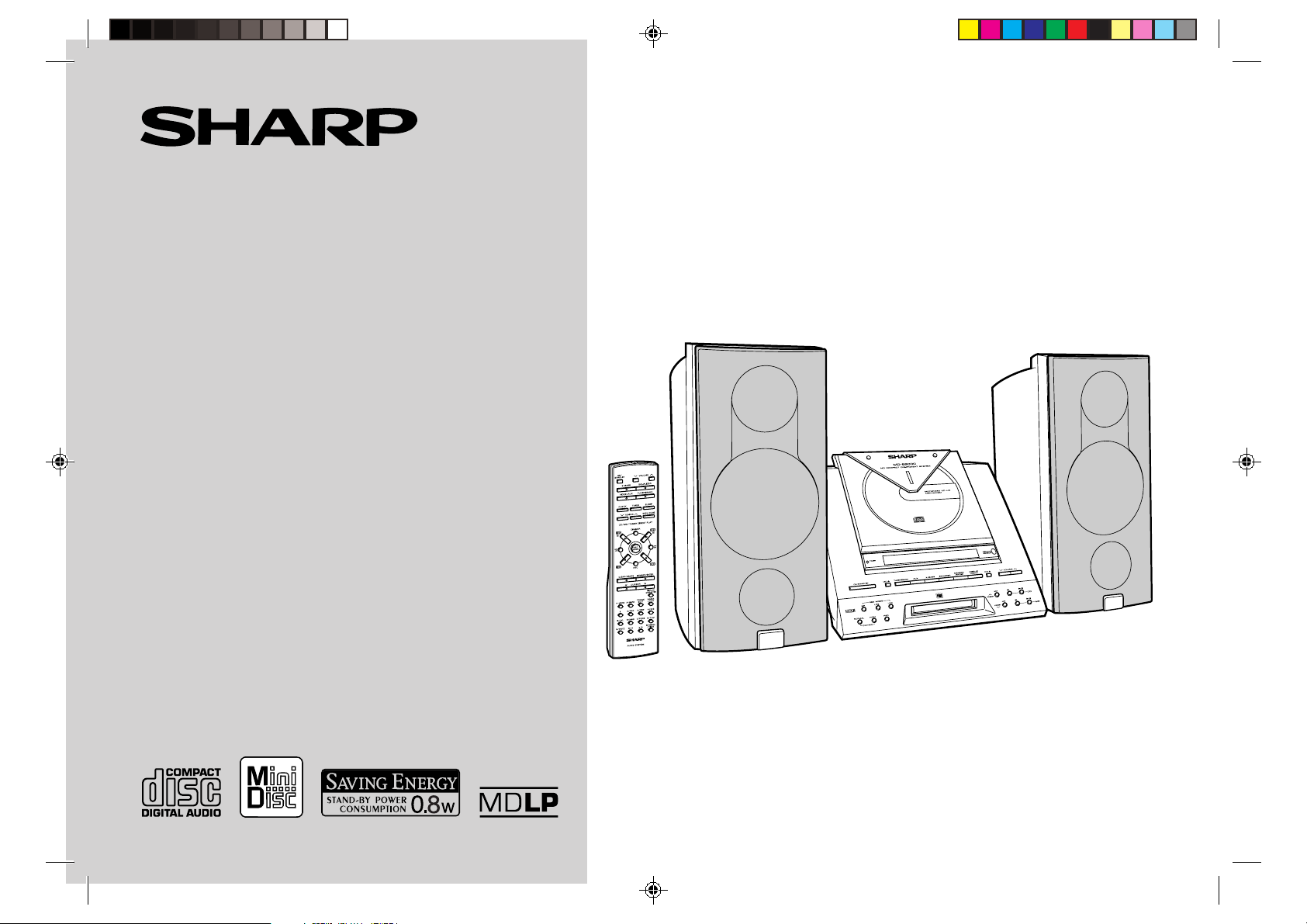
MD COMPACT COMPONENT
SYSTEM
MODEL
MD-E9000W
OPERATION MANUAL
Thank you for purchasing this SHARP product. To obtain the best performance from
this product, please read this manual carefully. It will guide you in operating your
SHARP product.
MD-E9000W MD Compact Component System consisting of MD-E9000W (main unit) and
CP-E9000H (speaker system).
*01-F-MD-E9000W(SCA) 2001.5.21, 7:30 PM1
Page 2
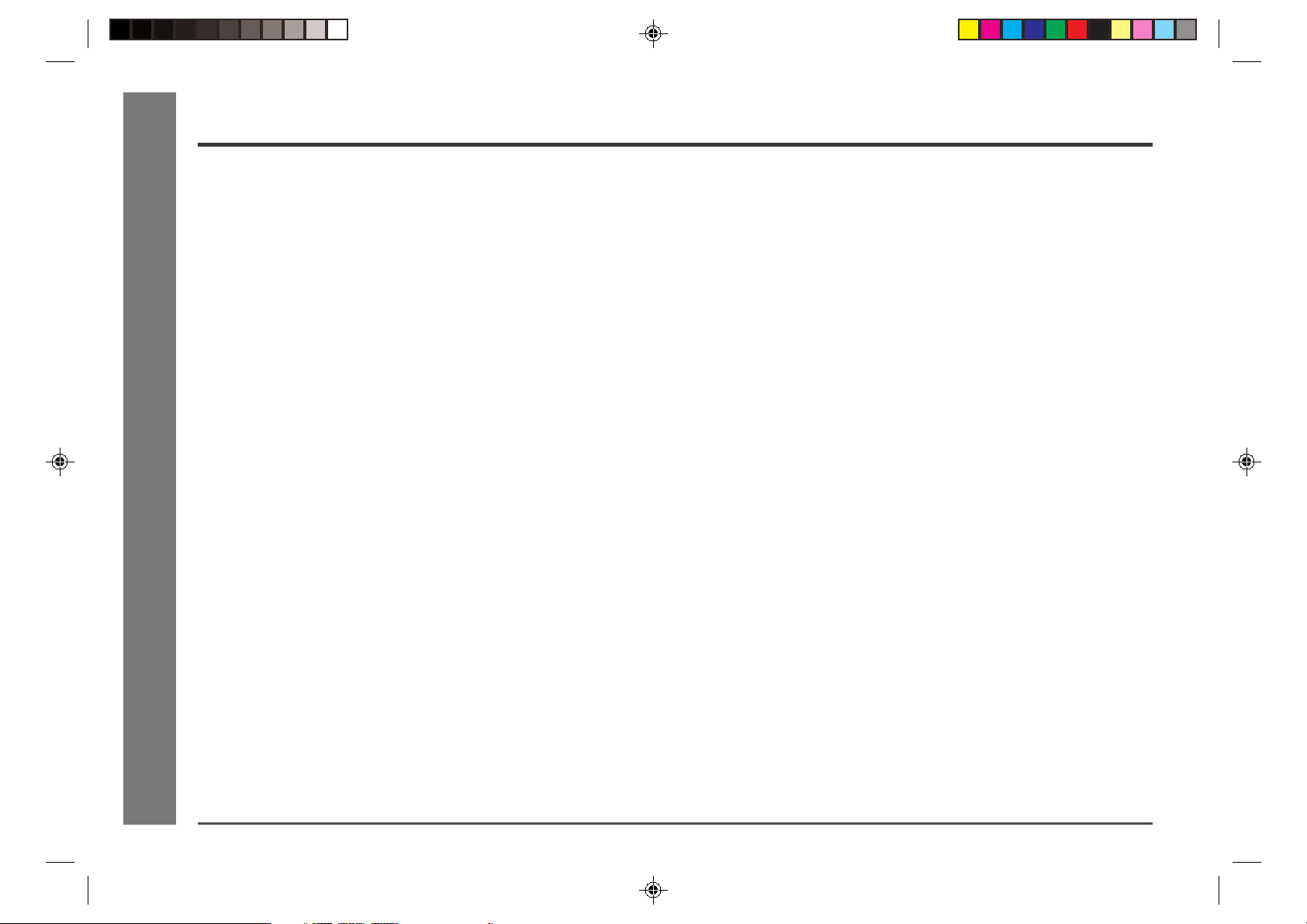
Contents
■ Important Instruction Page
Special Notes ...................................................................................... 2
■ General Information
Precautions ...................................................................................... 3-4
Accessories .........................................................................................4
Controls and Indicators ................................................................. 5-8
■ Preparation for Use
System Connections ..................................................................... 9-11
Remote Control ................................................................................. 12
■ Basic Operation
General Control .................................................................................13
Sound Control ................................................................................... 14
Setting the Clock ............................................................................... 15
■ CD Playback
- Contents -
Listening to a CD ........................................................................ 16-17
■ MD Playback
Listening to a MiniDisc ............................................................... 18-19
■ Advanced CD/MD Playback
Programmed Play ............................................................................. 20
Important Instruction
Direct Play .......................................................................................... 21
Repeat or Random Play ................................................................... 21
Switching the Display ....................................................................... 22
■ MD Editing Page
Titling a MiniDisc ........................................................................ 30-31
Editing a Recorded MiniDisc ..................................................... 32-34
■ Advanced Features
Timer and Sleep Operation ........................................................ 35-36
Enhancing Your Stereo System ...................................................... 37
■ References
What is a MiniDisc? .......................................................................... 38
MiniDisc System Limitations ...........................................................38
Error Messages ................................................................................. 39
Troubleshooting Chart ............................................................... 40-41
Maintenance ...................................................................................... 41
Specifications .................................................................................... 42
■ Radio
Listening to the Radio ...................................................................... 23
Listening to a Memorised Station ...................................................24
■ MD Recording
Before Recording to a MiniDisc ...................................................... 25
Recording to a MiniDisc from a CD .......................................... 26-28
Recording to a MiniDisc from the Radio ........................................29
1
*01-E01-15-MD-E9000W(SCA) 2001.5.21, 7:41 PM1
Page 3
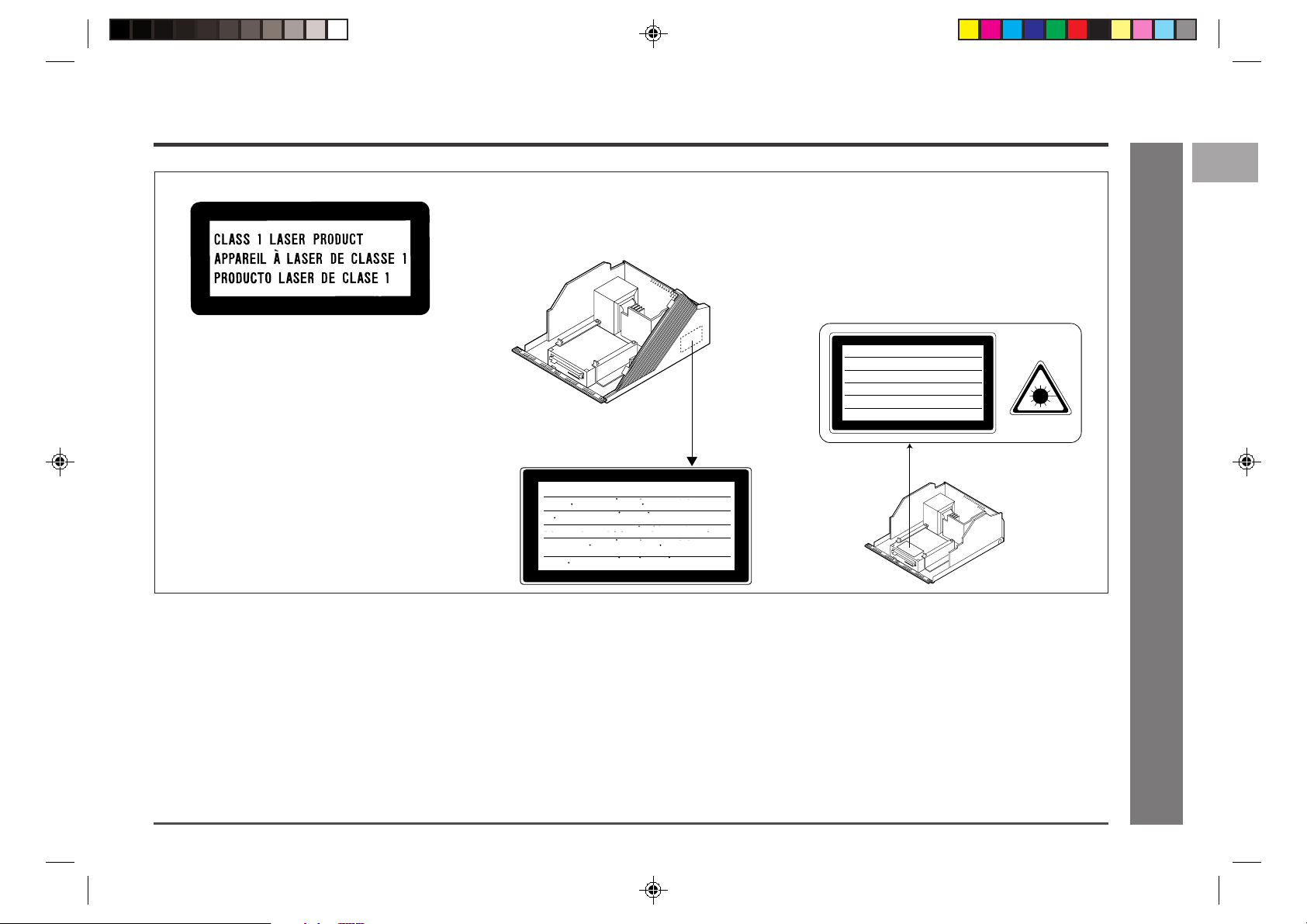
Special Notes
CAUTION-INVISIBLE LASER RADIATION WHEN OPEN AND INTERLOCKS
DEFEATED. AVOID EXPOSURE TO BEAM.
VARNING-OSYNLIG LASERSTRLNING N R DENNA DEL R PPNAD OCH
SPRRAR R URKOPPLADE. STR LEN R FARLIG.
ADVERSEL-USYNLIG LASERSTRLING N R DEKSEL PNES OG SIKKERHEDSL S
BRYTES. UNNG EKSPONERING FOR STR LEN.
VARO! AVATTAESSA JA SUOJALUKITUS OHITETTAESSA OLET ALTTIINA
NKYM T N LASERS TEILYLLE. L KATSO S TEESEN.
ADVERSEL-USYNLIG LASERSTRLING VED BNING. N R SIKKERHEDSAFBRYDERE
ER UDE AF FUNKTION. UNDG UDSETTELSE FOR STR LING.
VARNING-OSYNLIG LASERSTRLNING N R DENNA DEL R PPNAD OCH SP RREN
R URKOPPLAD. BETRAKTA EI STRLEN.
CAUTION
● This MD Compact Component System is classified
as a CLASS 1 LASER product.
● The CLASS 1 LASER PRODUCT label is located
on the rear cover.
● Use of controls, adjustments or performance of procedures other than those specified herein may result in hazardous radiation exposure.
Laser Diode Properties
Material: GaAIAs
Wavelength: 780 nm
Emission Duration: continuous
Laser Output: max. 0.6 mW
Laser Diode Properties
● Material: GaAIAs
● Wavelength: 785 nm
● Pulse time:
● Read mode: 0.8 mW Continuous
● Write mode: max 10 mW 0.5S
Write mode: min cycle 1.5S
Write mode: Repetition
MD-E9000W
1
2
3
4
5
6
*01-E01-15-MD-E9000W(SCA) 2001.5.21, 7:41 PM2
As the laser beam used in this compact disc player
is harmful to the eyes, do not attempt to disassemble the cabinet. Refer servicing to qualified personnel only.
CAUTION-INVISIBLE LASER RADIATION WHEN OPEN. DO NOT STARE INTO
BEAM OR VIEW DIRECTLY WITH OPTICAL INSTRUMENTS.
VARNING-OSYNLIG LASERSTRALNING NAR DENNA DEL AR OPPNAD. STIRRA
EJ IN I STRALEN OCH BETRAKTA EJ STRALEN MED OPTISKA INSTRUMENT.
ADVERSEL-USYNLIG LASERSTRALING VED ABNING. SE IKKE IND I
STRALEN-HELLER IKKE MED OPTISKE INSTRUMENTER.
VARO! AVATTAESSA OLET ALTTIINA NAKYMATON LASERSATEILYLLE.
ALA TUIJOTA SATEESEEN ALAKA KATSO SITA OPTISEN LAITTEEN LAPI.
VARNING-OSYNLIG LASERSTRALNING NAR DENNA DEL AR OPPNAD.
STIRRA EJ IN I STRALEN OCH BETRAKTA EJ STRALEN GENOM OPTISKT
INSTRUMENT.
ADVERSEL-USYNLIG LASERSTRALING NAR DEKSEL APNES. STIRR IKKE
INN I STRALEN ELLER SE DIREKTE MED OPTISKE INSTRUMENTER.
● When the ON/STAND-BY button is set at STAND-BY position, mains voltage is
still present inside the unit. When the ON/STAND-BY button is set at STAND-BY
position, the unit may be brought into operation by the timer mode or remote
control.
Warning:
This unit contains no user serviceable parts. Never remove covers unless qualified
to do so. This unit contains dangerous voltages, always remove mains plug from
the socket before any service operation and when not in use for a long period.
Warning:
To prevent fire or shock hazard, do not expose this appliance to dripping or splashing. No objects filled with liquids, such as vases, shall be placed on the apparatus.
● US and foreign patents licensed from Dolby Laboratories.
Note for users in Australia:
Copyright may exist in material you wish to record. Copying or broadcasting such
material without permission of the relevant licensees or owners of the copyright is
prohibited by law. SHARP is not in a position to authorise the copying or broadcasting of copyright materials and nothing in this OPERATION MANUAL should be implied as giving that authority.
For other countries:
Audio-visual material may consist of copyrighted works which must not be recorded
without the authority of the owner of the copyright. Please refer to the relevant laws
in your country.
7
8
- Special Notes -
9
10
Important Instruction
11
12
2
Page 4
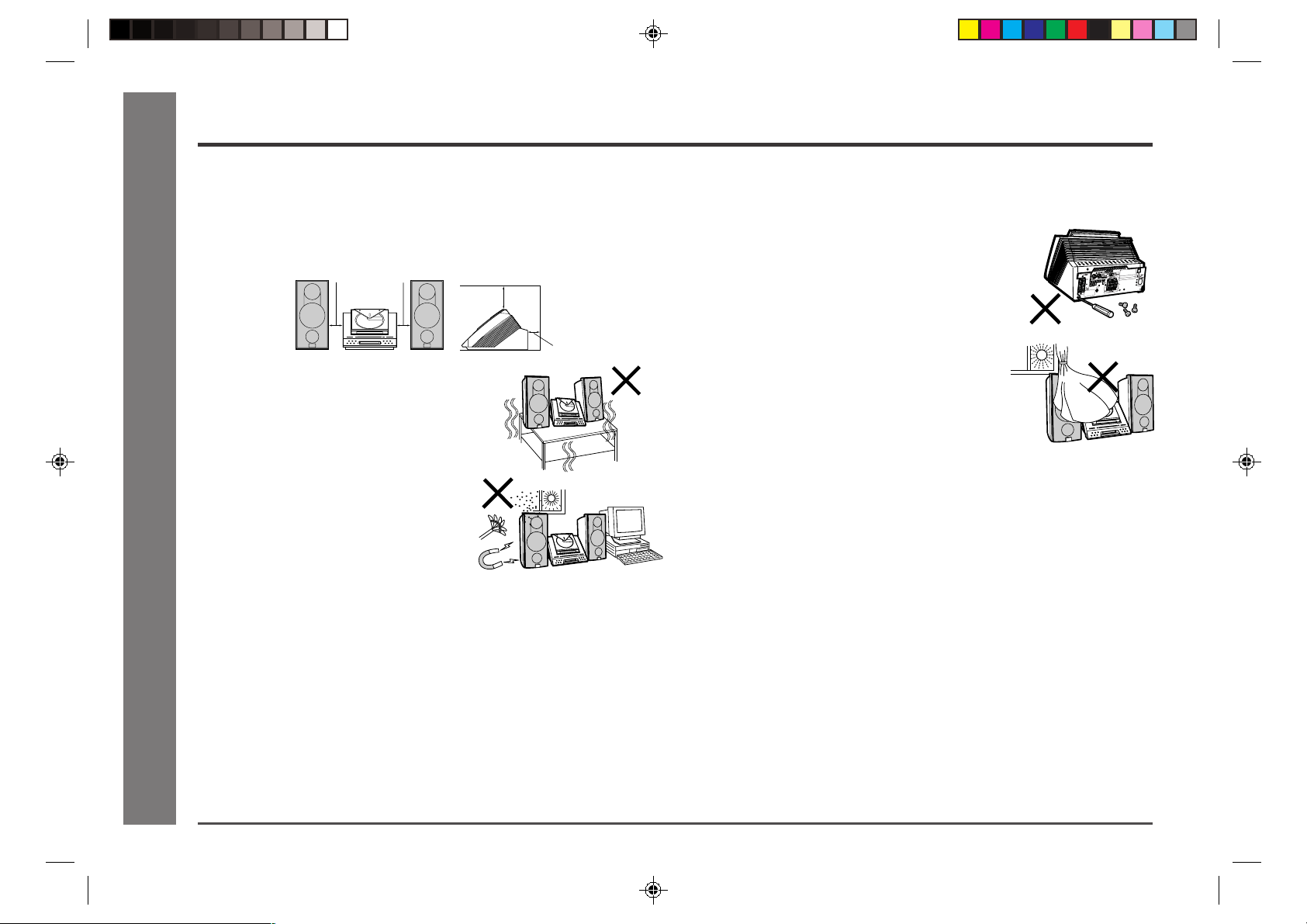
Precautions
■
General
● Please ensure that the equipment is positioned in a well-ventilated area
and that there is at least 10 cm (4") of free space along the sides and
back.
There must also be a minimum of 20 cm (8") of free space on the top of
the unit.
● Use the unit on a firm, level surface free
from vibration.
● Keep the unit away from direct sunlight,
strong magnetic fields, excessive dust,
- Precautions -
humidity and electronic/electrical equipment (home computers, facsimiles, etc.)
which generates electrical noise.
● Do not place anything on top of the unit.
10 cm (4”) 10 cm (4”)
General Information
● Do not expose the unit to moisture, to temperatures higher than 60° C
(140°F) or to extremely low temperatures.
● If your system does not work properly, unplug it. Plug the AC power lead
back in, and then turn on your system.
● In case of an electrical storm, unplug the unit for safety.
20 cm (8”)
10 cm (4”)
● Hold the AC power plug by the head when unplugging the unit, as pulling
the lead can damage internal wires.
● Do not remove the outer cover, as this may
result in electric shock. Refer internal service
to your local SHARP service facility.
● The ventilation should not be impeded by covering the ventilation openings with items, such as
newspapers, tablecloths, curtains, etc.
● No naked flame sources, such as lighted candles, should be placed on
the apparatus.
● Attention should be drawn to the environmental aspects of battery disposal.
● This unit should only be used within the range of 5°C - 35°C (41°F -
95°F).
Warnings:
● The voltage used must be the same as that specified on this unit.
Using this product with a higher voltage other than that which is specified
is dangerous and may result in a fire or other type of accident causing
damage. SHARP will not be held responsible for any damage resulting
from use of this unit with a voltage other than that which is specified.
● CD players use a laser pickup which can damage the eyes if viewed
directly. Do not look at the pickup, and do not touch the pickup directly.
■ Volume control
The sound level at a given volume setting depends on speaker efficiency,
location, and various other factors.
It is advisable to avoid exposure to high volume levels, which occurs whilst
turning the unit on with the volume control setting up high, or whilst continually listening at high volumes.
3
*01-E01-15-MD-E9000W(SCA) 2001.5.21, 7:41 PM3
Page 5
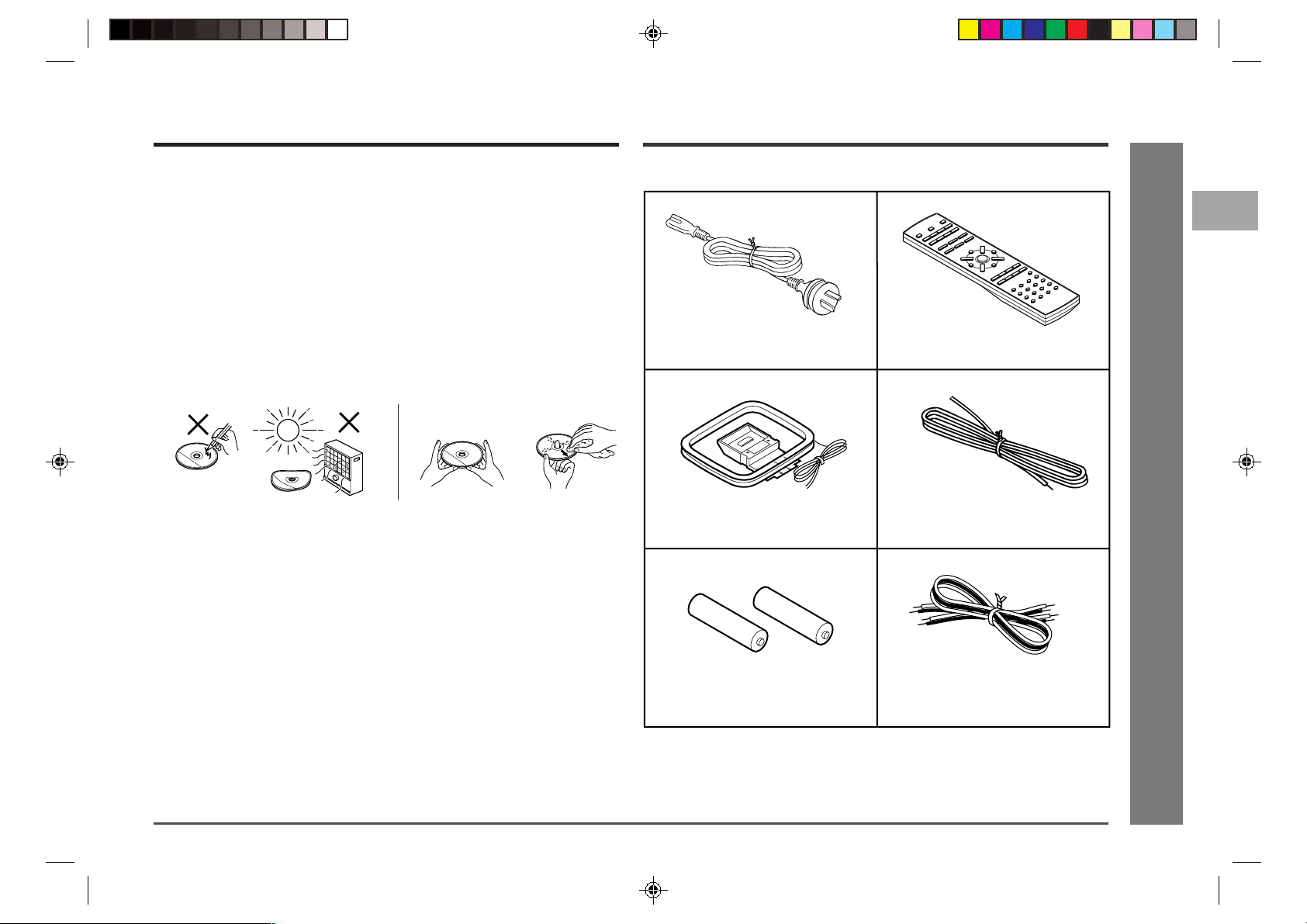
Precautions (continued)
Accessories
MD-E9000W
■ Care of compact discs
Compact discs are fairly resistant to damage, however mistracking can occur due to an accumulation of dirt on the disc surface.
Follow the guidelines below for maximum enjoyment from your CD collection and player.
● Do not write on either side of the disc, particularly the non-label side from
which signals are read.
Do not mark this surface.
● Keep your discs away from direct sunlight, heat, and excessive mois-
ture.
● Always hold the CDs by the edges. Fingerprints, dirt, or water on the
CDs can cause noise or mistracking. If a CD is dirty or does not play
properly, clean it with a soft, dry cloth, wiping straight out from the centre,
along the radius.
● Do not attach labels or adhesive tapes on the CD. It may cause malfunc-
tion to the unit.
Please confirm that the following accessories are included.
AC power lead × 1
AM loop aerial × 1
Remote control × 1
FM aerial × 1
1
2
3
4
5
6
7
8
9
- Precautions / Accessories -
General Information
10
*01-E01-15-MD-E9000W(SCA) 2001.5.21, 7:41 PM4
“AAA” size battery
(UM-4, R03, HP-16 or similar) × 2
Note:
Only the above accessories are included.
Speaker wire × 2
11
12
4
Page 6
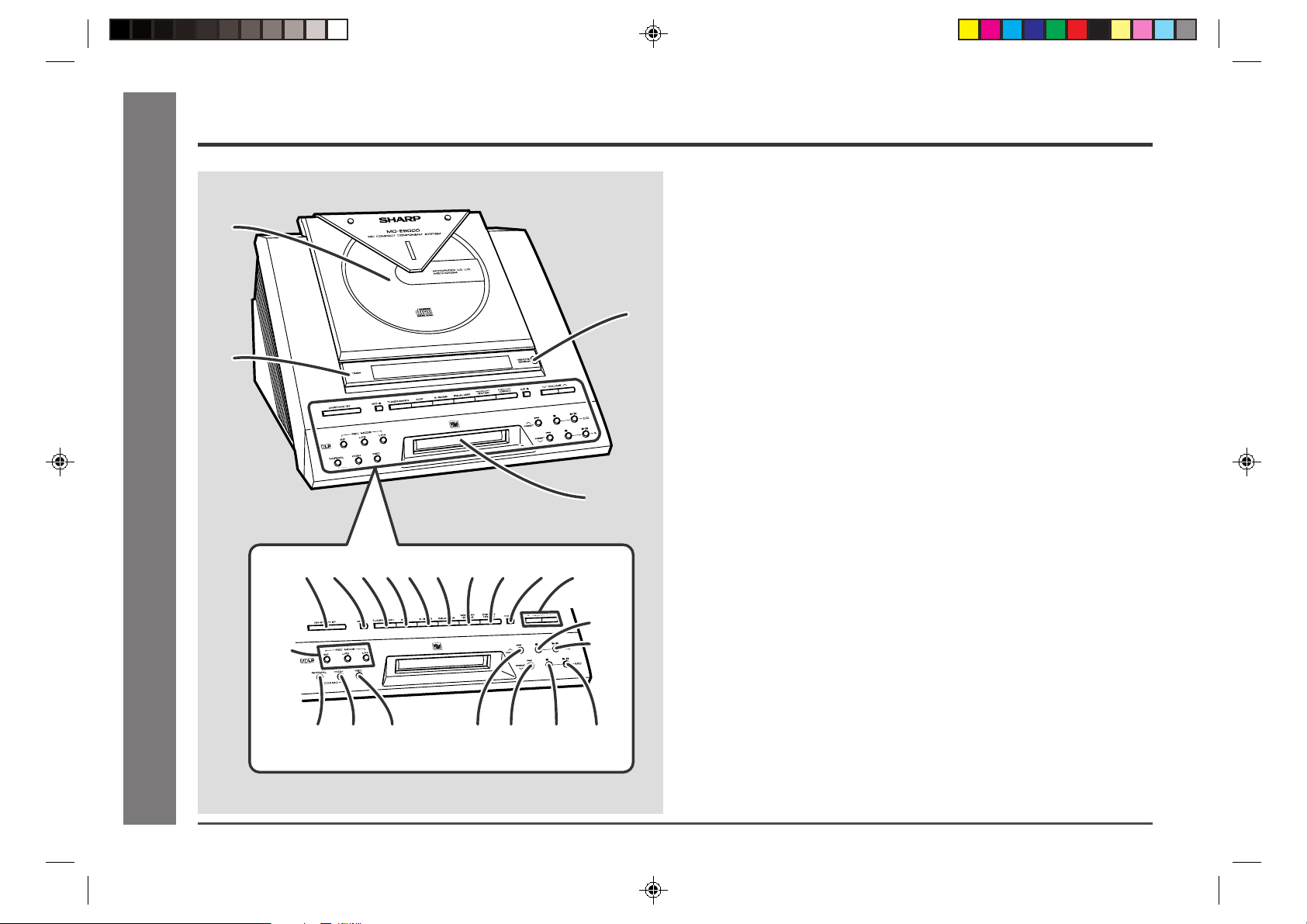
Controls and Indicators
1
2
- Controls and Indicators -
56 7891011
General Information
15
12 13 14
4
19
20
3
■ Front panel Reference page
01. CD Compartment ......................................................................13, 16
02. Timer Set Indicator .........................................................................35
03. Remote Sensor ............................................................................... 12
04. MD Compartment ............................................................................ 18
05. On/Stand-by Button ........................................................................ 13
06. MD Eject Button ..............................................................................19
07. Tuner (Band) Button ....................................................................... 23
08. Auxiliary Button .............................................................................. 37
09. Extra Bass Button........................................................................... 14
10. Equalizer Button ............................................................................. 14
11. Memory/Enter Button ........................................................ 15, 20, 24
12. Display (Demo) Button .............................................................13, 22
13. CD Open/Close Button .............................................................13, 16
14. Volume Up and Down Buttons ...................................................... 14
15. MD Record Mode Selector Buttons (SP/LP2/LP4) ................ 26, 29
16. CD/MD Normal Speed Record Button .......................................... 26
17. CD/MD High Speed Record Button ............................................... 26
18. MD Record Button ................................................................... 27, 29
19. CD Stop Button .........................................................................16, 26
20. CD Play or Pause Button ............................................................... 16
21. CD/MD Track Up and Fast Forward, Tuner Preset
Up Button............................................................................ 17, 19, 24
22. CD/MD Track Down and Fast Reverse, Tuner Preset
Down Button ...................................................................... 17, 19, 24
23. MD Stop Button.................................................................. 18, 26, 29
24. MD Play or Pause Button ......................................................... 18, 19
5
*01-E01-15-MD-E9000W(SCA) 2001.5.21, 7:41 PM5
16 17 18 21 22 23 24
Page 7
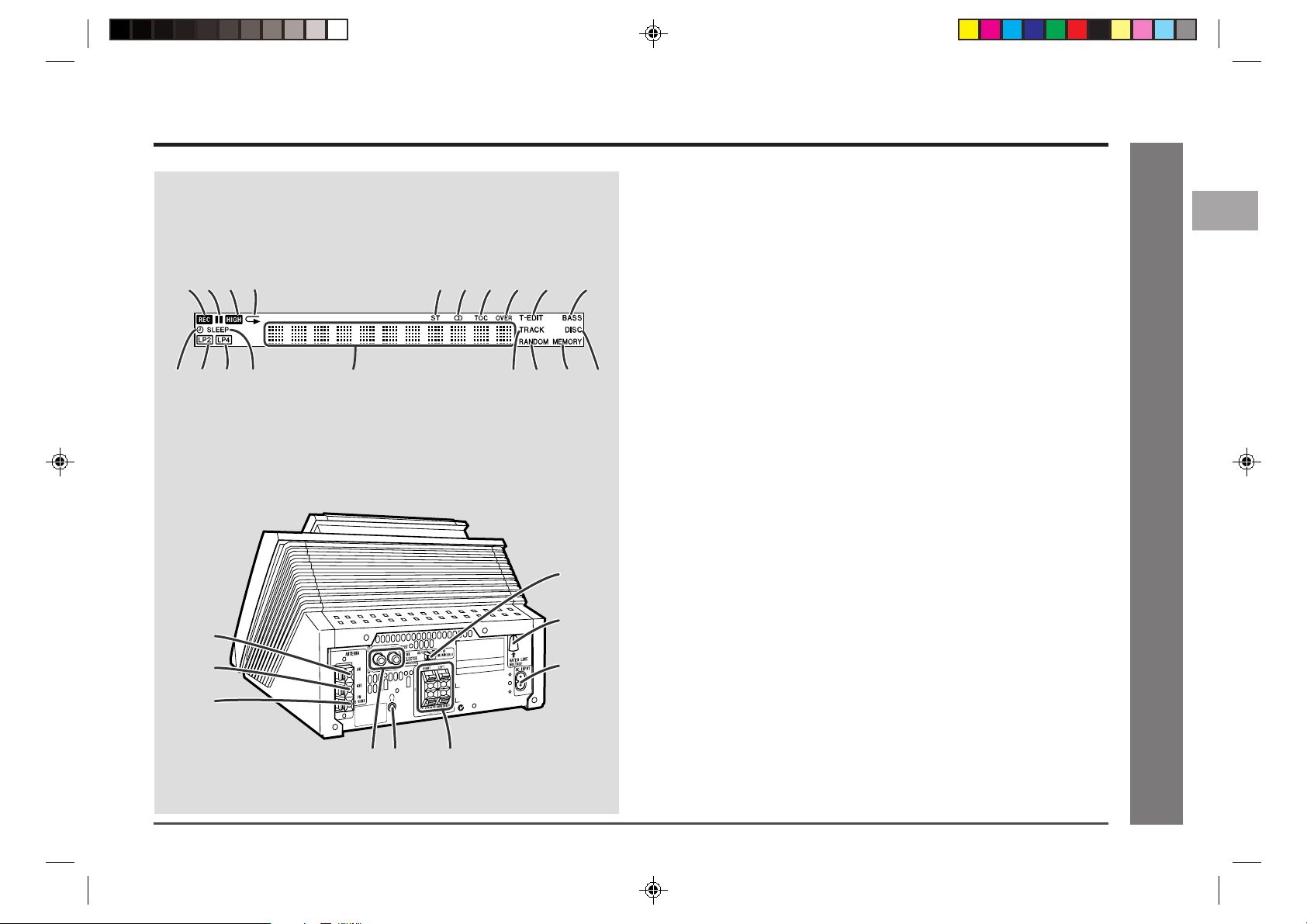
Controls and Indicators (continued)
1
234 5 6 7 8 9 10
11 12 13 14 15 16 17 18 19
7
1
2
3
8
9
■ Display
01. Record Indicator24, 41-43
02. Record Pause Indicator
03. High Speed Record Indicator
04. CD/MD Repeat Indicator
05. FM Stereo Mode Indicator
06. FM Stereo Receiving Indicator
07. TOC Indicator
08. Over Indicator
09. Track Edit Indicator
10. Extra Bass Indicator
11. Timer Play/Record Indicator
12. 2 times Long Recording (stereo) Indicator
13. 4 times Long Recording (stereo) Indicator
14. Sleep Indicator
15. Level Meter/Character Information/Frequency Indicator
16. Track Indicator
17. Random Play Indicator
18. Memory Indicator
19. Disc Indicator
■ Rear Panel Reference page
01. AM Aerial Terminal ........................................................................... 9
02. Aerial Earth Terminal........................................................................ 9
03. FM Aerial Terminal ............................................................................ 9
04. Auxiliary (Audio Signal) Input Sockets ........................................ 37
05. Headphone Socket ......................................................................... 37
06. Speaker Terminals ............................................................................ 8
07. Span Selector Switch ..................................................................... 11
08. AC Voltage Selector ........................................................................ 10
09. AC Power Input Socket ..................................................................10
MD-E9000W
1
2
3
4
5
6
7
8
- Controls and Indicators -
General Information
9
10
11
12
*01-E01-15-MD-E9000W(SCA) 2001.5.21, 7:41 PM6
45 6
6
Page 8
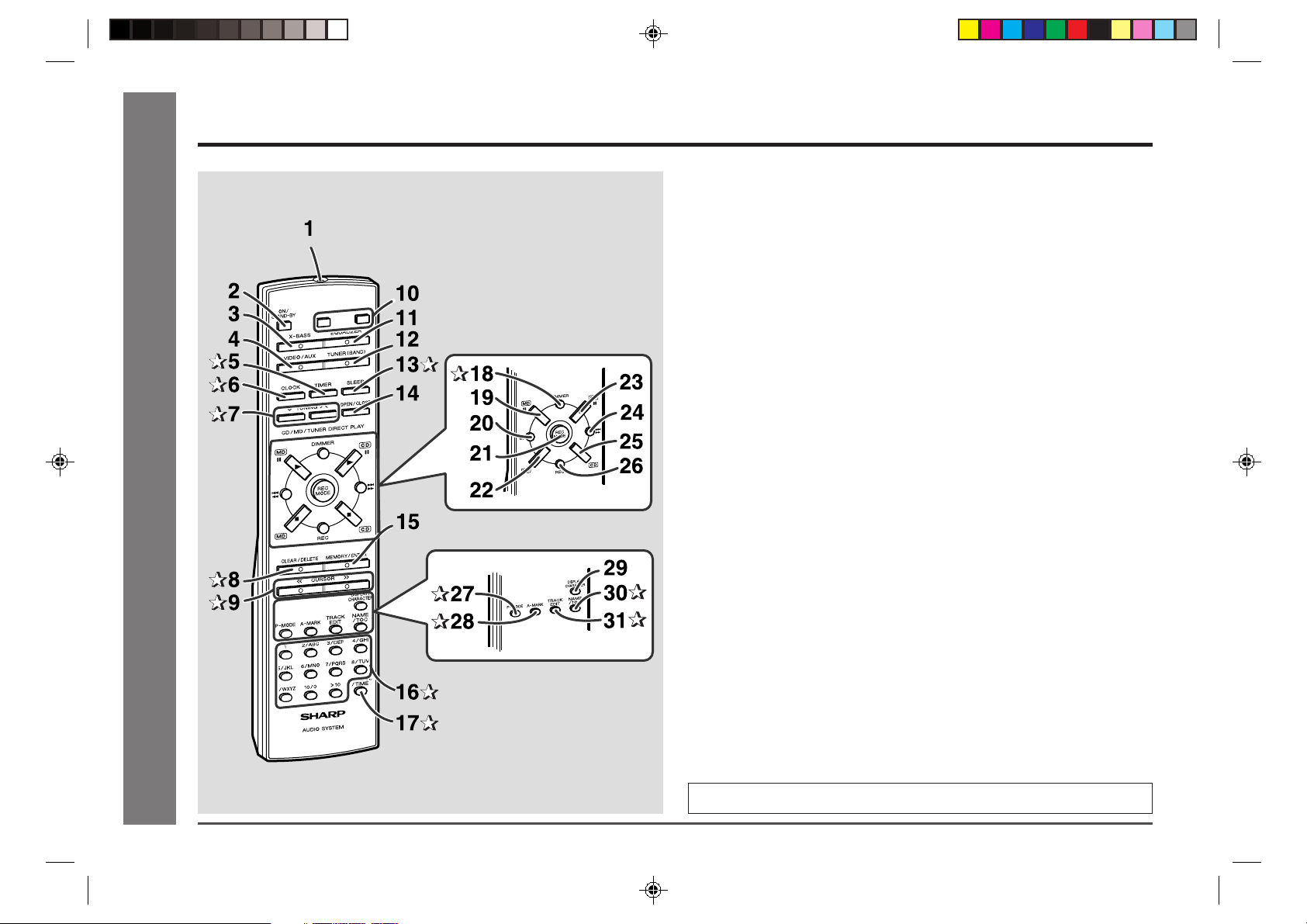
Controls and Indicators (continued)
- Controls and Indicators -
General Information
■ Remote Control Reference page
01. Remote Control Transmitter .......................................................... 12
02. On/Stand-by Button
03. Extra Bass Button
04. Video/Auxiliary Button
05. Timer Button....................................................................................35
06. Clock Button ................................................................................... 15
07. Tuning Up and Down Buttons ....................................................... 23
08. Clear/Delete Button ........................................................... 20, 24, 31
09. Cursor Buttons ............................................................................... 31
10. Volume Up and Down Buttons
11. Equalizer Mode Selector Button
12. Tuner (Band) Button
13. Sleep Button .................................................................................... 36
14. CD Open/Close Button
15. Memory/Enter Button
16. Character Input/CD, MD Direct Buttons .......................... 20, 21, 30
17. Symbol/Time Button ................................................................. 22, 30
18. Dimmer Button ................................................................................13
19. MD Play or Pause Button
20. CD/MD Fast Reverse, Track Down Button
21. Recording Mode Selector Button
22. MD Stop Button
23. CD Play or Pause Button
24. CD/MD Fast Forward, Track Up Button
25. CD Stop Button
26. MD Record Button
27. CD/MD Play Mode Selector Button ............................................... 21
28. Auto Marker Button ........................................................................37
29. Display/Character Button
30. Name/TOC Button ...........................................................................30
31. Track Edit Button ............................................................................28
Buttons with “✰“ mark in the illustration can be operated on the remote control only.
Other buttons can be operated both on the main unit and the remote control.
7
*01-E01-15-MD-E9000W(SCA) 2001.5.21, 7:41 PM7
Page 9
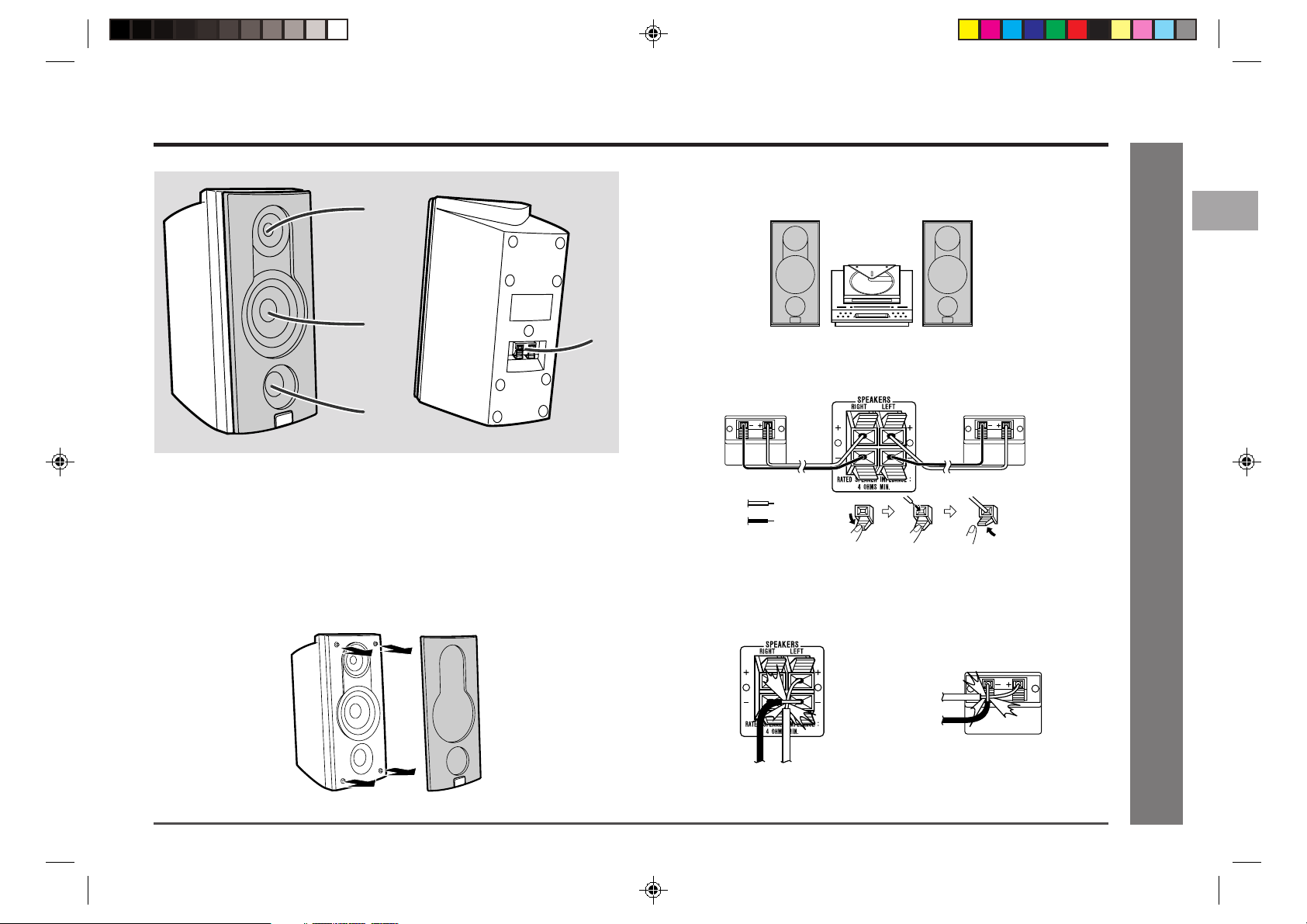
Controls and Indicators (continued)
Black
Red
MD-E9000W
1
2
4
3
■ Speaker System
01. Tweeter
02. Woofer
03. Bass Reflex Duct
04. Speaker Terminals
Make sure nothing comes into contact with the speaker diaphragms when you remove the speaker grilles.
Placing the speaker system:
There is no distinction between the right and the left speakers.
Left speaker Right speaker
■ Speaker connection
Connect the black wire to the minus (-) terminal and the red wire to the plus (+)
terminal.
Red
Black
Caution:
● Connect the speaker wires to the speakers first, then to the unit.
● Use speakers with an impedance of 4 ohms or more, as lower impedance speak-
ers can damage the unit.
● Do not mistake the right and the left channels. The right speaker is the one on the
right side when you face the unit.
● Do not let the bare speaker wires touch each other.
1
2
3
4
5
6
7
8
- Controls and Indicators -
General Information
9
10
11
12
Incorrect Incorrect
8
*01-E01-15-MD-E9000W(SCA) 2001.5.21, 7:42 PM8
Page 10
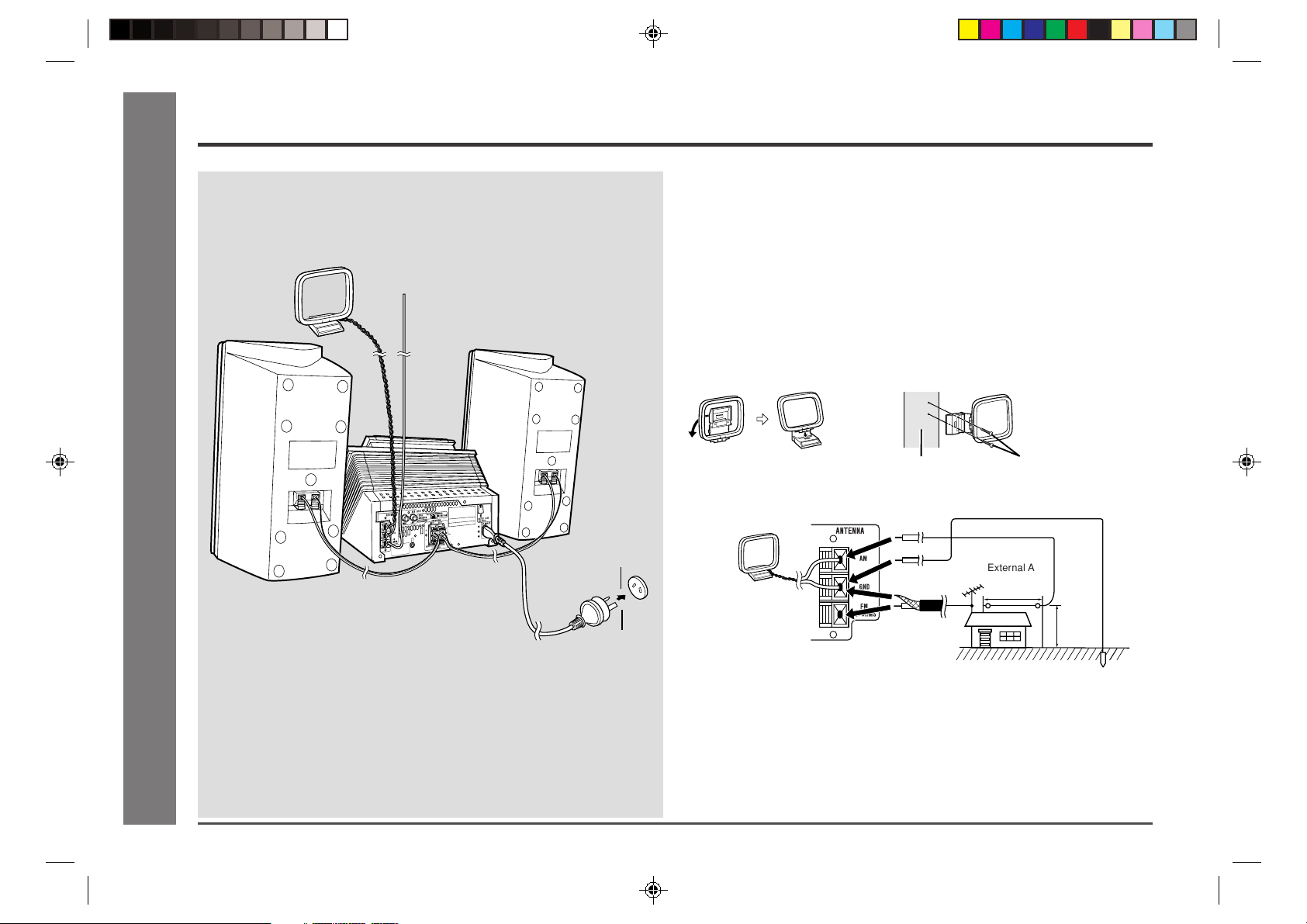
System Connections
15m(49 feet)
7.5m
(25 feet)
AM loop aerial
FM aerial
Right
speaker
Left speaker
■ Aerial connection
Supplied FM aerial:
Connect the FM aerial wire to the FM 75 OHMS terminal and position it in the direction where the strongest signal can be received.
Supplied AM loop aerial:
Connect the AM loop aerial wire to the AM and GND terminals. Position the AM loop
aerial for optimum reception. Place the AM loop aerial on a shelf, etc., or attach it to
a stand or a wall with screws (not supplied).
Note:
Placing the aerial on the unit or near the AC power lead may cause noise pickup.
Place the aerial away from the unit for better reception.
Installing the AM loop aerial:
< Assembling > < Attaching to the wall >
- System Connections -
Preparation for Use
9
*01-E01-15-MD-E9000W(SCA) 2001.5.21, 7:42 PM9
Wall socket
(See page 10.)
Wall
External FM or AM aerial:
Use an external FM or AM aerial if you require better reception. Consult your dealer.
AM loop aerial
External
FM aerial
Notes:
● When an external FM aerial is used, disconnect the supplied FM aerial wire from
the FM 75 OHMS terminal.
● When using an external AM aerial, be sure to keep the wire of the AM loop aerial
connected.
Screws (not supplied)
External AM
aerial
Earth rod
Page 11
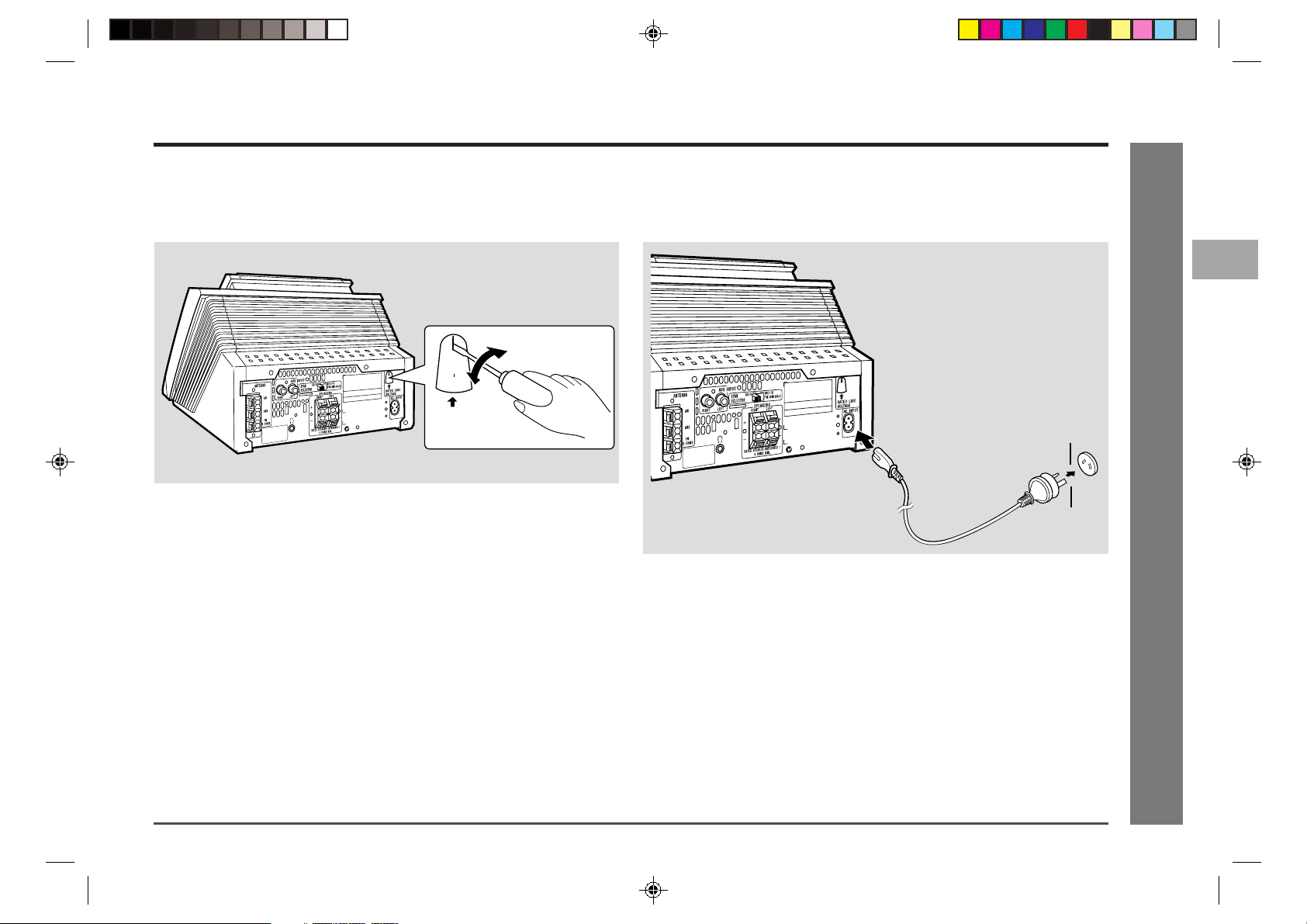
System Connections (continued)
■ Setting the AC voltage selector
Check the setting of the AC voltage selector located on the rear panel before plugging the unit into an AC socket. If necessary, adjust the selector to correspond to the
AC power voltage used in your area.
■ Connecting the AC power lead
After making all connections, plug the unit. If you plug the unit first, the unit will enter
the demonstration mode (see page 13).
MD-E9000W
1
2
3
4
230V
240V
RATED LINE
VOLTAGE
Selector adjustment:
Turn the selector with a screwdriver until the appropriate voltage number appears in
the window (110/127/220/230 - 240V AC).
Wall socket
(230 - 240 V, 50/60 Hz)
Notes:
● Plug the AC power lead into an AC socket, after any connections.
● Unplug the AC power lead from the AC socket if the unit is not to be used for a
prolonged period of time.
● Never use a power lead other than the one supplied. Use of a power lead other
than the one supplied may cause an electric shock or fire.
5
6
7
8
- System Connections -
Preparation for Use
9
10
11
12
*01-E01-15-MD-E9000W(SCA) 2001.5.21, 7:42 PM10
10
Page 12
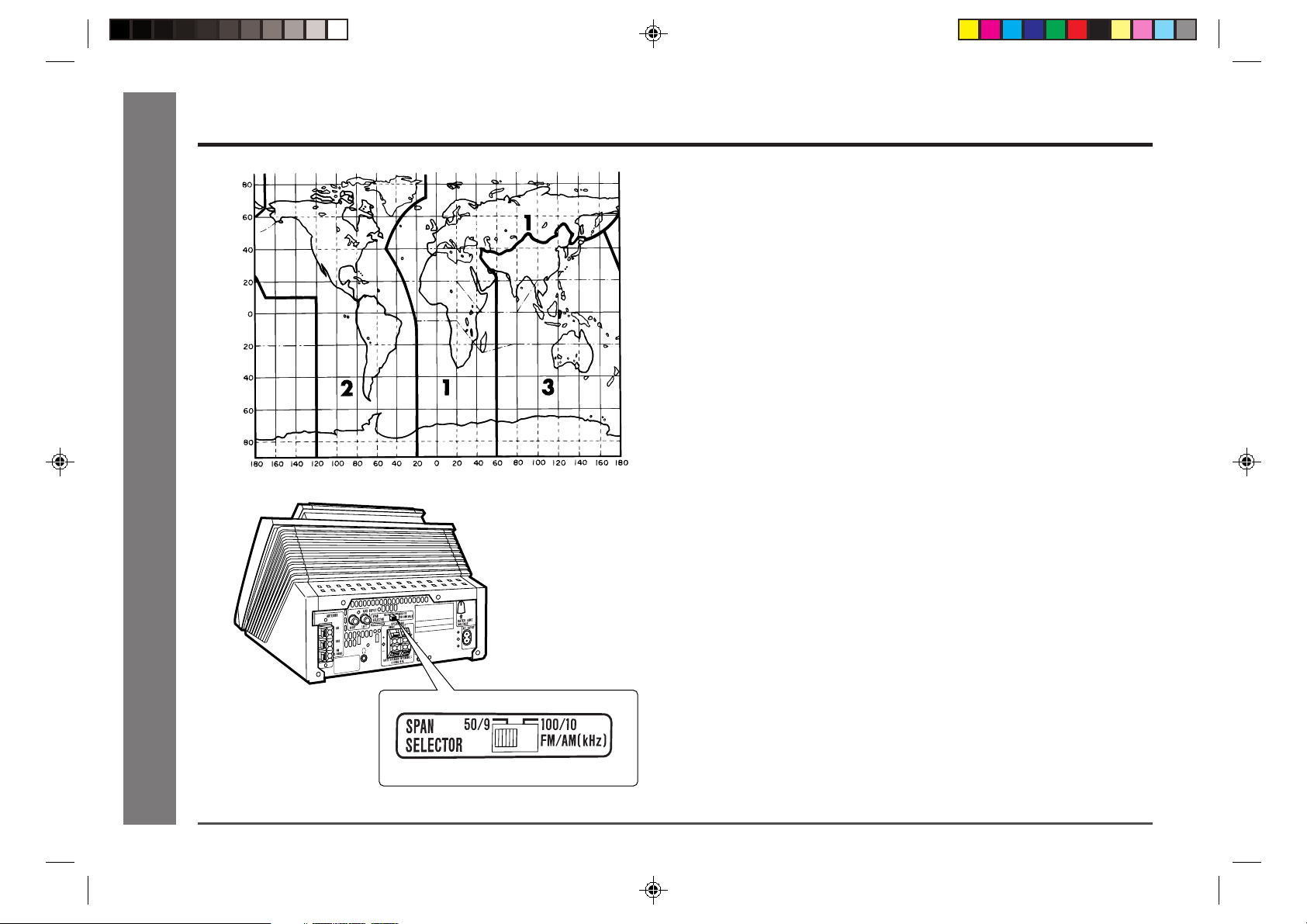
System Connections (continued)
- System Connections -
■ Setting the FM/AM span selector
The International Telecommunication Union (ITU) has established that member countries should maintain either a 100 kHz or 50 kHz interval between broadcasting frequencies of FM stations and 10 kHz or 9 kHz for AM station. The illustration shows
the 50/9 kHz zones (regions 1 and 3), and the 100/10 kHz zone (region 2).
Before using the unit, set the SPAN SELECTOR switch (on the rear panel) to the
interval (span) of your area.
To change the tuning zone:
1 Unplug the AC power lead from the AC socket.
2 Set the SPAN SELECTOR switch (on the rear panel) as follows.
● For 50 kHz FM interval (9 kHz in AM) → 50/9
● For 100 kHz FM interval (10 kHz in AM) → 100/10
3 Plug the AC power lead to the AC socket.
Caution:
This operation will erase all data stored in memory including clock, timer settings,
tuner preset, and CD or MiniDisc programme.
Preparation for Use
11
*01-E01-15-MD-E9000W(SCA) 2001.5.21, 7:42 PM11
Page 13
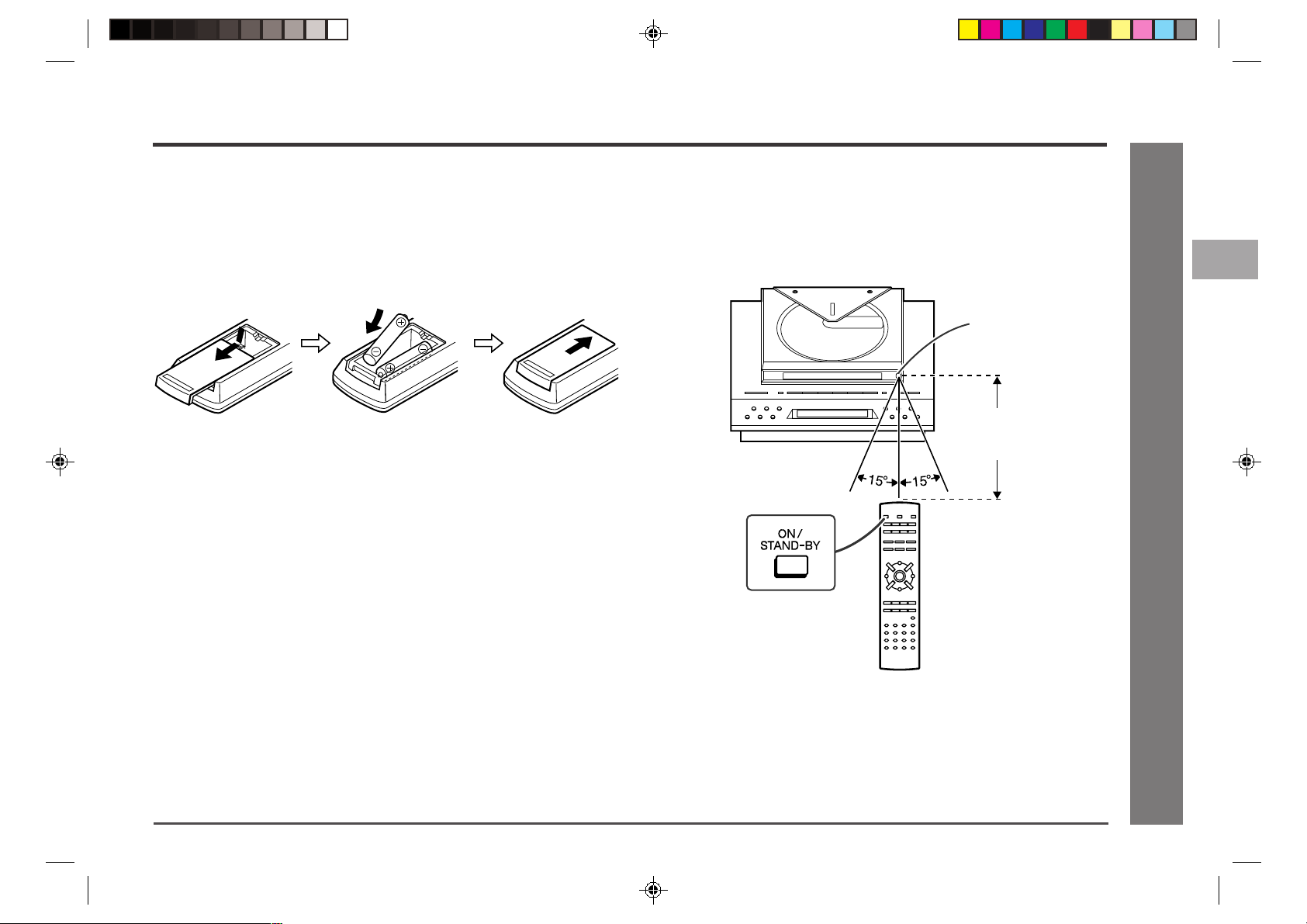
Remote Control
■ Battery installation
1. Remove the battery cover.
2. Insert the batteries according to the direction indicated in the battery compartment.
When inserting or removing the batteries, push them towards the ë terminals.
3. Replace the cover.
Precautions for battery use:
● Replace all old batteries with new ones at the same time.
● Do not mix old and new batteries.
● Remove the batteries if the unit will not be used for long periods of time. This will
prevent potential damage due to battery leakage.
Caution:
● Do not use rechargeable batteries (nickel-cadmium battery, etc.).
● Installing the batteries incorrectly may cause the unit to malfunction.
■ Test of the remote control
Face the remote control directly to the remote sensor on the unit.
The remote control can be used within the range shown below:
Press the ON/STAND-BY button. Does the power turn on? Now, you can enjoy the
music.
Remote sensor
0.2 m - 6 m
(8" - 20’)
MD-E9000W
1
2
3
4
5
6
7
8
- Remote Control -
9
Notes concerning use:
● Replace the batteries if the operating distance is reduced or if the operation be-
comes erratic. Purchase 2 “AAA” size batteries (UM-4, R03, HP-16 or similar).
● Periodically clean the transmitter on the remote control and the sensor on the unit
with a soft cloth.
● Exposing the sensor on the unit to strong light may interfere with operation.
Change the lighting or the direction of the unit.
● Keep the remote control away from moisture, heat, shock, and vibrations.
*01-E01-15-MD-E9000W(SCA) 2001.5.21, 7:42 PM12
Preparation for Use
10
11
12
12
Page 14
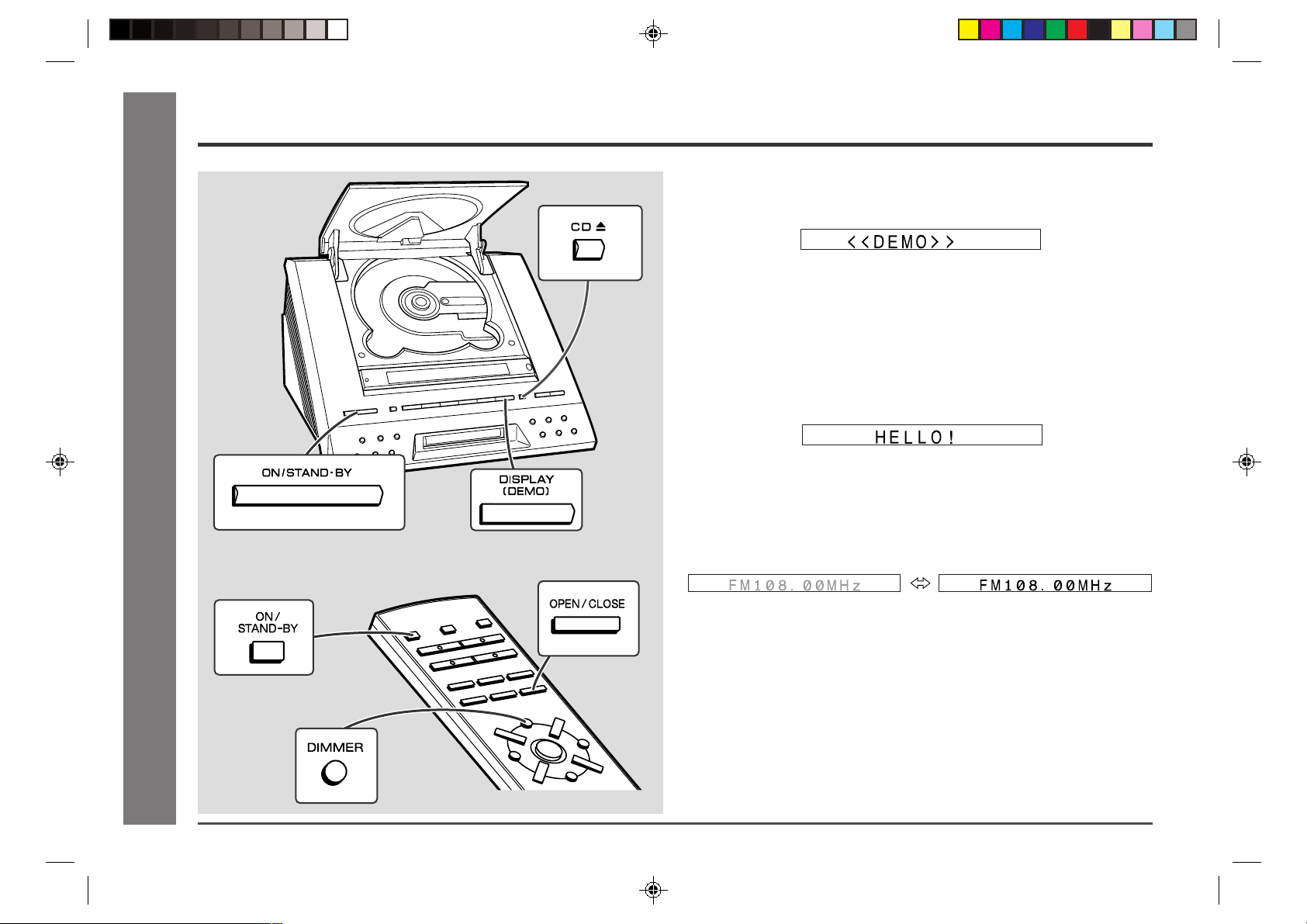
General Control
■ Demonstration mode
The first time the unit is plugged in, the unit will enter the demonstration mode. You
will see words scroll.
To cancel the demonstration mode:
When the unit is in the power stand-by mode (demonstration mode), press the DISPLAY (DEMO) button. The unit will enter the low power consumption mode.
To return to the demonstration mode:
When the unit is in the power stand-by mode, press the DISPLAY (DEMO) button
again.
■ To turn the power on
Press the ON/STAND-BY button.
To set the unit to stand-by mode:
Press the ON/STAND-BY button again.
- General Control -
Basic Operation
13
*01-E01-15-MD-E9000W(SCA) 2001.5.21, 7:42 PM13
■ To change the display brightness (2 levels)
You can switch the display brightness by pressing the DIMMER button on the remote
control.
Dimmed Brightened
■ Opening and closing the CD compartment
The CD compartment cover is motorised.
When the power is turned on, you can open or close the CD compartment by pressing the CD 7 (OPEN/CLOSE) button.
Caution:
● Do not open or close the CD compartment cover manually. It may cause
malfunctions to the unit.
● Be careful not to jam your fingers in the CD compartment cover.
Page 15

Sound Control
0 1 239MAXIMUM
■ Adjusting the volume
Press the VOLUME W button to increase the volume and the VOLUME X button for
decreasing.
MD-E9000W
1
2
3
■ Bass control
When the power is first turned on, the unit will enter the extra bass mode which
emphasises the bass frequencies, and “BASS” will appear. To cancel the extra bass
mode, press the X-BASS button.
Bass is emphasised. Cancelled.
The “X-BASS” function is only accessible with the equaliser set to “FLAT”.
■ Equaliser
When the EQUALIZER button is pressed, the current mode setting will be displayed.
To change to a different mode, press the EQUALIZER button repeatedly until the
desired sound mode appears.
The sound is not modified. Bass and treble are emphasised.
Treble is reduced. Vocals (midrange-tones) are
emphasised.
4
5
6
7
8
- Sound Control -
9
Basic Operation
10
11
12
*01-E01-15-MD-E9000W(SCA) 2001.5.21, 7:42 PM14
14
Page 16

Setting the Clock
This may be operated only with the remote control.
In this example, the clock is set for the 24-hour (0:00) display.
- Setting the Clock -
1 Press the CLOCK button and within 10 seconds, press the
Basic Operation
MEMORY/ENTER button.
5/35/3
5/3
2 Press the
display and then press the MEMORY/ENTER button.
“0:00” → The 24-hour display will appear.
“AM 0:00” → The 12-hour display will appear.
“AM 12:00” → The 12-hour display will appear.
5/35/3
(0:00 - 23:59)
(AM 0:00 - PM 11:59)
(AM 12:00 - PM 11:59)
or
2/42/4
2/4
2/42/4
button to select 24-hour or 12-hour
5/35/3
5/3
3 Press the
press the MEMORY/ENTER button.
● When the 12-hour display is selected, “AM” will change automatically to
“PM”.
4 Press the
then press the MEMORY/ENTER button.
● The hour will not advance even if minutes advance from “59” to “00”.
● The clock starts from “0” second. (Seconds are not displayed.)
To check the time:
Press the CLOCK button.
The time display will appear for about 10 seconds.
Note:
The “CLOCK” or time will flash at the push of the CLOCK button when the AC power
supply is restored after a power failure or unplugging the unit.
Readjust the clock by performing “Setting the Clock” from the beginning.
5/35/3
5/35/3
5/3
5/35/3
or
or
2/42/4
2/4
2/42/4
2/42/4
2/4
2/42/4
button to adjust the hour and then
button to adjust the minutes and
15
*01-E01-15-MD-E9000W(SCA) 2001.5.21, 7:42 PM15
Page 17

Listening to a CD
1 Press the ON/STAND-BY button to turn the power on.
2 Press the CD ■ button.
● If no disc is loaded, “CD NO DISC” will appear.
77
7
3 Press the CD
ment.
77
(OPEN/CLOSE) button to open the CD compart-
4 Place a CD on the spindle, label side up.
77
7
77
5 Press the CD
ment.
(OPEN/CLOSE) button to close the CD compart-
Total number of tracks Total playing time
MD-E9000W
1
2
3
4
5
6
7
8
- Listening to a CD -
CD Playback
9
*01-E16-24-MD-E9000W(SCA) 01.5.18, 1:37 PM16
0606
06
0606
06
0606
0606
button to start playback from track 1.
button.
0606
06
0606
button again.
6 Press the CD
When the last track on the disc has finished, the CD player will stop automatically.
To interrupt playback:
Press the CD
To resume playback from the same point, press the CD
To stop playback:
Press the CD ■ button.
10
11
12
16
Page 18

Listening to a CD (continued)
To remove the CD:
Whilst in the stop mode, press the CD 7 (OPEN/CLOSE) button.
Press the CD eject button and remove the CD.
PUSH
Notes:
● After removing the CD, make sure to press the CD
close the CD compartment.
- Listening to a CD -
CD Playback
● When the unit enters the stand-by mode, the opened CD compartment cover will
be closed automatically.
After use:
Press the ON/STAND-BY button to enter the power stand-by mode.
Caution:
● Do not open or close the CD compartment cover manually. It may cause
malfunctions to the unit.
● Be careful not to jam your fingers in the CD compartment cover.
● If the power fails whilst the compartment is open, wait until the power is restored.
● If a disc is damaged, dirty, or loaded upside down, “CD NO DISC” will appear on
the display.
● Keep foreign objects out of the CD compartment.
● Subjecting the unit to shock or vibration may cause mistracking.
● When the unit is not being used, be sure to close the CD compartment. If it is left
open, the lens may be covered with dust and the unit may not operate properly.
● If TV or radio interference occurs during CD operation, move the unit away from
the TV or radio.
CD Eject Button
7
(OPEN/CLOSE) button and
■ To locate the beginning of a track
To move to the beginning of the next track:
Press the 4 button for less than 0.5 seconds during playback.
● You can skip to any track by pressing the
sired track number appears.
4
button repeatedly until the de-
To restart the track being played:
Press the 5 button for less than 0.5 seconds during playback.
● You can skip to any track by pressing the
sired track number appears.
55
5 button repeatedly until the de-
55
■ To locate the desired portion
For audible fast forward:
Press and hold down the
For audible fast reverse:
Press and hold down the
Notes:
● Normal playback will resume when the
● When the end of the last track is reached during fast forward, “END” will appear
on the display and CD operation will be paused. When the beginning of the first
track is reached during fast reverse, playback will start automatically.
● The
tions.
5/3
or
2/4
44
4
44
button during playback.
55
5
55
button during playback.
5
or 4 button is released.
button on the remote control allows you the same opera-
17
*01-E16-24-MD-E9000W(SCA) 01.5.18, 1:37 PM17
Page 19

Listening to a MiniDisc
MD-E9000W
1
1 Press the ON/STAND-BY button to turn the power on.
2
2 Press the MD ■ button.
3 Load a MiniDisc into the MD compartment, label side up.
Disc name
Total number of tracks
● The disc name will be displayed only when it has been programmed, and
then the total number of tracks and the total playing time on the MiniDisc
will be displayed.
0606
06
4 Press the MD
● If the MiniDisc has track names, they will appear and scroll across the dis-
play. Then, the elapsed playing time will appear.
● If the MiniDisc has no track names, the elapsed playing time will appear.
● When the last track has finished, the MD player will stop automatically.
● Each time the DISPLAY (DEMO) button is pressed during playback or when
in the pause mode, the display will change (see page 22).
0606
button to start playback.
Total playing time
3
4
5
6
7
8
- Listening to a MiniDisc -
MD Playback
9
10
11
12
*01-E16-24-MD-E9000W(SCA) 01.5.18, 1:37 PM18
18
Page 20

Listening to a MiniDisc (continued)
To interrupt playback:
Press the MD 06 button.
To resume playback from the same point, press the MD 06 button again.
To stop playback:
Press the MD ■ button.
To remove a MiniDisc:
Whilst in the stop mode, press the MD 7 button.
After use:
Press the ON/STAND-BY button to enter the power stand-by mode.
Caution:
● If TV or radio interference occurs during MiniDisc operation, move the unit away
from the TV or radio.
● Although MiniDiscs will not normally skip due to vibration, you may hear skipping
in the sound if there is continuous vibration.
If the volume is turned up too high, sound skipping may occur depending on the
contents of the MiniDisc.
If this happens, turn the volume down and the skipping should stop.
● If an error message is displayed during MiniDisc operation, see “Error Messages”
on page 39.
- Listening to a MiniDisc -
MD Playback
■ To locate the beginning of a track
To move to the beginning of the next track:
Press the
● You can skip to any track by pressing the 4 button repeatedly until the de-
To restart the track being played:
Press the
● You can skip to any track by pressing the
44
4
44
button for less than 0.5 seconds during playback.
sired track number appears.
55
5
55
button for less than 0.5 seconds during playback.
sired track number appears.
5 button repeatedly until the de-
■ To locate the desired portion
For audible fast forward:
Press and hold down the
For audible fast reverse:
Press and hold down the
Notes:
● Normal playback will resume when the
● When the end of the last track is reached during fast forward, “END” will appear in
the display and MiniDisc operation will be paused. When the beginning of the first
track is reached during fast reverse or the 5 button is released, the unit will
enter the playback mode.
● The
tions.
5/3
or
2/4
44
4
44
button during playback.
55
5
55
button during playback.
5
or 4 button is released.
button on the remote control allows you the same opera-
19
*01-E16-24-MD-E9000W(SCA) 01.5.18, 1:38 PM19
Page 21

Programmed Play
MD-E9000W
You can choose up to 20 tracks for CD or MD playback in the order you like.
1 Press the CD
HH
H
HH
or MD
HH
H
HH
button.
2 Press the MEMORY/ENTER button to enter the programming save
mode.
3 Use the direct buttons to select the desired track.
HH
H
5 Press the CD
6 Press the CD
grammed selections.
● After all of the programmed tracks have finished, the unit will automatically
stop.
To clear the programmed selections:
Press the CLEAR/DELETE button on the remote control whilst the "MEMORY" indicator is flashing.
● Each time the button is pressed, one track will be cleared, beginning with the last
track programmed.
To cancel the programmed play mode:
Whilst in the stop mode, press the CLEAR/
DELETE button to turn off the "MEMORY" display.
● The programme contents will be erased.
● When you open the CD compartment cover
or eject a MiniDisc, the programmed play
mode will be cancelled.
To check which tracks are programmed:
Whilst the unit is in the stop mode, press the
5/3
Adding tracks to the programme:
If a programme has been previously stored, the "MEMORY" indicator will be displayed. Then follow steps 2 - 5 to add tracks. The new tracks will be stored after the
last track of the original programme.
Notes:
● It is not possible to insert a track between programmed tracks.
● Programming and cancelling are not possible during playback or in the pause mode.
or
2/4
HH
or MD
Total number of tracks Total playback time
0606
06
0606
button.
or MD
HH
H
HH
button.
0606
06
0606
button to start playback of the pro-
1
2
3
4
5
6
7
8
- Programmed Play -
9
10
Advanced CD/MD Playback
11
12
Playback orderSelected track number Playback time
4 Repeat step 3 for any other tracks. Up to 20 tracks (P20) can be
programmed.
*01-E16-24-MD-E9000W(SCA) 01.5.18, 1:38 PM20
20
Page 22

Direct Play
Repeat or Random Play
You can select the CD or MD playback mode; “Repeat play”, “Random play” and
“Normal play”.
1 When in the CD or MD mode, press the P-MODE button on the
remote control repeatedly to select the playback mode.
Normal playback mode
Repeat playback mode
Random playback mode
When in the CD or MD mode, press the direct buttons to select the desired track.
To select a track between the 11th and 99th tracks:
Select the track after pressing the Y10 button.
A. For example, to choose 28
1 Press the “Y10” button.
- Direct Play / Repeat or Random Play -
2 Press the “2” button.
3 Press the “8” button.
Advanced CD/MD Playback
To select a track beyond the 100th track (MD only):
Select the track after pressing the Y10 button twice.
B. For example, to choose 105
1 Press the “Y10” button twice.
2 Press the “1” button.
3 Press the “10/0” button.
4 Press the “5” button.
21
*01-E16-24-MD-E9000W(SCA) 01.5.18, 1:38 PM21
0606
06
2 Press the CD
To repeat a programmed sequence:
Perform steps 1 - 5 in the “Programmed Play” section and then select the repeat
playback.
Notes:
● During programme operation, random play is not possible.
● After using repeat play, be sure to press the CD ■ or MD ■ button. Otherwise, the
disc will play continuously.
● The random play will stop automatically when all tracks are played once. (The
same track will not be played back twice.)
● In random play, the CD or MiniDisc player will select and play tracks automati-
cally. (You cannot select the order of the tracks.)
To cancel repeat or random play:
Press the P-MODE button repeatedly to select the normal playback mode.
0606
or MD
0606
06
0606
button to start playback.
Page 23

Switching the Display
■
Switching the display during MD playback
Each time the DISPLAY (DEMO) button on the main unit or the DISPLAY/CHARACTER button on the remote control is pressed during MD playback, the display will
change.
MD-E9000W
1
2
■
Switching the time display
Each time the SYMBOL/TIME button on the remote control is pressed during playback, the display will change.
The elapsed playing time for the current track will be displayed.
The remaining playing time for the current track will be displayed.
The total remaining playing time for the disc will be displayed.
The elapsed playing time for the current track will be displayed.
The track name will be displayed.
“NO NAME” is displayed if the track is not named.
The level meter is displayed.
Tracks recorded in monaural is indicated as “M”.
The remaining recording time is displayed.
Notes:
● When the level meter is displayed, it remains unchanged during playback.
● It returns to normal when the disc is removed.
● The remaining recording time is not displayed for playback-only MD.
3
4
5
6
7
8
- Switching the Display -
Advanced CD/MD Playback
9
10
11
12
Notes:
● During random play, the total remaining playing time will not be displayed.
● Depending on the CD or MiniDisc, the playing time display may not match the
total playing time which is indicated on the CD or MiniDisc jacket, as the time
between tracks is not included.
*01-E16-24-MD-E9000W(SCA) 01.5.18, 1:38 PM22
22
Page 24

Listening to the Radio
Radio
1 Press the ON/STAND-BY button to turn the power on.
2 Press the TUNER (BAND) button until “FM” or “AM” appears on
the display.
XX
WW
X
W
XX
3 Press the TUNING (
in to the desired station.
Manual tuning:
Press the TUNING button as many times as required to tune in to the desired
station.
Auto tuning:
When the TUNING button is pressed for more than 0.5 seconds, scanning will
start automatically and the tuner will stop at the first receivable broadcast
station.
Notes:
● This can be operated by using the remote control only.
● When radio interference occurs, auto scan tuning may stop automatically
at that point.
● Auto scan tuning will skip weak signal stations.
● To stop the auto tuning, press the TUNING button on the remote control
again.
WW
or
) button on the remote control to tune
- Listening to the Radio -
23
*01-E16-24-MD-E9000W(SCA) 01.5.18, 1:38 PM23
To receive an FM stereo transmission:
Press the TUNER (BAND) button to display “ST”.
● “j” will appear when an FM broadcast is in stereo.
FM stereo mode indicator FM stereo receiving indicator
● If the FM reception is weak, press the TUNER (BAND) button to extinguish “ST”.
The reception changes to monaural, and the sound becomes clearer.
After use:
Press the ON/STAND-BY button to enter the power stand-by mode.
Note:
This product can receive FM stereo/FM monaural and AM monaural broadcasts. AM
stereo broadcasts will not be played in stereo.
Page 25

Listening to a Memorised Station
■ Memorising a station
You can store 40 AM and FM stations in memory and recall them at the push of a
button. (Preset tuning)
1 Perform the steps 1 - 3 in “Listening to the Radio” on page 23.
2 Press the MEMORY/ENTER button to enter the preset tuning sav-
ing mode.
XX
WW
X
W
XX
3 Within 5 seconds, press the PRESET (
the preset channel number.
WW
or
) button to select
■ To recall a memorised station
When in the tuner mode, press the PRESET (
lect the desired station.
■ To clear all memorised stations
1 Press the CLEAR/DELETE button on the remote control for 3 seconds or more.
2 Within 10 seconds, press the MEMORY/ENTER button.
XX
WW
X or
W) button to se-
XX
WW
MD-E9000W
1
2
3
4
5
Store the stations in memory, in order, starting with preset channel 1.
4 Within 5 seconds, press the MEMORY/ENTER button to store
that station in memory.
If the “MEMORY” and preset number indicators go out before the station is
memorised, repeat the operation from step 2.
5 Repeat steps 1 - 4 to set other stations, or to change a preset
station.
When a new station is stored in memory, the station previously memorised
will be erased.
Note:
The backup function protects the memorised stations for a few hours should there be
a power failure or the AC power lead disconnection.
6
7
Radio
- Listening to a Memorised Station -
8
9
10
11
12
24
*01-E16-24-MD-E9000W(SCA) 01.5.18, 1:38 PM24
Page 26

Before Recording to a MiniDisc
■ Differences from tape recordings
You cannot record music on the reverse side of a MiniDisc.
MiniDiscs are single sided and should only be inserted with the correct side up.
You do not need to search for the starting point of recording.
The unit automatically finds the point at which recording can start. Recording will
start from that point.
You can check the total or remaining recordable time (possible recording) before recording.
This lets you plan a recording session so that the last song will not come to an abrupt
end.
■ Disc writing (TOC)
The TOC (Table of Contents) is information on track numbers and recording areas to
allow the unit to recognise musical selections or sounds.
The entire MiniDisc is controlled depending on this TOC, which enables the unit to
find the beginning of a track quickly or to automatically record in a vacant area.
When you start recording or editing, "TOC" will appear in the display window.
MD Recording
This indicates that information in
the TOC is now being changed ac-
- Before Recording to a MiniDisc -
cording to the recording or editing
being performed. (The changed
TOC is not yet recorded on the
MiniDisc at this time.)
The TOC is recorded when
● you stop recording.
● you switch to another input source.
● you eject the MiniDisc.
● you enter the stand-by mode.
Do NOT unplug the unit whilst the TOC is being recorded ("TOC" is flashing) and do
NOT impart shock to the unit. Otherwise, TOC will not be correctly recorded, and
consequently proper playback may not be possible.
Area for TOC (recording track
numbers, track names, etc.)
Area for recording
the sound
■ About track numbers
When recording from a CD
New track numbers will be created automatically according to the original tracks
(Synchro mark function).
CD
First track Second track Third track
Track A Track B Track C
MiniDisc
First track
Track A Track B Track C
● When you record from a CD to a MiniDisc, the track numbers recorded on the
MiniDisc may not match the track numbers on the CD.
If this happens, correct the track numbers using the DIVIDE (page 32) and COMBINE (page 32) functions after recording.
Second
track
Third track
Recordings cannot be made in the following situations.
● If you try recording on a playback-only MiniDisc (commercially available music
MiniDisc).
● If a MiniDisc is protected against accidental erasure (page 38).
● If there is no more recording space left on the disc (page 39).
● When the "TOC FULL" message appears (page 39).
● If a disc's TOC has been damaged.
Notes:
● When recording important selections, be sure to make a preliminary test to ensure
that the desired material is being properly recorded.
● The VOLUME, X-BASS and EQUALIZER controls can be adjusted with no effect
to the recorded signal (Variable Sound Monitor).
■ About ATRAC 3
The ATRAC (Adaptive TRansform Acoustic Coding) system compresses the sound
data into 1/5 by cutting out the inaudible sound. Since the sound is selected based
on psychoacoustics masking, the sound quality is not impaired.
This unit is equipped with the ATRAC 3 compressing system that can reduce the
sound data to 1/10 or 1/20 of its original size.
By employing this system, 2 times and 4 times long recordings are enabled in stereo
mode.
25
*01-E25-34-MD-E9000W(SCA) 01.5.18, 1:38 PM25
Page 27

Recording to a MiniDisc from a CD
■ Recording to a MiniDisc from a CD (One-
Touch Editing)
A CD can be recorded to a MiniDisc, starting from the first track, with one-touch
operation.
1 Press the ON/STAND-BY button to turn the power on.
2 Press the CD
3 Load a CD and a recordable MiniDisc.
4 Press the REC MODE button to select a recording mode.
HH
H
HH
button.
● The total number of tracks and the total playing time on the CD will be
displayed.
Recording on 80-minute MD
SP: Stereo recording, maximum 80 minutes
LP2: 2 times long recording (stereo), maximum 160 minutes
LP4: 4 times long recording (stereo), maximum 320 minutes
● The recording mode cannot be changed whilst recording.
● The recording mode remains unchanged until another mode is selected.
MD-E9000W
1
2
3
4
5
6
*01-E25-34-MD-E9000W(SCA) 01.5.18, 1:38 PM26
5 Press the HIGH or NORMAL button.
● Press the NORMAL button for actual speed, HIGH for high-speed record-
ing.
● Recording will begin, starting from the first track of CD.
● After recording (all of the tracks that can be recorded), the unit will stop
automatically.
To check the remaining recording time:
Whilst in the stop mode, press one of the REC MODE buttons (SP, LP2 or LP4). The
remaining time will be displayed according to the pressed REC MODE button.
To stop recording:
Press the MD ■ or CD ■ button.
● Playback and recording will stop and the track numbers will be written on the MiniDisc.
Caution:
● Check whether recording is performed or not with the level meters.
● When a damaged CD is recorded at high speed, the unit may stop whilst recording,
or some noise or a drop out may be recorded. In this case, record the CD at normal
speed.
7
8
MD Recording
- Recording to a MiniDisc from a CD -
9
10
11
12
26
Page 28

Recording to a MiniDisc from a CD (continued)
Notes:
● When the CD playing time is longer than the available MiniDisc recording time, the
recording process will not start even when the HIGH or NORMAL button is pressed.
Total number of recordable tracks
(from the first track)
● To record as many tracks as possible, press the HIGH or NORMAL button again.
Recording will start. However, when the MiniDisc runs out of space, "DISC FULL"
will be displayed and the CD and MiniDisc will stop.
If the available recording time on the MiniDisc is less than the length of the first
track on the CD, recording will not be performed.
Note for high speed recording:
If the source CD is of poor quality due to scratches or dirt, recording at high speed may
be unreliable, and it may be recorded with noise or pauses. If this occurs, set recording
speed to normal.
Notes for long recording mode:
● Tracks recorded in 2 times long recording or 4 times long recording mode cannot
be played with units that do not support these modes.
● On such a unit, “LP:” is displayed at the beginning of the track and no sound is
heard. (The operation and the display may vary depending on the unit.)
Caution for 4 times long recording (LP4):
To realise 4 times long stereo recording, special compression methods are used. Due
MD Recording
to the high levels of compression, the sound quality may be adversely affected and
some noise may be recorded. If sound quality is the main concern, 2 times long or
normal recording is recommended.
- Recording to a MiniDisc from a CD -
Available recording time
■
To record without using One-Touch Editing
1 Load a CD and a recordable MiniDisc.
2 Press the REC button.
● The unit will enter the recording stand-by mode.
3 Programme desired tracks from a CD (see page 20).
0606
06
4 Press the CD
To stop recording:
Press the MD ■ button.
● Recording will stop and the track numbers will be written on the MiniDisc.
0606
button.
27
*01-E25-34-MD-E9000W(SCA) 01.5.18, 1:38 PM27
Page 29

Recording to a MiniDisc from a CD (continued)
■ Recording the first several tracks of a CD
Create your own hit collection. For example, you can record the first several tracks of
a CD.
■ Programmed recording from a CD
1 Programme desired tracks from a CD (see page 20).
MD-E9000W
1
2
1 Press the ON/STAND-BY button to turn the power on.
2 Press the CD ■ button.
3 Load a CD and a recordable MiniDisc.
4 Press the TRACK EDIT button.
5 Press the TRACK EDIT button repeatedly to select the last track
number you want to record.
Total recording tracks Total recording time
● If you select 21 tracks or more, "EDIT OVER" will be displayed.
6 Press the HIGH or NORMAL button.
● The CD will be recorded in order, starting from the first track. When a Mini-
Disk runs out of recording space or when a CD has been completely recorded, the CD and the MiniDisc will stop automatically.
Note:
When repeat play has been set and you press the HIGH or NORMAL button, the
repeat mode will be cancelled automatically and track editing will start.
2 Load a recordable MiniDisc.
3 Press the HIGH or NORMAL button.
● Programmed playback will start, and recording will start automatically.
● Programmed tracks will be recorded in order. After the unit has finished
recording the last track, recording will stop automatically.
Note:
When repeat play has been set and you press the HIGH or NORMAL button, the
repeat mode will be cancelled automatically and programmed recording will start.
To stop recording:
Press the MD ■ button.
● Playback and recording will stop and the track numbers will be written on the
MiniDisc.
3
4
5
6
7
8
MD Recording
- Recording to a MiniDisc from a CD -
9
10
11
12
To stop recording:
Press the MD ■ button.
● Playback and recording will stop and the track numbers will be written on the
MiniDisc.
*01-E25-34-MD-E9000W(SCA) 01.5.18, 1:38 PM28
28
Page 30

Recording to a MiniDisc from the Radio
1 Tune in to a desired station (see page 23).
2 Load a recordable MiniDisc.
3 Select a recording mode by pressing one of the REC MODE but-
tons (SP, LP2, LP4).
● At the same time, you can check the recordable time of the MD.
4 Press the REC button.
● The unit will enter the recording stand-by mode.
5 Press the MD
Notes:
● Before recording an AM broadcast, enter the recording stand-by mode, and then
separate the AM loop aerial from the main unit. Adjust it so that the AM broadcast
can be tuned in most clearly.
● During recording, you cannot change stations.
To interrupt recording:
Press the MD 06 button.
To resume recording, press the MD 06 button again.
0606
06
0606
button.
MD Recording
- Recording to a MiniDisc from the Radio -
29
*01-E25-34-MD-E9000W(SCA) 01.5.18, 1:38 PM29
To stop recording:
Press the MD ■ button.
The recording will stop and the track number will be written on the MiniDisc.
To record the track number whilst recording:
The recording is performed as a single track.
To identify different sections of a recording, you can increase the track number at
any point during the recording process by pressing the REC button.
● The track number will increase by one, and then the recording will continue.
Page 31

Titling a MiniDisc
1 Press the MD ■ button and load a MiniDisc (see page 18).
2 Disc name Track name
Whilst in the stop mode of
MiniDisc, press the NAME/TOC
button, and select “DISC
NAME” using the
2/42/4
2/4
2/42/4
button.
5/35/3
5/3
5/35/3
During playback or in the
pause mode of MiniDisc, press
the NAME/TOC button, and select “TRACK NAME” using the
or
5/35/3
5/3
5/35/3
or
2/42/4
2/4
2/42/4
button.
3 Within 10 seconds, press the MEMORY/ENTER button.
MD-E9000W
1
2
3
4
5
6
■
Creating disc and track names
You can give a name to discs and tracks.
One disc name and up to 255 track names can be created per disc (a maximum of
40 characters for the disc and each track name and a total of 1,700 characters can
be entered).
● Playback-only MiniDiscs cannot be edited.
*01-E25-34-MD-E9000W(SCA) 01.5.18, 1:38 PM30
Cursor
● The unit will enter the character input mode.
● To cancel the operation, press the MD ■ button.
4 Press the 1 - 10, SYMBOL/TIME and >10 buttons to enter charac-
ters.
● The >10 button allows switching between capital and small letters.
● You can enter symbols by pressing the SYMBOL/TIME button (see page
31).
5 When the name has been entered, press the MEMORY/ENTER
button.
7
8
- Titling a MiniDisc -
MD Editing
9
10
11
12
30
Page 32

Titling a MiniDisc (continued)
To erase disc and track names:
1. Perform steps 1 - 3 in the “Creating disc and track names” section on page 30.
2. Press the CLEAR/DELETE button for 2 seconds or more.
● “NAME CLEAR?” appears.
3. Press the MEMORY/ENTER button.
To delete a character:
1. Perform steps 1 - 3 in the “Creating disc and track names” section on page 30.
2. Press the CURSOR (
3. Press the CLEAR/DELETE button.
4. Press the MEMORY/ENTER button.
To add a character:
1. Perform steps 1 - 3 in the “Creating disc and track names” section on page 30.
2. Press the CURSOR (
want to add a new character.
3. Select a character to enter and press the MEMORY/ENTER button.
- Titling a MiniDisc -
MD Editing
4. Press the MEMORY/ENTER button again.
ZZ
or YY) button to flash the character to delete.
ZZ
or YY) button to flash the character before which you
To change a character:
Example) To change “LAVE SONG” to “LOVE SONG”
1. Perform steps 1 - 3 in the “Creating disc and track names” section on page 30.
2. Press the CURSOR (
ZZ
or YY) button to flash the character to change.
3. Press the CLEAR/DELETE button.
4. Select a character to enter and press the MEMORY/ENTER button.
5. Press the MEMORY/ENTER button again.
Characters (symbols):
Capital
letters
1
ABC 2 DEF 3 GHI 4 JKL 5
MNO 6 TUV 8
PQRS 7
WXYZ 9
0
31
*01-E25-34-MD-E9000W(SCA) 01.5.18, 1:38 PM31
Small
letters
1 abc 2
: indicates a space.
def 3 ghi 4 jkl 5 mno 6 tuv 8
wxyz 9
0pqrs 7
Page 33

Editing a Recorded MiniDisc
■
To divide a track
■
To combine tracks
MD-E9000W
1
1 Press the MD ■ button and load a MiniDisc (see page 18).
2 Play the track which you want to divide into two, and press the
0606
MD
06 button at the point where you want to divide the track.
0606
3 Press the NAME/TOC button, and within 10 seconds, select “DI-
VIDE” using the
5/3 5/3
5/3 or
5/3 5/3
2/4 2/4
2/4 button.
2/4 2/4
4 Within 10 seconds, press the MEMORY/ENTER button.
● To cancel the operation, press the MD ■ button.
5 Press the MEMORY/ENTER button again.
● The track is divided, and the unit is stopped at the beginning of the second
track.
● The numbers of the tracks which come after the divided track are automatically increased by one.
Notes:
● The two new tracks will have the same name. However, in the TOC FULL condi-
tion, the second track may not be named.
● Each disc can hold up to 255 tracks. However, even if the number of assigned
tracks has not reached 255, it might not be possible to make any further divisions
of tracks.
● This function cannot be used in the random or programmed play mode.
1 Press the MD ■ button and load a MiniDisc (see page 18).
2 Whilst in the stop mode, select the second of the two adjacent
5/35/3
5/3
tracks you want to combine using the
Or start playing the second track and then press the MD
button.
5/35/3
or
2/42/4
2/4
2/42/4
button.
0606
06
0606
3 Press the NAME/TOC button, and within 10 seconds, select
“COMBINE” using the
5/35/3
5/3
5/35/3
or
2/42/4
2/4
2/42/4
button.
4 Within 10 seconds, press the MEMORY/ENTER button.
● To cancel the operation, press the MD ■ button.
5 Press the MEMORY/ENTER button again.
● The two tracks are combined, and the unit is stopped at the beginning of
the combined track.
● The numbers assigned to the tracks following the combined track are automatically decreased by one.
Notes:
● When you want to combine two non-adjacent tracks, put them next to each other
using the MOVE function and combine them using the COMBINE function.
● The first track name will be used. When it is not titled, the second track name will
be used.
● This function cannot be used in the random or programmed play mode.
2
3
4
5
6
7
8
MD Editing
9
- Editing a Recorded MiniDisc -
10
11
12
*01-E25-34-MD-E9000W(SCA) 01.5.18, 1:39 PM32
In the following cases, tracks may not be combined.
● Digital recorded track and analogue recorded track.
● Tracks recorded in different modes.
● Tracks whose recording time is less than 12 seconds.
32
Page 34

Editing a Recorded MiniDisc (continued)
■
To move a track
1 Press the MD ■ button and load a MiniDisc (see page 18).
2 Whilst in the stop mode, select the track you want to move using
5/3 5/3
the
5/3 or
5/3 5/3
press the MD
2/4 2/4
2/4 button. Or start playing the track and then
2/4 2/4
0606
06 button.
0606
3 Press the NAME/TOC button, and within 10 seconds, select
“MOVE” using the
4 Within 10 seconds, press the MEMORY/ENTER button.
5 Select a new track position using the
MD Editing
- Editing a Recorded MiniDisc -
● To cancel the operation, press the MD ■ button.
6 Press the MEMORY/ENTER button again.
● The track is moved, and the unit is stopped at the beginning of the moved
track.
Notes:
● When a track has been moved, the other tracks will be newly numbered automati-
cally.
● This function cannot be used in the random play mode.
5/3 5/3
5/3 or
5/3 5/3
2/4 2/4
2/4 button.
2/4 2/4
5/3 5/3
5/3 or
5/3 5/3
2/4 2/4
2/4 button.
2/4 2/4
■
To move programmed tracks (programmed
move)
1 Programme tracks in the desired order (steps 1 - 5, page 20).
2 Press the NAME/TOC button, and within 10 seconds, select
“PRGM MOVE” using the
5/3 5/3
5/3 or
5/3 5/3
2/42/4
2/4 button.
2/42/4
3 Within 10 seconds, press the MEMORY/ENTER button.
● To cancel the operation, press the NAME/TOC button or MD ■ button.
4 Press the MEMORY/ENTER button again.
● The tracks will be moved, and the unit will exit the programmed move mode.
Notes:
● The tracks that are not included in the programmed selections will be put at the end
of the new track numbers.
● If a track has been programmed more than once, the initial programme position will
have priority.
33
*01-E25-34-MD-E9000W(SCA) 01.5.18, 1:39 PM33
Page 35

Editing a Recorded MiniDisc (continued)
■
To erase a track
■
To erase all of the tracks at once
MD-E9000W
1
1 Press the MD ■ button and load a MiniDisc (see page 18).
2 Whilst in the stop mode, select the track you want to erase using
5/3 5/3
the
5/3 or
5/3 5/3
press the MD
2/4 2/4
2/4 button. Or start playing the track and then
2/4 2/4
06 06
06 button.
06 06
3 Press the NAME/TOC button, and within 10 seconds, select
“ERASE” using the
5/35/3
5/3
5/35/3
or
2/42/4
2/4
2/42/4
button.
4 Within 10 seconds, press the MEMORY/ENTER button.
● To cancel the operation, press the MD ■ button.
5 Press the MEMORY/ENTER button again.
● The track is erased, and the unit is stopped at the beginning of the next
track.
6 To erase other tracks, repeat steps 1 - 5.
Notes:
● When a track is erased, the numbers assigned to the tracks following the erased
track will be automatically decreased by one.
● When a track is erased, the track name will be erased at the same time.
● This function cannot be used in the random play mode.
■
To erase programmed tracks (programmed
erase)
You can erase several tracks at once.
1 Programme them (steps 1 - 5, page 20).
2 Press the NAME/TOC button, and select “PRGM ERASE” using the
2/4
3 When “PRGM ERASE?” appears, press the MEMORY/ENTER button twice.
button.
5/3
or
1 Press the MD ■ button and load a MiniDisc (see page 18).
2 Whilst in the stop mode, press the NAME/TOC button, and within
10 seconds, select “ALL ERASE” using the
button.
5/35/3
5/3
5/35/3
or
2/42/4
2/4
2/42/4
3 Within 10 seconds, press the MEMORY/ENTER button.
● To cancel the operation, press the MD ■ button.
4 Press the MEMORY/ENTER button again.
● All of the track numbers and track names will be erased.
Note:
This function cannot be used in the random play mode.
Caution:
Once a track has been erased, it cannot be recovered.
Check the track number before erasing it.
2
3
4
5
6
7
8
MD Editing
9
- Editing a Recorded MiniDisc -
10
11
12
*01-E25-34-MD-E9000W(SCA) 01.5.18, 1:39 PM34
34
Page 36

Timer and Sleep Operation
■
Timer playback/Timer recording
● Before setting the timer, press the CLOCK button to check that the clock is on
time.
5/35/3
5/3
5 Press the
and then press the MEMORY/ENTER button.
5/35/3
or
2/42/4
2/4
2/42/4
button to specify the hour to start,
1 Press the ON/STAND-BY button to turn the power on and press
- Timer and Sleep Operation -
Advanced Features
the TIMER button.
2 Within 10 seconds, select “TIMER SET” with the
44
4
44
button.
3 Within 10 seconds, press the MEMORY/ENTER button.
4 Select timer playback or timer recording by using the
2/42/4
2/4
2/42/4
button, and then press the MEMORY/ENTER button.
5/35/3
5/3
5/35/3
5/35/3
5/3
5/35/3
or
2/2/
2/
2/2/
or
5/35/3
5/3
6 Press the
start, and then press the MEMORY/ENTER button.
7 Press the
and then press the MEMORY/ENTER button.
8 Press the
stop, and then press the MEMORY/ENTER button.
5/35/3
5/35/3
5/3
5/35/3
5/35/3
5/3
5/35/3
9 Select the desired function by using the
ton, and then press the MEMORY/ENTER button.
When you select the tuner, select a station by pressing the
button, and then press the MEMORY/ENTER button.
10 Adjust the volume using the
or
or
or
2/42/4
2/4
2/42/4
2/42/4
2/4
2/42/4
2/42/4
2/4
2/42/4
button to specify the minutes to
button to specify the hour to stop,
button to specify the minutes to
5/35/3
5/3
5/35/3
5/3
5/35/3
or
5/35/3
2/42/4
2/4
2/42/4
or
5/3
button.
11 Press the MEMORY/ENTER button.
● Your system will enter the power stand-by mode and the TIMER indicator
will light.
When the start time is reached, playback or recording will start.
When the timer end time is reached, timer operation will stop.
2/42/4
2/4
2/42/4
2/4
or
but-
35
*01-E35-42-MD-E9000W(SCA) 2001.5.22, 9:35 AM35
Page 37

Timer and Sleep Operation (continued)
MD-E9000W
Notes:
I The timer cannot control the component connected to the auxiliary input sockets.
I When the CD or MiniDisc is over, playback will stop before the stop time.
If you wish to play to the stop time, set repeat play for the CD or MiniDisc.
● Timer playback and timer recording cannot be set at the same time.
To confirm the timer setting:
1. Whilst in the timer stand-by mode, press the TIMER button.
2. Within 10 seconds, press the 5/3 or 2/4 button to select “TIMER CALL”.
3. Press the MEMORY/ENTER button.
After the settings are displayed sequentially, your system will return to the timer standby mode.
To cancel the timer operation:
Whilst in the timer stand-by mode, press the ON/STAND-BY button to turn the power
on. The timer operation will be cancelled.
You can also cancel the timer operation by the following steps without turning on the
power.
1. Press the TIMER button.
2. Within 10 seconds, press the 5/3 or 2/4 button to select “CANCEL”.
3. Press the MEMORY/ENTER button.
Caution:
In the following cases, the timer recording function will not work.
● When a MiniDisc has not been inserted.
● When the MiniDisc is for playback only or protected against accidental erasure.
● When there is no recording space left on the MiniDisc ("TOC FULL " or "DISC
FULL" appears).
■
Sleep operation
The radio, CD and MiniDisc can all be turned off automatically.
1 Play the desired sound source.
2 Press the SLEEP button.
5 Press the MEMORY/ENTER button to set the sleep time.
6 The unit will enter the stand-by mode automatically after the pre-
set sleep time has elapsed.
To cancel the sleep operation:
Setting the unit to the power stand-by mode cancels the sleep operation.
You can also cancel the sleep operation by the following steps without setting the unit
to the power stand-by mode.
1. Whilst in the sleep operation, press the SLEEP button.
2. Within 10 seconds, press the MEMORY/ENTER button. “SLEEP” indicator will go
out.
To confirm the remaining sleep time:
1. Whilst in the sleep operation, press the SLEEP button.
2. Within 10 seconds, press the 5/3 or 2/4 button to select “SLEEP”. The
remaining sleep time will be displayed.
● After 10 seconds, the display will return to normal.
● If you press the MEMORY/ENTER button whilst the remaining sleep time is dis-
played, you can change the sleep time. (Perform steps 4 and 5 above.)
Notes:
● Once the sleep time is set, it will remain unchanged until a new time is entered.
● The sleep functions cannot be used to control the device connected to this unit.
You must use its sleep functions, if it has them.
■ Simultaneous sleep and timer operation
1 Perform steps 1 - 5 of the "Sleep operation" on this page.
2 Perform steps 1 - 11 on page 35, "Timer playback/Timer record-
ing".
1
2
3
4
5
6
7
8
9
- Timer and Sleep Operation -
Advanced Features
10
11
3 Within 10 seconds, press the MEMORY/ENTER button.
55
4 Press the
(Maximum: 2 hours - Minimum: 1 minute)
The amount of sleep time can also be changed during the sleep operation.
*01-E35-42-MD-E9000W(SCA) 2001.5.22, 9:35 AM36
5/
55
33
3 or
33
22
44
2/
4 button to select the time.
22
44
1 Sleep timer setting
2 Timer playback
(record) setting
1 minute - 2 hours
Sleep operation will
automatically stop.
Timer playback
(record) start time
Desired time
12
End time
36
Page 38

Enhancing Your Stereo System
The connection cable is not included. Purchase a commercially available cable as
shown below.
- Enhancing Your Stereo System -
Advanced Features
VCR, DVD, etc.
RCA lead
(not supplied)
To the
line
output
sockets
RedWhite
■
Listening to the playback sounds from the
connected device
1. Use a connection cable to connect an external device to the AUX INPUT sockets.
When using video equipment, connect the audio output to this unit and the video
output to a television.
2. Press the ON/STAND-BY button to turn the power on.
3. Press the AUX button or the VIDEO/AUX button on the remote control.
4. Start playback on the external device.
5. Adjust the input level using the TUNING (X or W) button.
6. Adjust the volume using the VOLUME buttons.
■
Recording on a MiniDisc
1. Use a connection cable to connect an external device to the AUX INPUT sockets.
2. Press the ON/STAND-BY button to turn the power on.
3. Press the AUX button.
4. Load a recordable MiniDisc.
5. Press the REC button.
6. Start playback on the external device.
7. Adjust the recording level using the TUNING (X or W) button.
8. Press the A-MARK button on the remote control to activate/deactivate the auto
mark function.
● If you turn on the auto mark function, the unit pauses when a silence lasts for
1 second or more, and creates a track number.
9. Press the MD 06 button.
To stop recording:
Press the MD ■ button.
Red
White
37
*01-E35-42-MD-E9000W(SCA) 2001.5.22, 9:35 AM37
Headphones
■ Headphones
● Before plugging in or unplugging the headphones, reduce the volume.
● Be sure your headphones have a 3.5 mm (1/8") diameter plug and are between
16 ohms and 50 ohms impedance. The recommended impedance is 32 ohms.
● Plugging in the headphones disconnects the speakers automatically. Adjust the
volume using the VOLUME buttons.
Page 39

What is a MiniDisc? MiniDisc System Limitations
MD-E9000W
The disc is stored in a cartridge. You can handle it easily without worrying about dust,
fingerprints, etc. However, dust entering the opening of the cartridge, dirt on the
cartridge, warping, etc. may cause malfunctions. Please note the following.
■
To prevent recorded MiniDiscs from being
erased accidentally
Slide the accidental erase prevention tab, located on the side of the MiniDisc, in the
direction indicated by the arrow.
Recordable
To add a recording, slide the tab back to its original position.
■
Helpful tip when attaching a label
If the label is not attached properly, the MiniDisc may jam inside the unit and it may
not be possible to remove it.
● If the label peels off or partially lifts away, replace it with a new
one.
● Do not put a new label on top of an existing one.
● Attach the label only in the specified location.
■
Types of discs
There are two types of discs.
● Playback-only MiniDisc:
This type of MiniDisc is used for commercially avail-
able prerecorded music. This is the same kind of optical disc as CDs. Playback is performed using an optical pickup. (Recording and editing are not possible.)
● Recordable MiniDisc:
This is a “raw disc” on which recording can be per-
formed. A magneto optical disc is used. Recordings
are made using a laser and magnetic field. Repeated
recording is possible.
Recording
prevented
A shutter will be used on
only one side (back).
Shutters will be used on
both sides.
Even if the maximum recording time of a MiniDisc has not
been reached, “TOC FULL”
may be displayed.
Even if the maximum recording time of a MiniDisc has not
been reached, “DISC FULL”
may be displayed.
Even if several short tracks
are erased, the remaining recording time may not show
an increase.
Two tracks may not be combined in editing.
The total of the recorded time
and time remaining on a disc
may not add up to the maximum possible recording time.
If recorded tracks are fast reversed or fast forwarded, the
sound may skip.
In the MD system, the delimiter of the recording area
on a MiniDisc is programmed in a TOC. If partial
erasing, recording and editing are repeated several
times, TOC information will fill up, even though the
number of tracks has not reached the limit (255
tracks), and further recording will be impossible. (If
you use the all erase function, this MiniDisc can be
used from the beginning.)
If there is any flaw on the MiniDisc, that part is automatically excluded from the space available for
recording. Therefore, the recording time becomes
shorter.
When the remaining recording time of a disc is displayed, short tracks less than 12 seconds long may
not be included in the total.
For MiniDiscs on which repeated recording and editing operations were performed, the COMBINE
function may not work.
A track recorded from a CD (digital recording) and
a track recorded from a radio or other equipment
(analogue recording) cannot be combined.
A cluster (about 2 seconds) is normally the minimum unit of recording. So, even if a track is less
than 2 seconds long, it will use about 2 seconds of
space on the disc. Therefore, the time actually available for recording may be less than the remaining
time displayed.
If there are scratches on discs, those sections will
be automatically avoided (no recording will be
placed in those sections). Therefore, the recording
time will be reduced.
A MiniDisc which has been recorded or edited repeatedly may skip during fast reverse or fast forward.
1
2
3
4
5
6
7
8
References
- What is a MiniDisc? / MiniDisc System Limitations -
9
10
11
12
*01-E35-42-MD-E9000W(SCA) 2001.5.22, 9:35 AM38
38
Page 40

Error Messages
When an error message is displayed, proceed as follows:
Error messages
BLANK MD
Can’t COPY
Can’t EDIT
Can’t READ
(
:Number or
symbol)
Can’t REC
Can’t WRITE
- Error Messages -
References
DISC FULL
Er-CD 20
Er-MD
( :Number or
symbol)
EDIT OVER
MD NO DISC
CD NO DISC
● Nothing is recorded.
● You tried to record from a
● A track cannot be edited.
● The disc is damaged.
● TOC information cannot be
● MiniDisc not specified.
● Recording cannot be per-
● The TOC information could
● The disc is out of recording
● The CD cover is not working
● A MiniDisc is not working
● You chose 21 or more tracks
● The remaining time available
● A MiniDisc has not been
● The MiniDisc data cannot be
● A CD has not been loaded.
● The CD data cannot be read.
Meaning
(Neither music nor disc name
is recorded.)
copy prohibited CD.
read.
formed correctly due to vibration or shock in the unit.
not be created properly due
to a mechanical shock or to
scratches on the disc.
space.
properly.
properly.
for track editing.
for recording is short.
loaded.
read.
Remedy
● Replace it with another disc.
● Replace the CD.
●
Change the stop position of the
track and then try editing it.
● Replace it with another disc.
● Erase the disc and try record-
ing again.
● Re-record or replace the
MiniDisc.
● Set this unit to the stand-by
mode and try to write the
TOC again. (Remove any
source of shock or vibration
whilst writing.)
● Replace the disc with another
recordable disc.
● Set this unit to the stand-by
mode and turn the power on
again.
● Set this unit to the stand-by
mode and turn the power on
again.
● Decrease the number of
tracks.
● Replace it with a disc that has
enough time to record.
● Load a MiniDisc.
● Reload the MiniDisc.
● Load a CD.
● Reload the CD.
Error messages
NAME FULL
NOT AUDIO
PLAYBACK MD
PROTECTED
TEMP OVER
TOC FORM
( :Number or
symbol)
TOC FULL
TOC FULL1
? MD DISC
POWER?
ER-TU
(
:Number or
symbol)
Meaning
● The number of characters for
the disc name or track name
exceeds 40.
● The data recorded on this
disc is not audio data.
● You tried to record on a playback-only disc.
● The disc is write protected.
● The temperature is too high.
● TOC information recorded on
the MD does not match the
MiniDisc specifications or it
cannot be read.
● There is no space left for recording track numbers.
● There is no space left for recording character information.
● The data contains an error.
● MiniDisc not specified.
● MiniDisc is not working prop-
erly.
● Tuner is not working properly.
Remedy
● Shorten the disc or track
name.
● Select another track.
● Replace the disc.
● Replace it with another re-
cordable disc.
● Move the write protection tab
back to its original position.
● Set this unit to the stand-by
mode and wait for a whilst.
● Replace it with another disc.
● Erase the disc and try record-
ing again.
● Replace it with another recordable disc.
● Replace it with another recordable disc.
● Erase the needless characters.
● Replace it with another disc.
● Set this unit to the stand-by
mode and turn the power on
again.
● Set the unit to the stand-by
mode and turn the power on
again.
39
*01-E35-42-MD-E9000W(SCA) 2001.5.22, 9:35 AM39
Page 41

Troubleshooting Chart
MD-E9000W
Many potential “problems” can be resolved by the owner without calling a service
technician. If something is wrong with this product, check the following before calling
your authorised SHARP dealer or service centre.
■
General
Symptom
● The clock is not on time.
●
When a button is pressed, the unit
does not respond.
● No sound is heard from the speak-
ers.
■
CD player
Symptom
● Playback does not start.
● Playback stops in the middle or is
not performed properly.
● Playback sounds are skipped, or
stopped in the middle of a track.
■
MiniDisc
Symptom
● A recording cannot be made.
● Even though a disc has been
loaded, “CD/MD NO DISC” or
“Can’t READ” is displayed.
● Playback sounds are skipped.
● Did a power failure occur?
Reset the clock. (Refer to page 15.)
● Set this unit to the power stand-by mode
and then turn it back on.
● Does the unit still malfunction?
Reset it. (Refer to page 41.)
● Is the volume level set to “0”?
● Are the headphones connected?
● Are the speaker wires disconnected?
● Is the disc loaded upside down?
● Does the disc dissatisfy the standards?
● Is the disc distorted or scratched?
● Is the unit located near excessive vibra-
tion?
● Is the disc very dirty?
● Has condensation formed inside the unit?
● Is the MiniDisc protected against acci-
dental erasure?
● Did you try to make recording on a play-
back-only MiniDisc?
● Can you see the "DISC FULL" or "TOC
FULL" message in the display?
● Is the unit located near excessive vibra-
tion?
● Is the disc very dirty?
● Has condensation formed inside the
unit?
Possible cause
Possible cause
Possible cause
■
Tuner
Symptom
● Radio makes unusual noise con-
secutively.
■
Remote control
Symptom
● The remote control does not op-
erate.
■
Condensation
Sudden temperature changes, storage or operation in an extremely humid environment may cause condensation inside the cabinet (CD/MD pickup, etc.) or on the
transmitter on the remote control.
Condensation can cause the unit to malfunction.
If this happens, leave the power on with no disc in the unit until normal playback is
possible (about 1 hour). Wipe off any condensation on the transmitter with a soft
cloth before operating the unit.
● Is the stereo system placed near the TV
or computer?
● Is the AC power lead located near the
aerial?
● Is the stereo system unplugged?
● Is the battery polarity incorrect?
● Are batteries dead?
● Is the distance or angle incorrect?
● Does the remote control sensor receive
strong light?
Possible cause
Possible cause
1
2
3
4
5
6
7
8
References
- Troubleshooting Chart -
9
10
11
12
*01-E35-42-MD-E9000W(SCA) 2001.5.22, 9:35 AM40
40
Page 42

Troubleshooting Chart (continued)
Maintenance
■ If trouble occurs
When this product is subjected to strong external interference (mechanical shock,
excessive static electricity, abnormal supply voltage due to lightning, etc.) or if it is
operated incorrectly, it may malfunction.
If such a problem occurs, do the following:
1. Set the unit to the stand-by mode and turn the power on again.
2. If the unit is not restored in step 1, unplug and plug in the unit, and then turn the
power on.
Note:
If neither operation above restores the unit, clear all the memory by resetting it.
■ Clearing all the memory (reset)
1. Press the ON/STAND-BY button to enter the power stand-by mode.
2. Whilst pressing down the PRESET W button and the DISPLAY (DEMO) button,
press the ON/STAND-BY button.
After the “RESET” is displayed for about 1 second, the unit will enter the power
stand-by mode.
References
Caution:
This operation will erase all data stored in memory including clock, timer settings,
tuner preset, and CD or MiniDisc programme.
■ Before transporting the unit
- Troubleshooting Chart / Maintenance -
Remove the CD and the MiniDisc from the unit. Your unit checks whether there is a
disc inside the unit when the compartment is closed. “NO DISC” appears if no disc is
left. Then, set the unit to the power stand-by mode. Carrying the unit with discs left
inside can damage it.
■ Cleaning the CD pickup lens
Do not touch the laser pickup lens. If fingerprints or dust accumulate on the pickup,
clean it gently with a dry cotton swab.
■ Cleaning the cabinet
Periodically wipe the cabinet with a soft cloth and a diluted soap solution, then with
a dry cloth.
Caution:
● Do not use chemicals for cleaning (petrol, paint thinner, etc.). It may damage the
cabinet finish.
● Do not apply oil to the inside of the unit. It may cause malfunctions.
41
*01-E35-42-MD-E9000W(SCA) 2001.5.22, 9:35 AM41
Page 43

Specifications
MD-E9000W
As part of our policy of continuous improvement, SHARP reserves the right to make
design and specification changes for product improvement without prior notice. The
performance specification figures indicated are nominal values of production units.
There may be some deviations from these values in individual units.
■ General
Power source AC 110/127/220/230 - 240 V, 50/60 Hz
Power consumption 58 W
Dimensions Width: 230 mm (9-1/16")
Height: 173 mm (6-13/16")
Depth: 290 mm (11-7/16")
Weight 4.1 kg (9.0 lbs.)
■ Amplifier
Output power MPO: 66 W (33 W + 33 W) (10 % T.H.D.)
RMS: 40 W (20 W + 20 W) (10 % T.H.D.)
RMS: 28 W (14 W + 14 W) (1kHz, 0.9 % T.H.D.)
Output terminals Speakers: 4 ohms
Headphones: 16 - 50 ohms (recommended: 32 ohms)
Input terminals Auxiliary: 500 mV/47 kohms
■ CD player
Type Compact disc player
Signal readout Non-contact, 3-beam semiconductor laser pickup
D/A converter 1-bit D/A converter
Frequency response 20 - 20,000 Hz
Dynamic range 90 dB (1 kHz)
■ MiniDisc
Type MiniDisc recorder
Signal readout Non-contact, 3-beam semiconductor laser pickup
Rotation speed 400 - 900 rpm CLV, Approx.
Error correction ACIRC (Advanced Cross Interleave Reed-Solomon
Quantization 20-bit linear (A/D converter)
Coding ATRAC/ATRAC 3 (Adaptive TRansform Acoustic Cod-
Sampling frequency 44.1 kHz
Recording method Magnetic modulation overwrite method
Frequency response 20 - 20,000 Hz
D/A converter 1-bit D/A converter
Wow and flutter Unmeasurable (less than 0.001% W. peak)
Signal/noise ratio 95 dB (1 kHz)
Dynamic range 90 dB (1 kHz)
Audio channel Stereo: 2 channels (SP, LP2, LP4)
Code)
ing)
■ Tuner
Frequency range FM: 88 - 108 MHz
AM: 531 - 1,602 kHz
■ Speaker
Type 2-way type speaker system
Maximum input power 40 W
Rated input power 20 W
Impedance 4 ohms
Dimensions Width: 140 mm (5-9/16")
Weight 1.5 kg (3.3 lbs.)/each
5 cm (2") Tweeter
10 cm (4") Woofer
Height: 300 mm (11-13/16")
Depth: 187 mm (7-3/8")
1
2
3
4
5
6
7
8
- Specifications -
References
9
10
11
12
*01-E35-42-MD-E9000W(SCA) 2001.5.22, 9:35 AM42
42
Page 44

SHARP CORPORATION
TINSZ0721AWZZ
*01-MD9000W(SCA)-BACK 2001.5.21, 2:10 PM49
A0105. YT
