Page 1
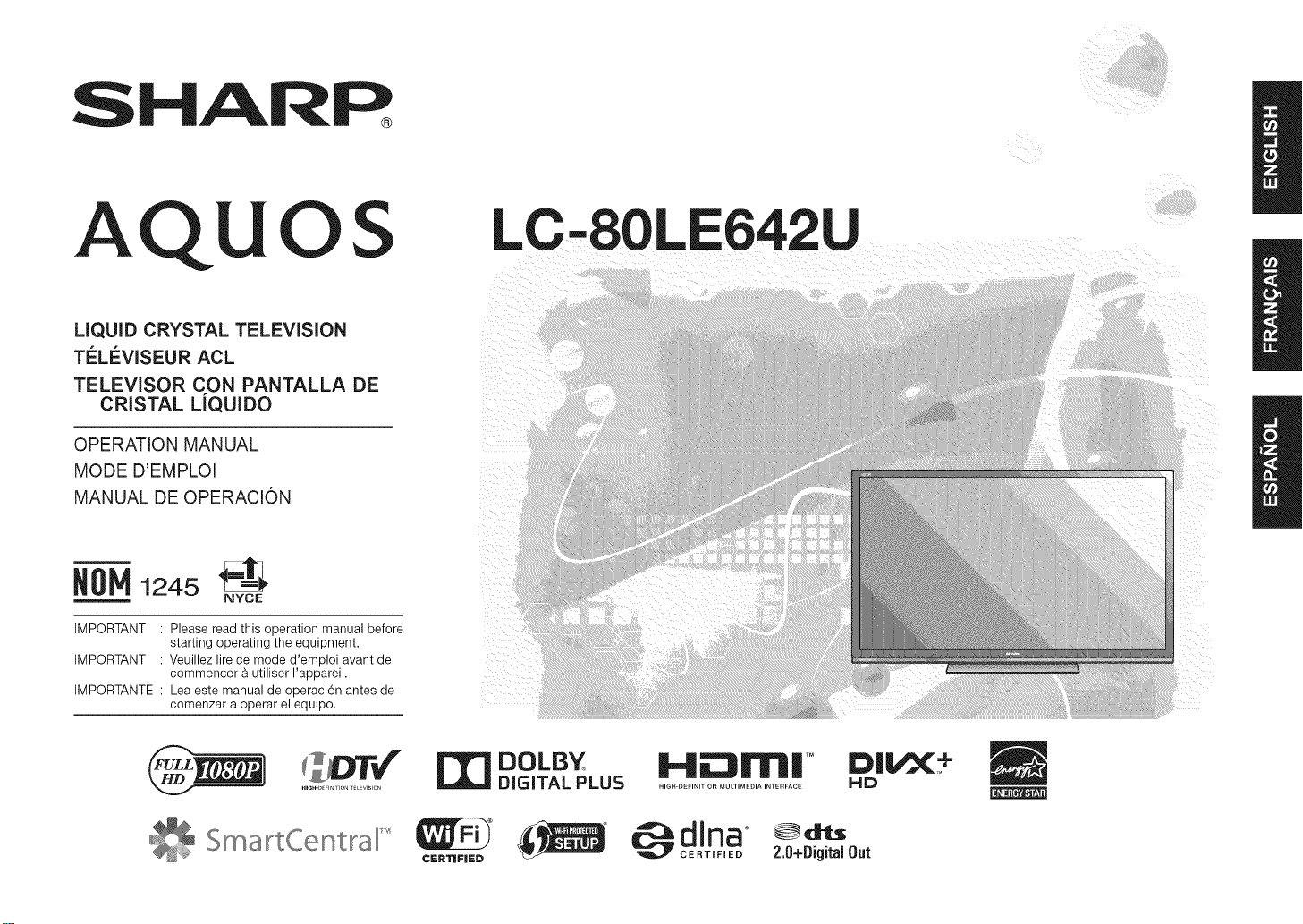
SHARP
/
AQU
LIQUID CRYSTAL TELEVISION
Ti_LI_VISEUR ACL
TELEVISOR CON PANTALLA DE
CRISTAL LiQUIDO
OPERATION MANUAL
MODE D'EMPLOI
MANUAL DE OPERACION
OS
N01_1245_:---_
NYOE
IMPORTANT : Please read this operation manual before
IMPORTANT : Veuillez lire ce mode d'emploi avant de
IMPORTANTE : Lea este manual de operaci6n antes de
starting operating the equipment.
commencer & utiliser I'appareil.
comenzar a operar el equipo.
LC-80LE642U
B
S
DOLBY
DIGITAL PLUS
HE:Jrrll| TM
HIGH DEFINITION MULTIMEDIA INTERFACE
dlnao @d_
CERTIFIED 2.0+Digital Out
HD
Page 2
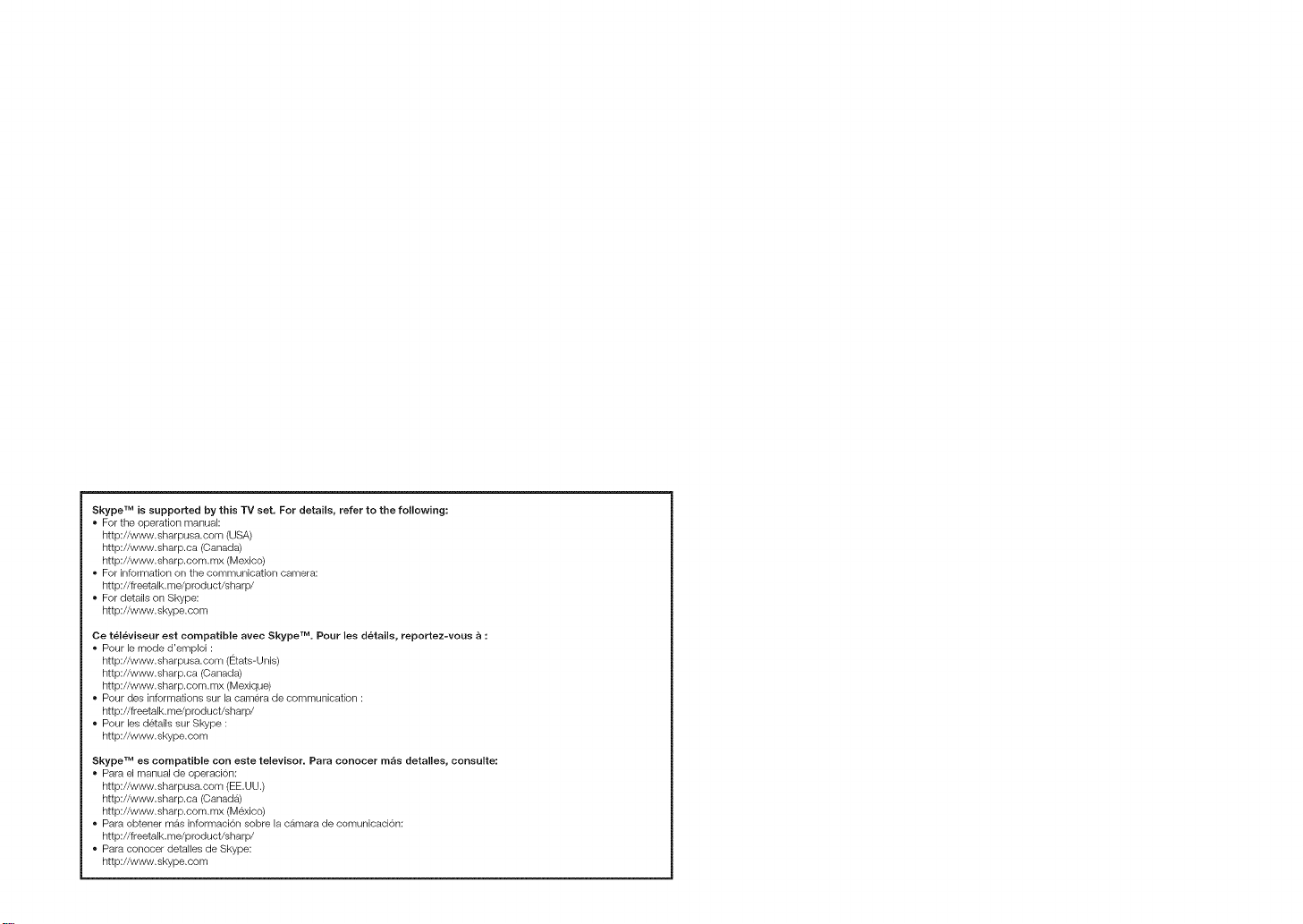
Skype TM is supported by this TV set. For details, refer to the following:
For the operatiorl manual:
http://www, sharpusa, corn (USA)
http://www.sharp.ca (Canada)
http://www.sharp.com.mx (Mexico)
For information on the communication camera:
http://freetalk.me/product/sharp/
For details on Skype:
http://www.skype.com
Ce televiseur eet compatible avec Skype TM. Pour lee details, reportez-vous a :
Pour le mode d'emploi :
http://www.sharpusa.com (Etats-Unis)
htt p://w_,_,'v,sharp.ca (Canada)
http://www.sharp.com.mx (Mexique)
Pour des informations sur la camera de communication :
http://freetalk.me/product/sharp/
Pour les d6tails sur Skype :
http://www.skype.com
Skype TM ee compatible con eete televisor. Para conocer m_s detallee, consulte:
Para el manual de operacion:
http://www.sharpusa.com (EE.UU.)
htt p://w_,_,'v.shar p.ca (Canada)
http://www.sharp.com.mx (Mexico)
Para obtener mas informaci6n sobre la camara de comunicacion:
http://freetalk.me/product/sharp/
Para conocer detalles de Skype:
http://www.skype.com
Page 3
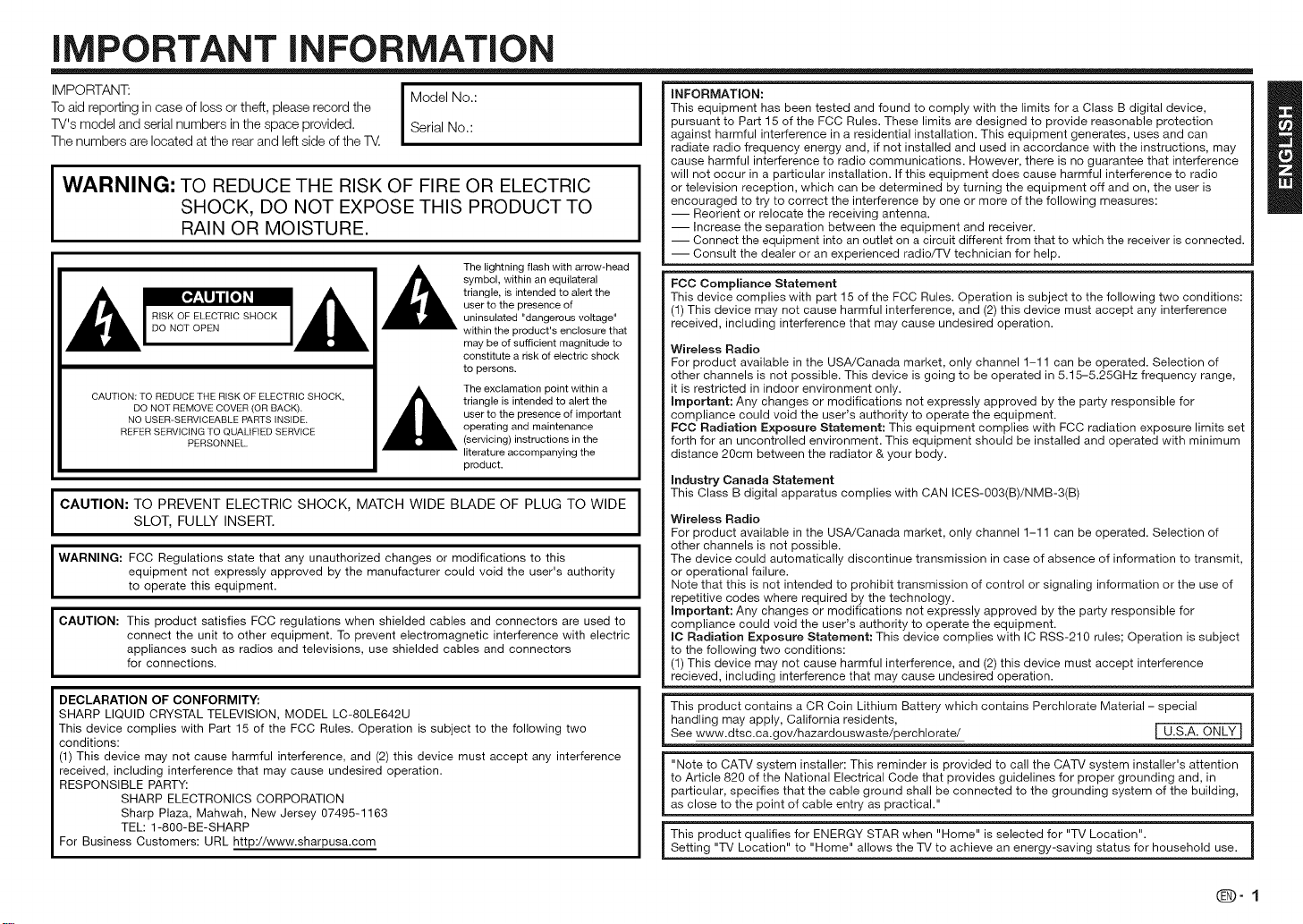
iMPORTANT iNFORMATiON
IMPORTANT: I Model No.:
To aid reporting in case of loss or theft, please record the
TV's model and serial numbers in the space provided. Serial No.:
The numbers are located at the rear and left side of the T_.
WARNING: TO REDUCE THE RISK OF FIRE OR ELECTRIC
SHOCK, DO NOT EXPOSE THIS PRODUCT TO
RAIN OR MOISTURE.
RISK OF ELECTRIC SHOCK
DO NOT OPEN
CAUTION: TO REDUCE THE RiSK OF ELECTRIC SHOCK,
DO NOT REMOVE COVER (OR BACK)_
NO USER-SERVICEABLE PARTS INSIDE,
REFER SERVICING TO QUALIFIED SERVICE
CAUTION: TO PREVENT ELECTRIC SHOCK, MATCH WIDE BLADE OF PLUG TO WIDE
SLOT, FULLY INSERT.
WARNING: FCC Regulations state that any unauthorized changes or modifications to this
CAUTION: This product satisfies FCC regulations when shielded cables and connectors are used to
DECLARATION OF CONFORMITY:
SHARP LIQUID CRYSTAL TELEVISION, MODEL LC-80LE642U
This device complies with Part 15 of the FCC Rules. Operation is subject to the following two
conditions:
(1) This device may not cause harmful interference, and (2) this device must accept any interference
received, including interference that may cause undesired operation.
RESPONSIBLE PARTY:
For Business Customers: URL http://www.sharpusa.com
equipment not expressly approved by the manufacturer could void the user's authority
to operate this equipment.
connect the unit to other equipment. To prevent electromagnetic interference with electric
appliances such as radios and televisions, use shielded cables and connectors
for connections.
SHARP ELECTRONICS CORPORATION
Sharp Plaza, Mahwah, New Jersey 07495-1163
TEL: 1-80g-BE-SHARP
PERSONNEL
I
The lightning flash with arrow-head
symbol, within an equilateral
triangle, is intended to alert the
user to the presence of
uninsulated "dangerous voltage"
within the product's enclosure that
may be of sufficient magnitude to
constitute a risk of electric shock
to persons.
The exclamation point within a
triangle is intended to alert the
user to the presence of important
operating and maintenance
(servicing) instructions in the
literature accompanying the
product.
This equipment has been tested and found to comply with the limits for a Class B digital device,
pursuant to Part 15 of the FCC Rules. These limits are designed to provide reasonable protection
against harmful interference in a residential installation. This equipment generates, uses and can
radiate radio frequency energy and, if not installed and used in accordance with the instructions, may
cause harmful interference to radio communications. However, there is no guarantee that interference
will not occur in a particular installation. If this equipment does cause harmful interference to radio
INFORMATION: B
or television reception, which can be determined by turning the equipment off and on, the user is
encouraged to try to correct the interference by one or more of the following measures:
-- Reorient or relocate the receiving antenna.
-- Increase the separation between the equipment and receiver.
-- Connect the equipment into an outlet on a circuit different from that to which the receiver is connected.
-- Consult the dealer or an experienced radio/TV technician for help.
FCC Compliance Statement
This device complies with part 15 of the FCC Rules. Operation is subject to the following two conditions:
(1) This device may not cause harmful interference, and (2) this device must accept any interference
received, including interference that may cause undesired operation.
Wireless Radio
For product available in the USA/Canada market, only channel 1-11 can be operated. Selection of
other channels is not possible. This device is going to be operated in 5.15-5.25GHz frequency range,
it is restricted in indoor environment only.
Important: Any changes or modifications not expressly approved by the party responsible for
compliance could void the user's authority to operate the equipment.
FOC Radiation Exposure Statement: This equipment complies with FCC radiation exposure limits set
forth for an uncontrolled environment. This equipment should be installed and operated with minimum
distance 20cm between the radiator & your body.
industry Canada Statement
This Class B digital apparatus complies with CAN ICES-003(B)/NMB-3(B)
Wireless Radio
For product available in the USA/Canada market, only channel 1-11 can be operated. Selection of
other channels is not possible.
The device could automatically discontinue transmission in case of absence of information to transmit
or operational failure.
Note that this is not intended to prohibit transmission of control or signaling information or the use of
repetitive codes where required by the technology.
Important: Any changes or modifications not expressly approved by the party responsible for
compliance could void the user's authority to operate the equipment.
IC Radiation Exposure Statement: This device complies with IC RSS-210 rules; Operation is subject
to the following two conditions:
(1) This device may not cause harmful interference, and (2) this device must accept interference
recieved, including interference that may cause undesired operation.
This product contains a CR Coin Lithium Battery which contains Perchlorate Material - special
handling may apply, California residents,
See www.dtsc.ca.gov/hazardouswaste/perchlorate/ [ U.S.A. ONLY
"Note to CATV system installer: This reminder is provided to call the CATV system installer's attention
to Article 820 of the National Electrical Code that provides guidelines for proper grounding and, in
particular, specifies that the cable ground shall be connected to the grounding system of the building,
as close to the point of cable entry as practical."
This product qualifies for ENERGY STAR when "Home" is selected for "TV Location".
Setting "TV Location" to "Home" allows the TV to achieve an energy-saving status for household use.
(D-1
Page 4
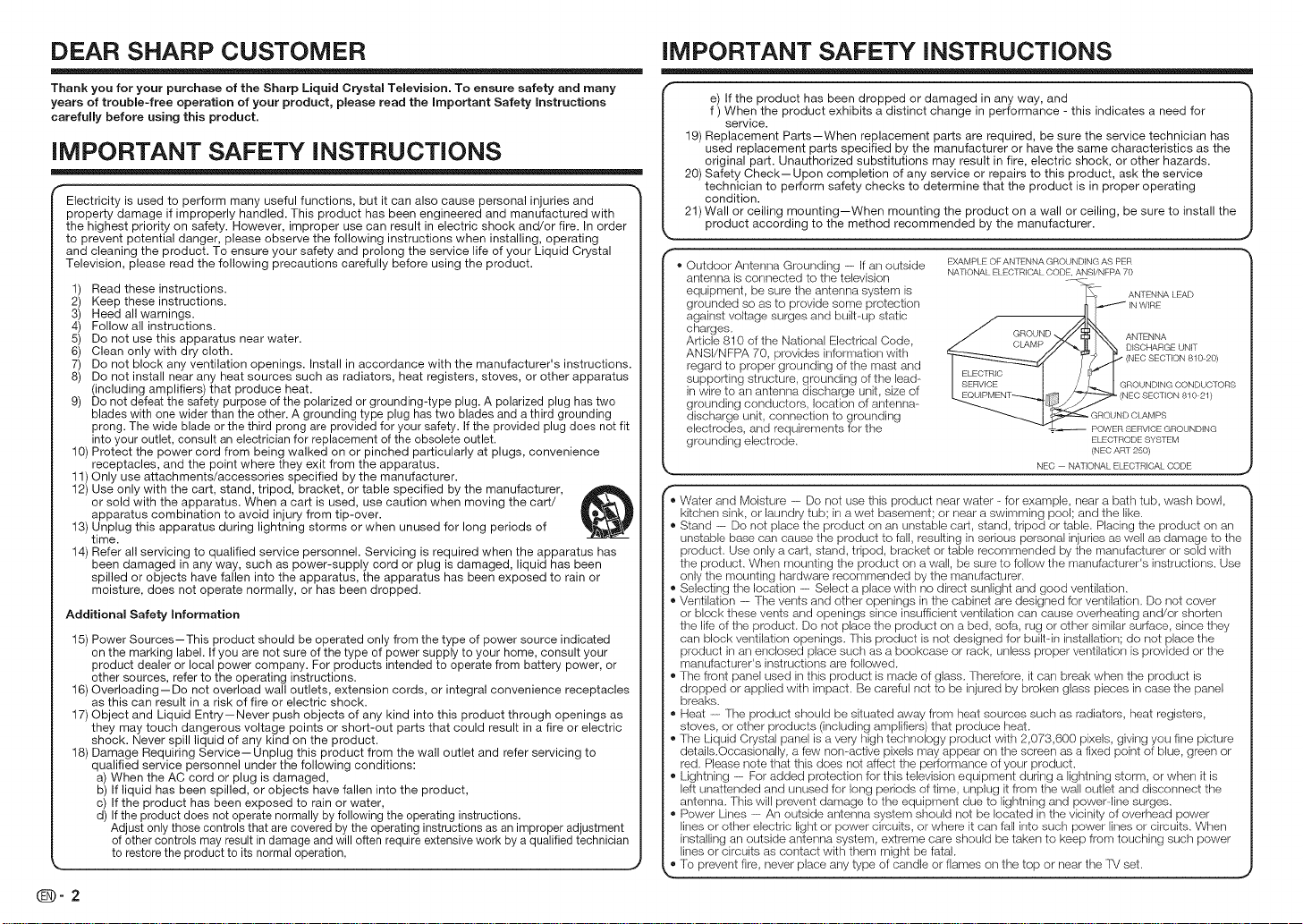
DEAR SHARP CUSTOMER
iMPORTANT SAFETY iNSTRUCTiONS
Thank you for your purchase of the Sharp Liquid CrystamTelevision. To ensure safety and many
years of trouble-free operation of your product, please read the important Safety Instructions
carefully before using this product.
iMPORTANT SAFETY iNSTRUCTiONS
Electricity is used to perform many useful functions, but it can also cause personal injuries and
property damage if improperly handled. This product has been engineered and manufactured with
the highest priority on safety. However, improper use can result in electric shock and/or fire. In order
to prevent potential danger, please observe the following instructions when installing, operating
and cleaning the product. To ensure your safety and prolong the service life of your Liquid Crystal
Television, please read the following precautions carefully before using the product.
1) Read these instructions.
2) Keep these instructions.
3) Heed all warnings.
4) Follow all instructions.
5) Do not use this apparatus near water.
6) Clean only with dry cloth.
7) Do not block any ventilation openings. Install in accordance with the manufacturer's instructions.
8) Do not install near any heat sources such as radiators, heat registers, stoves, or other apparatus
(including amplifiers) that produce heat.
9) Do not defeat the safety purpose of the polarized or grounding-type plug. A polarized plug has two
blades with one wider than the other. A grounding type plug has two blades and a third grounding
prong. The wide blade or the third prong are provided for your safety. If the provided plug does not fit
into your outlet, consult an electrician for replacement of the obsolete outlet.
10) Protect the power cord from being walked on or pinched particularly at plugs, convenience
receptacles, and the point where they exit from the apparatus.
11) Only use attachments/accessories specified by the manufacturer.
12) Use only with the cart, stand, tripod, bracket, or table specified by the manufacturer,
or sold with the apparatus. When a cart is used, use caution when moving the cart/
apparatus combination to avoid injury from tip-over.
13) Unplug this apparatus during lightning storms or when unused for long periods of
time.
14) Refer all servicing to qualified service personnel. Servicing is required when the apparatus has
been damaged in any way, such as power-supply cord or plug is damaged, liquid has been
spilled or objects have fallen into the apparatus, the apparatus has been exposed to rain or
moisture, does not operate normally, or has been dropped.
Additional Safety Information
15) Power Sources-This product should be operated only from the type of power source indicated
on the marking label. If you are not sure of the type of power supply to your home, consult your
product dealer or local power company. For products intended to operate from battery power, or
other sources, refer to the operating instructions.
16) Overloading--Do not overload wall outlets, extension cords, or integral convenience receptacles
as this can result in a risk of fire or electric shock.
17) Object and Liquid Entry--Never push objects of any kind into this product through openings as
they may touch dangerous voltage points or short-out parts that could result in a fire or electric
shock. Never spill liquid of any kind on the product.
18) Damage Requiring Service--Unplug this product from the wall outlet and refer servicing to
qualified service personnel under the following conditions:
a) When the AC cord or plug is damaged,
b) If liquid has been spilled, or objects have fallen into the product,
c) If the product has been exposed to rain or water,
d) If the product does not operate normally by following the operating instructions.
Adjust only those controls that are covered by the operating instructions as an improper adjustment
of other controls may result in damage and will often require extensive work by a qualified technician
to restore the product to its normal operation,
_-2
e) If the product has been dropped or damaged in any way, and
f ) When the product exhibits a distinct change in performance - this indicates a need for
service.
19) Replacement Parts--When replacement parts are required, be sure the service technician has
used replacement parts specified by the manufacturer or have the same characteristics as the
original part. Unauthorized substitutions may result in fire, electric shock, or other hazards.
20) Safety Check--Upon completion of any service or repairs to this product, ask the service
technician to perform safety checks to determine that the product is in proper operating
condition.
21) Wall or ceiling mounting--When mounting the product on a wall or ceiling, be sure to install the
product according to the method recommended by the manufacturer.
,, J
® ' ' EXANiPLE OF ANTENNA GROUNDING AS PER
Outdoor Antenna Grounding ------if an outside NATIONALELECTRICALCODEANSI/NFPA70
| antenna is connected to the television z_
| equipment, be sure the antenna system is _ANTENNA LEAD
| grounded so as to provide some protection I_ _ INWIRE
| against voltage surges and built-up static ..-'_TJkl
| charges. _/ .......... //D$'Xx-.
| Article 810 of the National Electrical Code j _.n_2_u _ I_ I'_ ANTENNA
| ANSI/NFPA70 prov,des,rlforrnat,onw,th _ _'_'_/// "1_ "_(NEOSEOTION81020'
| regard to proper grounding of the mast and I FI F(':TR_C,_'-_'_[ / :t_[ ' ' '
| supporting structure, grounding of the lead- I SERVICE t / L I GROUNDINGCONDUCTORS
| in wire to an antenna discharge unit, size of [ Eo_ _ /_-L _ECSECTIONm0 m
| grounding conductors, location of antenna- _ __
| discharge unit, connection to grounding ___ GROUNDCLAMPS
| electrodes, and requirements for the =.-- POWERSERVICEGROUNDING
| grounding electrode. ELECTRODESYSTEM
" " (NEC ART 250)
,, Water and Moisture -- Do not use this product near water - for example, near a bath tub, wash bowl,
kitchen sink, or laundry tub; in awet basement; or near a swimming pool; and the like.
,, Stand -- Do not place the product on an unstable cart, stand, tripod or table. Placing the product on an
unstable base can cause the product to fall, resulting in serious personal injuries as well as damage to the
product. Use only a cart, stand, tripod, bracket or table recommended by the manufacturer or sold with
the product. When mounting the product on a wall, be sure to follow the manufacturer's instructions. Use
only the mounting hardware recommended by the manufacturer.
,, Selecting the location -- Select a place with no direct sunlight and good ventilation.
,, Ventilation - The vents and other openings in the cabinet are designed for ventilation. Do not cover
or block these vents and openings since insufficient ventilation can cause overheating and/or shorten
the life of the product. Do not place the product on a bed, sofa, rug or other similar surface, since they
can block ventilation openings. This product is not designed for built-in installation; do not place the
product in an enclosed place such as a bookcase or rack, unless proper ventilation is provided or the
manufacturer's instructions are followed.
,, The front panel used in this product is made of glass. Therefore, it can break when the product is
dropped or applied with impact. Be careful not to be injured by broken glass pieces in case the panel
breaks.
,, Heal - The product should be situated away from heat sources such as radiators, heat registers,
stoves, or other products (including amplifiers) that produce heat.
,, The Liquid Crystal panel is a very high technology product with 2,073,600 pixels, giving you fine picture
details.Occasionally, a Iew nonactive pixels may appear on the screen as a fixed point of blue, green or
red. Please note that this does not affect the perfermanoe of your product.
,, Lightning -- For added protection for this television equipment during a lightning storm, or when it is
left unattended and unused for long periods of time, unplug it from the wall outlet and disconnect the
antenna. This will prevent damage to the equipment due to lightning and power-line surges.
,, Power Lines -- An outside antenna system should not be located in the vicinity of overhead power
lines or other electric light or power circuits, or where it can fall into such power lines or circuits. When
installing an outside antenna system, extreme care should be taken to keep from touching such power
lines or circuits as contact with them might be fatal.
J
,, To prevent fire, never place any type of candle or flames on the top or near the TM set.
.... ' DISCHARGE UNIT
NEC NATIONAL ELECTRICAL CODE
J
Page 5
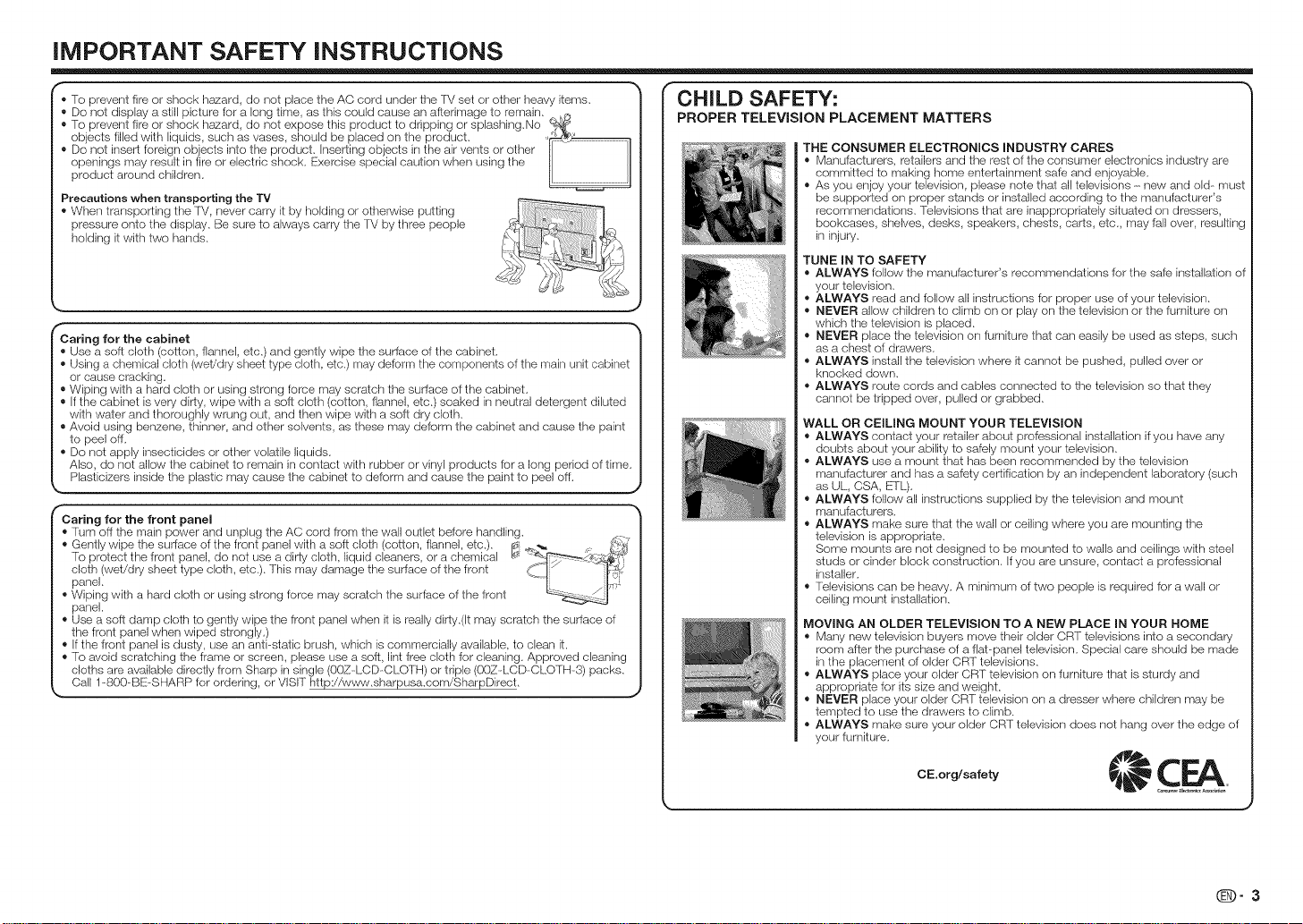
iMPORTANT SAFETY iNSTRUCTiONS
• To prevent fire or shock h_ard, do not place the AC cord under the TV set or other heavy items. CHILD SAFETY:
Do not display a still picture for a long time, as this could cause an aflerimage to remain... ,_
To prevent fire or shock h_ard, do not expose this product to dripping or splashing.No
objects filled with liquids, such as vases, should be placed on the product. _,_
Do not insert Ioreign objects into the product, inserting objects inthe air vents or other I:
openings may result in fire or electric shock. Exercise special caution when using the I:
product around children.
Precautions when transporting the TV
When transporting the fV, never carry it by homing or otherwise putting
pressure onto the display. Be sure to always carry the TV by three people
holding it with two hands.
Caring for the cabinet
Use a soft cloth (cotton, flannel, etc.) and gently wipe the surface of the cabinet.
Using a chemical cloth (weVdry sheet type cloth, etc.) may deform the components of the main unit cabinet
or cause cracking.
Wiping with a hard cloth or using strong Iorce may scratch the surface of the cabinet.
If the cabinet is very dirty, wipe with a soft cloth (cotton, flannel, etc.) soaked in neutral detergent diluted
with water and thoroughly wrung out, and then wipe with a soft dry cloth.
Avoid using benzene, thinner, and other solvents, as these may deform the cabinet and cause the paint
to peel off.
® Do not apply insecticides or other volatile liquids.
Also, do not allow the cabinet to remain in contact with rubber or vinyl products for a long period of time.
Plasticizers inside the plastic may cause the cabinet to deform and cause the paint to peel off.
__ _, as UL, CSA, ETL).
Caring for the front panel
Turn off the main power and unplug the AC cord from the wail outlet before handling.
Gently wipe the surface of the front panel with a soft cloth (cotton, flannel, etc.). ¢" _ _!:_
To protect the Iront panel, do not use a dirty cloth, liquid cleaners, or a chemical [¢" -_'__'_#_:_;
cloth. (wet/d ry sheet type cloth.... etc ). This. may damage the .surface. of the front _ 1y _,,_
panel. _ .iL.,'
Wiping with a hard cloth or using strong force may scratch the surface of the front
panel,
Use a soft damp cloth to gently wipe the front panel when it is really dirty.tit may scratch the surface of
the front panel when wiped strongly.)
If the front panel is dusty, use an anti-static brush, which is commercially available, to clean it.
To avoid scratching the frame or screen, please use a soft, lint free cloth for cleaning. Approved cleaning
cloths are available directly from Sharp in single (00Z--LCD-CLOTH) or triple (00Z-LCD-CLOTH-3) packs.
Call 1-800-BE-SHARP for ordering, or VISIT http://www.sharpusa.com/SharpDirect.
y
PROPER TELEViSiON PLACEMENT MATTERS
THE CONSUMER ELECTRONICS INDUSTRY CARES
® Manufacturers, retailers and the rest of tile consumer electronk;s industry are
committed to making home enterta[rlment safe and enjoyable.
® As you enjoy your television, please note that all televisions - new and old- must
be supported on proper stands or installed according to the manufacturer's
recommendations. Televisions that are inappropriately situated on dressers,
bookcases, shelves, desks, speakers, chests, carts, etc. may fall over, resulting
in injury.
TUNE IN TO SAFETY
® ALWAYS fellow the manufacturer's recommendations for the safe installation of
your television.
J
® ALWAYS read and follow all instructions for proper use of your television.
® NEVER allow children to climb on or play on the television or the furniture on
which the television is placed.
® NEVER place the television on furniture that can easily be used as steps, such
as a chest of drawers.
® ALWAYS install the television where it cannot be pushed, pulled over or
knocked down.
® ALWAYS route cords and cables connected to the television so that they
cannot be tripped over, pulled or grabbed.
WALL OR CEILING MOUNT YOUR TELEViSiON
® ALWAYS contact your retailer about professional installation ifyou have any
doubts about your ability to safely mount your television.
• ALWAYS use a meunt that has been recommended by the television
manufacturer and has a safety certification by an independent laboratory (such
® ALWAYS follow all instructions supplied by the television and mount
manufacturers.
® ALWAYS make sure that the wall or ceiling where you are mounting the
television is appropriate.
Some mounts are not designed to be mounted to walls and ceilings with steel
studs or cinder block construction. Ifyou are unsure, contact a professional
installer.
® Televisions can be heavy. A minimum of two people is required for a wall or
ceiling mount installation.
MOVING AN OLDER TELEVISION TO A NEW PLACE IN YOUR HOME
® Many new television buyers move their older CRT televisions into a secondary
room after the purchase of a flat-panel television. Special care should be made
in the placement of older CRT televisions.
® ALWAYS place your older CRT television on furniture that is sturdy and
appropriate for its size and weight.
® NEVER place your older CRT television on a dresser where children may be
tempted to use the drawers to climb.
® ALWAYS make sure your older CRT television (Seesnot hang over the edge of
your furniture.
(D-3
J
Page 6
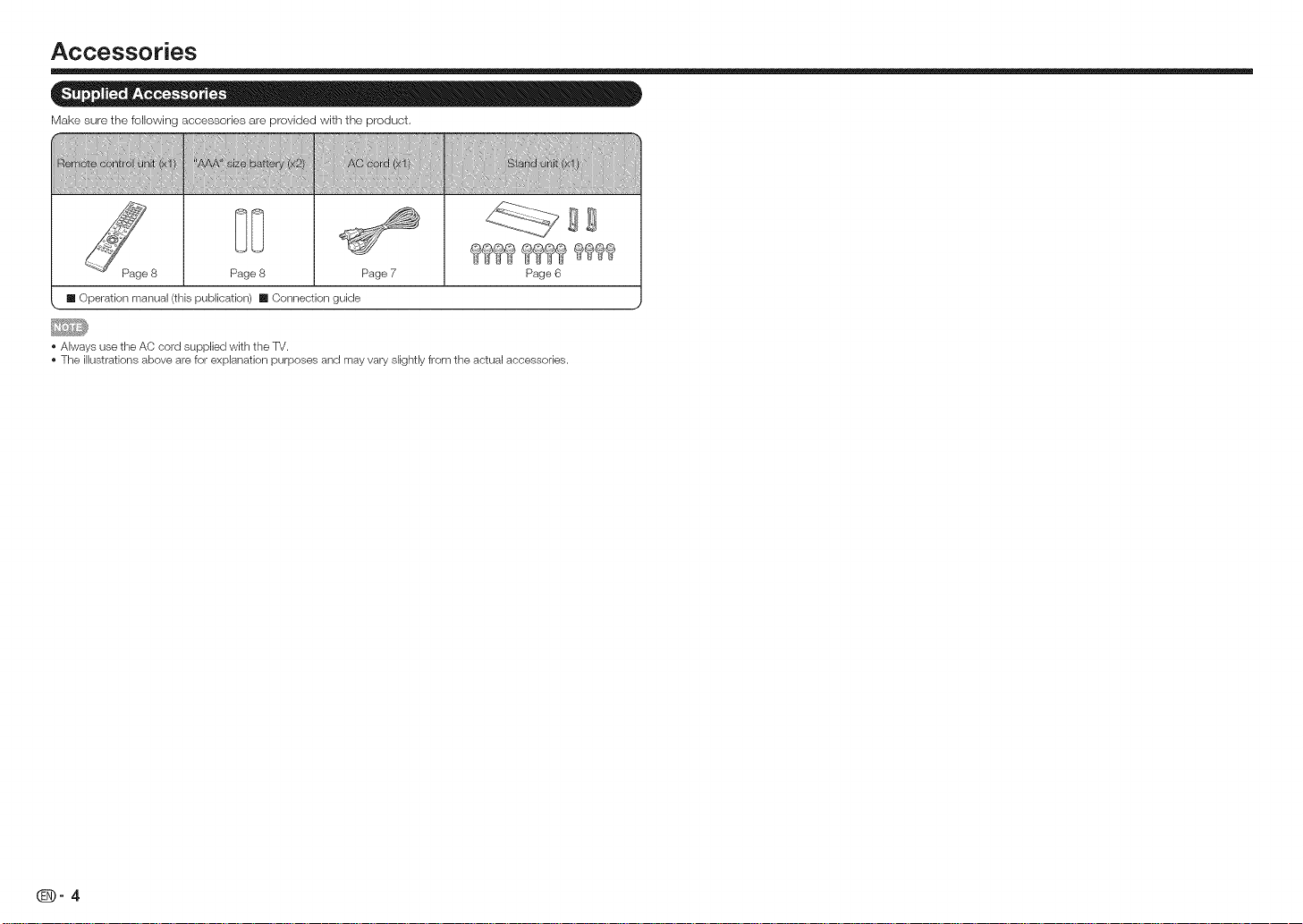
Accessories
Make sure the following accessories are provided with the product,
Page 8 Page 8 Page 7 Page 6
[] Operation manual (this publication) [] Connection guide
Always use the AC cord supplied with the TV.
The illustrations above are for explanation purposes and may vary slightly from the actual accessories.
_-4
Page 7
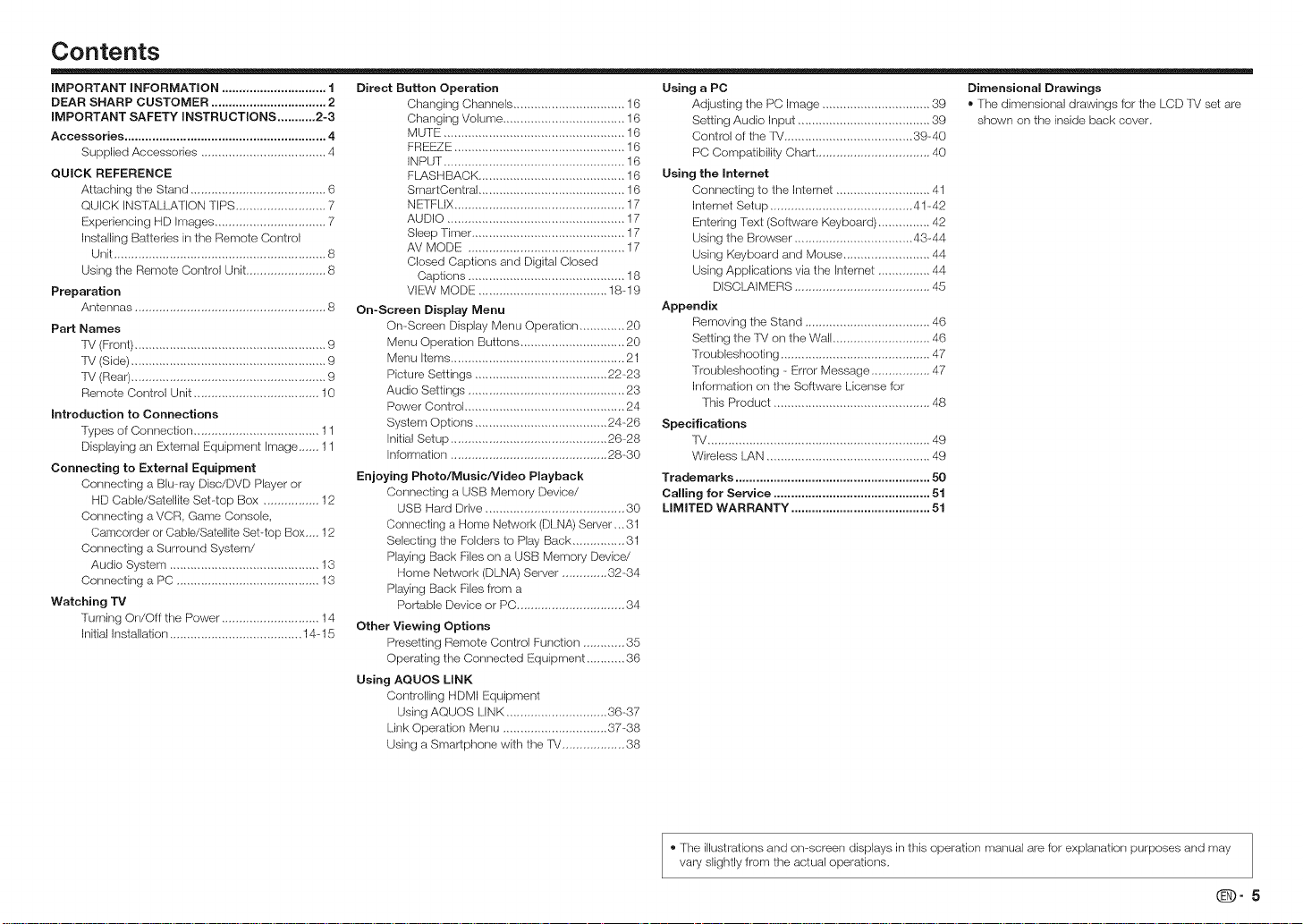
Contents
iMPORTANT INFORMATION .............................. 1
DEAR SHARP CUSTOMER ................................. 2
iMPORTANT SAFETY iNSTRUCTIONS ........... 2-3
Accessories .......................................................... 4
Supplied Accessories .................................... 4
QUICK REFERENCE
Attaching the Stand ....................................... 6
QUICK iNSTALLATiON TiPS .......................... 7
Experiencing HD Images ................................ 7
Installing Batteries in the Remote Control
Unit ............................................................. 8
Using the Remote Control Unit....................... 8
Preparation
Antennas ....................................................... 8
Part Names
fV (Front) ....................................................... 9
lV (Side) ........................................................ 9
lV (Rea 0........................................................ 9
Remote Control Unit .................................... 10
introduction to Connections
lypes of Connection .................................... 11
Displaying an External Equipment Image ...... 11
Connecting to External Equipment
Conrlecting a Blu-ray Disc/DVD Player or
HD Cable/Satellite Set-top Box ................ 12
Corlrlecting a VCR, Game Console,
Camcorder or Cable/Satellite Set-top Box,,,. 12
Conrlecting a Surround System/
Audio System ........................................... 13
Corlrlecting a PC ......................................... 13
Watching TV
Turning On/Oft the Power ............................ 14
Initial Installation ...................................... 14-15
Direct Button Operation
Changing Channels ................................ 16
Changing Volume ................................... 16
MUTE .................................................... 16
FREEZE ................................................. 16
INPUT .................................................... 16
FLASHBACK .......................................... 16
SmartCentral .......................................... 16
NETFLIX ................................................. 17
AUDIO ................................................... 17
Sleep Timer ............................................ 17
AV MODE ............................................. 17
Closed Captions and Digital Closed
Captions ............................................. 18
VIEW MODE ..................................... 18-19
On-Screen Display Menu
On-Screen Display Menu Operation ............. 20
Menu Operation Buttons .............................. 20
Menu Items .................................................. 21
Picture Settings ...................................... 22-23
Audio Settings ............................................. 23
Power Control .............................................. 24
System Options ...................................... 24-26
Initial Setup ............................................. 26-28
Information ............................................. 28-30
Enjoying Photo/Music/Video Playback
Connecting a USB Memory Device/
USB Hard Drive ........................................ 30
Connecting a Home Network (DLNA) Server,.. 31
Selecting the Folders to Play Back ............... 31
Playing Back Files on a USB Memory Devicd
Home Network (DLNA) Server ............. 32-34
Playing Back Files from a
Portable Device or PC ............................... 34
Other Viewing Options
Presetting Remote Control Functiorl ............ 35
Operating the Connected Equipment ........... 36
Using AQUOS LiNK
Controlling HDMI Equipment
Using AQUOS LINK ............................. 36-37
Link Operation Menu .............................. 37-38
Using a Smar_phone with the fV .................. 38
Using a PC
Adjusting the PC Image ............................... 39
Setting Audio Input ...................................... 39
Control of the fV ..................................... 39-40
PC Compatibility Chart ................................. 40
Using the Internet
Connecting to the klternet ........................... 41
Internet Setup ......................................... 41-42
Entering Text (Software Keyboard) ............... 42
Using the Browser .................................. 43-44
Using Keyboard and Mouse ......................... 44
Using Applications via the Intemet ............... 44
DISCLAIMERS ....................................... 45
Appendix
Removing the Stand .................................... 46
Setting the TV ors the Wall ............................ 46
Troubleshooting ........................................... 47
Troubleshooting - Error Message ................. 47
Information on the Software License for
This Product ............................................. 48
Specifications
TV ................................................................ 49
Wireless I..AN............................................... 49
Trademarks ........................................................ 50
Calling for Service ............................................. 51
LIMITED WARRANTY ........................................ 51
Dimensional Drawings
®The dimensiorlal drawings for the LCD TV set are
shown on the inside back cover,
® The illustraiions and on screen displays in this operation manual are for explanation purposes and may
vary slightly from the actual operations,
(D-5
Page 8
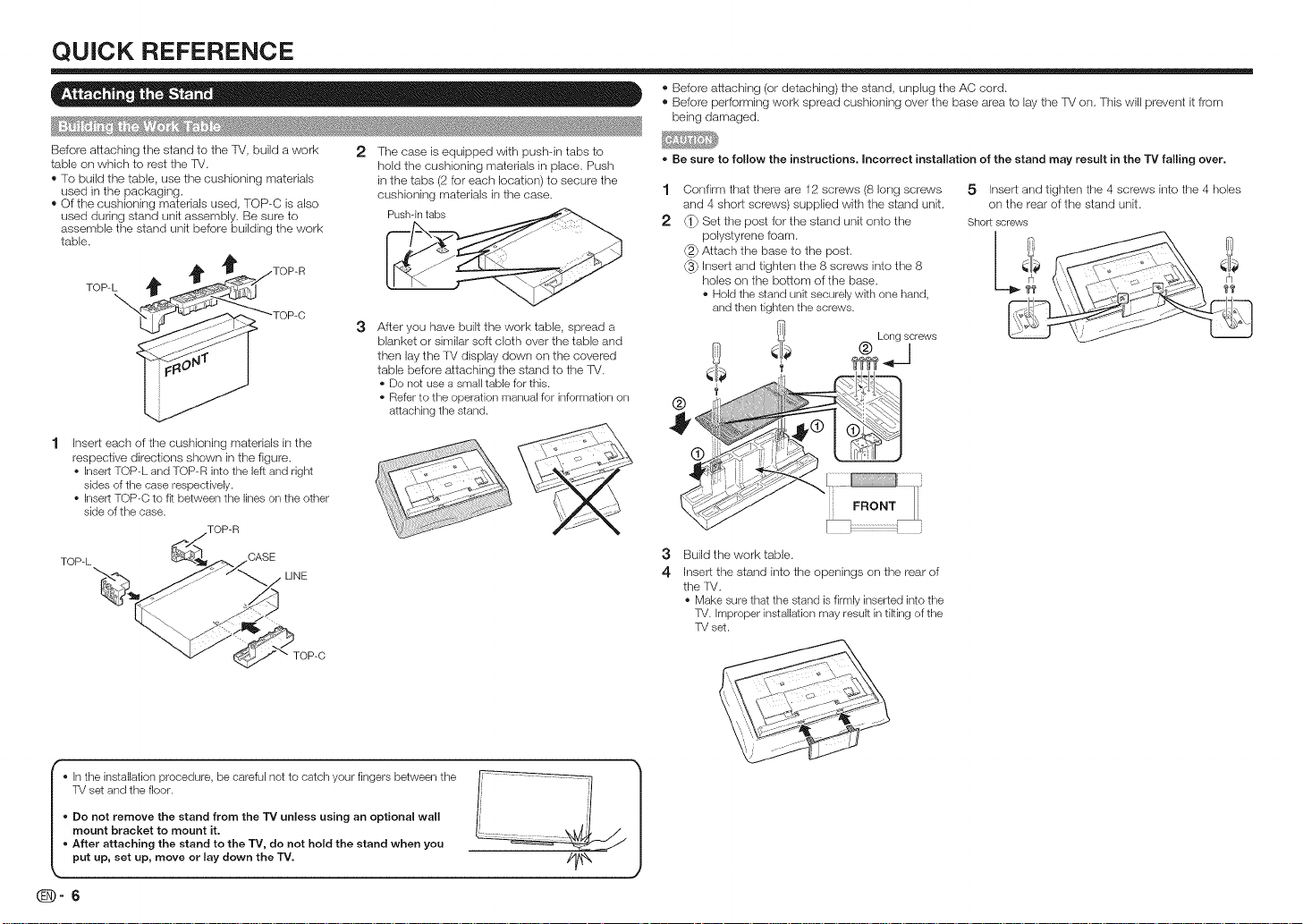
QUICK REFERENCE
® Before attaching (or detaching) the stand, unplug the AC cord.
® Before performing work spread cushioning over the base area to lay the IV ors.This will prevent it from
being damaged.
Before attaching the stand to the TV. build a work 2
table on which to rest the R/.
® To build the table, use the cushioning materials
used in the packaging.
® Of the cushioning materials used, TOP-C is also
used during sland unit assembly. Be sure to
assemble the stand unit before building the work
table.
TOP-L TOP-R
\_ -TOP-C 3
Insert each of the cushioning materials in the
respective directions shown in the figure.
Insert TOP-L and TOP-R into the left and right
sides of the case respectively.
Insert TOP-C to fR between the lines on the other
side of the case.
TOP-L
CASE
LINE
TOP-C
The case is equipped with push-in tabs to
hold the cushioning materials in place. Push
in the tabs (2 for each location) to secure the
cushioning materials in the case.
Push-intabs
After you have built the work table, spread a
blanket or similar soft cloth over the table and
then lay the TV display down on the covered
table before attaching the stand to the IV.
Do not use a small table for this.
Refer to the operation manual for information on
attaching the stand.
Be sure to follow the instructions, incorrect installation of the stand may result in the rv falling over,
1
Confirm that there are 12 screws (8 long screws
and 4 short screws) supplied with the stand unit.
2
_ Set the post for the stand unit onto the
polystyrene foam.
_2_Attach the base to the post.
_ Insert and tighten the 8 screws into the 8
holes ors the bottom of the base.
Hold the stand unit securely with one hand,
and then tighten the screws.
3
Build the work tame.
4
Insert the stand into the openings on the rear of
the rv.
• Make sure that the stand is firmly inserted into the
TV. Improper installation may result in tiring of the
TV set.
5 Insert and tighten the 4 screws into the 4 holes
on the rear of the stand unit.
Short screws
TV set and the floor. /i '/ /
o Do not remove the stand from the 13! unless using an optional wall I; ,'I |
mount bracket to mount it. [' X,,_,!_J' / |
I o Inthe installation procedure, be careful not to catch your fingers between the V ..... _ |
o After attaching the stand to the TV, do not hold the stand when you _--_--_'___ |
put up, set up, move or lay down the TV. //_ J
_-6
Page 9
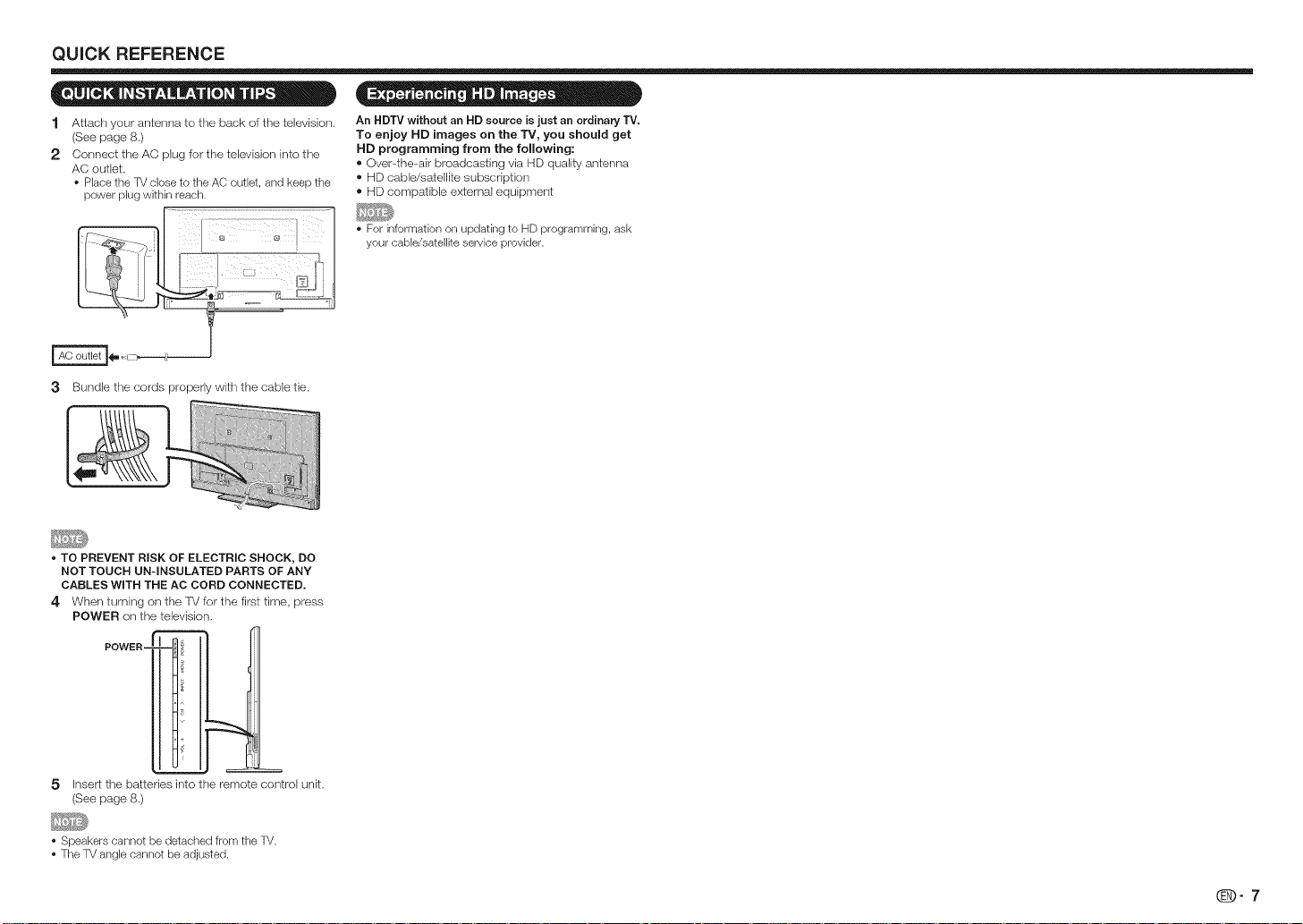
QUICKREFERENCE
1 Atlach your antenna to the back of the television,
(See page 8,)
2 Connect the AC plug for the television into the
AC outlet,
• Place the TV close to the AC outlet, and keep the
power plug within reach.
3
• TO PREVENT RISK OF ELECTRIC SHOCK, DO
NOT TOUCH UN-INSULATED PARTS OF ANY
CABLES WITH THE AC CORD CONNECTED.
4 When turning on the 'f_/for the first time, press
POWER on the television,
An HDTV without an HD source is just an ordinary TV.
To enjoy HD images on the TV, you should get
HD programming from the following:
®Over-the-air broadcasting via HD quality antenna
® HD cable/satellite subscription
® HD compatible external equipment
• For information on updating to HD programming, ask
your cable/satellite service provider.
POWER
5 Inser_ the batteries into the remote control unit,
(See page 8,)
• Speakers cannot be detached from the TV.
• The TV angle cannot be adjusted.
@9-7
Page 10
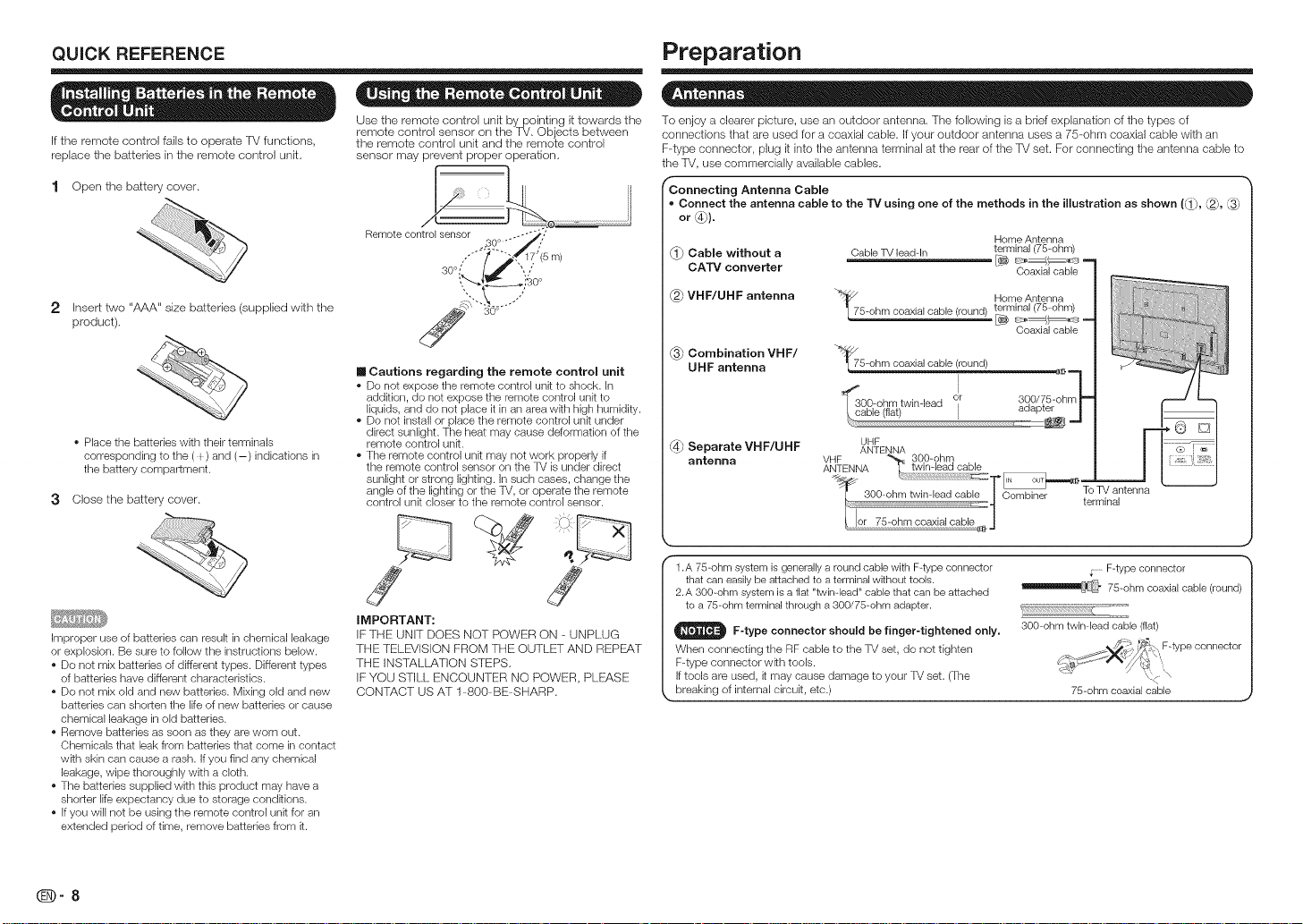
QUICK REFERENCE
If the remote control falls to operate TV functions,
replace the batteries in the remote control unit.
1 Open the battery cover.
2 Inser_ two "AAA" size batteries (supplied with the
product).
• Place the batteries with their terminals
corresponding to the ( _ ) and (-) indications in
the battery compartment.
3 Close the battery cover.
Improper use of batteries can result in chemical leakage
or explosion. Be sure to follow the instructions below.
• Do not mix batteries of different types. Different types
of batteries have different characteristics.
• Do not mix old and new batteries. Mixing old and new
batteries can shorten the life of new batteries or cause
chemical leakage in old batteries.
• Remove batteries as soon as they are worn out.
Chemicals that leak from batteries that come in contact
wkh skin can cause a rash. If you find any chemical
leakage, wipe thoroughly with a cloth.
• The batteries supplied with this product may have a
shorter life expectancy due to storage condkions.
• if you will not be using the remote control unit for an
extended period of time, remove batteries from it.
® = = = e = a e
Use the remote control unit by pointing it towards the
remote control sensor on the T_/. Objects between
the remote control unit and the remote control
sensor may prevent proper operation.
Remote control s__
[] Cautions regarding the remote control unit
• Do not expose the remote control unit to shock, in
addition, do not expose the remote control unit to
liquids, and do not place it in an area with high humidity.
• Do not install or place the remote control unk under
direct sunlight. The heat may cause deformation of the
remote control unk.
• The remote control unk may not work properly if
the remote control sensor on the TV is under direct
sunlight or strong lighting, in such cases, change the
angle of the lighting or the TV, or operate the remote
control unit closer to the remote control sensor.
m)
J J
IMPORTANT:
IF THE UNIT DOES NOT POWER ON - UNPLUG
THE TELE_/ISION FROM THE OUTLET AND REPE:AT
THE INSTALLATION STEPS.
IF YOU STILL ENCOUNTER NO POWER, PLEASE
CONTACT US AT 1-800-BE-SHARP.
Preparation
To enjoy a clearer picture, use an outdoor antenna. The following is a brief explanation of ttle types of
connections that are used for a coaxial cable. If your outdoor antenna uses a 75-ohm coaxial cable wittl an
F-type connector, plug it into tile antenna terminal at tile rear of tile TV set. For connecting tile antenna cable to
tile TV, use commercially available cables.
('Connecting Antenna Cable
= Connect the antenna cable to the TV using one of the methods in the illustration as shown ((]_, _,
or _).
Home Antenna
terminal
Cabme without a Cable TV lead-In
CATV converter [_ _ --
VHF/UHF antenna
Combination VHF/
UHF antenna
_ Separate VHF/UHF
antenna
r
1.A 75-ohm system isgenerally a round cable with F-type connector
that can easily be attached to a terminal without tools.
2.A 300-ohm system is a flat "twinqead" cable that can be attached
to a 75-ohm terminal through a 300/75-ohm adapter.
_1 F-type connector should be
When connecting the RF cable to the TV set, do not tighten
F-type connector wkh tools.
If tools are used, it may cause damage to your %/set. (The
breaking of internal circuit, etc.)
"_!_75-ohm coaxial cable (round)
_300-ohm twlnqead - .
/ cable (flat) I aoap_er |
. or 300/75-0hm
UHF
ANTENNA
finger-tightened on_y,
(75-ohm)
Coaxial cable
Home Antenna5-ohm coaxial cable (round) terminal (75-ohm)
[_ E:_J-
Coaxial cable
To TV antenna
terminal
.......F-type connector
_l_l_r 75-ohm coaxial cable (round)
300-ohm twinqead cable (flat)
75-ohm coaxial cable
_-8
Page 11
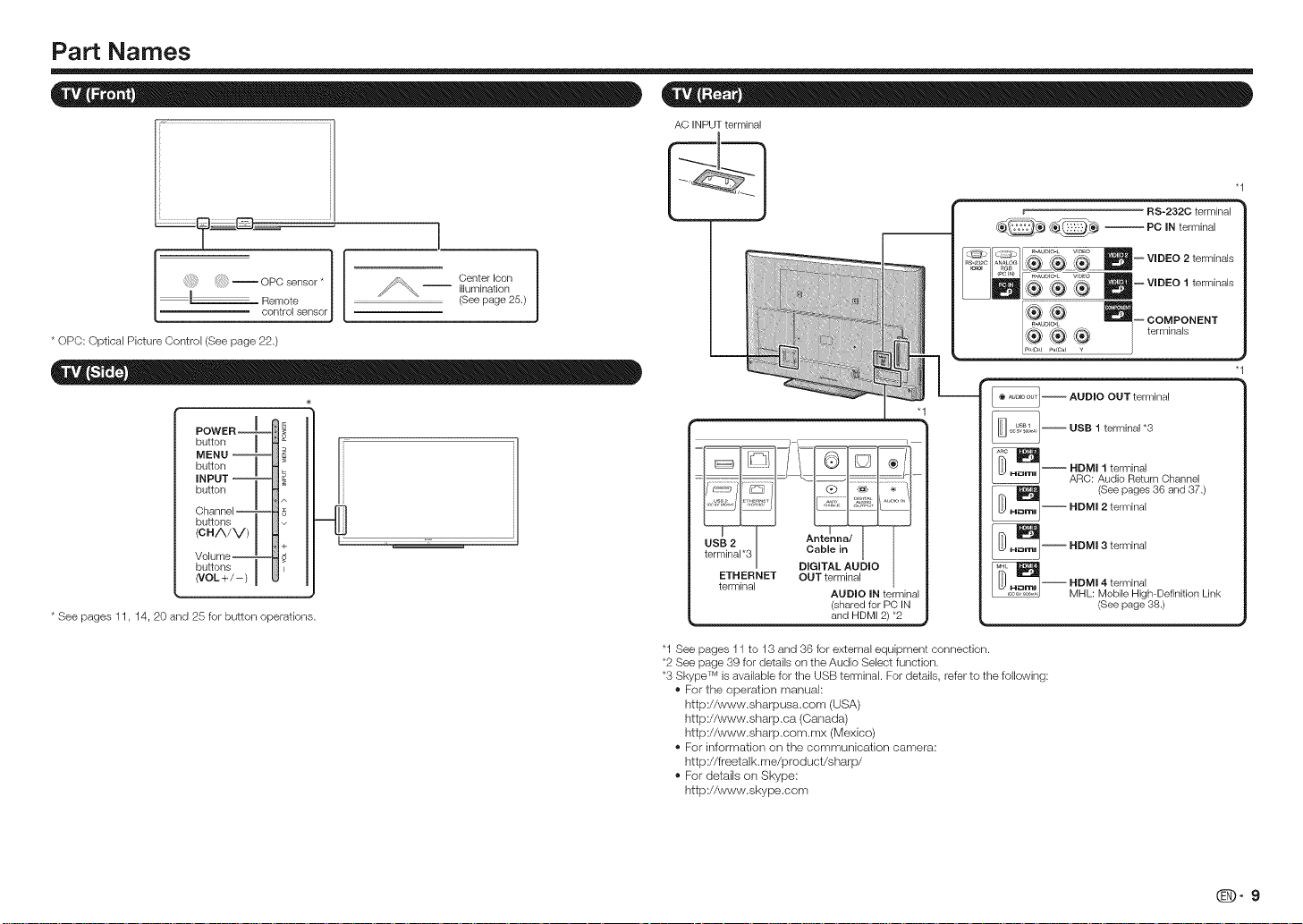
Part Names
* OPO: Optical Picture Oontrol (See page 22.)
POWER --
button
MENU --
button
INPUT --
button
Channel --
buttons
(CH/',/V)
Volume--
buttons
(VOL+/-)
25 for button operations.* See pages 11, 14, 20 and
i ....
Center Icon
-- illumination
(See page 25.)
AC INPUT terminal
r RS-232C terminal
,_-_ ,_-_ ,_-_ --VIDEO 2terminals
i
-- _-- AUDIO OUT terminal
"1
ETHERNET OUT terminal
terminal
"1 See pages 11 to 13 and 36 for external equipment connection.
*2 See page 39 for details on the Audio Select function.
*3 Skype TM is available for the USB terminal. For details, refer to the following:
AUDIO IN terminal
(shared for PC IN
and HDMI 2) *2
/_ _/_ ;-,_ --VIDEO I terminals
'_uo_ _-- OOM PON ENT
_":_/ \_"_' / terminals[P,c..........
® For the operation manual:
http://www.sharpusa.com (USA)
http://www.sharp.ca (Canada)
http://www.sharp.com.mx (Mexico)
® For information on the communication camera:
http://freetalk.me/product/sharp/
® For details on Skype:
http://www.skype.com
-- PC IN terminal
-- USB 1 terminal *3
-- AHRDcMllut_romiRr'e_LrnOh........ ,
(See pages 36 and
-- HDMI 2 terminal 37.)
-- HDMI 3 terminal
-- DMI 4 terminal
MHL: Mobile High=Definition Link
(See page 38.)
QI_)- 9
Page 12
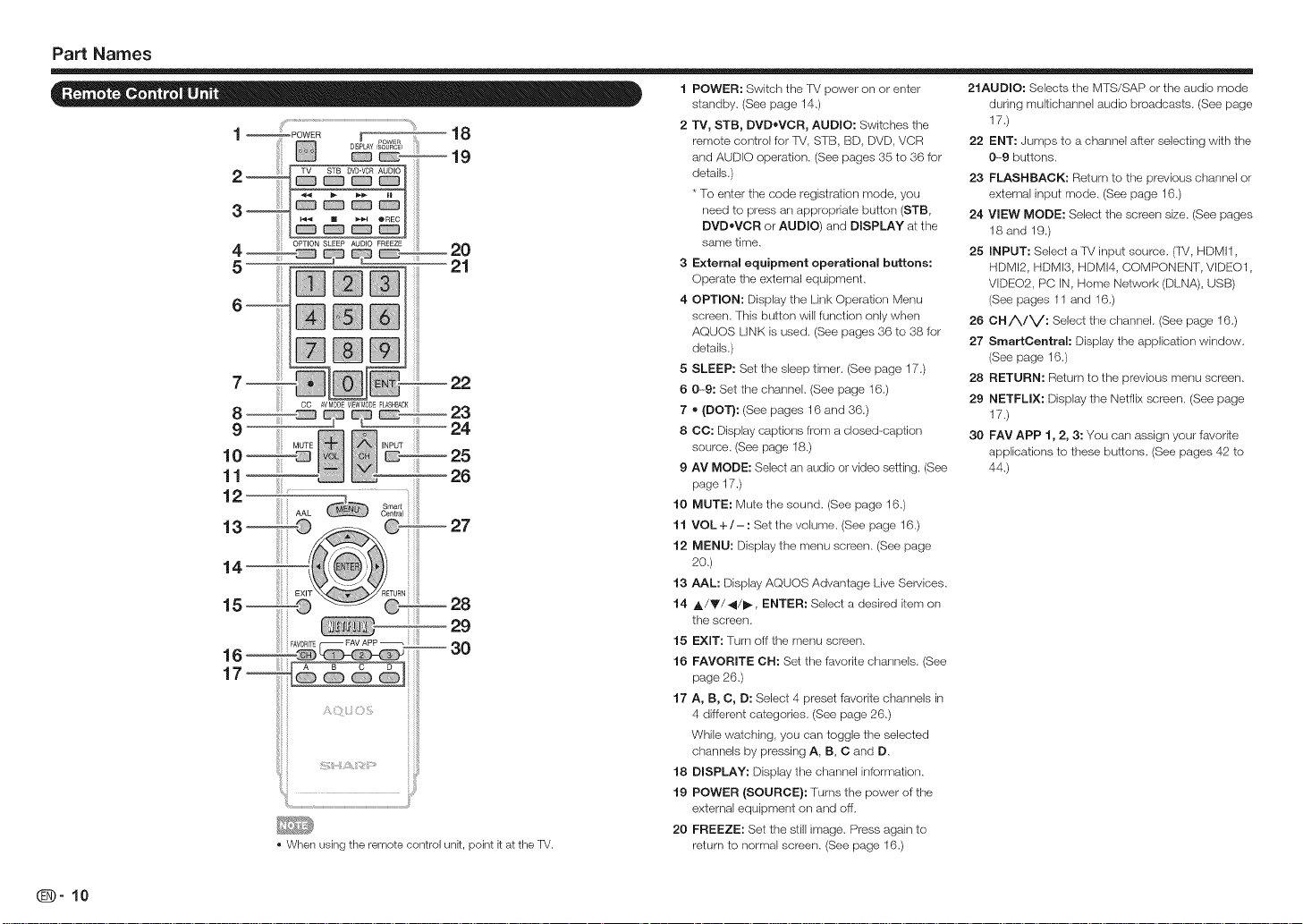
Part Names
19
2--
STB DVO,VCR
3--
• When using the remote control unk, point k at the TV.
18
1 POWER: Switch the 'rv power on or enter
standby. (See page 14.)
2 TV, STB, DVD*VOR, AUDIO: Switches the
remote control for TM, STB, BD, DVD, VCR
and AUDIO operation. (See pages 35 to 36 for
details.)
* To enter the code registration mode, you
need to press an appropriaie button (STB,
DVD*VCR or AUDIO) and DISPLAY at the
same time.
3 External equipment operational buttons:
Operate the external equipment.
4 OPTION: Display the Link Operation Menu
screen. This button will function only when
AQUOS LINK is used. (See pages 36 to 38 for
details.)
5 SLEEP: Set the sleep timer. (See page 17.)
6 0-9: Set the channel. (See page 16.)
7 * {DOT}: (See pages 16 and 36.)
8 CC: Display captions from a closed-caption
source. (See page 18.)
9 AM MODE: Select an audio or video setting. (See
page 17.)
10
MUTE: Mute the sound. (See page 16.)
11
VOL +/-: Set the volume. (See page 16.)
12
MENU: Display the menu screen. (See page
2o,)
13
AAL: Display AQUOS Advantage Live Services.
14
A/Y/4/_, ENTER: Select a desired item on
the screen.
EXIT: Turn off the menu screen.
15
16
FAVORITE OH: Set the favorite channels. (See
page 26.)
17
A, B, C, D: Select 4 preset favorite channels in
4 different categories. (See page 26.)
While watching, you can toggle the selected
channels by pressing A, B, C and D.
18
DISPLAY: Display the channel information.
19
POWER {SOURCE}: Turns the power of the
external equipment on and off.
20
FREEZE: Set the still image. Press again to
return to normal screen. (See page 16.)
21AUDIO: Selects the MTS/SAP or the audio mode
during multichannei audio broadcasts. (See page
17.)
22 ENT: Jumps to a channel after selecting with the
0---9 buttons,
23 FLASHBACK: Return to the previous channel or
external input mode. (See page 16.)
24 VIEW MODE: Select the screen size. (See pages
18 and 19.)
25 INPUT: Select a TV input source. (R/, HDMI1,
HDMI2, HDMI3, HDMN, COMPONENT, VIDEO1,
VDEO2, PC IN, Home Network (DLNA), USB)
(See pages 11 and 16.)
26 CNA/V: Select the channel. (See page 16.)
27 SmartCentral: Display the application window.
(See page 16.)
28 RETURN: Return to the previous menu screen.
29 NETFLIX: Display the Netflix screen. (See page
17.)
30 FAY APP 1, 2, 3: You can assign your favorite
applications to these buttons. (See pages 42 to
44.)
_-10
Page 13
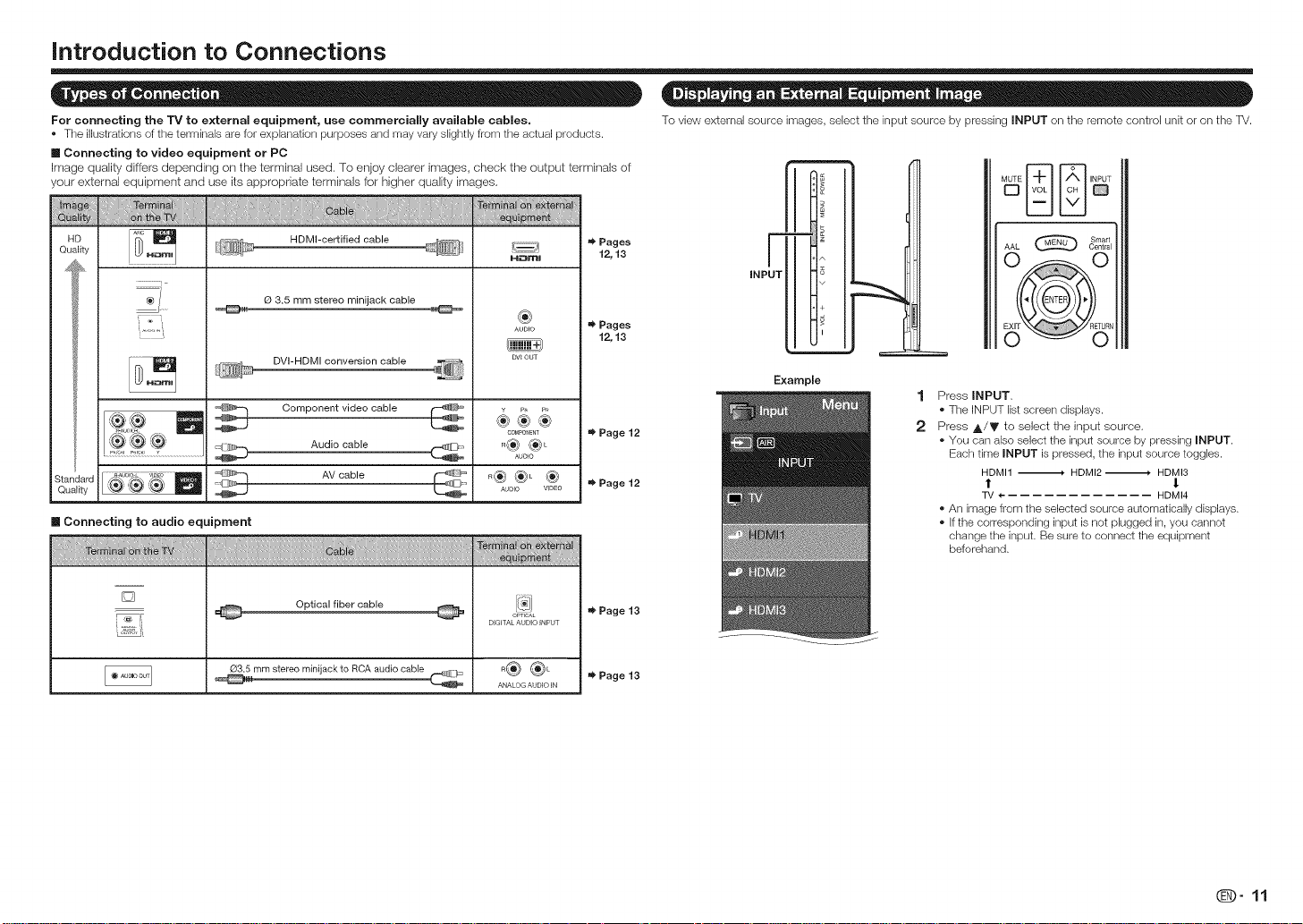
introduction to Connections
For connecting the TV to external equipment, use commercially available cables.
• The illustrations ofthe termklals are for explanation purposes and may vary slightly from the actual products.
II Connecting to video equipment or PC
Image quality differs depending on the terminal used, To enjoy clearer images, check the output terminals of
your external equipment and use its appropriate terminals for higher quality images,
/} 8 ......
Qualily
_1g:>m Audio cable
are
ty %-_' '_' \_
II Connecting to audio equipment
O 3.5 mm stereo minijack cable
Nu
HDMl-certified cable
DVI-HDMI conversion cable
Component video cable
AV cable
iiiii_iii _ii_i{!i{_ii
H_:_mJ
®
AUDEO
DV_ OUT
COMPOneNT
R®®L
AUDIO
_®®L ®
AUDIO VIDEO
Pages
12, 13
=_ Pages
12, 13
=_ Page 12
=_ Page 12
D
Optical fiber cable @
DIGITAL AUDIO INPUT
=_ Page 13
To view external source images, sebct the input source by pressing INPUT on the remote control unit or on the TV.
Smart
INPUT
F
Example
AAL Central
m
Press INPUT,
1
• The INPUT list screen displays.
2
Press ,t,/Y to select the input source,
• You can also select the input source by pressing INPUT.
Each time INPUT is pressed, the input source toggles.
HDMI1 ._ HDMI2 ._, HDMI3
t 1
TV 4-- HDMI4
• An image from the selected source automatically displays,
• if the corresponding input is not plugged in, you cannot
change the input, Be sure to connect the equipment
beforehand,
O3.5 mm stereo minijack to RCA audio cable
o® ®L
ANALOG AUDIO IN
Page 13
@-11
Page 14
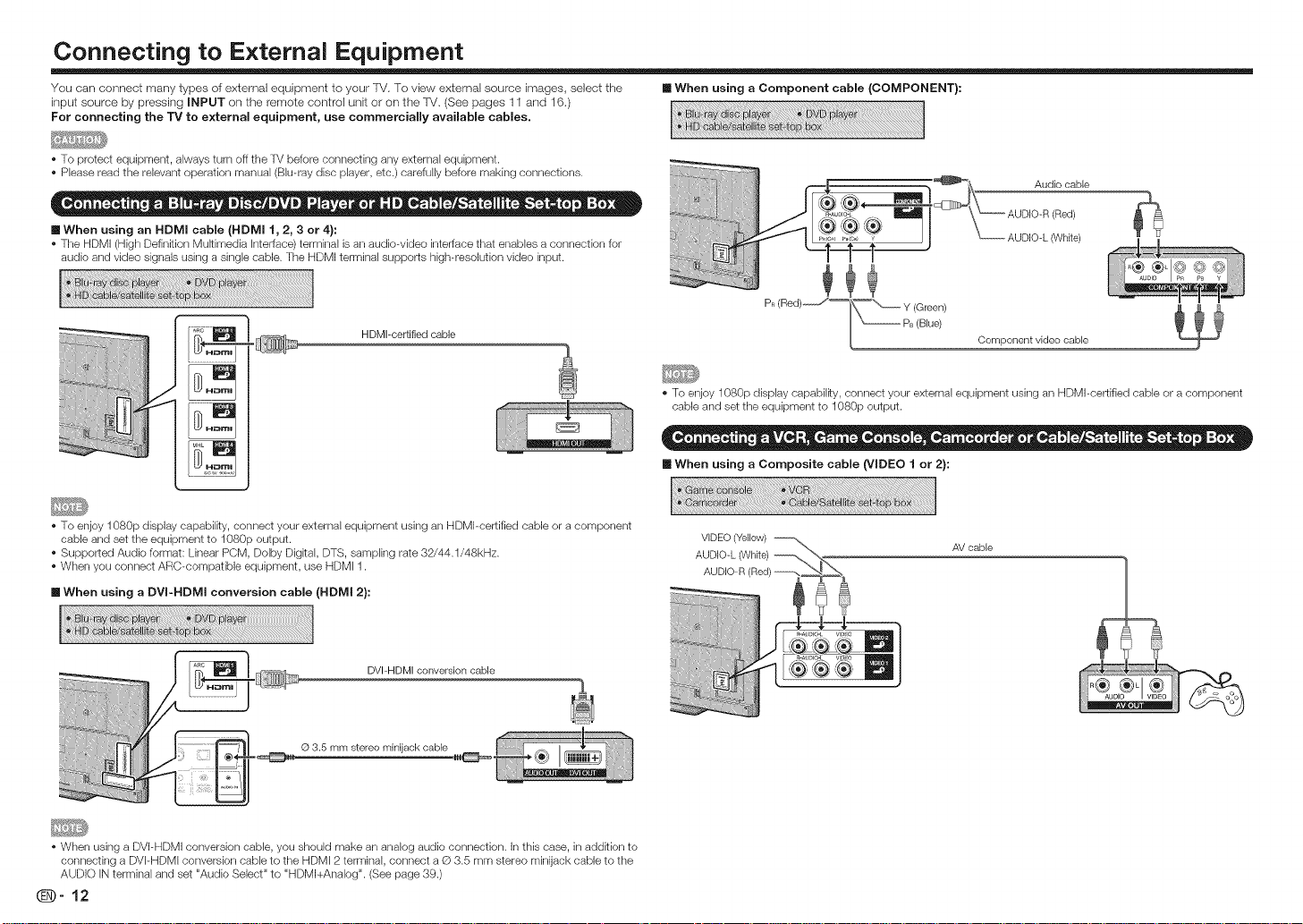
Connecting to External Equipment
You can connect many types of external equipment to your TV. To view external source images, select the [] When using a Component cable (COMPONENT):
input source by pressing INPUT on the remote control unit or on the TV, (See pages 11 and 16.)
For connecting the TV to external equipment, use commercially available cables.
• To protect equipment, always turn off the TV before connecting any external equipment.
• Please read the relevant operation manual (Blu-ray disc player, etc.) carefully before making connections.
Audio cable
[] When using an HDMI cable (HDMI 1, 2, 3 or 4}:
• The HDMI (High Definition Mukimedia interface) terminal is an audiowideo interface that enables a connection for
audio and video signals using a single cable. The HDMI terminal supports high-resolution video input.
HDMI-certified cable
• To enjoy 1080p display capabilRy, connect your external equipment using an HDMI-certified cable or a component
cable and set the equipment to 1080p output.
• Supported Audio format: Linear POM, Dolby DigRal, DTS, sampling rate 32/44.1/48kHz.
• When you connect ARC-compatible equipment, use HDMI 1.
[] When using a DVI-HDMI conversion cable (HDMI 2):
DVI=HDMI conversion cable
(Red)
AUDIO-L (White)
Component video cable
• To enjoy 1080p display capabilRy, connect your external equipment using an HDMI-certified cable or a component
cable and set the equipment to 1080p output.
[] When using a Composite cable (VIDEO I or 2):
AV cable
© 3.5 mm stereo minijack cable
• When using a DVI-HDMI conversion cable, you should make an analog audio connection. In this case, in addRion to
connecting a DVPHDMI conversion cable to the HDMI 2 terminaJ, connect a Q 3.5 mm stereo minijack cable to the
AUDIO IN terminal and set "Audio Select" to "HDMI+Analog". (See page 39.)
@-12
Page 15
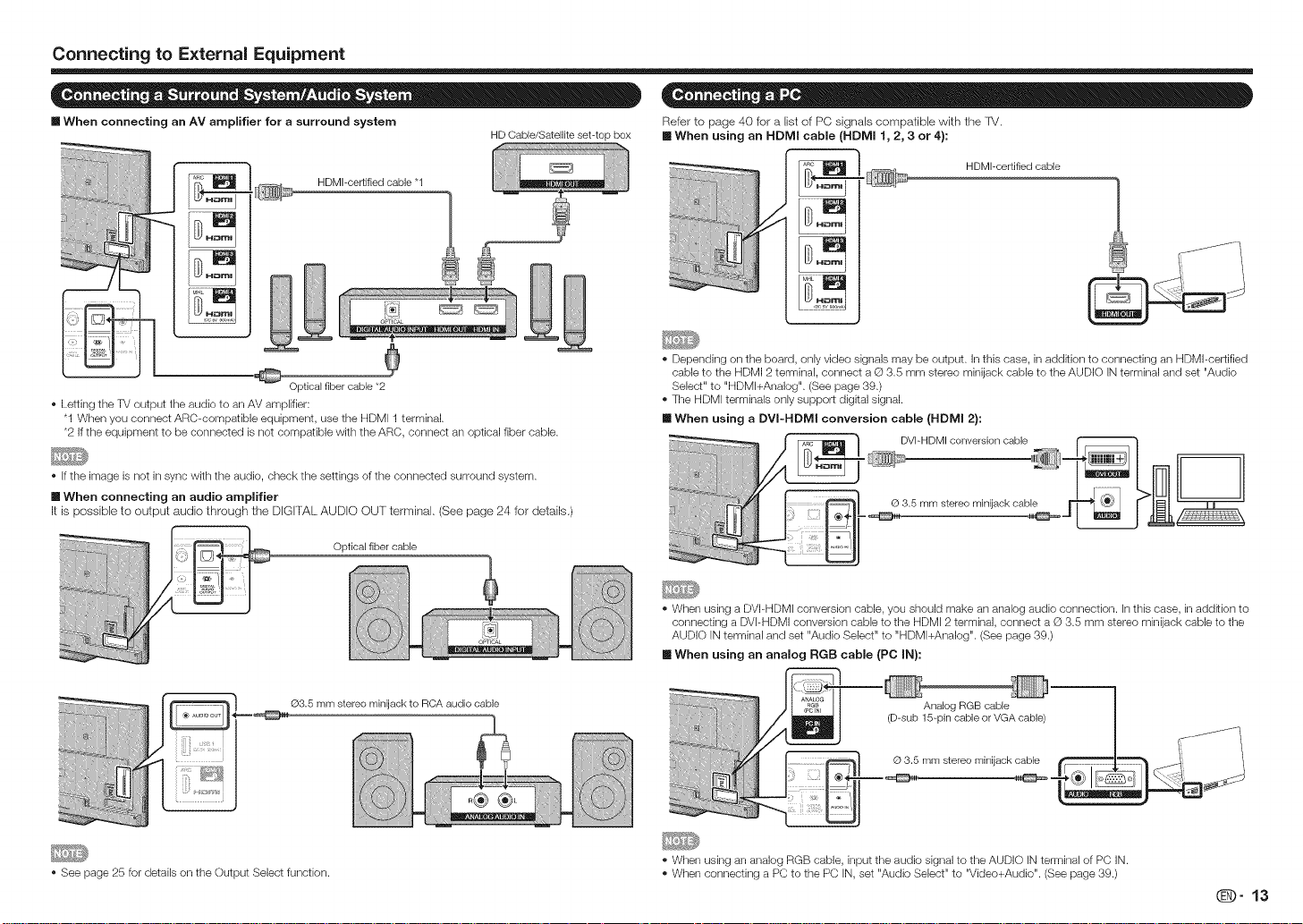
Connecting to External Equipment
[] When connecting an AV amplifier for a surround system
HDMI-certified cable "1
Optical fiber cable *2
Letting the TV output the audio to an AV amplifier:
"1 When you connect ARC-compatible equipment, use the HDMI 1 terminal.
*2 If the equipment to be connected is not compatible with the ARC, connect an optical fiber cable.
If the image is not in sync with the audio, check the settings of the connected surround system.
[] When connecting an audio amplifier
It is possiMe to output audio through the DIGITAL AUDIO OUT terminal. (See page 24 for details.)
Optical fiber cable
HD Cable/Satellite set-top box
Refer to page 40 for a list of PC signals compatible with the fV,
[] When using an HDMI cable (HDMI 1, 2, 3 or 4):
HDMl=certifled cable
Depending on the board, only video signals may be output. In this case, in addition to connecting an HDMI-certified
cable to the HDMI 2 terminal, connect a Q 3.5 mm stereo minijack cable to the AUDIO iN terminal and set "Audio
Select" to "HDMl+Analog". (See page 39.)
The HDMI terminals only support digital signal.
[] When using a DVI-HDMI conversion cable {HDMI 2):
When using a DVI-HDMI conversion cable, you should make an analog audio connection, in this case, in addkion to
connecting a DVI-HDMI conversion cable to the HDMI 2 terminal, connect a © 3.5 mm stereo minijack cable to the
AUDIO iN terminal and set "Audio Select" to "HDMl+Analog". (See page 39.)
[] When using an analog RGB cable {PC IN):
©3.5 mm stereo minUack to RCA audio cable
See page 2o for details on the Output Select function.
A
Analog RGB cable
(D-sub 15-pin cable or VGA cable)
© 3.5 mm stereo minijack cable
When using an analog RGB cable, input the audio signal to the AUDIO IN terminal of PC iN.
When connecting a PC to the PC IN, set "Audio Select" to "Video+Audio". (See page 39.)
@9" 13
Page 16
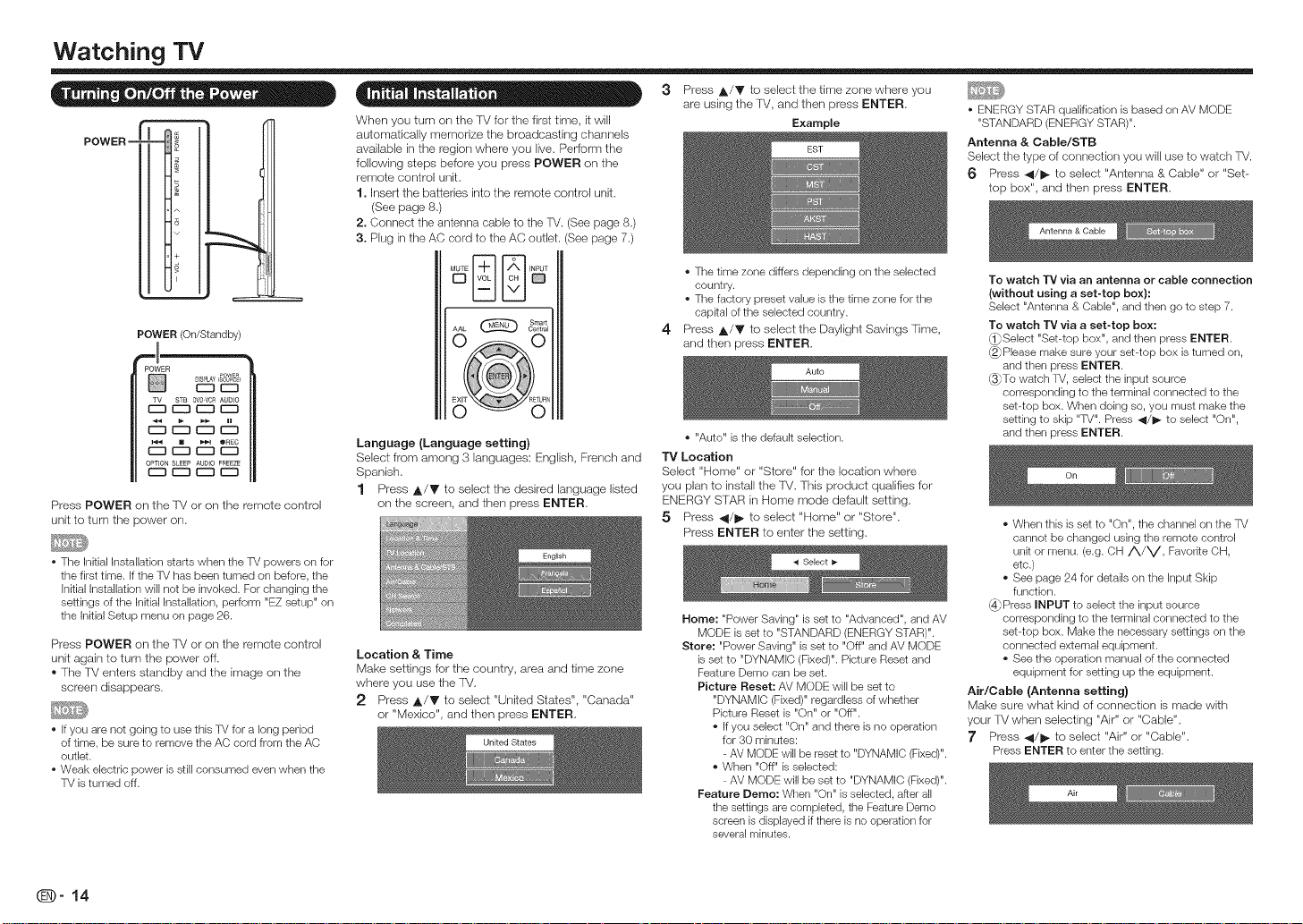
Watching TV
POWER o_
+
i
POWER (On/Standby)
_POW_ER _OWER
Press POWER on the TV or on the remote control
unit to turn the power on.
• The Initial Installation starts when the TV powers on for
the first time. If the TV has been turned on before, the
initial Installation will not be invoked. For changing the
settings of the Initial Installation, perform "EZ setup" on
the Initial Setup menu on page 26.
Press POWER on the TV or on the remote control
unit again to turn the power off.
® The lV enters slandby and the image on the
screen disappears.
• If you are not going to use this TV for a long period
of time, be sure to remove the AC cord from the AC
outlet.
• Weak electric power is still consumed even when the
TV is turned off.
_ou E>
When you turn on the TV for the first time, it will
automatically memorize the broadcasting channels
available in the region where you live, Perform the
following steps before you press POWER on the
remote control unit,
1. Insert the batteries into the remote control unit,
(See page 8,)
2. Connect the antenna cable to the TV. (See page 8.)
3. Plug in the AC cord to the AC outlet. (See page 7.)
Language (Language setting)
Select from among 3 languages: English, French and
Spanish.
1 Press A/V to select the desired language listed
on the screen, and then press ENTER.
Location & Time
Make settings for the country, area and time zone
where you use the IV.
2 Press A/_)' to select "United States", "Canada"
or "Mexico", and then press ENTER.
3 Press ,l_/V to select the time zone where you
are using the TV, and then press ENTER,
Example
• The time zone differs depending on the selected
country.
• The factory preset value is the time zone for the
capkal of the selected country.
4
Press ,l_/Y to select the Daylight Savings Time,
and then press ENTER,
o "Auto" is the default selection.
TV Location
Select "Home" or "Store" for the location where
you plan to install the TV. This product qualifies for
ENERGY SIAR in Home mode default setting.
5 Press 41/1_ to select "Home" or "Store".
Press ENTER to enter the setting.
Home: "Power Saving" is set to "Advanced", and AV
MODE is set to "STANDARD (ENERGY STAR)".
Store: "Power Saving" is set to "Off" and AV MODE
is set to "DYNAMIC (Fixed)". Picture Reset and
Feature Demo can be set.
Picture Reset: AV MODE will be set to
"DYNAMIC (Fixed)" regardless of whether
Picture Reset is "On" or "Off".
• If you select "On" and there is no operation
for 30 minutes:
- AV MODE will be reset to "DYNAMIC (Fixed)".
• When "Off" is selected:
- AV MODE will be set to "DYNAMIC (Fixed)".
Feature Demo: When "On" is selected, after all
the settings are completed, the Feature Demo
screen is displayed if there is no operation for
several minutes.
• ENERGY STAR qualification is based on AV MODE
"STANDARD (ENERGY STAR)".
Antenna & Oable/STB
Select the type of connection you will use to watch TV.
6 Press -.4/1_ to select "Antenna & Cable" or "Set--
top box", and then press ENTER.
To watch "IV via an antenna or cable connection
(without using a set-top box):
Select "Antenna & Cable", and then go to step 7.
To watch TV via a set-top box:
_Seiect "Set-top box", and then press ENTER.
(2_Please make sure your set-top box is turned on,
and then press ENTER.
_To watch TV, select the input source
corresponding to the terminal connected to the
set-top box. When doing so, you must make the
setting to skip "TV". Press 41/1_ to select "On",
and then press ENTER.
• When this is set to "On", the channel on the TV
cannot be changed using the remote control
unit or menu. (e.g. OH ,_/V, Favorke OH,
etc.)
• See page 24 for details on the input Skip
function.
_Press INPUT to select the input source
corresponding to the terminal connected to the
set-top box. Make the necessary settings on the
connected external equipment.
• See the operation manual of the connected
equipment for setting up the equipment.
Air/Cable (Antenna setting)
Make sure what kind of connection is made with
your IV when selecting "Air" or "Cable",
}' Press _1/1_ to select "Air" or "Cable",
Press ENTER to enter the setting.
_-14
Page 17
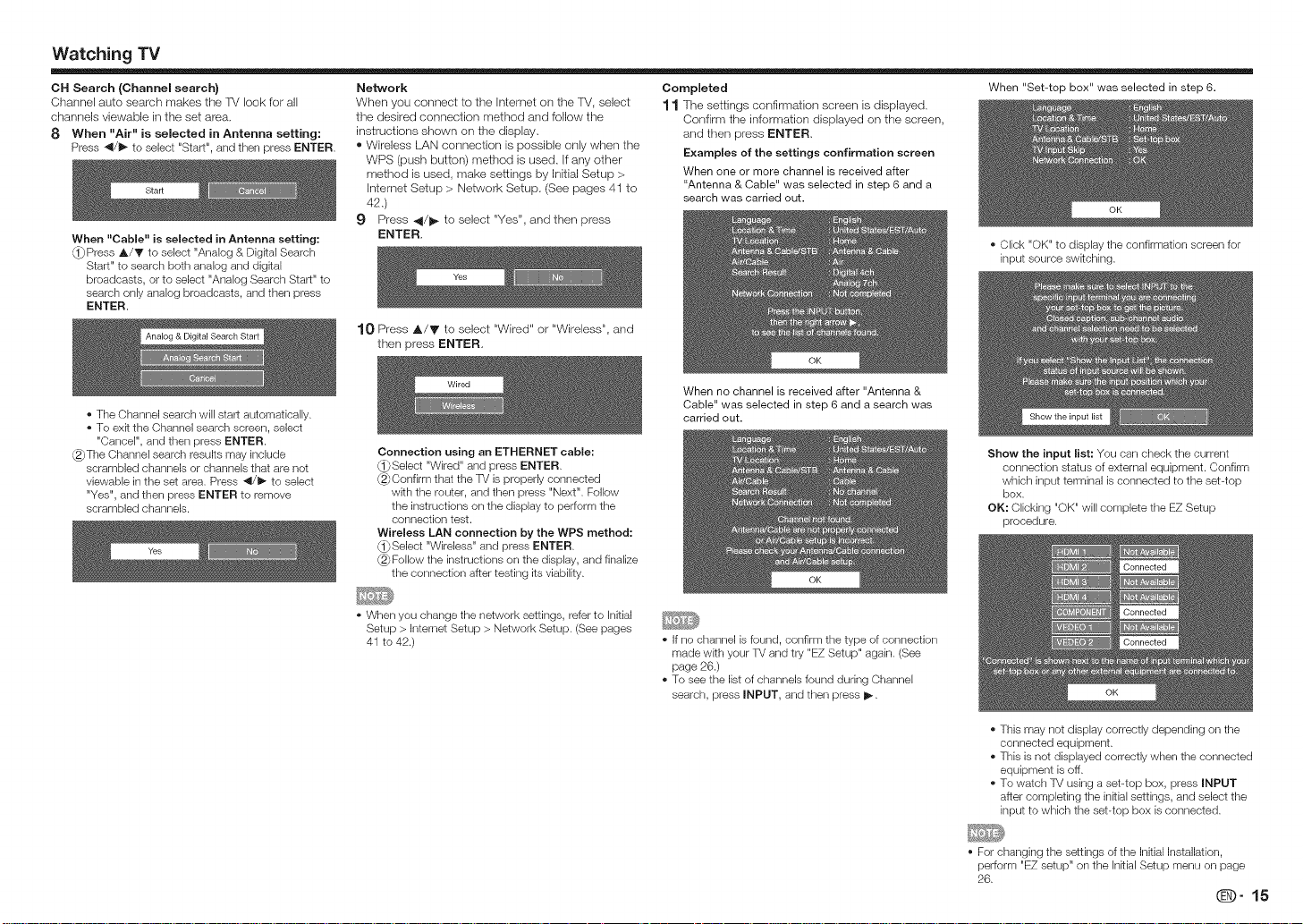
Watching TV
OH Search (Channel search)
Channel auto search makes the R/look for all
channels viewable in the set area,
8 When "Air" is selected in Antenna setting:
Press _/1_ to select "Start", and then press ENTER.
When "Cable" is selected in Antenna setting:
Press A/T to select "Analog & Digkal Search
Start" to search both analog and digital
broadcasts, or to select "Analog Search Start" to
search only analog broadcasts, and then press
ENTER.
• The Channel search will start automatically.
• To exk the Channel search screen, select
"Cancel", and then press ENTER.
_The Channel search results may include
scrambled channels or channels that are not
viewable in the set area. Press 41/_- to select
"Yes", and then press ENTER to remove
scrambled channels.
Network
When you connect to the Internet on the TV, select
the desired connection method and follow the
instructions shown on the display.
® Wireless LAN connection is possible only when the
WPS (push button) method is used, If any other
method is used, make settings by ]rlitia] Setup >
Internet Setup > Network Setup, (See pages 41 to
42,)
9 Press 41/1_ to select "Yes", and then press
ENTER,
10 Press A/V to select "Wired" or "Wireless", and
then press ENTER,
Connection using an ETHERNET cable:
_Select "Wired" and press ENTER.
(2>_Confirm that the TV is properly connected
with the router, and then press "Next". Follow
the instructions on the display to perform the
connection test.
Wireless LAN connection by the WPS method:
(_Select "Wireless" and press ENTER.
(2>_Follow the instructions on the display, and finalize
the connection after testing its viability.
Completed
11 The settings confirmation screen is displayed,
Confirm the information displayed on the screen,
and then press ENTER,
Examples of the settings confirmation screen
When one or mere channel is received after
"Antenna & Cable" was selected in step 6 and a
search was carried out.
When no channel is received after "Antenna &
Cable" was selected in step 6 and a search was
carried out.
When "Set-top box" was selected in step 6.
• Click "OK" to display the confirmation screen for
input source swkching.
Show the input list: You can check the current
connection status of external equipment. Confirm
which input terminal is connected to the set-top
box.
OK: Clicking "OK" will complete the EZ Setup
procedure.
• When you change the network settings, refer to Initial
Setup > Intemet Setup > Network Setup. (See pages
41 to 42.)
• If no channel is found, confirm the type of connection
made wkh your TV and try "EZ Setup" again. (See
page 26.)
• To see the list of channels found during Channel
search, press INPUT, and then press I_.
• This may not display correctly depending on the
connected equipment.
• This is not displayed correctly when the connected
equipment is off.
• To watch TV using a set-top box, press INPUT
after completing the inkial settings, and select the
input to which the set-top box is connected.
• For changing the settings of the Initial Installation,
perform "EZ setup" on the Inkial Setup menu on page
26.
_)-15
Page 18

Direct Button Operation
POWER
OPTION SLEEP AUDIO FREEZE
DISPLAY(sou_c_)
D powE_
C2_ C_ C3C23
r=mc3
STB DVD'VCR AUDIO
C:3 _ C:3
_ _ OREC
@@@
@@@
@@@
SmartCentral
iiii!0;
You can change channels in several ways.
Method 1
Using CH/VV on the remote control unit or on the
rv,
Method 2
Using remote control buttons 0-9, ®(DOT),
Examples:
To select a 1 or 2-digit channel number (e. g.,
Channel 5}:
Press 5 _ ENT.
To select a 3-digit channel number (e. g., Channel
tt5):
Pressl_ I_5_ENT.
To select a 4-digit channel number (e. g., Channel
22.1):
Press 2 2 _>• (DOT} 1 _ENT.
Method 3
Selecting the program from the Channel list,
1 Press INPUT on the remote control unit,
• The INPUT list displays.
2 Press 4/i1_ to select "AIR" or "CABLE".
• The Channel list displays.
3 Press A/V to select the desired channel, and
then press ENTER,
• When selecting a 1-digR channel number, R is not
necessary to press 0 before the number.
• When you enter 0-9 only, channel selection will be
made if there is no operation within a few seconds.
• if you push "0" by RseJf, nothing will happen.
• Complete the above steps within a few seconds.
• When you enter 0-9 and. (DOT), channel selection will
be made if there is no operation within a few seconds.
You can change the volume by pressing VOL +/-
on the TV or on the remote control unit.
• To increase the volume, press VOL +.
• To decrease the volume, press VOL-.
Audio status
Mutes the current sound output.
Press MUTE,
• "(_/" will be displayed on the screen for 30 minutes,
and the sound is silenced.
• Within 30 minutes of pressing MUTE, mute can be
canceled by pressing VOL+/- or MUTE.
• Mute will be canceled after 30 minutes have passed.
However, the TV will not suddenly output a loud sound
as the volume level is set to 0 automatically.
Allows you to capture and freeze a moving image
that you are watching.
Press FREEZE•
• A moving image is captured.
• Press FREEZE again to cancel the function.
• When this function is not available, "No displaying still
image available." will display.
• The still image automatically goes out after 30 minutes.
• If you are using the freeze function and a broadcast
activates the V-CHIP BLOCK, the freeze function
will be canceled and a V-CHIP BLOCK message will
appear.
• You can have the same settings by choosing "Freeze"
on the menu items. (See page 24.)
To view external source images, select the input
source by pressing INPUT on the remote control
unit or on the lV.
1 Press INPUT.
• The INPUT list screen displays.
2 Press A/_' or press INPUT again to select the
input source.
• An image from the selected source automatically
displays.
• Each time INPUT is pressed, the input source
toggles.
• If the corresponding input is not plugged in, you
cannot change the input. Be sure to connect the
equipment beforehand.
Press FLASHBACK to switch to the previously
tuned channel or previous input mode.
• Press FLASHBACK again to swRch back to the
currently tuned channel.
• FLASHBACK will not work if no channel has been
changed after the TV is turned on.
Allows you to directly activate various types of
applications.
1 Press SmartCentral to display the application
window.
• Press SmartCentral again to display a list of
applications by category.
2 Press _l/l_(or A/V) to select the desired
application, and then press ENTER.
• If you changed the display to the list of
applications in step 1, select a category and then
an application. See page 44 for details.
• if "_" is displayed after you switch to USB mode,
check the USB connection.
• if "a:_u" or "D_M" is displayed after you switch to
Home Network mode or after you connect to the
Intemet, check your TV's network settings and
connection.
• See pages 31,42 to 44 for details of viewable
applications.
• You can display the application window by choosing
"APPS" on the menu ferns. (See page 24.)
• When this function is not available, "Can not operate
this function now" will display.
Speaker Variable sound Mute
• When "Output Select" is set to "Variable", the indicator
on the screen changes as shown below.
• See page 25 for details on the Output Select function.
• See pages 11 to 13 and 36 for external equipment
connection.
Page 19

Direct Button Operation
Displays the Netfiix screen,
Press NETFL(X,
• To enjoy Netfiix, you need to make:
--a broadband Interact connection (See page 41.)
--settings of Intemet Setup (See pages 41 to 42.)
--adjustments for Netfiix (See page 44.)
m MTS/SAP stereo mode
The -iM has a feature that allows reception of sound
other than the main audio for the program. This
fgature is called Mu(ti-channel [elevision Sound
(MTS). The R/with MTS carl receive mono sound,
stereo sound and Secondary Audio Programs (SAP).
The SAP feature allows a lM staUon to broadcast
other information, which could be audio in another
language or something completely different like
weather information.
You can enjoy Hi-Fi stereo sound or SAP
broadcasts where available.
• Stereo broadcasts: View programs like live sportklg
events, shows and concerts in dynamic stereo sound.
• SAP broadcasts: Receive TV broadcasts in either
MAIN or SAP sound.
MAiN sound: The normal program soundtrack (either in
mono or stereo).
SAP sound: Listen to a second language,
supplementary commentary or other information. (SAP
is mono sound.)
(f stereo sound is difficult to hear.
• Obtain a clearer sound by manually switching to fixed
mono-sound mode.
You can change MTS as shown below to match the
television broadcast signal.
Press AUDIO to toggle between audio modes.
Examples: when receiving MTS and SAP
STEREO mode: STEREO_ MONO
STEREO + SAP mode: ST(SAP)_ SAP(STem MONO
MAiN + SAP mode: MAIN_ SAP
MONO mode: MONO
m Digital broadcasting audio mode
t !
The types of audio transmitted in a digita( broadcast
include SURROUND as well as MONO and STEREO.
In addition, it ispossible for multiple audio tracks to
accompany a single video track.
Press ENTER to toggle between audio modes.
Example: when receiving Digital broadcasting
STEREO (Audio1) m STEREO (Audio2)
t..... SURROUND (Audio3)',---.ll
• MTS only operates while in TV mode.
• You can have the same settings by choosing "Change
Audio" on the menu items. (See page 24.)
Allows you to set a time when the TM automatically
switches to standby,
Press SLEEP,
• The remaining time displays when the sleep timer has
been set.
• Each time you press SLEEP, the remaining time
switches as shown below.
off m 30,m 60 m_ 90 m_ 120
if m
• When set, the time automatically starts counting down.
• If you want to adjust the sleep timer, you can press
SLEEP twice then change the time setting.
• When it is 5 minutes before the time expires, the
remaining time will start to keep appearing every minute.
o Select "Off" by pressing SLEEP to cancel the sleep timer.
• The TV will enter standby when the remaining time
reaches 0.
AV MODE gives you several viewing options
to choose from to best match the surrounding
environment of the R/, which can vary due to factors
like roorn brightness, type of program watched or
the type of device connected.
You can use USER Mode to create customized
settings for each (_/input. These settings will be
automatically saved on each input for convenience.
Press AV MODE, Current AV MODE displays.
• Press AV MODE again before the mode displayed on
the screen disappears. The mode changes as shown
below:
• Example:
When using the COMPONENT,
VIDEO i or 2 terminals
AUTO m STANDARD (ENERGY STAR) m MOVIE
I 1
DYNAMIC (Fixed) _ DYNAMIC _ USER [TV] _,_GAME
• Example:
When using the PC IN or HDMI t to 4 terminals
AUTO m STANDARD (ENERGY STAR) m MOVIE
I 1
DYNAMIC (Fixed) GAME
I 1
DYNAMIC _ USER[.aP] m PC
AUTO: Optimizes the image qualky automatically
based on the room brightness and image signal.
STANDARD (ENERGY STAR}: For a highly defined
image in a normal lightklg.
MOVIE: For a movie.
GAME: Lowers image brightness for easier viewing.
PC: For PC.
USER: Allows the user to customize settings as desired.
You can set the mode for each input source.
DYNAMIC: For a clear-cut image emphasizing high
contrast, useful for sports viewing.
DYNAMIC (Fixed}: Changes the image and
sound settings to the factory preset values. No
adjustments are allowed.
• You can select a different AV MODE kern for each
input mode. (For example, select STANDARD (ENERGY
STAR) for TV input and DYNAMIC for COMPONENT.)
• When you play games, "GAME" is recommended for
AV MODE.
• You cannot set "PC" when the TV is connected to the
Intemet.
• You cannot set "GAME" or "PC" when the input source
is "Home Network (DLNA)" or "USB".
• You can have the same settings by choosing "AV
MODE" on the menu items. (See page 22.)
(D" 17
Page 20

Direct Button Operation
Your 'f_/is equipped with an internal Closed Caption
decoder. It allows you to view conversations,
narration and sound effects as subtitles on your
lV. Closed Captions are available on some 'iM
programs and on some VHS home video tapes at
the discretion of the program provider.
Digital Closed Caption service is a new caption
service available only on digital lM programs
(also at the discretion of the service provider). It
is a more flexible system than the original Closed
Caption system, because it allows for a variety
of caption sizes and font styles. When the Digital
Closed Caption service is in use, it will be indicated
by the appearance of a 3-letter abbreviation that
also indicates the language of the Digital Closed
Captions: ENG (English), SPA (Spanish), FRA (French)
or other language codes.
Not all programs and VHS videotapes offer closed
captions. Please look for the "[_" symbol to ensure
that captions will be shown.
In the Closed Caption system, there cars be more
than one caption service provided. Each is identified
by its own number. The "CO1" and "CC2" services
display subtitles of lV programs superimposed over
the program's picture.
In the Closed Caption system, the "Text1" or "Text2"
services display text that is unrelated to the program
being viewed (e.g., weather or news). These services
are also superimposed over the program currently
being viewed.
1 Press CC.
This will present the Closed Caption information
display.
2 Press CO while the Closed Caption information
is still orsthe screen.
Press repeatedly until you select the desired
closed caption service.
Closed Caption
information
Depending on the number of caption services in the
signaJ being received, you will see information such as
1/2 or 1/4 displayed.
1/2 means "the first of two services".
Example:
If a program has three services (Digkal CO(ENG), CC1
and Text1), the closed caption display will toggle in this
sequence:
t i
The CC button keeps a record of the last service
selected in Rs memory.
If the last closed caption mode (e.g. 1/3 ENG) you
selected is not available for the next program, or on
another channel, the closed caption service that is
available is automatically selected, and this service
appears in parentheses, e.g. "1/3(O(}1)".
Closed Caption services that appear in parentheses will
not be stored in the CO button's memory as your last
selected service. Only services that you have selected
with the CO button are stored.
Examples:
In a case where there are two closed caption
services provided (for instance, Digital CC(ENG)
and CC1), and Digital CC(ENG) is displayed as your
current selection, if Digital CC(ENG) is not broadcast
for the next program, the other closed caption
service, CC1, will be displayed in parentheses,
A closed caption service appears in parentheses
because the service you selected is not available
and a different service is displayed on your screen,
"1/1 (CO1)" is displayed instead of "1/2/ENG",
When "Power Saving" is set to "Standard" or
"Advanced", the Power Saving leaf icon appears on
the channel information window. See page 24 for
details of Power Saving settings.
See page 25 for detailed closed caption settings.
When the program contains no closed caption, "_"
displays in the closed caption information.
If the language code, e.g. "ENG", is not found on
Digkal TV programs, "_" will be shown.
Four kinds of closed caption service (OO1,002, Text1,
Text2) are potentially available, but a broadcast may
contain none or only some of these services at the
discretion of the program provider.
When a web page is displayed, Closed Captions are
not available.
You can have the same settings by choosing "Change
OO" on the menu items. (See page 24.)
You cars select the screen size,
1 Press VIEW MODE.
The View Mode menu displays.
The menu lists the View Mode options selectable for the type of video signal currently being received.
2 Press VIEW MODE or A/V while the View Mode menu is displayed to select a desired item on the menu,
o You can sequentially select a View Mode that has Rs own aspect ratio.
You can have the same settings by choosing "View Mode" on the menu items. (See page 24.)
Each time you press VIEW MODE when a browser screen is shown, the display pattern toggles between a websRe-
only screen and a TV+Web screen.
[] For HD programs
Stretch
Suitable for viewing wide-
screen 1.78:1 aspect ratio
program, stretch mode
will still show very thin
black bands at the top and
bottom of the screen.
When using Dot by Dot or Full Screen, k is possible to see noise or bars around different outer portions of the
screen. Please change view mode to correct this.
[] For 4:3 programs
Example: Screen size images
Side Bar Zoom Stretch
Dot by Dot (Full Screen) Zoom
Dot by Dot (1080i/p
only): Detects the
resolution of the signal and
displays an image with the
same number of pixels on
the screen.
Full Screen (720p
only): You can select
"Full Screen" only when
receiving a 720p signal.
S.Stretch (Smart stretch)
S.Stretch (Smart stretch)
Sukable for stretching 4:3
programs to fill the screen.
Suitable for viewing wide-
screen 2.35:1 aspect-ratio
programs in full screen.
Z
Suitable for viewing
conventional 4:3 programs
in their normal format.
Suitable for stretching 4:3
programs to fill the screen.
Sukable for viewing wide-
screen 2.35:1 anamorphic
DVDs in full screen.
This mode is useful for
1.78:1 DVDs. When
viewing 1.85:1 DVDs,
stretch mode will still show
very thin black bands at
the top and bottom of the
screen.
_-18
Page 21

Direct Button Operation
II For USB-Video, DLNA-Video or Internet appmications
E×ampme: Screen size images
Auto
Original
to]
II For PC
Example: Screen size images
input signal
Keeps the original
aspect ratio in a
full screen display.
Normal Zoom Dot by Dot
Displays an image
by an original size.
Stretch
An image fully fills
the screen.
Stretch
4:3
Input signal
©
16:9
Oonnect the PC before making adjustments. (See page 13.)
Selectable screen size may vary wkh input signal type.
Keeps the original
aspect ratio in a
full screen display.
Stretch
©1
An image fully fills
the screen.
For viewing
widescreen
programs. The
top and bottom
of the image is
cropped.
Dot by Dot
Detects the
resolution of
the signal and
displays an image
with the same
number of pixels
on tile screen.
An image fully fills
the screen.
Detects the
resolution of
the signal and
displays an image
with the same
number of pixels
on tile screen.
(D" 19
Page 22

On=Screen Display Menu
LCFONT embedded
Example }:_I_ _
=®
®
®
®
(1} Guide display
• This indicates the buttons that can be operated on the displayed screen. The guide display varies depending on
the menu setting screen.
• The operations for some selected items may be displayed in the operational guide bar at the bottom of the
screen.
@} Item displayed in blue
• This indicates the Rein currently selected.
o Press ENTER to go to the adjustment screen for this item.
(3} Item in brackets
o This indicates the current setting for the item.
_4} Item displayed in white
o This indicates that the item can be selected.
_5} Item displayed in gray
• This indicates that the item cannot be selected.
There are various reasons why the Reins cannot be selected, but the main reasons are as follows:
-- Nothing is connected to the selected input terminal.
-- The function is not compatible with the current input signal.
[] About Menu Items
* When AV MODE is set to "AUTO", part of the menu may not be displayed correctly or the setting range of the menu
may be changed.
* Some menu kems may not be displayed depending on the selected input source.
* The screens in the operation manual are for explanation purposes (some are enlarged, others cropped) and may
vary slightly from the actual screens.
* The order of explanations for each menu kern in the following pages is not necessarily in accordance wkh the
alignment of the kems on the screen.
LCFONT:
° This product is embedded wkh LC Font technology, which was developed by SHARP Corporation for clearly
displaying easy-to-read characters on LCD screens.
Q- 20
@
1 Press MENU to display the MENU screen.
2 _1} Press 4/_ to select the desired menu.
@} Press A/V to select a specific adjustment item, and then press ENTER.
o Additional related adjustment items may be displayed. Press A/Y to select the desired item.
(3} Adjust the item while referring to the guide display.
* Operations vary depending on the function or Rem.Refer to the guide display corresponding to the menu
setting screen for button operations.
3 Press MENU to exit.
* Menu options differ in the selected input modes, but the operating procedures are the same.
Using the remote control
Use the following buttons on the remote control to
operate the menu.
SmartCentral
Using the control panel of the TV
You can also operate the menu with the control
panel of the fM.
Button operations on the control panel correspond
to the ones on the remote control as shown below,
MENU: Press to open or close the menu screen.
A/Y/4/I_: Press to select a desired item on the
screen or adjust a selected item.
i
ENTER: Press to go to the next step or
RETURN: Press to return to the previous step.
corrlplete the setting.
MENU: MENU on the remote control,
INPUT: ENTER ors the remote control,
CH/X,/V: Cursor ,_/V en the remote control,
VOL+/- : Cursor 4/_ ors the remote control,
Page 23

On-Screen Display Menu
= =
Picture Settings
Example
AV MODE
(Changklg Pic.Quality) .................................. Page 22
OPC ............................................................ Page 22
BacHight ..................................................... Page 22
Contrast ...................................................... Page 22
Brightness ................................................... Page 22
Color ........................................................... Page 22
Tint .............................................................. Page 22
Sharpness ................................................... Page 22
Advanced ............................................. Pages 22-23
C.M.S.-Hue ..................................... Page 22
C.M.S.-Saturatien ............................ Page 22
C.M.S.-Value ................................... Page 22
Color [emp ..................................... Page 22
Motion Enhancement ....................... Page 22
Active Contrast ................................ Page 22
Gamma Adjuslment ......................... Page 22
Black Level ...................................... Page 22
Film Mode ........................................ Page 23
Digital Noise Reduction .................... Page 23
Monochrome ................................... Page 23
Range of OPC ................................. Page 23
Reset ........................................................... Page 23
,_ Audio Settings _ System Options _ Initial Setup
Example Example Example
EZ Setup ..................................................... Page 26
Language ......................................... Page 26
Location & Time ............................... Page 26
fV l...ocatiorl ..................................... Page 26
Antenna & CabldSTB ...................... Page 26
Air/Cable .......................................... Page 26
Auto Volume ................................................ Page 28
Treble .......................................................... Page 23
Bass ............................................................ Page 23
Balance ....................................................... Page 23
Surround ..................................................... Page 23
Bass Enhancer ............................................ Page 23
Clear Voice .................................................. Page 23
Reset ........................................................... Page 23
Power Control
Example
Audio Only ................................................... Page 24
Power Saving .............................................. Page 24
No Signal OFF............................................... Page 24
No Operation OFF......................................... Page 24
View Option ......................................... Pages 24, 34
APPS ............................................... Page 24
USB Operation Panel ....................... Page 84
Home Network (DLNA)
Operation Panel ............................... Page 34
View Mode ....................................... Page 24
Freeze .............................................. Page 24
Change Audio .................................. Page 24
Change CC ...................................... Page 24
AQUOS LINK Setup .................................... Page 37
Terminal Setting .............................. Pages 24-25, 39
Audio Setup ..................................... Page 24
PC input .......................................... Page 39
Audio Select .................................... Page 39
Input Skip ........................................ Page 24
Input Label ....................................... Page 25
HDMI Setup ..................................... Page 25
Output Select ................................... Page 25
Color System ................................... Page 25
Menu Design ............................................... Page 25
Channel Selecting Effect .................. Page 25
Program Title Display ....................... Page 25
Position ............................................ Page 25
Caption Setup .................................. Page 25
Game Play Time .......................................... Page 25
Operation Lock Out ..................................... Page 25
Icon Light Up Setting ................................... Page 25
Quick Start Mode ........................................ Page 25
Wallpaper Setting ........................................ Page 25
Boot Picture ................................................ Page 26
Demo Mode ................................................ Page 26
OH Search ....................................... Page 26
Network ........................................... Page 26
Completed ....................................... Page 26
Broadcasting Setup ..................................... Page 26
CH Setup ......................................... Page 26
Favorite CH...................................... Page 26
Antenna Setup-DIGITYkL ................... Page 26
Internet Setup ........................... Pages 34, 39, 41-42
Language .................................................... Page 26
DivX Setup ................................................. Page 34
Individual Setup .................................... Pages 27-28
Secret No ....................................... Page 27
Parental CTRL .......................... Pages 27-28
Wall Mount Audio Setup .............................. Page 26
Reset ........................................................... Page 27
0 information
Example
Identification ................................................ Page 28
Digital Caption Into..................................... Page 28
Software Update .................................. Pages 28-30
Manual Updale ......................... Pages 28-30
Auto Update Setting ........................ Page 28
Software License ......................................... Page 48
Netfiix Help .................................................. Page 44
VUDU Help .................................................. Page 44
@9" 21
Page 24

On-Screen DispJay Menu
Adjusts the picture to your preference with the Off: The brightness is fixed at the value set in correction, to the scene,
following picture settings.
• For operating the on-screen display menu, see page 20.
Backlight The screen The screen
Contrast For less For more
Brightness For less For more
Color For less color For more color
Tint Skin tones Skin tones
Sharpness For less For more
* For resetting all Picture adjustment items to the factor,
preset values, press j,/Y to select "Reset", press
ENTER, press _/Y to select "Yes", and then press
ENTER.
The audio and video settings can be changed to suit
the program or input content being watched,
* The seJectable items vary depending on the input
source.
* You can select AV MODE by pressing AV MODE on
the remote control unit. See page 17 for details of AV
MODE settings.
dims brightens
contrast contrast
brightness brightness
intensky intensity
become become
reddish greenish
sharpness sharpness
Automatically adjusts tile brightness of the screen, For a better white balance, use color temperature Automatically adjusts the image contrast according
"Backlight". High: Whke with bluishtone Advanced: Produces higher contrast image
On: Automatically adjusts. Mid-High: _ especially in dark scene.
On:Display: Displays the OPC effect on the screen Middle: $ Standard: Produces high contrast image.
while adjusting the brightness of the screen. Mid-Low: Off: No adjustment.
Low: Whke with reddish tone
White balance can be adjusted between a maximum of
* When set to "On", the Optical Picture Control (OPC) +30 and a minimum of -30 for each color temperature. Adjusts the differences of picture tones between
senses the surrounding light and automatically adjusts R Gain (LO/HI)/G Gain (LO/HI)/B Gain (LO/Hi) bright pads and dark par_s.The adjustment range
the backlight brightness. Make sure nothing obstructs
the OPC sensor, which could affect ks abilky to sense [] Fine tuning the color temperature of the gamma can be set to a maxirnum of +2 and a
surrounding light. [o fine tune the color temperature, set "10 Point minimum of-2 by pressing _ or I_.
, When set to "On:Display", OPC effect displays on the Setting" to "On".
screen while the OPC adjusts the screen brightness. You can adjust the "Position" setting. Adjust the set ........................................................................................
color temperature frorn +1 to {-10. Adjusts on-screen black level to your preferred level.
White balance can be adjusted between a maximum High: The black level gets brighter.
of +30 and a minimum of----30for each color Low: The black level gets darker.
temperature.
* "Black Level" is available for input signal from
Cemposke Video, Component 480i and analog
broadcasts (air and cable).
This lV provides various advanced functions for
optimizing the picture quality=
Color tone is managed using the six-color adjustment
setting.
C.M.S.-Rue: This is a standard to adjust the color
either more reddish or more bluish in tone.
C.M.S.-Saturation: increases or decreases the
saturation of a selected color.
C.M.S.-Value: A higher value makes the image
brighter.
A lower value makes the image darker.
• For resetting all adjustment items to the factory preset
values, press _,/Y to select "Reset", and then press
ENTER.
* When "PosRion" is set to "10", you can adjust the white
balance between -30 and 0.
* For resetting all adjustment kems to the factory preset
values, press A/Y to select "Reset", and then press
ENTER.
Use Motion Enhancement to view fast--action video
more clearly,
t20Hz High
t20Hz Low For obtaining a clearer image.
Off Original image.
* "Motion Enhancement" may cause image noise. If this
occurs, turn the function "Off".
* When AV MODE is set to "GAME" or "PC", or PC
format is being input, "Motion Enhancement" is net
available.
(D" 22
Page 25

On-Screen Display Menu
iiiii!i!!i_!_i_i_!_!_:!_:!_i;i_!!_i_;_i_i_i!_i_!_i:i_i!_i!:_!:_!:_!:_!:_!:_!:_!:_!_!_¸______________________________________________________________________{{___{____{____________________________________________________________________________________________________________________________________________{__
This function provides high-quality playback of
images originally encoded at 24 frames/second.
such as fikrls.
Advanced: Adjusts effect to reduce judder from film
contents. You can select a desired level of judder
reduction from 0 to +10.
Standard: Plays back images with equal display
time for each frame, reproducing movie theater
experience.
Off: Normal viewing mode.
• "Film Mode" does not function depending on input
signal type.
• "Film Mode" does not function when you set AV MODE
to "GAME" or "PC".
• "Standard" does not function depending on input
signal type.
Produces a clearer video image.
Auto: Automatically adjusts the level of noise
reduction.
High/Middle/Low: You can select a desired level
for viewing a clearer video image.
Off: No adjustment.
• "Digital Noise Reduction" is not available when you set
AV MODE to "PC"or PC format is being input.
• When AV MODE is set to "GAME", "AUTO" is not
available.
For viewing a video in monochrome_
• e = •
You can adjust the sound quality to your preference
with the following settings.
For operating the on-screen display menu, see page 20.
Treble For weaker For stronger
Bass For weaker For stronger
Balance from the right from the left
* The Audio menu is grayed out when "Output Select" is
set to "Variable". (See page 25.)
, For resetting Audio adjustment items to the factory
preset values, press A/V to select "Reset", press
ENTER, press A/T to select "Yes", and then press
ENTER.
Different sound sources sometimes do not have
the same loudness level, such as a program and its
commercial breaks. The Automatic Volume Control
(Auto Volume) reduces this problem by equalizing
levels.
High: Reduces the loudness gaps among different
Middle:
Low: Reduces the loudness gaps among different
treble treble
bass bass
Decrease audio Decrease audio
speaker speaker
sound sources strongly.
sound sources slightly.
This function allows you to enjoy bass-enhanced
sound.
• The Audio Settings menu is grayed out when "Output
Select" is set to "Variable". (See page 25.)
This function emphasizes speech against
background noise for greater clarity.
• The Audio Settings menu is grayed out when "Output
Select" is set to "Variable". (See page 25.)
The brightness level range of the OPC sensor's
automatic adjustments carl be set according to your
preferences.
The adjustment range of the OPC sensor can be set
to a maximum of +_16and a minimum of-16.
Max.: -15 through +16
Min.: -16 through +15
• The "Range of OPC" settings are active only when
"OPO" is set to "On".
• The maximum setting cannot be set to a smaller
number than the minimum setting.
• The minimum setting cannot be set to a bigger number
than the maximum setting.
• Depending on the brightness of the surrounding light, the
OPC sensor might not operate if the adjustment range is
small.
• The Audio Settings menu is grayed out when "Output
Select" is set to "Variable". (See page 25.)
The surround function produces Surround effect
from the speakers.
• The Audio Settings menu is grayed out when "Output
Select" is set to "Variable". (See page 25.)
• For some discs, setup may be required on your BD/
DVD player. In this case, please refer to the operation
manual of your BD/DVD player.
qD" 23
Page 26

On-Screen Display Menu
= a = o e
Power control setting allows you to save energy.
• For operating the on-screen display menu, see page 20.
When listening to music from a music program, you
carl turn the screen off and enjoy audio only.
• The screen image will return to normal when a button
(except those for audio adjustment, such as VOL,
MUTE) is pressed.
This function allows you to set the Power Saving
level in order to decrease the power consumption
and increase the backlight lifespan.
Standard: Optimizes power reduction based upon
video content. When set to "Standard", "_"
appears on the screen.
Advanced: Optimizes power reduction based upon
video content and engages OPC. When set to
"Advanced",
"_" appears on the screen.
Off: This function does not work.
• "Power Saving" does not function when you set AV
MODE to "AUTO" or "DYNAMIC (Fixed)".
• You cannot select a different Power Saving Rein for
each AV MODE.
When "Power Saving" is set, the "OPC" settings for all
AV Modes will automatically change.
--If you set "OPC" to "On" when "Power Saving" is set
to "Standard", then the "Power Saving" setting will
change to "Advanced".
--When you change the "Power Saving" setting from
"Advanced" to "Off" or to "Standard", "OPC" will be
set to "Off".
--"AUTO" and "DYNAMIC (Fixed)" will remain set to
"Off".
• When "Power Saving" is set to "Standard" or
"Advanced", the Power Saving leaf icon appears to the
left of "OPC" in the Picture Settings menu screen.
When this function is enabled, the 'f_/automatically
shuts down if no signal is received for more than 15
minutes.
• When it is 5 minutes before the power shuts down,
the remaining time will start to keep appearing every
minute.
• When a TV program finishes, this function may not
operate.
When you enable this function, the -iM automatically
shuts down if no operation is performed for more
than 3 hours.
• When it is 5 minutes before the power shuts down,
the remaining time will start to keep appearing every
minute.
= 0 • e
• For operating the on-screen display menu, see page 20.
These functions are useful for adjusting the audio
and video settings. The View Option functions can
be operated with the remote control unit.
The application window can be displayed by
selecting "APPS" on the MENU screen.
• You can display the application window by pressing
SmartOentral on the remote control unit. (See page
16.)
This function changes the screen size.
Select "View Option" on the menu to display the
View Mode menu screen.
The View Mode menu varies depending on the input
source.
• You can select View Mode by pressing VIEW MODE
on the remote control unR.
-- See pages 18 and 19 for adjusting the video being
input from a TV, other audiovisual equipment, USB-
Video, DLNA-Video or Intemet applications.
-- See page 19 for adjusting the video being input from
a PC.
ii!i!i!_!i_{_i_i_ii_ii_ii_i_{iii{_;i!_i_!!_!_!_!_i;i!i!_i_!!i!i!i!i!i!i!i!i!i!i!i!i!i!i!i!!_!_iii_!_!_!_!!!_i_:_iiiiiiiiiiiiiiiiiiiiiiiiiiiiii2!_ii_i_i_i_i_i_i_i_i_i_i_{_i_!!!!!!!!_!{L
Allows you to change the Closed Caption display.
Select "Change CC" on the menu to display the
Closed Caption information.
° The information displayed varies depending on the
program you are watching.
* You can change Closed Caption by pressing CO on
the remote control unit. See page 18 for details of
Closed Caption function.
You can output digital audio to an AV amplifier or
similar device whose DIGITAL AUDIO INPUT terminal is
connected to the DIGITAL AUDK) OUT terminal on the
TV. Please select an audio output format compatible with
the audio format of the program you are watching and
the equipment connected.
POM: For connecting to equipment that does not
support Dolby Digital and DTS. The same audio
(main, sub, or main/sub) as the audio of the
program being viewed is output.
2-channel audio wRh a sampling rate of 48 kHz or
less is output as linear PCM audio.
Bitstream: For connecting to an audio system that
supports Dolby Digital and DTS. Audio is output
through both the main and sub channels.
* Analog channel audio and video input audio are output
in PCM mode even when "BRstream" is selected.
* PCM digital input signals are output in PCM mode
even when "Bitstream" is selected.
iiiii¸_i_i_i_ii!_!_!_!_!_!_!_!_!_!_!_!_!_!_!_!_!_!_!_!_!_!_!_!_!_!_!_!_!_!_!_!_!_!_!_!_!_!_!_!_!_!_!_!_!_!_!_!_!_!_!_!_!_!_!_!_!_!_!_!_!_!_!_!_!_!_!_!_!_!iii!i!_!i!i!iii!_!_!iii_i_ii_ii_!i{z_iiiiiiiiiiiiiii_ii_ii_i_i_i_iii_i_i_i_i_i_i_i_i_i_ii_ii_iiiiiiiiiiiii_i_i_i_i_i_i_iiiiii_ii_ii!!ii_ii_ii_iiiiiiiiiiiii_i_i_i_i_i_ii_ii_ii_iiiiiiii_i_ii!i!i!_i_iII!!i_i{ii_i_i_i_i_i_iiiiiiil;_ii
Allows you to capture and freeze a moving image
that you are watching.
• You can select Freeze by pressing FREEZE on the
remote control unit. See page 16 for details of Freeze
function.
This setting allows you to skip the lM, HDMI or PC
IN Input ("/_/", "PC IN", "HDMI 1", "HDMI 2", "HDMI
3" and "HDMI 4") on the Input Selection operation.
* If you connect external equipment to an HDMI terminal
which you have set to be skipped, a notification
message appears on the display when a signal is
received from the connected external equipment.
Press "Yes" to reset the related skipping setting so that
the input terminal becomes available.
(_- 24
• You can change Audio by pressing AUDIO on the
remote control unit. See page 17 for details of Audio
function.
Page 27

On-Screen Display Menu
iiiiiiiiiiilji_¸!_!!_!_!_;_ij_i!_!!_!i_!_i_i_;!_!ii!i_!!i!i!!:i!i_i_ii!i!!i!!i!!i!!i!!i!!i!!i!!i!!i!!i!!i!!i!!i!!i!!i!!i!!i!!i!!i!!i!!i!!i!!i!!i!!i!!_!_i!!_!i_!!_!!_!i_!!!!;_iii_!i!!_!!_!!_!!_!!_!!_!ii!!i!ii!!i!ii!!_!!i!i!!_!!i!i_ii_ii_ii_ii_ii_ii_ii_ii_ii_iiii_ii_i_!_i_i!_i!_i!ii_ii_ii_ii_ii_ii_ii_ii_ii_ii_ii_ii_ii_ii_ii_ii_ii_ii_ii_ii_ii_ii_ii_i!i_i!i!iii_
Lets you set the input terminal displayed when using
the INPUT list or channel display. Press _./V/4/I_
to select the new name for the input mode.
• Using the software keyboard, you can enter up to
10 characters for text. (See page 42.)
• You cannot change labels if the input source is -rv,
Home Network (DLNA) or USB.
When you view images sent from external equipment
in an HDMI connection, this function allows the
image size on the TM to automatically switch to an
appropriate one.
• Refer to your external equipment operation manual for
the signal type.
• When connecting a DVPHDMI conversion adapter/
cable to the HDMI terminal, the image may not come
in dearly.
Allows you to select whal controls the audio output.
Fixed; Sound via speaker is adjusted wRh VOL +/-
on the remote control unR or on the TV.
Sound via the AUDIO OUT terminal is not
adjustable and outputs at a consistent level.
Variable: Sound via the AUDIO OUT terminal is
adjusted with VOL +/- on the remote control unit
or on the TV.
Sound via speaker is muted.
ii_ii_!_!_i!_i!_i_i_ii_ji!_!ii!_!_iBi_j_i@i_i_i_i_i_i_i_i_i_i_i_i_i_i_i_i!_!!_i!_!!_i_ii_ii_i_i!_ii_ii_i_ii_i_!!!!_!!_!!_!!_!!_!!_!!_!_i_i!i!_;#i_i_i_i_i_i_i_i_i_i_i_i_i!ii_iii_iiiiiii_i!i!!i!ii!_!_i_!!_!i!i_!!_!_!i_i_i_i_i_i_i_i_i_i_i!!i!i_!i_!_i_i_i_i_ii_i_i!_!_!i_iii¸!iiii!!i!!i
Select the CH display when changing channels for
digital broadcasting.
For adjusting a picture's horizontal and vertical
position.
H-Pos.: Centers the image by moving Rto the left or
right.
V-Pos.: Centers the image by moving R up or down.
• For resetting adjustments to the factory preset values,
press A/Y to select "Reset", and then press ENTER.
• When connecting a PC to the HDMI terminal, the
image position will be automatically adjusted. It cannot
be manually adjusted.
° The screen posRion variable ranges depend on the
View Mode or the signal type. The ranges can be seen
on the position-setting screen.
• Adjustments are stored separately according to input
source.
• "Position" does not work when USB mode, Home
Network (DLNA) mode or an Intemet application is
used.
This function allows you to adjust the closed caption
screen appearance to suit your preference.
Caption Size/Font Style/Foreground Color/
Foreground Opacity/Background Color/
Background Opacity/Character Edge
s_
Select the video signal system compatible with your
equipment from the list below:
Auto/NTSC/PAL- M/PAL- N
• "Color System" can only be set for the VIDEO 1 or 2.
• if you have already set the Secret No., input the 4-digR
secret number here. See page 27 for setting a secret
number.
You can select whether to use transition effects
when changing channels.
• in some cases, "Channel Selecting Effect" does not
work.
• For resetting adjustments to the factory preset values,
press _./T to select "Reset", and then press ENTER.
• The defauRvalue depends on the broadcasting station.
This function will enable the lM to display the elapsed
time every 30 minutes, so tha! you do not become
too absorbed in game playing to keep track of time.
Switch AV MODE to "GAME" to activate the function.
' _ _#_ ......
This function locks the operation buttons on the lM
and the remote control.
Off: No adjustment.
Re Control Lock: All buttons on the remote control
are locked.
Button Control Look: All buttons on the TV, except
POWER, are locked.
When "RC Control Lock" or "Button Control Lock" is
selected, a confirmation screen appears.
Yes: Locks the operation buttons.
No: No adjustment.
• To unlock the buttons on the remote control by using
the control panel of the TV (see page 20):
_Press MENU to display the MENU screen, press
VOL +/- to select "System Options", and then
press INPUT.
®Press CNA/V to select "Operation Lock Out",
and then press INPUT.
®Press CNA/V to select "OFF", and then press
INPUT.
_Press MENU to exP.
• To unlock the buttons on the TV, press MENU on the
remote control, and then select "OFF" in "Operation
Lock Out".
When this function is set to "On", the LED on the
front of the TMturns on.
• "On" is the factory preset value, if you want to turn off
the LED, set the function to "OFF".
When this function is activated, you can reduce
the lM's start-up time or even let the lM in standby
mode start displaying images and so on via the
connected equipment on the network.
• Setting "Quick Start Mode" to "On" consumes more
power.
This function is available only when "Quick Start
Mode" is set to "On (Wallpaper Mode)".
Activating the function will display still images when
the 'iM is in standby mode.
i_i;ii_;_J_i_!_1;_i_!_!!_i_!_i_Jiiiiiii_i!!_i_!_i_ii_i_i_i_i_i_i_i_i_i_i_i_i_i!_ii_!_i_i_ii_i_!_iiiiiiiiiiii_i_JJii_!_!_i_!_!_!i!_i_!!_!_!_!_!_!_!_!_!_!_!_!_i_!_!_!_i_iii_!__i_:!!!i!iii!ii_J!ii_i_!!!!!!!!!!!
For the wallpaper, you can select either the still images
prednstalled in the TV or your favorite still images stored
in the USB memory device.
Pro-Installed: The images prednstalled in the TV will
be displayed in a slideshow.
USR: Your favorite images stored for the wallpaper
will appear.
if only a single still image is stored in the USB
memory device, that image will be displayed as
the wallpaper. When there are muRiple still images
in the memory, all the images will be displayed in
a slideshow.
• images are displayed in 3-minute intervals as a
slideshow.
• When the TV is in Wallpaper mode, you can turn off
the TV by pressing and holding POWER on the TV for
5 seconds.
- Just before the TV turns off, the last image shown
when the TV was turned off appears briefly.
- Your settings may not be saved in some cases.
When you display images by using the USB
memory device:
• Create a folder named "WP" in the root directory of the
USB memory device (the first directory when the USB
memory device is opened), and store into the folder
the still images you want to display for the wallpaper.
• You must insert the USB memory device into the USB
terminal before turning off the TV.
• if there are images on the USB memory device but
they do not appear on the screen, switch to USB
mode and check whether the image flies on the USB
memory device are shown correctly.
You can set the length of time the TV will remain in the
Wallpaper Mode.
3 hours/6 hours/12 hours/24 hours
• No buttons except for POWER work even while the
still images are being displayed.
• If the ready-for-use USB memory device is not
inserted, the still images pro-installed in the TV will be
displayed in a slideshow even when "Data Source" is
set to "USB".
• Because the USB memory device cannot be detected
immediately after the TV is turned on from standby
mode, the wallpaper pro-installed in the TV may be
displayed even when "Data Source" is set to "USB".
• The still images will be displayed until the set time has
elapsed.
• if you do not want to use the wallpaper as described
above, set "Quick Start Mode" to "On" or "OFF".
@- 25
Page 28

On-Screen Display Menu
With this function activated, the SHARP logo will be
displayed when you turn on the IV,
• This function is not available when the TV is set to
"Quick Start Mode".
• g • .... ,
You can select the image from several types of demo
mode.
• This function will be canceled when you press EXIT on
the remote control unit.
• "Demo Mode" may not be selected depending on input
signal type or application status.
• "Demo Mode" may be automatically canceled
depending on input signal type.
• For operating the on-screen display menu, see page 20.
• When you select "EZ Setup", "OH Setup", "Parental
CTRL" or "Reset", you can enter the 4-digit secret
number here. See page 27 for setting a secret number.
You can run EZ Setup again, even after setting up
the preset channels.
Language: Select from among 3 languages (English,
French and Spanish).
Location & Time: Make settings for the country,
area and time zone where you use the TV.
Select your country: Select either "United
States", "Canada" or "Mexico".
Select your time zone: Select your time zone.
The available settings differ depending on the
selected country.
Select DST (Daylight Savings Time}: Select
"Auto", "Manual" or "Off".
13! Location: Select "Home" or "Store" for the
location where you plan to install the TV. This
product qualifies for ENERGY STAR in Home
mode default setting.
Home: "Power Saving" is set to "Advanced", and
AV MODE is set to "STANDARD (ENERGY
STAR)".
Store: "Power Saving" is set to "Off" and AV
MODE is set to "DYNAMIC (Fixed)". Picture
Reset and Feature Demo can be set.
Picture Reset: AV MODE will be set to
"DYNAMIC (Fixed)" regardless of whether
Picture Reset is "On" or "Off". If you select
"On", AV MODE will be reset to "DYNAMIC
(Fixed)" if there is no operation for 30
minutes. When "Off" is selected, AV MODE
will be set to "DYNAMIC (Fixed)".
Feature Demo: When "On" is selected, after
all the settings are completed, the Feature
Demo screen is displayed if there is no
operation for several minutes.
• ENERGY STAR qualification is based on AV
MODE "STANDARD (ENERGY STAR)".
Antenna & Cabie/STB: Select the type of
connection you will use to watch TV.
Air/Cable: Make sure what kind of connection
is made wRh your TV when selecting "Air" or
"Cable".
OH Search: Channel auto search makes the TV look
for all channels viewable in the set area.
• If "Cable" is selected for Antenna setting,
scrambled channels are removed after the
Channel search has been completed.
Network: When you connect to the Intemet on the
TV, confirm the connection method and make
adjustments.
• Wireless LAN connection is possible only when
the WPS (push button) method is used. If any
other method is used, make settings by Initial
Setup > Internet Setup > Network Setup. (See
pages 41 to 42.)
Completed: The settings confirmation screen is
displayed. Confirm the information displayed on
the screen.
• See InRial Installation on pages 14 to 15 for setting
each Rem.
• If no channel is found, confirm the type of connection
made wRh your TV and try "EZ Setup" again.
• If you select "Analog Search Start" and initiate the
channel search, the OH Memory for Cable Digital will
be deleted.
,_ _ _ _ _ _
Net
If Initial Installation does not memorize all the
channels in your region, fo,ow the instructions below
to manually memorize the channels.
Air/Cable: Make sure what kind of connection
is made with your TV when selecting "Air" or
"Cable".
CH Search: Channel auto search makes the TV look
for ail channels viewable in the set area.
CH Memory: You can select the channels to skip in
each ANALOG (Air), ANALOG (Cable), DIGITAL
(Air) and DIGITAL (Cable).
On: Skips channels. (Channel selection disabled
using OH A/V.)
Off: Does not skip channels. (Channel selection
enabled using CHA/V.)
Remove Scrambled OH: This function makes the
TV look for and then delete digital cable channels
that are scrambled and so unavailable in the
set area. The process may take more than 20
minutes.
Yes: Starts to remove scrambled channels.
No: This function does not work.
• See InRial Installation on pages 14 to 15 for setting
each Rem.
• If no channel is found, confirm the type of connection
made wRh your TV and try channel search again.
• If you select "Analog Search Start" and initiate the
channel search, the OH Memory for Cable Digital will
be deleted.
iiiii!i!!i!ii_!_!_!i_i_ii_ii,i_ii_i_i:_!_!_!_!_i_i_!_!_i!_!_ii_i_ii_!_!i_!_i_i_i_i_i_i_i_i_i_i_i_i_i_i_i_i_i_i_i_i_i_i_i_i_i_i_
This function allows you to program 4 favorite
channels, in 4 different categories. By setting the
favorite channels in advance, you can select your
favorite channels easily.
To register your favorite channel:
Select "Register" and then press ENTER. Press _/
T/_I/I_ to select the posRion in the category, and
then press ENTER to register.
To delete your favorite channel:
Select "1 Data Clear" and then press ENTER.
Press _,/T/_I/I_ to select the channel you want
to delete, and then press ENTER. Select "Yes" and
then press ENTER.
To delete all the favorRe channels, select "All Data
Clear".
* Before setting the channel, select the channel you
want to register as a favorite channel
* You can display the "Favorite OH" screen by pressing
FAVORITE CH on the remote control.
iiiiiiU_zi_i_ii_:_i!i!iiiii_i_i_{_{!_!i¸_!_i___!!!i!!
In order to receive digital air broadcasts, you need
a digital broadcast antenna. You can confirm the
antenna configuration through the "Antenna Setup-
DIGll_,L '' screen. If necessary, adjust the direction of
the antenna to obtain the maximum signal strength.
Signal Strength: The signal strength of DIGITAL
channel is displayed. The signal information is
based on the current channel.
Channel Strength: Input the 2-digit channel number
to check the signal strength of the selected
channel. Make sure the signal is strong enough
for each channel.
* This function is available for DIGITAL (Air) only.
You can also select a language from the Ir_itial Setup
menu. Select from arr_ong 3 languages: English,
French and Spanish.
This selects the optimal audio for the program you
are currently watching even when the TV is mounted
to a wall.
(_- 26
Page 29

On-Screen Display Menu
If complex adjustments are made and the settings
cannot be restored to normal, you can reset the
settings to the factory preset values,
• if you have already set the Secret No., input the 4-digk
secret number here.
• The Channel Setup settings will not be changed.
• The Language settings will not be changed.
• The Secret number settings will not be changed.
• The TV Location settings will not be changed.
, _, ' ......................
Allows you to use a secret number to protect certain
settings from being accidentally changed,
IMPORTANT:
Three conditions must be met to enable the V-Chip
(see pages 27 to 28):
1. Secret No, is registered,
2. V-Chip/V-Chip (DTV Only) settings have been made.
• The "V-Chip (DTVOnly)" will only be selectable
when a new rating system can be downloaded via
digital broadcasting in the U.S.
3. "Status" is set to "Orf',
[] Setting Secret No.
You can set and change the secret number by using 0-9.
Yes: Changes or sets the Secret No.
No: The confirmation screen to clear the Secret No.
appears when the Secret No. has been set. When
the Secret No. has not been set, the previous
screen will be displayed.
[] Secret No. Clear
You carl clear your secret number,
Yes: Your secret number is cleared.
No: Your secret number is not cleared.
• As a precautionary measure, make a note of your
secret number and keep it in a familiar place.
• if the secret number is cleared, the Status setting
automatically sets to "Off". "V-Chip" and "Status" will
not be selectable from the menu.
iiii_i1_i_!_!_!_!_!_!_!_!_!_!_!_!_!_!_!_!_!_!_!_!_!_!_!_!_i_!{!_i_!_!i_i_i!i_i!i!i!i_ii_i!i_!_i_ii_ii_ii_ii_i_i_i_i_i_i_i_i_i_i_i_i_i_i_i_i_i_i_i_i_i_i_i_i_i_i!!_iii_i_ii_ii_ii_ii_ii_ii_ii_ii_ii_ii_ii_ii_ii_ii_ii_ii_ii_ii_ii_i{_iiiiiii_ii_ii_ii_i_ii{i_i_i!!ii_i__iI¸I_!!!
Used to enable or disable the parental control
function, This function will not be selectable from
the menu if you do not first configure your secret
number,
V-CHiP is an electronic filtering device built into your
[V, This tool gives parents a grea! degree of control
over broadcasts accessed by their children, It allows
parents to select programs judged suitable for child
viewing while blocking ones judged not suitable, It
does so automatically once you activate the V-CHIP
feaiure in your 'rv, "v Chip" and "Staius" will not be
selectable from the menu if you do not first configure
your secret number,
• The U.S. has two rating systems for viewing content:
TV Parental Guidelines and movie ratings.
• The TV Parental Guidelines work in conjunction with
the V-CHIP to help parents screen out inappropriate
television shows from their children.
• Movie ratings are used for original movies rated by
the Motion Picture Association of America (MPAA) as
watched on cable TV and not edited for television. The
V-CHIP can also be set to block MPAA-rated movies.
• The setting automatically enters "Block" for any ratings
below your selection.
• if Status is not set to "On", the configuration settings
will not work.
[] MPAA (Voluntary movie rating system}
E×ample
Press _/V to adjust the item to your desired
position,
"1_" indicates the item is blocked, Press MENU to
exit,
G: General audiences. All ages admitted.
PG: Parental guidance suggested. Some material may
not be suitable for children.
PG-t3: Parents strongly cautioned. Some material may
be inappropriate for children under 13.
R: Restricted. Under 17 requires accompanying parent
or aduk guardian (age varies in some jurisdictions).
NC-17: No one 17 and under admkted.
X: X is an older rating that is unified wkh NO-17 but may
be encoded in the data of older movies.
• Voluntary movie rating system only uses an age-based
rating.
[] TV Parental Guidelines
E×ample
Suggested age
TV-Y: All children.
TV-Y7: Directed to older children.
TV-G: General audience.
TV-PG: Parental Guidance suggested.
TV-t4: Parents strongly cautioned.
TV-MA: Mature audience only.
When setting an individual content-based rating
item:
1 Press I_ or ENTER to access blocked content
items from the currently selected age-based
rating item,
2 Press A/Y to select an individual item, and then
press ENTER to unblock it ("_" is removed),
Repeat the same steps for the other items,
3 Press _ or RETURN to register after all
individual content rating items are set,
Content
FV: Fantasy violence.
V: Violence.
S: Sexual skuation.
L: Aduk language.
D: Sexually suggestive dialog.
TV-Y [] [] [_] [_ [_TV-Y7 X [] [] [] []
TV-G [] [] [] []
TV-PG X X X X
TV- 14 X X X X
W-MA X X X
[] : The content rating can be set, but this rating is
not normally broadcas! by fV stations,
X : Content rating cars be set,
Canadian Rating Systems (Canadian English
ratings and Canadian French ratings}
• The TV ratk_g systems k_ Canada are based on the
Canadian Radio-Television and Telecommunications
Commission (CRTC) policy on violence in television
programming.
• While violence is the most important content element
to be rated, the structure developed takes into
consideration other program content like language,
nudky, sexuality and mature themes.
• When setting the V-CHIP on the Canadian system you
can choose either the Canadian English ratings or the
Canadian French ratings.
q_- 27
Page 30

On-Screen Display Menu
m Canadian English Ratings
E: Exempt: Includes news, sports, documentaries
and other information programming; talk shows,
music videos, and variety programming.
C: Children: Intended for younger children under the
age of 8 years. Pays careful attention to themes
that could threaten their sense of security and
weiPbeing.
C8+: Children over 8 years old: Contains no portrayal
of violence as the preferred, acceptable, or only
way to resolve conflict; nor encourage children
to imkate dangerous acts which they may see on
the screen.
G: General: Considered acceptable for all age
groups. Appropriate viewing for the entire family,
contains very Iktle violence, physical, verbal or
emotional.
PG: Parental Guidance: Intended for a general
audience, but may not be sukable for younger
children (under the age of 8) because it could
contain controversial themes or issues.
t 4+: Over 14 years: Could contain themes where
violence is one of the dominant elements of
the storyline, but it must be integral to the
development of plot or character. Language
usage could be profane and nudity present wkhin
the context of the theme.
t8+: Aduks: Intended for viewers 18 years and eider
and might contain depictions of violence, which
while related to the development of plot, character
or themes, are intended for adult viewing. Could
contain graphic language and portrayals of sex
and nudky.
m Canadian French Ratings
E: Exempt programming.
G: General All ages and children, contains minimal
direct violence, but may be integrated into the plot
in a humorous or unrealistic manner.
8ans+: General but inadvisable for young children:
May be viewed by a wide public audience, but
could contain scenes disturbing to children under
8 who cannot distinguish between imaginary and
real skuations.
Recommended for viewing with parent.
t 3ans+: Over 13 years: Could contain scenes
of frequent violent scenes and therefore
recommended for viewing wkh parent.
t 6ans+: Over 16 years: Could contain frequent
violent scenes and intense violence.
t8ans+: Over 18 years: Only for adult viewing. Could
contain frequent violent scenes and extreme
violence.
[] How to temporarily release the V-CHIP
BLOCK
When the V-CHIP BLOCK is working and censors
a broadcast, "V-CHIP HAS BEEN ACTIVATED."
displays.
1 Press ENTER while the V-CHIP is working, and
then the secret number setting menu displays.
2 Input the 4-digit secret number by using 0-9. At
this time V-CHIP BLOCK temporarily releases.
[] Reactivating the temporarily released V-CHIP
BLOCK
You can reactivate the temporarily released V-CHIP
BLOCK as shown below.
• Select "Status" setting from the Parental OTRL menu
to reactivate BLOCK. (See page 27.)
• Select "V-Chip" setting ("MPAA", "TVGuidelines",
"Can. English Ratings" or "Can. French Ratings") from
the Parental OTRL to reactivate BLOCK. (Seepages
27 to 28.)
• Switch off the TV power.
• Performing any ofthe three above will activate the
V-CHIP BLOCK.
e _ 0
• For operating the on-screen display menu, see page 20.
The current version of the 'f_/software is displayed.
This function allows viewing of digital closed caption
information for the digital broadcast program being
viewed.
• This list is not displayed for analog broadcasts or
external input audio/video.
• This information is not included in OO1,002, Text1, or
Text2, and is not displayed in a list.
This is used to upgrade the system software to
enhance the TM functions.
1 Press MENU to display the MENU screen, and
then press _11/_ to select "Information".
2 Press ,L/Y to select "Software Update", and
then press ENTER.
• If you havealready set the Secret No., go to step 3.
3 Input the 4-digit secret number by using 09.
4 Press _,/V to select "Manual Update" or "Auto
Update Setting", and then press ENTER.
• The operations thereafter vary depending on the
setting.
When the 'iM is on, or when an Internet application
is being accessed, this function enables the rM
to connect to the network and check for updates
automatically.
When an update is available, a message is displayed.
Press _/_ to select "Yes", and then press ENTER
to display the download screen. (See page 30.)
• This function does not work when a broadband
connection or Internet Setup is not available.
• A message may also be displayed when an application
is running.The message varies depending on the
application.
i¸;iii_i!_i_i_i!i!ii_U:_!_!_!_i_!i!i_!!!!_!_i!_i!_i!_i!_i!_i!_i!_i!_i!_i_!_i_i_i_i_ii_ii_ii_ii_ii_ii_ii_ii_i!!_ii_ii_ii_ii_ii_ii_ii_ii_ii_ii_i!ii_ii_}i_i_i_!!ii_ii_ii_ii_ii_ii_ii_ii_ii_ii_ii_ii_ii_ii_ii_ii_ii_i_i_!_!i_!_i!_i!_i!_i!_i!_i!_i!_i!_i!_i!_i!_i!_i!_i!_i!_i!_i!_i!_i!_i!_i!_i!_i!_i!_i!_!!_!_!_!_!_!!_!_!_!_!_!_!_!_!_!_!_!_!_!_!_!_!_!_!_!_!_!_!_!_!_!_!_!_!_!_!_!{_i
Select the method for manually updating the
software.
USB Update: Updates the software using a USB
memory device containing the update file. (See
"Updating the Software with a USB Memory
Device".)
Network Update: Downloads the update file via
the network and then updates the software. (See
page 30.)
• A broadband connection and Interact Setup are
required to update the software using the network. (See
pages 41 to 42.)
• It may take time to access and download the update
depending on the Interact connection and other
factors.
[] Updating the Software with a USB Memory
Device
To check for the availability of a software update,
visit
http://www.sharpusa.com/producte/support/. If you
have any questions, please
call 1-800-BE-SHARP (800-237-4277).
• Do not remove the USB memory device or unplug
the AC cord while the software is being updated,
• Be sure to properly follow the whole procedure
described below, step by step, Otherwise, for
example, the TV cannot read the data in the USB
memory device and software updating will fail,
1 Inser_ the USB memory device with the update
file into the USB 1 or USB 2 terminal on the 'f_/.
• When you update the software, use only one USB
terminal. Either USB 1 or USB 2 is usable.
(D" 28
Page 31

On-Screen Display Menu
2 Press A/Y on the Manual Update screen to
select "USB Update", and then press ENTER.
3 Press ENTER to start checking the data in the
USB memory device.
4 During the data checking, "Checking" blinks,
• The current version of the TV software and the
version of the update file on the USB memory
device are displayed.
• If the USB memory device is not properly installed
or the correct update file cannot be found on
the USB memory device, an error message is
displayed.
Check the file on the USB memory device, and
then reinsert the USB memory device correctly.
Example
5 To update the IV software with the update file,
select "Yes", and then press ENTER,
1!
Example
• Do not remove the USB memory device or unplug
the AC cord while the software is being updated.
6 When the software issuccessfully updated, a
screen is displayed indicating that the update
process is completed,
After this screen is displayed, the IV
automatically turns off and then turns on again,
Example
• If the update has failed, check the file in the USB
memory device and try Software Update again.
7 After the screen shown below is displayed, press
ENTER.
8 Remove the USB memory device,
Q_)- 29
Page 32

On-Screen Display Menu
Enjoying Photo/Music/Video Playback
m Updating the Software via the Network 3 After tile update file is downloaded, the software
1 Press A/Y on the Manual Update screen update process begins.
to select "Network Update", and then press
ENTER.
• The TV connects to the network and checks for
updates.
• To cancel, press ENTER.
!
2 The current version of the lV and the latest
version of seflware are displayed. To update
the fV software, select "Yes", and then press
ENTER.
• Do not unplug the AC cord while the software is
being updated.
4 When the software is successfully updated, a
screen is displayed indicating that the update
process is completed.
A screen indicating that the update iscompleted
• When a server connection cannot be established
or an update is not available, a message is
displayed.
If a server connection cannot be established,
check the broadband connection and Intemet
Setup.
isdisplayed, 4 seconds later, the fM restarts
automatically,
• If the software was not updated successfully,
check the broadband connection and Internet
Setup, and then try updating the software again.
You carl connect the fV to a USE-]memory devk_e, USB hard dnve or Home Network (DLNA) server to enjoy
viewing pictures, listening to music, and watching videos,
• Depending on the USB memory device/USB hard drive/Home Network (DLNA) server, the TV may not be able to
recognize the recorded data.
• It may take time to read the recorded data if the USB memory device/USB hard drive/Home Network (DLNA) server
contains many flies or folders.
• Use only alphanumeric characters for naming flies.
• File names over 80 characters (may vary depending on character set) may not be displayed.
Insert the USB memory device with recorded photos, music or videos into the USB I or USB 2 terminal ors
the TV,
® If USB memory devices are inserted into both terminals, the USB I terminal has priority,
®When connecting a USB hard drive, be sure to use a hard drive with an AC adapter,
® Do not remove a USB memory device or memory card from the TV while transferring files, using the slide
show function, or switching screens, or before you exit "USB" Irom the INPUT list,
® Do not inserl and remove a USB memory device/USB hard drive to and from the fV repeatedly.
®When using a card reader, be sure to insert a USB memory device first.
• Do not use a USB extension cable when connecting a USB memory device to the USB terminal on the "IV.
• Using a USB extension cable with the USB memory device may prevent the TV from performing correctly,
(D" 30
Page 33

Enjoying Photo/Music/Video Playback
Connect the lM to the Home Network (DLNA) server using an ETHERNET cable.
® You can also connect a Home Network (DLNA) server by using a wireless [..AN,
ETHERNET cable
Home Network (DLNA) server
• Do not disconnect a Home Network (DLNA) server from the TV while transferring files, when a screen is switching to
another or before you exit "Home Network (DLNA)" from the INPUT list.
• Do not connect and disconnect a Home Network (DLNA) server from the TV repeatedly.
® To play back data on a USB memory device, insert
the USB memory device on the TM, USB mode is
selected automatically. (Go to step 2)
® Use the following procedure to switch back to USB
mode after switching from USB mode to another
mode,
1 Select "USB" or "Home Network (DLNA)" from
INPUT list screen,
2 Press B,
3 Press A/_' (or 4/1_) to select the drivdserver
where you want to find your files, and then press
ENTER.
• For USB mode, select the drive.
• When in DLNA mode, select the server.
4. Press _1/1_ to select "Photo", "Music" or
"Video", and then press ENTER,
Example
Router
• The Media screen can be displayed even by using the
application window. To display the application window,
press SmartCentral. (See page 16.)
• You cannot swkch the input mode if a USB memory
device is not connected.
• You do not need to select the drive/server in step 3
when there is only one drive in the connected USB
memory device or there is only one Home Network
(DLNA) server connected to the TV.
• 16 is the maximum number of USB drives and 10
is the maximum number of Home Network (DLNA)
servers that can be displayed.
• if the TV is turned off and then on again, the number
assigned to the USB drive may change.
• "VIEW MODE" is fixed during the Photo or Music
mode. During "Video mode", you can sebct "Auto" or
"Original".
• The key guide display disappears automatically after a
particular time has elapsed. To display the key guide
display again, press DISPLAY.
..... _ _ ¢4 _ _x _# ....
USB USB Memory, USB card reader (Mass
device Storage class), USB hard drive
Fib system FAT/FAT32/NTFS (USB hard drive only)
Photo fib JPEG (jpg) (DOF2.0 compliant)
format Muki-Picture Format (.mpo) (OIPA DO-
Music file MP8 (mp8)
format Bitrate: 82k, 40k, 48k, 56k, 64k, 80k,
.avi AVI H.264 LPOM
.mkv MKV H.264 LPOM
.asf ASF MPEG4 Digital
.wmv VOw1 LPOM
.mp4 MP4 H.264 Dolby Digital
.mov (SMP4) Motion Jpeg Digital Plus
.mpg PS MPEG2 MPEG
.mpeg MPEG1 LPOM
007 Oompliant)
MP Type : Muki view individually image
(stereoscopic view)
96k, 112k, 128k, 160k, 192k, 224k,
256k, 820kbps
Sampling frequency: 82k, 44.1k, 48kHz
DivX 3.11/4.x/5.1/6.0 MP3
XviD Dolby Digital
MPEG4 ADPCM
Motion Jpeg DTS
DivX 3.11/4.x/5.1/6.0
XviD Dolby Digital
MPEG4 ADPCM
DivX 3.11/4.x/5.1/6.0 MP3
XviD Dolby
Windows MediaVideo v9 WMA
MPEG4 Dolby
MP3
DTS
MP3
AAO
Dolby Digital
Photo file format JPEG
Music file format LPCM, MP8
Video file format MPEG2-PS, MPEG2-TS,
• Progressive format jpeg files are not supported.
• Some video file formats may not be played depending
on the file or the server.
• WMV, ASF, MP4, MOV and AVI are nomDLNA
contents.
WMV, ASF, MP4, MOV, AVI
5 Press _1/1_ to select the desired folder, and then
press ENTER,
• Progressive format jpeg files are not supported.
• USB 1.1 devices may not be played properly.
• Operation using USB hubs is not guaranteed.
• Some video file formats may not be played depending
on the file.
• Some images may not be displayed in the appropriate
aspect ratio depending on the file format.
@9" 31
Page 34

Enjoying Photo/Music/Video Playback
• When there are invalid photo flies, the X mark will be
displayed for the file. (USB mode only.)
• You can see the file name, shooting date, file size and
• The screen images in this section are for the USB of the screen (shooting date is only available in the
mode. it may be slightly different in tile Home network EXIF file format).
(DLNA) mode.
pixel size of the selected photo in the Iowerqeft corner
, ,_,_ • ....
The photo selected on the thumbnail selection
screen_sd_splayed,
Example
Buttons for thumbnail operations
A/_'/4/_ Select a desired item.
ENTER When selecting a folder icon:
RETURN Return to the previous process.
A (red} USB mode:
B (green}* Display the music list screen. You can
C (blue} Start the slide show.
D (yellow} Display the USB MENU/Home Network
* This function is available only for the USB mode.
Enter this directory.
When selecting a photo thumbnail:
Enlarge the photo.
Select the images to be displayed.
Press this button to add or remove a
checkmark.
Home Network (DLNA) mode:
Display the Media screen.
select the background music to be
played for the slide show.
(DLNA) Menu screen.
Buttons for individual display operation
6_ i;pti;
_/1_ Go to tile previous/next photo kl the
RETURN Return to the thumbnail selection
A (red) Rotate the photo by 90 degrees to the
B (green} Rotate the photo by 90 degrees to the
• Rotating photos only applies to the temporarily
selected item and this setting is not saved.
• The key guide display disappears automatically after a
particular time has elapsed. To display the key guide
display again, press DISPLAY.
The photos displayed on the thumbnail selection
screen are displayed as a slide show.
Buttons for slide show operation
same directory.
screen.
left.
right.
6 pti_ :
RETURN Return to the thumbnail selection
D (yellow) Display the USB MENU/Home Network
• The selected BGM is played repeatedly.
• The slide show continues until you press RETURN.
• For settklg the slide show speed, select "Select Slide
Show Interval" on the USB MENU/Home Network
(DLNA) Menu screen.
• The key guide display disappears automatically after a
particular time has elapsed. To display the key guide
display again, press DISPLAY.
screen.
(DLNA) Menu screen.
On the menu to be displayed in USB mode, use
A/V to select an item and make settings to your
preferences.
Example
[] Select Slide Show Interval
Specify the length of time before the next image appears.
Press A/V to select the desired length of the time,
and then press ENTER.
5sec/t Osec/3Osec/6Osec
• For DLNA mode, follow the same procedure.
• Depending onthe photo files, the length of the slide
show interval may differ from the selected interval time.
[] Select Slide Show BGM
The music list screen appears when you select
"Select Slide Show BGM".
Yeu can select the music to be played inthe
background while the slide show is being displayed.
1 Select the music you want to play from the music list.
• For operations on the music list screen, see
"Music Mode".
2 Press RETURN to display the thumbnail
selection screen, and then press C to star_ the
slide show and the background music.
• All of the music flies are selected by defauk.
[] Set/Reset All Slide Show Image
Selecting "Set All Slide Show Image" or "Reset
All Slide Show Image" will display the thumbnail
selection screen. On the screen, set or reset the
images to be displayed in the slide show.
Set All Slide Show Image: Checkmarks are added
to all the images.
Reset All Slide Show Image: Removes all the
checkmarks from allthe images.
[] Remove USB Device
1"oremove the USB device properly, use 4/_ to
select "Yes" and then press ENTER.
Example
Buttons for music mode
j,/T/4/_ Select a desired kern.
ENTER When selecting a folder icon:
RETURN Return to the previous process.
A (red} USB mode:
B (green} Stop music.
C (blue} Play/(Pause)* music.
D Display the USB MENU screen.
(yellow}*
* This function is available only for the USB mode.
• When there are invalid music flies, the X mark will be
displayed for the file. (USB mode only.)
• The displayed play time may differ slightly from the
actual play time depending on the files.
Enter this directory.
When selecting a music file:
Play music.
Select the music to be played back.
Press this button to add or remove a
checkmark.
Home Network (DLNA) mode:
Display the Media screen.
(D" 32
Page 35

Enjoying Photo/Music/Video Playback
On the menu to be displayed in USB mode, use
,_/V to select an item and make settings to your
prefgrences,
Example
* See page 32 for details on the Remove USB Device
function.
[] Set/Reset All Auto Play
Selecting "Set A][ Auto Play" or "Reset AH Auto Play"
w[H display the music list screen. On the screen, set or
reset tile music to be played back in the slide show.
Set All Auto Play: Checkmarks are added to all the
music files.
Reset AH Auto Play: Removes all the checkmarks
from all the music flies.
Example
Buttons for file selecting operations
A/Y/_I/_ Select a desired item.
ENTER When selecting a folder icon:
RETURN Return to the previous process.
A (red} USB mode:
D Display the USB MENU screen.
(yellow)*
* This function is available only for the USB mode.
The key guide display disappears automatically after a
particular time has elapsed. To display the key guide
display again, press DISPLAY.
Enter this directory.
When selecting a video file: Play the
video.
Select/deselect items (checkmarks are
added to the selected kems).
Home Network (DLNA) mode:
Display the Media screen.
Go to the beginning of a file by pressing
once or to the previous file by pressing
twice.
V Go to the next file.
I_ USB mode:
ENTER USB mode:
RETURN Go back to the file selection screen.
A (red)*1 Jump to the scene where playback
B (green} Stop a video.
C (blue) Display the USB/Home Network (DLNA)
D
(yellow}*1
0-9"1
"1 These functions are available only for the USB mode.
*2 Jump forward/back and play/pause may not be
available depending on the files.
*3 During playback of a file without chapters, playback
points are set automatically. Playback points are set
at intervals of a one-tenth of playback time.
Example for a file wkh a playback time of 100 minutes:
Pressing 1 jumps 10 minutes forward, and pressing 2
jumps 20 minutes forward. Pressing 0 returns to the start
of the file being played back.
The fast forward speed changes every
time you press _. After playing to the
end, the TV goes to the next file and
starts to play.
Home Network (DLNA) mode:
Jump forward in a video. *2
USB mode:
The reverse speed changes every time
you press _1. After going back to the
beginning, the TV starts to play the
same file.
Home Network (DLNA) mode:
Jump back in a video. *2
Pause the video.
Home Network (DLNA) mode:
Play/Pause the video. *2
was last stopped.
operation panel.
Display the USB MENU screen.
Jump to a point in the video during
playback of a file wkhout chapters.
You can jump to a later point by
pressing a higher number.*3
On the menu to be displayed in USB mode, use
,i_/_ to select an item and make settings to your
preferences.
Menu for file selecting operations
* See page 32 for details on the Remove USB Device
function.
[] Set/Reset All Auto Play
Selecting "Set All Auto Play" or "Reset All Auto Play"
will display the video list screen. On the screen, set
or reset the video to be played back in the slide
show.
Set All Auto Play: Checkmarks are added to all the
video flies.
Reset All Auto Play: Removes all the checkmarks
from all the video flies.
Example
Menu for playing mode
Example
,, _ .....
* See page 32 for details on the Remove USB Device
function.
[] Title (Edition}/Chapter
Selecting "Title (Edition)" or "Chapter" will display
a list of titles/chapters contained in the video file.
Select the title or chapter you want to play back,
®The selected title or chapter is played back,
® "0-9" is displayed for files without chapters,
Playback jumps to the playback point of the
selected number,
If there is Edition information, this screen is displayed
when the tkle is selected.
If there is no tkle or edition, you cannot select "Title
(Edkion)".
"Chapter" cannot be selected when there is no
chapter.
[] Show Video Information
The information of the current file is displayed.
(]_)- 33
Page 36

Enjoying Photo/Music/Video Playback
You can use the operation panel for video playback
operations.
You can call up this operation panel from "System
Options" > "View Option",
Example
Buttons for using the USB operation panel
I_ Starts playback.
_ Hold down to fast forward.
|._._ Video wkhout chapters: Press once to
| | Sets pauses and still pictures.
_-| Video wRhout chapters: Press once to
Audio Change the audio when multiple
[] Playback stops.
CC Change the Closed Caption display.
Title Displays the tkle (edkion).
Resume Jump to the scene where playback
jump was last stopped.
* During playback of a file without chapters, playback
points are set automatically. Playback points are set at
intervals of a one-tenth of playback time.
Example for a file with a playback time of 100 minutes:
Playback points are set every 10 minutes. Pressing
ll_'_ one time after viewing the file for 15 minutes
jumps to the 20-minute playback point.
Hold down to go in reverse.
return to the previous playback point.*
Press twice to return to the previous
file.
Video wkh chapters: Press once to
return to the previous chapter. Press
twice to return to the previous file.
advance to the next playback point.*
Press twice to display the next file.
Video wkh chapters: Press once to
advance to the next chapter. Press
twice to display the next file.
audio is available for the video you are
watching.
• Reverse/fast forward continues from one file to another
during continuous playback.
• Use "CC" on the operation panel to change the Closed
Caption display. You can also switch the Closed
Caption display by using "System Options" > "View
Option" > "Change CO" or by pressing CO on the
remote control unk.
• Use "Audio" on tile operation panel to change the
audio. You can also switch the audio by using "System
Options" > "View Option" > "Change Audio".
Buttons for using the Home Network (DLNA)
operation panel
I_ Starts playback.
|_ Go to the beginning of a file by pressing
| | Sets pauses and still pictures.
_|_,_ Go to tile next file.
[] Playback stops.
This is the function to confirm your registration code.
You need to register the code at http://www.divx.
corn.
1 Press MENU to display the MENU screen.
2 Press _/_ to select "Initial Setup", and then
press ENTER.
3 Press A/V to select "DivX ® Setup", and then
press ENTER.
[] DivX ® VOD Registration
You can Iind your registralion cede on this menu.
You need to register the TV al http://www.divx.com
befere playing the DivX content.
[] DivX ® VOD Deregistration
You can find your deregistration code on this menu.
You need to deregister the TM at http://www.divx.
corn to release the registration.
once or to the previous file by pressing
twice.
Jump back in a video.
Jump forward in a video.
®This function is available only for the USB mode,
®This function may not work while an Internet
application is being used,
With the remote playback Iunction, you can use your
portable device to play back pictures, video, and
music on the Home Network server.
® This R/is a DLNA certified Digital Media Renderer.
(DMR)
® To use the remote playback function, your portable
device must be a DLNA Certified Digital Media
Controller.
® A wireless access point is required to use a
portable device.
Make the settings for remote playback.
1 Press _/1_ to select "Initial Setup", and then
press ENTER,
2 Press A/Y to select "lnternet Setup", and then
press ENTER,
3 Press ,_/Y to select "Set Up Home Network",
and then press ENTER.
4 Press A/Y to select the specific adjustment
item, and then press ENTER to set each item.
[] Remote Control Play Settings
This setting allows the lV to perform remote
playback.
Permitted/Not allowed
[] Tim®out Setup
This sets the time until the TV returns automatically
to fV mode after remote playback ends,
10 sec,/60 sec,/No
®This function may not work while an Internet
application is being used,
® For information on the compatible formats, see
"Home Network (DLNA) Server Compatibility" on
page 31.
(D" 34
Page 37

Other Viewing Options
= =-= • _ e = e e e
You can operate the connected AV products (AV
receiver, cable box, SAI tuner, D]V, VCR, BD, DVD,
LD) using the presetting manufacturer function of
your remote control unit.
POWER
_EZ3
STB DVD.VCR AUDIO
c_ c5c_ c_
OPTION SLEEP AUDIO FREEZE
CC3 EC3 EC3 EZ3
@@@
N@N
@N@
Presetting manufacturer codes
1 Press an appropriate button (STB, DVD®VCR or
AUDIO) to operate the connected equipment,
2 Press an appropriate button (STB, DVDoVCR or
AUDIO) and DISPLAY a! the same time to enter
the code registration mode.
3 Press 0-9 to enter the manufacturer code.
• Preset mode is finished once the LED no longer
lights up.
4 After registering the code, the LED will stop
blinking then turn off after one second, (If you
perform an incorrect operation, the LED will blink
quickly then turn off,)
Manufacturer codes
STB BRAND CODE NUMBER
ANVISION
CABLE STAR
DISH NETWORK
DIRECTV
EAGLE
G.INSTRUMENT
GERROLD
JERROLD
MAGNAVOX
MOTOROLA
OKA SIGMA
PANASONIC
PHILIPS
PIONEER
RANDTEK
RCA
S.ATLANTA
VIEWSTAR
ZENITH
• Numbers marked wkh * are SAT cedes, all others are
STB codes.
REMOTE CONTROL
04, 05
04, 05
39, 40
41
05
02, 03, 10, 11,17, 20
17
02, 03, 10, 11,12, 20,
25-34
04, 05, 08, 12, 15, 16,
18, 19, 22, 23
38
O7
14, 21
04, 05, 08, 13, 15, 16,
18, 19, 22, 23
07
04, 05
14, 36*, 37*
01, 09, 24
04, 05, 08, 13, 15, 16,
18, 19, 22, 23
06, 35
BD/DVD/LD BRAND
DENON
JVO
KENWOOD
MAGNAVOX 26
MARANTZ 26
MITSUBISHI 28
PANASONIC 24,
PHILIPS 26,
PIONEER
PROSCAN
RCA
SAMSUNG
SHARP
SONY
TOSHIBA
YAMAHA
ZENITH
Depending on the brand, the codes of some BD
players may not be supported.
REMOTE CONTROL
CODE NUMBER
24
31
36
37
38
30,33,35
25
25,39
29,34
23,32,41,42
27,40
26
24
26
VCR BRAND
AUDIO DYNAMICS
BROCKSONIC
CANON
CRAIG
CURTIS MATHIS
DBX
EMERSON
GE
INSTANT REOLYA
JC PENNEY
JVC
KENWOOD
MAGNAVOX
MAGNIN
MEMOREX
MONTGOMERY WARD
NEC
PANASONIC
PENTAX
PHILCO
PHILIPS
QUASAR
REALISTIC
SAMSUNG
SHARP
SONY
SYLVANIA
TATUNG
TEAC
TMK
YAMAHA
AUDIO BRAND CODE NUMBER
SHARP 01
SHARP (SOUND BAR) 02
REMOTE CONTROL
CODE NUMBER
09
13
O4
12
O4
09
10,13,14
04
04
04
09,16,17,22
09
04,05,06
12
O4
O2
O9
04,18,19,20,21
05
04,05
04,05,06
04
01,02
11,12
01,02,03
07,08,15
04,05,06
O9
O9
10
O9
REMOTE CONTROL
(D" 35
Page 38

Other Viewing Options
Using AQUOS LINK
@o= _ • = o - =e 0 o = 1
To operate the connected equipment, press STB,
DVDoVCR or AUDIO to select your device. (STB
(cable/satellite set top box), BD, DVD, VCR or
AUDIO,) The remote control unit button will function
as follows,
®When you operate VCR, DVD or BD, press INPUT
to select the terminal connected to your device.
® CABLE and SAT cannot be selected at the same
time,
@@@
@@@
@@@
POWER (SOURCE)
• Turns tile connected equipment power on and off.
2
• Starts playback. (VCR, BD, DVD)
3 _4
• Rewinds the tape and allows picture search. (VCR)
, Hold down to go in reverse. (BD, DVD)
4m
• Stops the tape transport. (VCR)
• Playback stops when pressed. With some Blu-ray
disc/DVD players, pressing the button twice may
open the disc tray. (BD, DVD)
• Pressing quickly once takes you to the start of the
chapter currently playing. Each time you press
it, you move back to the start of the previous
chapter. (BD, DVD)
6 0-9, • (DOT)
• Press a button (or buttons) that corresponds to
the channel that you wish to watch.(STB)
7 _1_
• Rapidly advances the tape and allows picture search.
(VOR)
, Hold down to fast forward. (BD, DVD)
s||
• Sets pauses and still pictures. (VCR, BD, DVD)
• Pressing quickly once takes you to the start of the
next chapter. Each time you press it, you move
ahead to the start of the next chapter. (BD, DVD)
10 OREC
° Starts recording. (VCR)
11 FLASHBACK
• Press to switch between the current channel
and the channel you were watching immediately
before. Some manufacturers do not preset
FLASHBACK. (STB)
12 CHA/V
• Press CHA or CH v to tune in to a higher or
lower channel. (STB)
• Press to select the channel of the TV tuner on the
VOR. (VOR)
13 MENU
• When this button is pressed, the BD/DVD menu
will display. (BD, DVD)
14 A/_'/4/_, ENTER
• A/V/41/I_: Press the button to select kems on
the STB GUIDE screen or STB MENU screen.
(STB)
Press the button to select items on the BD/DVD
menu screen. (BD, DVD)
• ENTER: Press to activate the selected function.
(STB, BD, DVD)
What's AQUOS LINK?
• Using the HDMI CEC (Consumer Electronics Control) protocol, with AQUOS LiNK you can interactively operate
compatible system equipment (Blu-ray disc equipment, AV amplifier, DVD).
• By connecting AQUOS LINK-compatible devices with HDMI-certified cables to the TV, you can control a recorder or
AV amplifier using the remote control of the TV.
• AQUOS LiNK allows you to operate the HDMI-connected equipment wRh one remote control.
Example
HDMI certified cable
AQUOS BD player horizontal inputs vertical inputs
• For connecting the TV to AQUOS LINK-compatible equipment, use commercially available cables.
• Point the remote control toward the TV, not to connected HDMI equipment.
• Video noise may occur depending on the type of HDMI cable used. Make sure to use an HDMI-certified cable.
• Up to 3 pieces of HDMI recording equipment and one AV amplifier can be connected using this system.
• These operations affect the HDMI equipment selected as the current input source. If the equipment does not
operate, turn on the equipment and select the appropriate input source using INPUT.
• The AQUOS LiNK feature may not operate properly when an HDMI splitter or AV selector unR is used. These devices
may cause interruptions to the image and/or sound.
Connected AQUOS LINK-compatible devices can be operated without changing the settings of the remote control
unit.
The OPTION button will function only when AQUOS LiNK is used.
[] One Touch Play
While the TV is in standby mode, it automatically turns on and plays back the image from the HDMI source.
[] One Touch Recording
Press OREC while you are viewklg a broadcast received with the AQUOS LINK-compatible recorder. The AQUOS
LiNK automatically recognizes the connected HDMI device and starts recording.
[] Single remote control
The AQUOS LiNK automatically recognizes the connected HDMI device and you can control the TV and the devices
as if using a universal remote control.
[] Control the AQUOS LINK-compatible audio system
Set the volume of AQUOS LiNK-compatible audio system.
• The above description is an example of the AQUOS LiNK function.
• The steps in "AQUOS LiNK Setup" on page 37 need to be completed beforehand.
• Refer to this operation manual and the operation manual of the AQUOS LiNK device to be used with this TV.
AQUOS LINK-compatible
audio system
Back panel Back panel
(D" 36
Page 39

Using AQUOS LiNK
Make the settings to use AQUOS LINK. Set the
settings with "System Options" > "AQUOS LINK
Setup". For operating the on-screen display menu,
see page 20.
Select AQUOS LINK Control to disable tile AQUOS
LINK function even when an AQUOS LINK-
compaiible HDMI device is connected to the /W. This
function prevents the device from starting to operate
unexpectedly.
If this is activaied, the One Touch Play function
is enabled. While the R/is in standby mode, it
automatically turns on and plays back the image
from the HDMI source.
When multiple AQUOS LINK--compatible devices
are connected, this function allows you to set the
recorder for recording when you press ®REC on the
TV's remote control unit.
Press A/V to select the recorder for recording.
This function can be set for each input terminal.
The remote control unit of the TV carl be used to
select the channel, display program information, and
perform other operations of the connected AQUOS
LINK-compatible equipment.
.....
This function allows you to listen to the TV audio via
audio equipment without using an optical fiber cable,
which conventionally is required.
Requirements for using an ARC-compatible AV
amplifier:
• ARC-compatible AV amplifier connected to the ARC-
compatible HDMI terminal (HDMI 1).
(Referto the operation manual of the ARC-compatible
equipment for details.)
• Use of an ARC-compatible cable.
Auto: You can listen to the TV audio wkh ARC-
compatible audio equipment.
Off: This function does not work.
* If the TV audio cannot be output from the AV amplifier
even after making the necessary settings, connect the
TV to the AV amplifier wRh an optical fiber cable and
select "Off".
_ ' #
AQUOS LINK allows you to operate the HDMI-
connected equipment with one remote control.
Press I_ to start playing back a title.
• The last played program is played back. You can use
the following buttons during broadcast viewing.
POWER Turns the power of the HDMI connected
(SOURCE} devices on and off.
_j_ Hold down this button to go in reverse.
Starts playback.
_._ Hold down this button to fast forward.
Stops playback.
| | Sets pauses and still pictures.
Pressing quickly once takes you to the
start of the chapter currently playing.
Each time you press it, you move back
to the start of the previous chapter.
Pressing quickly once takes you to the
start of the next chapter. Each time you
press k,you move ahead to the start of
the next chapter.
This function allows easy one--touch recording of the
program being viewed ors the IM to AQUOS LINK-
compatible equipment with a recording function by
simply pressing @REC on the remote control.
Prepare the connected AQUOS LINK-
compatible recorder for recording. Check the
following items.
• Make sure that the antenna cable is connected.
• Check that there is sufficient available space on the
recording media (HDD, DVD, etc.).
• On the TV, use "AQUOS LINK Setup" and "Selecting
Recorder" to select the equipment for recording.
• By default, the recorder connected to HDMI 1 is
selected for recording.
1 Press @REO to start recording.
• When you are viewing a broadcast received with
the AQUOS LINK-compatible recorder selected
in "Selecting Recorder", recording to the AQUOS
recorder of the broadcast being viewed starts.
• When you are viewing a broadcast received
wkh equipment other than the AQUOS LINK-
compatible recorder selected in "Selecting
Recorder" or other external input equipment,
pressing @REC on the remote control does not
start recording.
2 Use the Link Operalion Menu to stop recording.
Press OPTION to display the Link Operation
Menu screen.
Press _/Y to select "Stop Recording", and then
press I:NTER.
The Link Operation Menu allows you to make
adjustments during operation of AQUOS LINK-
compaHble equipment.
1 Press OPTION to display the Link Operation
Menu.
2 Press A/T to select the desired item, and then
press ENTER.
• Specific operations differ depending on the item
you select. Following are the basic operations for
each item.
You can manually turn ors/off the power of the
connected AQUOS LINK-compalible equipment.
Each time you press ENTER, the connected
equipment switches orsor off.
• The buttons _/l_ do not function wRh the
following Blu-ray disc players currently available.
BD-HP20U, BD-HP50U
q_- 37
Page 40

Using AQUOS LiNK
You can use the device operation panel to control
playback operations,
Press A/V/_I/I_ to select the desired operation,
• This function works only when AQUOS LINK-
compatible equipment with the Device Operation Panel
function is connected.
This function allows you to display the title list for the
connected equipment and to play back the title you
want to enjoy,
Before using this function
Power on the AQUOS LINK-compatible equipment,
and select the appropriate external input,
Select the title with ,_,/V/4/I_, and then press I_ to
start playback,
This function works onlywhen AQUOS LINK-
compatible equipment is connected.
You can call up a setup menu from the connected
AQUOS LINK-compatible equipment,
• Depending on the status of tile equipment (recording
or in standby mode, etc), the setup menu will not be
displayed.
The setup menu will not be displayed with the player
BD-HP20U currently available.
You can switch the media (HDD or DVD) for playback
or recording on the AQUOS LINK-compatible
recorder.
The Media type toggles each time you press ENTER in
"Change Media of Device".
_s , s_{g _r_;!_ r_<s
You can call up the AQUOS LINK-compatible
recorder's EPG and preset timer recordings using
the lV's remote centrol,
Select the program ors the recorder's EPG,
• You can use A/Y/<I/_, ENTER, RETURN, EXIT
and the colored buttons.
• This function works only when an AQUOS LINK-
compatible recorder is connected.
Refer to the operation manual of the recorder for
details.
You can select to listen to the lV sound only from
the AQUOS LINK-cempatible audio syslem•
By AQUOS audio SP: The sound from the TV
speaker is muted and only the sound from the
AQUOS LiNK-compatible audio system is audible.
• You can use VOL+/- and MUTE.
By AQUOS SP: The sound is output from the TV
speaker.
You can manually change the AQUOS AUDIO
speaker system's sound mode.
The sound mode changes each time you press
ENTER.
• Refer to the operation manual of the AQUOS LINK-
compatible audio system for details.
If multiple HDMI devices are connected in a daisy
chain, you cars specify which device to control here.
Press A,/Y to select the desired device from a list of
connected HDMI devices, and then press ENTER•
You can also display the AQUOS LINK Setup screen
from the Link Operation Menu.
You can also use the Link Operation Menu for
recording on the connected AQUOS LINK-
compatible equipment•
• You can also start recording by pressing @REC on the
remote control unk.
This function enables you to connect the lV to a smartphone that supports Mobile High-Definition Link
(MHL TM) using an MHL cable,
To connect the TV to your MHL--compatible smartphone, be sure to use an MHL cable (commercially
available).
• You can view pictures and video on a large screen.
• You can play back music files.
Back panel
vertical inputs
• An MHL-compatible portable device is required to use this function. Connect the device to the HDMI 4 terminal.
This product incorporates MHL 1.
[] Auto Power On
When an MHL-compatible device is connected to the TV, the TV turns on automatically.
This function operates when "AQUOS LiNK Control" is set to "On". (See page 37.)
[] Auto Input Selection
When an MHL-compatible device is connected while the TV is on, the input mode is selected automatically.
This function operates when "AQUOS LINK Control" is set to "On". (See page 37.)
[] Operation Using the Remote Control
The remote control of the TV can be used to operate a portable device.
• _/V/_/I_, ENTER, EXIT, 0-9, • (DOT), ENT, etc.
• The operations vary dependk_g on the connected equipment and content being viewed.
(D" 38
Page 41

Using a PC
_o = = m .e=
You can adjust the position of the image input from
a PC the settings with "System Options" > "Terminal
Setting" > "PC input".
For automatically adjusting the PC image.
Yes: Auto Sync. starts and "New adjusting the
image." displays.
No: This function does not work.
• When "Auto Sync." is successful, "Completed"
displays, if not, "Auto Sync." failed.
• "Auto Sync." may fail even if "Completed" displays.
• "Auto Sync." may fail if the computer image has low
resolution, has unclear (black) edges, or is moved while
executing "Auto Sync.".
• Be sure to connect the PC to the TV and switch it on
before starting "Auto Sync.".
Ordinanly you can easily adjust the picture as
necessary to change image position using "Auto
Sync.". Irl some cases, however, manual adjustment
is needed to optimize the image.
H-Pos,: Centers the image by moving it to the left or
right.
V-Pos.: Centers the image by moving it up or down.
Clock: Adjust when the image flickers wkh vertical
stripes.
Phase: Adjust when characters have low contrast or
when the image flickers.
• For resetting all "Fine Sync." adjustment items to the
factory preset values, press A/V to select "Reset",
and then press ENTER.
• it is not necessary to adjust the "Clock" or "Phase"
when a digital signal is being input, so k cannot be
selected.
• The defauk cursor position may not be in the center,
because the screen poskion variable ranges may be
asymmetrical.
• The screen position variable ranges depend on the
View Mode or the signal type. The ranges can be seen
on the positiomsetting screen.
= • _ • o •
This function sets the terminal to output the computer
audio.
The adjustment items vary depending on the input
source. Select the input source corresponding to the
terminal connected to the PC and then adjust the
desired item.
To perform the operation, refer to "System Options"
> "Terminal Setting" > "Audio Select".
[] PC IN
Video: Select this when the TV and PC are
connected using an analog RGB cable and the
audio is not input.
Video+Audio: Select this when the TV and PC are
connected using an analog RGB cable and the
audio is input via a @ 3.5 mm stereo minijack.
[] HDMI 2
HDMl(Digital): Select this when the TV and PC are
connected using an HDMI-certified cable and
audio is input via the same cable.
HDMl+Analog: Select this when the TV and PC are
connected using a DVI-HDMI conversion cable
and the audio is input via a @ 3.5 mm stereo
mini jack.
• When "Audio Select" is set to "HDMl(Digital)", sound
will not be produced if you use only an HDMl-certified
cable to connect HDMl-compatible equipment. To
produce sound, you should make an analog audio
connection.
• If you want to connect HDMPcompatible equipment
using only an HDMl-certified cable, set "Audio Select"
to "HDMl(Digital)".
e o o =
® The lV cars be controlled from a PC, control panels
and other devices using the RS-2320 or IP.
® Use a cross--type RS-2320 cable, ETHERNET
cable (commercially available) or wireless [..AN for
the connections.
• This operation system should be used by a person
who is accustomed to using computers.
Set this function when operating the TV from equipment
connected by LAN or wireless LAN. To perform tile
operation, refer to "Initial Setup" > "lnternet Setup".
[] AQUOS Remote Control
When "AQUOS Remote Control" is selected,
"Cflange" will be highlighted. Press ENTER.
[] Detailed Settings
Make the detailed settings (Login ID, password, etc.).
Follow the ors-screen instructions to configure the
settings=
Set the name of the TV displayed on other network
devices.
• Use the software keyboard to set the name. See page
42 for details on the software keyboard.
Connect to the [V with the following settings made
for IP ors the PC.
TCP/IP
Set the IP address on the TV menu
None (Do not select Telnet or
SSH)
Set a port number on the TV
menu (Control port)_li_ii_!_!S_!#_#_I_ii_i_ii_!_!i_!lili_ii!!i_!!i_iii!i_!j_!ii!!%j_ililili_ii_#_
When you set your ID and password on the TV menu, you
need to enter them as soon as you connect to the TV.
• When you use this function, make settings for "AQUOS
Remote Control".
• The connection will be cut off when there has been no
communication for 3 minutes.
Set the RS-2320 communication settings ors the PC
to match the R/'s communication conditions.
The lV's communication settings are as follows:
9,600 bps
8bits
None
1 bit
None
[] Communication procedure
Send the control commands from the PC via the RS-
2320 or IP.
The IV operates aecording to the received command
and sends a response message to the PC.
Do not send multiple commands at the same time.
Wait until the PC receives the OK response before
sending the next command.
[] Command format
Eight ASCII codes + OR
101102 IP2 P41--I
Command 4-digits Parameter 4-digits Returrl code
Command 4-digits: Command. The text of four characters.
Parameter 4-digits: Parameter 0-9, x, blank, ?
[] Parameter
Input the parameter values, aligning left, and fill with
blank(s) for the remainder. (Be sure that 4 values are
input for the parameter.)
When the input parameter is not within an adjustable
range, "ERR" returns. (Refer to "Response code
format" .)
Any numerical value can replace the "x" on the table.
When "?" is input Ior some
commands, the present
setting
value
responds. _
[] Response code format
Normal response
Return code (0DH)
Problem response
(communication error or incorrect command)
R
Returrl code (0DH)
qD" 39
Page 42

Using a PC
[] Command table
Commands not indicated here are not guaranteed to operate.
CONTROL ITEM COMMAND PARAMETER
POWER ON COMMAND R i S i P iW 3 i i i Off
SETTING ] ] ] 1 _ _ _ On [RS 2320]
POWERSETnNC_'PioiwiR 0iii PowerOft
INPUT TOGGLE 'IiTiGiD xi i i Cogg,e)
BELEOTION I _ ] ] ] _
&V MODE SELECTION A ] V ] M ] D * ] * I * ] 0: (Toggle), 1: STANDARD (ENERGY STAR),
IVOLUME 'V!O!L!M *!*! ! Volume(gig3)
iposmoN,POSmONR!P!0!S _!_!_!
'VI MOBE'W I B E 3:(To3g,e AV ,,:SideBar AV ,g:s,Streteh AV
MUTE M]U]T]E *] _ ] 3: (Toggle), l : On, 2:Off
i : : : 2i i i ont_p]
i I I I 1 I I I Power On
TV I]T]V]D 3]
=,,,
1 8 ] I ==A==V==D * == _ == I:HDMI1,2:HDMI2,3:HDMI3,4:HDMI4,
j ', ', ', ', _ ', 5: COMPONENT, 6: VIDEO 1,7: VIDEO 2,
i i i i i i i s:pcIN
i _ _ _ _ _ _ 2: MOVIE, 3: GAME, 4: USER, 5: DYNAMIC CFixed
i _ _ _ _ _ _ 6: DYNAMIC, 7: PC, 130:AUTO
V POSITION ] V _P _ 0 _S *_*_*_
i I I I I _ I
CLOCK C]L]C]K *_*_*_ Only PC mode (0 180)
PHASE ' P i H i S i E * i * i l Only PC mode (O 40)
i ] ] ] ] _ ] 3:Zoom [AV], 4: Stretch [AV, USB Video, DLNA
J ] ] ] ] _ ] Video or Internet applications], 5: Normal [PC]
l _ _ _ _ _ _ 6:Zoom [PC], 7:Stretch [PC],
J ] ] ] ] _ ] 8: Dot by Dot [PC] [AV], 9: Full Screen [AV]
J ] ] ] ] _ ] 10:Auto [USB Video, DLNA Video or Internet
J ', ', ', ', _ ', applications],
J ', ', ', ', _ ', 11 : Original [USB Video, DLNA Video or Intemet
] ] ] ] _ ] applications]
iill iii
CONTROL CONTENTS
The Power On command rejected
The Power On command accepted
The Power On command accepted
It shifts to standby,
Power On
It input switches by the toggle (It is the same as
an input change key)
It input switches to TV (A channel remains as it
is (Last memoly))
Although it can choose now, it is toggle operation
in inside
The screen position variable ranges depend on
the View Mode or the signal type. The ranges
can be seen on the position setting screen,
0: Although it can choose now, it is toggle
operation in inside,
1:Only available when 4:3 signal is being input,
5, 6: Only available when 4:3 signal is being
input.
8: [PC] Available except when UXGA is being input,
[AV] Only available when 1380i/p is being input
9: Only available when 720p is being input.
10, 11: Available when USB Video, DLNA Video
or Intemet application is used.
suRRouNo ;AiCiSiU "i i i 0:(To3g,e_,l:On,g:oft
&UDIO SELECTION ' A j C j H j A x j j j (Toggle)
SLEEPT_MER 'OIFITIM*l i l 0:Off, I:OFFTIMEA 30MIN,2:OFFTIMEA 60MIN
ICHANNEL DIRECT DIOIOIH * ] * _ * ] ThechannelnumberofTV
icc ClLIOIP xl i i (Tog@e)
B_V_OENAME'TiViNiM 1i i i
MOBELNAMEMiNiRiB 1i i i
i i i i i i i S:OFFT_MER33M_N,,_:OFFT_MER_g0M_N
CHANNEL ] ] ] ] _ ] (1 135)
(ANALOG) ] ] ] ] _ ]
DIRECT D]A]2]P *]*]*]* (01009999)
CHANNEL _ _ _ _ _
(DIGITAL) D i C i 2 i U * i * i * i (1 999)
i I I I I I I
i I I I I I I
DIRECT ' D ! C ! 1 ! 0 * ! * ] * ! * (0 9999)
CHANNEL I I I I I I
(DIGITAL) i D ] C ] 1 ] 1 * ] * I * ] * (0 6383)
iiii iii
CRUP xii i Thoohannelr,, , ,boro1%/+1
OH C',H',D',W x', _ ', ThechannelnumberofTV 1
DOWN ' ', ', ', ', _ ',
i I I I I I I
An input change is included if it is not %/display
In Air, 2 6gch is effective.
In Cable, 1 1350h is effective
DIGITAL Air (Two Part numbers, 2 digit plus
2 digit)
DIGITAL Cable (Two Part numbers, 3 digit plus
3 digit)
Front half of DIGITAL CABLE CHANNEL NO
(Designate major channel)
DIGITAL Cable (Two Part numbers, 3 digit plus
3 digit)
Rear half of DIGITAL CABLE CHANNEL NO
(Designate minor channel)
DIGITAL Cable (One Part numbers, 5 digit, less
than 10,000)
DIGITAL Cable (One Part numbers, 5 digit, more
than 10,000)
If it is not %/display, it will input switch to %/
same function as CHA)
If it is not %/display, it will input switch to %/
_ame function as OHV)
Toggle operation of a closed caption.
The device name set in ='%/Name Setting" is
displayed
The model name of the %/
CONTROL ITEM COMMAND PARAMETER
SOFTWAREVERSIONSIWlViN 11 i i I
IPPROTOCOL
VERSION
REMOTECONTROL
BUTTONS
If an underbar (_) appears in the parameter column, enter a space.
If an asterisk (*) appears, enter a value in the range indicated in brackets under CONTROL CONTENTS.
Any numerical value can replace the "x" on the table.
It is necessary to set the PC correctly to display XGA and WXGA sic nal,
VGA
SVGA
XGA
WXGA 1360 x 768
SXGA 1280x1024
SXGA+ 1400 x 1050
UXGA 1600x1200
1080p 1920x1080
VGA and XGA areregisteredtrademarks oflnternationalBusiness Machines Corp.
...... i
11111
I I _ I I I I
R_C_KIY *_*_ _ ]0g:09,10:DOT, 11:ENT, 12:POWER,
_ _ _ _ _ ]13: DISPLAY, 14: POWER(SOURCE) 15: ._,
] ] _ ] ] ] ]16: _,17:1_,18: |L19:11_1 ,20:!,21:_-_,.| ,
', ', _ ', ', ', ]22: _REC, 23: OPTION, 24: SLEEP, 27: CO,
] ] _ ] ] ] PS:AVMODE, 29:VIEW MODE, 30: FLASHBACK,
] ] _ ] ] ] ]40: ENTER, 41:_, 42:_',43:'_,44:_,
', ', _ ', ', ', ] 45: RETURN, 46: EXIT, 47: FAVORITE OH,
Resolution Vertical Frequency VESA Standard
720 x 400
135: OH ,36: INPUT, 38: MENU, 33: SmartOentral,
Horizontal
Frequency
31.5 kHz
31.5 kHz
640 x 480
37.9 kHz
37.5 kHz
35.1 kHz
800 x 600
37.9 kHz
48.1 kHz
46.9 kHz
48.4 kHz
1024 x 768
56.5 kHz
60.0 kHz
47.7 kHz
64.0 kHz
65.3 kHz
75.0 kHz
67.5 kHz
CONTROLCONTENTS
The current version of the %/sottware is
displayed
The currently supported version of IP protocol is
displayed.
70 Hz
60 Hz
72 Hz
76 Hz
56 Hz
60 Hz
72 Hz
76 Hz
60 Hz
70 Hz
75 Hz
60 Hz
60 Hz
60 Hz
60 Hz
60 Hz
o
o
o
o
o
o
o
o
o
o
o
o
o
o
o
(D" 40
Page 43

Using the Internet
By connecting your TM to a broadband system, you carl access the Internet from the rM. . . . =
® You can enjoy a variety of streaming content and Internet applications. (See page 44.)
Perform the procedure below to make adjustments
or to confirm the settings for accessing the Intemet,
® To connect your fM to the Internet, you must have a broadband Internet connection,
® If you do not have a broadband Internet connection, consult the store where you pumhased your TM or ask
your Internet service provider or telephone company,
®When an Internet connectiorl is made, an Ethernet and wireless connection cannot be used at the same
time, Use only one of the connection types,
[] Using an ETHERNET cable
Use an E[HERNET cable (commercially available) to conrlect the ETHERNET terminal on the fM to your
broadband router (commercially available),
ETHERNET cable
1 Press MENU to display the MENU screen, and
then press ENTER,
2 Press 41/1_ to select "initial Setup", and then
press ENTER,
3 Press A/Y to select "lnternet Setup", and then
press ENTER,
4 Press A/Y to select "Network Setup" or
"Interactive Service", and then press ENTER.
Select "Network Setup" when you make general
adjustments to connect to the Internet.
If you want to make settings to restrict access to
the Internet, then select "interactive Service".
5 Press A/_' to select a specific item, and then
press ENTER,
6 Press A/Y (or _1/1_) to select the desired
setling, and then press ENTER,
}' Press MENU to exit,
Modem Internet
[] Using the wireless LAN
This IV is equipped with a wireless I..AN function.
For a wireless L.AN connectk)rl, you must use "Wireless Setup" to connect the access point and TM.
Modem Internet
This TV has a built-in wireless LAN function. Using a separate wireless USB LAN adapter may resuR in radio
communications that do not comply wRh regulations on radio communications. Therefore, do not use a separate
wireless LAN adapter.
A wireless LAN connection and performance cannot be guaranteed for all residential environments. In the following
cases, the wireless LAN signal may be poor or drop, or the connection speed may become slower.
When used in buildings made wRh concrete, reinforced steel, or metal
When placed near objects that obstruct the signal
When used with other wireless devices that emR the same frequency
When used in the vicinity of microwave ovens and other devices that emit a magnetic field, electrostatic charge, or
electromagnetic interference
When there is significant interference in the 2.4-GHz frequency (such as from other wireless LAN devices, Bluetooth ®
devices, 2.4-GHz cordless telephones, and microwave ovens), it is recommended that you use a wireless LAN
router/access point that supports IEEES02.11 a/n (5 GHz) and set the access point to transmit at 5 GHz. For setup
details, see the operation manual of your access point.
You can connect your IV to the Internet using the
setting item "Network Setup".
Adjustments for network corlnection will be made
automatically. Select "Wired" or "Wireless" and fellow
the instructions displayed on the screen.
Automatic adjustments for wireless LAN connection
can be made only for the WPS method.
If your access point uses any other method, perform
"Manual Setup".
Select the desired connection method and follow the
instructions shown on the display.
You can make adjustments manually for network
conr_ection.
[] Connection Type
Select the connection type.
Wired: The signal is detected and setup is
performed automatically. Use "lP Setup" to check
and change the settings as necessary.
Wireless: Configure the access point settings on
"Wireless Setup".
[] Wiremess Setup
Make adjustments and confirm the settings
necessary for wireless [.AN connection (such as
seamh for the access point and registration of it).
WPS push button: Allows the TV to automatically
establish the connection using a button on the
access point.
WPS PIN code: Sets up the connection by
registering a PIN code for the access point.
Selecting wireless network: Searches for and
selects the access point to be connected.
Registering wireless network: Allows you to make
the connection by entering an SSID for the access
point.
If your access point supports Wi-Fi Protected Setup
(WPS push button method), it is recommended that
you use this function for the wireless connection.
You can press the WPS button on the access point
to configure the settings automatically.
The name of the WPS button function may differ
depending on the access point. See the operation
manual of the access point for details.
1 Confirm the current settings in "Connection
[ype".
if "Wired" is selected, press 41/1_ to select
"Wireless".
2 Press A/Y to select "Wireless Setup", and then
press ENTER,
Confirm the settings, if each setting kern is correct,
press MENU to exk.
if you are configuring the wireless setup for the
first time or changing the settings, go to step 3.
3 Press _1/1_ to select "Change", and then press
ENTER,
4 Select the desired connection method and follow
the instructions shown on the display.
5 When a connection is established, the
connection details are displayed. Press ENTER.
Operations cannot be guaranteed when used with
access points that do not have Wi-Fi ® certification.
A wireless LAN router/access point is required to
connect the TV to the Intemet using a wireless LAN.
See the operation manual of your access point for
setup.
if your access point is set to a stealth mode (that
prevents detection by other devices), you may not be
able to establish a connection, in this case, disable the
stealth mode on the access point.
A stable connection speed is required to play back
streaming content. Use an Ethemet connection if the
wireless LAN speed is unstable.
Before transferring to a third party or disposal, be sure
to initialize the wireless LAN settings.
Please follow the legislation in your country when using
the wireless LAN outdoors.
q_- 41
Page 44

Using the Intemet
[] IP Setup
You can make adjustments manually for the IP,
• Check that numbers are displayed for each setting.
• if there are any settings wkhout numbers, specify the
numbers by following the on-screen instructions.
• input the IP address by using remote control buttons
0-9.
Example
Change
if you do not want other people to connect to the
Internet in your absence, you carl make settings to
keep the R/away from the Interact,
• input the 4-digR secret number by using 0-9.
• if you have failed to connect to the Intemet kl the
above operation, then an error message will appear.
in this case, press EXIT to exk from the connected TV
feature to make changes to the network settings.
• if you still cannot connect to the Internet, please
consult your Internet service provider or telephone
company.
• When an application is used, you cannot make settings
for "lnternef Setup".
if you need to make the settings of "lntemet Setup",
press EXIT to exit from the connected TV feature.
[] if you cannot connect to the Interact
if the TV fails to connect to the Internet, then select
"Network Setup" and;
• When the TV is in a wired LAN connection, make sure
the values for "lP Setup" are all correctly set.
• in the case of a wireless LAN connection, check the
settings of "Wireless Setup".
When you are editing an input screen or specifying the Network settings used for accessing the Internet, enter
text from the software keyboard.
• You can enter up to 128 characters for text.
• Some special characters or diacritics may not be available depending on where you enter the text.
The text you enter is displayed as you type it in.
To move the cursor (the current input position), use .... or .... on the software keyboard.
While you are entering text, likely input conversion candidates
are displayed based on what you typed in.
Caps Off/Caps Lock
If "alphabet" is selected, this switches characters
between uppercase and lowercase.
Each time you press ENTER, the character type
switches as shown below:
Caps Off: all the characters are leweroased
Caps Lock: all the characters are upperoased
Shift
Capitalizes the first character entered.
alphabet/Sign
Press ENTER to select the type of characters
entered: alphabet, or sign.
Back space/Delete
Erases text one character at a time,
Enter
Applies the entered information and closes the
software keyboard.
Space
Enters a space.
Cmear
Erases the character string.
• When the cursor is somewhere in a line: the character
string to the right of the cursor will be erased.
• When the cursor is at the right end of a line: the entire
line will be erased.
Quit
Closes the software keyboard without applying the
entered information.
(D" 42
A/V/41/I_ Moves the focus. When moved at the far edge, the focus moves to the opposite edge.
ENTER Performs the processing for the button currently in the focus.
EXIT Closes the software keyboard wkhout applying the original input elements for the entered
RETURN When the cursor is at the end of a sentence, this acts as a back space.
o-g Directly enters the single-byte number for that button.
A, B, C the likely input conversion candidate are displayed in A, B or C on the keyboard, that
D Enters a space
text.
When A, B or C is pressed on the remote control while the characters to be entered in
character string is entered into the display field.
Page 45

Using the Internet
= . _, 0 - Pages with security protectiorl, "1_1"will be displayed.
1 Press SmartCentral to display the application
window.
Press SmartCentral again to display a list of
applications by category.
2 Press _/l_(or A/V) to select the Web Browser
icon, and then press ENTER.
If you changed tile display to the list of applications
in step 1, select a category and then select the
Web Browser icon.
[] Buttons for Using the Browser
VIEW MODE
Each time you press VIEW MODE when a
browser screen is shown, the display pattern
toggles between a webske-only screen and a
TV+Web screen.
FAV APPI, 2, 3 (TV+Web)
You can change the screen display method when
a Web browser application is assigned to the
FAV APP buttons. Each time a FAV APP button
assigned to a browser application is pressed while
a browser is open, the screen swkches between
Web-ske only screen and TV+Web screen.
ENTER, _,/V/_/I_
Press A/T/_I/I_ to select a link that you want to
jump, and then press ENTER.
EXIT
Press the button to return to the TV screen.
RETURN
Press the button to return to the previous page.
D
* Display the toolbar.
You cannot play audio or movies in the browser screen
while a TV+Web screen is displayed.
When displaying TV+Web wkh a channel in which
the V-Chip is enabled, the cursor keys on the remote
control unit do not function.
Restrictions apply to window display.
Tool bar
Allows you to go back to the
previous page.
Allows you to go to the next page.
Refreshes the page.
Interrupts a page while R is loading.
Switches between virtual mouse and
spatial navigation modes. SwRching
modes also switches the display.
Depending on the page displayed,
swRching this function may make it
easier to use the browser.
Opens a search window below the
toolbar. You can use this to search
for a word wRhin the displayed
page.
Displays the home page. You can
set the page displayed as your
home page when the browser starts
up. (See page 44.)
Displays the bookmarks list.
Displays your browsing history.
Configures browser settings such
as your home page and browsing
securRy. (See page 44.)
Zooms the display in or out.
Restrictions apply to window display.
[] About links
®Web pages on the Internet often include "links" that
allow you to jump to other web pages (or sites),
® "Links" can take various forms, including words
or images, but they always work in the same way
letting you jump to the link destination when you
select them,
®Selected items (such as links of text input fields)
are enclosed in a frame,
®You can jump from a "link" to the corresponding
link destination,
DISCLAIMERS
SHARP corporation bears no responsibility
regarding the content and quality of the content
provided by the content serve provider.
If the power is cut due to a power failure or the TV
being unplugged while you are using the Intemet,
information such as bookmarks or cookies may not be
saved correctly.
When a security notification window is displayed:
Press ENTER to close the window.
This window appears when you visit a web page that
has security protection, or when you move from a
protected page to an unprotected page.
In "Security" you can set whether or not this window is
displayed. (See page 44.)
To users who access the Internet from a PC
®When you access the Internet Irom this IV, the
procedures may not be the same as regular
browser-based access on a PC,
®On some pages, video and audio, text or
images may not be displayed correctly.
You can use the toolbar to control the browser and
to specify settings.
1 Press D to control the toolbar.
2 Press _/_- to select a function, and then press
ENTER.
_,_, _ _ _
You can display the web content you want to enjoy.
1 Press D to display the toolbar.
2 Press 4/_ to move to the address area in the
teolbar, and then press ENTER.
• The Enter Address menu is displayed.
3 Enter an address, and then press ENTER.
• The web content you want to view is displayed.
htt p://www.espial.com
(D" 43
Page 46

Using the Interact
You can check or modify your browser settings from
the Browser menu.
1 Press D to display the toolbar.
2 Press _1/1_ to select "_" in the toolbar, and
then press ENTER,
3 Press A/Y to select and confirm the item you
want to set.
4 Press ,A/Y/4/I_ to specify the required setting,
and then press ENTER.
5 Press D to exit.
Home Page: You can set the page displayed as
your borne page when the browser starts up.
Encoding: You carl select the desired encoding
from the list below:
Western (ISO-8859-1}/Unicode (UTF-8)
Page mnformation: Displays information about the
currently displayed page.
Security:
Secure sites:
When set to "Disabled", HTTPS skes cannot be
accessed.
Security warnings:
When set to "Enabled", displays warning dialogs
when going H]q-P <, HTTPS.
Certificates: Display the list of certificates. You can
choose to enable/disable a certificate.
• Disable certificate are shown unticked in the
certificate list screen.
Cookies:
Accept all: Select this option to accept all cookies.
Reject all: Select this option when you do not want
to accept cookies.
Delete All Cookies: Deletes all your cookies.
• - co. • . = = =
You can use a keyboard or mouse for operating the
fM while using the browser.
®When you use the USB devices, connect the
device to the USB terminal on the IV.
• The keyboard and mouse can only be used on a
browser screen.
The keyboard or mouse may not operate propedy
depending on the application being used.
• A ee . o . = = =
By connecting the lV to the klternet, you can enjoy
a variety of broadband content, including videos,
music and photos.
Please check that the most current software is
loaded on 'f_/by selecting "Auto Update Setting"
on "Software Update" (see page 28) or by visiting
I http://www.sharpusa.com/products/support/
[to check for a download of tile newest software version.
Use the application window to access your Favorite
Interact applications. Press SmartCentral to display
the application window.
Follow the on-screen instructions for each
application.
• When using this TV to access an Internet application
for the first time, the Disclaimer appears on the screen.
Press A/Y to select "Agree", and then press ENTER.
(You must select "Agree" to use the application.)
• Check the web ske of the provider for details on setup
and use ofthe functions.
• If "_ ," or "rt_ " is displayed after you connect to
the Internet, check your TV's network settings and
connection.
• Addkional applications will be available in the future.
• These applications are provided by content providers.
The available applications vary depending on your
country or region.
• The delivery speed of applications varies depending on
the network speed. Check the web ske of the provider
for details on application setup and other information.
You can move the application icons and delete any
unused icons.
Example
[] Move the Icons
You can move the icons of the more commonly used
applications closer to the left.
Press 41/1_ to move the icon to the desired location.
[] Delete an Application
Select "Delete App" to delete the icon.
[] Saving Favorite Applications
You can set your favorite applications to the FAV
APPI, 2, and 3 buttons on the remote control for
easier startup.
The applications whose icons are moved onto _,
and _ during Dock Display will be assigned to
the FAV APP 1, 2 and 3 buttons respectively.
• The SmartCentral icon cannot be moved or deleted.
During Dock display, press SmartCentral again to
display a list of applications by category.
Press _1/1_ to select a category, and then press
ENTER or T.
2 Press A/Y/41/I_ to select an application, and
then press ENTER.
(]_Displays a list of applications for the selected
category that can be displayed on the TV.
Press ENTER to add or delete applications to or
from the application window and favorites.
(2_Displays the image now playing.
(3_Provides a description of the selected application.
@Displayed when there are multiple pages. Press
41/i_ to change pages.
@Guide display of required operation buttons.
(_- 44
1 Select an application, and then press _,.
2 Press ,_/_' to select "Move App" or "Delete
App", and then press ENTER.
You can deactivate the Netfiix function. Refer to
"Information" > "Netflix Help" and select "Deactivate".
• To confirm the Netfiix status, check the information
displayed on the screen and click "OK".
To deactivate the VUDU function, refer to
"Information" > "VUDU Help" and select "Yes".
Page 47

Using the Intemet
When you access tile Intemet application for the first time, the following appears.
® This message is available only in English.
DISCLAIMERS
® This SHARP device facilitates the access to content and services provided by third parties. The content
and services accessible via this device belong to and may be proprietary to third parties. Therefore, any
use of such third party content and services must be in accordance with any authorization or terms of
use provided by such content or service provider. SHARP sha, not be liable to you or any third party for
your failure to abide by such authorization or terrns of use. Unless otherwise specifically authorized by
the applicable content or service provider, all third party content and services provided are for personal
and non-commercial use; you may not modify, copy, distribute, transmit, display, perform, reproduce,
upload, publish, license, create derivative works from, transfer or sell in any manner or medium any
content or services available via this device.
® SHARP is not responsible, nor liable, for customer service related issues related to the third party
content or services. Any questions, comments or service-related inquiries relating to the third party
content or service should be made directly to the applicable content or service provider.
You may not be able to access content or services from the device for a variety of reasons which may
be unrelated to the device itself, including, but not limited to, power failure, other Internet conrlection, or
failure to configure your device properly. SHARP, its directors, officers, employees, agents, contractors
and affiliates shall not be liable to you or any third party with respect to such failures or maintenance
outages, regardless of cause or whether or not it could have been avoided.
® ALL THIRD PARTY CONTENT OR SERVICES ACCESSIBLE VIA THIS DEVICE IS PROVIDED TO YOU
ON AN "AS-IS" AND "AS AVAILABLE" BASIS AND SHARP AND ITS AFFILIATES MAKE NO WARRANTY
OR REPRESENIATION OF ANY KIND TO YOU, EITHER EXPRESS OR iMPLIED, iNCLUDiNG,
WITHOUT LIMF[7_TION, ANY WARRANTIES OF MERCHANTABILFfY, NON-INFRINGEMENT, FITNESS
FOR A PARTICULAR PURPOSE OR ANY WARRANTIES OF SUFfABILFT_, AVAILABILFfY, ACCURACY,
COMPLETENESS, SECURITY, TITLE, USEFULNESS, LACK OF NEGLIGENCE OR ERROR-FREE OR
UNINTERRUPIED OPERATION OR USE OF THE CONTENT OR SERVICES PROVIDED TO YOU OR
THAT THE CONTENT OR SERVICES WILL MEET YOUR REQUIREMENTS OR E!XPEC%_,TIONS.
• SHARP IS NOT AN AGENT OF AND ASSUMES NO RESPONSIBILFfY FOR THE ACTS OR OMISSIONS
OF THIRD PARTY CONTENT OR SERVICE PROVIDERS, NOR ANY ASPECT OF THE CONTENT OR
SERVICE RELATED TO SUCH THIRD PARTY PROVIDERS.
• IN NO E!VENTWILL SHARP AND/OR ITS AFFILIAIES BE LIABLE TO YOU OR ANY THIRD PARTY
FOR ANY DIRECT, INDIRECT, SPECIAL, INCDENIAL, PUNmVE, CONSEQUENTIAL OR OTHER
DAMAGES, WHETHER THE THEORY OF LIABILF[_ IS BASED ON CONTRACT, TORT, NEGLIGENCE,
BREACH OF WARRANTY, STRICT LIABILFfY OR OTHERWISE AND WHETrHER OR NOT SHARP AND/
OR ITS AFFILIATES HAVE BEEN ADVISED OF THE POSSIBILFFY OF SUCH DAMAGES.
Examples of Application Loges
v JJ
You
_- 45
Page 48

Appendix
® Before detaching (or attaching) the stand, make sure to turn off the TV and unplug the AC cord,
Wall Mount Kit Specifications
Standard dimensions for wall mount kits are shown below.
• Do not remove the stand from the TV unless using an optional wall mount bracket to mount it.
2 Detach the stand from the lV,1 Unfasten the four screws used to secure the
stand in place.
• Be sure to always carry the TV by three people holding k.
it wkh two hands.
f* In th.e installation pr?cedure, be careful not to catch your fingers between the
The wall mount kit (sold separately) allows you to mount the IV on the wall,
For detailed information on installing the wall mount, see the instructions provided with the product,
We recommend you to contact a technician for assistance when installing it.
SHARP is not responsible for any damage to the product or injury to yourself or others if you elect to install
the wall mount on your own,
• Install your wall mount on a solid wall perpendicular to the floor.
When you want to attach the wall mount to surfaces other than piaster board, please contact your
nearest retailer/adviser for additional information. If you install the 1%_ on a ceiling or slanted wall, it may
fall and result in severe personal injury. Always have two people mount the "IV on a wall,
'' - WALL
>_i Max 13 2=/_4(340}" i, "" WALL MOU N_ KIT :1
F- i I ' I , , WALL MOUNT KIT
f
WALL MOUNT ._d__ ............................. _ Do not install the wall mount kit whib your TV is
UNIT _r_ _ turnedon. It may result klpersonalinjuryduetoelectricshock.
SCREW
I
c -
MOUNTINGy'_ OE_TNOE
IqOLES.......... / _ MOUNTING HOLES
For the screws, refer to the table shown below.
• VESA screw hole specs (A _ B)
in millimeters
• Standard screw
• QuantRy
"1 Must be smaller than the shaded area.
*2 Use 1.25 pitch screws.
* Do not mount the TV at a tilt.
* To use this TV mounted on a wall, remove the cable tie as needed.
* Do not use screws that do not comply with the VESA standard screw specifications.
* Do not use screws that are longer than the standard length. Screws that are too long may cause damage to
the inside of the TV.
* Do not fasten the screws too firmly or loosely. This may damage the product or cause the product to fall,
leading to personal injury. SHARP is not liable for these kinds of accidents.
* SHARP is not liable for product damage or personal injury when a non-VESA or non-specified wall mount is
used or the consumer fails to follow the product installation instructions.
L'--x_l _,3Ve4(12)
23 % - 15 %
(600- 400)
M8.2
4
(D" 46
Page 49

Appendix
Problem Possible Solution
• No power • Check if you pressed POWER on the remote control unk. mS'Page 14
• Unit cannot be • External influences such as lightning, static electricity, may cause improper operation.
operated. In this case, operate the unk after first turning off the power of the TV or unplugging
• Remote control unk
does not operate.
• Picture is cut off/with • Is the image poskion correct? _' Pages 25 and 39
sidebar screen. • Are screen mode adjustments such as picture size made correctly?
• Strange color, • Adjust the picture tone. _ Pages 22 and 23
light color, or color • Is the room too bright? The picture may look dark in a room that is too bright.
misalignment
• Power is suddenly • Is the sleep timer set? _ Page 17
turned off. • Check the power control settings. _ Page 24
• No picture • Is connection to other components correct? mS'Pages t t to 13 and 36
• Picture quality of HD
programs is poor.
• The TV sometimes • This is not a malfunction. This happens when the cabinet slightly expands and
makes a cracking contracts according to change in temperature. This does not affect the TV's
sound, performance.
• Some Intemet • The TV has only linked functions compared with regular PC browsers, m_,Page 43
functions used on a PC
are not available from
the TV.
• Is the AC cord disconnected? • Page 7
• Has the power been turned on? _ Page 14
the AC cord and replugging it in after 1 or 2 minutes.
• Is the equipment to be operated by the remote control unit set correctly? Press TV to
set the remote control unk to the setting for operating the TV.
• Are batteries inserted wkh polarky ( I , -) aligned? iI_ Page 8
• Are batteries worn out? (Replace wkh new batteries.)
• Are you using k under strong or fluorescent lighting?
• Is a fluorescent light illuminated near the remote control sensor?
• Is "PC Control Lock" selected in "Operation Lock Out"? m_.Page 25
_' Pages 18and 19
o The unit's internal temperature has increased. Remove any objects blocking vent or clean.
• is the correct input selected? _' Pages 11 and 16
• is "On" selected in "Audio Only"? _ Page 24
• if the PC image is not displayed, check the following:
- When connecting a laptop PC to the TV, check that display output mode of the PC
is set to external monkor.
- Check the resolution setting on the PC. Is a non-compatibb signal being input?
_, Page 40
• To enjoy HD images from external equipment, you are required to set up HDMI
connection or component connection.
• if the program content is not of HD quality, HD images cannot be displayed. Check
that the program you are viewing provides HD images.
• The HD cable/satellke set-top box may need to be configured to output HD images
via cable/satellite.
• The cable/satellite broadcast may not support a signal resolution of 1080p.
Problem Possible Solution
• No sound
The example of an error Error
message displayedona code
screen
• Failed to receive E202
broadcast.
• No broadcast now. E203
• An incompatible
audio signal has been
received. Check the
output device settings.
I " Is connection to other components correct? _ Pages 11 to 13 and 36
! • Isthe volume too low? _ ' Page 16
i • Is "Variable" selected in "Output Select"? _t. Page 25
! • Have you pressed MUTE on the remote control unR? m}_Page 16
i • Check the audio output of the connected external equipment. Is the volume too low or
muted?
! • When external equipment is connected via an HDMI cable, you may need to configure
the audio to be output through the HDMI cable.
! • When audio is not output from external equipment connected to the PC IN or HDMI 2
terminal, check the "Audio Select" setting. • Page 3g
i • Even when external equipment is connected using an HDMPcertified cable, an audio
cable connection may be required depending on the type of equipment and the media
being pbyed back. In this case, in addition to connecting an HDMPcertified cable
to the HDMI 2 terminal, connect a © 3.5 mm stereo minijack cable to the AUDIO IN
terminal and set "Audio Select" to "HDMl+Analog". _ Page 39
i • When connecting a PC via an HDMPcertified cable, check the following:
- b the audio output of the PC configured correctly? Check the audio output settings
and output audio format in Sound Properties on the PC.
The audio formats compatible with this TV are PCM, Dolby Digital and DTS. WRh
other formats, audio cannot be output.
- Depending on the board, only video signals may be output. In this case, in addRion
to connecting an HDMPcertified cable to the HDMI 2 terminal, connect a © 3.5
mm stereo minijack cable to the AUDIO IN terminal and set "Audio Select" to
"HDMl+Analog". _ Page 39
! • If you are using a DVPHDMI conversion cable to connect external equipment to the
TV, check the following:
is an audio cable connected? The DVPHDMI conversion cabb is for video only.
Connect a © 3.5 mm stereo minijack cable to listen to the audio.
Is HDMI 2 being used2 When the TV is connected to another HDMI terminal, the
audio and video are not output together even if a © 3.5 mm stereo minijack cable is
connected to the shared AUDIO iN terminal for PC iN and HDMI 2.
Check the "Audio Sebct" setting. Set "Audio Sebct" to "HDMl+Analog". _I, Page 39
• Check the antenna cable. Check that the antenna is correctly setup.
• Check the broadcast time in the program guide.
• This message is displayed when an audio format other than PCM, DTS or
Dolby Digital is input.
Set the audio output format of connected external HDMI equipment to
PCM, DTS or Dolby Digkal.
Refer to the operation manual of the external equipment for setting
details.
Possible Solution
qD" 47
Page 50

Appendix
You carl read the software licenses in the on-screen display menu. Refer to "Information" > "Software
License".
I Software composition
The software included in this product is comprised of various software components whose individual
copyrights are held by SHARP or by third parties.
Cautions regarding use in high and mow temperature environments
• When the unk is used in a low temperature space (e.g. room, office), the picture may leave trails or appear
slightly delayed. This is not a malfunction, and the unk will recover when the temperature returns to normal.
• Do not leave the unk in a hot or cold location. Also, do not leave the unit in a location exposed to direct sunlight
or near a heater, as this may cause the cabinet to deform and the front panel to malfunction.
Storage temperature: - 4°F to _ 140°F (- 20°0 to _ 60°0)
CLEARING THE SECRET NUMBER
If you forget the secret number, clear the secret number using the following procedure.
1 Select an item from the list below to display the secret number input screen. (For operating the on-
screen display menu, see page 20.)
• "Color system" (_ "Terminal Setting", System Options menu).
• "EZ Setup" or "Reset" (, Inkial Setup menu).
• "OH Setup" (_ "Broadcasting Setup" _ Inkial Setup menu).
• "Parental OTRL" (_ "individual Setup", Inkial Setup menu).
• "Interactive Service" (_ "Interact Setup" _ Initial Setup menu).
• "Software Update" (_ Information menu).
2 Press and hold both CH/'X and VOL + on the IV simultaneously until the message appears on the
screen.
The secret number is _.
• As a precautionary measure, make a note of your secret number above, and keep it in a safe place.
(D" 48
Page 51

Specifications
item Model: LC-80LE642U
LCD Size 80" Class (80" Diagonal)
panel Resolution 2,073,600 pixels (1,920 × 1,080)
TV Receiving Digital Terrestrial 2=69ch
Function Channel Broadcast (8VSB)
Audio out 10W × 2
Terminals surface
OSD language Englbh/French/Spanbh
Power Requirement ACt 20 V, 60 Hz
On Mode Power 111 W
Power Consumption 307 W (0.1 W Standby with AC 120 V)
Weight
Dimensions*3 TV + stand 73 5/16x 45 s/s2x 17 s/s2
(W×HxD)
(inch) TV only 73 5/_6x 4325/s2 x 329/s2
Operating temperature _ 32°F to _ 104°F (0°C to I 40°0)
"1 Emergency alert messages via Cable are unreceivable.
*2 Skype TM is available for the USB terminal. See page 9 for details.
*3 The dimensional drawings are shown on the inside back cover.
As part of policy of continuous improvement, SHARP reserves the right to make design and specification changes
for product improvement wkhout prior notice. The performance specification figures indicated are nominal values of
production units. There may be some deviations from these values in individual unks.
On Mode Power Consumption is measured according to Energy Star program requirements for televbions.
T%standard (CCIR) American TV Standard ATSC/NTSC System
Audio multiplex BTSC System
Back panel HDMI 3 HDMI in with HDCP
vertical HDMI 4 HDMI in with HDCP, MHL
inputs AUDIO OUT Audio out l© 3.6 mm stereo jack)
Back panel VIDEO 2 AV in
inputs PC IN ANALOG RGB (PC) in (15=pin mini D=sub female connector),
Back panel AUDIO IN Audio in (© 3.5 mm stereo jack)
horizontal DIGITAL AUDIO OUT Optical Digital audio out × 1 (PCM/DoIby Digital/DTS)
inputs ETHERNET Network connector
VHF/UHF VHF 2=13ch, UHF 14=69ch
CATV 1=136ch (non=scrambbd channel only)
Digital cable* 1
(64/266 QAM) 1=135ch (non=scrambbd channel only)
HDMI t HDMI in with HDCP, ARC
HDMI 2 HDMI in with HDCP, Audio in (© 3.5 mm stereo jack)
USB 1"2 Photo/Mush/Video mode, So_vare update, USB keyboard/mouse,
COMPONENT COMPONENT in
VIDEO 1 AV in
RS=2320 9=pin D=sub male connector
ANT/CABLE 76 _ Unbalance, FType x 1 for Analog (VHF/UHF/CATV) and Digital
USB 2*2 Photo/Mush/Video mode, Software update, USB keyboard/mouse,
TV + stand 123.6 Ibs. / 66.0kg
TV only 114.6 Ibs. / 52.0kg
Wallpaper Picture
Audio in (© 3.5 mm stereo jack)
(AIR/CABLE)
Wallpaper Picture
This TV has received the following certifications.
- Wi-Fi CERTIFIED TM(certification program from the Wi-Fi Alliance ®)
- WPFi Protected Setup TM (certification program from the Wi-Fi Alliance ®)
FCC
This device complies wkh part 15 of the FCC Rubs. Operation is subject to the following two condkions:
(1) This device may not cause harmful interference, and (2) this device must accept any interference received, including
interference that may cause undesired operation. Changes or modifications not expressly approved by the party
responsble for compliance could void the user's authority to operate the equipment. To comply wkh the FCC RF
exposure compliance requirements, this device and its antenna must not be coqocated or operated in conjunction
with any other antenna or transmkter.
The device for the band 5150-5250 MHz is only for indoor usage to reduce potential for harmful interference to co-
channel mobile satellite systems;
The maximum antenna gain permitted (for devices in the bands 5250-5350 MHz and 5470-5725 MHz) to comply with
the e.i.r.p, limk; and High@ower radars are allocated as primary users (meaning they have priority) of the bands 5250-
5350 MHz and 5650-5850 MHz and these radars could cause interference and/or damage to LE-LAN devices.
OOFETEL
This equipment operates on a secondary basis and, consequently, must accept harmful interference, including from
station of the same kind, and may not cause harmful interference to systems operating on a primary basis.
CONTAINS TRANSMITTER MODULE COFETEL ID: RCPSHTW11-1252
Brand: SHARP
Model: TWFM-B005D
Specification
Standard IEEE802,11 a/b/g/n
Frequency Band 5150-5850 MHz
Security WPA-PSK (TKIP)
Modulation BPSK@6/9 Mbps
__ 64_e, Rx u to 300Mbs
2412-2484 MHz
Static WEP (64/128 bit key Index 1 only)
WPA2-PSK (AES)
DBPSK@I Mbps
DQPSK@2Mbps
00K@5.5/11Mbps
QPSK@I 2/18Mbps
16-QAM@24Mbps
q_)- 49
Page 52

Trademarks
* SmartCentral is a registered trademark of Sharp Corporation.
* Products that have earned the ENERGY STAR ® are designed to protect the environment through superior
energy efficiency.
* Manufactured under license from Dolby Laboratories. Dolby and the double-D symbol are trademarks of
Dolby Laboratories.
* The terms HDMI and HDMI High-Definition Multimedia Interface, and the HDMI Logo are trademarks or
registered trademarks of HDMI Licensing LLC in the United States and other countries.
* DivX ®, DivX Certified ®, DivX Plus ® HD and associated loges are trademarks of Rovi Corporation or its
subsidiaries and are used under license.
* The Wi-Fi CERTIFIED Logo is a certification mark of the Wi-Fi Alliance.
* The Wi-Fi Protected Setup Mark is a mark of the Wi-Fi Alliance.
* DLNA ®,the DLNA Logo and DLNA CERTIFIED TM are trademarks, service marks, or certification marks of
the Digital Living Network Alliance.
* This product includes DLNA Software 'DiXiM' developed by DigiOn, Inc.
* L C _72t M l'-, L C F O N T, T)D'_--C 7_ M i'- and LC logo mark are registered trademarks of SHARP
Corporation.
This product is embedded with LC Font technology, which was developed by SHARP Corporation for
clearly displaying easy-to-read characters on LCD screens. However, other fonts are used for some screen
pages, too.
* ABOUT DIVX VIDEO: DivX ¢ is a digital video format created by DivX, LLC, a subsidiary of Rovi Corporation.
This is an official DivX Certified ® device that plays DivX video. Visit divx.com for more information and
software tools to convert your files into DivX videos.
* ABOUT DIVX VIDEO-ON-DEMAND: This DivX Certified ® device must be registered in order to play
purchased DivX Video-on-Demand (V©D) movies. To obtain your registration code, locate the DivX VOD
section in your device setup menu. Go to vod.divx.com for more information on how to complete your
registration.
* Netflix and the Netflix logo are the registered trademarks of Netflix, Inc.
worldwide patents issued & pending. DTS, the Symbol, & DTS and the Symbol together are registered
trademarks & DTS 2.0+Digital Out is a trademark of DTS, Inc. Product includes software. © DTS, Inc. All
i * Manufactured under license under U.S. Patent Nos: 5,956,674; 5,974,380; 6,487,535 & other U.S. and |
Rights Reserved.
in the United States and other countries.
i * MHL, the MHL Logo, and Mobile High-Definition Link are trademarks or registered trademarks of MHL LLC i
MHL TM
1
1
VUDU TM is a trademark of VUDU, Inc.
* Skype TM, the Skype Logo and the S logo and other marks indicated on these instructions are trademarks of
Skype Limited or other related companies.
Q- 50
Page 53

Calling for Service
F:or location of the nearest Sharp Authorized Service, or to obtain product literature, accessories, supplies, or
customer assistance, please call 1-800-BE-SHARP,
LIMITED WARRANTY
CONSUMER LiMiTED WARRANTY
SHARP ELECTRONICS CORPORATION warrants to the first consumer purchaser that this Sharp brand Liquid Crystal Display product
(the "Product"), when shipped in its original container, will be free from detective workmanship and materials, and agrees that it will,
at its option, either repair the defect or replace the detective Product or part thereof with a new or remanutactured equivalent at no
charge to the purchaser for parts or labor tor the period(s) set forth below.
This warranty does not apply to any appearance items of the Product or if the serial number or model number affixed to the Product has
been removed, defaced, changed, altered or tampered with. This warranty does not cover installation or signal reception problems. This
limited warranty will not apply if the Product has been or is being used in a commercial setting or application; this warranty is meant solely
for the non-commercial, household use of the Product by consumers in their home or residence, if you intend to or already use this Product
for commercial purposes or in a commercial setting, there are warranties available to cover your use of this Product, the terms of which may
vary. Please contact f-888-GO-SHARP for further information.
In order to eoforce your rights under this limited warranty, you should follow the steps set forth below. You must be able to provide
proof of purchase to the servicer, which proof must include the date ot purchase.
To the extent permitted by applicable state law, the warranties set forth are in lieu ot, and exclusive of, allother warranties, express
or implied. Specifically ALL OTHER WARRANTIES OTHER THAN THOSE SET FORTH ABOVE ARE EXCLUDED, ALL EXPRESS
AND IMPLIED WARRANTIES INCLUDING THE WARRANTIES OF MERCHANTABILITY, FITNESS FOR USE, AND FITNESS FOR A
PARTICULAR PURPOSE ARE SPECIFICALLY EXCLUDED. iF, UNDER APPLICABLE STATE LAW, IMPLIED WARRANTIES MAY NOT
VALIDLY BE DISCLAIMED OR EXCLUDED, THE DURATION OFSUCH IMPLIED WARRANTIES iS LIMITED TO THE PERIOD(S) FROM
THE DATE OF PURCHASE SET FORTH BELOW. THIS WARRANTY GIVES YOU SPECIFIC LEGAL RIGHTS. YOU MAY ALSO HAVE
OTHER RIGHTS WHICH VARY FROM STATE TO STATE.
The warranties given herein shall be the sole and exclusive warranties granted by Sharp and shall be the sole and exclusive remedy available to
the purchaser and only tot the time periods set forth herein. No other representations or promises made by anyone are permitted. Correction of
detects, in the manner and for the period of time described herein, shall constitute complete fulfillment of all liabilities and respensibilifies of Sharp to
the purchaser with respect to the Product, and shall constitute full satisfaction of all claims, whether based on contract, negligence, strict liability or
otherwise. Sharp does not warrant nor shall Sharp be liable, or in any way
responsible, for Products which have been subject to abuse (including, but not limited to, improper voltage), accident, misuse, negligence, lack of
reasonable care, alteration, modification, tampering, misuse, improper operation or maintenance or any damages or detects in the Product which
were caused W repairs or attempted repairs performed by anyone other than a Sharp authorized servicer. Nor shall Sharp be liable or in any way
responsible for any incidental or consequential economic or propedy damage. Some states do not allow limits on warranties or on remedies for
breach in certain transactions; in such states, the limits herein may not apply.
THiS LIMITED WARRANTY IS VALID ONLY iN THE FIFTY 150) UNITED STATES, THE DISTRICT OF COLUMBIA AND PUERTO RICO.
Model Specific Section
Your Product Model Number & Description: LC-80LE642U
Warranty Period for this Product: One (1) year parts and labor from the date of purchase.
Additional Exclusions from In order tor the Product to be serviced, the Product must be readily available to
Warranty Coverage (if any): the servicer, free and clear of any complex or non-standard installation, mounting
Where to Obtain Service: From a Sharp Authorized Servicer located in the United States. To find the
What to do to Obtain Service: Contact your Sharp Authorized Servicer to obtain in home service for this
TO OBTAIN PRODUCT INFORMATION OR PURCHASE ACCESSORIES AND EXTENDED WARRANTIES, CALL
LCD Color Television
(Be sure to have this intormation available when you need service for your Product.)
or other encumbrance which would unreasonably interfere with servicing the
Product. The Servicer will remount the Product after service, provided that such
remounting is not into a complex or non-standard installation. Any additional labor
and materials required to remove and/or reinstall a Product above and beyond the
foregoing are not covered by this warranty, may result in additional charges and
are the responsibility of the consumer.
Image Retention resulting from a fixed image being displayed for long periods of time is
not covered by this Limited Warranty (see Operation Manual on how to prevent this).
location of the nearest Sharp Authorized Servicer, please call Sharp toll free at
1-800-BE-SHARP.
product. The Servicer will come to your location and if necessary remove the unit
for repair at the Servicer's tacility and return the set to you once completed. Be
sure to have Proof of Purchase available.
1-800-BE-SHARP
OR VISIT www.sharpusa.com
LIMITED WARRANTY
Consumer E/ectronics Products
Congratulations on your purchase!
Sharp Electronics of Canada Ltd. ("Sharp") warrants to the first purchaser for this Sharp brand product ("Product"), when shipped in its
original container and sold or distributed in Canada by Sharp or by an authorized Sharp dealer, and Product was not sold "as is" or "sales
final" that the Product will during the applicable warranty period, be free from defects in material and workmanship, and will within the
applicable warranty period, either repair the defective Product or provide the first purchaser a replacement of the defective Product.
Conditions: This limited warranty shall not apply to:
(a) Any defects caused or repairs required as a result of abusive operation, negligence, accident, improper installation or inappropriate use
as outlined in the owner's manual or other applicable Product documentation.
(b) Any defects caused or repairs required as a result of any Product that has been tampered with, modified, adiusted or repaired by any
person other than Sharp, a Sharp authorized service centre or a Sharp authorized servicing dealer.
(c) Any defects caused or repairs required as a result of the use of the Product with items not specified or approved by Sharp, including but
not limited to, head cleaning tapes and chemical cleaning agents.
(d) Any replacement of accessories, glassware, consumable or peripheral items required through normal use of the Product, including but
not limited to, earphones, remote controls AC adapters, batteries, temperature probe, trays, filters, belts, ribbons, cables and paper.
re) Any cosmetic damage to the Product surface or exterior that has been defaced or caused by normal wear and tear.
(f) Any defects caused or repairs required as a result of damage caused by any external or environmental conditions, including but not
limited to, transmission line/power line voltage or liquid spillage or acts of God.
(g) Warranty claims for Products returned with illegible or without appropriate model, serial number and CSA/cUL markings.
(h) Any Products used for rental or commercial purposes.
(i) Any installation, delivery, setup and/or programming charges
(j) The removal and reinstallation of Over-The-Range Microwave or Microwave Drawer g it is installed in an inaccessible location or requiring
removal of cupboards, handles or other cosmetic parts, or is not installed in accordance with installation instructions included with Product.
Row to get service: Warranty service may be obtained upon delivery of the Product, together with proof of purchase (including date of
purchase) and a copy of this limited warranty statement, to an authorized Sharp service centre or an authorized Sharp servicing dealer. In
home warranty service will be carried out to locations accessible by on-road service vehicle and within 50 km of an authorized Sharp service
centre on any Sharp Television with the screen s_ze of 42" or larger and on any Over-The-Range Microwave Oven or Microwave Drawer
Oven. The servicer may if necessary take the unit for repair at the servicer's facility. No other person (including any Sharp dealer or service
centre) is authorized to extend, enlarge Or transfer this warranty on behalf of Sharp, The purchaser will be responsible for any and all
removal, reinstallation, transportation and insurance costs incurred with exception for Over-The-Range Microwave Oven or Microwave
Drawer Oven whereby Sharp will be responsible for the removal and reinstallation.
The express warranties in this limited warranty are, except for consumer purchasers domiciled in Quebec, in lieu of and, except to the
extent prohibited by applicable law, Sharp disclaims all other warranties and conditions, express or implied, whether arising by law, statute,
by course of dealing or usage of trade, including, without limitation, implied warranties or conditions of merchantability and/or quality,
fitness for a particular use or purpose, and/or non-infringement. Limitations (not applicable to consumer purchasers domiciled in Quebec
to the extent prohibited under Quebec law): (a) Sharp shall not be liable for any incidental, special, consequential, economic, exemplary or
indirect damages of any kind or nature (including lost profits or damages for loss of time or loss of use or loss of data) arising from or in any
connection with the use or performance of a Product or a failure of a Product, even if Sharp is aware of or has been advised of the
possibility of such damages: (b) the remedies described in this limited warranty constitute complete fulfillment of all obligations and
responsibilities of Sharp to the purchaser with respect to the Product and shall constitute full satisfaction of all claims, whether based on
contract, negligence, strict liability or otherwise. Some provinces may not allow the exclusion or limitation of certNn damages, or limits on
the duration or voiding of implied warranties or conditions; in such provinces, the exclusions and limits herein may not apply. This limited
warranty is, except for consumer purchasers domiciled in Quebec, governed by the laws of the Province in Canada in which the purchaser
has purchased the Product. For consumer purchasers domiciled in Quebec this limited warranty is governed by the laws of Quebec.
WARRANTY PERIODS (calculated from the date of original purchase): Parts & Labour (exceptions noted)
To obtain tile name axed address of the gearest Authorized 5harI) Service (entre or Dealer, or tbr more
inlbrmation on this Limited Warranty, Shaq_ Extended Warranty Og_rs, Sharp Canada Products or ,_O_. "_R_ _1,$_
Accessory 5a]es, please contact Shaq_:
• By writing to Sharp Electronics Of Canada Lid. at 335 Britannia Road East SHARP
Mississauga, Ontario L4Z lW9
• Calling: at 905-568-7140 _ _ ,_OZ
Visiting our Web site: www.sharp.ca _ SIERViCIE
Revision: 03/01113
Audio Product 1 year
Blu-Ray Product 1 year
Projector 1 year (lamp 90 days)
LOD/LED TV 1 year
Microwave Oven 1 year (magnetron - 4 additional years)
Air Purifier 1 year
Portable Air Conditioner 1 year
Plasmacluster Ion Generator 1 year
3D Glasses 1 year
Wireless LAN Adapter 1 year
THiS LIMITED WARRANTY IS VALID ONLY IN CANADA
(D" 51
Page 54

NOTE
(D" 52
Page 55

Dimensional Drawings
73 5/16 (1862)
.... [
69 47/64 (1771.20) .1
hi 291/32(737)
23 5/8 (600)
2 61/64(63)*2 Unit: inch (mm)
3 29/32 (99)*3
I
7 1/16
(179)
i
Unit_: pouce (ram)
Unidad: pulgada (mm)
L176/62t434/.4
b-
b'-
"1 Active area/Area activaiZone active
*2 Thinnest partYParte mas delgadaiPartie la plus mince
*3 Including projecting parts/Inclwendo partes salientes/Parties saillantes incluses
Page 56

SHARP
SHARP ELECTRONICS CORPORATION
Sharp Plaza, Mahwah, New Jersey 07495-1163
SHARP CORPORATION
Printed in Mexico
Imprime au Mexique
Impreso en Mexico
TINS-F954WJZZ
13P06-MX-ND
