Page 1
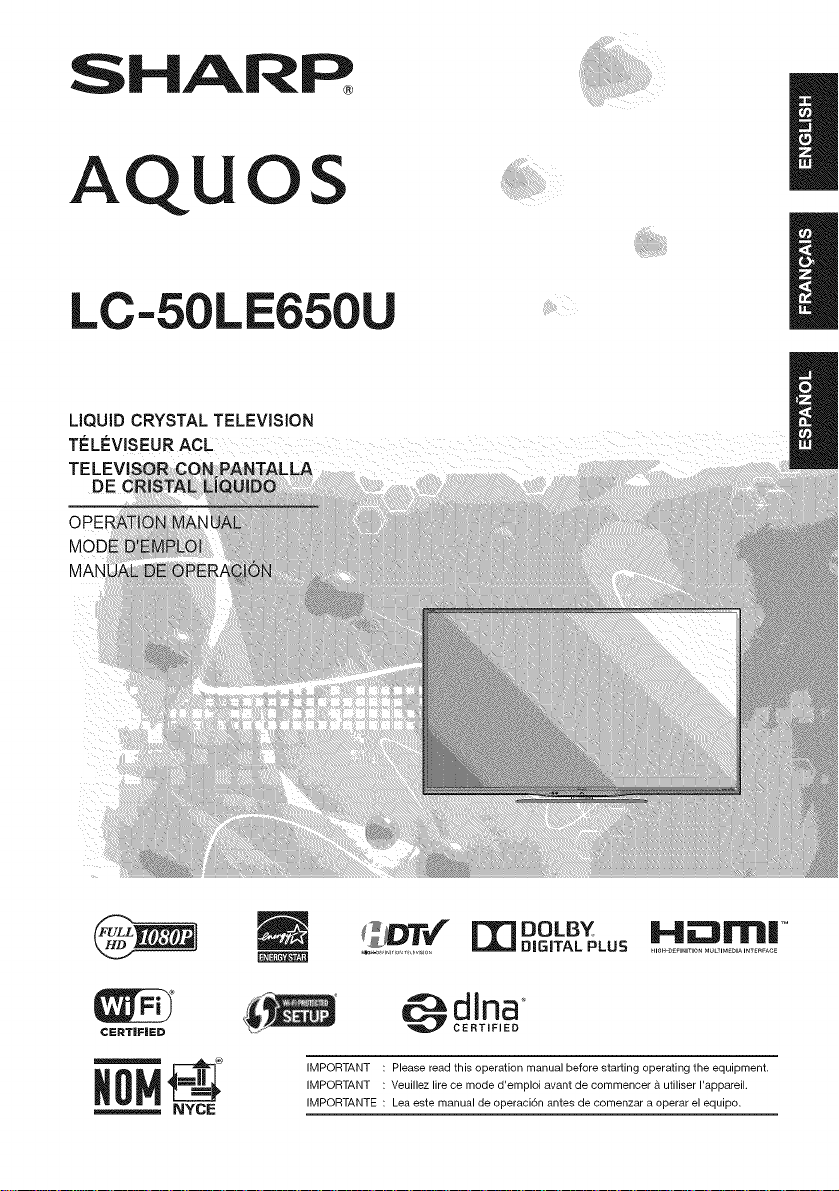
SHARP
AQUOS
LC-50LE650U
LIQUID CRYSTAL TELEVISION
T#LI-VISEUR ACL
.................... L_ DIGITAL PLUS ..................................
IMPORTANT : Please read this operation manual before starting operating the equipment.
IMPORTANT : Veuillez lire ce mode d'emploi avant de commencer &utiliser I'appareil.
IMPORTANTE : Lea este manual de operaci6n antes de comenzar a operar el equipo.
mDOLSY 1-41|11"111 .....
Page 2
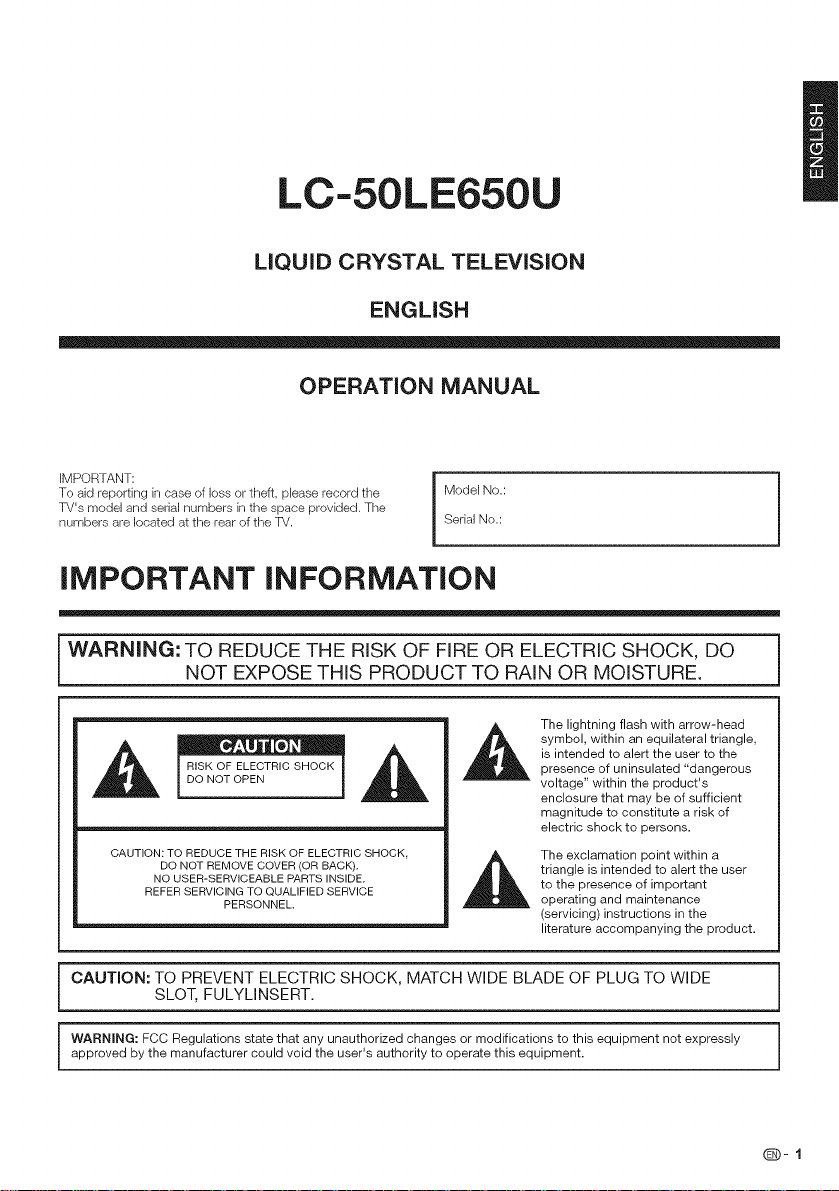
LC-50LE650U
LiQUiD CRYSTAL TELEViSiON
ENGLISH
OPERATION MANUAL
IMPORTANT:
To aid reporting in case of loss or theft, please record the
TV's model and serial numbers in the space provided. The
numbers are located at the rear of the TV.
IMPORTANT INFORMATION
J
i WARNING: TO REDUCE THE RISK OF FIRE OR ELECTRIC SHOCK, DO
CAUTION: TO REDUCE THE RISK OF ELECTRIC SHOCK,
CAUTION: TO PREVENT ELECTRIC SHOCK, MATCH WIDE BLADE OF PLUG TO WIDE
WARNING: FCC Regulations state that any unauthorized changes or modifications to this equipment not expressly
approved by the manufacturer could void the user's authority to operate this equipment.
NOT EXPOSE THIS PRODUCT TO RAIN OR MOISTURE.
The lightning flash with arrow-head
symbol, within an equilateral triangle,
RISK OF ELECTRIC SHOCK
DO NOT OPEN
DO NOT REMOVE COVER (OR BACK).
NO USER-SERVICEABLE PARTS INSIDE.
REFER SERVICING TO QUALIFIED SERVICE
SLOT, FULYLINSERT.
PERSONNEL.
is intended to alert the user to the
presence of uninsulated "dangerous
voltage" within the product's
enclosure that may be of sufficient
magnitude to constitute a risk of
electric shock to persons.
The exclamation point within a
triangle is intended to alert the user
to the presence of important
operating and maintenance
(servicing) instructions in the
literature accompanying the product.
(D-I
Page 3
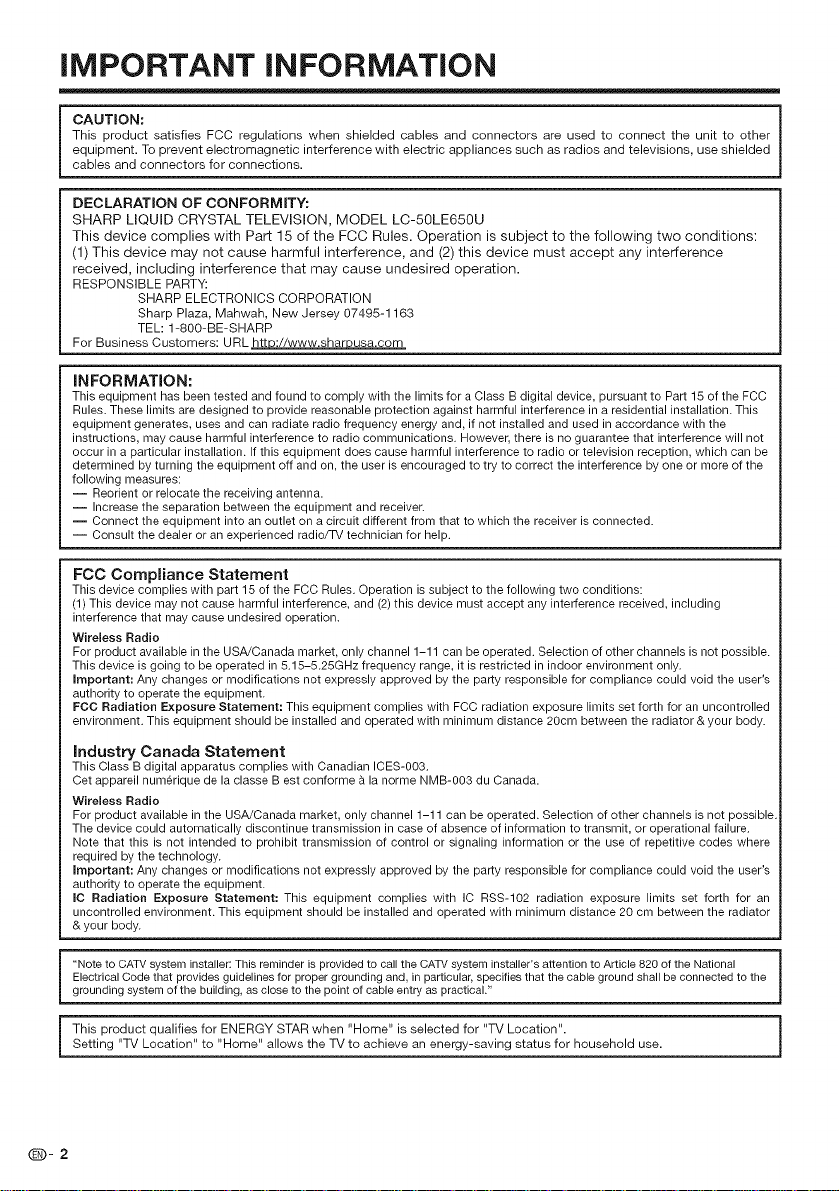
iMPORTANT iNFORMATiON
CAUTION:
This product satisfies FCC regulations when shielded cables and connectors are used to connect the unit to other
equipment. To prevent electromagnetic interference with electric appliances such as radios and televisions, use shielded
cables and connectors for connections.
DECLARATION OF CONFORMITY:
SHARP LIQUID CRYSTAL TELEVISION, MODEL LC-50LE650U
This device complies with Part 15 of the FCC Rules. Operation is subject to the following two conditions:
(1) This device may not cause harmful interference, and (2) this device must accept any interference
received, including interference that may cause undesired operation.
RESPONSIBLE PARTY:
For Business Customers: URL htt ://www.shar usa.corn
iNFORMATiON:
This equipment has been tested and found to comply with the limits for a Class B digital device, pursuant to Part 15 of the FCC
Rules. These limits are designed to provide reasonable protection against harmful interference in a residential installation. This
equipment generates, uses and can radiate radio frequency energy and, if not installed and used in accordance with the
instructions, may cause harmful interference to radio communications. However, there is no guarantee that interference will not
occur in a particular installation. If this equipment does cause harmful interference to radio or television reception, which can be
determined by turning the equipment off and on, the user is encouraged to try to correct the interference by one or more of the
following measures:
i Reorient or relocate the receiving antenna.
i Increase the separation between the equipment and receiver.
-- Connect the equipment into an outlet on a circuit different from that to which the receiver is connected.
i Consult the dealer or an experienced radio/TV technician for help.
FCC Compliance Statement
This device complies with part 15 of the FCC Rules. Operation is subject to the following two conditions:
(1) This device may not cause harmful interference, and (2) this device must accept any interference received, including
interference that may cause undesired operation.
Wireless Radio
For product available in the USA/Canada market, only channel 1-11 can be operated. Selection of other channels is not possible.
This device is going to be operated in 5.15-5.25GHz frequency range, it is restricted in indoor environment only.
important: Any changes or modifications not expressly approved by the party responsible for compliance could void the user's
authority to operate the equipment.
FCC Radiation Exposure Statement: This equipment complies with FCC radiation exposure limits set forth for an uncontrolled
environment. This equipment should be installed and operated with minimum distance 20cm between the radiator & your body.
industry Canada Statement
This Class B digital apparatus complies with Canadian ICES-003.
Cet appareil num6rique de la classe Best conforme & la norme NMB-003 du Canada.
Wireless Radio
For product available in the USA/Canada market, only channel 1-11 can be operated. Selection of other channels is not possible
The device could automatically discontinue transmission in case of absence of information to transmit, or operational failure.
Note that this is not intended to prohibit transmission of control or signaling information or the use of repetitive codes where
required by the technology.
Important: Any changes or modifications not expressly approved by the party responsible for compliance could void the user's
authority to operate the equipment.
IC Radiation Exposure Statement: This equipment complies with IC RSS-102 radiation exposure limits set forth for an
uncontrolled environment. This equipment should be installed and operated with minimum distance 20 cm between the radiator
& your body.
SHARP ELECTRONICS CORPORATION
Sharp Plaza, Mahwah, New Jersey 07495-1163
TEL: 1-800-BE-SHARP
"Note to CATV system installer: This reminder isprovided to call the CATV system installer's attention to Article 820 of the National
Electrical Code that provides guidelines for proper grounding and, in particular, specifies that the cable ground shall be connected to the
grounding system of the building, as close to the point of cable entry as practical."
This product qualifies for ENERGY STAR when "Home" is selected for "TV Location".
Setting "TV Location" to "Home" allows the TV to achieve an energy-saving status for household use.
Q-2
Page 4
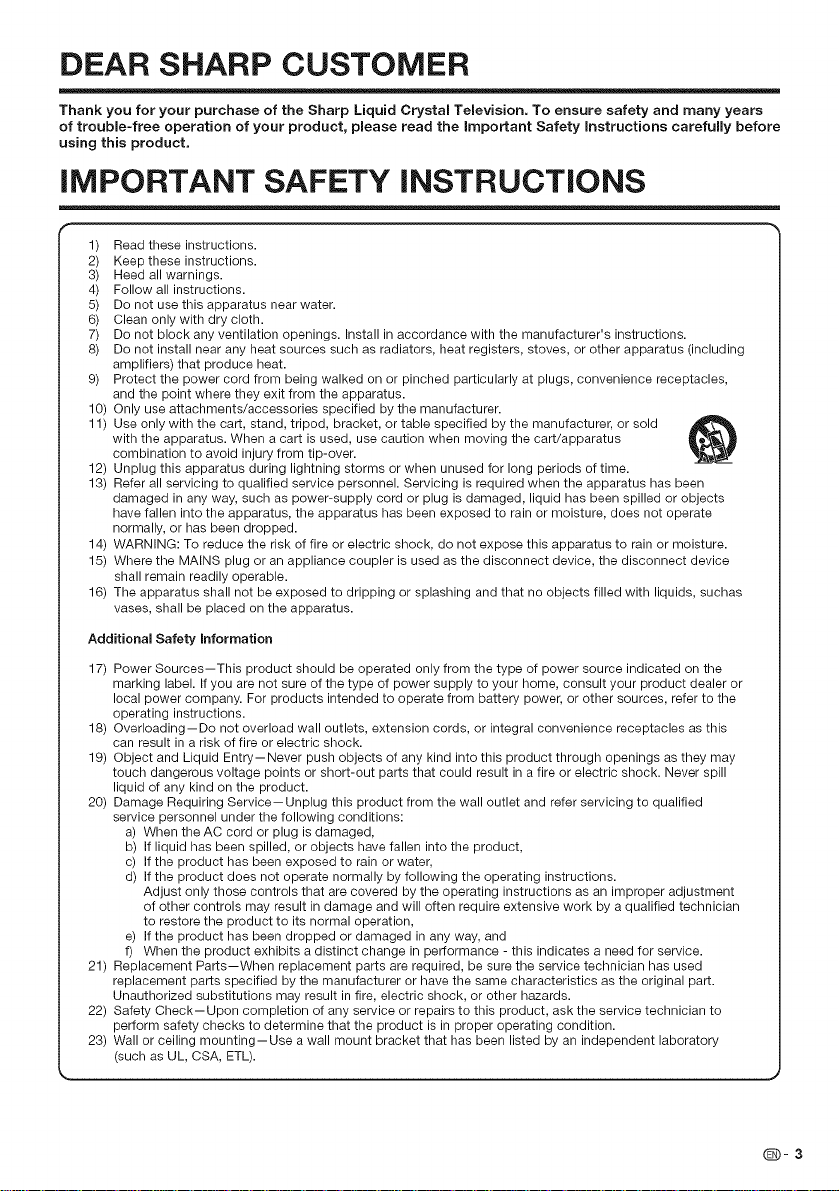
DEAR SHARP CUSTOMER
Thank you for your purchase of the Sharp Liquid Crystal Television. To ensure safety and many years
of trouble-free operation of your product, please read the important Safety instructions carefully before
using this product.
iMPORTANT SAFETY iNSTRUCTiONS
1) Read these instructions.
2) Keep these instructions.
3) Heed all warnings.
4) Follow all instructions.
5) Do not use this apparatus near water.
6) Clean only with dry cloth.
7) Do not block any ventilation openings. Install in accordance with the manufacturer's instructions.
8) Do not install near any heat sources such as radiators, heat registers, stoves, or other apparatus (including
amplifiers) that produce heat.
9) Protect the power cord from being walked on or pinched padcicularly at plugs, convenience receptacles,
and the point where they exit from the apparatus.
10) Only use attachments/accessories specified bythe manufacturer.
11) Use only with the cadc,stand, tripod, bracket, or table specified by the manufacturer, or sold
with the apparatus. When a cart is used, use caution when moving the cart/apparatus
combination to avoid injury from tip-over.
12) Unplug this apparatus during lightning storms or when unused for long periods of time.
13) Refer all servicing to qualified service personnel. Servicing is required when the apparatus has been
damaged in any way, such as power-supply cord or plug is damaged, liquid has been spilled or objects
have fallen into the apparatus, the apparatus has been exposed to rain or moisture, does not operate
normally, or has been dropped.
14) WARNING: To reduce the risk of fire or electric shock, do not expose this apparatus to rain or moisture.
15) Where the MAINS plug or an appliance coupler is used as the disconnect device, the disconnect device
shall remain readily operable.
16) The apparatus shall not be exposed to dripping or splashing and that no objects filled with liquids, suchas
vases, shall be placed on the apparatus.
Additional Safety information
17) Power Sources--This product should be operated only from the type of power source indicated on the
marking label. If you are not sure of the type of power supply to your home, consult your product dealer or
local power company. For products intended to operate from battery power, or other sources, refer to the
operating instructions.
18) Overloading--Do not overload wall outlets, extension cords, or integral convenience receptacles as this
can result in a risk of fire or electric shock.
19) Object and Liquid Entry--Never push objects of any kind into this product through openings as they may
touch dangerous voltage points or short-out parts that could result in a fire or electric shock. Never spill
liquid of any kind on the product.
20) Damage Requiring Service--Unplug this product from the wall outlet and refer servicing to qualified
service personnel under the following conditions:
a) When the AC cord or plug is damaged,
b) If liquid has been spilled, or objects have fallen into the product,
c) If the product has been exposed to rain or water,
d) If the product does not operate normally by following the operating instructions.
Adjust only those controls that are covered by the operating instructions as an improper adjustment
of other controls may result in damage and will often require extensive work by a qualified technician
to restore the product to its normal operation,
e) If the product has been dropped or damaged in any way, and
f) When the product exhibits a distinct change in performance - this indicates a need for service.
21) Replacement Parts--When replacement parts are required, be sure the service technician has used
replacement parfs specified by the manufacturer or have the same characteristics as the original part.
Unauthorized substitutions may result in fire, electric shock, or other hazards.
22) Safety Check--Upon completion of any service or repairs to this product, ask the service technician to
perform safety checks to determine that the product is in proper operating condition.
23) Wall or ceiling mounting--Use a wall mount bracket that has been listed by an independent laboratory
(such as UL, CSA, ETL).
(D-3
Page 5
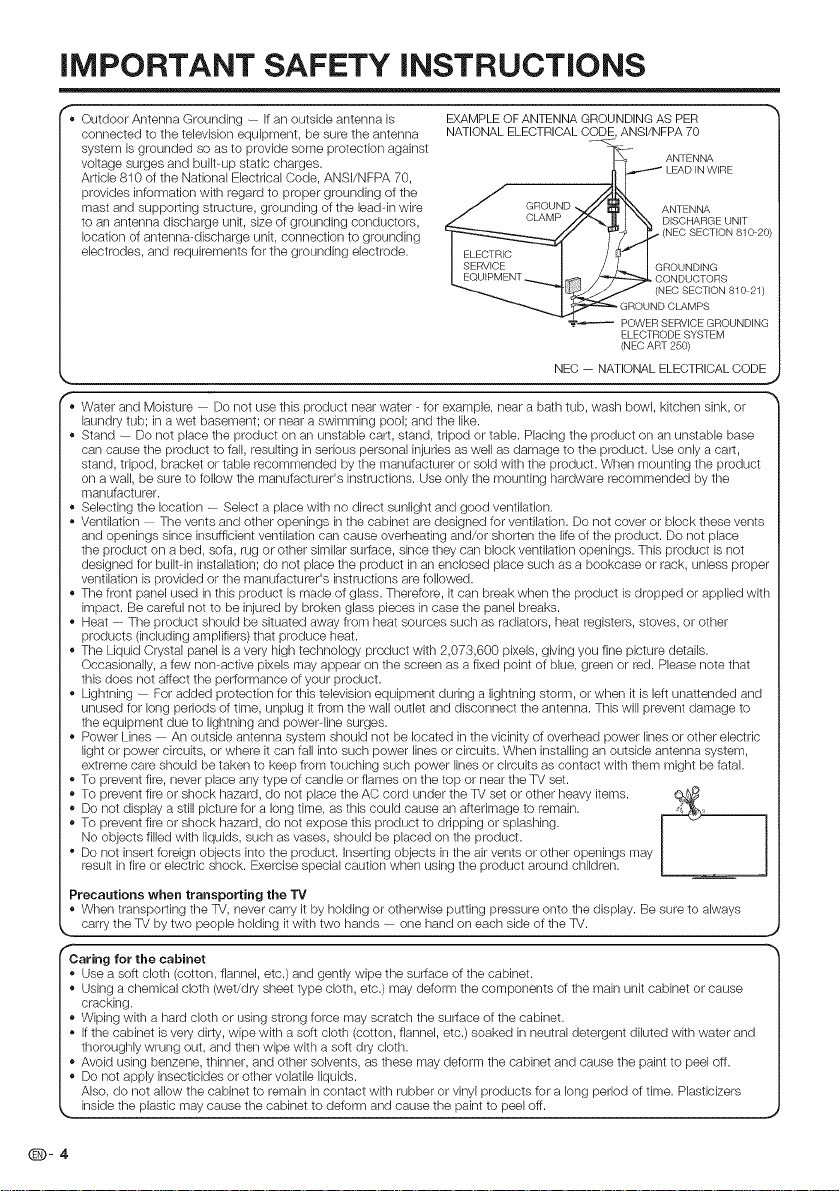
iMPORTANT SAFETY iNSTRUCTiONS
f
,, Outdoor Antenna Grounding -- Ifan outside antenna is
connected to the television equipment, be sure the antenna
system is grounded so as to provide some protection against
voltage surges and built-up static charges.
Article 810 of the National Electrical Code, ANSI/NFPA 70,
provides information with regard to proper grounding of the
mast and supporting structure, grounding of the leaddn wire
to an antenna discharge unit, size of grounding conductors,
location of antenna-discharge unit, connection to grounding
electrodes, and requirements for the grounding electrode.
r
', Water and Moisture -- Do not use tills product near water - for example, near a bath tub, wash bowl, kitchen sink, or
laundry tub; ina wet basement; or near a swimming pool; and the like.
,, Stand -- Do not place the product on an unstable cart, stand, tripod or table. Placing the product on an unstable base
can cause the product to fall, resulting in serious personal injuries as well as damage to the product. Use only a cart,
stand, tripod, bracket or table recommended by the manufacturer or sold with the product. When mounting the product
on a wall, be sure to follow the manufacturer's instructions. Useonly the mounting hardware recommended by the
manufacturer.
• Selecting the location -- Select a place with no direct sunlight and good ventilation.
,, Ventilation -- The vents and other openings in the cabinet are designed for ventilation. Do not cover or block these vents
and openings since insufficient ventilation can cause overheating and/or shorten the life of the product. Do not place
the product on a bed, sofa, rug or other similar surface, since they can block ventilation openings. This product isnot
designed for built-in installation; do not place the product in an enclosed place such as a bookcase or rack, unless proper
ventilation is provided or the manufacturer's instructions are followed.
.. Tbe front panel used in this product is made of glass. Therefore, it can break when the product is dropped or applied with
impact. Be careful not to be injured by broken glass pieces in case the panel breaks.
• Heat -- The product should be situated away from heat sources such as radiators, heat registem, stoves, or other
products (including amplifiers) that produce heat.
• The Liquid Crystal panel isa very high technology product with 2,073,600 pixels, giving you fine picture details.
Occasionally, a few non-active pixels may appear on the screen as a fixed point of blue, green or red. Please note that
this does not affect the performance of your product.
• Lightning -- For added protection for this television equipment during a lightning storm, or when it is left unattended and
unused for long periods of time, unplug itfrom the wall outlet and disconnect the antenna. This will prevent damage to
the equipment due to lightning and power-line surges.
• Power Lines -- An outside antenna system should not be located in the vicinity of overhead power lines or other electric
light or power circuits, or where it can fall into such power lines or circuits. When installing an outside antenna system,
extreme care should be taken to keep from touching such power lines or circuits as contact with them might be fatal.
• To prevent fire, never place any type of candle or flames on the top or near the TV set.
• To prevent fire or shock hazard, do not place the AC cord under the TV set or other Iqeavyitems.
• Do not display a still picture for a long time, as this could cause an afterimage to remain.
• To prevent fire or shock hazard, do not expose this product to dripping or splashing.
No objects filled with liquids, such as vases, should be placed on the product.
° Do not insert foreign objects into the product, inserting objects in the air vents or other openings may
result in fire or electric shock. Exercise special caution when using the product around children.
EXAMPLEOFANTENNA GROUNDINGAS PER
NATIONALELECTRICALCODE ANSI/NFPA70
ANTENNA
LEAD IN WIRE
GROUND ANTENNA
CLAMP DISCHARGE UNIT
/_S '_ (NEC SECT,ON 810 2¢
T CONDUCTORS
NEC -- NATIONAL ELECTRICAL CODE
EC SECTION 810 21)
ELECTRODE SYSTEM
(NEC ART 250)
Precautions when transporting the TV
• When transporting the TV, never carry it by holding or otherwise putting pressure onto the display. Be sure to always
,._!arty!heWb_twoptop_£h2!d!!!_itw_!htwohp2_--OR£h2n2on2_chs_2£2_!h2W _,
f
Caring for the cabinet
• Use a soft cloth (cotton, flannel, etc.) and gently wipe the surface of the cabinet.
• Using a chemical cloth (wet/dry sheet type cloth, etc.) may deform the components of the main unit cabinet or cause
cracking.
• Wiping with a hard cloth or using strong force may scratch the surface of the cabinet.
• Ifthe cabinet is very dirty, wipe with a soft cloth (cotton, flannel, etc.) soaked in neutral detergent diluted with water and
thoroughly wrung out, and then wipe with a soft dry cloth.
• Avoid using benzene, thinner, and other solvents, as these may deform the cabinet and cause the paint to peel off.
• Do not apply insecticides or other volatile liquids.
Also, do not allow the cabinet to remain in contact with rubber or vinyl products for a long period of time. Plasticizers
_. inside the plastic may cause the cabinet to deform and cause the paint to peel off. _,
@-4
Page 6
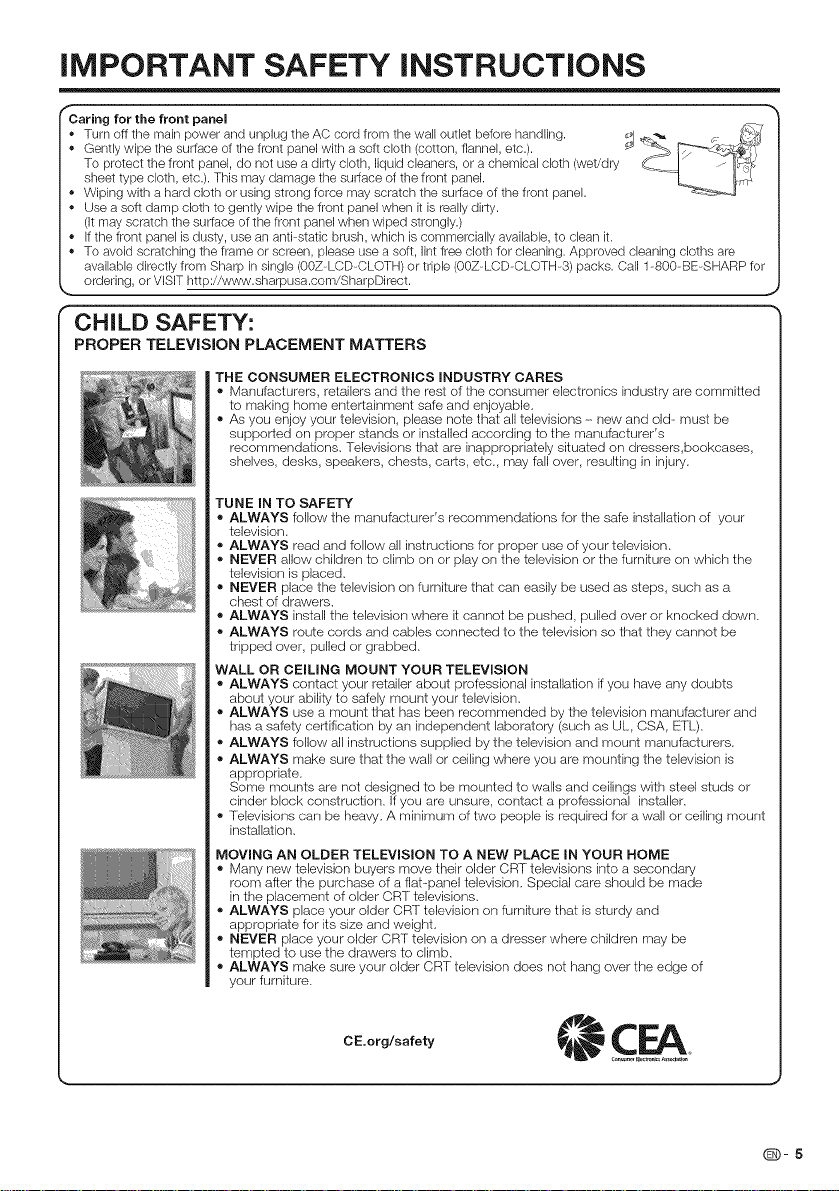
iMPORTANT SAFETY iNSTRUCTiONS
f
caring for the front panel
- Turn off tile main power and unplug the AC cord from the wall outlet before handlhg. _ _o._ _ ,
• Gently wipe the surface of the front panel with a soft cloth (cotton, flannel, etc.).
To protect the front panel, do not use a dirty cloth, liquid cleaners, or a chemical cloth (wet/dry
sheet type cloth, etc.). This may damage tile surface of the front panel.
• Wiping with a hard cloth or using strong force may scratch the surface of the front panel.
• Use a soft damp cloth to gently wipe the front panel when it is really dirty.
(it may scratch the surface of the front panelwhen wiped strongly.)
• If the front panel is dusty, use an anti-static brush, which is commercially available, to clean it.
• To avoid scratching the frame or screen, please use a soft, lint free cloth for cleaning. Approved cleaning cloths are
available directly from Sharp in single (00Z-LCD-CLOTH) or triple (00Z-LCD-CLOTH-3) packs. Call 1-800_BE_SHARP for
ordering, or VISIT http://www.sharpusa.com/SharpDirect.
CHILD SAFETY:
PROPER TELEViSiON PLACEMENT MATTERS
THE CONSUMER ELECTRONICS iNDUSTRY CARES
® Manufacturers, retailers and the rest of the consumer electronics industry are committed
to making home entertainment safe and enjoyable,
® As you enjoy your television, please note that all televisions - new and old- must be
supported on proper stands or installed according to the manufacturer's
recommendations. Televisions that are inappropriately situated on dressers,bookcases,
shelves, desks, speakers, chests, carts, etc., may fall over, resulting in injury.
TUNE IN TO SAFETY
® ALWAYS follow the manufacturer's recommendations for the safe installation of your
television.
® ALWAYS read and follow all instructions for proper use of your television.
® NEVER allow children to climb orsor play ors the television or the furniture on which the
television is placed.
® NEVER place the television on furniture that can easily be used as steps, such as a
chest of drawers.
® ALWAYS install the television where it cannot be pushed, pulled over or knocked down.
® ALWAYS route cords and cables connected to the television so that they cannot be
tripped over, pulled or grabbed.
WALL OR CEILING MOUNT YOUR TELEVISION
® ALWAYS contact your retaik_,rabout professional installation ifyou have any doubts
about your ability to safely mount your television.
® ALWAYS use a mount that has been recommended by the television manufacturer and
has a safety certification by an independent laboratory (such as UL, CSA, ETL).
® ALWAYS follow all instructions supplied by the television and mount manufacturers.
® ALWAYS make sure that the wall or ceiling where you are mounting the television is
appropriate.
Some mounts are not designed to be mounted to walls and ceilings with steel studs or
cinder block construction. Ifyou are unsure, contact a professional installer.
® Televisions carl be heaW, A minimum of two people is required for a wall or ceiling mount
installalion.
MOVING AN OLDER TELEVISION TO A NEW PLACE IN YOUR HOME
® Marly new television buyers move their older CRT televisions into a secondary
room after the pumhase of a flat panel television. Special care should be made
in the placement of older CRT televisions.
® ALWAYS place your older CRT television ors furniture that is sturdy and
appropriate for its size and weight.
® NEVER place your older CRT television on a dresser where children may be
tempted to use the drawers to climb.
® ALWAYS make sure your older CRT television does not hang over the edge of
your furniture.
CE.org/safety CF_A_
(D-5
Page 7
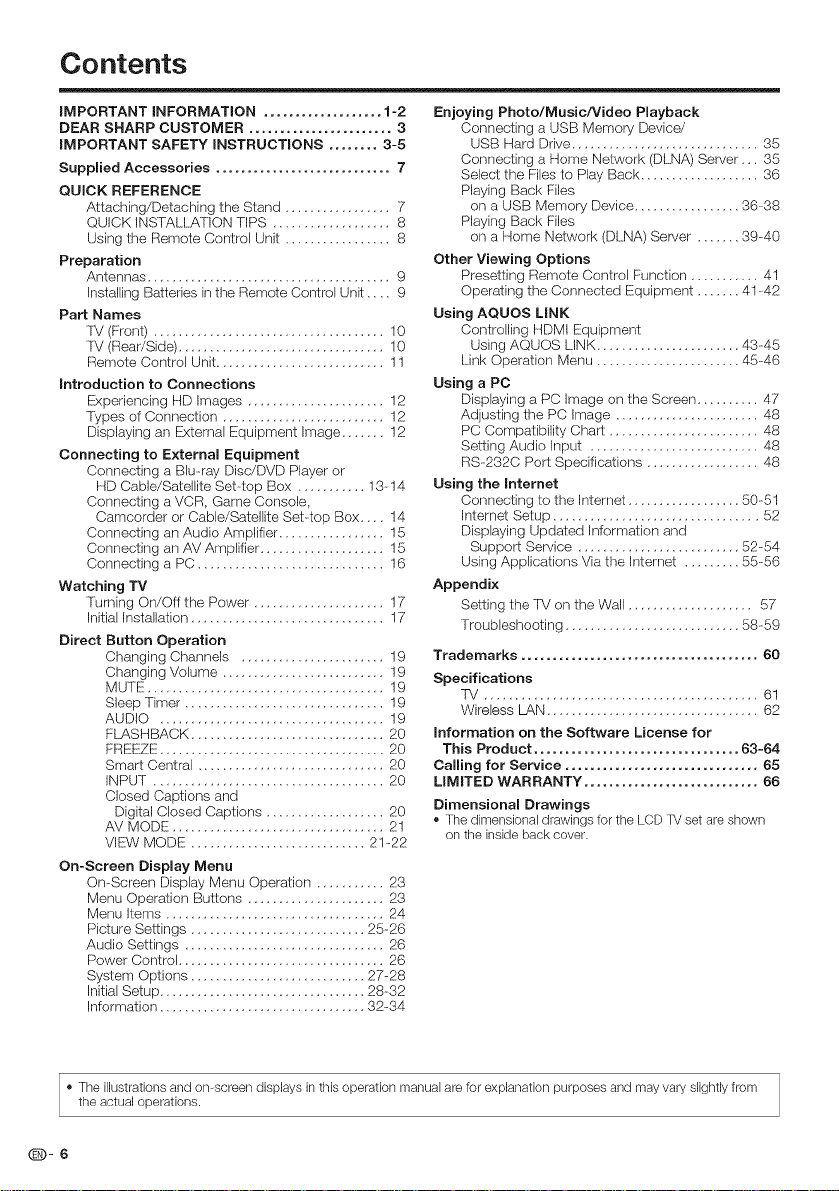
Contents
iMPORTANT iNFORMATiON ................... 1-2
DEAR SHARP CUSTOMER ....................... 3
iMPORTANT SAFETY iNSTRUCTiONS ........ 3-5
Supplied Accessories ............................ 7
QUICK REFERENCE
Attaching/Detaching the Stand ................. 7
QUICK INSTALIATION TiPS ................... 8
Using the Remote Control Unit ................. 8
Preparation
Antennas ....................................... 9
Installing Batteries inthe Remote Control Unit .... 9
Part Names
IV (Front) ..................................... 10
IV (Rear/Side) ................................. 10
Remote Control Unit ........................... 11
Introduction to Connections
Experiencing HD Images ...................... 12
Types of Connection .......................... 12
Displaying an External Equipment Image ....... 12
Connecting to External Equipment
Connecting a Blu-ray Disc/DVD Player or
HD Cable/Satellite Set-top Box ........... 13--14
Connecting a VCR, Game Console,
Camcorder or Cable/Satellite Set-top Box .... 14
Connecting an Audio Amplifier ................. 15
Connecting an AV Amplifier .................... 15
Connecting a PC .............................. 16
Watching TV
Turning On/Off the Power ..................... 17
Initial InstaNation ............................... 17
Direct Button Operation
Changing Channels ....................... 19
Changing Volume .......................... 19
MUTE ...................................... 19
Sleep Timer ................................ 19
AUDIO .................................... 19
FLASHBACK ............................... 20
FREEZE .................................... 20
Smart Central .............................. 20
INPUT ..................................... 20
Closed Captions and
Digital Closed Captions ................... 20
AV MODE .................................. 21
VIEW MODE ............................ 21-22
On-Screen Display Menu
On-Screen Display Menu Operation ........... 23
Menu Operation Buttons ...................... 23
Menu Items ................................... 24
Picture Settings ............................ 25-26
Audio Settings ................................ 26
Power Control ................................. 26
Syslem Options ............................ 27-28
Initial Setup ................................. 28-32
Information ................................. 32-34
Enjoying Photo/Music/Video Playback
Connecting a USB Memory Device/
USB Hard Drive .............................. 35
Connecting a Home Network (DLNA) Server,,, 35
Select the Files to Play Back ................... 36
Playing Back Files
on a USB Memory Device ................. 36--38
Playing Back Files
on a Home Network (DLNA) Server ....... 39-40
Other Viewing Options
Presetting Remote Control Function ........... 41
Operating the Connected Equipment ....... 41-42
Using AQUOS LiNK
Controlling HDMt Equipment
Using AQUOS LINK ....................... 43-45
Link Operation Menu ....................... 45-46
Using a PC
Displaying a PC image on the Screen .......... 47
Adjusting the PC Image ....................... 48
PC Compatibility Chart ........................ 48
Setting Audio Input ........................... 48
RS-232C Port Specifications .................. 48
Using the Internet
Connecting to the Internet .................. 50--51
Internet Setup ................................. 52
Displaying Updated Information and
Support Service .......................... 52-54
Using Applications Via the Internet ......... 55-56
Appendix
Setting the TV on the Wall .................... 57
Troubleshooting ............................ 58-59
Trademarks ...................................... 60
Specifications
T_ ............................................ 61
Wireless LAN .................................. 62
Information on the Software License for
This Product ................................. 63-64
Calling for Service ............................... 65
LIMITED WARRANTY ............................ 66
Dimensional Drawings
• Tile dimensional drawirlgs for tile LCD TV set areshown
on the inside back cover.
The illustrations and on-screen displays in this operation manual are for explanation purposes and may vary slightly fromthe actual operations.
Q-6
Page 8
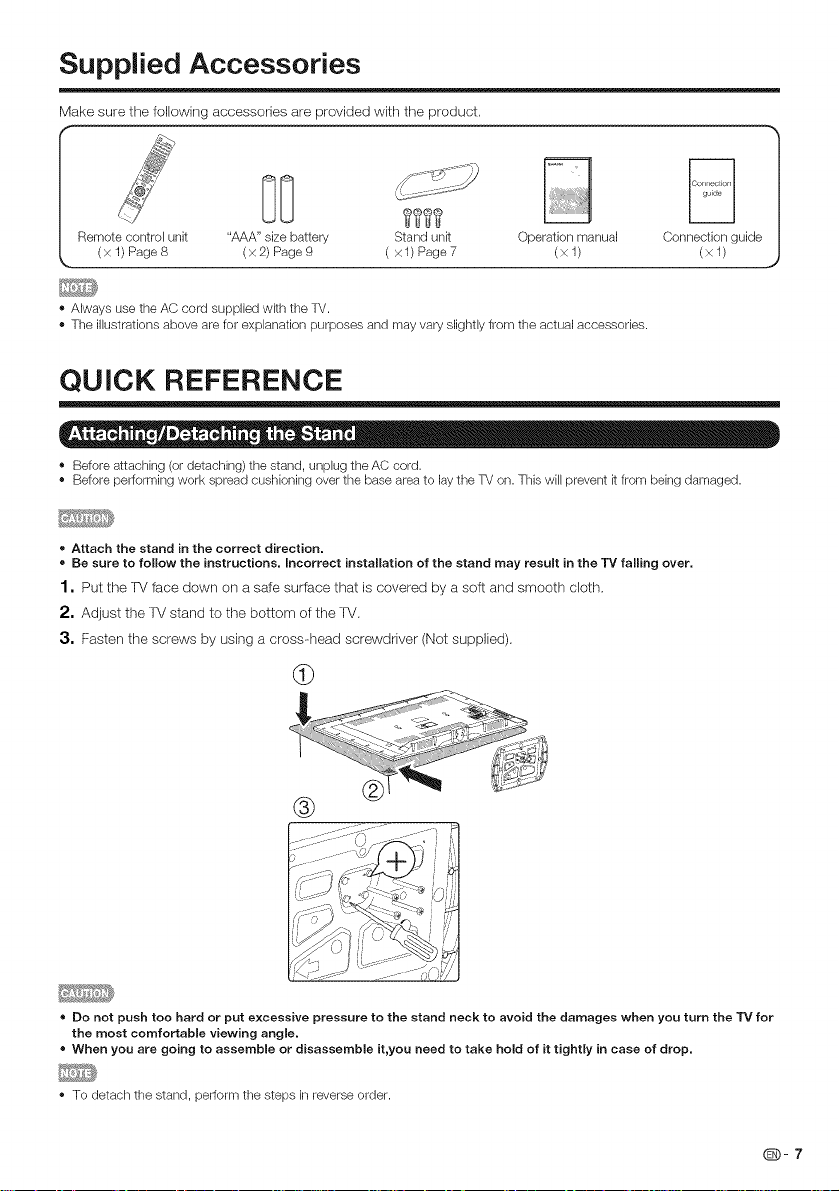
Supplied Accessories
Make sure the following accessories are provided with the product.
Remote control unit "AAA" size battery Stand unk Operation manual Connection guide
(x 1) Page8 (x2) Page9 (xl) Page7 (xl) (xl)
,, Always use the AC cord supplied with the TV.
,, The illustrations above are for explanation purposes and may vary slightly from the actual accessories.
QUICK REFERENCE
• Before attaching (or detaching) tile stand, unplug tile AC cord.
• Before performing work spread cushioning over the base area to lay the TV on. This will prevent k from being damaged.
• Attach the stand in the correct direction.
• Be sure to follow the instructions. Incorrect installation of the stand may result in the TV falling over.
1, Put the FV face down on a safe surface that is covered by a soft and smooth cloth.
2, Adjust the FV stand to the bottom of the 'FV.
3, Fasten the screws by using a cross-head screwdriver (Not supplied).
db
®
• Do not push too hard or put excessive pressure to the stand neck to avoid the damages when you turn the TV for
the most comfortable viewing angle.
• When you are going to assemble or disassemble it,you need to take hold of it tightly in case of drop.
• To detach the stand, perform the steps in reverse order.
(D-7
Page 9
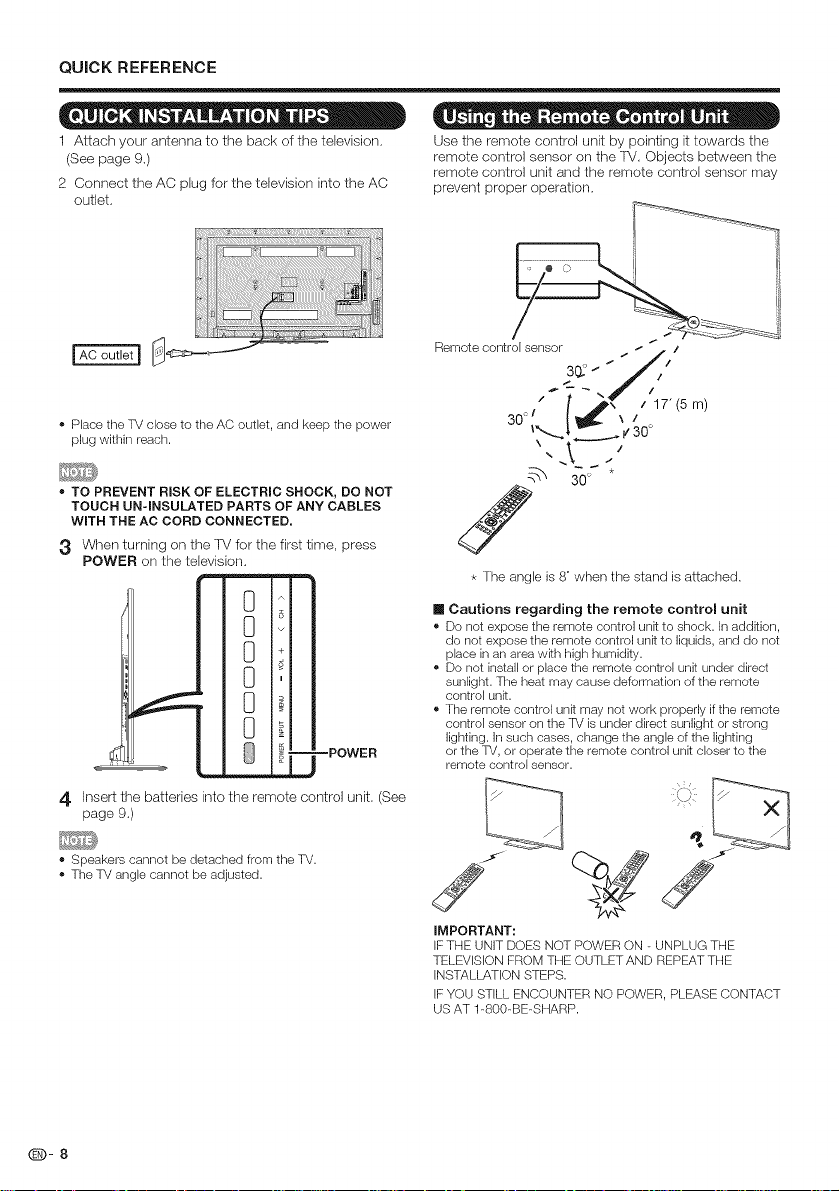
QUICK REFERENCE
1 Attach your antenna to the back of the television.
(See page 9.)
2 Connect the AC plug for the television into the AC
outlet.
- Place the TV close to the AC outlet, and keep the power
plug within reach.
- TO PREVENT RISK OF ELECTRIC SHOCK, DO NOT
TOUCH UN-INSULATED PARTS OF ANY CABLES
WITH THE AC CORD CONNECTED.
3 When turning on the ]V for the first time, press
POWER on the television,
O
m
A
8
8
8
8
8
=POWER
Use the remote control unit by pointing it towards the
remote control sensor on the ]V, Objects between the
remote control unit and the remote control sensor may
prevent proper operation.
Remote control sensor
,'_ 7"-f '.....
-/ /_\ / 1/ (b m)
\ .,-.-----_/v'30_
_-0_*
* The angle is 8' when the stand is attached.
[] Cautions regarding the remote control unit
Do not expose the remote control unk to shock. In addition,
do not expose the remote control unk to liquids, and do not
place in an area wkh high humidity.
Do not install or place the remote control unit under direct
sunlight. The heat may cause deformation of the remote
control unit.
The remote control unk may not work properly if the remote
control sensor on the TV is under direct sunlight or strong
lighting, in such cases, change the angle of the lighting
or the TV, or operate the remote control unk closer to the
remote control sensor.
4. Insert the batteries into the remote control unit. (See
page 9.)
- Speakers cannot be detached from the TV.
• The TV angle cannot be adjusted.
Q-8
IMPORTANT:
IFTHE UNIT DOES NOT POWER ON _UNPLUG THE
TELEVISION FROM THE OUTLET AND REPEAT THE
INSTALLATION STEPS.
IFYOU STILL ENCOUNTER NO POWER, PLEASE CONTACT
US AT 1-800-BE-SHARP.
Page 10
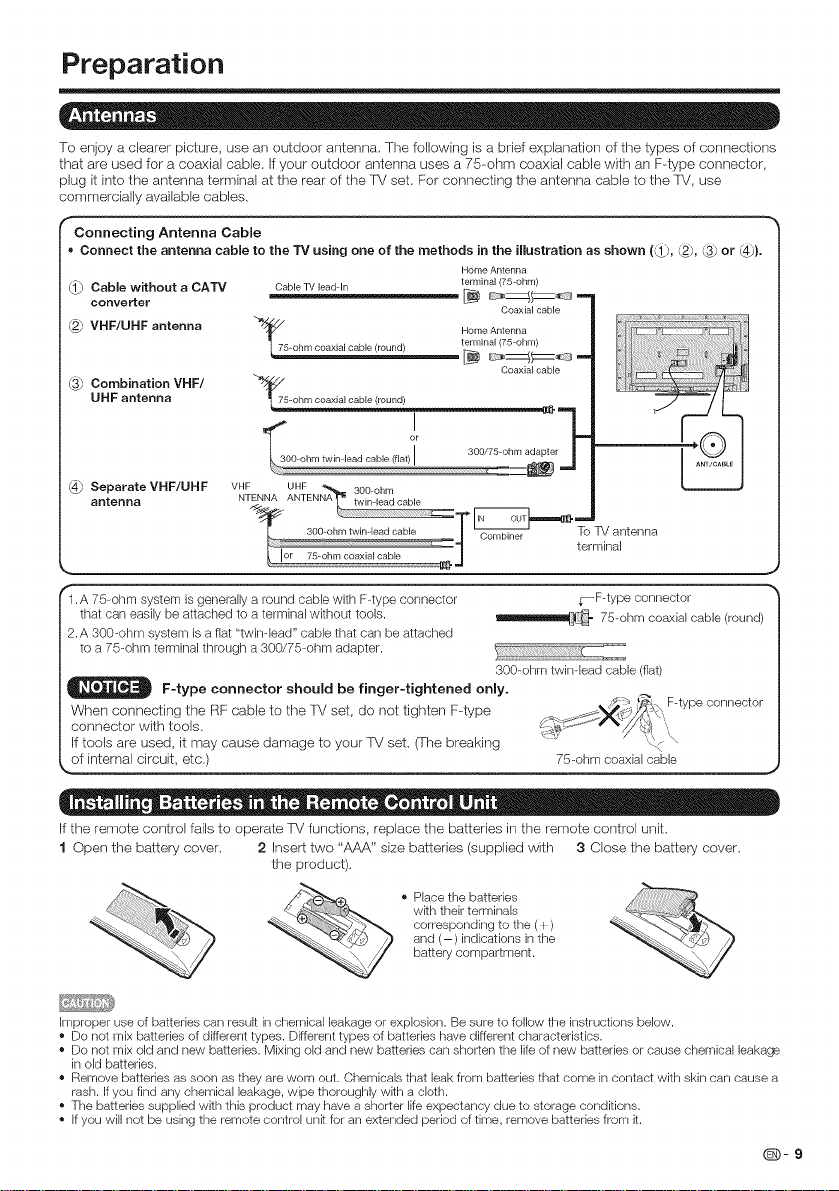
Preparation
To eqoy a clearer picture, use an outdoor antenna, The following is a bdd explanation of the types of connections
that are used for a coaxial cable, if your outdoor antenna uses a 75--ohm coaxial cable with an F.type connector,
plug it into the antenna terminal at the rear of the TV set, For connecting the antenna cable to the TV, use
commercially available cables,
('Connecting Antenna Cable
• Connect the antenna cable to the TV using one of the methods in the illustration as shown (_, _, _ or {4}). t
(1) Cable without a CATV Cable TV lead In tH_r_'ieaAn(;5nnhm) t
-- converter _ _ _ _C_e _-; "=1 |
teemrminal(75 ohm)
h_
_3_ Combination VHF/ "_i_ Coaxial cabb
UHF antenna 1 7_al cablo(round) | /' / I |
300/75-ohm adapter
_300ohm twin load cable (flat)I
@ Separate VHF/UHF VHF UHF % 300 ohm | _ |
antenna NTENNA ANTENNA_ twinqeadcable _ _ |
s00 ......................T _ T_oTV antenr, a 1
_" , : :- '--4 Combiner terminal |
J
rl .A 75-ohm system is generally a round cable with F-type connector iF-type connector "_
that can easily be attached to a terminal without tools. _ 75-ohm coaxial cable (round) |
2.A 300-ohm system is a fiat "twinqead" cable that can be attached |
to a 75-ohm terminal through a 300/75-ohm adapter. /
F-type connector should be finger-tightened only. /
When connect,ng the RF cable to the ]V set, do not tighten F4ype ..... ::_ |
connector wffh tools. G_ _ -/'_, |
If tools are used, it may cause damage to your TV set. (The breaking ..... < |
__ircuilg etc.) 75-ohm coaxial cable .J
. , /_-_ _' F-type connector
300-ohm twinqead cable (fiat) |
1 |
If the remote control fails to operate FV functions, replace the batteries in the remote control unit.
1 Open the battery cover. 2 Insert two "AAA" size bafteries (supplied with 3 Close the battery cover.
the product),
• Place the batteries
wkh their terminals
corresponding to the ( I )
and (-)indications in the
battery compartment.
improper use of batteries can result in chemical leakage or explosion. Be sure to follow the instructions below.
• Do not mix batteries of different types. Different types of batteries have different characteristics.
• Do not mix old and new batteries. Mixing old and new batteries can shorten the life of new batteries or cause chemical leakage
in old batteries.
• Remove batteries as soon as they are worn out. Chemicals that leak from batteries that come in contact with skin can cause a
rash. If you find any chemical leakage, wipe thoroughly wkh a cloth.
• The batteries supplied with this product may have a shorter life expectancy due to storage conditions.
• Ifyou will not be using the remote control unk for an extended period of time, remove batteries from it.
(D-9
Page 11
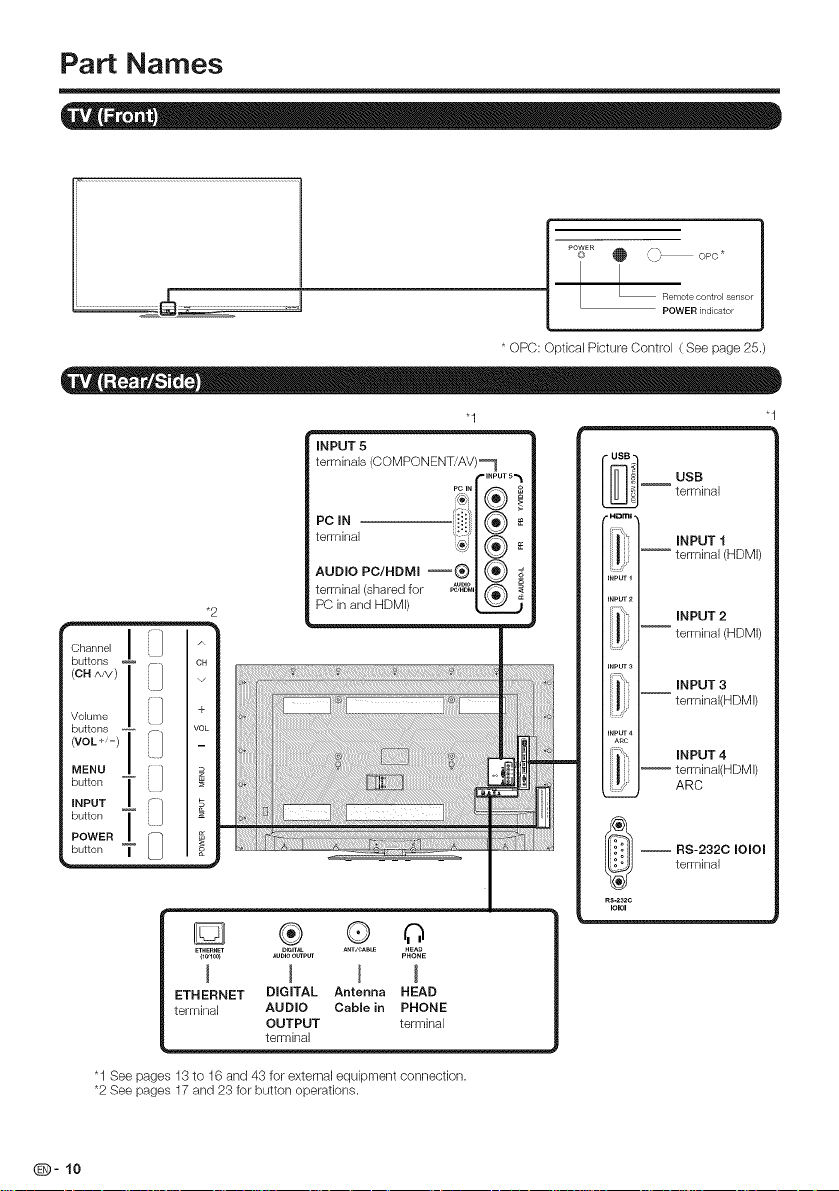
Part Names
© O ,Fro OPC*
i POWER
* OPC: Optical Picture Control ( See page 25.)
INPUT 5
terminals (COMPONENT/AV)_
i,.-mpuT5_
_._1_ +
AUD,OPC,HD_,+®1 _ +
*2 PC in and HDMI)
Oh ]..... iy _]
buttons + _ OH
buttons + _ /OL|
terminal (shared for _'_11 _ i
_vo_+,->_j _|
MENU = [ / _ | _::: ] ..........
,+u,bUtt°n+,_ _+,
button_j -_ _ I_/
POWER= i_ _ |
ETHERNET DIGIT_ ANTJCAB_ HEAD
(+_I00) AUDIO OUTPUT PHONE
I I I I
ETHERNET DIGITAL Antenna HEAD
terminal AUDIO Cable in PHONE
® ® o
OUTPUT terminal
terminal
USB
Im u+
terminal
i[ ,+°++
!/ _ terminal (HDMI)
imP_
INPUT2
| terminal (HDMI)
inPuT
'_'\ INPUT 3
terminal(HDMI)
INPUT 4
ARC
_ _RS-2320 IOIOI
RS-232C
IO_1
terminal
O-10
"1 See pages 13 to 16 and 43 for external equipment connection.
*2 See pages 17 and 23 for button operations.
Page 12
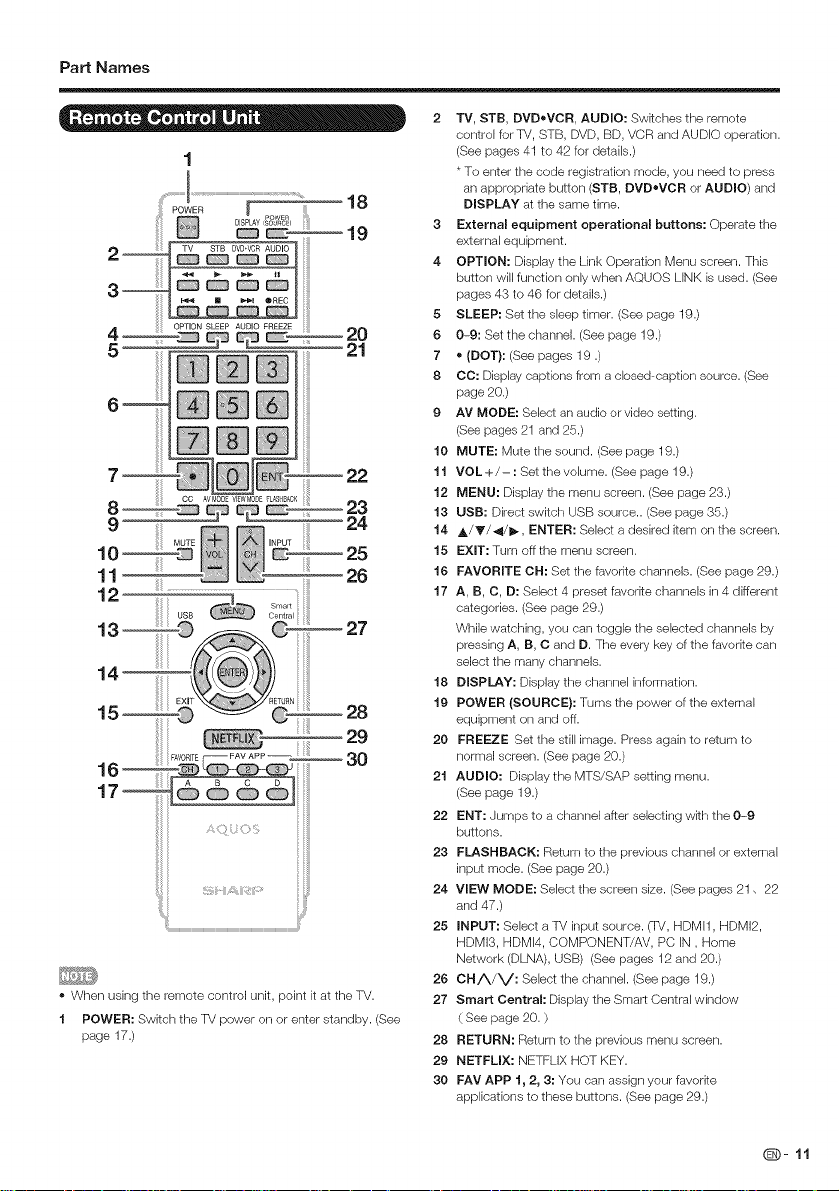
Part Names
1
2_
3_
_ MUTE
24
10
11
12 ...........................
• When using the remote control unit, point [t at the TV.
1 POWER: Switch the TV power on or enter standby. (See
page 17.)
2 rv, STB, DVDoVCR, AUDIO: Switches the remote
control for TV, STB, DVD, BD, VCR and AUDIO operation.
(See pages 41 to 42 for details.)
* To enter the code registration mode, you need to press
an appropriate button (STB, DVDoVCR or AUDIO) and
DISPLAY at the same time.
3 External equipment operational buttons: Operate the
external equipment.
4 OPTION: Display the Link Operation Menu screen. This
button will function only when AQUOS LINK is used. (See
pages 43 to 46 for details.)
5 SLEEP: Set the sleep timer. (See page 19.)
6 0-9: Set the channel. (See page 19.)
7 • (DOT): (See pages 19 .)
8 CO: Display captions from a closed-caption source. (See
page 20.)
9 AV MODE: Select an audio or video setting.
(See pages 21 and 25.)
t0 MUTE: Mute the sound. (See page 19.)
t t VOL +/- : Set the volume. (See page 19.)
t2 MENU: Display the menu screen. (See page 23.)
t3 USB: Direct switch USB source.. (See page35.)
t4 A/V/4/I_, ENTER: Select a desired item on the screen.
t5 EXIT: Turn offthe menu screen.
t6 FAVORITE CH: Set the favorite channels. (See page 29.)
t7 A, B, C, D: Select 4 preset favodte channels in 4 different
categories. (See page 29.)
While watching, you can toggle the selected channels by
pressing A, B, O and D. The every key of the favodte can
select the many channels.
t8 DISPLAY: Display the channel information.
t9 POWER (SOURCE): Turns the power of the external
equipment on and off.
20 FREEZE Set the still image. Press again to return to
normal screen. (See page 20.)
2t AUDIO: Display the MTS/SAP setting menu.
(See page 19.)
22 ENT: Jumps to a channel after selecting with the 0-9
buttons.
23 FLASHBACK: Return to the previous channel or external
input mode. (See page 20.)
24 VIEW MODE: Select the screen size. (See pages 21, 22
and 47.)
25 INPUT: Select a TV input source. (-rv, HDMI1, HDMI2,
HDMI3, HDMI4, COMPONENT/AV, PC IN, Home
Network (DLNA), USB) (See pages 12 and 20.)
26 CHA/V: Select the channel. (See page 19.)
27 Smart Central: Display the Smart Central window
( See page 20. )
28 RETURN: Return to the previous menu screen.
29 NETFLIX: NETFLIX HOT KEY.
30 FAV APP 1, 2, 3: You can assign your favorite
applications to these buttons. (See page 29.)
(D-11
Page 13
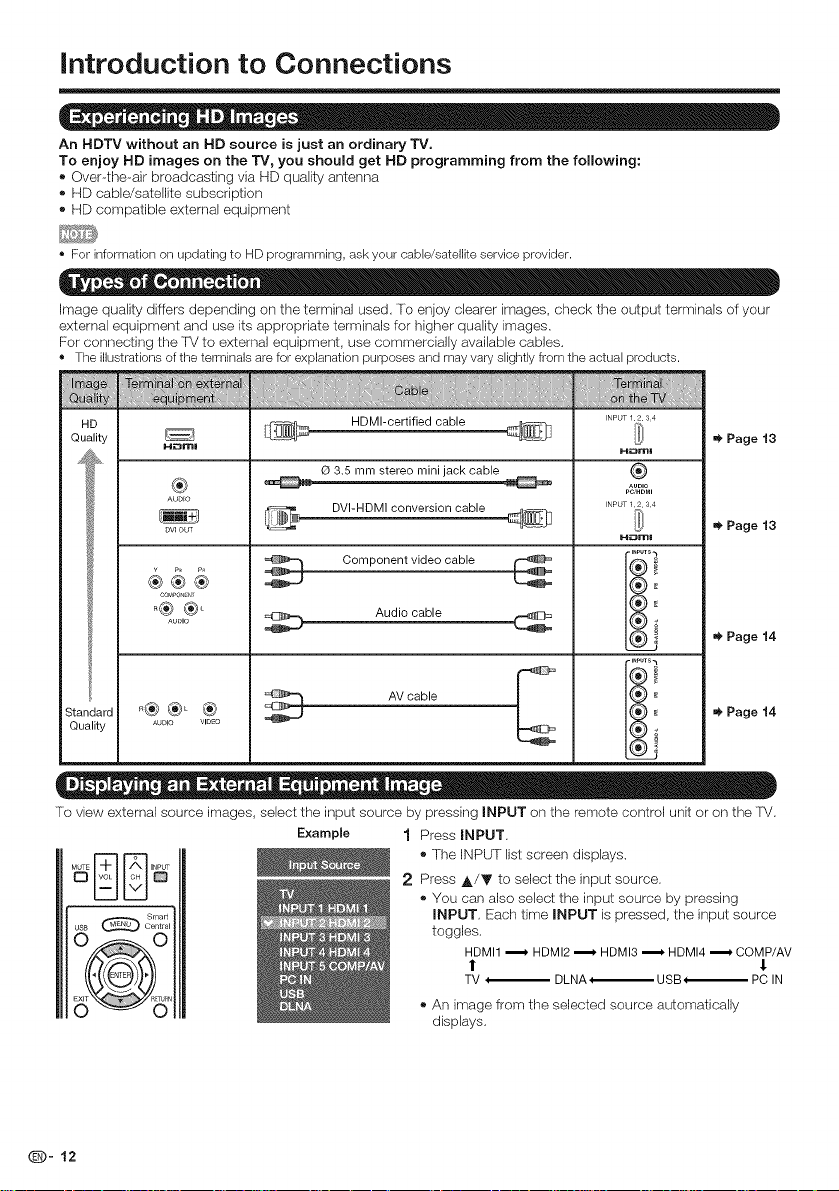
Introduction to Connections
An HDTV without an HD source is just an ordinary TV,
To enjoy HD images on the TV, you should get HD programming from the following:
. Over--the--air broadcasling via HD quaN-y antenna
HD cable/satellite subscription
HD compatible external equipment
* For information on updating to HD programming, ask your cable/satellite service provider.
Image quaN-y differs depending on the terminal used. To enjoy clearer images, check the output terminals of your
external equipment and use its appropriafe terminals for higher quality images.
For connecting the TV to external equipment, use commercially available cables.
* The illustrations of the terminals are for explanation purposes and may vary slightly from the actual products.
HD
Quality
d
Standard
Quality
M_rnl H_ml
_ HDMl-certified cable _ _ _, Page t3
O 3.5 mm stereo mini jack cable
AUDFO
DVI OUT DVI-HDMI conversion cable _ _ _ Page t3
_ __coM_o., _ Component video cable _ _'_
0diocab,e *Page.
_® ®_ ® ._Paget4
AUDIO VIDEO
AVcable _ !i
INPUT 12 34
INPUT 12 34
,.PUTB_
To view external source images, select the input source by pressing INPUT on the remote control unit or on the TV.
Example 1 Press INPUT,
The INPUT list screen displays.
2 Press A/T to select the input source.
You can also select the input source by pressing
INPUT. Each time INPUT is pressed, the input source
toggles.
HDMI1 ._. HDMI2 ._. HDMI3._ HDMI4._. C©MP/AV
TV _ DLNA_USB PC IN
©_©
An image from the selected source automatically
displays.
O- 12
Page 14
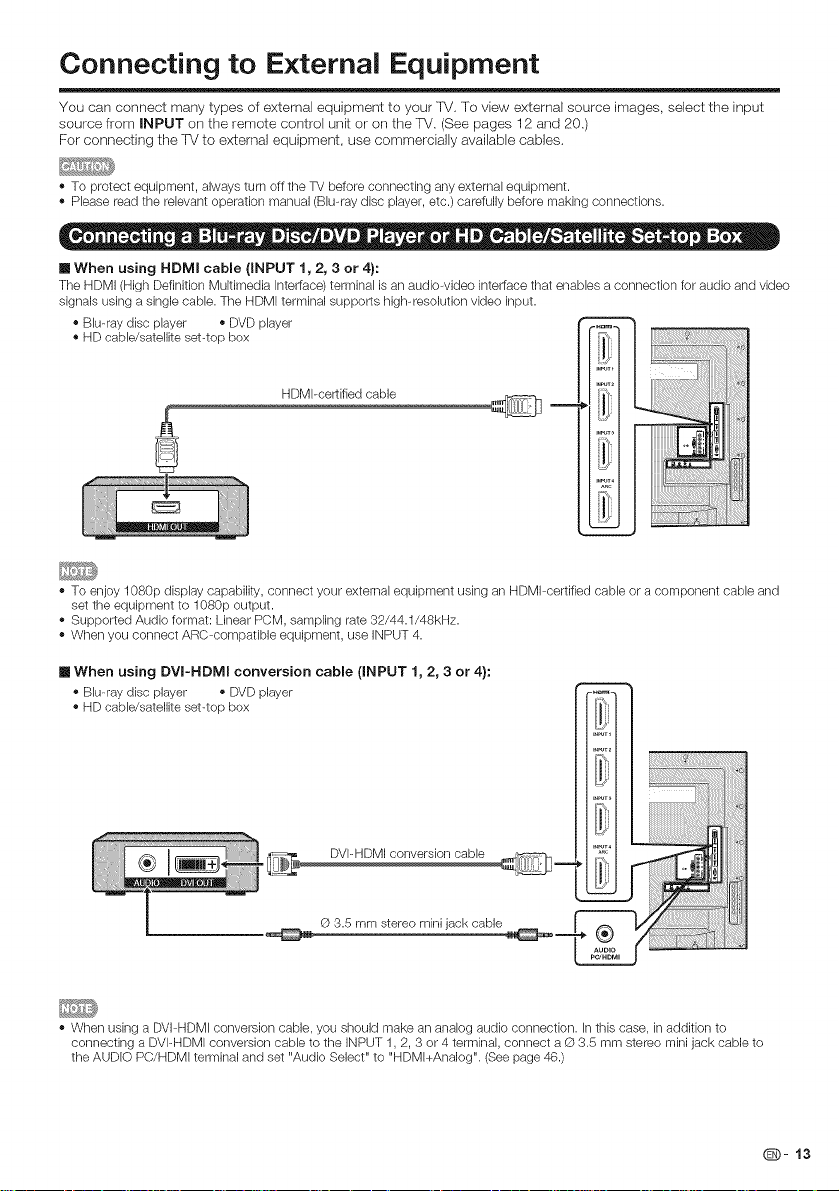
Connecting to External Equipment
You can connect many types of external equipment to your TV, To view external source images, select the input
source from INPUT on the remote control unit or on the TV. (See pages 12 and 20.)
For connecting the TV to external equipment, use commercially available cables.
,, To protect equipment, always turn off the TV before connecting any external equipment.
• Please read the relevant operation manual (Blu-ray disc player, etc.) carefully before making connections.
[] When using HDMI cable (INPUT 1, 2, 3 or 4}:
The HDMI (High Definition Multimedia interface) terminal is an audiowideo interface that enables a connection for audio and video
signals using a single cable. The HDMI terminal supports high-resolution video input.
• Blu-ray disc player • DVD player
• HD cable/satellite set-top box _
HDMI-certified cane
• To enjoy 1080p display capability, connect your external equipment using an HDMbcertified cable or a component cable and
set the equipment to 1080p output.
• Supported Audio format: Linear PCM, sampling rate 32/44.1/48kHz.
• When you connect ARC-compatible equipment, use INPUT 4.
[] When using DVI-HDMI conversion cable (INPUT 1, 2, 3 or 4):
" Blu-ray disc player = DVD player
• HD cable/satellite set-top box
• When using a DVbHDMI conversion cable, you should make an analog audio connection. In this case, in addition to
connecting a DVPHDMI conversion cable to the iNPUT 1, 2, 3 or 4 terminal, connect a D 3.5 mm stereo mini jack cable to
the AUDIO PC/HDMI terminal and set "Audio Select" to "HDMl+Analog". (Seepage 46.)
(D- 13
Page 15
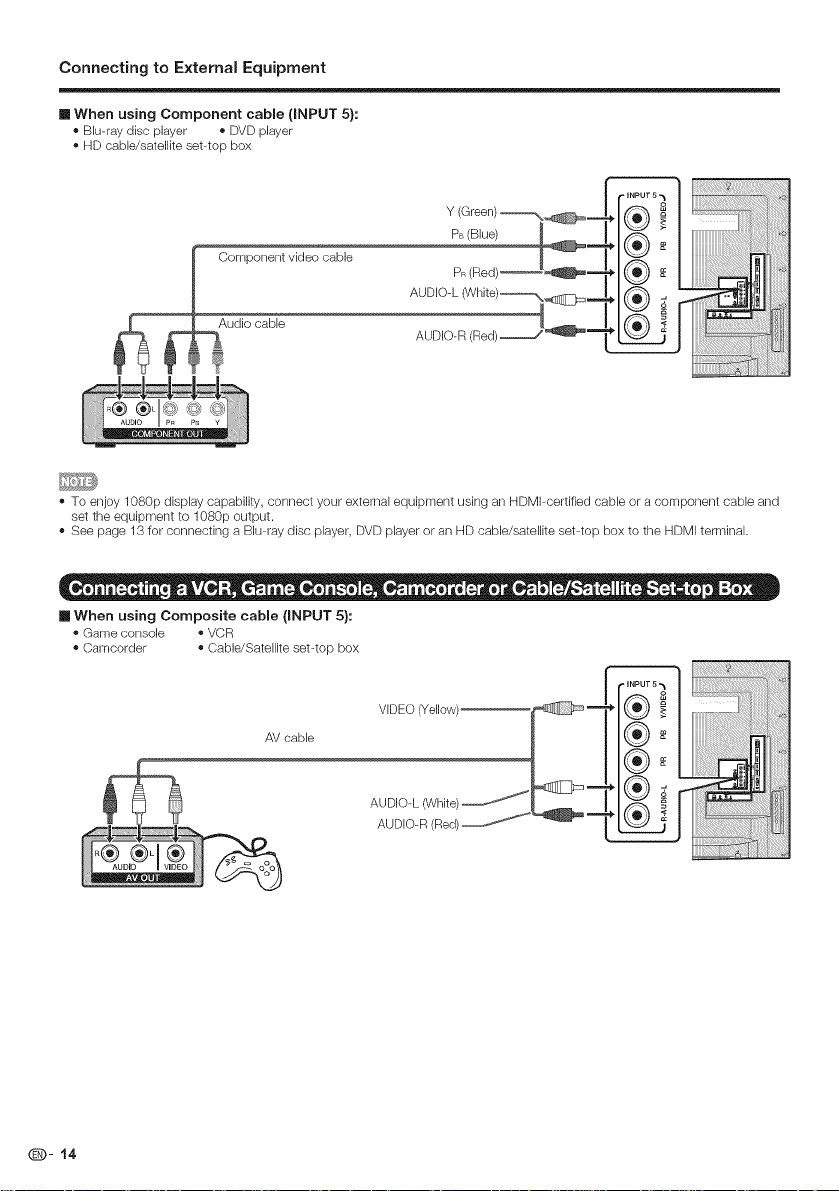
ConnectingtoExternalEquipment
[] When using Component cable (INPUT 5):
• Blu-ray disc player • DVD player
• HD cable/satellite set-top box
Y (Green)_\_........_
J Component video cable
AUDIO-R (Red)z,,,,,,,,,J .__1_
- To enjoy 1080p display capability, connect your external equipment using an HDMbcertified cable or a component cable and
set the equipment to 1080p output.
- See page 13 for connecting a Blu-ray disc player, DVD player or an HD cable/satellite set-top box to the HDMI terminal.
[] When using Composite cable (INPUT 5):
• Game console • VCR
• Camcorder • Cable/Satellite set-top box
®®LI
iiii!i! _iii,il
Q- 14
AV cable
Page 16
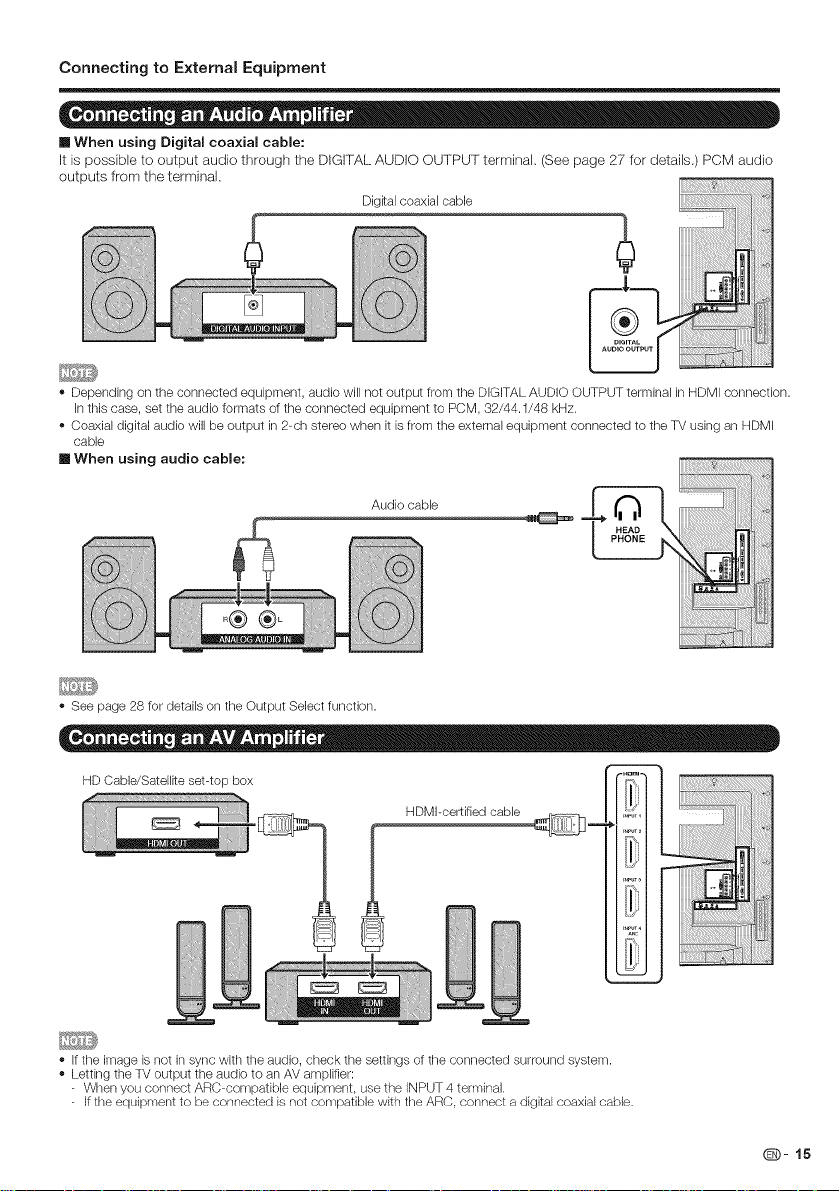
Connecting to E×ternal Equipment
[] When using Digital coa×ial cable:
It is possible to output audio through the DIGITAL AUDIO OUTPUT terminal. (See page 27 for details.) PCM audio
outputs from the terminal.
Digital coaxial cable
• Depending on the connected equipment, audio will not output from the DIGITAL AUDIO OUTPUT terminal in HDMI connection.
In this case, set the audio formats of the connected equipment to PCM, 32/44.1/48 kHz.
Coaxial digital audio will be output in 2-ch stereo when it is from the external equipment connected to the TV using an HDMI
cable
[] When using audio cable:
Audio cable
HEAD
PHONE
iiiiiiill iiii_ii!ii!i!i!!!!!iiiiiiiiii i
- See page 28 for details on the Output Select function.
HD Cable/Satellke set-top box "_....
HDMI-certified cable .....
• Ifthe image is not in sync with the audio, check the settings of the connected surround system.
- Letting the TV output the audio to an AV amplifier:
When you connect ARC compatible equipment, use the INPUT 4 terminal,
If the equipment to be connected is not compatible with the ARC, connect a digital coaxial cable,
iil}
(D-15
Page 17
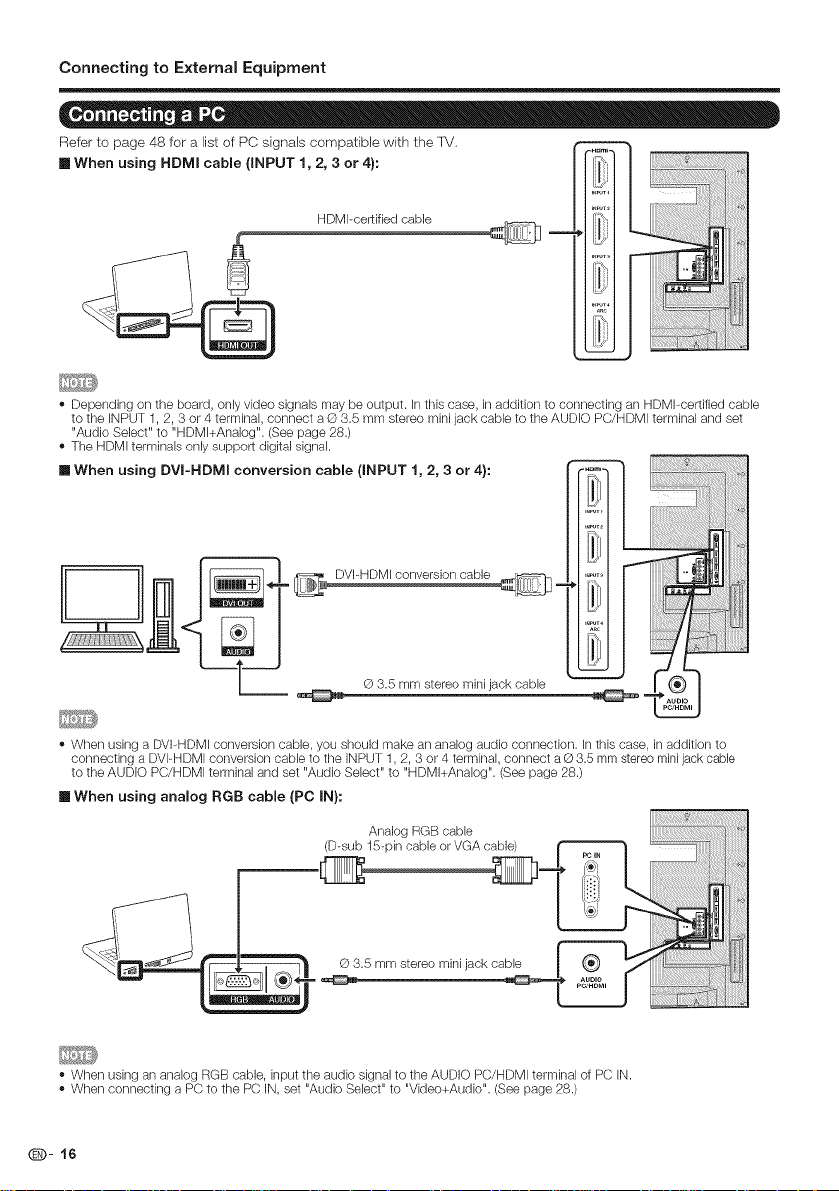
Connecting to E×ternal Equipment
Refer to page 48 for a list of PC signals compatible with the ]V,
[] When using HDMI cable (iNPUT 1, 2, 3 or 4):
HDMI-certified cane
_ m
iiiii!iiiiii!iiiiiiiiiiiiiiiiiiiiiiiii!!ii
ii/iiiiiiiliiiiiiiiiiiiiiili_!i
ii iiiiiiiiiiiiii:
!i
- Depending on the board, only video signals may be output. In this case, in addition to connecting an HDMbcertified cable
to the INPUT 1, 2, 3 or 4 terminal, connect a G 3.5 mm stereo mini jack cable to the AUDIO PC/HDMI terminal and set
"Audio Select" to "HDMl+Analog". (Seepage 28.)
- The HDMI terminals only support digital signal.
[] When using DVI-HDMI conversion cable (INPUT 1, 2, 3 or 4):
_ _.[ _ _V'- _ conversion cable
Q 3.5 mm stereo mini jack cable
- When using a DVbHDMI conversion cable, you should make an analog audio connection. Inthis case, in addition to
connecting a DVI-HDMI conversion cable to the iNPUT 1, 2, 3 or 4 terminal, connect a © 3.5 mm stereo minijack cable
to the AUDIO PC/HDMI terminal and set "Audio Select" to "HDMl+Analog". (Seepage 28.)
[] When using analog RGB cable (PC IN):
Ana,ogRGBcable
- When using an analog RGB cable, input the audio signal to the AUDIO PC/HDMI terminal of PC iN.
- When connecting a PC to the PC IN, set "Audio Select" to "Video+Audio". (See page 28.)
Q- 16
Page 18
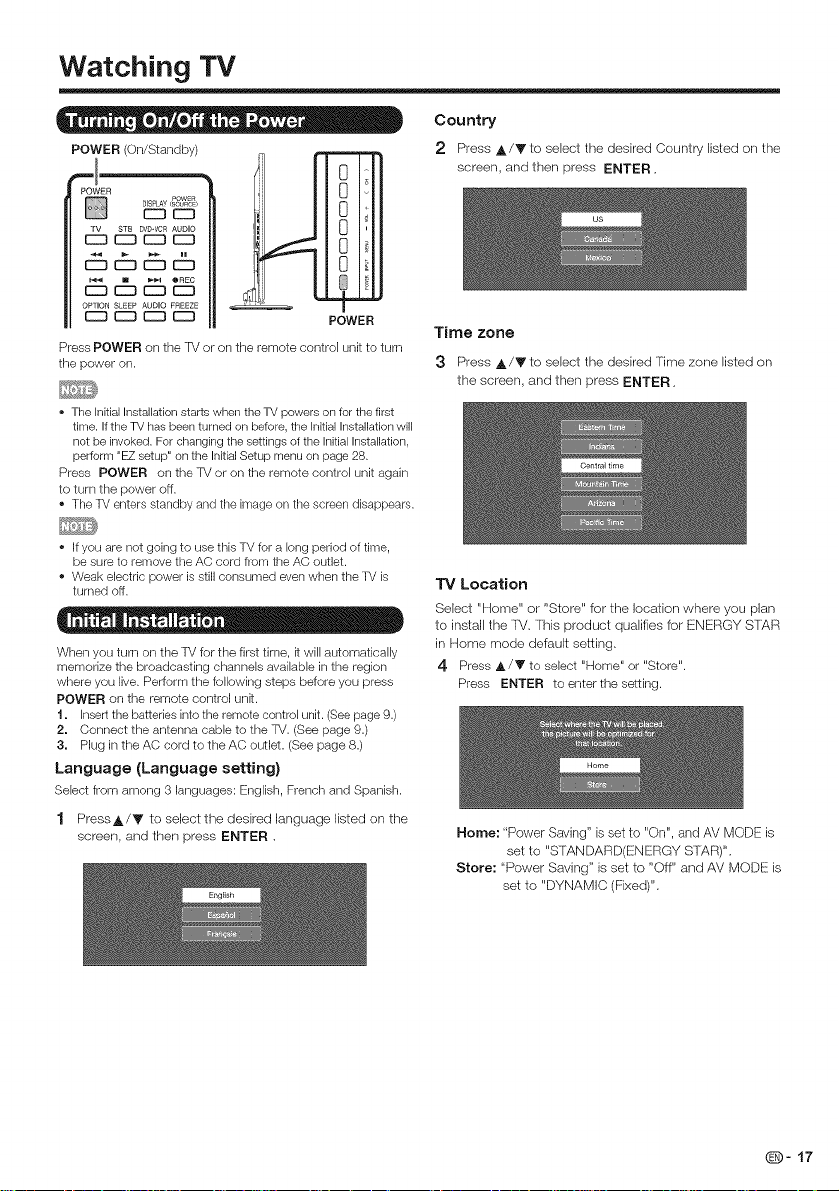
Watching TV
• 0 0 - "® -
POWER (On/Standby)
m
0
POWER
DISPLAY SOURCE)
CZ3_
[_ STB DVD,VOR AUDIO
c_ czl czl
6
PowR
0
0
0
o
0
8
OPTION SLEEP AUDIO FREEZE
Press POWER on the TV or on the remote control unit to turn
the power on.
The Initial Installation starts when the TV powers on for the first
time. If the TV has been turned on before, the Initial Installation will
not be invoked. For changing the settings of the Initial Installation,
perform "EZ setup" on the Initial Setup menu on page 28.
Press POWER on the TV or on the remote control unit again
to turn the power off.
° The TV enters standby and the image on the screen disappears.
If you are not going to use this TV for a long period of time,
be sure to remove the AC cord from the AC outlet.
Weak electric power is still consumed even when the TV is
turned off.
When you turn on the TV for the first time, kwill automatically
memorize the broadcasting channels available in the region
where you live. Perform the following steps before you press
POWER on the remote control unk.
1. insert the batteries into the remote control unit. (See page 9.)
2. Connect the antenna cable to the TV. (See page 9.)
3. Hug in the AC cord to the AC outlet. (See page 8.)
Language (Language setting)
Select from among 3 languages: English, French and Spanish.
1 PressA/Y to select the desired language listed on the
screen, and then press ENTER.
POWER
Country
2 Press A/V to select the desired Country listed on the
screen, and then press ENTER.
Time zone
3 Press A/V to select the desired Time zone listed on
the screen, and then press ENTER.
"iV Location
Select "Home" or "Store" for the location where you plan
to install the TM. This product qualifies for ENERGY S%AR
in Home mode default setting.
4 Press A/Y to select "Home" or "Store".
Press ENTER to enter the setting.
Home: "Power Saving" is set to "On", and AV MODE is
set to "STANDARD(ENERGY STAR)".
Store: "Power Saving" is set to "Off" and AV MODE is
set to "DYNAMIC (Fixed)".
(_])- 17
Page 19
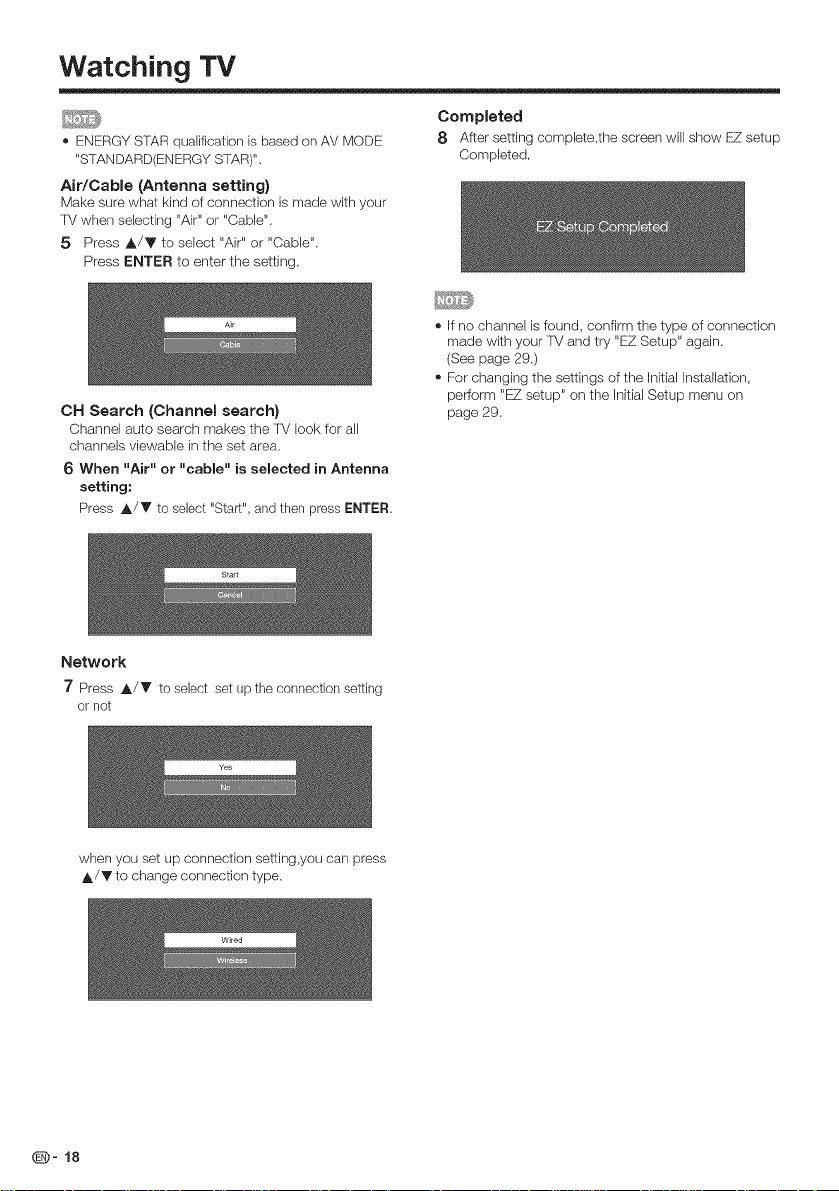
Watching TV
® ENERGY STAR qualification is based on AV MODE
"STANDARD(ENERGY STAR)".
Air/Cable (Antenna setting)
Make sure what kind of connection is made with your
f_/when selecting "Air" or "Cable".
5 Press A/Y to select "Air" or "Cable".
Press ENTER to enter the setllng.
CH Search (Channel search)
Channel auto search makes the TV look for all
channels viewable in the set area,
6 When "Air" or "cable" is selected in Antenna
setting:
Press A/V to select "Start", and then press ENTER.
Completed
8 After setting complete.the screen will show EZsetup
Completed.
If no channel isfound, confirm the type of connection
made with your TV and try "EZ Setup" again,
(See page 29.)
For changing the settings of the initial InstaNa_ion,
perform "EZ setup" on the initial Setup menu on
page 29,
Network
7 Press A/V to select set up the connection settklg
or not
when you set up connection setting,you can press
A/T to change connection type.
Q- 18
Page 20
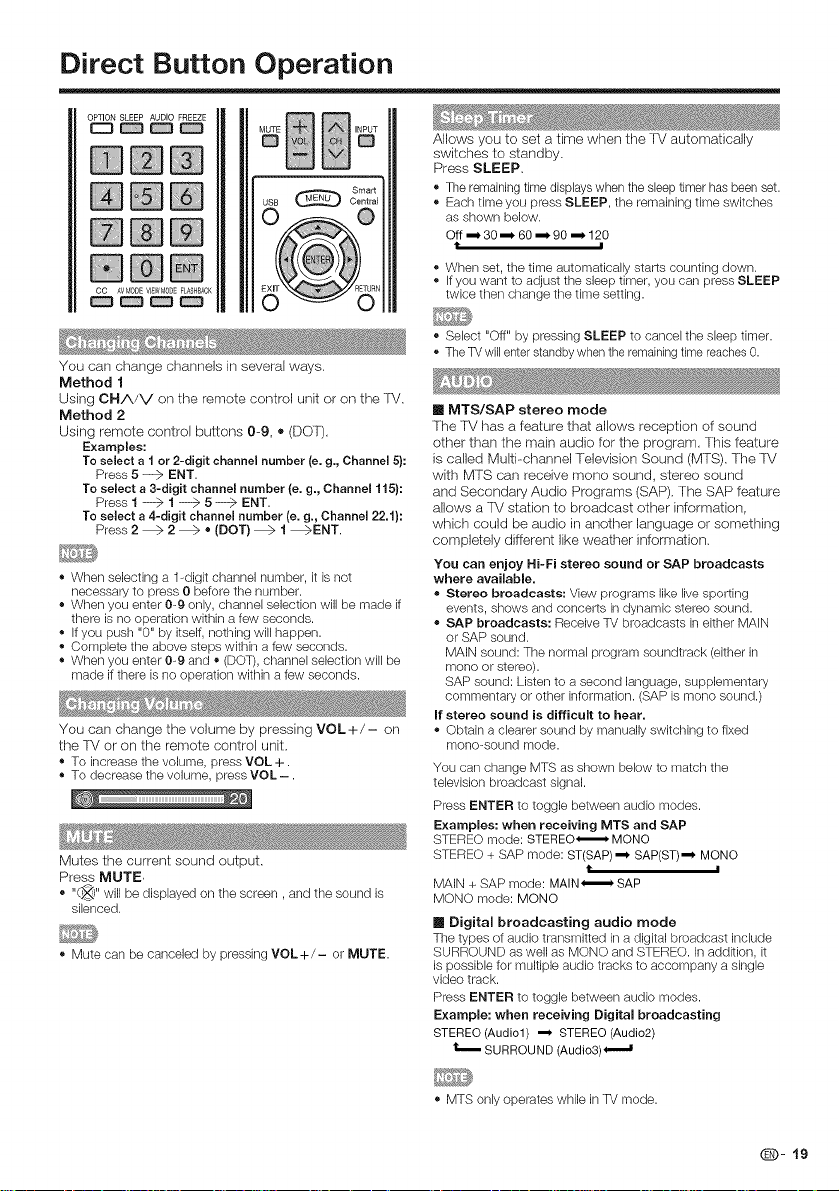
Direct Button Operation
OPTION SLEEP AUDIO FREEZE
m@@
@@@
You can change channels in several ways.
Method 1
Using CHA/V on the remote control unit or on the ]_/.
Method 2
Using remote control buttons 0-9, _ (DOT).
Examples:
To select a t or 2-digit channel number (e. g., Channel 5):
Press 5 ---> ENT.
To seJect a 3-digit channel number (e. g., ChanneJ 115):
Press t --_ 1 ---> 5 ---> ENT.
To select a 4-digit channel number (e. g., Channel 22.t):
Press 2 _ 2 _ • (DOT} _ t _ENT.
• When selecting a 1-digit channel number, it is not
necessary to press 0 before the number.
When you enter 0-9 only, channel selection will be made if
there is no operation within a few seconds.
Ifyou push %" by itself, nothing will happen.
Complete the above steps within a few seconds.
When you enter 0-9 and ,, (DOT),channel selection will be
made if there is no operation within a few seconds.
You can change the volume by pressing VOL+/- on
the ]V or on the remote control unit.
To increase the volume, press VOL +.
To decrease the volume, press VOL -.
Mutes the current sound output.
Press MUTE,
• ,,(_,, will be displayed on the screen, and the sound is
silenced.
Mute can be canceled by pressing VOL+/- or MUTE.
Sma_
Centra]
Allows you to set a time when the TV automatically
switches to standby.
Press SLEEP,
The remainingtime displayswhen the sleeptimer hasbeen set.
Each time you press SLEEP, the remaining time switches
as shown below.
Off _ 30.-_ 60.-_ 90 _. 120
t i
When set, the time automatically starts counting down.
Ifyou want to adjust the sleep timer, you can press SLEEP
twice then change the time setting.
• Select "Off" by pressing SLEEP to cancel the sleep timer.
The TVwill enterstandbywhen the remainingtime reachesO.
[] MTS/SAP stereo mode
The FV has a feature that allows reception of sound
other than the main audio for the program, This feature
is called Multi--channel Television Sound (MTS). The ]V
with MTS can receive mono sound, stereo sound
and Secondary Audio Programs (SAP). The SAP feature
allows a TV station to broadcast other information,
which could be audio in another language or something
completely different like weather information.
You can enjoy Hi-Fi stereo sound or SAP broadcasts
where avaiJable,
,, Stereo broadcasts: View programs like live sporting
events, shows and concerts in dynamic stereo sound.
• SAP broadcasts: Receive TV broadcasts in either MAiN
or SAP sound.
MAiN sound: The normal program soundtrack (either in
mono or stereo).
SAP sound: Listen to a second language, supplementary
commentary or other information. (SAP is mono sound.)
If stereo sound is difficult to hear,
Obtain a clearer sound by manually switching to fixed
mono-sound mode.
You can change MTS as shown below to match the
television broadcast signal.
Press ENTER to toggle between audio modes.
Examples: when receiving MTS and SAP
STEREO mode: STEREO<,_ MONO
STEREO + SAP mode: ST(SAP) ,-_ SAP(ST),-_ MONO
MAIN + SAP mode: MAIN,_ SAP
MONO mode: MONO
[] Digital broadcasting audio mode
The types of audio transmitted in a digital broadcast include
SURROUND as well as MONO and STEREO. In addition, it
is possible for multiple audio tracks to accompany a single
video track.
Press ENTER to toggle between audio modes.
Example: when receiving Digital broadcasting
STEREO (Audio1) .m STEREO (Audio2)
t..,,,,..SURROUND (Audio3)"J-.I
t I
- MTS only operates while in TV mode.
@- 19
Page 21
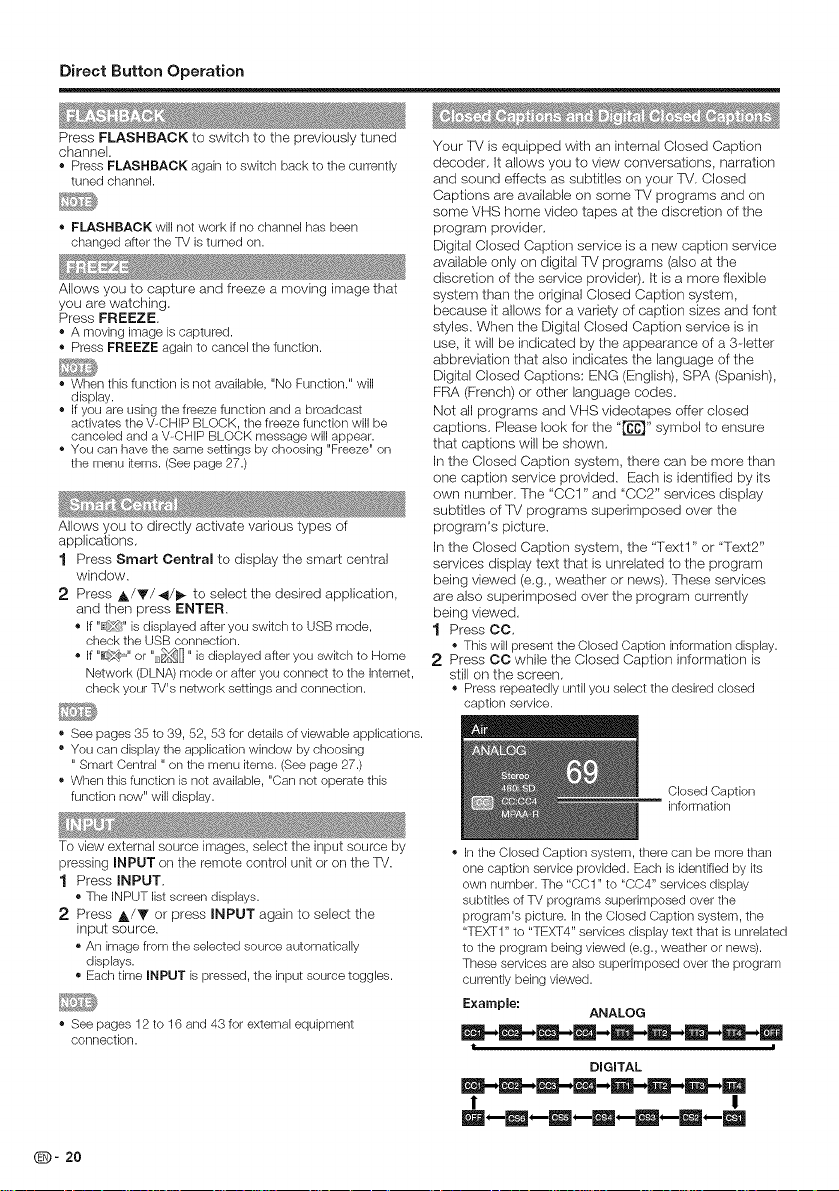
Direct Button Operation
Press FLASHBACK to switch to the previously tuned
channel.
• Press FLASHBACK againto switch backtothe currently
tuned channel.
• FLASHBACK will not work if no channel has been
changed after the TV is turned on.
Allows you to capture and freeze a moving image that
you are watching,
Press FREEZE,
• A moving image is captured.
Press FREEZE again to cancel the function.
When this function is not available, "No Function." will
display.
Ifyou are using the freeze function and a broadcast
activates the V-CHIP BLOCK, the freeze function will be
canceled and a V-CHIP BLOCK message will appear.
• You can have the same settings by choosing "Freeze" on
the menu kems. (See page 27.)
Allows you to directly activate various types of
applications,
1 Press Smart Central to display the smart central
window.
2 Press A/Y/_/_- to select the desired application,
and then press ENTER.
• If "_!" is displayed after you switch to USB mode,
check the USB connection.
• If "_" or "[]_" is displayed after you switch to Home
Network (DLNA) mode or after you connect to the Intemet,
check your TV's network settings and connection.
• See pages 35 to 39, 52, 53 for details of viewable applications.
• You can display the application window by choosing
" Smart Central " on the menu items. (See page 27.)
• When this function is not available, "Can not operate this
function now" will display.
Your TV is equipped with an internal Closed Caption
decoder, it allows you to view conversations, narration
and sound effects as subtitles on your TV, Closed
Captions are available on some FV programs and on
some VHS home video tapes at the discretion of the
program provider.
Digital Closed Caption service is a new caption service
available only on digital TV programs (also at the
discretion of the service provider). It is a more flexible
system than the original Closed Caption system,
because it allows for a variety of caption sizes and font
styles. When the Digital Closed Caption service is in
use, it will be indicated by the appearance of a 3qetter
abbreviation that also indicates the language of the
Digital Closed Captions: ENG (English), SPA (Spanish),
FRA (French) or other language codes.
Not all programs and VHS videotapes offer closed
captions. Please look for the "_" symbol to ensure
that captions will be shown.
In the Closed Caption system, there can be more than
one caption service provided. Each is identified by its
own number. The "CC1" and "CC2" services display
subtitles of ]V programs superimposed over the
program's picture.
In the Closed Caption system, the "Text 1" or "Text2"
services display text that is unrelated to the program
being viewed (e,g., weather or news), These services
are also superimposed over the program currently
being viewed.
1 Press CO,
- This will present the Closed Caption information display.
2 Press CC while the Closed Caption information is
still on the screen,
- Press repeatedly until you select the desired closed
caption service.
Closed Caption
information
To view external source images, select the input source by
pressing INPUT on the remote control unit or on the TV.
1 Press INPUT,
• The iNPUT list screen displays.
2 Press A/Y or press INPUT again to select the
input source.
• An image from the selected source automatically
displays.
• Each time INPUT is pressed, the input source toggles.
• See pages 12 to 16 and 43 for external equipment
connection.
Q- 20
Inthe Closed Caption system, there can be more than
one caption service provided. Each is identified by its
own number. The "CC1" to "CC4" services display
subtitles of TV programs superimposed over the
program's picture, in the Closed Caption system, the
"TEXT1" to "TEXT4" services display text that is unrelated
to the program being viewed (e.g., weather or news).
These services are also superimposed over the program
currently being viewed.
Example:
m-m-m-m-B-im-iD-i_-mi
t !
ANALOG
DIGITAL
m-E-m-m-ii-lm-lm-li
I !
m-m-m-m-m,-m-m
Page 22

Direct Button Operation
AV MODE gives you several viewing options to choose from to best match the surrounding environment of the TM,
which can vary due to factors like room brightness,type of program watched or the type of image input from
external equipment,
Press AV MODE, Current AV MODE displays,
• Press AV MODE again before the mode displayed on the screen disappears. The mode changes as shown below:
Example: When the input source is TV, COMPONET/AV, PC IN or HDMI 1 to 4
STANDARD(ENERGY STAR) ,--_MOVIE ,--_GAME ,--_PC ,--_ DYNAMIC ,--_ DYNAMIC (Fixed) ,--_ USER ,--_
STANDARD(ENERGY STAR)
STANDARD(ENERGY STAR): For a highly defirled image in a normal lighting.
MOVIE: For a movie.
GAME: Lowers image brightness for easier viewing.
PC: For PC.
USER: Allows the user to customize settings as desired. You can set the mode for each input source.
DYNAMIC: For a clear-cut image emphasizing high contrast, useful for sports viewing.
DYNAMIC (Fixed): Changes the image and sound settings to the factory preset values. No adjustments are allowed.
You can select a different AV MODE item for each input mode. (For example, select STANDARD(ENERGY STAR) for TV input
and DYNAMIC for COMPONENT.)
When you play games, "GAME" is recommended for AV MODE.
• You cannot set "GAME" or "PC" when the TV is connected to the Internet or when the input source is "Home Network (DLNA)" or
"USB".
• You can have the same settings by choosing "AV MODE" on the menu kems. (See page 25.)
You can select the screen size.
1 Press VIEW MODE,
The View Mode menu displays.
The menu lists the View Mode options selectable for the type of video signal currently
being received.
2 Press VIEW MODE or A/T while the View Mode menu is displayed to select a
0so _ o%11,
desired item on the menu.
• You can sequentially select a View Mode that has its own aspect ratio.
• You can have the same settings by choosing "View Mode" on the menu items. (See page 27.)
EXIT RETURN
[] For HD programs
Stretch
Dot by Dot (Full Screen) Zoom
S.Stretch (Smart stretch)
) L
i
Suitable for viewing wide-
screen 1.78:1 aspect ratio
program, stretch mode will still
show very thin black bands
at the top and bottom of the
screen.
When using Dot by Dot or FullScreen, it is possible to see noise or bars around different outer portions of the screen. Please
change view mode to correct this.
i
Dot by Dot (1080i/p only):
Detects the resolution of the
signal and displays an image
with the same number of
pixels on the screen.
Full Screen (720p only): You
carl select "Full Screen" only
when receiving a 720p signal.
Suitable for stretching 4:3
programs to fill the screen.
Suitable for viewing wide-
screen 2.35:1 aspect-ratio
programs in full screen.
(_)- 21
Page 23

Direct Button Operation
[] For 4:3 programs
Example: Screen size images
Normal
Sukable for viewing
conventional 4:3 programs in
their normal format.
[] For USB-Video,DLNA-Video
Example: Screen size images
Normal Zoom
S.Stretch (Smart stretch)
Sukable for stretching 4:3
programs to fill the screen.
S.Stretch (Smart stretch}
Z
Suitable for viewing
conventional 4:3 programs in
their normal format.
[] For PC input mode
• Connect the PC before making adjustments.
• Selectable screen size may vary with input signal type.
Example: Screen size images
Input signal
Sukable for stretching 4:3
programs to fill the screen.
Normal Cinema
Zoom Stretch
Suitable for viewing wide-
screen 2.35:1 anamorphic
DVDs in full screen.
Suitable for viewing wide-
screen 2.35:1 anamorphic
DVDs in full screen.
Full Screen
o oo
This mode is useful for 1.78:1
DVDs. When viewing 1.85:1
DVDs, stretch mode will still show
very thin black bands at the top
and bottom of the screen.
Stretch
This mode is useful for 1.78:1
DVDs. When viewing 1.85:1
DVDs, stretch mode will still show
very thin black bands at the top
and bottom of the screen.
Dot by Dot
Q- 22
4:3
Input signal
16:9
U
Keeps the original
aspect ratio in a full
screen display.
Normal
An image fully tills the
screen.
LC J
For viewing
widescreen
programs. The top
and bottom of the
image is cropped.
Dot by Dot
Detects the resolution
of the signal and
displays an image with
the same number of
pixels on the screen.
<)
An image fully fills the
screen.
Detects the resolution
of the signal and
displays an image with
the same number of
pixels on the screen.
Page 24

On=Screen Display Menu
Example Example
(1} Guide display
• This indicates the buttons that can be operated on the
1 Press MENU to displaythe MENU screen,
2 _1) Press 4/_ to select the desired menu,
_2) Press A/Y to select a specific adjustment item,
and then press ENTER,
• Addkional related adjustment kems may be
displayed. Press A/T to select the desired item.
_3) Adjust the item while referring to the guide
display,
• Operations vary depending on the function or _em.
Refer to the guide display corresponding to the
menu setting screen for button operations.
3 Press MENU to exit,
• Menu options differ in the selected input modes, but the operating procedures are the same.
The screens in the operation manual are for explanation purposes (some are enlarged, others cropped) and may vary slightly
from the actual screens.
The order of explanations for each menu item in the following pages is not necessarily in accordance with the alignment of
the items on the screen.
displayed screen. The guide display varies depending
on the menu setting screen.
• The operations fer some selected items may be displayed
in the operational guide bar at the bottom of the screen.
(2) Item displayed in blue
• This indicates the item currently selected.
• Press ENTER to go to the adjustment screen for this item.
(3) Item in brackets
• This indicates the current setting for the item.
(4) Item displayed in white
• This indicates that the kern can be selected.
(5) Item displayed in gray
• This indicates that the kern cannot be selected.
There are various reasons why the kems cannot be
selected, but the main reasons are as follows:
--Nothing is connected to the selected input terminal.
--The function is not compatible with the current input signal.
®
Using the remote control
Use the following buttons on the remote control to
operate the menu,
SmartCentral
MENU: Press to open or close the menu screen.
A/V/4/I_ : Press to select a desired item on the screen or
ENTER: Press to go to the next step or complete the
RETURN: Press to return to the previous step.
adjust a selected item.
setting.
Using the control panel of the main unit
You can also operate the menu with the control panel
of the main unit,
Button operations on the control panel correspond to
the ones on the remote control as shown below,
m
8
8
8
8
8
8
0
MENU: MENU on the
INPUT: ENTER on the
CH/VV: Cursor A/T
VOL+/-: Cursor _/_
remote control.
remote control.
on the remote
control.
on the remote
control.
Q- 23
Page 25

On=Screen Display Menu
• Some menu items may not be displayed depending on the selected input source.
Picture Settings
AV MODE (Changing Pic.Quality) ..... Page 25
OPC ................................................ Page 25
Backlight ......................................... Page 25
Contrast .......................................... Page 25
Brightness ....................................... Page 25
Color ............................................... Page 25
Tint .................................................. Page 25
Sharpness ....................................... Page 25
Advanced ................................ Pages 25-26
Color Temp ........................... Page 25
Motion Enhancement ............ Page 25
Active Contrast ..................... Page 25
DI Film Mode ......................... Page 25
Digital Noise Reduction ......... Page 26
,_ Audio Settings
_ Treble .............................................. Page 26
Bass ................................................ Page 26
Balance ........................................... Page 26
Surround ......................................... Page 26
Power Control
No Signal Off ................................... Page 26
Power Saving .................................. Page 26
_System Options
View Option ..................................... Page 27
Smart Central ........................ Page 27
View Mode ............................ Page 27
Freeze ................................... Page 27
Change Audio ....................... Page 27
Change CC ............................ Page 27
AQUOS LiNK Setup .......................... Page 44
AQUOS LINK Control ............. Page 44
Auto Power On ....................... Page 44
Selecting Recorder ................ Page 44
Channel Select Key ................ Page 44
Audio Return Channel ............. Page 44
Input Terminal Setting ...................... Page 27
Audio Setup .......................... Page 27
PC input ................................ Page 27
Audio Select ........................... Page 28
HDMI Setup ........................... Page 28
Speaker ................................. Page 28
Caption setup ................................... Page 28
Caption Style ........................ Page 28
Caption Size ......................... Page 28
Foreground Color .................. Page 28
Foreground Opacity ............... Page 28
Background Color ................. Page 28
Background Opacity .............. Page 28
Window Color ....................... Page 28
Window Opacity ................... Page 28
_,_ initial Setup
EZ Setup .......................................... Page 28
Broadcasting Setup ........................... Page 29
Internet Setup .................................. Page 52
Language ......................................... Page 29
Individual Setup ................................ Page 29
information
Identification ..................................... Page 32
Software Update ...................... Pages 32-34
Netflix Help ....................................... Page 34
Vudu Help ........................................ Page 34
CH Setup ............................... Page 29
Favorite CH ............................ Page 29
Network Setup ....................... Page 52
Interactive Service .................. Page 52
AQUOS Remote Control ......... Page 53
Secret No .............................. Page 30
Parental CTRL ........................ Page 30
Q- 24
Page 26

On=Screen Display Menu
m - - o
Adjusts the picture to your preference with the
following picture settings,
Example
1 Press MENU to display the MENU screen, and then
press 4/1_ to select "Picture Settings".
2 Press A/Y to select a specific adjustment item.
• Select "Advanced" and then press ENTER to set
"Color Temp.", "Motion Enhancement", "Active Contrast",
" DI Film Mode ", " Digkal Noise Reduction".
:3 Press A/Y(or _/_)to select the desired setting,
and then press ENTER
4 Press MENU to exit,
#iiiiiiiiiiiiii!ij!i#iiii!ii_!iiEi_i_i_i_i_i_i_i_i_i_i_i_i_i_i_i_i_i_i_¸ili
Backlight The screen dims
Contrast For more contrast
Brightness For more
Color For more color
Tint Skin tones
For less contrast
For less
brightness
For less color
intensky
Skin tones
become reddish
Sharpness For more
For resetting all Picture adjustment items to the factory
preset values, press A/T to select "Reset", press ENTER,
For less
sharpness
The screen
brightens
brightness
intensity
become greenish
sharpness
press A/_' to select "Yes", and then press ENTER.
• You can select AV MODE by pressing AV MODE on the
remote control unit. See page 21 for details of AV MODE
settings.
Automatically adjusts the brightness of the screen,
Off: The brightness is fixed at the value set in "Backlight".
On: Automatically adjusts.
• When set to "On", the Optical Picture Control (OPC)
senses the surrounding light and automatically adjusts
the backlight brightness. Make sure nothing obstructs
the OPC sensor, which could affect its ability to sense
surrounding light.
This lV provides various advanced functions for
optimizing the picture quality
For a better white balance, use color temperature correction.
Warm: White with reddish tone
Standard:
Cool: White with bkJish tone
User:
White balance can be adjusted manually through the
R/G/B Gain between a maximum of 255 and a
minimum of 0 for user color temperature.
• For resetting all adjustment items to the factory preset
values, press A/_' to select "Reset", and then press
ENTER.
Use Motion Enhancement to view fast-action video
more clearly.
t20Hz Low/t20Hz Medium/120Bz Hight: For obtaining
a clearer image.
Off: Normal image
• "Motion Enhancement" may cause image noise, if this
occurs, turn the function "Off".
• When AV MODE is set to "GAME" or "PC", or PC format is
being input, "Motion Enhancement" is not available.
The audio and video settings can be changed to suit
the program or input content being watched.
Select from the following AV modes,
II When the input source is TV,COMPONENT/AV
PC iN or HDMI 1 to 4:
STANDARD(ENERGY STAR#MOVIE/GAME/PC/USER/
DYNAMIC/DYNAMIC(Fixed)
Automatically adjusts the image contrast according to
the scene.
On: Automatically adjusts the image contrast.
Off: No adjustment.
Automatically detects a film-based source (originally
encoded at 25 frames/second), analyzes itthen recreates
each still film frame for high.-definition picture quality.
Auto: Detects, analyzes, converts film source.
Off: Normal viewing mode.
(D- 25
Page 27

On=Screen Display Menu
• "DI Film Mode" does not function depending on input signal
type.
"Auto" does not function when channel display shows
an input signal resolution of 480p, 720p, or 1080p.
"DI Film Mode" is not available during PC format input.
Produces a clearer video image,
Auto; Automatically adjusts the level of noise reduction.
Nigh/Medium/Low: Select a desired level for viewing a
clearer video image.
Off: No adjustment.
• "Digital Noise Reduction" is not available when you set
PC format is being input.
You can adjust the sound quality to your preference
with the following settings,
Example
USB Cel]tla_
1 Press MENU to display the MENU screen, and then
press _1/1_ to select "Audio Settings".
2 Press A/Y to select a specific adjustment item,
• Select "Surround", and then press ENTER to set each
item.
3 Press A/Y to seWectthe desired sefting, and then
press ENTER.
Smart I
4 Press MENU to exit.
Treble Forweaker treble
Bass Forweaker bass
Balance Decrease audio
from the right
speaker
Forstronger treble
Forstronger bass
Decrease audio
from the left
speaker
• For resetting Audio adjustment items to the factory preset
values, press A/T to select "Reset", press ENTER, press
A/_' to select "Yes", and then press ENTER.
The surround function produces Surround effect from
the speakers,
On: Makes it possible to enjoy natural, realistic surround
sound.
Off: Outputs the normal sound.
For some discs, setup may be required on your DVD/BD
player, in this case, please refer to the operation manual of
your DVD/BD player.
n ® . _ 0
Power control setting allows you to save energy,
Example
1 Press MENU to display the MENU screen, and then
press 4/_,. to select "Power Control".
2 Press A/T to select a specific adjustment item,
and then press ENTER.
3 Press A/Y to select the desired setting, and then
press ENTER,
4 Press MENU to exit,
This function allows the TV to automatically shut the
power down when there is no signal received,
Enable: The power will automatically shut down if there is
no signal for 15 minutes.
Disable: This function does not work.
When it is 5 seconds before the power shuts down,the
screen will display"No signal. The power will be turned off."
This function allows you to set the Power Saving level
in order to decrease the power consumption and
increase the backlight lifespan,
On: Optimizes power reduction based upon video
content.
Off: This function does not work.
"Power Saving" does not function when you set AV MODE
to "DYNAMIC (Fixed)".
Q- 26
Page 28
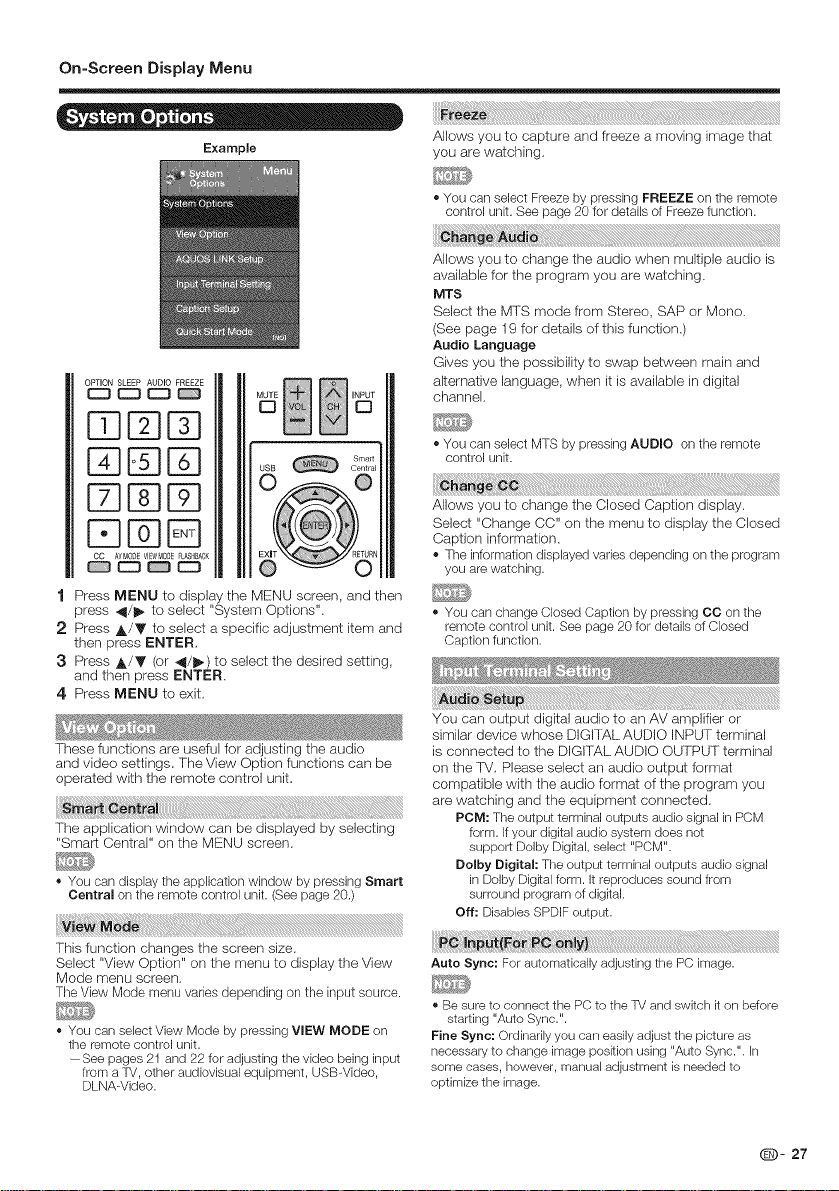
On=Screen Display Menu
- t, ,
Example you are watching,
OPTION SLEEP AUDIO FREEZE
Press MENU to display the MENU screen, and then
press _1/1_ to select "System Options",
2 Press A/Y to select a specific adjustment item and
then press ENTER,
3 Press A/Y (or 4/_) to select the desired setting,
and then press ENTER,
4 Press MENU to exit,
These functions are useful for adjusting the audio is connected to the DIGI]AL AUDIO OUTPUT terminal
and video settings, The View Option functions can be on the IM, Please select an audio output format
operated with the remote control unit, compatible with the audio formal of the program you
The application window can be displayed by selecting form. Ifyour digital audio system does not
"Smart Central" on the MENU screen, support Dolby Digkal, select "PCM".
- You can display the application window by pressing Smart in Dolby Digkalform. It reproduces sound from
Central on the remote control unit. (See page 20.) surround program of digital.
Allows you to capture and freeze a moving image that
• You can select Freeze by pressing FREEZE on the remote
control unit. See page 20 for details of Freeze function.
Allows you to change the audio when multiple audio is
available for the program you are watching,
MTS
Select the MTS mode from Stereo, SAP or Mono,
(See page 19 for detaiWs of this function,)
Audio Language
Gives you the possibility to swap between main and
alternative language, when it is available in digital
channel,
You can select MTS by pressing AUDIO on the remote
control unit.
Allows you to change the Closed Caption display,
Select "Change CC" on the menu to display the Closed
Caption information,
The information displayed varies depending on the program
you are watching.
You can change Closed Caption by pressing CC on tl_e
remote control unit. See page 20 for details of Closed
Caption function.
You can output digital audio to an AV amplifier or
similar device whose DIGI]AL AUDIO INPUT terminal
are watching and the equipment connected,
POM: The output terminal outputs audio signal in PCM
Dolby Digital: The output terminal outputs audio signal
Off: Disables SPDIF output.
This function changes the screen size,
Select "View Option" on the menu to display the View
Mode menu screen,
The View Mode menu varies depending on the input source.
You can select View Mode by pressing VIEW MODE on
the remote control unit.
--See pages 21 and 22 for adjusting the video being input
from a TV, other audiovisual equipment, USB-Video,
DLNA-Video.
Auto Sync: For automatically adjusting the PC image.
• Be sure to connect the PC to the TV and switch it on before
starting "Auto Sync.".
Fine Sync: Ordinarily you can easily adjust the picture as
necessary to change image position using "Auto Sync.". In
some cases, however, manual adjustment is needed to
optimize the image.
Q- 27
Page 29

On=Screen Display Menu
H-Pos.: Centers the image by moving it to the left or right.
V-Pos.: Centers the image by moving it up or down.
Clock: Adjust when the image fi bkers wkh vertical
stripes.
Phase: Adjust when characters have low contrast or
when the image fi bkers.
• The defauk cursor poskion may not be in the center, because
the screen poskion variable ranges may be asymmetrical.
• The screen position variable ranges depend on the View Mode
or the signal type, The ranges can be seen on the position-
setting screen,
Select the path of audio output,
For HDMI only:
Auto: Audio path is set to HDMI or PC line in automatically
HDMl(Digital): Select this when the TV and PC are
connected using an HDMI-certified cable and audio is
input via the same cable.
HDMl+Analog: Select this when the TV and PC are
connected using a DVI-HDMI conversion cable and the
audio is input via a Q 3.5 mm stereo mini jack.
For PC only:
Video: Select this when the TV and PC are connected
using an analog RGB cable and the audio is not input.
Video+Audio: Select this when the TV and PC are
connected suing an analog RGB cable and the
audio is input via a © 3,5 mm stereo mini jack.
• Audio Select only shows when the input source is HDMI
or PC IN.
HDMI Mode only shows and is available when HDMI
device is connecfed, Selecf from Auto, Graphic, or
Video,
Auto: The HDMI input timing is set to Video mode or
Graphic mode automatically
Gaphic: HDMI input timing set to Graphic mode (PC),
The image is full scan
Video: HDMI input timing set to Video mode. The image
is over scan,
This function allows you to adjust the closed caption
screen appearance to suit your prderence, You can
adjust 8 items:
• Caption Style: Set to As Default or Custom mode. If
Custom mode is selected, user can modify the detail
styles described below. The setting result will be shown
immediately on the bottom of the submenu OSD.
Note: This feature is only available in Digital TV (ATSC)
mode.
• Caption Size: Selects this option to choose a caption display
size according to your own preference. Select "Small",
"Standard", or "Large".
• Foreground Color: Choose the caption display text color.
• Foreground Opacity: Select the text opacity.
• Background Color: Choose the backgrond color.
• Background Opacity: Choose one of the background
opacity options.
• Window Color: Choose one of the display windows color.
• Window Opacity: Choose the backgrond opacity.
Enable"Quick Start Mode":When you power off the 'FV
( you can use remote control,keypad or smart phone to
power off TV),you can find backlight will be turned off
quickly and LED lamp will be green,When you power on
the ]V( you can use remote control,keypad or smart
phone to power on TV),you can find backlight will be
turned on quickly and LED lamp will be still green,
Disable"Quick Start Mode":When you power off the TV
( you can use remote control,keypad or smart phone to
power off 'FV), you can find backlight will be turned off
slowly and LED lamp will be red, then ]V will go into
power saving mode,When you power on the TV( you can
use remote control,keypad to power on TV),you can find
]V will be turned on slowly and LED lamp will be green,
Example
HDMI Mode is only workable for HDMI Video & Progressive
timing as followed: 1920x 1080p, 1280x720p, 720x480p,
720x576p.
Choose to turn on or off the TV internal speaker. The
audio output signals will not be turned off even though
the TV speaker is off. The default setting is On,
Q- 28
1 Press MENU to display the MENU screen, and then
press _/_ to selecf "initial Setup".
2 Press A/Y to selecf a specific adjustment item,
and then press ENTER,
Page 30

On=Screen Display Menu
• When you select "individual Setup", you can enter the Air/Cable: Make sure what kind of connection is made
4-digk secret number here. See page 30 for setting a
secret number.
3 Press A/V (or _/11_) to select the desired setting,
and then press ENTER.
4 Press MENU to exit,
You can run EZ Setup again, even after setling up the
preset channels.
Language: Select from among 3 languages (English,
French and Spanish).
Location & Time: Make settings for the country,area and
time zone where you use the TV.
Select your country: Select either "US", "Canada"
or "Mexico".
Select your time zone: Select your time zone. The
available settings differ depending on the selected
country.
"IV Location: Select "Home" or "Store" for the location
where you plan to install the TV. This product qualifies
for ENERGY STAR in Home mode defauk setting.
Home: "Power Saving" is set to "Advanced", and AV MODE is
set to "STANDARD(ENERGY STAR)".
Store: "Power Saving" is set to "Oft" and AV MODE is set to
"DYNAMIC (Fixed)".
ENERGY STAR qualmcation is based on AV MODE
"STANDARD(ENERGY STAR)".
Air/Cable: Make sure what kind of connection is made
wkh your TV when selecting "Air" or "Cable".
ON Search: Channel auto search makes the TV look for
all channels viewable in the set area.
If "Cable" is selected tot Antenna setting, scrambled
channels are removed atter the Channel search has been
completed.
Network: When you connect to the Interact on the TV,
cenfi rm the connection method and make adjustments.
• Wireless LAN connection is possible only when the
WPS (push button) method is used. If any other
method is used, make settings by Inkial Setup >
Internet Setup > Network Setup. (See page 52.)
Completed: The settings confirmation screen is displayed.
Confirm the information displayed on the screen.
wkh your TV when selecting "Air" or "Cable".
ON Search: Channel auto search makes the TV look for
all channels viewable in the set area.
CH Memory: You can select the channels to skip in each
ANALOG (Air), ANALOG (Cable), DIGITAL (Air) and
DIGITAL (Cable).
The indicator displayed in blue: Skips channels. (Channel
selection disabled using CH A/V.)
The indicator displayed in gray: Does not skip channels.
(Channel selection enabled using CH/X/V.)
• If no channel is found, confirm the type of connection
made with your TV and try channel search again.
This function allows you to program 4 favorite
channels, in 4 different categories. By setting the
favorite channels in advance, you can select your
favorite channels easily.
To register your favorite channel:
1. Press MENU on the remote control and select
"initial Setup "/"Favorite channels".
2. Press A/Tto select the category that you want to
store your favorite channel.
3. Press _./Tto select your desired channel and
press OK button to confirm.
To delete your favorite channel:
Press _,/Tto select "All data clear" and press OK to
start clearing all favorite channel data.
• While watching, you can toggle the selected channels by
pressing the A, B, C, and D button on the remote control.
You can also select a language from the Initial Setup
menu, Select from among 3 languages: English,
French and Spanish,
• See Initial Installation on page 17 for setting each item.
• If no channel is found, confirm the type of connection
made with your TV and try "EZ Setup" again.
If Initial Installation does not memorize all the channels
in your region, follow the instructions below to manually
memorize the channels,
Before entering the Individual Setup sub-menu, user has
to key in the password first,After entering the Individual
Setup sub--menu, the user can modify the restricted table.
While exiting the sub--menu, below the Individual Setup
function is activated,
Enter a 4-digit password with the number buttons on the
remote control,
The default password is 0000,
QD- 29
Page 31

On=Screen Display Menu
ml MPAA (Voluntary movie rating system}
Allows you to use a secret number to protect certain
settings from being accidentally changed,
New Secret No, :
Enter a 4--digit Secret No, with the number buttons on Example
the remote control to change you secret No,.
Confirm Secret No. :
Enter you new 4-digit Secret No, again to confirm,
• As a precautionary measure, make a note of your secret
number and keep it in a familiar place.
Used to enable or disable the parental control function.
This function will not be selectable from the menu if
you do not first configure your secret number,
Yes: Enables Parental CTRL.
No: Disables Parental CTRL
V-CHIP is an electronic filtering device built into your
TV. This tool gives parents a great degree of control
over broadcasts accessed by their children. It allows
parents to select programs judged suitable for child
viewing while blocking ones judged not suitable. It
does so automatically once you activate the V-CHIP
feature in your IM. "V-Chip" and "Status" will not be
selectable from the menu if you do not first configure
your secret number.
The U.S. has two rating systems for viewing content: TV
Parental Guidelines and movie ratings.
The TV Parental Guidelines work in conjunction with the
V-CHIP to help parents screen out inappropriate television
shows from their children.
Movie ratings are used for original movies rated by the
Motion Picture Association of America (MPAA) as watched
on cable TV and not edited for television. The V-CHIP can
also be set to block MPM-rated movies.
The setting automatically enters "Block" for any ratings
below your selection.
• If Status is not set to "Yes", the configuration settings will
not work.
Press A/Y to adjust the item to your desired position,
"_" indicates the item is blocked, Press MENU to exit.
G: General audiences. All ages admitted.
PG: Parental guidance suggested. Some material may not be
suRable for children.
PG-13: Parents strongly cautioned. Some material may be
inappropriate for children under 13.
R: Restricted. Under 17 requires accompanying parent or
adult guardian (age varies in some jurisdictions).
NC-17: No one 17 and under admRted.
X: X is an older rating that is unified wRh NC-17 but may be
encoded in the data of older movies.
Voluntary movie rating system only uses an age-based
rating.
ill "iV Parental Guidelines
Example
Press A/T to adjust the item to your desired position,
"it" indicates the item is blocked, Press MENU to exit,
Suggested age.
TV-Y: All children,
TV-Y7: Directed to older children,
TV-G: General audience,
TV-PG: Parental Guidance suggested,
TV-14: Parents strongly cautioned,
TV-MA: Mature audience only,
8- 30
Page 32
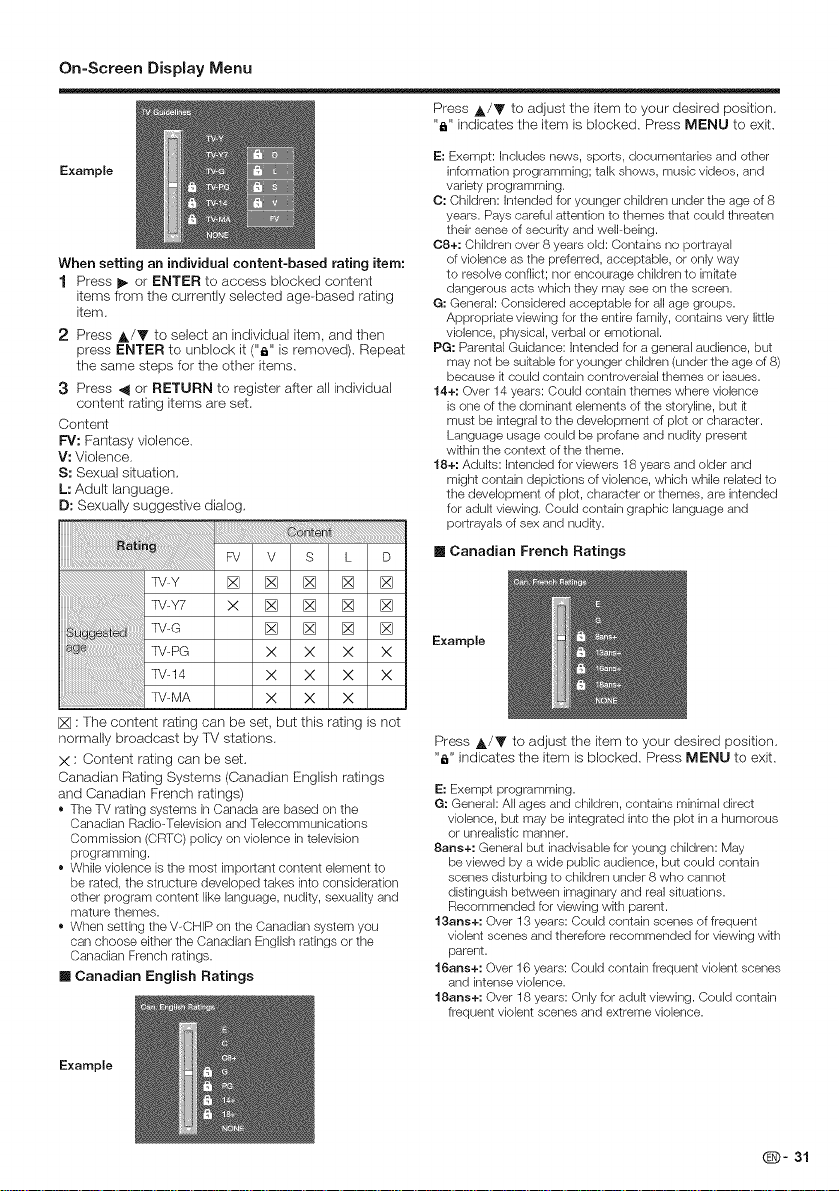
On=Screen Display Menu
Example
When setting an individual content-based rating item:
1 Press _ or ENTER to access blocked content
items from the currently selected age--based rating
item.
2 Press A/V to select an individual item, and then
press ENTER to unblock it ("6" is removed). Repeat
the same steps for the other items.
3 Press _1 or RETURN to register after all individual
content rating items are set.
Content
FV: Fantasy violence.
V: Violence.
S: Sexual situation.
L: Adult language.
D: Sexually suggestive dialog.
TV-Y [] [] [] [] []
x [] [] [] []
TV-G [] [] [] [] Example
TV-PG X X X X
TV-14 X X X X
TV-MA X X X
[] : The content rallng can be set, but this rating is not
normally broadcast by ]V stations.
X : Content rating can be set,
Canadian Rating Systems (Canadian English ratings
and Canadian French ratings)
* The TV rating systems in Canada are based on the
Canadian Radio-Television and Telecommunications
Commission (CRTC) policy on violence in television
programming.
* While violence is the most important content element to
be rated, the structure developed takes into consideration
other program content like language, nudity, sexuality and
mature themes.
* When setting the V-CHIP on the Canadian system you
can choose either the Canadian English ratings or the
Canadian French ratings.
[] Canadian English Ratings
Press A/V to adjust the item to your desired position.
"_" indicates the item is blocked. Press MENU to exit.
E: Exempt: Includes news, sports, documentaries and other
information programming; talk shows, music videos, and
variety programming.
0: Children: Intended for younger children under the age of 8
years. Pays careful attention to themes that could threaten
their sense of securRy and well-being.
08+: Children over 8 years old: Contains no portrayal
of violence as the preferred, acceptable, or only way
to resolve conflict; nor encourage children to imRate
dangerous acts which they may see on the screen.
G: General: Considered acceptable for all age groups.
Appropriate viewing for the entire family, contains very little
violence, physical, verbal or emotionak
PG: Parental Guidance: Intended for a general audience, but
may not be suitable for younger children (under the age of 8)
because R could contain controversial themes or issues.
14+: Over 14 years: Could contain themes where violence
is one of tile dominant elements of the storyline, but R
must be integral to the development of plot or character.
Language usage could be profane and nudity present
wRhin the context of the theme.
18+: Adults: Intended for viewers 18 years and eider and
might contain depictions of violence, which while related to
the development of plot, character or themes, are intended
for adult viewing. Could contain graphic language and
portrayals of sex and nudRy.
[] Canadian French Ratings
Press A/T to adjust the item to your desired position.
"_" indicates the item is blocked. Press MENU to exit.
E: Exempt programming.
G: Generak All ages and children, contains minimal direct
violence, but may be integrated into the plot in a humorous
or unrealistic manner.
8arts+: General but inadvisable for young children: May
be viewed by a wide public audience, but could contain
scenes disturbing to children under 8 who cannot
distinguish between imaginary and real situations.
Recommended for viewing wRh parent.
t 3arts+: Over 13 years: Could contain scenes of frequent
violent scenes and therefore recommended for viewing wRh
parent.
t 6arts+: Over 16 years: Could contain frequent violent scenes
and intense violence.
18arts+: Over 18 years: Only for aduR viewing. Could contain
frequent violent scenes and extreme violence.
Example
(E)- 31
Page 33

On=Screen Display Menu
[] How to temporarily release the V-CHIP BLOCK
When the V-CHIP BLOCK is working and censors a
broadcast, "V-CHiP HAS BEEN ACTIVA]ED." displays.
1 Press ENTER while the V--CHIP is working, and
then the secret number setting menu displays.
2 Input the 4--digit secret number by using 0-9. At this
time V-CHiP BLOCK temporarily releases,
[] Reactivating the temporarily released V-CHIP
BLOCK
You can reactivate the temporarily released V-CHIP
BLOCK as shown below.
• Select "Status" setting from the Parental CTRL menu to
reactivate BLOCK. (See page 30.)
• Select "V-Chip" setting ("MPM", "TV Guidelines", "Can.
English Ratings" or "Can. French Ratings") from the
Parental CTRL to reactivate BLOCK. (See pages 30 to 32.)
Switch off the TV power.
Performing any of the three above will activate the V-CHIP
BLOCK.
Example
Central
Smad
SmaEtCentral
1
Press MENU to display MENU screen, and then
press 4/1_ to select "Information".
2
Press A/T to select "Software Update", and then
press ENTER,
• if you have already set the Secret No., go to step 3.
Example
3 Input the 4-digit secret number by using 0--9.
4 Press A/V to select "Manual Update" or "Auto
Update Setting", and then press ENTER.
The operations thereafter vary depending on the setting.
1 Press MENU to display the MENU screen, and then
press 4/11_ to select "Information".
2 Press A/T to select a specific adjuslment item,
and then press ENTER.
3 Press A/Y (or _/1_) to select the desired setting,
and then press ENTER.
4 Press MENU to exit,
The current version of the TV software is displayed.
This is used to upgrade the system software to
enhance the TV functions.
Q- 32
Select the method for manuaWly updating the software.
USB Update: Updates the software using a USB memory
device containing the update file. (See page 33 to 34.)
Network Update: Downloads the update file via the
network and then updates the software. (See page 33.)
• A broadband connection and Intemet Setup are required to
update the software using the network. (See pages 50 to
54.)
• It may take time to access and download the update
depending on the Intemet connection and other factors.
When the TV enter Standby, this function enables the
]V to connect to the network and check for updates
automatically.
Yes: Enables Auto Update Setting.
No: Disables Auto Update Setting.
Page 34

On=Screen Display Menu
[] Updating the Software via the Network
1 Press A/V on the Manual Update screen to select
"Network Update", and then press ENTER,
• The TV connects to the network and checks for updates.
• To cancel, press ENTER.
2 The current version of the TV and the latest version
of software are displayed, To update the TV
software, select "Yes", and then press ENTER.
• When a server connection cannot be established or an
update is not available, a message is displayed.
If a server connection cannot be established, check the
broadband connection and Internet Setup.
3 After the update file is downloaded, the software
update process begins.
• Do not unplug the AC cord while the software is
being updated.
4 When the software is successfully updated, a
screen is displayed indicating that the update
process is completed.
• If tile software was net updated successfully, check the
broadband connection and Intemet Setup, and then try
updating the software again.
5 Press ENTER, the TV automatically turns off and then
turns on again.
[] Updating the Software with a USB Memory Device
To check for the availability of a software update, visit
http://www.sharpusa.com/products/support/. If you
have any quesllons, please
call 1--800--BE-SHARP (800--237-4277).
® Do not remove the USB memory device or unplug
the AC cord while the software is being updated,
® Be sure to properly follow the whole procedure
described below, step by step, Otherwise, for
example, the TV cannot read the data in the USB
memory device and software updating will fail
1 Insert the USB memory device with the update file
into the USB terminal on the TV.
!
J
2 Press A/Y on the Manual Update screen to select
"USB Update", and then press ENTER.
(_)- 33
Page 35

On=Screen Display Menu
3 Press ENTER to start checking the data in the USB
memory device.
4 During the data checking, "Checking" blinks.
• Do not remove the USB memory device or unplug
the AC cord while the software is being updated,
6 When the software is successfully updated, a
screen is displayed indicating that the update
process is compWeted,
Example
- The current version of the TV software and the version
of the update file on the USB memory device are
displayed.
- Ifthe USB memory device is not properly installed or
the correct update file cannot be found on the USB
memory device, an error message isdisplayed.
Check the file on the USB memory device, and then
reinsert the USB memory device correctly.
5 To update the TV software with the update file,
select "Yes", and then press ENTER,
Example
!!
Example
- If the update has failed, check the file in the USB
memory device and try Software Update again.
7 Please remove the USB memory device. Press
ENTER, the TV automatically turns off and then
turns on again,
1 Press MENU to display the menu screen,
2 Press 4/11_ to select "information", and then press
ENTER,
3 Press A/T to select "Nelflix Help", and then press
ENTER,
4 Press 4/11_ to select "OK/Deactivate", and then
pressENTER.
• To confirm the Netfiix status, check the information
displayed on the screen and click "OK".
1 Press MENU to display the menu screen,
2 Press 4/1_ to select "Information", and then press
ENTER.
3 Press A/T to select "VUDU Help", and then press
ENTER.
4 Press 4/11_ to select "Yes/No", and then press
ENTER.
Q- 34
Page 36

Enjoying Photo/Music/Video Playback
You can connect the lV to a USB memory device, USB hard drive or home network (DLNA) server to enjoy
viewing pictures, listening to music, and watching videos.
• Depending on the USB memory device/USB hard drive/home network (DLNA) server, the TV may not be able to recognize the
recorded data.
• It may take time to read the recorded data if the USB memory device/USB hard drive/home network (DLNA) server contains
many files or folders.
• Use only alphanumeric characters for naming files.
Insert the USB memory device with recorded photos, music or videos into the USB terminal on the lV,
• Do not remove a USB memory device or memory card from the TV while using the slide show function, or
switching screens, or before you exit "USB" from the INPUT list.
• Do not insert and remove a USB memory device/USB hard drive to and from the TV repeatedly.
• When using a card reader, be sure to insert Memory first before using the card reader.
• Do not use a USB extension cable when connecting a USB memory device to the USB terminal on the TV.
® Using a USB extension cable with the USB memory device may prevent the 33/from performing correcUy.
Connect the 'rv to the home network (DLNA) server using an EiFHERNETT cable,
Home network (DLNA) server Router
• Do not disconnect a home network (DLNA) server from the TV while transferring files, when a screen is swkching to another or
before you exit "Home Network (DLNA)" from the INPUT list.
• Do not connect and disconnect a home network (DLNA) server from the TV repeatedly.
_- 35
Page 37

Enjoying Photo/Music/Video Playback
POWER
OPTION SLEEP AUDIO FREEZE
• To play back data on a USB memory device, insert the
USB memory device on the TV If the input source is USB,
go to step 2.
• Use the following procedure to switch back to USB mode
after swkching from USB mode to another mode.
1 Select "USB" or "Home Network (DLNA)" from
INPUT list screen,
2 Press _1/_ to select "Photo", "Music" or "Video",
and then press ENTER,
DISPLAY<souac_/
r_ STB DVD*VCR AUDIO
czl r-n _
c_ c'_ c_ "RE°
c_
_ EZ3 CZ3 _
Example
USB Central
SmaEt
Example
Buttons for thumbnails operations
A/Villi _ Select a desired item.
ENTER iWhen selecting a photo thumbnail: Slide show.
RETURN/EXIT iReturn to the previous process.
Menu Sub Menu
Press MENU to display the sub-menu. You can browse the
files by the following options.
• Sort
• Media Type
• Thumbnail size
iWhen selecting a folder icon: Enter this directory.
- You can see the file name, shooting date, file size and pixel
size of the selected photo in the topdeft comer of the screen
(shooting date is only available in the EXIFfile format).
Press _1/1_ to select the desired folder, and then
press ENTER,
• The key guide display disappears automatically after a
set time. To display the key guide display again, press
DISPLAY.
m When displaying the data with the Smart Central
The Media screen can be displayed even by using the
application window,
1 Press Smart Centralto display the smart central
window,
2 Press A/V/_/I_ to select "USB Media" or "Home
Network (DLNA)", and then press ENTER,
• If "_" is displayed after you switch to USB mode,
check the USB connection.
• If "l_¢J'or "_" is displayed after you switch to Home
Network (DLNA) mode, check your TV's network settings
and connection.
• You can also display the Media screen by pressing
FAV APP on the remote control unk.
Q- 36
Page 38

Enjoying Photo/Music/Video Playback
Thephotoselectedonthethumbnailselectionscreenby
pressingENTER
Example
Press MENU to display tile sub-menu. You carl select tile
following options to display the photos
• Play
• Repeat
• Shuffle
• Rotate
• Zoom
• Show Info
• The key guide display disappears automatically after a set
time. To display the key guide display again, press DISPLAY.
• Rotating photos only applies to the temporarily selected item and
this setting is not saved.
Buttons for slide show operation
RETURN/EXIT
A(red)
B(green)
C(blue)
D(yeHow)
I|
DISPLAY
Menu
Press MENU to display the sub-menu. You can select the
following options to display the photos
• Pause
• Repeat
• Shuffle
• Duration
• Effect
• Show Info
Return to the thumbnail selection screen.
None/Repeat One/Repeat All.
Select slide show interval.
Select slide show effect.
Play the photo in random order.
Go to the previous/next photo.
Viewing individual photo.
Display the information.
Sub Menu.
• The key guide display disappears automatically after a set time."
To display the key guide display again, press DISPLAY.
The photo in slide show by pressing.
Example
Buttons for viewing Individual Photos operation
;++++:8+_++++++
RETURN/EXIT
A(red)
B(green)
C(blue)
D(yellow)
DISPLAY
Menu
++;+;+ + + ; ;
Return to the thumbnail selection screen.
None/Repeat One/Repeat All.
Rotate the photo by 90 degrees to the right
Zoom photo.
Play the photo in random order.
Go to the previous/next photo.
Slider show.
Display the information.
Sub Menu.
Example
Buttons for music mode
A/Yi_I/1_ Select a desired kern.
ENTER When selecting a folder icon: Enter this directory.
RETURN/EXIT Return to the previous process.
Menu Sub Menu.
Press MENU to display the sub-menu. You can browse the files
by the following options.
• Sort
• Media Type
Thumbnail size
Buttons for playing music
RETURN/EXIT Return to the thumbnail selection screen.
A(red} None/Repeat One/Repeat All.
B(green} Play the music in random order.
D(yellow} Display the information.
_'q / _ Go to the previous/next photo.
<<1 / _ Backward/Forward.
1_/ ii / [] Play/Pause/Stop.
DISPLAY Display the information.
Menu Sub Menu.
Press MENU to display the sub-menu. You can select the
following options to play the music.
• Pause
• Repeat
• Shuffle On/Shuffle Off
• Show Info
• Hide Spectrum/Show Spectrum
• Lyric Options
When selecting a music file: Play music.
Example
(_b- 37
Page 39

Enjoying Photo/Music/Video Playback
Example
Buttons for Video mode
AiYi4i i_ Select a desired kern.
ENTER iWhen selecting a folder icon: Enter this directory.
RETURN/EXIT iRetum to the previous process.
Menu Sub Menu
Press MENU to display the sub-menu. You can browse the files
by the following options.
• Sort
• Media Type
• Thumbnail size
When selecting a photo thumbnail: Slide show.
Example
_!i_l_i_ll!li_iil!l!_!!!_!_!_!_!_!_!_l_lli_!i_ii!_i_iiiiil_l_l_!_!_iiiil_iilillililililililiiiiii_i_i_:l!J_D_¸i_i_i_!il¸I_!_!_!_!_!ii!iiiiiiiiii!ii_iii!iiiiiii!i!_iii!!!!!!iiiiiE_iiii!!ii_iii_iiii_i_i
RETURN/EXIT
A(red)
D(yellow}
DISPLAY
Menu
Press MENU to display the sub-menu. You can following
options to play the video.
• Pause
• Repeat
• Show Info
• AV Mode
• View Mode
Return to the thumbnail selection screen.
None/Repeat One/Repeat All.
Repeat AB.Select the part you want to play
repeatedly.
Go to the previous/next photo.
Backward/Forward.
Play/Pause/Stop.
Display the information.
Sub Menu.
USB device USB Memory, USB card reader (Mass
File system FAT/FAT32
Photo file
format JPEG(.jpg .jpeg) Progressive JPEG
Music file MP3 (.mp3)
format
.avi AVI MPEG4 LPCM
.mkv MKV
.asf XviD AC3
.mp4 MP4 H.264 AAC-LC
.mov MP4 H.264 AAC-LC
.mpg PS MPEG2 LPCM
.mpeg MPEG1 MPEG
• USB 1.1 devices may not be played properly.
• Operation using USB hubs is not guaranteed.
• Some video file formats may not be played depending on
the file.
• Some images may not be displayed in the appropriate
aspect ratio depending on the file format.
Storage class), USB hard drive
BMP(.bmp) PNG(.png)
XviD
H.264 AC3
Motion Jpeg ADPCM
MPEG2 MPEG1
XviD MP3
H.264 AC3
MPEG4 LPCM
MPEG2 ADPCM
ASF
(SMP4) MPEG4 /HEAAC
(SMP4) MPEG4 /HEAAC
H.264 LPCM
XviD MP3
XviD MP3
Motion Jpeg
MP3
MP3
ADPCM
AC3
O- 38
Page 40

Enjoying Photo/Music/Video Playback
Example
Buttons for thumbnail operations
,A.iYi4/i_ Select a desired kem.
ENTER When selecting a folder icon: Enter this directory.
RETURN/EXIT Return to the previous process.
Menu Sub Menu
Press MENU to display the sub-menu. You can browse the
flies by the following options.
• Media Type
• Thumbnail size
When sebcting a photo thumbnail: Slide show.
Press MENU to display the sub-menu. You carl select tile
following options to dispBy the photos
• Play
• Repeat
• Shuffle
• Rotate
• Zoom
e Show Info
• Rotating photos only applies to the temporarily selected
item and this setting is not saved.
The photos displayed on the thumbnail selection
screen are displayed as a slide show.
Buttons for slide show operation
IRETURN/EXlT Retum to the thumbnail selection screen.
A(red} None/Repeat One/Repeat All.
B(green} Select slide show interval.
C(blue} Select slide show effect.
D(yelJow} Play the photo in random order.
/ _ Go to the previous/next photo.
H Viewing individual photo.
DISPLAY Display the information.
Menu Sub Menu.
Press MENU to display the sub-menu. You can select the
following options to display the photos
• Pause
• Repeat
• Shuffle
• Duration
• Effect
• Show Info
• The slide show continues until you press RETURN.
• For setting the slide show speed, display the Home
Network (DLNA) Menu screen.
Example
• You can see the file name, shooting date, file size and pixel
size of the selected photo in the Iowerdeft corner of the
screen (shooting date is only available in the EXIF fib forma
The photo selected on the thumbnail selection screen
is displayed,
Buttons for individual display operation
_iii_ii!i_i_i:!;¸i!_@i_i@!!_!i!!ii!i!!iiiiiiiiiii@!!@i!!_!!i!ii{_!_i_ii_i_i@i!i_i!i_iii_!!!¸ii:_i_i!_iiiii_ii_iizii(i¸i!i!i!ii!iiiiiiii@!i_iii!ii!!i¸i_!ii¸@!i!i!i!ii!i_i!i!i!i!!_!!i!!i!!;_!:!_i_:;_
RETURN/EXIT
A(red}
B(green}
C(blue}
D(yellow}
_/_,_
DISPLAY
Menu
Return to the thumbnail sebction screen.
None/Repeat One/Repeat All.
Rotate the photo by 90 degrees to the right.
Zoom photo.
Play the photo in random order.
Go to the previous/next photo.
Slider show.
Display the information.
Sub Menu.
Buttons for music mode
AiYi_i i_ Select a desired kem.
ENTER When selecting a folder icon: Enter this directory.
RETURN/EXIT Return to the previous process.
Menu Sub Menu.
Press MENU to display the sub-menu. You can browse the
files by the following options.
Media Type
Thumbnail size
When sebcting a music fib: Play music.
@- 39
Page 41

Enjoying Photo/Music/Video Playback
Example
Buttons for playing music
RETURN/EXIT
A(red)
B(green)
D(yellow)
_/H/m
DISPLAY
Menu
Press MENU to display the sub-menu. You can select the
following options to play the music.
• Pause
• Repeat
• Shuffle On/Shuffle Off
• Show Info
• Hide Spectrum/Show Spectrum
• Lyric Options
• The displayed play time may differ slightly from the actual
play time depending on the flies.
Return to the thumbnail selection screen.
None/Repeat One/Repeat All.
Play the music in random order.
Display the information.
Go to the previous/next photo.
Backward/Forward.
Play/Pause/Stop.
Display the information.
Sub Menu.
Example
Example
Buttons for playing Video
RETURN/EXIT Return to the thumbnail selection screen.
A(red} None/Repeat One/Repeat All.
D(yellow} Repeat AB.Select the part you want to play
_'_ / _ Go to the previous/next photo.
_./ii / [] Play/Pause/Stop.
DISPLAY Display the information.
Menu Sub Menu.
Press MENU to display the sub-menu. You can ollow the
options to play the videos.
• Pause
• Repeat
• Show Info
AV Mode
• View Mode
• Last Memory
Music file format MP3
I Photo file format 1 JPEG
Video file format MPEG, ASF, MP4, MOV, AVI
repeatedly.
/ _ Backward/Forward.
Buttons for Video mode
A/Yi4i _ Select a desired kern.
ENTER iWhen selecting a folder icon: Enter this directory.
RETURN/EXIT iRetum to the previous process.
Menu Sub Menu
Press MENU to display the sub-menu. You can browse the
files by the following options.
• Media Type
• Thumbnail size
iWhen selecting a photo thumbnail: Slide show.
8- 40
• Progressive format jpeg files are not supported.
• Some video file formats may not be played depending on
the file or the server.
Page 42

Other Viewing Options
You can operate the connected AV products (AV
receiver, cable box, SAT tuner, DTV, VCR, DVD, BD,
LD) using the presetting manufacturer function of your
remote control unit.
1 1-1
=___ -.=._ _
3
5 _ opT,o,sLEEP_oo,0F_Z_ _ 10
6_
Presetting manufacturer codes
1 Press an appropriate button (STB, DVD,VCR or
AUDIO) to operate the connected equipment,
2 Press an appropriate button (STB, DVD.VCR or
AUDIO) and DISPLAY at the same time to enter
the code registration mode,
Press 0-9 to enter the manufacturer code, (See
page 42,)
• Preset mode is finished once the LED no longer lights
up.
After registering the code, the LED will stop blinking
then turn off after one second. (if you perform an
incorrect operation, the LED will blink quickly then
turn off.)
[ZI] CZ3 C] [Z]
12
13
14
To operate the connected equipment, press STB,
DVD,VCR or AUDIO to select your device, (STB
(cabldsatdlite set-top box), DVD, BD, VCR or AUDIO,)
The remote control unit button will function as follows,
• When you operate VCR, DVD or BD, press INPUT to select
the terminal connected to your device.
• CABLE and SAT cannot be selected at the same time.
1 POWER (SOURCE)
• Turns the connected equipment power on and off.
Starts playback. (VCR, DVD, BD)
s 44
Rewinds the tape and allows picture search. (VCR)
Hold down to go in reverse. (DVD, BD)
4m
Stops the tape transport. (VCR)
• Playback stops when pressed. Wkh some DVD/Biu-ray
disc players, pressing the button twice may open the disc
tray. (DVD, BD)
5 11414
• Pressing quickly once takes you to the start of the chapter
currently playing. Each time you press it, you move back
to the start of the previous chapter. (DVD, BD)
6 0-9, • (DOT) (STB)
• Press a button (or buttons) that corresponds to the
channel that you wish to watch.
7 _
• Rapidly advances the tape and allows picture search.
(VCR)
• Hold down to fast forward. (DVD, BD)
s||
• Sets pauses and still pictures. (VCR, DVD, BD)
9_
• Pressing quickly once takes you to the start of the next
chapter. Each time you press it, you move ahead to the
start of the next chapter. (DVD, BD)
10 OREC
Starts recording. (VCR)
11 FLASHBACK
• Press to switch between the current channel and the
channel you were watching immediately before. Some
manufacturers do not preset FLASHBACK. (STB)
12 CHA/V
• Press CHA or CHV to tune in to a higher or lower
channel. (STB)
• Press to select the channel of the TV tuner on the VCR.
(VCR)
13 MENU
• When this button is pressed, the DVD/BD menu will
display. (DVD, BD)
14 A/T/_/_, ENTER
• A/Y/4/1_: Press the button to select kems on the STB
GUIDE screen or STB MENU screen. (STB)
Press the button to select kems on the DVD/BD menu
screen. (DVD, BD)
• ENTER: Press to activate the selected function. (STB,
DVD, BD)
(D- 41
Page 43

Other Viewing Options
Manufacturer codes
VCB BRAND
AUDIO DYNAMICS
BROCKSONIC
CANON
CRAIG
CURTIS MATHIS
DBX
EMERSON
GE
INSTANT REOLYA
JC PENNEY
JVC
KENWOOD
MAGNAVOX
MAGNIN
MEMOREX
MONTGOMERY WARD
NEC
PANASONIC
PENTAX
PHILCO
PHILIPS
QUASAR
REALISTIC
SAMSUNG
SHARP
SONY
SYLVANIA
TATUNG
TEAC
TMK
YAMAHA
DVD/BD/LD BRAND
DENON 24
JVC 31
KENWOOD 36
MAGNAVOX 26
MARANTZ 26
MITSUBISHI 28
PANASONIC 24,
PHILIPS 26,
PIONEER
PROSCAN
RCA
SAMSUNG
SHARP
SONY
TOSHIBA
YAMAHA
ZENITH
- Depending on the brand, the codes of some BD players
may not be supported.
REMOTE CONTROL CODE
NUMBER
O9
13
O4
12
O4
O9
10, 13, 14
O4
O4
O4
09, 16, 17, 22
09
04, 05, 06
12
O4
O2
O9
04, 18, 19, 20, 21
05
04,05
04,05,06
04
01,02
11,12
01,02,03
07,08,15
04,05,06
09
09
10
09
REMOTE CONTROL CODE
NUMBER
37
38
30,33,35
25
25,39
29,34
23,32,41,42
27,40
26
24
26
STB BRAND
ANVISION
CABLE STAR
DIRECT TV
DISH NETWORK
EAGLE
G.INSTRUMENT
GERROLD
JERROLD
MAGNAVOX
MOTOROLA
OKA SIGMA
PANASONIC
PHILIPS
PIONEER
RANDTEK
RCA
S.ATLANTA
VIEWSTAR
ZENITH
- Numbers marked with *are SAT codes, all others are STB
codes.
AUDIO BRAND
REMOTE CONTROL CODE
NUMBER
04,05
04,05
41
39,40
05
02,03,10,11,17,20
17
02,03,10,11,12,20,
25-34
04,05,08,12,15,16,
18,19,22,23
38
07
14,21
04,05,08,13,15,16,
18,19,22,23
07
04,05
14,36",37"
01,09,24
04,05,08,13,15,16,
18,19,22,23
06,35
REMOTE CONTROL CODE
NUMBER
SHARP 01
SHARP (SOUND BAR) 02
Q- 42
Page 44
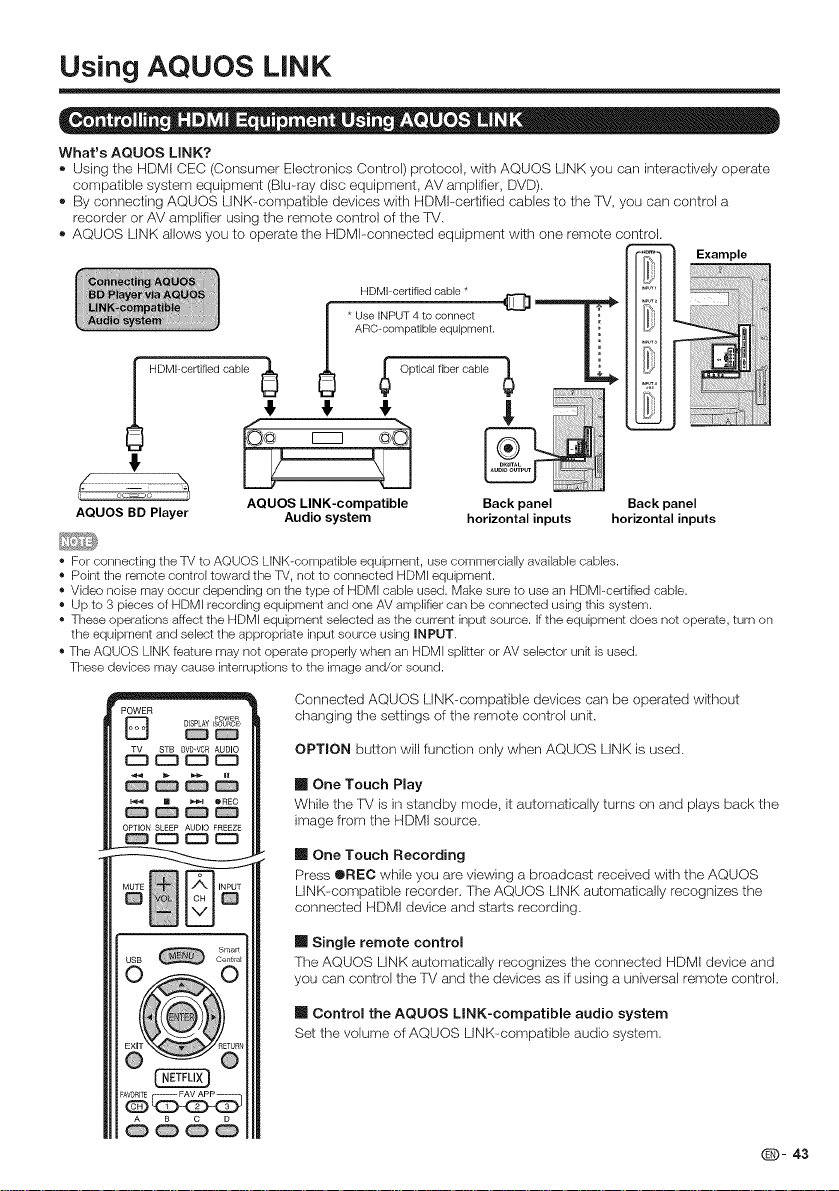
Using AQUOS LiNK
What's AQUOS LINK?
Using the HDMt CEC (Consumer Electronics Control) protocol, with AQUOS LINK you can interactively operate
compatible system equipment (Blu-ray disc equipment, AV amplifier, DVD).
By connecting AQUOS UNK compatible devices with HDMI--certified cables to the 'FV, you can control a
recorder or AV amplifier using the remote control of the 'FV.
AQUOS LINK allows you to operate the HDMt--connected equipment with one remote control.
HDMFcertifiedcable*
ARC-compatibleequipment.
i HDMI-certifiedcable
ius uTt........
4
f
4 4
Opticalfiber cable
,
AQUOS LINK-compatible Back panel
AQUOS BD Player horizontal inputs
• For connecting the TV to AQUOS LINK-compatible equipment, use commercially available cables.
• Point the remote control toward tile TV, not to connected HDMI equipment.
• Video noise may occur depending on the type of HDMI cable used. Make sure to use an HDMFcertified cable.
• Up to 3 pieces of HDMI recording equipment and one AV amplifier can be connected using this system.
• These operations affect the HDMI equipment seJected as tile current input source. If the equipment does not operate, turn on
the equipment and select the appropriate input source using INPUT.
• The AQUOS LiNK feature may not operate properly when an HDMI splitter or AV selector unit is used.
These devices may cause interruptions to the image and/or sound.
DISPLAY (SOURCe}
D POWER
D_
STB DVD,VCR AUDIO
OPTION SLEEP AUDIO FREEZE
Audio system horizontal inputs
Connected AQUOS LINK-compatible devices can be operated without
changing the settings of the remote control unit.
OPTION button will function only when AQUOS LINK isused.
[] One Touch Play
While the FV is in standby mode, it automatically turns on and plays back the
image from the HDMI source.
[] One Touch Recording
Press ®REC while you are viewing a broadcast received with the AQUOS
LINK-compatible recorder, The AQUOS LiNK automatically recognizes the
connected HDMI device and starts recording.
[] Single remote control
The AQUOS LiNK automatically recognizes the connected HDMI device and
you can control the FV and the devices as if using a universal remote control.
Back panel
[] Control the AQUOS UNK-compatible audio system
Set the volume of AQUOS LINK-compatible audio system,
@- 43
Page 45
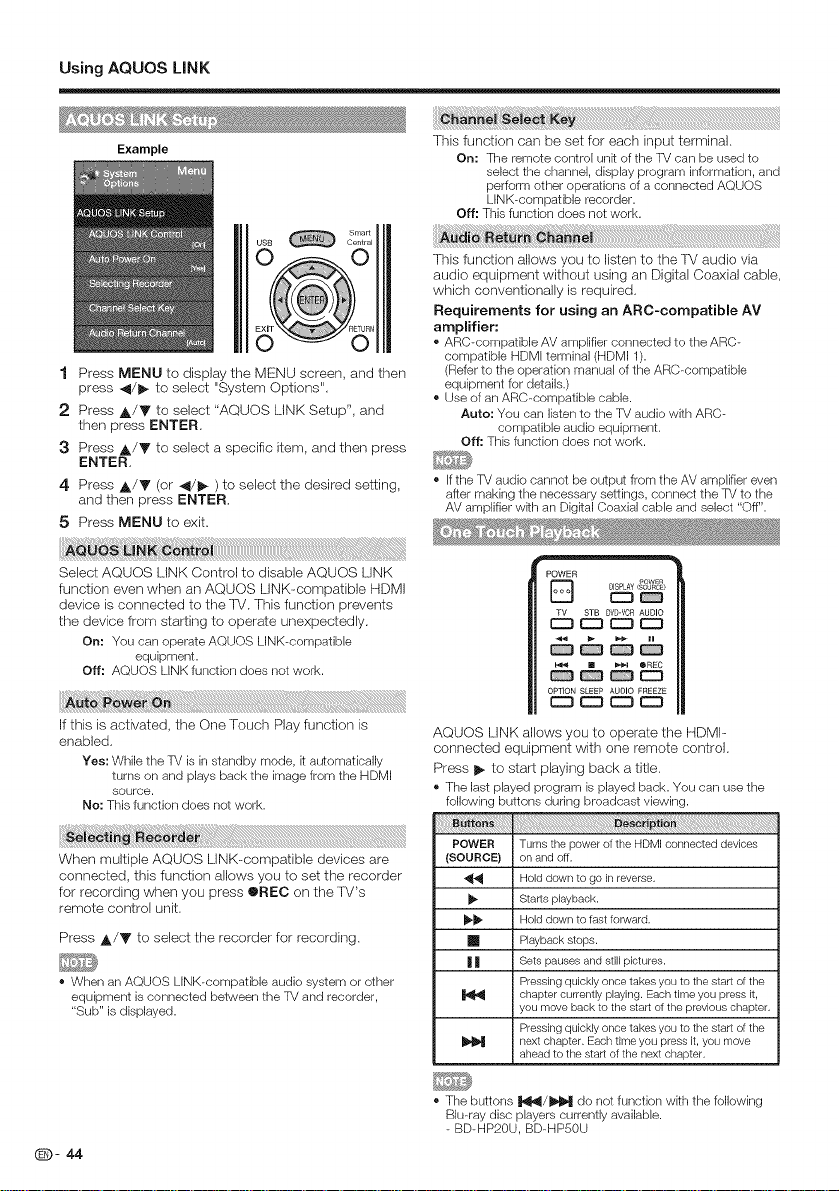
Using AQUOS LiNK
Example
1 Press MENU to display the MENU screen, and then
press 4/1_ to select "System Options".
2 Press A/V to select "AQUOS LINK Setup", and
then press ENTER.
3 Press A/Y to select a specific item, and then press
ENTER,
4 Press A/T (or 4/1_ ) to select the desired setting,
and then press ENTER.
5 Press MENU to exit.
Select AQUOS LINK Control to disable AQUOS LINK
function even when an AQUOS LINK-compatible HDMI
device is connected to the ]V. This function prevents
the device from starting to operate unexpectedly,
On: You can operateAQUOS LiNK-compatible
equipment.
Off: AQUOS LiNK function does not work.
iiiiiiii_!!i!_i_i_!_:_;_S_ _ii_i_i_i_i_i_i_i_i_i_i_i_i_i_i_i_i_!i_!i_ii!ii!ii_ii_ii_ii!ii!iii!i!i_i!!_!_i!ii!ii!ii!_i!_i!_i!_!_i!_!_i!_!i¸ii!i!!i!!i!_ii!ii_ii_ii_ii_!i!ii!ii!ii!ii!i!iii_iiiiiiii!ii!i_i_!_!i!_!_!i!iii_i_ii_i_i_i_ii_iiiiiiiiiiiiiiiiiiiiiiiiiiiiiiiiiiiiiiiiiiiiiiii_!!!!i!ii
If this is activated, the One Touch Play function is
enabled,
Yes: While the TV is in standby mode, k automatically
turns on and plays back the image from the HDMI
source.
No: This function does not work.
This function can be set for each input terminal.
On: The remote control unk of the TV can be used to
select the channel, display program information, and
perform other operations of a connected AQUOS
LINK-compatible recorder,
Off: This function does not work.
This function allows you to listen to the lV audio via
audio equipment without using an Digital Coaxial cable,
which conventionally is required,
Requirements for using an ARC-compatible AV
amplifier:
• ARC-compatible AV amplifier connected to the ARC-
compatible HDMI terminal (HDMI 1).
(Refer to the operation manual of the ARC-compatible
equipment for details.)
• Use of an ARC-compatible cable.
Auto: You can listen to the TV audio with ARC-
compatible audio equipment.
Off: This function does not work.
• Ifthe TV audio cannot be output from the AV amplifier even
after making the necessary settings, connect the TV to the
AV amplifier wkh an Digkal Coaxial cable and select "Off".
POWER
OPTION SLEEP AUDIO FREEZE
AQUOS LINK allows you to operate the HDMI
connected equipment with one remote control,
Press I_ to start playing back a title,
• The last played program is played back. You can use the
following buttons during broadcast viewing.
DISPLAYCSOURCE)
] POWER
C23_
r_ STB DVD.VCR AUDIO
C3 C3 C3
C3
C_ CC} C_ I::C3
When multiple AQUOS LINK-compatible devices are
connected, this function allows you to set the recorder
for recording when you press OREC on the TV's
remote confrol unit.
Press A/Y to select the recorder for recording.
• When an AQUOS LINK-compatible audio system or other
equipment is connected between the TV and recorder,
"Sub" is displayed.
@j)- 44
POWER Turns the power ol the HDMI connected devices
(SOURCE} on and off.
_1_ Hold down to go in reverse.
_. Starts playback,
_ Hold down to tast forward,
[] Playback stops.
| | Sets pauses and still pictures.
Pressing quickly once takes you to the start of the
chapter currently playing, Each time you press it,
you move back to the start ot the previous chapter.
Pressing quickly once takes you to the start of the
next chapter. Each time you press it, you move
ahead to the start of the next chapter.
• The buttons l'_/_'_ do not function wkh the following
Blu-ray disc players currently available.
- BD-HP2OU, BD-HPSOU
Page 46

Using AQUOS LiNK
DISPLAY <SOL_CE}
[] POWER
{:::3 {:::D
STB DVD'VCRAUDIO
1:::3 1::3 I:_
OPTION SLEEP AUDIO FREEZE
D E::) I::_ EZ3
This function allows easy one--touch recording of the
program being viewed on the FV to AQUOS LINK--
compatible equipment with a recording function by
simply pressing ®REO on the remote control.
Prepare the connected AQUOS LINK-compatible
recorder for recording. Check the following items.
• Make sure that the antenna cable is connected.
• Check that there is sufficient available space on the
recording media (HDD, DVD, etc.).
• On the TV, use "AQUOS LINK Setup" and "Selecting
Recorder" to select the equipment for recording.
• By default, the recorder connected to HDMI 1 is selected
for recording.
1 Press ®REC to start recording,
• When you are viewing a broadcast received wkh the
AQUOS LINK-compatible recorder selected in "Selecting
Recorder", recording to the AQUOS recorder of the
broadcast being viewed starts.
• When you are viewing a broadcast received wkh
equipment other than the AQUOS LiNK-compatible
recorder selected in "Selecting Recorder" or other
external input equipment, pressing OREC on the remote
control does not start recording.
2 Use the Link Operation Menu to stop recording,
(1} Press OPTION to display the Link Operation
Menu screen,
(2} Press A/V to select "Stop Recording", and
then press ENTER,
D
0 Q= _ II =
OPTION SLEEP AUDIO FREEZE
mDD
DDB
You can also use the Link OpereJion Menu for
recording on the connected AQUOS LINK-compatibb
equipment,
1 Press OPTION to display the Link Operation Menu
screen,
2 Sebct "Start Recording", and then press ENTER to
start recording,
• You can also start recording by pressing ®nEe on the
remote control unit.
3 Sebct "Stop Recording", and then press ENTER to
stop recording,
You can manually turn on/off the power of connected
AQUOS LiNK--compatible equipment,
1 Press OPTION to display the Link Operation Menu
screen,
2 Press A/V to select "Recorder Power On/Off", and
then press ENTER,
3 Select "On" (or "Off") and press ENTER to turn on
(or off) the equipment,
(_)- 45
Page 47

Using AQUOS LiNK
This section explains how to play back atitle in the
AQUOS LINK--compatible equipment.
1 Power on the AQUOS LINK-compatible equipment,
and select appropriate external input.
2 Press OPTION to display the Link Operation Menu
screen.
3 Press A/Y to select "Play from Rec. List", and
then press ENTER.
* The title list data from the connected AQUOS LINK--
compatible equipment displays.
4 Select the title with A/Y/4/_-, and then press I_
to start playback.
* This function works only when AQUOS LINK-compatible
equipment is connected.
You can call up a setup menu from the connected
AQUOS LINK-compatible equipment.
1 Press OPTION to display the Link Operation Menu
screen.
2 Press A/T to select "Show Start Menu", and then
press ENTER.
The setup menu of the AQUOS LiNK-compatible
equipment is displayed.
* Depending on the status of the equipment (recording or in
standby mode, etc), the setup menu will not be displayed.
* The setup menu will not be displayed wkh the player
BD-HP20U currently available.
You can switch the media (HDD or DVD) for playback
or recording on the AQUOS LiNK-compatible recorder.
1 Press OPTION to display the Link Operation Menu
screen.
2 Press A/Y to select "Change Media of Device",
and then press ENTER.
3 Select the desired media such as HDD or DVD.
* The Media type toggles each time you press ENTER in
"Change Media of Device".
° Select the media to be operated by the player.
2 Press A/Y to select "Link Booking (Rec. Book)",
and then press ENTER.
. The recorder's EPG is displayed.
3 Select the program to record.
* You can use A/T/41/I_, ENTER, RETURN, EXIT and
the colored buttons.
* This function works only when an AQUOS LiNK-compatible
recorder is connected.
* Refer to the operation manual of the recorder for details.
You can select to listen to the TV sound only from the
AQUOS LiNK-compatible audio system and manually
change its sound mode.
1 Press OPTION to display the Link Operation Menu
screen.
2
Press A/Y to select "Change Audio Output
Device", and then press ENTER,
3
Press A/Y 1o select "By AQUOS audio SP, and
then press ENTER.
* The sound from the TV speaker is muted and only the
sound from the AQUOS LINK-compatible audio system
is audible.
* You can useVOL+/- and MUTE.
Select "By AQUOS SP", and then press ENTER to
listen to the TM sound.
If multiple HDMt devices are connected in a daisy
chain, you can specify which device to control here.
1 Press OPTION to display the Link Operation Menu
screen.
2 Press j,/Y to select "HDMI Device Selection",
and then press ENTER. The HDMI device toggles
each time you press ENTER.
1 Press OPTION to display the Link Operation Menu
screen.
2 Press A/V to select "AQUOS LINK Setup", and
then press ENTER.
* The AQUOS LINK Setup menu screen is displayed.
You can call up the AQUOS LINK-compatible
recorder's EPG and preset timer recordings using the
rv's remote control.
1 Press OPTION to display the Link Operation Menu
screen.
Page 48

Using a PC
You can select the screen size.
1 Press VIEW MODE,
• The View Mode menu displays.
• The menu lists the View Mode options selectable for the type of video signal currently
being received.
2 Press VIEW MODE or A/Y while the View Mode menu is displayed to select a
desired item on the menu.
• You can sequentially select a View Mode that has ks own aspect ratio.
• Connect the PC before making adjustments. (See page 16.)
• Selectable screen size may vary with input signal type.
• You can have the same settings by choosing "View Mode" on the menu kems. (See page 27.)
Example: Screen size images see page 22
input signal
Normal Zoom
Stretch
Dot by Dot
I©1
4:3
input signal
I
©1.
1g:9
Example
©i
Keeps the original
aspect ratio in a full
screen display.
Stretch
©
An image fully fills the
screen.
SmartCentral
C)
For viewing
widescreen
programs. The top
and bottom of the
image is cropped.
Dot by Dot
An image fully fills the
screen.
Detects the resolution
of the signal and
displays an image with
the same number of
pixels on the screen.
3
Detects the resolution
of the signal and
displays an image with
the same number of
pixels on the screen.
1 Press MENU to display the MENU screen, and then
press 4/1_ to select "System Options",
2 Press A/Y to select "Input Terminal Setling", and
then press ENTER.
:3 Press A/_I!' to select "PC input" or "Audio Select",
and then press ENTER.
4 Press A/T to select a specific adjuslment item,
and then press ENTER to set each item.
5 Press A/Y (or _1/1_) to select or adjust the desired
setting, and then press ENTER.
(D- 47
Page 49

Using a PC
For automatically adjusting the PC image.
Yea: Auto Sync. start and "Auto adjusting ..." displays.
No: This function does not work.
• "Auto Sync." may fail if the computer image has low
resolution, has unclear (black) edges, or is moved while
executing "Auto Sync.".
• Be sure to connect the PC to the -rv and sw_ch it on before
starting "Auto Sync.".
Ordinarily you can easily adjust the picture as necessary
to change image position using "Auto Sync.", In some
cases, however, manual adjuslment is needed to
optimize the image.
H-Pos.: Centers the image by moving it to the left or right.
V-Pos.: Centers the image by moving k up or down.
Clock: Adjust when the image flickers wkh vertical
stripes.
Phase: Adjust when characters have low contrast or
when the image flickers.
• it is not necessary to adjust the "Clock" or "Phase" when a
digital signal is being input, so k cannot be selected.
• The default cursor position may not be in the center,
because the screen poskion variable ranges may be
asymmetrical.
• The screen poskion variable ranges depend on the View
Mode or the signal type. The ranges can be seen on the
position-setting screen.
! @ o _ 0
It is necessary to set the PC correctly to display XGA
and WXGA signal.
Resolution
720 x 400 31.5 kHz 70 Hz O
VGA 640 x 480
SVGA
XGA 1024 x 768 56.5 kHz 70 Hz O
SXGA 1280 x 1024 64.0 kHz 60 Hz
SXGA+ 1400 x 1050 65.3 kHz 60 Hz
UXGA 1600 x 1200 75.0 kHz 60 Hz
1080p 1920 x 1080 67.5 kHz 60 Hz O
VGA and XGA are registered trademarks of International i
Business Machines Corp.
800 x 600 48.1 kHz 72 Hz O
Horizontal Vertical VESA
Frequency Frequency Standard
31.5 kHz 60 Hz O
37.5 kHz 75 Hz O
37.9 kHz 60 Hz O
46.9 kHz 75 Hz O
48.4 kHz 60 Hz O
60.0 kHz 75 Hz O
This function sets the terminal to output the computer
audio.
The adjustment items vary depending on the input
source. Select the input source corresponding to the
terminal connected to the PC and then adjust the
desired item.
[] PC IN
Video: Select this when the TV and PC are connected
using an analog RGB cable and the audio is not input.
Video+Audio: Select this when the TV and PC are
connected using an analog RGB cable and the audio is
input via a © 3.5 mm stereo mini jack.
[] HDMI IN
Auto: Audio selected automatic the default setting is
"Auto".
HDMl(Digital): Select this when the TV and PC are
connected using an HDMFcertified cable and audio is
input via the same cable.
HDMI+Analog: Select this when the TV and PC are
connected using a DVFHDMI conversion cable and the
audio is input via a Q 3.5 mm stereo mini jack.
When "Audio Select" is set to "HDMl(Digkal)", sound will
not be produced if you use only an HDMFcertified cable to
connect HDMFcompatible equipment. To produce sound,
you should make an analog audio connection.
If you want to connect HDMFcompatible equipment
using only an HDMI-certified cable, set "Audio Select" to
"HDMl(Digital)".
[] PC control of the TV
The TV can be controlled from a PC using the RS-
232C terminal,
Use a cross4ype RS--232C cable (commercially
available) for the connections.
• This operation system should be used by a person who is
accustomed to using computers.
[] Communication conditions
Set the RS--232C communication settings on the PC to
match the TV's communication conditions,
The 'rv's communication settings are as follows:
9,600 bps
8 bks
None
1b_
None
[] Communication procedure
Send the control commands from the PC via the R%
232C connector.
The TV operates according to the received command
l
and sends a response message to the PC.
Do not send multiple commands at the same time.
Wait until the PC receives the OK response before
sending the next command.
Q- 48
Page 50

Using a PC
[] Command format
Eight ASCII codes _ CR
Command 4-digRs Parameter 4 digRs Return code
Command 4-digRs: Command. The text of four characters.
Parameter 4-digits: Parameter 0-9, x, blank, ?
[] Parameter
Input the parameter values, aligning left, and fill with
blank(s) for the remainder. (Be sure that 4values are
input for the parameter,)
When the input parameter is not within an adjustable
range, "ERR" returns. (Refer to "Response code format".)
Any numerical value can replace the "x" on the table.
[] Response code format
Normal response Problem response (communication
Return code (0DH) _ Return code (0DH)
error or incorrect command)
[] Command table
Commands not indicated here are not guaranteed to operate,
CONTROL ITEM COMMAND PARAMETER
POWER ON COMMAND SETTING B iS i P iW' 0 i i i
POWER SFTING ploiwiR,01 i i
iii liii
Dff The Power On colnmand rejected
iiiliii ..........
INPUT SELECTION TOGGLE I IT IG i D i i i q_gqle)
AM MODE SELECTION A ]\/ ]M ] D ] ] ] 9: (Toggle), 1: STANDARD(ENERGY STAR), 2: MOVIE,
VOLUME \/ ]O ] L ]M ] • ] ] _/o]ume (0_60)
POSITION H POSITION H i p iO i S. i ' i * i ©n_, PC nlode (C_IO0 ......... diso]ay range+/ EO)
VIDNMODE W]l IDLE, ] ] ] D:iTuggle) l:Norm,_l 2:SStretch 3:Zoom4:Zoom
MUTE M]U]T]E, ] ] ] :):Toggle) 1:On 2:Off
SURROUND A i O i S i U i i i :): Toqgle) 1: On 2: Oft
AUDIO SELECTION AiCiHiA: i i i T,gqle)
SLEEPTIMER OiFiTiM i i i 9:OffI:OFFTIMER 90MIN,2:OEFTIMER 60MIN,
CHANNEL DIRECT D iO iO iH ' i • i * i The channelnumber of _/
MODEL NAME M iN i B i D i i i
SOFTWARE \/EBSION s iwi\/i, i i i
IP PROTOCOL VERSION IiPiPi\/ i i i
R/ I iTi\/iD 01 i i
I IAI\/ID, i i i Ini-_uttenninalnumber(17)
i i i i i i i 3: GAME, 4: PC, E: DYNAMIC, 6: DYNAMIC (Fixed)
i i i i i i i 7: USER
\/POSITION \/ iP IOIS i_i*i ©n_,POmode(C_4Dmenudisplayrange+/2D)
CLOCK OJLJOJK J'J*J ©n_, PC mode (C_180,menu display range+/ 90)
P iH i S i E i • i* i One, PC mode (C_4D ......... lisplay range+/ 20)
] ] ] ] ] ] ] 5: FulIScreen 6: Dot by Dot 7: Cinema
I I I I I I
I I I I I I I 3:OFFTIMER 90MIN 4:OFETIMER 120MIN
CHANNEL i i i i i i i (1 135)
(ANALOG) i i i I i i i
DIRECT DJAJ2JP" J_J*J* (01009999)
CHANNEL Dici2i U i_i,i (1999)
(DIGITAL) i i i ! i i i
U]O]2]h, i_i*i (0999)
DiCil i0: i_i*i * (09999)
Dcilil i_i_i* _o_
CHUB OlHIJIP The channel number of %/+1
CHDOWN CIHIDIW i i i Theehannelnumberof%/1
OihiOlP i i l q_;gclle)
Ti\/iNiM; i i i
When "2" is input for some
commands, the
present setting I_ I I I I
value responds.
CONTROL oobrf ENTS
The Power On colnmand accepted
It shifts to standby
The Power On Command must be waited until %,stem is complately
Power Off (LED power indbator turn to be Bed)
It input switches by the toggle (It is the same as an input change key)
It input switches to TV (A channel remains as it is (Last memory))
It input switches to INPUT1 INPUT7
Although it carl choose now, it is toggle operation it] inside
The screen position variable ranges depend on the View Mode or the
signal type The ranges carl be seen on the position setting screen
0: Although it carl choose now it is toggle operation in ,_,ail,_ble items
1: Av ail,_ble in [AM] SD timing and [PC] except some timing r I )
2,3,4: Onb, available when [AM] signal is being input
5: Av ail,_ble in [AM] 720p and [PC] except 1280X72D 1920X1080 rimming
6: Avail,_ble in [AM] 10801 and 1080p rimming and [PC] except 1gDDX1200
7: Only ava@ble in [PC] except some timng (*2)
('1) 136DX768,1366x768 1280X1024,1400X1 OLD 1600X12D0,192DX 1 O8O
(*2) 196DX768,1966x768,1280X72D, 1920X1080
An input change is included if it is not _/displ,b,
In Air 2 69ch is eftecbve
In Cable, 1 135ch is effective
DIGITAL Air (Two Pa_ numbers, 2 diqit plus 2 digit)
DIGITAL Cable/Two Part numbers, 3 digit plus 3 digit)
Front half of DIGITAL CABLE CHANNEL NO (Designate major channel)
DIGITAL Cable (%vo Part numbers, 3 digit plus 3 digit)
Rear half d DIGITAL CABLE CHANNEL NO (Designate minor channel)
DIGITAL Cable (One Part numbers, 5 diqit, less than 10,000)
DIGITAL Cable (One Part numbers, 5 digit, more than 10,DOD)
If it is not TV display, itwill input switch to TM (same function as OH/X)
If it is not TV display, itwill input switch to TV (same function as OHM)
Toggle operation of a closed caption
The device name set in "lP Control Setup" is displayed
The model nanqe of the TV
The current version d the _,/software is displ,b, ed
The currently supported version of IP protocol is displayed
• Ifan underbar (_) appears in the parameter column, enter a space.
• Ifan asterisk (*) appears, enter a value in the range indicated in brackets under CONTROL CONTENTS.
• Any numerical value can replace the "x" on the table.
@- 49
Page 51
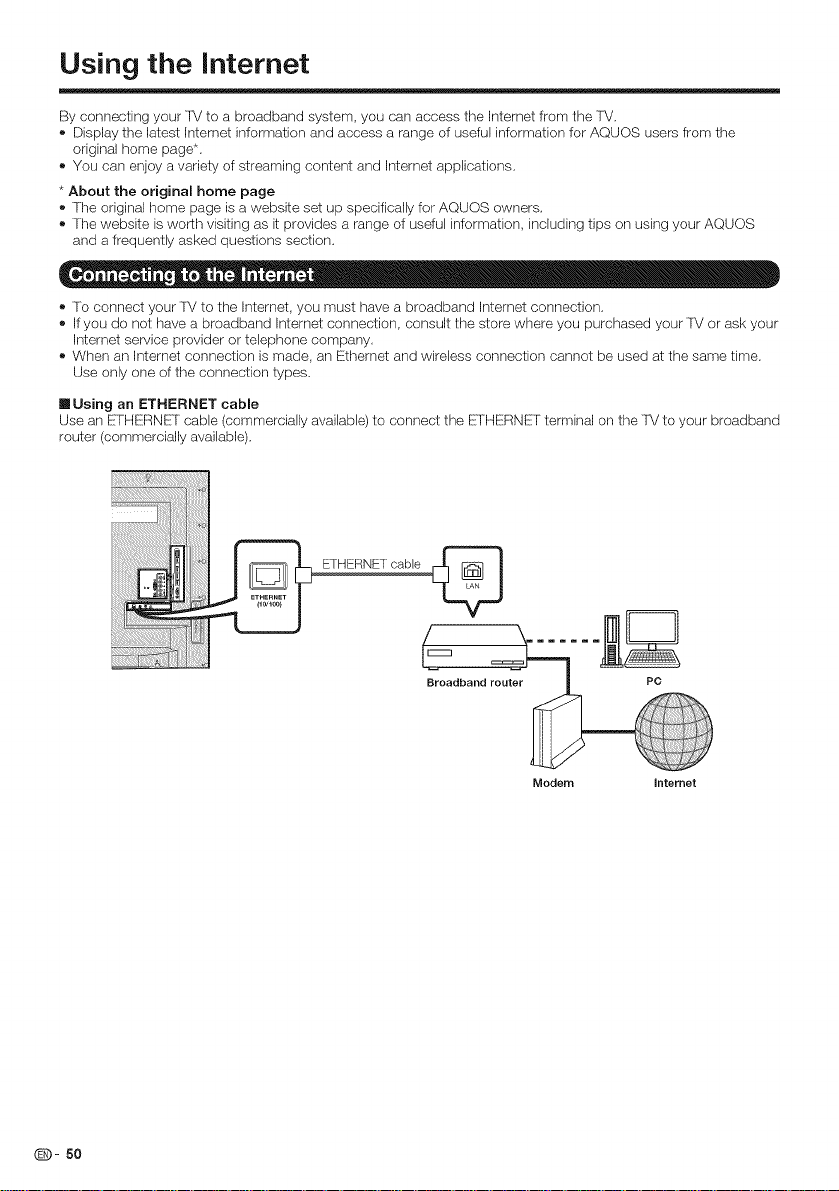
Using the Internet
By connecting your ]V to a broadband system, you can access the Internet from the 'FV,
Display the latest Intemet information and access a range of useful information for AQUOS users from the
original home page*,
You can enjoy a variety of streaming content and Internet applications,
* About the original home page
The original home page is a website set up specifically for AQUOS owners,
The website is worth visiting as it provides a range of useful information, including tips on using your AQUOS
and a frequently asked questions section,
To connecf your ]V to the Internet, you must have a broadband Internet connection,
If you do not have a broadband Internet connection, consult the store where you purchased your ]V or ask your
Internef service provider or telephone company,
When an Internet connection is made, an Ethernet and wireless connection cannot be used af the same time,
Use only one of the connection types,
[] Using an ETHERNET cable
Use an ETHERNE] cable (commercially available) to connect the ETHERNET terminal on the 'FV to your broadband
router (commercially available),
ETHERNET cable
Q- 50
Broadband router PC
Modem Intemet
Page 52

Using the Internet
[] Using the wireless LAN
This 'FV is equipped with a wireless LAN function,
For a wireless [..AN connection, you must use "Wireless Setup" to connect the access point and ]V.
^ _
3j
PC
Modem
• This TV has a buikqn wireless LAN function. Using a separate wireless USB LAN adapter may result in radio communications
that do not comply wkh regulations on radio communications. Therefore, do not use a separate wireless LAN adapter.
• This TV has received the following certifications.
- Wi-Fi CERTIFIED TM (certification program from the Wi-Fi Alliance ®)
- Wi-Fi Protected Setup TM (certification program from the Wi-Fi Alliance ®)
• Operations cannot be guaranteed when used wkh access points that do not have Wi-Fi ® certification.
• A wireless LAN router/access point is required to connect the TV to the Internet using a wireless LAN. See the operation
manual of your access point for setup.
• If your access point is set to a stealth mode (that prevents detection by other devices), you may not be able to establish a
connection, in this case, disable the stealth mode on the access point.
• A wireless LAN connection and performance cannot be guaranteed for all residential environments, in the following cases, the
wireless LAN signal may be poor or drop, or the connection speed may become slower.
- When used in buildings made wkh concrete, reinforced steel, or metal
- When placed near objects that obstruct the signal
- When used with other wireless devices that emit the same frequency
- When used in the vicinity of microwave ovens and other devices that emk a magnetic field, electrostatic charge, or
electromagnetic interference
• When there is significant interference in the 2.4-GHz frequency (such as from other wireless LAN devices, Bluetooth ® devices,
2.4-GHz cordless telephones, and microwave ovens), k is recommended that you use a wireless LAN router/access point that
Supports IEEE802.1 lb/g/n.for setup details,see the opration manual of your access point.
• For users outside the Unked States, be sure to select your country before using the wireless LAN function. (See page 60.)
• A stable connection speed is required to play back streaming content. Use an Ethernet connection if the wireless LAN speed
is unstable.
• Before transferring to a third party or disposal, be sure to initialize the wireless LAN settings.
• Please follow the legislation in your country when using the wireless LAN outdoors.
Internet
(_)- 51
Page 53

Using the Internet
= = = Q
Example
US£ Cent_aE
1 Press MENU to display the MENU screen, and then
press 4/1_ to select "initial Setup".
2 Press A/T to select "lntemet Setup", and then
press ENTER,
3 Press A/T to select "Network Setup",and then press
ENTER if "interactive Service" is selected "YES".
4 Press 4/1_ to select "Wired" or "Wireless" at
"Connection 7ype",
If your access point supports Wi-Fi Protected Setup
(WPS), it is recommended that you use this function
for the wireless connection. You can press the WPS
button on the access point to configure the settings
automatically,
• The name of the WPS button function may differ depending
on the access point. See the operation manual of the
access point for details.
1 Confirm the current settings in "interface".
• if "Fi_thernet" isselected, press 4/_ to select "Wireless".
2 Press A/T to select "Wireless Setup", and then
press ENTER,
• Confirm the settings, if each setting item is correct,
press MENU to exit.
• if you are configuring the wireless setup for the first
time or changing the settings, go to step 3.
If you do not want other people to connect to the
Internet in your absence, you can make settings to
keep the ]V away from the Internet,
1 Press MENU to display the MENU screen, and then
press 4/11_ to select "initial Setup".
2 Press A/y to select "lntemet Setup", and then
press ENTER,
3 Press A/T to select "Interactive Service",
4 Press 4!/_ to select "No", and then press ENTER.
• If you want to allow Internet connection, select "Yes",
and then press ENTER.
5 Press MENU to exit.
Smart
@@@
@@@
@@@
@@
[] If you cannot connect to the Internet
Perform the procedures below to check your qV's
network settings,
1 Press EXIT to display the normal TV screen.
2 Press MENU to display the MENU screen, and then
press _1/11_to select "initial Setup".
3 Press A/Y to select "lntemet Setup", and then
press ENTER,
4 Press A/T to select "Network Setup", and then
press ENTER
• Check that numbers are displayed for each setting.
• if there are any settings wkhout numbers, specify the
numbers by following the on-screen instructions.
• For information on how to enter text, see page 53.
Example
5 Press MENU to exit,
This function can be used to display up--to--date
information on the original home page and allow you to
receive support service over the network.
Q- 52
Page 54

Using the Internet
1 Press MENU to display the MENU screen, and then
press 4/_ to select "initial Setup",
2 Press A/T to select "lntemet Setup", and then
press ENTER,
3 Press A/T to select "Network Setup",and then press
ENTER if "interactive Service" is selected "YES",
4 Press 4/1_ to select "Country"
5 Press _/1_ to select "US" or "Canada"or "Mexico"
at Country,
• Select different country item,the language will
synchronously change at Smart Central,
1 Press MENU to displaythe MENU screen, and
thenpress 4/1_ to select "initial Setup",
2 Press A/V to select "lnternet Setup", and then
press ENTER.
3 Press A / V to select "AQUOS Remote Control",
and then press ENTER.
[] AQUOS Remote Control
Set this when operating the IM from equipment
connected by I..AN or wireless [..AN,
When "AQUOS Remote Control" is selected,
"Change" will be highlighted, Press ENTER.
Enable: Allows operation from the connected
equipment.
Disable: This function does not work,
[] Select Device Names
Set the name of the TV displayed on the
porlable device,
Use the software keyboard to set the name, See
page 54 for details on the software keyboard,
[] Detailed Settings
Make the detailed settings (Login ID, password,
etc.). Follow the on-screen instructions to
confi gure the settings,
Connect to the IM with the following settings made for
IP on the PC.
TCP/IP
Set the IP address on the IM menu
None (Do not select Telnet or SSH)
Set a pot1 number on the IM menu
(Control pod)
When you set your ID and password on the IM menu,
you need to enter them as soon as you connect to the
TM.
When you use this function, make settings for "
AQUOS Remote Control",
The connection win be cut off when there has
been no communication for 3 minutes,
Set the RS--232C communication settings on been no
match the ]M's communication conditions, The TM's
communication settings are as follows:
9,600 bps
8 bits
None
1 bit
None
[] Communication procedure
Send the control commands from the PC via the
RS--232C or IP, The IM operates according to the
received command and sends a response message
to the PC,Do not send multiple commands at the
same time, Wait until the PC receives the OK response
bdore sending the next command,
See RS--232C Port Specifications for Command
format,
O- 53
Page 55

Using the Internet
" • " ® _ " " 0®. O
When you are editing an input screen or specifying the
Ethemet settings used for accessing the Intemet, enter
text from the software keyboard,
• You can enter up to 128 characters for text.
if!if!i;iiii_i_il;iiiiiiiiil;iilii_i_i_i_i_ii_iii_!i!i!i!iiiii!iiiiiiiiiiiiiiiiiiiiiiiii;ililili!i!i!i!i_i_i!i_iiiiiiiiiiiii__i!;iii_i_i_i_i_ili!ilii,i_!_!i!_!_!_;_i_i!iiiliiiiiiiiiiiiiiiii_!_!!_!i!i!i!i_i!i_i_i_i_i_ii!ili!!!!ii!ii!ii!ii_ii_!ili_i_i_i_iilii!iiii_ii_iilli_i;_!_i_!_i!_i_:_i;:ili!i!;!_;!_i!_i!ili!i!ii!!ii_!i!i!!!!!!i_i_iliiiiii_!!i_iiii!iiliii!iii!!ii_ii_ii_ii_i_ii_i!!!iiiiii!ii!_iiiiii!ii!_ii_i__iii!iiiiiiiili_!_iiii_i_;_i_i_ijii_i!i_i!!i!ii!il!ii!iiii!!!!_i!iilli!i_i_i_i_i_i!_iiiiiliili¸ili_ii!_ii!ili!;!i;ii_i_i_iiiiiiiiiiiiiiiiii_i_i_;
Moves the focus up. When the focus is at the top edge, this moves the focus to
A the opposite edge (bottom edge).
Moves the focus down. When the focus is at the bottom edge, this moves the
T
focus to the opposite edge (top edge).
Moves the focus left. When the focus is at the left edge, this moves the focus to
the opposite edge (right edge).
When the focus ison "Character Set", this selects the character type (moving
backwards).
When the focus is in an input box, this moves the cursor in the input box to the left.
Moves the focus right. When the focus is at the right edge, this moves the focus to
the opposite edge (left edge).
When the focus is on "Character Set", this selects the character type (moving
forwards).
When the focus is in an input box, this moves the cursor in the input box to the
ENTER Performs the processing for the button currently in the focus.
EXIT Closes the software keyboard and current setting menu.
RETURN entered test.
right.
Closes the software keyboard without applying the original input elements for the
Erases the text in the input box where the cursor is currently located.
Alphabet
Press 4/11_ to select the fype of characters entered;
alphabet, number or sign,
• The selectable types depend on the input source.
OK
Applies the entered information and closes the software
keyboard.
Cancel
Erases the character string.
• When the cursor is somewhere in a line: the character
string to the right of the cursor will be erased.
• When the cursor is at the right end of a line: the entire line
will be erased.
Delete
if the cursor is at the right end of a line, this erases text one
character at a time.
• You can also delete text by pressing RETURN on the
remote control unit.
(_- 54
Page 56

Using the Internet
e _ Oe *, e " . = = "
By connecting the TV to the Internet, you can enjoy a
variety of broadband content, including videos, movies,
music, photos, and games.
Please check that the most current software is
loaded on TV by selecting "Auto Update Setting
" on "Software Update" (see pages 32 to 34)
or by visiting to check for adownload of the
http://www,sharpusa.com/products/support/
newest software version.
SmartCentra_
1 Press Smart Centram to display the smart central window,
Example
These applications are provided by content providers. The
available applications vary depending on your country or
region.
The delivery speed of applications varies depending on the
network speed. Check the web site of the provider for
details on application setup and other information.
2 Press A/Y/_/_- to select the desired application,
and then press ENTER.
If "_2@_" or "D_" is displayed after you connect to the
Internet, check your TV's network settings and connection.
When using this TV to access an Internet application for
the first time, the Disclaimer appears on the screen.
Press A/V to select "Agree", and then press ENTER
(You must select "Agree" to use the application.)
Additional applications will be available in the future.
3 The screen for the selected application is displayed.
Follow the on-screen instructions for each
application.
Check the web site of the provider for details on setup
and use of the functions.
Q- 55
Page 57

Using the Internet
When you access the Intemet application for the first time, the following appears.
• This message is available only in English.
DISCLAIMERS
]his Sharp device fadlitates the access to content and services provided by third padies, The content and
services accessible via this device belong to and may be proprietary to third parties, Therefore, any use of such
third parry content and services must be in accordance with any authorization or terms of use provided by
such content or service provider. Sharp shall not be liable to you or any third party for your failure to abide by
such authorization or terms of use, Unless otherwise specifically authorized by the applicable content or service
provider, all third party content and services provided are for personal and non--commercial use; you may not
modify, copy, distribute, transmit, display, perform, reproduce, upload, publish, license, create derivative works
from, transfer or sell in any manner or medium any content or services available via this device.
Sharp is not responsible, nor liable, for customer service-related issues related to the third party content or
services. Any questions, comments or servbe--related inquiries relating to the third party content or service
should be made directly to the applicable content or service provider.
You may not be able to access content or services from the device for a variety of reasons which may be
unrelated to the device itself, including, but not limited to, power failure, other Jntemet connection, or failure to
configure your device properly, Sharp, its directors, officers, employees, agents, contractors and affiliates shall
not be liable to you or any third party with respect to such failures or maintenance outages, regardless of cause
or whether or not it could have been avoided.
ALL THIRD PART_ CONTENT OR SERVICES ACCESSIBLE VIA THIS DE}VICE IS PROVIDED TO YOU
ON AN "AS-IS" AND "AS AVAILABLE" BASIS AND SHARP AND ITS AFFILIAqES MAKE NO WARRANTY
OR REPRESENTATION OF ANY KIND TO YOU, EITHER EXPRESS OR IMPLIED, INCLUDING, WITHOUT
LIMITA] ION, ANY WARRANTIES OF MERCHANTABILITY, NON-INFRINGEMENT, FITNESS FOR A PARTICULAR
PURPOSE OR ANY WARRANTIES OF SUFFABILITY, AVAILABILITY, ACCURACY, COMPLETENESS, SECURITY,
TITLE, USEFULNESS, LACK OF NEGLIGENCE OR ERROR-FREE OR UNtNTERRUP[ED OPERATION OR USE
OF THE CONTENT OR SERVICES PROVIDED TO YOU OR THAT THE CONTENT OR SERVICES WILL MEET
YOUR REQUIREMENTS OR EXPECTATIONS.
SHARP IS NOT AN AGENT OF AND ASSUMES NO RESPONSIBILrfY FOR THE ACTS OR OMISSIONS OF
THIRD PARTY CONTENT OR SERVICE PROVIDERS, NOR ANY ASPECT OF THE CONTENT OR SERVICE
RELATED TO SUCH THIRD PARTY PROVIDERS.
IN NO EVENT WILL SHARP AND/OR ITS AFFILIA_ ES BE LIABLE TO YOU OR ANY THIRD PARTY FOR ANY
DIRECT, INDIRECT, SPECIAL, INCIDENTAL PUNITIVE, CONSEQUENTIAL OR OTHER DAMAGES, WHETHER
THE THEORY OF LIABILITY IS BASED ON CONTRACT, TORT, NEGLIGENCE, BREACH OF WARRANTY,
STRICT LIABILITY OR OTHERWISE AND WHETHER OR NOT SHARP AND/OR ITS AFFILIATES HAVE BEEN
ADVISED OF THE POSSIBILITY OF SUCH DAMAGES.
CihemaMow
@9- 56
!v JJHD-ov,esi v JJ
Page 58

Appendix
• Installing the "iV requires special skill that should only be performed by qualified service personnel.
Customers should not attempt to do the work themselves. SHARP bears no responsibility for
improper mounting or mounting that results in accident or injury.
Wall mounting the TV:
1 Carefully place the TV face down on a soft and flat surface (blanket, foam, cloth, etc) to prevent any damage to
the TV,
2 Remove the 4 screws from the mount holes.
3 Purchase a VESA compatible wall bracket (please refer to the table above): VESA 400 x 200, 4 holes, M8,
14mm.
4 Locate the ideal ]V position on the wall,
5 Fix the wall bracket firmly on the wall,
6 Secure the TV to the bracket using the 4 mount screws attached to the mount holes on the back and center of
the FV,
Please read the instructions of your wall bracket to properly wall mount the TV,
The pitch of the mounting holes is 400mm horizontally and 200mm verfically.
The screws fype required is metric: M8, 14mm.
Q- 57
Page 59

Appendix
Problem Possible Solution
• No power • Check if you pressed POWER on the remote control unit. rot,Page t7
• Unk cannot be operated. • External influences such as lightning, static electricity, may cause improper
• Remote control unit does not
operate.
• Picture is cut off/wkh sidebar • Is the image position correct? _ Pages 22 and 47
screen. • Are screen mode adjustments such as picture size made correctly?
• Strange color, light color, or color • Adjust the picture tone..t* Pages 25 and 26
misalignment • Is the room too bright? The picture may look dark in a room that is too bright.
• Power is suddenly turned off. • is the sleep timer set? _' Page 19
• No sound
• is the AC cord disconnected? _ Page 8
• Has the power been turned on? .I, Page t7
operation, in this case, operate the unk after first turning off the power of the TV or
unplugging the AC cord and replugging k in after 1 or 2 minutes.
• Is the equipment to be operated by the remote control unk set correctly? Press TV
to set the remote control unk to the setting for operating the TV.
• Are batteries inserted with polarky ( _ , -) aligned? _ Page 9
• Are batteries worn out? (Replace wkh new batteries.)
• Are you using k under strong or fluorescent lighting?
• Is a fluorescent light illuminated near the remote control sensor?
,,_ Pages 2t to 22 and 25
• Check the power control settings. ,_ Pages 26
• The unit's internal temperature has increased. Remove any objects blocking vent or
clean.
• Is connection to other components correct? O Pages t2 to 16 and 43
• is the volume too low? _ Page 19
• Have you pressed MUTE on the remote control unit? _ Page 19
- Check the audio output of the connected external equipment. Is the volume too
low or muted?
- When external equipment is connected via an HDMI cable, you may need to
configure the audio to be output through the HDMI cable.
- When audio is not output from external equipment connected to the PC IN or HDMI
1terminal, check the "Audio Select" setting. ,_ Page 28
- Even when external equipment isconnected using an HDMI-certified cable, an audio
cable connection may be required depending on the type of equipment and the
media being played back. In this case, in addition to connecting an HDMI-certified
cable to the HDMI 1 terminal, connect a Q 3.5 mm stereo mini jack cable to the
AUDIO IN terminal and set "Audio Select" to "HDMl+Analog". ,i. Page 28
- When connecting a PC via an HDMI-certified cable, check the following:
- is the audio output of the PC configured correctly? Check the audio output
settings and output audio format in Sound Properties on the PC.
Only PCM format audio can be output. Compressed audio (with a sampling rate
of 32kHz, 44.1kHz, or 48kHz) and DTS format audio cannot be output.
- Depending on the board, only video signals may be output. Inthis case, in
addition to connecting an HDMI-certified cable to the HDMI 1 terminal, connect a
Q 3.5 mm stereo mini jack cable to the AUDIO IN terminal and set "Audio Select"
to "HDMl+Analog". ,_ Page 28
- If you are using a DVI-HDMI conversion cable to connect external equipment to the
TV, check the following:
- Is an audio cable connected? The DVI-HDMI conversion cable is for video only.
Connect a Q 3.5 mm stereo mini jack cable to listen to the audio.
- Is HDMI 1 being used? When the TV is connected to another HDMI terminal, the
audio and video are not output together even if a Q 3.5 mm stereo mini jack cable
is connected to the shared AUDIO IN terminal for PC IN and HDMI 1.
- Check the "Audio Select" setting. Set "Audio Select" to "HDMl+Analog". ,,_Page 28
(_D- 58
Page 60

Appendix
Problem
• No picture
• Picture qualky of HD programs is
poor.
• The TV sometimes makes a • This is not a malfunction. This happens when the cabinet slightly expands and
cracking sound, contracts according to change in temperature. This does not affect the TV's
- The original home page cannot - Is the ETHERNET cable connected correctly? ,_ Page 50
be displayed. • Check the settings of "lnternet Setup". ,,_ Pages 52 to 54
• is connection to other components correct? ,_ Page 12 to t6 and 43
• Is the correct input selected? _ Pages 12 and 20
• If the PC image is not displayed, check the following:
- When connecting a laptop PC to the TV, check that display output mode of the
PC is set to external monitor.
- Check the resolution setting on the PC. is a non-compatible signal being input?
Page 46
• To enjoy HD images from external equipment, you are required to set up HDMI
connection or component connection.
• If the program content is not of HD quality, HD images cannot be displayed. Check
that the program you are viewing provides HD images.
• The HD cable/satellke set-top box may need to be configured to output HD images
via cable/satellite.
• The cable/satellke broadcast may not support a signal resolution of 1080p.
performance.
Possible Solution
@9- 59
Page 61

Appendix
CLEARING THE SECRET NUMBER
If you forget the secret number, clear the secret number using the following procedure,
"1 Press MENU,
2 Select Initial Setup,
3 Prsee Individual Sefup ,press "ENTER",
4. Press number 7071,
5 Press Secref No,,
6 Enter new password,
• As a precautionary measure, make a note of your secret number above, and keep it in a safe place.
Trademarks
® Manufactured under license from Dolby Laboratories. Dolby and the double-D symbol are trademarks of Dolby |
Laboratories.
® "HDMI, the HDMI logo and High-Definition Multimedia Interface are trademarks or registered trademarks of HDMI i
Licensing LLC in the United States and other countries."
® Products that have earned the ENERGY STAR ® are designed to protect the environment through superior energy i
efficiency.
L C _ :1 _/b-, L C F Q N T, --E)L,'_m_ 'z_ _' 1"-and LC logo mark are registered trademarks of SHARP Corporation. i
This product is embedded with LC Font technology, which was developed by SHARP Corporation for clearly
I® Netflix and the Netflix the trademarks of Inc. ]
I® VUDU TM is trademark Inc. ]
® The Wi-Fi CERTIFIED Logo is a certification mark of the Wi-Fi Alliance. i
® The Wi-Fi Protected Setup Mark is a mark of the Wi-Fi Alliance.
® DLNA ®, the DLNA Logo and DLNA CERTIFIED are trademarks, service marks, or certification marks of the Digital
Living Network Alliance.
a of VUDU,
logo are registered Netflix,
TM ]
J
J
J
1displaying easy-to-read characters on LCD screens. However, other fonts are used for some screen pages, too.
J
O- 60
Page 62
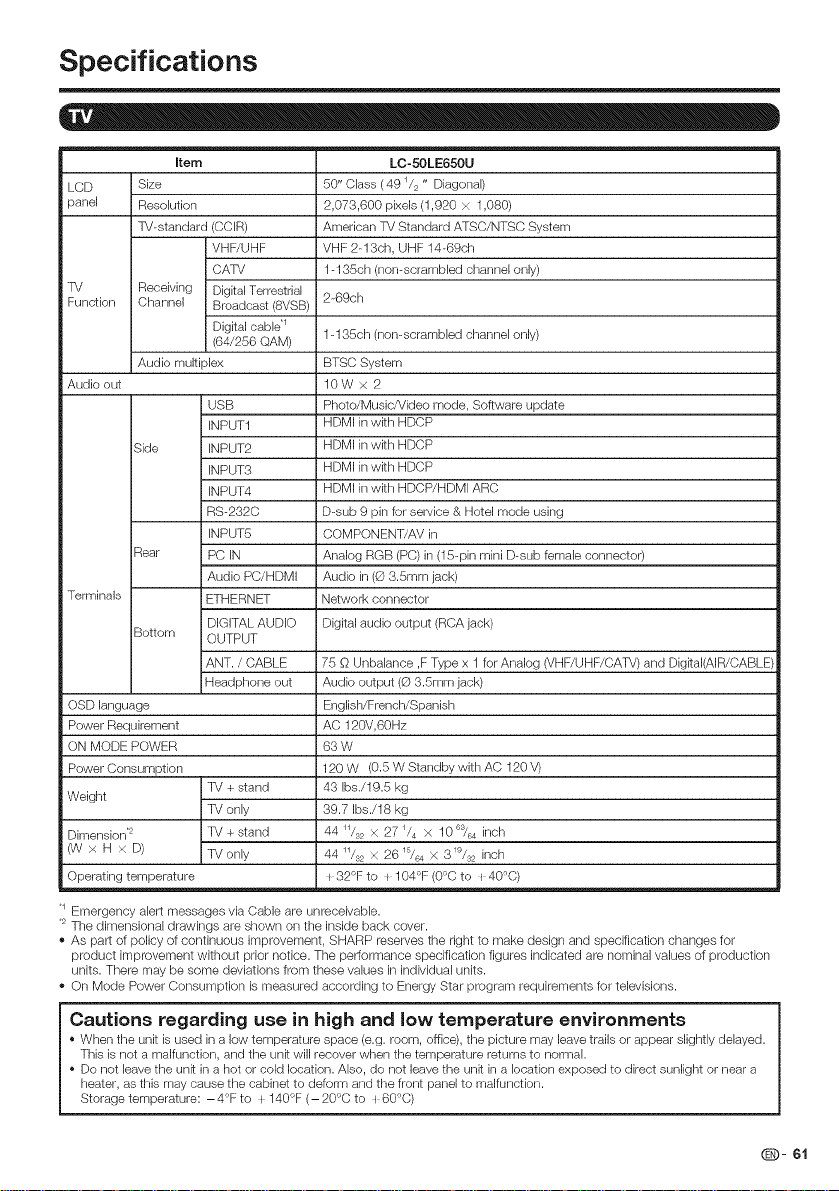
Specifications
Item LC-50LE650LI
LCD Size 50" Class ( 49 _/2" Diagonal)
panel Resolution 2,073,600 pixels (1,920 x 1,080)
TV-standard (CCIR) American TV Standard ATSC/NTSC System
VHF/UHF VHF 2-13ch, UHF 14-69ch
CATV 1-135ch (non-scrambled channel only)
TV Receiving Digital Terrestrial
Function Channel Broadcast (8VSB) 2-69ch
Digital cable*_
(64/256 QAM) 1-135ch (non-scrambled channel only)
Audio multiplex BTSC System
Audio out 10W x 2
USB Photo/Music/Video mode, Software update
INPUT1 HDMI in with HDCP
Side INPUT2 HDMI in with HDCP
INPUT3 HDMI in with HDCP
INPUT4 HDMI in with HDCP/HDMI ARC
RS-232C D-sub 9 pin for service & Hotel mode using
INPUT5 COMPONENT/AV in
Rear PC IN Analog RGB (PC) in(15-pin mini D-sub female connector)
Audio PC/HDMI Audio in (O 3.Smm jack)
Terminals ETHERNET Network connector
Bottom OUTPUT
OSD language English/French/Spanish
Power Requirement AC 120V,60Hz
ON MODE POWER 63 W
Power Consumption 120 W (0.5 W Standby with AC 120 V)
Weight
Dimension.2 TV + stand 44 _/s2 x 27 _/4 x 10 6s/64inch
6N x H x D) TV only 44 _/s2 x 26_5/64 x 319/82 inch
Operating temperature I 32°F to I 104°F (0°C to I 40°C)
Emergency alert messages via Cable are unreceivable.
The dimensional drawings are shown on the inside back cover.
As part of policy of continuous improvement, SHARP reserves the right to make design and specification changes for
product improvement without prior notice. The performance specification figures indicated are nominal values of production
units. There may be some deviations from these values in individual units.
,, On Mode Power Consumption is measured according to Energy Star program requirements for televisions.
Cautions regarding use in high and low temperature environments
• When the unit is used in a low temperature space (e.g. room, office), the picture may leave trails or appear slightly delayed.
This is not a malfunction, and the unk will recover when the temperature returns to normal.
• Do not leave the unk in a hot or cold location. Also, do not leave the unit ina location exposed to direct sunlight or near a
heater, as this may cause the cabinet to deform and the front panel to malfunction.
Storage temperature: - 4°F to I 140°F (- 20°C to _60°C)
DIGITAL AUDIO Digital audio output (RCA jack)
ANT. / CABLE 75 O Unbalance ,F Type x 1 for Analog (VHF/UHF/CATV) and DigkaI(AIR/CABLE)
Headphone out Audio output (O 3.Smm jack)
TV + stand 43 Ibs./19.5 kg
TV only 39.7 Ibs./18 kg
Q- 61
Page 63

Specifications
FCC
This device compiles with part 15 of the FCC Rules. Operation is subject to the following two conditions:
(1) This device may not cause harmful interference, and (2)this device must accept any interference received, including
interference that may cause undesired operation. Changes or modifications not expressly approved by the par_ responsible
for compliance could void the user's authority to operate the equipment. To comply with the FCC RF exposure compliance
requirements, this device and its antenna must not be coqocated or operated in conjunction with any other antenna or
transmitter.
The device for the band 5150-5250 MHz is only for indoor usage to reduce potential for harmful interference to co-channel
mobile satellite systems;
The maximum antenna gain permitted (for devices in the bands 5250-5350 MHz and 5470-5725 MHz) to comply with the e.i.r.p.
limit; and High-power radars are allocated as primary users (meaning they have priority) of the bands 5250-5350 MHz and
5650-5850 MHz and these radars could cause interference and/or damage to LE-LAN devices.
COFETEL
This equipment operates on a secondary basis and, consequently, must accept harmful interference, including from station of
the same kind, and may not cause harmful interference to systems operating on a primary basis.
CONTAINS TRANSMITTER MODULE COFETEL ID: RCPRART10-0859
Brand: RALINK
Model: RT5390
Standa[d
F[equency Band
Secudty
Modulation
IEEE 802.11 b/g/n
2412 2484 MHz
5150 5850 MHz
i WEP (64/128 bit key Index 1 only)
i WPA PSK (TKIP)
i WPA2 PSK (AES)
WPS 2.0
DBPSK@I Mbps
i DQPSK(@2Mbps
CCK_5.5/11Mbps
i BPSK(@6/9 Mbps
QPSK_I 2/18Mbps
16 QAM@24Mbps
Specification
O- 62
Page 64

Information on the Software License for This Product
[] Software composition
The software included in this product is comprised of various software components whose individual copyrights
are held by SHARP or by third parties.
[] Software developed by SHARP and open source software
The copyrights for the software components and various relevant documents included with this product that were
developed or written by SHARP are owned by SHARP and are protected by the Copyright Act, international treaties,
and other relevant laws. This product also makes use of freely distributed software and software components
whose copyrights are held by third parties. These include software components covered by a GNU General Public
License (hereafter GPL), a GNU L..esserGeneral Public License (hereafter LGPL) or other license agreement.
[] Obtaining source code
Some of the open source software licensors require the distributor to provide the source code with the executable
software components, GPL and LGPL include similar requirements, For information on obtaining the source code
for the open source software and for obtaining the GPL, LGPL, and other license agreement information, visit the
following website:
http://www.sharpusa.com/gpl
We are unable to answer any questions about the source code for the open source software. The source code for
the software components whose copyrights are held by SHARP is not distributed.
[] Acknowledgements
The following are some of the open source software components included in this product:
linux kemeVbusyb_x/g_ibc/z_ib/_ibpng/libjpeg/_ibic_nv/DirectFB/_penSSL/XMLRPC_EPVmtd.utiLs/Expat/Qt/
U..Boot/WM DR M/AGG(ver2,3)/device.-mapper/libfreetypdcURL/libxml2/luaYlua.-xmlreader/lua.-slncrypto/
F:fmpeg/SQLite/libzzip/c.-ares/librt/libjanus
For the complete list, please see the URL above.
O- 63
Page 65

information on the Software License for This Product
ImSoftware Copyrights
XMLRPC--EPI
Iibjpeg
OpenSSL
SSLeay
Expat
Qt
WMDRM
libfreetype
cURL
libxml2
Lua
Lua--xmlreader
Lua--slncrypto
libzzip
c--ares
Group 42
zlib
RSA Data Security
Fraunhofer IIS and Thomson Multimedia
Nellymoser, Inc
Sorenson Media, Inc
Sun Microsystem, Inc
Copyright 2000 @ Epinions, Inc.
This software is copyright @ 1991-1998, Thomas G, L.ane.
Portions of this software are based in pad on the work of the Independent JPEG Group.
Copyright @ 1998--2008 The OpenSSL Project.
This product includes software developed by the OpenSSL Project for use in the OpenSSL
Toolkit. (hllp://www.openssl.org)
Copyright @ 1995--1998 Eric Young (eay@cryptsoft.com)
This product includes cryptographic software written by Eric Young (eay@cryptsoft.com).
Copyright @ 1998, 1999, 2000 Thai Open Source Software Center Ltd and Clark Cooper.
Copyright @ 2001,2002, 2003, 2004, 2005, 2006 Expat maintainers.
The Qt GUt Toolkit is Copyright @ 2010 Nokia Corporation and/or its subsidiary(qes).
Contact: Nokia Corporation (qt-info@nokia.com)
Content owners use Windows Media digital rights management technology (WMDRM) to protect their
intellectual property, including copyrights. This device uses WMDRM software to access WMDRM
protected content. If the WMDRM software fails to protect the content, content owners may ask Microsoft
to revoke the software's ability to use WMDRM to play or copy protected content.
Revocation does not affect unprotected content. When you download licenses for protected content,
you agree that Microsoft may include a revocation list with the licenses, Content owners may require
you to upgrade WMDRM to access to their content. If you decline an upgrade, you will not be able to
access content that requires the upgrade.
Copyright @ 2006, 2007, 2008, 2009, 2010 by David Turner, Robert Wilhelm, and Werner l...emberg.
Copyright @ 19962010, Daniel Stenberg, (daniel@haxx.se)
Copyright @ 1998--2003 Daniel Veillard. All Rights Reserved.
Copyright @ 1994-2008 Lua.org, PUC--Rio
Copyright @ 2008 A.S. Bradbury
Copyright @ 2005 Malete Partner, Berlin, partner@malete.org
Copyright @ Guido Draheim guidod@gmx.de
Copyright @ 1998 by the Massachusetts Institute of Technology.
Portions copyright @ 2000 Group 42, Inc. and the Contributing Authors.
Portions copyright @ 1995--1996 Jean-loup Gailly and Mark Adler.
MD5.CPP - RSA Data Security, Inc,, MD5 message..digest algorithm. Copyright @ 1991-2, RSA Data
Security, Inc. Created 1991. All rights reserved.
MPEG l ayer-3 audio compression technology licensed by Fraunhofer IIS and Thomson Multimedia.
You cannot use the MP3 compressed audio within the Software for real time or live broadcasts.
If you require an MP3 decoder for real time or live broadcasts, you are responsible for obtaining this
MP3 technology license.
Speech compression and decompression technology licensed by Nellymoser, Inc.
Sorenson TM Spark TM video compression and decompression technology licensed from Sorenson Media,
Inc.
ADPCM speech compression algorithm is used with the permission of Sun Microsystems, Inc.
O- 64
Page 66

Calling for Service
For location of the nearest Sharp Authorized Service, or to obtain product literature, accessories, supplies, or
customer assistance, please call 1-800--BE--SHARP.
LiMiTED WARRANTY
CONSUMER LIMITED WARRANTY
SHARP ELECTRONICS CORPORATION warrants to the first consumer purchaser that this Sharp brand Liquid Crystal Display product (the
"Product"), when shipped inits original container, will be free from defective workmanship and materials, and agrees that it will, at its option,
either repair the defect or replace the defective Product or part thereof with a new or remanufactured equivalent at no charge to the
purchaser for parts or labor for the period(s) set forth below.
This warranty does not apply to any appearance items of the Product or if the serial number or model number affixed to the Product has
been removed, defaced, changed, altered or tampered with. This warranty does not cover installation or signal reception problems. This
limited warranty will not apply if the Product has been or is being used in a commercial setting or application; this warranty is meant solely
for the non-commercial, household use of the Product by consumers in their home or residence. If you intend to or already use this Product
for commercial purposes or in a commercial setting, there are warranties available to cover your use of this Product, the terms of which may
vary. Please contact f-888-BE_SHARP for further information.
In order to enforce your rights under this limited warranty, you should follow the steps set forth below. You must be able to provide proof of
purchase to the servicer, which proof must include the date of purchase.
To the extent permitted by applicable state law, the warranties set forth are in lieu of, and exclusive of, all other warranties, express or
implied. Specifically ALL OTHER WARRANTIES OTHER THAN THOSE SET FORTH ABOVE ARE EXCLUDED, ALL EXPRESS AND
IMPLIED WARRANTIES INCLUDING THE WARRANTIES OF MERCHANTABILITY, FITNESS FOR USE, AND FITNESS FOR A PARTICULAR
PURPOSE ARE SPECIFICALLY EXCLUDED. IF, UNDER APPLICABLE STATE LAW, IMPLIED WARRANTIES MAY NOT VALIDLY BE
DISCLAIMED OR EXCLUDED, THE DURATION OF SUCH IMPLIED WARRANTIES IS LIMITED TO THE PERIOD(S) FROM THE DATE OF
PURCHASE SET FORTH BELOW. THIS WARRANTY GIVES YOU SPECIFIC LEGAL RIGHTS. YOU MAY ALSO HAVE OTHER RIGHTS
WHICH VARY FROM STATE TO STATE.
The warranties given herein shall be the sole and exclusive warranties granted by Sharp and shall be the sole and exclusive remedy
available to the purchaser and only for the time periods set forth herein. No other representations or promises made by anyone are
permitted. Correction of defects, in the manner and for the period of time described herein, shall constitute complete fulfillment of all
liabilities and responsibilities of Sharp to the purchaser with respect to the Product, and shall constitute full satisfaction of all claims,
whether based on contract, negligence, strict liability or otherwise. Sharp does not warrant nor shall Sharp be liable, or in any way
responsible, for Products which have been subject to abuse (including, but not limited to, improper voltage), accident, misuse, negligence,
lack of reasonable care, alteration, modification, tampering, misuse, improper operation or maintenance or any damages or defects in the
Product which were caused by repairs or attempted repairs performed by anyone other than a Sharp authorized servicer. Nor shall Sharp
be liable or in any way responsible for any incidental or consequential economic or property damage. Some states do not allow limits on
warranties or on remedies for breach in certain transactions; in such states, the limits herein may not apply.
THIS LIMITED WARRANTY IS VALID ONLY IN THE FIFTY (50} UNITED STATES, THE DISTRICT OF COLUMBIA AND PUERTO RICO.
Model Specific Section
Your Product Model Number & Description:
Warranty Period for this Product:
Additional Exclusions from
Warranty Coverage (if any):
What to do to Obtain Service:
TO OBTAIN PRODUCT INFORMATION OR PURCHASE ACCESSORIES, CALL 1-800-BE-SHARP OR VISIT www.sharpusa.corn
LC-50LE650U LCD Color Television
(Be sure to have this information and Proof of Purchase available when you
need service for your Product.)
One (1) year parts and labor from the date of purchase.
Image Retention resulting from a fixed image being displayed for long periods
of time is not covered by this Limited Warranty (see Operation Manual on how
to prevent this)
Service is provided by a Sharp Authori zed Service Center in the United States.
To find the location of the nearest Sharp Authorized Service Center, call Sharp
toll free at 1-800-BE-SHARP. Sharp will provide instructions on service options
available for your Product.
If it is deemed the Product is to be shipped for servicing, be sure it is insured
and packaged securely. Please use two persons to carry the Product, transport
it in original packaging or packaging that provides comparable protection of the
Product, and ensure that the Product is covered to avoid scratches and damage.
Sharp shall not be responsible for lost, stolen or misdirected mail or for damage
to the product incurred during shipping.
For Products that are deemed in home service, a servicer will come to your
location. I f necessary, the servicer may remove the unit for repair at the
service facility and return it once completed. In home service is not available
in all areas and Sharp may, at our option, elect to provide transportation of the
Product to and from an Authorized Service Center in those areas.
Q- 65
Page 67

®
L|MITED WARRANTY
Consumer Electronics Products
Congratulations on your purchase!
Sharp Electronics of Canada Ltd. ("Sharp") warrants to the first purchaser for this Sharp brand product ("Product"), when shipped in its
original container and sold or distributed in Canada by Sharp or by an authorized Sharp dealer, that the Product will during the applicable
warranty period, be free from defects in material and workmanship, and will within the applicable warranty period, either repair the defective
Product or provide the first purchaser a replacement of the defective Product.
Conditions: This Jimited warranty shall not apply to:
(a) Any defects caused or repairs required as a result of abusive operation, negligence, accident, improper installation or inappropriate use
as outlined in the owner's manual or other applicable Product documentation.
(b) Any defects caused or repairs required as a result of any Product that has been tampered with, modified, adjusted or repaired by any
person other than Sharp, a Sharp authorized service centre or a Sharp authorized servicing dealer.
(c) Any defects caused or repairs required as a result of the use of the Product with items not specified or approved by Sharp, including but
not limited to, head cleaning tapes and chemical cleaning agents.
(d) Any replacement of accessories, glassware, consumable or peripheral items required through normal use of the Product, including but not
limited to, earphones, remote controls, AC adapters, batteries, temperature probe, trays, filters, belts, ribbons, cables and paper.
(e) Any cosmetic damage to the Product surface or exterior that has been defaced or caused by normal wear and tear.
(f) Any defects caused or repairs required as a result of damage caused by any external or environmental conditions, including but not limited
to, transmission line/power line voltage or liquid spillage or acts of God.
(g) Warranty claims for Products returned with illegible or without appropriate model, serial number and CSA/cUL markings.
(h) Any Products used for rental or commercial purposes.
(i) Any installation, setup and/or programming charges.
How to get service: Warranty service may be obtained upon delivery of the Product, together with proof of purchase (including date of
purchase) and a copy of this limited warranty statement, to an authorized Sharp service centre or an authorized Sharp servicing dealer. In
home warranty service may be provided, at Sharp's discretion, on any Sharp Television with the screen size of 40" or larger and on any Sharp
Over-The-Range Microwave Oven or Home Use Microwave Drawer. No other person (including any Sharp dealer or service centre) is
authorized to extend, enlarge or transfer this warranty on behalf of Sharp. The purchaser will be responsible for any and all removal, reinstalls-
tion, transportation and insurance costs incurred.
The express warranties in this limited warranty are, except for consumer purchasers domiciled in Quebec, in lieu of and, except to the extent
prohibited by applicable law, Sharp disclaims all other warranties and conditions, express or implied, whether arising by law, statute, by
course of dealing or usage of trade, including, without limitation, implied warranties or conditions of merchantability and/or quality, fitness for
a particular use or purpose, and/or non-infringement. Limitations (not applicable to consumer purchasers domiciled in Quebec to the extent
prohibited under Quebec law): (a) Sharp shall not be liable for any incidental, special, consequential, economic, exemplary or indirect
damages of any kind or nature (including lost profits or damages for loss of time or loss of use or loss of data) arising from or in any connec-
tion with the use or performance of a Product or a failure of a Product, even if Sharp is aware of or has been advised of the possibility of such
damages; (b) the remedies described in this limited warranty constitute complete fulfillment of all obligations and responsibilities of Sharp to
the purchaser with respect to the Product and shall constitute full satisfaction of all claims, whether based on contract, negligence, strict
liability or otherwise. Some provinces may not allow the exclusion or limitation of certain damages, or limits on the duration or voiding of
implied warranties or conditions; in such provinces, the exclusions and limits herein may not apply. This limited warranty is, except for
consumer purchasers domiciled in Quebec, governed by the laws of the Province in Canada in which the purchaser has purchased the
Product. For consumer purchasers domiciled in Quebec this limited warranty is governed by the laws of Quebec.
WARRANTY PER|ODS (calculated from the date of original purchase): Parts & Labour (exceptions noted)
Audio Product 1year
Blu-Ray Product f year
Projector I year (lamp 90 days)
LCD TV 1 year
Microwave Oven I year (magnetron component-4 additional years)
Air Purifier I year
Portable Air Conditioner I year
Plasmacluster ion Generator 1year
3D Glasses I year
Wireless LAN Adapter t year
Revision 12/17/10
Q- 66
It} obtain the name and address of the nearest Authorized Sharp Service Centre or Dealer, or l'br more illtbrmation on this
IJmhed Warranty, Sharp Extended Warranty 0 _bl:s, Sharp Canada Products or Accessol 7 Sales, please contact Sharp:
By writing to Sharp Electronics Of Canada Ltd. at 335 Britannia Road East
Mississauga, Ontario L4Z 1W9
• CaRing: at 905=568=7140
- Visiting our Web site: www.sharp.ca
TH|S LiMiTED WARRANTY IS VALID ONLY |N CANADA
SHARP
Page 68
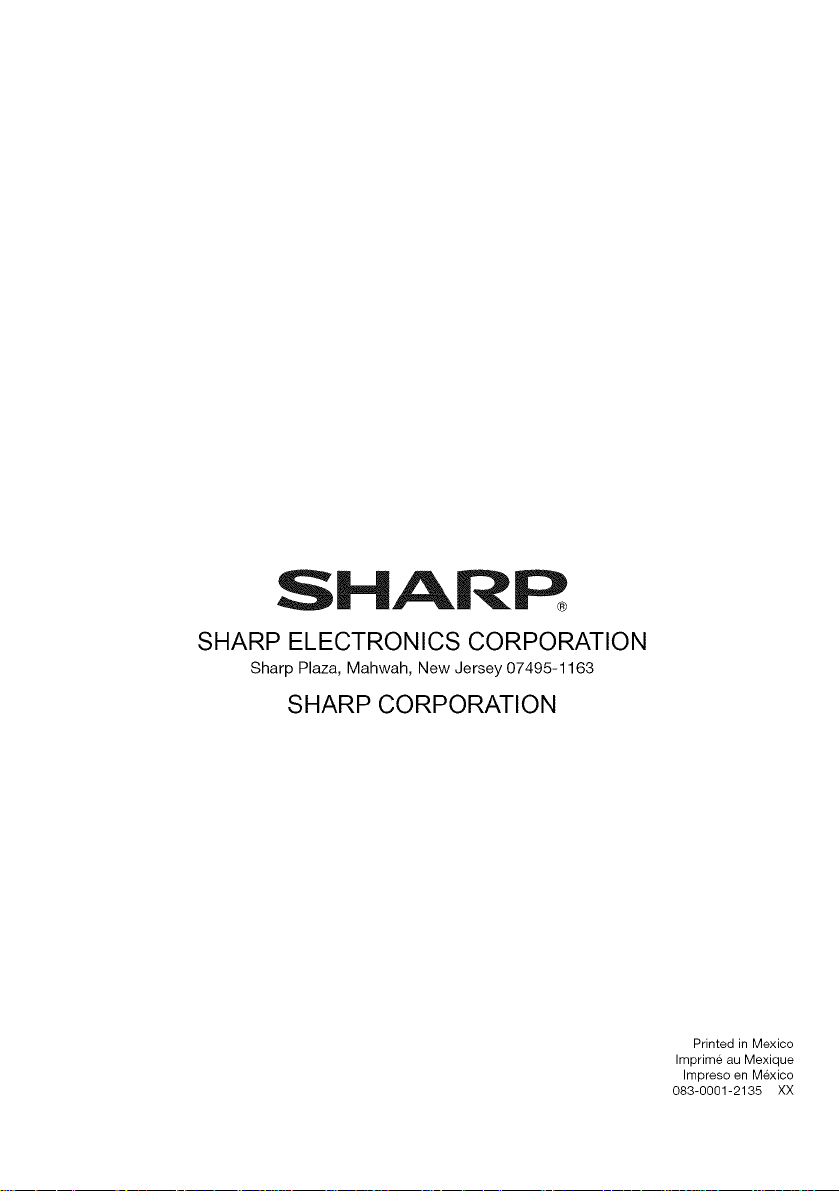
®
SHARP ELECTRONICS CORPORATION
Sharp Plaza, Mahwah, New Jersey 07495-1163
SHARP CORPORATION
Printed in Mexico
Imprime au Mexique
Impreso en M_xico
083-0001-2135 XX
