Page 1

LC-43LB371U/LC-50LB371U
1080p, 60Hz, LED
Sharp Roku TV
USER GUIDE
43"
Version 7.0
English
50"
CLASS
(42.6" Diagonal)
(49.7" Diagonal)
Before using your new product, please read these instructions
to prevent any damage.
Page 2

Contents
CHILD SAFETY . . . . . . . . . . . . . . . . . . . . . . . . . . . . . . . . . . . . . . . . . . . . . . . . . . . . . . . . . . . . . . . 1
Important Safety Instructions . . . . . . . . . . . . . . . . . . . . . . . . . . . . . . . . . . . . . . . . . . . . . . . . 2
WARNING . . . . . . . . . . . . . . . . . . . . . . . . . . . . . . . . . . . . . . . . . . . . . . . . . . . . . . . . . . . . . . . . . . . . . . . . . . 2
CAUTION . . . . . . . . . . . . . . . . . . . . . . . . . . . . . . . . . . . . . . . . . . . . . . . . . . . . . . . . . . . . . . . . . . . . . . . . . . 3
Welcome . . . . . . . . . . . . . . . . . . . . . . . . . . . . . . . . . . . . . . . . . . . . . . . . . . . . . . . . . . . . . . . . . . . . 4
The new standard in Smart TVs. . . . . . . . . . . . . . . . . . . . . . . . . . . . . . . . . . . . . . . . . . . . . . . . . . . . . . 4
Get the most out of your new TV . . . . . . . . . . . . . . . . . . . . . . . . . . . . . . . . . . . . . . . . . . . . . . . . . . . . 4
Installing the stand or wall-mount bracket . . . . . . . . . . . . . . . . . . . . . . . . . . . . . . . . . . . . 6
Installing the stand . . . . . . . . . . . . . . . . . . . . . . . . . . . . . . . . . . . . . . . . . . . . . . . . . . . . . . . . . . . . . . . . . 6
Installing a wall-mount bracket . . . . . . . . . . . . . . . . . . . . . . . . . . . . . . . . . . . . . . . . . . . . . . . . . . . . . 8
TV components . . . . . . . . . . . . . . . . . . . . . . . . . . . . . . . . . . . . . . . . . . . . . . . . . . . . . . . . . . . . 10
Package contents . . . . . . . . . . . . . . . . . . . . . . . . . . . . . . . . . . . . . . . . . . . . . . . . . . . . . . . . . . . . . . . . . 10
Front features . . . . . . . . . . . . . . . . . . . . . . . . . . . . . . . . . . . . . . . . . . . . . . . . . . . . . . . . . . . . . . . . . . . . . 10
Buttons . . . . . . . . . . . . . . . . . . . . . . . . . . . . . . . . . . . . . . . . . . . . . . . . . . . . . . . . . . . . . . . . . . . . . . . . . . . 10
Side jacks . . . . . . . . . . . . . . . . . . . . . . . . . . . . . . . . . . . . . . . . . . . . . . . . . . . . . . . . . . . . . . . . . . . . . . . . . 11
Back jacks . . . . . . . . . . . . . . . . . . . . . . . . . . . . . . . . . . . . . . . . . . . . . . . . . . . . . . . . . . . . . . . . . . . . . . . . . 11
Remote control . . . . . . . . . . . . . . . . . . . . . . . . . . . . . . . . . . . . . . . . . . . . . . . . . . . . . . . . . . . . . . . . . . . 12
What connection should I use? . . . . . . . . . . . . . . . . . . . . . . . . . . . . . . . . . . . . . . . . . . . . . . 14
Connecting a cable or satellite box . . . . . . . . . . . . . . . . . . . . . . . . . . . . . . . . . . . . . . . . . . 15
HDMI (best) . . . . . . . . . . . . . . . . . . . . . . . . . . . . . . . . . . . . . . . . . . . . . . . . . . . . . . . . . . . . . . . . . . . . . . 15
AV (composite video) (good) . . . . . . . . . . . . . . . . . . . . . . . . . . . . . . . . . . . . . . . . . . . . . . . . . . . . . . 16
Coaxial (good). . . . . . . . . . . . . . . . . . . . . . . . . . . . . . . . . . . . . . . . . . . . . . . . . . . . . . . . . . . . . . . . . . . . 17
Connecting an antenna or cable TV (no box) . . . . . . . . . . . . . . . . . . . . . . . . . . . . . . . . . 18
Connecting a DVD or Blu-ray player . . . . . . . . . . . . . . . . . . . . . . . . . . . . . . . . . . . . . . . . . 19
HDMI (best) . . . . . . . . . . . . . . . . . . . . . . . . . . . . . . . . . . . . . . . . . . . . . . . . . . . . . . . . . . . . . . . . . . . . . . 19
AV (composite video) (good) . . . . . . . . . . . . . . . . . . . . . . . . . . . . . . . . . . . . . . . . . . . . . . . . . . . . . . 20
Connecting a game console . . . . . . . . . . . . . . . . . . . . . . . . . . . . . . . . . . . . . . . . . . . . . . . . 21
HDMI (best) . . . . . . . . . . . . . . . . . . . . . . . . . . . . . . . . . . . . . . . . . . . . . . . . . . . . . . . . . . . . . . . . . . . . . . 21
AV (composite video) (good) . . . . . . . . . . . . . . . . . . . . . . . . . . . . . . . . . . . . . . . . . . . . . . . . . . . . . . 22
Connecting a computer . . . . . . . . . . . . . . . . . . . . . . . . . . . . . . . . . . . . . . . . . . . . . . . . . . . . . 23
Connecting a USB flash drive . . . . . . . . . . . . . . . . . . . . . . . . . . . . . . . . . . . . . . . . . . . . . . . . 24
Connecting headphones . . . . . . . . . . . . . . . . . . . . . . . . . . . . . . . . . . . . . . . . . . . . . . . . . . . . 25
Connecting external speakers or a sound bar . . . . . . . . . . . . . . . . . . . . . . . . . . . . . . . . 26
Digital audio using the SPDIF jack . . . . . . . . . . . . . . . . . . . . . . . . . . . . . . . . . . . . . . . . . . . . . . . . . 26
Digital audio using the HDMI 1/ARC jack . . . . . . . . . . . . . . . . . . . . . . . . . . . . . . . . . . . . . . . . . . 27
Analog audio . . . . . . . . . . . . . . . . . . . . . . . . . . . . . . . . . . . . . . . . . . . . . . . . . . . . . . . . . . . . . . . . . . . . . 28
ii
Page 3

Connecting a home theater system with multiple devices . . . . . . . . . . . . . . . . . . . . 29
Connecting power . . . . . . . . . . . . . . . . . . . . . . . . . . . . . . . . . . . . . . . . . . . . . . . . . . . . . . . . . . 30
Installing remote control batteries . . . . . . . . . . . . . . . . . . . . . . . . . . . . . . . . . . . . . . . . . . 31
Aiming the remote control. . . . . . . . . . . . . . . . . . . . . . . . . . . . . . . . . . . . . . . . . . . . . . . . . . . . . . . . 31
Guided Setup . . . . . . . . . . . . . . . . . . . . . . . . . . . . . . . . . . . . . . . . . . . . . . . . . . . . . . . . . . . . . . 32
Preparing for Internet connectivity . . . . . . . . . . . . . . . . . . . . . . . . . . . . . . . . . . . . . . . . . . . . . . . . 32
Starting Guided Setup . . . . . . . . . . . . . . . . . . . . . . . . . . . . . . . . . . . . . . . . . . . . . . . . . . . . . . . . . . . . 32
Setting up your TV. . . . . . . . . . . . . . . . . . . . . . . . . . . . . . . . . . . . . . . . . . . . . . . . . . . . . . . . . . . . . . . . 33
Other options: . . . . . . . . . . . . . . . . . . . . . . . . . . . . . . . . . . . . . . . . . . . . . . . . . . . . . . . . . . . . . . . . . . . . 34
Connected TV Home screen. . . . . . . . . . . . . . . . . . . . . . . . . . . . . . . . . . . . . . . . . . . . . . . . . . . . . . . 38
Personalize your Home screen . . . . . . . . . . . . . . . . . . . . . . . . . . . . . . . . . . . . . . . . . . . . . . . . 38
Non-connected TV Home screen . . . . . . . . . . . . . . . . . . . . . . . . . . . . . . . . . . . . . . . . . . . . . . . . . . 39
Personalize your Home screen . . . . . . . . . . . . . . . . . . . . . . . . . . . . . . . . . . . . . . . . . . . . . . . . 39
Benefits of connecting . . . . . . . . . . . . . . . . . . . . . . . . . . . . . . . . . . . . . . . . . . . . . . . . . . . . . . 40
Connecting brings out your TV's full potential!. . . . . . . . . . . . . . . . . . . . . . . . . . . . . . . . . . . . . 40
What is streaming? . . . . . . . . . . . . . . . . . . . . . . . . . . . . . . . . . . . . . . . . . . . . . . . . . . . . . . . . . . . . . . . 40
Contents
But what if I didn’t connect my TV?. . . . . . . . . . . . . . . . . . . . . . . . . . . . . . . . . . . . . . . . . . . . . . . . 41
Setting up Antenna TV . . . . . . . . . . . . . . . . . . . . . . . . . . . . . . . . . . . . . . . . . . . . . . . . . . . . . .41
Why do I have to set up the TV tuner? . . . . . . . . . . . . . . . . . . . . . . . . . . . . . . . . . . . . . . . . . . . . . 41
How do I set up the TV tuner? . . . . . . . . . . . . . . . . . . . . . . . . . . . . . . . . . . . . . . . . . . . . . . . . . . . . . 42
Using your TV . . . . . . . . . . . . . . . . . . . . . . . . . . . . . . . . . . . . . . . . . . . . . . . . . . . . . . . . . . . . . . 45
Status light . . . . . . . . . . . . . . . . . . . . . . . . . . . . . . . . . . . . . . . . . . . . . . . . . . . . . . . . . . . . . . . . . . . . . . . 45
Standby mode energy savings . . . . . . . . . . . . . . . . . . . . . . . . . . . . . . . . . . . . . . . . . . . . . . . . . . . . 45
Watching broadcast TV channels. . . . . . . . . . . . . . . . . . . . . . . . . . . . . . . . . . . . . . . . . . . . . . . . . . 45
Changing channels . . . . . . . . . . . . . . . . . . . . . . . . . . . . . . . . . . . . . . . . . . . . . . . . . . . . . . . . . . . 45
Viewing program information. . . . . . . . . . . . . . . . . . . . . . . . . . . . . . . . . . . . . . . . . . . . . . . . . 46
Adjusting settings . . . . . . . . . . . . . . . . . . . . . . . . . . . . . . . . . . . . . . . . . . . . . . . . . . . . . . . . . . . . 46
Switching TV inputs . . . . . . . . . . . . . . . . . . . . . . . . . . . . . . . . . . . . . . . . . . . . . . . . . . . . . . . . . . . . . . 46
Auto-detecting devices . . . . . . . . . . . . . . . . . . . . . . . . . . . . . . . . . . . . . . . . . . . . . . . . . . . . . . . 46
Adjusting audio/video settings. . . . . . . . . . . . . . . . . . . . . . . . . . . . . . . . . . . . . . . . . . . . . . . . 46
Playing content from USB storage devices . . . . . . . . . . . . . . . . . . . . . . . . . . . . . . . . . . . . . . . . . 47
Playing content from local network media servers . . . . . . . . . . . . . . . . . . . . . . . . . . . . . . . . . 47
Using your TV in a hotel or dorm room . . . . . . . . . . . . . . . . . . . . . . . . . . . . . . . . . . . . . . . . . . . . 47
Adjusting TV settings . . . . . . . . . . . . . . . . . . . . . . . . . . . . . . . . . . . . . . . . . . . . . . . . . . . . . . . 49
Settings menu. . . . . . . . . . . . . . . . . . . . . . . . . . . . . . . . . . . . . . . . . . . . . . . . . . . . . . . . . . . . . . . . . . . . 49
Options menu . . . . . . . . . . . . . . . . . . . . . . . . . . . . . . . . . . . . . . . . . . . . . . . . . . . . . . . . . . . . . . . . . . . . 50
Options menu settings. . . . . . . . . . . . . . . . . . . . . . . . . . . . . . . . . . . . . . . . . . . . . . . . . . . . . . . . 50
Advanced picture settings . . . . . . . . . . . . . . . . . . . . . . . . . . . . . . . . . . . . . . . . . . . . . . . . . . . . . . . . 51
Advanced picture settings menu options . . . . . . . . . . . . . . . . . . . . . . . . . . . . . . . . . . . . . . 51
iii
Page 4
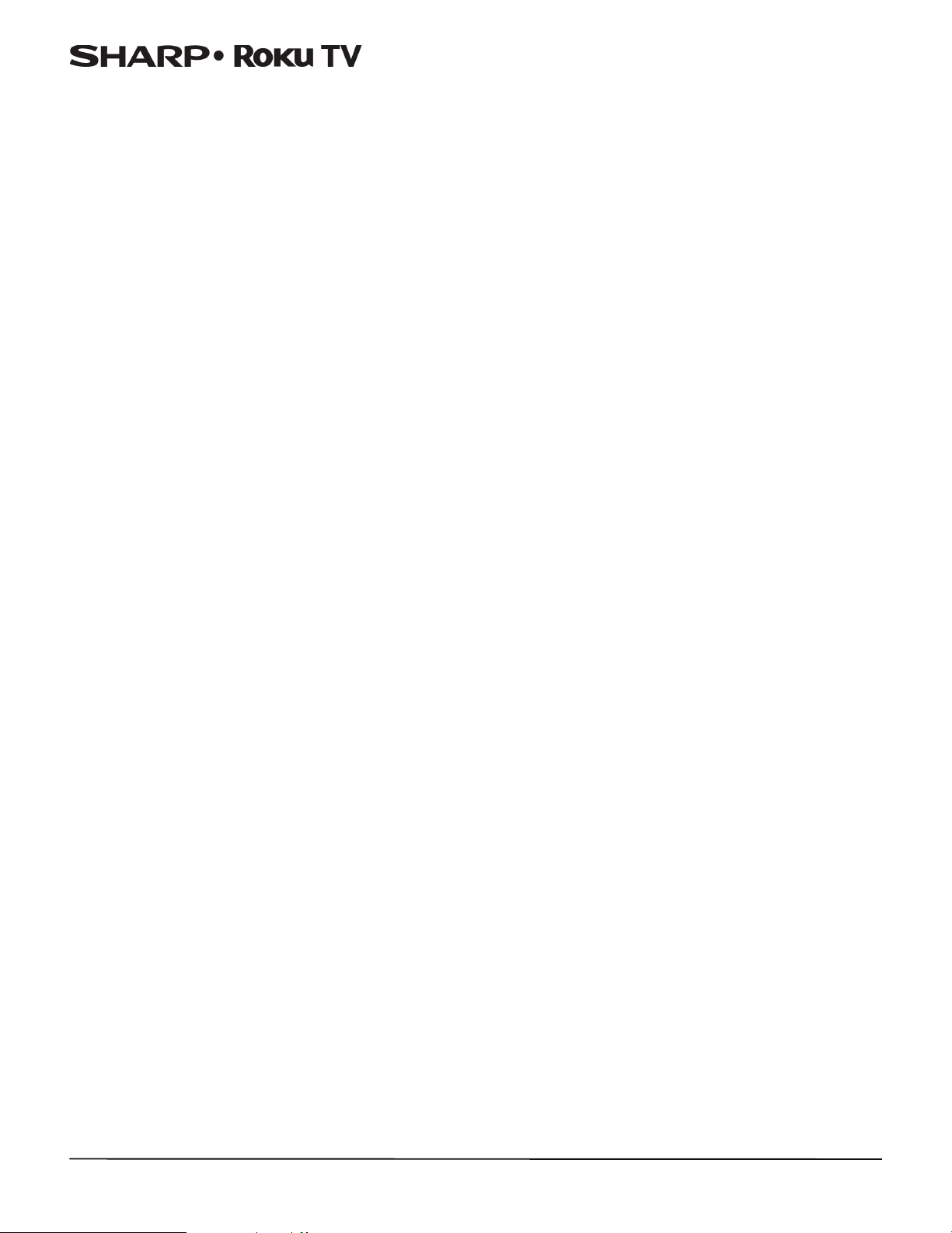
Changing privacy settings . . . . . . . . . . . . . . . . . . . . . . . . . . . . . . . . . . . . . . . . . . . . . . . . . . 52
Resetting the advertising identifier . . . . . . . . . . . . . . . . . . . . . . . . . . . . . . . . . . . . . . . . . . . . . . . . 52
Limiting ad tracking . . . . . . . . . . . . . . . . . . . . . . . . . . . . . . . . . . . . . . . . . . . . . . . . . . . . . . . . . . . . . . 52
My Feed . . . . . . . . . . . . . . . . . . . . . . . . . . . . . . . . . . . . . . . . . . . . . . . . . . . . . . . . . . . . . . . . . . . .53
Movies Coming Soon . . . . . . . . . . . . . . . . . . . . . . . . . . . . . . . . . . . . . . . . . . . . . . . . . . . . . . . . . . . . . 53
Movies, TV shows, and people . . . . . . . . . . . . . . . . . . . . . . . . . . . . . . . . . . . . . . . . . . . . . . . . . . . . 53
Searching for something to watch . . . . . . . . . . . . . . . . . . . . . . . . . . . . . . . . . . . . . . . . . . 53
How do I search? . . . . . . . . . . . . . . . . . . . . . . . . . . . . . . . . . . . . . . . . . . . . . . . . . . . . . . . . . . . . . . . . . 54
I found a show, now what?. . . . . . . . . . . . . . . . . . . . . . . . . . . . . . . . . . . . . . . . . . . . . . . . . . . . . . . . 54
Following on Roku. . . . . . . . . . . . . . . . . . . . . . . . . . . . . . . . . . . . . . . . . . . . . . . . . . . . . . . . . . . . . . . . 54
Recent Searches . . . . . . . . . . . . . . . . . . . . . . . . . . . . . . . . . . . . . . . . . . . . . . . . . . . . . . . . . . . . . . . . . . 54
Using the Roku Channel Store . . . . . . . . . . . . . . . . . . . . . . . . . . . . . . . . . . . . . . . . . . . . . . . 55
Customizing your TV . . . . . . . . . . . . . . . . . . . . . . . . . . . . . . . . . . . . . . . . . . . . . . . . . . . . . . . . 56
Rearrange tiles . . . . . . . . . . . . . . . . . . . . . . . . . . . . . . . . . . . . . . . . . . . . . . . . . . . . . . . . . . . . . . . . . . . 56
Edit broadcast TV channel lineup. . . . . . . . . . . . . . . . . . . . . . . . . . . . . . . . . . . . . . . . . . . . . . . . . . 57
Rename inputs . . . . . . . . . . . . . . . . . . . . . . . . . . . . . . . . . . . . . . . . . . . . . . . . . . . . . . . . . . . . . . . . . . . 57
Contents
Remove unwanted tiles. . . . . . . . . . . . . . . . . . . . . . . . . . . . . . . . . . . . . . . . . . . . . . . . . . . . . . . . . . . 57
Change themes . . . . . . . . . . . . . . . . . . . . . . . . . . . . . . . . . . . . . . . . . . . . . . . . . . . . . . . . . . . . . . . . . . 58
Change the screensaver . . . . . . . . . . . . . . . . . . . . . . . . . . . . . . . . . . . . . . . . . . . . . . . . . . . . . . . . . . 58
Change sound effects volume . . . . . . . . . . . . . . . . . . . . . . . . . . . . . . . . . . . . . . . . . . . . . . . . . . . . 58
Configure power settings . . . . . . . . . . . . . . . . . . . . . . . . . . . . . . . . . . . . . . . . . . . . . . . . . . . . . . . . . 58
Power on settings . . . . . . . . . . . . . . . . . . . . . . . . . . . . . . . . . . . . . . . . . . . . . . . . . . . . . . . . . . . . 58
Auto power off settings . . . . . . . . . . . . . . . . . . . . . . . . . . . . . . . . . . . . . . . . . . . . . . . . . . . . . . . 58
Configure parental controls . . . . . . . . . . . . . . . . . . . . . . . . . . . . . . . . . . . . . . . . . . . . . . . . . . . . . . . 59
Creating a parental control PIN. . . . . . . . . . . . . . . . . . . . . . . . . . . . . . . . . . . . . . . . . . . . . . . . 59
Blocking Movie Store, TV Store, and News (US TV models only) . . . . . . . . . . . . . . . . . 59
Blocking Broadcast TV shows . . . . . . . . . . . . . . . . . . . . . . . . . . . . . . . . . . . . . . . . . . . . . . . . . 59
What happens when a TV show is blocked? . . . . . . . . . . . . . . . . . . . . . . . . . . . . . . . . . . . . 62
Changing the parental control PIN . . . . . . . . . . . . . . . . . . . . . . . . . . . . . . . . . . . . . . . . . . . . 62
Resetting parental controls . . . . . . . . . . . . . . . . . . . . . . . . . . . . . . . . . . . . . . . . . . . . . . . . . . . 63
More settings . . . . . . . . . . . . . . . . . . . . . . . . . . . . . . . . . . . . . . . . . . . . . . . . . . . . . . . . . . . . . . . 63
Changing network settings . . . . . . . . . . . . . . . . . . . . . . . . . . . . . . . . . . . . . . . . . . . . . . . . . . . . . . . 63
Changing caption settings . . . . . . . . . . . . . . . . . . . . . . . . . . . . . . . . . . . . . . . . . . . . . . . . . . . . . . . . 64
Changing time settings . . . . . . . . . . . . . . . . . . . . . . . . . . . . . . . . . . . . . . . . . . . . . . . . . . . . . . . . . . . 64
iv
Scanning for broadcast TV channels again . . . . . . . . . . . . . . . . . . . . . . . . . . . . . . . . . . . . . . . . . 65
Using your TV in a home theater . . . . . . . . . . . . . . . . . . . . . . . . . . . . . . . . . . . . . . . . . . . . . . . . . . 65
Turning off the speakers . . . . . . . . . . . . . . . . . . . . . . . . . . . . . . . . . . . . . . . . . . . . . . . . . . . . . . 65
Changing the audio mode . . . . . . . . . . . . . . . . . . . . . . . . . . . . . . . . . . . . . . . . . . . . . . . . . . . . 65
Setting up a digital audio connection . . . . . . . . . . . . . . . . . . . . . . . . . . . . . . . . . . . . . . . . . 65
Controlling other devices through CEC . . . . . . . . . . . . . . . . . . . . . . . . . . . . . . . . . . . . . . . . 66
Page 5
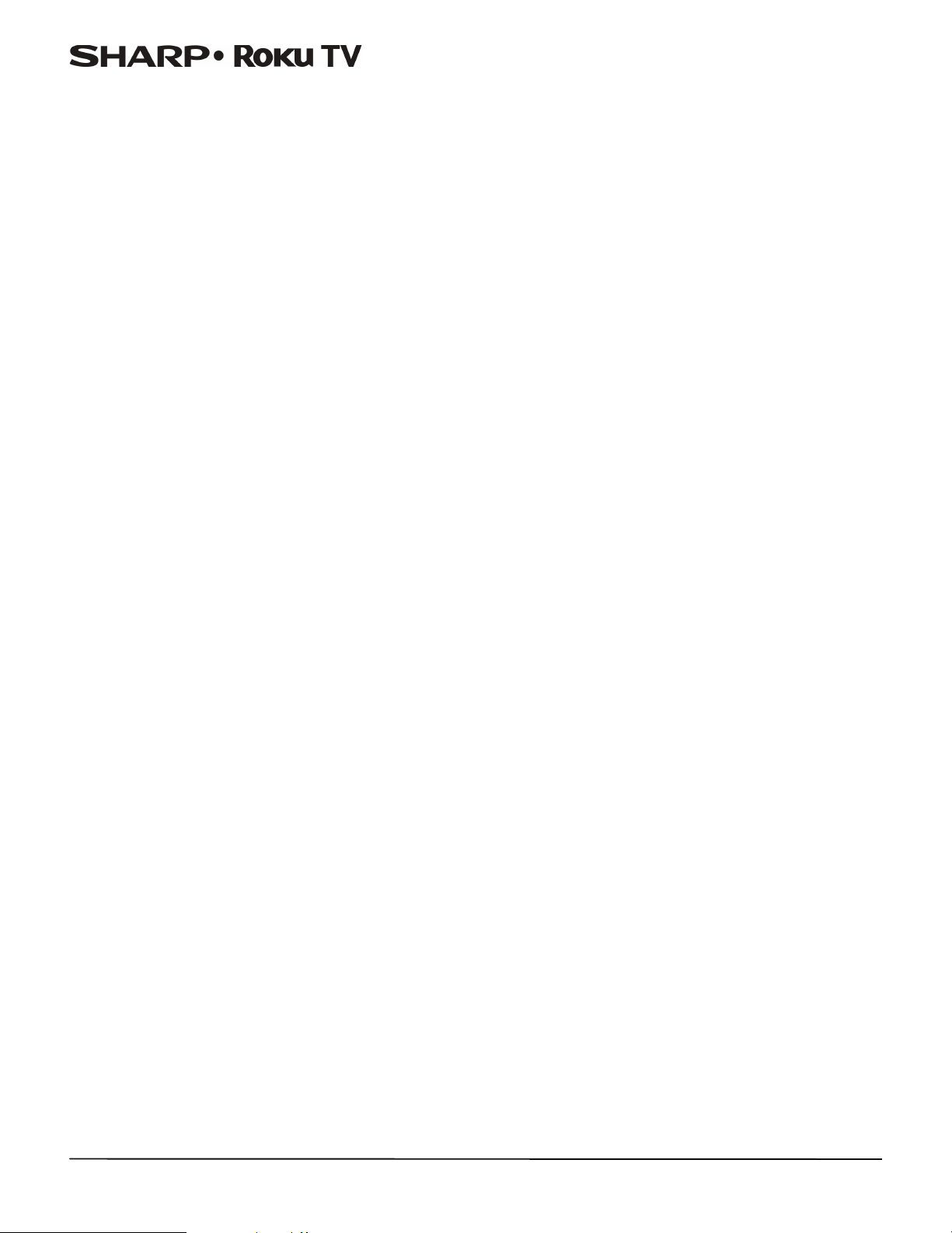
Restarting your TV . . . . . . . . . . . . . . . . . . . . . . . . . . . . . . . . . . . . . . . . . . . . . . . . . . . . . . . . . . . . . . . . 67
Resetting your TV. . . . . . . . . . . . . . . . . . . . . . . . . . . . . . . . . . . . . . . . . . . . . . . . . . . . . . . . . . . . . . . . . 67
Reset audio/video settings . . . . . . . . . . . . . . . . . . . . . . . . . . . . . . . . . . . . . . . . . . . . . . . . . . . . 67
Factory reset everything . . . . . . . . . . . . . . . . . . . . . . . . . . . . . . . . . . . . . . . . . . . . . . . . . . . . . . 67
What if I can’t access the Factory Reset option? . . . . . . . . . . . . . . . . . . . . . . . . . . . . . . . . 67
Changing your Roku Channel Store PIN preference . . . . . . . . . . . . . . . . . . . . . . . . . . . . . . . . 67
Getting system updates . . . . . . . . . . . . . . . . . . . . . . . . . . . . . . . . . . . . . . . . . . . . . . . . . . . . . . . . . . 68
Checking for updates on a connected TV . . . . . . . . . . . . . . . . . . . . . . . . . . . . . . . . . . . . . . 68
Getting updates on a non-connected TV . . . . . . . . . . . . . . . . . . . . . . . . . . . . . . . . . . . . . . 68
Other devices . . . . . . . . . . . . . . . . . . . . . . . . . . . . . . . . . . . . . . . . . . . . . . . . . . . . . . . . . . . . . . 69
Screen Mirroring your phone or tablet . . . . . . . . . . . . . . . . . . . . . . . . . . . . . . . . . . . . . . . . . . . . 69
Getting and using the Roku mobile app . . . . . . . . . . . . . . . . . . . . . . . . . . . . . . . . . . . . . . . . . . . 69
Using a universal remote . . . . . . . . . . . . . . . . . . . . . . . . . . . . . . . . . . . . . . . . . . . . . . . . . . . . . . . . . 69
Maintaining . . . . . . . . . . . . . . . . . . . . . . . . . . . . . . . . . . . . . . . . . . . . . . . . . . . . . . . . . . . . . . . . 69
Cleaning your TV cabinet . . . . . . . . . . . . . . . . . . . . . . . . . . . . . . . . . . . . . . . . . . . . . . . . . . . . . . . . . 69
Cleaning your TV screen . . . . . . . . . . . . . . . . . . . . . . . . . . . . . . . . . . . . . . . . . . . . . . . . . . . . . . . . . . 69
Contents
Troubleshooting . . . . . . . . . . . . . . . . . . . . . . . . . . . . . . . . . . . . . . . . . . . . . . . . . . . . . . . . . . . . 70
FAQ . . . . . . . . . . . . . . . . . . . . . . . . . . . . . . . . . . . . . . . . . . . . . . . . . . . . . . . . . . . . . . . . . . . . . . . . . . . . . . 70
Video and audio . . . . . . . . . . . . . . . . . . . . . . . . . . . . . . . . . . . . . . . . . . . . . . . . . . . . . . . . . . . . . . . . . . 70
Remote control. . . . . . . . . . . . . . . . . . . . . . . . . . . . . . . . . . . . . . . . . . . . . . . . . . . . . . . . . . . . . . . . . . . 73
General . . . . . . . . . . . . . . . . . . . . . . . . . . . . . . . . . . . . . . . . . . . . . . . . . . . . . . . . . . . . . . . . . . . . . . . . . . 74
Roku . . . . . . . . . . . . . . . . . . . . . . . . . . . . . . . . . . . . . . . . . . . . . . . . . . . . . . . . . . . . . . . . . . . . . . . . . . . . . 75
Network. . . . . . . . . . . . . . . . . . . . . . . . . . . . . . . . . . . . . . . . . . . . . . . . . . . . . . . . . . . . . . . . . . . . . . . . . . 75
CEC-compatible devices . . . . . . . . . . . . . . . . . . . . . . . . . . . . . . . . . . . . . . . . . . . . . . . . . . . . . . . . . . 76
Specifications . . . . . . . . . . . . . . . . . . . . . . . . . . . . . . . . . . . . . . . . . . . . . . . . . . . . . . . . . . . . . . 78
Legal notices . . . . . . . . . . . . . . . . . . . . . . . . . . . . . . . . . . . . . . . . . . . . . . . . . . . . . . . . . . . . . . . 79
One-year limited warranty - Sharp Televisions . . . . . . . . . . . . . . . . . . . . . . . . . . . . . . . 83
v
Page 6

CHILD SAFETY
PROPER TELEVISION PLACEMENT MATTERS
THE CONSUMER ELECTRONICS INDUSTRY CARES
•
Manufacturers, retailers and the rest of the consumer electronics industry are
committed to making home entertainment safe and enjoyable.
•
As you enjoy your television, please note that all televisions - new and old- must be
supported on proper stands or installed according to the manufacturer's
recommendations. Televisions that are inappropriately situated on dressers, bookcases,
shelves, desks, speakers, chests, carts, etc., may fall over, resulting in injury.
TUNE IN TO SAFETY
•
ALWAYS follow the manufacturer’s recommendations for the safe installation of your
television.
•
ALWAYS read and follow all instructions for proper use of your television.
•
NEVER allow children to climb on or play on the television or the furniture on which the
television is placed.
•
NEVER place the television on furniture that can easily be used as steps, such as a chest
of drawers.
•
ALWAYS install the television where it cannot be pushed, pulled over or knocked down.
•
ALWAYS route cords and cables connected to the television so that they cannot be
tripped over, pulled or grabbed.
WALL OR CEILING MOUNT YOUR TELEVISION
•
ALWAYS contact your retailer about professional installation if you have any doubts
about your ability to safely mount your television.
•
ALWAYS use a mount that has been recommended by the television manufacturer and
has a safety certification by an independent laboratory (such as UL, CSA, ETL).
•
ALWAYS follow all instructions supplied by the television and mount manufacturers.
•
ALWAYS make sure that the wall or ceiling where you are mounting the television is
appropriate. Some mounts are not designed to be mounted to walls and ceilings with
steel studs or cinder block construction. If you are unsure, contact a professional
installer.
•
Televisions can be heavy. A minimum of two people is required for a wall or ceiling
mount installation.
MOVING AN OLDER TELEVISION TO A NEW PLACE IN YOUR
HOME
•
Many new television buyers move their older CRT televisions into a secondary room
after the purchase of a flat-panel television. Special care should be made in the
placement of older CRT televisions.
•
ALWAYS place your older CRT television on furniture that is sturdy and appropriate for
its size and weight.
•
NEVER place your older CRT television on a dresser where children may be tempted to
use the drawers to climb.
•
ALWAYS make sure your older CRT television does not hang over the edge of your
furniture.
CE.org/safety
1
Page 7

LC-43LB371U/LC-50LB371U
Important Safety Instructions
CAUTION
RISK OF ELECTRIC SHOCK
DO NOT OPEN
This symbol indicates that
dangerous voltage
constituting a risk of electric
shock is present within your TV.
This label is located on the
back of your TV.
This symbol indicates that
there are important operating
and maintenance instructions
in the literature accompanying
your TV.
This symbol indicates that this
product incorporates double
insulation between the
hazardous main voltage and
user accessible parts. When
servicing, use only identical
replacement parts.
13 Unplug this apparatus during lightning storms or when
unused for long periods of time.
14 Refer all servicing to qualified service personnel. Servicing
is required when the apparatus has been damaged in any
way, such as power-supply cord or plug is damaged, liquid
has been spilled or objects have fallen into the apparatus,
the apparatus has been exposed to rain or moisture, does
not operate normally, or has been dropped.
15 The wall plug is the disconnecting device. The plug must
remain readily operable.
16 Remote control batteries should not be exposed to
excessive heat such as sunshine, fire, or the like.
17 The apparatus should not be exposed to dripping or
splashing, and no objects filled with liquids, such as vases,
should be placed on the apparatus.
18 Your TV has four VESA mounting holes on the back. If you
attach a wall-mount bracket or TV stand to the back of your
TV, the bracket or stand must be securely attached
using all four holes. If you do not use all four mounting
holes, your TV may fall and cause property damage or
personal injury. See the documentation that came with
your wall mount or TV stand for complete mounting
instructions.
WARNING
Electric shock hazard
To reduce the risk of fire or electric shock, do not remove any
cover or expose the device to rain or moisture. No
user-serviceable parts are inside. Refer servicing to qualified
service technicians.
1 Read these instructions.
2 Keep these instructions.
3 Heed all warnings.
4 Follow all instructions.
5 Do not use this apparatus near water.
6 Clean only with dry cloth.
7 Do not block any ventilation openings. Install in accordance
with the manufacturer's instructions.
8 Do not install near any heat sources such as radiators, heat
registers, stoves, or other apparatus (including amplifiers)
that produce heat.
9 Do not defeat the safety purpose of the polarized or
grounding-type plug. A polarized plug has two blades with
one wider than the other. A grounding type plug has two
blades and a third grounding prong. The wide blade or the
third prong are provided for your safety. If the provided
plug does not fit into your outlet, consult an electrician for
replacement of the obsolete outlet.
10 Protect the power cord from being walked on or pinched
particularly at plugs, convenience receptacles, and the
point where they exit from the apparatus.
11 Only use attachments/accessories specified by the
manufacturer.
12 Use only with the cart, stand, tripod, bracket,
or table specified by the manufacturer, or
sold with the apparatus. When a cart is used,
use caution when moving the cart/apparatus
combination to avoid injury from tip-over.
Lightning
For added protection for your device receiver during a
lightning storm, or when it is left unattended and unused for
long periods of time, unplug it from the power outlet and
disconnect any antenna or cable system. This helps prevent
property damage and personal injury from lightning and
power line surges.
Power lines
An outside antenna system should not be located in the
vicinity of overhead power lines or other electric light or power
circuits, or where it can fall into such power lines or circuits.
When installing an outside antenna system, take extreme care
to keep from touching such power lines or circuits as contact
with them might be fatal.
Handling the LCD panel
• Your TV’s screen is made of glass. Do not drop your TV or
hit, jolt, or press hard against the LCD panel. If the screen
breaks, be careful of broken glass.
• If the LCD panel is broken, make absolutely sure that you do
not touch the liquid in the panel. This may cause skin
inflammation.
• If the liquid gets in your mouth, immediately gargle, rinse,
and consult with your doctor. Also, if the liquid gets in your
eyes or touches your skin, consult with your doctor after
rinsing for at least 15 minutes or longer in clean water.
2
Page 8

LC-43LB371U/LC-50LB371U
Replacement parts
When replacement parts are required, make sure that the
service technician uses replacement parts specified by the
manufacturer that have the same characteristics as the original
part. Unauthorized substitutions may result in fire, electric
shock, personal injury, or other hazards.
Safety check
After completing any service or repair to this device, ask the
service technician to perform routine safety checks to
determine that your TV is in correct operating condition.
Power source
Operate your TV only from the type of power source indicated
on the marking label. If you are not sure of the type of power
supplied to your home, consult an electrician or your local
power company.
Servicing
These servicing instructions are for use by qualified service
personnel only. To reduce the risk of electric shock, do not
perform any servicing other than that contained in the
operating instructions unless you are qualified to do so.
CAUTION
Damage requiring service
Unplug this TV from the power outlet and refer servicing to
qualified service personnel under the following conditions:
• When the power supply cord or plug is damaged or frayed.
• If liquid has been spilled or objects have fallen into your TV.
• If your TV has been exposed to rain or water.
• If your TV does not operate normally by following the
operating instructions. Adjust only those controls covered
by the operating instructions because incorrect adjustment
of other controls may result in damage and will often
require extensive work by a qualified technician to restore
your TV to its normal operation.
• If your TV has been dropped or damaged in any way.
• When your TV exhibits a distinct change in performance.
Outdoor antenna grounding
If an outside antenna or cable system is connected to your TV,
make sure that the antenna or cable system is grounded to
provide some protection against voltage surges and built-up
static charges. Article 810 of the National Electrical Code,
ANSI/NFPA No. 70, provides information with respect to correct
grounding of the mast and supporting structure, grounding of
the lead-in wire to an antenna discharge unit, size of grounding
conductors, location of the antenna-discharge unit, connection
to grounding electrodes, and requirements for the grounding
electrode.
1
Antenna lead-in wire
2
Grounding clamp
Antenna discharge
3
unit
Grounding
4
conductors
5
Ground clamps
Power service
grounding electrode
6
system
Electric service
7
equipment
Note to CATV system installer
Article 820 of the National Electrical Code, ANSI/NFPA No. 40
provides guidance for correct grounding. Specifically, it states
that the cable ground must be connected to the grounding
system of the building as close to the point of cable entry as
practical.
Condensation
Moisture will form on the TV if the TV is brought from cool
surroundings into a warm room or if the temperature of the
room rises suddenly. When this happens, the TV's performance
may be impaired. To prevent this, let the TV stand in its new
surroundings for about an hour before switching it on, or make
sure that the room temperature rises gradually.
Condensation may also form during the summer if the TV is
exposed to the breeze from an air conditioner. In such cases,
change the location of the TV.
Mobile telephone warning
To avoid interference with your TV picture and sound,
operating problems, or even damage, keep your cordless and
cellular telephones away from the TV.
End of life directives
Your TV may contain materials that are regulated for
environmental reasons. Your TV also contains materials that
can be recycled and reused. To help protect the environment,
contact your local authorities for information about disposal or
recycling and about finding a recycler in your area before you
dispose of your TV.
Non-active pixels
The LCD panel contains almost 3 million thin film transistors,
which provide exceptionally sharp video quality. Occasionally,
a few non-active pixels may appear on the screen as a fixed
blue, green, or red point. These non-active pixels do not
adversely affect the performance of your TV, and are not
considered defects.
3
Page 9
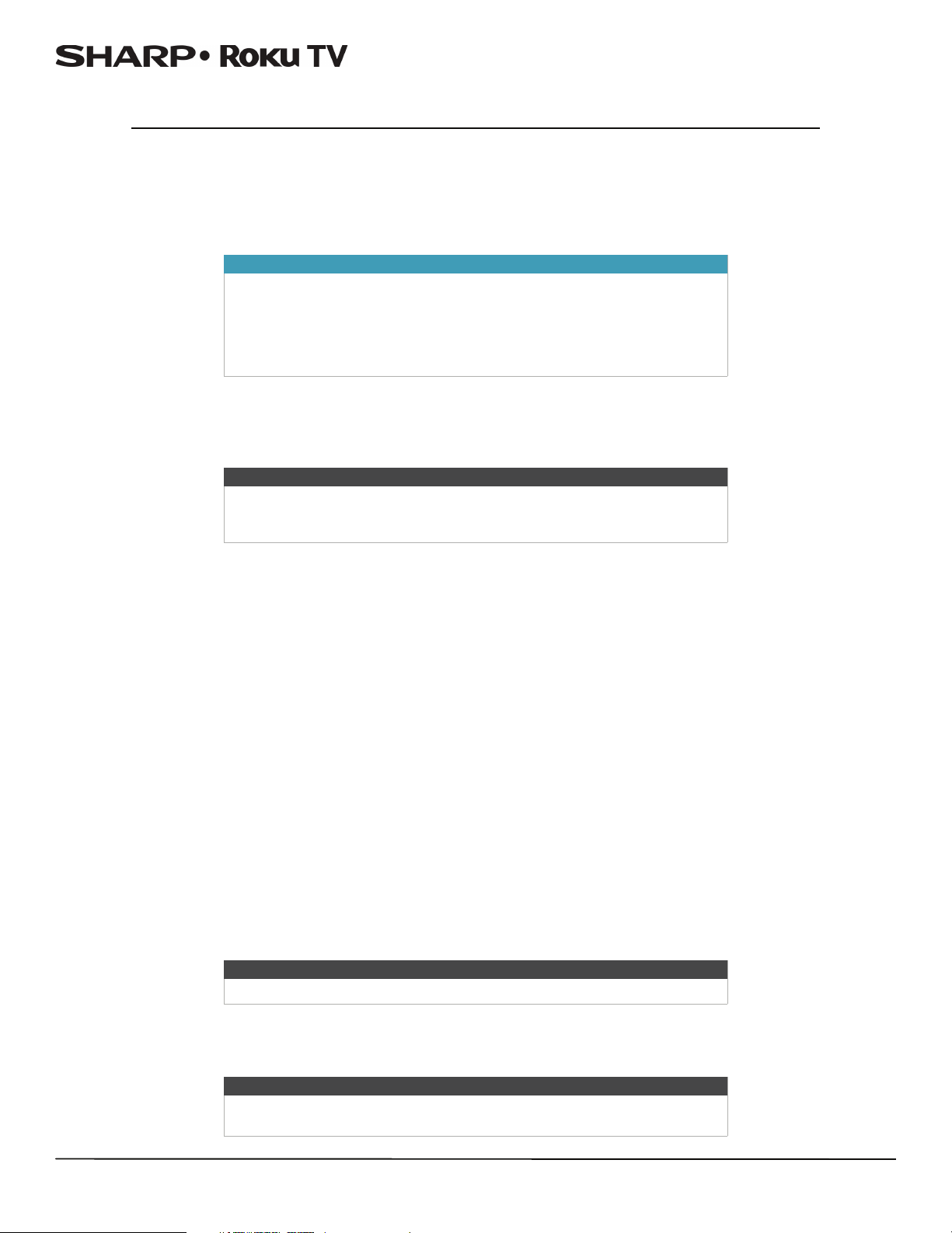
LC-43LB371U/LC-50LB371U 43"/50" 1080p, 60Hz, LED Sharp Roku TV
43"/50" 1080p, 60Hz, LED Sharp Roku TV
Welcome
Congratulations on the purchase of your new TV! Discover the joy of endless entertainment. After it's set up, you'll be able to
access a world of streaming content channels that may include Netflix, YouTube, Crackle, CNET and literally thousands more.
Important
Your TV receives automatic updates from time to time, enabling new
content and features. This User Guide explains how to use your TV after it
has been updated to version 7.0. If your TV has not yet been updated to
version 7.0, some of the information in this User Guide does not apply. To
determine the current version of your Roku TV, go to
Settings > System > About after you complete Guided Setup.
The new standard in Smart TVs
Welcome to TV like you've most likely never seen before—a home screen that you can personalize with your favorite
devices and streaming channels. Choose from hundreds of thousands of streaming movies and TV episodes, plus music,
sports, kids, family, international and much more. You should never run out of things to watch.
Note
A paid subscription or other payments may be required for some channels.
Channel availability is subject to change and varies by country. Not all
content is available in countries or regions where Roku products are sold.
Get the most out of your new TV
Follow these simple steps to get the most out of your new TV.
1 Connect to the Internet
• It's simple, it's easy, and it will unlock a world of entertainment. All you need is a wireless network. There are hundreds
of free streaming channels, subscriptions services like Netflix and Spotify, convenient ways to rent or buy a favorite film
or show with Google Play and Cineplex and more.
2 Pick your favorite streaming channels
• Find the entertainment you love. From the latest blockbuster movies to your favorite TV shows, with tons of live sports,
a broad selection of music streaming channels, popular programming in a dozen international languages, 24x7 live
news and so much more, your new TV has your sweet spot. A paid subscription or other payments may be required for
some channels.
3 Personalize your home screen
• Put your favorite broadcast TV, streaming channels, gaming console and other devices front-and-center on the home
screen. No more flipping through inputs or wading through complicated menus. You can even personalize the names
of each input and move tiles around so your most-often used devices and streaming channels are only a click away.
4 Search for your favorite movie, TV show, actor, or director
• Once you’re connected to the internet, you can easily search across top streaming channels by movie or TV show title,
actor or director—all from one place. Search results are organized by price so you can always see the best priced
option. A paid subscription or other payments may be required for some channels.
5 Send your personal media to the big screen
• Send personal photos, videos, and music from your compatible smartphone or tablet to the TV screen in just a few
taps. Plus, with Netflix and YouTube apps, send movies, shows, sport highlights, and more directly to your TV.
Note
The Roku app for Microsoft Windows devices does not cast videos.
6 Follow movies coming soon
• Use My Feed to choose from and follow a list of upcoming movies, and then watch for alerts each time one of your
followed movies becomes available or changes price.
Note
My Feed is not available in the Roku App for Windows devices in the United
States or Canada.
4
Page 10

LC-43LB371U/LC-50LB371U 43"/50" 1080p, 60Hz, LED Sharp Roku TV
7 Take charge with a smartphone or tablet
• Control your TV with the included remote or from your compatible smartphone or a tablet with the free mobile app for
iOS, Android, and Windows devices. Browse channels, view My Feed, and even search with voice via the free mobile
app.
Note
Voice search and My Feed are not available in the Roku app for Windows
devices.
• Mirror your compatible smartphone or tablet on your TV. Share videos, photos, web pages, and more from compatible
devices.
• Use your compatible smartphone or tablet to connect your TV to the types of networks found in hotels and college
dorms, where you may have to agree to terms, enter codes, or provide identifying information.
Note
Using your Roku TV on a restricted public network requires wireless
availability and use of your network-connected smartphone, tablet, or
computer to authenticate access to your account. Your TV must already be
linked to your Roku account and activated. Also, you must use your Roku TV
remote control, because the Remote feature of the Roku mobile app does
not work on restricted public networks. Streaming content might be limited
due to your geographic location or because of restrictions imposed by the
wireless network host.
Many features work with top mobile devices. Please see http://support.roku.com for device compatibility information.
Let's get started.
5
Page 11

LC-43LB371U/LC-50LB371U 43"/50" 1080p, 60Hz, LED Sharp Roku TV
Installing the stand or wall-mount bracket
• If you want to place your TV on a table or in an entertainment center, go to Installing the stand.
• If you want to mount your TV on a wall, go to Installing a wall-mount bracket.
Notes
• If you plan to wall-mount your TV, do not install the stand.
• Store the stands and stand screws in case you decide to use the stand in
the future.
Installing the stand
1 Carefully place your TV face-down on a cushioned, clean surface to protect the screen.
6
Page 12
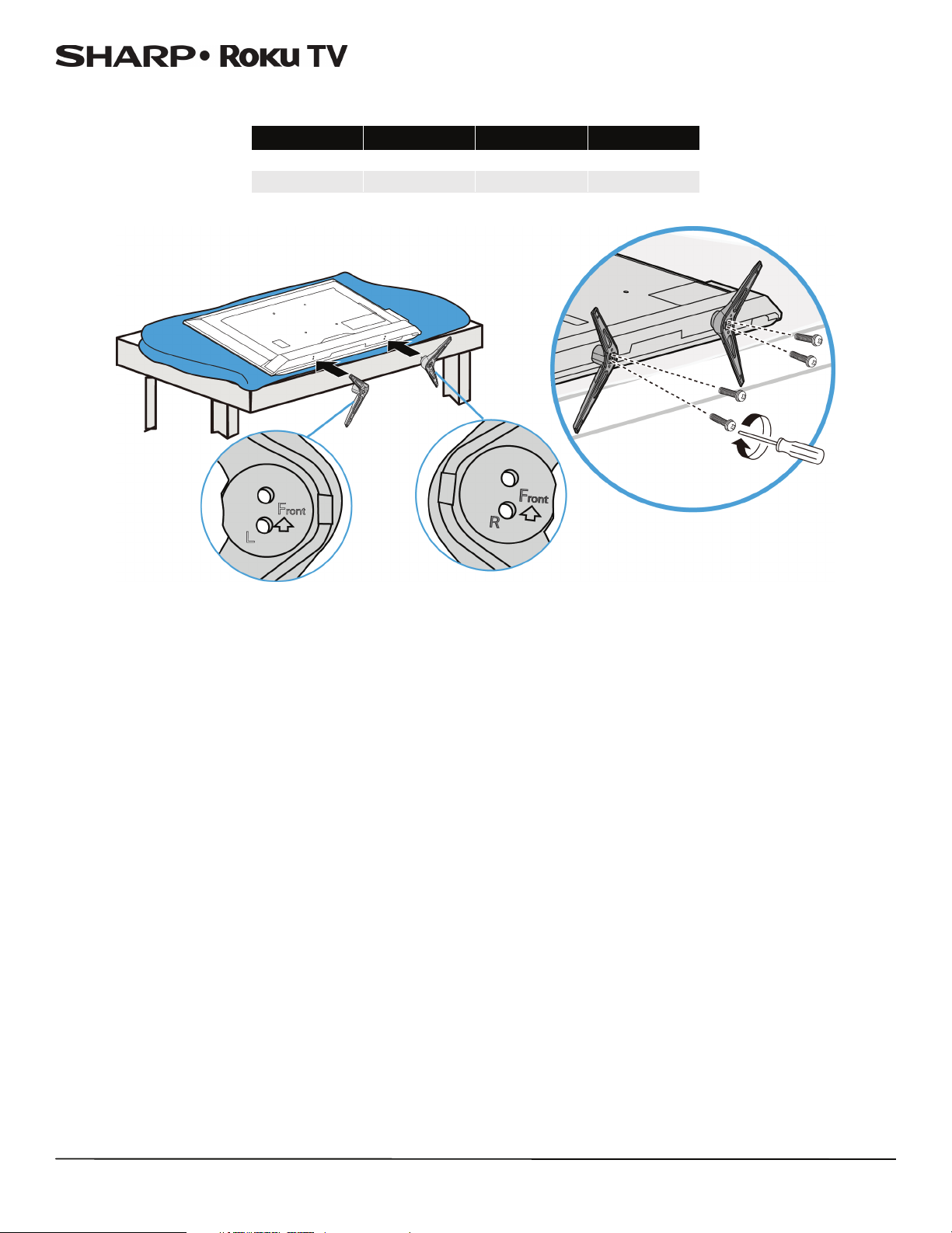
LC-43LB371U/LC-50LB371U 43"/50" 1080p, 60Hz, LED Sharp Roku TV
2 Align the TV stands with the screw holes on the bottom of the TV, then secure the stands to your TV with the four
provided screws.
Model Screw type Screw length # of screws
43-in. M4 28 mm 4
50-in. M6 36 mm 4
7
Page 13
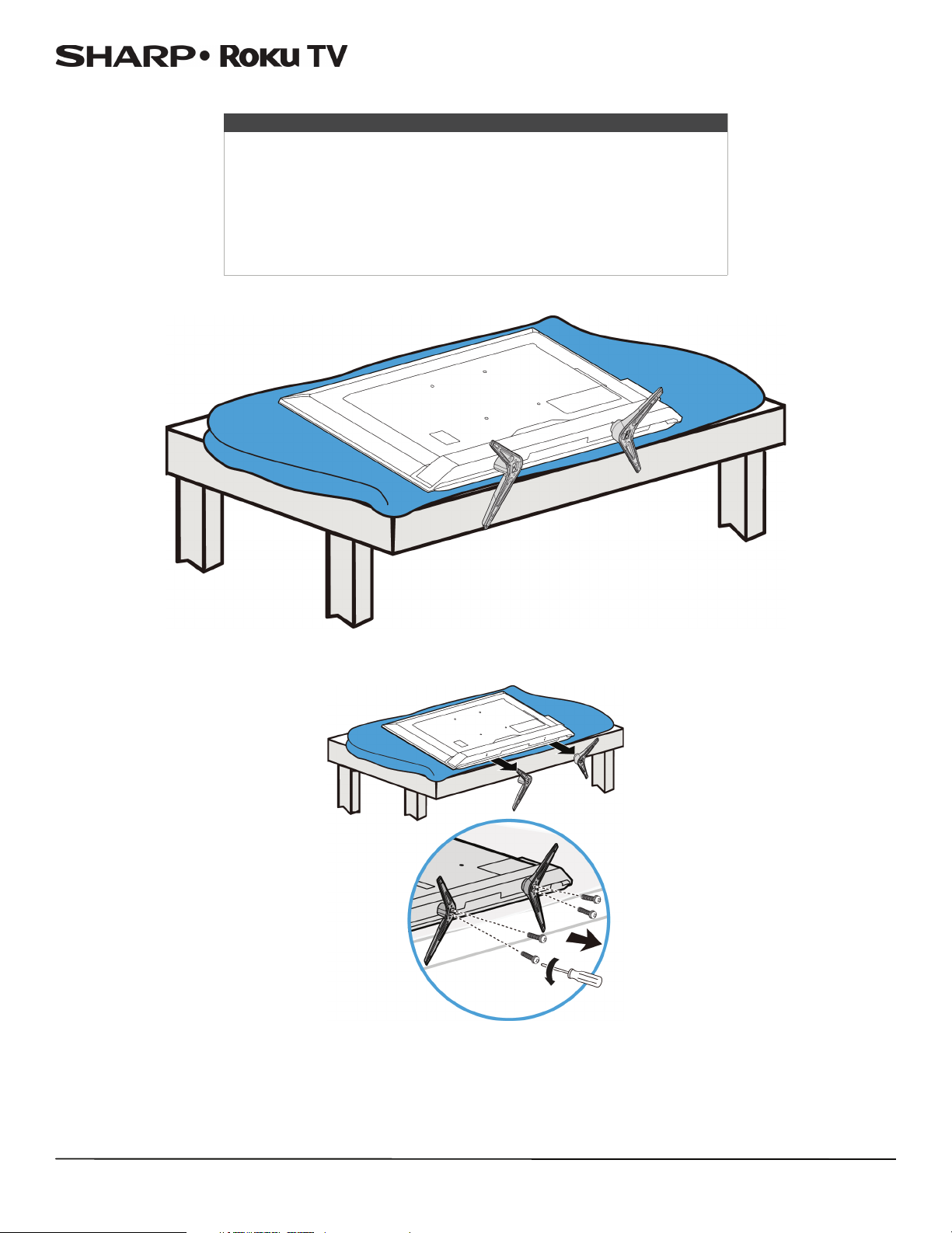
Installing a wall-mount bracket
Warnin gs
• Your TV has four VESA mounting holes on the back. If you attach a
wall-mount bracket to the back of your TV, the bracket must be
securely attached, using all four holes. If you do not use all four
mounting holes, your TV may fall and cause property damage or
personal injury. See the documentation that came with your wall mount
for complete mounting instructions.
• Your TV is intended to be supported by a UL Listed wall mount bracket
with suitable weight/load. (See Miscellaneous on page 79.)
1 Carefully place your TV face-down on a cushioned, clean surface to protect the screen.
LC-43LB371U/LC-50LB371U 43"/50" 1080p, 60Hz, LED Sharp Roku TV
2 If the TV stands are installed, remove the four screws that secure the stands to your TV.
8
Page 14
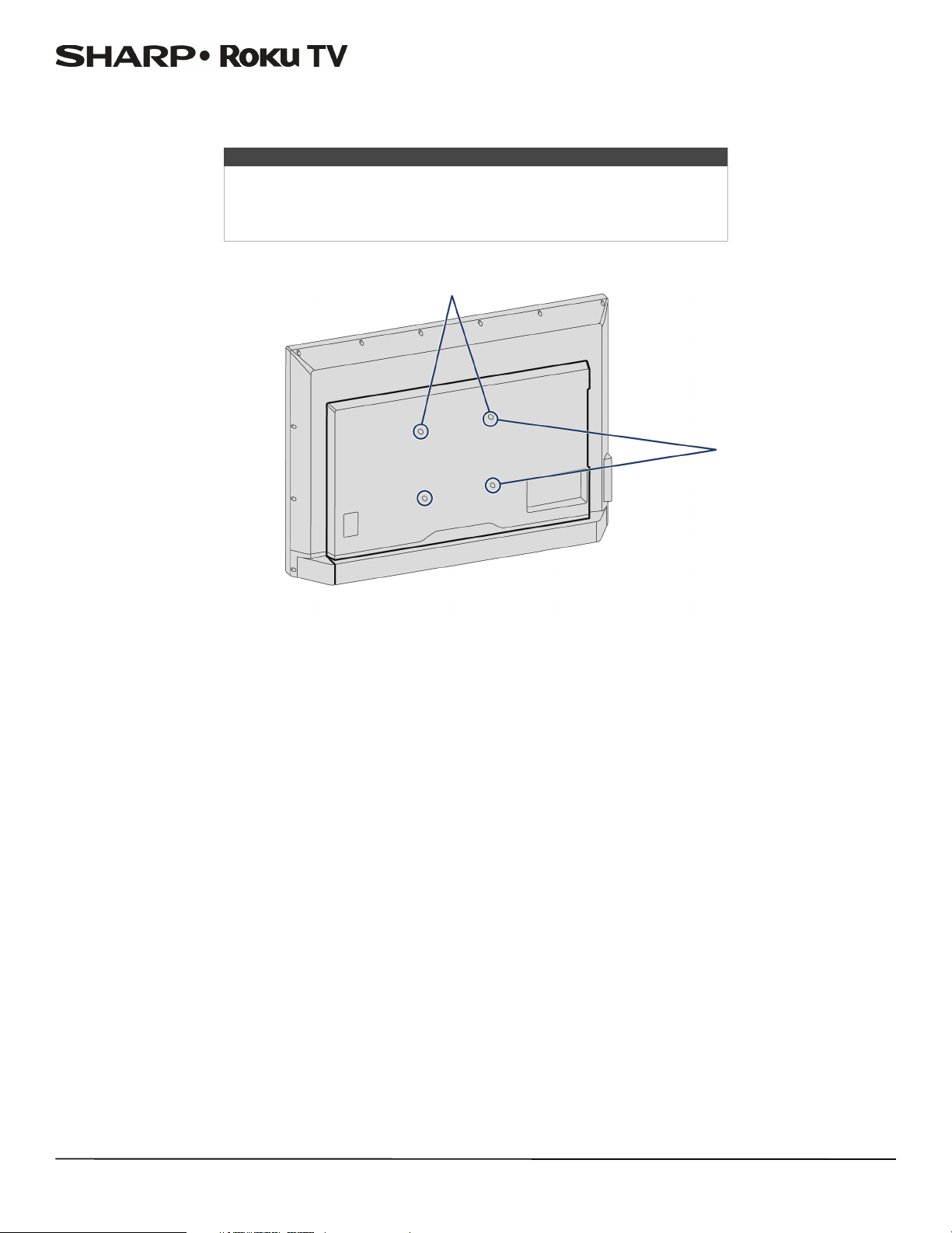
LC-43LB371U/LC-50LB371U 43"/50" 1080p, 60Hz, LED Sharp Roku TV
3 Remove the screws from the mounting holes on the back of your TV.
4 Attach the wall-mount bracket to your TV using the mounting holes on the back of your TV. See the instructions that
came with the wall-mount bracket for information about how to correctly hang your TV.
Notes
• The length of the wall-mount screws vary depending on the wall-mount
bracket you purchased. See the instructions that came with the
wall-mount bracket for screw lengths.
• The mounting holes on the back of the your TV take type M6 screws.
43" model: 7.87 in. (200 mm)
50" model: 15.74 in. (400 mm)
7.87 in. (200 mm)
9
Page 15

LC-43LB371U/LC-50LB371U 43"/50" 1080p, 60Hz, LED Sharp Roku TV
TV components
Your TV has built-in controls for adjusting basic settings and
several sets of jacks for connecting devices to your TV.
This section contains information about:
•Package contents
•Front features
• Buttons
•Side jacks
•Back jacks
• Remote control
Package contents
• 43" or 50" LED Sharp Roku TV
• Remote control and batteries (2 AAA)
•TV stands (2)
•Screws (4)
•Power cord
• Quick Setup Guide
• Important Information
Front features
Buttons
The controls on your TV enable you to perform simple
functions, but are not a substitute for the remote control. Your
TV has seven buttons on the right edge of the screen. From top
to bottom, they perform the following functions:
# Item Press to...
Select among the configured TV
inputs. Each press moves down
one item. Also, while the Input
1 INPUT
panel is visible, the CH+ and CH–
buttons move the highlight up
and down. Pausing for a few
moments selects the highlighted
input.
# Item Description
Remote control
1
sensor
Status indicator
2
Receives signals from the remote
control. Do not block.
See Status light on page 45.
MUTE Mute or unmute the sound.
2
Press to increase or decrease the
volume.
3 VOL+/VOL–
4
CH+/CH–
5
(
power)
OR
Press to go to the next or previous
menu in the on-screen menus.
Go to the next or previous
channel in the channel list. For
more information, see Watching
broadcast TV channels on
page 45.
OR
Move the highlighted item up
down in the current menu.
Press to turn your TV on or off
(standby mode).
Warnin g: When your TV is off,
power still flows through it. To
completely disconnect power,
unplug the power cord.
10
Page 16
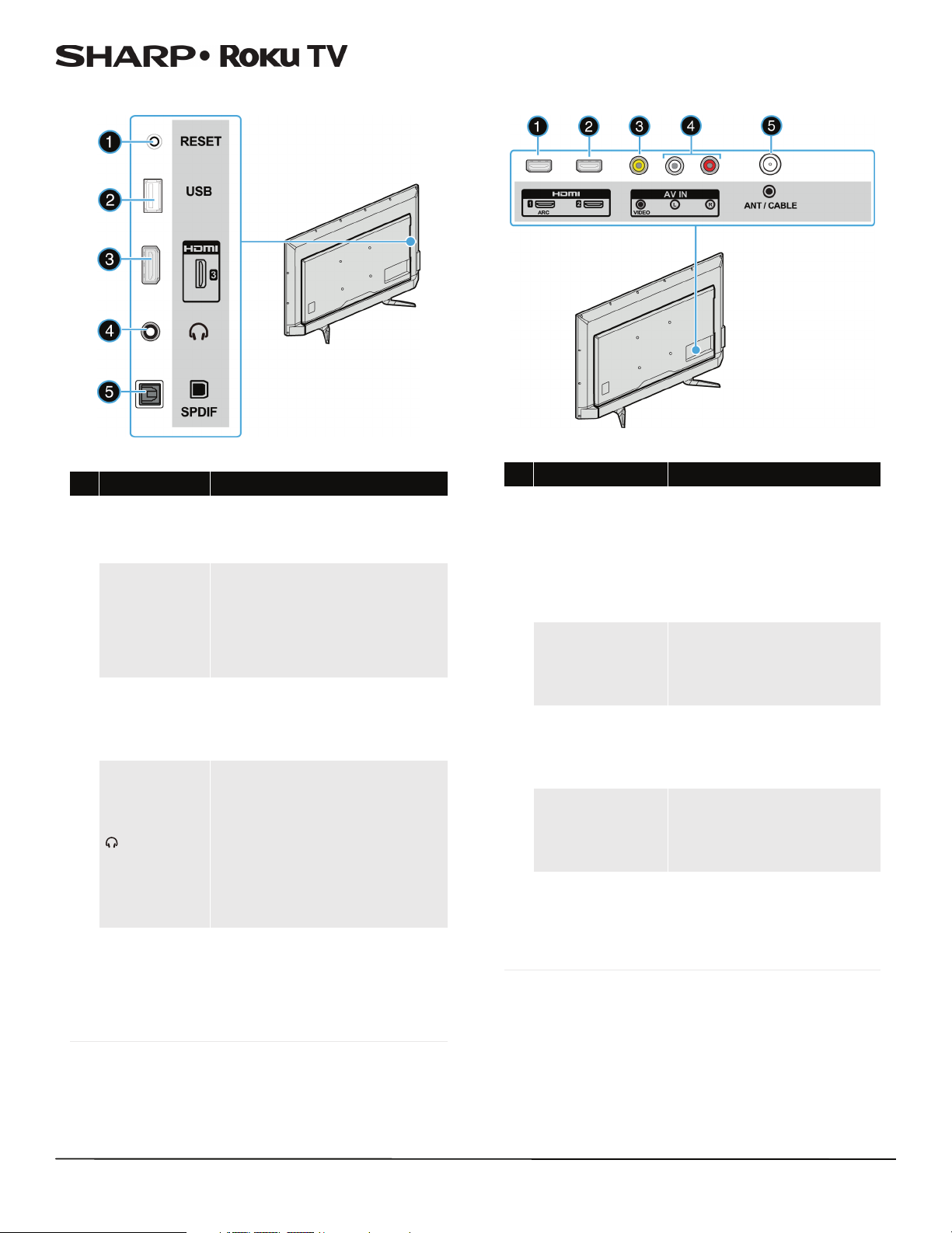
LC-43LB371U/LC-50LB371U 43"/50" 1080p, 60Hz, LED Sharp Roku TV
Side jacks Back jacks
# Item Description
Press and hold reset for 15 seconds
1 RESET
USB
2
3 HDMI 3
4
5 SPDIF
for factory reset. See What if I can’t
access the Factory Reset option? on
page 67.
Connect a USB flash drive to this
jack to view compatible photos and
video and listen to music files. For
more information, see Connecting a
USB flash drive on page 24 and
Playing content from USB storage
devices on page 47.
Connect an HDMI device to this
jack. For more information, see
HDMI (best) on pages 15, 19, or 21
or Connecting a computer on
page 23.
Connect headphones to this jack.
See Connecting headphones on
page 25.
OR
Connect an analog sound bar,
speaker system, or home theater
system to this jack to listen to TV
audio through external speakers.
For more information, see Analog
audio on page 28.
Connect a digital sound bar,
speaker system, or home theater
system to this jack to listen to TV
audio through external speakers.
For more information, see Digital
audio using the SPDIF jack on
page 26.
# Item Description
Connect an HDMI device to this
jack. For more information, see
HDMI (best) on pages 15, 19,
1 HDMI1/ARC
HDMI 2
2
3 VIDEO
4
L and R (audio)
5 ANT/CABLE IN
or 21 or Connecting a computer
on page 23.
OR
Connect an ARC-enabled home
theater receiver to this jack.
Connect an HDMI device to this
jack. For more information, see
HDMI (best) on pages 15, 19,
or 21 or Connecting a computer
on page 23.
Connect the video for an AV
device to the VIDEO jack. For
more information, see AV
(composite video) (good) on
page 16, 20, or 22.
Connect the audio for an AV
device to these jacks. For more
information, see AV (compo site
video) (good) on page 16, 20,
or 22.
Connect an antenna or cable TV
to this jack. For more
information, see Coaxial (good)
on page 17 or Connecting an
antenna or cable TV (no box) on
page 18.
11
Page 17

LC-43LB371U/LC-50LB371U 43"/50" 1080p, 60Hz, LED Sharp Roku TV
Remote control
# Button Description
1 (power)
(back)
2
If your TV is in Standby mode, turns power on.
If your TV is on, puts your TV in Standby mode.
The action depends on what you are doing with your TV:
Menu—Goes back to previous menu or screen.
Home screen tile—Moves highlight back to the Home
menu option.
Watching Antenna TV or a TV input—Returns to the
screen from which the input was selected.
Playing streaming content—Stops playing stream and
returns to the previous men u or screen.
Browsing streaming content—Goes to the previous
level in the content tree.
# Button Description
—Moves the highlight up one item.
—Moves the highlight down one item.
—Moves the highlight left, if possible (if a < hint
appears).
When watching TV, displays your cha nnel list.
When playing most streaming videos, skips backward in the
3
and OK
4
(Game Mo de)
5 (sleep)
(rewind)
6
7 (play/pause)
(home) Immediately returns to the Home screen menu.
8
(options)
9
10
video.
—Moves the highlight to the right, if possible (if a > hint
appears).
When watching T V with the channel list d isplayed, dismisses
the channel list.
When playing most streaming videos, skips forward in the
video.
OK—Selects the highlighted option.
When watching TV, this button displays information for the
current TV program.
First press displays a banner showing the current Game
mode, if applicable, or Not available at this time.
Subsequent presses toggle Game mode. When On, your TV
performs less image processing and has less input lag. When
Off, your TV performs more image processing and has more
input lag, which is less desirable for action games. Note:
Available only for HDMI and AV inputs.
First press displays a banner showing the remaining sleep
time, if any, or Sleep timer is off. Subsequent presses cycle
among the preset sleep time intervals: 30 minutes, 1hour,
1.5 hours, 2hours, and 3hours. Once set, the Sleep timer
remains in effect regardless of what you are watching.
When playing streaming video that supports this feature:
• First press rewinds at 1x speed.
• Second press rewinds at 2x speed.
• Third press rewinds at 3x speed.
• Subsequent presses cycle through 1x, 2x, and 3x
rewind speed.
When playing streaming audio, jumps to the previous
track/selection.
When any menu, tile, or channel in the channel list is
highlighted, jumps up one page.
When using a virtual keyboard, jumps to the character at th e
top of the current column.
When playing streaming content, alternately pauses and
plays the content.
Displays an Options menu, but only when th e Options
hint in the upper right corner of the screen is not dimmed.
The menu you see varies depending on what you are doing
with your TV.
Also, in most cases, pressing while video is playing
displays an Options menu over part of the screen where you
can adjust various picture and sound settings.
When playing streaming video that supports this feature:
• First press fast forwards at 1x speed.
• Second press fast forwards at 2x speed.
• Third press fast forwards at 3x speed.
• Subsequent presses cycle through 1x, 2x, and 3x
fast forward speed.
When playing streaming audio, jumps to the next
track/selection.
When any menu, tile, or channel in the channel list is
highlighted, jumps down one page.
When using a virtual keyboard, jumps to the character at th e
bottom of the current column.
12
Page 18

LC-43LB371U/LC-50LB371U 43"/50" 1080p, 60Hz, LED Sharp Roku TV
# Button Description
Dedicated buttons show the logo of a featured streaming
content provider. Pressing a button turns your TV on (if your
TV is not already on), and if your TV is operating and is
connected to the Internet, per forms one of the fol lowing
FEATURED CHANNEL
11
SHORTCUT
(volume up)
12
actions:
• Displays the streaming channel's main page if you
have already added the channel to your Home
screen.
• Displays the streaming channel's sign-up page if
you have not already added the channel so that you
can agree to any terms and fees for the service.
Turns volume up one setting with each press. Press and hold
to turn volume up rapidly. A volume indicator shows the
volume level while you are adjusting the volume and for a
few seconds afterward.
Note: If your TV is muted, pressing unmutes the sound.
# Button Description
Turns volume down one setting with each press. Press and
hold to tur n volume down rapidly. A volu me indicator shows
13
14
(volume down)
the volume level while you are adjusting the volume and for
a few seconds afterward.
Note: If your TV is mu ted, pressing does not u nmute the
sound.
Mutes an d unmutes the TV sound. A volume in dicator shows
the current volume l evel an d a mute icon whe n you pre ss
and for a few seconds after ward. If Closed captioning is set
to When Mute, captions are displayed while your TV is
muted.
13
Page 19

LC-43LB371U/LC-50LB371U 43"/50" 1080p, 60Hz, LED Sharp Roku TV
What connection should I use?
Your TV has several connection types for connecting devices to
your TV.
For the best video quality, you should connect a device to the
best available connection.
Use the following tables to identify cables:
Video
quality
Best (use this
if your devices
have HDMI)
Good
Connection
type and
jack
HDMI
video/audio
AV (composite
video) (requires
an audio
connection)
Cable connector
Connection
type and
jack
SPDIF optical
digital audio
output
Analog audio
input
3.5mm analog
audio output
Cable connector
Good
Coaxial
video/audio
Cautions
• Check the jacks for position and type before
making any connections.
• Loose connections can cause poor audio or
video quality. Make sure that all connections
are tight and secure.
• The external audio/video devices shown may
be different from your devices. If you have
questions, refer to the documentation that
came with your devices.
• Always turn off your TV when connecting
external devices.
14
Page 20
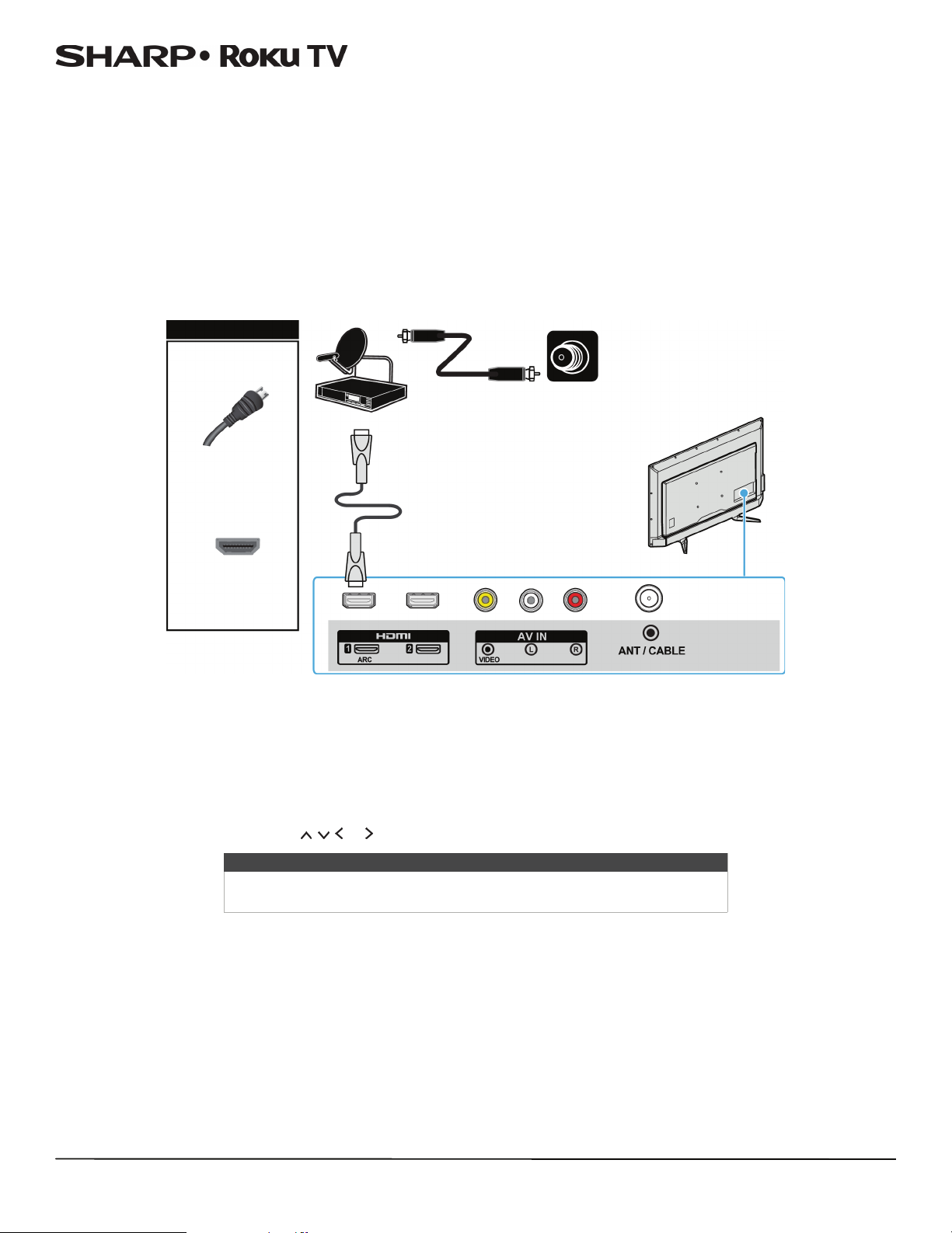
LC-43LB371U/LC-50LB371U 43"/50" 1080p, 60Hz, LED Sharp Roku TV
Connecting a cable or satellite box
Many cable or satellite TV boxes have more than one connection type. To get the best video, you should use the best
connection type available. For more information, see What connection should I use? on page 14.
You can connect your cable or satellite box using:
•HDMI (best)
• AV (composite video) (good)
• Coaxial (good)
HDMI (best)
Cable or
satellite box
On your TV
HDMI cable
connector
HDMI jack
1 Make sure that your TV’s power cord is unplugged and all connected devices are turned off.
2 Connect the incoming cable from the cable wall jack to the cable-in jack on the cable or satellite box.
3 Connect an HDMI cable (not provided) to an HDMI jack on the side or back of your TV and to the HDMI OUT jack on the
cable or satellite box.
4 Plug your TV’s power cord into a power outlet, turn on your TV, then turn on the cable or satellite box.
5 On the Home screen, press or to highlight the HDMI 1, HDMI 2, or HDMI 3 tile, then press OK.
HDMI cable
Cable
wall jack
Back of TV
Note
An HDMI cable carries both audio and video. You do not need to use any
audio cables.
15
Page 21

AV (composite video) (good)
Notes
Cables are often color-coded to match color-coded jacks.
On your TV
AV cable
connector
Audio cable
connectors
LC-43LB371U/LC-50LB371U 43"/50" 1080p, 60Hz, LED Sharp Roku TV
Cable
wall jack
AV cable
Cable or
satellite box
AV j a ck
1 Make sure that your TV’s power cord is unplugged and all connected devices are turned off.
2 Connect the incoming cable from the cable wall jack to the cable-in jack on the cable or satellite box.
3 Connect an AV cable (not provided) to the VIDEO jack and L and R (audio) jacks on the back of your TV and to the AV and
audio out jacks on the cable or satellite box.
4 Plug your TV’s power cord into a power outlet, turn on your TV, then turn on the cable or satellite box.
5 On the Home screen, press or to highlight the AV tile, then press OK.
Analog
audio jacks
Back of TV
Note
When you connect the audio using the L and R (audio) jacks, the audio
output is analog.
16
Page 22

Coaxial (good)
LC-43LB371U/LC-50LB371U 43"/50" 1080p, 60Hz, LED Sharp Roku TV
Cable
wall jack
On your TV
Coaxial cable
Coaxial cable
connector
ANT / CABLE IN
jack
Back of TV
1 Make sure that your TV’s power cord is unplugged and all connected devices are turned off.
2 Connect the incoming cable from the cable wall jack to the cable-in jack on the cable or satellite box.
3 Connect a coaxial cable (not provided) to the ANT / CABLE IN jack on the back of your TV and to the coaxial out jack on
the cable or satellite box.
4 Plug your TV’s power cord into a power outlet, turn on your TV, then turn on the cable or satellite box.
5 Set up the TV tuner to watch broadcast TV. See Setting up Antenna TV on page 41.
6 On the Home screen, press or to highlight the AntennaTV tile, then press OK.
Cable or
satellite box
Notes
• Use a coaxial cable to eliminate interference and noise from radio
waves.
• Do not bundle the coaxial cable with the power cord or other cables.
17
Page 23

LC-43LB371U/LC-50LB371U 43"/50" 1080p, 60Hz, LED Sharp Roku TV
Connecting an antenna or cable TV (no box)
Antenna or cable TV
On your TV
Coaxial cable
Coaxial cable
connector
ANT / CABLE IN
jack
(no box)
Back of TV
1 Make sure that your TV’s power cord is unplugged and all connected devices are turned off.
2 Connect a coaxial cable (not provided) to the ANT / CABLE IN jack on the back of your TV and to the antenna or cable TV
wall jack.
3 Plug your TV’s power cord into a power outlet, then turn on your TV.
4 On the Home menu, press or the highlight the tile for Antenna TV, then press OK.
5 Set up the TV tuner to watch broadcast TV. See Setting up Antenna TV on page 41.
6 On the Home screen, press or to highlight the AntennaTV tile, then press OK.
Notes
• Use a coaxial cable to eliminate interference and noise from radio
waves.
• Do not bundle the coaxial cable with the power cord or other cables.
• If the antenna is not installed correctly, contact qualified service
personnel to correct the problem.
• If the signal level for a channel is weak, the picture may be distorted.
Adjust the antenna or use a highly directional outdoor or set-top
antenna with a built-in amplifier.
• If the picture quality is good on some channels and poor on others, the
problem may be caused by a poor or weak signal from the broadcaster
or cable TV provider.
• If you connect to cable TV without a set-top box and experience poor
picture quality, you may need to install a set-top box to improve signal
reception and picture quality. Contact your cable TV provider about
upgrading to a set-top box.
• Many high-definition (HD) channels upscale standard-definition (SD)
content. The picture displayed on your TV is still displayed as SD, thus
the picture quality will not be as clear or crisp as it would be if the
content was originally recorded in HD.
18
Page 24

LC-43LB371U/LC-50LB371U 43"/50" 1080p, 60Hz, LED Sharp Roku TV
Connecting a DVD or Blu-ray player
Many DVD or Blu-ray players have more than one connection type. To get the best video, you should use the best
connection type available. For more information, see What connection should I use? on page 14.
You can connect a DVD or Blu-ray player using:
•HDMI (best)
• AV (composite video) (good)
HDMI (best)
On your TV
HDMI cable
connector
HDMI jack
1 Make sure that your TV’s power cord is unplugged and the DVD or Blu-ray player is turned off.
2 Connect an HDMI cable (not provided) to an HDMI jack on the side or back of your TV and to the HDMI OUT jack on the
DVD or Blu-ray player.
3 Plug your TV’s power cord into a power outlet, then turn on your TV and DVD or Blu-ray player.
4 On the Home screen, press or to highlight the HDMI 1, HDMI 2, or HDMI 3 tile, then press OK.
DVD or Blu-ray player
HDMI cable
Back of TV
Note
An HDMI cable carries both audio and video. You do not need to use any
audio cables.
19
Page 25

AV (composite video) (good)
Note
Cables are often color-coded to match color-coded jacks.
LC-43LB371U/LC-50LB371U 43"/50" 1080p, 60Hz, LED Sharp Roku TV
On your TV
AV c a ble
connector
AV jack
1 Make sure that your TV’s power cord is unplugged and the DVD or Blu-ray player is turned off.
2 Connect an AV cable (not provided) to the VIDEO jack and L and R (audio) jacks on the back of your TV and to the
AV OU T jacks on the DVD or Blu-ray player.
Audio cable
connectors
Analog
audio jacks
Note
When you connect the audio using the L and R (audio) jacks, the audio
output is analog.
DVD or Blu-ray player
AV cable
Back of TV
3 Plug your TV’s power cord into a power outlet, then turn on your TV and DVD or Blu-ray player.
4 On the Home screen, press or to highlight the AV tile, then press OK.
20
Page 26

LC-43LB371U/LC-50LB371U 43"/50" 1080p, 60Hz, LED Sharp Roku TV
Connecting a game console
Many game consoles have more than one connection type. To get the best video, you should use the best connection type
available. For more information, see What connection should I use? on page 14.
You can connect a game console using:
•HDMI (best)
• AV (composite video) (good)
HDMI (best)
On your TV
HDMI cable
connector
HDMI jack
1 Make sure that your TV’s power cord is unplugged and the game console is turned off.
2 Connect an HDMI cable (not provided) to an HDMI jack on the side or back of your TV and to the HDMI OUT jack on the
game console.
3 Plug your TV’s power cord into a power outlet, then turn on your TV and the game console.
4 On the Home screen, press or to highlight the HDMI 1, HDMI 2, or HDMI 3 tile, then press OK.
Game console
HDMI cable
Back of TV
Note
An HDMI cable carries both audio and video. You do not need to use any
audio cables.
21
Page 27

AV (composite video) (good)
Note
Cables are often color-coded to match color-coded jacks.
LC-43LB371U/LC-50LB371U 43"/50" 1080p, 60Hz, LED Sharp Roku TV
On your TV
AV cable
connector
AV jack Analog
1 Make sure that your TV’s power cord is unplugged and the game console is turned off.
2 Connect the game console’s AV cable (not provided) to the VIDEO jack and L and R (audio) jacks on the back of your TV
and to the composite jack(s) on the game console.
Audio cable
connectors
audio jacks
Note
• Most game consoles come with a special AV cable. See the
documentation that came with your game console or check the
manufacturer’s Web site.
• When you connect the audio using the L and R (audio) jacks, the audio
output is analog.
Game console
Console-specific AV cable
Back of TV
22
3 Plug your TV’s power cord into a power outlet, then turn on your TV and the game console.
4 On the Home screen, press or to highlight the AV tile, then press OK.
Page 28

LC-43LB371U/LC-50LB371U 43"/50" 1080p, 60Hz, LED Sharp Roku TV
Connecting a computer
You can use an HDMI jack on your TV to connect to a computer.
On your TV
HDMI cable
connector
HDMI jack
1 Make sure that your TV’s power cord is unplugged and the computer is turned off.
2 Connect an HDMI cable (not provided) to an HDMI jack on the side or back of your TV and to the HDMI OUT jack on the
computer.
3 Plug your TV’s power cord into a power outlet, then turn on your TV and the computer.
4 On the Home screen, press or to highlight the HDMI 1, HDMI 2, or HDMI 3 tile, then press OK.
5 Adjust the display properties on the computer, if necessary.
HDMI cable
Back of TV
23
Page 29
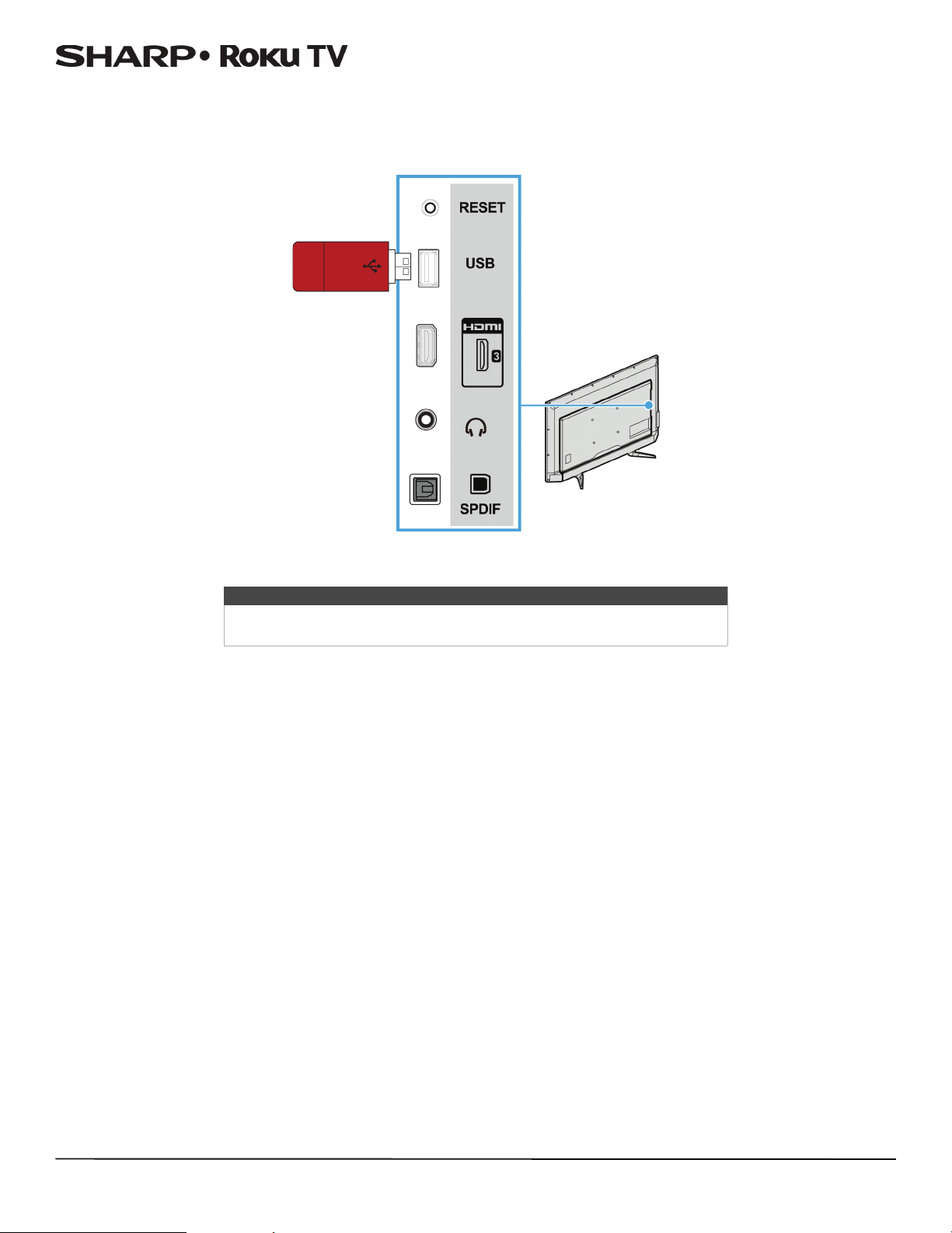
LC-43LB371U/LC-50LB371U 43"/50" 1080p, 60Hz, LED Sharp Roku TV
Connecting a USB flash drive
You can use the USB jack on your TV to view photos and videos and listen to music stored on a USB flash drive.
Side of TV
USB flash
drive
1 Plug a USB flash drive into the USB port on the side of your TV.
Caution
Do not remove the USB flash drive or turn off your TV while using the USB
flash drive. You may lose data or damage the USB flash drive.
S
2 Press
or T to highlight the Roku Media Player or USB Media Player tile, then press OK.
24
Page 30
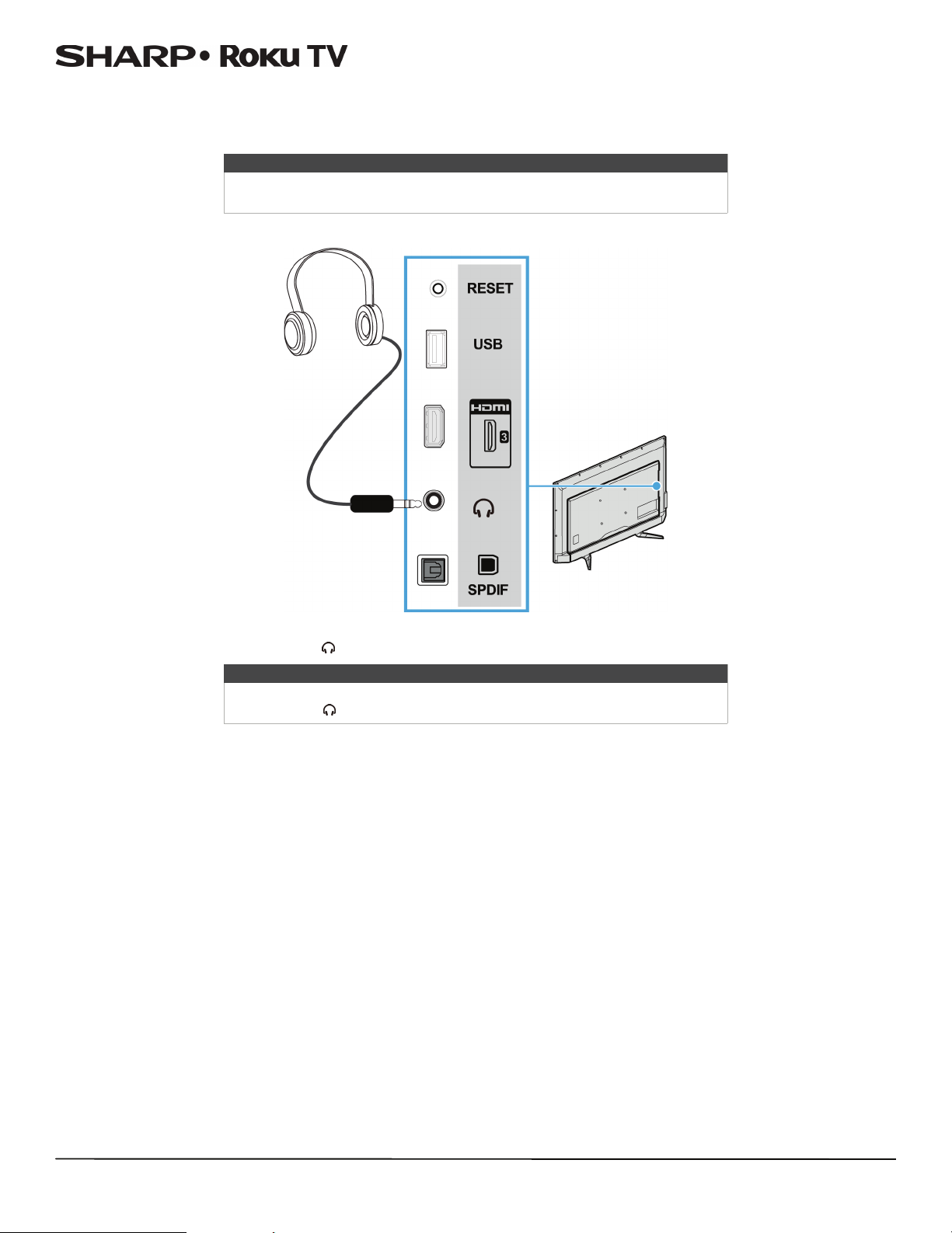
LC-43LB371U/LC-50LB371U 43"/50" 1080p, 60Hz, LED Sharp Roku TV
Connecting headphones
When you connect headphones, your TV speakers are muted and sound only plays through the headphones.
Warnin g
Loud noise can damage your hearing. When using headphones, use the
lowest volume setting on your headphones that still lets you hear the sound.
Side of TV
• Connect the headphones to the jack on the side of your TV.
Note
You can also connect a home theater system, sound bar, or external speaker
system to the jack.
25
Page 31
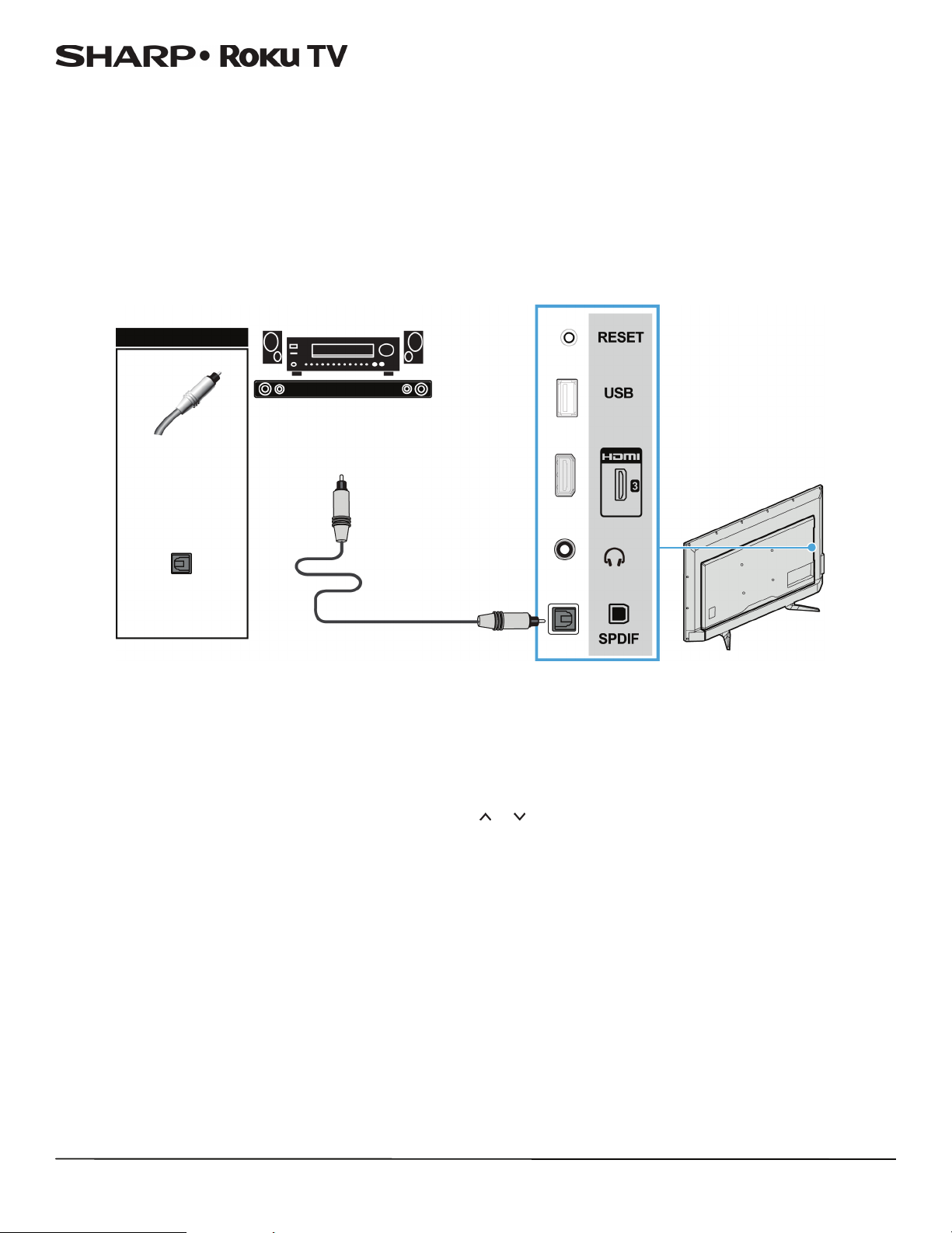
LC-43LB371U/LC-50LB371U 43"/50" 1080p, 60Hz, LED Sharp Roku TV
Connecting external speakers or a sound bar
When you connect external speakers or a sound bar, sound plays through your TV speakers and the external speakers or
sound bar.
You can connect external speakers or a sound bar using:
• Digital audio using the SPDIF jack
• Digital audio using the HDMI 1/ARC jack
•Analog audio
Digital audio using the SPDIF jack
Side of TV
Digital speaker system
On your TV
Sound bar
Digital optical
audio cable
connector
Digital optical
audio cable
Digital optical
audio jack
1 Make sure that your TV’s power cord is unplugged and the digital speaker system or sound bar is turned off.
2 Connect a digital optical audio cable (not provided) to the SPDIF jack on the side of your TV and to the digital optical
AUDIO IN jack on the digital speaker system or sound bar.
3 Plug your TV’s power cord into a power outlet, then turn on your TV.
4 Turn on the digital speaker system or sound bar, then set it to the correct source. For more information, see the
documentation that came with the digital speaker system or sound bar.
5 To turn off your TV speakers, on the Home menu, press or to highlight Settings, then press OK. Highlight Audio,
then press OK. Highlight TV speakers, then press OK. Press OK to remove the check from the TV speakers enabled
check box.
26
Page 32

LC-43LB371U/LC-50LB371U 43"/50" 1080p, 60Hz, LED Sharp Roku TV
Digital audio using the HDMI 1/ARC jack
Your TV can send sound to an ARC device, like an AV receiver, to create a home theater that uses two or more speakers.
When you connect external speakers or a sound bar, sound plays through your TV speakers and the external speakers or
sound bar.
ARC audio device
On your TV
Sound bar
HDMI cable
connector
HDMI cable
HDMI 1/ARC
jack
Back of TV
1 Make sure that your TV’s power cord is unplugged and the digital speaker system or sound bar is turned off.
2 Connect an HDMI cable (not provided) to the HDMI 1/ARC jack on the back of your TV and to the HDMI IN jack on the
digital speaker system or sound bar.
3 Plug your TV’s power cord into a power outlet, then turn on your TV.
4 Turn on the digital speaker system or sound bar, then set it to the correct source. For more information, see the
documentation that came with the digital speaker system or sound bar.
5 To turn off your TV speakers, on the Home menu, press or to highlight Settings, then press OK. Highlight Audio,
then press OK. Highlight TV speakers, then press OK. Press OK to remove the check from the TV speakers enabled
check box.
6 To configure the HDMI 1/ARC jack to output sound to an ARC device, on the Home menu, press or to highlight
Settings, then press OK. Highlight System, then press OK. Highlight Control other devices (CEC), then press OK.
Highlight HDMI ARC, then press OK to check the box.
27
Page 33

LC-43LB371U/LC-50LB371U 43"/50" 1080p, 60Hz, LED Sharp Roku TV
Analog audio
When you connect an analog system or sound bar to the jack, your TV speakers are muted.
Side of TV
On your TV
Audio cable
connector
jack
Analog speaker system
Sound bar
Audio cable
1 Make sure that your TV’s power cord is unplugged and the analog speaker system or sound bar is turned off.
2 Connect an audio cable (not provided) to the jack on the side of your TV and to the AUDIO IN jacks on the analog
speaker system or sound bar.
3 Plug your TV’s power cord into a power outlet, then turn on your TV.
4 Turn on the analog speaker system or sound bar, then set it to the correct source. For more information, see the
documentation that came with the analog speaker system or sound bar.
28
Page 34

LC-43LB371U/LC-50LB371U 43"/50" 1080p, 60Hz, LED Sharp Roku TV
Connecting a home theater system with multiple devices
You can connect an AV receiver and your devices to create a home theater.
DVD or Blu-ray player
AV r eceiv er
Cable or satellite box
Antenna or cable TV
connected directly to
the wall jack
The connections you make depend on the video and audio jacks available on your devices. Refer to the documentation that
came with your devices for connection information.
Just remember to use the best connection types available for the best picture and sound. For information about connection
types, see What connection should I use? on page 14.
For information about TV settings for home theaters, see Using your TV in a home theater on page 65.
29
Page 35

LC-43LB371U/LC-50LB371U 43"/50" 1080p, 60Hz, LED Sharp Roku TV
Connecting power
You should connect devices before you connect the power cord. When you are adding devices, make sure that the power
cable is unplugged from the power outlet.
1 Connect the AC power cord to the power connector on the back of your TV.
2 Connect the other end of the cord to a power outlet.
Caution
• Your TV should only be operated from the power source indicated on
the label.
• Always unplug the power cord from the power outlet when you will not
be using your TV for an extended period of time.
30
Page 36

LC-43LB371U/LC-50LB371U 43"/50" 1080p, 60Hz, LED Sharp Roku TV
Installing remote control batteries
Open the back of your TV remote control and insert two AAA batteries, observing the proper orientation. Reattach the back
cover.
Remote control on page 12 explains how to use the remote control in each of your TV’s operating modes.
Cautions
• Batteries should not be exposed to excessive heat, such as sunshine,
heat registers, or fire.
• Battery chemicals can cause a rash. If the batteries leak, clean the
battery compartment with a cloth. If chemicals touch your skin, wash
immediately.
• Make sure that batteries are disposed of correctly. Do not burn or
incinerate.
Notes
• Do not mix batteries of different types.
• Do not mix old and new batteries.
• Remove batteries when the charge is depleted.
• If the remote control is not going to be used for an extended period of
time, remove the batteries.
Aiming the remote control
• Point the remote control towards the remote sensor on the front of your TV.
Remote
control sensor
31
Page 37

LC-43LB371U/LC-50LB371U 43"/50" 1080p, 60Hz, LED Sharp Roku TV
Guided Setup
With the preliminaries out of the way, it’s time to turn on your TV. As your TV starts for the first time, it leads you through
Guided Setup, which configures your TV before you start to use it.
During Guided Setup, you’ll:
•Answer a few questions
• Provide network connection information
•Get a software update
• Link your TV to your Roku account.
• Connect devices such as a DVD player, game console, or cable box.
Note
Guided Setup only runs the first time you turn on your TV. If you need to run Guided
Setup again, you'll have to perform a factory reset, as explained in Factor y reset
everything on page 67.
Preparing for Internet connectivity
If you want to connect your TV to the Internet to watch streaming content, you must connect using a wireless
modem/router or a wireless access point. The TV connects through a built-in wireless LAN adapter. The TV does not support
a wired connection or the use of a USB network adapter.
We recommend that your wireless connection supports the IEEE 802.11b/g/n specification for the best experience.
Starting Guided Setup
To start Guided Setup, press the POWER button on the remote control to turn on your TV.
When you first turn on your TV, it will take a few seconds to get itself ready. You’ll notice the following things happening:
1 The status light blinks every time your TV is busy doing something; in this case it's powering up and getting ready for
you.
2 The power-on screen appears and the status light blinks slowly for a few more seconds. The power-on screen displays
the Insignia Roku TV logo while your TV starts up.
3 After a few seconds, Guided Setup starts:
32
4 If your TV prompts you for a language, press the DOWN arrow on the remote control to highlight your preferred
language.
Page 38

LC-43LB371U/LC-50LB371U 43"/50" 1080p, 60Hz, LED Sharp Roku TV
Setting up your TV
With the first Guided Setup screen on your TV, follow these steps to set it up:
1 Press the OK or RIGHT arrow on the remote control to go to the next screen:
2 Press OK to select Set up for home use. Home mode is the right choice for enjoying your TV at home. It provides energy
saving options as well as access to all features of your TV.
Note
Store mode configures your TV for retail display and is not recommended for any
other use. In store mode, some features of your TV are missing or limited. To switch
from one mode to the other, you have to perform a factory reset as explained in
Factory reset everything on page 67, and then repeat Guided Setup.
After you select Set up for home use, your TV scans for the wireless networks within range and displays them in order,
with the strongest signals first. In addition to your own wireless signal, your TV might pick up signals from your
neighbors.
3 Press the UP or DOWN arrows to highlight the name of your wireless network, and then press OK to select it.
Note
Some wireless networks, such as those often found in dorm rooms, hotels, and other
public places, may require you to read and agree to terms, enter a code, or provide
identifying information before letting you connect to the Internet. If the Roku TV
detects that you are connecting to such a network, it prompts you through the
connection process using your compaitlbe smartphone or tablet to provide the
needed information. For more information, see Using your TV in a hotel or dorm
room on page 47.
33
Page 39

LC-43LB371U/LC-50LB371U 43"/50" 1080p, 60Hz, LED Sharp Roku TV
Other options:
• Connect to the Internet later —If you’re unable to connect to the Internet, that’s OK. You can skip this step and use your
TV to watch broadcasts, play games, and watch DVDs. If you want to connect later, it's easy. We’ll show you how in Benefits
of connecting on page 40. Connecting your TV enables you to choose from thousands of streaming channels so your TV
really wants you to connect, and will try a couple more times to convince you that connecting is a good idea.
Note
If you decide not to connect, Guided Setup skips ahead to setting up the devices that
you've connected to your TV. See Non-connected TV Home screen on page 39 to get
started using your non-connected TV.
• Scan again / Scan again to see all networks—This option depends on the number of wireless networks within range.
• Scan again appears if the list already shows all available wireless networks within range. If you don’t see your wireless
network name in the list, you might need to adjust the location of your wireless router or your TV, turn on your router,
or make other changes. When everything is ready, select Scan again to see if your network name now appears in the
list.
• Scan again to see all networks appears if your TV finds more than seven wireless networks, because your TV initially
displays only the strongest seven networks. If you don’t see your wireless network name in the list, this option displays
the complete list. If you still don’t see your network name, you might have your router configured to provide wireless
service as a “private network.”
Note
Highlighting either of these options displays an informational panel with the unique
media access control (MAC) address of your TV. You will need the MAC address if your
wireless router is configured to use MAC address filtering.
• Private network—If your wireless network name is hidden, it won’t appear in the list. Select Private network to display
an on-screen keyboard, and use it to enter your network name. Unless you changed the factory-set network name, you can
find the name (also called SSID) on a label on the router.
4 If you select a network that is password-protected, an on-screen keyboard appears. Use the keyboard to enter the
network password.
Tip
Wireless networks that are password-protected display a “padlock” icon adjacent to
the name. This icon enables you to know that you are going to be prompted to enter
a password after you select that network.
34
5 After you submit your network password, your TV displays progress messages as it connects to your wireless network,
your local network, and the Internet.
Page 40

LC-43LB371U/LC-50LB371U 43"/50" 1080p, 60Hz, LED Sharp Roku TV
6 Your TV needs to know the local time zone so that it can correctly display time information about the program you are
currently watching. If your TV is unable to automatically determine the local time zone, it prompts you to choose your
time zone from a list. Use the UP or DOWN arrows to highlight your time zone, and then press OK.
7 As soon as your TV is able to connect to the Internet, it downloads and installs its first software update, and then restarts.
Tips
• Your TV automatically checks for updates periodically. These updates provide
new features and improve your overall experience with your TV. After an update,
you might notice that some options have moved, and that there are new options
or features. This User Guide describes version 7.0. To determine your current Roku
TV software version, go to Settings > System > About after you complete
Guided Setup.
• You can download an updated User Guide that matches your TV software version
from the Insignia web site at: www.insigniaproducts.com/support.html
After your TV restarts, it displays the Activation screen:
Note
A paid subscription or other payments may be required for some channels. Channel
availability is subject to change and varies by country. Not all content is available in
countries or regions where Roku products are sold.
35
Page 41

LC-43LB371U/LC-50LB371U 43"/50" 1080p, 60Hz, LED Sharp Roku TV
8 Using a compatible computer, tablet, or smartphone with an
Internet connection, go to the web address displayed on the
screen and enter the code that appears on your screen.
After you log in or create your Roku account, your TV gets an
acknowledgement and adds your preexisting streaming
channels, if any, to your TV. This process is automatic and
takes a few moments—a little longer if you already have a lot
of streaming channels to add.
Tip
Streaming channels from all Roku
devices associated with your account are
synchronized periodically, so all of your
Roku devices have the same streaming
channels (subject to compatibility with
the device).
After it adds your selected streaming channels, your TV helps
you set up the devices that you’re connecting to it, such as a cable box, Blu-ray player, or game console:
Why do I need a Roku Account?
You need a Roku Channel Store account for several
reasons.
• It links you, your TV and your other Roku devices to
the Roku Channel Store and billing service.
• Streaming content providers know that it’s OK to
send content you request to your TV.
• Roku can automatically send updates to your
device.
Important: It doesn’t cost anything to use and
maintain your Roku Channel Store account (other than
the cost of the TV and Internet access). Your TV is
packed with hundreds of free channels. Adding a
payment method now lets you easily rent or buy
movies on demand, or try popular transaction-based
streaming channels.
9 Press the OK or RIGHT arrow to proceed:
36
Page 42
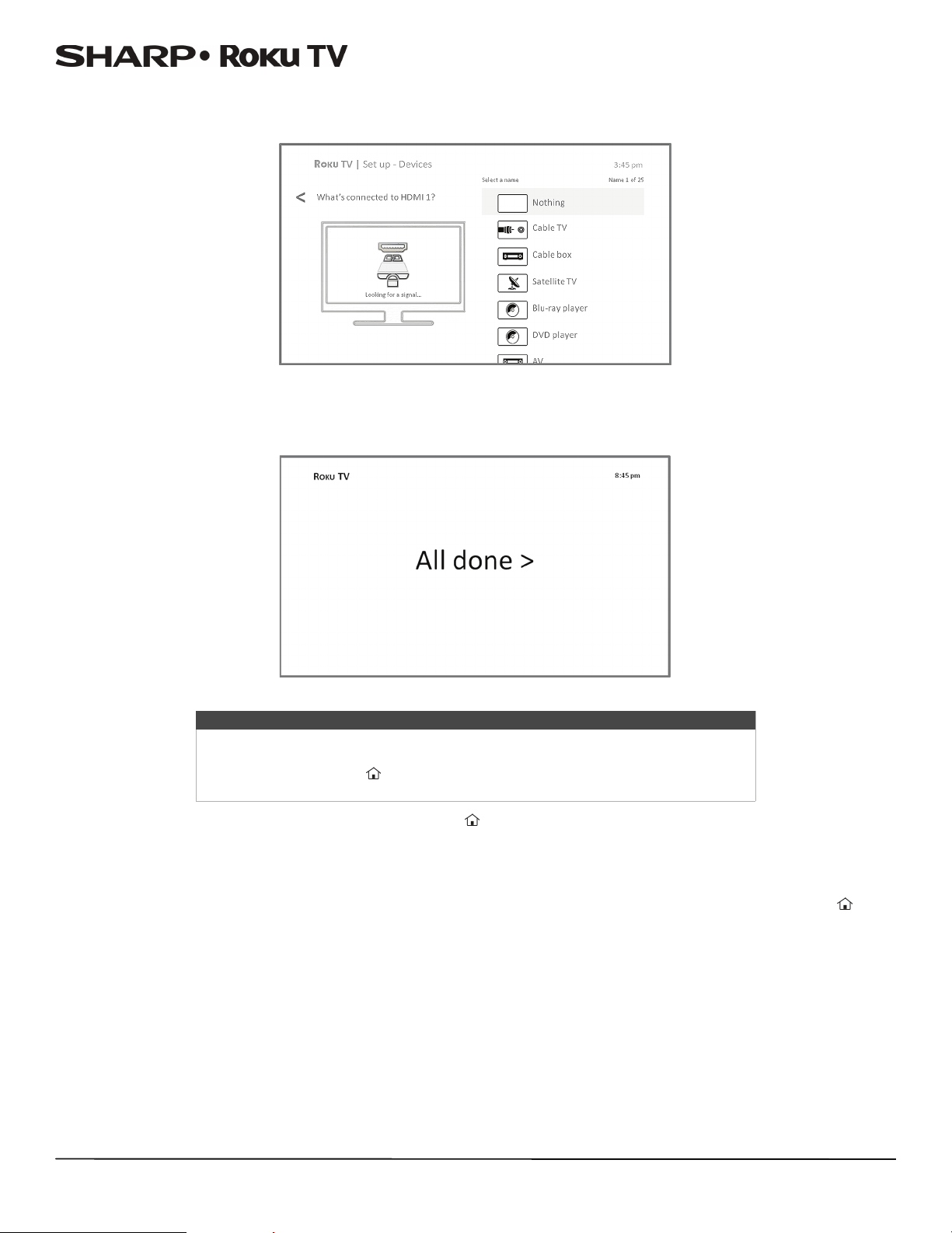
LC-43LB371U/LC-50LB371U 43"/50" 1080p, 60Hz, LED Sharp Roku TV
10 Connect all the devices you plan to use with your TV, turn them all on, and then select Everything is plugged in and
turned on. Your TV now takes you step by step through each of its inputs and asks what kind of device you have
connected. On each input that has a connected and active device, you can see its picture and hear its sound.
11 Press the UP or DOWN arrows to highlight the label you want to associate with the input, and then press OK to move on
to the next input.
You’re done with Guided Setup.
Tip
Some Roku TVs, depending on where you live and other factors, show you an
introductory video filled with some great hints and tips. If you're not interested in
viewing this video, press on the remote control to exit to the Roku TV Home
screen.
When you finish Guided Setup, and whenever you press on the remote control, the Home screen greets you.
From here, you can explore everything your TV has to offer. Press the arrow buttons to move around, and press OK to select
a highlighted item. We’ve designed your TV to encourage you to explore, and you can probably figure out most of the
capabilities and settings on your own. If you have any questions or difficulties, you can find answers and solutions in this
guide.
If you find yourself a long way from the Home screen, you can always get back right away by pressing one button: .
37
Page 43
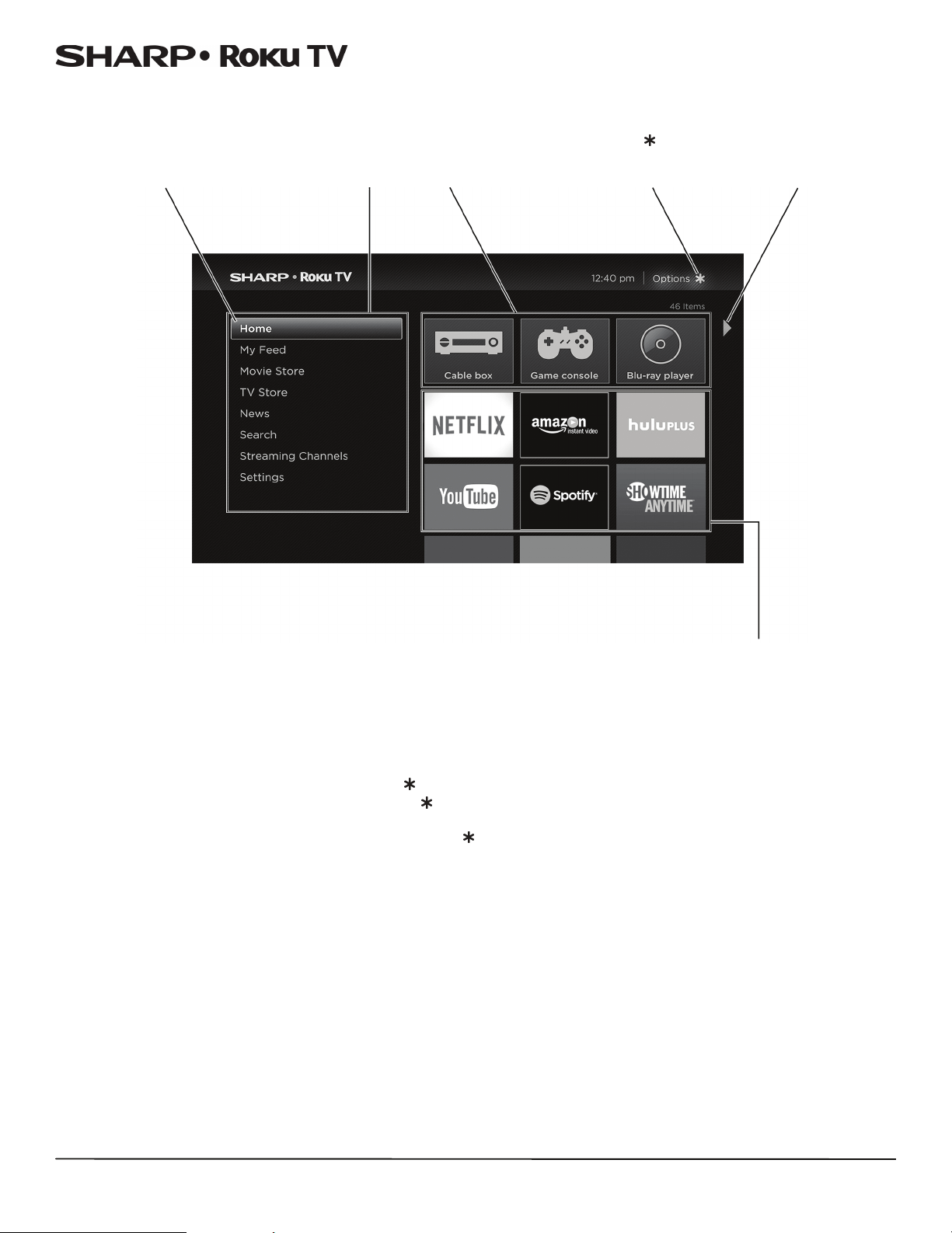
LC-43LB371U/LC-50LB371U 43"/50" 1080p, 60Hz, LED Sharp Roku TV
Connected TV Home screen
Here is a typical Home screen from an TV that’s connected to the Internet and paired with a Roku account.
Highlighted
item–Press OK to
select
Home
menu
TV inputs
Press for
options when
available
Hint–Press
RIGHT to see
another screen
Streaming
channels and
apps
Personalize your Home screen
You can do a lot to personalize your Home screen and make it just right for you and your family:
• Add streaming channels by using the Streaming Channels menu option to browse the Roku Channel Store.
• Remove a tile by highlighting it and pressing . Then highlight Remove input or Remove channel and press OK.
• Reposition a tile by highlighting it and pressing . Then highlight Move input or Move channel and press OK. Use the
arrow buttons to move the tile, and then press OK to lock it in its new location.
• Rename a TV input tile by highlighting it and pressing . Then highlight Rename input and press OK. Highlight a new
name in the list, and then press OK to assign that name to the tile.
• Change the screen theme by going to Settings > Themes to find and pick one to suit your mood.
• Hide Movie Store, TV Store, or News, (US models only) as explained in Blocking Movie Store, TV Store, and News (US TV
models only) on page 59.
38
Page 44

LC-43LB371U/LC-50LB371U 43"/50" 1080p, 60Hz, LED Sharp Roku TV
Non-connected TV Home screen
Here is a typical Home screen from a TV that is not connected to the Internet.
Highlighted
item–Press OK to
select
Home menu
TV inputs
Press for
options when
available
Hint–Press
RIGHT to see
another screen
Personalize your Home screen
You can do a lot to personalize your Home screen and make it just right for you and your family:
• Remove a tile by highlighting it and pressing . Then highlight Remove input and press OK.
• Reposition a tile by highlighting it and pressing . Then highlight Move input and press OK. Use the arrow buttons to
move the tile, and then press OK to lock it in its new location.
• Rename a tile by highlighting it and pressing . Then highlight Rename input and press OK. Highlight a new name in the
list, and then press OK to assign that name to the tile.
• Add streaming channels by browsing the Roku Channel Store (after connecting your TV to the Internet to add the
Streaming Channels option to the menu).
39
Page 45

LC-43LB371U/LC-50LB371U 43"/50" 1080p, 60Hz, LED Sharp Roku TV
Benefits of connecting
Connecting brings out your TV's full potential!
Make any night a movie night
Thousands of movies to choose from, across all major streaming movie channels like Netflix, Cineplex Store, Crackle, and
more. You’ll never run out of something new to watch.
Note
A paid subscription or other payments may be required for some channels. Channel
availability is subject to change and varies by country. Not all content is available in
countries or regions where Roku products are sold
Get in the groove
Stream endless hours of music from channels free and subscription-based like Spotify, VEVO, and Rdio. With almost instant
access to thousands of music artists, your favorite beats are just as close as your remote.
Explore your passions
In addition to popular streaming channels like YouTube, NHL, Sky News and Cineplex Store, your TV also offers hundreds of
streaming channels to fuel your passions—including fitness, cooking, religion, outdoors, International programming and
much more.
Enjoy FREE trials of popular channels
Your TV comes loaded with special offers, including free trials from popular streaming channels Netflix, Spotify, Rdio,
DailyBurn Fitness, and many more. But remember that you must cancel before the free trial ends to avoid subscription fees.
What is streaming?
Streaming is viewing or listening to video or audio content that is sent over the Internet, or located on a network-connected
media server or on a USB device plugged into your TV’s USB port.
With streaming, you can by or rent most programs on demand, when it’s convenient for you. When streaming, you can play,
pause, rewind, and fast forward whatever you are watching. You can also replay the last few seconds again, or turn on closed
captions.
Tip
Some content cannot be paused or skipped. For example, if you are viewing live
programming or a program that is supported by ads, you generally are not allowed
to skip the ads.
Your TV lets you choose from thousands of streaming channels that offer a huge selection of entertainment:
• Thousands of movies and TV episodes
• Unlimited music, live and on-demand
• Tons of live and on-demand sports
• Commercial-free kids programming
• International programming in 22 languages
• 24x7 news and in-depth news commentary
Many streaming channels are free. Some streaming channels, like Cineplex and Amazon Instant Video, let you purchase or
rent the latest movie releases or popular TV series. Some channels such as Netflix or Spotify charge a monthly subscription
fee and others are free if you subscribe to a companion service through your cable or satellite provider. For example, HBO
subscribers with participating broadcast TV provider accounts can add the HBO Go channel and watch it for free.
If you have an existing subscription to a service like Netflix or Spotify, you can just sign in with your existing user name and
password.
To play streaming content that is available on the Internet, you add streaming channels to your Home screen. To add a
streaming channel to your Home screen, use the Streaming Channels option on the Home screen menu to go to the Roku
Channel Store, and then select the streaming channel you want to add. The streaming channel is then added to your Home
screen, and you can watch it at any time.
For more information on using the Roku Channel Store feature, see Using the Roku Channel Store on page 55.
Note
A paid subscription or other payments may be required for some channels. Channel
availability is subject to change and varies by country. Not all content is available in
countries or regions where Roku products are sold
40
Page 46
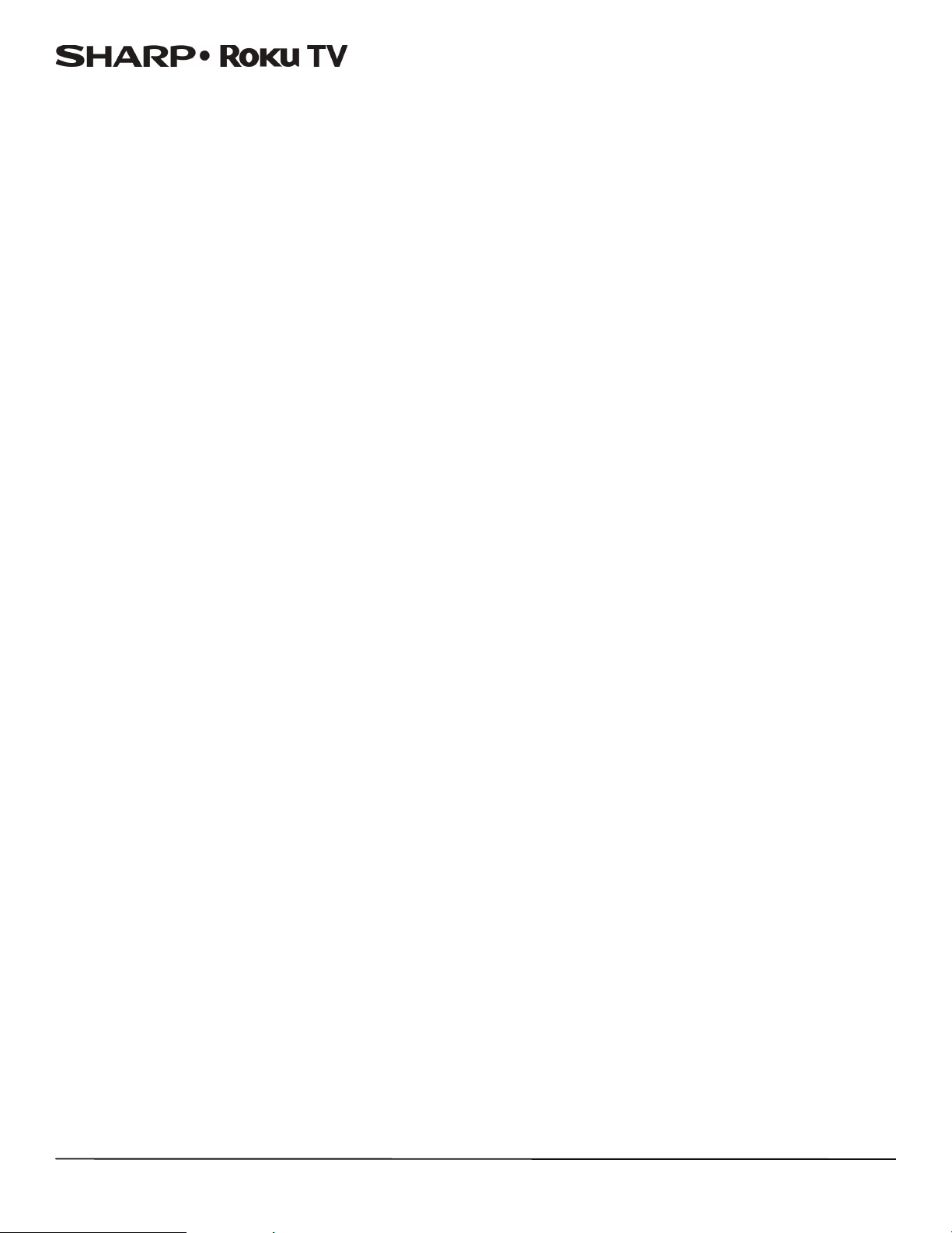
LC-43LB371U/LC-50LB371U 43"/50" 1080p, 60Hz, LED Sharp Roku TV
But what if I didn’t connect my TV?
What if you went through Guided Setup and chose Connect to the Internet later? No worries. Your TV makes it easy to
connect whenever you want. As you move around the Home screen, you’ll see several places where you can start the
connection process. For example:
• Now and then you'll see a message appear on the panel to the right of the Home screen offering a Connect Now
option. Simply highlight and select the Connect Now option to get started.
•Use the Connect and activate now option in the Settings menu. From the Home screen menu, select Settings,
Network, and then Connect and activate now.
• If you want to start over from the beginning, use the Settings menu to do a Factory reset, and then go through Guided
Setup again. This time, choose your home network when prompted.
Regardless of how you connect, the process is the same. If you need details, see Step 3 on page 33 under Setting up your TV.
Setting up Antenna TV
Despite all of the entertainment possibilities of your TV, you may also want to watch broadcast TV. You watch broadcast TV
in much the same way you watch other entertainment choices. You select a tile—the Antenna TV tile—from the Home
screen.
The first time you select the Antenna TV tile, you have to set up the TV tuner. Setting up the TV tuner scans for active
channels and adds them to your broadcast TV channel list.
Why do I have to set up the TV tuner?
You might be asking, “Why is this step necessary?” Good question.
Not everyone needs to use the TV tuner. For example, you might have a set top box provided by a cable or satellite company
that receives all of your channels. Most of these set top boxes use an HDMI® connection.
More and more people are watching only streaming TV and do not have a TV antenna or cable/satellite service. If you don’t
need the TV tuner, you can bypass setting it up and instead remove it from the Home screen as explained in Remove
unwanted tiles on page 57.
When you set up Antenna TV, your TV scans the signals on its antenna input for channels with a good signal, and adds those
to the channel list, skipping dead channels and channels with a very weak signal.
Your TV will, however, let you add two analog channels, even if they have no signal. You might need to add these channels if
you have an older set top box, VCR, or game console that can only output a signal on analog channel 3 or 4. These are the
only channels that can be added regardless of whether they have a good signal. Typically, you'll only need one of these
channels, but both are provided to make setup simpler. You can hide the one you don’t want as explained in Edit broadcast
TV channel lineup on page 57.
41
Page 47
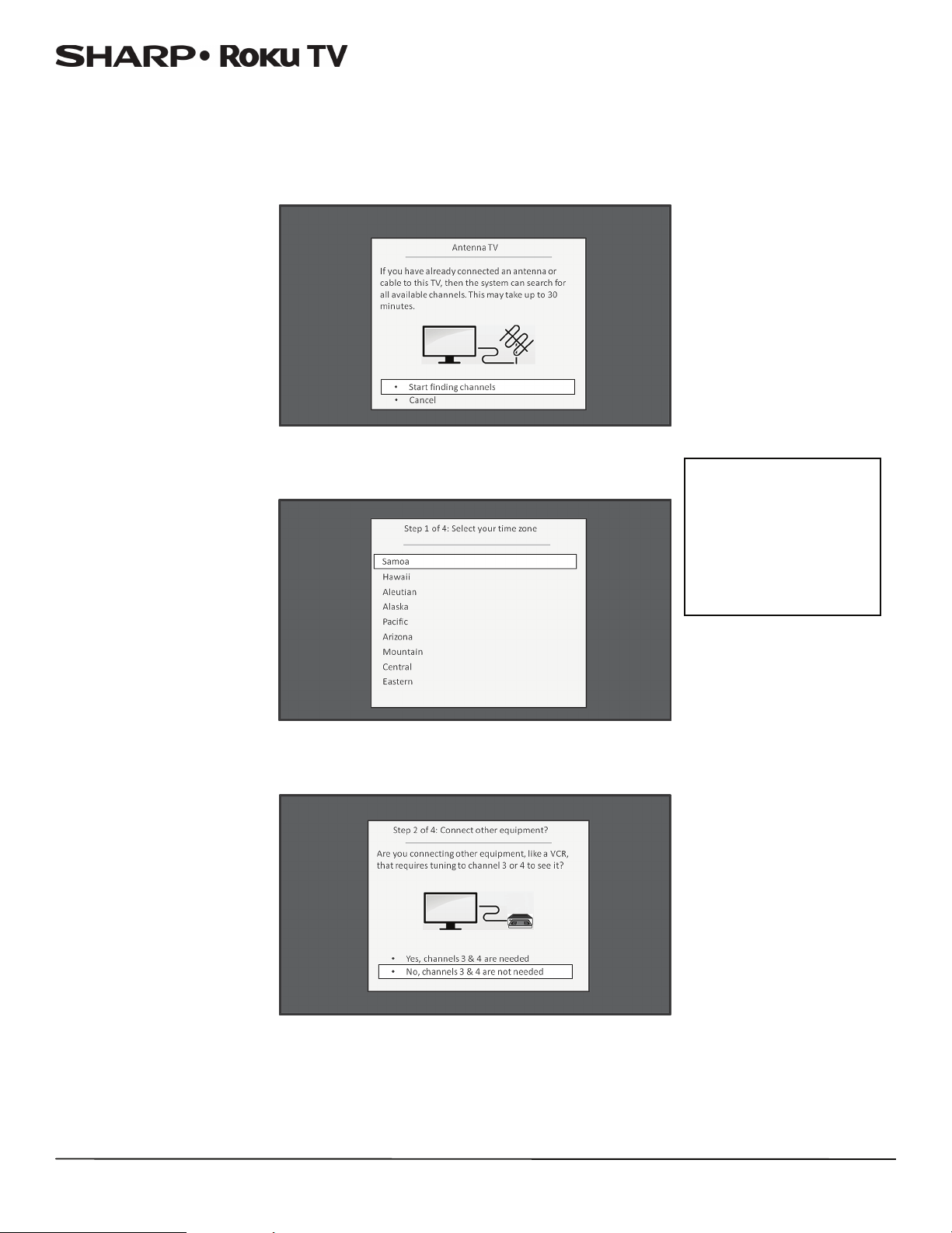
LC-43LB371U/LC-50LB371U 43"/50" 1080p, 60Hz, LED Sharp Roku TV
How do I set up the TV tuner?
Setting up the TV tuner is easy—your TV does most of the work. You just have to answer a couple of questions.
1 Make sure your antenna (sold separately) or TV cable is connected to your TV’s ANT/CABLE input.
2 On the Home screen, select the Antenna TV tile.
3 Read the simple on-screen instructions and select Start finding channels.
4 If prompted, select your time zone. You'll only need to do this if your TV can’t figure
out your time zone from your Internet connection.
Why does the TV need
my time zone?
The TV needs to know
your time zone so that it
can correctly display time
information about the
program you are currently
watching.
42
5 When prompted, select whether to add analog channels 3 and 4 (to enable you to connect older set top boxes,
VCRs, or game consoles).
Page 48

LC-43LB371U/LC-50LB371U 43"/50" 1080p, 60Hz, LED Sharp Roku TV
6 Wait while your TV scans for broadcast (antenna TV) stations...
… and then cable TV channels.
Tip
Cable TV channels are channels from a cable TV provider that you can receive by
connecting their cable directly to your TV (unscrambled NTSC, ATSC, and QAM
channels, if you’re the kind of person who is interested in the details). In many cases,
your cable provider probably requires you to use their set-top box and connect it to a
different input, and then use the set-top box to tune your cable stations. In that case,
you can skip scanning for cable channels.
7 When the channel scans finish, your TV shows the number of channels it added.
43
Page 49

LC-43LB371U/LC-50LB371U 43"/50" 1080p, 60Hz, LED Sharp Roku TV
Scanning for channels can take several minutes.
Tip
Repeat the channel scan from time to time to make sure you are receiving all of the
latest channels. Broadcasters add and remove channels, move channels to different
parts of the spectrum, and change the power levels of their channels periodically.
Note
You’ll have to repeat the channel scan if you remove the Antenna TV tile from the
Home screen or perform a factory reset. To repeat the channel scan at any time, go to
Settings >TV inputs >Antenna TV > Scan again for channels. Your antenna
reception and picture quality depend on the position of your antenna and on your
location relative to the antennas of broadcasters in your area.
Now, you’re ready to watch broadcast TV! While you're watching, try the following:
• Press the UP and DOWN arrows to change channels.
• Press the RIGHT arrow to display the channel list and then use the UP and DOWN arrows to select a channel to watch. Or
press REWIND or FA S T FO RWA R D to jump through the channel list a page at a time.
• Press OK to display information about the current program.
• Press to switch to the previously tuned channel.
• Press to see options for picture and sound settings.
Note
If is not available on your remote control, you can use on the Roku App or the
Jump Back button on a universal remote. For more information, see Other devices on
page 69.
Remote control on page 12 has more information on using the remote control
buttons while watching TV.
44
Page 50

LC-43LB371U/LC-50LB371U 43"/50" 1080p, 60Hz, LED Sharp Roku TV
Using your TV
This section provides information on using the day-to-day features of your TV.
Status light
Your TV has a single status light on the front panel. It goes on and off and blinks in different ways depending on the status of
the TV, as shown in the following table:
TV condition Status indicator Meaning
On (screen is active) Off
Screensaver (screen is active,
except when the Picture
Mode is set to Power Saver.
Power Saver turns off the
backlight.)
Off (no power) Off Your TV is not connected to power.
Off (standby) On Your TV is connected to power and ready
Starting up from off state
On (receiving update from
USB)
Remote control command
received
Powering down to standby
mode
Off
Slow pulsing blink until
startup completes
Slow pulsing blink until
update completes
Dims on/off once Your TV has received your command.
Slow pulsing blink until
the TV reaches standby
Screen is indicating that your TV is on.
Screen is indicating that your TV is on.
to use.
Your TV is doing something.
Your TV is doing something.
Your TV is doing something.
Standby mode energy savings
When you turn off your TV, it may remain in a higher power mode for a few minutes, after which it goes into a very low
power standby mode. If you turn on the TV again before it has entered the very low power mode, it turns on immediately.
After the TV goes into the lower power standby mode, it takes a bit longer to start up.
Watching broadcast TV channels
To watch broadcast TV, select the Antenna TV tile in the Home screen. Your TV remembers the last channel you watched
and starts with that channel playing.
Tip
You also can use the buttons on the TV panel to select Antenna TV, as explained in
Buttons on page 10.
Changing channels
To change channels, you can do any of the following:
• Press the UP arrow to change to the next higher channel.
• Press the DOWN arrow to change to the next lower channel.
• Press the LEFT arrow to display the channel list, and then press the UP and DOWN arrows to move the highlight through
the list one channel at a time. Or press REWIND and FAST FORWARD to move the highlight through the list one page at a
time. When you’ve highlighted the channel you want to watch, press OK. (If you decide you don't want to change
channels, press the RIGHT arrow or BACK button).
• Press to switch to the previously tuned channel.
Note
If is not available on your remote control, you can use on the Roku App or the
Jump Back button on a universal remote. For more information, see Other devices on
page 69.
45
Page 51

LC-43LB371U/LC-50LB371U 43"/50" 1080p, 60Hz, LED Sharp Roku TV
Viewing program information
To view information about the current program, press OK. Your TV displays a banner at the bottom of the screen with as
much information as is available in the program data streamstream, as shown in the following example.
Program information, subject to availability within the broadcast information, includes:
• Channel number
•Channel call sign
• Signal strength
• Program title
• Start time, end time, and graph of program length showing current position
• Content rating
• Video resolution (480i, 480p, 720p, 1080i, 1080p)
• Audio quality (Mono Dolby Digital, Stereo Dolby Digital, 5.1 Dolby Digital, Dolby Digital+)
• Audio features (SAP)
•Closed captioning (CC)
•Current time
• Program description. If the entire description does not fit, press OK to expand the size of the banner and see the entire
description.
Adjusting settings
Press to display the Options menu. Press the UP and DOWN arrows to highlight an option, and then press the LEFT and
RIGHT arrows to change the setting. Adjusting TV settings on page 49 explains each of the settings in detail.
Switching TV inputs
Switch to a TV input to access the device connected to that input, for example, a Blu-ray player. Switching inputs is as simple
as highlighting the input’s tile in the Home screen, and pressing OK. The video signal on the input, if any, appears on the
screen.
Tip
You also can use the buttons on the TV panel to select a TV input, as explained in
Buttons on page 10. Customizing your TV on page 56 explains how to rename and
remove inputs.
Auto-detecting devices
Your TV automatically detects when you connect a new device to an HDMI input and turn on its power. The input is
automatically added to the Home screen if it isn’t already present.
Adjusting audio/video settings
While watching video content on any input, press to display the Options menu. Press the UP and DOWN arrows to
highlight an option, and then press the LEFT and RIGHT arrows to change the setting. Adjusting TV settings on page 49
explains each of the settings in detail.
46
Page 52

LC-43LB371U/LC-50LB371U 43"/50" 1080p, 60Hz, LED Sharp Roku TV
Playing content from USB storage devices
Your TV has a USB port that can be used to play personal music, video, and photo files from a personal USB flash drive or
hard disk. If your T V is connected to the Internet, your Home screen has the Roku Media Player tile. If your TV has not been
connected to the Internet, the Home screen has the USB Media Player tile.
To use this feature, first make sure your media files are compatible with the Roku/USB Media Player. As of the publication
date of this guide, the following media file formats are supported:
• Video—MKV (H.264/262), MP4, MOV (H.264)
• Music—AAC, MP3, WMA, WAV (PCM), AIFF, FLAC, and AC3, and DTS
• Photo—JPG, PNG (up to 4k x 4k pixels)
To see the latest list of supported formats, view Help in the Media Player.
Notes
• The Roku/USB Media Player displays supported file types only, and hides file
types it knows it cannot play.
• There are many variants of each of these media formats. Some variants may not
play at all or may have issues or inconsistencies during playback.
• DTS audio, whether in music or video files, is supported only by pass-through,
meaning that your TV cannot directly output the sound of a DTS file, but can pass
it through to a DTS-compatible receiver that is connected to the HDMI1 (ARC) or
SPDIF connector on your TV.
Playing content from local network media servers
If you have connected your TV to a network, it can play personal video, music, and photo files from a media server on your
local network. Media servers include personal computers running media server software such as Plex or Windows Media
Player, network file storage systems that have built-in media server software, and other devices that implement the
specifications of the Digital Living Network Alliance. Some servers do not fully implement the DLNA specification but are
UPNP (Universal Plug and Play) compatible. The Roku Media Player will connect to them as well.
Some media servers can convert files into Roku compatible formats. DRM-protected content is not supported.
Using your TV in a hotel or dorm room
Hotels, school dorms, conference facilities, and similar locations with public wireless Internet access often require you to
interact with a web page to authenticate your access. These restricted public networks are commonly known as captive
portal networks. When you select a network of this type, the TV automatically detects that additional information is needed
and prompts you through using another wireless device to supply the requested information.
Tips
• Using your Roku TV on a hotel or dorm room network requires wireless
availability and use of your network-connected smartphone, tablet, or computer
to authenticate access to your account.
• Your TV must already be running software version 7.0. You can find the version
number by navigating from the Home screen to Settings > System > About. If it
is running an earlier software version, you must use a non-restricted wireless
network to link and activate the TV, and then update the software to version 7.0.
• Be sure to bring your Roku TV remote control, because the Remote feature of the
Roku mobile app may not work when connected to a hotel or dorm room
network.
• Content might be limited or unavailable if you try to connect outside your home
country due to geo-filtering.
47
Page 53

LC-43LB371U/LC-50LB371U 43"/50" 1080p, 60Hz, LED Sharp Roku TV
To connect your TV to the restricted network:
1 Either during Guided Setup or after selecting Settings > Network > Set up new Wi-Fi connection, you’re presented
with a list of available networks.
2 If you select a network that requires interaction to grant access to the Internet, the TV detects that additional
information is needed and displays the following prompt.
Tip
Your TV can connect to a restricted network only if Device connect is enabled in
Settings > System > Advanced system settings. (Device connect is enabled by
default, but if you have disabled it, the TV cannot complete the connection.)
Note
Device connect is not present if the TV is in non-connected mode.
3 If you selected the correct network, highlight I am at a hotel or college dorm, and then press OK. The TV prompts you
to use your smartphone, tablet, or laptop to complete the connection.
48
Page 54
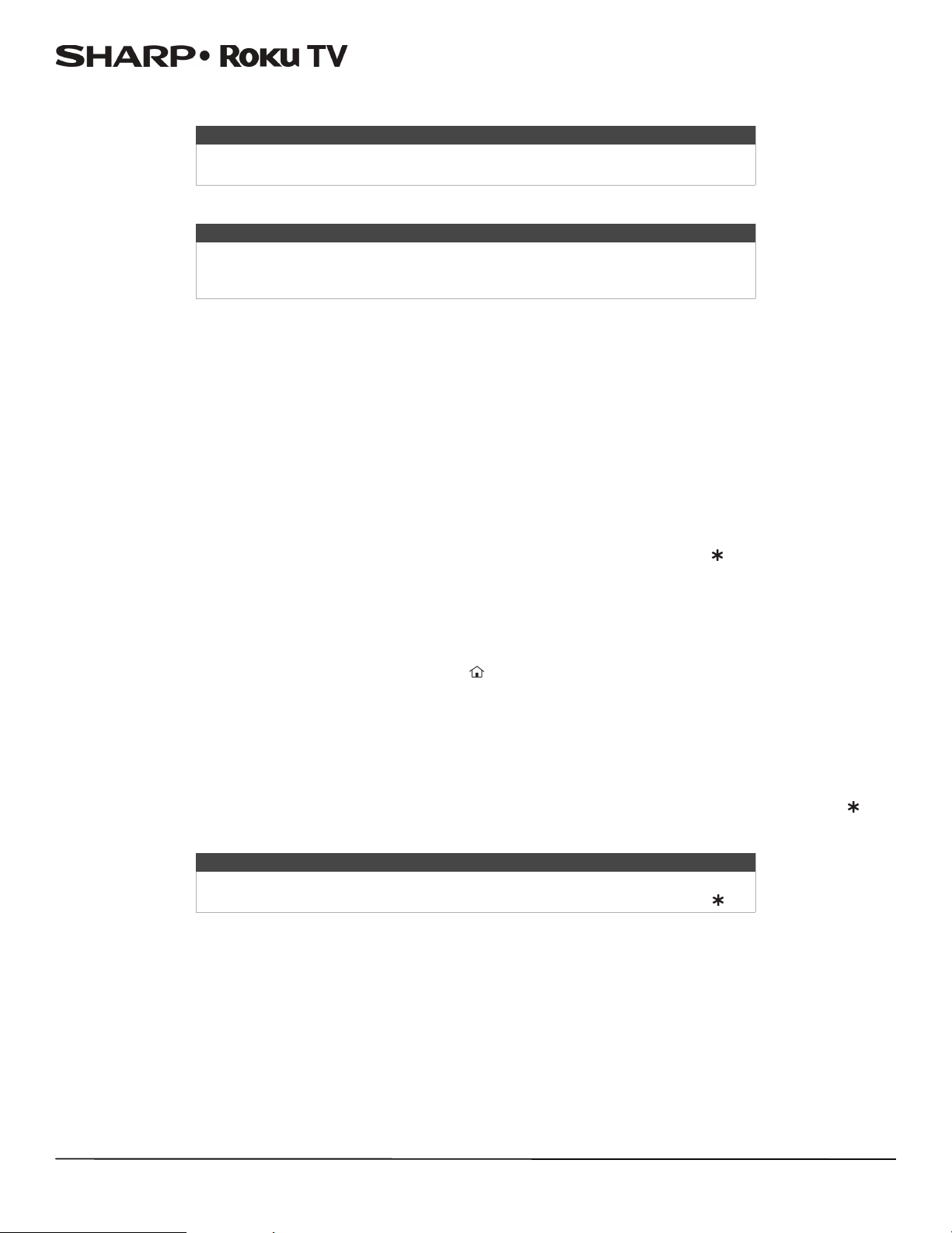
LC-43LB371U/LC-50LB371U 43"/50" 1080p, 60Hz, LED Sharp Roku TV
4 Use a phone, tablet, or wireless-enabled computer to detect wireless networks. In most cases, you can simply open the
device’s Wi-Fi Settings or Network Settings screen to start scanning.
Note
The phone, tablet, or computer must be on the same wireless network to which you
are connecting the TV.
5 Connect to the network named on your TV screen. The actual network name varies.
Note
The previous step connects your smartphone, tablet, or computer directly to the TV.
No connection charges apply and the connection does not impact your device’s data
plan.
6 The wireless connection process prompts you for a password. Enter the password as shown on the TV screen. The actual
password varies.
7 Start the web browser on your smartphone, tablet, or computer. When you attempt to open any web page, the restricted
connection will prompt you for whatever information it needs. In most cases, you must agree to terms and conditions,
provide identifying information, or enter a password, PIN, or room number to proceed. The information requested
depends on the organization that controls the wireless connection.
8 After you enter the requested information, the TV automatically proceeds to complete its connection and resumes
normal operation.
9 If the TV prompts you to link to your Roku account, use your smartphone, tablet, or computer to complete the pairing
operation and activate your Roku TV.
Adjusting TV settings
You can adjust most picture and sound settings while you are watching a program by pressing to display the Options
menu. If you don’t find what you need, there are additional picture and sound settings in the Settings menu.
In most cases, the changes you make apply only to the input you are using. Antenna TV, each separate HDMI input, and the
AV input have their own settings that your TV remembers when you return to that input. Your TV also remembers the
settings you specify while viewing streaming content.
Settings menu
Use the Settings menu to adjust overall TV settings. Press to go to the Home screen, and then navigate to Settings>TV
picture settings.
You can adjust the following overall TV picture settings from the Settings screen:
• TV brightness—If the lighting level in your TV room changes, use this setting to help provide a better viewing experience;
set to darker for a darker room, and brighter for a brighter room. Choose among Normal and four other settings to make
the overall picture brighter or darker. So that you don’t have to make this type of change for each TV input one at a time,
this setting increases or decreases your TV’s general brightness across all TV inputs. This setting is identical to the TV
brightness setting you can access in the Options menu while watching a program.
• Settings per input—This section of options lists each TV input. Select an input to switch to that input. Then press to
display the Options menu, where you can adjust the input's settings while watching a live picture and listening to the
sound from that input.
Tip
You don’t have to go to the Settings menu first—you can display an input's Options
menu and adjust its settings whenever you are watching the input by pressing .
49
Page 55

LC-43LB371U/LC-50LB371U 43"/50" 1080p, 60Hz, LED Sharp Roku TV
Options menu
The Options menu for each TV input provides settings for controlling the appearance of the picture and the quality of the
audio.
To view the Options menu, press whenever you are watching a TV input or streaming a video. The Options menu is a panel
that appears over the left side of the screen:
To adjust the settings on the Options menu, press the UP or DOWN arrow to highlight a setting, and then press the LEFT or
RIGHT arrow to change the setting. You’ll notice the changes you make right away in picture appearance or audio quality.
Tip
When you highlight a setting, the header text explains the effect of its current value.
When you begin to adjust a setting, the other options are hidden so you can see
more of the screen. Even though the other settings are hidden, you can move the
highlight up or down to adjust the other settings.
Options menu settings
• TV brightness—Affects the overall brightness of the picture. This setting applies across your entire TV; that is, to all TV
inputs and is identical to the TV brightness setting under Settings > TV picture settings.
• Picture mode—Provides picture presets for various viewing preferences. This setting applies to the currently-selected
input only.
Note
The Low power option reduces the amount of power your TV consumes. For more
information about picture modes, see Advanced picture settings menu options on
page 51.
• Audio effect—Adjusts the sound quality output from the your TV speakers. This setting applies across your entire TV; that
is, to all TV inputs. It does not affect the sound quality for headphones, HDMI1 (ARC), or SPDIF (TOSLINK) connectors.
• Sleep timer—Sets a timer that turns off your TV after the specific amount of time. This setting remains in effect even if you
stop watching the current input.
• Closed captioning—Controls when you see captions. This setting is only offered for Antenna TV, the AV input, and
streaming videos. Any set value remains in effect across only these inputs.
• Antenna TV—Turn captions on or off, or set them to appear only when your TV sound is muted.
• AV input —Turn captions on or off, or set them to appear only when your TV sound is muted.
• Streaming video channel—Turn captions on or off, set them to appear only when your TV sound is muted, or only
during instant replay (for streaming content that supports instant replay).
Tip
If the Instant Replay button is not available on your remote control, you can use
on the Roku App or the Jump Back button on a universal remote. For more
information, see Other devices on page 69. Additional captioning options are
provided in the Captions screen in Settings.
50
Page 56

LC-43LB371U/LC-50LB371U 43"/50" 1080p, 60Hz, LED Sharp Roku TV
• Captioning track—Selects which caption track to display when Closed Captioning is on. This setting remains in effect on
all inputs that provide captions.
• SAP—Selects whether to play a secondary audio program or multichannel television sound, and which choice to play. This
setting applies only to Antenna TV on digital channels.
Tip
To dismiss the Options menu, just wait a few seconds without pressing any buttons.
Or press again to dismiss the menu immediately.
Advanced picture settings
The Advanced picture settings menu for each TV input provides settings for fine tuning the appearance of the picture. All of
the settings in this menu apply only to the currently-selected input.
To use the Advanced picture settings menu, first press to display the Options menu. Then select Advanced picture
settings.
To adjust the settings on the Advanced picture settings menu, press the UP or DOWN arrow to highlight a setting, and then
press the LEFT or RIGHT arrow to change the setting. You’ll notice the changes you make right away in picture appearance.
Tip
When you highlight a setting, the header text explains the effect of its current value.
When you begin to adjust a setting, the other options are hidden so you can see
more of the screen. Even though the other settings are hidden, you can move the
highlight up or down to adjust the other settings. As soon as you press the UP or
DOWN arrow, the other settings become visible again.
Advanced picture settings menu options
• Picture mode—Provides picture presets for various viewing preferences. This setting duplicates the one on the Options
menu. When you change the Picture mode, other picture settings adjust accordingly.
For example, setting the Picture mode to Vivid sets Brightness, Contrast, Sharpness, and other values to produce a very
vibrant picture. Setting Picture mode to Movie changes these same settings to produce a picture suitable for enjoying
movies in a darkened room.
If you make changes to the individual picture settings—for example, Contrast or Sharpness—these settings are saved for
the current input and the current picture mode. In this way, the HDMI 1 input's Movie picture mode can be customized
and different than the HDMI 2 input’s Movie picture mode and Antenna TV’s Movie picture mode.
Low power is a power-saving picture mode that reduces power consumption. When you use Low power, you'll notice
that your TV's picture is a little dimmer than the brightest picture modes (Vivid and Normal).
Use Reset picture settings, described below, to return the input’s current picture mode to its original values.
• Dynamic Contrast—Automatically adjusts the backlight level to achieve the optimum contrast and prevent excessive
differences between light and dark areas of the screen. The Backlight option is disabled when Dynamic Contrast is
enabled.
• Backlight—Adjusts the overall light intensity of the screen.
• Brightness—Adjusts the dark level of the black areas of the picture.
• Contrast—Adjusts the white level of the light areas of the picture.
• Sharpness—Adjusts the sharpness of the edges of objects in the picture.
•
Color—Adjusts the intensity of colors in the picture. A setting of 0 removes all color and displays a black and white picture.
• Tint—Adjusts the color balance from green to red to obtain accurate colors in the picture.
• Color temperature—Adjusts the overall colors in the picture from Normal to slightly more bluish (Cool) to slightly more
reddish (Warm).
51
Page 57

LC-43LB371U/LC-50LB371U 43"/50" 1080p, 60Hz, LED Sharp Roku TV
• Picture size—Adjusts the aspect ratio of the picture, enabling you to view a picture in its original format, or zoom or
stretch it to fill the screen. The Auto setting has been found to produce the best picture in most cases.
• Game mode—Controls whether Game mode is on or off. When On, your TV performs less image processing and has less
input lag. When Off, your TV may perform more image processing and has more input lag, which is less desirable for
action games. Available only for HDMI and AV inputs.
• Reset picture settings—Returns all picture settings for the input's currently-selected Picture mode to their original
values.
Tip
To dismiss the Advanced picture settings menu, just wait a few seconds without
pressing any buttons. Or press again to dismiss the menu immediately.
Changing privacy settings
By default, when connected to the Internet and activated with your Roku account, the TV uses an advertising identifier to
track your usage behavior. You can change the privacy settings on your TV in two ways: resetting the advertising identifier
and limiting ad tracking.
Note
Privacy settings are not present on TVs operating in non-connected mode.
Non-connected TVs do not display advertisements.
Resetting the advertising identifier
Resetting the advertising identifier has the effect of clearing your prior usage history and starting over. From that point
forward, your new usage patterns affect the advertisements you see on your TV.
To reset the advertising identifier:
1 From the Home screen menu, navigate to Settings > System > Privacy.
2 Highlight Reset advertising identifier. Press to view more information about this option. When you finishing reading
the information, press OK to close the More Information window.
3 Press OK to reset the advertising identifier, and then press OK again to dismiss the verification message.
Limiting ad tracking
You can limit Roku’s tracking of your usage behavior by limiting ad tracking. When you do, your TV will display ads that are
not personalized based on your TV’s advertising identifier.
To limit ad tracking:
1 From the Home screen menu, navigate to Settings > System > Privacy.
2 Highlight Limit ad tracking. Press to view more information about this option. When you finish reading the
information, press OK to close the More Information window.
3 Press OK to select the Limit ad tracking option.
Note
If you perform a factory reset and then reconnect your TV, ad tracking is restored
until you repeat these steps.
52
Page 58
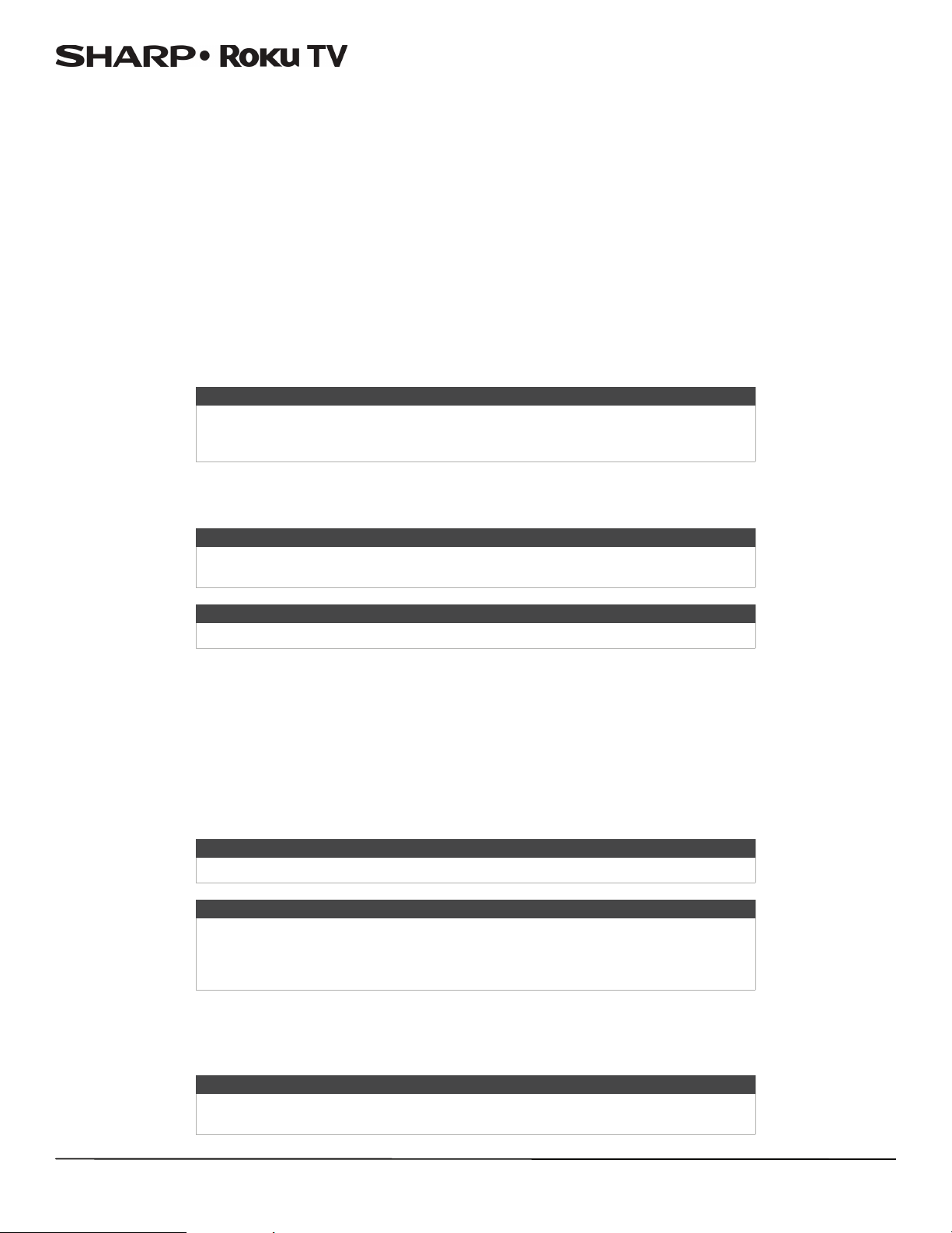
LC-43LB371U/LC-50LB371U 43"/50" 1080p, 60Hz, LED Sharp Roku TV
My Feed
Use My Feed to find out when you can watch movies coming soon, and to get updates on movies, TV shows, and actors that
you are following.
Movies Coming Soon
My Feed gives you updates on your list of movies that are coming soon to theaters. With My Feed, you’ll know when your
favorite movie is ready to stream, the channels it is on, and how much it will cost.
Select the movies you want to follow by going to My Feed > Movies Coming Soon. You’ll then see a list of newly released
movies that are not yet available for streaming. Select a movie, and then select Follow this movie on Roku. When you
return to the main My Feed screen, you’ll see banners for each of your newly-followed movies along with banners for
movies and TV shows you’re already following.
Movies, TV shows, and people
In addition to following movies coming soon, you can follow any movie, TV show, or actor. To do this, use the Search feature
to find the movie, TV show, or name that you want to follow, and then select Follow this movie/TV show/person on Roku. For
more information, see Searching for something to watch on page 53.
Note
The TV takes a bit of time to update your newly-followed shows. Until it finds at least
one channel offering the movie, the content banner in My Feed shows Check back
later for updates.
My Feed alerts you any time a movie or TV show you are following becomes available on another channel and whenever its
price changes. A number in parentheses next to My Feed in the Home menu means that My Feed has updated information
that you haven’t viewed yet. For example, you if three of your followed shows have updates, you’ll see My Feed (3).
Note
When a movie or TV show you are following becomes available, the streaming
channel offering the movie might require that you subscribe or pay a fee to view it.
Tip
My Feed is available only if your TV is connected to the Internet.
Searching for something to watch
Searching for movies and shows across multiple streaming channels is one of the unique features of your TV. Within a single
search operation, you can search by:
•Movie name
•TV show name
• Actor or director name
• Streaming channel name
•Game name
Tip
Roku Search is available only if your TV is connected to the Internet.
Note
Roku Search doesn’t search across all streaming channels, but searches across lots of
popular streaming channels. The actual channels it searches vary by locale, but
include popular providers such as Netflix and several others, with more being added
all the time.
You can check which streaming channels are included in Roku Search by going to the Search screen, clearing all previous
searches to reveal the search instructions, and then watching the channel tiles cycle at the bottom of the screen.
To search, select Search on the Home screen menu. The Search screen has a keyboard grid and initially displays
instructions—a set of icons representing search categories and a list of participating provider tiles.
Tip
If you don’t see the instructions, navigate to the end of the list of recent searches and
select Clear recent search selections.
53
Page 59

LC-43LB371U/LC-50LB371U 43"/50" 1080p, 60Hz, LED Sharp Roku TV
How do I search?
To search, use the arrow buttons to navigate the on-screen keyboard, entering a few characters of the search term. With
each additional character you enter, you narrow down the search and the search results become more relevant.
Tip
Use the free Roku mobile app on your compatible smartphone or tablet to make
searching even faster. Not only can you use your device’s keypad to type, you can
search simply by touching a voice search icon and saying the name of the movie, TV
show, actor or director, channel, or game.
An icon next to each search result shows the category of the result (movie, TV show, actor).
• Press the RIGHT arrow to highlight the search results.
• Press the UP and DOWN arrows to scroll through the list of search results to highlight the item you want to view.
I found a show, now what?
Now that you’ve highlighted the show, movie, actor, game, or streaming channel you were looking for, press the RIGHT
arrow. If your search result was an actor, director, or other item that does not represent a single item of content, you'll see
another list to narrow down your search. Continue highlighting results and pressing the RIGHT arrow until you find a single,
viewable content item.
An HD logo means that the content is available in high-definition. The checked circle adjacent to the title means you have
already added the streaming channels.
When you narrow down your search to a game or streaming channel, you’ll see detailed information, images, and available
actions such a list of streaming channels and the cost of getting the item on each channel.
Note
Some channels may require a subscription.
Following on Roku
Rather than watch the show you found in Search, you can add it to My Feed and wait until it’s available on a particular
streaming channel or available at a better price. From the search results screen, select Follow on Roku. Then go to My Feed
periodically to check for updates to each of your followed movies, TV shows, or people. For more information, see My Feed
on page 53.
Recent Searches
The next time you use Roku Search, the Search screen displays a list of recent search selections in place of the search
instructions.
Using the recent search selections list makes it easy to quickly get to a previously found item, for example, to find another
movie with the same actor, or another TV show in the same series.
54
Page 60
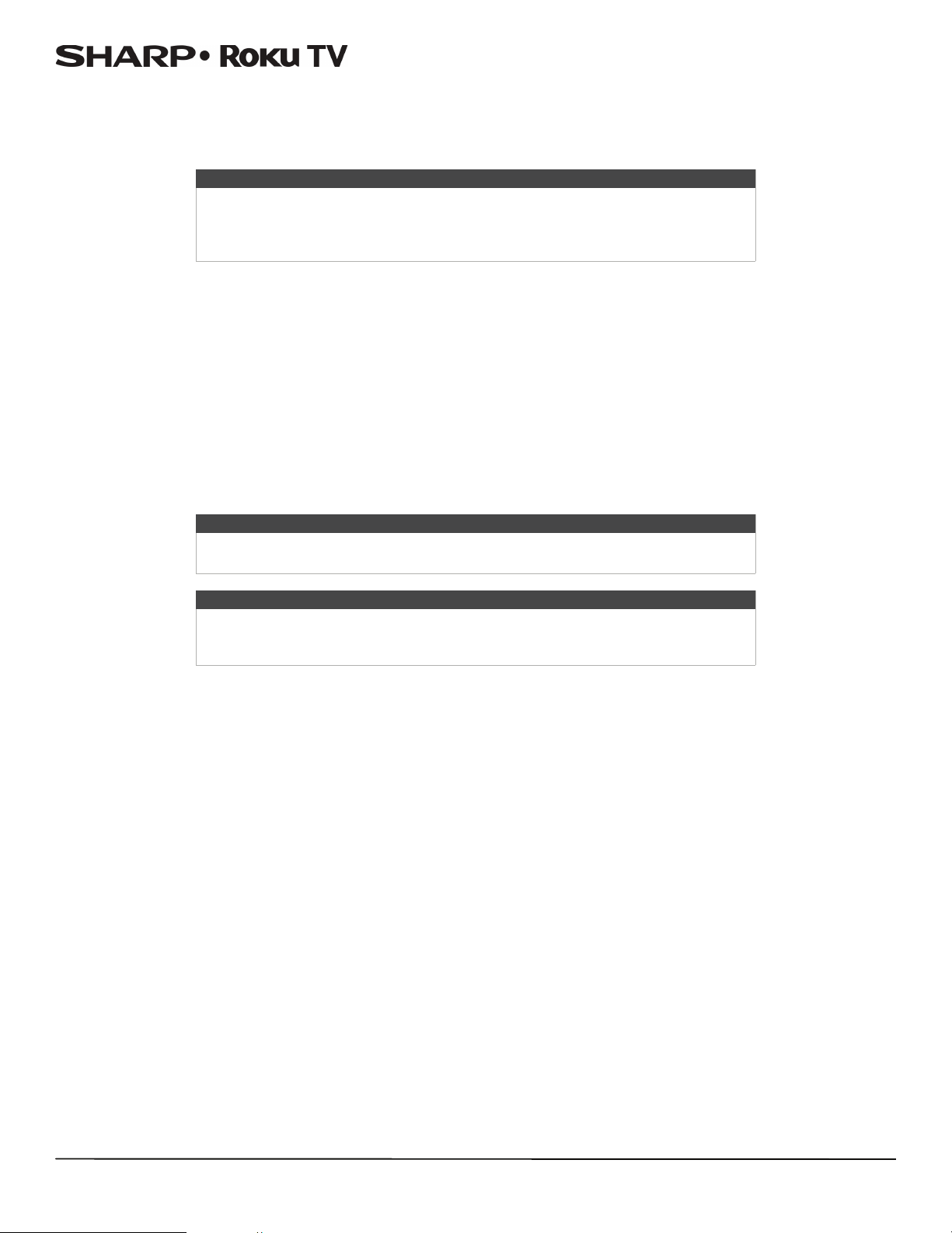
LC-43LB371U/LC-50LB371U 43"/50" 1080p, 60Hz, LED Sharp Roku TV
Using the Roku Channel Store
The Streaming Channels menu option takes you to the Roku Channel store, where you can add new streaming channels to
your TV.
Tips
•The Streaming Channels menu option is available only if your TV is connected
to the Internet.
• You also can search for streaming channels by using the Search option, as
explained in Searching for something to watch on page 53.
To make it easier to find what you want, the streaming channels in the Roku Channel Store are categorized by topic. Press
the UP and DOWN arrows to highlight the category you want, and then press the RIGHT arrow to move the highlight into
the grid of streaming channel tiles.
When you find a streaming channel you want to add or learn more about, highlight it and press OK to display more details.
• If the streaming channel you are adding is free, you can select Go to channel to start watching it immediately.
• If there is a one-time or recurring fee associated with using the streaming channel, you must agree to the terms and
conditions, accept the fee, and—if you created one when you activated your TV, enter your Roku PIN code to authorize the
charges.
• If you already have a subscription to the streaming channel—for example, you already subscribe to Netflix or you receive
HBO through your cable TV provider—you must complete a different, simple authorization step to add the streaming
channel.
You only have to complete the authorization or activation step one time, when you initially add the streaming channel. After
that, you simply select the streaming channel tile from your Home screen to start watching. (Channel and content
availability is subject to change. Charges may apply to your selection.)
Tip
New streaming channels are added continuously, so be sure to check back every now
and then.
Note
If you don’t remember your PIN, or if want to change whether you need to use a PIN
to make purchases on your Roku account, see Changing your Roku Channel Store PIN
preference on page 67.
55
Page 61
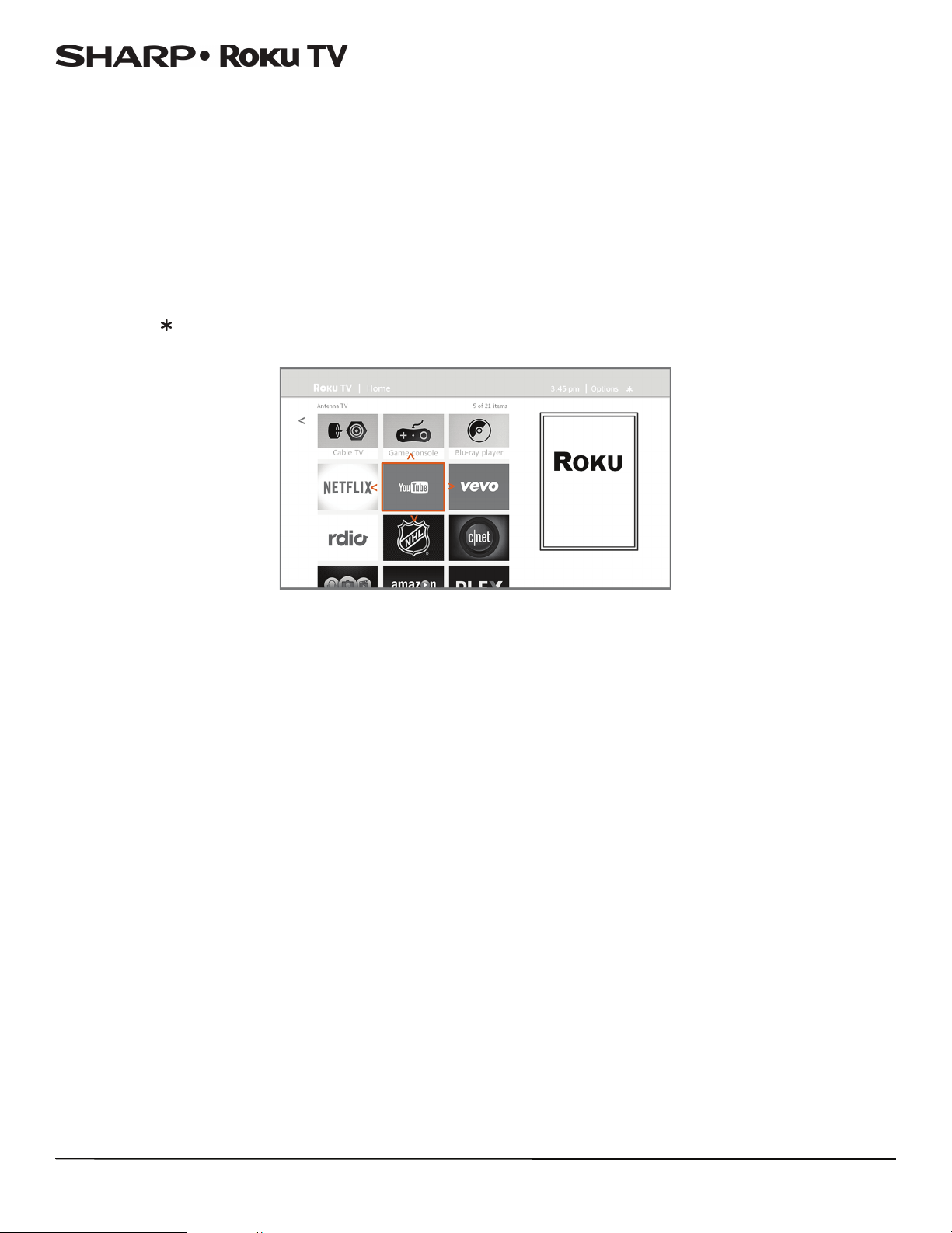
LC-43LB371U/LC-50LB371U 43"/50" 1080p, 60Hz, LED Sharp Roku TV
Customizing your TV
There are several things you can do to personalize your TV.
Rearrange tiles
Whenever you add a TV input tile, it’s added at the top of your Home screen. Whenever you add a new streaming channel
from the Roku Channel Store, it’s added at the bottom of your Home screen.
You can easily rearrange the order of the tiles on the Home screen to suit your viewing preferences. For example, you might
want Antenna TV to be the first tile in your Home screen. But if you mostly watch one streaming channel, you might want
its tile to be the first one on your Home screen.
Rearranging tiles is easy:
1 From the Home screen, highlight one of the tiles you want to move.
2 Press to display a list of options for the type of tile you selected.
3 Select Move input. The list of options disappears and the highlighted tile shows arrows indicating how it can be moved.
4 Use the arrow buttons to move the highlighted tile to its new position. As you move the tile, it pushes other tiles out of
its way.
5 Press OK to lock the tile into its new position.
6 Repeat these steps to move other tiles until you have arranged your Home screen to your liking.
56
Page 62
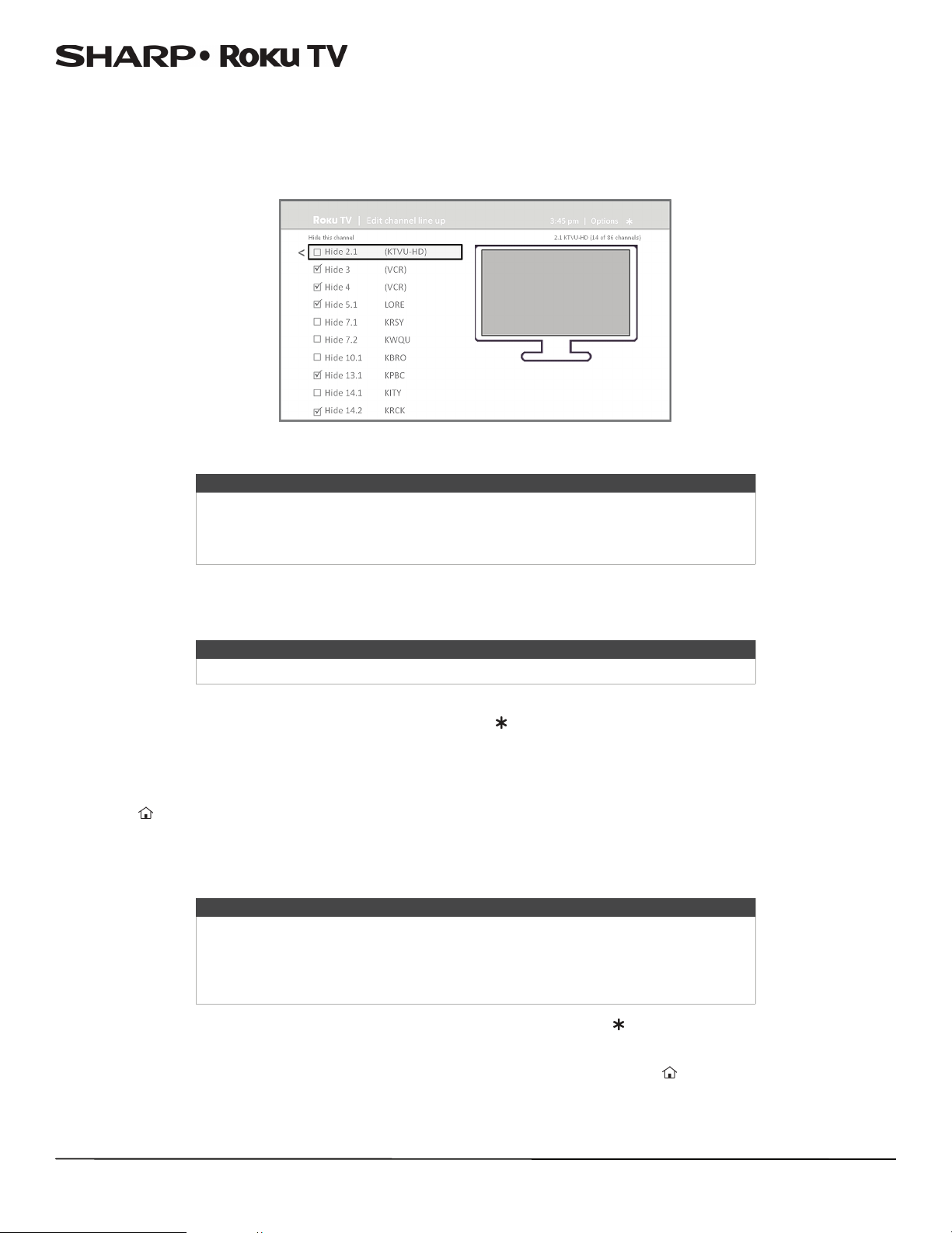
LC-43LB371U/LC-50LB371U 43"/50" 1080p, 60Hz, LED Sharp Roku TV
Edit broadcast TV channel lineup
When you set up the TV tuner as described in Setting up Antenna TV on page 41, your TV adds all the channels with good
signals that it could detect in your area. It’s likely that you now have more channels than you want in your channel list.
To edit the channel lineup, from the Home screen, navigate to Settings>TV inputs >Antenna TV>Edit channel lineup.
You’ll see a screen listing all of your channels. Adjacent to the list of channels is a miniature TV screen playing the
highlighted channel's picture and sound.
Highlight each channel you want to hide, and then press OK to hide the channel.
Tip
If you need to see or hear the highlighted channel, wait a couple of seconds for your
TV to start playing the channel’s picture and sound. Also note that if you've enabled
parental controls and the program on the current channel is blocked, you won’t see a
picture or hear sound while editing the channel lineup.
Rename inputs
Rather than trying to remember that your Blu-ray player is connected to HDMI 1 and your game console is connected to
HDMI 3, you can rename the TV inputs to match the connected component.
Tip
Renaming an input also changes the icon associated with it.
To rename an input, you can either:
• Highlight the input tile in the Home screen, and then press to display a list of options. From the list of options, select
Rename input. Then select a new name and icon.
or
•From the Home screen, navigate to Settings>TV inputs. On the TV inputs screen, select the input you want to rename,
select Rename, and then choose a new name and icon from the provided list.
Press to return to the Home screen. The new name and icon are now in effect.
Remove unwanted tiles
It’s easy to remove unused TV inputs and unwanted channel or app tiles. For example, if you never use the HDMI 3 input, or
if you don’t like the weather app you added from the Roku Channel Store, you can remove them from your Home screen.
Tip
You also can remove the Antenna TV tile if you never use the TV tuner. But be aware
that removing the Antenna TV tile also deletes the broadcast TV channel list. You’ll
have to set up the TV tuner again next time you want to view broadcast TV.
Instructions for setting up the TV tuner can be found in Setting up Antenna TV on
page 41.
• To remove any tile, highlight the input tile in the Home screen, and then press to display a list of options. From the list of
options, select Remove input. In the screen that follows, confirm you want to remove the input.
• Alternatively, to remove a TV input tile from the Home screen, navigate to Settings > TV inputs. On the TV inputs screen,
select the input you want to remove, and then select Remove > Confirm. Then press to return to the Home screen.
57
Page 63

LC-43LB371U/LC-50LB371U 43"/50" 1080p, 60Hz, LED Sharp Roku TV
Change themes
Another way to customize your TV is to change its theme. The theme establishes the look and feel of your TV through colors,
designs, and fonts.
Tip
Themes are available only when your TV is connected to the Internet. Some themes
require payment.
To change the theme, in the Home screen menu navigate to Settings>Themes. In the Themes screen, choose from the
following options:
• My themes—Highlight a theme, and then press OK to switch to that theme.
• Custom settings—Tur n Featured themes on or off. When Featured themes is on, your TV automatically switches to
featured themes—like certain holiday-inspired themes—for a limited time whenever Roku makes them available, and
then switches back to your selected theme when the featured theme expires. When off, your TV always uses your selected
theme.
Change the screensaver
Displaying a still image (such as a logo) for an extended period of time can cause a permanent after-image to be burned into
the screen. To avoid after-image burn-in, your TV turns on a screen saver after it is idle for a few minutes. To change the
screensaver, in the Home screen menu navigate to Settings>Screensaver, and then select a screensaver.
Tip
The Power Saver screensaver reduces the amount of power your TV uses by turning
off the backlight. For example, if the Picture mode is set to Vivid or Normal, Power
Saver reduces power consumption.
Change sound effects volume
Sound effects are the noises your TV makes to let you know it received your command. You can change the volume of sound
effects or turn them off.
To adjust the sound effects volume, in the Home screen menu, navigate to Audio>Menu volume. Navigate to the right and
then change the setting to High, Medium, Low, or Off.
Configure power settings
Power settings let you set up your TV so that it turns on to the location you choose. Power settings also help your TV save
energy by automatically turning it off under certain conditions.
Power on settings
Power on settings tell your TV what to do when you turn on the power. To configure the power on settings, from the Home
screen menu, navigate to Settings > System > Power > Power on. Highlight the power on location from the list, and then
press OK to select it.
Auto power off settings
To help you save energy, your TV can automatically turn itself off after a period of inactivity or a period during which no
signal has been detected. It is factory-configured to do both of these things, but you can change these settings if needed.
To configure automatic power off, from the Home screen menu navigate to Settings > System > Power >Auto power off.
In the Power settings screen, highlight the following options and press OK to turn them on or off:
• After 15 minutes of no signal—If no signal is detected on a TV input for 15 minutes, your TV automatically powers off.
• After 4 hours of no interaction—If no remote control or panel button is pressed for 4 hours and your TV is not displaying
a TV signal or streaming a video, your TV is automatically powered off.
58
Page 64

LC-43LB371U/LC-50LB371U 43"/50" 1080p, 60Hz, LED Sharp Roku TV
Configure parental controls
Parental controls enable you to control whether the members of your household can view certain kinds of broadcast TV
programs. When a program or feature is blocked, you can unblock it by entering a parental control PIN that only you know.
Note
The parental control feature can be used to hide the Movie Store, TV Store, and
News options that are available on the Home screen menu of TVs manufactured for
the United States. However, the parental controls feature does not block other
streaming content nor content from inputs other than the TV tuner.
Creating a parental control PIN
The first time you access the Parental controls screen, you must create a new parental control PIN. Thereafter, whenever you
want to change parental control settings, unblock programming that has been blocked, change the PIN, or disable parental
controls, you must enter your parental control PIN.
Tip
Your parental control parental control PIN has nothing to do with your Roku PIN. You
can make them the same if you want—this is entirely your choice.
To create a new parental control PIN, from the Home screen menu navigate to Settings > Parental controls. The screen
displays a numeric keypad. Use the arrow buttons and the OK button to enter a four digit code. Then repeat the process to
enter the same PIN again, just to make sure you correctly entered the PIN you want to use.
Important
If you forget your PIN, the only way to recover is to perform a factory reset operation,
as explained in Factory reset everything on page 67. Be sure to write it down in a safe
place just in case.
Blocking Movie Store, TV Store, and News (US TV models only)
One of the parental control options is to completely hide the entertainment options that are available directly on the Home
screen menu of TVs manufactured for sale in the United States. (The Movie Store, TV Store, and News options are not
available on TVs manufactured for sale in Canada).
To hide Home screen entertainment options:
1 From the Home screen menu, navigate to Settings >Parental controls, and then enter your parental control PIN.
2 In the Parental controls screen, highlight Home screen and then select or clear either of these options:
• Hide “Movie Store and TV Store”—Removes the Movie Store and TV Store options from the Home screen menu.
• Hide “News”—Removes the News option from the Home screen menu.
Tip
To use either of these options after you've hidden them, you must return to this
screen and remove the check mark from the corresponding Hide command.
Blocking Broadcast TV shows
For broadcast TV, parental controls use information embedded in the broadcast signal to determine whether to allow a
program to be displayed. Parents can configure parental controls to block broadcast TV programs that meet or exceed a
specific rating, so they cannot be viewed or heard unless the correct parental control PIN is entered.
Note
Rating standards differ by country.
Enabling parental control of TV shows
The first step in blocking TV shows is to enable parental control of TV shows.
This setting is provided separately to make it easier for you to turn parental control of TV shows on and off without
disturbing their settings. For example, your kids are going to summer camp for two weeks, and while they are gone, you
don’t want to have to deal with unblocking shows that you want to watch by entering your parental control PIN. All you
need to do is clear Enable parental controls, and all TV shows are unblocked. When the kids return, select Enable parental
controls again, and all of your parental control settings are restored in a single operation.
To enable parental control of TV shows:
1 In the Home screen menu, navigate to Settings >Parental controls, and then enter your parental control PIN.
2 In the Parental controls screen, navigate to TV tuner> Parental control of TV shows.
3 Make sure the check box next to Enable parental controls is checked. If not, highlight it and press OK.
59
Page 65

LC-43LB371U/LC-50LB371U 43"/50" 1080p, 60Hz, LED Sharp Roku TV
Blocking based on US TV ratings
Most broadcast US TV shows—other than movies—contain rating data that enables parental controls to block shows that
parents don’t want others to view. The ratings are divided into two groups that function independently:
• You th gro up —TV-Y, T V-Y7
• Main group—TV-G, TV-PG, TV-14, TV-MA
Within each of these groups, the ratings interact such that if you block a particular level of content, your TV also blocks all
content with a higher rating. Conversely, if you unblock a particular level of content, your TV also unblocks all content with a
lower rating. For example, if you block TV-PG programs, your TV also blocks TV-14 and TV-MA programs. If you subsequently
unblock TV-14 programs, TV-PG programs are also unblocked, but TV-MA programs remain blocked.
Similarly, within the main group, content types can be individually blocked. For example, you can block just coarse language
in shows with a TV-PG rating. If you do, then your TV also blocks shows with coarse language in the higher ratings (TV-14
and TV-MA). Subsequently unblocking coarse language in TV-14 ratings does not unblock coarse language in TV-MA
programs, but it does unblock coarse language in TV-PG programs.
To block TV shows based on US television ratings:
1 From the Home screen menu, navigate to Settings >Parental controls, and then enter your parental control PIN.
2 In the Parental controls screen, navigate to TV tuner> TV ratings. Choose among the following settings:
• Entire ratings—Highlight the rating you want to block, and then navigate to the right and select the first option that
blocks the entire rating level (and all higher rating levels).
• Individual content types—Highlight the rating that contains the content type you want to block, and then select the
content types you want to block from among those listed. Remember that blocking a content type in one rating blocks
the equivalent content type in all higher rating levels.
Blocking based on US movie ratings
Most movies in the US are rated by the Motion Picture Association of America, or MPAA, so the ratings are known as MPAA
ratings. TV broadcast signals carry movie rating data that enables parental controls to block shows that parents don't want
others to see. The ratings are:
• G—General audiences
• PG—Parental guidance suggested
• PG-13—Parents strongly cautioned for children age 13 or younger
• R—Restricted
• NC-17—Not for age 17 or younger
Unlike US TV ratings, there are no individual content types within the ratings. But like TV ratings, blocking movies with a
particular rating also blocks movies with a higher rating, and unblocking movies with a particular rating also unblocks
movies with a lower rating.
Tip
Blocking movies with an NC-17 rating also blocks programs with the now-obsolete X
rating, which can still occur in the program data of older movies.
To block movies based on MPAA ratings:
1 From the Home screen menu, navigate to Settings >Parental controls, and then enter your parental control PIN.
2 In the Parental controls screen, navigate to TV Tuner>Movie ratings.
3 Select the rating level you want to block. You need only select one rating level, and all higher levels are automatically
blocked.
Blocking based on Other ratings
Your TV can block programs having ratings that had not been defined when your TV was manufactured. It does this by
detecting a new Rating Region Table in a program and then downloading the new table and displaying its rating in the
Parental controls.
When your TV downloads a new Rating Region Table, it adds a new option to the list of rating types: Other ratings. If you
see this option in the Parental controls screen, you have tuned to a station that has implemented a new rating table. Once
the new rating table has been downloaded to your TV, it remains in your TV until it is factory reset, and you can configure
blocking based on the new ratings.
New Region Rating Tables can have independent rating levels, or rating levels that interact in the same ways as the built-in
US TV and MPAA Movie ratings.
Tip
If your TV downloads a new Region Rating Table, you’ll have to experiment with its
settings to understand how to use it.
60
Page 66

LC-43LB371U/LC-50LB371U 43"/50" 1080p, 60Hz, LED Sharp Roku TV
Blocking based on Canadian English ratings
Canadian-English language and third-language programs that are broadcast in Canada are rated by the Action Group on
Violence on Television, or AGVOT. TV broadcast signals carry rating data that enables parental controls to block shows that
parents don't want others to view based on content containing violence, language, sex, or nudity. The ratings are:
• C—Children under 8 years
• C8—Children 8 years and older
• G—Generally suitable for all age groups
• G—Parental guidance suggested for viewers under 14 years
• 14+—Generally not suitable for viewers under 14 years
• 18+—Generally not suitable for viewers under 18 years
Blocking content with a particular rating also blocks content with a higher rating, and unblocking content with a particular
rating also unblocks movies with a lower rating.
To block programs based on AGVOT ratings:
1 From the Home screen menu, navigate to Settings >Parental controls, and then enter your parental control PIN.
2 In the Parental controls screen, navigate to TV tuner>Canadian English ratings.
3 Select the rating level you want to block. You need only select one rating level, and all higher levels are automatically
blocked.
Blocking based on Canadian French ratings
Canadian-French language programs that are broadcast in Canada are rated by the Régie du cinéma du Québec. TV
broadcast signals carry rating data that enables parental controls to block shows that parents don't want others to view
based on content containing violence, language, sex, or nudity. The ratings are:
• G - Generally suitable for all age groups
• 8+—Viewers 8 years and older
• 13+—Viewers 13 years and older
• 16+—Viewers 16 years and older
• 18+—Adults only
Blocking content with a particular rating also blocks content with a higher rating, and unblocking content with a particular
rating also unblocks movies with a lower rating.
To block programs based on Canadian-French ratings:
1 From the Home screen menu, navigate to Settings >Parental controls, and then enter your parental control PIN.
2 In the Parental controls screen, navigate to TV tuner>Canadian French ratings.
3 Select the rating level you want to block. You need only select one rating level, and all higher levels are automatically
blocked.
Blocking unrated programs
Some broadcast TV shows and movies are assigned a rating of “Unrated”. Whether or not such programs contain content
that is objectionable to you cannot be determined. However, you can choose to block such programs.
To block all unrated broadcasts:
1 From the Home screen menu, navigate to Settings >Parental controls, and then enter your parental control PIN.
2 In the Parental controls screen, navigate to TV tuner>Block all unrated programs.
3 Highlight Block and press OK. When blocking is enabled, the adjacent padlock icon changed from unlocked to locked.
Tip
Blocking programs that have been assigned a rating of “Unrated” does not block
programs that have no rating assigned to them (for example a broadcast of a local
town council meeting). Programs that do not have an assigned rating display
Rating NA (for “not applicable,” meaning a rating is not needed). Programs that have
no assigned rating are considered “safe”; therefore, there is no need to block them.
61
Page 67

LC-43LB371U/LC-50LB371U 43"/50" 1080p, 60Hz, LED Sharp Roku TV
What happens when a TV show is blocked?
After you've set up parental controls, TV shows and movies can be blocked:
• When you change channels and the new channel is playing a program whose rating exceeds your settings.
• When a new show comes on the channel you are watching and its rating exceeds your settings.
When a program is blocked by parental control settings, your TV displays a blocked message:
Whenever this blocked message appears, both the video and audio of the show are blocked, as well as program data that
would normally appear in the area at the bottom of the screen.
To watch the blocked program, you need to know the PIN code defined when you enabled parental controls, as explained in
Creating a parental control PIN on page 59.
1 Press OK to select Unblock and display a PIN pad.
2 Use the arrow buttons to enter your parental control PIN code, and then press OK to select Unblock everything.
After unblocking shows that have been blocked, all blocking is disabled for two hours or until you turn off your TV.
Changing the parental control PIN
To change your parental control PIN:
1 From the Home screen menu, navigate to Settings >Parental controls, and then enter your parental control PIN.
2 In the Parental controls screen, highlight Change PIN.
3 Move the highlight into the adjacent keypad, and then use the arrow buttons and the OK button to enter a four digit
code. Then repeat the process to enter the same PIN again, just to make sure you correctly entered the PIN you want to
use.
62
Page 68

LC-43LB371U/LC-50LB371U 43"/50" 1080p, 60Hz, LED Sharp Roku TV
Resetting parental controls
So now your kids have grown up and gone away to college, and you no longer want to deal with blocked programs.
To erase all parental control settings:
1 From the Home screen menu, navigate to Settings >Parental controls, and then enter your parental control PIN.
2 In the Parental controls screen, highlight Reset parental controls.
3 Follow the instructions on the screen to confirm that you want to erase all parental control settings.
Tip
Resetting parental controls also erases your parental control PIN.
More settings
This section describes the features and settings of your TV that were not covered in the other parts of this guide.
Changing network settings
If needed, you can change your network settings at any time. For example, if you change the name of your wireless network
(its SSID) or its password, you will need to change your TV’s settings so that it can continue to connect. Also, if you decided
not to connect to the Internet in Guided Setup on page 32, you can use Network settings to connect at a later time.
To change network settings, from the Home screen menu, navigate to Settings > Network, and then press the RIGHT
arrow. At this point, you can choose the following options:
• Update connection—Press OK to start the update process. Your TV uses your current wireless network name and
password to reconfirm the wireless connection, the local network connection, and the Internet connection.
• Set up new Wi-Fi connection—Press OK to start a scan for wireless networks. Your TV scans for the wireless networks
within range and displays the first few it finds in order, with the strongest signals first. In addition to your own wireless
signal, your TV might pick up signals from your neighbors. Now you can do one of the following:
• Select your network name—Select the name of your network and then enter your wireless password if requested.
• Scan again—If you don’t see your wireless network name in the list, select Scan again to list all networks in range. The
first scan listed only the first few, strongest wireless signals. The second scan sometimes results in a longer list. If you
still don’t see your network name, you might need to adjust the location of the wireless router or your TV, turn on your
router, or make other changes. When everything is ready, select Scan again to repeat the network scan.
Note
Highlighting Scan Again displays an informational panel with the unique media
access control (MAC) address of your TV. You will need the MAC address if your
wireless router is configured to use MAC address filtering.
• Private network—If your wireless network name is hidden, it won’t appear in the list. Select Private network to
display an on-screen keyboard, and use it to enter your network name. Unless you changed the factory-set network
name, you can find the name (also called SSID) on a label on the router.
Note
Wireless networks that are password-protected display a “padlock” icon adjacent to
the name.
Note
Some wireless networks, such as those found in dorm rooms, hotels, and other public
places, may require you to read and agree to terms, enter a code, or provide
identifying information before letting you connect to the Internet. If the TV detects
that you are connecting to such a network, it prompts you through the connection
process using your smartphone or tablet to provide the needed information. For
more information, see Using your TV in a hotel or dorm room on page 47.
63
Page 69

LC-43LB371U/LC-50LB371U 43"/50" 1080p, 60Hz, LED Sharp Roku TV
Changing caption settings
You can change many different settings that affect the appearance of captions.
To change caption settings, from the Home screen menu, navigate to Settings >Captions, and then press the RIGHT arrow.
At this point, you can choose the following options:
• Captions mode—Choose Off, On, Instant replay, or When mute.
•If you choose On, your TV displays captions whenever they are available in the program information. This setting
applies to Antenna TV, the AV input, and streaming channels.
•If you choose Instant Replay, your TV displays captions only during a replay operation; that is, after pressing to
jump back a few seconds in streaming video. This setting applies only to streaming channels when the program being
streamed supports instant replay.
• If you choose When mute, your TV displays captions only when the sound is muted. This setting applies to Antenna TV,
the AV input, and streaming channels.
Note
If is not available on your remote control, you can use on the Roku mobile app
or the Jump Back button on a universal remote. For more information, see Other
devices on page 69.
This setting reflects the Closed captioning settings in the Options menu for certain TV inputs, as explained in Options menu
settings on page 50. Note that, once enabled, the captions mode remains set for all applicable inputs until you turn it off.
Note
Some streaming channels require you to enable captions through a setting within
their channel even though you have turned on captions everywhere else.
• Text s tyle —Choose from a list of fonts. As you move the highlight to each font, you can see a sample of the result in an
adjacent panel.
• Text edge effect—Choose from a list of edge effect styles, such as raised, depressed, and various shadows. As you move
the highlight to each effect, you can see a sample of the result in an adjacent panel.
• Text s ize —Choose from a list of sizes. As you move the highlight to each size, you can see a sample of the result in an
adjacent panel.
• Text co l or—Choose from a list of colors for the text. As you move the highlight to each color, you can see a sample of the
result in an adjacent panel.
• Text op acit y—Choose from a list of opacity settings for the text. This setting determines how much the area behind the
text shows through the text. A value of 100% blocks all of the content behind the text. As you move the highlight to each
setting, you can see a sample of the result in an adjacent panel.
• Background color—Choose from a list of colors for the background area behind the text. As you move the highlight to
each color, you can see a sample of the result in an adjacent panel. Note that you won’t see any change unless you set the
Background opacity to a value other than Off.
• Background opacity—Choose from a list of opacity settings for the background of the caption. This setting determines
how much the area behind the caption background shows through the background. A value of 100% blocks all of the
content behind the background. As you move the highlight to each setting, you can see a sample of the result in an
adjacent panel.
• Window color—Choose from a list of colors for the window rectangle surrounding the entire caption. As you move the
highlight to each color, you can see a sample of the result in an adjacent panel. Note that you won’t see any change unless
you set the Window opacity to a value other than Default or Off.
• Window opacity—Choose from a list of opacity settings for the window rectangle surrounding the entire caption. This
setting determines how much the area behind the caption window shows through the window. A value of 100% blocks all
of the content behind the window. As you move the highlight to each setting, you can see a sample of the result in an
adjacent panel.
Changing time settings
You can change time settings to suit your preferences. You can find the following settings by navigating from the Home
screen menu to Settings > System > Time:
• Sleep timer—Set a time delay after which your TV will automatically shut off. This setting reflects the setting you can
make in the Options menu from any T V input, as explained in Options menu settings on page 50. Note that the sleep timer
setting is not input specific.
• Time zone—Select whether to set the time zone automatically or manually, and if set manually, select your current time
zone. Typically, a TV connected to the Internet can discover its own time zone automatically, and a TV that is not
connected to the Internet must be set manually. Initially, this setting is made when you set up the TV tuner, as explained in
Setting up Antenna TV on page 41. Correct time zone information is needed to correctly display program data.
• Clock format—Select whether to display time in a 12-hour or 24-hour format, or to turn off time display. This setting is
available only on TVs that are connected to the Internet. Non-connected TVs do not display the time.
64
Page 70

LC-43LB371U/LC-50LB371U 43"/50" 1080p, 60Hz, LED Sharp Roku TV
Scanning for broadcast TV channels again
There will be times when you need to create a new channel list. For example, you:
• Change cable providers
• Reorient your TV antenna
• Move to a different city with different channels
Whenever you need to update your TV channel list, you can repeat the channel scan.
Tip
Repeat the channel scan from time to time to make sure you are receiving all of the
latest channels. Broadcasters add and remove channels, move channels to different
parts of the spectrum, and change the power levels of their channels periodically.
To repeat the channel scan, from the Home screen menu, navigate to Settings > TV inputs > Antenna TV > Scan again for
channels. Then select Start finding channels to begin the channel scan process. The screens and options that appear
during this process are identical to those described in How do I set up the TV tuner? on page 42.
Using your TV in a home theater
Your TV has several features that make it an ideal TV for a home theater. But you might not notice them because they remain
in the background until you decide to use them.
Turning off the speakers
When you use your TV with a sound bar or an external amplifier and speakers, you’ll probably want to turn off the internal
TV speakers.
To turn off your TV’s built-in speakers, in the Home screen menu, navigate to Settings > Audio > TV speakers and change
the setting.
Tip
Your TV’s internal speakers can be enabled and disabled automatically as needed by
system audio control, as described in Enabling system audio control on page 66. The
internal speakers are also turned off when you use the headphone jack.
Changing the audio mode
Your TV has two audio modes, accessed by navigating in the Home screen menu to Settings>Audio>Audio mode:
• Stereo—Use this setting for internal speakers, headphones, and external stereo amplifiers connected through the
HDMI1 (ARC), SPDIF, or headphone jack.
• Auto—Use this setting to automatically detect the best audio setting based on the audio stream in the content you are
watching. If you have connected your TV to an external Dolby Digital or Dolby Digital Plus compatible amplifier,
receiver, or sound bar through HDMI1 (ARC) or SPDIF, your TV automatically selects the appropriate surround sound
capabilities of the device based on the characteristics of the current program.
Setting up a digital audio connection
You can connect your TV to an external amplifier, receiver, or sound bar by using either of these two connections:
• HDMI ARC—The HDMI Audio Return Channel enables your TV to output digital audio on one of its HDMI
connectors. The connected amplifier can also function simultaneously as an input source to your TV, if needed. To
use the ARC capability, you must connect an HDMI cable from your amplifier's HDMI ARC connector to the HDMI1
(ARC) connector on your TV. You also must:
• Be sure your HDMI cable is certified by HDMI.
• Enable HDMI ARC under Settings > System >Control other devices (CEC), as explained in Enabling HDMI ARC on
page 66.
• SPDIF—Your T V has an SPDIF connector that outputs a digital audio signal. To use the optical output, connect a digital
optical audio cable from the amplifier to the SPDIF connector on your TV.
Note
Dolby Digital Plus format is not available through the SPDIF output. This format is
only available through the HDMI1 (ARC) connection.
After making the required HDMI ARC or digital optical audio connection, go to Settings > Audio > SPDIF and ARC option
and select the audio format to use.
Note
In most cases, Auto detect is the best option. Other settings can result in no sound
when the content you are viewing does not contain the audio stream type you
selected.
65
Page 71

LC-43LB371U/LC-50LB371U 43"/50" 1080p, 60Hz, LED Sharp Roku TV
Controlling other devices through CEC
Consumer Electronics Control (CEC) enables your TV and other CEC-compatible home entertainment components to
control one other in various ways. First, the CEC-compatible devices must “discover” one another and report their
capabilities. After this, one device can control another according to the features you enable. For example, playing a disc on a
Blu-ray player could switch your TV to the Blu-ray player's input. Or, powering off your TV could also power off the Blu-ray
player and the home theater receiver.
Discovering connected CEC devices
To discover CEC devices:
1 Make sure that your CEC-compatible components are connected to your TV with a suitable high-speed HDMI cable that
supports HDMI ARC and CEC control.
2 Turn on each component and make sure all components have CEC enabled.
Tip
Some manufacturers have their own branded names for CEC functionality, so you
might need to read the product documentation to correctly identify the CEC features
of the device.
3 On your TV’s Home screen menu, navigate to Settings > System > Control other devices (CEC) and then select Search
for CEC devices. Press OK to repeat the discovery process, if necessary.
When finished, your TV displays a list of CEC devices that are connected to each HDMI input, as well as any devices that had
previously been connected. Your TV remembers the names of multiple CEC devices even when they are no longer
connected. If the list is longer than the allowed space, press to see a complete list in a scrollable window.
Enabling HDMI ARC
HDMI1 (ARC) is the audio return channel that is available on one of your TV’s HDMI ports. The audio return channel enables
you to send a Dolby Digital audio signal back to a home theater receiver that is also sending an audio and video signal into
your TV. Using HDMI ARC reduces the number of cables needed and optionally lets you control the volume and mute state
of the receiver by enabling system audio control.
HDMI ARC is disabled by default. To enable HDMI ARC, in the Home screen menu, navigate to Settings > System > Control
other devices (CEC), and then highlight HDMI ARC. Press OK to enable or disable the feature.
Note
Enabling HDMI ARC also enables System audio control. After enabling HDMI ARC,
you can disable System audio control if you prefer.
Enabling system audio control
System audio control enables your TV remote control to change the volume and mute state of an amplifier or sound bar
connected through HDMI, and to display the external device's volume and mute status in your TV’s on-screen display.
Your TV automatically turns off its internal speakers and sends volume and mute control signals to an external amplifier
when all of the following are true:
• System audio control is enabled on your TV.
• Your TV is connected to a CEC-compatible amplifier, it is powered on, and CEC discoverability is enabled.
• The CEC-compatible amplifier's HDMI ARC connector is connected to your TV’s HDMI1 (ARC) connector with a suitable
HDMI cable.
When the CEC-compatible amplifier is off, your TV automatically turns on its speakers (unless you have turned them off as
described in Turning off the speakers on page 65) and resumes local control of volume and mute state.
To enable or disable system audio control, in the Home screen menu, navigate to Settings > System > Control other
devices (CEC) and highlight System audio control. Press OK to enable or disable the feature.
Enabling 1-touch play
1-touch play enables a component to control which TV input is active. For example, pressing Play on your Blu-ray player
switches your TV to the Blu-ray input.
1-touch play is disabled by default. To enable 1-touch play, in the Home screen menu, navigate to Settings > System >
Control other devices (CEC) and highlight 1-touch play. Press OK to enable or disable the feature.
Enabling system standby
The system standby feature causes other components to power off when you power off your TV. Depending on the CEC
System Standby implementation, it also might enable connected components to power off your TV when you power off the
component.
System standby is disabled by default. To enable system standby, in the Home screen menu, navigate to Settings > System
> Control other devices (CEC) and highlight System standby. Press OK to enable or disable the feature.
66
Page 72

LC-43LB371U/LC-50LB371U 43"/50" 1080p, 60Hz, LED Sharp Roku TV
Restarting your TV
You can restart your TV when necessary. Restarting has the same effect as unplugging your TV power and then plugging it
in again.
To restart your TV, navigate to Settings > System > Power and then select System restart. Highlight Restart, and then
press OK to confirm restart.
While your TV restarts, the screen goes dark for a few seconds, and then displays the startup screen for a few more seconds.
When the restart operation completes, the TV displays the activity you selected in Power on settings on page 58.
Resetting your TV
You can choose to reset only your TV picture and audio settings to their original values, or perform a full factory reset to
return your TV to the state it was in when you first unpacked and turned it on.
Reset audio/video settings
To reset only your TV picture and audio settings to their original values, navigate to Settings > System > Advanced system
settings> Factory reset, and then highlight Reset TV audio/video settings. Read the information on the screen to make
sure you understand what the reset operation does.
To proceed with the reset operation, press PLAY/PAUSE three times in a row.
Factory reset everything
A full factory reset returns your TV to its original, out-of-the-box state. When finished, you must repeat Guided Setup,
reconnecting to the Internet, re-linking your Roku account, and reloading any streaming channels. You also must repeat
Antenna TV setup and input configuration.
Factory reset is the recommended choice if you want to transfer your T V to another owner, and is the only choice if you want
to switch from store mode to home mode (if you inadvertently selected store mode during Guided Setup).
To perform a factory reset, navigate to Settings > System > Advanced system settings> Factory reset, and then highlight
Factory reset everything. Read the information on the screen to make sure you understand what this reset operation does.
To proceed with the full factory reset, use the on-screen number pad to enter the code displayed on the screen, and then
select OK to proceed.
When the factory reset operation completes, your TV restarts and displays the first Guided Setup screen.
What if I can’t access the Factory Reset option?
It is possible that your TV might get into a state where you cannot access the various menus, including the menu option that
lets you perform a factory reset operation. If that happens, you can force your TV to reset by following these steps:
1 Using a straightened paper clip or ball-point pen, press and hold the recessed RESET button on your TV connector
panel.
2 Continue to hold the RESET button for approximately 15 seconds.
During this time, the status light turns off, and then turns on bright, and then pulses. When the reset cycle completes, the
light either comes on dim (if your TV power was off when you started) or your TV screen comes on and the light turns off
(if your TV power was on when you started).
3 When the status light turns on steady dim or your TV screen comes on, release the RESET button.
4 Proceed through Guided Setup. See Setting up your TV on page 33.
Changing your Roku Channel Store PIN preference
When you created your Roku account, you were given the opportunity to create a PIN code and to specify when it must be
used. If you created a Channel Store PIN and want to change it, or you don’t remember your PIN, or if you didn’t create a
Channel Store +PIN and want to add one, you can easily make these changes.
1 On a computer, tablet, or smartphone, use your web browser to go to https://my.roku.com.
2 Enter your email address and password to sign in. After signing in, the My Account page appears.
3 Under PIN Preference, click Update to open the Choose Your PIN Preferences page.
4 Skip this step if you just want to change your PIN. Otherwise, choose the option your prefer from among those listed:
• Require a PIN to make purchases or to add any item from the Channel Store.
• Require a PIN to make purchases.
• Do not require a PIN to make purchases.
5 If you choose either of the first two options, enter your PIN twice in the appropriate boxes.
6 Click Save Changes to save your changes and return to the My Account page. Note that your current setting is described
under PIN Preference.
67
Page 73
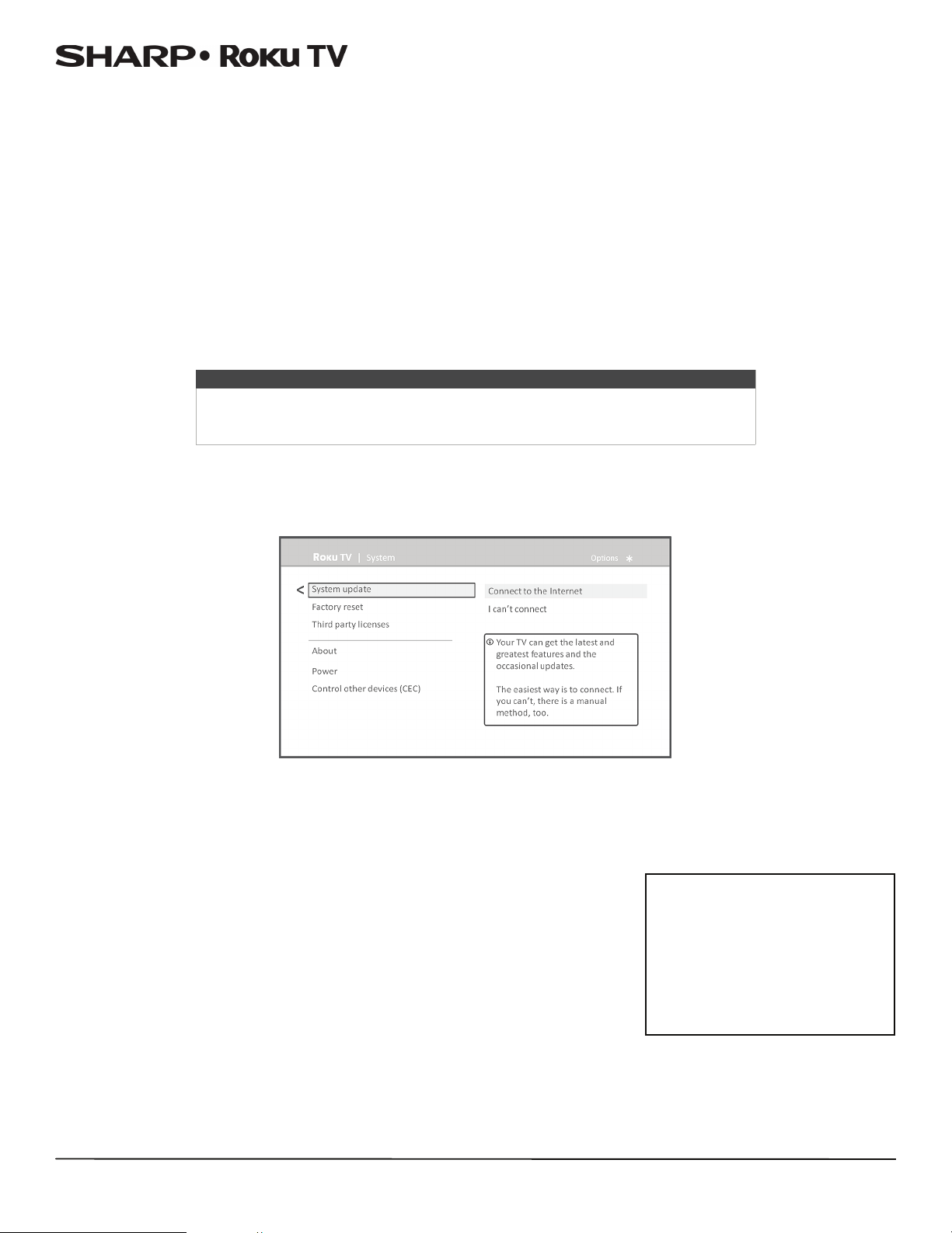
LC-43LB371U/LC-50LB371U 43"/50" 1080p, 60Hz, LED Sharp Roku TV
Getting system updates
If your TV is connected to the Internet and linked with a Roku account, it will automatically get updates from time to time.
You don’t need to do anything. But if you are aware that an update is available and you don’t want to wait until your TV
updates itself, you can manually check for updates.
If your TV is not connected to the Internet, you can still get updates by using a USB flash drive.
You can download an updated User Guide that matches your Roku TV software version from the Insignia web site at:
www.insigniaproducts.com/support.html
To determine your current Roku TV software version, go to Settings > System > About, and then press OK or navigate to
the right.
Checking for updates on a connected TV
If you’re one of those people who has to have the latest, most up-to-date features the moment they are available, you can
check for updates as often as you want.
To check for updates, navigate to Settings > System > System update, and then select Check now. Your TV responds either
with a message saying that your TV is up to date, or with a message saying that an update is available.
Follow the instructions on the screen to install the system update.
Note
Sometimes system updates install new system software, and other times they install
new features for streaming channels. Therefore, you won’t always see a change in the
behavior of your TV after a system update.
Getting updates on a non-connected TV
If your TV is not connected to the Internet, you can still get system updates by using a USB flash drive and a computer with
an Internet connection.
To get a system update, navigate to Settings > System > System update:
The System update screen on a non-connected TV gives you the opportunity to connect your TV to the Internet to
automatically receive updates. We recommend this option if it is possible in your situation. To proceed, select Connect to
the Internet and follow the instructions in But what if I didn’t connect my TV? on page 41.
Otherwise, if you can’t connect to the Internet, select I can’t connect, and then follow the instructions on the screen. Here’s
a summary:
1 On an Internet-connected computer, go to the web site displayed on the System
update screen.
2 On the USB Update web page, select the correct brand and model and then click
Download. Save the file to the root folder of a standard USB flash drive.
3 When the download finishes, take the USB flash drive to your TV and plug it into
the USB port. When you do, your TV validates the files on the flash drive and
displays a 12-digit code.
4 Write down the code and the web address, and take this information back to
your Internet-connected computer.
USB flash drive
Any normal USB flash drive will work,
provided it has a FAT-16 or FAT-32 file
system format. (This is the default for
most flash drives.)
The size of the download is
small-usually less than 100 MB-and
so will fit on any size flash drive you
might have.
68
Page 74
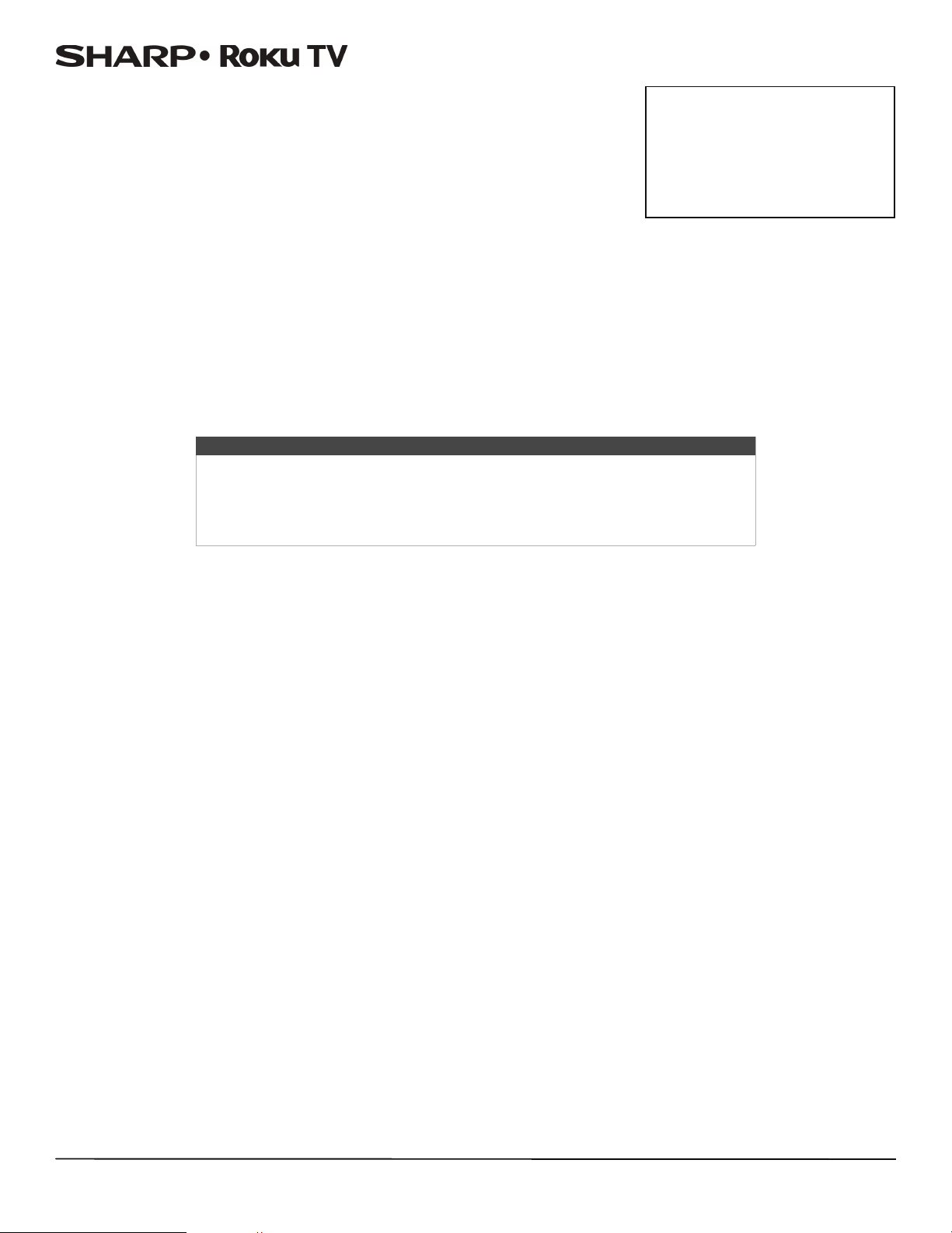
LC-43LB371U/LC-50LB371U 43"/50" 1080p, 60Hz, LED Sharp Roku TV
5 On the 12-digit code page, enter the code your TV displayed, and then click
Next.
6 On the 6-digit code page, write down the 6-digit code that appears, and then
take it back to your TV.
7 Using your TV remote control, select Next to move to the next screen, and then
use the on-screen keyboard to enter the 6-digit code. When finished, select OK.
The system update begins. Do not remove the USB flash drive until your TV
restarts.
When the update finishes, your TV restarts. You can check the new version number by navigating to Settings > System >
About.
12- and 6-digit codes
The USB update process uses a pair
of codes to validate that you are
authorized to install an update, and
to ensure you are not attempting to
install an old, unsupported version of
the system software.
Other devices
Screen Mirroring your phone or tablet
Your TV has a feature called screen mirroring that lets you mirror your compatible smartphone or tablet on your TV. Share
videos, photos, web pages, and more from compatible devices. This screen mirroring feature is in a 'beta' period, which lets
you try it out and allows Roku to learn what needs to be improved—so don’t be surprised if it doesn’t work perfectly.
For information on which devices may work with screen mirroring and instructions on how to use it, see
https://support.roku.com/hc/en-us/articles/208754928-Roku-screen-mirroring-overview
Notes
• Many features work with top mobile devices. Please see
https://support.roku.com for compatibility information.
• Your TV must be connected to the Internet and linked to a Roku account to use
screen mirroring. The Screen Mirroring option is not available on non-connected
TVs.
Getting and using the Roku mobile app
Roku makes the Roku mobile app free for compatible iOS, Android, and Microsoft Windows 8/8.1 devices.
With the Roku mobile app, you can control your TV, find and add new Roku Channels, more easily search and find something
to watch, and even use your voice to search without typing. More information can be found by going to
http://support.roku.com/home and searching for “mobile app.”
Using a universal remote
In many cases, you can program your cable or satellite universal remote control to also control your TV. You will need to have
instructions for programming the remote control handy. Check with your cable or satellite provider for instructions.
For details on how to set up your TV to work with universal remote controls, visit www.roku.com/universalremote.
Maintaining
• Do not use your TV in areas that are too hot or too cold, because the cabinet may warp or the screen may malfunction.
Your TV works best in temperatures that are comfortable to you.
• Storage temperatures are 5° to 113°F (-15° to 45°C).
• Working temperatures are 41° to 95°F (5° to 35°C).
• Do not place your TV in direct sunlight or near a heat source.
Cleaning your TV cabinet
Clean the cabinet with a soft, lint-free cloth. If the cabinet is especially dirty, moisten a soft, lint-free cloth in a weak
detergent solution, squeeze the excess moisture from the cloth, then wipe the cabinet with the cloth. Use a clean cloth to
dry the cabinet.
Cleaning your TV screen
Clean the screen with a soft, lint-free cloth.
69
Page 75

LC-43LB371U/LC-50LB371U 43"/50" 1080p, 60Hz, LED Sharp Roku TV
Troubleshooting
Warnin g
Do not try to repair your TV yourself. Contact authorized service personnel.
Note
If the problem is not solved by using these troubleshooting instructions,
turn off your TV, then turn it on again.
FAQ
For the latest answers to Frequently Asked Questions, visit Common Questions section of the
http://www.sharpusa.com/manuals/hd.aspx and the Support section of the Roku website (www.roku.com).
Video and audio
Symptom Possible cause Try this...
Picture does not
fill the screen or
there are black
bars around the
picture
I don’t see a
picture when I
select an input
TV channel
does not appear
The picture size may
need to be adjusted
TV is not on
Cables are not
connected correctly
Picture settings may be
incorrect
Incorrect input may be
selected
Input source not
detected
TV input may be bad
Broadcast TV may be
experiencing problems
or may not be set up
• Adjust the picture size (aspect ratio). See the Picture Size
option in Advanced picture settings menu options on page 51.
• Make sure that your TV is plugged into a working power
outlet, and that your TV is turned on. (Your TV had a light on
the front that indicates if your TV is turned off. See Status light
on page 45.)
• Make sure that the video cables are connected correctly and
securely to your TV.
• Make sure that the antenna or cable TV is connected correctly
and securely. See Connecting a cable or satellite box on
page 15 or Connecting an antenna or cable TV (no box) on
page 18.
• Adjust the contrast and brightness. See the TV brightness
option in Settings menu on page 49 or Options menu on
page 50.
• Adjust the TV picture. See Advanced picture settings on
page 51.
• Make sure that the correct input is selected for the device you
want to view. See Switching TV inputs on page 46.
• Make sure that the device connected to the input is turned on.
• Make sure that the cord to and from the device is connected
firmly and correctly to the device and your TV.
• Connect a different device to the same input and check to see
if it works correctly.
• Try another channel. The station may be experiencing
problems.
• Make sure that the incoming signal is compatible.
• If you are trying to watch broadcast TV, make sure that
Antenna TV is set up. See Setting up Antenna TV on page 41.
70
Page 76

Symptom Possible cause Try this...
Dark, poor, or
no picture
(screen is lit),
but sound is
good
No color, dark
picture, or color
is not correct
Only snow
(noise) appears
on the screen
Pictu re quality is
good on some
channels and
poor on others.
Sound is good
Broadcast TV may be
experiencing problems
or may not be set up
Cables may not be
connected correctly
Picture settings may be
incorrect
Picture settings may be
incorrect
Broadcast TV may be
experiencing problems
Cables are not be
connected correctly
Broadcast TV may be
experiencing problems
or may not be set up
Cables may not be
connected correctly
Broadcast signal may be
weak
• Try another channel. The station may be experiencing
problems.
• If you are using an antenna and the signal strength is low,
adjust the antenna or use a highly directional outdoor antenna
or set-top antenna with a built-in amplifier.
• Make sure that the antenna or cable TV is connected correctly
and securely. See Connecting a cable or satellite box on
page 15 or Connecting an antenna or cable TV (no box) on
page 18.
• Make sure that the video cables are connected correctly and
securely to your TV.
• The video cable(s) you are using may be bad. Try a new set.
• Adjust the brightness. See the TV brightness option in
Settings menu on page 49 or Options menu on page 50.
• Change to a different picture mode. See the Picture mode
option in Options menu settings on page 50 or Advanced
picture settings menu options on page 51.
• Adjust the contrast, color, and brightness settings. See the TV
brightness option in Settings menu on page 49 or Options
menu on page 50.
• Try another channel. The station may be experiencing
problems.
• If you are using an antenna and the signal strength is low,
adjust the antenna or use a highly directional outdoor antenna
or set-top antenna with a built-in amplifier.
• Make sure that the antenna or cable TV is connected correctly
and securely. See Connecting a cable or satellite box on
page 15 or Connecting an antenna or cable TV (no box) on
page 18.
• Make sure that the video cables are connected correctly and
securely to your TV.
• The video cable(s) you are using may be bad. Try a new set.
• Try another channel. The station may be experiencing
problems.
• If you are trying to watch broadcast TV, make sure that
Antenna TV is set up. See Setting up Antenna TV on page 41.
• If you are using an antenna and the signal strength is low,
adjust the antenna or use a highly directional outdoor antenna
or set-top antenna with a built-in amplifier.
• Make sure that the antenna or cable TV is connected correctly
and securely. See Connecting a cable or satellite box on
page 15 or Connecting an antenna or cable TV (no box) on
page 18.
• If you connect to cable without a set-top box and experience
poor picture quality, you may need to install a set-top box to
improve signal reception and picture quality. Contact your
cable TV provider about upgrading to a set-top box.
LC-43LB371U/LC-50LB371U 43"/50" 1080p, 60Hz, LED Sharp Roku TV
71
Page 77
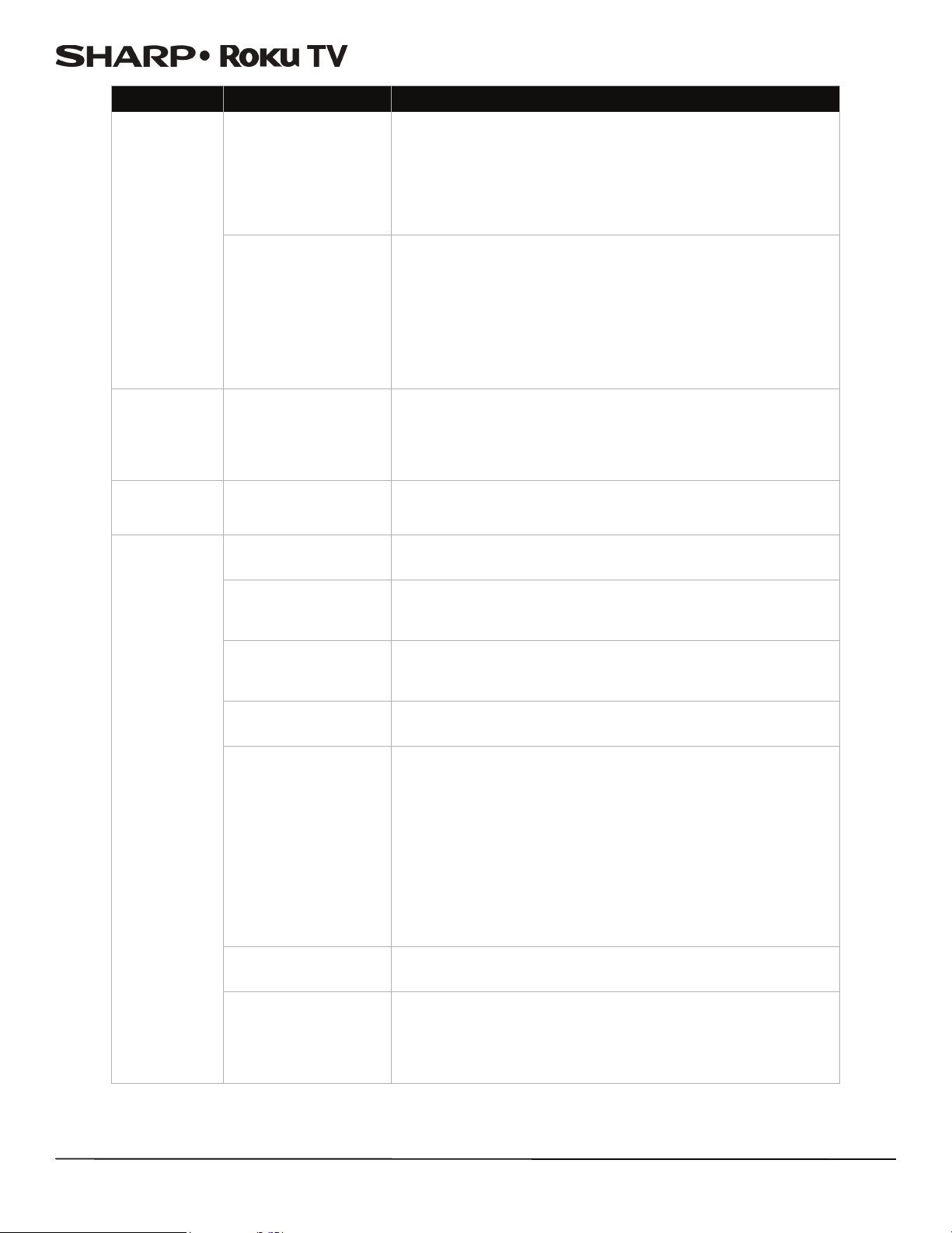
Symptom Possible cause Try this...
Cables may not be
connected correctly
Dotted lines or
stripes appear
on the screen
Double images Broadcast signal may be
The picture has
a few bright or
dark spots
Good picture,
but no sound
Broadcast signal may be
weak
weak
This is normal in LED TVs
Volume is down or
muted
Headphones may be
connected
TV speakers may be
turned off
You may need to change
the audio mode
Home theater system,
sound bar, or external
speaker system may not
be turned on or may not
be set up correctly
• Make sure that the antenna or cable TV is connected correctly
and securely. See Connecting a cable or satellite box on
page 15 or Connecting an antenna or cable TV (no box) on
page 18.
• Make sure that the video cables are connected correctly and
securely to your TV.
• The video cable(s) you are using may be bad. Try a new set.
• If you are using an antenna and the signal strength is low,
adjust the antenna or use a highly directional outdoor antenna
or set-top antenna with a built-in amplifier.
• Other devices (for example, a surround sound receiver,
external speakers, fans, or hair dryers) may be interfering with
your TV. Try turning off one device at a time to determine
which device is causing interference. After you have
determined which device is causing interference, move it
further from your TV to eliminate the interference.
• If you are using an antenna and the signal strength is low,
adjust the antenna or use a highly directional outdoor antenna
or set-top antenna with a built-in amplifier.
• If you are using an antenna and the signal strength is low,
switch to a cable or satellite box.
• A few bright or dark spots on an TV screen is normal. It does
not affect the operation of your TV.
• Increase the volume.
• Make sure that the sound is not muted.
• Make sure that you do not have headphones connected. When
headphones are connected, no sound comes from your TV
speakers.
• If you want sound to play through your TV speakers, make sure
that your TV speakers are turned on. See Turning off the
speakers on page 65.
• Change to a different audio mode. See Changing the audio
mode on page 65.
• If you are using a home theater system, sound bar, or external
speaker system, make sure that it is turned on and is not
muted and that it is set to the correct source.
• If you connected an ARC audio device to the HDMI1 (ARC)
jack, make sure that you have turned on the ARC feature. See
the HDMI ARC option in Setting up a digital audio connection
on page 65.
• If you are using a home theater system, sound bar, or external
speaker system and have connected it with a digital audio
cable, see Setting up a digital audio connection on page 65.
• Make sure that the audio cables are connected correctly and
securely to your TV.
LC-43LB371U/LC-50LB371U 43"/50" 1080p, 60Hz, LED Sharp Roku TV
72
Bad content, no audio
Cables may not be
connected correctly
• Make sure that the selected channel or content is intended to
be broadcasting with sound.
• Make sure that the antenna or cable TV is connected correctly
and securely. See Connecting a cable or satellite box on
page 15 or Connecting an antenna or cable TV (no box) on
page 18.
• The audio cables you are using may be bad. Try a new set.
Page 78
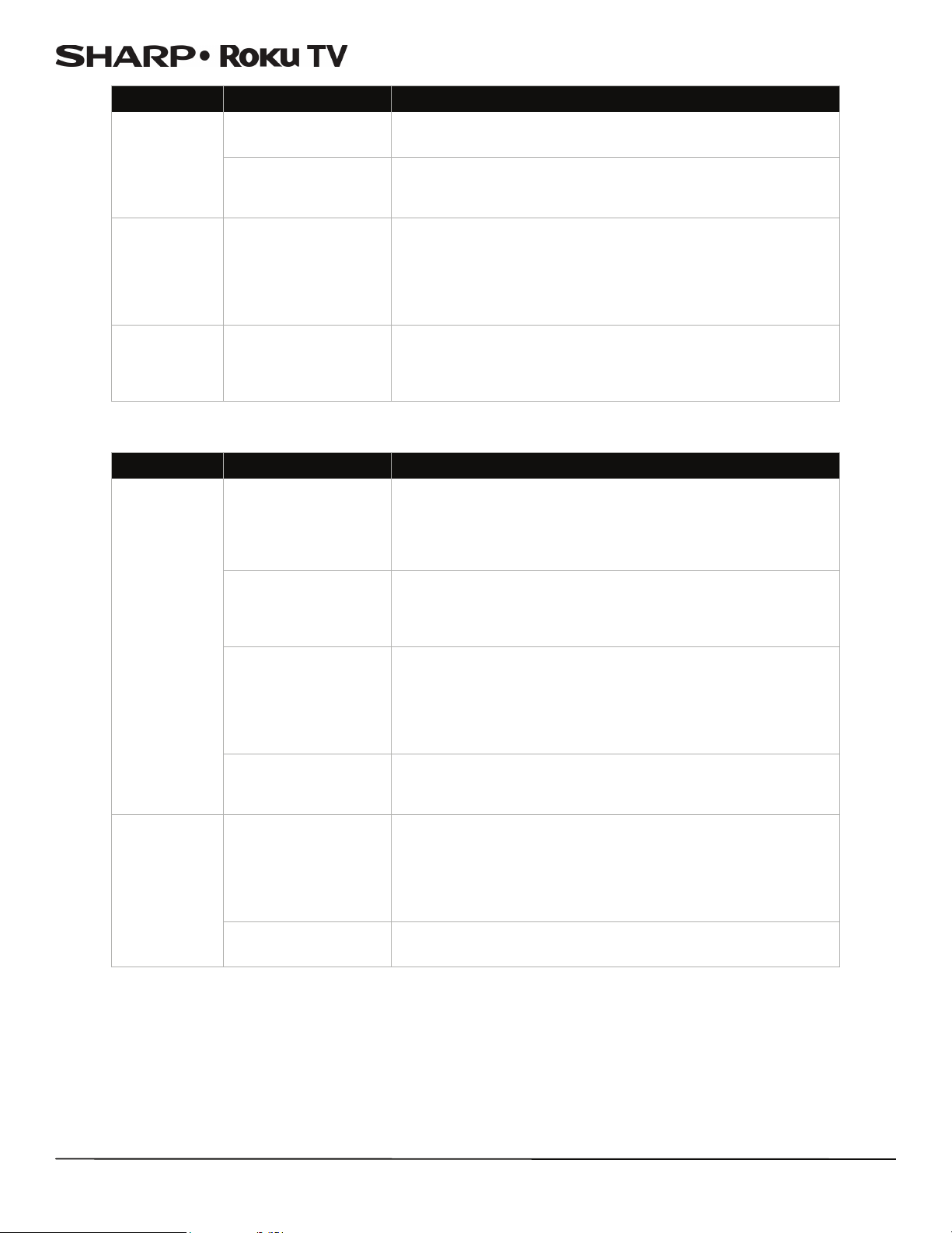
Symptom Possible cause Try this...
Poor picture
Audio noise Other devices may be
After images
appear
Remote control
Symptom Possible cause Try this...
My TV doesn’t
turn on using
the remote
control
Trouble
programming
your existing
universal
remote control
Light in the viewing area
may be interfering
A connected camera or
camcorder may be
interfering
interfering
No power to TV
Line-of-sight obstructed
Remote not responding
TV frozen
Remote control may not
be programmed
correctly
Batteries may be dead
LC-43LB371U/LC-50LB371U 43"/50" 1080p, 60Hz, LED Sharp Roku TV
• Make sure that the room is not too bright. Light reflecting off
the screen can make the picture difficult to see.
• If an S-VHS camera or a camcorder is connected while another
connected device is turned on, the picture may be poor. Turn
off one or more devices.
• Other devices (for example, a surround sound receiver,
external speakers, fans, or hair dryers) may be interfering with
your TV. Try turning off one device at a time to determine
which device is causing interference. After you have
determined which device is causing interference, move it
further from your TV to eliminate the interference.
• Do not display a still image, such as a logo, game, or computer
image, for an extended period of time. This can cause a
permanent after-image to be burned into the screen. This type
of damage is not covered by your warranty.
• Make sure that the power cord is correctly connected to both
your TV power connector and power outlet. See Connecting
power on page 30. You should see an LED in the front of the TV
panel when a button on the remote is pressed. If you see no
LED activity, try another outlet or check your fuse box.
• Make sure that no objects (or pets) are obstructing the
line-of-sight from the remote control to the remote sensor on
the front of your TV. See Aiming the remote control on
page 31.
• Open the battery compartment and make sure that the
batteries are seated in the correct positions (+ and - in the
correct positions). See Installing remote control batteries on
page 31.
• Make sure the batteries are fresh and working correctly.
Replace the batteries, if necessary.
• If the front LED is not responding, or abnormally bright,
disconnect the power cord from power outlet, wait a few
seconds, then reconnect the power cord.
• See instructions in Using a universal remote on page 69. For
instructions on programing a universal remote control, visit:
www.roku.com/universalremote
• Refer to the User Guide that accompanied your universal
remote control and contact the manufacturer if problems
persist.
• Replace dead batteries with new batteries. Refer to the User
Guide that accompanied your universal remote control.
73
Page 79
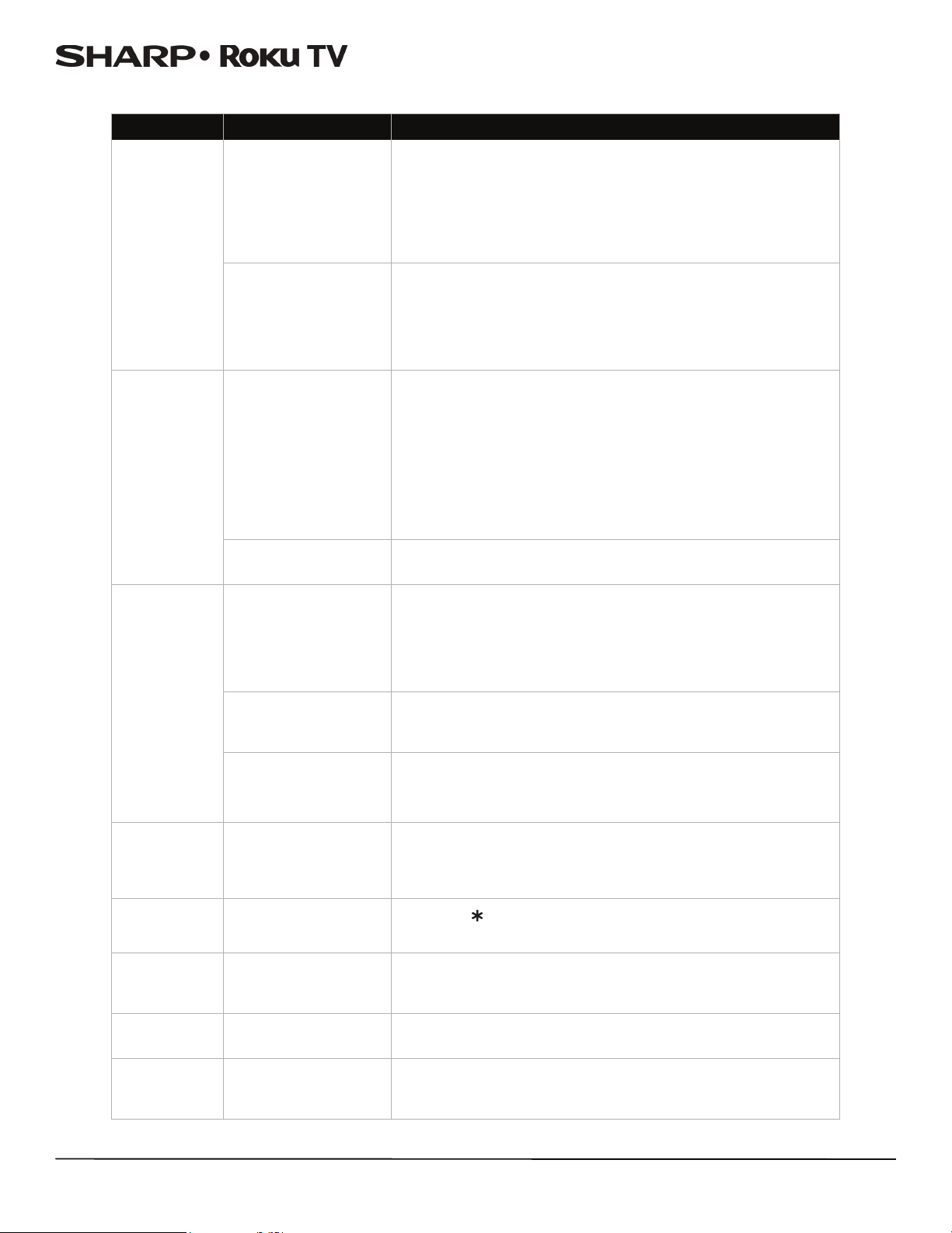
General
Symptom Possible cause Try this...
No power
My TV tuner
does not pick
up as many
over-the-air
channels as it
should
One or more
channels do not
display
Power cord may not be
connected correctly
Other devices may be
interfering
Antenna may not be
placed optimally
Broadcast TV may not be
set up
Channels may be
blocked or hidden
The wrong input may be
selected
You may need to use the
remote control that
came with the cable or
satellite box
• Make sure that the power cord is correctly connected to both
your TV power connector and power outlet. See Connecting
power on page 30. You should see an LED in the front of your
TV panel when a button on the remote is pressed. If you see no
LED activity, try in another outlet or check your fuse box.
• Unplug the power cord, wait 60 seconds, then plug the cord
back in and turn on your TV.
• Other devices (for example, a surround sound receiver,
external speakers, fans, or hair dryers) may be interfering with
your TV. Try turning off one device at a time to determine
which device is causing interference. After you have
determined which device is causing interference, move it
further from your TV to eliminate the interference.
• Adjust the antenna location and rescan. See Scanning for
broadcast TV channels again on page 65.
Go to Settings>Input.
• Reception can vary by channel depending on the broadcast
power level of a given station. Contact your cable or satellite
TV provider.
• Make sure that the antenna or cable/satellite TV is connected
securely to your TV.
• Try replacing the cable between the antenna/cable or
cable/satellite box and your TV.
• Make sure that Antenna TV is set up. See Setting up Antenna
TV on page 41.
• Make sure that the channels are not blocked. See Blocking
unrated programs on page 61.
• Make sure that the channels are not hidden. The channel may
have been deleted from the channel list. You can add the
channel back to the channel list. See Edit broadcast TV channel
lineup on page 57.
• Make sure that you have selected the correct input tile for the
device or service you are trying to use. See Switching TV inputs
on page 46.
• If you are using a cable or satellite box, use the remote that
came with that box to change channels.
LC-43LB371U/LC-50LB371U 43"/50" 1080p, 60Hz, LED Sharp Roku TV
74
I lost my
parental control
PIN
Some settings
cannot be
accessed
TV cabinet
creaks
Control buttons
do not work
TV keeps
turning off
Need PIN recovery
Not all settings are
available for all devices
or inputs
This is normal
TV may be frozen
Sleep time may be
turned on
• You will need to factory reset your TV, as the PIN cannot be
recovered or reset any other way. See Factory reset everything
on page 67.
Go to Settings>System>Factory reset.
• If the icon or a menu option is grayed, you cannot adjust
settings for the current video input mode.
• When your TV is in use, the temperature rises naturally and
may cause the cabinet to expand or contract which can cause
a creaking noise. This is not a malfunction.
• Unplug the power cord, wait a few seconds, then plug the cord
back in and turn on your TV.
• Make sure that the sleep timer is not turned on. See the Sleep
Timer option in Options menu settings on page 50 or
Changing time settings on page 64.
Page 80

Roku
Symptom Possible cause Try this...
Some features
are not
available
Symptom Possible cause Try this...
I can’t turn my
TV on with the
Roku mobile
app
I can’t find my
TV with the
Roku mobile
app
I cannot screen
mirror to my TV
The wrong TV mode may
be selected
Your TV is “asleep”
TV and mobile app not
on same wireless
network
TV not powered or
working normally
TV on older software
Mobile device not
supported
• You may have Set up for store mode when you set up your
TV. Store use mode is for retail environments only. In Store use
mode, some of your TV’s features are missing or limited. If you
selected Set up for store use and you want to change to Set
up for home use, you have to reset your TV to the factory
defaults. See Factory reset everything on page 67.
Go to Settings>System>Factory reset.
• You will need to use the physical remote button to “wake up”
or turn on your TV.
• Make sure that your TV and the mobile app are on the same
network.
• Make sure that your T V is connected to a working power outlet
and that your TV is turned on. See Connecting power on
page 30.
• Always keep your TV updated. See Getting system updates on
page 68.
Go to Settings>System>Software update.
• Screen mirroring is a beta feature currently, so a select set of
devices will work.
LC-43LB371U/LC-50LB371U 43"/50" 1080p, 60Hz, LED Sharp Roku TV
Network
Symptom Possible cause Try this...
I cannot
connect to the
Internet
Streaming
keeps pausing
to load more
data
Network connection
may not be set up
Network name or
password may have
changed
Wireless LAN not
optimized
Insufficient broadband
speed
• If you did not connect to the Internet when you first set up
your TV, see But what if I didn’t connect my TV? on page 41.
• If your network name or password had changed, you need to
update your network connection. See Changing network
settings on page 63.
• Rotate wireless router slightly
• Elevate the router
• Turn off other wireless connections
• Use 5.0Ghz, if possible. Roku TVs supports dual band.
• Turn off other wireless connections that may also be using
bandwidth.
75
Page 81

CEC-compatible devices
Symptom Possible cause Try this...
Cables may not be
connected correctly
Picture settings may be
My TV is not
displaying the
video from the
connected CEC
device
My TV is not
playing the
audio from the
connected CEC
device.
incorrect
The selected input may
be incorrect
Connected device may
not be a CEC device
CEC control may not be
set up correctly
Cables may not be
connected correctly
Volume may be too low
or muted
TV speakers may be
turned off
Connected device may
not be a CEC device
CEC control may not be
set up correctly
Connected audio device
may not be set up
correctly
LC-43LB371U/LC-50LB371U 43"/50" 1080p, 60Hz, LED Sharp Roku TV
• Make sure that the HDMI cable is connected securely to your
TV and the device.
• Make sure that the device is connected to your TV with an
HDMI cable.
• Try adjusting your TV picture. See Advanced picture settings
on page 51.
• Make sure that the correct input tile is selected. See Switching
TV inputs on page 46.
• Make sure that the device is a CEC device. See the
documentation that came with the device for more
information.
• Make sure that your TV has searched for CEC devices. See
Discovering connected CEC devices on page 66.
• Make sure that the HDMI cable is connected securely to your
TV and the device.
• Make sure that the volume on your T V and the device is turned
up and not muted.
• If you want sound to play through your TV speakers, make sure
that your TV speakers are turned on. See Turning off the
speakers on page 65.
• Make sure that the device is a CEC device. See the
documentation that came with the device.
• Make sure that your TV has searched for CEC devices. See
Discovering connected CEC devices on page 66.
• If you are using a home theater system, sound bar, or external
speaker system, make sure that it is set to the correct source.
• If you are using a home theater system, sound bar, or external
speaker system and have connected it with a digital audio
cable, make sure that you have set up digital audio. See Setting
up a digital audio connection on page 65.
• If you connected an ARC audio device to the HDMI1 (ARC)
jack, make sure that you have turned on the ARC feature. See
Enabling HDMI ARC on page 66.
76
Page 82

Symptom Possible cause Try this...
My TV’s remote
control does not
control the
device
The device does
not show up in
the CEC device
list
My device does
not turn off
when I turn off
my TV
My TV does not
turn on when I
turn on my
device
Connected device may
not be turned on
Line-of-sight obstructed
Connected device may
not support some or all
CEC features
CEC control may not be
set up correctly
Connected device may
not be a CEC device
Cables may not be
connected correctly
Connected device may
not be a CEC device
CEC control may not be
set up correctly
Connected device may
not be a CEC device
Connected device may
not support some or all
CEC features
CEC control may not be
set up correctly
Connected device may
not be a CEC device
Connected device may
not support some or all
CEC features
CEC control may not be
set up correctly
• Make sure that the device is turned on.
• Make sure that no objects (or pets) are obstructing the
line-of-sight from the remote control to the remote sensor on
the front of your TV and the device. See Aiming the remote
control on page 31.
• Depending on the device, all the buttons may not work.
• The device may not support this feature. See the
documentation that came with the device for more
information.
• Make sure that your TV has searched for CEC devices. See
Discovering connected CEC devices on page 66.
• If you are trying to control the volume on an HDMI CEC audio
receiver using your TV remote control, make sure that your TV
speakers are turned on. See Turning off the speakers on
page 65.
• If you are trying to control the volume on an HDMI CEC audio
receiver using your TV remote control, make sure that the
system audio control is turned on. See Enabling system audio
control on page 66.
• Make sure that the device is a CEC device. See the
documentation that came with the device.
• Make sure that the HDMI cable is connected securely to your
TV and the device.
• Make sure that the device is connected to your TV with an
HDMI cable.
• Make sure that the device is a CEC device. See the
documentation that came with the device.
• Make sure that your TV has searched for CEC devices. See
Discovering connected CEC devices on page 66.
• Make sure that the device is a CEC device. See the
documentation that came with the device.
• The device may not support this feature. See the
documentation that came with the device for more
information.
• Make sure that your TV has searched for CEC devices. See
Discovering connected CEC devices on page 66.
• Make sure that system standby is turned on. See Enabling
system standby on page 66.
• Make sure that the device is a CEC device. See the
documentation that came with the device.
• The device may not support this feature. See the
documentation that came with the device for more
information.
• Make sure that your TV has searched for CEC devices. See
Discovering connected CEC devices on page 66.
• Make sure that 1-touch play is turned on. See Enabling 1-touch
play on page 66.
LC-43LB371U/LC-50LB371U 43"/50" 1080p, 60Hz, LED Sharp Roku TV
77
Page 83

LC-43LB371U/LC-50LB371U 43"/50" 1080p, 60Hz, LED Sharp Roku TV
Specifications
Specifications are subject to change without notice.
Dimensions and weight
LC-43LB371U LC-50LB371U
38.1 × 22.5 × 3 in.
Without stand
With stand 38.1 × 23.6 × 9.4 in.
(96.8 × 57.1 × 7.7 cm)
18.3 lb. (8.3 kg)
(96.8 × 60 × 23.9 cm)
19 lb. (8.6 kg)
Screen
LC-43LB371U LC-50LB371U
Screen size measured
diagonally
Display type LED LED
Panel 60 Hz vs.120 Hz 60Hz 60Hz
Display resolution 1080p 1080p
Panel resolution 1920 (H) × 1080 (V) 1920 (H) × 1080 (V)
Aspect ratio 16:9 16:9
Contrast ratio (typical)–panel 3,000:1 3,000:1
Dynamic contrast ratio–
list value
TV Brightness (minimum)
2
cd/m
Comb filter 3d y/c digital 3d y/c digital
Response time 8 ms 8 ms
Horizontal viewing angle 178° 178°
Vertical viewing angle 178° 178°
42.6 in. 49.7 in.
120,000:1 120,000:1
240 nits 240 nits
44.2 × 26 × 3 in.
(112.4 × 66 × 7.7 cm)
28.1 lb. (12.8 kg)
44.2 × 27.1 × 12.3 in.
(112.4 × 68.9 × 31.3 cm)
29.2 lb. (13.3 kg)
Inputs (both models)
1 (side)/2 (back)
HDMI
Component video No
Composite video
PC/VGA No
3.5mm PC audio input No
WiFi Yes (b ui lt- in )
DVI No
Supports image format: JPEG, PNG, GIF audio
USB
Headphone 1 (side)
Antenna/Cable 1 (back)
format: AAC, MP3,WMA, WAV(PCM), FLAC, AIFF,
AC3(Dolby Digital) video format: MKV, MP4, MOV,
EDID compliant
HDCP compliant
Dual-band, 802.11 A/B/G/N
TS fir mware upgra de
Outputs (both models)
Video No
Analog audio/Headphone 1 (side)
Digital audio 1 (optical) (side)
WiFi Yes
Ethernet No
Audio
LC-43LB371U LC-50LB371U
Speakers
Number: 2
Watts per channel: 8W
Power
1 (back)
1 (side)
Number: 2
Watts per channel: 8W
Display resolutions (both models)
HDMI suggested resolutions 1080p, 1080i, 720p, 480p, 480i
Tuner (both models)
Analog NTSC
Digital ATSC, 8-VSB, Clear-QAM
LC-43LB371U LC-50LB371U
Powe r
consumption
Powe r inpu t AC 120 V, 60Hz AC 120 V, 60Hz
On: 90W
Standby: <1W
On: 119W
Standby: <1W
78
Page 84

LC-43LB371U/LC-50LB371U 43"/50" 1080p, 60Hz, LED Sharp Roku TV
Miscellaneous
LC-43LB371U LC-50LB371U
OSD languages English/Fren ch En glish/French
CEC control Yes Ye s
Game Mode Ye s Yes
ENERGY STAR qualified No No
Internet connectable Yes Ye s
TV base sc rews
Base to TV screen:
M4 type (28 mm length)
(4 pcs)
Base to TV screen:
M6 type (36 mm length)
V-Chip (version 2.0) Yes Ye s
Sleep timer Yes Ye s
Channel labeling No No
VESA mount (mm)
(Hor. × Ver.)
200 × 200 400 × 200
VESA mount screws M6 M6
Note
The length of the wall-mount screws vary
depending on the wall-mount bracket you
purchased. See the instructions that came
with the wall-mount bracket for screw
lengths.
Legal notices
Copyright
Portions © 2016 Best Buy and Roku, Inc. All rights reserved. ROKU, the
ROKU Logo, and “NOW THIS IS TV.” are trademarks and/or registered
trademarks of Roku, Inc. Material in this User Manual is the property of
Best Buy and its subsidiaries, and Roku, Inc. and is protected under US
and International copyright and/or other intellectual property laws.
Reproduction or transmission of the materials, in whole or in part, in
any manner, electronic, print, or otherwise, without the prior written
consent of the Best Buy and Roku, Inc. is a violation of Best Buy and
Roku, Inc.'s rights under the aforementioned laws.
No part of this publication may be stored, reproduced, transmitted or
distributed, in whole or in part, in any manner, electronic or otherwise,
whether or not for a charge or other or no consideration, without the
prior written permission of Roku, Inc. and Best Buy.
Requests for permission to store, reproduce, transmit or distribute
materials may be made to the following addresses:
Best Buy
7601 Penn Ave South
Richfield, MN 55423 U.S.A.
Roku, Inc.
French (Canada)
12980 Saratoga Ave, Suite D
Saratoga, CA 95070
Best Buy, Roku, Inc. and any and all other Best Buy or Roku, Inc.
product names, logos, slogans or marks are registered trademarks of
Best Buy and its subsidiaries and Roku, Inc. All other trademarks are
the property of their respective holders.
Product name: Sharp Roku TV
Document name: Sharp Roku TV User Guide
Document revision: 7.0.4
Publication date: 10 October 2015
(4 pcs)
Legal statement
Please note—your access and use of streaming content and channels
via the Sharp Roku TV are governed by the Sharp Roku T V End User
Agreement (see below). By using the Sharp Roku TV you agree to the
following disclaimer. For the avoidance of doubt, the content set forth
herein shall refer to all content and channels accessible and available
on the Sharp Roku TV, including those available via the Roku®
streaming platform, as well as broadcast cable.
Due to the various capabilities of the Sharp Roku TV, as well as
limitations in the available content available therein, certain features,
applications, and services may not be available on all Sharp Roku TVs,
or in all territories. Some features on the Sharp Roku TV may also
require additional peripheral devices or membership fees that are sold
separately. Please visit the Sharp or Roku, Inc. websites for more
information on the Sharp Roku TV and content availability. The
services and availability of content on the Sharp Roku TV are subject
to change from time to time without prior notice.
All content and services accessible through the Sharp Roku TV belong
to third parties and are protected by copyright, patent, trademark
and/or other intellectual property laws. Such content and services are
provided solely for your personal noncommercial use. You may not
use any content or services in a manner that has not been authorized
by the content owner or service provider. Without limiting the
foregoing, you may not modify, copy, republish, upload, post,
transmit, translate, sell, create derivative wor ks, explo it, or dis tribu te in
any manner or medium any content or services displayed through the
Sharp Roku TV.
You expressly acknowledge and agree that your use of the Sharp Roku
TV is at your sole risk and that the entire risk as to satisfactory quality,
performance and accuracy is with you. The Sharp Roku TV and all third
party content and services are provided “as is” without warranty of any
kind, either express or implied. Sharp and Roku expressly disclaims all
warranties and conditions with respect to the Sharp Roku TV content
and services, either express or, implied, including but not limited to,
warranties of merchantability, of satisfactory quality, fitness for a
particular purpose, of accuracy, of quiet enjoyment, and
non-infringement of third party rights. Sharp and Roku do not
guarantee the accuracy, validity, timeliness, legality, or completeness
of any content or service made available through the Sharp Roku TV
and does not warrant that the Sharp Roku TV, content or services will
meet your requirements, or that operation of the Sharp Roku TV will
be uninterrupted or error-free. Under no circumstances, including
negligence, shall Sharp be liable, whether in contract or tort, for any
direct, indirect, incidental, special or consequential damages, attorney
fees, expenses, or any other damages arising out of, or in connection
with, any information contained in, or as a result of the use of the
device, or any content or service accessed by you or any third party,
even if advised of the possibility of such damages.
Third party services may be changed, suspended, removed,
terminated or interrupted, or access may be disabled at any time,
without notice, and Sharp and Roku makes no representation or
warranty that any content or service will remain available for any
period of time. Content and services are transmitted by third parties
by means of networks and transmission facilities over which Sharp
and Roku have no control. Without limiting the generality of this
disclaimer, Sharp and Roku expressly disclaims any responsibility or
liability for any change, interruption, disabling, removal of or
suspension of any content or service made available through the
Sharp Roku TV. Sharp, Roku, the content providers, or the service
providers may impose limits on the use of or access to cer tain services
or content, in any case and without notice or liability. Any questions or
requests for service relating to the content or services made available
on the Sharp Roku TV should be submitted to the respective cable
content or service provider or as described in the Sharp Roku TV User
Guide.
In the event of a conflict between the [Sharp Roku T V End User
Agreement and the terms set forth in this Legal Disclaimer, the Sharp
Roku TV End User Agreement shall prevail and control in all
circumstances.
79
Page 85
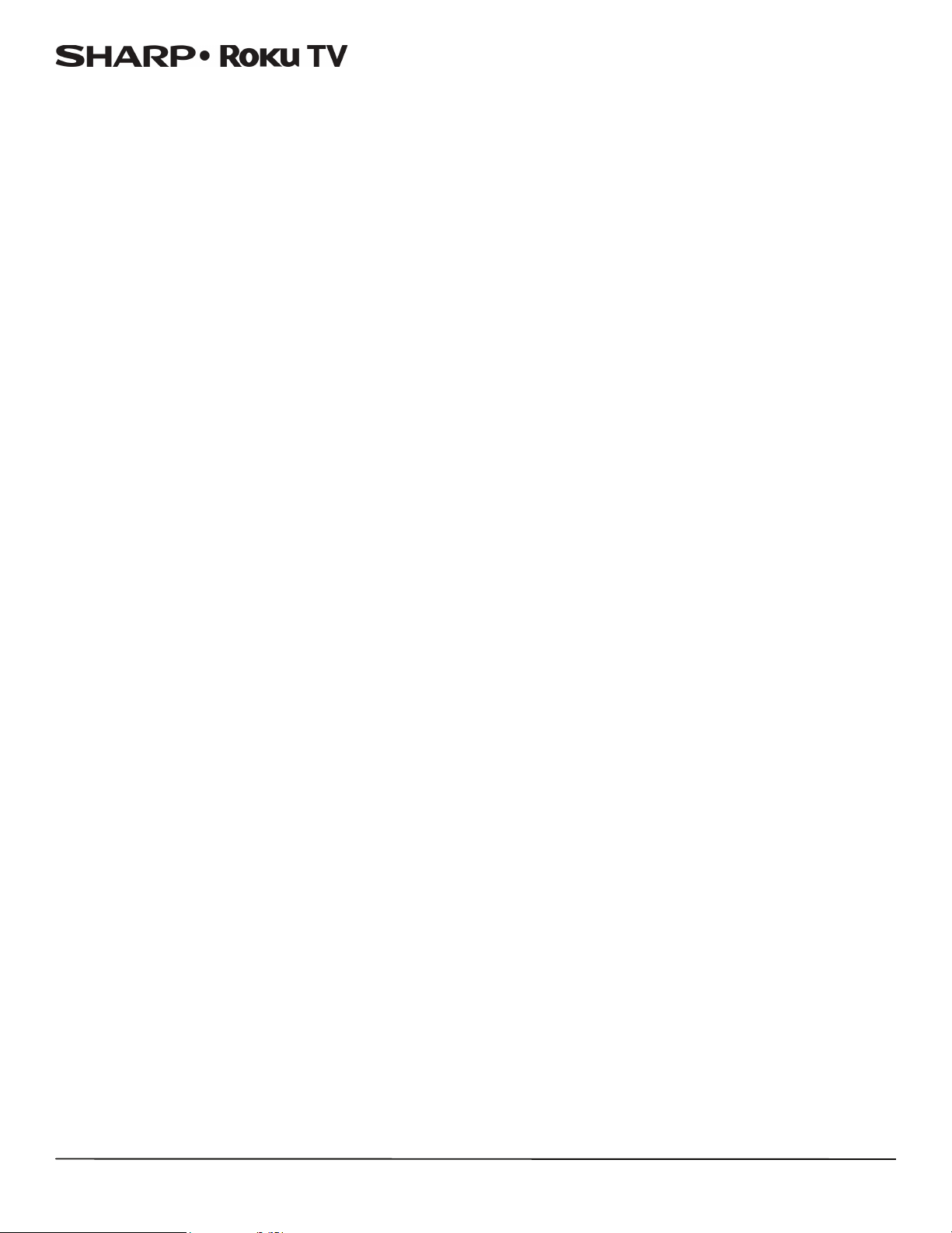
LC-43LB371U/LC-50LB371U 43"/50" 1080p, 60Hz, LED Sharp Roku TV
Roku TV End User License Agreement
IMPORTANT: READ THIS AGREEMENT CAREFULLY IF YOU HAVE
ANY INSIGNIA ROKU TV ALSO REVIEW THE IMPORTANT PRODUCT
INFORMATION GUIDE BEFORE POWERING UP YOUR INSIGNIA
ROKU TV FOR THE FIRST TIME.
Overview
This End User License Agreement (“EULA”) between you and Roku,
Inc. (“Roku”) governs the use of: (a) your television which uses the
Roku platform to play digital content over the Internet (“Te le v is i on ”),
and (b) any firmware and software that have been pre-installed on the
Television and the firmware and software updates Roku provides to
you for the Television (collectively, the “Software”).By linking the
Television to your account on Roku's website (“Roku Account”) or
using the Television, you are agreeing to this EULA. If you are a
resident of the European Economic Area, by agreeing to this EULA,
you expressly agree to waive your right to withdraw.
If you do not agree to this EULA, you do not have the right to use the
Television or the Software. If you are within the allowable time period
for returns under the applicable return policy, you may return the
Television to your seller for a refund, subject to the terms of such
return policy. You should perform a factory reset before you return it
to erase data that may be stored on the Television. For instructions on
how to reset your Television, please visit www.roku.com/support.
In this EULA, “Channel” means an application in the Roku Channel
Store; “Content ” means movies, television shows, music and other
audio and visual materials and entertainment; “Content Provider”
means any provider of Content; and “Roku Channel Store” means the
storefront of applications provided by Roku via the Television's
on-screen menu.
Changes to This EULA
Roku may amend this EULA at any time in its discretion. Such
amendments shall be effective immediately upon posting of the
amended EULA on Roku's website or via the Television or your Roku
Account, whichever occurs first. If you have a Roku Account that is
linked to your Television, then in its option, Roku may also notify you
of the amended EULA by sending a notice to the last email address
you have provided to Roku. You agree to provide accurate and
complete information if and when you set up your Roku Account, and
you agree to promptly update your account information (including
contact information) to keep it accurate and complete. You can do this
at any time by signing in to your Roku Account. Following such
posting or notice by any of the methods described above, continued
use of your Television or Roku Account means you accept and agree to
the amended EULA. If you do not agree to the amended EULA, Roku
may not be able to provide updates, upgrades or enhancements to
your Television, and you may not be able to continue using your
Television or Roku Account.
Permitted Use and Restrictions
The Television and the Software are for personal, non-commercial use
only. Copying or redistribution of any Content delivered via the
Television is strictly prohibited and we may prevent or restrict you
from copying or re-distributing any elements of the Software or
Content using digital rights management or other technologies. The
Television and the Software are for use only in those countries where
the manufacturer of your Television has authorized its sale. If you are
using the Television and the Software outside of these countries, the
rights granted under this EULA do not apply. Some of the Content
Providers use technologies to verify your geographic location, and you
may not be able to use the Television or the Software to access any
Content outside of the country or location authorized by Roku or the
Content Provider. Except as expressly provided under this EULA, you
do not acquire any intellectual property or other proprietary rights in
or to the Television, the Software or the Content, including any rights
in patents, inventions, improvements, designs, trademarks, database
rights or copyrights, nor do you acquire any rights in any confidential
information or trade-secrets. All rights not expressly granted to you in
this EU LA are reser ved by Roku or i ts ap plicab le lic ensors. You may no t
remove, obscure, alter or conceal any trademark, logo, copyright or
other proprietar y notice in or on any Television, Software or Content.
The Software is propriet ary to Roku or i ts third par ty lic ensors and may
be used only with the Television. Subject to this EULA and, where
appropriate, the applicable third party licenses, you have a
non-exclusive, non-transferable license to run the Software and any
updated versions provided to you by Roku, only in and as
incorporated in the Television. This is a license and not a sale. You may
not (a) copy, assign, sublicense, lease, sell or rent the Software, (b)
distri bute or ot herw ise tra nsfer the Software exc ept as inc orporate d in
the Television, provided that, you do not retain any copies of the
Software and the recipient reads and agrees to this EULA (including all
amendments); (c) modify, adapt, translate, or create derivative works
of the Software (except only to the extent any of the foregoing
restriction is prohibited by applicable law or as may be permitted by
the license terms governing any Separately Licensed Code included
with the Software); (d) decompile, disassemble, reverse engineer or
otherwise derive source code from the Software, except to the extent
such actions cannot be prohibited under applicable law because they
are essential to achieve inter-operability of the Software with another
software program, and provided that the information obtained by you
during such activities is (i) used only to achieve such inter-operability;
(ii) not disclosed without Roku's prior written consent; and (iii) not
used to create any software that is substantially similar to the
Software; (e) defeat, bypass, circumvent or interfere with any security
mechanism or access control measures, or (f ) have any of the
foregoing done for you by a third party. This license does not include
the right to receive Software upgrades or updates.Your right to use
the Television and the Software will immediately terminate upon your
breach of this EULA.
Software Updates
in its sole discretion, ROKU MAY PROVIDE UPDATES TO YOUR
TELEVISION VIA the internet, including BUG FIXES AND
UPDATES,CHANGES IN THE USER INTERFACE OR HOW YOU ACCESS
CONTENT, AND OTHER CHANGES THAT MAY add, ALTER or removE
functionalities and features. You acknowledge that these updates: (a)
may happen automatically in the background at any time (and that
they cannot be disabled by You); AND (b) will require aN internet
CONNECTION and You may incur additional data charges from the
provider of the INTERNECT CONNECTION. You understand that these
updates are necessary to maintain compatibility with other updates to
ROKU'S products or services and may be required for security reasons.
by using the TELEVISION, you hereby AGREE to receive such updates.
Separately Licensed Code
Certain software components of the Software are provided under
separate third party license terms (“Separately Licensed Code”) and
your right to use such components is governed by such license terms.
Please visit https://www.roku.com/separatelylicensedcode for more
information.
Voice Search
If downloaded to your phone or mobile device, the Roku mobile app
allows you to use your voice to search for content on your Television
using voice search. When you choose to use voice search, you agree
that Roku and/or a third party vendor contracted by Roku have your
consent to record, process and store your voice inputs (e.g., a
recording and the interpretation of what was said), and use such voice
inputs with other information about your Television (e.g., device
identifier) to provide services related to voice search to you, to
improve the accuracy and quality of the service, and as described in
Roku's Privacy Policy. To learn more about voice search, visit the FAQ
pages of Roku's website at www.roku.com/support.
NO WARRANTY FROM ROKU; Limitation of LIABILITY
YOUR warranty with respect to the Television is provided by THE
TELEVISION'S MANUFACTURER, and not by Roku. ROKU OFFERS NO
WARRANTY TO YOU UNDER THIS EULA.WITHOUT LIMITING THE
GENERALITY OF THE FOREGOING DISCLAIMER, TO THE MAXIMUM
EXTENT PERMITTED BY APPLICABLE LAW:
(A) THE SEPARATELY LICENSED CODE AND THE SOFTWARE ARE
PROVIDED “AS IS”, WITH ALL FAULTS AND WITHOUT WARRANTY
OF ANY KIND. ROKU DISCLAIMS ALL OTHER WARRANTIES AND
CONDITIONS, INCLUDING THE IMPLIED WARRANTY OF
MERCHANTABILITY, SATISFACTORY QUALITY, FITNESS FOR A
PARTICULAR PURPOSE AND NON-INFRINGEMENT. ROKU DOES
NOT GUARANTEE, REPRESENT, OR WARRANT THAT THE
TELEVISION, THE SEPARATELY LICENSED CODE AND THE
SOFTWARE WILL BE: (I) SECURE, VIRUS-FREE OR ERROR-FREE, OR
(II) FREE FROM ATTACK OR SECURITY INTRUSION.
(B) IN NO EVENT SHALL ROKU, ITS DIRECTORS, OFFICERS OR
EMPLOYEES BE LIABLE TO YOU FOR PERSONAL INJURY OR
PROPERTY DAMAGE, OR ANY SPECIAL, INCIDENTAL, EXEMPLARY,
PUNITIVE, INDIRECT OR CONSEQUENTIAL DAMAGES OF ANY KIND
ARISING OUT OF ANY TELEVISION, THE SEPARATELY LICENSED
CODE, THE SOFTWARE, OR YOUR USE THEREOF; AND
80
Page 86

LC-43LB371U/LC-50LB371U 43"/50" 1080p, 60Hz, LED Sharp Roku TV
(C) YOU AGREE THAT (I) THE TOTAL CUMULATIVE LIABILITY OF ROKU,
ITS DIRECTORS, OFFICERS AND EMPLOYEES UNDER THIS EULA,
INCLUDING LIABIILTY RELATING TO ALL TELEVISIONS LINKED TO
YOUR ROKU ACCOUNT, AND THE SEPARATELY LICENSED CODE
AND THE SOFTWARE IN SUCH TELEVISIONS, AND YOUR USE
THEREOF, SHALL NOT EXCEED THE AMOUNT SET FORTH IN THE
ROKU ACCOUNT TERMS AND CONDITIONS YOU AGREED TO FOR
YOUR ROKU ACCOUNT, AND (II) ROKU, ITS DIRECTORS, OFFICERS
AND EMPLOYEES SHALL NOT BE LIABLE TO YOU UNDER THIS
EULA FOR ANY DIRECT DAMAGES ARISING OUT OF, OR IN
CONNECTION WITH THE TELEVISION. THE FOREGOING
LIMITATIONS SHALL APPLY EVEN IF THE REMEDY PROVIDED
HEREIN FAILS ITS ESSENTIAL PURPOSE AND EVEN IF ROKU, ITS
DIRECTORS, OFFICERS OR EMPLOYEES HAVE BEEN ADVISED OF
THE POSSIBILITY OF SUCH LIABILITY.
Some jurisdictions do not allow exclusions OF CERTAIN warranties OR
LIMITATOINS OF LIABILITY FOR CERTAIN TYPES OF DAMAGES, so SOME
OF the ABOVE LIMITATIONS IN THIS SECTION MAY NOT apply to You.
NOTHING IN THESE TERMS OF USE SHALL AFFECT ANY
NON-WAIVABLE STATUTORY RIGHTS THAT APPLY TO YOU, AND You
may also have other rights that vary from jurisdiction to jurisdiction.
Export Controls
You agree not to download any Content or Software, nor otherwise
export or re-export any Television or the Software into (or to a
national or resident of) Cuba, Iraq, Libya, North Korea, Iran, Syria or
any other country as to which the United States or your country has
embargoed goods, or to anyone on the U.S. Treasury Department's
List of Specially Designated Nationals or the U.S. Commerce
Department's Table of Denial Orders or on similar restricted lists
published by your government from time to time. By using any
Television or the Software, you are representing and warranting that
you are not located in, under the control of, or a national or resident of
any such country or on any such list.
Choice of Law; Dispute Resolution
A. If you are a consumer and a resident in any country in the
European Economic Area where the sale of the Television is
expressly authorized by its manufacturer, this EULA does not
apply to you.
B. In all other cases, including if you are a resident of the United
States (and its possessions and territories) or Canada, you agree
that this EULA shall be governed by the laws of the State of
California without regard to any conflict of laws principles that
may provide the application of the law of another jurisdiction;
and:
1. You and Roku agree to be bound by the procedures set forth
below to resolve any and all claims between you and Roku
arising out of or relating to any aspect of this EULA, whether
based in contract, tort, statute, fraud, misrepresentation or
any other legal theory, including but not limited to, claims
between you and Roku related to the Television and the
Software. Each such claim is referred to individually as “Claim”
and collectively as “Claims”.
2. YOU AND ROKU AGREE THAT, EXCEPT FOR THE CLAIMS
IDENTIFIED IN PARAGRAPH 4 OF THIS SECTION BELOW,
ANY AND ALL CLAIMS BETWEEN YOU AND ROKU SHALL
BE FINALLY SETTLED BY BINDING ARBITRATION. The
arbitration shall take place in Santa Clara County, California
and shall be administered by the American Arbitration
Association (“AAA”) pursuant to the AAA's then-current rules,
including (if applicable) the AAA's Supplementary Procedures
for Consumer-Related Disputes. Please be aware there is no
judge or jury in arbitration. Arbitration procedures are
simpler and more limited than the rules applicable in court,
and review of the arbitrator's decision by a court is limited.
YOU AND ROKU FURTHER AGRE E THAT EACH O F YO U MAY
BRING CLAIMS AGAINST THE OTHER ONLY ON AN
INDIVIDUAL BASIS AND NOT AS A PLAINTIFF OR CLASS
MEMBER IN ANY PURPORTED CLASS OR REPRESENTATIVE
ACTION OR PROCEEDING. THE ARBITRATOR MAY NOT
CONSOLIDATE OR JOIN MORE THAN ONE PERSON'S
CLAIM AND MAY NOT PRESIDE OVER ANY
CONSOLIDATED, REPRESENTATIVE OR CLASS
PROCEEDING. ALSO, THE ARBITRATOR MAY AWARD
RELIEF (INCLUDING MONETARY, INJUNCTIVE OR
DECLARATORY RELIEF) ONLY ON AN INDIVIDUAL BASIS
AND MAY NOT AWARD ANY FORM OF CONSOLIDATED,
REPRESENTATIVE OR CLASS-WIDE RELIEF.
Notwithstanding any provision in these terms to the contrary,
if the class-action waiver in this provision is deemed invalid or
unenforceable, or if an arbitration is allowed to proceed on a
class basis, then neither you nor Roku are entitled to arbitrate
the Claims. This arbitration provision is subject to the Federal
Arbitration Act. The arbitrator's award shall be binding on you
and Roku, and may be entered in any court of competent
jurisdiction.
3. Information on AAA and how arbitration is initiated can be
found at www.adr.org or by calling 800-778-7879. For Claims
between You and Roku of $75,000 or less, you will be
responsible for the initial arbitration filing fee, up to the
amount of the initial filing fee if you were to initiate a lawsuit
against Roku based on such Claims in court. If the arbitrator
finds such Claims to be non-frivolous, Roku will pay any
difference in such filing fees? plus the arbitrator fees. For
Claims between You and Roku in excess of $75,000, if you are
able to demonstrate that the costs of arbitration will be
prohibitive as compared to the costs of litigation, Roku will
pay as much of your actual filing fees and the arbitrator fees
for the arbitration as the arbitrator deems necessary to
prevent the arbitration from being cost-prohibitive as
compared to the cost of litigation.
4. This agreement to arbitrate does not apply to any Claim (a) in
which a party is attempting to protect its intellectual
property rights (such as its patent, copyright, trademark,
trade secret, or moral rights, but not including its privacy or
publicity rights), or (b) that may be brought in small-claims
court.
5. If the agreement to arbitrate in this provision is found to be
invalid, unenforceable or inapplicable to a given Claim
between You and Roku, then any and all proceedings to
resolve such Claim must be brought exclusively in a federal
court of competent jurisdiction in the Northern District of
California or in a state court in Santa Clara County, California.
You hereby irrevocably consent to the exclusive jurisdiction
and venue of such courts.
6. 30-Day Right to Opt Out: You have the right to opt out of
this agreement to arbitrate by sending a written notice of
your decision to opt out to the following address: Legal
Department, Roku, Inc., 12980 Saratoga Avenue, Saratoga,
California 95070, USA; provided that, such notice must be
postmarked on or before the 30th day after the first to occur
of the following events if you do not already have a Roku
Account: (a) the date of purchase of Your Television, or (b) the
date you create your Roku Account. If you have an existing
Roku Account, all devices you choose to link to your Roku
Account, and all services provided by Roku which are
accessed using these devices, will be subject to this
agreement to arbitrate. Your notice should include your full
name, your current postal address, telephone number and
email address, the product name and serial number for Your
Television, and a copy of the original proof of purchase for
your Television. If you timely send a notice in compliance with
this paragraph 6, the agreement to arbitrate will not apply to
either you or Roku. If you do not timely send this notice, then
you agree to be bound by this agreement to arbitrate.
7. Notwithstanding any provision in this Agreement to the
contrary, you agree that, if Roku seeks to delete or materially
modify the agreement to arbitrate described herein, any such
deletion or modification will not apply to any individual
Claim of which you have notified Roku prior to such
modification.
Miscellaneous
Roku may transfer its rights and obligations under this EULA to
another organization. You may only transfer your rights or your
obligations under this EULA to another person if Roku agrees in
writing.This EULA is between you and Roku. No other person shall
have any rights to enforce these terms. Each of the paragraphs of this
EULA operates separately. If any court or relevant authority decides
that any of them are unlawful, the remaining paragraphs will remain in
full force and effect.If Roku fails to insist that you perform any of your
obligations under this EULA, or if Roku does not enforce its rights
against you, or if Roku delays in doing so, that will not mean that Roku
has waived its rights against you, or that you do not have to comply
with those obligations. If Roku does waive a default by you, Roku will
only do so in writing, but that will not mean that Roku will
automatically waive any later default by you.
81
Page 87
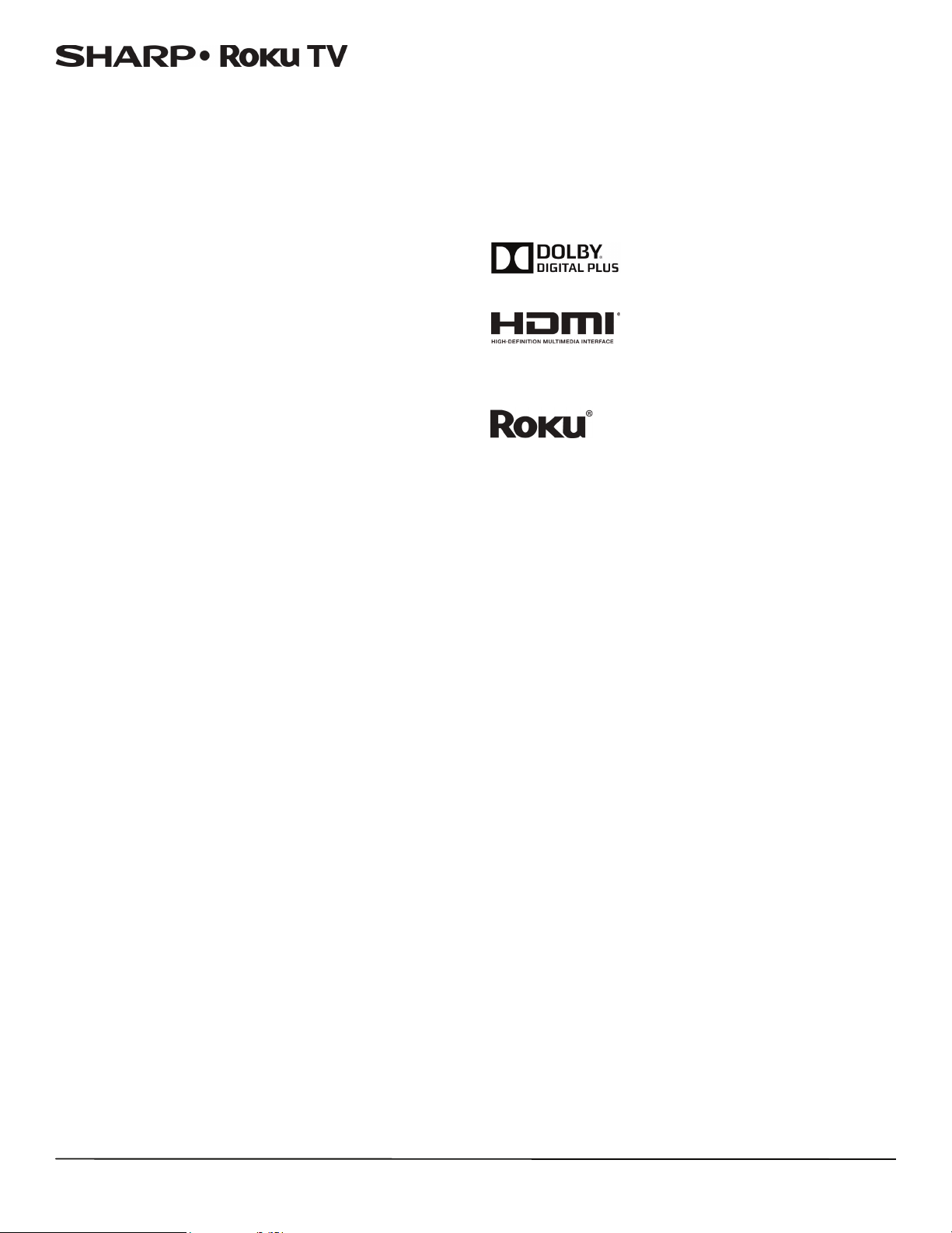
LC-43LB371U/LC-50LB371U 43"/50" 1080p, 60Hz, LED Sharp Roku TV
Contact Information
If you wish to contact Roku, please send your correspondence by mail
to
Roku, Inc.
12980 Saratoga Avenue, Suite D
Saratoga, CA 95070
or by email to www.customerservice@roku.com.
Last Updated: October 20, 2015
FCC Statement
Note: This equipment has been tested and found to comply with the
limits for a class B digital Device, pursuant to part 15 of the FCC Rules.
These limits are designed to provide reasonable protection against
harmful interference in a residential installation. This equipment
generates, uses and can radiate radio frequency energy and, if not
installed and used in accordance with the instructions, may cause
harmful interference to radio Communications. However, there is no
guarantee that interference will not occur in a particular installation. If
this equipment does cause harmful interference to radio or television
reception, which can be determined by turning the equipment off and
on, the user is encouraged to try to correct the interference by one or
more of the following measures:
• Reorient or relocate the receiving antenna.
• Increase the separation between the equipment and the
receiver.
• Connect the equipment into an outlet on a circuit different from
that to which the receiver is connected.
• Consult the dealer or an experienced radio/TV technician for
help.
Warning
Changes or modifications not expressly approved by the party
responsible for compliance could void the user's authority to operate
the equipment.
Macrovision statement
This product incorporates copyright protection technology that is
protected by U.S. patents and other intellectual property rights. Use of
this copyright protection technology must be authorized by
Macrovision, and is intended for home and other limited viewing uses
only unless otherwise authorized by Macrovision. Reverse
engineering or disassembly is prohibited.
U.S. Patent Nos. 5,583,936; 6,836,549; 5,315,448; 6,381,747; 6,501,842;
and 7,050,698.
Dolby License Notice and Trademark Acknowledgement
Manufactured under license from Dolby
Laboratories. Dolby and the double-D symbol are
trademarks of Dolby Laboratories.
HDMI®
The terms HDMI and HDMI High-Definition
Multimedia Interface, and the HDMI Logo are
trademarks or registered trademarks of HDMI
Licensing LLC in the United States and other
countries.
Roku®
Roku and the Roku logo are registered trademarks of
Roku, Inc. in the United States and other countries.
Cables
Connections to this device must be made with shielded cables with
metallic RF/EMI connector hoods to maintain compliance with FCC
Rules and Regulations.
82
Page 88
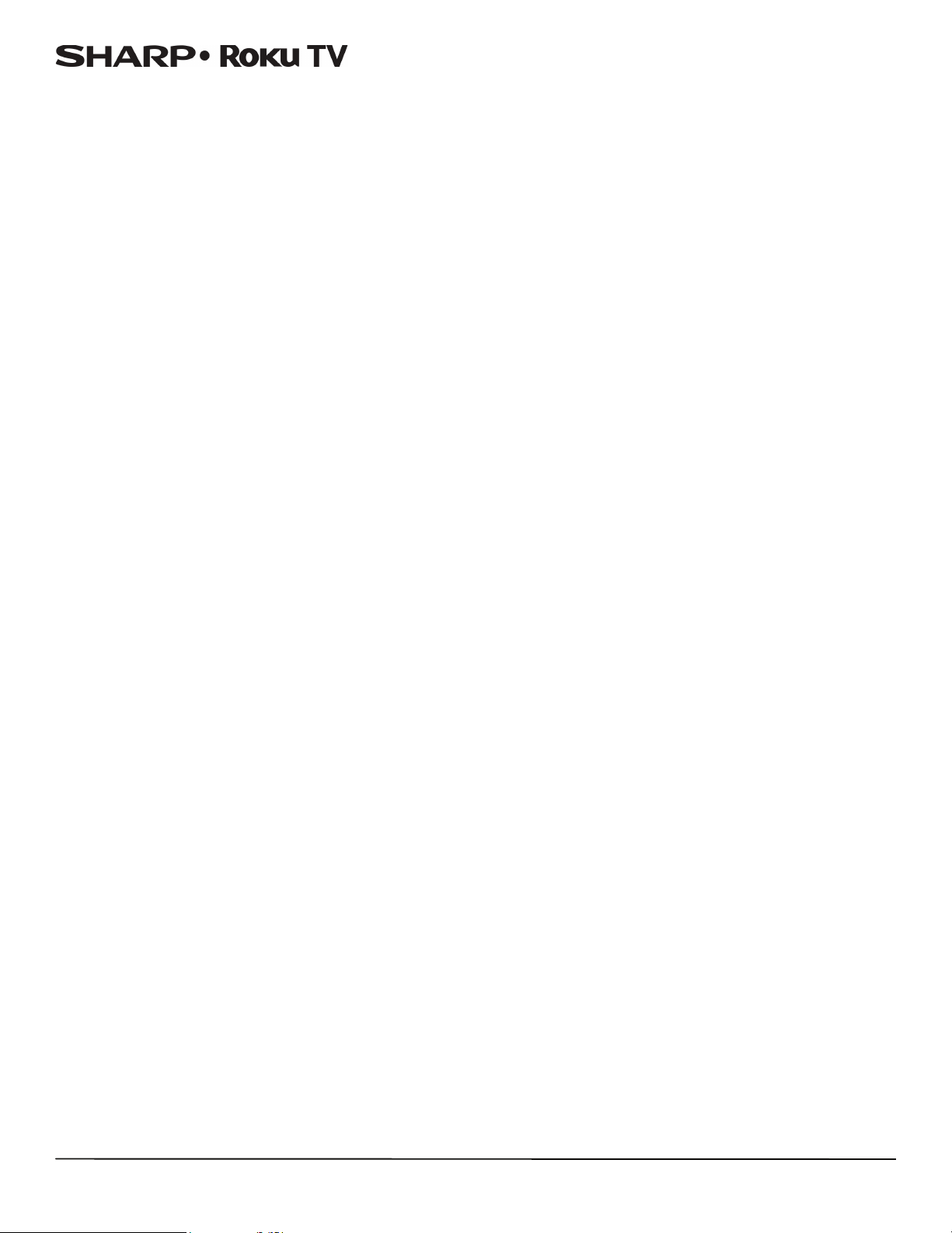
One-year limited warranty - Sharp Televisions
Definitions:
Best Buy (“Warrantor”) warrants to you, the original purchaser of this new
Sharp-branded television (“Product”), that the Product shall be free of defects
in the o rigin al manufa cturer of the ma terial or workm anship fo r a per iod of one
(1) year from the date of your purchase of the Product (“Warranty Period”). For
this warranty to apply, your Product must be purchased in the United States or
Canada from a Best Buy or Future Shop authorized dealer of Sharp brand
products only that are packaged with this warranty statement.
How long does the coverage last?
The Warranty Period lasts for 1 year (365 days) from the date you purchased the
Product. Your purchase date is printed on the receipt you received with the
Produc t.
What does this warranty cover?
During the Warranty Period, if the original manufacture of the material or
workmanship of the Product is determined to be defective by an authorized
Warr antor repa ir center o r store perso nnel, Wa rrantor will (at its sole opti on): (1)
repair the Product with new or rebuilt parts; or (2) replace the Product at no
charge with new or rebuilt comparable products or parts. Products and parts
replaced under this warranty become the property of Warrantor and are not
returned to you. If service of Products or parts are required after the Warranty
Period expires, you must pay all labor and parts charges. This warranty lasts as
long as you own your Sharp Product during the Warranty Period. Warranty
coverage terminates if you sell or otherwise transfer the Product.
How to obtain warranty service?
If you purchased the Product at a Best Buy or Future Shop retail store location
and your television Product has a screen size of less than 42 inches, please take
your original receipt and the Product to any Best Buy store. Make sure that you
place the Product in its original packaging or packaging that provides the same
amount of protection as the original packaging. If you purchased the Product
from a Best Buy or Future Shop online web site, mail your original receipt and
the Product to the address listed on the web site. Make sure that you put the
Product in its original packaging or packaging that provides the same amount
of protection as the original packaging.
To obtain in-home warranty service for a television with a screen 42 inches or
larger, in the United States call 1-888-BESTBUY, Canada call 1-866-BESTBUY for
Future Shop call 1-800-663-2275. Call agents will diagnose and correct the
issue over the phone or will have an Sharp-approved repair technician
dispatched to your home.
LC-43LB371U/LC-50LB371U 43"/50" 1080p, 60Hz, LED Sharp Roku TV
• Products sold “as is” or “with all faults”
• Consumables, including but not limited to batteries (i.e. AA, AAA, C etc.)
• Products where the factory applied serial number has been altered or
removed
• Loss or Theft of this product or any part of the product
• Failures or Damage caused by any contact including but not limited to
liquids, gels or pastes.
• Up to three (3) pixel failures (dots that are dark or incorrectly illuminated)
grouped in an area smaller than one tenth (1/10) of the display size or up
to five (5) pixel failures throughout the display. (Pixel based displays may
contain a limited number of pixels that may not function normally.)
• Problems with delay in motion or action of video images while playing
first-person style video games.
REPAIR REPLACEMENT AS PROVIDED UNDER THIS WARRANTY IS YOUR
EXCLUSIVE REMEDY FOR BREACH OF WARRANTY. WARRANTOR SHALL NOT BE
LIABLE FOR ANY INCIDENTAL OR CONSEQUENTIAL DAMAGES FOR THE BREACH
OF ANY EXPRESS OR IMPLIED WARRANTY ON THIS PRODUCT, INCLUDING, BUT
NOT LIMITED TO, LOST DATA, LOSS OF USE OF YOUR PRODUCT, LOST BUSINESS
OR LOST PROFITS. WARRANTOR MAKES NO OTHER EXPRESS WARRANTIES WITH
RESPECT TO THE PRODUCT, ALL EXPRESS AND IMPLIED WARRANTIES FOR THE
PRODUCT, INCLUDING, BUT NOT LIMITED TO, ANY IMPLIED WARRANTIES OF
AND CONDITIONS OF MERCHANTABILITY AND FITNESS FOR A PARTICULAR
PURPOSE, ARE LIMITED IN DURATION TO THE WARRANTY PERIOD SET FORTH
ABOVE AND NO WARRANTIES, WHETHER EXPRESS OR IMPLIED, WILL APPLY
AFTER THE WARRANTY PERIOD. SOME STATES, PROVINCES AND
JURISDICTIONS DO NOT ALLOW LIMITATIONS ON HOW LONG AN IMPLIED
WARRANTY LASTS, SO THE ABOVE LIMITATION MAY NOT APPLY TO YOU. THIS
WARRANTY GIVES YOU SPECIFIC LEGAL RIGHTS, AND YOU MAY ALSO HAVE
OTHER RIGHTS, WHICH VARY FROM STATE TO STATE OR PROVINCE TO
PROVINCE.
Product information:
For the U.S., go to: http://www.sharpusa.com/manuals/hd.aspx
For Canada (English), go to:
http://www.sharp.ca/en-CA/CustomerSupport/Support/ProductDownloads.aspx
For Canada (French), go to:
http://www.sharp.ca/fr-CA/CustomerSupport/Support/ProductDownloads.aspx
Product support (855) 544-2030
This product is manufactured for Best Buy China Ltd, as trustee for Best Buy
China, and distributed and warranted by Best Buy Purchasing, LLC (7601 Penn
Avenue South, Richfield, Minnesota, U.S.A. 55423-3645) under brand license by
SHARP Corporation.
©2016 Best Buy China LTD. All rights reserved.
SHARP is a registered trademark of Sharp Corporation; used under license by
SHARP Corporation . All other trademarks are property of their respective
owners.
Where is the warranty valid?
This warranty is valid only in the United States and Canada at Best Buy branded
retail stores or websites to the original purchaser of the product in the county
where the original purchase was made.
What does the warranty not cover?
This warranty does not cover:
• Customer instruction/education
• Installation
• Set up adjustments
• Cosmetic damage
• Damage due to acts of God, such as power surges
•Accident(s)
• Misuse, unintentional or intentional
• Abuse, unintentional or intentional
• Negligence
• Commercial purposes/use, including but not limited to use in a place of
business or in communal areas of a multiple dwelling condominium or
apartment complex, or otherwise used in a place of other than a private
home.
• Modification of any part of the Product, including the antenna
• Damage due to incorrect operation or maintenance
• Connection to an incorrect voltage or power supply
• Outages, static or other problems with over-the-air reception of the
television broadcast signals.
• Attempted repair by any person not authorized by Warrantor to service
the Product
83
Page 89

Product information:
For the U.S., go to:
http://www.sharpusa.com/manuals/hd.aspx
For Canada (English), go to:
http://www.sharp.ca/en-CA/CustomerSupport/Support/ProductDownloads.aspx
For Canada (French), go to:
http://www.sharp.ca/fr-CA/CustomerSupport/Support/ProductDownloads.aspx
Product support (855) 544-2030
This product is manufactured for Best Buy China Ltd, as trustee for Best Buy China, and distributed and
warranted by Best Buy Purchasing, LLC
(7601 Penn Avenue South, Richfield, Minnesota, U.S.A. 55423-3645) under brand license by SHARP
Corporation.
©2016 Best Buy China LTD. All rights reserved.
SHARP is a registered trademark of Sharp Corporation; used under license by SHARP Corporation.
All other trademarks are property of their respective owners.
V4 ENGLISH
15-0896
