Page 1
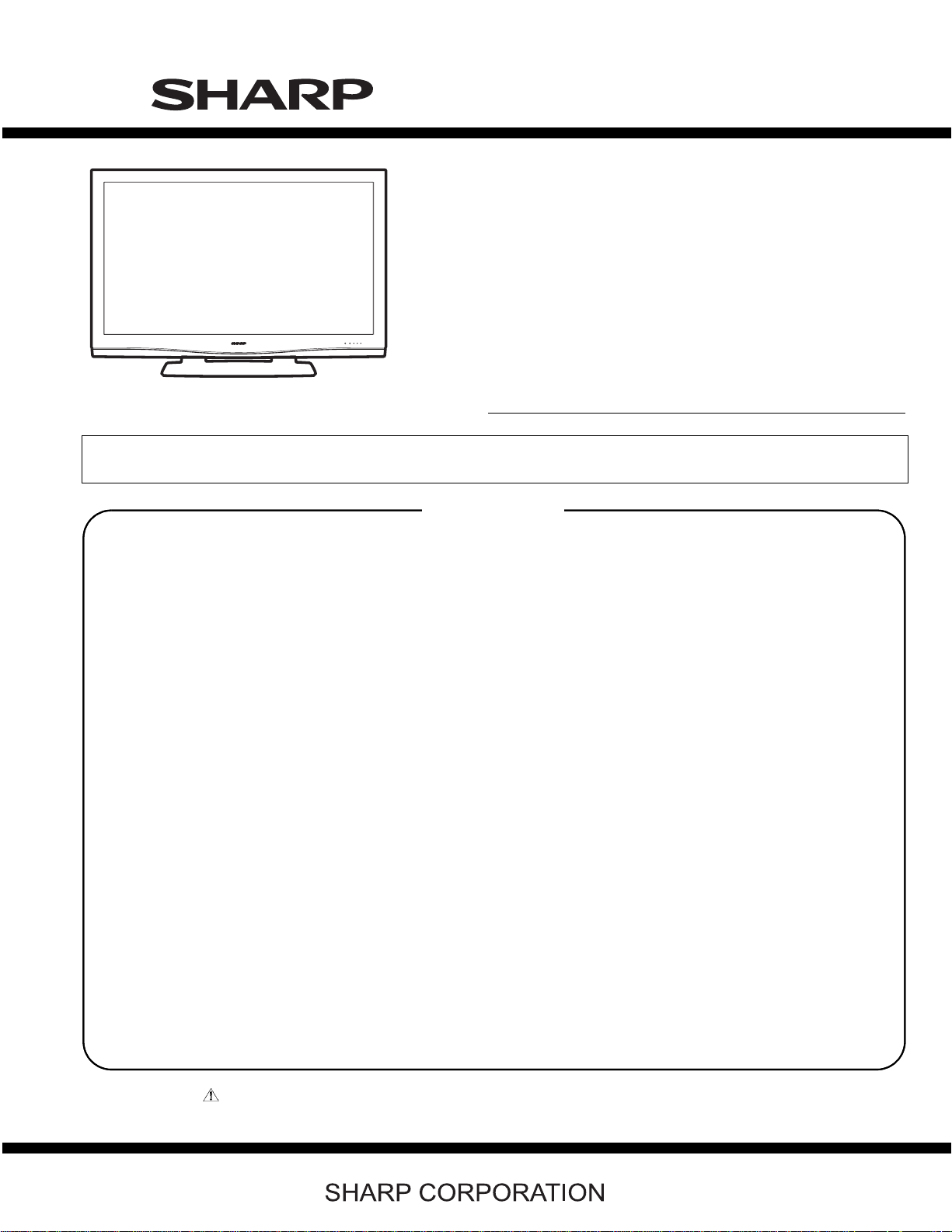
SUPPLEMENT ATTACHED
TopPage
LC-46D62U/LC-52D62U
SERVICE MANUAL
No. S86V8LC52D62U
LCD COLOR TELEVISION
LC-46D62U
MODELS
In the interests of user-safety (Required by safety regulations in some countries) the set should be restored to its orig-
In the interests of user-safety (Required by safety regulations in some countries) the set should be restored to its original condition and only parts identical to those specified should be used.
inal condition and only parts identical to those specified should be used.
LC-52D62U
CONTENTS
SAFETY PRECAUTION
IMPORTANT SERVICE SAFETY PRE-
CAUTION ............................................................i
PRECAUTIONS A PRENDRE LORS DE
LA REPARATION............................................... ii
PRECAUTIONS FOR USING LEAD-FREE
SOLDER ........................................................... iii
CHAPTER 1. SPECIFICATIONS
[1] SPECIFICATIONS ......................................... 1-1
CHAPTER 2. OPERATION MANUAL
[1] OPERATION MANUAL .................................. 2-1
CHAPTER 3. DIMENSIONS
[1] DIMENSIONS ................................................ 3-1
CHAPTER 7. MAJOR IC INFORMATIONS
[1] MAJOR IC INFORMATIONS .........................7-1
CHAPTER 8. OVERALL WIRING DIAGRAM/BLOCK
DIAGRAM
[1] OVERALL WIRING DIAGRAM ......................8-1
[2] SYSTEM BLOCK DIAGRAM .........................8-3
[3] MAIN BLOCK DIAGRAM............................... 8-5
CHAPTER 9. PRINTED WIRING BOARD
[1] R/C, LED UNIT PRINTED WIRING
BOARD.......................................................... 9-1
[2] KEY UNIT PRINTED WIRING BOARD .........9-2
[3] MAIN UNIT PRINTED WIRING BOARD........9-3
[4] TERMINAL UNIT PRINTED WIRING
BOARD........................................................ 9-11
CHAPTER 4. REMOVING OF MAJOR PARTS
[1] REMOVING OF MAJOR PARTS
(LC-46D62U).................................................. 4-1
[2] REMOVING OF MAJOR PARTS
(LC-52D62U).................................................. 4-6
CHAPTER 5. ADJUSTMENT
[1] ADJUSTMENT PROCEDURE ....................... 5-1
CHAPTER 6. TROUBLE SHOOTING TABLE
[1] TROUBLE SHOOTING TABLE...................... 6-1
Parts marked with " " are important for maintaining the safety of the set. Be sure to replace these parts with specified ones for maintaining the
safety and performance of the set.
CHAPTER 10. SCHEMATIC DIAGRAM
[1] DESCRIPTION OF SCHEMATIC DIA-
GRAM.......................................................... 10-1
[2] SCHEMATIC DIAGRAM ..............................10-2
Parts Guide
This document has been published to be used for
after sales service only.
The contents are subject to change without notice.
Page 2
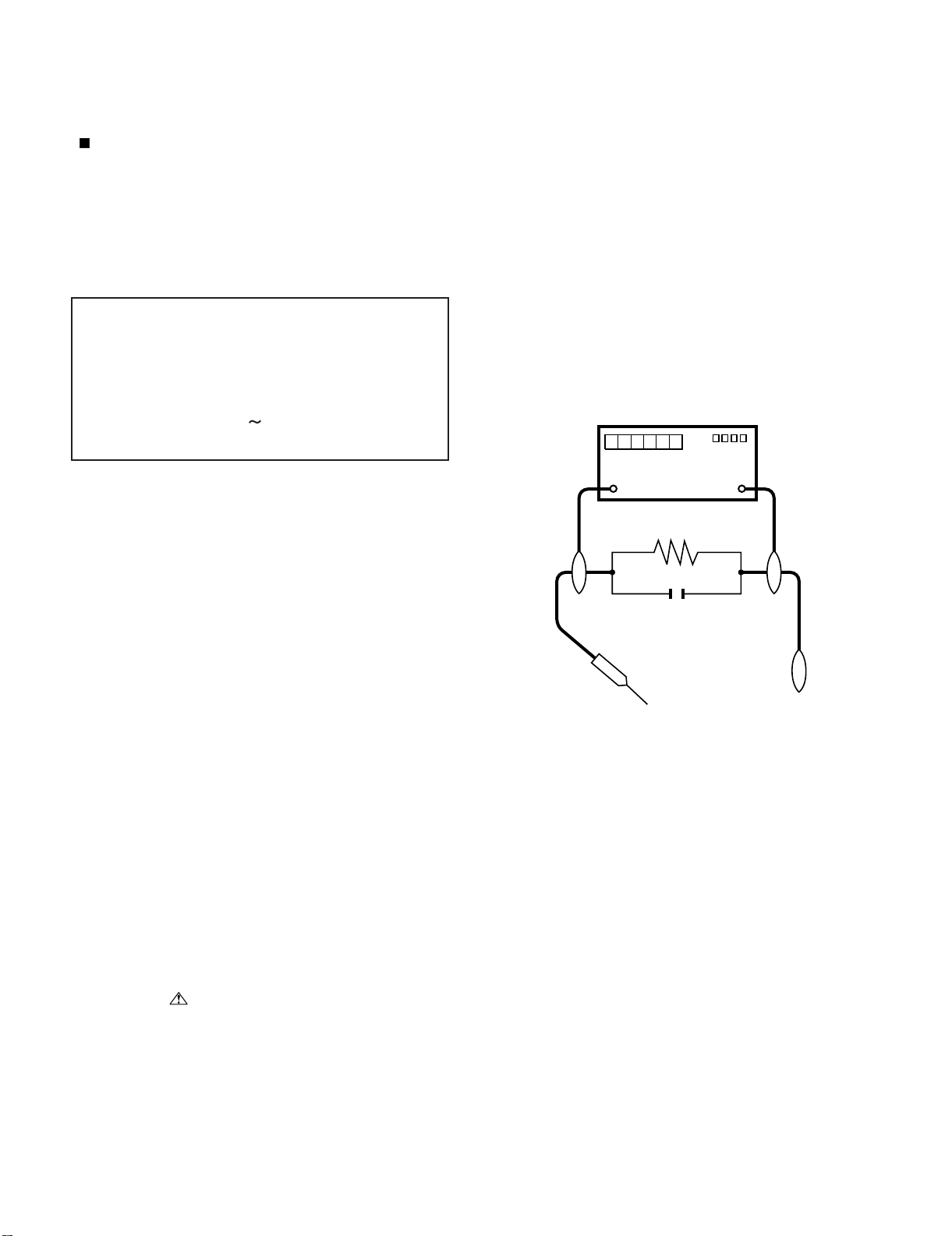
LC-46D62U/LC-52D62U
LC-46D62U
SAFETY PRECAUTION
Service Manual
IMPORTANT SERVICE SAFETY PRECAUTION
Service work should be performed only by qualified service technicians who are thoroughly familiar with all safety checks and the
servicing guidelines which follow:
WARNING
1. For continued safety, no modification of any circuit should be
attempted.
2. Disconnect AC power before servicing.
CAUTION: FOR CONTINUED PROTECTION
AGAINST A RISK OF FIRE REPLACE ONLY WITH
SAME TYPE FUSE.
F701 (250V 8A), F702 (250V 1A)
F4702 (250V 4A),
F4701/F4703 (250V 3A 127
O
C)
• Use an AC voltmeter having with 5000 ohm per volt, or higher, sensitivity or measure the AC voltage drop across the resistor.
• Connect the resistor connection to all exposed metal parts having a
return to the chassis (antenna, metal cabinet, screw heads, knobs
and control shafts, escutcheon, etc.) and measure the AC voltage
drop across the resistor.
All checks must be repeated with the AC cord plug connection
reversed. (If necessary, a nonpolarized adaptor plug must be used
only for the purpose of completing these checks.)
Any reading of 0.75 Vrms (this corresponds to 0.5 mA rms AC.) or
more is excessive and indicates a potential shock hazard which
must be corrected before returning the monitor to the owner.
DVM
BEFORE RETURNING THE RECEIVER (Fire & Shock Hazard)
Before returning the receiver to the user, perform the following
safety checks:
3. Inspect all lead dress to make certain that leads are not pinched,
and check that hardware is not lodged between the chassis and
other metal parts in the receiver.
4. Inspect all protective devices such as non-metallic control knobs,
insulation materials, cabinet backs, adjustment and compartment
covers or shields, isolation resistor-capacitor networks, mechanical
insulators, etc.
5. To be sure that no shock hazard exists, check for leakage current in
the following manner.
• Plug the AC cord directly into a 120 volt AC outlet.
• Using two clip leads, connect a 1.5k ohm, 10 watt resistor paralleled by a 0.15µF capacitor in series with all exposed metal cabinet
parts and a known earth ground, such as electrical conduit or electrical ground connected to an earth ground.
///////////////////////////////////////////////////////////////////////////////////////////////////////////////////////////////////////////////////////////////////////////////////////////////////////////////////////////////////////////
TO EXPOSED
METAL PARTS
AC SCALE
1.5k ohm
10W
0.15µF
TEST PROBE
CONNECT TO
KNOWN EARTH
GROUND
SAFETY NOTICE
Many electrical and mechanical parts in LCD color television have
special safety-related characteristics.
These characteristics are often not evident from visual inspection, nor
can protection afforded by them be necessarily increased by using
replacement components rated for higher voltage, wattage, etc.
Replacement parts which have these special safety characteristics are
identified in this manual; electrical components having such features
are identified by " " and shaded areas in the Replacement Parts
List and Schematic Diagrams.
///////////////////////////////////////////////////////////////////////////////////////////////////////////////////////////////////////////////////////////////////////////////////////////////////////////////////////////////////////////
For continued protection, replacement parts must be identical to those
used in the original circuit.
The use of a substitute replacement parts which do not have the same
safety characteristics as the factory recommended replacement parts
shown in this service manual, may create shock, fire or other hazards.
i
Page 3
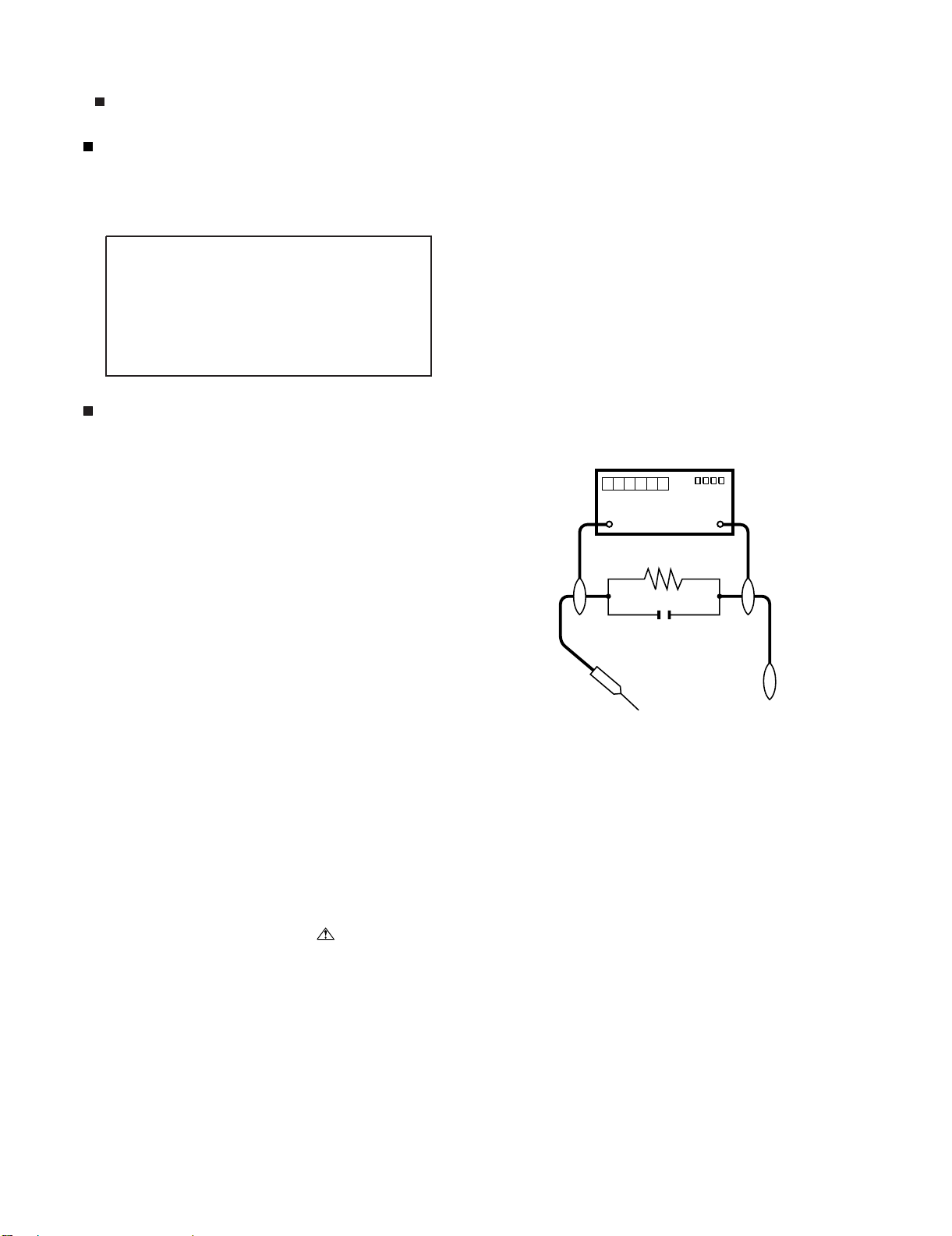
LC-46D62U/LC-52D62U
PRECAUTIONS A PRENDRE LORS DE LA REPARATION
Ne peut effectuer la réparation qu' un technicien spécialisé qui s'est parfaitement accoutumé à toute vérification de sécurité et aux
conseils suivants.
•
AVERTISSEMENT
1.
N'entreprendre aucune modification de tout circuit. C'est dangereux.
2.
Débrancher le récepteur avant toute réparation.
PRECAUTION: POUR LA PROTECTION CONTINUE CONTRE LES RISQUES D'INCENDIE,
REMPLACER LE FUSIBLE
F701 (250V 8A), F702 (250V 1A)
F4702 (250V 4A),
F4701/F4703 (250V 3A ~ 127
O
C)
VERIFICATIONS CONTRE L'INCEN-DIE ET LE
CHOC ELECTRIQUE
Avant de rendre le récepteur à l'utilisateur, effectuer les vérifications suivantes.
Inspecter tous les faisceaux de câbles pour s'assurer que les fils
3.
ne soient pas pincés ou qu'un outil ne soit pas placé entre le châssis et les autres pièces métalliques du récepteur.
4.
Inspecter tous les dispositifs de protection comme les boutons de
commande non-métalliques, les isolants, le dos du coffret, les couvercles ou blindages de réglage et de compartiment, les réseaux
de résistancecapacité, les isolateurs mécaniques, etc.
5.
S'assurer qu'il n'y ait pas de danger d'électrocution en vérifiant la
fuite de courant, de la facon suivante:
•
Brancher le cordon d'alimentation directem-ent à une prise de courant de 120V. (Ne pas utiliser de transformateur d'isolation pour
cet essai).
A l'aide de deux fils à pinces, brancher une résistance de 1.5 kΩ
10 watts en parallèle avec un condensateur de 0.15µF en série
avec toutes les pièces métalliques exposées du coffret et une terre
connue comme une conduite électrique ou une prise de terre
branchée à la terre.
•
Utiliser un voltmètre CA d'une sensibilité d'au moins 5000Ω/V pour
mesurer la chute de tension en travers de la résistance.
•
Toucher avec la sonde d'essai les pièces métalliques exposées qui
présentent une voie de retour au châssis (antenne, coffret métallique, tête des vis, arbres de commande et des boutons, écusson,
etc.) et mesurer la chute de tension CA en-travers de la résistance.
Toutes les vérifications doivent être refaites après avoir inversé la
fiche du cordon d'alimentation. (Si nécessaire, une prise
d'adpatation non polarisée peut être utilisée dans le but de terminer ces vérifications.)
La tension de pointe mesurèe ne doit pas dépasser 0.75V (correspondante au courant CA de pointe de 0.5mA).
Dans le cas contraire, il y a une possibilité de choc électrique qui
doit être supprimée avant de rendre le récepteur au client.
DVM
ECHELLE CA
1.5k ohm
10W
µ
F
0.15
SONDE D'ESSAI
AUX PIECES
METALLIQUES
EXPOSEES
/////////////////////////////////////////////////////////////////////////////////////////////////////////////////////////////////////////////////////////////////////////////////////////////////////////////////////////////////////////////
BRANCHER A UNE
TERRE CONNUE
AVIS POUR LA SECURITE
De nombreuses pièces, électriques et mécaniques, dans les téléviseur ACL présentent des caractéristiques spéciales relatives à la sécurité, qui ne sont souvent pas évidentes à vue. Le degré de protection ne peut pas être nécessairement augmentée en utilisant des
pièces de remplacement étalonnées pour haute tension, puissance,
etc.
Les pièces de remplacement qui présentent ces caractéristiques sont
identifiées dans ce manuel; les pièces électriques qui présentent ces
particularités sont identifiées par la marque " " et hachurées dans la
liste des pièces de remplacement et les diagrammes schématiques.
/////////////////////////////////////////////////////////////////////////////////////////////////////////////////////////////////////////////////////////////////////////////////////////////////////////////////////////////////////////////
Pour assurer la protection, ces pièces doivent être identiques à celles
utilisées dans le circuit d'origine. L'utilisation de pièces qui n'ont pas
les mêmes caractéristiques que les pièces recommandées par l'usine,
indiquées dans ce manuel, peut provoquer des électrocutions, incendies, radiations X ou autres accidents.
ii
Page 4
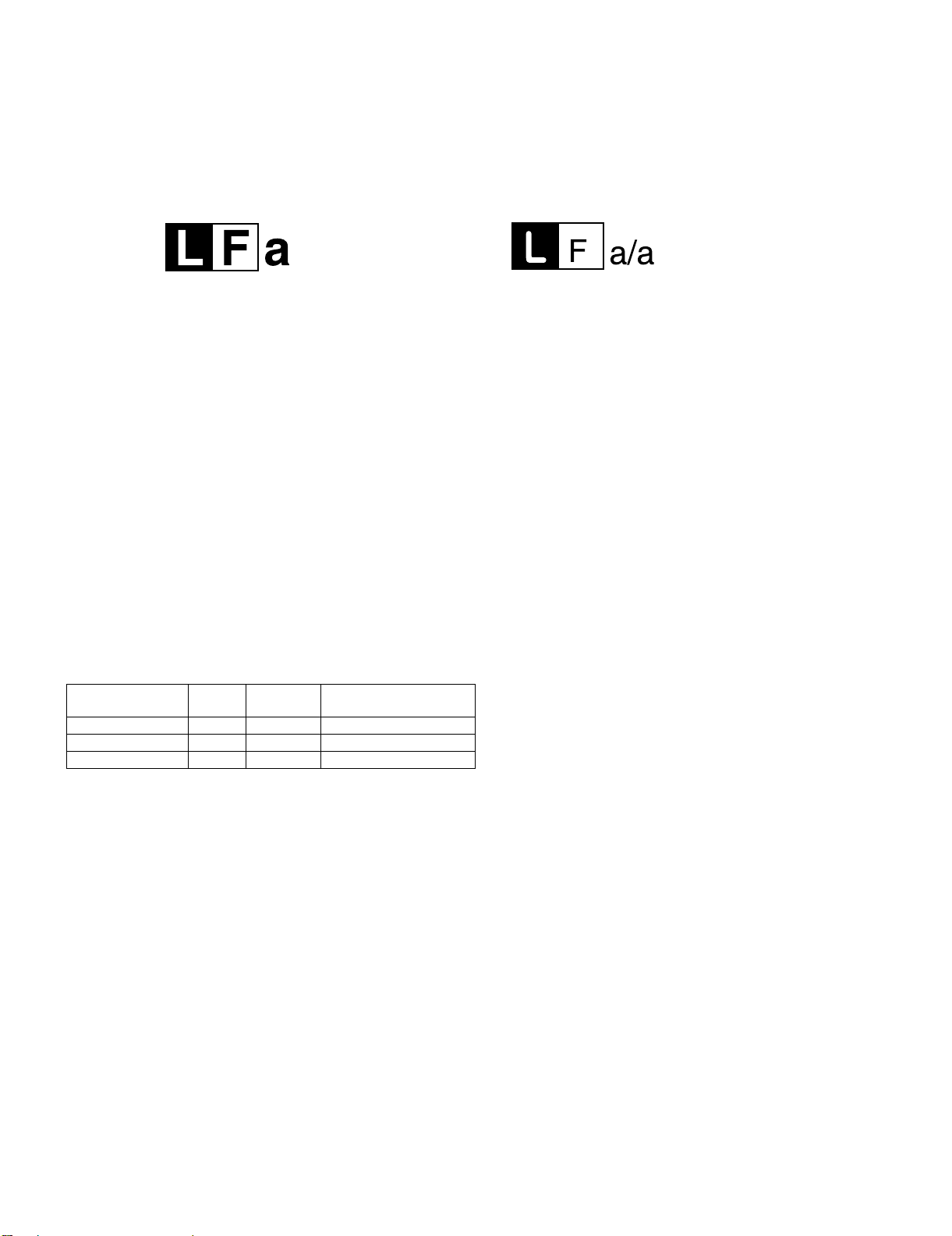
LC-46D62U/LC-52D62U
PRECAUTIONS FOR USING LEAD-FREE SOLDER
Employing lead-free solder
• “PWBs” of this model employs lead-free solder. The LF symbol indicates lead-free solder, and is attached on the PWBs and service manuals. The
alphabetical character following LF shows the type of lead-free solder.
Example:
Indicates lead-free solder of tin, silver and copper. Indicates lead-free solder of tin, silver and copper.
Using lead-free wire solder
• When fixing the PWB soldered with the lead-free solder, apply lead-free wire solder. Repairing with conventional lead wire solder may cause damage or accident due to cracks.
As the melting point of lead-free solder (Sn-Ag-Cu) is higher than the lead wire solder by 40 °C, we recommend you to use a dedicated soldering
bit, if you are not familiar with how to obtain lead-free wire solder or soldering bit, contact our service station or service branch in your area.
Soldering
• As the melting point of lead-free solder (Sn-Ag-Cu) is about 220 °C which is higher than the conventional lead solder by 40 °C, and as it has poor
solder wettability, you may be apt to keep the soldering bit in contact with the PWB for extended period of time. However, Since the land may be
peeled off or the maximum heat-resistance temperature of parts may be exceeded, remove the bit from the PWB as soon as you confirm the
steady soldering condition.
Lead-free solder contains more tin, and the end of the soldering bit may be easily corroded. Make sure to turn on and off the power of the bit as
required.
If a different type of solder stays on the tip of the soldering bit, it is alloyed with lead-free solder. Clean the bit after every use of it.
When the tip of the soldering bit is blackened during use, file it with steel wool or fine sandpaper.
• Be careful when replacing parts with polarity indication on the PWB silk.
Lead-free wire solder for servicing
PARTS CODE
ZHNDAi123250E BL J φ0.3mm 250g (1roll)
ZHNDAi126500E BK J φ0.6mm 500g (1roll)
ZHNDAi12801KE BM J φ1.0mm 1kg (1roll)
PRICE
RANK
PART
DELIVERY
DESCRIPTION
iii
Page 5
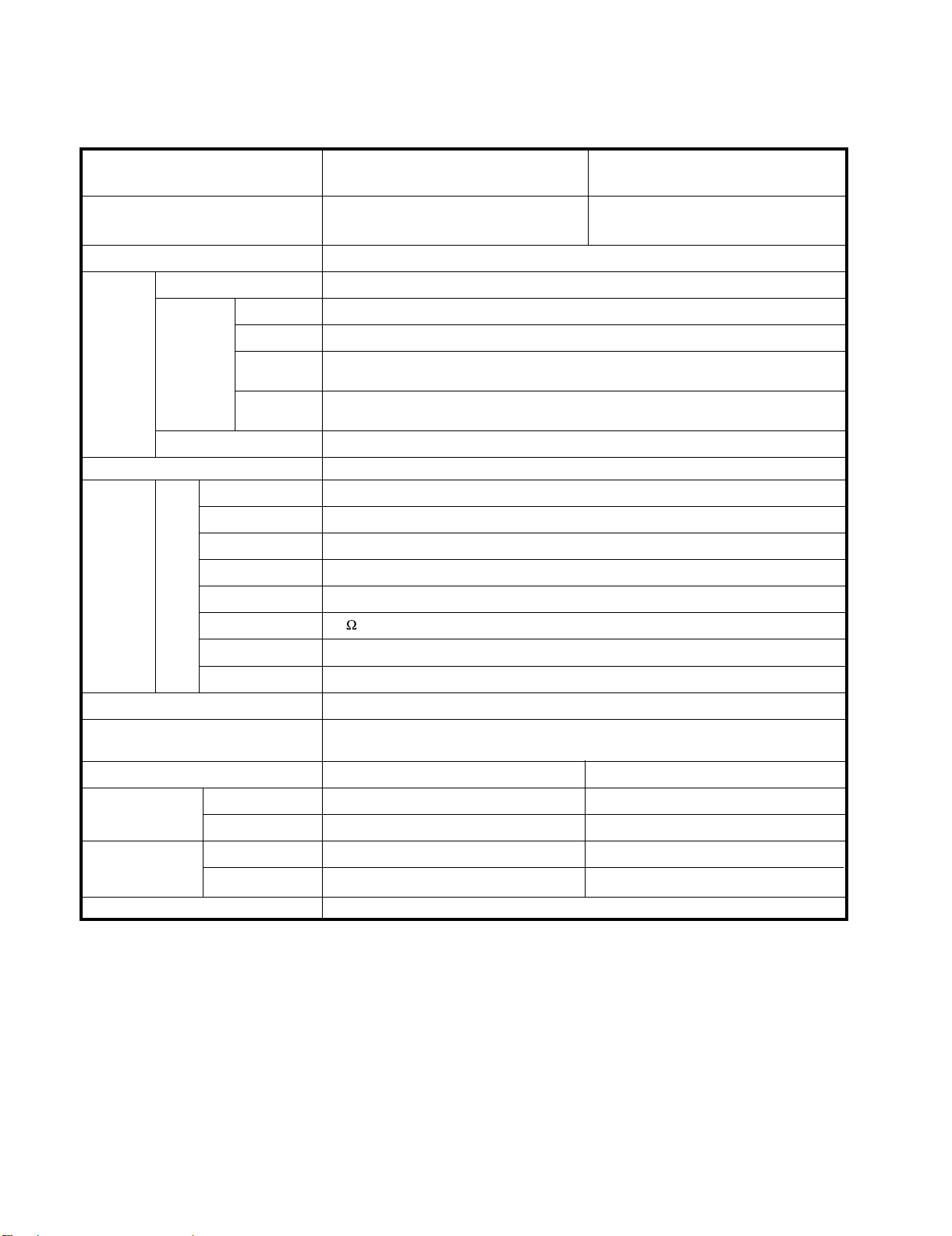
LC-46D62U
CHAPTER 1. SPECIFICATIONS
[1] SPECIFICATIONS
LC-46D62U/LC-52D62U
Service Manual
Item
LCD panel
Number of dots
TV-standard (CCIR)
TV
Function
Receiving
Channel
Audio multiplex
Audio out
Terminals
Rear
VHF/UHF
CATV
Digital Terrestrial
Broadcast (8VSB)
Digital cable
(64/256 QAM)
INPUT 1
INPUT 2
INPUT 3
INPUT 4
INPUT 5
Model: LC-46D62U Model: LC-52D62U
46" Advanced Super View & BLACK TFT
LCD
6,220,800 dots (1920x1080x3 dots)
American TV Standard ATSC/NTSC System
VHF 2-13ch, UHF 14-69ch
1-135ch (non-scrambled channel only)
2-69ch
1
*
1-135ch (non-scrambled channel only)
BTSC System
15Wx2
AV in, COMPONENT in
AV in, COMPONENT in
S-VIDEO in, AV in
Audio in, HDMI in with HDCP
HDMI in with HDCP
52" Advanced Super View & BLACK TFT
LCD
ANTENNA
DIGITAL AUDIO OUTPUT
OUTPUT
OSD language
Power Requirement
75 Unbalance, F Type x 1 for Analog (VHF/UHF/CATV) and Digital (AIR/CABLE)
Optical Digital audio output x 1 (PCM/Dolby Digital)
Audio out
English/French/Spanish
AC 120 V, 60 Hz (FOR NORTH AMERICA)
AC 110-240 V, 50/60 Hz (FOR OTHERS)
Power Consumption
w/o stand
Weight (approx.)
with stand
Dimension*
(WxHxD)
2
w/o stand
with stand
Operating temperature
1
Emergency alert messages via Cable are unreceivable.
*
270 W (0.7 W Standby with AC 120V) 302 W (0.7 W Standby with AC 120V)
72.8 lbs./33.0 kg
81.6 lbs./37.0 kg
3
/8x2843/64x457/64inch
44
3
/8x317/64x1211/64inch
44
83.8 lbs./38.0 kg
92.6 lbs./42.0 kg
47
/64x3125/32x459/64inch
49
47
/64x347/32x1211/64inch
49
+32°F to +104°F (0°C to +40°C)
• As part of policy of continuous improvement, SHARP reserves the right to make design and specification changes for product
improvement without prior notice. The performance specification figures indicated are nominal values of production units.
There may be some deviations from these values in individual units.
1 – 1
Page 6
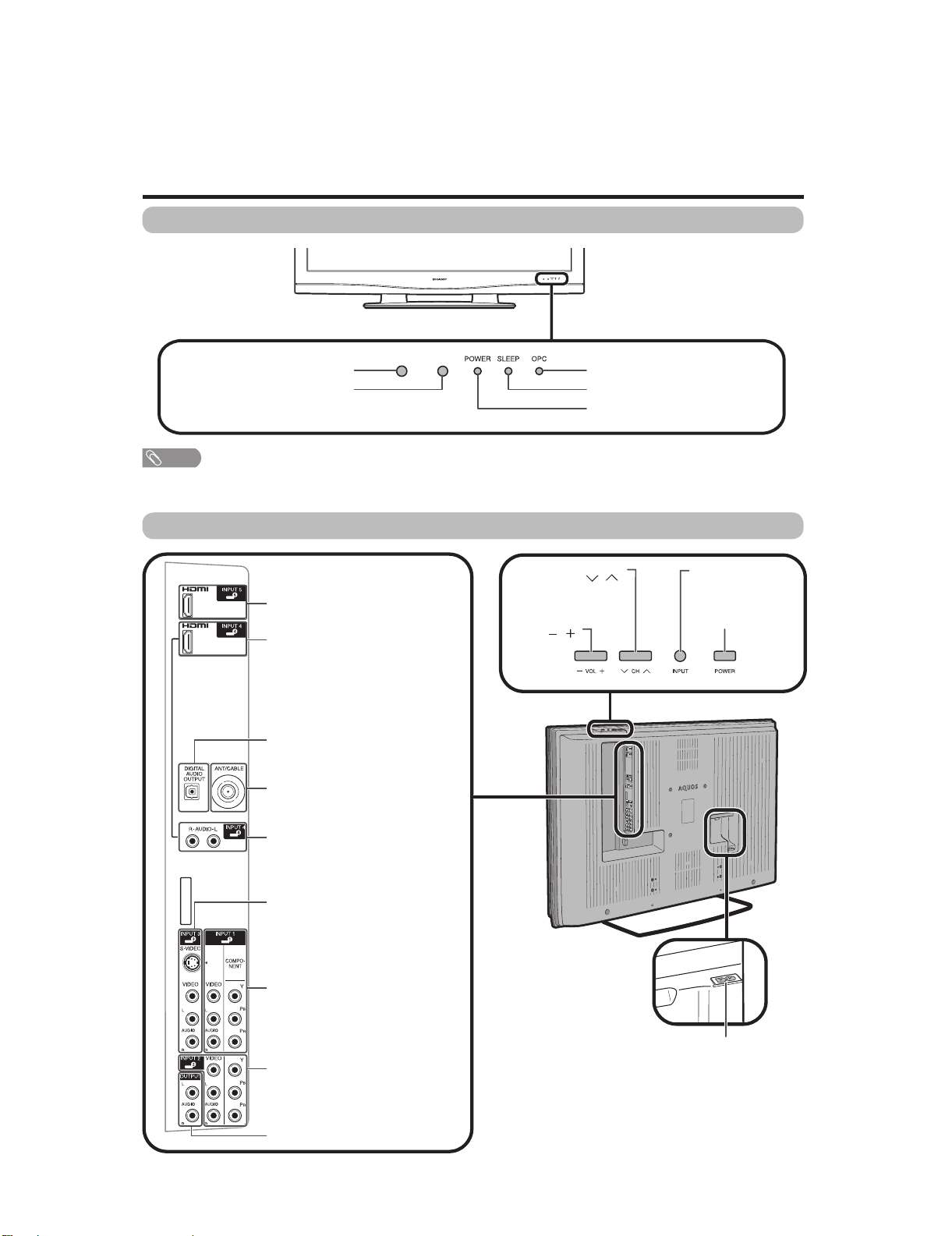
LC-46D62U/LC-52D62U
LC-46D62U
CHAPTER 2. OPERATION MANUAL
[1] OPERATION MANUAL
Part names
TV (Front)
Service Manual
Remote control sensor
OPC sensor*
NOTE
*OPC: Optical Picture Control
**See page 15 for TV status indicator.
TV (Rear)
HDMI terminal (INPUT 5)
HDMI terminal (INPUT 4)
DIGITAL AUDIO OUTPUT terminal
Antenna/Cable in
Channel buttons
(CH /)
Volume
buttons
(VOL /)
OPC indicator*
SLEEP indicator**
POWER indicator**
INPUT button
POWER button
AUDIO terminal (INPUT 4 )
INPUT 3 terminals
INPUT 1 terminals
INPUT 2 terminals
AUDIO OUTPUT terminals
AC INPUT terminal
2 – 1
Page 7
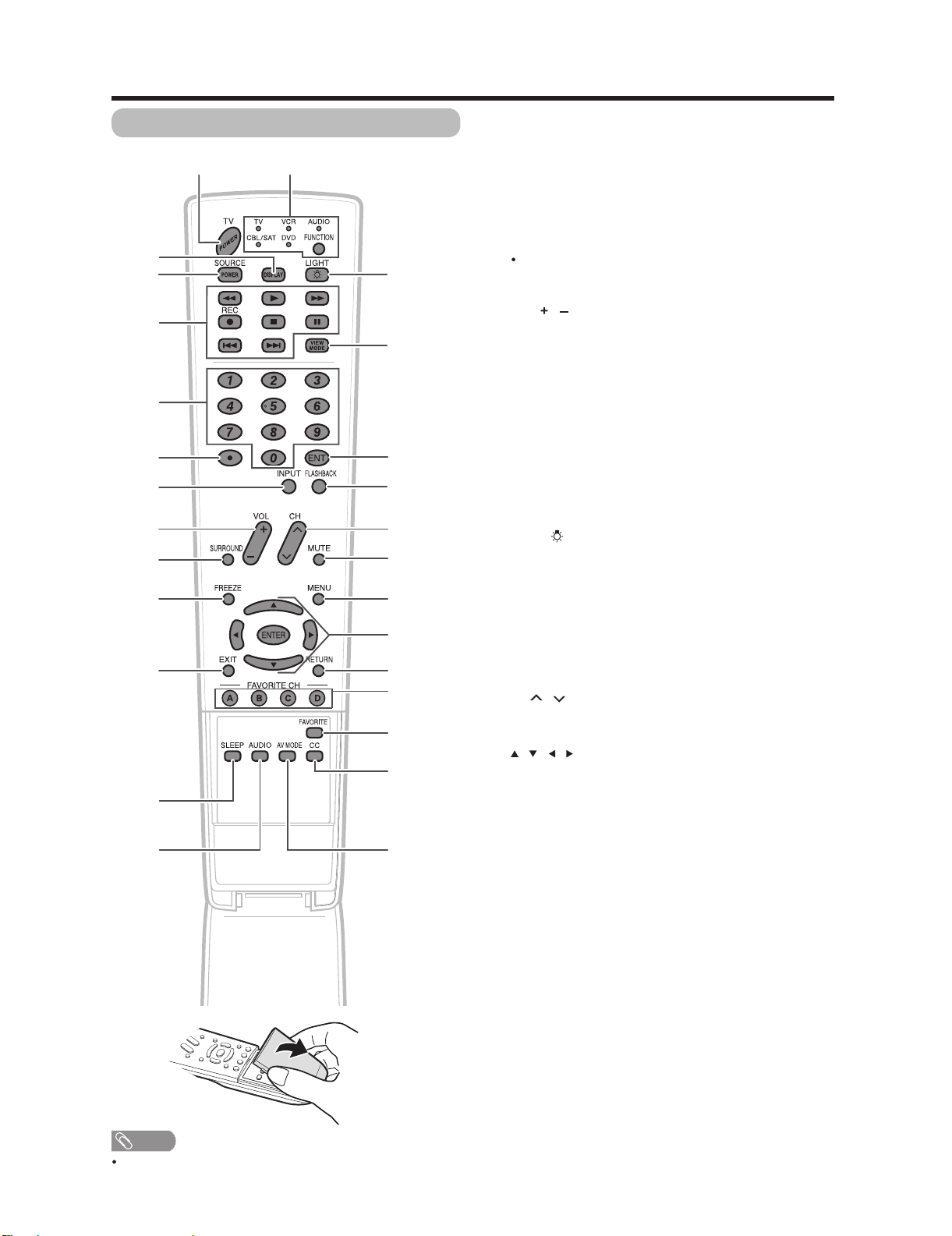
Part names
LC-46D62U/LC-52D62U
Remote control unit
114
2
3
4
5
6
7
8
9
10
11 23
12
13 27
15
16
17
18
19
20
21
22
24
25
26
1 TV POWER: Switch the TV power on or enters standby
mode.
2 DISPLAY: Display the channel information.
3 SOURCE POWER: Turns the power of the external
equipment on and off.
4 External equipment operational buttons: Operate the
external equipment.
50…9:Set the channel.
6(DOT):
7 INPUT: Select a TV input source. (TV, INPUT 1, INPUT 2,
INPUT3,INPUT4,INPUT5)
8VOL/:Set the volume.
9 SURROUND: Select Surround settings.
10 FREEZE: Set the still image. Press again to return to
normal screen.
11 EXIT: Turn off the menu screen.
12 SLEEP: Set the sleep timer.
13 AUDIO: Selects the MTS/SAP or the audio mode during
multi-channel audio broadcasts.
14 FUNCTION: Switches the remote control for TV, CBL/
SAT, VCR, DVD and AUDIO operation. Indicator lights up
for the current mode.
* To enter the code registration mode, you need to press
FUNCTION and DISPLAY at the same time.
15 LIGHT : When pressed all buttons on the remote
control unit will light. The lighting will turn off if no
operations are performed within about 5 seconds. This
button is used for performing operations in low-light
situations.
16 VIEW MODE: Select the screen size.
17 ENT: Jumps to a channel after selecting with the 0…9
buttons.
18 FLASHBACK:Return to the previous channel or external
input mode.
19
CH / : Select the channel.
20 MUTE: Mute the sound.
21 MENU: Display the menu screen.
22 ////ENTER: Select a desired item on the
screen.
23 RETURN: Return to the previous menu screen.
24 FAVORITE CH
A, B, C, D: Select 4 preset favorite channels in 4 different
categories.
While watching, you can toggle the selected channels by
pressing A, B, C and D.
25 FAVORITE: Register favorite channel.
26 CC: Display captions from a closed-caption source.
27 AV MODE: Select an audio or video setting. (When the
input source is TV, INPUT 1, 2 or 3: STANDARD, MOVIE,
GAME, USER, DYNAMIC (Fixed), DYNAMIC. When
the input source is INPUT 4 or 5: STANDARD, MOVIE,
GAME, PC, USER, DYNAMIC (Fixed), DYNAMIC)
NOTE
When using the remote control unit, point it at the TV.
2 – 2
Page 8
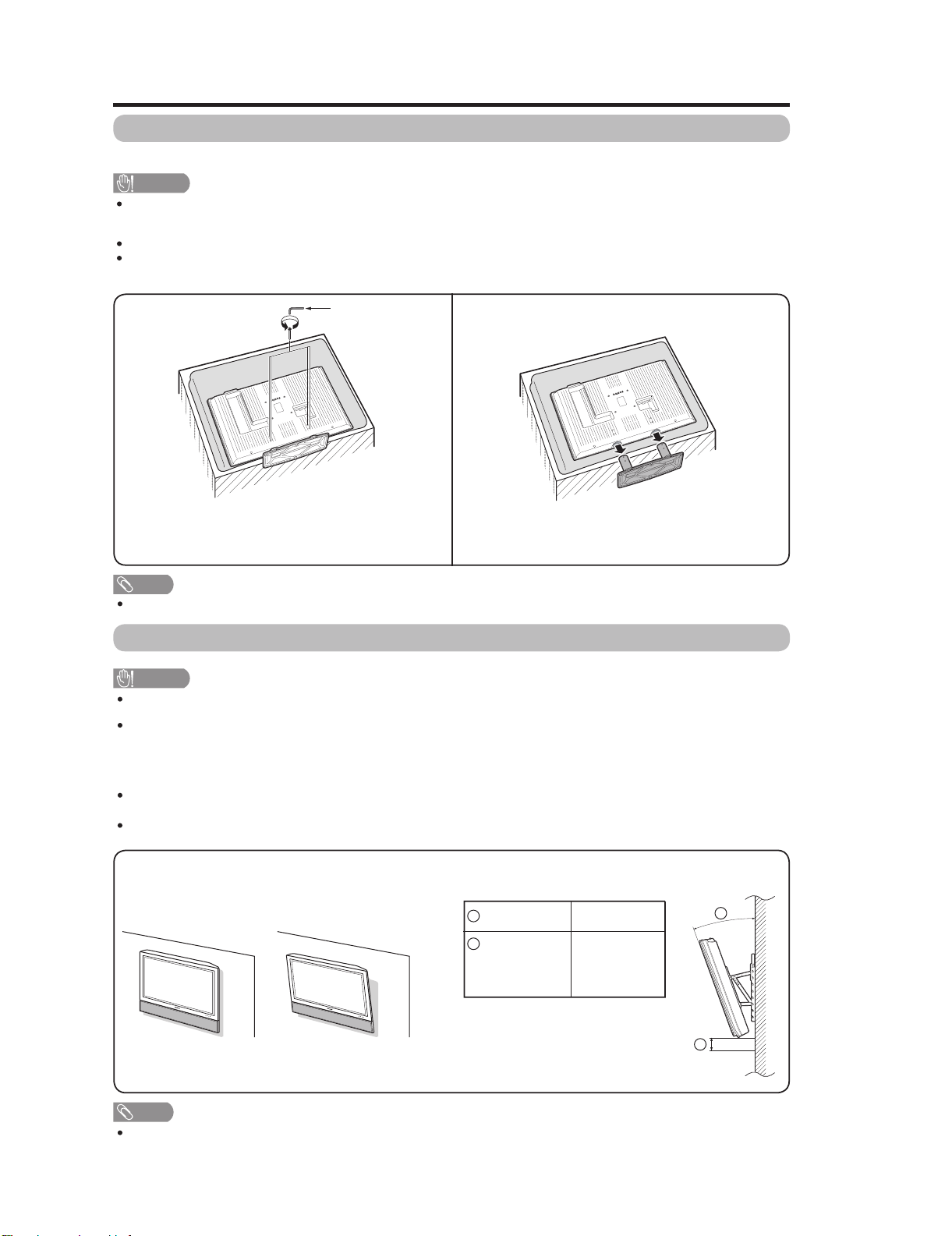
LC-46D62U/LC-52D62U
Appendix
Removing the stand
Before detaching (or attaching) stand, unplug the AC cord from the AC INPUT terminal.
CAUTION
Do not remove the stand from the TV unless using an optional wall mount bracket to mount it.
Before attaching/detaching stand
Before performing work make sure to turn off the TV.
Before performing work spread cushioning over the base area to lay the TV on. This will prevent it from being
damaged.
1
Unfasten the four screws used to secure the stand in
place.
NOTE
To attach the stand, perform the above steps in reverse order.
Hex key
2
Detach the stand from the TV.
(Hold the stand so it will not drop from the edge of the
base area.)
Setting the TV on the wall
CAUTION
This TV should be mounted on the wall only with the AN-52AG1 (SHARP) wall mount bracket. The use of other
wall mount brackets may result in an unstable installation and may cause serious injuries.
Installing the TV requires special skill that should only be performed by qualified service personnel. Customers
should not attempt to do the work themselves. SHARP bears no responsibility for improper mounting or
mounting that results in accident or injury.
Using an optional bracket to mount the TV
You can ask a qualified service professional about using an optional AN-52AG1 bracket to mount the TV to the
wall.
Carefully read the instructions that come with the bracket before beginning work.
Hanging on the wall
AN-52AG1 wall mount bracket.
(See the bracket instructions for details.)
Vertical mounting
NOTE
Detach the cable clamps on the rear of the TV when using the optional mount bracket.
Angular mounting
About setting the TV angle and height adjustment
Angle of TV
1
2
Height
Adjustment
2 – 3
0/5/10/15/20°
-
5/0/ 5 cm
+
(canbemoved
5cmupor
down)
1
2
Page 9
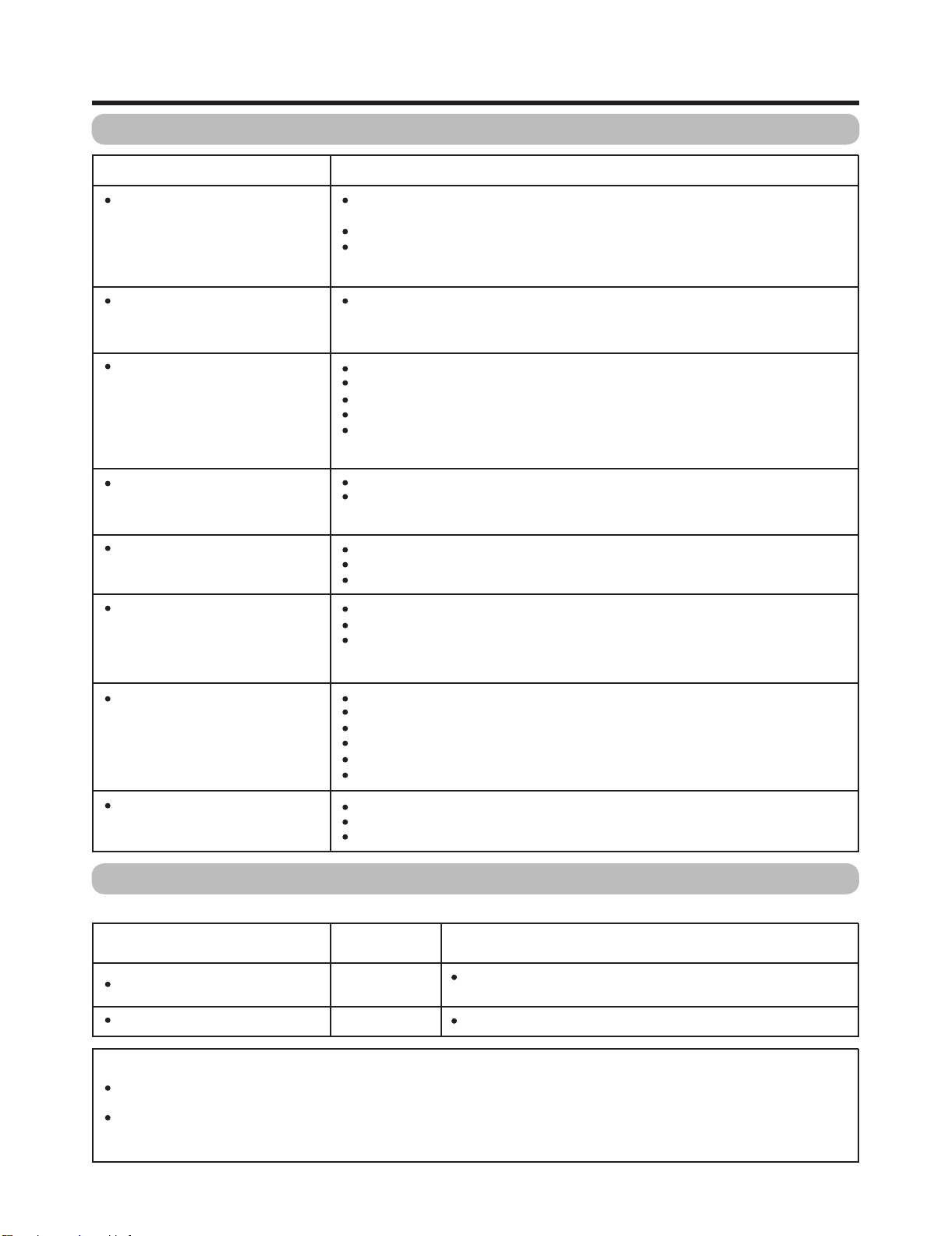
Appendix
Troubleshooting
LC-46D62U/LC-52D62U
Problem
No power
Unit cannot be operated.
Remote control unit does not
operate.
Picture is cut off/with sidebar
screen.
Strange color, light color, or color
misalignment
Power is suddenly turned off.
Possible Solution
Check if you pressedTV POWER on the remote control unit. If the
indicator on the TV does not light up, press POWER on the TV.
IstheACcorddisconnected?
Has the power been turned on?
External influences such as lightning, static electricity, may cause improper
operation. In this case, operate the unit after first turning on the power of the TV or
unplugging the AC cord and replugging it in after 1 or 2 minutes.
Is the FUNCTION set correctly? Set it to the TV setting position.
Are batteries inserted with polarity (+,-) aligned?
Are batteries worn out? (Replace with new batteries.)
Are you using it under strong or ”uorescent lighting?
Is a fluorescent light illuminated near the remote control sensor?
Is the image position correct?
Are screen mode adjustments such as picture size made correctly?
Adjust the picture tone.
Is the room too bright? The picture may look dark in a room that is too bright.
Check the input signal setting.
Is the sleep timer set?
Check the power control settings.
The unit's internal temperature has increased. Remove any objects blocking vent
or clean.
No picture
No sound
Is connection to other components correct?
Is correct input signal source selected after connection?
Is the correct input selected?
Is picture adjustment correct?
Is "On" selected in "Audio Only"?
Is a non-compatible signal being input?
Is the volume too low?
Is "Variable" selected in "Output Select"?
Haveyou pressed MUTE on the remote control unit?
Troubleshooting-Digital broadcasting
The error message about reception of broadcast
The example of an error
message displayed on a screen
Failed to receive broadcast.
No broadcast now.
Error code
E202
E203 Check the broadcast time in the program guide.
Check the antenna cable. Check that the antenna is correctly
setup.
Possible Solution
Cautions regarding use in high and low temperature environments
When the unit is used in a low temperature space (e.g. room, office), the picture may leave trails or appear slightly delayed..
This is not a malfunction, and the unit will recover when the temperature returns to normal.
Do not leave the unit in a hot or cold location. Also, do not leave the unit in a location exposed to direct sunlight or near a
heater, as this may cause the cabinet to deform and the Liquid Crystal panel to malfunction.
Storage temperature: -4°F to +140°F (-20°C to +60°C)
2 – 4
Page 10
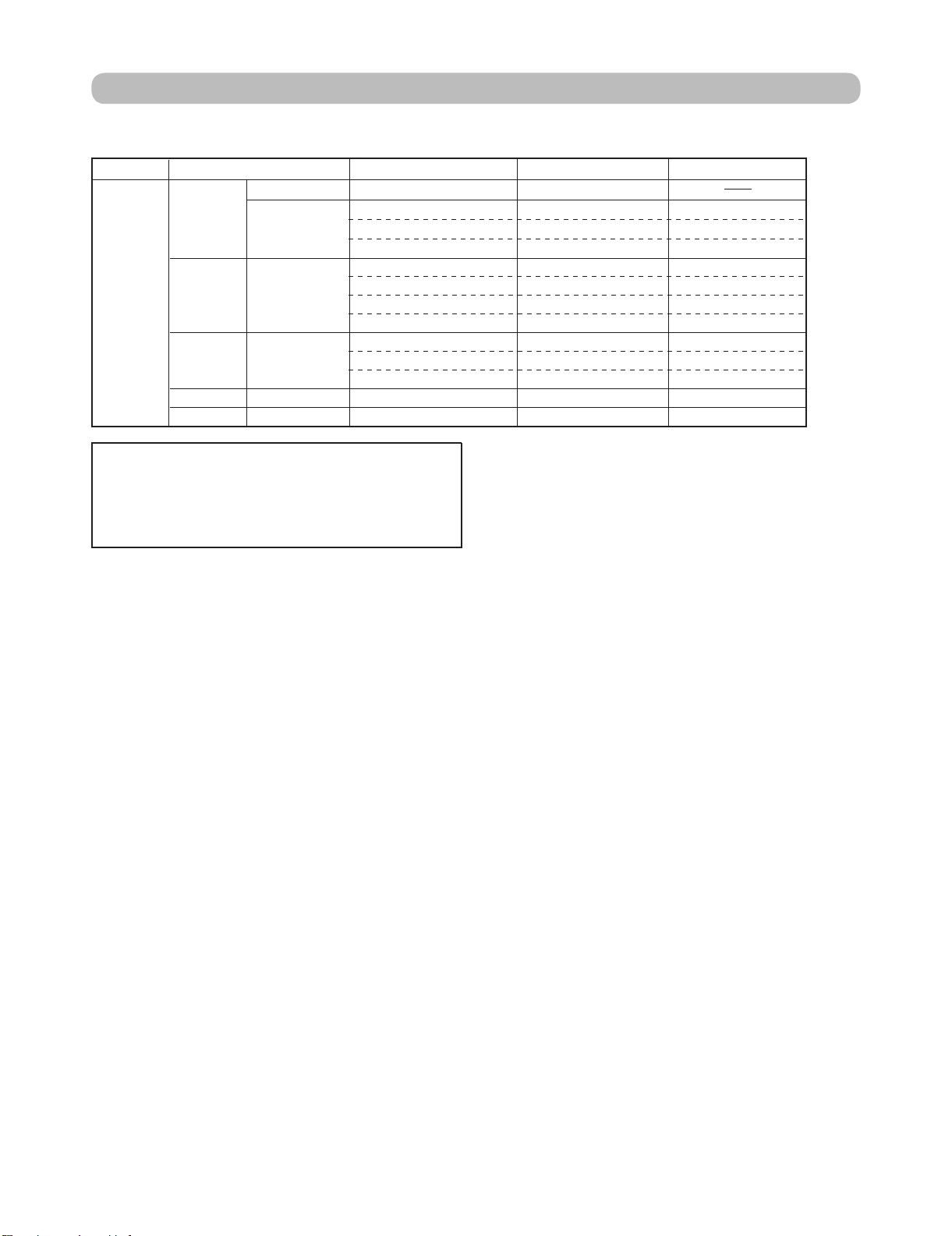
LC-46D62U/LC-52D62U
PC format compatibility chart
It is necessary to set the PC format correctly to display XGA and WXGA signal. Refer to OPERATION MANUAL
to set PC input signals.
PC Horizontal Frequency VESA StandardResolution Vertical Frequency
720x400
VGA
PC
XGA 1024 x 768
WXGA 1360 x 768
SXGA 1280 x 1024
DDC is a registered trademark of Video Electronics
Standards Association.
Power Management is a registered trademark of Sun
Microsystems, Inc.
VGA and XGA are registered trademarks of International
Business Machines Co., Inc.
640x480
800x600SVGA
31.5 kHz
31.5 kHz
37.9 kHz
37.5 kHz
35.1 kHz
37.9 kHz
48.1 kHz
46.9 kHz
48.4 kHz
56.5 kHz
60.0 kHz
47.7 kHz
64.0 kHz
70 Hz
60 Hz
72 Hz
75 Hz
56 Hz
60 Hz
72 Hz
75 Hz
60 Hz
70 Hz
75 Hz
60 Hz
60 Hz
O
O
O
O
O
O
O
O
O
O
O
O
2 – 5
Page 11
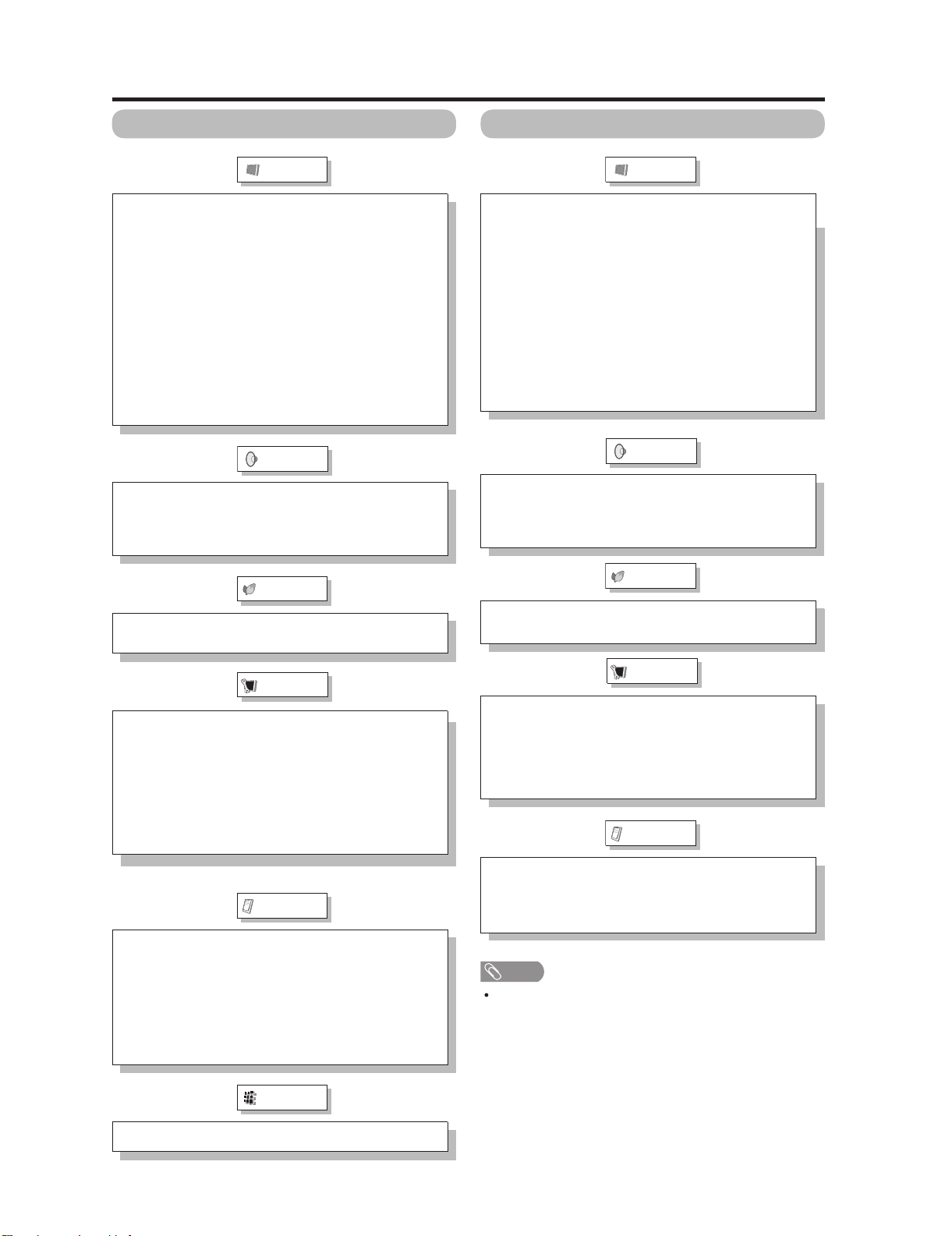
Basic adjustment settings
LC-46D62U/LC-52D62U
Menu items for TV/INPUT 1/2/3
Picture
OPC
Backlight
Contrast
Brightness
Color
Tint
Sharpness
Advanced
Color Temp.
Black
Fine Motion
3D-Y/C
Monochrome
Film Mode
Range of OPC
Audio
Treble
Bass
Balance
Surround
Power Control
No Signal Off
No Operation Off
Menu items for HDMI (INPUT 4/5)
Picture
OPC
Backlight
Contrast
Brightness
Color
Tint
Sharpness
Advanced
Color Temp.
Black
Fine Motion
Monochrome
Film Mode
Range of OPC
Audio
Treble
Bass
Balance
Surround
Power Control
No Signal Off
No Operation Off
EZ Setup
CH Setup
Antenna Setup-DIGITAL
Input Skip
Input Label
Parental CTRL
Position
Language
Reset
Audio Only
Digital Noise Reduction
Input Select
Output Select
Color System
Caption Setup
Program Title Display
Favorite CH
Setup
Option
Digital Setup
Setup
Input Skip
Input Signal
Input Label
Position
Language
Reset
Option
Audio Only
Digital Noise Reduction
HDMI Setup
Output Select
NOTE
Some menu items may not be displayed depending on the
selected input source.
Audio Setup
2 – 6
Page 12
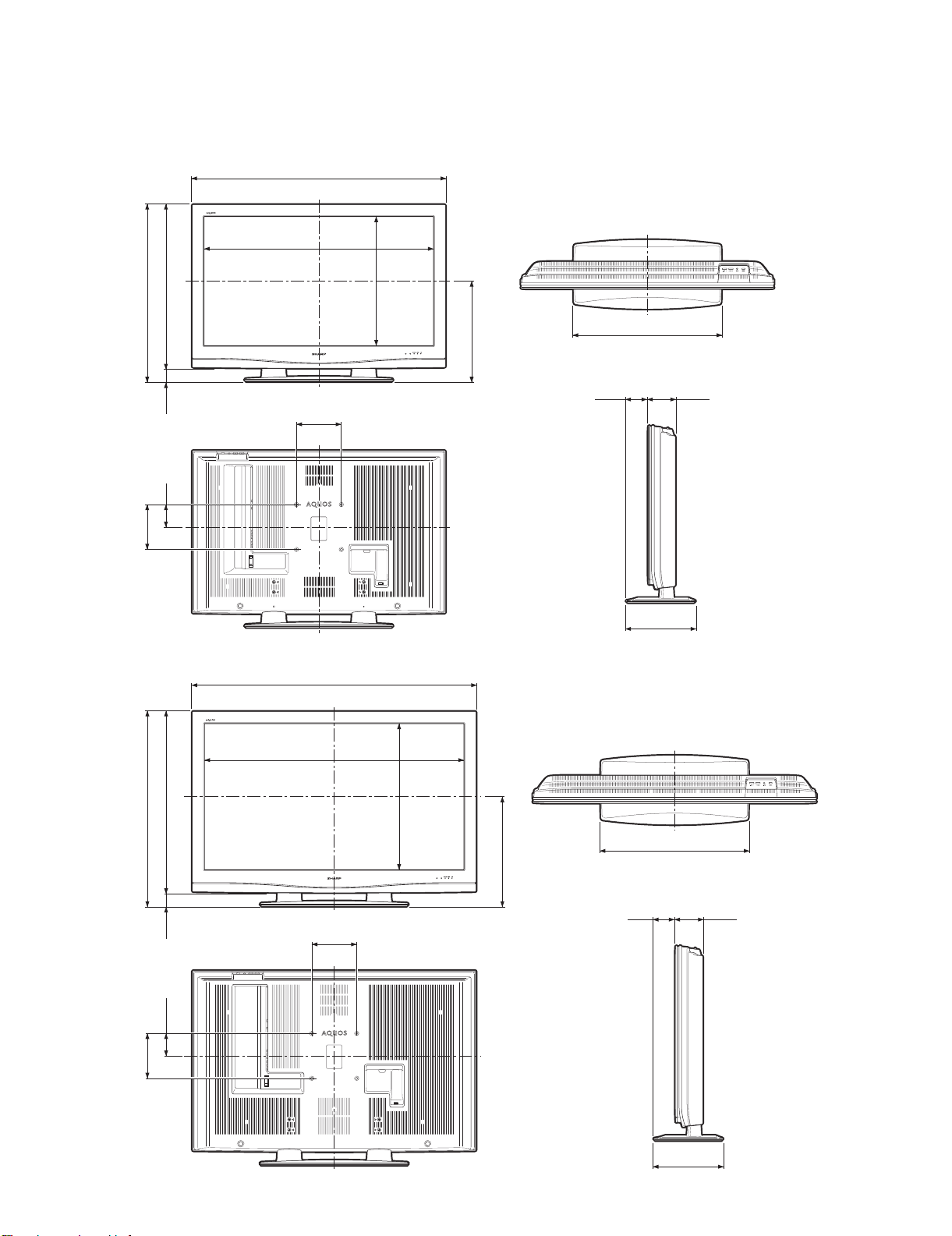
LC-46D62U/LC-52D62U
LC-46D62U
CHAPTER 3. DIMENSIONS
[1] DIMENSIONS
Service Manual
LC-46D62U
(728)
64
(790)
/
43
64
/
7
28
31
(62)
64
/
29
2
(100)
64
/
61
3
(200)
8
/
7
7
407/32(1021.4)
443/8(1127)
77/8(200)
(575.4)
32
/
21
22
(449)
16
/
11
17
7
3
/8(98)
2563/64(660)
57
4
/64(124)
Unit: inch/(mm)
LC-52D62U
(807)
(869)
32
/
32
25
/
7
31
34
(62)
64
/
29
2
(100)
64
/
61
3
(200)
8
/
7
7
31
/64(1155.0)
45
47
49
/64(1263)
77/8(200)
(651.0)
64
/
41
25
(489)
4
/
1
19
11
/64(309)
12
2563/64(660)
325/32(96) 459/64(125)
3 – 1
12
11
/64(309)
Page 13
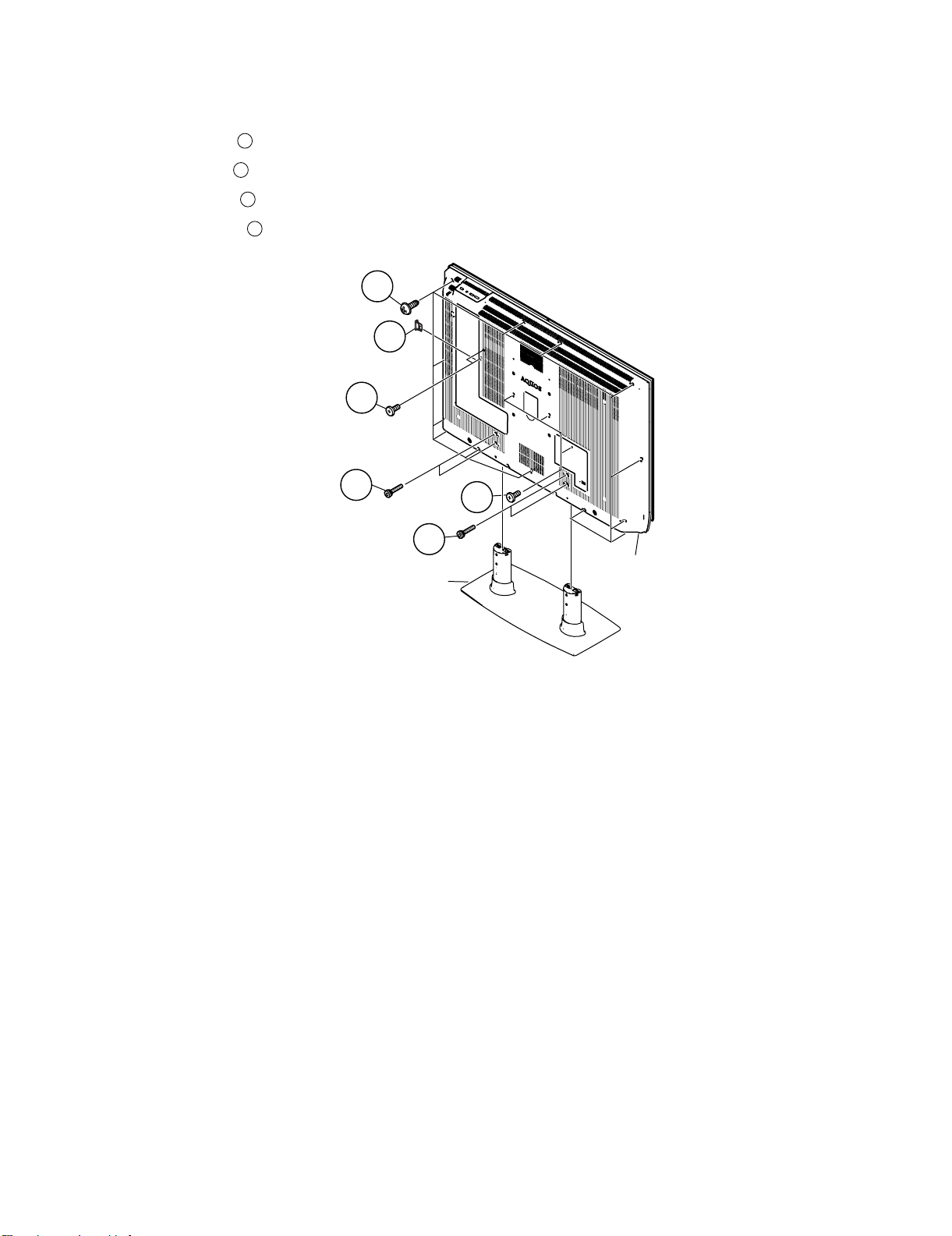
LC-46D62U
CHAPTER 4. REMOVING OF MAJOR PARTS
Service Manual
[1] REMOVING OF MAJOR PARTS (LC-46D62U)
LC-46D62U/LC-52D62U
1. Detach the SD Card Cover .
2. Remove the 4 lock screws and detach the Stand.
3. Remove the 5 lock screws .
4. Remove the 13 lock screws and detach the Rear Cabinet.
1
2
3
4
4
SD Card Cover
1
3
2
Stand
3
2
Rear Cabinet
4 – 1
Page 14
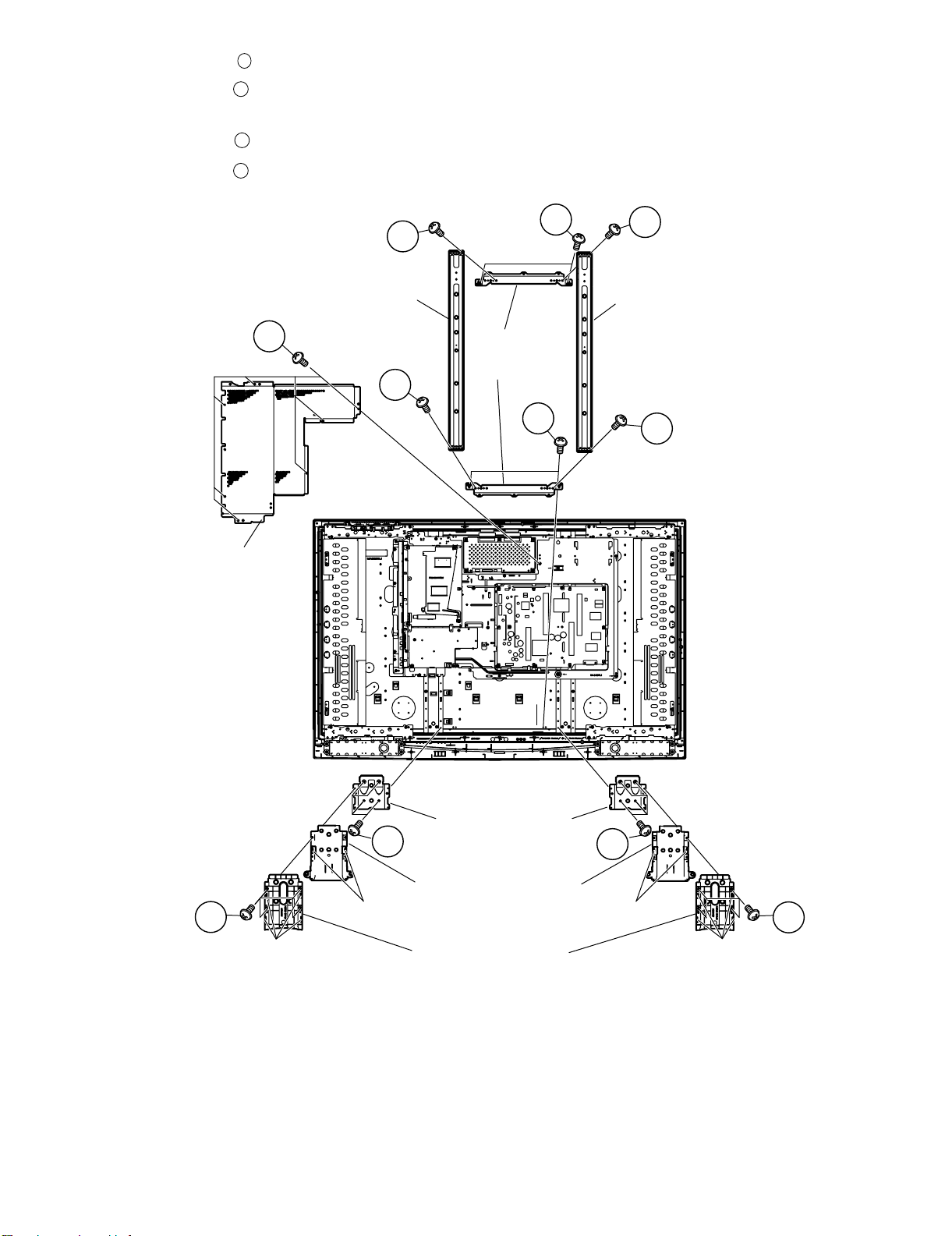
LC-46D62U/LC-52D62U
5. Remove the 8 lock screws and detach the Brige Angle and Chassis Fix Angle.
6. Remove the 8 lock screws 8 lock point and detach the Stand St Cover-R
7. Remove the 4 hook and detach the Stand assist Holder.
5
6
8. Remove the 8 lock screws and detach the Stand Fix Angle.
9. Remove the 7 lock screws and detach the Main Shield.
7
8
5
Brige Angle
8
5
Main Shield
Chassis
Fix Angle
5
5
5
Brige Angle
5
6
Lock point
7
Hook
Stand Fix Angle
Stand Assist Holder
Stand St Cover-R
4 – 2
7
Hook
6
Lock point
Page 15
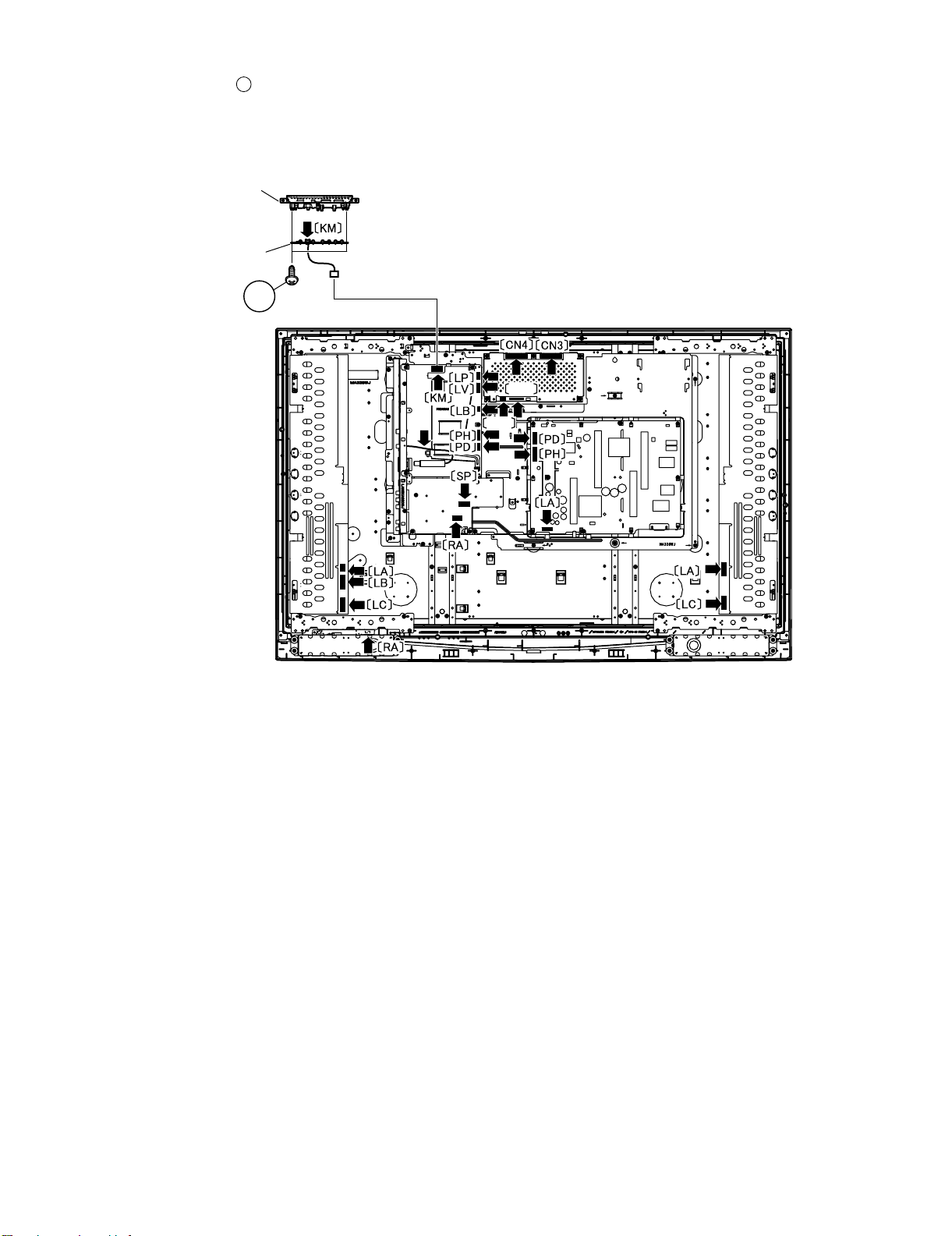
10.Disconnect all the connectors from all the PWBs.
LC-46D62U/LC-52D62U
11.Remove the 2 lock screws and detach the KEY PWB.
10
Top Cover
KEY PWB
10
LV
LP
4 – 3
Page 16
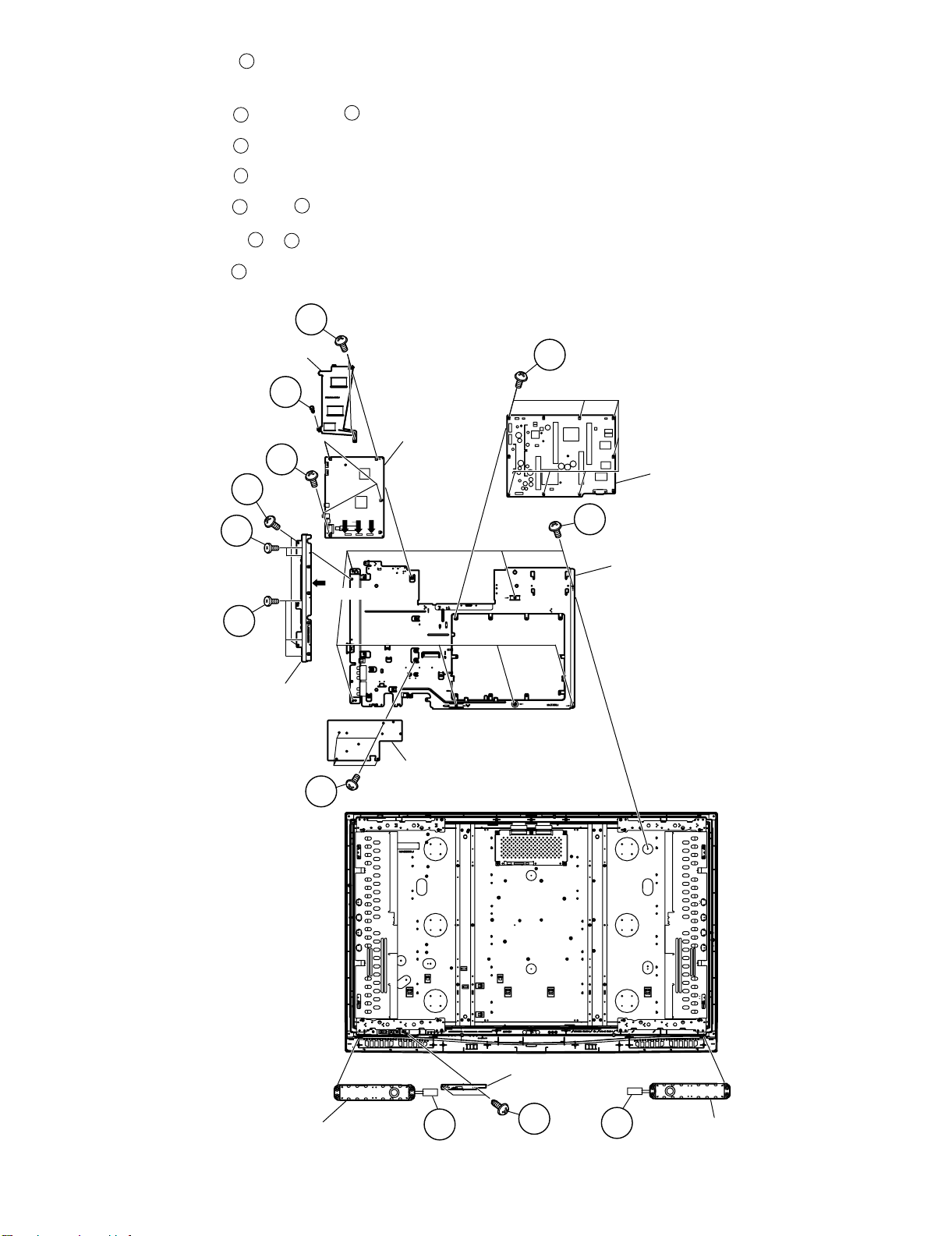
LC-46D62U/LC-52D62U
12.Remove the 7 lock screws and detach the Tray Chassis.
13.Disconnect the 3 connectors (MA, FC, SA) , and COAXIAL Wire.
11
14.Remove the 2 lock screws , 3 lock screws and detach the Terminal Angle.
15.Remove the 7 lock screws and detach the POWER SUPPLY Unit.
16.Remove the 4 lock screws and detach the TERMINAL PWB.
17.Remove the 5 lock screws , rivet and detach the Heat Sink and MAIN PWB.
18.Disconnect the 2 connectors , and detach the Speaker-L and R.
19.Remove the 2 lock screws and detach the R/C, LED PWB.
12
14
15
16
18
20
17
19
13
16
Heat Sink
14
17
MAIN PWB
16
11
MA FC SA
12
POWER
SUPPLY PWB
11
13
Terminal Angle
15
Tray Chassis
COAXIAL Wire
TERMINAL PWB
Speaker-R
18
4 – 4
R/C, LED PWB
20
19
Speaker-L
Page 17
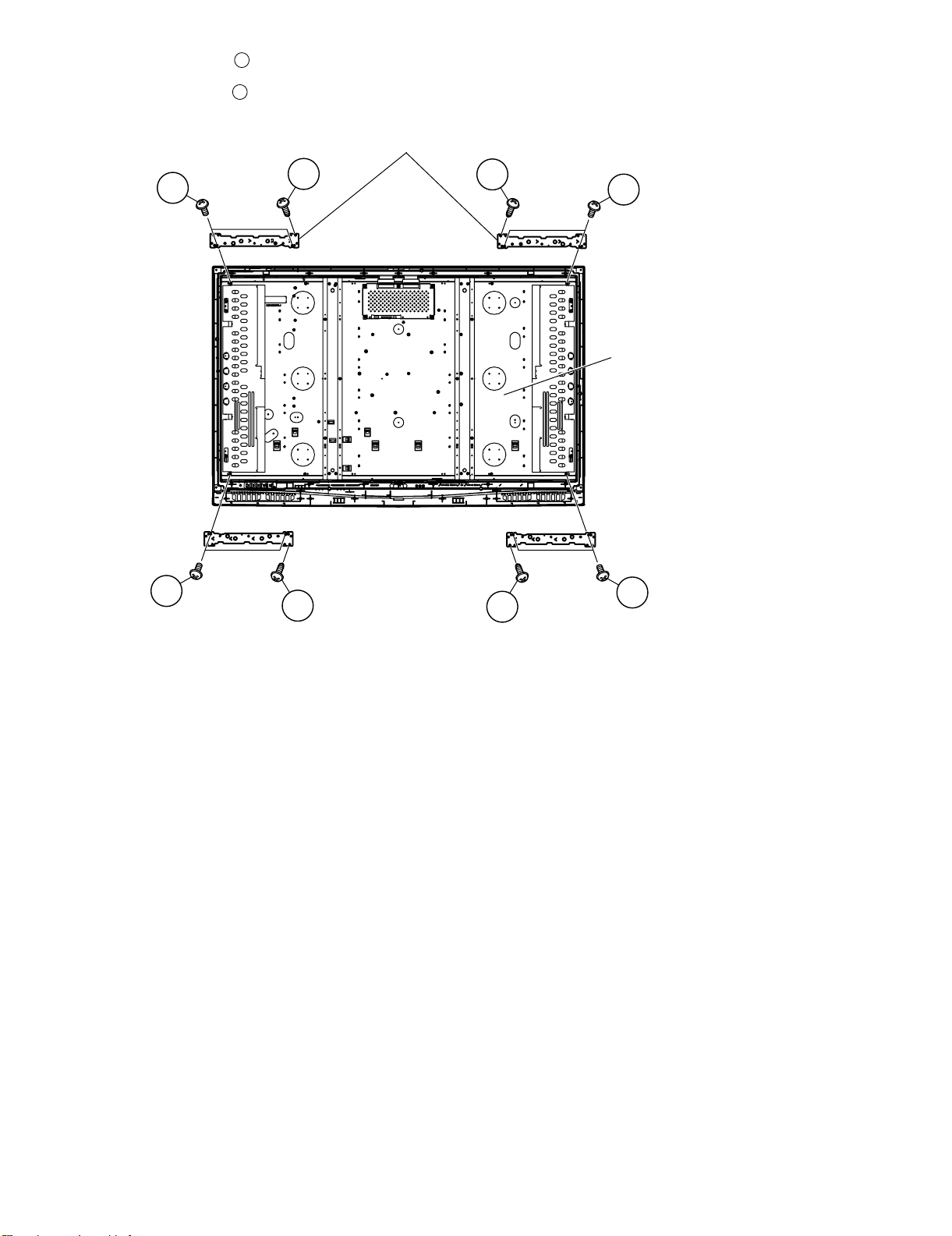
20.Remove the 4 lock screws and detach the LCD Panel Module.
21
LC-46D62U/LC-52D62U
21.Remove the 8 lock screws and detach the Chassis Fix Angle T/B.
22
Chassis Fix Angle T/B
21
22
21
22
LCD Panel Module
22
21
21
22
4 – 5
Page 18
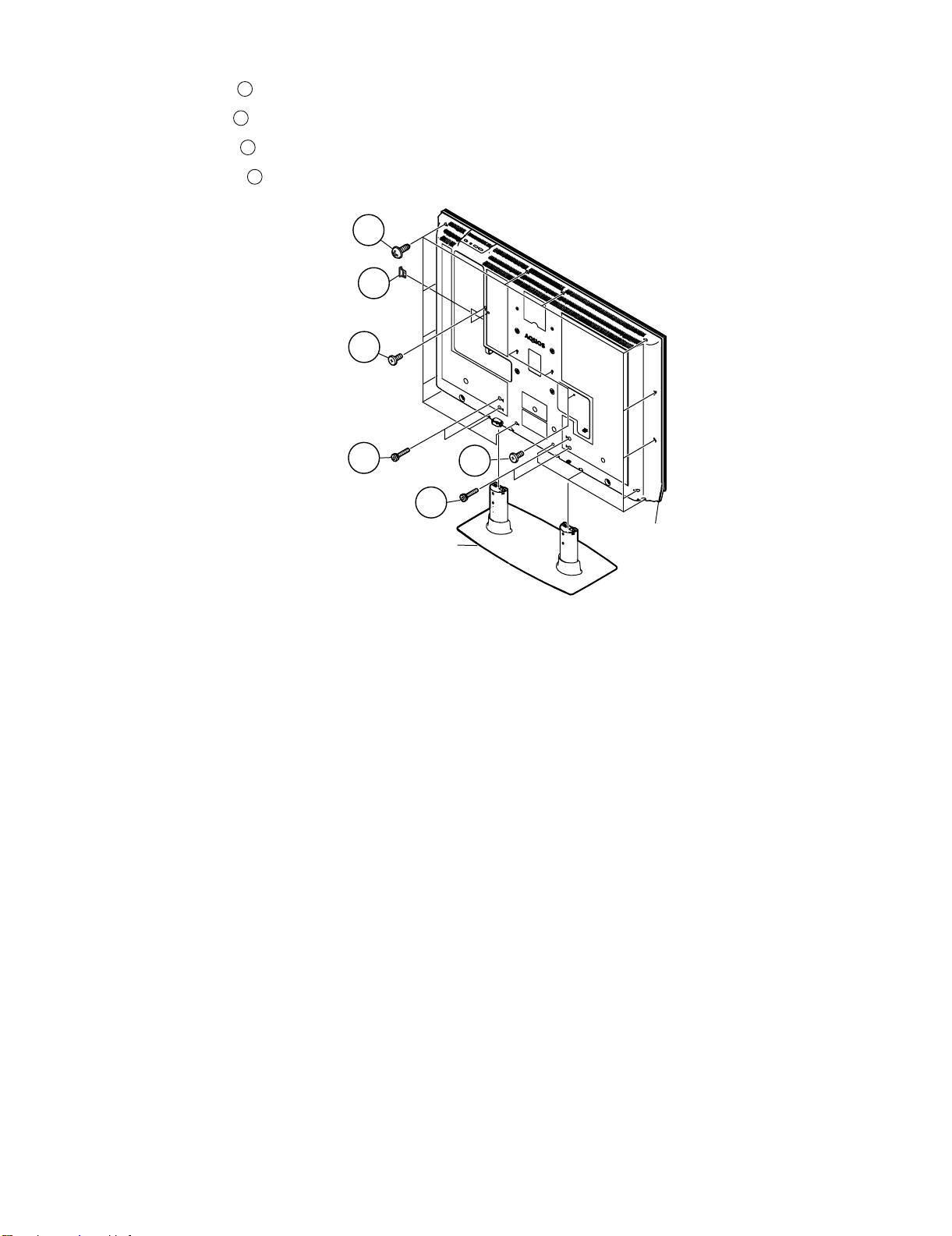
LC-46D62U/LC-52D62U
[2] REMOVING OF MAJOR PARTS (LC-52D62U)
1. Detach the SD Card Cover .
2. Remove the 4 lock screws and detach the Stand.
3. Remove the 5 lock screws .
4. Remove the 18 lock screws and detach the Rear Cabinet.
1
2
3
4
4
SD Card Cover
1
3
2
Stand
3
2
Rear Cabinet
4 – 6
Page 19
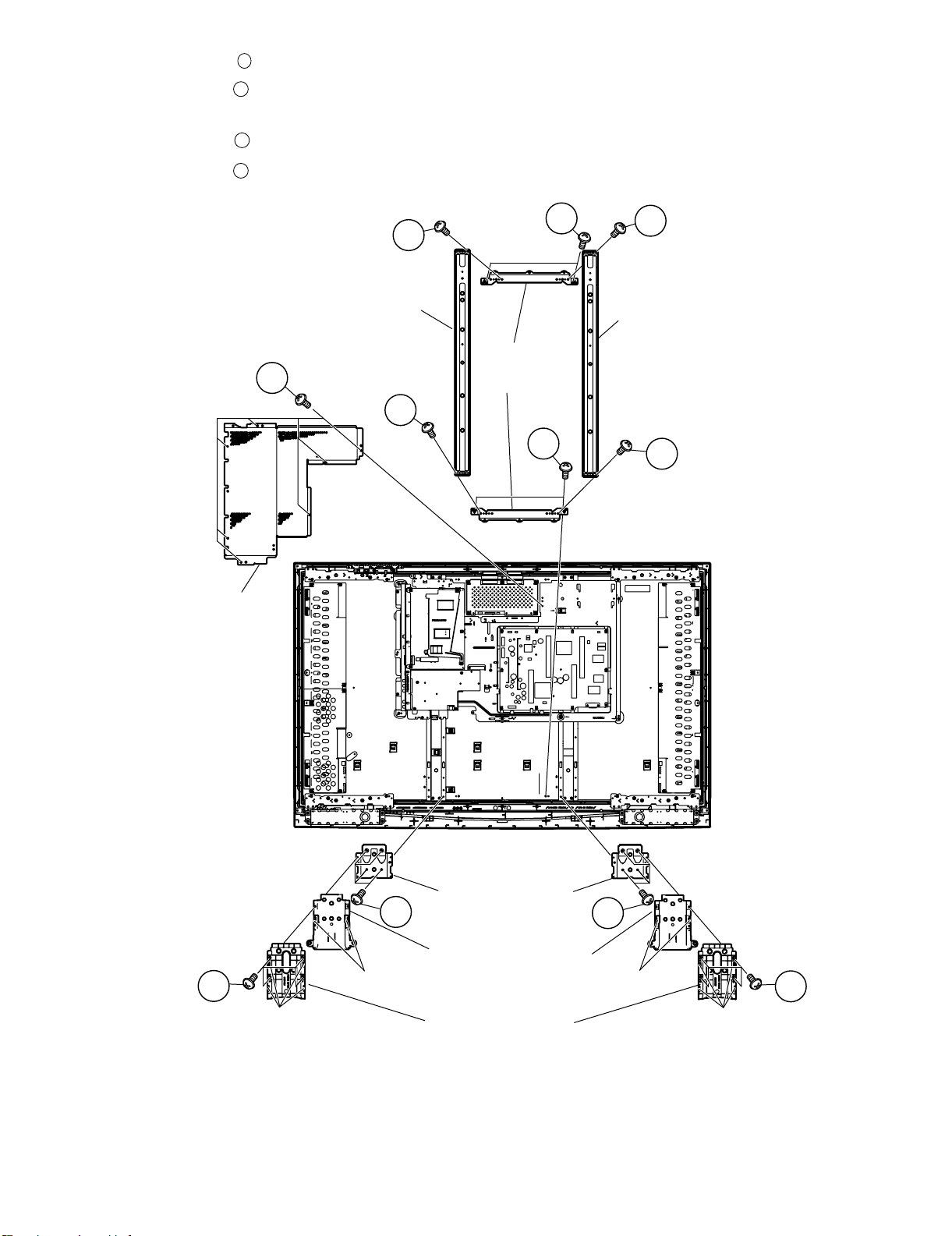
5. Remove the 8 lock screws and detach the Brige Angle and Chassis Fix Angle.
6. Remove the 8 lock screws 8 lock point and detach the Stand St Cover-R
7. Remove the 4 hook and detach the Stand assist Holder.
5
6
LC-46D62U/LC-52D62U
8. Remove the 8 lock screws and detach the Stand Fix Angle.
9. Remove the 7 lock screws and detach the Main Shield.
7
8
5
Brige Angle
8
5
Chassis
Fix Angle
5
5
5
Brige Angle
5
Main Shield
6
Lock point
Hook
Stand Fix Angle
7
Stand Assist Holder
Stand St Cover-R
7
Hook
6
Lock point
4 – 7
Page 20
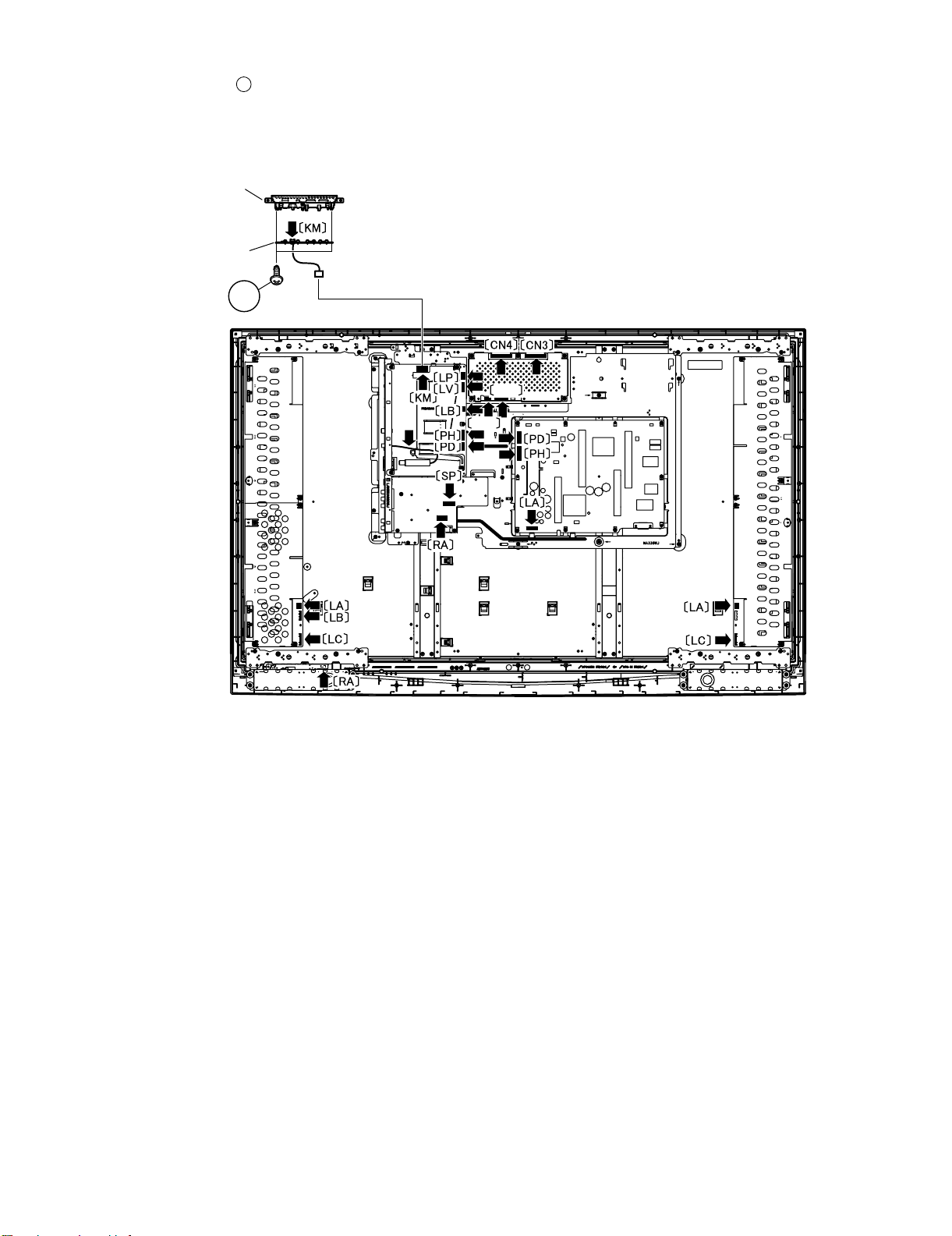
LC-46D62U/LC-52D62U
10.Disconnect all the connectors from all the PWBs.
11.Remove the 2 lock screws and detach the KEY PWB.
10
Top Cover
KEY PWB
10
LV
LP
4 – 8
Page 21
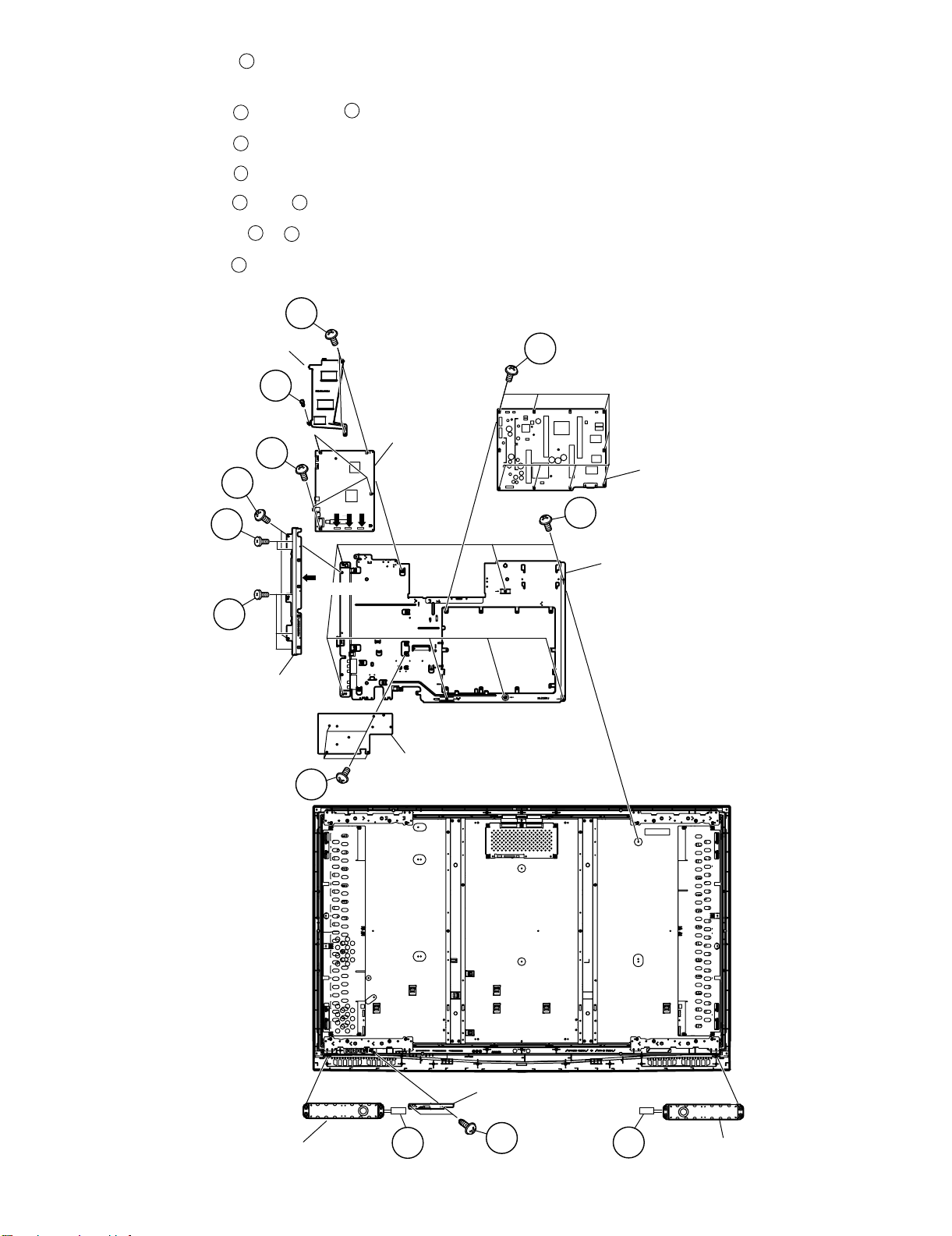
12.Remove the 7 lock screws and detach the Tray Chassis.
13.Disconnect the 3 connectors (MA, FC, SA) , and COAXIAL Wire.
11
LC-46D62U/LC-52D62U
14.Remove the 2 lock screws , 3 lock screws and detach the Terminal Angle.
15.Remove the 7 lock screws and detach the POWER SUPPLY Unit.
16.Remove the 4 lock screws and detach the TERMINAL PWB.
17.Remove the 5 lock screws , rivet and detach the Heat Sink and MAIN PWB.
18.Disconnect the 2 connectors , and detach the Speaker-L and R.
19.Remove the 2 lock screws and detach the R/C, LED PWB.
12
14
15
16 17
18
19
20
13
16
Heat Sink
14
17
MAIN PWB
16
11
MA FC SA
12
POWER
SUPPLY PWB
11
13
Terminal Angle
Tray Chassis
COAXIAL Wire
TERMINAL PWB
15
Speaker-R
18
R/C, LED PWB
20
4 – 9
19
Speaker-L
Page 22
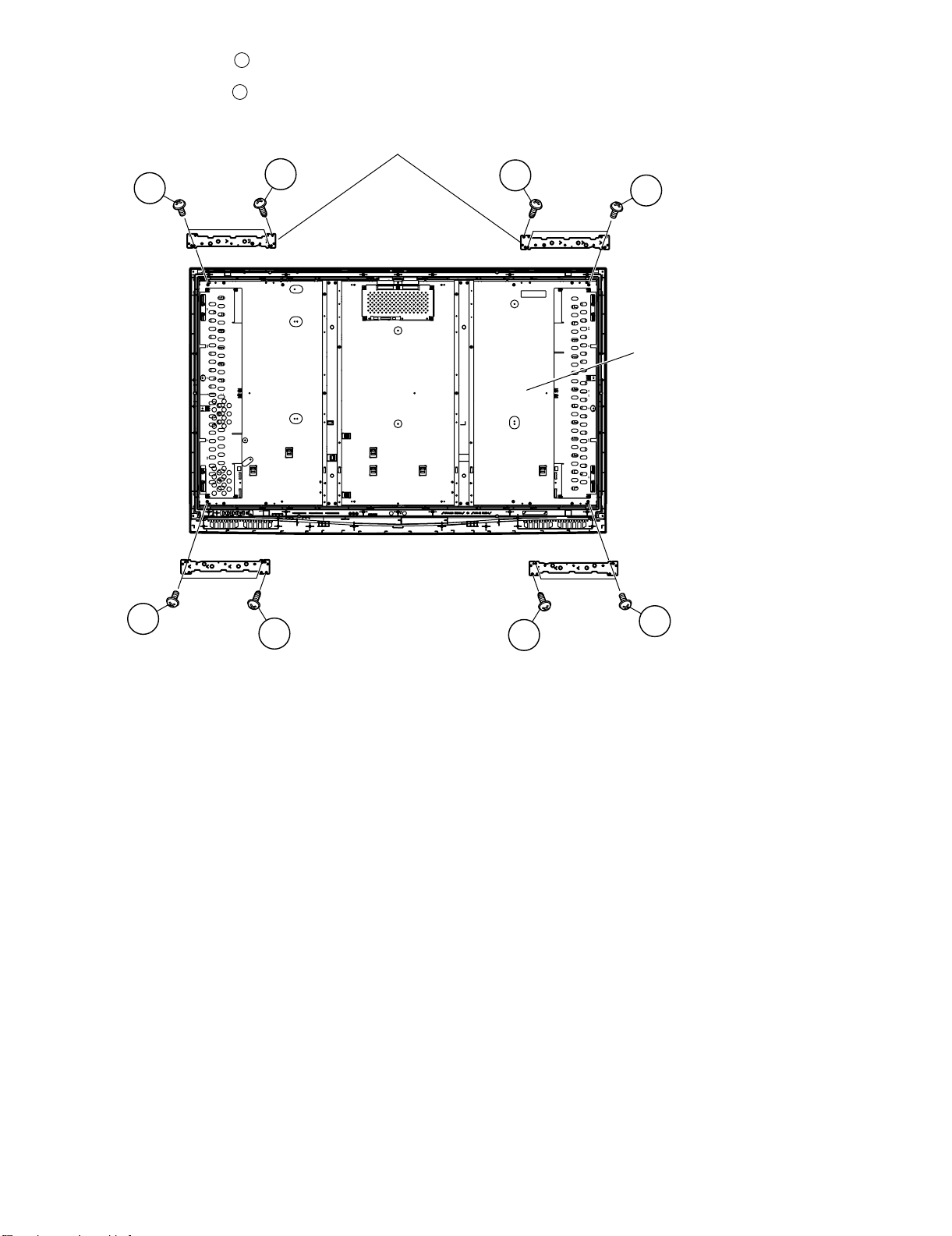
LC-46D62U/LC-52D62U
20.Remove the 4 lock screws and detach the LCD Panel Module.
21
21.Remove the 8 lock screws and detach the Chassis Fix Angle T/B.
22
Chassis Fix Angle T/B
21
22
21
22
LCD Panel Module
22
21
21
22
4 – 10
Page 23
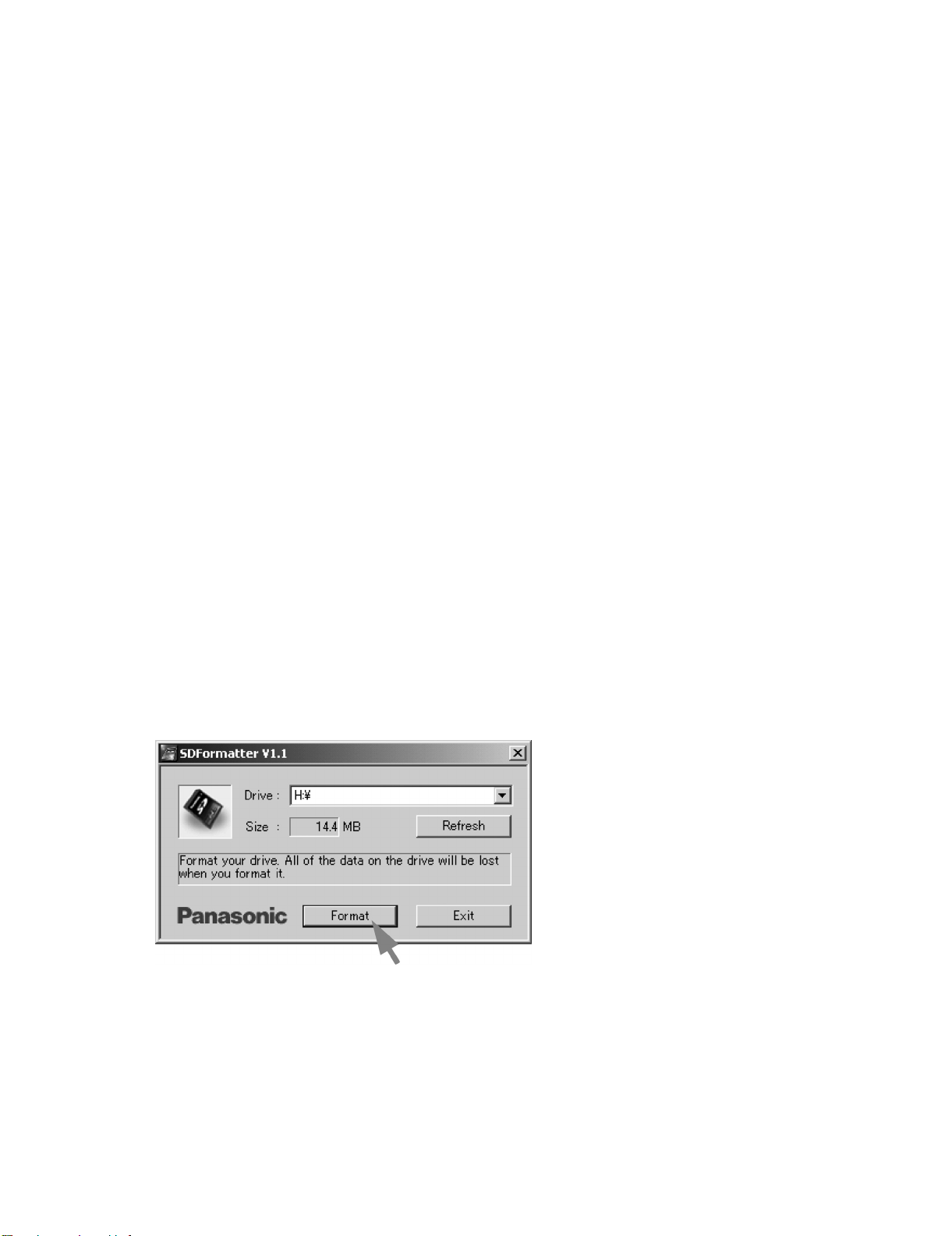
LC-46D62U/LC-52D62U
LC-46D62U
CHAPTER 5. ADJUSTMENT
Service Manual
[1] ADJUSTMENT PROCEDURE
The adjustment values are set to the optimum conditions at the factory before shipping. If a value should become improper or an adjustment is
required due to part replacement, make an adjustment according to the following procedure.
1. After replacement of any PWB unit and/or IC for repair, please note the following.
When replacing the following units, make sure to prepare the new units loaded with updated software.
MAIN Unit: DUNTKD934FM01 (LC-46D62U) / DUNTKD934FM02 (LC-52D62U)
2. Upgrading of each microprocessor software
CAUTION: Never “POWER OFF” the unit when software upgrade is ongoing.
Otherwise the system may be damaged beyond recovery.
2.1. Software version upgrade
The model employs the following software.
•Main software
• Monitor microprocessor software
The main software and the monitor microprocessor software can be upgraded by using a general-purpose SD memory card.
The followings are the procedures for upgrading, explained separately for each of the main software, the monitor microprocessor software.
2.2. Main software version upgrade
2.2.1 Get ready before you start
• SD memory card of 32MB or higher capacity
• PC running on Windows 98/98SE/ME/2000/XP operating system
• SD memory card reader/writer with USB connectivity
• SD memory card formatting software
(Downloadable at http://panasonic.jp/support/audio/sd/download/sd_formatter_e.html)
2.2.2 Preparations
To upgrade the main software, it is necessary to get ready the SD card for version upgrade before you start. Follow the steps below and create the SD
card for version upgrade.
1. Insert the SD card into the SD card reader/writer. Start the SD card formatting software. Click [Format]. (When you have the drive options, select
the drive where the SD card is inserted before you proceed.)
5 – 1
Page 24
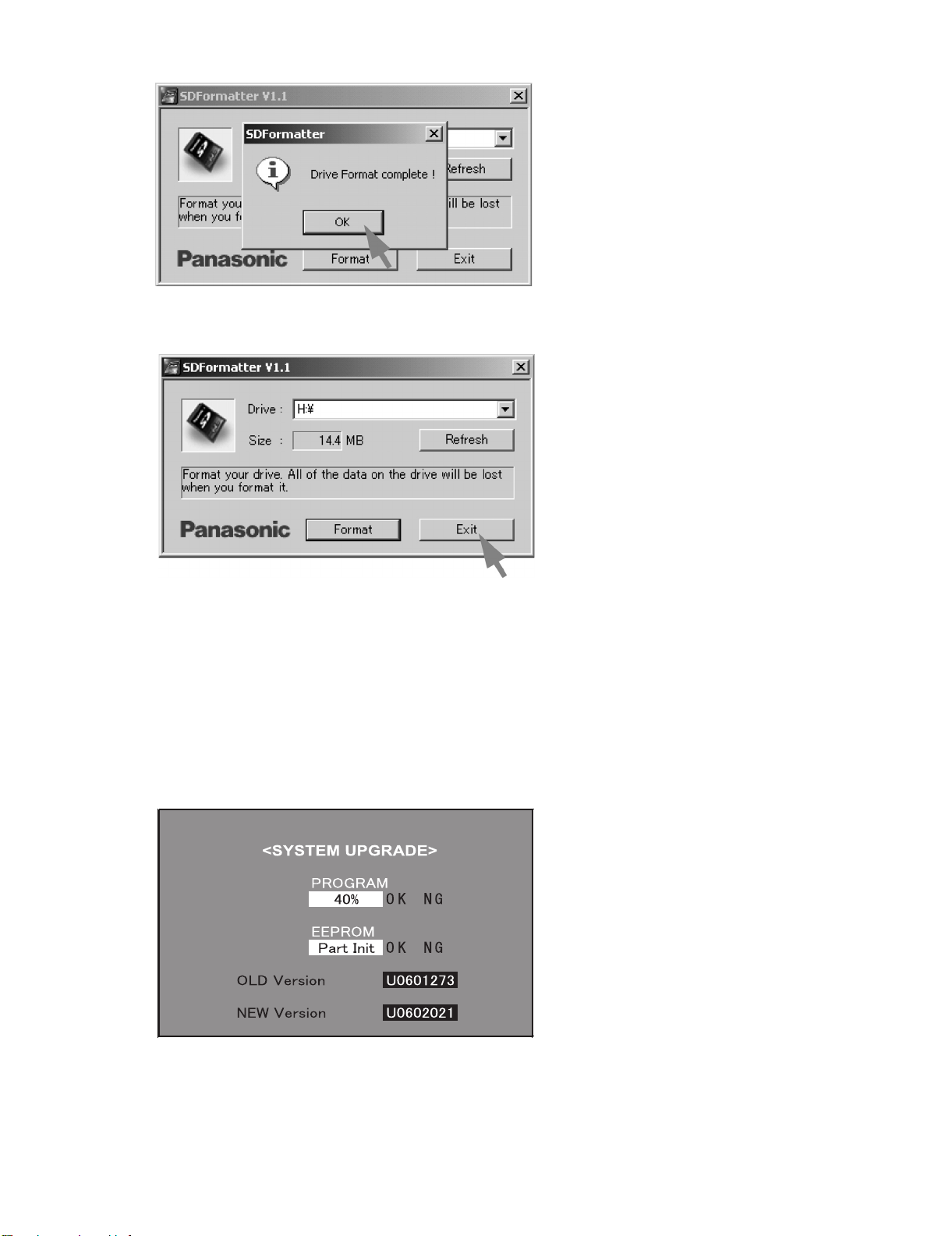
LC-46D62U/LC-52D62U
2. When the formatting is over, the following window appears. Click [OK].
3. Click [Exit] to finish the formatting.
NOTE: When you are done, take out the SD card once to make sure it is finished, and then insert it again.
4. Copy the binary image file DA60UAxx.SDC (named temporarily) for version upgrade to the root directory (folder) of the SD card drive.
NOTE: In the SD card drive, do not store other folders or unrelated files, or more than one binary image files for version upgrade.
Now the SD card for version upgrade is ready.
2.2.3 Upgrading the software
1. Turn off the AC power (Unplug the AC power cord).
2. Insert the upgrading SD card (prepared as instructed above) into the service slot.
NOTE: Be careful not to insert the SD card in the wrong way. Otherwise the card may come into the set and fail to come out.
3. Turn on the AC power (Plug in the AC power cord).
4. A couple to dozen seconds after the set starts, the upgrade screen below shows up.
5 – 2
Page 25
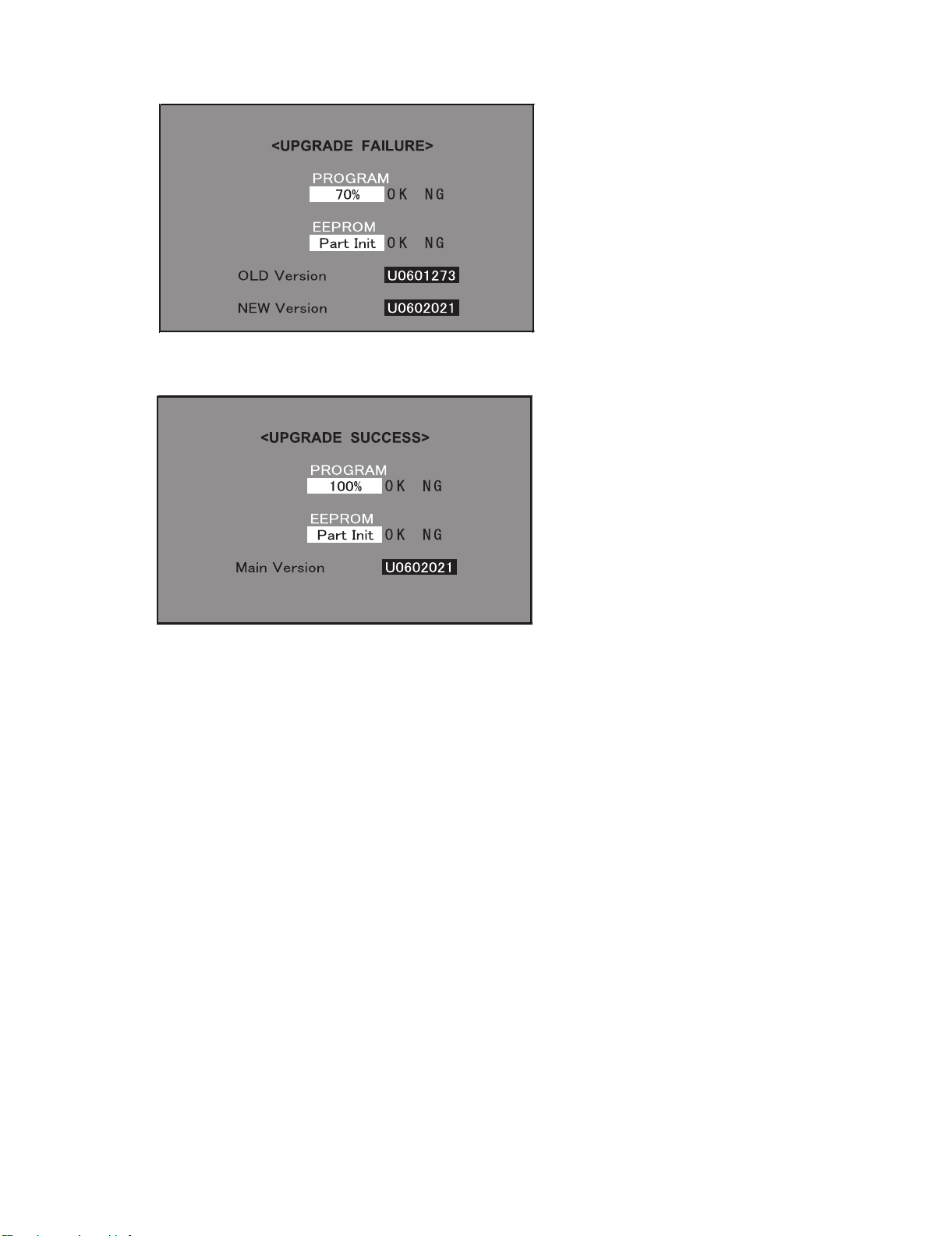
LC-46D62U/LC-52D62U
5. If any of the procedures fails, the following upgrade failure screen shows up. For the failing procedure, the “NG” marking turns red.
NOTE: In such case, try to upgrade the software again. If it still fails, the hardware may be in trouble.
6. When all the procedures are complete, the following upgrade success screen shows up. The new software version can be confirmed on screen.
The version number appears when each item has been successfully upgraded. Finally the main version number appears on screen.
7. Turn off the AC power (Unplug the AC power cord). Take out the upgrading SD card.
8. Now the software has been upgraded.
NOTE: Then get the set started and call the process adjustment screen 1/26 to check the main software version.
CAUTION: 1) Do not take out and put in the SD memory card during formatting.
2) With the SD formatted, all the data stored on the medium will be deleted.
3) Do not start the SD formatting with the memory card’s WRITE PROTECT switch still on.
4) If the SD memory card format software does not recognize the SD memory card, take out and put in the SD memory card again, and
click the “UPDATE” button.
5) After checking the performance, use the set under its interface environment.
6) The SD formatting is impossible on drives that are not recognized “REMOVABLE”.
2.3. Upgrading the monitor microprocessor software
2.3.1 Kit
Have the above “Upgrading the main software” kit or equivalent at hand.
2.3.2 Preparations
As discussed in “Upgrading the main software” earlier, create the SD card for upgrading the monitor microprocessor software. For this SD card, use
the monitor microprocessor upgrading binary image file.
2.3.3 Upgrading procedure
To follow the monitor microprocessor software upgrading, the monitor screen upgrade progress indicator and the flashing power LED indicator can be
used.
1. Turn off the AC power (Unplug the AC power cord).
2. Insert the upgrading SD card (prepared as instructed above) into the service slot at the back of the set. Insert the SD card with its logo-printed face
upward (visible). Be careful not to insert the SD card in the wrong way. Otherwise the card may come into the set and fail to come out.
3. Turn on the AC power (Plug in the AC power cord).
CAUTION: Now the monitor microprocessor software starts getting upgraded. Be very careful not to turn off the power while the software is being
upgraded. Otherwise the software will fail to upgrade itself and the set will fail to get started.
5 – 3
Page 26
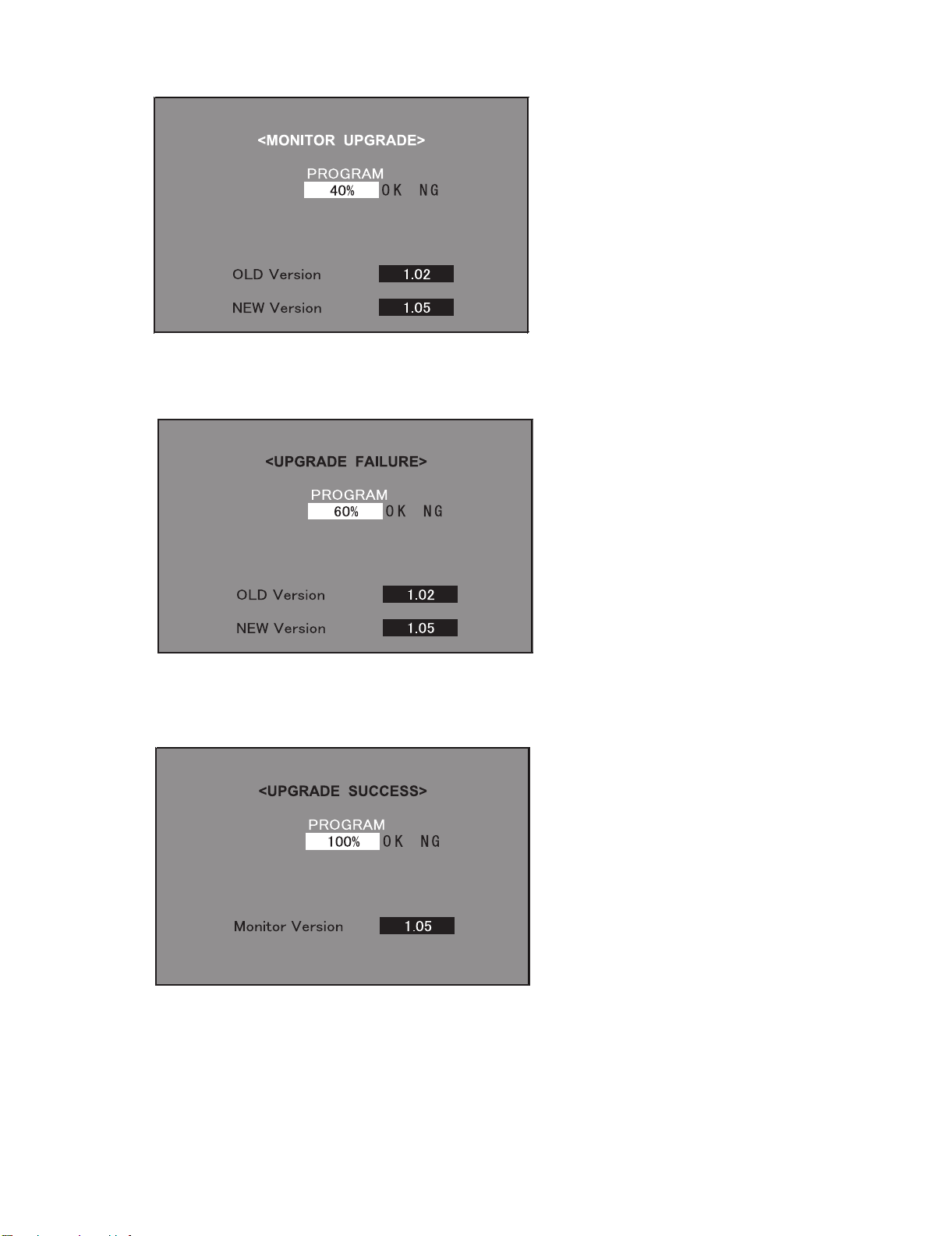
LC-46D62U/LC-52D62U
4. A couple to dozen seconds after the set starts, the upgrade screen below shows up. The upgrade progress is indicated on screen. The power LED
indicator goes out once and then starts flashing in blue. (It takes 2-3 minutes to get the monitor microprocessor software upgraded.)
5. If the procedure fails, the following upgrade failure screen shows up and the “NG” marking turns red. The power LED indicator fails to start flashing
in blue. Even if the usual screen reappears in several seconds, do the procedure from Step “1” again.
NOTE: In case of failure, try to upgrade the software again. If it still fails, the hardware may be in trouble.
6. When the procedure is complete, the following upgrade success screen shows up. The new software version can be confirmed on screen. The
upgrade success can also be confirmed when the power LED indicator and the OPC LED indicator start flashing alternately in blue and green,
respectively. Double-check the upgrading and turn off the AC power (Unplug the AC power cord). Take out the upgrading SD card. Now the software has been upgraded.
Finally get the set started and call the process adjustment screen 1/27 to check the monitor microprocessor software version.
5 – 4
Page 27
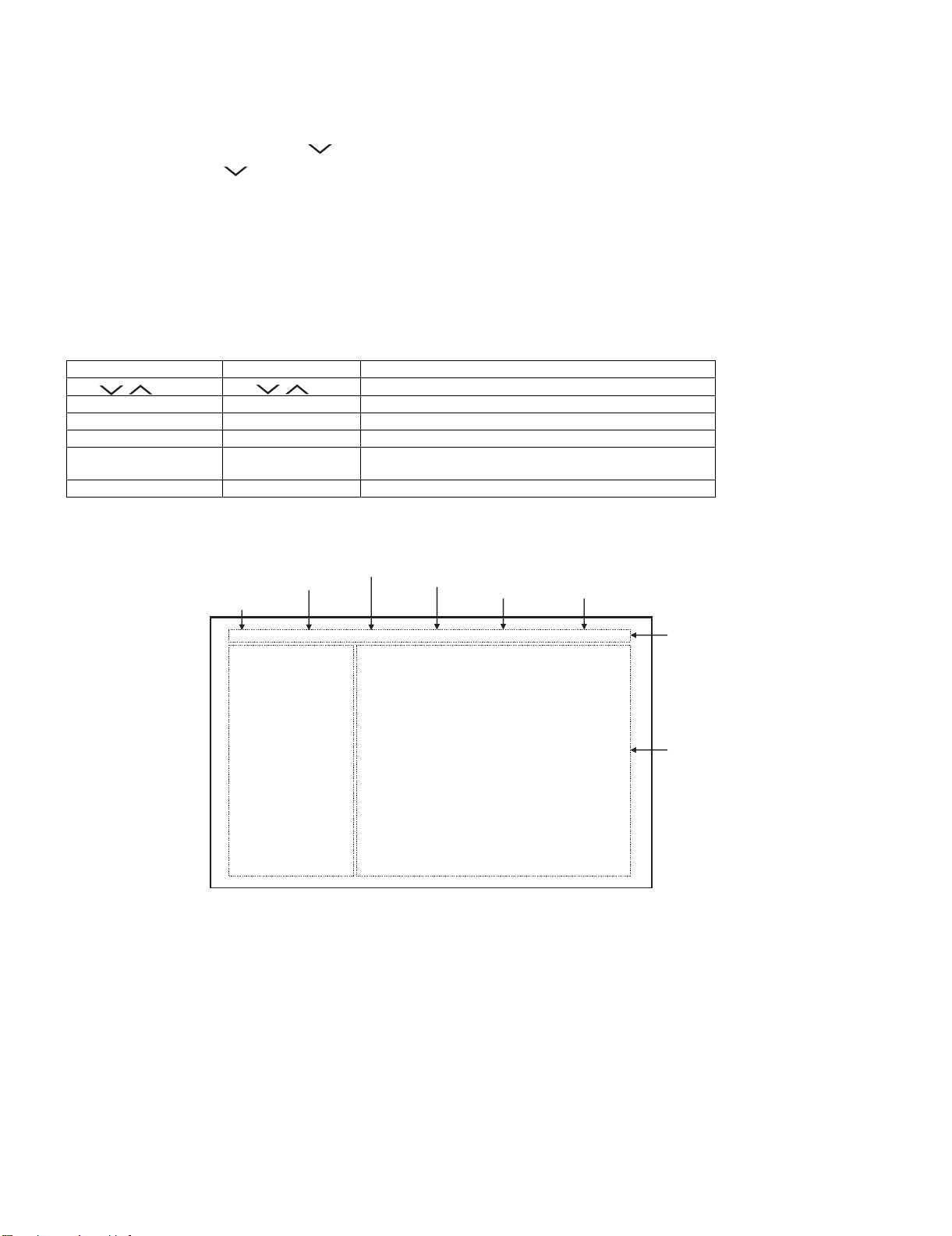
LC-46D62U/LC-52D62U
3. Entering and exiting the adjustment process mode
1) Before entering the adjustment process mode, the AV position RESET in the video adjustment menu.
2) While holding down the “VOL (–)” and “INPUT” keys at a time, plug in the AC cord of the main unit to turn on the power.
The letter “<K>” appears on the screen.
3) Next, hold down the “VOL (–)” and “CH ( )” keys at a time.
(The “VOL (–)” and “CH ( )” keys should be pressed and held until the display appears.)
Multiple lines of blue characters appearing on the display indicate that the unit is now in the adjustment process mode.
When you fail to enter the adjustment process mode (the display is the same as normal startup), retry the procedure.
4) To exit the adjustment process mode after the adjustment is done, unplug the AC cord from the outlet to make a forced shutdown. (When the
power was turned off with the remote controller, once unplug the AC cord and plug it again. In this case, wait 10 seconds or so before plugging.)
CAUTION: Use due care in handling the information described here lest your users should know how to enter the adjustment process mode. If the
4. Remote controller key operation and description of display in adjustment process mode
1) Key operation
Remote controller key Main unit key Function
CH ( / ) CH ( / )
VOL (+/–) VOL (+/–) Changing a selected item setting (+1/ –1)
Cursor (UP/DOWN) ————— Turing a page (PREVIOUS/NEXT)
Cursor (LEFT/RIGHT) ————— Changing a selected line setting (+10/ –10)
INPUT ————— Input switching (toggle switching)
ENTER ————— Executing a function
2) Description of display
settings are tampered in this mode, unrecoverable system damage may result.
Moving an item (line) by one (UP/DOWN)
(TUNER→INPUT1→INPUT2→INPUT3→INPUT4→INPUT5)
*Input mode is switched automatically when relevant adjustment is started so far as the necessary input signal is available.
(1) Current page/ (5) Destination
Total pages
1/26 [INFO] INPUT5 AUTO USA 46_UNDER
MAIN Version 0.95 ( U 2006/02/02 1)
BOOT Version OLYM0.92
Monitor Version 0.88
EQ DATACHECKSUM ROM (8) Parameters
TEMPAERATURE 7B
LAMP ERROR 0
NORMAL STANDBY CAUSE
ERROR STANDBY CAUSE 1) 0 2) 0 3) 0
(2) Current page title
(3) Current selected input
(4) Current color system
0
00H 00M 00H 00M 00H 00M
4) 0 5) 0
00H 00M 00H 00M
(6) LCD Panel size/Speaker type
(LC-46D62U: 46_UNDER)
(LC-52D62U: 52_UNDER)
(7) Adjustment
process menu
header
5 – 5
Page 28
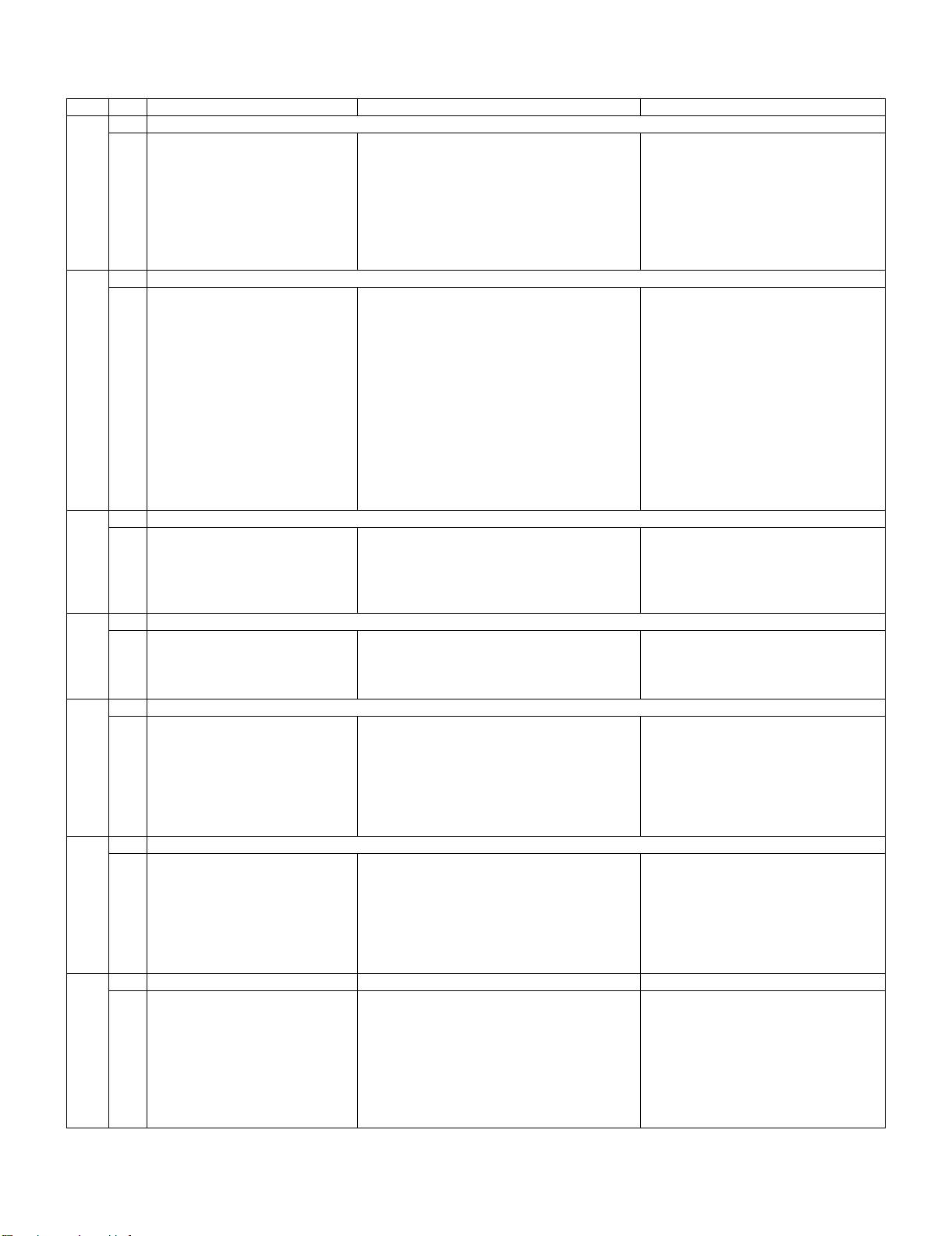
LC-46D62U/LC-52D62U
5. List of adjustment process mode menu
The character string in brackets [ ] will appear as a page title in the adjustment process menu header.
Page Line Item Description Remarks (adjustment detail, etc.)
1 [INFO]
1 MAIN Version Main software version
2BOOT Version
3 Monitor Version Monitor software version
4 EQ DATA CHECKSUM Audio data checksum
5 TEMPERATURE CPU temperature
6 LAMP ERROR Number of termination due to lamp error
7 NORMAL STANDBY CAUSE Refer to *1 under the list for details
8 ERROR STANDBY CAUSE Refer to *2 under the list for details
2 [INIT]
1 INDUSTRY INIT (Cause)
2 INDUSTRY INIT Initialization to factory settings .
3 HOTELMODE Hotel mode
4 Center Acutime Accumulated main operation time
5 RESET Reset
6 BacklightAcutime Accumulated monitor operation time
7 RESET Reset
8 LAMP ERROR RESET Reset LAMP ERROR
9 VIC XPOS X-coordinate setting for VIC READ
10 VIC YPOS Y-coordinate setting for VIC READ
11 VIC COLOR Collected color data setting for VIC READ
12 VIC SIGNAL TYPE Signal type setting for VIC READ
13 VIC READ Picture level acquisition function Level appears in green on the upper right.
3 [N358MAIN]
1 N358 ALL ADJ CVBS and TUNER signal level adjustment
2 N358 MAIN ADJ CVBS signal level adjustment
3 TUNER DAC ADJ TUNER signal level adjustment
4 N358 MAIN CONTRAST CVBS and TUNER contrast adjustment values
5 TUNER A DAC TUNER adjustment value
4 [TUNER TEST]
1 TUNER VCHIP TEST(69ch) Tuning test and VCHIP test (69 ch)
2 TUNER VCHIP TEST(7ch) Tuning test and VCHIP test (7 ch)
3 TUNER VCHIP TEST(10ch) Tuning test and VCHIP test (10 ch)
4 TUNER VCHIP TEST(15ch) Tuning test and VCHIP test (15 ch)
5 [COMP15KMAIN]
1 COMP15K MAIN ADJ Component 15K picture level adjustment (main)
2 COMP15K MAIN CONTRAST Contrast adjustment value
3 COMP15K MAIN Cb GAIN Cb GAIN adjustment value
4 COMP15K MAIN Cr GAIN Cr GAIN adjustment value
5 COMP15K Y OFFSET Y OFFSET adjustment value
6 COMP15K Cb GAIN Cb OFFSET adjustment value
7 COMP15K Cr GAIN Cr OFFSET adjustment value
6 [HDTV]
1 HDTV ADJ Component Hi-Vision picture level adjustment
2 CONTRAST Contrast adjustment value
3 Cb GAIN Cb GAIN adjustment value
4 Cr GAIN Cr GAIN adjustment value
5 HDTV Y OFFSET Y OFFSET adjustment value
6 HDTV Cb OFFSET Cb OFFSET adjustment value
7 HDTV Cr OFFSET Cr OFFSET adjustment value
7 [M GAMMA IN]
1 MONITOR GAMMA IN 1 Standard value 1(WBI10184) Adjustment gradation setting.
2 MONITOR GAMMA IN 2 Standard value 2(WBI20352)
3 MONITOR GAMMA IN 3 Standard value 3(WBI30528)
4 MONITOR GAMMA IN 4 Standard value 4(WBI40656)
5 MONITOR GAMMA IN 5 Standard value 5(WBI50800)
6 MONITOR GAMMA IN 6 Standard value 6(WBI60928)
7 GAMMA WRITE WB adjustment data writing
8 GAMMA RESET WB adjustment data reading
5 – 6
Page 29
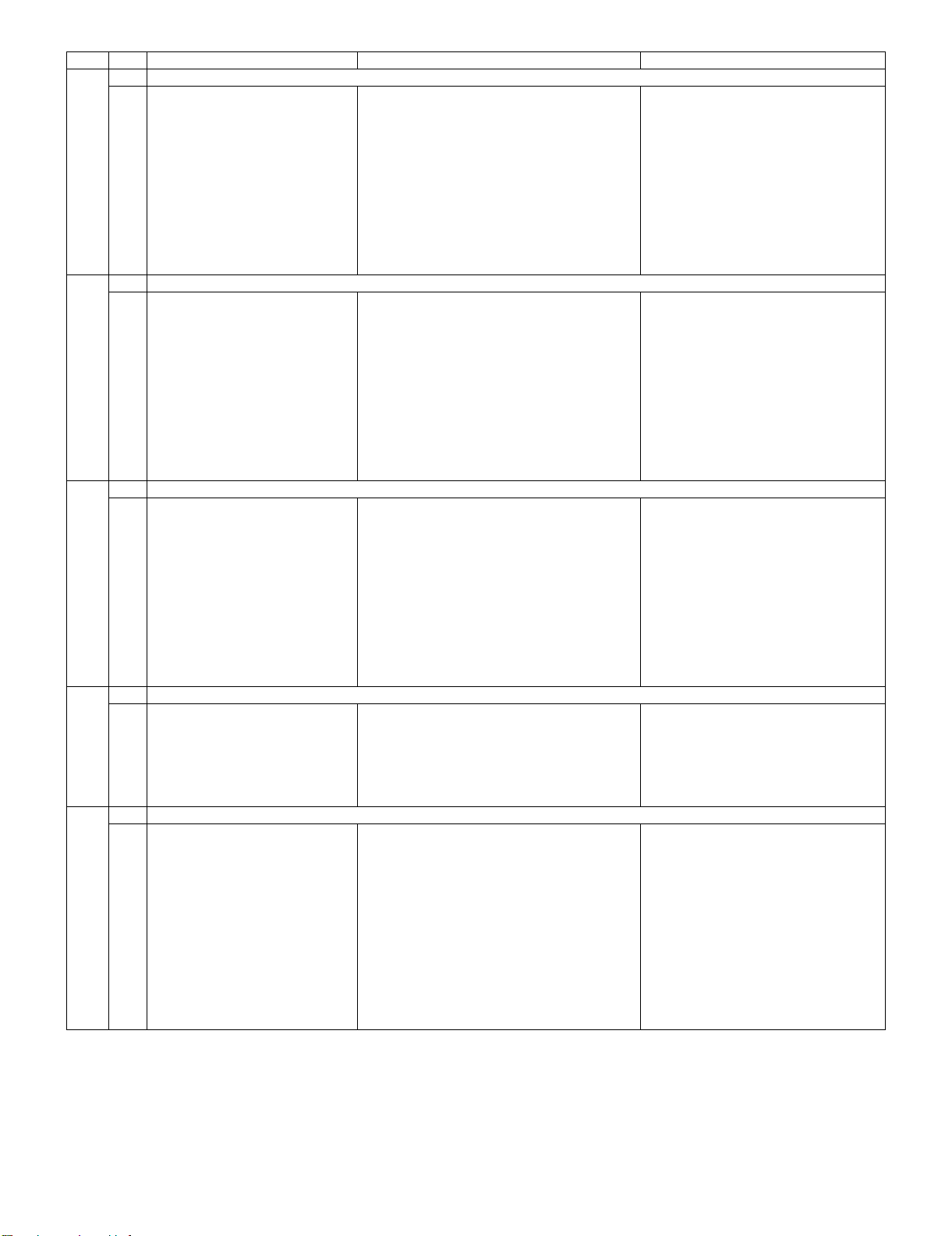
LC-46D62U/LC-52D62U
Page Line Item Description Remarks (adjustment detail, etc.)
8 [M GAMMA R1]
1 MONITOR GAMMA R 1 WB adjustment Point 1, R adjustment value Parameter for six-point adjustment
2 MONITOR GAMMA G 1 WB adjustment Point 1, G adjustment value
3 MONITOR GAMMA B 1 WB adjustment Point 1, B adjustment value
4 MONITOR GAMMA R 2 WB adjustment Point 2, R adjustment value
5 MONITOR GAMMA G 2 WB adjustment Point 2, G adjustment value
6 MONITOR GAMMA B 2 WB adjustment Point 2, B adjustment value
7 MONITOR GAMMA R 3 WB adjustment Point 3, R adjustment value
8 MONITOR GAMMA G 3 WB adjustment Point 3, G adjustment value
9 MONITOR GAMMA B 3 WB adjustment Point 3, B adjustment value
10 GAMMA WRITE WB adjustment data writing
11 GAMMA RESET WB adjustment data reading
9 [M GAMMA R4]
1 MONITOR GAMMA R 4 WB adjustment Point 4, R adjustment value Parameter for six-point adjustment
2 MONITOR GAMMA G 4 WB adjustment Point 4, G adjustment value
3 MONITOR GAMMA B 4 WB adjustment Point 4, B adjustment value
4 MONITOR GAMMA R 5 WB adjustment Point 5, R adjustment value
5 MONITOR GAMMA G 5 WB adjustment Point 5, G adjustment value
6 MONITOR GAMMA B 5 WB adjustment Point 5, B adjustment value
7 MONITOR GAMMA R 6 WB adjustment Point 6, R adjustment value
8 MONITOR GAMMA G 6 WB adjustment Point 6, G adjustment value
9 MONITOR GAMMA B 6 WB adjustment Point 6, B adjustment value
10 GAMMA WRITE WB adjustment data writing
11 GAMMA RESET WB adjustment data reading
10 [SOUND 1]
1 AUDIO SELECT
2 INPUT_TRIM_SP
3 INPUT_TRIM_HP
4 CLIPPER_LEVEL
5ANGLE
6 MASTER_VOLUME
7 SCART_PRESCALE
8 FM_AM_PRESCALE
9 I2S1_PRESCALE
10 SCART1_VOLUME
11 SCART2_VOLUME
11 [SOUND 2]
1 AIN1_ADC_VOLUME
2 AIN2_ADC_VOLUME
3 AIN3_ADC_VOLUME
4 AIN4_ADC_VOLUME
5 AIN5_ADC_VOLUME
6 AIN6_ADC_VOLUME
12 [SOUND 3]
1 SUB_VOLUME_SURROUND
2SUB_VOLUME_FLAT
3 SUB_VOLUME_EQ
4 SUB_VOLUME_HP
5 SUB_VOLUME_HP_CENTERSP
6 SUB_VOLUME_CENTERSP_EQ
7 SUB_VOLUME_CENTERSP_FLAT
8 BBE_HF_ADJUST
9 BBE_LEVEL
10 BBE_MACH3_F0
11 BBE_MACH3_Q
12 BBE_MACH3_GAIN
5 – 7
Page 30
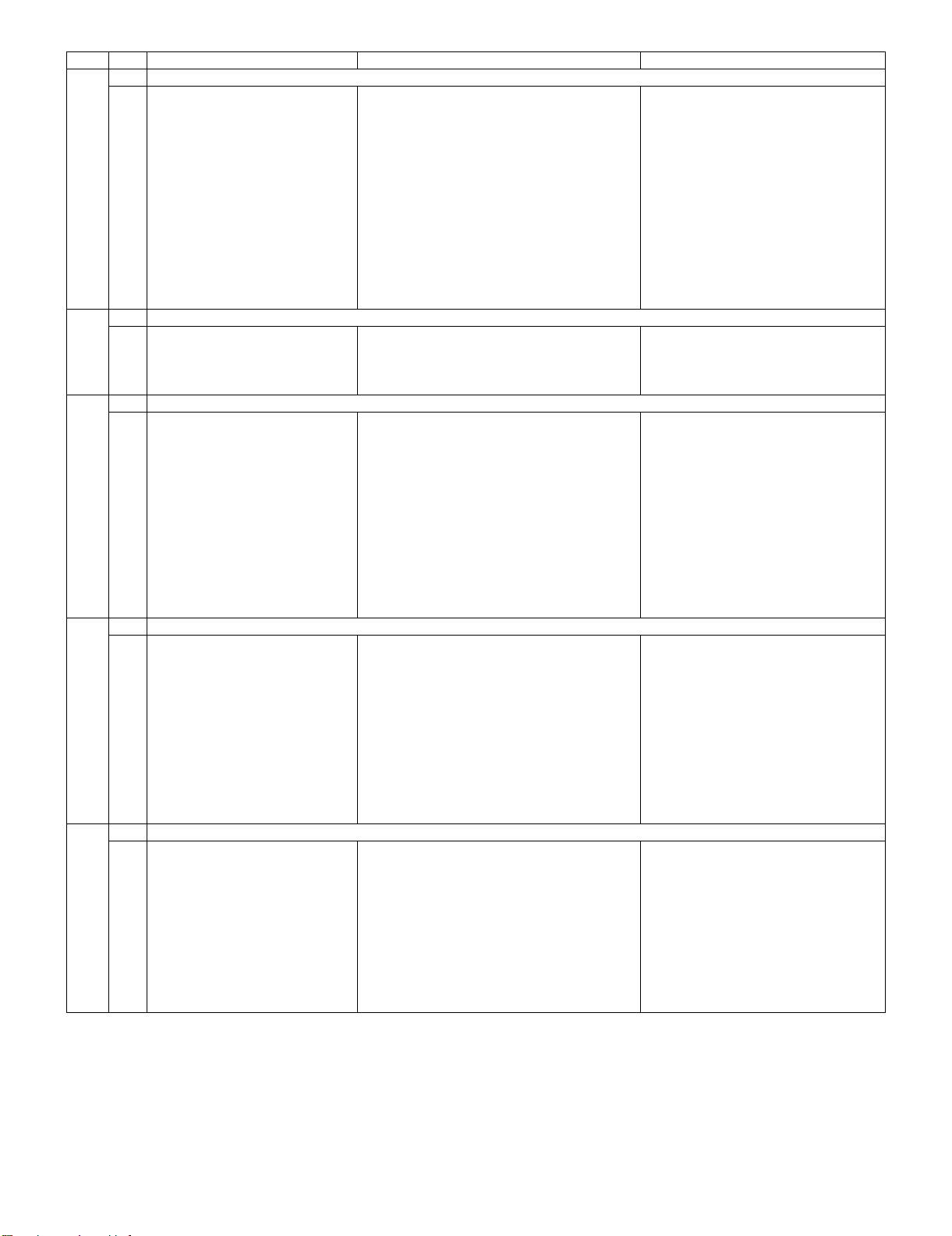
LC-46D62U/LC-52D62U
Page Line Item Description Remarks (adjustment detail, etc.)
13 [SOUND 4]
1EQ_MODE
2 PEQ1_F0
3 PEQ1_Q
4 PEQ1_GAIN
5 PEQ2_F0
6 PEQ2_Q
7 PEQ2_GAIN
8 PEQ3_F0
9 PEQ3_Q
10 PEQ3_GAIN
11 PEQ4_F0
12 PEQ4_Q
13 PEQ4_GAIN
14 [SOUND 5]
1 PEQ5_F0
2 PEQ5_Q
3 PEQ5_GAIN
4 EALA_GAIN
15 [M OPC1]
1 BRIGHTNESS DA0
2 BRIGHTNESS DA1
3 BRIGHTNESS DA2
4 BRIGHTNESS DA3
5 BRIGHTNESS DA4
6 BRIGHTNESS DA5
7 BRIGHTNESS DA6
8 BRIGHTNESS DA7
9 BRIGHTNESS DA8
10 BRIGHTNESS DA9
11 BRIGHTNESS DA10
12 BRIGHTNESS DA11
16 [M OPC2]
1 BRIGHTNESS DA12
2 BRIGHTNESS DA13
3 BRIGHTNESS DA14
4 BRIGHTNESS DA15
5 BRIGHTNESS DA16
6 BRIGHTNESS DA17
7 BRIGHTNESS DA18
8 BRIGHTNESS DA19
9 BRIGHTNESS DA20
10 BRIGHTNESS DA21
11 BRIGHTNESS DA22
17 [M OPC3]
1 BRIGHTNESS DA23
2 BRIGHTNESS DA24
3 BRIGHTNESS DA25
4 BRIGHTNESS DA26
5 BRIGHTNESS DA27
6 BRIGHTNESS DA28
7 BRIGHTNESS DA29
8 BRIGHTNESS DA30
9 BRIGHTNESS DA31
10 BRIGHTNESS DA32
5 – 8
Page 31

LC-46D62U/LC-52D62U
Page Line Item Description Remarks (adjustment detail, etc.)
18 [M ADL1]
1 OPC33 ADLEVEL 0
2 OPC33 ADLEVEL 1
3 OPC33 ADLEVEL 2
4 OPC33 ADLEVEL 3
5 OPC33 ADLEVEL 4
6 OPC33 ADLEVEL 5
7 OPC33 ADLEVEL 6
8 OPC33 ADLEVEL 7
9 OPC33 ADLEVEL 8
10 OPC33 ADLEVEL 9
11 OPC33 ADLEVEL 10
12 OPC33 ADLEVEL 11
19 [M ADL2]
1 OPC33 ADLEVEL 12
2 OPC33 ADLEVEL 13
3 OPC33 ADLEVEL 14
4 OPC33 ADLEVEL 15
5 OPC33 ADLEVEL 16
6 OPC33 ADLEVEL 17
7 OPC33 ADLEVEL 18
8 OPC33 ADLEVEL 19
9 OPC33 ADLEVEL 20
10 OPC33 ADLEVEL 21
11 OPC33 ADLEVEL 22
20 [M ADL3]
1 OPC33 ADLEVEL 23
2 OPC33 ADLEVEL 24
3 OPC33 ADLEVEL 25
4 OPC33 ADLEVEL 26
5 OPC33 ADLEVEL 27
6 OPC33 ADLEVEL 28
7 OPC33 ADLEVEL 29
8 OPC33 ADLEVEL 30
9 OPC33 ADLEVEL 31
21 [M V6THE]
1V6 OS THERMO 1
2V6 OS THERMO 2
3V6 OS THERMO 3
4V6 OS THERMO 4
5V6 OS THERMO 5
6V6 OS THERMO 6
7V6 OS THERMO 7
22 [M V5THE]
1V5 OS THERMO 1
2V5 OS THERMO 2
3V5 OS THERMO 3
4V5 OS THERMO 4
5V5 OS THERMO 5
6V5 OS THERMO 6
7V5 OS THERMO 7
23 [M EEP SET]
1 MONITOR TIME OUT
2 MONITOR MAX TEMP
3 MONITOR STANDBY CAUSE
24 [M TESTPTRN]
1 LCD TEST PATTERN
25 [MEMORY CLR]
1 KEY LOCK(1217)
2 KOUTEI AREA ALL CLEAR
3 A MODE AREA CLEAR
4 BACKUP AREA CLEAR
5 B MODE AREA CLEAR
6EXECUTION
5 – 9
Page 32

LC-46D62U/LC-52D62U
Page Line Item Description Remarks (adjustment detail, etc.)
26 [ETC]
1 EEP SAVE Writing setting values to EEPROM.
2 EEP RECOVER Reading setting values from EEPROM.
3 STANDBY CAUSE RESET Reset stand by cause.
*1 Details of P1.7(NORMAL STANDBY CAUSE)
6 No operation off in the cause of “no operation off”
7 No signal off in the cause of “no signal off”
8 PC power management mode 1 in the cause of “Standby mode MODE1”
9 PC power management mode 2 in the cause of “Standby mode MODE2”
A Off timer in the cause of “SLEEP timer”
C Command from RS232C in the cause of command by RS-232C
*2 Details of P1.8(ERROR STANDBY CAUSE)
5 Prolonged unspecified-signal input in PC mode in the cause of continuous “out of range”, PC input mode
13 Temperature error in the cause of abnormal temperature
16 Monitor trouble detected in the cause of abnormal monitor mode
17 Fan lock in the cause of fan lock
6. Special features
* STANDBY CAUSE (Page 1/26)
Display of a cause (code) of the last standby
The cause of the last standby is recorded in EEPROM whenever possible.
Checking this code will be useful in finding a problem when you repair the troubled set.
* EEP SAVE (Page 26/26)
Storage of EEP adjustment value
* EEP RECOVER (Page 26/26)
Retrieval of EEP adjustment value from storage area
7. Video signal adjustment procedure
*Adjustment process mode menu is listed in section 5.
7.1. Signal check
Signal generator level adjustment check (Adjustment to the specified level)
• Composite signal : 0.714Vp-p ± 0.02Vp-p (Pedestal to white level)
• 15K component signal : Y level : 0.714Vp-p ± 0.02Vp-p (Pedestal to white level)
PB, PR level : 0.7Vp-p ± 0.02Vp-p
• 33K component signal : Y level : 0.7Vp-p ± 0.02Vp-p (Pedestal to white level)
PB, PR level : 0.7Vp-p ± 0.02Vp-p
7.2. Entering the adjustment process mode
Enter the adjustment process mode according to the steps described in section 3.
7.3. N358 composite signal adjustment (Tuner)
Adjustment item Adjustment conditions Adjustment procedure
1 Adjustment N358 signal Feed the PAL split field color bar signal (75% color saturation) to VIDEO
1 input. Feed the RF signal (by use of US-10ch) to TUNER-A.
[Video input signal] [US-10CH]
2 Auto adjustment
performance
100% white 100% white
Page 3/26 Bring the cursor on [•N358 ALL ADJ] and press [ENTER].
[•N358 ALL ADJ FINISH] appears when finished.
5 – 10
Page 33

LC-46D62U/LC-52D62U
7.4. Component 15K signal adjustment
Adjustment item Adjustment conditions Adjustment procedure
1 Adjustment 480i signal Feed the 100% color bar signal to INPUT 1 component input.
100% white
2 Auto adjustment
performance
7.5. Component 33K signal adjustment
Adjustment item Adjustment conditions Adjustment procedure
1 Adjustment 1080i signal Feed the 100% color bar signal to INPUT 1 component input.
Page 5/26 Bring the cursor on [•COMP 15K ALL ADJ] and press [ENTER].
[•COMP 15K ALL ADJ FINISH] appears when finished.
100% white
2 Auto adjustment
performance
Page 6/26 Bring the cursor on [•HDTV ADJ] and press [ENTER].
[•HDTV ADJ FINISH] appears when finished.
8. Adjustment of white balance
8.1. White balance adjustment
Adjustment item Adjustment conditions Adjustment procedure
1 Adjustment 1) Apply the following settings to the set.
AV MODE: [DYNAMIC]
Aging Time: 60 Min.
Backlight: +16
2) Connect a white balance jig and the set.
Optical measuring machine: [Minolta CA-210]
PC
RS-232C communication cable
3) Use an RS-232C command to display the screen for multipoint adjustment.
•Multipoint adjustment mode (MSET0001)
•Adjustment value initialization (MSET0004)
•Standard value 6 (WBI60928)
•Standard value 5 (WBI50800)
•Standard value 4 (WBI40656)
•Standard value 3 (WBI30528)
•Standard value 2 (WBI20352)
•Standard value 1 (WBI10184)
•Write setting (MSET0003)
5 – 11
Page 34

LC-46D62U/LC-52D62U
Adjustment item Adjustment conditions Adjustment procedure
2 Auto adjustment
performance
[Adjustment values]
Optical measuring machine: [Minolta CA-210] (Focus on the center of the screen.)
Level Standard value Adjustment value Tolerance
Standard value 6 232 x = 0.272 ±0.001 ±0.002
y = 0.277 ±0.001 ±0.002
Standard value 5 200 x = 0.272 ±0.001 ±0.002
y = 0.277 ±0.001 ±0.002
Standard value 4 164 x = 0.272 ±0.001 ±0.002
y = 0.277 ±0.001 ±0.002
Standard value 3 132 x = 0.272 ±0.001 ±0.002
y = 0.277 ±0.001 ±0.002
Standard value 2 88 x = 0.272 ±0.002 ±0.004
y = 0.277 ±0.002 ±0.004
Standard value 1 46 x = 0.272 ±0.002 ±0.004
y = 0.277 ±0.002
Note Set the following before adjustment.
AV MODE: [DYNAMIC]
Monochrome: ON
Aging Time: 60 Min.
[Adjustment]
1) Enter the monitor adjustment process mode.
2) Set the specified gradation for standard value 6. Set the strongest
color as the fixed color and adjust RGB by reducing to the standard
value.
3) Set the specified gradation for standard value 5. Set the correction
value of G [(default of standard value 5) x (G of standard value 6) /
(default of standard value 6)] and adjust RB to the standard value.
4) Set the specified gradation for standard value 4. Set the correction
value of G [(default of standard value 4) x (G of standard value 6) /
(default of standard value 6)] and adjust RB to the standard value.
5) Set the specified gradation for standard value 3. Set the correction
value of G [(default of standard value 3) x (G of standard value 6) /
(default of standard value 6)] and adjust RB to the standard value.
6) Set the specified gradation for standard value 2. Set the correction
value of G [(default of standard value 2) x (G of standard value 6) /
(default of standard value 6)] and adjust RB to the standard value.
7) Set the specified gradation for standard value 1. Set the correction
value of G [(default of standard value 1) x (G of standard value 6) /
(default of standard value 6)] and adjust RB to the standard value.
8) Write the adjustment values with MSET0003 command and turn off
AC power.
±0.004
8.2. Adjusting procedure by use of [RS-232C]
1. Get ready the PC with COM port (RS-232C) running on Windows 95/98/ME/2000/XP operating system, as well as the RS-232C cross cable.
2. Start the unit with the RS-232C cable connected.
3. Start the terminal software. (The freeware readily available on the Internet will do.)
4. Make the following settings.
Baud rate 9,600 bps
Data LENGTH 8 bit
Parity bit None
Stop bit 1 bit
Flow control None
5. If the settings are correct, the terminal software indicates “ERR” against pressing of the “ENTER” key.
6. After the settings are done correctly, it is possible to make an adjustment by typing in the command shown in the table below and pressing the
“ENTER” key on the keyboard.
7. Command entry is successful if the terminal software indicates “OK” when the “ENTER” is pressed. If “ERR” is shown, retry to enter the command.
8. Send the process mode switching command to switch from the RS232C operation mode to the process mode.
KRSW0001: “ERR” is returned.
KKT10037: When “OK” is returned, the process mode becomes active. When “ERR”, start over from KRSW0001.
9. Send each adjustment command.
5 – 12
Page 35

LC-46D62U/LC-52D62U
9. Initialization to factory settings
CAUTION: When initialization is performed, all user setting data including the channel settings are initialized. Be cautious when making this adjust-
ment.
(The adjustments done in the adjustment process mode are not initialized.)
Adjustment item Adjustment conditions Adjustment procedure
1 Initialization It turns off with AC power
supply.
After the adjustment, cancel the adjustment process mode.
To exit the adjustment process mode, unplug the AC power cable from the outlet to make a
forced shutdown. (When the power was turned off with the remote controller, once unplug the
power cable and plug it again. In this case, wait 10 seconds or so before plugging.)
Enter the adjustment process mode.
Bring the cursor on to [INDUSTRY INIT] in page 2/27.
Set to [ON] using [VOL] key, and press [ENTER] to execute the initialization.
When the version number screen shows up on the green background and “SUCCESS”
gets displayed at the top on screen, it means the procedure has been successfully carried out.
(If an error occurs, “ERROR” is displayed on the red background.)
•Turn off the AC power.
*Never shut off the power during the initialization process.
The following settings are initialized in this adjustment.
1) User setting
2) Channel data (e.g. broadcast frequencies)
3) Password data
4) Operation time
5) Auto installation flag
6) V-CHIP block setting
5 – 13
Page 36

LC-46D62U/LC-52D62U
LC-46D62U
CHAPTER 6. TROUBLE SHOOTING TABLE
Service Manual
[1] TROUBLE SHOOTING TABLE
No video (1)
COMPOSITE: No external input video
[INPUT-1]
Is INPUT-1 selected on the input select
menu screen? Is the INPUT-SELECT for
the input signal?
YES
Select INPUT-1 on the input
select menu screen for the
right input signal.
Does the INPUT-1
V1.PLUG detection function?
Check the line between pin
(5) of input terminal (J501)
and pin (70) of IC501
(AV_SWITCH).
Is there the COMPOSITE video signal input
at pin (65) of IC501 (AV_SWITCH)?
NO
COMPOSITE: No external input video
[INPUT-2]
Is INPUT-2 selected on the input select
menu screen?
YES
Select INPUT-2 on the
input select menu
screen.
Does the INPUT-2
V2PLUG detection function?
Check the line between
pin (5) of input terminal
(J502) and pin (76) of
IC501 (AV_SWITCH).
Is there the COMPOSITE video signal
input at pin (71) of IC501 (AV_SWITCH)?
NO
COMPOSITE: No external input video [INPUT-3]
Is INPUT-3 selected on the input select menu
screen?
YES
Select INPUT-3 on the input
select menu screen.
Does the INPUT-3 V3.PLUG
detection function?
Check the line between pin (2) of
input terminal (J501) and pin (2)
of IC501 (AV_SWITCH).
Is there the COMPOSITE Video signal input at
pins (3) of IC501 (AV_SWITCH)?
NO
NO
Check the line between pin
(4) of J501 and pin (65) of
IC501.
YES
Is there the COMPOSITE video signal output at pin (60) of IC501? Check IC501 and
Is there the COMPOSITE video signal output at pin (2) of connector (SC501) on the TERMINAL unit? Check the line
Is there the COMPOSITE video signal input at pin (2) of connector (SC1101) on the main unit?
Check the line between
pin (4) of J502 and pin
(71) of IC501.
YES
YES
YES
YES
NO
YES
NO
Check the line between pins (1)
of J501 and pins (3) of IC501.
its peripheral cir-
NO
NO
NO
cuits.
between IC501 and
SC501 (Q501 thru
Q504, etc.).
Check the SC501
and SC1101 connectors.
6 – 1
Page 37

LC-46D62U/LC-52D62U
Is there the COMPOSITE video signal input at pins (M4, N4) of IC3301 (VPC)? Check the line
between SC1101
and IC3301 (Q2201
thru Q2203,
Q2205, Q2207.
Q2209, etc.).
Check IC3301 and
its peripheral control circuits
(IC3501, IC3502,
IC8101, etc.).
YES
Is there the LVDS signal output at the LVDS 1st channel and 2nd channel of IC3301?
TA2_P/M(AJ30/AK30), TB2_P/M(AJ29/AK29), TC2_P/M(AJ28/AK28), TD2_P/M(AJ26/AK26), TE2_P/M(AJ25/
AK25), TF2_P/M(AJ24/AK24), TCLK2_P/M(AJ27/AK27), TA1_P/M(AB29/AB30), TB1_P/M(AC29/AC30),
TC1_P/M(AD29/AD30), TD1_P/M(AF29/AF30), TE1_P/M(AG29/AG30), TF1_P/M(AH29/AH30), TF1_P/
M(AH29/AH30), TCLK1_P/M(AE29/AE30)
YES
Check the panel module.
NO
NO
6 – 2
Page 38

LC-46D62U/LC-52D62U
No video (2)
COMPONENT: No external input video
Is INPUT-1 selected on the input select
menu screen? Is the INPUT-SELECT for
the input signal?
YES
Is there the COMPONENT video signal
input at pins (21) (Y)/ (23) (Pb) and (25) (Pr)
of IC501 (AV_SWITCH)?
[INPUT-1]
NO
Select INPUT-1 on the input
select menu screen for the
right input signal.
Does the INPUT-1
C1.PLUG detection function?
Check the line between pin
(8) of input terminal (J501)
and pin (38) of IC501
(AV_SWITCH).
COMPONENT: No external input video
Is INPUT-2 selected on the input select
menu screen ? Is the INPUT-SELECT for
the input signal?
YES
Is there the COMPONENT video signal
input at pins (27) (Y)/ (29) (Pb) and (31)
(Pr) of IC501 (AV_SWITCH)?
[INPUT-2]
NO
Select INPUT-2 on the
input select menu screen
for the right input signal.
Does the INPUT-2
C2.PLUG detection function?
Check the line between
pin (8) of input terminal
(J502) and pin (40) of
IC501 (AV_SWITCH).
S-VIDEO: No external input video [INPUT-3]
Is INPUT-3 selected on the input select menu
screen?
YES NO
Does the INPUT-3 S3.PLUG
detection function?
Check the line between pin (6) of
input terminal (J503) and pin
(42) of IC501 (AV_SWITCH).
Is there the S-VIDEO signal input at pins (5)(Y)
and (7)(C) of IC501 (AV_SWITCH)?
NO
Check the line between the
input terminals of J501 and
IC501
YES
Is there the COMPONENT video signal output at pins (60) (Y) /
(59) (Pb) snd (58) (Pr) of IC501?
[COMPOSITE signal input] Is there the COMPONENT video signal output at pins (2), (4) and (6) of connector
(SC501) on the TERMINAL unit?
[S-VIDEO signal input] Is there the video signal output at pins (2)(Y) and (4)(C) of connector (SC501) on the
TERMINAL unit?
[COMPOSITE signal input] Is there the COMPONENT video signal input at pins (2), (4) and (6) of connector
(SC1101) on the main unit?
[S-VIDEO signal input] Is there the video signal input at pins (2)(Y) and (4)(C) of connector (SC1101) on the
main unit?
Check the line between
the input terminals of
J501 and IC501
YES
NO
YES
YES
NO
Check IC501 and
its peripheral circuits.
YES
NO
Check the line between pins
(3)(Y)/(4)(C) of J503 and pins
(5)/(7) of IC501.
Check the line
between IC501 and
NO
NO
SC501 (Q501 thru
Q504, etc.).
Check the SC501
and SC1101 connectors.
YES
6 – 3
Page 39

LC-46D62U/LC-52D62U
[COMPOSITE signal input] Is there the COMPONENT video signal input at pins (U3) (Y) / (AA1) (Pb) and (W3)
(Pr) of IC3301 (VPC)?
[S-VIDEO signal input] Is there the video signal input at pins (M4, N4)(Y) and (T1)(C) of IC3301 (VPC)?
YES
Is there the LVDS signal output at the LVDS 1st channel and 2nd channel of IC3301?
TA2_P/M(AJ30/AK30), TB2_P/M(AJ29/AK29), TC2_P/M(AJ28/AK28), TD2_P/M(AJ26/AK26), TE2_P/M(AJ25/
AK25), TF2_P/M(AJ24/AK24), TCLK2_P/M(AJ27/AK27), TA1_P/M(AB29/AB30), TB1_P/M(AC29/AC30),
TC1_P/M(AD29/AD30), TD1_P/M(AF29/AF30), TE1_P/M(AG29/AG30), TF1_P/M(AH29/AH30), TF1_P/
M(AH29/AH30), TCLK1_P/M(AE29/AE30)
YES
Check the panel module.
NO
NO
NO
Check the line
between
SC1101 nad
IC3301 and its
periphen circuits.
Check the line
between SC1101
and IC3301 (Q2201
thru Q2203,
Q2205, Q2207.
Q2209, etc.).
Check IC3301 and
its peripheral control circuits
(IC3501, IC3502,
IC8101, etc.).
6 – 4
Page 40

LC-46D62U/LC-52D62U
No video (3)
No video at UHF/VHF broadcast signal recep-
Is the specified TV signal selected on the input select menu screen?
Is there the analog video signal output at the
output pin (4) of tuner (TU1101)?
YES
Is there the video signal output at pin (5) of
IC1103 (LEVEL_ADJ)?
tion
NO
Check the tuner, IC8601 (DEMODULATOR) and their peripheral circuits (TUN_SDA/SCL,
Q8601).
NO NO
No video at digital broadcast signal reception
Is there the video signal output at the output pins
(20) and (21) of tuner (TU1101)?
YES
Check the tuner, IC8601 (DE-MODULATOR) and their peripheral circuits (TUN_SDA/SCL, Q8601).
Are there the MPEG signal outputs
(US_TS_PKTSYNC, US_TS_EN,
US_TS_DATA, US_TS_CLK) from IC8601?
NO
NO
Does the level adjustment con-
trol signal come from pin (6) of
IC1103 to pin (1) of IC1104?
NO
Check IC1104 and its peripheral
circuits. Replace as required.
YES
Is there the CVBS3 signal input at pin (N3) of
IC3301 (VPC)?
NO
Check the line between IC1103
and IC3301 (Q2204, Q2208,
etc.).
YES
NO
Check IC8601 and its peripheral
control circuits.
YES
Are there the MPEG signal inputs
(US_TS_PKTSYNC, US_TS_EN,
US_TS_DATA, US_TS_CLK) at IC8101 (CPU/
DECODER)?
NO
Check the line between IC8601 and
IC8101.
YES
Are there the MVY[7:0], MVC[7:0] and MVCLK/
MNSYNCO/MVSYNCO signal outputs from
IC8101?
YES
Check IC8101 and its peripheral
circuits.
NO
6 – 5
Page 41

LC-46D62U/LC-52D62U
Are there the MVY[7:0], MVC[7:0] and MVCLK/
MNSYNCO/MVSYNCO signal inputs at IC3301?
NO
Check the line between IC8101 and
YES
IC3301.
Is there the LVDS signal output at the LVDS 1st channel and 2nd channel of IC3301?
TA2_P/M(AJ30/AK30), TB2_P/M(AJ29/AK29), TC2_P/M(AJ28/AK28), TD2_P/M(AJ26/AK26), TE2_P/M(AJ25/AK25), TF2_P/M(AJ24/AK24),
TCLK2_P/M(AJ27/AK27), TA1_P/M(AB29/AB30), TB1_P/M(AC29/AC30), TC1_P/M(AD29/AD30), TD1_P/M(AF29/AF30), TE1_P/M(AG29/AG30),
TF1_P/M(AH29/AH30), TF1_P/M(AH29/AH30), TCLK1_P/M(AE29/AE30)
YES NO
Check the panel module. Check IC3301 and its peripheral control cir-
cuits (IC3501, IC3502, IC8101, etc.).
6 – 6
Page 42

LC-46D62U/LC-52D62U
<HDMI signal input> No video (4)
No external input video [INPUT-4] No external input video [INPUT-5]
Is INPUT-4 selected on the input select menu screen? Is INPUT-5 selected on the input select menu screen?
YES
NO
Select INPUT-4 on the input select menu screen for the
right input signal.
NO NO
Does the HOT PLUG detection function? Does the HOT PLUG detection function?
Does the HDMI_HPG2 signal come from pin (18) of connector (SC1502) to pin (68) of IC9101 (CPLD)?
NO
Check the line between SC1502 and IC9101
YES
(CPLD) (Q1505, Q1507, etc.).
Does the HDMI_PLG_EN signal come from pin (77) of
IC9101 to pin (44) of IC1508 (HDMI/HDCP/DVI COMPLIANT RECEIVER) and pin (40) of IC1507 (DVI/HDMI
SWITCH)?
NO
Check the line between IC9101 and IC1507/
YES
IC1508.
YES
Select INPUT-5 on the input select menu screen for the
right input signal.
Does the HDMI_HPG3 signal come from pin (18) of connector (SC1501) to pin (69) of IC9101 (CPLD)?
YES
Does the HDMI_PLG_EN signal come from pin (77) of
IC9101 to pin (44) of IC1508 (HDMI/HDCP/DVI COMPLIANT RECEIVER) and pin (40) of IC1507 (DVI/HDMI
SWITCH)?
YES
Check the line between SC1501 and
IC9101 (CPLD) (Q1506, Q1508, etc.).
Check the line between IC9101 and
IC1507/IC1508.
NO
NO
NO
Does the HDP2 signal come from pin (62) of IC1507 to pin
(19) of SC1502?
NO NO
Check the line between IC1507 and SC1502. Check the line between IC1507 and
Does the signal come from connector (SC1502) to the input pins (67 and
68) (CLK±), (70 and 71) (D0±), (73 and 74) (D1±), and (76 and 77)
(D2±), all of IC1507?
YES
Is IC1502 (EEPROM) accessed by I2C, with HDMI connected, to read the DDC_I2C CLOCK/DATA data?
NO
NO NO
Does the HDP3 signal come from pin (44) of IC1507 to
pin (19) of SC1501?
SC1501.
Does the signal come from connector (SC1501) to the input pins (48
and 49) (CLK±), (51 and 52) (D0±), (54 and 55) (D1±), and (57 and 58)
(D2±), all of IC1507?
YES
Is IC1501 (EEPROM) accessed by I2C, with HDMI connected, to read the DDC_I2C CLOCK/DATA data?
NO
6 – 7
Page 43

LC-46D62U/LC-52D62U
Check the DDC line and its peripheral circuits
(IC1502 (EEPROM) and its peripherals).
Does the signal come from pins (34 and 35) (CLK±), (31 and 32) (D0±), (28 and 29)
(D1±), and (25 and 26) (D2±) of IC1507 to pins (50 and 51), (54 and 55), (58 and 59), and
(62 and 63) of IC1508?
YES
Are there the U3VINY[7:0], U3VINR[7:0], U3VINPBPR[7:0], U3VDIN, U3HDIN, U3DEIN
and U3VINCLK signal outputs from IC1508?
YES
Are there the U3VINY[7:0], U3VINR[7:0], U3VINPBPR[7:0], U3VDIN, U3HDIN, U3DEIN
and U3VINCLK signal inputs at IC3301 (VPC)?
YES
Is there the LVDS signal output at the LVDS 1st channel and 2nd channel of IC3301?
TA2_P/M(AJ30/AK30), TB2_P/M(AJ29/AK29), TC2_P/M(AJ28/AK28), TD2_P/M(AJ26/
AK26), TE2_P/M(AJ25/AK25), TF2_P/M(AJ24/AK24), TCLK2_P/M(AJ27/AK27), TA1_P/
M(AB29/AB30), TB1_P/M(AC29/AC30), TC1_P/M(AD29/AD30), TD1_P/M(AF29/AF30),
TE1_P/M(AG29/AG30), TF1_P/M(AH29/AH30), TF1_P/M(AH29/AH30), TCLK1_P/
M(AE29/AE30)
NO
NO
NO
NO
Check the DDC line and its peripheral circuits (IC1501 (EEPROM) and its peripherals).
Check IC1507, IC1508 and their peripheral circuits.
Check IC1508 and its peripheral circuits.
Check the line between IC1508 and
IC3301.
Check IC3301 and its peripheral control
circuits (IC3501, IC3502, IC8101, etc.).
Check the panel module.
YES
6 – 8
Page 44

LC-46D62U/LC-52D62U
No audio (1)
[Audio signal] INPUT-1 No audio [Audio signal] INPUT-2 No audio [Audio signal] INPUT-3 No audio
[INPUT-1 input]
Is INPUT-1 selected on the input select menu
screen?
NO
Is the audio output selected for
“VARIABLE” on the menu
screen?
YES
Set the audio output to “FIXED”. Set the audio output to "FIXED". Set the audio output to
[INPUT-1] Does the audio signal come from
pins (12) (L) and (18) (R) of input terminal
(J501) to pins (4) (L) and (2) (R) of connector
(SC502) on the TERMINAL unit?
Check the audio signal from
J501 to SC502, and their
peripheral circuits.
YES
[INPUT-1] Is there the audio signal input at
pins (4) (L) and (2) (R) of connector (SC1102)
on the MAIN unit?
YES YES YES
NO
[INPUT-2 input]
Is INPUT-2 selected on the input select menu
screen?
NO
Is the audio output selected for
"VARIABLE" on the menu screen?
YES
[INPUT-2] Does the audio signal come from pins
(12) (L) and (18) (R) of input terminal (J502) to
pins (12) (L) and (10) (R) of connector (SC502)
on the TERMINAL unit?
NO
Check the audio signal from J502 to
SC502, and their peripheral circuits.
YES
[INPUT-2] Is there the audio signal input at pins
(8) (L) and (6) (R) of connector (SC1102) on the
MAIN unit?
[INPUT-3 input]
Is INPUT-3 selected on the input select
menu screen?
NO
Is the audio output selected for
"VARIABLE" on the menu
screen?
YES
"FIXED".
[INPUT-3] Does the audio signal come
from pins (10) (L) and (16) (R) of input terminal (J501) to pins (12) (L) and (10) (R) of
connector (SC502) on the TERMINAL unit?
NO
Check the audio signal from
J501 to SC502, and their
peripheral circuits.
YES
[INPUT-3] Is there the audio signal input at
pins (12) (L) and (10) (R) of connector
(SC1102) on the MAIN unit?
NO
Check the SC502 and SC1102
connectors
YES
[INPUT-1] Does the audio signal come from
pins (2) and (4) of SC1102 to pins (53)(L) and
(54)(R) of IC1403 (CODEC)?
NO
Check the line between SC1102
and IC1403 and their peripheral circuits.
YES
Is there the audio signal output at pins (38)(L) and (39)(R) of IC1403?
YES
Is there the audio signal output at pins (11)(L) and (14)(R) of connector (SC1301) on the main unit?
YES
[INPUT-2] Does the audio signal come from pins
(6) and (8) of SC1102 to pins (55)(L) and (56)(R)
of IC1403 (CODEC)?
Check the SC502 and SC1102 connectors
YES
Check the line between SC1102 and
IC1403 and their peripheral circuits.
YES
NO
NO
Check the SC502 and SC1102
connectors
YES
[INPUT-3] Does the audio signal come
from pins (10) and (12) of SC1102 to pins
(57)(L) and (58)(R) of IC1403 (CODEC)?
NO
Check the line between
SC1102 and IC1403 and their
peripheral circuits.
YES
Check IC1403 and its
NO
Check the line between IC1407 and SC1301.
peripheral circuits.
NO
NO
6 – 9
Page 45

LC-46D62U/LC-52D62U
Is there the audio signal input at pins (11)(L) and (14)(R) of connector
(P2704) on the TERMINAL unit?
YES
Is there the audio signal input at pins (5)(L) and (3)(R) of IC2701
(STEREO_AMP)?
YES
Is the audio output from IC2701 as specified?
YES
Check the connector (P2703), speakers and their peripheral circuits.
NO
NO
NO
Check the SC1301 and P2704 connectors.
Check the line between P2704 and IC2701, and their peripheral circuits (AMP_MUTE line)
Check IC2701 and its peripheral circuits.
6 – 10
Page 46

LC-46D62U/LC-52D62U
No audio (1) [with HDMI connected] No audio (2) No audio in all modes (3)
[Audio signal] INPUT-4 No audio (HDMI analog input)
[HDMI analog input]
Is INPUT-4 selected on the input select menu
screen?
NO
Is the audio output selected for
"VARIABLE" on the menu
screen?
YES YES
Set the audio output to "FIXED". Set the audio output to "FIXED".
YES
[HDMI analog input] Does the audio signal
come from pins (3) (L) and (2) (R) of input terminal (J1501) to pins (59) (L) and (60) (R) of
IC1403?
[Audio signal] INPUT-4 No audio (HDMI connected)
[Audio signal] INPUT-5 No audio (HDMI connected)
[INPUT-4 input] Is INPUT-4 selected on the input
select menu screen?
[INPUT-5 input] Is INPUT-5 selected on the input
select menu screen?
NO
Is the audio output selected for
"VARIABLE" on the menu screen?
YES
[INPUT-4] If no video appears, refer to "No external input video (HDMI) [INPUT-4]".
[INPUT-5] If no video appears, refer to "No external input video (HDMI) [INPUT-5]".
NO YES
(HDMI analog input)
Check the line between J1501
and IC1403, and their peripheral circuits.
Is the SII9011_MUTE line as specified?
NO
Check Q1301, IC1303 and their
peripheral circuits
YES
Does the HDMI_SPDIF signal come from pin (70)
of IC1508 to pin (2) of IC1403 (CODEC)?
NO
Check the line between IC1508 and
IC1403 and their peripheral circuits
6 – 11
Page 47

YES YES YES
Is there the audio signal output at pins (38)(L) and (39)(R) of IC1403?
YES
Is there the audio signal output at pins (11)(L) and (14)(R) of connector (SC1301) on the main unit?
YES
Is there the audio signal input at pins (11)(L) and (14)(R) of connector
(P2704) on the TERMINAL unit?
YES
Is there the audio signal input at pins (5)(L) and (3)(R) of IC2701
(STEREO_AMP)?
YES
Is the audio output from IC2701 as specified?
NO
NO
NO
Check the line between IC1407 and SC1301.
Check the SC1301 and P2704 connectors.
Check the line between P2704 and IC2701, and their peripheral circuits (AMP_MUTE line)
Check IC2701 and its peripheral circuits.
LC-46D62U/LC-52D62U
Check IC1403 and its
NO
peripheral circuits.
YES
Check the connector (P2703), speakers and their peripheral circuits.
NO
6 – 12
Page 48

LC-46D62U/LC-52D62U
No audio (4)
No audio at digital broadcast
signal reception
YES
Move the sound volume key.
Does the volume icon indicate
the speakers?
NO NO
Are there the IF_OUT_N and
IF_OUT_P signal outputs at
pins (20) and (21) of tuner
(TU1101)?
YES YES
Are there the IF_OUT_N and
IF_OUT_P signal inputs at
pins (10) and (11) of IC8601
(DEMODULATOR)?
YES YES
Do the US_TS_CLK/DATA/
EN/PKTSYNC signals come
from pins (51, 59, 63 and 66)
of IC8601 to pins (D11, A9,
C10, B10) of IC8101 (CPU/
DECODER)?
YES
NO
NO
NO
Set the audio output to
“FIXED”.
Check the tuner (TU1101)
and its peripheral circuits.
Replace as required.
Check the line between
tuner (TU1101) and
IC8601, and their peripheral circuits (filter circuit,
etc.).
Check the line between
IC8601 and IC8101, and
their peripheral circuits.
No audio at UHF/VHF broad-
cast signal reception
Is the audio output selected for
“VARIABLE” on the menu
screen?
Is there the SIF signal output
at pin (3) of tuner (TU1101)?
Is there the SIF signal input at
pins (21) of IC1401
(SIF_DECODER)?
Are the audio signal outputs at
pins (30)(L) and (29)(R) of
IC1401?
YES
Are the audio signal inputs at
pins (51)(L) and (52)(R) of
IC1403?
YES
NO
NO
NO
NO
Set the audio output to
“FIXED”.
Check the tuner
(TU1101) and its
peripheral circuits.
Replace as required.
Check the line
between tuner
(TU1101) and IC1401,
and their peripheral
circuits (Q1102,
Q1103, etc.).
Check IC1401
(SIF_DECODER) and
its peripheral circuits.
Replace as required.
Check the line
between IC1401 and
IC1403, and their
peripheral circuits.
YES
Is the communication
between IC8101 and IC8801
(DAC) as specified?
(DTV_I2SMCLK/
DTV_I2SCLK/
DTV_I2SLRCK)?
YES
Are the DTV_L/R audio signal
outputs at pins (19)(L) and
(18)(R) of IC8801 (DAC)?
YES
NO
NO
Check the line between
IC8101 and IC8801, and
their peripheral circuits.
Check IC8801 and its
peripheral circuits.
YES
6 – 13
Page 49

LC-46D62U/LC-52D62U
Are the audio signal inputs at
pins (61)(L) and (62)(R) of
IC1403?
YES
Are the audio signal outputs
at pins (38)(L) and (39)(R) of
IC1403?
YES
Are the audio signal outputs
at pins (11)(L) and (14)(R) of
connector (SC1301) on the
main unit?
YES
Are the audio signal inputs at
pins (11)(L) and (14)(R) of
connector (P2704) on the
TERMINAL unit?
NO
NO
NO
NO
Check the line between
IC8801 and IC1403, and
their peripheral circuits.
Check IC1403 and its
peripheral circuits.
Check the line between
IC1407 and SC1301, and
their peripheral circuits.
Check the SC1301 and
P2704 connectors.
YES
Are the audio signal inputs at
pins (5)(L) and (3)(R) of
IC2701 (STEREO_AMP)?
YES
Is the audio output from
IC2701 as specified?
YES
Check the P2703 connector,
speakers and their peripheral
circuits.
NO
NO
Check the line between
P2704 and IC2701, and
their peripheral circuits
(AMP_MUTE line) .
Check IC2701 and its
peripheral circuits.
6 – 14
Page 50

LC-46D62U/LC-52D62U
No INPUT-4/5 (HDMI) audio No audio at digital broadcast signal reception
No audio signal at DIGITAL AUDIO OUTPUT terminal (Analog sound heard)
If no video appears, refer
to “No external input video
(HDMI) [INPUT-4/5]”.
Is the SII9011_MUTE line
as specified?
YES YES
Does the HDMI_SPDIF
signal come from pin (70)
of IC1508 to pin (2) of
IC1403 (CODEC)?
YES
NO
NO
Check Q1301, IC1303
and their peripheral circuits.
Check the line between
IC1508 and IC1403 and
their peripheral circuits.
Are there the IF_OUT_N
and IF_OUT_P signal outputs at pins (20) and (21) of
tuner (TU1101)?
YES
Are there the IF_OUT_N
and IF_OUT_P signal
inputs at pins (10) and (11)
of IC8601 (DEMODULATOR)?
Do the US_TS_CLK/DATA/
EN/PKTSYNC signals
come from pins (51, 59, 63
and 66) of IC8601 to pins
(D11, A9, C10, B10) of
IC8101 (CPU/DECODER),
respectively?
YES
Is the DTV_SPDIF signal
output at pin (R33) of
IC8101?
NO
NO
NO
NO
Check the tuner
(TU1101) and its
peripheral circuits.
Replace as required.
Check the line
between tuner
(TU1101) and IC8601,
and their peripheral
circuits (filter circuit,
etc.).
Check the line
between IC8601 and
IC8101, and their
peripheral circuits.
Check IC8101 and its
peripheral circuits.
Is there the SPDIF signal
output at pin (23) of
IC1403 (CODEC)?
YES
Is there the SPDIF signal
input at pin (1) of IC1408
(SPDIF_FUFF.)?
NO
NO
Check IC1403 and its
peripheral circuits.
Check the line between
IC1403 and IC1408 and
their peripheral circuits.
YES
YES Is the DTV_SPDIF signal
input at pin (5) of IC1403?
YES
NO
No monitor audio
Check the line
between IC8101 and
IC1403, and their
peripheral circuits.
6 – 15
Page 51

LC-46D62U/LC-52D62U
YES
Is there the MUTE signal
input at pin (2) of IC1408?
YES
Is there the SPDIF signal
input at pin (1) of DIGITAL
AUDIO OUTPUT terminal
(D1402)?
NO
NO
Check the
MUTE_A_ALL and
ACDET_MUTE signals.
Check D1402 and its
peripheral circuits.
Replace as required.
No optical output under
the following conditions
as per HDMI requirements.
* Audio contents protected
* Audio frequency
beyond 48 KHz
* Audio bit length
beyond 16 bits
Is the audio output from the
monitor set at “VARIABLE”
or “FIXED” on the menu
screen?
YES
Are the audio signal outputs
at pins (40)(L) and (41)(R)
of IC1403?
YES
Are the audio signal inputs
at pins (3)(L) and (4)(R) of
IC1407 (BUFF_AMP.)?
YES
Are the audio signal outputs
at pins (1)(L) and (7)(R) of
IC1407?
NO
NO
NO
NO
Check the bus line
(SCL0/SDA0_5) and
IC1403. Replace as
required.
Check IC1403 and its
peripheral circuits.
Replace as required.
Check the line
between IC1403 and
IC1407, and their
peripheral circuits.
Check IC1407 and its
peripheral circuits.
Replace as required.
YES
Are the audio signal outputs
at pins (16)(L) and (14)(R)
of connector (SC1102) on
the main unit?
YES
Are the audio signal inputs
at pins (16)(L) and (14)(R)
of connector (SC502) on
the TERMINAL unit?
YES
Check the signal up to the
monitor audio output termi-
nal (J502).
NO
NO
NO
Check the line
between IC1407 and
SC1102, and their
peripheral circuits.
Check the SC1102
and SC502 connectors.
Check the MUTE.R
line (Q507 thru Q509,
etc.)
6 – 16
Page 52

LC-46D62U/LC-52D62U
LED flashing timing chart for error notification.
1) Power LED (The power LED (Green) which lights during TV reception flashes.)
Error type Power red LED operation (1 cycle) Pins are microprocessor pins.
Lamp failure
Flashes once: Fast
Power failure
Flashes twice
L_FL_ERR (pin 73): L failure. Confirmed after 10 consecutive
matches at 500 ms intervals (detected only when the backlight is on).
Note that after five match counts, the lamp cannot be activated except in the monitoring process. (For the first time,
only the inverter is reset, and error OFF is not activated)
Accumulated counts are cleared to 0 when the corresponding
setting in the process A is made or when the power is turned
on with [CH_DOWN] and [VOL_UP] on the unit down or after
continuous illumination for 3 minutes.
Refer to “Power failure details”.
Communication failure with main CPU
Flashes 3 times
Vsync
Trident failure
Flashes 4 times
Monitor temperature failure
Flashes 5 times
2) Power failure details (Power LED flashes twice and OPC LED flashes)
Error type Notification LED operation (1 cycle) Pins are microprocessor pins unless otherwise specified.
PS_ON
DET_10V failure
Flashes once
D_POW
DET_3V3 failure
Flashes twice
D_POW
DET_6V failure
Flashes 3 times
Refer to "Communication failure details".
Communication line failure or main CPU communication failure. -> Check debug statements for the main CPU.
VSYNC (pin 48) failure (uninput). Trident_IC operation failure.
Detected during operation (interruption).
Detected during operation (interruption).
If the panel temperature is 60?C or more for 15 seconds or
more in a row, CAUTION appears on the OSD of AVC
(flashes in red in the lower right screen).
If the panel temperature is 60?C or more for 25 seconds or
more in a row, error standby is activated.
(MONITOR MAX TEMP on page 23 of process A: Change of
temperature failure AD value): Thermistor
DET_10V (pin 63). UR10V or A9V is not applied.
If error is detected during operation, the power is turned on
again by interrupt handling (instantaneous blackout processing).
DET_3V3 (pin 64) failure (L). D3.3V is not applied.
If error is detected during operation, error standby is activated
by polling.
DET_6V (pin 27) failure (L). D5V or A5V is not applied.
If error is detected during operation, error standby is activated
by polling.
PANEL_POW
PNL_12V failure
Flashes 5 times
Main failure
Flashes 7 times
3) Communication failure details (Power LED flashes 3 times and OPC LED flashe
Error type Notification LED operation (1 cycle)
Initial communication
reception failure
Flashes once
DET_PNL_12V (pin 67) failure (L). Panel power is not
applied.
If error is detected during operation, error standby is activated
by polling.
Main microprocessor detection error (FAN error, 1bitAMP
error, etc.)
The details are displayed in "ERROR STANDBY CAUSE" on
page 1 of process A for the main microprocessor.
Initial communication from the main CPU is not received.
(After cancelling the reset, request for the monitor model No.
is not received.)
Communication line failure or main CPU start-up failure.
6 – 17
Basically, communication logs are analyzed by a bus
monitor or debug print logs are analyzed.
Page 53

LC-46D62U/LC-52D62U
Error type Notification LED operation (1 cycle)
Time-out setting reception failure
Start-up confirmation reception failure
Flashes twice
Regular communication failure
Flashes 3 times
Basically, communication logs are analyzed by a bus
monitor or debug print logs are analyzed.
Time-out setting and start-up mode change cannot be
received from the main CPU. (Start-up communication until
time-out setting and start-up mode change is not received.)
Main CPU start-up failure or monitor microprocessor's reception failure.
Regular communication that is performed at 1 second intervals in the normal operation is interrupted.
Main CPU operation failure or monitor microprocessor's
reception failure.
6 – 18
Page 54

LC-46D62U/LC-52D62U
LC-46D62U
CHAPTER 7. MAJOR IC INFORMATIONS
Service Manual
[1] MAJOR IC INFORMATIONS
1. MAJOR IC INFORMATIONS
1.1. IC501 (MM3151XQ)
This I2C bus-controlled video switch is designed to switch between tow-system color difference (component) signal, one-system S video signal and
three-system composite signal.
The analog video signal from the INPUT-1 or INPUT-2 and INPUT-3 input terminal is fed into this IC for selection. The video output signal from this IC
flows through a low-pass filter into the video signal processing circuit IC3301 (IXB723WJ).
1.2. IC2701 (TPA3100D)
The Class-O type digital audio power amplifier TPA3100D gives maximum continuous output of 15 W/ch.
1.3. IC1401 (VHiAN5832SA-1Y)
The AN5832SA is an I2C bus-controlled, US-standard analog TV sound multiplexing demodulator IC. It has the following functions built in: SIF
demodulation, STEREO demodulation, SAP demodulation, dbx noise reduction, and audio AGC.
1.4. IC1403 (VHiAK4683EQ-1Q)
This IC provides for 2-channel A/D and 4-channel D/A (192-kHz sampling).
The built-in digital audio interfaces DIR (Digital Interface Receiver) and DIT (Digital Interface Transmitter) (192 kHz compatible, 6 inputs/1 output) are
compatible with the AES3, IEC60958, S/PDIF, and EIAJ CP1201 standards. Both the DIR and DIT can handle 192-kHz sampling and 24-bit data. The
DIR is also equipped with 6-channel input selector that detects not just PCM data but also Dolby Digital and other non-PCM data.
1.5. IC1406 (VHiNJU26111-1Q)
The 24-bit, DSP core, digital audio processor has the Circle Surround II 5.1, Tru Surround XT, Tru Bass, Focus, and Mono-To-Stereo functions. The
Circle Surround II 5.1 feature converts matrix-encoded stereo signals to theater-like 5.1-channel sounds. Un-matrix-encoded signals are also converted to effects-rich 5.1-channel output. The Tru Surround XT feature creates three-dimensional sounds, richer than stereo signals.
1.6. IC1507 (VHiTMDS341+-1Y)
The TMDS341 single-chip IC is provided with multiple switching function, in which up to 2 HDMI ports can be selected for a single display input terminal.
This 2-port device is also equipped with signal conditioning function and switching function. Each of the ports supports 4-channel TMDS signal, one
hot plug detection, and I2C interface. Each of the 4 TMDS channels, in turn, provides maximum 1.65-Gbps signal transmission rate, fixed 8-dB input
equalization, and enable/disable 3-dB output de-emphasis function.
On this IC, the INPUT-4/5 HDMI port are switched.
1.7. IC1508 (VHiSii9011L-1Q)
The TMDS receiver IC decodes differential serial-transmitted signal to parallel signal. Compatible with the HDCP system, encrypted signals can also
be received.
This IC responds to the INPUT-4/5 HDMI (High-Definition Multimedia Interface) selected by IC1507.
1.8. IC2002 (RH-iXB345WJZZQ)
The monitor microprocessor is intended to communicate with the main microprocessor and to operate the system. It also controls power of the entire
system.
1.9. IC3301 (RH-iXB925WJQZQ)
This video processor consists of an LSI system-on-chip device. For high-precision data processing, it is equipped with a high-precision 166-MHz, 10bit A/D converter.
For processing analog video signals, this IC supports the NTSC-compatible high-performance multi-format 2D/3D digital Y/C separation video
decoder as well as the video format conversion engine. It provides for 10-bit video signal processing.
1.10. IC3501/3502 (RH-iXB822WJQZQ)
These ICs are 128-Mbit GDDR SDRAM (Graphic Double Data Rate Synchronous DRAM), providing a memory for image processing and buffering
OSD data.
7 – 1
Page 55

LC-46D62U/LC-52D62U
1.11. IC8101 (RH-iXB281WJZZQ)
This LSI with MPEG-2 system decoder performs back-end processing for digital broadcasting. It is equipped with a CPU (processor core: AM33-3),
de scrambler (DES), transport stream de-multiplexer, video decoder (MPEG-2 MP@HL compatible), graphic processor, audio decoder (AC3 compatible), and an NTSC video encoder.
After receiving transport stream from the tuner, the LSI decrypts pay-TV broadcasts with the de scrambler. Then using the de-multiplexer, it separates
and decodes the compressed audio and video data to send the signals. In the visual system, the graphic processor makes it possible to overlap subtitles and perform scaling. Digital video signals (Y, Pb and Pr, or 480I/P, 720P and 1081I) and down-converted NTSC signals (Y/C and composite, or
480I) can be sent simultaneously. As for the audio system, decoded AC3 audio can be overlapped with sound effects.
The LSI also contains various interfaces (I2C x 2, UART x 3, an SD Memory Card interface, a Cable CARD interface, etc.) and a GPIO. Using these
interfaces, the CPU controls peripheral circuits of the tuner, SD Memory Cards, Cable CARDs, etc. One of the UARTs is used by the CPU to establish
communications with the monitor microcomputer in the unit, where remote control information or other data is exchanged. Another UART is used for
RS-232C serial communications to connect the unit to a PC.
1.12. IC8301/8302/8303/8304 (RH-iXB765WJQZQ)
These are 256-Mb (4 Mb x 16 I/O x 4 banks) F-die DDR SDRAMs.
1.13. IC8451 (RH-iXB963WJQZQ)
The 64-Mbit page mode flash memory device stores the main CPU program.
1.14. IC8601 (RH-iXB684WJQZQ)
The RH-IXB684WJQZQ comprises a family of advanced QAM and VSB demodulator for the Digital Cable Ready and ATSC environments.
This IC is configurable to operate in either the ITU-J.83B/SCTE DVS-031 compliant 64 QAM or 256 QAM modes used by digital cable systems, or the
ATSC compliant 8VSB mode used in digital terrestrial broadcasting.
For digitally modulated input signals (QAM or 8VSB), the RH-IXB684WJQZQ outputs a parallel or serial MPEG compliant transport stream.
1.15. IC8702 (VHiTC6384AF1EQ)
This is a Standard Memory Interface to SD Memory Controller.
1.16. IC9101 (RH-iXB732WJQZQ)
The high-performance CPLD (Complex Programmable Logic Device) is controlled by the main CPU to send control signals to various mounted
devices.
1.17. IC2007 (VHiSN1G08DC-1Y)
IC2007 manufactured by TI has been used for the initial lots. However, since it was discontinued, it is changed to one manufactured by PHILIPS
(VHiAHC1G08W-1Y) from the 4th lot.
7 – 2
Page 56

LC-46D62U/LC-52D62U
POWER UNIT
46"
52"
LCD Cont UNIT
5
66"
22"
LC-46D62U
CHAPTER 8. OVERALL WIRING DIAGRAM/BLOCK DIAGRAM
Service Manual
[1] OVERALL WIRING DIAGRAM
OVERALL WIRING DIAGRAM
J
1
2
INV-4 UNIT
46" 110.5 * 298
I
H
G
F
E
D
C
B
52" 110.5*316.5
1
2
1
2
1
2
1
2
BL2
1
2
B-B D
BL1
B-B D
1
2
INV-3 UNIT
46" 110.5*266
52" 110.5*316.5
1
2
1
2
1
2
1
2
1
2
8
8
[LA]
[LB]
[LC]
1
1
3
1
1
9
12
1
HDMI
AUDIO
Key
D910
[FA]
HDMI
OPTICAL
OUTPUT
SD
Card
S
Component/Composit
Component/Composit
R/C, LED
D909
[KM]
QCNW-E895WJQZ
14
[KM]
Trident
LX
MAIN
D934
SEINE
QCNW-E249WJPZ
ATI
D䊶A Tuner
123 123 123
[MA] [FC] [SA]
1## 123 123
AV-SW
TERMINAL
D935
[SP]
[RA]
46" QCNW-E901WJQZ
52" QCNW-E999WJQZ
13
[RA]
1
[SR]
[LP]
[LV]
[FD]
[LB]
[PH]
[PD]
14
13
QCNW-E894WJQZ
1
20
41
1
46"
1
52"
5
1
4
1
12
1
6
AMP
46" QCNW-E896WJQZ
52" QCNW-E998WJQZ
46"/52"LCD Panel
CN2
1
20
QPWBHD838WJQZ
QCNWE898WJQZ
QCNWF001WJQZ
QCNW-E258WJQZ
QCNW-E902WJQZ
[SL]
1920 x 1080
1
80
CN4
0.5SL NA222
IC1
CN3
411
CN
1
4
5
A
1
23
4567 910
8
8 – 1
Page 57

46"/52"LCD Panel
1920 x 1080
LC-46D62U/LC-52D62U
1
CN4
0.5SL NA222
IC1 IC2
CN3
CN2
1
20
411
QZ
38WJQZ
WJQZ
QCNW-E258WJQZ
QCNW-F902WJQZ
80
1
0.5SL NA222
CN5
1
46" QCNW-F004WJQZ
52" QCNW-F003WJQZ
80
CN3
LCD Cont UNIT
203.8 * 103.6
1
3
[FB]
6
[PD]
1
12
[PH]
1
[LA]
1
6
1
5
1
[FD] [FC]
POWER UNIT
RDENCA184WJQZ
QCNW-E903WJQZ
QCNW-F002WJQZ
[AC]
2
1
2
1
INV-2 UNIT
110.5 * 298
2
1
2
1
BL4
B-B D
2
1
2
1
2
1
3
18
8
1
BL3
INV-1 UNIT
110.5 *266
3
[LA]
1
12
[LC]
1
B-B D
2
1
2
1
2
1
2
1
2
1
WJQZ
WJQZ
11 1312 14 15 16 18 1917
8 – 2
2
1
Page 58

LC-46D62U/LC-52D62U
,
#
$
%
&
'
(
)
*
+
SYSTEM BLOCK DIAGRAM
[2] SYSTEM BLOCK DIAGRAM
8 – 3
Page 59

LC-46D62U/LC-52D62U
8 – 4
Page 60

LC-46D62U/LC-52D62U
[3] MAIN BLOCK DIAGRAM
MAIN BLOCK DIAGRAM
,
+
*
)
(
'
&
%
$
#
8 – 5
Page 61

LC-46D62U/LC-52D62U
8 – 6
Page 62

LC-46D62U/LC-52D62U
LC-46D62U
CHAPTER 9. PRINTED WIRING BOARD
[1] R/C, LED UNIT PRINTED WIRING BOARD
J
Service Manual
R/C, LED Unit (Side-A Chip)R/C, LED Unit (Side-A)
I
P101
SLD101
C107
RMC101
H
G
R132
D101
R101
C104
R135
Q105
R138
R110 R105
Q103
R109
R106 R104 R107
IC101
C105
R136
Q104
D103
Q102
C102
R117
R102
R137
R108
F
E
C106
R115
3
R111
R113
R121
Q106
R112
R114
R123
R126
R124
D114
D115
J101
D113
Q107
R122
R127
D
C
B
A
1
23
4567 910
8
9 – 1
Page 63

[2] KEY UNIT PRINTED WIRING BOARD
KEY Unit (Side-A) KEY Unit (Side-A Chip)
J
I
H
G
LC-46D62U/LC-52D62U
D155
S157
P151
S153
F
E
R152
D
C
S151
D151
R151
S152
S154
D152
R153
B
A
1
23
4567 910
8
S155
9 – 2
Page 64

LC-46D62U/LC-52D62U
[3] MAIN UNIT PRINTED WIRING BOARD
MAIN Unit (Side-A)
J
I
H
G
F
E
D
C
B
A
1
23
4567 910
8
9 – 3
Page 65

LC-46D62U/LC-52D62U
11 1312 14 15 16 18 1917
9 – 4
Page 66

LC-46D62U/LC-52D62U
8
8
8
2
5
8
R
R8542
R
R
R
8
MAIN Unit (Side-A Chip)
J
k3
I
LUG1106
R1169
R1170
R3548
H
IC3502
R3565
G
F
R3313
P3301
R3350 R3303
R3319
E
D
C
tptp4
P2002
FB9007
D2007
D9004
P9007
k1
k2
D2005 D2006
FB2005
C2027
B
LUG1104
C2029
C2028
C2601
R3552
R3568
FB2004
FB2003
R1555
R3545
R3561
D1514
R1501
R3559
R3567
FB1513
R1559
Q1508
Q1506
R1633
R1502
P2602
C1637
SC1501
FB2601
R3308
C1537
L1506
C3319
D1523
L1507 IC1506
R3310
R3302
R3301
L1508
R3501
C3323
R3544
R3306
D3301
R1551
C1536
L1509
R3575
R3576
R3577
R3560
R9655
FB1516
C1518
C1520
R3320
R3318
R3558
R3555
R3312
R3317
D1511
D1501
R3538
R3531
R3511
R3540
R1516
R3535
Q1507
C1552
R1557
Q1505
Q1502
Q1501
C3339
C1554
L3301
R3322
R3323
R1622
R1621
R1620
R1634
R3526
C3336
C1621
C1622
C1618
C1619
C1603
C1605
C1595
C1598
C1561
C1560
R1632
R1636
R1520
IC3501
C3333
C3346
L3302
C1585
C3357
R1628
R1611
R1616
C3356
C3351
C1596
R1505
R3530
C3354
C1599
C1551
R3573
C3355
R3343
C3373
C3371
C3358
R1629
C1563
R1609 C1562
C1543
R1519
L1510
SC1502
R1599
R1607
C1544
C3369
C3370
R1608
L1511 R1600
R3515
R3522
R3572
C3374
L3304
R1630
IC1508
C1564
R1614
IC1507
IC3301
C3379
C1565
L1512
R3518
C3385
R3342
L1513
C3386
L3305
L2606
R3507
C3390
C3396
L2601
C3399
C3420
L3306
C1549
A
L2607
C3409
R3347
R1626R1631
C1550
L2602
R3514
R3344
TP1502
C1556
R1606
R1601
R1595
R3570
R3346
R1617
R1635
R1615
R1613
R1610
C1610
C1612
C1600
C1604
R1603
C1588
C1590
R1618
L2608
X3301
FB1517
R1627
L2603
R3352
L2609
C1620
R1612
C1617
FB1520
C1541
P2601
L2604
C1540
L2610
C3411
X1501
VA1505
L2605
L1503
VA1508
R3339
R3340
R3341
R3359
VA1507
L1504
C3501
C3429
C3430
VA1506
R2604
C1531
VA1504
L1502
FL2601
D1519
C1643
VA1503
R9327
R9335
R9334
R1572
VA1501
L1501
FB3501
VA1502
FL2603
R3377
Q3302
R9326
R1580
IC1504
R1560
R2606
C8309
C8311
C8303
C8325
C8317
P9301
R1645
D1507
R2607
C8323
R9352
R1525 C1521
FL2604
IC3302
R3376
C8332
C8301
C8315
R9349
R9353
R9355
R9354
R1642
FB1505 R1528
SC1503
R3375
R8325
R8324
R8329
R8328
TP9104
TP9106
R9348
R9343
R9341
R9340
R9325
R9317
R9303
R1644
D1508
R1526
FL2611
C9611
R9318
R1643
R1571
R1529
FB1509
R2614
C3432
R3378
Q3301
R9301
TP9105
R9344
R9345
R9342
C9102
L1505
R1561
IC1503
C1522
C9613
R9649
R8382
R8378
C1638
R8383
R8379
Q1509
C1524
C1523
R1513
R9648
C8330
R9106
R1573
D1512
C9608
C9606
C9607
C8313
IC8301
C8305
R8301
C8327
IC8303
C1641
R1563
FB1507 C1525
C8319
C9103
R9305
R1577
R1568
C8335
C8349
R9313
C1639
R1562
R1548 C1526
IC9603
L9604
R9127
R9128
Q1510
R9621
R9314
R1574
R1564
FB1508 C1527
R8368
R8367
C8339
R8372
R8371
R9102
TP9108
R9315
R1565
R1549 C1528
P9002
P9101
R9311
R9312
R1578
C9601
R9613
C9604
C8340
R9103
R1569
R9105
R9124
R9316
C1640
FB1506 C1529
C9623
R8318
R9310 R9309
R9320
Q1511
R1566
R9623
R9627
R9612
C9603
R9617
C9602
R9614
R9132
R1575
R1567 R9324
R1550 C1530
C9617
R9329
R1570
R9611
Q9607
R9654
R9101
R9337
R9333
R1579
C8307
C8358
C8321
R9336
R9332
C9605
D9611
C9622
C8352
C8353
C8336
C8346
C8345
C8338
C8357 C8359
D9612
R8389
R8385
R8384
C9655
R8388
R8339
R8340
R8335
R8336
C9653
C9621
C9652
C9654
R8397
R8356
C8507
C8537
C8509
C9620
R2065
C8504
IC8502
R8319
R8317
R8332
R8350
R8346
IC8501
R9302
R2612R2611
R8347
R8355
R8396
R2053
FB8503
FB8502
C8503
P2603
R8351
R8392
C2019 C2025
R2005
C8517
C8516
FB8501
C8501
C8508
R8352
C8502
C8512
R2613
L9602
L9603
R8343 R8179 R8
R8342 R8393
R8303
R8311
R8341
R8320
TP8120
R8191
R8190
IC2005
C2021
R2059
IC2003
R2064
C2022
IC2004
IC2006
C8520
R8513
R8519
C8510
C8513
R8514
C8511
C8518
R8511
C8522
R8510
R8509
L8501
J8501
R8194
R8518
R8522
C8515
R1174
C9651
D8102
R8145
R2046
C2020
R2063
R2061
R2060
R2062
C8523
L8502
R8168
R2055
R2044
R2047
C8514
C8526
R8147
R8144 D8101
R2081
R2049
R2071
R8517
C8525
R8162
TP201
C2013
R2048
C2018
C2017
C2023
R853
C852
R8529
R8532
R855
Q9601
C9650
R8169
R2056
R2042
C2016
C85
R8535
S
R2054
R2080
R8
R
1
23
4567 910
8
9 – 5
Page 67

C2021
603
R1174
R2613
2
C9651
L9602
L9603
R8343 R8179 R8105 R8118
51
92
R8342 R8393
R8303
9
R8311
7
R8341
2
R8320
0
TP8120
R8194
D8102
R8147
R8191
R8190
R8144 D8101
R8168
R8145
R2055
R2081
IC2005
R2044
C2013
R2048
R2059
IC2003
R2064
R2047
C2022
R2049
R2046
R2071
C2020
R2063
IC2004
R2061
C2018
R2060
C2017
R2062
C2023
IC2006
C8520
R8518
R8538
C8517
C8528
C8516
R8545
R8522
C8529
C8514
C8515
R8513
R8519
R8517
C8513
C8510
R8514
8508
C8511
C8525
R8529
C8526
C8518
C8523
C8522
2
R8532
L8501
L8502
R8510 R8511
R8509
R8162
R2054
TP2011
R2042
C2016
R2050
R8567
R8558
Q9601
C9650
R8169
R2056
R8535
R8181
R8180
S8101
R2041
R2080
C8531
R8562
Q9602
C9649
R8174
TP2003
TP2013
R8542
C8532
R8572
R8571
C8530
R8541
C9638
D2003
C8534
R8573
R8565
R8549
LUG1105
R8171
FL8406
R8416
R2039
R8566
C8535
C8533
R8149
R8157
R8414
R2070
R8582 R8550
R8569
R8156
R2040
TP2009
R8578
R8570
FL8501
R8561
C9648
IC8101
R8161
R8415
FL8405
FL2001
R2034
IC2002
TP2008
R8580
R8551
R8413
R2033
R8574
R8563
R1173
R8417
R8418
R2032
FL8404
TP2005
R2002
R2031
TP2007
R8575
R8564
R8103
R8163
C2011
R2028
R2029
TP2006
R8579
R2004
L1402
C1478
C9702
FB9703
R8184
IC8403
C8404
X2001
R2027
R2013
TP2015
C2007
TP2002
FB9704
Q9606
Q9605
C9612
R8108 R8102
R8401
R8410
C8401
FL8101 R8170
C8408
C2009
C2001
R2018
R2079
R2078 R2020
R2009
R2008
R2019
C2030
TP2004
R2012
TP2016
C2006
P9003
R1434
R1438
C1487
C1480
D9604
C9656
X8402
R9360
R9361
IC1408
R9618
R9619
C9614
R8402
FB9011
C9703
C9619
R9032
P9701
C9609
IC9602
R8107
C8405
C8403
R9033
C8123
R8136
R8138
C8127
R8139
C8128
C8409
P2001
FB9705
C9615
R9616
R9615
R8133 R8126
R9208 R8125 R8123 R8101
C8407
IC8402
R2017
R2016
C1502
C9704
R2045
FB1502
D9603
R2030
IC2008
R2043
R1504
C9705
R9005
R9006
C2026
C1501
R9650
FB1501
FB9701
D9601
C1505
R1508
D9602
R1515
R1503
L9601
C1510
R1514
C1507
C8613
R1509
R9201
R2253
R2255
C1509
C1101
R1101
C2024
FB8604
C8611
IC2202
C8661
R2254
C1504
R9706
FB1408
FB1402
IC2007
C8676
C8612
C8610
C8660
CN9201
C2211
tptp3
C1477
C1482
R1489
C8659
C8658
R1507
FL9701
IC8603
FB8602
C8656
C8655
C8657
D8601
R1135
C1115
R1108
FB1504
R9624
C8675
C8674
IC1104
IC1103
R1518
R1510
C9618 D9605
R1472
C8654 X1402
C1503
P9702
C1474
Q1401
C8653
C8652
R2236
R2237
C1110
FB1503
D9606
C1473 R1496 R1495
R1466
C8601
FB8608
C8650
R1107
C1512
R1512
C1506
FB8601
C8602
C8607
C8614
C8651
IC8601
C8649
C1508
R1506
C1469
C8648
R8635
L1102
C9701
FB9702
C1415
R1490
C1459
FB8607
C8631
C8670
C8644
C1116
R1136
C1131
R1125
C1114
R1517
IC1406
C1468
C8646
C8645
R8634
R1163
C1120
C1118
C1511
D9008
R1479
C1413
R8618
IC1102
C1302
C8643
C9706
C8642
L1101
L1105
C1113
C1464
R1476
C8640
R8617
R1164
IC1105
C1462
R8615
P9005
R8619
X8601
C8632
R8616
R1118
D9007
C1305
C1304
C1463
R1475
R8614
C8639
C8638
R8613
R8632
FB1406
R1471
C8637
C1103
C1112
TH2001
D9006
R1312 R1316
D1315
FB1405
C8634
C8626
C8625
R8602
C8623
R8604
C8618
C8622
C8628
IC9001
R1313
D1310
C8630
C8629
L8608
C8673
L8607
L8606
C8603
R8606
IC1302
Q1302
R1404
C8627
C9004
R1319
R1321
R1320
D1311
R1439
Q1402
C1434
C1436
L8605
C8621
C8620
L8604
D1305
R8601
FB8605
R8603
C8605
R8609
C1111
C8624
C8619
D1403
C1428
C8606
C8604
C8617
C1122
D1401
X1401 C1424
R1455
R1459
C8615
L8601
R8608
C1104
TP1101
C1301
C1426
L8603
R1444
C8609
C8608
R1176
R1175
C1484
L8602
R1301
C1423
C1483
R1408
R1310
IC1301
C1416
C1414
C1412
C1407
R1401
R1433
C1453
R1407
R1428
C1401
R1493
R1324
D1314
C1419
C1420
R1416 R1417
Q1304
C1425
R1430 R1414 R1415
C1471
C8704
C8708
C1422
R1411 R1412
IC1403
R8701
R1304
R8711
R8720
D1307
C1403
R1425
R1445
C1452
C1427
TU1101
C8705
R8721
SC8701
LC-46D62U/LC-52D62U
Q1308
C1451
R8707
R8706
C8702
C1109
FB111 3
C1310
Q1307
R1317
C1124
IC8701
R1318
R8727
C1106 C1119
R8703
R1172
C8701
C8703
R1171
FDC1
SC1101 SC1301
SC1102
LUG1101
R1325 R1326
IC1401
R1456
FB1301
C1405
R1409
R8722
R1405
R1402
R1468
R1427
C1418
C1417
R1406
R1403
C1409
C1408
C1404
C1448
C1447
C1481
R8709
R1418
R1422
LUG1102
C1306
C1421
R1436
R1440
R1443
R1447
C1454
C1406
C1411
C1410
C1402
R1424
J8501
J8502
D1402
J1502
J1501
11 1312 14 15 16 18 1917
9 – 6
Page 68

LC-46D62U/LC-52D62U
MAIN Unit (Side-B)
J
I
H
G
F
E
D
C
B
A
1
23
4567 910
8
9 – 7
Page 69

LC-46D62U/LC-52D62U
11 1312 14 15 16 18 1917
9 – 8
Page 70

LC-46D62U/LC-52D62U
L
R8506
R
R
R
R
R
R8344
C9626
T
0
MAIN Unit (Side-B Chip)
J
FDC2
I
TL1315
TL1332
TL1318
H
TL1301
TL1321
TL1324
TL1325
TL1326
TL1327
TL1328
TL1329
G
TL1176
TL1152
TL1148
F
E
D
C
TL1146
TL1174
TL1172
TL1169
TL1163
TL1161
TL1159
TL1157
TL1155
TL1145
TL1143
TL1141
TL1139
TL1137
TL1135
TL1133
TL1131
TL1129
TL1128
B
A
TL1150
TL1170
TL1171
TL1162
TL1158
TL1153
TL1149
TL1316
TL1317
TL1319
TL1302
TL1322
TL1323
TL1154
TL1175
TL1173
TL1168
TL1160
TL1156
TL1151
TL1147
TL1127
TL1144
TL1142
TL1140
TL1138
TL1136
TL1134
TL1130
Q1405
Q1403
R1442
FB1115
TL1132
C1433
TL1331
FB1112
TL1330
Q1404
R1446
FB1114
R1132
R1129
R1450
R1421
Q1109
C1127R1131
R1130
R1160
R1431R1435
R1419
R1143
C1123
Q1103
R1133
CF1101
R8714
R8715
R8716
R8717
R8718
R8719
R1453
R1142
C1121
R1110
Q1102
R1106
TL8709
C8812
C8822
R8822
C8823
R8823
C8706
C8707
R8705
L8801
C8819
R8820
R1127R1122
TL8701
C8820
C1432
C1429
R1497C8821R8821
R1499
C8815
C8817
R8816
C8818
R8818
R1491
R8726
FB8701
TL8702
R8814
R1426
R1423
R1429
R1432
R1451
R1454
R1458
R1462
R1487
C1475
C1479
R8725
R8724
TL8703
IC8802
R8813
R8815
IC8803
R8812
R1492
TL1102
C8711
R8811
C8813
C8814R8809
C1486
IC1407
R1452
TL1108
TL1105
IC8702
R8723
TL8704
R8808
C8811
C8807
C8806
C1485
C1449
R1480C1460
R8708
R8810
R1448C8809
TL1320
C8810
FB8801
R1441
R1410
R1481C1457
TL8705
Q1303
R8833
C8804
C8808
R1500
TL1123
TL1122
TL111 8
TL111 5
TL111 4
TL111 2
TL111 0
TL1107
TL1106
TL1104
R8728
R8704
D1318
R1311
TL1166
D1309
D1316
C8805
R1449
C1461
C1470
R1498C1476R8807
TL8706
TL1403
R1413
R1482
R1494
C8710
TL8707
R1309
D1304
R1478
R1488
R1437
R1467
R1483
R1484
TL8708
R1302
D1306
D1317
IC8801
C1431
C1440
C1458
R1115
C1135
R8713
R8702
C8709
TL8710
D1302
C1430
R1420
R8710
TL8711
D1319
C1133
R1111
R1139
R1134
R1105
C1105C1102
TL8712
R1308
R8834
C1134
C1108
R1114
R1327
C1303
C8801
R8802
R1314R1315
R8801
C8802
R8804
R8803
R8832
C8803
R8825
R8805
TL8609
TL8608
Q8601
R1306
R1307
D1308
Q1306
FL8801
R8826
IC1101
R1303
Q1301
R8827
FL8802
TL8610
R8605
TL9050
IC1303
C1308
TL9051
R8637
R8636
R1305
R1463
C1450
IC1404
C8633
TL9049
C8635
C1117
R1465
C8636
C1132
R1469
C1446
C8641
R9015
TL1121
TL9048
TL9704
IC1405
C8616
FB8606R8607
R9014
D9609
D9607
Q1108
C9715
Q9702FB9708
D9702
TL9714
TL9707
R1470
C8647
R8633
TP8606
R1121
R1124
TL1185
R9626
R9625
L1401
C8671
TL9713
TL9719
R9708
R9707
FL9703
FL9702
FB9707
TL9701
Q9701
D9701
R9704
C9711
TL9602
D9610
D9608
R9703
IC8602
TP8605
R8620
TL8605
TL8602
TL8604
TL8603
R8621
R8638
TL8601
R8622
D1104
R1165
R1141
Q1105
R1117
TL1126
TL1538 TL1539
TL9706
TL9601
C9710
R8629
TL8607
R8623R8625
TL8606
R1116
R9012
R9705
IC9703
R8630
TP8602
FB1101
R9013
C9006
TP8601
R8627
R8631
R8626
R8624
C8672
R1104R1103
Q9003
C9713
TL9722
R8639
TP8604
Q1104
C1136
R8640
R2621
TL2619
C8666
C8665
C8664
C8663
C8662
R1109
R8628
TL9202
TL9204
TL9206
C8669
C8668
C8667
TL9203
TL9205
R9202
R9204
C8455
TP8603
R9203
IC8453
TL1543
C9712
IC8454
R8458
TL9703TL9718TL9712
FB9706
C8459
R8459
TL1541
C8461
C8457
TL9715
FB9711
TL9723
R8475
TL8453
C9714
R8474
C8462
TL1542
IC9705
R9714
R9206
R8470
C8460
TL2017
TL9717TL9711
C9717
R9715
R8112
R9018
TL1540
FB9710
R8186
R8122
R8124
R8146
D8103
TL8103
TL8102
C9005
TL2006
TL2008
TL2010
TL2012
TL9708
R9308
R9307
IC9002
TL2007
TL2009
TL2011
TL2014
TL9724
R8187
R8129
R8135
R8142
R8140
R8403R8406
R8412
TL9025
R8128
TP8103
TP8102
TP8110
R8134
TP8104
TP8902
R8902
R8903
TP8901
R9011
R9016
R9010
R9017
TL9032
TL9028
TL9026
TL9716TL9710
R9713
R8120
R9207
FL8402
R8405
IC8401
TL9029
TL9027
R9030
TL9702
R9712
R8132
C8142
FL8401
C2005
R2010
C2004
TL2013
TL9024
R9701R9702
R8127
R8819
C8141
R1166
TL9031
TL9030
TL1407
FB9709
C9707
R8152
TP8106
C8118
C8120C8124
C8122
C8129
R9205
R8411
R8404R8408
R8407
TL9201
TL9705
TL9709
IC9701
C9708
C8102
C8114
R8131
C8116
C8126
C8131
C8134
C8406
C8402
R9031
TL1408
TL9720
C8110
FL8403
R8185
R2026
R2025
TL1404
TL9603
C8103
C8112
R8130
R8158
R8159
C2008
C2002
R2024FL8102
R2022
R2021
C8148
C8135
R8160
FB8401
Q2001
R2023
C8104
FL8105
C8146
TL8101
C8133
R8148
IC2001
Q2006
R2003
R9628
R9629
C9628
R9630
C9629
C9632
R9631
R9635
R9634
R9632
R8119
R8182
C8147
R2015
R2014
R2011
R9610
C8105
C8136
TL8451
D2004
R8583
R8584
C9630
R8109
C2010
Q8502
C9631
C9647
C8101
IC8102
C8137
R8153
R2007C2003
R8553Q8501
R9633
R9647
R8172
R8106
R8104
R8137
C2012
R2035
R8556
R8502
R8501
R8568
R8555
C9645
R9646
C8106
R8183
R8150
R8552
R8577R8546
R8576C8538
IC9606
Q9604
C9644
R8189R8151
IC8504
R8554
R8547
C9646
R8115
R8116
C8107
C8145
R8200
R8177
R2037
Q2007
R2082
C8539
R8548
TL8515
C8138
TL8801
R8175
R2038
R2001
R8543
C9637
IC9607
R8111
C8108
R8817
C8140
R8154
R8173
R8155
R2036C8139
R2076
TL8452
D8451
R2006
TL8519
TL8520
C8536
R8544
R8536
R8113
R8192
R8193
R8469
R8454
TL8516
C8109
R8451
R8452
R2052
C2014
C2015
R2051
R8557
R8537
C9633
C9634
Q9603
R8166R8167
R8165
Q8451
Q8452
R8453
R8530
R9636
R9637
R9643
C9641
R9638
C8119
TP8107
R8164
R8559
TL8517
R8528
R8539
C9635
C9642
R9642
R9644
R9645
R9641
C9640
R9640
C9639
R9639
R8176
C8130C8125C8121C8153C8115C8117C8111C8152C8113R8117R8121
C8132C8154
TP8118
TP8105
TL8518
R8505
R8527
C8527
TL8514
TL8513
R8143
C8143
R8141
IC8503
R8533
TL8512
R9003
R8114
TP8119
R8534
R8540
C9643R9008
R8178
C8452
R8526
TL8511
TL2622
R8110
TP8101
R8304
R8306
R8305
R9004
R9007
C8144
R8196
R8455
R8525
C8524
TL8509
FB2603
R8309
R8307
R8520
C8521
TL8507
TL8508
R8467
R8581
R8521
R8516
R8523
TL8506
R8310
R8515
R2623
TL2621TL2601
FL2610
C8453
R8504
C8519
R8524
C2606
TL261
R8358
R8399
R8349
C8451
R8512
R8508
TL8510
FL2609
R96
IC8451
C8505R8507C8506
TL
T
1
23
4567 910
8
9 – 9
Page 71

LC-46D62U/LC-52D62U
R8344
C9001
D9002
TL9046
R9652
R9653
D9003
R9651
TL9045
FB9006
TL9017
FB9005
R9002
TL9015
FB9004
FB9009
TL9004
TL9047
R9019FB9003
C9610
R2622
IC2601
L260910
C2602
FL2608
TL9608
C9627
IC9605
TL9607
Q9609
C9002
IC9003
D9001
D9005
Q9608
R9022
R9023
R9001
R9021
TL2646
FL2607
C9616
R2603
R2617
R2610
TL2623
FL2612
TL2645
R2609
TL2651
TL2644
FL2606
R2601
TL2647
FL2605
TL2643
R2608
TL2641
R2602
R2605
TL2642
FL2602
TL2639
TL2640
TL2628
FB2608
R2616R2615
TL2627
FB2607
C3539
TL2626
FB2606
TL2625
FB2605
TL2624
FB2604
R3517
C3513
R3523
R3520
C3505
C3514
C3508
C3515
TL3501
C3504
TL3502
C3517
C3518
C3503
C3507
R3533
R3532
R3539
C3516
C3506
R3504
R3505
C3537
R3529
C3502
R3537
R2620
R2619
TL2649
C2604
C2605
TL2650
R2618
TL2648
FL2613
TL2635
TL2636
TL2638
TL2632
TL2630
TL2631
TL2633
TL2629
TL2637
FB2602
TL2634
C8329
C8347
8394
8353
8354
8395
R8345
C8351
C8343
8468
R8503
X8501
8502
TL8503
8505
C8348
C8356
R8398
R8357
C8342
R8387
IC8505
C8355
C8354
C8341
R8348
TL8501
TL8504
R8390
R8391
R8386
R8337
R8333R8334
R8338
C8540
C8333R8313
R8316
C8334
R8315
R8314
TL9609
TL9105
R9109
TP9101
R9122
R9328
TL9319
TL9317
TL9331
C8308
C8322
TL9102
C9104
R9108
TL9315
TL1533
D1518
TL9101
C9106
R9130
TL9311
TL9313
TL9349
R1554
TL9104
R9323
R9319
TL9307
TL9309
R8375
R9112
D1517
R1553
R9107
TL9103
R9113
TL1164
R9118
TL1532
TL1504
TL1507
TL1502
C8337
C8350
C9108
R8370R8369
C8314
C8344
R8373
R8374
C8328
R9111
IC9101
TL9343
D1516
C8306
IC8302
C8320
IC8304
C9107
Q1517
R8381
R8380
R8377
R8376
C9101
R1552
R9131
TL1531
Q1516
TL1503
TL1505
R9125
R9126
TL9305
TL9355
R1646
TL1521
R9116
R9356
TL9304
TL9303
TL9356
R1637
TL1506
R8326
R8327
R8330
R8331
R9357
D1524
TL1501
TL1515
TL9314
TL9308
TL9306
D1504
C9105
TL9327
TL9323
TL9310
TL9351
TL1514
IC8305
TL9329
TL9322
TL9320
TL9316
R9322
R9321
R9304
TL9330
C8302
C8316
TL9326
R9350
R9338
R9339
R9330
R9331
C8310C8312C8304
C8324C8326C8318
TL9324
R9351
R9347
R9346
TL9341
TL9337
TL9335
TL9333
TL9301
TL9325
TL9318
TL9342
TL9340
TL9338
TL9336
TL9334
TL9332
TL9328
TL9352
TL9339
TL9312
TL9358
TL9357
TL9348
TL9347
TL9345
TL9344
TL9321
TL9353
TL9350
TL9354
TL9346
R3357
TL9302
R3355
R3351
C1535
TL1516
R3356
R3361
R3345
R3363
R3365
R3364
R3358
C1534
R1590
C1533
R3360
TP3308
R3362
R3367
R3369
R3368
FB3306
R1584
Q1512
R1583
C1532
C3431
TP3307
C3415
FB1515
TP3305
R3366
C3418
C3422
C3414R3370
C3434
C3408
TL1525
C1566
C1538
C1589
C1591
R1591
D1520
C3416
R3336
C3413
R3371
TL1526
C1608
R1589
R1588
C1582
C1583
TP3306
C3421
C3417
C3423
C3412
FB3305
R3335
FB3304
C1557
C1633
C1634
C1592
R1587
R1586
FB1512
TL1536
C3320
C3309
FB3307
C3328
C3301
C3410C3425
R3334
C2232
FB1518
TL1524
C1597
R1585
C3302
C3424
C3316
C3407
C3404
C3403
C3433
R2213
R2217
FB1522
C1594
C1576
C1602
C1577
R1602
C3334
C3342
FB3308
C3426
C3406
C3402
C3397
C3395
C3392
C3405
R2211
Q2203
R2203
C1580
FB1521
C1611
C1607
FB1519
C1584
C1581
C1571
C1573
D1522
IC1505
Q1513
C3419
C3391
C3393
R2207
Q2205
C1609
C1606
R3571
C3311
C3303
C3389
C3401
R3333
C1601
C1632
C1559C1593
C1568
C1570
C1615
C1616
R3516
C3381
C3380
C3388
C1631
C1539
C1574
C1572
C1548
C1547
C3378
R2220
R2219
C1629
D1521
R3509
C3382C3384
R3332C3394
R2221
C1630
L1530
C1567
C1569
TL1517
C3331
C3337
C3375
C3377
C3398
L3307
Q2206
C1628
C1627
C1517
C1613
C1614
C1546
C1545
C3366
C3367
C3376
C2233
C1553
C1542
R1547
C3365
C3372
R3331C3383
C2210
C2208
TL1530
TL8454
C1558
C1555
C1519
TL1511
R1533
Q1504
R1593
C3304
C3314
C3368
R3337
R3329C3361
R3338
R2216R2218
C2209
R1623
R1598
R1605
R1531
R1545
Q1503
TL1508
R1546
TL1523
TL1522
R1556
R1594
R3524
FB3301
C3310
C3363
C3349
C3359
C3352
C3353
C3360
R2224
Q2209
C1626
TL8455
R1597
R1530
R1604
C1586
C1578
C1579
C3313
C3315
C3362
L3303
L2203
R1624
C1625
R1596
R1537
TL1510
R1527
R3330
C1623
C1624
R1540
R1539
R1536
R1535
TL1512
C1587
R1543
R1542
R1538
R1534
C3347
R3328
C3350
FL1501
C1575
TL1520
C3329R3528
C3318
C3306
C3327
C3324
C3341
C3345
C3343
R3327
D1513
C1515
D1515
C1516
TL1513
R1647
C3330
C3307C3340
C3308
R3326
R2210
TL1529
TL1528
TL1527
C3321C3332C3335
R3309
TP3304
C3338
R3324
R3325
FB3303C3348
Q2202
C2234
IC1501
FB1510
IC1502
FB1511
R3348
R2201
R2205
D1509
TP3303
C3322
FB3302
R2202R2206
C3325
C3326
C1513
C1514
C3428
C3305
C3344
FB3309
R3349C3427
C3312
C2230
Q2201
D1505
D1506
TP3302
R3315
R3314
R3316
IC3304IC3303
TL1519
TL1534
R1532
TL1518
TL1535
R3574
R3546
R3307
R2223
C2229
R3372
R3353
D1510
R3513
R3542
R3311
Q1515
R2212
R2204
C3364R3373R3374C3387
Q1514
R3554
R3304
Q2208
Q2204
R2208
R2209
D1503
R2214
D1502
R2215
X3303
R3502
L2202
C2206
C2202
C2207
C2203
Q2207
C2204
C2205
R3354
R3305
R2222
L2201
C3317
TL1537
C2231
X3302
R3553
R3547
R3321
TL1509
R3550
R3563
C3531
C3525
C3535
C3521
C3522
C3532
C3526
C3534
C3523
C3524
C3533
C3520
TL3504
TL2005
TL2004
TL2003
TL2002
FB9010
R3503
R3569
C3538
TL3503
TL3301
TL3303
TL3302
tptp1
R3562R3506
C3536
FB9008FB2001
TL9043
TL9034
TL9033
tptp2
11 1312 14 15 16 18 1917
9 – 10
Page 72

LC-46D62U/LC-52D62U
[4] TERMINAL UNIT PRINTED WIRING BOARD
TERMINAL Unit (Side-A)
J
I
H
G
F
E
D
C
B
A
1
23
4567 910
8
9 – 11
Page 73

TERMINAL Unit (Side-A Chip)
LC-46D62U/LC-52D62U
J
FB517
R530
I
LUG501
C517
H
G
SC7501
FB7504 R7517
FB7501 R7518
FB7502 R7516
FB7503 R7515
F
E
D
LUG2701
FB7506
FB516
R528
R529
C574
C516
C7501
UNT501
FB512
R525
R522
R521
C512
C513
D7506
D7503 D7504
C7502
C7503 C7504
C7506
J502
IC7501
FB514
P502
D517
D516
D515
R7510
FB513
R524
R523
C573
C514
C533
R554
R555
C534 C536
C535
R556
D7505
FB534
R619
R618
R616
FL504
R611
FB533
FB532
R7513
R7512
FB515
R526
C515
FB531
C7507
C7505
R527
R550
C537
R557
R602
R558
R520
C532
D514 D513
Q511
C559
C560
R617
R518
R519
D505
R549
R600
L501 FL503
FL501
R612
R615
R613
FL502
D512
R614
FB511
FB510
FB509
R517
C511
D504
C510
R548
C529
C530
C538
R559
D2706 C2739
D2705
D2704
FB508
R514
R516
C572
R515
C509
C508
C569
C528
D511
D510
C521
C527
C526
C564
R541
R540
R539
R610
IC501
C540
C567
C525
C575
R543
R569
R575
Q503
R581
Q505
FB2709
C2740
P2703
FB2710
FB2711
FB2712
C2738
C2737
FB507
R512
C507
R538
Q501
D2707
R513
C571
D509
R536
C542
R561
R542
R570 R572
C552
R576 R578
C553
R582 R584
R511
C506
R605
R537
C523
R568
C544 R601
C545 R607
C524
C551
R571
R577
Q506
R583
C2742
C2733
C2734
C2741
FB506
R510
C570
C505
J501
R535
C522
FB503
D502
FB502
D503
FB501
R502
R504
R506
R2720
C554
Q508
R589
Q507
R590
R591
Q509
FB520
R2723
R2722
C2727 C2728
L2701
LUG502
D501
C2730
C546
C2732
C556 R588
C555 R587
C557
R593
R594
R592
C503
C501
R503
R501
R505
C547
k001
L2702
FB504
R508
FB505
R507
C558
R509
C504
R567
C543
R608
R609
R604
R566
R565
D519
R603
R564
C541
R563
D518
R562
Q502
R574
R573
Q504
R580
R579
R586
R585
LF1
C2743
D2702
R2721
IC2702
J503
FB518
D508
R531
C502
C566
C568
C565
FB519
D506
C518
R534
R533
C519
D507
R532
C520
SC502
SC501
R2724
D2703
P2704
C2718
LUG2702
C
C2711
C2706
C2745
R2706
C2709
C2710
IC2701
C2707
C2705
C2708
R2704
R2702
R2701
C2704
C2702
C2701
C2703
R2705
R2703
FB2704
D2701
C2717
R2719
C2744
C2720
C2716
C2747
C2713
C2746
C2712
C2714
C2715
B
L2704
R2714
R2713
C2731
C2726
C2725
C2729
L2703
A
1
23
4567 910
8
9 – 12
Page 74

LC-46D62U/LC-52D62U
— MEMO —
9 – 13
Page 75

LC-46D62U
CHAPTER 10. SCHEMATIC DIAGRAM
[1] DESCRIPTION OF SCHEMATIC DIAGRAM
1. VOLTAGE MEASUREMENT CONDITION:
1) The voltages at test points are measured on exclusive AC adaptor
and the stable supply voltage of AC 120V. Signals are fed by a
color bar signal generator for servicing purpose and the above voltages are measured with a 20k ohm/V tester.
2. INDICATION OF RESISTOR & CAPACITOR:
RESISTOR
1) The unit of resistance "Ω" is omitted.
(K=kΩ=1000Ω, M=MΩ).
2) All resistors are ± 5%, unless otherwise noted.
(K= ± 10%, F= ± 1%, D= ± 0.5%)
3) All resistors are 1/16W, unless otherwise noted.
CAPACITOR
1) All capacitors are µF, unless otherwise noted.
(P=pF=µµF).
2) All capacitors are 50V, unless otherwise noted.
LC-46D62U/LC-52D62U
Service Manual
CAUTION:
This circuit diagram is original one, therefore there may be a slight
difference from yours.
SAFETY NOTES:
1) DISCONNECT THE AC PLUG FROM THE AC OUTLET
BEFORE REPLACING PARTS.
2) SEMICONDUCTOR HEAT SINKS SHOULD BE REGARDED AS
POTENTIAL SHOCK HAZARDS WHEN THE CHASSIS IS
OPERATING.
IMPORTANT SAFETY NOTICE:
PARTS MARKED WITH " " ( ) ARE IMPORTANT
FOR MAINTAINING THE SAFETY OF THE SET. BE SURE TO
REPLACE THESE PARTS WITH SPECIFIED ONES FOR MAINTAINING THE SAFETY AND PERFORMANCE OF THE SET.
AVIS DE SECURITE IMPORTANT:
LES PIECES MARQUEES " " ( ) SONT IMPORTANTES POUR MAINTENIR LA SECURITE DE L'APPAREIL.
NE REMPLACER CES PIEDES QUE PAR DES PIECES DONT LE
NUMERO EST SPECIFIE POUR MAINTENIR LA SECURITE ET
PROTEGER LE BON FONCTIONNEMENT DE L'APPAREIL.
10 – 1
Page 76

KEY Unit
1
23
4567 910
8
J
A
B
C
D
E
F
G
H
I
LC-46D62U/LC-52D62U
[2] SCHEMATIC DIAGRAM
10 – 2
Page 77

R/C, LED Unit
1
23
4567 910
8
J
A
B
C
D
E
F
G
H
I
LC-46D62U/LC-52D62U
10 – 3
Page 78

LC-46D62U/LC-52D62U
MAIN Unit-1
J
I
H
G
F
E
D
C
B
A
1
23
4567 910
8
10 – 4
Page 79

LC-46D62U/LC-52D62U
11 1312 14 15 16 18 1917
10 – 5
Page 80

LC-46D62U/LC-52D62U
MAIN Unit-2
J
I
H
G
F
E
D
C
B
A
1
23
4567 910
8
10 – 6
Page 81

LC-46D62U/LC-52D62U
11 1312 14 15 16 18 1917
10 – 7
Page 82

LC-46D62U/LC-52D62U
MAIN Unit-3
J
I
H
G
F
E
D
C
B
A
1
23
4567 910
8
10 – 8
Page 83

LC-46D62U/LC-52D62U
11 1312 14 15 16 18 1917
10 – 9
Page 84

LC-46D62U/LC-52D62U
MAIN Unit-4
J
I
H
G
F
E
D
C
B
A
1
23
4567 910
8
10 – 10
Page 85

LC-46D62U/LC-52D62U
11 1312 14 15 16 18 1917
10 – 11
Page 86

LC-46D62U/LC-52D62U
MAIN Unit-5
J
I
H
G
F
E
D
C
B
A
1
23
4567 910
8
10 – 12
Page 87

LC-46D62U/LC-52D62U
11 1312 14 15 16 18 1917
10 – 13
Page 88

LC-46D62U/LC-52D62U
MAIN Unit-6
J
I
H
G
F
E
D
C
B
A
1
23
4567 910
8
10 – 14
Page 89

LC-46D62U/LC-52D62U
11 1312 14 15 16 18 1917
10 – 15
Page 90

LC-46D62U/LC-52D62U
MAIN Unit-7
J
I
H
G
F
E
D
C
B
A
1
23
4567 910
8
10 – 16
Page 91

LC-46D62U/LC-52D62U
11 1312 14 15 16 18 1917
10 – 17
Page 92

LC-46D62U/LC-52D62U
MAIN Unit-8
J
I
H
G
F
E
D
C
B
A
1
23
4567 910
8
10 – 18
Page 93

LC-46D62U/LC-52D62U
11 1312 14 15 16 18 1917
10 – 19
Page 94

LC-46D62U/LC-52D62U
MAIN Unit-9
J
I
H
G
F
E
D
C
B
A
1
23
4567 910
8
10 – 20
Page 95

LC-46D62U/LC-52D62U
11 1312 14 15 16 18 1917
10 – 21
Page 96

LC-46D62U/LC-52D62U
MAIN Unit-10
J
I
H
G
F
E
D
C
B
A
1
23
4567 910
8
10 – 22
Page 97

LC-46D62U/LC-52D62U
11 1312 14 15 16 18 1917
10 – 23
Page 98

LC-46D62U/LC-52D62U
MAIN Unit-11
J
I
H
G
F
E
D
C
B
A
1
23
4567 910
8
10 – 24
Page 99

LC-46D62U/LC-52D62U
11 1312 14 15 16 18 1917
10 – 25
Page 100

LC-46D62U/LC-52D62U
MAIN Unit-12
J
I
H
G
F
E
D
C
B
A
1
23
4567 910
8
10 – 26
