Page 1
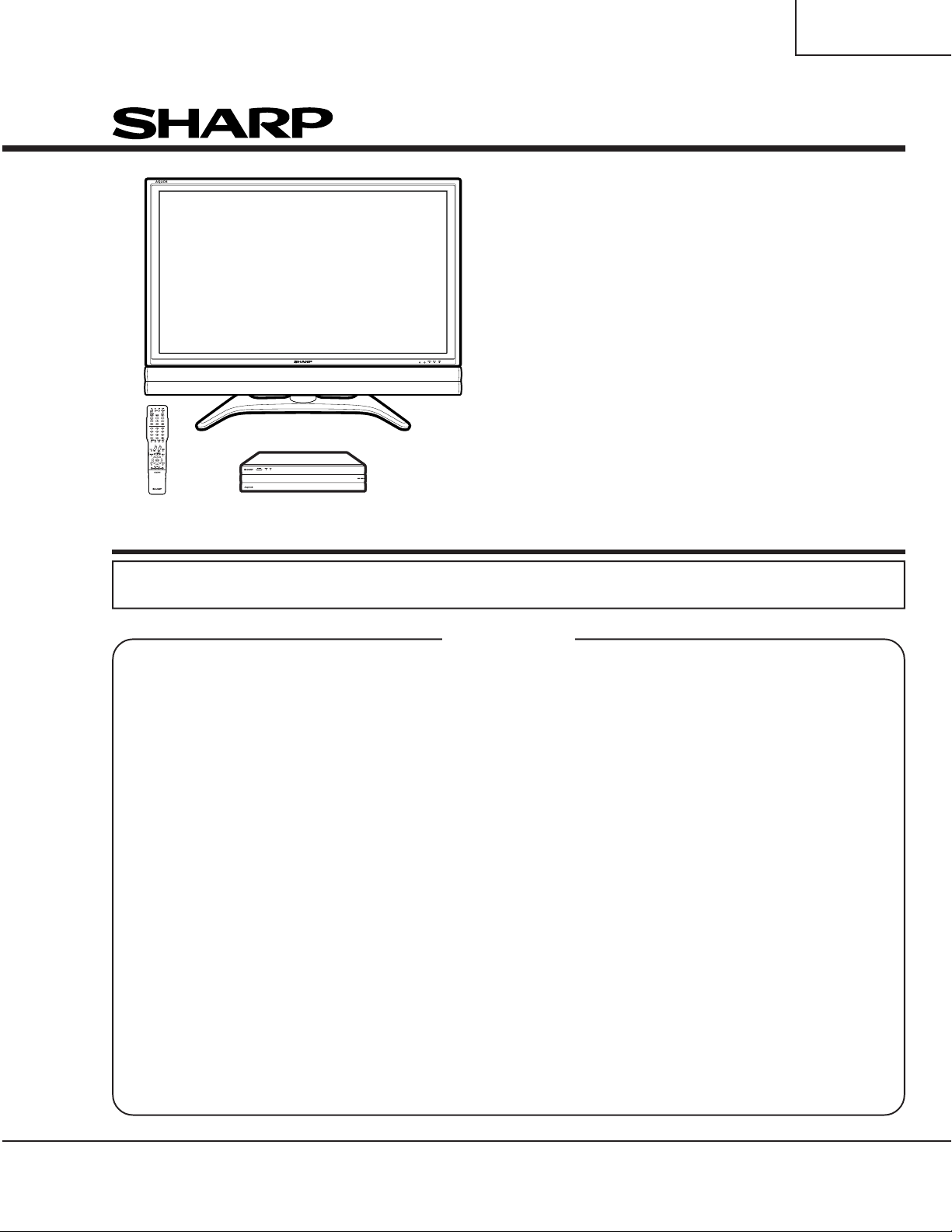
TU-GD10U-T
TU-45GAD/T
LC-45GX6U/D/T
SERVICE MANUAL
S04A2LC45GX6U
LCD COLOR
TELEVISION
AVC System
TU-GD10U-T
TU-45GAD/T
Display
MODELS
In the interests of user-safety (Required by safety regulations in some countries) the set should be restored to its original condition and only parts identical to those specified should be used.
CONTENTS
» IMPORTANT SERVICE SAFETY PRECAUTION .......................................................................................2
» SPECIFICATIONS ...................................................................................................................................... 5
» OPERATION MANUAL ............................................................................................................................... 6
» DIMENSIONS ...........................................................................................................................................16
» REMOVING OF MAJOR PARTS ..............................................................................................................18
» ADJUSTMENT PROCEDURE..................................................................................................................26
» UPGRADING OF EACH MICROPROCESSOR SOFTWARE .................................................................33
» TROUBLESHOOTING TABLE .................................................................................................................38
» CHASSIS LAYOUT/OVERALL WIRING DIAGRAM ................................................................................. 62
» MAIN BLOCK DIAGRAM (TU-GD10U-T, TU-45GAD/T) .......................................................................... 66
» AV / AV SUB BLOCK DIAGRAM (TU-GD10U-T, TU-45GAD/T)...............................................................68
» POWER BLOCK DIAGRAM (TU-GD10U-T, TU-45GAD/T) ...................................................................... 70
» DISPLAY BLOCK DIAGRAM (LC-45GX6U/D/T) ...................................................................................... 72
» MONITOR SIDE POWER CONNECTION DRAWING (LC-45GX6U/D/T) ............................................... 74
» PRINTED WIRING BOARD ASSEMBLIES .............................................................................................. 76
» PARTS LIST (TU-GD10U-T, TU-45GAD/T) ........................................................................................... 134
» PACKING OF THE SET (TU-GD10U-T, TU-45GAD/T) ......................................................................... 179
» PARTS LIST (LC-45GX6U/D/T)............................................................................................................. 180
» PACKING OF THE SET (LC-45GX6U/D/T) ........................................................................................... 217
» SCHEMTIC DIAGRAM .................................................................................................................. D1-D173
LC-45GX6U/D/T
Page
SHARP CORPORATION
This document has been published to be used for
after sales service only.
The contents are subject to change without notice.
Page 2
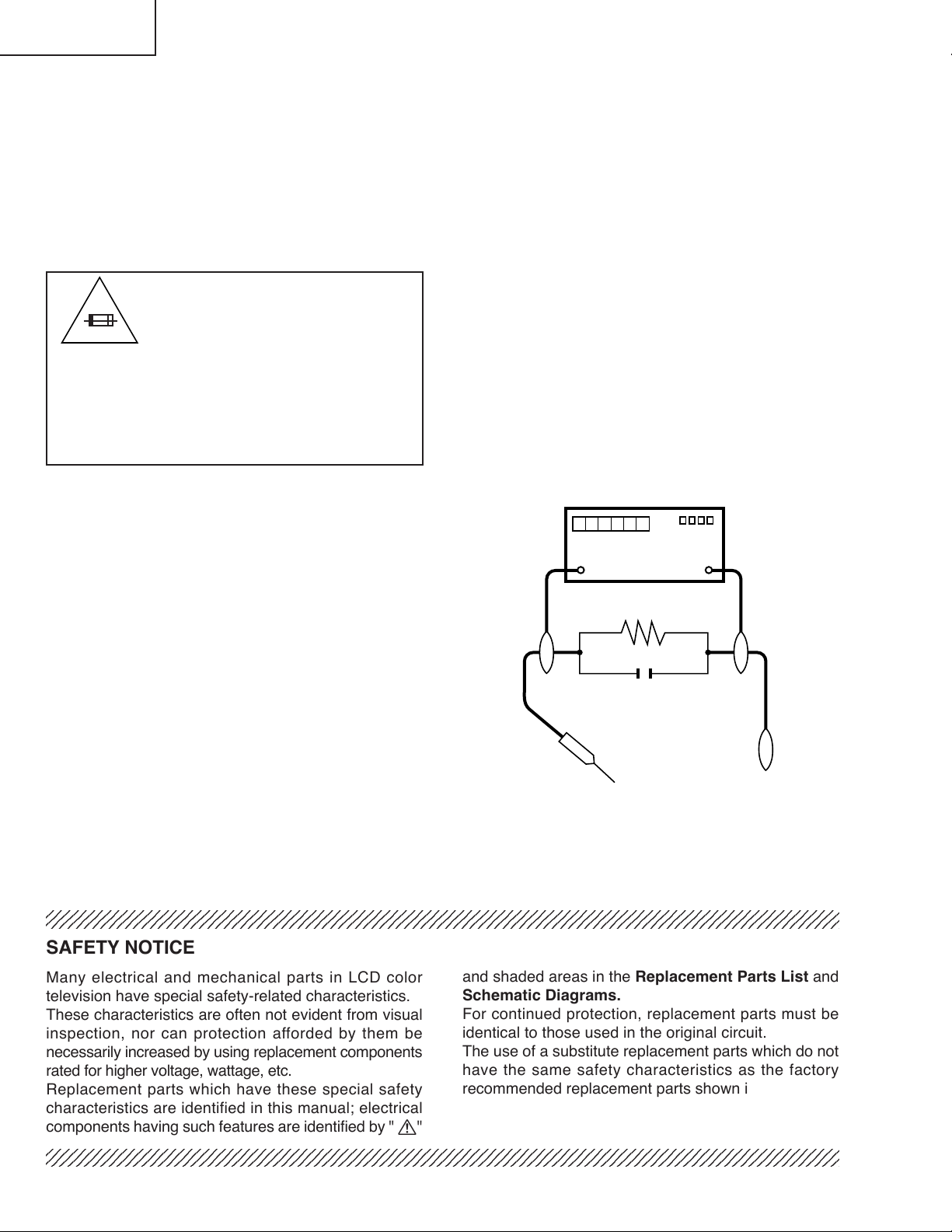
TU-GD10U-T
2
2
2
2
TU-45GAD/T
LC-45GX6U/D/T
Ë
Service work should be performed only by qualified service technicians who are thoroughly familiar with all safety checks and the servicing guidelines which follow:
IMPORTANT SERVICE SAFETY PRECAUTION
WARNING
» Use an AC voltmeter having with 5000 ohm per volt,
or higher, sensitivity or measure the AC voltage drop
1. For continued safety, no modification of any circuit
should be attempted.
2. Disconnect AC power before servicing.
CAUTION: FOR CONTINUED
PROTECTION AGAINST A RISK OF
FIRE REPLACE ONLY WITH SAME
A V
TYPE FUSE.
TU-GD10U-T,:F701 (2A, 250V), F702 (1A, 250V), F703
TU-45GAD/T (2A,250V, 117°C)
LC-45GX6U/D/T
: F7003 (2A, 250V),
F7004 (1A, DC 450V)
F7301, F7302, F7401, F7402, F7501,
F7502, F7601, F7602 (4A,250V)
F7801 (6.3A, 250V)
across the resistor.
» Connect the resistor connection to all exposed metal
parts having a return to the chassis (antenna, metal
cabinet, screw heads, knobs and control shafts,
escutcheon, etc.) and measure the AC voltage drop
across the resistor.
All checks must be repeated with the AC cord plug
connection reversed. (If necessary, a nonpolarized
adaptor plug must be used only for the purpose of
completing these checks.)
Any reading of 0.75 Vrms (this corresponds to 0.5
mA rms AC.) or more is excessive and indicates a
potential shock hazard which must be corrected
before returning the monitor to the owner.
BEFORE RETURNING THE RECEIVER
(Fire & Shock Hazard)
Before returning the receiver to the user, perform
the following safety checks:
1. Inspect all lead dress to make certain that leads are
not pinched, and check that hardware is not lodged
between the chassis and other metal parts in the
receiver.
2. Inspect all protective devices such as non-metallic
control knobs, insulation materials, cabinet backs,
adjustment and compartment covers or shields,
isolation resistor-capacitor networks, mechanical
insulators, etc.
3. To be sure that no shock hazard exists, check for
leakage current in the following manner.
» Plug the AC cord directly into a 110~240 volt AC outlet.
» Using two clip leads, connect a 1.5k ohm, 10 watt
TO EXPOSED
METAL PARTS
resistor paralleled by a 0.15µF capacitor in series
with all exposed metal cabinet parts and a known
earth ground, such as electrical conduit or electrical
ground connected to an earth ground.
234567890123456789012345678901212345678901234567890123456789012123456789012345678901234567890121
234567890123456789012345678901212345678901234567890123456789012123456789012345678901234567890121
DVM
AC SCALE
1.5k ohm
10W
0.15 µF
TEST PROBE
CONNECT TO
KNOWN EARTH
GROUND
SAFETY NOTICE
Many electrical and mechanical parts in LCD color
television have special safety-related characteristics.
These characteristics are often not evident from visual
inspection, nor can protection afforded by them be
necessarily increased by using replacement components
rated for higher voltage, wattage, etc.
Replacement parts which have these special safety
characteristics are identified in this manual; electrical
components having such features are identified by " å"
234567890123456789012345678901212345678901234567890123456789012123456789012345678901234567890121
234567890123456789012345678901212345678901234567890123456789012123456789012345678901234567890121
and shaded areas in the Replacement Parts List and
Schematic Diagrams.
For continued protection, replacement parts must be
identical to those used in the original circuit.
The use of a substitute replacement parts which do not
have the same safety characteristics as the factory
recommended replacement parts shown in this service
manual, may create shock, fire or other hazards.
2
Page 3
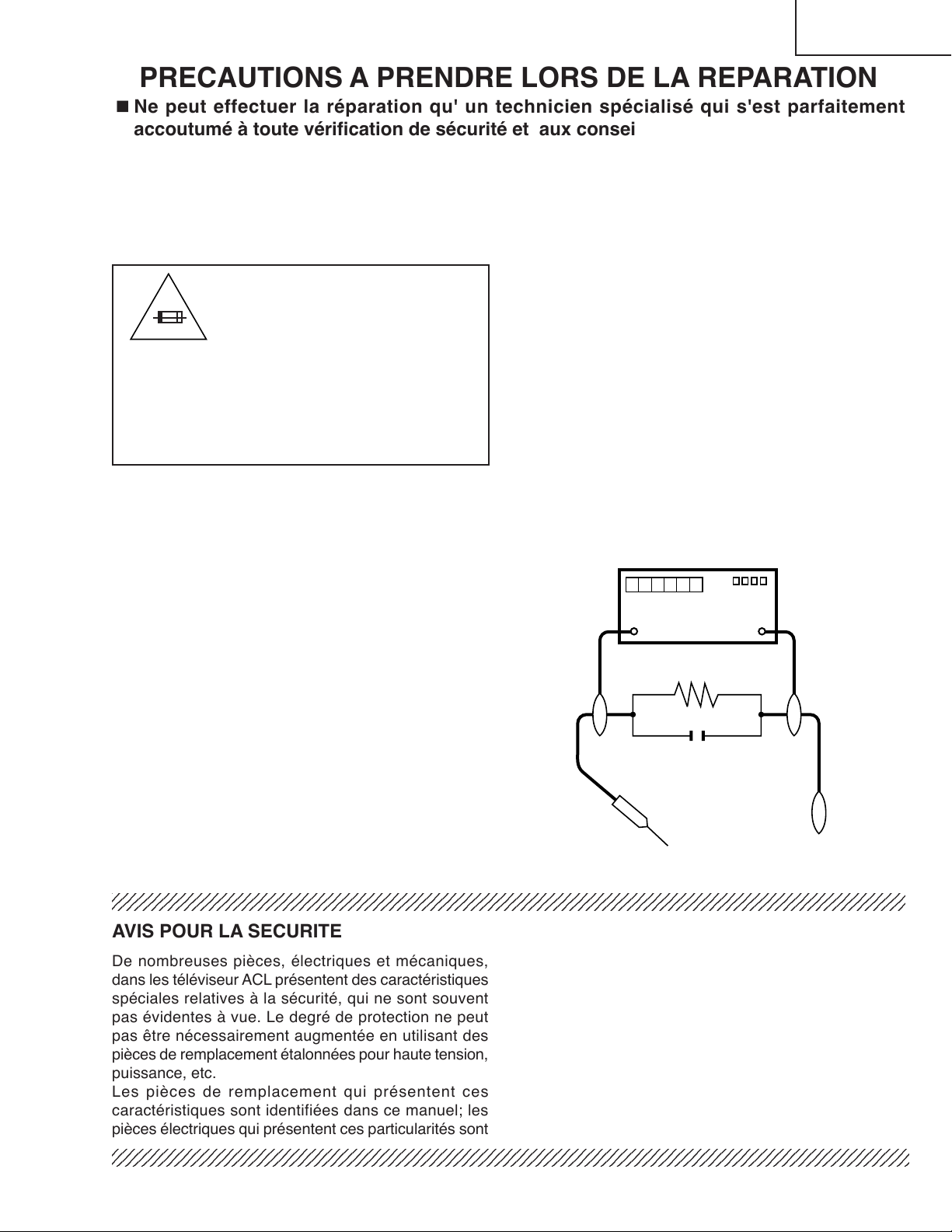
TU-GD10U-T
2
2
2
TU-45GAD/T
LC-45GX6U/D/T
PRECAUTIONS A PRENDRE LORS DE LA REPARATION
Ë
Ne peut effectuer la réparation qu' un technicien spécialisé qui s'est parfaitement
accoutumé à toute vérification de sécurité et aux conseils suivants.
AVERTISSEMENT
de 0.15µF en série avec toutes les pièces métalliques
exposées du coffret et une terre connue comme une
1. N'entreprendre aucune modification de tout circuit.
C'est dangereux.
2. Débrancher le récepteur avant toute réparation.
PRECAUTION: POUR LA
PROTECTION CONTINUE CONTRE
A V
LES RISQUES D'INCENDIE,
REMPLACER LE FUSIBLE
TU-GD10U-T,:F701 (2A, 250V), F702 (1A, 250V), F703
TU-45GAD/T (2A,250V, 117°C)
LC-45GX6U/D/T
: F7003 (2A, 250V),
F7004 (1A, DC 450V)
F7301, F7302, F7401, F7402, F7501,
F7502, F7601, F7602 (4A,250V)
F7801 (6.3A, 250V)
VERIFICATIONS CONTRE L'INCEN-DIE ET
LE CHOC ELECTRIQUE
Avant de rendre le récepteur à l'utilisateur, effectuer
les vérifications suivantes.
conduite électrique ou une prise de terre branchée à la
terre.
• Utiliser un voltmètre CA d'une sensibilité d'au moins
5000Ω/V pour mesurer la chute de tension en travers
de la résistance.
• Toucher avec la sonde d'essai les pièces métalliques
exposées qui présentent une voie de retour au châssis
(antenne, coffret métallique, tête des vis, arbres de
commande et des boutons, écusson, etc.) et mesurer
la chute de tension CA en-travers de la résistance.
Toutes les vérifications doivent être refaites après avoir
inversé la fiche du cordon d'alimentation. (Si nécessaire,
une prise d'adpatation non polarisée peut être utilisée
dans le but de terminer ces vérifications.)
Tous les courants mesurés ne doivent pas dépasser
0.5 mA.
Dans le cas contraire, il y a une possibilité de choc
électrique qui doit être supprimée avant de rendre le
récepteur au client.
1. Inspecter tous les faisceaux de câbles pour s'assurer
que les fils ne soient pas pincés ou qu'un outil ne soit
pas placé entre le châssis et les autres pièces
métalliques du récepteur.
2. Inspecter tous les dispositifs de protection comme les
boutons de commande non-métalliques, les isolants,
DVM
ECHELLE CA
1.5k ohm
10W
le dos du coffret, les couvercles ou blindages de réglage
et de compartiment, les réseaux de résistancecapacité, les isolateurs mécaniques, etc.
3. S'assurer qu'il n'y ait pas de danger d'électrocution en
vérifiant la fuite de courant, de la facon suivante:
• Brancher le cordon d'alimentation directem-ent à une
0.15 µF
SONDE D’ESSAI
prise de courant de 110-240V. (Ne pas utiliser de
transformateur d'isolation pour cet essai).
• A l'aide de deux fils à pinces, brancher une résistance
de 1.5 kΩ 10 watts en parallèle avec un condensateur
234567890123456789012345678901212345678901234567890123456789012123456789012345678901234567890121
AUX PIECES
METALLIQUES
EXPOSEES
BRANCHER A UNE
TERRE CONNUE
AVIS POUR LA SECURITE
De nombreuses pièces, électriques et mécaniques,
dans les téléviseur ACL présentent des caractéristiques
spéciales relatives à la sécurité, qui ne sont souvent
pas évidentes à vue. Le degré de protection ne peut
pas être nécessairement augmentée en utilisant des
pièces de remplacement étalonnées pour haute tension,
puissance, etc.
Les pièces de remplacement qui présentent ces
caractéristiques sont identifiées dans ce manuel; les
pièces électriques qui présentent ces particularités sont
234567890123456789012345678901212345678901234567890123456789012123456789012345678901234567890121
234567890123456789012345678901212345678901234567890123456789012123456789012345678901234567890121
identifiées par la marque " å " et hachurées dans la
liste des pièces de remplacement et les diagrammes
schématiques.
Pour assurer la protection, ces pièces doivent être
identiques à celles utilisées dans le circuit d'origine.
L'utilisation de pièces qui n'ont pas les mêmes
caractéristiques que les pièces recommandées par
l'usine, indiquées dans ce manuel, peut provoquer des
électrocutions, incendies, radiations X ou autres
accidents.
3
Page 4
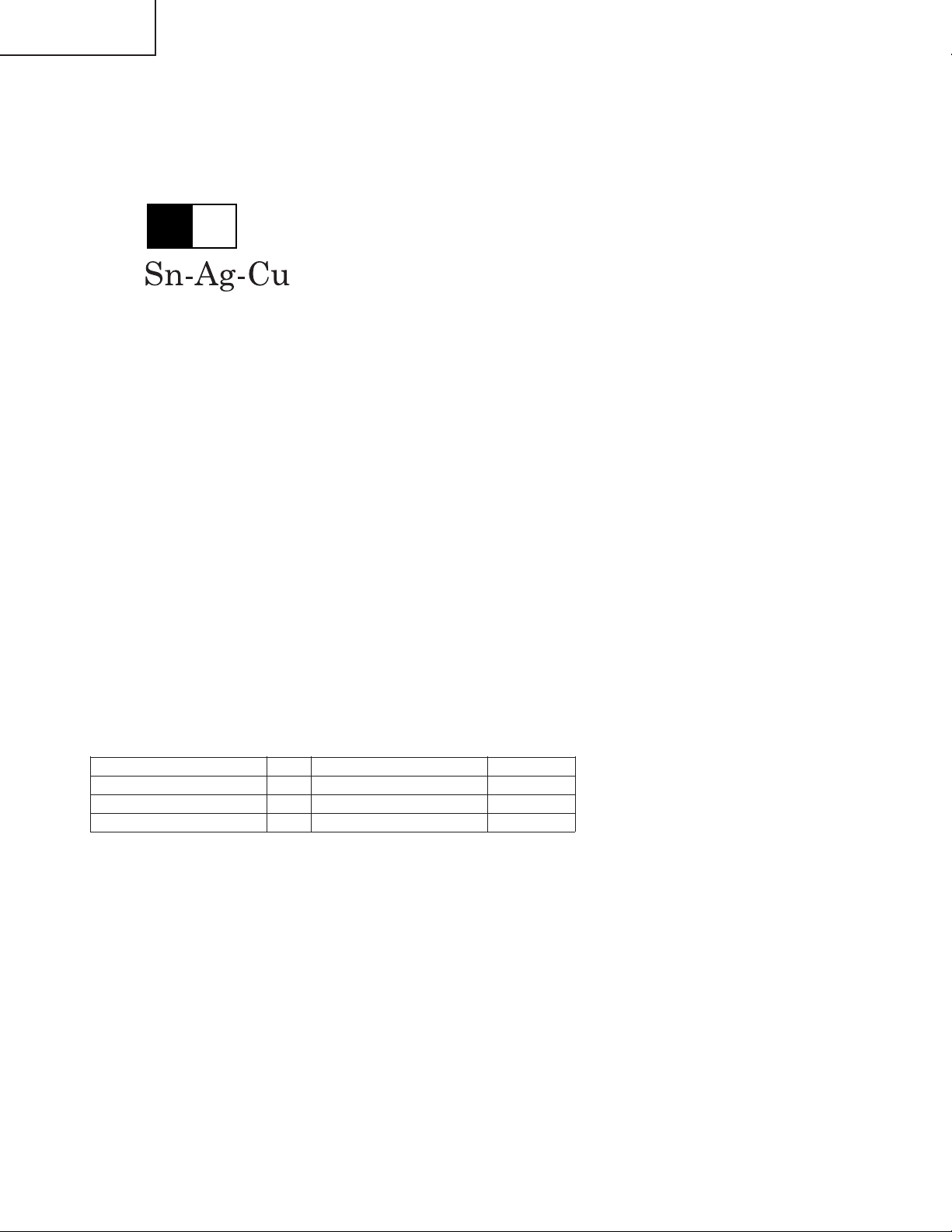
TU-GD10U-T
TU-45GAD/T
LC-45GX6U/D/T
Precautions for using lead-free solder
1 Employing lead-free solder
"PWBs" of this model employs lead-free solder. The LF symbol indicates lead-free solder, and is attached on the
PWBs and service manuals. The alphabetical character following LF shows the type of lead-free solder.
Example:
L Fa
Indicates lead-free solder of tin, silver and copper.
2 Using lead-free wire solder
When fixing the PWB soldered with the lead-free solder, apply lead-free wire solder. Repairing with conventional
lead wire solder may cause damage or accident due to cracks.
As the melting point of lead-free solder (Sn-Ag-Cu) is higher than the lead wire solder by 40°C, we recommend
you to use a dedicated soldering bit, if you are not familiar with how to obtain lead-free wire solder or soldering bit,
contact our service station or service branch in your area.
3 Soldering
As the melting point of lead-free solder (Sn-Ag-Cu) is about 220°C which is higher than the conventional lead
solder by 40°C, and as it has poor solder wettability, you may be apt to keep the soldering bit in contact with the
PWB for extended period of time. However, Since the land may be peeled off or the maximum heat-resistance
temperature of parts may be exceeded, remove the bit from the PWB as soon as you confirm the steady soldering
condition.
Lead-free solder contains more tin, and the end of the soldering bit may be easily corroded. Make sure to turn on
and off the power of the bit as required.
If a different type of solder stays on the tip of the soldering bit, it is alloyed with lead-free solder. Clean the bit after
every use of it.
When the tip of the soldering bit is blackened during use, file it with steel wool or fine sandpaper.
Be careful when replacing parts with polarity indication on the PWB silk.
Lead-free wire solder for servicing
Part No, ★ Description Code
ZHNDAi123250E J φ0.3mm 250g(1roll) BL
ZHNDAi126500E J φ0.6mm 500g(1roll) BK
ZHNDAi12801KE J φ1.0mm 1kg(1roll) BM
4
Page 5
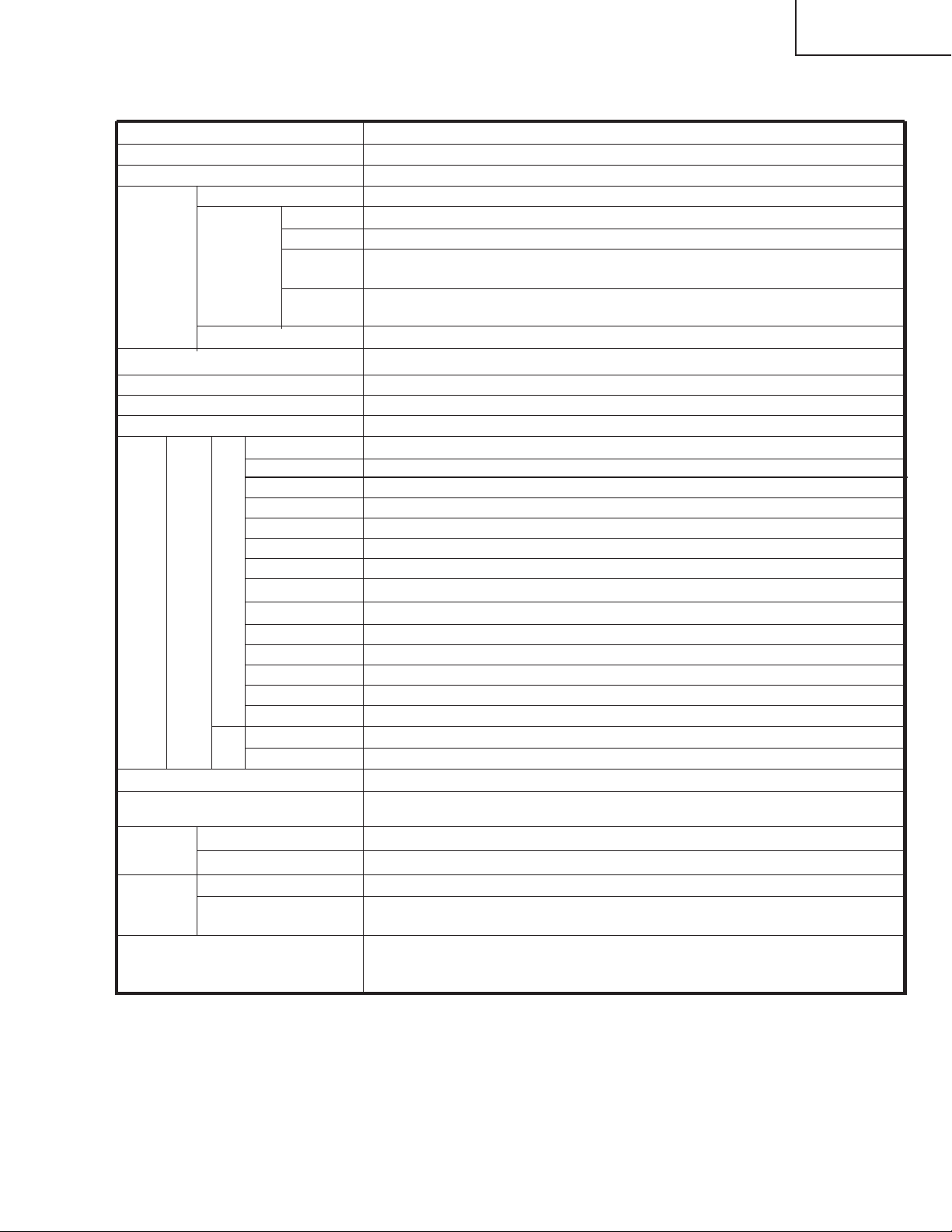
TU-GD10U-T
TU-45GAD/T
LC-45GX6U/D/T
Specifications
Item Model: LC-45GX6U/D/T (Display) TU-GD10U-T, TU-45GAD/T (AVC System)
LCD panel 45" Advanced Super View & BLACK TFT LCD
Number of dots 6,220,800 dots (1920 x 1080 x 3 dots)
TV
Function
TV-standard (CCIR)
Receiving
Channel
VHF/UHF
CATV 1-125ch
Digital Terrestrial
Broadcast (8VSB)
Digital cable
(64/256 QAM)
Audio multiplex BTSC System
Brightness 450 cd/m
Viewing angles H : 170° V : 170°
Audio amplifier 10W x 2
Speakers Ø 8cm 2pcs, Ø 2.5cm 2pcs
Rear
Te r minals
AVC
System
INPUT 1
INPUT 2
INPUT 4
INPUT 5
ANALOG ANTENNA
DIGITAL ANTENNA
MONITOR OUTPUT
EXTERNAL SPEAKER
CENTER CHANNEL INPUT
DIGITAL AUDIO OUTPUT
i.LINK
PC CARD slot
CableCARD slot
DC OUTPUT
Front
INPUT 3
Headphones
OSD language English/French/Spanish
Power Requirement
Power
Consumption
Weight
AVC System
Display
AVC System
Display
Accessories Operation manual (x 1), Remote control unit (x 1), System cable (x 1), AC
• As part of policy of continuous impr ovement, SHARP reserves the right to make design and specification changes for pr oduct impr ovement
without prior notice. The per formance specification figur es indicated ar e nominal values of production units. There may be some
deviations from these values in individual units.
American TV Standard ATSC/NTSC System
VHF 2-13ch, UHF 14-69ch
2-69ch
1-135ch
2
AV in, COMPONENT in
AV in, COMPONENT in, S-VIDEO in
HDMI in (Type-A) with HDCP
Audio in, DVI-I in with HDCP
75 W Unbalance, F Type for VHF/UHF/CATV in x 2, out x 1
75 W Unbalance, F Type for Digital Air/Cable in x 1
AV out
4 W 10W (L/R)
RCA pin
Optical Digital audio output x 1 (PCM/Dolby Digital)
IEEE1394 x 2 with DTCP
68 pin PCMCIA x 1
68 pin PCMCIA x 1
DC 9 V 7 W MAX
S-VIDEO in, AV in
Ø 3.5mm jack
AC 120 V, 60 Hz for North America
AC 110–240 V, 50/60Hz for others
66 W (7.0 W Standby with AC 120 V)
260 W (0.5 W Standby with AC 120 V)
15.9 lbs./7.2 kg (w/o stand), 16.3 lbs./7.4 kg (with stand)
48.5 lbs./22 kg (Display only), 57.3 lbs./26 kg (with Display and speaker), 67.2
lbs./30.5 kg (with Display, speaker and stand)
cord (x 2), “AAA” size battery (x 2), AVC System stand unit (x 1), Cable clamp
(x 1), RF cable (x 1)
5
Page 6
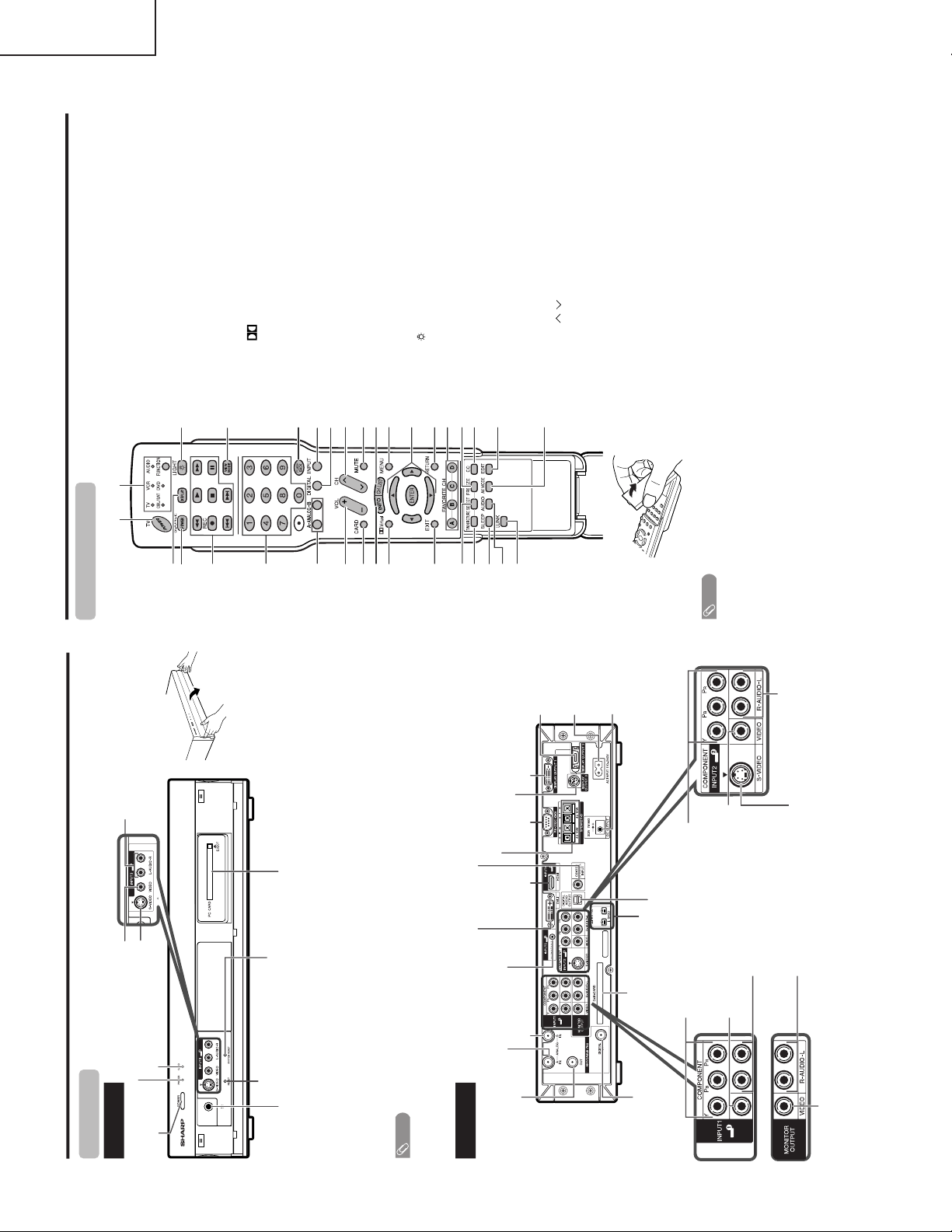
TU-GD10U-T
Part names
Front view
RESET*
POWER button
INPUT 3 terminal (S-VIDEO)
INPUT 3 terminal (VIDEO)
SYSTEM RESET**
INPUT 3 terminals (AUDIO L/R)
AVC System
Rear view
ANALOG A IN
terminal
ANALOG B IN
terminal
ANALOG A
OUT terminal
How to open the door.
STANDBY/ON indicator
* Press RESET if the system cannot return to its original state after performing various operations.
•AV MODE resets to DYNAMIC (Fixed)
• TV channel returns to initial channel setting (Air:2ch, Cable:1 or 2ch)
•Twin picture resets to normal
• Audio setting initializes
• Dolby vir tual resets to Off
•Image position initializes
** Press SYSTEM RESET if the system does not operate after starting up.
NOTE
•Pressing RESET will not work if the System is in standby mode.
•Pressing RESET will not delete channel preset or secret number. See page for clearing the secret number when you
know it. See page for initializing to the factory preset values when you forget your secret number.
Headphone
(When connecting headphones, the sound from the speakers is muted.)
DC OUTPUT
terminal
(Terminal for expanded
functionality in the near future.)
EXTERNAL SPEAKER terminals
PC CARD slot
CARD indicator
INPUT 1 COMPONENT
video terminals (Y, P
B
, P
R
)
INPUT 2 COMPONENT
video terminals (Y, P
B
, P
R
)
INPUT2 terminal (S-VIDEO)
DISPLAY OUTPUT 1 terminal
DISPLAY
OUTPUT 2
terminal
AC INPUT
terminal
RS-232C
terminal
MONITOR OUTPUT
terminals (AUDIO L/R)
INPUT 2 terminal (VIDEO)
INPUT 2 terminals (AUDIO L/R)
INPUT 1 terminal
(VIDEO)
INPUT 1 terminals (AUDIO L/R)
MONITOR OUTPUT terminal (VIDEO)
DISPLAY OUTPUT 3 terminal
Input 5 terminal
(AUDIO)
INPUT 5 terminal (DVI-I)
INPUT 4
terminal
(HDMI)
CENTER CHANNEL INPUT
DIGITAL IN
terminal
CableCARD slot
i.LINK terminals
DIGITAL AUDIO
OUPUT terminal
Part names
Remote control unit
3
2
117
5
6
4
7
20
18
19
21
22
23
824
925
10 26
11 28
29
30
13
14
15
12
31
16
33
27
32
1TV POWER: Switches the Liquid Crystal Television
power on or Standby
2 DISPLAY: Displays the channel information.
3 SOURCE POWER: Tu r ns the power of the external
equipment on and off.
4 External equipment operational buttons: Operates
the external equipment.
50 – 9: Sets the channel.
6 A-ANALOG-B: Each button selects the corresponding
antenna.
7VOL
+
/
—
: Sets the volume.
8 CARD: Switches to card mode.
9 INFO: Displays the program information screen.
10
Virtual: Selects Virtual Dolby Surround settings.
11 EXIT: Tur ns off the menu screen.
12 SELECT: Selects the active screen.
13 TWIN PICTURE: Sets the twin picture mode.
Press again to return to normal screen.
14 SLEEP: Sets the sleep timer.
15 AUDIO: Selects the MTS/SAP or the audio mode during
multi-channel audio broadcasts.
16 i.LINK: Displays the i.LINK panel.
17 FUNCTION: Switches the remote control for TV, CBL/
SAT, VCR, DVD and AUDIO operation. Indicator lights
up for the current mode.
18
: When pressed all buttons on the remote control unit
will light. The lighting will turn off if no operations are
performed within about 5 seconds. This button is used
for performing operations in low-light situations.
19 VIEW MODE: Selects the screen size.
20 FLASHBACK: Returns to the previous channel or input
external mode.
21 INPUT: Selects a Liquid Crystal Television input source.
(TV, INPUT 1, INPUT 2, INPUT 3, INPUT 4, INPUT 5,
i.LINK, Card)
22 DIGITAL: Receives digital broadcasts.
23 CH / : Selects the channel.
24 MUTE: Mutes the sound.
25 CH LIST: Displays the channel list screen.
26 MENU: Displays the menu screen.
27 ' / "/\ /| /ENTER: Selects a desired item on the
screen.
28 RETURN: Retur ns to the previous menu screen.
29 FAVORITE CH
A, B, C, D: Selects four preset favorite channels in four
different categories.
While watching, you can toggle the selected channels
by pressing A, B, C and D.
30 FREEZE: Sets the still image. Press again to return to
normal screen.
31 CC: Displays captions during closed-caption source.
32 EDIT: Registers favorite channel.
33 AV MODE: Selects an audio or video setting.
(AV mode: STANDARD, MOVIE, GAME, USER,
DYNAMIC (Fixed), DYNAMIC. PC mode:STANDARD,
USER.)
NOTE
• When using the remote control unit, point it at the Liquid
Crystal Television.
TU-45GAD/T
LC-45GX6U/D/T
Operation Manual (TU-GD10U-T, TU-45GAD/T)
6
Page 7
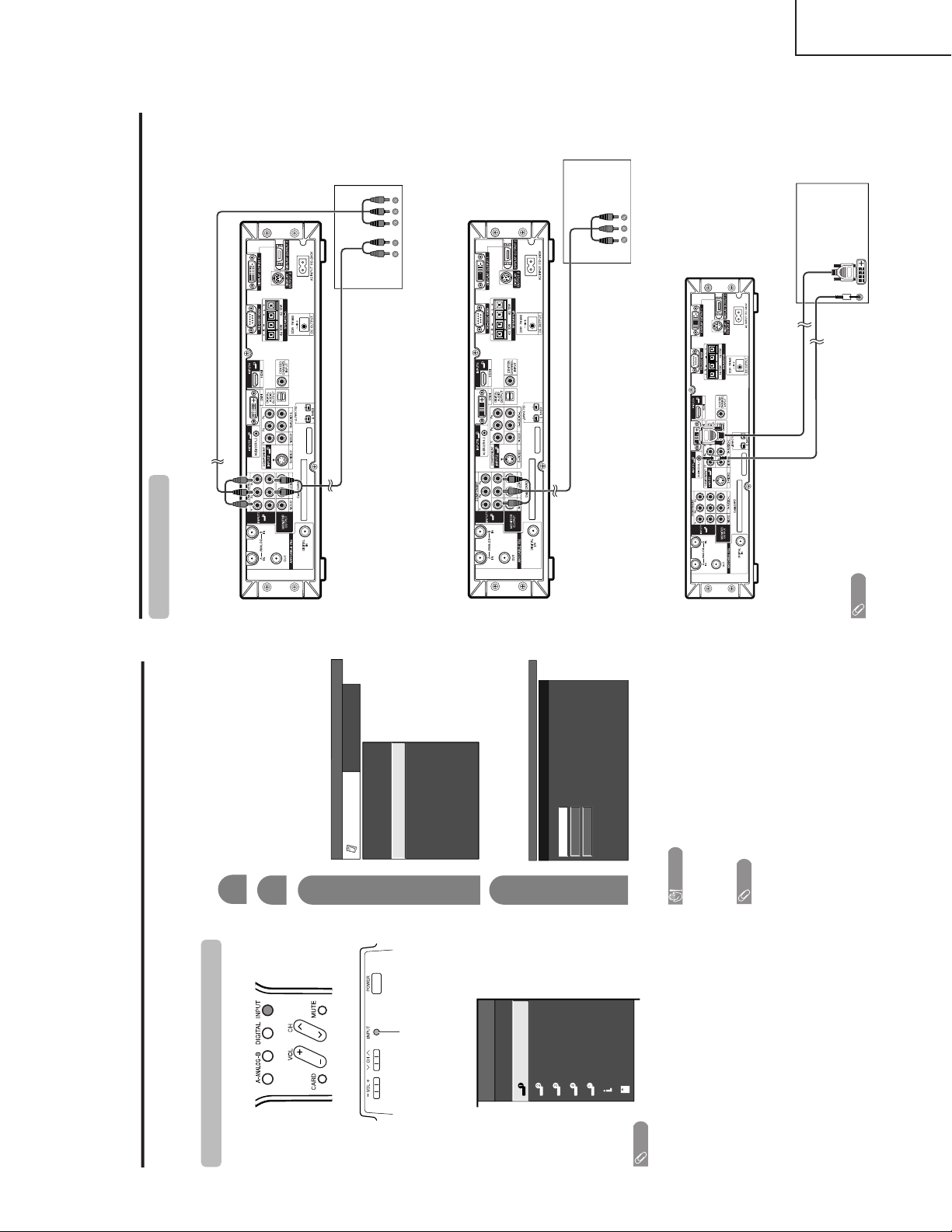
TU-GD10U-T
Displaying an external equipment image
Explanation here is for the setting when connecting
DVD to INPUT1 terminal.
INPUT button
To watch a DVD image, select “INPUT1” from “INPUT
SOURCE” menu using INPUT on the remote control
unit or on the Display.
INPUT SOURCE
TV
INPUT1
INPUT2
INPUT3
INPUT4
INPUT5
i.LINK
CARD
1
MENU
[
Option
...
Input Select
]
Auto
COMPONENT
VIDEO
For INPUT1 signal
Select the desired signal type.
The setting is stored and can be selected on the
“INPUT SOURCE” menu.
Press MENU and the MENU screen displays.
2
3
Press '/" to select “Input Select”, and then
press ENTER.
4
Press \ /| to select “Option”.
MENU
[
Option
...
Input Select
]
Option
Input Select
Digital Noise Reduction
Output Select
Audio Only
Quick Shoot
[Fixed]
[Auto]
[Low]
[Off]
Center Channel Input
Caption Setup
[Off]
Title Display type
[No]
NOTE
• If the image does not come in clearly, you may need to
change the input signal type setting on the “Input Select”
menu.
Selecting the INPUT signal
CAUTION
•To protect all equipment, always turn off the TV before
connecting to a DVD player, VCR, Digital TV tuner, PC,
HDMI equipment, game console, camcorder or other
external equipment.
NOTE
• See pages for external equipment connection.
•Please refer to the relevant operation manual (DVD player,
PC, etc.) carefully before making connections.
• Each time INPUT is pressed, the input source toggles.
• Refer to your external equipment operation manual for
the signal type.
Using external equipment
You can connect many types of external equipment to your System, like a DVD player, VCR, Digital TV tuner, PC,
HDMI equipment, game console and camcorder. To view external source images, select the input source from
INPUT on the remote control unit or on the Display.
Using external equipment
AVC System
(rear view)
DVD player
Connecting a DVD player
You can use the INPUT 1, INPUT 2, INPUT 4 or INPUT 5 terminals when connecting to a DVD player and other
audiovisual equipment.
Audio cable (commercially available)
Component video cable
(commercially available)
When using component cable.
When using composite cable.
AV cable (commercially available)
DVD player
AVC System
(rear view)
ø 3.5mm stereo minijack cable
(commercially available)
When using DVI cable. (INPUT 5)
AVC System
(rear view)
DVI cable
(Commercially available)
DVD player
NOTE
• See page for connecting a DVD player with HDMI
terminal.
TU-45GAD/T
LC-45GX6U/D/T
7
Page 8
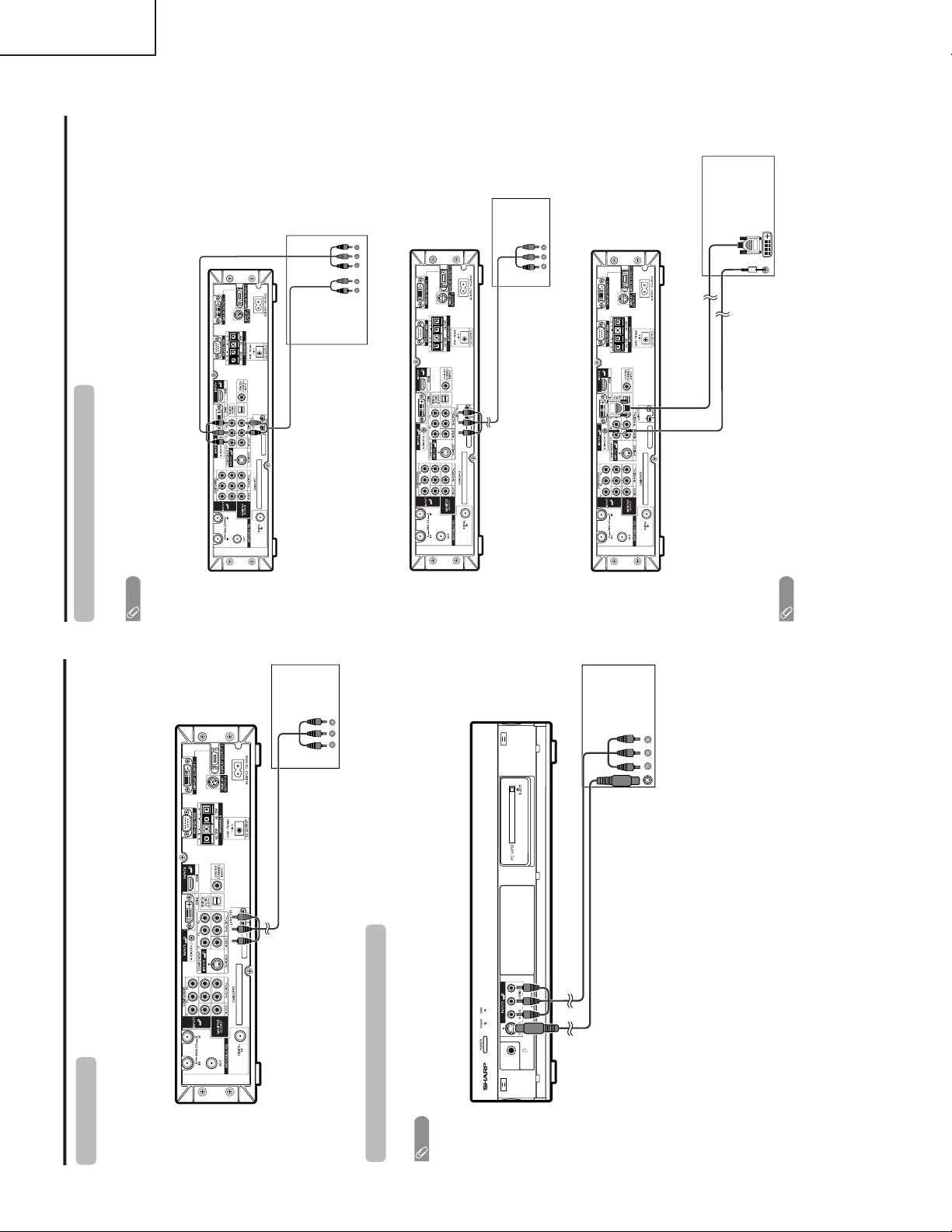
TU-GD10U-T
Using external equipment
Connecting a VCR
You can use the INPUT 2 terminal when connecting a VCR and other audiovisual equipment.
AVC System (rear view)
VCR
AV cable
(commercially available)
AVC System (front view)
Game console/Camcorder
AV cable (commer cially available)
S-video cable
(commercially available)
Connecting a game console or camcorder
A game console, camcor der and some other audiovisual equipment ar e conveniently connected using the
INPUT 3 terminals.
NOTE
¥The S-video terminal has priority over the video ter minals.
Using external equipment
AVC System (rear view)
Digital TV STB
Connecting a Digital TV STB (Air or Cable)
You can use the INPUT 1, INPUT 2, INPUT 4 or INPUT 5 terminals when connecting a Digital TV STB (Air or
Cable) and other audiovisual equipment.
Component video cable (commer cially available)
Audio cable
(commercially available)
Digital TV STB
AV cable
(commercially available)
Digital TV STB
¿ 3.5mm stereo minijack cable
(commercially available)
When using component cable.
When using composite cable.
AVC System (rear view)
When using DVI cable. (INPUT 5)
AVC System (rear view)
DVI cable
(Commercially available)
NOTE
¥ See page for connecting a Digital TV STB with HDMI
terminal.
NOTE
¥ If your cable-TV company has CableCARD available, you can also use the CableCARD to r eceive HDTV programs.
TU-45GAD/T
LC-45GX6U/D/T
8
Page 9
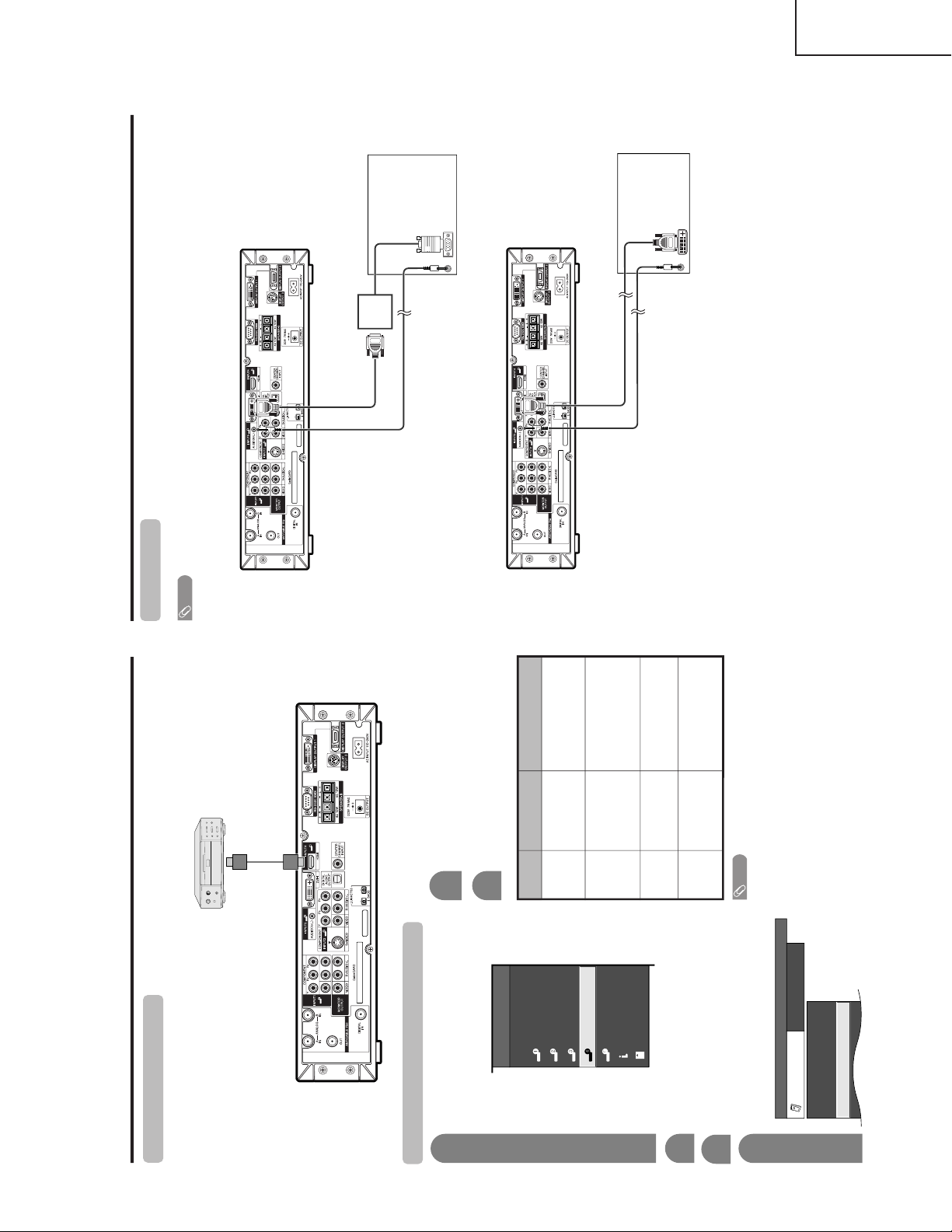
TU-GD10U-T
Using external equipment
Connecting HDMI equipment
Please use the INPUT 4 terminal when connecting HDMI equipment.
Displaying an image from HDMI equipment
To watch an HDMI equipment image, select
“INPUT4” from “INPUT SOURCE” menu
using INPUT on the remote control unit or
on the Display.
INPUT SOURCE
TV
INPUT1
INPUT2
INPUT3
INPUT4
INPUT5INPUT5
CARD
i.LINK
1
Press MENU and the MENU screen displays.
2
3
Press
'
/
"
to select “HDMI Setup”, and then
press ENTER.
4
Press
\
/
|
to select “Option”.
MENU
[
Option
...
HDMI Setup
]
Option
3D Noise Reduction
Mosquito Noise Reduction
HDMI Setup
[Off]
[Low]
5
Press
'
/
"
to select the desired item and
press ENTER.
Press
'
/
"
/
\
/
|
to select the desired setting
and press ENTER.
6
NOTE
•Refer to your external equipment operation manual for
the signal type.
Selectable items
Auto/RGB/YCbCr
4:4:4/YCbCr 4:2:2
Auto/ITU601/
ITU709
Standard/
Out of standard
Enable/Disable
HDMI Setup
items
Signal
Type
Color
Matrix
Dynamic
Range
Auto View
Description
Select the signal type from
an HDMI terminal. Unless
the image quality looks
obviously poor, select Auto.
Select the internal color
space conversion method
when an RGB signal is
input. Normally, select
Auto.
Select the signal amplitude
range. Normally, select
Standard.
Set whether or not to use
VIEW MODE based on
signal recognition,
including an HDMI signal.
HDMI equipment
HDMI cable
(Commercially available)
AVC System (rear view)
Using external equipment
AVC System (rear view)
ø 3.5 mm stereo minijack cable
(commercially available)
PC with analog RGB terminal
Connecting a PC
Use the INPUT 5 terminal to connect a PC.
NOTE
• Refer to page for a list of PC signals compatible with the System.
ø 3.5 mm stereo minijack cable
(commercially available)
DVI cable
(Commercially available)
RGB/DVI conversion cable
(Commercially available)
PC with DVI terminal
TU-45GAD/T
LC-45GX6U/D/T
9
Page 10
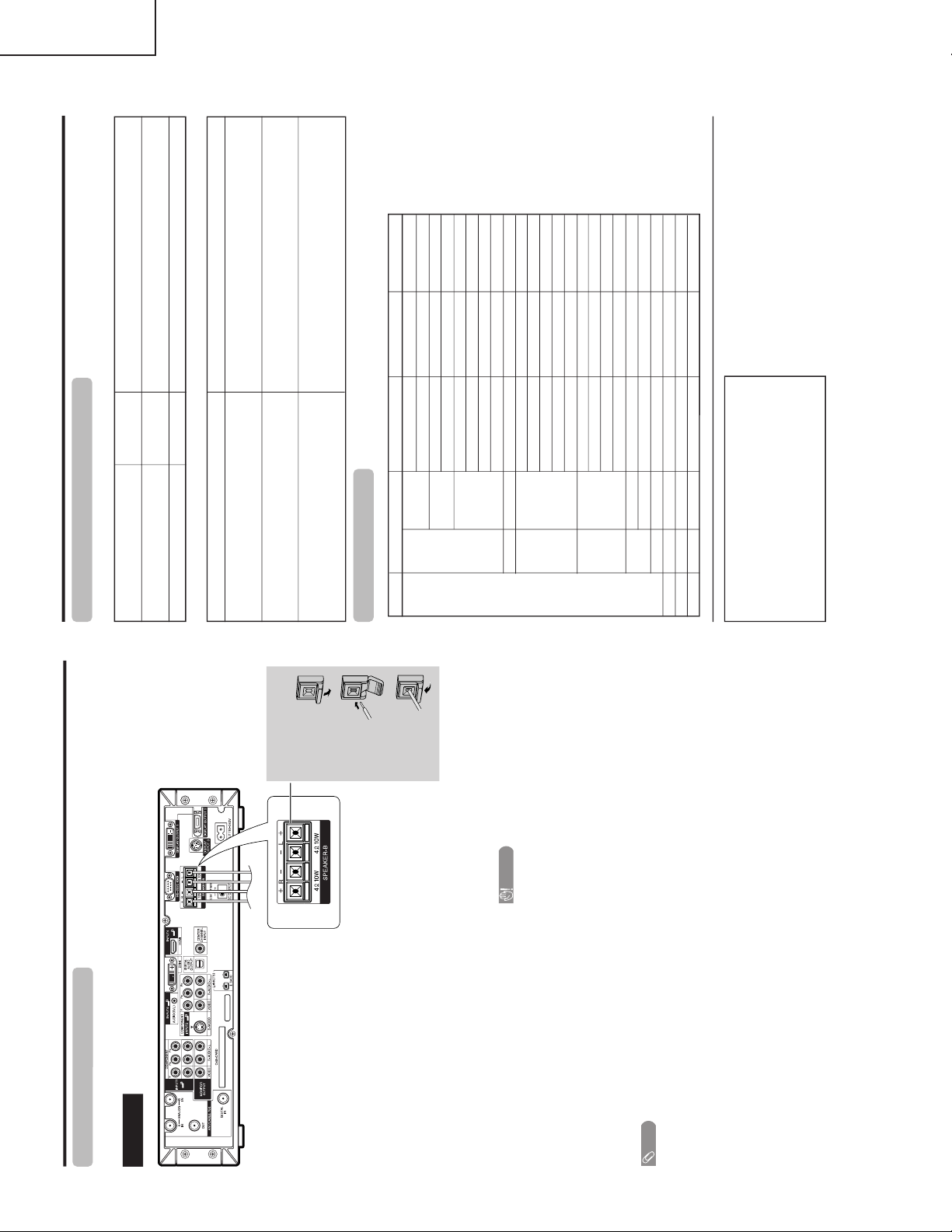
TU-GD10U-T
Appendix
PC compatibility chart
Apple and Macintosh are registered trademarks
of Apple Computer, Inc.
DDC is a registered trademark of Video Electronics
Standards Association.
Power Management is a registered trademark of
Sun Microsystems, Inc.
VGA and XGA are registered trademarks of
International Business Machines Co., Inc.
PC/MAC Resolution
Horizontal Frequency
Ver tical Frequency
VESA Standard
PC
31.5 kHz
37.9 kHz
31.5 kHz
37.9 kHz
31.5 kHz
37.9 kHz
37.5 kHz
43.3 kHz
31.5 kHz
35.1 kHz
37.9 kHz
48.1 kHz
46.9 kHz
53.7 kHz
48.4 kHz
56.5 kHz
60.0 kHz
68.7 kHz
45.0 kHz
48.1 kHz
64.0 kHz
34.9 kHz
49.7 kHz
60.2 kHz
640 x 400
720 x 400
VGA
640 x 480
WVGA 848 x 480
SVGA
800 x 600
1024 x 768XGA
1280 x 720
WXGA
1280 x 768
SXGA
1280 x 1024
VGA
640 x 480
MAC13"
XGA
1024 x 768
MAC19"
SVGA
832 x 624
MAC16"
60 Hz
85 Hz
60 Hz
85 Hz
60 Hz
72 Hz
75 Hz
85 Hz
60 Hz
56 Hz
60 Hz
72 Hz
75 Hz
85 Hz
60 Hz
70 Hz
75 Hz
85 Hz
60 Hz
60 Hz
60 Hz
67 Hz
75 Hz
75 Hz
O
O
O
O
O
O
O
O
O
O
O
O
O
O
O
O
Attention about Digital broadcasting
■ The error message about reception of broadcast
The example of an error message
displayed on a screen
Error code Possible Solution
• Failed to receive broadcast.
E202
• No broadcast now.
E203
• Check the antenna cable. Check that the antenna is correctly
setup.
• Check the broadcast time in the program guide.
■ The cautions about i.LINK
Possible Solution
• Record/Playback may fail on the selected model.
•Wrong connection or no i.LINK connection was
found. Refer to Operation Manual on connection.
•Displayed when you have selected a device that is not
compatible with the System, or that does not have DTLA copy
protection technology installed.
•Displayed when a problem is experienced with a connection
using i.LINK cable. Check the connection, and re-connect the
cable if necessary.
Cautions sentence
• The selected model is disable to Rec/PLAY. Check
that no other model is used.
•Displayed when the device you have selected is already being
used by another i.LINK connected device. To operate the
selected device from the System, you will first have to override
control from the other device.
Rear view
Useful adjustment settings
Connecting external speakers
When using external speakers
• Change the speaker setting to external speakers.
Make sure to connect the speaker terminal and
cable polarity (
+
,
—
) properly
• The speaker terminals have plus (
+
) and minus ( —)
polarity.
•Plus is red and minus is black.
• The cables are also divided into plus and minus.
• When connecting the left/right speakers, be sure to
connect the plus/minus terminals with the correct cables.
NOTE
• Unplug the AC cord from the AC outlet before installing
the speakers.
CAUTION
• Make sure external speakers have 4 ohm and 10 watt
specifications.
• Connect the plus/minus ter minals with the correct cables.
Incorrect connection may cause a short.
How to connect the
speaker cable
Push down
the tab.
Insert the
end of the
cable.
1
2
3
Lift the tab
back up.
TU-45GAD/T
LC-45GX6U/D/T
10
Page 11
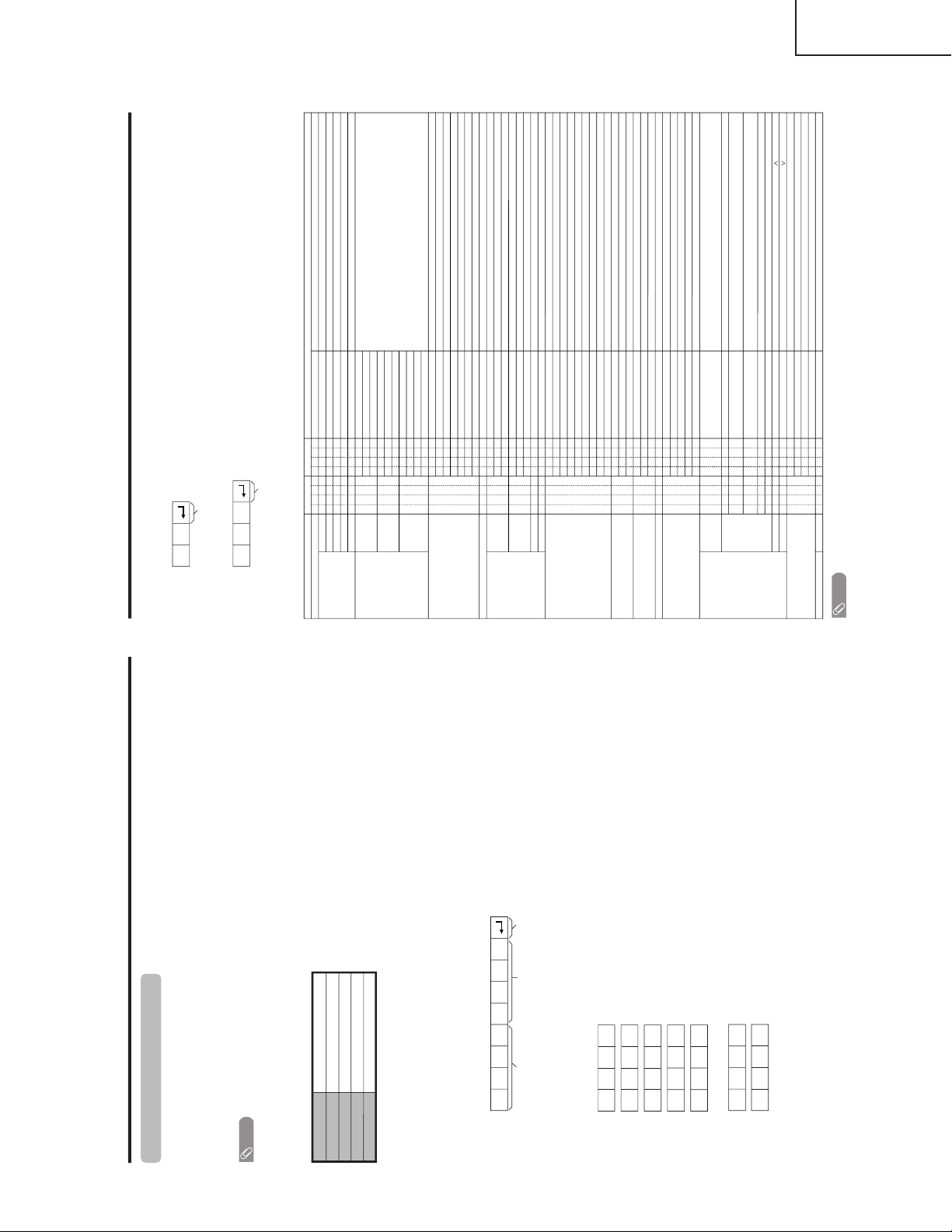
TU-GD10U-T
RS-232C port specifications
Return codeCommand 4-digits Parameter 4-digits
PC Control of the System
• When a program is set, the Display can be controlled from the PC using the RS-232C terminal.
The input signal (PC/AV) can be selected, the volume can be adjusted and various other adjustments and
settings can be made, enabling automatic programmed playing.
•
Attach an RS-232C cable cross-type (commercially available) to the supplied Din/D-Sub RS-232C for the
connections.
NOTE
• This operation system should be used by a person who is accustomed to using computers.
Communication conditions
Set the RS-232C communications settings on the PC to match the display’s communications conditions.
The Display’s communications settings are as follows:
Baud rate:
Parity bit:
Data length:
Stop bit:
Flow control:
9,600 bps
8 bits
None
1 bit
None
Appendix
Command format
Communication procedure
Send the control commands from the PC via the RS-232C connector.
The display operates according to the received command and sends a response message to the PC.
Do not send multiple commands at the same time. Wait until the PC receives the OK response before sending
the next command.
Eight ASCII codes
+
CR
Command 4-digits:Command. The text of four characters.
Parameter 4-digits:Parameter 0 – 9, x, blank, ?
Parameter
Input the parameter values, aligning left, and fill with blank(s) for the remainder. (Be sure that 4 values are input for the
parameter.)
When the input parameter is not within an adjustable range, “ERR” returns. (Refer to “Response code format”.)
Any numerical value can replace the “x” on the table.
When “?” is input for some commands, the present setting value responds.
C1 C2 C3 C4 P1 P2 P3 P4
0055
100
30
0009
0
????
?
Command table
• Commands not indicated here are not guaranteed to operate.
CONTROL ITEM COMMAND
PARAMETER
CONTROL CONTENTS
POWER SETTING It shifts to standby.
It input-switches by the toggle. (It is the same as an input change key)
It input-switches to TV. (A channel remains as it is. (Last memory))
It input-switches to INPUT1~INPUT5.
It input-switches to i.LINK.
It shifts to CARD mode.
An input change is also included.
Although it can choose now, it is toggle operation in inside.
Although it can choose now, it is toggle operation in inside.
(Toggle)
Input terminal number (1–5)
AUTO
VIDEO
COMPONENT
DIGITAL PC
ANALOG PC
DIGITAL AV
ANALOG AV
(Toggle)
STANDARD
MOVIE
USER
GAME
DYNAMIC (Fixed)
DYNAMIC
Volume (0–60)
AV mode. (
±
10)
PC mode. (0–180)
AV mode. (
±
20)
PC mode. (0–100)
Only PC mode. (0–180)
Only PC mode. (0–40)
(Toggle) [AV]
An input change is included if it is not TV display.
In Air, 2–69ch is effective.
In Cable, 1–125ch is effective.
If it is not TV display, it will input-switch to TV. same function as CH
If it is not TV display, it will input-switch to TV. same function as CH
Toggle operation of a closed caption.
(Toggle)
Side Bar [AV]
S.Stretch [AV]
Zoom [AV]
Stretch [AV]
Normal [PC]
Zoom [PC]
Stretch [PC]
Dot by Dot [PC] [AV]OnOff
OFF
OFF TIMER – 30 MIN.
The channel number of TV
The channel number of TV
+
1
The channel number of TV
–
1
(Toggle)
(1–125)
AUTO
POWR
ITGD
ITVD
IAVD
ICRD
INP1
INP5
INPUT SELECTION A TOGGLE
i.LINK
INPUT SELECTION B
AV MODE SELECTION
VOLUME
POSITION
VIEWMODE
Dolby Virtual
SLEEP TIMER
CHANNEL
ANTENNA SELECT
CC
DIRECT
(ANALOG)
(DIGITAL)
CH UP
CH DOWN
CHANNEL
H-POSITIONH-POSITION
V-POSITION
CLOCK
PHASE
INPUT 1
INPUT 5
AVMD
VOLM
HPOS
VPOS
CLCK
PHSE
ACDV
OFTM
DCCH
CHUP
CHDW
CLCP
WIDE
0x0
*
x
0
567
8
1
2
0
*****
0
0
*
x
x
x
112
012345678
*
*
12345
6
*
_
_
_
_
___
_
_________
*****
*
*
_____
_
___
_
_
_
_______
*
_
_
_
_
___
_
_________
*
***
*
*
_
_____
_
___
_
_
_
_______
_
DIGITAL Air (Two-Part numbers, 2-digit plus 2-digit)(0100-9999)
(1-999)
(0-999)
(0-9999)
(0-6383)
DIGITAL Cable (Two-Part numbers, 3-digit plus 3-digit)
DIGITAL Cable (Two-Part numbers, 3-digit plus 3-digit)
Front half of DIGITAL CABLE CHANNEL NO. (Designate major channel)
Rear half of DIGITAL CABLE CHANNEL NO. (Designate minor channel)
DIRECT
CHANNEL
DA2P * * * *
DC2U * * * _
DC2 L* * * _
DIGITAL Cable (One-Part numbers, 5-digit, less than 10,000)
DC1 0* * * *
DIGITAL Cable (One-Part numbers, 5-digit, more than 10,000)
DC1 1* * * *
_
_
ANALOG-A → ANALOG-B → DIGITAL(Toggle)AN TS0 __ _
ANALOG-A1___
ANALOG-B2___
DIGITAL3___
_
_
(Toggle)
AUDIO SELECTION
ACHAx __ _
_
_
OFF TIMER – 60 MIN.
OFF TIMER – 90 MIN.
2
3
_
_
_
_
_
_
OFF TIMER – 120 MIN. 4___
_
_
(Toggle)OnOff
MUTE
MUT E 0
1
2
___
___
___
_________
_
INPUT5: AV mode. (
±
90)***_
___
_
INPUT5: AV mode. (
±
50)
***
_
_
_
___
_
LINKx___
_
_
___
_
_
_
AUTO
AV/Y-C
COMPONENT
AUTOINP2
INPUT 2
012
___
___
___
_______
TV
INPUT1-5
CARD
Appendix
NOTE
• If an underbar (_) appears in the parameter column, enter a space.
• If an asterisk (*) appears, enter a value in the range indicated in brackets under CONTROL CONTENTS.
• As long as that from which the parameter ( ✕) in the table is a numerical value, it may write anything.
Return code (0DH)
Response code format
Normal response
Problem response (communication error or incorrect command)
Return code (0DH)
OK
ERR
TU-45GAD/T
LC-45GX6U/D/T
11
Page 12
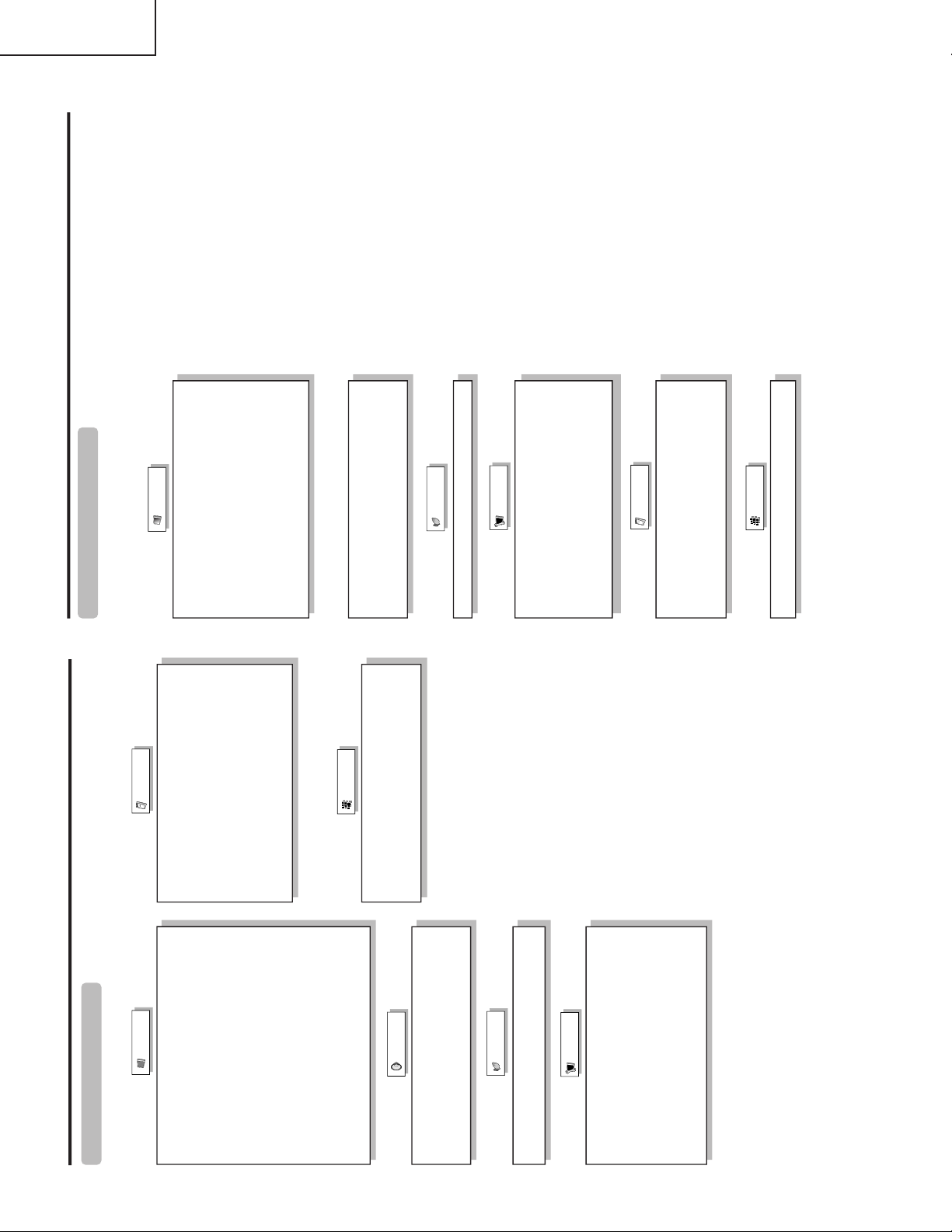
TU-GD10U-T
Basic adjustment settings
AV input mode menu items
List of AV menu items to help you with
operations
Picture
No Signal Off
No Operation Off
EZ Setup
CH Setup
Antenna Setup-DIGITAL
Speaker Setup
Input Label
Parental CTRL
Position
Picture Flip
Language
Treble
Bass
Balance
Dolby Virtual
Audio Only
3D Noise Reduction
Mosquito Noise Reduction
HDMI Setup
Input Select
Output Select
Quick Shoot
Center Channel Input
Caption Setup
Title Display Type
Audio
Power Control
Setup
Option
CableCARD MENU
Video Setup
Audio Setup
i.LINK Setup
Digital Setup
OPC
Backlight
Contrast
Brightness
Color
Tint
Sharpness
Advanced
C.M.S.
Color Temp.
Sharpness Enhancement
Automatic Contrast
I/P Setting
Film Mode
3D-Y/C
Monochrome
Basic adjustment settings
Power Management
Speaker Setup
Input Signal
Auto Sync.
Input Label
Fine Sync.
Picture Flip
Language
Power Control
Setup
Option
Audio Only
Input Select
Output Select
Quick Shoot
Center Channel Input
i.LINK Setup
Digital Setup
*PC input mode menu items
List of PC menu items to help you with
operations
*When INPUT5 is set to PC.
OPC
Backlight
Contrast
Brightness
Red
Green
Blue
Advanced
C.M.S.
Sharpness Enhancement
Picture
Treble
Bass
Balance
Dolby Virtual
TU-45GAD/T
LC-45GX6U/D/T
12
Page 13
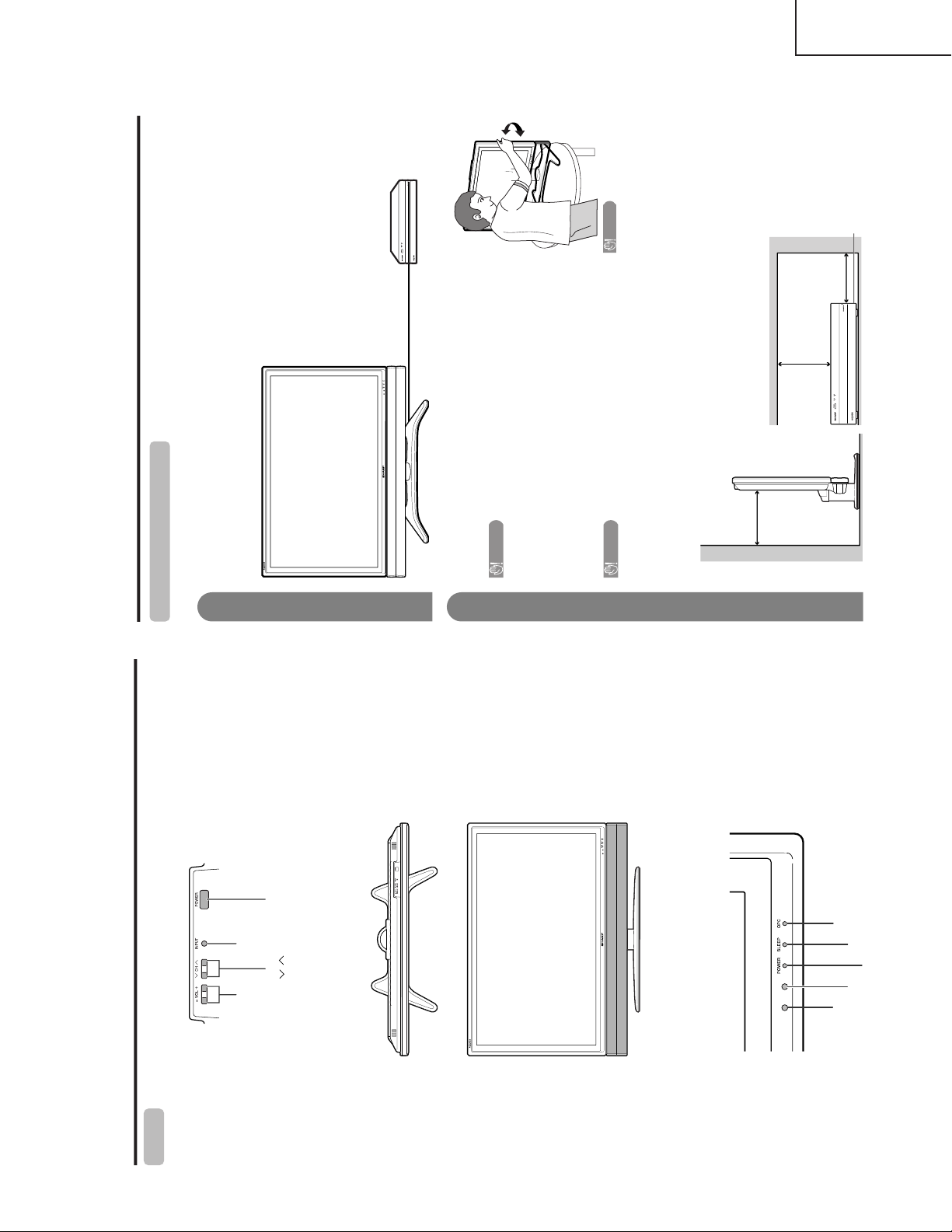
Part names
POWER indicator
OPC sensor
Display
POWER
button
INPUT
button
VOLUME buttons
(VOL —/ + )
CHANNEL buttons
(CH / )
Remote control sensor
SLEEP indicator
OPC indicator
* OPC: Optical Picture Control
Operation Manual (LC-45GX6U/D/T)
Setting the System in place
Handling the Display
CAUTION
•Do not remove the stand and speaker from the Display unless
using an optional bracket to mount it.
•Keep enough space above and behind the Display.
•When you move the System, carry it by two or more people.
•When you move the Display, hold the side portion of the Display,
not the speaker.
Handling the AVC System
CAUTION
•Do not put a VCR or other device on the AVC System.
•Keep enough space above and on the sides of the AVC System.
•Do not block the ventilation openings on the top and left side, and
the exhaust fan on the right side.
• Do not spread a thick cloth beneath the AVC System, or cover it
with one, as this can cause overheating and result in malfunction.
Where to place the System
“System” means the Display and AVC System. First select the location where to place the System.
Selecting the location of the System
• The Display and the AVC System are connected by the system cable.
• Select a place with good ventilation.
Keep enough space
System cable
AVC System
Display
There is an
exhaust fan on
the right side.
1
2
4 inches
(10 cm)
or more
2 inches
(5 cm) or more
2 inches
(5 cm) or
more
CAUTION
Adjust the screen with both
hands. Put one hand on the
Display and rotate the
screen while steadying the
stand with your other hand.
You can adjust the screen
horizontally up to 10 de-
grees. Please note that you
cannot adjust the screen
vertically with this model.
Preparation
TU-GD10U-T
TU-45GAD/T
LC-45GX6U/D/T
13
Page 14
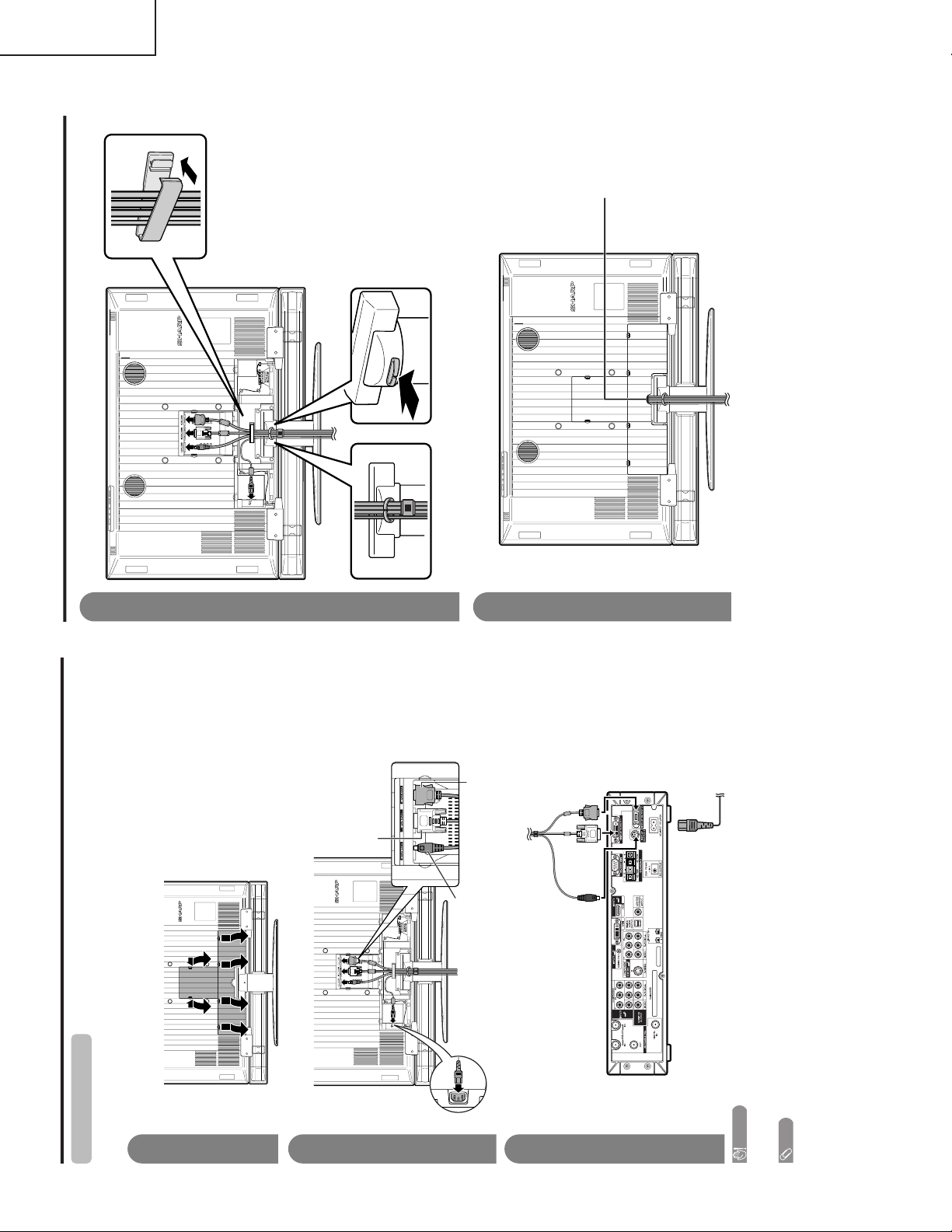
TU-GD10U-T
System cable
AVC System (rear view)
AC cord
Display (rear view)
Setting the System
After putting the Display and the AVC System in place, connect the system cables and AC cords. Use the
cable clamps for bundling the cables.
Preparation
Connecting the system cable and the AC cord to the Display
1
2
3
Removing the terminal cover
Connecting the system cable and the AC cord to the AVC System
CAUTION
• TO PREVENT RISK OF ELECTRIC SHOCK, DO NOT TOUCH UN-INSULATED PARTS OF ANY CABLES WITH THE
AC CORD CONNECTED.
Press down the four
upper hooks to remove
the cover toward you.
Press the two hooks
toward the center of the
Display and remove the
cover toward you.
AC cord
(GRAY)**
Connect the plug firmly until the
hooks on both sides click.
(WHITE)*
Connect the plug into the terminal
and secure it by tightening the
thumb screws.
(BLACK)
Connect the plug
completely.
(BLACK) (WHITE)* (GRAY)**
System cable
NOTE
* When you unplug the WHITE system cable, make sure you unscrew the screws thoroughly before unpluging the
cable.
** When you unplug the GRAY system cable, press the hooks on both sides of the cable inward as you unplug the cable
gently.
Preparation
4
5
Attaching the clamp and bundling the cables with the clamp
Closing the terminal cover
Cable clamp
Insert the cable clamp in the hole on the Display as shown.
Cables come
out from the
small opening.
Fasten the speaker
cable with the holder.
TU-45GAD/T
LC-45GX6U/D/T
14
Page 15
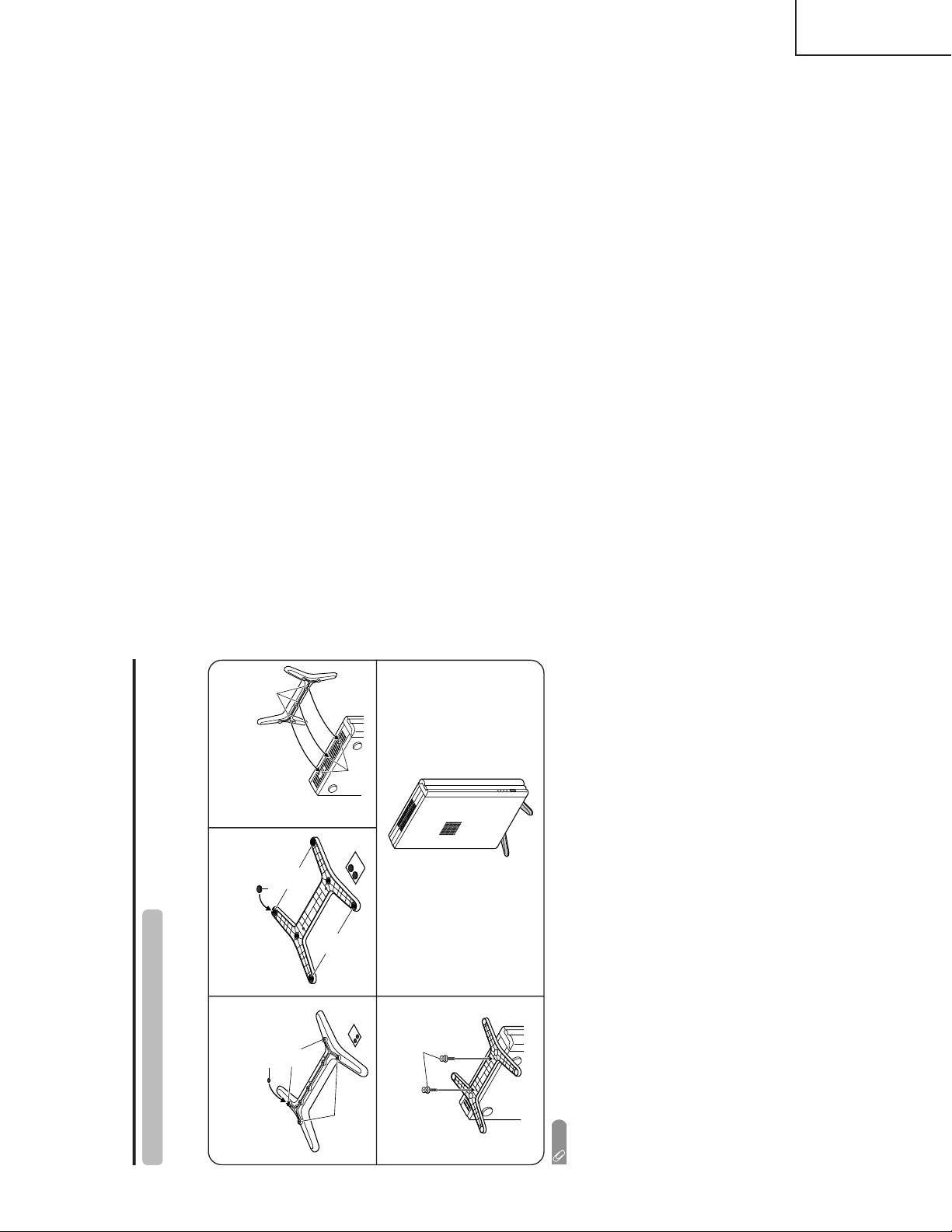
TU-GD10U-T
Preparation
Setting the AVC System with the stand
1
How to install the AVC System vertically using the stand unit.
•Use the supplied stand unit for installing the AVC System vertically in an upright position.
Stick each spacer to the
stand as shown.
Peel each spacer away from the paper
and attach to the four bulging areas
on the stand.
2
Attach each cushion to
the stand as shown.
3
Fit the stand to the AVC
System.
Peel each cushion
away from the
paper and attach
to the four areas
at the bottom.
Insert the stand into the AVC
System, making sure that the
thick and thin bulges of the
stand align with the big and
small holes on the AVC
System.
Stand
spacer
Bulge
Stand cushion
Bulge
Hole
4
Attach the stand using the
stand screws as shown.
Stand screw
The AVC System installed
vertically with the stand.
NOTE
• When mounting the AVC System vertically, always use the supplied stand. Be careful not to block vent holes when
standing upright directly on the floor or a flat surface as this can result in equipment failure.
Attaching point
Attaching point
Bulge
TU-45GAD/T
LC-45GX6U/D/T
15
Page 16
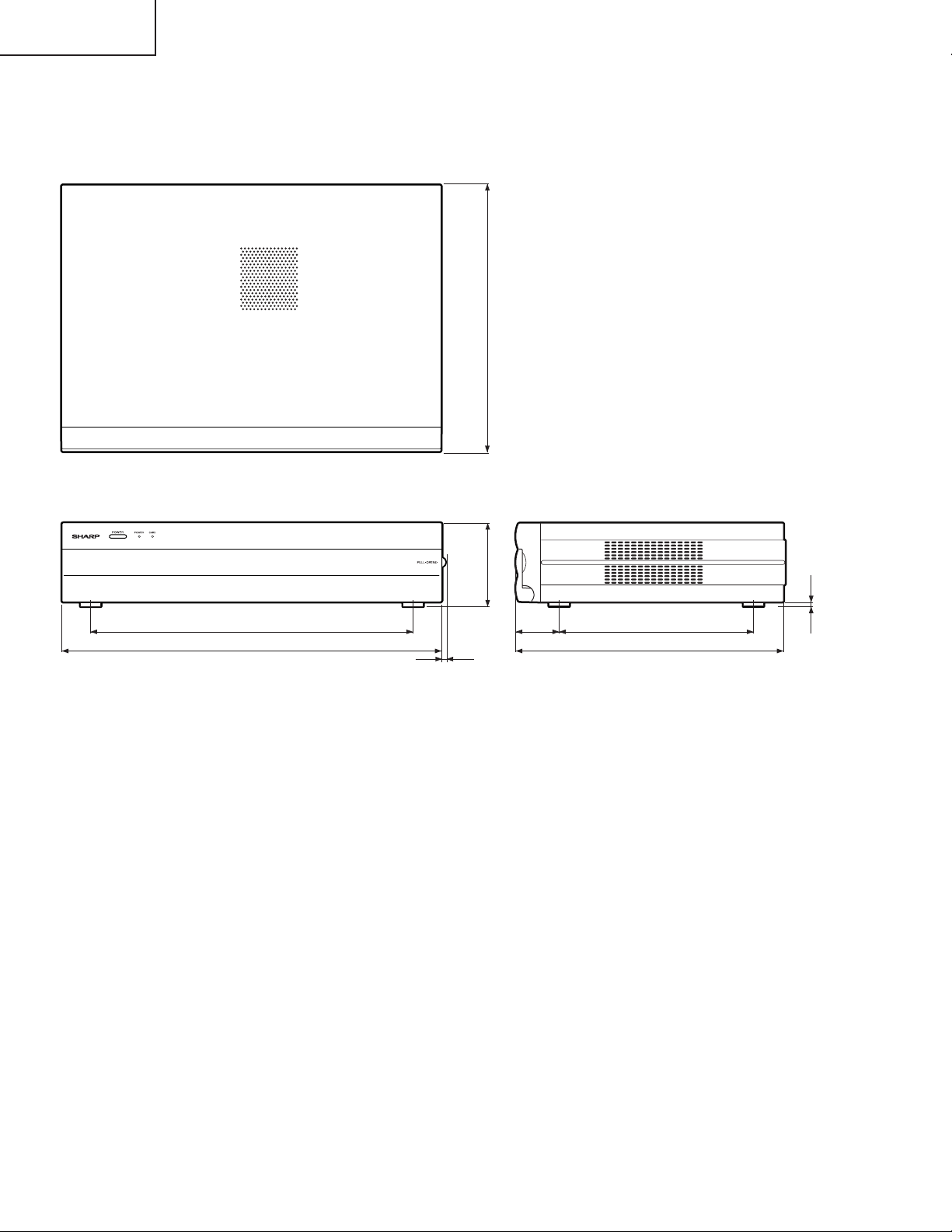
TU-GD10U-T
TU-45GAD/T
LC-45GX6U/D/T
Dimensions
TU-GD10U-T, TU-45GAD/T
(303)
64
/
59
11
Unit: inch/(mm)
1423/
1659/
(95)
64
/
47
3
(5)
16
/
64
(365)
64
(430)
5
/
64
(2)
64
(49)
821/
1159/
32
(220)159/
64
(303)
3
16
Page 17
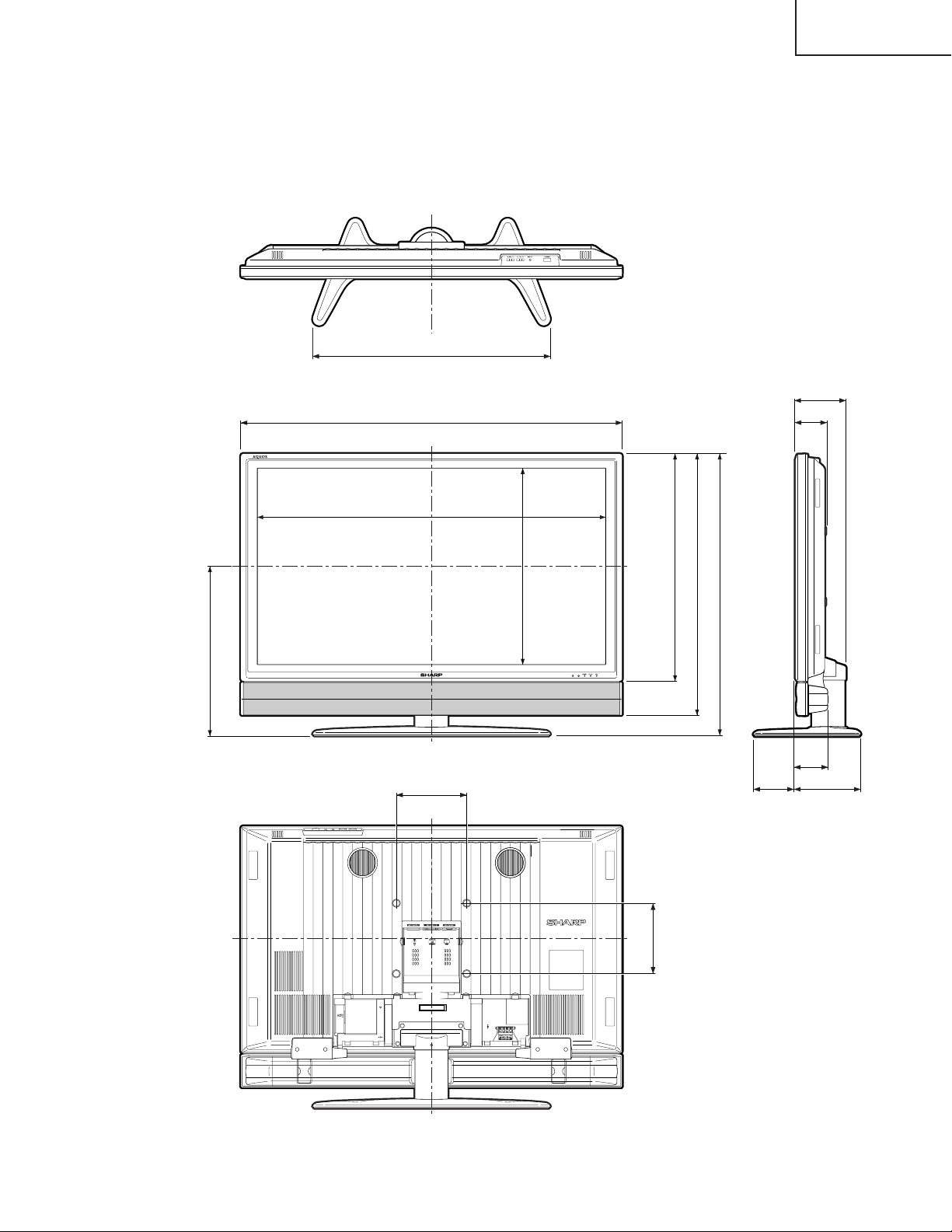
LC-45GX6U/D/T
2621/32 (677)
4243/64 (1084)
TU-GD10U-T
TU-45GAD/T
LC-45GX6U/D/T
Unit: inch/(mm)
545/64 (145)
323/
32
(86.5)
(482.1)
64
/
63
18
1815/16 (989.1)
77/8 (200)
(556.7)
32
/
29
21
(200)
8
/
7
7
(645)
64
25
25 /
(742)
32
/
7
29
37
(802)
64
/
31
423/32(120)
33/
4
(95)
723/64 (187)
17
Page 18
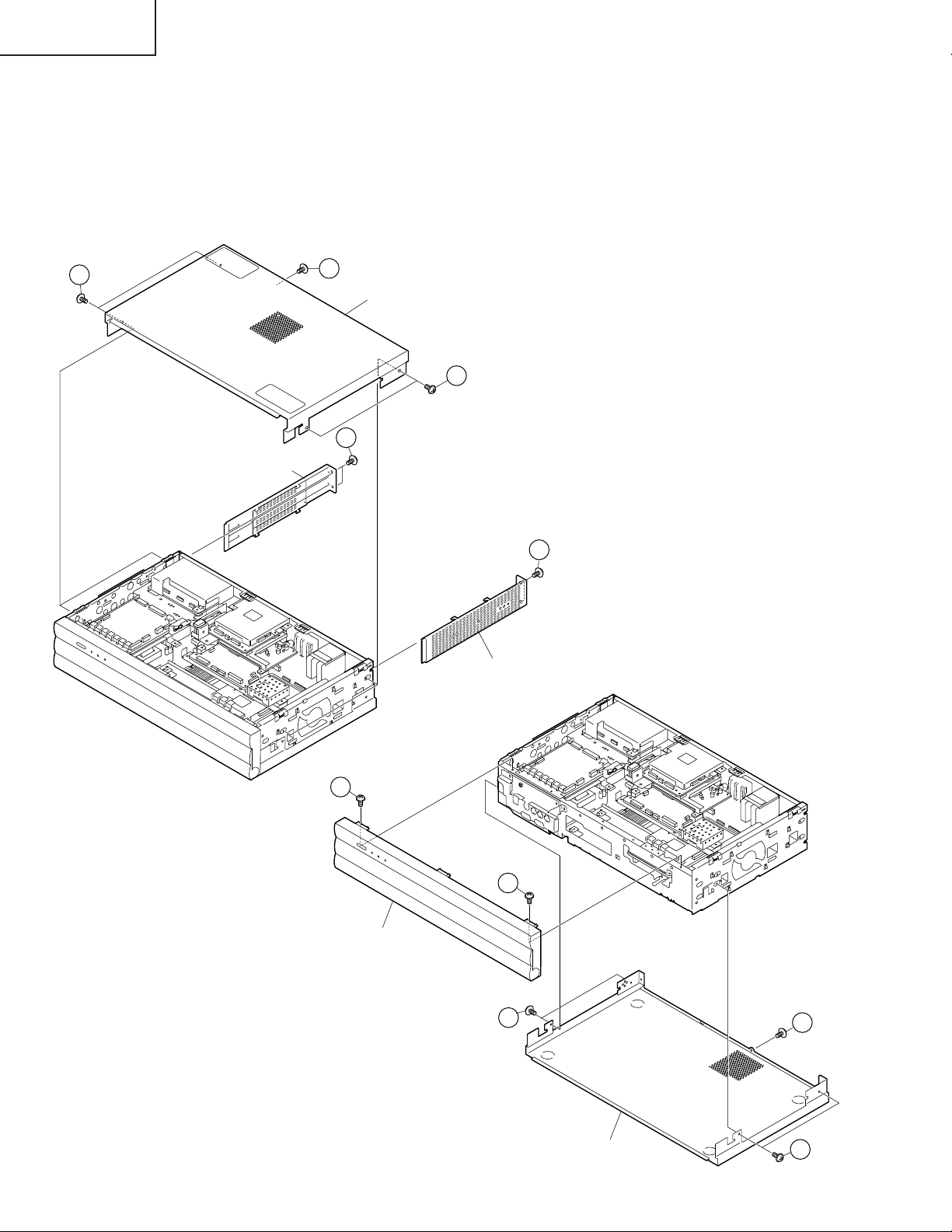
TU-GD10U-T
TU-45GAD/T
LC-45GX6U/D/T
REMOVING OF MAJOR PARTS
TU-GD10U-T, TU-45GAD/T
1. Remove the two lock screws from each of the right and left Side Shield, and detach the Side Shield by sliding
them backward.
2. Remove the five lock screws from the Top Cabinet, and detach the cabinet by sliding it backward.
3. Remove the five lock screws from the Bottom Cabinet, and detach the cabinet by sliding it backward.
4. Remove the two lock screws from the Front Panel, and detach the panel.
2
Side Shield (Left)
2
Top Cabinet
2
1
1
Side Shield (Right)
4
Front Panel
18
4
3
Bottom Cabinet
3
3
Page 19
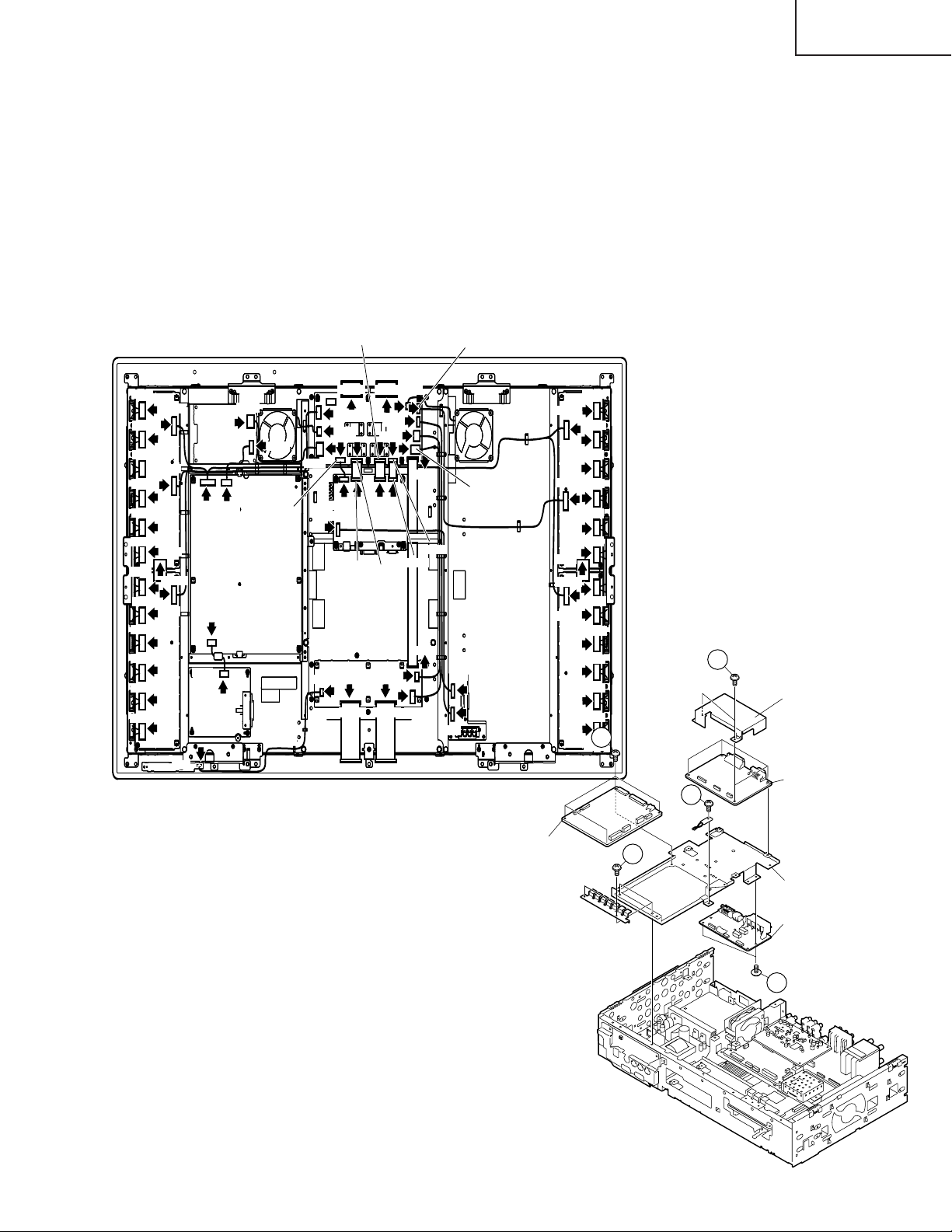
TU-GD10U-T
TU-45GAD/T
LC-45GX6U/D/T
5. Remove the twenty one lock screws, four washers and six hexagon shaft screws from the Rear Panel, and
detach the Rear Panel.
6. Remove the DVI / HDMI PWB.
6-1. Remove the four lock screws from the DVI / HDMI PWB Angle.
6-2. Remove the four lock screws from the DVI / HDMI PWB.
7. Remove the DC/DC Converter PWB, TMDS-TX PWB and AUDIO I/F PWB.
7-1. Remove the three lock screws from the TMDS PWB Angle.
7-2. Remove the four lock screws from the DC/DC Converter PWB.
7-3. Remove the four lock screws from the TMDS-TX PWB.
7-4. Remove the two lock screws from the AUDIO I/F PWB.
P7301
P7302
P7303
P7304
P7305
P7306
P7401
P7402
P7403
P7404
P7405
P2006
P7307
P7309
P7308
SC7401
P7409
P102
P7802
P7901P7001
P6101
P1701
P1702
P4801
P4801
P6903
SC4702
P4803
P4806
P5401
P5301
SC4002
SC5501
SC4701
P2204
P2205
SC5502
SC4001
P6901
SC6801SC6802
P4805
SC4201
SC2201
SC5301
SC6401
P6902
P602
P601
P4804
P2206
P7507
P7509
P7508
SC7601
P7609
P7501
P7502
P7503
P7504
P7505
P7506
P7601
P7402
P7403
P7404
P7405
7-2
P7406
7-3
TMDS Shield
TMDS-TX PWB
7-1
19
DC/DC
Converter
PWB
7-1
TMDS PWB Angle
AUDIO I/F PWB
7-4
Page 20
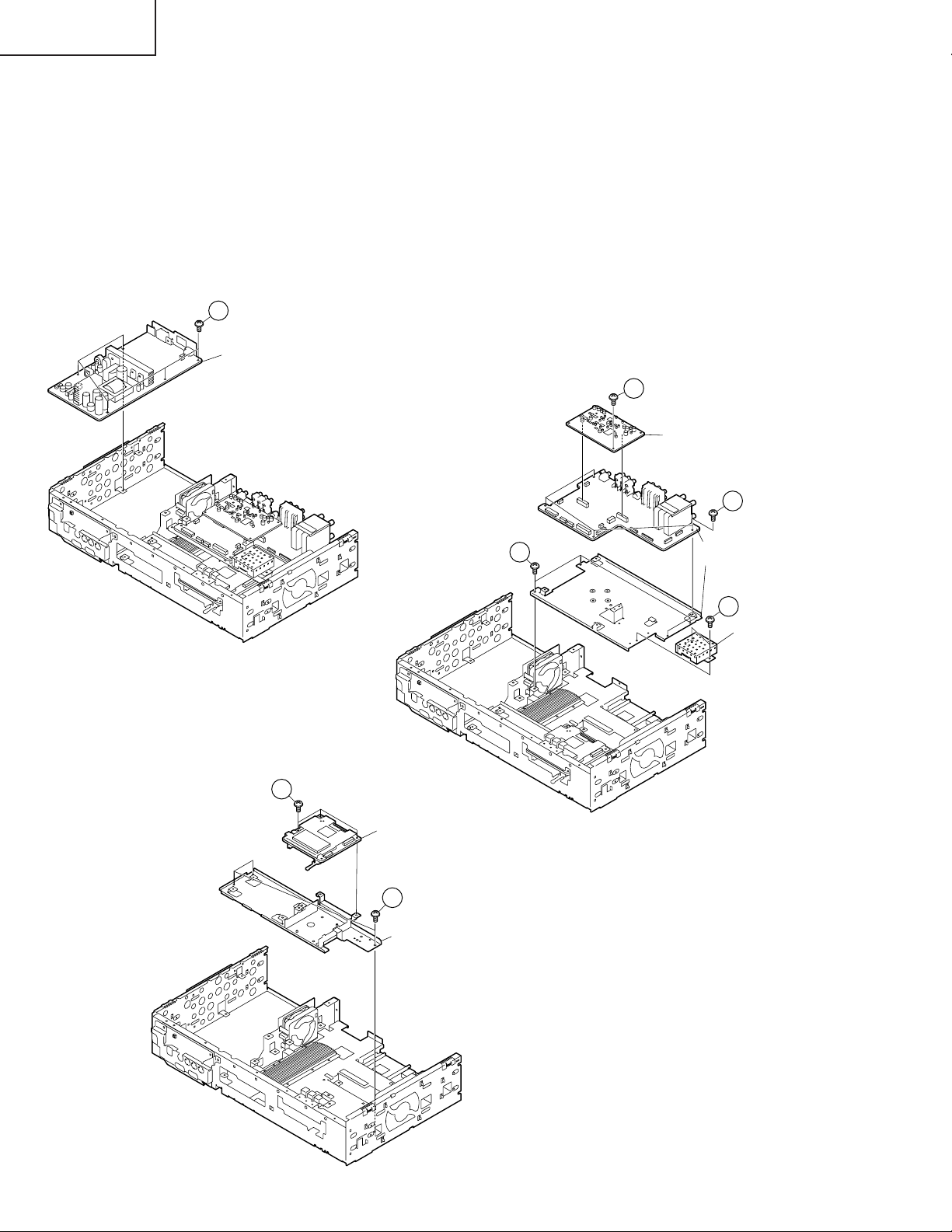
TU-GD10U-T
TU-45GAD/T
LC-45GX6U/D/T
8. Remove the five lock screws from the Power Supply PWB.
9. Remove the AV SUB PWB, AV PWB and 1-Bit AMP PWB.
9-1. Remove the one lock screw from the AV SUB PWB.
9-2. Remove the four lock screws from the AV PWB.
9-3. Remove the two lock screws from the 1-bit AMP PWB.
9-4. Remove the four lock screws from AV PWB Angle.
10. Remove the PC Card PWB.
10-1. Remove the three lock screws from PC Card PWB.
10-2. Remove the three lock screws from the Card PWB Angle.
8
Power Supply PWB
9-1
AV SUB PWB
10-1
PC Card PWB
10-2
Card PWB Angle
9-4
9-2
AV PWB
AV PWB Angle
9-3
1-Bit Amplifier PWB
20
Page 21
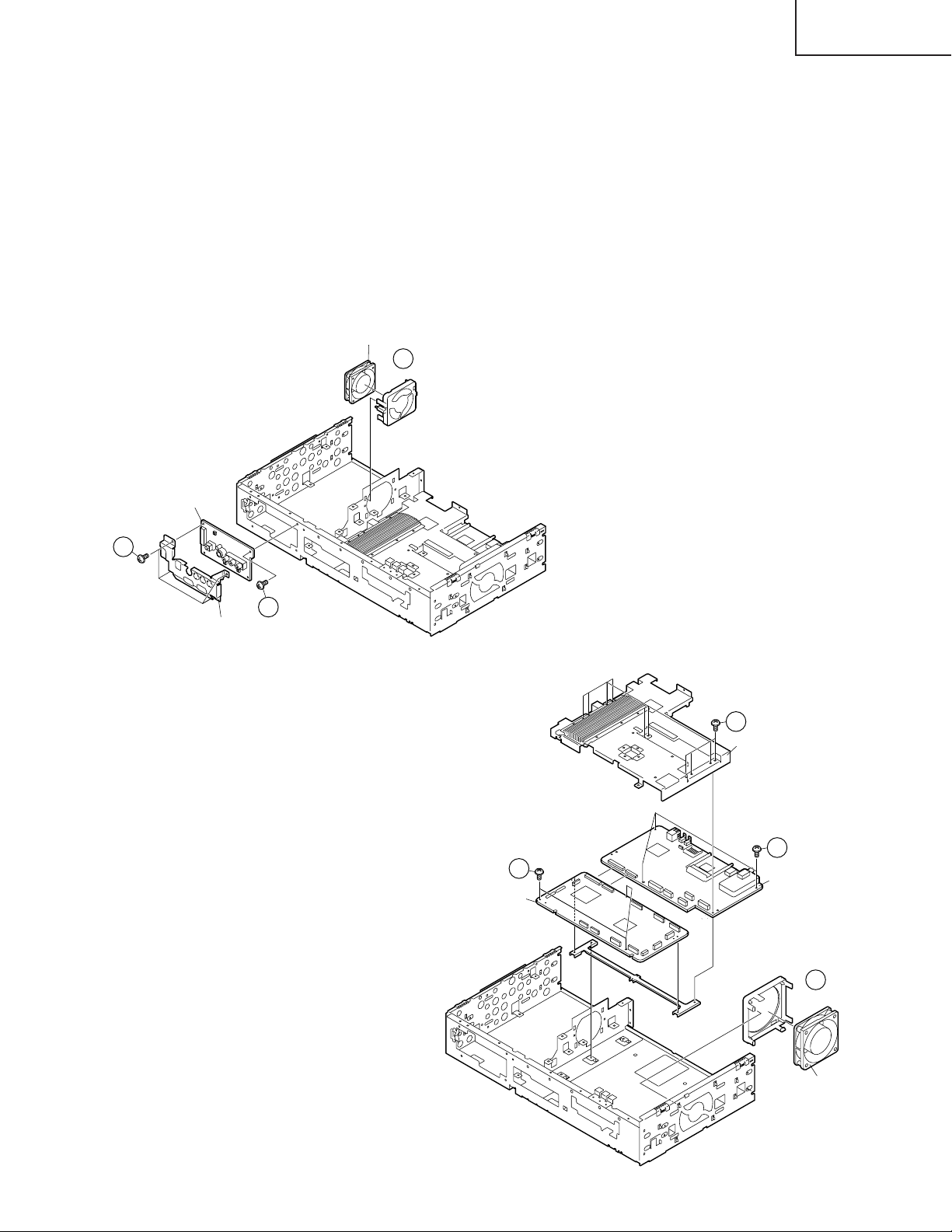
11. Remove the Cooling Fan (small) and Front PWB.
11-1. Detach the Cooling Fan (small).
11-2. Remove the four lock screws from the Front Shield.
11-3. Remove the one lock screw from the Front PWB.
12. Remove the Cooling Fan (large), Shield Ass'y, MAIN PWB and DIGITAL PWB.
12-1. Detach the Cooling Fan (large).
12-2. Remove the ten lock screws from the Shield Ass'y.
12-3. Remove the six lock screws from the MAIN PWB and DIGITAL PWB.
Cooling Fan (Small)
11-1
TU-GD10U-T
TU-45GAD/T
LC-45GX6U/D/T
11-2
Front PWB
Front Shield
11-3
12-3
MAIN PWB
12-2
Shield Ass’y
12-3
DIGITAL PWB
21
12-1
Cooling Fan (Large)
Page 22
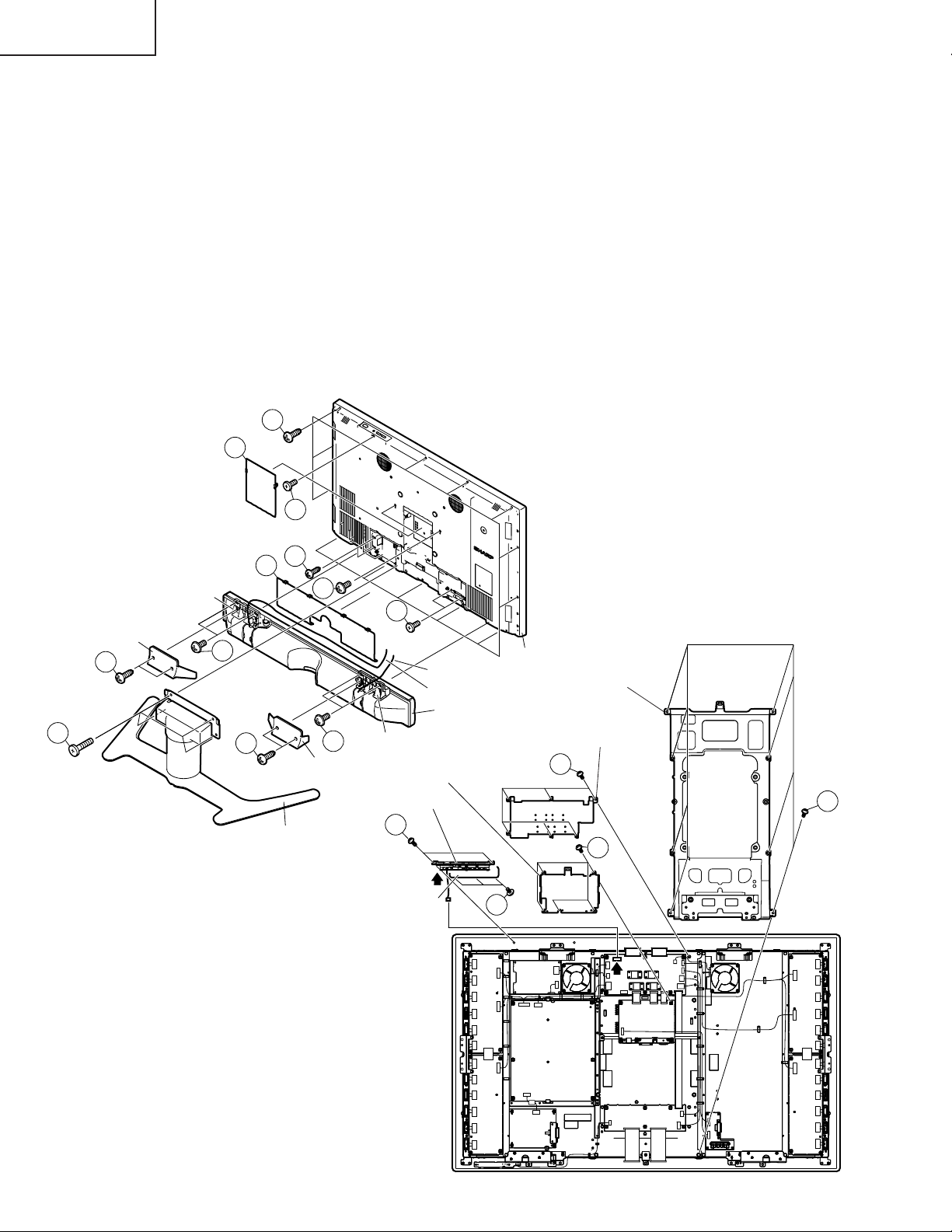
TU-GD10U-T
P2003
P151
7
6
8
10
9
Center Angle
LCD Shield Case
TMDS Shield Case
Top Control Cover
KEY PWB
TU-45GAD/T
LC-45GX6U/D/T
LC-45GX6U/D/T
1. Remove the Terminal Covers 1 .
2. Remove the four lock screws 2 and detach the Stand.
3. Remove the four lock screws 3 and detach the Bracket Covers.
4. Remove the four lock screws 4 and separate the Speaker Box from the set.
Disconnect SP wire (R) and SP wire (L).
5. Remove the twenty one lock screws 5 from Rear Cabinet, and detach the Rear Cabinet.
6. Remove the eight lock screws 6 from Center Angle, and detach the Center Angle.
7. Remove the KEY PWB
7-1. Remove the two lock screws 7 from Top Control Cover.
7-2. Remove the three lock screws 8 from the KEY PWB.
8. Remove the six lock screws 9 and detach the LCD Shield Case.
9. Remove the five lock screws 0 and detach the TMDS Shield Case.
5
Terminal Cover Top
1
Bracket Cover
2
Terminal Cover Bottom
Speaker Bracket
3
1
4
3
Stand
5
5
5
4
Speaker Bracket
Bracket Cover
5
Rear Cabinet
SP Wire (R)
SP Wire (L)
Speaker Box
22
Page 23
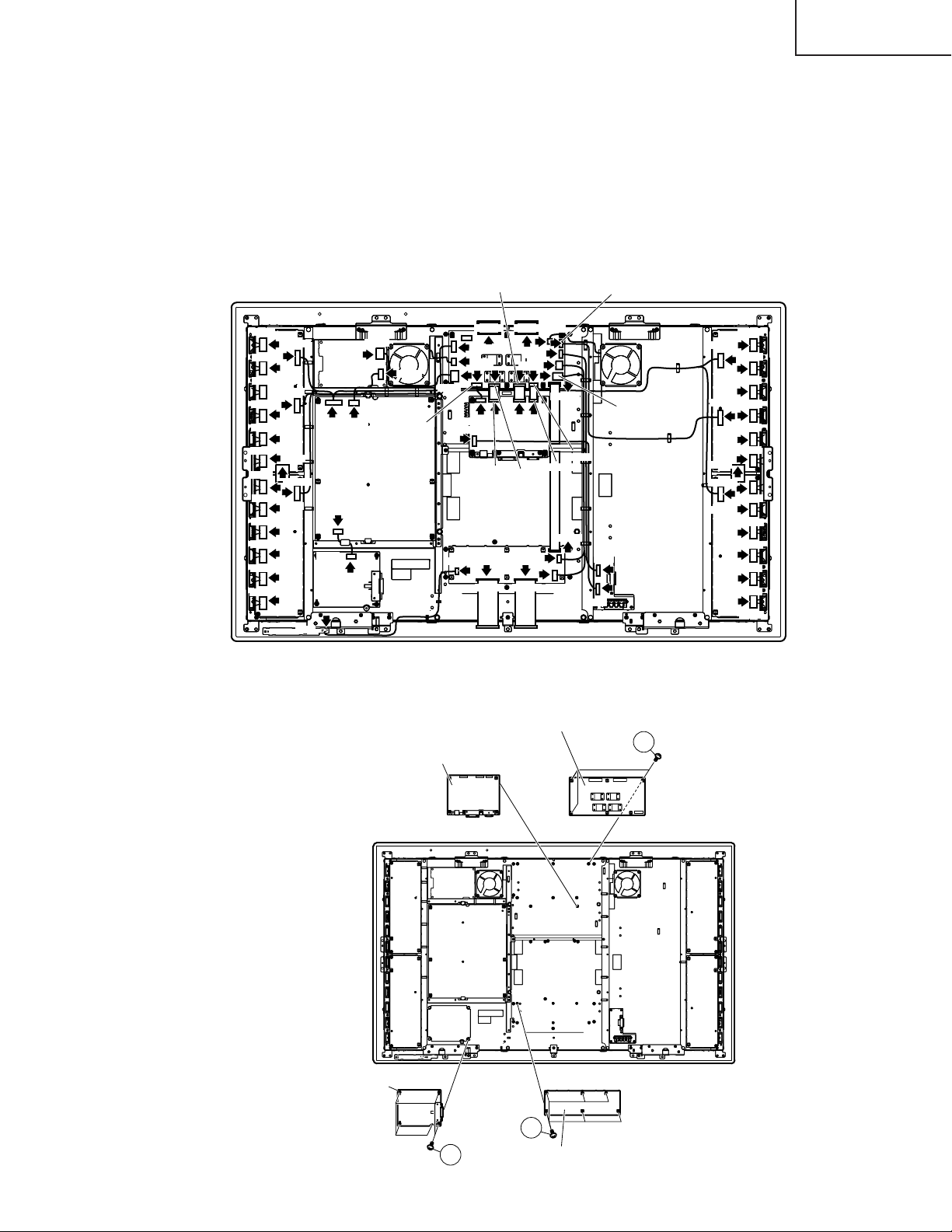
10.Disconnect all the connectors from all the PWBs.
11.Remove the three lock screws q and detach the TOP LCD CONTROLLER PWB.
12.Remove the six lock screws w and detach the BOTTOM LCD CONTROLLER PWB.
13.Remove the five lock screws e and detach the LINE FILTER PWB.
14.Detach the TMDS RX PWB.
TU-GD10U-T
TU-45GAD/T
LC-45GX6U/D/T
P7301
P7302
P7303
P7304
P7305
P7306
P7401
P7402
P7403
P7404
P7405
P2006
P7307
P7309
P7308
SC7401
P7409
P102
P7802
P1701
P1702
P7901P7001
P6101
TMDS RX PWB
SC4002
SC4702
SC4701
P4801
P4801
P6903
P4803
P4806
P5401
P5301
SC5501
P2204
P2205
SC5502
SC4001
P6901
SC6801SC6802
TOP LCD CONTROLLER PWB
P4805
SC4201
SC5301
SC6401
P6902
SC2201
P601
P602
P4804
P2206
P7501
P7507
P7502
P7503
P7509
P7504
P7505
P7506
P7508
SC7601
P7601
P7609
P7402
P7403
P7404
P7405
P7406
11
LINE FILTER PWB
13
12
BOTTOM LCD CONTROLLER PWB
23
Page 24
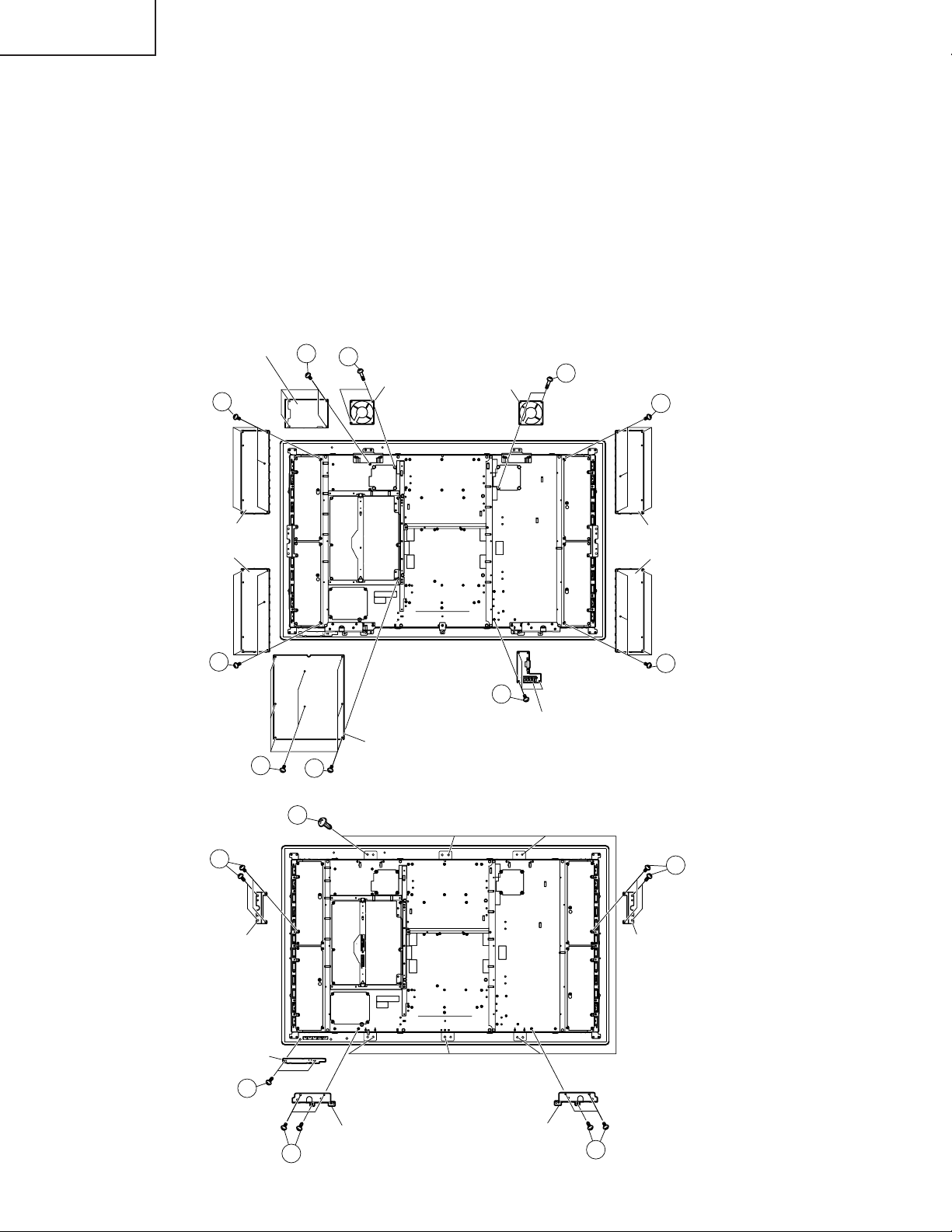
TU-GD10U-T
TU-45GAD/T
LC-45GX6U/D/T
15.Remove the four lock screws r and detach the Fans.
16.Remove the four lock screws t and detach the DC/DC PWB.
17.Remove the three lock screws y and detach the MOTOR CONTROL PWB.
18.Remove the six lock screws u and the 2 lock screws i, and detach the POWER SUPPLY PWB.
19.Remove the five lock screws o and detach the INVERTER 1 PWB.
20.Remove the five lock screws p and detach the INVERTER 2 PWB.
21.Remove the five lock screws a and detach the INVERTER 3 PWB.
22.Remove the five lock screws s and detach the INVERTER 4 PWB.
23.Remove the two lock screws d and detach the R/C LED PWB.
24.Remove the eight lock screws f and detach the Fixing Metals.
25.Remove the six lock screws g and detach the Bracket Angles.
26.Remove the six lock screws h and detach the LCD Panel.
DC/DC PWB
19
INVERTER 1 PWB
INVERTER 2 PWB
20
18
15
17
14
Fan
POWER SUPPLY PWB
Fan
14
21
INVERTER 3 PWB
INVERTER 4 PWB
22
16
MOTOR CONTROL PWB
24
Fixing Metal
RC/LED PWB
23
26
Bracket Angle Bracket Angle
25
24
24
Fixing Metal
25
Page 25
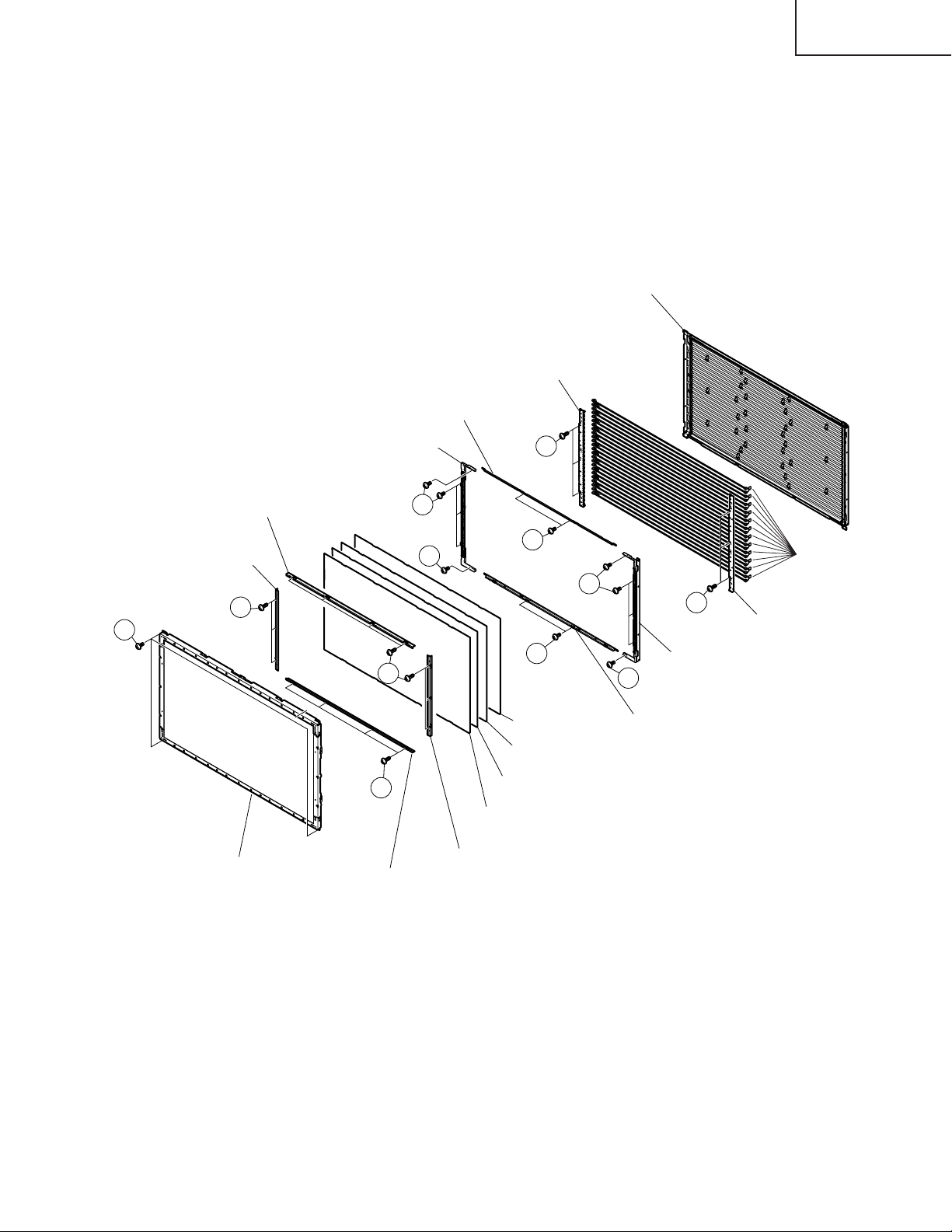
TU-GD10U-T
TU-45GAD/T
LC-45GX6U/D/T
27. Remove the four screws for fixing the LCD PANEL Unit j.
28. Remove the fourteen screws for fixing the sheet angle k to detach the top, bottom, left, and right sheet
angles.
29. Remove the Reflection/Deflection Sheet, Prism Sheet, Diffusion Sheet, and Diffusion Panel.
30. Remove the fourteen screws for fixing the sheet angle l to detach the top, bottom, left, and right sheet
angles.
31. Remove the six screws for fixing the Lamp Holder (top) ; to detach the Lamp Holder (top).
32. Remove the Lamps.
Back Light Chassis
(CCHSMA131WJ02)
Lamp Holder (Top)
(LHLDZA401WJKZ)
Sheet Angle (Top)
(LANGKA335WJFW)
Sheet Angle Ass’y (Top)
(CANGKA306WJ02)
Sheet Angle Ass’y (Right)
(CANGKA308WJ01)
28
27
LCD PANEL Unit
Sheet Angle Ass’y (Right)
(CANGKA337WJ01)
29
28
28
Sheet Angle Ass’y (Bottom)
(CANGKA306WJ01)
29
Reflection/Deflection Sheet
(PSHEPA174WJZZ)
Sheet Angle Ass’y (Left)
(CANGKA308WJ01)
30
29
29
29
Diffusion Panel
(PCOVUA029WJZZ)
Diffusion Sheet
(PSHEPA175WJZZ)
Prism Sheet
(PSHEPA174WJZZ)
30
Sheet Angle Ass’y (Left)
29
(CANGKA337WJ01)
Sheet Angle Ass’y (Bottom)
(CANGKA335WJ01)
Lamp
(KLMP-A029WJZZ)
Lamp Holder (Top)
(LHLDZA401WJKZ)
CAUTION:
Attach the optical sheet with great care to prevent foreign substances from entering the system. (Use an
air blower or anti-static blow-off device.)
25
Page 26
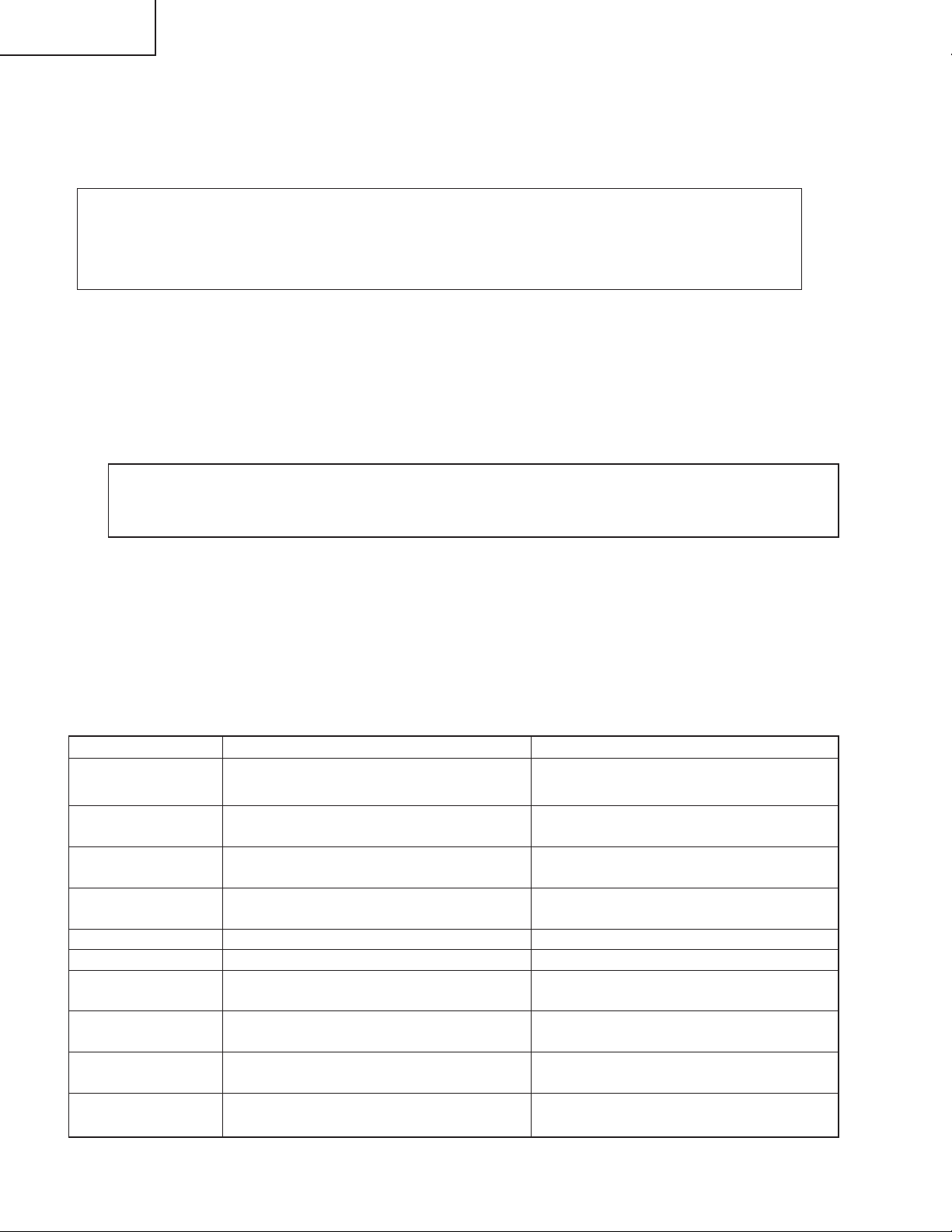
TU-GD10U-T
TU-45GAD/T
LC-45GX6U/D/T
ADJUSTMENT PROCEDURE
The adjustment values are set to the optimum conditions at the factory before shipping. If a value should
become improper or an adjustment is required due to part replacement, make an adjustment according to the
following procedure.
Caution: When replacing the following units, make sure to prepare the new units loaded with updated
software.
DIGITAL TUNER unit: DKEYDC307FE19
DVI/HDMI unit: DUNTKC267FE40
Display adjustment procedure
1. Adjustment procedure
Enter the adjustment process mode ➝ Adjust VLS BIAS (15V) voltage ➝ Adjust GRAY LEVEL (14.2V)
voltage ➝ Adjust COM BIAS ➝ Adjust background
2 Entering the adjustment process mode (regardless of whether or not the system cable is connected)
[Caution] When entering the adjustment process mode, do not change the set values other
than those for the basic adjustment described below. The system may be damaged beyond
recovery.
(1) Unplug the AC cord with the monitor power SW "ON".
(2) While holding down the "VOL + " and "V CH" keys at a time, plug in the monitor AC cord. The unit starts
up in the "monitor process mode".
Page 1 of the "Monitor adjustment mode" appears.
(The same displays appear on the left and right sides of the screen.)
* To exit the adjustment process mode, turn off the power.
3. Basic operation (Remote controller operation)
Key Function 1 (when on the left side of a page) Function 2 (when changing a numeric value)
Cursor UP
'
Cursor DOWN
"
Cursor RIGHT
|
Cursor LEFT
\
ENTER
INPUT
CH_UP
(CH (ù))
CH_DOWN
(CH (Ù))
VOL_UP
(VOL (+))
VOL_DOWN
(VOL (–))
Moving up by one item or moving to the previous
page (when at the top)
Moving down by one item or moving to the next
page (when at the bottom)
Moving to the right by one item
Moving to the left by one item
Test pattern off
Moving to the next page
Moving up by one item or moving to the previous
page (when at the top)
Moving down by one item or moving to the next
page (when at the bottom)
Moving to the right by one item
Moving to the left by one item
Incrementing the adjustment value by one
Decrementing the adjustment value by one
Moving to the right by one item
Moving to the left by one item
Executing the item
Moving to the next page
Incrementing the adjustment value by one
Decrementing the adjustment value by one
Moving to the right by one item
Moving to the left by one item
26
Page 27
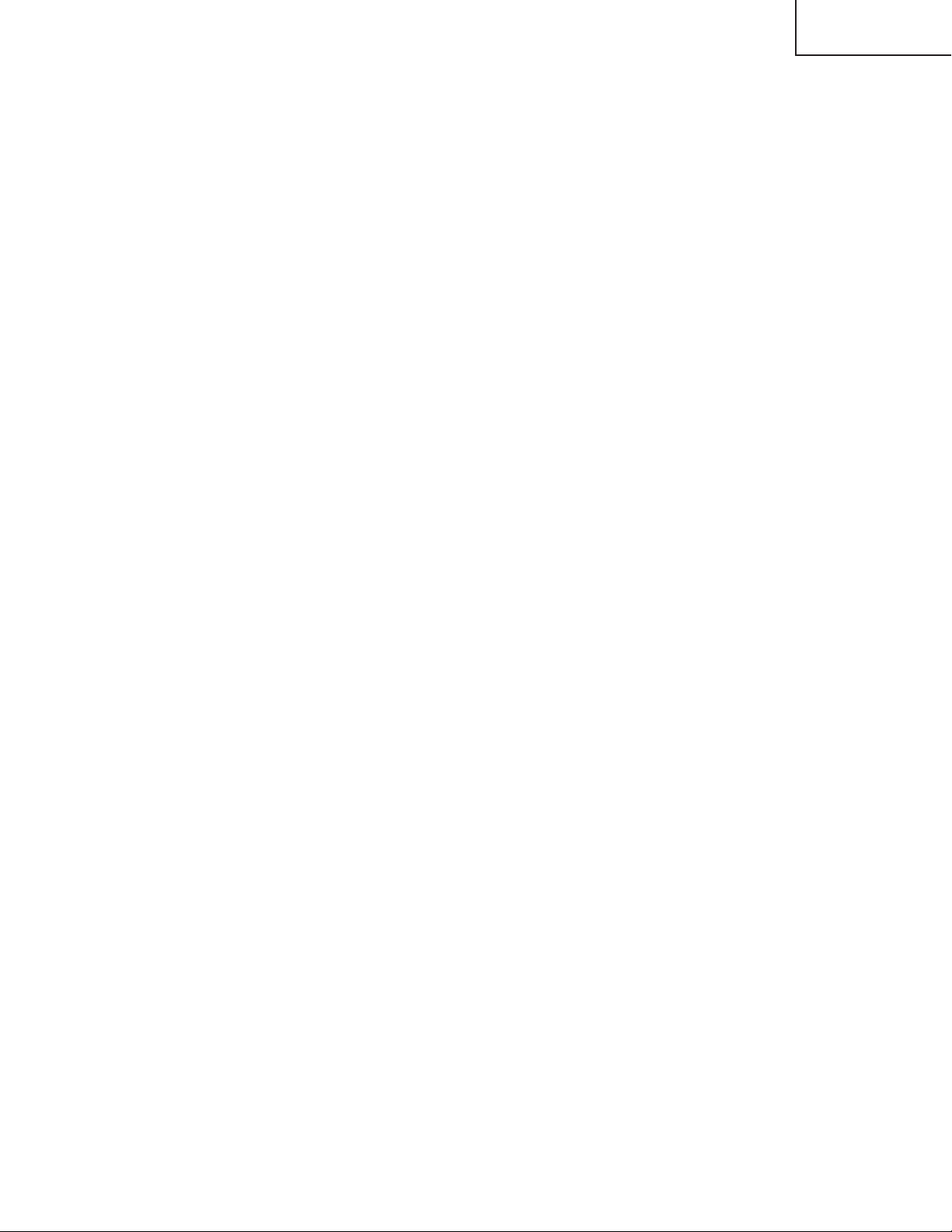
4. Adjustment Procedure
4-1. VLS BIAS (15V) voltage adjustment
Go to "VLS BIAS" with the cursor (UP/DOWN) keys and select the value with the cursor (LEFT/RIGHT)
keys.
Connect a digital voltage meter to TP4827 (TL4843) on the LCD_CONT_TOP PWB and adjust the value
with the cursor (UP/DOWN) keys to 15.00V±0.05V.
4-2. GRAY LEVEL (14.2V) voltage adjustment
Go to "GRAY LEVEL" with the cursor (UP/DOWN) keys and select the value with the cursor (LEFT/
RIGHT) keys.
Connect a digital voltage meter to TP4501 (TL4501) on the LCD_CONT_TOP PWB and adjustt a value
with the cursor (UP/DOWN) keys to 14.20V±0.05V.
Make sure to adjust the value accurately as this power supply voltage will be used as a reference voltage
for the gradation voltage.
4-3. COM BIAS adjustment
Shift to the [COM BIAS] item with the cursor UP/DOWN key and select a numeric value with the cursor
RIGHT/LEFT key.
Changing the numeric value with the cursor UP/DOWN key will make appear the test pattern. Make an
adjustment so that the flicker near the center of the screen is minimized.
TU-GD10U-T
TU-45GAD/T
LC-45GX6U/D/T
4-4. Background adjustment
(1) Connect the AVC center and monitor for the background adjustment.
(2) Display the adjustment confirmation screen (gray scale).
(3) Go to "PATTERN" with the cursor (UP/DOWN) keys and press "ENTER".
Go to "PATTERN PAGE2" with the cursor (DOWN) key.
(4) Adjust ADJ to 6 and press "ENTER".
(5) Set the 6th point to the designated gradation and adjust RGB to obtain the standard value for the 6th
point.
(6) Set the 1st point to the designated gradation and calculate the G set value of the 1st point using the
following formula: G initial value of the 1st point x (G adjustment value of the 6th point/928) (rounding off
fractions). Then adjust RB to obtain the standard value of the 1st point.
(7) Set the 2nd point to the designated gradation and calculate the G set value of the 2nd point using the
following formula: G initial value of the 2nd point x (G adjustment value of the 6th point/928) (rounding off
fractions). Then adjust RB to obtain the standard value of the 2nd point.
(8) Set the 3rd point to the designated gradation and calculate the G set value of the 3rd point using the
following formula: G initial value of the 3rd point x (G adjustment value of the 6th point/928) (rounding off
fractions). Then adjust RB to obtain the standard value of the 3rd point.
(9) Set the 4th point to the designated gradation and calculate the G set value of the 4th point using the
following formula: G initial value of the 4th point x (G adjustment value of the 6th point/928) (rounding off
fractions). Then adjust RB to obtain the standard value of the 4th point.
(10) Set the 5th point to the designated gradation and calculate the G set value of the 5th point using the
following formula: G initial value of the 5th point x (G adjustment value of the 6th point/928) (rounding off
fractions). Then adjust RB to obtain the standard value of the 5th point.
(11) Adjust CALC to 1 and calculate. Confirm that the adjustment has been made correctly to exit.
[North America]
Standard value 1: x=0.295, y=0.305 [Minolta CA-110] (216 gradations)
Standard value 2: x=0.295, y=0.305 [Minolta CA-110] (352 gradations)
Standard value 3: x=0.295, y=0.305 [Minolta CA-110] (528 gradations)
Standard value 4: x=0.295, y=0.305 [Minolta CA-110] (656 gradations)
Standard value 5: x=0.295, y=0.305 [Minolta CA-110] (800 gradations)
Standard value 6: x=0.291, y=0.300 [Minolta CA-110] (928 gradations)
27
Page 28
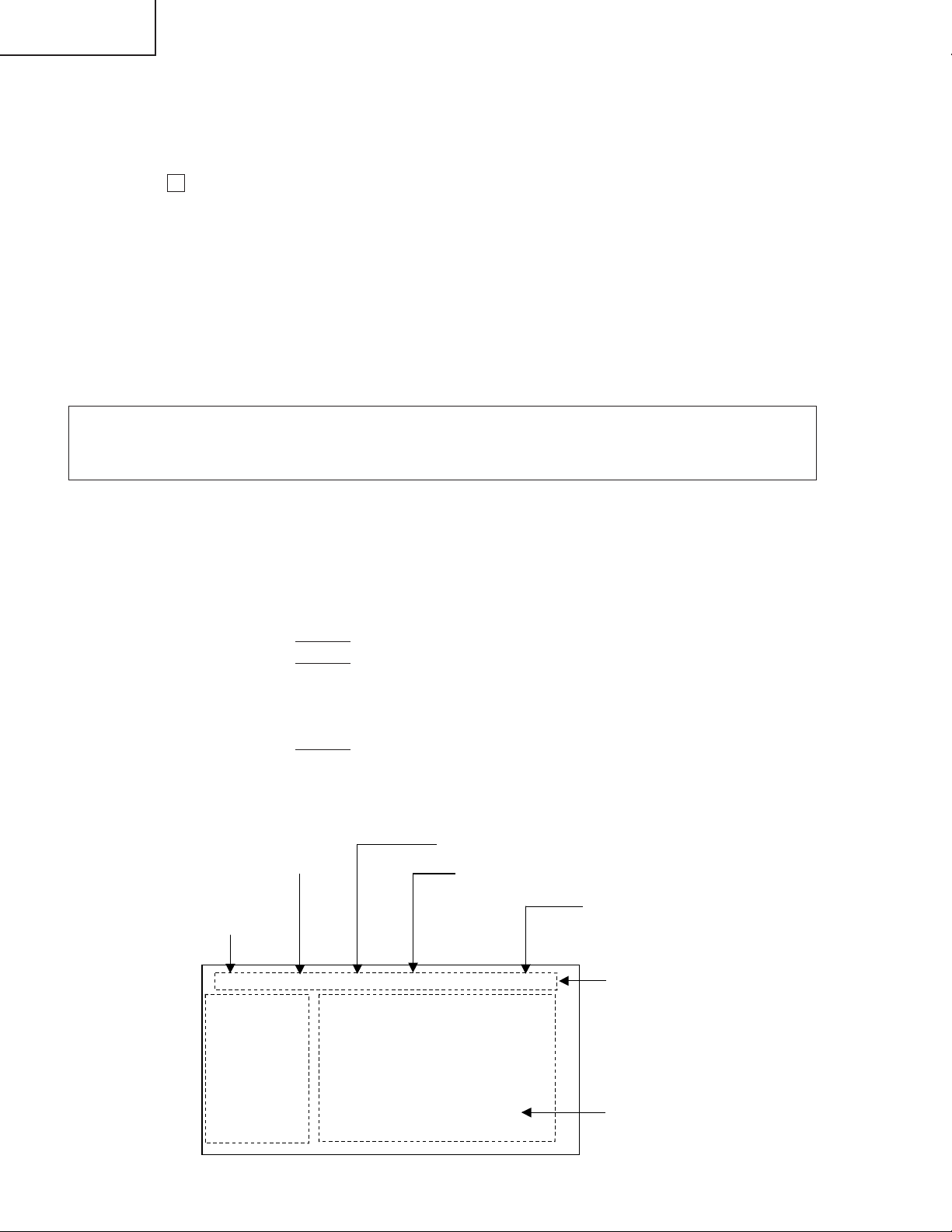
TU-GD10U-T
TU-45GAD/T
LC-45GX6U/D/T
AVC Adjustment procedure
1. Entering and exiting the adjustment process mode
(1) Before entering the adjustment process mode, press the "RESET" button or execute the AV position RE-
SET in the video adjustment menu. (Return to the default value.)
(2) While holding down the "VOL (–)" and "INPUT" keys at a time, insert the AC power plug into the wall outlet.
The letter “ K ” appears on the screen.
(3) Next, hold down the "VOL (–)" and "CH (Ù)" keys at a time.
(The VOL " (–)" and "CH (Ù)" keys should be pressed and held until the display appears.)
Multiple lines of blue characters appearing on the display indicate that the unit is now in the adjustment
process mode.
When you fail to enter the adjustment process mode (the display is the same as normal startup), retry the
procedure.
(4) To exit the adjustment process mode after the adjustment is done, unplug the AC cord from the outlet to
make a forced shutdown. (When the power was turned off with the remote controller, once unplug the AC
cord and plug it again. In this case, wait 10 seconds or so before plugging.)
Caution: Use due care in handling the information described here lest your users should
know how to enter the adjustment process mode. If the settings are tampered in this mode,
unrecoverable system damage may result.
2. Remote controller key operation and description of display in adjustment process
mode
(1) Key operation
Remote controller key Main unit key Function
CH (Ù/ù) CH (Ù/ù) Moving an item (line) by one (UP/DOWN)
VOL (+/–) VOL (+/–) Changing a selected item setting (+1/ –1)
Cursor (UP/DOWN) (' / ") Turing a page (PREVIOUS/NEXT)
Cursor (LEFT/RIGHT)
INPUT INPUT Input switching (toggle switching)
ENTER Executing a function
* Input mode is switched automatically when relevant adjustment is started so far as the necessary input
signal is available.
(2) Description of display
(\ / |) Changing a selected line setting (+10/ –10)
(TUNERA→ TUNERB→ INPUT1→ INPUT2→ INPUT3→
INPUT4→ INPUT5)
(3) Currently selected input
(2) Current page title
(1) Current page /
Total pages
(4) Current color TV system
(5) Destination
MAIN Version
CARD Version
Monitor Version
EQ DATA CHECKSUM
STANDBY CAUSE
FAN STATUS
TEMPERATURE
1/13
[INFO]
TUNERA
1.08 (U 2004/09/16 1)
2.02
1.06
A1AE
0
ROTATE
2C3
N358
28
USA
Adjustment process menu header
(7) Parameters
Page 29
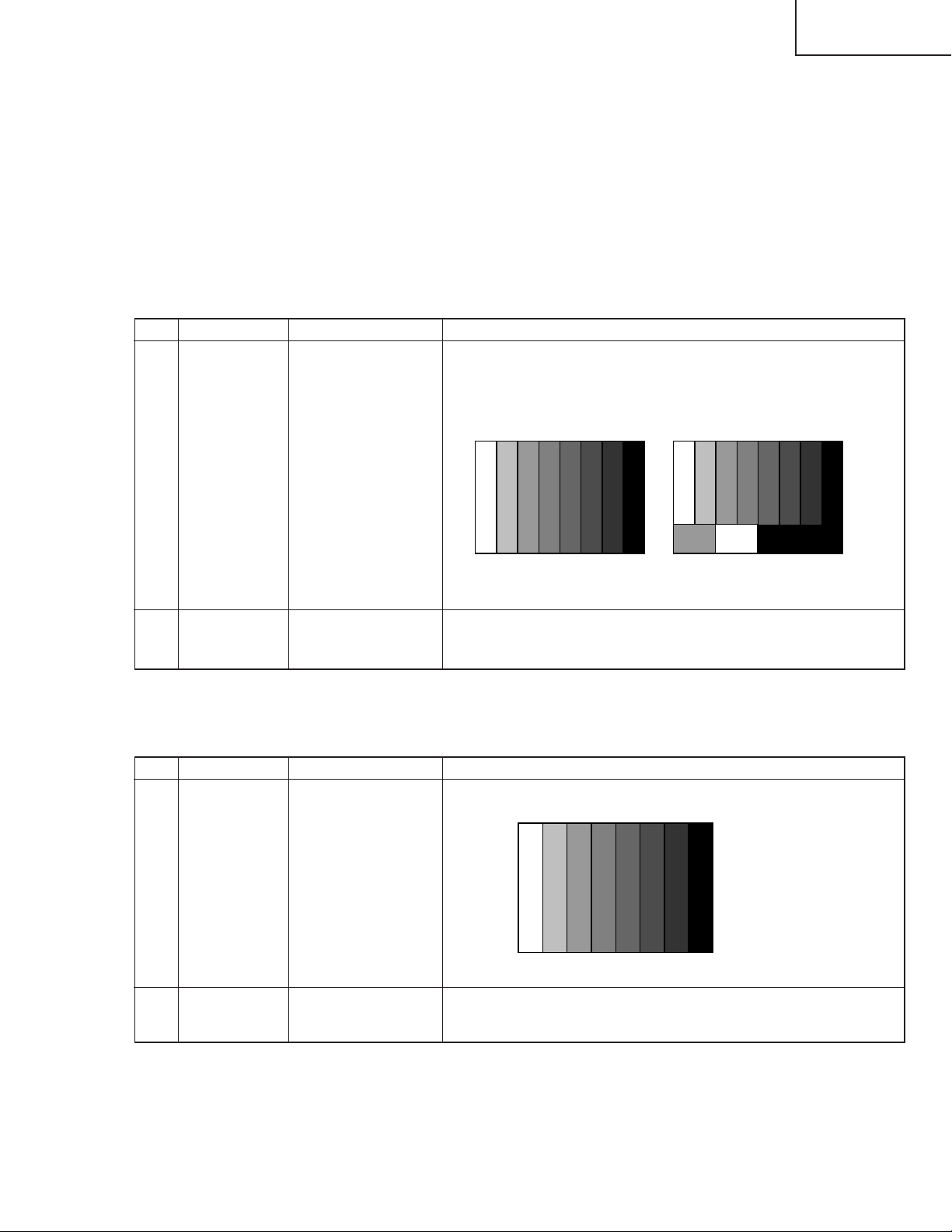
3. Video signal adjustment procedure
(1) Preparation for analog adjustment
Signal generator level adjustment check (Adjustment to the specified level)
» Composite signal : 0.714Vp-p ± 0.02Vp-p (Pedestal to white level)
» 15K component signal : Y level : 0.714Vp-p ± 0.02Vp-p (Pedestal to white level)
PB, PR level
» 33K component signal : Y level : 0.7Vp-p ± 0.02Vp-p (Pedestal to white level)
PB, PR leve
» DVI-I (analog RGB) signal : RGB level : 0.714Vp-p ± 0.02Vp-p (Pedestal to white level)
(2) N358 composite signal adjustment (Main and Sub)
Adjustment item Adjustment conditions Adjustment procedure
1 Adjustment
Feed the split field color bar signal (75% color saturation) to VIDEO 1
input.
Feed the RF signal (by use of US-10ch) to TUNER-A and TUNER-B.
: 0.7Vp-p ±0.02Vp-p
l: 0.7Vp-p ±0.02Vp-p
[Video input signal] [US-10CH]
TU-GD10U-T
TU-45GAD/T
LC-45GX6U/D/T
↑100% white ↑100% white
2 Auto adjustment
performance
Bring the cursor on [ËN358 ALL ADJ] and press [ENTER].
[ËN358 ALL ADJ FINISH] appears when finished.
(3) Component 15K signal adjustment (Main and Sub)
Adjustment item Adjustment conditions Adjustment procedure
1 Adjustment 525i signal
2 Auto adjustment
performance
Feed the 100% color bar signal to VIDEO 1 component input.
Bring the cursor on [ËCOMP 15K ALL ADJ] and press [ENTER].
[ËCOMP 15K ALL ADJ FINISH] appears when finished.
↑100% white
29
Page 30
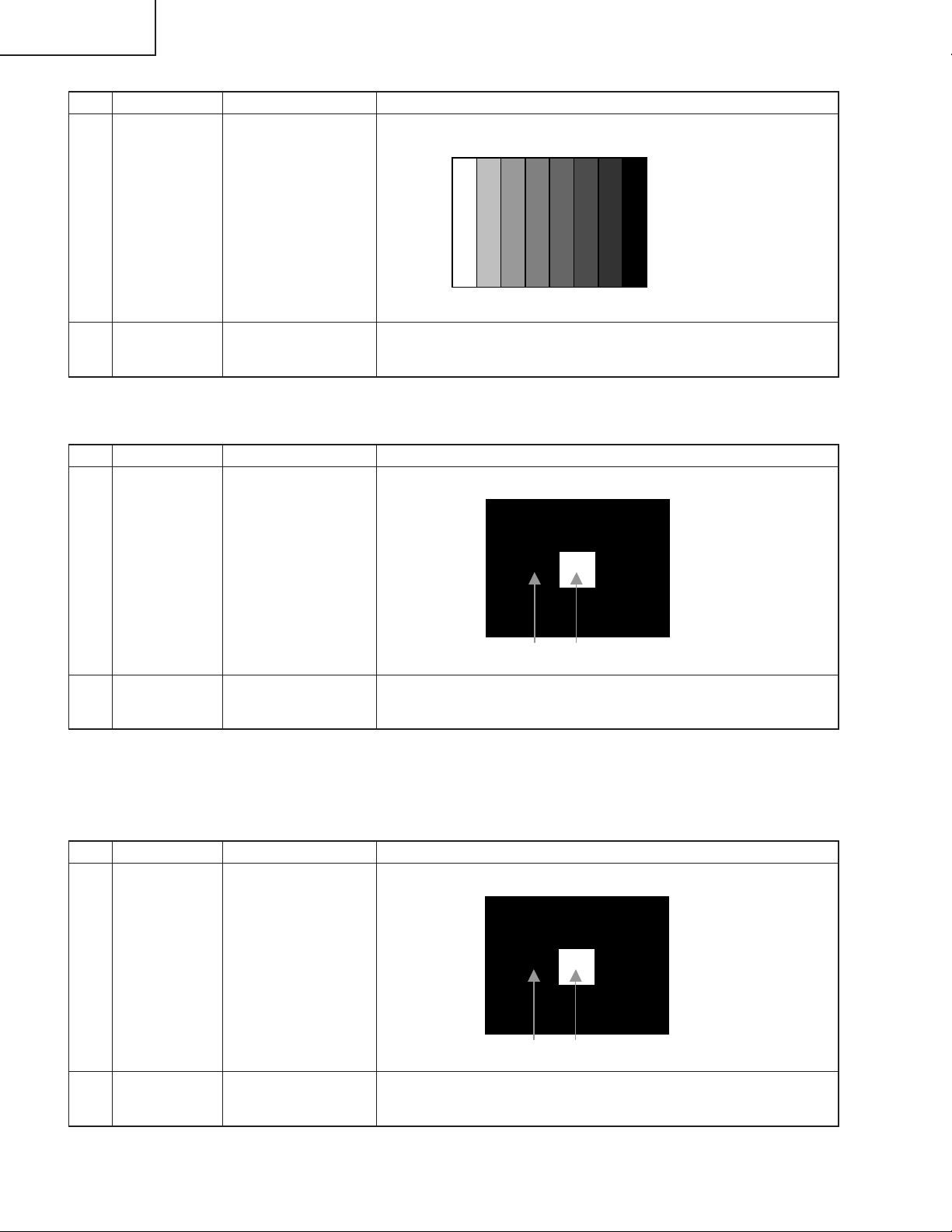
TU-GD10U-T
100% White
0% Black
100% White
0% Black
TU-45GAD/T
LC-45GX6U/D/T
(4) Component 33K signal adjustment
Adjustment item Adjustment conditions Adjustment procedure
1 Adjustment 1080i signal
Feed the 100% color bar signal to VIDEO 1 component input.
↑100% white
2 Auto adjustment
performance
(5) DVI-I (analog) signal adjustment
Adjustment item Adjustment conditions Adjustment procedure
1 Adjustment DVI-I (analog)
2 Auto adjustment
performance
Bring the cursor on [ËHDTV ADJ] and press [ENTER].
[ËHDTV ADJ FINISH] appears when finished.
Feed the 100% white window pattern signal to DVI-I (analog) input.
Bring the cursor on [ËDVI ANALOG ADJ] and press [ENTER].
[ËDVI ANALOG ADJ FINISH] appears when finished.
(6) DVI-I (digital) signal adjustment
Adjustment item Adjustment conditions Adjustment procedure
1 Adjustment DVI-I (digital)
2 Auto adjustment
performance
Feed the 100% white window pattern signal to DVI-I (digital) input.
Bring the cursor on [ËDVI DIGITAL ADJ] and press [ENTER].
[ËDVI DIGITAL ADJ FINISH] appears when finished.
30
Page 31

List of adjustment process modes (Display)
1. Table of contents of production adjustment
• Adjustment process mode menu Page 0
Values specific to the unit
2. Table of contents of panel control parameter adjustment
• Adjustment process mode menu Page 1 • Adjustment process mode menu Page 2
TU-GD10U-T
TU-45GAD/T
LC-45GX6U/D/T
Depending on temperature
• Adjustment process mode menu Page 3 • Adjustment process mode menu Page 4
• Adjustment process mode menu Page 5 • Adjustment process mode menu Page 6
31
Page 32

TU-GD10U-T
TU-45GAD/T
LC-45GX6U/D/T
3. Table of contents of white balance adjustment
• Adjustment process mode menu Page 7 • Adjustment process mode menu Page 8
4. Table of contents of motor/FAN control
• Adjustment process mode menu Page 9
Values specific to the unit
5. OTHERS
• Adjustment process mode menu Page 10 • Adjustment process mode menu Page 11
• Adjustment process mode menu Page 12
Depending on temperature
32
Page 33

TU-GD10U-T
TU-45GAD/T
LC-45GX6U/D/T
UPGRADING OF EACH MICROPROCESSOR SOFTWARE
Caution: Never "POWER OFF" the unit when software upgrade is ongoing.
Otherwise the system may be damaged beyond recovery.
1.Software version upgrade
The model employs the following software.
» Main software
» Monitor microprocessor software
» Card microprocessor software
The main software and the monitor microprocessor software can be upgraded by using a general-purpose SD
memory card.
The card microprocessor software can be upgraded by using a PC card. The followings are the procedures
for upgrading, explained separately for each of the main software, the monitor microprocessor software and
the card microprocessor software.
2. Main software version upgrade
Get ready before you start
» SD memory card of 16MB or higher capacity
» PC running on Windows 98/98SE/ME/2000/XP operating system
» SD memory card reader/writer with USB connectivity and PC card adapter
» SD memory card formatting software
(Downloadable at http://panasonic.jp/support/audio/sd/download/sd_formatter_e.html)
Preparations
To upgrade the main software, it is necessary to get ready the SD card for version upgrade before you start.
Follow the steps below and create the SD card for version upgrade.
1 Insert the SD card into the SD card reader/writer. Start the SD card formatting software. Click [Format].
(When you have the drive options, select the drive where the SD card is inserted before you proceed.)
33
Page 34

TU-GD10U-T
TU-45GAD/T
LC-45GX6U/D/T
2 When the formatting is over, the following window appears. Click [OK].
3 Click [Exit] to finish the formatting.
Note: When you are done, take out the SD card once to make sure it is finished, and then insert it again.
4 Copy the binary image file KD2UUxxx.SDC (named temporarily) for version upgrade to the root directory
(folder) of the SD card drive.
Note: In the SD card drive, do not store other folders or unrelated files, or more than one binary image files for
version upgrade.
Now the SD card for version upgrade is ready.
How to upgrade the software
1 Shut off the AC power (i.e. unplug the AC cord).
2 Insert the SD card for version upgrade (prepared as above) into the service socket.
Note: If the SD card is inserted in a wrong way, the card will go deep inside the unit beyond retrieval. Take due
care to insert the SD card correctly.
3 While depressing the DIGITAL RESET button, turn on the AC power (i.e. plug in the AC cord).
Note: After the unit is started, you may release the DIGITAL RESET button.
4 After the unit startup, the system upgrade screen as shown below appears within 10-20 seconds.
34
Page 35

TU-GD10U-T
TU-45GAD/T
LC-45GX6U/D/T
5 Even a single failure in the process will trigger the upgrade failure screen as shown below. The word "NG"
changes to red for the item failed.
Note: In the event of a failure, repeat the upgrading process. If the process repeatedly fails, it is likely that the
hardware is troubled.
6 Upon completion of the whole process, the upgrade success screen as shown below appears. You can
check the new software version on this screen. The version information appears after the upgrade is
complete.
Program version: The main software version information appears.
7 Shut off the AC power to the unit (unplug the AC cord), and remove the SD card for version upgrade.
8 Now the software version upgrade is complete.
Note: When you are done with the software version upgrade, start the set, go to the top page of the adjustment
process screen and check the main software version information.
35
Page 36

TU-GD10U-T
TU-45GAD/T
LC-45GX6U/D/T
3. Monitor microprocessor software version upgrade
Get ready before you begin
Get ready the same items as listed in the "Main software version upgrade".
Preparation
Create the SD card for monitor microprocessor software version upgrade in the same manner as explained in
the "Main software version upgrade". Copy the binary image file for monitor microprocessor software version
upgrade to the SD card drive.
How to upgrade the software
During the monitor microprocessor software version upgrade, the progress of upgrading is not shown on the
display screen. The upgrading process is seen in the blinking of the power LED.
1 Shut off the AC power to the unit (i.e. unplug the AC cord).
2 Insert the SD card for version upgrade (prepared as above) into the service socket.
Note: If the SD card isn't inserted properly, the card will go deep inside the unit beyond retrieval. Take due care
to insert the SD card correctly.
Note: If the SD card is inserted in a wrong way, the card will go deep inside the unit beyond retrieval.
Take due care to insert the SD card correctly.
3 While depressing the DIGITAL RESET button, turn on the AC power (i.e. plug in the AC cord).
Note: After the turning on backlight you may release the DIGITAL RESET button.
Caution!!
The moment this operation is done, the upgrading of the monitor microprocessor software starts.
While the upgrade is ongoing, never power off the unit. Otherwise the upgrade will fail and the
system may have a serious damage beyond recovery (inability to start).
4 After few seconds from turning on backlight, you will see turning off the backlight.
5 The unit restarts automatically, and the normal startup screen appears (it will take 2-3 minutes).
6 Shut off the AC power to the unit (unplug the AC cord), and remove the SD card for version upgrade.
7 Now the software version upgrade is complete.
Note: When you are done with the software version upgrade, start the set, go to the top page of the adjustment
process screen and check the monitor microprocessor software version information.
4. Card microprocessor software version upgrade
Get ready before you start
* CF (Compact Flash) of 32MB or higher capacity
* PCMCIA adapter for CF
* PC with PCMCIA slot running on Windows 98/98SE/ME/2000/XP operating system
Creating the PC card for version upgrade
Formatting the PC card
1 Insert the PC card into the PC card slot.
2 Open [My Computer] window, choose the relevant drive (e.g. H drive) and right-click it.
3 Select [Format] in the menu.
4 Under the file system, there are [FAT32] and [FAT] options. Select [FAT], and click [Start].
5 A dialog box requesting your confirmation appears. Click [OK].
6 Wait until the formatting is over. Then click [OK].
After this, click [Close].
36
Page 37

TU-GD10U-T
TU-45GAD/T
LC-45GX6U/D/T
Creating a new "boot" folder directly under the card root directory
1 Create H:¥boot if the card is in H:¥drive.
2 Click [File], point to [New Creation], and click [Folder].
3 Rename the folder as [boot].
Copying the version upgrade file to the PC card
Using a drag-and-drop action, copy the "aqb5cu.img" (temporarily named) file for version upgrade to the "boot"
folder.
Removing the PC card
1 Click [Safely removing hardware] in the task bar, select [PCMCIA IDE/ATAPI Controller], and click [Stop].
2 Select PC card in [Stop hardware device], and click [OK].
3 After confirming that you can safely remove the hardware, remove the PC card.
Now the PC card for version upgrade is ready.
How to rewrite the software
After rewriting the software, check the version No. in the process mode.
1 With the set still powered on, pull the AC power plug out of the wall outlet to turn it off forcedly.
2 Insert into the set the PC card created in "Creating the PC card for version upgrade" described above.
3 Insert the AC power plug back into the wall outlet.
4 Select the card mode by pressing the menu button.
5 The card microcomputer programs are read from the PC card automatically.
Wait for about 2 minutes until the reading is completed. Nothing is displayed for about 50 seconds after
power-on.
Step 1: The OSD display "Card error ~" appears.
Step 2: When the OSD display "Card is being read" appears, the reading is completed successfully.
* If the reading ends in failure, perform the above steps 1 to 5 again after power-off.
6 Disconnect the AC power plug from the wall outlet to turn off the set forcedly.
Description of display
(3) Currently selected input
(2) Current page title
(1) Current page /
Total pages
(4) Current color TV system
(5) Destination
MAIN Version
CARD Version
Monitor Version
VMOUSE Version
EQ DATA CHECKSUM
STANDBY CAUSE
FAN STATUS
TEMPERATURE
1/13
[INFO]
TUNERA
1.08 (U 2004/09/16 1)
2.02
1.06
A1AE
0
ROTATE
2C3
N358
37
USA
Adjustment process menu header
(7) Parameters
Page 38

TU-GD10U-T
TU-45GAD/T
LC-45GX6U/D/T
TROUBLE SHOOTING TABLE (TU-GD10U-T, TU-45GAD/T)
No power supply (Front LED is not ON)
Is power cable properly connected to the main unit?
YES
Is F701 normal?
YES
Is F702 normal?
YES
Is BU+5V line (Pin(5) of P1701) normal?
YES
Reconnect the wire harness, FFC, etc. in the set, and repeat
the check.
No power-up (Front LED does not change from red to blue)
Are MDR (gray) and DVI (white) connectors of the system
cable properly connected to the Display and the AVC system?
NO
NO
NO
NO
NO
Connect the power cable properly, and turn on the power.
Replace F701, and turn on the power. If the fuse is still
blown, replace VZ701, D701, Q705 and Q706, and repeat
the check.
Replace F702, and turn on the power. If the fuse is still
blown, replace D704 and IC701, and repeat the check.
Is there any faulty part or short-circuit in BU+5V line?
YES
Check IC902 and its peripheral
circuits.
Remove the faulty part or short-circuit, and repeat the check.
Reconnect properly and turn on the power.
NO
YES
Is the power switch of the Display ON?
YES
Is specified voltage available at S-Vcc+15V (pins (11) and
(12) of PA/P1752), UR+10V (pin (5) of PA/P1752) and
BS+10V (pins (7) and (8) of DP/P1781)?
YES
Is specified voltage available at D+1.8VCV (pin (6) of
PB/P1701), D+3.3V (pins (8) and (9) of PF/P1701), D+5V
(pin (12) of DP/P1701) and UR+6V (pin (7) and pin (8) of
PF/P1702)?
YES
Is D_POW line normal? Are the pins
(4) of IC1701, IC1702, IC1703 and
IC1704 at "HI", and the pin (5) of
IC952 at "LOW"?
Check D_POW line (pin (3) of
PF/P1701).
Does OVP line pin (11) of PF/P1701
voltage fluctuate immediately after
the power is supplied?
NO
Reconnect the wire harness, FFC,
etc. in the set, and repeat the check.
NO
NO
YES
NO
NO
YES
Set the power switch of the Display to ON, and turn on the
power.
Are PS_ON (pin (1) of PF/P1701) and EU_D_POWER (pin
(2) of PG/P1702) at "HI" (3V or higher)?
YES
Check PS_ON or EU_D_POWER line.
Is specified impedance available in S-Vcc+15V, UR+10V and
BS+10V lines? (Measure the resistance between each +B
line and GND.)
YES
Check the circuits in the faulty line.
Are MOS-FET (Q1701, Q1702, Q1703, Q1704 and Q1705)
and IC952 normal?
YES
Replace IC1701.
Replace faulty FET or IC.
NO
NO
NO
38
Page 39

TROUBLE SHOOTING TABLE (Continued)
No sound comes out. (1)
No Head phone sound output. No Monitor sound output.
TU-GD10U-T
TU-45GAD/T
LC-45GX6U/D/T
Check between pins (26) and (27)
(OUT L/R) of IC2702 and HPAMP
(IC2502), and peripheral circuits of
audio mute (Q2501) and headphone
terminal (J2402).
Check the "HP-PLUG" signal Line.
Check Pin (4) of Headphone (J2402)
thru Pin (7) of IC1102.
Is the monitor audio output set to
anything other than "Variable"?
Are the headphones disconnected?
Is audio output of IC2501
(MULTISOUNDPROCESSOR)
normal? Check pins (37) and (38)
(SC10UTL/R) of IC2501.
Check between pins (37) and (38)
(SC1_OUT_L/R) of IC2501
(MULTISOUNDPROCESSOR) and
pins (1) and (13) of IC1108 for
monitor switching. Is each audio
output normal?
Check between pins (1) and (13) of
IC1108 and pins (2) and (5) of the
monitor audio output terminal (J1103)
(Q1102 and Q1103).
39
Page 40

TU-GD10U-T
TU-45GAD/T
LC-45GX6U/D/T
TROUBLE SHOOTING TABLE (Continued)
No sound comes out. (2)
No sound comes out at BS reception.
Does the volume icon select
"speaker" when operating the volume
key?
Is the input signal to pin (3) of
IC3805/3812 normal?
Check the "HP-PLUG" signal Line.
Check Pin (4) of Headphone (J2402)
thru Pin (7) of IC1102.
Is input signal between pin (3)
(MAINL/R) of IC3805/3812 and pins
(56) and (57) of IC2501
(MULTISOUNDPROCESSOR)
normal?
If the monitor output in the main menu
is set to "Variable", change to "Fixed".
Check between pins (9) and (7) (L/R
OUT) of P1105 and pins (3) of
IC3805/3812.
Is each signal (I2S/LRCK, BICK,
SDTO and SDTI) input/output from
IC2702 to IC2700 (DSP)?
No sound comes out at UHF/VHF
reception.
Does the volume icon select
"speaker" when operating the volume
key?
Is input signal to pin (67) (SOUND
IF1) of IC2501
(MULTISOUNDPROCESSOR)
normal?
Is SIF output from the tuner normal?
(Pin (14) of TU1101)
Check TU1101 (UV tuner) and its
peripheral circuits.
Is audio output between pins (33) and
(34) (SC2_OUT_L/R) of IC2501
(MULTISOUNDPROCESSOR) and
pins (32) and (33) of IC2702 normal?
Is each audio output from pins (28)
and (29) of IC2702 normal?
(AOUT_L/R)
Is audio output between pins (28) and
(29) of IC2702 and pins (13) and (15)
of P3801 (1-bit amplifier input)
normal?
Is the relay normally switched from
P6003 of AUDIOIF PWB to RY6001
(speaker switching) or RY6000
(speaker A/B switching)?
Check between pins (33) and (34)
(SC2_OUT_L/R) of IC2501
(MULTISOUNDPROCESSOR) and
pin (32) and (33) of IC2702.
Check IC2702 and its peripheral
circuits.
Check the circuits between pins (28)
and (29) of IC2702 and pins (13) and
(15) of P3801 (1-bit amplifier input).
Check1-Bit Amp. and its peripheral
circuits.
40
Page 41

TROUBLE SHOOTING TABLE (Continued)
No sound of digital broadcasting comes out.
TU-GD10U-T
TU-45GAD/T
LC-45GX6U/D/T
Does the optical digital output come
out?
YES YES
Is the audio signal
(LOUT_SUB/ROUT_SUB) output
from pins (7) and (9) of P8901?
NO
Is the audio signal (AOUT L/AOUT R)
output from pins (19) and (18) of
IC8801?
NO
Check IC8801, IC8101 and their
peripheral circuits.
NO
YES
YES
Is data output to pin (2) of P8801?
Check the cable connection, P5702 of
AV PWB, IC2707 of AV-SUB PWB
and their peripheral circuits.
Check the cable connection , IC8801
and its peripheral circuits.
Check IC8803, IC8802, Q8804,
Q8803 and their peripheral circuits.
NO
Check IC8804, IC8101 and their
peripheral circuits.
41
Page 42

TU-GD10U-T
YES
YES
YES
YES
YES
YES
NO
NO
NO
NO
YES
YES
NO
NO
NO
NO
NO
YES
NO
YES
<Signals>
No video output (1)<Composite video signal> input
External input in trouble <VIDEO1>
Is VIDEO1 selected in the input switching
menu screen?
Is composite video signal detection
functioning normally? Check between J1103
and pin (9) of IC1102.
Check between pin (4) of J1103 and pin (65)
of IC3800.
Select VIDEO1 and the input signal in the
input switching menu screen.
If signal name is gray and not selectable in
the menu screen
Check IC3800 (AV SWITCH) and the
peripheral circuits.
< Composite video signal input >
Is the signal input to pin (1)?
Is the signal input to each input terminal of
IC3800 (AV SWITCH)?
Is the signal input to each input terminal of
IC403 (MAIN VIDEO DEC)?
Are there digital video signal outputs at pins
(56)~(69) and (92)~(106) of
IC403?
Is the digital video signal input to pins (51) to (100) and pins (1) to (10) of IC3201? (Check the signal terminals only.)
Is the digital video signal output from pins (39) to (49) of IC3201? (Check the signal terminals only.)
< Composite video signal input > Are there MAIN VIDEO signal output at pin (60) of IC3800 and SUB VIDEO signal output at pin (56)?
< Composite video signal input > Is the main video signal input to pin (2) of IC402 and sub video signal input to pin (2) of IC501?
Check between IC3800 and IC402/IC501.
<MAIN VIDEO> <SUB VIDEO>
Check between IC402 and IC403.
Is the signal input to each input terminal of
IC502 (SUB VIDEO DEC)?
< Composite video signal input >
Is the signal input to pin (135)?
< Composite video signal input >
Is the signal input to pin (135)?
Check between IC501 and IC502.
Check IC403 (MAIN VIDEO DEC) and the
peripheral circuits.
Are there digital video signal outputs at pins
(56)~(69) and (92)~(106) of
IC502?
Check IC502 (SUB VIDEO CHROMA) and
the peripheral circuits.
Replace the main PWB, or check between
IC403/IC502 and IC3201.
Check IC3201 (LVDS Tx) and the
peripheral circuits.
Is the digital video signal output from pins (3) to (16) of SC3200? (Check the signal terminals only.)
Check between IC3201 and SC3200.
No abnormality is found up to main PWB. Check the TMDS PWB.
TU-45GAD/T
LC-45GX6U/D/T
TROUBLE SHOOTING TABLE (Continued)
42
Page 43

TROUBLE SHOOTING TABLE (Continued)
YES
YES
YES
YES
YES
NO
NO
NO
YES
YES
NO
NO
NO
NO
NO
NO
NO
NO
YES
YES
YES
NO
NO
YES
NO
<SUB VIDEO>
External input in trouble <VIDEO2>
Is VIDEO2 selected in the input switching
menu screen?
Is there signal input at each input pin of
IC3800 (AV SWITCH)?
<Composite video signal input>
Is there signal input at pin (8)?
<S-video signal input>
Are there Y-signal input at pin (10) and
C-signal input at pin (12)?
Select VIDEO2 and the input signal in the
input switching menu screen.
If signal name is gray and not selectable in
the menu screen
Check between pin (9) of J1105 and pin
(8) of IC3800.
Check between pins (9), (10) of SC1101
and pins (10), (12) of IC3800.
External input in trouble <VIDEO3>
Is VIDEO3 selected in the input switching
menu screen?
Is there signal input at each input pin of
IC3800 (AV SWITCH)?
<Composite video signal input>
Is there signal input at pin (22)?
<S-video signal input>
Are there Y-signal input at pin (24) and
C-signal input at pin (26)?
Select VIDEO 3 and the input signal in the
input switching menu screen.
If signal name is gray and not selectable in
the menu screen
Is composite video signal /S-video signal
detection functioning normally? Check
between J2404 and pin (12) of IC1102.
Check between J2401 and pin (28) of
IC3800.
Check between pin (2) of J2404 and pin
(22) of IC3800.
Check between pins (3), (4) of J2401 and
pins (24), (26) of IC3800.
<Composite video signal / S-video signal> input
<Composite video signal input> Are there MAIN VIDEO signal output at pin (56) of IC3800 and SUB VIDEO signal output at pin (44)?
<S-video signal input> Are there MAIN Y-signal output at pin (56) and MAIN C-signal output at pin (58) of IC3800, and SUB Y-sig
nal output at pin (44) and SUB C-signal output at pin (47)?
<Composite video signal input> Are there MAIN VIDEO signal input at pin (2) of IC402 and SUB VIDEO signal output at pin (2) of IC501?
<S-video signal input> Are there MAIN Y-signal input at pin (2) and MAIN C-signal input at pin (6) of IC402, and SUB Y-signal i
nput at pin (2) and SUB C-signal input at pin (6) of IC501?
<MAIN VIDEO>
Check between IC402 and IC403.
<Composite video signal input>
Is there video signal input at pin (135) of
IC403 (MAIN VIDEO DEC)?
<S-video signal input>
Are there Y-signal input at pin (135) and C-
signal input at pin (149) of IC403 (MAIN
VIDEO DEC)?
Are there digital video signal outputs at pins
(56)~(69) and (92)~(106) of IC403?
Check IC403 (MAIN VIDEO DEC) and the
peripheral circuits.
No video output (2)
Check IC3800 (AV SWITCH) and the
peripheral circuits.
Check between IC3800 and IC402/IC501.
<Composite video signal input>
Is there video signal input at pin (135) of
IC502 (SUB VIDEO DEC)?
<S-video signal input>
Are there Y-signal input at pin (135) and C-
signal input at pin (149) of IC502 (SUB
VIDEO DEC)?
Check between IC501 and IC502.
Are there digital video signal outputs at pins
(56)~(69) and (92)~(106) of IC502?
Check IC502 (SUB VIDEO DEC) and the
peripheral circuits.
Is composite video signal /S-video signal
detection functioning normally? Check
between J1105 and pin (10) of IC1102.
Check between SC1101 and pin (14) of
IC3800.
YES
NO
NO
YES
NO
YES
Is the digital video signal input to pins (51) to (100) and pins (1) to (10) of IC3201? (Check the signal terminals only.)
Is the digital video signal output from pins (39) to (49) of IC3201? (Check the signal terminals only.)
Replace the main PWB, or check between
IC403/IC502 and IC3201.
Check IC3201 (LVDS Tx) and the
peripheral circuits.
Is the digital video signal output from pins (3) to (16) of SC3200? (Check the signal terminals only.)
Check between IC3201 and SC3200.
No abnormality is found up to main PWB. Check the TMDS PWB.
TU-GD10U-T
TU-45GAD/T
LC-45GX6U/D/T
43
Page 44

TU-GD10U-T
YES
YES
YES
YES
NO
YES
NO
YES
NO
YES
NO
YES
NO
YES
NO
YES
NO
YES
NO
NO
NO
NO
YES
YES
YES
NO
NO
YES
NO
<SUB VIDEO>
No tuner (U/V) output.
IIs video signal output from pin (17) (video
output terminal) of the tuner?
Check the tuner and its peripheral circuit.
Is the signal input to pin (7) of IC1103? Check between the tuner and IC1103.
Is the signal output from pin (5) of IC1103? CheckIC1103 and its peripheral circuit.
Is the signal input to pin (17) of IC3800
(AVSWITCH)?
Check betweenIC1103 and IC3800.
No tuner B (U/V) output.
IIs video signal output from pin (17) (video
output terminal) of the TU1102?
Check the tuner and its peripheral circuit.
Is the signal input to pin (1) of IC1103? Check between the tuner and IC1103.
Is the signal output from pin (3) of IC1103? Check IC1103 and its peripheral circuit.
Is the signal input to pin (19) of IC3800
(AVSWITCH)?
Check betweenIC1103 and IC3800.
< Tuner (U/V) > input
Are the main video signal and sub video signal output to pins (60) and (56) of IC3800 respectively?
Are the main video signal and sub video signal output to pin (2) of IC402 and pin (2) of IC501?
<MAIN VIDEO>
Check between IC402 and IC403.
Is there video signal input at pin (135) of
IC403 (MAIN VIDEO DEC)?
Are there digital video signal outputs at pins
(56)~(69) and (92)~(106) of IC403?
Check IC403 (MAIN VIDEO DEC) and the
peripheral circuits.
No video output (3)
Check IC3800 (AV SWITCH) and the
peripheral circuits.
Check between IC3800 and IC402/IC501.
Is there video signal input at pin (135) of
IC502 (SUB VIDEO DEC)?
Check between IC501 and IC502.
Are there digital video signal outputs at pins
(56)~(69) and (92)~(106) of IC502?
Check IC502 (SUB VIDEO DEC) and the
peripheral circuits.
YES
NO
NO
YES
NO
YES
Is the digital video signal input to pins (51) to (100) and pins (1) to (10) of IC3201? (Check the signal terminals only.)
Is the digital video signal output from pins (39) to (49) of IC3201? (Check the signal terminals only.)
Replace the main PWB, or check between
IC403/IC502 and IC3201.
Check IC3201 (LVDS Tx) and the
peripheral circuits.
Is the digital video signal output from pins (3) to (16) of SC3200? (Check the signal terminals only.)
Check between IC3201 and SC3200.
No abnormality is found up to main PWB. Check the TMDS PWB.
TU-45GAD/T
LC-45GX6U/D/T
TROUBLE SHOOTING TABLE (Continued)
44
Page 45

TROUBLE SHOOTING TABLE (Continued)
YES
YES
YES
YES
YES
NO
NO
NO
YES
YES
NO
NO
NO
NO
NO
YES
YES
YES
NO
NO
YES
NO
<SUB VIDEO>
External input in trouble <VIDEO1>
Is VIDEO1 selected in the input switching
menu screen?
Is the signal input to each input terminal of
IC3801(color difference SWITCH)?
< D4 video signal input >
Is the signal input to pins (59), (61) and (63)
and pins (1), (2) and (3)?
< Component video signal input >
Is the signal input to pins (53), (55) and
(57)?
Select VIDEO1 and the input signal in the
input switching menu screen.
If signal name is gray and not selectable in
the menu screen
Check between each input pin of SC1103
and that of IC3801.
Check between pins (7), (14) and (20) of
J1103 and each input pin of IC3801.
External input in trouble <VIDEO2>
Is VIDEO2 selected in the input switching
menu screen?
Is the signal input to each input terminal of
IC3801(color difference SWITCH)?
< D4 video signal input >
Is the signal input to pins (5), (7) and (69)
and pins (11), (12) and (13)?
Select VIDEO2 and the input signal in the
input switching menu screen.
If signal name is gray and not selectable in
the menu screen
Is the D4 signal detection function normal?
Check between J1105 and pin (10) of
IC3801.
Check between each input pin of J1105
and that of IC3801.
<D4 video signal / Component video signal> input
Is the main video signal, sub video signal and pass video signal output from pins (46), (48) and (50) of IC3801, from pins (40)
, (42) and (44) and from pins (34),
(36) and (38) respectively?
< Main video system > Is the pass video signal input to pins (8), (11) and (13) of IC3703?
< Sub video system (525I) > Is the sub video signal input to pins (8), (10) and (13) of IC501?
<MAIN VIDEO>
Check between IC3703 and IC3700.
Is the signal input to each input terminal of
IC3700 (ADC)?
Is the signal input to pins (2), (6) and (14)?
Is the digital video signal output from each output
terminal (AD_***) of IC3700 (ADC)?
Check IC3700 (ADC) and the peripheral
circuits.
No video output (4)
Check IC3801 (color difference SWITCH)
and its peripheral circuits.
Check between IC3801 and IC3703 as well
as between IC3801 and IC501.
Is the signal input to each input terminal of
IC502 (SUB VIDEO DEC)?
<Sub-video signal input>
Is the signal input to pins (135), (153) and
(159)?
Check between IC501 and IC502.
Are there digital video signal outputs at pins
(56)~(69) and (92)~(106) of IC502?
Check IC502 and the peripheral circuits.
Is the D4/component signal detection
function normal? Check between SC1103
and pin (64) of IC3801 as well as between
J1103 and pin (30) of SC3802.
YES
NO
NO
YES
NO
YES
Is the digital video signal input to pins (51) to (100) and pins (1) to (10) of IC3201? (Check the signal terminals only.)
Is the digital video signal output from pins (39) to (49) of IC3201? (Check the signal terminals only.)
Replace the main PWB, or check between
IC3700/IC502 and IC3201.
Check IC3201 (LVDS Tx) and the
peripheral circuits.
Is the digital video signal output from pins (3) to (16) of SC3200? (Check the signal terminals only.)
Check between IC3201 and SC3200.
No abnormality is found up to main PWB. Check the TMDS PWB.
TU-GD10U-T
TU-45GAD/T
LC-45GX6U/D/T
45
Page 46

TU-GD10U-T
YES
NO
YES
Is the video signal from the digital unit
inputted to the connectors (DA, P1105)
of AV_UNIT?
The video signal for digital recording is not
given.
No video output (5)
YES
NO
Is the video signal inputted to the
following pins of IC1104 (AV_SW)?
<Composite video signal> Pin (8)
YES
Is the video signal outputted to the
following pins of IC1104 (AV_SW)?
<Composite video signal> Pin (6)
NO
Check the monitor output terminals and
their peripheral circuits. (Q1115, Q1148)
Check the digaital unit.
Check the line from P1105 to IC1104.
Check the contorl signals inputted to pin
(7) of IC 1104.
YES
NO
YES
Is the digtal signal from the digital unit
inputted/outputted to the connector
(SC2101) of MAIN_UNIT?
The digital video signal is not given.
No video output (6)
Check the digaital unit.
Is the digtal signal from SC2101
inputted/outputted to IC801 (FPGA)?
TU-45GAD/T
LC-45GX6U/D/T
TROUBLE SHOOTING TABLE (Continued)
46
Page 47

TROUBLE SHOOTING TABLE (Continued)
The picture of digital
broadcasting is not sent to the
monitor/video output terminals.
Are V-SUB, SY-SUB and SC-SUB
output from P8901?
NO
YES
TU-GD10U-T
TU-45GAD/T
LC-45GX6U/D/T
Check the cable connection
between P8901 and P1105.
Go to troubleshooting of
DUNTKC258DE01 (AV circuit
PWB).
Is the (Y, C) signal output to pins
(7) and (1) of IC8901?
NO
Is the (Y, C) signal output to pins
(5) and (3) of IC8901?
NO
Check IC8101, IC8102, IC8301IC8304 and their peripheral
circuits.
YES
Do pins (4) and (13) of IC8902
become "L"?
NO
Check the peripheral circuits of
IC8902 and IC9752 (AV5V
voltage).
YES
Check the peripheral circuits of
IC8901 and IC9754 (AV9V
voltage).
YES
Check Q8901, Q8902, IC8101
and their peripheral circuits.
47
Page 48

TU-GD10U-T
TU-45GAD/T
LC-45GX6U/D/T
DVI Input (Digital PC mode)(1)
TROUBLE SHOOTING TABLE (Continued)
Are there Rx0, 1, 2 and C signal
inputs to IC1900?
YES
Are there Hsync, Vsync and RGB
DAC signal outputs from IC1900?
YES
Are there RGB, Hsync and Vsync
signal outputs from MD connector?
YES
NO YES
NO
NO
Is IC1915 data accessed by I2C when
connected to PC?
NO
YES
Are outputs at pins (12) and (14) of
IC1917 both (H, H)?
NO
YES
Do pins (12) and (14) become (L, L)
when analog AV mode is entered?
NO
YES
Check ME connector I2C signal line.
Check IC1900 and its
peripheral circuits.
Check IC1901, IC1903 and
their peripheral circuits.
YES
YES
Check PC settings.
Check IC1915 and its
peripheral circuits.
Check IC1917 and its
peripheral circuits.
Are there RGB, Hsync and Vsync
signal inputs to the main PWB
IC3700 and IC3701?
YES
Check IC3700, IC3701 and their
peripheral circuits.
NO
Check MD harness for
disconnection.
48
Page 49

TROUBLE SHOOTING TABLE (Continued)
DVI Input (Analog PC mode)(2)
Are there RGB signal inputs at pins
(25), (26) and (27), and Hsync/Vsync
signal inputs at pins (28) and (8) from
DVI connector?
YES
NO YES
Are IC1915 data accessed by I2C
when connected to PC?
NO
Are outputs at pins (12) and (14) of
IC1917 both (H, L)?
NO
YES
TU-GD10U-T
TU-45GAD/T
LC-45GX6U/D/T
Check PC settings.
Check IC1915 and its
peripheral circuits.
Are there Vsync and Hsync signal
outputs at pins (4) and (6) of IC1904?
YES
Are there RGB, Hsync and Vsync
signal outputs from MD connector?
YES
Are there RGB, Hsync and Vsync
signal inputs to IC3700 and IC3701
of the main PWB?
YES
Check IC3700, IC3701 and their
peripheral circuits.
NO
NO
NO
Do pins (12) and (14) become (L, H)
when digital AV mode is entered?
NO
Check ME connector I2C signal line.
Check IC1904 and its
peripheral circuits.
Check IC1901, IC1903 and
their peripheral circuits.
Check MD harness for
disconnection.
YES
Check IC1917 and its
peripheral circuits.
49
Page 50

TU-GD10U-T
TU-45GAD/T
LC-45GX6U/D/T
DVI Input (Digital AV mode)(3)
Are there Rx0, 1, 2 and C signal
inputs to IC1900?
YES
TROUBLE SHOOTING TABLE (Continued)
NO YES
Are IC1911 data accessed by I2C
when connected to PC?
NO
Check PC settings.
Are there Hsync, Vsync and RGB
DAC signal outputs from IC1900?
YES
Are there RGB, Hsync and Vsync
signal outputs from MD connector?
YES
Are there RGB, Hsync and Vsync
signal inputs to the main PWB
IC3700 and IC3701?
YES
NO
NO
NO
Are outputs at pins (12) and (14) of
IC1917 both (L, H)?
NO
Do pins (12) and (14) become (H, L)
when analog PC mode is entered?
NO
Check ME connector I2C signal line.
Check IC1900 and its
peripheral circuits.
Check IC1901, IC1903 and
their peripheral circuits.
Check MD harness for
disconnection.
YES
YES
Check IC1911 and its
peripheral circuits.
Check IC1917 and its
peripheral circuits.
Check IC3700, IC3701 and their
peripheral circuits.
50
Page 51

TROUBLE SHOOTING TABLE (Continued)
DVI Input (Analog AV mode)(4)
Are there RGB signal inputs at pins
(25), (26) and (27), and Hsync/Vsync
signal inputs at pins (8) and (28) from
DVI connector?
YES
NO YES
Are IC1911 data accessed by I2C
when connected to PC?
NO
Are outputs at pins (12) and (14) of
IC1917 both (L, L)?
NO
YES
TU-GD10U-T
TU-45GAD/T
LC-45GX6U/D/T
Check PC settings.
Check IC1911 and its
peripheral circuits.
Are there Vsync and Hsync signal
outputs at pins (4) and (6) of IC1904?
YES
Are there RGB, Hsync and Vsync
signal outputs from MD connector?
YES
Are there RGB, Hsync and Vsync
signal inputs to IC3700 and IC3701
of the main PWB?
YES
Check IC3700, IC3701 and their
peripheral circuits.
NO
NO
NO
Do pins (12) and (14) become (H, H)
when digital PC mode is entered?
NO
Check ME connector I2C signal line.
Check IC1904 and its
peripheral circuits.
Check IC1901, IC1903 and
their peripheral circuits.
Check MD harness for
disconnection.
YES
Check IC1917 and its
peripheral circuits.
51
Page 52

TU-GD10U-T
TU-45GAD/T
LC-45GX6U/D/T
TROUBLE SHOOTING TABLE (Continued)
No HDMI input picture
Are Rx0, 1, 2 and C input to IC1912?
YES
Are there Hsync, Vsync and RGB
DAC signal outputs from IC1912?
YES
Are there Y/Pb/Pr and Hsync/Vsync
signal outputs from MF connector?
YES
Are there RGB, Hsync and Vsync
signal inputs to the main PWB
IC3700 and IC3701?
YES
Check IC3703, IC3701 and the
peripheral circuits.
NO
YES
YES
YES
Is IC1913 data accessed by I2C when
connected to PC?
NO
Is there I2C access after rewriting EDID
data of IC1913?
NO
Check IC1912and the peripheral circuits.
Check IC1912, MF connector and the
peripheral circuits.
Check IC1912 and the peripheral
circuits.
Check MF harness for disconnection.
YES
YES
Check the settings of DVD unit.
Check IC1914 and the peripheral
circuits.
Troubleshooting table of TMDS-Tx
Is a signal sent to R2801-2810?
YES
Are Hsync, Vsync, blanking and clock output from pins (40),
(73), (74) and (75) of IC2802?
YES
Are the digital video signal and clock output from pin (36) to
(63) of IC3103?
YES
Is pin (13) (Reset) of IC3103 H?
YES
Is the signal output to pins (1), (2), (9), (10), (17), (18), (23) and
(24) of SC3103?
YES
Check the system cable and monitor side.
NO
NO
NO
NO
NO
Check SC2801 connector and FPC.
Check the periphery of IC2802.
Check the periphery of IC2851, 2855, 2852, 2853 and 2854.
Check SC3101 and harness.
Check the periphery of IC3103.
52
Page 53

TROUBLE SHOOTING TABLE (Continued)
Card troubleshooting
Are the software version of the PC card first
and then the Version No?
Is that the newest Version No.?
When the panel is changed to the Card
Window, does the panel flash?
YES
YES
YES
YES
YES
YES
YES
YES
YES
YES
Does Pin (32) of IC5101 show 3.3V?
Is voltage at Pins (38)(39) of P5102 within
1.25±0.2V?
Is the socket of SC5102 inserted correctly?
Is the H.V output to Pins (6)(7) of IC5101?
Is the CLK output to Pin (26) of IC5101?
The problem probably results from the factor
other than the card PWB.
Upgrade the version of the soft.
See page 33
Confirm that solder at
R5141/R5142/R5144/R5134 is not wet.
Reinsert the socket.
Solder of SC5102/IC5101 may bridge.
Check L5102/IC5102 and peripheral
circuits.
IC5001/IC5003/IC5006 may be defective.
Still loading
Thumb-nails or index are displayed.
Is the PC card applicable?
Wait for about 5 minutes from inserting the
card in the state of loading.
NO
NO
NO
NO
NO
NO
NO
NO
Even with the card is inserted, freeze
occurs in the state of loading.
The card may be unapplicable/unconfirmed
or defect.
Try other cards to check if the same
problem occurs. Also check that the card is
readable by PC.
NO
NO
In the following cases, it may take long time
to access. These cases are not defect.
•A lot of files
•A lot of folders
•Card having large capacity
•Card accessing at slow rate (early CF, SM,
MS or etc.)
•In the case of that adapters are used in
double or triple
SD -->CF type SD adapter
--> PCMCIA adapter
mini SD --> mini SD adapter
--> PCMCIA adapter etc.
•Card having some large files
1
2
See to operation
manual or the Sharp
Web-site.
NO
NO
NO
NO
Output from Pin (3) of IC5605 is
3.3V or 5V
Does Pin (1) of P5003 show 10V?
IC5103 and peripheral circuits may
be defective, or R5103 may be
damaged.
YES
Output from Pin (2) of IC5605 is
not lower than 2V.
YES
YES
YES
Input to Pin (1) of IC5605 is not
lower than 4V.
IC5001 may be defective.
IC5001 may be defective.
The AV PWB may have problems.
Make sure that about
2.7V is even NG.
NO
The buffer circuit of IC5601 thru
IC5607 and IC5001 may be
defective.
Or the PC card may be defective.
Try other cards to check if the
same problem occurs.
Also check the card is readable by
PC.
YES
Poor connection of SC5601/
SC5602, bent pins or defective
soldering?
Repair the corresponding places.
Reinsert the
SC5602 card
slot to confirm.
TU-GD10U-T
TU-45GAD/T
LC-45GX6U/D/T
53
Page 54

TU-GD10U-T
Is the power 3.3V input to Pin (3) of P5003?
Is the socket of SC5102 inserted?
YES
YES
YES
YES
YES
OK
Is the power 1.5V output to Pin (3) of
IC5004?
Is voltage of R5101/5102 3.3V?
Is voltage of Pin (3) of P5003 (RESET
SW)3.3V?
Check that solder of the IC5003 (32MB
flash memory) is not wet.
Replace the IC5003 (flash memory) or re-
upgrade version of the soft.
Check which is the cause, the PC PWB or
Main PWB.
(Disconnect SC5102/P5003 and check
impedance of Gnd-3.3V is about 8.9kΩ)
Reinsert the socket.
The power Reg IC5003 may be damaged
or IC5001/5201 may be defective.
(Impedance of Gnd-1.5V is about 700
Ω
)
The solder bridge at SC5102 or defect of
IC5001 may be occurring.
(Impedance of Gnd-1.5V is about 19.5k
Ω
)
R5102 is defective.
Repair the corresponding places.
NO
NO
NO
NO
NO
NG
1
Especially,
check that Pins
(1)(24)(25)(48)
is not wet.
See Page 36
NO
NO
Change R2593/2594/2595/2596 in
the AV PWB from 100
Ω
into 47
Ω
.
Recorded movies have spluttering
noise.
Movies are played at slow rate.
YES
YES
Check the connector of P5003.
Check that the clock of I2S line is
installed in AV-SUB-PWB - AV-
PWB-PC Card.
On switching inputs, add R5041
10k
Ω
to take measures for noise.
2
TU-45GAD/T
LC-45GX6U/D/T
TROUBLE SHOOTING TABLE (Continued)
54
Page 55

TROUBLE SHOOTING TABLE (LC-45GX6U/D/T)
No sound or picture comes out.
Is the power LED lit up in blue? Is the power LED blinking in red?
YES
NO
YES
The power LED flashes once (cycle: slow).
NO
Check the AC power cord.
Check the system cable.
TU-GD10U-T
TU-45GAD/T
LC-45GX6U/D/T
NO
YES
Is the Backlight off?
To "The backlight does not go on 1."
YES
The power LED flashes once (cycle: fast).
NO
To "The backlight does not go on 2."
Blinking twice?
NO
Blinking five times?
NO
Blinking six times?
NO
Blinking six times?
NO
Go to "The picture is not displayed normally".
Ta ble of power LED blinking timing at error occurrence
Type of error
System cable error
AVC Power supply error
Blinking once: Slow
Lamp error
Blinking once: Fast
System cable error
Panel power supply error
Blinking twice
AVC temperature error
Blinking three times
AVC FAN error
Blinking four times
In-set temperature error
Blinking five times
Monitor Fan error
Blinking six times
H: ON
L: OFF
H: ON
L: OFF
H: ON
L: OFF
H: ON
L: OFF
H: ON
L: OFF
H: ON
L: OFF
H: ON
L: OFF
Go to "Power supply error".
Check the temperature of the set.
Check the fan motor and its peripheral circuits.
Check the Fan connection.
250ms 1sec
Power LED operation (1 cycle)
500ms
500ms
YES
YES
YES
YES
YES
1-Bit amp. error
Blinking seven times
55
H: ON
L: OFF
Page 56

TU-GD10U-T
2V/div
4.0µ/div
2V/div
4.0µ/div
2V/div
4.0µ/div
The picture is not displayed normally.
YES
NO
YES
NO
YES
NO
YES
NO
YES
YES
NO
YES
YES
NO
YES
NO
NO
YES
NO
YES
NO
YES
NO
NO
YES
YES
NO
NO
YES
NO
YES
NO
NO
YES
NO
NO
YES
YES
NO
YES
NO
YES
NO
YES
The test pattern is normally displayed,
but the whole screen is white for other
displays.
The test pattern is displayed normally,
but the whole screen is black for other
displays.
Is VSYNC normally input to pin (2) of
IC4401?
Check SC2201, periphery
of SC5301, FFC and
periphery of IC5301.
Check IC4003, IC4001 and
periphery of IC4004.
Is pin (5) of IC2205 3.3V?
Check IC2203, IC2201 and
periphery of SC5301.
Are H, V and DE output from TP5301
to TP5303?
Check the periphery of
IC5301 and that of SC5302.
Check SC2201, periphery of
SC5301, FFC and periphery of
IC2203.
When switching REV DISPLAY of the
process mode's LCD PAGE1, the
position of the defective portion does not
change.
The pattern is displayed every other
line in the horizontal direction. Or,
flicker is displayed.
Normal waveform is
output from R4726,
R4727, R6826 and
R6827. (*1)
Normal waveform is
output to TP5829 and
TP5830. (*1)
Check the FPC
connecting the panel.
Check the harnesses
between TCONTOP
and DC/DC PWB.
Normal waveform is input
to pin (12) of P1701. (*2)
Check the harnesses
between TCONTOP
and DC/DC PWB,
periphery of IC4301
and that of P4801.
TP5831 is 16 MHz.
Check the periphery of
X5801.
TP7851, TP7852, TP7853
and TP7854 are 8.1V,2.9V,
5.7V and 5.3V respectively.
Check the CSPOWER
PWB.
Check IC5802, IC5805,
IC5806 and periphery of
IC5807.
Is the gradation pattern displayed
normally when setting PATTERN1 of
PATTERN PAGE1 in the adjustment
process menu to 02?
The upper part of the
screen is abnormal.
Either the left or right
part is abnormal.
Check between IC4301
and SC4702 as well as
between IC4302 and
SC4701.
Check IC4503, IC4504 and
periphery of IC4505.
The lower part of the
screen is abnormal.
The screen is partially
whitish or dark.
Either the left or right
part is abnormal.
Check IC6601, IC6602 and
periphery of IC6603.
Check between IC6401
and SC6802 as well as
between IC6402 and
SC6801.
Is the gradation pattern displayed
normally when setting PATTERN3 of
PATTERN PAGE1 in the adjustment
process menu to 21?
Check between IC4101 and IC4102,
between IC4201 and IC4202 and
their periphery.
Are all gradations displayed normally
when changing PATTERN A of
PATTERN PAGE1 in the adjustment
process menu from 0 to 255?
Check between IC4001 and IC4101,
between IC4004 and IC4201 and
their periphery.
For the displays other than the test
pattern, the left half of the screen is
abnormal.
Check between IC4004 and
SC4002, between IC5502 and
SC5502 and FPC.
For the displays other than the test
pattern, the right half of the screen is
abnormal.
Check between IC4001 and
SC4001, between IC5501 and
SC5501 and FPC.
The displays other than the test pattern
are abnormal every other line in the
vertical direction.
Check the periphery of IC5402.
For the displays other than the test
pattern, the whole screen is abnormal.
Check between IC5301 and IC5401
and their periphery.
(*1) (*2) (*3)
TU-45GAD/T
LC-45GX6U/D/T
TROUBLE SHOOTING TABLE (Continued)
56
Page 57

TROUBLE SHOOTING TABLE (Continued)
Noise is caused to the moving picture with the QS drive on.
TU-GD10U-T
TU-45GAD/T
LC-45GX6U/D/T
When only the monitor starts and PATTERN3 of PATTERN
PAGE1 is set to 01, noise appears.
YES
When PATTERN3 of PATTERN PAGE1 is set to 21, noise
appears.
YES
When PATTERN3 of PATTERN PAGE1 is set to 11, noise
appears.
YES
Is the value on the right side of the process adjustment mode
LCD PAGE2 T255?
YES
Is the harness connected correctly between the Motor Control
PWB and Top LCD control PWB?
YES
Is the input voltage at pin (62) of IC2203 (microprocessor) 5V?
The thermistor on the Motor Control PWB is faulty.
YES
NO
NO
NO
NO
NO
NO
Check L4101 to 4105, L4201 to L4205, SC4201, SC6401 and
periphery of the FPC.
Check between IC4101 and IC4102, between IC4201 and IC4202
and their periphery.
Check between IC4101 and IC4103, between IC4201 and IC4203
and their periphery.
Check IC4101, IC4201 and their periphery.
Connect the harness correctly or replace it.
Pin (62) of IC2203 (microprocessor) is faulty.
57
Page 58

TU-GD10U-T
* At this time, ERR is output from the inverters.
Output conditions: The SPC terminal voltage is 2.2V or more.
VS Terminal > 1.25V
IS Terminal < 0.6V
COMP Terminal < 0.6V
COMP Terminal > 1.25V
NO
NO
YES
YES
NO
YES
NO
YES
NO
YES
"The backlight does not come on."
1
Short-circuit the capacitors connected to pins (22) of
IC7301, 7401, 7501 and 7601 of inverter units 1-4 and
turn on the unit.
Check the connection of each connector. (P7308, P7309,
SC7401, P7508, P7509, SC7601)
Check the peripheral circuits of IC7302, 7402, 7502 and
7602.
"The backlight does not come on."
2
When the microprocessor operates in the lamp error mode,
the power LED flashes in red once.
Short-circuit the capacitors connected to pins (22) of
IC7301, 7401, 7501 and 7601 of inverter units 1-4 and turn
on the unit in the process mode.
Check the inverters which do not come on.
Check that the voltage supplied to the inverters is 15V.
(P7307, P7409, P7507 and P7609)
Is the voltage of pins (1) (DUTY) and (16) (STB) of IC7301,
7401, 7501 and 7601 2.5V or more?
Check that the output voltage of IC7302, 7402, 7502 and
7602 is 5V.
Check the voltage of COMP1, COMP2, VS1-2 and IS1-2
terminals of IC7301, 7401, 7501 and 7601.
Check the peripheral circuits of IC7301, 7401, 7501, 7601,
7303, 7403, 7503 and 7603.
With each connector open,
check that the voltage is 15V.
Check the output voltage of the
peripheral circuits of Q7303,
7309, 7313, 7317, 7323, 7327,
7403, 7409, 7413, 7417, 7423,
7427, 7503, 7509, 7513, 7517,
7523, 7527, 7603, 7609, 7613,
7617, 7623 and 7627.
Check the connection of P7301-
6, 7401-6, 7501-6 and 7601-6.
Check the periphery of the
detection circuits of T7301-6,
7401-6, 7501-6 and 7601-6.
Check the lamp.
Check each output voltage
of the power supply unit.
TU-45GAD/T
LC-45GX6U/D/T
TROUBLE SHOOTING TABLE (Continued)
58
Page 59

TROUBLE SHOOTING TABLE (Continued)
The screen is partially whitish or dark.
TU-GD10U-T
TU-45GAD/T
LC-45GX6U/D/T
Is the gradation pattern displayed normally
when setting PATTERN1 of PATTERN
PAGE1 in the adjustment process menu to
02? (Is it whitish or dark?)
NO
Remove the FPC connected to
SC4701, SC4702, SC6801 and
SC6802 (to prevent the panel from
being damaged).
Check the voltages supplied to the
panel:
Pin (2): VH0 7.47V
Pin (3): VH31 9.48V
Pin (4): VH63 9.74V
Pin (5): VH95 10.11V
Pin (6): VH127 10.47V
Pin (7): VH159 10.93V
Pin (8): VH191 11.41V
Pin (9): VH247 12.30V
Pin (10): VH255 14.2V
Pin (11): VLS 15V
Pin (30): VSH 3.3V
Pin (64): VL0 7.42V
Pin (63): VL31 5.32V
Pin (62): VL63 4.93V
Pin (61): VL95 4.53V
Pin (60): VL127 4.06V
Pin (59): VL159 3.55V
Pin (58): VL191 3.06V
Pin (57): VL247 0.99V
Pin (56): VL255 0.28V
Pin (76): VGH Square wave (32V-15V)
Pin (78): VGL -7V
YES
When checking the picture
by connecting the AVC
center, the whole screen is
whitish or dark.
NO
YES
Check the AVC.
59
Page 60

TU-GD10U-T
TU-45GAD/T
LC-45GX6U/D/T
TROUBLE SHOOTING TABLE (Continued)
No sound comes out (connect with the AVC
center and check).
Are the speakers properly connected to the audio
output terminals?
YES
Are P5301 and P601 properly connected with a
wire?
YES
Check if sound comes out from the AVC center.
Power supply error
When turning on the power, pin (19) of IC2203
remains 3.3V.
NO
The output of pin (5) of IC4807 is 5V.
NO
Connect properly, or replace the wires.
NO
Connect properly, or replace the wires.
YES
Check IC4804 and its peripheral circuits.
NO
Check IC4807 and its peripheral circuits.
60
Page 61

- M E M O -
TU-GD10U-T
TU-45GAD/T
LC-45GX6U/D/T
61
Page 62

TU-GD10U-T
TU-45GAD/T
LC-45GX6U/D/T
CHASSIS LAYOUT/OVERALL WIRING DIAGRAM
(TU-GD10U-T, TU45GAD/T)
H
G
F
E
D
C
B
A
87109654321
62
Page 63

TU-GD10U-T
TU-45GAD/T
LC-45GX6U/D/T
63
1716 1918151413121110
Page 64

TU-GD10U-T
TU-45GAD/T
LC-45GX6U/D/T
CHASSIS LAYOUT/OVERALL WIRING DIAGRAM
(LC-45GX6U/D/T)
H
G
F
E
D
C
B
A
87109654321
64
Page 65

TU-GD10U-T
TU-45GAD/T
LC-45GX6U/D/T
65
1716 1918151413121110
Page 66

TU-GD10U-T
TU-45GAD/T
LC-45GX6U/D/T
MAIN BLOCK DIAGRAM (TU-GD10U-T, TU-45GAD/T)
H
G
F
E
D
C
B
A
87109654321
66
Page 67

TU-GD10U-T
TU-45GAD/T
LC-45GX6U/D/T
67
1716 1918151413121110
Page 68

TU-GD10U-T
TU-45GAD/T
LC-45GX6U/D/T
AV/AV SUB BLOCK DIAGRAM TU-GD10U-T, TU-45GAD/T)
H
G
F
E
D
C
B
A
87109654321
68
Page 69

TU-GD10U-T
TU-45GAD/T
LC-45GX6U/D/T
69
1716 1918151413121110
Page 70

TU-GD10U-T
TU-45GAD/T
LC-45GX6U/D/T
POWER BLOCK DIAGRAM (TU-GD10U-T, TU-45GAD/T)
H
G
Primary side rectifier circuit Primary side switching circuit
IRCUIT
FA5501 + 2S K3326 + CHT117 L6565 + 2SK3532 + PTTX98 STSR30 + 2SK37 15
F
Primary side switching circuit
MAIN DC/ DC C OVERTER
L6565 + 2SK3532 + PTTX98
UR + 15V
Synchronous rectifier circuit
UR+10VUR+10V
UR+10VUR+ 10V
DC/ DC CONVERTER
LM2642+ MOS FET X2
S-V cc+ 1 5V 1 1 S-Vcc+ 1 5 V
S-V cc+ 1 5V 2 2 S-Vcc+ 1 5 V
NC 3 3 NC
UR+10V 4 4 UR+10V
UR+10V 5 5 UR+10V
UR+10V 6 6 UR+10V
PS_ ON 7 7 PS_ ON
BU+5 V 8 8BU+5V
S-GND 1 1 S- GND
S-GND 2 2 S- GND
OVP 3 3 OVP
GND 4 4 GND
GND 5 5 GND
GND 6 6 GND
B-GND 7 7 B-GND
E
Circuit for EMC compliance
LINE FILTER : SS11H -R08125 X 2
X-CON : LE224 X 3
Y-CON : 3300P F X 3
Lightning surge protection: yes
Absorber (RA302M-V7-Y)
Varistor (ENC471D-10A)
D
C
B
A
87109654321
70
Page 71

TU-GD10U-T
TU-45GAD/T
LC-45GX6U/D/T
D+10VD+10V
D+10VD+10V
DC/ DC CONVERTER 9D+3.3V
MD1422N
DC+9 V OUTDC+ 9V OUT
DC+9 V OUTDC+9 V OUT
DC/ DC CONVERTER CURRENT LIMITTER
PQ1CX12H 2ZP LT1990
UR+6V
DC/ DC CONVERTER 4GND(MAIN)
MD1422N 5UR+10V
2
D+1 .8VD+ 1.8V
D+1 .8VD+ 1. 8V
DC/ DC CONVERTER 1DC+9V OUT
PQ1C X12H 2ZP 2GND
D+3 .3VD+ 3.3V
D+3 .3VD+ 3. 3V
DC/ DC CONVERTER
PQ1C X12H 2ZP 1UR+35V
D+5VD+5V
D+5VD+5V
DC/ DC CONVERTER 5UR+10V
PQ1C X12H 2ZP 6GND(AV)
UR+10VUR+10V
UR+10VUR+ 10V
SW 10 GND(AV)
PQ20W Z11 11 S-Vcc+ 15V
DC+9 V OUTDC+9V OUT
DC+9 V OUTDC+9 V OUT
UR+35VUR+35V
UR+35VUR+ 35V
CHARGE PUMP 9LNB_CONT
1PS_ON
2BU+5V
3D_POW
4GND(MAIN)
5GND(MAIN)
6D+1.8V
7GND(MAIN)
8D+3.3V
10 AC_DET
11 OVP
12 D+5V
1
UR+15V
2EU_D_POW
3GND(MAIN)
6ANT_POW
7UR+6V
8UR+6V
10 GND(MAIN)
11 LNB_DET
3PLG_CK
2GND(AV)
3NC
4GND(AV)
7UR+6V
8GND(AV)
9BU+5V
12 S-Vcc+ 15V
71
P1781(J)
1
BU6V
2
BU6V
3GND
4GND
5BU+5V
6GND
CPU+10V
7
8
CPU+10V
9GND
1716 1918151413121110
Page 72

TU-GD10U-T
TU-45GAD/T
LC-45GX6U/D/T
DISPLAY BLOCK DIAGRAM (LC-45GX6U/D/T)
H
G
F
E
D
C
B
A
87109654321
72
Page 73

TU-GD10U-T
TU-45GAD/T
LC-45GX6U/D/T
73
1716 1918151413121110
Page 74

TU-GD10U-T
M
O
TU-45GAD/T
LC-45GX6U/D/T
MONITOR SIDE POWER CONNECTION DRAWING
H
Monitor Power
AC100V input
AC/DC
BU6V (Monitor Mivroprocessor)
TVPOW Signal (activated when the monitor turns on)
(LC-45GX6U/D/T)
B
AC/DC
G
DC15V (for INVERTER1, 2, 3, 4)
DV12V (monitor system power supply)
DC/DC PWB
12V input
(P1702 1,2,3,4pin)
DC12V
F
6V IC1703 IC1704
5V Reg
E
DC/DC
IC7851
To 12V controller TOP PWB (P1701 2,4pin)
Operational amplifier power supply for CS
DC/DCDC/DC
DAC power supply for CS adjustment
VB power output for CS
VA power output for CS
3.3V_A output to TOP LCD CONTROLLER PWB
(P1701 1,3pin) CPLD power supply for CS
3.3V_B output to TOP LCD CONTROLLER PWB
(P1701 5,7pin)
T
DC/DC
IC7852
D
C
TOP LCD CONTROLLER PWB
BU6V input
(P4801 15pin)
DC12V input
(P4801 17, 19 pin)
BU5V Reg
IC4803
BU3.3V Reg
IC4806
8V Reg
IC4801
5V Reg
IC4807
3.3V Reg
IC4804
DC/DC
8V 32V
B
12V
3.3V_A input
(P4801 18, 20 pin)
Power supply for gamma, BDE, EEPROM, H, V counter CPLD
and peripheral buffers
VDEF power output for CS
VBASE power output for CS
Power supply for monitor microprocessor, DAC and LED
Power supply for periphery of monitor microprocessor (buffer, memory)
to TMDS-RX PWB
Power supply for FAN
Power supply for DDC E2PROM, system cable connection confirmation signal,
power supply for Ext. microprocessor DAC, to TMDS-RX PWB
Power supply for panel (VSH) & to BOTTOM LCD CONTROLLER PWB (P2206 5pin)
SW REG
SW REG
-7V
SW REG
15V
to BOTTOM LCD CONTROLLER PWB, to TMDS-RX PWB
(P2206 20pin) (P4802 5pin)
Power supply for panel (VGH) &
to BOTTOM LCD CONTROLLER PWB (P2205 3pin)
Power supply for panel (VGL) &
to BOTTOM LCD CONTROLLER PWB (P2205 2pin)
Power supply for panel (VLS), power supply for gradation &
to BOTTOM LCD CONTROLLER PWB (P2205 7pin)
A
3.3V_B input
(P4801 14, 16 pin)
Power supply for LCD controller, QS, FIFO
and gradation DAC
87109654321
74
Page 75

BOTTOM LCD CONTROLLER PWB
TU-GD10U-T
TU-45GAD/T
LC-45GX6U/D/T
DC12V input
(P6902 20 pin)
VLS(15V) input
(P6901 4 pin)
DC12V input
(P6902 20 pin)
DC12V input
(P6902 20 pin)
TMDS-RX PWB
DC12V input
(P5401 5 pin)
DC5V input
(P5401 2 pin)
SW REG
3.3V
Power supply for gradation,
gradation DAC and panel
Power supply for panel
Power supply for panel
SW REG
3.3V IC5404
SW REG
3.3V IC5403
Power supply for DDC EEPROM
LCD CONTROLLER,
Power supply for gradation DAC
Power supply for TMDS-RX
Power supply for TMDS-TX, TMDS-RX2,
LVDS-TX(IC5501, IC5502)
BU3.3V input
(P5401 3 pin)
)
Power supply for buffers of 2chD/A, TXDOM, RXDOM and REQ
75
1716 1918151413121110
Page 76

TU-GD10U-T
TU-45GAD/T
LC-45GX6U/D/T
PRINTED WIRING BOARD ASSEMBLIES
Ë
AV SUB Unit
(TU-GD10U-T, TU-45GAD/T)
H
G
F
E
Side-A
D
C
B
LUG2501
C2538
C2508
C2536
R2515
Q2502
R2514
IC2507
C2588
R2513
R2527 R2535 C2581
C2518
C2516
IC2504
R2509
R2548 R2545 R2542
R2541
R2546
C2589
Q2504
C2541
C2524
C2580
C2586
R2529
Q2505
R2547
C2528
C2521
C2530
C2517
C2542
C2543
C2720
C2707
C2780
C2784
C2779
C2783
C2778
C2782
C2519
C2777
C2740
R2728
P2502
C2734
C2775
R2741
IC2708
R2774
R2734
IC2702
R2739R2773
R2743
R2714
IC2707
Q2705
R2742
R2771
R2704
C2711
R2772
R2735
C2736 FB2709
C2772
R2763
C2771
C2747
C2742 R2746
R2738
C2769
R2780
R2781
C2744
IC2709
C2745
C2765
X2702
C2768
R2748
R2732
R2733
C2788
R2710
R2711
R2712
R2713
R2715
R2716
R2779
C2789
C2790
IC2710
R2778
R2700
C2787 R2777
C2732
C2709
R2701
C2786 R2776 R2502 C2551
IC2700
R2702
C2599
C2785
C2708
R2705
C2710
R2727
R2706
R2723
C2730
FB2703
R2707 R2708
C2723
C2715
R2718
IC2701
X2700
R2719
C2721C2722
X2701
R2724 R2725
R2720
R2721
R2722
IC2706
R2717
C2714
R2736
C2724
C2725
2
1
C2515
C2503
Q2506
R2524 D2503
C2507 C2539
C2514
D2505
C2558
R2595
IC2509
D2508
C2559
Q2509 D2502
IC2508
R2596
D2507
C2504
R2516
R2590
R2591
R2592
C2502
D2506 Q2513
C2509
C2550
R2594 C2557
C2552
R2505
R2593 C2556
R2501
R2555
R2552
C2540
R2544
R2540 C2595
X2501
R2512
C2583 C2582 IC2501
R2543 R2539
Chip Parts Side-A
A
76
654321
Page 77

TU-GD10U-T
TU-45GAD/T
LC-45GX6U/D/T
H
G
F
E
Side-B
D
TL2561
TL2562
TL2563
C
C2718C2719
R2768
C2717
R2726
C2716
C2705C2706
B
IC2703
TL2717
TL2715
TL2716
D2700
FB2700
C2727
C2726
TL2581
TL2615
TL2582
TL2564
R2752
TL2583
TL2584
TL2585
TL2565
R2751
R2709
Q2703
TL2586
TL2587
TL2610
TL2566
TL2567
C2704
C2703
TL2611
TL2612
TL2613
TL2568
C2731
D2702
TL2588
TL2589
TL2614
SC2501
TL2569
TL2570
C2702
IC2704
TL2572
TL2571
C2701
TL2711
TL2616
TL2590
TL2591
TL2592
C2733
TL2609
TL2573
C2700
TL2712
TL2593
TL2594
TL2595
TL2574
TL2575
TL2576
TL2600
TL2599
TL2577
TL2578
TL2598
TL2601
TL2579
TL2580
C2712
C2713
R2731
TL2596
TL2597
R2730
R2753
R2750
C2764
C2763
R2703
C2766
C2728
R2747
C2767
R2767
R2766
R2765
R2764
C2746
Q2702
C2761C2762
C2748
C2770
R2749
C2743
FB2701R2745
R2775
TL2602TL2603
TL2604TL2605TL2606
TL2607TL2608
C2535
C2534
R2573
R2580
R2522R2572
R2504R2503
R2537R2538
C2587
C2531
C2526
C2525
C2577C2579
C2584
C2532
C2513
R2582R2581
C2520
C2585
R2517R2518
C2512
R2523
R2506
L2502
C2501
R2508
C2563C2511
C2564C2510
C2554
C2549
Q2704
C2773
R2744
R2740
C2737
R2769
C2774
C2738
C2776
C2781
C2741
C2739
C2735
R2760
R2759
R2758
R2757
R2756
R2770
R2762
R2761
C2529
C2544
C2545
C2522
C2527
3
4
R2528
Q2510
R2574
IC2503
IC2502
R2575
C2591
TL2529
TL2530
TL2560
TL2559
C2594
C2537R2525D2504
TL2527
TL2528
TL2558
TL2557
TL2556
C2553C2593
R2526
C2590
TL2525
TL2524
TL2526
R2507
TL2555
TL2554
C2555
Q2501
TL2523
TL2522
C2592
TL2552
TL2551
TL2553
R2510
TL2519
TL2520
TL2521
R2511
TL2549
TL2550
D2501
TL2516
TL2517
TL2518
SC2500
TL2546
TL2547
TL2548
TL2513
TL2514
TL2515
TL2543
TL2544
TL2545
TL2510
TL2511
TL2512
TL2540
TL2541
TL2542
TL2507
TL2508
TL2509
R2520
TL2537
TL2538
TL2539
TL2504
TL2505
TL2506
R2519
TL2534
TL2535
TL2536
TL2501
TL2502
TL2503
TL2531
TL2532
TL2533
Chip Parts Side-B
A
654321
77
Page 78

TU-GD10U-T
TU-45GAD/T
LC-45GX6U/D/T
Ë
DVI / HDMI Unit
H
G
F
E
D
C
B
A
Component Side
654321
78
Page 79

TU-GD10U-T
TU-45GAD/T
LC-45GX6U/D/T
Ë
DVI / HDMI Unit
H
R2948
R2947
R2946
R2932
C2927
C1939
R1918
C1938
C1937
C1968
D1907
R1951
Q1910
R2906
IC1901
R1921
IC1906
C1970
R1949
R1952
R2933
IC1902
C1956
C1940
R1935
IC1908
Q1907
D1913
C2915
C1975
D1905
FB1911
D1906
Q1901
Q1912
R2936
R2935
R2905
C1965
R1940 C1971
C2916
IC1916
C2914
R1953
R1955
Q1911
R2937
FB1909
R1919
C1941
C1944
C1953
C1952
R1932
IC1905
C2913
R2907
C1927
FB1907
R1954
C1977
C1955
C1942
R2904
C1943
R1934 C1966
C1926
R1910
Q1902
C1936
C1935
C1954
R1991
R1993
C1923
C1925
R1911
C1928
P1901
R1920
C1945
C1922
C1921
FB1906
R1909
R2943
C2918
C1929
C1930
R1913
C1932
C1931
R1915
R1917
C1934
C1933
R1916
R1992
IC1917
C1914
C1913
R1912
R1989
R1988
R1990
FB1905
D1901
R1914
D1902
R2917 R2919
C1919
C1918
R1908
IC1900
IC1919
D1900
C1920
C2920
R1926
C1960
C1959
R1929
C1924
C1916
R1907
C1915
SC1900
P1904
IC1903
R1925
C1963
D1903
R1930
R1931
C1917
C2921
R2923
FB1921
IC1904
R1928
FB1904
R1906
R2925
R2927
R2926
Q1900
C1964
D1904
C2911
R1905
R1904
R1903
C1910
R1902
R1900
C1900
D1915
D1914
R2922
R1927
R1933
Q1905
C1911
C1906
R1901
C1904
C1961
R2918
R1983
R2903
C1907
C1905
C1902
IC1921
R2920
R2921
R2945
C1962
R1984
IC1914
R1986
R1987
Q1906
R2902
C1912
FB1903
FB1902
C1908
FB1901
C1901
R2911
R2915
R2912
R2916
R2914
FB1917
R1985
R2913
C1909
FB1900
C1903
FB1915
R2944
P1903
R2908
R2924
Q1903
R1979
D1916
C2901
R1998
R1999
C2902
R1946
IC1920
D1912
Q1904
R1947 R1978
D1909
R2900 R2901
R1981
R1968
R1969
R1970
R1982
R2909
R2910
C2917
C2919
R1972 R1974
FB1919
FB1920
FB1916
C1992
C1994
R2950
IC1913
D1911
R1973 R1975
R1976
R1977
C2912
C1993
R2938
LUG1920
R2929
R2940
C1991
C2900
C2923
C2924
R2951
D1910
FB1914
C2906
C2910
C2908
C1990
IC1912
R1971
SC1901
C2922
R2941
R2930
C1999
FB1918
C1995
R2949
R2939
R2928
C1998
R1966
R1967
C1996
LUG1919
LUG1911
LUG1918
R1965
R1964
C1997
C2904
C1988
C2905
C2909
R1963
C2907
C1987
R1962
R2942
C1984
C2903
C1989
C1986
C1985
LUG1916
C1983
R1961
C1980
R1958
Q1908
C2925
C1957
R1922
R1923
R1924
R1938
C1974 C1969
R1994
C1982
R1960
C1981
R1959
R2934
R1939
IC1907
R1944
R1942
R1943
R1997
R1956
R1957
LUG1910
R2931
C2926
FB1910
C1946
C1947
C1948
C1949
C1950
R1937
R1936
R1945
IC1910
C1972
IC1911
R1996
R1948
R1995
Q1909
FB1908
IC1909
R1941
IC1918
C1976
D1908
R1950
FB1912
FB1913
C1958
C1951
C1967
C1973
IC1915
C1978
C1979
J1900
G
LUG1912
F
P1900
E
P1902
LUG1917
D
C
B
A
Chip Parts Side
654321
79
Page 80

TU-GD10U-T
TU-45GAD/T
LC-45GX6U/D/T
Ë
DIGITAL Unit
H
G
F
E
D
C
B
A
Side-A
87109654321
80
Page 81

TU-GD10U-T
TU-45GAD/T
LC-45GX6U/D/T
81
1716 1918151413121110
Page 82

TU-GD10U-T
E
D9701
TU-45GAD/T
LC-45GX6U/D/T
Ë
DIGITAL Unit
H
R8919
R8918
FB9755
C8901
LUG9779
C9704
Q8903
Q9701
T
P9301
R9360
C9770
FB8802
P8801
R8824
D9752
FB8803
FB8804
FB8805
P9751
G
LUG9775
L9401
L9402
C9633
C9752
FB9751
FB9752
L9755
F
FB8806
L9752
C9647
C9638
C9008
C9758
C9619
C9649
IC9607
FB9601
C9601
C9618
C9632
P9002
C9011
L9601
C9645
R9624
C9636
TP9619
C9606
R8923
L9751
C9608
C9405
L8801
C9404
FB8906
R8916
C9754
L9602
C9674
C9406
FB8905
C8812 R8922
FB8904
R8921
R9401
P8901
FB8903
FL8802
FB8902
C8911
C8913
C9753
R8827
R9403
FB8901
R8920
C8914
C8912
L8901
E
C9402
R9459
FB9402
C9458
R9463
R9481
R9458
R9410
R9464
S9451
IC9452
C9459
C9460
SC9401
TP9457
R9471
SC9453
TP9456
R9470
C9461
R9476 R9477
R9453
TP9458
TP9459
R9482
TP9460
TP9461
C9465
C9463
R9466
R9468
R9473
R9474
C9464
SC9451
R9467 R9479
R9478 R9480
R9485
FL9401
FB9451
C9452
C9451
C9454
C9407
TP9454
TP9463
TP9455
TP9462
TP9464
R9601
D9451
C9457
R9456
R9457
TP9451
TP9453
R9454
R9455
D9452
C9466
C9455
TP9452
R9461
SC9452
C9456
R9460
D
C
LUG9771
TU8001
CN8001
B
A
Chip Parts Side-A
87109654321
82
Page 83

TU-GD10U-T
TU-45GAD/T
LC-45GX6U/D/T
R8919
R8918
R9485
Q8903
FB9755
C8901
FL9401
LUG9779
C9704
D9701
Q9701
TESTKAME11
TESTKAME21
LUG9757
R9335
LUG9756
L9701
R9331
C9004
R9330
R9334
R8126
LUG9758
D9003
SC9201
R9222
R8129
R8128
R8125
R8123
R8186
R8187
SC8001
C9010
C9713
C9714
R8120
R9209
R8101
IC8451
SC8701
R9208
C8202
C8207
R8201
R9206
IC8201
X8202
C8201
R8214
R8102
P9201
R9211
C8204
R9130
R8455
R8454
C8452
C8453
C8461
R8208
R8204
R8108
R9102
C9103
R8209
R8212
R8205
R9116
R9104
R8218
IC8101
R9112
TP9102
R8103
C9105
FL8201
R8163
R8115
R9115
C9102
R9109
IC9306
TP9107
IC9101
P9101
R8106
R9110
C8542
R8161
R8104
R9114
R9111
R8549
C8540
J8502
R8105
R9106
R9103
R8561
C9307
R9354
R9117
R9107
C8530
FB8501
R8555
D8102 R8145
TP8101
R8113
TP9105
R9120
C8532
C8535
R8546
C8543
R9363
D8101 R8144
IC9307
R8156
C9110
R9113
R9122
TP9104
R9129
R9108
R9105
C8524
R8541
R9119
R8542
R8545
R8547
R8548
R8550
R8552
C8544
IC9309
IC9303
R8110
C8528
C9303
R9101
C9772
R8162
R8350
R8320
R8332
R8341
R8319
C8502
TP9106
R9118
R9121
R9029 R9034
J8501
C9308
S8101
R8399
R8358
R8357
R8398
R8303
R8344
R9033
R9030
R9760
R9355
C9310
R8157
R8348
C8359
R8343
R9761
IC9756
R9357
L9702
R8317
R8311
R8345
R8342
R9762
C9708
R8347
R8368
C9771
R8369
C9825
R9301
C8346
R9801
IC8601
R8346
R8367
R9809
R9807
D9702
R8370
C8311
C8321
C8345
IC9310
R8384
R8340
R8388
C9803
R9804
R9802
R9808
C9813
C9826
J9801
P9302
R9302
C8329
C8335
C8338
R9027
R9025
C9815
R9042
R9024
C9822 R9830
C9715
R8325
TP9001
R9031
R9039
R9831
C9823
R8359
R8318
R8361
R9026
R9824
R8374
R8363
C8340
IC9003
C9816
LUG9754
R9365
C9309
C9009
IC9004
C9716
C8319
IC8303
C8327
C8336
R8360
IC8301
C8313
R9041
R9040
C9817
FB9801
R8379
R8378
C8330
R8383
R8382
C9818
R9366
C8325
C8323
C8303
C9819
R8328
C8307
FB9802
C9007
IC9002
C8332
C8317
R8329
R8324
C9006
R9019
R9035
R9038
C9002
J9001
R9356
C8309
C9805
C9005
X9001
C8315
C9301
C9809
R9819
IC9311
C8305
C8301
C9811
P9001
LUG9777
LUG9755
LUG9774
LUG9751
LUG9778
83
1716 1918151413121110
Page 84

TU-GD10U-T
TU-45GAD/T
LC-45GX6U/D/T
Ë
DIGITAL Unit
H
G
F
E
D
C
B
Side-B
A
87109654321
84
Page 85

TU-GD10U-T
TU-45GAD/T
LC-45GX6U/D/T
85
1716 1918151413121110
Page 86

TU-GD10U-T
4
5
0
2
3
T
T
IC9501
T
2
2
8
U
FB8801
TU-45GAD/T
LC-45GX6U/D/T
Ë
DIGITAL Unit
H
R9359
TL9370
TL9362
TL9374
TL9389
TL9008
C8316R9013
C8356
C8339
C8310
C8302
X9801
R9818
FB9001
TL9373
TL9372
TL9371
TL9007
R8339
R9043
R9017
TL9015
R9012
C9814C9812C9810
Q9003
FB9003
TL9369
TL9368
TL9367
R9014
Q9001
R9016
R8302
R8327
R8326
D9803R9812
TL9366
TL9365
TL9364
TL9363
TL9388
R9015
IC8305
C8324
R8330
R9811
D9802
C9820
R9020
R9018
D9001
TL9387
TL9385
R8301
R9810
D9801
R9825
Q9002
TL9014
TL9361
TL9360
TL9359
TL9386
R8331
C8322
R8366
C8347
R8364
R8365
C8308
C9802
D9002
TL9013
TL9784
C8318
R8380
C8304
FB9002
TL9378
TL9377
TL9006
TL9376
TL9375
G
LUG9760
F
E
D
C9806
C9808
C
LUG9759
TL9012
B
TL9358
TL9357
TL9356
TL9355
TL9384
C9311
R8376
IC8304
R8377
C8314
IC8302
R8381
R9815
C9821
R9827
TL9354
TL9353
TL9352
R9303
R9304
Q9751
C8328
C8326
C8312
IC9802
R9826
TL9351
C9824
TL9350
TL9349
TL9348
R9358
R8362
C8343
R9814
R9833
IC9308
R9832
TL9346
TL9345
TL9344
TL9347
R8373
R8385
C9801
R9834
TL9338
TL9342
TL9341
TL9337
TL9340
TL9336
TL9339
TL9335
TL9331
R9305
TL9343
R9306
R9758
TL9382
R9703
R9705
R9704
C8320
C8348
R8372
R8386
C8358
C8334
R8375
C8306
R9813
R9829 R9828
TL9333
TL9334
TL9332
TL9383
R9716
C9712
R8387
R8371
C8357
R8337
C8333
C8337
C8355
R8389
TL9330
C9711
C8350
R8402
R9817R9816
R9805
C9807
R9821R9820
R9822
R9823
TL9327
TL9328
TL9329
IC9702
C9703
R9717
TL9783
R8314
R8316
R8338
R8321
R8315
R8313
R8336
R8391
R8333
R9803
TL9323
TL9324
TL9326
TL9325
TL9381
R9709
C9706
R8400
C8344
C8341C8353
R8334
R8510
R8511
R8516
R8517
R8519
C8513
R8521
C8603
C8516
C8521
TL9790
C9304
R8349
R8323
R8401
R8322
R8308
TL9319
TL9320
TL9321
TL9322
Q9702
R9713
R9715
IC9305
C9305
R8312
C8349
R8392
R8390
TL9702
TL8507
TL8517
TL9315
TL9316
TL9318
R9714
C9709
R8355
R8356
C8352
C8351
R8558
R8564
C8545
TL9312
R9364
R8310
R8353
R8393
C8506
C8539
C8538
TL8518
TL8508
TL9311
TL9314
TL9317
TL9380
TL9379
C9306
R8176
C8143
R8397
R8395
C8342
R8335
X8501
R8563
R8557
L8503
TL8516
TL8506
TL9313
TL9210
R9361
R8141
R8305
R8307
R8306
R8304
R8351
C8354
C8526
R8544
R9324
C8144
R8354
R8394
R8508
IC8501
R8556
R8562
TL8515
R9328
R9325
IC9304
R9362
R8396
R8309
R8352
TP8504
TL8505
LUG9762
TL9240
R9336
R9332
R9337
R9333
R9329
TL9245
R8462
C8455
R8173
R8168
R8171
R8114
TP8502
TP8503
IC8504
TL8503
R8460
R8166
TP8105
R8117
R8560
TL8512
TL9239
TL9233
R9224
R8461
R8458
R8167
R8143
C8132
C8125
C8117
C8119
C8113
C8108
R8121
R8507
R8554
TL9238
C9202
C8459
IC8453
R8164
R8165
R8147
C8139
C8130
C8121
C8115
R8178
R8179
R8111
R8506
C8501
TL8513
TL8504
TL9237
TL9234
R9225
IC9201
C8457
R8459
R8149R8151
R8155
R8169
C8140
C8111
C8109
R8118
R8509
R8530
R8531
TP8505
TL8514
L8504
TL8502
TL8511
TL9236
R8150R8174
R8146
C8137
R8172
TH8103
C8107
R8528
R8529
C8515
R8527
C8518
R8520
C8520
R8532
C8522
R8538
R8539
R8543
R8559
R8553
TL8501
TL9235
TL9231
TL9229
C9201
R8175
R8153
R8154
C8136
C8106
R9223
R8116
R8533
R9311
R9309
R9307
C8546
R8536
C8508
TL8510
TL8509
TL9232
TL9230
TL9225
R9226
R8152
C8129
C8118
C8104
C8120
R9806
R8109
R8534
R9312
IC8503
TL8519
R8565
TL9228
TL9227
TL9226
FL9201
FL8206
R8223
R8137
C8101
R8119
FL8501
R9314
R9313
R9308
C8511
IC8502
R8505
IC8702
C8709
R9229
R9227
R9228
TL9244
R8216
C8138
C8105
C8103
R9315
R9310
C8460
C8711
R8722
R8723
TL9224
TL9223
TL9222
TL9221
C8205
FL8205
R8222
R8215
R8148
C8135
R8182
FL8105
C8102
R9316
C8509
C8710
TL8707
TL9220
TL9219
TL9218
TL9217
TL9242
FL8203
R8220
C8134
C8131
C8704
R8703
R8704
R8705
R8706
R8707
R8708
R8719
TL9216
TL9215
TL9214
TL9213
TL9243
R8207
IC8202
IC8203
R8185
R8159
R8213
C8133
C8124
R9216
R8130
C8112
C8703
TL8701
TL9212
TL9211
TL9209
TL9241
C8206
FL8102
R8160
R8158
R8170
R8184
FL8101
C8122
C8126
R8135
R9215
R9214
R8132
C8116
C8110
C8114
R8112
R8107
R8715
TL8702
LUG9764
TL9208
TL9207
TP8104
TP8103
R8714
R8713
TL9205
FL8202
R8203
R8202
FL8204
R8221
R8217
TL8101
C8141
C8708
FB8701
TL9206
TL9201
R8219
C8142
R8138
R8177
R8131
IC8454
IC8701
R8712
TL8703
TL9204
TL9203
TL9202
R8142
R8140
C8147
C8127
C8123
R8136
TP8102
FL8104
R8124
R8122
R8716
R8711
TL8704
C8146
C8148
R8139
C8702
R8717
C9012
TL9005
TL9701
C8145
C8128
R8134
R8183
C8707
TL8706
C9710
IC8102
C8701
R8710
R9712
R9711
R8127
C8149
R8181
R8701
R8709
R8720
C9701
R9706
R9710
R8180
TL8708
C9702
R9707
C9705
R8133
IC8103
R8724
C8705
R8702
C8706
TL8705
IC9005
IC9701
R9322
R9321
R9317
C8151
C8150
TL8452
C8451
D8451
TL8710
TL8709
R8725
R8718
R9702
C9707
R9340
TL8451
R8451
R8452
R8453
R8721
R9318
Q8451
Q8452
R9701
R9708
R8903
R9341
R9319
R9320
R9028R9009
R9003
R8915
R8914
R8911
R8905
C8902
R9338
R9350
R9348
R9344
R9032R9008
R9352
R9353
R9339
R9351
R9342
R9346
C9001
R8910C8905
R8904
R9349
R9343
R9345
TL9002
R9347
R8027
C8906
IC8901
C8915
R8917
Q8901
C8908
R8906
C8903
R8026
R9323
LUG9401
C9509
R9507
R9506
C9462
IC8902
C8910
C8907
R8912
R8913
R8908C8904
R8909
R8907
R8902
R9524
X9451
TL942
TL94
TL9430
TL943
R946
TP93
C9453
L
FL8
R88
R93
TP9
Chip Parts Side-B
A
87109654321
86
Page 87

TU-GD10U-T
0
L
TU-45GAD/T
LC-45GX6U/D/T
LUG9752
9002
01
C8915
R8917
Q8901
C8908
C8906
IC8901
R8906
C8903
9
3
5
347
R8026
R8027
R9323
LUG9401
R8908C8904
C9509
R9507
R9506
C9462
IC8902
C8910
C8907
R8912
R8913
R8909
R8907
R8902
R9524
X9451
TL9424
TL9427
TL9430
TL9434
R9465
TP9301
C9453
FB8801
FL8801
R8826
IC9501
TL9436
TL9423
TL9429
TL9435
R9327
TP9302
TL8908
Q8801
R8806
Q8902
C8909
C8806
R8807
C8808
C8803
R8805
R9405
TL9422
TL9425
TL9433
R9326
IC9451
TL8901
R8901
C8807
C8804
R8825
R9511
R9508
R9407
TL9420
TL9432
R9483
R9484
Q8802
C8805
R9513
C9510
TP9520
R9404
TL9419
TL9421
TL9418
TL9428
R9486
TL8902
Q8804
C8823
R8823
R8818
R8814C8821R8821
R8812
R8809
C8809
IC8801
R8803
IC9503
R9520
R9406
TL9417
TL9431
C9467
FL9402
C8814C8818
C8810
R8804
TP9531
R9521
TP9519
TL9426
TL9415
TL9414
TL9416
C9468
IC9453
R9487
TL8903
Q8803
IC8803
C8811
R8808
C8802
R8801
R8802
R9501
R9510
R9522
TL9627
TL9411
TL9413
TL9410
TL9412
TESTKAME12
TESTKAME22
TL8904
C8822
R8820
C8819
R8811
C8815
IC8802
C9673
TL9407
TL9409
TL9408
TL8905
R8822
C8801
D9616
TL9405
TL9406
TL9404
TL8906
C8817
C8813
TL9469
TL9438
TL9440
TL9437
TL9439
C9414
TL8907
R8810R8816C8820
IC9608
R9628
TL9442
TL9441
R9416
TL9785
R8815
R8813
C9676
TL9628
TL9470
TL9403
R9411
TL9444
TL9443
C9413
C9411
C9410
R9414
IC9404
TL9603
C9605
D9601
D9751
R9754
D9753
C9675
TP9629
R9627
R9626
TL9448
TL9445
TL9009
R9002
R9001
R9753
C9757
C9755
TL9449
R9409
TL9446
TL9447
TL9450
R9413
IC9402
IC9403
TL9003
Q9005
R9752
R9751
TL9453
TL9454
TL9451
TL9452
C9408
C9412
R9005
D9005
R9007
R9006
IC9603
R9609
R9610
C9617
TL9605
IC9751
R9408
TL9455
TP9630
TP9472
TL9010
TL9011
C9015
C9014
TL9608
C9614
TL9456
TL9457
TL9463
R9472
R9475
R9469
R9412
R9417
R9415
C9409
TP9470
TP9471
TP9469
FB9403
D9004
R9613
D9602
R9615
R9612
C9611
TP9607
C9751
IC9505
R9535
TP9532
TL9602
C9401
TL9458
TL9465
IC9504
R9528
TP9468
TP9467
R9614
TL9459
TL9461
C9511
R9631
R9608
TP9606
R9616
C9612
R9617
Q9601
R9619
C9513
TL9613
IC9401
R9452
TL9466
C9512
IC9006
R9629
C9610
IC9604
R9618
TP9609
R9633
R9402
TL9460
TL9462
TL9464
TL9787
TP9534
C9616
TL9601
L9754
TL9610
R9602
C9609
R9502
TP9539
C9603
TL9781
R9759
R9611
FB9401
C9003
TL9612
C9760
R9606
C9403
TL9402
TL9468
TP9538
LUG9402
R9010
R9036
R9004
C9756
IC9602
TL9401
TL9467
R9011
R9037
TL9004
R9757
R9756
C9604
C9013
IC9752
TL9611
TL9310
TL8806
TL8802
TL8804
R9632
TL9614
C9613
TL9304
TL8805
TL8801
TL8803
C9761
TL9303
R9755
LUG9753
TL9301
TL9309
IC8804
R8819
IC9754
TL9786
TL9616
C8816
TL9778
TL9620
TL9765
TL9776
C9764
TL9770
TL9768
C9643
TL9769
TP9617
IC9605
TL9623
TL9767
C9672
TL9624
C9629
R9620
TL9622
FL8002
TL9763
C9607
R9630
D9610
R8029
TP9604
R9604
C9615
R8024
C8009
C8010
R8025
R8019
R8028
FL8001
R8018
R8017
R8015
R8013
R8020
R8021
R8022
R8023
C8002
C8006
C8003
C8007
C8008
R8005
R8003
R8002
R8001
C8004
C8005
C8001
TL9766
R9607
R9603
IC9601
C9602
C9630
TL9773
D9608
R9621
IC9606
R9622
R9623
C9635
C9644
TP9618
C9641
LUG9761
LUG9763
1716 1918151413121110
87
Page 88

TU-GD10U-T
LUG3101
D3104
D3101
D3103
D3102
R3105
IC3102
C3105
SC3101
C3115
C3112
C3116
C3120
C3119
IC3104
FB2852
FB3108
C2855
C3133
C3122
FB3101
D3105
FB2854
C3108
C3128
C3125
R2862
IC3103
C3117
C3123
C3124
C3114
C3118
C3130
C3135
C2875
C2874
SC3103
C3129
C2853
FB3107
R2854
R2853
C2873
R2855
R2857
IC2851
TP2805
R2856
C2856
C2852
C2866
FB2853
FB2855
R3129
R3128
LUG3104
R3127
P2851
LUG3102
1
C2854
TP2803
TP2802
TP2801
R2823
R2821 R2819 R2815 R2816
R2810
R2825
R2809
R2808
R2827
R2807
R2830
R2806
R2805
IC2802
SC2801
R2828
R2804
R2803
R2802
R2829
R2801
R2812 C2814
R2826
R2820
R2824
R2822
R2811
C2805
R2818
R2817
FB2803
R2814
C2815
R2813
C2806
C2816
C2811
FB2804
FB2802
R3115
C3103
IC3105
R3118
R3117
D3106
C3131
C3132
FB2801
C3101
D2801
C2802
C2804
C2801
R2834
R2833
C2828
P3104
C2803
IC2801
C2829
IC2803
C3111
C3102
C3107
C2826
R2831
R2832
C3113
P3101
R3103
2
R3104
LUG3103
K2
TU-45GAD/T
LC-45GX6U/D/T
Ë
TMDS-TX Unit
H
G
F
E
Side-A
D
C
B
A
Chip Parts Side-A
654321
88
Page 89

TU-GD10U-T
TL2855
TL2853
C2867
TL2856
TL2854
TL2851
TL2852
FB2856
C3134
C2872
IC3106
C2869
IC2855
R3121
C2868
R3120
R2873
FB2851
R2859
R2874
R3131
R2876
C2857
IC2852
C2870
R3130
R2875
TL3117
C2858
C2860
R2870
C2864
IC2853
C2863
R2868
R2867
R2869
C3141
C2859
R2851
R2872
C3138C3137
C3126
C3140
C3139
C2865
IC2854
R3113
C3127
C3136
C3121
R2871
R3123
C3106
R3125
C3110
R3114
R3126
R3106
R3112
TL3118
R2852
C2862
TL3132
C2871
R3122
TL3131
K1
TL3116
TL3112
FB3103
R3109
TL3113
FB3104
R3107
TL3115
FB3106R3108
TL3114
FB3105R3110
TL3106
kame2
TL3101
TL3102
TL3103
TL3104
TL3105
TL3108
Q3102
TL3129
TL3110
TL3126
R3119
TL3130
TL3109
TL3124
TL3128
Q3101
TL3125
TL3119
R3116
TL3123
R3124
TL3122
TL3120
TL3121
C3109
R3101
IC3101
TL3127
R3102
C3104
TL3111
TL3107
TP2804
C2818
C2823
C2827
C2810
C2812
C2861
C2813
C2822
C2821
C2809
C2807
C2820
C2817
C2808
C2819
kame1
TU-45GAD/T
LC-45GX6U/D/T
Ë
TMDS-TX Unit
H
G
F
D
E
C
A
B
Side-B
Chip Parts Side-B
654321
89
Page 90

TU-GD10U-T
TU-45GAD/T
LC-45GX6U/D/T
Ë
PC CARD Unit
H
G
F
E
Side-A
TL5070
TL5035
TL5106
C5005
R5015
C5002
R5059
R5006
R5018
R5078
R5005
Q5002
R5003
TL5005
TL5064
TL5062
TL5010
R5010 R5079
TL5063
TL5065
R5063
R5011
R5068
R5069
R5007
TL5104TL5101
TL5004
TL5025
R5008
R5064
LUG5105
LUG5108
C5001
TL5012
TL5030
IC5001
TL5049
TL5018
R5066
TL5084
TL5001
R5009
R5134
TL5105
TL5031
R5080
C5127
TL5082
TL5050
TL5022
R5065
R5067
TP5003
TL5053
R5072
C5009
TL5055
R5077
C5031
TL5028
TL5021
TL5017
R5632 R5607
R5013
TL5023
L5101
R5636
R5631 Q5601
TL5046
TL5013
R5142
R5141
R5144
R5143
IC5605
R5140
TL5060
TL5002
TL5020
TL5006
TL5007
R5630
R5043
R5014
R5139
TL5057
TL5058
TL5059
TL5011
Q5602
TL5056
TL5061
R5002
R5071
R5062
R5030
R5629
S5001
IC5003
Q5001
R5070
C5004
R5057
C5000 R5029
R5635 Q5603
C5613
P5003
D
C
B
LUG5103
LUG5104
TL5109
SC5102
3
TL5083
TL5111
TL5081
TL5115
TL5112
TL5110
TL5102
TL5107
TL5117
TL5121
TL5080
TL5103
R5102 R5101
TL5108
TL5113
TL5114
TL5120
TL5129
TL5130
TL5132
TL5076
TL5079
TL5116
TL5118
R5108
R5109
C5604
TL5078
TL5119
R5105
R5106
C5111
R5107
C5107
TL5075
TL5077
TL5122
C5112
FB5103
C5113
R5132
C5108
R5131
R5623
R5129
C5614
TL5074
TL5669
TL5125
R5624
TL5131
TL5128
C5114
FB5104
R5128
C5105
C5104
IC5101
R5609
C5610
TL5072TL5073
FB5102
R5130
TL5124
TL5126
TL5123
TL5127
TL5071
L5102
IC5102
FB5101
C5609
C5109
R5103
C5110
R5620
R5621
IC5609
C5101
R5634 R5608
C5106
C5102
C5103
C5612
R5133
R5633 R5622
A
R5024
C5123
TL5045
C5032
R5073
TL5044
R5023
R5076
R5075
R5081
X5001
TL5042
C5033
TP5004
IC5005
C5015
TL5051TL5048
L5103
C5014
R5058
P5001
R5074
C5024
C5025
C5026
TL5038
R5012
TL5036
R5022
C5020
C5023 C5022 C5021
R5124 R5136
TL5034
R5021
D5101
TL5033
TL5032
IC5004
IC5006
Q5105
C5011
C5030
TP5001
TP5002
2
LUG5107
C5029 C5028 C5027
C5126
Chip Parts Side-A
90
654321
Page 91

TU-GD10U-T
TU-45GAD/T
LC-45GX6U/D/T
Ë
PC CARD Unit
H
G
F
E
Side-B
R5017
IC5103
R5123
C5115
R5116
R5117
R5020
TL5201
R5204
R5061
R5114
C5121
R5019
TL5202
R5203
TL5047
C5016
C5017
R5115
R5060
R5201C5202C5201
C5018
C5019
R5119
R5120
R5125
C5119
C5204
R5016
TL5069
TL5066
C5205
R5202
SC5602
TL5014
Q5102
IC5201
TL5026
R5214
R5209
R5208
C5203
R5205
R5056
R5055
C5013
LUG5111
R5206
R5004
TL5003
R5025
R5001
R5210
R5211
C5206C5207
C5007
C5006
C5010
X5201
R5207
C5208
R5042
C5209
R5212
C5210
C5003
C5012
C5008
LUG5114
R5145
R5033
C5603
R5612
C5607
C5608
C5606
C5601
LUG5115
R5606
IC5601
IC5608
IC5603
IC5604
IC5606
IC5607
C5605
C5034
R5026
R5605
R5614
R5613R5611
R5625
C5035
R5038
R5603R5602R5604
R5615
R5601
R5618
P5002
R5034
TL5668
IC5602
R5039R5035
R5616
R5626
R5040R5036
LUG5113
R5041R5037
R5617R5619
R5627
SC5601
R5610R5628
LUG5112
4
1
D
R5027
D5001
R5028
C
B
R5032
D5002
R5121
C5116
R5122
R5031
Q5103
C5120
R5137
C5122
R5127
C5117
R5138
R5126
R5118
A
C5118
Chip Parts Side-B
91
654321
Page 92

TU-GD10U-T
LUG2402
P2402
C2407
R2441
K1
R2446
J2402
R2438
R2439
R2437 C2421
R2411
C2422
R2435
R2436
C2420
FL2403
C2405
R2405
C3005
R3014
J2401
C2410
C2418
R2410
S3004
FL2401
R2434
C2408
C2404
R2406
C2409
R2407
C2415 FL2402
C2401
R2432
R2430
C2402
R2428
R2403
R2408
C3004
R3031
C2411 FB2401
C2430
J2404
S3005
R2431
C2403
R2429
R2404
R2409
C2412 FB2402
C2431
LUG2403
LUG2404
Q3003 R3007 D3003
R3008
R3032
D3005
Q3004 R3010
R3011
R3033
R3018
Q3005 R3015
D3004
R3012
R2433
C2416
R3020
Q3009 R3016
R3009
Q3008
Q3002
R3004
R3005
R3006
Q3010
R3034
Q3011
C3001
D3001
Q3006
R3019
Q3007
R3017
C3002
R2425
C2423
R3003
R2402
Q3001
R3002
R2401
R3001
S3001
R3013
R2445
R2440
C2406
LUG2401
TU-45GAD/T
LC-45GX6U/D/T
Ë
FRONT Unit
H
G
F
Component Side
E
D
C
B
A
Chip Parts Side
92
654321
Page 93

TU-GD10U-T
D6022
C6015
R6020
R6019
C6018
D6023
C6020
P6003
D6024
C6019
R6021
R6022
C6017
RY6001
D6020
Q6002
C6009
R6018
P6002
R6017
R6015
C6010
R6009
P6001
R6010
R6043
R6007
D6005
R6006
R6001
R6002
D6006
R6003
D6001
P6000
R6005
C6004
R6040
D6007
D6000
R6004
C6003
D6013
R6013
D6016
D6003
K1
SC6000
D6004
R6000
C6002
R6039
D6015
Q6008
R6036
Q6007
R6037
D6025
R6014
R6045 D6018
D6014
R6044
FB6001
R6008 D6012
FB6000
SC6001
D6017
R6041
R6016
Q6001
D6019
C6008
D6008
R6026
FB6005
C6011
RY6000
C6012
C6022
FB6004
C6013
R6025
C6016
C6006
D6010
SC6002
D6009
C6007
R6023
C6021
FB6002
D6021
FB6003
C6014
R6024
C6005
D6011
TU-45GAD/T
LC-45GX6U/D/T
Ë
AUDIO INTERFACE Unit
H
G
F
Component Side
E
D
C
B
Chip Parts Side
93
654321
A
Page 94

TU-GD10U-T
TU-45GAD/T
LC-45GX6U/D/T
Ë
MAIN Unit
H
G
F
E
D
C
B
Side-A
A
87109654321
94
Page 95

TU-GD10U-T
TU-45GAD/T
LC-45GX6U/D/T
95
1716 1918151413121110
Page 96

TU-GD10U-T
LUG7259
3
1
R6539
P500
Q6503
C6537
C6527
C506
R508
C505
R507
C503
R505
C6534
R504 R503 R501
R6540
R6543
C6533
P1501
FB6503
R6522
C6529
R6546
C6508
Q6506
C6528
IC501
FB6501
L6501
FB6502
C6526
C6503
C6504
R6516
C6532
C6525
R536
R535
R530
C511
Q508
FB6504
C508
C509
Q503
C510
R538
R537
C544
P7252
R540
L500
R542
R543
IC502
C516
R546
R548
R549
R550
R551
C547
R552
FB501
R554
C573
R553
R562
R557
C569
R556
R7297
R558
C517
C500
P7254
L502
Q509
C7258
R7288
R7287
IC7254
C7262
R1552
R7281
R1501
R1502
R1500
R1538
IC1500 R1596
R1539
R1597
R1540
R1543
R1541
R7282
R7283 C1513
IC7253
R7284
R7286
R7292
IC1506 R1553
Q1515
R1605
R7289
R1554
R7293
R1588
R1557
Q1513
P7251
R1536
R1528
R1611
R1529
R1612
R1530
C1507
IC1501
IC1502
R1517
R1515
C1506
R1514
R1516
C1509
C7253
C1508
C1517
R1577
IC7251
C1518
C1510
IC1509
C7252
R1534
R1533
IC1504
IC7252
R7
R7222
R81
C803
R7223
C7212
C7218
C7222
R7215
FB7202
C7213
R7228
C7216
R7226
Q7203
R806
Q7202
C7214
R7227
R7230
R7229
L7201
C7217
C7215
Q7204
C7211 R7233
R805
D801
C7221
R7231
R802
C7219
R7232
C1523
C3777
C3775
R3710
C3776
R3706
C3765
R3711
C3738 C3732
R3749
R3722
R1537
IC1516
R1613
C3713
R1582
C1522
R3727
Q1512
R3730
R1581
C3700
C3743
R1580 R1542
C3742
IC1512
C3701
C3744
R1579
C3771
R3732
R3731
IC3704
IC3700
C3702
R1585
R3718
R3733
IC1513
R1584
R1583
C3772
C1516
C3733
R1826
C3769
R3729
R3743
C3746
R3787
R3712
C3703
C3704
C3705
C1852
IC1508
R1825
C3745
C3751
C3749
C3735
C1855
FB3701
C1803 C1813
R510
C507
C1826
Q408
C1824
R459
R463
R458
R457
C447
C470 R455
FB502 FB402
R453
C1817
R452
R451
R450
C416
R449
R447
C1818
L400
FB500
FB400
IC403
R441
R440
C400
C444
R438
R410
R436 R435
C411
C426
C489
Q409
C6510
C488
C490
C6506
C417 FB401
R468
R467
C6507
Q410
C491
R469
C410
C6546
R6548
R6531
C6509
R6533
R6550
Q6501
Q6507
IC402
R6544 R6545
R6536
C1808
R6547
R6542
C6538
C6536
R6538
R7294
Q6505
Q6504
R6541
C7269
C6539
C6540
R6549
C6535
P400
C1807
P7253
Q6502
R6537
C1825
P1801
C408
LUG7257
C1823
P1802
P1803
X3700
R3740
P3701
R3753
IC3701
R3752
R3760
R3751
C3766
IC3709
R3725
R3724
P3700
C7210
C3737
D3701 D3700
R3726 C3736
TU-45GAD/T
LC-45GX6U/D/T
Ë
MAIN Unit
H
G
F
E
D
C
B
A
Chip Parts Side-A
87109654321
96
Page 97

TU-GD10U-T
C1509
C7253
C1508
C1517
R1577
IC7251
C1518
C1510
IC1509
C7252
R1534
R1533
IC1504
IC7252
R1025
C1505
C1008
R1014 R1015
P1001
C1504
C1002
R1608
Q1514
R1026
C1521
IC1001
R1610
R1609
IC1515
C1011
C1012
C1005
C1007
R1073
SC2101
R3315
R3311
P802
R3310
R2141
IC3300
R3314
R3313
R3312
R2132
R2133
R2142
R2134
R2155
R2156
R2157
R2158
R2138
R2139
C2101
R2144
R2140
C2104
R2169
R2164
R2170
IC2101
C3356
SC2102
C3362
X3302
IC3202
C3204
C3202
C2105
C2103
C3201
D3201
SC1500
LUG7260
2
SC3200 SC3201
L1802
IC3201
IC3203
C1859
C3317
R3505
R3435
R3305
R3533
R3422
R3414
R3307
FB3305
R3521
R3469
R3420
R3448
C3423
C3422
R3503
IC3403
R3433
R3454
R3412
R3506
R3534
C3418
C3419
R3467
R3504
R3405
R3522
R3446
R3404
R3401
R3472
R3425
R3402
R3427
R3484
R3426
R3423
R3403
R3424
R3519
R3406
R3445
R3517
R3466
C3417
C3416
R3482
R3453 R3409
IC3401
R3485
R3430
R3417
C3413
R3428
R3407
R3415
R3316
R3317
R3318
R3319
R3464
R3483
R3443
R3451
C3403
C3442 C3440
C3439
C3441
R3474
R3473
C1847
C1829
R828
R825
R827
R830
C1830 R1821
R831
C1511
R1606
R829
X801
R826
R824
IC1505
R1620
R823
R1589
R1619
R1618
CF7201
R822
R821
R810
C7202
R7203
C7201
R820
IC7201
R7221
IC802
D7202
R7218
R7212
R7219
R7222
R812
C803
R7223
C7212
C7218
C7222
R7215
FB7202
C7213
R7228
C7216
R7226
Q7203
R806
Q7202
C7214
R7227
R7230
R7229
L7201
C7217
C7215
Q7204
C7211 R7233
R805
D801
C7221
R7231
R802
C7219
R7232
R3760
R3751
C3766
IC3709
R3725
R3724
P3700
C7210
C3737
D3701 D3700
R3726 C3736
C7209
IC3708
P801
IC801
C804
L1801
R1863
C1858
R1864
Q1809
C1856
R3471
R3481
R3508
R3507
R3488
R3502
R3513
R3512
C1848
C1849
LUG7258
C1857
TU-45GAD/T
LC-45GX6U/D/T
1716 1918151413121110
97
Page 98

TU-GD10U-T
TU-45GAD/T
LC-45GX6U/D/T
Ë
MAIN Unit
H
G
F
E
D
C
B
Side-B
A
87109654321
98
Page 99

TU-GD10U-T
TU-45GAD/T
LC-45GX6U/D/T
99
1716 1918151413121110
Page 100

TU-GD10U-T
TL3221
TL1607
TL1606
TL1534
TL1605
TL1532
TL1622
TL1609
TL1503
TL1507
TL1621
TL1620
FB3204
C3211
C3213
C3214
TL1619
TL1604
TL1508
R2150
TL1533
TL1504
TL1603
TL1506
TL1531
TL1500
TL1602
C3217
TL1601
TL3223
C3206
TL1600
TL2199
FB3202
TL1505
TL2198
TL1530
TL2197
TL1618
TP2102
TL3222
TP2101
TL1617
FB3301
TL2147
R2167
TL2146
TL1616
TL2196
R2166
X3303
C3203
TL2195
IC2102
TL2194
TL2193
R3220
R2163
TL2192
R2149
TL2191
X3301
TL2190
R2148
TL2189
R3302
R2147
TL1615
C3355
R2146C2102
TL1608
TL2188
R2145
C3207
TL2187
TL2186
R3301
TL2185
FB3304
FB3302
R2165
C3361
TL2184
R3308
TL2183
FB3306
TL2182
TL2181
X3304
TL1614
TL2180
TL2179
TL2178
TL2177
TL2176
R3207R3211R3209R3201
TL2175
TL2174
TL2173
C2107R2172
TL1613
TL2172
C3352
C2106R2171
TL2171
TL2170
TL2169
TL2168
C3311
C3333
TL2167
C3308
C3347
R2161
TL2166
TL2165
R2160
TL2164
TP3308
R2159
TL2163
TL2162
TL1612
TL2161
C3326
TL2160
R2137
C3302
TL2159
TL2158
R2143
TL2157
C3342
C3306
TP3309
TL2156
C3359
R2136
TL1611
TL2155
R2176
R2135
TL2154
TL2153
R2154
TL2152
C3313
C3334
C3338
TL2151
R2153
TL2150
C3346
TL2149
R2152
TL2148
C3332
R3303
TL1610
C3319
R2151
R3304
TP3306
TP3307
C3324C3322
R2162
C3339
C3304
R2168
C3360
C3309
C3320
C3328
C3353
C3318
C3335
C3343
C3341
C3307
C3321
C3301
C3305
C3323
C3310
C3316
TL2145
TL2138
TL2137
TL2136
TL2135
TL2134
C3354
TL2133
TL2132
TL2131
C3351
TL2144
TL2130
FB3303
TL2129
C3350
TL2128
TL2127
TL2126
TL2125
TL2124
TL2123
TL2143
TL2122
TL2120
TL2121
TL2142
TL2119
TL2118
TL2117
TL2141
TL2116
TL2115
TL2114
TL2113
TL2112
TL2111
C1009
TL2110
TL2109
R1507
R1009
TL2140
TL3300
TL2108
Q1507
TL2107
R1028
R1034
TL2106
TL2105
TL2104
TL2103
R1010
TL2102
R1508
R1007
R1005
TL2101
TL2139
R1006
R1003
R1016
R1509
R1077
R1002
R1049
Q1508
R1001
R1004
R1505
D1503
Q1506
D1501
R1008
TP1001
D1504
R1506
Q1501
R1503
C1006
Q1505
C1004
Q1503
R1023
Q1500
R1078
R1079
Q1504
R1626
R1504
Q1502
D1500
D1502
R1578
Q1516
R7279
R1565
R7276
R7274
R1564
R1566R7263Q1517
R7272
R1563
R1567
R7258
R7262
R1562
R1572
R7278R7280
R1571
R1513
R7275R7277
R1560
R7265R7273
IC1507
R1559
R7264R7271
C1519
R1
R1
IC
D
R1590
T
R1512
R801
TL373
TP370
TP370
TP370
C7220
R7236
R7234
C7208
R7235
C808
R804
Q7205
R803
C805
C806
C807
R845
R7211
R841
C809
TP804
TP822
R7210
C810
R7224
TP802
R7209
TP801
C812
TP805
TP806
R814
C813
R807
IC7200
R808
TP821
TP819
R815
C814
R809
C7207
C815
C811
C816
C818
C817
C819
R816
TP823
C820
C822
C826
R813
C825
C821
C823C824
C828
TP820
R7202R7201
R7208
R7207
R7206
C829
C827
C801
C7206
C7205
C7204
C832C830
FB801
C831
R839
R7205
R817
R1535
R1592
R836
R837
R835
C7203
R840
R1616
R1607
R1617
R838
R832
R833
R834
C1828
L801
R1614
R818
R1604
R1603
C834
R819
C833
IC1806
R1859
TL1839
TL1840
C802
R844
R843
R842
R811
R3486
C3461
C1843
IC3402
C1846
TL1843
TP3304
R3487
R1842
C3458
C3459
R1849
C3457
R3429
R3518
R3416
C3412
R3463
R3408
Q1804
C3410
C3411
R3442
R3450
R3452
R3520
C3312
C3405
C3443
C3427
C3426
C3414
R3465
R3510
C3415
C3327
C3436
C3435
C3431
C3428
R3418R3444
C3437
C3315
C3433
C3432
C3429
C3430
C3434
C3358
R3431
C3460
C3344
R3410
R3480
R3477
C3329
C3336
R3441
R3461
R3458
R3438
R3459
C3402
R3462
C3408
C3407
C3401
C3314
C3340
R3460
R3437
C3409
C3325
R3439
C3331
R3436
R3411
R3440
C3337
C3348
C3345
R3432
C3404
C3357
C3451
C3445
R3447
R3419
TP3303
C3455
TP3301
C3303
C3449
C3448
C3420
C3421
TP3302
C3452
R3468
C3406
TP3305
C3447
C3453
R3413
R3455
C3446
C3454
C3330
R3501
C3450
C3349
C3444
R3434
R3205
R3203
R3470
R3421
R3449
R3457
R3456
C3218
C3425
R3306
C3424
C3228
C3219
C3208R3223
R3222
R3216
C3209
R3221
IC1810
R3214
R3226
R3224
R3213
R3225
R3215
C1802
R3219
R3217
R3218
C3220
C3226
C1840
R1844
C1841
C3225
C3216
C3215
C3212
C3210
FB3206
C3229
C3223
C3222
C3221
FB3207
FB3208
FB3209
IC1808
C3227
C3224
TL3220
TL3225
TL3224
R1837
C1832
R1834
C1833
C1831
R1832
C1836
R1836
R1830
R1829
C1822
R1831
Q1807
R1860R1862
R1835
R1841
C1838
IC1809
C1845
C1844
TL1844
D1806
D1805
R1845
R1846
R3498
R3500
R3499
D1802
D1803
R3514
R3516
C3456
R3515
R3479
R3478
R3511
R3509
R1833
R1828
C1837
R1847
R1861
R1827
D1808
TL1845
R1848
Q1805
R1838
IC1807
C1834
C1835
R1843
R1840
R1839
C1842
C1839
Q1803
D1801
R1615
R7239
R7238
R7225
Q7206
Q7201
D7201
TL3720
R7240
TL3713
R7217
R7216
TL3712
TL3703
R3766
R3769
TL3702
C3739
R3768
TL3701
R3767
TL3700
T
TU-45GAD/T
LC-45GX6U/D/T
Ë
MAIN Unit
H
G
F
E
D
C
Chip Parts Side-B
B
A
87109654321
100
