Page 1
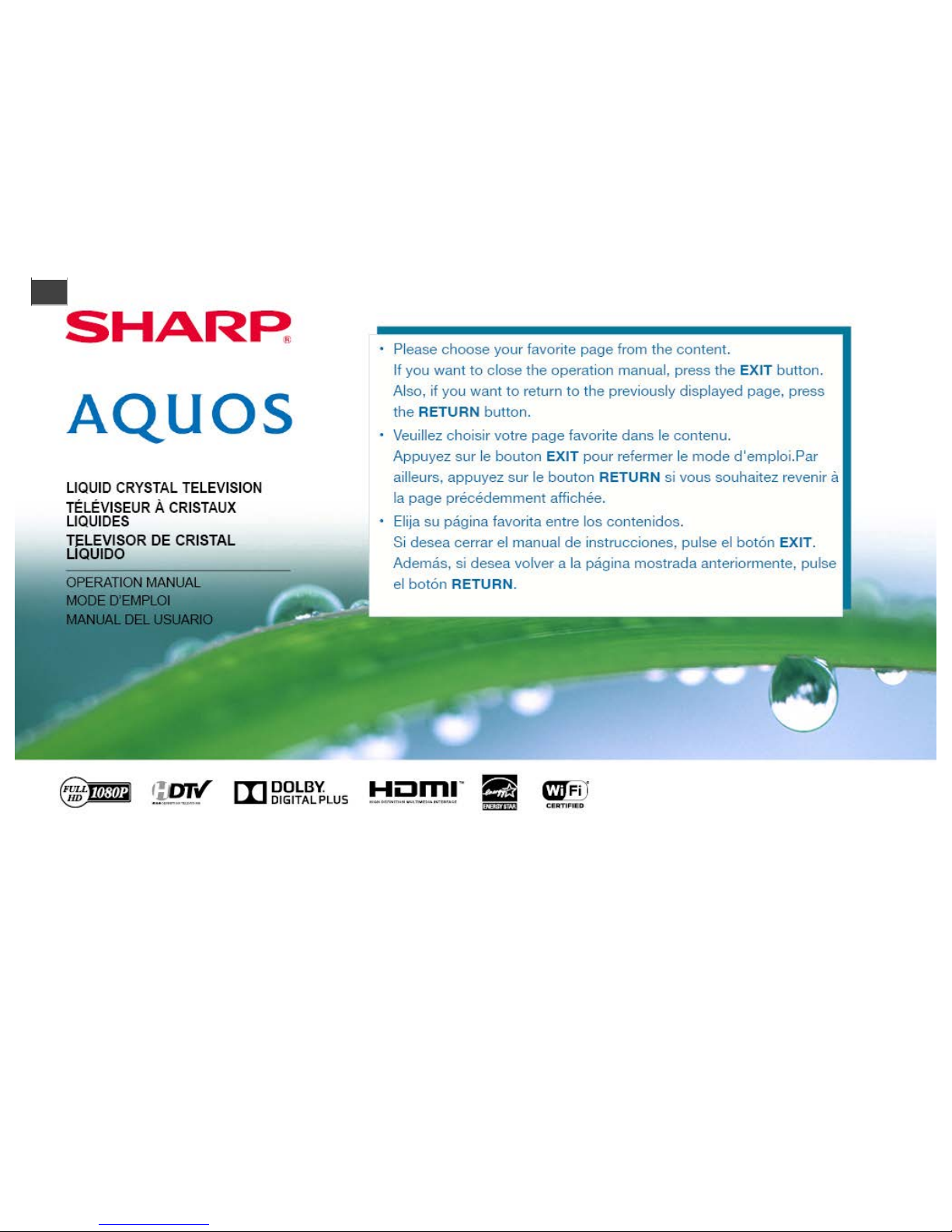
>>
Page 2
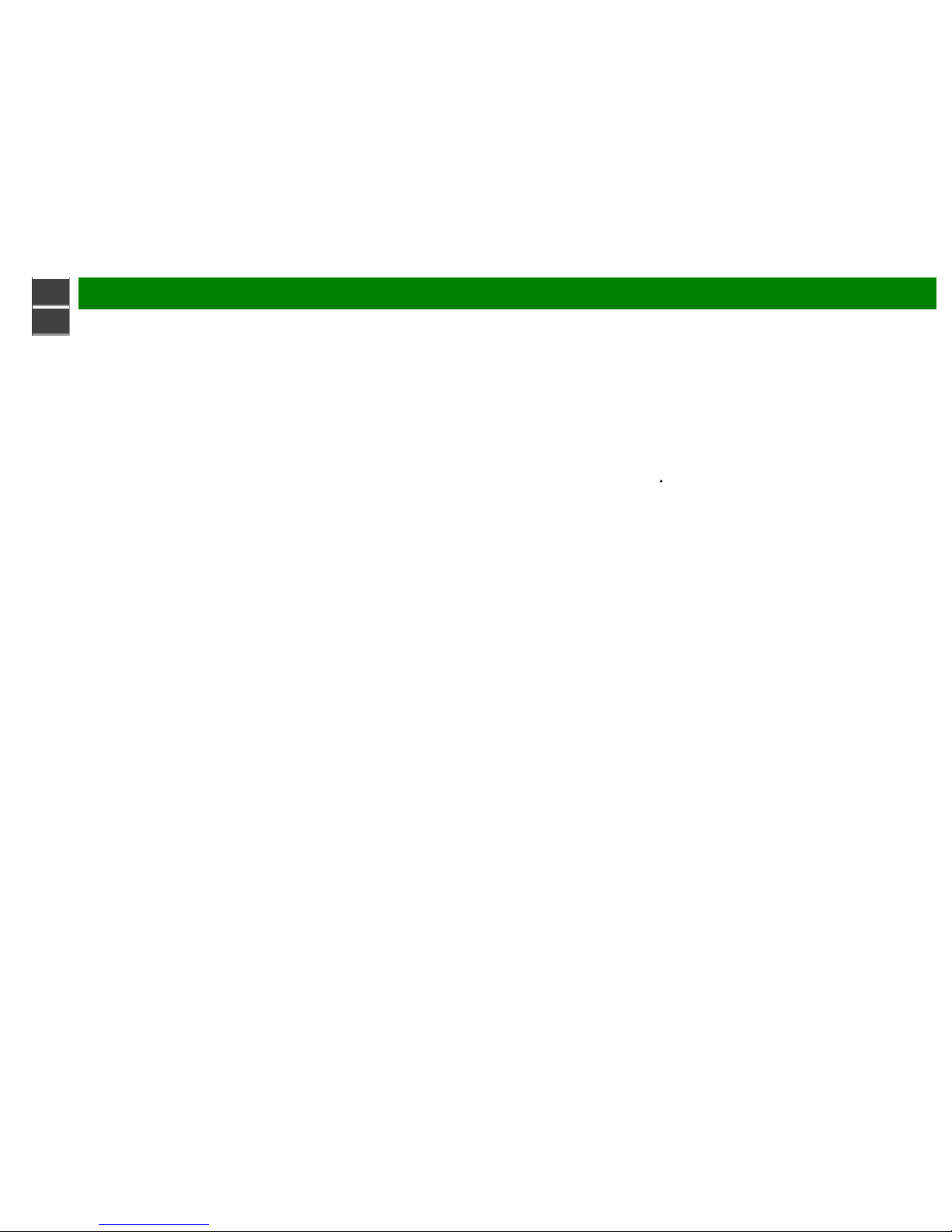
>>
<<
Contents
ENG Contents
1. Part Names
1-1. TV
1-2. Remote Control Unit
2. Watching TV
2-1. Displaying an External Equipment Image
2-2. Initial Installation
3. Direct Button Operation
3-1. Changing Channels
3-2. Changing Volume
3-3. MUTE
3-4. FREEZE
3-5. FLASHBACK
3-6. SMART
3-7. NETFLIX
3-8. AUDIO
3-9. Sleep Timer
3-10. AV MODE
3-12. Closed Captions and Digital Closed Captions
3-14. VIEW MODE
4. On-Screen Display Menu
4-1. Introduction
4-3. On -Screen Display Menu Operation
4-4. Menu Operation Buttons
4-5. Initial Setup
4-14. Information
4-17. Picture Settings
4-21. Audio Settings
4-22. Smart TV
4-25. System Options
5. Enjoying Photo/Music/Video Playback
5-1. Preparation
5-2. Selecting the Folders to Play Back
5-4. Playing Back Files on a USB Memory
Device/Home Network Server
6. Using LINK Operation
6-1. Controlling HDMI Equipment Using LINK
Operation
6-3. Using a Smartphone with the TV
7. Using the Internet
7-1. Connecting to the Internet
7-2. Internet Setup
7-5. Entering Text (Software Keyboard)
7-7. Using the Browser
7-11. Using Keyboard and Mouse
7-12. Using Applications via the Internet
7-14. Notes
8. Using the Miracast devices
8-1. Miracast devices
9. Appendix
9-1. Removing the Stand
9-2. Setting the TV on the Wall
9-4. Troubleshooting
9-6. Troubleshooting - Error Message
10. Specifications
10- 1. TV
10- 3. Wireless LAN
11. Trademarks
12. Dimensional Drawings
The dimensional drawings for the LCD TV set are shown
on the inside back cover.
13. Software License
Page 3
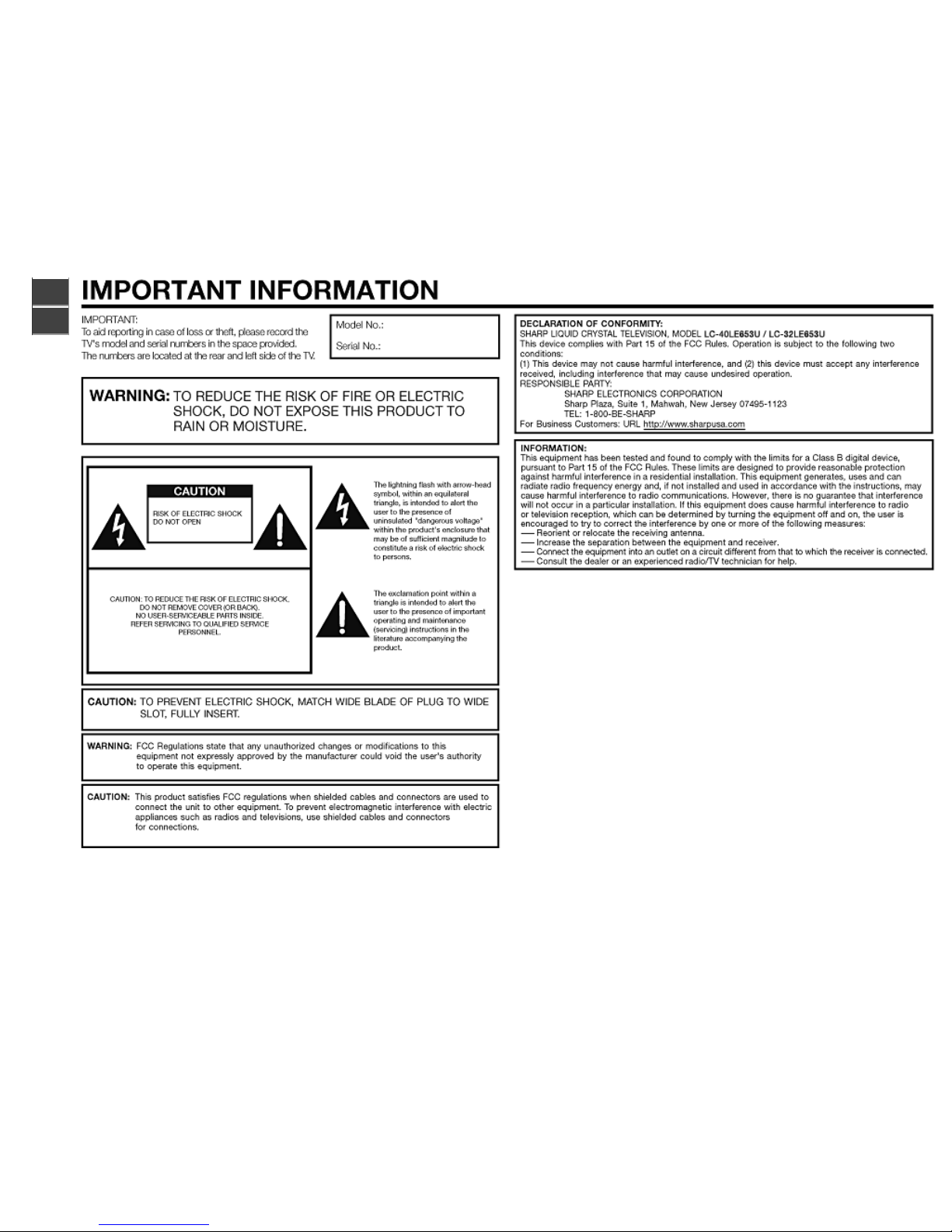
>>
<<
ENG Important1
Page 4
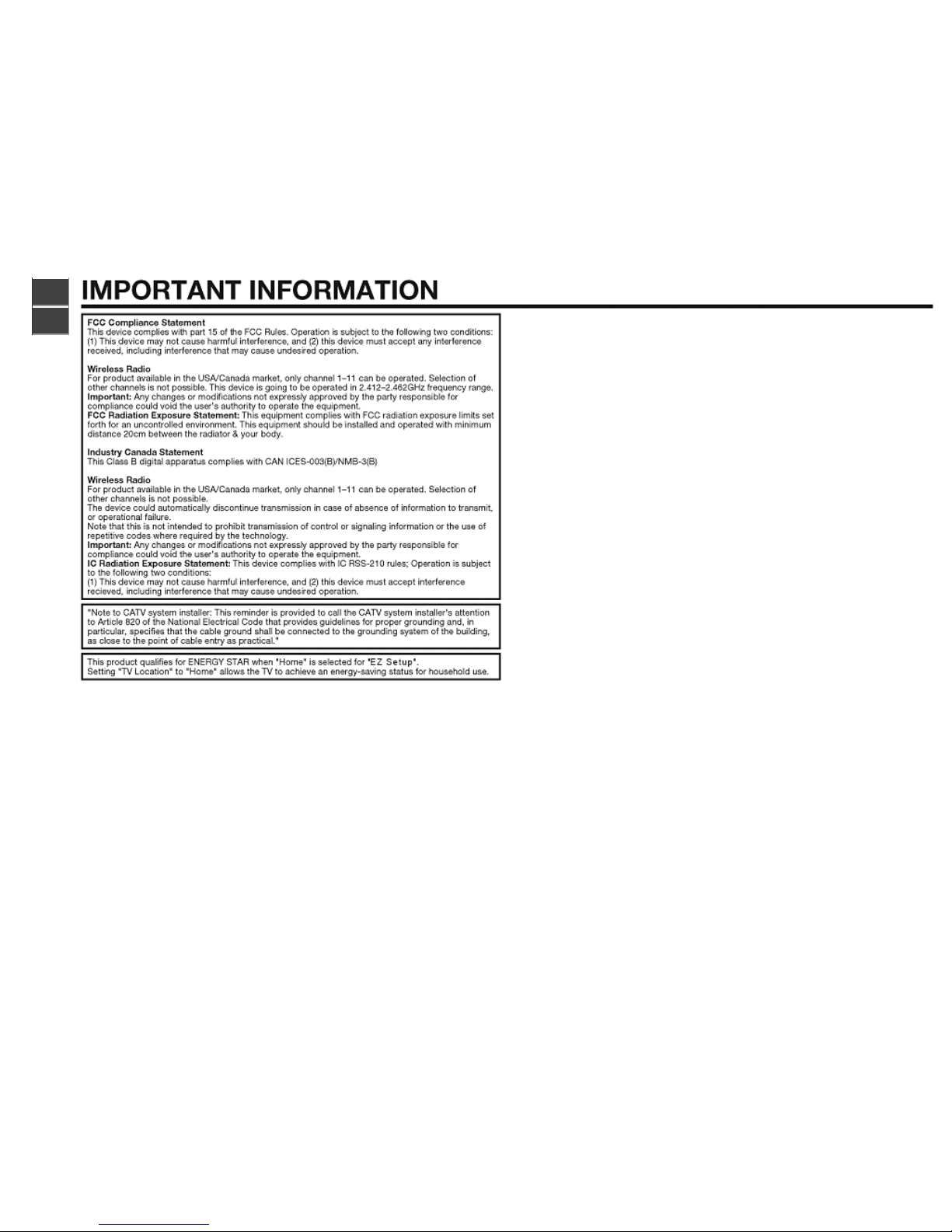
>>
<<
ENG Important2
Page 5
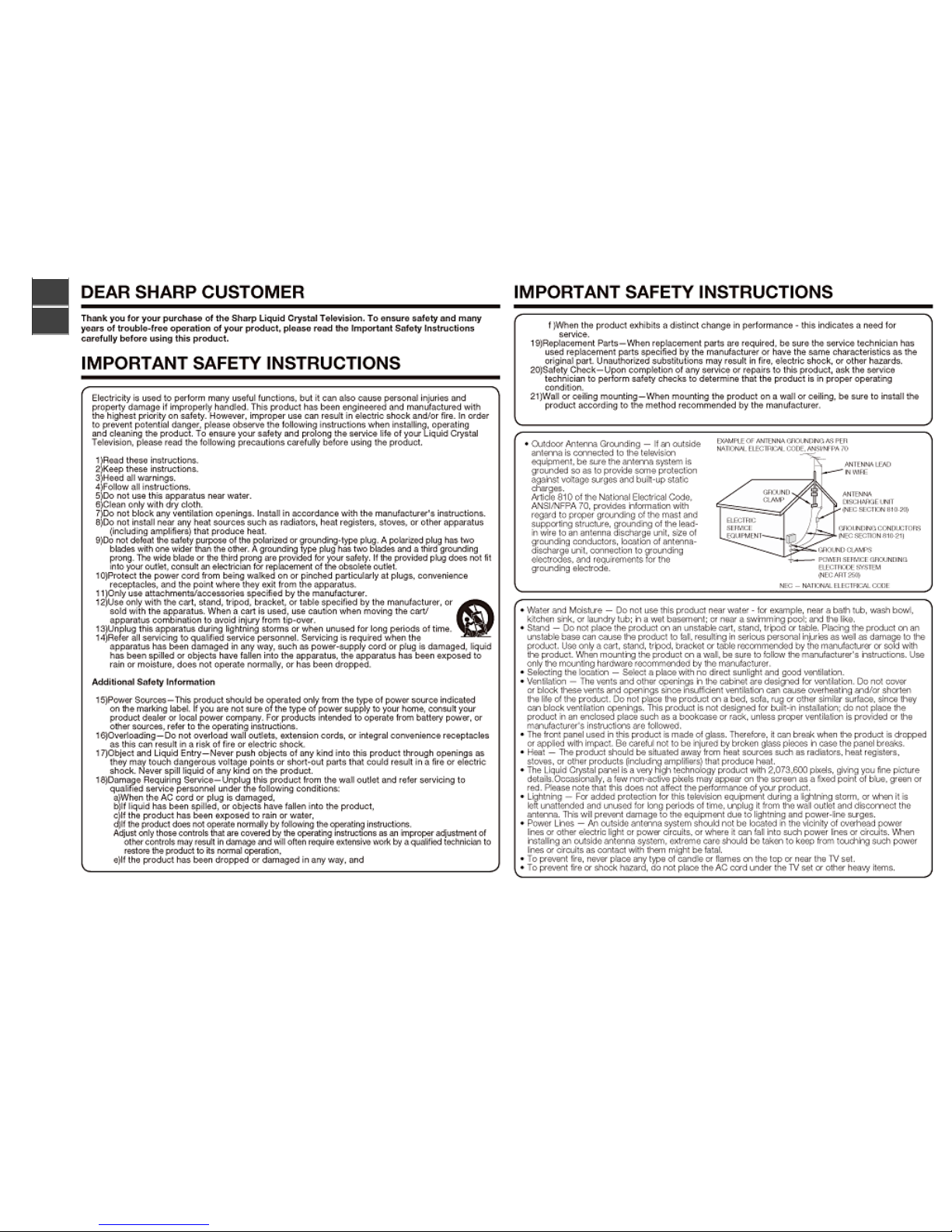
>>
<<
ENG Important3
Page 6

>>
<<
ENG Important4
Page 7
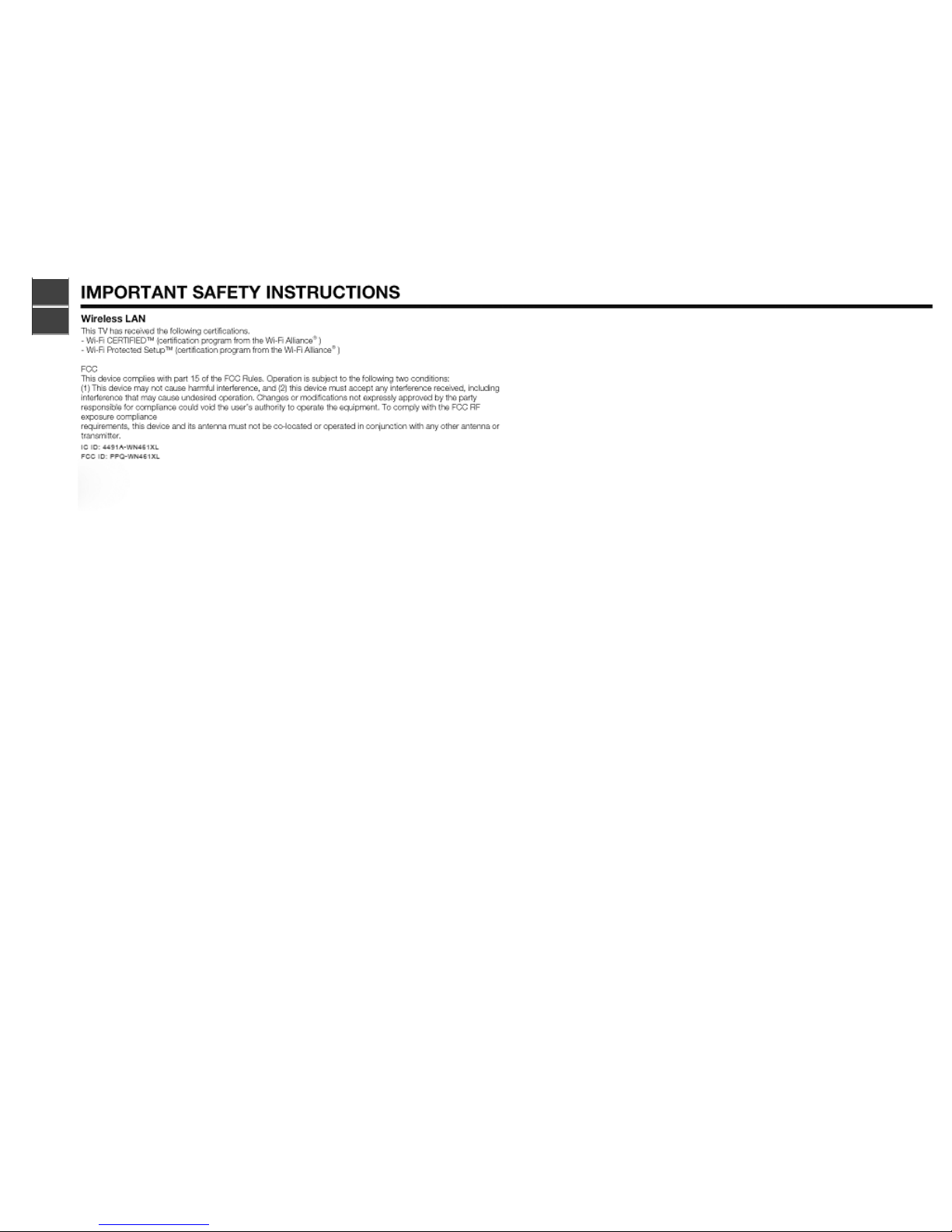
>>
<<
ENG Important5
Page 8
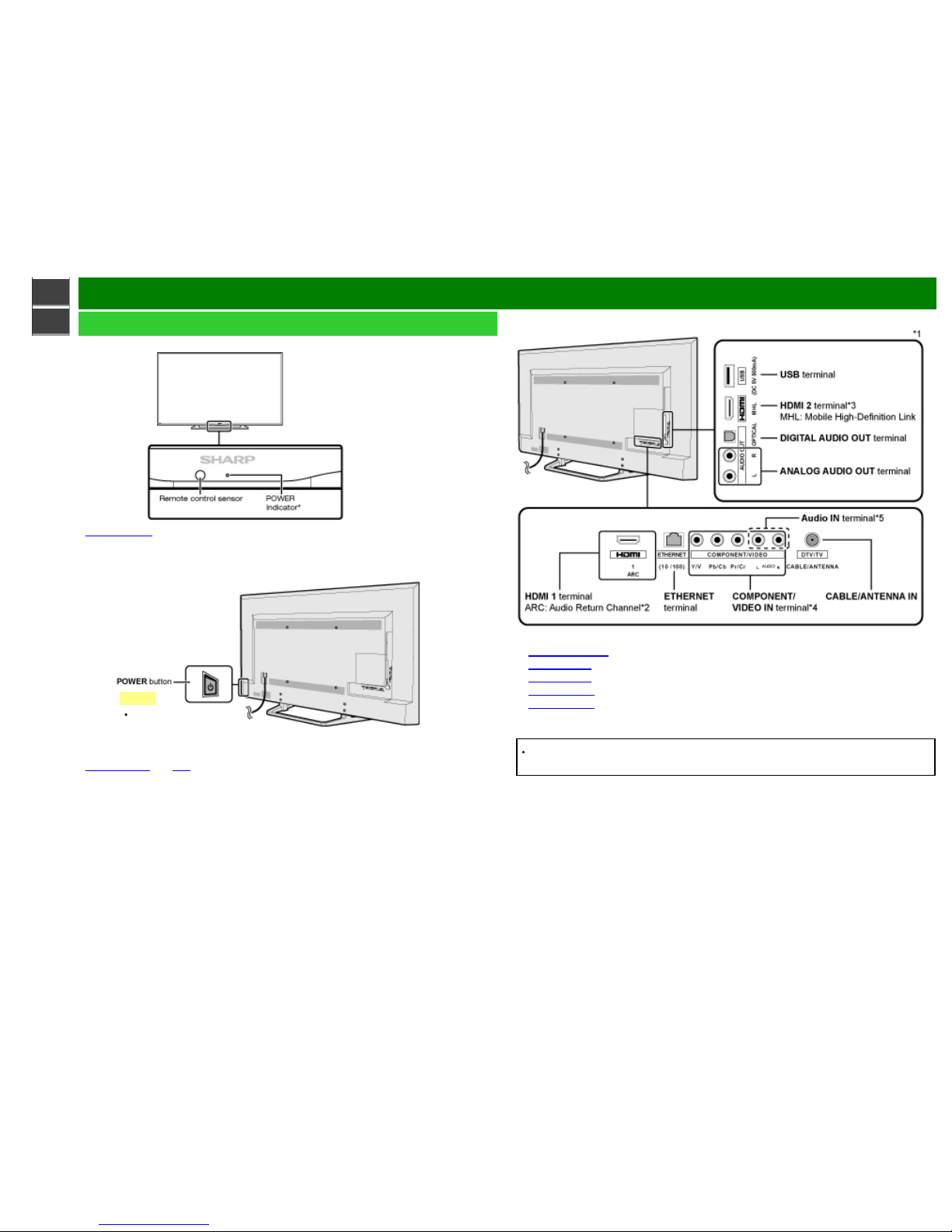
>>
<<
Part Names
ENG 1-1
TV
(Front)
* See page 4 -26.
(Side)
* See pages 2-1 and 4-4 for button operations.
(Rear)
*1 See the Setup Guide.
And see page 6-1 for external equipment connection.
*2
See page 6-2. for details on the Audio Return Channel.
*3
See page 6-3. for details on the MHL function.
*4
See page 4-12 for details on the Input Select function.
*5
See page 4-12 for details on the audio select of HDMI 1+ Analog.
The illustrations and on -screen displays in this operation manual are for explanation purposes
and may vary slightly from the actual operations.
NOTE
LC-40LE653U POWER
button is on the left
side (front view).
Page 9
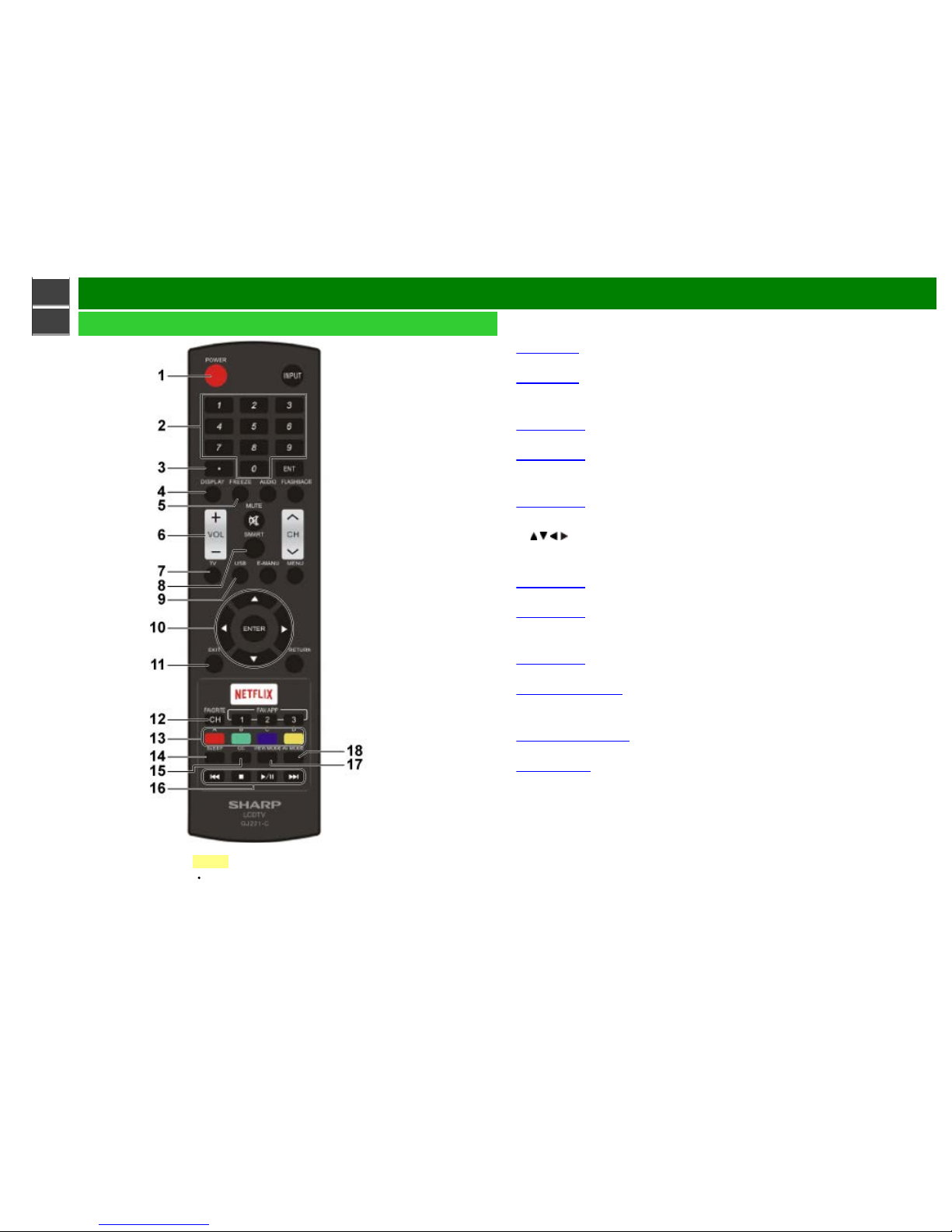
>>
<<
Part Names
ENG 1-2
Remote Control Unit
1 POWER: Switch the TV power on or enter standby.
2 0–9: Set the channel.
(See page 3-1.)
3 • (DOT): Set the channel.
(See page 3-1.)
4 DISPLAY: Display the channel information.
5 FREEZE: Set the still image. Press again to return to normal screen.
(See page 3- 4.)
6 VOL+/-: Set the volume.
(See page 3- 2.)
7 TV: Direct switch TV source.
8 SmartCentral: Display the application window.
(See page 3- 6.)
9 USB: Direct switch USB source.
10
/ / / , ENTER: Select a desired item on the screen.
11 EXIT: Turn off the menu screen.
12 FAVORITE CH: Set the favorite channels.
(See page 4- 7.)
13 A, B, C, D: Select 4 preset favorite channels in 4 different categories.
(See page 4- 7.)
While watching, you can toggle the selected channels by pressing A, B, C and D.
14 SLEEP: Set the sleep timer.
(See page 3- 9.)
15 CC: Display captions from a closed -caption source.
(See page 3- 12 to 3-13)
16 External equipment operational buttons: Operate the external equipment.
17 VIEW MODE: Select the screen size.
(See pages 3- 14 to 3-16.)
18 AV MODE: Select an audio or video setting.
(See page 3- 10.)
NOTE
When using the remote control unit,
point it at the TV.
Page 10
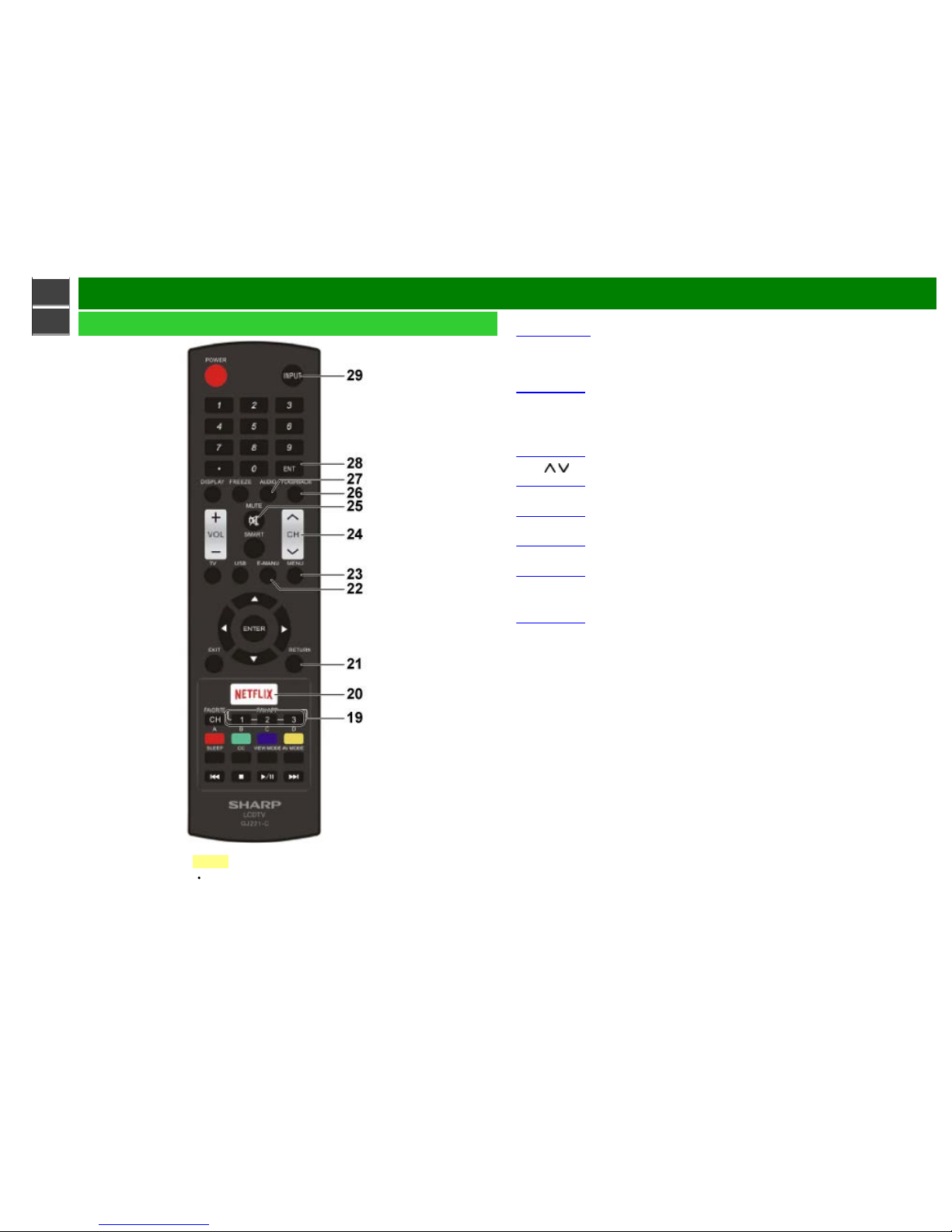
>>
<<
Part Names
ENG 1-3
Remote Control Unit (Continue)
19 FAV APP 1, 2, 3: You can assign your favorite applications to these buttons.
(See page 7- 12.)
20 NETFLIX: Display the Netflix screen.
If you press the NETFLIX button when the TV is turned off, the TV turns on and the NETFLIX
screen is displayed.
(See page 3- 7.)
21 RETURN: Return to the previous menu screen.
22 E-MANU: Display the operation manual.
23 MENU: Display the menu screen.
(See page 4- 1.)
24 CH
/ : Select the channel.
(See page 3- 1.)
25 MUTE: Mute the sound.
(See page 3- 3.)
26 FLASHBACK: Return to the previous channel or external input mode.
(See page 3- 5.)
27 AUDIO: Selects the MTS/SAP or the audio mode during multichannel audio broadcasts.
(See page 3- 8.)
28 ENT: Jumps to a channel after selecting with the 0–9 buttons.
29 INPUT: Select a TV input source.
(See page 2- 1.)
NOTE
When using the remote control unit,
point it at the TV.
Page 11
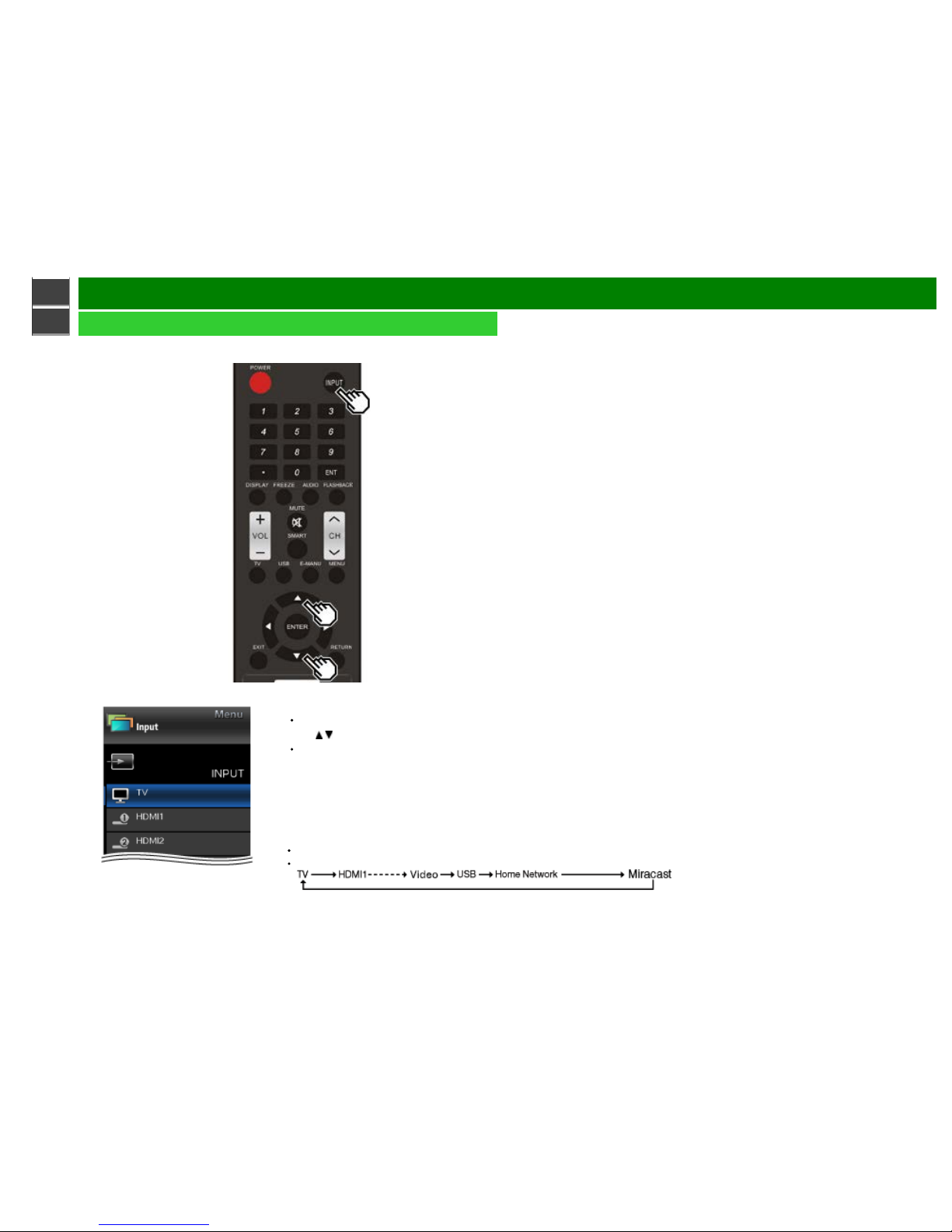
>>
<<
Watching TV
ENG 2-1
Displaying an External Equipment Image
To view external source images, select the input source by pressing INPUT on the remote control
unit.
Example
1 Press INPUT.
The INPUT list screen displays.
2 Press
/ to select the input source.
An image from the selected source
automatically displays.
You can also select the input source by pressing INPUT.
Each time INPUT is pressed, the input source toggles.
Page 12
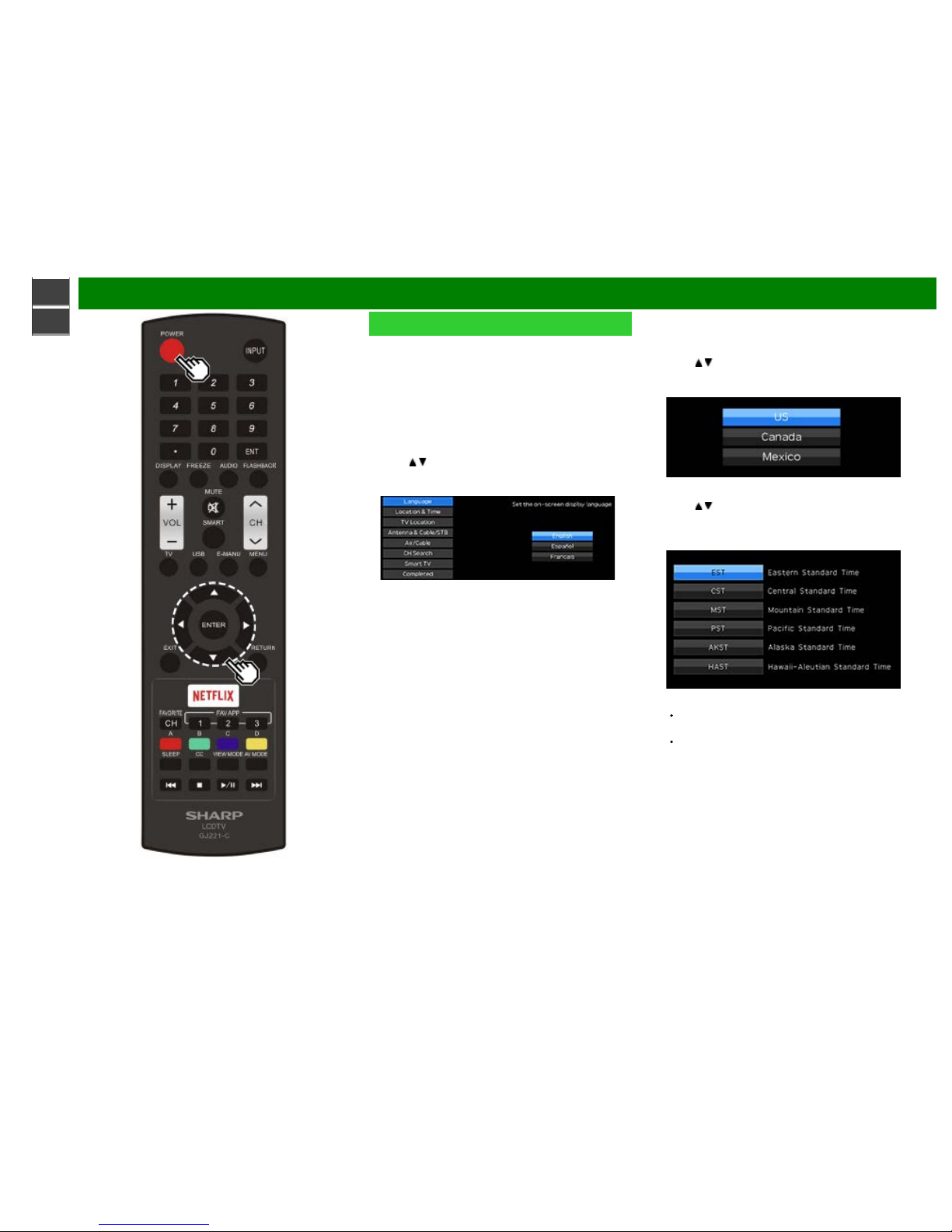
>>
<<
Watching TV
ENG 2-2
Initial Installation
Perform the following steps before you press POWER on
the remote control unit.
1. Insert the batteries into the remote control unit.
2. Connect the antenna cable to the TV.
3. Plug in the AC cord to the AC outlet.
Language (Language setting)
Select from among 3 languages: English, French and
Spanish.
1 Press
/ to select the desired language listed on the
screen, and then press ENTER.
Location & Time
Make settings for the country, area and time zone where
you use the TV.
2 Press
/ to select "United States", "Canada" or
"Mexico", and then press ENTER.
3 Press / to select the time zone where you are using
the TV, and then press ENTER.
Example
The time zone differs depending on the selected
country.
The factory preset value is the time zone for the
capital of the selected country.
Page 13
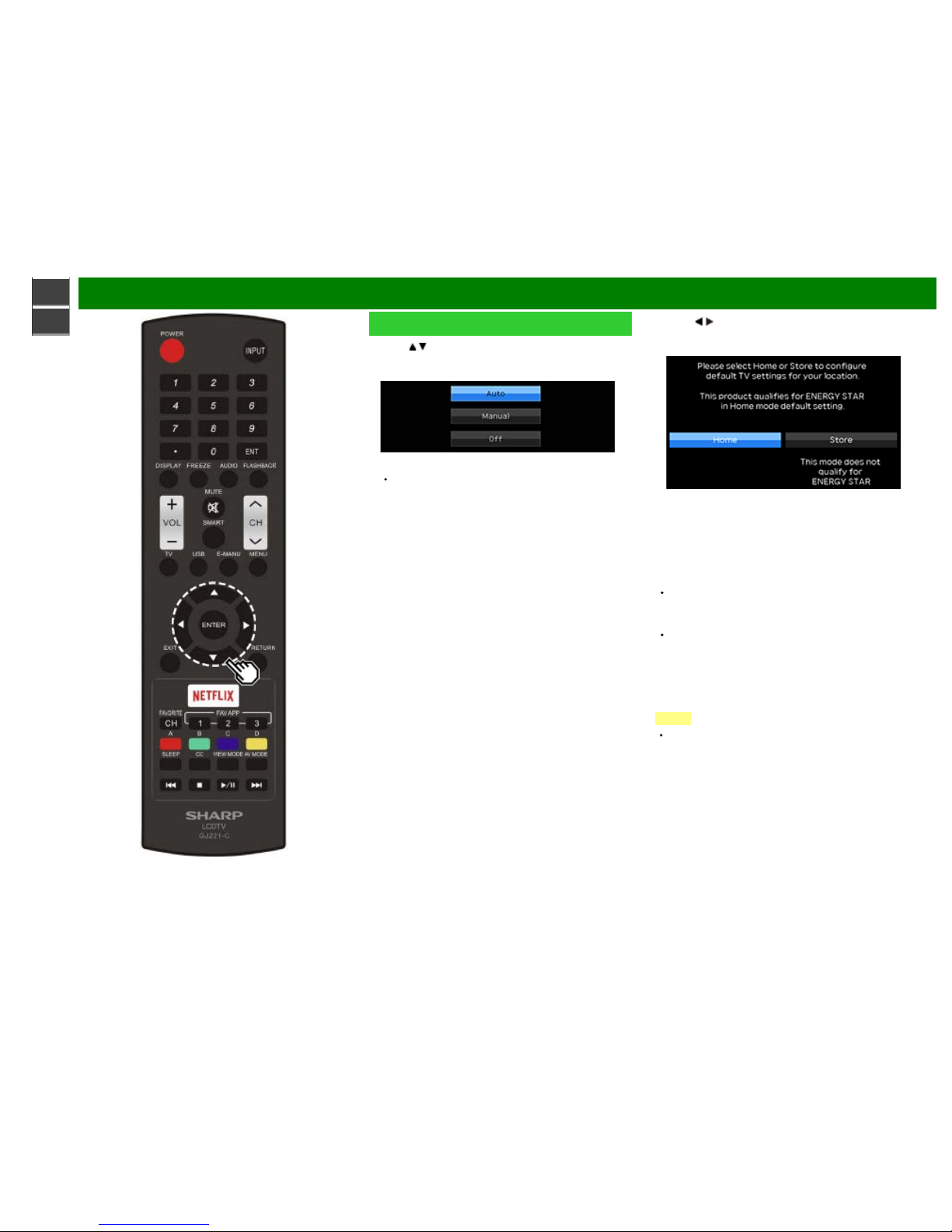
>>
<<
Watching TV
ENG 2-3
Initial Installation (Continue)
4 Press / to select the Daylight Savings Time, and then
press ENTER.
"Auto" is the default selection.
TV Location
Select "Home" or "Store" for the location where you plan to
install the TV. This product qualifies for ENERGY STAR in
Home mode default setting.
5 Press / to select "Home" or "Store".
Press ENTER to enter the setting.
Home: AV MODE is set to "STANDARD (ENERGY STAR)".
Store: AV MODE is set to "DYNAMIC (Fixed)". Picture
Reset and Feature Demo can be set.
Picture Reset: AV MODE will be set to "DYNAMIC (Fixed)"
regardless of whether Picture Reset is "On" or "Off".
If you select "On" and there is no operation for 30
minutes:
- AV MODE will be reset to "DYNAMIC (Fixed)".
When "Off" is selected:
- Even after 30 minutes elapses, AV MODE is not reset
to "DYNAMIC (Fixed)".
Feature Demo: When "On" is selected, after all the
settings are completed, the Feature Demo screen is
displayed if there is no operation for several minutes.
NOTE
ENERGY STAR qualification is based on AV MODE
"STANDARD (ENERGY STAR).
Page 14
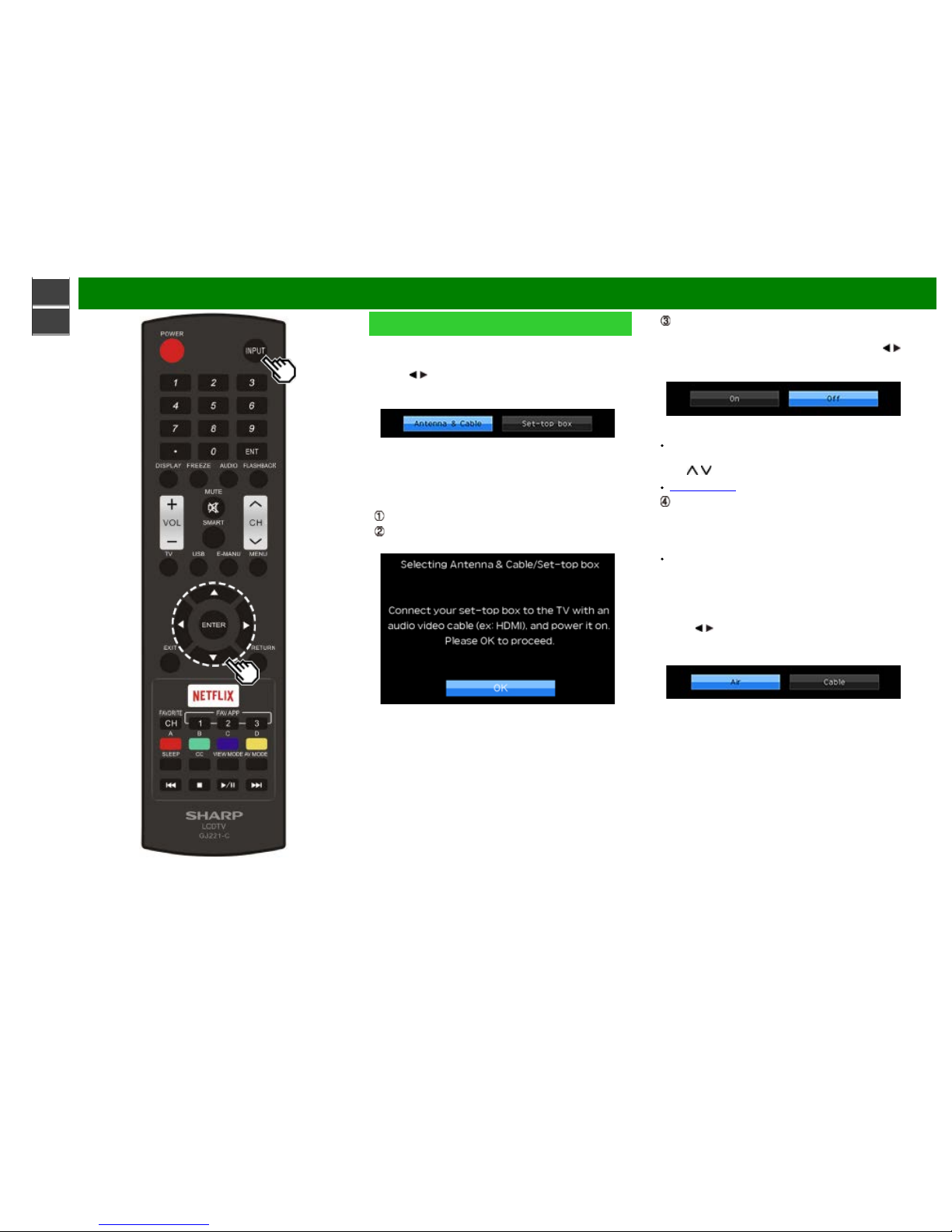
>>
<<
Watching TV
ENG 2-4
Initial Installation (Continue)
Antenna & Cable/STB
Select the type of connection you will use to watch TV.
6 Press
/ to select "Antenna & Cable" or "Set- top box",
and then press ENTER.
To watch TV via an antenna or cable connection
(without using a set-top box):
Select "Antenna & Cable", and then go to step 7.
To watch TV via a set- top box:
Select "Set-top box", and then press ENTER.
Check that the set- top box connected to the TV is on.
To watch TV, select the input source corresponding to
the terminal connected to the set- top box. When doing
so, you must make the setting to skip "TV". Press
/ to
select "On", and then press ENTER.
When this is set to "On", the channel on the TV cannot
be changed using the remote control unit or menu. (e.g.
CH
/ , Favorite CH, etc.)
See page 4-12 for details on the Input Skip function.
Press INPUT to select the input source corresponding to
the terminal connected to the set- top box. Make the
necessary settings on the connected external
equipment.
See the operation manual of the connected equipment
for setting up the equipment.
Air/Cable (Antenna setting)
Make sure what kind of connection is made with your TV
when selecting "Air" or "Cable".
7 Press
/ to select "Air" or "Cable".
Press ENTER to enter the setting.
Page 15
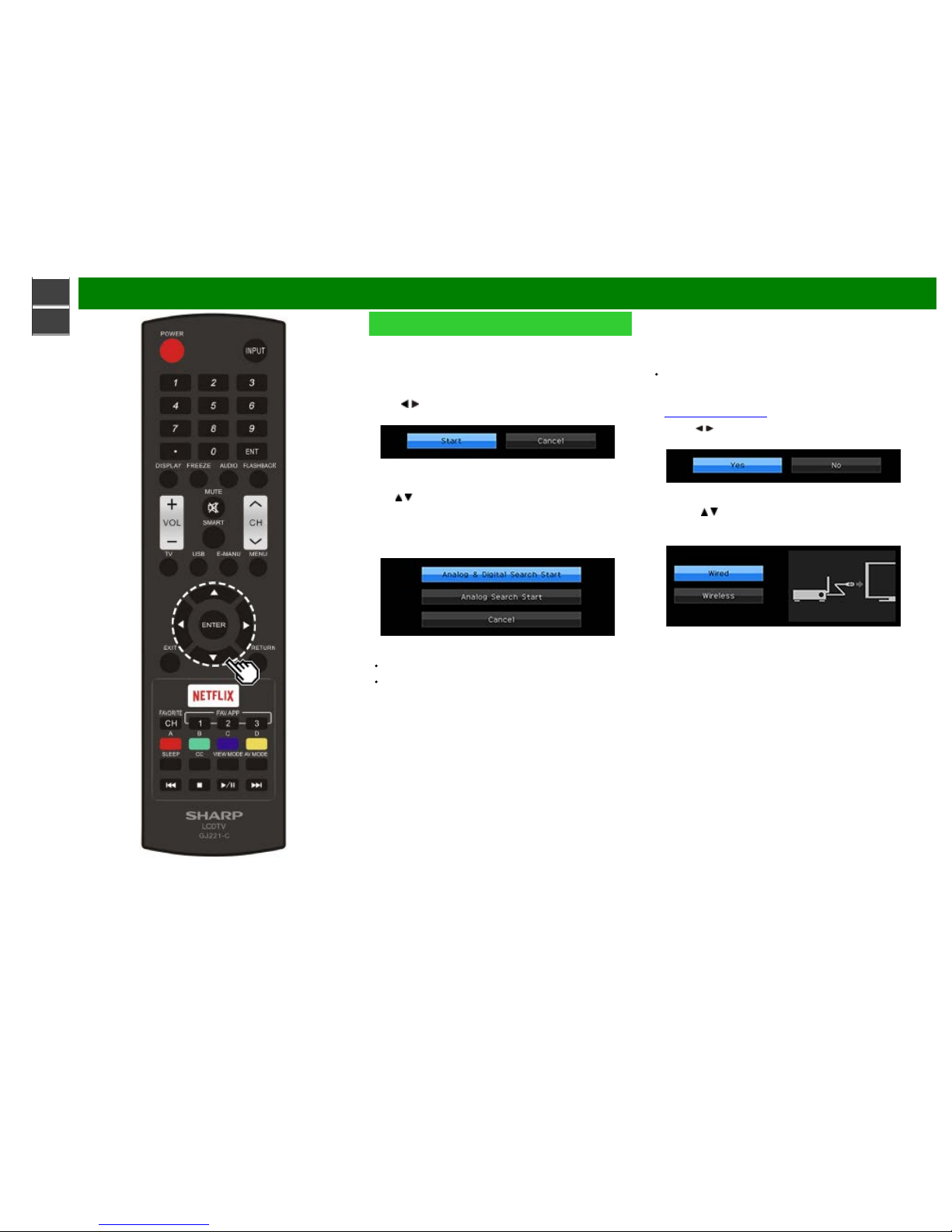
>>
<<
Watching TV
ENG 2-5
Initial Installation (Continue)
CH Search (Channel search)
Channel auto search makes the TV look for all channels
viewable in the set area.
8 When "Air" is selected in Antenna setting:
Press
/ to select "Start", and then press ENTER.
When "Cable" is selected in Antenna setting:
Press
/ to select "Analog & Digital Search Start" to
search both analog and digital broadcasts, or to select
"Analog Search Start" to search only analog broadcasts,
and then press ENTER.
The Channel search will start automatically.
To exit the Channel search screen, select "Cancel", and
then press ENTER.
Smart TV
When you connect to the Internet on the TV, select the
desired connection method and follow the instructions
shown on the display.
Wireless LAN connection is possible only when the WPS
(push button) method is used. If any other method is
used, make settings by Smart TV > Internet Setup.
(See pages 7-2 to 7- 4.)
9 Press
/ to select "Yes", and then press ENTER.
10 Press / to select "Wired" or "Wireless", and then
press ENTER.
Page 16
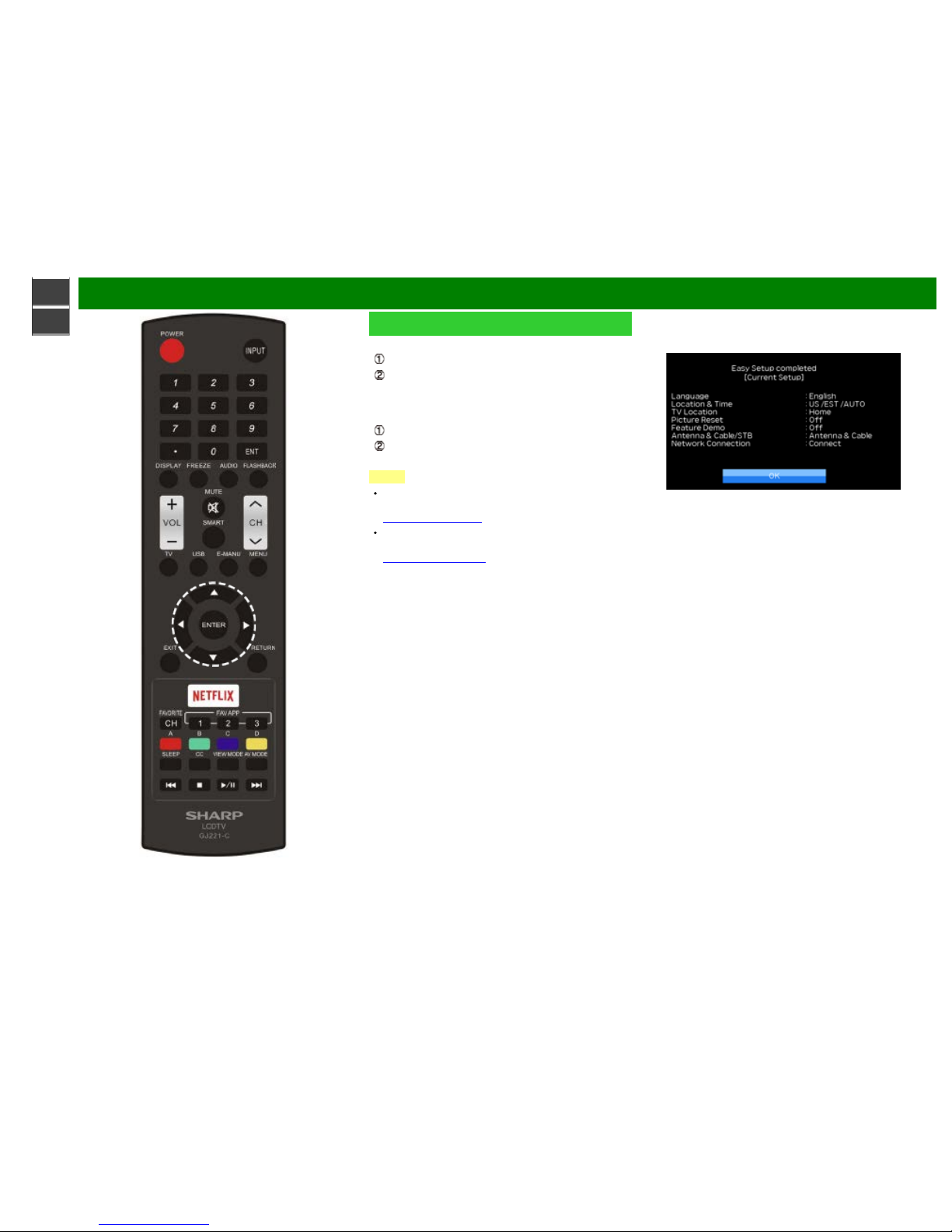
>>
<<
Watching TV
ENG 2-6
Initial Installation (Continue)
Connection using an ETHERNET cable:
Select "Wired" and press ENTER.
Confirm that the TV is properly connected with the
router, and then press "Next". Follow the instructions on
the display to perform the connection test.
Wireless LAN connection by the WPS method:
Select "Wireless" and press ENTER.
Follow the instructions on the display, and finalize the
connection after testing its viability.
NOTE
After you finish configuring the network settings,
configure the "TV Name Setting".
(See pages 4- 24, 7-3.)
When you change the network settings, refer to Smart
TV > Internet Setup.
(See pages 7-2 to 7- 4.)
Completed
11 The settings confirmation screen is displayed. Confirm
the information displayed on the screen, and then press
ENTER.
Examples of the settings confirmation screen
When "Antenna & Cable" was selected in step 6.
Page 17
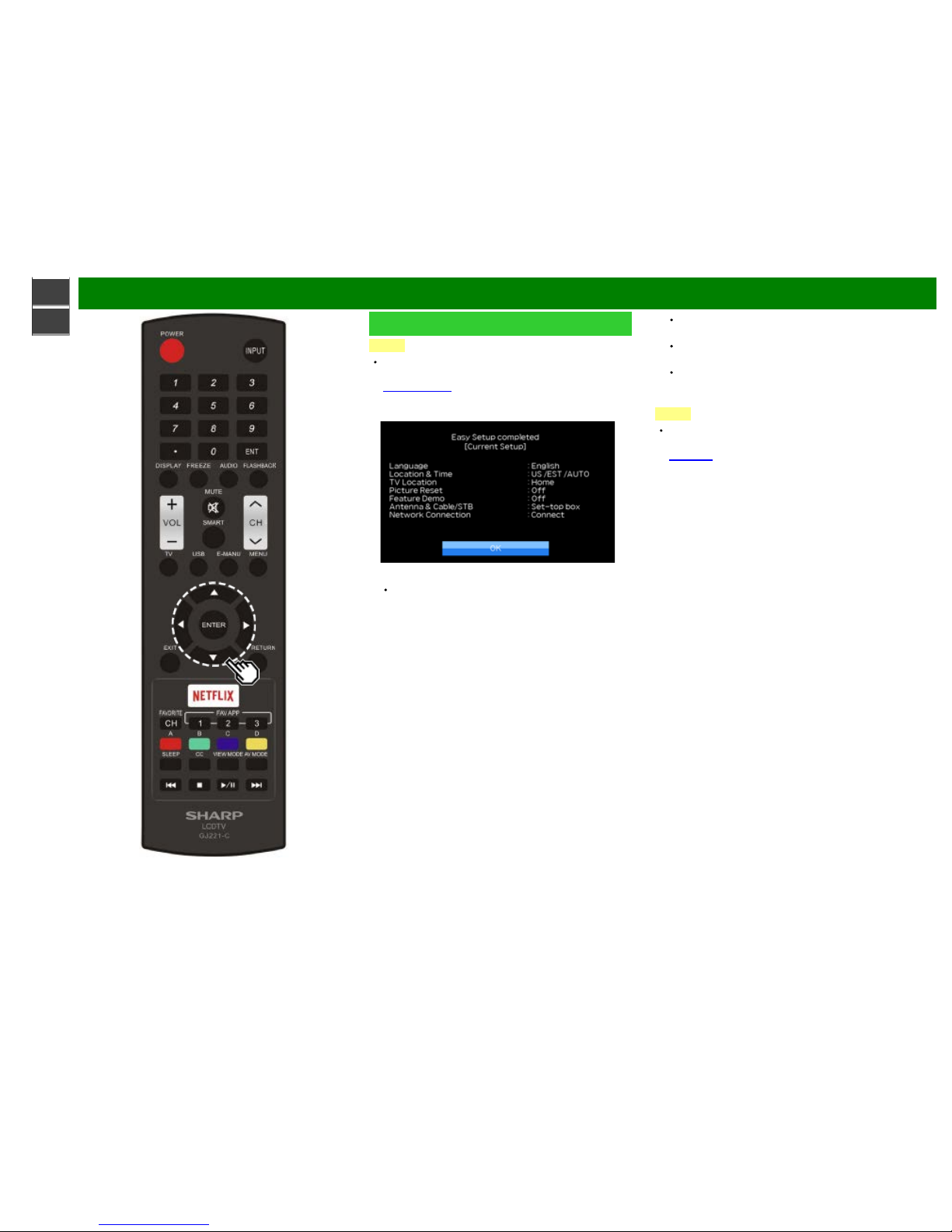
>>
<<
Watching TV
ENG 2-7
Initial Installation (Continue)
NOTE
If no channel is found, confirm the type of connection
made with your TV and try "Easy Setup" again.
(See page 4- 5.)
When "Set-top box" was selected in step 6.
Click "OK" to display the confirmation screen for input
source switching.
Show the input list: You can check the current
connection status of external equipment. Confirm which
input terminal is connected to the set -top box.
OK: Clicking "OK" will complete the Easy Setup
procedure.
This may not display correctly depending on the
connected equipment.
This is not displayed correctly when the connected
equipment is off.
To watch TV using a set- top box, press INPUT after
completing the initial settings, and select the input to
which the set- top box is connected.
NOTE
For changing the settings of the Initial Installation,
perform "Easy Setup" on the Initial Setup menu on
page 4-5.
Page 18
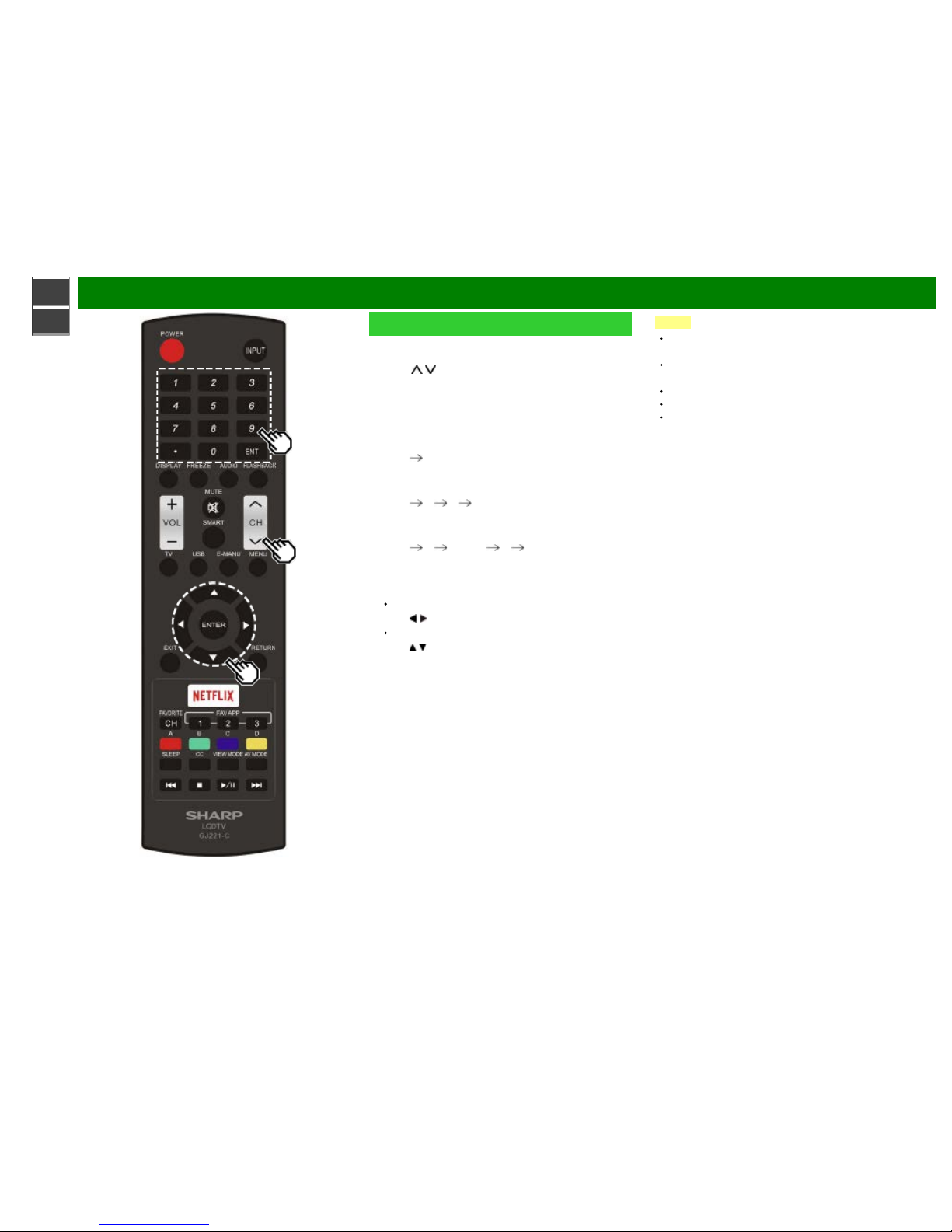
>>
<<
Direct Button Operation
ENG 3-1
Changing Channels
You can change channels in several ways.
Method 1
Using CH
/ on the remote control unit.
Method 2
Using remote control buttons 0- 9, • (DOT).
Examples:
To select a 1 or 2-digit channel number (e. g., Channel
5):
Press 5
ENTER
To select a 3 -digit channel number (e. g., Channel
115):
Press 1
1 5 ENTER
To select a 4 -digit channel number (e. g., Channel
22.1):
Press 2
2 • (DOT) 1 ENTER
Method 3
Selecting the program from the Channel list.
1 Press INPUT on the remote control unit.
The INPUT list displays.
2 Press
/ to select "AIR" or "CABLE".
The Channel list displays.
3 Press
/ to select the desired channel, and then press
ENTER.
NOTE
When selecting a 1-digit channel number, it is not
necessary to press 0 before the number.
When you enter 0-9 only, channel selection will be made
if there is no operation within a few seconds.
If you push "0" by itself, nothing will happen.
Complete the above steps within a few seconds.
When you enter 0-9 and • (DOT), channel selection will
be made if there is no operation within a few seconds.
Page 19
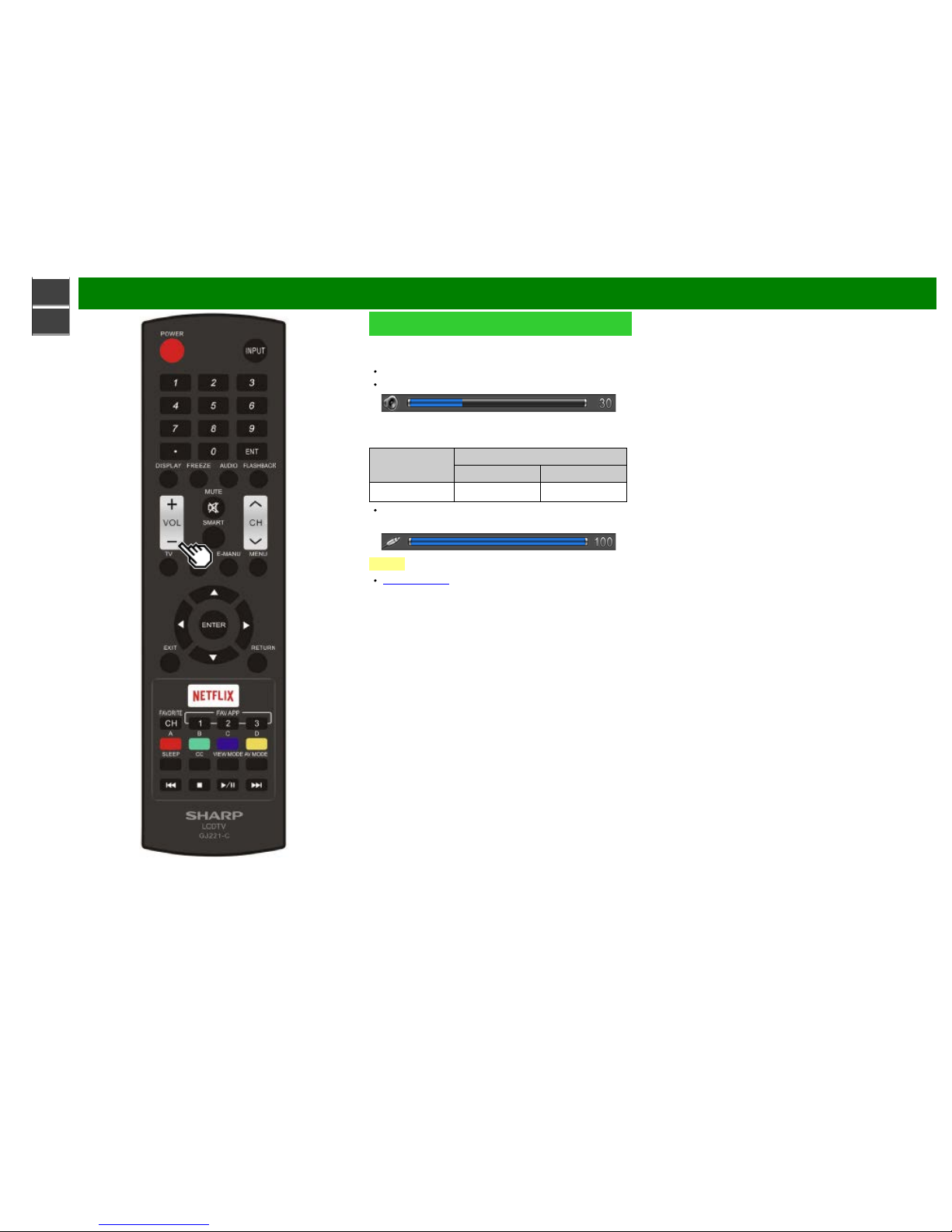
>>
<<
Direct Button Operation
ENG 3-2
Changing Volume
You can change the volume by pressing VOL+/- on the
remote control unit.
To increase the volume, press VOL +.
To decrease the volume, press VOL -.
Audio status
Output device
Output Select
Fixed Variable
Speaker
Variable sound Mute
When "Output Select" is set to "Variable", the indicator on
the screen changes as shown below.
NOTE
See page 4-12 for details on the Output Select function.
Page 20

>>
<<
Direct Button Operation
ENG 3-3
MUTE
Mutes the current sound output.
Press MUTE.
" " will be displayed on the screen for 30 minutes, and
the sound is silenced.
NOTE
Within 30 minutes of pressing MUTE, mute can be
canceled by pressing VOL+/- or MUTE.
Mute will be canceled after 30 minutes have passed.
However, the TV will not suddenly output a loud sound
as the volume level is set to 0 automatically.
Page 21
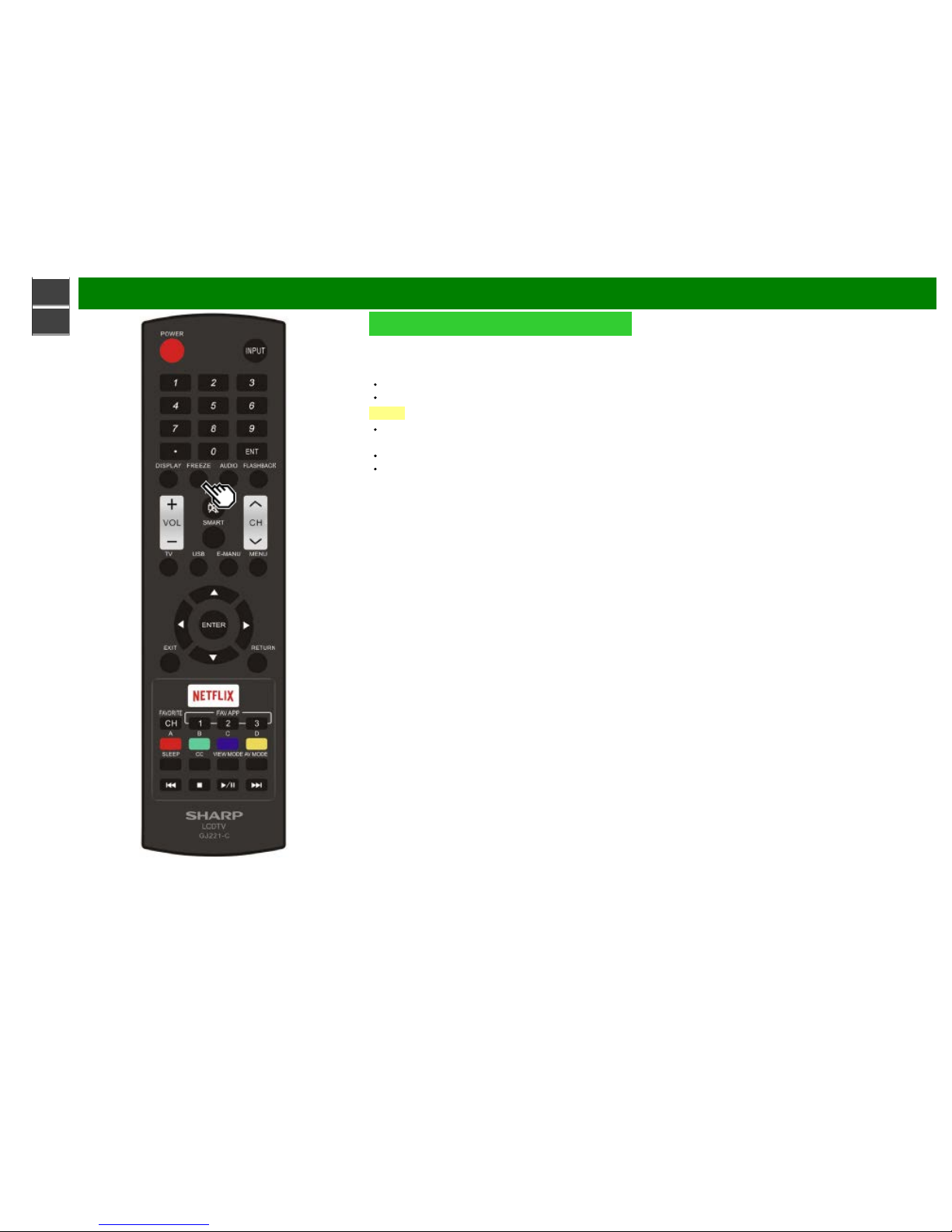
>>
<<
Direct Button Operation
ENG 3-4
FREEZE
Allows you to capture and freeze a moving image that you
are watching.
Press FREEZE.
A moving image is captured.
Press FREEZE again to cancel the function.
NOTE
When this function is not available, "No displaying still
image available." will display.
The still image automatically goes out after 30 minutes.
If you are using the freeze function and a broadcast
activates the V-CHIP BLOCK, the freeze function will be
canceled and a V -CHIP BLOCK message will appear.
Page 22

>>
<<
Direct Button Operation
ENG 3-5
FLASHBACK
Press FLASHBACK to switch to the previously tuned
channel or previous input mode.
Press FLASHBACK again to switch back to the
currently tuned channel.
NOTE
FLASHBACK will not work if no channel has been
changed after the TV is turned on.
Page 23
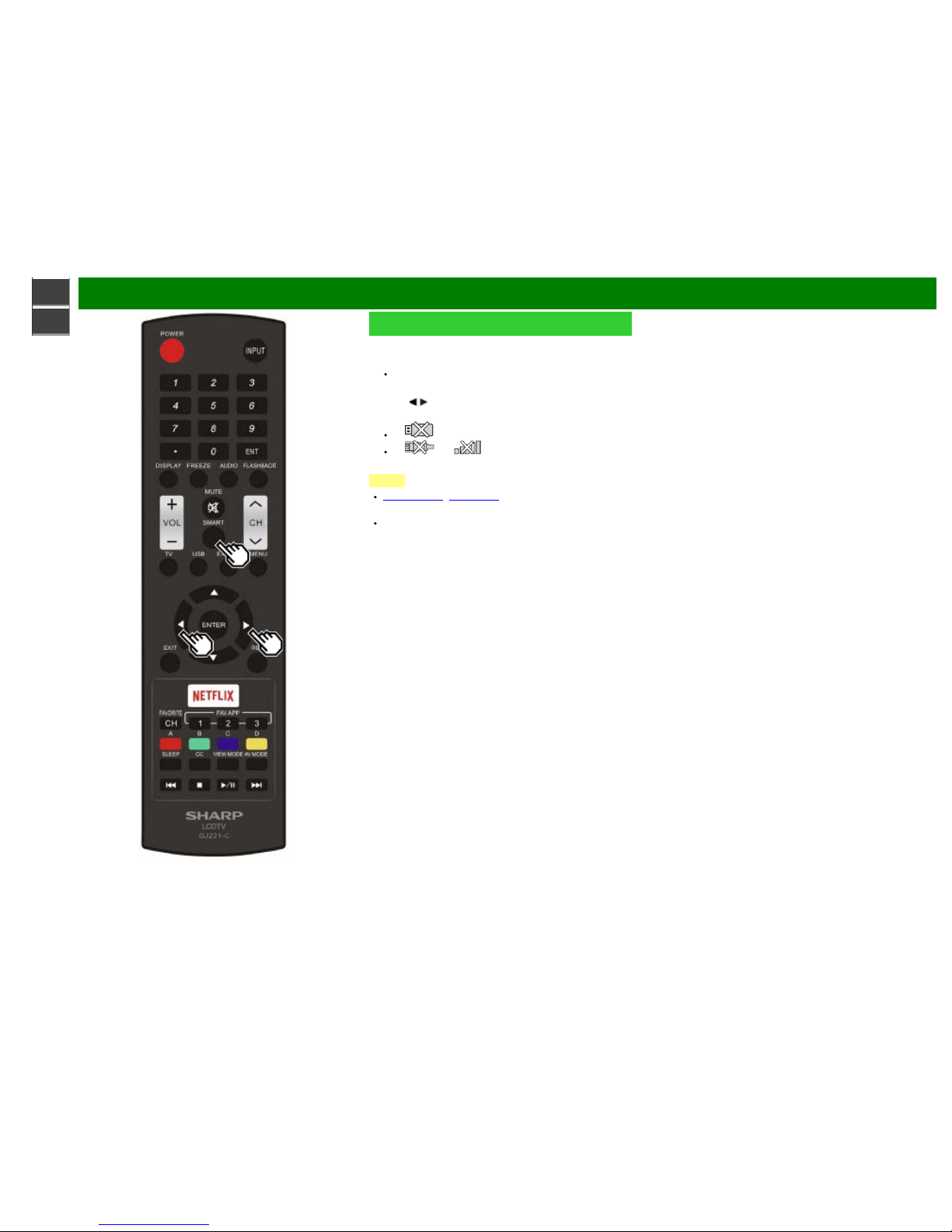
>>
<<
Direct Button Operation
ENG 3-6
SMART
Allows you to directly activate various types of applications.
1 Press SMART to display the application window.
Press SMART again to switch back to the currently
tuned channel.
2 Press
/ to select the desired application, and then
press ENTER.
If " " is displayed, check the USB connection.
If " " or " " is displayed, check your TV’s
network settings and connection.
NOTE
See page 5-2, 7-7 to 7- 12 for details of viewable
applications.
When this function is not available, "Can not operate this
function now" will display.
Page 24
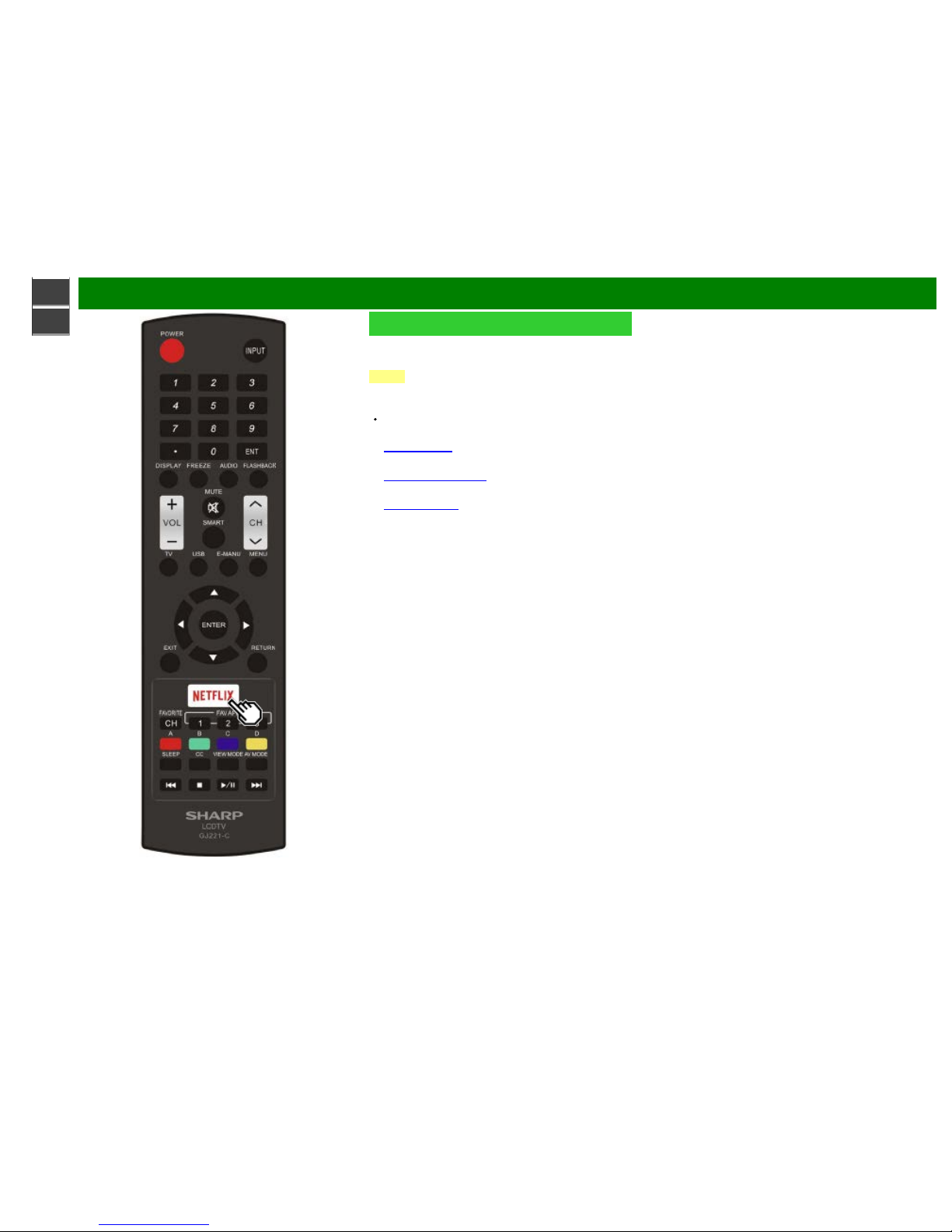
>>
<<
Direct Button Operation
ENG 3-7
NETFLIX
Displays the Netflix screen.
Press NETFLIX.
NOTE
If you press the NETFLIX button when the TV is turned off,
the TV turns on and the NETFLIX screen is displayed.
To enjoy Netflix, you need to make:
—a broadband Internet connection
(See page 7- 1.)
—settings of Internet Setup
(See pages 7-2 to 7- 4.)
—adjustments for Netflix
(See page 7- 13.)
Page 25
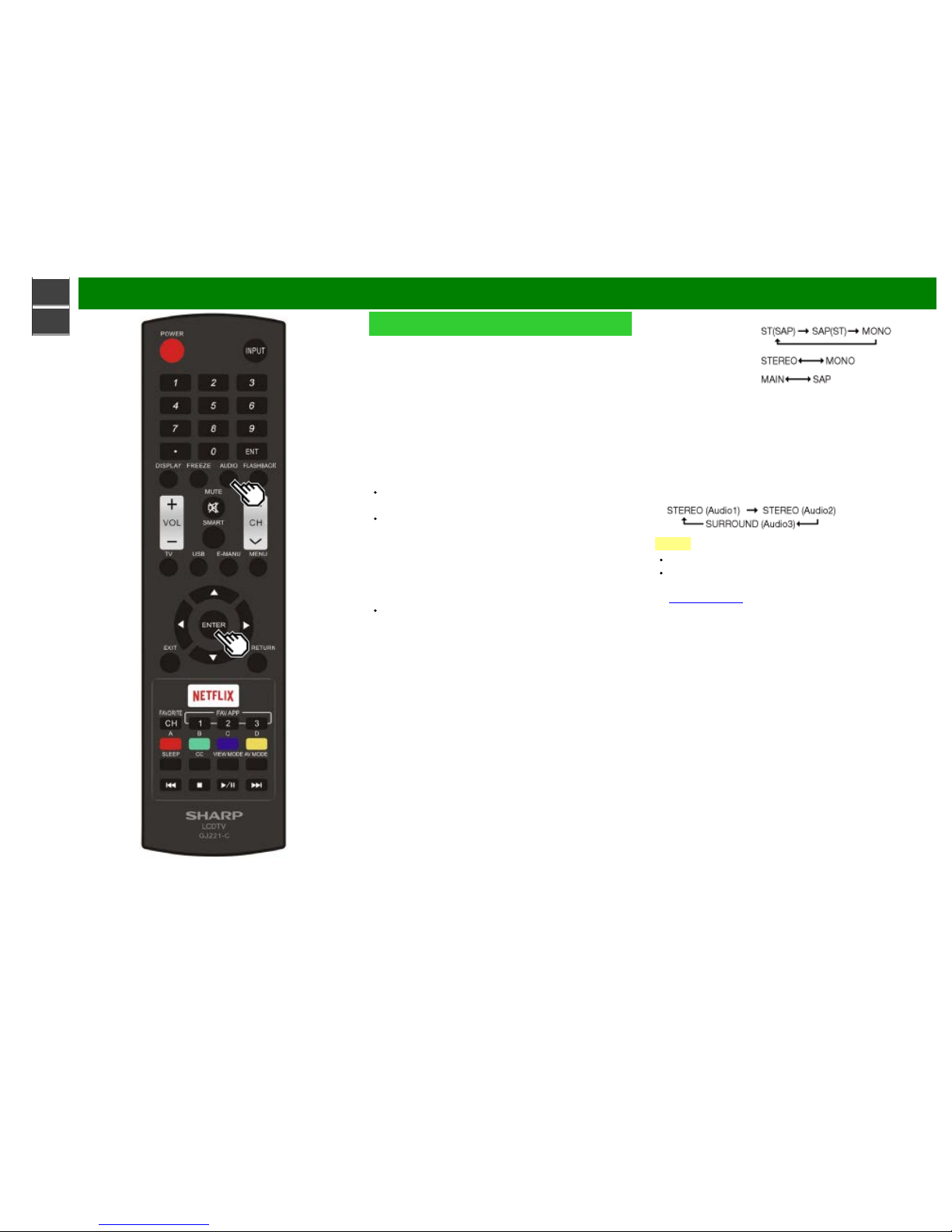
>>
<<
Direct Button Operation
ENG 3-8
AUDIO
MTS/SAP stereo mode
The TV has a feature that allows reception of sound other
than the main audio for the program. This feature is called
Multi- channel Television Sound (MTS). The TV with MTS can
receive mono sound, stereo sound
and Secondary Audio Programs (SAP). The SAP feature
allows a TV station to broadcast other information, which
could be audio in another language or something
completely different like weather information.
You can enjoy Hi- Fi stereo sound or SAP broadcasts
where available.
Stereo broadcasts: View programs like live sporting
events, shows and concerts in dynamic stereo sound.
SAP broadcasts: Receive TV broadcasts in either MAIN
or SAP sound.
MAIN sound: The normal program soundtrack (either in
mono or stereo).
SAP sound: Listen to a second language, supplementary
commentary or other information. (SAP is mono sound.)
If stereo sound is difficult to hear.
Obtain a clearer sound by manually switching to fixed
mono- sound mode.
You can change MTS as shown below to match the
television broadcast signal.
Press AUDIO to toggle between audio modes.
Examples: when receiving MTS and SAP
STEREO mode:
STEREO + SAP mode:
MAIN + SAP mode:
MONO mode: MONO
Digital broadcasting audio mode
The types of audio transmitted in a digital broadcast
include SURROUND as well as MONO and STEREO. In
addition, it is possible for multiple audio tracks to
accompany a single video track.
Press ENTER to toggle between audio modes.
Example: when receiving Digital broadcasting
NOTE
MTS only operates while in TV mode.
You can have the same settings by choosing "Change
Audio" on the menu items.
(See page 4- 25.)
Page 26
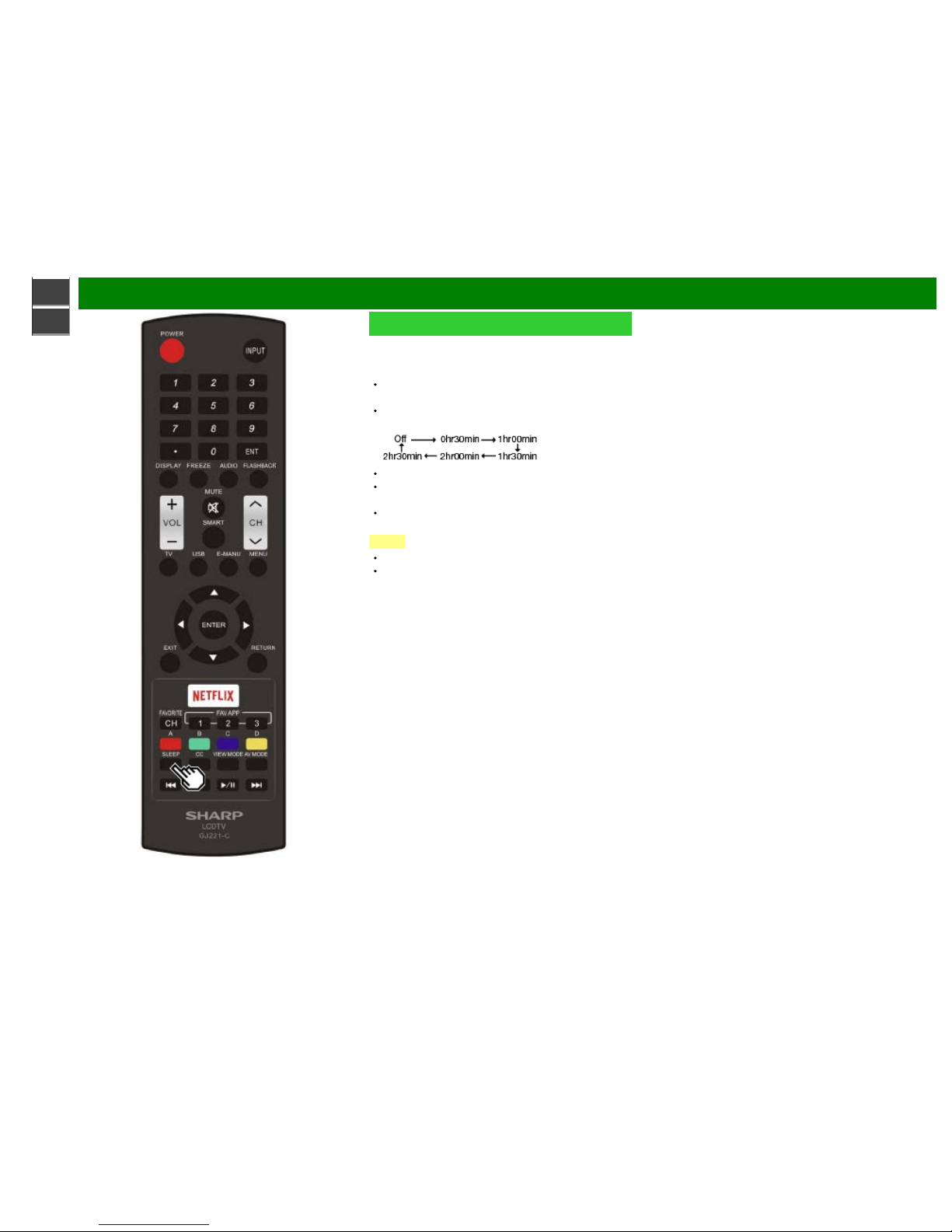
>>
<<
Direct Button Operation
ENG 3-9
Sleep Timer
Allows you to set a time when the TV automatically switches
to standby.
Press SLEEP.
The remaining time displays when the sleep timer has
been set.
Each time you press SLEEP, the remaining time
switches as shown below.
When set, the time automatically starts counting down.
If you want to adjust the sleep timer, you can press
SLEEP twice then change the time setting.
When it is 5 minutes before the time expires, the
remaining time will start to keep appearing every minute.
NOTE
Select "Off" by pressing SLEEP to cancel the sleep timer.
The TV will enter standby when the remaining time
reaches 0.
Page 27
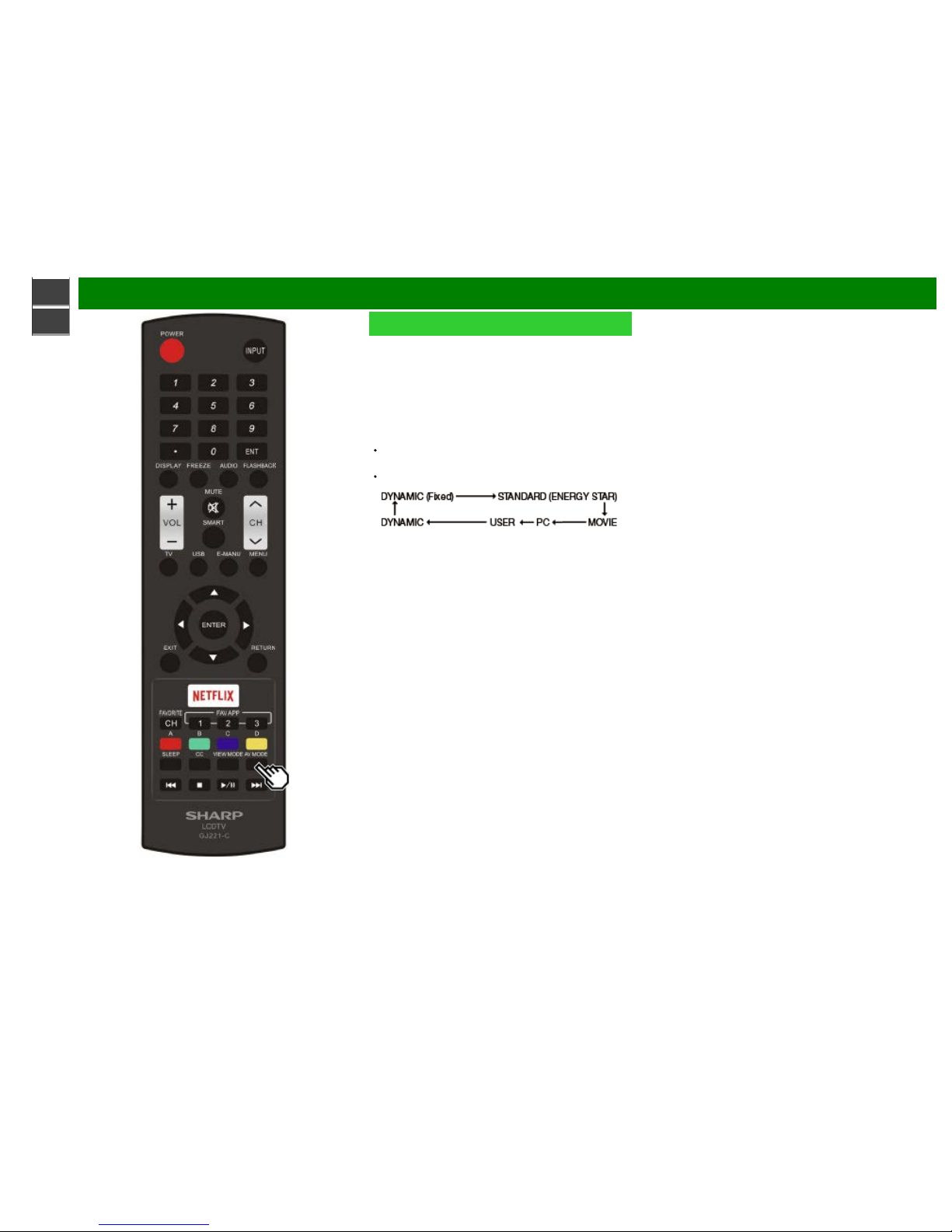
>>
<<
Direct Button Operation
ENG 3-10
AV MODE
AV MODE gives you several viewing options to choose from
to best match the surrounding environment of the TV, which
can vary due to factors like room brightness, type of
program watched or the type of device connected.
You can use USER Mode to create customized settings for
each TV input. These settings will be automatically saved
on each input for convenience.
Press AV MODE. Current AV MODE displays.
Press AV MODE again before the mode displayed on
the screen disappears.
The mode changes as shown below:
Page 28

>>
<<
Direct Button Operation
ENG 3-11
AV MODE (Continue)
STANDARD (ENERGY STAR): For a highly defined image
in a normal lighting.
MOVIE: For a movie.
PC: For PC.
USER: Allows the user to customize settings as desired.
You can set the mode for each input source.
DYNAMIC: For a clear-cut image emphasizing high
contrast, useful for sports viewing.
DYNAMIC (Fixed): Changes the image and sound
settings to the factory preset values. No adjustments are
allowed.
NOTE
You can select a different AV MODE item for each input
mode. (For example, select STANDARD (ENERGY
STAR) for TV input and DYNAMIC for COMPONENT.)
You can have the same settings by choosing "AV
MODE" on the menu items.
(See page 4- 17.)
Page 29

>>
<<
Direct Button Operation
ENG 3-12
Closed Captions and Digital Closed
Captions
Your TV is equipped with an internal Closed Caption
decoder. It allows you to view conversations, narration and
sound effects as subtitles on your TV. Closed Captions are
available on some TV programs and on some VHS home
video tapes at the discretion of the program provider.
Digital Closed Caption service is a new caption service
available only on digital TV programs (also at the discretion
of the service provider). It is a more flexible system than the
original Closed Caption system, because it allows for a
variety of caption sizes and font styles. When the Digital
Closed Caption service is in use, it will be indicated by the
appearance of a 3-letter abbreviation that also indicates the
language of the Digital Closed Captions: ENG (English),
SPA (Spanish), FRA (French) or other language codes.
Not all programs and VHS videotapes offer closed
captions. Please look for the "
" symbol to ensure that
captions will be shown.
In the Closed Caption system, there can be more than one
caption service provided. Each is identified by its own
number. The "CC1" and "CC2" services display subtitles of
TV programs superimposed over the program’s picture.
In the Closed Caption system, the "Text1" or "Text2"
services display text that is unrelated to the program being
viewed (e.g., weather or news). These services are also
superimposed over the program currently being viewed.
1 Press CC.
This will present the Closed Caption information
display.
2 Press CC while the Closed Caption information is still on
the screen.
Press repeatedly until you select the desired closed
caption service.
Depending on the number of caption services in the
signal being received, you will see information such as
1/2 or 1/4 displayed.
1/2 means "the first of two services".
Example:
If a program has three services (Digital CC(ENG), CC1
and Text1), the closed caption display will toggle in this
sequence:
The CC button keeps a record of the last service
selected in its memory.
If the last closed caption mode (e.g. 1/3 ENG) you
selected is not available for the next program, or on
another channel, the closed caption service that is
available is automatically selected, and this service
appears in parentheses, e.g. "1/3(CC1)".
Closed Caption services that appear in parentheses will
not be stored in the CC button’s memory as your last
selected service. Only services that you have selected
with the CC button are stored.
Page 30
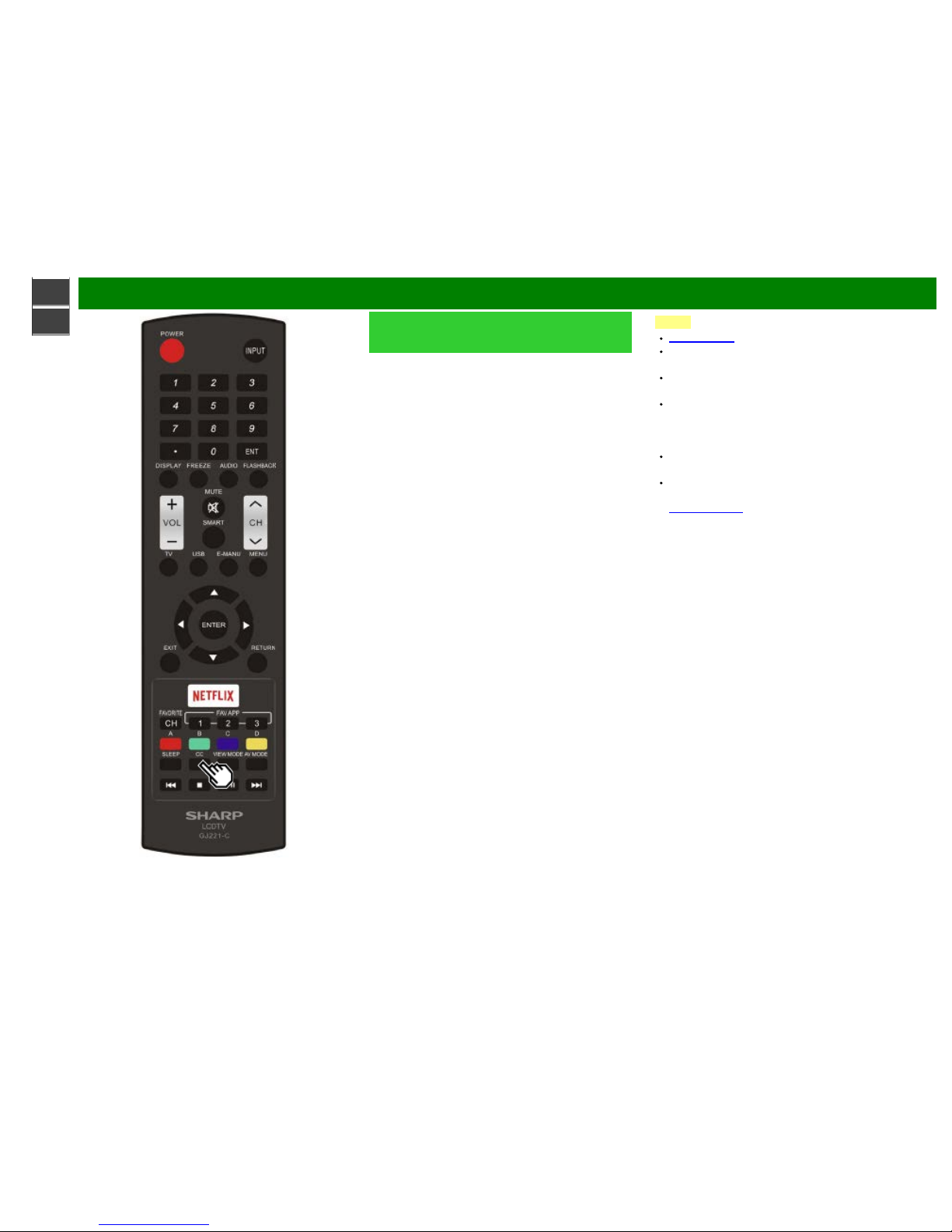
>>
<<
Direct Button Operation
ENG 3-13
Closed Captions and Digital Closed
Captions (Continue)
Examples:
In a case where there are two closed caption services
provided (for instance, Digital CC(ENG) and CC1), and
Digital CC(ENG) is displayed as your current selection, if
Digital CC(ENG) is not broadcast for the next program, the
other closed caption service, CC1, will be displayed in
parentheses.
A closed caption service appears in parentheses because
the service you selected is not available and a different
service is displayed on your screen. "1/1(CC1)" is displayed
instead of "1/2/ENG".
NOTE
See page 4-26 for detailed closed caption settings.
When the program contains no closed caption, "--"
displays in the closed caption information.
If the language code, e.g. "ENG", is not found on Digital
TV programs, "--" will be shown.
Four kinds of closed caption service (CC1, CC2, Text1,
Text2) are potentially available, but a broadcast may
contain none or only some of these services at the
discretion of the program provider.
When a web page is displayed, Closed Captions are not
available.
You can have the same settings by choosing "Change
CC" on the menu items.
(See page 4- 25.)
Page 31

>>
<<
Direct Button Operation
ENG 3-14
VIEW MODE
You can select the screen size.
1 Press VIEW MODE.
The View Mode menu displays.
The menu lists the View Mode options selectable for the type of video signal currently being received.
2 Press VIEW MODE or
/ while the View Mode menu is displayed to select a desired item on the menu.
You can sequentially select a View Mode that has its own aspect ratio.
NOTE
You can have the same settings by choosing "View Mode" on the menu items.
(See page 4- 25.)
Each time you press VIEW MODE when a browser screen is shown, the display pattern toggles between a website-only screen
and a TV+Web screen.
For HD programs
Stretch
Dot by Dot (Full Screen) S.Stretch (Smart stretch) Zoom
Suitable for viewing wide -
screen 1.78:1 aspect ratio
program, stretch mode will
still show very thin black
bands at the top and
bottom of the screen.
"Dot by Dot" when the
number of pixels on the
screen and the resolution
of the signal are the same.
"Full Screen" when the
number of pixels on the
screen and the resolution
of the signal are different.
In either case, the image
fully fills the screen.
Suitable for stretching 4:3
programs to fill the screen.
Suitable for viewing wide -
screen 2.35:1 aspect -ratio
programs in full screen.
NOTE
When using Dot by Dot or Full Screen, it is possible to see noise or bars around different outer portions of the screen. Please
change view mode to correct this.
Page 32

>>
<<
Direct Button Operation
ENG 3-15
VIEW MODE (Continue)
For 4:3 programs
Example: Screen size images
Side Bar S.Stretch (Smart stretch) Zoom Stretch
Suitable for viewing
conventional 4:3 programs in
their normal format.
Suitable for stretching 4:3
programs to fill the screen.
Suitable for viewing wide -
screen 2.35:1 anamorphic
DVDs in full screen.
This mode is useful for 1.78:1
DVDs. When viewing 1.85:1
DVDs, stretch mode will still
show very thin black bands at
the top and bottom of the
screen.
For USB-Video, Home Network Video or Internet applications
Example: Screen size images
Input signal Auto Original Stretch
Keeps the original
aspect ratio in a full
screen display.
Displays an image by
an original size.
An image fully fills the
screen.
Page 33

>>
<<
Direct Button Operation
ENG 3-16
VIEW MODE (Continue)
For PC
Example: Screen size images
Input signal Normal Zoom Stretch Dot by Dot
4:3 Keeps the original
aspect ratio in a full
screen display.
For viewing
widescreen
programs. The top
and bottom of the
image is cropped.
An image fully fills the
screen.
Detects the resolution
of the signal and
displays an image
with the same number
of pixels on the
screen.
Input signal Stretch Dot by Dot
16:9 An image fully fills the
screen.
Detects the resolution
of the signal and
displays an image
with the same number
of pixels on the
screen.
NOTE
Connect the PC before making adjustments. See the Setup Guide.
Selectable screen size may vary with input signal type.
Page 34

>>
<<
On-Screen Display Menu
ENG 4-1
Introduction
LCFONT embedded
Guide display
This indicates the buttons that can be operated on the
displayed screen. The guide display varies depending
on the menu setting screen.
The operations for some selected items may be
displayed in the operational guide bar at the bottom of
the screen.
Item displayed in blue
This indicates the item currently selected.
Press ENTER to go to the adjustment screen for this
item.
Item in brackets
This indicates the current setting for the item.
Item displayed in white
This indicates that the item can be selected.
Item displayed in gray
This indicates that the item cannot be selected.
There are various reasons why the items cannot be
selected, but the main reasons are as follows:
— Nothing is connected to the selected input terminal.
— The function is not compatible with the current input
signal.
— When this conflicts with other functions, you must
change the settings for the other functions.
Page 35

>>
<<
On-Screen Display Menu
ENG 4-2
Introduction (Continue)
About Menu Items
Some menu items may not be displayed depending on
the selected input source.
NOTE
The screens in the operation manual are for explanation
purposes (some are enlarged, others cropped) and may
vary slightly from the actual screens.
The order of explanations for each menu item in the
following pages is not necessarily in accordance with the
alignment of the items on the screen.
LCFONT:
This product is embedded with LC Font technology,
which was developed by SHARP Corporation for clearly
displaying easy- to- read characters on LCD screens.
Page 36

>>
<<
On-Screen Display Menu
ENG 4-3
On-Screen Display Menu Operation
Example
1 Press MENU to display the MENU screen.
2
Press / to select the desired menu.
Press / to select a specific adjustment item, and
then press ENTER.
Additional related adjustment items may be displayed.
Press
/ to select the desired item.
Adjust the item while referring to the guide display.
Operations vary depending on the function or item.
Refer to the guide display corresponding to the menu
setting screen for button operations.
3 Press MENU to exit.
NOTE
Menu options differ in the selected input modes, but the
operating procedures are the same.
Page 37

>>
<<
On-Screen Display Menu
ENG 4-4
Menu Operation Buttons
Using the remote control
Use the following buttons on the remote control to operate
the menu.
MENU: Press to open or close the menu screen.
/ / / : Press to select a desired item on the screen or
adjust a selected item.
ENTER: Press to go to the next step or complete the
setting.
RETURN: Press to return to the previous step.
Page 38

>>
<<
On-Screen Display Menu
ENG 4-5
Example
Initial Setup
NOTE
For operating the on-screen display menu,
see page 4-3.
Easy Setup
You can run Easy Setup again, even after setting up the
preset channels.
Language: Select from among 3 languages (English,
French and Spanish).
Location & Time: Make settings for the country, area and
time zone where you use the TV.
Select your country: Select either "United States",
"Canada" or "Mexico".
Select your time zone: Select your time zone. The
available settings differ depending on the selected
country.
Select DST (Daylight Savings Time): Select "AUTO",
"Manual" or "Off".
TV Location: Select "Home" or "Store" for the location
where you plan to install the TV. This product qualifies
for ENERGY STAR in Home mode default setting.
Home: AV MODE is set to "STANDARD (ENERGY STAR)".
Store: AV MODE is set to "DYNAMIC (Fixed)". Picture
Reset and Feature Demo can be set.
Picture Reset: AV MODE will be set to "DYNAMIC (Fixed)"
regardless of whether Picture Reset is "On" or "Off". If you
select "On", AV MODE will be reset to "DYNAMIC (Fixed)" if
there is no operation for 30 minutes. When "Off" is
selected, even after 30 minutes elapses, AV MODE is not
reset to "DYNAMIC (Fixed)".
Feature Demo: When "On" is selected, after all the
settings are completed, the Feature Demo screen is
displayed if there is no operation for several minutes.
ENERGY STAR qualification is based on AV MODE
"STANDARD (ENERGY STAR)".
Antenna & Cable/STB: Select the type of connection you
will use to watch TV.
Air/Cable: Make sure what kind of connection is made
with your TV when selecting "Air" or "Cable".
CH Search: Channel auto search makes the TV look for all
channels viewable in the set area.
If "Cable" is selected for Antenna setting, scrambled
channels are removed after the Channel search has
been completed.
Smart TV: When you connect to the Internet on the TV,
confirm the connection method and make adjustments.
Wireless LAN connection is possible only when the
WPS (push button) method is used. If any other
method is used, make settings by Smart TV > Internet
Setup.
(See pages 7-2 to 7- 4.)
Completed: The settings confirmation screen is displayed.
Confirm the information displayed on the screen.
NOTE
See Initial Installation on
pages 2-2 to 2-7 for setting each item.
If no channel is found, confirm the type of connection
made with your TV and try "Easy Setup" again.
If you select "Analog Search Start" and initiate the
channel search, the CH Memory for Cable Digital will be
deleted.
Page 39

>>
<<
On-Screen Display Menu
ENG 4-6
Example
Initial Setup (Continue)
Language
You can also select a language from the Initial Setup menu.
Select from among 3 languages: English, French and
Spanish.
NOTE
To change the language of the manual, select "MENU" >
"Initial Setup" > "Language" to change the language.
Then, press E-MANU again.
TV Channel Setup
Channel Setup
If Initial Installation does not memorize all the channels in
your region, follow the instructions below to manually
memorize the channels.
Air/Cable: Make sure what kind of connection is made
with your TV when selecting "Air" or "Cable".
CH Search: Channel auto search makes the TV look for all
channels viewable in the set area.
CH Memory: You can select the channels to skip in each
ANALOG (Air), ANALOG (Cable), DIGITAL (Air) and
DIGITAL (Cable).
On: Skips channels. (Channel selection disabled using CH
/ .)
Off: Does not skip channels. (Channel selection enabled
using CH
/ .)
NOTE
See Initial Installation on
pages 2-2 to 2-7 for setting each item.
If no channel is found, confirm the type of connection
made with your TV and try channel search again.
If you select "Analog Search Start" and initiate the
channel search, the CH Memory for Cable Digital will be
deleted.
Page 40

>>
<<
On-Screen Display Menu
ENG 4-7
Example
Initial Setup (Continue)
TV Channel Setup
Favorite CH (Favorite Channel Setting)
This function allows you to program 4 favorite channels, in 4
different categories. By setting the favorite channels in
advance, you can select your favorite channels easily.
To register your favorite channel:
Select "Register" and then press ENTER. Press
/ / / to
select the position in the category, and then press
ENTER to register.
To delete your favorite channel:
Select "1 Data Clear" and then press ENTER. Press
/ / /
to select the channel you want to delete, and then
press ENTER. Select "Yes" and then press ENTER.
To delete all the favorite channels, select "All Data Clear".
NOTE
Before setting the channel, select the channel you want
to register as a favorite channel.
You can display the "Favorite CH" screen by pressing
FAVORITE CH on the remote control.
Antenna Setup-DIGITAL
In order to receive digital air broadcasts, you need a digital
broadcast antenna. You can confirm the antenna
configuration through the "Antenna Setup-DIGITAL" screen.
If necessary, adjust the direction of the antenna to obtain
the maximum signal strength.
Signal Strength: The signal strength of DIGITAL channel
is displayed. The signal information is based on the
current channel.
Channel Strength: Input the 2- digit channel number to
check the signal strength of the selected channel. Make
sure the signal is strong enough for each channel.
This function is available for DIGITAL (Air) only.
Page 41

>>
<<
On-Screen Display Menu
ENG 4-8
Example
Initial Setup (Continue)
Individual Setup
Secret No.
Allows you to use a secret number to protect certain
settings from being accidentally changed.
IMPORTANT:
Three conditions must be met to enable the V -Chip
1. Secret No. is registered.
2. V -Chip/V-Chip (DTV Only) settings have been made.
The "V-Chip (DTV Only)" will only be selectable when
a new rating system can be downloaded via digital
broadcasting in the U.S.
3. "Status" is set to "Enable".
Setting Secret No.
You can set and change the secret number by using 0-9.
New Secret No.: Changes or sets the Secret No.
Confirm Secret No: Enter Secret No. to confirm.
NOTE
As a precautionary measure, make a note of your secret
number and keep it in a familiar place.
Parental Control
(Parental Control Setting)
V-Chip
V- CHIP is an electronic filtering device built into your TV.
This tool gives parents a great degree of control over
broadcasts accessed by their children. It allows parents to
select programs judged suitable for child viewing while
blocking ones judged not suitable. It does so automatically
once you activate the V -CHIP feature in your TV. "V-Chip"
and "Status" will not be selectable from the menu if you do
not first configure your secret number.
The U.S. has two rating systems for viewing content: TV
Parental Guidelines and movie ratings.
The TV Parental Guidelines work in conjunction with the
V- CHIP to help parents screen out inappropriate
television shows from their children.
Movie ratings are used for original movies rated by the
Motion Picture Association of America (MPAA) as
watched on cable TV and not edited for television. The
V- CHIP can also be set to block MPAA- rated movies.
NOTE
The setting automatically enters "Block" for any ratings
below your selection.
If Status is not set to "Enable", the configuration settings
will not work.
MPAA (Voluntary movie rating system)
Example
Press / to adjust the item to your desired position.
"
" indicates the item is blocked. Press MENU to exit.
G: General audiences. All ages admitted.
PG: Parental guidance suggested. Some material may not
be suitable for children.
PG-13: Parents strongly cautioned. Some material may be
inappropriate for children under 13.
R: Restricted. Under 17 requires accompanying parent or
adult guardian (age varies in some jurisdictions).
NC-17: No one 17 and under admitted.
X: X is an older rating that is unified with NC -17 but may
be encoded in the data of older movies.
NOTE
Voluntary movie rating system only uses an age-based
rating.
Page 42

>>
<<
On-Screen Display Menu
ENG 4-9
Example
Initial Setup (Continue)
Individual Setup
Parental Control
(Parental Control Setting)
TV Parental Guidelines
Example
Suggested age
TV-Y: All children.
TV-Y7: Directed to older children.
TV-G: General audience.
TV-PG: Parental Guidance suggested.
TV-14: Parents strongly cautioned.
TV-MA: Mature audience only.
When setting an individual content-based rating item:
1 Press
or ENTER to access blocked content items from
the currently selected age-based rating item.
2 Press
/ to select an individual item, and then press
ENTER to unblock it ("
" is removed). Repeat the same
steps for the other items.
3 Press
or RETURN to register after all individual
content rating items are set.
Content
FV: Fantasy violence.
V: Violence.
S: Sexual situation.
L: Adult language.
D: Sexually suggestive dialog.
Rating
Content
FV V S L D
Suggested
age
TV-Y
TV-Y7
TV-G
TV-PG
TV-14
TV-MA
: The content rating can be set, but this rating is not
normally broadcast by TV stations.
: Content rating can be set.
Canadian Rating Systems (Canadian English ratings
and Canadian French ratings)
The TV rating systems in Canada are based on the
Canadian Radio -Television and Telecommunications
Commission (CRTC) policy on violence in television
programming.
While violence is the most important content element to
be rated, the structure developed takes into
consideration other program content like language,
nudity, sexuality and mature themes.
When setting the V -CHIP on the Canadian system you
can choose either the Canadian English ratings or the
Canadian French ratings.
Page 43

>>
<<
On-Screen Display Menu
ENG 4-10
Example
Initial Setup (Continue)
Individual Setup
Parental Control
(Parental Control Setting)
Canadian English Ratings
E: Exempt: Includes news, sports, documentaries and
other information programming; talk shows, music
videos, and variety programming.
C: Children: Intended for younger children under the age
of 8 years. Pays careful attention to themes that could
threaten their sense of security and well-being.
C8+: Children over 8 years old: Contains no portrayal of
violence as the preferred, acceptable, or only way to
resolve conflict; nor encourage children to imitate
dangerous acts which they may see on the screen.
G: General: Considered acceptable for all age groups.
Appropriate viewing for the entire family, contains very
little violence, physical, verbal or emotional.
PG: Parental Guidance: Intended for a general audience,
but may not be suitable for younger children (under the
age of 8) because it could contain controversial themes
or issues.
14+: Over 14 years: Could contain themes where violence
is one of the dominant elements of the storyline, but it
must be integral to the development of plot or character.
Language usage could be profane and nudity present
within the context of the theme.
18+: Adults: Intended for viewers 18 years and older and
might contain depictions of violence, which while related
to the development of plot, character or themes, are
intended for adult viewing. Could contain graphic
language and portrayals of sex and
nudity.
Canadian French Ratings
E: Exempt programming.
G: General: All ages and children, contains minimal direct
violence, but may be integrated into the plot in a
humorous or unrealistic manner.
8ans+: General but inadvisable for young children: May be
viewed by a wide public audience, but could contain
scenes disturbing to children under 8 who cannot
distinguish between imaginary and real situations.
Recommended for viewing with parent.
13ans+: Over 13 years: Could contain scenes of frequent
violent scenes and therefore recommended for viewing
with parent.
16ans+: Over 16 years: Could contain frequent violent
scenes and intense violence.
18ans+: Over 18 years: Only for adult viewing. Could
contain frequent violent scenes and extreme violence.
How to temporarily release the V- CHIP BLOCK
When the V -CHIP BLOCK is working and censors a
broadcast, "V- CHIP HAS BEEN ACTIVATED." displays.
1 Press ENTER while the V -CHIP is working, and then the
secret number setting menu displays.
2 Input the 4- digit secret number by using 0–9 . At this
time V-CHIP BLOCK temporarily releases.
Page 44

>>
<<
On-Screen Display Menu
ENG 4-11
Example
Initial Setup (Continue)
Individual Setup
Parental Control
(Parental Control Setting)
Reactivating the temporarily released V-CHIP BLOCK
You can reactivate the temporarily released V-CHIP BLOCK
as shown below.
Select "Status" setting from the Parental Control menu to
reactivate BLOCK.
Select "V-Chip" setting ("MPAA", "TV Guidelines", "Can.
English Ratings" or "Can. French Ratings") from the
Parental Control to reactivate BLOCK.
(See pages 4-8 to 4- 10.)
Switch off the TV power.
NOTE
Performing any of the three above will activate the VCHIP BLOCK.
Status
Used to enable or disable the parental control function. This
function will not be selectable from the menu if you do not
first configure your secret number.
Quick Start Mode
When this function is activated, you can reduce the TV's
start-up time or even let the TV in standby mode start
displaying images and so on via the connected equipment
on the network.
NOTE
Setting "Quick Start Mode" to "On" consumes more
power.
Page 45

>>
<<
On-Screen Display Menu
ENG 4-12
Example
Initial Setup (Continue)
Input Settings
HDMI auto view
When you view images sent from external equipment in an
HDMI connection, this function allows the image size on the
TV to automatically switch to an appropriate one.
NOTE
Refer to your external equipment operation manual for
the signal type.
Digital audio output
You can output digital audio to an AV amplifier or similar
device whose DIGITAL AUDIO INPUT terminal is connected
to the DIGITAL AUDIO OUT terminal on the TV. Please
select an audio output format compatible with the audio
format of the program you are watching and the equipment
connected.
PCM: For connecting to equipment that does not support
Dolby Digital. The same audio (main, sub, or main/sub)
as the audio of the program being viewed is output.
2-channel audio with a sampling rate of 48 kHz or less is
output as linear PCM audio.
Bitstream: For connecting to an audio system that
supports Dolby Digital. Audio is output through both the
main and sub channels.
NOTE
Analog channel audio and video input audio are output
in PCM mode even when "Bitstream" is selected.
PCM digital input signals are output in PCM mode even
when "Bitstream" is selected.
Audio Select
This function sets the terminal to output the computer audio.
The adjustment items vary depending on the input source.
Select the input source corresponding to the terminal
connected to the PC and then adjust the desired item.
HDMI 1(Digital): Select this when the TV and PC are
connected using an HDMI-certified cable and audio is
input via the same cable.
HDMI 1+ Analog: Select this when the TV and PC are
connected using an HDMI-certified cable and the audio
is input via an RCA audio to an RCA audio of
component/video.
NOTE
When "Audio Select" is set to "HDMI(Digital)", sound will
not be produced if you use only an HDMI-certified cable
to connect HDMI-compatible equipment. To produce
sound, you should make an analog audio connection.
If you want to connect HDMI- compatible equipment
using only an HDMI- certified cable, set "Audio Select" to
"HDMI(Digital)".
Output Select
Allows you to select what controls the audio output.
Fixed: Sound via speaker is adjusted with VOL+/- on the
remote control unit.
Sound via the AUDIO OUT terminal is not adjustable and
outputs at a consistent level.
Variable: Sound via the AUDIO OUT terminal is adjusted
with VOL+/- on the remote control unit.
Sound via speaker is muted.
Input Select
For image input applied to the COMPONENT IN or VIDEO
IN terminal, switch to “COMPONENT” or “Video”,
respectively.
COMPONENT: Select component video
Video: Select composite video.
NOTE
If no (color) image display, try changing to another
signal type.
Check the operation manual of the external equipment
for the signal type.
Input Skip
This setting allows you to skip the HDMI, COMPONENT or
Video Input ("HDMI 1, HDMI 2, COMPONENT and Video")
on the Input Selection operation.
NOTE
If you connect external equipment to an HDMI terminal
which you have set to be skipped, a notification
message appears on the display when a signal is
received from the connected external equipment. Press
Page 46

>>
<<
On-Screen Display Menu
ENG 4-13
Example
Initial Setup (Continue)
Input Settings
Color System
Select the video signal system compatible with your
equipment from the list below:
AUTO/NTSC/PAL-M/PAL-N
NOTE
"Color System" can only be set for the TV or Video.
LINK Setup
Make the settings to use LINK Operation.
Set the settings with "Initial Setup" > "Input Settings" > "LINK
Setup".
(See page 6- 2.)
Reset
If complex adjustments are made and the settings cannot
be restored to normal, you can reset the settings to the
factory preset values.
If you have already set the Secret No., input the 4-digit
secret number here.
NOTE
The Channel Setup settings will not be changed.
The Language settings will not be changed.
The TV Location settings will not be changed.
Page 47

>>
<<
On-Screen Display Menu
ENG 4-14
Example
Information
NOTE
For operating the on-screen display menu,
see page 4-3.
Identification
The current version of the TV software is displayed.
Digital Caption Info.
(Digital Caption Information)
This function allows viewing of digital closed caption
information for the digital broadcast program being viewed.
NOTE
This list is not displayed for analog broadcasts or
external input audio/video.
This information is not included in CC1, CC2, Text1, or
Text2, and is not displayed in a list.
Software Update
This is used to upgrade the system software to enhance the
TV functions.
1 Press MENU to display the MENU screen, and then
press
/ to select "Information".
2 Press
/ to select "Software Update", and then press
ENTER.
3 Press
/ to select "Manual Update" or "Auto Update
Setting", and then press ENTER.
The operations thereafter vary depending on the
setting.
Auto Update Setting
When the TV is on, or when an Internet application is being
accessed, this function enables the TV to connect to the
network and check for updates automatically.
When an update is available, a message is displayed.
Press
/ to select "Yes", and then press ENTER to display
the download screen.
(See page 4- 16.)
NOTE
This function does not work when a broadband
connection or Internet Setup is not available.
A message may also be displayed when an application
is running.The message varies depending on the
application.
Manual Update
Select the method for manually updating the software.
USB Update: Updates the software using a USB memory
device containing the update file. (See "Updating the
Software with a USB Memory Device".)
Network Update: Downloads the update file via the
network and then updates the software.
(See page 4- 16.)
NOTE
A broadband connection and Internet Setup are
required to update the software using the network.
(See pages 7-2 to 7- 4.)
It may take time to access and download the update
depending on the Internet connection and other factors.
Updating the Software with a USB Memory Device
To check for the availability of a software update, visit
http://www.sharpusa.com/products/support/. If you have any
questions, please
call 1- 800-BE-SHARP (800-237- 4277).
Page 48

>>
<<
On-Screen Display Menu
ENG 4-15
Example
Information (Continue)
Software Update
Manual Update
CAUTION
Do not remove the USB memory device or unplug the
AC cord while the software is being updated.
Be sure to properly follow the whole procedure
described below, step by step. Otherwise, for
example, the TV cannot read the data in the USB
memory device and software updating will fail.
1 Insert the USB memory device with the update file into
the USB terminal on the TV.
2 Press / on the Manual Update screen to select "USB
Update", and then press ENTER.
3 Press ENTER to start checking the data in the USB
memory device.
4 During the data checking, "Checking" blinks.
The current version of the TV software and the version
of the update file on the USB memory device are
displayed.
If the USB memory device is not properly installed or
the correct update file cannot be found on the USB
memory device, an error message is displayed.
Check the file on the USB memory device, and then
reinsert the USB memory device correctly.
Page 49

>>
<<
On-Screen Display Menu
ENG 4-16
Example
Information (Continue)
Software Update
Manual Update
CAUTION
Do not remove the USB memory device or unplug the
AC cord while the software is being updated.
5 When the software is successfully updated, a screen is
displayed indicating that the update process is
completed.
After this screen is displayed, the TV automatically turns
off and then turns on again.
If the update has failed, check the file in the USB
memory device and try Software Update again.
6 Remove the USB memory device.
Updating the Software via the Network
1 Press
/ on the Manual Update screen to select
"Network Update", and then press ENTER.
The TV connects to the network and checks for
updates.
To cancel, press ENTER.
2 The current version of the TV and the latest version of
software are displayed. To update the TV software,
select "Yes", and then press ENTER.
When a server connection cannot be established or
an update is not available, a message is displayed.
If a server connection cannot be established, check
the broadband connection and Internet Setup.
3 After the update file is downloaded, the software update
process begins.
CAUTION
Do not unplug the AC cord while the software is
being updated.
4 When the software is successfully updated, a screen is
displayed indicating that the update process is
completed.
A screen indicating that the update is completed is
displayed. 4 seconds later, the TV restarts automatically.
If the software was not updated successfully, check
the broadband connection and Internet Setup, and
then try updating the software again.
Manual
Displays the built-in operation manual on the screen. You
can read information about how to use this device.
Page 50

>>
<<
On-Screen Display Menu
ENG 4-17
Example
Picture Settings
Adjusts the picture to your preference with the following
picture settings.
NOTE
For operating the on-screen display menu, see page 4-
3.
Selected item
button button
Backlight The screen dims The screen
brightens
Contrast For less contrast For more contrast
Brightness For less brightness For more
brightness
Color For less color
intensity
For more color
intensity
Tint Skin tones become
reddish
Skin tones
become greenish
Sharpness For less sharpness For more
sharpness
For resetting all Picture adjustment items to the factory
preset values, press
/ to select "Reset", press ENTER,
press
/ to select "Yes", and then press ENTER.
AV MODE (Changing Pic.Quality)
The audio and video settings can be changed to suit the
program or input content being watched.
NOTE
The selectable items vary depending on the input source
and on the model of your TV.
You can select AV MODE by pressing AV MODE on the
remote control unit.
See page 3-10 for details of AV MODE settings.
Page 51

>>
<<
On-Screen Display Menu
ENG 4-18
Example
Picture Settings (Continue)
Advanced
Digital Noise Reduction
Produces a clearer video image.
AUTO: Automatically adjusts the level of noise reduction.
High/Middle/Low: You can select a desired level for
viewing a clearer video image.
Off: No adjustment.
C.M.S.
(Color Management System)
Color tone is managed using the six -color adjustment
setting.
C.M.S.-Hue: This is a standard to adjust the color either
more reddish or more bluish in tone.
C.M.S.-Saturation: Increases or decreases the saturation
of a selected color.
C.M.S.-Value: A higher value makes the image brighter.
A lower value makes the image darker.
NOTE
For resetting all adjustment items to the factory preset
values, press
/ to select "Reset", and then press
ENTER.
Page 52

>>
<<
On-Screen Display Menu
ENG 4-19
Example
Picture Settings (Continue)
Advanced
Color Temp. (Color Temperature)
For a better white balance, use color temperature
correction.
High: White with bluish tone
Middle:
Low: White with reddish tone
Fine tuning the color temperature
White balance can be adjusted between a maximum of +30
and a minimum of –30 for each color temperature.
NOTE
For resetting all adjustment items to the factory preset
values, press
/ to select "Reset", and then press
ENTER.
Active Contrast
Automatically adjusts the image contrast according to the
scene.
On: Produces high contrast image.
Off: No adjustment.
Film Mode (3:2 pull-down)
This function provides high-quality playback of images
originally encoded at 24 frames/second, such as films.
Advanced: Adjusts effects to reduce judder film contents.
You can select a desired level of judder reduction from
0 to +3.
Standard: Plays back image with equal display time for
each frame, reproducing movie theater experience.
Off: Normal viewing mode.
NOTE
"Film Mode" does not function depending on input signal
type.
"Standard" does not function depending on input signal
type.
Page 53

>>
<<
On-Screen Display Menu
ENG 4-20
Example
Picture Settings (Continue)
Advanced
Monochrome
For viewing a video in monochrome.
Reset
Returns Picture Settings to their factory preset values. To
reset, select "Yes" and then press ENTER.
Page 54

>>
<<
On-Screen Display Menu
ENG 4-21
Example
Audio Settings
You can adjust the sound quality to your preference with the
following settings.
NOTE
For operating the on-screen display menu,
see page 4-3.
Selected
item
button button
Treble For weaker treble For stronger treble
Bass For weaker bass For stronger bass
Balance Decrease audio from
the right speaker
Decrease audio from
the left speaker
NOTE
The Audio menu is grayed out when "Output Select" is
set to "Variable".
(See page 4- 12.)
For resetting Audio adjustment items to the factory
preset values, press
/ to select "Reset", press ENTER,
press
/ to select "Yes", and then press ENTER.
SURROUND
The surround function produces Surround effect from the
speakers.
NOTE
The Audio Settings menu is grayed out when "Output
Select" is set to "Variable".
(See page 4- 12.)
For some discs, setup may be required on your BD/DVD
player. In this case, please refer to the operation manual
of your BD/DVD player.
Auto Volume
Different sound sources sometimes do not have the same
loudness level, such as a program and its commercial
brakes, The Automatic Volume Control(Auto Volume)
reduces this problem by equalizing.
On: Reduces the loudness gaps among different sound
source. The result is automatically adjusted according to
the sound sources.
Off: No adjustment.
Reset
Returns Audio Settings to their factory preset values. To
reset, select "Yes" and then press ENTER.
Page 55

>>
<<
On-Screen Display Menu
ENG 4-22
Example
Smart TV
Dashboard
You can display a list of the main Smart TV settings.
Internet Setup
Configures LAN and Internet settings.
(See pages 7-2 to 7- 4.)
AQUOS Remote Control
Set this function when operating the TV from equipment
connected by LAN or wireless LAN.
AQUOS Remote Control
When "AQUOS Remote Control" is selected, "Change" will
be highlighted. Press ENTER.
Detailed Settings
Make the detailed settings (Login ID, password, etc.).
Follow the on- screen instructions to configure the settings.
Page 56

>>
<<
On-Screen Display Menu
ENG 4-23
Example
Smart TV (Continue)
Wallpaper
Activating the function will display still images when the TV
is in standby mode.
Wallpaper Mode
Configures Wallpaper Mode settings.
Off: Nothing will be displayed.
On: Still images will be displayed when the TV is in
standby mode.
Data Source
For the wallpaper, you can select either the still images preinstalled in the TV or your favorite still images stored in the
USB memory device.
Pre-installed: The images pre-installed in the TV will be
displayed in a slideshow.
USB: Your favorite images stored for the wallpaper will
appear.
If only a single still image is stored in the USB memory
device, that image will be displayed as the wallpaper.
When there are multiple still images in the memory, all
the images will be displayed in a slideshow.
NOTE
Images are displayed in 3-minute intervals as a
slideshow.
When the TV is in Wallpaper mode, you can turn off the
TV by pressing and holding POWER on the TV for 5
seconds.
- Just before the TV turns off, the last image shown
when the TV was turned off appears briefly.
- Your settings may not be saved in some cases.
When you display images by using the USB memory
device:
Create a folder named "WP" in the root directory of the
USB memory device (the first directory when the USB
memory device is opened), and store into the folder the
still images you want to display for the wallpaper.
You must insert the USB memory device to the TV
before turning off the TV.
If there are images on the USB memory device but they
do not appear on the screen, switch to USB mode and
check whether the image files on the USB memory
device are shown correctly.
Timer Setting
You can set the length of time the TV will remain in the
Wallpaper Mode.
3 hours/6 hours/12 hours/24 hours
NOTE
No buttons except for POWER work even while the still
images are being displayed.
If the ready -for-use USB memory device is not inserted,
the still images pre-installed in the TV will be displayed
in a slideshow even when "Data Source" is set to "USB".
Because the USB memory device cannot be detected
immediately after the TV is turned on from standby
mode, the wallpaper pre-installed in the TV may be
displayed even when "Data Source" is set to "USB".
The still images will be displayed until the set time has
elapsed.
Page 57

>>
<<
On-Screen Display Menu
ENG 4-24
Example
Smart TV (Continue)
Miracast
You can connect a device such as a Miracast- compatible smartphone or tablet to the TV.
(See page 8- 1.)
Advanced
TV Name Setting
Set this function when operating the TV from equipment connected by LAN or wireless LAN.
Use the software keyboard when you need to input text at TV Name Setting.
Software Keyboard
abc
Press "abc" to switch character to uppercase. If "ABC" is pressed again, changes character set into the numbers, symbols, etc.
":&12"
Press ":&12" to switch character to lowercase.
OK
Applies the entered information and closes the software keyboard.
space
Enters a space.
DEL
Erases the character string.
Netflix Help
You can deactivate the Netflix function. Refer to "Smart TV" > "Advanced" > "Netflix Help" and select "Deactivate".
(See page 7- 13.)
VUDU Help
To deactivate the VUDU function, refer to "Smart TV" > "Advanced" > "VUDU Help" and select "Yes".
Page 58

>>
<<
On-Screen Display Menu
ENG 4-25
Example
System Options
NOTE
For operating the on-screen display menu,
see page 4-3.
Power Control
Power control setting allows you to save energy.
No Signal Off
When this function is enabled, the TV automatically shuts
down if no signal is received for more than 15 minutes.
NOTE
When it is 5 minutes before the power shuts down, the
remaining time will start to keep appearing every minute.
When a TV program finishes, this function may not
operate.
No Operation Off
When you enable this function, the TV automatically shuts
down if no operation is performed for more than 3 hours.
NOTE
When it is 5 minutes before the power shuts down, the
remaining time will start to keep appearing every minute.
View option
View Mode
This function changes the screen size.
The View Mode menu varies depending on the input
source.
Change Audio
MPX
Allows you to change the audio when multiple audio is
available for the program you are watching.
NOTE
You can change Audio by pressing AUDIO on the
remote control unit.
See page 3-8 for details of Audio function.
Audio Only
When listening to music from a music program, you can
turn the screen off and enjoy audio only.
NOTE
The screen image will return to normal when a button
(except those for audio adjustment, such as VOL,
MUTE) is presses.
Change CC
Allows you to change the Closed Caption display.
Select "Change CC" on the menu to display the Closed
Caption information.
The information displayed varies depending on the
program you are watching.
NOTE
You can change Closed Caption by pressing CC on the
remote control unit.
See pages 3-12 to 3- 13 for details of Closed Caption
function.
Page 59

>>
<<
On-Screen Display Menu
ENG 4-26
Example
System Options (Continue)
Caption Setup
Mode
Select "Custom" to adjust the closed caption screen
appearance to suit your preference.
Size/Edge Effect/Edge Color/Text Color/Background
Color/Text Opacity/Background Opacity
NOTE
The default value depends on the broadcasting station.
Startup Screen
With this function activated, the SHARP logo will be
displayed when you turn on the TV.
NOTE
This function is not available when the TV is set to
"Quick Start Mode".
Front Indicator Light
When this function is set to "On", the LED on the front of the
TV turns on.
NOTE
"On" is the factory preset value. If you want to turn off
the LED, set the function to "Off".
Demo
With this function activated, you can select the image from
several types of demo mode.
NOTE
What kinds of setting item are available depends on the
model of your TV.
"Demo" may not be selected depending on input signal
type or application status.
"Demo" may be automatically canceled depending on
input signal type.
Page 60

>>
<<
Enjoying Photo/Music/Video Playback
ENG 5-1
Preparation
You can connect the TV to a USB memory device, USB hard drive or Home Network server to
enjoy viewing pictures, listening to music, and watching videos.
NOTE
Depending on the USB memory device/USB hard drive/Home Network server, the TV may not
be able to recognize the recorded data.
It may take time to read the recorded data if the USB memory device/USB hard drive/Home
Network server contains many files or folders.
Use only alphanumeric characters for naming files.
File names over 80 characters (may vary depending on character set) may not be displayed.
Connecting a USB Memory Device/USB Hard Drive
Insert the USB memory device with recorded photos, music or videos into the USB terminal on
the TV.
When connecting a USB hard drive, be sure to use a hard drive with an AC adapter.
Do not remove a USB memory device or memory card from the TV while transferring files, using
the slide show function, or switching screens, or before you exit "USB" from the INPUT list.
Do not insert and remove a USB memory device/USB hard drive to and from the TV repeatedly.
When using a card reader, be sure to insert a USB memory device first.
CAUTION
Do not use a USB extension cable when connecting a USB memory device to the USB
terminal on the TV.
Using a USB extension cable with the USB memory device may prevent the TV from
performing correctly.
Connecting a Home Network Server
Connect the TV to the Home Network server using an ETHERNET cable.
You can also connect a Home Network server by using a wireless LAN.
NOTE
Do not disconnect a Home Network server from the TV while transferring files, when a screen
is switching to another or before you exit "Home Network" from the INPUT list.
Do not connect and disconnect a Home Network server from the TV repeatedly.
Page 61

>>
<<
Enjoying Photo/Music/Video Playback
ENG 5-2
Selecting the Folders to Play Back
To play back data on a USB memory device, insert the
USB memory device on the TV.
Use the following procedure to switch back to USB mode
after switching from USB mode to another mode.
1 Select "USB" or "Home Network" from INPUT list screen.
2 Press
/ to select "Video", "Music" or "Photo", and then
press ENTER.
Example
3 Press / to select the desired folder, and then press
ENTER.
"VIEW MODE" is fixed during the Music mode. During
"Video mode", you can select ”AUTO", "ORIGINAL" or
"Stretch".
During "Video mode", videos that are smaller than the
number of pixels on the screen are displayed at their
original size.
In these cases, switch "VIEW MODE" to "AUTO" to
have the video fill the screen.
NOTE
You can also directly switch to the USB input source by
pressing USB on the remote control.
The Media screen can be displayed even by using the
application window. To display the application window,
press SMART.
(See page 3- 6.)
16 is the maximum number of USB drives and 10 is the
maximum number of Home Network servers that can be
displayed.
USB Device Compatibility
USB device USB Memory, USB card reader (Mass
Storage class), USB hard drive
File system FAT/FAT32/NTFS (USB hard drive only)
Photo file
format
JPEG (.jpg) (DCF2.0 compliant)
Music file
format
MP3 (.mp3)
Bitrate: 32k, 40k, 48k, 56k, 64k, 80k, 96k,
112k, 128k, 160k, 192k, 224k, 256k,
320kbps
Sampling frequency: 32k, 44.1k, 48kHz
Page 62

>>
<<
Enjoying Photo/Music/Video Playback
ENG 5-3
Selecting the Folders to Play Back
(Continue)
Video file format
File
extension
Container Video Audio
.avi AVI
MPEG-1
MPEG-4
SP/ASP(XviD)
MPEG-4 AVC
(H.264)
Motion JPEG
MPEG-
Audio
LPCM
MS-ADPCM
AC3
.mkv MKV
MPEG-1
MPEG-2
MPEG-4
SP/ASP(XviD)
MPEG-4 AVC
(H.264)
MPEG-
Audio
LPCM
MS-ADPCM
AC3
.asf
.wmv
ASF
WMV
MPEG-4
SP/ASP(XviD)
WMV 7/8/9
LPCM
WMA
.mp4 MP4
MPEG-4
SP/ASP(XviD)
MPEG-4 AVC
(H.264)
Motion JPEG
MPEG-
Audio
LPCM
MS-ADPCM
AC3
.mpg
.mpeg
MPG
MPEG-1
MPEG-2
MPEG-
Audio
LPCM
MS-ADPCM
AC3
NOTE
Progressive format jpeg files are not supported.
USB 1.1 devices may not be played properly.
Operation using USB hubs is not guaranteed.
Some video file formats may not be played depending
on the file.
Some images may not be displayed in the appropriate
aspect ratio depending on the file format.
Home Network Server Compatibility
Photo file format JPEG
Music file format LPCM, MP3
Video file format AVI, MKV, ASF, MP4, WMV,
MPG
NOTE
Progressive format jpeg files are not supported.
Some video file formats may not be played depending
on the file or the server.
WMV, ASF, MP4, MOV and AVI are not Home Network
contents.
Page 63

>>
<<
Enjoying Photo/Music/Video Playback
ENG 5-4
Playing Back Files on a USB
Memory Device/Home Network
Server
NOTE
The screen images in this section are for the USB mode.
It may be slightly different in the Home Network mode.
Photo Mode
Viewing Thumbnails
Example
Buttons for thumbnail operations
Buttons Description
/ / / Select a desired item.
ENTER When selecting a folder icon:
Enter this directory.
When selecting a photo thumbnail:
Start the slide show.
RETURN Return to the previous process.
A (red) Clear the file information display.
B (green)
C (blue)
D (yellow)
NOTE
A few seconds after the cursor is positioned on a
thumbnail, the file information is displayed in the right of
the center of the screen.
Page 64

>>
<<
Enjoying Photo/Music/Video Playback
ENG 5-5
Playing Back Files on a USB
Memory Device/Home Network
Server (Continue)
Slide Show
The photos displayed on the thumbnail selection screen are
displayed as a slide show.
Buttons for slide show operation
Buttons Description
RETURN Return to the thumbnail selection screen.
B (green) Previous file
C (blue) Displaying/hiding operation guidance
D (yellow) Next file
NOTE
Rotating photos only applies to the temporarily selected
item and this setting is not saved.
Page 65

>>
<<
Enjoying Photo/Music/Video Playback
ENG 5-6
Playing Back Files on a USB
Memory Device/Home Network
Server (Continue)
Music Mode
Example
Buttons for music mode
Buttons Description
/ / / Select a desired item.
ENTER When selecting a folder icon:
Enter this directory.
When selecting a music file:
Play music.
RETURN Return to the previous process.
A (red) Clear the file information display.
B (green)
C (blue)
D (yellow)
NOTE
The displayed play time may differ slightly from the
actual play time depending on the files.
A few seconds after the cursor is positioned on a
thumbnail, the file information is displayed in the right of
the center of the screen.
Page 66

>>
<<
Enjoying Photo/Music/Video Playback
ENG 5-7
Playing Back Files on a USB
Memory Device/Home Network
Server (Continue)
Video Mode
Example
Buttons for file selecting operations
Buttons Description
/ / / Select a desired item.
ENTER When selecting a folder icon:
Enter this directory.
When selecting a video file: Play the
video.
RETURN Return to the previous process.
A (red) Clear the file information display.
B (green)
C (blue)
D (yellow)
NOTE
A few seconds after the cursor is positioned on a
thumbnail, the file information is displayed in the right of
the center of the screen.
Page 67

>>
<<
Enjoying Photo/Music/Video Playback
ENG 5-8
Playing Back Files on a USB
Memory Device/Home Network
Server (Continue)
Buttons for playing mode
Buttons Description
Fast forward
Fast rewind
A (red) Subtitle off
B (green) Previous file
C (blue) Display/hide operation guide
D (yellow) Next file
RETURN Go back to the file selection screen.
Page 68

>>
<<
Using LINK Operation
ENG 6-1
Controlling HDMI Equipment Using LINK Operation
What’s LINK Operation?
Using the HDMI CEC (Consumer Electronics Control) protocol, with LINK Operation you can
interactively operate compatible system equipment (Blu-ray disc equipment, AV amplifier,
DVD).
To access this function: System Operation > Initial Setup > Input Settings > Link Setup > Link
Operation.
NOTE
For connecting the TV to LINK -compatible equipment, use commercially available cables.
Point the remote control toward the TV, not to connected HDMI equipment.
Video noise may occur depending on the type of HDMI cable used. Make sure to use an
HDMI-certified cable.
Up to 3 pieces of HDMI recording equipment and one AV amplifier can be connected using
this system.
These operations affect the HDMI equipment selected as the current input source. If the
equipment does not operate, turn on the equipment and select the appropriate input source
using INPUT.
The LINK feature may not operate properly when an HDMI splitter or AV selector unit is used.
These devices may cause interruptions to the image and/or sound.
Connected LINK -compatible devices can be operated without changing the settings of the
remote control unit.
Control the LINK -compatible audio system
Set the volume of LINK- compatible audio system.
NOTE
The steps in "LINK Setup" on page 6-2 need to be completed beforehand.
Refer to this operation manual and the operation manual of the LINK device to be used with
this TV.
Page 69

>>
<<
Using LINK Operation
ENG 6-2
Controlling HDMI Equipment Using
LINK Operation (Continue)
LINK Setup
Make the settings to use LINK Operation. Set the settings
with "Initial Setup" > "Input Settings" > "LINK Setup".
Link Operation
Select LINK Operation Control to disable the LINK function
even when a LINK-compatible HDMI device is connected
to the TV. This function prevents the device from starting to
operate unexpectedly.
Auto Power On
If this is activated, the One Touch Play function is enabled.
While the TV is in standby mode, it automatically turns on
and plays back the image from the HDMI source.
Audio Return Channel
This function allows you to listen to the TV audio via audio
equipment without using an optical fiber cable, which
conventionally is required.
Requirements for using an ARC-compatible AV
amplifier:
ARC-compatible AV amplifier connected to the ARCcompatible HDMI terminal. (HDMI 1)
(Refer to the operation manual of the ARC-compatible
equipment for details.)
Use of an ARC-compatible cable.
Auto: You can listen to the TV audio with ARC-compatible
audio equipment.
Off: This function does not work.
NOTE
If the TV audio cannot be output from the AV amplifier
even after making the necessary settings, connect the
TV to the AV amplifier with an optical fiber cable and
select "Off".
Page 70

>>
<<
Using LINK Operation
ENG 6-3
Using a Smartphone with the TV
This function enables you to connect the TV to a
smartphone that supports Mobile High- Definition Link
(MHL™ ) using an MHL cable.
To connect the TV to your MHL -compatible smartphone, be
sure to use an MHL cable (commercially available).
You can view pictures and video on a large screen.
You can play back music files.
NOTE
An MHL -compatible portable device is required to use
this function. Connect the device to the HDMI IN 3
terminal.
This product incorporates MHL 1.
Auto Input Selection
When an MHL -compatible device is connected while the TV
is on, the input mode is selected automatically.
This function operates when "LINK Operation" is set to
"On".
(See page 6- 2.)
Operation Using the Remote Control
The remote control of the TV can be used to operate a
portable device.
/ / / , ENTER, EXIT, 0-9, • (DOT), ENT, etc.
The operations vary depending on the connected
equipment and content being viewed.
Page 71

>>
<<
Using the Internet
ENG 7-1
By connecting your TV to a broadband system, you can access the Internet from the TV.
You can enjoy a variety of streaming content and Internet applications.
(See pages 7- 12 to 7-13.)
Connecting to the Internet
To connect your TV to the Internet, you must have a broadband Internet connection.
If you do not have a broadband Internet connection, consult the store where you purchased
your TV or ask your Internet service provider or telephone company.
When an Internet connection is made, an Ethernet and wireless connection cannot be used at
the same time. Use only one of the connection types.
Using an ETHERNET cable
Use an ETHERNET cable (commercially available) to connect the ETHERNET terminal on the TV
to your broadband router (commercially available).
Using the wireless LAN
This TV is equipped with a wireless LAN function.
For a wireless LAN connection, you must use "Wireless Setup" to connect the access point and
TV.
NOTE
This TV has a built- in wireless LAN function. Using a separate wireless USB LAN adapter may
result in radio communications that do not comply with regulations on radio communications.
Therefore, do not use a separate wireless LAN adapter.
A wireless LAN connection and performance cannot be guaranteed for all residential
environments. In the following cases, the wireless LAN signal may be poor or drop, or the
connection speed may become slower.
- When used in buildings made with concrete, reinforced steel, or metal
- When placed near objects that obstruct the signal
- When used with other wireless devices that emit the same frequency
- When used in the vicinity of microwave ovens and other devices that emit a magnetic field,
electrostatic charge, or electromagnetic interference
When there is significant interference in the 2.4-GHz frequency (such as from other wireless
LAN devices, Bluetooth® devices, 2.4-GHz cordless telephones, and microwave ovens), it is
recommended that you use a wireless LAN router/access point that supports IEEE802.11a/n
(5 GHz) and set the access point to transmit at 5 GHz. For setup details, see the operation
manual of your access point.
Page 72

>>
<<
Using the Internet
ENG 7-2
Internet Setup
Perform the procedure below to make adjustments or to
confirm the settings for accessing the Internet.
1 Press MENU to display the MENU screen, and then
press ENTER.
2 Press
/ to select "Smart TV", and then press ENTER.
3 Press
/ to select "Internet Setup", and then press
ENTER.
4 Press
/ to select "Connection Type", "Wired Setup" or
"Wireless Setup", and then press ENTER.
Select ”Wired Setup" or "Wireless Setup" when you
make general adjustments to connect to the Internet.
5 Press
/ to select a specific item, and then press
ENTER.
6 Press
/ (or / ) to select the desired setting, and
then press ENTER.
7 Press MENU to exit.
Connection Type
Select the connection type.
Wired: The signal is detected and setup is performed
automatically. Use "IP Setup" to check and change the
settings as necessary.
Wireless: Configure the access point settings on "Wireless
Setup".
Page 73

>>
<<
Using the Internet
ENG 7-3
Internet Setup (Continue)
Wireless Setup
Make adjustments and confirm the settings necessary for
wireless LAN connection (such as search for the access
point and registration of it).
WPS push button: Allows the TV to automatically
establish the connection using a button on the access
point.
WPS PIN code: Sets up the connection by registering a
PIN code for the access point.
Selecting wireless network: Searches for and selects the
access point to be connected.
Registering wireless network: Allows you to make the
connection by entering an SSID for the access point.
If your access point supports Wi -Fi Protected Setup (WPS
push button method), it is recommended that you use this
function for the wireless connection. You can press the WPS
button on the access point to configure the settings
automatically.
The name of the WPS button function may differ
depending on the access point. See the operation
manual of the access point for details.
1 Confirm the current settings in "Connection Type".
If "Wired" is selected, press / to select "Wireless".
2 Press
/ to select "Wireless Setup", and then press
ENTER.
Confirm the settings. If each setting item is correct,
press MENU to exit.
If you are configuring the wireless setup for the first
time or changing the settings, go to step 3.
3 Press
/ to select "Change", and then press ENTER.
4 Select the desired connection method and follow the
instructions shown on the display.
5 When a connection is established, the connection details
are displayed. Press ENTER.
NOTE
Operations cannot be guaranteed when used with
access points that do not have Wi- Fi® certification.
A wireless LAN router/access point is required to
connect the TV to the Internet using a wireless LAN. See
the operation manual of your access point for setup.
If your access point is set to a stealth mode (that
prevents detection by other devices), you may not be
able to establish a connection. In this case, disable the
stealth mode on the access point.
A stable connection speed is required to play back
streaming content. Use an Ethernet connection if the
wireless LAN speed is unstable.
Before transferring to a third party or disposal, be sure
to initialize the wireless LAN settings.
Please follow the legislation in your country when using
the wireless LAN outdoors.
IP Setup
You can make adjustments manually for the IP.
Check that numbers are displayed for each setting.
If there are any settings without numbers, specify the
numbers by following the on -screen instructions.
Input the IP address by using remote control buttons 0-
9.
Example
Page 74

>>
<<
Using the Internet
ENG 7-4
Internet Setup (Continue)
Connection Test
After the connecting and setting procedures have been
completed, you can check that the preparation is correct.
Press "Yes" to start the "Connection Test".
When the test results are displayed, follow the
instructions shown on the screen.
Page 75

>>
<<
Using the Internet
ENG 7-5
Entering Text (Software Keyboard)
When you are editing an input screen or specifying the Network settings used for accessing the Internet, enter text from the
software keyboard.
NOTE
You can enter up to 128 characters for text.
Some special characters or diacritics may not be available depending on where you enter the text.
CapsLock
If "alphabet" is selected, this switches characters between
uppercase and lowercase.
Each time you press ENTER, the character type switches.
Symbol
Press ENTER to select the type of characters entered:
alphabet, or sign.
BackSpace/Delete
Erases text one character at a time.
The text you enter is displayed as you type it in.
To move the cursor (the current input position), use "
" or " " on the software keyboard.
While you are entering text, likely input conversion candidates are displayed based on what you typed in.
Page 76

>>
<<
Using the Internet
ENG 7-6
Entering Text (Software Keyboard)
(Continue)
Enter
Applies the entered information and closes the software
keyboard.
Space
Enters a space.
Clear
Erases the character string.
When the cursor is somewhere in a line: the character
string to the right of the cursor will be erased.
When the cursor is at the right end of a line: the entire
line will be erased.
Close
Closes the software keyboard without applying the entered
information.
Buttons on the
remote control unit
Description
/ / / Moves the focus. When moved at
the far edge, the focus moves to
the opposite edge.
ENTER Performs the processing for the
button currently in the focus.
EXIT Closes the software keyboard
without applying the original input
elements for the entered text.
RETURN
0-9 Directly enters the single -byte
number for that button.
Page 77

>>
<<
Using the Internet
ENG 7-7
Using the Browser
1 Press SMART, press / to select the browser icon
from the application window, and then press ENTER.
Press SMART again to switch back to the currently
tuned channel.
Buttons for Using the Browser
ENTER,
/ / /
Press / / / to select a link that you want to jump,
and then press ENTER.
EXIT
Press the button to return to the TV screen.
RETURN
Press the button to return to the previous page.
NOTE
Restrictions apply to window display.
Page 78

>>
<<
Using the Internet
ENG 7-8
Using the Browser (Continue)
Selected
item
Description
Allows you to go back to the previous
page.
Allows you to go to the next page.
Refreshes the page.
Interrupts a page while it is loading.
Displays the home page.
Selected item Description
Displays the bookmarks list.
Displays your browsing history.
Configures browser settings.
Using the Toolbar
You can use the toolbar to control the browser and to
specify settings.
1 Press
/ to select a function, and then press ENTER.
Browsing Web Contents
You can display the web content you want to enjoy.
1 Press
/ to move to the address area in the toolbar,
and then press ENTER.
The Enter Address menu is displayed.
2 Enter an address, and then press ENTER.
The web content you want to view is displayed.
Page 79

>>
<<
Using the Internet
ENG 7-9
Using the Browser (Continue)
CAUTION
If the power is cut due to a power failure or the TV being
unplugged while you are using the Internet, information
such as bookmarks or cookies may not be saved
correctly.
To users who access the Internet from a PC
When you access the Internet from this TV, the
procedures may not be the same as regular browser based access on a PC.
On some pages, video and audio, text or images may
not be displayed correctly.
About links
Web pages on the Internet often include "links" that allow
you to jump to other web pages (or sites).
"Links" can take various forms, including words or images,
but they always work in the same way letting you jump to
the link destination when you select them.
Selected items (such as links of text input fields) are
enclosed in a frame.
You can jump from a "link" to the corresponding link
destination.
DISCLAIMERS
SHARP corporation bears no responsibility regarding the
content and quality of the content provided by the content
serve provider.
Page 80

>>
<<
Using the Internet
ENG 7-10
Using the Browser (Continue)
Browser Settings
You can check or modify your browser settings from the
Browser menu.
1 Press
/ to select " " in the toolbar, and then press
ENTER.
2 Press
/ / / to specify the required setting, and then
press ENTER.
Page 81

>>
<<
Using the Internet
ENG 7-11
Using Keyboard and Mouse
You can use a keyboard or mouse for operating the TV
while using the browser.
When you use the USB devices, connect the device to
the USB terminal on the TV.
NOTE
The keyboard and mouse can only be used on a
browser screen.
The keyboard or mouse may not operate properly
depending on the application being used.
Page 82

>>
<<
Using the Internet
ENG 7-12
Using Applications via the Internet
By connecting the TV to the Internet, you can enjoy a
variety of broadband content, including videos, music and
photos.
Please check that the most current software is loaded on
TV by selecting "Auto Update Setting" on "Software
Update"
(see page 4- 14) or by visiting
http://www.sharpusa.com/products/support/
to check for a download of the newest software version.
Use the application window to access your favorite Internet
applications. Press SMART to display the application
window.
Follow the on- screen instructions for each application.
When using this TV to access an Internet application for
the first time, the Disclaimer appears on the screen.
Press
/ to select "Agree", and then press ENTER.
(You must select "Agree" to use the application.)
Check the web site of the provider for details on setup
and use of the functions.
NOTE
If " " or " " is displayed , check your TV's
network settings and connection.
Additional applications will be available in the future.
These applications are provided by content providers.
The available applications vary depending on your
country or region.
The delivery speed of applications varies depending on
the network speed. Check the web site of the provider
for details on application setup and other information.
Using the Application Window
During Dock Display
You can move the application icons.
Example
1 Press / to select an application, and then press .
2 Press
/ to move the icon to the desired location.
Move the Icons
You can move the icons of the more commonly used
applications closer to the left.
Press
/ to move the icon to the desired location.
Saving Favorite Applications
You can set your favorite applications to the FAV APP1, 2,
and 3 buttons on the remote control for easier startup.
The applications whose icons are moved onto
, and
during Dock Display will be assigned to the FAV APP 1, 2
and 3 buttons respectively.
Page 83

>>
<<
Using the Internet
ENG 7-13
Using Applications via the Internet
(Continue)
Deactivating Netflix Function
You can deactivate the Netflix function. Refer to "Smart TV"
> "Advanced" > "Netflix Help" and select "Deactivate".
To confirm the Netflix status, check the information
displayed on the screen and click "OK".
Deactivating the VUDU Function
To deactivate the VUDU function, refer to "Smart TV" >
"Advanced" > "VUDU Help" and select "Yes".When you
access the Internet application for the first time, the
following appears.
This message is available only in English.
AQUOS Advantage Live
When you select this app on the SmartCentral screen, you
can use the remote support function from the support
center and display the network status.
Page 84

>>
<<
Using the Internet
Notes
DISCLAIMERS
This SHARP device facilitates the access to content and services provided by third parties. The content and services accessible via this device belong to and may be proprietary to third parties.
Therefore, any use of such third party content and services must be in accordance with any authorization or terms of use provided by such content or service provider. SHARP shall not be liable
to you or any third party for your failure to abide by such authorization or terms of use. Unless otherwise specifically authorized by the applicable content or service provider, all third party
content and services provided are for personal and non-commercial use; you may not modify, copy, distribute, transmit, display, perform, reproduce, upload, publish, license, create derivative
works from, transfer or sell in any manner or medium any content or services available via this device.
SHARP is not responsible, nor liable, for customer service -related issues related to the third party content or services. Any questions, comments or service -related inquiries relating to the third
party content or service should be made directly to the applicable content or service provider.
You may not be able to access content or services from the device for a variety of reasons which may be unrelated to the device itself, including, but not limited to, power failure, other Internet
connection, or failure to configure your device properly. SHARP, its directors, officers, employees, agents, contractors and affiliates shall not be liable to you or any third party with respect to
such failures or maintenance outages, regardless of cause or whether or not it could have been avoided.
ALL THIRD PARTY CONTENT OR SERVICES ACCESSIBLE VIA THIS DEVICE IS PROVIDED TO YOU ON AN "AS-IS" AND "AS AVAILABLE" BASIS AND SHARP AND ITS AFFILIATES MAKE NO
WARRANTY OR REPRESENTATION OF ANY KIND TO YOU, EITHER EXPRESS OR IMPLIED, INCLUDING, WITHOUT LIMITATION, ANY WARRANTIES OF MERCHANTABILITY, NON INFRINGEMENT, FITNESS FOR A PARTICULAR PURPOSE OR ANY WARRANTIES OF SUITABILITY, AVAILABILITY, ACCURACY, COMPLETENESS, SECURITY, TITLE, USEFULNESS, LACK OF
NEGLIGENCE OR ERROR-FREE OR UNINTERRUPTED OPERATION OR USE OF THE CONTENT OR SERVICES PROVIDED TO YOU OR THAT THE CONTENT OR SERVICES WILL MEET YOUR
REQUIREMENTS OR EXPECTATIONS.
SHARP IS NOT AN AGENT OF AND ASSUMES NO RESPONSIBILITY FOR THE ACTS OR OMISSIONS OF THIRD PARTY CONTENT OR SERVICE PROVIDERS, NOR ANY ASPECT OF THE
CONTENT OR SERVICE RELATED TO SUCH THIRD PARTY PROVIDERS.
IN NO EVENT WILL SHARP AND/OR ITS AFFILIATES BE LIABLE TO YOU OR ANY THIRD PARTY FOR ANY DIRECT, INDIRECT, SPECIAL, INCIDENTAL, PUNITIVE, CONSEQUENTIAL OR
OTHER DAMAGES, WHETHER THE THEORY OF LIABILITY IS BASED ON CONTRACT, TORT, NEGLIGENCE, BREACH OF WARRANTY, STRICT LIABILITY OR OTHERWISE AND WHETHER OR
NOT SHARP AND/OR ITS AFFILIATES HAVE BEEN ADVISED OF THE POSSIBILITY OF SUCH DAMAGES.
Examples of Application Logos
ENG 7-14
Page 85

>>
<<
Using the Miracast devices
ENG 8-1
Miracast devices
When you connect a device such as a Miracast -compatible smartphone or tablet to this TV, you
can enjoy video and audio from the device on the TV's large screen and speakers.
1 Select the "Smart TV" > "Miracast".
2 Enable the Miracast function on the Miracast device and connect to the TV.
(The TV screen changes according to the behavior of the device)
NOTE
When the TV is turned off or the connection is ended on the device, you must connect the
device again.
For details about the operation of the Miracast- compatible device, check the manual for that
device.
When the Miracast device is connected to the TV over a wireless LAN, Miracast video may be
distorted and Miracast audio may be interrupted depending on the status of the TV's
connection to the access point.
Page 86

>>
<<
Appendix
ENG 9-1
Setting the TV on the Wall
Wall Mount Kit Specifications
Standard dimensions for wall mount kits are shown below.
Model LC-40LE653U LC-32LE653U
Wallmount Footprint
(A x B)
100 x 100mm
Wallmount Screws M4
* The mounting means should be strong enough to bear the weight of the display.
* The wall mounting bracket should have UL or related approval.
Page 87

>>
<<
Appendix
ENG 9-2
Setting the TV on the Wall(Continue)
For the screws, refer to the table shown below.
Standard screws M4 (Use 1.0 pitch screws.)
Length(Depth of mounting holes) 15/32 (12)
Quantity 4 pcs.
NOTE
Do not mount the TV at a tilt.
To use this TV mounted on a wall, remove the cable tie as needed.
Do not use screws that do not comply with the VESA standard screw specifications.
Do not use screws that are longer than the standard length. Screws that are too long may cause damage to the inside of the TV.
Do not fasten the screws too firmly or loosely. This may damage the product or cause the product to fall, leading to personal injury. SHARP is not liable for these kinds of accidents.
SHARP is not liable for product damage or personal injury when a non-VESA or non- specified wall mount is used or the consumer fails to follow the product installation instructions.
Do not install the wall mount kit while your TV is turned on. It may result in personal injury due to electric shock.
Page 88

>>
<<
Appendix
ENG 9-3
Troubleshooting
Problem Possible Solution
No power Check if you pressed POWER on the remote control unit.
Is the AC cord disconnected ?
Has the power been turned on ?
Unit cannot
be operated.
External influences such as lightning, static electricity, may cause improper
operation. In this case, operate the unit after first turning off the power of
the TV or unplugging the AC cord and replugging it in after 1 or 2 minutes.
Remote
control unit
does not
operate.
Is the equipment to be operated by the remote control unit set correctly?
Press TV to set the remote control unit to the setting for operating the TV.
Are batteries inserted with polarity (+, -) aligned ?
Are batteries worn out? (Replace with new batteries.)
Are you using it under strong or fluorescent lighting?
Is a fluorescent light illuminated near the remote control sensor?
Picture is cut
off/with
sidebar
screen.
Are screen mode adjustments such as picture size made correctly?
Pages 3-14 to 3 -16
Strange
color, light
color, or color
misalignment
Adjust the picture tone.
Pages 4-17 to 4 -20
Is the room too bright? The picture may look dark in a room that is too
bright.
Power is
suddenly
turned off.
Is the sleep timer set?
Pages 3-9
Check the power control settings.
Page 4- 25
The unit's internal temperature has increased. Remove any objects blocking
vent or clean.
Problem Possible Solution
No picture Is connection to other components correct?
Is the correct input selected?
Pages 2-1
Is "On" selected in "Audio Only"?
Page 4- 25
If the PC image is not displayed, check the following:
- When connecting a laptop PC to the TV, check that display
output mode of the PC is set to external monitor.
Picture quality of HD
programs is poor.
To enjoy HD images from external equipment, you are required
to set up HDMI connection or component connection.
If the program content is not of HD quality, HD images cannot
be displayed. Check that the program you are viewing provides
HD images.
The HD cable/satellite set -top box may need to be configured to
output HD images via cable/satellite.
The cable/satellite broadcast may not support a signal resolution
of 1080p.
The TV sometimes
makes a cracking
sound.
This is not a malfunction. This happens when the cabinet slightly
expands and contracts according to change in temperature. This
does not affect the TV's performance.
Some Internet functions
used on a PC are not
available from the TV.
The TV has only limited functions compared with regular PC
browsers.
Pages 7-7 to 7-9
Page 89

>>
<<
Appendix
ENG 9-4
Troubleshooting (Continue)
Problem Possible Solution
No sound Is connection to other components correct?
Is the volume too low?
Page 3- 2
Is "Variable" selected in "Output Select"?
Page 4- 12
Have you pressed MUTE on the remote control unit?
Page 3- 3
Check the audio output of the connected external equipment. Is
the volume too low or muted ?
When external equipment is connected via an HDMI cable, you
may need to configure the audio to be output through the HDMI
cable.
When audio is not output from external equipment connected to
the HDMI 2 terminal, check the "Audio Select" setting.
Page 4- 12
Even when external equipment is connected using an HDMIcertified cable, an audio cable connection may be required
depending on the type of equipment and the media being
played back. In this case, in addition to connecting an HDMIcertified cable to the HDMI 2 terminal, connect an RCA audio to
Ø 3.5 mm stereo minijack cable to the AUDIO IN terminal and
set "Audio Select" to "HDMI 1+ Analog".
Page 4- 12
When connecting a PC via an HDMI- certified cable, check the
following:
- Is the audio output of the PC configured correctly? Check the
audio output settings and output audio format in Sound
Properties on the PC.
The audio formats compatible with this TV are PCM and Dolby
Digital. With other formats, audio cannot be output.
- Depending on the board, only video signals may be output. In
this case, in addition to connecting an HDMI- certified cable to
the HDMI 2 terminal, connect an RCA audio to Ø 3.5 mm stereo
minijack cable to the AUDIO IN terminal and set "Audio Select" to
"HDMI 1+ Analog".
Page 4- 12
Problem Possible Solution
Miracast image/audio
cannot be output to the
TV.
Check pairing.
Cautions regarding use in high and low temperature environments
When the unit is used in a low temperature space (e.g. room, office), the picture may leave
trails or appear slightly delayed. This is not a malfunction, and the unit will recover when the
temperature returns to normal.
Do not leave the unit in a hot or cold location. Also, do not leave the unit in a location
exposed to direct sunlight or near a heater, as this may cause the cabinet to deform and the
front panel to malfunction.
Storage temperature: - 4°F to +140°F (- 20°C to +60°C)
Page 90

>>
<<
Appendix
ENG 9-5
Troubleshooting - Error Message
The example of an error
message displayed on a
screen
Error code Possible Solution
An incompatible audio
signal has been
received. Check the
output device settings.
—
This message is displayed when an audio
format other than PCM, DTS or Dolby Digital is
input.
- Set the audio output format of connected
external HDMI equipment to PCM or Dolby
Digital.
- Refer to the operation manual of the external
equipment for setting details.
Page 91

>>
<<
*1 Emergency alert messages via Cable are unreceivable.
As part of policy of continuous improvement, SHARP reserves the right to make design and specification changes for product improvement without prior notice. The performance specification
figures indicated are nominal values of production units. There may be some deviations from these values in individual units.
On Mode Power Consumption is measured according to Energy Star program requirements for televisions.
Specifications
TV
Item Model: LC-40LE653U
LCD panel
Size 40" Class (39 1/2 Diagonal)
Resolution 1920x1080
TV Function
TV-standard (CCIR) American TV Standard ATSC/NTSC System
Receiving Channel
VHF/UHF VHF 2- 13ch, UHF 14 -69ch
CATV 1-135ch (non -scrambled channel only)
Digital Terrestrial Broadcast (8VSB) 2-69ch
Digital cable (64/256 QAM) 1-135ch (non-scrambled channel only)
Audio multiplex BTSC System
Audio out 10W x 2 (Digital Audio Amplifier)
Terminals
Back panel vertical side
AUDIO OUT Audio out (RCA)
DIGITAL AUDIO OUT Optical Digital audio out x 1 (PCM/Dolby Digital)
HDMI 2 HDMI in with HDCP, MHL
USB Photo/Music/Video mode, Software update, USB keyboard/mouse, Wallpaper Picture
Back panel surface side
HDMI 1 HDMI in with HDCP, ARC, Audio in an RCA audio of component/video
COMPONENT/VIDEO COMPONENT in, AV in
ANT/CABLE 75
Unbalance, F Type x 1 for Analog (VHF/UHF/CATV) and Digital (AIR/CABLE)
AUDIO IN Audio in an RCA audio of component/video
ETHERNET Network connector
OSD language English/French/Spanish
Power Requirement 120V (108~132Vac) at 50/60 Hz
On Mode Power 48W
Standby Power Consumption <0.5W
Weight
TV + stand 19.58 lbs/ 8.9 kg
TV only 18.04 lbs/ 8.2 kg
Dimensions
(W x H x D)(inch)
TV + stand (W x H x D) 35 1/2 x 21 29/32 x 7 9/16
TV only (W x H x D) 35 1/2 x 20 35/64 x 2 53/64
Operating temperature +32°F to +104°F (0°C to +40°C)
ENG 10-1
Page 92

>>
<<
*1 Emergency alert messages via Cable are unreceivable.
As part of policy of continuous improvement, SHARP reserves the right to make design and specification changes for product improvement without prior notice. The performance specification
figures indicated are nominal values of production units. There may be some deviations from these values in individual units.
On Mode Power Consumption is measured according to Energy Star program requirements for televisions.
Specifications
TV
Item Model: LC-32LE653U
LCD panel
Size 32" Class (31 1/2 Diagonal)
Resolution 1920x1080
TV Function
TV-standard (CCIR) American TV Standard ATSC/NTSC System
Receiving Channel
VHF/UHF VHF 2- 13ch, UHF 14 -69ch
CATV 1-135ch (non -scrambled channel only)
Digital Terrestrial Broadcast (8VSB) 2-69ch
Digital cable (64/256 QAM) 1-135ch (non-scrambled channel only)
Audio multiplex BTSC System
Audio out 10W x 2 (Digital Audio Amplifier)
Terminals
Back panel vertical side
AUDIO OUT Audio out (RCA)
DIGITAL AUDIO OUT Optical Digital audio out x 1 (PCM/Dolby Digital)
HDMI 2 HDMI in with HDC, MHL
USB Photo/Music/Video mode, Software update, USB keyboard/mouse, Wallpaper Picture
Back panel surface side
HDMI 1 HDMI in with HDCP, ARC, Audio in an RCA audio of component/video
COMPONENT/VIDEO COMPONENT in, AV in
ANT/CABLE 75
Unbalance, F Type x 1 for Analog (VHF/UHF/CATV) and Digital (AIR/CABLE)
AUDIO IN Audio in an RCA audio of component/video
ETHERNET Network connector
OSD language English/French/Spanish
Power Requirement 120V (108~132Vac) at 50/60 Hz
On Mode Power 43W
Standby Power Consumption <0.5W
Weight
TV + stand 12.1 lbs/ 5.5 kg
TV only 10.78 lbs/ 4.9 kg
Dimensions
(W x H x D)(inch)
TV + stand (W x H x D) 28 7/16 x 18 43/64 x 6 35/64
TV only (W x H x D) 28 7/16 x 17 1/64 x 2 31/64
Operating temperature +32°F to +104°F (0°C to +40°C)
ENG 10-2
Page 93

>>
<<
Specifications
ENG 10-3
Wireless LAN
Specification
Standard IEEE 802.11b/g/n
Frequency Band 2.412 -2.462 GHz
Security 64-bit, 128-bit WEP, TKIP, AES, WPA, WPA2, WPS, IEEE802.11i
Modulation
DBPSK@1Mbps
DQPSK@2Mbps
CCK@5.5/11Mbps
BPSK@6/9 Mbps
QPSK@12/18Mbps
16- QAM@24Mbps
64- QAM@48/54Mbps
Page 94

>>
<<
Trademarks
ENG 11-1
SMART is a registered trademark of Sharp Corporation.
Manufactured under license from Dolby Laboratories. Dolby and the double -D
symbol are trademarks of Dolby Laboratories.
The terms HDMI and HDMI High -Definition Multimedia Interface, and the HDMI
Logo are trademarks or registered trademarks of HDMI Licensing LLC in the United
States and other countries.
The Wi -Fi CERTIFIED Logo is a certification mark of the Wi -Fi Alliance.
The Wi -Fi Protected Setup Mark is a mark of the Wi -Fi Alliance.
Wi- Fi CERTIFIED Miracast™ and Miracast™ are trademarks of Wi-Fi Alliance.
This product includes Home Networking Software 'DiXiM' developed by DigiOn, Inc.
and LC logo mark are
registered trademarks of SHARP Corporation.
This product is embedded with LC Font technology, which was developed by
SHARP Corporation for clearly displaying easy-to -read characters on LCD screens.
However, other fonts are used for some screen pages, too.
Netflix and the Netflix logo are the registered trademarks of Netflix, Inc.
VUDU™ is a trademark of VUDU, Inc.
Manufactured under license under U.S. Patent Nos: 5,956,674; 5,974,380;
6,487,535 & other U.S. and worldwide patents issued & pending.
MHL, the MHL Logo, and Mobile High-Definition Link are trademarks or registered
trademarks of MHL LLC in the United States and other countries.
MHL™
ENERGY STAR® User Information
For more information on the ENERGY STAR program, you can refer to
energystar.gov.
Leaving the ENERGY STAR home mode or enabling optional features will cause an
increase power consumed.
This product qualifies for ENERGY STAR when "Home" is selected for "TV Location".
Setting "TV Location" to "Home" allows the TV to achieve an energy-saving status
for household use.
Products that have earned the ENERGY STAR® are designed to
protect the environment through superior energy efficiency.
Page 95

>>
<<
Unit: inch (mm)
Unité: pouce (mm)
Unidad: pulgada (mm)
Dimensional Drawings
LC-40LE653U
*1 Active area/Área activa/Zone active
*2 Thinnest part/Parte más delgada/Partie la plus mince
*3 Including projecting parts/Incluyendo partes salientes/Parties saillantes incluses
ENG 12-1
Page 96

>>
<<
Unit: inch (mm)
Unité: pouce (mm)
Unidad: pulgada (mm)
Dimensional Drawings
LC-32LE653U
*1 Active area/Área activa/Zone active
*2 Thinnest part/Parte más delgada/Partie la plus mince
*3 Including projecting parts/Incluyendo partes salientes/Parties saillantes incluses
ENG 12-2
Page 97

>>
<<
Software License
ENG 13-1
Information on the open-source software license.
Software composition
The software included in this product is comprised of various software components whose
individual copyrights are held by third parties.
This product also makes use of freely distributed software and software components whose
copyrights are held by third parties. These include software components covered by a GNU
General Public License (hereafter GPL), a GNU Lesser General Public License (hereafter LGPL)
or other license agreement.
Obtaining source code
Some of the open source software licensors require the distributor to provide the source code with
the executable software components. GPL and LGPL include similar requirements. For information
on obtaining the source code for the open source software and for obtaining the GPL, LGPL, and
other license agreement information.
Acknowledgements
The following open source software components are included in this product:
Linux/kernel/U-Boot/busybox/uclibc zlib/libpng/libjpeg/DirectFB/TinyXML/Mp3Info/libotf/libfribidi
Qt/libfreetype/libxml2/SQLite/ webkit/fontconfig/icu/OpenSSL/cURL/c-ares/
Expat/libwebp/libmng/libupnp/mongoose/
Software copyrights
Libfribidi
LGPL V2.1
Libotf
LGPL V2.1
Expat
Copyright (c) 1998, 1999, 2000 Thai Open Source Software Center Ltd and Clark Cooper
Copyright (c) 2001, 2002, 2003, 2004, 2005, 2006 Expat maintainers.
Permission is hereby granted, free of charge, to any person obtaining a copy of this software and
associated documentation files (the "Software"), to deal in the Software without restriction,
including without limitation the rights to use, copy, modify, merge, publish,
distribute, sublicense,
and/or sell copies of the Software, and to permit persons to whom the Software is furnished to do
so, subject to the following conditions:
The above copyright notice and this permission notice shall be included in all copies or
substantial portions of the Software.
THE SOFTWARE IS PROVIDED "AS IS", WITHOUT WARRANTY OF ANY KIND, EXPRESS OR
IMPLIED, INCLUDING BUT NOT LIMITED TO THE WARRANTIES OF MERCHANTABILITY,
FITNESS FOR A PARTICULAR PURPOSE AND NONINFRINGEMENT. IN NO EVENT SHALL THE
AUTHORS OR COPYRIGHT HOLDERS BE LIABLE FOR ANY CLAIM, DAMAGES OR OTHER
LIABILITY, WHETHER IN AN ACTION OF CONTRACT, TORT OR OTHERWISE, ARISING FROM,
OUT OF OR IN CONNECTION WITH THE SOFTWARE OR THE USE OR OTHER DEALINGS IN
THE SOFTWARE.
Libwebp
Copyright (c) 2010, Google Inc. All rights reserved.
Redistribution and use in source and binary forms, with or without modification, are permitted
provided that the following conditions are met:
* Redistributions of source code must retain the above copyright notice, this list of conditions and
the following disclaimer.
* Redistributions in binary form must reproduce the above copyright notice, this list of conditions
and the following disclaimer in the documentation and/or other materials provided with the
distribution.
* Neither the name of Google nor the names of its contributors may be used to endorse or
promote products derived from this software without specific prior written permission.
THIS SOFTWARE IS PROVIDED BY THE COPYRIGHT
HOLDERS AND CONTRIBUTORS "AS IS"
AND ANY EXPRESS OR IMPLIED WARRANTIES, INCLUDING, BUT NOT LIMITED TO, THE
IMPLIED WARRANTIES OF MERCHANTABILITY AND FITNESS FOR A PARTICULAR PURPOSE
ARE DISCLAIMED. IN NO EVENT SHALL THE COPYRIGHT HOLDER OR CONTRIBUTORS BE
LIABLE FOR ANY DIRECT, INDIRECT, INCIDENTAL, SPECIAL, EXEMPLARY, OR
CONSEQUENTIAL DAMAGES (INCLUDING, BUT NOT LIMITED TO, PROCUREMENT OF
SUBSTITUTE GOODS OR SERVICES; LOSS OF USE, DATA, OR PROFITS; OR BUSINESS
INTERRUPTION) HOWEVER CAUSED AND ON ANY THEORY OF LIABILITY, WHETHER IN
CONTRACT, STRICT LIABILITY, OR TORT (INCLUDING NEGLIGENCE OR OTHERWISE) ARISING
IN ANY WAY OUT OF THE USE OF THIS SOFTWARE, EVEN IF ADVISED OF THE POSSIBILITY
OF SUCH DAMAGE.
Page 98

>>
<<
Software License(Continue)
ENG 13-2
Libmng
**********************************************************************
COPYRIGHT NOTICE:
Copyright (c) 2000- 2007 Gerard Juyn (gerard@libmng.com)
[You may insert additional notices after this sentence if you modify this source]
For the purposes of this copyright and license, "Contributing Authors" is defined as the following
set of individuals:
Gerard Juyn
Glenn Randers- Pehrson
The MNG Library is supplied "AS IS". The Contributing Authors disclaim all warranties, expressed
or implied, including, without limitation, the warranties of merchantability and of fitness for any
purpose. The Contributing Authors assume no liability for direct, indirect, incidental, special,
exemplary, or consequential damages, which may result from the use of the MNG Library, even if
advised of the possibility of such damage.
Permission is hereby granted to use, copy, modify, and distribute this source code, or portions
hereof, for any purpose, without fee, subject to the following restrictions:
1. The origin of this source code must not be misrepresented; you must not claim that you wrote
the original software.
2. Altered versions must be plainly marked as such and must not be misrepresented as being the
original source.
3. This Copyright notice may not be removed or altered from any source or altered source
distribution.
The Contributing Authors specifically permit, without fee, and encourage the use of this source
code as a component to supporting the
MNG and JNG file format in commercial products. If you
use this source code in a product, acknowledgment would be highly appreciated.
**********************************************************************
Parts of this software have been adapted from the libpng package. Although this library supports
all features from the PNG specification (as MNG descends from it) it does not require the libpng
package. It does require the zlib library and optionally the IJG jpeg library, and/or the "little-cms"
This library's function is primarily to read and display MNG animations. It is not meant as a fullfeatured image-editing component! It does however offer creation and editing functionality at the
chunk level. (future modifications may include some more support for creation and or editing)
**********************************************************************
Libupnp
Copyright (c) 2000- 2003 Intel Corporation
All rights reserved.
Redistribution and use in source and binary forms, with or without modification, are permitted
provided that the following conditions are met:
* Redistributions of source code must retain the above copyright notice, this list of conditions and
the following disclaimer.
* Redistributions in binary form must reproduce the above copyright notice, this list of conditions
and the following disclaimer in the documentation and/or other materials provided with the
distribution.
* Neither name of Intel Corporation nor the names of its contributors may be used to endorse or
promote products derived from this software without specific prior written permission.
THIS SOFTWARE IS PROVIDED BY THE COPYRIGHT HOLDERS AND CONTRIBUTORS "AS IS"
AND ANY EXPRESS OR IMPLIED WARRANTIES, INCLUDING, BUT NOT LIMITED TO, THE
IMPLIED WARRANTIES OF MERCHANTABILITY AND FITNESS FOR A PARTICULAR PURPOSE
ARE DISCLAIMED. IN NO EVENT SHALL INTEL OR CONTRIBUTORS BE LIABLE FOR ANY
DIRECT, INDIRECT, INCIDENTAL, SPECIAL, EXEMPLARY, OR CONSEQUENTIAL DAMAGES
(INCLUDING,
BUT NOT LIMITED TO, PROCUREMENT OF SUBSTITUTE GOODS OR SERVICES;
LOSS OF USE, DATA, OR PROFITS; OR BUSINESS INTERRUPTION) HOWEVER CAUSED AND
ON ANY THEORY OF LIABILITY, WHETHER IN CONTRACT, STRICT LIABILITY, OR TORT
(INCLUDING NEGLIGENCE OR OTHERWISE) ARISING IN ANY WAY OUT OF THE USE OF THIS
SOFTWARE, EVEN IF ADVISED OF THE POSSIBILITY OF SUCH DAMAGE.
libjpeg
This software is copyright (c) 1991-2012, Thomas G. Lane, Guido Vollbeding. Portions of this
software are based in part on the work of the Independent JPEG Group.
libpng
This software is Copyright (c) 2004, 2006-2007 Glenn Randers-Pehrson, and are distributed
according to the same disclaimer and license as libpng- 1.2.5 with the following individual added
to the list of Contributing Authors Cosmin Truta
Page 99

>>
<<
Software License(Continue)
ENG 13-3
mongoose
Copyright (c) 2004- 2010 Sergey Lyubka
Permission is hereby granted, free of charge, to any person obtaining a copy of this software and
associated documentation files (the "Software"), to deal in the Software without restriction,
including without limitation the rights to use, copy, modify, merge, publish, distribute, sublicense,
and/or sell copies of the Software, and to permit persons to whom the Software is furnished to do
so, subject to the following conditions: The above copyright notice and this permission notice
shall be included in all copies or substantial portions of the Software.
Qt
The Qt GUI Toolkit is Copyright (c) 2010 Nokia Corporation and/or its subsidiary(-ies).
Contact: Nokia Corporation (qt-info@nokia.com)
Webkit
Copyright (C) 2005, 2006, 2007, 2008, 2009 Apple Inc. All rights reserved.
Redistribution and use in source and binary forms, with or without modification, are permitted
provided that the following conditions are met:
1. Redistributions of source code must retain the above copyright notice, this list of conditions
and the following disclaimer.
2. Redistributions in binary form must reproduce the above copyright notice, this list of conditions
and the following disclaimer in the documentation and/or other materials provided with the
distribution.
libfreetype
Copyright (c) 2006, 2007, 2008, 2009, 2010 by David Turner, Robert Wilhelm, and Werner
Lemberg.
The software is based
in part of the work of the Free Type Team.
libxml2
Copyright (c) 1998- 2003 Daniel Veillard. All Rights Reserved.
curl
COPYRIGHT AND PERMISSION NOTICE
Copyright (c) 1996 - 2009, Daniel Stenberg, <daniel@haxx.se>. All rights reserved.
Permission to use, copy, modify, and distribute this software for any purpose with or without fee is
hereby granted, provided that the above copyright notice and this permission notice appear in all
copies. THE SOFTWARE IS PROVIDED "AS IS", WITHOUT WARRANTY OF ANY KIND, EXPRESS
OR IMPLIED, INCLUDING BUT NOT LIMITED TO THE WARRANTIES OF MERCHANTABILITY,
FITNESS FOR A PARTICULAR PURPOSE AND NONINFRINGEMENT OF THIRD PARTY RIGHTS.
IN NO EVENT SHALL THE AUTHORS OR COPYRIGHT HOLDERS BE LIABLE FOR ANY CLAIM,
DAMAGES OR OTHER LIABILITY, WHETHER IN AN ACTION OF CONTRACT, TORT OR
OTHERWISE, ARISING FROM, OUT OF OR IN CONNECTION WITH THE SOFTWARE OR THE
USE OR OTHER DEALINGS IN THE SOFTWARE. Except as contained in this notice, the name of
a copyright holder shall not be used in advertising or otherwise to promote the sale, use or other
dealings in this Software without prior written authorization of the copyright holder.
OpenSSL
LICENSE ISSUES
The OpenSSL toolkit stays under a dual license, i.e. both the conditions of the OpenSSL License
and the original SSLeay license apply to the toolkit. See below for the actual license texts. Actually
both licenses are BSD-style Open Source licenses. In case of any license issues related to
OpenSSL please contact openssl-core@openssl.org.
OpenSSL License
Copyright (c) 1998- 2008 The OpenSSL Project. All rights reserved.
Redistribution and use in source and binary forms, with or without modification, are permitted
provided that the following conditions are met:
1. Redistributions of source code must retain the above copyright notice, this list of conditions
and the following disclaimer.
2. Redistributions in binary form must reproduce the above copyright notice, this list of conditions
and the following disclaimer in the documentation and/or other materials provided with the
distribution.
3. All advertising materials mentioning features or use of this software must display the following
acknowledgment: "This product includes software developed by the OpenSSL Project for use in
the OpenSSL Toolkit. (http://www.openssl.org/)"
4. The names "OpenSSL Toolkit" and "OpenSSL Project" must not be used to endorse or promote
products derived from this software without prior written permission. For written permission,
please contact openssl -core@openssl.org.
Page 100

>>
<<
Software License(Continue)
ENG 13-4
5. Products derived from this software may not be called "OpenSSL" nor may "OpenSSL" appear
in their names without prior written permission of the OpenSSL Project.
6. Redistributions of any form whatsoever must retain the following acknowledgment:
"This product includes software developed by the OpenSSL Project for use in the OpenSSL
Toolkit (http://www.openssl.org/)"
THIS SOFTWARE IS PROVIDED BY THE OpenSSL PROJECT "AS IS" AND ANY EXPRESSED OR
IMPLIED WARRANTIES, INCLUDING, BUT NOT LIMITED TO, THE IMPLIED WARRANTIES OF
MERCHANTABILITY AND FITNESS FOR A PARTICULAR PURPOSE ARE DISCLAIMED. IN NO
EVENT SHALL THE OpenSSL PROJECT OR ITS CONTRIBUTORS BE LIABLE FOR ANY DIRECT,
INDIRECT, INCIDENTAL, SPECIAL, EXEMPLARY, OR CONSEQUENTIAL DAMAGES (INCLUDING,
BUT NOT LIMITED TO, PROCUREMENT OF SUBSTITUTE GOODS OR SERVICES; LOSS OF USE,
DATA, OR PROFITS; OR BUSINESS INTERRUPTION) HOWEVER CAUSED AND ON ANY
THEORY OF LIABILITY, WHETHER IN CONTRACT, STRICT LIABILITY, OR TORT (INCLUDING
NEGLIGENCE OR OTHERWISE) ARISING IN ANY WAY OUT OF THE USE OF THIS SOFTWARE,
EVEN IF ADVISED OF THE POSSIBILITY OF SUCH DAMAGE.
This product includes cryptographic software written by Eric Young (eay@cryptsoft.com). This
product includes software written by Tim Hudson (tjh@cryptsoft.com).
Original SSLeay License
Copyright (C) 1995 -1998 Eric Young (eay@cryptsoft.com)
All rights reserved.
This package is an SSL implementation written by Eric Young (eay@cryptsoft.com).
The
implementation was written so as to conform with Netscapes SSL.
This library is free for commercial and non-commercial use as long as the following conditions
are aheared to. The following conditions apply to all code found in this distribution, be it the RC4,
RSA, lhash, DES, etc., code; not just the SSL code. The SSL documentation included with this
distribution is covered by the same copyright terms except that the holder is Tim Hudson
(tjh@cryptsoft.com).
Copyright remains Eric Young's, and as such any Copyright notices in the code are not to be
removed. If this package is used in a product, Eric Young should be given attribution as the
author of the parts of the library used. This can be in the form of a textual message at program
startup or in documentation (online or textual) provided with the package.
Redistribution and use in source and binary forms, with or without modification, are permitted
provided that the following conditions are met:
1. Redistributions of source code must retain the copyright notice, this list of conditions and the
following disclaimer.
2. Redistributions in binary form must reproduce the above copyright notice, this list of conditions
and the following disclaimer in the documentation and/or other materials provided with the
distribution.
3. All advertising materials mentioning features or use of this software must display the following
acknowledgement:
"This product includes cryptographic software written by Eric Young (eay@cryptsoft.com)"
The word 'cryptographic' can be left out if the rouines from the library being used are not
cryptographic related :-).
4. If you include any Windows specific code (or a derivative thereof) from the apps directory
(application code) you must include an acknowledgement:
"This product includes software written by Tim Hudson (tjh@cryptsoft.com)"
THIS SOFTWARE IS PROVIDED BY ERIC YOUNG "AS IS" AND ANY EXPRESS OR IMPLIED
WARRANTIES, INCLUDING, BUT NOT LIMITED TO, THE IMPLIED WARRANTIES OF
MERCHANTABILITY AND FITNESS FOR A PARTICULAR PURPOSE ARE DISCLAIMED. IN NO
EVENT SHALL THE AUTHOR OR CONTRIBUTORS BE LIABLE FOR ANY DIRECT, INDIRECT,
INCIDENTAL, SPECIAL, EXEMPLARY, OR CONSEQUENTIAL DAMAGES (INCLUDING, BUT NOT
LIMITED TO, PROCUREMENT OF SUBSTITUTE GOODS OR SERVICES;
LOSS OF USE, DATA,
OR PROFITS; OR BUSINESS INTERRUPTION) HOWEVER CAUSED AND ON ANY THEORY OF
LIABILITY, WHETHER IN CONTRACT, STRICT LIABILITY, OR TORT (INCLUDING NEGLIGENCE
OR OTHERWISE) ARISING IN ANY WAY OUT OF THE USE OF THIS SOFTWARE, EVEN IF
ADVISED OF THE POSSIBILITY OF SUCH DAMAGE.
The licence and distribution terms for any publically available version or derivative of this code
cannot be changed. i.e. this code cannot simply be copied and put under another distribution
licence [including the GNU Public Licence.]
SQLite
All of the code and documentation in SQLite has been dedicated to the public domain by the
authors. All code authors, and representatives of the companies they work for, have signed
affidavits dedicating their contributions to the public domain and originals of those signed
affidavits are stored in a firesafe at the main offices of Hwaci. Anyone is free to copy, modify,
publish, use, compile, sell, or distribute the original SQLite code, either in source code form or as
a compiled binary, for any purpose, commercial or non- commercial, and by any means.
