Page 1
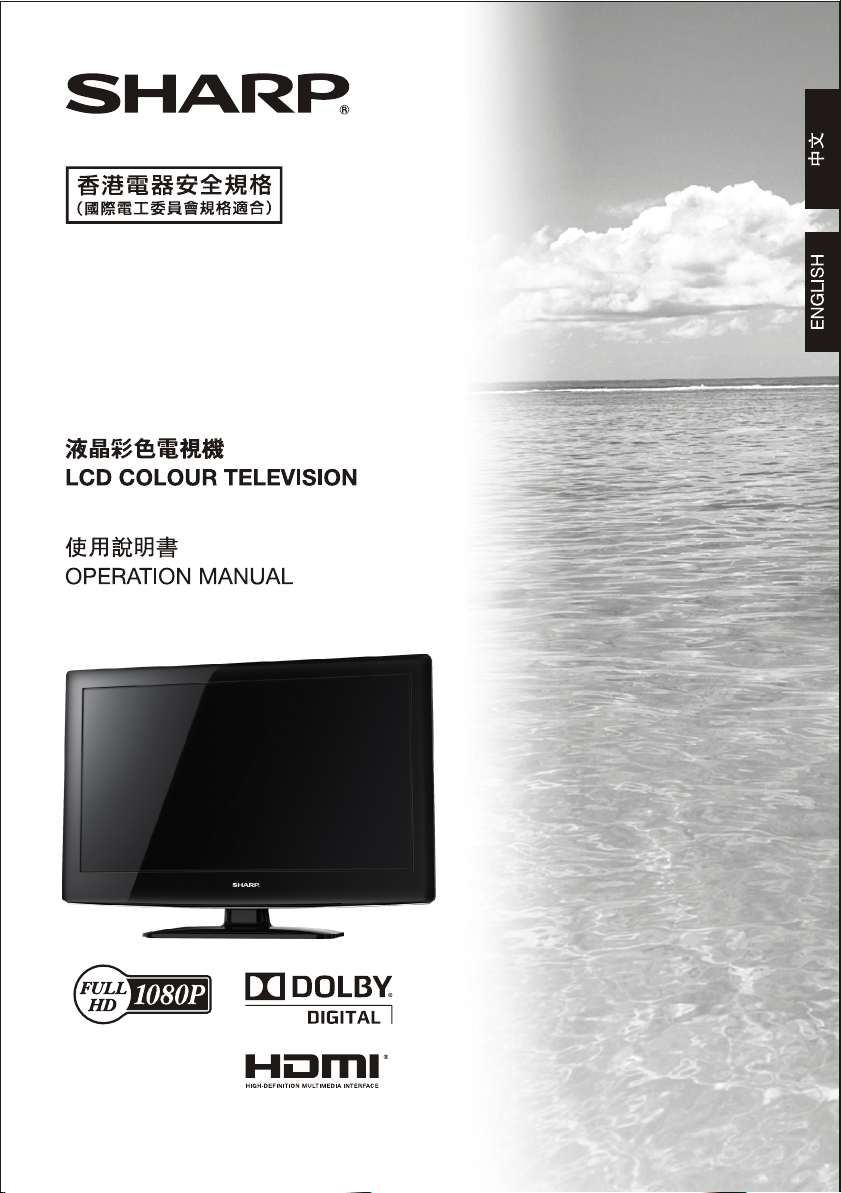
LC-32N1H
Page 2
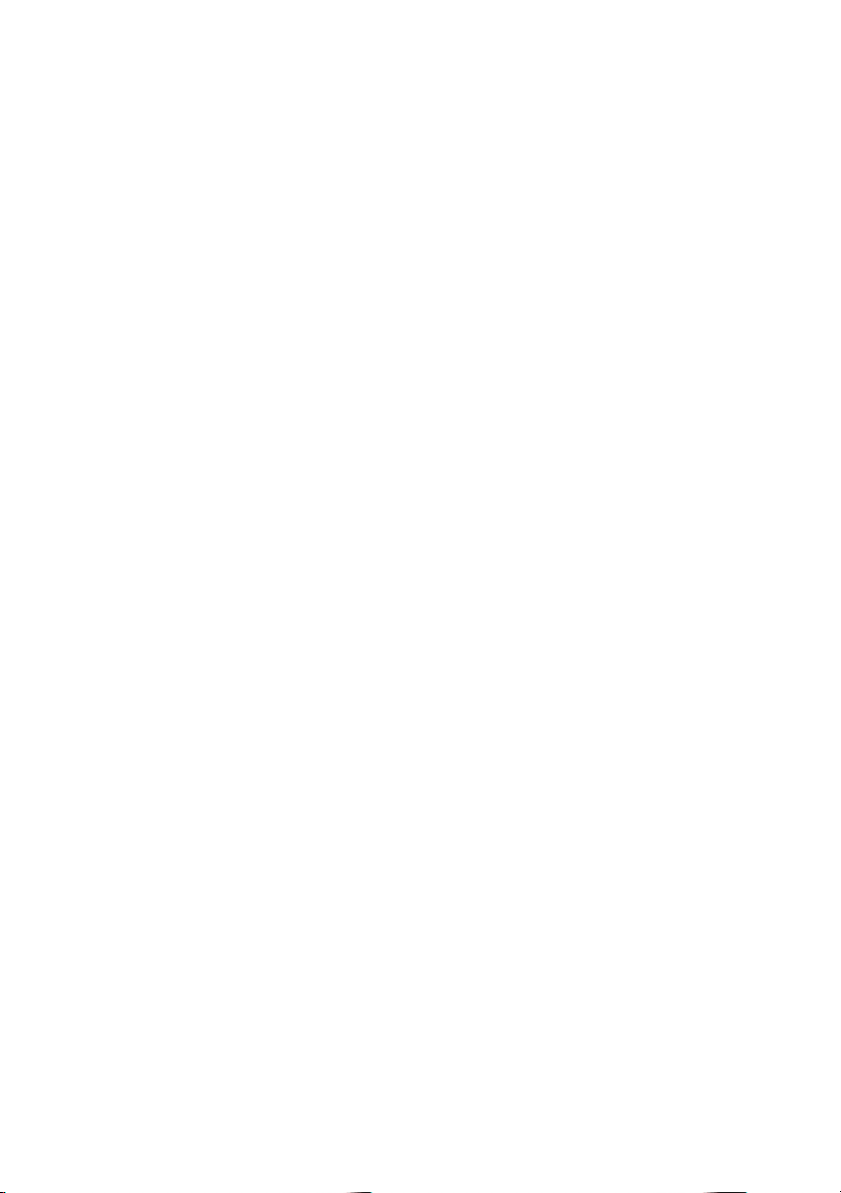
Page 3
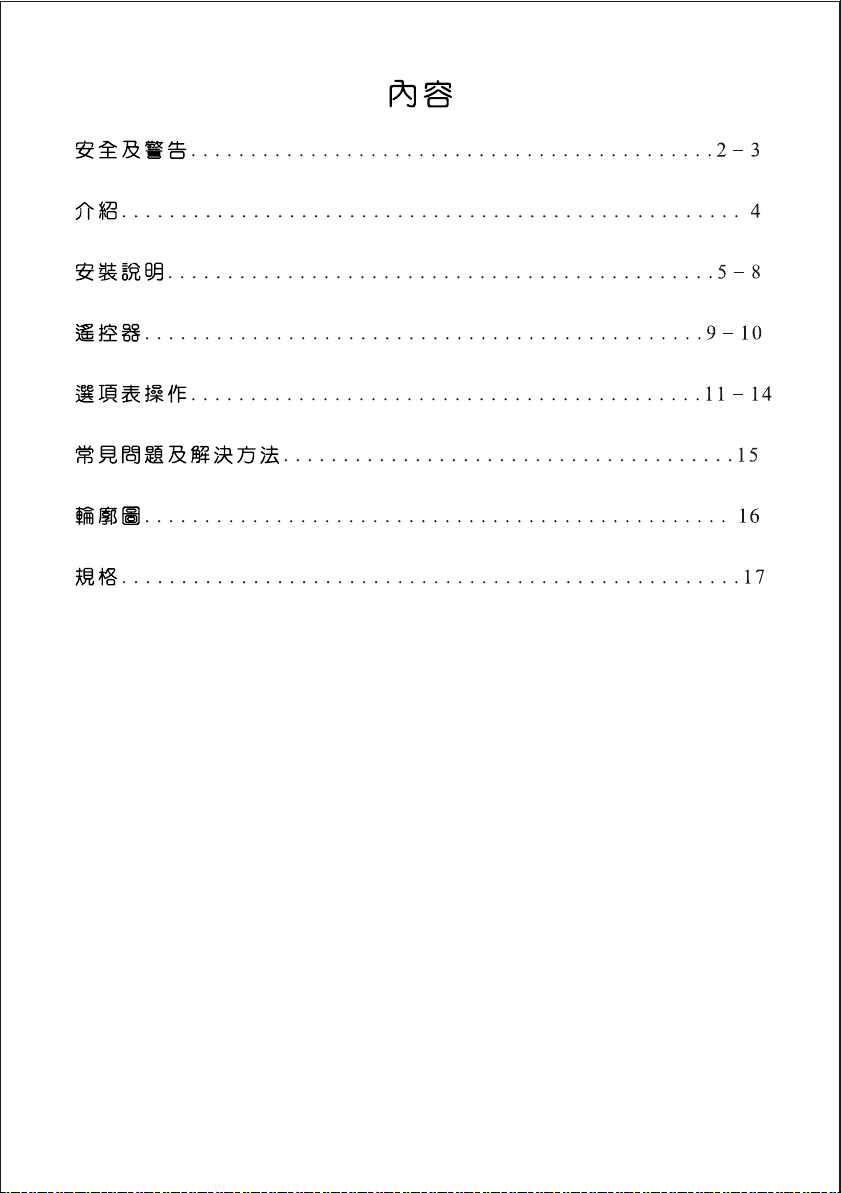
-1-
Page 4
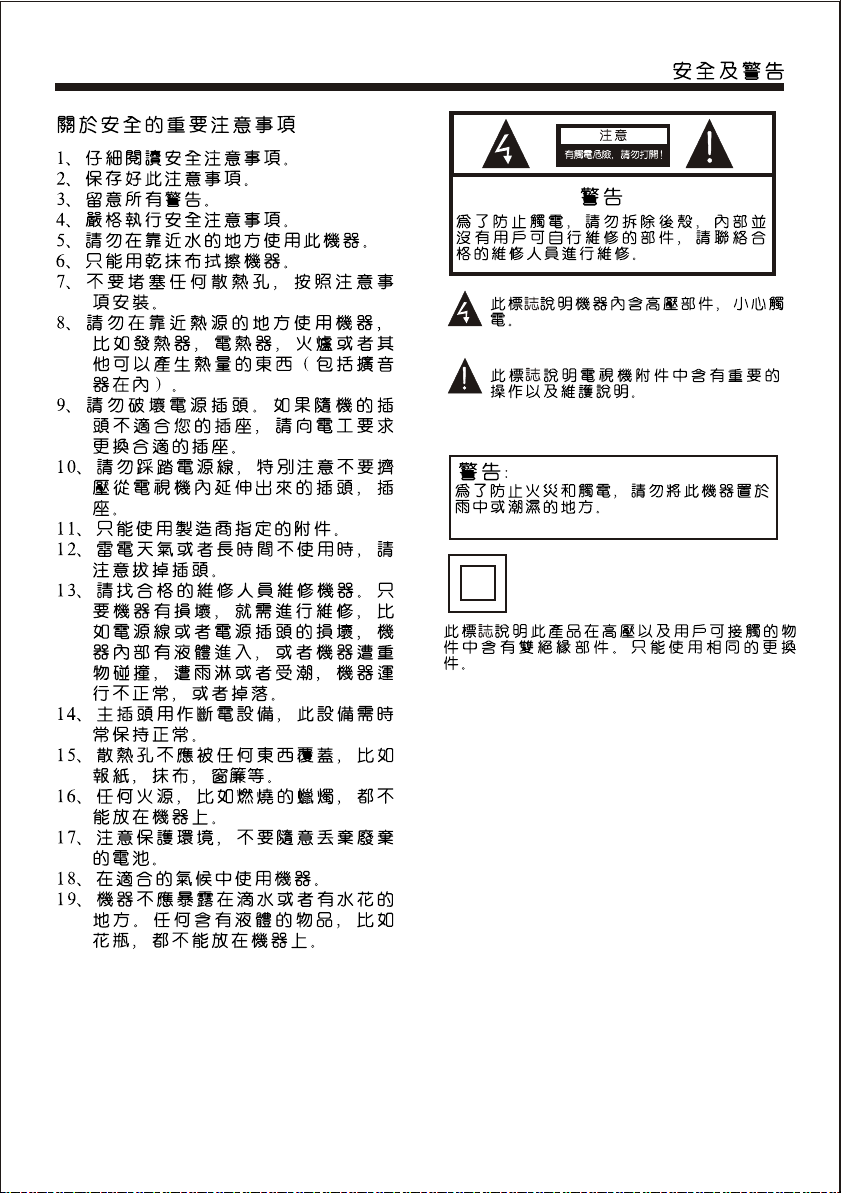
-2-
Page 5
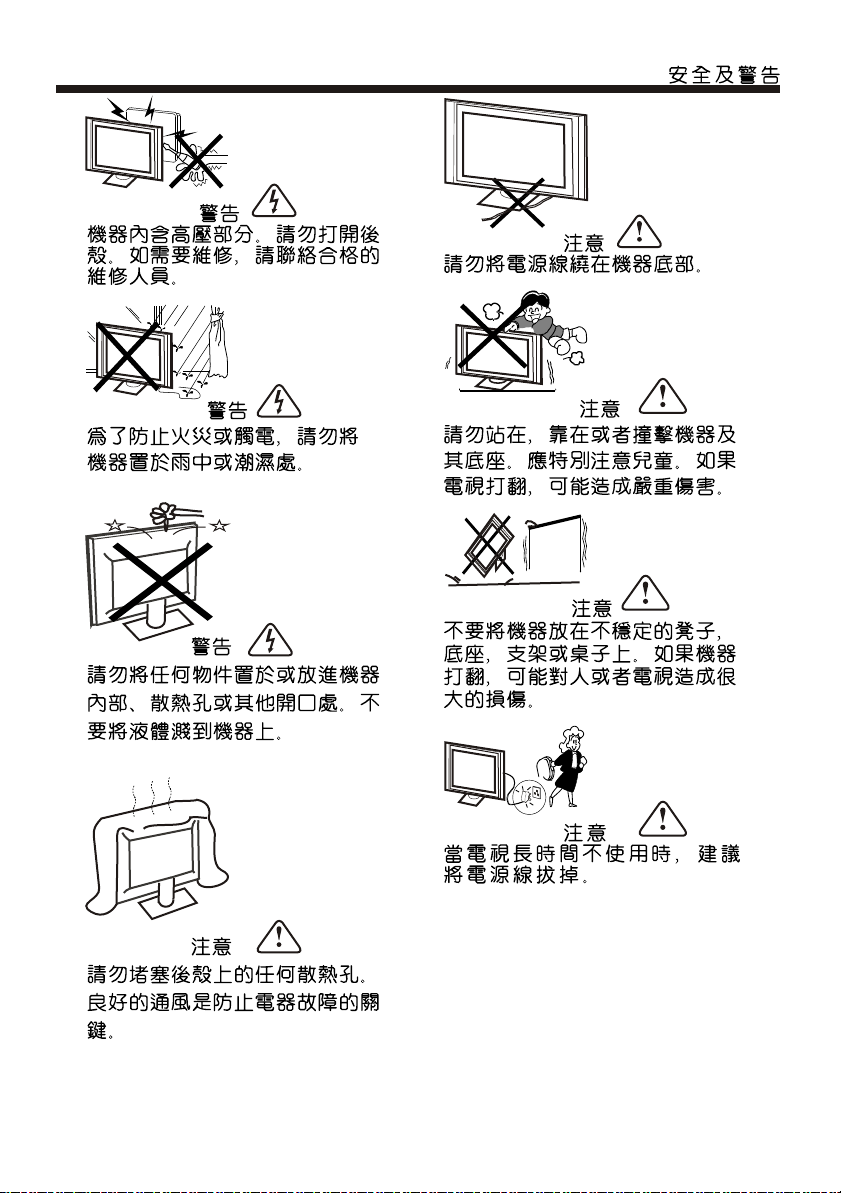
-3-
Page 6
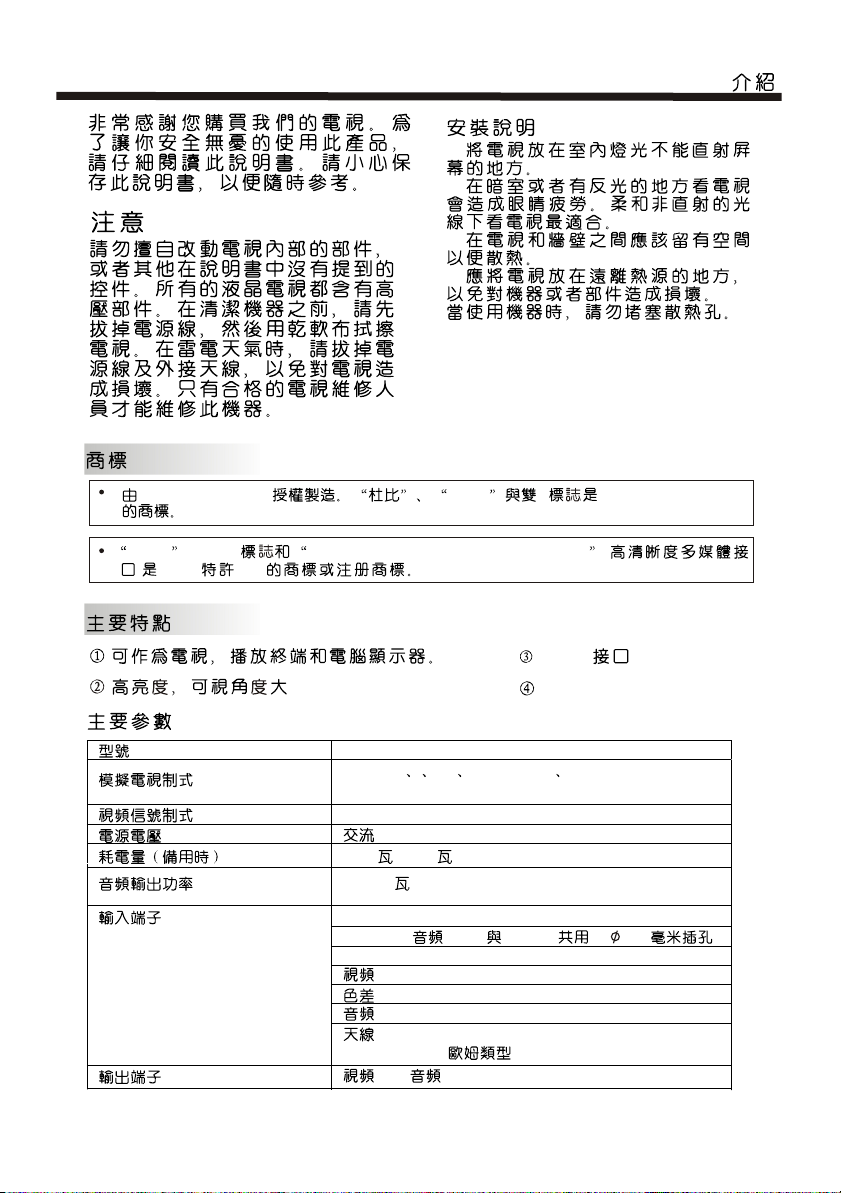
Dolby Laboratories Dolby D Dolby Laboratories
HDMI ,HDMI High-Definition Multimedia Interface (
) HDMI LLC
LC-32N1H
PAL-B/G I D/K
NTSC-MN
PAL/NTSC/SECAM
110V-240V 50/60Hz
122 (0.6 )
2 x7.5
USB x 1
VGA x 1, x 1 ( HDMI )( 3.5 )
HDMI x 2
x 2
x 1
x 2
x 1
(UHF/VHF/75 )
x 1, x 1
SECAM-B/G D/K
-4-
HDMI
NICAM
Page 7

30 30
1:
2: LED
3:
SOURCE
1
MENU
2
CH+
3
1
CH-
VOL+
VOL-
POWER
3
4
5
2
1 SOURCE
2 MENU
3 CH+/CH- TV CH+/CH-
MENU
CH+/CH-
4 VOL+/VOL-
MENU
5 POWER
AC-INPUT
110-240V~ 50/60Hz
1
HDMI2 Input
HDMI1 Input
Video Input
Component
Input
PC/HDMI
Audio Input
2 3 4 5 6 7 8 9
Monitor Out
L
Video
VGA INPUT
R
ANT
1 AC 2 HDMI 3 4 5 6
HDMI 7 8 9
-5-
Page 8
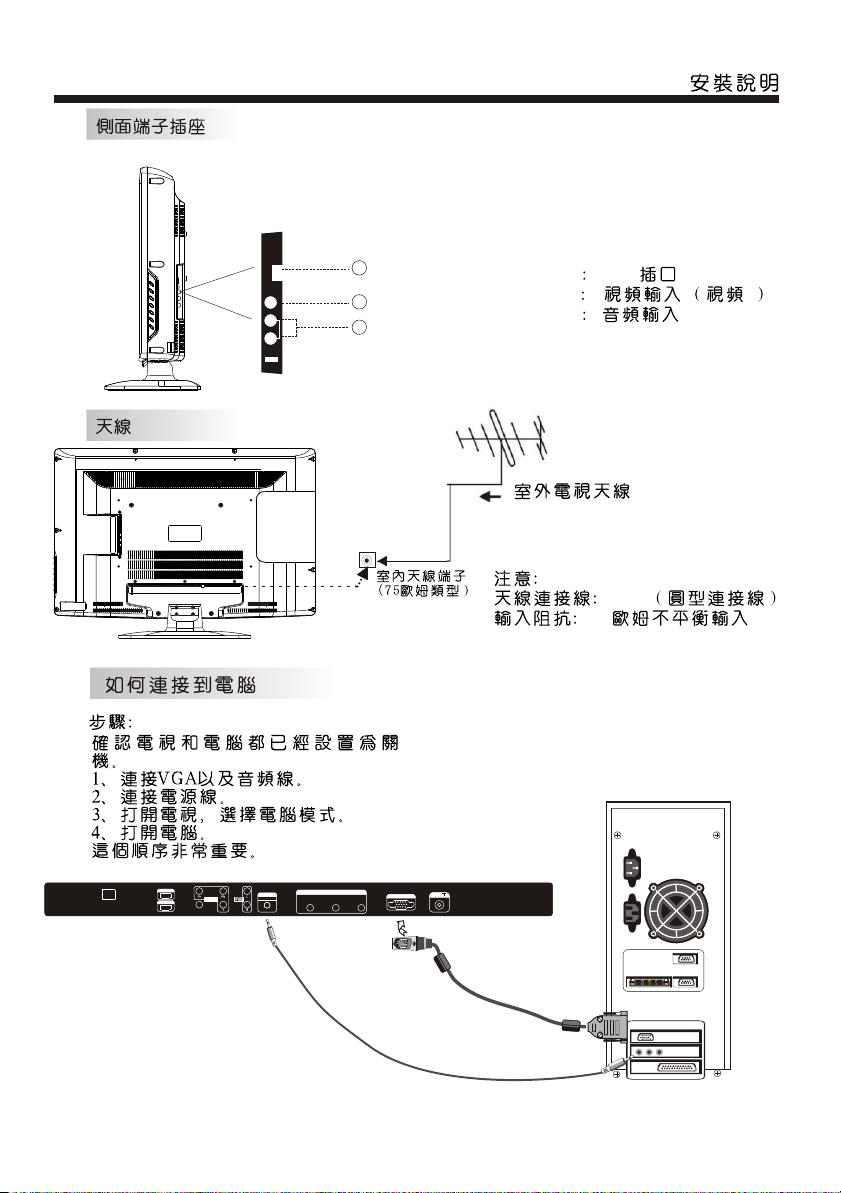
USB
Video
L
Audio
R
Input 2
10
11
12
10 USB
11 2
12
IEC
75
AC-INPUT
110-240V~ 50/60Hz
HDMI2 Input
HDMI1 Input
Video Input
PC/HDMI
Component
Audio Input
Input
Monitor Out
L
Video
R
VGA INPUT
ANT
-6-
Page 9
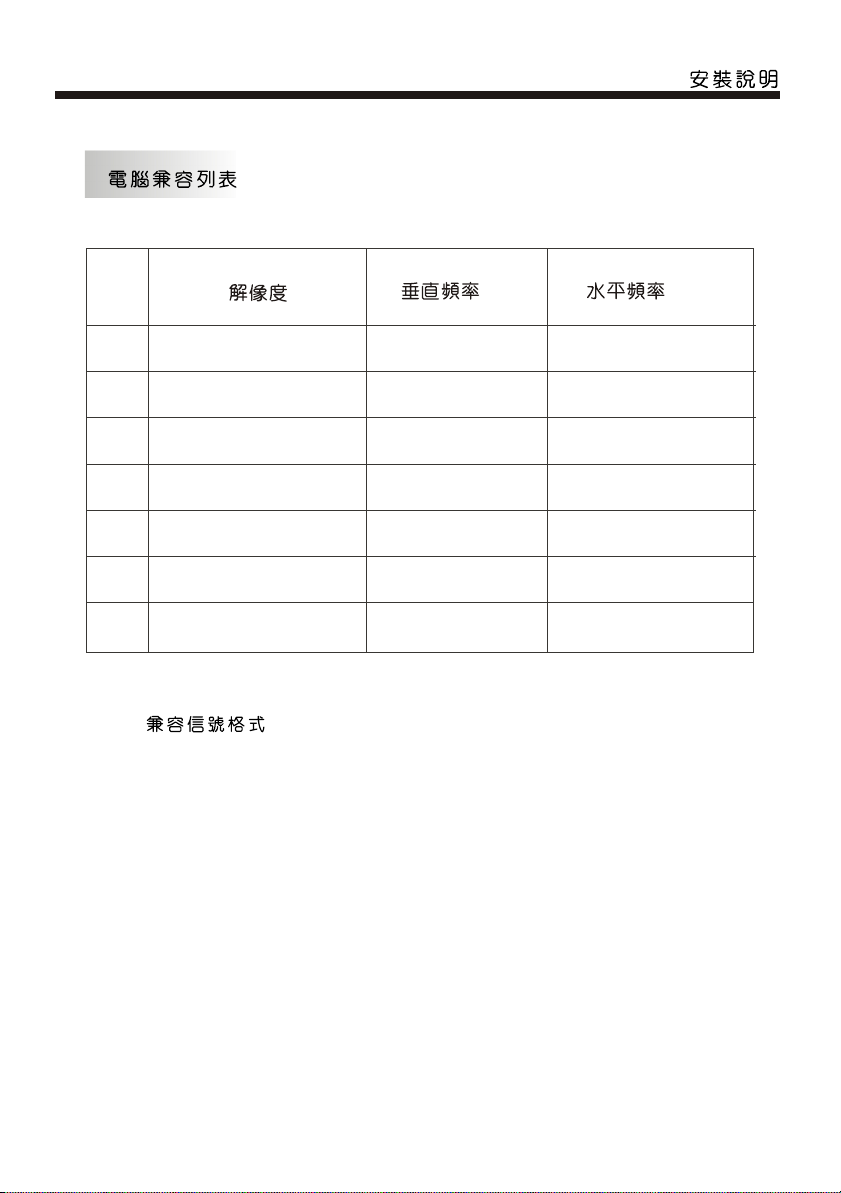
(Hz) (KHz)
1
2
3
4
5
6
7
640x480
800x600
1024x768
1360x768
1280x1024
1440x900
1920x1080 60
60
60
60
60
60
60
HDMI
480i, 480p, 576i, 576p, 720p/50Hz, 720p/60Hz,
1080i/50Hz, 1080i/60Hz, 1080p/24Hz, 1080p/50Hz, 1080p/60Hz.
31.47
37.88
48.36
47.7
63.98
55.93
66.64
-7-
Page 10
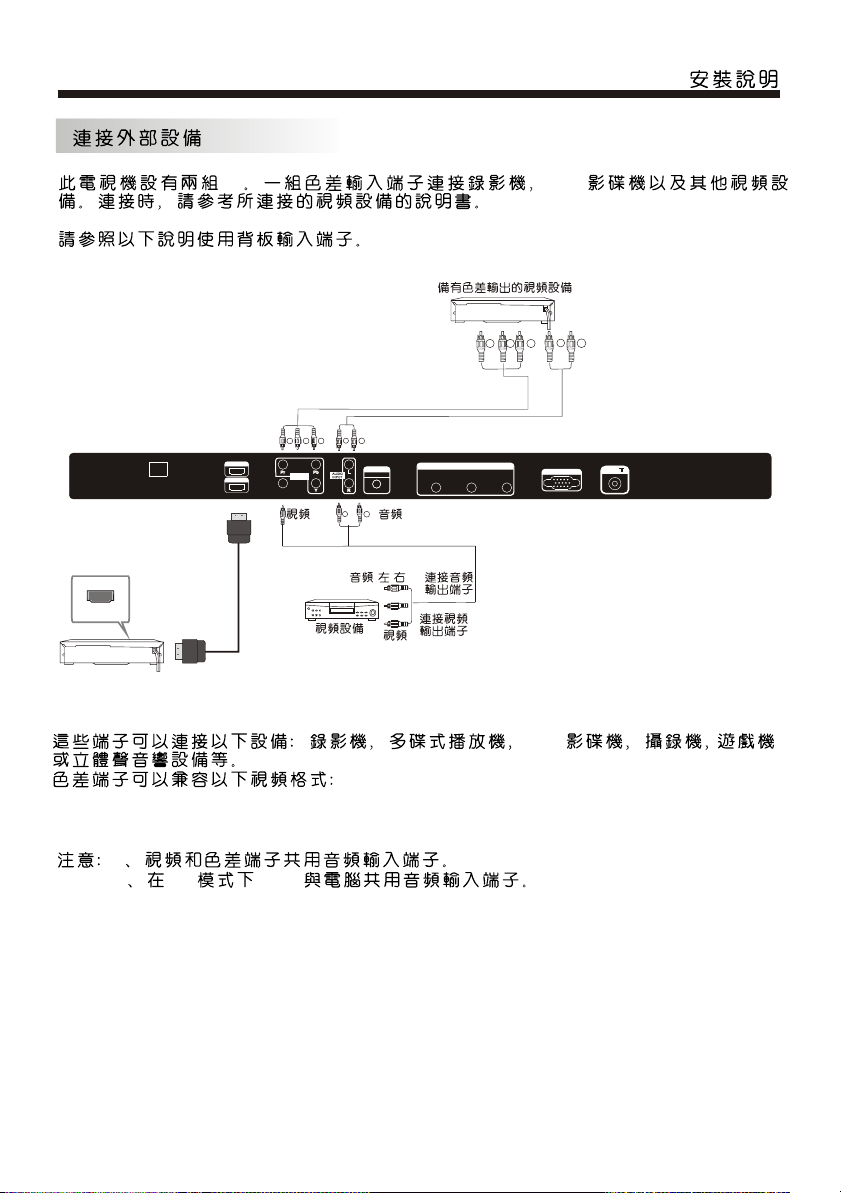
HDMI
AC-INPUT
110-240V~ 50/60Hz
AV DVD
Pb Pr
L
VGA INPUT
R
HDMI2 Input
HDMI1 Input
Video Input
Y
Component
Input
P
BPR
Y
L
R
PC/HDMI
Audio Input
L
R
Monitor Out
L
Video
(/)
DVD
R
ANT
480i, 480p, 576i, 576p, 720p/50Hz, 720p/60Hz,
1080i/50Hz, 1080i/60Hz, 1080p/24Hz, 1080p/50Hz, 1080p/60Hz.
1
2 DVI HDMI
-8-
Page 11
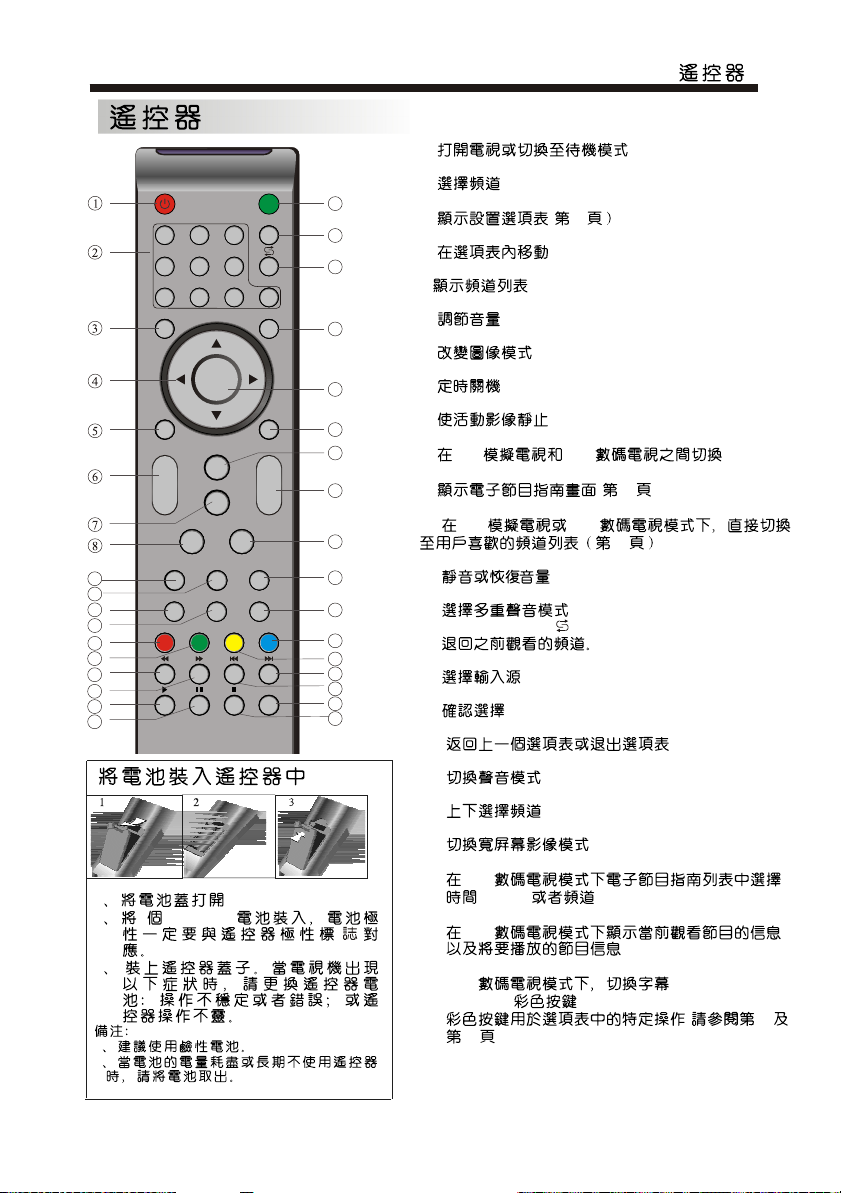
POWER
1OK2 3
4 5 6
7 8 9 0
TV MENU TV/VIDEO
CH.LIST
SOUND
+
VOL
PIC
_
SLEEP WIDE
9
10
11
12
13
14
15
16
17
18
ATV/DTVFREEZE
1
2 2 1.5V AAA
3
1
2
MUTE
MPX
EXIT
CH
_
INDEX
INFOFAVEPG
SUBTITLE
1:POWER
2: NUMERIC KEY
19
20
21
3: TV MENU
(11
4: CURSOR
5: CH LIST
6: VOL+/-
22
7: PIC
8: SLEEP
23
24
+
25
26
9: FREEZE
10: ATV/DTV
ATV DTV
11: EPG
(14)
12: FAV
ATV DTV
27
12
19:MUTE
28
29
30
31
32
33
34
35
20:MPX
21:FLASHBACK ( )
22:TV/VIDEO
23: OK
24: EXIT
25: SOUND
26: CH+/CH-
27: WIDE
28: INDEX
DTV
(TIME) (Channel)
29: INFO
DTV
34: SUBTITLE
DTV
13,14,30,31:
(12
14 )
-9-
Page 12
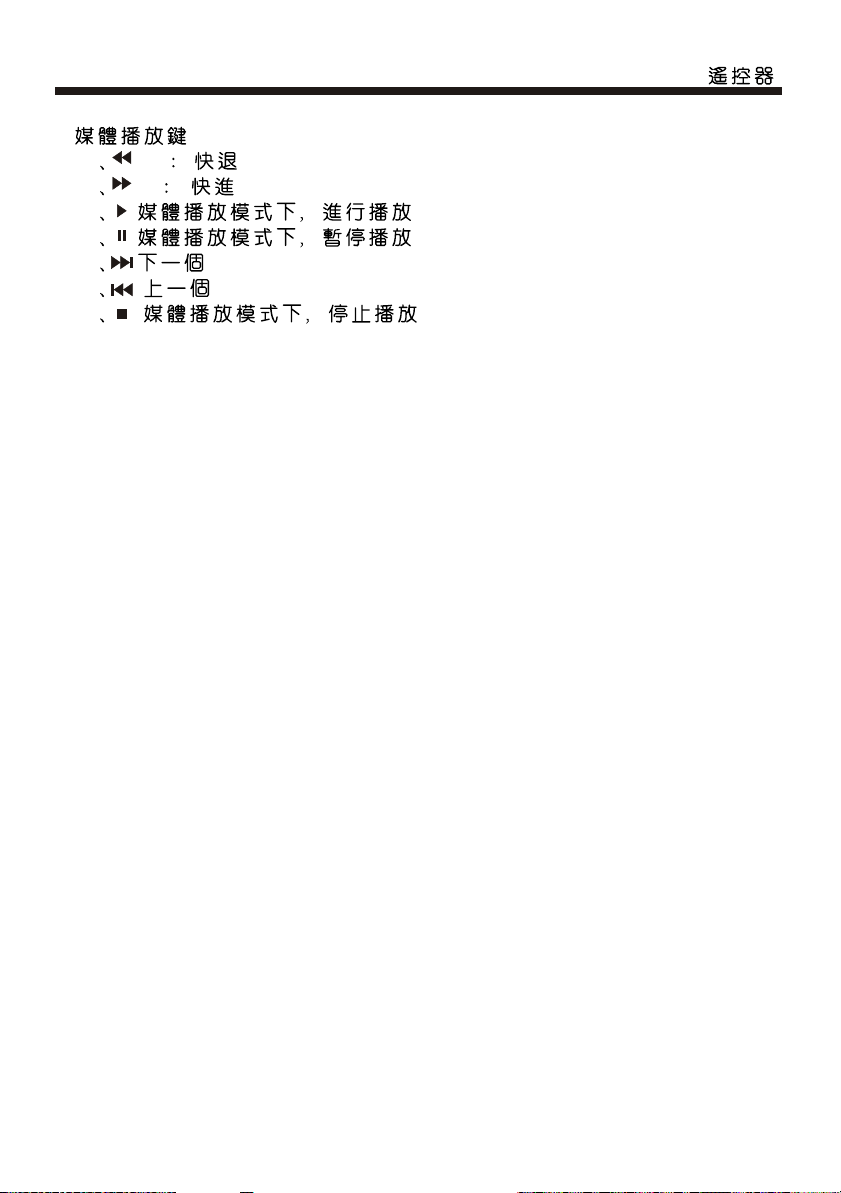
15 FW
16 FF
17
18
32
33
35
-10-
Page 13

Language
OK
1.
< >< >
(USB)
2).
OK
__
UHF CH 35
++
1).
+
MENU
OK
96% UHF CH 68 DTV
+
OK
-11-
3).
__
1
I
1
424.25 MHz
++
MENU
Page 14

50
50
50
50
50
40
31
50
MENU EXIT
MENU
FAV
FAV
FAV
FAV
MENU
1)
2) NTSC
3)
4) PC
3.
MENU
OK
< >< >
1)
2)
MENU
2.
<OK>
< >< >
4.
OK
-- -- -- --
< >< >
-12-
Page 15

5.
7.
)
/Language
< >< >
< >
6.
< >< >
(
< >< >
<OK>
USB 2.0
USB
<OK>
1/1
1< >
<OK> <6666>
2 ,< >
1,2
3 4-18
1<>
2 <9527>
3< >
4 <9527>
5
C
USB <OK>
, <
> <OK>
1/1
01 By My side.mp3 02 By My side.mp3
04 I Won't Lase A... 05 Just When I... 06 By My side.mp3
Sub Menu
: By My side
: By My side
: 128K
: Chet Lam
44K
: 2007
: 1981KBytes
-13-
Page 16

<>
<OK>
<EXIT>
<INFO> <OK>
< > <OK>
JPEG JPEG .jpg
BMP .bmp
PNG( .png )
MP3( .mp3 )
WAV( .wav )
8. (EPG)
00:00:33/00:04:22
Repeat ALL
00:00:48/00:04:22
1.
INFO
2.
EPG
04:55 28th 4
3.
__
OK
11
15
16
8
16
<OK>
++
EPG
EPG
08/11 15:14
11 ( )
12 (HD)
13
14
15 4 :
16
81 VIP
82 J2 o ( )
OK
INDEX
<><>
<Index> <
><>
-14-
Page 17

;
-15-
Page 18

:
105.5
790
90
699.7
440
400
200
393.7
577.5
84.5
518
335.5
260
-16-
Page 19

LC-32N1H
VHF/UHF
PAL-B/G, I, D/K, SECAM-B/G, D/K, NTSC-MN
DMB-T/H
48MHz-858MHz
470-858MHz
99
NICAM: B/G, I, D/K, A2 Stereo: B/G
YPbPr, CVBS, VGA, HDMI
480i/p, 576i/p, 720p/50Hz, 720p/60Hz, 1080i/50Hz, 1080i/60Hz,
1080p/24Hz, 1080p/50Hz, 1080p/60Hz
480i/p, 576i/p, 720p/50Hz, 720p/60Hz, 1080i/50Hz, 1080i/60Hz,
1080p/24Hz, 1080p/50Hz, 1080p/60Hz
110-240V ~ 50/60Hz
122 (0.6 )
2 x 7.5
oo
0 C - 40 C
(AAA x 2)
-17-
Page 20

Contents
Safety and warnings.............................................................2-3
Introduction........................................................................... 4
Installation........................................................................ ..5-8
Remote Control.................................................................9-10
Operation........................................................................ 11-14
Trouble Shooting...................................................................15
Dimensional Drawings........................................................... 16
Specifications........................................................................17
-1-
Page 21

IMPORTANT SAFETY INSTRUCTION
1) Read these instructions.
2) Keep these instructions.
3) Heed all warnings.
4) Follow all instructions.
5) Do not use this apparatus near water.
6) Clean only with dry cloth.
7) Do not block any ventilation openings,
install in accordance with the instructions.
8) Do not install near any heat sources such
as radiations, heat registers, stoves, or
other apparatus (including amplifiers) that
produce heat.
9) Do not defeat the safety purpose of the
polarized plug. If the provided plug does not
fit into your outlet, consult an electrician for
replacement of the obsolete outlet.
10) Protect the power cord from being
stepped on or pinched particularly at plugs,
convenience receptacles, and the point
where they extend from the apparatus.
11) Only use attachments/accessories
specified by the manufacturer.
12) Unplug this apparatus during lighting
storms or when unused for long periods of
time.
13) Refer all servicing to qualified service
personnel. Servicing is required when the
apparatus has been damaged in any way,
such as power-supply cord or plug is
damaged, liquid has been spilled or objects
have fallen into the apparatus, the
apparatus has been exposed to rain or
moisture, does not operate normally, or has
been dropped.
14) Main plug is used as the disconnect
device, the disconnect device shall remain
readily operable.
15) The ventilation openings should not be
covered by items, such as newspapers,
table-cloth, curtains, etc.
16) No naked flame sources, such as
lighted candles, should be placed on the
apparatus.
17) Attention should be drawn to the
environmental aspects of battery disposal.
18) The use of apparatus in moderate
climate.
19) The apparatus shall not be exposed to
dripping or splashing and that no objects
filled with liquids, such as vases, shall be
placed on the apparatus.
SAFETY AND WARNINGS
CAUTION
RISK OF ELECTRIC SHOCK
DO NOT OPEN!
TO REDUCE THE RISK OF ELECTRIC SHOCK, DO
NOT REMOVE COVER (OR BACK).NO USER
SERVICEABLE PARTS INSIDE. REFER SERVICING
TO QUALIFIED SERVICE PERSONNEL.
The symbol indicates that dangerous
voltages constituting a risk of electric
shock are present within this unit.
The symbol indicates that there are
important operating and maintenance
instructions in the literature accompanying
this unit.
WARNING:
To prevent fire or shock hazard, do not
expose this appliance to rain or moisture.
This symbol indicates that this product
incorporates double insulation between
hazardous main voltage and user accessible
parts. Only use identical replacement parts.
WARNING: To reduce the risk of fire or electric
shock,do not expose this apparatus to rain.
-2-
CAUTION
Page 22

Warning
High voltages are used in the operation of
this television. Do not remove the cabinet
back from your set. If maintenance is
required, contact qualified service personnel.
WARNINGS AND CAUTIONS
Caution
Do not trap the power supply cord under
the television .
Warning
To prevent fire or electrical shock
hazard, do not expose the television
to rain or moisture.
Warning
Do not drop or push objects into the
television cabinet , slots or openings.
Never spill any kind of liquid on the
television .
Caution
Do not block the ventilation holes at the
back cover. Adequate ventilation is
essential to prevent failure of electrical
components.
Caution
Never stand on, lean on, or suddenly push
the television or its stand. You should pay
special attention to children. Serious injury
may result if the television overturns.
Caution
Do not place your television on an unstable
cart, stand, shelf or table. Serious injury to
an individual , and damage to the television,
may result if the television overturns.
Caution
When the television is not used for an
extended period of time, it is
recommended to disconnect the AC
power cord from the AC outlet.
-3-
Page 23

INTRODUCTION
Thank you very much for purchasing this
television. To enjoy trouble-free operation of
your product, please read this manual
carefully and keep it handy for easy reference.
CAUTION
Never tamper with any components inside
the TV, or any other adjustment controls
not mentioned in this manual. All LCD-TVs
are high voltage instruments. Unplug the
AC cord from the AC outlet before cleaning
the product, then wipe the TV with a dry
soft cloth. During thunder and lighting,
unplug the power cord and antenna cord to
prevent damage to your TV. All repairs to
this TV should only be performed by
qualified TV service personnel.
INSTALLATION
*Locate the TV in the room where light
does not strike the screen directly.
*Total darkness or a reflection on the
picture screen can cause eyestrain. Soft
and indirect lighting is recommended for
comfortable viewing.
*Allow enough space between the TV and
the wall to permit ventilation.
*Avoid excessively warm locations to
prevent possible damage to the cabinet or
premature component failure.
*Do not cover the ventilation openings
when using theTV.
Trademarks
Manufactured under license from Dolby Laboratories, Dolby and the doubleD symbol are trademarks of Dolby Laboratories.
"HDMI,the HDMI logo and High-Definition Multimedia Interfaces are
trademarks or registered trademarks of HDMI Licensing LLC.
Main features
Used as Television, display terminal, PC display
High luminance, wide viewing angle
HDMI interface
NICAM
Main parameter
Model
TV System
Video Signal System PAL/NTSC/SECAM
Input Power Voltage
Power Consumption(Standby)
Audio Output Power
Input Termimals
Output Terminals
LC-32N1H
PAL-B/G I D/K
NTSC-MN
AC 110V-240V 50/60Hz
122W(0.6W)
2 x 7.5W
USB x 1
VGA x 1,AUDIO x 1(shared with HDMI)( 3.5mm jack)
HDMI x 2
Video x 2
Component x1
Audio x 2
Antenna x1
(UHF/VHF/75 Din type)
Video x 1, Audio x 1
SECAM-B/G D/K
-4-
Page 24

INSTALLATION
Front Panel
30 30
1: Remote control sensor
2: Indicator LED:
GREEN POWER ON
RED STANDBY
3: Control Panel
Control Panel
SOURCE
MENU
3
1
2
1 SOURCE
Display the input source menu.
2 MENU
Display main MENU.
3 CH+/CH-
In TV mode press CH+ or CH to change the channel up and down.
In MENU mode, press CH+ or
CH- to select items. In standby mode, it can
turn on the TV.
4 VOL+/VOL-
Adjust sound level.
In MENU mode, press VOL+ or VOL to adjust the item that you selected.
5. POWER
CH+
CH-
VOL+
VOL-
POWER
Rear Panel
AC-INPUT
110-240V~ 50/60Hz
1
HDMI2 Input
HDMI1 Input
Video Input
Component
Input
2 3 4 5 6 7 8 9
PC/HDMI
Audio Input
All the input terminals are(from left to right):
1:AC INPUT, 2:HDMI,3:VIDEO, 4:COMPONENT, 5:AUDIO(Share between video and
component terminals),6:PC AUDIO(Share with HDMI terminals), 7:MONITOR OUT,
8:VGA INPUT, 9:ANTENNA
-5-
Monitor Out
L
Video
VGA INPUT
R
ANT
Page 25

Side Panel
INSTALLATION
USB
Video
L
Audio
R
Input 2
10
11
12
ANTENNA
Connecting a PC
STEPS:
Be sure both the TV and computer are
set to Power off.
1.Connect VGA and audio cable.
2.Connect the power cord.
3.Power on the TV, switch to PC mode.
4.Power on the PC.
This sequence is very important.
AC-INPUT
110-240V~ 50/60Hz
HDMI2 Input
HDMI1 Input
Video Input
PC/HDMI
Component
Audio Input
Input
Monitor Out
L
Video
R
VGA INPUT
10: USB
11: VIDEO INPUT
(VIDEO 2)
12: AUDIO INPUT
Note:
Aerial connections:IEC(female).
Input impendance:75 unbalanced.
ANT
-6-
Page 26

PC Compatibility Chart
INSTALLATION
RESOLUTION
1
2
3
4
5
6
7
640x480
800x600
1024x768
1360x768
1280x1024
1440x900
1920x1080 60
V.Freq.(Hz) H.Freq.(KHz)
60
60
60
60
60
60
HDMI Compatible Signal Format
480i, 480p, 576i, 576p, 720p/50Hz, 720p/60Hz,
1080i/50Hz, 1080i/60Hz, 1080p/24Hz, 1080p/50Hz, 1080p/60Hz.
31.47
37.88
48.36
47.7
63.98
55.93
66.64
-7-
Page 27

INSTALLATION
Connecting External Devices
This television provides two group of AV, one group of component terminals for convenient
connection to VCR, DVD or other video equipment. Please refer to the owner's manual of
the equipment to be connected as well.
You can use the input terminals on the rear panel as follows.
VIDEO EQUIPMENT with component terminals
Pb Pr
L
VGA INPUT
R
ANT
HDMI
AC-INPUT
110-240V~ 50/60Hz
HDMI2 Input
HDMI1 Input
Video Input
Video
Y
P
BPR
Component
Input
VIDEO EQUIPMENT
Y
L
R
RL
Video
Monitor Out
Video
To audio
output terminal
To video
output terminal
L
R
PC/HDMI
Audio Input
L
R
Audio L/R
It can be connected to the following equipments: VCR, multi disc player, DVD, camcorder, video game
console or stereo system, etc.
Component terminals can support these video formats: 480i, 480p, 576i, 576p, 720p/50Hz, 720p/60Hz,
1080i/50Hz, 1080i/60Hz, 1080p/24Hz, 1080p/50Hz, 1080p/60Hz.
Note: 1.Video and component terminals share the same audio input terminal.
2.HDMI in DVI mode share the same audio input terminal with PC.
-8-
Page 28

REMOTE CONTROLREMOTE CONTROL
REMOTE CONTROL
POWER
1OK2 3
4 5 6
7 8 9 0
TV MENU TV/VIDEO
CH.LIST
SOUND
+
VOL
PIC
_
SLEEP WIDE
9
10
11
12
13
14
15
16
17
18
ATV/DTVFREEZE
MUTE
MPX
EXIT
CH
_
INDEX
INFOFAVEPG
SUBTITLE
1:POWER
To set the TV to standby or power on.
2: NUMERIC KEY
For direct access to channels.
19
20
21
3: TV MENU
To display TV menu.(Page 11)
4: CURSOR
To move within the menu.
5: CH LIST
To display the channel list.
6: VOL+/-
22
To adjust sound level.
7: PIC
To switch picture mode.
23
8: SLEEP
Set timer to turn off the TV.
9: FREEZE
24
+
25
26
To freeze the picture.
10: ATV/DTV
To switch between ATV and DTV.
11: EPG
To display the Electronic Program Guide Screen.
(Page 14)
27
28
29
30
31
32
33
34
35
12: FAV
To access your favourite channels list in ATV or
DTV mode.(Page 12)
19:MUTE
To disable or enable the sound output.
20:MPX
To select the available audio language.
21:FLASHBACK ( )
To access the previously viewed channel.
22:TV/VIDEO
To select input source.
23: OK
To confirm selection.
24: EXIT
To return to the previous menu or exit menu.
25: SOUND
To switch sound mode.
26: CH+/CH-
To access the next or previous channels.
27: WIDE
To change picture aspect ratio.
28: INDEX
To select "Time" or "Channel" on the EPG table
in DTV mode
29: INFO
To display information about the program being
viewed and what's on next in DTV mode.
34: SUBTITLE
To switch between different subtitles in DTV mode.
13,14,30,31: COLOR KEY
4 coloured keys are used to access the
item on corresponding pages.(Page 12 & 14)
-9-
Page 29

MEDIA PLAY key:
15: FW:Fast backward.
16: FF:Fast forward.
17: Play in media play mode.
18: Pause in media play mode.
32: NEXT
33: PREVIOUS
35: Stop in media play mode.
REMOTE CONTROL
-10-
Page 30

Installation Guide
OPERATION
OSD Language
Norway
Rumania
Poland
Russian
Portugal
Serbia
This screen only appear when the TV is first time
turn on or reset to factory setting. Press OK key to
start auto tuning .
And after tuning, the screen will show the first
DTV program.
Switzerland
Slovenia
Spain
UK
NewZealand
Sweden
OK
English
China(HK)
Tunis
Algeria
1.CHANNEL MENU
The first item of the MENU is channel menu( for
ATV or DTV only).
Auto Tuning
DTV Manual Tuning
ATV Manual Tuning
Programme Edit
CHANNEL
< >< >
You can search channels and edit programs here.
1).Auto tuning
Search all the channels automatically(you can
select ATV, DTV or DTV+ATV)
Tune Type DTV+ATV
China(HK)
Tunis
Algeria
Press to select ATV and DTV at first ,
then press OK to start auto tuning .
Signal Information
Software Update(USB)
Egypt
South Africa
Israel
MENU
Channel Tuning
ATV : 0 Programme(s)
DTV : 0 Programme(s)
Iran
United Arab Emirat..
Slovak
OK
NOTE:
All the channels including ATV and DTV
can be tuned at one time,if the Tune Type is
DTV+ATV .
All the stored channels will be disappeared after
auto tuning .
After auto tuning , the TV will show the contents
of the first DTV channel.
2).DTV Manual tuning
You can select a DTV channel, then find the
program in this channel.
Press to change the channel number or input the
channel number. Press OK to search the programs .
NOTE:
Bad, Normal and Good means signal intensity.
DTV Manual Tuning
__
UHF CH 35
Press OK to search
Bad Normal
3). ATV Manual tuning
Press to select the channel number
for manual tuning. Press to select
"search" or "Fine tune" ,confirm the
execution by pressing .
ATV Manual Tuning
__
Storage To 1
System I
Current CH 1
Search
Fine-Tune
Frequency 424.25 MHz
Save MENU
++
Good
++
96% UHF CH 68 DTV
-11-
Page 31

OPERATION
NOTE:
Press red button to store the channels after manual
tuning .
4). Program edit
You can Delete, Rename, Skip, or assign any
programs as your favourite programs.
Delete
Press red button, the highlighted program will be
deleted.
Rename
Only can rename ATV programs.
Move the cursor to the program, press green
button to rename the program.
Press to choose the character. Press to
move the cursor.
Press MENU button to exit edit. Press EXIT to
exit the menu.
Note: ATV programs name can only contain 5
characters.
Press to choose the program, press
blue button to skip this program, The will
show on the right side of the program.
Choose the skipped program, press blue button
again, you can cancel the skip,The will
disappear.
Favourite
Press to choose the program, press FAV
button, it will show on the right side of the
program.Choose the FAV program, press
FAV button again, you can cancel the FAV,
will disappear.
Once your favorite group is created, you can
press the FAV key to quickly access your favorite
channel.
2. PICTURE MENU
The second item of the MENU is PICTURE MENU.
You can adjust picture effect here, such as
contrast, brightness, etc.
Press to move, press OK to adjust.
Picture Mode Standard
Color Temperature
Aspect Ratio
PICTURE
< >< >
Noise Reduction
Screen
Picture Mode User
Contrast 50
Brightness 50
Color 50
Sharpness 50
Tint 50
MENU
NOTE:
1).There are 4 picture modes: Standard, Mild, User
and Dynamic.You can only adjust the picture effect
when "User" mode is selected.
2).Tint is available in NTSC system only.
3).There are 4 colors temperature modes:
Cool,Medium, Warm and User.
4).Screen is available in PC mode only which,
you can adjust horizontal position, vertical
position, size and phase.
Color Temperature User
Red 40
Green 31
Blue 50
MENU
3.SOUND MENU
The third item of the MENU is the SOUND
MENU.
You can adjust the sound effect here such as
treble, bass, balance etc.
Press to move, press OK to adjust.
Sound Mode Standard
Balance
SOUND
< >< >
Note:
1).There are 5 sound modes:
Standard, Music, Movie, Sports and User.You
can only adjust the sound effect when "User"
mode is selected.
2).Auto volume: only available when the input
signal volume is too large or with distortion.
Auto Volume
Surround Sound
4.TIME MENU
The forth item of the menu is the TIME MENU.
You can adjust the power on/off time, sleep
time etc. Press to move, press OK to adjust.
Clock -- -- -- --
Off Time
On Time
TIME
< >< >
NOTE:
1.If "Auto Sleep" is set to on, the TV will be
automatically powered off if there is no signal
within 15 minutes.
2.The clock time will be set automatically after the
DTV channels are tuned.
-12-
Sleep Timer
Auto Sleep
Time Zone
Page 32

5.OPTION MENU
The fifth item of the MENU is the OPTION
MENU. You can adjust the Menu language,
Audio language,Subtitle language etc (only
for DTV).
Audio Languages
Subtitle Languages
Country China(HK)
OPTION
< >< >
NOTE:
Restore factory default will clear all the programs.
Restore Factory Default
OPERATION
7. APPLICATIONS MENU
The seventh item of the MENU is the APPLICATIONS
MENU.
DMP
APPLICATIONS
< >< >
Press OK to enter the DMP menu.
USB 2.0
6.LOCK MENU
The sixth item of the MENU is the LOCK MENU.
You can lock system, set password, block program
and set parental guidance. Once you set the lock
system on, you cannot search the channels or
change any programs.
Lock System
Set Password
Block Program
LOCK
< >< >
NOTE:
1) When "Lock system" is highlighted, press
OK and enter the default password "6666" to
activate it.
2) Block program: Press to choose the
program, press green button to block the
program. If you want to unblock the program,
simply repeat steps mentioned in 1 and 2.
3) Parental guidance: Press to choose
4~18 years.
If you forget your password, you can clear it
with the following steps:
1) Enter into the "Lock" menu.
2) Enter the super code: 9527.
3) Select "Set Password".
4) Input "9527" as old password.
5) Enter the new password, then the setting
process is finished and the new password
will be enabled.
Parental Guidance Off
PHOTO MUSIC
You can enjoy viewing photos and listening music
from external USB device. Select the media type
by pressing , press OK to enter the next
selection menu.
1/1
Return C
Press to select the right drive and press
OK to display media files and folder list or
choose "Return" to back to the media type
selection menu. Select the media file by pressing
or , then the preview frame will pop up.
1/1
01 By My side.mp3 02 By My side.mp3
Return
04 I Won't Lase A... 05 Just When I... 06 By My side.mp3
Album: By My side
Title: By My side
Bit Rate: 128K
Artist: Chet Lam
Sampling: 44K
Year:
Size: 1981KBytes
-13-
Sub Menu
Page 33

OPERATION
Press the button to play the media file in full
screen, the following control bar will be
displayed on the screen.
00:00:33/00:04:22
Pause FF Prev. NextFB Stop
Press the cursor on the remote control to display
the other options on the control bar.
Playlist
Info.
Goto Time
The options available in the control bar will be
different when "Photo" is selected from the external
USB device.
Press to select the function icon, press OK
to confirm the function.
Press or EXIT to exit the control bar.
Press "INFO" or "OK" to display the control bar again.
NOTE:
Choose the Info icon and press OK
to display the Info MENU.
MUTE
Repeat ALL
00:00:48/00:04:22
Below photo formats are supported:
JPEG(JPEG format, files with the extension ".jpg" )
BMP (files with the extension ".bmp")
PNG (files with the extension ".png")
Below music formats are supported:
MP3 (files with the extension ".mp3")
WAV (files with the extension ".wav")
INFO
1.
Use to choose the programs , Press
INFO key, you can display the highlighted program's
information.
Schedule
2.
Press yellow key, the entire reminder schedule
will be listed. Press to choose the list, press
red key to delete the schedule list.
Press EPG to return to EPG menu.
Schedule List 04:55 28th Apr Delete
3.
Press the blue key to choose one program
and set up one reminder time, the TV screen will
show the selected program in the reminder time
automatically.
DELETE
Time Date
Reminder
__
OK
Programme Title
Reminder
11 Home
15 Minute
16 Hour
Aug Month
16 Date
Once Mode
Channel Name
++
BACK
8.EPG Menu(Electronic Program
Guide)
The EPG menu is used to look at what is being
broadcasted on DTV channel.
To access the EPG menu, press EPG button,
the following menu will be displayed:
PROGRAMME GUIDE TIME
24 / Sep 15:12
11 Home Wealth Blog(C)
12 HD a TV Wealth Blog(HD)(C)
13 TVS Afternoontea time show
14 CTI-Asia New Talwan Star Avenue
15 CCTV 4 TV Drama
16 World ETV
81 Jade The Green Room
82 J2 Lovey Dovey My Fiji
OK
ScheduleInfo
Reminder
INDEX
Press OK to save the reminder.
Note:
Programme Guide can be displayed according to
"TIME" or "CHANNEL". You can select "TIME" or
"CHANNEL" by pressing the index key.
-14-
Page 34

TROUBLE SHOOTING
Phenomenon or Symptom
Picture Audio
Snow Noise
Ghost
Interference
Normal Picture
No picture Mute
No colour Normal audio Colour control
Normal audio
Noise
Mute
Inspection Check
Antenna position, direction
or connection
Antenna position, direction
or connection
Electronic equipment,car/
motorcycle,fluorescent light
Volume(check if mute is
activated or if the audio system
connections are not correct)
Power cord is not inserted
Contrast and brightness/volume
setup
Picture
breaking up
No colour
The LCD TV panel is produced with very high precision technology giving you fine picture details
in vibrant color. Occasionally, a few non-active pixels may appear on the screen as a fixed
point of red, green, blue, black or white. Please note this does not affect the performance of
the product.
Normal audio
or weak
Noise
Retune channel
TV system
-15-
Page 35

DIMENSIONAL DRAWINGS
Units:mm
105.5
790
90
699.7
440
400
200
393.7
577.5
84.5
518
335.5
260
-16-
Page 36

Specifications
SPECIFICATIONS
Model
TV System
Receiving Channel
Digital Terrestrial Broadcast 470-858MHz
Stereo / Bilingual NICAM: B/G, I, D/K, A2 Stereo: B/G
Video Input
Component
HDMI
Power Requirement
Power Consumption (Standby) 122W (0.6W)
Audio Output
Operating Temperature
Accessory
* The specifications provided here are for reference only.
Differences may occur as product technology will be updated occassionally.
Design and specifications are subject to change without notice.
Analogue
Digital
VHF/UHF
LC-32N1H
PAL-B/G, I, D/K, SECAM-B/G, D/K, NTSC-MN
DMB-T/H
48MHz-858MHz
Auto Preset 99 CHTV-Tuning System
YPbPr, CVBS, VGA, HDMI
480i/p, 576i/p, 720p/50Hz, 720p/60Hz, 1080i/50Hz, 1080i/60Hz,
1080p/24Hz, 1080p/50Hz, 1080p/60Hz
480i/p, 576i/p, 720p/50Hz, 720p/60Hz, 1080i/50Hz, 1080i/60Hz,
1080p/24Hz, 1080p/50Hz, 1080p/60Hz
110-240V ~ 50/60Hz
2 x 7.5W
oo
0 C - 40 C
User manual, Remote control, Battery (AAA x 2)
-17-
Page 37

PART NO.:4031C221217
