Page 1
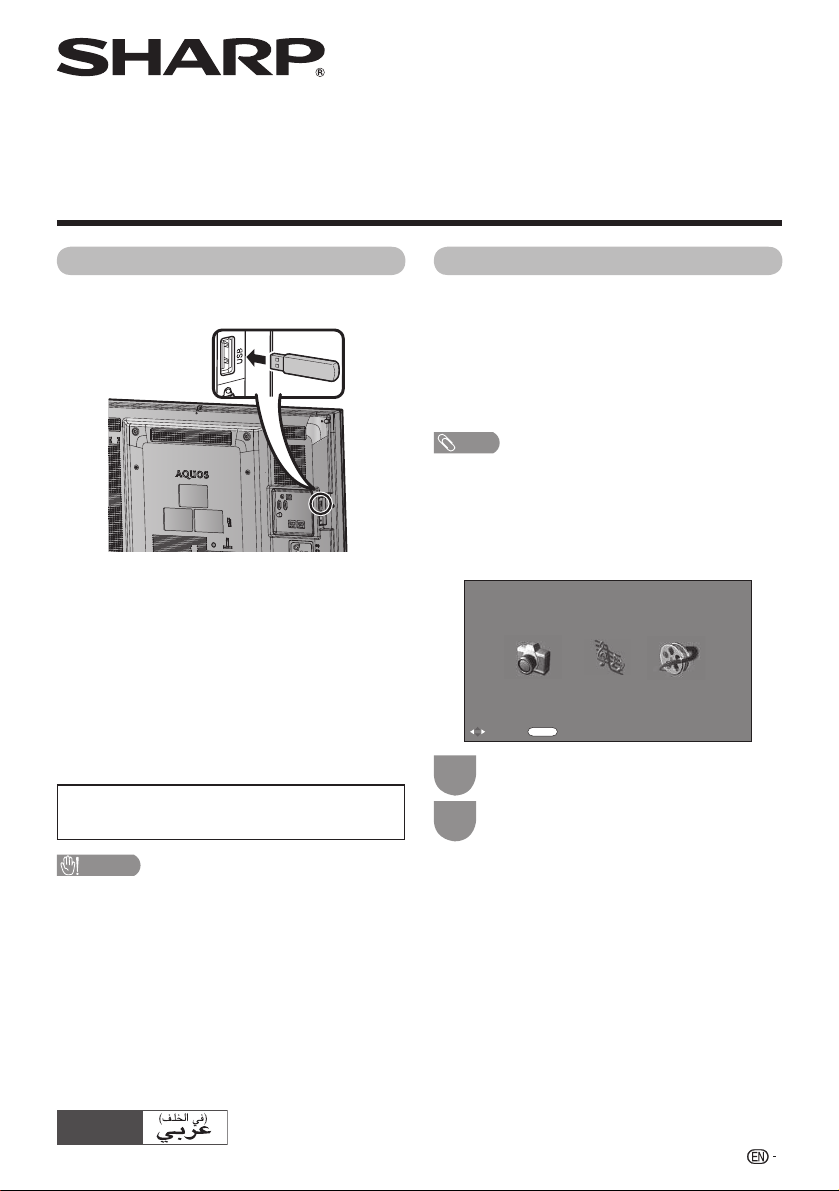
USB Media Player
Operation Manual
Connecting a USB device
Connect a USB device to the TV as shown below.
• The TV automatically switches to the USB mode when
a USB device is inserted in the USB terminal.
• Depending on the USB device, the TV may not be able
to recognise the contained data.
• Use only alphanumeric characters for naming fi les.
• File names over 80 characters (may vary depending on
character set) may not be displayed. (Movie mode and
Music mode only.)
• Do not disconnect a USB device or memory card
from the TV while transferring fi les, when a screen is
switching to another or before you exit “USB” mode.
• Do not connect and disconnect a USB device from the
TV repeatedly.
• This Operation Manual is common use for
LC-32M450M and LC-40M550M though the cabinet
illustration is for LC-40M550M.
USB media
Press INPUT to select the “USB” mode or the TV
automatically switches to the USB mode when a
USB device is connected to the TV.
USB media
In this mode, you can enjoy viewing photos, listening
to music and watching videos from external USB
devices.
NOTE
• You cannot enter the USB mode when there is no
USB device.
• “Wide mode” is fi xed during “Photo mode”, “Music
mode” and “Movie mode”.
H Selecting modes
USB media player
Select mode
Photo mode Music mode Movie mode
ENTER
:Select
Press c/d to select among “Photo
1
mode”,“Music mode” and “Movie mode”.
Press ENTER.
2
:Enter
CAUTION
• Do not use a USB extension cable when connecting a
USB device to the USB terminal of the TV.
• Using a USB extension cable may prevent the TV from
performing correctly.
ENGLISH
Printed in Malaysia
TINS-F255WJZZ
11P 07- MA - NF
1
Page 2
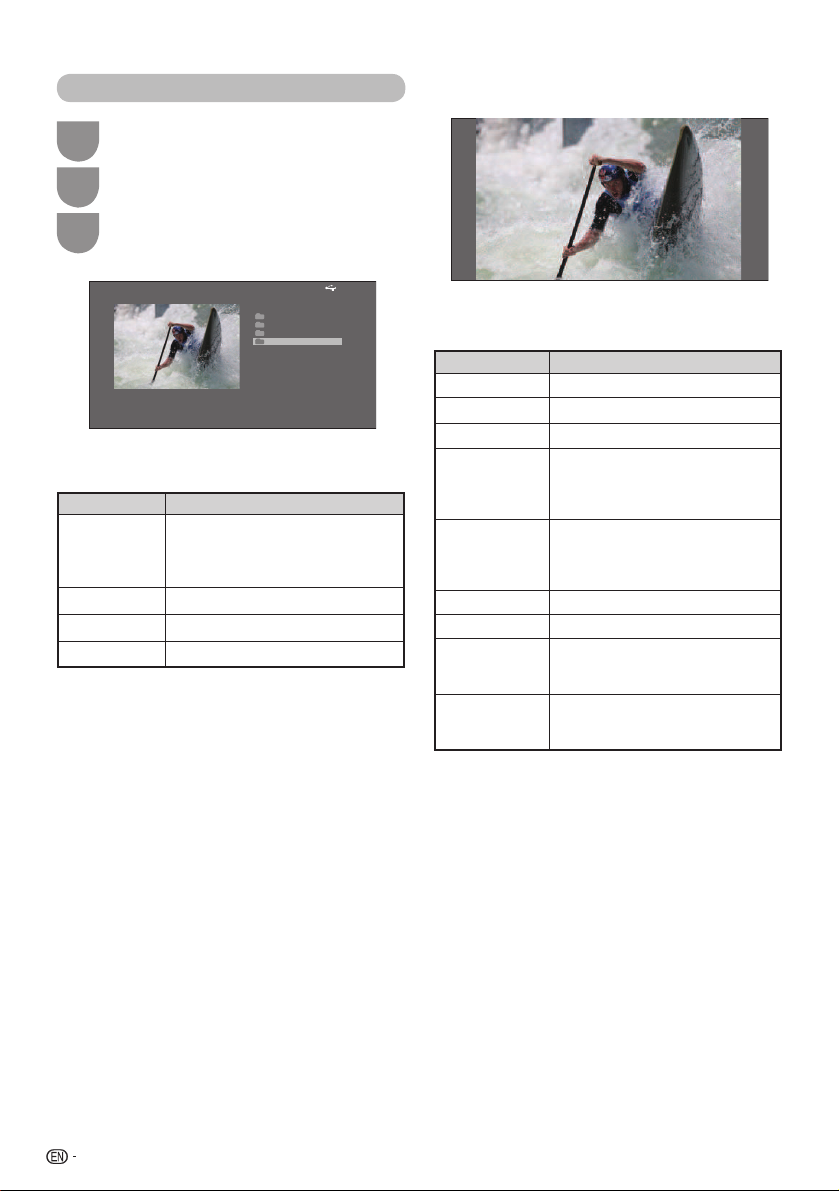
Movie mode
Press c/d to select “Movie mode”, and
1
then press ENTER.
Press a/b to select the desired folder or
2
directory, and then press ENTER.
Press a/b to select the desired video.
3
Select movie
Movie1.avi
XXX MBytes
XXX x XXX
Buttons for video mode
Buttons Description
When selecting a folder icon: Enter
ENTER
a/b (Cursor)
c/d (Cursor)
RETURN
this directory.
When selecting a video fi le: Display
the video in full screen.
Select a desired item.
Page up/down.
Return to the
File name
Folder 1
Folder 2
Folder 3
Movie 1
USB select mode.
1/1 Page
Viewing video
H
USB
Buttons for full screen display operation
Buttons Description
ENTER
a (Cursor)
b (Cursor)
d (Cursor)
c (Cursor)
RETURN
B button
R button
G button
Play/Pause the video.
Go to the previous fi le.
Go to the next fi le.
The FWD speed changes every
time you press d. After playing
to the end, the player goes to the
next fi le and starts to play.
The REW speed changes every
time you press c. After going
back to the beginning, the player
starts to play the same fi le.
Return to the video list screen.
Reveal/hide the guide display.
Each time you press R button on
the remote control, the subtitle
switches.
Each time you press G button
on the remote control, the audio
mode switches.
2
Page 3

Music mode
Photo mode
Select music
File name
USB g220\Audio\mp3
\USB g220\Audio\mp3
SONG_01.MP3
SONG_02.MP3
SONG_03.MP3
SONG_04.MP3
SONG_05.MP3
SONG_06.MP3
SONG_07.MP3
SONG_08.MP3
SONG_09.MP3
SONG_10.MP3
Playing:
1
Press c/d to select “Music mode”, and
1 / 1 Page
Time
3:05
3:15
3:02
6:05
4:52
9:25
3:13
3:23
3:33
3:43
then press ENTER.
2
Press a/b to select the desired folder,
and then press ENTER.
3
Press a/b to select the desired music,
and then press ENTER.
Buttons for music mode
Buttons Description
When selecting a folder icon: Enter
ENTER
a/b (Cursor)
c (Cursor)
d (Cursor)
RETURN
R button
G button
B button
NOTE
• When there are invalid music fi les, the g mark will be
displayed for the fi le.
• The displayed play time may differ slightly from the
actual play time depending on the fi les.
this directory.
When selecting a music fi le: Play
the music.
Select a desired item.
Page up.
Page down.
Return to the
USB select mode.
Stop music.
Play/Pause music.
Audio only.
H Viewing thumbnails
Select photo
1
Press c/d to select “Photo mode”, and
then press ENTER.
2
Press a/b/c/d to select the desired
folder, and then press ENTER.
3
Press a/b/c/d to select the desired
photo, and then press ENTER.
Buttons for thumbnail operations
Buttons Description
When selecting a folder icon: Enter
ENTER
a/b/c/d
(Cursor)
R button
G button
Y button
B button
NOTE
•
When there are invalid photo fi les, the g mark will be
displayed for the fi le.
• You can see the fi le name, shooting date, fi le size and
pixel size of the selected photo in the lower-left corner
of the screen (shooting date is only available in the
EXIF fi le format).
this directory.
When selecting a photo thumbnail:
Display the photo in full screen.
Select a desired item.
Previous page.
Next page.
Selecting BGM (Background music).
Slide show.
1/1 Page
H Viewing photos in full screen
Buttons for full screen display operation
Buttons Description
c/d
(Cursor)
RETURN
R button
G button
B button
NOTE
• Rotating photos only applies to the temporarily
selected item and this setting is not saved.
Go to the previous/next photo in the
same directory.
Return to thumbnail mode.
Rotate the photo by 90 degrees to the left.
Rotate the photo by 90 degrees to the right.
Reveal/hide the guide display.
3
Page 4

DivX® setup
This is the function to confi rm your registration code.
Press MENU and the MENU screen displays.
1
Press c/d to select “Option”.
2
Press a/b to select “DivX(R) Reg. Code”, and then press ENTER.
3
• Copy the 10 digit code down.
H DivX® VOD Code
You need to visit the DivX main page to register your TV. Please follow the online instruction to create DivX account
and DivX registration video download.
Your registration is complete when you play the DivX registration video on TV.
H DivX® Deactivate VOD Code
You can fi nd the deregistration code (8~10 digit). Please use this code to deactivate on DivX website.
NOTE
• Visit vod.divx.com for more information about DivX® VOD.
List of fi les compatible with USB mode
USB device
File system
Photo fi le format
Music fi le format
File extension Container Video
*.mpg/*.mpeg PS
*.rm/*.rmvb RM RM codec
*.ts/*.trp/*tp TS
NOTE
• Progressive format jpeg fi les are not supported.
• Files in USB 1.1 devices may not be played properly.
• Operation using USB hubs is not guaranteed.
• The compatibility of USB HDDs may not be guaranteed.
• Some video fi le formats may not be played depending on the fi le.
• Files may not be playable depending on the bitrate.
USB Memory, USB card reader (Mass Storage class)
FAT/FAT32/NTFS
JPEG (.jpg) (DCF2.0 compliant)
MP3 (.mp3)
Bitrate: 32 k, 40 k, 48 k, 56 k, 64 k, 80 k, 96 k, 112 k, 128 k, 160 k, 192 k, 224 k, 256 k,
320 kbps
Sampling frequency: 32 k, 44.1 k, 48 kHz
Video fi le format
DivX 3.11/4/4.12/5.x/6
*.avi AVI
*.mkv MKV
*.mp4 MP4
*.vob VOB MPEG2
*.divx DivX DivX 3.11/4/4.12/5.x/6
*.dat DAT
XviD
H.264
MPEG2
H.264
MPEG2
MPEG1
DivX 3.11/4/4.12/5.x/6
XviD
H.264
MPEG2
MPEG1
H.264
MPEG2
MPEG2
MPEG1
4
