Page 1
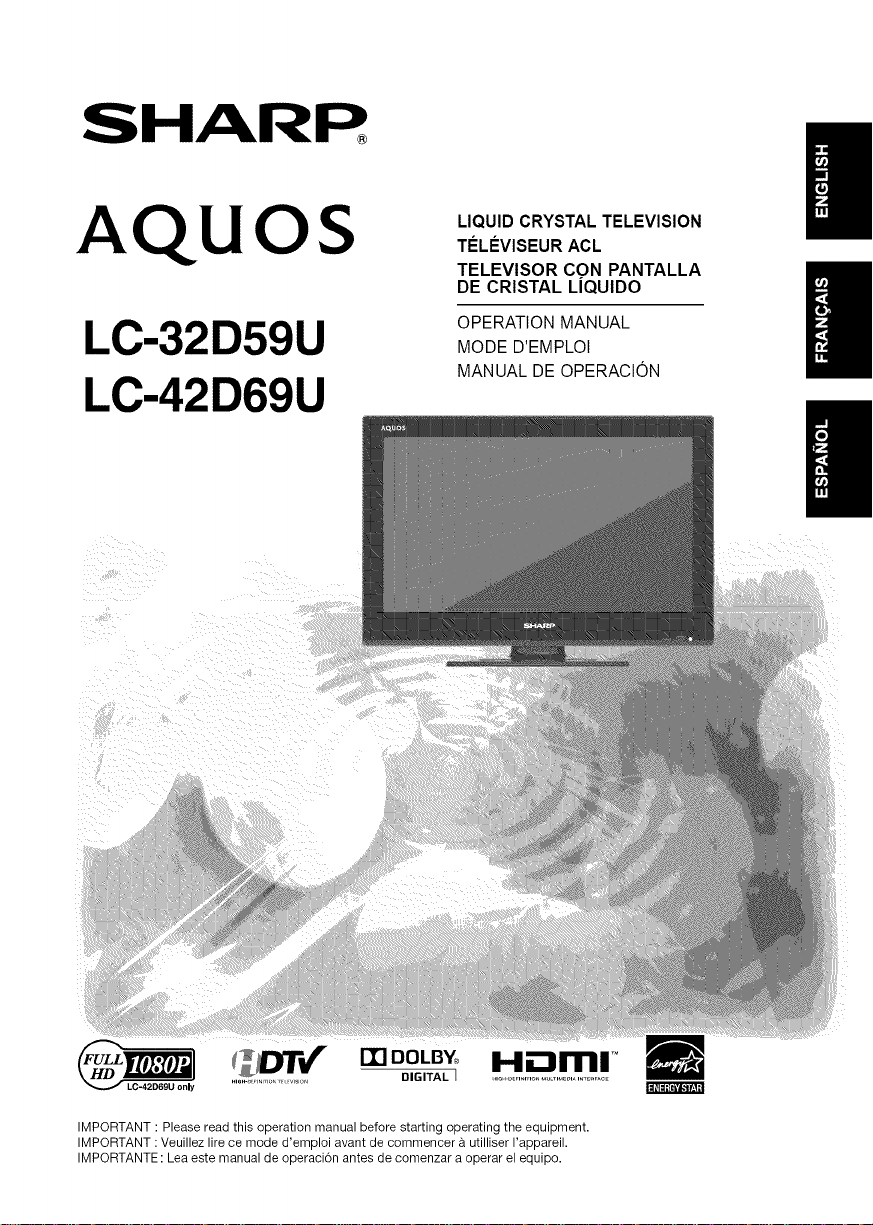
AQUOS
LC-32D59U
LC-42D69U
LIQUID CRYSTAL TELEVISION
TI_LI_VISEUR ACL
TELEVISOR CON PANTALLA
DE CRISTAL LiQUIDO
OPERATION MANUAL
MODE D'EMPLOI
MANUAL DE OPERACtON
ITI DOLB¥_ H.--_ml T_
DIGITAL ]
IMPORTANT : Please read this operation manual before starting operating the equipment.
IMPORTANT : Veuillez lire ce mode d'emploi avant de commencer a utilliser I'appareil.
IMPORTANTE: Lea este manual de operaci6n antes de comenzar a operar el equipo.
Page 2
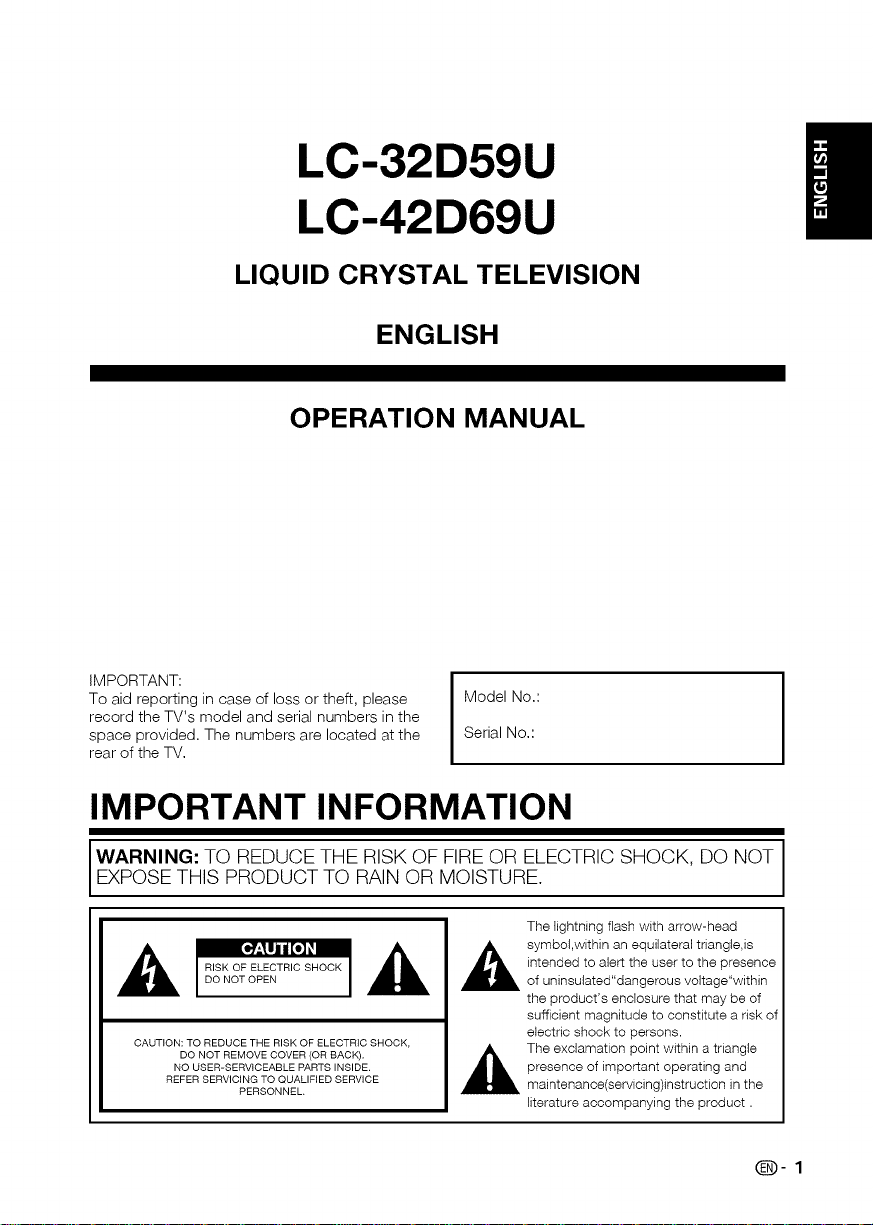
LC-32D59U
LC-42D69U
LIQUID CRYSTAL TELEVISION
ENGLISH
OPERATION MANUAL
IMPORTANT:
To aid reporting in case of loss or theft, please
record the TV's model and serial numbers in the
space provided, The numbers are located at the
rear of the TV,
Model No,:
Serial No,:
IMPORTANT INFORMATION
WARNING: TO REDUCE THE RISK OF FIREOR ELECTRIC SHOCK, DO NOT
EXPOSE THIS PRODUCT TO RAIN OR MOISTURE.
The lightning flash with arrow-head
symbol,within an equilateral triangle,is
intended to alert the user to the presence
of uninsutated"dangerous voltage"within
the product's enclosure that may be of
sufficient magnitude to constitute a risk of
CAUTION: TO REDUCE THE RISK OF ELECTRIC SHOCK,
DO NOT REMOVE COVER (OR BACK).
NO USER-SERVICEABLE PARTS INSIDE.
REFER SERVICING TO QUALIFIED SERVICE
PERSONNEL,
electric shock to persons.
The exclamation point within a triangle
presence of important operating and
maintenance(servicing)instruction in the
literature accompanying the product.
(_)- 1
Page 3
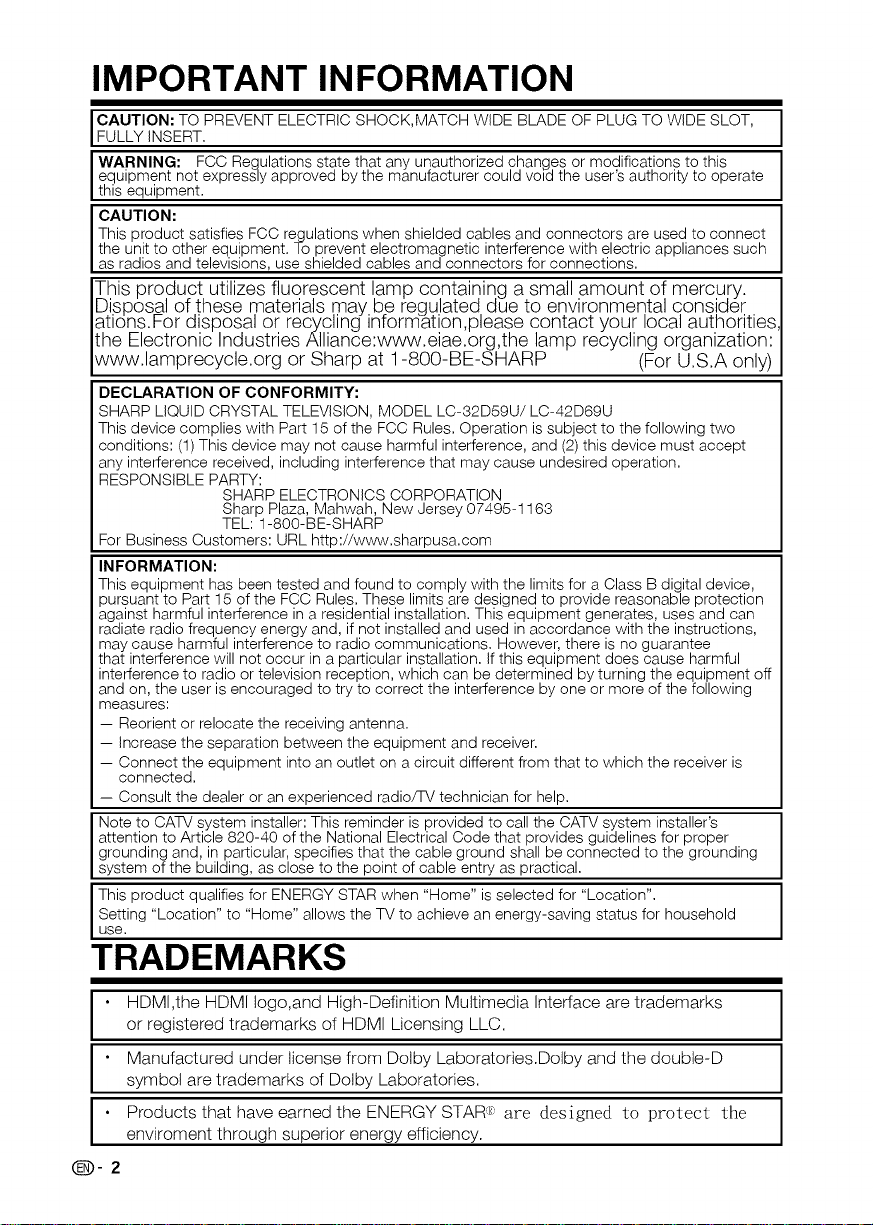
IMPORTANT INFORMATION
CAUTION: TO PREVENT ELECTRIC SHOCK, MATCH WIDE BLADE OF PLUG TO WIDE SLOT,
FULLY INSERT.
WARNING: FCC Regulations state that any unauthorized changes or modifications to this
equipment not expressly approved by the manufacturer could void the user's authority to operate
this equipment.
CAUTION:
This product satisfies FCC regulations when shielded cables and connectors are used to connect
the unit to other equipment. To prevent electromagnetic interference with electric appliances such
as radios and televisions, use shielded cables and connectors for connections.
This product utilizes fluorescent lamp containing a small amount of mercury.
Disposal of these materials may be regulated, due to environmental consider
a_ions.bor aisposa_ or recycfing inTorma_ion,p_easecon_ac_your _oca_authorkies
the Electronic Industries Alliance:www.eiae.org,the lamp recycling organization:
www.lamprecycle.org or Sharp at 1-800-BE-SHARP (For U.S.A only)
DECLARATION OF CONFORMITY:
SHARP LIQUID CRYSTAL TELEVISION, MODEL LC-32D59U/LC-42D69U
This device complies with Part 15 of the FCC Rules. Operation is subject to the following two
conditions: (1) This device may not cause harmful interference, and (2)this device must accept
any interference received, including interference that may cause undesired operation.
RESPONSIBLE PARTY:
For Business Customers: URL http://www.sharpusa.com
INFORMATION:
This equipment has been tested and found to comply with the limits for a Class B digital device,
pursuant to Part 15 of the FCC Rules. These limits are designed to provide reasonable protection
against harmful interference in a residential installation. This equipment generates, uses and can
radiate radio frequency energy and, if not installed and used inaccordance with the instructions,
may cause harmful interference to radio communications. However, there is no guarantee
that interference will not occur in a particular installation. If this equipment does cause harmful
interference to radio or television reception, which can be determined by turning the equipment off
and on, the user is encouraged to try to correct the interference by one or more of the following
measures:
-- Reorient or relocate the receiving antenna.
-- increase the separation between the equipment and receiver.
-- Connect the equipment into an outlet on a circuit different from that to which the receiver is
connected.
-- Consult the dealer or an experienced radio/TV technician for help.
Note to CATV system installer: This reminder is provided to call the CATV system installer's
attention to Article 820-40 of the National Electrical Code that provides guidelines for proper
grounding and, in particular, specifies that the cable ground shall be connected to the grounding
system of the building, as close to the point of cable entry as practical.
This product qualifies for ENERGY STAR when "Home" is selected for "Location".
Setting "Location" to "Home" allows the TV to achieve an energy-saving status for household
use,
SHARP ELECTRONICS CORPORATION
Sharp Plaza, Mahwah, New Jersey 07495-1163
TEL: 1-800-BE-SHARP
TRADEMARKS
I • HDMI,the HDMI logo,and High-Definition Multimedia Interface are trademarks
or registered trademarks of HDMI Licensing LLC.
I • Manufactured under license from Dotby Laboratories.Doby and the double-D
symbol are trademarks of Dolby Laboratories.
I • Products that have earned the ENERGY STAR" are designed to protect the
enviroment through superior energy efficiency.
(D-2
Page 4

DEAR SHARP CUSTOMER
Thank you for your purchase of the Sharp Liquid Crystal Television. To ensure
safety and many years of trouble-free operation of your product, please read the
Important Safety Instructions carefully before using this product.
IMPORTANT SAFETY INSTRUCTIONS
r
Electricity is used to perform many useful functions, but it can also cause personal injuries and
property damage if improperly handled. This product has been engineered and manufactured
with the highest priority on safety. However, improper use can result in electric shock and/or fire.
In order to prevent potential danger, please observe the following instructions when installing,
operating and cleaning the product. To ensure your safety and prolong the service life of your
Liquid Crystal Television, please read the following precautions carefully before using the product.
1) Read these instructions.
2) Keep these instructions.
3) Heed all warnings.
4) Follow all instructions..
5) Do not use this apparatus near water.
6) Clean only with dry cloth.
7) Do not block any ventilation openings. Install in accordance with the manufacturer's instructions.
8) Do not install near any heat sources such as radiators, heat registers, stoves, or other apparatus
(including amplifiers) that produce heat.
9) Do not defeat the safety purpose of the polarized or grounding-type plug. A polarized plug has
two blades with one wider than the other. A grounding type plug has two blades and a third
grounding prong. The wide blade or the third prong are provided for your safety. If the provided
plug does not fit into your outlet, consult an electrician for replacement of the obsolete outlet.
10) Protect the power cord from being walked on or pinched particularly at plugs, convenience
receptacles, and the point where they exit from the apparatus.
11) Only use attachments/accessories specified by the manufacturer.
12) Use only with the cart, stand, tripod, bracket, or table specified by the
manufacturer, or sold with the apparatus. When a cart is used, use caution when
moving the cart/apparatus combination to avoid injury from tip-over.
13) Unplug this apparatus during lightning storms or when unused for long periods of
time.
14) Refer all servicing to qualified service personnel. Servicing is required when the apparatus has
been damaged in any way, such as power-supply cord or plug is damaged, liquid has been
spilled or objects have fallen into the apparatus, the apparatus has been exposed to rain or
moisture, does not operate normally, or has been dropped.
Additional Safety Information
15) Power Sources--This product should be operated only from the type of power source indicated
on the marking label. If you are not sure of the type of power supply to your home, consult your
product dealer or local power company. For products intended to operate from battery power, or
other sources, refer to the operating instructions.
16) Overloading-- Do not overload wall outlets, extension cords, or integral convenience receptacles
as this can result in a risk of fire or electric shock.
17) Object and Liquid Entry--Never push objects of any kind into this product through openings as
they may touch dangerous voltage points or short-out parts that could result in a fire or electric
shock. Never spill liquid of any kind on the product.
J
Q-3
Page 5
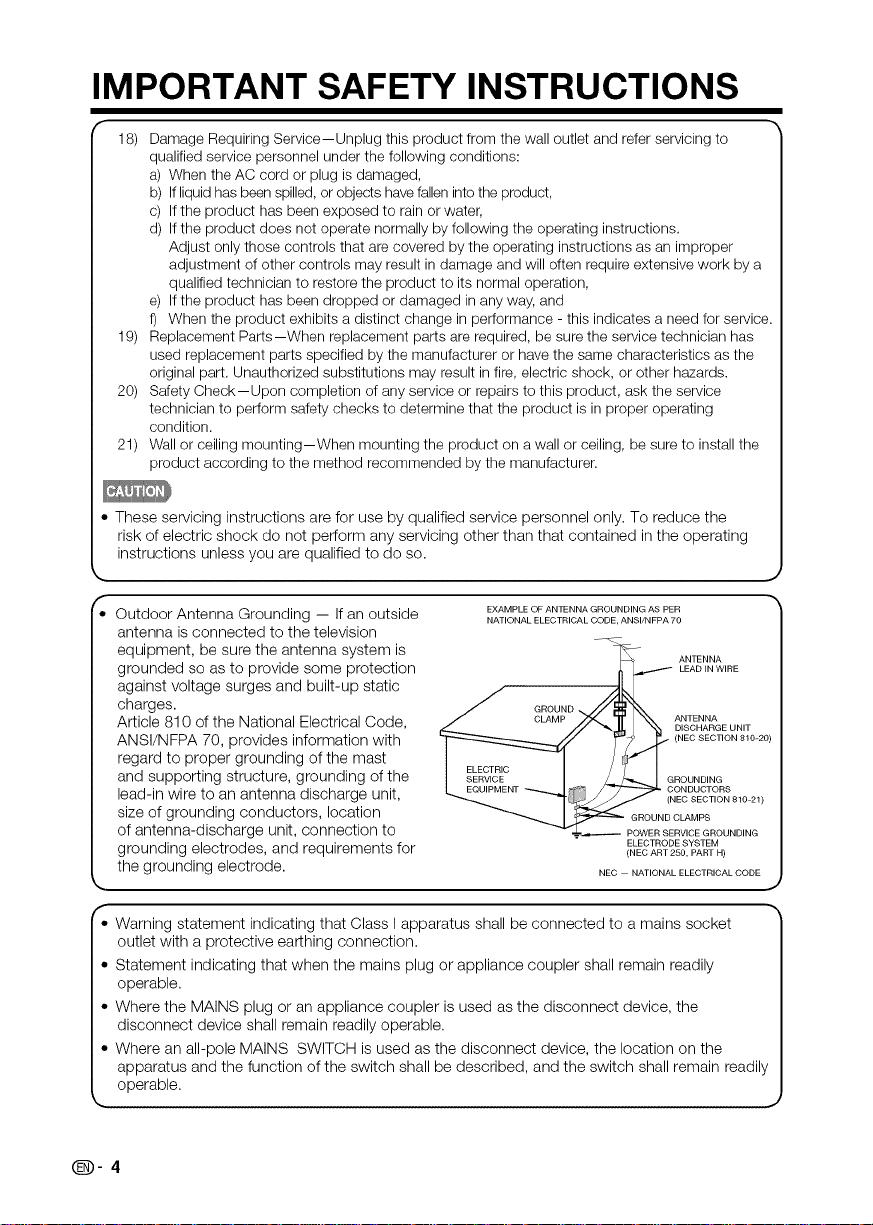
IMPORTANT SAFETY INSTRUCTIONS
18) Damage Requiring Service--Unplug this product from the wall outlet and refer servicing to
qualified service personnel under the following conditions:
a) When the AC cord or plug is damaged,
b) If liquid has been spilled, or objects have fallen into the product,
c) If the product has been exposed to rain or water,
d) If the product does not operate normally by following the operating instructions.
Adjust only those controls that are covered by the operating instructions as an improper
adjustment of other controls may result in damage and will often require extensive work by a
qualified technician to restore the product to its normal operation,
e) If the product has been dropped or damaged in any way, and
f) When the product exhibits a distinct change in performance - this indicates a need for service
19) Replacement Parts--When replacement parts are required, be sure the service technician has
used replacement parts specified by the manufacturer or have the same characteristics as the
original part. Unauthorized substitutions may result in fire, electric shock, or other hazards
20) Safety Check--Upon completion of any service or repairs to this product, ask the service
technician to perform safety checks to determine that the product is in proper operating
condition
21) Wall or ceiling mounting--When mounting the product on a wall or ceiling, be sure to install the
product according to the method recommended by the manufacturer
• These servicing instructionsare for use by qualified service personnel only. To reduce the
risk of electric shock do not perform any servicing other than that contained in the operating
instructions unless you are qualified to do so.
Outdoor Antenna Grounding -- Ifan outside
antenna is connected to the television
equipment, be sure the antenna system is
grounded so as to provide some protection
EXAMPLE OF ANTENNA GROUNDING AS PER
NATIONAL ELECTRICAL CODE ANSI/NFPA 70
LEAD IN WIRE
against voltage surges and built-up static
charges.
Article 810 of the National Electrical Code,
ANSI/NFPA 70, provides information with
_ _ ANTENNA
GROUND
CLAMP ANTENNA
DISCHARGE UNIT
(NEC SECTION 810-20)
regard to proper grounding of the mast
and supporting structure, grounding of the
lead-in wire to an antenna discharge unit,
size of grounding conductors, location
of antenna-discharge unit, connection to
grounding electrodes, and requirements for
the grounding electrode.
_ GROUND CLAMPS
NEC -- NATIONAL ELECTRICAL CODE
CONDUCTORS
EC SECTION 810-21)
POWER SERVICE GROUNDING
ELECTRODE SYSTEM
(NEC ART 250, PART H)
• Warning statement indicatingthat Class I apparatus shall be connected to a mains socket
outlet with a protective earthing connection.
• Statement indicating that when the mains plug or appliance coupler shall remain readily
operable.
• Where the MAINS plug or an appliance coupler is used as the disconnect device, the
disconnect device shall remain readily operable.
• Where an all-pole MAINS SWITCH is used as the disconnect device, the location on the
apparatus and the function of the switch shall be described, and the switch shall remain readily
operable.
• ,J
Q-4
J
Page 6
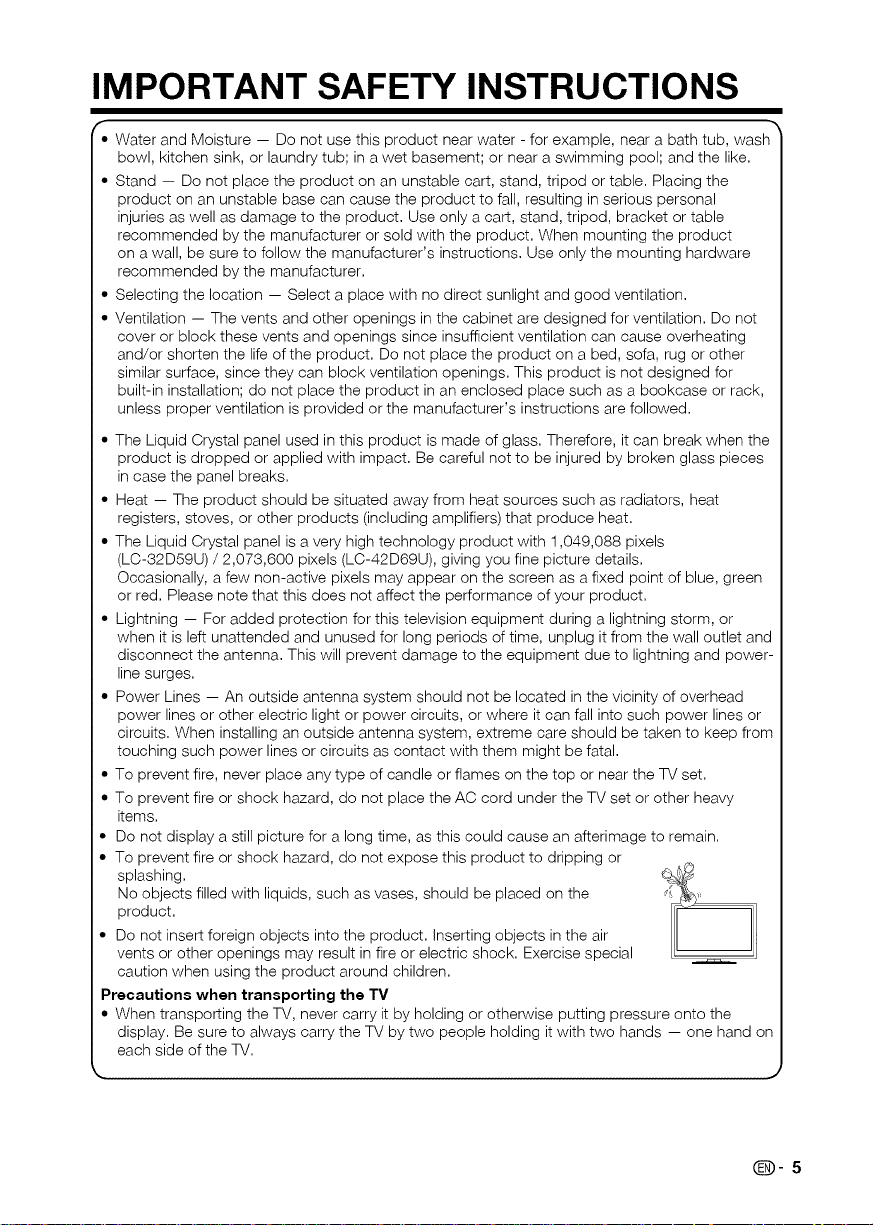
IMPORTANT SAFETY INSTRUCTIONS
f
• Water and Moisture -- Do not use this product near water - for example, near a bath tub, wash
bowl, kitchen sink, or laundry tub; in a wet basement; or near a swimming pool; and the like,
• Stand -- Do not place the product on an unstable cart, stand, tripod or table, Placing the
product on an unstable base can cause the product to fall, resulting in serious personal
injuries as well as damage to the product, Use only a cart, stand, tripod, bracket or table
recommended by the manufacturer or sold with the product, When mounting the product
on a wall, be sure to follow the manufacturer's instructions, Use only the mounting hardware
recommended by the manufacturer,
• Selecting the location -- Select a place with no direct sunlight and good ventilation,
• Ventilation -- The vents and other openings in the cabinet are designed for ventilation, Do not
cover or block these vents and openings since insufficient ventilation can cause overheating
and/or shorten the life of the product, Do not place the product on a bed, sofa, rug or other
similar surface, since they can block ventilation openings, This product is not designed for
built-in installation; do not place the product in an enclosed place such as a bookcase or rack,
unless proper ventilation is provided or the manufacturer's instructions are followed,
• The Liquid Crystal panel used inthis product is made of glass, Therefore, it can break when the
product is dropped or applied with impact, Be careful not to be injured by broken glass pieces
in case the panel breaks,
• Heat -- The product should be situated away from heat sources such as radiators, heat
registers, stoves, or other products (including amplifiers) that produce heat,
• The Liquid Crystal panel is a very high technology product with 1,049,088 pixels
(LC-32D59U) / 2,073,600 pixels (LC-42D69U), giving you fine picture details,
Occasionally, a few non-active pixels may appear on the screen as a fixed point of blue, green
or red, Please note that this does not affect the performance of your product,
• Lightning -- For added protection for this television equipment during a lightning storm, or
when it is left unattended and unused for long periods of time, unplug it from the wall outlet and
disconnect the antenna, This will prevent damage to the equipment due to lightning and power-
line surges,
• Power Lines -- An outside antenna system should not be located in the vicinity of overhead
power lines or other electric light or power circuits, or where it can fall into such power lines or
circuits, When installing an outside antenna system, extreme care should be taken to keep from
touching such power lines or circuits as contact with them might be fatal,
• To prevent fire, never place any type of candle or flames on the top or near the TV set,
• To prevent fire or shock hazard, do not place the AC cord under the TV set or other heavy
items,
• Do not display a still picture for a long time, as this could cause an afterimage to remain,
• To prevent fire or shock hazard, do not expose this product to dripping or
splashing, ',
product,N°objects filled with liquids, such as vases, should be placed on the __
• Do not insert foreign objects into the product, inserting objects in the air
vents or other openings may result infire or electric shock, Exercise special
caution when using the product around children,
Precautions when transporting the TV
• When transporting the TV, never carry it by holding or otherwise putting pressure onto the
display, Be sure to always carry the TV by two people holding it with two hands -- one hand on
each side of the TV,
_., J
(D-5
Page 7
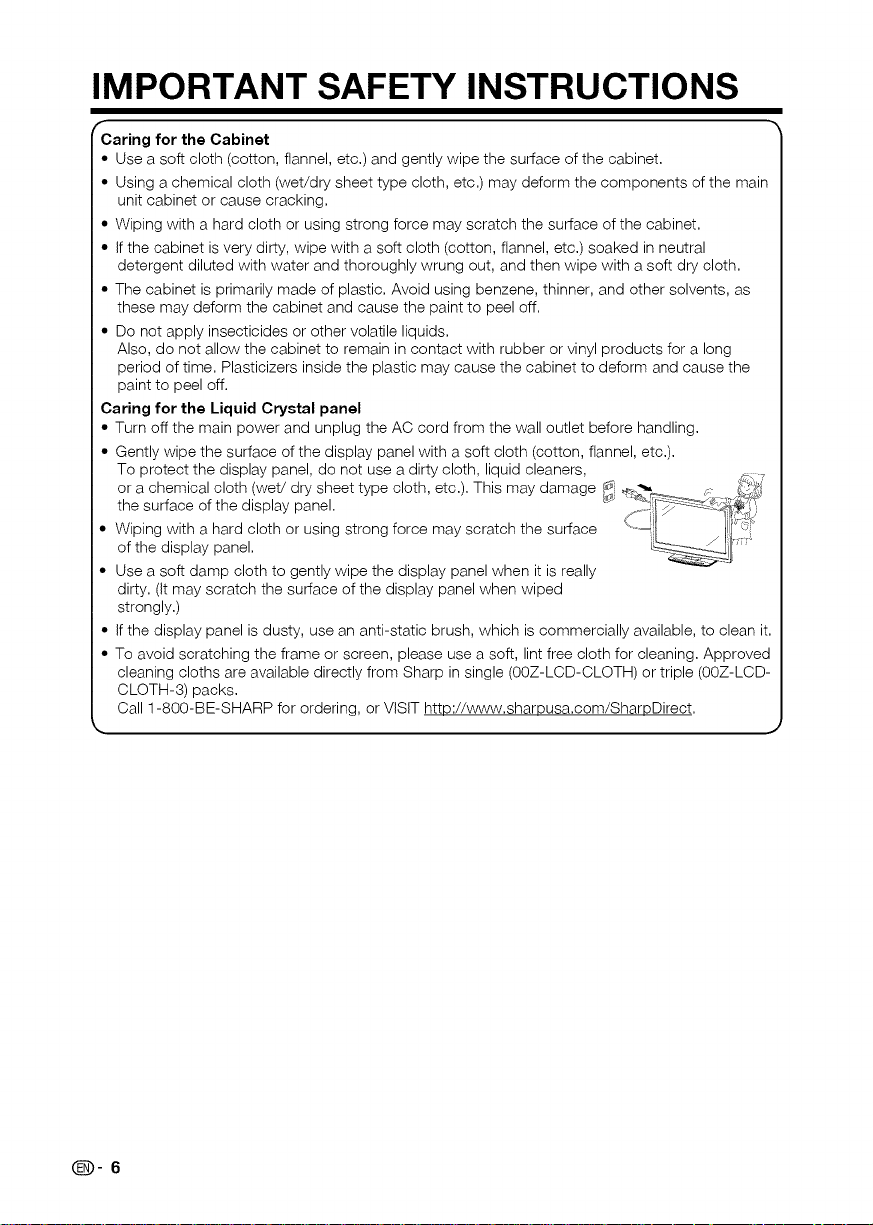
IMPORTANT SAFETY INSTRUCTIONS
r
Caring for the Cabinet
• Use a soft cloth (cotton, flannel, etc.) and gently wipe the surface of the cabinet.
• Using a chemical cloth (wet/dry sheet type cloth, etc.) may deform the components of the main
unit cabinet or cause cracking.
• Wiping with a hard cloth or using strong force may scratch the surface of the cabinet.
• If the cabinet is very dirty, wipe with a soft cloth (cotton, flannel, etc.) soaked in neutral
detergent diluted with water and thoroughly wrung out, and then wipe with a soft dry cloth.
• The cabinet is primarily made of plastic. Avoid using benzene, thinner, and other solvents, as
these may deform the cabinet and cause the paint to peel off.
• Do not apply insecticides or other volatile liquids.
Also, do not allow the cabinet to remain in contact with rubber or vinyl products for a long
period of time. Plasticizers inside the plastic may cause the cabinet to deform and cause the
paint to peel off.
Caring for the Liquid Crystal panel
• Turn off the main power and unplug the AC cord from the wall outlet before handling.
• Gently wipe the surface of the display panel with a soft cloth (cotton, flannel, etc.).
To protect the display panel, do not use a dirty cloth, liquid cleaners, _._i;_7
or a chemical cloth (wet/dry sheet type cloth, etc.). This may damage ¢i
the surface of the display panel. ,.,=,i_ty _:, _f
of the display panel, r_
• Wiping with a hard cloth or using strong force may scratch the surface
• Use a soft damp cloth to gently wipe the display panel when it is really
dirty. (It may scratch the surface of the display panel when wiped
strongly.)
• If the display panel is dusty, use an anti-static brush, which is commercially available, to clean it.
• To avoid scratching the frame or screen, please use a soft, lint free cloth for cleaning. Approved
cleaning cloths are available directly from Sharp in single (00Z-LCD-CLOTH) or triple (00Z-LCD-
CLOTH-3) packs.
Call 1-800-BE-SHARP for ordering, or VISIT http://www.sharpusa.com/SharpDirect.
(D-6
Page 8
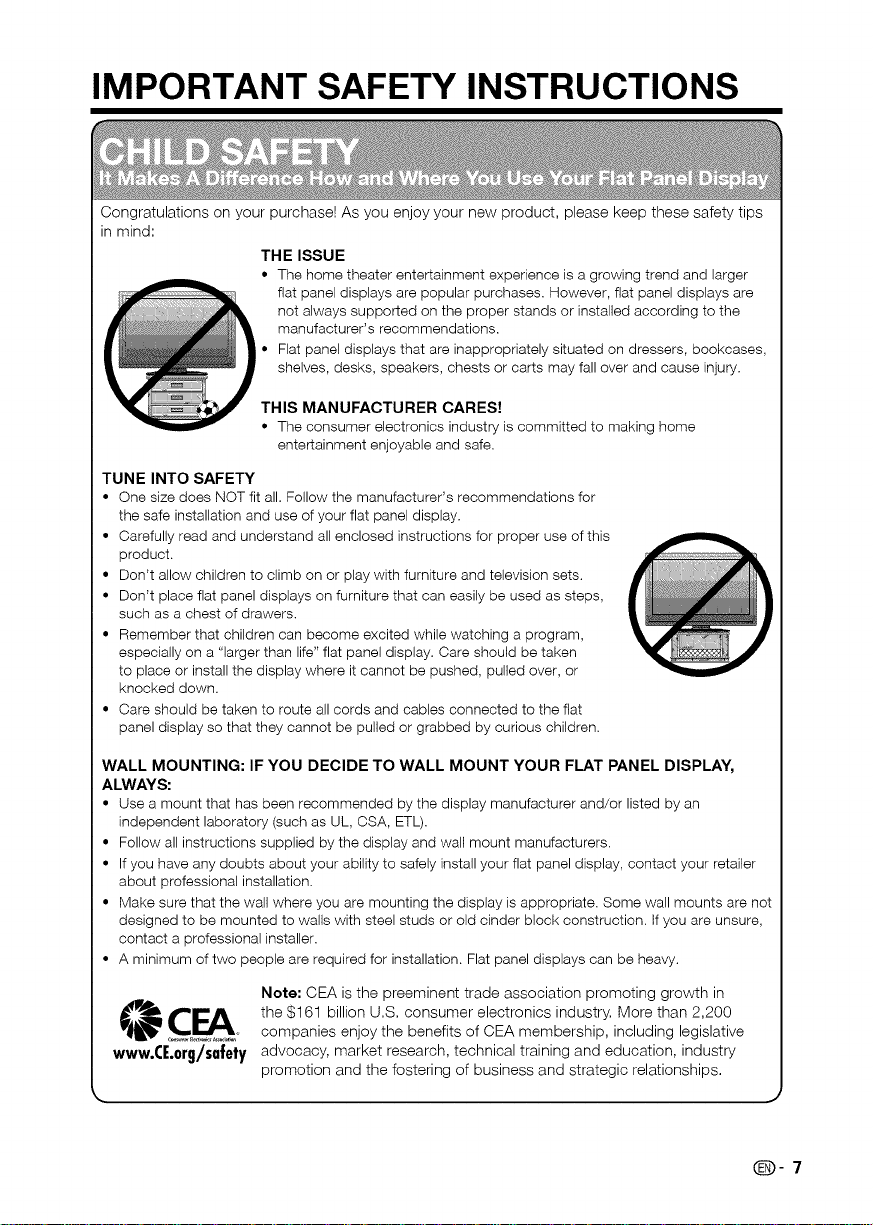
IMPORTANT SAFETY INSTRUCTIONS
Congratulations on your purchase! As you enjoy your new product, please keep these safety tips
in mind:
THE ISSUE
• The home theater entertainment experience is a growing trend and larger
fiat panel displays are popular purchases. However, flat panel displays are
not always supported on the proper stands or installed according to the
manufacturer's recommendations.
• Flat panel displays that are inappropriately situated on dressers, bookcases,
shelves, desks, speakers, chests or carts may fall over and cause injury.
THIS MANUFACTURER CARES!
• The consumer electronics industry is committed to making home
entertainment enjoyable and safe.
TUNE INTO SAFETY
• One size does NOT fit all. Follow the manufacturer's recommendations for
the safe installation and use of your flat panel display.
• Carefully read and understand all enclosed instructions for proper use of this
product.
• Don't allow children to climb on or play with furniture and television sets.
• Don't place flat panel displays on furniture that can easily be used as steps,
such as a chest of drawers.
• Remember that children can become excited while watching a program,
especially on a "larger than life" flat panel display. Care should be taken
to place or install the display where it cannot be pushed, pulled over, or
knocked down.
• Care should be taken to route all cords and cables connected to the flat
panel display so that they cannot be pulled or grabbed by curious children.
WALL MOUNTING: IF YOU DECIDE TO WALL MOUNT YOUR FLAT PANEL DISPLAY,
ALWAYS:
• Use a mount that has been recommended by the display manufacturer and/or listed by an
independent laboratory (such as UL, CSA, ETL).
• Follow all instructions supplied by the display and wall mount manufacturers.
• If you have any doubts about your ability to safely install your flat panel display, contact your retailer
about professional installation.
• Make sure that the wall where you are mounting the display is appropriate. Some wall mounts are not
designed to be mounted to walls with steel studs or old cinder block construction, tf you are unsure,
contact a professional installer.
• A minimum of two people are required for installation. Flat panel displays can be heavy.
Note: CEA is the preeminent trade association promoting growth in
the $161 billion U.S. consumer electronics industry. More than 2,200
companies enjoy the benefits of CEA membership, including legislative
www.CE.org/safety
advocacy, market research, technical training and education, industry
promotion and the fostering of business and strategic relationships.
(D-7
Page 9
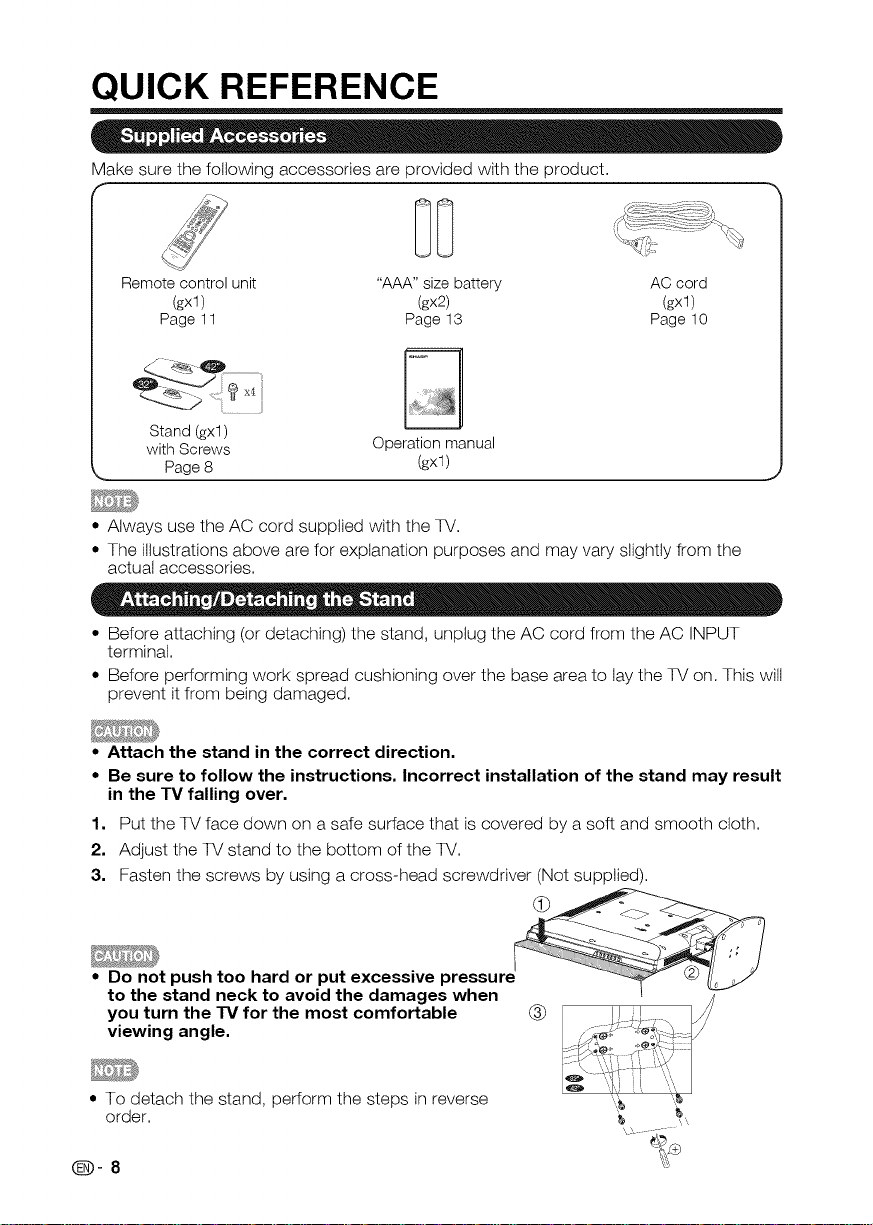
QUICK REFERENCE
Make sure the following accessories are provided with the product.
Remote control unit "AAA" size battery AC cord
(gxl) (gx2) (gxl)
Page 11 Page 13 Page 10
Stand (gxl)
with Screws
Page8
Operationmanual
(gxl)
* Always use the AC cord supplied with the TV.
* The illustrations above are for explanation purposes and may vary slightly from the
actual accessories.
* Before attaching (or detaching) the stand, unplug the AC cord from the AC INPUT
terminal.
* Before performing work spread cushioning over the base area to lay the TV on. This will
prevent it from being damaged.
• Attach the stand in the correct direction,
• Be sure to follow the instructions, Incorrect installation of the stand may result
in the TV falling over.
1, Put the TV face down on a safe surface that is covered by a soft and smooth cloth.
2, Adjust the TV stand to the bottom of the TV,
3, Fasten the screws by using a cross-head screwdriver (Not supplied),
• Do not push too hard or put excessive pressur
to the stand neck to avoid the damages when
you turn the TV for the most comfortable
viewing angle.
* To detach the stand, perform the steps in reverse
order.
_-8
Page 10
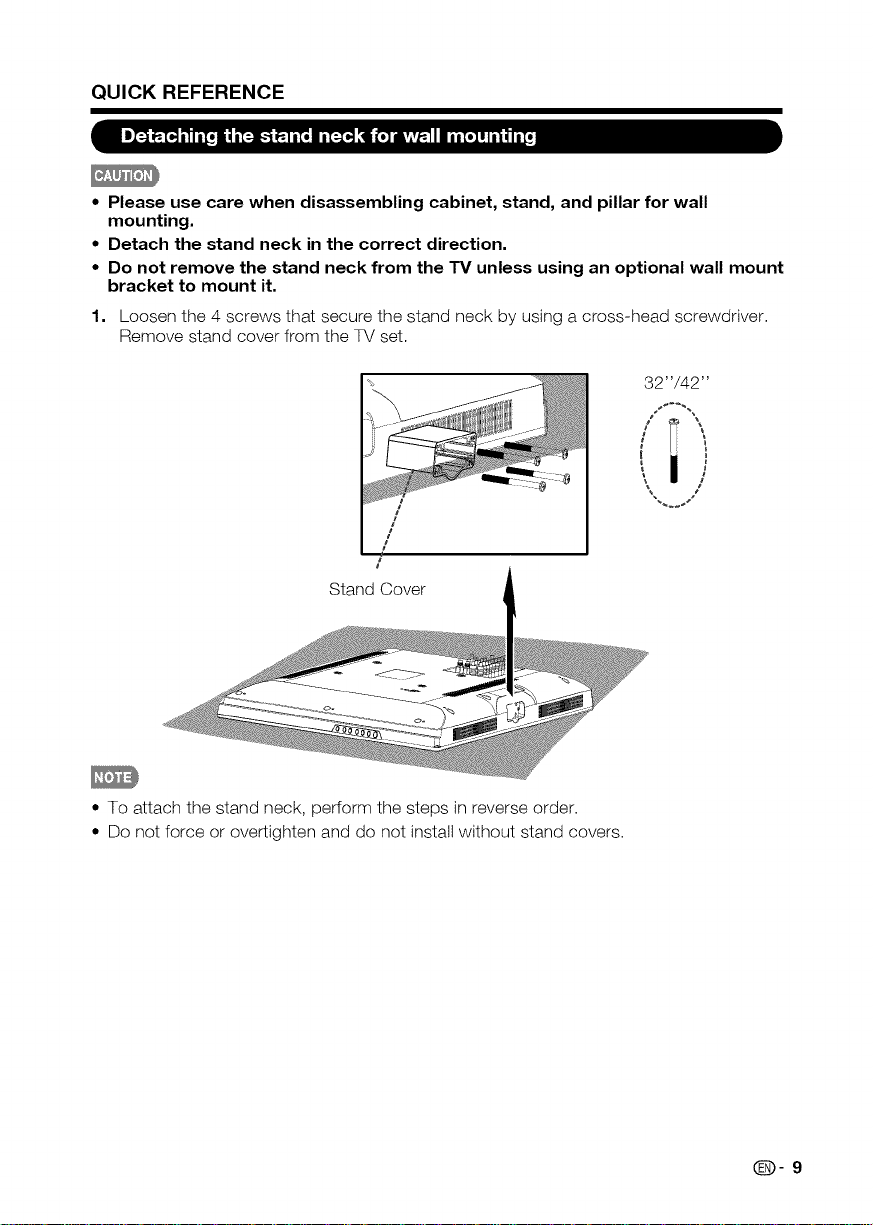
QUICK REFERENCE
• Please use care when disassembling cabinet, stand, and pillar for wall
mounting.
• Detach the stand neck in the correct direction.
• Do not remove the stand neck from the TV unless using an optional wall mount
bracket to mount it.
1. Loosen the 4 screws that secure the stand neck by using a crosshead screwdriver
Remove stand cover from the TV set
32"/42"
: !
/ i \
t j
/
/
/
/
Stand Cover
• To attach the stand neck, perform the steps in reverse order
• Do not force or overtighten and do not install without stand covers
0-9
Page 11
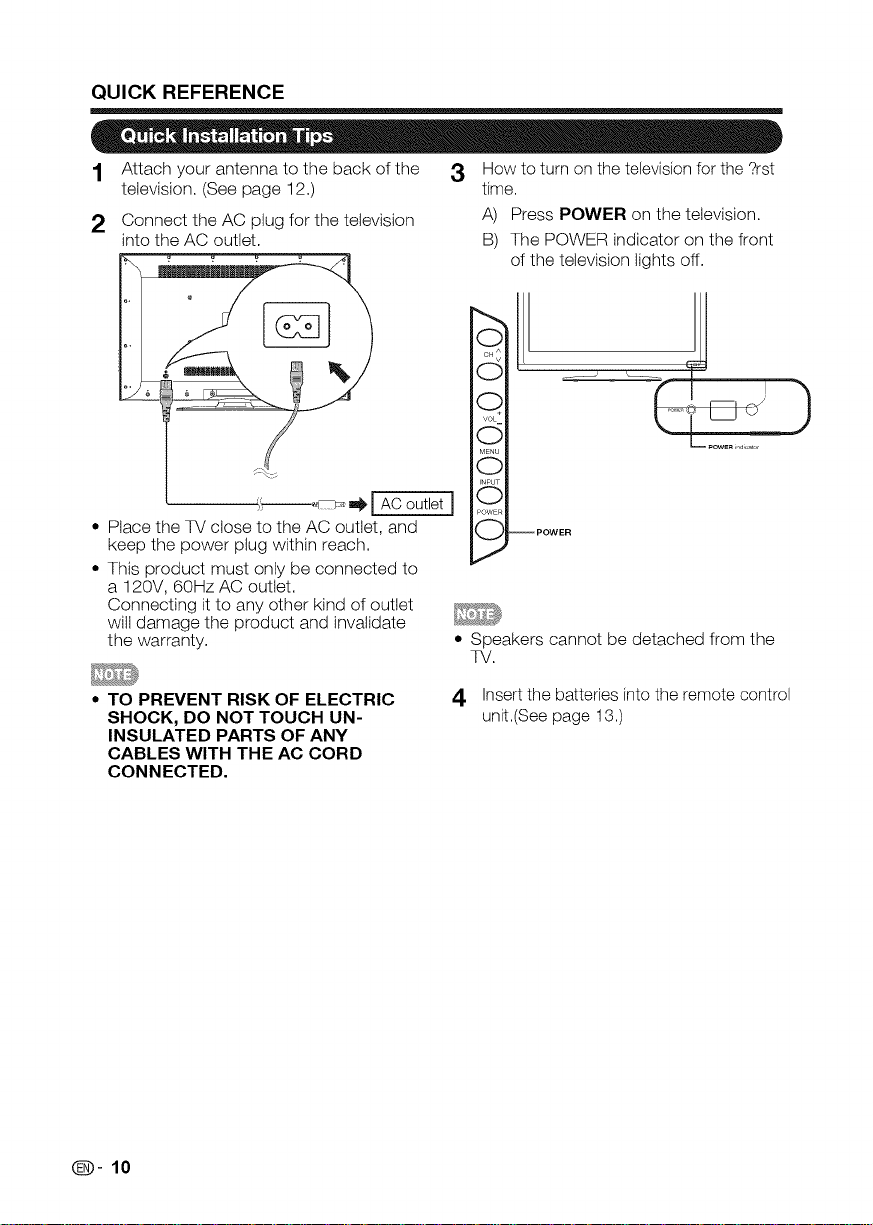
QUICKREFERENCE
1 Attach your antenna to the back of the 3 How to turn on the televisien for the ?rst
television. (See page 12.) time,
2 Connect the AC plug for the television A) Press POWER on the television.
into the AC outlet. B) The POWER indicator on the front
of the television lights off.
O
cH$
O
Q
VOL
O
MENU
O
I_PUT
O
• Place the TV close to the AC outlet, and
keep the power plug within reach.
• This product must only be connected to
a 120V, 60Hz AC outlet.
Connecting it to any other kind of outlet
wilt damage the product and invalidate
the warranty.
POWER
J
• Speakers cannot be detached from the
TV.
• TO PREVENT RISK OFELECTRIC
SHOCK, DO NOTTOUCH UN-
INSULATED PARTS OF ANY
CABLES WITH THE AC CORD
CONNECTED.
_-10
Insert the batteries into the remote control
4
unit(See page 13,)
Page 12
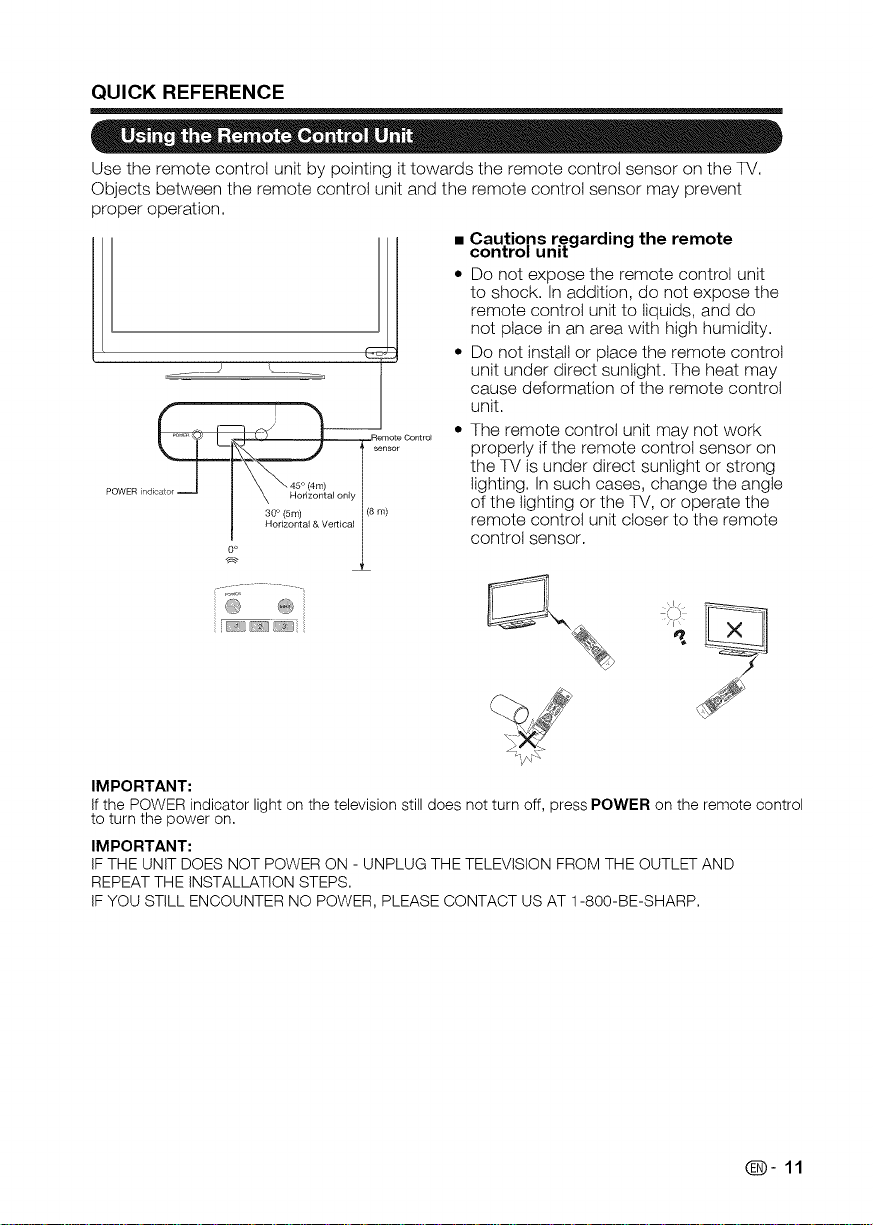
QUICKREFERENCE
Use the remote control unit by pointing it towards the remote control sensor on the TV.
Objects between the remote control unit and the remote control sensor may prevent
proper operation.
• Cautions regarding the remote
control unit
• Do not expose the remote control unit
to shock. In addition, do not expose the
remote control unit to liquids, and do
not place in an area with high humidity.
• Do not install or place the remote control
unit under direct sunlight. The heat may
cause deformation of the remote control
unit.
The remote control unit may not work
properly if the remote control sensor on
the TV is under direct sunlight or strong
.............. i \ Ho ,zoo,o,oo, /
!o I'°m'
® ®i
lighting. Insuch cases, change the angle
of the lighting or the TV, or operate the
remote control unit closer to the remote
control sensor.
IMPORTANT:
If the POWER indicator light on the television still does not turn off, press POWER on the remote control
to turn the power on,
IMPORTANT:
IF THE UNIT DOES NOT POWER ON - UNPLUG THE TELEVISION FROM THE OUTLET AND
REPEAT THE INSTALLATION STEPS,
IF YOU STILL ENCOUNTER NO POWER, PLEASE CONTACT US AT 1-800-BE-SHARP,
(D-11
Page 13
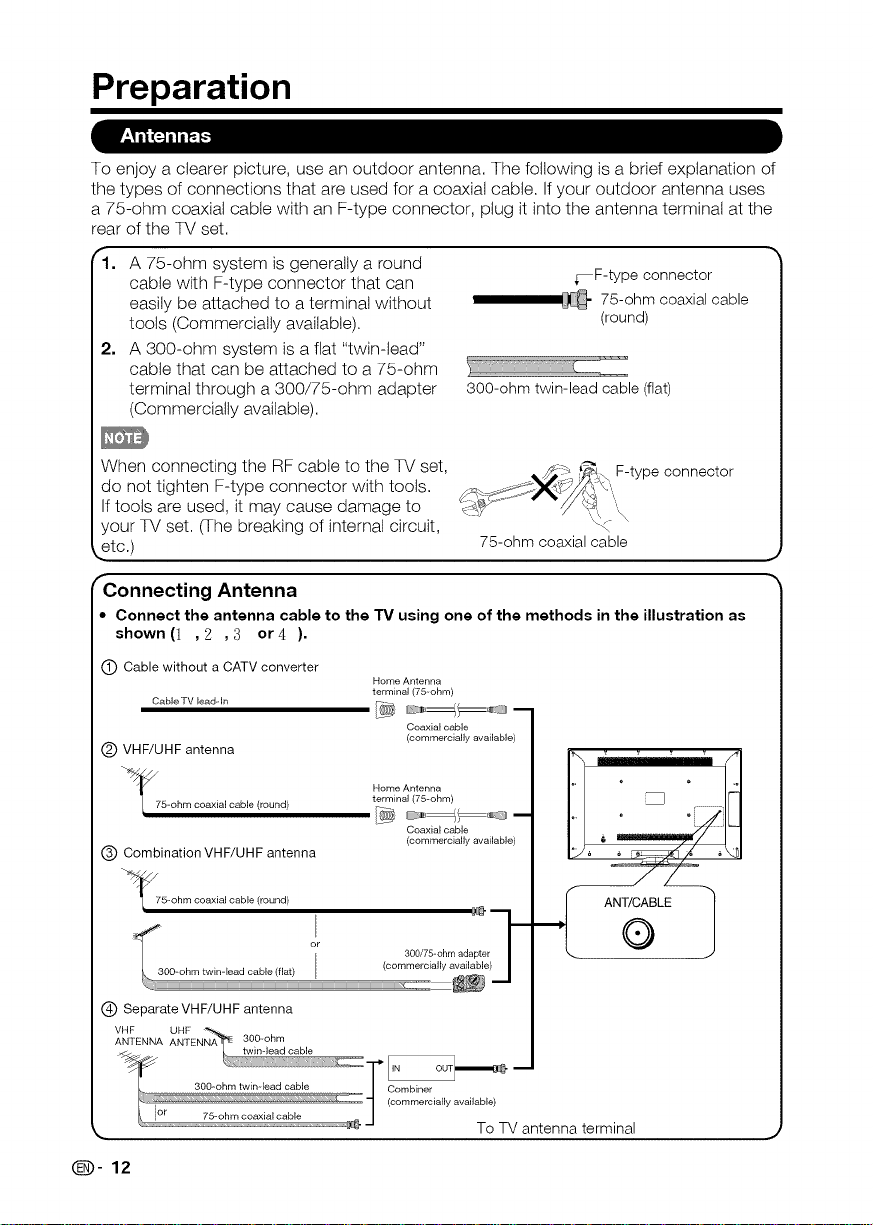
Preparation
To enjoy a clearer picture, use an outdoor antenna. The following is a brief explanation of
the types of connections that are used for a coaxial cable. Ifyour outdoor antenna uses
a 75-ohm coaxial cable with an F-type connector, plug it into the antenna terminal at the
rear of the TV set.
rl,
A 75-ohm system is generally a round
cable with F-type connector that can
easily be attached to a terminal without
tools (Commercially available).
2,
A 300-ohm system is a flat "twin-lead"
cable that can be attached to a 75-ohm
terminal through a 300/75-0hm adapter
(Commercially available).
300-ohm twin-lead cable (flat)
_F-type connector
75-ohm coaxial cable
(round)
When connecting the RF cable to the TV set,
do not tighten F-type connector with tools.
,_ _\ F-typeconnector
Iftools are used, it may cause damage to
your TV set. _he breaking of internal circuit,
etc.)
r
75-ohm coaxialcable
Connecting Antenna
• Connect the antenna cable to the TV using oneof the methods inthe illustrationas
shown (1 ,2 ,3 or4 ).
(_ Cable without a CATV converter
Cable TV lead--In
VHF/UHF antenna
15-ohm coaxial cable (round)
(_) Combination VHF/UHF antenna
_/5-ohm coaxial cable (round)
@ Separate VHF/UHF antenna
Home Antenna
terminal (75--ohm)
Coaxial cable
(commercially available)
Home Antenna
terminal (75--ohm)
I_@E__-
Coaxial cable
(commercially available)
,_ ANT/CABLE 1
Combiner
(commercially available)
To TV antenna terminal
Page 14
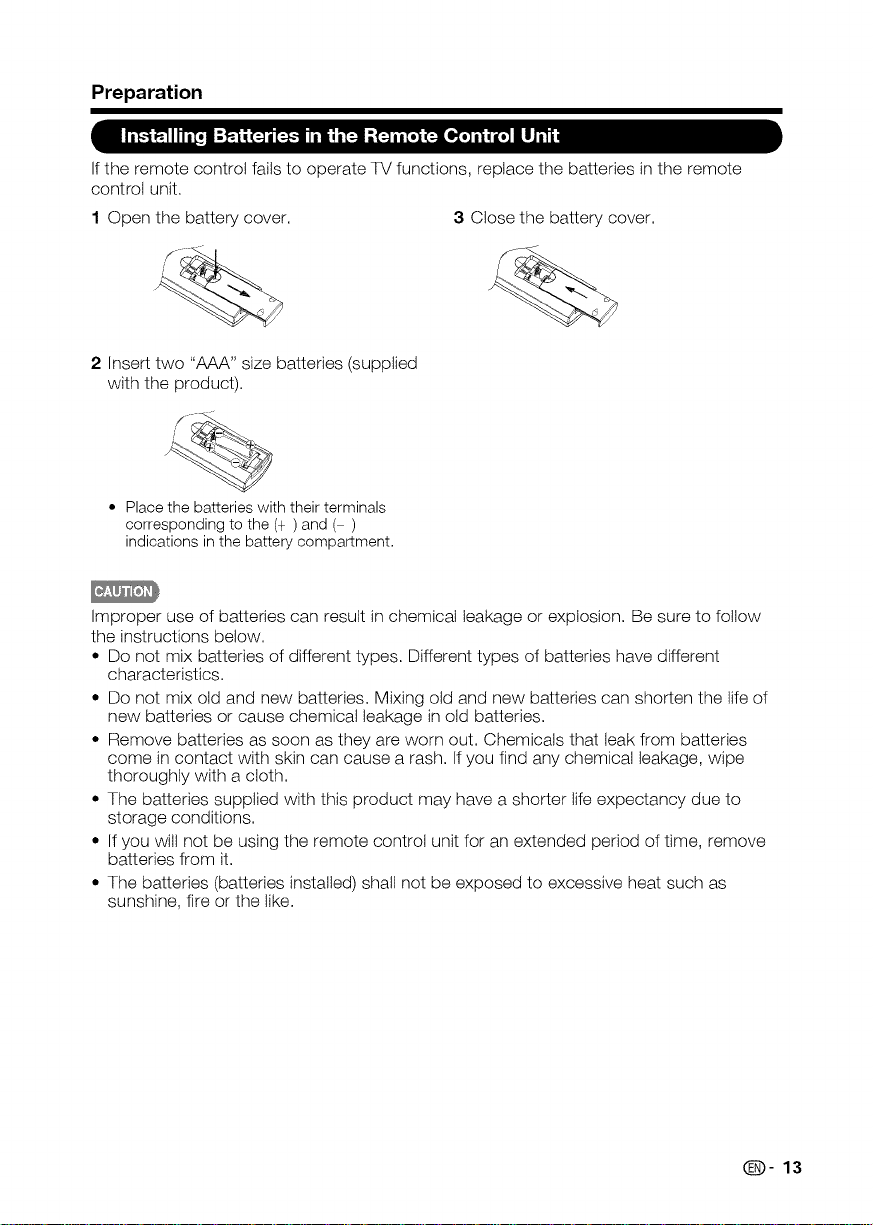
Preparation
I_'T_ III_,jI:_ II1111,'[_I-':L_'_ [o,_l Lii]"_[',l
Ifthe remote control fails to operate TV functions, replace the batteries in the remote
control unit.
1 Open the battery cover. 3 Close the battery cover.
2 Insert two "AAA" size batteries (supplied
with the product).
• Place the batteries with their terminals
corresponding to the (_) and ( )
indications in the battery compartment,
Improper use of batteries can result in chemicai leakage or explosion. Be sure to follow
the instructions below.
• Do not mix batteries of different types. Different types of batteries have different
characteristics.
• Do not mix otd and new batteries. Mixing otd and new batteries can shorten the life of
new batteries or cause chemical leakage in old batteries.
• Remove batteries as soon as they are worn out. Chemicals that leak from batteries
come in contact with skin can cause a rash. If you find any chemical leakage, wipe
thoroughly with a cloth.
• The batteries supplied with this product may have a shorter life expectancy due to
storage conditions.
• Ifyou wilt not be using the remote control unit for an extended period of time, remove
batteries from it.
• The batteries (batteries installed) shall not be exposed to excessive heat such as
sunshine, fire or the like.
O-13
Page 15
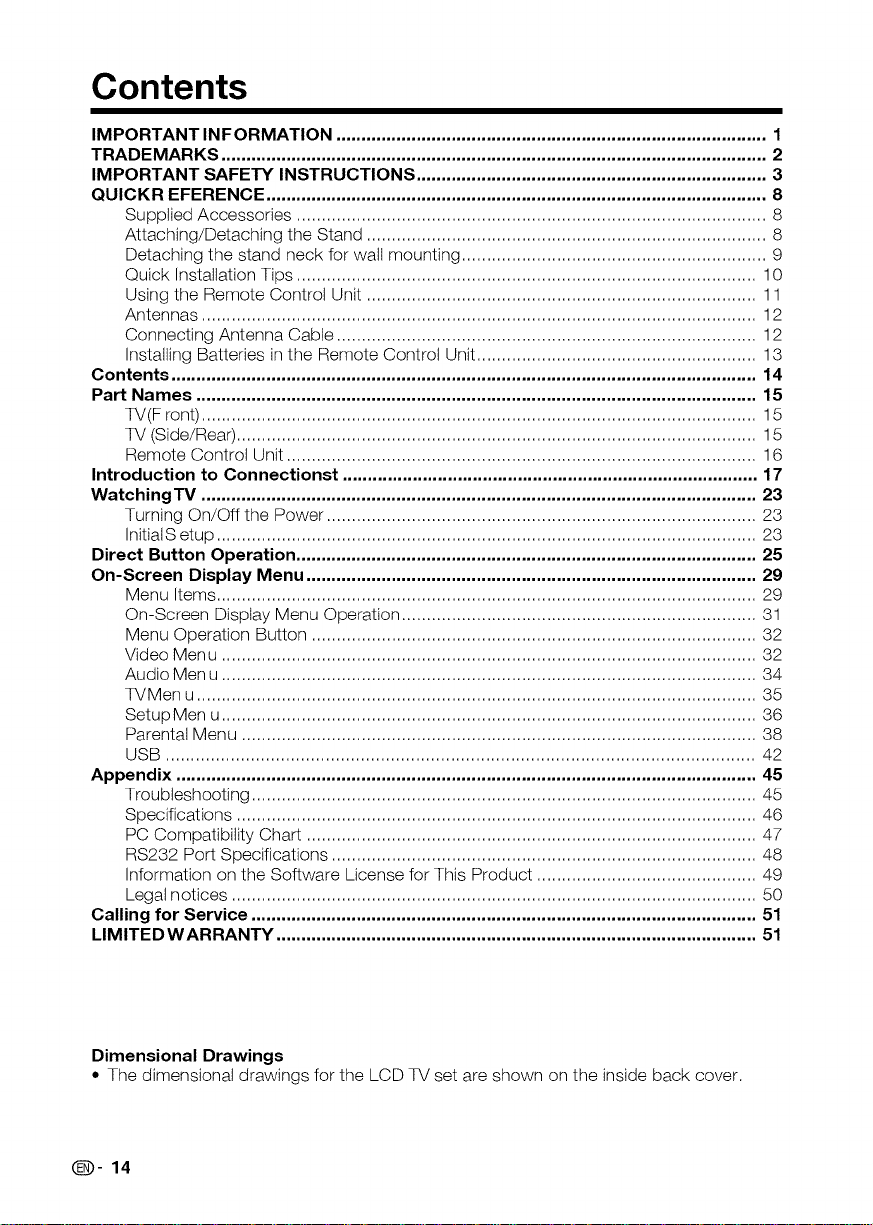
Contents
IMPORTANT INFORMATION ...................................................................................... 1
TRADEMARKS ............................................................................................................. 2
IMPORTANT SAFETY INSTRUCTIONS ...................................................................... 3
QUlCKR EFERENCE .................................................................................................... 8
Supplied Accessories .............................................................................................. 8
Attaching/Detaching the Stand ................................................................................ 8
Detaching the stand neck for walt mounting ............................................................. 9
Quick Installation Tips ............................................................................................ 10
Using the Remote Control Unit .............................................................................. 11
Antennas ............................................................................................................... 12
Connecting Antenna Cable .................................................................................... 12
Installing Batteries in the Remote Control Unit ........................................................ 13
Contents ..................................................................................................................... 14
Part Names ................................................................................................................ 15
TV(F ront) ............................................................................................................... 15
TV (Side/Rear) ........................................................................................................ 15
Remote Control Unit .............................................................................................. 16
Introduction to Connectionst ................................................................................... 17
Watching'IV ............................................................................................................... 23
Turning On/Off the Power ...................................................................................... 23
InitialS etup ............................................................................................................ 23
Direct Button Operation ............................................................................................ 25
On-Screen Display Menu .......................................................................................... 29
Menu Items ............................................................................................................ 29
On-Screen Display Menu Operation ....................................................................... 31
Menu Operation Button ......................................................................................... 32
Video Menu ........................................................................................................... 32
Audio Men u ........................................................................................................... 34
TVMen u ................................................................................................................ 35
Setup Men u........................................................................................................... 36
Parental Menu ....................................................................................................... 38
USB ...................................................................................................................... 42
Appendix .................................................................................................................... 45
Troubleshooting ..................................................................................................... 45
Specifications ........................................................................................................ 46
PC Compatibility Chart .......................................................................................... 47
RS232 Port Specifications ..................................................................................... 48
Information on the Software License for This Product ............................................ 49
Legal notices ......................................................................................................... 50
Calling for Service ..................................................................................................... 51
LIMITEDWARRANTY ................................................................................................ 51
Dimensional Drawings
• The dimensional drawings for the LCD TV set are shown on the inside back cover.
(_])- 14
Page 16
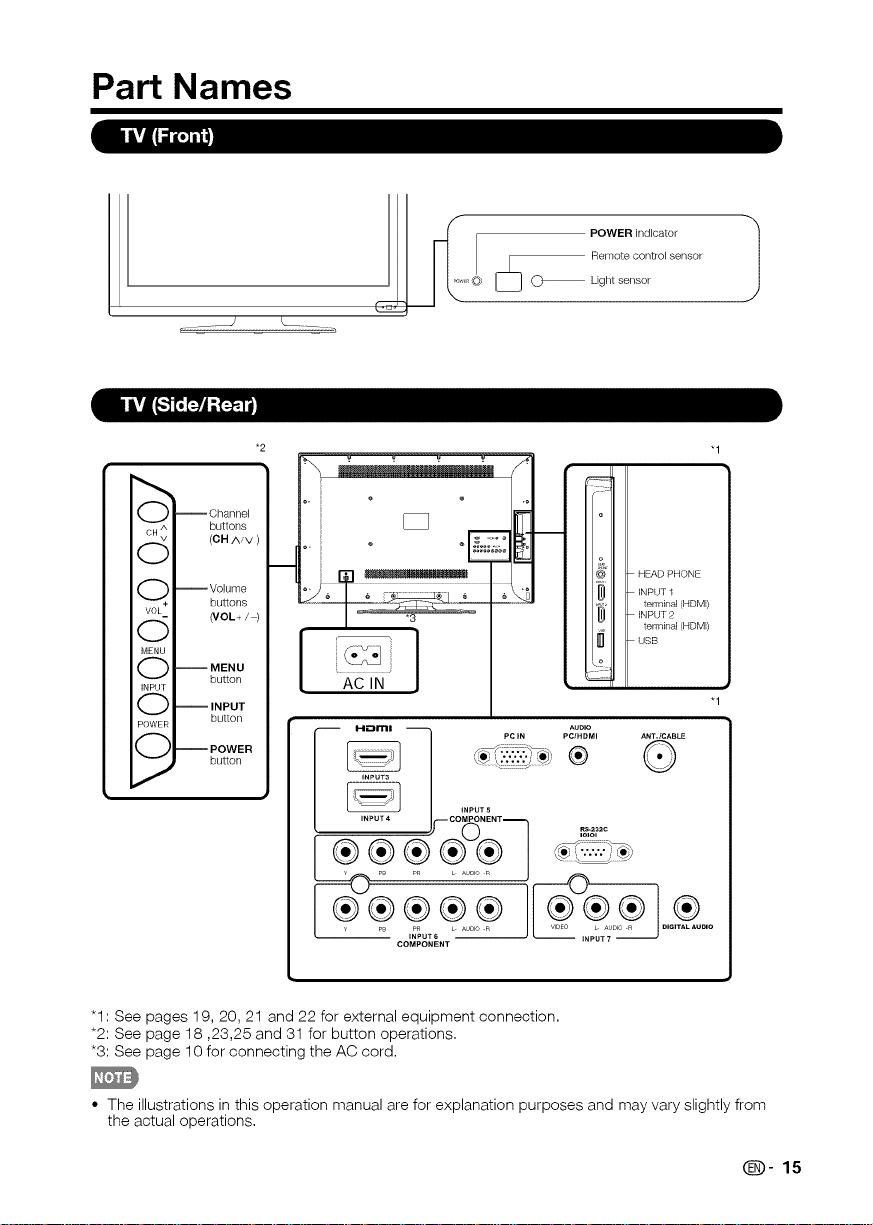
Part Names
-- Channel
buttons
(OH AZv )
--Volume
buttons
NOL+ / )
POWER indicator
Remote control sensor
Light sensor
"1
l HEAD PHONE
ENPUT 1
t eRrir;,iTn_l(HDM,)
--MENU
button
-- INPUT
button
-- POWER
button
<-Y:;ll
AC IN
Hii_ml ..... _ _DIDOM...........
J
_NPUT5
[ j2y'No'/HOM'/
"1
"1 : See pages 19, 20, 21 and 22 for external equipment connection,
*2: See page 18,23,25 and 31 for button operations,
*3: See page 10 for connecting the AC cord,
• The illustrations in this operation manual are for explanation purposes and may vary slightly from
the actual operations,
(_)- 15
Page 17
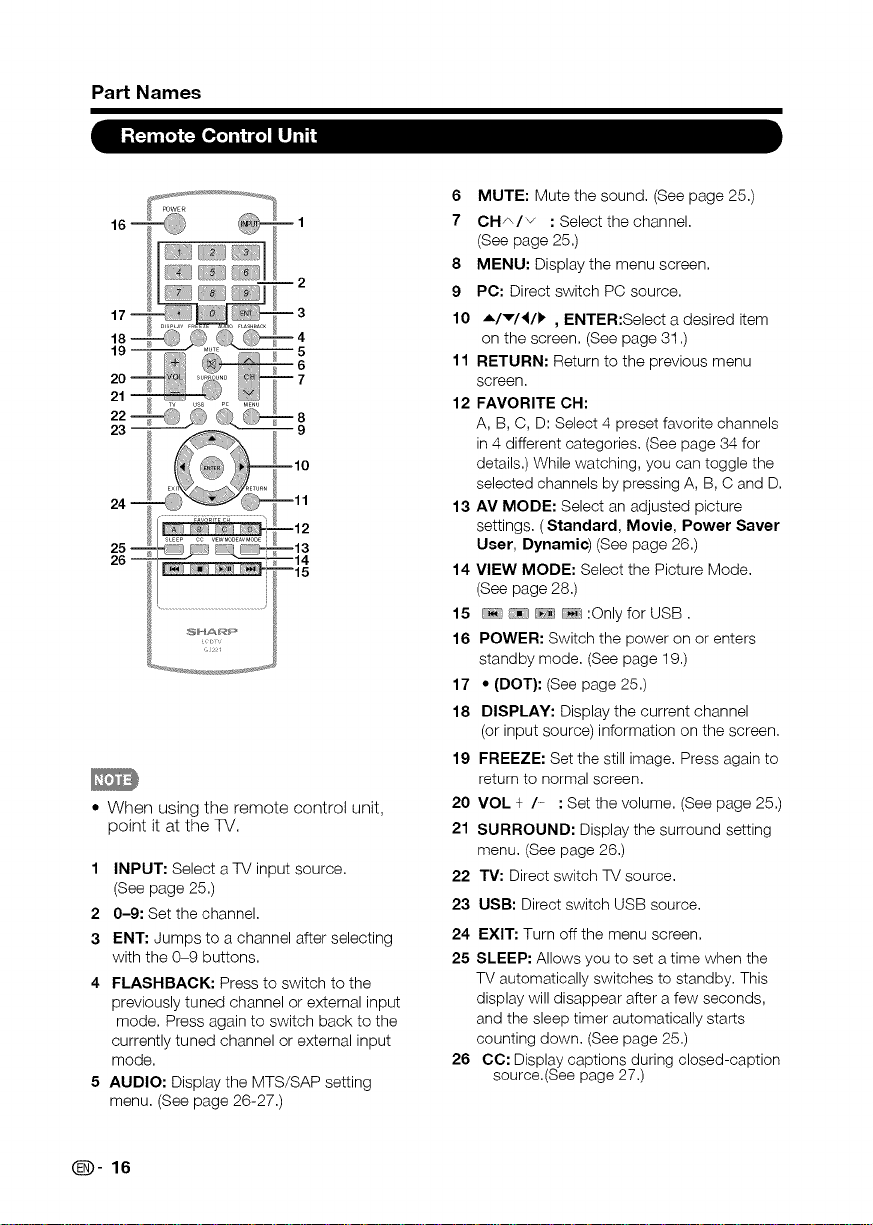
Part Names
I--_[_ILO_
19
23
• When using the remote control unit,
point it at the TV.
1 INPUT: Select a TV input source.
(See page 25.)
2 0-9: Set the channel.
3 ENT: Jumps to a channel after selecting
with the 0-9 buttons.
4 FLASHBACK: Press to switch to the
previously tuned channel or external input
mode. Press again to switch back to the
currently tuned channel or external input
mode.
5 AUDIO: Display the MTS/SAP setting
menu. (See page 26-27.)
6 MUTE: Mute the sound. (See page 25.)
7 CH A/v : Select the channel.
(See page 25.)
8 MENU: Display the menu screen.
9 PC: Direct switch PC source.
10 A/v/4/l, , ENTER:Select a desired item
on the screen. (See page 3t .)
11 RETURN: Return to the previous menu
screen.
12 FAVORITE OH:
A, B, C, D: Select 4 preset favorite channels
in 4 different categories. (See page 34 for
details.) While watching, you can toggle the
selected channels by pressing A, B, C and D.
13 AV MODE: Select an adjusted picture
settings. (Standard, Movie, Power Saver
User, Dynamic) (See page 26.)
14 VIEW MODE: Select the Picture Mode.
(See page 28.)
15 /_ :Only for USB.
16 POWER: Switch the power on or enters
standby mode. (See page 19.)
17 • (DOT}: (See page 25.)
18 DISPLAY: Display the current channel
(or input source) information on the screen.
19 FREEZE: Set the still image. Press again to
return to normal screen.
20 VOL ÷ /- :Set the volume. (See page 25.)
21 SURROUND: Display the surround setting
menu. (See page 26.)
22 TV: Direct switch TV source.
23 USB: Direct switch USB source.
24 EXIT: Turn off the menu screen.
25 SLEEP: Allows you to set a time when the
TV automatically switches to standby. This
display will disappear after a few seconds,
and the sleep timer automatically starts
counting down. (See page 25.)
26
CC: Display captions during closed-caption
source.(See page 27.)
(D-16
Page 18

Introduction to Connections
I_.I-._lI:_J_:l_T_ I-'1,]_ :_-_
An HDTV without an HD source isjust an ordinary TV.
To enjoy HD images on the TV, you should get HD programming from the following:
• Over-the-air broadcasting via HD quality antenna
• HD cable/satellite subscription
• HD compatible external equipment
° For information on updating to HD programming, ask your cable/satellite service provider.
Image quality differs depending on the terminal used. To enjoy clearer images, check the
output terminals of your external equipment and use its appropriate terminals for higher
quality images.
For connecting the TV to external equipment, use commercially available cables.
* The illustrations of the terminals are for explanation purposes and may vary slightly from the actual
products.
HD
Quality
Standard
Quality
®
AUDIO
®
gVl OUT
L®®o
Audio
video Audio
HDMI-certified cable
{3 3.5 mm stereo minijack cable
DVI-HDMI conversion cable
Component video cable(commercially
_ available) [_
Audio cable(commercially available) C_
_} AV cable (commercially available) [_
_NPUT1 2 3 4
ili/
H_rnl
:::_
®
_NPUT 1 2 3 4 [
H_21rnl
INPUT 5 6
(COMPO#'ENT) .....
®®®®®_
INPUT 7
_Page 19
=_Page 19
._ Page 20
=_Page 20
Q-17
Page 19
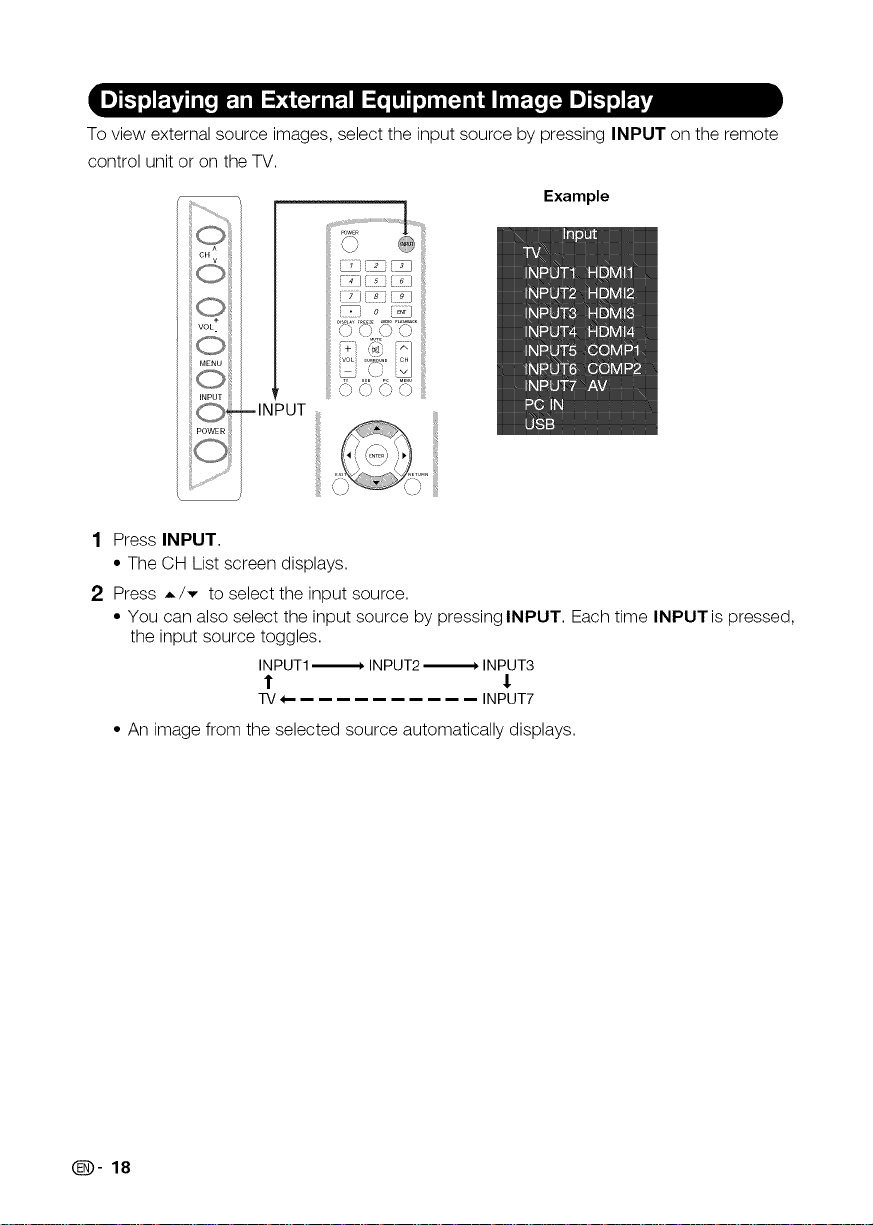
Toviewexternalsourceimages,selecttheinputsourcebypressingINPUTontheremote
controlunitorontheTV.
m
,() (?,,:ay,
,._ \)
'\/ L) _ )
Example
1 Press INPUT.
• The CH List screen displays.
2 Press A/_, to select the input source.
• You can also select the input source by pressing INPUT. Each time INPUTis pressed,
the input source toggles.
INPUT1 ,_, INPUT2 ,_ INPUT3
l $
TV+- INPUT7
• An image from the selected source automatically displays.
(_])- 18
Page 20
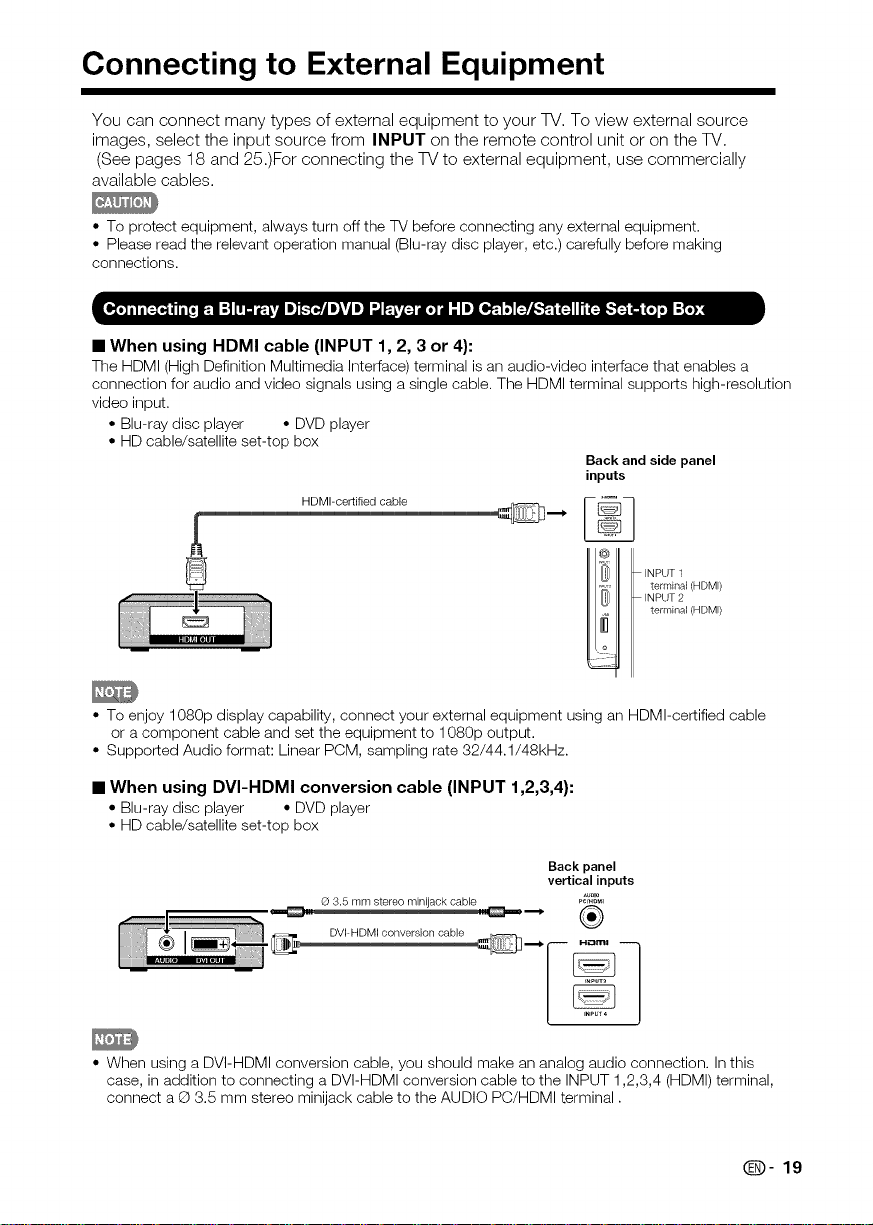
Connecting to External Equipment
You can connect many types of external equipment to your TV. To view external source
images, select the input source from INPUT on the remote control unit or on the TV.
(See pages 18 and 25.)For connecting the TV to external equipment, use commercially
available cables.
• To protect equipment, always turn off the TV before connecting any external equipment.
• Please read the relevant operation manual (Blu-ray disc player, etc.) carefully before making
connections.
• When using HDMI cable (INPUT 1, 2, 3 or 4):
The HDMI (High Definition Multimedia Interface) terminal is an audio-video interface that enables a
connection for audio and video signals using a single cable. The HDMI terminal supports high-resolution
video input.
• Blu-ray disc player • DVD player
• HD cable/satellite set-top box
Backandside panel
inputs
HDMFcertified cable
INPUT 1
terminal (HDMI)
INPUT 2
terminal (HDMI)
• To enjoy 1080p display capability, connect your external equipment using an HDMI-certified cable
or a component cable and set the equipment to 1080p output.
• Supported Audio format: Linear PCM, sampling rate 32/44.1/48kHz.
• When using DVI-HDMI conversion cable (INPUT 1,2,3,4):
• Blu-ray disc player • DVD player
• HD cable/satellite set-top box
Back panel
vertical inputs
AuDno
G_3.5 mm stereo minijack cable '_
DVFHDMI ........ i ble.... _,_i _ _
• When using a DVI-HDMI conversion cable, you should make an analog audio connection. In this
case, in addition to connecting a DVI-HDMI conversion cable to the INPUT 1,2,3,4 (HDMI) terminal,
connect a © 3.5 mm stereo minijack cable to the AUDIO PC/HDMI terminal.
Q-19
Page 21
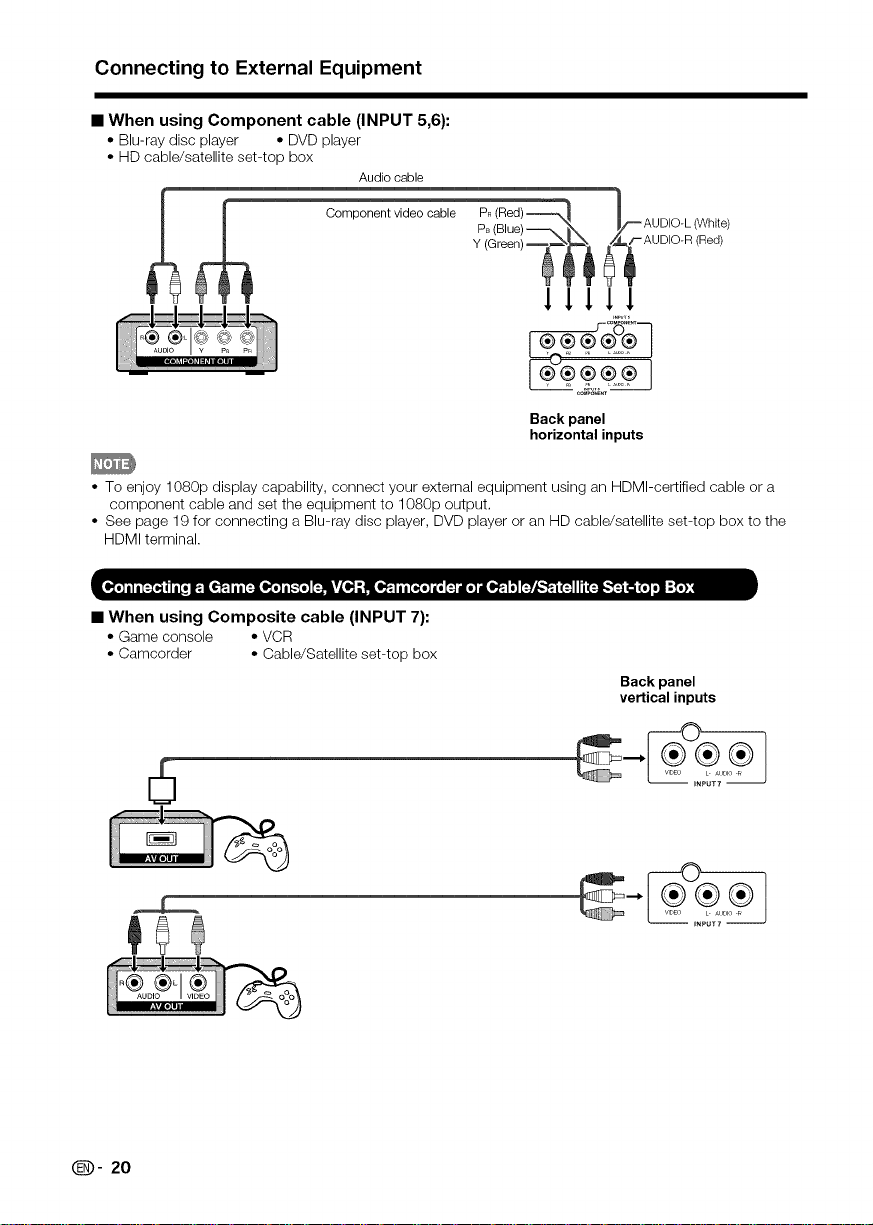
Connecting to External Equipment
• When using Component cable (INPUT 5,6):
• Blu-ray disc player • DVD player
• HD cable/satellite set-top box
Audio cable
P_IRed)) _ _ AUDIO-L (White)
_L_ _ Component video cable
y (Green),.,,_=,_ _==_/-AUDIO-R (Red)
lllll
Back panel
horizontal inputs
• To enjoy 1080p display capability, connect your external equipment using an HDMI-certified cable or a
component cable and set the equipment to 1080p output,
• See page 19 for connecting a Blu-ray disc player, DVD player or an HD cable/satellite set-top box to the
HDMI terminal.
• When using Composite cable (INPUT 7):
• Game console • VCR
• Camcorder • Cable/Satellite set-top box
Back panel
vertical inputs
6
(D- 20
Page 22
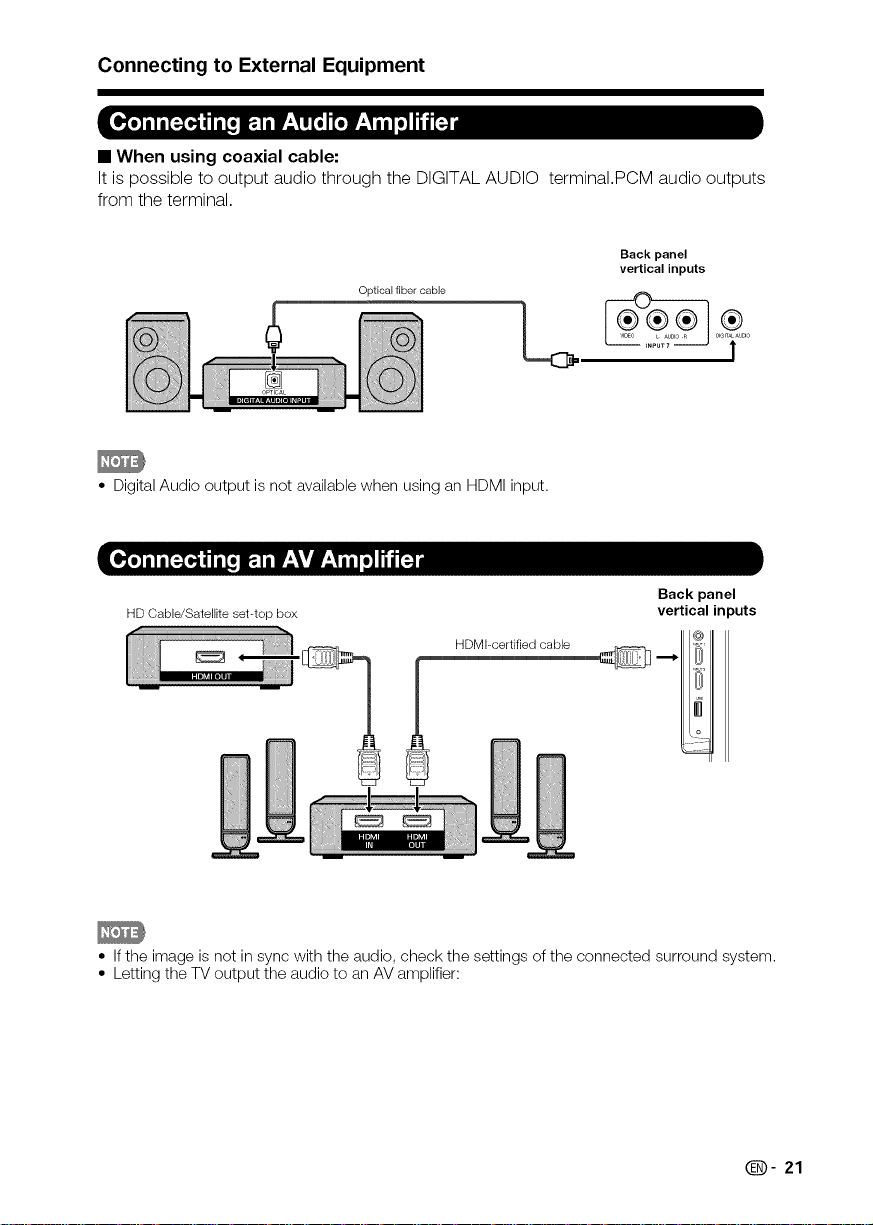
Connecting to External Equipment
• When using coaxial cable:
It is possible to output audio through the DIGITAL AUDIO terminaI.PCM audio outputs
from the terminal.
Back panel
vertical inputs
Optical fiber cable
• Digital Audio output is not available when using an HDMI input.
Back panel
HD Cable/Satellite set-top box
HDMI-certified cable
vertical in )uts
• If the image is not in sync with the audio, check the settings of the connected surround system.
• Letting the TV output the audio to an AV amplifier:
Q- 21
Page 23
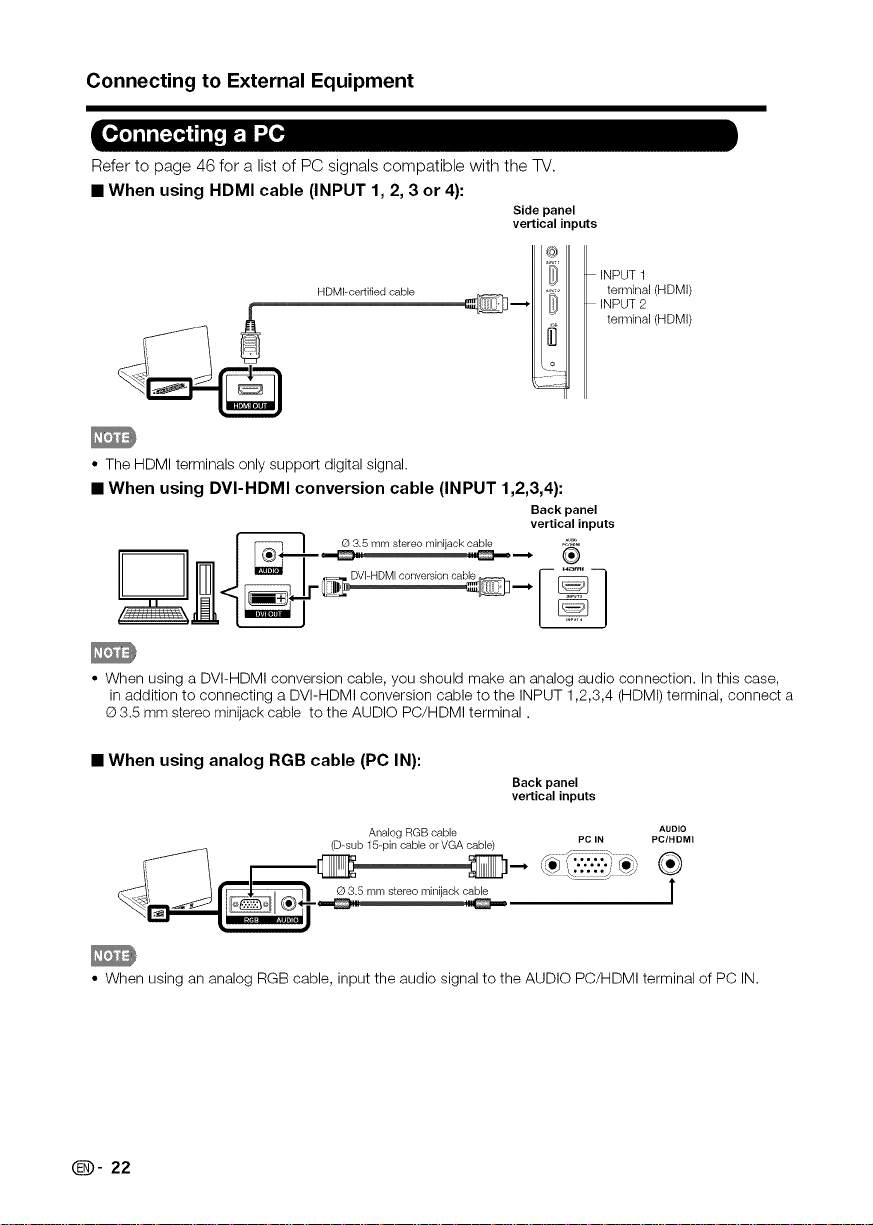
Connecting to External Equipment
Refer to page 46 for a list of PC signals compatible with the TV.
• When using HDMI cable (INPUT 1, 2, 3 or 4):
Side panel
vertical inputs
HDMI-certified cable
• The HDMI terminals only support digital signal.
INPUT 1
terminal (HDMI)
INPUT2
terminal (HDMI)
• When using DVI-HDMI conversion cable (INPUT 1,2,3,4):
Back panel
O 3.5 mm stereo minijack cable
• When using a DVI-HDMI conversion cable, you should make an analog audio connection. In this case,
in addition to connecting a DVI-HDMI conversion cable to the INPUT 1,2,3,4 (HDMI) terminal, connect a
@3.5 mm stereo minijack cable to the AUDIO PC/HDMI terminal.
vertical inputs
• When using analog RGB cable (PC IN):
Back panel
vertical inputs
ANalog RGB csble PC IN PCtHDMI
(D-sub 15-pin cable or VGA cable)
AUDIO
r--SS D- ....
o35mm t.......,nl,ackcablo l
• When using an analog RGB cable, input the audio signal to the AUDIO PC/HDMI terminal of PC IN.
Q- 22
Page 24
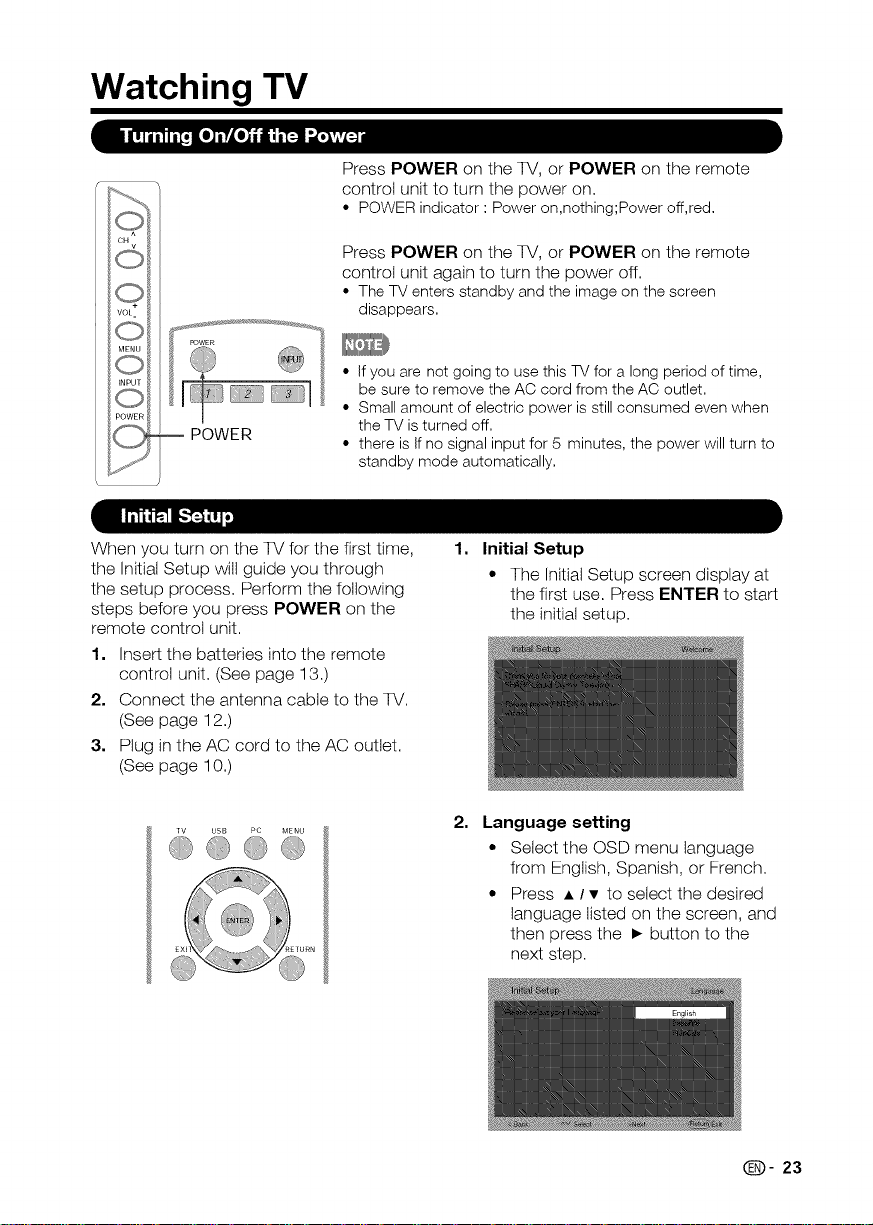
Watching TV
i I'!'T'iI1G_[.]'_L.]iiil ,"1_I_
CH v
f, ZwEo¸ ........
Press POWER on the TV, or POWER on the remote
control unit to turn the power on.
• POWERindicator: Poweron,nothing;Poweroff,red.
Press POWER on the TV, or POWER on the remote
control unit again to turn the power off.
• TheTV entersstandbyandthe imageon the screen
disappears.
• if you are not going to use this TV for a long period of time,
be sure to remove the AC cord from the AC outlet.
• Small amount of electric power is still consumed even when
the TV is turned off.
• there is if no signal input for 5 minutes, the power will turn to
standby mode automatically.
When you turn on the TV for the first time,
the Initial Setup wilt guide you through
the setup process. Perform the following
steps before you press POWER on the
remote control unit.
1. Insert the batteries into the remote
control unit. (See page 13.)
2. Connect the antenna cable to the TV.
(See page 12.)
3. Plug in the AC cord to the AC outlet.
(See page 10.)
1,
Initial Setup
• The Initial Setup screen display at
the first use. Press ENTER to start
the initial setup.
2,
Language setting
• Select the OSD menu language
from English, Spanish, or French.
• Press • / • to select the desired
language listed on the screen, and
then press the • button to the
next step.
0- 23
Page 25
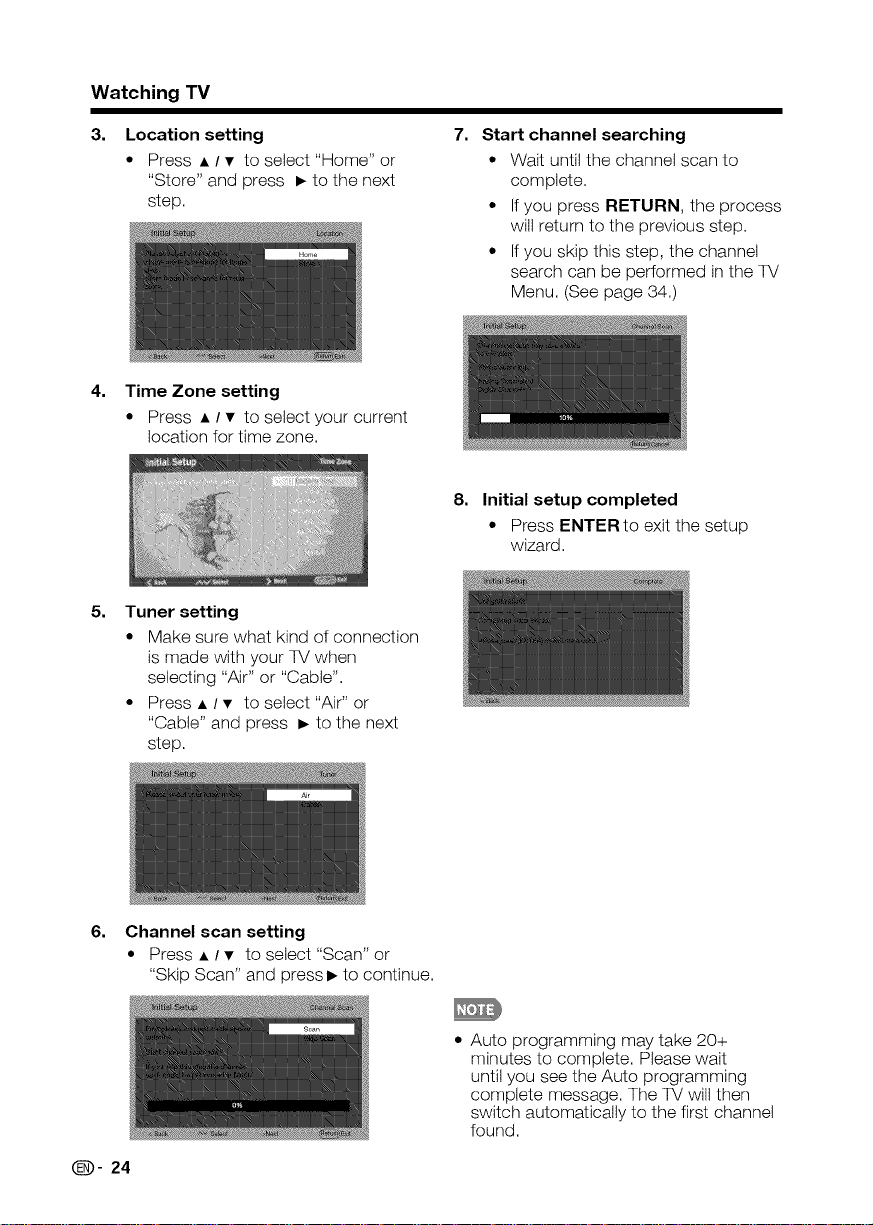
Watching TV
3=
Location setting
* Press • / • to select "Home" or
"Store" and press • to the next
step.
4, Time Zone setting
* Press • / • to select your current
location for time zone.
5=
Tuner setting
• Make sure what kind of connection
is made with your TV when
selecting "Air" or "Cable".
• Press • / • to select "Air" or
"Cable" and press • to the next
step.
7=
Start channel searching
• Wait until the channel scan to
complete.
• If you press RETURN, the process
wilt return to the previous step.
• If you skip this step, the channel
search can be performed in the TV
Menu. (See page 34.)
8, Initial setup completed
• Press ENTERto exit the setup
wizard.
6, Channel scan setting
* Press • / • to select "Scan" or
"Skip Scan" and press • to continue.
(_])- 24
* Auto programming may take 20+
minutes to complete. Please wait
until you see the Auto programming
complete message. The TV wilt then
switch automatically to the first channel
found.
Page 26

Direct Button Operation
• See page 19-22 for external equipment
You can change channels by pressing
CH_/_or 0-9, or • (DOT}.
Examples:
To select a 1 or 2-digit channel number
(e. g., Channel 5):
Press 5 _ ENT.
To select a 3-digit channel number
(e. g., Channel 115):
Press 1 _ 1 _ 5_ ENT.
To select a 4-digit channel number
(e. g., Channel 22.1):
Press 2_ 2_ • (DOT) _ 1
ENT.
• When selecting a 1-digit channel
number, it is not necessary to press 0
before the number.
You can change the volume by pressing
VOL+ / on the TV or on the remote
control unit.
• To increase the volume, press
VOL+
• To decrease the volume, press
VOL .
To view external source images, select the
input source using INPUT on the remote
control unit or INPUT on the TV,
1. Press INPUT.
• A list of selectable sources
appears.
2. Press INPUT again to select the input
source.
Mutes the current sound output.
Press MUTE,
• Mute can be canceled by using the
Allows you to set a time when the TV
automatically switches to standby.
Press SLEEP.
• Select "Off" by pressing SLEEP to
• The TV wilt enter standby mode (power
• An image from the selected source
automatically displays.
• Each time INPUT is pressed, the
input source toggles.
• If you press A/_ to select the
input source, press ENTER to
confirm your selection.
connection.
method below.
Mute wilt be canceled if you press
VOL+/- or MUTE.
• The remaining time displays when
the sleep timer has been set.
• Each time you press SLEEP, the
remaining time switches as shown
below.
Off, 10, 20, 30, 40, 50, 60, 90, 120
• When set, the time automatically
starts counting down.
• If you want to adjust the sleep
timer, you can press SLEEP twice
then change the time setting.
cancet the sleep timer.
indicator lights red) when the remaining
time reaches zero.
(D- 25
Page 27

Direct Button Operation
Press FLASHBACK to switch to the
previously tuned channel or input.
• Press FLASHBACK again to
switch back to the currently tuned
channel or input.
The surround function produces Surround
effect from the speakers. Each time you
press SURROUND, the mode changes
between On and Off.
• On: Makes it possible to enjoy
natural, realistic surround sound.
• Off: Outputs the normal sound.
• You can have the same settings by
choosing "Surround" on the menu
items. (See page 33,)
Allows you to capture and freeze a moving
image that you are watching.
Press FREEZE,
• A moving image is captured.
• Press FREEZE again to cancel the
function
AV MODE gives you several viewing
options to choose from to best match
the surrounding environment of the TV,
which can vary due to factors like room
brightness, type of program watched
or the type of image input from external
equipment.
Press AV MODE. Current AV MODE
displays.
• Press AV MODE again before the
mode displayed on the screen
disappears.
• MTS/SAP stereo mode
The TV has a feature that allows reception
of sound other than the main audio for
the program. This feature is called Multi-
channel Television Sound (MTS). The TV
with MTS can receive mono sound, stereo
sound and Secondary Audio Programs
(SAP). The SAP feature allows a TV
station to broadcast other information,
which could be audio in another language
or something completely different like
weather information.
You can enjoy Hi-Fi stereo sound or SAP
broadcasts when available.
• Stereo broadcasts: View programs
like live sporting events, shows and
concerts in dynamic stereo sound,
• SAP broadcasts: Receive TV
broadcasts in either MAIN or SAP
sound,
MAIN sound: The normal program
soundtrack (either in mono or stereo),
SAP sound: Listen to a second language,
supplementary commentary or other
information, (SAP is mono sound,)
If stereo sound is difficult to hear.
• Obtain a clearer sound by manually
switching to fixed mono-sound mode.
You can change MTS as shown below to
match the television broadcast signal,
Press AUDIO to toggle between audio
modes,
Examples: when receiving MTS and SAP
MAIN + SAP mode: MAIN4_* SAP
MONO mode: MONO
(_])- 26
Page 28

Direct Button Operation
• Digital broadcasting audio mode
The types of audio transmitted in a digital
broadcast include SURROUND as well as
MONO and STEREO. In addition, it is possible
for multiple audio tracks to accompany a single
video track.
Press MTS/SAP to toggle between audio
modes.
Example: when receiving Digital
broadcasting
STEREO (Audio1) ,_' STEREO (Audio2)
SURROUND (Audio3) _
• MTS only operates while in TV mode.
Your TV is equipped with an internal
Closed Caption decoder. It allows you
to view conversations, narration and
sound effects as subtitles on your TV.
Closed Captions are available on some TV
programs and on some VHS home video
tapes at the discretion of the program
provider.
Digital Closed Caption service is a new
caption service available only on digital
TV programs (also at the discretion of
the service provider). It is a more flexible
system than the original Closed Caption
system, because it allows for a variety of
caption sizes and font styles. When the
Digital Closed Caption service is in use, it
will be indicated by the appearance of a
3-letter abbreviation that also indicates the
language of the Digital Closed Captions:
ENG (English), SPA (Spanish), FRA
(French) or other language codes.
In the Closed Caption system, there
can be more than one caption service
provided. Each is identified by its own
number. The "CC1" to "CC4" services
display subtitles of TV programs
superimposed over the program's picture.
In the Closed Caption system, the "TEXT1"
to "TEXT4" services display text that is
unrelated to the program being viewed
(e.g., weather or news). These services
are also superimposed over the program
currently being viewed.
1. Press CO.
• This will display the current Closed
Caption information. Press CC to
turn the Closed Caption on or off.
• Caption Display will not work when
viewing a 480i, 480p, 720p, 1080i or
1080p input via the COMPONENT:
Y-PbPr or HDMI inputs.
• Closed Captions availability and content
depends on the broadcaster. Closed
Caption are available when the Closed
Caption icon is displayed on screen.
• Closed Captions and Digital Captions
availability and content depends on
the broadcaster. Closed Caption are
available when the Closed Caption icon
is displayed on screen
Not all programs and VHS videotapes
offer closed captions.
Q- 27
Page 29

Direct Button Operation
You carl select the screen size.
1 Press VIEW MODE,
• The View Mode menu displays.
• The menu lists the View Mode options selectable for the type of video signal currently being received.
2 Press VIEW MODE or,=/_" while the View Mode menu is displayed to select a desired item on the menu.
• You <:an sequentially select a View Mode that has its own aspect ratio.
• For 4:3 programs
Example: Screen size images
Normal Zoom Stretch
S.Stretch (Smart stretch)
Suitable for viewing
conventional 4:3 programs in
their normal format.
• For HD programs
Stretch: Suitable for viewing wide-screen 1.78:1 aspect ratio program, stretch mode will still show very thin black bands at
the top and bottom of the screen.
Dot by Dot (1080i/p only}:Detects the resolution of the signal and displays an image with the same nLlmber of pixels on
the screen.
Full Screen(72Op only}= You can select "Full Screen" only when receiving a 720p signal.
S,Stretch (Smart stretch): Suitable for stretching 4:3 programs to fill the screen.
Zoom: Suitable for viewing wide-screen 2.35:1 aspect-ratio programs in full screen.
• When using Dot by Dot or Full Screen, it is possible to see noise or bars around different outer portions of the screen, Please
change view mode to correct this.
• For PC input mode
• Connect the PC before making adjustments.
• Selectable screen size may vary with input signal type.
Example: Screen size images
Input signal
Suitable for stretching 4:3
programs to fill the screen.
Normal Cinema Full Screen Dot by Dot
Suitable for viewing wide-
screen 2.35:1 anamorphic
DVDs in full screen.
This mode is useful for 1.78:1
DVDs.When viewing 1.85:1
DVDs, stretch mode will stillshow
verythin black bands atthe top
and bottom of the screen.
<hi
4:3
Input signal
Keeps the original
aspect ratio in a full
screen display.
Normal
For viewing
widescreen
programs. The top
and bottom of the
image is cropped.
Dot by Dot
An image fully fills the
screen.
Detects the resolution
of the signal and
displays an image with
the same number of
pixels on the screen.
I
(_])- 28
0
16:9
©
An image fully fills the
screen.
Detects the resolution
of the signal and
displays an image with
the same number of
pixels on the screen.
Page 30

On-Screen Display Menu
I_L'_l!_I_
For TV Mode
Video Menu ........................................................... 31
AV Mode ................................................................. 82
Color Temperature .................................................. 82
Warm ............................................................... 82
Standard .......................................................... 82
Cool ................................................................. 82
User ................................................................. 82
Advanced Video ...................................................... 82
Adaptive BacHight ........................................... 82
Adaptive Luma Control ..................................... 82
Flesh Tone ....................................................... 83
HDMI Mode ...................................................... 82
DNR ................................................................. 82
VGA ....................................................................... 82
Ambient Light Sensor ............................................... 82
Audio Menu ........................................................... 33
Balance ................................................................... 83
Bass ........................................................................ 83
Treble ...................................................................... 83
Surround ................................................................. 83
Equalizer .................................................................. 88
Speaker ................................................................... 83
TV Menu ................................................................ 34
Tuner Mode ............................................................. 84
Auto OH Search ...................................................... 84
OH Skip ................................................................... 84
Audio Mode ............................................................. 84
Audio Language ...................................................... 84
Favorite Channels .................................................... 84
Setup Menu ........................................................... 35
OSD Language ........................................................ 35
View Mode .............................................................. 35
Stretch ............................................................. 28
Dot by Dot (1080i/p only) ................................. 28
Futl Screen(720p only) ...................................... 28
S.Stretch (SmarL stretch) ................................. 28
Zoom ............................................................... 28
Time Setup .............................................................. 85
Time Zone ........................................................ 85
Time ................................................................. 85
Auto Sleep ....................................................... 85
Caption ................................................................... 85
Analog Closed Caption ..................................... 85
Location .................................................................. 86
Version Info ............................................................. 86
Reset ....................................................................... 86
Parental Menu ....................................................... 37
Channel Block ......................................................... 87
Program Block ........................................................ 87
Input Block .............................................................. 40
Change Password ................................................... 40
Clean All .................................................................. 40
USB ........................................................................ 41
Browse the file folder ................................................ 41
View Photos ............................................................. 42
Pray Audio ............................................................... 42
Play Video ................................................................ 43
Sleep Timer ...................................................... 85
Digital Closed Caption ...................................... 86
Digital Caption Style ......................................... 86
Rating Enable ................................................... 88
U.S. TV Ratings ................................................ 88
U.S. Movie Ratings ........................................... 89
Canadian English Ratings ................................. 89
Canadian French Ratings ................................. 40
Open V-Chip .................................................... 40
Block Unrated .................................................. 40
• Some menu items may not be displayed depending on the selected input source.
Q- 29
Page 31

On-Screen Display Menu
Example Example
1
Item displayed in yellow
° This indicates the item currently
° Press • to go to the adjustment
2
Item displayed in blue
° This indicates that the item can be
Item displayed in box
* This indicates the item currently
Press _ / • to enter the desired item
or return to the upper level menu.
Press • / • to select the desired item.
2
3
Press _ /• to adjust the item.
J
selected.
screen for this item.
selected.
selected.
(_])- 30
* Menu options differ in the selected input
modes, but the operating procedures
are the same.
Page 32
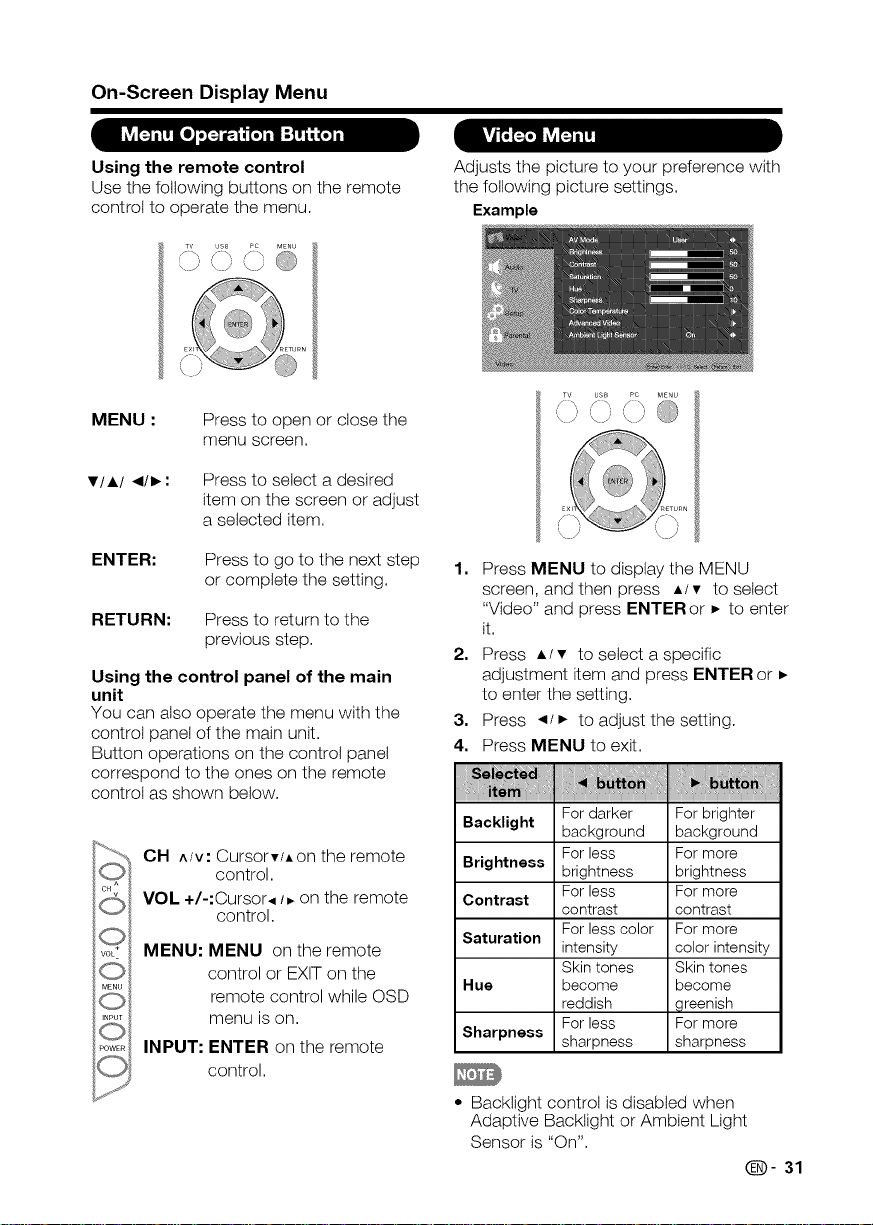
On-Screen Display Menu
I_F_II!"_[o]_ I:_
Using the remote control
Use the following buttons on the remote
control to operate the menu.
TV USB PC MENU
\.S '\._ \/= '\9
MENU : Press to open or close the
Viii <liD,:
ENTER:
RETURN: Press to return to the
Using the control panel of the main
unit
You can also operate the menu with the
control panel of the main unit.
Button operations on the control panel
correspond to the ones on the remote
control as shown below.
©
VOL_
MENU
0
INPUT
0
POWE_
menu screen,
Press to select a desired
item on the screen or adjust
a selected item.
Press to go to the next step
or complete the setting.
previous step.
CH A/V: Cursorv/Aon the remote
control.
VOL +/-:Cursor,, _ on the remote
control.
MENU: MENU on the remote
control or EXIT on the
remote control while OSD
menu is on.
INPUT: ENTER on the remote
control.
kv_t_TaI&t_I1!_
Adjusts the picture to your preference with
the following picture settings.
Example
F _ f _ iiiili
' i , i -/
,\ /' , j; I\ j
1, Press MENU to display the MENU
screen, and then press A/v to select
"Video" and press ENTER or • to enter
it.
2. Press •/• to select a specific
adjustment item and press ENTER or •
to enter the setting.
3. Press "q/• to adjust the setting.
4. Press MENU to exit.
Backlight For darker For brighter
Brightness brightness brightness
Contrast
Saturation
Hue become become
Sharpness sharpness sharpness
• Backlight control is disabled when
Adaptive Backlight or Ambient Light
Sensor is "On".
background background
For less For more
For less For more
contrast contrast
For less color For more
intensity color intensity
Skin tones Skin tones
reddish greenish
For less For more
_- 31
Page 33
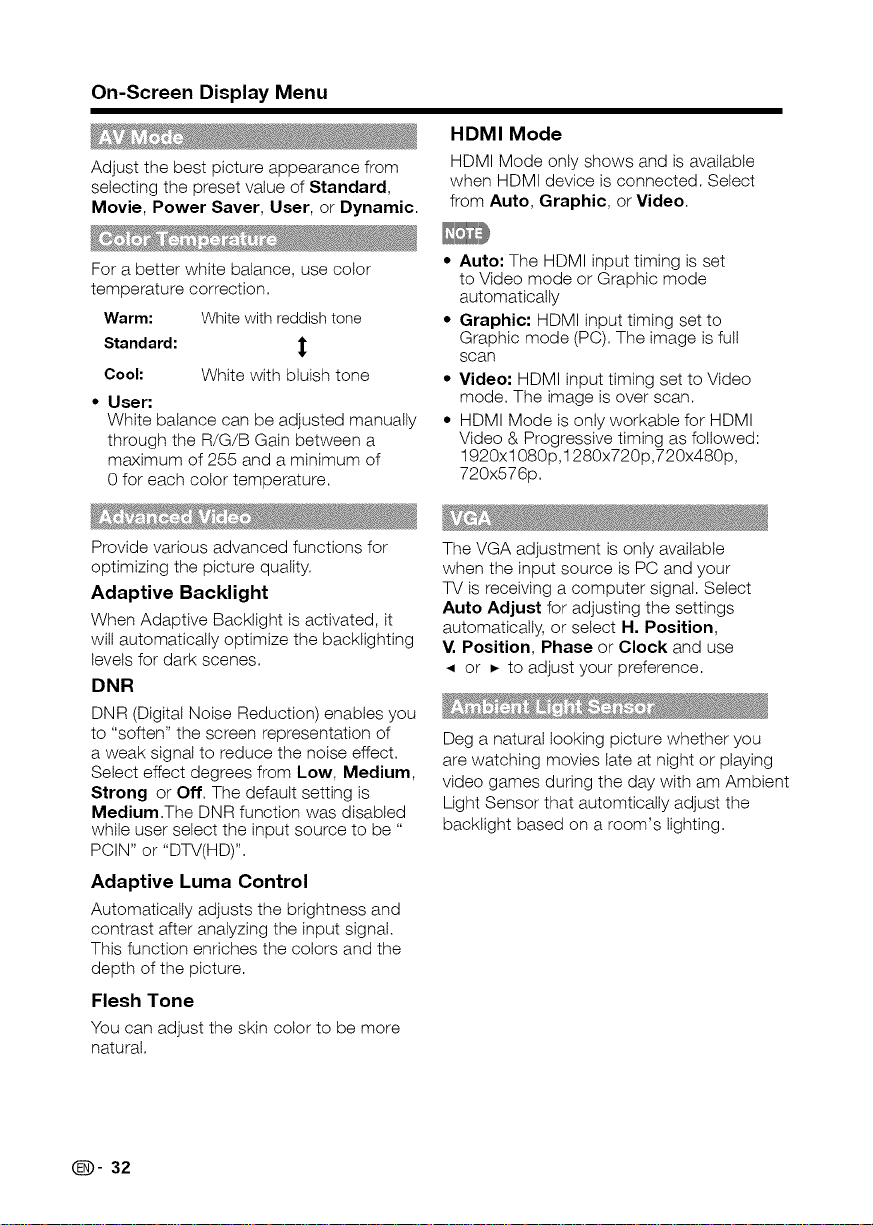
On-Screen Display Menu
Adjust the best picture appearance from
selecting the preset value of Standard,
Movie, Power Saver, User, or Dynamic.
HDMI Mode
HDMI Mode onty shows and is available
when HDMI device is connected, Select
from Auto, Graphic, or Video.
For a better white balance, use color
temperature correction.
Warm: White with reddish tone
Standard:
Cool: White with bluish tone
• User;
White balance can be adjusted manually
through the R/G/B Gain between a
maximum of 255 and a minimum of
0 for each color temperature.
Provide various advanced functions for
optimizing the picture quality.
Adaptive Backlight
When Adaptive Backtight is activated, it
wilt automatically optimize the backtighting
levels for dark scenes.
DNR
DNR (Digital Noise Reduction) enables you
to "soften" the screen representation of
a weak signal to reduce the noise effect.
Select effect degrees from Low, Medium,
Strong or Off. The default setting is
Medium.The DNR function was disabled
while user select the input source to be "
PCIN" or "DTV(HD)".
Adaptive Luma Control
Automatically adjusts the brightness and
contrast after analyzing the input signal.
This function enriches the colors and the
depth of the picture.
Flesh Tone
You can adjust the skin color to be more
natural,
• Auto: The HDMI input timing is set
to Video mode or Graphic mode
automatically
• Graphic: HDMI input timing set to
Graphic mode (PC). The image is futI
scan
• Video: HDMI input timing set to Video
mode. The image is over scan.
• HDMI Mode is only workable for HDMI
Video & Progressive timing as followed:
1920x1080p,1280x720p,720x480p,
720x576p.
The VGA adjustment is only available
when the input source is PC and your
TV is receiving a computer signal. Select
Auto Adjust for adjusting the settings
automatically, or select H. Position,
V. Position, Phase or Clock and use
or =-to adjust your preference.
Deg a naturat looking picture whether you
are watching movies tate at night or playing
video games during the day with am Ambient
Light Sensor that automticatty adjust the
backtight based on a room's lighting.
(D- 32
Page 34
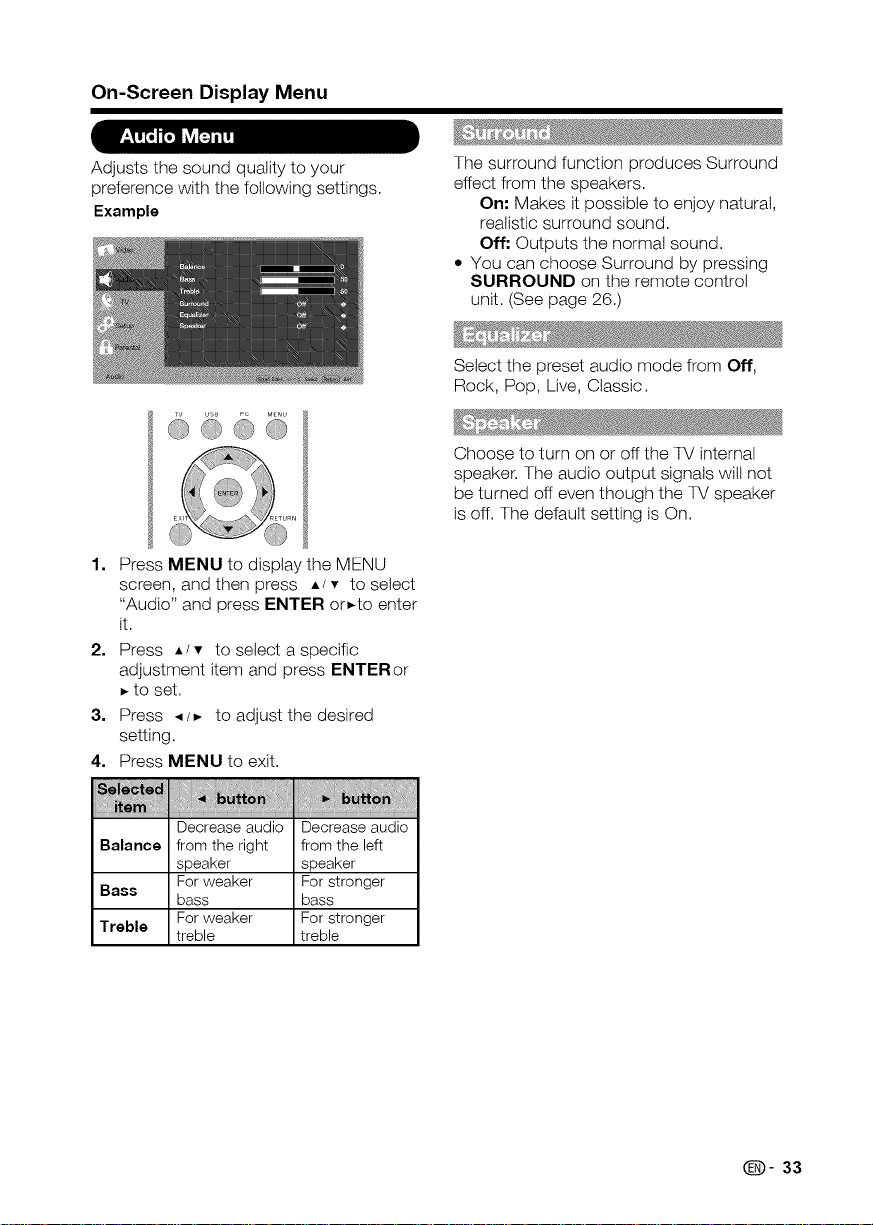
On-Screen Display Menu
Adjusts the sound quality to your
preference with the following settings.
Example
TV USB PC MENU
®@®@
1=
Press MENU to display the MENU
screen, and then press A/• to select
"Audio" and press ENTER or,to enter
it.
2,
Press •J • to select a specific
adjustment item and press ENTERor
, to set.
3=
Press • J, to adjust the desired
setting.
4,
Press MENU to exit.
The surround function produces Surround
effect from the speakers.
On: Makes it possible to enjoy natural,
realistic surround sound.
Off: Outputs the normal sound.
• You can choose Surround by pressing
SURROUND on the remote control
unit. (See page 26.)
Select the preset audio mode from Off,
Rock, Pop, Live, Classic.
Choose to turn on or off the TV internal
speaker. The audio output signals wilt not
be turned off even though the TV speaker
is off. The default setting is On.
Balance
Bass
Treble
l
Decreaseaudio Decreaseaudio
fromthe right fromthe left
speaker speaker
Forweaker For stronger
bass bass
Forweaker For stronger
treble treble
O- 33
Page 35
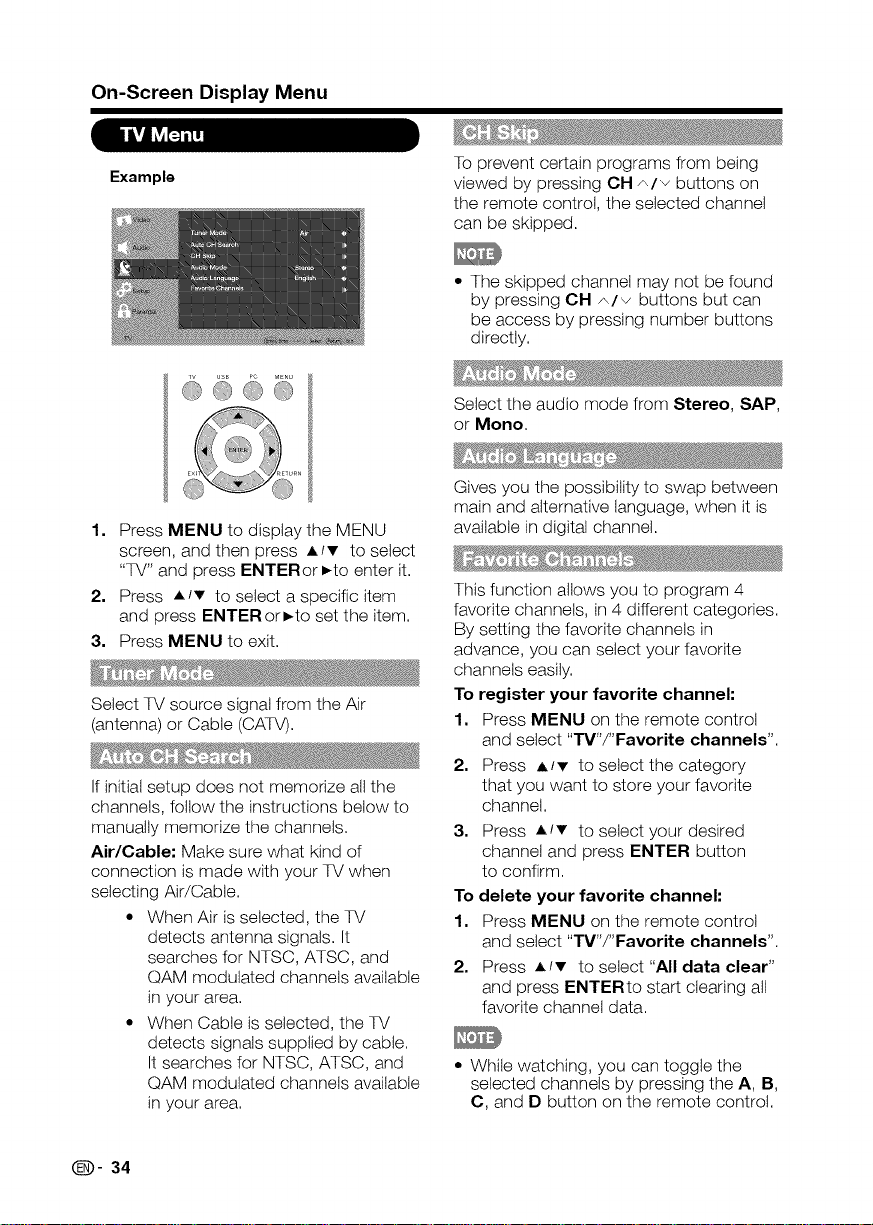
On-Screen Display Menu
Example
o66
1. Press MENU to display the MENU
screen, and then press A/v to select
"TV" and press ENTERor D-to enter it.
2. Press A/T to select a specific item
and press ENTER orb.to set the item.
3. Press MENU to exit.
Select TV source signal from the Air
(antenna) or Cable (CATV).
Ifinitial setup does not memorize all the
channels, follow the instructions below to
manually memorize the channels.
Air/Cable: Make sure what kind of
connection is made with your TV when
selecting Air/Cable.
= When Air is selected, the TV
detects antenna signals. It
searches for NTSC, ATSC, and
QAM modulated channels available
in your area.
= When Cable is selected, the TV
detects signals supplied by cable.
It searches for NTSC, ATSC, and
QAM modulated channels available
in your area.
To prevent certain programs from being
viewed by pressing CH A/_ buttons on
the remote control, the selected channel
can be skipped.
• The skipped channel may not be found
by pressing CH A/v buttons but can
be access by pressing number buttons
directly.
Select the audio mode from Stereo, SAP,
or Mono,
Gives you the possibility to swap between
main and alternative language, when it is
available in digital channel.
This function allows you to program 4
favorite channels, in 4 different categories.
By setting the favorite channels in
advance, you can select your favorite
channels easily.
To register your favorite channel:
1. Press MENU on the remote controt
and select "TV"/"Favorite channels".
2. Press &/v to select the category
that you want to store your favorite
channel.
3. Press A/v to select your desired
channel and press ENTER button
to confirm.
To delete your favorite channel:
1. Press MENU on the remote controt
and select "TV"/"Favorite channels",
2. Press &/v to select "All data clear"
and press ENTERto start clearing all
favorite channel data.
= While watching, you can toggle the
selected channels by pressing the A, B,
C, and D button on the remote control.
(D- 34
Page 36
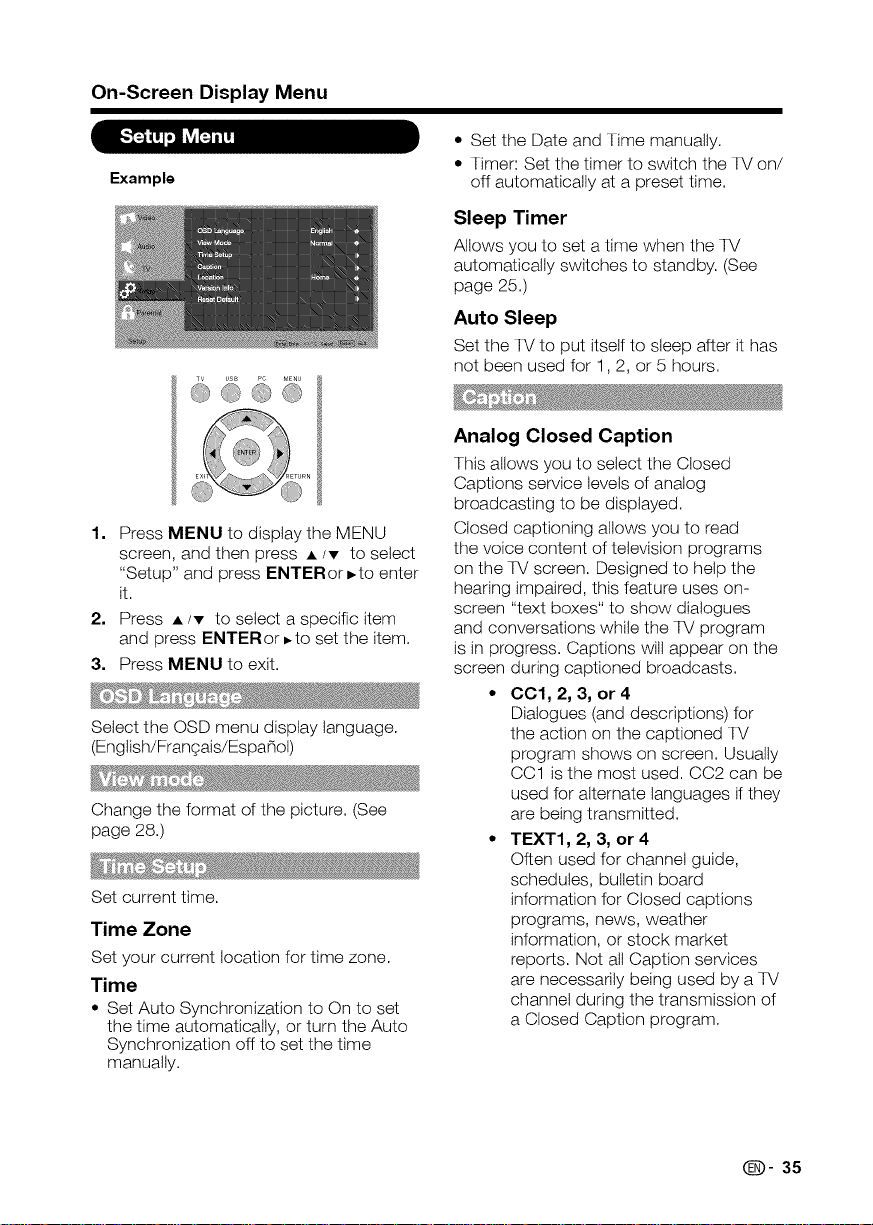
On-Screen Display Menu
Example
Tv USB PC MENU
@@@®
1. Press MENU to display the MENU
screen, and then press •/T to select
"Setup" and press ENTERor =.to enter
it.
2. Press •IT to select a specific item
and press ENTERor =-to set the item.
3. Press MENU to exit.
Select the OSD menu display language.
(English/Francais/Espanol)
Change the format of the picture. (See
page 28.)
Set current time.
Time Zone
Set your current location for time zone.
Time
• Set Auto Synchronization to On to set
the time automatically, or turn the Auto
Synchronization off to set the time
manually.
= Set the Date and Time manually.
= Timer: Set the timer to switch the TV on/
off automatically at a preset time.
Sleep Timer
Allows you to set a time when the TV
automatically switches to standby. (See
page 25.)
Auto Sleep
Set the TV to put itself to sleep after it has
not been used for 1,2, or 5 hours.
Analog Closed Caption
This allows you to select the Closed
Captions service levels of analog
broadcasting to be displayed.
Closed captioning allows you to read
the voice content of television programs
on the TV screen. Designed to help the
hearing impaired, this feature uses on-
screen "text boxes" to show dialogues
and conversations while the TV program
is in progress. Captions wilt appear on the
screen during captioned broadcasts.
* CC1, 2, 3, or 4
Dialogues (and descriptions) for
the action on the captioned TV
program shows on screen. Usually
CC1 is the most used. CC2 can be
used for alternate languages if they
are being transmitted.
* TEXT1, 2, 3, or 4
Often used for channet guide,
schedules, bulletin board
information for Closed captions
programs, news, weather
information, or stock market
reports. Not all Caption services
are necessarily being used by a TV
channel during the transmission of
a Closed Caption program.
8- 35
Page 37
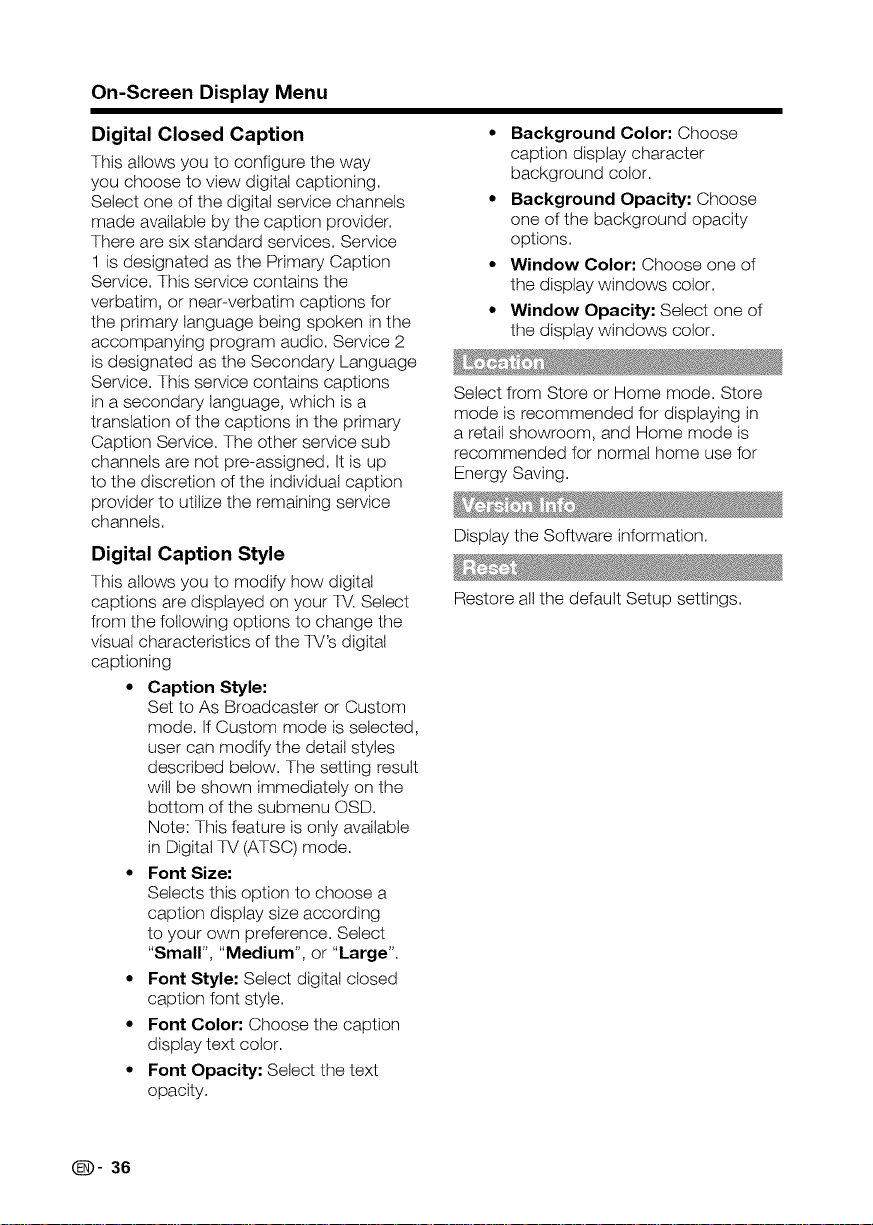
On-Screen Display Menu
Digital Closed Caption
This allows you to configure the way
you choose to view digital captioning.
Select one of the digital service channels
made available by the caption provider.
There are six standard services. Service
1 is designated as the Primary Caption
Service. This service contains the
verbatim, or near-verbatim captions for
the primary language being spoken inthe
accompanying program audio. Service 2
is designated as the Secondary Language
Service. This service contains captions
in a secondary language, which is a
translation of the captions in the primary
Caption Service. The other service sub
channels are not pre-assigned. It is up
to the discretion of the individual caption
provider to utilize the remaining service
channels.
Digital Caption Style
This allows you to modify how digital
captions are displayed on your TV. Select
from the following options to change the
visual characteristics of the TV's digital
captioning
• Caption Style:
Set to As Broadcaster or Custom
mode. If Custom mode is selected,
user can modify the detail styles
described below. The setting result
will be shown immediately on the
bottom of the submenu OSD.
Note: This feature is only available
in Digital TV (ATSC) mode.
• Font Size:
Selects this option to choose a
caption display size according
to your own preference. Select
"Small", "Medium", or "Large",
• Font Style: Select digital closed
caption font style.
• Font Color: Choose the caption
display text color.
• Font Opacity: Select the text
opacity.
• Background Color: Choose
caption display character
background color.
• Background Opacity: Choose
one of the background opacity
options.
• Window Color: Choose one of
the display windows color.
• Window Opacity: Select one of
the display windows color.
Select from Store or Home mode. Store
mode is recommended for displaying in
a retail showroom, and Home mode is
recommended for normal home use for
Energy Saving.
Display the Software information.
Restore all the default Setup settings.
(D- 36
Page 38
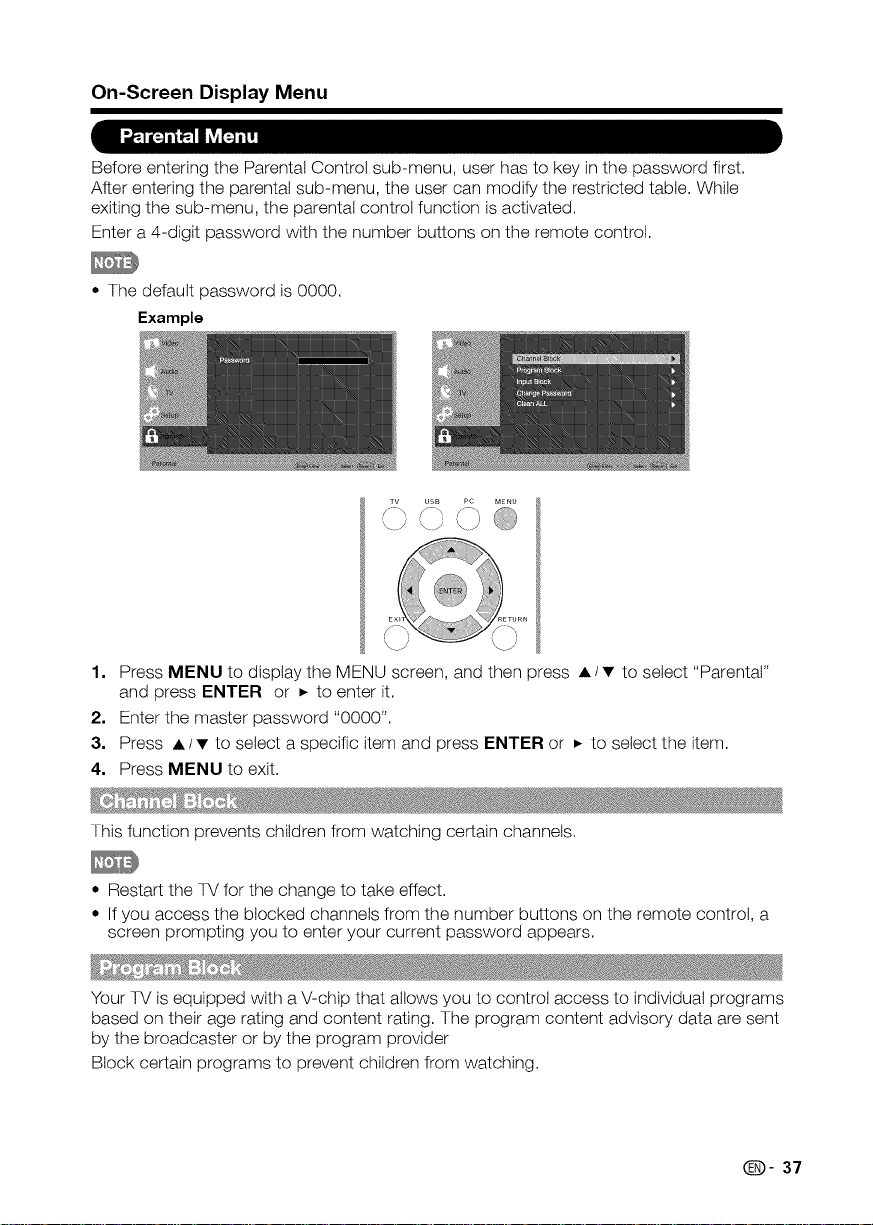
On-Screen Display Menu
Before entering the Parental Control sub-menu, user has to key in the password first.
After entering the parental sub-menu, the user can modify the restricted table. While
exiting the sub-menu, the parental control function is activated.
Enter a 4-digit password with the number buttons on the remote control.
= The default password is 0000.
Example
TV USB PC MENU
i
/ \ f x f-_ 0
1. Press MENU to display the MENU screen, and then press A/v to select "Parental"
and press ENTER or • to enter it.
2. Enter the master password "0000".
3. Press •/• to select a specific item and press ENTER or • to select the item.
4. Press MENU to exit.
This function prevents children from watching certain channels.
° Restart the TV for the change to take effect.
= If you access the blocked channels from the number buttons on the remote control, a
screen prompting you to enter your current password appears.
Your TV is equipped with a V-chip that allows you to control access to individual programs
based on their age rating and content rating. The program content advisory data are sent
by the broadcaster or by the program provider
Block certain programs to prevent children from watching.
Q- 37
Page 39

On-Screen Display Menu
Rating Enable
Set the Enable Rating to On to activate the program rating system.
U.S. TV Ratings
Ifyou are receiving channels through a set-top box or cable receiver box connected by
HDMI, you cannot use the TV ratings lock. Your set-top box or cable receiver box must
be connected through RF or AV connectors.
NONE None
TV-Y
Appropriate for children of all ages with themes and elements None
suitable for children aged 2-6.
TV-Y7 Fantasy
Programs designed for children age 7 and older. Violence (FV)
TV-G
Programs suitable for all ages. These programs contain little or None
no violence, no strong language and little or no sexual dialog or
situations.
TV-PG
Programs contain elements that some parents may find unsuitable
for younger children and which may need parental guidance. Tile
program may contain moderate violence, sexual dialog and/or
situations and some strong language.
TV-14
Programs contain elements that may not be suitable for children
under 14 years of age. These programs include one or more of the
following: intense violence, intense sexual situations, suggestive
dialog and strong language.
TV-MA
Programs are designed to be viewed by adults and may be
unsuitable for children under the age of 17. These programs may
contain graphical violence, explicit sexual activity and/or crude or
indecent language.
Dialog (D)
Language (L)
Sex (S)
Violence (V)
Dialog (D)
Language (L)
Sex (S)
Violence (V)
Language (L)
Sex (S)
Violence (V)
(_])- 38
Page 40
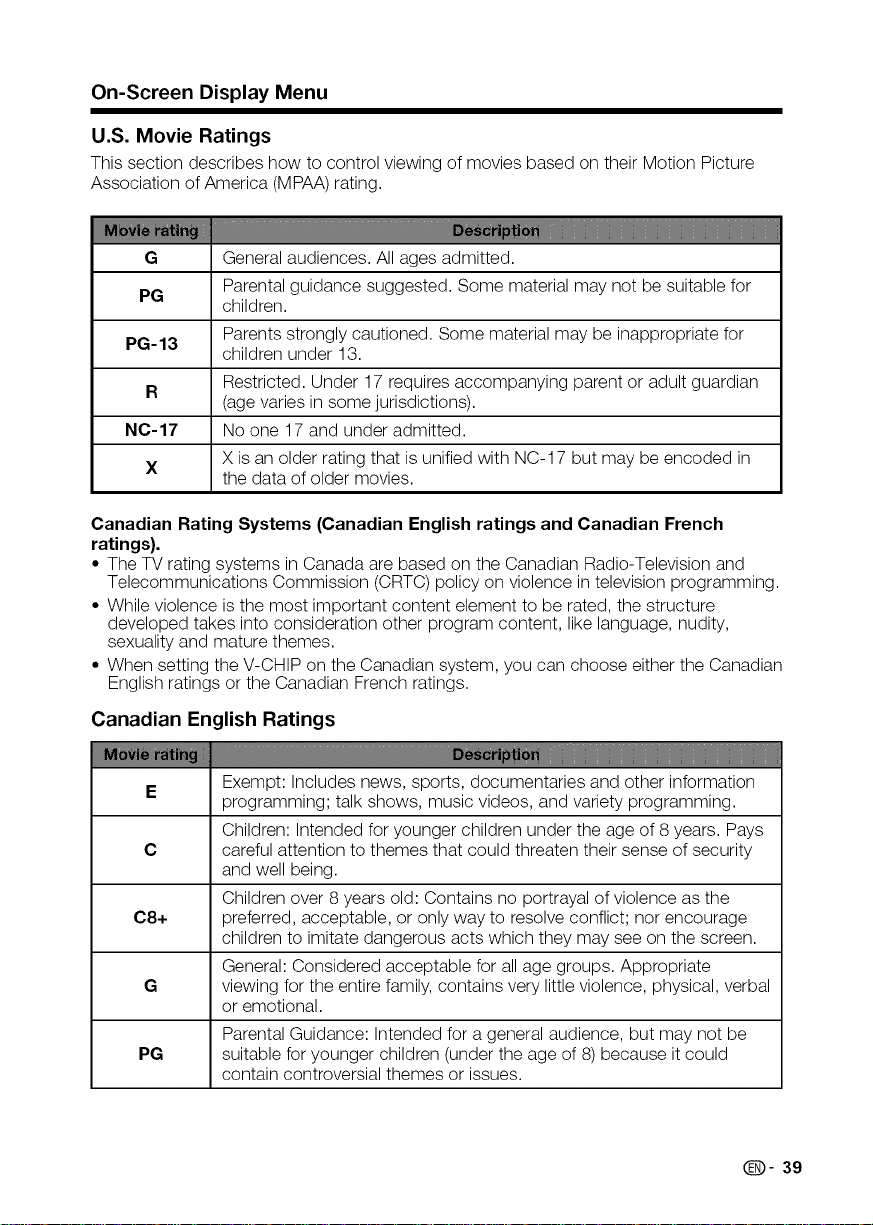
On-ScreenDisplayMenu
U.S.MovieRatings
This section describes how to control viewing of movies based on their Motion Picture
Association of America (MPAA) rating.
G General audiences. All ages admitted.
PG
PG-13 Parents strongly cautioned. Some material may be inappropriate for
R
N0-17 No one 17 and under admitted.
X
Canadian Rating Systems (Canadian English ratings and Canadian French
ratings).
• The TV rating systems in Canada are based on the Canadian Radio-Television and
Telecommunications Commission (CRTC) policy on violence in television programming.
• While violence is the most important content element to be rated, the structure
developed takes into consideration other program content, like language, nudity,
sexuality and mature themes.
• When setting the V-CHIP on the Canadian system, you can choose either the Canadian
English ratings or the Canadian French ratings.
Parental guidance suggested. Some material may not be suitable for
children.
children under 13.
Restricted. Under 17 requires accompanying parent or adult guardian
(age varies in some jurisdictions).
X is an older rating that is unified with NC-17 but may be encoded in
the data of older movies.
Canadian English Ratings
E Exempt: Includes news, sports, documentaries and other information
C careful attention to themes that could threaten their sense of security
08+ preferred, acceptable, or only way to resolve conflict; nor encourage
G viewing for the entire family, contains very little violence, physical, verbal
PG suitable for younger children (under the age of 8) because it could
programming; talk shows, music videos, and variety programming.
Children: Intended for younger children under the age of 8years. Pays
and well being.
Children over 8 years old: Contains no portrayal of violence as the
children to imitate dangerous acts which they may see on the screen.
General: Considered acceptable for all age groups. Appropriate
or emotional.
Parental Guidance: Intended for a general audience, but may not be
contain controversial themes or issues.
Q- 39
Page 41

On-ScreenDisplayMenu
Over 14 years: Could contain themes where violence is one of the
14+
18+ depictions of violence, which while related to the development of plot,
Canadian French Ratings
E Exempt programming.
G
8 ans+ 8 who cannot distinguish between imaginary and real situations.
13 ans+
16 ans+
18 ans+
dominant elements of the storytine, but it must be integral to the
development of plot or character. Language usage could be profane
and nudity present within the context of the theme.
Adults: Intended for viewers 18 years and older and might contain
character or themes, are intended for adult viewing. Could contain
graphic language and portrayals of sex and nudity.
General: All ages and children, contains minimal direct violence, but
may be integrated into the plot in a humorous or unrealistic manner.
General but inadvisable for young children: May be viewed by a wide
public audience, but could contain scenes disturbing to children under
Recommended for viewing with parent.
Over 13 years: Could contain frequent violent scenes and therefore
recommended for viewing with parent.
Over 16 years: Could contain frequent violent scenes and intense
violence.
Over 18 years: Only for adult viewing. Could contain frequent violent
scenes and extreme violence.
Open V-Chip
The inhibitive channels or source signals can be unlock.
Block Unrated
When Block Unrated is set to on, the channel can be selected using the CH A/_ and the
number buttons.
Disable the specific external input signals.
1. Enter a 4-digit New Password with the number buttons on the remote control.
Ifyou lost your password, enter master code 0000.
2. Enter your new 4-digit password again to confirm.
Clean all the parental blocks to default settings.
(_])- 40
Page 42

USB
This TV is fitted with a USB connector
that enables you to view photos, play
music and play video that stored on a
USB storage device.
• USB storage device only support FAT
32 file System and USB disk within
16GB size.
1,
Press INPUT to select USB from the
input list or press USB direct button
to enter it.
2,
To exit the USB menu, press INPUT
to select other sources.
3,
Some of the USB storage devices may
not be supported to this function.
4,
USB storage device compatibility:
• USB storage device only support
FAT 32 file system and USB disk
within 16GB size.
• Photo file format:jpg,jpeg,bmp.
• Music file format: mp3.
• Video file format:avi,mpg,mpeg.
• The avi codec can support MPEG1 and
MPEG2 format.
For playing photo conditions, please reference
the following table, If the files (jpg, jpeg, bmp
format) don't meet below conditions, you still
can see the files in browser list, But it will display
warning message "File not supported," when
you play the files,
File format Compress type Support limitation
JPG,JPEG P_ogressive DOT 1024x768
BMP 1024x768
JPG,JPEG Baseline sequentiaE DCT 3872x2952
For playing video conditions, once the files
(*,avi, *,mpg) video decoder are not MPEG1
or MPEG2, they still can be seen in browser
list, But it will display warning message "File
not supported," when you play the files,
Browse the file folder
1, Press USB direct button.The USB
thumbnail browser appears.
2,
Press MENU to display the sub-menu.
You can browser the files by the
following options.
• Sort
• Media type
• Thumbnail Size
• You can also use the short keys on the
remote control and follow the on-screen
instructions to operate.
• Color Keys: RED: media type,
GREEN: Size, YELLOW: Sort.
• CH A/_ : Page up/down.
• • /T / _ / _.: For normal moving.
(D- 41
Page 43

USB
View Photos
1, Inthe photo thumbnail browser, press
• /- / •/_to select a photo or a
photo album,
2, Press ENTER to view a full screen
image, The slide show begins,
3, When the slide show begins, use the
color buttons on the remote control
and follow the on-screen instructions
to view photos,
4,
Press MENU to display the sub-menu,
You can select the following options to
display the photos,
When pohto is playing:
• Pause
• Repeat
• Shuffle
• Duration
• Effect
• Show Info
• You can also use the short keys on the
remote control and follow the on-screen
instructions to operate,
• :Play/Pause,
• Color Keys:
GREEN: Duration,
BLUE: Effect,
• : Go to the next/previous
photo,
• DISPLAY: Display the information,
• When slide show is paused:
GREEN: Rotate the photo,(Progressive
JPEG doesn't support rotate function,)
Play Audio
1. Inthe file thumbnail browser, press
•/T/'q/_" to select a music file,
2, Press ENTER to play the music file,
3, While the music is playing, use the
color buttons on the remote control
and follow the on-screen instructions
to operate,
4, Press MENU to display the sub-menu
and select the following options to
operate,
• Pause
• Repeat
• Shuffle
• Show Info
• Spectrum
• Audio Only
5,
Press EXIT or RETURN key to return
to the previous page or exit the option
menu,
(_])- 42
• You can also use the short keys on the
remote control to operate,
• :Play/Pause,
• Color Keys: RED: Repeat,
GREEN: Shuffle, BLUE: Audio only,
YELLOW: Info,
• : Next/Previous track,
• DISPLAY: Info,
• ,q/_, : Backward/Forward seek,
Page 44

USB
Play Video
1. In the file thumbnail browser, press
• /• / < / • to select a video file.
2. Press ENTER to play the video file.
3. Press MENU to display the sub-menu
and select the following options to
operate.
• Pause
• Repeat
• Show Info
• AV Mode
• View Mode
• You can also use the short keys on the
remote control to operate.
° ' Play/Pause.
° : Next/Previous track.
• Color Keys:
GREEN: Repeat,
RED/YELLOW: Backward/Forward seek.
DISPLAY: Info.
0- 43
Page 45

Appendix
Problem PossibleSolution
• Check if you pressed POWER on the remote control unit.
(See page 23.) If the indicator on the TV is still red,
• No power press POWER on the TV.
• Is the AC cord disconnected? (See page 10.)
• Has the power been turned on? (See page 23.)
• Unit cannot be cause improper operation. In this case, operate the unit after
operated, first turning off the power of the TV or unplugging the AC cord
• Remote control unit
does not operate.
• Picture is cut off/with • Are screen mode adjustments such as picture size made
sidebar screen, correctly? (See page 28.)
• Strange color, • Adjust the picture tone. (See page 32.)
light color, or color • Isthe room too bright? The picture may look dark in a room
misalignment that is too bright.
• Power is suddenly
turned off. • The unit's internal temperature has increased. Remove any
• No picture • Isthe correct input selected? (See page 25.)
• No sound • Have you pressed MUTE on the remote control unit?
• The TV sometimes • This is not a malfunction. This happens when the cabinet
makes a cracking slightly expands and contracts according to change in
sound, temperature. This does not affect the TV's performance.
• External influences such as lightning, static electricity, may
and re-plugging it after 1 or 2 minutes.
Are batteries inserted with polarity (÷, -) aligned?
(See page 13.)
Are batteries worn out? (Replace with new batteries.)
Are you using it under strong or fluorescent lighting?
Is a fluorescent light illuminated near the remote control
sensor?
• Is the sleep timer set? (See page 25.)
objects blocking vent.
• Is connection to other components correct? (See page 17.)
• Is picture adjustment correct? (See page 28.)
• Is the volume too low? (See page 25.)
(See page 25.)
Cautions regarding use in high and low temperature environments
• When the unit is used in a low temperature space (e.g. room, office), the picture
may leave trails or appear slightly delayed. This is not a malfunction, and the unit will
recover when the temperature returns to normal.
• Do not leave the unit in a hot or cold location. Also, do not leave the unit in a location
exposed to direct sunlight or near a heater, as this may cause the cabinet to deform
and the Liquid Crystal panel to malfunction.
Storage temperature: -4°F to +140°F (-20°C to +60°C)
(:_)- 44
Page 46

Appendix
Item
LCD screen size
Resolution
Receiving System
VHF/UHF
CATV
TV Function
Audio out
Terminals
OSD language English/French/Spanish
Power Requirement AC 120V -60Hz
Power Consumption (0.9 W Standby with AC 120 V) (0.9 W Standby with AC 120 V)
Weight
Dimension_2 TV + stand 31 s_64x22 s9/64x 103/6_(inch) 40 3/4 x 27 4g/64x 11 5/64(inch)
(W/H/D) TVonly 31 s_64x20s& x 32?64(inch) 40 s/4 x 2599/s2 x3 25/64(inch)
Operating temperature +32°F to + 104°F (0°C to + 40°0)
Receiving Digital Terrestrial
Channel Broadcast
(8VSB)
Digital cable*l
Audio multiplex
Rear
Side
(64/256 CAM)
ANT/CABLE
INPUT 3
INPUT 4
INPUT 5
INPUT 6
INPUT 7
AUDIO PC/HDMI
PC tn
RS-2320 tOtOt
Headphone
INPUT 1
INPUT 2
USB
TV + stand 28.4 Ibs./13 kg 43.6 Ibs./20kg
TV only 25.3 Ibs./12 kg 38.4 Ibs./18 kg
LC-32D59U LC-42D69U
32" Class (31 1/2" Diagonal) 42" Class (42 Diagonal)
1,049,088 pixels 2,073,600 pixels
(1,366 x 768) (1,920 x 1080)
American TV Standard ATSC/NTSC System
VHF 2-13ch, UHF 14-69ch
1-125ch (non-scrambled channel only)
2-69ch
1-135ch (non-scrambled channel only)
BTSC System
lOW + lOW
75 o Unbalance,
F Type x 1 for Analog (VHF/UHF/CATV) and Digital (AIR/
CABLE)
HDMI in with HDCP
HDMI in with HDCP
COMPONENT in
COMPONENT in
AV in
Audio in ( 9'_3.5 mm jack)
Analog RGB (PC) in (15-pin mini D-sub female connector)
RS-2320 Port
Headphone out
HDMI in with HDCP
HDMI in with HDCP
Photo/Music/Video mode,Software update
115W 190W
As part of policy of continuous improvement, SHARP reserves the right to make
design and specification changes for product improvement without prior notice. The
performance specification figures indicated are nominal values of production units.
There may be some deviations from these values in individual units.
(D- 45
Page 47

Appendix
It is necessary to set the PC correctly to display XGA and WXGA signal. Refer to page
22 to set PC input signals.
PC Resolution VESA Standard
720 x 400
VGA
SVGA 800 x 600
PC
XGA 1024 x 768
WXGA 1280 x 768
SXGA 1280 x 1024
WXGA 1360 x 768
HDMI Resolution
VGA 640 x 480
SVGA 800 x 600
XGA 1024 x 768
WXGA 1280 x 768
HDMI 1080P 1920 x 1080P
720P 1280 x 720P
1080i 1920 x 1080i
480P 720 x 480P
480i 720 x 480i
Component Resolution
720P 1280 x 720P
Component
1080i 1920 x 1080i
480P 720 x 480P
480i 720 x 480i
640 x 480
Horizontal Ve_ical
Frequency Frequency
31.469 kHz 70.087 Hz
31.469 kHz 59.940 Hz
37.861 kHz 72.809 Hz
37.500 kHz
35.156 kHz
37.879 kHz
48.077 kHz
46.875 kHz
48.363 kHz
56.476 kHz
60.023 kHz
47.396 kHz
63.981 kHz
47.712 kHz
Horizontal
Frequency
31.469 kHz
37.879 kHz
48.363 kHz
47.712 kHz
67.500 kHz
45.000 kHz
33.750 kHz
31.500 kHz
15.750 kHz
Horizontal
Frequency
45.000 kHz
33.750 kHz
31.500 kHz
15.750 kHz
75.000 Hz
56.250 Hz
60.317 Hz
72.188 Hz
75.000 Hz
60.004 Hz
70.069 Hz
75.029 Hz
59.995 Hz
60.020 Hz
60.015 Hz
Ve#ical
Frequency
60.000 Hz
60.000 Hz
60.000 Hz
60.000 Hz
60.000 Hz
60.000 Hz
60.000 Hz
60.000 Hz
60.000 Hz
Ve#ical
Frequency
60.000 Hz
60.000 Hz
60.000 Hz
60.000 Hz
O
O
O
O
O
O
O
O
O
O
O
O
O
Pixel Clock
Frequency
25.175 MHz
40.000 MHz
65.000 MHz
85.500 MHz
148.500MHz
74.250 MHz
74.250 MHz
27.030 MHz
13.510 MHz
Pixel Clock
Frequency
74.250 MHz
74.250 MHz
27.030 MHz
13.510 MHz
I DDC is a registered trademark of Video Electronics Standards Association. I
(_])- 46
Page 48
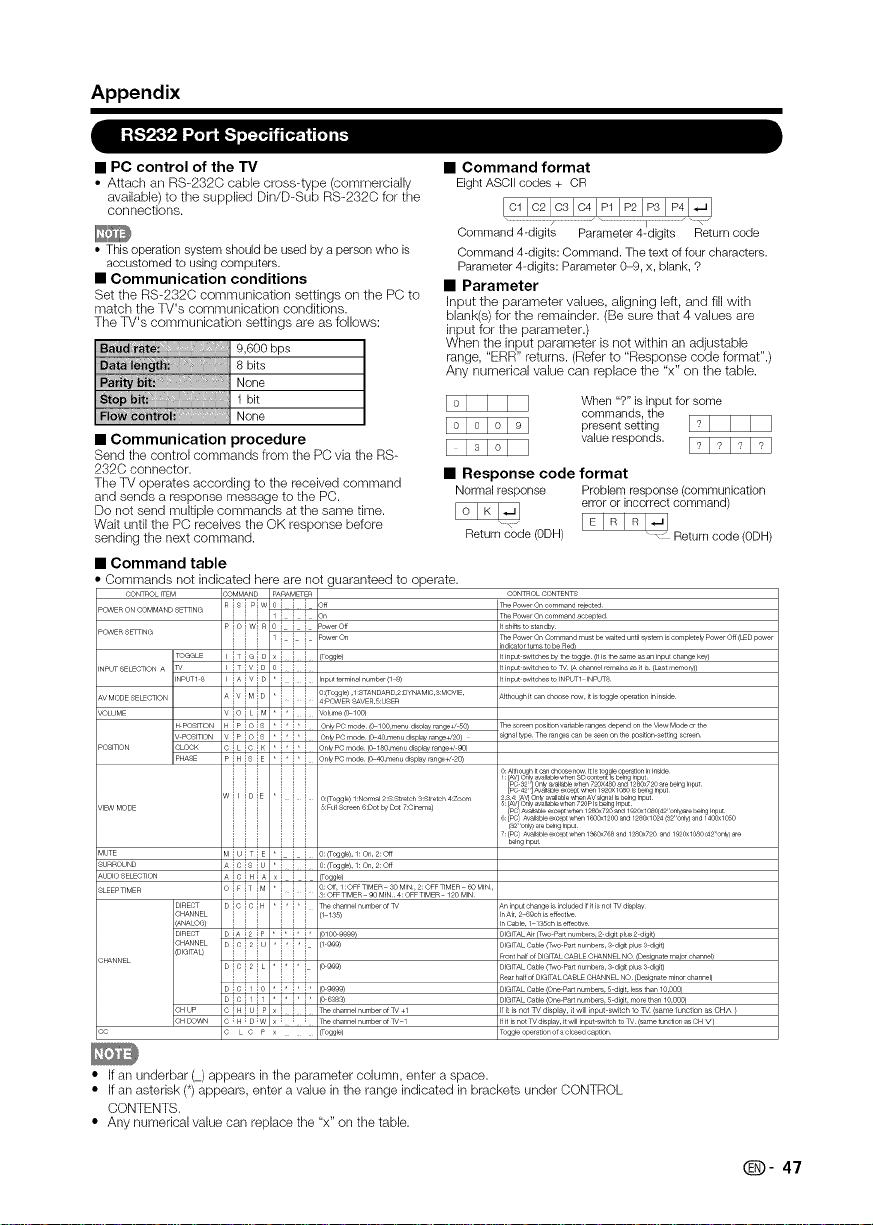
Appendix
• PC control of the TV
• Attach an RS-232C cable cross4ype (commercially
available) to the supplied Din/D-Sub RS-2320 for the
connections.
• This operation system should be used by a person who is
accustomed to using computers.
• Communication conditions
Set the RS-232C communication settings on the PC to
match the TV's communication conditions.
The TV's communication settings are as follows:
9,600 bps
8 bits
None
1 bit
None
• Communication procedure
Send the control commands from the PC via the RS-
232C connector.
The TV operates according to the received command
and sends a response message to the PC.
Do not send multiple commands at the same time.
Wait until the PC receives the OK response before
sending the next command.
• Command table
• Commands not indicated here are not (
CONTROL ITEM
_OWER ON COMMAND SETTING
_OWER SETTING
\V MODE SELFOTION
/OLUME
/IEW MODE
_UTE
_URROUND
\UDIO SELECTION
_LEEP TIMER
COMMAND pARAMETER
RiSiPiw i i i o_
i i i iiiiilDn
P O W R =_ver Off
iii,iii .........
i i i ! i i i
TOGGLE i T i G i D i i i (Toggle)
, , , , , ....
_/ ITIVID
NPUT1 8 A V D * Input terminal number (1 8)
i i i i i i i
Ai_iMiD1'i i i _:_OwERO:_ogg'e)................................_ER._:O_ER
q POSITION H iP iOiS I" i*i*i On'/PC mode ((_100,menu di_,layrange+/50)
........... i_i°i_: i*i*i On_........._.............._,a_,an_e+,'_0_
:LOCK C ! L !C ! K ! * ! * ! On_/POrnode (0 180,menudisplay range+/90)
, , , , , ,
...... iHi iE,i'i'i .........,............................,
i
iiiiiii
W i liD iE I i i i 0:(Toggle) .........................................
! ! ! I ! ! ! 5:Full Screen 6:Dot by Dot 7:Cinema)
! ! ! ! ! ! !
i i i I i i i
i i i I i i i
! ! ! ! ! ! !
MIUITIE i i i O: (Toggle), l: On, 2:oft
A C S U 0: (Toggle), l: On, 2:Off
A I C I H I A x I l l (Toggle)
OiFiTiM,*i i i O:O_I:OFFT_MER30M_N2:OFFT_MER®M_N
! ! ! I ! ! ! 31OFFTIMER 90MIN,4:OFFTIMER 120MIN
)IRECT DIOICIH' i*i*i The oha_nel n,,mber of %/
)HANNEL i i i I i i i (1 1_5)
ANALOG) ! ! ! i ! ! !
)IRECT DiAi2ip I i* i* i* (01009999)
3HANNEL D i C i 2 i U I i * i * i (I 999)
DIGITAQ i i i ! i i i
DICI21L, i* i*i (o999)
DICIII0' i*i*i* )9999)
DiCilil i*i*i* )_,_s)
:HUP O ! H ! u! P ! ! ! Thechannelnumberof%/+l
, , , , , ....
3H DOWN C i H i D IW x Thechannelnumberof%/ 1
C L C P x (Toggle)
uaranteed to operate.
• Command format
Eight ASCII codes + CR
Command 4-digits Parameter 4-digits Return code
Command 4-digits: Command. The text of tour characters.
Parameter 4-digits: Parameter 0-9, x, blank, ?
• Parameter
input the parameter values, aligning left, and fill with
blank(s) for the remainder. (Be sure that 4 values are
input for the parameter.)
When the input parameter is not within an adjustable
range, "ERR" returns. (Refer to "Response code format".)
Any numerical value can replace the "x" on the table.
I0 I I I I When"?"isinput for some
101010191 present setting 17I I I I
commands, the
I 13191 I valueresponds1717171_1
• Response code format
Normal response Problem response (communication
-_ I_1_1_1_1
Return code (0DH) " _ Return code (0DH)
CONTROL CONTENTS
lqle P_'_er On command rejected
The P_,_er On command a@epted
Itshit% to standby
The Pa,_er On Command must be waited until system is _,mplete_/Pa,_er Off (LED pa,_er
indictor turns to be Red)
Itinput switches by the toggle (Itis the sqme as an input change key)
Itinput switches to %/(A channel remains as it is (Last memory))
Itinput switches to INPUT1 INPUT8
Although it _n chc_,se n_'_ it is toggle operation in inside
me _reen position vanable ralges depend on the View Mode or the
signal type The ranges can be _en on the p3sition setting screen
o: Although It _n cho_e n_,, It Is tog g,le operation h/Inside
1: [AV] Only at allable when SD content _ being Input
[PO 32 ] Only a, aJlable when 720X480 and 1280x720 _e being h/put
[P_ 42 ] At aJlable except v,41en 1920X 1080 Is beh/g Input
234:A_4 One, a_ aJlable _,,4]en AV £1gn al I£ belnq Input
5 [AV] Ony a_ allable when 720P I_ Lelng Input
[PO A_ aJlable _xcept when 1280x720 _]d 1920xl 080(42 'only)_e being Input
6: [PO A_ aJlable _xcept when 1600x1200 _d 1280x1024 (32' only) and 1400x1050
(32' only) are beh/g Input
7: [PO A_ aJlable _xcept when 1"_-_0x768 and 1280x720 and 1920xl 080 (42' only) _e
beh/g Input
An input change is included if it is not %/display
In Air, 2 69oh is effeotr_e
In Cable, 1 135this effect_e
DIGITAL Air (Tyro part numbers, 2 digit pl,_s 2 digit)
DIGITAL Cable (Two Part numbers, 9 digit plus 3 digit)
Front half of DIGITAL CABLE CHANNEL NO (Designate major channel)
DIGITAL Cable (Two Part numbers, 9 digit plus 3 digit)
Rear half of DIGITAL CABLE CHANNEL NO (Designate minor channel)
DIGITAL Cable (One Part nutrbers, 5 digit, less than 10,009)
DIGITAL Cable (One Part nutrbers, 5 digit, more than 10,030)
If it is -ot %/disp ay, t will nput switch 1o %/(same 1unction as CHA
If it is not _/display, it will input sv_itoh to %/(same function as OH v)
Toggle operation of a dosed _t ption
error or incorrect command)
• If an underbar (_)appears in the parameter column, enter a space.
• If an asterisk (*) appears, enter a value in the range indicated in brackets under CONTROL
CONTENTS.
• Any numerical value carl replace the "x" on the table.
Q- 47
Page 49
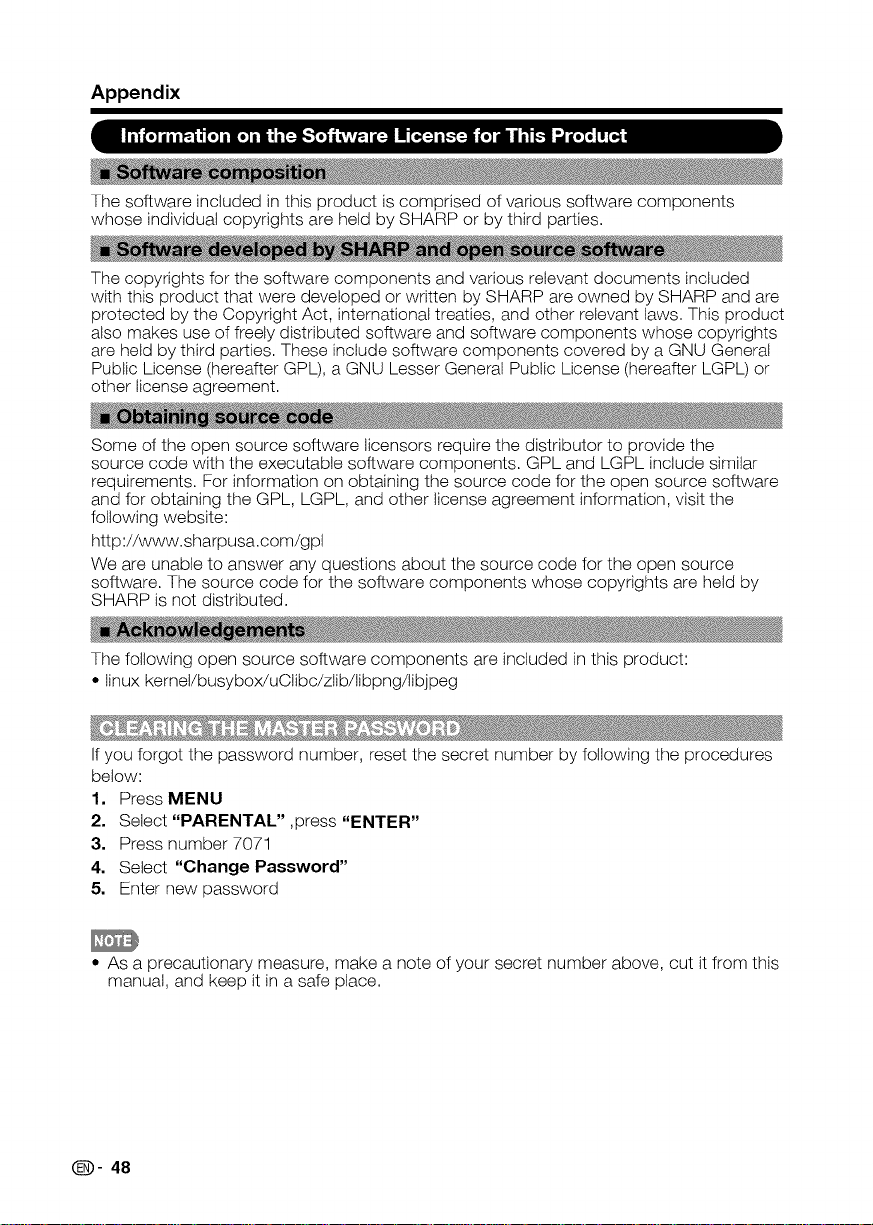
Appendix
The software included in this product is comprised of various software components
whose individual copyrights are held by SHARP or by third parties.
The copyrights for the software components and various relevant documents included
with this product that were developed or written by SHARP are owned by SHARP and are
protected by the Copyright Act, international treaties, and other relevant taws. This product
also makes use of freely distributed software and software components whose copyrights
are held by third parties. These include software components covered by a GNU Generat
Public License (hereafter GPL), a GNU Lesser General Public License (hereafter LGPL) or
other license agreement.
Some of the open source software ticensors require the distributor to provide the
source code with the executable software components. GPL and LGPL include similar
requirements. For information on obtaining the source code for the open source software
and for obtaining the GPL, LGPL, and other license agreement information, visit the
following website:
http ://www.sharpusa.com/gpt
We are unable to answer any questions about the source code for the open source
software. The source code for the software components whose copyrights are held by
SHARP is not distributed.
The following open source software components are included in this product:
• linux kernel/busybox/uClibc/ztib/libpng/libjpeg
Ifyou forgot the password number, reset the secret number by following the procedures
below:
1. Press MENU
2. Select "PARENTAL" ,press "ENTER"
3. Press number 7071
4, Setect "Change Password"
5. Enter new password
• As a precautionary measure, make a note of your secret number above, cut it from this
manual, and keep it in a safe place.
(D- 48
Page 50
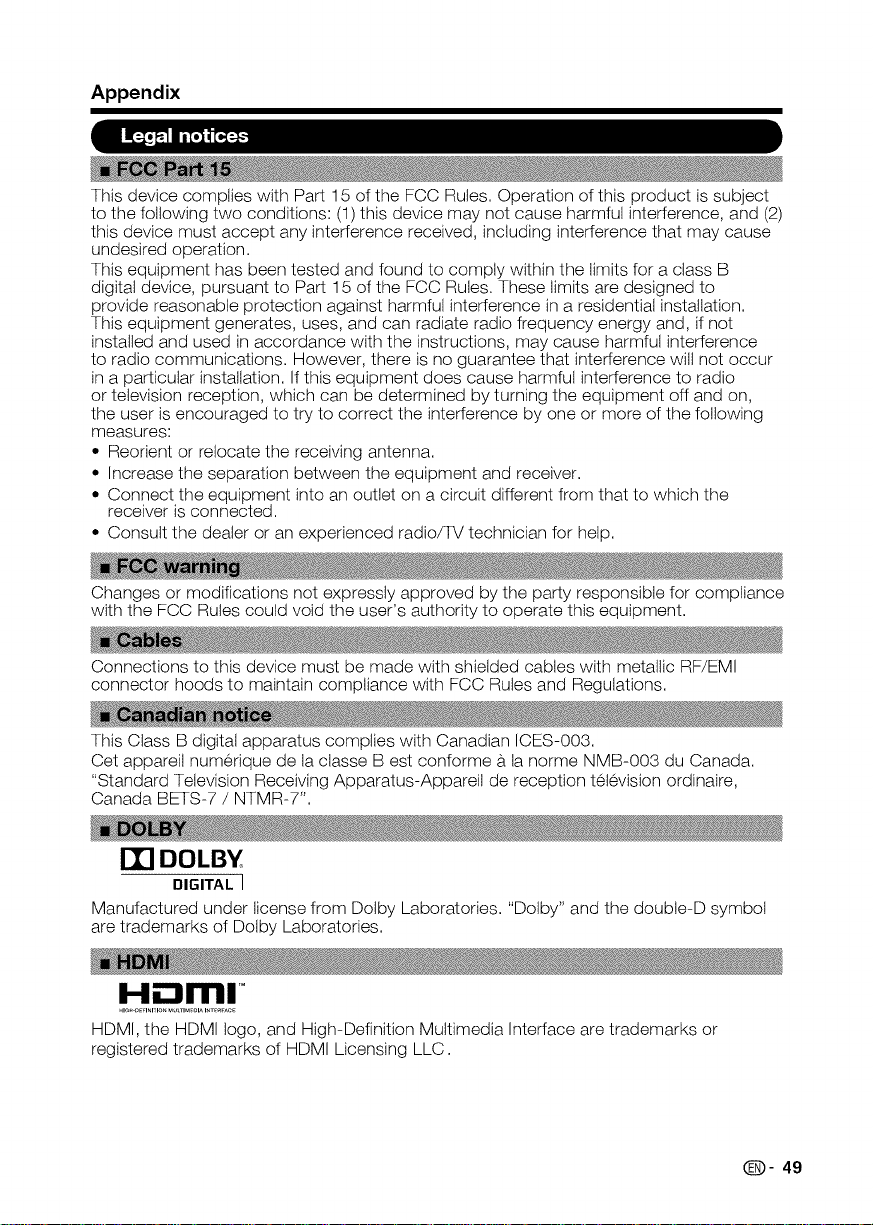
Appendix
This device complies with Part 15 of the FCC Rules. Operation of this product is subject
to the following two conditions: (1) this device may not cause harmful interference, and (2)
this device must accept any interference received, including interference that may cause
undesired operation.
This equipment has been tested and found to comply within the limits for a class B
digital device, pursuant to Part 15 of the FCC Rules. These limits are designed to
provide reasonable protection against harmful interference in a residential installation.
This equipment generates, uses, and can radiate radio frequency energy and, if not
installed and used in accordance with the instructions, may cause harmful interference
to radio communications. However, there is no guarantee that interference will not occur
in a particular installation. If this equipment does cause harmful interference to radio
or television reception, which can be determined by turning the equipment off and on,
the user is encouraged to try to correct the interference by one or more of the following
measures:
• Reorient or relocate the receiving antenna.
• Increase the separation between the equipment and receiver.
• Connect the equipment into an outlet on a circuit different from that to which the
receiver is connected.
• Consult the dealer or an experienced radio/q_ technician for help.
Changes or modifications not expressly approved by the party responsible for compliance
with the FCC Rules could void the user's authority to operate this equipment.
Connections to this device must be made with shielded cables with metallic RF/EMI
connector hoods to maintain compliance with FCC Rules and Regulations.
This Class B digital apparatus complies with Canadian ICES-O03.
Cet appareit numerique de ta ctasse Best conforme a la norme NMB-O03 du Canada.
"Standard Television Receiving Apparatus-Appareil de reception tel6vision ordinaire,
Canada BETS-7 / NTMR-7".
m DOLBV
DIGITAL I
Manufactured under license from Dotby Laboratories. "Dolby" and the doubte-D symbol
are trademarks of Dolby Laboratories.
HDMI, the HDMI logo, and High-Definition Multimedia Interface are trademarks or
registered trademarks of HDMI Licensing LLC.
Q- 49
Page 51

Calling for Service
For location of the nearest Sharp Authorized Service, or to obtain product literature,
accessories, supplies, or customer assistance, please call 1-800-BE-SHARP.
LIMITED WARRANTY
SHARP ELECTRONICS CORPORATION warrants to the first consumer purchaser that this Sharp brand Liquid Crystal Display product (the
"Product"), when shipped in its original container, will be free from defective workmanship and materials, and agrees that it will, at its option,
either repair the defect or replace the defective Product or part thereof with a new or remanufactured equivalent at no charge to the
purchaser for parts or labor for the period(s) set forth below.
This warranty does not apply to any appearance items of the Product or if the serial number or model number affixed to the Product has
been removed, defaced, changed, altered or tampered with. This warranty does not cover installation or signal reception problems. This
limited warranty will not apply if the Product has been or is being used in a commercial setting or application; this warranty is meant solely
for the non-commercial, household use of the Product by consumers in their home or residence. If you intend to or already use this Product
for commercial purposes or in a commercial setting, there are warranties available to cover your use of this Product, the terms of which may
vary. Please contact 1-888-CO-SHARP for further information.
In order to enforce your rights under this limited warranty, you should follow the steps set forth below. You must be able to provide proof of
purchase to the servicer, which proof must include the date of purchase.
To the extent permitted by applicable state law, the warranties set forth are in lieu of, and exclusive of, all other warranties, express or
implied. Specifically ALL OTHER WARRANTIES OTHER THAN THOSE SET FORTH ABOVE ABE EXCLUDED, ALL EXPRESS AND
IMPLIED WARRANTIES INCLUDING THE WARRANTIES OF MERCHANTABILITY, FITNESS FOB USE, AND FITNESS FOR A PARTICULAR
PURPOSE ABE SPECIFICALLY EXCLUDED. IE UNDER APPLICABLE STATE LAW, IMPLIED WARRANTIES MAY NOT VALIDLY BE
DISCLAIMED OR EXCLUDED, THE DURATION OF SUCH IMPLIED WARRANTIES IS LIMITED TO THE PERIOD(S) FROM THE DATE OF
PURCHASE SET FORTH BELOW. THIS WARRANTY GIVES YOU SPECIFIC LEGAL RIGHTS. YOU MAY ALSO HAVE OTHER RIGHTS
WHICH VARY FROM STATE TO STATE.
The warranties given herein shall be the sole and exclusive warranties granted by Sharp and shall be the sole and exclusive remedy
available to the purchaser and only for the time periods set forth herein. No other representations or promises made by anyone are
permitted. Correction of defects, in the manner and for the period of time described herein, shall constitute complete fulfillment of all
liabilities and responsibilities of Sharp to the purchaser with respect to the Product, and shall constitute full satisfaction of all claims,
whether based on contract, negligence, strict liability or otherwise. Sharp does not warrant nor shall Sharp be liable, or in any way
responsible, for Products which have been subject to abuse (including, but not limited to, improper voltage), accident, misuse, negligence,
lack of reasonable care, alteration, modification, tampering, misuse, improper operation or maintenance or any damages or defects in the
Product which were caused by repairs or attempted repairs performed by anyone other than a Sharp authorized serviceE Nor shall Sharp
be liable or in any way responsible for any incidental or consequential economic or property damage. Some states do not allow limits on
warranties or on remedies for breach in certain transactions; in such states, the limits herein may not apply.
THIS LIMITED WARRANTY IS VALID ONLY IN THE FIFTY (50) UNITED STATES, THE DISTRICT OF COLUMBIA AND PUERTO RICO.
Model Specific Section
Your Product Model Number & Description:
Warranty Period for this Product:
Additional Exclusions from
Warranty Coverage (if any):
Where to Obtain Service:
What to do to Obtain Service:
LC-32DSgU / LC-42D69U LCD Color Television
(Be sure to have this information available when you need service for your
Product.)
One (1) year parts and labor from the date of purchase.
In order for the Product to be serviced, the Product must be readily available
to the servicer, free and clear of any complex or non-standard installation,
mounting or other encumbrance which would unreasonably interfere with
servicing the Product. The Servicer will remount the Product after service,
provided that such remounting is not into a complex or non-standard installa-
tion. Any additional labor and materials required to remove and/or reinstall a
Product above and beyond the foregoing are not covered by this warranty.
may result in additional charges and are the responsibility of the consumer.
Image Retention resulting from a fixed image being displayed for long
periods of time is not covered by this Limited Warranty (see Operation
Manual on how to prevent this).
From a Sharp Authorized Servicer located in the United States. To find the
location of the nearest Sharp Authorized Servicer, please call Sharp toll free
at 1-800-BE-SHARR
Contact your Sharp Authorized Servicer to obtain in home service for this
product. The Servicer will come to your location and if necessary remove the
unit for repair at the Servicer's facility and return the set to you once
cornpleted. Be sure to have Proof of Purchase available.
TO OBTAIN PRODUCT INFORMATION OR PURCHASE ACCESSORIES AND EXTENDED WARRANTIES, CALL 1-800-BE-SHARP
OR VISIT www.sharpusa.com
SHARP
SHARP ELECTRONICS CORPORATION
Sharp Plaza, Mahwah, New Jersey 07495-1163
SHARP CORPORATION
(D- 50
Page 52
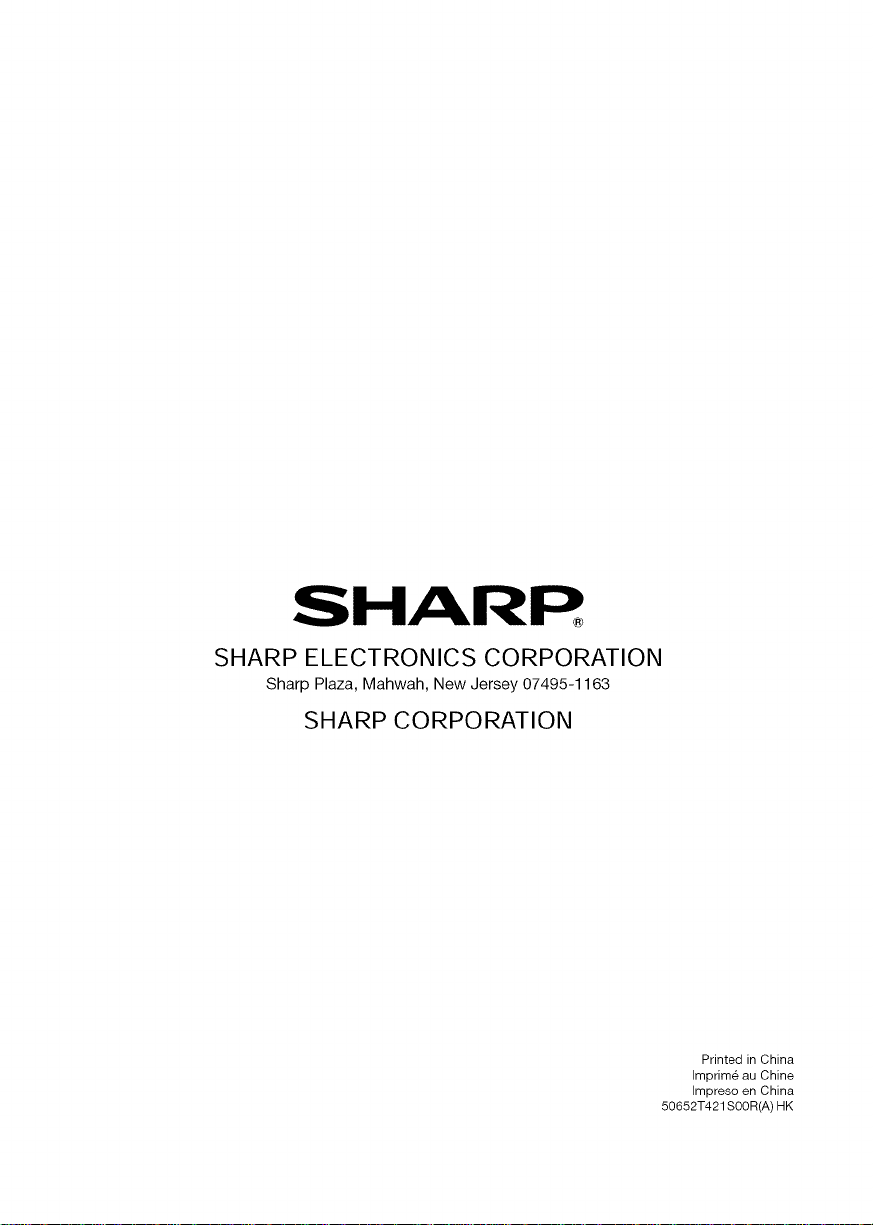
®
SHARP ELECTRONICS CORPORATION
Sharp Plaza, Mahwah, New Jersey 07495-1163
SHARP CORPORATION
Printed in China
Imprim_ au Chine
Impreso en China
50652T421 S00R(A) HK
