Page 1

LC-26GA5H/M/X
SERVICE MANUAL
S35G6LC26GA5M
LCD COLOR TELEVISION
LC-26GA5H
LC-26GA5M
MODELS
In the interests of user-safety (Required by safety regulations in some countries) the set should be restored to its original condition and only parts identical to those specified should be used.
CONTENTS
» IMPORTANT SERVICE SAFETY PRECAUTION.......................................................................................2
» SPECIFICATIONS ......................................................................................................................................4
» OPERATION MANUAL ...............................................................................................................................5
» DIMENSIONS ...........................................................................................................................................10
» REMOVING OF MAJOR PARTS..............................................................................................................11
» ADJUSTMENT PROCEDURE..................................................................................................................15
» TROUBLESHOOTING T ABLE .................................................................................................................35
» MAJOR IC INFORMATIONS ....................................................................................................................42
» OVERALL WIRING DIAGRAM/CHASSIS LAYOUT.................................................................................46
» SYSTEM BLOCK DIAGRAM ....................................................................................................................48
» MAIN BLOCK DIAGRAM..........................................................................................................................50
» CPU BLOCK DIAGRAM ...........................................................................................................................52
» AV BLOCK DIAGRAM ..............................................................................................................................56
» DISPLAY BLOCK DIAGRAM....................................................................................................................58
» POWER BLOCK DIAGRAM .....................................................................................................................60
» PRINTED WIRING BOARD ASSEMBLIES..............................................................................................62
» PARTS LIST..............................................................................................................................................89
» PACKING OF THE SET......................................................................................................................... 125
» SCHEMATIC DIAGRAM ................................................................................................................. D1~D81
LC-26GA5X
Page
SHARP CORPORATION
Page 2

LC-26GA5H/M/X
1
1
Ë
Service work should be performed only by qualified service technicians who are thoroughly familiar with all safety checks and the servicing guidelines which follow:
IMPORTANT SERVICE SAFETY PRECAUTION
WARNING
1. For continued safety, no modification of any circuit
should be attempted.
2. Disconnect AC power before servicing.
CAUTION: FOR CONTINUED PROTECTION
AGAINST A RISK OF FIRE REPLACE ONLY WITH
SAME TYPE FUSE.
F701 (3.15A, 250V), F702 (3.15A, 250V), F703 (2A,
250V), F705 (1A, DC450V), F706 (5A, 250V), F707
(5A, 250V)
BEFORE RETURNING THE RECEIVER
(Fire & Shock Hazard)
Before returning the receiver to the user, perform
the following safety checks:
1. Inspect all lead dress to make certain that leads are
not pinched, and check that hardware is not lodged
between the chassis and other metal parts in the
receiver.
2. Inspect all protective devices such as non-metallic
control knobs, insulation materials, cabinet backs,
adjustment and compartment covers or shields,
isolation resistor-capacitor networks, mechanical
insulators, etc.
3. To be sure that no shock hazard exists, check for
leakage current in the following manner.
» Plug the AC cord directly into a 110~240 volt AC outlet.
» Using two clip leads, connect a 50k ohm, 10 watt
resistor paralleled by a 0.15µF capacitor in series
with all exposed metal cabinet parts and a known
earth ground, such as electrical conduit or electrical
ground connected to an earth ground.
» Use an AC voltmeter having with 5000 ohm per volt,
or higher, sensitivity or measure the AC voltage drop
across the resistor.
» Connect the resistor connection to all exposed metal
parts having a return to the chassis (antenna, metal
cabinet, screw heads, knobs and control shafts,
escutcheon, etc.) and measure the AC voltage drop
across the resistor.
All checks must be repeated with the AC cord plug
connection reversed. (If necessary, a nonpolarized
adaptor plug must be used only for the purpose of
completing these checks.)
Any reading of 0.75 Vrms (this corresponds to 0.5
mA rms AC.) or more is excessive and indicates a
potential shock hazard which must be corrected
before returning the monitor to the owner.
DVM
AC SCALE
50k ohm
10W
0.15 µF
TEST PROBE
TO EXPOSED
METAL PARTS
CONNECT TO
KNOWN EARTH
GROUND
23456789012345678901234567890121234567890123456789012345678901212345678901234567890123456789012
SAFETY NOTICE
Many electrical and mechanical parts in LCD color
television have special safety-related characteristics.
These characteristics are often not evident from visual
inspection, nor can protection afforded by them be
necessarily increased by using replacement components
rated for higher voltage, wattage, etc.
Replacement parts which have these special safety
characteristics are identified in this manual; electrical
components having such features are identified by " å"
23456789012345678901234567890121234567890123456789012345678901212345678901234567890123456789012
and shaded areas in the Replacement Parts List and
Schematic Diagrams.
For continued protection, replacement parts must be
identical to those used in the original circuit.
The use of a substitute replacement parts which do not
have the same safety characteristics as the factory
recommended replacement parts shown in this service
manual, may create shock, fire or other hazards.
2
Page 3

LC-26GA5H/M/X
Precautions for using lead-free solder
1 Employing lead-free solder
"PWBs" of this model employs lead-free solder. The LF symbol indicates lead-free solder, and is attached on the
PWBs and service manuals. The alphabetical character following LF shows the type of lead-free solder.
Example:
L Fa
Indicates lead-free solder of tin, silver and copper.
2 Using lead-free wire solder
When fixing the PWB soldered with the lead-free solder, apply lead-free wire solder. Repairing with conventional
lead wire solder may cause damage or accident due to cracks.
As the melting point of lead-free solder (Sn-Ag-Cu) is higher than the lead wire solder by 40°C, we recommend
you to use a dedicated soldering bit, if you are not familiar with how to obtain lead-free wire solder or soldering bit,
contact our service station or service branch in your area.
3 Soldering
As the melting point of lead-free solder (Sn-Ag-Cu) is about 220°C which is higher than the conventional lead
solder by 40°C, and as it has poor solder wettability, you may be apt to keep the soldering bit in contact with the
PWB for extended period of time. However, Since the land may be peeled off or the maximum heat-resistance
temperature of parts may be exceeded, remove the bit from the PWB as soon as you confirm the steady soldering
condition.
Lead-free solder contains more tin, and the end of the soldering bit may be easily corroded. Make sure to turn on
and off the power of the bit as required.
If a different type of solder stays on the tip of the soldering bit, it is alloyed with lead-free solder. Clean the bit after
every use of it.
When the tip of the soldering bit is blackened during use, file it with steel wool or fine sandpaper.
Be careful when replacing parts with polarity indication on the PWB silk.
Lead-free wire solder for servicing
Part No, ★ Description Code
ZHNDAi123250E J φ0.3mm 250g(1roll) BL
ZHNDAi126500E J φ0.6mm 500g(1roll) BK
ZHNDAi12801KE J φ1.0mm 1kg(1roll) BM
3
Page 4

LC-26GA5H/M/X
SPECIFICATIONS
Item
Model
LCD panel 26" (65 cm) Advanced Super View & BLACK TFT LCD
Number of dots 3,147,264 dots (1366 768 3 dots)
Video Colour System PAL/SECAM/NTSC 3.58/NTSC 4.43/PAL 60
TV
Function
Brightness 450 cd/m
Viewing angles H : 170° V : 170°
Audio amplifier 10W 2×
Speakers Ø 8 cm 2pcs, Ø 2.5 cm 2pcs
Terminals
OSD language English/Chinese (LC-26GA5H )
Power Requirement AC 110–240 V, 50 Hz
Power Consumption 112 W (0.4 W Standby) (Method IEC60107) (LC-26GA5H)
Weight
Accessories Remote control unit, “AAA” size battery ( 2), AC cord, Cable clamp ( 2), Operation
TV-Standard (CCIR)
Receiving
Channel
TV-Tuning System Auto Preset 99 ch (LC-26GA5H)
STEREO/BILINGUAL NICAM: B/G, I, D/K A2 stereo: B/G
VHF/UHF 44.25-863.25 MHz
CATV
Rear
ANTENNA IN
INPUT 1
INPUT 2
INPUT 3 VIDEO in, AUDIO in, COMPONENT in
AV OUTPUT S-VIDEO out, VIDEO out, AUDIO out (Variable, Fixed)
RS-232C D-sub 9pin male connector
Headphones
Front
LC-26GA5H/M/X
××
PAL: B/G, D/K, I, PAL-60 SECAM: B/G, D/K, K/K
Hyper-band, S1–S41ch
Auto Preset 99 ch, Auto Lable, Auto Sort (LC-26GA5M/X)
2
UHF/VHF 75 Din type
VIDEO in, AUDIO in, COMPONENT in
VIDEO in, AUDIO in, S-VIDEO in
Ø 3.5mm jack (Audio output)
English/Chinese/Arabic (LC-26GA5M/X)
112 W (0.6 W Standby) (Method IEC60107) (LC-26GA5M/X)
13.0 kg (without stand)
16.5 kg (with stand)
manual, Antenna cable (LC-26GA5X)
×
1
NTSC: M
××
Specifications are subject to change without prior notice.
4
Page 5

Part names
TV (Front)
POWER indicator
OPC sensor
POWER (On/Off) button
TV/VIDEO button
Volume up (+)/down (
–) buttons
Channel up ( )/down ( ) buttons
Remote control sensor
*OPC: Optical Picture Control
SLEEP timer indicator
OPC indicator*
Headphone jack
* Press RESET if the TV cannot return to its original state after performing various operations.
This will reset the TV as shown below.
• AV MODE resets to USER.
• TV channel resets to channel 1.
• Dual screen resets to normal.
• Audio setting initialises.
• Dolby Virtual resets to Off.
**Press SYSTEM RESET if the TV does not operate after starting up.
NOTE
• Pressing RESET will not work if the TV is in standby mode (indicator lights red).
• Pressing RESET will not delete channel preset and password.
• Image position is initialised.
• Still image mode deactivates.
• Audio Out setting resets to Fixed.
• Audio Only setting resets to Off.
TV (Rear)
RESET*
INPUT 2 terminals
SYSTEM RESET**
Antenna input terminal
AC INPUT terminal
RS-232C terminal
INPUT 3 terminals
INPUT 1 terminals
AV OUTPUT
terminals
OPERATION MANUAL
LC-26GA5H/M/X
5
Page 6

LC-26GA5H/M/X
Part names
12
8
9
3
4
6
11
7
18
14
15
16
17
19
12
10
20
21
13 23
22
5
NOTE
• When using the remote control unit, point it at the TV.
Remote control unit
1 POWER (STANDBY/ON)
To switch the power on and off.
2 OPC
To switch the Optical Picture Control on and off.
3 P&P
Set the dual picture mode. Press P&P again to return to normal view.
SELECT
To select either screen to be active in Dual screen mode.
4WIDE
Change the wide image mode.
5ROTATE
Rotates the display in every direction.
6 FREEZE
Change the still image mode.
7
Virtual
Select Virtual Dolby Surround settings.
8 0 – 9
Set the channel.
9 (Flashback)
Press to return to the previous image in normal viewing mode.
10 MPX
Select the sound multiplex mode.
11 VOL /VOL
Set the volume.
12 (MUTE)
Mute the sound.
13 EXIT
Turn off the On Screen Display.
14 SLEEP
Set the Sleep timer.
15 DISPLAY
Display the programme information.
16 AV MODE
Select a video setting: AV MODE (ST ANDARD, MOVIE, GAME, USER,
DYNAMIC)
17 3D–Y/C
To switch the 3D
–Y/C function on and of
f.
18 (Digit for channel select)
Change the digits of the selected TV channel.
19 CH /CH
TV input mode: Select the channel.
20 TV/VIDEO (INPUT SOURCE)
Select an input source. (TV , INPUT 1, INPUT 2, INPUT 3)
21 MENU
Display the menu screen.
22 '/"/\/| (Cursor)
Select a desired item on the setting screen.
ENTER
Execute a command.
23 RETURN
MENU mode: Return to the previous menu screen.
Using external equipment
CAUTION
• To protect all equipment, always turn off the TV before
connecting to a VCR, DVD player, HDTV tuner, game
console, camcorder or other external equipment.
NOTE
• Please refer to the relevant operation manual (VCR, DVD
player, etc.) carefully before making connections.
• Each time TV/VIDEO is pressed, the input source toggles.
• If the image does not come in clearly, you may need to
change
the input signal type setting on the "Input Select"
menu.
• Refer to your external equipment operation manual for
the signal type.
Displaying an external equipment image
Explanation here is for the setting when connecting
DVD to INPUT1 terminal.
Displaying a DVD image (Example)
T o watch a DVD image, select "INPUT1" from
"INPUT SOURCE" menu using TV/VIDEO on
the remote control unit or TV/VIDEO on the
TV.
Select the desired signal type on "Input
Select" in the "Option" menu.
The setting is stored and can be selected on the
"INPUT SOURCE" menu.
INPUT SOURCE
TV
INPUT1
INPUT2
INPUT3
1
MENU
[
Option
...
Input Select
]
AUTO
COMPONENT
VIDEO
2
You can connect many types of external equipment to your TV, like a VCR, DVD player, HDTV tuner, game
console and camcorder . To view external source images, select the input source from TV/VIDEO on the remote
control unit or TV/VIDEO on the TV.
For INPUT1 signal
6
Page 7

Using external equipment
DVD player
Component cable
(commercially
available)
Connecting a DVD player
You can use the INPUT 1 terminal when connecting to a DVD player and other audiovisual equipment.
VCR
Composite cable
(commercially available)
Connecting a VCR
You can use the INPUT 2 terminal when connecting a VCR and other audiovisual equipment.
To watch an image from this input terminal, you
need to select the input source and the input
signal type.
To watch an image from this input terminal, you
need to select the input source and the input
signal type.
S-video cable
(commercially
available)
Audio cable
(commercially available)
When using component cable, select
"COMPONENT" for "Input select" in the menu.
HDTV tuner
Component cable
(commercially
available)
Connecting an HDTV tuner
You can use the INPUT 3 terminal when connecting to an HDTV tuner and other audiovisual equipment.
Game console/Camcorder
Composite cable
(commercially available)
S-video cable
(commercially
available)
Connecting a game console or camcorder
A game console, camcorder and some other audiovisual equipment are conveniently connected using the
INPUT 2 terminals.
NOTE
• The S-video terminal has priority over the video terminals.
• You can also connect the game console to INPUT 1 or 3 terminals to enjoy clearer picture.
To watch an image from this input terminal, you
need to select the input source and the input
signal type.
To watch an image from this input terminal, you
need to select the input source and the input
signal type.
When using component cable, select
"COMPONENT" for "Input select" in the menu.
Audio cable
(commercially available)
LC-26GA5H/M/X
7
Page 8

LC-26GA5H/M/X
RS-232C port specifications
Return codeCommand 4-digits Parameter 4-digits
PC Control of the TV
• When a program is set, the TV can be controlled from the PC using the RS-232C terminal.
The input signal (PC/video) can be selected, the volume can be adjusted and various other adjustments and
settings can be made, enabling automatic programmed playing.
•
Attach an RS-232C cable cross-type (commercially available) to the supplied Din/D-sub RS-232C for the
connections.
NOTE
• This operation system should be used by a person who is accustomed to using PCs.
Communication conditions
Set the RS-232C communications settings on the PC to match the communications conditions of the TV. The
communications settings of the TV are as follows:
Baud rate:
Parity bit:
Data length:
Stop bit:
Flow control:
9,600 bps
8 bits
None
1 bit
None
Appendix
Command format
Communication procedure
Send the control commands from the PC via the RS-232C connector.
The TV operates according to the received command and sends a response message to the PC.
Do not send multiple commands at the same time. Wait until the PC receives the OK response before sending
the next command.
Eight ASCII codes CR
Command 4-digits:Command. The text of four characters.
Parameter 4-digits:Parameter 0 – 9, space, ?
Parameter
Input the parameter values, aligning left, and fill with space(s) for the remainder. (Be sure that four values are input for
the parameter.)
When the input parameter is not within an adjustable range,
“ERR” r
eturns. (Refer to “Response code format”.)
When “?” is input for some commands, the present setting value responds.
C1 C2 C3 C4 P1 P2 P3 P4
0055
100
– 30
0009
0
????
?
+
Commands
P
I
I
I
D
C
C
I
I
I
I
I
I
I
I
I
A
A
A
A
A
A
V
POWER OFF (STANDBY)
INPUT SWITCHING (TOGGLE)
TV (CHANNEL FIXED)
INPUT1 – 3 (1 – 3)
TV DIRECT CHANNEL (1
– 99
)
CHANNEL UP
CHANNEL DOWN
INPUT1 (AUTO)
INPUT1 (COMPONENT)
INPUT1 (VIDEO)
INPUT2 (AUTO)
INPUT2 (S-VIDEO)
INPUT2 (VIDEO)
INPUT3 (AUTO)
INPUT3 (COMPONENT)
INPUT3 (VIDEO)
TOGGLE
STANDARD
MOVIE
GAME
USER
DYNAMIC
VOLUME (0 – 60)
POWER SETTING
INPUT SELECTION A
CHANNEL
INPUT SELECTION B
AV MODE
SELECTION
VOLUME
O
T
T
A
C
H
H
N
N
N
N
N
N
N
N
N
V
V
V
V
V
V
O
W
G
V
V
C
U
D
P
P
P
P
P
P
P
P
P
M
M
M
M
M
M
L
R
D
D
D
H
P
W
1
1
1
2
2
2
3
3
3
D
D
D
D
D
D
M
0
_
_
*
*
_
_
0
1
2
0
1
2
0
1
2
0
1
2
3
4
5
*
_
_
_
_
*
_
_
_
_
_
_
_
_
_
_
_
_
_
_
_
_
_
*
_
_
_
_
_
_
_
_
_
_
_
_
_
_
_
_
_
_
_
_
_
_
_
_
_
_
_
_
_
_
_
_
_
_
_
_
_
_
_
_
_
_
_
_
_
_
CONTROL ITEM COMMAND PARAMETER
CONTROL
CONTENTS
H
V
W
W
W
W
W
W
W
M
M
M
A
A
A
T
T
A
O
O
O
O
O
O
H-POSITION ( 10 – 10)
V-POSITION ( 20 –
+
+
–
– 20)
TOGGLE
NORMAL
ZOOM 14:9
PANORAMA
FULL
CINEMA 16:9
CINEMA 14:9
TOGGLE
MUTE
MUTE OFF
TOGGLE
ON
OFF
DUAL SCREEN OFF
DUAL SCREEN ON
TOGGLE
OFF
SLEEP TIMER 30 MIN
SLEEP TIMER 1 HOUR
SLEEP TIMER 1 HOUR 30 MIN
SLEEP TIMER 2 HOUR
SLEEP TIMER 2 HOUR 30 MIN
WIDE MODE
POSITION
DOLBY VIRTUAL
MUTE
DUAL SCREEN
AUDIO CHANGE
SLEEP TIMER
P
P
I
I
I
I
I
I
I
U
U
U
C
C
C
W
W
C
F
F
F
F
F
F
O
O
D
D
D
D
D
D
D
T
T
T
D
D
D
I
I
H
T
T
T
T
T
T
S
S
E
E
E
E
E
E
E
E
E
E
V
V
V
N
N
A
M
M
M
M
M
M
*
*
0
1
2
3
4
5
6
0
1
2
0
1
2
0
1
_
0
1
2
3
4
5
*
*
_
_
_
_
_
_
_
_
_
_
_
_
_
_
_
_
_
_
_
_
_
_
*
*
_
_
_
_
_
_
_
_
_
_
_
_
_
_
_
_
_
_
_
_
_
_
_
_
_
_
_
_
_
_
_
_
_
_
_
_
_
_
_
_
_
_
_
_
_
_
CONTROL ITEM COMMAND PARAMETER
CONTROL
CONTENTS
NOTE
• If an underbar (_) appears in the parameter column, enter a space.
• If an asterisk (*) appears, enter a value in the range indicated in brackets under CONTROL CONTENTS.
Return code (0DH)
Response code format
Normal response
Problem response (communication error or incorrect command)
Return code (0DH)
OK
ERR
8
Page 9

LC-26GA5H/M/X
Basic adjustment settings
Menu operation buttons
Use the following buttons on the remote control to
operate the menu.
On-Screen Display
Example
MENU: Press to open or close the menu
screen.
'/"/\ /| : Press to select a desired item on the
screen or adjust a selected item.
ENTER: Press to go to the next step or
complete the setting.
RETURN: Press to return to the previous step.
1 Item displayed in yellow
• This indicates the item currently selected.
• Press ENTER to go to the adjustment screen
for this item.
2 Item in brackets
• This indicates the current setting for the item.
3 Item displayed in white
• This indicates an item can be selected.
4 Item displayed in grey
• This indicates that the item cannot be
selected.
*There are various reasons why items cannot
be selected, but the main reasons are as
follows:
1. Nothing is connected to the selected
input terminal.
2. The function is not compatible with the
current input signal.
NOTE
• Menu options differ in the selected input modes, but the
operating procedures are the same.
• The screens in the operation manual are for explanation
purposes (some are enlarged, others cropped) and may
vary slightly from the actual screens.
MENU
[
Option
...
Quick Shoot
]
Option
Audio Out
Audio Only
DNR
Input Select
Quick Shoot
Colour System
[On]
[VIDEO]
[Off]
[AUTO]
1
2
3
4
TV/AV input mode menu items
List of TV/AV menu items to help you with
operations
OPC
Backlight
Contrast
Brightness
Colour
Tint
Sharpness
Advanced
C.M.S.
Colour Temp.
Black
3D-Y/C
Monochrome
Film Mode
I/P Setting
Picture
No Signal Off
No Operation Off
Auto Installation
Programme Setup
Child Lock
Input Label
Position
Rotate
Language
Treble
Bass
Balance
Dolby Virtual
Audio Only
DNR
Input Select
Audio Out
Quick Shoot
Colour System
Audio
Power Control
Setup
Option
9
Page 10

LC-26GA5H/M/X
DIMENSIONS
517
663
Unit: mm
99
64
556
568
504
321
355
52
278
100
100 151
10
Page 11

REMOVING OF MAJOR PARTS
1. Remove the stand fixing screws (4 pcs).
2. Remove the terminal cover(left, right and bottom).
3. Remove the cabinet-B fixing screws (20 pcs).
4. Remove the center angle fixing screws (4 pcs).
5. Remove the top cover fixing screws (2 pcs).
6. Remove the key PWB fixing screws (2 pcs).
7. Detach the chassis frame cover.
8. Disconnect all the connectors from all the PWBs.
Cabinet B
Terminal Cover (R)
3
Cabinet A
LC-26GA5H/M/X
4
Center Angle
Operation Panel
(Top Cover)
5
KEY PWB
P151
6
Stand
1
2
Terminal Cover
(Bottom)
SC3802
8
3
P3802
3
P1804
P1803
LCD Control PWBAV PWB
P3501
3
Terminal Cover (L)
8
SC3200
P5703
CN708
2
SC4601
CN707
P1501
P2006
P8506
8
SC7200
CN706
8
P8502
CPU PWB
P2002
P7706
7
Chassis Frame Cover
Main PWB
P7201
8
9
11
Page 12

LC-26GA5H/M/X
9. Remove the chassis frame fixing screws (4 pcs).
10. Remove the 8 lock screws from the CPU/Main PWB and detach the CPU PWB from the Main PWB.
11. Remove the 3 lock screws from the SD terminal cover and detach the SD terminal cover.
12. Remove the 3 lock screws from the cooling fan and take out the cooling fan.
13. Remove the 2 lock screws from the heat sink and take out the heat sink.
14. Remove the 1 lock screw each from the right and left speakers and take out both the speakers.
15. Detach the connector from the each PWB.
10
CPU PWB
Main PWB
9
11
12
11
9
SD Terminal Cover
Cooling fan
Chassis Frame
P7708
P2501
Heat Sink
13
13
Speaker (R)
Speaker (L)
CN7601
CN7602
CN7603
CN7604
CN7605
CN7606
CN7607
CN7608
P3811
15
P101
P7704
P2004
P3808
15
15
P3804
P5703
SC4651
SC4652
P2003
CN707
P7707
15
P7705
CN705
CN704
CN7501
15
CN7502
CN7503
CN7504
CN7505
CN7506
CN7507
CN7508
12
14
14
Page 13

16. Remove the 6 lock screws from the LCD control PWB and take out the LCD control PWB.
17. Remove the 3 lock screws from the Inverter-GND PWB and take out the Inverter-GND PWB.
18. Remove the 3 lock screws from the Inverter PWB and take out the Inverter PWB.
19. Remove the 6 lock screws from the AV PWB and take out the AV PWB.
20. Remove the 5 lock screws from the Power PWB and take out the Power PWB.
21. Remove the 2 lock screws from the R/C, LED PWB and take out the R/C, LED PWB.
22. Remove the 4 lock screws from the reinforcement angle and take out the reinforcement angle.
23. Remove the 2 lock screws from the LCD panel unit and take out the LCD panel unit.
16
LCD Control PWB
17
18
LC-26GA5H/M/X
19
19
Inverter-GND PWB
AV PWB
Inverter PWB
Power PWB
Chassis Frame
20
23
13
21
R/C, LED PWB
22
Reinforcement Angle
22
Page 14

LC-26GA5H/M/X
» Precautions in handling the LCD panels
1. Work in a clean room (with humidities below 50%).
2. Be sure to wear an anti-static armband.
3. Handle the panels on an electro-conductive mat.
4. Be careful not to fall, shake and shock the panels.
24. Remove the 4 lock screws from the LCD panel unit, and detach the LCD panel unit.
25. Detach the reflection/deflection, prism and diffusion sheets and diffusion panel.
26. Remove the 2 lock screws from the lamp holder, and detach the lamp holder.
27. Detach the lamp unit from the lamp clip.
Lamp Holder (Top)
(CHLDZA443WJ01)
Back Shield
Sheet Spacer-A
(PSPAZA535WJZZ)
Sheet Spacer-B
(PSPAZA536WJZZ)
24
26" LCD Panel Unit
25
Sheet Spacer-B
(PSPAZA535WJZZ)
26
Prism Sheet
(PSHEPA165WJZZ)
Reflection/deflection Sheet
(PSHEPA236WJZZ)
Sheet Spacer-A
(PSPAZA536WJZZ)
26
Diffusion Panel
(PCOVUA026WJZZ)
Diffusion Sheet
(PSHEPA166WJZZ)
Lamp Unit
(KLMP-A042WJZZ)
Lamp Holder (Top)
(CHLDZA443WJ01)
14
Page 15

LC-26GA5H/M/X
ADJUSTMENT PROCEDURE
The adjustment values are set to the optimum conditions at the factory before shipping. If a value should
become improper or an adjustment is required due to part replacement, make an adjustment according to the
following procedure.
1. After replacement of any PWB unit and/or IC for repair, please note the following.
When replacing the following units, make sure to prepare the new units loaded with updated software.
LCD CONTROL unit: DUNTKC807FEB7 (LC-26GA5M)
DUNTKC807FEB8 (LC-26GA5X)
DUNTKC807FEB9 (LC-26GA5H)
CPU unit: DUNTKC427FE47
2.Upgrading of each microprocessor software
Caution: Never "POWER OFF" the unit when software upgrade is ongoing.
Otherwise the system may be damaged beyond recovery.
2-1 Software version upgrade
The model employs the following software.
» Main software
» Monitor microprocessor software
The main software and the monitor microprocessor software can be upgraded by using a general-purpose SD
memory card.
The followings are the procedures for upgrading, explained separately for each of the main software, the
monitor microprocessor software.
2-2 Main software version upgrade
Get ready before you start
» SD memory card of 8MB or higher capacity
» PC running on Windows 98/98SE/ME/2000/XP operating system
» SD memory card formatting software
(Downloadable at http://panasonic.co.jp/pavc/global/cs/sd/download/sd_formatter.html)
15
Page 16

LC-26GA5H/M/X
Preparations
To upgrade the main software, it is necessary to get ready the SD card for version upgrade before you start.
Follow the steps below and create the SD card for version upgrade.
1 Insert the SD card into the SD card reader/writer. Start the SD card formatting software. Click [Format].
(When you have the drive options, select the drive where the SD card is inserted before you proceed.)
2 When the formatting is over, the following window appears. Click [OK].
3 Click [Exit] to finish the formatting.
Note: When you are done, take out the SD card once to make sure it is finished, and then insert it again.
4 Copy the binary image file KA1UAxxx.SDC (named temporarily) for version upgrade to the root directory
(folder) of the SD card drive.
Note: In the SD card drive, do not store other folders or unrelated files, or more than one binary image files for
version upgrade.
Now the SD card for version upgrade is ready.
16
Page 17

LC-26GA5H/M/X
How to upgrade the software
1 Shut off the AC power (i.e. unplug the AC cord).
2 Insert the SD card for version upgrade (prepared as above) into the service socket located below left of the
right side cooling fan in the rear of the unit, in a way that the cut corner of the SD card comes at the righthand side.
Note: If the SD card is inserted in a wrong way, the card will go deep inside the unit beyond retrieval. Take due
care to insert the SD card correctly.
3 While depressing the "SYSTEM RESET" button located below the RS-232C connector in the rear left side
of the unit, turn on the AC power (i.e. plug in the AC cord).
Note: After the unit is started, you may release the SYSTEM RESET button.
4 After the unit startup, the system upgrade screen as shown below appears within 10-20 seconds.
<SYSTEM UPGRADE>
Program OK NG
KA1M
60%
EEPROM
5 Even a single failure in the process will trigger the upgrade failure screen as shown below. The word "NG"
changes to red for the item failed.
Note: In the event of a failure, repeat the upgrading process. If the process repeatedly fails, it is likely that the
hardware is troubled.
Program OK NG
OK NG
<UPGRADE FAILURE>
KA1M
100%
EEPROM
Ver 1.19 (E 2004/06/15 1 G)
OK NG
17
Page 18

LC-26GA5H/M/X
6 Upon completion of the whole process, the upgrade success screen as shown below appears. You can
check the new software version on this screen. The version information appears after the upgrade is
complete.
<UPGRADE
Program OK NG
SUCCESS
KA1M
>
100%
EEPROM
Ver 1.19 (E 2004/06/15 1 G)
7 Shut off the AC power to the unit (unplug the AC cord), and remove the SD card for version upgrade.
8 Now the software version upgrade is complete.
Note: When you are done with the software version upgrade, start the set, go to the top page of the adjustment
process screen and check the main software version information.
OK NG
2-3 Monitor microprocessor software version upgrade
Get ready before you begin
Get ready the same items as listed in the "Main software version upgrade".
Preparation
Create the SD card for monitor microprocessor software version upgrade in the same manner as explained in
the "Main software version upgrade". Copy the binary image file for monitor microprocessor software version
upgrade to the SD card drive.
How to upgrade the software
During the monitor microprocessor software version upgrade, the progress of upgrading is not shown on the
display screen. The upgrading process is seen in the blinking of the power LED.
1 Shut off the AC power to the unit (i.e. unplug the AC cord).
2 Insert the SD card for version upgrade (prepared as above) into the service socket located below left of the
right side cooling fan in the rear of the unit, in a way that the cut corner of the SD card comes at the righthand side.
Note: If the SD card is inserted in a wrong way, the card will go deep inside the unit beyond retrieval. Take due
care to insert the SD card correctly.
3 While depressing the "SYSTEM RESET" button located in the rear left side of the unit, turn on the AC
power (i.e. plug in the AC cord).
Note: After the unit is started, you may release the "SYSTEM RESET" button.
Caution!!
The moment this operation is done, the upgrading of the monitor microprocessor software starts.
While the upgrade is ongoing, never power off the unit. Otherwise the upgrade will fail and the
system may have a serious damage beyond recovery (inability to start).
18
Page 19

LC-26GA5H/M/X
4 After the unit startup, the power LED starts blinking in green within 10-20 seconds.
5 Wait until the power LED stops blinking, the unit restarts automatically, and the normal startup screen
appears (it will take 2-3 minutes).
6 Shut off the AC power to the unit (unplug the AC cord), and remove the SD card for version upgrade.
7 Now the software version upgrade is complete.
Note: When you are done with the software version upgrade, start the set, go to the top page of the adjustment
process screen and check the monitor microprocessor software version information.
3. Entering and exiting the adjustment process mode
(1) Before entering the adjustment process mode, press the "TV RESET" button or execute the AV position
RESET in the video adjustment menu.
(2) Unplug the AC cord from the outlet to make a forced shutdown.
(3) While holding down the "VOL (–)" and "TV/VIDEO" keys at a time, plug the AC cord and turn on the power.
(The "VOL (–)" and "TV/VIDEO" keys should be pressed and held until the display appears.)
The letter " K " appears on the screen.
(4) Next, hold down the "VOL (–)" and "CH (Ù)" keys at a time.
Multiple lines of blue characters appearing on the display indicate that the unit is now in the adjustment
process mode.
When you fail to enter the adjustment process mode (the display is the same as normal startup), retry the
procedure.
(5) To exit the adjustment process mode after the adjustment is done, unplug the AC cord from the outlet to
make a forced shutdown. (When the power was turned off with the remote controller, once unplug the AC
cord and plug it again. In this case, wait 10 seconds or so before plugging.)
Caution: Use due care in handling the information described here lest your users should
know how to enter the adjustment process mode. If the settings are tampered in this mode,
unrecoverable system damage may result.
19
Page 20

LC-26GA5H/M/X
4. Remote controller key operation and description of display in adjustment process
mode
(1) Key operation
Remote controller key Main unit key Function
CH (Ù/ù) CH (Ù/ù) Moving an item (line) by one (UP/DOWN)
VOL (+/–) VOL (+/–) Changing a selected item setting (+1/–1)
Cursor (UP/DOWN) Turing a page (PREVIOUS/NEXT)
Cursor (LEFT/RIGHT) Changing a selected line setting (+10/–10)
TV/VIDEO TV/VIDEO Input switching (toggle switching)
(TV→INPUT1→INPUT2→INPUT3)
ENTER Executing a function
* Input mode is switched automatically when relevant adjustment is started so far as the necessary input
signal is available.
(2) Description of display
(1) Current page /
Total pages
(2) Current page title
1/14 [INFO] TUNER AUTO AUTO:ASIA
MAIN Version 1. XX (E 2004/XX/XX X )
TELETEXT Version TTX PRG
DVS Version
CPLD Version XX
Monitor Version 3. XX
EQ DATA CHECKSUM A15E
STANDBY CAUSE a
(3) Currently selected
input
(4) Current color
XX
(5) Destination
TV system
Adjustment process
menu header
(7) Parameters
20
Page 21

5. List of adjustment process mode menu
The character string in brackets [ ] will appear as a page title in the adjustment process menu header.
Page Line Item Description Remarks (adjustment detail, etc.)
1 [INFO]
1 MAIN Version
2 TELETEXT Version TELETEXT Version Text microprocessor version display
3 DVS Version DVS Version DVS version display
4 CPLD Version CPLD Version CPLD version display
5 Monitor Version Monitor version Obtained from the monitor. (Displays panel size and type as well.)
6 EQ DATA CHECKSUM Audio data checksum Audio data checksum display
7 STANDBY CAUSE Standby cause Last status which caused standby
2 [INIT]
1 INDUSTRY INIT
2 DATA COPY
3 HOTEL MODE Hotel mode settings
4 Center Acutime
5 RESET Reset
6 Backlight Acutime
7 RESET Reset Not reset by initialization
8 VIC XPOS
9 VIC YPOS
10 VIC COLOR
11 VIC SIGNAL TYPE
12 VIC READ
3 [PAL MAIN]
1 PAL ALL ADJ PAL MAIN+SUB+TUNER Auto PAL Main, Sub and Tuner DAC adjustments
2 PAL ALL ADJ (CA-8)
3 PAL MAIN ADJ Auto ALL Auto PAL Main video adjustment
4 TUNER DAC ADJ
5 TUNER DAC ADJ (CA-8)
6 PAL MAIN CONTRAST IC402 Contrast
7 PAL MAIN COLOR GAIN IC402 Color gain
8 PAL SUB CONTRAST IC601 Contrast
9 PAL SUB COLOR GAIN IC601 Color gain
10 TUNER A DAC TUNER DAC Tuner DAC
4 [PAL SUB]
1
PAL SUB ADJ
2 PAL SUB CONTRAST IC601 Contrast
3 PAL SUB COLOR GAIN IC601 Color gain
4
TUNER TEST
5
5 [PAL 2D MAIN]
6 [N358 MAIN]
7 [COMP15KMAIN]
8 [HDTV]
TUNER TEST (CA-8)
1 PAL 2D MAIN ADJ
2 PAL 2D MAIN CONTRAST
3
PAL 2D MAIN COLOR GAIN
1 N358 MAIN ADJ Auto ALL Auto N358 Main video adjustment
2 N358 MAIN CONTRAST IC402 Contrast
3 N358 MAIN COLOR GAIN IC402 Color gain
1 COMP15K ALL ADJ Auto ALL Auto COMP15K Main video adjustment
2 COMP15K MAIN ADJ
3 COMP15K SUB ADJ
4
COMP15K MAIN CONTRAST
5
COMP15K MAIN COLOR GAIN
6
COMP15K SUB CONTRAST
7
COMP15K SUB COLOR GAIN
1 HDTV ADJ Auto HDTV video adjustment
2 CONTRAST IC402 Contrast
3 COLOR GAIN IC402 Color gain
Main microprocessor version
Initialization to factory settings
Accumulated AVC operation time
Accumulated monitor operation time
PAL SUB Auto PAL sub adjustment
IC402 Contrast
IC402 Color gain
IC601 Contrast
IC601 Color gain
Version display
Initialization to factory settings
Reset by initialization
LC-26GA5H/M/X
21
Page 22

LC-26GA5H/M/X
9 [M GAMMA]
1 MONITOR R GAMMA LO Monitor W/B adjustment
2 MONITOR G GAMMA LO
3 MONITOR B GAMMA LO
4 MONITOR R GAMMA HI
5 MONITOR G GAMMA HI
6 MONITOR B GAMMA HI
7 GAMMA WRITE Writing in monitor gamma table
8 GAMMA RESET Reset of monitor gamma table
10 [M GAMMA R]
1 MONITOR R GAMMA 1
2 MONITOR R GAMMA 2
3 MONITOR R GAMMA 3
4 MONITOR R GAMMA 4
5 MONITOR R GAMMA 5
6 MONITOR R GAMMA 6
7 GAMMA WRITE Writing in monitor gamma table
8 GAMMA RESET Reset of monitor gamma table
11 [M GAMMA G]
1 MONITOR G GAMMA 1
2 MONITOR G GAMMA 2
3 MONITOR G GAMMA 3
4 MONITOR G GAMMA 4
5 MONITOR G GAMMA 5
6 MONITOR G GAMMA 6
7 GAMMA WRITE Writing in monitor gamma table
8 GAMMA RESET Reset of monitor gamma table
12 [M GAMMA B]
1 MONITOR B GAMMA 1
2 MONITOR B GAMMA 2
3 MONITOR B GAMMA 3
4 MONITOR B GAMMA 4
5 MONITOR B GAMMA 5
6 MONITOR B GAMMA 6
7 GAMMA WRITE Writing in monitor gamma table
8 GAMMA RESET Reset of monitor gamma table
13 [PATTERN]
1 CVIC PATTERN
2 GPU PATTERN
14 [ETC]
1 DATA COPY FOR INIT
2 CARD REC INPUT
3 EEP SAVE
4 EEP RECOVER
5 AUTO INSTALLATION SW
6 STANDBY CAUSE RESET
7 SYS MODEL COUNTRY Select destination Selected destination display
CVIC-generated internal pattern display
SEINE-generated internal pattern display
Permission of card recording by external input source
Storage of adjustment value
Retrieval of adjustment value
CVIC internal pattern display
SEINE internal pattern display
Saving adjustment value in storage area
Retrieving adjustment value from storage area
6. Special features
* STANDBY CAUSE (Page 1/14)
Display of a cause (code) of the last standby
The cause of the last standby is recorded in EEPROM whenever possible.
Checking this code will be useful in finding a problem when you repair the troubled set.
* EEP SAVE (Page 14/14)
Storage of EEP adjustment value
* EEP RECOVER (Page 14/14)
Retrieval of EEP adjustment value from storage area
22
Page 23

LC-26GA5H/M/X
7. LCD panel adjustment
Common bias adjustment
Adjustment item Adjustment conditions Adjustment procedure
COM BIAS Visual check
1. Enter the adjustment process mode.
2. Using the Cursor UP/DOWN keys on the remote controller, move to the
"COMBIAS" item. Using the Cursor RIGHT/LEFT keys, select the
setting.
3. Vary the setting with the Cursor UP/DOWN keys, and the test pattern
appears. Adjust the setting so that the flickering near the center of the
screen should be minimized.
4. Finally press the "OK" key on the remote controller to quit this item.
8. Video signal adjustment procedure * Adjustment process mode menu is listed in section 5.
(1) Signal check
Signal generator level adjustment check (Adjustment to the specified level)
» Composite signal : 0.714Vp-p ± 0.02Vp-p (Pedestal to white level)
» 15K component signal : Y level : 0.714Vp-p ± 0.02Vp-p (Pedestal to white level)
PB, PR level
» 33K component signal : Y level : 0.7Vp-p ± 0.02Vp-p (Pedestal to white level)
PB, PR level
: 0.7Vp-p ± 0.02Vp-p
: 0.7Vp-p ± 0.02Vp-p
(2) Entering the adjustment process mode
Enter the adjustment process mode according to the steps described in section 3.
(3) PAL signal adjustment (Tuner)
Adjustment item Adjustment conditions Adjustment procedure
1 Adjustment (SIGNAL)
∫ Composite Full-field
Colour bar signal
∫ RF signal (E-12ch)
(TERMINAL)
Feed the Full-field color bar signal (75% color saturation) to INPUT 1
input.
Feed the RF signal (by use of E-12ch) to TUNER.
[Video input signal] [E-12CH]
∫ INPUT1 video input
terminal
∫ Tuner RF terminal
↑100% white ↑100% white
2 Auto adjustment Page 3/14
performance
Bring the cursor on [ËPAL ALL ADJ] and press [ENTER].
[ËPAL ALL ADJ FINISH] appears when finished.
23
Page 24

LC-26GA5H/M/X
(4) PAL 2D YC signal adjustment
Adjustment item Adjustment conditions Adjustment procedure
1 Adjustment (SIGNAL)
∫ Composite Full-field
Colour bar signal
(TERMINAL)
∫ INPUT1 video input
terminal
Feed the Full-field colour bar signal (75% Colour saturation) to INPUT1
video input.
↑100% white
2 Auto adjustment Page 5/14
performance
(5) N358 signal adjustment
Adjustment item Adjustment conditions Adjustment procedure
1 Adjustment (SIGNAL)
∫ Composite Full-field
Colour bar signal
(TERMINAL)
∫ INPUT1 video input
terminal
2 Auto adjustment Page 6/14
performance
(6) Component 15K signal adjustment
Bring the cursor on [ËPAL 2D MAIN ADJ] and press [ENTER].
[ËPAL 2D MAIN ADJ FINISH] appears when finished.
Feed the N358 Full-field colour bar signal (75% Colour saturation) to
INPUT1 video input.
↑100% white
Bring the cursor on [ËN358 MAIN ADJ] and press [ENTER].
[ËN358 MAIN ADJ FINISH] appears when finished.
Adjustment item Adjustment conditions Adjustment procedure
1 Adjustment (SIGNAL)
480i signal
Feed the 15k (480i/60Hz) Full-field color bar signal (100% Colour
saturation) to INPUT1 video input.
∫ COMP 15k 60Hz
Full-field Colour
bar signal
(TERMINAL)
∫ INPUT1 component
input terminal
↑100% white
2 Auto adjustment Page 7/14
performance
Bring the cursor on [ËCOMP 15k ALL ADJ] and press [ENTER].
[ËCOMP 15k ALL ADJ FINISH] appears when finished.
24
Page 25

(7) HDTV signal adjustment
Adjustment item Adjustment conditions Adjustment procedure
1 Adjustment (SIGNAL)
1080i signal
∫ COMP 33k 60Hz
Full-field Colour
bar signal
(TERMINAL)
∫ INPUT1 component
input teriminal
LC-26GA5H/M/X
Feed the 33k (1080i/60Hz) Full-field color bar signal (100% Colour
saturation) to INPUT1 video input.
↑100% white
2 Auto adjustment Page 8/14
performance
9. White balance adjustment
(1) White balance adjustment
Adjustment item Adjustment conditions Adjustment procedure
1 Setting
2 Automatic
adjustment
Bring the cursor on [ËHDTV ADJ] and press [ENTER].
[ËHDTV ADJ FINISH] appears when finished.
1.Place the set under the following conditions.
AV mode: DYNAMIC
Aging time: Min. 60 minutes
2. Connect the white balance adjustment instrument to the set.
Optical instrument: Minolta CA-210
PC
RS-232C communication cable
3. Using the RS-232C command, get the two-point adjustment screen
displayed.
∫ Two-point adjustment mode (MSET0000)
∫ Adjustment value initialization (MSET0004)
∫ Low-level adjustment point setting (SDML0070)
∫ High-level adjustment point setting (SDMH0187)
1. Set the low-level adjustment point to 57 (SDML0070). Using a
command, adjust the RB setting so that the chromaticity level of lowlevel adjustment pattern should become as specified. <G fixed>
2. Set the high-level adjustment point to 204 (SDMH0187). Using a
command, adjust the RGB setting so that the chromaticity level of highlevel adjustment pattern should become as specified.
<Negative adjustment>
3. Using the MSET0003 command, write the adjusted settings and turn off
the AC power.
[Adjustments]
Optical instrument: Minolta CA-210, screen center to be in focus
Reference point
High-level values x=0.272
y=0.275
Low-level values x=0.272
y=0.275
Remarks Adjustment preset conditions
25
Page 26

LC-26GA5H/M/X
(2) List of adjustment commands
RS-232C commands are used for adjustments. Here are the adjustment commands at a glance.
Item Command Description
1 Two-point MSET0000
adjustment start
White balance (two-point) adjustment started.
All commands after this command is accepted are for two-point
adjustments.
2 Adjustment MSET0004
initialization
3 Adjustment MSET0003
value storage
4 Low-level SDML0070
adjustment
point setting
5 Low-level R MGLR X X X X
adjustment
6 Low-level G MGLG X X X X
adjustment
Adjustment values initialized.
The adjustment value buffer in the set gets initialized.
Adjustment values stored.
Command-adjusted parameters are stored on EEPROM.
Low-level adjustment points preset.
Parameter zone: 0 thru 255
Parameter-specified gradation patterns after this command are displayed.
Parameter-specified adjustment values are default after initialization
(Same as RGB setting). Initialized commands include MGLR, MGLG and
MGLB. Initial settings: 192 for MGLR/G/B initial value at SDML0048, for
example.
Low-level R gamma point adjusted.
Parameter zone: 0 thru 1023
With this command, the adjustment pattern's R level is set as its parameter
value. The parameter value is written in the adjustment value buffer of the
set.
Low-level G gamma point adjusted.
Parameter zone: 0 thru 1023
With this command, the adjustment pattern's G level is set as its parameter
value. The parameter value is written in the adjustment value buffer of the
set.
7 Low-level B MGLB X X X X
adjustment
8 High-level SDMH0187
adjustment point
setting
9 High-level R MGHR X X X X
adjustment
Low-level B gamma point adjusted.
Parameter zone: 0 thru 1023
With this command, the adjustment pattern's B level is set as its parameter
value. The parameter value is written in the adjustment value buffer of the
set.
High-level adjustment points preset.
Parameter zone: 0 thru 255
Parameter-specified gradation patterns after this command are displayed.
Parameter-specified adjustment values are default after initialization
(Same as RGB setting). Initialized commands include MGHR, MGHG and
MGHB. Initial settings: 800 for MGHR/G/B initial value at SDMH0200, for
example.
High-level R gamma point adjusted.
Parameter zone: 0 thru 1023
With this command, the adjustment pattern's R level is set as its parameter
value. The parameter value is written in the adjustment value buffer of the
set.
26
Page 27

Item Command Description
10 High-level G MGHG X X X X
adjustment
LC-26GA5H/M/X
High-level G gamma point adjusted.
Parameter zone: 0 thru 1023
With this command, the adjustment pattern's G level is set as its parameter
value. The parameter value is written in the adjustment value buffer of the
set.
11 High-level B MGHB X X X X
adjustment
12 Adjustment SMGA X X X X
pattern display
13 Adjustment SMGC0000
pattern delete
14 Adjustment- CHGM X X X X
reflected pattern
display
High-level B gamma point adjusted.
Parameter zone: 0 thru 1023
With this command, the adjustment pattern's B level is set as its parameter
value. The parameter value is written in the adjustment value buffer of the
set.
Adjustment pattern displayed.
Parameter zone: 0 thru 1023
With this command, parameter-specified gradation patterns (rasters) are
displayed.
~ The patterns appear but the adjustment values are not affected.
Adjustment pattern deleted (simplified deletion).
With this command, parameter-specified gradation patterns (rasters) are
deleted.
~ After deletion, the standard gamma table is unconditionally set.
Be sure to turn off and on the AC power because the above gamma levels
are set for movies too at the AV position.
Patterns are displayed with the adjusted white balance settings stored in
the EEPROM.
Parameter zone: 0001 thru 0006
Low-level display: 0001 High-level display: 0006
(3) Adjusting procedure by use of [RS-232C]
1 Get ready the PC with COM port (RS-232C) running on Windows 95/98/ME/2000/XP operating system,
as well as the RS-232C cross cable.
2 Start the unit with the RS-232C cable connected.
3 Start the terminal software. (The freeware readily available on the Internet will do.)
4 Make the following settings.
Baud rate 9,600 bps
Date LENGTH 8 bit
Parity bit None
Stop bit 1 bit
Flow control None
5 If the settings are correct, the terminal software indicates "ERR" against pressing of the "ENTER" key.
6 After the settings are done correctly, it is possible to make an adjustment by typing in the command
shown in the table below and pressing the "ENTER" key on the keyboard.
7 Command entry is successful if the
8 Send the process mode selector command to switch the set from the RS-232C run mode to the process
mode.
KRSW0001: ERR response
KKT10037: OK response to enable the process mode. If an ERR response is made, start again with the
KRSW0001 command.
9 Send each adjustment command.
27
Page 28

LC-26GA5H/M/X
(4) White balance adjustment sequence
Adjustments can be started with any input at any position. It is also possible to start with either the high-level or
low-level adjustment.
PC side
~ Low-level adjustment started →
Repeat until the target
values are achieved.
Set side
Process command enabled (STEP 1)
KRSW0001
Command accepted
ERR
Process command enabled (STEP 2)
KKT10037
Process command enable complete
OK
Two-point adjustment mode set
MSET0000
Two-point adjustment mode set complete
OK
Adjustment value initialized
MSET0004
Adjustment value initialization complete
OK
Low-level adjustment point set
SDML0070
Adjustment pattern display setting
Low-level adjustment point setting complete
OK
R and B adjustments
MGLR X X X X, MGLB X X X X
Adjustment value set
Adjustment value setting complete
OK
Low-level adjustment complete
~ High-level adjustment started →
Repeat until the target
values are achieved.
High-level adjustment complete
Adjustment complete
Turn off the AC power.
High-level adjustment point set
SDMH0187
Adjustment pattern display setting
High-level adjustment point setting complete
OK
R, G and B adjustments
MGHR X X X X, MGHG X X X X, MGHB X X X X
Adjustment value set
Adjustment value setting complete
OK
Adjustment value stored
MSET0003
Storage of adjustment values
Adjustment value storage complete
OK
28
Page 29

LC-26GA5H/M/X
(5) Precautions in adjustment
Do not operate the remote controller and set's switches during adjustment.
Be sure to finally turn off and on again the AC power to reflect the adjustments on the video signals.
This adjustment does not involve the backlight control. To make the backlight setting, get to the specified AV
position.
Even when a pattern is displayed, the onscreen display may still remain on. Before starting the adjustment,
make sure the onscreen display disappears.
(6) Remote controller
Remote control key Function
1 Pattern display (according to the low-level adjustment)
2 Pattern display (according to the high-level adjustment)
Press the same key again, and the pattern disappears.
(Example)
Key 1 → Low-level pattern displayed → Key 1 → Pattern disappearing
Key 2 → Low-level pattern displayed → Key 2 → High-level pattern displayed → Key 2 → Pattern disappearing
10. Initialization to factory settings
Caution: When initialization is performed, all user setting data including the channel settings are
initialized. Be cautious when making this adjustment.
(The adjustments done in the adjustment process mode are not initialized.)
Adjustment item Adjustment conditions Adjustment procedure
1 Initialization
After the adjustment, cancel the adjustment process mode.
To exit the adjustment process mode, unplug the AC cord from the outlet to make a forced
shutdown. (When the power was turned off with the remote controller, once unplug the AC cord
and plug it again. In this case, wait 10 seconds or so before plugging.)
Enter the adjustment process mode.
Bring the cursor on to [INDUSTRY INIT] in page 2/14.
Set to [ON] using [VOL] key, and press [ENTER] to execute the
initialization.
When the initialization is complete, the adjustment process mode screen is
automatically replaced by the TV's screen.
* Never shut off the power during the initialization process.
The following settings are initialized in this adjustment.
1. User setting
2. Channel data (e.g. broadcast frequencies)
3. Operation time
4. Maker's optional setting
5. Password data
29
Page 30

LC-26GA5H/M/X
11. Display adjustment procedure
1. Adjusting procedure
Entering the adjustment process mode → COM BIAS adjustment
2. Entering and exiting the adjustment process mode
(1) Before entering the adjustment process mode, press the "TV RESET" button or execute the AV position
RESET in the menu video adjustment.
(2) Unplug the AC cord from the outlet to make a forced shutdown.
(3) While holding down the "VOL (+)" and "CH (Ù)" keys at a time, plug the AC cord and turn on the power.
(The "VOL (+)" and "CH (Ù)" keys should be pressed and held until the display appears.)
The letter "K" appears on the screen.
(4) Next, press the "VOL (+)/(–)" or "CH (ù)/(Ù)"key at remote controller.
Multiple lines of red characters appearing on the display indicate that the unit is now in the adjustment
process mode.
When you fail to enter the adjustment process mode (the display is the same as normal startup), retry
the procedure.
(5) To exit the adjustment process mode after the adjustment is done, unplug the AC cord from the outlet to
make a forced shutdown. (When the power was turned off with the remote controller, once unplug the
AC cord and plug it again. In this case, wait 10 seconds or so before plugging.)
Caution: Use due care in handling the information described here lest your users should know
how to enter the adjustment process mode. If the settings are tampered in this mode,
unrecoverable system damage may result.
3. Adjustment process mode key operation table
Key Function 1 (when on the left side of a page) Function 2 (when changing a numeric value)
Cursor UP
Cursor DOWN
Cursor RIGHT
Cursor LEFT
ENTER
TV/VIDEO
CH_(ù)
CH_(Ù)
VOL_(+)
VOL_(–)
Moving up by one item or moving to the previous
page (when at the top)
Moving down by one item or moving to the next
page (when at the bottom)
Moving to the right by one item or moving to
another page (in the case of the initial page)
Moving to the left by one item or moving to
another page (in the case of the initial page)
Test pattern off
Moving to the next page
Moving up by one item or moving to the previous
page (when at the top)
Moving down by one item or moving to the next
page (when at the bottom)
Moving to the right by one item or moving to
another page (in the case of the initial page)
Moving to the left by one item or moving to
another page (in the case of the initial page)
Incrementing the adjustment value by one or
executing the item (in the case of W or R item)
Decrementing the adjustment value by one or
executing the item (in the case of W or R item)
Moving to the right by one item
Moving to the left by one item
Executing the item (in the case of W or R item)
Moving to the next page
Incrementing the adjustment value by one or
executing the item (in the case of W or R item)
Decrementing the adjustment value by one or
executing the item (in the case of W or R item)
Moving to the right by one item
Moving to the left by one item
30
Page 31

LC-26GA5H/M/X
4. Lamp error detection
4-1. Feature description
This liquid-crystal color TV incorporates a lamp error detection feature (lamp error detection) that
automatically turns OFF the power for safety under abnormal lamp or lamp circuit conditions.
If anything is wrong with the lamp or lamp circuit or when the lamp error detection feature is activated for
some reason, the following will result.
1 The power of TV main body is turned OFF about six seconds after it is turned ON. (The power LED on
the front of the TV turns red from green and keeps blinking in red (ON for 250ms and OFF for 1sec)).
2 If occurs five times consecutively, it becomes impossible to turn ON the power. (The power LED keeps
blinking in red (ON for 250ms and OFF for 1sec)).
4-2. Measures
1) Checking with lamp error detection OFF
Enter the display adjustment process mode referring to "11.Display adjustment procedure" on page 30.
If there is a problem with a lamp or a lamp circuit, the lamp will go out. (The power LED is green.)
Then, you can check the operation to see if the lamp and lamp circuit are abnormal.
2) Resetting the lamp error count
After you have finished checking whether the lamp and lamp circuit are abnormal, reset the lamp error
count. If a lamp error is detected five consecutive times, the power cannot be turned on.
Therefore, move to the [L ERR RESET] line, the 4th line on the first page of the "Display process mode",
using the "Cursor UP/DOWN" key. Then, reset the [L ERR RESET] value using the "Cursor RIGHT/
LEFT" key. In this case, press the "Cursor UP/DOWN" key to reset it to "0".
Table of contents of adjustment process mode Page 0
0123456789ABCDEF
0SERVI CE I 26GA5M
1 GRAYLEVEL 100
→
2 COMBIAS 199
3 VLSBIAS 041
4 L ERR RESET 5
5LCD
6PATTERN
7 MOTOR AND FAN
8OTHER
9 VER M305
After resetting to "0", perform an operational check to ensure that the lamp error detection feature is not activated.
Values specific to each display
Reset to "0
"
31
Page 32

LC-26GA5H/M/X
5. List of adjustment process modes (Display)
(Examples)
Table of contents of adjustment process mode Page 0
0123456789ABCDEF
0SERVI CE I 26GA5M
1 GRAYLEVEL 100
2 COMBIAS 199
3 VLSBIAS 041
4 L ERR RESET 0
5LCD
6PATTERN
7 MOTOR AND FAN
8OTHER
9 VER M305
LCD Page 1 LCD Page 4
0123456789ABCD 0123456789ABCD
0LCD1 LCD4
1 MODE 60HZ
2 PWMCTRL
3 PWMFREQ 1289 11
4 PWMDUTY1 0000 12 53
5 PWMDUTY2 0000 13 58
6 PHASEDIF 000 14
7
8
9 9
0
7
1 OPC
2 OPC
3 OPC
4 OPC
5 OPC
6 OPC
7 OPC
8 OPC
9
10
15
16
40
45
49
62
67
71
LCD Page 2
0123456789ABCD 0123456789ABCD
0LCD2 LCD5
1MODE 1 VH0 0166
2 QS SW 2 VL0 0941
3 QS D1 084
4 QS D2 096 4 VL31 0694
5 QS D3 106 5 VH63 0473
6 QS D4 118 6 VL63 0621
7 QS D5 132 7 VH95 0509
8 QS D6 147 8 VL95 0503
9 QS D7 162 9
LCD Page 3
0123456789ABCD 0123456789ABCD
0LCD3 LCD6
1OPC0 00
2OPC1
3 OPC 2 VH159
4 OPC 3 VL159 0495
5OPC4 0627
6 OPC 5 VL191 0443
7OPC6 0795
8 OPC 7 VL247 0153
9OPC8
60HZ
0
1
05
09
13
18
22
27
31
36 9
LCD Page 5
3 VH31 0417
LCD Page 6
0
1
VH127
2
VL127 0550
3
4
5
VH191
6
7
VH247
8
0535
0581
32
Page 33

LC-26GA5H/M/X
PATTERN Page1 OTHER Page 1
0123456789ABCD 0123456789ABCD
0PATTERN1 OTHER1
1PATTERN1 00
2PATTERN2 00 W0
3 PATTERN3 00 LCD 20000IC3
4PATTERN4 00
5 5 EEP C 0000000
6 6
7 7
8 8
9 9
PATTERN Page 2 OTHER Page 2
0123456789ABCD 0123456789ABCDEF
0PATTERN2 OTHERI2 26GA1M
1 RESERVE 0 1 ERR STOP 0
2 RESERVE 0 MODEL 0
3 REMOCON 0
4
5 STEMP AD 104
6 PC AD 203
7
8
9
0
1CLRMODE 0
2
3
4 R0W0
R0W0
0
1L
2
3
4
5
O
6
O
7
8
9
MOTOR FAN Page 1 OTHER Page 3
0123456789ABCD 0123456789ABCD
0MOTOR FAN OTHER3
1 RESERVE 0 1TIMEOUTON 1
2 RESERVE 0 IO70 10000101
3 RESERVE 0 IO72 01000010
4 RESERVE 0 000000000000
5 0 000000000119
WITHOUTFAN
6
D STBY
7 FAN START 224 7 RAM EEP 4A 00
8 FAN STOP 230 8 MICOM 00 0000
9T
0 ETC 201221010
0
1
2
3
4
5
6
7
8
9EMP ERR 055 9
ERR
STANDBY 2
33
Page 34

LC-26GA5H/M/X
First layer Page Item Setting range Initial value
Table of contents 1 GRAYLEVEL 0 ~ 255 25
COM BIAS 0 ~ 255 126
VLS BIAS 0 ~ 255 23
L ERR RESET Totally clear 0
LCD 1 MODE 50Hz,60Hz,PC 60Hz
PWM CTRL 0 ~ 7 7
PWM FREQ 0 ~ 4095 1289
PWM DUTY1 0 ~ 4095 0
PWM DUTY2 0 ~ 4095 0
PHASEDIF 0 ~ 255 0
2 MODE 50Hz,60Hz,PC 60Hz
OS SW 0 ~ 1 0
OS D1 0 ~ 255 110
OS D2 0 ~ 255 123
OS D3 0 ~ 255 135
OS D4 0 ~ 255 135
OS D5 0 ~ 255 167
OS D6 0 ~ 255 174
OS D7 0 ~ 255 179
3 OPC 0 0 ~ 85 0
OPC 1 0 ~ 85 11
OPC 2 0 ~ 85 21
OPC 3 0 ~ 85 30
OPC 4 0 ~ 85 38
OPC 5 0 ~ 85 45
OPC 6 0 ~ 85 51
OPC 7 0 ~ 85 56
OPC 8 0 ~ 85 61
4 OPC 9 0 ~ 85 66
OPC 10 0 ~ 85 70
OPC 11 0 ~ 85 73
OPC 12 0 ~ 85 76
OPC 13 0 ~ 85 79
OPC 14 0 ~ 85 81
OPC 15 0 ~ 85 83
OPC 16 0 ~ 85 85
5 VH 0 0 ~ 1023 124
VL 0 0 ~ 1023 904
VH 31 0 ~ 1023 359
VL 31 0 ~ 1023 598
VH 63 0 ~ 1023 397
VL 63 0 ~ 1023 579
VH 95 0 ~ 1023 416
VL 95 0 ~ 1023 551
6 VH 127 0 ~ 1023 454
VL 127 0 ~ 1023 517
VH 159 0 ~ 1023 485
VL 159 0 ~ 1023 486
VH 191 0 ~ 1023 538
VL 191 0 ~ 1023 538
VH 247 0 ~ 1023 1022
VL247 0 ~ 1023 122
34
Page 35

<Power supply>
LC-26GA5H/M/X
TROUBLE SHOOTING TABLE
No power supply (Front LED is off) or no power-up (Front LED does not change from red to green)
Is power cable properly connected to the main unit?
YES
Is F701 normal?
YES
Is BU+5V line (pin (16) of CN706, pin (8) of CN707 and pin
(5) of CN708) normal?
YES
Are the wire harness, FFC, etc. in the set connected properly?
YES
Is the voltage (approx. 380V) available at C709/C710 when the
power is turned on?
YES
Is the voltage available in 15V line immediately after the power is
turned on?
YES
Is each DC/DC converter output (IC707-711 and IC716) normal?
NO
NO
NO
NO
NO
NO
NO
Connect the AC cord properly, and turn on the power.
Replace F701 and F702, and turn on the power. If the fuse is
still blown, replace VA701, D701, D702, L703, Q701, Q702 and
IC701. Then repeat the check.
Is there any defective part or short-circuit in BU+5V line?
YES
Check the BU+5V line power circuits (F703,
D722, IC703, T703, PC702, D761, D784 and
IC715).
Remove the defective part or short-circuit, and repeat the check.
Reconnect the wire harness, FFC, etc. in the set properly, and
repeat the check.
Check the 380V line power circuits (L703, IC701, Q701-5, D706
and TH701).
Check the 15V line power circuits (T701, T702, F704, Q706-14,
PC703-4, D708-17, IC702, L710, Q733-6, D735-6, D780 and
IC706).
Check each DC/DC converter and line (IC707-11 and IC716).
Replace if necessary.
NO
• Power switch: Top panel
(Main) Power (DC cutoff: Detected by microprocessor)
[Scheme of power supply system]
Relay
[(Main) Power OFF sequence]
1) (Main) Power OFF (DC switch)
2) (Main) Power shutoff is detected by the monitor microprocessor port.
3) Standby request (power cord) is sent to Seine from the microprocessor.
4) Seine shutdown process
5) Reception of shutdown permission from Seine
6) Monitor microcomputer turns off the relay to enter the standby mode.
SH
Main
Monitor microprocessorBackup
(Main) Power
35
Page 36

LC-26GA5H/M/X
Is the power LED on in green?
YES
Power LED flash timing chart in case of error
Type of error
Power error
One flash: Slow
Lamp error
One flash: Quick
Panel power error (VSH)
Two flashes
Temperature error
Five flashes
TROUBLE SHOOTING TABLE (Continued)
No video and audio output
NO
250ms 1sec
Power LED behavior (one cycle)
H: ON
L: OFF
H: ON
L: OFF
H: ON
L: OFF
H: ON
L: OFF
Is the power LED on in red?
YES
Does the LED flash at regular intervals?
NO
Does the LED flash just once?
NO
Does the LED flash twice?
NO
Does the LED flash 5 times?
Check the power circuit.
Check the power circuit. The CCKM and D5V
lines are okay.
Go to "Backlight failure".
Check the panel power detector (VSH).
Check the set's temperature.
NO
YES
YES
YES
YES
NO
Is the backlight off?
YES
Go to "Backlight failure".
No video output
Is there the clock output at pin (40) of IC4501?
Is the adjustment process menu displayed? Check IC4601 and its peripheral circuits.
Check IC4901 and its peripheral circuits.
Call the adjustment process menu, select PATTERN 1 and set
"2" to PATTERN 1. Is the gradation pattern as specified?
Call the adjustment process menu, select PATTERN 1 and set
"2" to PATTERN 3. Is the gradation pattern as specified?
Call the adjustment process menu, select PATTERN 1 and set
"4" to PATTERN 3. Is the test pattern dot by dot as specified?
Call the adjustment process menu, select PATTERN 1 and set
"5" to PATTERN 3. Is the test pattern dot by dot as specified?
Check IC4601 and its peripheral circuits.
YES
Data bit dropout (gradation-related)
YES
YES
YES
YES
NO
NO
NO
NO
NO
NO
Go to "No video output".
Check the FFC line (LV SC3200, SC4601) between main unit and
LCD control unit.
Check the connection between SC4651 and SC4652, as well as
IC4501 and its peripheral circuits.
Check IC4902 and its peripheral circuits.
Check the line between IC4901 and IC4501.
Check the line between IC4901 and IC4501.
Video noise onscreen with QS drive on
Is the TEMP.AD on Page 1 of adjustment process mode set at
255?
Are the inverter GND PWB and LCD control PWB interconnected
properly with harness?
Is the input voltage at pin (62) of microprocessor IC2004 at 5V?
Thermistor on inverter GND PWB defective.
YES
YES
YES
NO
NO
NO
Check IC4901 and its peripheral circuits.
Reconnect them properly or replace the harness.
Pin (62) of microprocessor IC2004 defective.
36
Page 37

TROUBLE SHOOTING TABLE (Continued)
YES
NO
YES
NO
YES
NO
YES
NO
YES
NO
Backlight failure
Whitish screen overall (LCD current)
Does the inverter oscillation circuit of power unit function?
Is the fuse (F705) of power unit blown out?
Check the fluorescent lamps, connectors and their peripheral
Call the adjustment process menu, select PATTERN 1 and set
"1" to PATTERN 3. Is the gradation pattern as specified (too
whitish or too darkish)?
Disconnect the FPCs from SC4651 and SC4652 (to protect the
panel against damages).
Check the voltages that are supplied to the panel.
Pin 2
Pin 3
Pin 4
Pin 5
Pin 6
Pin 7
Pin 8
Pin 9
Pin 10
Pin 11
Pin 30
Pin 64
Pin 63
Pin 62
Pin 61
Pin 60
Pin 59
Pin 58
Pin 57
Pin 56
Pin 76
Pin 78
VH0
VH31
VH63
VH95
VH127
VH159
VH191
VH247
VH255
VLS
VSH
VL0
VL31
VL63
VL95
VL127
VL159
VL191
VL247
VL255
VGH
VGL
26" models
8.36
10.27
10.61
10.89
11.15
11.5
11.93
14.27
15.1
15.4
3.3
7.4
5.48
5.07
4.76
4.44
4.04
3.55
0.98
0.2
32V-15V
-6V
Check the above step-up circuit first. Do the circuits on inverter
GND PWB and LCD control PWB function?
Check the on-PWB circuits and the harness.
YES
Is the pulse power supplied to the step-up circuit on inverter
PWB?
Check the connectors (PG) that connect the power PWB and
Check the video signal circuit.
Check the inverter oscillation circuit.
Check the circuits that follow the blown-out fuse.
NO NO
LC-26GA5H/M/X
37
Page 38

LC-26GA5H/M/X
NO
NO
NO
NO
NO
NO
YES
YES
YES
YES
YES
YES
YES
YES
YES
YES
YES
No sound (1)
No sound comes out at UHF/VHF reception.
Is the SIF output from the tuner as specified? (Pin
(7) of TU1101)
Are the audio outputs (A-OUT_L/R) from pins (28)
and (29) of IC2714 as specified?
Are the audio outputs from pins (28) and (29) of
IC2714 to pins (11) and (15) of IC2502 as
specified?
Are the signal from pins (28) and (31) of IC2502
as specified?
Is relay normally switched from RY2501 (speaker
switching) on the AV PWB?
Are the audio signals from pins (34) and (33)
(SC2_OUTL/R) of IC2701 to pins (32) and (33) of
IC2714 (DIR) as specified?
Is the input signal to pin (67) (ANA_IN1) and pin
(69) (ANA-IN2) of IC2701
(MULTI_SOUND_PROCESSOR) as specified?
Check TU1101 (UV tuner) and its peripheral
circuits.
No external input sound comes out.
Are the audio signals inputted to pins (56) (L-ch) and (57) (R-ch) of IC2701?
Is the L-ch audio signal outputted to pin (52) of IC3801?
Is the R-ch audio signal outputted to pin (54) of IC3801?
<INPUT-1>
Is the L-ch audio signal inputted from pin (5) of input terminal J1103 to pin (2) of IC3801?
Is the R-ch audio signal inputted from pin (2) of input terminal J1103 to pin (4) of IC3801?
<INPUT-2>
Is the L-ch audio signal inputted from pin (6) of input terminal J1105 to pin (9) of IC3801?
Is the R-ch audio signal inputted from pin (3) of input terminal J1105 to pin (11) of IC3801?
<INPUT-3>
Is the L-ch audio signal inputted from pin (6) of input terminal J1101 to pin (16) of IC3801?
Is the R-ch audio signal inputted from pin (3) of input terminal J1101 to pin (18) of IC3801?
Check the peripheral circuits of filter circuits
(Q1119, Q1120) (IC1105, IC1106).
Check IC2714 and its peripheral circuits.
Check IC2502 and its peripheral circuits.
Check the lines from pins (28) and (29) of IC2714
to pins (11) and (15) of IC2502
Are signals LRCK, BICK, SDTO and SDTI
inputted/outputted from IC2714 to IC2710 (DSP)
normally?
Check the lines from pins (34) and (33)
(SC2_OUTL/R) of IC2701 to pins (32) and (33) of
IC2714 (DIR).
YES
YES
YES
NO
NO
No sound (3)
No sound comes out from the headphones.
Check IC2714 and its peripheral circuits.
Check the mute control terminal pin (2) of
IC2702.H: Active, L: Mute
Are audio output pins (26) and (27) of IC2714
(DIR) as specified?
Are audio output pins (1) and (7) of IC2702
(H/P_AMP) as specified?
Check J2402 (Headphone Jack) and its peripheral
circuits.
NO
NO
NO
YES
YES
YES
YES
No sound (2)
Are audio output pins (37) and (36)
(SC1_OUT_L/R) of IC2701 (MULTI_SOUND_
PROCESSOR) as specified?
Are audio output pins (7) and (1) of IC2704
(EQ_AMP) as specified?
YES
Check the peripheral circuits of the MONITOR
OUTPUT terminal.
Are the mute circuit normal? (Q1104, Q1110)
No monitor audio output comes out.
Is the monitor audio output set to anything other
than "Variable"?
Are the headphones disconnected?
Check IC2701 and its peripheral circuits.
Check IC2704 and its peripheral circuits.
Check the Q1104, Q1110 and M.MUTE line.
TROUBLE SHOOTING TABLE (Continued)
38
Page 39

TROUBLE SHOOTING TABLE (Continued)
<VIDEO and S-VIDEO signal input> No picture (1)
External input picture do not appear. (INPUT-1)
Is INPUT-1 selected on the input select menu screen?
Are the signals coming to the input terminals on
IC3801 (AV SWITCH)?
<VIDEO signal input> Are the main video signal and sub video signal outputted to pin (56) and pin (44) of IC3801, respectively?
<S-VIDEO signal input> Are the main Y signal, main C signal, sub Y signal and sub C signal outputted to pin (56), pin (58), pin
(44) and pin (48) of IC3801, respectively?
Check the line between IC401 and IC402.
Check IC402 and its peripheral circuits.
Check IC3801 (AV SWITCH) and its peripheral circuits.
<VIDEO signal input> Is the video signal inputted to pin (8) of IC401 (MAIN L.P.F.) and pin (2) of IC600 (SUB L.P.F.)?
Check the LCD control PWB.
<S-VIDEO signal input> Are the main Y signal and main C signal inputted to pins (8) and (11) of IC401, respectively? And are th
e sub Y signal and sub C signal inputted to pins (2) and
(6) of IC600, respectively?
<VIDEO signal input>
Is the video signal inputted to pin (8) of IC402
(MAIN 3D-YC & CHROMA)?
<S-VIDEO signal input> Are the Y and C signals
inputted to pins (8) and (18) of IC402
(MAIN 3D-YC & CHROMA), respectively?
Is the digital video signal outputted from pins (124)
thru (133) as well as (140) thru (159) of IC402?
Is the digital video signal inputted to the following pins of IC3201 (LVDS_TRANSMITTER): (53), (54), (57) thru (60), (51), (52)
(RE0-7); (63) thru (68), (61), (62)(GE0-7); (73) thru (78),
(69), (70)(BE0-7); (81) thru (86), (79), (80)(RO0-7); (91) thru (96), (89), (90)(GO0-7); (99), (100), (1), (2), (5), (6), (97),
(98)(BO0-7); (7) thru (10)(HSYNC, VSYNC, DE, CLKIN)?
Replace the main PWB, or check the lines from IC402,
IC502 and IC601 up to IC3201.
Is the digital video signal inputted to the following pins of IC3201 (LVDS_TRANSMITTER): (53), (54), (57) thru (60), (51), (52)
(RE0-7); (63) thru (68), (61), (62)(GE0-7); (73) thru (78),
(69), (70)(BE0-7); (81) thru (86), (79), (80)(RO0-7); (91) thru (96), (89), (90)(GO0-7); (99), (100), (1), (2), (5), (6), (97),
(98)(BO0-7); (7) thru (10)(HSYNC, VSYNC, DE, CLKIN)?
Check IC3201 (LVDS_TRANSMITTER) and its
peripheral circuits.
<Main system>
3D-YC<PALNTSC>
Check the lines from IC3801 up to IC401 and IC600.
YES NO
YES NO
YES NO YES
YES NO
Check the line between IC401 and IC502.
Check IC502 and its peripheral circuits.
<VIDEO signal input>
Is the video signal inputted to pin (12) of IC502
(MAIN 2D-YC & CHROMA)?
<S-VIDEO signal input> Are the Y and C signals
inputted to pins (12) and (16) of IC502
(MAIN 2D-YC & CHROMA), respectively?
Is the digital video signal outputted from pins (115)
thru (126) as well as (133) thru (144) of IC502?
<Main system>
2D-YC<SECAM>
NO YES
YES NO
Check the line between IC401 and IC601.
Check IC601 and its peripheral circuits.
<VIDEO signal input>
Is the video signal inputted to pin (72) of IC601
(SUB 2D-YC & CHROMA)?
<S-VIDEO signal input> Are the Y and C signals
inputted to pins (72) and (71) of IC601
(MAIN 2D-YC & CHROMA), respectively?
Is the digital video signal outputted from pins (31)
thru (50) of IC601?
<Sub system>
NO
YES
YES
YES NO
NO
NO
NO
NO
<VIDEO signal input>
Is the video signal inputted to pin (1)?
<VIDEO signal input>
Check the line between pin (8) of J1103
and pin (1) of IC3801.
Select INPUT-1 on the input select
menu screen for the signal to be fed.
External input picture do not appear. (INPUT-2)
Is INPUT-2 selected on the input select menu screen?
Are the signals coming to the input terminals on
IC3801 (AV SWITCH)?
YES NO
YES NO
YES
YES
YES
YES
<VIDEO signal input>
Is the video signal inputted to pin (8)?
<S-VIDEO video signal input>
Are the Y and C signals inputted to pins (10) and (12),
respectively?
<VIDEO signal input>
Check the line between pin (9) of J1105
and pin (8) of IC3801.
<S-VIDEO signal input>
Check the lines between pins (3)/(4) of
SC1101 and pins (10)/(12) of IC3801.
Select INPUT-2 on the input select
menu screen for the signal to be fed.
External input picture do not appear. (INPUT-3)
Is INPUT-3 selected on the input select menu screen?
Are the signals coming to the input terminals on
IC3801 (AV SWITCH)?
YES NO
YES NO
<VIDEO signal input>
Is the video signal inputted to pin (15)?
<VIDEO signal input>
Check the line between pin (9) of J1103
and pin (15) of IC3801.
Select INPUT-3 on the input select
menu screen for the signal to be fed.
LC-26GA5H/M/X
39
Page 40

LC-26GA5H/M/X
<COMPONENT signal input> No picture (2)
External input picture do not appear. (INPUT-1)
Are the main video signal, pass video signal and sub video signal outputted to pins (50)/(48)/(46)(Y, Pb, Pr), to pins (38)/(36
)/(34) (Y, Pb, Pr) and to pins (44)/ (42)/(40) (Y, Pb, Pr),
respectively, of IC3805?
Is INPUT-1 selected on the input select menu screen?
Check IC3805 (AV SWITCH) and its peripheral circuits.
YES NO
NO
Select INPUT-1 on the input select
menu screen for the signal to be fed.
Are the R, G and B signals coming to pins (59), (61)
and (63) of IC3805 (AV SWITCH)?
YES NO
Check the line between pins (8)/(5)/(2) of
J1104 and pins (59)/(61)/(63) of IC3805.
YES
NO
Check the line between IC3805 and IC502.
Is the digital video signal outputted from pins (115)
thru (126) as well as (133) thru (144) of IC502?
YES
NO
Check IC502 and its peripheral circuits.
External input picture do not appear. (INPUT-3)
Is INPUT-3 selected on the input select menu screen?
YES NO
Select INPUT-3 on the input select
menu screen for the signal to be fed.
Are the Y, Pb and Pr signals coming to pins (15), (17)
and (19) of IC3805 (AV SWITCH)?
YES NO
Check the line between pins (9)/(6)/(3) of
J1104 and pins (15)/(17)/(19) of IC3801.
YES
Is the main video signal inputted from pins (50)/(48)/
(46)(Y, Pb, Pr) of IC3805 to pins (24)/(29)/(32)
(Y, Cb, Cr) of IC502 (2D-YC & CHROMA)?
Is the main video signal inputted to pins (8)/(18)/(20)
(Y, Cb, Cr) of IC402 (3D-YC & CHROMA)?
YES
YES
NO
Check the line between IC3805 and IC401.
NO
Check the line between IC401 and IC402.
Is the digital video signal outputted from pins (124)
thru (133) as well as (140) thru (159) of IC402?
YES
NO
Check IC402 and its peripheral circuits.
<Main system><Sub system><Teletext system>
YES
Is the video signal inputted from pins (38)/(36)/(34)
(Y, Pb, Pr) of IC3805 to pins (9)/(12)/(14)(Y, Pb, Pr)
of IC401 (L.P.F.)?
Is the sub video signal inputted to pins (2)/(1)/(3)
(Y, Cb, Cr) of IC601 (2D-YC & CHROMA)?
YES
YES
NO
Check the line between IC3805 and IC600.
NO
Check the line between IC600 and IC601.
Is the digital video signal outputted from pins (31)
thru (50) of IC601?
YES
NO
Check IC601 and its peripheral circuits.
YES
Is the video signal inputted from pins (44)/(42)/(40)
(Y, Pb, Pr) of IC3805 to pins (8)/(10)/(13)(Y, Pb, Pr)
of IC600 (L.P.F.)?
Check the LCD control PWB.
Is the digital video signal inputted to the following pins of IC3201 (LVDS_TRANSMITTER): (53), (54), (57) thru (60), (51), (52)
(RE0-7); (63) thru (68), (61), (62)(GE0-7); (73) thru (78),
(69), (70)(BE0-7); (81) thru (86), (79), (80)(RO0-7); (91) thru (96), (89), (90)(GO0-7); (99), (100), (1), (2), (5), (6), (97),
(98)(BO0-7); (7) thru (10)(HSYNC, VSYNC, DE, CLKIN)?
Replace the main PWB, or check the lines from IC402,
IC502 and IC601 up to IC3201.
Is the digital video signal outputted to the following pins of IC3201: (49)(TA1-), (48)(TAl+), (47)(TB1-), (46)(TBl+), (44)(TC1
-), (43)(TCl+), (41)(TCLK-), (42)(TCLK+), (40)(TD1-),
(39)(TD1+), (37)(TA2-), (36)(TA2+), (35)(TB2-), (34)(TB2+), (32)(TC2-), (31)(TC2+), (30)(TCLK2-), (29)(TCLK2+), (28)(TD2-) and
(27)(TD2+)?
Check IC3201 (LVDS_TRANSMITTER) and its
peripheral circuits.
YES
YES
NO
NO
TROUBLE SHOOTING TABLE (Continued)
40
Page 41

No picture (3)
Is the digital video signal inputted to the following pins of IC3201 (LVDS_TRANSMITTER): (53), (54), (57) thru (60), (51), (52)
(RE0-7); (63) thru (68), (61), (62)(GE0-7); (73) thru (78),
(69), (70)(BE0-7); (81) thru (86), (79), (80)(RO0-7); (91) thru (96), (89), (90)(GO0-7); (99), (100), (1), (2), (5), (6), (97),
(98)(BO0-7); (7) thru (10)(HSYNC, VSYNC, DE, CLKIN)?
Is the digital video signal outputted to the following pins of IC3201: (49)(TA1-), (48)(TAl+), (47)(TB1-), (46)(TBl+), (44)(TC1
-), (43)(TCl+), (41)(TCLK-), (42)(TCLK+), (40)(TD1-),
(39)(TD1+), (37)(TA2-), (36)(TA2+), (35)(TB2-), (34)(TB2+), (32)(TC2-), (31)(TC2+), (30)(TCLK2-), (29)(TCLK2+), (28)(TD2-) and
(27)(TD2+)?
YES
YES
YES
YES
YES
YES
NO
No TV picture appear.
Is the TV video signal outputted to pin (17) of the tuner?
Are the main video signal and sub video signal outputted to pins (56) and (44) of IC3801, respectively?
Check the tuner and its peripheral circuits.
NO
Is TV selected on the input select menu screen?
Select TV on the input select menu screen. Make sure
Audio Only is off.
NO
Is the TV video signal outputted to pin (5) (TP1101)
of IC1103 (LEVEL ADJ.)?
See if the level control signal is coming from IC1104
to pin (6) of IC1103.
NO
Is the video signal inputted to pin (8) of IC401 (MAIN L.P.F.) and pin (2) of IC600 (SUB L.P.F.)?
Is the TV video signal inputted to pin (63) of IC3801
(AV SWITCH)?
YES
Replace the main PWB, or check the lines from IC402,
IC502 and IC601 up to IC3201.
Check IC3801 and its peripheral circuits.
NO
Is the video signal inputted to pin (8) of IC402
(MAIN 3D-YC & CHROMA)?
YES
NO
Check the line between IC401 and IC402.
Is the digital video signal outputted from pins (124)
thru (133) as well as (140) thru (159) of IC402?
YES
NO
Check IC402 and its peripheral circuits.
Check IC320 (LVDS_TRANSMITTER)
and its peripheral circuits.
YES
Check the lines from IC3801 up to IC401 and IC600.
Check the LCD control PWB.
YES
NO
<Main system>
3D-YC<PALNTSC>
YES
Is the video signal inputted to pin (12) of IC502
(MAIN 2D-YC & CHROMA)?
YES
NO
Check the line between IC401 and IC502.
Is the digital video signal outputted from pins (115)
thru (126) as well as (133) thru (144) of IC502?
YES
YES
NO
Check IC502 and its peripheral circuits.
<Main system>
2D-YC<SECAM>
YES
Is the video signal inputted to pin (72) of IC601
(SUB 2D-YC & CHROMA)?
YES
NO
Check the line between IC401 and IC601.
Is the digital video signal outputted from pins (31)
thru (50) of IC601?
YES
NO
Check IC601 and its peripheral circuits.
<Sub system>
TROUBLE SHOOTING TABLE (Continued)
LC-26GA5H/M/X
41
Page 42

LC-26GA5H/M/X
∫ IC3801 (CXA2069Q)
This is a 7-input, 3-output selector. All the video signals but the PC and component lines, coming from the
input terminals and tuner, as well as all the audio signals are fed into this IC for being selected.
The video output signal from this IC then flows through the low-pass filter circuits IC401/IC600 (SM5313AS) to
the YC separator-incorporating video decoder circuits IC402/IC502 (Main) and IC601 (Sub). The external
input audio signal is supplied through IC2701 (Sound Processor) to the digital amplifier circuit.
∫ IC3805 (MM1519XQ)
This is a 4-input, 3-output video selector for component inputs.
The INPUT1 and INPUT3 component inputs and the teletext RGB signals are received. Outgoing are the
component/RGB outputs for Main, Sub and Pass.
∫ IC1601 (SDA5550M) (LC-26GA5M/X only)
This is a teletext microprocessor. The teletext data of video signal input is decoded, and the resulting RGB
data is put out of this IC.
∫ IC401 (SM5302AS)
The SM5302AS is a 3-channel video buffer that processes the main signal and has a 5th order Butterworth
low-pass filter incorporated. The low-pass filter's cut-off frequency can be flexibly preset. This filter puts in and
out the video signals from 480i to 1080i.
MAJOR IC INFORMATIONS
∫ IC600 (SM5313AS)
The SM5313AS is a 6-channel video buffer that processes the sub signal and has a low-pass filter incorporated.
This IC is able to drive the S video signal, composite signal and component signal, through the 6 channels at
once.
∫ IC402 (CXD3802B)
The CXD3802BQ is a digital chroma decoder. The main signal is processed for the luminance signal, color
signal and sync signal with respect to the CVBS/YC signal, analog component signal and digital component
signal of adaptive 3D comb filter NTSC/PAL system. The output is 10-bit Y/CbCr (ITU_R601).
42
Page 43

LC-26GA5H/M/X
∫ IC502 (CXD2096Q)
The CXD2096Q is also a digital chroma decoder. The main signal is processed for the luminance signal,
chroma signal and sync signal with respect to the adaptive 2D comb filter PAL/NTSC/SECAM system. The
output is 10-bit Y/CbCr (ITU_R601).
∫ IC601 (VPC3230D)
The VPC32320D is a digital video decoder. The sub signal is processed for the luminance signal, chroma
signal and sync signal with respect to the adaptive 4D comb filter P AL/NTSC/SECAM system. The output is 8bit Y/CbCr (ITU_R656).
∫ IC802 (IXA835WJ)
The F.P .G.A. (Field Programmable Gate Arrays) chip is designed to get the digitized input signals synchronized
and selected accordingly.
∫ IC3300 (IXA091WJ)
This IC is intended to convert the data of video signal, such as I/P conversion and scaling, to adjust the
digitized video signals to the output resolution. The output digital signal flows toward IC3201 (L VDS transmitter).
∫ IC3201 (THC63LVD823)
The THC63LVD823 is a 170-MHz LVDS (Low Voltage Differential Signaling) transmitter with 24-bit interface
chip selector. This LSI is designed to serialize the RGB, HD, VD, blanking, and pixel clock signals for
transmission.
The LVDS (Low Voltage Differential Signaling) system helps convey via cable the high-speed digital signal in
the form of differential small-amplitude signal.
The 1LINK consists of 5 pairs of differential signals. The TA, TB, TC and TD pairs are used for data transmission,
whereas the TCLK pair for pixel clock transmission. In this way, the TA, TB, TC and TD pairs are sent in 7 data
(28 data in total) by a single pixel clock.
The RGB signal (24 bits) and the sync signals (HD, VD, DE), which come into this chip, are arranged in these
28 data.
∫ IC4601 (IXB001WJ)
The input 8-bit RGB signal comes from the dual-linked L VDS chip and the output 8-bit RGB signal goes to the
CMOS chip. The sync signals (H, V, DE), in sync with the input signal, become free-run sync signals (H, V,
DE).
43
Page 44
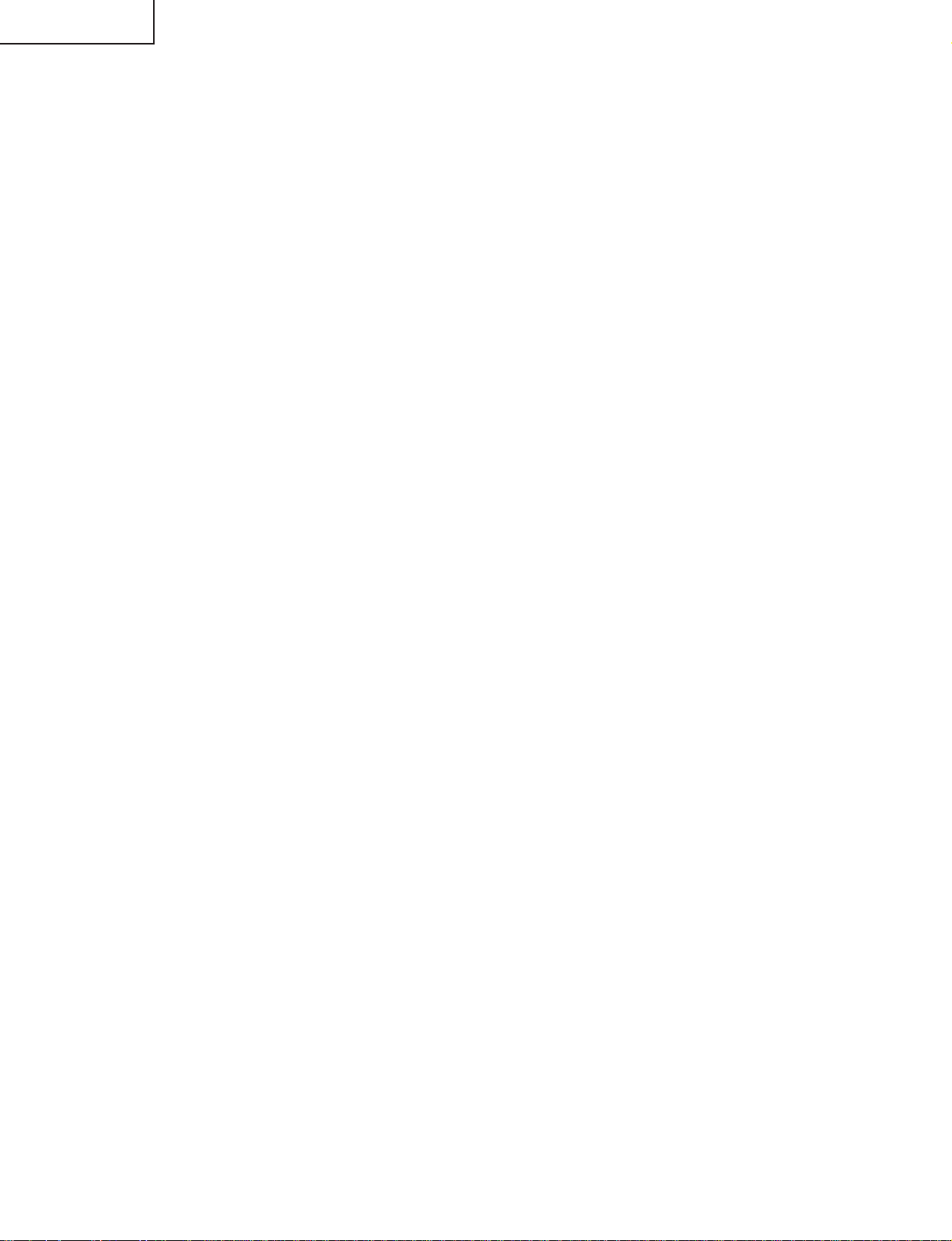
LC-26GA5H/M/X
∫ IC4602 (IXB227WJ)
The EEPROM is designed to store the 10-bit gamma correction and crosstalk correction data. When the set is
switched on, the data is read to IC4601 (IXB001WJ).
∫ IC4901 (IXB002WJ)
This is a QS (QuickShot) driver. QS drive is carried out for the input signal from the IC4601 (IXB001WJ)
picture quality correction chip. This signal is processed, according to the temperature parameter setting from
the monitor microprocessor, to feed out the LVDS signal. FIFO (IC4902: RH-IXA986WJZZQ) is also controlled
here for computing.
∫ IC4902 (IXA986WJ)
The 26M bit FIFO chip is a computing memory for the IC4901 (IXB002WJ) QS driver chip.
∫ IC4903 (IXB243WJ)
The EEPROM is designed to store the QS parameters. The data is read frame by frame to the QS driver.
∫ IC4501 (IXB003WJ)
The liquid crystal display panel controller receives the LVDS RGB signal from the QS driver and sends the
video signal (RSDS) to the LCD panel.
The control signals for the dimmer and CS circuits are also generated in this IC.
∫ IC4101 (IXA706WJ)
The TFT liquid crystal gradation reference power chip has an 18-line gradation output buffer amplifier, CMOS
buffer amplifier and reference voltage supply incorporated.
∫ IC2701 (MSP3450G)
The audio decoder IC serves to decode the S-IF signal and to select the input audio data.
∫ IC2714 (AK4586VQ)
The AK4586 is a 24-bit CODEC with built-in 2CH analog/digital converter and 6CH digital/analog converter.
(The CODEC is a device that converts analog signals to digital bit stream.)
This IC has a 96-kHz/24-bit-compatible DIR (Digital Audio Receiver) incorporated. Also the non-PCM data
stream, such as AC-3/MPEG, is automatically detected here.
The CODEC is an electronic circuit that converts audio analog data to digital codes and vice versa. In short, it
is a sort of AD and DA converters.
44
Page 45

LC-26GA5H/M/X
∫ IC2710 (NJU26150)
The NJU26150 is a processor IC that is composed of DIR-incorporating 24-bit DSP (Digital Signal Processor)
core and various interfaces. The program written on IC2708 (EEPROM) is downloaded to the built-in PRAM
for operation.
The built-in functions include audio delay, BBE, and parametric equalizer. Digital processing is made in the
I2S format.
There are 3 data input lines (SDI0, SDI1, SDI2) and 3 data output lines (SDO0, SDO1, SDO2). Two different
types of LR clock (LRI, LRO) and BCK (BCKI, BCKO) are used to transfer the data along the serial data line.
∫ IC2700 (NJU26106)
The NJU26106 is a digital signal processor that decodes the matrix-encoded (Lt/Rt) stereo signal. On this set,
the processor is used for Dolby Virtual function.
∫ IC1001 (IXB027WJ)
This IC is a high-performance CPLD (Complex Programmable Logic Device). The device serves to communicate
with the display and also to control the entire system.
∫ IC2004 (IXA870WJ)
The LCD controller microprocessor has many tasks: OSD control on the LCD monitor, thermistor-sensed
panel temperature detection, temperature parameter setting for the QS driver, timing for the liquid crystal
display panel controller, dimmer data setting, power control, power line monitoring, remote control decoding,
and OPC control.
∫ IC3704 (TA1318AF)
This IC is designed to process the TV component signal synchronization and to measure the frequency.
The frequency measurement function for input signals and other functions for synchronized reproduction are
incorporated in a single chip. The chip readily meets the horizontal synchronized reproduction function (15.75
kHz, 31.5 kHz, 33.75 kHz, 45 kHz) and vertical synchronized reproduction function (525I, 525P, 625I, 750P,
1125I, 1125P, PAL 100 Hz, NTSC 120 Hz).
45
Page 46

LC-26GA5H/M/X
OVERALL WIRING DIAGRAM/CHASSIS LAYOUT
H
G
F
E
D
C
B
A
87109654321
46
Page 47

LC-26GA5H/M/X
47
1716 1918151413121110
Page 48

LC-26GA5H/M/X
SYSTEM BLOCK DIAGRAM
H
G
F
E
D
C
B
A
87109654321
48
Page 49

LC-26GA5H/M/X
49
1716 1918151413121110
Page 50

LC-26GA5H/M/X
MAIN BLOCK DIAGRAM
H
G
F
E
D
C
B
A
87109654321
50
Page 51

LC-26GA5H/M/X
51
1716 1918151413121110
Page 52

LC-26GA5H/M/X
CPU BLOCK DIAGRAM-1/2
H
G
F
E
D
C
B
A
87109654321
52
Page 53

LC-26GA5H/M/X
53
1716 1918151413121110
Page 54

LC-26GA5H/M/X
R
W
T
S
A
CPU BLOCK DIAGRAM-2/2
(N0546FJ)
H
:Power
BU5V
10V
1.9V
D3V3
(N0567FJ)
:PC IF to TMDS
D3V3
TXD
RXD
(MLC157D
(VHH
:T
(7
:
G
(N0060CE)
:Debug PORT
TCK, TMS, N_TRST,
F
E
TDI, TDO,N_ASEMDO,
N_ASEBRKAK,N_RESETP
12.288MHz
(CA045WJ)
:CLK-Gen
EXTAL
XTAL
PLL
IBO_IRQ
H-UDI
N_INT_I2CA
N_INT_I2CB
N_CPLD_INT[0-1]
IRQ
CLOCK/PLL
TXD2
RXD2
(A817WJ)
:SH-7706 CPU
Slow Bus
UA
(PST6001M)
:Reset IC
SBADD[0-25],
SBDAT[0-15]
N_WAIT
CS[0-1,3-6]
N_RD, N_BS
D
Slow Bus
(N0056CE)
:PROGRAM PORT
CKIO
N_WE1/N_DQMLU
N_WE0/N_DQMLL,
N_WE3/N_DQMUU
N_WE2/N_DQMUL,
N_WE1/N_DQMLU
N_WE0/N_DQMLL,
C
SBADD[2-15], SBDAT[0-15]
CKIO
PM_REQ
N_RD, N_BS
CKIO
SBADD[1-8,19-25], SBDAT[0-15]
N_WE0/N_DQMLL,
B
(A948WJ)
:CPLD
MAIN_RDY
N_SRESET
CS[0,2,4-6]
N_CPLD_INT[0-2]
N_WE1/N_DQMLU
N_WAIT
TCK,TDO,TMS,TDI
N_CS_FLASH0,
N_CS_FLASH1
N_RESET_FLASH
FL_VPP0
N_RD_CPLD,
N_WE0_CPLD
N_RESETP
CBOOT, N_EXT_BOOTS, MAIN_INT[0-1]
N_MAIN_RST
N_MAIN_CE[0-1]
N_CS_I2CA,N_CS_I2CB, N_RESET_I2CA,N_RESET_I2CB
N_RESET_SD,N_CS_SD
N_SD_INT
SBADD[1-22], SBDAT[0-15]
(LHF64AF3)
:FLASH 8MB
SBADD[2-15], SBDAT[16-31]
(A985
:SDRAM
(A98
:SDR
A
54
87109654321
Page 55

LC-26GA5H/M/X
CKIO
J)
DS
(VHHT1103J44-1)
RXD
RXD2
:Thermistor
(7WH126FU)
:SW
UART
TXD
(MLC157DT,7WH126FU)
TXD2
(A817WJ)
H-7706 CPU
Slow Bus
:SW
CS3
RD/N_WR
TMPOUT
TXD0
I/O (PortA,B)
Reset
N_RASL
N_CASL
I2CSLC0, I2CSDA0
RXD0
I2CSLC1, I2CSDA1
I2CSLC2, I2CSDA2
SD_PWR
CKE
RS_ON
UATXD_A
:Main Bus IF to Main
SRESET
PM_REQ
UARXD_A
I2CSLC_B, I2CSDA_B
I2CSLC_A, I2CSDA_A
N_INT_I2CA,N_INT_I2CB
(PCA9564)
:Bus to I2C x2
(MA159WJ)
I2CSLC1, I2CSDA1
I2CSLC0, I2CSDA0
MAIN_INT[0-1]
CBOOT, N_EXT_BOOTS,
I2CSLC0, I2CSDA0
(BR24L64F)
:E2PROM
N_MAIN_RST
N_MAIN_CE[0-1]
MAIN_CLK
MAIN_RDY
N_MAIN_OE
D3V3
N_MAIN_WE[0-1]
SBADD[1-25], SBDAT[0-15]
N_WE3/N_DQMUU
N_WE2/N_DQMUL,
N_WE1/N_DQMLU
N_WE0/N_DQMLL,
SBADD[2-15], SBDAT[0-15]
CKIO
SBADD[2-15], SBDAT[16-31]
(A985WJ)
:SDRAM 32MB
(A985WJ x2)
:SDRAM 32MB
N_RD
SBADD[1-2],
SBDAT[0-7]
CKIO
N_WE0/N_DQMLL
N_RD
SBADD[1-8], SBDAT[0-15]
N_WE0/N_DQMLL
(TC6384AF)
:SD Card Control IC
DAT[0-2],CD,WP
CD/DAT3,CMD,CLK,
(ZA050WJ)
:SD Card Slot
N_WAIT
CKIO
N_RD
N_WE0/N_DQMLL N_MAIN_WE1
N_WE1/N_DQMLU N_MAIN_WE0
55
1716 1918151413121110
Page 56

LC-26GA5H/M/X
AV BLOCK DIAGRAM
H
G
F
E
D
C
B
A
87109654321
56
Page 57

LC-26GA5H/M/X
57
1716 1918151413121110
Page 58

LC-26GA5H/M/X
DISPLAY BLOCK DIAGRAM
H
G
F
E
D
C
B
A
87109654321
58
Page 59

LC-26GA5H/M/X
59
1716 1918151413121110
Page 60

LC-26GA5H/M/X
POWER BLOCK DIAGRAM
H
G
F
E
D
C
B
A
87109654321
60
Page 61

LC-26GA5H/M/X
61
1716 1918151413121110
Page 62

LC-26GA5H/M/X
F
C4508
FB4603
PRINTED WIRING BOARD ASSEMBLIES
H
G
F
E
LCD CONTROL Unit (Side-A)
D
LUG7701
L7712
P2002
R7727
R7739
R7726
R7728
C7733
C7705
C7720
P2004
C
P7704
B
P7706
LUG7702
C7735
C4117
MARK2
C7736
MARK1
L7713
R7750
C4146
L4103
C4138
C4160
C4159
L4106
L4102
K1
TP4103
C4653
TP4104
P7709
L4104
TP4101
C4177
L4109 C4169
C4180
C4136
L4101
FL4652
FL4651
C4623
R4630
IC4602
R4629
R4632
SC4651
R4631
C4651
R4646
R4645
R4647
R4644
IC4604
R4643
C4627
C4624
R4628
FB4604
LUG7704
IC4603
C4625
FB4502
Q2011
Q2015
C4504
C4622
R2641
R2640
C4501
C4505
FB4504
C4621
C4506
C4616
FB4501
C4535
R4522
C4522
C4630
R4521
R4524
C4502
C4523
C4503
R4527
R4613
C4526
R4528
C4524
R4612
FB4605
C4534
R4519
R4515
R4514
R4626 R4627
C4608
C4537
LUG7703
R4513
R4512
FB4505
R4625
C4626
SC4601
R4511
C4607
R4510
C4533
R4624
FB4601
C4606
R4509
R4505
C4605
R4508
R4525
R4526
R4503
C4512
D4501
R4507
R4506
C4536
R4623 R4622
C4628 C4629
R4504
C4509
C4603 C4614
A
LCD CONTROL Unit (Chip Parts Side-A)
87109654321
62
Page 63

LC-26GA5H/M/X
5
5
3
LUG7703
C4601 C4620
C4657
FB4902
R4912 R4910 R4907 R4906
FL4654
C4918
R4908
R4909
R4911
C4936
C4932
C4933
C4934
C4935
4
C4512
R4525
R4513
R4625
C4626
R4512
FB4505
SC4601
R4511
C4607
R4510
R4624
FB4601
C4606
R4509
C4533
R4505
C4605
R4508
R4526
R4503
D4501
R4507
R4506
C4536
R4623 R4622
C4628 C4629
R4504
C4509
C4603 C4614
FB4503
C4508
FB4603
C4619
C4602
C4507
FB4904
519
15
14
FL4653
C4937
C4938
C4928
C4957
C4655
SC4652
C4930
C4921
C4939
IC4902
C4941
C4940
P2001
C4942
FB4903
R4914
C4931
C4943
C4951
R4915
TP2011
C4910
SC2001
C4912
R4904
R4916
C4944
C4945
C4946
C4947
C4948
C4952
C4949
C4950
TL4902
R4917
FB4901
TL4903
IC4903
R4918
R4920 R4919
TL4901
R4921
C4901
R2097
C4903
C4902
R2617
R4922
R2011
D4110
R2096
R4283
R2039
R2025
C2013
R2024
C2012
TH2001
C4196
R2642
R2037
R2028
C2010
R2050
C2009
R2047
R2006
C4119
R2027
R2046
R2040
C2015
R2038
R2030
R2026
R2029
R2016
R2013
R2014
R2094
R2015
X2001
R4201
R4200
R2054 R2635
R2012
P2006
C4110
R4273
R2007
C4156 R4196
R4202
R2055 R2074
C2014
C4141
R4186
R4188
R4187
R4192
R4191
R4190
TP4102
R2627
R2056
TL2017
R4166
R4185
C4155
R4182
R4109
R2073
R2057
R2018
R2017
C2006
C2007
R4177
R2058
TL2018
IC2004
C2003
R2059
TL2021
R4165
C4147 R4279
TP2012
R2072
TL2020
R2019
R4176 R4175
TP2013
R4172 R4171
R2060
FL2001
R4160
R2100
R2061
C2016 R4169 R4168
C4139
R4161
C4137
IC4101
R2062
R2009 R4164 R4163
R4156 C4135
R4155
R4159 R4158
R2063
D2005
C4129
R4147
R4146
R4154 R4153
R2064 R2620
C2025
R4150 R4149
IC2003
R2021
R2051
R2020
R2065 R4145 R4144
R2052
R2032
R2629
R2022
R2005
C4115
R4130
R4139
R4142 R4141
R2067
R2043
R2044
R2036
R2042
R2041
R2033
R2031
C2032
C4124
C4114
R4138 R4137
R2045
R2053
R4131
R4111
R4135
R4125
R4204
C4125 R4280
Q2005
R2034
R2628
R2002
R4288
C4102
R4126
R4119
R4118
R4281
R4133
R2035
Q2010
R2616
Q2006
Q2012
R4240
R4127
R4173
C4113
R4203
R4205
C4121
R4134
Q2009
C2033
R2078
Q2003
Q2008
R2631
P2003
IC4105
IC2008
C2017
R2630
R4107
R2079
R2080
C4111
Q4102
C2023
C2022
R4117
FB2001
L7704
C7707
C7716
P2005
L7707
L7708
C7719
L7710
L7701
L7702
C7723
FB7710
P7707
C7701
C7724
C7709
L7711
C7722
P7708
P7705
C7703
LUG7706 LUG7705
63
1716 1918151413121110
Page 64

LC-26GA5H/M/X
C
C
H
G
F
E
LCD CONTROL Unit (Side-B)
C4107
C4130
C4105
R4282
R4152
R2101
R2068C2024
C4127
R4157
Q2014
Q2013
C2021
IC2015
C2004R2092
R4189
R4162
R4167
IC2016
R2003
IC2001
TL2050
IC4104
R4170
R4207
IC2019
R2634
R2633
IC2010
R2093
C2001
C4153
R4174
R2075
R4214
R2066
R4274
R4208
TL4104
R2623
R2639
R2081
Q2002
TL2065
TL2066
R2622
R2071
Q2007
D2004
Q2004
R2087
R2603
C2002
R2069
R2076
TL2067
R4181
R4180
R4184
R4183
R2624
R2070
R2086
TL2025
TL2068
D2010C4197
C2020
TL2019
R2085
TL2069
C4108
R4105
R2621
R2077
IC2002
R2083
Q2001
TL2070
C4195
R4272
R2048
R2049
R2604
TL2072
TL2071
D
R7720
R7719
R7708
FB7708
D7707
C7715
IC7706
D7704
IC7708IC7701
C7706
IC7703
R7725
TL7702
C7702
FB7709
TL7704
R7715
C7710
R7714
IC7707
R7707
R7769
FB7706
C7708
FB7705
TL7703
R7706
D7708
R7733
IC7705
R7753
R7721
R7735
R7717
IC7704
R7734
R7711
TL7714
TL7711
R7722
D7717
TL7719
TL7718
TL7713
TL7712
TL7717
TL7720
FB7702
R7729
R7705
R7713
R7716
R7736
FB7711
FB7718
FB7717
FB7713
FB7712
FB7716
C7704
C7725
C7737
Q7705
R7752
Q7704
R7751
TL7701
TL7708
C
B
C7729
IC7709
C7713
R7723
D7709
R7724
C7728
D7705
R7768
C7712
R7756
R7759
R7758
D7701D7702R7703
FB2015
TL2058
R7757
R7764
R7765
R7766
R7767
FB2014
TL2056
TL2057
R7730
C7726
R7755
R7754
D7719
FB2013
TL2055
D7718
Q7701
FB7703
R7731
FB7704
R7732
FB2012
FB2011
TL2054
FB7701
D7720
FB2010
TL2053
R7771
R7770
R4212
R4151
R4195
R4106
TL2059
R4215
C4126
R4108
C4131
TL4101
TL2044
C4122
C4123
R4110
R4275
TL2022
TL2061
C4184
R4114
R2098
TL2062
R4179
R4129
R4286
R4132
TL2046
R2095
R4136
R4103
R2626
R2619
TL2038
R2099
TL2064
R4197
R4140
R4143
R4102
R2625
TL2011
R2632
R2618
R2636
R2600
C2034
R2010
R2008
R2023
R2001
C2035
R4104
C4104
C4183
R4148
R4178
IC4107
R4261
C4106
R4115
IC2017
R2638R2637
C2005
FB2002
R2082
TL2073
TL92
Q4101
R4270
R4271
R4101
C2019
R2084
TL2075
TL2074
TL91
C4103
C4192
R4262
R4263
Q4112
C2036
IC2014
R2602
R2601
TL2076
TL2012
TL2009
TL90
R4264
R4902
R2614
R4121
R4124
R4112
R4122
C4112
R4123
TL2040
R2605
TL2010
TL89
IC4102
C4101
R2609
TL2023
TL2008
TL88
TL87
R4120
C4109
R4116
C4906
C4907
C4953
C4908
C2008
R2607
TL86
R4113
C4905
C4959
IC2006
R2608
R2089
TL2024
TL82
TL85
R4901
C4904
R2610R2606
R2090
TL80
TL81
R4924
R2088
TL2027
TL2026
TL84
TL78
TL79
C4909
R2615
TL2007
TL2029
TL2028
TL83
TL75
TL4904
R4903
C4911
TL2006
R2091
TL2039
TL73
TL77
TL76
TL74
R4905
R2613
TL71
TL70
TL72
R2612
TL2005
TL2043
TL2041
TL2042
TL68
TL69
TL94
TL2048
TL2004
R2004
TL2045
TL64
TL93
R4656
IC4901
C4913
TL2047
TL95
TL62
TL65
TL2003
TL2052
TL59
TL57
TL61
TL60
TL63
C4956
C4915
C4914
R2611
TL2002
TL55
TL58
TL67
C4917
C4916
TL2001
TL2049
TL2051
TL52
TL56
TL49
TL51
C4656
C4919
TL53
TL54
C4955
R4923
TL47
TL50
TL45
TL43
TL46
C4920
TL42
R4250
TL48
C4658
TL44
TL40
TL39
TL41
C4922
C4923
C4924
C4925
C4926
C4927
C4929
TL38
TL37
TL36
TL33
R4913
TL35
TL34
R4655
TL32
R4654
TL31
TL30
TL29
TL28
TL27
TL26
R4620
TL25
TL24
D7711
R7738
R4616
TL4604
TL4602
C4513
C4514
R4501
R4502
C4615
TL4601
C4612
C4609
C4510
TL4603
C4515
C4604
C4511
R4601
C4517
R4602
C4516
I
R4603
A
LCD CONTROL Unit (Chip Parts Side-B)
87109654321
64
Page 65

LC-26GA5H/M/X
28
TL27
TL26
TL24
D7711
R7738
R4620
R4616
TL25
TL4604
TL4602
C4513
C4514
R4501
R4502
C4615
TL4601
C4612
C4609
C4510
TL4603
C4604
C4511
C4515
C4517
R4601
C4516
R4602
C4518
IC4601
R4603
R4604
C4519
IC4501
C4617
R4605
R4606
C4520
R4607
C4521
R4608
R4609
R4610
C4528
C4525
C4532 C4527
TL4605
TL4607
C4529
C4530
C4531
C4618
C4613
FB4602
C4611
R4517
R4518
R4523
TL4606
TL4608
R4618
R4642
TL21
R4516
R4530
R4529
TL20
TL22
R4520
R4621
FB4606
TL18
TL19
R4615R4617R4619
X4601
TL17
R4531
TL16
TL10
R4639
R4638
R4614
TL15
TL13
TL14
TL11
TL97
TL12
R4637
R4648
R4640
R4641
TL8
C4610R4611
TL4657
TL4664
TL4687
TL4685
TL4684
TL4681
TL4697
TL4682
TL4680
TL4678
TL4676
TL4679
TL7733
TL4670
TL4671
TL7728
TL4668
TL4669
TL4677
TL4675
TL7729
TL4666
TL4667
TL4673
TL4674
TL4665
TL7730
TL7
TL4695
TL2
TL96
TL4691
TL9
TL5
TL4699
TL4
TL4689
TL4698
TL4692
R4653
C4652
TL4688
TL6
TL4686
TL1
TL4694
TL4693
TL4696
TL4683
TL3
TL4690
TL4662
TL4663
TL4672
TL7731
TL4658
R4652
TL4661
TL4660
TL4656
R4651
TL4659
C4654
TL7727
TL4655
FL4103
C4171
TL7732
TL4653
TL4652
TL4651
C4179
R4213
R4235
L4110
R4234
R4226
C4158
C4176
C4170
R4209
Q4109
IC4114R4233
Q4106
C4168
C4174
C4161
D4107
C4164
R4224
D4106
C4163
R4227
L4108
L4107
TL4146
Q4105
D4108
R4222
R4206
R4210
R4211
R4238
R4229
D4109
C4157
IC4109
C4145
C4162
R4244
Q4108
D4103
D4104
R4223
C4181
R4194
R4256
D4105
Q4110
R4198
R4239
R4220
IC4116
R4199
IC4108
Q4104
Q4103
L4105
C4120
R4216
R4230
R4225
D4102
R4218
R4193
R4217R4219
C4116R4221
R4260
C4165
C4166
R4228
FB4102
FB4101
C4142
D4101
R4231
MARK3
MARK4
FB2003
TL2030
FB2004
TL2031
R7748
Q7702
Q7703
TL2037
R7749R7747
D7715
R7763
FB2005
TL2032
R7741
R7712
C7721
R7709
R7704
TL2033
R7746
R7710
FB2006
R7744
R7762
TL2034
D7713
D7714
R7745
IC7711
R7740
FB2007
TL2035
FB7720
R7761
FB2008
TL2036
C7734
R7702
IC7702
FB2009
D7712
R7760
D7703
FB2017
TL2060
R7701
D2006
FB2016
FB2021
FB2022
FB2023
FB7719
TL7721
TL7715
TL7716
TL7722
TL7723
TL7724
TL7725
TL7726
D7716
TL2077
TL2013
TL2014
TL2015
TL2016
TL7705
TL7706
TL7707
TL7709
TL7710
65
1716 1918151413121110
Page 66

LC-26GA5H/M/X
8
5
H
G
F
E
CPU Unit (Side-A)
Q8501
R8201
R8236
R8202
R8204
R8203
P8504
IC8201
R8206
R8205
R8207
P8201
R8208
R8209
R8211
R8210
R8213
R8212
R8214
X8101
R8215
R8216
C8101
C8119
D8101
TP8107
TP8105
TP8102
C8102
TP8104
D8102
TP8106
D
C8205
C8501
R8229
R8228
C
SC8401
B
2
R8409
R8410
C8407
R8235
R8411
R8401
C8401
FL8201
R8234
C8402
C8403
1
TP8208
TL8101
C8124
TP8101
TP8103
R8179
R8130
R8131
X8102
R8145
P8502
R8147
TL8102
C8115
IC8101
P8
P8503
C
LUG8214
LUG8213
A
CPU Unit (Chip Parts Side-A)
87109654321
66
Page 67

LC-26GA5H/M/X
IC8507
R8529
C8510
R8539
R8547
R8540
C8512
IC8505
C8505
C8517
D8504
R8538
R8530
R8502
C8511
P8505
TH8501
R8535 R8528
R8542
R8544
R8537
R8536
R8545
R8534 R8527
P8506
R8514
C8307
C8516
R8531
IC8504
P8501
R8311
R8316
R8321
LUG8212
R8315
R8306
C8304 C8303
R8310
R8543
R8541
R8313
R8312
R8307
R8546
D8503
R8318
C8504
L8501
IC8503
C8508
R8309
R8317
R8308
R8320
C8310
C8309
P8503
1
C8518
C8123
C8122
C8509
FB8101
FB8102
C8306
C8305
R8548
C8312
IC8303
C8311
67
1716 1918151413121110
Page 68

LC-26GA5H/M/X
1
8
R8116
R8124R8125
R8168
L
H
G
F
E
CPU Unit (Side-B)
TL8515
TL8512
IC8501
C8503
TL8560
TL8564
TL8605
TL8607
TL8501
R8511
D8502
IC8305
IC8304
TL8514
TL8511
R8510
C8308
C8515
C8514
R8516
R8518
R8520
R8515
R8517
R8519
R8522
R8524
R8526
R8521
R8523
R8525
TL8588
IC8506
C8513
TL8535
TL8536
TL8617
IC8301
R8512
FB8301
D8301R8513
TL8301
C8313
Q8301
R8304
C8302
C8301
R8324
R8325
IC8502
R8303
Q8302
TL8539
TL8544
TL8618
TL8302
R8305
R8323
IC8302
TL8533
D
C
B
TL8537
TL8543
TL8548
TL8551
TL8556
TL8559
TL8563
TL8567
TL8572
TL8575
TL8580
TL8579
TL8591
TL8592
TL8595
TL8604
TL8534
TL8547
TL8552
TL8555
TL8566
TL8568
TL8571
TL8587
TL8611
TL8596
TL8600
TL8608
TL8583
TL8584
TL8538
TL8542
TL8546
TL8550
TL8554
TL8558
TL8562
TL8570
TL8574
TL8578
TL8610
TL8590
TL8594
TL8598
TL8602
TL8606
TL8609
TL8585
TL8541
TL8545
TL8549
TL8553
TL8557
TL8561
TL8565
TL8569
TL8573
TL8576
TL8581
TL8577
TL8586
TL8589
TL8593
TL8597
TL8599
TL8601
TL8603
TL8612
TL8582
C8506
R8507
R8322
R8506
TL8616
R8501
R8144
R8509
TL8510
TL8516
TL8525
R8146
R8107
C8113
R8319
R8301
R8302
C8507
TL8524
TL8523
R8508
R8106
R8157
R8314
R8224
C8108
TP8141
D8501
TL8513
TL8518
TL8522
TL8521
R8505
C8114
R8170
TP8130
C8111
C8109
TL8505
TL8520
R8504
TP8118
TP8129
TP8144
C8105
TL8619
TL8613
TL8519
R8503
TP8131
R8105
TP8143
R8108
R8109
R8154R8155
R8101
R8102
TL8517
TP8132
R8162
R8163
R8158
R8152R8153
C8104
TL8504
TL8503
R8151
R8225
R8160
R8161
R8139
R8140R8141
R8138
FB8501
C8121
C8118
R8159
R8128R8129
C8117
C8116
FB8103
R8143
R8110
R8117
R8136R8137
C8106
T
C8120
R81
R
R8126R8127
C8103
A
CPU Unit (Chip Parts Side-B)
87109654321
68
Page 69

LC-26GA5H/M/X
5
0
TL8526
TL8528
TL8532
TL8206
TL8205
R8233
C8203
TP8209
FL8101
R8217
R8533
TL8531
TL8204
R8232
R8227
R8226
R8223
R8532
TL8530
R8218
R8231
R8230
TL8529
TL8203
C8204
C8201
TL8527
TL8202
TL8201
TL8509
TL8540
C8202
FB8201
R8219
R8220
R8221
R8222
Q8502
TL8411
IC8401
R8403C8405
TL8412
TL8410
R8404R8402
C8404
R8425
R8424
R8405
C8406
R8406
R8422
R8423
R8407
R8408
R8418
R8412
C8408
R8413
R8414
R8415
4
Q8401
C8411
TL8413
R8421
3
FB8401
R8416
R8419
R8420
R8417
TL8406
TL8405
TL8404
TL8403
TL8402
TL8401
TL8409
TL8408
TL8407
8619
R8101
8613
R8102
5
20
519
TL8517
R8503
TP8131
TP8132
R8105
R8225
R8161
R8162
29
R8163
R8158
TP8143
R8108
R8109
R8154R8155
R8152R8153
C8104
R8140R8141
TL8504
TL8503
R8151
C8121
R8160
R8139
R8138
R8128R8129
FB8501
C8117
C8118
C8116
R8159
R8143
R8110
R8136R8137
C8106
TL8508
C8120
R8150
FB8103
R8168
R8111
R8142
R8117
R8116
R8124R8125
R8126R8127
C8103
FB8502
R8104R8149
R8103
R8112
TP8115
R8115
R8122R8123
C8502
R8148
TP8140
TP8136
R8114
R8118
R8120R8121
C8107R8132R8133
R8113
TL8507
TL8506
TL8614
TL8615
C8112
R8156
R8172
R8166
R8165
R8134R8135
TL8502
R8181
R8180
R8119
R8164
TP8139
R8167
R8173
C8110
R8183
R8182
69
1716 1918151413121110
Page 70

LC-26GA5H/M/X
H
G
F
E
D
C
B
MAIN Unit (Side-A)
A
87109654321
70
Page 71

LC-26GA5H/M/X
71
1716 1918151413121110
Page 72

LC-26GA5H/M/X
R
9
H
LUG7208
C545
C544
C518
C527
C522
C532
C536
R515
FB504
R518
C516
C520
C521
C526
C540
C539
FB506
C512 C511
G
X501
FL502
F
E
P7201
C601
D
LUG7209
C615 C616
P7200
3
R7281
R7283
R7254
R7255
C
1
FD5
C510
C600
X600
LUG7206
R505
IC600
R636
L600
C630
C620
R504
C621
R502
C504
IC502
C607
C509
C632
C503
C608
R7276
R7275
FB600
C633
C508
C1808
C1806
C501
IC1802
C1817
IC7254
R506
FL501
FB505
R517
C514
C515
C525
C528
L401
C1807
R510
R514
C538
C537
FL7253
FL7254
FL7255
FL7256
FL7257
C7265
X7201
C3737
R3726
R7279
R509
IC3709
D3701
C1818
C3745
R417
R418
C417
C419
C422
C426
R421
R422
C413
C458
C452
R420 R419
C3736
IC7253
IC3708
IC3701
C3722
R3734
R3719
R3735
R3721
R3736
R3723
C3734
C3721
C456
C3716
C3729
C3723
C3738
C3728
C3739
C3730
SC2101
R446
R3717
C3715
R7278
R2104
C3735
C3733
X3700
SC7201
C3700
R7269
IC402
R3700
R7270
C3749
C3714
C3704
IC3700
R3701 R3702
C3702
C3701
C3703
R7274
C3751
C3712
C7201
R7217
LUG7216
R3742
R3703
R7216
R3711 R3712
C7203
R7203
R7206
R7208
R7204
C441
C440
C468
R442
R3708 R3709 R3710
R3704 R3705 R3706 R3707
R7207
IC7202
R7205
R424 R425 R426 R427
R7219
FL401
C1502
R428
FB406
R7201
IC7201
2
C7202
C1503
LUG7204
S801
SC7200
D801
R807
R1079
R808
R1025
R1011 R1014 R1015 R1017
C1501
R1080
C1004
R1826
R7280
C1002
R1821
R1825
R1081
C1830
IC1806
R72
IC802
L801
R1004
B
MAIN Unit Unit (Chip Parts Side-A)
A
87109654321
72
Page 73

LC-26GA5H/M/X
R807
204
801
R1079
R1025
R808
R1011 R1014 R1015 R1017
C1501
R1080
C1004
R1826
R7280
C1002
R1821
R1825
R1081
IC1806
R7295
IC802
L801
C1830
R813
R1004
C1828
C801
R822
IC1001
R1075
R7294
C802
R814
R1049
P1001
P801
C1829
R848
R823
X801
R1003
R3767
R1082
C1011
R825
FL809
P3700
R3768
C1505
C1012
R3769
R826
R837
R839
R838
C1009
C1007
C1005
IC2101
C1504
R1073 R1074
R2117
R2116
Q1508
R2119
R828 R827
R830
R833 R832 R831 R829
R2118
Q1507
R1508 R1509
R846
R2115
D1801
R1514 R1516
L802
R824
FL807
R841
R1515 R1517
R1518 R1519
R1507
P7205
R3320
C3336
R3339
R3340
R3341
FL3305
R1554
R1544 R1520
R1598
C804
C803
X802
FL808
R847
C3340
X3302
C3341
R3363
FB3302
R3324
C1523
R1521
R1522
R1551
C3427
R842
R3330
R1541
R1512
C3428
R1523
R1536
R1510
R1588
C3440
R1537
P1501
R1528
C1508
C3426
C3441
R1529
R1530
Q1513
LUG7205
IC1511
C3407
IC3403
R1562
R3405
D1505
C1507
C1509
R1566
R1571
R1559
R1577
C3425
C3424
C1519
C3439
C3423
IC1507
R1526
C1517
C1518
C3422
LUG7203
R1590
R1560
IC3300
R1811
R1812
R1810
C1811
C1815
Q1509
R1525
C1813
C3420
C3421
C3437
C3419
C3438
R2154
C3400
R2156 R2155
R2158 R2157
IC1803
IC3402
R3404
R2160 R2159
R2162 R2161
R2164 R2163
R1809
C1814
C3418
C3417
R2129
R2166 R2165
C1824
C3436
C3416
R2168 R2167
R2170 R2169
C1826
C3415
R2172 R2171
R2174 R2173
R2176 R2175
R2178 R2177
P7206
R3206
R3301 R3302
C3301
SC2102
C1802 C1803
C3202
C3207
R3213
X3301
X3300
FB1801
FB1802
R3205
R3334
IC2102
C1831
IC3201
R3217 R3219
C2105
C2106
C3201
R3204
R3216 R3214
C3300
C3343
R3333
C2104
P1803
R3203
C3214
R3218 R3215
C3211
R3335
FB3304
FB3303
R3337
R2112
R2120
C3213
FL3211
IC3301
R3338
R2107
LUG7210
FB1800
C3204
FB3204
R2122
FL3200
FL3201
FL3202
FL3203
FL3204
FL3205
FL3206
FL3207
FL3208
FL3209
P1500
C3339
R2148
C1823
R2152
R2149
R2150
FD4
P1804
SC3200
LUG7211
LUG7202
73
1716 1918151413121110
Page 74

LC-26GA5H/M/X
H
G
F
E
D
C
B
MAIN Unit (Side-B)
A
87109654321
74
Page 75

LC-26GA5H/M/X
75
1716 1918151413121110
Page 76

LC-26GA5H/M/X
9
9
1
L
T
T
6
3
H
TL3713
R2106
R2153
IC1805
R1817
C1506
R2108
R2109
R1820
R1503
D1501
R1504
D1503
R1505
Q1506
C1516
R2127
TL2191
TL2173
R2123
R1546
TL3712 TL3703
R1506
D1504
FL803
FB803
C807
R844
R821
R802
R1013
C2103
C2102
R1545
FD3
FB1804
FB1805
TL1815
TL1826
FB1807
TL1801
TL1802
TL1813
TL1844
TL1845
C1825
TL1846
FB1808
TL3220
R1594
FB1806
TL1830
TL1807
TL1820
TL1804
FL3210
TL1841
TL1832
TL1817
TL1803
FB1809
FB3202
G
F
E
C3212
C3217
TL1530
TL1503
TL1505
TL1507
TL1533
FL3343
TL2206
TL2204
TL2195
TL2216
TL2223
TL2215
R1599
R1584
R1587
FL3342
C3337
TL2193
TL2194
TL2217
TL2214
C3218
FB3206
FL3212
C3215
C3216
TL1531
TL1504
TL1532
R1585
TL1534
FL3302
C3338
TL2219
TL2220
TL2222
TL2192
TL2125
TL2190
TL2189
P7213
LUG7214
D
C
TL2205
R1802
R1803
TL1824
C3205
TL3221
TL1500
TL1506
TL1508
FL3300
TL2221
TL2126
TL2178
TL2188
TL2187
R1804
TL1818
FB1803
D3201
C3210
R3201
R3336
TL2218
R2138
R2151
TL2176
TL2177
C1805
C1804
IC1801
R3202
C3220
C3344
TL2226
TL2175
TL2186
LUG7215
TL1836
R1801
TL1843
TL1842
TL3201
IC3202
C3208
FB3301
TL2224
TL2225
R2141
TL2185
TL2183
TL2184
R1823
TL1831
C1801
TL1825
TL1823
C3203
C3219
R2140
TL2181
TL2180
TL2182
TL1814
C3209
R3208
R3212R3210
TL2227
R2139
TL2174
TL2179
TL2196
R3209R3207
R3211
C3206
R2137
TL2201
TL2202
TL2200
P7210
TL1810
TL1811
P7215
R1524
R2136
TL2199
TL2197
TL2198
TL1828
FB3300
TH1501
TL2228
R2143
TL2230
TL2172
TL2171
TL2229
C3401
C3429
R3307
C3302
R3362
FL3307
R2135
TL2168
TL2170
TL2169
TL1806
TL1805
R3308
TL3350
TL3346
TL3337
TL3327
TL3328
TL3319
TL3317
TL3315
TL3314
R2134
TL2166
TL2167
TL2165
FL3402
R3408
C3402
R3306C3403
R3305
R2133
TL2164
TL2162
TL2163
C3319
C3317
C3315
C3314
C3312
C3310
R2132
TL2160
TL2159
TL2161
R1574
Q1512
FL3400
R3406
R3400
IC3400
C3328
TL3336
C3326
TL3318
C3324
TL3316
C3322
C3306
TL2233
R2131
TL2158
TL2157
R1573
R1581
C3316
C3330
C3325
R3325
R3326
R2130
IC1512
R1582
C3404
TL2150
TL2151
R1579
C3431
C3430
R3361
TL2231
TL2152
TL2153
R1565
C3406
C3332FL3306
C3320
R3303
TL3307
TL2232
TL2156
TL2154
TL2155
C3405
R3310
C3307
P7214
C3311
TL3308
R2184
TL2149
IC1509
P7207
R3309
C3334
C3323
R3304
TL3309
TL3310
R2185
R2180
R2179
R3311
R2182
R2181
C3408
C3335
C3304
R2183
C3432
P7217
C3318
C3313C3321
TL3302
R3300
TL1501
C1514
IC1514
FL3403
R3409
C3409
C3333
C3331
C3329
C3327
TL3301
C1512
C1515
TL1835
C3410
C3305
R3322
R3328
R3401
C3308
C3309
R3314
C3303
R3323
TL3311
TL1529
IC1502
FL3401
R3407
R3403
IC3401
R3402
TL3304
TL3303
TL3305
R3317
R3327
R1658C1521
Q1514
TL1527
TL1528
TL1526
C3412
R3331
R3316
R3318
IC1515
R1856
R1857
TL1543
TL1525
C3342
R3315
R3329
TL3710
TL3313
R3319
R1513C1511
TL1524
TL1542
C3435
C3433
R3312
R3313
TL3312
TL3711
R3321
R1511
TL1523
TL1522
C3414
R3332
R1535IC1505
TL1521
TL1541
Q1802
R1818
C3413
FL3308
C1513
Q1515
TL1519
TL1520
IC1501
R834
R835
R836
FB3305
R1853
IC1506
R1822
Q1801
P7216
R2105
C1827
R1819
Q1503
Q1501
Q1505
FL805
R820
R1021
Q1510
TL3702
R819
FL801
C805
R1020
R1033
R1007
C2101
R1547
Q1502
TL1839
R843
FL804
C834
FB801
C835
R845R840
R1019
R1032
R1012
R1006
R1548
TL3701
Q1517
Q1500
Q1504
C833
TL805
TL807
FL806
C836
R1034
R1028
R1018
R1031
FB1001
D1500
D1502
FB802
FL802
R818
TL809
R1030
FL1001
R1005
R1010
Q1516
R817
C832
C831
R1029
R816
TL806
R1077
R801
C806
TL803
TL808
C830
C829C821
C827
R1016
TL810
TL802
TL801
R1002
R1001
R804
TL804
C817
C823
C825
C822
C820
C815
C826C828
R1026
R1078
TL1003
TL7291
TL7268
TL7269
R849
C81
C1008
R1023
C1006
R1008
TL72
TL72
TL
C819
C818
C81
T
TL
T
T
B
MAIN Unit (Chip Parts Side-B)
A
87109654321
76
Page 77

LC-26GA5H/M/X
R
3701
D1500
Q1516
D1502
FB802
FL802
R818
33
805
TL809
807
C831
R1029
R1030
FL1001
1005
R1010
R817
C832
R816
TL806
R1077
R801
C806
TL803
TL808
C830
C829C821
C827
R1016
TL810
TL801
R1002
R1001
R804
TL802
TL804
C823
C825
C822
C820
C826C828
R1026
R1078
TL1003
TL7291
TL7268
TL7269
R849
C817
C815
C1008
R1023
C1006
R1008
TL7293
TL7292
TL3720
C819
C816
C818
C814
TL1005
TL1001
TL1002
TL7251
TL7295
TL7294
R851
C808
C813
R1009
TL7252
TL7270
C809
C824
R810
C811
TL7289
TL7271
TL7290
TL7253
P7212
C810
R809R850
C812
R1591
R1855R1854
L1500
R1552
TL7297
TL7254
TL7255
TL7256
TL7296
R7273
C1500
TL7298
TL7299
R7253
R1592
R1563
R1557
R1533
R1502
R1501
R1500
TL7273
TL7274
TL7272
TL7275
Q7207
R7252
R1589
R1555
R1553
R1534
R1596
R1597
IC1500IC1504
R1538
TL7276
TL7279
TL7278
TL7277
TL1840
R1539
R1540R1543C1510
TL7282
TL7280
IC801
IC1508
C1522
R7251
TL7285
TL7281
TL7283
TL7257
R3770
Q7202
R7265
R7286
R7288
TL7287
TL7288
TL7284
TL7286
R3771
R1564
R1556
R1550
IC7252
R7263
C7254
R7287
C438
C437
TL3700
R7259
R7258
R7261
C439
TL3723
C3706
Q7203
C7252R7218
R7260
C442
C436
C3708
C3707
Q7201
TP3703
C3705
R7202
R416 R429
C450
C466
C445
C435
R3741
C3709
FB3703
C3742
C3740
R3749
TL7325
C443
C464
IC3702
C3710
C3713
R3730
C3743
TL7327
R423
C461
C446
C3750
TL3722
C3711
R3752
C3744
IC3704
C3748
R3738
C3747
TL7316
TL7314
FL402
FB407
FB3701
R3744
R3743
FL3700
R3732
C3746
TL7318
TL7320
TL2120
TL2121
IC403
FB3700
R3713
R3714
FL3701
C3718
R3716
R3733
TL7326
TL7322
TL7300
TL7321
R2103
TL2118
TL2119
C444
R444
R3753
D3702
TL7303
TL7302
P7209
TL2116
TL2117
TL2115
C462
C434
R3727
R3754C447
R3750
TL7304
TL7305
R2102
TL2114
TL2113
L405
L3701
R3715
R3722
C3719
C3720
TP3704
TL3709
R3737
TL7307
TL7306
TL2111
FB405
R443
C467
C430
C429
R451
L402
R450
C465
C433
R803
R3720
C3717
C3732
R3772
TL7308
TL7309
R2101
TL2108
TL2112
TL2110
L403
C449
C463
FB3702
C455
R3718
TL1838
C3724
C3725
C3726
C3731
FB7255
FL7258
TL7312
TL7313
TL2107
TL2109
C448
R7293
R7272
R7291
TL2106
R439
C416C421
L404
R452
FB403
R3731
FB7253
C7261
C7264
R7282
TL7311
TL7310
TL7301
TL2104
TL2105
TL2101
X401
C415C420
C432C431
FB402
R3729
R7277
R7292
TL2102
TL2103
C470
C418
C424
C428C427
IC404
R3728
C1816
TL1837
C7257
C7255
R7271
C460
C459
FB408
C469
C473
C414
C474
C423
C471
C472
C425
C475
C412
C3727
R3724
FB7251
C7269
IC1804
C1819
R1813
L7252
FB404
C457
C451
FB401
R3725
C7266
C7262
C7267
R445
C1820
R1816
R1815
R1814
L7251
C408
C409
C410
C411
R1824R1805
R637
C7268
FB7252
TL503
FB602
FL601
FL600
R635
R642
C7259
C7260
C502
TL1833
C1810
R1808
C1809
FB601
R634
C7263
FB7254
C7258
C7256
R7214
C7205
C7206
R7215
R638
R633
C634
R7268
R7209C7208
FB501
TL1834
R1806
R1807
C635
C636
R7213
R7212
C7207
LUG7212
IC401
C506
Q7204
C7204
IC7203
C402
C541
IC501
R605
C7209
C7210
R600Q600
R615
C609
R632
R641
C7211
TP7202
R609
Q602R621
C542
C602
R616
R631
TP602
R7256
R7257
R7284
R7262
R7264
R7210
R7211
C405C406C407
R403
C404
R407
C403
R402
R401
C401
R602C603
R611
TP7201
P7211
R411R413R415
FB503
FB502
R3748
Q603R622
C610
R630
IC601
C631
TP601
R410R412R414
R404
C507
R3747
R617
R629
TP600
Q401Q402
C505
R612
R503
R460R461R465
R406R409
C543
R643
R644
Q609
R645
Q604R623
C629
R628
C7253
IC7251
R507
Q461
Q460
R618
C627
R464
R405R408
C604
TL501
R511
R551
C530
R512
R513
R610
R639
R613
C628
C623
R462
C550
C551
R640
C605R601R606
R603
Q605R624
C626
C624
FB7260
FB7259
R7289
R7290
R7266
R7267
TL502
R508
R463
C517
C519
C529
C552
Q552
Q601
C606
R619
C625
TL7267
TL7266
TL7259
FB7256
C513
Q551
C534
Q608
Q607Q550
R607
R614
C622
TL7265
TL7264
TL7263
TL7262
TL7260
C7251
R516
R552
R608
R604
R620
Q606R625
FB7217
FB7219
R626
C613
C619
C611
C614
C618
C617
R627
C612
FB7258
R7296R7297
TL7258
C523
C524
C531
C535
C533
TL7113
TL7112
TL7110
TL7109
TL7108
TL7107
TL7106
TL7105
TL7104
R550
TL7103
TL7102
TL7123
P7208
TL7261
FB7257
FD6
FB7202
FB7206
FB7208FB7204
FB7210
FB7212
FB7214
FB7215
FB7218
FB7205
FB7209
FB7211FB7207FB7203FB7201
FB7213
FB7216
TL7111
TL7114
TL7115
TL7116
TL7117
TL7118
TL7119
TL7120
TL7101
TL7121
TL7122
LUG7213
1716 1918151413121110
77
Page 78

LC-26GA5H/M/X
H
G
F
E
D
C
B
A
AV Unit (Side-A)
87109654321
78
Page 79

LC-26GA5H/M/X
79
1716 1918151413121110
Page 80

LC-26GA5H/M/X
R1610
FB1108
R3938
7
IC5702
FB5701
7
R5721
Q2706
D2701
R5720
C2700 C2714
R2711
R2754
C2808 C2809
FB2704
Q5706
Q5707
C2820 R5774
X2700
C2736
D2703
D2704
C2708
P5703
R2708
FB2700
Q2701
R2717
R2737 R2782
R2704
IC2716
R5781
R2715
R2700
R2709 R2702 C2723
R2724
R2725
C2795
R2761
R2775
C2777
C2859
R5782
C2715
C2800
R2755
C2737
FB5702
C2811
R2719
C2733
R2792
C2797
R2720
R2784
R5783
C2755
IC2703
IC2704
R2732
R2731
R2721
IC2700
C2787
R2726
C2782
C2776
C2817
C2740
R2774 R2840
C2781
R2734
R2777
R2776
R2733
R2730
C5702
R2739
D2705
R2741
IC2712
C2822
C2751
C2779 R2781
R2772
R2722
IC2709
P3802
C2783
R2718
R2745
R2756
R2727
R2735
R2703
R2738
R2736
C2789
P3501
R2773
R2780
C2748
R5701
C2834 C5701
R2748
C5704
R2749
IC2708
C2821
C5706
R2789
R2779 C2799
R2778
C2860
IC5701
C2791 C2792
C2798
C2738
C5705
X2702
R2
C2
R2707
R2710
LUG5703
H
K2
D2700
R3975
K3
P3807
R3976
G
R3995
C2815 IC2713
F
Q2709
Q2710
D2710
D2707 D2702
D2711
D2712
Q2713
LUG5704
E
P3811
R3994
K1
D
C1115
R1169
R1167
R3981
C1607
C1635
R1657
C1634
R3980
R1658
X1601
IC3807
C1633
R1656 R1655
C1606
D3808
R3940 R3943
R3941
R1645
R1649
C3880
IC3810
R3942
C1632
IC3811
R3939
R1651
R1692
C1631
C1171
C1609
FB1608
C1610
C1621
FB1604
FB1605
C1608
IC1611
C1173
FB1110
FB1105
C1168
C1619
C1146
FL1107
FB1601
C1622
IC1607
C1111
R1125
R1124 C1140
C1614
C1612
C1617
C1618
C1611
FB1619
R1158
R1183 C1148
C1166
FB1103
R1197
C1157
FL1110
FB1616
R1154
FB1617
IC1606
IC1613
C1152
C1143
C1601
C1137
FL1102
C1637
R1128 R1184
R1153
C1602 R2753
R1170
C1117
R1161
R1129 R1172
C1113
R1163
C1647 C2780
FB1602
R1661
R1164
C3822
Q3800
C3817
D3803
R3809
R3815
R1166
R3827
C3806
R3808
FL1106 R1165
D3802 R3826
C3805
C3803
R3807
C1114 R1130 C1144
R3800
R3803
D3801
C3821 R3818
R1162
FB1106
C3801
R1131
C1169
R1108
R1194
C3814
R3920
C3812
C3811
C3810
C3809
R3805
R1133
Q1110
C1151
R1171 R1200 R1175
D3821
D3800
C3802
R3804
C3890
C3813
C1150
R1181
FB1109
D3812
D3811
D3810
R3811
C1141
C1172
C3820
R1126
C1167
R1127
FB1104 R1159
Q1610
R1684
Q1609
R1683
Q1611
R1685
C1112
R1673
R1671
R1675
R1672
R1670
R1674
R1132
Q1103
R1174
R1176
Q1104
Q1102
C3836
C3837
C3838
D3813
R3847
D3814
R3848
D3815
R3849
C1147
R1173 R1193
C1170
C3841
C3840
C3908
R3850
C3909
R3852
R3853
C3910
C3839
R1107
FB1107 R1168
C1149
R1195
R1198
L3802
R1152
Q3807
R3866
C3842
C3843
FL1101 C1136
R3854
R3855
R1151
R3867
R3857
D3822
R1191
R3986
C3844
D3823
R3987
R3859
IC3805
D3824
R1192
D3807
R3835
D3806
C1138
FL1103
C3818
R3831
R3833
D3805
R1155
L3801
R3832
IC3801
D3804
R3816
C1145
C3819
C3824
C3825
C3829
R3846
R3845
R3844
R3843
R3841
C1124
Q1121
R1248
D1104
FL1113
C1202
C1200
R1249
FL1115
C3834
R3839
C3830
D3809
C3826
R1246
R3838
C3828
R3837
R1247
R3836
C3827
R1156
C
LUG5701
R1253
Q1122
R1251
C1128
C1125
R1141
FL1116
R1140
FL1114
C1126
C1127
C1201
R1139
R1142
D1105
R1252
C1203
B
R1250
Q3801
R3861
R3862
C3867
C1155
FL1108
Q3802
C3879
C3873
R3864
R3863
R1157
R3869
D3825
R3874
R3988 R3989
C3876
D3826
C1139
FL1104
R3871
R3875
R3868
Q3803
R1196
R3927
C3886
D3831
R3876
FB3800
R3872
C1156
R3881
R3877
R3878
C3888
C3887
C3878
R3882
R3880
FL1109
C3833
R1160
FB3801
C1142
FL1105
SC1101
J1105
A
J1104
J1103
AV Unit (Chip Parts Side-A)
87109654321
80
Page 81

LC-26GA5H/M/X
7
7
7
7
R2741
8
5702
17
D2705
40
1
34
77
33
30
C1115
B1103
J1103
IC2712
C2822
C2751
P3802
R2718
C2779 R2781
R2772
R2722
R1169
R1167
R2756
IC2709
C2783
R2727
R2735
R2703
R2738
R2736
R3981
R1657
C1634
R2745
C2789
R2773
R2780
C2748
R3980
C1607
C1635
X1601
C2834 C5701
P3501
R1658
R5701
R2748
IC2708
IC3807
C1633
C5704
C2821
C5706
R2749
R2779 C2799
C1606
D3808
R1656 R1655
R2789
R2778
C2860
R3940 R3943
R3941
R1645
IC5701
C2791 C2792
C2798
C2738
IC3810
R3942
R1649
C3880
C1632
C5705
X2702
R2787
C2707
R2707
R3939
R1692
C1631
C1171
FB5701
IC5702
R2710
IC3811
R3938
R1651
R1610
FB1108
C2753
C1627 R3998 C3856
C1628
R1642
C5703
C5738
R5702
R2783 R2751 R2752 C2794
Q2705
IC2702
R1669
IC1601
C5708
C2754
C1613
FB1609
C1603
R1641
C1653
C2793
R1609
R1640
R2786
C2749
C2739
Q1612
R1621
Q1608
R1668
C2796
C2805
C3907
R1618
R1613
C5736
R2758
C5717
R2791
IC2710
R1620 R1605
L1601
C1650
C2719
R1602
C1649
C1625
R2793 C2802
C2801
Q1606
R5704
D5715
IC5706
R2794 C2803
C2709
R3974
R3926
R3957 C3892
R1603
C1616
C1648
FB1620
C2831 C2813
R2795 C2804
R2796
R3973
R3925
R3956
R3952
C2785
C2784
FB1618
R1628
R1627
C1654
R2801
R2800
R2799
R2798
R2797
Q3816
R3954
C2717
FB5703
C5735
R2802
C2843
C2750
SC3802
C3889
R3955
C3891
C2710
Q1607
R1626
C1624
FB2703 R2803
Q2714
C2806
R2760
R3906
R3908
R3909
R3970
R2790
R3953
R3993
C2832
R2821
R2823
R3996
C2763
C2713
C1645
C1644
C5722
C2830
R2818
C2844
C2807
R3992
C2712
C2716
R1629
C5739
R2804
C2849
C3881
R3900
R3901
R3919
R3944
R3945
R3946
Q3815
C2764
IC1605
R2815
C3882
R3971
D3819
C2711
R2712
R2713
C1642
R1680
IC1614
C2845 R2814
R3922
R3921
R3898
R3899
R3902
R3904
C3866
R3972
D3820
C2718
C2721
R1630
R1682
R2813
C1623
R2812 C2827 R2757 C5721 C5726 C5724
C2854
IC1603
IC1615
IC2714
C2853
R3934
R2705
C2828
C2829
C2848
R2833
C2702
C1604
C2826
C2852
IC3806
IC3809
C2752
C1620
R1622
R1601
IC1604 C2722
R1681
IC5705
C2825
R2835 C2847
R2832
C2745
FB1612
R2831
C3883
C2743
C2824
C2846
R2834 C2851
C1188
R2729
C2742
R2816
R2829
R2830
R3932
R3821
FB1111
C1106
IC2701
C2744
C1605
C5727
X2703
C2850
R2828
R3820
R3931
R3819
R3814
C2701
C2747
C2746
FB1611
C3808
R3924
R3923
R3947
R3948
R1206 R3950
L2702
C2724
R2839
R2819
C2833
R2817
R2824
C2842
C2841
R2827
R3813
C2823
C3884
R3911
R3910
R2841 C1187 R3949
C2741
C1640
IC1602
C5723
R3928
R3968
R3929
R3930
C2725
C1646 R1643
R2759
R1679
C1110
FB3803
C2726
C1641
C1109
IC1101
R2701
C2727
C1175
R2502
D2509
R2583
R2506
C2509
C1105
R2556
FB1610
C1639
R1677
IC1612
C1626
R1634
R1123
R1182
C2508
R2507
C2510
C2728
C1636
R1635
IC1102
FB2503
IC3808
R2550
IC1608
R1678
IC1616
IC1609
C2506
C2507
R2533
D2520
C2514
C2735
R2546 R2547
R2723 C2756
C2729
FB1613
C1638
C1153
R1185
R2508
R2586
R2585
R1652
C1652
R1180
C1108
FB2501
R2509
R2514
R2532
C2515
C2523
R2516
Q2516
R2584
R3933
D3818
D3817
R3812
R3810
X2701
C2734
C2720
C2732
C2731
C2730
R1636
C1154
C2504
R2510
Q2515
C2505
R2511
R2515
Q2517
R1136
C1159
R2519
C2503
C1178
R1205
C1177
C1160
C1158
D2502
TP1101
R1187
Q2501
C1176
IC1106
R1111
IC1105
C2533
IC1104
C1161
IC1103
R1202
C1162
R1116
R1119
IC2502
R1220
R1189
R1188
C1196
C2538
C1180
R1231
R1118
R1117
Q1108
R2520
C1174
R1204
R1203
C1181
R1201
R3982
C1179
Q1109
D2503
C1197 R1190
C2549
C2548
FB2502
C2547
C2546
C2539
FB2509
R1240 R1239
R1235
R1230
Q1106
D2514
D2504
D1102
R1236
Q1119
R1229
C3507
C3503
C3508
Q1112 Q1111
C1182
R1228
S3902
D2517 D2516
R1110
R1243
Q1105
R3502
R3503
D2515
R1237
R1134
Q1120
R1234
R1241
R1226 R1225
R3501
C3501
R1224
C1195 R1227 R1233 R1242
C1165 R1238
C1198
C3506
R3983
C1163
L1105
IC3501
IC3502
L2501
L2503
L2504
L2505
R1221
L1109
C1193 C1191 C1183
D1103
C1103
C1164
C1194 C1192
C3504
Q1113
FB1101
R1120
S3901
R1222
L1102 L1107
C3502
C1101 D1101
C1186 C1185
R3504
R1113
C3509
C3510
D2512
D2506
D2513 C2550 C2551 C2556 C2557
R1103
TU1101
R1223 R1245
FB2507 C2553 C2558
R1102
R1109
C1107
FB2508
R2528 R2521
C1116
Q1107
D3503
D3504
D3501
D3502
C2554 C2560 D2501
C1102
C1190
R1101
LUG5702
FB2504
C2565
C2566
R3822
Q3812
R1104
C1189
R1112 C1104
R1114 R1115
Q1101
R3507
R3508
R3506 R3505
R3825
R3824
R3823
R3509
FB2505
RY2501
FB2506
R1106
FB3503 FB3501 FB3504 FB3502
Q1127
D2518
R1122
R2531
R1105
R2530
R2534
P2501
C2561
C2562
D2519
Q2502
Q2503
P3808
SC3501
81
1716 1918151413121110
Page 82

LC-26GA5H/M/X
H
G
F
E
D
C
B
A
POWER Unit (Side-A)
87109654321
82
Page 83

LC-26GA5H/M/X
83
1716 1918151413121110
Page 84

LC-26GA5H/M/X
H
G
F
E
D
C
B
A
POWER Unit (Side-B)
87109654321
84
Page 85

LC-26GA5H/M/X
85
1716 1918151413121110
Page 86

LC-26GA5H/M/X
H
G
F
INVERTER Unit (Component Side)
E
D
C
INVERTER-GND Unit (Component Side)
B
A
87109654321
86
Page 87

LC-26GA5H/M/X
87
1716 1918151413121110
Page 88

LC-26GA5H/M/X
H
G
OPERATION Unit (Component Parts Side)
R152
S153
P152
4
5
R154
Q151
P151
S156
S155
S154
S152
S151
F
R153
D152
6
R151
D151
E
OPERATION Unit (Chip Parts Side)
D
C
R/C, LED Unit (Component Parts Side)
(QPWBXD101WJZZ)
C104
B
P101
D101
SLD101
RMC101
R101
C102
IC101
C101
C105
R117
R104
R106
Q104
R107
Q105
R105 R108
D103
Q102
R110
R109
Q103
R3008
D3003
Q3003
R3007
R3010
R2445
R2440
R2441
R2446
C3002 R2439
J2402
R2438
D3005
Q3004
R3011
4
R/C, LED Unit (Chip Parts Side)
A
(QPWBXD101WJZZ)
654321
88
Page 89

LC-26GA5H/M/X
Ref. No. Part No. ★ Description Code Ref. No. Part No. ★ Description Code
PARTS LIST
PARTS REPLACEMENT
Replacement parts which have these special safety characteristics
identified in this manual; electrical components having such features
are identified by
and Schematic Diagrams. The use of a substitute replacement part
which does no have the same safety characteristic as the factory
recommended replacement parts shown in this service manual may
create shock, fire or other hazards.
"HOW TO ORDER REPLACEMENT P ARTS"
To have your order filled promptly and correctly, please furnish the
following informations.
1. MODEL NUMBER 2. REF. NO.
3. P AR T NO . 4. DESCRIPTION
Ref. No. Part No. ★ Description Code
PRINTED WIRING BOARD ASSEMBLIES
å and shaded areas in the Replacement Parts Lists
★ MARK: SPARE PARTS-DELIVERY SECTION
(NOT REPLACEMENT ITEM)
LC-26GA5M
DUNTKC427FE47 – CPU Unit —
DUNTKC585FE79 J MAIN Unit
DUNTKC807FEB7 J LCD CONTROL Unit
DUNTKD099DE01 – AV Unit —
DUNTKD100DE01 – KEY Unit —
DUNTKD101DE01 – R/C, LED Unit —
RUNTKA075WJZZ – INVERTER Unit —
RUNTKA076WJZZ – INVERTER-GND Unit —
RDENCA078WJZZ – POWER Unit —
LC-26GA5X
DUNTKC427FE47 – CPU Unit —
DUNTKC585FE80 J MAIN Unit
DUNTKC807FEB8 J LCD CONTROL Unit
DUNTKD099DE02 – AV Unit —
DUNTKD100DE02 – KEY Unit —
DUNTKD101DE02 – R/C, LED Unit —
RUNTKA075WJZZ – INVERTER Unit —
RUNTKA076WJZZ – INVERTER-GND Unit —
RDENCA072WJZZ – POWER Unit —
LC-26GA5H
DUNTKC427FE47 – CPU Unit —
DUNTKC585FE81 J MAIN Unit
DUNTKC807FEB9 J LCD CONTROL Unit
DUNTKD099DE03 – AV Unit —
DUNTKD100DE03 – KEY Unit —
DUNTKD101DE03 – R/C, LED Unit —
RUNTKA075WJZZ – INVERTER Unit —
RUNTKA076WJZZ – INVERTER-GND Unit —
RDENCA072WJZZ – POWER Unit —
LCD PANEL
NOTE: THE PARTS HERE SHOWN ARE SUPPLIED AS AN
ASSEMBLY BUT NOT INDEPENDENTLY.
RLCDTA034WJZZ J 26" LCD Panel Unit DQ
(LC-26GA5X)
RLCDTA039WJZZ J 26" LCD Panel Unit DQ
(LC-26GA5H/M)
DUNTKC427FE47
CPU Unit
INTEGRATED CIRCUITS
IC8101 RH-iXA817WJZZQ J HD6417706F133V BC
IC8201 RH-iXA948WJZZQ J LC4128V-75T100 AW
IC8301 RH-iXB073WJZZQ J K4S281632F-UC7 AY
IC8302 RH-iXB049WJZZQ J LH28F640BFE-PB BA
IC8303 RH-iXB073WJZZQ J K4S281632F-UC7 AY
IC8304 RH-iXA873WJZZY J PCA9564PW_118 AS
IC8305 RH-iXA873WJZZY J PCA9564PW_118 AS
IC8401 VHiTC6384AF1EQ J TC6384AFG-0001 AU
IC8501 VHi7WH126FU-1Y J TC7WH126FU AE
IC8502 VHiPQ1CZ41H-1Y J PQ1CZ41H2ZP AG
IC8503 VHiPQ070XZ1-1Y J PQ070XZ01ZP AF
IC8504 VHiMLC157DT-1Y J MC74LCX157DTR2 AE
IC8505 VHiPQ1X331M-1Y J PQ1X331M2ZP AD
TRANSISTORS
Q8301 VSRT1N141U/-1Y J RT1N141U AB
Q8302 VS2SA1362GR-1Y J 2SA1362GR AC
Q8401 VSRTQ035P02-1Y J RTQ035P02 AD
DIODES
D8101 RH-PXA018WJZZY J GM1HD55200A AC
D8102 RH-PXA018WJZZY J GM1HD55200A AC
D8301 VHD1SS355//-1Y J Diode AB
D8501 VHDFS1J3///-1Y J Diode AD
D8502 RH-EX1264CEZZY J Zener Diode AB
D8503 RH-EX1264CEZZY J Zener Diode AB
D8504 RH-EX1264CEZZY J Zener Diode AB
P ACKAGED CIRCUITS
X8102 RCRSCA045WJZZY J Crystal, 12.288MHz AG
COIL
L8501 RCiLPA158WJZZY J Coil AE
CAPACITORS
C8103 VCKYCY1EF104ZY J 0.1 25V Ceramic AA
C8104 VCKYCY1EF104ZY J 0.1 25V Ceramic AA
C8105 VCKYCY1EF104ZY J 0.1 25V Ceramic AA
C8106 VCKYCY1EF104ZY J 0.1 25V Ceramic AA
C8107 VCKYCY1EF104ZY J 0.1 25V Ceramic AA
C8108 VCKYCY1EF104ZY J 0.1 25V Ceramic AA
C8109 VCKYCY1EF104ZY J 0.1 25V Ceramic AA
C8110 VCKYCY1EF104ZY J 0.1 25V Ceramic AA
C8111 VCKYCY1EF104ZY J 0.1 25V Ceramic AA
C8112 VCKYCY1EF104ZY J 0.1 25V Ceramic AA
C8113 VCKYCY1EF104ZY J 0.1 25V Ceramic AA
C8114 VCKYCY1EF104ZY J 0.1 25V Ceramic AA
C8115 VCCCCY1HH330JY J 33p 50V Ceramic AA
C8116 VCKYCY1EF104ZY J 0.1 25V Ceramic AA
C8117 VCCCCY1HH471JY J 470p 50V Ceramic AA
C8118 VCCCCY1HH471JY J 470p 50V Ceramic AA
C8119 VCCCCY1HH270JY J 27p 50V Ceramic AA
89
Page 90
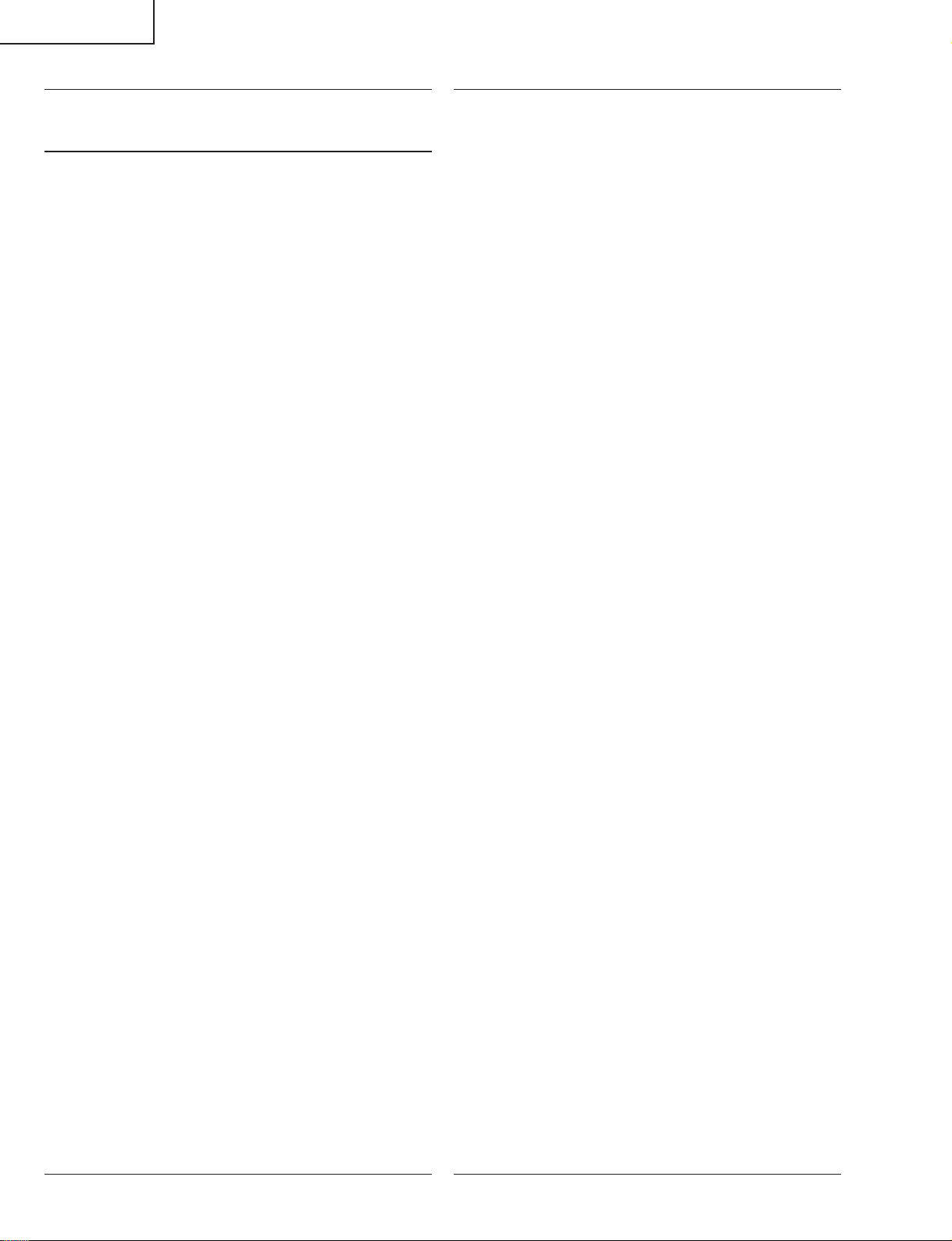
LC-26GA5H/M/X
Ref. No. Part No. ★ Description Code Ref. No. Part No. ★ Description Code
DUNTKC427FE47
CPU Unit (Continued)
C8120 VCKYCY1EF104ZY J 0.1 25V Ceramic AA
C8121 VCKYCY1EF104ZY J 0.1 25V Ceramic AA
C8122 RC-KZA067WJZZY J 4.7 10V Ceramic AB
C8123 RC-KZA067WJZZY J 4.7 10V Ceramic AB
C8124 VCKYCY1EF104ZY J 0.1 25V Ceramic AA
C8201 VCKYCY1EF104ZY J 0.1 25V Ceramic AA
C8202 VCKYCY1EF104ZY J 0.1 25V Ceramic AA
C8203 VCKYCY1EF104ZY J 0.1 25V Ceramic AA
C8204 VCKYCY1EF104ZY J 0.1 25V Ceramic AA
C8205 RC-KZA067WJZZY J 4.7 10V Ceramic AB
C8301 VCKYCY1EF104ZY J 0.1 25V Ceramic AA
C8302 VCKYCY1EF104ZY J 0.1 25V Ceramic AA
C8303 VCKYCY1EF104ZY J 0.1 25V Ceramic AA
C8304 VCKYCY1EF104ZY J 0.1 25V Ceramic AA
C8305 VCKYCY1EF104ZY J 0.1 25V Ceramic AA
C8306 VCKYCY1EF104ZY J 0.1 25V Ceramic AA
C8307 VCKYCY1EF104ZY J 0.1 25V Ceramic AA
C8308 VCKYCY1EF104ZY J 0.1 25V Ceramic AA
C8309 VCKYCY1EF104ZY J 0.1 25V Ceramic AA
C8310 VCKYCY1EF104ZY J 0.1 25V Ceramic AA
C8311 VCKYCY1EF104ZY J 0.1 25V Ceramic AA
C8312 VCKYCY1EF104ZY J 0.1 25V Ceramic AA
C8313 RC-KZA067WJZZY J 4.7 10V Ceramic AB
C8401 VCKYCY1EF104ZY J 0.1 25V Ceramic AA
C8402 VCKYCY1EF104ZY J 0.1 25V Ceramic AA
C8403 VCKYCY1EF104ZY J 0.1 25V Ceramic AA
C8404 VCKYCY1EF104ZY J 0.1 25V Ceramic AA
C8405 VCKYCY1EF104ZY J 0.1 25V Ceramic AA
C8406 VCKYCY1EF104ZY J 0.1 25V Ceramic AA
C8407 VCKYCY1EF104ZY J 0.1 25V Ceramic AA
C8408 VCKYCY1EF104ZY J 0.1 25V Ceramic AA
C8411 RC-KZA067WJZZY J 4.7 10V Ceramic AB
C8501 VCEASX1CN476MY J 47 16V Electrolytic AC
C8502 VCKYCY1EF104ZY J 0.1 25V Ceramic AA
C8503 VCKYCY1EF104ZY J 0.1 25V Ceramic AA
C8504 RC-KZA076WJZZY J 4.7 16V Ceramic AC
C8505 VCAAPF1AJ566MY J 56 10V Electrolytic AE
C8506 VCKYCY1CB223KY J 0.022 16V Ceramic AB
C8507 VCKYCY1HB471KY J 470p 50V Ceramic AA
C8508 VCKYCY1AB105KY J 1 10V Ceramic AB
C8509 VCEASX1CN476MY J 47 16V Electrolytic AC
C8510 RC-KZA067WJZZY J 4.7 10V Ceramic AB
C8511 VCKYCY1AB105KY J 1 10V Ceramic AB
C8512 VCKYCY1HB103KY J 0.01 50V Ceramic AA
C8516 VCKYCY1EF104ZY J 0.1 25V Ceramic AA
C8518 VCKYCY1EF104ZY J 0.1 25V Ceramic AA
RESISTORS
R8105 VRS-CY1JF000JY J 0 1/16W Metal Oxide AA
R8106 VRS-CY1JF102JY J 1k 1/16W Metal Oxide AA
R8107 VRS-CY1JF472JY J 4.7k 1/16W Metal Oxide AA
R8108 VRS-CY1JF472JY J 4.7k 1/16W Metal Oxide AA
R8109 VRS-CY1JF470JY J 47 1/16W Metal Oxide AA
R8110 VRS-CY1JF000JY J 0 1/16W Metal Oxide AA
R8111 VRS-CY1JF000JY J 0 1/16W Metal Oxide AA
R8112 VRS-CY1JF000JY J 0 1/16W Metal Oxide AA
R8113 VRS-CY1JF000JY J 0 1/16W Metal Oxide AA
R8114 VRS-CY1JF472JY J 4.7k 1/16W Metal Oxide AA
R8115 VRS-CY1JF472JY J 4.7k 1/16W Metal Oxide AA
R8116 VRS-CY1JF472JY J 4.7k 1/16W Metal Oxide AA
R8117 VRS-CY1JF472JY J 4.7k 1/16W Metal Oxide AA
R8118 VRS-CY1JF472JY J 4.7k 1/16W Metal Oxide AA
R8119 VRS-CY1JF000JY J 0 1/16W Metal Oxide AA
R8121 VRS-CY1JF472JY J 4.7k 1/16W Metal Oxide AA
R8122 VRS-CY1JF472JY J 4.7k 1/16W Metal Oxide AA
R8124 VRS-CY1JF472JY J 4.7k 1/16W Metal Oxide AA
R8126 VRS-CY1JF472JY J 4.7k 1/16W Metal Oxide AA
R8128 VRS-CY1JF472JY J 4.7k 1/16W Metal Oxide AA
R8133 VRS-CY1JF103JY J 10k 1/16W Metal Oxide AA
R8134 VRS-CY1JF103JY J 10k 1/16W Metal Oxide AA
R8137 VRS-CY1JF103JY J 10k 1/16W Metal Oxide AA
R8139 VRS-CY1JF103JY J 10k 1/16W Metal Oxide AA
R8141 VRS-CY1JF103JY J 10k 1/16W Metal Oxide AA
R8142 VRS-CY1JF103JY J 10k 1/16W Metal Oxide AA
R8145 VRS-CY1JF000JY J 0 1/16W Metal Oxide AA
R8147 VRS-CY1JF106JY J 10M 1/16W Metal Oxide AA
R8148 VRS-CY1JF000JY J 0 1/16W Metal Oxide AA
R8149 VRS-CY1JF000JY J 0 1/16W Metal Oxide AA
R8150 VRS-CY1JF100JY J 10 1/16W Metal Oxide AA
R8151 VRS-CY1JF100JY J 10 1/16W Metal Oxide AA
R8152 VRS-CY1JF472JY J 4.7k 1/16W Metal Oxide AA
R8154 VRS-CY1JF472JY J 4.7k 1/16W Metal Oxide AA
R8156 VRS-CY1JF472JY J 4.7k 1/16W Metal Oxide AA
R8157 VRS-CY1JF472JY J 4.7k 1/16W Metal Oxide AA
R8159 VRS-CY1JF472JY J 4.7k 1/16W Metal Oxide AA
R8160 VRS-CY1JF472JY J 4.7k 1/16W Metal Oxide AA
R8161 VRS-CY1JF472JY J 4.7k 1/16W Metal Oxide AA
R8162 VRS-CY1JF472JY J 4.7k 1/16W Metal Oxide AA
R8163 VRS-CY1JF472JY J 4.7k 1/16W Metal Oxide AA
R8164 VRS-CY1JF000JY J 0 1/16W Metal Oxide AA
R8165 VRS-CY1JF472JY J 4.7k 1/16W Metal Oxide AA
R8166 VRS-CY1JF472JY J 4.7k 1/16W Metal Oxide AA
R8167 VRS-CY1JF103JY J 10k 1/16W Metal Oxide AA
R8168 VRS-CY1JF472JY J 4.7k 1/16W Metal Oxide AA
R8170 VRS-CY1JF472JY J 4.7k 1/16W Metal Oxide AA
R8172 VRS-CY1JF472JY J 4.7k 1/16W Metal Oxide AA
R8173 VRS-CY1JF472JY J 4.7k 1/16W Metal Oxide AA
R8179 VRS-CY1JF472JY J 4.7k 1/16W Metal Oxide AA
R8180 VRS-CY1JF152JY J 1.5k 1/16W Metal Oxide AA
R8181 VRS-CY1JF152JY J 1.5k 1/16W Metal Oxide AA
R8182 VRS-CY1JF000JY J 0 1/16W Metal Oxide AA
R8183 VRS-CY1JF220JY J 22 1/16W Metal Oxide AA
R8201 VRS-CY1JF000JY J 0 1/16W Metal Oxide AA
R8202 VRS-CY1JF000JY J 0 1/16W Metal Oxide AA
R8203 VRS-CY1JF000JY J 0 1/16W Metal Oxide AA
R8204 VRS-CY1JF000JY J 0 1/16W Metal Oxide AA
R8205 VRS-CY1JF000JY J 0 1/16W Metal Oxide AA
R8206 VRS-CY1JF000JY J 0 1/16W Metal Oxide AA
R8207 VRS-CY1JF000JY J 0 1/16W Metal Oxide AA
R8208 VRS-CY1JF000JY J 0 1/16W Metal Oxide AA
R8209 VRS-CY1JF000JY J 0 1/16W Metal Oxide AA
R8210 VRS-CY1JF000JY J 0 1/16W Metal Oxide AA
R8211 VRS-CY1JF000JY J 0 1/16W Metal Oxide AA
R8212 VRS-CY1JF000JY J 0 1/16W Metal Oxide AA
R8213 VRS-CY1JF000JY J 0 1/16W Metal Oxide AA
R8214 VRS-CY1JF000JY J 0 1/16W Metal Oxide AA
R8215 VRS-CY1JF000JY J 0 1/16W Metal Oxide AA
R8216 VRS-CY1JF000JY J 0 1/16W Metal Oxide AA
R8217 VRS-CY1JF472JY J 4.7k 1/16W Metal Oxide AA
R8218 VRS-CY1JF472JY J 4.7k 1/16W Metal Oxide AA
R8219 VRS-CY1JF472JY J 4.7k 1/16W Metal Oxide AA
R8220 VRS-CY1JF472JY J 4.7k 1/16W Metal Oxide AA
R8221 VRS-CY1JF472JY J 4.7k 1/16W Metal Oxide AA
R8222 VRS-CY1JF472JY J 4.7k 1/16W Metal Oxide AA
R8223 VRS-CY1JF000JY J 0 1/16W Metal Oxide AA
R8224 VRS-CY1JF000JY J 0 1/16W Metal Oxide AA
R8225 VRS-CY1JF000JY J 0 1/16W Metal Oxide AA
R8226 VRS-CY1JF470JY J 47 1/16W Metal Oxide AA
R8227 VRS-CY1JF470JY J 47 1/16W Metal Oxide AA
R8228 VRS-CY1JF472JY J 4.7k 1/16W Metal Oxide AA
R8229 VRS-CY1JF472JY J 4.7k 1/16W Metal Oxide AA
R8230 VRS-CY1JF470JY J 47 1/16W Metal Oxide AA
R8231 VRS-CY1JF470JY J 47 1/16W Metal Oxide AA
R8232 VRS-CY1JF470JY J 47 1/16W Metal Oxide AA
R8233 VRS-CY1JF470JY J 47 1/16W Metal Oxide AA
R8234 VRS-CY1JF000JY J 0 1/16W Metal Oxide AA
R8235 VRS-CY1JF220JY J 22 1/16W Metal Oxide AA
R8236 VRS-CY1JF470JY J 47 1/16W Metal Oxide AA
R8302 VRS-CY1JF000JY J 0 1/16W Metal Oxide AA
R8303 VRS-TV1JD222JY J 2.2k 1/10W Metal Oxide AA
R8304 VRS-CY1JF473JY J 47k 1/16W Metal Oxide AA
R8305 VRS-CY1JF103JY J 10k 1/16W Metal Oxide AA
R8306 VRS-CY1JF000JY J 0 1/16W Metal Oxide AA
R8307 VRS-CY1JF000JY J 0 1/16W Metal Oxide AA
R8308 VRS-CY1JF000JY J 0 1/16W Metal Oxide AA
R8309 VRS-CY1JF000JY J 0 1/16W Metal Oxide AA
90
Page 91

LC-26GA5H/M/X
Ref. No. Part No. ★ Description Code Ref. No. Part No. ★ Description Code
DUNTKC427FE47
CPU Unit (Continued)
R8310 VRS-CY1JF000JY J 0 1/16W Metal Oxide AA
R8311 VRS-CY1JF000JY J 0 1/16W Metal Oxide AA
R8312 VRS-CY1JF000JY J 0 1/16W Metal Oxide AA
R8313 VRS-CY1JF000JY J 0 1/16W Metal Oxide AA
R8314 VRS-CY1JF000JY J 0 1/16W Metal Oxide AA
R8315 VRS-CY1JF000JY J 0 1/16W Metal Oxide AA
R8316 VRS-CY1JF000JY J 0 1/16W Metal Oxide AA
R8317 VRS-CY1JF000JY J 0 1/16W Metal Oxide AA
R8318 VRS-CY1JF000JY J 0 1/16W Metal Oxide AA
R8319 VRS-CY1JF000JY J 0 1/16W Metal Oxide AA
R8320 VRS-CY1JF000JY J 0 1/16W Metal Oxide AA
R8321 VRS-CY1JF000JY J 0 1/16W Metal Oxide AA
R8323 VRS-CY1JF000JY J 0 1/16W Metal Oxide AA
R8324 VRS-CY1JF000JY J 0 1/16W Metal Oxide AA
R8401 VRS-CY1JF103JY J 10k 1/16W Metal Oxide AA
R8402 VRS-CY1JF101JY J 100 1/16W Metal Oxide AA
R8403 VRS-CY1JF103JY J 10k 1/16W Metal Oxide AA
R8404 VRS-CY1JF103JY J 10k 1/16W Metal Oxide AA
R8405 VRS-CY1JF103JY J 10k 1/16W Metal Oxide AA
R8406 VRS-CY1JF103JY J 10k 1/16W Metal Oxide AA
R8407 VRS-CY1JF103JY J 10k 1/16W Metal Oxide AA
R8408 VRS-CY1JF103JY J 10k 1/16W Metal Oxide AA
R8409 VRS-CY1JF103JY J 10k 1/16W Metal Oxide AA
R8410 VRS-CY1JF103JY J 10k 1/16W Metal Oxide AA
R8411 VRS-CY1JF103JY J 10k 1/16W Metal Oxide AA
R8412 VRS-CY1JF103JY J 10k 1/16W Metal Oxide AA
R8413 VRS-CY1JF103JY J 10k 1/16W Metal Oxide AA
R8414 VRS-CY1JF103JY J 10k 1/16W Metal Oxide AA
R8415 VRS-CY1JF103JY J 10k 1/16W Metal Oxide AA
R8416 VRS-CY1JF000JY J 0 1/16W Metal Oxide AA
R8417 VRS-CY1JF000JY J 0 1/16W Metal Oxide AA
R8418 VRS-CH1JF000JY J 0 1/16W Metal Oxide AA
R8419 VRS-CY1JF563JY J 56k 1/16W Metal Oxide AA
R8420 VRS-CY1JF563JY J 56k 1/16W Metal Oxide AA
R8421 VRS-CH1JF563JY J 56k 1/16W Metal Oxide AA
R8422 VRS-CY1JF220JY J 22 1/16W Metal Oxide AA
R8423 VRS-CY1JF104JY J 100k 1/16W Metal Oxide AA
R8424 VRS-CY1JF472JY J 4.7k 1/16W Metal Oxide AA
R8425 VRS-CY1JF472JY J 4.7k 1/16W Metal Oxide AA
R8501 VRS-CH1JF103JY J 10k 1/16W Metal Oxide AA
R8502 VRS-CY1JF472JY J 4.7k 1/16W Metal Oxide AA
R8503 VRS-CY1JF104JY J 100k 1/16W Metal Oxide AA
R8504 VRS-CY1JF103JY J 10k 1/16W Metal Oxide AA
R8505 VRS-CY1JF103JY J 10k 1/16W Metal Oxide AA
R8506 VRS-CY1JF104JY J 100k 1/16W Metal Oxide AA
R8507 VRS-CY1JF103FY J 10k 1/16W Metal Oxide AA
R8508 VRS-CY1JF563JY J 56k 1/16W Metal Oxide AA
R8509 VRS-CY1JF153FY J 15k 1/16W Metal Oxide AA
R8510 VRS-CY1JF472JY J 4.7k 1/16W Metal Oxide AA
R8511 VRS-CY1JF473JY J 47k 1/16W Metal Oxide AA
R8512 VRS-CY1JF392FY J 3.9k 1/16W Metal Oxide AA
R8513 VRS-CY1JF752FY J 7.5k 1/16W Metal Oxide AA
R8514 VRS-CH1JF472JY J 4.7k 1/16W Metal Oxide AA
R8515 VRS-CY1JF000JY J 0 1/16W Metal Oxide AA
R8516 VRS-CY1JF000JY J 0 1/16W Metal Oxide AA
R8523 VRS-CY1JF000JY J 0 1/16W Metal Oxide AA
R8524 VRS-CY1JF000JY J 0 1/16W Metal Oxide AA
R8529 VRS-CY1JF472JY J 4.7k 1/16W Metal Oxide AA
R8531 VRS-CY1JF472JY J 4.7k 1/16W Metal Oxide AA
R8534 VRS-CY1JF470JY J 47 1/16W Metal Oxide AA
R8535 VRS-CY1JF470JY J 47 1/16W Metal Oxide AA
R8536 VRS-CY1JF470JY J 47 1/16W Metal Oxide AA
R8537 VRS-CY1JF470JY J 47 1/16W Metal Oxide AA
R8538 VRS-CY1JF473JY J 47k 1/16W Metal Oxide AA
R8539 VRS-CY1JF000JY J 0 1/16W Metal Oxide AA
R8541 VRS-CY1JF182JY J 1.8k 1/16W Metal Oxide AA
R8542 VRS-CY1JF182JY J 1.8k 1/16W Metal Oxide AA
R8543 VRS-CY1JF182JY J 1.8k 1/16W Metal Oxide AA
R8544 VRS-CY1JF182JY J 1.8k 1/16W Metal Oxide AA
R8547 VRS-CY1JF000JY J 0 1/16W Metal Oxide AA
R8548 VRS-CY1JF102JY J 1k 1/16W Metal Oxide AA
FB8101 RBLN-0237TAZZY J Ferrite Bead AB
MISCELLANEOUS PARTS
FB8102 RBLN-0237TAZZY J Ferrite Bead AB
FB8103 RBLN-0237TAZZY J Ferrite Bead AB
FB8201 RBLN-0237TAZZY J Ferrite Bead AB
FB8301 RBLN-0237TAZZY J Ferrite Bead AB
FB8401 RBLN-0254TAZZY J Ferrite Bead AB
FB8501 RBLN-0209TAZZY J Ferrite Bead AB
FB8502 RBLN-0254TAZZY J Ferrite Bead AB
P8201 QPLGN0056CEZZY J Plug, 6-pin AD
P8502 QPLGN0546FJZZY J Plug, 9-pin(DP) AE
P8503 QPLGN0060CEZZY J Plug, 10-pin AE
P8505 QCNCMA170WJZZQJ Connector, 80-pin AL
P8506 QPLGN0567FJZZY J Plug, 5-pin(DU) AD
SC8401 QSOCZA050WJZZY J SD Card Socket AH
LUG8212
LUG8214
QLUGHA006WJZZY J Lug AC
QLUGHA006WJZZY J Lug AC
91
Page 92

LC-26GA5H/M/X
Ref. No. Part No. ★ Description Code Ref. No. Part No. ★ Description Code
DUNTKC585FE79 (LC-26GA5M)
DUNTKC585FE80 (LC-26GA5X)
DUNTKC585FE81 (LC-26GA5H)
MAIN Unit
INTEGRATED CIRCUITS
IC401 VHiSM5302AS-1Y J SM5302AS-G-ET AR
IC402 VHiCXD3802B-1Q J CXD3802BQ BG
IC403 RH-iXB029WJZZQ J MT48LC2M32B2P6 AX
IC404 VHiSi3025LA-1Y J SI-3025LSA-TL AF
IC501 VHiSi3025LA-1Y J SI-3025LSA-TL AF
IC502 VHiCXD2096Q-1Q J CXD2096Q BB
IC600 VHiSM5313AS-1Y J SM5313AS-G-ET AM
IC601 VHiVPC3230D1EQ J VPC3230D-QA-B3 BD
IC801 RH-iXB005WJN2Y J EPCS1SI8N AQ
IC802 RH-iXA835WJZZQ J EP1C4F400C8N BC
IC1001 RH-iXB027WJZZQ J IXB027WJ AW
IC1500 VHiTLV1508P-1Y J TLV1508IPWR AR
IC1501 VHiM62320FP-1Y J M62320FP AH
IC1504 VHiTCVT244AFTY J TC74VHCT244AFT AG
IC1505 VHiTC7W08U/-1Y J TC7W08FU AD
IC1506 VHiLVX125FT-1Y J TC74LVX125FT AG
IC1507 VHiTC7W66U/-1Y J TC7W66FU AE
IC1508 VHiTC7W34U/-1Y J TC7W34FU AE
IC1509 VHiM62320FP-1Y J M62320FP AH
IC1511 VHiBD4729G+-1Y J BD4729G-TR AD
IC1512 VHiTC7W53U/-1Y J TC7W53FU AF
IC1514 VHiPQ1R33//-1Y J PQ1R33 AE
IC1515 VHi7WH126FU-1Y J TC7WH126FU AE
IC1801 VHiPQ20WZ11-1Y J PQ20WZ1U AF
IC1802 VHiPQ070XH2-1Y J PQ070XH02ZP AG
IC1803 VHiPQ070XH2-1Y J PQ070XH02ZP AG
IC1804 VHiPQ20WZ11-1Y J PQ20WZ1U AF
IC1805 VHiBD4729G+-1Y J BD4729G-TR AD
IC1806 VHiPQ015YZ5-1Y J PQ015YZ5MZP AF
IC2101 RH-iXA873WJZZY J PCA9564PW_118 AS
IC2102 VHiBR24L64F-1Y J BR24L64F-WE2 AK
IC3201 VHiTLVD823+-1Q J THC63LVD823 AY
IC3202 VHiPQ1R33//-1Y J PQ1R33 AE
IC3300 RH-iXA091WJZZQ J MB87M1370TB-G BX
IC3400 RH-iXB029WJZZQ J MT48LC2M32B2P6 AX
IC3401 RH-iXB029WJZZQ J MT48LC2M32B2P6 AX
IC3402 RH-iXB029WJZZQ J MT48LC2M32B2P6 AX
IC3403 RH-iXB029WJZZQ J MT48LC2M32B2P6 AX
IC3700 VHiCXA3506R-1Q J CXA3506R BB
IC3702 VHiPQ1L333M-1Y J PQ1L333M2SP AD
IC3704 VHiTA1318AF1EY J TA1318AF AS
IC7251 VHiPCA9516A-1Y J PCA9516APW_118 AP
IC7252 VHiPCA9516A-1Y J PCA9516APW_118 AP
TRANSISTORS
Q401 VS2SA1530AR-1Y J 2SA1530AR AB
Q402 VS2SA1530AR-1Y J 2SA1530AR AB
Q460 VS2SC3928AR-1Y J 2SC3928AR AB
Q461 VS2SC3928AR-1Y J 2SC3928AR AB
Q550 VS2SC3928AR-1Y J 2SC3928AR AB
Q551 VS2SC3928AR-1Y J 2SC3928AR AB
Q552 VS2SC3928AR-1Y J 2SC3928AR AB
Q600 VS2SA1530AR-1Y J 2SA1530AR AB
Q601 VS2SA1530AR-1Y J 2SA1530AR AB
Q602 VS2SA1530AR-1Y J 2SA1530AR AB
Q603 VS2SA1530AR-1Y J 2SA1530AR AB
Q604 VS2SA1530AR-1Y J 2SA1530AR AB
Q605 VS2SA1530AR-1Y J 2SA1530AR AB
Q606 VS2SA1530AR-1Y J 2SA1530AR AB
Q607 VS2SA1530AR-1Y J 2SA1530AR AB
Q608 VS2SA1530AR-1Y J 2SA1530AR AB
Q609 VS2SA1530AR-1Y J 2SA1530AR AB
Q1500 VSDTA124EKA-1Y J DTA124EKA AB
Q1501 VSDTC124EKA-1Y J DTC124EKA AB
Q1502 VSDTA124EKA-1Y J DTA124EKA AB
Q1503 VSDTC124EKA-1Y J DTC124EKA AB
Q1504 VSDTA124EKA-1Y J DTA124EKA AB
Q1505 VSDTC124EKA-1Y J DTC124EKA AB
Q1506 VS2SC3928AR-1Y J 2SC3928AR AB
Q1507 VSDTC144EE/-1Y J DTC144EE AA
Q1508 VS2SB1132Q/-1Y J 2SB1132Q AC
Q1510 VS2SC3928AR-1Y J 2SC3928AR AB
Q1512 VSDTC144EE/-1Y J DTC144EE AA
Q1513 VSDTC144EE/-1Y J DTC144EE AA
Q1514 VSDTC144EE/-1Y J DTC144EE AA
Q1515 VSDTC144EE/-1Y J DTC144EE AA
Q1516 VSDTA124EKA-1Y J DTA124EKA AB
Q1517 VSDTC124EKA-1Y J DTC124EKA AB
Q1801 VS2SB1132Q/-1Y J 2SB1132Q AC
Q1802 VSDTC124EKA-1Y J DTC124EKA AB
Q7207 VSDTC144EE/-1Y J DTC144EE AA
DIODES
D801 RH-PXA018WJZZY J GM1HD55200A AC
D1500 VHDDAN222//-1Y J Diode AA
D1501 VHD1SS355//-1Y J Diode AB
D1502 VHDDAN222//-1Y J Diode AA
D1503 VHD1SS355//-1Y J Diode AB
D1504 VHDDAN222//-1Y J Diode AA
D1505 VHD1SS355//-1Y J Diode AB
D3201 VHD1SS355//-1Y J Diode AB
D3702 VHD1SS355//-1Y J Diode AB
TH1501 VRS-CY1JF103JY J 10k 1/16W Metal Oxide AA
PACKAGED CIRCUITS
X401 RCRSZA026WJZZY J Crystal, 80MHz AM
X501 RCRUAA042WJZZY J Crystal, 60MHz AM
X600 RCRSC0012CEZZY J Crystal, 20.25MHz AH
X802 RCRSZA028WJZZY J Crystal, 33MHz AL
X3300 RCRSZA025WJZZY J Crystal, 83.57MHz AM
X3301 RCRSZA024WJZZY J Crystal, 25.175MHz AK
X3302 RCRSZA023WJZZY J Crystal, 25MHz AK
X3700 RFiLA0034CEZZ J Filter, 503.5KHz AD
FIL TERS AND COILS
FL1001 RFiLN0023TAZZY J Filter AC
FL3200 RCiLFA071WJZZY J Coil AD
FL3201 RCiLFA071WJZZY J Coil AD
FL3202 RCiLFA071WJZZY J Coil AD
FL3203 RCiLFA071WJZZY J Coil AD
FL3204 RCiLFA071WJZZY J Coil AD
FL3205 RCiLFA071WJZZY J Coil AD
FL3206 RCiLFA071WJZZY J Coil AD
FL3207 RCiLFA071WJZZY J Coil AD
FL3208 RCiLFA071WJZZY J Coil AD
FL3209 RCiLFA071WJZZY J Coil AD
FL3300 RFiLNA036WJZZY J Filter AC
FL3305 RFiLNA036WJZZY J Filter AC
FL3400 RFiLN0023TAZZY J Filter AC
FL3401 RFiLN0023TAZZY J Filter AC
FL3402 RFiLN0023TAZZY J Filter AC
FL3403 RFiLN0023TAZZY J Filter AC
L405 VPD9M100J1R7NY J Peaking 10µH AC
L802 VPCEM220M1R7NY J Peaking 22µH AC
L1500 VPD9M470J6R6NY J Peaking 47µH AC
L3701 VPD9M3R3J1R2NY J Peaking 3.3µH AB
CAPACITORS
C401 RC-KZA101WJZZY J 10 6.3V Ceramic AC
C402 VCKYCY1CB104KY J 0.1 16V Ceramic AB
C403 RC-KZA101WJZZY J 10 6.3V Ceramic AC
C404 RC-KZA101WJZZY J 10 6.3V Ceramic AC
C405 VCKYCY1CB104KY J 0.1 16V Ceramic AB
C406 RC-KZA116WJZZY J 4.7 6.3V Ceramic AC
C407 RC-KZA116WJZZY J 4.7 6.3V Ceramic AC
C408 VCKYCY1CB104KY J 0.1 16V Ceramic AB
C409 VCKYCY1CB104KY J 0.1 16V Ceramic AB
C410 RC-KZA101WJZZY J 10 6.3V Ceramic AC
C411 RC-KZA101WJZZY J 10 6.3V Ceramic AC
C412 RC-KZA101WJZZY J 10 6.3V Ceramic AC
C413 VCEASX0JN107MY J 100 6.3V Electrolytic AC
C414 RC-KZA101WJZZY J 10 6.3V Ceramic AC
C415 VCKYCY1CB104KY J 0.1 16V Ceramic AB
C416 RC-KZA101WJZZY J 10 6.3V Ceramic AC
92
Page 93

LC-26GA5H/M/X
Ref. No. Part No. ★ Description Code Ref. No. Part No. ★ Description Code
DUNTKC585FE79 (LC-26GA5M)
DUNTKC585FE80 (LC-26GA5X)
DUNTKC585FE81 (LC-26GA5H)
MAIN Unit (Continued)
C417 VCKYCY1CB104KY J 0.1 16V Ceramic AB
C418 RC-KZA101WJZZY J 10 6.3V Ceramic AC
C419 VCKYCY1CB104KY J 0.1 16V Ceramic AB
C420 VCKYCY1CB104KY J 0.1 16V Ceramic AB
C421 RC-KZA101WJZZY J 10 6.3V Ceramic AC
C422 VCKYCY1CB104KY J 0.1 16V Ceramic AB
C423 RC-KZA101WJZZY J 10 6.3V Ceramic AC
C424 RC-KZA101WJZZY J 10 6.3V Ceramic AC
C425 RC-KZA101WJZZY J 10 6.3V Ceramic AC
C426 VCKYCY1CB104KY J 0.1 16V Ceramic AB
C427 VCKYCY1CB104KY J 0.1 16V Ceramic AB
C428 RC-KZA101WJZZY J 10 6.3V Ceramic AC
C429 RC-KZA101WJZZY J 10 6.3V Ceramic AC
C430 VCKYCY1CB104KY J 0.1 16V Ceramic AB
C431 VCKYCY1CB104KY J 0.1 16V Ceramic AB
C432 VCKYCY1CB104KY J 0.1 16V Ceramic AB
C433 VCKYCY1CB104KY J 0.1 16V Ceramic AB
C434 VCKYCY1CB104KY J 0.1 16V Ceramic AB
C435 VCKYCY1CB104KY J 0.1 16V Ceramic AB
C436 VCKYCY1CB104KY J 0.1 16V Ceramic AB
C437 VCKYCY1CB104KY J 0.1 16V Ceramic AB
C438 VCKYCY1CB104KY J 0.1 16V Ceramic AB
C439 VCKYCY1CB104KY J 0.1 16V Ceramic AB
C440 VCKYCY1CB104KY J 0.1 16V Ceramic AB
C441 VCKYCY1CB104KY J 0.1 16V Ceramic AB
C442 VCKYCY1CB104KY J 0.1 16V Ceramic AB
C443 VCKYCY1CB104KY J 0.1 16V Ceramic AB
C444 VCKYCY1CB104KY J 0.1 16V Ceramic AB
C445 VCKYCY1HB103KY J 0.01 50V Ceramic AA
C446 VCCCCY1HH101JY J 100p 50V Ceramic AA
C447 VCKYCY1HB103KY J 0.01 50V Ceramic AA
C448 VCKYCY1HB103KY J 0.01 50V Ceramic AA
C449 VCKYCY1HB103KY J 0.01 50V Ceramic AA
C450 VCKYCY1CB104KY J 0.1 16V Ceramic AB
C451 VCKYCY1HB103KY J 0.01 50V Ceramic AA
C452 VCEASX0JN476MY J 47 6.3V Electrolytic AC
C455 VCKYCY1CB104KY J 0.1 16V Ceramic AB
C456 VCEASX0JN476MY J 47 6.3V Electrolytic AC
C457 VCKYCY1CB104KY J 0.1 16V Ceramic AB
C458 VCEASX0JN476MY J 47 6.3V Electrolytic AC
C459 VCKYCY1HB103KY J 0.01 50V Ceramic AA
C460 VCKYTV1CB105KY J 1 16V Ceramic AC
C461 VCKYCY1HB103KY J 0.01 50V Ceramic AA
C462 VCCCCY1HH101JY J 100p 50V Ceramic AA
C463 VCCCCY1HH101JY J 100p 50V Ceramic AA
C464 VCKYCY1HB103KY J 0.01 50V Ceramic AA
C465 VCKYCY1HB103KY J 0.01 50V Ceramic AA
C466 VCKYCY1CB104KY J 0.1 16V Ceramic AB
C467 VCKYCY1HB103KY J 0.01 50V Ceramic AA
C468 VCKYCY1HB103KY J 0.01 50V Ceramic AA
C469 VCKYCY1CB104KY J 0.1 16V Ceramic AB
C470 VCCCCY1HH330JY J 33p 50V Ceramic AA
C471 VCCCCY1HH560JY J 56p 50V Ceramic AB
C472 VCCCCY1HH560JY J 56p 50V Ceramic AB
C501 VCEASX0JN476MY J 47 6.3V Electrolytic AC
C502 VCKYCY1EF104ZY J 0.1 25V Ceramic AA
C503 VCEASX0JN476MY J 47 6.3V Electrolytic AC
C504 VCEASX0JN476MY J 47 6.3V Electrolytic AC
C505 RC-KZA101WJZZY J 10 6.3V Ceramic AC
C506 VCKYCY1EF104ZY J 0.1 25V Ceramic AA
C507 VCKYCY1EF104ZY J 0.1 25V Ceramic AA
C508 VCKYCY1EF104ZY J 0.1 25V Ceramic AA
C509 VCKYCY1EF104ZY J 0.1 25V Ceramic AA
C510 VCKYCY1EF104ZY J 0.1 25V Ceramic AA
C511 VCKYCY1EF104ZY J 0.1 25V Ceramic AA
C512 VCKYCY1EF104ZY J 0.1 25V Ceramic AA
C513 VCKYCY1EF104ZY J 0.1 25V Ceramic AA
C514 VCKYCY1EF104ZY J 0.1 25V Ceramic AA
C515 VCKYCY1EF104ZY J 0.1 25V Ceramic AA
C516 VCKYCY1EF104ZY J 0.1 25V Ceramic AA
C517 RC-KZA101WJZZY J 10 6.3V Ceramic AC
C518 VCKYCY1EF104ZY J 0.1 25V Ceramic AA
C519 RC-KZA101WJZZY J 10 6.3V Ceramic AC
C520 VCKYCY1EF104ZY J 0.1 25V Ceramic AA
C521 VCKYCY1EF104ZY J 0.1 25V Ceramic AA
C522 VCKYCY1EF104ZY J 0.1 25V Ceramic AA
C523 RC-KZA101WJZZY J 10 6.3V Ceramic AC
C524 VCCCCY1HH331JY J 330p 50V Ceramic AA
C525 VCKYCY1HB103KY J 0.01 50V Ceramic AA
C526 VCKYCY1EF104ZY J 0.1 25V Ceramic AA
C527 VCKYCY1EF104ZY J 0.1 25V Ceramic AA
C528 VCKYCY1HB103KY J 0.01 50V Ceramic AA
C529 RC-KZA101WJZZY J 10 6.3V Ceramic AC
C530 VCCCCY1HH331JY J 330p 50V Ceramic AA
C531 VCKYCY1EF104ZY J 0.1 25V Ceramic AA
C532 VCKYCY1EF104ZY J 0.1 25V Ceramic AA
C533 RC-KZA101WJZZY J 10 6.3V Ceramic AC
C534 VCCCCY1HH331JY J 330p 50V Ceramic AA
C535 VCKYCY1EF104ZY J 0.1 25V Ceramic AA
C536 VCKYCY1EF104ZY J 0.1 25V Ceramic AA
C537 VCKYCY1EF104ZY J 0.1 25V Ceramic AA
C538 VCKYCY1EF104ZY J 0.1 25V Ceramic AA
C539 VCKYCY1EF104ZY J 0.1 25V Ceramic AA
C540 VCKYCY1EF104ZY J 0.1 25V Ceramic AA
C541 VCKYCY1HB103KY J 0.01 50V Ceramic AA
C542 VCKYCY1EF104ZY J 0.1 25V Ceramic AA
C543 VCKYCY1EF104ZY J 0.1 25V Ceramic AA
C544 VCKYTV1CB105KY J 1 16V Ceramic AC
C545 VCKYCY1HB103KY J 0.01 50V Ceramic AA
C550 VCCCCY1HH331JY J 330p 50V Ceramic AA
C551 VCCCCY1HH331JY J 330p 50V Ceramic AA
C552 VCCCCY1HH331JY J 330p 50V Ceramic AA
C600 VCKYCY1EF104ZY J 0.1 25V Ceramic AA
C601 VCEASX0JN476MY J 47 6.3V Electrolytic AC
C602 VCKYCY1AB105KY J 1 10V Ceramic AB
C603 VCKYCY1CB104KY J 0.1 16V Ceramic AB
C604 VCKYCY1AB105KY J 1 10V Ceramic AB
C605 VCKYCY1AB105KY J 1 10V Ceramic AB
C606 VCKYCY1AB105KY J 1 10V Ceramic AB
C607 VCEASX0JN476MY J 47 6.3V Electrolytic AC
C608 VCKYCY1EF104ZY J 0.1 25V Ceramic AA
C609 VCKYCY1AF684ZY J 0.68 10V Ceramic AB
C610 VCKYCY1AF684ZY J 0.68 10V Ceramic AB
C611 VCKYCY1AF684ZY J 0.68 10V Ceramic AB
C612 VCKYCY1EF104ZY J 0.1 25V Ceramic AA
C613 VCKYCY1EF104ZY J 0.1 25V Ceramic AA
C614 VCKYCY1AF684ZY J 0.68 10V Ceramic AB
C615 VCEASX0JN476MY J 47 6.3V Electrolytic AC
C616 VCEASX0JN476MY J 47 6.3V Electrolytic AC
C617 VCKYCY1HB152KY J 1500p 50V Ceramic AA
C618 VCKYCY1AF684ZY J 0.68 10V Ceramic AB
C619 VCKYCY1EF104ZY J 0.1 25V Ceramic AA
C620 VCKYCY1EF104ZY J 0.1 25V Ceramic AA
C621 VCEASX0JN476MY J 47 6.3V Electrolytic AC
C622 VCKYCY1CB224KY J 0.22 16V Ceramic AB
C623 VCCCCY1HH1R0CY J 1p 50V Ceramic AA
C624 VCCCCY1HH1R0CY J 1p 50V Ceramic AA
C625 VCKYCY1CB224KY J 0.22 16V Ceramic AB
C626 VCKYCY1CB224KY J 0.22 16V Ceramic AB
C627 VCKYCY1HB152KY J 1500p 50V Ceramic AA
C628 VCCCCY1HH391JY J 390p 50V Ceramic AB
C629 VCKYCY1CB224KY J 0.22 16V Ceramic AB
C630 VCKYCY1EF104ZY J 0.1 25V Ceramic AA
C631 VCKYCY1EF104ZY J 0.1 25V Ceramic AA
C632 VCKYCY1EF104ZY J 0.1 25V Ceramic AA
C633 VCKYCY1EF104ZY J 0.1 25V Ceramic AA
C634 VCKYCY1EF104ZY J 0.1 25V Ceramic AA
C635 VCKYCY1HB152KY J 1500p 50V Ceramic AA
C636 VCKYCY1EF473ZY J 0.047 25V Ceramic AA
C803 VCKYCY1EF104ZY J 0.1 25V Ceramic AA
C804 RC-KZA043WJZZY J 10 6.3V Ceramic AC
C805 RC-KZA101WJZZY J 10 6.3V Ceramic AC
C806 RC-KZA101WJZZY J 10 6.3V Ceramic AC
C807 RC-KZA101WJZZY J 10 6.3V Ceramic AC
C808 VCKYCY1EF104ZY J 0.1 25V Ceramic AA
C809 VCKYCY1EF104ZY J 0.1 25V Ceramic AA
93
Page 94

LC-26GA5H/M/X
Ref. No. Part No. ★ Description Code Ref. No. Part No. ★ Description Code
DUNTKC585FE79 (LC-26GA5M)
DUNTKC585FE80 (LC-26GA5X)
DUNTKC585FE81 (LC-26GA5H)
MAIN Unit (Continued)
C810 VCKYCY1EF104ZY J 0.1 25V Ceramic AA
C811 VCKYCY1EF104ZY J 0.1 25V Ceramic AA
C812 VCKYCY1EF104ZY J 0.1 25V Ceramic AA
C813 VCKYCY1EF104ZY J 0.1 25V Ceramic AA
C814 VCKYCY1EF104ZY J 0.1 25V Ceramic AA
C815 VCKYCY1EF104ZY J 0.1 25V Ceramic AA
C816 VCKYCY1EF104ZY J 0.1 25V Ceramic AA
C817 VCKYCY1EF104ZY J 0.1 25V Ceramic AA
C818 VCKYCY1HB103KY J 0.01 50V Ceramic AA
C819 VCCCCY1HH101JY J 100p 50V Ceramic AA
C820 VCCCCY1HH101JY J 100p 50V Ceramic AA
C821 VCKYCY1EF104ZY J 0.1 25V Ceramic AA
C822 VCKYCY1EF104ZY J 0.1 25V Ceramic AA
C823 VCKYCY1HB103KY J 0.01 50V Ceramic AA
C824 VCKYCY1HB103KY J 0.01 50V Ceramic AA
C825 VCCCCY1HH101JY J 100p 50V Ceramic AA
C826 VCKYCY1EF104ZY J 0.1 25V Ceramic AA
C827 VCKYCY1HB103KY J 0.01 50V Ceramic AA
C828 VCKYCY1EF104ZY J 0.1 25V Ceramic AA
C829 VCKYCY1EF104ZY J 0.1 25V Ceramic AA
C830 VCKYCY1EF104ZY J 0.1 25V Ceramic AA
C831 VCKYCY1EF104ZY J 0.1 25V Ceramic AA
C832 VCKYCY1EF104ZY J 0.1 25V Ceramic AA
C833 VCKYCY1EF104ZY J 0.1 25V Ceramic AA
C834 VCKYCY1EF104ZY J 0.1 25V Ceramic AA
C835 VCKYCY1EF104ZY J 0.1 25V Ceramic AA
C836 VCKYCY1EF104ZY J 0.1 25V Ceramic AA
C1002 VCKYCY1EF104ZY J 0.1 25V Ceramic AA
C1004 VCKYCY1EF104ZY J 0.1 25V Ceramic AA
C1005 VCKYCY1EF104ZY J 0.1 25V Ceramic AA
C1006 VCKYCY1HB103KY J 0.01 50V Ceramic AA
C1007 VCKYCY1HB103KY J 0.01 50V Ceramic AA
C1008 VCKYCY1EF104ZY J 0.1 25V Ceramic AA
C1009 VCKYCY1EF104ZY J 0.1 25V Ceramic AA
C1011 VCKYCY1EF104ZY J 0.1 25V Ceramic AA
C1012 VCKYCY1EF104ZY J 0.1 25V Ceramic AA
C1500 VCKYCY1EF104ZY J 0.1 25V Ceramic AA
C1501 VCEASX0JN476MY J 47 6.3V Electrolytic AC
C1502 VCEASX1CN106MY J 10 16V Electrolytic AC
C1503 VCKYCY1EF104ZY J 0.1 25V Ceramic AA
C1504 VCEASX0JN476MY J 47 6.3V Electrolytic AC
C1506 VCKYCY1EF104ZY J 0.1 25V Ceramic AA
C1510 VCKYCY1EF104ZY J 0.1 25V Ceramic AA
C1511 VCKYCY1EF104ZY J 0.1 25V Ceramic AA
C1512 VCKYCY1EF104ZY J 0.1 25V Ceramic AA
C1513 VCKYCY1EF104ZY J 0.1 25V Ceramic AA
C1514 VCKYCY1EF104ZY J 0.1 25V Ceramic AA
C1515 VCKYCY1EF104ZY J 0.1 25V Ceramic AA
C1516 VCKYCY1EF104ZY J 0.1 25V Ceramic AA
C1517 VCEASX1CN106MY J 10 16V Electrolytic AC
C1518 VCKYCY1EF104ZY J 0.1 25V Ceramic AA
C1519 VCKYCY1EF104ZY J 0.1 25V Ceramic AA
C1521 VCKYCY1EF104ZY J 0.1 25V Ceramic AA
C1522 VCKYCY1EF104ZY J 0.1 25V Ceramic AA
C1523 VCEASX1CN226MY J 22 16V Electrolytic AC
C1801 VCKYCY1EF104ZY J 0.1 25V Ceramic AA
C1802 VCEASY1CN476MY J 47 16V Electrolytic AC
C1803 VCEASY1CN107MY J 100 16V Electrolytic AC
C1804 VCKYCY1EF104ZY J 0.1 25V Ceramic AA
C1805 VCKYCY1HB102KY J 1000p 50V Ceramic AA
C1806 VCKYCY1EF104ZY J 0.1 25V Ceramic AA
C1807 VCEASX1VN226MY J 22 35V Electrolytic AC
C1808 VCEASY1CN107MY J 100 16V Electrolytic AC
C1809 VCKYCY1EF104ZY J 0.1 25V Ceramic AA
C1810 VCKYCY1HB102KY J 1000p 50V Ceramic AA
C1811 VCKYCY1EF104ZY J 0.1 25V Ceramic AA
C1813 VCEASY1CN107MY J 100 16V Electrolytic AC
C1814 VCKYCY1EF104ZY J 0.1 25V Ceramic AA
C1815 VCKYCY1HB102KY J 1000p 50V Ceramic AA
C1816 VCKYCY1EF104ZY J 0.1 25V Ceramic AA
C1817 VCEASY1CN107MY J 100 16V Electrolytic AC
C1818 VCEASY1CN107MY J 100 16V Electrolytic AC
C1819 VCKYCY1EF104ZY J 0.1 25V Ceramic AA
C1820 VCKYCY1HB102KY J 1000p 50V Ceramic AA
C1823 VCKYCY1HB102KY J 1000p 50V Ceramic AA
C1824 VCKYCY1HB102KY J 1000p 50V Ceramic AA
C1825 VCKYCY1HB102KY J 1000p 50V Ceramic AA
C1826 VCEASY1CN107MY J 100 16V Electrolytic AC
C1827 VCKYCY1EF104ZY J 0.1 25V Ceramic AA
C1828 VCKYCY1EF104ZY J 0.1 25V Ceramic AA
C1829 VCEASY1CN107MY J 100 16V Electrolytic AC
C1830 VCKYCY1EF104ZY J 0.1 25V Ceramic AA
C2101 VCKYCY1EF104ZY J 0.1 25V Ceramic AA
C2106 VCKYCY1EF104ZY J 0.1 25V Ceramic AA
C3201 VCEASX1AN336MY J 33 10V Electrolytic AC
C3202 VCEASX1AN336MY J 33 10V Electrolytic AC
C3203 VCKYCY1EF104ZY J 0.1 25V Ceramic AA
C3204 VCEASX1AN336MY J 33 10V Electrolytic AC
C3205 VCKYCY1EF104ZY J 0.1 25V Ceramic AA
C3206 VCKYCY1EF104ZY J 0.1 25V Ceramic AA
C3207 VCKYCY1HB103KY J 0.01 50V Ceramic AA
C3208 VCKYCY1HB103KY J 0.01 50V Ceramic AA
C3209 VCKYCY1HB103KY J 0.01 50V Ceramic AA
C3210 VCKYCY1EF104ZY J 0.1 25V Ceramic AA
C3211 VCKYCY1EF104ZY J 0.1 25V Ceramic AA
C3212 VCKYCY1HB103KY J 0.01 50V Ceramic AA
C3213 VCKYCY1EF104ZY J 0.1 25V Ceramic AA
C3214 VCKYCY1HB103KY J 0.01 50V Ceramic AA
C3215 VCKYCY1HB103KY J 0.01 50V Ceramic AA
C3216 VCKYCY1EF104ZY J 0.1 25V Ceramic AA
C3217 VCKYCY1EF104ZY J 0.1 25V Ceramic AA
C3218 VCCCCY1HH101JY J 100p 50V Ceramic AA
C3219 VCCCCY1HH101JY J 100p 50V Ceramic AA
C3220 VCCCCY1HH101JY J 100p 50V Ceramic AA
C3301 VCKYCY1HB103KY J 0.01 50V Ceramic AA
C3303 VCKYCY1EF104ZY J 0.1 25V Ceramic AA
C3305 VCKYCY1HB103KY J 0.01 50V Ceramic AA
C3306 VCKYCY1EF104ZY J 0.1 25V Ceramic AA
C3307 VCCCCY1HH101JY J 100p 50V Ceramic AA
C3308 VCKYCY1HB103KY J 0.01 50V Ceramic AA
C3309 VCKYCY1EF104ZY J 0.1 25V Ceramic AA
C3310 VCCCCY1HH101JY J 100p 50V Ceramic AA
C3311 VCKYCY1HB103KY J 0.01 50V Ceramic AA
C3312 VCKYCY1EF104ZY J 0.1 25V Ceramic AA
C3314 VCKYCY1EF104ZY J 0.1 25V Ceramic AA
C3316 VCKYCY1EF104ZY J 0.1 25V Ceramic AA
C3318 VCKYCY1EF104ZY J 0.1 25V Ceramic AA
C3320 VCKYCY1EF104ZY J 0.1 25V Ceramic AA
C3321 VCKYCY1HB103KY J 0.01 50V Ceramic AA
C3322 VCCCCY1HH101JY J 100p 50V Ceramic AA
C3323 VCKYCY1EF104ZY J 0.1 25V Ceramic AA
C3324 VCKYCY1HB103KY J 0.01 50V Ceramic AA
C3325 VCKYCY1EF104ZY J 0.1 25V Ceramic AA
C3326 VCKYCY1EF104ZY J 0.1 25V Ceramic AA
C3327 VCKYCY1HB103KY J 0.01 50V Ceramic AA
C3328 VCCCCY1HH101JY J 100p 50V Ceramic AA
C3329 VCKYCY1EF104ZY J 0.1 25V Ceramic AA
C3330 VCKYCY1HB103KY J 0.01 50V Ceramic AA
C3331 VCCCCY1HH101JY J 100p 50V Ceramic AA
C3332 VCKYCY1EF104ZY J 0.1 25V Ceramic AA
C3333 VCKYCY1HB103KY J 0.01 50V Ceramic AA
C3334 VCCCCY1HH101JY J 100p 50V Ceramic AA
C3335 VCKYCY1EF104ZY J 0.1 25V Ceramic AA
C3336 VCEASX0JN476MY J 47 6.3V Electrolytic AC
C3339 VCEASX0JN476MY J 47 6.3V Electrolytic AC
C3340 VCKYCY1HB103KY J 0.01 50V Ceramic AA
C3342 VCKYTV1CF105ZY J 1 16V Ceramic AB
C3343 VCCCCY1HH5R0CY J 5p 50V Ceramic AA
C3400 VCEASX0JN476MY J 47 6.3V Electrolytic AC
C3401 VCKYCY1HB103KY J 0.01 50V Ceramic AA
C3402 VCCCCY1HH101JY J 100p 50V Ceramic AA
C3403 VCKYCY1HB103KY J 0.01 50V Ceramic AA
C3404 VCKYCY1HB103KY J 0.01 50V Ceramic AA
C3405 VCKYCY1HB103KY J 0.01 50V Ceramic AA
C3406 VCKYCY1HB103KY J 0.01 50V Ceramic AA
C3407 VCEASX0JN476MY J 47 6.3V Electrolytic AC
94
Page 95

LC-26GA5H/M/X
Ref. No. Part No. ★ Description Code Ref. No. Part No. ★ Description Code
DUNTKC585FE79 (LC-26GA5M)
DUNTKC585FE80 (LC-26GA5X)
DUNTKC585FE81 (LC-26GA5H)
MAIN Unit (Continued)
C3408 VCKYCY1HB103KY J 0.01 50V Ceramic AA
C3409 VCCCCY1HH101JY J 100p 50V Ceramic AA
C3410 VCKYCY1HB103KY J 0.01 50V Ceramic AA
C3412 VCKYCY1HB103KY J 0.01 50V Ceramic AA
C3413 VCKYCY1HB103KY J 0.01 50V Ceramic AA
C3414 VCKYCY1HB103KY J 0.01 50V Ceramic AA
C3415 VCEASX0JN476MY J 47 6.3V Electrolytic AC
C3416 VCKYCY1HB103KY J 0.01 50V Ceramic AA
C3417 VCCCCY1HH101JY J 100p 50V Ceramic AA
C3418 VCKYCY1HB103KY J 0.01 50V Ceramic AA
C3419 VCKYCY1HB103KY J 0.01 50V Ceramic AA
C3420 VCKYCY1HB103KY J 0.01 50V Ceramic AA
C3421 VCKYCY1HB103KY J 0.01 50V Ceramic AA
C3422 VCEASX0JN476MY J 47 6.3V Electrolytic AC
C3423 VCKYCY1HB103KY J 0.01 50V Ceramic AA
C3424 VCCCCY1HH101JY J 100p 50V Ceramic AA
C3425 VCKYCY1HB103KY J 0.01 50V Ceramic AA
C3426 VCKYCY1HB103KY J 0.01 50V Ceramic AA
C3427 VCKYCY1HB103KY J 0.01 50V Ceramic AA
C3428 VCKYCY1HB103KY J 0.01 50V Ceramic AA
C3429 VCKYCY1EF104ZY J 0.1 25V Ceramic AA
C3430 VCCCCY1HH101JY J 100p 50V Ceramic AA
C3431 VCKYCY1EF104ZY J 0.1 25V Ceramic AA
C3432 VCKYCY1EF104ZY J 0.1 25V Ceramic AA
C3433 VCCCCY1HH101JY J 100p 50V Ceramic AA
C3435 VCKYCY1EF104ZY J 0.1 25V Ceramic AA
C3436 VCKYCY1EF104ZY J 0.1 25V Ceramic AA
C3437 VCCCCY1HH101JY J 100p 50V Ceramic AA
C3438 VCKYCY1EF104ZY J 0.1 25V Ceramic AA
C3439 VCKYCY1EF104ZY J 0.1 25V Ceramic AA
C3440 VCCCCY1HH101JY J 100p 50V Ceramic AA
C3441 VCKYCY1EF104ZY J 0.1 25V Ceramic AA
C3700 VCKYCY1EF104ZY J 0.1 25V Ceramic AA
C3701 VCKYCY1HB103KY J 0.01 50V Ceramic AA
C3702 VCKYCY1EF104ZY J 0.1 25V Ceramic AA
C3703 VCEASX1CN106MY J 10 16V Electrolytic AC
C3704 VCKYCY1EF104ZY J 0.1 25V Ceramic AA
C3705 VCKYCY1EF104ZY J 0.1 25V Ceramic AA
C3706 VCKYCY1EF104ZY J 0.1 25V Ceramic AA
C3707 VCKYCY1HB103KY J 0.01 50V Ceramic AA
C3708 VCKYCY1EF104ZY J 0.1 25V Ceramic AA
C3709 VCKYCY1EF104ZY J 0.1 25V Ceramic AA
C3710 VCKYCY1HB103KY J 0.01 50V Ceramic AA
C3711 VCKYTV1CB105KY J 1 16V Ceramic AC
C3712 VCEASX1CN106MY J 10 16V Electrolytic AC
C3713 VCKYCY1EF104ZY J 0.1 25V Ceramic AA
C3714 VCEASX0JN226MY J 22 6.3V Electrolytic AB
C3715 VCKYCY1EF104ZY J 0.1 25V Ceramic AA
C3716 VCKYCY1EF104ZY J 0.1 25V Ceramic AA
C3717 VCKYCY1HB331KY J 330p 50V Ceramic AA
C3718 VCKYCY1AB334KY J 0.33 10V Ceramic AB
C3719 VCCCCY1HH101JY J 100p 50V Ceramic AA
C3720 VCCCCY1HH101JY J 100p 50V Ceramic AA
C3721 VCKYTV1CB105KY J 1 16V Ceramic AC
C3722 VCKYCY1EF104ZY J 0.1 25V Ceramic AA
C3723 VCKYTV1CB105KY J 1 16V Ceramic AC
C3724 VCKYCY1EF104ZY J 0.1 25V Ceramic AA
C3725 VCKYCY1EF104ZY J 0.1 25V Ceramic AA
C3726 VCKYCY1EF104ZY J 0.1 25V Ceramic AA
C3728 VCKYTV1CB105KY J 1 16V Ceramic AC
C3730 VCKYTV1CB105KY J 1 16V Ceramic AC
C3731 VCKYCY1EF104ZY J 0.1 25V Ceramic AA
C3732 VCKYCY1HB103KY J 0.01 50V Ceramic AA
C3733 VCEASX0JN226MY J 22 6.3V Electrolytic AB
C3734 VCAAPE0JJ107MY J 100 6.3V Electrolytic AE
C3735 VCEASX0JN226MY J 22 6.3V Electrolytic AB
C3740 VCKYCY1EF104ZY J 0.1 25V Ceramic AA
C3743 VCKYTV1CB105KY J 1 16V Ceramic AC
C3744 VCKYTV1CB105KY J 1 16V Ceramic AC
C3745 VCEASY1CN107MY J 100 16V Electrolytic AC
C3746 VCKYCY1EF104ZY J 0.1 25V Ceramic AA
C3747 VCKYTV1CB105KY J 1 16V Ceramic AC
C3748 VCKYCY1HB103KY J 0.01 50V Ceramic AA
C3749 VCEASX0JN226MY J 22 6.3V Electrolytic AB
C3750 VCKYCY1EF104ZY J 0.1 25V Ceramic AA
C3751 VCEASX0JN226MY J 22 6.3V Electrolytic AB
C7251 VCKYCY1EF104ZY J 0.1 25V Ceramic AA
C7252 VCKYCY1EF104ZY J 0.1 25V Ceramic AA
C7253 VCKYCY1EF104ZY J 0.1 25V Ceramic AA
C7254 VCKYCY1EF104ZY J 0.1 25V Ceramic AA
RESISTORS
R401 VRS-CY1JF560JY J 56 1/16W Metal Oxide AA
R402 VRS-CY1JF560JY J 56 1/16W Metal Oxide AA
R403 VRS-CY1JF222FY J 2.2k 1/16W Metal Oxide AA
R404 VRS-CY1JF102JY J 1k 1/16W Metal Oxide AA
R405 VRS-CY1JF391JY J 390 1/16W Metal Oxide AA
R406 VRS-CY1JF331JY J 330 1/16W Metal Oxide AA
R407 VRS-CY1JF102JY J 1k 1/16W Metal Oxide AA
R408 VRS-CY1JF000JY J 0 1/16W Metal Oxide AA
R409 VRS-CY1JF102JY J 1k 1/16W Metal Oxide AA
R410 VRS-CY1JF391JY J 390 1/16W Metal Oxide AA
R411 VRS-CY1JF391JY J 390 1/16W Metal Oxide AA
R412 VRS-CY1JF100JY J 10 1/16W Metal Oxide AA
R414 VRS-CY1JF100JY J 10 1/16W Metal Oxide AA
R416 VRS-CH1JF102JY J 1k 1/16W Metal Oxide AA
R417 VRS-CY1JF560JY J 56 1/16W Metal Oxide AA
R418 VRS-CY1JF560JY J 56 1/16W Metal Oxide AA
R419 VRS-CH1JF102JY J 1k 1/16W Metal Oxide AA
R420 VRS-CH1JF102JY J 1k 1/16W Metal Oxide AA
R421 VRS-CJ1JF680JY J 68 1/16W Metal Oxide AA
R422 VRS-CY1JF101JY J 100 1/16W Metal Oxide AA
R423 VRS-CH1JF102JY J 1k 1/16W Metal Oxide AA
R424 VRS-CH1JF470JY J 47 1/16W Metal Oxide AA
R425 VRS-CH1JF470JY J 47 1/16W Metal Oxide AA
R426 VRS-CH1JF470JY J 47 1/16W Metal Oxide AA
R427 VRS-CH1JF470JY J 47 1/16W Metal Oxide AA
R428 VRS-CY1JF470JY J 47 1/16W Metal Oxide AA
R429 VRS-CH1JF102JY J 1k 1/16W Metal Oxide AA
R439 VRS-CY1JF102JY J 1k 1/16W Metal Oxide AA
R442 VRS-CJ1JF470JY J 47 1/16W Metal Oxide AA
R443 VRS-CY1JF100JY J 10 1/16W Metal Oxide AA
R444 VRS-CY1JF220JY J 22 1/16W Metal Oxide AA
R445 VRS-TV1JD000JY J 0 1/10W Metal Oxide AA
R446 VRS-CY1JF000JY J 0 1/16W Metal Oxide AA
R450 VRS-TV1JD000JY J 0 1/10W Metal Oxide AA
R451 VRS-TV1JD000JY J 0 1/10W Metal Oxide AA
R452 VRS-TV1JD000JY J 0 1/10W Metal Oxide AA
R460 VRS-CY1JF102JY J 1k 1/16W Metal Oxide AA
R461 VRS-CY1JF102JY J 1k 1/16W Metal Oxide AA
R462 VRS-CY1JF102JY J 1k 1/16W Metal Oxide AA
R463 VRS-CY1JF102JY J 1k 1/16W Metal Oxide AA
R502 VRS-CH1JF102JY J 1k 1/16W Metal Oxide AA
R503 VRS-CY1JF102JY J 1k 1/16W Metal Oxide AA
R504 VRS-CY1JF560JY J 56 1/16W Metal Oxide AA
R505 VRS-CY1JF560JY J 56 1/16W Metal Oxide AA
R506 VRS-CY1JF101JY J 100 1/16W Metal Oxide AA
R507 VRS-CY1JF102JY J 1k 1/16W Metal Oxide AA
R508 VRS-CY1JF102FY J 1k 1/16W Metal Oxide AA
R509 VRS-CY1JF100JY J 10 1/16W Metal Oxide AA
R510 VRK-CD1JJ100JY J 10 1/16W Metal Compo. AC
R511 VRS-CY1JF750JY J 75 1/16W Metal Oxide AA
R512 VRS-CY1JF750JY J 75 1/16W Metal Oxide AA
R513 VRS-CY1JF750JY J 75 1/16W Metal Oxide AA
R514 VRK-CD1JJ100JY J 10 1/16W Metal Compo. AC
R515 VRS-CY1JF101JY J 100 1/16W Metal Oxide AA
R516 VRS-CY1JF102FY J 1k 1/16W Metal Oxide AA
R517 VRS-CJ1JF100JY J 10 1/16W Metal Oxide AA
R518 VRS-CY1JF220JY J 22 1/16W Metal Oxide AA
R550 VRS-CY1JF102JY J 1k 1/16W Metal Oxide AA
R551 VRS-CY1JF102JY J 1k 1/16W Metal Oxide AA
R552 VRS-CY1JF102JY J 1k 1/16W Metal Oxide AA
R600 VRS-CY1JF102JY J 1k 1/16W Metal Oxide AA
R601 VRS-CY1JF102JY J 1k 1/16W Metal Oxide AA
R602 VRS-CY1JF101JY J 100 1/16W Metal Oxide AA
R603 VRS-CY1JF102JY J 1k 1/16W Metal Oxide AA
95
Page 96

LC-26GA5H/M/X
Ref. No. Part No. ★ Description Code Ref. No. Part No. ★ Description Code
DUNTKC585FE79 (LC-26GA5M)
DUNTKC585FE80 (LC-26GA5X)
DUNTKC585FE81 (LC-26GA5H)
MAIN Unit (Continued)
R604 VRS-CY1JF102JY J 1k 1/16W Metal Oxide AA
R605 VRS-CY1JF102JY J 1k 1/16W Metal Oxide AA
R606 VRS-CY1JF102JY J 1k 1/16W Metal Oxide AA
R607 VRS-CY1JF102JY J 1k 1/16W Metal Oxide AA
R608 VRS-CY1JF102JY J 1k 1/16W Metal Oxide AA
R609 VRS-CY1JF102JY J 1k 1/16W Metal Oxide AA
R610 VRS-CY1JF102JY J 1k 1/16W Metal Oxide AA
R611 VRS-CY1JF102JY J 1k 1/16W Metal Oxide AA
R612 VRS-CY1JF102JY J 1k 1/16W Metal Oxide AA
R613 VRS-CY1JF102JY J 1k 1/16W Metal Oxide AA
R614 VRS-CY1JF102JY J 1k 1/16W Metal Oxide AA
R615 VRS-CY1JF102JY J 1k 1/16W Metal Oxide AA
R616 VRS-CY1JF911JY J 910 1/16W Metal Oxide AB
R617 VRS-CY1JF911JY J 910 1/16W Metal Oxide AB
R618 VRS-CY1JF911JY J 910 1/16W Metal Oxide AB
R619 VRS-CY1JF911JY J 910 1/16W Metal Oxide AB
R620 VRS-CY1JF911JY J 910 1/16W Metal Oxide AB
R621 VRS-CY1JF102JY J 1k 1/16W Metal Oxide AA
R622 VRS-CY1JF471JY J 470 1/16W Metal Oxide AA
R623 VRS-CY1JF102JY J 1k 1/16W Metal Oxide AA
R624 VRS-CY1JF102JY J 1k 1/16W Metal Oxide AA
R625 VRS-CY1JF102JY J 1k 1/16W Metal Oxide AA
R626 VRS-CY1JF101JY J 100 1/16W Metal Oxide AA
R627 VRS-CY1JF102JY J 1k 1/16W Metal Oxide AA
R628 VRS-CJ1JF100JY J 10 1/16W Metal Oxide AA
R629 VRS-CY1JF560JY J 56 1/16W Metal Oxide AA
R630 VRS-CY1JF560JY J 56 1/16W Metal Oxide AA
R631 VRS-CY1JF101JY J 100 1/16W Metal Oxide AA
R632 VRK-CD1JJ100JY J 10 1/16W Metal Compo. AC
R634 VRK-CD1JJ100JY J 10 1/16W Metal Compo. AC
R636 VRS-TV1JD000JY J 0 1/10W Metal Oxide AA
R637 VRS-CY1JF220JY J 22 1/16W Metal Oxide AA
R639 VRS-CY1JF102JY J 1k 1/16W Metal Oxide AA
R640 VRS-CY1JF102JY J 1k 1/16W Metal Oxide AA
R641 VRK-CD1JJ103JY J 10k 1/16W Metal Compo. AC
R642 VRS-CY1JF000JY J 0 1/16W Metal Oxide AA
R643 VRS-CY1JF102JY J 1k 1/16W Metal Oxide AA
R644 VRS-CY1JF102JY J 1k 1/16W Metal Oxide AA
R645 VRS-CY1JF102JY J 1k 1/16W Metal Oxide AA
R801 VRS-CY1JF000JY J 0 1/16W Metal Oxide AA
R802 VRS-CY1JF000JY J 0 1/16W Metal Oxide AA
R803 VRS-CH1JF470JY J 47 1/16W Metal Oxide AA
R804 VRS-CY1JF000JY J 0 1/16W Metal Oxide AA
R807 VRS-CY1JF103JY J 10k 1/16W Metal Oxide AA
R808 VRS-CY1JF102JY J 1k 1/16W Metal Oxide AA
R809 VRS-CY1JF103JY J 10k 1/16W Metal Oxide AA
R810 VRS-CY1JF103JY J 10k 1/16W Metal Oxide AA
R813 VRS-CH1JF470JY J 47 1/16W Metal Oxide AA
R814 VRS-CH1JF470JY J 47 1/16W Metal Oxide AA
R816 VRS-CY1JF000JY J 0 1/16W Metal Oxide AA
R817 VRS-CY1JF330JY J 33 1/16W Metal Oxide AA
R818 VRS-CY1JF330JY J 33 1/16W Metal Oxide AA
R819 VRS-CY1JF330JY J 33 1/16W Metal Oxide AA
R820 VRS-CY1JF330JY J 33 1/16W Metal Oxide AA
R821 VRS-CH1JF103JY J 10k 1/16W Metal Oxide AA
R824 VRS-CY1JF103JY J 10k 1/16W Metal Oxide AA
R825 VRK-CD1JJ330JY J 33 1/16W Metal Compo. AC
R826 VRK-CD1JJ330JY J 33 1/16W Metal Compo. AC
R827 VRK-CD1JJ330JY J 33 1/16W Metal Compo. AC
R828 VRK-CD1JJ330JY J 33 1/16W Metal Compo. AC
R829 VRK-CD1JJ330JY J 33 1/16W Metal Compo. AC
R830 VRK-CD1JJ330JY J 33 1/16W Metal Compo. AC
R831 VRK-CD1JJ330JY J 33 1/16W Metal Compo. AC
R832 VRK-CD1JJ330JY J 33 1/16W Metal Compo. AC
R833 VRK-CD1JJ330JY J 33 1/16W Metal Compo. AC
R834 VRS-CY1JF330JY J 33 1/16W Metal Oxide AA
R835 VRS-CY1JF330JY J 33 1/16W Metal Oxide AA
R836 VRS-CY1JF330JY J 33 1/16W Metal Oxide AA
R837 VRS-CY1JF330JY J 33 1/16W Metal Oxide AA
R838 VRS-CY1JF330JY J 33 1/16W Metal Oxide AA
R839 VRS-CY1JF330JY J 33 1/16W Metal Oxide AA
R840 VRS-CY1JF330JY J 33 1/16W Metal Oxide AA
R841 VRS-CY1JF330JY J 33 1/16W Metal Oxide AA
R842 VRS-CY1JF330JY J 33 1/16W Metal Oxide AA
R843 VRS-CY1JF000JY J 0 1/16W Metal Oxide AA
R844 VRS-CY1JF000JY J 0 1/16W Metal Oxide AA
R845 VRS-CY1JF000JY J 0 1/16W Metal Oxide AA
R846 VRS-CY1JF000JY J 0 1/16W Metal Oxide AA
R847 VRS-CY1JF000JY J 0 1/16W Metal Oxide AA
R849 VRK-CD1JJ103JY J 10k 1/16W Metal Compo. AC
R850 VRS-CJ1JF103JY J 10k 1/16W Metal Oxide AA
R851 VRS-CY1JF103JY J 10k 1/16W Metal Oxide AA
R1001 VRS-CY1JF103JY J 10k 1/16W Metal Oxide AA
R1002 VRS-CY1JF103JY J 10k 1/16W Metal Oxide AA
R1003 VRS-CY1JF103JY J 10k 1/16W Metal Oxide AA
R1004 VRS-CH1JF470JY J 47 1/16W Metal Oxide AA
R1005 VRS-CH1JF470JY J 47 1/16W Metal Oxide AA
R1006 VRS-CY1JF470JY J 47 1/16W Metal Oxide AA
R1007 VRS-CY1JF470JY J 47 1/16W Metal Oxide AA
R1008 VRS-CY1JF000JY J 0 1/16W Metal Oxide AA
R1009 VRS-CY1JF000JY J 0 1/16W Metal Oxide AA
R1010 VRS-CH1JF472JY J 4.7k 1/16W Metal Oxide AA
R1011 VRS-CH1JF470JY J 47 1/16W Metal Oxide AA
R1012 VRS-CY1JF000JY J 0 1/16W Metal Oxide AA
R1013 VRS-CH1JF000JY J 0 1/16W Metal Oxide AA
R1014 VRS-CH1JF470JY J 47 1/16W Metal Oxide AA
R1015 VRS-CH1JF470JY J 47 1/16W Metal Oxide AA
R1016 VRS-CY1JF470JY J 47 1/16W Metal Oxide AA
R1017 VRS-CH1JF470JY J 47 1/16W Metal Oxide AA
R1018 VRS-CY1JF000JY J 0 1/16W Metal Oxide AA
R1019 VRS-CY1JF000JY J 0 1/16W Metal Oxide AA
R1020 VRS-CY1JF000JY J 0 1/16W Metal Oxide AA
R1021 VRS-CY1JF000JY J 0 1/16W Metal Oxide AA
R1023 VRS-CY1JF103JY J 10k 1/16W Metal Oxide AA
R1025 VRS-CJ1JF000JY J 0 1/16W Metal Oxide AA
R1026 VRS-CH1JF470JY J 47 1/16W Metal Oxide AA
R1028 VRS-CY1JF103JY J 10k 1/16W Metal Oxide AA
R1029 VRS-CY1JF470JY J 47 1/16W Metal Oxide AA
R1030 VRS-CY1JF470JY J 47 1/16W Metal Oxide AA
R1031 VRS-CY1JF470JY J 47 1/16W Metal Oxide AA
R1032 VRS-CY1JF470JY J 47 1/16W Metal Oxide AA
R1033 VRS-CY1JF470JY J 47 1/16W Metal Oxide AA
R1034 VRS-CY1JF103JY J 10k 1/16W Metal Oxide AA
R1049 VRS-CY1JF470JY J 47 1/16W Metal Oxide AA
R1073 VRS-CH1JF470JY J 47 1/16W Metal Oxide AA
R1074 VRS-CH1JF470JY J 47 1/16W Metal Oxide AA
R1075 VRS-CY1JF000JY J 0 1/16W Metal Oxide AA
R1077 VRS-CY1JF470JY J 47 1/16W Metal Oxide AA
R1078 VRS-CY1JF103JY J 10k 1/16W Metal Oxide AA
R1079 VRS-CY1JF101JY J 100 1/16W Metal Oxide AA
R1080 VRS-CH1JF000JY J 0 1/16W Metal Oxide AA
R1081 VRS-CH1JF000JY J 0 1/16W Metal Oxide AA
R1082 VRS-CY1JF000JY J 0 1/16W Metal Oxide AA
R1500 VRS-CY1JF103JY J 10k 1/16W Metal Oxide AA
R1501 VRS-CY1JF103JY J 10k 1/16W Metal Oxide AA
R1502 VRS-CY1JF103JY J 10k 1/16W Metal Oxide AA
R1503 VRS-CY1JF223JY J 22k 1/16W Metal Oxide AA
R1504 VRS-CY1JF223JY J 22k 1/16W Metal Oxide AA
R1505 VRS-CY1JF223JY J 22k 1/16W Metal Oxide AA
R1506 VRS-CY1JF102JY J 1k 1/16W Metal Oxide AA
R1507 VRS-CY1JF223JY J 22k 1/16W Metal Oxide AA
R1508 VRS-CY1JF102JY J 1k 1/16W Metal Oxide AA
R1509 VRS-CY1JF472JY J 4.7k 1/16W Metal Oxide AA
R1510 VRS-CY1JF473JY J 47k 1/16W Metal Oxide AA
R1511 VRS-CY1JF103JY J 10k 1/16W Metal Oxide AA
R1512 VRS-CY1JF473JY J 47k 1/16W Metal Oxide AA
R1513 VRS-CY1JF103JY J 10k 1/16W Metal Oxide AA
R1514 VRS-CY1JF223JY J 22k 1/16W Metal Oxide AA
R1515 VRS-CY1JF223JY J 22k 1/16W Metal Oxide AA
R1516 VRS-CY1JF101JY J 100 1/16W Metal Oxide AA
R1517 VRS-CY1JF101JY J 100 1/16W Metal Oxide AA
R1518 VRS-CY1JF391JY J 390 1/16W Metal Oxide AA
R1519 VRS-CY1JF473JY J 47k 1/16W Metal Oxide AA
R1520 VRS-CY1JF473JY J 47k 1/16W Metal Oxide AA
R1521 VRS-CY1JF473JY J 47k 1/16W Metal Oxide AA
R1522 VRS-CY1JF473JY J 47k 1/16W Metal Oxide AA
96
Page 97

LC-26GA5H/M/X
Ref. No. Part No. ★ Description Code Ref. No. Part No. ★ Description Code
DUNTKC585FE79 (LC-26GA5M)
DUNTKC585FE80 (LC-26GA5X)
DUNTKC585FE81 (LC-26GA5H)
MAIN Unit (Continued)
R1523 VRS-CY1JF474JY J 470k 1/16W Metal Oxide AA
R1524 VRS-CY1JF102JY J 1k 1/16W Metal Oxide AA
R1528 VRS-CY1JF101JY J 100 1/16W Metal Oxide AA
R1533 VRS-CH1JF103JY J 10k 1/16W Metal Oxide AA
R1534 VRS-CH1JF103JY J 10k 1/16W Metal Oxide AA
R1535 VRS-CY1JF101JY J 100 1/16W Metal Oxide AA
R1536 VRS-CY1JF101JY J 100 1/16W Metal Oxide AA
R1537 VRS-CY1JF101JY J 100 1/16W Metal Oxide AA
R1538 VRS-CY1JF103JY J 10k 1/16W Metal Oxide AA
R1539 VRS-CY1JF103JY J 10k 1/16W Metal Oxide AA
R1540 VRS-CY1JF103JY J 10k 1/16W Metal Oxide AA
R1541 VRS-CY1JF101JY J 100 1/16W Metal Oxide AA
R1543 VRS-CY1JF103JY J 10k 1/16W Metal Oxide AA
R1544 VRS-CY1JF391JY J 390 1/16W Metal Oxide AA
R1545 VRS-CY1JF222JY J 2.2k 1/16W Metal Oxide AA
R1546 VRS-CY1JF222JY J 2.2k 1/16W Metal Oxide AA
R1547 VRS-CY1JF102JY J 1k 1/16W Metal Oxide AA
R1548 VRS-CY1JF333JY J 33k 1/16W Metal Oxide AA
R1550 VRS-CY1JF102JY J 1k 1/16W Metal Oxide AA
R1551 VRS-CY1JF473JY J 47k 1/16W Metal Oxide AA
R1552 VRS-CY1JF680JY J 68 1/16W Metal Oxide AA
R1553 VRS-CY1JF102JY J 1k 1/16W Metal Oxide AA
R1554 VRS-CY1JF680JY J 68 1/16W Metal Oxide AA
R1555 VRS-CY1JF101JY J 100 1/16W Metal Oxide AA
R1556 VRS-CY1JF101JY J 100 1/16W Metal Oxide AA
R1557 VRS-CY1JF272JY J 2.7k 1/16W Metal Oxide AA
R1559 VRS-CY1JF470JY J 47 1/16W Metal Oxide AA
R1560 VRS-CY1JF470JY J 47 1/16W Metal Oxide AA
R1562 VRS-CY1JF101JY J 100 1/16W Metal Oxide AA
R1563 VRS-CY1JF474JY J 470k 1/16W Metal Oxide AA
R1564 VRS-CY1JF474JY J 470k 1/16W Metal Oxide AA
R1565 VRS-CY1JF101JY J 100 1/16W Metal Oxide AA
R1566 VRS-CY1JF102JY J 1k 1/16W Metal Oxide AA
R1571 VRS-CY1JF101JY J 100 1/16W Metal Oxide AA
R1573 VRS-CY1JF472JY J 4.7k 1/16W Metal Oxide AA
R1574 VRS-CY1JF472JY J 4.7k 1/16W Metal Oxide AA
R1579 VRS-CY1JF101JY J 100 1/16W Metal Oxide AA
R1581 VRS-CY1JF101JY J 100 1/16W Metal Oxide AA
R1582 VRS-CY1JF223JY J 22k 1/16W Metal Oxide AA
R1588 VRS-CY1JF101JY J 100 1/16W Metal Oxide AA
R1589 VRS-CY1JF273JY J 27k 1/16W Metal Oxide AA
R1590 VRS-CY1JF473JY J 47k 1/16W Metal Oxide AA
R1591 VRS-CY1JF103JY J 10k 1/16W Metal Oxide AA
R1592 VRS-CY1JF473JY J 47k 1/16W Metal Oxide AA
R1594 VRS-CY1JF000JY J 0 1/16W Metal Oxide AA
R1596 VRS-CY1JF472JY J 4.7k 1/16W Metal Oxide AA
R1597 VRS-CY1JF472JY J 4.7k 1/16W Metal Oxide AA
R1598 VRS-CY1JF100JY J 10 1/16W Metal Oxide AA
R1599 VRS-CY1JF103JY J 10k 1/16W Metal Oxide AA
R1658 VRS-CY1JF104JY J 100k 1/16W Metal Oxide AA
R1802 VRS-CY1JF122FY J 1.2k 1/16W Metal Oxide AA
R1803 VRS-CY1JF820FY J 82 1/16W Metal Oxide AA
R1804 VRS-CY1JF102FY J 1k 1/16W Metal Oxide AA
R1805 VRS-CY1JF103JY J 10k 1/16W Metal Oxide AA
R1806 VRS-CY1JF102FY J 1k 1/16W Metal Oxide AA
R1807 VRS-CY1JF470FY J 47 1/16W Metal Oxide AA
R1808 VRS-CY1JF152FY J 1.5k 1/16W Metal Oxide AA
R1809 VRS-CY1JF103JY J 10k 1/16W Metal Oxide AA
R1810 VRS-CY1JF102FY J 1k 1/16W Metal Oxide AA
R1811 VRS-CY1JF000JY J 0 1/16W Metal Oxide AA
R1812 VRS-CY1JF302FY J 3k 1/16W Metal Oxide AA
R1813 VRS-CY1JF103JY J 10k 1/16W Metal Oxide AA
R1814 VRS-CY1JF102FY J 1k 1/16W Metal Oxide AA
R1815 VRS-CY1JF221FY J 220 1/16W Metal Oxide AA
R1816 VRS-CY1JF222FY J 2.2k 1/16W Metal Oxide AA
R1817 VRS-CY1JF103JY J 10k 1/16W Metal Oxide AA
R1818 VRS-CY1JF102JY J 1k 1/16W Metal Oxide AA
R1819 VRS-CY1JF223JY J 22k 1/16W Metal Oxide AA
R1820 VRS-CY1JF123JY J 12k 1/16W Metal Oxide AA
R1821 VRS-CY1JF102JY J 1k 1/16W Metal Oxide AA
R1822 VRS-CY1JF472JY J 4.7k 1/16W Metal Oxide AA
R1823 VRS-CY1JF103JY J 10k 1/16W Metal Oxide AA
R1825 VRS-CY1JF511FY J 510 1/16W Metal Oxide AA
R1826 VRS-CY1JF102FY J 1k 1/16W Metal Oxide AA
R1853 VRS-CY1JF223JY J 22k 1/16W Metal Oxide AA
R1854 VRS-CY1JF152JY J 1.5k 1/16W Metal Oxide AA
R1855 VRS-CY1JF272JY J 2.7k 1/16W Metal Oxide AA
R1856 VRS-CY1JF101JY J 100 1/16W Metal Oxide AA
R1857 VRS-CY1JF101JY J 100 1/16W Metal Oxide AA
R2105 VRS-CY1JF182JY J 1.8k 1/16W Metal Oxide AA
R2106 VRS-CY1JF182JY J 1.8k 1/16W Metal Oxide AA
R2107 VRS-CY1JF470JY J 47 1/16W Metal Oxide AA
R2108 VRS-CY1JF182JY J 1.8k 1/16W Metal Oxide AA
R2109 VRS-CY1JF182JY J 1.8k 1/16W Metal Oxide AA
R2112 VRS-CY1JF470JY J 47 1/16W Metal Oxide AA
R2115 VRK-CD1JJ470JY J 47 1/16W Metal Compo. AC
R2116 VRS-CY1JF000JY J 0 1/16W Metal Oxide AA
R2117 VRS-CY1JF000JY J 0 1/16W Metal Oxide AA
R2118 VRS-CY1JF182JY J 1.8k 1/16W Metal Oxide AA
R2119 VRS-CY1JF182JY J 1.8k 1/16W Metal Oxide AA
R2120 VRS-CY1JF000JY J 0 1/16W Metal Oxide AA
R2123 VRS-CJ1JF000JY J 0 1/16W Metal Oxide AA
R2127 VRS-CJ1JF000JY J 0 1/16W Metal Oxide AA
R2129 VRS-CY1JF103JY J 10k 1/16W Metal Oxide AA
R2130 VRS-CH1JF000JY J 0 1/16W Metal Oxide AA
R2131 VRS-CH1JF000JY J 0 1/16W Metal Oxide AA
R2132 VRS-CH1JF000JY J 0 1/16W Metal Oxide AA
R2133 VRS-CH1JF000JY J 0 1/16W Metal Oxide AA
R2134 VRS-CH1JF000JY J 0 1/16W Metal Oxide AA
R2135 VRS-CH1JF000JY J 0 1/16W Metal Oxide AA
R2136 VRS-CH1JF000JY J 0 1/16W Metal Oxide AA
R2137 VRS-CH1JF000JY J 0 1/16W Metal Oxide AA
R2138 VRS-CH1JF000JY J 0 1/16W Metal Oxide AA
R2139 VRS-CH1JF000JY J 0 1/16W Metal Oxide AA
R2140 VRS-CH1JF000JY J 0 1/16W Metal Oxide AA
R2141 VRS-CH1JF000JY J 0 1/16W Metal Oxide AA
R2143 VRS-CY1JF000JY J 0 1/16W Metal Oxide AA
R2148 VRS-CY1JF000JY J 0 1/16W Metal Oxide AA
R2149 VRS-CY1JF000JY J 0 1/16W Metal Oxide AA
R2150 VRS-CY1JF000JY J 0 1/16W Metal Oxide AA
R2153 VRS-CJ1JF000JY J 0 1/16W Metal Oxide AA
R2179 VRS-CY1JF103JY J 10k 1/16W Metal Oxide AA
R2180 VRS-CY1JF103JY J 10k 1/16W Metal Oxide AA
R2181 VRS-CY1JF103JY J 10k 1/16W Metal Oxide AA
R2182 VRS-CY1JF103JY J 10k 1/16W Metal Oxide AA
R2183 VRS-CY1JF103JY J 10k 1/16W Metal Oxide AA
R2184 VRS-CY1JF000JY J 0 1/16W Metal Oxide AA
R3201 RR-TZ0073CEZZY J 33 1/16W Resistor Array AA
R3202 RR-TZ0073CEZZY J 33 1/16W Resistor Array AA
R3203 RR-TZ0073CEZZY J 33 1/16W Resistor Array AA
R3204 RR-TZ0073CEZZY J 33 1/16W Resistor Array AA
R3205 RR-TZ0073CEZZY J 33 1/16W Resistor Array AA
R3206 RR-TZ0073CEZZY J 33 1/16W Resistor Array AA
R3207 RR-TZ0073CEZZY J 33 1/16W Resistor Array AA
R3208 RR-TZ0073CEZZY J 33 1/16W Resistor Array AA
R3209 RR-TZ0073CEZZY J 33 1/16W Resistor Array AA
R3210 RR-TZ0073CEZZY J 33 1/16W Resistor Array AA
R3211 RR-TZ0073CEZZY J 33 1/16W Resistor Array AA
R3212 RR-TZ0073CEZZY J 33 1/16W Resistor Array AA
R3213 RR-TZ0073CEZZY J 33 1/16W Resistor Array AA
R3214 VRS-CY1JF473JY J 47k 1/16W Metal Oxide AA
R3215 VRS-CY1JF473JY J 47k 1/16W Metal Oxide AA
R3217 VRS-CY1JF473JY J 47k 1/16W Metal Oxide AA
R3218 VRS-CY1JF473JY J 47k 1/16W Metal Oxide AA
R3300 VRS-CY1JF000JY J 0 1/16W Metal Oxide AA
R3303 VRS-CH1JF103JY J 10k 1/16W Metal Oxide AA
R3304 VRS-CH1JF103JY J 10k 1/16W Metal Oxide AA
R3305 VRS-CY1JF220JY J 22 1/16W Metal Oxide AA
R3306 VRS-CY1JF220JY J 22 1/16W Metal Oxide AA
R3307 VRS-CY1JF220JY J 22 1/16W Metal Oxide AA
R3308 VRS-CY1JF220JY J 22 1/16W Metal Oxide AA
R3310 VRS-CY1JF000JY J 0 1/16W Metal Oxide AA
R3312 VRS-CY1JF000JY J 0 1/16W Metal Oxide AA
R3313 VRS-CY1JF000JY J 0 1/16W Metal Oxide AA
R3314 VRS-CY1JF470JY J 47 1/16W Metal Oxide AA
R3315 VRS-CY1JF000JY J 0 1/16W Metal Oxide AA
97
Page 98

LC-26GA5H/M/X
Ref. No. Part No. ★ Description Code Ref. No. Part No. ★ Description Code
DUNTKC585FE79 (LC-26GA5M)
DUNTKC585FE80 (LC-26GA5X)
DUNTKC585FE81 (LC-26GA5H)
MAIN Unit (Continued)
R3316 VRS-CY1JF000JY J 0 1/16W Metal Oxide AA
R3317 VRS-CY1JF000JY J 0 1/16W Metal Oxide AA
R3320 VRS-CY1JF103JY J 10k 1/16W Metal Oxide AA
R3321 VRS-CY1JF103JY J 10k 1/16W Metal Oxide AA
R3323 VRS-CY1JF000JY J 0 1/16W Metal Oxide AA
R3324 VRS-CY1JF000JY J 0 1/16W Metal Oxide AA
R3326 VRS-CY1JF000JY J 0 1/16W Metal Oxide AA
R3327 VRS-CY1JF680JY J 68 1/16W Metal Oxide AA
R3328 VRS-CY1JF680JY J 68 1/16W Metal Oxide AA
R3329 VRS-CY1JF680JY J 68 1/16W Metal Oxide AA
R3330 VRS-CY1JF680JY J 68 1/16W Metal Oxide AA
R3331 VRS-CY1JF680JY J 68 1/16W Metal Oxide AA
R3332 VRS-CY1JF220JY J 22 1/16W Metal Oxide AA
R3334 VRS-CY1JF100JY J 10 1/16W Metal Oxide AA
R3361 VRS-CY1JF000JY J 0 1/16W Metal Oxide AA
R3362 VRS-CY1JF470JY J 47 1/16W Metal Oxide AA
R3363 VRS-CY1JF000JY J 0 1/16W Metal Oxide AA
R3400 VRS-CY1JF103JY J 10k 1/16W Metal Oxide AA
R3401 VRS-CY1JF471JY J 470 1/16W Metal Oxide AA
R3402 VRS-CY1JF181JY J 180 1/16W Metal Oxide AA
R3403 VRS-CY1JF103JY J 10k 1/16W Metal Oxide AA
R3404 VRS-CY1JF103JY J 10k 1/16W Metal Oxide AA
R3405 VRS-CY1JF103JY J 10k 1/16W Metal Oxide AA
R3700 VRS-CJ1JF101JY J 100 1/16W Metal Oxide AA
R3701 VRS-CH1JF680JY J 68 1/16W Metal Oxide AA
R3702 VRS-CH1JF680JY J 68 1/16W Metal Oxide AA
R3703 VRS-CH1JF680JY J 68 1/16W Metal Oxide AA
R3704 VRS-CH1JF680JY J 68 1/16W Metal Oxide AA
R3705 VRS-CH1JF680JY J 68 1/16W Metal Oxide AA
R3706 VRS-CH1JF680JY J 68 1/16W Metal Oxide AA
R3707 VRS-CH1JF680JY J 68 1/16W Metal Oxide AA
R3708 VRS-CH1JF680JY J 68 1/16W Metal Oxide AA
R3709 VRS-CH1JF680JY J 68 1/16W Metal Oxide AA
R3710 VRS-CH1JF680JY J 68 1/16W Metal Oxide AA
R3711 VRS-CH1JF680JY J 68 1/16W Metal Oxide AA
R3712 VRS-CH1JF680JY J 68 1/16W Metal Oxide AA
R3714 VRS-CY1JF680JY J 68 1/16W Metal Oxide AA
R3715 VRS-CY1JF680JY J 68 1/16W Metal Oxide AA
R3716 VRS-CY1JF332FY J 3.3k 1/16W Metal Oxide AA
R3717 VRS-CY1JF302JY J 3k 1/16W Metal Oxide AA
R3718 VRS-CY1JF472JY J 4.7k 1/16W Metal Oxide AA
R3719 VRS-CY1JF100JY J 10 1/16W Metal Oxide AA
R3720 VRS-CY1JF472JY J 4.7k 1/16W Metal Oxide AA
R3721 VRS-CY1JF100JY J 10 1/16W Metal Oxide AA
R3722 VRS-CY1JF472JY J 4.7k 1/16W Metal Oxide AA
R3723 VRS-CY1JF100JY J 10 1/16W Metal Oxide AA
R3727 VRS-CY1JF472JY J 4.7k 1/16W Metal Oxide AA
R3729 VRS-CY1JF223JY J 22k 1/16W Metal Oxide AA
R3731 VRS-CY1JF223JY J 22k 1/16W Metal Oxide AA
R3732 VRS-CY1JF330JY J 33 1/16W Metal Oxide AA
R3733 VRS-CY1JF330JY J 33 1/16W Metal Oxide AA
R3737 VRS-CY1JF391JY J 390 1/16W Metal Oxide AA
R3738 VRS-CY1JF512JY J 5.1k 1/16W Metal Oxide AA
R3741 VRS-CY1JF102JY J 1k 1/16W Metal Oxide AA
R3742 VRS-TW2ED2R2JY J 2.2 1/4W Metal Oxide AA
R3743 VRS-CY1JF680JY J 68 1/16W Metal Oxide AA
R3748 VRS-CY1JF000JY J 0 1/16W Metal Oxide AA
R3749 VRS-CY1JF562JY J 5.6k 1/16W Metal Oxide AA
R3750 VRS-CY1JF562JY J 5.6k 1/16W Metal Oxide AA
R3752 VRS-CY1JF000JY J 0 1/16W Metal Oxide AA
R3753 VRS-CY1JF000JY J 0 1/16W Metal Oxide AA
R3754 VRS-CY1JF680JY J 68 1/16W Metal Oxide AA
R3767 VRS-TV1JD750JY J 75 1/10W Metal Oxide AA
R3768 VRS-TV1JD750JY J 75 1/10W Metal Oxide AA
R3769 VRS-TV1JD750JY J 75 1/10W Metal Oxide AA
R3770 VRS-CY1JF101JY J 100 1/16W Metal Oxide AA
R3771 VRS-CY1JF101JY J 100 1/16W Metal Oxide AA
R3772 VRS-CY1JF101JY J 100 1/16W Metal Oxide AA
R7203 VRS-CY1JF223JY J 22k 1/16W Metal Oxide AA
R7216 VRS-CY1JF223JY J 22k 1/16W Metal Oxide AA
R7217 VRS-CY1JF223JY J 22k 1/16W Metal Oxide AA
R7218 VRS-CY1JF103JY J 10k 1/16W Metal Oxide AA
R7219 VRS-CY1JF103JY J 10k 1/16W Metal Oxide AA
R7251 VRS-CY1JF000JY J 0 1/16W Metal Oxide AA
R7252 VRS-CY1JF273JY J 27k 1/16W Metal Oxide AA
R7253 VRS-CY1JF473JY J 47k 1/16W Metal Oxide AA
R7255 VRS-CY1JF183JY J 18k 1/16W Metal Oxide AA
R7256 VRS-CY1JF472JY J 4.7k 1/16W Metal Oxide AA
R7257 VRS-CY1JF472JY J 4.7k 1/16W Metal Oxide AA
R7258 VRS-CY1JF000JY J 0 1/16W Metal Oxide AA
R7259 VRS-CY1JF000JY J 0 1/16W Metal Oxide AA
R7260 VRS-CY1JF472JY J 4.7k 1/16W Metal Oxide AA
R7261 VRS-CY1JF472JY J 4.7k 1/16W Metal Oxide AA
R7262 VRS-CY1JF472JY J 4.7k 1/16W Metal Oxide AA
R7263 VRS-CY1JF332JY J 3.3k 1/16W Metal Oxide AA
R7264 VRS-CY1JF472JY J 4.7k 1/16W Metal Oxide AA
R7265 VRS-CY1JF332JY J 3.3k 1/16W Metal Oxide AA
R7266 VRS-CY1JF472JY J 4.7k 1/16W Metal Oxide AA
R7267 VRS-CY1JF472JY J 4.7k 1/16W Metal Oxide AA
R7283 VRS-CY1JF183JY J 18k 1/16W Metal Oxide AA
R7284 VRS-CY1JF472JY J 4.7k 1/16W Metal Oxide AA
R7286 VRS-CY1JF103JY J 10k 1/16W Metal Oxide AA
R7287 VRS-CY1JF103JY J 10k 1/16W Metal Oxide AA
R7288 VRS-CY1JF103JY J 10k 1/16W Metal Oxide AA
R7289 VRS-CY1JF472JY J 4.7k 1/16W Metal Oxide AA
R7290 VRS-CY1JF472JY J 4.7k 1/16W Metal Oxide AA
R7296 VRS-CY1JF000JY J 0 1/16W Metal Oxide AA
R7297 VRS-CY1JF000JY J 0 1/16W Metal Oxide AA
MISCELLANEOUS PARTS
FB401 RBLN-0051TAZZY J Ferrite Bead AC
FB402 RBLN-0065CEZZY J Ferrite Bead AC
FB403 RBLN-0051TAZZY J Ferrite Bead AC
FB404 RBLN-0051TAZZY J Ferrite Bead AC
FB405 RBLN-A005WJZZY J Ferrite Bead AA
FB406 RBLN-A005WJZZY J Ferrite Bead AA
FB407 RBLN-A005WJZZY J Ferrite Bead AA
FB408 RBLN-0051TAZZY J Ferrite Bead AC
FB501 RBLN-0051TAZZY J Ferrite Bead AC
FB502 RBLN-0065CEZZY J Ferrite Bead AC
FB503 RBLN-0051TAZZY J Ferrite Bead AC
FB504 RBLN-A005WJZZY J Ferrite Bead AA
FB505 RBLN-A005WJZZY J Ferrite Bead AA
FB506 RBLN-0051TAZZY J Ferrite Bead AC
FB600 RBLN-0051TAZZY J Ferrite Bead AC
FB602 RBLN-A005WJZZY J Ferrite Bead AA
FB801 RBLN-0254TAZZY J Ferrite Bead AB
FB802 RBLN-0210TAZZY J Ferrite Bead AB
FB803 RBLN-0210TAZZY J Ferrite Bead AB
FB1800 RBLN-0210TAZZY J Ferrite Bead AB
FB1801 RBLN-0210TAZZY J Ferrite Bead AB
FB1802 RBLN-0210TAZZY J Ferrite Bead AB
FB1803 RBLN-0210TAZZY J Ferrite Bead AB
FB1804 RBLN-A022WJZZY J Ferrite Bead AA
FB1805 RBLN-A022WJZZY J Ferrite Bead AA
FB1806 RBLN-A022WJZZY J Ferrite Bead AA
FB1807 RBLN-0210TAZZY J Ferrite Bead AB
FB1808 RBLN-0210TAZZY J Ferrite Bead AB
FB1809 RBLN-0210TAZZY J Ferrite Bead AB
FB3202 RBLN-0060TAZZY J Ferrite Bead AB
FB3204 RBLN-0060TAZZY J Ferrite Bead AB
FB3206 RBLN-0060TAZZY J Ferrite Bead AB
FB3300 RBLN-0061TAZZY J Ferrite Bead AD
FB3302 RBLN-0061TAZZY J Ferrite Bead AD
FB3303 RBLN-0061TAZZY J Ferrite Bead AD
FB3304 RBLN-0061TAZZY J Ferrite Bead AD
FB3305 RBLN-A005WJZZY J Ferrite Bead AA
FB3700 RBLN-0210TAZZY J Ferrite Bead AB
FB3701 RBLN-0210TAZZY J Ferrite Bead AB
FB3702 RBLN-0210TAZZY J Ferrite Bead AB
FB3703 RBLN-0081TAZZY J Ferrite Bead AA
FB7201 RBLN-A022WJZZY J Ferrite Bead AA
FB7202 RBLN-A022WJZZY J Ferrite Bead AA
FB7203 RBLN-A022WJZZY J Ferrite Bead AA
FB7204 RBLN-A022WJZZY J Ferrite Bead AA
FB7205 RBLN-A022WJZZY J Ferrite Bead AA
98
Page 99

LC-26GA5H/M/X
Ref. No. Part No. ★ Description Code Ref. No. Part No. ★ Description Code
DUNTKC585FE79 (LC-26GA5M)
DUNTKC585FE80 (LC-26GA5X)
DUNTKC585FE81 (LC-26GA5H)
MAIN Unit (Continued)
FB7206 RBLN-A022WJZZY J Ferrite Bead AA
FB7207 RBLN-A022WJZZY J Ferrite Bead AA
FB7208 RBLN-A022WJZZY J Ferrite Bead AA
FB7209 RBLN-A022WJZZY J Ferrite Bead AA
FB7210 RBLN-A022WJZZY J Ferrite Bead AA
FB7211 RBLN-A022WJZZY J Ferrite Bead AA
FB7212 RBLN-A022WJZZY J Ferrite Bead AA
FB7214 RBLN-A022WJZZY J Ferrite Bead AA
FB7218 RBLN-0210TAZZY J Ferrite Bead AB
FB7256 RBLN-0210TAZZY J Ferrite Bead AB
FB7257 RBLN-0210TAZZY J Ferrite Bead AB
FB7258 RBLN-0210TAZZY J Ferrite Bead AB
FB7259 RBLN-A005WJZZY J Ferrite Bead AA
FB7260 RBLN-A005WJZZY J Ferrite Bead AA
P801 QPLGN0060CEZZY J Plug, 10-pin AE
P1001 QPLGN0056CEZZY J Plug, 6-pin AD
P1501 QPLGN0064CEZZY J Plug, 14-pin AE
P1803 QPLGN0547FJZZY J Plug, 10-pin AE
P1804 QPLGN0548FJZZY J Plug, 11-pin AE
P7201 QPLGNA239WJZZY J Plug, 42-pin AH
SC2102 QCNCWA240WJZZQJ Connector, 80-pin AL
SC3200 QSOCN0491FJZZY J Socket, 33-pin AF
SC7200 QSOCN0493FJZZY J Socket, 45-pin AG
LUG7208
LUG7209
LUG7210
LUG7211
LUG7216
QLUGHA006WJZZY J Lug AC
QLUGHA006WJZZY J Lug AC
QLUGHA006WJZZY J Lug AC
QLUGHA006WJZZY J Lug AC
QLUGHA002WJZZ J Lug AB
DUNTKC807FEB7 (LC-26GA5M)
DUNTKC807FEB8 (LC-26GA5X)
DUNTKC807FEB9 (LC-26GA5H)
LCD CONTROL Unit
INTEGRATED CIRCUITS
IC2001 VHiBD4742G+-1Y J BD4742G-TR AD
IC2003 VHiLTC1694C-1Y J LTC1694CS5#TR AM
IC2004 RH-iXA870WJN5Q J HD64F3687H AY
IC2006 VHiT7SET32U1EY J TC7SET32FU(T5L AC
IC2008 VHiBR24L08F-1Y J BR24L08F-WE2 AE
IC2010 VHiM62392FP-1Y J M62392FP AM
IC2014 VHiTC7W34U/-1Y J TC7W34FU AE
IC2015 VHiSN2G66CT-1Y J SN74AHC2G66HDC AE
IC2016 VHiLVX125FT-1Y J TC74LVX125FT AG
IC2017 VHiLVX125FT-1Y J TC74LVX125FT AG
IC2019 VHiLVX125FT-1Y J TC74LVX125FT AG
IC4101 RH-iXA706WJZZQ J IR3E12M1 AN
IC4102 VHiNJM4580V-1Y J NJM4580V AE
IC4107 VHiLP2951CM-1Y J LP2951CMX AL
IC4108 VHiPQ1CZ41H-1Y J PQ1CZ41H2ZP AG
IC4109 VHiLT1615ES-1Y J LT1615ES5 AP
IC4114 VHiLT1617ES-1Y J LT1617ES5 AP
IC4116 VHiLTC1872+-1Y J LTC1872ES6 AR
IC4501 RH-iXB003WJZZQ J LR38878 BB
IC4601 RH-iXB001WJZZQ J LR38879 BD
IC4602 RH-iXB227WJZZY J 25LC640-I/SN AM
IC4603 VHiT7WH123U-1Y J TC7WH123FU AD
IC4901 RH-iXB002WJZZQ J KZ4E064311TFP BB
IC4902 RH-iXA986WJZZQ J MS81V2600-12Tb BB
IC4903 RH-iXB243WJZZY J 25LC320-I/SN AL
IC7702 VHiPQ20WZ11-1Y J PQ20WZ1U AF
IC7703 VHiPQ1CZ21H-1Y J PQ1CZ21H2ZP AH
IC7704 VHiPQ1CZ21H-1Y J PQ1CZ21H2ZP AH
IC7705 VHiBD4742G+-1Y J BD4742G-TR AD
IC7706 VHiPQ1CZ21H-1Y J PQ1CZ21H2ZP AH
IC7708 VHiPQ1L503M-1Y J PQ1L503M2SP AD
IC7709 VHiBD4742G+-1Y J BD4742G-TR AD
IC7711 VHiPQ1CZ21H-1Y J PQ1CZ21H2ZP AH
Q2002 VSDTC144EE/-1Y J DTC144EE AA
Q2003 VSDTC144EE/-1Y J DTC144EE AA
Q2004 VSDTC144EE/-1Y J DTC144EE AA
Q2007 VS2SC3928AR-1Y J 2SC3928AR AB
Q2011 VSDTC144EE/-1Y J DTC144EE AA
Q2012 VSDTC144EE/-1Y J DTC144EE AA
Q2013 VS2SK536///-1Y J 2SK536 AE
Q2014 VS2SK536///-1Y J 2SK536 AE
Q2015 VSDTC144EE/-1Y J DTC144EE AA
Q4101 VS2SD1664Q+-1Y J 2SD1664Q AC
Q4103 VS2SA1530AR-1Y J 2SA1530AR AB
Q4104 VS2SC3928AR-1Y J 2SC3928AR AB
Q4105 VSTP0610T++-1Y J TP0610T AD
Q4106 VS2SC3928AR-1Y J 2SC3928AR AB
Q4108 VS2SK1826++-1Y J 2SK1826 AC
Q4109 VS2SK1826++-1Y J 2SK1826 AC
Q4110 VSSi4884DY+-1Y J SI4884DY-T1 AG
Q4112 VS2SB1132Q/-1Y J 2SB1132Q AC
Q7701 VSDTC114EE/-1Y J DTC114EE AB
Q7702 VSDTA114EE/-1Y J DTA114EE AB
Q7703 VSDTC114EE/-1Y J DTC114EE AB
DIODES
D2004 VHDMA157A//-1Y J Diode AC
D2005 VHD1SS355//-1Y J Diode AB
D2006 RH-EXA092WJZZY J Zener Diode, 12V AB
D4101 VHDHSU119//-1Y J Diode AB
D4102 VHDSFPB74//2EY J Diode AD
D4103 VHDHSU119//-1Y J Diode AB
D4104 VHDHSU119//-1Y J Diode AB
D4105 VHDSFPB54//2EY J Diode AC
D4106 RH-EX1274CEZZY J Zener Diode, 13V AB
D4107 VHDHSU119//-1Y J Diode AB
D4108 VHDSFPB54//2EY J Diode AC
D4109 VHDSFPB74//2EY J Diode AD
TRANSISTORS
99
Page 100

LC-26GA5H/M/X
Ref. No. Part No. ★ Description Code Ref. No. Part No. ★ Description Code
DUNTKC807FEB7 (LC-26GA5M)
DUNTKC807FEB8 (LC-26GA5X)
DUNTKC807FEB9 (LC-26GA5H)
LCD CONTROL Unit (Continued)
D4110 VHDDA221///-1Y J Diode AB
D4501 VHDDAN222//-1Y J Diode AA
D7703 VHDHSU119//-1Y J Diode AB
D7704 VHDSFPB54//2EY J Diode AC
D7705 VHDSFPB54//2EY J Diode AC
D7707 VHDSFPB54//2EY J Diode AC
D7711 VHDDAN222//-1Y J Diode AA
D7712 VHDSC8024//-1Y J Diode AC
D7713 VHDSC8024//-1Y J Diode AC
D7714 VHDSFPB54//2EY J Diode AC
D7715 VHDDAN222//-1Y J Diode AA
D7716 RH-EX1264CEZZY J Zener Diode, 10V AB
D7717 RH-EX1264CEZZY J Zener Diode, 10V AB
D7718 VHD1SS355//-1Y J Diode AB
D7719 VHD1SS355//-1Y J Diode AB
D7720 VHD1SS355//-1Y J Diode AB
P ACKAGED CIRCUITS
X2001 RCRSC0032TAZZY J Crystal, 32.768KHz AG
X4601 RCRUAA048WJZZY J Crystal, 83.565MHz AK
FIL TERS AND COILS
FL2001 RFiLZ0169TAZZY J Filter, 10MHz AD
FL4103 RFiLNA002WJZZY J Filter AD
FL4651 RFiLNA002WJZZY J Filter AD
FL4652 RFiLNA002WJZZY J Filter AD
FL4653 RFiLNA002WJZZY J Filter AD
FL4654 RFiLNA002WJZZY J Filter AD
L4101 RCiLP0343TAZZY J Coil AD
L4102 RCiLCA039WJZZY J Coil AF
L4103 RCiLP0355TAZZY J Coil AD
L4104 RCiLP0343TAZZY J Coil AD
L4105 VPD9M4R7J1R4NY J Peaking 4.7µH AB
L4106 RCiLPA001WJZZY J Coil AF
L4107 VPBWM220K1R2NY J Peaking 22µH AC
L4108 VPBWM220K1R2NY J Peaking 22µH AC
L4109 RCiLP0343TAZZY J Coil AD
L4110 VPD9M4R7J1R4NY J Peaking 4.7µH AB
L7701 RCiLP0343TAZZY J Coil AD
L7702 RCiLCA089WJZZY J Coil AD
L7704 RCiLCA089WJZZY J Coil AD
L7707 RCiLP0343TAZZY J Coil AD
L7708 RCiLP0343TAZZY J Coil AD
L7710 RCiLP0343TAZZY J Coil AD
L7711 RCiLCA095WJZZY J Coil AD
L7712 RCiLCA095WJZZY J Coil AD
L7713 RCiLP0343TAZZY J Coil AD
CAPACITORS
C2001 VCKYCY1EF104ZY J 0.1 25V Ceramic AA
C2002 VCKYCY1EF104ZY J 0.1 25V Ceramic AA
C2003 VCKYCY1EF104ZY J 0.1 25V Ceramic AA
C2004 VCKYCY1EF104ZY J 0.1 25V Ceramic AA
C2006 VCCCCY1HH220JY J 22p 50V Ceramic AA
C2007 VCCCCY1HH220JY J 22p 50V Ceramic AA
C2008 VCKYCY1EF104ZY J 0.1 25V Ceramic AA
C2009 VCKYCY1HB102KY J 1000p 50V Ceramic AA
C2010 VCKYCY1HB103KY J 0.01 50V Ceramic AA
C2012 VCKYCY1HB102KY J 1000p 50V Ceramic AA
C2013 VCKYCY1HB102KY J 1000p 50V Ceramic AA
C2014 VCKYCY1EF104ZY J 0.1 25V Ceramic AA
C2015 VCKYCY1EF104ZY J 0.1 25V Ceramic AA
C2016 VCKYCY1EF104ZY J 0.1 25V Ceramic AA
C2017 VCKYCY1EF104ZY J 0.1 25V Ceramic AA
C2019 VCKYCY1EF104ZY J 0.1 25V Ceramic AA
C2020 VCKYCY1HB103KY J 0.01 50V Ceramic AA
C2021 VCKYCY1EF104ZY J 0.1 25V Ceramic AA
C2022 VCEASY1CN107MY J 100 16V Electrolytic AC
C2023 VCKYCY1EF104ZY J 0.1 25V Ceramic AA
C2024 VCCCCY1HH102JY J 1000p 50V Ceramic AB
C2025 VCKYCY1HB103KY J 0.01 50V Ceramic AA
C2032 VCKYCY1EF104ZY J 0.1 25V Ceramic AA
C2034 VCKYCY1EF104ZY J 0.1 25V Ceramic AA
C2035 VCKYCY1EF104ZY J 0.1 25V Ceramic AA
C2036 VCKYCY1EF104ZY J 0.1 25V Ceramic AA
C4101 VCKYCY1EF104ZY J 0.1 25V Ceramic AA
C4102 RC-KZA097WJZZY J 1 16V Ceramic AD
C4103 VCKYCY1EF104ZY J 0.1 25V Ceramic AA
C4106 RC-KZ0070TAZZY J 4.7 16V Ceramic AD
C4108 RC-KZ0070TAZZY J 4.7 16V Ceramic AD
C4109 VCCCCY1HH680JY J 68p 50V Ceramic AA
C4110 RC-KZA097WJZZY J 1 16V Ceramic AD
C4112 VCKYCY1EF104ZY J 0.1 25V Ceramic AA
C4114 RC-KZA097WJZZY J 1 16V Ceramic AD
C4115 RC-KZA097WJZZY J 1 16V Ceramic AD
C4116 RC-KZA047WJZZY J 1 50V Ceramic AC
C4117 VCEASY1CN477MY J 470 16V Electrolytic AD
C4119 VCAAPF1DJ226MY J 22 20V Electrolytic AF
C4120 VCCCCY1HH5R0CY J 5p 50V Ceramic AA
C4121 VCKYCY1EF104ZY J 0.1 25V Ceramic AA
C4124 VCCCCY1HH680JY J 68p 50V Ceramic AA
C4125 VCKYCY1EF104ZY J 0.1 25V Ceramic AA
C4127 RC-KZA097WJZZY J 1 16V Ceramic AD
C4129 RC-KZA097WJZZY J 1 16V Ceramic AD
C4135 VCKYTV1CB105KY J 1 16V Ceramic AC
C4136 VCAAPF1DJ226MY J 22 20V Electrolytic AF
C4137 VCKYCY1EF104ZY J 0.1 25V Ceramic AA
C4138 VCEASY1EN227MY J 220 25V Electrolytic AD
C4139 VCKYTV1CB105KY J 1 16V Ceramic AC
C4141 RC-KZA097WJZZY J 1 16V Ceramic AD
C4142 VCKYCY1HB102KY J 1000p 50V Ceramic AA
C4145 RC-KZ0070TAZZY J 4.7 16V Ceramic AD
C4146 VCAAPF1CJ396MY J 39 16V Electrolytic AF
C4147 VCKYCY1EF104ZY J 0.1 25V Ceramic AA
C4153 RC-KZA097WJZZY J 1 16V Ceramic AD
C4155 VCKYCY1EF104ZY J 0.1 25V Ceramic AA
C4156 VCKYCY1EF104ZY J 0.1 25V Ceramic AA
C4159 VCEASY1EN476MY J 47 25V Electrolytic AC
C4160 VCEASY1HN106MY J 10 50V Electrolytic AC
C4161 RC-KZ0070TAZZY J 4.7 16V Ceramic AD
C4162 VCCCCY1HH391JY J 1 50V Ceramic AB
C4163 RC-KZA047WJZZY J 1 50V Ceramic AC
C4164 VCKYCY1CF224ZY J 0.22 16V Ceramic AB
C4165 VCCCCY1HH101JY J 100p 50V Ceramic AA
C4166 VCCCCY1HH221JY J 220p 50V Ceramic AA
C4168 RC-KZ0053TAZZY J 10 10V Ceramic AD
C4169 VCAAPF1DJ396MY J 39 20V Electrolytic AF
C4170 VCCCCY1HH101JY J 100p 50V Ceramic AA
C4174 RC-KZ0053TAZZY J 10 10V Ceramic AD
C4176 VCKYCY1EF104ZY J 0.1 25V Ceramic AA
C4177 VCAAPF1DJ226MY J 22 20V Electrolytic AF
C4179 VCKYCY1EF104ZY J 0.1 25V Ceramic AA
C4180 VCEASY1EN227MY J 220 25V Electrolytic AD
C4181 RC-KZ0070TAZZY J 4.7 16V Ceramic AD
C4192 VCKYCY1HB152KY J 1500p 50V Ceramic AA
C4195 VCKYCY1EF104ZY J 0.1 25V Ceramic AA
C4196 VCEASX1VN226MY J 22 35V Electrolytic AC
C4197 VCKYCY1EF104ZY J 0.1 25V Ceramic AA
C4501 VCEASY0JN476MY J 47 6.3V Electrolytic AC
C4502 VCKYCY1EF104ZY J 0.1 25V Ceramic AA
C4503 VCKYCY1HB102KY J 1000p 50V Ceramic AA
C4504 VCEASY0JN476MY J 47 6.3V Electrolytic AC
C4505 VCKYCY1EF104ZY J 0.1 25V Ceramic AA
C4506 VCKYCY1HB102KY J 1000p 50V Ceramic AA
C4507 VCEASY0JN476MY J 47 6.3V Electrolytic AC
C4508 VCKYCY1EF104ZY J 0.1 25V Ceramic AA
C4509 VCKYCY1HB102KY J 1000p 50V Ceramic AA
C4510 VCKYCY1EF104ZY J 0.1 25V Ceramic AA
C4511 VCKYCY1EF104ZY J 0.1 25V Ceramic AA
C4512 VCCCCY1HH331JY J 330p 50V Ceramic AA
C4513 VCCCCY1HH331JY J 330p 50V Ceramic AA
C4514 VCKYCY1EF104ZY J 0.1 25V Ceramic AA
C4515 VCKYCY1EF104ZY J 0.1 25V Ceramic AA
C4516 VCKYCY1HB103KY J 0.01 50V Ceramic AA
C4517 VCKYCY1EF104ZY J 0.1 25V Ceramic AA
C4518 VCKYCY1EF104ZY J 0.1 25V Ceramic AA
100
