Page 1
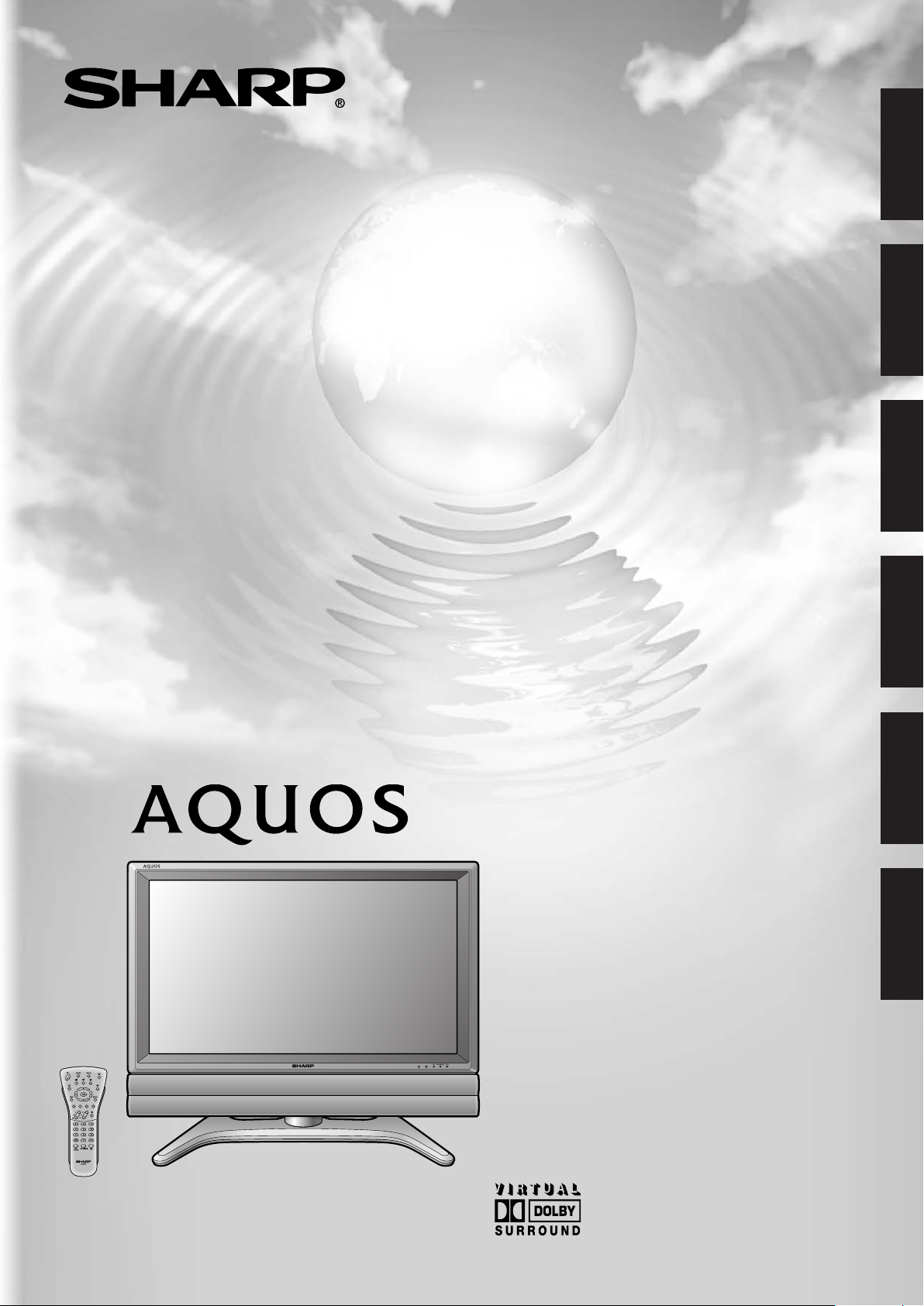
LC-26GA5E
LC-32GA5E
ENGLISH
LC-37GA5E
LCD COLOUR TELEVISION
LCD-FARBFERNSEHGERÄT
TÉLÉVISION COULEUR À ÉCRAN
À CRISTAUX LIQUIDES (LCD)
LCD-KLEURENTELEVISIE
TELEVISORE A COLORI LCD
DEUTSCH
FRANÇAIS
ITALIANO
OPERATION MANUAL
BEDIENUNGSANLEITUNG
MODE D’EMPLOI
MANUALE DI ISTRUZIONI
GEBRUIKSAANWIJZING
MANUAL DE MANEJO
NEDERLANDS
ESPAÑOL
Page 2
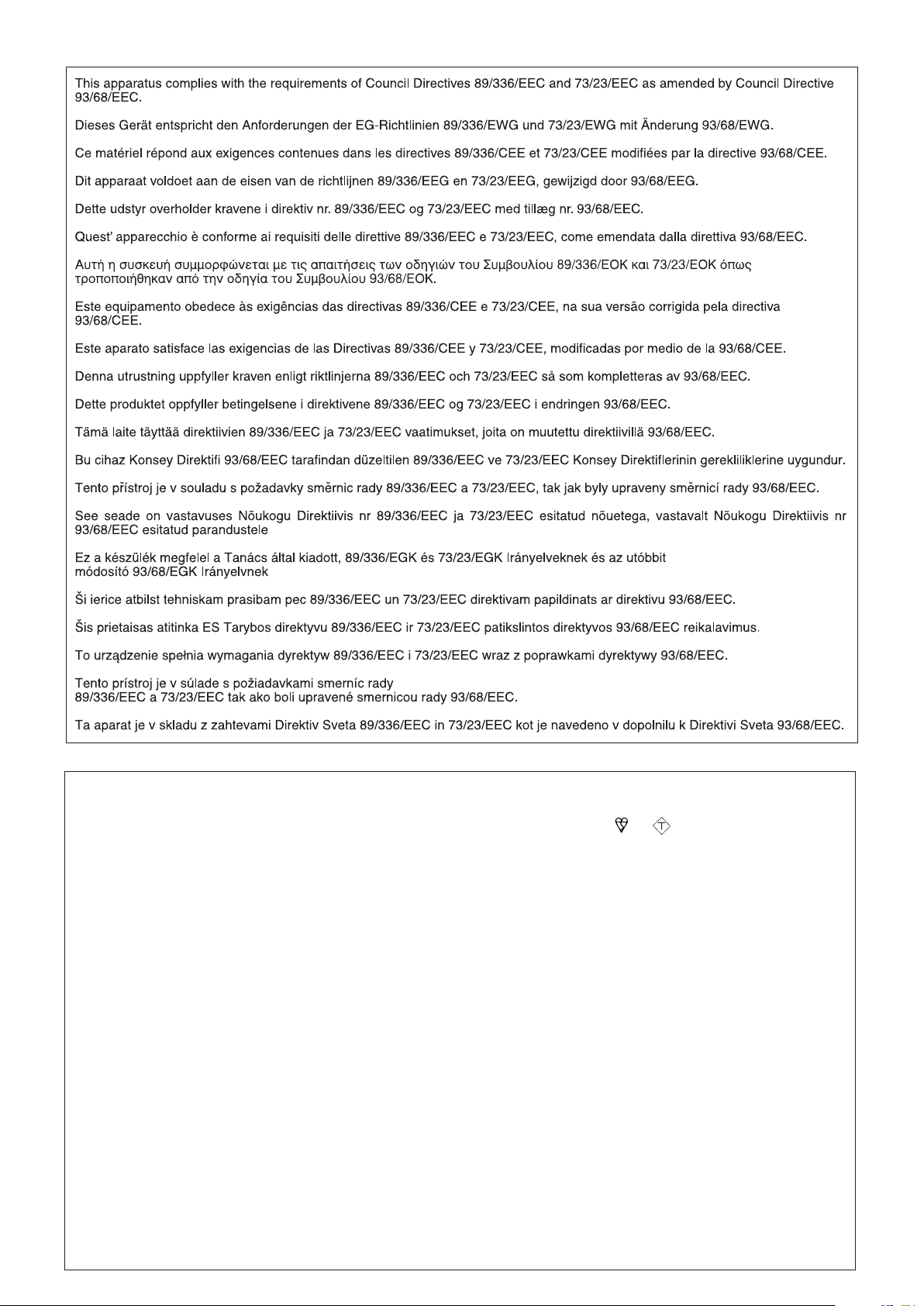
(100)
(100)
(50)
[200] / ((200))
[115] / ((104))
[200] / ((200))
(567,9) / [700,4] / ((822,6))
(567.9) / [700.4] / ((822.6))
(556) / [638] / ((707))
(407) / [479] / ((548))
(504) / [576] / ((645))(52) / [62] / ((62))
(278) / [307] / ((307))
(519) / [677] / ((677))
(421) / [473] / ((473))
(355) / [400] / ((435))
108
(663) / [795] / ((917))
(57) /
[109] /
((109))
(320,6) / [395,1] / ((463,8))
(320.6) / [395.1] / ((463.8))
3,1
3.1
ASA
SPECIAL NOTE FOR USERS IN THE U.K.
The mains lead of this product is fitted with a non-rewireable (moulded) plug incorporating a 13A fuse. Should
the fuse need to be replaced, a BSI or ASTA approved BS 1362 fuse marked or
and of the same rating
as above, which is also indicated on the pin face of the plug, must be used.
Always refit the fuse cover after replacing the fuse. Never use the plug without the fuse cover fitted.
In the unlikely event of the socket outlet in your home not being compatible with the plug supplied, cut off the
mains plug and fit an appropriate type.
DANGER:
The fuse from the cut-off plug should be removed and the cut-off plug destroyed immediately and disposed of
in a safe manner.
Under no circumstances should the cut-off plug be inserted elsewhere into a 13A socket outlet, as a serious
electric shock may occur.
To fit an appropriate plug to the mains lead, follow the instructions below:
IMPORTANT:
The wires in the mains lead are coloured in accordance with the following code:
Blue: Neutral
Brown: Live
As the colours of the wires in the mains lead of this product may not correspond with the coloured markings
identifying the terminals in your plug, proceed as follows:
• The wire which is coloured blue must be connected to the plug terminal which is marked N or coloured black.
• The wire which is coloured brown must be connected to the plug terminal which is marked L or coloured red.
Ensure that neither the brown nor the blue wire is connected to the earth terminal in your three-pin plug.
Before replacing the plug cover make sure that:
• If the new fitted plug contains a fuse, its value is the same as that removed from the cut-off plug.
• The cord grip is clamped over the sheath of the mains lead, and not simply over the lead wires.
IF YOU HAVE ANY DOUBT, CONSULT A QUALIFIED ELECTRICIAN.
Page 3
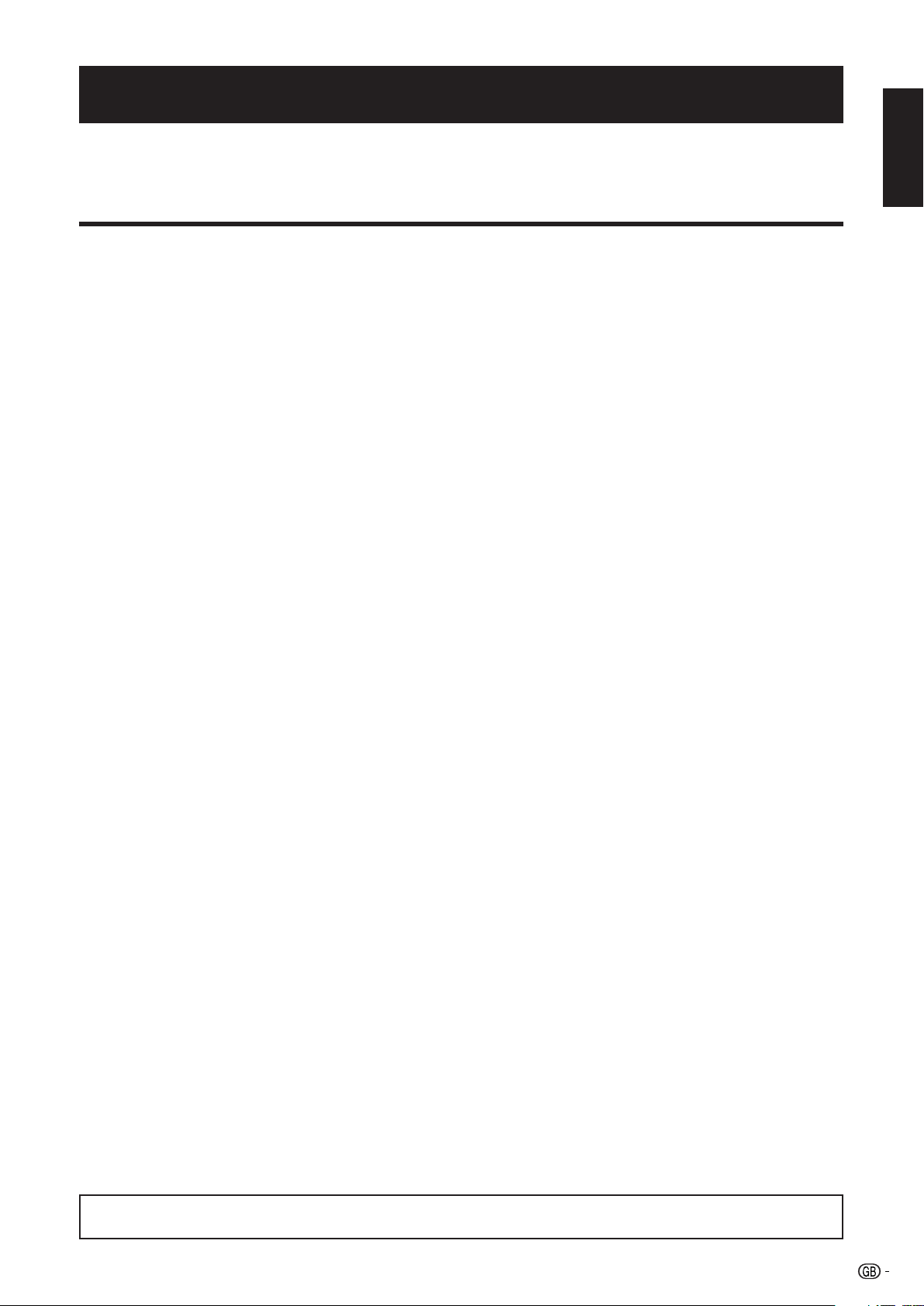
OPERATION MANUAL
ENGLISH
• The illustrations and on-screen displays in this operation manual are for explanation purposes and may vary slightly from
the actual operations.
• The examples used throughout this manual are based on the LC-32GA5E model.
Contents
ENGLISH
Contents …………………………………………………………… 1
Dear SHARP customer …………………………………………… 2
Important Safety Precautions ………………………………… 2
Supplied accessories …………………………………………… 2
Preparation ………………………………………………………… 3
Setting the TV ………………………………………………… 3
Inserting the batteries ………………………………………… 4
Using the remote control unit ……………………………… 4
Cautions regarding the remote control unit ………… 4
Part names ………………………………………………………… 5
Remote control unit …………………………………………… 5
TV (Front view) ………………………………………………… 6
TV (Rear view) ………………………………………………… 6
Watching TV ……………………………………………………… 7
Turning on the power ………………………………………… 7
Turning off the power ………………………………………… 7
Standby/On …………………………………………………… 7
Initial auto installation ………………………………………… 7
Menu operations ………………………………………………… 8
Menu operation buttons ……………………………………… 8
On-Screen Display …………………………………………… 8
PICTURE menu ……………………………………………… 9
Using PICTURE menu screen ………………………… 9
LEVELS …………………………………………………… 9
PICTURE MODE …………………………………… 9
Picture adjustments (CONTRAST/BRIGHTNESS/
COLOUR/SHARPNESS) …………………… 9
ADVANCED ……………………………………………… 10
I/P SETUP ………………………………………… 10
MOV. COMP. (MOVEMENT
COMPENSATION) …………………………… 10
COMB FILTER ……………………………………… 10
NOISE RED. (NOISE REDUCTION) …………… 10
DYN. CONTRAST (DYNAMIC CONTRAST) …… 10
BACKLIGHT ……………………………………… 10
DYN. GAMMA (DYNAMIC GAMMA) …………… 10
MONOCHROME …………………………………… 10
COLOUR TEMP. (COLOUR TEMPERATURE) … 10
NTSC HUE ………………………………………… 10
SOUND menu ………………………………………………… 11
Using SOUND menu screen …………………………… 11
EFFECTS ………………………………………………… 12
SOUND EFFECTS ………………………………… 12
LEVELS …………………………………………………… 12
SPEAKERS ………………………………………… 12
VOLUME ……………………………………… 12
BALANCE …………………………………… 12
LOUDNESS …………………………………… 12
AUTO VOL. (AUTO VOLUME) ……………… 12
DYNAMIC BASS …………………………… 12
EXTERNAL ………………………………………… 12
SCART VOLUME …………………………… 12
AV VOLUME ………………………………… 12
EQUALIZER ……………………………………………… 13
STEREO ………………………………………………… 13
SPEAKERS ………………………………………… 13
AV ………………………………………………… 13
SOUND IDENT. (SOUND IDENTIFICATION) …… 13
FEATURES menu ……………………………………………… 14
Using FEATURES menu screen ……………………… 14
TIMERS …………………………………………………… 16
DATE/TIME ………………………………………… 16
ON TIMER (Wake-up timer) ……………………… 16
OFF TIMER(Sleep timer) ………………………… 16
RADIO/TV ………………………………………… 16
VOL. LIMIT (VOLUME LIMIT) …………………… 16
AV-LINK ………………………………………………… 17
AVL CONTROL (AV-LINK CONTROL) ………… 17
AVL TIMERS (AV-LINK TIMERS) ………………… 17
DATE ………………………………………… 17
START ………………………………………… 17
STOP ………………………………………… 17
MODE ………………………………………… 17
SPEED ………………………………………… 17
DEMO …………………………………………………… 17
CHILD LOCK …………………………………………… 18
LOCK ALL ………………………………………… 18
TYPE ………………………………………… 18
START ………………………………………… 18
STOP ………………………………………… 18
LOCK PROGRAM ………………………………… 18
TYPE ………………………………………… 18
PROGRAMME ……………………………… 18
START/STOP ………………………………… 18
CHANGE PIN ……………………………………… 18
CLEAR LOCK ……………………………………… 18
SETUP menu ………………………………………………… 19
Using SETUP menu screen …………………………… 19
AUTO INSTALLATION ………………………………… 19
MANUAL TUNE ………………………………………… 19
TYPE ………………………………………………… 19
SYSTEM …………………………………………… 19
CHANNEL ………………………………………… 20
MODE ……………………………………………… 20
FINE TUNE ………………………………………… 20
SCAN ……………………………………………… 20
EDIT ……………………………………………………… 20
GENERAL SETUP ……………………………………… 21
OSD LANGUAGE ………………………………… 21
FACTORY SETTINGS ……………………………… 21
TTX CHAR. SET
(TELETEXT CHARACTER SET) …………… 21
WSS (Wide Screen Signalling) …………………… 21
ROTATION ………………………………………… 21
AV SETUP………………………………………………… 21
POWER CONTROL ……………………………………… 21
POWER MANAGEMENT ………………………… 21
NO SIGNAL OFF ………………………………… 21
NO OPERATION OFF …………………………… 21
Using external equipment ……………………………………… 22
EXT 1 …………………………………………………………… 22
EXT 2 …………………………………………………………… 22
EXT 3 …………………………………………………………… 23
EXT 4 …………………………………………………………… 23
PC INPUT ……………………………………………………… 23
Useful adjustment settings ……………………………………… 24
PC INPUT mode adjustments ……………………………… 24
PICTURE/SOUND adjustments ……………………… 24
Image position …………………………………………… 24
PC compatibility chart ………………………………… 24
HD mode adjustments ……………………………………… 24
FM Radio menu screen ……………………………………… 25
WIDE MODES ………………………………………………… 25
Manual selection ………………………………………… 25
Auto selection …………………………………………… 25
Useful features …………………………………………………… 26
Teletext function ……………………………………………… 26
Appendix …………………………………………………………… 27
Troubleshooting ……………………………………………… 27
Specifications ………………………………………………… 28
Corresponding real channel ………………………………… 29
Manufactured under license from Dolby Laboratories. “Dolby”, “Pro Logic” and the double-D symbol are
trademarks of Dolby Laboratories.
1
Page 4
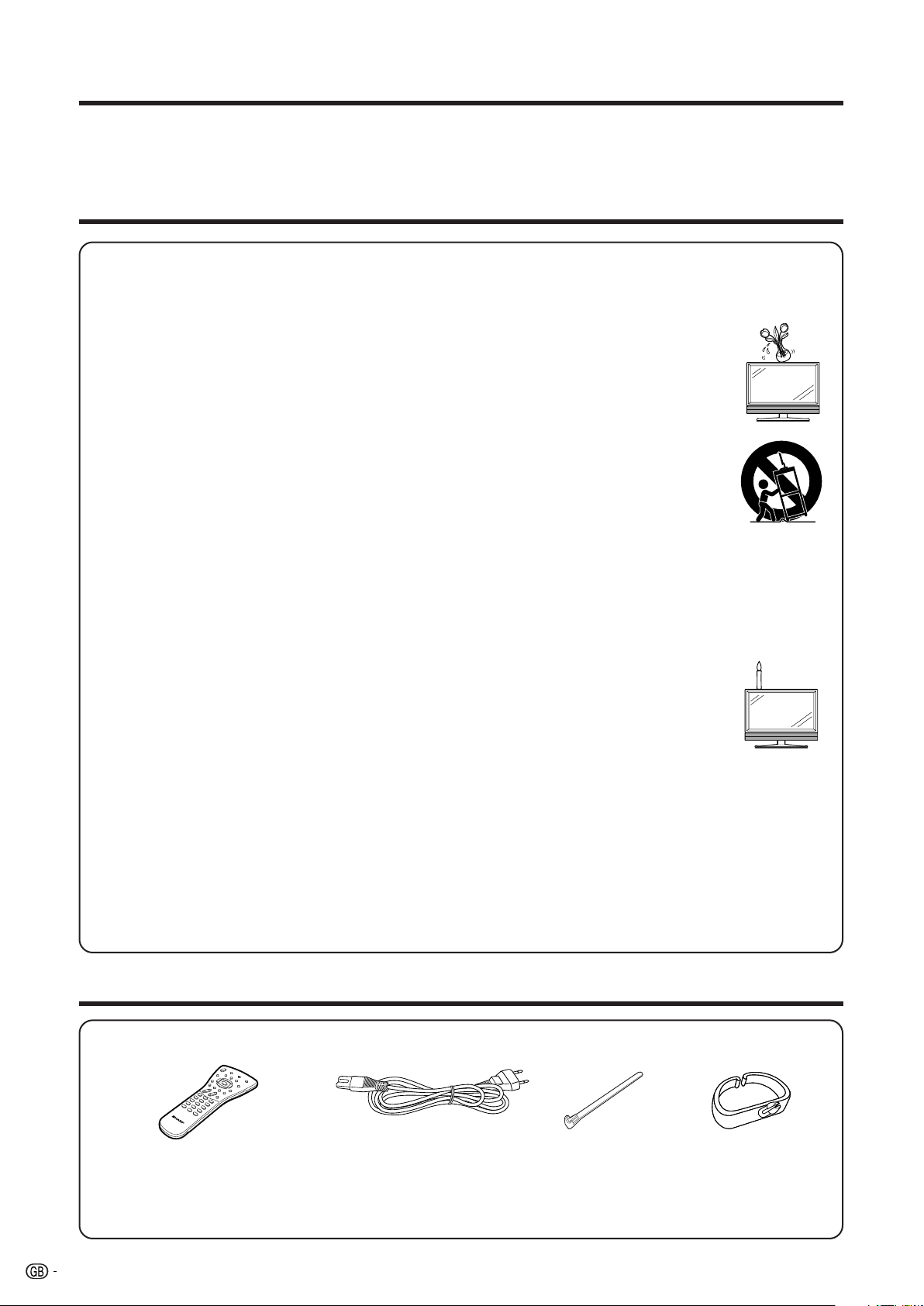
Dear SHARP customer
Thank you for your purchase of the SHARP LCD colour TV product. To ensure safety and many years of troublefree operation of your product, please read the Important Safety Precautions carefully before using this product.
Important Safety Precautions
• Cleaning—Unplug the AC cord from the AC outlet before cleaning the product. Use a damp cloth to clean the
product. Do not use liquid cleaners or aerosol cleaners.
• Water and moisture—Do not use the product near water, such as bathtub, washbasin, kitchen sink, laundry tub,
swimming pool and in a wet basement.
• Do not place vases or any other water-filled containers on this product.
The water may spill onto the product causing fire or electric shock.
• Stand—Do not place the product on an unstable cart, stand, tripod or table. Doing so can
cause the product to fall, resulting in serious personal injuries as well as damage to the product.
Use only a cart, stand, tripod, bracket or table recommended by the manufacturer or sold with
the product. When mounting the product on a wall, be sure to follow the manufacturer’s
instructions. Use only the mounting hardware recommended by the manufacturer.
• When relocating the product placed on a cart, it must be moved with utmost care. Sudden stops,
excessive force and uneven floor surface can cause the product to fall from the cart.
• Ventilation—The vents and other openings in the cabinet are designed for ventilation. Do not
cover or block these vents and openings since insufficient ventilation can cause overheating
and/or shorten the life of the product. Do not place the product on a bed, sofa, rug or other similar surface, since
they can block ventilation openings. This product is not designed for built-in installation; do not place the product
in an enclosed place such as a bookcase or rack, unless proper ventilation is provided or the manufacturer’s
instructions are followed.
• The LCD panel used in this product is made of glass. Therefore, it can break when the product is dropped or
impact applied. If the LCD panel is broken, be careful not to be injured by broken glass.
• Heat sources—Keep the product away from heat sources such as radiators, heaters, stoves and other heatgenerating products (including amplifiers).
• To prevent fire, never place any type of candle or naked flames on the top or near the TV set.
• To prevent fire or shock hazard, do not place the AC power cord under the TV set or other heavy
items.
• Do not display a still picture for a long time, as this could cause an afterimage to remain.
• There is power consumption always if main plug is connected.
The LCD panel is a very high technology product, giving you fine picture details.
Due to the very large number of pixels, occasionally a few non-active pixels may appear on the screen as
a fixed point of blue, green or red.
This is within product specifications and does not constitute a fault.
Precautions when transporting the TV
When transporting the TV, never carry it by holding onto the speaker. Be sure to always carry the TV by
two people holding it with two hands—one hand on each side of the display.
Supplied accessories
Remote control unit (g1) AC cord (g1)
Product shape varies in
some countries.
Page 4 and 5
• “AAA” size battery (g2) ...... Page 4
• Operation manual
Page 3
Cable tie (g1)
Page 3
Cable clamp (g1)
Page 3
2
Page 5
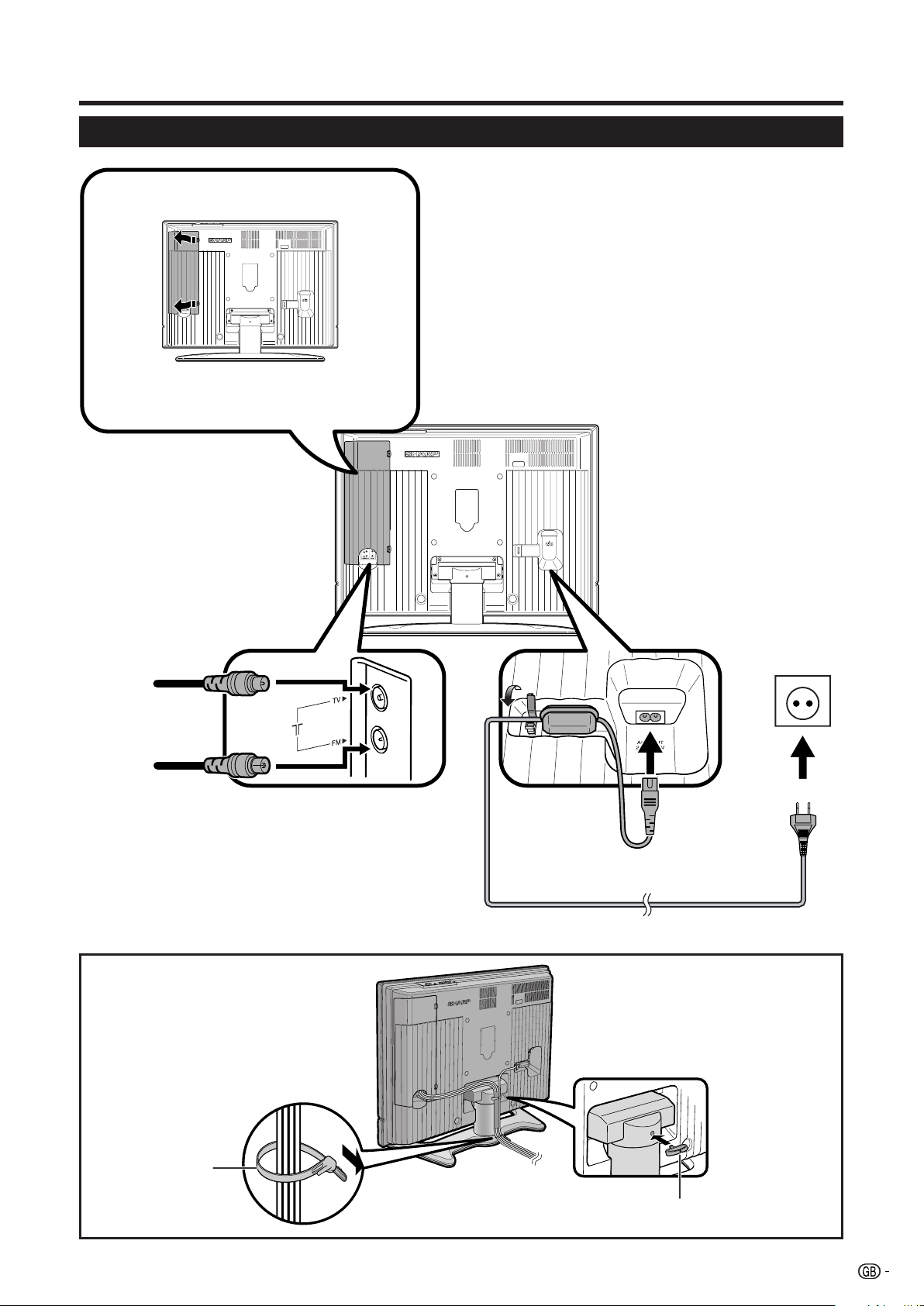
Preparation
Setting the TV
Removing the terminal cover
Press the two hooks and slide the cover
toward the left of TV to remove.
NOTE
• The illustration shows the LC-32GA5E.
TV (rear view)
Standard DIN45325 plug
(IEC 169-2)
75-ohm coaxial cable
To TV antenna
terminals
FM antenna cable
To FM antenna
terminals
Bundling the cables
Product shape
varies in some
countries.
AC cord
Cable tie
Cable clamp
3
Page 6
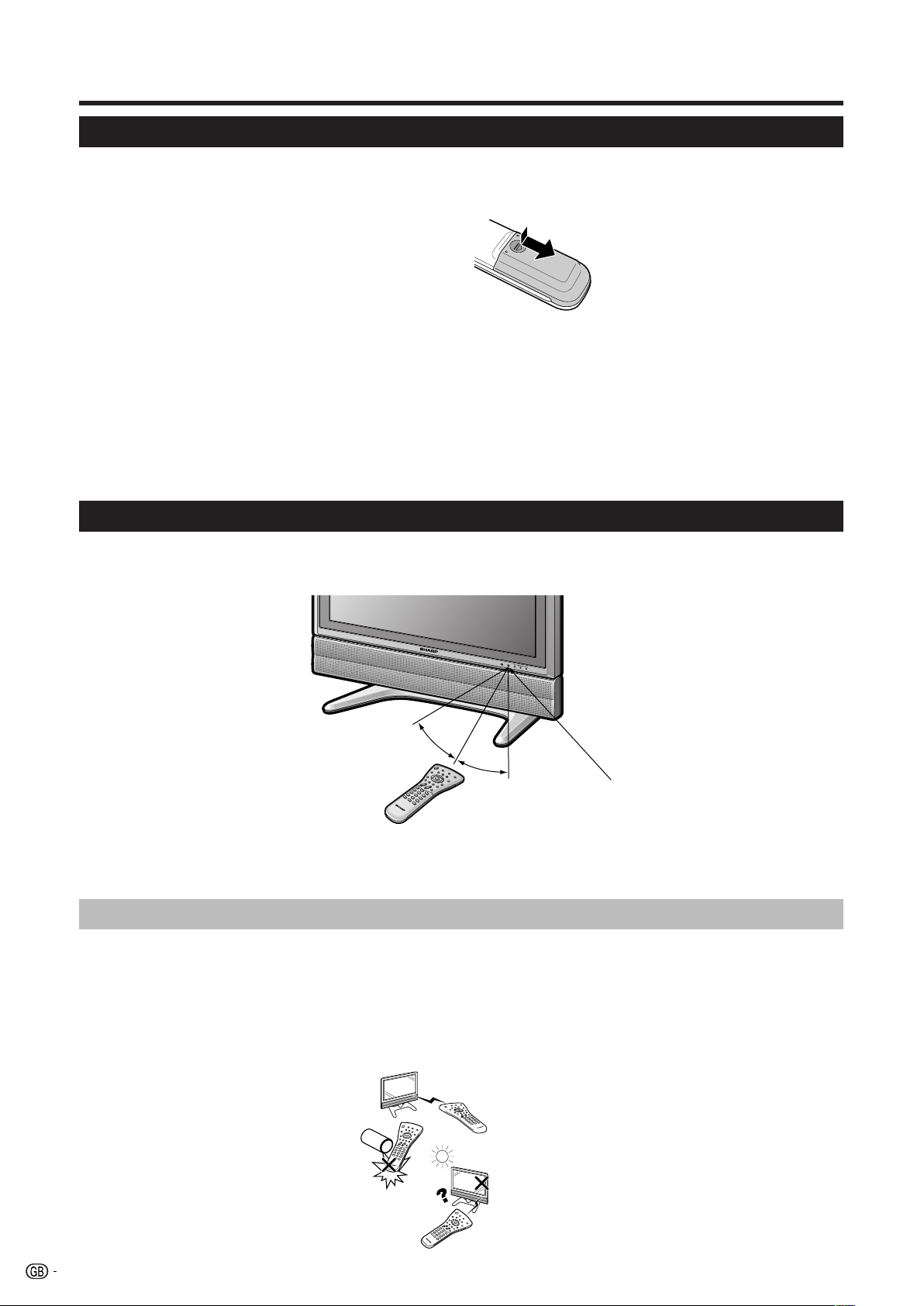
Preparation
Inserting the batteries
Before using the TV for the first time, insert two “AAA” size batteries (supplied). When the batteries become
depleted and the remote control fails to operate, replace the batteries with new “AAA” size batteries.
1 Press and slide the battery cover to open it.
2 Insert two supplied “AAA” size batteries.
• Place batteries with their terminals corresponding
to the (e) and (f) indications in the battery
compartment.
3 Close the battery cover.
CAUTION
Improper use of batteries can result in chemical leakage or explosion. Be sure to follow the instructions below.
• Do not mix batteries of different types. Different types of batteries have different characteristics.
• Do not mix old and new batteries. Mixing old and new batteries can shorten the life of new batteries or cause chemical
leakage in old batteries.
• Remove batteries as soon as they have worn out. Chemicals that leak from batteries can cause a rash. If you find any
chemical leakage, wipe thoroughly with a cloth.
• The batteries supplied with this product may have a shorter life expectancy due to storage conditions.
• If you will not be using the remote control unit for an extended period of time, remove the batteries from it.
Using the remote control unit
Use the remote control unit by pointing it towards the remote control sensor. Objects between the remote
control unit and sensor may prevent proper operation.
7 m
30°
30°
Remote
control sensor
E Cautions regarding the remote control unit
• Do not expose the remote control unit to shock.
In addition, do not expose the remote control unit to liquids, and do not place in an area with high humidity.
• Do not install or place the remote control unit under direct sunlight. The heat may cause deformation of the
unit.
• The remote control unit may not work properly if the remote control sensor of the TV is under direct sunlight or
strong lighting. In such case, change the angle of the lighting or TV, or operate the remote control unit closer
to the remote control sensor.
4
Page 7
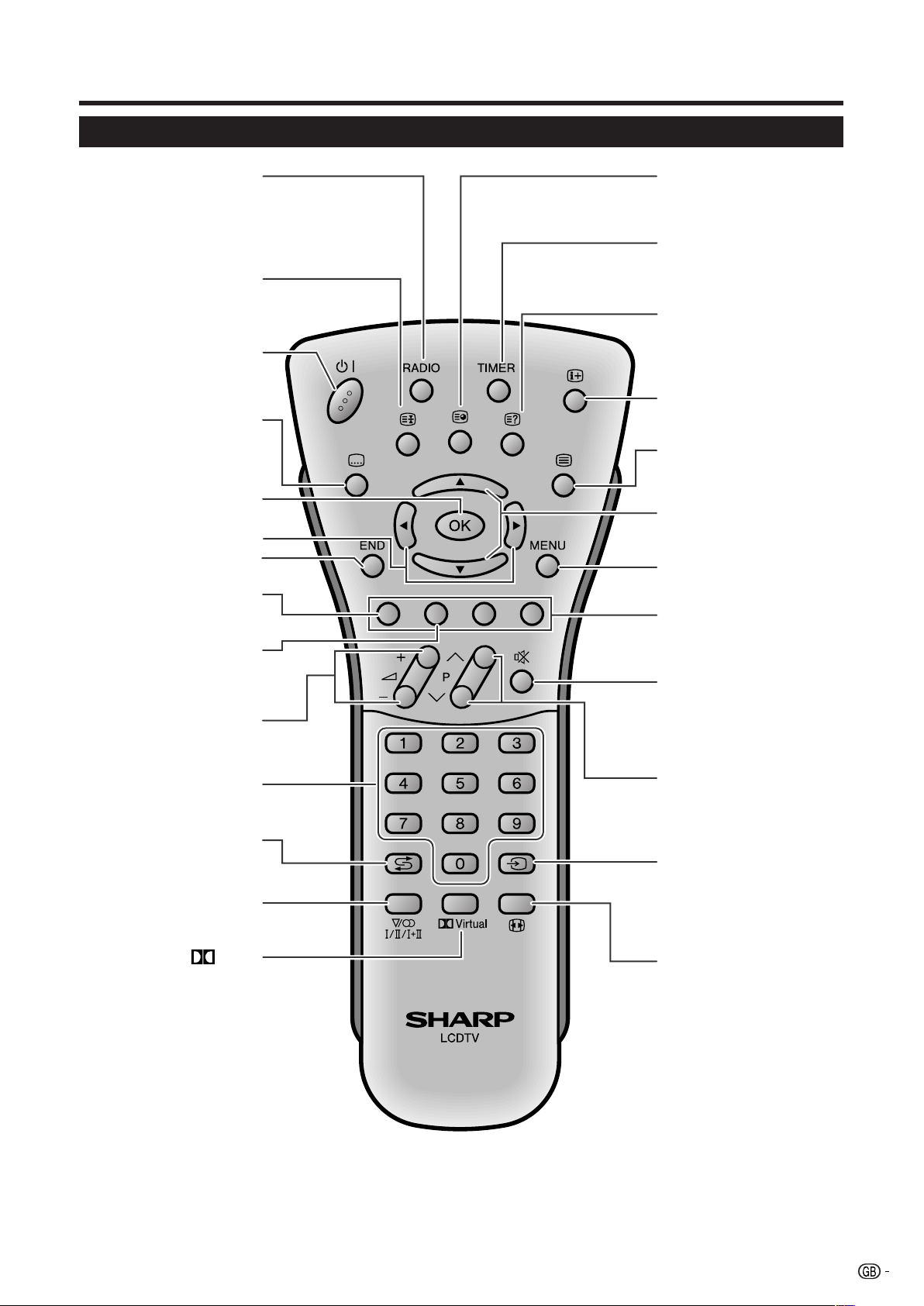
Part names
Remote control unit
Displays the RADIO menu
RADIO
screen and make adjustments
for FM RADIO mode.
(See page 25.)
3 (Hold)
Temporarily holds the
current Teletext page.
(See page 26.)
B (Standby/On)
Turns on and off the power or
enters Stand-by mode.
(See page 7.)
[ (Subtitle)
Displays the Teletext
Subtitle directly.
(See page 26.)
OK
Go to the next step or execute
the item.
Select a desired level or item.
END
Exit the menu item.
Red
Displays the “PICTURE LEVELS”
menu directly. (See page 9.)
Green
Displays the “SOUND SPEAKER
LEVELS” menu directly.
(See page 11.)
i (e/f) (Volume)
i (e) Increases the volume.
i (f) Decreases the volume.
1 (Subpage)
Displays the Teletext Subpage in
Teletext mode.
TIMER
Displays the “FEATURE TIMERS”
menu screen directly.
(See page 16.)
k (Reveal)
Displays hidden information
such as solutions to riddles and
puzzles in Teletext mode.
(See page 26.)
p (Display/Info)
Displays the programme
information.
m (Teletext)
Displays the Teletext mode
screen. (See page 26.)
Programmes List, Upwards/
Downwards Selection
MENU
Displays the menu. (See page 8.)
Colour (Red/Green/Yellow/
Blue)
Teletext mode: Select a page.
(See page 26.)
M (Mute)
Switches the sound on and off.
Changes programmes or sets
Programme select
the page in Teletext mode.
A (Flashback)
Returns to the previous
programmes.
2 (Sound Mode Selector)
Displays the “STEREO” menu
screen directly. (See page 13.)
Virtual
Displays the “SOUND EFFECTS”
menu screen. (See page 12.)
P (r/s)
r Increases programme number.
s Decreases programme number.
b (Input mode)
Display “EXT. SOURCES MENU”
menu screen. (See page 22)
f (WIDE mode)
Displays the “WIDE MODES”
menu screen directly, to select
your desired screen size.
Sets the area of magnification in
Teletext mode. (See page 25.)
5
Page 8

Part names
TV (Front view)
OPC sensor
Remote control sensor
TV (Rear view)
Programme buttons (Ps/r)
Volume buttons ( il/k )
OPC indicator
WAKE-UP (ON TIMER) indicator
Standby/On indicator (B)
Input button (b)
Power button (a)
PC INPUT terminals
Headphone jack
EXT 3 terminals
AV OUTPUT terminals
EXT 1 (RGB) terminal
TV/FM Radio antenna
input terminals
EXT 2 (AV) terminal
EXT 4 (COMPONENT)
terminals
6
AC INPUT
terminal
Page 9
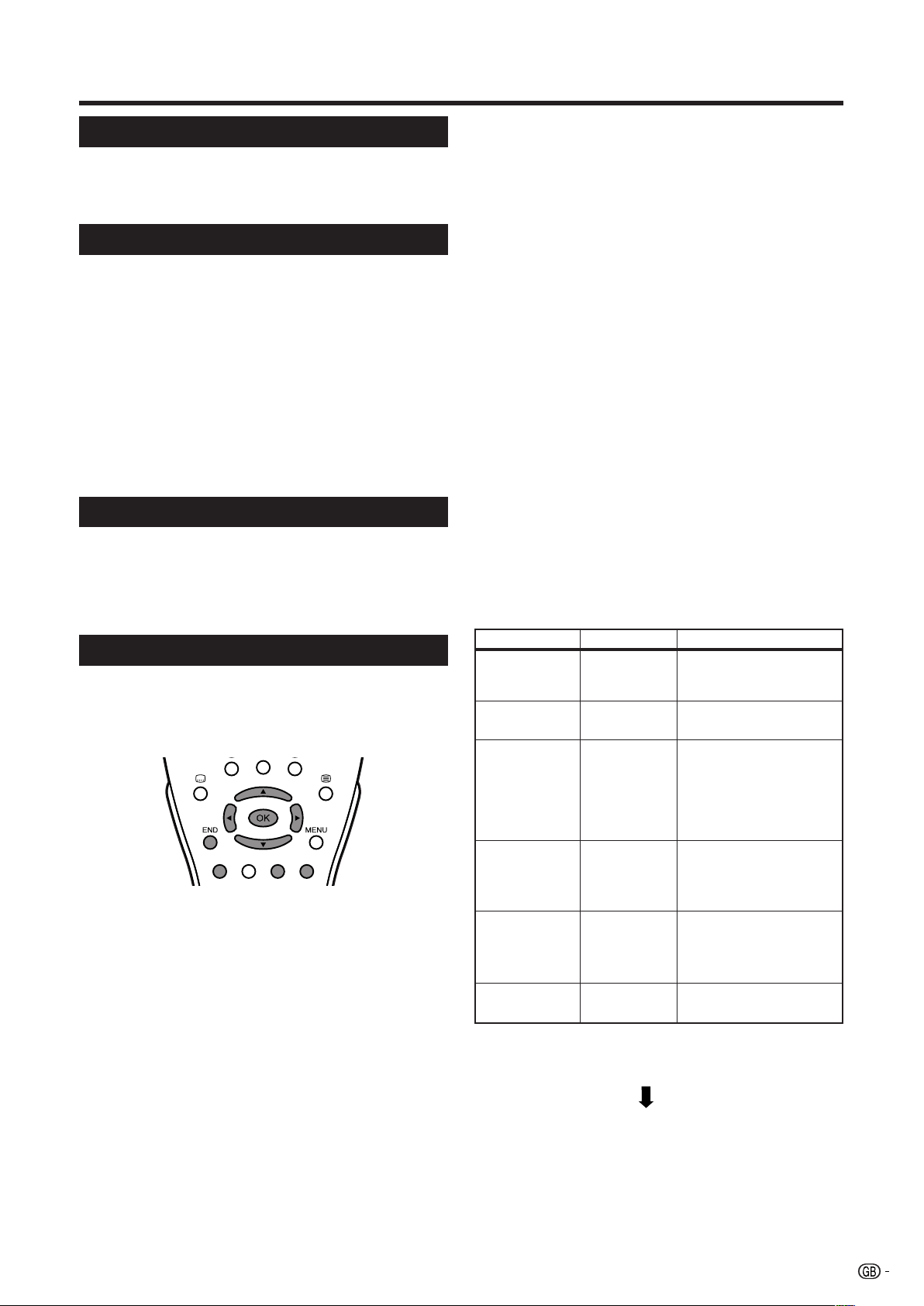
Watching TV
Turning on the power
aa
Press
a (Power) on the TV.
aa
• The Standby/On indicator on the TV changes from
red to green.
Turning off the power
To turn off the power, press
again.
• The Standby/On indicator on the TV gradually turns
off.
• When the TV is turned off by
turn on the power by pressing B on the remote
control.
NOTE
• If you are not going to use this TV for a long period of
time, be sure to remove the AC cord from the power outlet.
• Weak electric power is still consumed even when
(Power) is turned off.
aa
a (Power) on the TV
aa
a a
a (Power), you cannot
a a
aa
a
aa
Standby/On
Press B on the remote control.
• The TV enters Standby/On mode and the image on
the screen disappears.
• The Standby/On indicator on the TV changes from
green to red.
Initial auto installation
When the TV powers on for the first time after purchase,
the initial auto installation is invoked. You can set
language, country and automatically search for and
store all the receivable TV and FM radio channels.
NOTE
• The initial auto installation functions only once. If the Initial
auto installation is not completed, (ex: When menu screen
disappeared by not operating for a few minutes, when
the power shut down, etc.), try “AUTO INSTALLATION”
from the “SETUP” menu. (See page 19.)
1 Setting the on-screen display language
1 Press a/b to select “SELECT LANGUAGE”.
2 Press c/d to select the desired language listed
on the screen.
2 Setting the country or area
1 Press a/b to select “SELECT COUNTRY”.
2 Press c/d to select your country or area listed on
the screen.
NOTE
• The TV set is ready to preset automatically all local
channels for you.
• If you do not intend to use your TV set with a VCR then
proceed to step 3.
• If the TV set is being used with a VCR, turn on the VCR
and play back a pre-recorded tape. The signal from the
RF terminal of your VCR is assigned to a TV programme.
3 Press OK to start Auto Channel Preset.
• Automatic Channel Sorting System (ACSS):
The TV searches for frequencies, memorises the
channels found, and sorts them (according to
technical criteria).
For TV channels: from Pr-01 to a maximum of 99
programmes.
For FM RADIO channels: from Pr-01 to a maximum
of 40 programmes.
• This tuning process may take several minutes to
perform.
• You do not need to do anything during the Auto
Channel Preset.
4 When the Auto Channel Preset has been
completed, the “EDIT” menu screen is displayed.
• In this menu you can change the order of the
channels, delete channels, and change or give the
channels an eight-letter name.
Available options in EDIT Menu screen
Button Mode Description
c/d TV or RADIO To select the
programmes of “TV” or
“RADIO”.
a/b SELECT To select a programme
from the list.
Red EDIT Use this mode for giving
a name made up of
eight-letter to the
channels or for changing
the one which appears
on some channels.
Yellow DELETE Use this mode for
cancelling channels
which are badly tuned or
repeated.
Blue SORT Use this mode for
sorting the channels into
the desired programme
(Pr).
END EXIT To return to the normal
screen.
• For more details about “EDIT” menu screen, see
page 20.
Watching TV
The setup menu disappears and you can watch the
programme.
7
Page 10
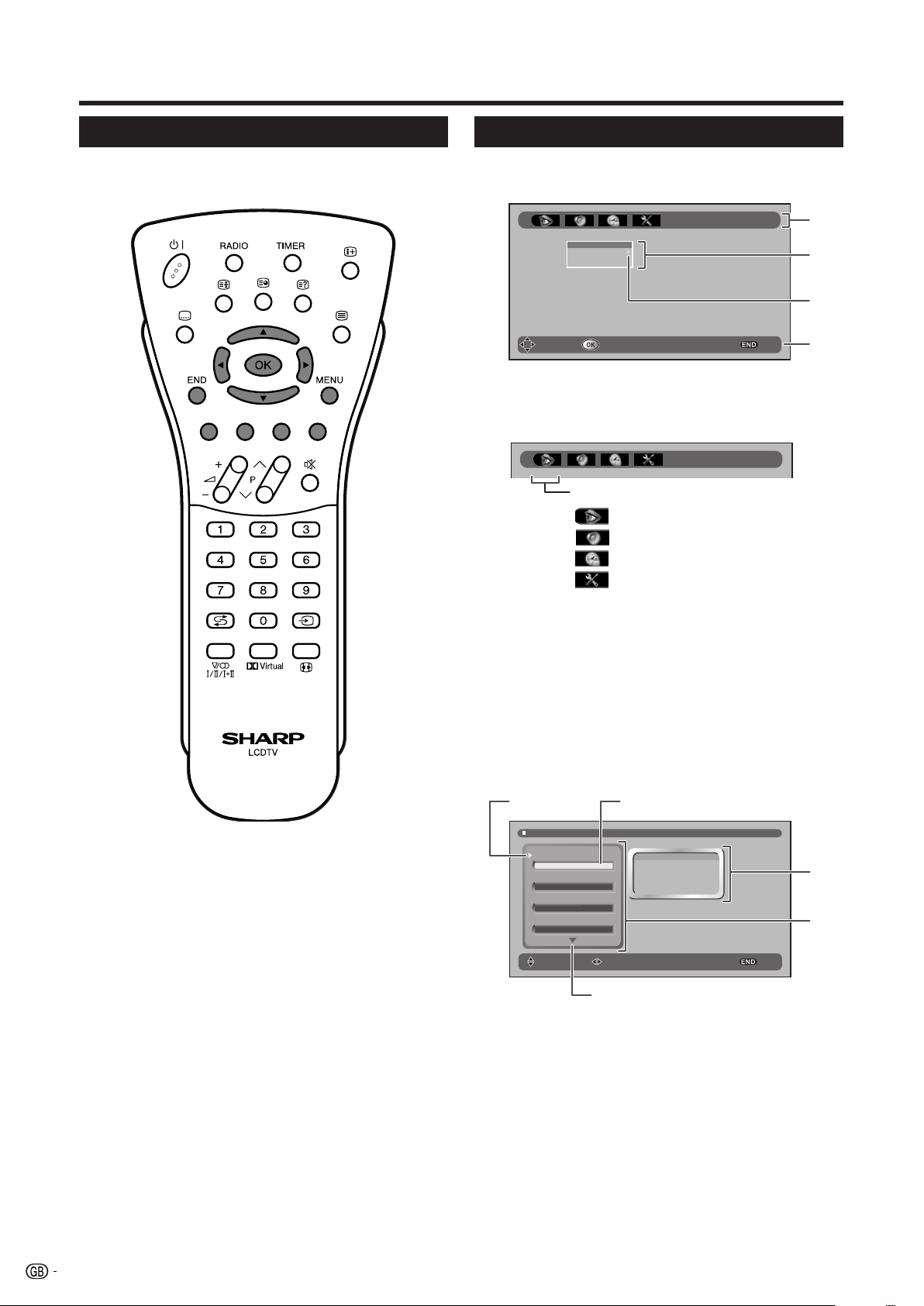
Menu operations
Menu operation buttons
Use the following buttons on the remote control to
operate the menu.
On-Screen Display
Menu
Press MENU to display On-Screen Display.
SOUND
EFFECTS
LEVELS
EQUALIZER
STEREO
MOVE SELECT EXIT
1 Top Menu.
• Press c/d to select your desired Top Menu.
Example: Top Menu
PICTURE
Top Menu name
: PICTURE
: SOUND
: FEATURES
: SETUP
1
2
3
4
MENU: Press to open the menu screen.
a/b/c/d: Press to select a desired item on
the screen or adjust a selected
item.
OK: Press to go to the next step or
execute the item.
END: Press to exit the menu item.
Colour buttons: Press to go to the menu item screen
and select a desired item on the
menu.
2 Sub Menu.
Press OK to move to next screen (Menu item).
• Use a/b to select your desired Sub Menu.
• The selected item is displayed in yellow letters.
3 Indication of the next screen.
Press d to display the next screen.
4 Operation guidance for the remote control.
Follow the operation guidance to adjust/set.
Example: Menu item
65
PICTURE LEVELS
PICTURE MODE
USER
CONTRAST
80
BRIGHTNESS
50
COLOUR
40
SELECT ADJUST EXIT
USER
DYNAMIC
STANDARD
MOVIE
GAME
AUTO (OPC)
9
5 Selected menu item.
6 Item currently selected.
7 Items available to be set.
8 The items for LEVELS menu.
• Press a/b to select your desired items.
9 Indication of the next screen.
• Press b to display the next screen.
7
8
8
Page 11
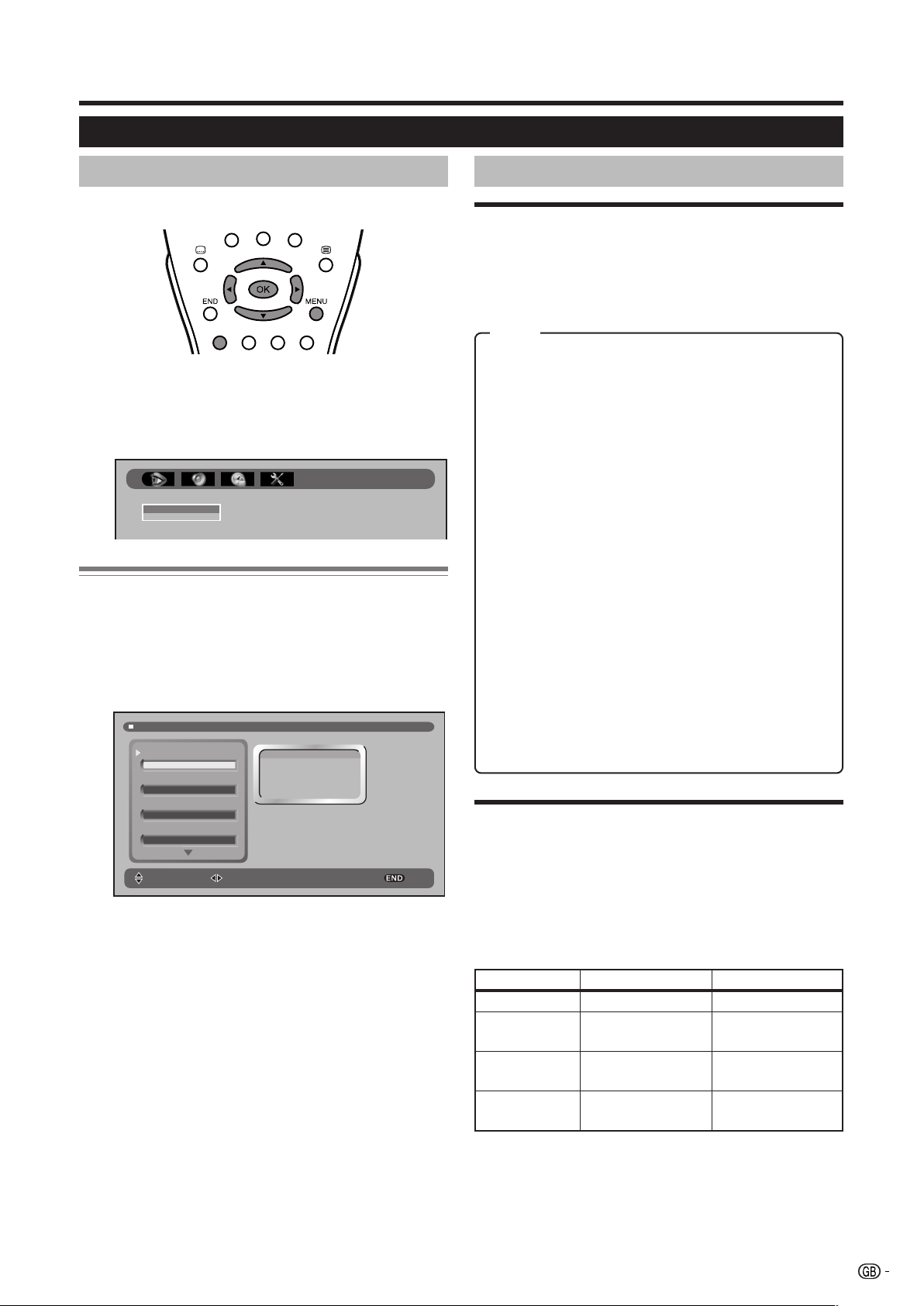
Menu operations
PICTURE menu
E
Using PICTURE menu screen
Common Operation
1 Press MENU to display the menu screen.
• The “PICTURE LEVELS” menu screen can be
displayed directly by pressing the Red button.
2 Press c/d to select “PICTURE”.
PICTURE
LEVELS
ADVANCED
Selecting an item from PICTURE Group A
1 Perform steps 1 and 2 in Common Operation.
2 Press a/b to select “LEVELS” or “ADVANCED”,
and then press OK.
3 Press a/b to select the desired menu item
(Example: “PICTURE MODE”, “CONTRAST” etc).
PICTURE LEVELS
PICTURE MODE
USER
CONTRAST
80
BRIGHTNESS
50
COLOUR
40
SELECT ADJUST EXIT
4 Press c/d to select/adjust.
USER
DYNAMIC
STANDARD
MOVIE
GAME
AUTO (OPC)
E
LEVELS
✔ PICTURE MODE
Menu Operation: PICTURE Group A (left side of this
page)
To select a predetermined picture level.
Item
USER: Select this mode in order to recover the
“PICTURE” level (“CONTRAST”, “BRIGHTNESS”,
“COLOUR”, and “SHARPNESS”) that you had
adjusted at the last time. Each time you change
one of these adjustments, it is memorized
automatically within the option “USER”.
DYNAMIC: This mode has been designed for a
clear-cut image emphasising high contrast for
sports viewing.
STANDARD: Select this mode if you wish to
normalize “PICTURE” levels to default factory
settings.
MOVIE: This mode has been designed to be used
when watching movies.
GAME: This mode has been designed to be used
when watching home video game system.
AUTO (OPC): Select this mode to activate the
Intelligent Picture Control. This function allows the
automatic adjustment of the screen brightness,
according to the ambient light of the room, via
OPC (Optical Picture Control).
When set to “AUTO (OPC)”, make sure that no
object obstructs the OPC sensor, which could
affect its ability to sense surrounding light.
✔ Picture adjustments
(CONTRAST/BRIGHTNESS/COLOUR/
SHARPNESS)
Menu Operation: PICTURE Group A (left side of this
page)
Adjust the picture to your preference with the following
picture settings.
Item c Button d Button
CONTRAST For less contrast For more contrast
BRIGHTNESS For less brightness For more
brightness
COLOUR For less colour
intensity
For more colour
intensity
SHARPNESS For less sharpness For more
sharpness
9
Page 12

Menu operations
E
ADVANCED
The “ADVANCED” menu consists of the advanced
feature items for the picture adjustments.
NOTE
• “ADVANCED” items cannot be set when the FM radio
mode is selected.
✔ DYN. CONTRAST
(DYNAMIC CONTRAST)
Menu Operation: PICTURE Group A (page 9)
Set to “ON” to increase the contrast on the soft parts
of the picture.
✔ I/P SETUP
Menu Operation: PICTURE Group A (page 9)
Adjusting the image and input signal can give you a
more beautiful picture.
Item
INTERLACE: Use this setting when you cannot get
a clear picture with Progressive. (Especially
suitable for media with special effects like game
software.)
PROGRESSIVE: Normally, you should select this
setting.
✔ MOV. COMP.
(MOVEMENT COMPENSATION)
Menu Operation: PICTURE Group A (page 9)
The “MOV. COMP.” smoothes the quick jumps
(movements) of images on the screen, in order to avoid
artifacts.
✔ COMB FILTER
Menu Operation: PICTURE Group A (page 9)
Set to “ON” to reduce the colour interference in picture
with fine details and the picture gets sharper.
✔NOISE RED. (NOISE REDUCTION)
Menu Operation: PICTURE Group A (page 9)
Select your desired item from the three items of “OFF”,
“HIGH”, or “LOW” to reduce the noise when receiving
a weak signal. “NOISE RED.” provides high quality
images with minimal dot crawl and cross colour noise.
✔ BACKLIGHT
Menu Operation: PICTURE Group A (page 9)
To adjust your desired screen brightness.
Item c Button d Button
BACKLIGHT The screen dims The screen
brightens
✔ DYN. GAMMA (DYNAMIC GAMMA)
Menu Operation: PICTURE Group A (page 9)
Set to “ON” to increase the brightness on the dark
parts of the picture
✔ MONOCHROME
Menu Operation: PICTURE Group A (page 9)
For viewing a video in monochrome.
✔ COLOUR TEMP.
(COLOUR TEMPERATURE)
Menu Operation: PICTURE Group A (page 9)
Adjusts the colour temperature to give the best white
image.
Item
HIGH: White with bluish tone
•
•
•
LOW: White with reddish tone
✔ NTSC HUE
Menu Operation: PICTURE Group A (page 9)
To adjust the skin colour during NTSC signal reception.
10
Item c Button d Button
NTSC HUE Skin tones become
purplish
Skin tones become
greenish
Page 13

Menu operations
SOUND menu
E
Using SOUND menu screen
Common Operation
1 Press MENU to display the menu screen.
• The “SOUND SPEAKER LEVELS” menu screen can
be displayed directly by pressing the Green button.
2 Press c/d to select “SOUND”.
SOUND
EFFECTS
LEVELS
EQUALIZER
STEREO
Selecting an item from SOUND Group A
1 Perform steps 1 and 2 in Common Operation.
2 Press a/b to select “EFFECTS”, and then press
OK.
3 Press c/d to select/adjust.
SOUND EFFECTS
SOUND EFFECTS
BYPASS
BYPASS
DOLBY VIRTUAL
PANORAMA
Selecting an item from SOUND Group C
1 Perform steps 1 and 2 in Common Operation.
2 Press a/b to select “EQUALIZER”, and then press
OK.
3 EQUALIZER MODE: Press the Red button to select
a pre-defined equalization mode:“PERSONAL”,
“CLASSIC”, “JAZZ”, “POP”, “CONCERT” or
“STADIUM”.
4 To change the EQUALIZER MODE “PERSONAL”:
Press c/d to select 100Hz, 330Hz, 1KHz, 3.3KHz
or 10KHz.
Press a/b to adjust the item to your desired
position.
SOUND EQUALIZER
100Hz
330Hz 1KHz 3.3KHz 10KHz
PERSONAL
SELECT ADJUST EXITMODE
Selecting an item from SOUND Group D
1 Perform steps 1 and 2 in Common Operation.
2 Press a/b to select “STEREO”, and then press
OK.
• The “STEREO” menu screen can be displayed
directly by pressing (2) (Sound Mode
Selector).
3 Press a/b to select the desired menu item
(Example: “SPEAKERS”, “AV” or “SOUND IDENT.”).
4 Press c/d to select/adjust.
ADJUST EXIT
Selecting an item from SOUND Group B
1 Perform steps 1 and 2 in Common Operation.
2 Press a/b to select “LEVELS”, and then press d.
3 Press a/b to select “SPEAKERS“ or “EXTERNAL”,
and then press OK .
4 Press a/b to select the desired menu item
(Example: “VOLUME”, “BALANCE” etc).
5 Press c/d to select/adjust.
SOUND SPEAKER LEVELS
VOLUME
60
BALANCE
LOUDNESS
AUTO VO L
SELECT ADJUST EXIT
OFF
0
ON
0
VOLUME
100
60
SOUND STEREO
SPEAKERS
MONO
AV
MONO
SOUND IDENT.
ON
SELECT ADJUST EXIT
MONO
STEREO
DUAL A
DUAL B
11
Page 14

Menu operations
E
EFFECTS
To select a predetermined sound effect.
✔ SOUND EFFECTS
Menu Operation: SOUND Group A (page 11)
Item
BYPASS: Normal sound without sound effect.
DOLBY VIRTUAL: You can also produce “SOUND
EFFECTS” from the “SOUND” setting.
1.Divide the centre signal equally between the left
and right speakers to achieve a phantom centre
image.
2.Process the mono surround channels (or left
surround, right surround) signal via a virtualised
before sending it to the left, right speakers, creating
a virtualised image around the listener.
PANORAMA: This sound reproduction mode mixes
all four surround decoder outputs to the left and
right output channel without any loss of information
and creates a surround like effect with only two
speakers.
NOTE
• The “SOUND EFFECTS” menu screen can be displayed
directly be pressing
E
LEVELS
Virtual.
■ AUTO VOL. (AUTO VOLUME)
Different sound sources, fairly often do not have the
same volume level, for example the changing from
movie to the advertisements. The Automatic Volume
Correction (AUTO VOL.) solves this problem and
equalizes the volume levels.
Item
ON: Set to “ON” to equalize the volume levels.
OFF: Set to “OFF” to deactivate the “AUTO VOL.”.
■ DYNAMIC BASS
“DYNAMIC BASS” system extends the frequency
range to create different bass effects.
Item
OFF: Set to “OFF” to deactivate the “DYNAMIC
BASS”.
MEDIUM: Set to “MEDIUM”, to increase the volume
of low frequency signals moderately.
STRONG: Set to “STRONG”, to increase the volume
of low frequency signals exceptionally.
✔ EXTERNAL
Menu Operation: SOUND Group B (page 11)
Adjust the sound level output to the external
connectors to suit your preference.
Adjust the sound quality to suit your preference.
✔ SPEAKERS
Menu Operation: SOUND Group B (page 11)
■ VOLUME
Adjust the volume.
Item c Button d Button
VOLUME Decrease volume Increase volume
■ BALANCE
Adjust the balance.
Item c Button d Button
BALANCE Increase the
volume of the left
■ LOUDNESS
This setting increases the volume of low and high
frequency signals according to the current volume
setting.
Increase the
volume of the right
■ SCART VOLUME
To adjust the sound level output to the Euro-SCART
connector (EXT1).
Item c Button d Button
SCART
VOLUME
(EXT1)
Decrease volume
output
Increase volume
output
■ AV VOLUME
To adjust the sound level output to the external
connectors (EXT2 and AV OUTPUT).
Item c Button d Button
AV VOLUME
(EXT2 and AV
OUTPUT)
Decrease volume
output
Increase volume
output
Item
OFF: To deactivate the “LOUDNESS”.
NORMAL: Keeping the amplitude of the 1 KHz
reference frequency constant.
SUPERBASS: Keeping the amplitude of the 2 KHz
reference frequency constant.
12
Page 15

Menu operations
E EQUALIZER
Menu Operation: SOUND Group C (page 11)
This enables the selection of the pre-defined
equalization modes. Each time you press the Red
button, you can switch EQUALIZER MODE
(“PERSONAL”/“CLASSIC”/“JAZZ”/“POP”/“CONCERT”/
“STADIUM”).
Item
PERSONAL: User configurable mode. Five
equalizer bands are available.
CLASSIC: Predefined mode, designed to listen
classic music
JAZZ: Predefined mode, designed to listen jazz
music
POP: Predefined mode, designed to listen pop
music
CONCERT: Predefined mode, designed to listen
concert music
STADIUM: Predefined mode, designed to watch
sports
E
STEREO
This enables the selection of the reception mode when
receiving a “STEREO” or “DUAL” (bilingual) signal. To
let you enjoy “STEREO” and “DUAL” broadcastings,
this TV receives stereo, bilingual, and monaural
broadcasts.
NOTE
• About sound mode: In the “STEREO” menu you can
select a sound mode to the SPEAKERS and
HEADPHONES, and another to the audio output of the
external connectors (EXT 2 and AV OUTPUT).
Depending on the sound transmission the sound
reproduction can be chosen in the “STEREO” menu as
indicated below.
• When the TV is receiving a “STEREO” programme, the TV
selects “STEREO” automatically, and you can change:
STEREO t MONO
• When the TV is receiving a BILINGUAL programme, the
TV selects DUAL CHANNEL A automatically, and you can
change:
DUAL CHANNEL A t DUAL CHANNEL B t DUAL
CHANNEL A B t MONO
• When the TV is receiving a MONO NICAM programme,
the TV selects MONO NICAM automatically, and you can
change:
MONO NICAM t MONO (FM)
• When the TV is receiving a MONO (FM) programme, the
TV selects MONO automatically but the sound mode
cannot be changed.
Exception: When you are watching the TV through the
external sources (EXT1, EXT2, EXT3, EXT3 S-VIDEO), the
“STEREO” menu and (2) (Sound Mode Selector) are
not operative.
✔ SPEAKERS
Menu Operation: SOUND Group D (page 11)
Change sound mode.
Select your desired mode to your preference
depending on the type of broadcast.
✔ AV
Menu Operation: SOUND Group D (page 11)
Change sound mode in the audio output of the external
connectors. Select your desired mode to your
preference depending on the type of broadcast.
✔ SOUND IDENT. (SOUND
IDENTIFICATION)
Menu Operation: SOUND Group D (page 11)
To activate (ON) or deactivate (OFF) the automatic
identification of audio system of the current
programme.
Item
ON: The TV automatically identifies the received
audio system MONO FM, STEREO or DUAL
SIGNAL.
OFF: Disqualifies the automatic identification of the
audio system and forces the sound into MONO
FM.
This mode can be convenient when the level of
the signal received is extremely weak.
NOTE
• This function is independent for every programme.
13
Page 16

Menu operations
FEATURES menu
E
Using FEATURES menu screen
Common Operation
Selecting an item from FEATURES Group A
1 Perform steps 1 and 2 in Common Operation.
2 Press a/b to select “TIMERS”, then press OK.
3 Press a/b to select the desired menu item
(Example: “DATE”, “TIME”, “ON TIMER”, “OFF
TIMER”, “RADIO/TV” or “VOL. LIMIT”).
4 Press c/d to select/adjust or input 0–9.
FEATURE TIMERS
DATE
- - / - - / - -
TIME
- - : - -
ON TIMER
- - : - -
OFF TIMER
OFF
SELECT ADJUST EXITINPUT
DATE - - / - - / - -
1 Press MENU to display the menu screen.
2 Press c/d to select “FEATURES”.
FEATURES
TIMERS
AV-LINK
DEMO
CHILD LOCK
Selecting an item from FEATURES Group B
1 Perform steps 1 and 2 in Common Operation.
2 Press a/b to select “AV-LINK”, and then press
d.
3 Press a/b to select the desired menu item, and
then press OK (Example: “AVL CONTROL”).
4 Press OK, Blue or Red to select the desired setting.
AVL CONTROL
RECORD WHAT YOU SEE
START RECORDING
STOP RECORDING
EXITPRESET DOWNLOAD
14
Page 17

Menu operations
Selecting an item from FEATURES Group C
1 Select the programme you wish to record at the
specified time, using Programme select (0–9),
Programmes List (a/b) or P (r/s).
2 Perform steps 1 and 2 in Common Operation.
3 Press a/b to select “AV-LINK”, and then press
d.
4 Press a/b to select “AVL TIMERS”, and then press
OK.
5 Press a/b to select the desired menu item
(Example: “DATE”, “START” etc).
6 Press c/d to select/adjust or input 0–9.
AVL TIMERS
DATE
- - / - - / - -
START
- - : - -
STOP
- - : - -
MODE
UNIQUE
SELECT ADJUST EXITINPUT
DATE - - / - - / - -
Selecting an item from FEATURES Group D
1 Perform steps 1 and 2 in Common Operation.
2 Press a/b to select “CHILD LOCK”, and then
press d.
Selecting an item from FEATURES Group E
1 Perform steps 1 and 2 in Common Operation.
2 Press a/b to select “CHILD LOCK”, and then
press d.
3 Press a/b to select “CHANGE PIN”, and then
press OK.
4 Input your PIN with 0–9, and then press OK.
5 Input new PIN with 0–9, and then press OK.
Selecting an item from FEATURES Group F
1 Perform steps 1 and 2 in Common Operation.
2 Press a/b to select “CHILD LOCK”, and then
press d.
3 Press a/b to select “CLEAR LOCK”, and then
press OK .
4 Input your PIN with 0–9, and then press OK.
FEATURES
TIMERS
AV-LINK
DEMO
CHILD LOCK
LOCK ALL
LOCK PROGRAM
CHANGE PIN
CLEAR LOCK
3 Press a/ b to select “LOCK ALL”, “LOCK
PROGRAM”, and then press OK.
4 Input the desired four-digit “PIN” with 0–9, and then
press OK.
5 Press a/b to select the desired menu item
(Example: “TYPE”, “START” etc).
6 Press c/d to select/adjust or input 0–9, and then
press OK.
LOCK ALL
TYPE
TIMER
START
- - : - -
STOP
- - : - -
SELECT ADJUST EXITINPUT
NONE
ALWAYS
TIMER
15
Page 18

Menu operations
E
TIMERS
You can set “DATE”, “TIME” (Clock), “ON TIMER”
(Wake-up timer) and “OFF TIMER” (Sleep timer) to
automatically turn on and off the TV or RADIO at the
specified time.
You can also set “ON TIMER” to automatically turn on
at the specified sound volume.
The Timer functions that turn power on at the specified
time do not work unless the clock has been adjusted.
Be sure to adjust the “DATE” and the “TIME” (Clock)
first.
NOTE
• The “FEATURE TIMERS” menu screen can be displayed
directly by pressing TIMER.
• “DATE” and “TIME” are automatically set/corrected via the
Teletext broadcast when available.
• When you set “ON TIMER”, the WAKE-UP indicator lights
up Red while in the Stand-by mode.
• “ON TIMER” and “OFF TIMER” will not be activated if the
power is turned off with a (Power) on the TV.
• In the event of a power cut, disconnection from the plug
or TV switch, all the data on the “ON TIMER” and “OFF
TIMER” will be cancelled.
• As a safety precaution, in the case of nobody being home
when the TV or RADIO switches on automatically, the TV
will return to Stand-by mode after 120 minutes; if it is to
continue to run, any button on the remote control functions
should be pressed.
• The “OFF TIMER” data will be cancelled if you turn off the
TV by B (Stand-by/On) on the remote control.
• You can check the timer settings by pressing p (Display/
Info.)
✔ DATE/TIME
Menu Operation: FEATURES Group A (page 14)
Current date and Current time are necessary to set in
order to be able to run the Timer functions.
Automatic adjustment: If a programme with Teletext
is being received, the “DATE” and “TIME” can be
adjusted automatically with that signal’s clock.
Press m to synchronize “DATE” and “TIME”.
• If a signal via satellite is being received, or if correct
date or time, cannot be obtained, “DATE” and “TIME”
will have to be adjusted manually.
Manual adjustment: Press the Programme select
(0–9) to adjust “DATE” and “TIME” manually.
✔ ON TIMER (Wake-up timer)
Menu Operation: FEATURES Group A (page 14)
The “ON TIMER” is used to programme switching ON
the TV or RADIO during the 24 hours of the day.
When “ON TIMER” has been set, press B on the
remote control to put the TV into Stand-by mode.
When the preset time is reached, the TV or RADIO
turns ON.
Item Buttons Input value choice
ON TIMER
(Wake-up
timer)
0–9 HH:MM (hour:minute)
c/d - - : - -
(To cancel “ON TIMER”)
✔ OFF TIMER (Sleep timer)
Menu Operation: FEATURES Group A (page 14)
The “OFF TIMER” is used to programme switching the
TV to Stand-by mode, after the set length of time has
passed.
Item Buttons Input value choice
OFF TIMER
(Sleep timer)
c/d OFF, 30, 60, 90 or 120
(minutes)
✔ RADIO/TV
Menu Operation: FEATURES Group A (page 14)
For the “ON TIMER” (Wake-up timer), you can select
the mode (TV or RADIO) to automatically turn on.
✔ VOL. LIMIT (VOLUME LIMIT)
Menu Operation: FEATURES Group A (page 14)
For the “ON TIMER” (Wake-up timer), you can adjust
the sound volume when TV or RADIO automatically
turns on.
Item Buttons Input value choice
DATE 0–9 or m DD/MM/YY
TIME
(Clock)
16
0–9 or m HH:MM
(day/month/year)
(hour:minute)
Page 19

Menu operations
E AV-LINK
This feature can only be used with Next View, Smart
Link, Easy Link and Megalogic compatible VCR.
This “Intelligent” communication system allows
controlling some VCR functions from the TV and vice
versa.
For example, it is possible to programme the VCR timer
recording from the TV or record the signal currently
being displayed on the TV regardless of the signal
source.
In this case, the VCR and the TV must be connected
through the 21-pin Audio/Video connector especially
available for this function (EXT2 terminal in this TV)
using the fully-wired SCART cable.
Refer to your VCR operation manual for further
information.
✔ AVL CONTROL (AV-LINK CONTROL)
Menu Operation: FEATURES Group B (page 14)
Use this menu to “PRESET DOWNLOAD” and to
“RECORD WHAT YOU SEE”.
Item Buttons Input value choice
PRESET
DOWNLOAD
START
RECORDING
STOP
RECORDING
OK Automatically transfers
the channel preset
information from the
tuner on the TV to the
one on the connected
VCR via the EXT2
terminal.
Blue While the VCR is in
standby mode, it
automatically turns on
and starts recording the
image from the TV
(Record what you see).
Red The TV indicates the
VCR that must stop the
recording.
■ STOP
Set the time of recording end.
Item Buttons Input value choice
STOP 0–9 HH:MM (hour:minute)
■ MODE
If you want to make additional recordings at the same
time each day, from Monday to Friday or weekly, select
“DAILY”, “MON-FRI” or “WEEKLY”.
Item Buttons Input value choice
MODE c/d UNIQUE, MON-FRI,
DAILY or WEEKLY
NOTE
• “MODE” (UNIQUE/MON-FRI/DAILY/WEEKLY) can be
changed only if the video has these functions available.
■ SPEED
Use this setting to change recording speed between
“SP” Standard-Play and “LP” Long-Play.
Standard-Play gives the best picture quality. Long-Play
provides the longest recording time.
Item Buttons Input value choice
SPEED c/d LP or SP
NOTE
• “SPEED” (SP/LP) can be changed only if the video has
these functions available.
E
DEMO
The “DEMO” (demonstration) function allows you to
see all the menus implemented in this TV.
✔ AVL TIMERS (AV-LINK TIMERS)
Menu Operation: FEATURES Group C (page 15)
In this menu you can set a late start and stop time for
a recording.
■ DATE
Set the recording date.
Item Buttons
DATE 0–9
■ START
Set the time of recording beginning.
Item Buttons Input value choice
START 0–9 HH:MM (hour:minute)
Input value choice
DD/MM/YY (day/month/
year)
17
Page 20

Menu operations
E
CHILD LOCK
Use the “CHILD LOCK” function to block access to
the television by means of a 4-digits code (PIN).
The protection can apply to the television itself “LOCK
ALL” or to specific programmes “LOCK PROGRAM”.
With the “CHILD LOCK” function, you can also
programme a time period during which the TV or the
programmes will be protected. (Your children cannot
select the programme, which you locked).
IMPORTANT
• Refer to page 31 for “IMPORTANT NOTE ON
DISENGAGING ADVANCED CHILD LOCK”.
NOTE
• If the protection is timed, the blocking of the TV or
programmes will only occur during the time period
programmed.
• In order for the timed protection to function correctly, the
internal clock must be set at the right time. To check the
time setting, see DATE/TIME on page 16.
✔ LOCK ALL
Menu Operation: FEATURES Group D (page 15)
To set a Child Lock to the whole TV.
NOTE
• Access to protected modes: When the TV is protected
in “LOCK ALL” way, it will be blocked when switched on
and the instruction “INPUT YOUR PIN” will appear on the
screen.
In order to view your TV you must press 0–9 of your Secret
Number “PIN” and OK.
If the “PIN” is not entered, only a (Power) on the TV and
(B) (Standby/On) on the remote control will operate.
■ TYPE
To set the desired period you wish locked the TV.
Item
NONE: To cancel the protection.
ALWAYS: The access to the TV will be protected
always.
TIMER: The access to the TV will be protected
during the programmed period. If you have set
“TIMER”, it is indispensable to set “START” and
“STOP” period.
■ START
To enter the hour and minutes, from the beginning of
protection.
Item Buttons Input value choice
START 0–9 HH:MM (hour:minute)
✔ LOCK PROGRAM
Menu Operation: FEATURES Group D (page 15)
To set a Child Lock for individual programmes.
NOTE
• Access to protected modes: When one or several
programmes are protected, the TV will block any attempt
to gain access to them and the instruction “INPUT YOUR
PIN” will appear on the screen.
In order to view these programmes you must press 0–9 of
your Secret Number “PIN” and OK.
If the “PIN” is not entered, only P (r/s) for changing
programmes, a (Power) on the TV and (B) (Standby/
On) on the remote control will operate.
■ TYPE
To set the desired period you wish locked the TV.
Item
NONE: To cancel the protection from the selected
programme.
ALWAYS: The access to the selected programme
will be protected always.
TIMER: The access to the selected programme will
be protected during the programmed period. If
you have set “TIMER”, it is indispensable to set
“START” and “STOP” period.
AUTO(VPS): To activate the automatic
protection.The selected programme will only be
blocked when it receives the “VPS” signal*.
* When the programme that is being shown is not suitable
for children, some broadcasting stations send this “VPS”
signal, for activating the automatic protection.
■ PROGRAMME
Select the programme number you want to protect.
Item Buttons Input value choice
PROGRAMME 0–9 Programme number you
want to set.
■ START/STOP
Refer to “START” and “STOP” in “LOCK ALL.” (left side
of this page)
✔ CHANGE PIN
Menu Operation: FEATURES Group E (page 15)
To set a new PIN.
■ STOP
To enter the hour and minutes, to the end of protection.
Item Buttons Input value choice
STOP 0–9 HH:MM (hour:minute)
18
✔ CLEAR LOCK
Menu Operation: FEATURES Group F (page 15)
This option enables you to erase all the adjustments
made to the CHILD LOCK function except the PIN.
Page 21

Menu operations
SETUP menu
E
Using SETUP menu screen
Common Operation
1 Press MENU and the menu screen displays.
2 Press c/d to select “SETUP”.
SETUP
AUTO INSTALLATION
MANUAL TUNE
EDIT
GENERAL SETUP
AV SETUP
POWER CONTROL
Selecting an item from SETUP Group A
1 Perform steps 1 and 2 in Common Operation.
2 Press a/b to select “AUTO INSTALLATION”, and
then press OK.
3 Press c/d to select the desired language for the
on-screen display.
4 Press b to select “SELECT COUNTRY”, and press
c/d to select your country.
5 Press OK to start Auto Channel Preset.
• You do not need to do anything during the
Auto Channel Preset.
6 When the Auto Channel Preset has been
completed, the “EDIT” menu screen is displayed.
Selecting an item from SETUP Group B
1 Select the programme number you want to preset
with Programme select (0-9) or Programme List
(a/b).
2 Perform steps 1 and 2 in Common Operation.
3 Press a/b to select, “MANUAL TUNE”, and then
press OK.
4 Press a/b to select the desired menu item
(Example: “TYPE”, “SYSTEM” etc).
5 Press c/d or Programme select (0-9) to select/
adjust.
MANUAL TUNE
TYPE
AERIAL
SYSTEM
B/G
CHANNEL
00
MODE
TV
SELECT ADJUST EXITINPUT
AERIAL
CABLE
E
AUTO INSTALLATION
Menu Operation: SETUP Group A (left side of this
page)
In this menu you can perform the Initial Auto Installation
again.
Using this routine, you can select the on-screen display
“SELECT LANGUAGE”, set the “SELECT COUNTRY”,
and automatically search for and store all the
receivable TV and FM radio channels.
• Automatic Channel Sorting System (ACSS): The
TV set searches for frequencies, memorises the
channels found, and sorts them (according to
technical criteria).
For TV channels: from Pr-01 to a maximum of
99 programmes.
For FM RADIO channels: from Pr-01 to a maximum
of 40 programmes.
• This tuning process may take several minutes to
perform.
When the automatic search has been completed, the
“EDIT” menu (Stored Programmes) will appear on
screen and you can change the order of the channels,
delete channels, and change or give the channels an
eight-letter name. (See page 20.)
E
MANUAL TUNE
Perform the procedure to search for and store new TV
programmes after the First Installation routine.
(e.g. when a new TV broadcasting station being
installed on your geographic area).
✔ TYPE
Menu Operation: SETUP Group B (left side of this
page)
Select your desired item to your preference from the
two items of “AERIAL” or “CABLE”.
✔ SYSTEM
Menu Operation: SETUP Group B (left side of this
page)
For more information, see the table “Corresponding real
channel” on page 29.
Band System Real Channel Number
VHF L/L’ CH-02 — CH-10
B/G CH-02 — CH-20
I CH-01 — CH-09
D/K CH-02 — CH-12
UHF B/G, D/K, I,
L/L’
CATV L/L’ CC-01 — CC-74
B/G CC-01 — CC-55
I CC-01 — CC-68
D/K CC-01 — CC-41
CH-21 — CH-69
CH-75 — CH-79
19
Page 22

Menu operations
✔ CHANNEL
Menu Operation: SETUP Group B (page 19)
Item
CHANNEL: Real Channel Number (See the table
in SYSTEM on page 19.)
NOTE
• Receivable channels depending on TV norm (Band,
System, etc.), installation site, and range.
✔ MODE
Menu Operation: SETUP Group B (page 19)
This feature allows you to set the programmes to “TV”,
“VCR” or “SKIP” mode.
Item
TV: If the TV signal is weak the image can shake. In
this case put it in TV mode.
VCR: In some cases, the upper part of the picture
may be distorted when receiving signal from a
VCR via RF terminal on the TV set. Selecting this
option will help to reduce this effect.
SKIP: Allows you to SKIP programmes you do not
want to view when using P (r/s). (Use
Programme Select (0–9) or Programmes list (a/
b) to display these channels)
E
EDIT
In this menu you can change the order of the channels,
delete channels, and change or give the channels an
eight-letter name.
Available options in EDIT menu screen
Button Mode Description
c/d TV or RADIO To select the
a/b SELECT To select a programme
Red EDIT Use this mode for giving
Yellow DELETE Use this mode for
Blue SORT Use this mode for
END EXIT To return to the normal
programmes of “TV” or
“RADIO”.
from the list.
a name made up of
eight-letter to the
channels or for changing
the one which appears
on some channels.
cancelling channels
which are badly tuned or
repeated.
sorting the channels into
the desired programme
(Pr).
screen.
✔ FINE TUNE
Menu Operation: SETUP Group B (page 19)
When a preset programme channel is not exactly
tuned, you can fine-tune the channel in this mode.
NOTE
• Press and hold c/d, until the best tuning position is found,
for the best picture and sound, and then press OK to
memorise.
✔ SCAN
Menu Operation: SETUP Group B (page 19)
Press c/d to “SCAN” between the existing channel
and the previous or next one.
• The tuning sequence will stop when a signal is
detected.
• If the signal is not the required channel, press c/d
to continue searching.
• If the signal is the required channel, press OK to
memorise.
Item c Button d Button
SCAN It searches the
following channel
downward
It searches the
following channel
upward
“EDIT” Mode (Change of Name)
1 Press a/b to change the letters, and press c/d
for changing the position of the cursor.
2 Press OK to “STORE” the name.
3 Press END to exit.
NOTE
• The position of the cursor will appear on screen in a yellow
background.
• Letters A to Z of the alphabet, a blank space and the
numbers 0 to 9 will appear sequentially.
“DELETE” Mode (Deleting channels)
1 Press OK to delete the channel selected on the
list.
2 Press END to exit.
NOTE
• When you delete a channel, the channels that follow it on
the list will automatically rearrange themselves by moving
up one programme (Pr) place, to restore the space of the
cancelled channel.
“SORT” Mode (Sorting channels)
1 Press a/b to move the channel to the required
position (Pr).
2 Press OK to “STORE”.
NOTE
• When you change of site a channel, the located channels
next are rearranged. By such reason, it is advisable to
order the channels, being begun by which you wish to
place in the first position (Pr1).
20
Page 23

Menu operations
Selecting an item from SETUP Group C
1 Press MENU and the menu screen displays.
2 Press c/d to select “SETUP”.
3 Press a/b to select “GENERAL SETUP”, “AV
SETUP”, or “POWER CONTROL”, and then press
OK.
4 Press a/b to select the desired menu item.
5 Press c/d to select/adjust.
E
GENERAL SETUP
The “GENERAL SETUP” menu consists of the generally
used setting items.
✔ OSD LANGUAGE
Menu Operation: SETUP Group C (left side of this page)
You can select a language from setup menu. Select
from among 13 languages.
Available language list
DUTCH
ENGLISH
FINNISH
FRENCH
GERMAN
GREEK
ITALIAN
✔
FACTORY SETTINGS
Press OK to set the factory presets.
POLISH
PORTUGUESE
RUSSIAN
SPANISH
SWEDISH
TURKISH
E
AV SETUP
Menu Operation: SETUP Group C (left side of this page)
In this menu, you can configure the input terminals in
concordance with the connected device and the signal
type.
Input type Item
EXT 1
EXT 2
EXT 3
EXT 3
EXT 4
S-VIDEO
*1
VCR, DVD, AUTO
VCR, DVD, AUTO
VCR, DVD, AUTO
VCR, DVD, AUTO
SD, HD
*1 Component signal
Selected value
VCR
DVD
AUTO
SD (Standard
Definition)
HD (High
Definition)
E
POWER CONTROL
Description
For viewing the signals from a Video
Cassette Recorder equipment through
the selected input terminal.
For viewing the signals from a Digital
Video/Versatile Disc equipment through
the selected input terminal.
For auto detection of the input signal
type.
For viewing the signals from video
equipment, with output COMPONENT of
Standard Definition, connected through
the EXT4 input terminals.
For viewing the signals from video
equipment, with output COMPONENT of
High Definition, connected through the
EXT4 input terminals.
✔ TTX CHAR. SET (TELETEXT
CHARACTER SET)
Menu Operation: SETUP Group C (left side of this page)
You can select a character set from the items listed on
the screen.
✔ WSS (Wide Screen Signaling)
Menu Operation: SETUP Group C (left side of this page)
WSS allows a television to switch automatically among
the different screen formats.
Select “ON” to activate the “AUTO” function, located
in the “WIDE MODES” menu screen (page 25).
✔ ROTATION
Menu Operation: SETUP Group C (left side of this page)
You can set the orientation of the picture by this
function.
[NORMAL] [MIRROR] [UPSIDE
[ROTATE]
DOWN]
Power control setting allows you to save energy.
✔ POWER MANAGEMENT
Menu Operation: SETUP Group C (left side of this page)
After connecting to PC, you can select ON/OFF to
disappear the background image on the TV when the
TV stops receiving the image signal from PC in the PC
INPUT mode.
✔ NO SIGNAL OFF
Menu Operation: SETUP Group C (left side of this page)
When set to “ON”, the power will automatically shut
down if no signal inputs for 15 minutes.
✔ NO OPERATION OFF
Menu Operation: SETUP Group C (left side of this page)
When set to “ON”, the power will automatically shut
down if there is no operation for 3 hours.
ABC
ABC
ABC
ABC
21
Page 24

Using external equipment
You can connect many types of external equipment to your TV, like a decoder, VCR, DVD player, PC, game
console and camcorder.
To view or select the input source, see the operations below.
Using b on the TV: Press b. Each time you press b, the input source will change.
Using b on the remote control: Press b. Press a/b to select your desired input source, and then press
OK.
PC INPUT
EXT 3
EXT 1
EXT 2
EXT 4
NOTE
• Before connecting external equipment to your TV, see page 21.
EXT 1
You can use the EXT 1 terminal when connecting a
decoder and other audiovisual equipment.
VCR, DVD player or
Decoder
EXT 2
You can use the EXT 2 terminal when connecting a
VCR and other audiovisual equipment.
VCR
VCR or DVD player
NOTE
• TV-VCR advanced “AV LINK” systems may not be
compatible with some external sources.
22
Page 25

Using external equipment
EXT 3
A game console, camcorder and some other
audiovisual equipment are conveniently connected
EXT 4
You can use the EXT 4 terminals when connecting to
a DVD player and other audiovisual equipment.
using the EXT 3 terminals.
or
YP
Game console
VIDEO S-VIDEOL-AUDIO-R
AV OUTPUT
NOTE
Camcorder
• The S-VIDEO terminal has priority over the VIDEO terminals.
• You can also connect the game console to EXT 1 or 2 terminals to enjoy clearer picture.
B
(CB)PR(CR)
COMPONENT
L-AUDIO-R
AV OUT
DVD player
PC INPUT
Use the PC INPUT terminal to connect a PC.
NOTE
• The PC INPUT terminals are DDC1/2B-compatible.
PC
23
Page 26

Useful adjustment settings
TitleB
PC INPUT mode adjustments
E
PICTURE/SOUND adjustments
After connecting the PC to your TV (see page 23), you
can adjust the “PICTURE” and “SOUND” modes to
your preference setting with the following steps.
1 Press b to display the “EXT. SOURCES MENU”
screen.
EXT. SOURCES MENU
TV
EXT1
EXT2
EXT2 S-VIDEO
EXT3
EXT3 S-VIDEO
EXT4
PC INPUT
SELECT EXITCONFIRM
2 Press a/b to select “PC INPUT”, and then press
OK to display PC image on your TV.
3 For PICTURE setting:
Press MENU or Red to display PICTURE setting.
1 Press a/b to select your desired PICTURE item.
(CONTRAST/BRIGHTNESS/PHASE/CLOCK)
CONTRAST 50
2 Press c/d to adjust the item to your desired
position.
3 Press END to exit.
For SOUND setting:
Press Green to display SOUND setting.
1 Press a/b to select your desired SOUND item.
(VOLUME/BALANCE/LOUDNESS/DYN. BASS/
MODE)
E
PC compatibility chart
Vertical Frequency
60Hz
O
O
O
O
O
O
O
O
O
VGA
WVGA
SVGA
XGA
WXGA
SXGA
Resolution
640 x 400
720 x 400
640 x 480
848 x 480
800 x 600
1024 x 768
1280 x 720
1280 x 768
1280 x 1024
HD mode adjustments
Select the AV SETUP in SETUP menu. (See page 21.)
And after selecting “HD” from “EXT4” in “AV SETUP”
menu, you can adjust the “PICTURE” and “SOUND”
modes to your preference setting when your TV
receives HD signal image.
1 Select “HD” from EXT4 in AV SETUP menu.
2 Press b to display the “EXT. SOURCES MENU”
screen.
3 Press a/b to select “EXT4”, and then press OK.
4 For PICTURE setting:
Press MENU or Red to display PICTURE setting.
1 Press a/b to select your desired PICTURE item.
(CONTRAST/BRIGHTNESS/COLOUR/
SHARPNESS)
CONTRAST 50
2 Press c/d to adjust the item to your desired
position.
3 Press END to exit.
VOLUME 50
2 Press c/d to adjust your desired position or select
your desired item.
3 Press END to exit.
E Image position
After connecting the PC to your TV (see page 23), you
can adjust a picture’s horizontal or vertical position
with the following steps.
1 Perform steps 1 to 2 in PICTURE/SOUND
adjustments.
2 For adjusting H-POS/V-POS:
1 Press c/d to centre the image by moving it to the
left or right.
2 Press a/b to centre the image by moving it to the
up or down.
24
For SOUND setting:
Press Green to display SOUND setting.
1 Press a/b to select your desired SOUND item.
(VOLUME/BALANCE/LOUDNESS/DYN. BASS/
MODE)
VOLUME 50
2 Press c/d/a/b to adjust your desired position
or select your desired item.
3 Press END to exit.
Page 27

Useful adjustment settings
FM Radio menu screen
You can make adjustments for FM radio broadcasting
by using RADIO on the remote control.
1 Press RADIO to display the RADIO MENU screen.
2 Press a/b to select the preset radio channel.
3 Press c/d to adjust the volume.
4 Press END to exit the MENU screen.
And you can also add a new radio channel or change
the preset channel settings by pressing OK.
You can display the TUNE mode by pressing Red.
WIDE MODES
You can select the display size by pressing f on the
remote control.
NOTE
• “WIDE MODES” cannot be set when the FM radio mode
is selected.
E Manual selection
When you select “CINEMA”, “ZOOM 14:9” or
“PANORAMA”, you can change the vertical “SIZE” and
vertical “POSITION”.
1 Perform 1 and 2 described on the left to select
“CINEMA”, “ZOOM 14:9” or “PANORAMA”.
2 Press a/b to select “SIZE” or “POSITION”. The
“SIZE” or “POSITION” indicator will be displayed.
3 Press c/d to adjust the item to your desired size
and position.
4 Press OK if you wish to normalize the vertical
“SIZE” or vertical “POSITION”.
5 Press END to exit.
E Auto selection
Some broadcasting station send the WSS signal with
information of original screen size. When the TV is in
“AUTO” mode and receives the WSS signal, it changes
the screen size automatically.
1 Press f on the remote control to display the
“WIDE MODES” screen.
2 Press a/b to select “WIDE MODES”. And then
select “AUTO” by pressing c/d.
1 Press f to display the “WIDE MODES” menu
screen.
WIDE MODES
WIDE MODES
CINEMA
SIZE
0
POSITION
0
SELECT ADJUST EXITNORMAL
NORMAL 4:3
CINEMA
ZOOM 14:9
PANORAMA
FULL
AUTO
2 Press a/b to select “WIDE MODES”. And then
select your desired screen size format among
“NORMAL 4:3”, “CINEMA”, “ZOOM 14:9”,
“PANORAMA”, “FULL” or “AUTO” by pressing
c/d.
Item
NORMAL 4:3: For 4:3 “standard” pictures. A side
bar appears on each side.
CINEMA: For 16:9 broadcast cinema movies, etc.
Bars may appear on the top and bottom with some
programmes.
ZOOM 14:9: A thin side bar appears on each side,
and you may also see bars on the top and bottom
with some programmes.
PANORAMA: In this mode the picture is
progressively stretched toward each side of the
screen.
FULL: For 16:9 squeeze pictures.
AUTO: In this mode the screen size changes
automatically.
When the TV is
receiving
WSS code 16:9 CINEMA
WSS code 14:9 ZOOM 14:9
WSS code PANORAMA
The TV selects
automatically
NOTE
• When you are watching the TV through the external
sources (EXT1 or EXT2), and it receives information
of 16:9 format (through the audio-video control pin)
the TV selects “FULL” automatically.
• In order for the “AUTO” to function correctly, the
“WSS” item must be set “ON” in the “GENERAL
SETUP” menu. To check it, see page 21.
25
Page 28

Useful features
Teletext function
What is Teletext?
Teletext broadcasts pages of information and
entertainment to specially equipped television sets.
Your TV receives Teletext signals broadcast by a TV
network, and decodes them into graphical format for
viewing. News, weather and sports information, stock
exchange prices and programme previews are among
the many services available.
Teletext mode
Teletext is turned on/off with m on the remote control
unit. You can operate your TV in Teletext mode directly
by inputting commands with the remote control unit.
Turning on and off Teletext
1 Select a TV channel or external input source
providing the Teletext programme.
2 Press m again to display the Teletext on the left
screen and normal image on the right screen.
3 Press m again to display the Teletext on the
whole screen.
4 Press m again to display the normal image only.
When viewing the Teletext information
• Press Pr to increase the page number.
• Press Ps to decrease the page number.
Button functions
Colour (Red/Green/Yellow/Blue):
You can select a group or block of pages displayed in
the coloured brackets at the bottom of the screen by
pressing the corresponding the Colour (Red/Green/
Yellow/Blue) buttons on the remote control unit.
0 – 9:
Directly select any page from 100 to 899 by using 0 – 9.
f:
Each time you press f, the TELETEXT image switches
as shown below.
Full
Upper half
Lower half
k:
To reveal hidden information such as an answer to a
quiz, press k.
• Press k again to hide the information.
3:
To stop updating Teletext pages automatically, press
3.
• Press 3 again to release the hold mode.
Displaying Subtitle
You can display several subtitles as they are
transmitted.
1 Press [ to display the subtitle.
• Subtitle is updated by the information sent by the
broadcasting station.
2 Press [ to exit the subtitle screen.
NOTE
• Subtitle will not be displayed when the service does not
contain the subtitle information.
26
Page 29

Appendix
Troubleshooting
Problem Possible Solution
• No power.
• Unit cannot be operated.
• Remote control unit does not
operate.
• Strange colour, light colour, or
dark, or colour misalignment.
• Power is suddenly turned off.
• No picture.
• No sound.
• Is the AC cord disconnected? (See page 3.)
• Has the power been turned on? (See page 7.)
• Make sure the a (Power) switch of the TV is set to ON.
• External influences such as lightning, static electricity, etc., may cause improper
operation. In this case, operate the unit after first turning the power off, or
unplugging the AC cord and re-plugging it in after 1 or 2 minutes.
• Are batteries inserted with polarity (e, f) aligned? (See page 4.)
• Are batteries worn out? (Replace with new batteries.)
• Are you using it under strong or fluorescent lighting?
• Is a fluorescent light illuminated to remote control sensor?
• Adjust the picture levels. (See page 9.)
• Is the room too bright? The picture may look dark in a room that is too bright.
• Check the system setting. (See page 19.)
• Check the input type setting. (See page 21.)
• The unit’s internal temperature has increased.
Remove any objects blocking vent or clean.
• Check the power control setting. (See page 21.)
• Is connection to other components correct? (See pages 22 and 23.)
• Has input type setup been done correctly after connection? (See page 21.)
• Is the correct input selected? (See page 21.)
• Is a non-compatible signal being input? (See page 24.)
• Is picture adjustment correct? (See pages 9 and 10.)
• Is the antenna connected properly? (See page 3.)
• Is the volume too low? (See page 5.)
• Make sure that headphones are not connected. (See page 6.)
• Make sure the sound is not set to Mute.
Cautions regarding use in high and low temperature environments
• When the unit is used in a low temperature space (e.g. room, office), the picture may leave trails or appear slightly
delayed. This is not a malfunction, and the unit will recover when the temperature returns to normal.
• Do not leave the unit in a hot or cold location. Also, do not leave the unit in a location exposed to direct sunlight or near
a heater, as this may cause the cabinet to deform and the LCD panel to malfunction.
Storage temperature: –20°C to +60°C (–4°F to +140°F).
27
Page 30

Appendix
Specifications
Item
LCD panel
Number of dots 3,147,264 dots (1366 g 768 g 3 dots)
Video Colour System PAL/SECAM/NTSC 3.58/NTSC 4.43/PAL 60
TV
Function
FM RADIO
Function
Brightness 450 cd/m
Backlight life 60,000 hours (at Backlight Standard position)
Viewing angles H : 170° V : 170°
Audio amplifier 10W g 2
Speakers Ø 8 cm 2pcs
Terminals
OSD language English/German/French/Italian/Spanish/Dutch/Swedish/Portuguese/Finnish/Turkish/Greek/
Power Requirement AC 220–240 V, 50 Hz
Power Consumption
Weight
TV-Standard (CCIR)
Receiving
Channel
TV-Tuning System
STEREO/BILINGUAL NICAM/A2
Receiving Frequency:
Receiving Channel:
VHF/UHF E2–E69ch, F2–F69ch, I21–I69ch, IR A–IR Jch
CATV
Rear
ANTENNA IN
FM Radio in
EXT 1
EXT 2
EXT 3 S-VIDEO (Y/C input), RCA pin (AV input)
EXT 4 RCA pin (component input)
PC INPUT D-sub 15 pin (ANALOG RGB), Ø 3.5 mm Jack (Audio Input)
AV OUTPUT
Headphones
26o
LCD COLOUR TV,
Model: LC-26GA5E
26o Advanced Super View &
BLACK TFT LCD
B/G, I, D/K, L, L’
Hyper-band, S1–S41ch
Auto Preset 99 ch, Auto Label, Auto Sort
87.5-108 MHz
1–40 CH
2
UHF/VHF 75 q Din type
Din type
SCART (AV input/output, RGB input, TV output)
SCART (AV input/output, Y/C input, AV Link)
RCA pin (Variable/Fixed)
Ø 3.5mm jack (Audio output)
Russian/Polish
110 W (0.95 W Standby)
(Method IEC60107)
12 kg (Display only),
15 kg (Display with stand)
32o
LCD COLOUR TV,
Model: LC-32GA5E
32o Advanced Super View &
BLACK TFT LCD
135 W (0.95 W Standby)
(Method IEC60107)
15.5 kg (Display only),
19.5 kg (Display with stand)
37o
LCD COLOUR TV,
Model: LC-37GA5E
37o Advanced Super View &
BLACK TFT LCD
162 W (0.95 W Standby)
(Method IEC60107)
18.5 kg (Display only),
22.5 kg (Display with stand)
• As a part of policy of continuous improvement, SHARP reserves the right to make design and specification changes for
product improvement without prior notice. The performance specification figures indicated are nominal values of production
units. There may be some deviations from these values in individual units.
NOTE
• Refer to inside back cover for dimensional drawings.
28
Page 31

Appendix
Corresponding real channel
Band System
L/L’
B/G
VHF
I
D/K
L/L’
UHF
CATV
B/G
I
D/K
L/L’
B/G
I
D/K
Station Signal
F-2 — F-4
F-5 — F-10
E-2 — E-4
E-5 — E-12
A — H
IR-1(A) — IR-9(J)
E-2 — E-4
E-5 — E-12
R-I — R-XII
F-21 — F-69
E-21 — E-69
I-21 — I-69
E-21 — E-69
B — Q
17 — 60
61 — 74
M1/S1 — M10/S10
U-1/S-11 — U-10/S-20
S-21 — S-41
M-1 — M-7
B-1 — B-7
S’1/S21 — S’5/S25
M1/S1 — M10/S10
U-1/S-11 — U-10/S-20
S-21 — S-41
E-1 — E-41
Real Channel Number
CH-02 — CH-04
CH-05 — CH-10
CH-02 — CH-04
CH-05 — CH-12
CH-13 — CH-20
CH-01 — CH-09
CH-02 — CH-04
CH-05 — CH-12
CH-71 — CH-82
CH-21 — CH-69
CH-21 — CH-69
CH-21 — CH-69
CH-21 — CH-69
CC-01 — CC-16
CC-17 — CC-60
CC-61 — CC-74
CC-01 — CC-10
CC-11 — CC-20
CC-21 — CC-41
CC-42 — CC-48
CC-49 — CC-55
CC-75 — CC-79
CC-01 — CC-10
CC-11 — CC-20
CC-21 — CC-41
CC-42 — CC-63
CC-64 — CC-68
CC-01 — CC-41
Frequency MHz
55.75 — 63.74
176.00 — 216.00
48.25 — 62.25
175.25 — 224.25
53.75 — 210.25
45.75 — 215.25
48.25 — 62.25
175.25 — 224.25
49.75 — 223.25
471.25 — 855.25
471.25 — 855.25
471.25 — 855.25
471.25 — 855.25
116.75 — 296.75
120.00 — 292.00
303.25 — 459.25
105.25 — 168.25
231.25 — 294.25
303.25 — 463.25
115.25 — 163.25
231.25 — 279.25
69.25 — 97.25
105.25 — 168.25
231.25 — 294.25
303.25 — 463.25
48.00 — 304.00
69.25 — 98.25
105.25 — 463.25
Specially available
In France
In Italy
Ireland/(In United Kingdom)
In France
In United Kingdom
In France
In Holland
In Switzerland
In United Kingdom
The Consumer Electronics Industry has initiated a commitment to improve the energy efficiency of TVs. SHARP
has signed this commitment and as a result this TV may have a label on the front of the product informing the
customer of the energy consumption in various operating modes.
“ON” - The energy consumption (W) of the set when operating with picture and sound
(measured according to IEC 62087:2002)
“Standby” The energy consumption (W) of the set when in standby, no picture or sound
(measured according to IEC 62087:2002)
An estimated annual energy consumption (kWh) based on a duty cycle of 4 hours “on” and
20 hours in “standby” for 365 days
Note: The IEC 62087:2002 measurement standard sets brightness and sound levels that may not be the same
as the TV in “shipped” condition. Therefore the power consumption as measured at “on” is purely indicative and
may not be the same value as in the “shipped” condition.
29
Page 32

Information for Customers
on environmentally friendly disposal of this SHARP product
If this product cannot be used any more, it should be disposed of in a legally correct and environmentally sound way.
DO NOT DISPOSE OF THIS PRODUCT WITH YOUR HOUSEHOLD WASTE
OR MIXED WITH OTHER WASTES! YOU MIGHT ENDANGER THE ENVIRONMENT!
Sharp Corporation is committed to protecting the environment and conserving energy. Our goal is to minimize the
environmental impact of our products by continually implementing and improving product technologies, designs, and
(1) For our customers in Belgium, The Netherlands, Sweden, and Switzerland
SHARP takes part in the respective national recycling systems for electronic equipment, which have been founded on the
base of the environmental laws in these countries.
Please see here details on the respective countries.
customer information aimed at environmental conservation.
Country
Sweden
The Netherlands
Belgium
Switzerland
(2) For our customers in United Kingdom, Germany, France, Spain and Italy
Please contact your local authorities for collection and recycling facilities, or contact a recycling service company, which is
licensed for the recycling of electronic equipment.
Please use the Swedish electronics recycling system called “ELRETUR”,
and see the website at http://www.el-kretsen.se
Please use the Dutch electronics recycling system called “ICT-Milieu”,
and see the website at http://www.nederlandict.nl/index.php
Please use the Belgian electronics recycling system called “Recupel”,
and see the website at http://www.recupel.be
Please use the Swiss electronics recycling system called “SWICO”,
and see the website at http://www.swico.ch
Recycling Information for that Country
30
Page 33

The PIN is .
NOTE
• As a precautionary measure, make a note of your PIN above, scissor it from this manual, and keep it in a familiar
place.
IMPORTANT NOTE ON DISENGAGING ADVANCED CHILD LOCK
We suggest that you remove the following instruction from the operation manual to prevent children from
reading it. As this operation manual is multilingual, we also suggest the same with each language. Keep it in
a safe space for future reference.
If you have forgotten your personal code number and cannot disengage ADVANCED CHILD LOCK, follow
the procedure below.
1 Press MENU to display the menu screen.
2 Press c/d to select “FEATURES”.
3 Press a/b to select “CHILD LOCK”.
4 Press d to display the “CHILD LOCK” options.
5 Press a/b to select “CHANGE PIN”.
6 Press OK. The “SECRET NUMBER” screen is displayed.
7 Input “3001” with Programme select (0-9).
8 Press OK to confirm. The “CHANGE PIN” menu screen is displayed.
9 Input the new four-digit “PIN” with Programme select (0-9).
10 Press OK to confirm the new input.
31
Page 34

NOTE
32
Page 35

(100)
(100)
(50)
[200] / ((200))
[115] / ((104))
[200] / ((200))
(567,9) / [700,4] / ((822,6))
(567.9) / [700.4] / ((822.6))
(556) / [638] / ((707))
(407) / [479] / ((548))
(504) / [576] / ((645))(52) / [62] / ((62))
(278) / [307] / ((307))
(519) / [677] / ((677))
(421) / [473] / ((473))
(355) / [400] / ((435))
108
(663) / [795] / ((917))
(57) /
[109] /
((109))
(320,6) / [395,1] / ((463,8))
(320.6) / [395.1] / ((463.8))
3,1
3.1
LC-26/32/37GA5E
( ) : LC-26GA5E
[ ] : LC-32GA5E
(( )) : LC-37GA5E
: LC-26/32/37
GA5E
LC-26GA5E LC-32/37GA5E
Page 36

SHARP CORPORATION
A
Printed in Spain
Gedruckt in Spanien
Imprimé en Espagne
Stampato in Spagna
Gedrukt in Spanje
Impreso en España
TINS-B568WJZZ
04P11SPG
