Page 1
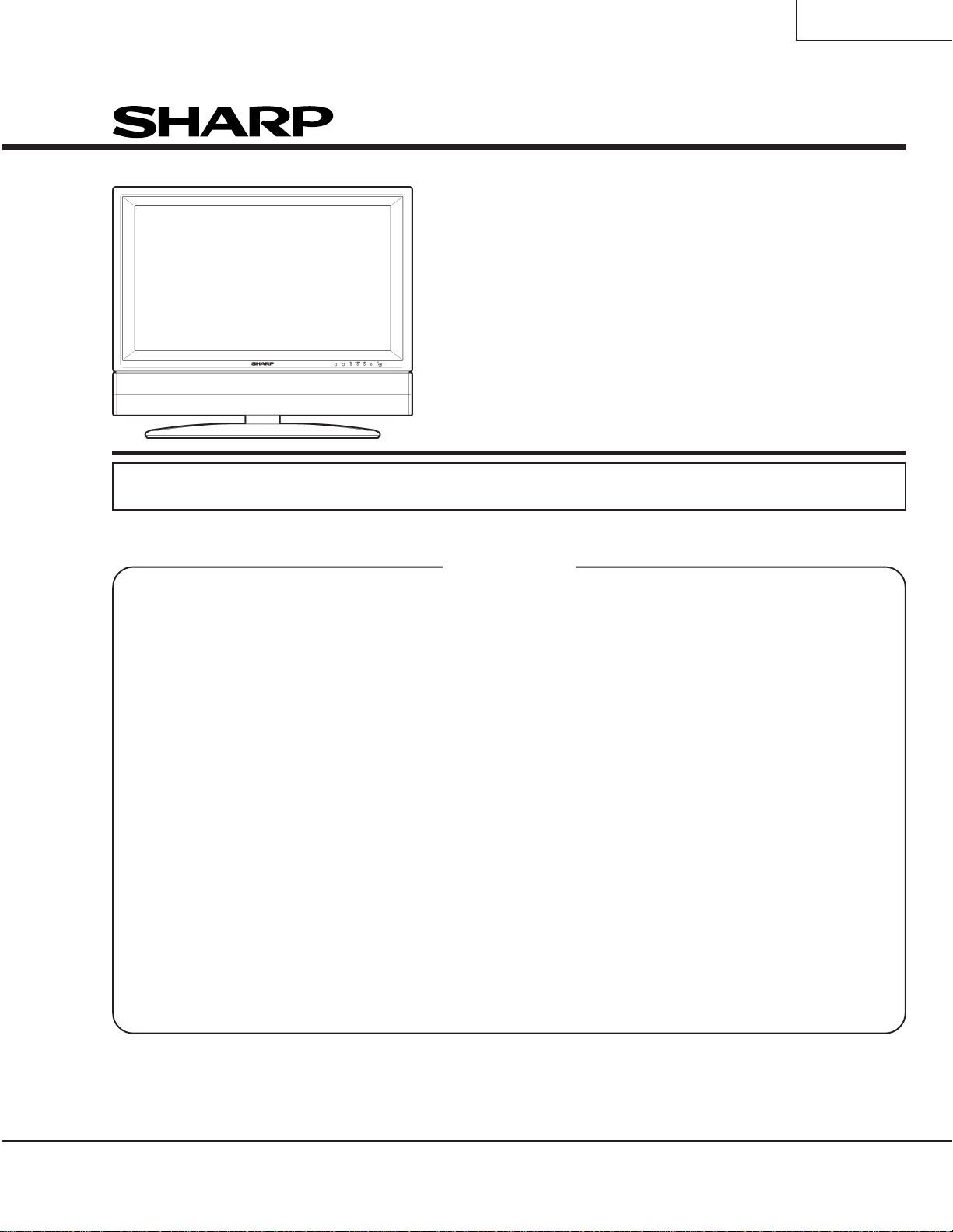
LC-26GA3E
SERVICE MANUAL
S94Z7LC26GA3E
LCD COLOUR TELEVISION
MODEL
In the interests of user-safety (Required by safety regulations in some countries) the set should be restored to its original condition and only parts identical to those specified should be used.
CONTENTS
» IMPORTANT SERVICE SAFETY PRECAUTION .......................................................................................2
» SPECIFICATIONS ......................................................................................................................................4
» OPERATION MANUAL ...............................................................................................................................5
» DIMENSIONS ...........................................................................................................................................12
» REMOVING OF MAJOR PARTS ..............................................................................................................13
» ADJUSTMENT PROCEDURE..................................................................................................................17
» TROUBLESHOOTING TABLE..................................................................................................................34
» OVERALL WIRING DIAGRAM .................................................................................................................46
» SYSTEM BLOCK DIAGRAM ....................................................................................................................48
» AV BLOCK DIAGRAM ..............................................................................................................................50
» MAIN BLOCK DIAGRAM..........................................................................................................................52
» CPU BLOCK DIAGRAM ...........................................................................................................................54
» DISPLAY BLOCK DIAGRAM ....................................................................................................................56
» POWER BLOCK DIAGRAM .....................................................................................................................58
» PRINTED WIRING BOARD ASSEMBLIES..............................................................................................60
» PARTS LIST..............................................................................................................................................94
» PACKING OF THE SET......................................................................................................................... 132
» SCHEMATIC DIAGRAM .................................................................................................................. D1-D79
LC-26GA3E
Page
SHARP CORPORATION
Page 2
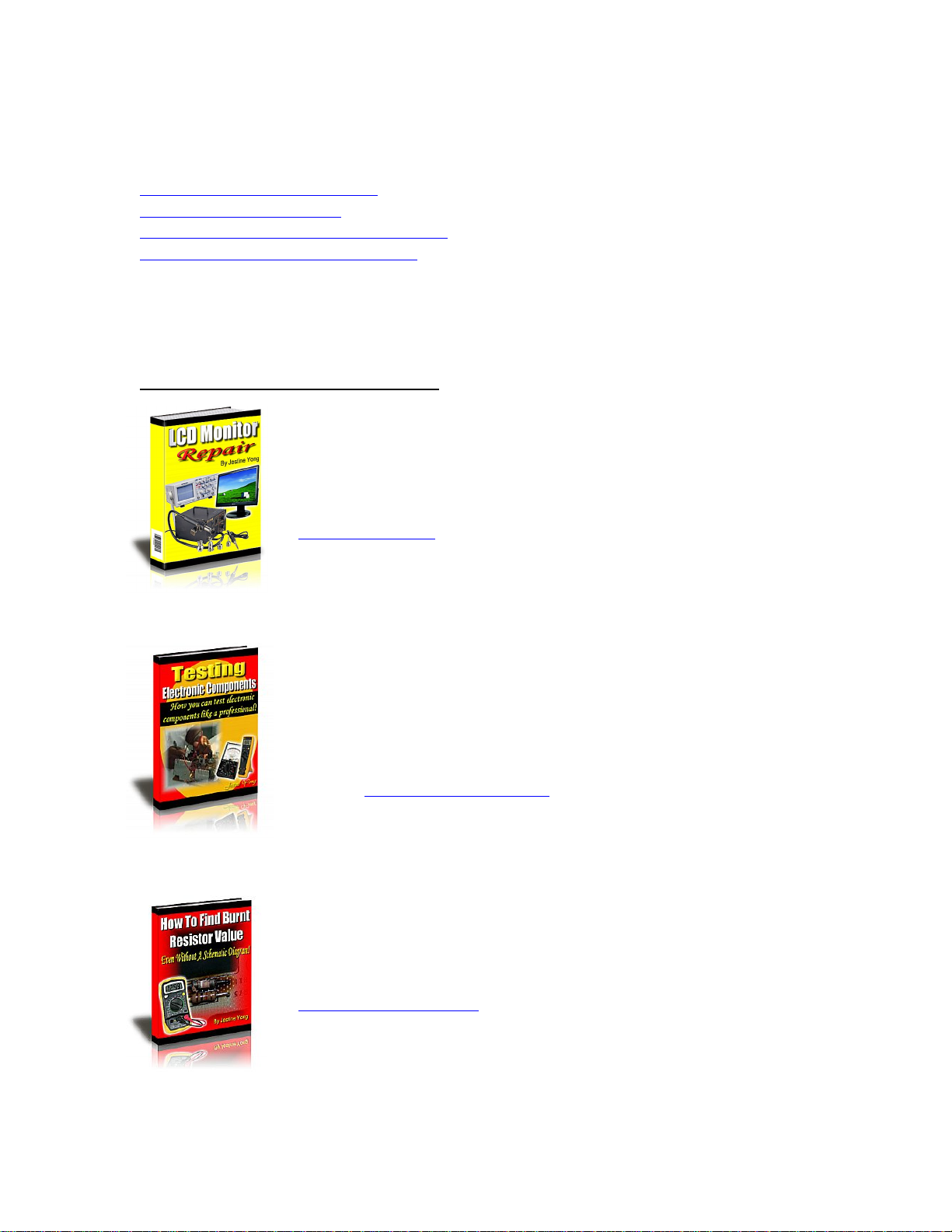
If you need more information on Computer and Electronic Repair, please visit these
in fact
websites to improve yourself.
http://www.fastrepairguide.com
http://www.protech2u.com
http://www.plasma-television-repair.com
http://www.lcd-television-repair.com
Happy Repairing!!
Highly Recommended Repair Ebook:
If you’re a LCD Monitor repairer, then this is the best guide for you.
Why? Because, the author revealed all his LCD Monitor Repairing
secrets for you. I think, with just few Repair tips you learned from
this guide you will get back your investment!
Click Here to read more.
This eBook will show you how to test the electronic component
correctly and accurately. Some of you may say that I don’t
need this eBook because it is too simple! Do you know that,
there is lots of testing electronic components secrets I have learned
from this guide? Do you know how to test a‘TRIAC’ correctly and
accurately? If you answer no then I guess you have to get this
EBook. Click Here to read more.
Are you tired of searching the service manuals to look for the value
of a burnt resistor? If the answer is YES, then this eBook is a ‘must
have’ guide for you. You can save a lot of time and be able to repair
customer’s Electronic equipment with burnt resistors in it.
Click here to read more.
Page 3
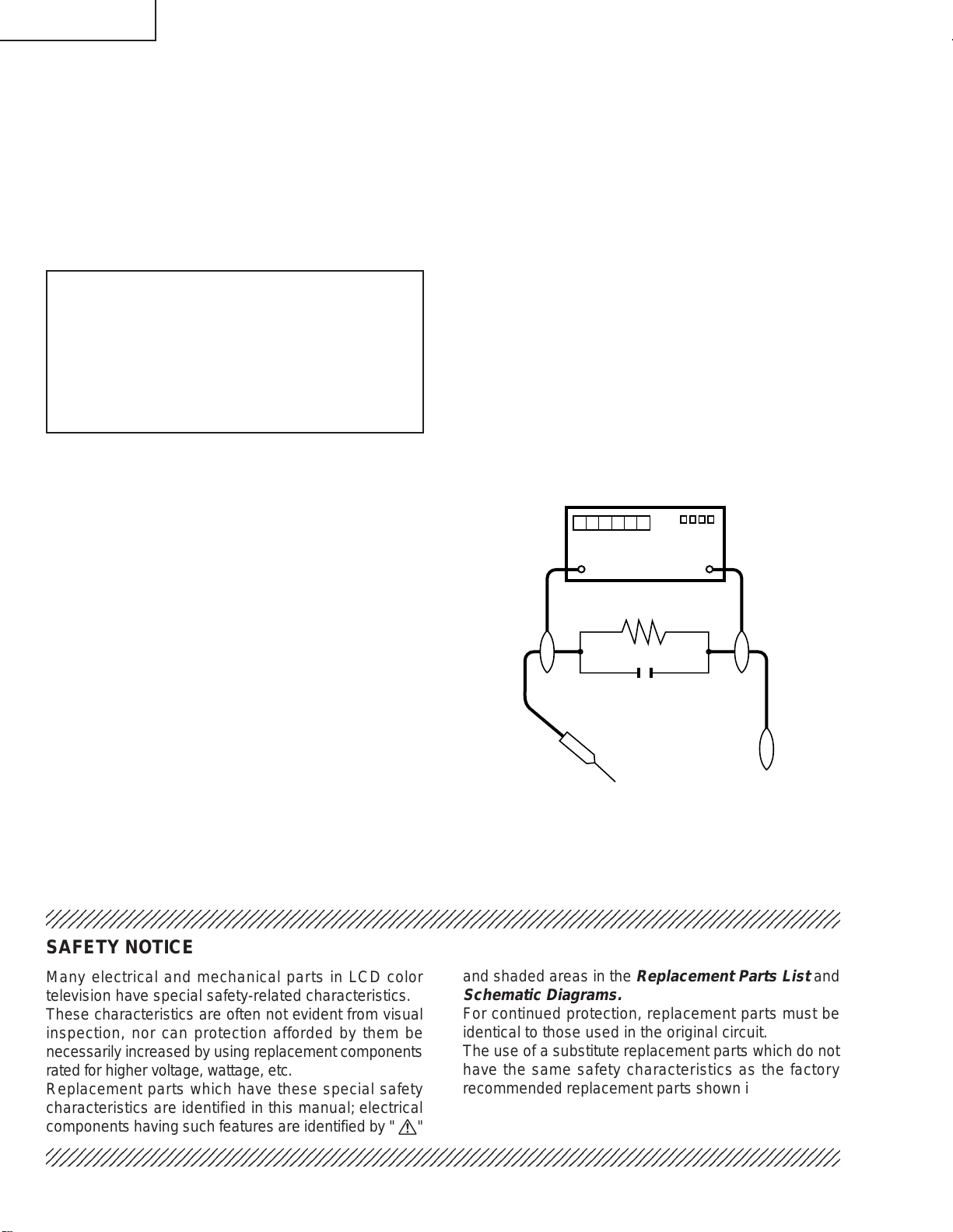
LC-26GA3E
2
2
2
2
IMPORTANT SERVICE SAFETY PRECAUTION
Ë
Service work should be performed only by qualified service technicians who are thoroughly familiar with all safety checks and the servicing guidelines which follow:
WARNING
1. For continued safety, no modification of any circuit
should be attempted.
2. Disconnect AC power before servicing.
CAUTION: FOR CONTINUED
PROTECTION AGAINST A RISK OF
FIRE REPLACE ONLY WITH SAME
TYPE FUSE.
F701 (3.15A, 250V), F702 (3.15A,
250V), F703 (2A, 250V), F705 (1A,
DC450V), F706 (5A, 250V), F707 (5A,
250V)
BEFORE RETURNING THE RECEIVER
(Fire & Shock Hazard)
Before returning the receiver to the user, perform
the following safety checks:
1. Inspect all lead dress to make certain that leads are
not pinched, and check that hardware is not lodged
between the chassis and other metal parts in the
receiver.
2. Inspect all protective devices such as non-metallic
control knobs, insulation materials, cabinet backs,
adjustment and compartment covers or shields,
isolation resistor-capacitor networks, mechanical
insulators, etc.
3. To be sure that no shock hazard exists, check for
leakage current in the following manner.
» Plug the AC cord directly into a 220~240 volt A C outlet.
» Using two clip leads, connect a 50k ohm, 10 watt
resistor paralleled by a 0.15µF capacitor in series
with all exposed metal cabinet parts and a known
earth ground, such as electrical conduit or electrical
ground connected to an earth ground.
» Use an AC voltmeter having with 5000 ohm per volt,
or higher, sensitivity or measure the A C v oltage drop
across the resistor.
» Connect the resistor connection to all exposed metal
parts having a return to the chassis (antenna, metal
cabinet, screw heads, knobs and control shafts,
escutcheon, etc.) and measure the AC voltage drop
across the resistor.
All checks must be repeated with the AC cord plug
connection reversed. (If necessary, a nonpolarized
adaptor plug must be used only for the purpose of
completing these checks.)
Any reading of 0.75 Vrms (this corresponds to 0.5
mA rms AC.) or more is excessive and indicates a
potential shock hazard which must be corrected
before returning the monitor to the owner.
DVM
AC SCALE
50k ohm
10W
0.15 µF
TEST PROBE
TO EXPOSED
METAL PARTS
CONNECT TO
KNOWN EARTH
GROUND
234567890123456789012345678901212345678901234567890123456789012123456789012345678901234567890121
234567890123456789012345678901212345678901234567890123456789012123456789012345678901234567890121
SAFETY NOTICE
Many electrical and mechanical parts in LCD color
television have special safety-related characteristics.
These characteristics are often not evident from visual
inspection, nor can protection afforded by them be
necessarily increased by using replacement components
rated for higher voltage, wattage, etc.
Replacement parts which have these special safety
characteristics are identified in this manual; electrical
and shaded areas in the
Schematic Diagrams.
For continued protection, replacement parts must be
identical to those used in the original circuit.
The use of a substitute replacement parts which do not
have the same safety characteristics as the factory
recommended replacement parts shown in this service
manual, may create shock, fire or other hazards.
components having such features are identified b y " å"
234567890123456789012345678901212345678901234567890123456789012123456789012345678901234567890121
234567890123456789012345678901212345678901234567890123456789012123456789012345678901234567890121
2
Replacement Parts List
and
Page 4
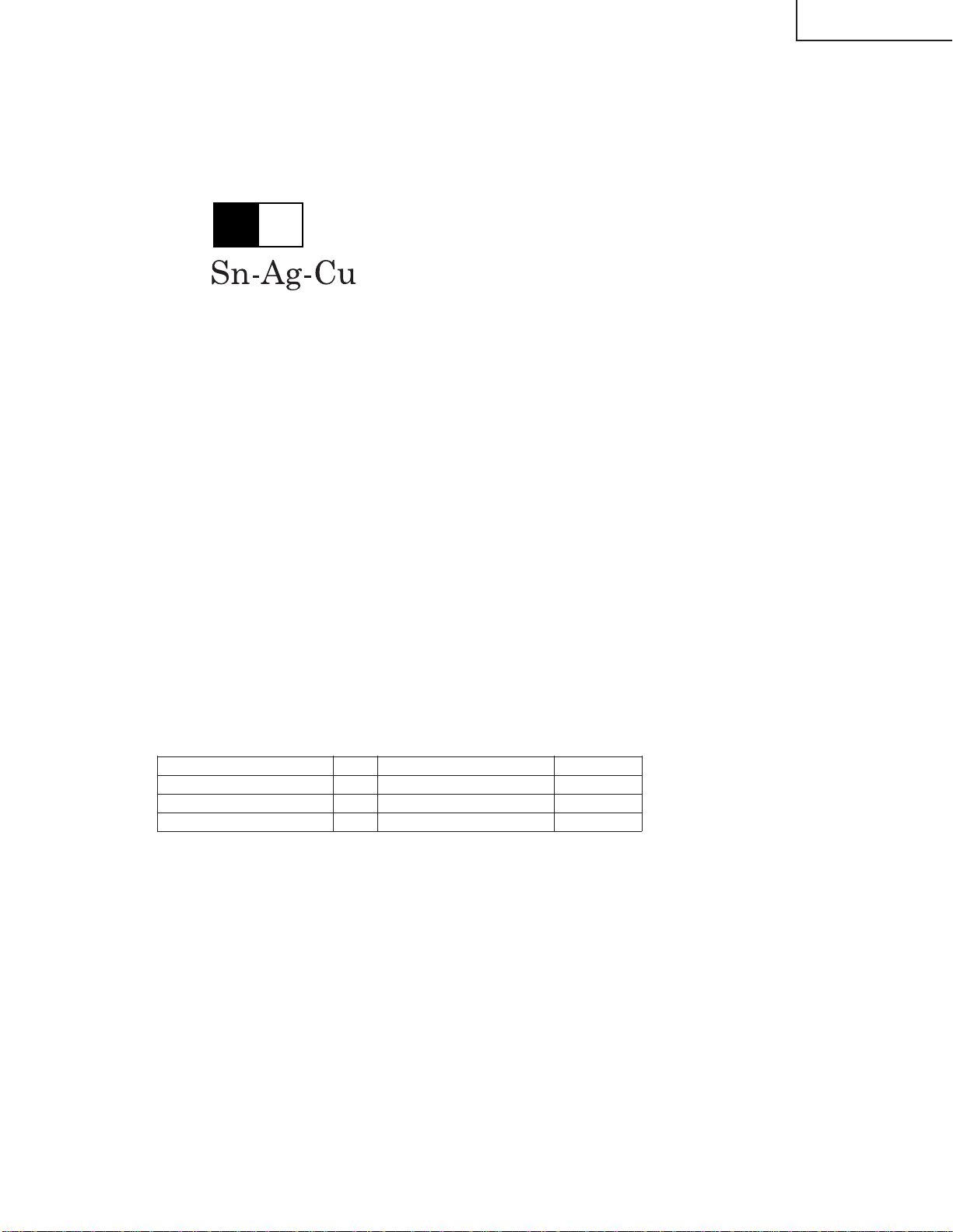
LC-26GA3E
Precautions for using lead-free solder
1 Employing lead-free solder
"PWBs" of this model employs lead-free solder. The LF symbol indicates lead-free solder, and is attached on the
PWBs and service manuals. The alphabetical character following LF shows the type of lead-free solder.
Example:
L Fa
Indicates lead-free solder of tin, silver and copper.
2 Using lead-free wire solder
When fixing the PWB soldered with the lead-free solder, apply lead-free wire solder. Repairing with conventional
lead wire solder may cause damage or accident due to cracks.
As the melting point of lead-free solder (Sn-Ag-Cu) is higher than the lead wire solder by 40°C, we recommend
you to use a dedicated soldering bit, if you are not familiar with how to obtain lead-free wire solder or soldering bit,
contact our service station or ser vice branch in your area.
3 Soldering
As the melting point of lead-free solder (Sn-Ag-Cu) is about 220°C which is higher than the conventional lead
solder by 40°C, and as it has poor solder wettability, you may be apt to keep the soldering bit in contact with the
PWB for extended period of time. However, Since the land may be peeled off or the maximum heat-resistance
temperature of parts may be exceeded, remov e the bit from the PWB as soon as you confirm the steady soldering
condition.
Lead-free solder contains more tin, and the end of the soldering bit may be easily corroded. Make sure to turn on
and off the power of the bit as required.
If a different type of solder stays on the tip of the soldering bit, it is allo y ed with lead-free solder. Clean the bit after
every use of it.
When the tip of the soldering bit is blackened during use, file it with steel wool or fine sandpaper.
Be careful when replacing parts with polarity indication on the PWB silk.
Lead-free wire solder for servicing
Part No, ★ Description Code
ZHNDAi123250E J φ0.3mm 250g(1roll) BL
ZHNDAi126500E J φ0.6mm 500g(1roll) BK
ZHNDAi12801KE J φ1.0mm 1kg(1roll) BM
3
Page 5
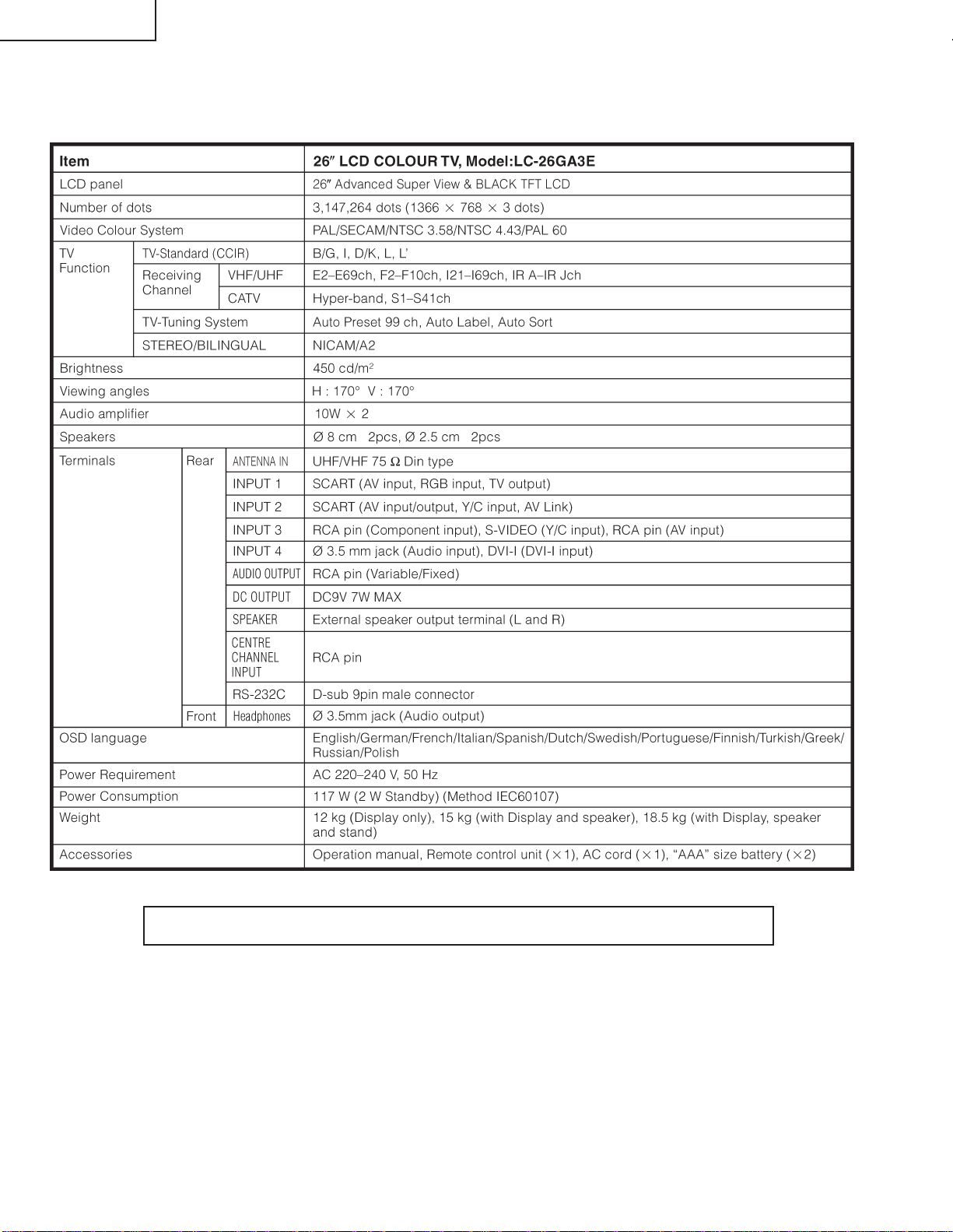
LC-26GA3E
SPECIFICATIONS
Specifications are subject to change without prior notice.
4
Page 6
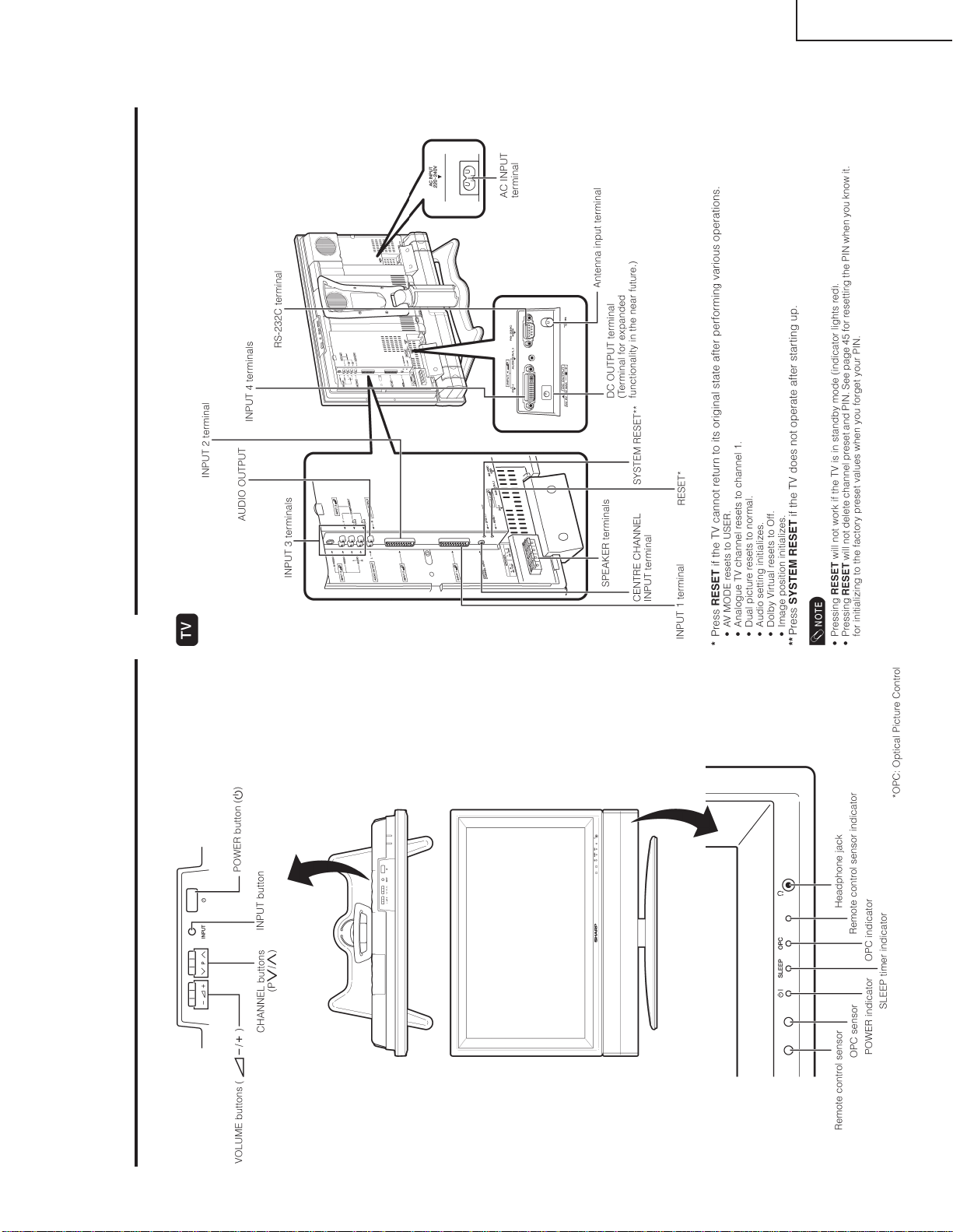
OPERATION MANUAL
LC-26GA3E
Part name
5
Page 7
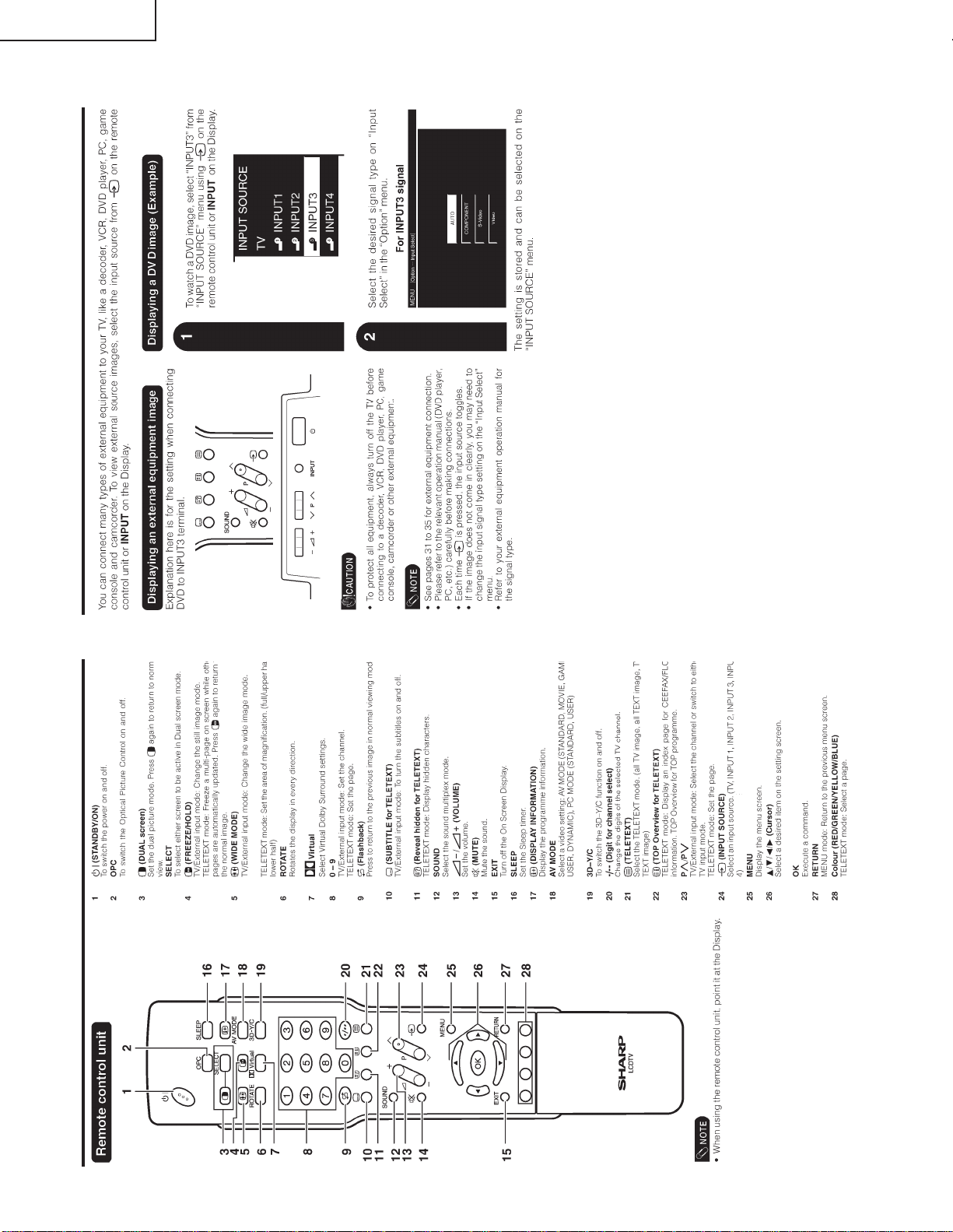
LC-26GA3E
Using external equipment
Part name
6
Page 8

LC-26GA3E
Using external equipment Using external equipment
7
Page 9
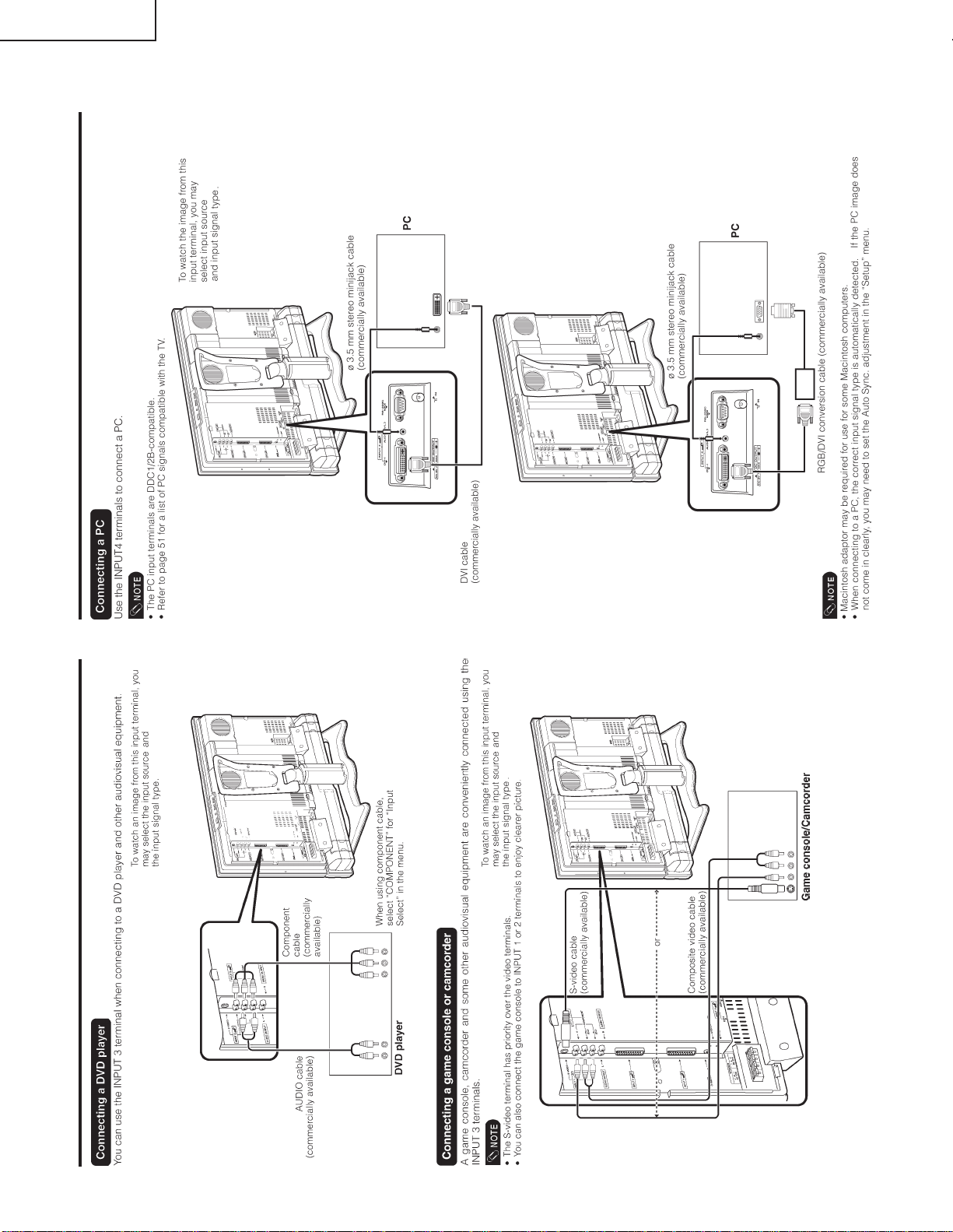
LC-26GA3E
Using external equipment Using external equipment
8
Page 10
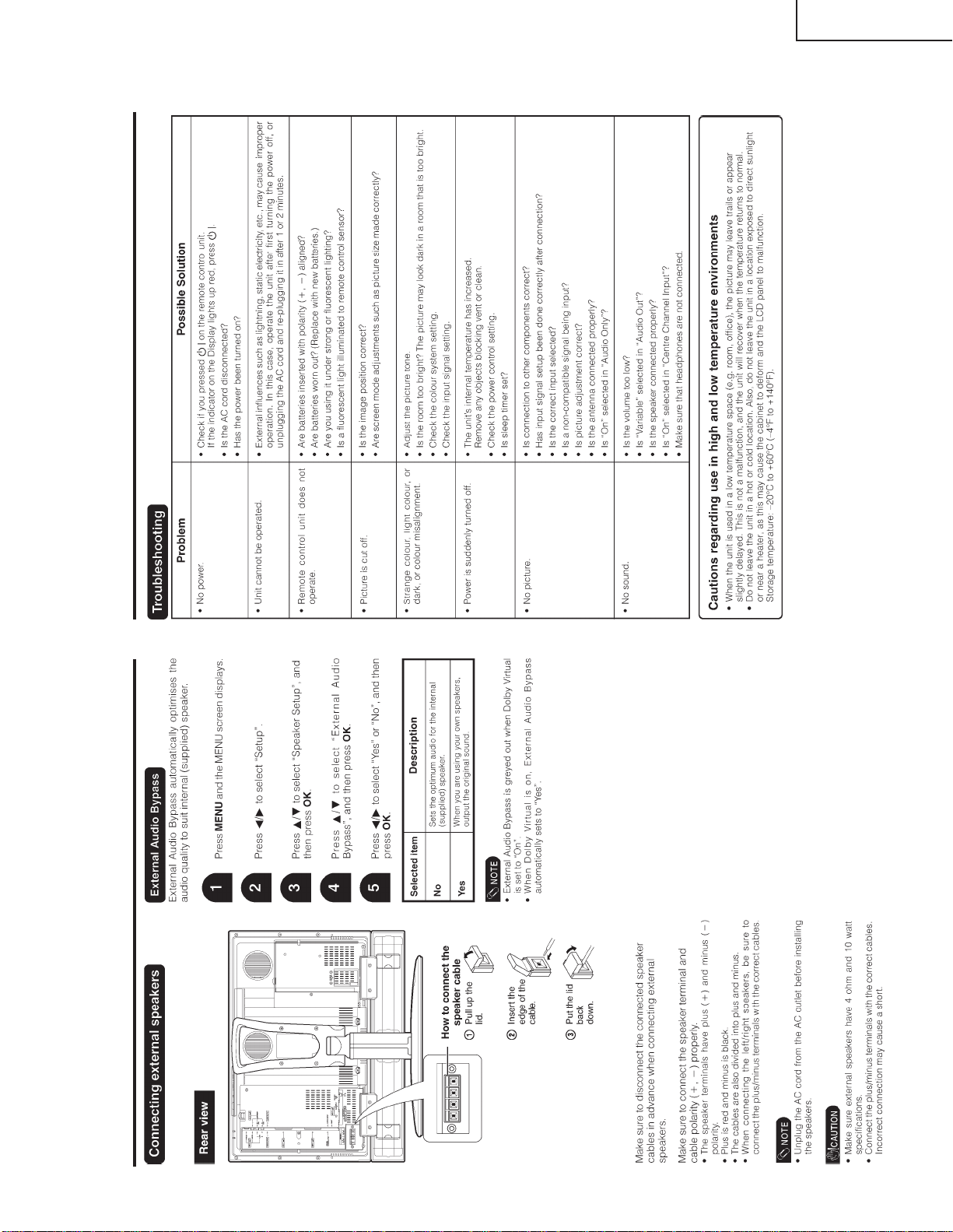
LC-26GA3E
Using external equipment Appendix
9
Page 11
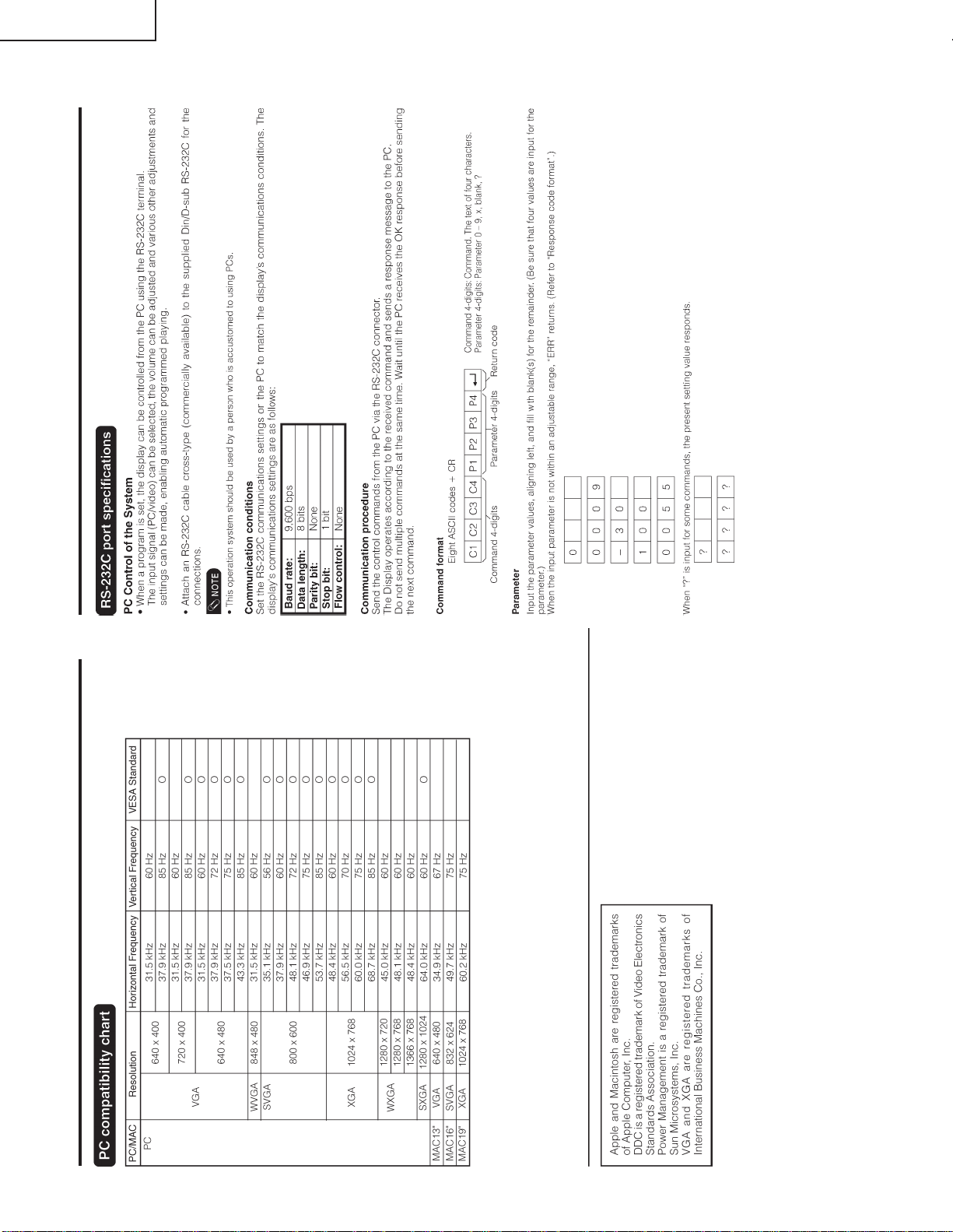
LC-26GA3E
Appendix Appendix
10
Page 12
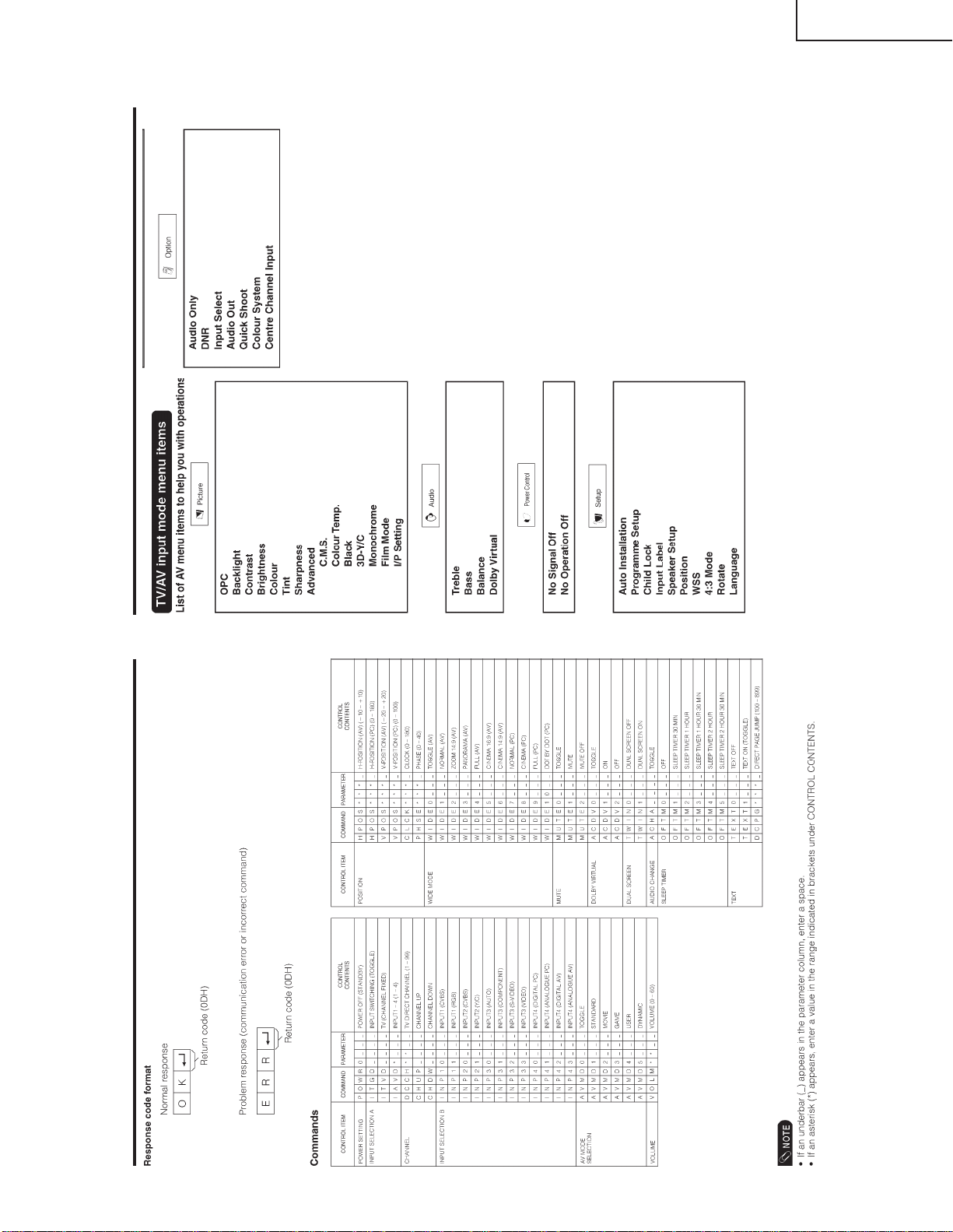
LC-26GA3E
Appendix Appendix
11
Page 13
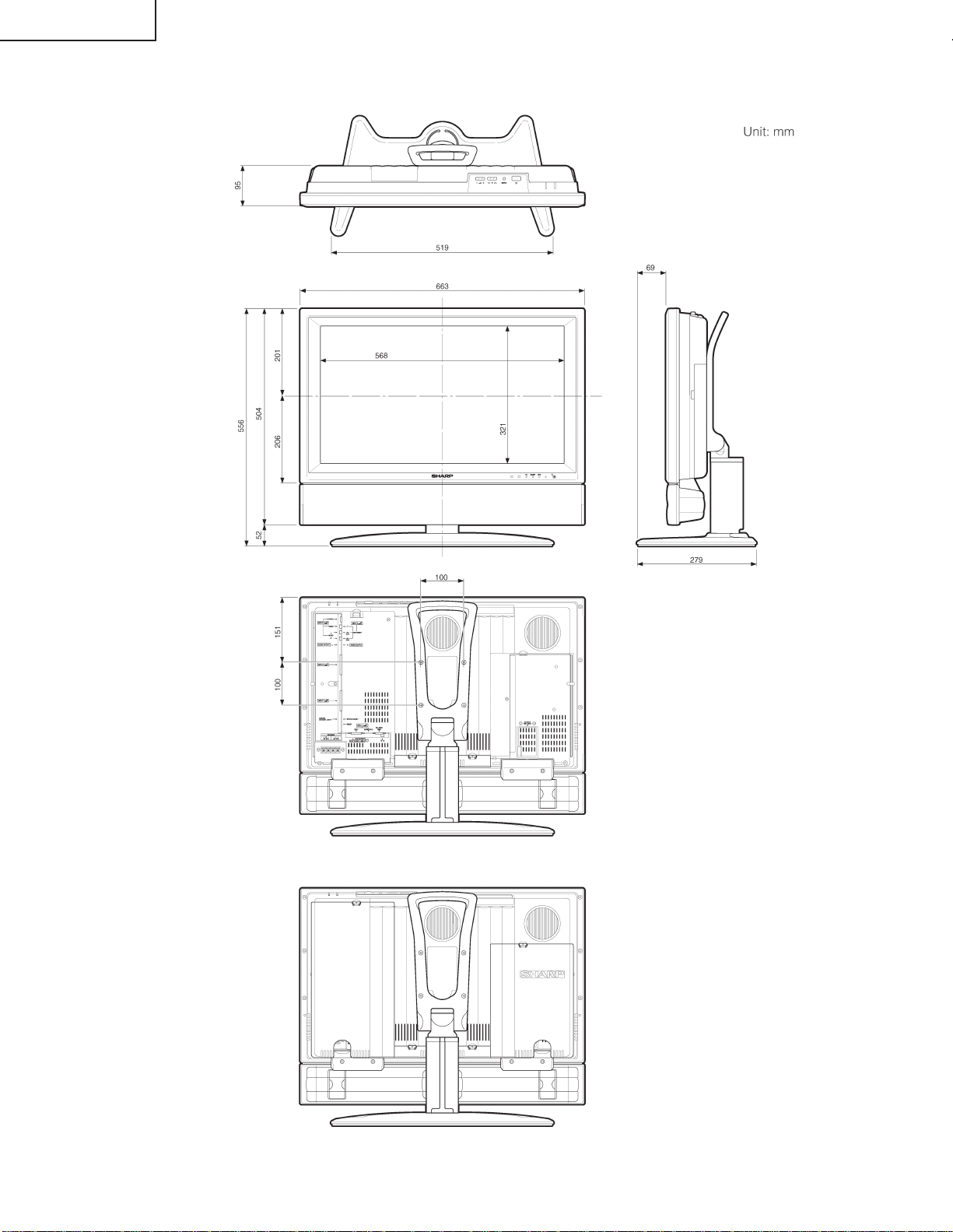
LC-26GA3E
DIMENSIONS
12
Page 14
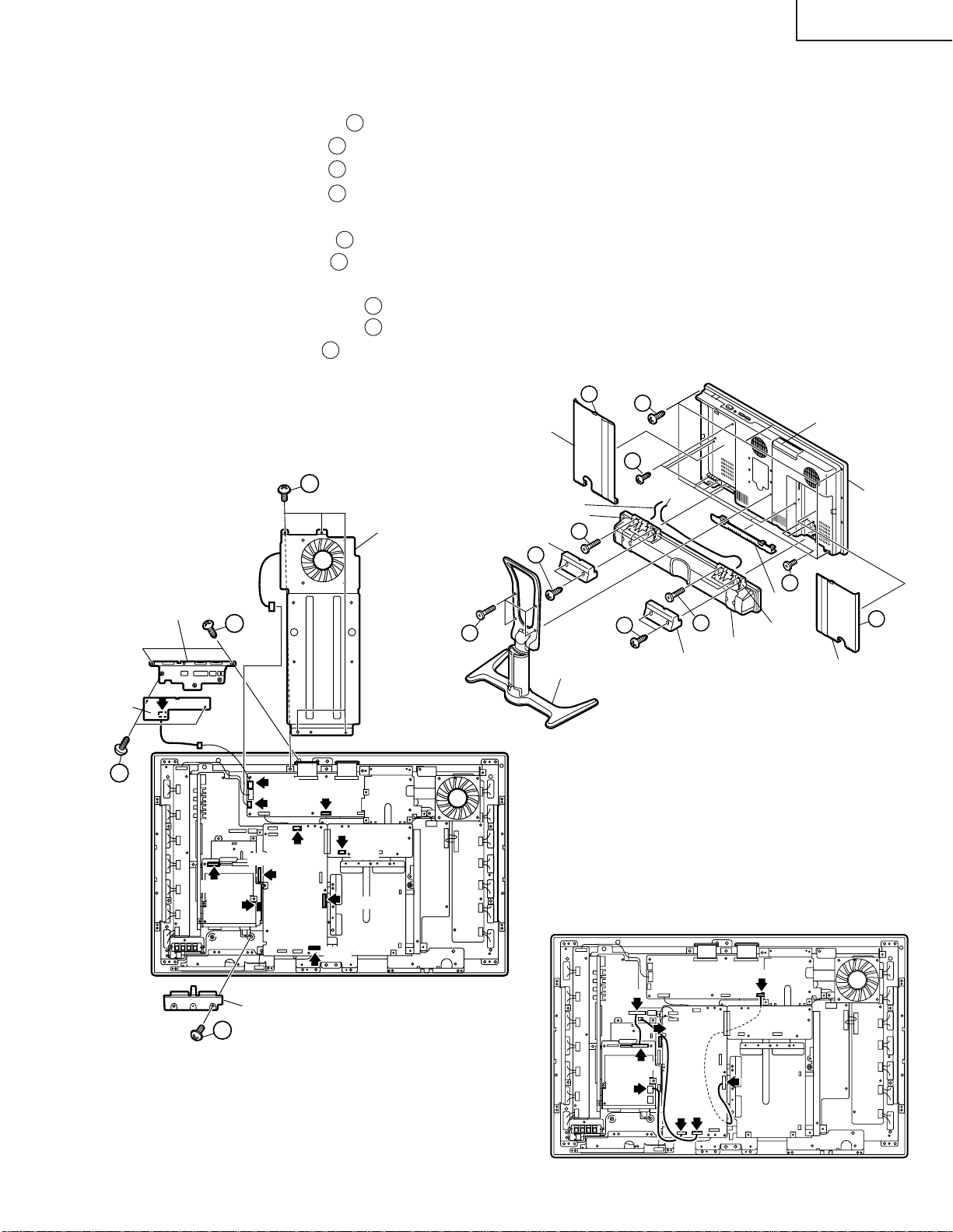
REMOVING OF MAJOR PARTS
1. Remove the Terminal Covers 1 .
2. Remove the 4 lock screws 2 and detach the Stand.
3. Remove the 4 lock screws 3 and detach the bracket cover.
4. Remove the 4 lock screws 4 and separate the Speaker Box from the set.
Disconnect the SP Wire (R) and SP Wire (L).
5. Remove the 15 lock screws 5 from the Rear Cabinet, and detach the Rear Cabinet.
6. Remove the 4 lock screws 6 from the Center Angle, and detach the Center Angle.
7. Remove the Key PWB.
7-1. Remove the 2 lock screws 7 from the Top Cover.
7-2. Remove the 2 lock screws 8 from the Key PWB.
8. Remove the 1 lock screw 9 from the Frame Cover, and detach the Frame Cover.
9. Disconnect all the connectors from all the PWBs.
1
Terminal Cover(R)
6
SP Wire(L)
Center Angle
SP Bracket
Bracket Cover
3
4
5
5
SP Wire(R)
LC-26GA3E
Rear Cabinet
Front Cabinet
Key PWB
8
Top Cover
P151
P1901
P3101
7
9
P2002
P7706
SC3200
SC3802
Frame Cover
SC4601
P7200
P8506
SC7200
5
Terminal
2
Stand
3
P3805
4
Speaker Box
Bracket Cover
P3802
Cover (B)
SP Bracket
Terminal Cover(L)
P2006
1
13
P1900
P1902
P3700
P1501
P7201
Page 15
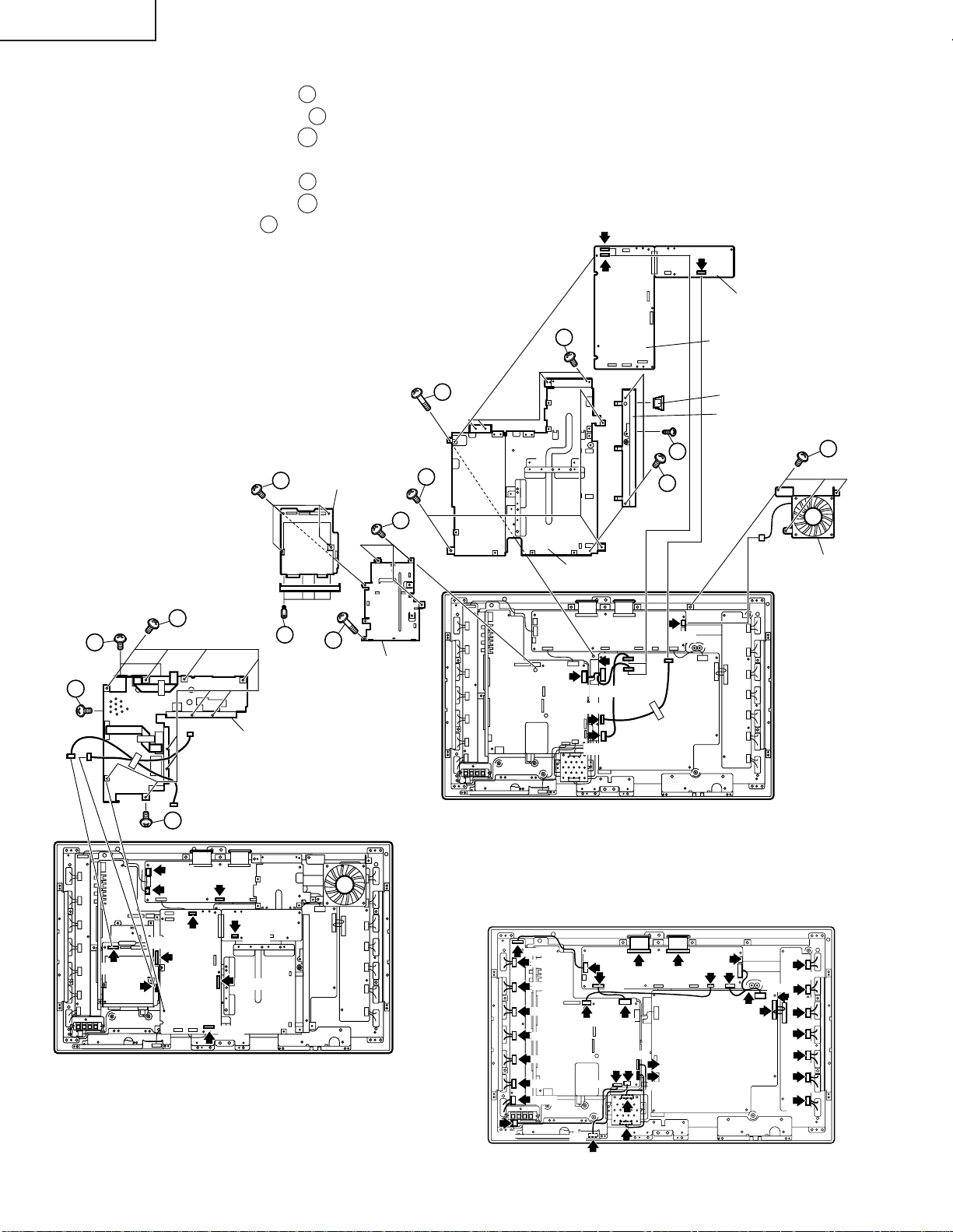
LC-26GA3E
10. Remove the Main and CPU PWBs.
10-1. Remove the 8 lock screws
10-2. Remove the 14 lock screws 11 from the Main Top Shield, and detach the Main Top Shield.
10-3. Remove the 3 lock screws 12 from the BS terminal cover, and detach the BS terminal cover.
11. Detach the DVI PWB.
11-1. Remove the 8 lock screws
11-2. Remove the 4 lock screws
12. Remove the 3 lock screws
13. Disconnect all the connectors from all the PWBs.
10
from the Main PWB shield, and detach the Main PWB shield.
13
from DVI PWB.
14
from the AV-Sub Angle, and detach the AV-Sub Angle.
15
from the DC fan, and detach the DC fan.
P1804
P1803
P8502
CPU PWB
11
11
11
13
13
Main T op Shield
DVI PWB
14
14
AV -Sub Angle
10
10
10
Main PWB Shield
P5703
C707
CN708
CN706
12
12
P7708
Main PWB
Card Cover
BS T erminal Cover
15
DC Fan
P1901
P3101
11
SC3802
P2002
P7706
SC3200
SC4601
P7200
P8506
SC7200
14
P202
CN7601
CN7602
CN7603
CN7604
CN7605
CN7606
CN7607
CN7608
P101
P7704
P3811
P3808
P2004
P3807
P6001
SC4651
P3801
P3810
SC4652
P2003
P7705
P7707
CN705
CN704
CN7501
CN7502
CN7503
CN7504
CN7505
CN7506
CN7507
CN7508
Page 16
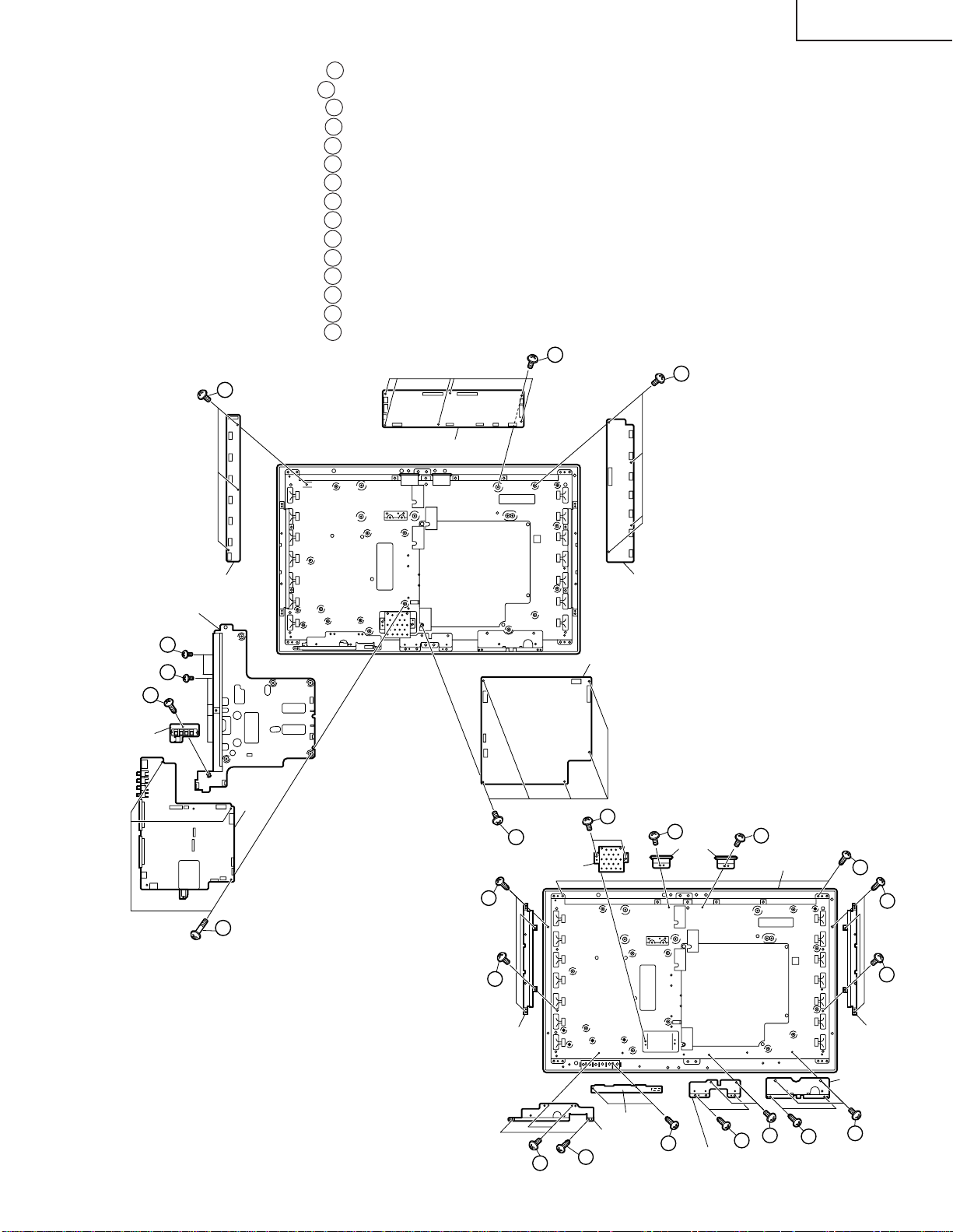
LC-26GA3E
14. Remove the 3 lock screws 16
15. Remove the 1 lock screw 17
16. Remove the 6 lock screws 18
17. Remove the 6 lock screws 19
18. Remove the 5 lock screws 20
19. Remove the 3 lock screws 21
20. Remove the 4 lock screws 22
21. Remove the 2 lock screws 23
22. Remove the 4 lock screws 24
23. Remove the 4 lock screws 25
24. Remove the 8 lock screws 26
25. Remove the 2 lock screws 27
26. Remove the 4 lock screws 28
27. Remove the 2 lock screws 29
28. Remove the 2 lock screws 30
21
from the AV PWB, and detach the AV PWB.
from the EXT.SP PWB, and detach the EXT.SP PWB.
from the AV PWB shield, and detach the AV PWB shield.
from the LCD controller PWB, and detach the LCD controller PWB.
from the Power PWB, and detach the Power PWB.
from the Inverter-GND PWB, and detach the Inverter-GND PWB.
from the Inverter PWB, and detach the Inverter PWB.
from the 1-bit AMP. PWB, and detach the 1-bit AMP. PWB.
form the speaker angle(right), and detach the speaker angle(right).
form the speaker angle(left), and detach the speaker angle(left).
form the fixing metals, and detach the fixing metals.
from the R/C, LED PWB, and detach the R/C, LED PWB.
from the fixing metal, and detach the fixing metal.
from the core angles, and detach the core angles.
from the LCD panel unit ass’y, and detach the LCD panel unit ass’y.
19
22
LCD Controller PWB
17
EXT. SP PWB
Inverter-GND PWB
AV PWB Shield
18
18
16
AV PWB
26
26
Fixing Metal
20
1-bit AMP . PWB
Inverter PWB
Power PWB
23
29
Core Angle
29
LCD Panel Unit Ass’y
30
26
26
Fixing Metal
15
25
R/C, LED PWB
SP Angle(L)
25
27
Fixing Metal
28
28
24
SP Angle(R)
24
Page 17
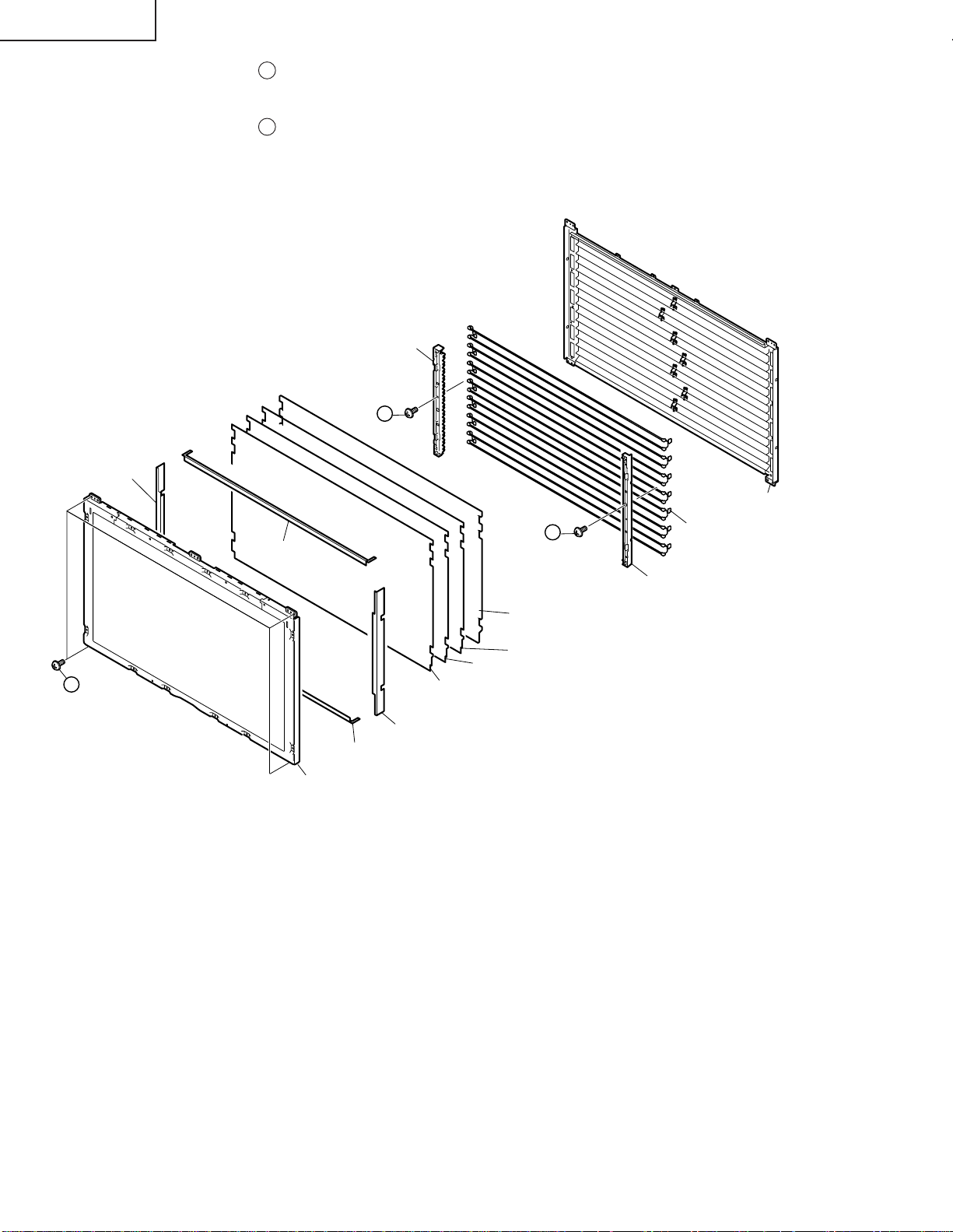
LC-26GA3E
29. Remove the 4 lock screws 31
from the LCD Panel Unit, and detach the LCD Panel Unit.
30. Detach the sheet spacer-A/sheet spacer-B and sheet spacer-S.
31. Detach the Prism, Diffusion and Reflection/Deflection Sheets and Diffusion Panel.
32. Remove the 2 lock screws 32
Sheet Spacer-S
(PSPAZA536WJZZ)
31
from the Lamp Holder Ass'y(top), and detach the Lamp Holer Ass'y(top).
Lamp Holder Ass’y(Top)
(CHLDZA328WJ01)
32
Sheet Spacer-A
(PSPAZA484WJZZ)
LCD Panel Unit
(RLCDTA034WJZZ)
Sheet Spacer-S
(PSPAZA536WJZZ)
Sheet Spacer-B
(PSPAZA535WJZZ)
Prism Sheet
(PSHEPA165WJZZ)
Reflection/Detlection Sheet
(PSHEPA236WJZZ)
32
Diffusion Panel
(PCOVUA026WJZZ)
Diffusion Sheet
(PSHEPA166WJZZ)
Lamp Unit
(KLMP-A042WJZZ)
Lamp Holder Ass’y(Top)
(CHLDZA328WJ01)
Back Shield
(PSLDMA507WJFW)
16
Page 18
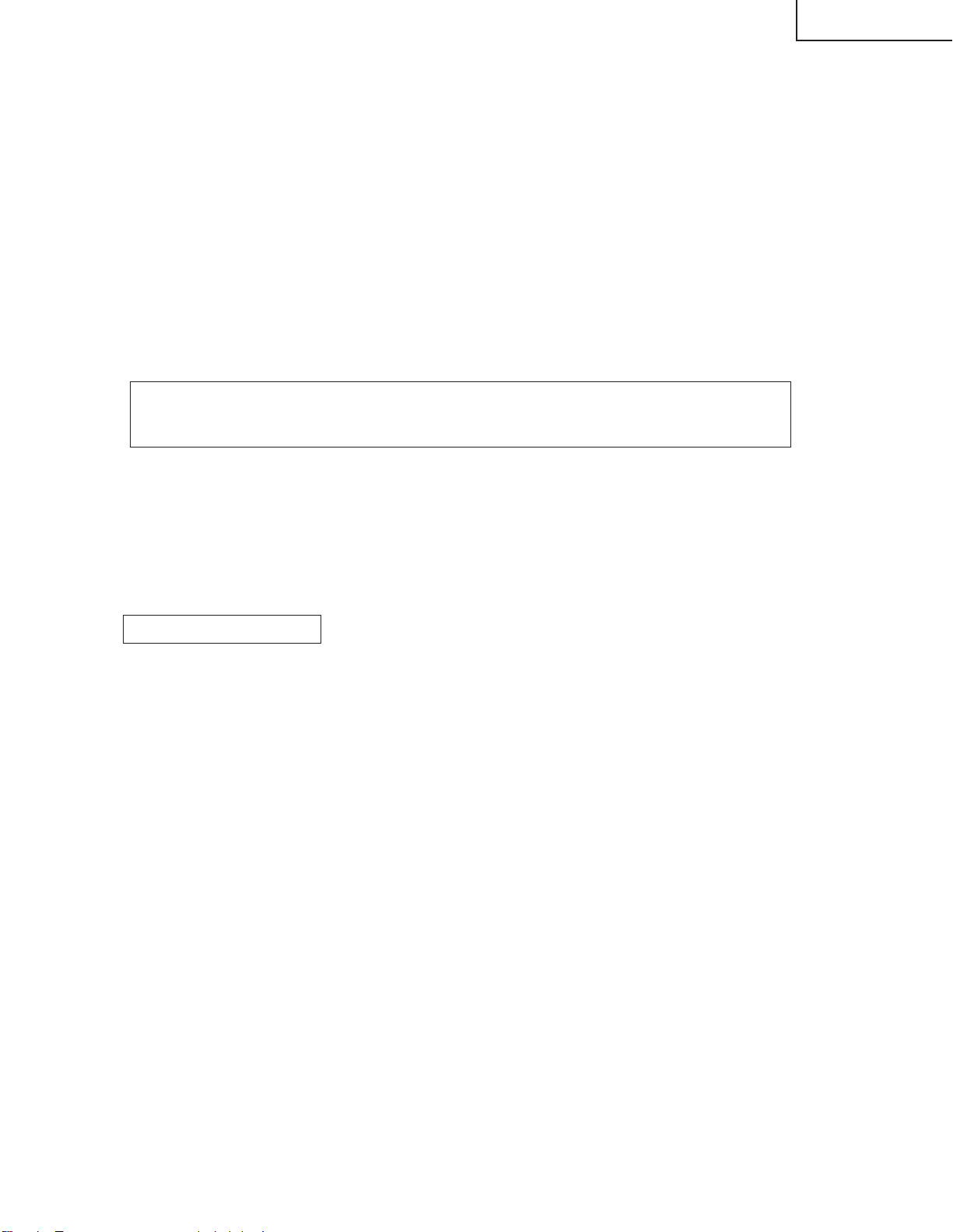
LC-26GA3E
ADJUSTMENT PROCEDURE
The adjustment values are set to the optimum conditions at the factory before shipping. If a value should
become improper or an adjustment is required due to part replacement, make an adjustment according to the
following procedure.
1. After replacement of any PWB unit and/or IC for repair, please note the following.
When replacing the PWB and IC, pay attention to the following precautions.
When replacing units below, order those where the software has been written.
DVI unit : DUNTKC595FE50
CPU unit : DUNTKC427FE20
LCD CONTROLLER unit : DUNTKC268FE86
2.Upgrading of each microprocessor software
Caution: Never "POWER OFF" the unit when software upgrade is ongoing.
Otherwise the system may be damaged beyond recovery.
2-1 Software version upgrade
This unit has main and monitor microcomputer softwares.
These can be rewritten via a general-purpose SD memory card.
The procedures to rewrite the main and monitor microcomputer softwares are described below.
2-2 Main software version upgrade
Get ready before you start
» SD memory card of 16MB or higher capacity
» PC running on Windows 98/98SE/ME/2000/XP operating system
» SD memory card reader/writer with USB connectivity and PC card adapter
» SD memory card formatting software
(Downloadable at http://panasonic.jp/support/audio/sd/download/sd_formatter_e.html)
17
Page 19
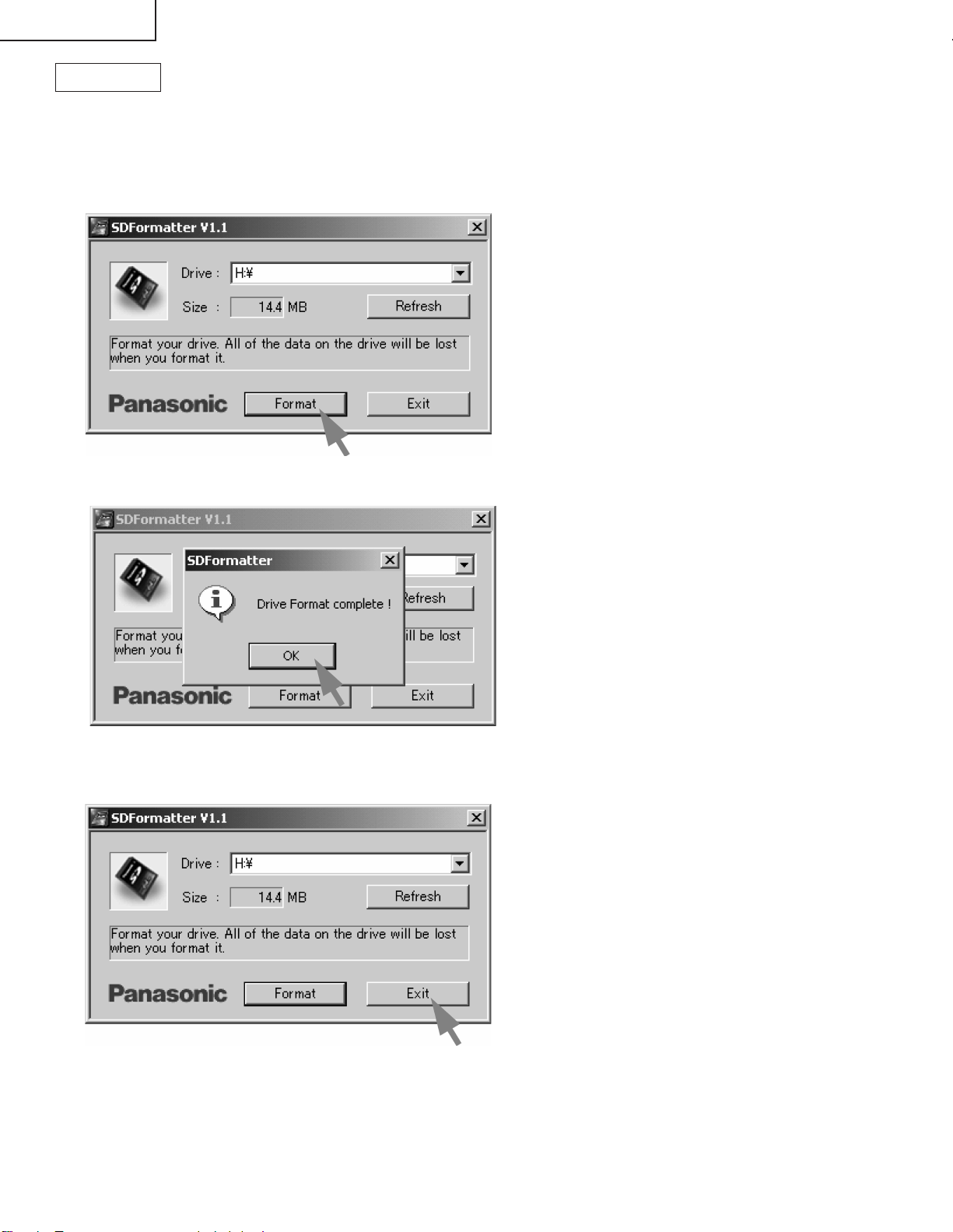
LC-26GA3E
Preparations
To upgrade the main software, it is necessary to get ready the SD card for version upgrade before you start.
Follow the steps below and create the SD card for version upgrade.
1 Insert the SD card into the SD card reader/writer. Start the SD card formatting software. Click [Format].
(When you have the drive options, select the drive where the SD card is inserted before you proceed.)
2 When the formatting is over, the following window appears. Click [OK].
3 Click [End] to finish the formatting.
Note: When you are done, take out the SD card once to make sure it is finished, and then insert it again.
4 Copy the binary image file KA1UAxxx.SDC (named temporarily) for version upgrade to the root directory
(folder) of the SD card drive.
Note: In the SD card drive, do not store other folders or unrelated files, or more than one binary image files for
version upgrade.
Now the SD card for version upgrade is ready.
18
Page 20
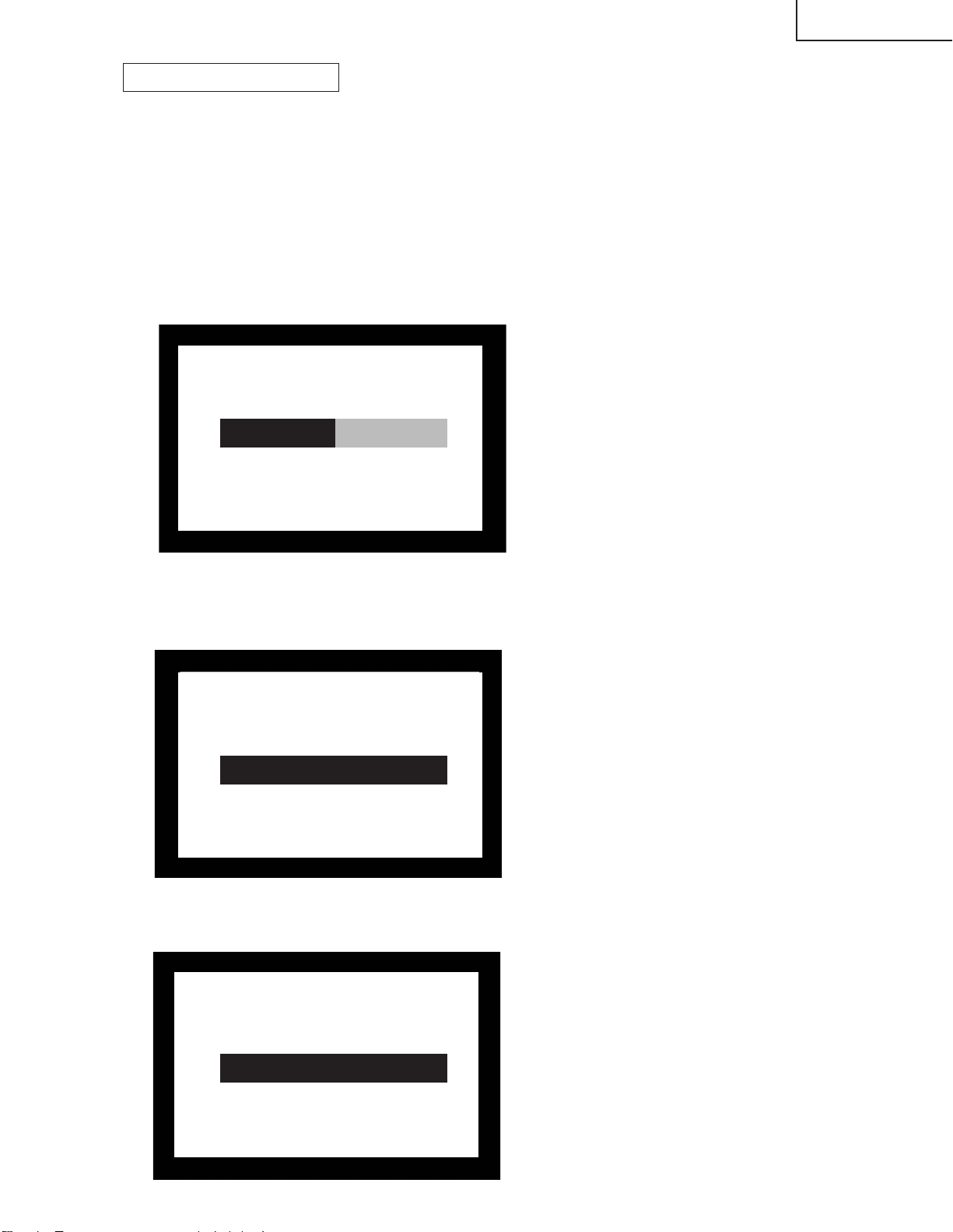
LC-26GA3E
How to upgrade the software
1 Pull out the AC cord to turn off the TV.
2 Insert the SD card for version upgrade (prepared as above) into the service socket located below left of the
right side cooling fan in the rear of the unit, in a way that the cut corner of the SD card comes at the righthand side.
Note: If the SD card is inserted in a wrong way, the card will go deep inside the unit beyond retrieval. Take due
care to insert the SD card correctly.
3 Hold down the "SYSTEM RESET" button at the lower left of the rear of the unit, and plug in the AC cord to
turn on the TV.
Note: The "SYSTEM RESET" button can be released after the TV turns on.
(4) Several to ten-odd seconds after the unit starts, the following version upgrade screen appears.
<SYSTEM UPGRADE> KD1E
Program OK NG
60%
EEPROM OK NG
5 Even a single failure in the process will trigger the upgrade failure screen as shown below. The word "NG"
changes to red for the item failed.
Note: In the event of a failure, repeat the upgrading process. If the process repeatedly fails, it is likely that the
hardware is troubled.
<UPGRADE FAILURE> KD1E
Program OK NG
100%
EEPROM OK NG
Ver 1.19 (E 2004/06/15 1 G)
6 Upon completion of the whole process, the upgrade success screen as shown below appears. You can
check the new software version on this screen. The version information appears after the upgrade is
complete.
<UPGRADE SUCCESS> KD1E
Program OK NG
100%
EEPROM OK NG
Ver 1.19 (E 2004/06/15 1 G)
19
Page 21
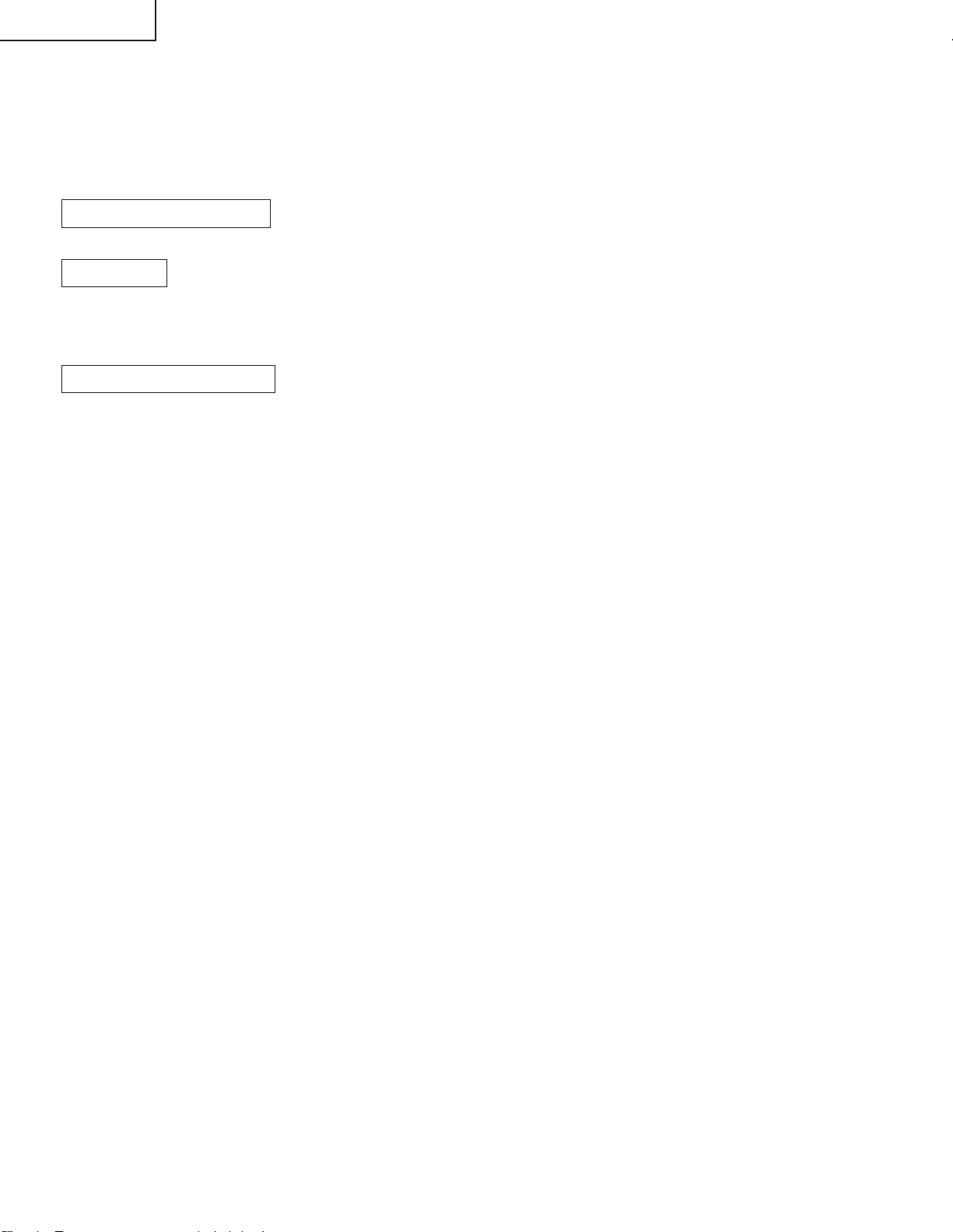
LC-26GA3E
7 SPut off the AC power to the unit (unplug the AC cord), and remove the SD card for version upgrade.
8 Now the software version upgrade is complete.
Note: When you are done with the software version upgrade, start the set, go to the top page of the adjustment
process screen and check the main software version information.
2-3 Monitor microprocessor software version upgrade
Get ready before you begin
Get ready the same items as listed in the "Main software version upgrade".
Preparation
Create the SD card for monitor microprocessor software version upgrade in the same manner as explained in
the "Main software version upgrade". Copy the binary image file for monitor microprocessor software version
upgrade to the SD card drive.
How to upgrade the software
During the monitor microprocessor software version upgrade, the progress of upgrading is not shown on the
display screen. The upgrading process is seen in the blinking of the power LED.
1 Shut off the AC power to the unit (i.e. unplug the AC cord).
2 Insert the SD card for version upgrade (prepared as above) into the service socket located below left of the
right side cooling fan in the rear of the unit, in a way that the cut corner of the SD card comes at the righthand side.
Note: If the SD card is inserted in a wrong way, the card will go deep inside the unit beyond retrieval. Take due
care to insert the SD card correctly.
3 While depressing the SYSTEM RESET button located below the RS-232C connector in the rear left side of
the unit, turn on the AC power (i.e. plug in the AC cord).
Note: After the unit is started, you may release the SYSTEM RESET button.
Caution!!
The moment this operation is done, the upgrading of the monitor microprocessor software starts.
While the upgrade is ongoing, never power off the unit. Otherwise the upgrade will fail and the
system may have a serious damage beyond recovery (inability to start).
4 After the unit startup, the power LED starts blinking in green within 10-20 seconds.
5 Wait until the power LED stops blinking, the unit restarts automatically, and the normal startup screen
appears (it will take 2-3 minutes).
6 Shut off the AC power to the unit (unplug the AC cord), and remove the SD card for version upgrade.
7 Now the software version upgrade is complete.
Note: When you are done with the software version upgrade, start the set, go to the top page of the adjustment
process screen and check the monitor microprocessor software version information.
20
Page 22
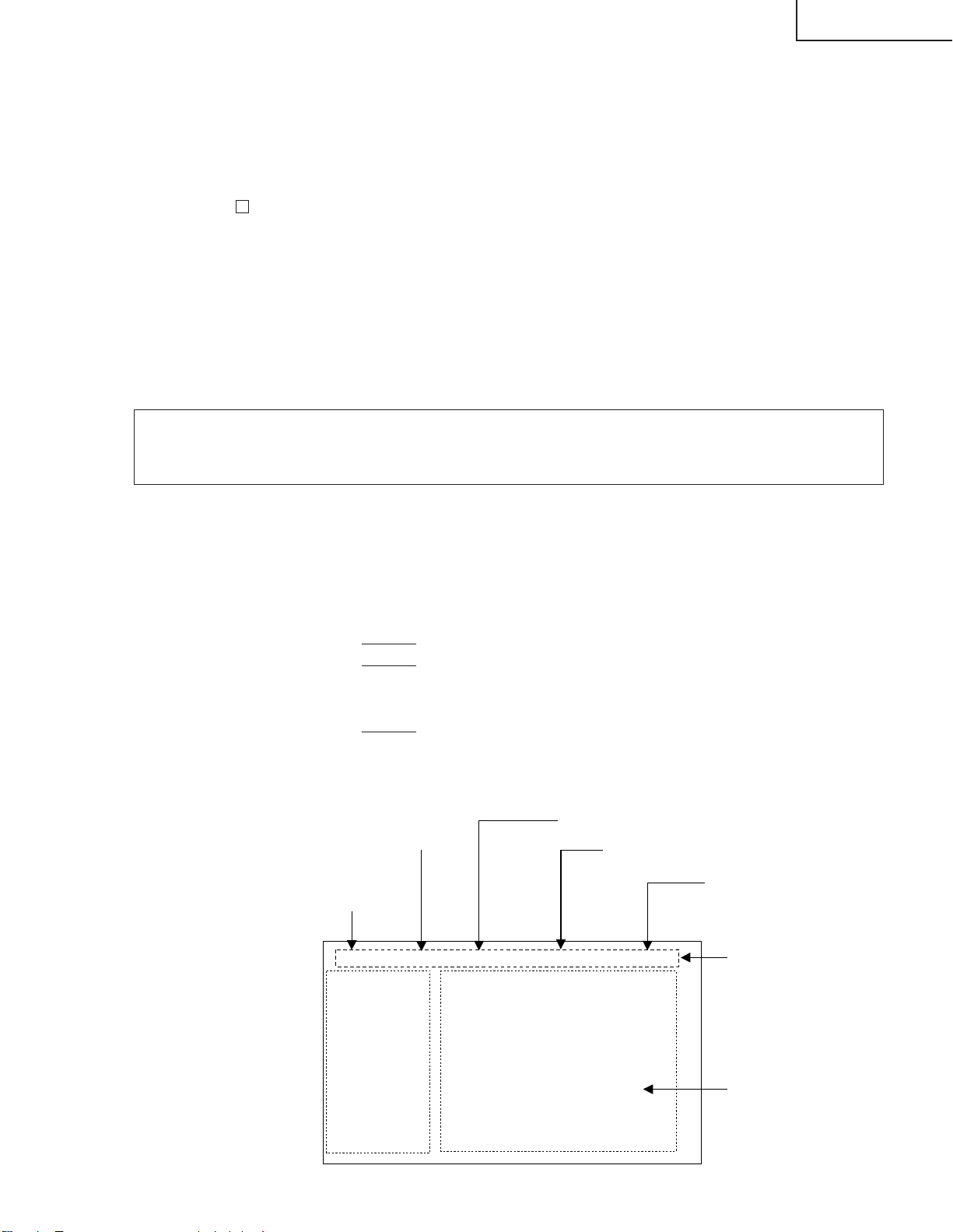
LC-26GA3E
3.Entering and exiting the adjustment process mode
(1) Before entering the adjustment process mode, press the "TV RESET" button or execute the AV position
RESET in the video adjustment menu.
(2) Pull out the AC cord to turn off the TV.
(3) While holding down the "VOL (–)" and "INPUT" keys at a time, press the POWER switch of the main unit to
turn on the power.
The letter " K " appears on the screen.
(4) Press the "VOL (–)" and CH (V) keys at the same time.
When multiple lines of blue letters are displayed on the screen, the unit has entered the process adjustment
mode.
If the unit does not enter the process adjustment mode (if the same display as the normal start appears), try
again.
(5) To exit the adjustment process mode after the adjustment is done, unplug the AC cord from the outlet to
make a forced shutdown. (When the power was turned off with the remote controller, once unplug the AC
cord and plug it again. In this case, wait 10 seconds or so before plugging.)
Caution: Use due care in handling the information described here lest your users should
know how to enter the adjustment process mode. If the settings are tampered in this mode,
unrecoverable system damage may result.
4.Remote controller key operation and description of display in adjustment process
mode
(1) Key operation
Remote controller key Main unit key Function
CH (Ù/ù) CH (Ù/ù) Moving an item (line) by one (UP/DOWN)
VOL (+/–) VOL (+/–) Changing a selected item setting (+1/_1)
Cursor (UP/DOWN) Turing a page (PREVIOUS/NEXT)
Cursor (LEFT/RIGHT) Changing a selected line setting (+10/_10)
INPUT mark of the R/C INPUT Input switching (toggle switching)
(caution required) (TV→INPUT1→INPUT2→INPUT3→INPUT4)
ENTER Executing a function
* Input mode is switched automatically when relevant adjustment is started so far as the necessary input
signal is available.
(2) Description of display
(2) Current page title
(1) Current page /
Total pages
MAIN Version
1/16
[INFO]
TUNER
1.XX (E 2004/XX/XX X)
(3) Currently selected input
(4) Current color TV system
AUTO
AUTO:EURO
(5) Destination
Adjustment process menu header
TELETEXT Version
DVS Version
CPLD Version
Monitor Version
EQ DATA CHECKSUM
STANDBY CAUSE
FAN STATUS
TEMPERATURE
TTX PRG
XX
XX
3.XX
A15E
a
ROTATE
XX
21
(7) Parameters
Page 23
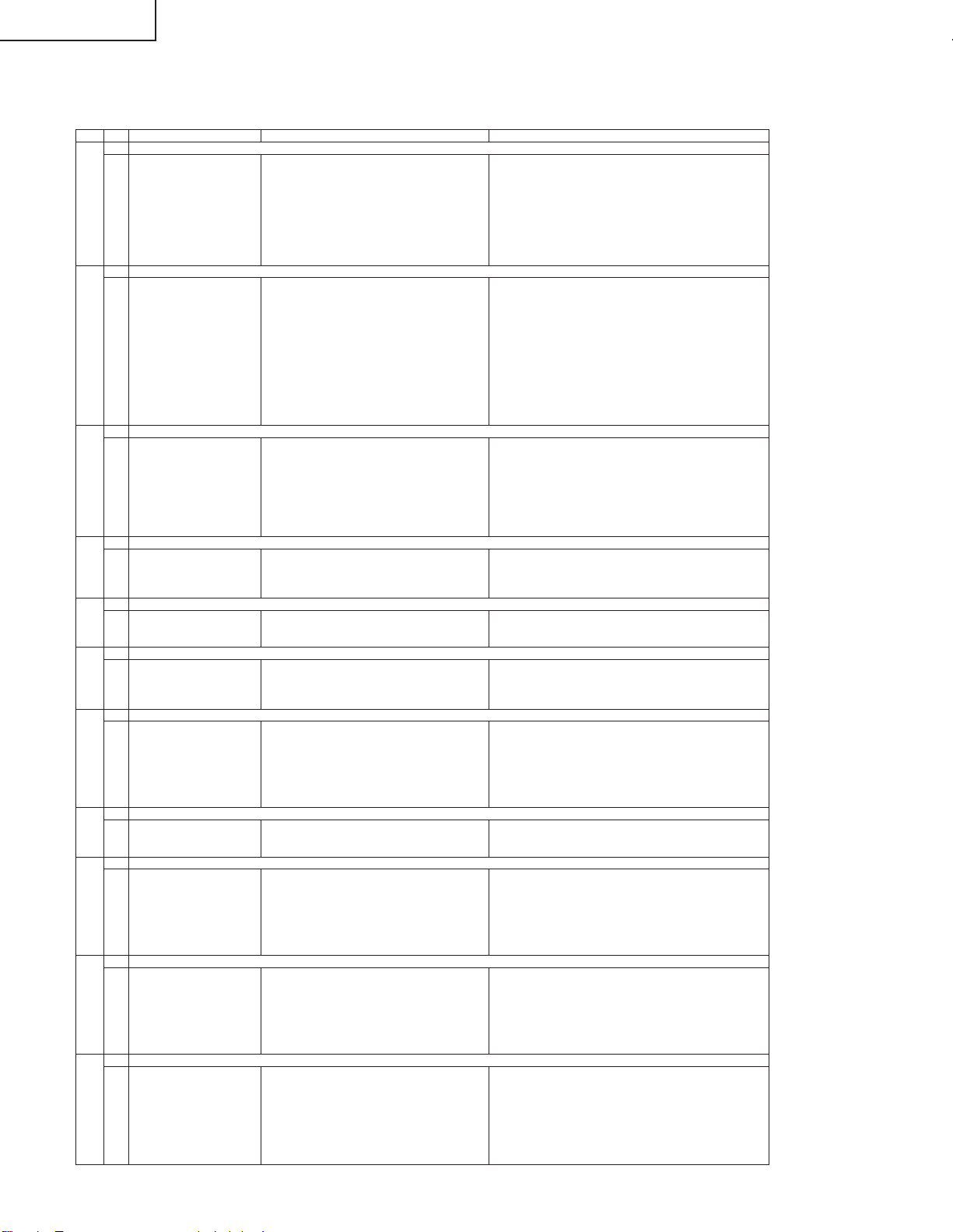
LC-26GA3E
5. List of adjustment process mode menu
The character string in brackets [ ] will appear as a page title in the adjustment process menu header.
Page Line Item Description Remarks (adjustment detail, etc.)
2 PAL MAIN ADJ Auto ALL PAL MAIN image auto adjustment
[INFO]
1
1 MAIN Version Main microprocessor version Version display
2 TELETEXT version Text version Text microcomputer version display
3 DVS version DVS version DVS version display
4 CPLD version CPLD version CPLD version display
5 Monitor version Monitor version Obtained from the monitor. (Displays panel size and type as well.)
6 EQ DATA CHECKSUM Audio data checksum Audio data checksum display
7 STANDBY CAUSE Standby cause Last status which caused standby
8 FAN STATUS Fan status Fan status ROTATE/STOP (Interval 500msec)
9 TEMPERTURE TEMPERTURE
[INIT]
2
1 INDUSTRY INIT Initialization to factory settings Initialization to factory settings (Operations common to the remote
2 DATA COPY
3 HOTELMODE Hotel mode settings
4 Center Acutime Accumulated operation time Reset by initialization
5 RESET Reset
6 BacklightAcutime Accumulated monitor operation time Not reset by initialization
7 RESET Reset
8 VIC XPOS
9 VIC YPOS
9 VIC COLOR
10 VIC SIGNAL_TYPE
11 VIC READ
[PAL MAIN]
3
1 PAL ALL ADJ PALMAIN+SUB+TUNER PAL MAIN, SUB and TUNER DAC auto adjustment
3 TUNER DAC ADJ
4 PAL MAIN CONTRAST IC402 Contrast
5 PAL MAIN COLOR GAIN IC402 Colour gain
6 PAL SUB CONTRAST IC601 Contrast
7 PAL SUB COLOR GAIN IC601 Colour gain
8 TUNER A DAC TUNER DAC Tuner DAC
[PAL SUB]
4
1 PAL SUB ADJ PAL SUB PAL SUB Auto Adjustment
2 PAL SUB CONTRAST IC601 Contrast
3 PAL SUB COLOR GAIN IC601 Colour gain
4 TUNER TEST
[PAL 2D MAIN]
5
1 PAL 2D MAIN ADJ
2 PAL 2D MAIN CONTRAST
3 PAL 2D MAIN COLOR GAIN
[N358 MAIN]
6
1 IBO RS232C TEST
2 N358 MAIN ADJ Auto Auto N358 MAIN video adjustment
3 N358 MAIN CONTRAST IC402 Contrast
4 N358 MAIN COLOR GAIN IC402 Colour gain
[COMP15KMAIN]
7
1 COMP15K ALL ADJ Auto ALL Auto COMP15K MAIN video adjustment
2 COMP15K MAIN ADJ
3 COMP15K SUB ADJ
4 COMP15K MAIN CONTRAST IC402 Contrast
5 COMP15K MAIN COLOR GAIN IC402 Colour gain
6 COMP15K SUB CONTRAST IC601 Contrast
7 COMP15K SUB COLOR GAIN IC601 Colour gain
[HDTV]
8
1 HDTV ADJ Auto HDTV video adjustment
2 CONTRAST IC402 Contrast
3 COLOR GAIN IC402 Colour gain
[DVI ANALOG]
9
1 DVI ANALOG Auto DVI Analog video adjustment
2 R CUTOFF IC3700 Contrast
3 G CUTOFF IC3700
4 B CUTOFF IC3700
5 R DRIVE IC3700
6 G DRIVE IC3700
7 B DRIVE IC3700
[DVI DIGITAL]
10
1 DVI DIGITAL Auto DVI digital video adjustment
2 R CUTOFF IC3700
3 G CUTOFF IC3700
4 B CUTOFF IC3700
5 R DRIVE IC3700
6 G DRIVE IC3700
7 B DRIVE IC3700
[M GAMMA]
11
1 MONITOR R GAMMA LO Monitor W/B adjustment
2 MONITOR G GAMMA LO
3 MONITOR B GAMMA LO
4 MONITOR R GAMMA HI
5 MONITOR G GAMMA HI
6 MONITOR B GAMMA HI
7 GAMMA WRITE Writing in monitor gamma table
8 GAMMA RESET Reset of monitor gamma table
Hexadecimal display of the thermistor’s value
control factory setting)
22
Page 24
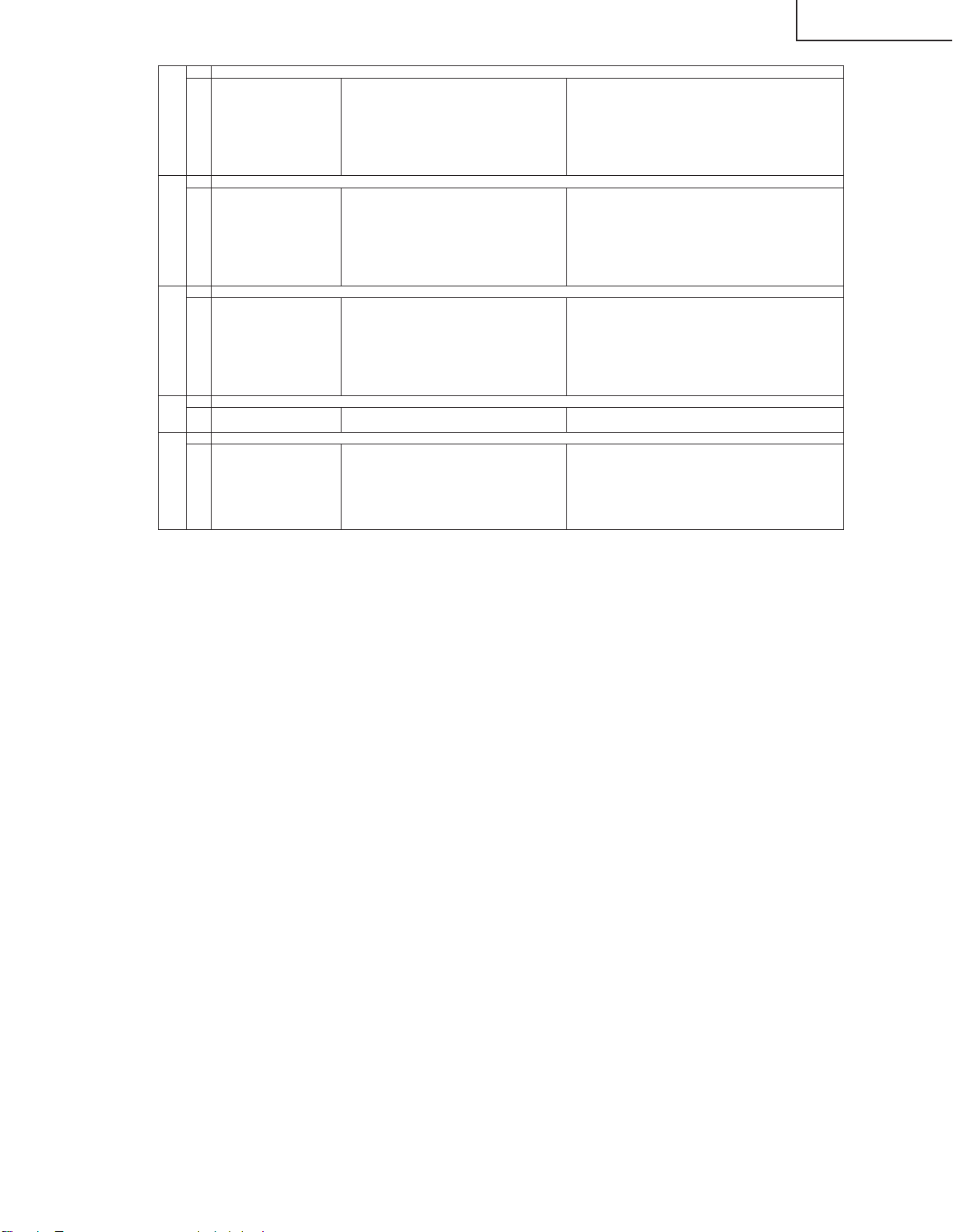
[M GAMMA6 R]
12
1 MONITOR R GAMMA 1
2 MONITOR R GAMMA 2
3 MONITOR R GAMMA 3
4 MONITOR R GAMMA 4
5 MONITOR R GAMMA 5
6 MONITOR R GAMMA 6
7 GAMMA WRITE Writing in monitor gamma table
8 GAMMA RESET Reset of monitor gamma table
[M GAMMA6 G]
13
1 MONITOR G GAMMA 1
2 MONITOR G GAMMA 2
3 MONITOR G GAMMA 3
4 MONITOR G GAMMA 4
5 MONITOR G GAMMA 5
6 MONITOR G GAMMA 6
7 GAMMA WRITE Writing in monitor gamma table
8 GAMMA RESET Reset of monitor gamma table
[M GAMMA6 B]
14
1 MONITOR B GAMMA 1
2 MONITOR B GAMMA 2
3 MONITOR B GAMMA 3
4 MONITOR B GAMMA 4
5 MONITOR B GAMMA 5
6 MONITOR B GAMMA 6
7 GAMMA WRITE Writing in monitor gamma table
8 GAMMA RESET Reset of monitor gamma table
[PATTERN]
15
1 CVIC PATTERN CVIC-generated internal pattern display CVIC internal pattern display
2 PU PATTERN SEINE-generated internal pattern display SEINE internal pattern display
[ETC]
16
1 DATA COPY FOR INH
CARD REC INPUT Permission of card recording by external input source
EEP SAVE Storage of adjustment value Saving adjustment value in storage area
EEP RECOVER Retrieval of adjustment value Retrieving adjustment value from storage area
2 AUTO INSTALLATION SW
3 STANDBY CAUSE RESET
4 SYS MODEL COUNTRY
LC-26GA3E
23
Page 25
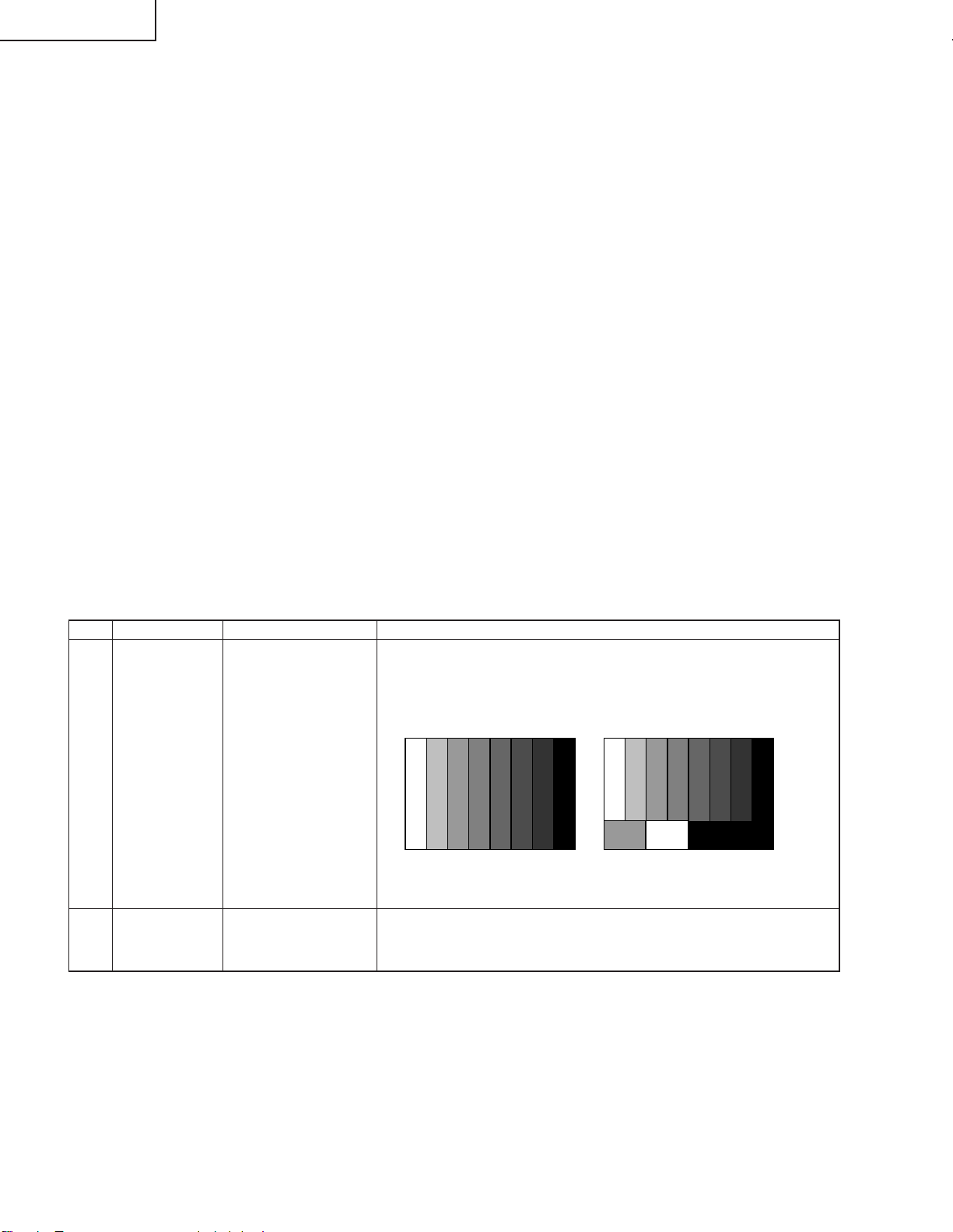
LC-26GA3E
6. Special features
* STANDBY CAUSE (Page 1/16)
Display of a cause (code) of the last standby
The cause of the last standby is recorded in EEPROM whenever possible.
Checking this code will be useful in finding a problem when you repair the troubled set.
* EEP SAVE (Page 16/16)
Storage of EEP adjustment value
* EEP RECOVER (Page 16/16)
Retrieval of EEP adjustment value from storage area
7. Video signal adjustment procedure * Adjustment process mode menu is listed in section 5.
(1) Signal check
Signal generator level adjustment check (Adjustment to the specified level)
» Composite signal : 0.714Vp-p ± 0.02Vp-p (Pedestal to white level)
» 15K component signal : Y level : 0.714Vp-p ± 0.02Vp-p (Pedestal to white level)
PB, PR level
» 33K component signal : Y level : 0.714Vp-p ± 0.02Vp-p (Pedestal to white level)
PB, PR leve
» DVI-I (analog RGB) signal : RGB level : 0.714Vp-p ± 0.02Vp-p (Pedestal to white level)
: 0.7Vp-p ±0.02Vp-p
l: 0.7Vp-p ±0.02Vp-p
(2) Entering the adjustment process mode
Enter the adjustment process mode according to the steps described in section 3.
(3) PAL signal • Tuner adjustment
Adjustment item Adjustment conditions Adjustment procedure
1 Adjustment [Input signal]
Composite full-field
colour bar signal and
E-12ch RF signal
[Input terminal]
INPUT3 video input
terminal and TUNER
RF terminal
2 Auto adjustment Page 3/16
performance
Supply full-field_colour_bar (color saturation 75%) signal to the video input
of INPUT3.
Feed the RF signal (by use of E-12ch) to TUNER.
[Video input signal] [E-12CH]
↑100% white ↑100% white
Bring the cursor on [ËPAL ALL ADJ] and press [OK].
[ËPAL ALL ADJ FINISH] appears when finished.
24
Page 26
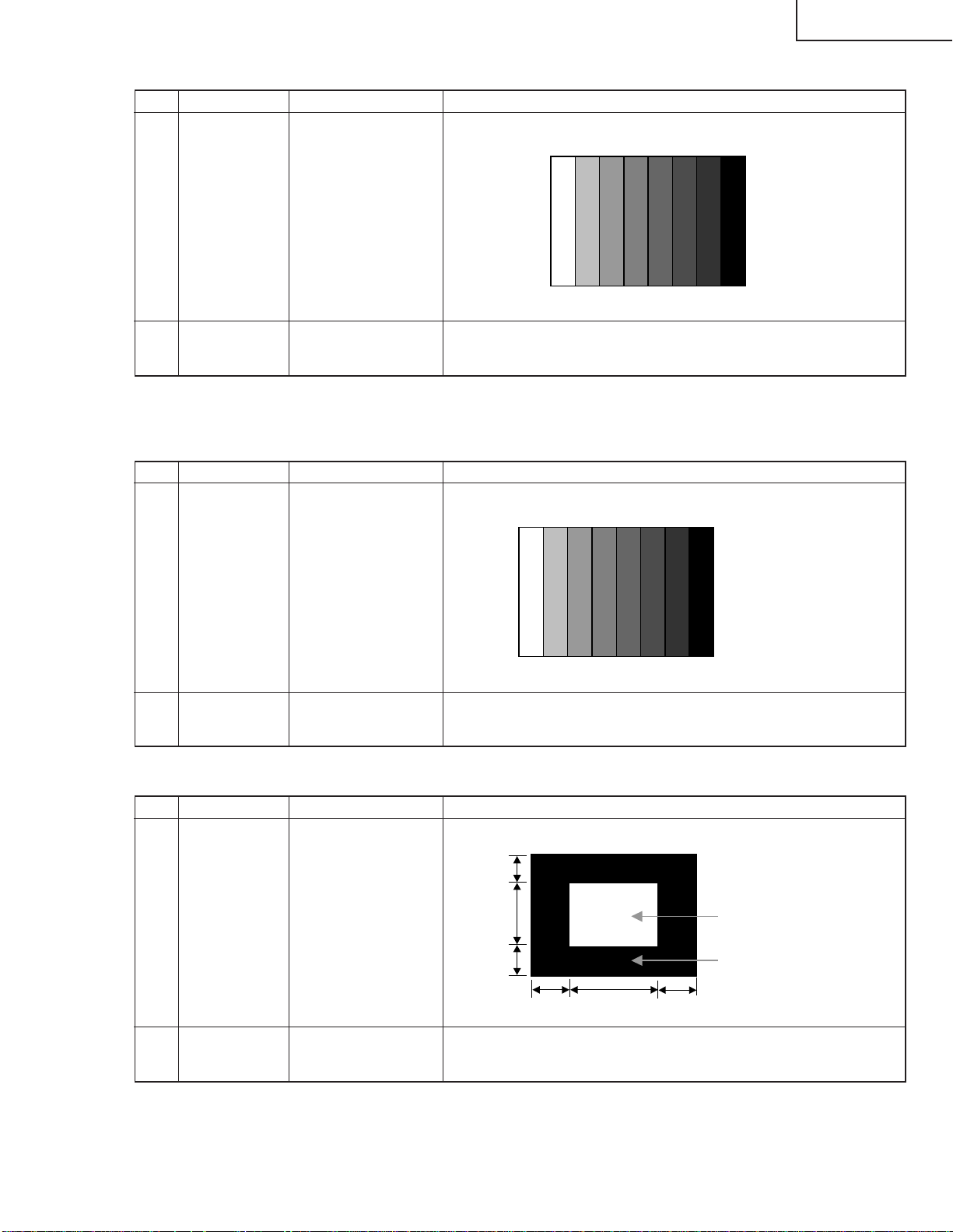
(4) PAL 2DYC adjustment
Adjustment item Adjustment conditions Adjustment procedure
1 Adjustment [Input signal]
Composite full-field
colour bar signal
[Input terminal]
INPUT3 video input
terminal
LC-26GA3E
Supply full-field_colour_bar (color saturation 75%) signal to the video input
of INPUT3 .
↑100% white
2 Auto adjustment Page 5/16
performance
(4) Component 15K signal adjustment
Adjustment item Adjustment conditions Adjustment procedure
1 Adjustment [Input signal]
COMP 15k 60Hz fullfield colour bar signal
[Input terminal]
INPUT3 component
input terminal
2 Auto adjustment Page 7/16
performance
(6) DVI-I (analog) signal adjustment
Bring the cursor on [ËPAL 2D MAIN ADJ] and press [OK].
[ËPAL 2D MAIN ADJ FINISH] appears when finished.
Supply component 15k full-field colour bar (color saturation 100%) signal
to the component input terminal of INPUT3.
↑100% white
Bring the cursor on [ËCOMP 15K ALL ADJ] and press [OK].
[ËCOMP 15K ALL ADJ FINISH] appears when finished.
Adjustment item Adjustment conditions Adjustment procedure
1 Adjustment DVI-I (analog)
2 Auto adjustment Page 9/16
performance
Supply XGA (1024x768_60Hz) window pattern signal to the DVI-I (analog)
input.
1/4
1/2
1/4
1/4
Bring the cursor on [ËDVI ANALOG ADJ] and press [OK].
[ËDVI ANALOG ADJ FINISH] appears when finished.
1/2
25
100% White
0% Black
1/4
Page 27
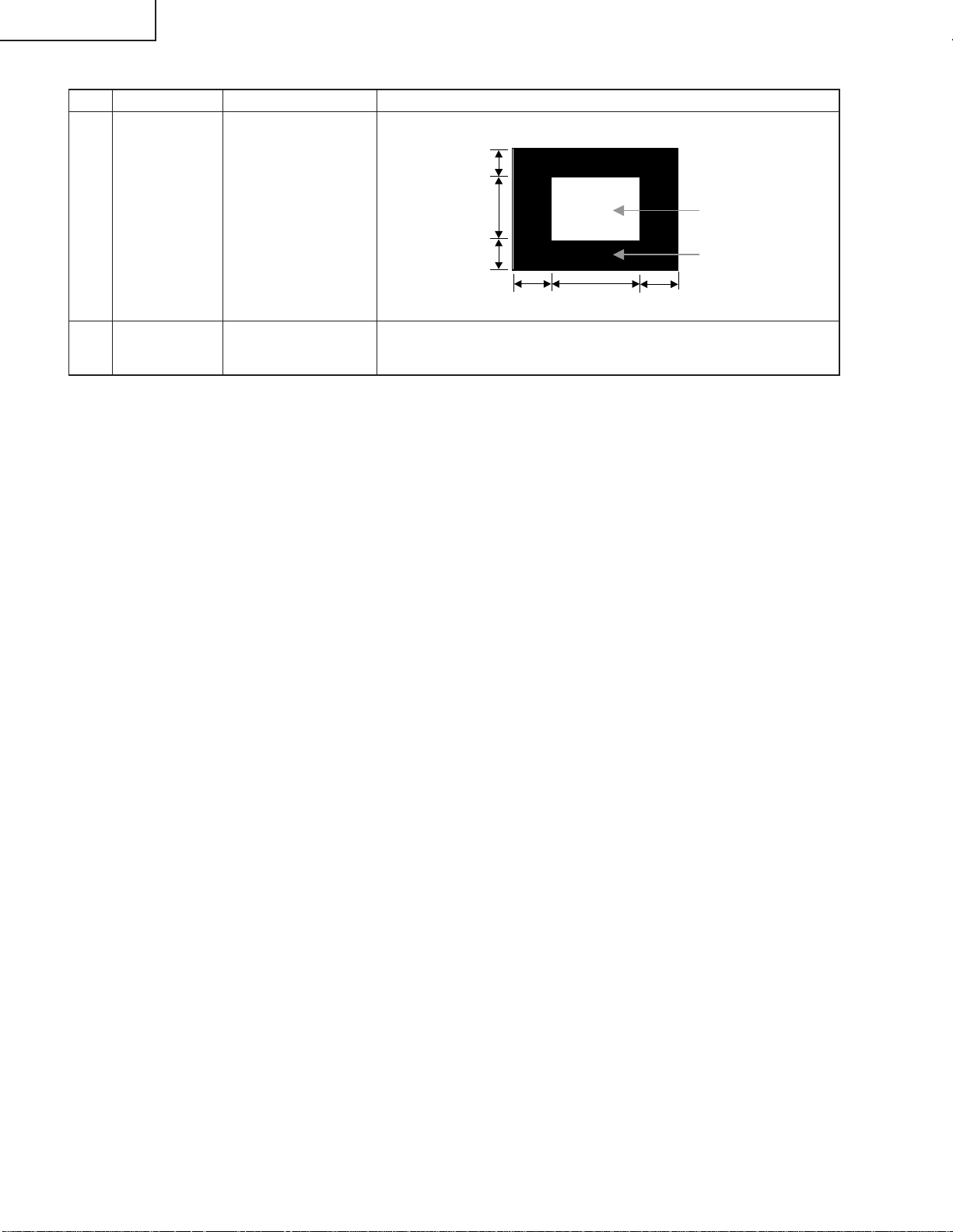
LC-26GA3E
(7) DVI-I (digital) signal adjustment
Adjustment item Adjustment conditions Adjustment procedure
1 Adjustment DVI-I (digital)
Supply XGA (1024x768_60Hz) window pattern signal to the DVI-I (analog)
input.
1/4
2 Auto adjustment Page 10/16
performance
1/2
1/4
1/4
Bring the cursor on [ËDVI DIGITAL ADJ] and press [OK].
[ËDVI DIGITAL ADJ FINISH] appears when finished.
1/2
1/4
100% White
0% Black
8. Adjustment of white balance
Start up the set and adjust the white balance.
1. Place the set under the following conditions.
AV Mode: [DYNAMIC]
Monochrome: [ON] Black: [OFF]
Feed the component 15k (60Hz) adjustment signal via INPUT3 to display the adjustment screen (High: 70%,
Low: 30%).
2. Execute the automatic adjustment.
1) In order for the 70% pattern to become the reference value (page 11/16), adjust the "MONITOR_R_
GAMMA_HI ", "MONITOR_G_GAMMA_HI" and "MONITOR_B_GAMMA_HI" settings.
2) In order for the 30% pattern to become the reference value (page 11/16), adjust the "MONITOR_R_
GAMMA_LO ", "MONITOR_G_GAMMA_LO" and "MONITOR_B_GAMMA_LO" settings.
Reference value: [Minolta CA-210]
(525i)
Make adjustments so that x=0.272 and y=0.275. (70% gray scale)
Make adjustments so that x=0.272 and y=0.275. (30% gray scale)
26
Page 28
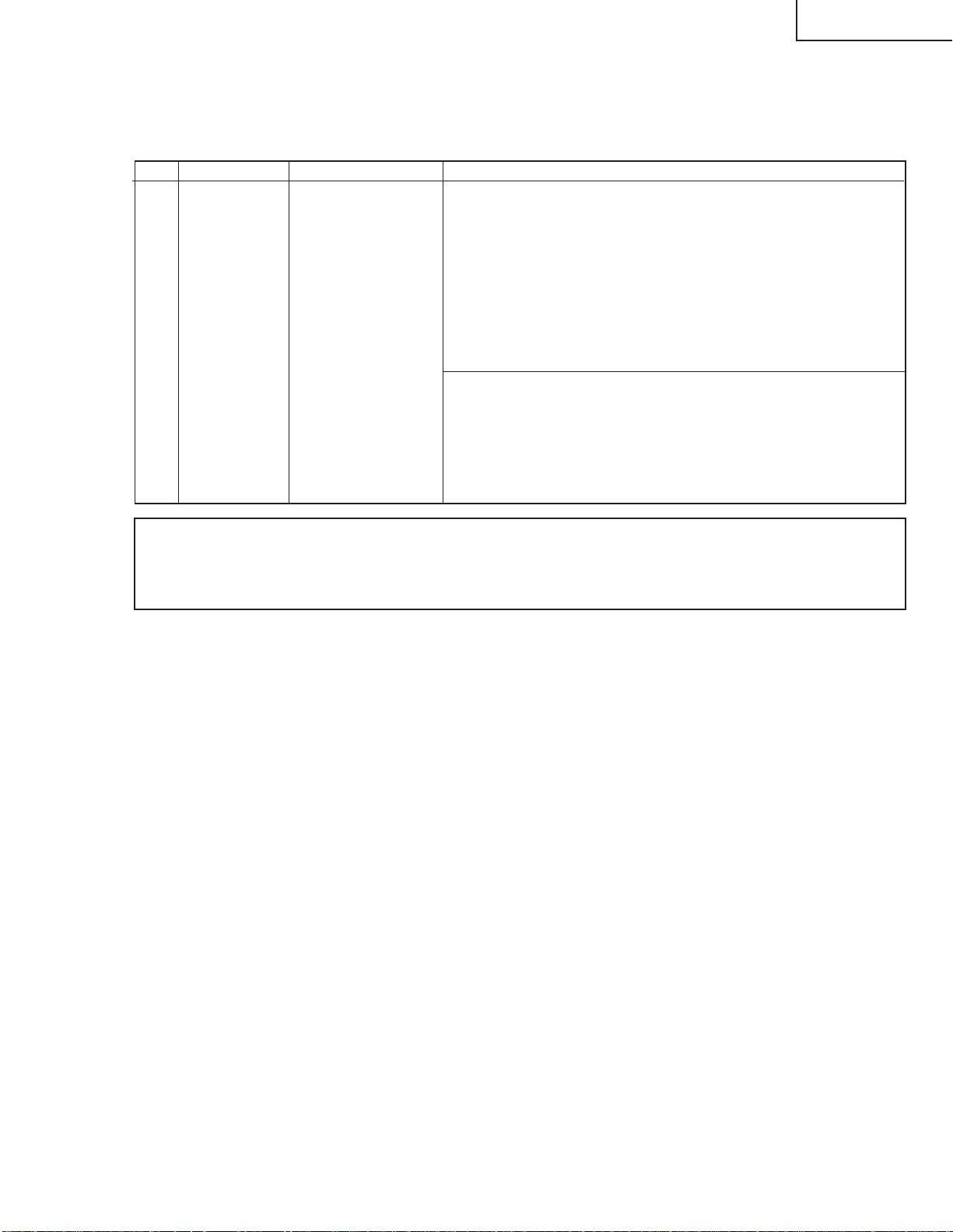
9. Initialization to factory settings
Caution: When initialization is performed, all user setting data including the channel settings are
initialized. Be cautious when making this adjustment.
(The adjustments done in the adjustment process mode are not initialized.)
Adjustment item Adjustment conditions Adjustment procedure
1 Initialization
Enter the adjustment process mode.
Bring the cursor on to [INDUSTRY INIT] in page 2/16.
Select [ON] using the VOLUME [+/-] key and press the [OK] key.
Initialization is executed. When the unit automatically exits from the
process adjustment mode and the display appears on the TV, initialization
is complete.
* Never shut off the power during the initialization process.
The following settings are initialized in this adjustment.
1. User setting
2. Channel data (e.g. broadcast frequencies)
3. Operation time
4. Maker's optional setting
5. Password data
LC-26GA3E
After the adjustment, cancel the adjustment process mode.
To exit the adjustment process mode, unplug the AC power cable from the outlet to make a forced
shutdown. (When the power was turned off with the remote controller, once unplug the power cable
and plug it again. In this case, wait 10 seconds or so before plugging.)
27
Page 29
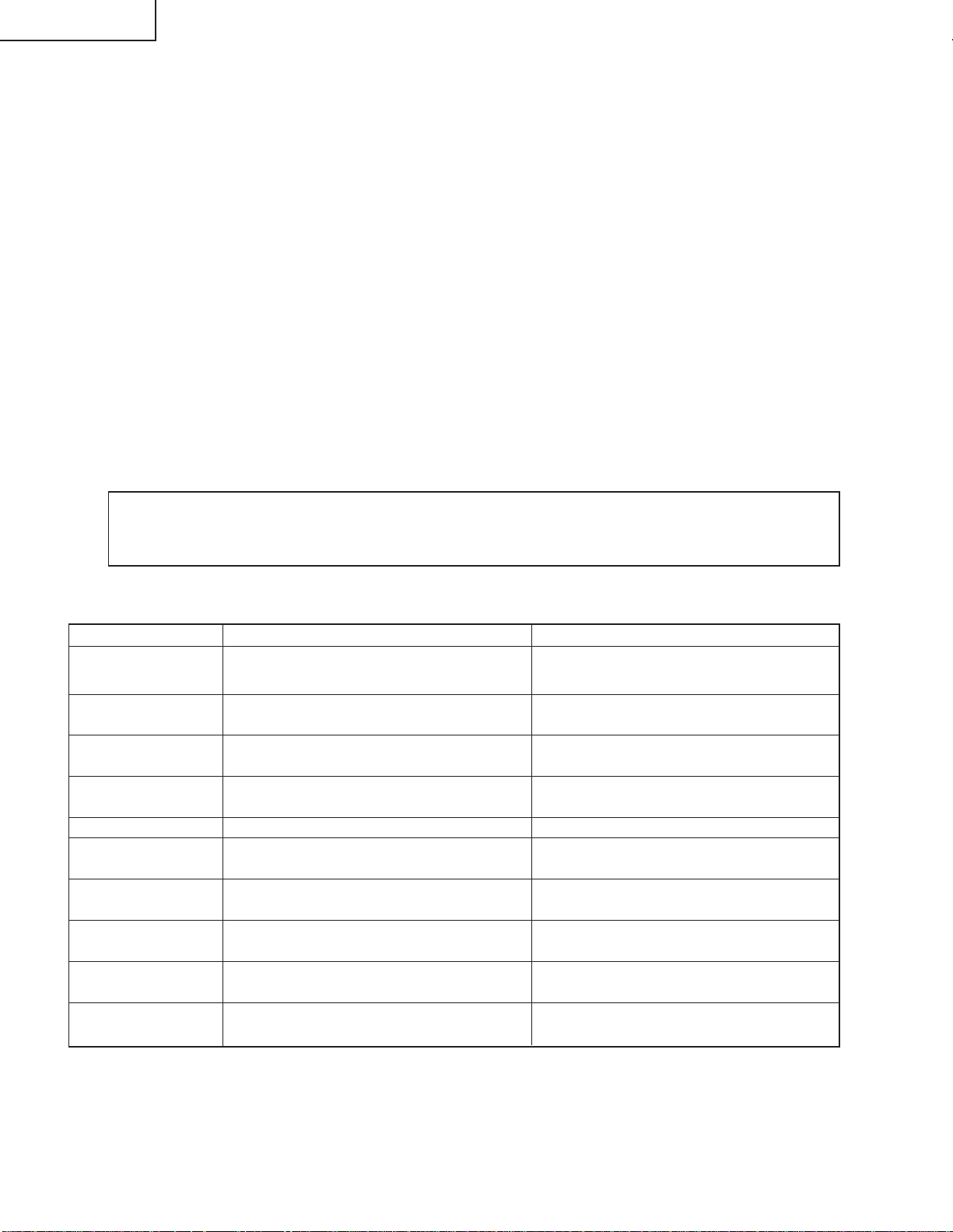
LC-26GA3E
10. Display adjustment procedure
1. Adjustment procedure
Enter the display process mode and then adjust COM BIAS.
2. Entering and exiting the adjustment process mode
(1) Before entering the adjustment process mode, press the "RESET" button or execute the AV position
RESET in the menu video adjustment.
(2) Pull out the AC cord to turn off the TV.
(3) While holding down the "VOL (+)" and "CH (Ù)" keys at a time, press the "POWER" key of the main
unit to turn on the power.
(The VOL "(+)" and "CH (Ù)" keys should be pressed and held until the display appears.)
The letter "<K>" appears on the screen.
(4) Press the VOL "+/-" key or CH " ù/Ù" key on the remote control.
Multiple lines of blue characters appearing on the display indicate that the unit is now in the adjustment
process mode.
When you fail to enter the adjustment process mode (the display is the same as normal startup), retry
the procedure.
(5) To exit the adjustment process mode after the adjustment is done, unplug the AC cord from the outlet to
make a forced shutdown. (When the power was turned off with the remote controller, once unplug the
AC cord and plug it again. In this case, wait 10 seconds or so before plugging.)
Caution: Use due care in handling the information described here lest your users should know
how to enter the adjustment process mode. If the settings are tampered in this mode,
unrecoverable system damage may result.
3. Adjustment process mode key operation table
Key Function 1 (when on the left side of a page) Function 2 (when changing a numeric value)
Cursor UP
Cursor DOWN
Cursor RIGHT
Cursor LEFT
OK
INPUT mark of the
R/C (caution required)
CH (ù)
CH (Ù)
VOL (+)
VOL (–)
Moving up by one item or moving to the previous
page (when at the top)
Moving down by one item or moving to the next
page (when at the bottom)
Moving to the right by one item or moving to
another page (in the case of the initial page)
Moving to the left by one item or moving to
another page (in the case of the initial page)
Test pattern off
Moving to the next page
Moving up by one item or moving to the previous
page (when at the top)
Moving down by one item or moving to the next
page (when at the bottom)
Moving to the right by one item or moving to
another page (in the case of the initial page)
Moving to the left by one item or moving to
another page (in the case of the initial page)
Incrementing the adjustment value by one or
executing the item (in the case of W or R item)
Decrementing the adjustment value by one or
executing the item (in the case of W or R item)
Moving to the right by one item
Moving to the left by one item
Executing the item (in the case of W or R item)
Moving to the next page
Incrementing the adjustment value by one or
executing the item (in the case of W or R item)
Decrementing the adjustment value by one or
executing the item (in the case of W or R item)
Moving to the right by one item
Moving to the left by one item
28
Page 30
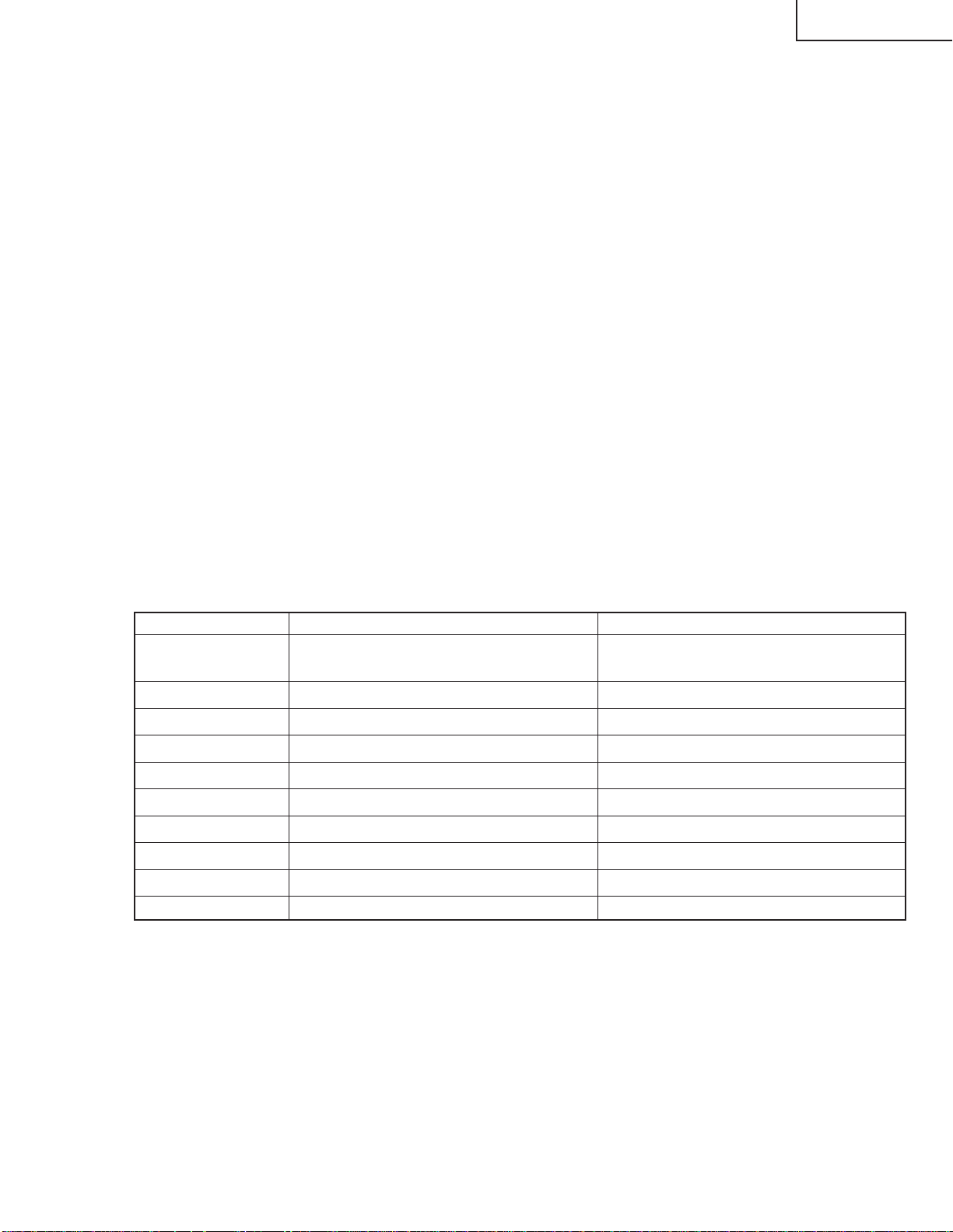
3. COM BIAS adjustment
Shift to the [COM BIAS] item with the cursor UP/DOWN key and select a numeric value with the cursor
RIGHT/LEFT key.
Changing the numeric value with the cursor UP/DOWN key will make appear the test pattern. Make an
adjustment so that the flicker near the center of the screen is minimized.
Adjusting procedure by use of [RS-232C]
» Get ready the PC with COM port (RS-232C) running on Windows 95/98/ME/2000/XP operating system,
as well as the RS-232C cross cable.
» Start the unit with the RS-232C cable connected.
» Start the terminal software. (The freeware readily available on the Internet will do.)
» Make the following settings.
Baud rate 9600
Data 8 bits
Parity None
Stop bit 1 bit
Flow control Not implemented
» If the settings are correct, the terminal software indicates "ERR" against pressing of the "ENTER" key.
» After the settings are done correctly, it is possible to make an adjustment by typing in the command
shown in the table below and pressing the "ENTER" key on the keyboard.
LC-26GA3E
Command entry is successful if the terminal software indicates "OK" when the "ENTER" is pressed.
If "ERR" is shown, retry to enter the command.
RS232C command table
Command Function Remarks
MSET1001
MOFR****
MOFG****
MOFB****
MGAR****
MGAG****
MGAB****
MINF0000
MINF0001
MINF0002
Starting the white balance adjustment
Adjusting the R GAMMA L value
Adjusting the G GAMMA L value
Adjusting the B GAMMA L value
Adjusting the R GAMMA H value
Adjusting the G GAMMA H value
Adjusting the B GAMMA H value
Displaying the R GAMMA table
Displaying the G GAMMA table
Displaying the B GAMMA table
Ending the adjustment with a numeric value
other than 1001
Range: 0000~0255
Range: 0000~0255
Range: 0000~0255
Range: 0000~0255
Range: 0000~0255
Range: 0000~0255
29
Page 31

LC-26GA3E
4. Lamp error detection
4-1. Feature description
This liquid-crystal color TV incorporates a lamp error detection feature (lamp error detection) that
automatically turns OFF the power for safety under abnormal lamp or lamp circuit conditions.
If anything is wrong with the lamp or lamp circuit or when the lamp error detection feature is activated for
some reason, the following will result.
1 The power of TV main body is turned OFF about six seconds after it is turned ON. (The power LED on
the front of the TV turns red from green and keeps blinking in red (ON for 250ms and OFF for 1sec)).
2 If occurs five times consecutively, it becomes impossible to turn ON the power. (The power LED keeps
blinking in red (ON for 250ms and OFF for 1sec)).
4-2. Measures
1) Checking with lamp error detection OFF
Refer to "Entering and exiting the adjustment process mode" in the section 10-2 to enter the display
process mode.
If there is a problem with a lamp or a lamp circuit, the lamp will go out. (The power LED is green.)
Then, you can check the operation to see if the lamp and lamp circuit are abnormal.
2) Resetting the lamp error count
After you have finished checking whether the lamp and lamp circuit are abnormal, reset the lamp error
count. If a lamp error is detected five consecutive times, the power cannot be turned on.
Therefore, move to the [L ERR RESET] line, the 5th line on the first page of the "Display process mode",
using the Cursor UP/DOWN key. Then, reset the [L ERR RESET] value using the Cursor RIGHT/LEFT
key. In this case, press the Cursor UP/DOWN key to reset it to "0".
Table of contents of adjustment process mode Page 0
0123456789ABCDEF
0SERVICE I GA3E
1 GRAYLEVEL 100
→
2 COMBIAS 190
3 VLSBIAS 041
4 L ERR RESET 0
5LCD
6PATTERN
7 MOTOR AND FAN
8OTHER
9 VER M301
After resetting to "0", perform an operational check to ensure that the lamp error detection feature is not activated.
26
Values specific to each display
Reset to "0
"
30
Page 32

6. List of adjustment process modes (Display)
(Examples)
LC-26GA3E
26
3
31
Page 33

LC-26GA3E
26
32
Page 34

First layer Page Item Setting range Initial value
Table of contents 1 GRAYLEVEL 0 ~ 255 25
COM BIAS 0 ~ 255 126
VLS BIAS 0 ~ 255 23
L ERR RESET Totally clear 0
LCD 1 MODE 50Hz,60Hz,PC 60Hz
PWM CTRL 0 ~ 7 7
PWM FREQ 0 ~ 4095 1289
PWM DUTY1 0 ~ 4095 0
PWM DUTY2 0 ~ 4095 0
PHASEDIF 0 ~ 255 0
PCLK1 0 ~ 3 0
PCLK2 0 ~ 7 0
2 MODE 50Hz,60Hz,PC 60Hz
OS SW 0 ~ 1 0
OS D1 0 ~ 255 110
OS D2 0 ~ 255 123
OS D3 0 ~ 255 135
OS D4 0 ~ 255 135
OS D5 0 ~ 255 167
OS D6 0 ~ 255 174
OS D7 0 ~ 255 179
3 OPC 0 0 ~ 85 0
OPC 1 0 ~ 85 11
OPC 2 0 ~ 85 21
OPC 3 0 ~ 85 30
OPC 4 0 ~ 85 38
OPC 5 0 ~ 85 45
OPC 6 0 ~ 85 51
OPC 7 0 ~ 85 56
OPC 8 0 ~ 85 61
4 OPC 9 0 ~ 85 66
OPC 10 0 ~ 85 70
OPC 11 0 ~ 85 73
OPC 12 0 ~ 85 76
OPC 13 0 ~ 85 79
OPC 14 0 ~ 85 81
OPC 15 0 ~ 85 83
OPC 16 0 ~ 85 85
5 VH 0 0 ~ 1023 124
VL 0 0 ~ 1023 904
VH 1 0 ~ 1023 359
VL 1 0 ~ 1023 598
VH 20 0 ~ 1023 397
VL 20 0 ~ 1023 579
VH 47 0 ~ 1023 416
VL 47 0 ~ 1023 551
6 VH 63 0 ~ 1023 454
VL 63 0 ~ 1023 517
VH 95 0 ~ 1023 485
VL 95 0 ~ 1023 486
VH 127 0 ~ 1023 538
VL 127 0 ~ 1023 538
VH 191 0 ~ 1023 1022
VL 191 0 ~ 1023 122
LC-26GA3E
33
Page 35

LC-26GA3E
<Power supply>
No power supply (Front LED is off) or no power-up (Front LED does not change from red to green)
Is the power supply cord properly connected to the main unit?
Is F701 normal?
Is BU+5V line (pin (16) of CN706, pin(8) of CN707 and pin (5) of
CN708) normal?
Are the wire harness, FFC, etc. in the set connected properly?
Is a voltage (approx. 380 V) available at C709/C710 when power
is turned on?
Is the voltage available in 15 V line immediately after the power is
turned on?
Is each DC/DC converter output (IC707-711 and IC716) normal?
TROUBLE SHOOTING TABLE
YES
YES
YES
YES
YES
YES
NO
NO
NO
NO
NO
NO
NO
Connect the power supply cord properly, and turn on the power.
Replace F701and F702, and then turn on the power. If the fuse still
blown, replace VA702, D701, D702, L703, Q701, Q702 and IC701.
Then repeat the check.
Is there any defective part or short-circuit in BU+5V line?
YES
Check the BU+5V line power circuit (F703, D722,
IC703, T703, PC702, D761 and D784.
Remove the defective part or short-circuit, and repeat the check.
Reconnect the wire harness, FFC, etc. in the set properly, and
repeat the check.
Check the 380V line power circuit (L703, IC701, Q701 - 5, D706
and TH701).
Check the 15V line power circuits (T701, T702, F704, Q706-714,
PC703-704, D708-717, IC702, L710, Q733-736, D735-736, D780
and IC706).
Check each DC/DC converter and line (IC707-711 and IC716).
Replace if necessary.
YES
• Power switch: Top panel
(Main) Power (DC cutoff: Detected by microprocessor)
[Scheme of power supply system]
Relay
PS-ON
Backup
[(Main) Power OFF sequence]
1) (Main) Power OFF (DC switch)
2) (Main) Power shutoff is detected by the monitor microprocessor port.
3) Standby request (power cord) is sent to Seine from the microprocessor.
4) Seine shutdown process
5) Reception of shutdown permission from Seine
6) Monitor microcomputer turns off the relay to enter the standby mode.
Seine
Main
Monitor microprocessor
(Main) Power
34
Page 36

TROUBLE SHOOTING TABLE (Continued)
NO
NO
NO
NO
NO
NO
YES
YES
YES
YES
YES
YES
YES
YES
YES
YES
YES
No sound comes out. (1)
No sound comes out at UHF/VHF reception.
Is the SIF output from the tuner as
specified?(TU1101_Pin7)
Are the audio outputs (A-OUT_L/R) from pins (28)
and (29) of IC2714 as specified?
Are the audio outputs from pins (28) and (29) of
IC2714 to pins (13) and (15) of P3801 (1-bit
amplifier input) as specified?
Is the signal from the 1-bit amplifier inputted to
each terminal of P3810?
Is relay normally switched from RY3801 (speaker
switching) of AV PWB ?
Are the audio signals from pins (34) and (33)
(SC2_OUTL/R) of IC2701 to pins (32) and (33) of
IC2714 (DIR) as specified?
Is the input signal to pin (67) (ANA_IN1+) and pin
(69) (ANA_IN2) of IC2701
(MULTI_SOUND_PROCESSOR) as specified?
Check TU1101 (UV tuner) and its peripheral
circuits.
No external input sound comes out.
Are the audio signals inputted to pins (56) (L-ch) and (57) (R-ch) of IC2701?
Is the L-ch audio signal outputted to pin (52) of IC3801?
Is the R-ch audio signal outputted to pin (54) of IC3801?
<INPUT-1>
Is the L-ch audio signal inputted from pin (6) of input terminal SC1101 to pin (2) of IC3801?
Is the R-ch audio signal inputted from pin (2) of input terminal SC1101 to pin (4) of IC3801?
<INPUT-2>
Is the L-ch audio signal inputted from pin (6) of input terminal SC1102 to pin (9) of IC3801?
Is the R-ch audio signal inputted from pin (2) of input terminal SC1102 to pin (11) of IC3801?
<INPUT-3>
Is the L-ch audio signal inputted from pin (2) of input terminal J1101 to pin (16) of IC3801?
Is the R-ch audio signal inputted from pin (5) of input terminal J1101 to pin (18) of IC3801?
<INPUT-4>
Is the L-ch audio signal inputted from pin (2) of input terminal J1900 to pin (29) of IC3801?
Is the R-ch audio signal inputted from pin (3) of input terminal J1900 to pin (31) of IC3801?
Check the peripheral circuits of filter circuits
(Q1121-2) (Q1119-20).
Check IC2714 and its peripheral circuits.
Check the 1-bit amplifier and its peripheral circuits.
Check the lines from pins (28) and (29) of IC2714
to pins (13) and (15) of P3801 (1-bit amplifier
input).(IC3802, Q3805-6)
Are signals LRCK, BICK, SDTO and SDTO
inputted/outputted from IC2714 to IC2710 (DSP)
normally?
Check the lines from pins (34) and (33)
(SC2_OUTL/R) of IC2701 to pins (32) and (33) of
IC2714.
YES
YES
YES
NO
NO
No sound comes out from the headphones.
Check IC2714 and its peripheral circuits.
Check the mute control terminal pin (2) of
IC2702.H: Active, L: Mute
Are audio output pins (26) and (27) of IC2714
(DIR) as specified?
Are audio output pins (1) and (7) of IC2702
(H/P_AMP) as specified?
Check J2402 (HEAD_PHON_JACK) and its
peripheral circuits.
NO
NO
NO
YES
YES
YES
YES
YES
No sound comes out. (2)
No sound comes out. (3)
Are audio output pins (37) and (36)
(SC1_OUT_L/R) of IC2701 (MULTI_SOUND_
PROCESSOR) as specified?
Are audio output pins (7) and (1) of IC2704
(EQ_AMP) as specified?
Is MUTE circuit normal? (Q1116-7)
Check AUDIO OUTPUT terminal peripheral circuit.
No monitor audio output comes out.
Is the monitor audio output set to anything other
than "Variable"?
Are the headphones disconnected?
Check IC2701 and its peripheral circuits.
Check IC2704 and its peripheral circuits.
Check Q1116-7 and M.MUTE line.
LC-26GA3E
35
Page 37

LC-26GA3E
YES
YES
YES
YES
YES
NO
NO
YES
YES
NO
NO
YES
YES
NO
NO
NO
NO
NO
NO
YES
YES
NO
NO
YES
YES
NO
NO
YES
YES
YES
NO
NO
YES
YES
<LC-26GA3/4E>
No video output (1)<CVBS, Y/C, S-video signal> input
External input image does not appear.
(INPUT-1)
Is INPUT-1 selected on the input switching
menu screen?
Select INPUT-1 on the input
switching menu screen and
then select the input signal.
<CVBS signal input>
Check between pin (20) of
SC1101 and pin (1) of IC3801.
Is signal supplied to each input terminal of
IC3801 (AV SWITCH)?
<CVBS signal input>
Is image signal supplied to pin (1)?
Is INPUT-2 selected on the input switching
menu screen?
Select INPUT-2 on the input
switching menu screen and
then select the input signal.
<CVBS signal input>
Check between pin (20) of
SC1102 and pin (8) of IC3801.
<Y/C signal input>
Check between pin (20,15) of
SC1102 and pin (10,12) of
IC3801.
Is signal supplied to each input terminal of
IC3801 (AV SWITCH)?
<CVBS signal input>
Is image signal supplied to pin (8)?
<Y/C video signal input>
Are Y and C supplied to pins (10) and (12).
Check IC3801 (AV SWITCH) and the
peripheral circuits.
Is digital image signal sent from pins (124)-
(133) and (140)-(159) of IC402?
Are there digital video signal inputs at pins (53), (54), (57)~(60), (51), (52) (RE0-7), pins(63)~(68), (61), (62) (GE0-7), pin
s (73)~(78), (69), (70)
(BE0-7), pins (81)~(86), (79), (80) (RO0-7), pins (91)~(96), (89), (90) (GO0-7), pins (99), (100), (1), (2), (5), (6), (97), (9
8) (BO0-7), and pins
(7)~(10) (HSYNC, VSYNC, DE, CLKIN) of IC3201 (LVDS TRANSMITTER)?
Are there digital video signal outputs at pins (49)(TA1—), (48)(TA1+), (47)(TB1—), (46)(TB1+), (44)(TC1—), (43)(TC1+),(41)(TCLK
—),
(42)(TCLK+), (40)(TD1—), (39)(TD1+), (37)(TA2—), (36)(TA2+), (35)(TB2—), (34)(TB2+), (32)(TC2—), (31)(TC2+), (30)(TCLK2—),(29)(
TCLK2+),
(28)(TD2—), and (27)(TD2+) of IC3201?
<CVBS, VIDEO signal input> Are MAIN image signal and SUB image signal supplied to pins (56) and (44) of IC3801, respectively?
<Y/C, S-VIDEO signal input> Are MAIN-Y signal, MAIN-C signal, SUB-Y signal and SUB-C signal supplied to pins (56),(58),(44) and
(47) of IC3801, respectively?
<CVBS, VIDEO signal input> Is image signal supplied to pin 8 of IC401 (MAIN L.P.F.) and pin (2) of IC600 (SUB L.P.F.)?
<Y/C, S-VIDEO signal input> Are MAIN-Y signal, MAIN-C signal, SUB-Y signal and SUB-C signal supplied to pins (8) and (11) of IC
401 and pins (2) and (6) of
IC600, respectively?
External input image does not appear.
(INPUT-2)
Is INPUT-3 selected on the input switching
menu screen?
Select INPUT-3 on the input
switching menu screen and
then select the input signal.
<VIDEO signal input>
Check between pin (8) of J1101
and pin (15) of IC3801.
<S-video signal input>
Check between pin (3,4) of
SC1103 and pin (17,19) of
IC3801.
Is signal supplied to each input terminal of
IC3801 (AV SWITCH)?
<VIDEO signal input>
Is image signal supplied to pin (15)?
<S-video signal input>
Are Y and C supplied to pins (17) and (19).
External input image does not appear.
(INPUT-3)
Check between IC3801 and IC401/IC600.
<CVBS, VIDEO signal input>
Is image signal supplied to pin (8) of IC402
(MAIN 3D-YC & CHROMA)?
<Y/C, S-VIDEO signal input>
Are Y and C supplied to pins (8) and (18) of
IC402 (MAIN 3D-YC & CHROMA),
<MAIN VIDEO>
3D-YC<PAL>
Check between IC401 and IC402.
Check IC 402 and the peripheral
circuits.
Is digital image signal sent from pins (115)-
(126) and (133)-(144) of IC502?
<CVBS, VIDEO signal input>
Is image signal supplied to pin (12) of IC502
(MAIN 2D-YC & CHROMA)?
<Y/C, S-VIDEO signal input>
Are Y and C supplied to pins (12) and (16) of
IC502 (MAIN 2D-YC & CHROMA),
<MAIN VIDEO>
2D-YC<SECAM>
Check between IC401 and IC502.
Check IC 502 and the peripheral
circuits.
Is digital image signal sent from pins (31)-
(40) and (41)-(50) of IC601?
<CVBS, VIDEO signal input>
Is image signal supplied to pin (72) of IC601
(SUB 2D-YC & CHROMA)?
<Y/C, S-VIDEO signal input>
Are Y and C supplied to pins (72) and (71) of
IC601 (SUB 2D-YC & CHROMA),
<SUB VIDEO>
Check between IC401 and IC601.
Check IC 601 and the peripheral
circuits.
Replace the main PWB, or check between
IC402/IC502/601 and IC3201.
Check IC3201 (LVDS TRANSMITTER) and
the peripheral circuits.
Check the LCD CONTROLLER PWB.
TROUBLE SHOOTING TABLE (Continued)
36
Page 38

TROUBLE SHOOTING TABLE (Continued)
YES
YES
YES
YES
YES
YES
NO
NO
NO
External input in trouble <INPUT-1>
Is INPUT-1 selected in the input switching
menu screen?
Is there signal input at each input pin of
IC3805 (AV SWITCH)?
<RGB signal input>
Is RGB signal supplied to pins (63), (61)
and (59)?
<COMPONENT / RGB signal> input
Are MAIN image signal, PASS image signal and SUB image signal sent to pins (50), (48) and (46) (Y Pb, Pr), pins (38), (36) and
(34) (Y Pb, Pr) and pins (44),
(42) and (40) (Y Pb, Pr) of IC3805, respectively?
No video output (2)
Check IC3805 (AV SWITCH) and the
peripheral circuits.
Are there digital video signal inputs at pins (53), (54), (57)~(60), (51), (52) (RE0-7), pins(63)~(68), (61), (62) (GE0-7), pin
s (73)~(78), (69), (70) (BE0-7), pins
(81)~(86), (79), (80) (RO0-7), pins (91)~(96), (89), (90) (GO0-7), pins (99), (100), (1), (2), (5), (6), (97), (98) (BO0-7), an
d pins (7)~(10) (HSYNC, VSYNC, DE,
CLKIN) of IC3201 (LVDS TRANSMITTER)?
Are there digital video signal outputs at pins (49)(TA1—), (48)(TA1+), (47)(TB1—), (46)(TB1+), (44)(TC1—), (43)(TC1+), (41)(TCL
K—), (42)(TCLK+), (40)(TD1—),
(39)(TD1+), (37)(TA2—), (36)(TA2+), (35)(TB2—), (34)(TB2+), (32)(TC2—), (31)(TC2+), (30)(TCLK2—),(29)(TCLK2+), (28)(TD2—), and
(27)(TD2+) of IC3201?
Replace the main PWB, or check between
IC402/IC502/IC601 and IC3201.
Check IC3201 (LVDS TRANSMITTER) and
the peripheral circuits.
Check the LCD CONTROLLER PWB.
NO
Select INPUT-1 on the input
switching menu screen and
then select the input signal.
NO
<RGB signal input>
Check between pins (15), (11)
and (7) of SC1101 and pins
(63), (61) and (59) of IC3805.
External input in trouble <INPUT-3>
Is INPUT-3 selected in the input switching
menu screen?
Is there signal input at each input pin of
IC3805 (AV SWITCH)?
<COMPONENT signal input>
Is Y, Pb, Pr signal supplied to pins (15), (17)
and (19)?
NO
Select INPUT-3 on the input
switching menu screen and
then select the input signal.
NO
<COMPONENT signal input>
Check between pins (9), (6)
and (3) of J1101 and pins (15),
(17) and (19) of IC3801.
YES
YES
YES
NO
NO
YES
Is digital image signal sent from pins (115)-
(126) and (133)-(144) of IC502?
Is MAIN image signal supplied from pins
(50), (48) and (46) (Y Pb, Pr) of IC3805 to
pins (24), (29) and (32) (Y Cb, Cr) of IC502
(2D-YC & CHROMA)?
<RGB signal>
<MAIN >
Check between IC3805 and IC502.
YES
NO
YES
Is video signal supplied from pins (44), (42)
and (40) (Y Pb, Pr) of IC3805 to pins (8),
(10) and (13) (Y Pb, Pr) of IC600 (L.P.F)?
Is video signal supplied from pins (2), (1) and
(3) (Y Cb, Cr) of IC601 (2D-YC & CHROMA)?
<RGB/COMPONENT signal>
<SUB>
Check between IC3805 and IC600.
YES
NO
Is digital image signal sent from pins (31)-
(40) and (41)-(50) of IC601?
Check between IC600 and IC601.
Check IC 502 and the peripheral
circuits.
NO
Check IC 601 and the peripheral
circuits.
YES
NO
YES
Is video signal supplied from pins (38), (36)
and (34) (Y Pb, Pr) of IC3805 to pins (9),
(12) and (14) (Y Pb, Pr) of IC401 (L.P.F)?
Is MAIN image signal supplied from pins (8),
(18) and (20) (Y Cb, Cr) of IC402 (3D-YC &
CHROMA)?
<COMPONENT signal>
<MAIN>
Check between IC3805 and IC401.
YES
YES
NO
Is digital image signal sent from pins (124)-
(133) and (140)-(159) of IC402?
Check between IC401 and IC402.
NO
Check IC 402 and the peripheral
circuits.
LC-26GA3E
37
Page 39

LC-26GA3E
NO
YES
YES
YES
YES
NO
NO
YES
YES
YES
YES
NO
NO
NO
NO
YES
NO
YES
NO
YES
NO
YES
NO
YES
NO
YES
YES
YES
NO
NO
No video output (3)
No TV video outpuut.
Is TV selected in the input switching menu
screen?
Select TV in the input switching menu
screen. Check that "Audio Only" is "Off".
Is there TV video signal output at pin (17) of
Tuner?
Check tuner and and the peripheral circuits.
Is there TV video signal output at pin (5) (TP1183)
of IC1106 (LEVEL ADJ.)?
Is there LEVEL CTL signal input to pin (6) of
IC1106 from IC1108?
Is there TV video signal input at pin (63) of
IC3801 (AV SWITCH)?
Are there VIDEO signals input at pin (8) of IC401 (MAIN L.P.F.) and pin (2) of IC600 (SUB L.P.F.)?
Check IC3801 (AV SWITCH) and the
peripheral circuits.
Are there MAIN VIDEO signal output at pin (56) and SUB VIDEO signal output at pin (44) of IC3801 ?
Check between IC3801 and IC401/lC600.
<MAIN>
3D-YIC (PAL)
Is there video signal input at pin (8) of IC402
(MAIN 3D-YC & CHROMA) ?
Check between IC401 and IC402.
Are there digital video signal outputs at pins
(124)-(133) and (140)-(159) of IC402?
Check IC402 and the peripheral circuits.
<MAIN>
2D-Y/C (SECAM)
Is there video signal input at pin (12) of IC502
(MAIN 2D-YC & CHROMA) ?
Check between IC401 and IC502.
Are there digital video signal outputs at pins
(115)-(126) and (133)-(144) of IC502?
Check IC502 and the peripheral circuits.
<SUB>
Is there video signal input at pin (72) of IC601
(SUB 2D-YC & CHROMA) ?
Check between IC401 and IC601.
Are there digital video signal outputs at pins (31)-
(40) and (41)-(50) of IC601 ?
Check IC601 and the peripheral circuits.
Are there digital video signal inputs at pins (53), (54), (57)-(60), (51), (52) (RE0-7), pins(63)-(68), (61), (62) (GE0-7), pin
s (73)-(78), (69), (70) (BE0-7), pins (81)-(86), (79),
(80) (RO0-7), pins (91)-(96), (89), (90) (GO0-7), pins (99), (100), (1), (2), (5), (6), (97), (98) (BO0-7), and pins (7)-(10) (
HSYNC, VSYNC, DE, CLKIN) of IC3201 (LVDS
TRANSMITTER)?
Replace the main PWB, or check between
IC402/IC502/IC601 and IC3201 .
Are there digital video signal outputs at pins (49)(TA1-), (48)(TA1+), (47)(TB1-), (46)(TB1+), (44)(TC1-), (43)(TC1+),(41 )(TCL
K-), (42)(TCLK+), (40)(TD1- ), (39)(TD1+),
(37)(TA2-), (36)(TA2+), (35)(TB2-), (34)(TB2+), (32)(TC2-), (31)(TC2+), (30)(TCLK2-),(29)(TCLK2+), (28)(TD2-) and (27)(TD2+) o
f IC3201?
Check IC3201 (LVDS TRANSMITTER) and the
peripheral circuits.
Check the LCD CONTROL PWB.
38
Page 40

<Signal mode>
LC-26GA3E
TROUBLE SHOOTING TABLE (Continued)
Image from DVI input does not appear (digital PC is not displayed) (1)
Are there Rx0, 1, 2 and C signal
inputs to IC1900 (HDCP_LSI)?
YES
Is each signal sent from Hsync (pin
18), Vsync (pin 19) and RGB (pins
23, 26 and 31) of IC1900?
YES
Are DVI_SR/SG/SB and DVI_H/V
signals sent from MD connector?
YES
NO YES
NO
NO
Are IC1915 data accessed by I2C
when connected to PC?
NO
Are outputs at pins (12) and (14) of
IC1917 both (H, H)?
NO
Do output pins (12) and (14) of
IC1917 become (L, L) when analog
AV mode is entered?
NO
Check ME connector I2C signal line.
Check IC1900 and its peripheral
circuits.
Check IC1901, IC1903 and their
peripheral circuits.
YES
YES
Check PC settings.
Check IC1915 and its
peripheral circuits.
Check IC1917 and its
peripheral circuits.
Are DVI_SR/SG/SB and DVI_H/V
signals supplied to IC3700 (ADC)
and 3701 (SYNC_SELECTOR) on
the main PWB?
YES
Check IC3700, IC3701 and their
peripheral circuits.
NO
Check MD harness for disconnection.
39
Page 41

LC-26GA3E
TROUBLE SHOOTING TABLE (Continued)
Image from DVI input does not appear (Analog PC is not displayed) (2)
Are there RGB signal inputs at pins
(25), (26) and (27), and Hsync/Vsync
signal inputs at pins (28) and (8) from
DVI connector (SC1900)?
YES
Is each signal sent from Hsync and
Vsync (pin 4, 6), of IC1904
(INVERTER)?
YES
Are DVI_SR/SG/SB and DVI_H/V
signals sent from MD connector?
YES
NO YES
NO
NO
Are IC1915(E2PROM) data accessed
by I2C when connected to PC?
NO
Are outputs at pins (12) and (14) of
IC1917(CONTROL) both (H, L)?
NO
Do output pins (12) and (14) of
IC1917 become (L, L) when digital
AV mode is entered?
NO
Check ME connector I2C signal line.
Check IC1904 and its peripheral
circuits.
Check IC1901, IC1903 and their
peripheral circuits.
YES
YES
Check PC settings.
Check IC1915 and its
peripheral circuits.
Check IC1917 and its
peripheral circuits.
Are DVI_SR/SG/SB and DVI_H/V
signals supplied to IC3700 (ADC)
and 3701 (SYNC_SELECTOR) on
the main PWB?
YES
Check IC3700, IC3701 and their
peripheral circuits.
NO
Check MD harness for disconnection.
40
Page 42

TROUBLE SHOOTING TABLE (Continued)
Image from DVI input does not appear (digital AV is not displayed) (3)
LC-26GA3E
Are there Rx0, 1, 2 and C signal
inputs to IC1900 (HDCP,LSI)?
YES
Are signals sent from Hsync (pin 18),
Vsync (pin 19) and RGB (pins 23, 26
and 31)?
YES
Are DVI_SR/SG/SB and DVI_H/V
signals sent from MD connector?
YES
NO YES
NO
NO
Are IC1911 data accessed by I2C
when connected to PC?
NO
Are outputs at pins (12) and (14) of
IC1917 both (H, H)?
NO
Do output pins (12) and (14) of IC1917
become (H,L) when analog PC mode
is entered?
NO
Check ME connector I2C signal line.
Check IC1900 and its peripheral
circuits.
Check IC1901, IC1903 and their
peripheral circuits.
YES
YES
Check PC settings.
Check IC1911 and its
peripheral circuits.
Check IC1917 and its
peripheral circuits.
Are DVI_SR/SG/SB and DVI_H/V
signals supplied to IC3700 (ADC)
and 3701 (SYNC_SELECTOR) on
the main PWB?
YES
Check IC3700, IC3701 and their
peripheral circuits.
NO
Check MD harness for disconnection.
41
Page 43

LC-26GA3E
TROUBLE SHOOTING TABLE (Continued)
Image from DVI input does not appear (Analog AV is not displayed) (4)
Are there RGB signal inputs at pins
(25), (26) and (27), and Hsync/Vsync
signal inputs at pins (8) and (28) from
DVI connector (SC1900)?
YES
Are there Vsync and Hsync signal
outputs at pins (4) and (6) of
IC1904(INVERTER)?
YES
Are DV_/SR/SG/SB and DVI_H/V
signals sent from MD connector?
YES
NO YES
NO
NO
Are IC1911(E2PROM) data accessed
by I2C when connected to PC?
NO
Are outputs at pins (12) and (14) of
IC1917(CONTROL) both (L, L)?
NO
Do output pins (12) and (14) of
IC1917 become (H, H) when digital
PC mode is entered ?
NO
Check ME connector I2C signal line.
Check IC1904 and its peripheral
circuits.
Check IC1901, IC1903 and their
peripheral circuits.
YES
YES
Check PC settings.
Check IC1915 and its
peripheral circuits.
Check IC1917 and its
peripheral circuits.
Are DVI_SR/SG/SB and DVI_H/V
signals supplied to IC3700 (ADC) and
3701 (SYNC_SELECTOR) on the
main PWB?
YES
Check IC3700, IC3701 and their
peripheral circuits.
NO
Check MD harness for disconnection.
42
Page 44

TROUBLE SHOOTING TABLE (Continued)
YES
YES
NO
YES
NO
NO
NO
YES
YES
NO
YES
YES
NO
YES
NO
NO
NO
YES
250ms 1sec
No sound or picture comes out.
No picture comes out.
Is the power LED lit up in green? Is the power LED blinking in red?
Check the power unit.
Blinking once? (At regular intervals)
Blinking once?
Blinking twice?
Blinking five times?
Blinking six times?
Is the Backlight off?
To "The backlight does not go on."
Is there the clock output at pin (40) of IC4602?
Does the adjustment process menu appear? Check IC4501 and its peripheral circuits.
Check IC4701, IC4901 and their peripheral circuits.
Check the FFC (LV, SC3200, SC4601) connections between the
main PWB and LCD control PWB.
To "No picture comes out."
Table of power LED blinking timing at error occurrence
Type of error
Power supply error
Blinking once: Slow
H: ON
L: OFF
H: ON
L: OFF
H: ON
L: OFF
H: ON
L: OFF
H: ON
L: OFF
Lamp error
Blinking once: Fast
Panel power supply error
Blinking twice
In-set temperature error
Blinking five times
Fan error
Blinking six times
H: ON
L: OFF
1-Bit amp. error
Blinking seven times
Power LED operation (1 cycle)
To "The backlight does not go on."
Check the panel power supply circuit.
Check the temperature of the set.
Check the fan motor and its peripheral circuits.
NO
YES
Blinking seven times?
Check the temperature of the 1-bit amplifier
unit.
Check the power unit.
CCKM and D5V line are not defective.
LC-26GA3E
43
Page 45

LC-26GA3E
TROUBLE SHOOTING TABLE (Continued)
Data dropout (relating to gray scale)
Set PATTERN1 → PATTERN1 on the adjustment process menu
to "2". Is the gray scale pattern displayed correctly?
Set PATTERN1 → PATTERN3 on the adjustment process menu
to "1". Is the gray scale pattern displayed correctly?
Set PATTERN1 → PATTERN3 on the adjustment process menu
to "4". Is the test pattern displayed correctly at intervals of one
dot?
Set PATTERN1 → PATTERN3 on the adjustment process menu
to "5". Is the test pattern displayed correctly at intervals of one
dot?
Check the peripheral circuits of IC4602.
Is OSTEMP.AD on Page 1 of the process adjustment mode set at
255?
Is the harness connected correctly between the inverter GND
PWB and LCD control PWB?
Is the input voltage at pin (62) of IC2004 (microprocessor) 5V?
The thermistor on the inverter GND PWB is faulty.
YES
YES
YES
YES
Noise is caused to the moving picture with the QS drive on.
YES
YES
YES
NO
NO
NO
NO
NO
NO
NO
Check the connection between SC4651 and SC4652 and check
the peripheral circuits of IC4501.
Check IC4702, IC4902 and their peripheral circuits.
Check the line between IC4701 and IC4501.
Check the line between IC4901 and IC4501.
Check IC4701 and IC4901 and their peripheral circuits.
Connect the harness correctly or replace it.
Pin (62) of IC2004 (microprocessor) is faulty.
The backlight does not go on.
Is any of the fuses in the power supply unit blown?
NO
Is power supplied to the inverter PWB?
NO
Is the harness connected correctly between the PWBs (power
unit, inverter PWB, inverter GND PWB and LCD control PWB)?
Connect the harness correctly or replace it.
Set PATTERN1 → PATTERN3 on the adjustment process menu
to "1". Is the gray scale pattern displayed correctly?
Disconnect the FPC from SC4651 and SC4652. (To protect the
panel against damage)
Check the power supply voltage supplied to the panel (check at
SC4651 and SC4652).
NO
The whole screen is whitish (LCD power supply).
NO
YES
YES
YES
YES
YES
Check the inverter circuit located downstream from the blown
Check the connector and inverter circuit of each fluorescent lamp.
YES
Is the control signal applied to P7705 of LCD Control PWB?
NO
Check the peripheral circuits of IC4501.
Check the video signal circuit.
44
Page 46

- M E M O -
LC-26GA3E
45
Page 47

LC-26GA3E
J
I
H
LC-26GA3E
O VERALL WIRING DIA GRAM
G
F
E
D
C
B
A
1234567891011 12 13 14 15 16 17 18 19 20
4746
Page 48

LC-26GA3E
J
I
H
LC-26GA3E
SYSTEM BLOCK DIAGRAM
G
F
E
D
C
B
A
1234567891011 12 13 14 15 16 17 18 19 20
4948
Page 49

LC-26GA3E
MAIN BLOCK DIAGRAM
J
I
H
LC-26GA3E
G
F
E
D
C
B
A
1234567891011 12 13 14 15 16 17 18 19 20
5150
Page 50

LC-26GA3E
J
I
H
LC-26GA3E
AV BLOCK DIAGRAM
G
F
E
D
C
B
A
1234567891011 12 13 14 15 16 17 18 19 20
5352
Page 51

LC-26GA3E
CPU BLOCK DIAGRAM
J
I
H
LC-26GA3E
G
F
E
D
C
B
A
1234567891011 12 13 14 15 16 17 18 19 20
5554
Page 52

LC-26GA3E
DISPLAY BLOCK DIAGRAM
J
I
H
LC-26GA3E
G
F
E
D
C
B
A
1234567891011 12 13 14 15 16 17 18 19 20
5756
Page 53

LC-26GA3E
J
I
H
LC-26GA3E
POWER BLOCK DIAGRAM
G
F
E
D
C
B
A
1234567891011 12 13 14 15 16 17 18 19 20
5958
Page 54

LC-26GA3E
J
I
H
LC-26GA3E
PRINTED WIRING BOARD ASSEMBLIES
G
F
LCD CONTROLLER Unit (Side-A)
E
LUG7701
L7712
P7706
LUG7702
P2002
C7733
P7704
R7727
C7705
R7739
R7726
R7728
C7720
P2004
D
C
B
MARK2
L7713
C7735
C7736
R7750
C4146
C4117
L4103
MARK1
C4159
L4104
C4160
L4106
L4102
C4138
TP4103
C4653
C4177
TP4104
C4901
L4109 C4169
TP4101
C4180
L4101
C4902
C4136
P7709
SC4651
TP4907
FL4651
FL4652
C4933
C4934
R4916 R4915
R4917
C4935
R4918
C4936
TP4906
C4651
TP4905
C4501
R4526
TP4903
TP4904
R4524
TP4516
TP4558
TP4557
TP4559
TP4560
TP4561
C4502
R4508
IC4902
R4925 R4924 R4920 R4919
C4527
R4538
P4501
LUG7704
R4545
R4543
TP4901
TP4902
R4536
C4526
IC4503
IC4502
LUG7703
C4540
TP4534
TP4533
TP4532
TP4529
TP4526
TP4525
TP4523
TP4556
TP4519
TP4520
C4511
TP4512
TP4506
TP4509
R4504
R4544
IC4505
C4531
TP4547
TP4541
TP4536
TP4544
TP4546
TP4542
TP4538
TP4535
TP4537
TP4545
TP4540
TP4548
TP4543
TP4539
TP4549
R4525
TP4530
TP4531
TP4528
TP4527
C4520
TP4524
TP4521
TP4522
IC4501
TP4510
TP4550
TP4507
TP4552
TP4554
TP4551
C4503
R4502
R4507
C4522
D4501 R4505
TP4503
R4501
TP4502
TP4501
C4530
C4607
C4610
C4612
C4611
C4606
C4605
FB4602
FB4601
C4620
SC4601
R4531
TP4518
TP4515
R4532
TP4517
TP4513
TP4511
TP4504
TP4508
TP4505
R4509
R4510
R4503
C4533
IC4506
R4546 R4547
C4532
C4613
C4608
FB4603
C4609
FL4654
C4657
C4525
C4518
D4601
C4601
IC4601
C4603
C4602
SC4652
R4166
C4141
R4177
R4186
C4110
C4655
FL4653
C4729
C4730
R4717 R4716
R4718
C4731
R4719
C4732
C4604
C4701
TP4701
IC4702
R4723 R4722 R4721 R4720
TP4704
P2001
TP2011
SC2001
C4119
C4702
R4283
D4110
TP4702
C4196
R2050
C2009
R2047
R2037
R2039
TP4703
R2028
R2027
R2025
R2006
C2013
R2024
R2096
C2012
R2097
R2011
C2010
TH2001
R2617
R4185
C4155
R4188
R4182
R4187
C4156 R4196
R4109
R4192
R4201
R4191
R4200
R4190
R4202
TP4102
R4273
R2057
R2058
R2056
TL2017
TL2018
R2094
R2054
R2055 R2074
R2046
R2040
C2015
R2038
R2030
R2026
R2029
R2015
R2016
R2014
C2014
R2013
C2003
R2012
R2007
R2018
R2017
C2006
X2001
C2007
P2006
C4129
C4115
C4139
R4147
R4165
R4156 C4135
R4161
R4160
R4146
C4137
R4155
IC4101
C4147 R4279
R4176 R4175
R4172 R4171
R4154 R4153
R4150 R4149
TP2012
TP2013
R2620 R4159 R4158
R2059
R2072
R2060
R2061
R2062
R2063
R2064
TL2020
IC2003
IC2004
R2019
R2021
R2020
C2016 R4169 R4168
R2009 R4164 R4163
D2005
C2025
FL2001
TL2021
IC4105
R4130
R4288
R4139
C4102
R4117
R4107
R4131
R4240
R4111
C4124
R4135
C4111
R4127
R4125
R4173
R4204
C4114
C4113
R4126
R4203
R4119
Q4102
R4205
R4118
C4121
R4281
R4134
R4133
R4142 R4141
R4138 R4137
C4125 R4280
R2065 R4145 R4144
R2067
R2045
Q2009
R2053
R2052
R2051
R2043
R2044
R2036
R2042
R2041
R2033
R2032
R2002
R2031
C2032
R2022
R2005
R2079
Q2005
Q2008
R2080
C2033
R2078
Q2006
R2034
IC2008
D2002
C2023
C2017
D2003
Q2003
Q2012
R2035
C2022
Q2010
R2616
P2003
L7708
C7732
L7702
L7707
L7704
C7707
FB2001
C7716
P2005
C7723
L7710
C7719
L7701
FB7710
C7724
C7709
L7711
C7722
C7701
C7703
P7707
LUG7705
P7708
P7705
LUG7706
LCD CONTROLLER Unit (Chip Parts Side-A)
A
1234567891011 12 13 14 15 16 17 18 19 20
6160
Page 55

LC-26GA3E
J
I
H
LC-26GA3E
G
F
LCD CONTROLLER Unit (Side-A)
E
TL40
TL42
C4107
C4130
C4105
R4212
C4184
R4110
C4122
R4108
R4215
FB7701
R7730
R7720
R7719
R7708
FB7708
D7707
C7715
IC7706
R7711
TL7714
D7717
D
TL7711
TL7708
C
R7729
FB7702
D7704
R7705
R7713
C7706
R7714
R7736
R7716
IC7703
FB7711
FB7718
TL7719
Q7705
FB7717
TL7718
FB7713
R7752
TL7713
FB7712
TL7712
FB7716
TL7717
TL7720
IC7707
Q7704
R7751
TL7701
D7708
R7721
IC7701
C7708
R7733
R7715
R7707
IC7705
FB7709
C7702
C7710
C7704
FB7705
TL7702
TL7703
TL7704
B
C7731
R7743
R7742
IC7710
R7706
C7713
R7717
D7705
IC7704
FB7706
C7712
R7723
D7709
R7724
R7735
C7729
IC7709
D7701D7702R7703
R7734
C7728
FB2015
TL2057
TL2058
R4151
C4123
C4131
C7730
D7710C7726
FB7703
R7731
FB7704
R7732
FB2014
FB2013
FB2012
TL2055
TL2056
TL2054
C4126
R4129
R4195
R4106
TL2059
FB2011
FB2010
TL2053
R4197
TL4101
R4286
R4275
R4114
R4132
R4136
R4140
R4143
R4179
TL2011
R2619
TL2044
TL2061
R2618
TL2046
R2095
TL2022
TL2038
R2600
C2034
R2010
R2008
R2023
R2001
C2035
R2098
R2099
TL2062
TL2064
R4214
R4104
C4104
C4183
R4148
R2068C2024
R4274
IC4104
R4207
C4106
C4108
R4181
C4127
R4282
R4152
R4157
R4103R4102
Q2013
C2021
IC2015
C2004R2092
R4180
R4208
C4153
R4189
R4162
R4170
R4174
R4167
IC2019
Q2014
IC2010
R2075
R2093
IC2016
R2003
C2001
IC2001
TL2050
R4178
R4184
R4183
R4105
TL4104
IC4107
C2002
R2073
R2623
R2622
R2624
C4195
R2621
R4272
R2066
R2071
R2069
R2070
R2048
R2049
IC2017
R2077
D2010C4197
R2604
R2076
C2020
Q2007
TL2019
D2004
IC2002
Q2004
R2081
Q2002
R2087
R2086
R2085
R2083
Q2001
TL2065
TL2069
TL2072
R2603
TL2025
TL2071
TL2068
TL2066
TL2070
TL2067
TL88
TL91
TL90
TL86
TL83
TL84
TL89
R4121
TL85
TL87
C4103
TL92
R4124
TL80
R4120
R4112
R4122
R4261
R4115
R4271
R4101
FB2002C2005
R2082
TL2073
TL2074
TL82
C4109
C4112
TL81
R4116
R4123
Q4101
R4113
IC4102
C4192
R4262
R4263
C4101
Q4112
R4701
FB4701
R4264
R4270
C4706
C4703
R4703
C4707
C4704
C4705
C4708
C2036
TL2040
R4702
R2614
C2019
C2008
IC2006
IC2014
R2609
R2607
R2608
R2610R2606
R2084
R2601
TL2076
TL2075
TL2009
TL2007
R2602
R2605
R2088
TL2023
R2089
R2090
TL2027
TL2010
TL2012
TL2008
TL2024
TL2026
TL59
TL73
TL64
TL71
TL61
TL95
TL57
TL68
TL69
TL77
TL78
TL93
TL79
TL62
TL70
R4656
TL76
TL75
C4709
R2613
R2615
TL2006
R2091
TL2039
TL2029
TL2028
TL58
TL60
TL94
TL65
TL67
TL63
TL72
FB4702
TL74
C4716
C4711
C4712
IC4701
C4710
C4713
R2612
TL2048
TL2001
TL2003
TL2005
TL2004
R2004
R2611
TL2043
TL2052
TL2045
TL2049
TL2041
TL2047
TL2042
TL2002
TL2051
TL36
TL43
TL49
TL34
TL38
TL52
TL39
TL35
R4250
TL47
TL51
TL46
TL55
TL53
TL48
C4658
TL50
TL56
TL54
C4656
TL45
TL44
C4719
C4717
C4715
C4714
C4720
C4718
R4620
R4621
Q4602
Q4601
TL27
TL29
TL25
TL37
TL28
TL41
TL26
TL30
R4654
R4655
TL24
FB4502
TL33
TL31
TL32
C4721
R4706
FB4504
C4725
C4726
C4722
R4711R4710
R4715R4714
C4727
C4728
C4723
R4712
R4713
C4724
R4705
R4704
C4623
IC4604
IC4603
R4623R4624
C4624
C4622
R4619
C4521
R4517
R4534
C4516
C4515
R7738D7711
C4537
C4536
C4541
R4515
FB4501
C4617
C4614
R4617
R4622
C4523
C4514
C4512
C4513
C4539
C4535
C4509
C4538
C4510
C4508
C4534
C4507
C4506
C4505
C4524
C4504
R4506
R4518
X4501
R4516
C4618
R4618C4519
IC4602
R4606
R4604C4616
R4605C4615
R4609
R4608
R4607
R4610
R4602C4619
R4601
TL20
TL14
TL18
TL16
TL11
TL7
TL2
TL4695
TL9
TL4691
TL4689
TL96
TL5
TL17
TL19
TL97
TL15
TL21
TL22
C4528
R4929R4903
C4529
IC4504
TL4502
R4535R4904R4930
C4621
TL4504
TL4501
R4615
R4616
R4612
R4611R4614R4613
C4625
R4603
TL4699
TL6
TL10
TL8
TL4692
TL4
R4653
C4652
TL4698
TL13
TL12
R4901
C4906
C4903
C4907
C4904
C4905
C4908
R4902
TL4503
TL4505
TL4688
TL1
TL4694
TL4690
TL3
TL4696
TL4693
R4907
R4906
C4911
C4912
C4909
R4926
C4910
TL4506
TL4666
TL4670
TL4657
TL4662
TL4652
TL4655
TL4664
TL4668
TL4656
TL4663
TL4667
TL4671
TL4681
TL4669
TL4687
TL4680
TL4685
TL4677
TL4686
TL4676
TL4697
TL4684
TL4678
TL4682
TL4674
TL4683
TL4679
TL4675
C4920
C4919
C4915
C4916
IC4901
C4918
C4917
C4913
C4914
TL7729
TL7733
TL7728
TL4653
TL4658
R4651
R4652
TL4665
TL4673
TL4651
TL4661
TL4660
TL4659
C4654
C4179
TL4672
FL4103
C4921
C4171
C4925
C4926
R4911
C4922
C4927
FB4902
C4928
C4923
R4932
R4931
C4924
FB4901
R4905
TL7731
TL7730
TL7727
TL7732
Q4105
D4107
R4224
Q4106
R4226
D4106
C4163
Q4109
R4227
C4158
C4176
R4235
C4168
C4174
L4108
L4110
R4234
C4170
C4164
IC4114R4233
L4107
C4161
TL4146
R4239
R4244
R4222
C4157
R4206
Q4108
Q4104
R4217R4219
D4103
R4210
Q4103
D4104
R4211
R4256
C4116R4221
L4105
C4120
IC4109
R4216
D4108
R4230
R4220
R4218
C4145
D4105
R4231
R4260
R4223
C4165
IC4116
C4181
R4238
R4229
D4109
C4166
R4228
R4225
FB4102
Q4110
C4162
D4102
R4193
R4194
R4198
R4199
IC4108
MARK3
FB4101
C4142
MARK4
D4101
FB2003
TL2030
TL2031
D7713
D7714
FB7720
C7734
R7744
R7746
R7749R7747
R7748
R7745
FB2016
D7715
IC7711
R7741
R7740
R7712
Q7702
C7721
R7709
R7710
Q7703
R7704
FB2004
FB2005
FB2006
FB2007
FB2008
TL2037
TL2033
TL2035
TL2034
TL2032
TL2077
FB2021
TL2013
D7712
FB2022
TL2014
FB2023
TL2015
TL2016
FB7719
TL7721
TL7715
TL7716
TL7722
TL7723
TL7724
TL7725
R7701
R7702
TL7726
D7703
D7716
IC7702
FB2009
FB2017
TL2060
TL2036
TL7705
TL7709
TL7706
TL7707
TL7710
LCD CONTROLLER Unit (Chip Parts Side-B)
A
1234567891011 12 13 14 15 16 17 18 19 20
6362
Page 56

LC-26GA3E
H
G
F
CPU Unit (Side-A)
E
D
C
B
CPU Unit (Chip Side-A)
A
654321
64
Page 57

LC-26GA3E
H
G
F
CPU Unit (Side-B)
E
D
C
B
CPU Unit (Chip Side-B)
A
654321
65
Page 58

LC-26GA3E
J
I
H
LC-26GA3E
G
F
E
D
C
MAIN Unit (Side-A)
B
A
1234567891011 12 13 14 15 16 17 18 19 20
6766
Page 59

LC-26GA3E
J
LC-26GA3E
I
LUG7208
C545
C544
FB506
X501
C512 C511
FB504
R518
FL502
H
G
F
LUG7209
E
D
C516
C518
C520
C521
C526
C527
C522
C532
C536
R515
C540
C539
P7201
C601
C615 C616
R7281
R7283
P7200
1
R7254
FD5
R7255
3
R502
R505
R504
C510
IC600
R636
C600
L600
C630
C620
X600
LUG7206
C509
C508
R506
IC502
C504
C607
C621
C632
C501
C503
C1808
C1806
IC1802
C608
FB600
C1817
C633
IC7254
R7276
R7275
R417
R418
FL501
C417
FB505
C419
R509
C422
R517
C426
C514
C515
R510
R420 R419
C525
R421
C528
R422
R514
C538
C413
C537
L401
C458
C452
C1807
IC3709
C3737
D3701
R3726
C1818
C3745
IC7253
FL7253
FL7254
FL7255
FL7256
FL7257
C7265
R7279
X7201
R446
C441
C440
C468
R442
IC402
R424 R425 R426 R427
C3735
C456
C3733
C3734
IC3701
IC3708
C3736
C3715
C3722
C3716
C3721
R3717
C3729
R3734
C3723
R3719
C3738
R3735
C3728
R3721
R3736
C3739
R3723
C3730
C3700
R3700
X3700
R7278
R7269
SC7201
R2104
SC2101
C3751
C3749
C3714
IC3700
R3701 R3702
C3704
C3702
C3701
C3703
R7270
R7274
R3742
C3712
R3711 R3712
R3708 R3709 R3710
R3704 R3705 R3706 R3707
R3703
R7206
R7208
C7201
LUG7216
R7207
C7203
IC7202
R7217
R7216
R7204
R7205
R7203
R7219
2
LUG7204
R428
FB406
FL401
D801
S801
R807
R7201
IC7201
C7202
C1502
C1503
SC7200
R1821
R1826
R1825
C1830
C1828
IC1806
R808
R7280
R1080
R1079
R1025
R1011 R1014 R1015 R1017
C1004
C1002
C1501
R7294
R7295
IC802
L801
C801
C802
R822
R1081
R813
R814
IC1001
R1049
R1075
R1004
P3700
R3769
R3768
R3767
C1829
R848
FL809
R823
X801
R1082
C1011
R1003
P1001
P801
C1504
Q1508
C1505
R826
R825
R837
R839
C1012
R1508 R1509
R828 R827
R830
R838
R833 R832 R831 R829
C1009
R1073 R1074
C1007
R2119
R2118
C1005
R2117
R2116
IC2101
C1523
R1521
R1514 R1516
R1515 R1517
R1518 R1519
R1544 R1520
Q1507
R1551
R1598
R1507
P7205
L802
C804
R824
C803
X802
FL807
R842
FL808
R841
R847
R846
C3340
X3302
C3341
R3363
FB3302
R3324
R3320
R3330
C3336
R3339
R3340
R3341
FL3305
R2115
R1554
D1801
LUG7205
IC1511
R1522
R1510
R1528
R1529
R1530
R1588
Q1513
C1508
R1512
C3407
C3426
C3440
C3427
C3441
C3428
R1523
R1541
R1536
R1537
P1501
IC3403
C1519
R1566
D1505
R1571
R1562
R1559
R1577
C1507
C1509
C3439
C3425
C3423
R3405
C3424
C1517
C1518
LUG7203
IC1507
R1526
R1811
R1590
R1812
R1810
C1811
C1815
Q1509
R1560
R1525
C1813
C3422
IC3300
C3419
C3437
C3420
C3438
C3421
R2154
R1809
C1814
C1824
IC1803
C3400
IC3402
R3404
R2156 R2155
R2158 R2157
R2160 R2159
C1826
C3415
C3436
C3418
C3417
C3416
R2129
R2162 R2161
R2164 R2163
R2166 R2165
R2168 R2167
R2170 R2169
R2172 R2171
R2174 R2173
FB1801
FB1802
C1802 C1803
P7206
C3202
R3206
R3205
C3207
R3213
R3301 R3302
X3301
R3334
C3301
X3300
IC2102
R2176 R2175
R2178 R2177
SC2102
IC3201
C2106
LUG7210
P1803
C3204
C3201
R3203
R3204
C3213
C3214
FB3204
FL3211
R3218 R3215
R3216 R3214
R3217 R3219
C3211
R3335
IC3301
C3343 FB3303 C3300 FB3304
R3333
R3338
R3337
C2104
C2105
R2122
R2112
R2107
R2120
FB1800
FD4
C1823
P1804
FL3200
FL3201
FL3202
FL3203
FL3204
SC3200
FL3205
FL3206
FL3207
FL3208
FL3209
LUG7211
P1500
C3339
R2152
R2150
LUG7202
R2148
R2149
C
MAIN Unit (Chip Parts Side-A)
B
A
1234567891011 12 13 14 15 16 17 18 19 20
6968
Page 60

LC-26GA3E
J
I
H
LC-26GA3E
G
F
E
D
C
MAIN Unit (Side-B)
B
A
1234567891011 12 13 14 15 16 17 18 19 20
7170
Page 61

LC-26GA3E
J
I
H
G
F
E
D
FB1804
FB1805
TL1826
LUG7214
TL1801
TL1813
TL1815
FB1807
TL1802
TL1846
TL1844
TL1845
C1825
FB1808
TL3220
P7213
LC-26GA3E
FD3
TL1841
FB1806R1594
TL1830
TL1817
TL1807
TL1820
TL1804
TL1803
FB1809
FB3202
FL3210
FB3206
FL3212
C3217
R1599
TL1500
TL1530
TL1531
TL1503
TL1504
TL1505
TL1507
TL1532
R1585
TL1533
R1584
TL1534
R1587
FL3343
FL3342
C3337
TL2219
TL2206
TL2204
TL2193
TL2195
TL2205
TL2192
TL2216
TL2194
TL2217
TL2223
TL2190
TL2215
TL2214
TL1832
FL3302
TL2125
TL2189
C3212
C3218
C3215
C3216
C3338
TL2222
R1802
TL1824
TL2220
TL2126
TL2188
C3205
TL1508
FL3300
TL2187
TL2221
R1803
TL1506
TL2178
TL3221
TL1818
TL2218
D3201
TL2177
LUG7215
TL1836
R1804
C1805
C1804
R1801
R1823
IC1801
TL1843
TL1842
FB1803
TL3201
IC3202
C3210
R3202
C3208
R3201
C3220
R3336
C3344
FB3301
TL2224
TL2225
R2138
R2140
R2151
R2141
TL2185
TL2176
TL2226
TL2183
TL2175
TL2184
TL2186
TL2182
C1801
C3203
TL2181
TL1831
C3219
TL1825
TL1823
TL2180
TL2179
P7210
TL1828
TL1814
TL1810
TL1811
C3401
P7215
C3429
R3308
C3206
TL2201
R3307
R3209R3207
R3211
TL2200
R2136
TL2199
R1524
TL2198
TL2197
TL2228
TL2229
R2143
TL2172
TH1501
TL2230
TL2171
R3362
R2135
TL2170
TL3350
TL3346
TL3337
TL3327
TL3328
TL3319
TL3317
TL3315
TL3314
C3302
FB3300
FL3307
R2134
TL2168
TL2166
TL2167
TL2169
C3209
R3208
R3212R3210
TL2227
R2137
R2139
TL2174
TL2202
TL2196
TL1806
TL1805
TL2165
TL2164
R1573
IC1512
TL2151
C3431
TL2152
IC1509
R1565
R1579
P7207
C3406
C3405
C3430
R3310
R3309
R3361
C3307
C3332FL3306
P7214
C3320
C3311
R3304
R3303
TL3307
TL3308
TL3310
TL3309
TL2232
R2184
R2185
TL2231
R2179
TL2154
TL2156
TL2153
TL2149
TL2155
R1574
R1582
R1581
Q1512
FL3400
FL3402
R3408
R3406
R3400
C3402
IC3400
C3404
R3306C3403
R3305
C3316
C3319
C3330
C3328
C3317
TL3336
C3326
C3315
TL3318
C3324
C3314
TL3316
C3322
C3312
C3325
C3310
R3325
C3306
R3326
TL2233
R2132
R2130
R2131
R2133
TL2163
TL2162
TL2161
TL2160
TL2159
TL2150
TL2158
TL2157
TL1835
IC1502
FL3401
FL3403
R3407
R3409
C3408
C3409
R3403
IC3401
C3410
C3432
R3401
R3402
R3311
P7217
C3318
C3334
C3335
C3308
C3333
C3331
C3309
R3331
TL3304
TL3303
R3314
C3329
C3303
TL3305
C3327
C3323
R2180
C3305
R3316
R3322
R3323
R3317
C3313C3321
C3304
TL3302
R3300
TL3301
TL1501
C1514
R2182
IC1514
R2181
R2183
R3318
TL3311
R3328
R3327
IC1515
C1512
R1658C1521
Q1514
R1856
R1857
C1515
TL1527
TL1529
TL1543
TL1525
TL1528
TL1526
Q1802
R1818
IC1501
C3414
C3435
C3413
C3412
C3433
R3312
R3313
R834
R835
R836
C3342
TL3312
R3315
TL3711
R3329
TL3710
FL3308
FB3305
R3332
R3319
TL3313
R3321
R1853
R1511
C1513
R1513C1511
R1535IC1505
Q1515
TL1524
TL1519
TL1521
TL1523
TL1520
TL1522
TL1542
TL1541
TL3713
TL3712 TL3703
R1817
R1503
Q1801
D1501
R1504
D1503
R1505
Q1506
R1506
C1516
C1506
D1504
FL803
FB803
C807
P7216
R821
R802
R2105
R2106
R2153
IC1506
C1827
IC1805
R1822
R1819
C2103
C2102
R2127
R2108
TL2173
R2109
TL2191
R2123
R1546
R1545
R1820
TL3701
TL3702
Q1517
D1500
Q1503
Q1502
Q1501
Q1505
FL805
R844
R1021
R1013
Q1510
Q1516
Q1500
D1502
Q1504
FB802
TL1839
FL802
R817
R818
R843
FL804
R819
C832
C833
TL805
C834
TL809
R820
TL807
FL801
FB801
C805
C835
FL806
C831
R845R840
C836
R1020
R1019
R1034
R1028
R1018
R1032
R1031
R1029
R1030
R1033
FL1001
FB1001
R1012
R1077
R1007
R1005
R1006
R1010
C2101
R1547
R1548
TL3720
C806
R816
R849
TL810
TL806
TL802
TL803
TL801
TL808
TL804
C830
C817
C823
C829C821
C825
C816
C822
C827
C820
C815
C826C828
C818
C814
C1008
R1026
R1023
C1006
R1002
R1001
R1078
R1008
R1016
TL1002
TL1003
TL7293
TL7291
R804
TL7292
R801
TL7268
TL7269
C819
TL7295
TL7294
TL1001
TL7251
TL1005
P7212
C442
R7273
R851
C808
C809
C824
C813
C810
R809R850
R810
C812
C811
Q7207
R7253
R7252
R1592
R1589
R1563
R1555
R1557
R1553
R1534
R1591
R1533
R1855R1854
R1502
R1596
R1597
L1500
IC1500IC1504
C1500
R1501
R1500
R1538
R1552
R1009
TL7289
TL7297
TL7270
TL7271
TL7290
TL7253
TL7254
TL7255
TL7296
TL7256
TL7298
TL7299
TL7272
TL7273
TL7274
TL7275
TL7276
TL7277
TL7252
TL7278
TL7279
R1539
TL7280
TL1840
TL7281
R1540R1543C1510
TL7282
IC1508
TL7283
TL7257
R3771
R3770
C439
C438
IC801
C437
C436
TL3723
C3708
R1564
R1556
C3707
R1550
C1522
TL3700
C3706
C3705
Q7202
R7259
R7258
TL7288
Q7203
IC7252
C7252R7218
Q7201
R7265
R7286
R7263
R7261
R7260
R7288
C7254
R7287
TL7287
TL7284
TL7286
R7251
TL7285
R416 R429
C445
C435
R3741
C3709
C3740
TP3703
R3749
R7202
TL7325
C443
R423
C461
C450
C446
C464
C466
C3750
FL402
FB407
IC3702
FB3701
TL3722
C3711
R3752
R3744
C3710
R3743
C3713
FL3700
FB3703
R3730
C3742
C3743
C3744
R3732
IC3704
C3748
C3746
R3738
C3747
TL7318
TL7316
TL7322
TL7320
TL7314
TL7321
TL7327
TL2120
TL2121
R2103
IC403
FB3700
R3733
TL2119
FB405
R443
C467
C444
C430
C429
L405
L403
R451
L402
R450
C449
C462
C463
C465
R444
C434
C433
L3701
FB3702
R3727
TL2116
TL7303
TL7302
TL2115
C455
R3715
R803
R3722
R3754C447
R3720
R3718
C3719
C3717
D3702
C3720
TL1838
R3750
TP3704
C3724
C3725
C3726
C3731
C3732
R3772
TL3709
R7293
R3737
FB7255
FL7258
TL7307
TL7312
TL7308
TL7304
TL7305
TL7309
TL7306
TL7313
P7209
R2101
TL2107
R2102
TL2108
TL2114
TL2109
TL2112
TL2113
TL2110
TL2111
R3753
R3713
R3714
FL3701
C3718
R3716
TL7326
TL7300
TL2118
TL2117
C460
X401
C459
FB408
C469
C473
C470
C414
R439
C418
C474
C424
C423
C415C420
C416C421
C471
C472
C425
L404
C428C427
C475
R452
C432C431
C448
R7291
TL7311
TL2106
R7272
TL7310
C412
FB403
IC404
FB402
R3729
C3727
R3728
R3724
R3731
C1816
TL1837
FB7251
FB7253
C7257
C7261
C7255
C7264
R7282
R7277
R7271
C7269
R7292
TL7301
TL2102
TL2104
TL2103
TL2105
TL2101
C408
C409
C410
C411
R445
FB404
C457
C451
FB401
R3725
R1824R1805
C1820
IC1804
R1816
R1815
R1814
R637
C1819
R1813
C7266
C7262
C7267
C7268
L7252
L7251
FB7252
C7260
LUG7212
P7211
R410R412R414
R411R413R415
C405C406C407
R403
C404
IC401
R407
C403
R402
R401
C401
C402
C542
C541
FB503
TL503
C502
FB501
C506
TL1833
TL1834
C1810
R1808
C1809
R1806
R1807
C635
C636
FB602
R638
FL601
R633
FL600
R635
FB601
C634
R642
R634
C7259
C7263
R7268
FB7254
Q7204
C7258
C7256
R7213
R7214
R7212
C7207
C7204
C7205
R7209C7208
C7206
R7215
IC7203
FB502
IC501
R3747
C602
R605
R600Q600
R609
R602C603
R611
R616
R615
Q603R622
Q602R621
C609
C610
R630
R629
R631
IC601
C631
R632
TP602
TP601
TP600
R641
R7256
C7209
C7211
R7257
R7284
TP7202
C7210
R7262
R7264
TP7201
R7210
R7211
TL502
R503
R507
TL501
R508
C513
Q461
R463
R516
R464
C517
R462
R460R461R465
C519
Q460
R405R408
R406R409
Q401Q402
R404
C543
C505
C507
C604
R610
R601Q601
R606
R3748
R618
R617
R612
Q604R623
C627
C629
C628
R628
C7253
IC7251
C523
C550
R511
R551
C530
R512
R513
C605
R639
R613
C626
C623
C551
R603
Q605R624
R640
C624
FB7260
FB7259
R7289
R7290
R7266
R7267
C552
FB7256
R550
C524
C529
C531
Q551
C535
C533
R552
C534
Q552
C606
R619
C625
Q607Q550
R607
TL7267
TL7266
TL7265
TL7264
TL7263
TL7262
TL7260
TL7259
TL7258
FB7202
Q608
TL7113
TL7111
TL7112
R608
R604
R614
R620
Q606R625
C622
FB7217
FB7219
R626
C613
C619
C611
C614
C618
C617
R627
C612
FB7258
R7296R7297
C7251
TL7261
TL7110
TL7109
TL7108
TL7107
TL7106
TL7105
TL7104
TL7103
TL7102
TL7123
P7208
FB7257
FD6
FB7206
FB7210
FB7214
FB7208FB7204
FB7212
FB7215
FB7205
FB7209
FB7216
FB7218
FB7211FB7207FB7203FB7201
FB7213
TL7114
TL7115
TL7116
TL7117
TL7118
TL7119
TL7120
TL7101
TL7121
TL7122
LUG7213
C
MAIN Unit (Chip Parts Side-B)
B
A
1234567891011 12 13 14 15 16 17 18 19 20
7372
Page 62

LC-26GA3E
H
G
F
E
D
C
B
DVI Unit (Side-A)
LUG1917
R2915
K
R2916
R2908
LUG1918
S1901
FB1907
S1902
P1901
R1999
R2924
R1998
R2922
R2923
C2921
C1987
C1985
R2903
Q1905
R2902
Q1906
C1958
IC1902
C1956
C1962
C1959
R2909
FB1906
C1923
C1922
C1921
C1927
C1926
C1925
R1910
R2900
R2931
R2901
R1911
C1910
C1928
IC1919
R2925
R2926
R2927
R1962
R1986
R1987
R2934
R1963
R2920
D1915
D1914
R2917
R2921
R2919
FB1910
C1957
R1930
R1931
C1955
IC1904
C1961
R1927
R1926
IC1903
R1925 Q1900
C1960
C1924
C1920
C1914
C1919
R1909
R1908 R1964
C1918
C1913
IC1900
SC1900
C1988
R1938
R2933
R1983
Q1910
R2932
R1984
R1985
R1970
C2911
IC1914
R2918
C1963
FB1905
C1916
C1915
R1969
R1971
Q1911
C1976
D1905
C1975
R2914
C2915
C2914
D1904
FB1904
R1907
C1917
C2913
IC1916
C1964
R1949
IC1918
R1929
R1928
D1907
C2920
D1903
R1996
R1933
C2919
C2918
IC1915
IC1907
C1969
R1934
IC1905
R1906
FB1902
R1953
R1905
R1904
FB1903
R1903
C1912
C1911
R1902
C1909
C1908
C1907
R1901
C1905
C1904 C1906
FB1901
R1900
C1902
C1900
C1901
FB1914
R1924
C1991
R1939
R1932
R1968
Q1909
C1990
R1923
R1967
R1965
C1989
R1922
Q1908
R1966
R1992
R1993
R1988
R1989
C2916
FB1909
C2917
R2907
D1913
Q1907 R1990
D1908 R1991
R1994
R1997
R1995
R1948
IC1911
C1971
IC1908
R1935 IC1917
C1967
R1936
R1937
R1940
R1943
C1968
C1966
IC1906
R2930
R2911
R1951
FB1900
R2912
IC1921
IC1920
Q1902
R1954
R2929
R2928
R1952
Q1901 R1950
C1977
R1955 C1965
C1903
R1958
R1957 R1961 C1983
C1980
C1979 C2984
FB1913
J1900
P1902
R1974
C1939
R1918
FL1902
R1973
FL1901
R1972
FL1900
C1935
IC1910
C1970
R1942
R1946
R1919
C1942
C1937
R2905
C1940
C1941
C1938
R2906
C1946
C1947
C1948
C1949
C1950
C1974
R1941
IC1909
C1972
C1973
R1982 FB1911
D1906
R1959
R1956 R1960 C1982
C1981
C1978
FB1912
R2910
C1936
IC1901
R1917
R1915
R1921
C1951
C1932 C1952
C1934
C1933
C1931
R1916
R1914
D1901
D1902
R1944
C3140
R1945
C3142
IC3106
R3103
C3136
C3141
D3105
FB3108 R3135
LUG1916
P1904
C1945
R1920
C1943
C1944
C1954
C1953
R1913
FB1908
C1930
C1929
R1912
D1900
LUG1919
C3134
C3135
C3137
IC3104
R3131
D3102
D3103
D3104
C3138
FB3105 R3132
FB3107 R3133
FB3106 R3134
SC3103
P1900
C3133
R3128
P3101
R3130
C3139
KAME21
KAME11
A
DVI Unit (Chip Parts Side-A)
87109654321
74
Page 63

LC-26GA3E
DVI Unit (Side-B)
TL1914
TL1918
TL1921
TL1961
TL1962
TL1924
TL1915
TL1910
TL1911
TL1912
TL1913
TL1922
TL3101
TL3154
TL3103
TL3104
TL3102
TL3105
TL3131
TL3133
TL3134
TL3132
TL3130
TL1932
TL1931
TL1933
TL1940
TL1939
TL1937
TL1936
TL1941
TL1938
TL1908
TL1907
TL1906
TL1909
TL1919
TL1960
TL1963
TL1935
TL1934
TL1930
TL1923
TL1917
TL1927
TL1925
TL1926
TL1916
TL1920
TL1900
TL1965
TL1967
TL1966
TL1964
TP1900
TP1902
TP1901
DVI Unit (Chip Parts Side-B)
75
1716 1918151413121110
Page 64

LC-26GA3E
J
I
H
LC-26GA3E
G
F
E
D
C
B
AV Unit (Side-A)
A
1234567891011 12 13 14 15 16 17 18 19 20
7776
Page 65

LC-26GA3E
J
LC-26GA3E
FB5701
C5717
FB5703 C5739
C5705
IC5702
R2851
C5706
IC2711
C2816
R2822
FB2703
R2804
R2786
R2791
IC2710
R2783 R2751 R2752 C2794 C5708
C2796
C2793
C2805
C2749
IC2702
C2754
R3957
C2739
C2772
IC2706
C2863
R2771
R2762
R2760
R2759
R2845
R2846
R2761
R2758
R2763
C1613
Q1612
R1605
Q1606
R1620
R1618
R1621
R1609
L1601
Q1608
R1613
R1668
R1640
C1650
C1625
R1165
Q1127
Q1105
R1286
R1164 R1163
C5735
R5704
IC5706
C5736 D5715
C5724
R2852
C2831
R2810
R2808
C2810
R2805
Q2714
R2794 C2803
R2793 C2802
R2795 C2804
C2801
C2709
R3973
R3926
C3892
R3956
R3954
R3952
C2773
R2767
R2842
R2841 R3974
C2762
C2719
R1603
R1602
FB1618
R1628
R1627
C1616
R1611
FB1620
C1649
C1648
C1654
D1134
D1107
C2827
R2814
R2815
R2818
C2832
C2812
R2821
R2802
R2823
C2849 C2830
C2843
C2844
C2806
R2801
C2807
R2800
C2845
R2799
R2798
R2797
R2796
C3882
R3922
C3881
R3921
R3900
R3898
C2750
R3901
R3899
R3902
R2854
R3904
R3919
R3906
R3944
R3908
R3945
R3909
R3946
R3970
C3866
Q3815
Q3816
R3972
R3991
R3971
SC3802
R2790
D3819
R3993
R3955
R3953
R3992
C3891
R2770
C2771
R2769
C2703
R2766 R3925
R2768 C3889
C2705
C2706 C2704
C2858
C2857
C2710 C2856
C2855
C2764
C2763
C2785
C2712
C2713
C2784
C2716
C2717
Q1607
R1626
C1623
R1629
Q1601
Q1603
R1614
R1682
R1615
C1615
IC1605
C1645
C1624
C1642
C1644
R1680
IC1614
R1105 C1101
C1102 C1103
Q2710
IC1606
IC1613
R1153
C2786
R2754
FB1616
ANG1102
SC1102
P5703
FB5702
Q5706
Q5707
R5721
C2820 R5774
C2808 C2809
FB2704
X2700
C2700 C2714 R5720
FB2700
C2736
D2703
Q2706
D2704
D2709
C2708
D2701
R2711
C2780
R2753
IC2716
C1647
C1602
C1637
FB1602
R1661
C1126
R1281 D1133
FB1108 D1131
R2708
Q2701
FB1608
FB1601
FB1604
FB1605
IC1611
C5702
R5782
R3969
IC2712
C2811
C2817
D2705
R2741
R2739
R2721
R2719
R2715
IC2700
R2700 R5781
C2715 R2702 C2723
C2740
C2733
R2709
C2787
C2800
R2792
C2797
R2720
C2795
R2849
R2755
R2784
R2724
C2755
R2726
R2725
Q2704
C2737
R2747
R2775
IC2703
R2774 R2840
C2782
C2783
C2781
R2718
R2782
R2717
IC2704
C2779 R2781
R2704 C2777 R2737
C2859
FB1617
C1609
C1610
C1621
C1608
IC1607
C1619
C1127
R1154
R2738
R2772
R2722
R2736
R2734
R2776
C2776
R2777
R2732
R2733
R2731
R2730
C1614
C1612
C1622
C1611 C1617
Q1602
C1618 C1601
R1142
R1143
C1128
C1129
C1132
R1138
R1141
FB1116 R1158 R1160
C1130
C1131
FB1109
FB1112
IC5701
C5701
R5701
C2822
R2826
R2825
C2751
C2838
R2745
R2748
C2789
R2850
IC2709
IC2707
R2746 R2750
Q2703
P3802
R2727
R2735
R2703
R2773
R2780
C2748
R2848
R2847
IC3807
R3981
R3980
Q1605
Q1604
R1623
R1607
R1624
R1617
C1607
R1616
R1604
C1635
D1602
R1657
R1658
X1601
C1634
C1633
C1142
C1144
R1287
C1140
C1139
C1138 R1156
FB1102
C1137
FB1115
R5702
C5704
C5703
C2821
R2809
C2819
C2814
C2840
C2839
IC2715
C2837
C2834
R2820
C2836
R2803
R2749
X2702 C2818 C2813
C2791 C2792
IC2708
R2787
Q2705
C2798
R2789
R2778
C2707
C2860
R2788 R2779 C2799
C2790
FB2702
R2707
C2753
R2785
C2738
R2844
R2843 C2864
C2761
C2760
C2866
IC2705
C2865
C1606
D3808
C3880
C1603FB1609
IC3811
IC3810
R3940 R3943
R3939
C3856
R3938
R3942
R3941
R1651
R1650
C1627
R1669
C1629
C1628
C1630
R1692 R1645
R1649 R1648
R1625
R1656 R1655
IC1601
C1631
R1642
R1641
C1653
R1166
R1168
Q1107
Q1106
R1167
Q1128
R1159
R1161
R1162
Q1104
R1155 R1157
C1141
C1143
LUG5703
I
P3807
R3995
R3996
D2700
IC2713
R3994
R3976 R3975
C2815
H
C2778
FB2701
IC2718
C2775
C2788
R2744
C2774
R2743
C2768
IC2717
3
G
4
F
E
R3871
R3866
Q3800
R3800
L3801
C3819
C3824
C3825
C3829
R3846
D
LUG5705
C
R1292
R1289
C1249
R1293
C1250
C1247
C1244
R1294
C1248
R1290
FL1130
R3845
R3844
R3843
R3842
C3835
R3841
R3990
C3834
R3840
C3831
R3839
C3830
R3838 C3828
R3836 R3837
C3827 R3835
C3823 R3834
R3831 C3818
C3826 D3809
D3807
D3806
R1171
C1145
C1245
C1246
C1146
R1172
R1209
R1279
R1288
R1291
FL1129
SC1103
R1210
C1147
FL1118
R3801
C3800
C3816
IC3800
C3807
C3822
D3803
FB1114
R3803
C3801
C3805
R3815
R3808 C3806
C1149
C1150
R1176
C1152
C3814
R3830
D3821
R3920
C3890
C3812
C3813
C3811
C3810
C3809
R3964
C3903
R3805
C3904
D3801
D3802
R3806
R3802 D3800
C3804
R3807 C3803
R3804 C3802
R1178
J1101
C1154
R1179
C1151
R1213
C1169
FL1127
FB1103
C3817
R3832
R3833
IC3801
R3818 C3821
R3816 D3804
R3811 C3820
R3809
D3805
C1167
FL1125
FB1118
C3841
C3840
C3836
R3850
R3852
C3837
R3853
R3629
C3838
C3839
D3812
D3813
D3811
R3847
D3810
D3814
R3848
D3815
R3849
Q1609
R1683
R1670
R1180
R1220
C1172
FL1128
C1153
B
R3986
Q3807
L3802
C3842
C3844
R3857
R3855
R3854
C3843
D3823
D3822
Q1610
R1671
R1672
R1684
R1673
Q1117
C1215
R1235
R1217
C1170 R1224
C1171
FB1131
R1218
J1103
R3874
Q3803
Q3801
Q3802
R3867
R3861
R3859
IC3805
C3867
D3824
R1674
R1685
Q1114
R1229
R1219
R3927
R3989
R3988
R3987
R3862
C3879
Q1611
R3876
C3886
R3875
C3876
R3869
R3863
C3873
R3864
R1226
R1222 R1223
FB1132
R3881
R3879
R3877
R3878
Q3804
C3888
R3884
C3887
C3878
R3882
Q3810
R3880
R3883
FB3800
C3833
R3872
Q1103
D3831
D3826
D3825
R1146
R1675
C1181
Q1116
Q1115
R1230
C1123
C1173
C1174 R3868
R1225
R1228
R1135
C1216
R1236
R1227
R2742
P2701
C2767
R2740
C2862
FB2706
Q2709
C2861
FB2705
D2708
D2710
D2707 D2702
D2711
LUG5704
P3811
P3805
C1134
C1133
C1222
R1282 FB3801
Q1125
R1147
D1114
C1207
C1124 C1125
FL1112 R1136
FL1113
D2712
Q2713
LUG5707
LUG5706
R1148
R1150 C1136
R1149
C1135
FL1114 R1152
R1137
C5721
C5722
C5726
C2828
R2813
R2812
R2811
R2806
IC2714
C2848
C2854
C2853
R2833
IC3809
D3820
R2728
R2714
C2711
R2712
R2713
C2718
C2721
C1620
R1622
FB1619
R1601
C1604
R1630
IC1604
FB1611
IC1603
IC1615
R1679
R1106
FL1105
C2825
C2829
C2852
R2832
R1681
FB1612
IC5705
C5727
C5738
C5723
R2816
R2853
C2823
C2824
X2703
C2826
R2839
R2819
C2833
R2817
R3912
C2835
R2827
C3850
C2842
C3847
R3889
C2841
R2824
C3854
C3848
R3893
C3853
C2846
R2835 C2847
R2829
R2834 C2851
R2831
R2830
C3883
IC3806
R3932
R3821
C1218
L2702
R2710
C2702
R2705
C2752
C2745
C2722
C2743
C1605
FB1104
C1111 R1114
R1115
FL1106
R3894
R3892
C3852
C3849
R2828 C2850
R3911
R3950
R3949
R3910
R3948
C3884
R3924
R3923
R3947
R3820
R3931
R3819
R3814 R3817
R3813
FB1121
C1217
IC1103
R1260
C1220
R2837
C2701
R2838
R2836
IC2701
C2724
C2744
R2729
C2726
C2725
C2747
C2746
C2742
C1639
C1641 C2741
FB1610
C1640
R1677
IC1612
IC1602
R1634
R1643
C1646
D1102
R1104
R1117 C1113
R1116 C1112
R1103
FL1107 R1122
R1107
R3888 R3913
IC3803
IC3802
C1626
R3890
FB3803
R2716
R1635
ANG1101
SC1101
P3801
R3967
R3928
R3933
R3907
R3968
IC3808 R3897
C3808
D3827
R3905
C3855
R3885
R3965
D3830
C3845 C3851
R3886
R3887 Q3814
C1242
C3846 R3891
R1262
C1243
C1240
Q1118
R1221
C1238
D1137
D1136
Q1134
LUG5708
R1189
R1261
R1191
R1134
C1230
Q1135
C1234
R1133
C1219
C2735
C2503
R2701
R2546 R2547
X2701
C2734
C2720
C2732
C2731
C2729 R2723
C2727
C2728
IC1608
R1678
C1638
FB1613
IC1616
R1636
C1636
R1689
R1690
R1691
IC1609
R1652
C1652
R1688
R1687
R1686
D1130
C1105
C1104
FB1105
R1109
C1106
R1118 C1114
R1108
FL1108 R1123
FL1109 R1124
FB1106
R3903
C3862
R3930
R3929
Q3806
Q3805
R3958
C3863
Q3808
D3816
Q3811
R3914
R3915
D3817
R3812
Q3813
R3916
D3818
R3810
D3832
L3800
C3893
C3894
C3864 FB3802
C3861
R3966
C3869
C3872
IC1108
R1181
R1190
IC1106
C1241
C1235
C1237
FB1133
D1128
R1214
R1271
Q1122
R1237
R1254
Q1119
R1253
R1251 C1195
C2730
C1108
Q1121
C1193
FB5704
C5715
IC5707
R5734
C5713
C1110
R1110
C1107
C1109
R1285
C1122
R1144
Q1102
C1120
R1111
R1130
R1126
FB1111
FB1107
FB1101 R1145
P3810
D3833
C3901
R3962
C3899
C3896
R3963
D3836
C3868
R3959
RY3801
C3895
C3865
R3895
R3978
R3979
R3977
RY3800
C1209
C1239 R1101
C1201
C1198
R1257
C1197
R1240
R1238
R1252
C1116
FB1110
L1110
Q1120
R1243
R1241
R1239
C1182
R1242
C1203
R1250
R1249
R1248
L1101
L1109
C1192
L1107
L1108
R1247
C1191
R5728
C5718
R5711
R5710
L5702
R5705
R5706
D5702
C5716
C5714
R1284
C1121
R1131
C1119
R1129
Q1101
R1132
C1117
R1128
C1118
R1127
C1115
R1125
C3900
C3902
R3960
D3835
R3961
C3897
C3906
FB3807
FB3806
FB3805
FB3804
C3905
D3828
IC3804
R3896
Q3809
R3918
R3917
D3829
C3870
C1210
R1268
R1295
R1267
C1211
R1269
R1272
R1273
C1214
C1199
C1183
L1103
L1102
C1184
L1105
L1106
C1187
C1189
R1246
C1188
C1190
IC5708
C5719
D5703
Q5701
R5726 R5725
R5724 R5723
FB5705
R5732
L5701
LUG5702
D3834
C3898
P3809
R3822
R3825
Q3812
R3824
R3823
P3808
C3871
C1213
C1212
C1225
C1194
R1277
R1278
IC1102
C1221
R1211
R1270
R1276
R1275
TU1101
R1255
Q1133
C1202 C1200
R1265
R1264
Q1124
L1104
R1244
C1186
R1263
C1185
R1266
R1245
C1206
C5720
R5730
R5727
R5729
R5722
Q5703
Q5702
L5703
R5733
D5705
D5706
C5730
FB1119
C1168
R1112
R1113
C1178
FB1120
J1102
C1196
L1111
R1256
R1259
R1120
R1119
R1274
IC1104
C1231
D1105
C1205
C1204
C5728
D5704
R5731
R1140
C5729
C1179
P1101
R1121
TP1163
C1232
C1233
C1177
C1176
C1175 FB1122
IC1109
J5701
LUG5701
A
1234567891011 12 13 14 15 16 17 18 19 20
7978
AV Unit (Chip Parts Side-A)
Page 66

LC-26GA3E
J
I
H
LC-26GA3E
G
F
E
D
C
B
AV Unit (Side-B)
A
1234567891011 12 13 14 15 16 17 18 19 20
8180
Page 67

LC-26GA3E
J
I
H
G
F
LC-26GA3E
TL5704
TL5708
TL3933
TL3931
TL3929
TL3926
TL3932
TL3930
TL3928
TL3927
TL3925
TL3924
TL3923
TL3922
TL3825
TL3911
TL3810
TL3814
TL3910
TL3811
TL3807
TL3805
TL3803
TL1172
TL1174
TL1187
TL3913
TL3808
TL3912
TL3812
TL3813
TL3939
TL3809
TL3804
TL1176 TL1177
TL1182
TL1179
TL1178
TL1173
TL1184
TL1183
TL3835
TL3831
TL3827
TL3828
TL3839
TL3833
TL3829
TL3832
TL3830
TL3826
TL1161
TL3841
TL3837
TL3836
TL3840
TL3838
TL3834
TL5722
TL5727
TL5718
TL5724
TL3866
TL3860
TL3870
TL3873
TL3863
TL3868
TL3861
TL3871
TL3865
TL3872
TL3869
TL3862
TL3904
TL3914
TL3867
TL3864
TL3907
TL3886
TL3920
TL3883
TL3875
TL3879
TL3888
TL3918
TL3915
TL3876
TL3877
TL3909
TL3881
TL3890
TL3878
TL3917
TL3882
TL3916
TL3885
TL3919
TL3908
TL3853
TL3884
TL3880
TL3887
TL3874
TL5719
TL5721
TL3889
TL3806
TL3818
TL3921
TL5702
TL5701
TL5703
TL5720
TL2712
TL2713
TL3855
TL3857
TL3859
TL3849
TL3852
TL3858
TL3848
TL3851
TL3854
TL3856
TL3843
TL3847
TL3845
TL3844
TL3846
TL3842
TL5710
TL5706
TL5709
TL5705
TL5707
TL3850
TL5711
TL3901
TL3902
TL3903
TL2711
TL2710
TL3905
TL3906
TL2709
TL2708
TL2707
TL2706
TL2705
TL2704
TL2703
TL2701
TL2702
TL3937
TL3936
TL3935
TL3934
6
5
TL3900
TL3899
TL3898
TL3897
TL3938
TL1603
TL1601
TL1126 TL1127
TL1128 TL1129
TL1134
TL3896
TL3895
TL3893
TL3894
TL3892
TL3891
TL1170 TL1189
TL1130
TL1150TL1131
TL1133
TL1132
TL1165
TL1168
TL1167
TL1166 TL1188
TL1169
TL1163 TL1186
TL1185
TL1190
TL1191
TL1162
TL1164
TL1193
TL1171
TL1192
E
TL1604
TL1602
TL1606
D
TL1175
TL5726
TL1180
TL1181
TL5714
TL5713
TL5712
TL5725
TL5715
TL1605
C
TL1160
TL1159
TL1102
TL1103
TL1104
TL1101
TL1120
TL1105 TL1106 TL1107
TL1119
TL1118
TL1117
TL1110
TL1108
TL1109
TL1115
TL1114
TL1111 TL1121
TL1113TL1116
TL1112
TL1122
TL1123
TL1124
TL1125
TL1138
TL1137
TL1136
TL1139
TL1135
B
AV Unit (Chip Parts Side-B)
A
1234567891011 12 13 14 15 16 17 18 19 20
8382
Page 68

LC-26GA3E
H
G
F
KEY Unit (Component Parts Side-A)
P151
S156
Q151
R154
5
4
P152
R152 D151
S153 S151 S152 S154 S155
R151
D152 R153
E
KEY Unit (Chip Parts Side-A)
D
C
KEY Unit (Component Parts Side-B)
TL154
TL153
TL152
TL151
B
TL163
TL162
TL160
TL159
TL155
2
TL161
3
A
KEY Unit (Chip Parts Side-B)
654321
84
Page 69

LC-26GA3E
H
R/C, LED Unit (Component Parts Side-A)
G
F
P101
Q105
R104
R106
R117
Q104
D101
C101
SLD101
RMC101
C102 R101
C105
IC101
C104
R107
Q102
D103
R108
R105
Q103
D3003
R109
R3008
R110
Q3003
D3005
R3007
Q3004
R3011
R3009
R3010
R3020
Q3009
R3012
R2446
C3001
R2441
D3004
R3016
R3015
Q3005
R3018
C3002
J2402
R2440
R2445
R2439
R2438
R/C, LED Unit (Chip Parts Side-A)
E
D
R/C, LED Unit (Component Parts Side-B)
C
TL2452
B
TL2454
TL2412
TL2451
TL2411
TL2453
TL2416
TL2413
TL2420
2
3
TL2419
TL112
TL101
TL105
TL109
TL103
TL107
TL111
TL114
TL106
TL102
TL110
TL104
TL113
TL108
R/C, LED Unit (Chip Parts Side-B)
A
654321
85
Page 70

LC-26GA3E
H
G
F
EXT-SP Unit (Component Parts Side-A)
E
D
C
B
EXT-SP Unit (Component Parts Side-B)
A
654321
86
Page 71

LC-26GA3E
C205
C203
D203
D202
D205
D204
C202
C204
LUG201
J203
P202
P201
H
G
F
EXT-SP Unit (Chip Parts Side-A)
E
D
TL207
TL208
TL206
TL205
C
3
2
B
EXT-SP Unit (Chip Parts Side-B)
A
654321
87
Page 72

LC-26GA3E
J
I
H
LC-26GA3E
G
F
E
D
C
B
POWER Unit (Side-A)
A
1234567891011 12 13 14 15 16 17 18 19 20
8988
Page 73

LC-26GA3E
J
I
H
LC-26GA3E
G
F
E
D
C
B
POWER Unit (Side-B)
A
1234567891011 12 13 14 15 16 17 18 19 20
9190
Page 74

LC-26GA3E
J
I
H
LC-26GA3E
G
INVERTER Unit (Component Side)
F
E
D
C
B
A
1234567891011 12 13 14 15 16 17 18 19 20
INVERTER-GND Unit (Component Side)
9392
Page 75

LC-26GA3E
Ref. No. Part No. ★ Description Code Ref. No. Part No. ★ Description Code
PARTS LIST
PARTS REPLACEMENT
Replacement parts which have these special safety characteristics
identified in this manual; electrical components having such f eatures
are identified by å and shaded areas in the Replacement Parts Lists
and Schematic Diagrams. The use of a substitute replacement part
which dose no have the same safety characteristic as the factory
recommended replacement parts shown in this service manual may
create shock, fire or other hazards.
"HOW TO ORDER REPLACEMENT PARTS"
To have your order filled promptly and correctly, please furnish the
following informations.
1. MODEL NUMBER 2. REF. NO.
3. PART NO. 4. DESCRIPTION
★ MARK: SPARE PARTS-DELIVERY SECTION
Ref. No. Part No. ★ Description Code
PRINTED WIRING BOARD ASSEMBLIES
(NOT REPLACEMENT ITEM)
DUNTKC268FE86 J LCD CONTROLLER Unit CH
DUNTKC427FE20 – CPU Unit —
DUNTKC585FE01 J MAIN Unit(LC-26GA3E) CQ
DUNTKC585FE02 J MAIN Unit(LC-26GA3K) CQ
DUNTKC585FE03 J MAIN Unit(LC-26GA3F)
DUNTKC585FE30 J MAIN Unit(LC-26GA3I)
DUNTKC585FE31 J MAIN Unit(LC-26GA3R)
DUNTKC586DE01 – AV Unit(LC-26GA3E/GA3I/R)—
DUNTKC586DE02 – AV Unit(LC-26GA3K) —
DUNTKC586DE03 – AV Unit(LC-26GA3F) —
DUNTKC587DE01 – KEY Unit
DUNTKC587DE02 – KEY Unit(LC-26GA3K) —
DUNTKC587DE03 – KEY Unit(LC-26GA3F) —
DUNTKC588DE01 – R/C, LED Unit —
(LC-26GA3E/GA3I/R)
DUNTKC588DE02 – R/C, LED Unit —
(LC-26GA3K)
DUNTKC588DE03 – R/C, LED Unit —
(LC-26GA3F)
DUNTKC589DE01 – EXT.SP Unit —
(LC-26GA3E/GA3I/R)
DUNTKC589DE02 – EXT.SP Unit(LC-26GA3K) —
DUNTKC589DE03 – EXT.SP Unit(LC-26GA3F) —
DUNTKC595FE50 – DVI Unit —
RDENCA072WJZZ – POWER Unit —
RUNTKA075WJZZ – INVERTER Unit —
RUNTKA076WJZZ – INVERTER-GND Unit —
B2SX4102BT J 1-BIT AMP.Unit BL
LCD PANEL
NOTE: THE PARTS HERE SHOWN ARE SUPPLIED AS AN
ASSEMBLY BUT NOT INDEPENDENTLY.
RLCDTA034WJZZ J “26“ LCD Panel Unit DQ
(LK255T3FZA1)
(LC-26GA3E/GA3I/R)
—
DUNTKC268FE86
LCD CONTROLLER UNIT
INTEGRATED CIRCUITS
IC2001 VHiBD4742G+-1Y J BD4742G-TR AD
IC2003 VHiLTC1694C-1Y J LTC1694CS5#TR AM
IC2004 RH-iXA870WJN4Q J Microprocessor AZ
IC2006 VHiT7SET32U-1Y J TC7SET32FU AD
IC2008 VHiBR24C08F-1Y J BR24C08F-E2 AF
IC2010 VHiM62392FP-1Y J M62392FP AM
IC2014 VHiTC7W34U/-1Y J TC7W34FU AE
IC2015 VHiSN2G66CT-1Y J SN74AHC2G66HDC AE
IC2016 VHiLVX125FT-1Y J TC74LVX125FT AG
IC2017 VHiLVX125FT-1Y J TC74LVX125FT AG
IC4101 RH-iXA706WJZZQ J IR3E12M1 AN
IC4102 VHiNJM4580V-1Y J NJM4580V AE
IC4104 RH-iXA867WJZZY J EL52251RZ-T7 AS
IC4105 RH-iXA867WJZZY J EL52251RZ-T7 AS
IC4107 VHiLP2951CM-1Y J LP2951CMX AL
IC4108 VHiPQ1CZ41H-1Y J PQ1CZ41H2ZP AG
IC4109 VHiLT1615ES-1Y J LT1615ES5 AP
IC4114 VHiLT1617ES-1Y J LT1617ES5 AP
IC4116 VHiLTC1872+-1Y J LTC1872ES6 AR
IC4501 RH-iXA865WJZZQ J XC3S200-4FT256 BH
IC4502 VHiTC7W34U/-1Y J TC7W34FU AE
IC4503 VHiTC7W34U/-1Y J TC7W34FU AE
IC4505 RH-iXA963WJN3Y J XCF04SV020C AZ
IC4506 VHiPST3629N-1Y J PST3629NR AD
IC4601 VHiPQ1R33//-1Y J PQ1R33 AE
IC4602 VHiTLVD824+-1Q J THC63LVD824 AY
IC4603 VHiT7WH123U-1Y J TC7WH123FU AD
IC4701 RH-iXA332WJZZQ J XC2S150-5PQ208 BM
IC4702 RH-iXA312WJN1Q J MT48LC2M32B2TG AX
IC4901 RH-iXA332WJZZQ J XC2S150-5PQ208 BM
IC4902 RH-iXA312WJN1Q J MT48LC2M32B2TG AX
IC7701 VHiAN8005M/-1Y J AN8005M AD
IC7702 VHiPQ20WZ11-1Y J PQ20WZ1U AF
IC7703 VHiPQ1CZ21H-1Y J PQ1CZ21H2ZP AH
IC7704 VHiPQ1CZ21H-1Y J PQ1CZ21H2ZP AH
IC7705 VHiBD4742G+-1Y J BD4742G-TR AD
IC7706 VHiPQ1CZ21H-1Y J PQ1CZ21H2ZP AH
IC7709 VHiBD4742G+-1Y J BD4742G-TR AD
IC7710 VHiPQ015YZ5-1Y J PQ015YZ5MZP AF
IC7711 VHiPQ1CZ21H-1Y J PQ1CZ21H2ZP AH
TRANSISTORS
Q2002 VSDTC144EE/-1Y J DTC144EE AA
Q2003 VSDTC144EE/-1Y J DTC144EE AA
Q2004 VSDTC144EE/-1Y J DTC144EE AA
Q2007 VS2SC3928AR-1Y J 2SC3928AR AB
Q2012 VSDTC144EE/-1Y J DTC144EE AA
Q2013 VS2SK536///-1Y J 2SK536 AE
Q2014 VS2SK536///-1Y J 2SK536 AE
Q4101 VS2SD1664Q+-1Y J 2SD1664Q AC
Q4103 VS2SA1530AR-1Y J 2SA1530AR AB
Q4104 VS2SC3928AR-1Y J 2SC3928AR AB
Q4105 VSTP0610T++-1Y J TP0610T AD
Q4106 VS2SC3928AR-1Y J 2SC3928AR AB
Q4108 VS2SK1826++-1Y J 2SK1826 AC
Q4109 VS2SK1826++-1Y J 2SK1826 AC
Q4110 VSSi4884DY+-1Y J SI4884DY-T1 AG
Q4112 VS2SB1132Q/-1Y J 2SB1132Q AC
Q4601 VSDTC144EE/-1Y J DTC144EE AA
Q4602 VSDTC144EE/-1Y J DTC144EE AA
Q7702 VSDTA114EE/-1Y J DTA114EE AB
Q7703 VSDTC114EE/-1Y J DTC114EE AB
DIODES
D2002 VHD1SS355//-1Y J 1SS355 AB
D2003 VHD1SS355//-1Y J 1SS355 AB
D2004 VHDMA157A//-1Y J MA157A AC
D2005 VHD1SS355//-1Y J 1SS355 AB
D4101 VHDHSU119//-1Y J HSU119 AB
D4102 VHDSFPB74//2EY J SFPB74 AD
94
Page 76

LC-26GA3E
Ref. No. Part No. ★ Description Code Ref. No. Part No. ★ Description Code
DUNTKC268FE86
LCD CONTROLLER UNIT (Continued)
D4103 VHDHSU119//-1Y J HSU119 AB
D4104 VHDHSU119//-1Y J HSU119 AB
D4105 VHDSFPB54//2EY J SFPB54 AC
D4106 RH-EX1274CEZZY J Zener Diode, 13V AB
D4107 VHDHSU119//-1Y J HSU119 AB
D4108 VHDSFPB54//2EY J SFPB54 AC
D4109 VHDSFPB74//2EY J SFPB74 AD
D4110 VHDDA221///-1Y J DA221 AB
D4501 VHDDAN222//-1Y J DAN222 AA
D4601 VHD1SS355//-1Y J 1SS355 AB
D7703 VHDHSU119//-1Y J HSU119 AB
D7704 VHDSFPB54//2EY J SFPB54 AC
D7705 VHDSFPB54//2EY J SFPB54 AC
D7707 VHDSFPB54//2EY J SFPB54 AC
D7710 VHDHSU119//-1Y J HSU119 AB
D7711 VHDDAN222//-1Y J DAN222 AA
D7712 VHDSC8024//-1Y J SC8024 AC
D7713 VHDSC8024//-1Y J SC8024 AC
D7714 VHDSFPB54//2EY J SFPB54 AC
D7715 VHDDAN222//-1Y J DAN222 AA
D7716 RH-EX1264CEZZY J Zener Diode, 10V AB
D7717 RH-EX1264CEZZY J Zener Diode, 10V AB
PACKAGED CIRCUITS
X2001 RCRSC0032TAZZY J Crystal, 32.768MHz AG
X4501 RCRSZA025WJZZY J Crystal, 83.57MHz AM
FILTERS AND COILS
FL2001 RFiLZ0169TAZZY J Filter AD
FL4103 RFiLNA002WJZZY J Filter AD
FL4651 RFiLNA002WJZZY J Filter AD
FL4652 RFiLNA002WJZZY J Filter AD
FL4653 RFiLNA002WJZZY J Filter AD
FL4654 RFiLNA002WJZZY J Filter AD
L4101 RCiLP0343TAZZY J Coil 10µH AD
L4102 RCiLCA039WJZZY J Coil 68µH AF
L4103 RCiLP0355TAZZY J Coil 4.7µH AD
L4104 RCiLP0343TAZZY J Coil 10µH AD
L4105 VPD9M4R7J1R4NY J Peaking 4.7µH AB
L4106 RCiLPA001WJZZY J Coil 10µH AF
L4107 VPBWM220K1R2NY J Peaking 22µH AC
L4108 VPBWM220K1R2NY J Peaking 22µH AC
L4109 RCiLP0343TAZZY J Coil 10µH AD
L4110 VPD9M4R7J1R4NY J Peaking 4.7µH AB
L7701 RCiLP0343TAZZY J Coil 10µH AD
L7702 RCiLP0303TAZZY J Coil 220µH AG
L7704 RCiLP0301TAZZY J Coil 100µH AF
L7707 RCiLP0343TAZZY J Coil 10µH AD
L7708 RCiLP0343TAZZY J Coil 10µH AD
L7710 RCiLP0343TAZZY J Coil 10µH AD
L7711 RCiLP0305TAZZY J Coil 470µH AE
L7712 RCiLP0305TAZZY J Coil 470µH AE
L7713 RCiLP0343TAZZY J Coil 10µH AD
CAPACITORS
C2001 VCKYCY1EF104ZY J 0.1 25V Ceramic AA
C2003 VCKYCY1EF104ZY J 0.1 25V Ceramic AA
C2004 VCKYCY1EF104ZY J 0.1 25V Ceramic AA
C2006 VCCCCY1HH220JY J 22p 50V Ceramic AA
C2007 VCCCCY1HH220JY J 22p 50V Ceramic AA
C2008 VCKYCY1EF104ZY J 0.1 25V Ceramic AA
C2009 VCKYCY1HB102KY J 1000p 50V Ceramic AA
C2010 VCKYCY1HB103KY J 0.01 50V Ceramic AA
C2012 VCKYCY1HB102KY J 1000p 50V Ceramic AA
C2013 VCKYCY1HB102KY J 1000p 50V Ceramic AA
C2014 VCKYCY1EF104ZY J 0.1 25V Ceramic AA
C2015 VCKYCY1EF104ZY J 0.1 25V Ceramic AA
C2016 VCKYCY1EF104ZY J 0.1 25V Ceramic AA
C2017 VCKYCY1EF104ZY J 0.1 25V Ceramic AA
C2019 VCKYCY1EF104ZY J 0.1 25V Ceramic AA
C2020 VCKYCY1HB103KY J 0.01 50V Ceramic AA
C2021 VCKYCY1EF104ZY J 0.1 25V Ceramic AA
C2022 VCEASY1CN107MY J 100 16V Electrolytic AC
C2023 VCKYCY1EF104ZY J 0.1 25V Ceramic AA
C2024 VCCCCY1HH102JY J 1000p 50V Ceramic AB
C2025 VCKYCY1HB103KY J 0.01 50V Ceramic AA
C2032 VCKYCY1EF104ZY J 0.1 25V Ceramic AA
C2034 VCKYCY1EF104ZY J 0.1 25V Ceramic AA
C2035 VCKYCY1EF104ZY J 0.1 25V Ceramic AA
C2036 VCKYCY1EF104ZY J 0.1 25V Ceramic AA
C4101 VCKYCY1EF104ZY J 0.1 25V Ceramic AA
C4103 VCKYCY1EF104ZY J 0.1 25V Ceramic AA
C4104 VCKYCY1EF104ZY J 0.1 25V Ceramic AA
C4105 VCKYCY1EF104ZY J 0.1 25V Ceramic AA
C4106 RC-KZ0070TAZZY J 4.7 16V Ceramic AD
C4107 VCKYCY1EF104ZY J 0.1 25V Ceramic AA
C4108 RC-KZ0070TAZZY J 4.7 16V Ceramic AD
C4109 VCCCCY1HH680JY J 68p 50V Ceramic AA
C4110 RC-KZA097WJZZY J 1 16V Ceramic AD
C4112 VCKYCY1EF104ZY J 0.1 25V Ceramic AA
C4114 RC-KZA097WJZZY J 1 16V Ceramic AD
C4115 RC-KZA097WJZZY J 1 16V Ceramic AD
C4116 RC-KZA047WJZZY J 1 50V Ceramic AC
C4117 VCEASY1CN477MY J 470 16V Electrolytic AD
C4119 VCAAPF1DJ226MY J 22 20V Electrolytic AF
C4120 VCCCCY1HH5R0CY J 5p 50V Ceramic AA
C4122 VCKYCY1EF104ZY J 0.1 25V Ceramic AA
C4123 VCKYCY1EF104ZY J 0.1 25V Ceramic AA
C4124 VCCCCY1HH680JY J 68p 50V Ceramic AA
C4126 VCKYCY1EF104ZY J 0.1 25V Ceramic AA
C4129 RC-KZA097WJZZY J 1 16V Ceramic AD
C4130 VCKYCY1EF104ZY J 0.1 25V Ceramic AA
C4131 VCKYCY1EF104ZY J 0.1 25V Ceramic AA
C4135 VCKYTV1CB105KY J 1 16V Ceramic AC
C4136 VCAAPF1DJ226MY J 22 20V Electrolytic AF
C4137 VCKYCY1EF104ZY J 0.1 25V Ceramic AA
C4138 VCEASY1EN227MY J 220 25V Electrolytic AD
C4139 VCKYTV1CB105KY J 1 16V Ceramic AC
C4141 RC-KZA097WJZZY J 1 16V Ceramic AD
C4142 VCKYCY1HB102KY J 1000p 50V Ceramic AA
C4145 RC-KZ0070TAZZY J 4.7 16V Ceramic AD
C4146 VCAAPF1CJ396MY J 39 16V Electrolytic AF
C4153 RC-KZA097WJZZY J 1 16V Ceramic AD
C4155 VCKYCY1EF104ZY J 0.1 25V Ceramic AA
C4156 VCKYCY1EF104ZY J 0.1 25V Ceramic AA
C4159 VCEASY1EN476MY J 47 25V Electrolytic AC
C4160 VCEASY1HN106MY J 10 50V Electrolytic AC
C4161 RC-KZ0070TAZZY J 4.7 16V Ceramic AD
C4162 VCCCCY1HH391JY J 390p 50V Ceramic AB
C4163 RC-KZA047WJZZY J 1 50V Ceramic AC
C4164 VCKYCY1CF224ZY J 0.22 16V Ceramic AB
C4165 VCCCCY1HH101JY J 100p 50V Ceramic AA
C4166 VCCCCY1HH221JY J 220p 50V Ceramic AA
C4168 RC-KZ0053TAZZY J 10 10V Ceramic AD
C4169 VCAAPF1DJ396MY J 39 20V Electrolytic AF
C4170 VCCCCY1HH101JY J 100p 50V Ceramic AA
C4174 RC-KZ0053TAZZY J 10 10V Ceramic AD
C4176 VCKYCY1EF104ZY J 0.1 25V Ceramic AA
C4177 VCAAPF1DJ226MY J 22 20V Electrolytic AF
C4179 VCKYCY1EF104ZY J 0.1 25V Ceramic AA
C4180 VCEASY1EN227MY J 220 25V Electrolytic AD
C4181 RC-KZ0070TAZZY J 4.7 16V Ceramic AD
C4183 VCKYCY1EF104ZY J 0.1 25V Ceramic AA
C4184 VCKYCY1EF104ZY J 0.1 25V Ceramic AA
C4192 VCKYCY1HB152KY J 1500p 50V Ceramic AA
C4195 VCKYCY1EF104ZY J 0.1 25V Ceramic AA
C4196 VCEASX1VN226MY J 22 35V Electrolytic AC
C4197 VCKYCY1EF104ZY J 0.1 25V Ceramic AA
C4501 VCAAPF0JJ227MY J 220 6.3V Electrolytic AG
C4502 VCAAPF0JJ227MY J 220 6.3V Electrolytic AG
C4503 VCKYCY1EF104ZY J 0.1 25V Ceramic AA
C4504 VCKYCY1HB472KY J 4700p 50V Ceramic AA
C4505 VCKYCY1EF104ZY J 0.1 25V Ceramic AA
C4506 VCKYCY1HB103KY J 0.01 50V Ceramic AA
C4507 VCKYCY1HB472KY J 4700p 50V Ceramic AA
C4508 VCKYCY1HB472KY J 4700p 50V Ceramic AA
C4509 VCKYCY1EF104ZY J 0.1 25V Ceramic AA
95
Page 77

LC-26GA3E
Ref. No. Part No. ★ Description Code Ref. No. Part No. ★ Description Code
DUNTKC268FE86
LCD CONTROLLER UNIT (Continued)
C4510 VCKYCY1HB472KY J 4700p 50V Ceramic AA
C4511 VCKYCY1EF104ZY J 0.1 25V Ceramic AA
C4512 VCKYCY1EF104ZY J 0.1 25V Ceramic AA
C4513 VCKYCY1EF104ZY J 0.1 25V Ceramic AA
C4514 VCKYCY1HB472KY J 4700p 50V Ceramic AA
C4515 VCKYCY1HB472KY J 4700p 50V Ceramic AA
C4516 VCKYCY1HB472KY J 4700p 50V Ceramic AA
C4518 VCEASX1CN476MY J 47 16V Electrolytic AC
C4519 VCKYCY1EF104ZY J 0.1 25V Ceramic AA
C4520 VCKYCY1EF104ZY J 0.1 25V Ceramic AA
C4521 VCKYCY1EF104ZY J 0.1 25V Ceramic AA
C4522 VCKYCY1EF104ZY J 0.1 25V Ceramic AA
C4523 VCKYCY1HB472KY J 4700p 50V Ceramic AA
C4524 VCKYCY1HB472KY J 4700p 50V Ceramic AA
C4525 VCAAPF0JJ227MY J 220 6.3V Electrolytic AG
C4526 VCKYCY1EF104ZY J 0.1 25V Ceramic AA
C4527 VCKYCY1EF104ZY J 0.1 25V Ceramic AA
C4528 VCKYCY1EF104ZY J 0.1 25V Ceramic AA
C4529 VCKYCY1EF104ZY J 0.1 25V Ceramic AA
C4530 VCKYCY1EF104ZY J 0.1 25V Ceramic AA
C4531 VCKYCY1EF104ZY J 0.1 25V Ceramic AA
C4532 VCKYCY1EF104ZY J 0.1 25V Ceramic AA
C4533 VCKYCY1CB104KY J 0.1 16V Ceramic AB
C4534 VCKYCY1HB472KY J 4700p 50V Ceramic AA
C4535 VCKYCY1HB472KY J 4700p 50V Ceramic AA
C4536 VCKYCY1HB472KY J 4700p 50V Ceramic AA
C4537 VCKYCY1EF104ZY J 0.1 25V Ceramic AA
C4538 VCKYCY1EF104ZY J 0.1 25V Ceramic AA
C4539 VCKYCY1EF104ZY J 0.1 25V Ceramic AA
C4540 VCCCCY1HH101JY J 100p 50V Ceramic AA
C4601 VCEASX1CN476MY J 47 16V Electrolytic AC
C4602 VCEASX1CN476MY J 47 16V Electrolytic AC
C4603 VCKYCY1EF104ZY J 0.1 25V Ceramic AA
C4604 VCEASX1CN476MY J 47 16V Electrolytic AC
C4605 VCKYCY1EF104ZY J 0.1 25V Ceramic AA
C4606 VCKYCY1EF104ZY J 0.1 25V Ceramic AA
C4607 VCKYCY1EF104ZY J 0.1 25V Ceramic AA
C4608 VCKYCY1EF104ZY J 0.1 25V Ceramic AA
C4609 VCKYCY1HB103KY J 0.01 50V Ceramic AA
C4610 VCKYCY1HB102KY J 1000p 50V Ceramic AA
C4611 VCKYCY1EF104ZY J 0.1 25V Ceramic AA
C4612 VCKYCY1HB102KY J 1000p 50V Ceramic AA
C4613 VCKYCY1HB102KY J 1000p 50V Ceramic AA
C4614 VCKYCY1HB103KY J 0.01 50V Ceramic AA
C4615 VCKYCY1HB103KY J 0.01 50V Ceramic AA
C4616 VCKYCY1HB103KY J 0.01 50V Ceramic AA
C4617 VCKYCY1HB103KY J 0.01 50V Ceramic AA
C4618 VCKYCY1HB103KY J 0.01 50V Ceramic AA
C4619 VCKYCY1HB103KY J 0.01 50V Ceramic AA
C4620 VCKYCY1HB103KY J 0.01 50V Ceramic AA
C4621 VCKYCY1HB103KY J 0.01 50V Ceramic AA
C4622 VCKYCY1HB102KY J 1000p 50V Ceramic AA
C4623 VCKYCY1EF104ZY J 0.1 25V Ceramic AA
C4651 VCAAPF0JJ107MY J 100 6.3V Electrolytic AF
C4652 VCKYCY1EF104ZY J 0.1 25V Ceramic AA
C4653 VCAAPF1DJ226MY J 22 20V Electrolytic AF
C4654 VCKYCY1EF104ZY J 0.1 25V Ceramic AA
C4655 VCAAPF0JJ107MY J 100 6.3V Electrolytic AF
C4656 VCKYCY1EF104ZY J 0.1 25V Ceramic AA
C4657 VCAAPF1DJ226MY J 22 20V Electrolytic AF
C4658 VCKYCY1EF104ZY J 0.1 25V Ceramic AA
C4701 VCAAPF0JJ227MY J 220 6.3V Electrolytic AG
C4702 VCAAPF0JJ227MY J 220 6.3V Electrolytic AG
C4703 VCKYCY1EF104ZY J 0.1 25V Ceramic AA
C4704 VCKYCY1EF104ZY J 0.1 25V Ceramic AA
C4705 VCKYCY1EF104ZY J 0.1 25V Ceramic AA
C4706 VCKYCY1EF104ZY J 0.1 25V Ceramic AA
C4707 VCKYCY1EF104ZY J 0.1 25V Ceramic AA
C4708 VCKYCY1EF104ZY J 0.1 25V Ceramic AA
C4709 VCKYCY1EF104ZY J 0.1 25V Ceramic AA
C4710 VCKYCY1EF104ZY J 0.1 25V Ceramic AA
C4711 VCKYCY1EF104ZY J 0.1 25V Ceramic AA
C4712 VCKYCY1EF104ZY J 0.1 25V Ceramic AA
C4713 VCKYCY1EF104ZY J 0.1 25V Ceramic AA
C4714 VCKYCY1EF104ZY J 0.1 25V Ceramic AA
C4715 VCKYCY1EF104ZY J 0.1 25V Ceramic AA
C4716 VCKYCY1EF104ZY J 0.1 25V Ceramic AA
C4717 VCKYCY1EF104ZY J 0.1 25V Ceramic AA
C4718 VCKYCY1EF104ZY J 0.1 25V Ceramic AA
C4719 VCKYCY1EF104ZY J 0.1 25V Ceramic AA
C4720 VCKYCY1EF104ZY J 0.1 25V Ceramic AA
C4721 VCKYCY1EF104ZY J 0.1 25V Ceramic AA
C4722 VCKYCY1EF104ZY J 0.1 25V Ceramic AA
C4723 VCKYCY1EF104ZY J 0.1 25V Ceramic AA
C4724 VCKYCY1EF104ZY J 0.1 25V Ceramic AA
C4725 VCKYCY1EF104ZY J 0.1 25V Ceramic AA
C4726 VCKYCY1EF104ZY J 0.1 25V Ceramic AA
C4727 VCKYCY1EF104ZY J 0.1 25V Ceramic AA
C4728 VCKYCY1EF104ZY J 0.1 25V Ceramic AA
C4729 VCKYCY1EF104ZY J 0.1 25V Ceramic AA
C4730 VCKYCY1EF104ZY J 0.1 25V Ceramic AA
C4731 VCKYCY1EF104ZY J 0.1 25V Ceramic AA
C4732 VCKYCY1EF104ZY J 0.1 25V Ceramic AA
C4901 VCAAPF0JJ227MY J 220 6.3V Electrolytic AG
C4902 VCAAPF0JJ227MY J 220 6.3V Electrolytic AG
C4903 VCKYCY1EF104ZY J 0.1 25V Ceramic AA
C4904 VCKYCY1EF104ZY J 0.1 25V Ceramic AA
C4905 VCKYCY1EF104ZY J 0.1 25V Ceramic AA
C4906 VCKYCY1EF104ZY J 0.1 25V Ceramic AA
C4907 VCKYCY1EF104ZY J 0.1 25V Ceramic AA
C4908 VCKYCY1EF104ZY J 0.1 25V Ceramic AA
C4909 VCKYCY1EF104ZY J 0.1 25V Ceramic AA
C4910 VCKYCY1EF104ZY J 0.1 25V Ceramic AA
C4911 VCKYCY1EF104ZY J 0.1 25V Ceramic AA
C4912 VCKYCY1EF104ZY J 0.1 25V Ceramic AA
C4913 VCKYCY1EF104ZY J 0.1 25V Ceramic AA
C4914 VCKYCY1EF104ZY J 0.1 25V Ceramic AA
C4915 VCKYCY1EF104ZY J 0.1 25V Ceramic AA
C4916 VCKYCY1EF104ZY J 0.1 25V Ceramic AA
C4917 VCKYCY1EF104ZY J 0.1 25V Ceramic AA
C4918 VCKYCY1EF104ZY J 0.1 25V Ceramic AA
C4919 VCKYCY1EF104ZY J 0.1 25V Ceramic AA
C4920 VCKYCY1EF104ZY J 0.1 25V Ceramic AA
C4921 VCKYCY1EF104ZY J 0.1 25V Ceramic AA
C4922 VCKYCY1EF104ZY J 0.1 25V Ceramic AA
C4923 VCKYCY1EF104ZY J 0.1 25V Ceramic AA
C4924 VCKYCY1EF104ZY J 0.1 25V Ceramic AA
C4925 VCKYCY1EF104ZY J 0.1 25V Ceramic AA
C4926 VCKYCY1EF104ZY J 0.1 25V Ceramic AA
C4927 VCKYCY1EF104ZY J 0.1 25V Ceramic AA
C4928 VCKYCY1EF104ZY J 0.1 25V Ceramic AA
C4933 VCKYCY1EF104ZY J 0.1 25V Ceramic AA
C4934 VCKYCY1EF104ZY J 0.1 25V Ceramic AA
C4935 VCKYCY1EF104ZY J 0.1 25V Ceramic AA
C4936 VCKYCY1EF104ZY J 0.1 25V Ceramic AA
C7701 VCEASY1CN107MY J 100 16V Electrolytic AC
C7702 VCKYCY1EF104ZY J 0.1 25V Ceramic AA
C7703 VCEASX1CN226MY J 22 16V Electrolytic AC
C7704 VCKYCY1EF104ZY J 0.1 25V Ceramic AA
C7705 VCEASY1EN107MY J 100 25V Electrolytic AC
C7706 VCCCCY1HH681JY J 680p 50V Ceramic AB
C7707 VCEASY1EN227MY J 220 25V Electrolytic AD
C7708 VCKYCY1EF104ZY J 0.1 25V Ceramic AA
C7709 VCEASY1EN227MY J 220 25V Electrolytic AD
C7710 VCKYCY1EF104ZY J 0.1 25V Ceramic AA
C7712 VCKYCY1EF104ZY J 0.1 25V Ceramic AA
C7713 VCCCCY1HH681JY J 680p 50V Ceramic AB
C7715 VCCCCY1HH681JY J 680p 50V Ceramic AB
C7720 VCEASY1CN337MY J 330 16V Electrolytic AD
C7721 VCKYCY1EF104ZY J 0.1 25V Ceramic AA
C7722 VCEASY1EN477MY J 470 25V Electrolytic AE
C7723 VCEASY1CN477MY J 470 16V Electrolytic AD
C7724 VCEASY1CN477MY J 470 16V Electrolytic AD
C7726 VCKYCY1EF104ZY J 0.1 25V Ceramic AA
C7728 VCKYCY1EF104ZY J 0.1 25V Ceramic AA
C7729 VCKYCY1EF104ZY J 0.1 25V Ceramic AA
C7730 VCKYCY1CF334ZY J 0.33 16V Ceramic AB
C7731 VCKYCY1CF334ZY J 0.33 16V Ceramic AB
96
Page 78

LC-26GA3E
Ref. No. Part No. ★ Description Code Ref. No. Part No. ★ Description Code
DUNTKC268FE86
LCD CONTROLLER UNIT (Continued)
C7732 VCEASY1CN107MY J 100 16V Electrolytic AC
C7733 VCEASY1EN107MY J 100 25V Electrolytic AC
C7734 VCCCCY1HH681JY J 680p 50V Ceramic AB
C7735 VCEASY1CN477MY J 470 16V Electrolytic AD
C7736 VCKYCY1EF104ZY J 0.1 25V Ceramic AA
RESISTORS
R2002 VRS-CY1JF473JY J 47k 1/16W Metal Oxide AA
R2003 VRS-CY1JF223JY J 22k 1/16W Metal Oxide AA
R2004 VRS-CY1JF101JY J 100 1/16W Metal Oxide AA
R2005 VRS-CY1JF101JY J 100 1/16W Metal Oxide AA
R2006 VRS-CJ1JF333JY J 33k 1/16W Metal Oxide AA
R2007 VRS-CY1JF101JY J 100 1/16W Metal Oxide AA
R2008 VRS-CY1JF223JY J 22k 1/16W Metal Oxide AA
R2009 VRS-CY1JF101JY J 100 1/16W Metal Oxide AA
R2010 VRS-CY1JF223JY J 22k 1/16W Metal Oxide AA
R2011 VRS-CY1JF103JY J 10k 1/16W Metal Oxide AA
R2012 VRS-CY1JF102JY J 1k 1/16W Metal Oxide AA
R2013 VRS-CY1JF393JY J 39k 1/16W Metal Oxide AA
R2016 VRS-CY1JF223JY J 22k 1/16W Metal Oxide AA
R2017 VRS-CY1JF394JY J 390k 1/16W Metal Oxide AA
R2018 VRS-CY1JF106JY J 10M 1/16W Metal Oxide AA
R2019 VRS-CY1JF105JY J 1M 1/16W Metal Oxide AA
R2020 VRS-CY1JF101JY J 100 1/16W Metal Oxide AA
R2021 VRS-CY1JF101JY J 100 1/16W Metal Oxide AA
R2022 VRS-CY1JF101JY J 100 1/16W Metal Oxide AA
R2023 VRS-CY1JF104JY J 100k 1/16W Metal Oxide AA
R2024 VRS-CY1JF102JY J 1k 1/16W Metal Oxide AA
R2025 VRS-CY1JF102JY J 1k 1/16W Metal Oxide AA
R2026 VRS-CY1JF223JY J 22k 1/16W Metal Oxide AA
R2031 VRS-CY1JF101JY J 100 1/16W Metal Oxide AA
R2036 VRS-CY1JF223JY J 22k 1/16W Metal Oxide AA
R2037 VRS-CY1JF333JY J 33k 1/16W Metal Oxide AA
R2038 VRS-CY1JF102JY J 1k 1/16W Metal Oxide AA
R2039 VRS-CJ1JF101JY J 100 1/16W Metal Oxide AA
R2040 VRS-CY1JF101JY J 100 1/16W Metal Oxide AA
R2041 VRS-CY1JF101JY J 100 1/16W Metal Oxide AA
R2042 VRS-CY1JF101JY J 100 1/16W Metal Oxide AA
R2043 VRS-CY1JF101JY J 100 1/16W Metal Oxide AA
R2044 VRS-CY1JF472JY J 4.7k 1/16W Metal Oxide AA
R2045 VRS-CY1JF472JY J 4.7k 1/16W Metal Oxide AA
R2046 VRS-CY1JF101JY J 100 1/16W Metal Oxide AA
R2047 VRS-CY1JF272JY J 2.7k 1/16W Metal Oxide AA
R2048 VRS-CY1JF101JY J 100 1/16W Metal Oxide AA
R2049 VRS-CY1JF101JY J 100 1/16W Metal Oxide AA
R2050 VRS-CY1JF683JY J 68k 1/16W Metal Oxide AA
R2051 VRS-CY1JF101JY J 100 1/16W Metal Oxide AA
R2052 VRS-CY1JF101JY J 100 1/16W Metal Oxide AA
R2053 VRS-CY1JF223JY J 22k 1/16W Metal Oxide AA
R2054 VRS-CY1JF101JY J 100 1/16W Metal Oxide AA
R2055 VRS-CY1JF472JY J 4.7k 1/16W Metal Oxide AA
R2056 VRS-CJ1JF101JY J 100 1/16W Metal Oxide AA
R2060 VRS-CY1JF000JY J 0 1/16W Metal Oxide AA
R2061 VRS-CY1JF101JY J 100 1/16W Metal Oxide AA
R2062 VRS-CY1JF101JY J 100 1/16W Metal Oxide AA
R2063 VRS-CY1JF101JY J 100 1/16W Metal Oxide AA
R2064 VRS-CY1JF101JY J 100 1/16W Metal Oxide AA
R2065 VRS-CJ1JF101JY J 100 1/16W Metal Oxide AA
R2066 VRS-CJ1JF101JY J 100 1/16W Metal Oxide AA
R2068 VRS-CY1JF103JY J 10k 1/16W Metal Oxide AA
R2070 VRS-CY1JF000JY J 0 1/16W Metal Oxide AA
R2072 VRS-CY1JF223JY J 22k 1/16W Metal Oxide AA
R2073 VRS-CY1JF000JY J 0 1/16W Metal Oxide AA
R2074 VRS-CY1JF473JY J 47k 1/16W Metal Oxide AA
R2075 VRS-CY1JF222JY J 2.2k 1/16W Metal Oxide AA
R2076 VRS-CY1JF101JY J 100 1/16W Metal Oxide AA
R2077 VRS-CY1JF102JY J 1k 1/16W Metal Oxide AA
R2081 VRS-CY1JF223JY J 22k 1/16W Metal Oxide AA
R2088 VRS-CY1JF101JY J 100 1/16W Metal Oxide AA
R2089 VRS-CY1JF101JY J 100 1/16W Metal Oxide AA
R2092 VRS-CY1JF223JY J 22k 1/16W Metal Oxide AA
R2093 VRS-CY1JF332JY J 3.3k 1/16W Metal Oxide AA
R2095 VRS-CY1JF223JY J 22k 1/16W Metal Oxide AA
R2098 VRS-CY1JF101JY J 100 1/16W Metal Oxide AA
R2099 VRS-CY1JF101JY J 100 1/16W Metal Oxide AA
R2600 VRS-CY1JF103JY J 10k 1/16W Metal Oxide AA
R2601 VRS-CY1JF101JY J 100 1/16W Metal Oxide AA
R2602 VRS-CY1JF472JY J 4.7k 1/16W Metal Oxide AA
R2603 VRS-CY1JF101JY J 100 1/16W Metal Oxide AA
R2604 VRS-CY1JF100JY J 10 1/16W Metal Oxide AA
R2607 VRS-CY1JF220JY J 22 1/16W Metal Oxide AA
R2608 VRS-CY1JF220JY J 22 1/16W Metal Oxide AA
R2609 VRS-CY1JF104JY J 100k 1/16W Metal Oxide AA
R2610 VRS-CY1JF104JY J 100k 1/16W Metal Oxide AA
R2611 VRS-CY1JF101JY J 100 1/16W Metal Oxide AA
R2612 VRS-CY1JF822FY J 8.2k 1/16W Metal Oxide AA
R2613 VRS-CY1JF222FY J 2.2k 1/16W Metal Oxide AA
R2614 VRS-CY1JF104JY J 100k 1/16W Metal Oxide AA
R2616 VRS-CY1JF103JY J 10k 1/16W Metal Oxide AA
R2617 VRS-CY1JF472JY J 4.7k 1/16W Metal Oxide AA
R2618 VRS-CY1JF220JY J 22 1/16W Metal Oxide AA
R2620 VRS-CY1JF104JY J 100k 1/16W Metal Oxide AA
R2621 VRS-CY1JF101JY J 100 1/16W Metal Oxide AA
R2623 VRS-CY1JF220JY J 22 1/16W Metal Oxide AA
R2624 VRS-CY1JF101JY J 100 1/16W Metal Oxide AA
R4101 VRS-CY1JF102FY J 1k 1/16W Metal Oxide AA
R4102 VRS-CY1JF123FY J 12k 1/16W Metal Oxide AA
R4103 VRS-CY1JF472FY J 4.7k 1/16W Metal Oxide AA
R4109 VRS-CY1JF562FY J 5.6k 1/16W Metal Oxide AA
R4112 VRS-CY1JF153FY J 15k 1/16W Metal Oxide AA
R4113 VRS-CY1JF330JY J 33 1/16W Metal Oxide AA
R4115 VRS-CY1JF000JY J 0 1/16W Metal Oxide AA
R4120 VRS-CY1JF103JY J 10k 1/16W Metal Oxide AA
R4121 VRS-CY1JF332FY J 3.3k 1/16W Metal Oxide AA
R4122 VRS-CY1JF682FY J 6.8k 1/16W Metal Oxide AA
R4123 VRS-CY1JF332FY J 3.3k 1/16W Metal Oxide AA
R4124 VRS-CY1JF392FY J 3.9k 1/16W Metal Oxide AA
R4125 VRS-CY1JF332FY J 3.3k 1/16W Metal Oxide AA
R4126 VRS-CY1JF682FY J 6.8k 1/16W Metal Oxide AA
R4129 VRS-CY1JF330FY J 33 1/16W Metal Oxide AA
R4130 VRS-CH1JF100JY J 10 1/16W Metal Oxide AA
R4135 VRS-CY1JF103FY J 10k 1/16W Metal Oxide AA
R4139 VRS-CH1JF330JY J 33 1/16W Metal Oxide AA
R4146 VRS-CH1JF330JY J 33 1/16W Metal Oxide AA
R4147 VRS-CH1JF100JY J 10 1/16W Metal Oxide AA
R4151 VRS-CH1JF101JY J 100 1/16W Metal Oxide AA
R4155 VRS-CY1JF330FY J 33 1/16W Metal Oxide AA
R4156 VRS-CY1JF100JY J 10 1/16W Metal Oxide AA
R4160 VRS-CY1JF330FY J 33 1/16W Metal Oxide AA
R4161 VRS-CY1JF100JY J 10 1/16W Metal Oxide AA
R4165 VRS-CH1JF330JY J 33 1/16W Metal Oxide AA
R4166 VRS-CH1JF100JY J 10 1/16W Metal Oxide AA
R4177 VRS-CH1JF330JY J 33 1/16W Metal Oxide AA
R4178 VRS-CY1JF000JY J 0 1/16W Metal Oxide AA
R4181 VRS-CY1JF682FY J 6.8k 1/16W Metal Oxide AA
R4182 VRS-CY1JF103FY J 10k 1/16W Metal Oxide AA
R4185 VRS-CY1JF330FY J 33 1/16W Metal Oxide AA
R4186 VRS-CH1JF100JY J 10 1/16W Metal Oxide AA
R4187 VRS-CY1JF100JY J 10 1/16W Metal Oxide AA
R4188 VRS-CY1JF102FY J 1k 1/16W Metal Oxide AA
R4193 VRS-CY1JF102JY J 1k 1/16W Metal Oxide AA
R4194 VRS-CY1JF121JY J 120 1/16W Metal Oxide AA
R4196 VRS-CY1JF750FY J 75 1/16W Metal Oxide AA
R4198 VRS-CY1JF562FY J 5.6k 1/16W Metal Oxide AA
R4199 VRS-CY1JF104JY J 100k 1/16W Metal Oxide AA
R4204 VRS-CY1JF682FY J 6.8k 1/16W Metal Oxide AA
R4206 VRS-TV1JD102JY J 1k 1/16W Metal Oxide AA
R4210 VRS-CY1JF103JY J 10k 1/16W Metal Oxide AA
R4211 VRS-CY1JF103JY J 10k 1/16W Metal Oxide AA
R4212 VRS-CY1JF101JY J 100 1/16W Metal Oxide AA
R4216 VRS-CY1JF105FY J 1M 1/16W Metal Oxide AA
R4217 VRS-CY1JF103JY J 10k 1/16W Metal Oxide AA
R4218 VRS-CY1JF393FY J 39k 1/16W Metal Oxide AA
R4219 VRS-CY1JF103JY J 10k 1/16W Metal Oxide AA
R4220 VRS-CY1JF105FY J 1M 1/16W Metal Oxide AA
R4221 VRS-TW2ED153JY J 15k 1/4W Metal Oxide AA
R4222 VRS-TW2ED562JY J 5.6k 1/4W Metal Oxide AB
R4223 RR-NZ0027TAZZY J
0.056
1/2W Metal Oxide AC
97
Page 79

LC-26GA3E
Ref. No. Part No. ★ Description Code Ref. No. Part No. ★ Description Code
DUNTKC268FE86
LCD CONTROLLER UNIT (Continued)
R4224 VRS-TV1JD222JY J 2.2k 1/16W Metal Oxide AA
R4225 VRS-CY1JF000JY J 0 1/16W Metal Oxide AA
R4226 VRS-TV1JD222JY J 2.2k 1/16W Metal Oxide AA
R4227 VRS-TW2ED821JY J 820 1/4W Metal Oxide AB
R4228 VRS-CY1JF103JY J 10k 1/16W Metal Oxide AA
R4229 VRS-CY1JF105FY J 1M 1/16W Metal Oxide AA
R4230 VRS-CY1JF202FY J 2k 1/16W Metal Oxide AA
R4231 VRS-CY1JF513FY J 51k 1/16W Metal Oxide AA
R4233 VRS-CY1JF393FY J 39k 1/16W Metal Oxide AA
R4234 VRS-CY1JF154FY J 150k 1/16W Metal Oxide AA
R4235 VRS-CY1JF104JY J 100k 1/16W Metal Oxide AA
R4238 VRS-CY1JF105JY J 1M 1/16W Metal Oxide AA
R4239 VRS-TW2ED682JY J 6.8k 1/4W Metal Oxide AA
R4241 VRS-TW2ED221JY J 220 1/4W Metal Oxide AB
R4242 VRS-TW2ED221JY J 220 1/4W Metal Oxide AB
R4244 VRS-TW2ED562JY J 5.6k 1/4W Metal Oxide AB
R4250 VRS-CY1JF100JY J 10 1/16W Metal Oxide AA
R4256 VRS-CY1JF104JY J 100k 1/16W Metal Oxide AA
R4260 VRS-CY1JF332FY J 3.3k 1/16W Metal Oxide AA
R4261 VRS-TW2ED101JY J 100 1/4W Metal Oxide AA
R4262 VRS-CY1JF103JY J 10k 1/16W Metal Oxide AA
R4263 VRS-CY1JF330JY J 33 1/16W Metal Oxide AA
R4264 VRS-TW2ED101JY J 100 1/4W Metal Oxide AA
R4270 VRS-CY1JF104JY J 100k 1/16W Metal Oxide AA
R4271 VRS-CY1JF911FY J 910 1/16W Metal Oxide AA
R4272 VRS-CY1JF243FY J 24k 1/16W Metal Oxide AA
R4273 VRS-CY1JF513JY J 51k 1/16W Metal Oxide AA
R4274 VRS-CJ1JF101JY J 100 1/16W Metal Oxide AA
R4275 VRS-CY1JF562FY J 5.6k 1/16W Metal Oxide AA
R4501 VRS-CJ1JF101JY J 100 1/16W Metal Oxide AA
R4502 VRS-CY1JF472JY J 4.7k 1/16W Metal Oxide AA
R4503 VRS-CJ1JF101JY J 100 1/16W Metal Oxide AA
R4504 VRS-CH1JF101JY J 100 1/16W Metal Oxide AA
R4505 VRS-CJ1JF101JY J 100 1/16W Metal Oxide AA
R4506 VRS-CY1JF101JY J 100 1/16W Metal Oxide AA
R4507 VRS-CY1JF472JY J 4.7k 1/16W Metal Oxide AA
R4508 VRS-CJ1JF472JY J 4.7k 1/16W Metal Oxide AA
R4509 VRS-CJ1JF472JY J 4.7k 1/16W Metal Oxide AA
R4510 VRS-CY1JF330JY J 33 1/16W Metal Oxide AA
R4515 VRS-CY1JF560JY J 56 1/16W Metal Oxide AA
R4516 VRS-CY1JF560JY J 56 1/16W Metal Oxide AA
R4517 VRS-CY1JF000JY J 0 1/16W Metal Oxide AA
R4524 VRS-CJ1JF330JY J 33 1/16W Metal Oxide AA
R4525 VRS-CJ1JF330JY J 33 1/16W Metal Oxide AA
R4526 VRS-CH1JF330JY J 33 1/16W Metal Oxide AA
R4531 VRS-CH1JF330JY J 33 1/16W Metal Oxide AA
R4532 VRS-CJ1JF330JY J 33 1/16W Metal Oxide AA
R4534 VRS-CY1JF101JY J 100 1/16W Metal Oxide AA
R4535 VRS-CH1JF472JY J 4.7k 1/16W Metal Oxide AA
R4536 VRS-CH1JF472JY J 4.7k 1/16W Metal Oxide AA
R4538 VRS-CY1JF472JY J 4.7k 1/16W Metal Oxide AA
R4543 VRS-CY1JF000JY J 0 1/16W Metal Oxide AA
R4544 VRS-CY1JF102JY J 1k 1/16W Metal Oxide AA
R4545 VRS-CY1JF331JY J 330 1/16W Metal Oxide AA
R4546 VRS-CY1JF103JY J 10k 1/16W Metal Oxide AA
R4547 VRS-CY1JF101JY J 100 1/16W Metal Oxide AA
R4601 VRS-CY1JF101FY J 100 1/16W Metal Oxide AD
R4602 VRS-CY1JF101FY J 100 1/16W Metal Oxide AD
R4603 VRS-CY1JF101FY J 100 1/16W Metal Oxide AD
R4604 VRS-CY1JF101FY J 100 1/16W Metal Oxide AD
R4605 VRS-CY1JF101FY J 100 1/16W Metal Oxide AD
R4606 VRS-CY1JF101FY J 100 1/16W Metal Oxide AD
R4607 VRS-CY1JF101FY J 100 1/16W Metal Oxide AD
R4608 VRS-CY1JF101FY J 100 1/16W Metal Oxide AD
R4609 VRS-CY1JF101FY J 100 1/16W Metal Oxide AD
R4610 VRS-CY1JF101FY J 100 1/16W Metal Oxide AD
R4613 VRS-CY1JF473JY J 47k 1/16W Metal Oxide AA
R4614 VRS-CY1JF473JY J 47k 1/16W Metal Oxide AA
R4617 VRS-CH1JF330JY J 33 1/16W Metal Oxide AA
R4618 VRS-CY1JF330JY J 33 1/16W Metal Oxide AA
R4619 VRS-CY1JF223JY J 22k 1/16W Metal Oxide AA
R4620 VRS-CY1JF472JY J 4.7k 1/16W Metal Oxide AA
R4621 VRS-CY1JF472JY J 4.7k 1/16W Metal Oxide AA
R4622 VRS-CY1JF000JY J 0 1/16W Metal Oxide AA
R4623 VRS-CY1JF101JY J 100 1/16W Metal Oxide AA
R4651 VRS-CY1JF000JY J 0 1/16W Metal Oxide AA
R4652 VRS-CY1JF000JY J 0 1/16W Metal Oxide AA
R4653 VRS-CY1JF000JY J 0 1/16W Metal Oxide AA
R4654 VRS-CY1JF000JY J 0 1/16W Metal Oxide AA
R4655 VRS-CY1JF000JY J 0 1/16W Metal Oxide AA
R4656 VRS-CY1JF000JY J 0 1/16W Metal Oxide AA
R4701 VRS-CY1JF472JY J 4.7k 1/16W Metal Oxide AA
R4702 VRS-CJ1JF472JY J 4.7k 1/16W Metal Oxide AA
R4703 VRS-CY1JF472JY J 4.7k 1/16W Metal Oxide AA
R4704 VRS-CY1JF000JY J 0 1/16W Metal Oxide AA
R4705 VRS-CY1JF102JY J 1k 1/16W Metal Oxide AA
R4706 VRS-CH1JF101JY J 100 1/16W Metal Oxide AA
R4710 VRS-CY1JF472JY J 4.7k 1/16W Metal Oxide AA
R4711 VRS-CY1JF472JY J 4.7k 1/16W Metal Oxide AA
R4712 VRS-CY1JF000JY J 0 1/16W Metal Oxide AA
R4713 VRS-CY1JF000JY J 0 1/16W Metal Oxide AA
R4714 VRS-CY1JF000JY J 0 1/16W Metal Oxide AA
R4715 VRS-CY1JF000JY J 0 1/16W Metal Oxide AA
R4716 VRK-CD1JJ390JY J 39 1/16W AC
Metal Composition
R4717 VRK-CD1JJ390JY J 39 1/16W AC
Metal Composition
R4718 VRK-CD1JJ390JY J 39 1/16W AC
Metal Composition
R4719 VRS-CH1JF390JY J 39 1/16W Metal Oxide AA
R4720 VRK-CD1JJ390JY J 39 1/16W AC
Metal Composition
R4721 VRK-CD1JJ390JY J 39 1/16W AC
Metal Composition
R4722 VRK-CD1JJ390JY J 39 1/16W AC
Metal Composition
R4723 VRS-CH1JF390JY J 39 1/16W Metal Oxide AA
R4901 VRS-CY1JF472JY J 4.7k 1/16W Metal Oxide AA
R4902 VRS-CJ1JF472JY J 4.7k 1/16W Metal Oxide AA
R4903 VRS-CY1JF472JY J 4.7k 1/16W Metal Oxide AA
R4904 VRS-CY1JF472JY J 4.7k 1/16W Metal Oxide AA
R4905 VRS-CY1JF000JY J 0 1/16W Metal Oxide AA
R4906 VRS-CH1JF101JY J 100 1/16W Metal Oxide AA
R4907 VRS-CH1JF101JY J 100 1/16W Metal Oxide AA
R4911 VRS-CY1JF472JY J 4.7k 1/16W Metal Oxide AA
R4915 VRK-CD1JJ390JY J 39 1/16W AC
Metal Composition
R4916 VRK-CD1JJ390JY J 39 1/16W AC
Metal Composition
R4917 VRK-CD1JJ390JY J 39 1/16W AC
Metal Composition
R4918 VRS-CH1JF390JY J 39 1/16W Metal Oxide AA
R4919 VRK-CD1JJ390JY J 39 1/16W AC
Metal Composition
R4920 VRK-CD1JJ390JY J 39 1/16W AC
Metal Composition
R4924 VRK-CD1JJ390JY J 39 1/16W AC
Metal Composition
R4925 VRS-CH1JF390JY J 39 1/16W Metal Oxide AA
R4926 VRS-CY1JF102JY J 1k 1/16W Metal Oxide AA
R4929 VRS-CY1JF000JY J 0 1/16W Metal Oxide AA
R4930 VRS-CY1JF000JY J 0 1/16W Metal Oxide AA
R7701 VRS-TW2ED101JY J 100 1/4W Metal Oxide AA
R7702 VRS-TW2ED101JY J 100 1/4W Metal Oxide AA
R7704 VRS-CY1JF202FY J 2k 1/16W Metal Oxide AA
R7705 VRS-CY1JF102FY J 1k 1/16W Metal Oxide AA
R7706 VRS-CY1JF102FY J 1k 1/16W Metal Oxide AA
R7707 VRS-CY1JF682FY J 6.8k 1/16W Metal Oxide AA
R7708 VRS-CY1JF102FY J 1k 1/16W Metal Oxide AA
R7709 VRS-CY1JF432FY J 4.3k 1/16W Metal Oxide AA
R7710 VRS-CY1JF753FY J 75k 1/16W Metal Oxide AA
R7711 VRS-CY1JF101JY J 100 1/16W Metal Oxide AA
R7712 VRS-CY1JF103FY J 10k 1/16W Metal Oxide AA
R7713 VRS-CY1JF101JY J 100 1/16W Metal Oxide AA
R7714 VRS-CY1JF101JY J 100 1/16W Metal Oxide AA
R7715 VRS-CY1JF222FY J 2.2k 1/16W Metal Oxide AA
R7716 VRS-CY1JF562FY J 5.6k 1/16W Metal Oxide AA
R7717 VRS-CY1JF102FY J 1k 1/16W Metal Oxide AA
98
Page 80

LC-26GA3E
Ref. No. Part No. ★ Description Code Ref. No. Part No. ★ Description Code
DUNTKC268FE86
LCD CONTROLLER UNIT (Continued)
R7719 VRS-CY1JF332FY J 3.3k 1/16W Metal Oxide AA
R7720 VRS-CY1JF332FY J 3.3k 1/16W Metal Oxide AA
R7721 VRS-CY1JF101JY J 100 1/16W Metal Oxide AA
R7729 VRS-TV1JD000JY J 0 1/16W Metal Oxide AA
R7730 VRS-TV1JD000JY J 0 1/16W Metal Oxide AA
R7731 VRS-TV1JD000JY J 0 1/16W Metal Oxide AA
R7732 VRS-TV1JD000JY J 0 1/16W Metal Oxide AA
R7733 VRS-CY1JF332JY J 3.3k 1/16W Metal Oxide AA
R7734 VRS-CY1JF152JY J 1.5k 1/16W Metal Oxide AA
R7735 VRS-CY1JF223JY J 22k 1/16W Metal Oxide AA
R7736 VRS-CY1JF622FY J 6.2k 1/16W Metal Oxide AA
R7738 VRS-CJ1JF223JY J 22k 1/16W Metal Oxide AA
R7740 VRS-TW2ED101JY J 100 1/4W Metal Oxide AA
R7741 VRS-TW2ED101JY J 100 1/4W Metal Oxide AA
R7742 VRS-CY1JF102FY J 1k 1/16W Metal Oxide AA
R7743 VRS-CY1JF201FY J 200 1/16W Metal Oxide AA
R7744 VRS-CY1JF332FY J 3.3k 1/16W Metal Oxide AA
R7745 VRS-CY1JF102FY J 1k 1/16W Metal Oxide AA
R7746 VRS-CY1JF332FY J 3.3k 1/16W Metal Oxide AA
R7747 VRS-TW2ED330JY J 33 1/4W Metal Oxide AA
R7748 VRS-CY1JF103JY J 10k 1/16W Metal Oxide AA
R7749 VRS-CY1JF103JY J 10k 1/16W Metal Oxide AA
R7750 VRS-TV1JD000JY J 0 1/16W Metal Oxide AA
R7751 VRS-CY1JF101JY J 100 1/16W Metal Oxide AA
R7752 VRS-CY1JF101JY J 100 1/16W Metal Oxide AA
MISCELLANEOUS PARTS
FB2001 RBLN-0006TAZZY J Ferrite Bead AB
FB2003 RBLN-A005WJZZY J Ferrite Bead AA
FB2004 RBLN-A005WJZZY J Ferrite Bead AA
FB2005 RBLN-A005WJZZY J Ferrite Bead AA
FB2006 RBLN-A005WJZZY J Ferrite Bead AA
FB2007 RBLN-A005WJZZY J Ferrite Bead AA
FB2008 RBLN-A005WJZZY J Ferrite Bead AA
FB2009 RBLN-A005WJZZY J Ferrite Bead AA
FB2016 RBLN-A005WJZZY J Ferrite Bead AA
FB2017 RBLN-A005WJZZY J Ferrite Bead AA
FB2021 RBLN-A005WJZZY J Ferrite Bead AA
FB2022 RBLN-A005WJZZY J Ferrite Bead AA
FB2023 RBLN-A005WJZZY J Ferrite Bead AA
FB4101 RBLN-0252TAZZY J Ferrite Bead AA
FB4102 RBLN-0252TAZZY J Ferrite Bead AA
FB4501 RBLN-0095CEZZY J Ferrite Bead AD
FB4502 RBLN-0095CEZZY J Ferrite Bead AD
FB4504 RBLN-0095CEZZY J Ferrite Bead AD
FB4601 RBLN-0060TAZZY J Ferrite Bead AB
FB4602 RBLN-0060TAZZY J Ferrite Bead AB
FB4603 RBLN-0060TAZZY J Ferrite Bead AB
FB4701 RBLN-0095CEZZY J Ferrite Bead AD
FB4702 RBLN-0095CEZZY J Ferrite Bead AD
FB4901 RBLN-0095CEZZY J Ferrite Bead AD
FB4902 RBLN-0095CEZZY J Ferrite Bead AD
FB7705 RBLN-A005WJZZY J Ferrite Bead AA
FB7706 RBLN-0252TAZZY J Ferrite Bead AA
FB7708 RBLN-0252TAZZY J Ferrite Bead AA
FB7709 RBLN-A005WJZZY J Ferrite Bead AA
FB7710 RBLN-0210TAZZY J Ferrite Bead AB
FB7711 RBLN-0252TAZZY J Ferrite Bead AA
FB7712 RBLN-A005WJZZY J Ferrite Bead AA
FB7713 RBLN-A005WJZZY J Ferrite Bead AA
FB7716 RBLN-A005WJZZY J Ferrite Bead AA
FB7717 RBLN-A005WJZZY J Ferrite Bead AA
FB7718 RBLN-A005WJZZY J Ferrite Bead AA
FB7719 RBLN-A005WJZZY J Ferrite Bead AA
FB7720 RBLN-0252TAZZY J Ferrite Bead AA
P2001 QPLGN0544FJZZY J Plug, 7Pin(AD) AD
P2002 QPLGNA059WJZZ J Plug, 5Pin(KM) AC
P2003 QPLGNA043WJZZ J Plug, 4Pin(ST) AB
P2004 QPLGNA048WJZZ J Plug, 9pin(RM) AC
P2006 QPLGN0064CEZZY J Plug, 14Pin(SH) AE
P4501 QPLGN0547FJZZY J Plug, 10Pin AE
P7704 QPLGNA062WJZZ J Plug, 8Pin(GV) AC
P7705 QPLGNA066WJZZ J Plug, 12Pin(BL) AD
P7706 QPLGN0175FJZZY J Plug, 3Pin(FA) AC
P7707 QPLGNA046WJZZ J Plug, 7pin(PO) AC
P7708 QPLGN0175FJZZY J Plug, 3Pin(FB) AC
SC4601 QSOCN0491FJZZY J Socket, 33Pin(LV) AF
SC4651 QSOCNA222WJZZY J Socket, 80Pin AH
SC4652 QSOCNA222WJZZY J Socket, 80Pin AH
LUG7701
LUG7702
LUG7703
LUG7704
LUG7705
LUG7706
QLUGHA006WJZZY J Lug AC
QLUGHA006WJZZY J Lug AC
QLUGHA006WJZZY J Lug AC
QLUGHA006WJZZY J Lug AC
QLUGHA006WJZZY J Lug AC
QLUGHA006WJZZY J Lug AC
QCNW-C245WJQZ J Connecting Cord AN
QCNW-C257WJQZ J Connecting Cord AK
QCNW-C258WJQZ J Connecting Cord AG
QCNW-C727WJQZ J Connecting Cord AP
99
Page 81

LC-26GA3E
Ref. No. Part No. ★ Description Code Ref. No. Part No. ★ Description Code
DUNTKC427FE20
CPU UNIT
INTEGRATED CIRCUITS
IC8101 RH-iXA817WJZZQ J HD6417706F133V BC
IC8201 RH-iXA948WJZZQ J LC4128V-75T100 AW
IC8301 RH-iXA995WJZZQ J K4S281632E-TC7 AZ
IC8302 RH-iXB048WJZZQ J LHF64FA3 BA
IC8303 RH-iXA995WJZZQ J K4S281632E-TC7 AZ
IC8304 RH-iXA873WJZZY J PCA9564PW,118 AS
IC8305 RH-iXA873WJZZY J PCA9564PW,118 AS
IC8401 VHiTC6384AF-2Q J TC6384AF-0001 AX
IC8501 VHi7WH126FU-1Y J TC7WH126FU AE
IC8502 VHiPQ1CZ41H-1Y J PQ1CZ41H2ZP AG
IC8503 VHiPQ070XZ1-1Y J PQ070XZ01ZP AF
IC8504 VHiMLC157DT-1Y J MC74LCX157DTR2 AE
IC8505 VHiPQ1X331M-1Y J PQ1X331M2ZP AD
TRANSISTORS
Q8301 VSRT1N141U/-1Y J RT1N141U AB
Q8302 VS2SA1362GR-1Y J 2SA1362GR AC
Q8401 VSRTQ035P02-1Y J RTQ035P02 AD
DIODES
D8101 RH-PXA018WJZZY J GM1HD55200A AC
D8102 RH-PXA018WJZZY J GM1HD55200A AC
D8301 VHD1SS355//-1Y J 1SS355 AB
D8501 VHDFS1J3///-1Y J FS1J3 AD
PACKAGED CIRCUIT
X8102 RCRSCA045WJZZY J Crystal, 12.288MHz AG
COIL
L8501 RCiLPA158WJZZY J Coil 68µH AE
CAPACITORS
C8103 VCKYCY1EF104ZY J 0.1 25V Ceramic AA
C8104 VCKYCY1EF104ZY J 0.1 25V Ceramic AA
C8105 VCKYCY1EF104ZY J 0.1 25V Ceramic AA
C8106 VCKYCY1EF104ZY J 0.1 25V Ceramic AA
C8107 VCKYCY1EF104ZY J 0.1 25V Ceramic AA
C8108 VCKYCY1EF104ZY J 0.1 25V Ceramic AA
C8109 VCKYCY1EF104ZY J 0.1 25V Ceramic AA
C8110 VCKYCY1EF104ZY J 0.1 25V Ceramic AA
C8111 VCKYCY1EF104ZY J 0.1 25V Ceramic AA
C8112 VCKYCY1EF104ZY J 0.1 25V Ceramic AA
C8113 VCKYCY1EF104ZY J 0.1 25V Ceramic AA
C8114 VCKYCY1EF104ZY J 0.1 25V Ceramic AA
C8115 VCCCCY1HH330JY J 33p 50V Ceramic AA
C8116 VCKYCY1EF104ZY J 0.1 25V Ceramic AA
C8117 VCCCCY1HH471JY J 470p 50V Ceramic AA
C8118 VCCCCY1HH471JY J 470p 50V Ceramic AA
C8119 VCCCCY1HH270JY J 27p 50V Ceramic AA
C8120 VCKYCY1EF104ZY J 0.1 25V Ceramic AA
C8121 VCKYCY1EF104ZY J 0.1 25V Ceramic AA
C8122 RC-KZA067WJZZY J 4.7 10V Ceramic AB
C8123 RC-KZA067WJZZY J 4.7 10V Ceramic AB
C8201 VCKYCY1EF104ZY J 0.1 25V Ceramic AA
C8202 VCKYCY1EF104ZY J 0.1 25V Ceramic AA
C8203 VCKYCY1EF104ZY J 0.1 25V Ceramic AA
C8204 VCKYCY1EF104ZY J 0.1 25V Ceramic AA
C8205 RC-KZA067WJZZY J 4.7 10V Ceramic AB
C8301 VCKYCY1EF104ZY J 0.1 25V Ceramic AA
C8302 VCKYCY1EF104ZY J 0.1 25V Ceramic AA
C8303 VCKYCY1EF104ZY J 0.1 25V Ceramic AA
C8304 VCKYCY1EF104ZY J 0.1 25V Ceramic AA
C8305 VCKYCY1EF104ZY J 0.1 25V Ceramic AA
C8306 VCKYCY1EF104ZY J 0.1 25V Ceramic AA
C8307 VCKYCY1EF104ZY J 0.1 25V Ceramic AA
C8308 VCKYCY1EF104ZY J 0.1 25V Ceramic AA
C8309 VCKYCY1EF104ZY J 0.1 25V Ceramic AA
C8310 VCKYCY1EF104ZY J 0.1 25V Ceramic AA
C8311 VCKYCY1EF104ZY J 0.1 25V Ceramic AA
C8312 VCKYCY1EF104ZY J 0.1 25V Ceramic AA
C8313 RC-KZA067WJZZY J 4.7 10V Ceramic AB
C8401 VCKYCY1EF104ZY J 0.1 25V Ceramic AA
C8402 VCKYCY1EF104ZY J 0.1 25V Ceramic AA
C8403 VCKYCY1EF104ZY J 0.1 25V Ceramic AA
C8404 VCKYCY1EF104ZY J 0.1 25V Ceramic AA
C8405 VCKYCY1EF104ZY J 0.1 25V Ceramic AA
C8406 VCKYCY1EF104ZY J 0.1 25V Ceramic AA
C8407 VCKYCY1EF104ZY J 0.1 25V Ceramic AA
C8408 VCKYCY1EF104ZY J 0.1 25V Ceramic AA
C8411 RC-KZA067WJZZY J 4.7 10V Ceramic AB
C8501 VCEASX1CN476MY J 47 16V Electrolytic AC
C8502 VCKYCY1EF104ZY J 0.1 25V Ceramic AA
C8503 VCKYCY1EF104ZY J 0.1 25V Ceramic AA
C8504 RC-KZA076WJZZY J 4.7 16V Ceramic AC
C8505 VCAAPF1AJ566MY J 56 10V Electrolytic AE
C8506 VCKYCY1CB223KY J 0.022 16V Ceramic AB
C8507 VCKYCY1HB471KY J 470p 50V Ceramic AA
C8508 VCKYCY1AB105KY J 1 10V Ceramic AB
C8509 VCEASX1CN476MY J 47 16V Electrolytic AC
C8510 RC-KZA067WJZZY J 4.7 10V Ceramic AB
C8511 VCKYCY1AB105KY J 1 10V Ceramic AB
C8512 VCKYCY1HB103KY J 0.01 50V Ceramic AA
C8516 VCKYCY1EF104ZY J 0.1 25V Ceramic AA
RESISTORS
R8105 VRS-CY1JF000JY J 0 1/16W Metal Oxide AA
R8106 VRS-CY1JF102JY J 1k 1/16W Metal Oxide AA
R8107 VRS-CY1JF472JY J 4.7k 1/16W Metal Oxide AA
R8108 VRS-CY1JF472JY J 4.7k 1/16W Metal Oxide AA
R8109 VRS-CY1JF470JY J 47 1/16W Metal Oxide AA
R8110 VRS-CY1JF000JY J 0 1/16W Metal Oxide AA
R8111 VRS-CY1JF000JY J 0 1/16W Metal Oxide AA
R8112 VRS-CY1JF000JY J 0 1/16W Metal Oxide AA
R8113 VRS-CY1JF000JY J 0 1/16W Metal Oxide AA
R8114 VRS-CY1JF472JY J 4.7k 1/16W Metal Oxide AA
R8115 VRS-CY1JF472JY J 4.7k 1/16W Metal Oxide AA
R8116 VRS-CY1JF472JY J 4.7k 1/16W Metal Oxide AA
R8117 VRS-CY1JF472JY J 4.7k 1/16W Metal Oxide AA
R8118 VRS-CY1JF472JY J 4.7k 1/16W Metal Oxide AA
R8119 VRS-CY1JF000JY J 0 1/16W Metal Oxide AA
R8121 VRS-CY1JF472JY J 4.7k 1/16W Metal Oxide AA
R8122 VRS-CY1JF472JY J 4.7k 1/16W Metal Oxide AA
R8124 VRS-CY1JF472JY J 4.7k 1/16W Metal Oxide AA
R8126 VRS-CY1JF472JY J 4.7k 1/16W Metal Oxide AA
R8128 VRS-CY1JF472JY J 4.7k 1/16W Metal Oxide AA
R8133 VRS-CY1JF103JY J 10k 1/16W Metal Oxide AA
R8134 VRS-CY1JF103JY J 10k 1/16W Metal Oxide AA
R8137 VRS-CY1JF103JY J 10k 1/16W Metal Oxide AA
R8139 VRS-CY1JF103JY J 10k 1/16W Metal Oxide AA
R8141 VRS-CY1JF103JY J 10k 1/16W Metal Oxide AA
R8142 VRS-CY1JF103JY J 10k 1/16W Metal Oxide AA
R8145 VRS-CY1JF000JY J 0 1/16W Metal Oxide AA
R8147 VRS-CY1JF106JY J 10M 1/16W Metal Oxide AA
R8148 VRS-CY1JF000JY J 0 1/16W Metal Oxide AA
R8149 VRS-CY1JF000JY J 0 1/16W Metal Oxide AA
R8150 VRS-CY1JF100JY J 10 1/16W Metal Oxide AA
R8151 VRS-CY1JF100JY J 10 1/16W Metal Oxide AA
R8152 VRS-CY1JF472JY J 4.7k 1/16W Metal Oxide AA
R8154 VRS-CY1JF472JY J 4.7k 1/16W Metal Oxide AA
R8156 VRS-CY1JF472JY J 4.7k 1/16W Metal Oxide AA
R8157 VRS-CY1JF472JY J 4.7k 1/16W Metal Oxide AA
R8159 VRS-CY1JF472JY J 4.7k 1/16W Metal Oxide AA
R8160 VRS-CY1JF472JY J 4.7k 1/16W Metal Oxide AA
R8161 VRS-CY1JF472JY J 4.7k 1/16W Metal Oxide AA
R8162 VRS-CY1JF472JY J 4.7k 1/16W Metal Oxide AA
R8163 VRS-CY1JF472JY J 4.7k 1/16W Metal Oxide AA
R8164 VRS-CY1JF000JY J 0 1/16W Metal Oxide AA
R8165 VRS-CY1JF472JY J 4.7k 1/16W Metal Oxide AA
R8166 VRS-CY1JF472JY J 4.7k 1/16W Metal Oxide AA
R8167 VRS-CY1JF103JY J 10k 1/16W Metal Oxide AA
R8170 VRS-CY1JF472JY J 4.7k 1/16W Metal Oxide AA
R8172 VRS-CY1JF472JY J 4.7k 1/16W Metal Oxide AA
R8173 VRS-CY1JF472JY J 4.7k 1/16W Metal Oxide AA
R8179 VRS-CY1JF472JY J 4.7k 1/16W Metal Oxide AA
R8180 VRS-CY1JF152JY J 1.5k 1/16W Metal Oxide AA
R8181 VRS-CY1JF152JY J 1.5k 1/16W Metal Oxide AA
100
Page 82

LC-26GA3E
Ref. No. Part No. ★ Description Code Ref. No. Part No. ★ Description Code
DUNTKC427FE20
CPU UNIT (Continued)
R8182 VRS-CY1JF000JY J 0 1/16W Metal Oxide AA
R8183 VRS-CY1JF220JY J 22 1/16W Metal Oxide AA
R8201 VRS-CY1JF000JY J 0 1/16W Metal Oxide AA
R8202 VRS-CY1JF000JY J 0 1/16W Metal Oxide AA
R8203 VRS-CY1JF000JY J 0 1/16W Metal Oxide AA
R8204 VRS-CY1JF000JY J 0 1/16W Metal Oxide AA
R8205 VRS-CY1JF000JY J 0 1/16W Metal Oxide AA
R8206 VRS-CY1JF000JY J 0 1/16W Metal Oxide AA
R8207 VRS-CY1JF000JY J 0 1/16W Metal Oxide AA
R8208 VRS-CY1JF000JY J 0 1/16W Metal Oxide AA
R8209 VRS-CY1JF000JY J 0 1/16W Metal Oxide AA
R8210 VRS-CY1JF000JY J 0 1/16W Metal Oxide AA
R8211 VRS-CY1JF000JY J 0 1/16W Metal Oxide AA
R8212 VRS-CY1JF000JY J 0 1/16W Metal Oxide AA
R8213 VRS-CY1JF000JY J 0 1/16W Metal Oxide AA
R8214 VRS-CY1JF000JY J 0 1/16W Metal Oxide AA
R8215 VRS-CY1JF000JY J 0 1/16W Metal Oxide AA
R8216 VRS-CY1JF000JY J 0 1/16W Metal Oxide AA
R8217 VRS-CY1JF472JY J 4.7k 1/16W Metal Oxide AA
R8218 VRS-CY1JF472JY J 4.7k 1/16W Metal Oxide AA
R8219 VRS-CY1JF472JY J 4.7k 1/16W Metal Oxide AA
R8220 VRS-CY1JF472JY J 4.7k 1/16W Metal Oxide AA
R8221 VRS-CY1JF472JY J 4.7k 1/16W Metal Oxide AA
R8222 VRS-CY1JF472JY J 4.7k 1/16W Metal Oxide AA
R8223 VRS-CY1JF000JY J 0 1/16W Metal Oxide AA
R8224 VRS-CY1JF000JY J 0 1/16W Metal Oxide AA
R8225 VRS-CY1JF000JY J 0 1/16W Metal Oxide AA
R8226 VRS-CY1JF470JY J 47 1/16W Metal Oxide AA
R8227 VRS-CY1JF470JY J 47 1/16W Metal Oxide AA
R8228 VRS-CY1JF472JY J 4.7k 1/16W Metal Oxide AA
R8229 VRS-CY1JF472JY J 4.7k 1/16W Metal Oxide AA
R8230 VRS-CY1JF470JY J 47 1/16W Metal Oxide AA
R8231 VRS-CY1JF470JY J 47 1/16W Metal Oxide AA
R8232 VRS-CY1JF470JY J 47 1/16W Metal Oxide AA
R8233 VRS-CY1JF470JY J 47 1/16W Metal Oxide AA
R8234 VRS-CY1JF000JY J 0 1/16W Metal Oxide AA
R8235 VRS-CY1JF220JY J 22 1/16W Metal Oxide AA
R8236 VRS-CY1JF470JY J 47 1/16W Metal Oxide AA
R8302 VRS-CY1JF000JY J 0 1/16W Metal Oxide AA
R8303 VRS-TV1JD222JY J 2.2k 1/16W Metal Oxide AA
R8304 VRS-CY1JF473JY J 47k 1/16W Metal Oxide AA
R8305 VRS-CY1JF103JY J 10k 1/16W Metal Oxide AA
R8306 VRS-CY1JF000JY J 0 1/16W Metal Oxide AA
R8307 VRS-CY1JF000JY J 0 1/16W Metal Oxide AA
R8308 VRS-CY1JF000JY J 0 1/16W Metal Oxide AA
R8309 VRS-CY1JF000JY J 0 1/16W Metal Oxide AA
R8310 VRS-CY1JF000JY J 0 1/16W Metal Oxide AA
R8311 VRS-CY1JF000JY J 0 1/16W Metal Oxide AA
R8312 VRS-CY1JF000JY J 0 1/16W Metal Oxide AA
R8313 VRS-CY1JF000JY J 0 1/16W Metal Oxide AA
R8314 VRS-CY1JF000JY J 0 1/16W Metal Oxide AA
R8315 VRS-CY1JF000JY J 0 1/16W Metal Oxide AA
R8316 VRS-CY1JF000JY J 0 1/16W Metal Oxide AA
R8317 VRS-CY1JF000JY J 0 1/16W Metal Oxide AA
R8318 VRS-CY1JF000JY J 0 1/16W Metal Oxide AA
R8319 VRS-CY1JF000JY J 0 1/16W Metal Oxide AA
R8320 VRS-CY1JF000JY J 0 1/16W Metal Oxide AA
R8321 VRS-CY1JF000JY J 0 1/16W Metal Oxide AA
R8323 VRS-CY1JF000JY J 0 1/16W Metal Oxide AA
R8324 VRS-CY1JF000JY J 0 1/16W Metal Oxide AA
R8401 VRS-CY1JF103JY J 10k 1/16W Metal Oxide AA
R8402 VRS-CY1JF101JY J 100 1/16W Metal Oxide AA
R8403 VRS-CY1JF103JY J 10k 1/16W Metal Oxide AA
R8404 VRS-CY1JF103JY J 10k 1/16W Metal Oxide AA
R8405 VRS-CY1JF103JY J 10k 1/16W Metal Oxide AA
R8406 VRS-CY1JF103JY J 10k 1/16W Metal Oxide AA
R8407 VRS-CY1JF103JY J 10k 1/16W Metal Oxide AA
R8408 VRS-CY1JF103JY J 10k 1/16W Metal Oxide AA
R8409 VRS-CY1JF103JY J 10k 1/16W Metal Oxide AA
R8410 VRS-CY1JF103JY J 10k 1/16W Metal Oxide AA
R8411 VRS-CY1JF103JY J 10k 1/16W Metal Oxide AA
R8412 VRS-CY1JF103JY J 10k 1/16W Metal Oxide AA
R8413 VRS-CY1JF103JY J 10k 1/16W Metal Oxide AA
R8414 VRS-CY1JF103JY J 10k 1/16W Metal Oxide AA
R8415 VRS-CY1JF103JY J 10k 1/16W Metal Oxide AA
R8416 VRS-CY1JF000JY J 0 1/16W Metal Oxide AA
R8417 VRS-CY1JF000JY J 0 1/16W Metal Oxide AA
R8418 VRS-CH1JF000JY J 0 1/16W Metal Oxide AA
R8419 VRS-CY1JF563JY J 56k 1/16W Metal Oxide AA
R8420 VRS-CY1JF563JY J 56k 1/16W Metal Oxide AA
R8421 VRS-CH1JF563JY J 56k 1/16W Metal Oxide AA
R8422 VRS-CY1JF220JY J 22 1/16W Metal Oxide AA
R8423 VRS-CY1JF104JY J 100k 1/16W Metal Oxide AA
R8424 VRS-CY1JF472JY J 4.7k 1/16W Metal Oxide AA
R8425 VRS-CY1JF472JY J 4.7k 1/16W Metal Oxide AA
R8501 VRS-CH1JF103JY J 10k 1/16W Metal Oxide AA
R8502 VRS-CY1JF472JY J 4.7k 1/16W Metal Oxide AA
R8503 VRS-CY1JF104JY J 100k 1/16W Metal Oxide AA
R8504 VRS-CY1JF103JY J 10k 1/16W Metal Oxide AA
R8505 VRS-CY1JF103JY J 10k 1/16W Metal Oxide AA
R8506 VRS-CY1JF104JY J 100k 1/16W Metal Oxide AA
R8507 VRS-CY1JF103FY J 10k 1/16W Metal Oxide AA
R8508 VRS-CY1JF563JY J 56k 1/16W Metal Oxide AA
R8509 VRS-CY1JF153FY J 15k 1/16W Metal Oxide AA
R8510 VRS-CY1JF472JY J 4.7k 1/16W Metal Oxide AA
R8511 VRS-CY1JF473JY J 47k 1/16W Metal Oxide AA
R8512 VRS-CY1JF392FY J 3.9k 1/16W Metal Oxide AA
R8513 VRS-CY1JF752FY J 7.5k 1/16W Metal Oxide AA
R8514 VRS-CH1JF472JY J 4.7k 1/16W Metal Oxide AA
R8515 VRS-CY1JF000JY J 0 1/16W Metal Oxide AA
R8516 VRS-CY1JF000JY J 0 1/16W Metal Oxide AA
R8523 VRS-CY1JF000JY J 0 1/16W Metal Oxide AA
R8524 VRS-CY1JF000JY J 0 1/16W Metal Oxide AA
R8529 VRS-CY1JF472JY J 4.7k 1/16W Metal Oxide AA
R8531 VRS-CY1JF472JY J 4.7k 1/16W Metal Oxide AA
R8534 VRS-CY1JF470JY J 47 1/16W Metal Oxide AA
R8535 VRS-CY1JF470JY J 47 1/16W Metal Oxide AA
R8536 VRS-CY1JF470JY J 47 1/16W Metal Oxide AA
R8537 VRS-CY1JF470JY J 47 1/16W Metal Oxide AA
R8538 VRS-CY1JF473JY J 47k 1/16W Metal Oxide AA
R8539 VRS-CY1JF000JY J 0 1/16W Metal Oxide AA
R8541 VRS-CY1JF182JY J 1.8k 1/16W Metal Oxide AA
R8542 VRS-CY1JF182JY J 1.8k 1/16W Metal Oxide AA
R8543 VRS-CY1JF182JY J 1.8k 1/16W Metal Oxide AA
R8544 VRS-CY1JF182JY J 1.8k 1/16W Metal Oxide AA
R8547 VRS-CY1JF000JY J 0 1/16W Metal Oxide AA
R8548 VRS-CY1JF102JY J 1k 1/16W Metal Oxide AA
MISCELLANEOUS PARTS
FB8101 RBLN-0237TAZZY J Ferrite Bead AB
FB8102 RBLN-0237TAZZY J Ferrite Bead AB
FB8103 RBLN-0237TAZZY J Ferrite Bead AB
FB8201 RBLN-0237TAZZY J Ferrite Bead AB
FB8301 RBLN-0237TAZZY J Ferrite Bead AB
FB8401 RBLN-0254TAZZY J Ferrite Bead AB
FB8501 RBLN-0209TAZZY J Ferrite Bead AB
FB8502 RBLN-0254TAZZY J Ferrite Bead AB
P8201 QPLGN0056CEZZY J Plug, 6Pin AD
P8502 QPLGN0546FJZZY J Plug, 9Pin(DP) AE
P8503 QPLGN0060CEZZY J Plug, 10Pin AE
P8505 QCNCMA170WJZZQJ Connector, 80Pin AL
P8506 QPLGN0567FJZZY J Plug, 5Pin(DU) AD
SC8401 QSOCZA050WJZZY J Socket, 12Pin AH
LUG8212
LUG8214
QLUGHA006WJZZY J Lug AC
QLUGHA006WJZZY J Lug AC
101
Page 83

LC-26GA3E
Ref. No. Part No. ★ Description Code Ref. No. Part No. ★ Description Code
DUNTKC585FE01/02/03/30/31
(LC-26GA3E/K/F/I/R)
MAIN UNIT
INTEGRATED CIRCUITS
IC401 VHiSM5302AS-1Y J SM5302AS-G-ET AR
IC402 VHiCXD3802B-1Q J CXD3802BQ BG
IC403 RH-iXA312WJN1Q J MT48LC2M32B2TG AX
IC404 VHiSi3025LA-1Y J SI-3025LSA-TL AF
IC501 VHiSi3025LA-1Y J SI-3025LSA-TL AF
IC502 VHiCXD2096Q-1Q J CXD2096Q BB
IC600 VHiSM5313AS-1Y J SM5313AS-G-ET AM
IC601 VHiVPC3230D1EQ J VPC3230D-QA-B3 BD
IC801 RH-iXB005WJZZY J EPCS1SI8N AQ
IC802 RH-iXA835WJZZQ J EP1C4F400C8N BC
IC1001 RH-iXB027WJZZQ J XC95144XL-10TQ AW
IC1500 VHiTLV1508P-1Y J TLV1508IPWR AR
IC1501 VHiM62320FP-1Y J M62320FP AH
IC1504 VHiTCVT244AFTY J TC74VHCT244AFT AG
IC1505 VHiTC7W08U/-1Y J TC7W08FU AD
IC1506 VHiLVX125FT-1Y J TC74LVX125FT AG
IC1507 VHiTC7W66U/-1Y J TC7W66FU AE
IC1508 VHiTC7W34U/-1Y J TC7W34FU AE
IC1509 VHiM62320FP-1Y J M62320FP AH
IC1511 VHiBD4729G+-1Y J BD4729G-TR AD
IC1512 VHiTC7W53U/-1Y J TC7W53FU AF
IC1514 VHiPQ1R33//-1Y J PQ1R33 AE
IC1515 VHi7WH126FU-1Y J TC7WH126FU AE
IC1801 VHiPQ20WZ11-1Y J PQ20WZ1U AF
IC1802 VHiPQ070XH2-1Y J PQ070XH02ZP AG
IC1803 VHiPQ070XH2-1Y J PQ070XH02ZP AG
IC1804 VHiPQ20WZ11-1Y J PQ20WZ1U AF
IC1805 VHiBD4729G+-1Y J BD4729G-TR AD
IC1806 VHiPQ015YZ5-1Y J PQ015YZ5MZP AF
IC2101 RH-iXA873WJZZY J PCA9564PW,118 AS
IC2102 VHiBR24L64F-1Y J BR24L64F-WE2 AK
IC3201 VHiTLVD823+-1Q J THC63LVD823 AY
IC3202 VHiPQ1R33//-1Y J PQ1R33 AE
IC3300 RH-iXA091WJZZQ J MB87M1370TB-G BX
IC3301 VHiP2042ATR-1Y J P2042A-08TR AM
IC3400 RH-iXA312WJN1Q J MT48LC2M32B2TG AX
IC3401 RH-iXA312WJN1Q J MT48LC2M32B2TG AX
IC3402 RH-iXA312WJN1Q J MT48LC2M32B2TG AX
IC3403 RH-iXA312WJN1Q J MT48LC2M32B2TG AX
IC3700 VHiCXA3506R-1Q J CXA3506R BB
IC3701 VHiT7WBD125-1Y J TC7WBD125FK AE
IC3702 VHiPQ1L333M-1Y J PQ1L333M2SP AD
IC3704 VHiTA1318AF1EY J TA1318AF AS
IC3708 VHi7WH126FU-1Y J TC7WH126FU AE
IC3709 VHiT7WH123U-1Y J TC7WH123FU AD
IC7201 RH-iX1530CEZZY J TC74HC4052AFEL AF
IC7202 VHiMHCT74MT-1Y J MM74HCT74MTCX AD
IC7251 VHiPCA9516A-1Y J I.C. AP
IC7252 VHiPCA9516A-1Y J I.C. AP
TRANSISTORS
Q401 VS2SA1530AR-1Y J 2SA1530AR AB
Q402 VS2SA1530AR-1Y J 2SA1530AR AB
Q460 VS2SC3928AR-1Y J 2SC3928AR AB
Q461 VS2SC3928AR-1Y J 2SC3928AR AB
Q550 VS2SC3928AR-1Y J 2SC3928AR AB
Q551 VS2SC3928AR-1Y J 2SC3928AR AB
Q552 VS2SC3928AR-1Y J 2SC3928AR AB
Q600 VS2SA1530AR-1Y J 2SA1530AR AB
Q601 VS2SA1530AR-1Y J 2SA1530AR AB
Q602 VS2SA1530AR-1Y J 2SA1530AR AB
Q603 VS2SA1530AR-1Y J 2SA1530AR AB
Q604 VS2SA1530AR-1Y J 2SA1530AR AB
Q605 VS2SA1530AR-1Y J 2SA1530AR AB
Q606 VS2SA1530AR-1Y J 2SA1530AR AB
Q607 VS2SA1530AR-1Y J 2SA1530AR AB
Q608 VS2SA1530AR-1Y J 2SA1530AR AB
Q1500 VSDTA124EKA-1Y J DTA124EKA AB
Q1501 VSDTC124EKA-1Y J DTC124EKA AB
Q1502 VSDTA124EKA-1Y J DTA124EKA AB
Q1503 VSDTC124EKA-1Y J DTC124EKA AB
Q1504 VSDTA124EKA-1Y J DTA124EKA AB
Q1505 VSDTC124EKA-1Y J DTC124EKA AB
Q1506 VS2SC3928AR-1Y J 2SC3928AR AB
Q1507 VSDTC144EE/-1Y J DTC144EE AA
Q1508 VS2SB1132Q/-1Y J 2SB1132Q AC
Q1510 VS2SC3928AR-1Y J 2SC3928AR AB
Q1512 VSDTC144EE/-1Y J DTC144EE AA
Q1513 VSDTC144EE/-1Y J DTC144EE AA
Q1514 VSDTC144EE/-1Y J DTC144EE AA
Q1515 VSDTC144EE/-1Y J DTC144EE AA
Q1516 VSDTA124EKA-1Y J DTA124EKA AB
Q1517 VSDTC124EKA-1Y J DTC124EKA AB
Q1801 VS2SB1132Q/-1Y J 2SB1132Q AC
Q1802 VSDTC124EKA-1Y J DTC124EKA AB
Q7201 VSDTC144TE/-1Y J DTC144TE AB
Q7202 VSDTC144EE/-1Y J DTC144EE AA
Q7203 VSDTC144TE/-1Y J DTC144TE AB
Q7207 VSDTC144EE/-1Y J DTC144EE AA
DIODES
D801 RH-PXA018WJZZY J GM1HD55200A AC
D1500 VHDDAN222//-1Y J DAN222 AA
D1501 VHD1SS355//-1Y J 1SS355 AB
D1502 VHDDAN222//-1Y J DAN222 AA
D1503 VHD1SS355//-1Y J 1SS355 AB
D1504 VHDDAN222//-1Y J DAN222 AA
D1505 VHD1SS355//-1Y J 1SS355 AB
D3201 VHD1SS355//-1Y J 1SS355 AB
D3701 VHDRB521S30-1Y J RB521S30 AC
D3702 VHD1SS355//-1Y J 1SS355 AB
PACKAGED CIRCUITS
X401 RCRSZA026WJZZY J Crystal 80MHz AM
X501 RCRUAA042WJZZY J 60MHz AM
X600 RCRSC0012CEZZY J Crystal 20.25MHz AH
X802 RCRSZA028WJZZY J Crystal 33MHz AL
X3300 RCRSZA025WJZZY J Crystal 83.57MHz AM
X3301 RCRSZA024WJZZY J Crystal 25.175MHz AK
X3302 RCRSZA023WJZZY J Crystal 25MHz AK
X3700 RFiLA0034CEZZ J Filter 503.5MHz AD
FILTERS AND COILS
FL1001 RFiLN0023TAZZY J Filter AC
FL3200 RCiLFA071WJZZY J Coil AD
FL3201 RCiLFA071WJZZY J Coil AD
FL3202 RCiLFA071WJZZY J Coil AD
FL3203 RCiLFA071WJZZY J Coil AD
FL3204 RCiLFA071WJZZY J Coil AD
FL3205 RCiLFA071WJZZY J Coil AD
FL3206 RCiLFA071WJZZY J Coil AD
FL3207 RCiLFA071WJZZY J Coil AD
FL3208 RCiLFA071WJZZY J Coil AD
FL3209 RCiLFA071WJZZY J Coil AD
FL3300 RFiLNA036WJZZY J Filter AC
FL3305 RFiLNA036WJZZY J Filter AC
FL3400 RFiLN0023TAZZY J Filter AC
FL3401 RFiLN0023TAZZY J Filter AC
FL3402 RFiLN0023TAZZY J Filter AC
FL3403 RFiLN0023TAZZY J Filter AC
L405 VPD9M100J1R7NY J Peaking 10µH AC
L802 VPCEM220M1R7NY J Peaking 22µH AC
L1500 VPD9M470J6R6NY J Peaking 47µH AC
L3701 VPD9M3R3J1R2NY J Peaking 3.3µH AB
CAPACITORS
C401 RC-KZA101WJZZY J 10 6.3V Ceramic AC
C402 VCKYCY1CB104KY J 0.1 16V Ceramic AB
C403 RC-KZA101WJZZY J 10 6.3V Ceramic AC
C404 RC-KZA101WJZZY J 10 6.3V Ceramic AC
C405 VCKYCY1CB104KY J 0.1 16V Ceramic AB
C406 VCKYCY1CB104KY J 0.1 16V Ceramic AB
C407 VCKYCY1CB104KY J 0.1 16V Ceramic AB
102
Page 84

LC-26GA3E
Ref. No. Part No. ★ Description Code Ref. No. Part No. ★ Description Code
DUNTKC585FE01/02/03/30/31
(LC-26GA3E/K/F/I/R)
MAIN UNIT(Continued)
C408 VCKYCY1CB104KY J 0.1 16V Ceramic AB
C409 VCKYCY1CB104KY J 0.1 16V Ceramic AB
C410 RC-KZA101WJZZY J 10 6.3V Ceramic AC
C411 RC-KZA101WJZZY J 10 6.3V Ceramic AC
C412 RC-KZA101WJZZY J 10 6.3V Ceramic AC
C413 VCEASX0JN107MY J 100 6.3V Electrolytic AC
C414 RC-KZA101WJZZY J 10 6.3V Ceramic AC
C415 VCKYCY1CB104KY J 0.1 16V Ceramic AB
C416 RC-KZA101WJZZY J 10 6.3V Ceramic AC
C417 VCKYCY1CB104KY J 0.1 16V Ceramic AB
C418 RC-KZA101WJZZY J 10 6.3V Ceramic AC
C419 VCKYCY1CB104KY J 0.1 16V Ceramic AB
C420 VCKYCY1CB104KY J 0.1 16V Ceramic AB
C421 RC-KZA101WJZZY J 10 6.3V Ceramic AC
C422 VCKYCY1CB104KY J 0.1 16V Ceramic AB
C423 RC-KZA101WJZZY J 10 6.3V Ceramic AC
C424 RC-KZA101WJZZY J 10 6.3V Ceramic AC
C425 RC-KZA101WJZZY J 10 6.3V Ceramic AC
C426 VCKYCY1CB104KY J 0.1 16V Ceramic AB
C427 VCKYCY1CB104KY J 0.1 16V Ceramic AB
C428 RC-KZA101WJZZY J 10 6.3V Ceramic AC
C429 RC-KZA101WJZZY J 10 6.3V Ceramic AC
C430 VCKYCY1CB104KY J 0.1 16V Ceramic AB
C431 VCKYCY1CB104KY J 0.1 16V Ceramic AB
C432 VCKYCY1CB104KY J 0.1 16V Ceramic AB
C433 VCKYCY1CB104KY J 0.1 16V Ceramic AB
C434 VCKYCY1CB104KY J 0.1 16V Ceramic AB
C435 VCKYCY1CB104KY J 0.1 16V Ceramic AB
C436 VCKYCY1CB104KY J 0.1 16V Ceramic AB
C437 VCKYCY1CB104KY J 0.1 16V Ceramic AB
C438 VCKYCY1CB104KY J 0.1 16V Ceramic AB
C439 VCKYCY1CB104KY J 0.1 16V Ceramic AB
C440 VCKYCY1CB104KY J 0.1 16V Ceramic AB
C441 VCKYCY1CB104KY J 0.1 16V Ceramic AB
C442 VCKYCY1CB104KY J 0.1 16V Ceramic AB
C443 VCKYCY1CB104KY J 0.1 16V Ceramic AB
C444 VCKYCY1CB104KY J 0.1 16V Ceramic AB
C445 VCKYCY1HB103KY J 0.01 50V Ceramic AA
C446 VCCCCY1HH101JY J 100p 50V Ceramic AA
C447 VCKYCY1HB103KY J 0.01 50V Ceramic AA
C448 VCKYCY1HB103KY J 0.01 50V Ceramic AA
C449 VCKYCY1HB103KY J 0.01 50V Ceramic AA
C450 VCKYCY1CB104KY J 0.1 16V Ceramic AB
C451 VCKYCY1HB103KY J 0.01 50V Ceramic AA
C452 VCEASX0JN476MY J 47 6.3V Electrolytic AC
C455 VCKYCY1CB104KY J 0.1 16V Ceramic AB
C456 VCEASX0JN476MY J 47 6.3V Electrolytic AC
C457 VCKYCY1CB104KY J 0.1 16V Ceramic AB
C458 VCEASX0JN476MY J 47 6.3V Electrolytic AC
C459 VCKYCY1HB103KY J 0.01 50V Ceramic AA
C460 VCKYTV1CB105KY J 1 16V Ceramic AC
C461 VCKYCY1HB103KY J 0.01 50V Ceramic AA
C462 VCCCCY1HH101JY J 100p 50V Ceramic AA
C463 VCCCCY1HH101JY J 100p 50V Ceramic AA
C464 VCKYCY1HB103KY J 0.01 50V Ceramic AA
C465 VCKYCY1HB103KY J 0.01 50V Ceramic AA
C466 VCKYCY1CB104KY J 0.1 16V Ceramic AB
C467 VCKYCY1HB103KY J 0.01 50V Ceramic AA
C468 VCKYCY1HB103KY J 0.01 50V Ceramic AA
C469 VCKYCY1CB104KY J 0.1 16V Ceramic AB
C470 VCCCCY1HH330JY J 33p 50V Ceramic AA
C471 VCCCCY1HH560JY J 56p 50V Ceramic AB
C472 VCCCCY1HH560JY J 56p 50V Ceramic AB
C501 VCEASX0JN476MY J 47 6.3V Electrolytic AC
C502 VCKYCY1EF104ZY J 0.1 25V Ceramic AA
C503 VCEASX0JN476MY J 47 6.3V Electrolytic AC
C504 VCEASX0JN476MY J 47 6.3V Electrolytic AC
C505 RC-KZA101WJZZY J 10 6.3V Ceramic AC
C506 VCKYCY1EF104ZY J 0.1 25V Ceramic AA
C507 VCKYCY1EF104ZY J 0.1 25V Ceramic AA
C508 VCKYCY1EF104ZY J 0.1 25V Ceramic AA
C509 VCKYCY1EF104ZY J 0.1 25V Ceramic AA
C510 VCKYCY1EF104ZY J 0.1 25V Ceramic AA
C511 VCKYCY1EF104ZY J 0.1 25V Ceramic AA
C512 VCKYCY1EF104ZY J 0.1 25V Ceramic AA
C513 VCKYCY1EF104ZY J 0.1 25V Ceramic AA
C514 VCKYCY1EF104ZY J 0.1 25V Ceramic AA
C515 VCKYCY1EF104ZY J 0.1 25V Ceramic AA
C516 VCKYCY1EF104ZY J 0.1 25V Ceramic AA
C517 RC-KZA101WJZZY J 10 6.3V Ceramic AC
C518 VCKYCY1EF104ZY J 0.1 25V Ceramic AA
C519 RC-KZA101WJZZY J 10 6.3V Ceramic AC
C520 VCKYCY1EF104ZY J 0.1 25V Ceramic AA
C521 VCKYCY1EF104ZY J 0.1 25V Ceramic AA
C522 VCKYCY1EF104ZY J 0.1 25V Ceramic AA
C523 RC-KZA101WJZZY J 10 6.3V Ceramic AC
C524 VCCCCY1HH331JY J 330p 50V Ceramic AA
C525 VCKYCY1HB103KY J 0.01 50V Ceramic AA
C526 VCKYCY1EF104ZY J 0.1 25V Ceramic AA
C527 VCKYCY1EF104ZY J 0.1 25V Ceramic AA
C528 VCKYCY1HB103KY J 0.01 50V Ceramic AA
C529 RC-KZA101WJZZY J 10 6.3V Ceramic AC
C530 VCCCCY1HH331JY J 330p 50V Ceramic AA
C531 VCKYCY1EF104ZY J 0.1 25V Ceramic AA
C532 VCKYCY1EF104ZY J 0.1 25V Ceramic AA
C533 RC-KZA101WJZZY J 10 6.3V Ceramic AC
C534 VCCCCY1HH331JY J 330p 50V Ceramic AA
C535 VCKYCY1EF104ZY J 0.1 25V Ceramic AA
C536 VCKYCY1EF104ZY J 0.1 25V Ceramic AA
C537 VCKYCY1EF104ZY J 0.1 25V Ceramic AA
C538 VCKYCY1EF104ZY J 0.1 25V Ceramic AA
C539 VCKYCY1EF104ZY J 0.1 25V Ceramic AA
C540 VCKYCY1EF104ZY J 0.1 25V Ceramic AA
C541 VCKYCY1HB103KY J 0.01 50V Ceramic AA
C542 VCKYCY1EF104ZY J 0.1 25V Ceramic AA
C543 VCKYCY1EF104ZY J 0.1 25V Ceramic AA
C544 VCKYTV1CB105KY J 1 16V Ceramic AC
C545 VCKYCY1HB103KY J 0.01 50V Ceramic AA
C550 VCCCCY1HH331JY J 330p 50V Ceramic AA
C551 VCCCCY1HH331JY J 330p 50V Ceramic AA
C552 VCCCCY1HH331JY J 330p 50V Ceramic AA
C600 VCKYCY1EF104ZY J 0.1 25V Ceramic AA
C601 VCEASX0JN476MY J 47 6.3V Electrolytic AC
C602 VCKYCY1AB105KY J 1 10V Ceramic AB
C603 VCKYCY1CB104KY J 0.1 16V Ceramic AB
C604 VCKYCY1AB105KY J 1 10V Ceramic AB
C605 VCKYCY1AB105KY J 1 10V Ceramic AB
C606 VCKYCY1AB105KY J 1 10V Ceramic AB
C607 VCEASX0JN476MY J 47 6.3V Electrolytic AC
C608 VCKYCY1EF104ZY J 0.1 25V Ceramic AA
C609 VCKYCY1AF684ZY J 0.68 10V Ceramic AB
C610 VCKYCY1AF684ZY J 0.68 10V Ceramic AB
C611 VCKYCY1AF684ZY J 0.68 10V Ceramic AB
C612 VCKYCY1EF104ZY J 0.1 25V Ceramic AA
C613 VCKYCY1EF104ZY J 0.1 25V Ceramic AA
C614 VCKYCY1AF684ZY J 0.68 10V Ceramic AB
C615 VCEASX0JN476MY J 47 6.3V Electrolytic AC
C616 VCEASX0JN476MY J 47 6.3V Electrolytic AC
C617 VCKYCY1HB152KY J 1500p 50V Ceramic AA
C618 VCKYCY1AF684ZY J 0.68 10V Ceramic AB
C619 VCKYCY1EF104ZY J 0.1 25V Ceramic AA
C620 VCKYCY1EF104ZY J 0.1 25V Ceramic AA
C621 VCEASX0JN476MY J 47 6.3V Electrolytic AC
C622 VCKYCY1CB224KY J 0.22 16V Ceramic AB
C623 VCCCCY1HH1R0CY J 1p 50V Ceramic AA
C624 VCCCCY1HH1R0CY J 1p 50V Ceramic AA
C625 VCKYCY1CB224KY J 0.22 16V Ceramic AB
C626 VCKYCY1CB224KY J 0.22 16V Ceramic AB
C627 VCKYCY1HB152KY J 1500p 50V Ceramic AA
C628 VCCCCY1HH391JY J 390p 50V Ceramic AB
C629 VCKYCY1CB224KY J 0.22 16V Ceramic AB
C630 VCKYCY1EF104ZY J 0.1 25V Ceramic AA
C631 VCKYCY1EF104ZY J 0.1 25V Ceramic AA
C632 VCKYCY1EF104ZY J 0.1 25V Ceramic AA
C633 VCKYCY1EF104ZY J 0.1 25V Ceramic AA
103
Page 85

LC-26GA3E
Ref. No. Part No. ★ Description Code Ref. No. Part No. ★ Description Code
DUNTKC585FE01/02/03/30/31
(LC-26GA3E/K/F/I/R)
MAIN UNIT(Continued)
C634 VCKYCY1EF104ZY J 0.1 25V Ceramic AA
C635 VCKYCY1HB152KY J 1500p 50V Ceramic AA
C636 VCKYCY1EF473ZY J 0.047 25V Ceramic AA
C803 VCKYCY1EF104ZY J 0.1 25V Ceramic AA
C804 RC-KZA043WJZZY J 10 6.3V Ceramic AC
C805 RC-KZA101WJZZY J 10 6.3V AC
C806 RC-KZA101WJZZY J 10 6.3V AC
C807 RC-KZA101WJZZY J 10 6.3V AC
C808 VCKYCY1EF104ZY J 0.1 25V Ceramic AA
C809 VCKYCY1EF104ZY J 0.1 25V Ceramic AA
C810 VCKYCY1EF104ZY J 0.1 25V Ceramic AA
C811 VCKYCY1EF104ZY J 0.1 25V Ceramic AA
C812 VCKYCY1EF104ZY J 0.1 25V Ceramic AA
C813 VCKYCY1EF104ZY J 0.1 25V Ceramic AA
C814 VCKYCY1EF104ZY J 0.1 25V Ceramic AA
C815 VCKYCY1EF104ZY J 0.1 25V Ceramic AA
C816 VCKYCY1EF104ZY J 0.1 25V Ceramic AA
C817 VCKYCY1EF104ZY J 0.1 25V Ceramic AA
C818 VCKYCY1HB103KY J 0.01 50V Ceramic AA
C819 VCCCCY1HH101JY J 100p 50V Ceramic AA
C820 VCCCCY1HH101JY J 100p 50V Ceramic AA
C821 VCKYCY1EF104ZY J 0.1 25V Ceramic AA
C822 VCKYCY1EF104ZY J 0.1 25V Ceramic AA
C823 VCKYCY1HB103KY J 0.01 50V Ceramic AA
C824 VCKYCY1HB103KY J 0.01 50V Ceramic AA
C825 VCCCCY1HH101JY J 100p 50V Ceramic AA
C826 VCKYCY1EF104ZY J 0.1 25V Ceramic AA
C827 VCKYCY1HB103KY J 0.01 50V Ceramic AA
C828 VCKYCY1EF104ZY J 0.1 25V Ceramic AA
C829 VCKYCY1EF104ZY J 0.1 25V Ceramic AA
C830 VCKYCY1EF104ZY J 0.1 25V Ceramic AA
C831 VCKYCY1EF104ZY J 0.1 25V Ceramic AA
C832 VCKYCY1EF104ZY J 0.1 25V Ceramic AA
C833 VCKYCY1EF104ZY J 0.1 25V Ceramic AA
C834 VCKYCY1EF104ZY J 0.1 25V Ceramic AA
C835 VCKYCY1EF104ZY J 0.1 25V Ceramic AA
C836 VCKYCY1EF104ZY J 0.1 25V Ceramic AA
C1002 VCKYCY1EF104ZY J 0.1 25V Ceramic AA
C1004 VCKYCY1EF104ZY J 0.1 25V Ceramic AA
C1005 VCKYCY1EF104ZY J 0.1 25V Ceramic AA
C1006 VCKYCY1HB103KY J 0.01 50V Ceramic AA
C1007 VCKYCY1HB103KY J 0.01 50V Ceramic AA
C1008 VCKYCY1EF104ZY J 0.1 25V Ceramic AA
C1009 VCKYCY1EF104ZY J 0.1 25V Ceramic AA
C1011 VCKYCY1EF104ZY J 0.1 25V Ceramic AA
C1012 VCKYCY1EF104ZY J 0.1 25V Ceramic AA
C1500 VCKYCY1EF104ZY J 0.1 25V Ceramic AA
C1501 VCEASX0JN476MY J 47 6.3V Electrolytic AC
C1502 VCEASX1CN106MY J 10 16V Electrolytic AC
C1503 VCKYCY1EF104ZY J 0.1 25V Ceramic AA
C1504 VCEASX0JN476MY J 47 6.3V Electrolytic AC
C1506 VCKYCY1EF104ZY J 0.1 25V Ceramic AA
C1510 VCKYCY1EF104ZY J 0.1 25V Ceramic AA
C1511 VCKYCY1EF104ZY J 0.1 25V Ceramic AA
C1512 VCKYCY1EF104ZY J 0.1 25V Ceramic AA
C1513 VCKYCY1EF104ZY J 0.1 25V Ceramic AA
C1514 VCKYCY1EF104ZY J 0.1 25V Ceramic AA
C1515 VCKYCY1EF104ZY J 0.1 25V Ceramic AA
C1516 VCKYCY1EF104ZY J 0.1 25V Ceramic AA
C1517 VCEASX1CN106MY J 10 16V Electrolytic AC
C1518 VCKYCY1EF104ZY J 0.1 25V Ceramic AA
C1519 VCKYCY1EF104ZY J 0.1 25V Ceramic AA
C1521 VCKYCY1EF104ZY J 0.1 25V Ceramic AA
C1522 VCKYCY1EF104ZY J 0.1 25V Ceramic AA
C1523 VCEASX1CN226MY J 22 16V Electrolytic AC
C1801 VCKYCY1EF104ZY J 0.1 25V Ceramic AA
C1802 VCEASY1CN476MY J 47 16V Electrolytic AC
C1803 VCEASY1CN107MY J 100 16V Electrolytic AC
C1804 VCKYCY1EF104ZY J 0.1 25V Ceramic AA
C1805 VCKYCY1HB102KY J 1000p 50V Ceramic AA
C1806 VCKYCY1EF104ZY J 0.1 25V Ceramic AA
C1807 VCEASX1VN226MY J 22 35V Electrolytic AC
C1808 VCEASY1CN107MY J 100 16V Electrolytic AC
C1809 VCKYCY1EF104ZY J 0.1 25V Ceramic AA
C1810 VCKYCY1HB102KY J 1000p 50V Ceramic AA
C1811 VCKYCY1EF104ZY J 0.1 25V Ceramic AA
C1813 VCEASY1CN107MY J 100 16V Electrolytic AC
C1814 VCKYCY1EF104ZY J 0.1 25V Ceramic AA
C1815 VCKYCY1HB102KY J 1000p 50V Ceramic AA
C1816 VCKYCY1EF104ZY J 0.1 25V Ceramic AA
C1817 VCEASY1CN107MY J 100 16V Electrolytic AC
C1818 VCEASY1CN107MY J 100 16V Electrolytic AC
C1819 VCKYCY1EF104ZY J 0.1 25V Ceramic AA
C1820 VCKYCY1HB102KY J 1000p 50V Ceramic AA
C1823 VCKYCY1HB102KY J 1000p 50V Ceramic AA
C1824 VCKYCY1HB102KY J 1000p 50V Ceramic AA
C1825 VCKYCY1HB102KY J 1000p 50V Ceramic AA
C1826 VCEASY1CN107MY J 100 16V Electrolytic AC
C1827 VCKYCY1EF104ZY J 0.1 25V Ceramic AA
C1828 VCKYCY1EF104ZY J 0.1 25V Ceramic AA
C1829 VCEASY1CN107MY J 100 16V Electrolytic AC
C1830 VCKYCY1EF104ZY J 0.1 25V Ceramic AA
C2101 VCKYCY1EF104ZY J 0.1 25V Ceramic AA
C2106 VCKYCY1EF104ZY J 0.1 25V Ceramic AA
C3201 VCEASX1AN336MY J 33 10V Electrolytic AC
C3202 VCEASX1AN336MY J 33 10V Electrolytic AC
C3203 VCKYCY1EF104ZY J 0.1 25V Ceramic AA
C3204 VCEASX1AN336MY J 33 10V Electrolytic AC
C3205 VCKYCY1EF104ZY J 0.1 25V Ceramic AA
C3206 VCKYCY1EF104ZY J 0.1 25V Ceramic AA
C3207 VCKYCY1HB103KY J 0.01 50V Ceramic AA
C3208 VCKYCY1HB103KY J 0.01 50V Ceramic AA
C3209 VCKYCY1HB103KY J 0.01 50V Ceramic AA
C3210 VCKYCY1EF104ZY J 0.1 25V Ceramic AA
C3211 VCKYCY1EF104ZY J 0.1 25V Ceramic AA
C3212 VCKYCY1HB103KY J 0.01 50V Ceramic AA
C3213 VCKYCY1EF104ZY J 0.1 25V Ceramic AA
C3214 VCKYCY1HB103KY J 0.01 50V Ceramic AA
C3215 VCKYCY1HB103KY J 0.01 50V Ceramic AA
C3216 VCKYCY1EF104ZY J 0.1 25V Ceramic AA
C3217 VCKYCY1EF104ZY J 0.1 25V Ceramic AA
C3218 VCCCCY1HH101JY J 100p 50V Ceramic AA
C3219 VCCCCY1HH101JY J 100p 50V Ceramic AA
C3220 VCCCCY1HH101JY J 100p 50V Ceramic AA
C3301 VCKYCY1HB103KY J 0.01 50V Ceramic AA
C3303 VCKYCY1EF104ZY J 0.1 25V Ceramic AA
C3305 VCKYCY1HB103KY J 0.01 50V Ceramic AA
C3306 VCKYCY1EF104ZY J 0.1 25V Ceramic AA
C3307 VCCCCY1HH101JY J 100p 50V Ceramic AA
C3308 VCKYCY1HB103KY J 0.01 50V Ceramic AA
C3309 VCKYCY1EF104ZY J 0.1 25V Ceramic AA
C3310 VCCCCY1HH101JY J 100p 50V Ceramic AA
C3311 VCKYCY1HB103KY J 0.01 50V Ceramic AA
C3312 VCKYCY1EF104ZY J 0.1 25V Ceramic AA
C3314 VCKYCY1EF104ZY J 0.1 25V Ceramic AA
C3316 VCKYCY1EF104ZY J 0.1 25V Ceramic AA
C3318 VCKYCY1EF104ZY J 0.1 25V Ceramic AA
C3320 VCKYCY1EF104ZY J 0.1 25V Ceramic AA
C3321 VCKYCY1HB103KY J 0.01 50V Ceramic AA
C3322 VCCCCY1HH101JY J 100p 50V Ceramic AA
C3323 VCKYCY1EF104ZY J 0.1 25V Ceramic AA
C3324 VCKYCY1HB103KY J 0.01 50V Ceramic AA
C3325 VCKYCY1EF104ZY J 0.1 25V Ceramic AA
C3326 VCKYCY1EF104ZY J 0.1 25V Ceramic AA
C3327 VCKYCY1HB103KY J 0.01 50V Ceramic AA
C3328 VCCCCY1HH101JY J 100p 50V Ceramic AA
C3329 VCKYCY1EF104ZY J 0.1 25V Ceramic AA
C3330 VCKYCY1HB103KY J 0.01 50V Ceramic AA
C3331 VCCCCY1HH101JY J 100p 50V Ceramic AA
C3332 VCKYCY1EF104ZY J 0.1 25V Ceramic AA
C3333 VCKYCY1HB103KY J 0.01 50V Ceramic AA
C3334 VCCCCY1HH101JY J 100p 50V Ceramic AA
C3335 VCKYCY1EF104ZY J 0.1 25V Ceramic AA
C3336 VCEASX0JN476MY J 47 6.3V Electrolytic AC
C3339 VCEASX0JN476MY J 47 6.3V Electrolytic AC
104
Page 86

LC-26GA3E
Ref. No. Part No. ★ Description Code Ref. No. Part No. ★ Description Code
DUNTKC585FE01/02/03/30/31
(LC-26GA3E/K/F/I/R)
MAIN UNIT(Continued)
C3340 VCKYCY1HB103KY J 0.01 50V Ceramic AA
C3342 VCKYTV1CF105ZY J 1 16V Ceramic AB
C3343 VCCCCY1HH5R0CY J 5p 50V Ceramic AA
C3344 VCKYCY1EF104ZY J 0.1 25V Ceramic AA
C3400 VCEASX0JN476MY J 47 6.3V Electrolytic AC
C3401 VCKYCY1HB103KY J 0.01 50V Ceramic AA
C3402 VCCCCY1HH101JY J 100p 50V Ceramic AA
C3403 VCKYCY1HB103KY J 0.01 50V Ceramic AA
C3404 VCKYCY1HB103KY J 0.01 50V Ceramic AA
C3405 VCKYCY1HB103KY J 0.01 50V Ceramic AA
C3406 VCKYCY1HB103KY J 0.01 50V Ceramic AA
C3407 VCEASX0JN476MY J 47 6.3V Electrolytic AC
C3408 VCKYCY1HB103KY J 0.01 50V Ceramic AA
C3409 VCCCCY1HH101JY J 100p 50V Ceramic AA
C3410 VCKYCY1HB103KY J 0.01 50V Ceramic AA
C3412 VCKYCY1HB103KY J 0.01 50V Ceramic AA
C3413 VCKYCY1HB103KY J 0.01 50V Ceramic AA
C3414 VCKYCY1HB103KY J 0.01 50V Ceramic AA
C3415 VCEASX0JN476MY J 47 6.3V Electrolytic AC
C3416 VCKYCY1HB103KY J 0.01 50V Ceramic AA
C3417 VCCCCY1HH101JY J 100p 50V Ceramic AA
C3418 VCKYCY1HB103KY J 0.01 50V Ceramic AA
C3419 VCKYCY1HB103KY J 0.01 50V Ceramic AA
C3420 VCKYCY1HB103KY J 0.01 50V Ceramic AA
C3421 VCKYCY1HB103KY J 0.01 50V Ceramic AA
C3422 VCEASX0JN476MY J 47 6.3V Electrolytic AC
C3423 VCKYCY1HB103KY J 0.01 50V Ceramic AA
C3424 VCCCCY1HH101JY J 100p 50V Ceramic AA
C3425 VCKYCY1HB103KY J 0.01 50V Ceramic AA
C3426 VCKYCY1HB103KY J 0.01 50V Ceramic AA
C3427 VCKYCY1HB103KY J 0.01 50V Ceramic AA
C3428 VCKYCY1HB103KY J 0.01 50V Ceramic AA
C3429 VCKYCY1EF104ZY J 0.1 25V Ceramic AA
C3430 VCCCCY1HH101JY J 100p 50V Ceramic AA
C3431 VCKYCY1EF104ZY J 0.1 25V Ceramic AA
C3432 VCKYCY1EF104ZY J 0.1 25V Ceramic AA
C3433 VCCCCY1HH101JY J 100p 50V Ceramic AA
C3435 VCKYCY1EF104ZY J 0.1 25V Ceramic AA
C3436 VCKYCY1EF104ZY J 0.1 25V Ceramic AA
C3437 VCCCCY1HH101JY J 100p 50V Ceramic AA
C3438 VCKYCY1EF104ZY J 0.1 25V Ceramic AA
C3439 VCKYCY1EF104ZY J 0.1 25V Ceramic AA
C3440 VCCCCY1HH101JY J 100p 50V Ceramic AA
C3441 VCKYCY1EF104ZY J 0.1 25V Ceramic AA
C3700 VCKYCY1EF104ZY J 0.1 25V Ceramic AA
C3701 VCKYCY1HB103KY J 0.01 50V Ceramic AA
C3702 VCKYCY1EF104ZY J 0.1 25V Ceramic AA
C3703 VCEASX1CN106MY J 10 16V Electrolytic AC
C3704 VCKYCY1EF104ZY J 0.1 25V Ceramic AA
C3705 VCKYCY1EF104ZY J 0.1 25V Ceramic AA
C3706 VCKYCY1EF104ZY J 0.1 25V Ceramic AA
C3707 VCKYCY1HB103KY J 0.01 50V Ceramic AA
C3708 VCKYCY1EF104ZY J 0.1 25V Ceramic AA
C3709 VCKYCY1EF104ZY J 0.1 25V Ceramic AA
C3710 VCKYCY1HB103KY J 0.01 50V Ceramic AA
C3711 VCKYTV1CB105KY J 1 16V Ceramic AC
C3712 VCEASX1CN106MY J 10 16V Electrolytic AC
C3713 VCKYCY1EF104ZY J 0.1 25V Ceramic AA
C3714 VCEASX0JN226MY J 22 6.3V Electrolytic AB
C3715 VCKYCY1EF104ZY J 0.1 25V Ceramic AA
C3716 VCKYCY1EF104ZY J 0.1 25V Ceramic AA
C3717 VCKYCY1HB331KY J 330p 50V Ceramic AA
C3718 VCKYCY1AB334KY J 0.33 10V Ceramic AB
C3719 VCCCCY1HH101JY J 100p 50V Ceramic AA
C3720 VCCCCY1HH101JY J 100p 50V Ceramic AA
C3721 VCKYTV1CB105KY J 1 16V Ceramic AC
C3722 VCKYCY1EF104ZY J 0.1 25V Ceramic AA
C3723 VCKYTV1CB105KY J 1 16V Ceramic AC
C3724 VCKYCY1EF104ZY J 0.1 25V Ceramic AA
C3725 VCKYCY1EF104ZY J 0.1 25V Ceramic AA
C3726 VCKYCY1EF104ZY J 0.1 25V Ceramic AA
C3727 VCCCCY1HH470JY J 47p 50V Ceramic AA
C3728 VCKYTV1CB105KY J 1 16V Ceramic AC
C3730 VCKYTV1CB105KY J 1 16V Ceramic AC
C3731 VCKYCY1EF104ZY J 0.1 25V Ceramic AA
C3732 VCKYCY1HB103KY J 0.01 50V Ceramic AA
C3733 VCEASX0JN226MY J 22 6.3V Electrolytic AB
C3734 VCAAPE0JJ107MY J 100 6.3V Electrolytic AE
C3735 VCEASX0JN226MY J 22 6.3V Electrolytic AB
C3736 VCKYCY1EF104ZY J 0.1 25V Ceramic AA
C3737 VCKYCY1EF104ZY J 0.1 25V Ceramic AA
C3740 VCKYCY1EF104ZY J 0.1 25V Ceramic AA
C3743 VCKYTV1CB105KY J 1 16V Ceramic AC
C3744 VCKYTV1CB105KY J 1 16V Ceramic AC
C3745 VCEASY1CN107MY J 100 16V Electrolytic AC
C3746 VCKYCY1EF104ZY J 0.1 25V Ceramic AA
C3747 VCKYTV1CB105KY J 1 16V Ceramic AC
C3748 VCKYCY1HB103KY J 0.01 50V Ceramic AA
C3749 VCEASX0JN226MY J 22 6.3V Electrolytic AB
C3750 VCKYCY1EF104ZY J 0.1 25V Ceramic AA
C3751 VCEASX0JN226MY J 22 6.3V Electrolytic AB
C7201 VCEASX1CN476MY J 47 16V Electrolytic AC
C7202 VCKYCY1CB104KY J 0.1 16V Ceramic AB
C7203 VCKYCY1CB104KY J 0.1 16V Ceramic AB
C7251 VCKYCY1EF104ZY J 0.1 25V Ceramic AA
C7252 VCKYCY1EF104ZY J 0.1 25V Ceramic AA
C7253 VCKYCY1EF104ZY J 0.1 25V Ceramic AA
C7254 VCKYCY1EF104ZY J 0.1 25V Ceramic AA
RESISTORS
R401 VRS-CY1JF560JY J 56 1/16W Metal Oxide AA
R402 VRS-CY1JF560JY J 56 1/16W Metal Oxide AA
R403 VRS-CY1JF222FY J 2.2k 1/16W Metal Oxide AA
R404 VRS-CY1JF102JY J 1k 1/16W Metal Oxide AA
R405 VRS-CY1JF391JY J 390 1/16W Metal Oxide AA
R406 VRS-CY1JF331JY J 330 1/16W Metal Oxide AA
R407 VRS-CY1JF102JY J 1k 1/16W Metal Oxide AA
R408 VRS-CY1JF000JY J 0 1/16W Metal Oxide AA
R409 VRS-CY1JF102JY J 1k 1/16W Metal Oxide AA
R410 VRS-CY1JF391JY J 390 1/16W Metal Oxide AA
R411 VRS-CY1JF391JY J 390 1/16W Metal Oxide AA
R412 VRS-CY1JF100JY J 10 1/16W Metal Oxide AA
R414 VRS-CY1JF100JY J 10 1/16W Metal Oxide AA
R416 VRS-CH1JF102JY J 1k 1/16W Metal Oxide AA
R417 VRS-CY1JF560JY J 56 1/16W Metal Oxide AA
R418 VRS-CY1JF560JY J 56 1/16W Metal Oxide AA
R419 VRS-CH1JF102JY J 1k 1/16W Metal Oxide AA
R420 VRS-CH1JF102JY J 1k 1/16W Metal Oxide AA
R421 VRS-CJ1JF680JY J 68 1/16W Metal Oxide AA
R422 VRS-CY1JF101JY J 100 1/16W Metal Oxide AA
R423 VRS-CH1JF102JY J 1k 1/16W Metal Oxide AA
R424 VRS-CH1JF470JY J 47 1/16W Metal Oxide AA
R425 VRS-CH1JF470JY J 47 1/16W Metal Oxide AA
R426 VRS-CH1JF470JY J 47 1/16W Metal Oxide AA
R427 VRS-CH1JF470JY J 47 1/16W Metal Oxide AA
R428 VRS-CY1JF470JY J 47 1/16W Metal Oxide AA
R429 VRS-CH1JF102JY J 1k 1/16W Metal Oxide AA
R439 VRS-CY1JF102JY J 1k 1/16W Metal Oxide AA
R442 VRS-CJ1JF470JY J 47 1/16W Metal Oxide AA
R443 VRS-CY1JF100JY J 10 1/16W Metal Oxide AA
R444 VRS-CY1JF220JY J 22 1/16W Metal Oxide AA
R445 VRS-TV1JD000JY J 0 1/16W Metal Oxide AA
R446 VRS-CY1JF000JY J 0 1/16W Metal Oxide AA
R450 VRS-TV1JD000JY J 0 1/16W Metal Oxide AA
R451 VRS-TV1JD000JY J 0 1/16W Metal Oxide AA
R452 VRS-TV1JD000JY J 0 1/16W Metal Oxide AA
R460 VRS-CY1JF100JY J 10 1/16W Metal Oxide AA
R461 VRS-CY1JF100JY J 10 1/16W Metal Oxide AA
R462 VRS-CY1JF102JY J 1k 1/16W Metal Oxide AA
R463 VRS-CY1JF102JY J 1k 1/16W Metal Oxide AA
R502 VRS-CH1JF102JY J 1k 1/16W Metal Oxide AA
R503 VRS-CY1JF102JY J 1k 1/16W Metal Oxide AA
R504 VRS-CY1JF560JY J 56 1/16W Metal Oxide AA
R505 VRS-CY1JF560JY J 56 1/16W Metal Oxide AA
R506 VRS-CY1JF101JY J 100 1/16W Metal Oxide AA
105
Page 87

LC-26GA3E
Ref. No. Part No. ★ Description Code Ref. No. Part No. ★ Description Code
DUNTKC585FE01/02/03/30/31
(LC-26GA3E/K/F/I/R)
MAIN UNIT(Continued)
R507 VRS-CY1JF102JY J 1k 1/16W Metal Oxide AA
R508 VRS-CY1JF102FY J 1k 1/16W Metal Oxide AA
R509 VRS-CY1JF100JY J 10 1/16W Metal Oxide AA
R510 VRK-CD1JJ100JY J 10 1/16W AC
Metal Composition
R511 VRS-CY1JF750JY J 75 1/16W Metal Oxide AA
R512 VRS-CY1JF750JY J 75 1/16W Metal Oxide AA
R513 VRS-CY1JF750JY J 75 1/16W Metal Oxide AA
R514 VRK-CD1JJ100JY J 10 1/16W AC
Metal Composition
R515 VRS-CY1JF101JY J 100 1/16W Metal Oxide AA
R516 VRS-CY1JF102FY J 1k 1/16W Metal Oxide AA
R517 VRS-CJ1JF100JY J 10 1/16W Metal Oxide AA
R518 VRS-CY1JF220JY J 22 1/16W Metal Oxide AA
R550 VRS-CY1JF102JY J 1k 1/16W Metal Oxide AA
R551 VRS-CY1JF102JY J 1k 1/16W Metal Oxide AA
R552 VRS-CY1JF102JY J 1k 1/16W Metal Oxide AA
R600 VRS-CY1JF102JY J 1k 1/16W Metal Oxide AA
R601 VRS-CY1JF102JY J 1k 1/16W Metal Oxide AA
R602 VRS-CY1JF101JY J 100 1/16W Metal Oxide AA
R603 VRS-CY1JF102JY J 1k 1/16W Metal Oxide AA
R604 VRS-CY1JF102JY J 1k 1/16W Metal Oxide AA
R605 VRS-CY1JF102JY J 1k 1/16W Metal Oxide AA
R606 VRS-CY1JF102JY J 1k 1/16W Metal Oxide AA
R607 VRS-CY1JF102JY J 1k 1/16W Metal Oxide AA
R608 VRS-CY1JF102JY J 1k 1/16W Metal Oxide AA
R609 VRS-CY1JF102JY J 1k 1/16W Metal Oxide AA
R610 VRS-CY1JF102JY J 1k 1/16W Metal Oxide AA
R611 VRS-CY1JF102JY J 1k 1/16W Metal Oxide AA
R612 VRS-CY1JF102JY J 1k 1/16W Metal Oxide AA
R613 VRS-CY1JF102JY J 1k 1/16W Metal Oxide AA
R614 VRS-CY1JF102JY J 1k 1/16W Metal Oxide AA
R615 VRS-CY1JF102JY J 1k 1/16W Metal Oxide AA
R616 VRS-CY1JF911JY J 910 1/16W Metal Oxide AB
R617 VRS-CY1JF911JY J 910 1/16W Metal Oxide AB
R618 VRS-CY1JF911JY J 910 1/16W Metal Oxide AB
R619 VRS-CY1JF911JY J 910 1/16W Metal Oxide AB
R620 VRS-CY1JF911JY J 910 1/16W Metal Oxide AB
R621 VRS-CY1JF102JY J 1k 1/16W Metal Oxide AA
R622 VRS-CY1JF471JY J 470 1/16W Metal Oxide AA
R623 VRS-CY1JF102JY J 1k 1/16W Metal Oxide AA
R624 VRS-CY1JF102JY J 1k 1/16W Metal Oxide AA
R625 VRS-CY1JF102JY J 1k 1/16W Metal Oxide AA
R626 VRS-CY1JF101JY J 100 1/16W Metal Oxide AA
R627 VRS-CY1JF102JY J 1k 1/16W Metal Oxide AA
R628 VRS-CJ1JF100JY J 10 1/16W Metal Oxide AA
R629 VRS-CY1JF560JY J 56 1/16W Metal Oxide AA
R630 VRS-CY1JF560JY J 56 1/16W Metal Oxide AA
R631 VRS-CY1JF101JY J 100 1/16W Metal Oxide AA
R632 VRK-CD1JJ100JY J 10 1/16W AC
Metal Composition
R634 VRK-CD1JJ100JY J 10 1/16W AC
Metal Composition
R636 VRS-TV1JD000JY J 0 1/16W Metal Oxide AA
R637 VRS-CY1JF220JY J 22 1/16W Metal Oxide AA
R639 VRS-CY1JF102JY J 1k 1/16W Metal Oxide AA
R640 VRS-CY1JF102JY J 1k 1/16W Metal Oxide AA
R641 VRK-CD1JJ103JY J 10k 1/16W AC
Metal Composition
R642 VRS-CY1JF000JY J 0 1/16W Metal Oxide AA
R801 VRS-CY1JF000JY J 0 1/16W Metal Oxide AA
R802 VRS-CY1JF000JY J 0 1/16W Metal Oxide AA
R803 VRS-CH1JF470JY J 47 1/16W Metal Oxide AA
R804 VRS-CY1JF000JY J 0 1/16W Metal Oxide AA
R807 VRS-CY1JF103JY J 10k 1/16W Metal Oxide AA
R808 VRS-CY1JF102JY J 1k 1/16W Metal Oxide AA
R809 VRS-CY1JF103JY J 10k 1/16W Metal Oxide AA
R810 VRS-CY1JF103JY J 10k 1/16W Metal Oxide AA
R813 VRS-CH1JF470JY J 47 1/16W Metal Oxide AA
R814 VRS-CH1JF470JY J 47 1/16W Metal Oxide AA
R816 VRS-CY1JF000JY J 0 1/16W Metal Oxide AA
R817 VRS-CY1JF330JY J 33 1/16W Metal Oxide AA
R818 VRS-CY1JF330JY J 33 1/16W Metal Oxide AA
R819 VRS-CY1JF330JY J 33 1/16W Metal Oxide AA
R820 VRS-CY1JF330JY J 33 1/16W Metal Oxide AA
R821 VRS-CH1JF103JY J 10k 1/16W Metal Oxide AA
R824 VRS-CY1JF103JY J 10k 1/16W Metal Oxide AA
R825 VRK-CD1JJ330JY J 33 1/16W AC
Metal Composition
R826 VRK-CD1JJ330JY J 33 1/16W AC
Metal Composition
R827 VRK-CD1JJ330JY J 33 1/16W AC
Metal Composition
R828 VRK-CD1JJ330JY J 33 1/16W AC
Metal Composition
R829 VRK-CD1JJ330JY J 33 1/16W AC
Metal Composition
R830 VRK-CD1JJ330JY J 33 1/16W AC
Metal Composition
R831 VRK-CD1JJ330JY J 33 1/16W AC
Metal Composition
R832 VRK-CD1JJ330JY J 33 1/16W AC
Metal Composition
R833 VRK-CD1JJ330JY J 33 1/16W AC
Metal Composition
R834 VRS-CY1JF330JY J 33 1/16W Metal Oxide AA
R835 VRS-CY1JF330JY J 33 1/16W Metal Oxide AA
R836 VRS-CY1JF330JY J 33 1/16W Metal Oxide AA
R837 VRS-CY1JF330JY J 33 1/16W Metal Oxide AA
R838 VRS-CY1JF330JY J 33 1/16W Metal Oxide AA
R839 VRS-CY1JF330JY J 33 1/16W Metal Oxide AA
R840 VRS-CY1JF330JY J 33 1/16W Metal Oxide AA
R841 VRS-CY1JF330JY J 33 1/16W Metal Oxide AA
R842 VRS-CY1JF330JY J 33 1/16W Metal Oxide AA
R843 VRS-CY1JF000JY J 0 1/16W Metal Oxide AA
R844 VRS-CY1JF000JY J 0 1/16W Metal Oxide AA
R845 VRS-CY1JF000JY J 0 1/16W Metal Oxide AA
R846 VRS-CY1JF000JY J 0 1/16W Metal Oxide AA
R847 VRS-CY1JF000JY J 0 1/16W Metal Oxide AA
R849 VRK-CD1JJ103JY J 10k 1/16W AC
Metal Composition
R850 VRS-CJ1JF103JY J 10k 1/16W Metal Oxide AA
R851 VRS-CY1JF103JY J 10k 1/16W Metal Oxide AA
R1001 VRS-CY1JF103JY J 10k 1/16W Metal Oxide AA
R1002 VRS-CY1JF103JY J 10k 1/16W Metal Oxide AA
R1003 VRS-CY1JF103JY J 10k 1/16W Metal Oxide AA
R1004 VRS-CH1JF470JY J 47 1/16W Metal Oxide AA
R1005 VRS-CH1JF470JY J 47 1/16W Metal Oxide AA
R1006 VRS-CY1JF470JY J 47 1/16W Metal Oxide AA
R1007 VRS-CY1JF470JY J 47 1/16W Metal Oxide AA
R1008 VRS-CY1JF000JY J 0 1/16W Metal Oxide AA
R1009 VRS-CY1JF000JY J 0 1/16W Metal Oxide AA
R1010 VRS-CH1JF472JY J 4.7k 1/16W Metal Oxide AA
R1011 VRS-CH1JF470JY J 47 1/16W Metal Oxide AA
R1012 VRS-CY1JF000JY J 0 1/16W Metal Oxide AA
R1013 VRS-CH1JF000JY J 0 1/16W Metal Oxide AA
R1014 VRS-CH1JF470JY J 47 1/16W Metal Oxide AA
R1015 VRS-CH1JF470JY J 47 1/16W Metal Oxide AA
R1016 VRS-CY1JF470JY J 47 1/16W Metal Oxide AA
R1017 VRS-CH1JF470JY J 47 1/16W Metal Oxide AA
R1018 VRS-CY1JF000JY J 0 1/16W Metal Oxide AA
R1019 VRS-CY1JF000JY J 0 1/16W Metal Oxide AA
R1020 VRS-CY1JF000JY J 0 1/16W Metal Oxide AA
R1021 VRS-CY1JF000JY J 0 1/16W Metal Oxide AA
R1023 VRS-CY1JF103JY J 10k 1/16W Metal Oxide AA
R1025 VRS-CJ1JF000JY J 0 1/16W Metal Oxide AA
R1026 VRS-CH1JF470JY J 47 1/16W Metal Oxide AA
R1028 VRS-CY1JF103JY J 10k 1/16W Metal Oxide AA
R1029 VRS-CY1JF470JY J 47 1/16W Metal Oxide AA
R1030 VRS-CY1JF470JY J 47 1/16W Metal Oxide AA
R1031 VRS-CY1JF470JY J 47 1/16W Metal Oxide AA
R1032 VRS-CY1JF470JY J 47 1/16W Metal Oxide AA
R1033 VRS-CY1JF470JY J 47 1/16W Metal Oxide AA
R1034 VRS-CY1JF103JY J 10k 1/16W Metal Oxide AA
R1049 VRS-CY1JF470JY J 47 1/16W Metal Oxide AA
106
Page 88

LC-26GA3E
Ref. No. Part No. ★ Description Code Ref. No. Part No. ★ Description Code
DUNTKC585FE01/02/03/30/31
(LC-26GA3E/K/F/I/R)
MAIN UNIT(Continued)
R1073 VRS-CH1JF470JY J 47 1/16W Metal Oxide AA
R1074 VRS-CH1JF470JY J 47 1/16W Metal Oxide AA
R1075 VRS-CY1JF000JY J 0 1/16W Metal Oxide AA
R1077 VRS-CY1JF470JY J 47 1/16W Metal Oxide AA
R1078 VRS-CY1JF103JY J 10k 1/16W Metal Oxide AA
R1079 VRS-CY1JF101JY J 100 1/16W Metal Oxide AA
R1080 VRS-CH1JF000JY J 0 1/16W Metal Oxide AA
R1081 VRS-CH1JF000JY J 0 1/16W Metal Oxide AA
R1082 VRS-CY1JF000JY J 0 1/16W Metal Oxide AA
R1500 VRS-CY1JF103JY J 10k 1/16W Metal Oxide AA
R1501 VRS-CY1JF103JY J 10k 1/16W Metal Oxide AA
R1502 VRS-CY1JF103JY J 10k 1/16W Metal Oxide AA
R1503 VRS-CY1JF223JY J 22k 1/16W Metal Oxide AA
R1504 VRS-CY1JF223JY J 22k 1/16W Metal Oxide AA
R1505 VRS-CY1JF223JY J 22k 1/16W Metal Oxide AA
R1506 VRS-CY1JF102JY J 1k 1/16W Metal Oxide AA
R1507 VRS-CY1JF223JY J 22k 1/16W Metal Oxide AA
R1508 VRS-CY1JF102JY J 1k 1/16W Metal Oxide AA
R1509 VRS-CY1JF472JY J 4.7k 1/16W Metal Oxide AA
R1510 VRS-CY1JF473JY J 47k 1/16W Metal Oxide AA
R1511 VRS-CY1JF103JY J 10k 1/16W Metal Oxide AA
R1512 VRS-CY1JF473JY J 47k 1/16W Metal Oxide AA
R1513 VRS-CY1JF103JY J 10k 1/16W Metal Oxide AA
R1514 VRS-CY1JF223JY J 22k 1/16W Metal Oxide AA
R1515 VRS-CY1JF223JY J 22k 1/16W Metal Oxide AA
R1516 VRS-CY1JF101JY J 100 1/16W Metal Oxide AA
R1517 VRS-CY1JF101JY J 100 1/16W Metal Oxide AA
R1518 VRS-CY1JF391JY J 390 1/16W Metal Oxide AA
R1519 VRS-CY1JF473JY J 47k 1/16W Metal Oxide AA
R1520 VRS-CY1JF473JY J 47k 1/16W Metal Oxide AA
R1521 VRS-CY1JF473JY J 47k 1/16W Metal Oxide AA
R1522 VRS-CY1JF473JY J 47k 1/16W Metal Oxide AA
R1523 VRS-CY1JF474JY J 470k 1/16W Metal Oxide AA
R1524 VRS-CY1JF102JY J 1k 1/16W Metal Oxide AA
R1528 VRS-CY1JF101JY J 100 1/16W Metal Oxide AA
R1533 VRS-CH1JF103JY J 10k 1/16W Metal Oxide AA
R1534 VRS-CH1JF103JY J 10k 1/16W Metal Oxide AA
R1535 VRS-CY1JF101JY J 100 1/16W Metal Oxide AA
R1536 VRS-CY1JF101JY J 100 1/16W Metal Oxide AA
R1537 VRS-CY1JF101JY J 100 1/16W Metal Oxide AA
R1538 VRS-CY1JF103JY J 10k 1/16W Metal Oxide AA
R1539 VRS-CY1JF103JY J 10k 1/16W Metal Oxide AA
R1540 VRS-CY1JF103JY J 10k 1/16W Metal Oxide AA
R1541 VRS-CY1JF101JY J 100 1/16W Metal Oxide AA
R1543 VRS-CY1JF103JY J 10k 1/16W Metal Oxide AA
R1544 VRS-CY1JF391JY J 390 1/16W Metal Oxide AA
R1545 VRS-CY1JF222JY J 2.2k 1/16W Metal Oxide AA
R1546 VRS-CY1JF222JY J 2.2k 1/16W Metal Oxide AA
R1547 VRS-CY1JF102JY J 1k 1/16W Metal Oxide AA
R1548 VRS-CY1JF333JY J 33k 1/16W Metal Oxide AA
R1550 VRS-CY1JF102JY J 1k 1/16W Metal Oxide AA
R1551 VRS-CY1JF473JY J 47k 1/16W Metal Oxide AA
R1552 VRS-CY1JF680JY J 68 1/16W Metal Oxide AA
R1553 VRS-CY1JF102JY J 1k 1/16W Metal Oxide AA
R1554 VRS-CY1JF680JY J 68 1/16W Metal Oxide AA
R1555 VRS-CY1JF101JY J 100 1/16W Metal Oxide AA
R1556 VRS-CY1JF101JY J 100 1/16W Metal Oxide AA
R1557 VRS-CY1JF272JY J 2.7k 1/16W Metal Oxide AA
R1559 VRS-CY1JF470JY J 47 1/16W Metal Oxide AA
R1560 VRS-CY1JF470JY J 47 1/16W Metal Oxide AA
R1562 VRS-CY1JF101JY J 100 1/16W Metal Oxide AA
R1563 VRS-CY1JF474JY J 470k 1/16W Metal Oxide AA
R1564 VRS-CY1JF474JY J 470k 1/16W Metal Oxide AA
R1565 VRS-CY1JF101JY J 100 1/16W Metal Oxide AA
R1566 VRS-CY1JF102JY J 1k 1/16W Metal Oxide AA
R1571 VRS-CY1JF101JY J 100 1/16W Metal Oxide AA
R1573 VRS-CY1JF472JY J 4.7k 1/16W Metal Oxide AA
R1574 VRS-CY1JF472JY J 4.7k 1/16W Metal Oxide AA
R1579 VRS-CY1JF101JY J 100 1/16W Metal Oxide AA
R1581 VRS-CY1JF101JY J 100 1/16W Metal Oxide AA
R1582 VRS-CY1JF223JY J 22k 1/16W Metal Oxide AA
R1588 VRS-CY1JF101JY J 100 1/16W Metal Oxide AA
R1589 VRS-CY1JF273JY J 27k 1/16W Metal Oxide AA
R1590 VRS-CY1JF473JY J 47k 1/16W Metal Oxide AA
R1591 VRS-CY1JF103JY J 10k 1/16W Metal Oxide AA
R1592 VRS-CY1JF473JY J 47k 1/16W Metal Oxide AA
R1594 VRS-CY1JF000JY J 0 1/16W Metal Oxide AA
R1596 VRS-CY1JF222JY J 2.2k 1/16W Metal Oxide AA
(LC-26GA3E)
R1596 VRS-CY1JF472JY J 4.7k 1/16W Metal Oxide AA
(LC-26GA3F/LC-26GA3I)
R1597 VRS-CY1JF152JY J 1.5k 1/16W Metal Oxide AA
(LC-26GA3K/LC-26GA3I)
R1597 VRS-CY1JF472JY J 4.7k 1/16W Metal Oxide AA
(LC-26GA3F)
R1597 VRS-CY1JF683JY J 68k 1/16W Metal Oxide AA
(LC-26GA3E)
R1598 VRS-CY1JF100JY J 10 1/16W Metal Oxide AA
R1599 VRS-CY1JF103JY J 10k 1/16W Metal Oxide AA
R1658 VRS-CY1JF104JY J 100k 1/16W Metal Oxide AA
R1802 VRS-CY1JF122FY J 1.2k 1/16W Metal Oxide AA
R1803 VRS-CY1JF820FY J 82 1/16W Metal Oxide AA
R1804 VRS-CY1JF102FY J 1k 1/16W Metal Oxide AA
R1805 VRS-CY1JF103JY J 10k 1/16W Metal Oxide AA
R1806 VRS-CY1JF102FY J 1k 1/16W Metal Oxide AA
R1807 VRS-CY1JF181FY J 180 1/16W Metal Oxide AA
R1808 VRS-CY1JF152FY J 1.5k 1/16W Metal Oxide AA
R1809 VRS-CY1JF103JY J 10k 1/16W Metal Oxide AA
R1810 VRS-CY1JF102FY J 1k 1/16W Metal Oxide AA
R1811 VRS-CY1JF000JY J 0 1/16W Metal Oxide AA
R1812 VRS-CY1JF302FY J 3k 1/16W Metal Oxide AA
R1813 VRS-CY1JF103JY J 10k 1/16W Metal Oxide AA
R1814 VRS-CY1JF102FY J 1k 1/16W Metal Oxide AA
R1815 VRS-CY1JF221FY J 220 1/16W Metal Oxide AA
R1816 VRS-CY1JF222FY J 2.2k 1/16W Metal Oxide AA
R1817 VRS-CY1JF103JY J 10k 1/16W Metal Oxide AA
R1818 VRS-CY1JF102JY J 1k 1/16W Metal Oxide AA
R1819 VRS-CY1JF223JY J 22k 1/16W Metal Oxide AA
R1820 VRS-CY1JF123JY J 12k 1/16W Metal Oxide AA
R1821 VRS-CY1JF102JY J 1k 1/16W Metal Oxide AA
R1822 VRS-CY1JF472JY J 4.7k 1/16W Metal Oxide AA
R1823 VRS-CY1JF103JY J 10k 1/16W Metal Oxide AA
R1825 VRS-CY1JF511FY J 510 1/16W Metal Oxide AA
R1826 VRS-CY1JF102FY J 1k 1/16W Metal Oxide AA
R1853 VRS-CY1JF223JY J 22k 1/16W Metal Oxide AA
R1854 VRS-CY1JF152JY J 1.5k 1/16W Metal Oxide AA
R1855 VRS-CY1JF272JY J 2.7k 1/16W Metal Oxide AA
R1856 VRS-CY1JF101JY J 100 1/16W Metal Oxide AA
R1857 VRS-CY1JF101JY J 100 1/16W Metal Oxide AA
R2105 VRS-CY1JF182JY J 1.8k 1/16W Metal Oxide AA
R2106 VRS-CY1JF182JY J 1.8k 1/16W Metal Oxide AA
R2107 VRS-CY1JF470JY J 47 1/16W Metal Oxide AA
R2108 VRS-CY1JF182JY J 1.8k 1/16W Metal Oxide AA
R2109 VRS-CY1JF182JY J 1.8k 1/16W Metal Oxide AA
R2112 VRS-CY1JF470JY J 47 1/16W Metal Oxide AA
R2115 VRK-CD1JJ470JY J 47 1/16W AC
Metal Composition
R2116 VRS-CY1JF000JY J 0 1/16W Metal Oxide AA
R2117 VRS-CY1JF000JY J 0 1/16W Metal Oxide AA
R2118 VRS-CY1JF182JY J 1.8k 1/16W Metal Oxide AA
R2119 VRS-CY1JF182JY J 1.8k 1/16W Metal Oxide AA
R2120 VRS-CY1JF000JY J 0 1/16W Metal Oxide AA
R2123 VRS-CJ1JF000JY J 0 1/16W Metal Oxide AA
R2127 VRS-CJ1JF000JY J 0 1/16W Metal Oxide AA
R2129 VRS-CY1JF103JY J 10k 1/16W Metal Oxide AA
R2130 VRS-CH1JF000JY J 0 1/16W Metal Oxide AA
R2131 VRS-CH1JF000JY J 0 1/16W Metal Oxide AA
R2132 VRS-CH1JF000JY J 0 1/16W Metal Oxide AA
R2133 VRS-CH1JF000JY J 0 1/16W Metal Oxide AA
R2134 VRS-CH1JF000JY J 0 1/16W Metal Oxide AA
R2135 VRS-CH1JF000JY J 0 1/16W Metal Oxide AA
R2136 VRS-CH1JF000JY J 0 1/16W Metal Oxide AA
R2137 VRS-CH1JF000JY J 0 1/16W Metal Oxide AA
R2138 VRS-CH1JF000JY J 0 1/16W Metal Oxide AA
R2139 VRS-CH1JF000JY J 0 1/16W Metal Oxide AA
107
Page 89

LC-26GA3E
Ref. No. Part No. ★ Description Code Ref. No. Part No. ★ Description Code
DUNTKC585FE01/02/03/30/31
(LC-26GA3E/K/F/I/R)
MAIN UNIT(Continued)
R2140 VRS-CH1JF000JY J 0 1/16W Metal Oxide AA
R2141 VRS-CH1JF000JY J 0 1/16W Metal Oxide AA
R2143 VRS-CY1JF000JY J 0 1/16W Metal Oxide AA
R2148 VRS-CY1JF000JY J 0 1/16W Metal Oxide AA
R2149 VRS-CY1JF000JY J 0 1/16W Metal Oxide AA
R2150 VRS-CY1JF000JY J 0 1/16W Metal Oxide AA
R2153 VRS-CJ1JF000JY J 0 1/16W Metal Oxide AA
R2179 VRS-CY1JF103JY J 10k 1/16W Metal Oxide AA
R2180 VRS-CY1JF103JY J 10k 1/16W Metal Oxide AA
R2181 VRS-CY1JF103JY J 10k 1/16W Metal Oxide AA
R2182 VRS-CY1JF103JY J 10k 1/16W Metal Oxide AA
R2183 VRS-CY1JF103JY J 10k 1/16W Metal Oxide AA
R2184 VRS-CY1JF000JY J 0 1/16W Metal Oxide AA
R3201 RR-TZ0073CEZZY J 33 1/16W Resistor ArrayAA
R3202 RR-TZ0073CEZZY J 33 1/16W Resistor ArrayAA
R3203 RR-TZ0073CEZZY J 33 1/16W Resistor ArrayAA
R3204 RR-TZ0073CEZZY J 33 1/16W Resistor ArrayAA
R3205 RR-TZ0073CEZZY J 33 1/16W Resistor ArrayAA
R3206 RR-TZ0073CEZZY J 33 1/16W Resistor ArrayAA
R3207 RR-TZ0073CEZZY J 33 1/16W Resistor ArrayAA
R3208 RR-TZ0073CEZZY J 33 1/16W Resistor ArrayAA
R3209 RR-TZ0073CEZZY J 33 1/16W Resistor ArrayAA
R3210 RR-TZ0073CEZZY J 33 1/16W Resistor ArrayAA
R3211 RR-TZ0073CEZZY J 33 1/16W Resistor ArrayAA
R3212 RR-TZ0073CEZZY J 33 1/16W Resistor ArrayAA
R3213 RR-TZ0073CEZZY J 33 1/16W Resistor ArrayAA
R3214 VRS-CY1JF473JY J 47k 1/16W Metal Oxide AA
R3215 VRS-CY1JF473JY J 47k 1/16W Metal Oxide AA
R3217 VRS-CY1JF473JY J 47k 1/16W Metal Oxide AA
R3218 VRS-CY1JF473JY J 47k 1/16W Metal Oxide AA
R3300 VRS-CY1JF000JY J 0 1/16W Metal Oxide AA
R3303 VRS-CH1JF103JY J 10k 1/16W Metal Oxide AA
R3304 VRS-CH1JF103JY J 10k 1/16W Metal Oxide AA
R3305 VRS-CY1JF220JY J 22 1/16W Metal Oxide AA
R3306 VRS-CY1JF220JY J 22 1/16W Metal Oxide AA
R3307 VRS-CY1JF220JY J 22 1/16W Metal Oxide AA
R3308 VRS-CY1JF220JY J 22 1/16W Metal Oxide AA
R3310 VRS-CY1JF000JY J 0 1/16W Metal Oxide AA
R3312 VRS-CY1JF000JY J 0 1/16W Metal Oxide AA
R3313 VRS-CY1JF000JY J 0 1/16W Metal Oxide AA
R3314 VRS-CY1JF470JY J 47 1/16W Metal Oxide AA
R3315 VRS-CY1JF000JY J 0 1/16W Metal Oxide AA
R3316 VRS-CY1JF000JY J 0 1/16W Metal Oxide AA
R3317 VRS-CY1JF000JY J 0 1/16W Metal Oxide AA
R3320 VRS-CY1JF103JY J 10k 1/16W Metal Oxide AA
R3321 VRS-CY1JF103JY J 10k 1/16W Metal Oxide AA
R3323 VRS-CY1JF000JY J 0 1/16W Metal Oxide AA
R3324 VRS-CY1JF000JY J 0 1/16W Metal Oxide AA
R3326 VRS-CY1JF000JY J 0 1/16W Metal Oxide AA
R3327 VRS-CY1JF680JY J 68 1/16W Metal Oxide AA
R3328 VRS-CY1JF680JY J 68 1/16W Metal Oxide AA
R3329 VRS-CY1JF680JY J 68 1/16W Metal Oxide AA
R3330 VRS-CY1JF680JY J 68 1/16W Metal Oxide AA
R3331 VRS-CY1JF680JY J 68 1/16W Metal Oxide AA
R3332 VRS-CY1JF220JY J 22 1/16W Metal Oxide AA
R3334 VRS-CY1JF100JY J 10 1/16W Metal Oxide AA
R3361 VRS-CY1JF000JY J 0 1/16W Metal Oxide AA
R3362 VRS-CY1JF470JY J 47 1/16W Metal Oxide AA
R3363 VRS-CY1JF000JY J 0 1/16W Metal Oxide AA
R3400 VRS-CY1JF103JY J 10k 1/16W Metal Oxide AA
R3401 VRS-CY1JF471JY J 470 1/16W Metal Oxide AA
R3402 VRS-CY1JF181JY J 180 1/16W Metal Oxide AA
R3403 VRS-CY1JF103JY J 10k 1/16W Metal Oxide AA
R3404 VRS-CY1JF103JY J 10k 1/16W Metal Oxide AA
R3405 VRS-CY1JF103JY J 10k 1/16W Metal Oxide AA
R3700 VRS-CJ1JF101JY J 100 1/16W Metal Oxide AA
R3701 VRS-CH1JF680JY J 68 1/16W Metal Oxide AA
R3702 VRS-CH1JF680JY J 68 1/16W Metal Oxide AA
R3703 VRS-CH1JF680JY J 68 1/16W Metal Oxide AA
R3704 VRS-CH1JF680JY J 68 1/16W Metal Oxide AA
R3705 VRS-CH1JF680JY J 68 1/16W Metal Oxide AA
R3706 VRS-CH1JF680JY J 68 1/16W Metal Oxide AA
R3707 VRS-CH1JF680JY J 68 1/16W Metal Oxide AA
R3708 VRS-CH1JF680JY J 68 1/16W Metal Oxide AA
R3709 VRS-CH1JF680JY J 68 1/16W Metal Oxide AA
R3710 VRS-CH1JF680JY J 68 1/16W Metal Oxide AA
R3711 VRS-CH1JF680JY J 68 1/16W Metal Oxide AA
R3712 VRS-CH1JF680JY J 68 1/16W Metal Oxide AA
R3714 VRS-CY1JF680JY J 68 1/16W Metal Oxide AA
R3715 VRS-CY1JF680JY J 68 1/16W Metal Oxide AA
R3716 VRS-CY1JF332FY J 3.3k 1/16W Metal Oxide AA
R3717 VRS-CY1JF302JY J 3k 1/16W Metal Oxide AA
R3718 VRS-CY1JF472JY J 4.7k 1/16W Metal Oxide AA
R3719 VRS-CY1JF100JY J 10 1/16W Metal Oxide AA
R3720 VRS-CY1JF472JY J 4.7k 1/16W Metal Oxide AA
R3721 VRS-CY1JF100JY J 10 1/16W Metal Oxide AA
R3722 VRS-CY1JF472JY J 4.7k 1/16W Metal Oxide AA
R3723 VRS-CY1JF100JY J 10 1/16W Metal Oxide AA
R3724 VRS-CY1JF102JY J 1k 1/16W Metal Oxide AA
R3725 VRS-CY1JF103JY J 10k 1/16W Metal Oxide AA
R3726 VRS-CY1JF103JY J 10k 1/16W Metal Oxide AA
R3727 VRS-CY1JF472JY J 4.7k 1/16W Metal Oxide AA
R3728 VRS-CY1JF101JY J 100 1/16W Metal Oxide AA
R3729 VRS-CY1JF223JY J 22k 1/16W Metal Oxide AA
R3731 VRS-CY1JF223JY J 22k 1/16W Metal Oxide AA
R3732 VRS-CY1JF330JY J 33 1/16W Metal Oxide AA
R3733 VRS-CY1JF330JY J 33 1/16W Metal Oxide AA
R3737 VRS-CY1JF391JY J 390 1/16W Metal Oxide AA
R3738 VRS-CY1JF512JY J 5.1k 1/16W Metal Oxide AA
R3741 VRS-CY1JF102JY J 1k 1/16W Metal Oxide AA
R3742 VRS-TW2ED2R2JY J 2.2 1/4W Metal Oxide AA
R3743 VRS-CY1JF680JY J 68 1/16W Metal Oxide AA
R3747 VRS-CY1JF000JY J 0 1/16W Metal Oxide AA
R3749 VRS-CY1JF562JY J 5.6k 1/16W Metal Oxide AA
R3750 VRS-CY1JF562JY J 5.6k 1/16W Metal Oxide AA
R3752 VRS-CY1JF000JY J 0 1/16W Metal Oxide AA
R3753 VRS-CY1JF000JY J 0 1/16W Metal Oxide AA
R3754 VRS-CY1JF680JY J 68 1/16W Metal Oxide AA
R3767 VRS-TV1JD750JY J 75 1/16W Metal Oxide AA
R3768 VRS-TV1JD750JY J 75 1/16W Metal Oxide AA
R3769 VRS-TV1JD750JY J 75 1/16W Metal Oxide AA
R3770 VRS-CY1JF101JY J 100 1/16W Metal Oxide AA
R3771 VRS-CY1JF101JY J 100 1/16W Metal Oxide AA
R3772 VRS-CY1JF101JY J 100 1/16W Metal Oxide AA
R7201 VRS-CY1JF101JY J 100 1/16W Metal Oxide AA
R7202 VRS-CY1JF101JY J 100 1/16W Metal Oxide AA
R7203 VRS-CY1JF223JY J 22k 1/16W Metal Oxide AA
R7204 VRS-CY1JF101JY J 100 1/16W Metal Oxide AA
R7205 VRS-CY1JF223JY J 22k 1/16W Metal Oxide AA
R7206 VRS-CY1JF223JY J 22k 1/16W Metal Oxide AA
R7207 VRS-CY1JF101JY J 100 1/16W Metal Oxide AA
R7208 VRS-CY1JF223JY J 22k 1/16W Metal Oxide AA
R7251 VRS-CY1JF000JY J 0 1/16W Metal Oxide AA
R7252 VRS-CY1JF273JY J 27k 1/16W Metal Oxide AA
R7253 VRS-CY1JF473JY J 47k 1/16W Metal Oxide AA
R7255 VRS-CY1JF183JY J 18k 1/16W Metal Oxide AA
R7256 VRS-CY1JF472JY J 4.7k 1/16W Metal Oxide AA
R7257 VRS-CY1JF472JY J 4.7k 1/16W Metal Oxide AA
R7258 VRS-CY1JF000JY J 0 1/16W Metal Oxide AA
R7259 VRS-CY1JF000JY J 0 1/16W Metal Oxide AA
R7260 VRS-CY1JF472JY J 4.7k 1/16W Metal Oxide AA
R7261 VRS-CY1JF472JY J 4.7k 1/16W Metal Oxide AA
R7262 VRS-CY1JF472JY J 4.7k 1/16W Metal Oxide AA
R7263 VRS-CY1JF332JY J 3.3k 1/16W Metal Oxide AA
R7264 VRS-CY1JF472JY J 4.7k 1/16W Metal Oxide AA
R7265 VRS-CY1JF332JY J 3.3k 1/16W Metal Oxide AA
R7266 VRS-CY1JF472JY J 4.7k 1/16W Metal Oxide AA
R7267 VRS-CY1JF472JY J 4.7k 1/16W Metal Oxide AA
R7283 VRS-CY1JF183JY J 18k 1/16W Metal Oxide AA
R7284 VRS-CY1JF472JY J 4.7k 1/16W Metal Oxide AA
R7286 VRS-CY1JF103JY J 10k 1/16W Metal Oxide AA
R7287 VRS-CY1JF103JY J 10k 1/16W Metal Oxide AA
R7288 VRS-CY1JF103JY J 10k 1/16W Metal Oxide AA
R7289 VRS-CY1JF472JY J 4.7k 1/16W Metal Oxide AA
R7290 VRS-CY1JF472JY J 4.7k 1/16W Metal Oxide AA
108
Page 90

LC-26GA3E
Ref. No. Part No. ★ Description Code Ref. No. Part No. ★ Description Code
DUNTKC585FE01/02/03/30/31
(LC-26GA3E/K/F/I/R)
MAIN UNIT(Continued)
R7296 VRS-CY1JF000JY J 0 1/16W Metal Oxide AA
R7297 VRS-CY1JF000JY J 0 1/16W Metal Oxide AA
MISCELLANEOUS PARTS
FB401 RBLN-0051TAZZY J Ferrite Bead AC
FB402 RBLN-0065CEZZY J Ferrite Bead AC
FB403 RBLN-0051TAZZY J Ferrite Bead AC
FB404 RBLN-0051TAZZY J Ferrite Bead AC
FB405 RBLN-A005WJZZY J Ferrite Bead AA
FB406 RBLN-A005WJZZY J Ferrite Bead AA
FB407 RBLN-A005WJZZY J Ferrite Bead AA
FB408 RBLN-0051TAZZY J Ferrite Bead AC
FB501 RBLN-0051TAZZY J Ferrite Bead AC
FB502 RBLN-0065CEZZY J Ferrite Bead AC
FB503 RBLN-0051TAZZY J Ferrite Bead AC
FB504 RBLN-A005WJZZY J Ferrite Bead AA
FB505 RBLN-A005WJZZY J Ferrite Bead AA
FB506 RBLN-0051TAZZY J Ferrite Bead AC
FB600 RBLN-0051TAZZY J Ferrite Bead AC
FB602 RBLN-A005WJZZY J Ferrite Bead AA
FB801 RBLN-0254TAZZY J Ferrite Bead AB
FB802 RBLN-0210TAZZY J Ferrite Bead AB
FB803 RBLN-0210TAZZY J Ferrite Bead AB
FB1800 RBLN-0210TAZZY J Ferrite Bead AB
FB1801 RBLN-0210TAZZY J Ferrite Bead AB
FB1802 RBLN-0210TAZZY J Ferrite Bead AB
FB1803 RBLN-0210TAZZY J Ferrite Bead AB
FB1804 RBLN-A022WJZZY J Ferrite Bead AA
FB1805 RBLN-A022WJZZY J Ferrite Bead AA
FB1806 RBLN-A022WJZZY J Ferrite Bead AA
FB1807 RBLN-0210TAZZY J Ferrite Bead AB
FB1808 RBLN-0210TAZZY J Ferrite Bead AB
FB1809 RBLN-0210TAZZY J Ferrite Bead AB
FB3202 RBLN-0060TAZZY J Ferrite Bead AB
FB3204 RBLN-0060TAZZY J Ferrite Bead AB
FB3206 RBLN-0060TAZZY J Ferrite Bead AB
FB3300 RBLN-0061TAZZY J Ferrite Bead AD
FB3301 RBLN-0210TAZZY J Ferrite Bead AB
FB3302 RBLN-0061TAZZY J Ferrite Bead AD
FB3303 RBLN-0061TAZZY J Ferrite Bead AD
FB3304 RBLN-0061TAZZY J Ferrite Bead AD
FB3305 RBLN-A005WJZZY J Ferrite Bead AA
FB3700 RBLN-0210TAZZY J Ferrite Bead AB
FB3701 RBLN-0210TAZZY J Ferrite Bead AB
FB3702 RBLN-0210TAZZY J Ferrite Bead AB
FB3703 RBLN-0081TAZZY J Ferrite Bead AA
FB7201 RBLN-A022WJZZY J Ferrite Bead AA
FB7202 RBLN-A022WJZZY J Ferrite Bead AA
FB7203 RBLN-A022WJZZY J Ferrite Bead AA
FB7204 RBLN-A022WJZZY J Ferrite Bead AA
FB7205 RBLN-A022WJZZY J Ferrite Bead AA
FB7206 RBLN-A022WJZZY J Ferrite Bead AA
FB7207 RBLN-A022WJZZY J Ferrite Bead AA
FB7208 RBLN-A022WJZZY J Ferrite Bead AA
FB7209 RBLN-A022WJZZY J Ferrite Bead AA
FB7210 RBLN-A022WJZZY J Ferrite Bead AA
FB7211 RBLN-A022WJZZY J Ferrite Bead AA
FB7212 RBLN-A022WJZZY J Ferrite Bead AA
FB7214 RBLN-A022WJZZY J Ferrite Bead AA
FB7218 RBLN-0210TAZZY J Ferrite Bead AB
FB7256 RBLN-0210TAZZY J Ferrite Bead AB
FB7257 RBLN-0210TAZZY J Ferrite Bead AB
FB7258 RBLN-0210TAZZY J Ferrite Bead AB
FB7259 RBLN-A005WJZZY J Ferrite Bead AA
FB7260 RBLN-A005WJZZY J Ferrite Bead AA
TH1501 VRS-CY1JF103JY J 10K 1/16W Metal Oxide AA
P801 QPLGN0060CEZZY J Plug, 10Pin AE
P1001 QPLGN0056CEZZY J Plug, 6Pin AD
P1501 QPLGN0064CEZZY J Plug, 14Pin(SH) AE
P1803 QPLGN0547FJZZY J Plug, 10Pin(PE) AE
P1804 QPLGN0548FJZZY J Plug, 11Pin(PB) AE
P3700 QPLGN0572FJZZY J Plug, 10Pin(MD) AE
P7200 QPLGN0573FJZZY J Plug, 11Pin(ME) AE
P7201 QPLGNA239WJZZY J Plug, 40pin(MA) AH
P7208 QEARBA005WJFMY J Ground-Part AD
P7210 QEARBA005WJFMY J Ground-Part AD
P7211 QEARBA005WJFMY J Ground-Part AD
P7213 QEARBA005WJFMY J Ground-Part AD
SC3200 QSOCN0491FJZZY J Socket, 33Pin(LV) AF
SC7200 QSOCN0493FJZZY J Socket, 45Pin(FC) AG
LUG7208
LUG7209
LUG7210
LUG7211
LUG7216
SC2102 QCNCWA240WJZZQJ Connector, 80Pin AL
QLUGHA006WJZZY J Lug AC
QLUGHA006WJZZY J Lug AC
QLUGHA006WJZZY J Lug AC
QLUGHA006WJZZY J Lug AC
QLUGHA002WJZZ J Lug AB
109
Page 91

LC-26GA3E
Ref. No. Part No. ★ Description Code Ref. No. Part No. ★ Description Code
DUNTKC586DE01 (LC-26GA3E/I)
DUNTKC586DE02/03 (LC-26GA3K/F)
AV UNIT
TUNER
NOTE: THE PARTS HERE SHOWN ARE SUPPLIED AS AN
ASSEMBLY BUT NOT INDEPENDENTLY.
å TU1101 VTUATMQZ6-402 J VHF T uner BD
INTEGRATED CIRCUITS
IC1102 VHiM62320FP-1Y J M62320FP AH
IC1103 VHiBA05SFP+-1Y J BA05SFP-E2 AG
IC1104 VHiMM1506XN-1Y J MM1506XNRE AD
IC1106 VHiBA7655AF-1Y J BA7655AF AG
IC1108 VHiM62332FP-1Y J M62332FP AL
IC1601 VHiSDA5550M-1Q J SDA5550M AZ
IC1602 RH-iXA134WJN5Q J MBM29DL400TC90 AQ
IC1603 VHi62S8308X-1Q J A62S8308X-70SI AY
IC1604 VHiMM1501XN-1Y J MM1501XNRE AE
IC1605 VHi7WH157FK-1Y J TC7WH157FK AF
IC1606 VHiBA033FP/-1Y J BA033FP-E2 AG
IC1607 VHiPST9121N-1Y J IC-PST9121NR AE
IC1608 VHiLVC157T+-1Y J SN74LVC157APWR AF
IC1609 VHiLVC04AT+-1Y J SN74LVC04APWR AE
IC1611 VHiPST9128N-1Y J IC-PST9128NR AE
IC1612 VHiTC7SH08U-1Y J TC7SH08FU AF
IC1613 VHiBA025FP+-1Y J BA25BC0FP-E2 AG
IC1614 VHiTC7SZ08U-1Y J TC7SZ08FU AE
IC1615 VHi74LVX86T-1Y J TC74LVX86FT AF
IC1616 VHiNC7SZ58P-1Y J NC7SZ58P6X AE
IC2700 VHiNJU26106-1Q J NJU26106FR1 AT
IC2701 VHiMSP3450G-1Q J MSP3450G-QG-B8 BC
IC2702 VHiBH3544F+-1Y J BH3544F-E2 AE
IC2703 VHiBD4742G+-1Y J BD4742G-TR AD
IC2704 VHiNJM4565M-1Y J NJM4565M AE
IC2705 VHiNJM4565M-1Y J NJM4565M AE
IC2706 VHiNJM4565M-1Y J NJM4565M AE
IC2708 RH-iXA899WJN1Y J AT24C64AN-10SI AL
IC2709 VHiM62320FP-1Y J M62320FP AH
IC2710 VHiNJU26150-1Q J NJU26150FR1 AV
IC2711 VHiAK4353++-1Y J AK4353VF AR
IC2712 VHiN2885D03-1Y J NJM2885DL103TE AE
IC2713 RH-iXA167WJZZY J PQ025EZ01ZZ AL
IC2714 VHiAK4586VQ-1Q J AK4586VQ AY
IC2715 VHiAK5381VT-1Y J AK5381VT AR
IC2716 VHiNJM4565M-1Y J NJM4565M AE
IC3800 VHiMM1501XN-1Y J MM1501XNRE AE
IC3801 VHiCXA2069Q-1 J CXA2069Q AR
IC3802 VHiNJM4565M-1Y J NJM4565M AE
IC3803 VHiBA05SFP+-1Y J BA05SFP-E2 AG
IC3804 VHiPQ20WZ51-1Y J PQ20WZ5U AF
IC3805 VHiMM1519XQ-1Q J MM1519XQ AW
IC3806 VHiPCA9516A-1Y J I.C. AP
IC3807 VHi7WH126FU-1Y J TC7WH126FU AE
IC3808 VHiM62320FP-1Y J M62320FP AH
IC3809 VHiM62320FP-1Y J M62320FP AH
IC3810 VHiT7WH123U-1Y J TC7WH123FU AD
IC3811 VHiT7SET08U-1Y J TC7SET08FU AD
IC5701 VHiBA09SFP+-1Y J BA09SFP AG
IC5702 VHiBA08SFP+-1Y J BA08SFP-E2 AG
IC5705 VHiBA033FP/-1Y J BA033FP-E2 AG
IC5706 VHiPQ05DZ1U-1Y J PQ05DZ1U AG
IC5707 RH-iXA552WJZZY J PQ1CY1032ZP AH
IC5708 VHiLTC1153+-1Y J LTC1153CS8 AT
TRANSISTORS
Q1101 VSDTC314TK/-1Y J DTC314TK AC
Q1102 VSDTC314TK/-1Y J DTC314TK AC
Q1103 VS2SC3928AR-1Y J 2SC3928AR AB
Q1104 VSDTC314TK/-1Y J DTC314TK AC
Q1105 VS2SC3928AR-1Y J 2SC3928AR AB
Q1106 VS2SC3928AR-1Y J 2SC3928AR AB
Q1107 VSDTC314TK/-1Y J DTC314TK AC
Q1114 VS2SC3928AR-1Y J 2SC3928AR AB
Q1115 VS2SC3928AR-1Y J 2SC3928AR AB
Q1116 VSDTC314TK/-1Y J DTC314TK AC
Q1117 VSDTC314TK/-1Y J DTC314TK AC
Q1118 VS2SA1530AR-1Y J 2SA1530AR AB
Q1119 VS2SC3928AR-1Y J 2SC3928AR AB
Q1120 VS2SC3928AR-1Y J 2SC3928AR AB
Q1121 VS2SC3928AR-1Y J 2SC3928AR AB
Q1122 VS2SC3928AR-1Y J 2SC3928AR AB
Q1124 VS2SC3928AR-1Y J 2SC3928AR AB
Q1125 VS2SC3928AR-1Y J 2SC3928AR AB
Q1127 VSDTC144EE/-1Y J DTC144EE AA
Q1128 VSDTA144EE/-1Y J DTA144EE AA
Q1133 VS2SC3928AR-1Y J 2SC3928AR AB
Q1134 VS2SC3928AR-1Y J 2SC3928AR AB
Q1135 VS2SA1530AR-1Y J 2SA1530AR AB
Q1601 VS2SC3928AR-1Y J 2SC3928AR AB
Q1602 VS2SC3928AR-1Y J 2SC3928AR AB
Q1604 VS2SC3928AR-1Y J 2SC3928AR AB
Q1605 VS2SA1530AR-1Y J 2SA1530AR AB
Q1606 VS2SC3928AR-1Y J 2SC3928AR AB
Q1607 VS2SA1530AR-1Y J 2SA1530AR AB
Q1608 VSDTC144EE/-1Y J DTC144EE AA
Q1609 VS2SA1530AR-1Y J 2SA1530AR AB
Q1610 VS2SA1530AR-1Y J 2SA1530AR AB
Q1611 VS2SA1530AR-1Y J 2SA1530AR AB
Q1612 VS2SA1530AR-1Y J 2SA1530AR AB
Q2701 VSDTC114EE/-1Y J DTC114EE AB
Q2705 VS2SC3928AR-1Y J 2SC3928AR AB
Q2706 VS2SA1530AR-1Y J 2SA1530AR AB
Q2709 VSDTA144EE/-1Y J DTA144EE AA
Q2710 VSDTC144EE/-1Y J DTC144EE AA
Q2713 VSDTA144EE/-1Y J DTA144EE AA
Q2714 VS2SC3928AR-1Y J 2SC3928AR AB
Q3800 VS2SA1530AR-1Y J 2SA1530AR AB
Q3801 VS2SA1530AR-1Y J 2SA1530AR AB
Q3802 VS2SA1530AR-1Y J 2SA1530AR AB
Q3803 VS2SA1530AR-1Y J 2SA1530AR AB
Q3804 VS2SC3928AR-1Y J 2SC3928AR AB
Q3805 VSDTC314TK/-1Y J DTC314TK AC
Q3806 VSDTC314TK/-1Y J DTC314TK AC
Q3807 VS2SC3928AR-1Y J 2SC3928AR AB
Q3808 VS2SA1530AR-1Y J 2SA1530AR AB
Q3809 VS2SC3928AR-1Y J 2SC3928AR AB
Q3810 VS2SC3928AR-1Y J 2SC3928AR AB
Q3813 VS2SC3928AR-1Y J 2SC3928AR AB
Q3814 VSDTC114EE/-1Y J DTC114EE AB
Q3815 VS2SC3928AR-1Y J 2SC3928AR AB
Q3816 VSDTA114EKA-1Y J DTA114EKA AB
Q5701 VS2SC3928AR-1Y J 2SC3928AR AB
Q5702 VS2SC3928AR-1Y J 2SC3928AR AB
Q5703 VSCPH3408++-1Y J CPH3408 AE
Q5706 VSDTC114EE/-1Y J DTC114EE AB
Q5707 VS2SC3928AR-1Y J 2SC3928AR AB
DIODES
D1102 RH-EX1264CEZZY J Zener Diode, 10V AB
D1105 RH-EX1264CEZZY J Zener Diode, 10V AB
D1107 VHD1SS355//-1Y J 1SS355 AB
D1114 RH-EX1264CEZZY J Zener Diode, 10V AB
D1128 RH-EX0207CEZZY J Zener Diode AB
D1130 RH-EXA093WJZZY J Zener Diode, 13V AB
D1131 RH-EXA093WJZZY J Zener Diode, 13V AB
D1133 RH-EXA093WJZZY J Zener Diode, 13V AB
D1134 VHDHSU119//-1Y J HSU119 AB
D1136 VHDHSU119//-1Y J HSU119 AB
D1137 RH-EX1395CEZZY J Zener Diode, 6.2V AC
D1602 VHDHSU119//-1Y J HSU119 AB
D2700 VHD1SS355//-1Y J 1SS355 AB
D2701 VHDDAN222//-1Y J DAN222 AA
D2702 VHDDAN222//-1Y J DAN222 AA
D2703 VHD1SS355//-1Y J 1SS355 AB
D2704 VHD1SS355//-1Y J 1SS355 AB
D2705 VHD1SS355//-1Y J 1SS355 AB
D2707 VHD1SS355//-1Y J 1SS355 AB
D2708 VHD1SS355//-1Y J 1SS355 AB
110
Page 92

LC-26GA3E
Ref. No. Part No. ★ Description Code Ref. No. Part No. ★ Description Code
DUNTKC586DE01 (LC-26GA3E/I)
DUNTKC586DE02/03 (LC-26GA3K/F)
AV UNIT(Continued)
D2709 VHD1SS355//-1Y J 1SS355 AB
D2710 VHD1SS355//-1Y J 1SS355 AB
D2711 VHD1SS355//-1Y J 1SS355 AB
D3800 RH-EX1264CEZZY J Zener Diode, 10V AB
D3801 RH-EX1264CEZZY J Zener Diode, 10V AB
D3802 RH-EX1264CEZZY J Zener Diode, 10V AB
D3803 RH-EX1264CEZZY J Zener Diode, 10V AB
D3804 RH-EX1264CEZZY J Zener Diode, 10V AB
D3805 RH-EX1264CEZZY J Zener Diode, 10V AB
D3806 RH-EX1264CEZZY J Zener Diode, 10V AB
D3807 RH-EX1264CEZZY J Zener Diode, 10V AB
D3808 VHDRB521S30-1Y J RB521S30 AC
D3809 RH-EX1264CEZZY J Zener Diode, 10V AB
D3810 RH-EX1264CEZZY J Zener Diode, 10V AB
D3811 RH-EX1264CEZZY J Zener Diode, 10V AB
D3812 RH-EX1264CEZZY J Zener Diode, 10V AB
D3813 RH-EX1264CEZZY J Zener Diode, 10V AB
D3814 RH-EX1264CEZZY J Zener Diode, 10V AB
D3815 RH-EX1264CEZZY J Zener Diode, 10V AB
D3817 VHD1SS355//-1Y J 1SS355 AB
D3818 VHD1SS355//-1Y J 1SS355 AB
D3819 VHD1SS355//-1Y J 1SS355 AB
D3820 VHD1SS355//-1Y J 1SS355 AB
D3821 RH-EX1264CEZZY J Zener Diode, 10V AB
D3822 RH-EX1264CEZZY J Zener Diode, 10V AB
D3823 RH-EX1264CEZZY J Zener Diode, 10V AB
D3824 RH-EX1264CEZZY J Zener Diode, 10V AB
D3825 RH-EX1264CEZZY J Zener Diode, 10V AB
D3826 RH-EX1264CEZZY J Zener Diode, 10V AB
D3827 VHDHSU119//-1Y J HSU119 AB
D3828 VHDHSU119//-1Y J HSU119 AB
D3829 VHDHSU119//-1Y J HSU119 AB
D3831 RH-EX1264CEZZY J Zener Diode, 10V AB
D3832 VHD1SS355//-1Y J 1SS355 AB
D3833 RH-EX1016GEZZY J Zener Diode, 18V AD
D3834 RH-EX1016GEZZY J Zener Diode, 18V AD
D3835 RH-EX1016GEZZY J Zener Diode, 18V AD
D3836 RH-EX1016GEZZY J Zener Diode, 18V AD
D5702 VHDSFPB74//2EY J SFPB74 AD
D5703 RH-EX1400CEZZY J Zener Diode, 10V AB
D5704 RH-EXA093WJZZY J Zener Diode, 13V AB
D5705 VHDSFPA73//2EY J SFPA73 AD
D5706 RH-EX1264CEZZY J Zener Diode, 10V AB
D5715 VHD1SS355//-1Y J 1SS355 AB
PACKAGED CIRCUITS
X1601 RCRSCA002WJZZY J Crystal 6MHz AG
X2700 RCRSCA015WJZZY J Crystal 38.864MHz AH
X2701 RCRSB0250GEZZ+ J Crystal 18.432MHz AG
X2702 RCRSCA015WJZZY J Crystal 38.864MHz AH
X2703 RCRSCA045WJZZY J Crystal 12.288MHz AG
FILTERS AND COILS
FL1105 RFiLN0017TAZZY J Filter AC
FL1106 RFiLN0017TAZZY J Filter AC
FL1107 RFiLN0017TAZZY J Filter AC
FL1108 RFiLN0017TAZZY J Filter AC
FL1109 RFiLN0017TAZZY J Filter AC
FL1112 RFiLN0017TAZZY J Filter AC
FL1113 RFiLN0017TAZZY J Filter AC
FL1114 RFiLN0017TAZZY J Filter AC
FL1118 RFiLN0017TAZZY J Filter AC
FL1125 RFiLN0017TAZZY J Filter AC
FL1127 RFiLN0017TAZZY J Filter AC
FL1128 RFiLN0017TAZZY J Filter AC
FL1129 RFiLN0017TAZZY J Filter AC
FL1130 RFiLN0017TAZZY J Filter AC
L1101 VPD9M4R7J1R4NY J Peaking 4.7µH AB
L1102 VPD9M2R7J1R0NY J Peaking 2.7µH AC
L1103 VPD9M4R7J1R4NY J Peaking 4.7µH AB
L1104 VPD9M3R3J1R2NY J Peaking 3.3µH AB
L1105 VPD9M5R6J1R6NY J Peaking 5.6µH AB
L1106 VPD9M3R3J1R2NY J Peaking 3.3µH AB
L1107 VPD9M4R7J1R4NY J Peaking 4.7µH AB
L1108 VPD9M4R7J1R4NY J Peaking 4.7µH AB
L1109 VPD9M4R7J1R4NY J Peaking 4.7µH AB
L1110 VPD9M4R7MR53NY J Peaking 4.7µH AB
L1111 VPD9M100J1R7NY J Peaking 10µH AC
L1601 VPD9M270J3R2NY J Peaking 27µH AB
L2702 VPD9M4R7MR53NY J Peaking 4.7µH AB
L3800 VPCNN100J1R6NY J Peaking 10µH AB
L3801 VPD9M4R7J1R4NY J Peaking 4.7µH AB
L3802 VPD9M4R7J1R4NY J Peaking 4.7µH AB
L5701 RCiLCA041WJZZY J Coil 100µH AF
L5702 RCiLP0344TAZZY J Coil 4.7µH AD
L5703 RCiLF0318GEZZY J Coil AG
CAPACITORS
C1101 VCCCTV1HH101JY J 100p 50V Ceramic AA
C1102 RC-KZA073WJZZY J 10 16V Ceramic AD
C1103 VCCCCY1HH100DY J 10p 50V Ceramic AA
C1104 VCCCCY1HH221JY J 220p 50V Ceramic AA
C1105 VCKYTV1CB105KY J 1 16V Ceramic AC
C1106 VCKYCY1HB102KY J 1000p 50V Ceramic AA
C1107 VCKYCY1HB102KY J 1000p 50V Ceramic AA
C1108 VCCCCY1HH560JY J 56p 50V Ceramic AB
C1109 VCCCCY1HH560JY J 56p 50V Ceramic AB
C1110 VCKYTV1CB105KY J 1 16V Ceramic AC
C1111 VCCCCY1HH100DY J 10p 50V Ceramic AA
C1112 VCKYTV1CB105KY J 1 16V Ceramic AC
C1113 VCKYTV1CB105KY J 1 16V Ceramic AC
C1114 VCKYTV1CB105KY J 1 16V Ceramic AC
C1115 VCKYCY1HB331KY J 330p 50V Ceramic AA
C1116 VCKYCY1HB331KY J 330p 50V Ceramic AA
C1117 VCKYCY1HB471KY J 470p 50V Ceramic AA
C1118 VCKYCY1HB471KY J 470p 50V Ceramic AA
C1119 VCKYTV1CB105KY J 1 16V Ceramic AC
C1120 VCKYTV1CB105KY J 1 16V Ceramic AC
C1121 VCKYTV1CB105KY J 1 16V Ceramic AC
C1122 VCKYTV1CB105KY J 1 16V Ceramic AC
C1123 VCCCTV1HH101JY J 100p 50V Ceramic AA
C1124 RC-KZA073WJZZY J 10 16V Ceramic AD
C1125 VCCCCY1HH100DY J 10p 50V Ceramic AA
C1126 VCKYCY1HB221KY J 220p 50V Ceramic AA
C1127 VCKYTV1CB105KY J 1 16V Ceramic AC
C1128 VCKYCY1HB102KY J 1000p 50V Ceramic AA
C1129 VCKYCY1HB102KY J 1000p 50V Ceramic AA
C1130 VCCCCY1HH560JY J 56p 50V Ceramic AB
C1131 VCCCCY1HH560JY J 56p 50V Ceramic AB
C1132 VCKYTV1CB105KY J 1 16V Ceramic AC
C1133 VCEASX1CN476MY J 47 16V Electrolytic AC
C1134 VCKYCY1EF104ZY J 0.1 25V Ceramic AA
C1135 VCCCCY1HH100DY J 10p 50V Ceramic AA
C1136 VCKYCY1EF104ZY J 0.1 25V Ceramic AA
C1137 VCKYCY1HB331KY J 330p 50V Ceramic AA
C1138 VCKYCY1HB331KY J 330p 50V Ceramic AA
C1139 VCKYCY1HB471KY J 470p 50V Ceramic AA
C1140 VCKYCY1HB471KY J 470p 50V Ceramic AA
C1141 VCKYTV1CB105KY J 1 16V Ceramic AC
C1142 VCKYTV1CB105KY J 1 16V Ceramic AC
C1143 VCKYTV1CB105KY J 1 16V Ceramic AC
C1144 VCKYTV1CB105KY J 1 16V Ceramic AC
C1145 VCCCTV1HH101JY J 100p 50V Ceramic AA
C1146 RC-KZA073WJZZY J 10 16V Ceramic AD
C1147 VCCCCY1HH100DY J 10p 50V Ceramic AA
C1149 VCKYTV1CB105KY J 1 16V Ceramic AC
C1150 VCKYCY1HB102KY J 1000p 50V Ceramic AA
C1151 VCKYCY1HB102KY J 1000p 50V Ceramic AA
C1152 VCCCCY1HH560JY J 56p 50V Ceramic AB
C1153 VCCCCY1HH560JY J 56p 50V Ceramic AB
C1154 VCKYTV1CB105KY J 1 16V Ceramic AC
C1167 RC-KZA073WJZZY J 10 16V Ceramic AD
C1168 VCCCCY1HH560JY J 56p 50V Ceramic AB
C1169 RC-KZA073WJZZY J 10 16V Ceramic AD
C1170 VCKYTV1CB105KY J 1 16V Ceramic AC
111
Page 93

LC-26GA3E
Ref. No. Part No. ★ Description Code Ref. No. Part No. ★ Description Code
DUNTKC586DE01 (LC-26GA3E/I)
DUNTKC586DE02/03 (LC-26GA3K/F)
AV UNIT(Continued)
C1171 VCKYTV1CB105KY J 1 16V Ceramic AC
C1172 RC-KZA073WJZZY J 10 16V Ceramic AD
C1173 VCKYTV1CB105KY J 1 16V Ceramic AC
C1174 VCKYTV1CB105KY J 1 16V Ceramic AC
C1177 VCEASY1CN477MY J 470 16V Electrolytic AD
C1178 VCKYCY1HB102KY J 1000p 50V Ceramic AA
C1179 VCKYTV1CB105KY J 1 16V Ceramic AC
C1181 VCEASX1CN476MY J 47 16V Electrolytic AC
C1182 VCKYCY1HB103KY J 0.01 50V Ceramic AA
C1183 VCCCCY1HH560JY J 56p 50V Ceramic AB
C1184 VCCCCY1HH560JY J 56p 50V Ceramic AB
C1185 VCCCCY1HH681JY J 680p 50V Ceramic AB
C1187 VCCCCY1HH121JY J 120p 50V Ceramic AA
C1188 VCCCCY1HH820JY J 82p 50V Ceramic AA
C1189 VCCCCY1HH180JY J 18p 50V Ceramic AA
C1190 VCCCCY1HH151JY J 150p 50V Ceramic AA
C1191 VCCCCY1HH121JY J 120p 50V Ceramic AA
C1192 VCKYCY1HB103KY J 0.01 50V Ceramic AA
C1193 VCEASY1CN107MY J 100 16V Electrolytic AC
C1194 VCKYCY1EF104ZY J 0.1 25V Ceramic AA
C1195 VCKYCY1EF104ZY J 0.1 25V Ceramic AA
C1196 VCEASY1CN107MY J 100 16V Electrolytic AC
C1197 VCCCCY1HH330JY J 33p 50V Ceramic AA
C1198 VCCCCY1HH330JY J 33p 50V Ceramic AA
C1199 VCEASY1CN477MY J 470 16V Electrolytic AD
C1200 VCKYCY1EF104ZY J 0.1 25V Ceramic AA
C1201 VCKYCY1HB103KY J 0.01 50V Ceramic AA
C1202 VCKYCY1HB102KY J 1000p 50V Ceramic AA
C1203 VCKYCY1EF104ZY J 0.1 25V Ceramic AA
C1204 VCEASX1CN106MY J 10 16V Electrolytic AC
C1205 VCKYCY1EF104ZY J 0.1 25V Ceramic AA
C1206 VCKYCY1HB103KY J 0.01 50V Ceramic AA
C1207 VCEASY1CN477MY J 470 16V Electrolytic AD
C1209 VCEASX1HN105MY J 1 50V Electrolytic AB
C1210 VCCCCY1HH330JY J 33p 50V Ceramic AA
C1211 VCCCCY1HH330JY J 33p 50V Ceramic AA
C1212 VCEASX1CN106MY J 10 16V Electrolytic AC
C1213 VCKYCY1EF104ZY J 0.1 25V Ceramic AA
C1214 VCKYCY1HB103KY J 0.01 50V Ceramic AA
C1215 VCCCCY1HH101JY J 100p 50V Ceramic AA
C1216 VCCCCY1HH101JY J 100p 50V Ceramic AA
C1217 VCKYCY1EF104ZY J 0.1 25V Ceramic AA
C1218 VCEASY1CN107MY J 100 16V Electrolytic AC
C1219 VCEASY1CN107MY J 100 16V Electrolytic AC
C1220 VCKYCY1EF104ZY J 0.1 25V Ceramic AA
C1221 VCKYCY1HB103KY J 0.01 50V Ceramic AA
C1222 VCEASX1CN106MY J 10 16V Electrolytic AC
C1225 VCKYCY1HB103KY J 0.01 50V Ceramic AA
C1230 VCEASX1CN106MY J 10 16V Electrolytic AC
C1231 VCKYCY1EF104ZY J 0.1 25V Ceramic AA
C1232 VCKYCY1EF104ZY J 0.1 25V Ceramic AA
C1233 RC-KZA073WJZZY J 10 16V Ceramic AD
C1234 VCKYCY1HB102KY J 1000p 50V Ceramic AA
C1235 RC-KZA073WJZZY J 10 16V Ceramic AD
C1237 VCKYCY1EF104ZY J 0.1 25V Ceramic AA
C1238 VCEASX1CN106MY J 10 16V Electrolytic AC
C1239 VCKYCY1EF104ZY J 0.1 25V Ceramic AA
C1240 VCKYCY1EF104ZY J 0.1 25V Ceramic AA
C1241 VCKYCY1EF104ZY J 0.1 25V Ceramic AA
C1242 VCCCCY1HH330JY J 33p 50V Ceramic AA
C1243 VCCCCY1HH330JY J 33p 50V Ceramic AA
C1244 VCKYCY1EF104ZY J 0.1 25V Ceramic AA
C1245 VCCCCY1HH100DY J 10p 50V Ceramic AA
C1246 VCKYTV1CB105KY J 1 16V Ceramic AC
C1247 VCCCTV1HH101JY J 100p 50V Ceramic AA
C1248 VCKYTV1CB105KY J 1 16V Ceramic AC
C1249 VCKYTV1CB105KY J 1 16V Ceramic AC
C1250 VCCCCY1HH101JY J 100p 50V Ceramic AA
C1601 VCEASY1CN107MY J 100 16V Electrolytic AC
C1602 VCKYCY1EF104ZY J 0.1 25V Ceramic AA
C1603 VCKYCY1HB103KY J 0.01 50V Ceramic AA
C1604 VCKYCY1HB103KY J 0.01 50V Ceramic AA
C1605 VCE9PV0JN226MY J 22 6.3V
C1606 VCEASY1CN107MY J 100 16V Electrolytic AC
C1607 VCKYCY1HB103KY J 0.01 50V Ceramic AA
C1608 VCKYCY1AF105ZY J 1 10V Ceramic AC
C1609 VCKYCY1CF334ZY J 0.33 16V Ceramic AB
C1610 VCKYCY1EF104ZY J 0.1 25V Ceramic AA
C1611 VCEASX1CN476MY J 47 16V Electrolytic AC
C1612 VCEASX1CN476MY J 47 16V Electrolytic AC
C1613 VCEASX1CN226MY J 22 16V Electrolytic AC
C1614 VCEASY1CN107MY J 100 16V Electrolytic AC
C1616 VCCCCY1HH181JY J 180p 50V Ceramic AA
C1617 VCEASX1CN476MY J 47 16V Electrolytic AC
C1618 VCEASX1CN476MY J 47 16V Electrolytic AC
C1619 VCKYCY1EF104ZY J 0.1 25V Ceramic AA
C1621 VCKYCY1EF104ZY J 0.1 25V Ceramic AA
C1622 VCKYCY1EF104ZY J 0.1 25V Ceramic AA
C1623 VCE9PV0JN226MY J 22 6.3V
C1624 VCKYCY1EF104ZY J 0.1 25V Ceramic AA
C1625 VCKYCY1EF104ZY J 0.1 25V Ceramic AA
C1626 VCKYCY1EF104ZY J 0.1 25V Ceramic AA
C1627 VCKYTV1CB105KY J 1 16V Ceramic AC
C1628 VCKYCY1EF104ZY J 0.1 25V Ceramic AA
C1629 VCKYCY1EF104ZY J 0.1 25V Ceramic AA
C1630 VCKYCY1EF104ZY J 0.1 25V Ceramic AA
C1631 VCKYCY1EF104ZY J 0.1 25V Ceramic AA
C1633 VCCCCY1HH220JY J 22p 50V Ceramic AA
C1634 VCCCCY1HH180JY J 18p 50V Ceramic AA
C1635 VCKYCY1EF104ZY J 0.1 25V Ceramic AA
C1636 VCKYCY1EF104ZY J 0.1 25V Ceramic AA
C1637 VCKYCY1EF104ZY J 0.1 25V Ceramic AA
C1638 VCKYCY1EF104ZY J 0.1 25V Ceramic AA
C1639 VCKYCY1EF104ZY J 0.1 25V Ceramic AA
C1640 VCKYCY1EF104ZY J 0.1 25V Ceramic AA
C1641 VCEASX0JN227MY J 220 6.3V Electrolytic AC
C1642 VCKYCY1EF104ZY J 0.1 25V Ceramic AA
C1644 VCKYCY1EF104ZY J 0.1 25V Ceramic AA
C1645 VCKYCY1EF104ZY J 0.1 25V Ceramic AA
C1646 VCKYCY1EF104ZY J 0.1 25V Ceramic AA
C1647 VCKYCY1CF334ZY J 0.33 16V Ceramic AB
C1648 VCKYCY1EF104ZY J 0.1 25V Ceramic AA
C1649 VCKYCY1EF104ZY J 0.1 25V Ceramic AA
C1650 VCKYCY1EF104ZY J 0.1 25V Ceramic AA
C1652 VCKYCY1EF104ZY J 0.1 25V Ceramic AA
C1653 VCEASX0JN227MY J 220 6.3V Electrolytic AC
C1654 VCEASX0JN227MY J 220 6.3V Electrolytic AC
C2503 VCKYCY1HB103KY J 0.01 50V Ceramic AA
C2700 VCCCCY1HH8R0DY J 8p 50V Ceramic AA
C2701 VCKYCY1EF104ZY J 0.1 25V Ceramic AA
C2702 VCEASY1CN107MY J 100 16V Electrolytic AC
C2703 RC-KZ0075TAZZY J 2.2 16V Ceramic AC
C2704 VCKYCY1HB102KY J 1000p 50V Ceramic AA
C2705 RC-KZ0075TAZZY J 2.2 16V Ceramic AC
C2706 VCKYCY1HB102KY J 1000p 50V Ceramic AA
C2707 VCEASX1CN106MY J 10 16V Electrolytic AC
C2708 VCEASX1CN106MY J 10 16V Electrolytic AC
C2709 VCEASX1CN476MY J 47 16V Electrolytic AC
C2710 VCCCCY1HH331JY J 330p 50V Ceramic AA
C2711 VCCCCY1HH331JY J 330p 50V Ceramic AA
C2712 VCKYCY1HB682KY J 6800p 50V Ceramic AA
C2713 VCKYCY1HB682KY J 6800p 50V Ceramic AA
C2714 VCCCCY1HH8R0DY J 8p 50V Ceramic AA
C2715 VCKYCY1EF104ZY J 0.1 25V Ceramic AA
C2716 VCEASX1CN106MY J 10 16V Electrolytic AC
C2717 VCEASX1CN106MY J 10 16V Electrolytic AC
C2718 VCKYCY1EF104ZY J 0.1 25V Ceramic AA
C2719 VCEASY1CN107MY J 100 16V Electrolytic AC
C2720 VCCCCY1HH560JY J 56p 50V Ceramic AB
C2721 VCEASX1HN335MY J 3.3 50V Electrolytic AB
C2722 VCKYCY1EF104ZY J 0.1 25V Ceramic AA
C2723 VCKYCY1EF104ZY J 0.1 25V Ceramic AA
C2724 VCKYCY1HB222KY J 2200p 50V Ceramic AA
C2725 VCKYTV1CB105KY J 1 16V Ceramic AC
C2726 VCKYTV1CB105KY J 1 16V Ceramic AC
Electrolytic,(N.P)
Electrolytic,(N.P)
AD
AD
112
Page 94

LC-26GA3E
Ref. No. Part No. ★ Description Code Ref. No. Part No. ★ Description Code
DUNTKC586DE01 (LC-26GA3E/I)
DUNTKC586DE02/03 (LC-26GA3K/F)
AV UNIT(Continued)
C2727 VCKYCY1EF104ZY J 0.1 25V Ceramic AA
C2728 VCEASX1CN106MY J 10 16V Electrolytic AC
C2729 VCCCCY1HH471JY J 470p 50V Ceramic AA
C2730 VCEASY1CN107MY J 100 16V Electrolytic AC
C2731 VCCCCY1HH560JY J 56p 50V Ceramic AB
C2732 VCCCCY1HH560JY J 56p 50V Ceramic AB
C2733 VCKYCY1EF104ZY J 0.1 25V Ceramic AA
C2734 VCCCCY1HH5R0CY J 5p 50V Ceramic AA
C2735 VCCCCY1HH6R0DY J 6p 50V Ceramic AA
C2736 VCEASY1CN477MY J 470 16V Electrolytic AD
C2737 VCKYTV1CB105KY J 1 16V Ceramic AC
C2738 VCEASY1CN337MY J 330 16V Electrolytic AD
C2739 VCEASY1CN337MY J 330 16V Electrolytic AD
C2740 VCKYCY1EF104ZY J 0.1 25V Ceramic AA
C2741 VCKYCY1HB222KY J 2200p 50V Ceramic AA
C2742 VCKYTV1CB105KY J 1 16V Ceramic AC
C2743 VCKYTV1CB105KY J 1 16V Ceramic AC
C2744 VCKYCY1HB222KY J 2200p 50V Ceramic AA
C2745 VCKYCY1HB222KY J 2200p 50V Ceramic AA
C2746 VCKYCY1HB222KY J 2200p 50V Ceramic AA
C2747 VCKYCY1HB222KY J 2200p 50V Ceramic AA
C2748 VCEASX1CN106MY J 10 16V Electrolytic AC
C2749 VCKYCY1EF104ZY J 0.1 25V Ceramic AA
C2751 VCCCCY1HH220JY J 22p 50V Ceramic AA
C2752 VCKYCY1HB103KY J 0.01 50V Ceramic AA
C2753 VCKYCY1HB102KY J 1000p 50V Ceramic AA
C2754 VCKYCY1HB102KY J 1000p 50V Ceramic AA
C2755 VCKYCY1EF104ZY J 0.1 25V Ceramic AA
C2760 VCKYCY1EF104ZY J 0.1 25V Ceramic AA
C2761 VCEASX1CN106MY J 10 16V Electrolytic AC
C2762 VCEASX1CN106MY J 10 16V Electrolytic AC
C2763 RC-KZ0117TAZZY J 4.7 6.3V Ceramic AD
C2764 RC-KZ0117TAZZY J 4.7 6.3V Ceramic AD
C2771 VCEASX1CN106MY J 10 16V Electrolytic AC
C2772 VCKYCY1EF104ZY J 0.1 25V Ceramic AA
C2773 VCEASX1CN106MY J 10 16V Electrolytic AC
C2776 VCCCCY1HH101JY J 100p 50V Ceramic AA
C2777 VCCCCY1HH101JY J 100p 50V Ceramic AA
C2779 VCCCCY1HH101JY J 100p 50V Ceramic AA
C2780 VCCCCY1HH101JY J 100p 50V Ceramic AA
C2781 VCKYCY1EF104ZY J 0.1 25V Ceramic AA
C2782 VCEASX1CN106MY J 10 16V Electrolytic AC
C2783 VCEASX1CN106MY J 10 16V Electrolytic AC
C2784 RC-KZ0075TAZZY J 2.2 16V Ceramic AC
C2785 RC-KZ0075TAZZY J 2.2 16V Ceramic AC
C2787 VCEASY1CN476MY J 47 16V Electrolytic AC
C2789 VCKYCY1EF104ZY J 0.1 25V Ceramic AA
C2791 VCCCCY1HH8R0DY J 8p 50V Ceramic AA
C2792 VCCCCY1HH8R0DY J 8p 50V Ceramic AA
C2793 VCKYCY1EF104ZY J 0.1 25V Ceramic AA
C2794 VCKYCY1EF104ZY J 0.1 25V Ceramic AA
C2795 VCKYCY1HB103KY J 0.01 50V Ceramic AA
C2796 VCKYCY1EF104ZY J 0.1 25V Ceramic AA
C2797 VCCCCY1HH330JY J 33p 50V Ceramic AA
C2798 VCEASX1CN106MY J 10 16V Electrolytic AC
C2799 VCKYCY1EF104ZY J 0.1 25V Ceramic AA
C2800 VCCCCY1HH330JY J 33p 50V Ceramic AA
C2801 VCKYCY1EF104ZY J 0.1 25V Ceramic AA
C2802 VCCCCY1HH220JY J 22p 50V Ceramic AA
C2803 VCCCCY1HH220JY J 22p 50V Ceramic AA
C2804 VCCCCY1HH220JY J 22p 50V Ceramic AA
C2805 VCEASY1CN476MY J 47 16V Electrolytic AC
C2806 VCCCCY1HH220JY J 22p 50V Ceramic AA
C2807 VCCCCY1HH220JY J 22p 50V Ceramic AA
C2808 VCKYCY1EF104ZY J 0.1 25V Ceramic AA
C2809 VCKYCY1EF104ZY J 0.1 25V Ceramic AA
C2810 VCCCCY1HH220JY J 22p 50V Ceramic AA
C2811 VCEASX1CN476MY J 47 16V Electrolytic AC
C2812 VCEASX1CN106MY J 10 16V Electrolytic AC
C2813 VCEASX1CN106MY J 10 16V Electrolytic AC
C2814 VCKYCY1EF104ZY J 0.1 25V Ceramic AA
C2815 VCEASY1CN107MY J 100 16V Electrolytic AC
C2816 VCKYCY1EF104ZY J 0.1 25V Ceramic AA
C2817 VCKYCY1EF104ZY J 0.1 25V Ceramic AA
C2818 VCEASX1CN106MY J 10 16V Electrolytic AC
C2819 VCKYCY1EF104ZY J 0.1 25V Ceramic AA
C2820 VCEASY1CN107MY J 100 16V Electrolytic AC
C2821 VCEASX1CN476MY J 47 16V Electrolytic AC
C2822 VCKYCY1EF104ZY J 0.1 25V Ceramic AA
C2823 VCCCCY1HH270JY J 27p 50V Ceramic AA
C2824 VCCCCY1HH270JY J 27p 50V Ceramic AA
C2825 VCKYTV1CB105KY J 1 16V Ceramic AC
C2826 VCKYCY1EF104ZY J 0.1 25V Ceramic AA
C2827 VCKYTV1CB105KY J 1 16V Ceramic AC
C2828 VCEASX1CN106MY J 10 16V Electrolytic AC
C2829 VCKYCY1EF104ZY J 0.1 25V Ceramic AA
C2830 VCEASX1CN106MY J 10 16V Electrolytic AC
C2831 VCEASX1CN106MY J 10 16V Electrolytic AC
C2832 VCKYCY1HB102KY J 1000p 50V Ceramic AA
C2833 VCKYCY1EF104ZY J 0.1 25V Ceramic AA
C2834 VCKYCY1EF104ZY J 0.1 25V Ceramic AA
C2835 VCKYCY1EF104ZY J 0.1 25V Ceramic AA
C2836 VCKYCY1EF104ZY J 0.1 25V Ceramic AA
C2837 VCKYCY1EF104ZY J 0.1 25V Ceramic AA
C2838 VCEASX1HN225MY J 2.2 50V Electrolytic AB
C2839 VCKYTV1CF225ZY J 2.2 16V Ceramic AB
C2840 VCKYTV1CF225ZY J 2.2 16V Ceramic AB
C2841 VCKYTV1CB105KY J 1 16V Ceramic AC
C2842 VCKYCY1EF104ZY J 0.1 25V Ceramic AA
C2843 VCEASX1CN106MY J 10 16V Electrolytic AC
C2844 VCKYTV1CB105KY J 1 16V Ceramic AC
C2845 VCEASX1HN225MY J 2.2 50V Electrolytic AB
C2846 RC-KZ0117TAZZY J 4.7 6.3V Ceramic AD
C2847 RC-KZ0117TAZZY J 4.7 6.3V Ceramic AD
C2848 RC-KZ0117TAZZY J 4.7 6.3V Ceramic AD
C2849 VCKYCY1EF104ZY J 0.1 25V Ceramic AA
C2850 RC-KZ0117TAZZY J 4.7 6.3V Ceramic AD
C2851 RC-KZ0117TAZZY J 4.7 6.3V Ceramic AD
C2852 RC-KZ0117TAZZY J 4.7 6.3V Ceramic AD
C2853 RC-KZ0117TAZZY J 4.7 6.3V Ceramic AD
C2854 RC-KZ0117TAZZY J 4.7 6.3V Ceramic AD
C2855 VCKYCY1HB102KY J 1000p 50V Ceramic AA
C2856 VCKYCY1HB102KY J 1000p 50V Ceramic AA
C2857 RC-KZ0075TAZZY J 2.2 16V Ceramic AC
C2858 RC-KZ0075TAZZY J 2.2 16V Ceramic AC
C2859 VCKYCY1EF104ZY J 0.1 25V Ceramic AA
C2860 VCKYCY1HB103KY J 0.01 50V Ceramic AA
C2863 VCCCCY1HH101JY J 100p 50V Ceramic AA
C2864 VCCCCY1HH101JY J 100p 50V Ceramic AA
C2865 VCCCCY1HH101JY J 100p 50V Ceramic AA
C2866 VCCCCY1HH101JY J 100p 50V Ceramic AA
C3800 VCKYCY1EF104ZY J 0.1 25V Ceramic AA
C3801 VCCCCY1HH330JY J 33p 50V Ceramic AA
C3802 VCKYCY1HB471KY J 470p 50V Ceramic AA
C3803 VCKYCY1HB471KY J 470p 50V Ceramic AA
C3804 VCKYCY1HB103KY J 0.01 50V Ceramic AA
C3805 VCCCCY1HH330JY J 33p 50V Ceramic AA
C3806 VCKYTV1CB105KY J 1 16V Ceramic AC
C3807 RC-KZA083WJZZY J 10 16V Ceramic AC
C3808 VCKYCY1EF104ZY J 0.1 25V Ceramic AA
C3809 VCCCCY1HH471JY J 470p 50V Ceramic AA
C3810 VCCCCY1HH471JY J 470p 50V Ceramic AA
C3811 VCKYCY1HB102KY J 1000p 50V Ceramic AA
C3812 VCKYCY1HB102KY J 1000p 50V Ceramic AA
C3813 VCCCCY1HH471JY J 470p 50V Ceramic AA
C3814 VCCCCY1HH471JY J 470p 50V Ceramic AA
C3816 RC-KZA083WJZZY J 10 16V Ceramic AC
C3817 VCKYCY1EF104ZY J 0.1 25V Ceramic AA
C3818 VCKYTV1CB105KY J 1 16V Ceramic AC
C3819 VCEASY1CN107MY J 100 16V Electrolytic AC
C3820 VCKYCY1HB471KY J 470p 50V Ceramic AA
C3821 VCKYCY1HB471KY J 470p 50V Ceramic AA
C3822 VCKYTV1CB105KY J 1 16V Ceramic AC
C3823 VCKYCY1HB103KY J 0.01 50V Ceramic AA
C3824 VCEASX1CN226MY J 22 16V Electrolytic AC
113
Page 95

LC-26GA3E
Ref. No. Part No. ★ Description Code Ref. No. Part No. ★ Description Code
DUNTKC586DE01 (LC-26GA3E/I)
DUNTKC586DE02/03 (LC-26GA3K/F)
AV UNIT(Continued)
C3825 VCKYCY1EF104ZY J 0.1 25V Ceramic AA
C3826 VCKYTV1CB105KY J 1 16V Ceramic AC
C3827 VCKYCY1HB471KY J 470p 50V Ceramic AA
C3828 VCKYCY1HB471KY J 470p 50V Ceramic AA
C3829 RC-KZA073WJZZY J 10 16V Ceramic AD
C3830 VCKYTV1CB105KY J 1 16V Ceramic AC
C3831 VCKYTV1CB105KY J 1 16V Ceramic AC
C3834 VCKYTV1CB105KY J 1 16V Ceramic AC
C3835 VCKYTV1CB105KY J 1 16V Ceramic AC
C3836 VCKYTV1CB105KY J 1 16V Ceramic AC
C3837 VCKYTV1CB105KY J 1 16V Ceramic AC
C3838 VCKYTV1CB105KY J 1 16V Ceramic AC
C3839 VCKYCY1EF104ZY J 0.1 25V Ceramic AA
C3840 VCKYCY1EF104ZY J 0.1 25V Ceramic AA
C3841 VCEASY1CN107MY J 100 16V Electrolytic AC
C3842 VCKYCY1EF104ZY J 0.1 25V Ceramic AA
C3843 VCKYCY1EF104ZY J 0.1 25V Ceramic AA
C3844 VCKYCY1EF104ZY J 0.1 25V Ceramic AA
C3845 VCCCCY1HH101JY J 100p 50V Ceramic AA
C3846 VCEASX1CN107MY J 100 16V Electrolytic AC
C3847 VCCCCY1HH101JY J 100p 50V Ceramic AA
C3848 VCKYCY1EF104ZY J 0.1 25V Ceramic AA
C3849 VCEASX1EN336MY J 33 25V Electrolytic AC
C3850 VCKYCY1HB102KY J 1000p 50V Ceramic AA
C3851 VCKYCY1HB102KY J 1000p 50V Ceramic AA
C3852 RC-KZ0075TAZZY J 2.2 16V Ceramic AC
C3853 RC-KZ0075TAZZY J 2.2 16V Ceramic AC
C3854 RC-KZA076WJZZY J 4.7 16V Ceramic AC
C3855 RC-KZA076WJZZY J 4.7 16V Ceramic AC
C3856 VCKYCY1EF104ZY J 0.1 25V Ceramic AA
C3861 VCEASX1CN106MY J 10 16V Electrolytic AC
C3862 VCKYCY1HB102KY J 1000p 50V Ceramic AA
C3863 VCKYCY1HB102KY J 1000p 50V Ceramic AA
C3864 VCEASX0JN227MY J 220 6.3V Electrolytic AC
C3865 VCEASX1EN336MY J 33 25V Electrolytic AC
C3866 VCKYCY1EF104ZY J 0.1 25V Ceramic AA
C3867 VCKYCY1EF104ZY J 0.1 25V Ceramic AA
C3868 RC-KZ0117TAZZY J 4.7 6.3V Ceramic AD
C3869 VCKYCY1HF223ZY J 0.022 50V Ceramic AB
C3870 VCKYCY1HF223ZY J 0.022 50V Ceramic AB
C3871 VCEASX1CN476MY J 47 16V Electrolytic AC
C3872 VCEASY1EN227MY J 220 25V Electrolytic AD
C3873 VCKYCY1EF104ZY J 0.1 25V Ceramic AA
C3876 VCKYCY1EF104ZY J 0.1 25V Ceramic AA
C3878 VCCCCY1HH330JY J 33p 50V Ceramic AA
C3879 VCKYCY1EF104ZY J 0.1 25V Ceramic AA
C3880 VCKYCY1AB105KY J 1 10V Ceramic AB
C3881 VCKYCY1EF104ZY J 0.1 25V Ceramic AA
C3882 VCEASX1CN106MY J 10 16V Electrolytic AC
C3883 VCKYCY1EF104ZY J 0.1 25V Ceramic AA
C3884 VCEASX1CN106MY J 10 16V Electrolytic AC
C3886 VCKYCY1EF104ZY J 0.1 25V Ceramic AA
C3887 VCCCCY1HH330JY J 33p 50V Ceramic AA
C3888 VCKYCY1EF104ZY J 0.1 25V Ceramic AA
C3889 VCKYCY1EF104ZY J 0.1 25V Ceramic AA
C3890 VCKYTV1CB105KY J 1 16V Ceramic AC
C3891 VCKYCY1EF104ZY J 0.1 25V Ceramic AA
C3892 VCKYCY1EF104ZY J 0.1 25V Ceramic AA
C3893 VCKYCY1HF223ZY J 0.022 50V Ceramic AB
C3894 VCEASX1CN476MY J 47 16V Electrolytic AC
C3895 VCCCCY1HH151JY J 150p 50V Ceramic AA
C3896 VCCCCY1HH151JY J 150p 50V Ceramic AA
C3897 VCKYCY1HF224ZY J 0.22 50V Ceramic AA
C3898 VCCCCY1HH151JY J 150p 50V Ceramic AA
C3899 VCKYCY1HF224ZY J 0.22 50V Ceramic AA
C3900 VCCCCY1HH151JY J 150p 50V Ceramic AA
C3901 VCKYCY1HF223ZY J 0.022 50V Ceramic AB
C3902 VCKYCY1HF223ZY J 0.022 50V Ceramic AB
C3903 VCKYCY1HB102KY J 1000p 50V Ceramic AA
C3904 VCKYCY1HB102KY J 1000p 50V Ceramic AA
C3905 VCKYCY1HB102KY J 1000p 50V Ceramic AA
C3906 VCKYCY1HB102KY J 1000p 50V Ceramic AA
C5701 VCKYCY1EF104ZY J 0.1 25V Ceramic AA
C5702 VCEASY1CN107MY J 100 16V Electrolytic AC
C5703 VCEASY1CN107MY J 100 16V Electrolytic AC
C5704 VCKYCY1EF104ZY J 0.1 25V Ceramic AA
C5705 VCKYCY1EF104ZY J 0.1 25V Ceramic AA
C5706 VCEASY1CN107MY J 100 16V Electrolytic AC
C5708 VCKYCY1EF104ZY J 0.1 25V Ceramic AA
C5713 VCEASY1EN227MY J 220 25V Electrolytic AD
C5714 VCCCCY1HH681JY J 680p 50V Ceramic AB
C5715 VCKYCY1EB104KY J 0.1 25V Ceramic AB
C5716 VCEASY1CN477MY J 470 16V Electrolytic AD
C5717 VCEASY1CN107MY J 100 16V Electrolytic AC
C5718 VCAAPF1CJ396MY J 39 16V Electrolytic AF
C5719 VCKYCY1CB224KY J 0.22 16V Ceramic AB
C5720 VCKYCY1HB103KY J 0.01 50V Ceramic AA
C5721 VCKYCY1EF104ZY J 0.1 25V Ceramic AA
C5722 VCEASX1CN226MY J 22 16V Electrolytic AC
C5723 VCEASY1CN107MY J 100 16V Electrolytic AC
C5724 VCKYCY1HB102KY J 1000p 50V Ceramic AA
C5726 VCKYCY1HB102KY J 1000p 50V Ceramic AA
C5727 VCKYCY1HB102KY J 1000p 50V Ceramic AA
C5728 VCEASY1CN107MY J 100 16V Electrolytic AC
C5729 VCEASY1CN107MY J 100 16V Electrolytic AC
C5730 VCEASY1CN107MY J 100 16V Electrolytic AC
C5735 VCKYCY1EF104ZY J 0.1 25V Ceramic AA
C5736 VCKYCY1EF104ZY J 0.1 25V Ceramic AA
C5738 VCEASY1CN107MY J 100 16V Electrolytic AC
C5739 VCEASY1CN107MY J 100 16V Electrolytic AC
RESISTORS
R1101 VRS-CY1JF102JY J 1k 1/16W Metal Oxide AA
R1103 VRS-CY1JF102JY J 1k 1/16W Metal Oxide AA
R1104 VRS-TW2ED750JY J 75 1/4W Metal Oxide AA
R1105 VRS-TW2ED4R7JY J 4.7 1/4W Metal Oxide AB
R1106 VRS-TW2ED750JY J 75 1/4W Metal Oxide AA
R1107 VRS-CY1JF000JY J 0 1/16W Metal Oxide AA
R1108 VRS-CJ1JF102JY J 1k 1/16W Metal Oxide AA
R1109 VRS-CY1JF104JY J 100k 1/16W Metal Oxide AA
R1110 VRS-CY1JF104JY J 100k 1/16W Metal Oxide AA
R1111 VRS-CJ1JF102JY J 1k 1/16W Metal Oxide AA
R1112 VRS-CJ1JF102JY J 1k 1/16W Metal Oxide AA
R1113 VRS-CY1JF104JY J 100k 1/16W Metal Oxide AA
R1114 VRS-TW2ED680JY J 68 1/4W Metal Oxide AA
R1115 VRS-CY1JF102JY J 1k 1/16W Metal Oxide AA
R1116 VRS-CY1JF101JY J 100 1/16W Metal Oxide AA
R1117 VRS-CY1JF101JY J 100 1/16W Metal Oxide AA
R1118 VRS-CY1JF101JY J 100 1/16W Metal Oxide AA
R1119 VRS-CY1JF272JY J 2.7k 1/16W Metal Oxide AA
R1120 VRS-CY1JF122JY J 1.2k 1/16W Metal Oxide AA
R1121 VRS-CY1JF272JY J 2.7k 1/16W Metal Oxide AA
R1122 VRS-TW2ED750JY J 75 1/4W Metal Oxide AA
R1123 VRS-TW2ED750JY J 75 1/4W Metal Oxide AA
R1124 VRS-TW2ED750JY J 75 1/4W Metal Oxide AA
R1125 VRS-TV1JD221JY J 220 1/16W Metal Oxide AA
R1126 VRS-TV1JD221JY J 220 1/16W Metal Oxide AA
R1127 VRS-CY1JF104JY J 100k 1/16W Metal Oxide AA
R1128 VRS-CY1JF104JY J 100k 1/16W Metal Oxide AA
R1129 VRS-CY1JF101JY J 100 1/16W Metal Oxide AA
R1130 VRS-CY1JF101JY J 100 1/16W Metal Oxide AA
R1131 VRS-CY1JF564JY J 560k 1/16W Metal Oxide AA
R1132 VRS-CY1JF102JY J 1k 1/16W Metal Oxide AA
R1133 VRS-CY1JF562JY J 5.6k 1/16W Metal Oxide AA
R1134 VRS-CY1JF101JY J 100 1/16W Metal Oxide AA
R1135 VRS-TW2ED4R7JY J 4.7 1/4W Metal Oxide AB
R1136 VRS-TW2ED750JY J 75 1/4W Metal Oxide AA
R1137 VRS-CY1JF000JY J 0 1/16W Metal Oxide AA
R1138 VRS-CJ1JF102JY J 1k 1/16W Metal Oxide AA
R1141 VRS-CJ1JF102JY J 1k 1/16W Metal Oxide AA
R1142 VRS-CY1JF104JY J 100k 1/16W Metal Oxide AA
R1143 VRS-CY1JF104JY J 100k 1/16W Metal Oxide AA
R1144 VRS-CY1JF564JY J 560k 1/16W Metal Oxide AA
R1145 VRS-CY1JF102JY J 1k 1/16W Metal Oxide AA
R1146 VRS-CY1JF102JY J 1k 1/16W Metal Oxide AA
114
Page 96

LC-26GA3E
Ref. No. Part No. ★ Description Code Ref. No. Part No. ★ Description Code
DUNTKC586DE01 (LC-26GA3E/I)
DUNTKC586DE02/03 (LC-26GA3K/F)
AV UNIT(Continued)
R1147 VRS-TW2ED331JY J 330 1/4W Metal Oxide AB
R1148 VRS-TW2ED680JY J 68 1/4W Metal Oxide AA
R1149 VRS-CY1JF102JY J 1k 1/16W Metal Oxide AA
R1150 VRS-CY1JF101JY J 100 1/16W Metal Oxide AA
R1152 VRS-TW2ED750JY J 75 1/4W Metal Oxide AA
R1153 VRS-TW2ED750JY J 75 1/4W Metal Oxide AA
R1154 VRS-TW2ED750JY J 75 1/4W Metal Oxide AA
R1155 VRS-TV1JD221JY J 220 1/16W Metal Oxide AA
R1156 VRS-TV1JD221JY J 220 1/16W Metal Oxide AA
R1157 VRS-CY1JF104JY J 100k 1/16W Metal Oxide AA
R1158 VRS-CY1JF104JY J 100k 1/16W Metal Oxide AA
R1159 VRS-CY1JF101JY J 100 1/16W Metal Oxide AA
R1160 VRS-CY1JF101JY J 100 1/16W Metal Oxide AA
R1161 VRS-CY1JF564JY J 560k 1/16W Metal Oxide AA
R1162 VRS-CY1JF102JY J 1k 1/16W Metal Oxide AA
R1163 VRS-CY1JF101JY J 100 1/16W Metal Oxide AA
R1164 VRS-TQ2BD102JY J 1k 1/8W Metal Oxide AA
R1165 VRS-CY1JF101JY J 100 1/16W Metal Oxide AA
R1166 VRS-TQ2BD102JY J 1k 1/8W Metal Oxide AA
R1167 VRS-CY1JF102JY J 1k 1/16W Metal Oxide AA
R1168 VRS-CY1JF564JY J 560k 1/16W Metal Oxide AA
R1171 VRS-TW2ED4R7JY J 4.7 1/4W Metal Oxide AB
R1172 VRS-TW2ED750JY J 75 1/4W Metal Oxide AA
R1176 VRS-CJ1JF102JY J 1k 1/16W Metal Oxide AA
R1178 VRS-CY1JF104JY J 100k 1/16W Metal Oxide AA
R1179 VRS-CY1JF104JY J 100k 1/16W Metal Oxide AA
R1180 VRS-CJ1JF102JY J 1k 1/16W Metal Oxide AA
R1181 VRS-CY1JF101JY J 100 1/16W Metal Oxide AA
R1189 VRS-CY1JF222JY J 2.2k 1/16W Metal Oxide AA
R1190 VRS-CY1JF102JY J 1k 1/16W Metal Oxide AA
R1191 VRS-CY1JF222JY J 2.2k 1/16W Metal Oxide AA
R1209 VRS-TW2ED750JY J 75 1/4W Metal Oxide AA
R1210 VRS-CY1JF101JY J 100 1/16W Metal Oxide AA
R1211 VRS-CY1JF103JY J 10k 1/16W Metal Oxide AA
R1213 VRS-TW2ED750JY J 75 1/4W Metal Oxide AA
R1214 VRS-TW2ED561JY J 560 1/4W Metal Oxide AA
R1217 VRS-CY1JF271JY J 270 1/16W Metal Oxide AA
R1218 VRS-CY1JF561JY J 560 1/16W Metal Oxide AA
R1219 VRS-TQ2BD102JY J 1k 1/8W Metal Oxide AA
R1220 VRS-TW2ED750JY J 75 1/4W Metal Oxide AA
R1221 VRS-CY1JF333JY J 33k 1/16W Metal Oxide AA
R1222 VRS-CY1JF271JY J 270 1/16W Metal Oxide AA
R1223 VRS-CY1JF564JY J 560k 1/16W Metal Oxide AA
R1224 VRS-CY1JF564JY J 560k 1/16W Metal Oxide AA
R1225 VRS-CY1JF561JY J 560 1/16W Metal Oxide AA
R1226 VRS-CY1JF101JY J 100 1/16W Metal Oxide AA
R1227 VRS-TQ2BD102JY J 1k 1/8W Metal Oxide AA
R1228 VRS-CY1JF101JY J 100 1/16W Metal Oxide AA
R1229 VRS-CY1JF102JY J 1k 1/16W Metal Oxide AA
R1230 VRS-CY1JF102JY J 1k 1/16W Metal Oxide AA
R1235 VRS-CY1JF224JY J 220k 1/16W Metal Oxide AA
R1236 VRS-CY1JF224JY J 220k 1/16W Metal Oxide AA
R1237 VRS-CY1JF102JY J 1k 1/16W Metal Oxide AA
R1238 VRS-CY1JF222JY J 2.2k 1/16W Metal Oxide AA
R1239 VRS-CY1JF222JY J 2.2k 1/16W Metal Oxide AA
R1240 VRS-CY1JF102JY J 1k 1/16W Metal Oxide AA
R1241 VRS-CY1JF221JY J 220 1/16W Metal Oxide AA
R1242 VRS-CY1JF152JY J 1.5k 1/16W Metal Oxide AA
R1243 VRS-CY1JF681JY J 680 1/16W Metal Oxide AA
R1244 VRS-CY1JF102JY J 1k 1/16W Metal Oxide AA
R1245 VRS-CY1JF181JY J 180 1/16W Metal Oxide AA
R1246 VRS-CY1JF561JY J 560 1/16W Metal Oxide AA
R1247 VRS-CY1JF103JY J 10k 1/16W Metal Oxide AA
R1248 VRS-CY1JF332JY J 3.3k 1/16W Metal Oxide AA
R1249 VRS-CY1JF221JY J 220 1/16W Metal Oxide AA
R1250 VRS-CY1JF152JY J 1.5k 1/16W Metal Oxide AA
R1251 VRS-CY1JF222JY J 2.2k 1/16W Metal Oxide AA
R1252 VRS-CY1JF102JY J 1k 1/16W Metal Oxide AA
R1253 VRS-CY1JF222JY J 2.2k 1/16W Metal Oxide AA
R1254 VRS-CY1JF221JY J 220 1/16W Metal Oxide AA
R1255 VRS-CY1JF102JY J 1k 1/16W Metal Oxide AA
R1256 VRS-CY1JF101JY J 100 1/16W Metal Oxide AA
R1257 VRS-CJ1JF101JY J 100 1/16W Metal Oxide AA
R1259 VRS-CY1JF102JY J 1k 1/16W Metal Oxide AA
R1260 VRS-CY1JF103JY J 10k 1/16W Metal Oxide AA
R1261 VRS-CY1JF122JY J 1.2k 1/16W Metal Oxide AA
R1262 VRS-CJ1JF101JY J 100 1/16W Metal Oxide AA
R1263 VRS-TQ2BD122JY J 1.2k 1/8W Metal Oxide AA
R1264 VRS-CY1JF472JY J 4.7k 1/16W Metal Oxide AA
R1265 VRS-CY1JF472JY J 4.7k 1/16W Metal Oxide AA
R1266 VRS-TQ2BD122JY J 1.2k 1/8W Metal Oxide AA
R1267 VRS-CY1JF101JY J 100 1/16W Metal Oxide AA
R1268 VRS-CY1JF101JY J 100 1/16W Metal Oxide AA
R1269 VRS-CY1JF101JY J 100 1/16W Metal Oxide AA
R1270 VRS-CY1JF102JY J 1k 1/16W Metal Oxide AA
R1271 VRS-CY1JF683JY J 68k 1/16W Metal Oxide AA
R1272 VRS-CY1JF101JY J 100 1/16W Metal Oxide AA
R1273 VRS-CY1JF101JY J 100 1/16W Metal Oxide AA
R1274 VRS-CY1JF101JY J 100 1/16W Metal Oxide AA
R1275 VRS-CY1JF101JY J 100 1/16W Metal Oxide AA
R1277 VRS-CY1JF101JY J 100 1/16W Metal Oxide AA
R1278 VRS-CY1JF223JY J 22k 1/16W Metal Oxide AA
R1279 VRS-CY1JF101JY J 100 1/16W Metal Oxide AA
R1281 VRS-CY1JF221JY J 220 1/16W Metal Oxide AA
R1282 VRS-CY1JF102JY J 1k 1/16W Metal Oxide AA
R1284 VRS-CY1JF561JY J 560 1/16W Metal Oxide AA
R1285 VRS-CY1JF561JY J 560 1/16W Metal Oxide AA
R1286 VRS-CY1JF561JY J 560 1/16W Metal Oxide AA
R1287 VRS-CY1JF561JY J 560 1/16W Metal Oxide AA
R1288 VRS-TW2ED750JY J 75 1/4W Metal Oxide AA
R1289 VRS-TW2ED4R7JY J 4.7 1/4W Metal Oxide AB
R1290 VRS-TW2ED750JY J 75 1/4W Metal Oxide AA
R1291 VRS-CY1JF102JY J 1k 1/16W Metal Oxide AA
R1292 VRS-TW2ED750JY J 75 1/4W Metal Oxide AA
R1293 VRS-CY1JF101JY J 100 1/16W Metal Oxide AA
R1294 VRS-CY1JF101JY J 100 1/16W Metal Oxide AA
R1295 VRS-CY1JF223JY J 22k 1/16W Metal Oxide AA
R1602 VRS-CY1JF202JY J 2k 1/16W Metal Oxide AA
R1603 VRS-CY1JF152JY J 1.5k 1/16W Metal Oxide AA
R1604 VRS-CY1JF273JY J 27k 1/16W Metal Oxide AA
R1605 VRS-CY1JF332JY J 3.3k 1/16W Metal Oxide AA
R1607 VRS-CY1JF103JY J 10k 1/16W Metal Oxide AA
R1609 VRS-CY1JF681JY J 680 1/16W Metal Oxide AA
R1611 VRS-CY1JF223JY J 22k 1/16W Metal Oxide AA
R1613 VRS-CY1JF132JY J 1.3k 1/16W Metal Oxide AG
R1616 VRS-CY1JF103JY J 10k 1/16W Metal Oxide AA
R1617 VRS-CY1JF103JY J 10k 1/16W Metal Oxide AA
R1618 VRS-CY1JF000JY J 0 1/16W Metal Oxide AA
R1620 VRS-CY1JF223JY J 22k 1/16W Metal Oxide AA
R1621 VRS-CY1JF223JY J 22k 1/16W Metal Oxide AA
R1622 VRS-CY1JF000JY J 0 1/16W Metal Oxide AA
R1623 VRS-CY1JF102JY J 1k 1/16W Metal Oxide AA
R1624 VRS-CY1JF152JY J 1.5k 1/16W Metal Oxide AA
R1625 VRS-CY1JF683JY J 68k 1/16W Metal Oxide AA
R1626 VRS-CY1JF102JY J 1k 1/16W Metal Oxide AA
R1627 VRS-CY1JF102JY J 1k 1/16W Metal Oxide AA
R1628 VRS-CY1JF681JY J 680 1/16W Metal Oxide AA
R1629 VRS-CY1JF821JY J 820 1/16W Metal Oxide AA
R1630 VRS-CY1JF102JY J 1k 1/16W Metal Oxide AA
R1634 VRS-CY1JF333JY J 33k 1/16W Metal Oxide AA
R1635 VRS-CY1JF333JY J 33k 1/16W Metal Oxide AA
R1636 VRS-CY1JF333JY J 33k 1/16W Metal Oxide AA
R1640 VRS-CY1JF000JY J 0 1/16W Metal Oxide AA
R1641 VRS-CY1JF000JY J 0 1/16W Metal Oxide AA
R1642 VRS-CY1JF221JY J 220 1/16W Metal Oxide AA
R1643 VRS-CY1JF333JY J 33k 1/16W Metal Oxide AA
R1645 VRS-CY1JF103FY J 10k 1/16W Metal Oxide AA
R1648 VRS-CY1JF473FY J 47k 1/16W Metal Oxide AA
R1649 VRS-CY1JF333JY J 33k 1/16W Metal Oxide AA
R1650 VRS-CY1JF473FY J 47k 1/16W Metal Oxide AA
R1651 VRS-CY1JF103FY J 10k 1/16W Metal Oxide AA
R1652 VRS-CY1JF000JY J 0 1/16W Metal Oxide AA
R1655 VRS-CY1JF221JY J 220 1/16W Metal Oxide AA
R1656 VRS-CY1JF221JY J 220 1/16W Metal Oxide AA
R1661 VRS-CY1JF223JY J 22k 1/16W Metal Oxide AA
115
Page 97

LC-26GA3E
Ref. No. Part No. ★ Description Code Ref. No. Part No. ★ Description Code
DUNTKC586DE01 (LC-26GA3E/I)
DUNTKC586DE02/03 (LC-26GA3K/F)
AV UNIT(Continued)
R1668 VRS-CH1JF332JY J 3.3k 1/16W Metal Oxide AA
R1669 VRS-CH1JF332JY J 3.3k 1/16W Metal Oxide AA
R1670 VRS-CY1JF471JY J 470 1/16W Metal Oxide AA
R1671 VRS-CY1JF102JY J 1k 1/16W Metal Oxide AA
R1672 VRS-CY1JF471JY J 470 1/16W Metal Oxide AA
R1673 VRS-CY1JF102JY J 1k 1/16W Metal Oxide AA
R1674 VRS-CY1JF471JY J 470 1/16W Metal Oxide AA
R1675 VRS-CY1JF102JY J 1k 1/16W Metal Oxide AA
R1683 VRS-CY1JF102JY J 1k 1/16W Metal Oxide AA
R1684 VRS-CY1JF102JY J 1k 1/16W Metal Oxide AA
R1685 VRS-CY1JF102JY J 1k 1/16W Metal Oxide AA
R1686 VRS-CY1JF000JY J 0 1/16W Metal Oxide AA
R1688 VRS-CY1JF000JY J 0 1/16W Metal Oxide AA
R1689 VRS-CY1JF000JY J 0 1/16W Metal Oxide AA
R1691 VRS-CY1JF000JY J 0 1/16W Metal Oxide AA
R1692 VRS-CY1JF103JY J 10k 1/16W Metal Oxide AA
R2546 VRS-CY1JF101JY J 100 1/16W Metal Oxide AA
R2547 VRS-CY1JF223JY J 22k 1/16W Metal Oxide AA
R2700 VRS-CY1JF271JY J 270 1/16W Metal Oxide AA
R2701 VRS-CJ1JF470JY J 47 1/16W Metal Oxide AA
R2702 VRS-CY1JF105JY J 1M 1/16W Metal Oxide AA
R2703 VRS-CY1JF103JY J 10k 1/16W Metal Oxide AA
R2704 VRS-CY1JF103JY J 10k 1/16W Metal Oxide AA
R2705 VRS-CY1JF101JY J 100 1/16W Metal Oxide AA
R2707 VRS-CY1JF102JY J 1k 1/16W Metal Oxide AA
R2708 VRS-CY1JF000JY J 0 1/16W Metal Oxide AA
R2709 VRS-CY1JF101JY J 100 1/16W Metal Oxide AA
R2710 VRS-CY1JF392JY J 3.9k 1/16W Metal Oxide AA
R2711 VRS-CY1JF102JY J 1k 1/16W Metal Oxide AA
R2712 VRS-CJ1JF103JY J 10k 1/16W Metal Oxide AA
R2713 VRS-CJ1JF102JY J 1k 1/16W Metal Oxide AA
R2714 VRS-CJ1JF102JY J 1k 1/16W Metal Oxide AA
R2715 VRS-CY1JF103JY J 10k 1/16W Metal Oxide AA
R2717 VRS-CY1JF102JY J 1k 1/16W Metal Oxide AA
R2718 VRS-CY1JF102JY J 1k 1/16W Metal Oxide AA
R2719 VRS-CY1JF103JY J 10k 1/16W Metal Oxide AA
R2720 VRS-CY1JF000JY J 0 1/16W Metal Oxide AA
R2721 VRS-CJ1JF101JY J 100 1/16W Metal Oxide AA
R2722 VRS-CY1JF102FY J 1k 1/16W Metal Oxide AA
R2723 VRS-CY1JF105JY J 1M 1/16W Metal Oxide AA
R2724 VRS-CY1JF222JY J 2.2k 1/16W Metal Oxide AA
R2725 VRS-CY1JF223JY J 22k 1/16W Metal Oxide AA
R2726 VRS-CY1JF562JY J 5.6k 1/16W Metal Oxide AA
R2727 VRS-CY1JF223JY J 22k 1/16W Metal Oxide AA
R2728 VRS-CJ1JF102JY J 1k 1/16W Metal Oxide AA
R2729 VRS-CJ1JF101JY J 100 1/16W Metal Oxide AA
R2730 VRS-CY1JF473JY J 47k 1/16W Metal Oxide AA
R2731 VRS-CY1JF102FY J 1k 1/16W Metal Oxide AA
R2732 VRS-CY1JF102FY J 1k 1/16W Metal Oxide AA
R2733 VRS-CY1JF473JY J 47k 1/16W Metal Oxide AA
R2734 VRS-CY1JF223JY J 22k 1/16W Metal Oxide AA
R2735 VRS-CY1JF223JY J 22k 1/16W Metal Oxide AA
R2736 VRS-CY1JF223JY J 22k 1/16W Metal Oxide AA
R2737 VRS-CY1JF103JY J 10k 1/16W Metal Oxide AA
R2738 VRS-CY1JF103JY J 10k 1/16W Metal Oxide AA
R2739 VRS-CY1JF103JY J 10k 1/16W Metal Oxide AA
R2741 VRS-CY1JF220JY J 22 1/16W Metal Oxide AA
R2745 VRS-CJ1JF103JY J 10k 1/16W Metal Oxide AA
R2748 VRS-CY1JF472JY J 4.7k 1/16W Metal Oxide AA
R2749 VRS-CJ1JF101JY J 100 1/16W Metal Oxide AA
R2751 VRS-CY1JF271JY J 270 1/16W Metal Oxide AA
R2752 VRS-CY1JF105JY J 1M 1/16W Metal Oxide AA
R2753 VRS-CY1JF103JY J 10k 1/16W Metal Oxide AA
R2754 VRS-CY1JF103JY J 10k 1/16W Metal Oxide AA
R2758 VRS-CY1JF102FY J 1k 1/16W Metal Oxide AA
R2759 VRS-CY1JF473JY J 47k 1/16W Metal Oxide AA
R2760 VRS-CY1JF223JY J 22k 1/16W Metal Oxide AA
R2761 VRS-CY1JF473JY J 47k 1/16W Metal Oxide AA
R2762 VRS-CY1JF223JY J 22k 1/16W Metal Oxide AA
R2763 VRS-CY1JF102FY J 1k 1/16W Metal Oxide AA
R2766 VRS-CY1JF102FY J 1k 1/16W Metal Oxide AA
R2767 VRS-CY1JF473JY J 47k 1/16W Metal Oxide AA
R2768 VRS-CY1JF473JY J 47k 1/16W Metal Oxide AA
R2769 VRS-CY1JF223JY J 22k 1/16W Metal Oxide AA
R2770 VRS-CY1JF223JY J 22k 1/16W Metal Oxide AA
R2771 VRS-CY1JF102FY J 1k 1/16W Metal Oxide AA
R2772 VRS-CY1JF102FY J 1k 1/16W Metal Oxide AA
R2773 VRS-CY1JF473JY J 47k 1/16W Metal Oxide AA
R2775 VRS-CY1JF332JY J 3.3k 1/16W Metal Oxide AA
R2776 VRS-CY1JF103JY J 10k 1/16W Metal Oxide AA
R2777 VRS-CY1JF103JY J 10k 1/16W Metal Oxide AA
R2778 VRS-CY1JF102JY J 1k 1/16W Metal Oxide AA
R2779 VRS-CY1JF223JY J 22k 1/16W Metal Oxide AA
R2780 VRS-CY1JF473JY J 47k 1/16W Metal Oxide AA
R2781 VRS-CY1JF101JY J 100 1/16W Metal Oxide AA
R2782 VRS-CY1JF101JY J 100 1/16W Metal Oxide AA
R2783 VRS-CY1JF101JY J 100 1/16W Metal Oxide AA
R2784 VRS-CY1JF222JY J 2.2k 1/16W Metal Oxide AA
R2785 VRS-CY1JF222JY J 2.2k 1/16W Metal Oxide AA
R2786 VRS-CJ1JF103JY J 10k 1/16W Metal Oxide AA
R2787 VRS-CY1JF102JY J 1k 1/16W Metal Oxide AA
R2788 VRS-CY1JF222JY J 2.2k 1/16W Metal Oxide AA
R2789 VRS-CY1JF101JY J 100 1/16W Metal Oxide AA
R2790 VRS-CY1JF472JY J 4.7k 1/16W Metal Oxide AA
R2791 VRS-CJ1JF101JY J 100 1/16W Metal Oxide AA
R2792 VRS-CJ1JF470JY J 47 1/16W Metal Oxide AA
R2793 VRS-CY1JF220JY J 22 1/16W Metal Oxide AA
R2794 VRS-CY1JF220JY J 22 1/16W Metal Oxide AA
R2795 VRS-CY1JF220JY J 22 1/16W Metal Oxide AA
R2796 VRS-CY1JF220JY J 22 1/16W Metal Oxide AA
R2797 VRS-CY1JF220JY J 22 1/16W Metal Oxide AA
R2798 VRS-CY1JF220JY J 22 1/16W Metal Oxide AA
R2799 VRS-CY1JF220JY J 22 1/16W Metal Oxide AA
R2800 VRS-CY1JF220JY J 22 1/16W Metal Oxide AA
R2801 VRS-CY1JF220JY J 22 1/16W Metal Oxide AA
R2802 VRS-CY1JF472JY J 4.7k 1/16W Metal Oxide AA
R2803 VRS-CY1JF5R1JY J 5.1 1/16W Metal Oxide AA
R2804 VRS-CY1JF102JY J 1k 1/16W Metal Oxide AA
R2805 VRS-CY1JF220JY J 22 1/16W Metal Oxide AA
R2806 VRS-CY1JF220JY J 22 1/16W Metal Oxide AA
R2808 VRS-CY1JF101JY J 100 1/16W Metal Oxide AA
R2809 VRS-CY1JF473JY J 47k 1/16W Metal Oxide AA
R2810 VRS-CJ1JF101JY J 100 1/16W Metal Oxide AA
R2812 VRS-CY1JF472JY J 4.7k 1/16W Metal Oxide AA
R2813 VRS-CY1JF472JY J 4.7k 1/16W Metal Oxide AA
R2814 VRS-CY1JF472JY J 4.7k 1/16W Metal Oxide AA
R2815 VRS-CY1JF472JY J 4.7k 1/16W Metal Oxide AA
R2816 VRS-CY1JF4R7JY J 4.7 1/16W Metal Oxide AA
R2817 VRS-CY1JF103JY J 10k 1/16W Metal Oxide AA
R2818 VRS-CY1JF472JY J 4.7k 1/16W Metal Oxide AA
R2819 VRS-CY1JF101JY J 100 1/16W Metal Oxide AA
R2820 VRS-CY1JF220JY J 22 1/16W Metal Oxide AA
R2821 VRS-CY1JF101JY J 100 1/16W Metal Oxide AA
R2822 VRS-CY1JF101JY J 100 1/16W Metal Oxide AA
R2823 VRS-CY1JF101JY J 100 1/16W Metal Oxide AA
R2824 VRS-CY1JF183JY J 18k 1/16W Metal Oxide AA
R2825 VRS-CY1JF103JY J 10k 1/16W Metal Oxide AA
R2826 VRS-CY1JF103JY J 10k 1/16W Metal Oxide AA
R2827 VRS-CY1JF4R7JY J 4.7 1/16W Metal Oxide AA
R2828 VRS-CY1JF273JY J 27k 1/16W Metal Oxide AA
R2829 VRS-CY1JF273JY J 27k 1/16W Metal Oxide AA
R2832 VRS-CY1JF273JY J 27k 1/16W Metal Oxide AA
R2833 VRS-CY1JF273JY J 27k 1/16W Metal Oxide AA
R2834 VRS-CY1JF221JY J 220 1/16W Metal Oxide AA
R2835 VRS-CY1JF221JY J 220 1/16W Metal Oxide AA
R2839 VRS-CY1JF681JY J 680 1/16W Metal Oxide AA
R2840 VRS-CY1JF562JY J 5.6k 1/16W Metal Oxide AA
R2841 VRS-CY1JF103JY J 10k 1/16W Metal Oxide AA
R2842 VRS-CY1JF103JY J 10k 1/16W Metal Oxide AA
R2843 VRS-CY1JF103JY J 10k 1/16W Metal Oxide AA
R2844 VRS-CY1JF103JY J 10k 1/16W Metal Oxide AA
R2845 VRS-CY1JF103JY J 10k 1/16W Metal Oxide AA
R2846 VRS-CY1JF103JY J 10k 1/16W Metal Oxide AA
R2847 VRS-CY1JF103JY J 10k 1/16W Metal Oxide AA
R2848 VRS-CY1JF103JY J 10k 1/16W Metal Oxide AA
116
Page 98

LC-26GA3E
Ref. No. Part No. ★ Description Code Ref. No. Part No. ★ Description Code
DUNTKC586DE01 (LC-26GA3E/I)
DUNTKC586DE02/03 (LC-26GA3K/F)
AV UNIT(Continued)
R2849 VRS-CY1JF000JY J 0 1/16W Metal Oxide AA
R2850 VRS-CY1JF000JY J 0 1/16W Metal Oxide AA
R2851 VRS-CY1JF000JY J 0 1/16W Metal Oxide AA
R2852 VRS-CY1JF000JY J 0 1/16W Metal Oxide AA
R2853 VRS-CY1JF000JY J 0 1/16W Metal Oxide AA
R2854 VRS-CY1JF000JY J 0 1/16W Metal Oxide AA
R3629 VRS-CY1JF682JY J 6.8k 1/16W Metal Oxide AA
R3800 VRS-CY1JF751JY J 750 1/16W Metal Oxide AA
R3801 VRS-CY1JF101JY J 100 1/16W Metal Oxide AA
R3802 VRS-CY1JF101JY J 100 1/16W Metal Oxide AA
R3803 VRS-CJ1JF101JY J 100 1/16W Metal Oxide AA
R3804 VRS-CY1JF682JY J 6.8k 1/16W Metal Oxide AA
R3805 VRS-CY1JF102JY J 1k 1/16W Metal Oxide AA
R3806 VRS-CY1JF101JY J 100 1/16W Metal Oxide AA
R3807 VRS-CY1JF682JY J 6.8k 1/16W Metal Oxide AA
R3808 VRS-CY1JF101JY J 100 1/16W Metal Oxide AA
R3809 VRS-CY1JF101JY J 100 1/16W Metal Oxide AA
R3810 VRS-CY1JF101JY J 100 1/16W Metal Oxide AA
R3811 VRS-CY1JF682JY J 6.8k 1/16W Metal Oxide AA
R3812 VRS-CY1JF101JY J 100 1/16W Metal Oxide AA
R3813 VRS-CY1JF103JY J 10k 1/16W Metal Oxide AA
R3814 VRS-CY1JF103JY J 10k 1/16W Metal Oxide AA
R3815 VRS-CY1JF101JY J 100 1/16W Metal Oxide AA
R3816 VRS-CY1JF101JY J 100 1/16W Metal Oxide AA
R3817 VRS-CY1JF102JY J 1k 1/16W Metal Oxide AA
R3818 VRS-CY1JF682JY J 6.8k 1/16W Metal Oxide AA
R3819 VRS-CY1JF102JY J 1k 1/16W Metal Oxide AA
R3821 VRS-CY1JF102JY J 1k 1/16W Metal Oxide AA
R3830 VRS-CY1JF682JY J 6.8k 1/16W Metal Oxide AA
R3831 VRS-CY1JF101JY J 100 1/16W Metal Oxide AA
R3832 VRS-CY1JF101JY J 100 1/16W Metal Oxide AA
R3833 VRS-CY1JF101JY J 100 1/16W Metal Oxide AA
R3834 VRS-CY1JF101JY J 100 1/16W Metal Oxide AA
R3835 VRS-CY1JF682JY J 6.8k 1/16W Metal Oxide AA
R3836 VRS-CY1JF101JY J 100 1/16W Metal Oxide AA
R3837 VRS-CY1JF682JY J 6.8k 1/16W Metal Oxide AA
R3838 VRS-CY1JF101JY J 100 1/16W Metal Oxide AA
R3839 VRS-CY1JF101JY J 100 1/16W Metal Oxide AA
R3840 VRS-CY1JF101JY J 100 1/16W Metal Oxide AA
R3841 VRS-CY1JF101JY J 100 1/16W Metal Oxide AA
R3842 VRS-CY1JF101JY J 100 1/16W Metal Oxide AA
R3843 VRS-CY1JF101JY J 100 1/16W Metal Oxide AA
R3844 VRS-CY1JF100JY J 10 1/16W Metal Oxide AA
R3845 VRS-CY1JF101JY J 100 1/16W Metal Oxide AA
R3846 VRS-CY1JF101JY J 100 1/16W Metal Oxide AA
R3847 VRS-CY1JF220JY J 22 1/16W Metal Oxide AA
R3848 VRS-CY1JF220JY J 22 1/16W Metal Oxide AA
R3849 VRS-CY1JF220JY J 22 1/16W Metal Oxide AA
R3850 VRS-CY1JF220JY J 22 1/16W Metal Oxide AA
R3852 VRS-CY1JF220JY J 22 1/16W Metal Oxide AA
R3853 VRS-CY1JF220JY J 22 1/16W Metal Oxide AA
R3854 VRS-CY1JF100JY J 10 1/16W Metal Oxide AA
R3855 VRS-CY1JF100JY J 10 1/16W Metal Oxide AA
R3857 VRS-CY1JF100JY J 10 1/16W Metal Oxide AA
R3859 VRS-CY1JF100JY J 10 1/16W Metal Oxide AA
R3861 VRS-CY1JF100JY J 10 1/16W Metal Oxide AA
R3862 VRS-CY1JF100JY J 10 1/16W Metal Oxide AA
R3863 VRS-CY1JF821JY J 820 1/16W Metal Oxide AA
R3864 VRS-CY1JF220JY J 22 1/16W Metal Oxide AA
R3866 VRS-TQ2BD102JY J 1k 1/8W Metal Oxide AA
R3867 VRS-CY1JF000JY J 0 1/16W Metal Oxide AA
R3868 VRS-CY1JF220JY J 22 1/16W Metal Oxide AA
R3869 VRS-CY1JF102JY J 1k 1/16W Metal Oxide AA
R3871 VRS-TQ2BD102JY J 1k 1/8W Metal Oxide AA
R3872 VRS-CY1JF220JY J 22 1/16W Metal Oxide AA
R3874 VRS-CY1JF100JY J 10 1/16W Metal Oxide AA
R3875 VRS-CY1JF102JY J 1k 1/16W Metal Oxide AA
R3876 VRS-TQ2BD102JY J 1k 1/8W Metal Oxide AA
R3877 VRS-CY1JF101JY J 100 1/16W Metal Oxide AA
R3878 VRS-CY1JF101JY J 100 1/16W Metal Oxide AA
R3879 VRS-CY1JF101JY J 100 1/16W Metal Oxide AA
R3881 VRS-CJ1JF101JY J 100 1/16W Metal Oxide AA
R3882 VRS-CY1JF103JY J 10k 1/16W Metal Oxide AA
R3883 VRS-CY1JF103JY J 10k 1/16W Metal Oxide AA
R3884 VRS-CY1JF103JY J 10k 1/16W Metal Oxide AA
R3885 VRS-CY1JF183JY J 18k 1/16W Metal Oxide AA
R3886 VRS-CY1JF103JY J 10k 1/16W Metal Oxide AA
R3887 VRS-CY1JF103JY J 10k 1/16W Metal Oxide AA
R3888 VRS-CY1JF103JY J 10k 1/16W Metal Oxide AA
R3889 VRS-CY1JF183JY J 18k 1/16W Metal Oxide AA
R3890 VRS-CY1JF473FY J 47k 1/16W Metal Oxide AA
R3891 VRS-CY1JF473FY J 47k 1/16W Metal Oxide AA
R3892 VRS-CY1JF102FY J 1k 1/16W Metal Oxide AA
R3893 VRS-CY1JF102FY J 1k 1/16W Metal Oxide AA
R3894 VRS-CY1JF103JY J 10k 1/16W Metal Oxide AA
R3895 VRS-CY1JF822FY J 8.2k 1/16W Metal Oxide AA
R3896 VRS-CY1JF202FY J 2k 1/16W Metal Oxide AA
R3898 VRS-CY1JF100JY J 10 1/16W Metal Oxide AA
R3899 VRS-CY1JF100JY J 10 1/16W Metal Oxide AA
R3900 VRS-CY1JF472JY J 4.7k 1/16W Metal Oxide AA
R3901 VRS-CY1JF472JY J 4.7k 1/16W Metal Oxide AA
R3902 VRS-CY1JF472JY J 4.7k 1/16W Metal Oxide AA
R3903 VRS-CY1JF471FY J 470 1/16W Metal Oxide AA
R3904 VRS-CY1JF472JY J 4.7k 1/16W Metal Oxide AA
R3905 VRS-CY1JF471FY J 470 1/16W Metal Oxide AA
R3906 VRS-CY1JF473JY J 47k 1/16W Metal Oxide AA
R3907 VRS-CY1JF000JY J 0 1/16W Metal Oxide AA
R3908 VRS-CY1JF473JY J 47k 1/16W Metal Oxide AA
R3909 VRS-CY1JF473JY J 47k 1/16W Metal Oxide AA
R3910 VRS-CY1JF100JY J 10 1/16W Metal Oxide AA
R3911 VRS-CY1JF100JY J 10 1/16W Metal Oxide AA
R3912 VRS-TW2ED000JY J 0 1/4W Metal Oxide AB
R3913 VRS-TW2ED000JY J 0 1/4W Metal Oxide AB
R3914 VRS-CY1JF562JY J 5.6k 1/16W Metal Oxide AA
R3915 VRS-CY1JF473FY J 47k 1/16W Metal Oxide AA
R3916 VRS-CY1JF104JY J 100k 1/16W Metal Oxide AA
R3917 VRS-CY1JF472JY J 4.7k 1/16W Metal Oxide AA
R3918 VRS-CY1JF104JY J 100k 1/16W Metal Oxide AA
R3919 VRS-CY1JF101JY J 100 1/16W Metal Oxide AA
R3920 VRS-CY1JF101JY J 100 1/16W Metal Oxide AA
R3923 VRS-CY1JF100JY J 10 1/16W Metal Oxide AA
R3924 VRS-CY1JF100JY J 10 1/16W Metal Oxide AA
R3925 VRS-CY1JF333JY J 33k 1/16W Metal Oxide AA
R3926 VRS-CY1JF333JY J 33k 1/16W Metal Oxide AA
R3927 VRS-CY1JF100JY J 10 1/16W Metal Oxide AA
R3933 VRS-CY1JF000JY J 0 1/16W Metal Oxide AA
R3938 VRS-CY1JF102JY J 1k 1/16W Metal Oxide AA
R3939 VRS-CY1JF103JY J 10k 1/16W Metal Oxide AA
R3940 VRS-CY1JF000JY J 0 1/16W Metal Oxide AA
R3941 VRS-CY1JF103JY J 10k 1/16W Metal Oxide AA
R3942 VRS-CY1JF103JY J 10k 1/16W Metal Oxide AA
R3943 VRS-CY1JF273FY J 27k 1/16W Metal Oxide AA
R3946 VRS-CY1JF104JY J 100k 1/16W Metal Oxide AA
R3947 VRS-CY1JF472JY J 4.7k 1/16W Metal Oxide AA
R3948 VRS-CY1JF472JY J 4.7k 1/16W Metal Oxide AA
R3949 VRS-CY1JF332JY J 3.3k 1/16W Metal Oxide AA
R3950 VRS-CY1JF332JY J 3.3k 1/16W Metal Oxide AA
R3957 VRS-CY1JF152JY J 1.5k 1/16W Metal Oxide AA
R3958 VRS-CY1JF472JY J 4.7k 1/16W Metal Oxide AA
R3959 VRS-CY1JF104JY J 100k 1/16W Metal Oxide AA
R3960 VRS-TW2ED101JY J 100 1/4W Metal Oxide AA
R3961 VRS-TW2ED101JY J 100 1/4W Metal Oxide AA
R3962 VRS-TW2ED101JY J 100 1/4W Metal Oxide AA
R3963 VRS-TW2ED101JY J 100 1/4W Metal Oxide AA
R3964 VRS-CY1JF102JY J 1k 1/16W Metal Oxide AA
R3965 VRS-TW2ED560JY J 56 1/4W Metal Oxide AB
R3966 VRS-TW2ED560JY J 56 1/4W Metal Oxide AB
R3967 VRS-CY1JF101JY J 100 1/16W Metal Oxide AA
R3968 VRS-CY1JF102JY J 1k 1/16W Metal Oxide AA
R3970 VRS-CY1JF103JY J 10k 1/16W Metal Oxide AA
R3972 VRS-CY1JF104JY J 100k 1/16W Metal Oxide AA
R3974 VRS-CY1JF473JY J 47k 1/16W Metal Oxide AA
R3976 VRS-CY1JF473JY J 47k 1/16W Metal Oxide AA
R3977 VRS-CY1JF000JY J 0 1/16W Metal Oxide AA
R3978 VRS-CY1JF000JY J 0 1/16W Metal Oxide AA
117
Page 99

LC-26GA3E
Ref. No. Part No. ★ Description Code Ref. No. Part No. ★ Description Code
DUNTKC586DE01 (LC-26GA3E/I)
DUNTKC586DE02/03 (LC-26GA3K/F)
AV UNIT(Continued)
R3980 VRS-CY1JF000JY J 0 1/16W Metal Oxide AA
R3981 VRS-CY1JF000JY J 0 1/16W Metal Oxide AA
R3987 VRS-CY1JF102JY J 1k 1/16W Metal Oxide AA
R3988 VRS-CY1JF821JY J 820 1/16W Metal Oxide AA
R3989 VRS-CY1JF821JY J 820 1/16W Metal Oxide AA
R3991 VRS-CY1JF472JY J 4.7k 1/16W Metal Oxide AA
R3992 VRS-CY1JF000JY J 0 1/16W Metal Oxide AA
R3994 VRS-CY1JF333JY J 33k 1/16W Metal Oxide AA
R3995 VRS-CY1JF333JY J 33k 1/16W Metal Oxide AA
R3996 VRS-CY1JF333JY J 33k 1/16W Metal Oxide AA
R5701 VRS-CY1JF103JY J 10k 1/16W Metal Oxide AA
R5702 VRS-CY1JF103JY J 10k 1/16W Metal Oxide AA
R5704 VRS-CY1JF102JY J 1k 1/16W Metal Oxide AA
R5705 VRS-CY1JF102FY J 1k 1/16W Metal Oxide AA
R5706 VRS-CY1JF622FY J 6.2k 1/16W Metal Oxide AA
R5710 VRS-CY1JF102FY J 1k 1/16W Metal Oxide AA
R5720 VRS-TV1JD000JY J 0 1/16W Metal Oxide AA
R5721 VRS-TV1JD000JY J 0 1/16W Metal Oxide AA
R5722 VRS-CY1JF473FY J 47k 1/16W Metal Oxide AA
R5723 VRS-CY1JF103JY J 10k 1/16W Metal Oxide AA
R5724 VRS-CY1JF472JY J 4.7k 1/16W Metal Oxide AA
R5725 VRS-CY1JF102FY J 1k 1/16W Metal Oxide AA
R5726 VRS-CY1JF472JY J 4.7k 1/16W Metal Oxide AA
R5727 VRS-CY1JF473FY J 47k 1/16W Metal Oxide AA
R5728 VRS-CY1JF473FY J 47k 1/16W Metal Oxide AA
R5729 VRS-CY1JF104JY J 100k 1/16W Metal Oxide AA
R5730 RR-NZA007WJZZY J Resistor AD
R5732 VRS-TQ2BD000JY J 0 1/8W Metal Oxide AA
R5733 VRS-CY1JF123JY J 12k 1/16W Metal Oxide AA
R5734 VRS-CY1JF000JY J 0 1/16W Metal Oxide AA
R5774 VRS-CY1JF223JY J 22k 1/16W Metal Oxide AA
R5782 VRS-CY1JF223JY J 22k 1/16W Metal Oxide AA
MISCELLANEOUS PARTS
FB1101 VRS-CY1JF000JY J 0 1/16W Metal Oxide AA
FB1102 VRS-CY1JF000JY J 0 1/16W Metal Oxide AA
FB1103 VRS-CY1JF000JY J 0 1/16W Metal Oxide AA
FB1104 RBLN-0062TAZZY J Ferrite Bead AB
FB1105 RBLN-0077TAZZY J Ferrite Bead AB
FB1106 RBLN-0051TAZZY J Ferrite Bead AC
FB1107 RBLN-0051TAZZY J Ferrite Bead AC
FB1108 RBLN-0077TAZZY J Ferrite Bead AB
FB1109 RBLN-0051TAZZY J Ferrite Bead AC
FB1110 RBLN-0062TAZZY J Ferrite Bead AB
FB1111 RBLN-0062TAZZY J Ferrite Bead AB
FB1112 RBLN-0051TAZZY J Ferrite Bead AC
FB1114 RBLN-0051TAZZY J Ferrite Bead AC
FB1115 RBLN-0062TAZZY J Ferrite Bead AB
FB1116 RBLN-0062TAZZY J Ferrite Bead AB
FB1118 RBLN-0051TAZZY J Ferrite Bead AC
FB1119 RBLN-0051TAZZY J Ferrite Bead AC
FB1120 VRS-CY1JF000JY J 0 1/16W Metal Oxide AA
FB1121 RBLN-0210TAZZY J Ferrite Bead AB
FB1131 RBLN-0062TAZZY J Ferrite Bead AB
FB1132 RBLN-0062TAZZY J Ferrite Bead AB
FB1133 RBLN-0065CEZZY J Ferrite Bead AC
FB1601 RBLN-0006TAZZY J Ferrite Bead AB
FB1602 RBLN-0006TAZZY J Ferrite Bead AB
FB1604 RBLN-0006TAZZY J Ferrite Bead AB
FB1605 RBLN-0006TAZZY J Ferrite Bead AB
FB1608 RBLN-0006TAZZY J Ferrite Bead AB
FB1609 RBLN-0006TAZZY J Ferrite Bead AB
FB1610 VRS-TV1JD000JY J 0 1/16W Metal Oxide AA
FB1611 VRS-TV1JD000JY J 0 1/16W Metal Oxide AA
FB1612 VRS-TV1JD000JY J 0 1/16W Metal Oxide AA
FB1613 VRS-TV1JD000JY J 0 1/16W Metal Oxide AA
FB1616 VRS-TV1JD000JY J 0 1/16W Metal Oxide AA
FB1617 VRS-TV1JD000JY J 0 1/16W Metal Oxide AA
FB1618 VRS-TV1JD000JY J 0 1/16W Metal Oxide AA
FB1619 VRS-TV1JD000JY J 0 1/16W Metal Oxide AA
FB1620 VRS-TV1JD000JY J 0 1/16W Metal Oxide AA
FB2700 RBLN-0061TAZZY J Ferrite Bead AD
FB2703 RBLN-0061TAZZY J Ferrite Bead AD
FB2704 RBLN-0061TAZZY J Ferrite Bead AD
FB3800 RBLN-0061TAZZY J Ferrite Bead AD
FB3801 RBLN-0061TAZZY J Ferrite Bead AD
FB3802 RBLN-0061TAZZY J Ferrite Bead AD
FB3803 RBLN-0049TAZZY J Ferrite Bead AA
FB3804 RBLN-0210TAZZY J Ferrite Bead AB
FB3805 RBLN-0210TAZZY J Ferrite Bead AB
FB3806 RBLN-0210TAZZY J Ferrite Bead AB
FB3807 RBLN-0210TAZZY J Ferrite Bead AB
FB5701 RBLN-0210TAZZY J Ferrite Bead AB
FB5702 RBLN-0210TAZZY J Ferrite Bead AB
FB5703 RBLN-0210TAZZY J Ferrite Bead AB
FB5704 RBLN-0252TAZZY J Ferrite Bead AA
FB5705 RBLN-0064TAZZY J Ferrite Bead AB
J1101 QTANJA061WJZZ J Terminal, 11Pin AH
J1102 QJAKEA062WJ00 J Jack AD
J1103 QJAKFA025WJZZ J Jack, 3Pin AE
J5701 QJAKCA005WJZZ J Jack, 3Pin AE
P1101 QPLGNA041WJZZ J Plug, 2Pin(GT) AB
P3801 QPLGNA238WJZZY J Plug, 15Pin(SA) AE
P3802 QPLGNA239WJZZY J Plug, 40Pin(MA) AH
P3805 QPLGN0549FJZZY J Plug, 12Pin(AV) AE
P3807 QPLGNA165WJZZY J Plug, 9Pin(RM) AF
P3808 QPLGN0064CEZZY J Plug, 14Pin(RA) AE
P3809 QPLGNA160WJZZY J Plug, 4Pin(SP) AD
P3810 QPLGN0570FJZZY J Plug, 8Pin(SC) AD
P3811 QPLGNA043WJZZ J Plug, 4Pin(ST) AB
P5703 QPLGNA051WJZZ J Plug, 12Pin(PA) AB
RY3800 RRLYDA004WJZZ J Relay AN
RY3801 RRLYDA002WJZZY J Relay AK
SC1101 QSOCZA059WJZZ J Socket, 20Pin AG
SC1102 QSOCZA059WJZZ J Socket, 20Pin AG
SC1103 QSOCD0456CEZZ J Socket AE
SC3802 QSOCN0493FJZZY J Socket, 45Pin(FC) AG
LUG5701
LUG5702
LUG5703
LUG5704
LUG5705
LUG5706
LUG5707
LUG5708
TP1163 QLUGP0110TAFWY J Lug AB
QLUGHA006WJZZY J Lug AC
QLUGHA006WJZZY J Lug AC
QLUGHA006WJZZY J Lug AC
QLUGHA006WJZZY J Lug AC
QLUGHA006WJZZY J Lug AC
QLUGHA001WJZZY J Lug AD
QLUGHA001WJZZY J Lug AD
QLUGHA001WJZZY J Lug AD
PSLDMA436WJFW J Shield AH
QCNW-C249WJQZ J Connecting Cord AH
QCNW-C251WJQZ J Connecting Cord AK
QCNW-C581WJQZ J Connecting Cord AF
QCNW-C582WJPZ J Connecting Cord BA
QCNW-C590WJQZ J Connecting Cord AK
QCNW-C726WJQZ J Connecting Cord AV
QCNW-C748WJQZ J Connecting Cord AH
QCNW-C749WJQZ J Connecting Cord AT
118
Page 100

LC-26GA3E
Ref. No. Part No. ★ Description Code Ref. No. Part No. ★ Description Code
DUNTKC587DE01 (LC-26GA3E/I)
DUNTKC587DE02/03 (LC-26GA3K/F)
KEY UNIT
TRANSISTOR
Q151 VSDTC314TK/-1Y J DTC314TK AC
DIODES
D151 RH-EXA092WJZZY J Zener Diode, 12V AB
D152 RH-EXA092WJZZY J Zener Diode, 12V AB
RESISTORS
R151 VRS-CY1JF822JY J 8.2k 1/16W Metal Oxide AA
R152 VRS-CY1JF123JY J 12k 1/16W Metal Oxide AA
R153 VRS-CY1JF822JY J 8.2k 1/16W Metal Oxide AA
MISCELLANEOUS PARTS
P151 QPLGNA161WJZZY J Plug, 5pin(KM) AE
S151 QSW-K0095CEZZ J CH-UP AB
S152 QSW-K0095CEZZ J CH-DOWN AB
S153 QSW-K0095CEZZ J INPUT AB
S154 QSW-K0095CEZZ J VOL-UP AB
S155 QSW-K0095CEZZ J VOL-DOWN AB
S156 QSW-P0560CEZZ J Switch AE
DUNTKC586DE01 (LC-26GA3E/I)
DUNTKC586DE02/03 (LC-26GA3K/F)
R/C, LED UNIT
INTEGRATED CIRCUIT
IC101 VHiTPS850++-1Y J TPS850 AG
TRANSISTORS
Q102 VS2SC2712Y/-1Y J 2SC2712Y AB
Q103 VS2SC2712Y/-1Y J 2SC2712Y AB
Q104 VS2SC3928AR-1Y J 2SC3928AR AB
Q105 VS2SC3928AR-1Y J 2SC3928AR AB
Q3003 VS2SC3928AR-1Y J 2SC3928AR AB
Q3004 VS2SC3928AR-1Y J 2SC3928AR AB
Q3005 VS2SC3928AR-1Y J 2SC3928AR AB
Q3009 VS2SC3928AR-1Y J 2SC3928AR AB
DIODES AND LED’S
D101 RH-EXA092WJZZY J Zener Diode, 12V AB
D103 RH-PX0421CEZZY J Photo Diode AD
D3003 VHPCL221HR+-1Y J Photo Diode AD
D3004 RH-PX0421CEZZY J Photo Diode AD
D3005 VHPCL221YG+-1Y J Photo Diode AD
CAPACITORS
C101 VCEASY1CN107MY J 100 16V Electrolytic AC
C102 VCKYTV1CF225ZY J 2.2 16V Ceramic AB
C104 VCEASX1CN106MY J 10 16V Electrolytic AC
C105 VCKYCY1HF103ZY J 0.01 50V Ceramic AA
C3001 VCKYCY1EF104ZY J 0.1 25V Ceramic AA
C3002 VCKYCY1EF104ZY J 0.1 25V Ceramic AA
R101 VRS-CY1JF101JY J 100 1/16W Metal Oxide AA
R104 VRS-CY1JF273JY J 27k 1/16W Metal Oxide AA
R105 VRS-CY1JF393JY J 39k 1/16W Metal Oxide AA
R106 VRS-CY1JF683JY J 68k 1/16W Metal Oxide AA
R108 VRS-CY1JF331JY J 330 1/16W Metal Oxide AA
R109 VRS-CY1JF102JY J 1k 1/16W Metal Oxide AA
R117 VRS-CY1JF103JY J 10k 1/16W Metal Oxide AA
R2438 VRS-CY1JF102JY J 1k 1/16W Metal Oxide AA
R2439 VRS-CY1JF223JY J 22k 1/16W Metal Oxide AA
R2440 VRS-CY1JF104JY J 100k 1/16W Metal Oxide AA
R2441 VRS-CY1JF104JY J 100k 1/16W Metal Oxide AA
R2445 VRS-TW2ED220JY J 22 1/4W Metal Oxide AB
R2446 VRS-TW2ED220JY J 22 1/4W Metal Oxide AB
R3007 VRS-CY1JF272JY J 2.7k 1/16W Metal Oxide AA
R3008 VRS-CJ1JF103JY J 10k 1/16W Metal Oxide AA
R3009 VRS-CY1JF223JY J 22k 1/16W Metal Oxide AA
R3010 VRS-CY1JF681JY J 680 1/16W Metal Oxide AA
R3011 VRS-CJ1JF103JY J 10k 1/16W Metal Oxide AA
R3012 VRS-CY1JF223JY J 22k 1/16W Metal Oxide AA
R3015 VRS-CY1JF471JY J 470 1/16W Metal Oxide AA
R3016 VRS-CY1JF182JY J 1.8k 1/16W Metal Oxide AA
R3018 VRS-CY1JF104JY J 100k 1/16W Metal Oxide AA
R3020 VRS-CY1JF104JY J 100k 1/16W Metal Oxide AA
MISCELLANEOUS PARTS
J2402 QJAKJA008WJSA J Jack AE
P101 QPLGN1474TAZZY J Plug, 14Pin(RA) AE
RESISTORS
RMC101
SLD101 PSLDM4646CEFW J Shield AD
RRMCUA025WJZZ J Remote Receiver AF
QCNW-C248WJQZ J Connecting Cord AP
119
