Page 1
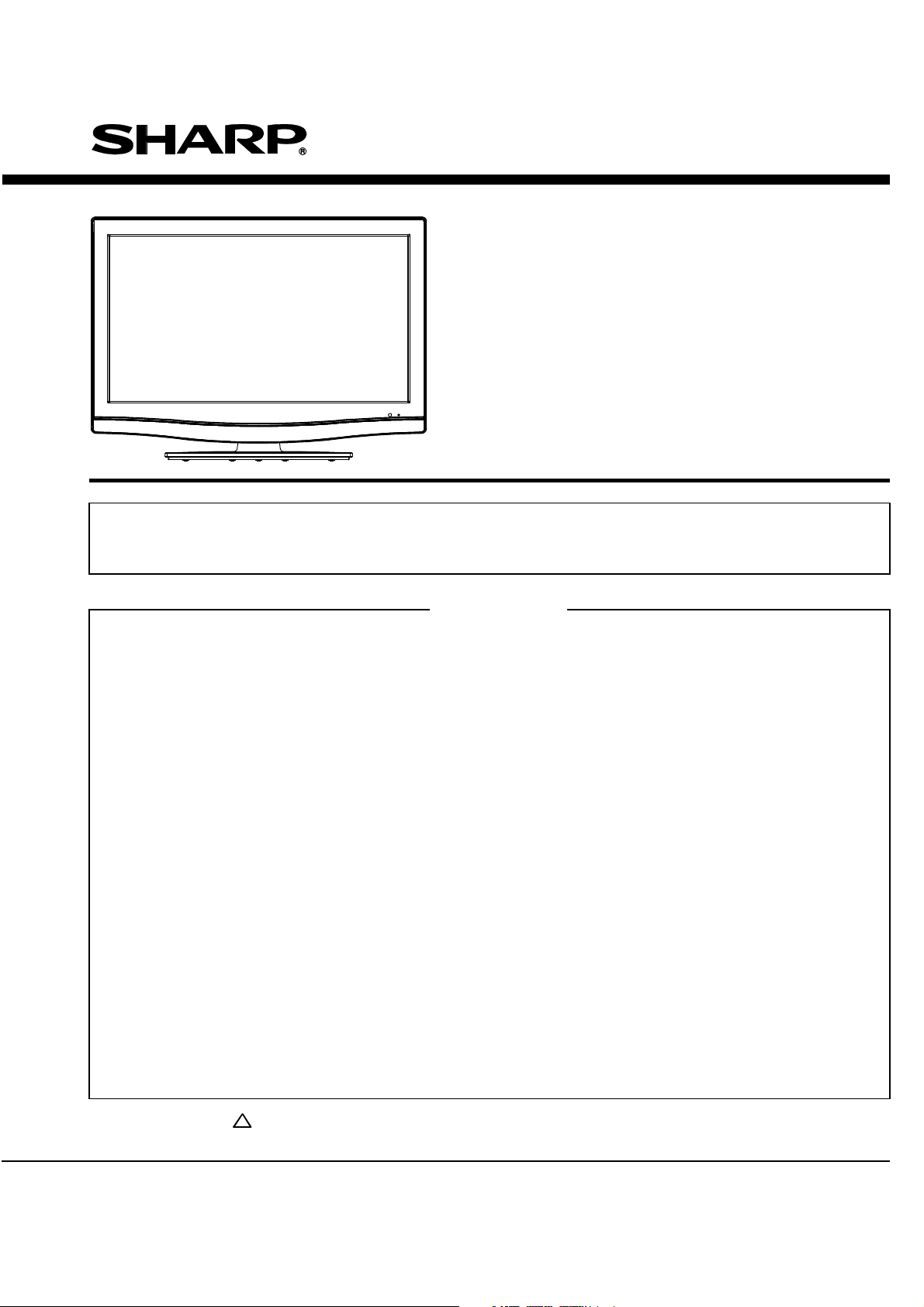
SERVICE MANUAL
LC-22DV200E
TELEVISION AND DVD/CD PLAYER
COMBINATION LIQUID CRYSTAL
IMPOTANT WARNING.…………………………………………………………………………………………………………
SERVICING NOTICES ON CHECKING.………………………………………………………………………………………..
HOW TO ORDER PARTS………………………………………………………………………………………………………
IMPORTANT…………………………………………………………………………………………………………………….
WHEN REPLACING DVD DECK.……………………………………………………………………………………………….
PREPARATION OF SERVICING……………………………………………………………………………………………….
DISC REMOVAL METHOD AT NO POWER SUPPLY.………………………………………………………………………..
ABOUT LEAD FREE SOLDER (PbF).……………………………………………………………..…………………………..
HOTEL MODE FUNCTION……………………………………………………………………………………………………..
GENERAL SPECIFICATIONS.………………………………………………………………………………………………….
DISASSEMBLY INSTRUCTIONS ………………………………………………………………….…………………………..
SERVICE MODE LIST.………………………………………………………………………………………………………….
SERVICING FIXTURES AND TOOLS……………………………………………………………..…………………………..
RE-WRITE FOR DVD FIRMWARE………………………………………………………………..…………………………….
PARTS LOCATION GUIDE (WIRING CONNECTION)………………………………………………………………..………..
TROUBLESHOOTING GUIDE…………………………………………………………………………………………………..
BLOCK DIAGRAM…………………………………………………………………………………..………………………….
PRINTED CIRCUIT BOARDS……………………………………………………………………….…………………………..
SCHEMATIC DIAGRAMS…………………………………………………………………………..…………………………..
WAVEFORMS……………………………………………………………………………………….………………………….
MECHANICAL EXPLODED VIEWS……………………………………………………………………… ……………………
DVD DECK EXPLODED VIEWS…………………………………………………………………..……..…………………….
REPLACEMENT PARTS LIST……………………………………………………………………..……..…………………….
specified ones for maintaining the safety and performance of the set.
This document has been published to be used for
S40ONLC22DV20
MODEL
In the interests of user-safety (Required by safety regulations in some countries) the set should be restored
to its original condition and only parts identical to those specified should be used.
CONTENTS
Page
•
•
•
•
•
•
•
•
•
•
•
•
•
•
•
•
•
•
•
•
•
•
•
A1-1
A1-2
A1-2
A1-2
A1-3
A1-3
A1-4
A1-5
A1-6
A2-1~A2-6
B1-1~B3-2
C-1
C-2
C-2
D-1
E-1~E-9
F-1~F-12
G-1~G-9
H-1~H-36
I-1~I-3
J1-1~J1-3
J2-1
K1-1~K3-8
Parts marked with " ! " are important for maintaining the safety of the set. Be sure to replace these parts with
SHARP CORPORATION
after sales service only.
The contents are subject to change without notice.
Page 2
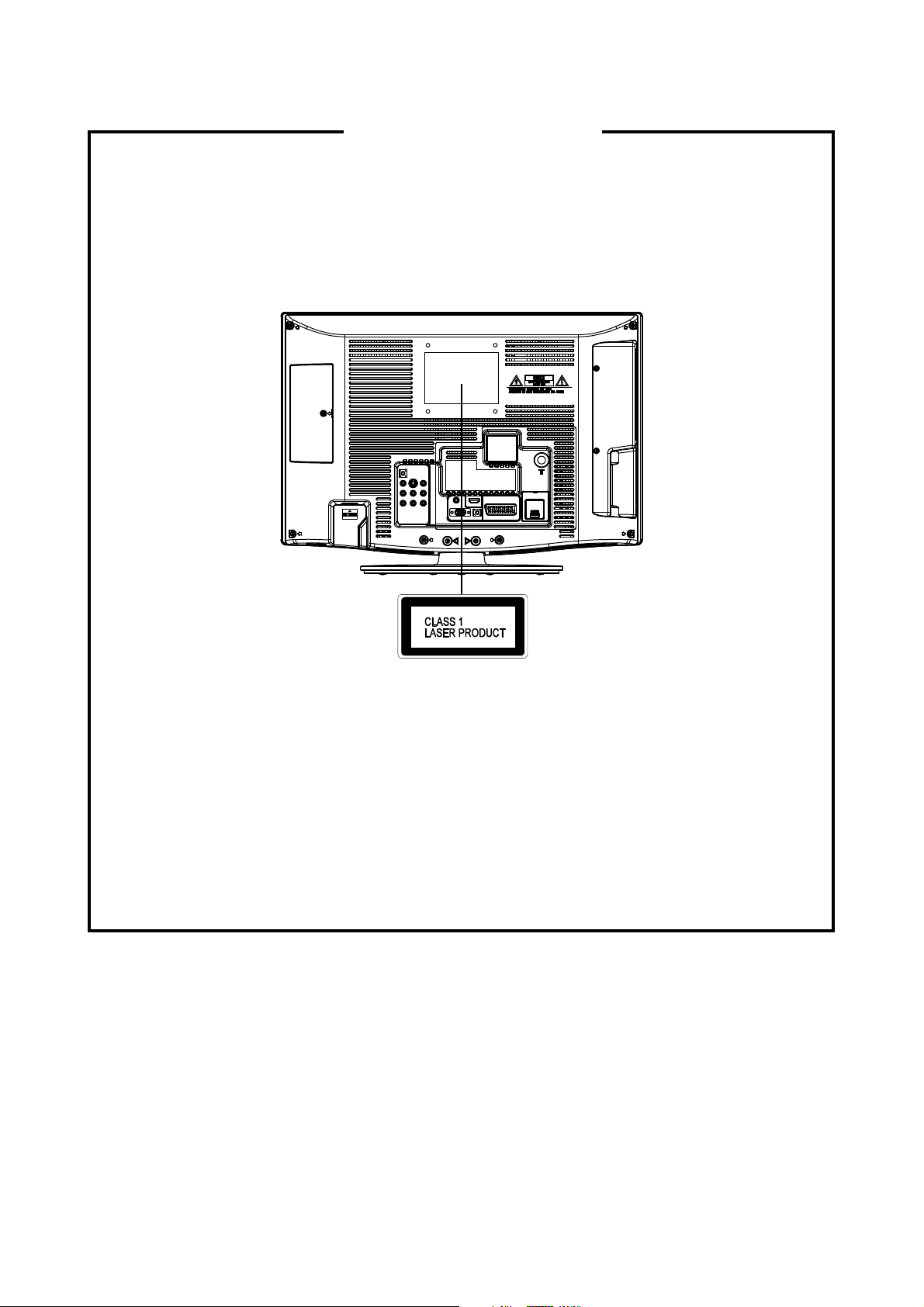
IMPOTANT WARNING
CAUTION:
DVD PLAYER IS A CLASS 1 LASER PRODUCT. HOWEVER THIS PLAYER USES A VISIBLE LASER
BEAM WHICH COULD CAUSE HAZARDOUS RADIATION EXPOSURE IF DIRECTED. BE SURE TO
OPERATE THE PLAYER CORRECTLY AS INSTRUCTED.
THE FOLLOWING CAUTION LABEL IS LOCATED ON THE REAR PANEL OF THE PLAYER.
(Printed on the Rear Panel)
WHEN THIS PLAYER IS PLUGGED TO THE WALL OUTLET, DO NOT PLACE YOUR EYES CLOSE
TO THE OPENING OF THE DISC TRAY AND OTHER OPENINGS TO LOOK INTO THE INSIDE OF
THIS PLAYER.
USE OF CONTROLS OR ADJUSTMENTS OR PERFORMANCE OF PROCEDURES OTHER THAN
THOSE SPECIFIED HEREIN MAY RESULT IN HAZARDOUS RADIATION EXPOSURE.
DO NOT OPEN COVERS AND DO NOT REPAIR YOURSELF. REFER SERVICING TO QUALIFIED
PERSONNEL.
A1-1
Page 3
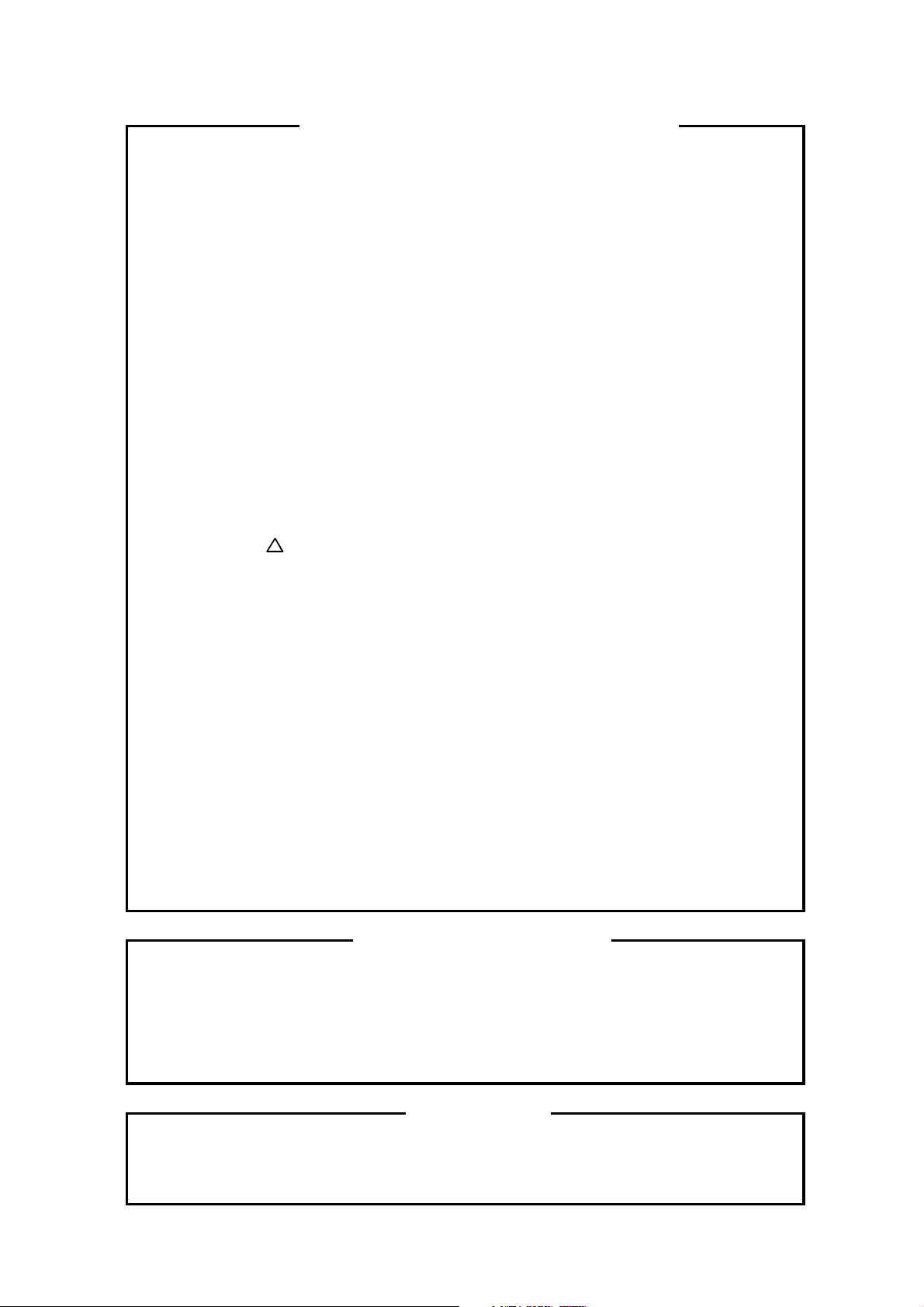
SERVICING NOTICES ON CHECKING
4.
BE CAREFUL WITH THE
1. KEEP THE NOTICES 6. PERFORM A SAFETY CHECK AFTER
SERVICING
As for the places which need special attentions,
they are indicated with the labels or seals on the Confirm that the screws, parts and wiring which
cabinet, chassis and parts. Make sure to keep the were removed in order to service are put in the
indications and notices in the operation manual. original positions, or whether there are the
portions which are deteriorated around the
2. AVOID AN ELECTRIC SHOCK
There is a high voltage part inside. Avoid an external metal and the AC cord plug blades.
electric shock while the electric current is And be sure the safety of that.
flowing.
3. USE THE DESIGNATED PARTS
The parts in this equipment have the specific 2. Remove the antenna terminal on TV and turn
characters of incombustibility and withstand on the TV.
voltage for safety. Therefore, the part which is 3. Insulation resistance between the cord plug
replaced should be used the part which has terminals and the eternal exposure metal
the same character.
Especially as to the important parts for safety using the 500V insulation resistance meter
which is indicated in the circuit diagram or the
table of parts as a ! mark, the designated 4. If the insulation resistance is less than 1M
parts must be used. ohm, the inspection repair should be
serviced places serviced or not. Check the
insulation between the antenna terminal or
(INSULATION CHECK PROCEDURE)
1. Unplug the plug from the AC outlet.
[Note 2] should be more than 1M ohm by
[Note 1].
required.
LCD PANEL [Note 1]
If you have not the 500V insulation
Avoid a shock to the panel while servicing. resistance meter, use a Tester.
Take enough care to deal with it.
[Note 2]
5. PUT PARTS AND WIRES IN THE
ORIGINAL POSITION AFTER
ASSEMBLING OR WIRING
There are parts which use the insulation
material such as a tube or tape for safety, or
which are assembled in the condition that
these do not contact with the printed board.
The inside wiring is designed not to get closer
to the pyrogenic parts and high voltage parts.
Therefore, put these parts in the original
positions.
External exposure metal: Antenna terminal
Headphone jack
HOW TO ORDER PARTS
Please include the following informations when you order parts. (Particularly the VERSION LETTER.)
1. MODEL NUMBER and VERSION LETTER
The MODEL NUMBER can be found on the back of each product and the VERSION LETTER can be
found at the end of the SERIAL NUMBER.
2. PART NO. and DESCRIPTION
You can find it in your SERVICE MANUAL.
IMPORTANT
When you exchange IC and Transistor with a heat sink, apply silicon grease (YG6260M) on the contact
section of the heat sink. Before applying new silicon grease, remove all the old silicon grease.
(Old grease may cause damage to the IC and Transistor).
A1-2
Page 4
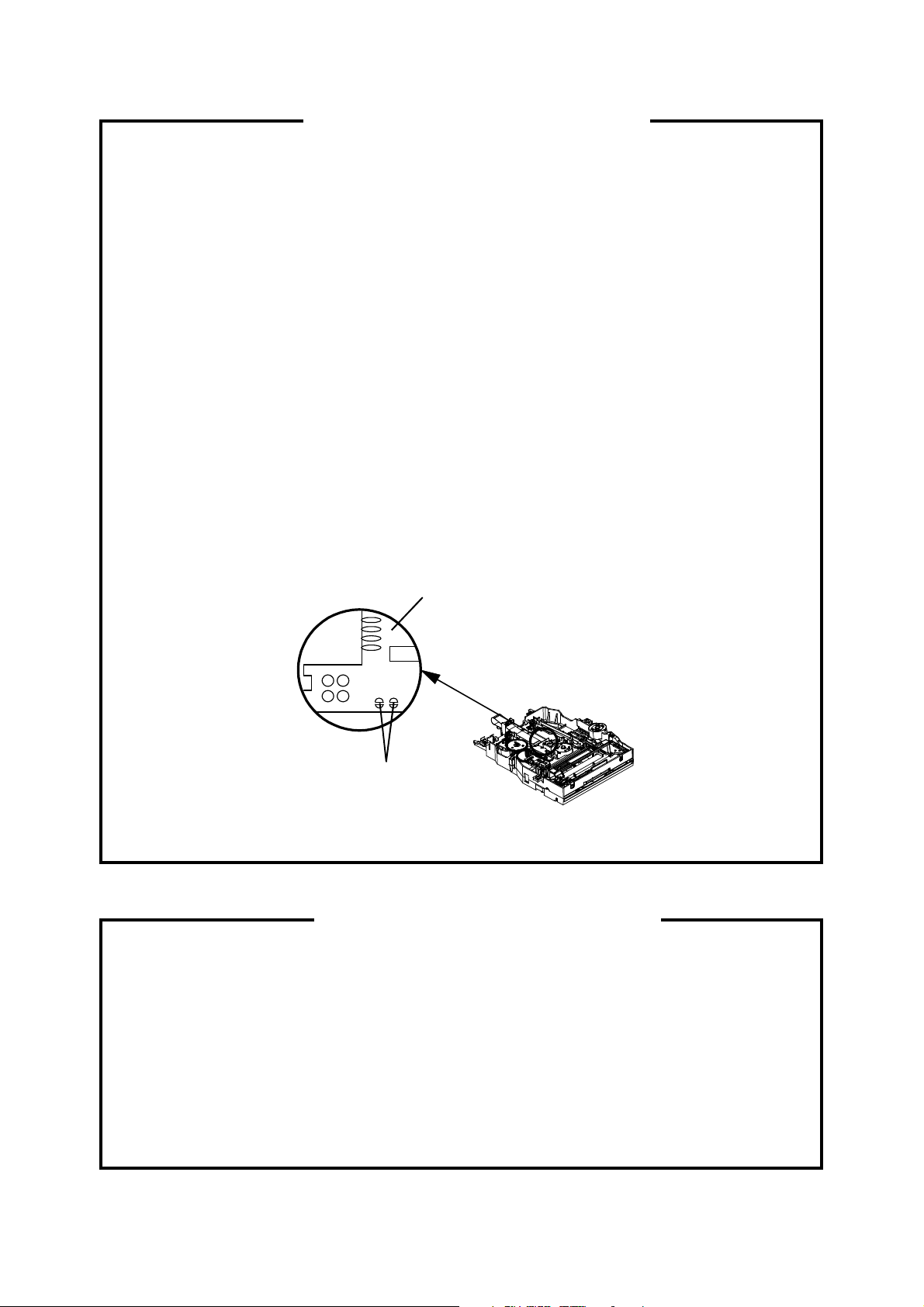
Soldering temperature: 320 ± 20
C
WHEN REPLACING DVD DECK
Pick Up PCB
[ When removing the DVD Deck ]
Before removing Pick Up PCB and DVD MT PCB connector, the short circuit the position shown in Fig. 1
using a soldering iron. If you remove the DVD Deck with no soldering, the Laser may be damaged.
[ When installing the DVD Deck ]
Remove all the soldering on the short circuit position after the connection of Pick Up PCB and DVD
MT PCB connector.
NOTE
• Before your operation, please read “PREPARATION OF SERVICING”.
• Use the Lead Free solder.
• Manual soldering conditions
•
• Soldering time: Within 3 seconds
• Soldering combination: Sn-3.0Ag-0.5Cu
• When Soldering/Removing of solder, use the draw in equipment over the Pick Up Unit to keep the
Flux smoke away from it.
o
Short circuit using a
soldering iron.
Fig. 1
PREPARATION OF SERVICING
The laser diode used for a pickup head may be destroyed with external static electricity.
Moreover, even if it is operating normally after repair, when static electricity discharge is received at the
time of repair, the life of the product may be shortened.
Please perform the following measure against static electricity, be careful of destruction of a laser diode
at the time of repair.
• Place the unit on a workstation equipped to protect against static electricity, such as conductive mat.
• Soldering iron with ground wire or ceramic type is used.
• A worker needs to use a ground conductive wrist strap for body.
A1-3
Page 5
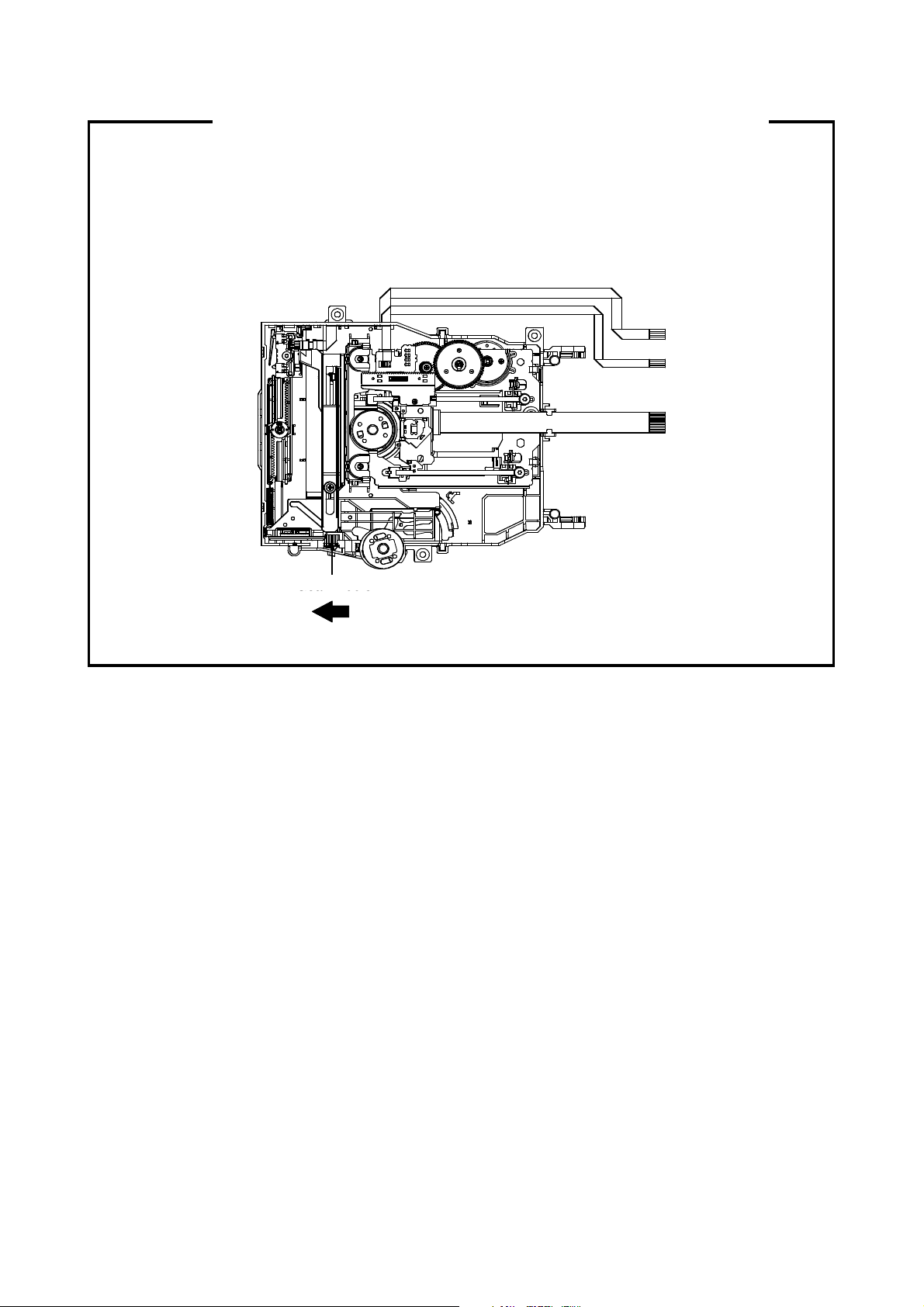
DISC REMOVAL METHOD AT NO POWER SUPPLY
Gear Middle
1. Remove the Stand, Back Cabinet Ass'y and LCD Panel.
(Refer to item 1 of the DISASSEMBLY INSTRUCTIONS.)
2.
Slide the Gear Middle toward the arrow direction by hand to release the lock. (Refer to Fig. 1)
3. Take out the Disc from the DVD Deck. Be careful not to scratch on the Disc.
DVD Deck
Fig. 1
A1-4
Page 6
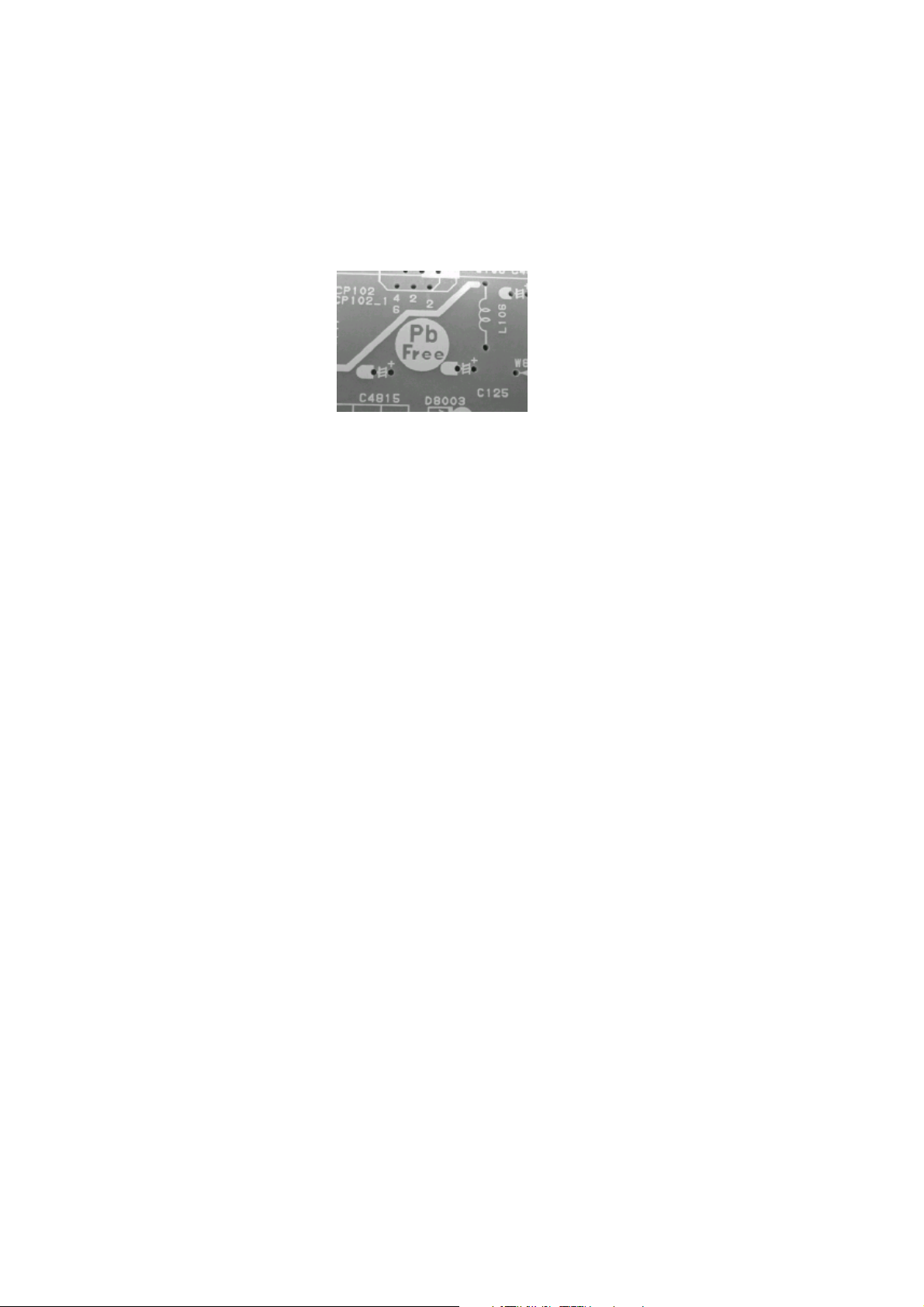
ABOUT LEAD FREE SOLDER (PbF)
•
Pb free solder will tend to splash when heated too high (about 1100
F/ 600
C).
Distinction of PbF PCB:
PCBs (manufactured) using lead free solder will have a PbF printing on the PCB.
(Please refer to figures.)
Caution:
• Pb free solder has a higher melting point than standard solder;
Typically the melting point is 86oF~104oF(30oC~40oC) higher.
Please use a soldering iron with temperature control and adjust it to 650oF ± 20oF (350oC ± 10oC).
In case of using high temperature soldering iron, please be careful not to heat too long.
o
o
• All products with the printed circuit board with PbF printing must be serviced with lead free solder.
When soldering or unsoldering, completely remove all of the solder from the pins or solder area,
and be sure to heat the soldering points with the lead free solder until it melts sufficiently.
Recommendations
Recommended lead free solder composition is Sn-3.0Ag-0.5Cu.
A1-5
Page 7
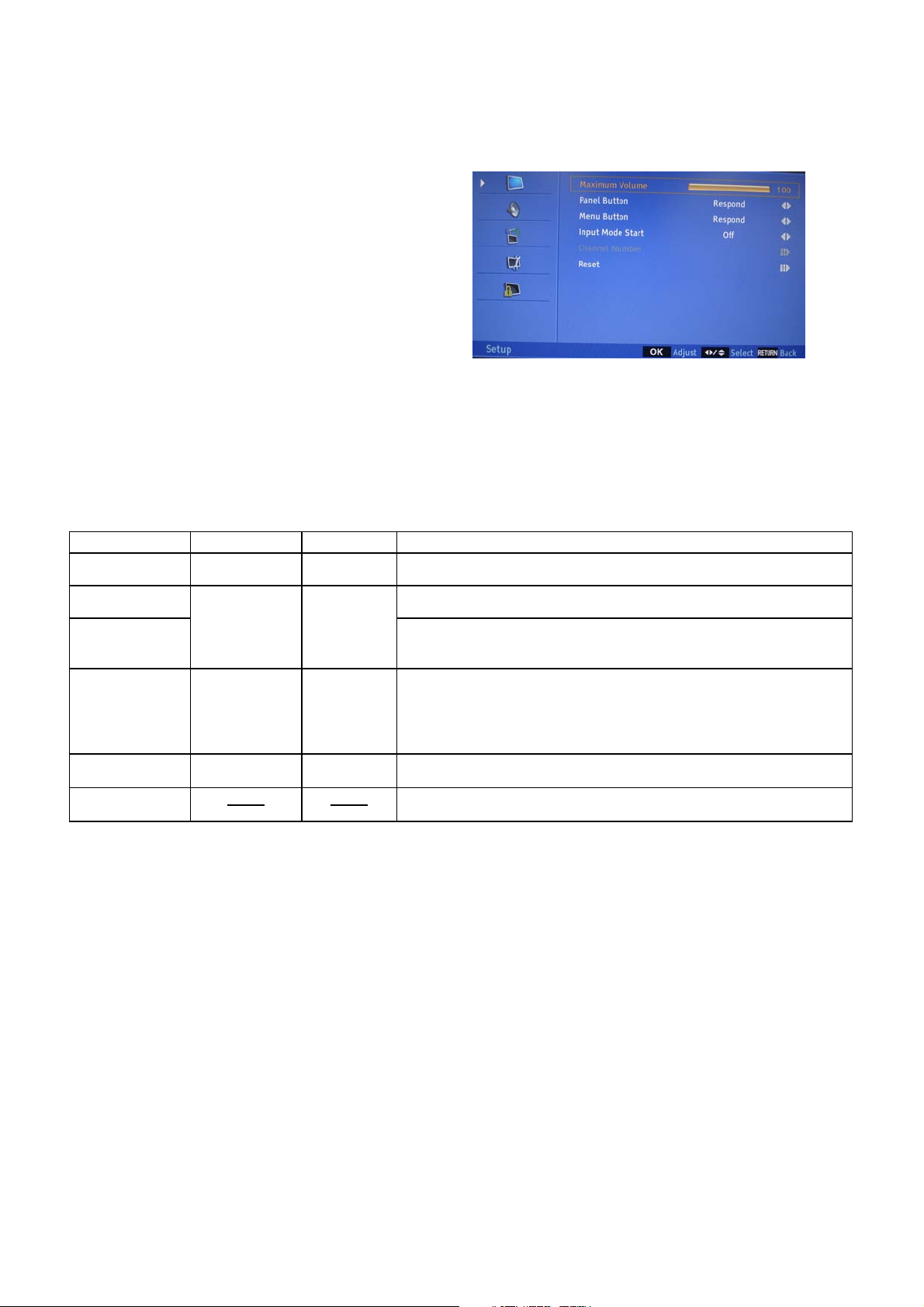
HOTEL MODE FUNCTION
RESPOND/
To set the Hotel mode, please follow the steps below.
Press the MENU---> 0027 button on the remote control.
1.
The Hotel mode setting menu will appear.
2.
Using the UP/DOWN button on the remote control,
3.
select the desired mode. Then press the ENTER button.
Using the LEFT/RIGHT button on the remote control,
4.
set the mode to desired setting.
The Hotel mode has now been set up.
5.
To reset the Hotel mode, please follow the steps below.
1. Press the MENU---> 0027button on the remote control.
2. The Hotel mode setting menu will appear.
3. Using the UP/DOWN button on the remote control, select the RESET.
4. Using the LEFT/RIGHT button on the remote control, please select "OK".
Then press the ENTER button.
5. The setting items has now been returned to initial value.
Setting item
Maximum volume
Panel button
Menu button
Input mode start
Channel Number Channel Number tuned when starting this product can be set.
Reset Various settings of the Hotel mode function return initial State.
Note 1) Even if setting it to "No Respond", the service mode function are effective.
Note 2) If setting it to "OFF", it start up in same input source when you turn off the power before.
Setting value
0~100
NO RESPOND
TV/AV/
COMPONENT/
HDMI/PC/DVD/
OFF
All Channel 1
100
RESPOND
OFF
Setting of the maximum volume value.
Effective/invalid setting of main key operation. (*Note 1)
Effective/invalid setting of Menu key operation of set and remote control.
(*Note 1)
Setting of input source at power supply On. (*Note 2)
FUNCTIONInitial value
A1-6
Page 8
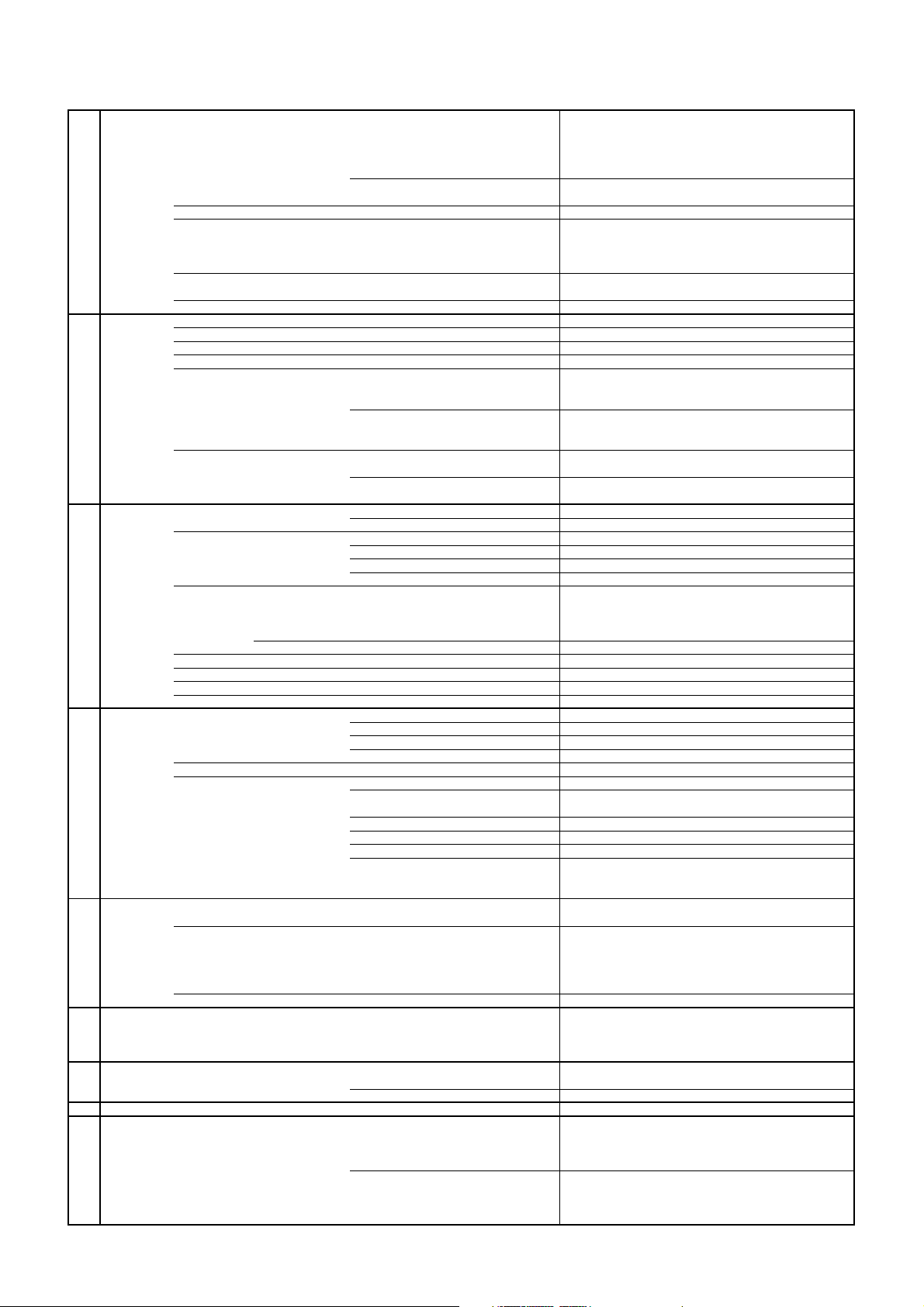
GENERAL SPECIFICATIONS
Intermediate
Analog
+5oC ~ +40
C
-20oC ~ +60
C
BG / II / DK, L / L' (SECAM VL)
G-1 TV
System
G-2 DVD System
G-3 Tuning
System
LCD LCD Size / Visual Size 21.60 inch / 547.7mmV
Color System PAL / SECAM
Speaker 2 Speaker
Sound Output MAX 1.5W + 1.5W
NTSC3.58+4.43 /PAL60Hz Yes
Color System NTSC, PAL
Disc
Disc Diameter 120 mm , 80 mm
Drive DSM-3
Search speed Fwd 4 step
Slow speed Fwd 4 step
Broadcasting System Analog
Tuner and System 1Tuner (Analog+Digital)
Receive CH Destination UK, I.R., CCIR Hyper+France CATV
CH Coverage Analog IreE2~E4, X~Z+2, S1~S10, E5~E12,S11~S41,E21~E69
LCD Type Color TFT LCD
Number of Pixels 1366(H) x 768(V)
View Range Left/Right 85/85 degree
Bright Dot n 0
Zero Bright Dot Ratio --
Position Front
Size 1.0 x 2.7 inch
Impedance 8 ohm
10%(Typical) ---
Rev 4 step
Rev 4 step
Digital
Digital E5~E12, ItaD~H2, Fra1~6, Rus6~12, E21~E69
Up/Down 80/80 degree
Actual 4, 8, 16, 32 times (DVD)
Actual 4, 8, 16, 32 times (DVD)
Actual 1/16, 1/8, 1/4, 1/2 times
Actual 1/16, 1/8, 1/4, 1/2 times
<
=
DVD, CD-DA, CD-R/RW, Video CD, SVCD
4, 8, 16, 32 times (CD)
4, 8, 16, 32 times (CD)
U.K., I.R., CCIR, FRENCH System
DVB-T(OFDM 2k/8k, 16QAM/64QAM), DVB-T HD(H.264)
Frequency Picture(FP) 38.9 / 38.9 / 38.9 / 33.9MHz
Auto Tuning Method
Preset CH 2000 Service in total of Analog and Digital.
Stereo/Dual TV Sound Nicam/A2 Dual
Tuner Sound Muting Yes
G-4 Signal
G-5 Power
G-6 Regulation
G-7 Temperature
G-8 Operating Humidity
G-9 OSD Language
Video Signal Input Level 1 V p-p/75 ohm
RGB Signal Output Level -Audio Signal Input Level -8.0dBm/50k ohm
Power Source AC 220-240V AC 50Hz
Power Consumption at AC 49 W at AC 230 V 50 Hz
Protector Power Fuse Yes
Sound(FS)
FP-FS
Digital
Output Level 1 V p-p/75 ohm
S/N Ratio (Weighted) 65dB
Horizontal Resolution at DVD Mode 400 Lines
Output Level at DVD -12.0dBm/1k ohm (-20dBFs 0dBFs=2.0Vrms)
at TV -8 dBm/1k ohm (0dBm=0.775Vrms)
Digital Output Level 0.5 V p-p/75 ohm
S/N Ratio at DVD (Weighted) 85dB
Harmonic Distortion 0.02% (1KHz)
Frequency Response : at DVD 4Hz - 22kHz
at Video CD/SVCD 4Hz - 20kHz
at CD 4Hz - 20kHz
DC ---
at DC --
Stand by (at AC) w/ EPG Timer --
w/o EPG Timer 0.7 W at AC 230 V 50 Hz
Per Year -- kWh/Year
Safety CE(EN60065:2002+AMD.11:2008), SEMKO, HOMOLO,
Radiation CE
X-Radiation --Operation
Storage
Space Around Unit 100mm (4inch)
(TV) English, Spanish, German, French, Italian, Swedish
(DVD) English, Spanish, German, French, Italian, Swedish
33.4 / 32.9 / 32.4 / 40.4MHz
5.5 / 6.0 / 6.5 / 6.5MHz
36.167MHz
ALL Band (Not C.C.I.R. CH Plan)
Ukraine Safety
o
o
Less than 80% RH
Dutch, Russian, Portuguese, Turkish, Greek, Finnish
Polish, Danish, Norwegian, Hungarian, Czech, Slovak
Estonian, Latvian, Lithuanian, Slovenian, Ukranian
Dutch, Russian, Portuguese, Turkish, Greek, Finnish
Polish, Danish, Norwegian, Hungarian, Czech, Slovak
Estonian, Latvian, Lithuanian, Slovenian, Ukranian
A2-1
Page 9
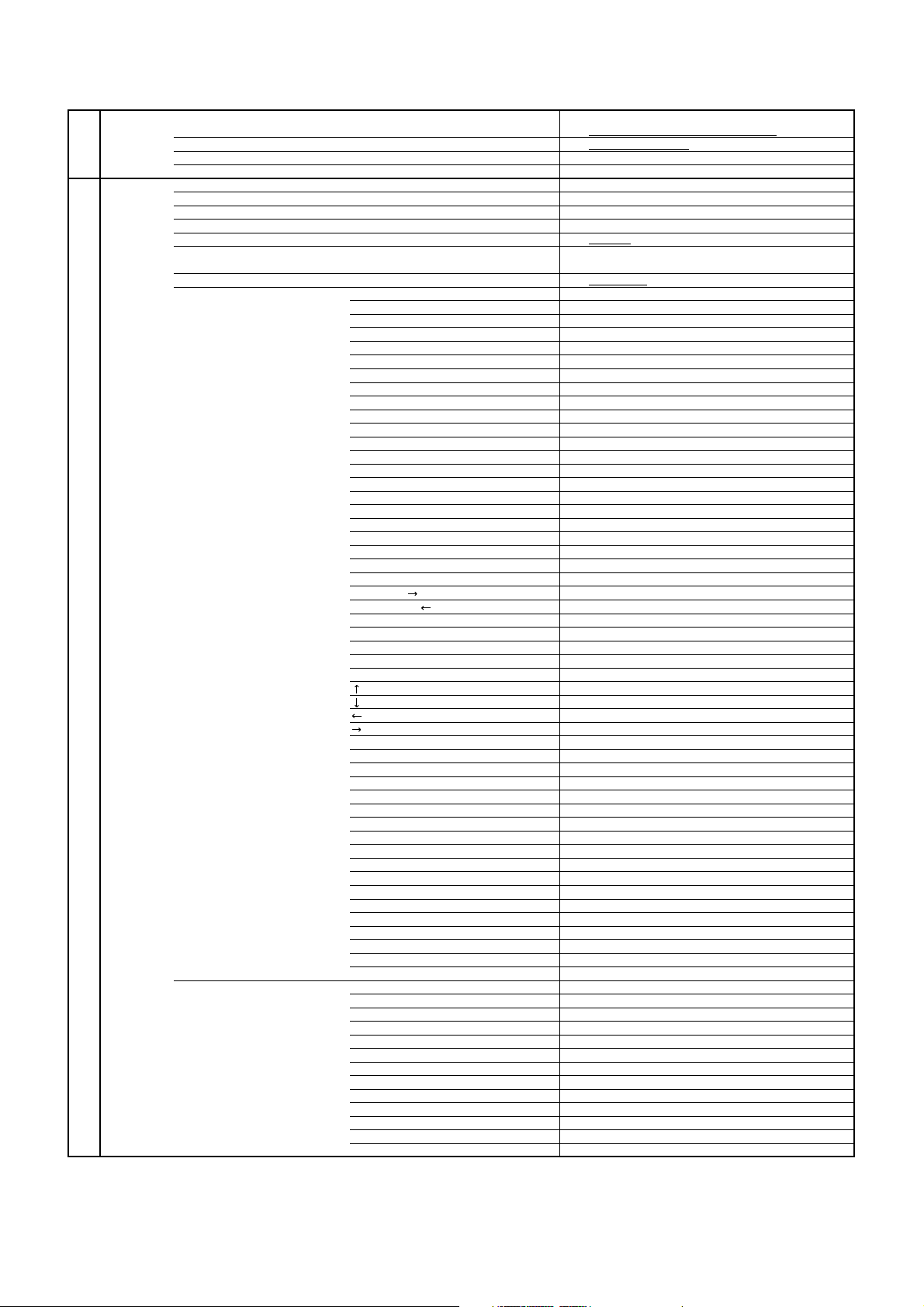
GENERAL SPECIFICATIONS
Volume Up /
No
G-10 Clock and
Timer
G-11 Remote
Control
Sleep Timer Max Time 120 Min
Step 10 / 20 / 30 / 40 / 50 / 60 / 90 / 120 Min
On/Off Timer Program(On Timer / Off Timer) 1 Program / 1 Program
Timer Back-up (at Power Off Mode) more than -- Min Sec
EPG Timer Events -Unit RC-RV
Glow in Dark Remocon No
Remocon Format ORION
Format NEC
Custom Code 71-8E h
Power Source Voltage(D.C) 3V
UM size x pcs UM-3 x 2 pcs
Total Keys 47 Keys
Keys Power (Stand By) Yes
Display / (Status) Yes
Analog Menu No
Digital Menu No
Input Select Yes
DTV/ATV Yes
TV/DVD Yes
Eject No
Guide(EPG) Yes
Picture Size Yes
1 Yes
2 Yes
3 Yes
4 Yes
5 Yes
6 Yes
7 Yes
8 Yes
9 Yes
0 Yes
Sleep No
Mute Yes
Volume Down / No
Volume Up Yes
Volume Down Yes
CH Down No
CH Up No
Menu / Setup Yes
/Slow- Yes
/Slow+ Yes
OK / CH List Yes
Return Yes
Freeze No
TV/Radio No
Subtitle Yes
Audio No
Play Yes
Stop Yes
Pause Yes
Quick View Yes
Cancel Yes
DVD Menu Yes
Top Menu Yes
Repeat A-B No
Play Mode Yes
Jump No
Search+ No
Search- No
T'TEXT Keys TEXT / TAP / TV Yes
Slow+ / F.T.B No
Audio / F.T.B Yes
Slow- / Hold No
Freeze / Hold Yes
Angle / Reveal Yes
Zoom / Sub Page Yes
Red/Skip- Yes
Green/REV Yes
Yellow/FWD Yes
Cyan/Skip+ Yes
CH Up / Page Up Yes
CH Down / Page Down Yes
Yes
Yes
A2-2
Page 10
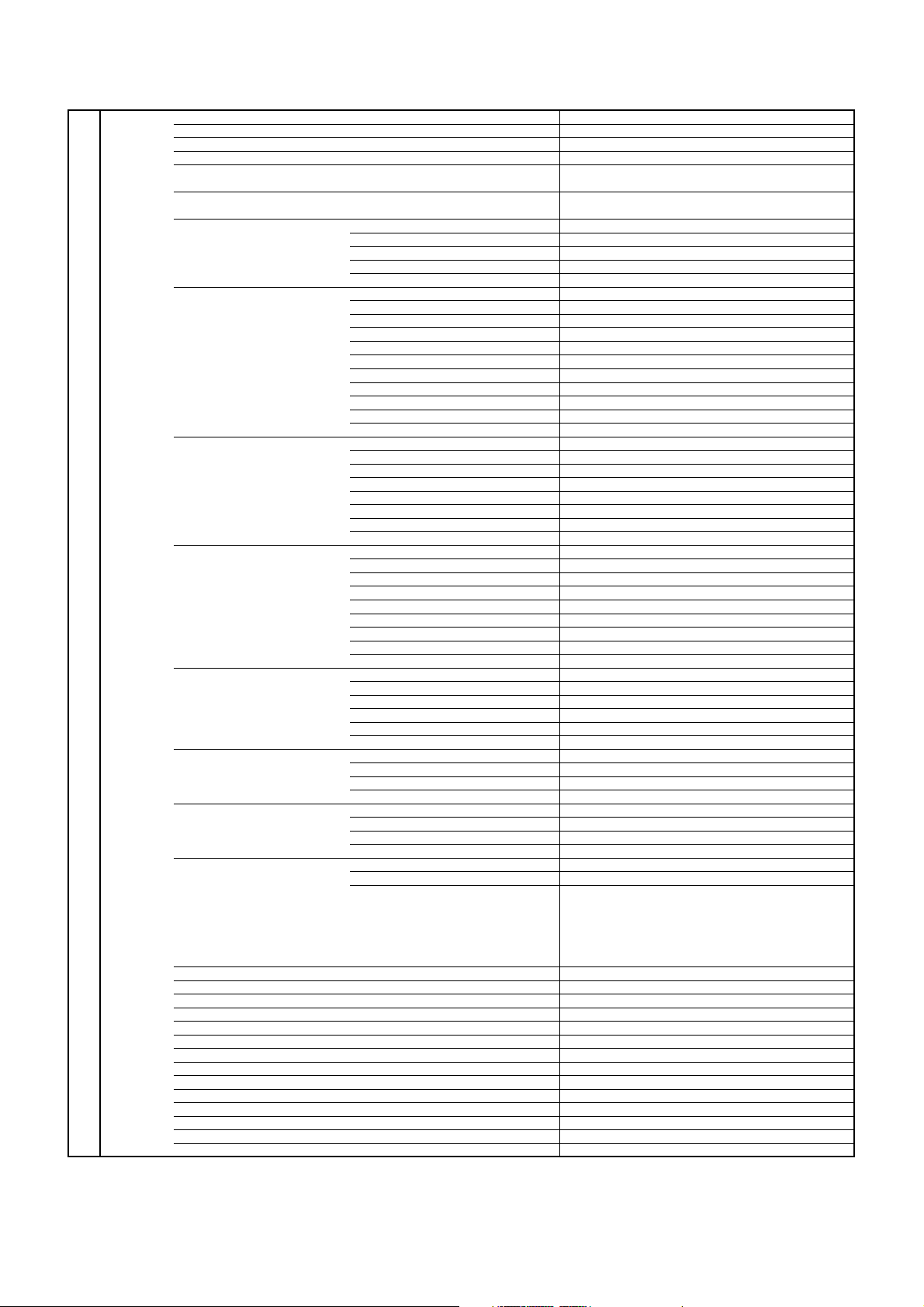
GENERAL SPECIFICATIONS
Speaker
No
G-12 Features
Power On Memory Yes
Auto Shut Off Yes
Just Clock Function No
Game Position No
DNR Yes
3D
Comb Filter Yes
3D
Auto Set Up (Fast installation) Auto tuning Yes
CH sort Yes
ATS Yes
Auto clock (Digital tuner) Yes
Plug in start Yes
Picture Setting(TV) Picture Preference Yes
Brightness , Contrast , Color Yes
Tint Yes
Sharpness Yes
DNR Yes
Color Temperature Yes
Blue Back Yes
Backlight Control Yes
HDMI Mode Yes
DBC (Dynamic Backlight Control) Yes
Film Mode No
Picture Setting(PC) BRIGHTNESS , CONTRAST Yes (Connected with TV mode setting)
HOR POSITION , VER POSITION Yes
PHASE , CLOCK Yes
AUTO ADJUST Yes
RED , GREEN , BLUE Yes
Backlight Yes (Connected with TV mode setting)
WXGA INPUT No
WVGA INPUT No
Audio Tone Control (Bass/Treble/Balance) Yes
Surround Yes
Equalizer Yes
Stable Sound No
Audio Description Yes
BBE No
SRS WOW (SRS 3D/Focus/Tru Bass) No
Tuning Auto Tuning (Analog/Digital) Yes
Lock Panel Lock No
Screen Saver
T'Text Yes
Text and Picture Yes
Wide Mode (AUTO/4:3/16:9/CINEMA/14:9/REAL) Yes
CH Label Yes
Reset TV Setting Yes
HD Zoom Yes
Picture Scroll (Vertical Position) No
PFC(Power Factor circuit) No
Freeze frame Yes (Tuner Only)
Plug and Play No
Power Management Yes
No Operation Power Off Yes
Hearing Impaired Yes
4:3 Mode (Auto 4:3 Default) Yes
TV Location Yes
Variable Audio Out No
Update Scan (Analog/Digital) Yes
CH Skip (Analog/Digital) Yes
CH Sort (Analog/Digital) Yes
CH Edit (Analog/Digital) Yes
Fine Tuning (Analog) Yes
Channel Lock Yes
Parental Lock (Digital) Yes
Hotel Lock Yes
Inversion No
Full White No
Screen Saver No
Static Image No
Text type Fastext / Toptext
Text Language English, German, Swedish, Finnish, Hungarian,
Italian, French, Portuguese, Spanish, Czech,
Slovak, Polish, Estonian, Lettish, Lithuanian,
Serbian, Croatian, Slovenian, Rumanian, Russian,
Bulgarian, Ukrainian, Turkish, Greek, Hebrew,
Arabic
A2-3
Page 11
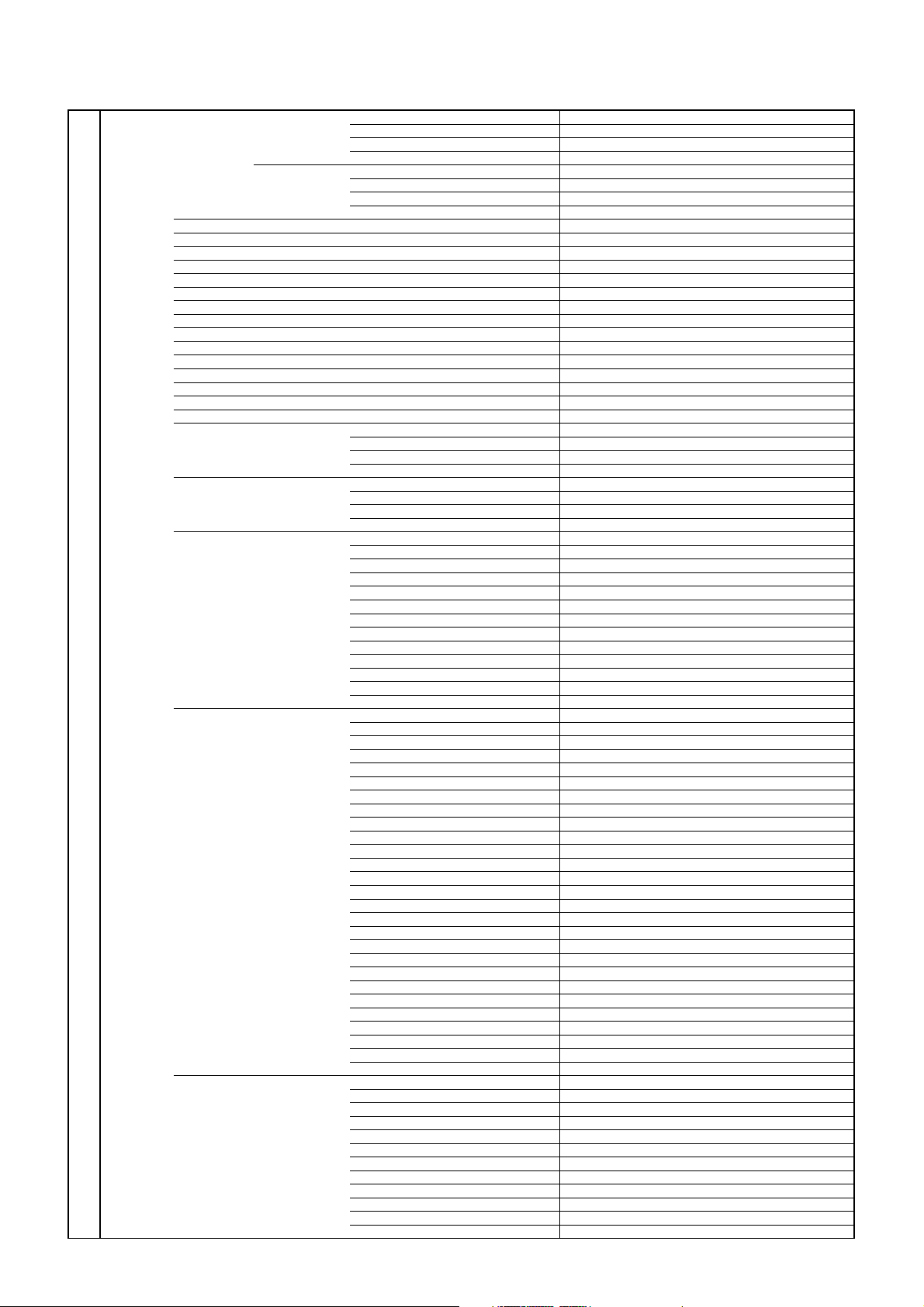
GENERAL SPECIFICATIONS
SVGA (800x600)
Yes (60Hz)
Scart Spec Scart1 AV in Yes
Scart2 AV in No
Digital Text (VBI teletext)
MHEG-5
MHP
EPG (BBC type 8Days Digital tuner only)
OAD (Over Air Download)
Common Interface (Digital tuner only)
Rec Screen Status
Ch sorting based on Ch List (Digital/Germany only)
Rename Carrier (Digital)
Edit Event Timer
Software Update via CI Slot
Preference Language (Audio/Subtitle/Digital Service)(Digital)
DVB Subtitle (Digital)
Time Setup
Signal Status
Digital Out Dolby Digital Dolby Digital
Decode(Down Mix) Dolby Digital Yes
PC Monitor Input Yes
AV out Yes (A.Tuner/D.Tuner)
S-Video in Yes
RGB in Yes
AV out No
S-Video in No
RGB in No
Yes
Yes
Yes
Yes
Yes
Yes
Yes
Yes
Yes
Dolby Digital Plus Dolby Digital
MPEG PCM
HE AAC Dolby Digital
Dolby Digital Plus Yes
MPEG Yes
HE AAC Yes
VGA (640x480) Yes (60Hz)
VGA (720x400) No (Possible to Display)
WVGA (848x480) No
No
No
No
No
No
No
XGA (1024x768) Yes (60Hz)
WXGA (1280x768) Yes (60Hz)
WXGA (1280x720) Yes (60Hz)
WXGA (1360x768) Yes (60Hz)
SXGA (1280x1024) No (Possible to Display)
WXGA+ (1440x900) No (Possible to Display)
WSXGA+ (1680x1050) No (Possible to Display)
HDMI Input Yes
Component Input Yes
FULL HD (1920x1080) No (Possible to Display)
VGA (640×480) Yes (60Hz)
VGA (720x400) No (Possible to Display)
WVGA (848x480) No
SVGA (800x600) Yes (60Hz)
XGA (1024x768) Yes (60Hz)
WXGA (1280x768) Yes (60Hz)
WXGA (1280x720) Yes (60Hz)
WXGA (1360x768) Yes (60Hz)
SXGA (1280x1024) No (Possible to Display)
WXGA+ (1440x900) No (Possible to Display)
WSXGA+ (1680x1050) No (Possible to Display)
FULL HD (1920x1080) No (Possible to Display)
720×480i (4:3) Yes (60Hz)
720×480i (16:9) Yes (60Hz)
720×480p (4:3) Yes (60Hz)
720×480p (16:9) Yes (60Hz)
720×576i (4:3) Yes (50Hz)
720×576i (16:9) Yes (50Hz)
720×576p (4:3) Yes (50Hz)
720×576p (16:9) Yes (50Hz)
1280×720p Yes (50/60Hz)
1920×1080i Yes (50/60Hz)
1920×1080p Yes (24/50/60Hz)
CEC(ORION Standard) No
Deep Color No
xvYCC No
720×480i (4:3) Yes (60Hz)
720×480i (16:9) Yes (60Hz)
720×480p (4:3) Yes (60Hz)
720×480p (16:9) Yes (60Hz)
720×576i (4:3) Yes (50Hz)
720×576i (16:9) Yes (50Hz)
720×576p (4:3) Yes (50Hz)
720×576p (16:9) Yes (50Hz)
1280×720p Yes (50/60Hz)
1920×1080i Yes (50/60Hz)
1920×1080p No (Possible to Display)
A2-4
Page 12

GENERAL SPECIFICATIONS
VR Format Playback
Play Mode
Yes
Features
(DVD)
Wall Mount Size W x H(mm) Yes (100 x 100)
Stand Tilt No
Parental Lock Yes
Auto Power Off No
Video CD Playback Yes
SVCD Playback Yes
MP3 Playback Yes
WMA Playback Yes
JPEG Playback Yes
Fujicolor CD Yes
KODAK Picture CD Yes
Divx Playback Yes
USB No
Digital Out Dolby Digital Dolby Digital
Decode(Down Mix) Dolby Digital Yes
Auto Retract Disc No
BNR No
Disc Navigator Yes
E.B.L. (Enhanced Black Level)
Surround No
Screen Saver No
Tray Lock No
One Touch Replay No
CGMS-A in CC XDS No
Audio DAC 192kHz / 24bit
Macrovision Yes (No Video Out)
Closed Caption signal in VBI (DVD Playback) No
Screw Size M4 x 10
Swievel No
DMF Support No
No
MPEG PCM
PCM PCM
DTS Yes
DTS No
No
G-13 Accessories
Audio Adjust Yes
Video Adjust Yes
TV Screen
Audio Language Yes
Subtitle Language Yes
DVD Menu Language Yes
Subtitle Display Yes
Angle Indicator Yes
Owner's Manual Language English, Spanish, German, French, Italian, Swedish
Remote Control Unit Yes
Rod Antenna No
Loop Antenna (W/ Antenna Change Plug) No
DVB-T Antenna No
U/V Mixer No
DC Car Cord (Center+) No
Guarantee Card No
Caution Sheet No
Repair Coupon No
AQUOS Care plan No
Warning Sheet No
Circuit Diagram No
Antenna Change Plug No
Service Facility List No
Important Safeguard No
Quick Set-up Sheet Yes(23Language)
Battery Yes
Equalizer Yes
Dynamic Range Control Yes
Dialog Yes
Sharpness Yes
Brightness Yes
Contrast Yes
Gamma Yes
Hue Yes
Chroma Level Yes
4:3 (Letter Box, Pan Scan) Yes
16:9 (Wide) Yes
Dutch, Portuguese, Turkish, Greek, Finnish
Polish, Danish, Norwegian, Hungarian, Czech, Slovak
Estonian, Latvian, Lithuanian, Slovenian, Ukranian
w/Guarantee Card No
Poles Terminal -
Terminal -
UM size x pcs UM-3 x 2 pcs
OEM Brand No
A2-5
Page 13
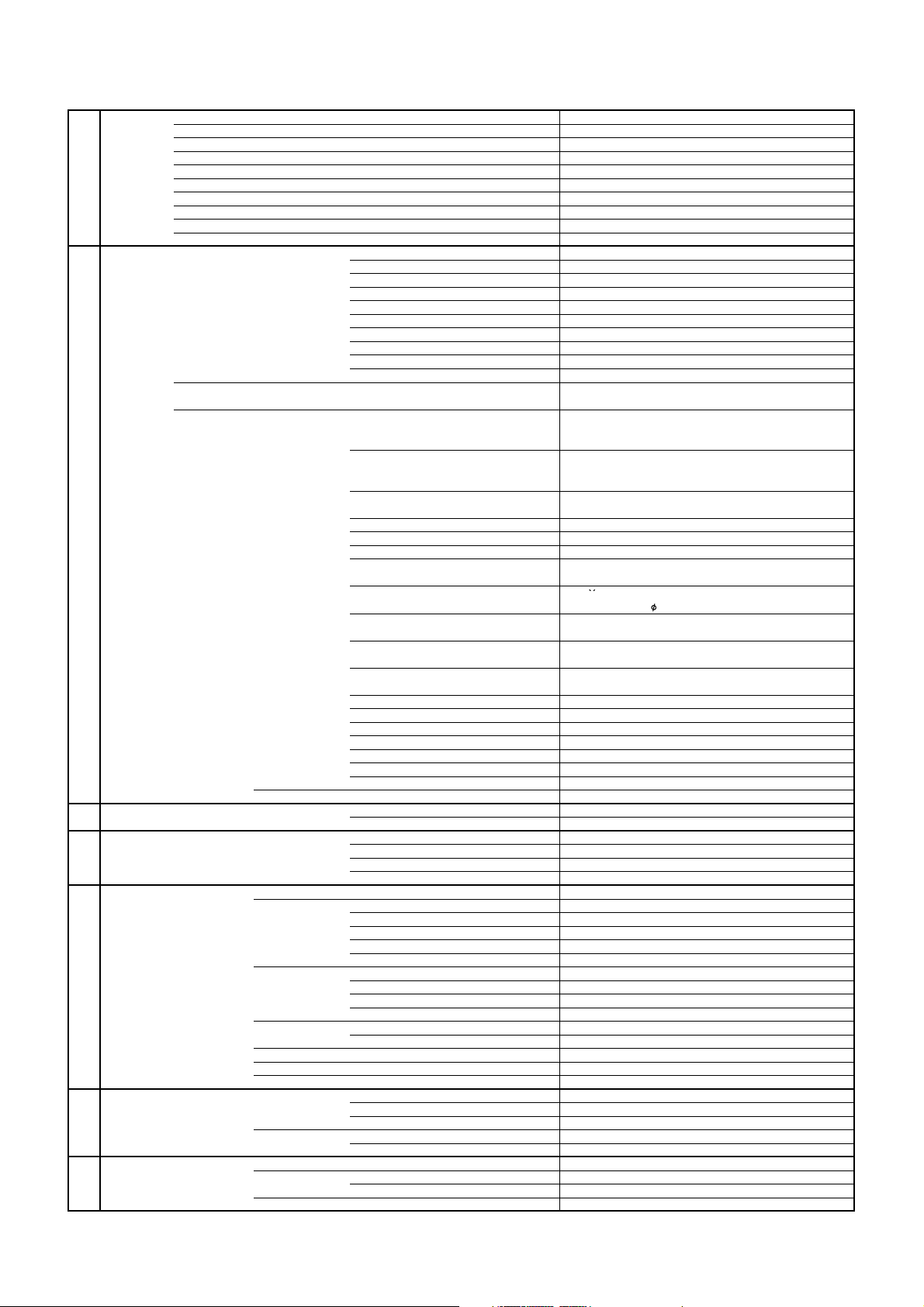
G-14 Interface
PC Monitor Input (D-Sub)
Yes
G-15 Set Size
G-16 Weight
G-17 Carton
G-18 Material
G-19 Environment
GENERAL SPECIFICATIONS
AC Adapter No
AC Cord (for AC Adapter) No
AC Cord Yes
AV Cord (2Pin-1Pin) No
HDMI-DVI Cable No
Registration Card No
300 ohm to 75 ohm Antenna Adapter No
Stand Screw??? Yes (3pcs)
Stand Yes
Frame Stand No
Switch Side Power (Tact) Yes
Indicator Power/Stand-by Yes(GREEN / RED)
Terminals Rear Video Input 1
Side CI Card Slot Yes
Master Carton No
Gift Box Yes
Drop Test Natural Dropping At 1 Corner / 3 Edges / 6 Surfaces
Container Stuffing 1092 Sets/45' Trailer
w/Pallet Yes
w/Wrapping Yes
Cabinet Cabinet Front PC+ABS 94V0 NON-HALOGEN
PCB Non-Halogen No
Environmental standard requirement Green procurement of SHARP
Pb- Free Phase3(PHASE3A)
WEEE Yes
System Select No
Main Power SW No
Channel Up / Play / Menu Up Yes
Channel Down / Stop / Menu Down Yes
Volume Up/Menu > Yes
Volume Down/Menu < Yes
Input Select/Enter Yes
Menu Yes
Eject Yes
On Timer No
Audio Input 1
S- Input 1 Yes
Video Input 2 No
Audio Input 2 No
S- Input 2 No
Video Output No
Audio Output No
Digital Audio Out (Coaxial)
Other Terminal Headphone
Euro Scart (21Pin)
Component In
Audio Input (Component In use)
Audio Input
HDMI Input 1
Audio Input (HDMI/DVI In use) PC Monitor Audio Input Alternative
HDMI Input 2 No
Audio Input (HDMI/DVI In use) No
HDMI Input 3 No
Audio Input (HDMI/DVI In use) No
USB(Software Update)
Sub Woofer Output No
Diversity No
Ext Speaker No
DC Jack 12V(Center +) No
AC Inlet
VHF/UHF Antenna Input
Approx. W x D x H (mm) 536.5 x 201 x 396
w/o Stand,Handle Approx. W x D x H (mm)
Net Approx. 5.3kg (11.7lbs)
Net w/o Stand,Handle Approx. 4.7kg (10.4lbs)
Gross Approx. 7.7kg (16.9lbs)
Gross w/Master Carton (Approx.) --- kg ( --- lbs)
Content ---- Sets
Material -- /-Dimensions W x D x H(mm) -- x -- x --
Description of Origin No
Material Single/Brown
Dimensions W x D x H(mm) 660 x 458 x 168
Design As per Buyer's
Description of Origin No
Height (cm) 80
Cabinet Rear PS 94V0 NON-DECABROM
Stand PC+ABS 94V0 NON-HALOGEN
Eyelet Yes
Measures for Whisker Yes
RCA x 1 (AV2)
RCA x 2(L/MONO, R) (AV2)
Yes
1Scart (AV1)
RCA x 3
RCA x 2(L/MONO, R)
Mini Pin Jack( 3.5), STEREO
Yes
Yes
Yes
DIN Type
536.5 x 67 x 367.5
A2-6
Page 14

1. REMOVAL OF MECHANICAL PARTS
1.
Remove the 2 screws (1).
2.
Remove the 6 screws (2).
1-1: STAND ASS'Y (Refer to Fig. 1-1)
1.
Remove the 2 screws (1).
2.
Remove the Stand Ass'y in the direction of arrow.
DISASSEMBLY INSTRUCTIONS
1-2: COVER INVERTER and COVER CONNECTOR
(Refer to Fig. 1-2)
1-4: LCD PANEL (Refer to Fig. 1-4)
(CP7001, CP7002, CP7003 and CP7004).
5.
Remove the Cover Connector in the direction of arrow (B).
2.
Remove the LCD PANEL in the direction of arrow.
Disconnect the following connector:
(CP2802).
Fig. 1-1
AND P.C. BOARDS
1-3: BACK CABINET ASS'Y (Refer to Fig. 1-3)
CAUTION
Be careful not to remove the FFC cable forcibly, because
the FFC cable may be damaged.
(1)
(1)
Stand Ass'y
1. Remove the screw (1).
2. Remove the Cover Inverter in the direction of arrow (A).
3. Disconnect the following connectors:
3. Remove the Back Cabinet Ass'y in the direction of arrow.
(2)
(1)
(1)
(2)
Back Cabinet Ass'y
Front Cabinet
(2)
(2)
(2)
(2)
Fig. 1-3
4. Unlock the support (2). 1. Unlock the 2 supports (1).
6.
Cover Connector
(2)
(B)
(1)
Cover Inverter
(A)
FFC Cable
LCD Panel
Connector
Fig. 1-2
Front Cabinet Ass'y
(1)
Fig. 1-4
B1-1
B1-1
Page 15
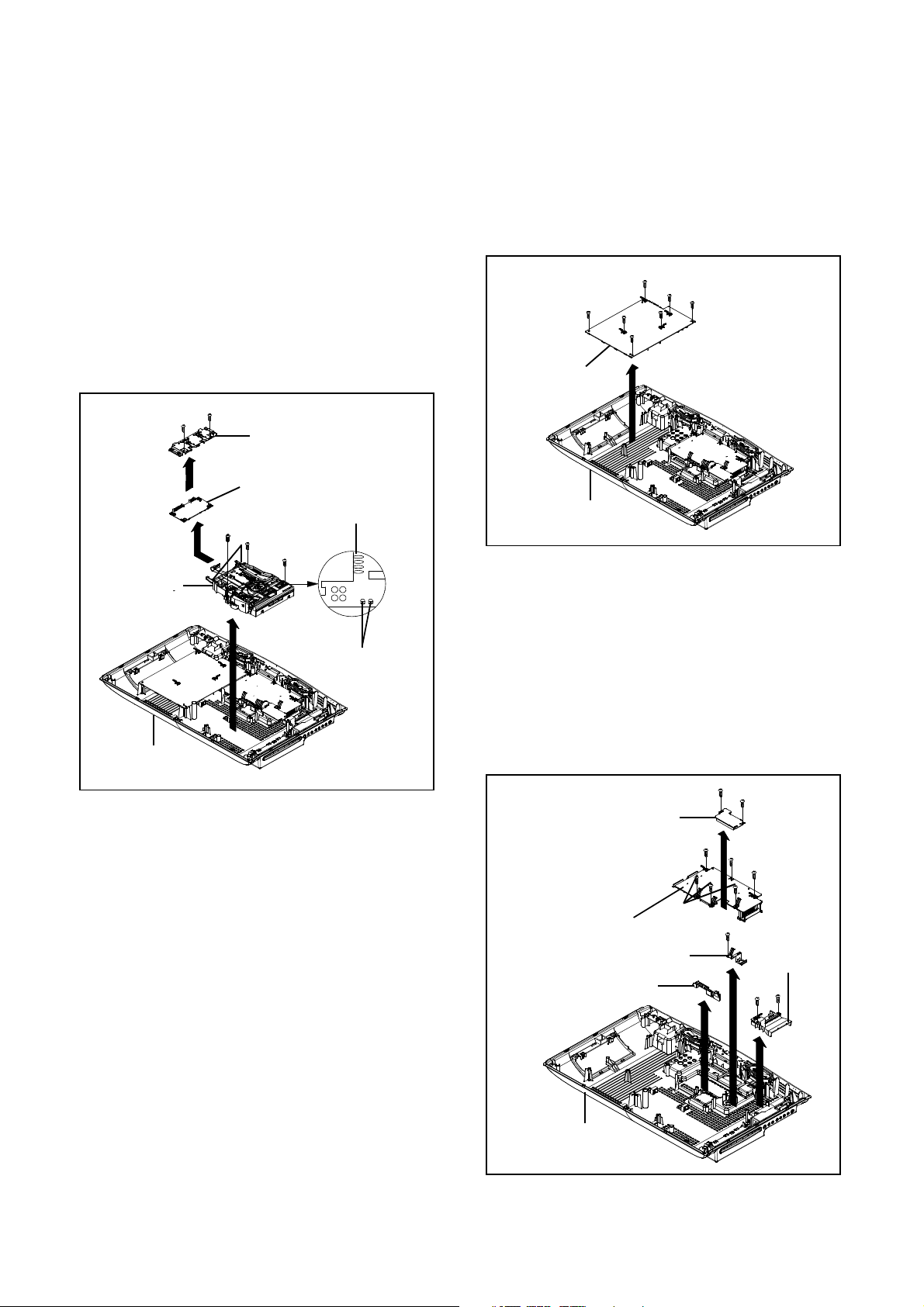
1-5: DVD MT PCB and DVD DECK (Refer to Fig. 1-5)
1-6: POWER PCB (Refer to Fig. 1-6)
1. Put the Back Cabinet Ass'y on the bottom. 1. Remove the 7 screws (1).
(CP501 and CP8101).
(CP2301, CP2302, CP2303, CP8501 and CP8502).
Remove the Shield LVDS in the direction of arrow (B).
1-7: TUNER PCB and MAIN PCB (Refer to Fig. 1-7)
DISASSEMBLY INSTRUCTIONS
DVD Deck Ass'y
Disconnect the following connector:
(CP5802)
.
Disconnect the following connector:
(CP2201)
.
NOTE
• Soldering temperature: 320 ± 20
C
DVD Deck Ass'y
2. Short circuit the position shown in Fig. 1-5 using a 2. Disconnect the following connector:
soldering iron. If you remove the DVD Deck with no
soldering, the Laser may be damaged. 3. Remove the Power PCB in the direction of arrow.
3. Disconnect the following connectors:
(1)
(1)
(1)
(1)
(1)
(1)
4. Remove the 3 screws (1).
5. Remove the DVD DECK Ass'y in the direction of
arrow (A).
6. Remove the 2 screws (2).
7.
(1)
8. Unlock the 2 supports (3).
9. Remove the DVD MT PCB in the direction of arrow (C).
(2)
(2)
(B)
DVD MT PCB
Shield LVDS
Power PCB
(B)
Pick Up PCB
(3)
(1)
(C)
(1)
(1)
(A)
Short circuit using a
s
oldering iron.
Back Cabinet Ass'y
Fig. 1-5
1. Before your operation, please read "PREPARATION
OF SERVICING".
2. Use the Lead Free solder.
3. Manual soldering conditions
o
• Soldering time: Within 3 seconds
• Soldering combination: Sn-3.0Ag-0.5Cu
4. When Soldering/Removing of solder, use the drawing
equipment over the Pick Up Unit to keep the Flux
smoke away from it.
5. When installing the DVD Deck, remove all the soldering
on the short circuit position after the connection of Pick
Up PCB and DVD MT PCB connector.
Back Cabinet Ass'y
Fig. 1-6
1. Remove the 2 screws (1).
2.
3. Remove the Tuner PCB in the direction of arrow (A).
4. Remove the screw (2).
5. Remove the Spring Tuner in the direction of arrow (B).
6.
7. Remove the 6 screws (3).
8. Remove the Main PCB and Holder PCB in the direction
of arrow (C).
9. Remove the 2 screws (4).
10. Remove the Holder CI Card in the direction of arrow (D).
(1)
Tuner PCB
(3)
(3)
Main PCB
Spring Tuner
Holder PCB
(C)
(A)
(2)
(B)
(1)
(3)
(3)
Holder CI Card
(4)
(4)
B1-2
B1-2
(D)
Back Cabinet Ass'y
Fig. 1-7
Page 16
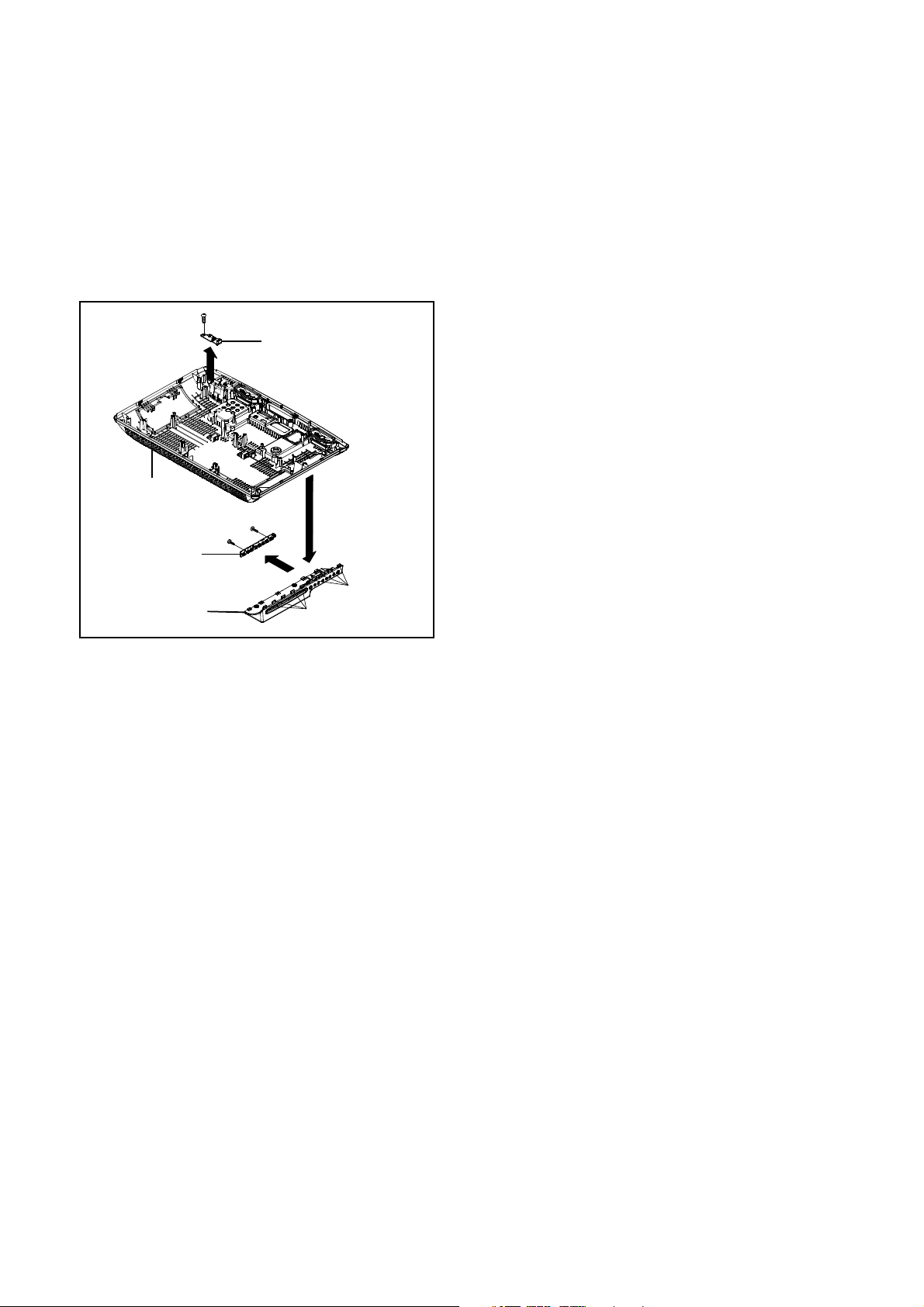
1-8: REMOCON PCB and OPERATION PCB
(Refer to Fig. 1-8)
1. Remove the screw (1).
DISASSEMBLY INSTRUCTIONS
(2)
2. Remove the Remocon PCB in the direction of arrow (A).
3. Push 9 supports (2).
4. Remove the Panel Side Ass'y in the direction of arrow (B).
5. Remove the 2 screws (3).
6. Remove the Operation PCB in the direction of arrow (C).
(1)
Remocon PCB
(A)
Back Cabinet Ass'y
Operation PCB
Panel Side Ass'y
(3)
(3)
(C)
(2)
(B)
Fig. 1-8
B1-3
B1-3
Page 17
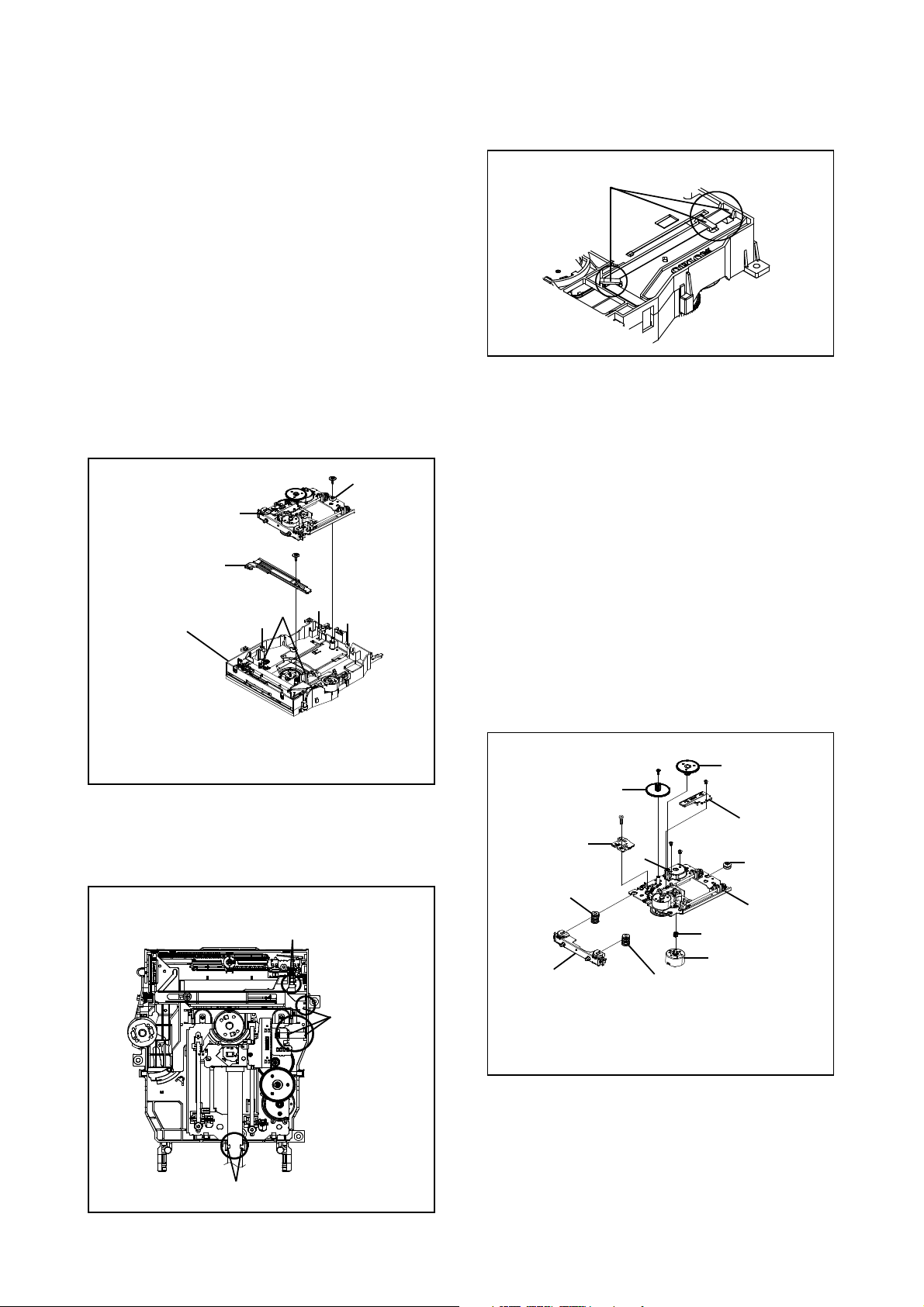
2. REMOVAL OF DVD DECK PARTS
NOTE
DISASSEMBLY INSTRUCTIONS
7.
Remove the PCB630.
1. Disassemble only the DVD DECK PARTS parts listed
here. Minute adjustments are needed if the
disassembly is done. If the repair is needed except
listed parts, replace the DVD MECHA ASS'Y.
2-1: TRAVERSE ASS'Y/LOADING MOTOR PCB ASS'Y/
PLATE TRVS UD (Refer to Fig. 2-1-A)
1. Remove the screw (1).
2. Remove the screw (2).
3. Unlock the 5 supports (3).
4. Remove the Insulator (R) from the Loader Ass'y.
5. Remove the Traverse Ass'y and Plate Trvs Ud.
(1)
Insulator (R)
Traverse Ass'y
Plate TRVS UD
(2)
Check Lock
Fig. 2-1-C
2.2: HOLDER TRAVERSE/INSULATOR (F)/
INSULATOR (R)/FEED RACK ASS'Y/
PCB630/GEAR MIDDLE/GEAR FEED/
FEED MOTOR/GEAR MOTOR
(Refer to Fig. 2-2-A)
1. Remove the Holder Traverse.
2. Remove the Insulator (F).
3. Remove the Insulator (R).
4. Remove the screw (1).
5. Remove the Feed Rack Ass'y.
6. Remove the screw (2).
(3)
(3)
Loader Sub Ass'y
• Screw Torque: 1.0 ± 0.3kgf•cm (screw(1))
• Screw Torque: 3.0 ± 0.3kgf•cm (screw(2))
(3)
(3)
Fig. 2-1-A
NOTE
1. In case of the Traverse Ass'y installation, hook the wire
on the Loader Ass'y as shown Fig. 2-1-B to Fig. 2-1-C.
Loader Ass'y (Top side)
Check Lock
Check Lock
8. Unlock the support (3).
9. Remove the Gear Middle.
10. Remove the screw (4).
11. Remove the Gear Feed.
12. Remove the 2 screws (5).
13. Remove the Feed Motor.
14. Remove the Gear Motor.
(4)
Gear Feed
(2)
PCB 630
Insulator (F)
Holder Traverse
• Screw Torque: 1.3 ± 0.3kgf•cm (Screw (1))
• Screw Torque: 3.0 ± 0.3kgf•cm (Screw (2))
• Screw Torque: 1.0 ± 0.3kgf•cm (Screw (4), (5))
(3)
Insulator (F)
(1)
Feed Rack Ass'y
(5)
(5)
Traverse Ass'y
Gear Motor
Feed Motor
Gear Middle
Insulator (R)
Fig. 2-2-A
Check Lock
Fig. 2-1-B
B2-1
B2-1
Page 18
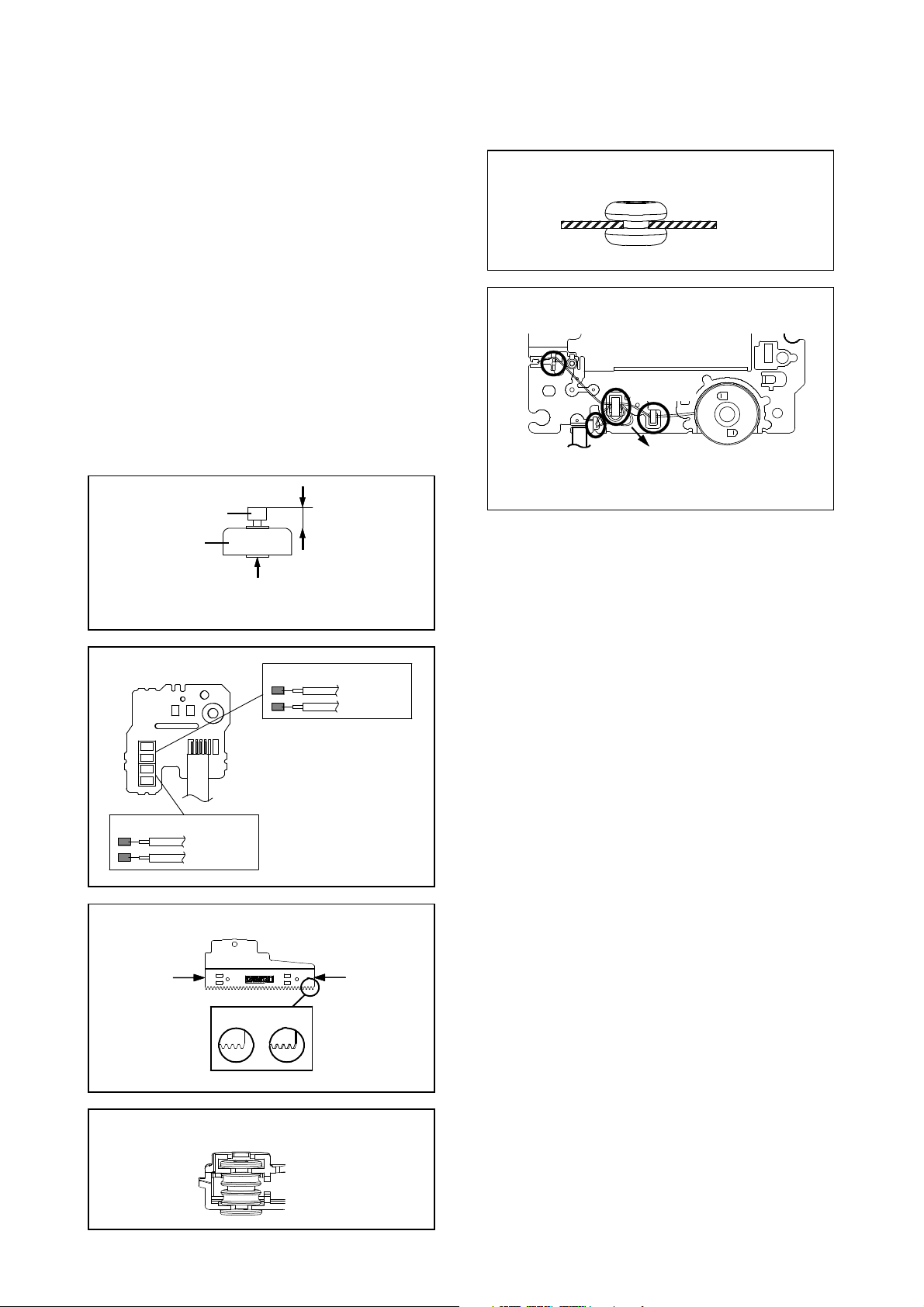
NOTE
•
Soldering temperature: 350 ± 5
C
GEAR WORM/RACK LEVER (Refer to Fig. 2-3-A)
DISASSEMBLY INSTRUCTIONS
GEAR WORM/RACK LEVER (Refer to Fig. 2-3-A)
Safety surface for pressing of the insert.
1. In case of the Gear Motor installation, check if the value
of the Fig. 2-2-B is correct.
2. When installing the wire of the PCB630 install it correctly
as Fig. 2-2-C.
Manual soldering conditions
o
• Soldering time: Within 4 seconds
• Soldering combination: Sn-3.0Ag-0.5Cu
3. When installing the Feed Rack Ass'y, push both ends to
align the teeth as shown Fig. 2-2-D. Then install it.
4. In case of the Insulator (F) installation, install correctly as
Fig. 2-2-E.
5. In case of the Insulator (R) installation, install correctly as
Fig. 2-2-F.
6. After the assembly of the Traverse Ass'y, hook the wire
on the Traverse Ass'y as shown Fig. 2-2-G.
Insulator (R)
Traverse Ass'y (Top Side)
Fig. 2-2-F
Traverse Ass'y
Check Hook
Check Hook
Check Hook
Check Hook
8.0 ± 0.2mm
Gear Motor
Feed Motor
Fig. 2-2-B
PCB630
~FEED MOTOR~
WHITE(4)
BROWN(3)
• Install wire from (1) to (4) in order.
~FEED MOTOR~
YELLOW(2)
GREEN(1)
Fig. 2-2-C
Feed Rack Ass'y
• Loosen the wire in the direction of the arrow.
2.3: GEAR ROLLER/LUMIRROR WASHER/
ROLLER CONE/SHAFT ROLLER/
LOADING MOTOR PCB/LOADING MOTOR/
1. Remove the 3 screws (1).
2. Remove the Chassis Main Ass'y.
3. Remove the Roller Ass'y.
4. Remove the Gear Roller.
5. Remove the Lumirror Washer.
6. Remove the Roller Cone.
7. Remove the Shaft Roller .
8. Remove the screw (2).
9. Remove the Loading Motor PCB Ass'y.
10. Remove the screw (3).
11. Remove the Loading Motor.
12. Remove the Gear Worm.
13. Remove the Rack Lever.
Fig. 2-2-G
Push
(OK) (NG)
Insulator (F)
Holder Traverse
Push
Fig. 2-2-D
Fig. 2-2-E
B2-2
B2-2
Page 19
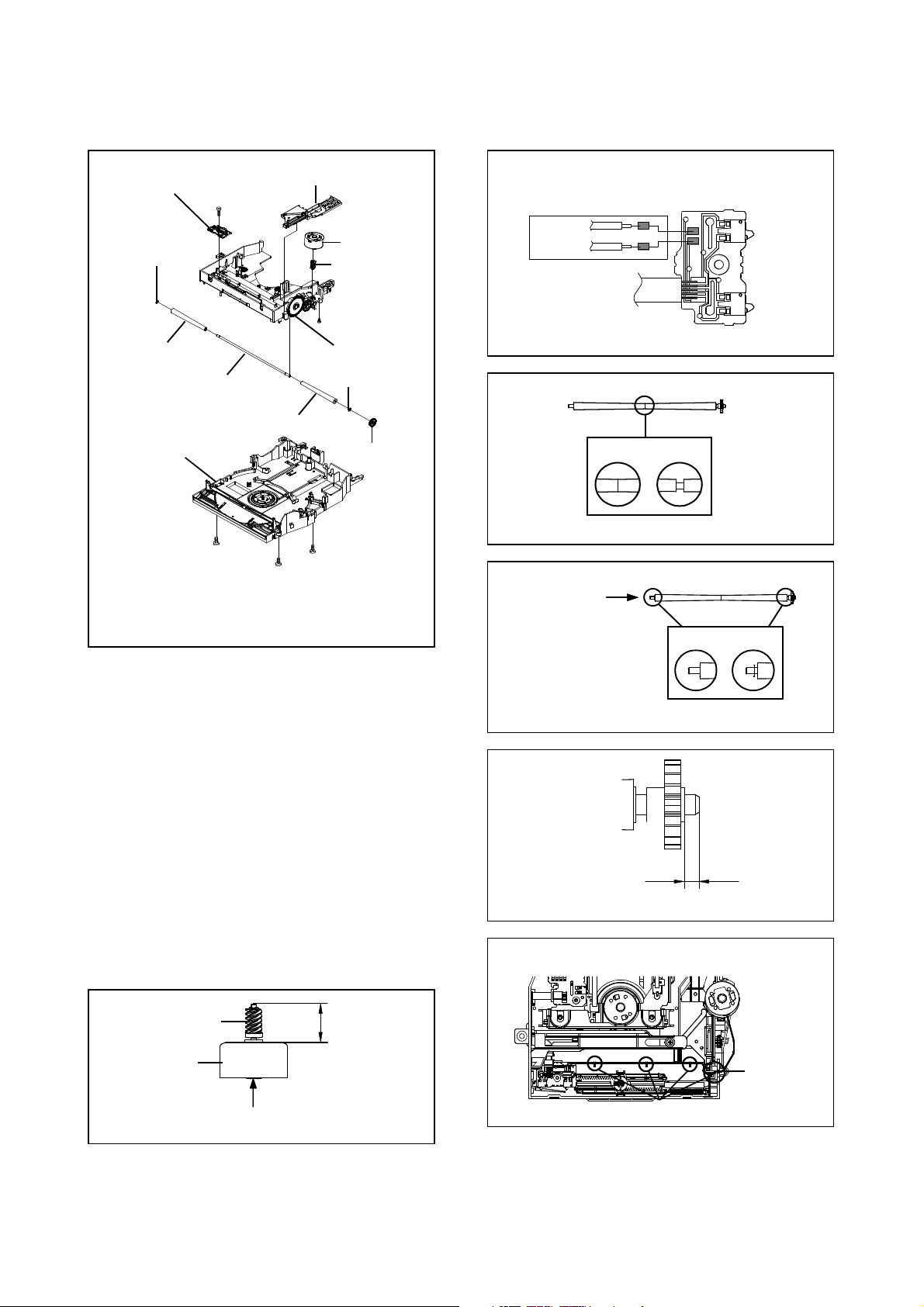
• Screw Torque: 3.0 ± 0.3kgf•cm (Screw (1))
DISASSEMBLY INSTRUCTIONS
Loading Motor PCB Ass'y
• Screw Torque: 3.0 ± 0.3kgf•cm (Screw (1))
•
Soldering temperature: 350 ± 5
C
(2)
Lumirror Washer
Roller Cone
Shaft Roller
Frame Main Ass'y
Rack Lever
Chassis Main Ass'y
Lumirror Washer
Roller Cone
Loading Motor
Gear Worm
(3)
Gear Roller
Loading Motor PCB Ass'y
• Install wire from (1) to (2) in order.
RED(2)
BLACK(1)
Fig. 2-3-C
Roller Sub Ass'y
(OK) (NG)
(1)
(1)
• Screw Torque: 0.8 ± 0.3kgf•cm (Screw (2))
• Screw Torque: 1.0 ± 0.3kgf•cm (Screw (3))
(1)
Fig. 2-3-A
NOTE
1. In case of the Gear Worm installation, check if the value
of the Fig. 2-3-B is correct.
2. When installing the wire of the Loading Motor PCB Ass'y,
install it correctly as Fig. 2-2-C.
Manual soldering conditions
o
• Soldering time: Within 4 seconds
• Soldering combination: Sn-3.0Ag-0.5Cu
3. In case of the Roller Cone installation, install correctly as
Fig. 2-3-D.
4. In case of the Lumirror Washer installation,
install correctly as Fig. 2-3-E.
5. In case of the Gear Roller installation, check if the value
of the Fig. 2-3-F is correct.
6. After the assembly of the Loader Sub Ass'y, hook the wire
on the Loader Sub Ass'y as shown Fig. 2-3-G.
Roller Sub Ass'y
Safety surface for
pressing of the insert.
(OK) (NG)
Roller Sub Ass'y
1.8 + 0, - 0.1mm
Loader Sub Ass'y
Fig. 2-3-D
Fig. 2-3-E
Fig. 2-3-F
Gear Worm
14.3 + 0, - 0.1mm
Loading Motor
Safety surface for pressing of the insert.
Fig. 2-3-B
B2-3
B2-3
Check Hook
Check Hook
Fig. 2-3-G
Page 20
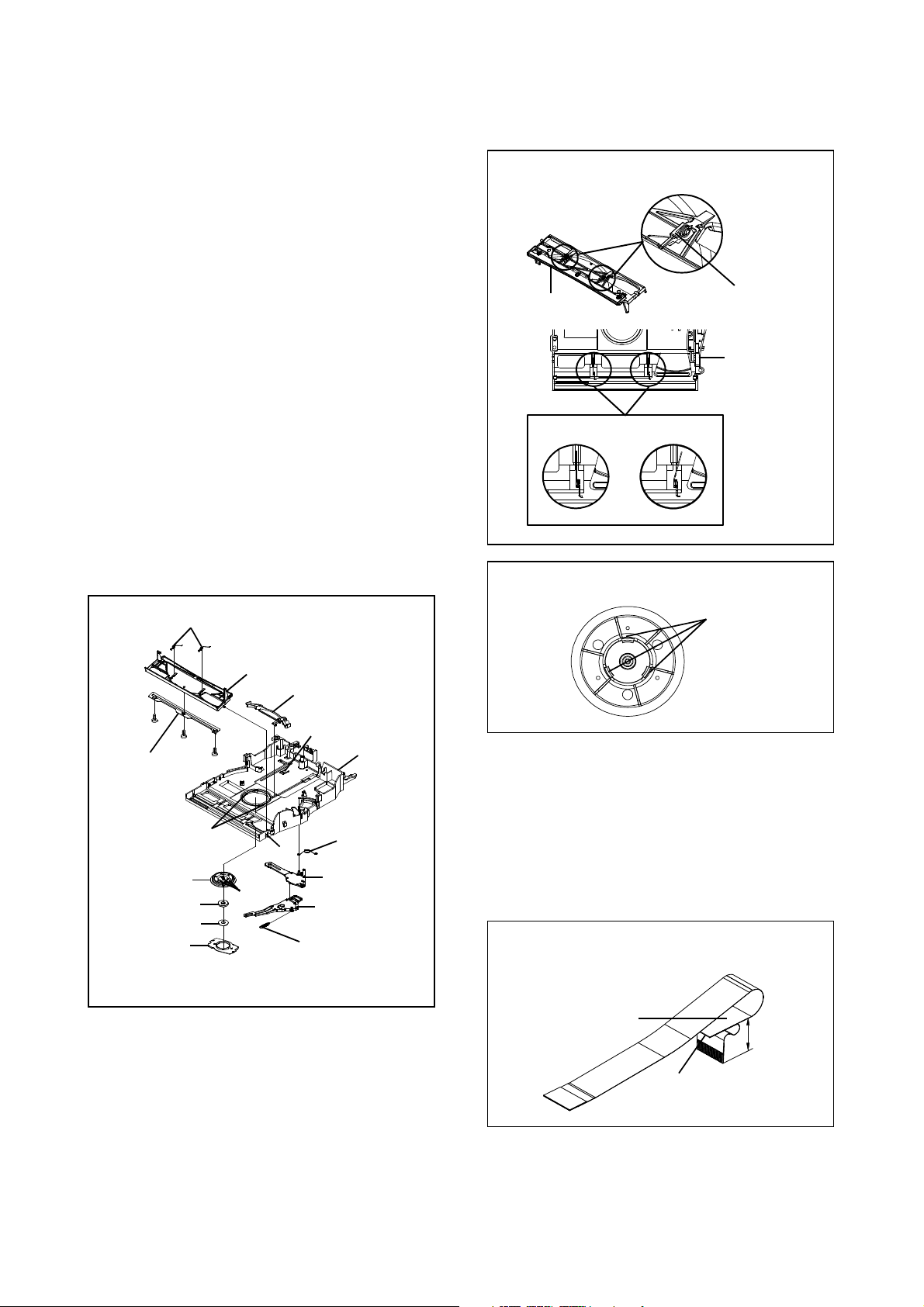
2.4: SPRING SHUTTER/PLATE RETAINER/
DISASSEMBLY INSTRUCTIONS
RETAINER SHUTTER/COVER CLAMPER/
PLATE CLAMPER/MAGNET CLAMPER/
CLAMPER/GUIDE DISC/LEVER DISC/
SPRING LEVER GUIDE/SPRING LEVER DISC/
LEVER DISC (Refer to Fig. 2-4-A)
1. Unlock the support (1).
2. Remove the Retainer Shutter Ass'y.
3. Remove the Spring Shutter.
4. Remove the 3 screws (2).
5. Remove the Plate Retainer.
6. Remove the Retainer Shutter.
7. Unlock the 2 supports (3).
8. Remove the Cover Clamper.
9. Unlock the 3 supports (4).
10. Remove the Plate Clamper.
11. Remove the Magnet Clamper.
12. Remove the Clamper.
13. Unlock the support (5).
14. Remove the Guide Disc.
15. Remove the Lever Guide.
16. Remove the Spring Lever Guide.
17. Remove the Spring Lever Disc.
18. Remove the Lever Disc.
Spring Shutter (2pcs)
Retainer Shutter
(OK) (NG)
Check Hook
Clamper Ass'y
Frame Main Ass'y
Fig. 2-4-B
Spring Shutter
Retainer Shutter
Guide Disc
(2)
(2)
Plate Retainer
Clamper
Magnet Clamper
Plate Clamper
Cover Clamper
• Screw Torque: 0.7 ± 0.3kgf•cm (Screw (2))
(2)
(3)
(4)
Spring Lever Disc
(5)
Frame Mian
Spring Lever Guide
(1)
Lever Guide
Lever Disc
Fig. 2-4-A
NOTE
1. In case of the Retainer Shutter Ass'y installation,
check if the value of the Fig. 2-4-B is correct.
2. In case of the Clamper Ass'y installation,
check if the value of the Fig. 2-4-C is correct.
Check Hook
Fig. 2-4-C
2-5: FFC WIRE HANDLING
1. When installing the FFC, fold it correctly and install it as
shown from Fig. 2-5-A to Fig. 2-5-D.
NOTE
1. Do not make the folding lines except the specified
positions for the FFC.
[ 24 pin FFC ]
Printing Surface
35 ± 1mm
Fold
Fig. 2-5-A
B2-4
B2-4
Page 21
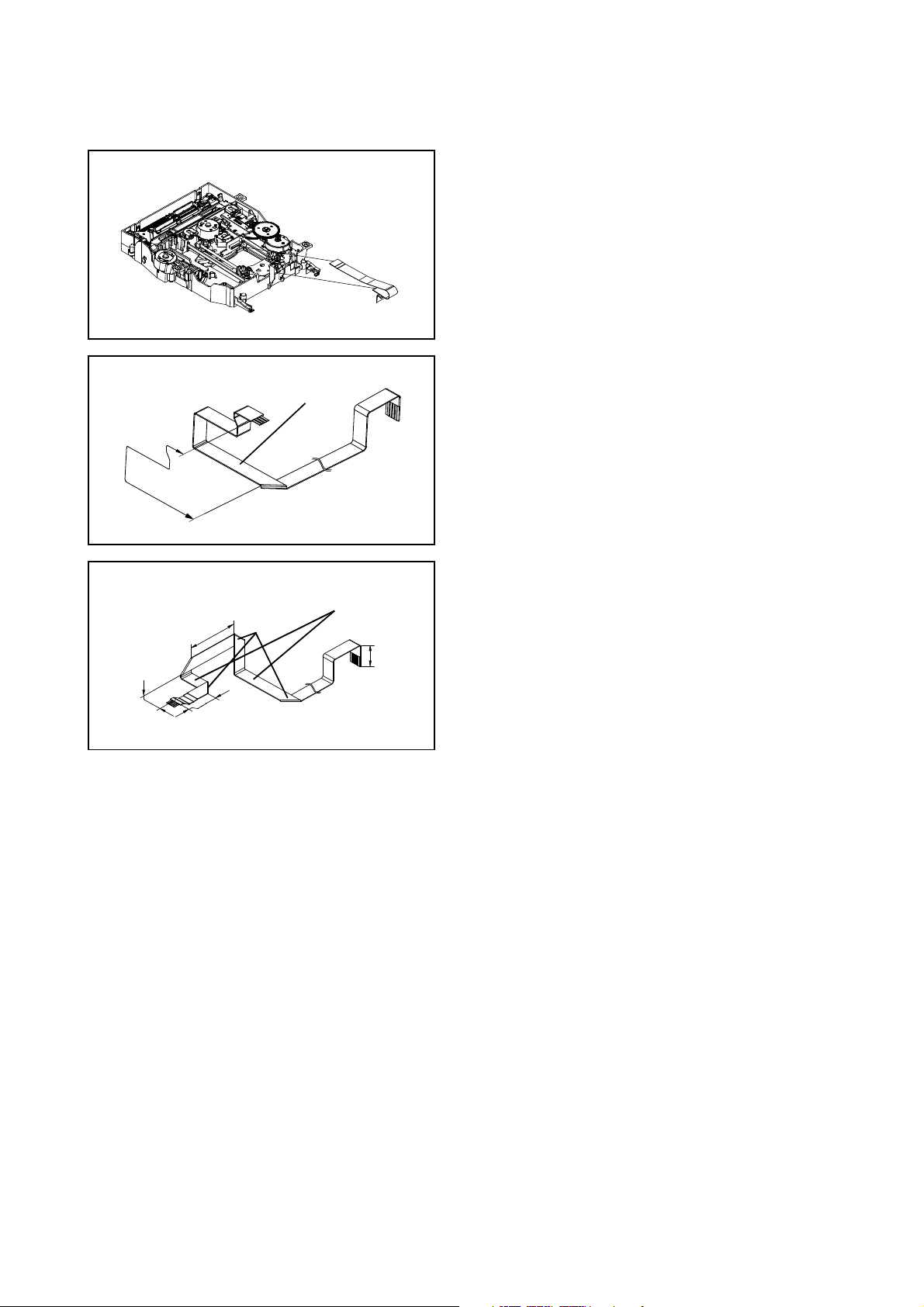
DISASSEMBLY INSTRUCTIONS
Install the position (A) and (B)
[ 4 pin FFC ]
71 ± 1mm
Fold it by 90°
[ 5 pin FFC ]
25 ± 1mm Fold it by 90°
(A)
(B)
Fig. 2-5-B
Printing Surface
Fig. 2-5-C
Printing Surface
Fold it by 90° 15 ± 1mm
10 ± 1mm
16 ± 1mm
Fig. 2-5-D
B2-5
B2-5
Page 22
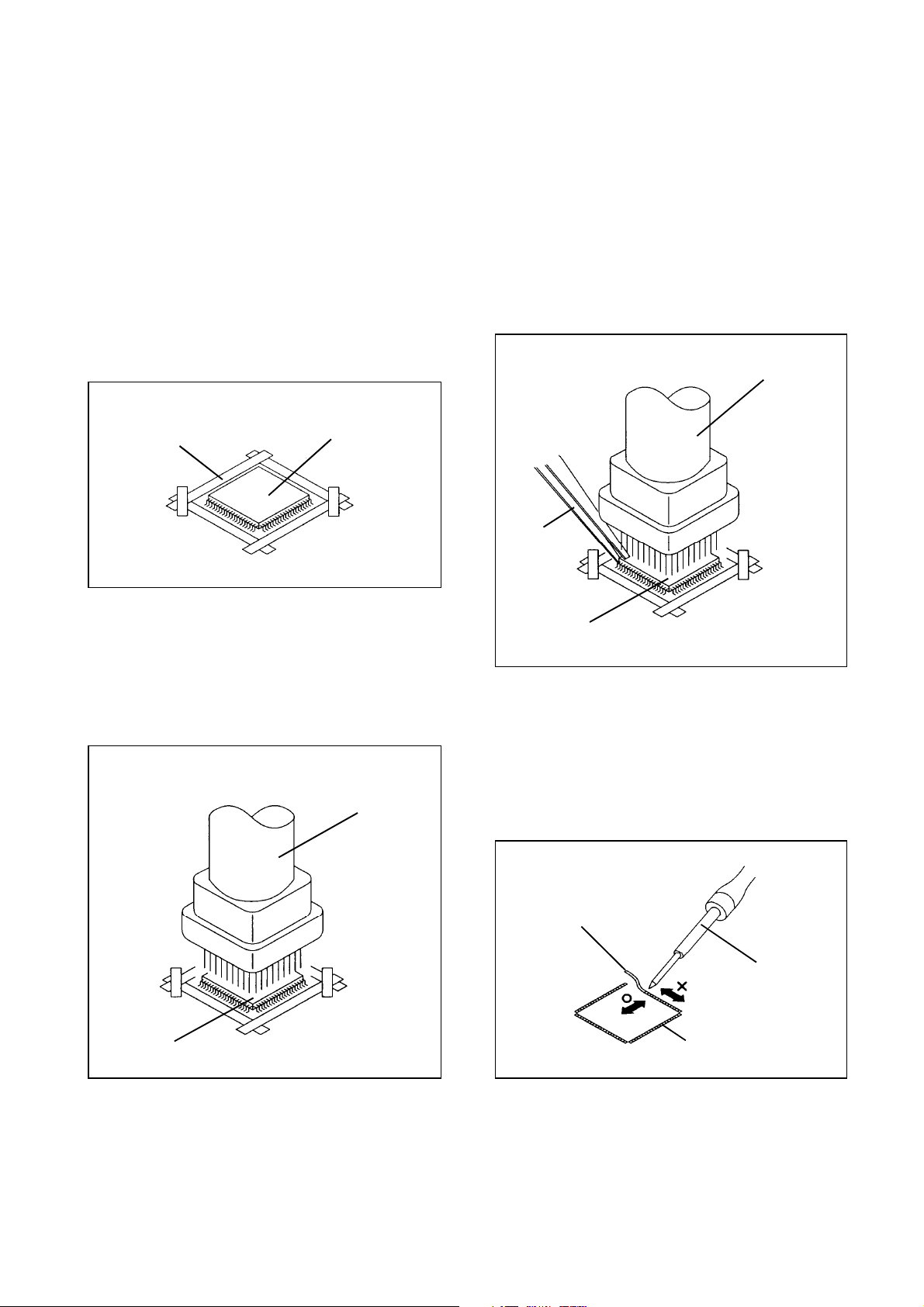
3. REMOVAL AND INSTALLATION OF
desoldering completely, pickup the corner of the IC using
tweezers and remove the IC by moving with the IC
REMOVAL
desoldering machine.
(Refer to Fig. 3-3.)
1.
Put Masking Tape (cotton tape) around the Flat Package
NOTE
IC to protect other parts from any damage.
(Refer to Fig. 3-1.)
Some ICs on the PCB are affixed with glue, so be
careful not to break or damage the foil of each IC
NOTE
leads or solder lands under the IC when removing it.
Masking is carried out on all the parts located within
10 mm distance from IC leads.
DISASSEMBLY INSTRUCTIONS
2.
Heat the IC leads using a blower type IC desoldering
machine.
(Refer to Fig. 3-2.)
NOTE
Do not rotate or move the IC back and forth , until IC
4.
Peel off the Masking Tape.
can move back and forth easily after desoldering the
leads completely.
5.
Absorb the solder left on the pattern using the Braided
Shield Wire.
(Refer to Fig. 3-4.)
NOTE
Do not move the Braided Shield Wire in the vertical
direction towards the IC pattern.
FLAT PACKAGE IC
3. When IC starts moving back and forth easily after
Blower type IC
desoldering machine
Masking Tape
(Cotton Tape)
IC
Tweezers
Fig. 3-1
IC
Fig. 3-3
Blower type IC
desoldering machine
IC
Fig. 3-2
B3-1
B3-1
Braided Shield Wire
Soldering Iron
IC pattern
Fig. 3-4
Page 23
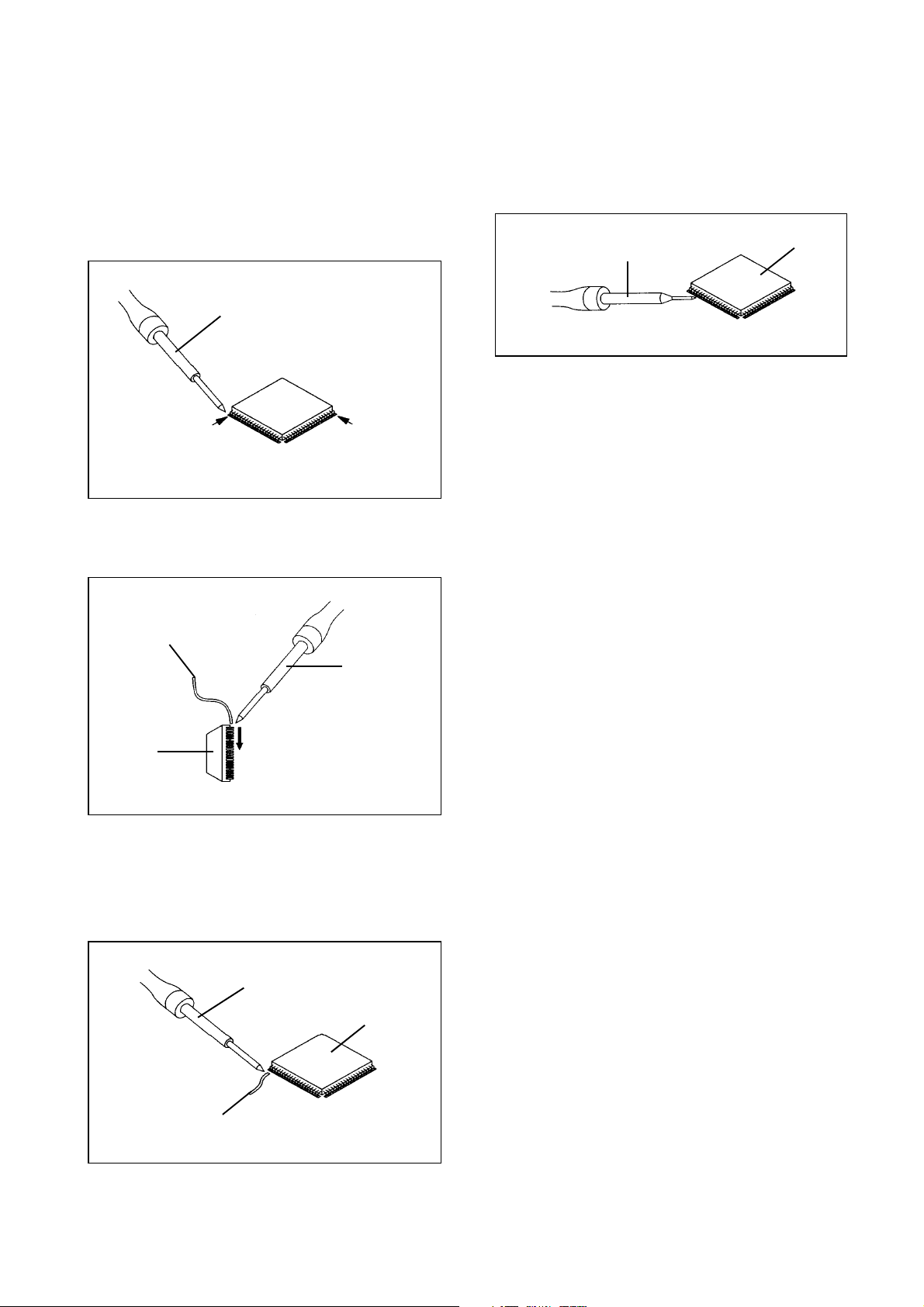
INSTALLATION
4.
When bridge-soldering between terminals and/or the
soldering amount are not enough, resolder using a Thin-
1.
Take care of the polarity of new IC and then install the
tip Soldering Iron.
(Refer to Fig. 3-8.)
new IC fitting on the printed circuit pattern. Then solder
each lead on the diagonal positions of IC temporarily.
(Refer to Fig. 3-5.)
5.
Finally, confirm the soldering status on four sides of the
IC using a magnifying glass.
Confirm that no abnormality is found on the soldering
position and installation position of the parts around the
IC. If some abnormality is found, correct by resoldering.
NOTE
When the IC leads are bent during soldering and/or
2.
Supply the solder from the upper position of IC leads
repairing, do not repair the bending of leads. If the
sliding to the lower position of the IC leads.
bending of leads are repaired, the pattern may be
(Refer to Fig. 3-6.)
damaged. So, always be sure to replace the IC in this
case.
DISASSEMBLY INSTRUCTIONS
Soldering Iron
3.
Absorb the solder left on the lead using the Braided
Shield Wire.
(Refer to Fig. 3-7.)
NOTE
Do not absorb the solder to excess.
Thin-tip Soldering Iron
IC
Fig. 3-8
Solder temporarily
Solder
IC
Solder temporarily
Fig. 3-5
Soldering Iron
Supply soldering
from upper position
to lower position
Fig. 3-6
Soldering Iron
Braided Shield Wire
IC
Fig. 3-7
B3-2
B3-2
Page 24
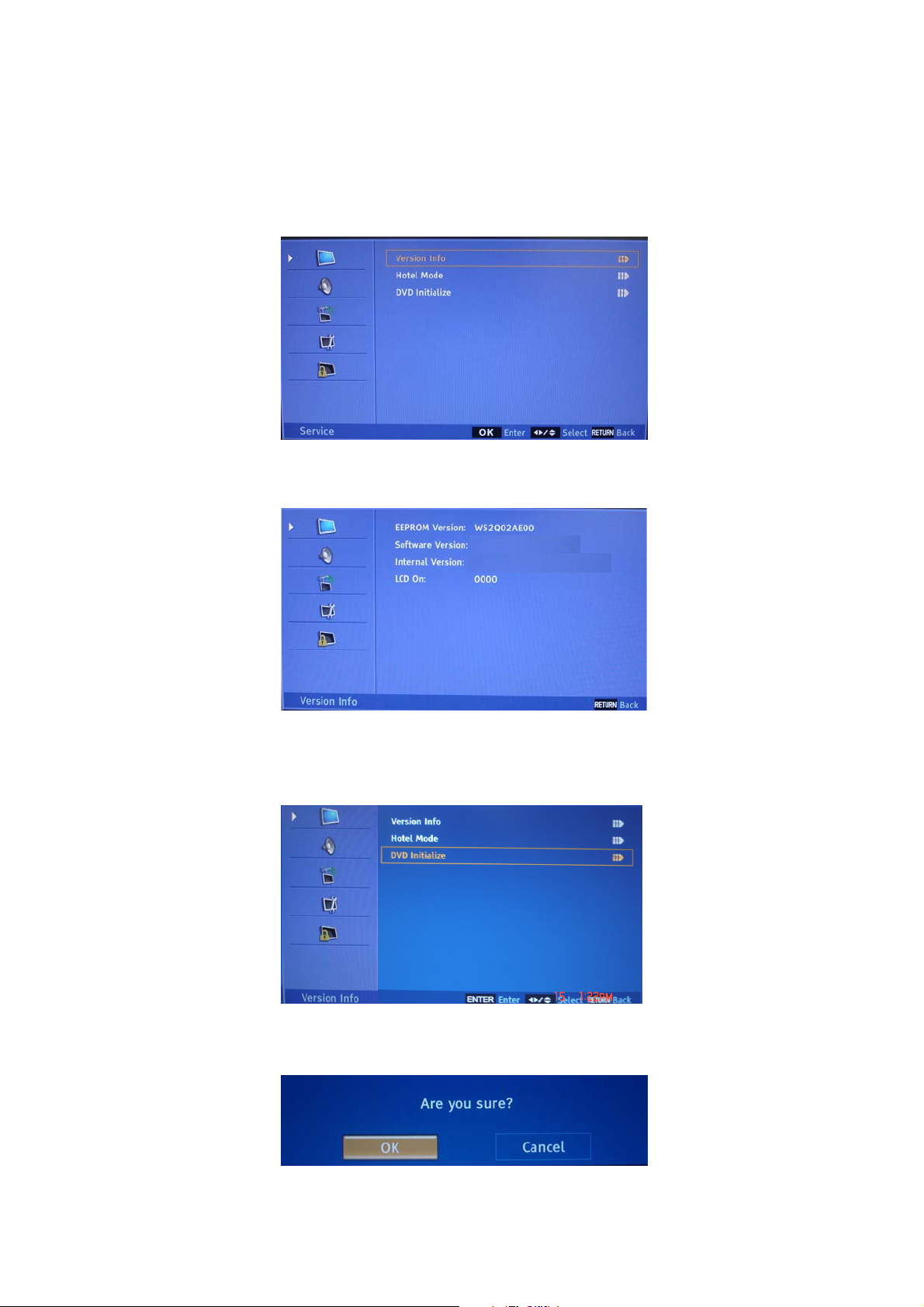
This unit is provided with the following SERVICE MODES so you can repair, examine and adjust easily.
1-1:
1-2:
SERVICE MODE LIST
2-1:
2-2:
Fig. 1-2
Fig. 2-1
Fig. 2-2
• Do not feel after other MENU.
1. Check of the SUM DATA and MICON VERSION on the screen.
Press the SETUP/TV MENU ---> 0027 button on the remote control to select "Version Info".
Fig. 1-1
Press the ENTER button on the remote control.
CB32M03171
IDTV0801_001045_3_002_52
2. DVD Initialize Data.
Press the SETUP/TV MENU ---> 0027 button on the remote control to select "DVD Initialize".
Press the ENTER button on the remote control to select "OK".
C-1
Page 25
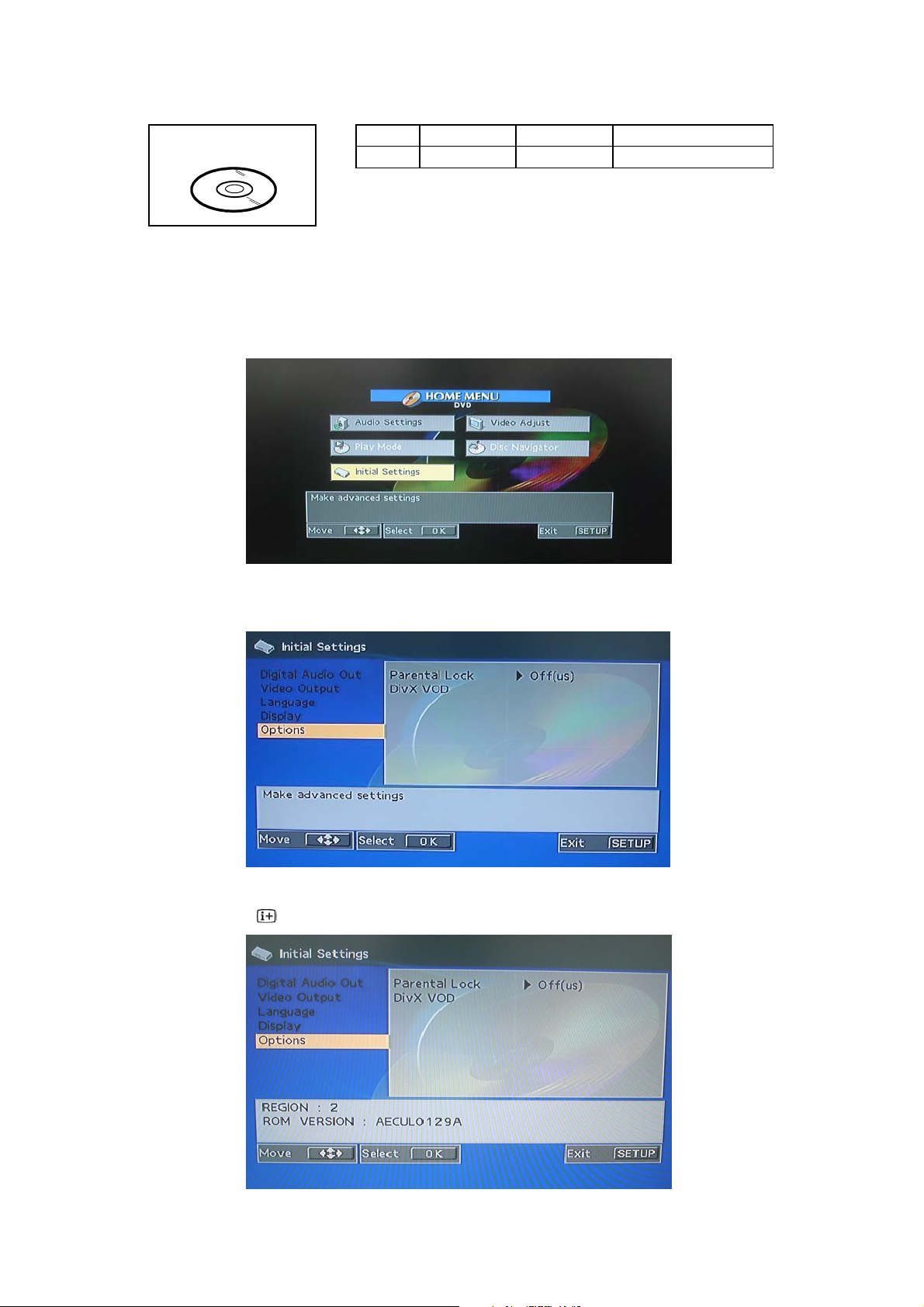
Turn on the power, and set the DVD mode.
1-1:
SERVICING FIXTURES AND TOOLS
RE-WRITE FOR DVD FIRMWARE
Fig. 1-1
JG176 Up-Date Disc
1-2:
1-3:
Fig. 1-3
Fig. 1-2
1.
Press the SETUP/ TV MENU ---> 0027 button on the remote control to select "Initial Settings".
Ref. No. Part No. Parts Name
Up-Date of the FirmwareJG176 APJG176151 Up-Date Disc
Parts Name
Press the ENTER button on the remote control to select "Options".
Press the button on the remote control.
C-2
Page 26
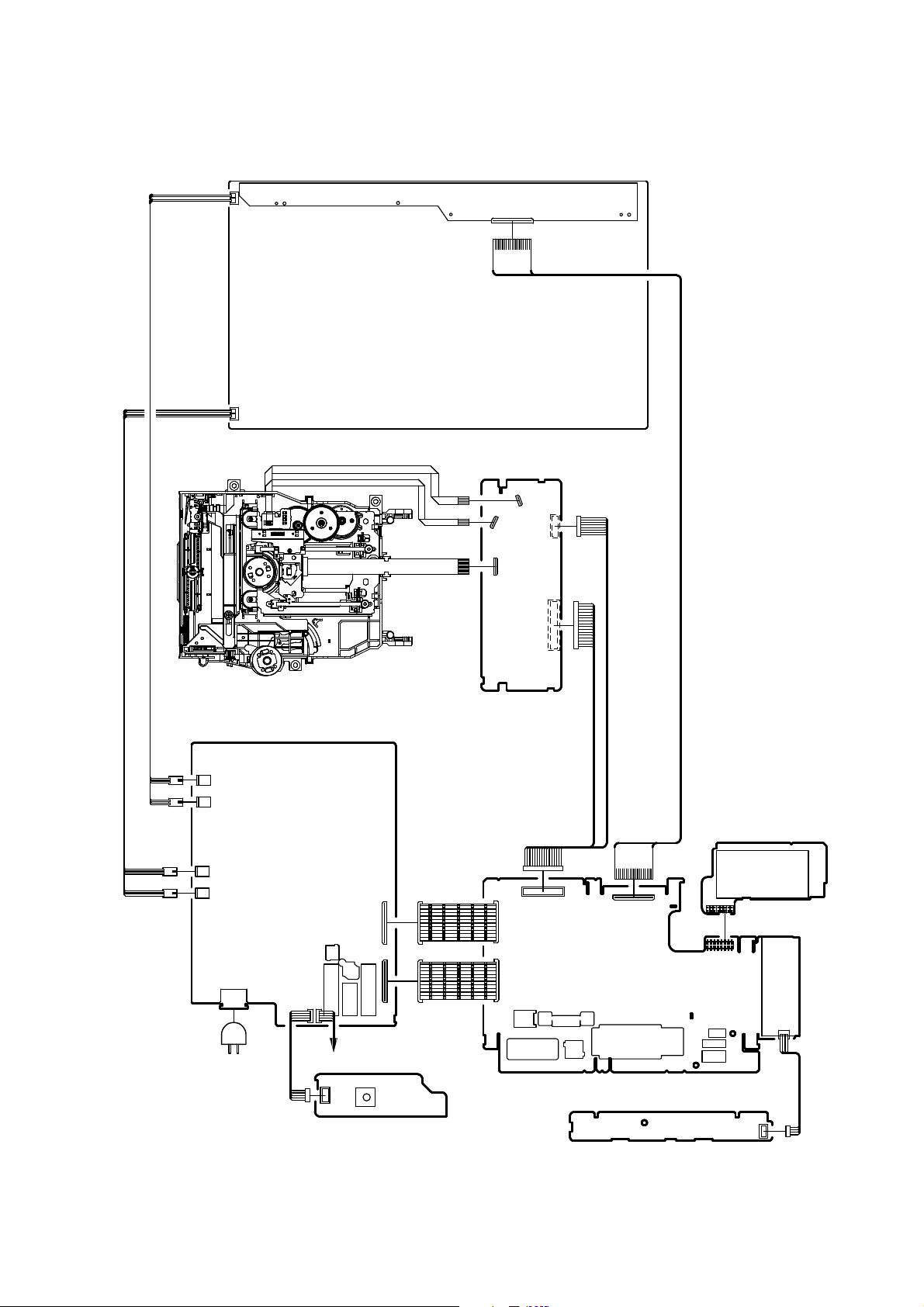
PARTS LOCATION GUIDE (WIRING CONNECTION)
LCD PANEL
CD2302
CP2302
CD2303
CP2302
CP8502
CP7001
CP7002
CP7003
CP7004
DVD DECK
POWER PCB
J501
AC IN
CD501
CP501
J301
CP8101
J8101
CD301
CD7602
J8102
J8104
J8103
SPEAKER
OS7601
CP7601
REMOCON PCB
CD2301
CP2301
CP8501
DVD MT PCB
CP4203
CP4201
CP4202
J4302
CP4203
CP4301
CP4301
CP3601
J4301
CP2802
J4303
J4206
DIGITAL PCB
OPERATION PCB
TUNER PCB
CP5802
CP5801
CP801
CP803
CP802
CP2201
TU5801
CP9601
CD801
D-1
Page 27

(LCD SECTION)
POWER DOES NOT TURN ON
TROUBLESHOOTING GUIDE
Is F501 broken?
No
Is there voltage at pin 1
of IC501 250V?
Yes
Is R507 broken?
No
Change POWER PCB.
Yes
No
Yes
Change F501.
Check IC501 and peripheral
circuit.
Change R507.
E-1
E-1
Page 28

THE PICTURE APPEARS,
BUT THE AUDIO DOES NOT
APPEARS. (AT RF MODE)
TROUBLESHOOTING GUIDE
Is CD301 connected?
Yes
Is there signal at pins
1 and 4 of CD301?
No
Is there signal at pins 2
and 4 of IC301?
No
Is there signal at pins 17
and 18 of IC4303?
No
Yes
Yes
Yes
Connect CD301.
Change SP301 and SP302.
Check IC301 and peripheral
circuit.
Check IC4303 and peripheral
circuit.
No
Is there signal at pin 16
of TU5801?
No
Change TU5801.
Yes
Check IC800 and peripheral
circuit.
E-2
E-2
Page 29
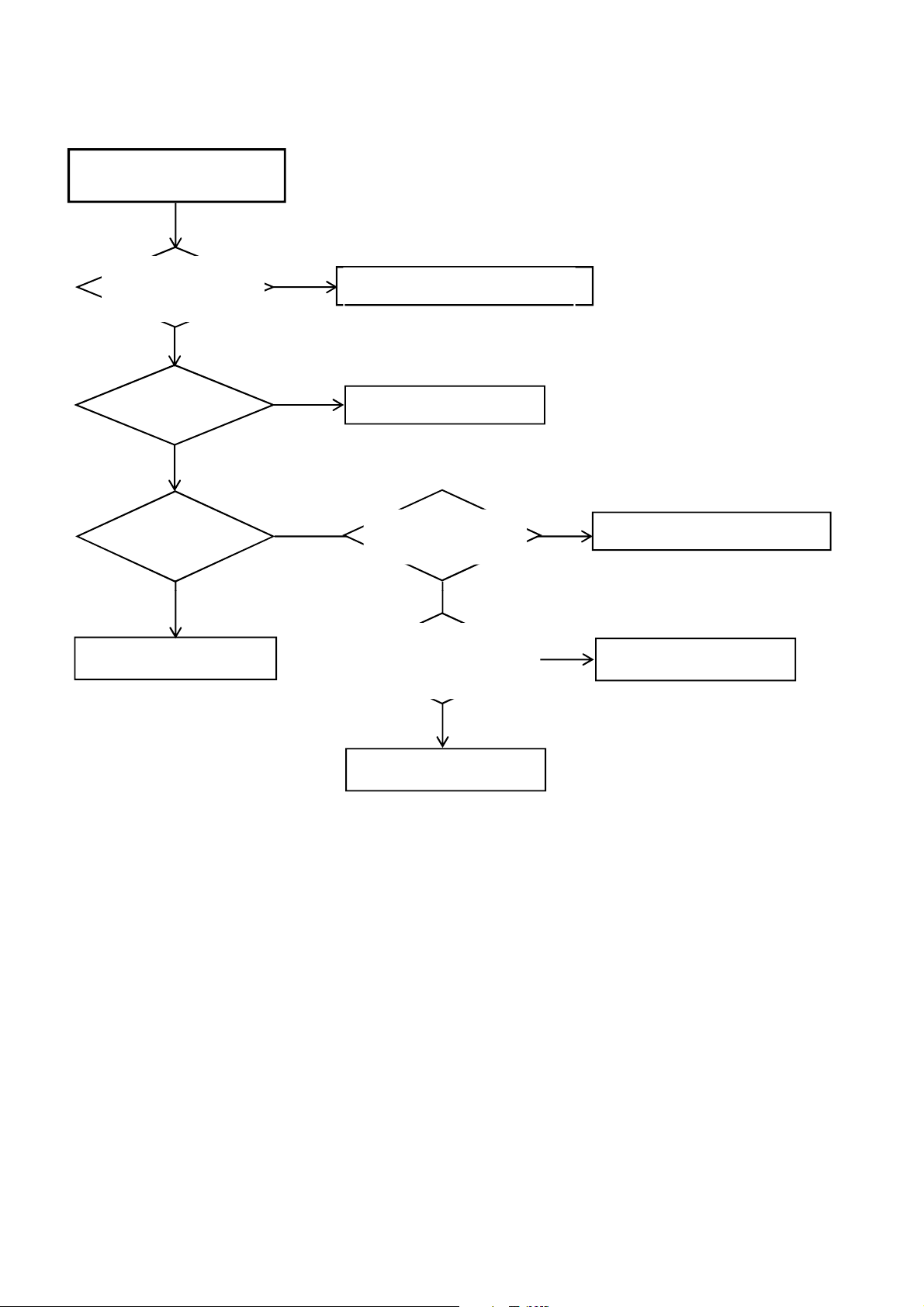
THE PICTURE DOES NOT
Yes
APPEAR
TROUBLESHOOTING GUIDE
Check CD2801, CP7001,
CP7002, CP7003 and
CP7004.
Yes
Check Voltage INV+B (12V)
Yes
Check F7001 Broken.
Change F7001.
No
No
No
Connect CD2801, CP7001 ,
CP7002, CP7003 and CP7004.
Change D515.
Check Voltage and signal
pins 9, 11 and 14 of
IC7001.
Check Voltage pins 26, 27,28,29
and 30 (5V) and signal pins 5, 6, 8,
9, 11, 12, 14, 15, 17, and 18 of
CP2801.
Yes
No
Check IC7001 and peripheral circit.
No
Check IC800 and peripheral
circuit.
Change CD2801 or PANEL.
E-3
E-3
Page 30
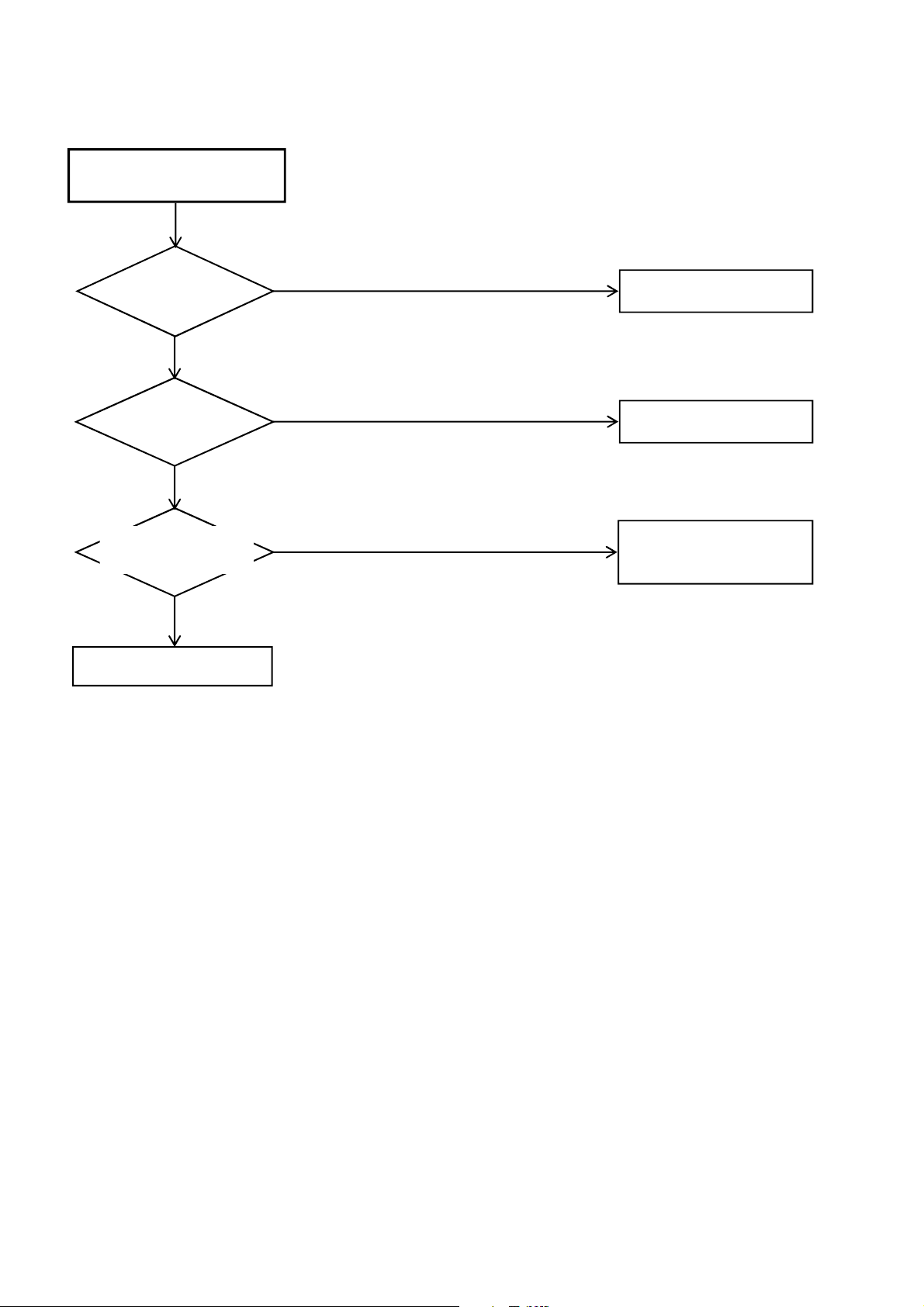
THE COLOR DOES NOT
APPEAR
TROUBLESHOOTING GUIDE
Is setting of color
normal?
Yes
Is the color signal
received?
Yes
Is there color signal at
IC800?
Yes
Change DIGITAL PCB.
No
No
No
Adjust the color.
Receive the color signal.
Check IC800 and peripheral
circuit.
E-4
E-4
Page 31

(DVD SECTION)
DOES NOT DISPLAY DVD
PICTURE
TROUBLESHOOTING GUIDE
Does this display
logo picture?
No
Does this have signal
at pins 102 and 103 of
IC4001?
No
Does IC4001 gets
P.CON+3.3V and
P.CON+1.8V?
No
Check P.CON+3.3V and
P.CON+1.8V line.
Yes
Yes
Yes
Check the disc.
Check pins 8 and 10 of
CP8501 and peripheral circuit.
Change IC4001.
E-5
E-5
Page 32

DISC DOES NOT EJECT
TROUBLESHOOTING GUIDE
Does OSD appear
on the screen?
Yes
Does this eject disc at
change DVD DECK?
Yes
Change DVD DECK.
No No
No
Is remote key set
effectively?
Yes
Check pins 33 and 92
of IC4001 and peripheral
circuit.
Does this have signal at
pins 1 and 3 of CP2302?
Yes
Does this have signal at
pins 4 and 5 of CP2302?
Yes
No
No
Check pins B24 and C24
of IC800 and peripheral
circuit.
Check IC4001 and
peripheral circuit.
Change IC2301.
Change IC4001.
E-6
E-6
Page 33

TROUBLESHOOTING GUIDE
DOES NOT PLAY DVD
Does this display
"INCORRECT DISC"?
No
Does this display
reading mark?
Yes
Yes
No
Does CD2001 connect
with CP2301 correctly?
No
Connect CD2001.
Change IC4001.
Yes
Change DVD DECK.
No
Is the voltage between
JG2301 and JG2330
less than 0.3V?
Yes
Does disc rotate?
Yes
Change IC4001.
No
Change DVD DECK.
E-7
E-7
Page 34

TROUBLESHOOTING GUIDE
DOES NOT PLAY CD
Does this display
"INCORRECT DISC"?
No
Does this display
reading mark?
Yes
Yes
No
Does CD2001 connect
with CP2301 correctly?
No
Connect CD2001.
Change IC4001.
Yes
Change DVD DECK.
No
Is the voltage between
JG2301and JG2329
less than 0.3V?
Yes
Does disc rotate?
Yes
Change IC4001.
No
Change DVD DECK.
E-8
E-8
Page 35

NO SOUND DVD/CD ANALOG
AUDIO
TROUBLESHOOTING GUIDE
Does this have signal
at pins 116 and 118
of IC4001?
Yes
Does this have signal at
pins 1 and 7 of IC8501?
Yes
Is CP8501 connected?
Yes
Change DIGITAL PCB.
No
No
No
Change IC4001.
Check pins 1 and 7 of IC8501
and peripheral circuit.
Connect CP8501.
NO SOUND DVD/CD DIGITAL
AUDIO
Does this have signal
at pin1 of CP8501?
No
Does this have signal
at pin 92 of IC4001?
No
Change IC4001.
Yes
Yes
Change DIGITAL PCB.
Check line circuit IC4001
to CP8501.
E-9
E-9
Page 36

DVD LOADER
RF, A, B, C, D, E, F,TROUT,LIMIT,MDI
1
A
A
Q
2302,Q
2303
DSM3
DVD BLOCK DIAGRAM
OPU
06SD
SPINDLE/
STEPING/
SLED
MOTOR
VR(DVD),VR(CD)
T+/-, F+/-,
LOAD+/-,
MOT_SLED+/MOT_SPDL+
MOT_SPDL-
LD_DVD/CD
V20
D
VR_CTL
Q2301
Q2304
Q2305
Motor Driver
IC2301
AM5766
LD DRIVE CTL
SFLASH_CK,SFLASH_CS/DI
TRIN
IOA(DVD-L/CD-H)
DMSO, FMSO, TRSO
FOSO, VIP4, STBY,
TROPEN, TRCLOSE
E
OP+/-
LDO1,LDO2
SFLASH_DO
MPEG/MICON
IC4001
MT1389DE/L-L
L, AR
A
B
UDIO AMP
IC8501
NJM4565M(TE1)
ASPDIF
B/PB/SC
G/Y/SY
RESET
XAMUTE
C
AUDIO_L
AUDIO_R
A
TRIN
LCD BLOCK
START_SW
TV_RX/DVD_TX
TV_TX/DVD_RX
SPDIF-134
C_VIDEO
Y_VIDEO
DVD RESET
ZERO
DVD_A_OUT_L
DVD_A_OUT_R
P.CON+3.3V
16M SERIAL FLASH
IC4004
AT25DF161-SH-T
A
DQ0~15
MA0~A11,SDCLK
DWE#, DCAS#, DRAS#,
DBA0/1, DQM0/1
64M SDRAM
IC4005
HY57V641620FTP-7
B
RP131H181D5-T1-F
A
1.8V REG
IC8502
C
D
E
P.CON+12V
P.CON+A5V
MOTOR+6V
A … V+3
B … V+1R8
C … V+12
D … V+5V
E … V+6A
F-1 F-2
Page 37

J4303 RGB-56H
AR IN
2
SCART_AR_IN
VIDEO IN
20
SCART_V_IN
AR OUT 1 SCART_AR_OUT
AL OUT 3 SCART_AL_OUT
AL IN 6 SCART_AL_IN
R IN 15 SCART_R_IN
HDMI/JACK BLOCK DIAGRAM
AUDIO SWITCH
SCART
CP4203
DVD_SPDIF
ZERO_MUTE-L
DVD_RESET
G IN 11 SCART_G_IN
B IN 7 SCART_B_IN
FB 16 SCART_FB
FOR VCR 8 SCART1_SW
MONITOR OUT 19
VIDEO_SW IC4304
VIDEO_DRIVER IC4301 NJW1351RB1(TE1) MM1501XNRE
6 VDAC_OUT
5 SCART_V_OUT VIN 3 2
4 TU_CVBS_P
1 DVD_SPDIF
2 ZERO_MUTE-L
4 DVD_RESET
SYSCON/POWER/DDR2/FLASH/
COMMON_I/F/AVDAC/LVDS/
SUB MICON/TUNER
F-3 F-4
SLOT_IN-H
DVD_TX
DVD_RX
DVD_Y
DVD_C
DVD_AR
DVD_AL
6 DVD_SLOT_IN
7 DVD_TX
18 DVD_RX
15 DVD_Y_IN
16 DVD_C_IN
13 DVD_AR
14 DVD_AL
AUDIO SWITCH
Page 38

CP4201
_
A
_
18
P_ON-H
REGULATOR/EXTIO BLOCK DIAGRAM
P_ON-H
P_FAIL-L
21
20
5
6
7
8 AV33
9
INV-H
AT+12V
AT+6V
AV+3.3V_REGULATOR
IC3402
RP131H331D-T1-F
REG+1.8V
IC805
UP7704U8
DC/DC
CI+5V_REGULATOR
CONV. 3.3V 3
IC3481
SC4525ASETRT
D+5V_REGULATOR
IC3404
RP131H501D-T1-F
IC9601
RP131H501D-T1-F
Q3410
KTA1664-Y(GP)
DVD+5V_REG
IC3408
RP131H501D-T1-F
P.CON+9V REG
IC4302
R1190S090B-E2-FP.CON+12V SW
DC/DC_CONV. 1.1V 3A
IC3401
SC4525ASETRT
USB+5V_REGULATOR
IC3403
RP131H501D-T1-F
A+3.3V_REGULATOR
IC3407
RP131H331D-T1-F
LCD+5V_SW
Q2802
SI3443BDV
INVERTER-HP_FAIL
AT+9V
DVD+12V
DVD+5V
D+1.8V
D+1.1V
D+3.3V
USB+5V
D+5V
AT+3.3V
CI+5V
LCD+5V
DVD+6V_SW
Q3408
TPC6108
A+1.25V_REGULATOR
IC3405
RP131H121D5-T1-F
A+2.5V_REGULATOR
IC3406
RP131H251D-T1-F
DVD+3.3V_SW
Q3407
SI3443BDV
F-5 F-6
DVD+6V
A+1.25V
A+2.5V
DVD+3.3V
Page 39

SYSCON/POWER/DDR2/FLASH/COMMON_I/F/AVDAC/LVDS/SUB MICON/TUNER BLOCK DIAGRAM
EEP_ROM IC
TU5801 TDTW-S720D
X
__
RESET
IC806 PST3229NR
HDMI CONNECTOR
CP3601
1A0300030 ORESET
15 DDC_SCL TU+5V_REGULATOR IC5801
16 DDC_SDA RP131H1501D-T1-F
LCD PANEL TU_CVBS_P,N,DIFP,DIFN,SIFP,SIFN,IF_AGC,
V7201
LVDS CABLE
CD7201
FFC10301800510T1-F04
DDR2 SCALER DVD_C_IN
IC802 MRCAS#,MRODT,MRRAS#,MRWE#,MRCS# IC800
H5PS5162FFR-S5C RDQ0~15,RDQS0,0#,1,1#,RDQM0,1 MT5362CHG CVBS_IN
DDR2 VGA-R,G,B
IC803 MRCAS#,MRODT,MRRAS#,MRWE#,MRCS# VGA-HS,VS
H5PS5162FFR-S5C RDQ16~31,RDQS2,2#,3,3#,RDQM2,3 KEY_A,B
EEPROM 32K A_IN_L/R
IC801 AT24C32CN-SH-T CS_PR_IN
TMDS_DATA(0~2,+/-),TMDS_CLK+/-
TUNER
IC3601
AT24C02BN-SH-T
LVDS_CON. (22inch)
CP2801 A2006WV0-2X15P SCART_R,G,B_IN
LCD_TXOUT0+/-~3+-,CLKOUT+/- SCART1_SW
MRA0~12,MRBA0,1,CLK0,0#,MRCKE AL0,AR0
MRA0~12,MRBA0,1,CLK1,1#,MRCKE REMOCON_IN
EEP_SCL CS_PB_IN
EEP_SDA CS_Y_IN
SCL
SDA
SCART_FB
SCART_V_IN
VDAC_OUT
DVD-H
DVD_SPDIF
DVD_RESET
OPCTRL0
DVD_RX
DVD_T
DVD_Y_IN
AL1,AR1
AL2,AR2
SPDIF_OUT
RED_LED,GREEN
CVBS_C_IN
CVBS_Y_IN
HDMI/JACK
AUDIO SWITCH
F-7 F-8
SERIAL_FLASH 8Mbit
CI CONNECTOR IC804 AT26DF081A-SU
CP9601 POCE0#
A01A5A00C110P00
CI_A0~A14,CI_D0~D7,CI_INDATA0~7
CI_OUTDATA0~7,CI_IREQ#
CI_IOIS16#,CE2#,INSYNC
CI_RESET,WAIT#,REG#,INVALID,INCLKA
CI_OUTVALID,CI_OUTSYNC
CI_CE1##,OE##,WE##,CD1#,CD2#
CI_VS1#,LORD##,LOWR##,OUTCLK
IC CARD INTERFACE IC
IC9600
MT8295AE
TS_VALID_IN,CLK_IN
TS_DO_IN,SYNC_IN
TS0INCLK,TS0INSYNC
TS0INVALID,TS0INDATA0
NAND_FLASH 256 Mbit
PARB#,POCE1#,PACLE,PAALE IC807 HY27US08561A-TP
POWE#,PDD0~7
PDD0,PDD1,POOE#
Page 40

CVBS_AV_IN
CVBS_Y_IN
_
J8104
RCA-341H(2)NI-06
S-VIDEO-IN
J8101
DIN-417HA-01
COMPONENT_VIDEO_IN
J8102
RCA-341H(NI)-09
AV1_AL,AR
AUDIO SWITCH BLOCK DIAGRAM
CVBS_IN
CVBS_C_IN
CS_PR_IN
CS_PB_IN
CS_Y_IN
SYSCON/POWER/DDR2/FLASH/
COMMON_I/F/AVDAC/LVDS/
SUB MICON/TUNER
COMPONENT_AUDIO_IN IC4303 MT8292N
J8103 AL0
RCA-228H(3)NI-02 AR0
HDMI/PC AUDIO IN A_IN_L/R
J4301
PJ-364H SCART_AL_OUT
COAXIAL
J4302
RCA-101HT(OR)
D-SUB
CP4301
WD-00021-R
1VGA-R VGA_R
2VGA-G VGA
3VGA-B VGA_B
13 VGAHS VGA_HS
14 VGAVS VGA_VS
POWER
CH DOWN
MENU
CH UP/PLAY
VOL UP
VOL DOWN
INPUT
CS_AL,AR AL1
PC&DVI_AR,AL SCART_AR_OUT
OPERATION PCB
CP2201 CD801
3 KEY_A 3 KEY_A KEY_A
2 KEY_B 2 KEY_B KEY_B
REMOCON PCB
CP7601 CD7602
1 REMOCON_IN 1 REMOCON_IN REMOCON_IN
4 STANDBY 4 STANDBY RED_LED
5 POWER_ON_LED 5 POWER_ON_LED GREEN_LED
AUDIO_SW_IC
AR1
AL2
AR2
SCART_AR_IN
SCART_AL_IN
DVD_AR
DVD_AL
SPDIF_OUT
G
HDMI/JACK
SYSCON/POWER/DDR2/FLASH/
COMMON_I/F/AVDAC/LVDS/
SUB MICON/TUNER
F-9 F-10
Page 41
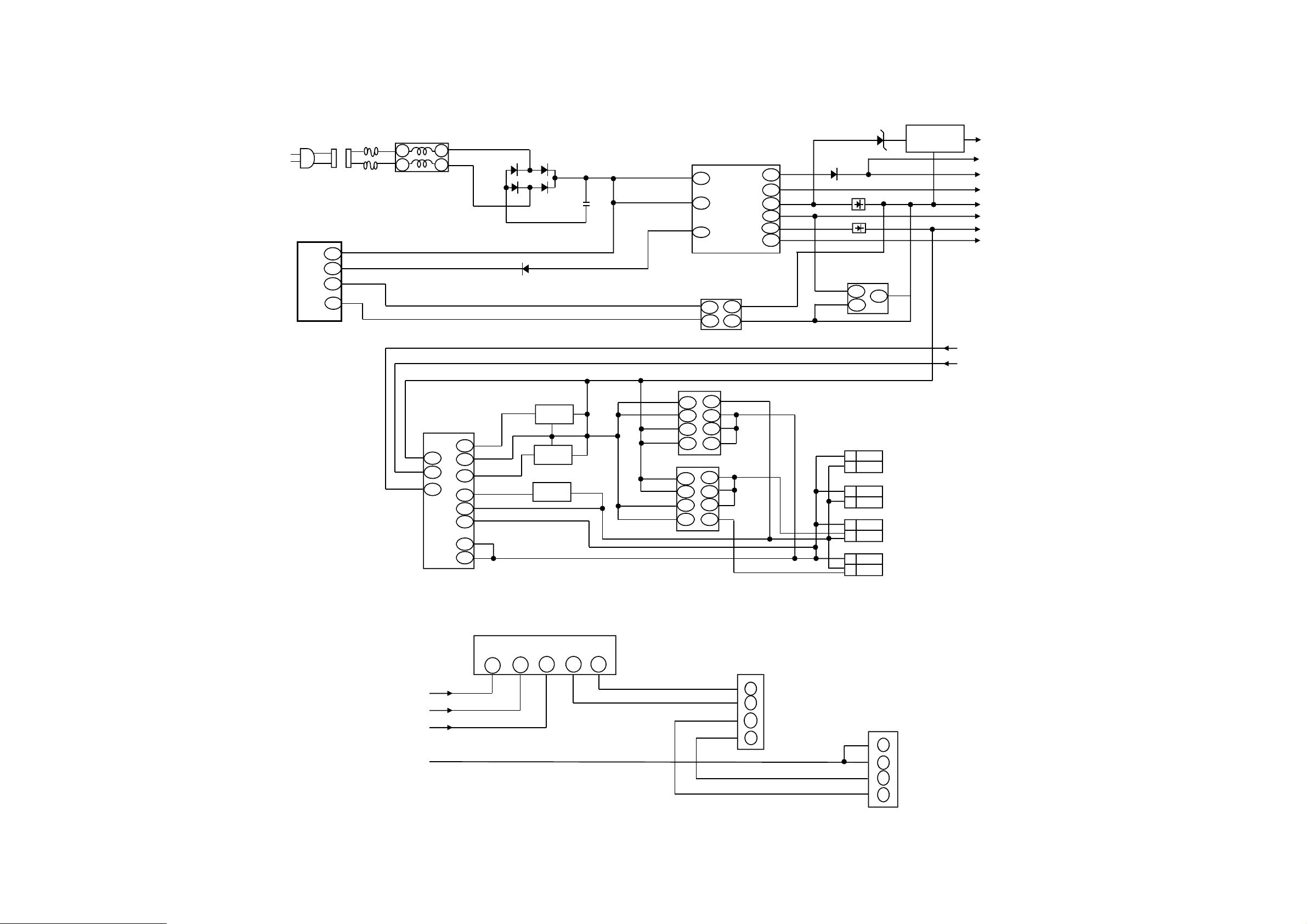
POWER BLOCK DIAGRAM
A
IC
7001
2
7
Q
7001
_
AC IN
CD501
J501
POWER CTL
IC501 STR-Y6765
1
6
5
4
BD
FB
F502
F501
L501
4
2
3
1
INVERTER CTL
MP1008-ES-LF-Z
11
9
12
7
14
8
5
1
2
4
10
D512
Q7005
Q7007
D507
D508
D506
D509
C508
D517
TRANS FORMER
T501
2
+
T7001
T7002
4
7
FEED BACK
IC505
PS2561AL1-1-V(W)
4
3
8
1
6
3
4
5
8
1
2
7
6
3
4
5
1
2
11
10
13
12
14
D514
D523
D515
REGULATOR
IC502
KIA431A-AT
2
1
3
LV
2
HV
1
LV
2
HV
1
LV
2
HV
1
LV
2
HV
1
POWER FAIL SW
KTA1504S_Y_RTK
CP7001
CP7002
CP7003
CP7004
Q505
POWER_FAIL
AT+12V
SOUND+B
SOUND GND
T+5.8V
GND
INV+B
INV_GND
INVERTER_H
LIGHT_CTL
SOUND AMP BLOCK DIAGRAM
SOUND AMP
IC301 LA42052-E
HEADPHONE JACK
7 8 12
4
2
LOUT SOUND
ROUT
SOUND
SOUND+B
SOUND_GND
F-11 F-12
J301 PJ-364H
5
7
4
6
CD301
2
3
1
4
Page 42

PRINTED CIRCUIT BOARDS
DVD MT (TOP SIDE) DVD MT (BOTTOM SIDE)
SH8502
MPEG
Q8506
Q8507
R4020
C4049
C4048
C4124
R8502
R4042
R4027
C8514
L8501
C4015
C4023
C4074
IC4005
C4050
C8533_1
C8504
C8516
C4063
C4045
C4013
R4007
R2341
W810
C4059
C4038
R4005
R8501
C4055
R2317
C8519
C4044
NR4002
C4080_1
C2306
C2305
C
P
2
3
0
2
R8516
C8518
R8515
C8517
R8511
R8513
C4036
C4001
C4008
C4005
C4004
R4026
R4001
C4054
C4053
R2302
C4052
R2338
C4047
C4019
C4033
R4024
C4037
R4039
Q2303
R2313
R2312
W808
C2320 C2321
R2325
C8522 C8521
C2323
R2344
C2304
X4001
CP2301
R2328
D2302
P
C
3
2
C8513
C2322
R2342
R2319
D2301
1
_
3
0
W809W818
R4051
C4064
C4071
C2325
B8502
C8532
C8539
B8503
R8522
R8523
C8530
C4066
B4007
R4004
R4006
C4073
C4123
R4066
C4122
R4052
C8534
C8523
B8501
C8535
B8504
C8536
C8538
C8524C8525
W806
C8529
CP8501
R8525
R8526
R4057
C4041
CP8502
R8510
R8509R8519
R8507
IC8502
PAL/NTSC
PAL/NTSC
3
3
DMJ116A
DMJ116A
C8540
DMJ116A
C2303
R2306
R2309
R2326
SH8501
C8511
C8501
C4007
R4014
C4020
R4017
R4018
C4003
C4029
C4101
R4019
C2301
Q2304
C2311
R2310
R2316
C2307
C8056
R8504
R8503
C8507
R8506
R8505
C4102
R2301
Q2305
Q2301
R4002
IC8501
C8512 C8520
C8503
C8502
R4060
D4001
R4055
R4050
R4056
C4088
C4006
C4058
1
33 65
C4012
R4016
R4015
C4089
Q2302
C4090
R2307
R2308
R4031
R4009
IC4001
R4053
R4054
R4043
IC2301
R4062
C4057
C4060
R4047
C4062
IC4004
R4044
C2327
R4059
R4045
R4040
C2308
B4012
R4061
B4003
B4010
R4046
97
C4043
B4008
G-1
R2311
G-2
Page 43

R4370
R4364
B4326
C4389
R4369
R4366
B4325
C4390
PRINTED CIRCUIT BOARDS
MAIN/TUNER (TOP SIDE) MAIN/TUNER (BOTTOM SIDE)
R4350
C3420
B4309
C864
C865
C2802
C4309
C4318
R4308
R4385
R3481
C859
C844
C2805
C861
C843
B2803
B3481
R3488
C3418
C4388
R4351
R4387
R4389
R4343
Q4303
Q4305Q4306
D4303
C875
C878
C888
C879
C887
C880
C886
R825
R828
R805
B4306
D4323
C9607
C9622
R813
W821
D4311
D4322
C9602
C9610
C881
R804
W804
C3427
R3414
C9604
C9621
D802
D4310
Q807
Q808
B9602
R803
C815_1
R808
D4307
B4313
C884
C814
IC806
R806
R807
IC4304
D4308
C4355
NR9601
C885
Q801
C4417
R4338
C4374
C4375
C4376
C4350
R4325
C4357
W805
C9613
C9615
C9609
C4414
C4367
C4356
C4358
C4413
C4415
R4341
C4351
B4314
W806
D3603
C3605
R3609
D3604
D3605
W873
IC3601
R3605
W862
W861
W863
B4311
C4348
R4339
C4353
C4366
C4378
C4377
B4312
C4347
IC4302
C9608
C862 C863
NR801
NR802
R840
C860
C855
C852
C845
C853
C854
C851
C850
C849
C848
C889
C846
B805
B2801
B4304
C4345
R4381
C3415
C820
C822
C4312
R4382
IC3402
C838
B4303
C833
C2803
C2804
C2806
C818
C4304
C4313
B4302
C821
C832
C823
B4301
C3417
C4404
C4402
R3427
C3424
C837
C831
C830
C825
B808
C807
C906
C811
C802
B801
C4346
C810
C805 C907
C
B807
R853
C3434
4
3
C910
C4403
C9617
C827
1
C4406
IC3404
C819
C842
R4301
B2802
C2801
R873
C4343
C4303
C4311
C4302
C4310
C4301
R3411
C3416
R3489
Q3482
R3490C3493
Q3481
R841
C828
C3603
C3601
4
C905
C909
B804
C911
R9608
C9618
C803
C829
R801
C4317
C4305
B809
C891
C3437
C3443
IC9601
C9623
C847
C904
IC807
R9603
C824
C826
C808
B802
C806
C3604
C3602
C4308
B3601
C4315
B4305
C908
B806
C4407
C4405
R3434
R9601
R9604
R9618
R9617
R119
R838
C4316
C4307
C913
R852
C3440
C9603
C9612
R4379
C883
C809
C9616
C9611
C882
B803
C804
B3602
B4308
C4306
B4307
C912
C4398
IC3407
C9601
B9601
Q3602
R3604R3603
W874
R3607
C4321
C4320
C4349
C4352
C3406
R4384
R4367
B4321
C4395
R4213
R4214
C4212
C4214
R4210
D3602
R4349
R4348
CMJ151B
C3606
R3608
R4371
R4372
R4405
R4373
R4303
R4374
D4304
IC4301
C4322
R4361
R4362
R4375
C4323
B4315
C4391
B4316
R4357
C4324
C4381
R4358
B4317
C4392
B4318
C4382
C3423
C4354
IC801
R3426
IC3403
C3433
C3439
IC805
R856
C816
C817
R866
R9613
R802
X801
W801
C892
R9609
C9620
R9615
R9610
C894
R113
R106
R868
R854
CI
C893
C896
R842
R843
HS801
IC800
C902
C900
R4392
R4393
R857
R845
C899
R4355
R4354
C839
R848
C4379
Q4309
Q4311
R849
C840
Q4301
Q4307
C857
W823
R4356
R1R9
R850
IC802
A1A9
NR803
NR804
R844
A1
R847
R846
NR2801
NR2802
R2805
R2806
W884
R872
A26
R9620
C9614
R861
C901
C4344
C4380
R9623
R9622
R4305R4304
R9621
B4310
C3490
C3489
R3487
IC3481
R3486
C3492
C3404
D3482
C872
C873
L3401
C3405
C3408
R865
R869
C3485
C3486
C3487
D3481
C3491
Q3402
C3442
C3436
W865
R3409
R3408
R3410
D3401
Q2801
IC3406
L3481
CP4201
B4201
Q3401
C3414
IC3401
C3410
C3411
B3401
W878
B4202
C3419
C3413
C3403
PAL
6
C3407
SCALER
R2801
R2802
R4205
CMJ151B
W833
B4210
B4209
W838
W839
W889
W890
Q3406
R3423
R3433
R4207
R4208
B4211
W831
B4208
R4206
C4206 C4205
CP4203
Q3405
R3422
C3429
R3432
W835 W836
C3445
Q3407
C3431 C3432
CP2802
B4203
Q4201Q4202
C858
C3447
Q3409
C3444
R3407 R3406
R867
C3402
Q805
R3429
C3425
R3428
C2815
B2804
C3428
W891
D3402
W871
D2802
D2803
C2811
R3441
R3440
R3439
R3438
D3410
R3431
IC3408
R3401
C3412
Q806
R3402
C3441
IC3405
C3435
Q2802
C2813
W872
Q3403
Q804
R2808
C867
R871
C3426
R2807
C2812
C2814
C871
C870
C869
C868
Q3404
R3412
C914
C866
R3413
C915
C3481
C3482
C3483
R3482
R3437
Q3410
C3438
C3446
Q3408
CP5802
R5801
C5802
C5801
C5803
IC5801
C5806
C5809
CP5801
C5807
R5808
R5804
R5805
R5807
TU5801
C5804
TUNER
C5805
R5803
W842
CEJ491B
C4201
C4202
C4210
W827
C4211
R4201
R4202
C4209
C4208
R4368
B4324
R4365
CP4301
B4323
B4322
R4363
C4399
W887
R4360
B4320
C4384
J4301
C4383
C4394
J4302
C4213
R4209
C4401
C4400
R833
R829
R837
R835
L3601L3602
CP3601
C876
C874
R851
C877
R830
R817
CP4202
R816
C898
IC803
R822
R1R9
A1A9
R823
R824
C897
R860
R859
R858
C890
AF1
R821
R820
B4319
C4393
R4359
C4325
R4211
R4310
R4311
C4326
R4309
C4328
B4204
B4205
R4212
B4206
C4333
R4316
R4312
J4303
R4386
D4302
R4353
R4345
R4390
R4352
D4306
R4344
D4305
R4391
C4412
R4396
R4397
C4410
C4327
Q4308
Q4310
C4330
R4314
R4313
R4324
R4342
C4387
R4346 R4347
D4315
D4317
C4331
C4329
R4388
43
1
D4314
D4316
B4207
R4315C4332
D4312
D4320
D4319
D4318
D4313
C4342
Q4304 Q4302
29
IC4303
15
C4339R4321
C4338
C4336
C4341
R4327
R4334
C4386R4376
C4207
C4334
C4397R4378
AF26
R815
C4340
C903
R4322
R111
R112
W802
R4326
R4332
R4333
C4385
C4363
C4362
C4361
C4360
C4359
R855
C4368
C4369
R4317
C4396
R4377
C4337
R4319
R4320
R4318
R4323
R4328
R4329
R4330
R4331
R4335
R4336
R4337
C4372
C4373
C4371
C4370
IC804
C895
C4364
C4365
A/V
R819
R818
MICON
R9631
R9629
C9630
C9629
R9616
R9630
C9627
Q809
X9600
C9606 C9605
R9607
1
IC9600
33 65
R9628
R9627
R9626
C9628
C9626
R9611
D3404
97
R9625
C9624
R9624
C813
R809
W810
CP802
CP803
CP801
R9605
R9606
R9614
C9619
G-3
W877
CP9601
PAL
CEJ491B 6
CD801
R5802
C834
B810
C836
B811
G-4
Page 44

PRINTED CIRCUIT BOARDS
POWER/OPERATION/REMOCON (INSERTED PARTS)
SOLDER SIDE
CP2201
SW2203
SW2208
SW2202
SW2207
SW2205
SW2206
SW2201
CP7001
CP7002
C7023
W003
W006
D7011
SW2204
R7046
R7049
D7014
R7048
D7013
R7047
D7012
CEJ512A
R7033
R7036
W025
W805
R7031_1
R7032
W002
C7007
R7005
R7010
D7016
D7003
D7015
D7004
W016
T7001
R7022
W843
R7021
R7023
D7002
W001
R7009
W027
W017
D516
R529
D517
C7026 C7027
C525
F7001
HS502
R518
C520
L503
W024
C511
D523
C504
L504
C535_1
C512_1
W022
W004
T7002
W008
D515
W863
W018
D514
W020
C522
W835
C309
W021
W023
W012
C7030
R510
T501
R513
W851
W019
HS301
C323
C307_1
D510
IC301
CP7003
CP7004
D506
D508
D507
D509
C507
R512
SH501
W007
C
5
2
8
C529
R310
W810
W820
1
_
7
0
5
R
C517
D518
C516
B501
C519
C304
R302
C515
IC501
D524
C508_1
R516
C524
D525
W013
HS501
IC505
IC502
C311
C310
CP501
CEJ511A
C505
C502
- REPLACE AS MARKED.
RISK OF FIRE
C506
D505
W842
C503
W825
R505
C501
R506
R309
R308
R8110
W816
W801
CP8101
TH501
L501_1
W841
J301
W811
R311
W837
W814
W819
F501
D503_1
W826
J8101
J501_1
W818
F502
CD301
J8102
J8103
J8104
CEJ513A
D7601
OS7601
C7602_1
CP7601
CD7602
W804
W815
G-5
G-6
Page 45

PRINTED CIRCUIT BOARDS
POWER/OPERATION/REMOCON (CHIP MOUNTED PARTS)
SOLDER SIDE
R7059
C7034
C7033
R7057
R7058
C7036
Q7009 Q7010
Q7003
R7020
R7050
C7031
Q7007
C7041
C7008
R7015
C7009
R7018
R7017
IC7001
C7013
C7012
C7016
R7001
R7060
R7061
R7051
R7028
R7016
R7013
C7006
R7012
C7011
R7062
C7002_1
R7064
R538
R535
D7001
R7007
Q7002
R7004
R7063
R7029
C7001
R7008
R7037
R7003
R7002
R2201
R2205
CEJ512A
R2204
R2206
R2203
R2202
CEJ511A
C8112
R304
R305
B313
R7056
R307
R306
R517
R524
Q7004
C7035
C7015
C7038
C7032
Q7008
R531
Q505
Q7006
R7027
R7068
C7010
C7014
C7039
C305
B309
C8114
C8104
R8109
C8111
R8121
B8103
B304
C314
C315
B8104
R8106
R8115
B8105
C8106
C8107
B8102
C8108
R8101
B8106
B8107
R8122
R8112
R8111
C8109
C8103
B8101
C316
B306
C312
R312
R8107
R8104
R301
C303_1
R519
R525
R515
C302
B307
C321
C322
B308
B305
C313
W030
R526
C527
R520
B310
C306
B312
C301_1
R523
C523
C521_1
D512
C514
R511
C518
C324
R509
C530
D526
G-7
R7026
C7019
R7605
R7602
CEJ513A
C7029
R7604
R7603
R7055
R7053
D7008
D7010
C7042C7043
R7039
R7041
R7044
R7045
C7028
R7052
Q7001
R7025
C7018
D7009
R7040
R7043
C7025
R7054
Q7005
D7005
D7006
R7030
C7022
R7038
D7007
R7042
C7024
C2201
C2202
G-8
Page 46

PRINTED CIRCUIT BOARDS
LOADING MOTOR
SOLDER SIDE
SW001
FEH002B
CD2302
PCB
SOLDER SIDE
SW002
CD2303
BR
WH
M2602 M2601
G-9
YE
GR
Page 47

A B C D E F G H
A B C D E F G H
2
1
3
4
5
6
7
8
2
1
3
4
5
6
7
8
DURING PLAYBACK.
MEASURED WITH THE DIGITAL TESTER
NOTE:THE DC VOLTAGE EACH PART WAS
C4080_1
220
6.3V
V-S
C4047
2206.3V
SJV
C4015
2206.3V
SJV
C4044 226.3V SJV
IC4001
MT1389DE/L-L
MPEG/MICON
101102103104105106107108109110111112113114115116117118119120121122123124125126127128
110
100
111213141516171819 220212223242526272829 3303132
33 34 35 36 37 38 39440 41 42 43 44 45 46 47 48 49550
51 52 53 54 55 56 57 58 59660 61 62 63 64
65 66 67 68 69
7
70 71 72 73 74 75 76 77 78 79
8
80 81 82 83 84 85 86 87 88 89
9
90 91 92 93 94 95 96
979899
X4001
100GT02727
27MHz
NR4002
CRA108330JV
C4012
100P CH
C4013
0.110V B
C4038
0.110V B
C4036 0.1
B
C4122
100P CH
C4123
100P CH
C4019
4.76.3V
(2125)
B
C4005
0.1 B
C4020
0.1 B
C4041
100P50V CH
C4001
0.1 B
C4033
27P
CH
C4008
0.1 B
C4074
0.1 B
C4060
0.001
B
C4057
0.001
B
C4037 27P CH
C4003
0.1 B
C4004
0.1 B
C4023
0.1
B
C4059
0.0015 B
C4045 0.0068 B
C4063 0.110V
B
C4124
0.001
B
C4058
0.110V B
C4088 220P CH
C4006 1 B
C4007
0.1 B
C4089
0.015 B
C4090
0.1 B
C4101
270P CH
C4102
270P CH
C4029
0.1 B
C4071
0.001 B
C4066
1
B
C4064
0.1 B
C4073 0.1 B
R4053 33
1/16W
R4054 33
1/16W
R4007
4.7K 1/16W
R4006
4.7K
1/16W
R4004
10K 1/16W
R4042
10K 1/16W
R4052
470 1/16W
R4024
100K 1/16W
R4001
33 1/16W
R4039 5.1K 1/16W
R4066
33
1/16W
R4055
6.8 1/16W
R4060
75
1/16W
+-1%
R4061
75
1/16W
+-1%
R4062
75
1/16W
+-1%
R4059
75
1/16W
+-1%
R4046
680
1/16W
+-1%
R4045
4.7K
1/16W
R4051 10K 1/16W
R4050 10K 1/16W
R4031
33
1/16W
R4009
33 1/16W
R4056
10
1/16W
R4002 10K 1/16W
R4017 10K 1/16W
R4014
15K 1/16W
R4015
13K 1/16W +-1%
R4016
8.2K
1/16W
+-1%
R4018 13K
1/16W
+-1%
R4019
13K 1/16W
+-1%
R4005 150 1/16W
R4057
68 1/16W
R4027
33
1/16W
D4001
MA111
W808
B4012
FCM1608KF-102T02
B4010
FCM1608KF-102T02
B4003
FCM1608KF-102T02
B4007
BLM18BD221SN1D
JG4092
JG4093
JG4094
JG4005
JG4091
TP4006
JG4004
JG4001
OF PRINTING AND SUBJECT TO CHANGE WITHOUT NOTICE
NOTE:THIS SCHEMATIC DIAGRAM IS THE LATEST AT THE TIME
V+3
V+3
RF
OP-
OP+
TROUT
TRIN
AL
AR
D.MODE_L
R/PR/CVBS
B/PB/SC
G/Y/SY R/PR/CVBS
V20
C/V B/PB/SC
A
G/Y/SY
B
C
D
E
F
MDI1
LDO2
LDO1
IOA
LIMIT
TROUT
TRIN
STBY
V1P4
DMSO
FMSO
TRCLOSE
V+3
TROPEN
V+1R8
V+1R8
TRSO
FOSO
TXD2TV/CS
OP+
RXD2TV
OP-
RF RESET
D
ASPDIF
A
XAMUTE
B TRCLOSE
B/PB/SC
R/PR/CVBS
C ASPDIF
G/Y/SY
F RXD2TV
DQM0
AL
DQM1
V+3
E
AR
DWE#
DCAS#
D_GND
DRAS#
TXD
V+3
DQ0
RXD
DQ1
DQ2
DQ3
DQ4
TROPEN
DQ5
DQ6
MA3
DQ7
DQ8
V20 MA2
DQ9
DQ10
V1P4
DQ11
DQ12
MA1
DQ13
DQ14
MDI1
DQ15
DBA0
MA0
DBA1
MA10
MA0
MA1
DBA1
MA2
LDO1
MA3
MA4
LDO2
V+3 DBA0
MA5
MA6
DMSO DRAS#
MA7
RXD
MA8
FMSO DCAS#
MA9
TXD
MA10
STBY DWE#
MA11
SDCLK
D.MODE_L
IOA MA4
SFLASH_CS
SFLASH_DO
TRSO MA5
SFLASH_DI
SFLASH_CK
FOSO MA6
LIMIT MA7
MA8
MA9
MA11
SDCLK
V+1R8 DQM1
IR
TXD2TV/CS
SFLASH_CS
SFLASH_DO
SFLASH_DI
SFLASH_CK
XAMUTE
RESET
DQ0
DQ1
DQ2
DQ3
DQ4
DQ15
DQ14
DQ13
DQ12
DQ11
DQ10
DQ9
DQ8
DQ5
DQ6
DQ7
DQM0
H-2H-1
FROM/TO VIDEO/AUDIO IN/OUT
(DVD MT PCB)
MPEG/MICON/DSP SCHEMATIC DIAGRAM
DMJ116
PCB130
FROM/TO MEMORY/SD CARD
FROM/TO LOADER/MOTOR DRV
NC
NCNC
NC
NC
NCNCNC
PAD_VRT
PRST#
DVDD18
DQM0
RD15
RD14
RD13
RD12
RD11
DVSS
RA11
RA6
RA4
CAS#
RAS#
DVSS18
RA0
DVDD33
GPIO7/CKE
GPIO8
GPIO13
GPIO10
35 GPIO6
34 GPIO4
33 GPIO3/INT#
SDCLK
DQM1
62 RD10
63 RD9
64 RD8
128
127
126
RA7
RA8
RA9
RA5
98
97
99
DACVDDC(V)
GPIO11
DVDD18
GPIO9
DACVDDA(V)
DACVDDB(V)
SPDIF/GPIO12
AADVSS(ADC)
AADVDD(ADC)
APLLVDD(A)
APLLCAP(A)
ADACVSS2(A)
ADACVSS1(A)
ADACVDD1(A)
ADACVDD2(A)
RD0
RD1
RD3
RD4
RD2
RD5
RD6
RD7
DVDD33
IR_IN
ICE
SF_CS
SF_DO
SF_DI
SF_CK
DVDD33
RA10
RA1
RA2
RA3
BA1
RWE#
VREF(V)
BA0
AGND18(RF)
AVDD18(RF)
RFIP(RF)
RFIN/OPOUT(RF)
RFH/OPINN(RF)
RFG/OPINP(RF)
ALF/ASDATA0/GPIO(A)
ALS/ALRCK/GPIO(A)
AL/ASDATA1/GPIO(A)
AVCM(A)
AR/ASDATA2/GPIO(A)
ARS/ABCK/GPIO(A)
ARF/ACLK/GPIO(A)
ADVCM/GPIO20(ADC)
DACVSSC(V)
FS(V)
CVBS/C(V)
AKIN1/GPIO21/AUDIO_MUTE(ADC)
AKIN2/GPIO19/AUDIO_MUTE(ADC)
UP1_7/SDA
UP1_6/SCL
VDD18_USB
GND_USB
VDD33_USB
USB_DM
USB_DP
FG/GPIO2
FOSO
TRSO
STBY(TR OPEN)
IOA(TR CLOSE)
FMSO
DMSO
AGND
XTALO
REXT
MDI1
LDO1
LDO2
XTALI
AVDD33_2
V20
V14
DVDA(RF)
DVDB(RF)
DVDC(RF)
DVDD(RF)
DVDE(RF)
MDI2
DVDF(RF)
AVDD18_2(RF)
AVDD33_1(RF)
2.1
2.1
2.1
2.1
1.8
3.3
1.0
0.5
0
2.0
0.6
2.0
2.0
1.4
2.1
0.2
0.2
3.3
2.5
3.3
2.1
1.4
3.2
0
1.5
1.4
3.3
3.3
0
0.8
1.8
3.2
3.3
3.3
0.2
1.3
1.2
1.0
3.3
3.1
3.3
3.3
1.0
1.2
0.1
0.1
0.1
0.1
0
0.3
0
0
0.6
1.1
1.2
0.9
3.3
0.9
0.8
1.1
1.8
2.2
0
3.500
1.2
3.3
3.301.400
0.7
0.7
0.3
3.3
3.3
0.701.3
0.1
0.1
1.0
1.0
1.8
3.5
3.5
0.901.7
1.7
1.7
0
3.3
1.5
1.6
0
0
0
1.8
1.7
3.3
2.2
2.3
0.1
3.3
0.1
0.1
1.4
1.6
1.0
1.0
3.1
2.8
3.1
1.0
0
0
0.5
2.3
3.3
B/PB/SC(V)
G/Y/SY(V)
R/PR/CVBS(V)
51
54
0
0
0
NC
NC
Low output during reset is possible
Pin 87, 88, 92, 94
IR
50
SD CARD DEBUG
TXD
RXD
NECESSARY SHIELD
ANALOG VIDEO OUTPUT!!
(4mA)
55
(7mA)
PTN Width of V20 and V1P4
are more than 0.3mm
1.1
Page 48

A B C D E F G H
A B C D E F G H
2
1
3
4
5
6
7
8
2
1
3
4
5
6
7
8
IC4005 HY57V641620FTP-7
64Mbit(4M*16) 200MHz SDRAM
110111213141516171819 22021222324252627
28 29
3
30 31 32 33 34 35 36 37 38 39
4
40 41 42 43 44 45 46 47 48 49
5
50 51 52 53 54
6789
DURING PLAYBACK.
MEASURED WITH THE DIGITAL TESTER
NOTE:THE DC VOLTAGE EACH PART WAS
C4050
2206.3V SJV
IC4004 AT25DF161-SH
16M SERIAL FLASH
1234
5 6 7 8
C4062
0.1 B
C4049
0.1 B
C4048
0.1 B
C4055
0.1 B
C4054
0.01 B
C4053
0.01 B
C4052
0.1 B
C4043
0.01 B
R4047
10K 1/16W
R4043
33 1/16W
R4044
10K 1/16W
R4040
10K 1/16W
R4026
10K
1/16W
R4020
10K 1/16W
B4008
FCM1608KF-102T02
TP4004
TP4001
OF PRINTING AND SUBJECT TO CHANGE WITHOUT NOTICE
NOTE:THIS SCHEMATIC DIAGRAM IS THE LATEST AT THE TIME
DQ15 DQ0
SFLASH_CS
DQ14 DQ1 SFLASH_DO
DQ13 DQ2 SFLASH_CK
SFLASH_DI
DQ12 DQ3
SFLASH_CS
SFLASH_CK
SFLASH_DI
DQ11 DQ4
SFLASH_DO
DQ0
DQ1
DQ2
DQ3
DQ10 DQ5
DQ4
DQ5
DQ6
DQ9 DQ6
DQ7
DQ8
DQ9
DQ10
DQ11
DQ12
DQ8 DQ7
DQ13
DQ14
DQ15
MA0
MA1
MA2
DQM0
MA3
MA4
MA5
DQM1 DWE#
MA6
MA7
MA8
SDCLK DCAS#
MA9
MA10
MA11
DRAS#
DWE#
DQM1
DQM0
DCAS#
DRAS#
DBA1
MA11 DBA0
DBA0
SDCLK
MA9 DBA1
MA8 MA10
MA7 MA0
MA6 MA1
MA5 MA2
MA4 MA3
V+3
D_GND
H-4H-3
FROM/TO VIDEO/AUDIO IN/OUT
(DVD MT PCB)
MEMORY/SD CARD SCHEMATIC DIAGRAM
FROM/TO MPEG/MICON/DSP
VSS
DQ12
DQ11
DQ10
DQ9
VDDQ
DQ8
VSS
UDQM
CKE
NC
A9
A10/AP
A0
A2
A1
A3
VDDVSS
A4
NC/RFUNC
NC
3.3
1.5
3.3
1.5
1.5
0.0
1.5
1.5
3.3
1.5
1.5
0.0
1.5
3.3
2.0
3.3
3.3
3.3
3.3
3.3
1.0
0.0
1.7
1.7
1.7
1.7
3.30.0
1.7
1.7
1.7
1.7
1.7
1.7
1.7
1.9
1.7
1.9
1.5
3.3
1.5
1.5
0.0
1.5
1.5
3.3
1.5
1.5
0.0
1.5
0.0
WE#
CAS#
RAS#
CS#
VDD
VCC
VSS
WP#
SO
CE#
SCK
SI
CLK
A11
A8
A7
A6
A5
BA1/A12
BA0/A13
LDQM
VDD
DQ7
DQ3
DQ4
VDDQ
DQ5
DQ6
VSSQ
VSSQ
DQ15
VSSQ
DQ13
VDDQ
DQ14
DQ0
VDDQ
DQ1
DQ2
VSSQ
0.3
1.2
3.3
0
3.3
0
1.0
1.1
0
HOLD#
TP4003
PCB130
DMJ116
Page 49

A B C D E F G H
A B C D E F G H
2
1
3
4
5
6
7
8
2
1
3
4
5
6
7
8
CP2301
LD07T2-24ND-03
1
10
11
12
13
14
15
16
17
18
19
2
20
21
22
23
24
3
4
5
6
7
8
9
IC2301 AM5766
MOTOR DRIVER
11011121314
15 16 17 18 19
2
20 21 22 23 24 25 26 27 28
29
3
30
456789
DURING PLAYBACK.
MEASURED WITH THE DIGITAL TESTER
NOTE:THE DC VOLTAGE EACH PART WAS
CP2302
04 6232 405 008 868+
LOADING(DSM3)
1
2
3
4
5
C2320
476.3V SJV
C2321
476.3V SJV
C2304 476.3V SJV
C2306
10016V SJV
Q2301
KTC3875S_Y_RTK
VR_CTL
Q2304
KTC3875S_Y_RTK
VR_CTL
Q2305
KTC3875S_Y_RTK
VR_CTL
:SINCE THESE PARTS MARKED BY
CAUTION
DESCRIBED IN PARTS LIST ONLY
CRITICAL FOR SAFETY,USE ONES
ARE
DANS LA NOMENCLATURE DES PIECES
N’UTILISER QUE CELLS DECRITES
DANGEREUSES AN POINT DE VUE SECURITE
:LES PIECES REPAREES PAR UN ETANT
ATTENTION
C2325
10P50V CH
C2327
33P50V CH
C2308
22P50V CH
C2322
0.22 B
C2323
0.22 B
C2307
0.1 B
C2311
0.1 B
C2301 0.1 B
C2303 0.1 B
C2305
0.1 B
R2309
3.3K 1/16W
R2313
10K
1/16W
+-1%
R2326
1 1/4W
(2125)
R2328
10K 1/16W
R2344
10K 1/16W
R2338
10K
1/16W
R2342
10K 1/16W
R2341
10K 1/16W
R2325
470
1/16W
+-1%
R2312
8.2K
1/16W
+-1%
R2311
18K
1/16W
+-1%
R2317
8.2K 1/16W
+-1%
R2310
10K 1/16W
R2302
4.7
1/16W
R2306
3.3K 1/16W
R2308
3.3K 1/16W
R2307
3.3K 1/16W
R2319
10K 1/16W
R2316
3.3K 1/16W
R2301
4.7 1/16W
D2301
KDR730E-RTK/P
D2302
KDR730E-RTK/P
JG2303
JG2324
JG2325
JG2326
JG2327
JG2328
JG2304
JG2305
JG2306
JG2309
JG2310
JG2311
JG2312
JG2313
JG2314
JG2315
JG2316
JG2317
JG2318
JG2319
JG2308
JG2307
JG2302
JG2301
JG2330
TP2329
JG2329
JG2323
JG2322
JG2320
JG2321
CP2303_1
04 6232 404 008 868+
SLED/SPINDLE
1
2
3
4
Q2303
KTA1505S-Y-RTK/P
LD DRIV for DVD
Q2302
KTA1505S-Y-RTK/P
LD DRIV for CD
OF PRINTING AND SUBJECT TO CHANGE WITHOUT NOTICE
NOTE:THIS SCHEMATIC DIAGRAM IS THE LATEST AT THE TIME
IOA
V20
A
B
C
F
D
V20
E
F
E
MDI1
LDO2
D
LDO1
C
IOA
IOA
V1P4
LDO1
RF
LIMIT
B
TROUT
TRIN
A
STBY
DMSO
MDI1
FMSO
TRCLOSE
TROPEN
LDO2
TRSO
FOSO
OP+
OPRF
T+
T-
F+
TRIN
F-
V+5V
V+3
V+6A
D_GND
M_GND
LOAD-
LOAD+
FMSO
TRSO
STBY
V1P4
FOSO
DMSO
TROPEN
TRCLOSE
TROUT
TRIN
OPOP+
LIMIT
MOT_SLED-
MOT_SLED+
MOT_SPDL+
MOT_SPDL-
MOT_SLED+
MOT_SLED-
T-
T+
MOT_SPDL-
MOT_SPDL+
F+
F-
LOAD+
LOAD-
H-6H-5
NC
NC
NC
NC
NC
NC
PCB130
DMJ116
(DVD MT PCB)
LOADER/MOTOR DRV SCHEMATIC DIAGRAM
(CP2601)
LD-
LD+
GND(D)
SW 2 (OPEN)
SW 1 (CLOSE)
NC
GND
GND
VR COM
PD/GND
GND
F
VCC
E
SW1(DVD/CD)
VRF(RF_OUT)
D
C
B
A
TRKG DRV
TRKG RTN
FOCS RTN
FOCS DRV
LD_DVD(650)
LD_CD(780)
VR780(CD)
VR650(DVD)
VS
NC
SP1-
SP1+
SLD+
SLD-
FROM/TO LOADER
06SD
FROM/TO VIDEO/AUDIO IN/OUT
FROM/TO MPEG/MICON/DSP
RF33
Vcc1
VOTR-
VOTR+
VOSL+
VOSL-
VOFC-
VOFC+
REGO 1
VINSL+
REGO 2
TRB_1
VINFC
REV
FWD
VOTK-
VOTK+
VOLD+
VOLD-
VCTL
Vcc2
GND
VINLD
TRB_2
VINTK
BIAS
MUTE
PGNDPGND
OPOUT
OPIN
FCS
SLD
SPD
3.2
1.4
1.4
1.4
0
0
1.5
6.0
3.0
3.0
3.0
0
1.4
1.7
0
0
0
6.0
0
0
4.0
1.8
3.0
3.0
3.1
2.5
2.0
DVD
CD
3.3
0
3.3
(DVD-L/CD-H)
2.8
0.6
0
0
0
0
0
0
0
TRK
4.7k=5.1V 3.3K=4.5V
LOAD OUT V
Page 50

A B C D E F G H
A B C D E F G H
2
1
3
4
5
6
7
8
2
1
3
4
5
6
7
8
L8501
1.8uH_FCI1608F
CP8502
A2001WR-8A
1
2
3
4
5
6
7
8
CP8501
A2001WR-14A
1
10
11
12
13
14
2
3
4
5
6
7
8
9
DURING PLAYBACK.
MEASURED WITH THE DIGITAL TESTER
NOTE:THE DC VOLTAGE EACH PART WAS
C8533_1
2206.3V
V-S
C8513
10
16V
SJV
C8519
1016V SJV
SH8501
YQ-12
SH8502
YQ-12
S
D
G
Q8507
2SK3541_T2L
PROTECT
S
D
G
Q8506
2SK3541_T2L
PROTECT
IC8501
NJM4565M(TE1)
AUDIO AMP
1234
5 6 7 8
C8516
100P CH
C8514
100P CH
C8504
100P CH
C8532
0.1
B
C8534
0.001 B
C8536
0.01 B
C8535
0.001 B
C8539
0.001 B
C8503
1010V
(2125)
B
C8523
0.1 B
C8540
1010V
(2125)
B
C8530
0.01 B
C8529
0.01 B
C8501
1010V
(2125)
B
C8517
68P CH
C8507
560P CH
C8056
560P CH
C8518
68P CH
C8525
100P CH
C8524
100P CH
C8538
0.001 B
C8502
10
10V
(2125)
B
C8522
1010V
(2125)
B
C8521
1010V
(2125)
B
C8511
0.1 B
C8512
0.1 B
C8520
0.01 B
R8501
10 1/16W
R8502
10 1/16W
R8519
33 1/16W
R8506
330K 1/16W
R8516
27K 1/16W
R8510
22K 1/16W
R8505
10K 1/16W
R8523
22K 1/16W
R8522
22K 1/16W
R8504
10K 1/16W
R8515
10K 1/16W
R8513
27K 1/16W
R8511
10K 1/16W
R8526
220 1/16W
R8503
330K 1/16W
R8525
220 1/16W
R8507
10 1/16W
R8509
22K 1/16W
IC8502
RP131H181D5-T1-F
1.8V REG(0.9W/1A)
1 2 3
45
W810
W806
W809
W818
B8502
FCM1608KF-102T02
B8504
FCM1608KF-102T02
B8501
HCB1608KF-121T20
B8503
HCB1608KF-121T20
OF PRINTING AND SUBJECT TO CHANGE WITHOUT NOTICE
NOTE:THIS SCHEMATIC DIAGRAM IS THE LATEST AT THE TIME
V+6A
TRIN
V+5V
V+3
V+6A
M_GND
M_GND
D_GND
V+5V
B/PB/SC
V+3
V+3
D_GND
V+1R8
G/Y/SY
V+3
V+1R8
TXD2TV/CS
RXD2TV
RESET
ASPDIF
XAMUTE
B/PB/SC
R/PR/CVBS
TXD2TV/CS
G/Y/SY
AL
AR
D_GND
RXD2TV
TRIN
RESET
AUDIO_L
AUDIO_R
XAMUTE
ASPDIF
V+12
H-8H-7
3.3 3.3
3.3
3.33.3
3.3
FROM/TO REGULATOR/EXTIO
(CP4203)
FROM/TO REGULATOR/EXTIO
(CP4203)
VIDEO/AUDIO IN/OUT SCHEMATIC DIAGRAM
(DVD MT PCB)
PCB130
DMJ116
FROM/TO LOADER/MOTOR DRV
FROM/TO MEMORY/SD CARD
P.CON+12V
GND
P.CON+3.3V
GND
P.CON+3.3V
P.CON+A5V
GND(M)
MOTOR+6V
START_SW
[U]C_VIDEO
DVD RESET
SPDIF-134
GND
GND
ZERO
DVD_A_OUT_R
DVD_A_OUT_L
[Y]Y_VIDEO
[V]Y_VIDEO/GND
GND
TV_RX/DVD_TX
TV_TX/DVD_RX
56
FROM/TO MPEG/MICON/DSP
57
6.3 6.3 6.3
6.3 6.3 6.30
12.5
+
-
+
+VS
-VS
58
59
60
NC
GND
CE VDD
VOUT
(CORE)
3.31.8
0 3.3
Page 51

A B C D E F G H
A B C D E F G H
2
1
3
4
5
6
7
8
2
1
3
4
5
6
7
8
C832
0.1
10V
1005B
C833
0.1
10V
1005B
C830
0.1
10V
1005B
C831
0.110V 1005B
C828
0.110V 1005B
C829
0.110V
1005B
C819
10
10V
2125B
C827
0.110V
1005B
C821
0.1
10V
1005B
C823
0.1
10V 1005B
C825
0.1
10V
1005B
C818
1010V 2125B
C826
0.110V 1005B
C820
0.110V 1005B
C822
0.110V 1005B
C824
0.110V 1005B
C802
16.3V 1005B
C807
0.0125V 1005B
C811
0.001
50V 1005B
C803
16.3V 1005B
C808
0.110V 1005B
C804
16.3V
1005
B
C809
0.110V
1005
B
C805
0.110V
1005B
C810
0.00150V 1005B
C914
1010V
2125
B
C814
0.110V
1005
B
C815_1
1010V
2125
B
C817
8P50V CH
C816
7P50V CH
C806
4.716V
2125
B
C813
0.110V
1005
B
C915
16.3V
1005
B
C836
0.1
10V
B
C834
0.110V B
R803
2.2K 1/16W
R806
4.7K 1/16W
R804
1K 1/16W
R805
47K 1/16W
R808
1K 1/16W
R807
1K 1/16W
R802
330 1/16W
R815
1K 1/16W
R813
4.7K 1/16W
R816
4.7K 1/16W
R818
4.7K 1/16W
R819
4.7K 1/16W
R817
4.7K 1/16W
R838
4.7K 1/16W
R872
10K 1/16W
R866
10K
1/16W
R809
10K 1/16W
R865
10K 1/16W
R801
1 1/16W
1608
R869
4.7K 1/16W
R871
4.7K 1/16W
R873
8.2K 1/16W
R825
4.7K 1/16W
R821
4.7K 1/16W
R822
4.7K 1/16W
R824
5.1K 1/16W +-1%
R823
4.7K 1/16W
R820
4.7K 1/16W
R867
4.7K 1/16W
R828
4.7K 1/16W
R868
10K 1/16W
R830
33 1/16W
R835
10K 1/16W
R833
10K 1/16W
R829
10K 1/16W
R837
10K 1/16W
IC806
PST3229NR
RESET IC
1 2 3
45
W810
Q805
KRC104SRTK
SW
Q807
KRC104SRTK
SW
Q801
KRC104SRTK
SW
Q806
KRA104SRTK
SW
Q808
KRA103SRTK
SW
Q809
KRA103SRTK
SW
IC801
AT24C32CN-SH-T
EEPROM 32K
1234
5 6 7 8
D802
KDR730E-RTK/P
CD801 CH231503
1
2
3
B801
FCM1608KF-601T02
B802
FCM1608KF-601T02
B803
FCM1608KF-601T02
B804
FCM1608KF-601T02
B811
FCM1608KF-102T02
B810
FCM1608KF-102T02
IC800 MT5362CHG
SCALER
C6
C7
D7
E7
C8
D8
E8
K10
R10
U10
L11
P11
R11
U11
V12
U13
V14
L15
U15
K16
V16
L17
N17
R17
U17
V17
K18
M18
P18
T18
B1
C2
K2
U2
V2
D3
L3
V3
D4
L4
U4
E5
K5
T5
G6
T6
Y6
R13
T13
L14
M14
N14
P14
R14
T14
U14
K15
M15
N15
P15
R15
T15
L16
M16
N16
P16
R16
T16
U16
F17
K17
M17
P17
T17
L18
N18
R18
U18
F20
E22
AA7
L10
P10
T10
M11
N11
T11
L12
M12
N12
P12
R12
T12
U12
L13
M13
N13
P13
AC5
AB6
F18
F19
F21
F22
P22
N23
P23
IC800 MT5362CHG
SCALER
R23
N24
P24
R24
N25
N26
V13
E20
A12
AB5
AA6
AC4
AA5
AB4
D16
D23
E23
C23
C22
E18
E17
B16
C16
E16
A15
B15
B14
V25
V26
AE3
AF5
AE5
AF4
AF6
AE6
AA25
Y24
Y25
W24
AA26
W23
AE4
AD4
E21
AF3
AD5
D21
AC8
AB8
AF2
AE2
AE1
AD11
D22
AD10
AC10
AB10
AC9
AB9
AD8
AC11
AB11
AC1
V10
AC6
AD6
AC7
AD7
V11
V24
W25
AD2
AC2
AC3
AB3
AD3
JG822
JG811
JG801
JG810
JG809
JG808
JG825
JG824
JG802
JG805
JG804
JG803
JG819
JG815
JG816
JG817
JG818
X801
100DT05403
54MHz
1 2
34
HS801
763WAA0386
CP801
A2001WV-4A
1
2
3
4
CP802
USB-A1D102F-4B4N
1
2
3
4
CP803
A2001WV-6A
1
2
3
4
5
6
Q804
KTA1504S_Y_RTK
SW
CAUTION: DIGITAL TRANSISTOR
CAUTION: DIGITAL TRANSISTOR
OF PRINTING AND SUBJECT TO CHANGE WITHOUT NOTICE
NOTE:THIS SCHEMATIC DIAGRAM IS THE LATEST AT THE TIME
WAS RECEIVED IN GOOD CONDITION AND PICTURE IS NORMAL.
WITH THE DIGITAL TESTER WHEN THE COLOR BROADCAST
NOTE:THE DC VOLTAGE AT EACH PART WAS MEASURED
AT+6V
AVDD12_LDO
ATV/DTV_SW
LIGHT_CTL
AT+3.3V
AT+3.3V GREEN_LED
USB+5V
U0RX
AVDD12_PLL MT8295_SELECT D+1.1V
P_FAIL-L
LCD_ON-H U0TX
RED_LED
INVERTER-H
HDMI_HPD
LIGHT_CTL
USB_PWR_EN
DVD_RESET
AUDIO_MUTE-H
GREEN_LED
AVDD12_LDO
RED_LED
USB+5V
SYS_PWR-H
USB_DM0
INVERTER-H
AT+6V
MT8295_RESET USB_DP0
AT+3.3V
MT8292_RESET
AT+3.3V
MT8292_MUTE
D+3.3V
AVDD12_USB CI_INT
D+1.1V
AVDD33_USB DVD_RESET
DVD_P.ON-H
USB_PWR_EN
EEP_SCL
EEP_SDA
OSCL1
XTALO
AVDD33_XTAL XTALI
MT8295_RESET
CI_INT
EEP_VCC
GND
MT8295_SELECT
USB_DP0
D+3.3V
USB_DM0
USB_VRT
EEP_VCC D+3.3V
ATV/DTV_SW
LCD_ON-H
ADIN0_SRV EEP_SCL
A+1.25V
ADIN1_SRV
EEP_SDA
ADIN2_SRV KEY_B
SCART1_SW
OSCL1
AUDIO_MUTE-H
ADIN5_SRV AT+3.3V KEY_A
MT8292_RESET
D+3.3V
MT8292_MUTE
OSCL0
SYS_PWR-H
D+3.3V
OSCL1
OSCL0
OSDA0
OSDA0
AT+3.3V
U0RX
HDMI_HPD
U0TX
SCART1_SW
OPWM0
JTCK OPWM1
JTDI OPWM2
JTDO
JTMS OIR1
JTRST#
OPCTRL0
OPCTRL2
AT+3.3V
OPCTRL4
DVD_P.ON-H
OPCTRL0
OPWRSB
EEP_SCL
EEP_SDA
ORESET
KEY_B
ORESET
KEY_A
ADIN5_SRV
ADIN1_SRV
ADIN2_SRV
OIR1
GND
P_FAIL-L
AT+3.3V
OSCL0
AT+3.3V
A+1.25V AVDD12_PLL GND
GND
D+3.3V
OSDA0
D+3.3V
INVERTER-H
D+3.3V
OPWM0
GND
OPWM1
AVDD12_USB JTRST#
JTDI
OPCTRL4 OPWM2
JTMS
JTCK
JTRST# D+1.1V
JTDO
ADIN0_SRV USB_VRT
D+3.3V AVDD33_USB
OSCL0 OPCTRL2
GND
OSDA0
DVD_P.ON-H
AT+3.3V AVDD33_XTAL
U0TX ADIN5_SRV
U0RX
GND
H-10H-9
GND
3V3
RX
TX
GND
5V
USB_DM0
USB_DP0
SDA
SCL
I2C_OFF
GND
GND
3V3
GND
KEY B
KEY A
Bypass Cap. Close to MT5362 VCC pin
FROM/TO REGULATOR/EXTIO
TDO
JTRST#
TDI
TMS
TCLK
GND
28
30
29
FROM/TO SUBMICON/TUNER
FROM/TO HDMI/JACK
FROM/TO AUDIO_SWITCH
FROM/TO AVDAC/LVDS
FROM/TO COMMON_I/F
CMJ151
PCBF40
NC NC
OUTNCINNCGND
3.3 3.4 0
5.7 6.5
0
NC
NC
NC
NC
0
3.3
0
VCCK
VCCK
VCCK
VCCK
VCCK
VCCK
VCCK
VCCK
VCCK
VCCK
VCCK
VCCK
VCCK
VCCK
VCCK
VCCK
VCCK
VCCK
VCCK
VCCK
VCCK
VCCK
VCCK
VCCK
VCCK
VCCK
VCCK
VCCK
VCCK
VCCK
DVSS
DVSS
DVSS
DVSS
DVSS
DVSS
DVSS
DVSS
DVSS
DVSS
DVSS
DVSS
DVSS
DVSS
DVSS
DVSS
DVSS
DVSS
DVSS
DVSS
DVSS
DVSS
DVSS
DVSS
DVSS
DVSS
DVSS
DVSS
DVSS
DVSS
DVSS
DVSS
DVSS
DVSS
DVSS
DVSS
DVSS
DVSS
DVSS
DVSS
DVSS
DVSS
DVSS
DVSS
DVSS
DVSS
DVSS
DVSS
DVSS
DVSS
DVSS
DVSS
DVSS
DVSS
DVSS
DVSS
DVSS
DVSS
DVSS
DVSS
DVSS
DVSS
DVSS
DVSS
DVSS
DVSS
DVSS
DVSS
POWER
VCC3IO
VCC3IO
VCO3IO_1
VCO3IO_1
VCO3IO_1
VCO3IO_1
3.3
3.3
3.3
3.3
3.3
3.3
1.1
1.1
1.1
1.1
1.1
1.1
1.1
1.1
1.1
1.1
1.1
1.1
1.1
1.1
1.1
1.1
1.1
1.1
1.1
1.1
1.1
1.1
1.1
1.1
1.1
1.1
1.1
1.1
1.1
1.1
0
0
0
0
0
0
0
0
0
0
0
0
0
0
0
0
0
0
0
0
0
0
0
0
0
0
0
0
0
0
0
0
0
0
0
0
0
0
0
0
0
0
0
0
0
0
0
0
0
0
0
0
0
0
0
0
0
0
0
0
0
0
0
0
0
0
0
0
SYSCON/POWER SCHEMATIC DIAGRAM
(MAIN PCB)
AVSS12_PLL
AVSS12_PLL
AVSS12_PLL
AVDD12_DMPLL
AVDD12_ADCPLL
AVDD12_TVDPLL
AVDD12_DTDPLL
AVDD12_SYSPLL
AVDD12_APLL
AVDD12_LDO
SYSCON
GPIO0
GPIO1
GPIO2
GPIO3
GPIO4
GPIO5
GPIO6
GPIO7
GPIO9
GPIO8
GPIO10
GPIO11
GPIO12
GPIO13
GPIO14
GPIO15
GPIO16
GPIO17
GPIO18
GPIO19
XTALI
XTALO
VCXO
USB_DP0
USB_DM0
USB_VRT
USB_DP1
USB_DM1
ADIN1_SRV
ADIN2_SRV
ADIN3_SRV
ADIN4_SRV
ADIN0_SRV
ADIN5_SRV
OSCL0
OSCL1
OSCL2
OSDA0
OSDA1
OSDA2
U0RX
U0TX
OPWM0
OPWM1
OPWM2
OIRI
OIRO
OPCTRL0
OPCTRL1
OPCTRL2
OPCTRL3
OPCTRL4
OPCTRL5
OPWRSB
ORESET
JRTCK
JTCK
JTDI
JTDO
JTMS
JTRST
AVDD12_USB
AVDD33_USB
AVDD33_USB
AVSS33_USB
AVSS33_USB
AVSS12_USB
AVDD33_XTAL
AVSS33_XTAL
NC
NC
Noise Filter
Close to MT5362 VDD pin.
NC
SDA
SCL
VCC
A0
A1
A2
GND
TEST
0
0
0
1.2
1.2
1.2
1.2
1.2
1.2
1.2
3.3
3.3
0
0
0
0
3.4
3.4
3.3
3.4
3.3
3.3
3.4
3.4
3.3
3.3
3.3
3.3
2.8
3.3
0
0
3.4
0.4
1.3
3.2
0
3.3
3.4
3.4
0
3.3
3.3
3.3
0
3.4
0
0
3.2
0
0
0
0
3.4
3.4
3.4
3.4
3.3 2.4
0
3.4
0
0
3.2 2.3
0
3.6
0
0
3.303.3
Page 52

A B C D E F G H
A B C D E F G H
2
1
3
4
5
6
7
8
2
1
3
4
5
6
7
8
IC805 UP7704U8
REG+1.8V
1234
5 6 7 8
NR802
CRA108220JV
NR803
CRA108220JV
NR804
CRA108220JV
NR801
CRA108220JV
IC807 HY27US08561A-TP
NAND_FLASH 256Mbit
110111213141516171819 22021222324
25 26 27 28 29
3
30 31 32 33 34 35 36 37 38 39
4
40 41 42 43 44 45 46 47 48
56789
:SINCE THESE PARTS MARKED BY
CAUTION
DESCRIBED IN PARTS LIST ONLY
CRITICAL FOR SAFETY,USE ONES
ARE
DANS LA NOMENCLATURE DES PIECES
N’UTILISER QUE CELLS DECRITES
DANGEREUSES AN POINT DE VUE SECURITE
:LES PIECES REPAREES PAR UN ETANT
ATTENTION
C839
0.110V 1005
B
C895
0.110V
1005
B
C863
0.110V 1005B
C864
0.110V 1005B
C858
1010V 2125B
C859
1010V 2125B
C857
1010V 2125B
C860
1010V 2125B
C862
0.110V 1005B
C861
0.110V 1005B
C868
0.110V 1005B
C869
0.110V 1005B
C870
0.110V 1005B
C871
0.110V 1005B
C865
0.110V 1005B
C866
0.110V 1005B
C867
0.110V 1005B
C873
0.110V 1005B
C874
1010V 2125B
C875
1010V 2125B
C876
1010V 2125B
C877
1010V 2125B
C878
0.110V 1005B
C890
0.110V 1005B
C888
0.110V 1005B
C887
0.110V 1005B
C886
0.110V 1005B
C885
0.110V 1005B
C882
0.110V 1005B
C883
0.110V 1005B
C884
0.110V 1005B
C880
0.110V 1005B
C881
0.110V 1005B
C879
0.110V 1005B
C889
0.110V 1005B
C898
1010V 2125B
C897
1010V 2125B
C837
0.110V 1005B
C838
1010V 2125B
C842
1010V 2125B
C840
0.110V 1005
B
C872
0.110V 1005B
C893
110V 1005B
C896
1010V 2125B
C894
110V 1005B
C853
0.110V 1005B
C854
0.110V 1005B
C855
0.110V 1005B
C844
1010V 2125B
C845
1010V 2125B
C846
1010V 2125B
C850
0.110V 1005B
C851
0.110V 1005B
C852
0.110V 1005B
C847
0.110V 1005B
C848
0.110V 1005B
C849
0.110V 1005B
C843
1010V 2125B
C891
0.1
10V
1005
B
C892
0.110V
1005
B
R857
10 1/16W
R840 22
R841 22
R842 22
R843 22
R844 22
R845 22
R849
1K +-1%
R848
1K +-1%
R846 33
R847 33
R852
4.7K 1/16W
R856
10K 1/16W
R855
4.7K 1/16W
R853
4.7K 1/16W
R854
330 1/16W
R851 100R850 100
R860
1.2K +-1%
R859
7.5K +-1%
R858
820 +-1%
IC804 AT26DF081A-SU
SERIAL_FLASH 8Mbit
1234
5 6 7 8
B805
HCB1608KF-181T20
M5
N5
N6
M3
M4
M1
J4
L5
K4
M6
L1
M2
N3
J1
J2
K3
L2
P1
P2
J3
N4
AB2
AB1
H2
H1
IC800 MT5362CHG
SCALER IC
D2
D1
E4
C4
B2
C3
A2
A4
D5
C1
B3
E1
E2
F5
G4
F3
F1
F2
E3
G3
F4
G5
U1
V1
V4
U3
T1
T4
T2
R3
R4
T3
R5
W1
W2
U5
Y2
W4
Y3
W3
V5
AA2
W5
Y1
W6
V6
R6
J6
E6
D6
Y5
P5
J5
H5
C5
AA4
Y4
P4
H4
B4
AA3
P3
H3
A3
R2
N2
G2
M10
N10
A5
P6
B5
IC802
H5PS5162FFR-S5C
DDR2 SDRAM IC
G8
G2
H7
H3
H1
H9
F1
F9
C8
C2
D7
D3
D1
D9
B1
B9
A2
E2
M8
M3
M7
N2
N8
N3
N7
P2
P8
P3
M2
P7
R2
R8
R3
R7
L2
L3
L1B7
A8
F7
E8
B3
F3
L7
K9
K7
K3
L8
K2
J8
K8
A1
E1
J9
M9
R1
A9
C1
C3
C7
C9
G1
G3
G7
G9
E9
J1 J7
E7
F2
F8
H2
H8
A7
B2
B8
D2
D8
N1
P9
J3
E3
A3
J2
IC803 H5PS5162FFR-S5C
DDR2 SDRAM IC
G8
G2
H7
H3
H1
H9
F1
F9
C8
C2
D7
D3
D1
D9
B1
B9
A2
E2
B7
A8
F7
E8
B3
F3
K2
M8
M3
M7
N2
N8
N3
N7
P2
P8
P3
M2
P7
R2
K9
K7
K3
L7
L8
R8
R3
R7
L2
L3
L1
J8
K8
A1
E1
J9
M9
R1
A9
C1
C3
C7
C9
G1
G3
G7
G9
E9
J1
A3
E3
J3
N1
P9
A7
B2
B8
D2
D8
E7
F2
F8
H2
H8
J7
J2
IC800 MT5362CHG
SCALER
A16
C20
D20
E19
A19
D19
C19
B19
A18
B18
D18
C17
B17
D17
C18
OF PRINTING AND SUBJECT TO CHANGE WITHOUT NOTICE
NOTE:THIS SCHEMATIC DIAGRAM IS THE LATEST AT THE TIME
WAS RECEIVED IN GOOD CONDITION AND PICTURE IS NORMAL.
WITH THE DIGITAL TESTER WHEN THE COLOR BROADCAST
NOTE:THE DC VOLTAGE AT EACH PART WAS MEASURED
RDQS0 MRA10 RDQ0 MRA0 RDQ16 MRA0
RDQS0# RDQ1 MRA1 RDQ17 MRA1
RDQM0 MRA3 RDQ2 MRA2 RDQ18 MRA2
RDQ0 RDQ3 MRA3 RDQ19 MRA3
RDQ1 RDQ4 MRA4 RDQ20 MRA4
RDQ2 RDQ5 MRA5 RDQ21 MRA5
RDQ3 MRA1 RDQ6 MRA6 RDQ22 MRA6
RDQ4 MRA9 RDQ7 MRA7 RDQ23 MRA7
RDQ5 MRA12 RDQ8 MRA8 RDQ24 MRA8
RDQ6 MRA5 RDQ9 MRA9 RDQ25 MRA9
RDQ7 RDQ10 MRA10 RDQ26 MRA10
RDQS1 RDQ11 MRA11 RDQ27 MRA11
RDQS1# RDQ12 MRA12 RDQ28 MRA12
RDQM1 MRRAS# RDQ13 RDQ29
RDQ8 MRA8 RDQ14 RDQ30
RDQ9 MRA11 RDQ15 RDQ31
RDQ10 MRA4
RDQ11 MRBA0 MRBA0
RDQ12 MRBA1 MRBA1
RDQ13 RDQS1 RDQS3
RDQ14 MRA2 RDQS1# RDQS3#
RDQ15 MRA7 RDQS0 MRCAS# RDQS2 MRCAS#
RDQS2 MRBA0 RDQS0# MRODT RDQS2# MRODT
RDQS2# RDQM1 MRRAS# RDQM3 MRRAS#
RDQM2 RDQM0 MRWE# RDQM2 MRWE#
RDQ16 MRCS# MRCS#
RDQ17 MRCKE MRCKE
RDQ18 MRCAS# CLK0 CLK1
RDQ19 MRCS#
RDQ20 MRA0
RDQ21 MRA6 CLK0# CLK1#
RDQ22
RDQ23
RDQS3 MRWE#
RDQS3#
RDQM3 MRBA1
RDQ24
RDQ25 MRODT
RDQ26
RDQ27 MRCKE
RDQ28
RDQ29 CLK1
RDQ30 CLK1#
RDQ31 CLK0
CLK0#
DDR_VREF DDR_VREF
D+1.8V D+1.8V
GND GND
P_ON-H
D+3.3V
D+1.8V
PDD7 D+1.8V
PDD6
PARB# PDD5
POOE# PDD4
POCE1# AT+6V
GND
A+1.25V
GND
PDD1
POOE#
PACLE
PAALE PDD3
POWE# PDD2
WP# PDD1
PDD0
POCE0#
GND
D+3.3V
D+3.3V
PDD0
AT+6V
P_ON-H
D+3.3V
POCE0#
POCE1#
PDD0
PDD1
PACLE
PDD2
PAALE
PDD3
POWE#
GND
PDD4
PDD6
PDD5
PDD7
PDD6
POOE#
PDD7
PARB#
PARB#
PDD2
PAALE
PDD5
PACLE
PDD4
POWE#
PDD3
POOE#
PDD1
PDD0
H-12H-11
FROM/TO REGULATOR/EXTIO
FROM/TO COMMON_I/F
FROM/TO REGULATOR/EXTIO
FROM/TO COMMON_I/F
CMJ151
PCBF40
3.2
3.4
3.4
3.3
(MAIN PCB)
DDR2/FLASH SCHEMATIC DIAGRAM
RDQ2
RDQ3
RDQ4
RDQ6
RDQ7
RDQ8
RDQ9
RDQ1
RDQ0
RDQS0
RDQS0_
RDQM0
RDQ5
RDQS1
RDQS1_
RDQM1
RDQ10
RDQ11
RDQ12
RDQ13
RDQ14
RDQ15
RDQS2
RDQS2_
RDQM2
RDQ16
RDQ17
RDQ18
RDQ19
RDQ20
RDQ21
RDQ22
RDQ23
RDQS3
RDQS3_
RDQM3
RDQ24
RDQ25
RDQ26
RDQ27
RDQ28
RDQ29
RDQ30
RDQ31
VCC2IO
VCC2IO
VCC2IO
VCC2IO
VCC2IO
VCC2IO
VCC2IO
VCC2IO
VCC2IO
VCC2IO
VCC2IO
VCC2IO
VCC2IO
VCC2IO
VCC2IO
VCC2IO
VCC2IO
VCC2IO
VCC2IO
VCC2IO
VCC2IO
VCC2IO
VCC2IO
RA10
RA3
RA1
RA9
RA12
RA5
RRAS_
RA8
RA11
RA4
RA2
RA7
RBA0
RCAS_
RCS_
RA0
RA6
RBA1
RWE_
RODT
RCKE
RCLK1
RCLK1_
RCLK0
RCLK0_
NC NC
AVDD12_MEMPLL
AVSS12_MEMPLL
REXTDN
RVREF
REXTUP
CKE
DQ15
DQ14
DQ13
DQ12
DQ11
DQ9
DQ10
DQ8
DQ7
DQ5
DQ4
DQ3
DQ2
DQ1
DQ0
UDQS
LDQS
DQ6
/UDQS
/LDQS
LDM
UDM
A0
A1
A2
A3
A4
A5
A6
A7
A8
A9
A10/AP
A11
A12
NC/A13
NC/A14
NC/A15
BA0
BA1
NC/BA2
/CAS
ODT
/RAS
/WE
/CS
NC
NC
NC
NC
NC
NC
NC
CK
/CK
VDDQ
VDDQ
VDDQ
VDDQ
VDDQ
VDDQ
VDDQ
VDDQ
VDDQ
VDDQ
VDDL
VDD
VDD
VDD
VDD
VDD
VSSDL
VSSQ
VSSQ
VSSQ
VSSQ
VSSQ
VSSQ
VSSQ
VSSQ
VSSQ
VSSQ
VSS
VSS
VSS
VSS
VSS
VREF
CKE
DQ15
DQ14
DQ13
DQ12
DQ11
DQ9
DQ10
DQ8
DQ7
DQ5
DQ4
DQ3
DQ2
DQ1
DQ0
UDQS
LDQS
DQ6
/UDQS
/LDQS
LDM
UDM
A0
A1
A2
A3
A4
A5
A6
A7
A8
A9
A10/AP
A11
A12
NC/A13
NC/A14
NC/A15
BA0
BA1
NC/BA2
/CAS
ODT
/RAS
/WE
/CS
NC
NC
NC
NC
NC
NC
NC
NC
CK
/CK
VDDQ
VDDQ
VDDQ
VDDQ
VDDQ
VDDQ
VDDQ
VDDQ
VDDQ
VDDQ
VDDL
VDD
VDD
VDD
VDD
VDD
VSSDL
VSSQ
VSSQ
VSSQ
VSSQ
VSSQ
VSSQ
VSSQ
VSSQ
VSSQ
VSSQ
VSS
VSS
VSS
VSS
VSS
VREF
BypassCap. Close to DDR BypassCap. Close to DDR
NC
NC
NC
NCNC
NC
NC
NC
NC
NC
NC
NC
I/O7
I/O6
I/O5
I/O4
VCC
VSS
I/O3
I/O2
I/O1
I/O0
GND
R/B
RE
CE
VCC
VSS
CLE
ALE
/WE
/WP
NC
NC
NC
NC
NC
NC
NC
NC
NC
NC
NC
NC
NC
NC
NC
NC
NC
NC
NC
NC
NC
NC
NC
NC
NC
NC
NC
NC
NC
NC
ADJ
NC
POK
CTRL
VREF=0.8V
VOUTVIN
GND
EN
CS
SO
WP
GND
VCC
HOLD
SCLK
SI
NC
NC
NC
DDR2 I/F DDR2SDRAM
NC
NC
NC
NC
NC
NC
NC
NC
NC
NC
NC
NC
NC
NC
PDD7
PDD6
PARB_
PAALE
PACLE
POWE_
POOE_
POCE0_
POCE1_
PDD0
PDD1
PDD2
PDD3
PDD4
PDD5
BypassCap. Close to MT5362
1.2
1.7
1.7
1.6
1.7
1.2
1.3
1.7
1.6
1.5
1.5
1.6
1.2
1.7
1.4
1.6
1.2
1.7
1.7
1.7
1.7
1.7
1.7
1.7
1.8
1.8
1.8
1.8
1.8
1.8
1.8
1.8
1.8
1.8
1.8
1.8
1.8
1.8
1.8
1.8
1.8
1.8
1.8
1.8
1.8
1.8
1.8
1.8
1.8
1.9
1.8
1.8
1.8
1.8
1.9
1.9
1.8
1.8
1.7
1.8
1.7
1.6
1.6
1.8
1.8
1.8
1.8
1.8
1.8
1.2
1.9
0.9
1.5
1.5
1.4
1.3
1.4
1.3
1.5
1.4
1.1
1.8
1.8
1.8
1.8
1.8
1.8
1.8
1.8
1.8
1.8
1.8
1.8
1.8
1.8
1.8
1.8
0
0
0
0
0
0
0
0
0
0
0
0
0
0
0
0
1.8
1.8
1.8
1.8
1.8
1.8
1.8
1.8
1.8
1.8
1.8
1.8
1.8
1.8
1.8
1.8
1.8
1.8
1.8
1.8
1.8
0.9
1.3
1.6
1.4
1.8
1.5
1.4
1.5
1.5
1.3
1.4
1.5
1.4
1.1
1.8
1.8
1.8
1.8
1.8
1.8
1.8
1.8
1.8
1.8
1.8
1.8
1.8
1.8
1.8
1.8
0
0
0
0
0
0
0
0
0
0
0
0
0
0
0
0
1.8
1.8
1.8
1.8
1.8
1.8
1.8
1.8
1.8
1.8
1.8
1.8
1.8
1.8
1.8
1.8
1.8
1.8
1.8
1.8
1.8
0.9
3.3
3.1
3.2
3.3
3.3
3.3
3.2
3.2
3.3
2.2
3.4
3.2
3.2
3.3
3.3
3.3
3.2
3.4
3.4
0
3.2
3.2
3.3
3.3
3.2
3.2
3.2
2.4
3.2
3.2
3.2
3.2
3.4
3.2
3.4
0
6.2
3.4
6.2
0
0.8
2
Page 53
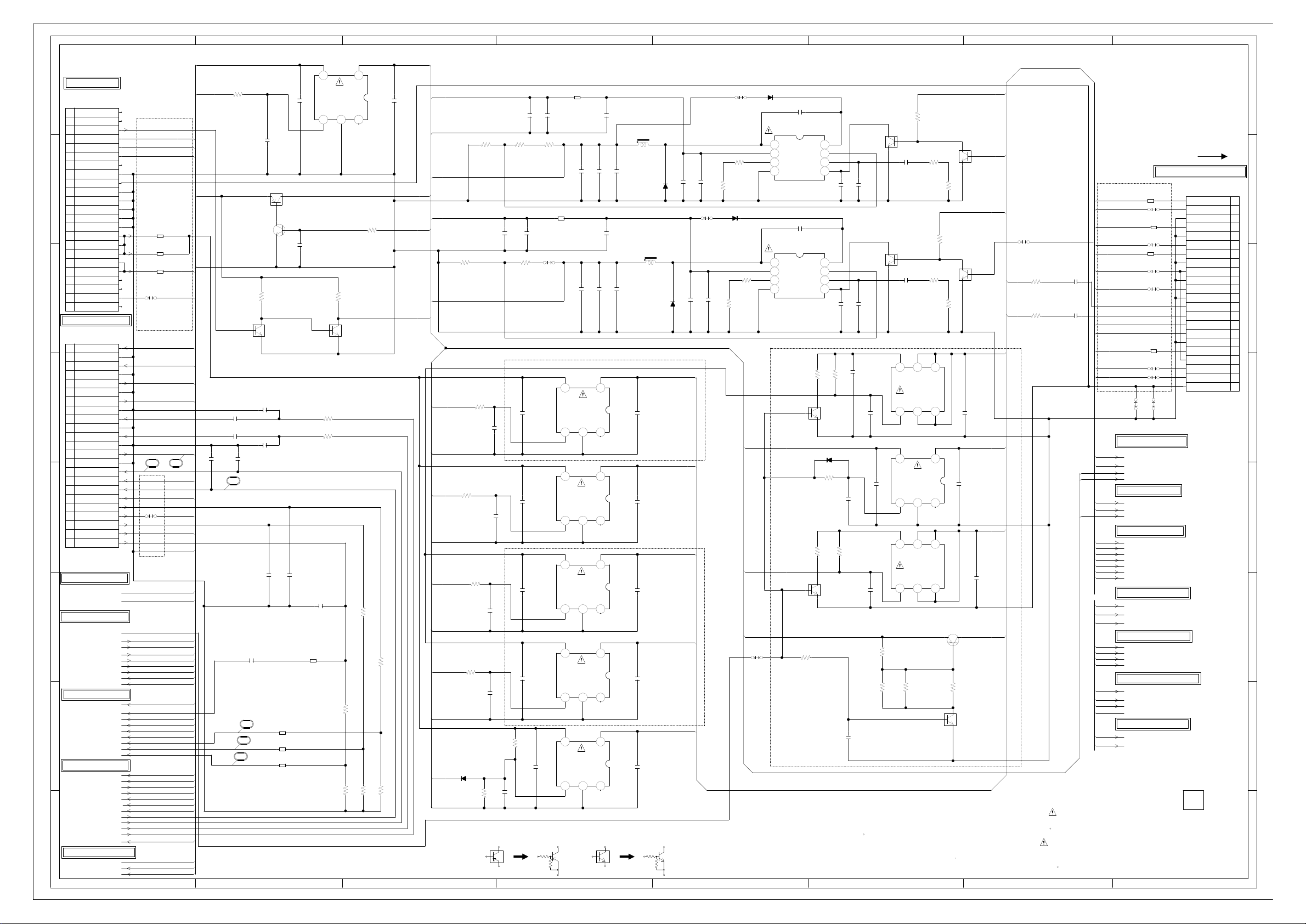
A B C D E F G H
A B C D E F G H
2
1
3
4
5
6
7
8
2
1
3
4
5
6
7
8
CP4201 TWG-P23P-A1
1
10
11
12
13
14
15
16
17
18
19
2
20
21
22
23
3
4
5
6
7
8
9
CP4202 TWG-P23P-A1
1
10
11
12
13
14
15
16
17
18
19
2
20
21
22
23
3
4
5
6
7
8
9
Q3408
TPC6108
DVD+6V_SW
123
4 5 6
Q3407
SI3443BDV
DVD+3.3V_SW
123
4 5 6
Q3404
KTC3875S_Y_RTK
SW
CD4203_1
CH2M1601
CP4203
A2006WV0-2X11P
1
10
11
12
13
14
15
16
17
18
19
2
20
21
22
3
4
5
6
7
8
9
L3401
2.2uH_LQH6PPN
L3481
2.2uH_LQH6PPN
:SINCE THESE PARTS MARKED BY
CAUTION
DESCRIBED IN PARTS LIST ONLY
CRITICAL FOR SAFETY,USE ONES
ARE
DANS LA NOMENCLATURE DES PIECES
N’UTILISER QUE CELLS DECRITES
DANGEREUSES AN POINT DE VUE SECURITE
:LES PIECES REPAREES PAR UN ETANT
ATTENTION
C4214
15P CH
C3412
0.110V B
C4205
1010V
2125
B
C3424
110V 1005B
C3446
110V 1005B
C3429
0.110V 1005B
C3428
16.3V 1005B
C3445
16.3V 1005B
C3447
16.3V 1005B
C4208
0.001 B
C4209
0.001 B
C4210
0.001 B
C4211
0.001 B
C4202
1010V 2125B
C4201
1010V 2125B
C3437
1010V 2125B
C3411
1010V 2125B
C3410
1010V 2125B
C3490
1010V 2125B
C3489
1010V 2125B
C3415
110V
1005
B
C3439
1010V 2125B
C3440
1010V 2125B
C3441
1010V 2125B
C3442
1010V 2125B
C3443
1010V 2125B
C4206
1010V
2125
B
C3425
110V 1005B
C3427
110V 1005B
C4207
0.004750V
1005
B
C3417
1010V 2125B
C3420
1
6.3V
1005
B
C3416
1010V 2125B
C3433
1010V 2125B
C3434
1010V 2125B
C3435
1010V 2125B
C3436
1010V
2125
B
C3426
110V 1005B
C3444
1010V 2125B
C3438
1010V 2125B
C3432
110V 1005B
C3491
0.110V B
C3483
0.116V B
C3482
0.116V B
C3481
1010V 2125B
C3487
1010V 2125B
C3486
1010V 2125B
C3485
1010V 2125B
C3413
0.0125V B
C3414
10P50V CH
C3407
0.116V B
C3408
1010V 2125B
C3405
1010V 2125B
C3404
1010V 2125B
C3419
470P50V CH
C3418
330P50V CH
C3492
0.0125V B
C3493
10P50V CH
C4213
15P CH
C4212
15P CH
C3431
16.3V 1005B
C3402
1010V 2125B
C3403
0.116V B
C3423
16.3V 1005B
R4209
56 1/16W
R4210
56 1/16W
R4211
56 1/16W
R3429
56K 1/16W
R4213
18 1/16W
R4214
18 1/16W
R4212
18 1/16W
R3437
10K 1/16W
R3433
10K 1/16W
R3402
1K +-1%
R3401
10K +-1%
R4205
27K 1/16W
R3427
10K 1/16W
R3409
10K 1/16W
R3414
100K1/16W
R3407
15K 1/16W
R3406
10K 1/16W
R3411
47K 1/16W
R4208
1K 1/16W
R3487
18K 1/16W
R3486
220 1/16W
R3438
47K 1/16W
R3440
4.7K 1/16W
R3441
4.7K 1/16W
R3434
10K 1/16W
R3489
10K 1/16W
R3481
10K +-1%
R4207
10K 1/16W
R3428
68K 1/16W
R3431
10K 1/16W
R3423
1K 1/16W
R3439
4.7K 1/16W
R4206
27K 1/16W
R3482
22K +-1%
R3412
1.5K +-1%
R3408
15K 1/16W
R3488
27K 1/16W
R3490
1K 1/16W
R3413
390 1/16W
R3410
1.8K 1/16W
R4201
27K 1/16W
R4202
27K 1/16W
R3432
10K 1/16W
R3422
1K 1/16W
R3426
10K 1/16W
IC3404
RP131H501D-T1-F
D+5V_REGULATOR
123
4 5
IC3405
RP131H121D5-T1-F
A+1.25V_REGULATOR
123
4 5
IC3406
RP131H251D-T1-F
A+2.5V_REGULATOR
123
4 5
IC3407
RP131H331D-T1-F
A+3.3V_REGULATOR
123
4 5
IC3403
RP131H501D-T1-F
USB+5V_REGULATOR
123
4 5
IC3402
RP131H331D-T1-F
AV+3.3V_REGULATOR
123
4 5
IC3408
RP131H501D-T1-F
DVD+5V_REGULATOR
123
4 5
D3402
MA111
D3401
EC31QS04
D3481
EC31QS04
D3404
MA111
D3482
MA111
D3410
MA111
W865
W871
W831
W833
W835
W836
W838
W839
W890
W823
W827
W878
W872
W889
W891
Q4202
KRC104SRTK
SW
Q3409
KRC104SRTK
DVD_SW
Q4201
KRC104SRTK
SW
Q3406
KRC104SRTK
GATE_SW
Q3481
KRC104SRTK
SW
Q3401
KRC104SRTK
SW
Q3482
KRC103SRTK
SW
Q3402
KRC103SRTK
SW
Q3405
KRC104SRTK
GATE_SW
Q3403
KRA104SRTK
SW
IC3481 SC4525ASETRT
DC/DC_CONV. 3.3V 3A
1234
5 6 7 8
IC3401 SC4525ASETRT
DC/DC_CONV. 1.1V 3A
1234
5 6 7 8
B4204 FCM1608CF-800T04
B4205 FCM1608CF-800T04
B4207
FCM1608CF-800T04
B3401
HCB3216KF-391T20
B4209
FCM1608KF-102T02
B4211
FCM1608KF-601T02
B4210
FCM1608KF-102T02
B4208
FCM1608KF-102T02
B4201
HCB3216KF-391T20
B4202
HCB3216KF-391T20
B4203
HCB3216KF-391T20
B4206 FCM1608CF-800T04
B3481
HCB3216KF-391T20
Q3410
KTA1664-Y(GP)
P.CON+12V SW
CAUTION: DIGITAL TRANSISTORCAUTION: DIGITAL TRANSISTOR
OF PRINTING AND SUBJECT TO CHANGE WITHOUT NOTICE
NOTE:THIS SCHEMATIC DIAGRAM IS THE LATEST AT THE TIME
WAS RECEIVED IN GOOD CONDITION AND PICTURE IS NORMAL.
WITH THE DIGITAL TESTER WHEN THE COLOR BROADCAST
NOTE:THE DC VOLTAGE AT EACH PART WAS MEASURED
AT+6V AV33
P_ON-H AT+6V
AT+6V
GND
INVERTER-H
LIGHT_CTL
P_ON-H P_ON-H
GND
D+3.3V
MGND
AT+6V P_ON-H
GND DVD_SPDIF
ZERO_MUTE-L
AT+6V
AT+6V
DVD_RESET
D+1.1V
AT+6V
SYS_PWR-H
DVD_SLOT_IN
GND
DVD_TX
GND
AT+12V DVD+3.3V
AT+6V
DVD_AR
DVD+6V
FILTER_MUTE
D+1.1V
DVD_AL
P_FAIL-L
DVD_Y_IN
DVD_C_IN
SP_AL_OUT
DVD_RX
GND DVD+3.3V
SP_AR_OUT
DVD+12V
AT+6V USB+5V DVD+5V
CVBS_C_IN
MGND
D+3.3V
CVBS_Y_IN
USB_PWR_EN
GND
AT+6V DVD+5V
CVBS_IN GND
DVD_RESET
AT+6V D+5V
USB+5V
USB_PWR_EN
D+3.3V
GREEN_LED
P_ON-H
RED_LED
AT+6V
D+5V
AT+3.3V
D+3.3V
DVD+6V
IR_IN
GND
DVD_SPDIF
DVD_TX
GND
D+3.3V A+1.25V
DVD_Y_IN
AT+6V
DVD_C_IN
AT+6V
DVD_RX
AV33
P_ON-H
P_ON-H
A+1.25V
GND
D+3.3V
A+1.25V
D+5V
GND
DVD_P.ON-H
AT+12V DVD+12V
INVERTER-H
D+3.3V A+2.5V
LIGHT_CTL DVD+5V
DVD_AR
GREEN_LED
DVD_AL
RED_LED
ZERO_MUTE-L
P_FAIL-L
SYS_PWR-H
P_ON-H
AT+3.3V
D+1.1V
AT+3.3V
DVD_SLOT_IN
AT+3.3V
A+2.5V
SOY1 AT+6V
CVBS_C_IN
GND
CVBS_Y_IN
AT+6V
CVBS_IN
AT+3.3V
A+1.25V AT+3.3V
CS_PR_IN
D+3.3V
CS_PB_IN
CS_Y_IN
P_ON-H
P_FAIL-L
FILTER_MUTE
SP_AL_OUT
SP_AR_OUT
AT+12V
AT+6V
GND
P_FAIL-L
AV1_AR
AV1_AL
CS_AR
CS_AL
D+3.3V
P_ON-H
IR_IN
P_FAIL-L
H-14H-13
FROM/TO SYSCON/POWER
FROM/TO SYSCON/POWER
FROM/TO AVDAC/LVDS
FROM/TO COMMON/IF
FROM/TO AUDIO_SWITCH
FROM/TO HDMI/JACK
FROM/TO DDR2/FLASH
Close to CP4202
FROM/TO DDR2/FLASH
FROM/TO SUB MICON/TUNER
FROM/TO VIDEO/AUDIO IN/OUT
11
12
13
FROM/TO SUBMICON/TUNER
FROM/TO AUDIO_SWITCH
FROM/TO AVDAC/LVDS
10
9 8
(CP4302)
FROM/TO JACK OUT
(CP501)
FROM/TO POWER
CMJ151
PCBF40
3.2
0
0
3.2
0
5.0
5.9
3.2
5.95.95.9
2.8
0.2
13.6
14.3
14.4
0
5.8
5.8
0
0
0
3.3
3.3
3.3
3.3
3.30
0
Close to MT5362
5.5
0
0
DVD_RESET
SLOT_IN-H
ZERO_MUTE-L
DVD_SPDIF
GND
GND
GND
GND
GND
GND
GND(M)
DVD_TX
DVD+3.3V
DVD+6V
DVD_AR
DVD_AL
DVD_Y
DVD_C
DVD_RX
DVD+3.3V
DVD+12V
DVD+5V
NC
NC
NC
Close to CP4201
DTV_POWER_H
GND
GND
GND
GND
S_DET
FILTER_MUTE
POP_MUTE
AT+12V
AT+12V
1080I_LOW_SW
P_FAIL
INV-H
LIGHT_CTL
P_ON-H
M_GND
AT+6V
AT+6V
AT+6V
NC
NC
NC
NC
NC
NC
NC
POWER_LED
GND
GND
GND
GND
GND
GND
GND
STANDBY_LED
AV3_PR
AV3_PB
AV1_C
AV1_Y
AV3_AL
AV3_AR
AT+3.3V
AV3_Y
AV1_CVBS
AV1 AL
AV1 AR
IR_IN
SP_AL_OUT
SP_AR_OUT
EN GND
VIN
NC
NC
EN GND
VIN VOUT
NC
NC
EN GND
VIN VOUT
NC
NC
EN GND
VIN VOUT
NC
NC
EN GND
VIN VOUT
NC
NC
VOUT
6.1 5
3.8 0
6.3 5.0
6.2 0
3.3 1.2
6.0 0
3.4 2.4
6.1 0
6.3 3.2
5.6 0
(MAIN PCB)
Close to CP4203
6.3 6.4
0
0
1
0
0
0
3.5
EN GND
VIN VOUT
NC
NC
6.2 3.3
6.1 0
EN GND
VIN VOUT
NC
NC
DDS
DDG
Close to CP4203
Close to USB Connector
SW
GND
BST
FB
COMP
SS/EN
VIN
ROSC
SW
GND
BST
FB
COMP
SS/EN
VIN
ROSC
(1.0V)
(1.0V)
REGULATOR/EXTIO SCHEMATIC DIAGRAM
DDS
DDG
6.1
6.5
1.0
0
9.3
1.1
1.0
2.4
6.0
6.5
1.0
0
11.8
1.1
0.8
2.4
5.6
0
0
0
0
6.4
5.6
0
0
0
0
3.5
Page 54

A B C D E F G H
A B C D E F G H
2
1
3
4
5
6
7
8
2
1
3
4
5
6
7
8
IC9600
MT8295AE
COMMON INTERFACE
101102103104105106107108109110111112113114115116117118119120121122123124125126127128
1 10
100
11 12 13 14 15 16 17 18 192 20 21 22 23 24 25 26 27 28 293 30 31 32
33 34 35 36 37 38 39
4
40 41 42 43 44 45 46 47 48 49
5
50
51 52 53 54 55 56 57 58 59
6
60 61 62 63 64
6566676869770717273747576777879880818283848586878889990919293949596
979899
X9600
100GT02727
27MHz
CP9601
A01A5A00C110P00
1
10
11
12
13
14
15
16
17
18
19
2
20
21
22
23
24
25
26
27
28
29
3
30
31
32
33
34
35
36
37
38
39
4
40
41
42
43
44
45
46
47
48
49
5
50
51
52
53
54
55
56
57
58
59
6
60
61
62
63
64
65
66
67
68
7
8
9
NR9601
CRA108330JV
:SINCE THESE PARTS MARKED BY
CAUTION
DESCRIBED IN PARTS LIST ONLY
CRITICAL FOR SAFETY,USE ONES
ARE
DANS LA NOMENCLATURE DES PIECES
N’UTILISER QUE CELLS DECRITES
DANGEREUSES AN POINT DE VUE SECURITE
:LES PIECES REPAREES PAR UN ETANT
ATTENTION
C9618
1010V 2125B
C9617
16.3V 1005B
C9623
0.110V 1005B
C9621
1010V
2125
B
C9622
0.110V 1005
B
C9607
15P50V CH
C9608
0.110V 1005B
C9609
0.110V 1005B
C9610
0.110V 1005B
C9611
0.110V 1005B
C9612
0.110V 1005B
C9613
0.110V 1005B
C9615
0.110V 1005B
C9616
0.110V 1005B
C9614
10P50V CH
C9601
1010V 2125B
C9603
0.110V 1005B
C9602
1010V 2125B
C9604
0.110V 1005B
C9605
27P50V CH
C9606
22P50V CH
C9624
10P50V CH
C9626
10P50V CH
C9619
0.110V 1005B
C9620
0.110V 1005B
C9627
10P50V CH
C9628
10P50V CH
C9629
10P50V CH
C9630
10P50V CH
R9606
4.7K 1/16W
R9604
4.7K 1/16W
R9605
4.7K 1/16W
R9631
4.7K 1/16W
R9603
4.7K 1/16W
R9601
4.7K 1/16W
R9625
100 1/16W
R9611
10K 1/16W
R9608
10K 1/16W
R9616
10K 1/16W
R9613
10K 1/16W
R9618
4.7K 1/16W
R9617
4.7K 1/16W
R9607
1M 1/16W
R9620
33 1/16W
R9621
33 1/16W
R9622
33 1/16W
R9623
33 1/16W
R9626
100 1/16W
R9614
10K 1/16W
R9615
10K 1/16W
R9610
10K 1/16W
R9609
10K 1/16W
R9627
100 1/16W
R9628
100 1/16W
R9629
100 1/16W
R9630
100 1/16W
R9624
100 1/16W
IC9601
RP131H501D-T1-F
CI+5V_REGULATOR
123
4 5
B9601
HCB1608KF-181T20
B9602
HCB1608KF-181T20
IC800 MT5362CHG
B20
A24
B23
B22
A22
B21
C21
A21
OF PRINTING AND SUBJECT TO CHANGE WITHOUT NOTICE
NOTE:THIS SCHEMATIC DIAGRAM IS THE LATEST AT THE TIME
WAS RECEIVED IN GOOD CONDITION AND PICTURE IS NORMAL.
WITH THE DIGITAL TESTER WHEN THE COLOR BROADCAST
NOTE:THE DC VOLTAGE AT EACH PART WAS MEASURED
CI_IOIS16#
CI_INPACK#
CI_CD1#
CI_CD2#
CI_IREQ#
CI_WAIT#
CI+5V
POWE#
PDD2
CI_A0
CI_A1
CI_A3
CI_A4
CI_D1
CI_D0
CI_A2
CI_REG#
CI_A5
CI_A6
CI_CD2#
CI_D2
CI_PWR_EN
CI_PWR_ERR
CI_IOIS16#
CI_OUTSYNC
CI_INPACK#
CI_WAIT#
CI_RESET
CI_OUTDATA2
CI_OUTDATA1
CI_OUTDATA0
CI_OUTVALID
MT8295_SELECT
CI_VS1#
MT8295_SELECT
D+3.3V
CI_INT
D+5V
MT8295_RESET
D+3.3V
GND
MT8295_SELECT
CI_OUTCLK
CI_A7
PDD7
CI_D3
PDD6
PDD7 CI_INDATA7 CI_D4
PDD5
PARB# CI_D5
PDD4
PDD6 CI_A12 CI_D6
PDD3
CI_D7
PDD2
MT8295_RESET PDD5 CI_INDATA6 CI_CE1##
PDD1
CI_A10
PDD0
PDD4 CI_INCLKA CI_OE##
PAALE
GPIO0 CI_A11
PACLE
PDD3 CI_A9
PARB#
CI_A8
POWE#
GPIO1 PAALE CI_INDATA5 CI_IOWR## CI_A13
POOE#
CI_A14
D+1.8V
CI_INVALID CI_WE##
HP_IN CI_IREQ#
PACLE CI_INDATA4
GND PARB# CI_IREQ# CI_IORD## CI_INVALID
D+5V
CI_INCLKA
D+3.3V
MT8295_RESET CI_INDATA3 CI_A12
AT+6V
D+3.3V CI_A7
CI_AVDD33_XTAL CI_A6
CI_A5
CI_A4
CI_A3
D+5V
CI_INDATA2 CI_A2
CI_A1
GND CI_A14 CI_A0
CI_D0
D+1.8V AVDD18_PLL CI_INDATA1 CI_WE## CI_D1
CI_D2
CI_A13
CI_INT CI_INDATA0
CI_CD1#
PDD1 CI_A8 CI_OE## CI_OUTDATA3
GND CI_OUTDATA4
PDD0 CI_INSYNC CI_OUTDATA5
CI_OUTDATA6
POOE# CI_A9 CI_OUTDATA7
CI_CE2#
CI_CE1## CI_VS1#
CI_IORD##
CI_IOWR##
CI_INSYNC
CI_A11 CI_INDATA0
CI_INDATA1
CI_INDATA2
CI_INDATA3
TS_VALID_IN
TS_D0_IN
TS_SYNC_IN CI_VS1# CI_INDATA4
TS_CLK_IN CI_INDATA5
CI_A10 CI_INDATA6
CI_INDATA7
CI_CE2# CI_OUTCLK
CI_RESET
CI_WAIT#
CI_OUTDATA7 CI_REG#
CI_OUTVALID
CI_OUTSYNC
CI_OUTDATA0
CI_OUTDATA1
CI_OUTDATA2
CI_CD2#
GND
D+3.3V
D+1.8V
GPIO0
GPIO1
AT+6V
HP_IN
CI_CD1#
CI_D3
CI_OUTDATA3
CI_D4
CI_OUTDATA4
CI_D5
CI_OUTDATA5
CI_D6
CI_OUTDATA6
CI_D7
TS0INCLK
TS0INSYNC
TS0INVALID CI+5V
TS0INDATA0
CI_PWR_ERR
CI_PWR_EN
D+1.8V
D+3.3V
CI_PWR_ERR
GND GND GND
H-16H-15
FROM/TO REGULATOR/EXTIO
31
FROM/TO DDR2/FLASH
FROM/TO SYSCON/POWER
CMJ151
PCBF40
NC
NC
VPP1
/VS1
/CE1
GND
D3
D4
D5
D6
D7
A10
A11
A9
A8
A13
A14
VCC
A12
A7
A6
A5
A4
A3
A2
A1
A0
D0
D1
D2
GND
GND
VCC
VPP2
RESET
GND
/OE
/WE
/READY:/IREQ
/IOIS16
/CD1
/CE2
/IORD
/IOWR
/WAIT
/INPACK
/CD2
/REG
TS_IN_CLK:A15
TS_IN_VAL:A16
TS_IN_STRT:A17
TS_IN_DATA0:A18
TS_IN_DATA1:A19
TS_IN_DATA2:A20
TS_IN_DATA3:A21
TS_IN_DATA4:A22
TS_IN_DATA5:A23
TS_IN_DATA7:A25
TS_OUT_CLK
TS_IN_DATA6:A24
TS_OUT_DATA1:D9
TS_OUT_DATA2:D10
TS_OUT_DATA0:D8
TS_OUT_STRT
TS_OUT_VAL
TS_OUT_DATA3:D11
TS_OUT_DATA4:D12
TS_OUT_DATA5:D13
TS_OUT_DATA6:D14
TS_OUT_DATA7:D15
EN GND
VIN VOUT
NC
NC
1.9 5
3.3 0
FROM/TO HDMI/JACK
Close to MT5362
(MAIN PCB)
Close to PCMCIA Connector
59_A15
58_A23
57_A16
56_A22
55_READY
54_A21
53_WE#
44_A9
45_A17
46_A8
47_A18
48_A13
49_A19
50_A14
51_A20
52_VCC33
43_GND33
42_IOWR#
41_A11
40_IORD#
39_OE#
38_VS1#
6_T0CLK(1)
7_T0SYNC(1)
8_T0VALID(1)
9_T0DATA0(1)
10_GND33
15_VCC18
16_T0DATA5(1)
17_T0DATA6(1)
14_T0DATA4(1)
11_T0DATA1(1)
12_T0DATA2(1)
13_T0DATA3(1)
18_T0DATA7(1)
19_GPIO4
23_CD1#
22_GND18
21_GPIO6
20_GPIO5
24_D3
25_D11
26_D4
27_D12
91_GPIO7
90_GND18
89_WP
88_CD2#
87_D2
80_A0
81_D8
82_VCC18
83_D0
84_D9
85_D1
86_D10
79_BVD1
70_WAIT#
71_A4
72_INPACK#
73_A3
74_REG#
75_A2
76_GND
77_BVD2
78_A1
102_CI_DATA3
103_CI_ALE
104_GND33
105_CI_CLE
106_CI_RB
107_RESETB
108_AVDD33_XTAL
109_XTALO
123_TS_CKO
122_TS_VALIDO
121_VCC33
120_GPIO12
119_GPIO11
118_GPIO10
117_CI_OEB
116_CI_DATA0
115_CI_DATA1
114_CI_INT
113_AVSS18_PLL
110_XTALI
111_AVSS33_XTAL
112_AVDD18_PLL
128_GPIO14
127_GPIO13
126_GND33
125_TS_SYNC0
124_TS_DATAO
1_GPIO0
2_GPIO1
3_GPIO2
4_GPIO3
5_VCC33
35_CE1##
32_D7
31_D14
30_D6
29_D13
28_D5
97_VCC33
98_CI_DATA7
99_CI_DATA6
96_CI_WEB
95_CI_DATA2
94_CI_CEB
93_GPOIO9
92_GPIO8
60_GND33
65_VS2#
66_A6
67_RESET
68_VCC33
69_A5
NC
NC
NC
NC
NC
NC
NC NC NC NC NC NC NC NC NC NC NC
CI_MIVAL
BypassCap Close to each VCC pin.
CI_MDO0
Close to MT8295
CI_MOVAL
CI_MOSTRT
MCLKO
CI_MDI0
CI_MISTRT
CI_MCLKI
100_CI_DATA5
101_CI_DATA4
36_CE2#
37_A10
33_VCC33
34_D15
61_A24
62_A12
63_A25
64_A7
Close to MT8295
COMMON_I/F SCHEMATIC DIAGRAM
3.3
3.3
3.3
2.3
3.2
3.2
3.5
3.5
NC
NC
NC
3.4
0
0
3.2
3.2
3.2
3.2
3.3
3.4
3.4
3.3
1.8
3.3
3.2
3.2
3.2
3.2
3.3
3.4
3.3
3.1
3.6 3.2 3.2 3.3 3.3 1.8 0 1.4 1.4 1.3 1.3 1.3 1.3 1.3 1.3 1.3
0
0
0
0
0
0
0
0
0
0
0
0
0
0
0
0
0
0
3.2
3.1
3.2
3.2
5.2
2.8
2.8
3.2
1.4
3.0
1.23.4 3.4 3.4 3.4 0 0 1.3 1.3 1.6 1.7 1.3 1.8 1.9 0 2.3 3.3 2.5 0 0 3.3 0 3.3 2.5 3.4 3.4 3.2 0 0
Page 55

A B C D E F G H
A B C D E F G H
2
1
3
4
5
6
7
8
2
1
3
4
5
6
7
8
LCD PANEL
V7201
V216B1-L01
IC4304 MM1501XNRE
VIDEO_SW
1 2 3
456
CP2802 00 6232 030 006 894+
LVDS_CON. (22inch)
1
10
11
12
13
14
15
16
17
18
19
2
20
21
22
23
24
25
26
27
28
29
3
30
4
5
6
7
8
9
D4319
UDZSNP4.7B NS
D4322
UDZSNP4.7B
NS
D4318
UDZSNP4.7B
NS
D4317
UDZSNP4.7B
NS
D4315
UDZSNP4.7B NS
D4314
UDZSNP4.7B NS
D4312
UDZSNP4.7B NS
D4310
UDZSNP4.7B NS
D4311
UDZSNP4.7B
NS
D4313
UDZSNP4.7B
NS
D4316
UDZSNP4.7B NS
D4320
UDZSNP4.7B NS
D4323
UDZSNP4.7B NS
Q2802 SI3443BDV
LCD+5V_SW
123
4 5 6
CD7201
FFC10301800510T1-F04
NR2801
CRA108220JV
NR2802
CRA108220JV
:SINCE THESE PARTS MARKED BY
CAUTION
DESCRIBED IN PARTS LIST ONLY
CRITICAL FOR SAFETY,USE ONES
ARE
DANS LA NOMENCLATURE DES PIECES
N’UTILISER QUE CELLS DECRITES
DANGEREUSES AN POINT DE VUE SECURITE
:LES PIECES REPAREES PAR UN ETANT
ATTENTION
C4305
16.3V
1005
B
C4314
0.110V
1005
B
C4306
16.3V
1005
B
C4315
0.110V
1005
B
C4307
16.3V
1005
B
C4316
0.110V
1005
B
C4308
16.3V
1005
B
C4317
0.110V
1005
B
C4309
16.3V
1005
B
C4318
0.110V
1005
B
C4301
16.3V
1005
B
C4310
0.110V
1005
B
C4302
16.3V
1005
B
C4311
0.110V
1005
B
C4303
16.3V
1005
B
C4312
0.110V
1005
B
C4304
16.3V
1005
B
C4313
0.110V
1005
B
C4413
1010V 2125B
C4414
1010V 2125B
C2815
1010V B
C2814
1010V B
C2813
1010V B
C2804
0.110V
1005
B
C2805
0.110V
1005
B
C2801
16.3V
1005
B
C2803
16.3V
1005
B
C2802
16.3V
1005
B
C4343
0.110V
1005
B
C4345
1010V
2125
B
C4322
16.3V B
C2806
0.110V
1005
B
C4321
110V 1608B
C4325
0.110V 1005B
C4327
0.110V 1005B
C4329
0.110V 1005B
C4330
0.110V 1005B
C4326
0.004750V 1005B
C4328
0.110V 1005B
C4331
0.110V 1005B
C4332
0.110V 1005B
C4333
0.110V 1005B
C4334
0.110V 1005B
C4336
0.110V 1005B
C4337
0.110V 1005B
C4338
0.110V 1005B
C4339
0.110V 1005B
C4340
0.110V 1005B
C4342
0.110V 1005B
C4386
0.110V 1005B
C4396
0.110V 1005B
C4397
0.110V 1005B
C4341
0.110V 1005B
C4398
16.3V 1005B
C4344
0.110V
1005
B
C4346
1010V
2125
B
C2812
1010V BC2811
0.110V 1005B
C4417
1010V 2125B
C4320
1010V
2125
B
C4415
10
16V
2125
B
R2802
1K 1/16W
R4303
75 1/16W+-1%
R4308
75 +-1%
R4385
75 +-1%
R2805
22 1/16W
R2806
22 1/16W
R4301
560 +-1%
R4381
4.7K 1/16W
R4310
68 1/16W
R4313
68 1/16W
R4309
68 1/16W
R4311
68 1/16W
R4312
68 1/16W
R4315
68 1/16W
R4316
68 1/16W
R4317
68 1/16W
R4314
68 1/16W
R4318
100 1/16W
R4319
100 1/16W
R4320
100 1/16W
R4322
100 1/16W
R4323
100 1/16W
R4324
100 1/16W
R4321
100 1/16W
R4376
100 1/16W
R4377
100 1/16W
R4378
100 1/16W
R4379
100 1/16W
R2808
3.3K 1/16W
R2807
1K 1/16W
R4382
4.7K 1/16W
R4304
4.7K 1/16W
R4305
4.7K 1/16W
R2801
1K 1/16W
D2803
EC31QS04
D2802
SK34A
W862
W884
W863
W861
Q2801
KRC104SRTK
GATE_SW
IC4301
NJW1351RB1(TE1)
VIDEO_DRIVER
1234
5 6 7 8
B4305
HCB1608KF-181T20
B4306
HCB1608KF-181T20
B4307
HCB1608KF-181T20
B4308
HCB1608KF-181T20
B4309
HCB1608KF-181T20
B4302
HCB1608KF-181T20
B4303
HCB1608KF-181T20
B4304
HCB1608KF-181T20
B4301
HCB1608KF-181T20
B2804
HCB3216KF-391T20
B2802
HCB1608KF-181T20
B2803
HCB1608KF-181T20
B2801
HCB1608KF-181T20
B4310
HCB1608KF-181T20
D14
C14
V18
AC20
AB20
AA23
AB22
AB13
AC19
AB15
AB19
C15
D15
E14
E15
E13
AD19
AF19
AE19
AE20
AD20
AD24
AD22
AF24
AF22
AD23
AE21
AE23
AF21
AE22
AD21
AE26
AE24
AE25
AF25
AC25
AB24
AC24
AD26
AD25
AC23
AB23
B13
A13
IC800 MT5362CHG
M25
M23
K24
L24
K23
G26
J23
K22
G25
J22
C25
D24
D25
B25
B26
A25
B24
C24
H26
J26
K26
H25
J25
J24
H24
L26
K25
L25
E26
D26
IC800 MT5362CHG
SCALER
B6
A6
B7
A7
B8
A8
B9
A9
B10
A10
B11
A11
D9
C9
D10
C10
D11
C11
D12
C12
D13
C13
K12
E10
E12
E9
E11
K11
K13
K14
B12
AC18
AB18
JG4303
JG4304
JG4305
JG2801
CAUTION: DIGITAL TRANSISTOR
OF PRINTING AND SUBJECT TO CHANGE WITHOUT NOTICE
NOTE:THIS SCHEMATIC DIAGRAM IS THE LATEST AT THE TIME
WAS RECEIVED IN GOOD CONDITION AND PICTURE IS NORMAL.
WITH THE DIGITAL TESTER WHEN THE COLOR BROADCAST
NOTE:THE DC VOLTAGE AT EACH PART WAS MEASURED
D+3.3V
AV33
ASPDIF SPDIF_OUT
GND
AV33
BP VGA_B
SOG
A+1.25V AVDD12_LVDS LCD_TXOUT0-
AVDD33_AADC AOBCK AVDD33_LVDS LCD_TXOUT0+
GP VGA_G
AV33 AOLRCK LCD_TXOUT1-
LCD_TXOUT1+
AVDD33_REF
RP VGA_R
DVD-H
AVDD33_ADAC0 DVD_RX D+3.3V LCD_TXOUT2-
PB0P SCART_G_IN
DVD_TX AVDD12_VPLL LCD_TXOUT2+
AV33 ASPDIF LCD_TXCLKOUT-
DVD_SPDIF LCD_TXCLKOUT+
PB1P CS_PB_IN
AVDD33_ADAC1
AL0
AL1
PR0P SCART_R_IN
AL2 A+1.25V LCD_TXOUT3AR0
A+1.25V AR1
PR1P CS_PR_IN
AR2 LCD_TXOUT3+
AVICM
Y0P SCART_B_IN
A_IN_L
A_IN_R
VMID
Y1P CS_Y_IN
GND
A+1.25V
VGA_VS
AVDD12_RGB_DIG VGA_HS
AVDD12_RGB BP D+3.3V
CVBS_SY0 DVD_Y_IN
SOG
AV33 GP
AVDD33 RP
CVBS_SY1 CVBS_Y_IN
COM
PB0P AOBCK
AVDD33_REG PB1P
CVBS_SC0 DVD_C_IN
PR0P AOLRCK
PR1P
AT+3.3V
Y0P
CVBS_SC1 CVBS_C_IN
Y1P
AVDD33_VDAC COM0
SCART_FB
COM1
CVBS0P TU_CVBS_P
SOY1
CVBS_SY0
CVBS1P CVBS_IN
AV33
CVBS_SY1
CVBS_SC0
CVBS_SC1
CVBS2P SCART_V_IN
CVBS0N
CVBS0P
CVBS1P
CVBS2P COM VGA_BN
LCD_TXOUT0-
GND
LCD_TXOUT0+
COM0 GND
GND
LCD_TXOUT1-
COM1 GND
LCD_TXOUT1+
VDAC_OUT CVBS0N TU_CVBS_N
LCD_TXOUT2-
LCD_TXOUT2+
SOY1
D+3.3V
DVD_RX
LCD_TXCLKOUT-
DVD_TX
DVD_SPDIF
LCD_TXCLKOUT+
CS_PB_IN
CS_PR_IN
CS_Y_IN
LCD_TXOUT3-
DVD_Y_IN
LCD_TXOUT3+
CVBS_Y_IN
AVICM
DVD_C_IN
CVBS_C_IN
CVBS_IN
AT+6V
GND
SCART_V_OUT
VGA_B
VMID
VGA_G
VGA_R
SCART_G_IN
SCART_R_IN
SCART_B_IN
GND
SCART_V_IN
SPDIF_OUT
VGA_BN
SCART_V_OUT
VGA_VS
VGA_HS
LCD+5V
SCART_FB
TU_CVBS_P A+9V
A+1.25V
TU_CVBS_P
AT+6V
TU_CVBS_N
LCD_ON-H
A+1.25V
LCD_ON-H
ATV/DTV_SW
AL0
AL1
AL2
AR0
AR1
AR2
A_IN_L
A_IN_R
DVD-H
A+9V
H-18H-17
FROM/TO SYSCON/POWER
FROM/TO SUBMICON/TUNER
FROM/TO HDMI/JACK
FROM/TO AUDIO_SWITCH
FROM/TO REGULATOR/EXTIO
FROM/TO REGULATOR/EXTIO
Close to MT5362 VDD pin
Noise Filter
NC
NC
NC
NC
NC
NC
GND
RX0+
RX0-
GND
NC
RX1-
RX1+
RX2-
RXCLK+
RX2+
RXCLK-
RX3-
RX3+
GND
GND
GND
GND
GND
GND
SELLVDS
GND
NC
VCC+5V
VCC+5V
VCC+5V
VCC+5V
VCC+5V
NC
NC
NC
CMJ151
PCBF40
3.3
4.5
9.0
5.2
0
5.2
Close to MT5362
E4P NC
NC
O0N
(MAIN PCB)
Close to MT5362
AVDAC/LVDS SCHEMATIC DIAGRAM
5.65.65.6
5.65.60
AVDD12_RGB_DIG
AVDD12_RGB
AVSS12_RGB
AVDD33_CVBS
AVSS33_CVBS
AVDD33_REG
AVDD33_REG
AVSS33_REG
AVSS33_REG
AVDD33_VDAC
AVSS33_VDAC
AVDD33_VDAC_BG
AVSS33_VDAC_BG
FS
HSYNC
BP
SOG
GP
RP
COM
PB0P
PB1P
PR0P
PR1P
Y0P
Y1P
COM0
COM1
SOY0
SOY1
CVBS_SY0
CVBS_SY1
CVBS_SC0
CVBS_SC1
CVBS0N
CVBS0P
CVBS1P
CVBS2P
CVBS3P
CVBS_BYPASS0
CVBS_BYPASS1
VDAC_OUT1
VDAC_OUT2
AVDD33_ADAC0
AVSS33_ADAC1
AVSS33_ADAC1
AVDD33_AADC
AVSS33_AADC
AVDD33_REFP_AADC
AVSS33_REFN_AADC
AVSS33_ADAC0
AVSS33_ADAC0
AVDD33_ADAC1
AOBCK
AOLRCK
AOMCLK
AOSDATA0
AOSDATA1
AOSDATA2
AOSDATA3
AOSDATA4
AL1
AL2
AR0
AR1
AR2
AL0
AVICM
AIN_L
AIN_R
VMID
ASPDIF
ALIN
O0P
O1N
O1P
O2N
O2P
OCKN
OCKP
O3N
O3P
O4N
O4P
E0N
E0P
E1N
E1P
E2N
E2P
ECKN
ECKP
E3N
E3P
E4N
AVDAC LVDS
NC
NC
NC
NC
NC
NC
NC
NC
NC
NC
NC
NC
NC
AVDD12_LVDS
AVDD33_LVDSA
AVDD33_LVDSB
AVSS_LVDS
AVSS_LVDS
AVSS_LVDS
AVSS12_VPLL
AVDD12_VPLL
CP1 CP2
V+
VIN GND
PSV-VOUT
TP_VPLL
Close to SCART Connector
Close to MT5362
VSYNC
Close to MT5362 AVDD pin
NC
NC
NC
Close to LVDS Connector
DDS
DDG
3.3
3.5
0
3.5
0
2.8
0
0
3.3
0
3.3
1.5
3.3
3.3
0
0
1.2
1.2
3.3
0
0
0
0
0
3.3
3.3
3.4
3.4
3.5
3.1
2.5
2.6
1.7
2.4
2.4
1.6
1.7
1.6
2.0
0
0
0.9
0.8
0.9
0
0
0.3
0.9
0.6
0.3
0
0.2
0
0
0
0
1.8
1.2
1.8
1.6
1.7
1.2
3.3
3.3
1.2
0
0
0
0
1.9
1.6
1.6
1.6
1.7
1.7
1.6
1.7
1.7
1.7
SW
OUT
Vcc
IN1
GND
IN2
Page 56

A B C D E F G H
A B C D E F G H
2
1
3
4
5
6
7
8
2
1
3
4
5
6
7
8
S
D
G
Q4301
2SK3541_T2L
A_MUTE
IC4303
MT8292N
AUDIO_SWITCH
11011121314
1516171819
2
202122232425262728
29330 31 32 33 34 35 36 37 38 39440 41 42
43 44 45 46 47 48 49
5
50 51 52 53 54 55 56
6789
IC4302
R1190S090B-E2-F
+9V REG(1A,0.9W) IC
1 2 3
456
D4305
UDZSNP8.2B NS
D4308
UDZSNP8.2B
NS
D4306
UDZSNP8.2B NS
D4307 UDZSNP8.2B NS
Q4308
KTC3875S_Y_RTK
A_MUTE
Q4309
KTC3875S_Y_RTK
A_MUTE
Q4310
KTC3875S_Y_RTK
A_MUTE
Q4311
KTC3875S_Y_RTK
A_MUTE
:SINCE THESE PARTS MARKED BY
CAUTION
DESCRIBED IN PARTS LIST ONLY
CRITICAL FOR SAFETY,USE ONES
ARE
DANS LA NOMENCLATURE DES PIECES
N’UTILISER QUE CELLS DECRITES
DANGEREUSES AN POINT DE VUE SECURITE
:LES PIECES REPAREES PAR UN ETANT
ATTENTION
C4350
1016V 2125B
C4349
1010V 2125B
C4351
1016V 2125B
C4348
1010V 2125B
C4353
0.110V 1005B
C4374
0.116V B
C4403
1010V 2125B
C4404
1010V 2125B
C4405
1010V 2125B
C4406
1010V 2125B
C4407
1010V 2125B
C4402
1010V 2125B
C4412
1010V 2125B
C4410
1010V 2125B
C4388
110V
1005
B C4387
110V
1005
B
C4359
0.0022
B
C4360
0.0022 B
C4361
0.0022 B
C4376
0.110V 1005B
C4375
1010V 2125B
C4378
0.110V 1005B
C4377
1010V
2125
B
C4362
0.0022
B
C4354
0.110V 1005B
C4356
0.116V 1005B
C4355
0.116V 1005B
C4380
1010V 2125B
C4379
1010V 2125B
C4363
0.0022
B
C4385
0.0022 B
C4365
1010V 2125B
C4364
1010V 2125B
C4367
1010V 2125B
C4366
1010V 2125B
C4357
0.116V 1005B
C4358
1016V 2125B
C4347
4.725V 2125B
C4352
0.125V 1005B
C4368
1010V 2125B
C4369
1010V 2125B
C4370
1010V 2125B
C4371
1010V 2125B
C4372
1010V 2125B
C4373
1010V 2125B
R4356
470 1/16W
R4355
10K 1/16W
R4354
10K 1/16W
R4389
100 1/16W
R4353
390 1/16W
R4352
390 1/16W
R4345
390 1/16W
R4344
390 1/16W
R4338
10K 1/16W
R4341
10K 1/16W
R4386
100 1/16W
R4347
1K 1/16W
R4346
1K 1/16W
R4388
100 1/16W
R4342
4.7K 1/16W
R4349
390 1/16W
R4348
390 1/16W
R4350
1K 1/16W
R4351
1K 1/16W
R4387
100 1/16W
R4343
4.7K 1/16W
R4325
10K 1/16W
R4332
390 1/16W
R4326
47K 1/16W
R4333
390 1/16W
R4327
47K 1/16W
R4334
390 1/16W
R4328
47K 1/16W
R4335
390 1/16W
R4336
390 1/16W
R4330
47K 1/16W
R4337
390 1/16W
R4331
47K 1/16W
R4329
47K 1/16W
R4339
10K 1/16W
R4391
10K 1/16W
R4390
10K 1/16W
R4397 27K 1/16W
R4396 27K 1/16W
R4392
1K
1/16W
R4393
1K 1/16W
D4302
MA111
D4303
MA111
Q4307
KRC102SRTK
A_MUTE
Q4302
KRC104SRTK
A_MUTE
Q4303
KRC104SRTK
A_MUTE
Q4306
KRA104SRTK
A_MUTE
Q4304
KRA104SRTK
A_MUTE
Q4305
KRA104SRTK
A_MUTE
B4313
HCB1608KF-181T20
B4314
HCB1608KF-181T20
B4312
HCB1608KF-181T20
B4311
HCB1608KF-181T20
CAUTION: DIGITAL TRANSISTOR CAUTION: DIGITAL TRANSISTOR
OF PRINTING AND SUBJECT TO CHANGE WITHOUT NOTICE
NOTE:THIS SCHEMATIC DIAGRAM IS THE LATEST AT THE TIME
WAS RECEIVED IN GOOD CONDITION AND PICTURE IS NORMAL.
WITH THE DIGITAL TESTER WHEN THE COLOR BROADCAST
NOTE:THE DC VOLTAGE AT EACH PART WAS MEASURED
D+3.3V
MVDD33
P_ON-H
AT+12V AUDIO_MUTE-H
GND
A_IN_R
A+9V HPVDD A_IN_L
DVD_AL
DVD_AR
CS_AL
CS_AR
A_IN_R
A_IN_L
ZERO_MUTE-L
DVD+5V
AT+6V
P_FAIL-L
AV1_AL
AV1_AR
A_IN_L
A_IN_R
AVDD
PC&DVI_AL
PC&DVI_AR
SCART_AL_IN
SCART_AR_IN
S_AMP_L DVD_AL
S_AMP_R DVD_AR
SCART_L
SCART_AL_OUT
SCART_L
SCART_R
SCART_AR_OUT
SCART_R
A+9V
AR0
CS_AL
AT+6V
AL0
CS_AR
AR1
PC&DVI_AL
P_FAIL-L
AL1
PC&DVI_AR
AR2
AL2
AUDIO_MUTE-H
DVD-H
SCART_AL_IN
SCART_AR_IN
S_AMP_L
SP_AL_OUT
DVDD
S_AMP_R
SP_AR_OUT
AT+6V
P_FAIL-L
AUDIO_MUTE-H
GND
GND
OSCL0
DVD-H
OSDA0
D+3.3V
ZERO_MUTE-L
MT8292_MUTE
MT8292_RESET
AT+3.3V
D+3.3V
FILTER_MUTE
AT+3.3V
AUDIO_MUTE-H
GND
H-20
H-19
FROM/TO REGULATOR/EXTIO
FROM/TO REGULATOR/EXTIO
FROM/TO HDMI/JACK
FROM/TO SYSCON/POWER
FROM/TO AVDAC/LVDS
15
14
FROM/TO SYSCON/POWER
FROM/TO AVDAC/LVDS
FROM/TO REGULATOR/EXTIO
CMJ151
PCBF40
6.6
0
0
7.4
0
2
0
0
0 3.2
3.2
3.2 0
6.2 6.3
0
Close to MT5362
1.9
0
2
6.0
0
0
-2
-2.2
0
6.2 6.4
0
0
6.0
NC
NC
(MAIN PCB)
AIN6L
AIN6R
AIN5R
AIN5L
AIN4R
AIN4L
AIN3R
AIN3L
AIN2L
AIN2R
GPI
GPIO8
GPIO7
GPIO6
GPIO5
DGND
DVDD
GPIO4
GPIO3
GPIO2
GPIO1
GPIO0
RESET#
INPUT0L
PGA2OUTL
PGA0OUTR
PGA0OUTL
AGND
ADCOUTL
AIN8L
AIN8R
PGA2OUTR
PGA1OUTL
PGA1OUTR
INPUT0R
INPUT2L
INPUT2R
INPUT1R
INPUT1L
MGND33
VCM33
MVDD33
HPOUTR
HPVDD
HPGND
HPOUTL
ADCOUTR
MUTE#
27_CL
28_DI
15_AVDD
16_VCMPGA
56_AIN7L
55_AIN7R
44_AIN1L
43_AIN1R
NC NC NC NC NC NC NC NCNC
NC
NC
NCNCNCNCNCNC
VOUT
CE
VIN
DELAY
GNDGND
AUDIO_SWITCH SCHEMATIC DIAGRAM
0
13.2
6.3
2.3
9.2
4.5
3.4
3.4
5.5
5.5
5.0
4.8
5.0
7.5
2.1
4.6
4.6
4.8
3.4 2.8 3.4
2.5
1.3
0.7
0.3
1.6
1.6
2.6
2.6
2.6
2.6
9.2 1.6 1.6 1.6 3.3
6.6
0
7
Page 57

A B C D E F G H
A B C D E F G H
2
1
3
4
5
6
7
8
2
1
3
4
5
6
7
8
D3605
EZJZ0V80010
D3604
EZJZ0V80010
H
E
J4302
RCA-101HT(OR)
COAXIAL
1
2
J4301
PJ-364H
HDMI/PC AUDIO IN
1
2
3
4
5
6
7
CP4301
WD-00021-R
D-SUB15 FEMALE
1
10
11
12
13
14
15
2
3
4
5
6
7
8
9
L3602
EXC28CG900U
12
3
4
5
6
7
8
L3601
EXC28CG900U
12
3
4
5
6
7
8
CP3601
1A0300030
HDMI CONNECTOR
1
10
11
12
13
14
15
16
17
18
19
2
20
21
3
4
5
6
7
8
9
J4303
RGB-56H
SCART
1
10
11
12
13
14
15
16
17
18
19
2 20
213
4
5
6
7
8
9
D4304
UDZSNP4.7B
C3406
0.110V B
C3604
0.110V 1005B
C3603
0.110V 1005B
C4401
5P CH
C4400
5P CH
C4390
5P50V CH
C4389
5P50V CH
C4399
5P CH
C3606
0.110V
1005
B
C4384
0.00150V B
C4323
0.001
50V
B
C4324
0.001
50V
B
C4381
0.001
50V
B
C4382
0.001
50V
B
C4383
0.00150V B
C4395
100P CH
C4394
1010V 2125B
C4393
1010V 2125B
C3601
16.3V 1005B
C3602
16.3V 1005B
C3605
0.110V
1005
B
C4391
1010V 2125B
C4392
1010V 2125B
R4363
75 1/16W+-1%
R4375
75 1/16W+-1%
R4373
75 1/16W+-1%R4374
75 1/16W+-1%
R4372
150
1/10W
R4405
150 1/10W
R4371
75 1/16W +-1%
R3609
10 1/16W
R4361
10K 1/16W
R4362
33K 1/16W
R4360
27K 1/16W
R4359
27K 1/16W
R4367
220 1/16W
R4384
100 1/16W
R4368
75 1/16W+-1%
R4365
75 1/16W+-1%
R3608
10K 1/16W
R3607
47K 1/16W
R3605
47K 1/16W
R3604
100K 1/16W
R3603
1K 1/16W
R4357
27K 1/16W
R4358
27K 1/16W
R4364
1.2K
1/16W
R4366
1.2K
1/16W
R4369
680 1/16W
R4370
680 1/16W
D3602
KDR730E-RTK/P
D3603
KDR730E-RTK/P
W887
W874
W873
Q3602
KRC104SRTK
HPD_EN
IC3601
AT24C02BN-SH-T
EEP_ROM IC
1234
5 6 7 8
B4325 FCM1608KF-102T02
B4326 FCM1608KF-102T02
B3601
HCB1608KF-181T20
B3602
HCB1608KF-181T20
B4317 FCM1608KF-102T02
B4315 FCM1608KF-102T02
B4319 FCM1608KF-102T02
B4320 FCM1608KF-102T02
B4322 FCM1608CF-800T04
B4323 FCM1608CF-800T04
B4324 FCM1608CF-800T04
B4318 FCM1608KF-102T02
B4321 FCM1608KF-601T02
B4316 FCM1608KF-102T02
AD16
AD14
AD12
AB16
IC800 MT5362CHG
AC16
AF18
AE18
AF17
AE17
AF16
AE16
AF15
AE15
AC14
AC15
AF14
AE14
AF13
AE13
AF12
AE12
AF11
AE11
AB12
AC12
AF10
AE10
AF9
AE9
AF8
AE8
AF7
AE7
AD18
AD17
AB17
AC17
V15
AC13
JG3604
JG3602
JG3603
JG3601
CAUTION: DIGITAL TRANSISTOR
OF PRINTING AND SUBJECT TO CHANGE WITHOUT NOTICE
NOTE:THIS SCHEMATIC DIAGRAM IS THE LATEST AT THE TIME
WAS RECEIVED IN GOOD CONDITION AND PICTURE IS NORMAL.
WITH THE DIGITAL TESTER WHEN THE COLOR BROADCAST
NOTE:THE DC VOLTAGE AT EACH PART WAS MEASURED
SCART_V_IN
SCART_V_OUT
SCART_FB
SCART_R_IN
SCART_G_IN
GND
SCART_B_IN
SCART1_SW
SCART_VCR
A+1.25V
SCART_AL_IN
HDMI_SCL
HDMI_SDA
HDMI_PWR SCART_AL_OUT
AVDD12_HDMI
SCART_AR_IN
HDMI_CLKHDMI_CLK+ SCART_AR_OUT
D+3.3V
AVDD33_HDMI HDMI_D0-
HDMI_D0+
HDMI_D1-
D+5V
HDMI_D1+
HDMI_D2-
GND HDMI_D2+
PC&DVI_AL
D+5V
PC&DVI_AR
HDMI_SCL
GND
HDMI_SDA
VGA_R
VGA_G
VGA_B
HDMI_HPD
HDMI_PWR
GND
SCART1_SW
VGA_BN
GND
SCART_AL_IN
HDMI_CLK-
SCART_AL_OUT
SCART_AR_IN
HDMI_CLK+
SCART_AR_OUT
PC&DVI_AL
HDMI_D0- VGA_HS
PC&DVI_AR
GND
HDMI_D0+
VGA_VS
HDMI_D1-
SCART_V_IN
HDMI_D1+
SCART_V_OUT
SCART_FB
HDMI_D2SCART_R_IN
SCART_G_IN
HDMI_D2+
GND
SPDIF_OUT
SCART_B_IN
VGA_R
VGA_G
VGA_B
VGA_HS
GND GND
VGA_VS
SPDIF_OUT
VGA_BN
H-22H-21
1
2
4
3
6
5
24
23
25
26
27
22
FROM/TO AVDAC/LVDS
FROM/TO COMMON_I/F
FROM/TO REGULATOR/EXTIO
CMJ151
PCBF40
DDCC
DDCD
VGAVS
VGAHS
AGND
VGA-B
VGA-G
VGA-R
NC
DGND
AGND
AGND
DGND
NCNC
NC
NC
NC
NC
DSUB_5V
NC
NC
TMDS_DATA2+
TMDS_DATA2-
TMDS_DATA1+
TMDS_DATA1-
TMDS_DATA0+
TMDS_DATA0-
TMDS_CLK_SH
NC
HOT PLUG
+5V_POWER
DDC_GND
DDC_SDA
DDC_SCL
RESERVED
CEC
TMDS_CLK-
TMDS_CLK+
TMDS_DATA0_SH
TMDS_DATA1_SH
TMDS_DATA2_SH
NCNC
NC
0
0
0
0
FROM/TO AUDIO_SWITCH
FROM/TO SYSCON/POWER
(MAIN PCB)
HDMI/JACK SCHEMATIC DIAGRAM
1
2
3
4
5
6
7
8
9
10
11
12
13
14
15
16
17
18
19
20
21
GND
GND
FOR VCR
GND
NC
GND
GND
GND
GND
GND
NCNC
NC
AL IN
FB
R IN
G IN
B IN
AL OUT
AR IN
AR OUT
MONITOR OUT
VIDEO IN
L
R
NC
NC
NC
NC
PWR5V_2
HDMI_SDA2
HDMI_SCL2
RX2_2
RX2_2B
RX2_1
RX2_1B
RX2_0
RX2_0B
RX2_C
RX2_CB
PWR5V_1
HDMI_SDA1
HDMI_SCL1
RX1_2
RX1_2B
RX1_1
RX1_1B
RX1_0
RX1_0B
RX1_C
RX1_CB
PWR5V_0
HDMI_SDA0
HDMI_SCL0
RX0_2
RX0_1
RX0_1B
RX0_0
RX0_0B
RX0_C
RX0_CB
RX0_2B
NC
NC
NC
NC
NC
NC
NC
NC
NC
NC
NC
AVDD33_HDMI
AVDD33_HDMI
AVSS33_HDMI
AVSS33_HDMI
AVDD12_HDMI
A0VCC
A1
A2SCL
WP
GNDSDA
HDMI
HDMI_CEC
NC
NC
NC
NC
NC
NC
NC
NC
NC
NC
NC
3.4
1.2
0
0
0
0
5
5
5.1
3.0
3.0
3.2
3.3
3.3
3.3
3.3
3.3
5.4
5.1
5.1
5.1
0
0
3.6
Page 58

A B C D E F G H
A B C D E F G H
2
1
3
4
5
6
7
8
2
1
3
4
5
6
7
8
CD501
P205-1324-4
BT002
R6P(AR)2P_WO_GM_PET_EU
BT001
R6P(AR)2P_WO_GM_PET_EU
TM101
ETR0088-010510LF
CP5802 WD-00027-R
1
10
11
12
13
14
15
16
2
3
4
5
6
7
8
9
CP5801 WD-00028-R
1
10
11
12
13
14
15
16
2
3
4
5
6
7
8
9
TU5801
TDTW-S720D
1
10
11
12
13
14
15
16
1718
19
2
20
3
4
5
6
7
8
9
:SINCE THESE PARTS MARKED BY
CAUTION
DESCRIBED IN PARTS LIST ONLY
CRITICAL FOR SAFETY,USE ONES
ARE
DANS LA NOMENCLATURE DES PIECES
N’UTILISER QUE CELLS DECRITES
DANGEREUSES AN POINT DE VUE SECURITE
:LES PIECES REPAREES PAR UN ETANT
ATTENTION
C5807
33P50V
1005
CH
C5804
33P50V
1005
CH
C5809
0.110V 1005B
C5803
1010V 2125B
C5806
1010V 2125B
C5802
110V
1005
B
C5801
1010V 2125B
C5805
0.0125V
1005
B
C899
0.0125V 1005B
C900
0.0125V 1005B
C903
0.0125V 1005B
C901
0.04725V B
C913
0.0125V 1005B
C912
0.0125V 1005B
C902
0.110V 1005B
C905
16.3V
1005
B
C909
0.110V
1005
B
C907
16.3V
1005
B
C911
0.110V
1005
B
C906
16.3V
1005
B
C910
0.110V
1005
B
C904
16.3V
1005
B
C908
0.110V
1005
B
R106
8.2K 1/16W
R112
10K
1/16W
R111
10K
1/16W
R113
10K 1/16W
R119
10K
1/16W
R5805
220 1/16W
R5807
4.7K 1/16W
R5804
220 1/16W
R5808
4.7K 1/16W
R5801
10K 1/16W
R5803
4.7K 1/16W
R861
10K 1/16W
R5802
75 1/16W
IC5801
RP131H501D-T1-F
TU+5V_REGULATOR
123
4 5
W877
W802
W801
W842
W804
W805
W806
W821
B808
HCB1608KF-181T20
B809
HCB1608KF-181T20
B807
HCB1608KF-181T20
B806
HCB1608KF-181T20
IC800 MT5362CHG
SCALER
Y23
AA22
U24
P26
U23
T24
P25
V23
V22
W22
Y22
R25
T25
E24
T26
AB25
AB26
F25
F24
E25
AA24
OF PRINTING AND SUBJECT TO CHANGE WITHOUT NOTICE
NOTE:THIS SCHEMATIC DIAGRAM IS THE LATEST AT THE TIME
WAS RECEIVED IN GOOD CONDITION AND PICTURE IS NORMAL.
WITH THE DIGITAL TESTER WHEN THE COLOR BROADCAST
NOTE:THE DC VOLTAGE AT EACH PART WAS MEASURED
ADIN1_SRV
ADIN1_SRV KEY_A
ADIN2_SRV
ADIN5_SRV
OIR1
OSCL0
OSDA0
AT+3.3V
KEY_A
KEY_B
EEP_SDA
P_FAIL-L
ADIN2_SRV KEY_B
AT+3.3V
EEP_SCL
OPCTRL0
AT+3.3V
ADIN5_SRV P_FAIL-L
P_FAIL-L
IR_IN
DVD_SLOT_IN
AT+3.3V
P_ON-H
AT+6V
OIR1 IR_IN
A+1.25V
TU_CVBS_P
TU_CVBS_N
OSCL0 EEP_SCL
TU+5V
OSDA0 EEP_SDA
OPCTRL0 DVD_SLOT_IN
AT+3.3V
P_ON-H
AT+6V
TU_CVBS_P
AVDD33_DIG TU_CVBS_N
DVDD25_IFADC
AVDD25_IFADC
VIN_ATV
VIP_ATV
AVDD33_SIF
A+2.5V
SIFP
VINDC
AV33
GND1
GND
GND
H-24H-23
FROM/TO REGULATOR/EXTIO
FROM/TO AVDAC/LVDS
FROM/TO REGULATOR/EXTIO
FROM/TO SYSCON/POWER
CMJ151
PCBF40
EN GND
VIN VOUT
NC
NC
6.2 5.0
6.1 0
01T.06T ----- P205-1324-4
05T ----- P205-1371-1
ACCESSORY
NC
RF AGC
GND
SDA
P_ON-H
SCL
AT+6V
TU_CVBS
GND
GND
IF_AGC
GND
DIFP
DIFN
SIFP
SIFN
CVBSN
RF AGC
GND
SDA
P_ON-H
SCL
AT+6V
TU_CVBS
GND
GND
IF_AGC
GND
DIFP
DIFN
SIFN
SIFP
NC
CVBSN
(TUNER PCB)
CEJ491
PCB290
GND
+B(+5V)
RF_AGC
GND
SDA
SCL
AS
DIF+
DIF-
IF_AGC
SIF
AUDIO
VIDEO
NC
NC
NC
NC
NC
NC
NC
NC
AVSS33_DIG
AVDD33_DIG
AVDD25_IFADC
AVDD25_REF
AVSS25_IFADC
AVSS25_IFADC
AVSS25_REF
DVDD25_IFADC
DVSS25_IFADC
AVDD33_SIF
AVSS33_SIF
VIN_ATV
VIP_ATV
IF_AGC
AF
VINDC
SIFP
SIFN
TUNER_DATA
TUNER_CLK
RF_AGC NC
3.3
2.5
3.3
0
0
2.5
2.5
0
0 5
5
1.5
1.4
3.2
1.1
1
1.7
1.3
(MAIN PCB)
SUBMICON/TUNER SCHEMATIC DIAGRAM
Page 59

A B C D E F G H
A B C D E F G H
2
1
3
4
5
6
7
8
2
1
3
4
5
6
7
8
C520
4.750V YXF
C508_1
100400V GJ
C519
4750V YXF
C524
4.750V YXF
C535_1
22016V
ZLH
N’UTILISER QUE DES FUSIBLE DE MEME TYPE
:POUR UNE PROTECTION CONTINUE LES RISQUES D’INCEIE
ATTENTION
REPLACE ONLY WITH THE SAME TYPE FUSE
:FOR CONTINUED PROTECTION AGAINST FIRE HAZARD,
CAUTION
TH501
B57153S0479A001
C511
22035V
2.5mm
ZL
C504
220010V ZLH_P
C522
100025V ZLH
C525
100035V ZL
C512_1
22016V ZLH
R516
0.56 2W
D515
FCF10A20
1
2
3
D523
FCQS10A065
1
2
3
IS THE LIVE CONNECTIONCAUTION:
L501_1
SS24H-K08240-CH
LINE FILTER(EU)
12
34
IC505
PS2561AL1-1-V(W)
FEED BACK
1
2
3 4
R507_1
0.22 1W
15mm
F
IC502 KIA431A-AT
REGULATOR
123
SH501
YQ-12
L503
22uH
TSL0808
L504
10uH
TSL0808
IS NON POLAR ONE.
THE ALUMI ELECTROLYTIC CAPACITOR MARKED NP
THE RESISTOR MARKED F IS FUSE RESISTOR.NOTE:
J501_1
CCT2302-0721C
12
F501
SCT_2.5A250V
USA:4A 250V/EU:T2.5A L250V
F502
SCT_2.5A250V
USA:4A 250V/EU:T2.5A L 250V
IC501 STR-Y6765
1 2 3 4 5 6 7
T501
81291594
(USA)
10
11
12
13
14
15
2
3
4
6
7
2.5A 250V
2.5A 250V
2.5A 250V
CD501_1
P205-1324-4
220-240V AC 50Hz
D503_1
S10K385E2S5M4
D505
DA38-102MB-M
D524
MTZJ24B
D517
MTZJ18B
D525
MTZJ33B
D518
MTZJ6.8B
CP501 127301123K2
1
10
11
12
13
14
15
16
17
18
19
2
20
21
22
23
3
4
5
6
7
8
9
:SINCE THESE PARTS MARKED BY
CAUTION
DESCRIBED IN PARTS LIST ONLY
CRITICAL FOR SAFETY,USE ONES
ARE
DANS LA NOMENCLATURE DES PIECES
N’UTILISER QUE CELLS DECRITES
DANGEREUSES AN POINT DE VUE SECURITE
:LES PIECES REPAREES PAR UN ETANT
ATTENTION
C515
220P2KV R
C514
0.1 B
C518
330P CH
C521_1
0.01
50V
B
C527
0.001
B
C501
0.22310V
LE-MX
C523
0.0047
B
C506
0.001
250V
E
C505
0.001
250V
E
C502
0.001250V
E
C503
0.001
250V
E
C507
0.1310V LE-MX
C516
220P2KV R
C517
0.01630V PP
C530
1 B
C528
0.001250V E
C529
0.001250V E
R509
1K 1/16W
R531
10K
R529
1K
1/4W
R525
2.2K +-1%
R515
1K
R519
10K
R510
220K 1W
RCR
R526
10K
1/16W
R512
100
1/4W
R513
27 1/4W
R511
2.2K
R505
1.2M 1W
RCR
R506
12M 1W
RCR
R518
100 1/4W
R517
1K
1/16W
R535
8.2K
R538
10K
R524
910
+-1%
R523
2.2K +-1%
R520
47K
D516
1F5-E
D506
RM11C-EIC
D508
RM11C-EIC
D507
RM11C-EIC
D509
RM11C-EIC
D526
EC11FS4
D510
SARS01-V1
D512
EC11FS4
D514
RU2AM-EIC
W863
W825
W835
W818
W826
W851
B501
W4BRH3.5X6X1.0
HS502
763WAAA120
HS501
763WAAA115
Q505
KTA1504S_Y_RTK
POWER FAIL SW
OF PRINTING AND SUBJECT TO CHANGE WITHOUT NOTICE
NOTE:THIS SCHEMATIC DIAGRAM IS THE LATEST AT THE TIME
WAS RECEIVED IN GOOD CONDITION AND PICTURE IS NORMAL.
WITH THE DIGITAL TESTER WHEN THE COLOR BROADCAST
NOTE:THE DC VOLTAGE AT EACH PART WAS MEASURED
INV+B
LIGHT_CTL
INVERTER_H
INV_GND
GND
POWER_ON_H
SOUND+B
FILTER_MUTE
SOUND_GND
GND
INV+B
S_DET
INV_GND
GND
SOUND+B
SOUND_GND S_DET
FILTER_MUTE
AT+12V
AT+12V
AT+5.8V
AT+5.8V
GND
GND
POWER_ON_H
LIGHT_CTL
INVERTER_H
POWER_FAIL
POWER_FAIL
H-26H-25
NC
(CP4201)
FROM/TO REGULATOR/EXTIO
(POWER PCB)
POWER SCHEMATIC DIAGRAM
PCB240
CEJ511
FROM/TO JACK OUT
FROM/TO SOUND AMP
FROM/TO BACKLIGHT INVERTER
0
25
0
12
0
116
0
0
360
310
0
1.3
0
1.1
16.2
0
01
5.8
4.0
NC
NC
NC
NC
NC
NC
NC
NC
NC
0
2.8 12.0
11.0
PRI
VccD/ST S/OCP GND BDFB/OLP NC
CHASSIS GND
NC
S_DET
GND
GND
GND
AT+12V
AT+5.8V
AT+5.8V
AT+5.8V
AT+12V
P.CON+32V
POP_MUTE
FILTER_MUTE
POWER_ON-H
LIGHT_CTL
INVERTER_H
POWER_FAIL
MOTOR_GND
NC
NC
NC
NC
NC
NC
CHASSIS GND
4A 250V
Frame GND
GAP
GAP
4A 250V (F501)
4A 250V (F501)
2.5A 250V (F501)
2.5A 250V (F501)
REFC A
11.0 0 2.5
5.8
Page 60

A B C D E F G H
A B C D E F G H
2
1
3
4
5
6
7
8
2
1
3
4
5
6
7
8
F7001
20N_4000FS
4A 125V
IC7001 MP1008-ES-LF-Z
INVETER_CTL_IC
1
10 11 12 13 14 15 16
2345678
9
CP7001
C3502WR0-2P-HK-PBTHF
1
2
CP7004
C3502WR0-2P-HK-PBTHF
1
2
CP7003
C3502WR0-2P-HK-PBTHF
1
2
CP7002
C3502WR0-2P-HK-PBTHF
1
2
T7001 8137002R
1
2
3
4 5
6
7
8
T7002 8137002R
1
2
3
4 5
6
7
8
C7007 1050V YXF
N’UTILISER QUE DES FUSIBLE DE MEME TYPE
:POUR UNE PROTECTION CONTINUE LES RISQUES D’INCEIE
ATTENTION
REPLACE ONLY WITH THE SAME TYPE FUSE
:FOR CONTINUED PROTECTION AGAINST FIRE HAZARD,
CAUTION
R7023
10 1/4W
S
D
G
Q7005
ATP201-V
DRIVE
S
D
G
Q7001
ATP201-V
DRIVE
Q7006
KTC3875S_Y_RTK
PROTECT SW
Q7002
KTC3875S_Y_RTK
OPEN LAMP
F CHANGE SW
Q7007
KTC3875S_Y_RTK
OVP LEAK PROTECT SW
Q7003
KTC3875S_Y_RTK
OPEN LAMP
PROTECT SW
Q7010
KTC3875S_Y_RTK
OPEN LAMP
PROTECT SW
Q7009
KTC3875S_Y_RTK
OPEN LAMP
PROTECT SW
Q7008
KTC3875S_Y_RTK
OPEN LAMP
PROTECT SW
Q7004
KTC3875S_Y_RTK
OPEN LAMP
PROTECT SW
:SINCE THESE PARTS MARKED BY
CAUTION
DESCRIBED IN PARTS LIST ONLY
CRITICAL FOR SAFETY,USE ONES
ARE
DANS LA NOMENCLATURE DES PIECES
N’UTILISER QUE CELLS DECRITES
DANGEREUSES AN POINT DE VUE SECURITE
:LES PIECES REPAREES PAR UN ETANT
ATTENTION
C7023
15P
6KV
SL
C7030
15P6KV SL
C7038
0.1
B
C7039
0.1
B
C7034 0.01 B
C7019
4.725V
(32-16)
B
C7018
4.725V
(32-16)
B
C7036 0.01 B
C7031
0.01 B
C7043
220P CH
C7041
220P CH
C7016
1
50V(21-25)
B
C7015
0.1
B
C7035
0.1
B
C7002_1
0.150V B
C7025
0.0022
B
C7024
0.0022
B
C7028
0.0022
B
C7029 0.0022
B
C7014
110V B
C7001
0.4710V B
C7026
15P
6KV
SL
C7042
220P
CH
C7013
0.125V B
C7011
110V B
C7012
0.04725V B
C7027
15P6KV SL
C7022
0.001 B
C7009 0.125V
B
C7006 0.0039 B
C7008 0.06816V
B
C7010
0.01 B
C7032 0.01 B
C7033 0.01 B
R7048
680
1/4W
R7049
680 1/4W
R7057 22K
R7058 22K
R7059 22K
R7060
22K
R7061
22K
R7062
22K
R7063
22K
R7051
220K
R7047
680 1/4W
R7046
680
1/4W
R7026
39K
R7025
39K
R7029
2.7K
R7033
22K
R7020
22K
R7041
22K
R7030
2.2K
R7016 3.9K
R7055
470
R7005
4.7K 1/4W
R7004
18K
R7001
2.7K
R7044
4.7K
R7045 4.7K
R7007
180K
R7042
4.7K
R7036
22K 1/4W
+-1%
R7037
22K
+-1%
R7038
22K
R7039
22K
R7040
22K
R7053
470
R7054
470
R7008
150K
R7022
22 1/4W
R7009
47K 1/4W
R7052
470
R7050
220K
R7068
10K
R7021
22 1/4W
R7027
220K
R7043
4.7K
R7018
1K +-1%
R7013 82K
+-1%
R7015 220K +-1%
R7010
1K 1/4W
R7032
56K 1/4W
R7031_1
10K 1/4W
R7028
220K
R7003
560K
1/16W
R7012 100K +-1%
R7064
270K +-1%
R7017
22K +-1%
R7056 22K
R7002
560K
1/16W
D7006
MA111
D7005
MA111
D7014
1SS133
D7013
1SS133
D7010
MA111
D7009
MA111
D7008
MA111
D7007
MA111
D7004
1SS133
D7015
1SS133
D7016
1SS133
D7012
1SS133
D7011
1SS133
D7002
1SS133
D7003
1SS133
D7001
MA111
W805
W843
OF PRINTING AND SUBJECT TO CHANGE WITHOUT NOTICE
NOTE:THIS SCHEMATIC DIAGRAM IS THE LATEST AT THE TIME
WAS RECEIVED IN GOOD CONDITION AND PICTURE IS NORMAL.
WITH THE DIGITAL TESTER WHEN THE COLOR BROADCAST
NOTE:THE DC VOLTAGE AT EACH PART WAS MEASURED
IS_DET1
IS_DET2
VS_DET1
VS_DET2
INV+B
VS_DET3
UG
OUT
INV_GND
VS_DET4
LG
LV
LI INV_GND
IS_DET3
LG
REF
SH
OUT
IS_DET4
VS_DET1
UG
VS_DET3
REF
LV VS_DET2
VIN
VS_DET4
LI
SH
LIGHT_CTL
IS_DET2
GND
IS_DET4
INVERTER_H
VS_DET1
VS_DET3
VS_DET2
REF
VS_DET4
IS_DET1
IS_DET3
IS_DET2
IS_DET4
H-27 H-28
PCB240
CEJ511
FROM/TO POWER
FROM/TO POWER
NC
NC
NC
NC
NC
NC
NC
12.0
12.0
0
0
800
0
0
800
(POWER PCB)
BACKLIGHT INVERTER SCHEMATIC DIAGRAM
LI
COMP
FT
LV
SWSET
DBRT
EN VIN
BT
UG
OUT
VCC
LG
PGND
AGND
BRSET
HIGH VOLTAGE +
1
2LV
HV
CN2
CN3
HV
LV
CN1
HV
LV
1
2LV
HV
CN4
4A 125V
4A 125V(F7001)
4A 125V(F7001)
CAUTION
:F7001 IS MANUFACTURED BY SKYGATE CO.,LTD., TYPE 20N.
LV12
HV
LV12
HV
HIGH VOLTAGE +
HV
LV
HV
LV
NC
0
0
1.2
0.7
1.33
2.4
0.6
1.2
3.0
1.2
2.5
0
0
0
0
0
0.6
0
0
0.6
0.6
16.0
16.0
18.0
3.3
0
6.0
3.3
24.0
20.0
0
0
80012.0
12.0
0
0 800
0
0
0
0
0
0
0
0
4A 125V
CONECT POINT
18.0
24.0
16.0
HIGH VOLTAGE -
HIGH VOLTAGE -
0.6
0.6
0.6
0.6
0
Page 61

A B C D E F G H
A B C D E F G H
2
1
3
4
5
6
7
8
2
1
3
4
5
6
7
8
SPEAKER
SP301_1
S0308F01
SPEAKER
SP302_2
S0308F01
IC301 LA42052-E
SOUND AMP IC
1 10 11 12 132 3 4 5 6 7 8 9
C311
470
16V
HD
C304
10016V YXF
C307_1
2206.3V MHE
C309
470
25V
HD
C323
4.7
50V
YXF
C310
47016V
HD
J301
PJ-364H
HEADPHONE JACK
1
2
3
4
5
6
7
:SINCE THESE PARTS MARKED BY
CAUTION
DESCRIBED IN PARTS LIST ONLY
CRITICAL FOR SAFETY,USE ONES
ARE
DANS LA NOMENCLATURE DES PIECES
N’UTILISER QUE CELLS DECRITES
DANGEREUSES AN POINT DE VUE SECURITE
:LES PIECES REPAREES PAR UN ETANT
ATTENTION
C324
100P
CH
C303_1
125V B
C301_1
125V B
C313
47P
CH
C322
0.0047
B
C314
47P
CH
C315
47P
CH
C302
0.1 B
C316
47P CH
C312
47P
CH
C321
0.0047
B
C305
470P
CH
C306
470P
CH
R301
10K
R312
10K
R305
2.2K
R306
2.2K
R304
2.2K
R310
1K 1/4W
R311
1K 1/4W
R308
1K 1/4W
R309
1K 1/4W
R307
2.2K
R302
6.8K 1/4W
W801
W810
W820
W841
W811
B307
HCB3216KF-391T20
B308
HCB3216KF-391T20
B306
HCB3216KF-391T20
B305
HCB3216KF-391T20
B304
HCB3216KF-391T20
B309
FCM1608KF-102T02
B310
FCM1608KF-102T02
B312
FCM1608KF-102T02
B313
FCM1608KF-102T02
HS301
763WAA0331
CD301 CH142102
1
2
3
4
OF PRINTING AND SUBJECT TO CHANGE WITHOUT NOTICE
NOTE:THIS SCHEMATIC DIAGRAM IS THE LATEST AT THE TIME
WAS RECEIVED IN GOOD CONDITION AND PICTURE IS NORMAL.
WITH THE DIGITAL TESTER WHEN THE COLOR BROADCAST
NOTE:THE DC VOLTAGE AT EACH PART WAS MEASURED
LOUT_SOUND
ROUT_SOUND
FILTER_MUTE
SOUND+B
POWER_ON_H
SOUND_GND
SOUND_S_GND
GND
H-30H-29
21
20
19
18
16
17
PCB240
CEJ511
SOUND AMP SCHEMATIC DIAGRAM
(POWER PCB)
FROM/TO JACK OUT
FROM/TO POWER
FROM/TO JACK OUT
GND
GND
SP OUT R
SP OUT L
1
2
3
4
L
R
NC NC NC00 7.47.414.010.31.61.61.67.4
IN1 GND IN2 STB P.P Vcc OUT2 NC GND NC OUT1 NC
Filter
Ripple
Page 62
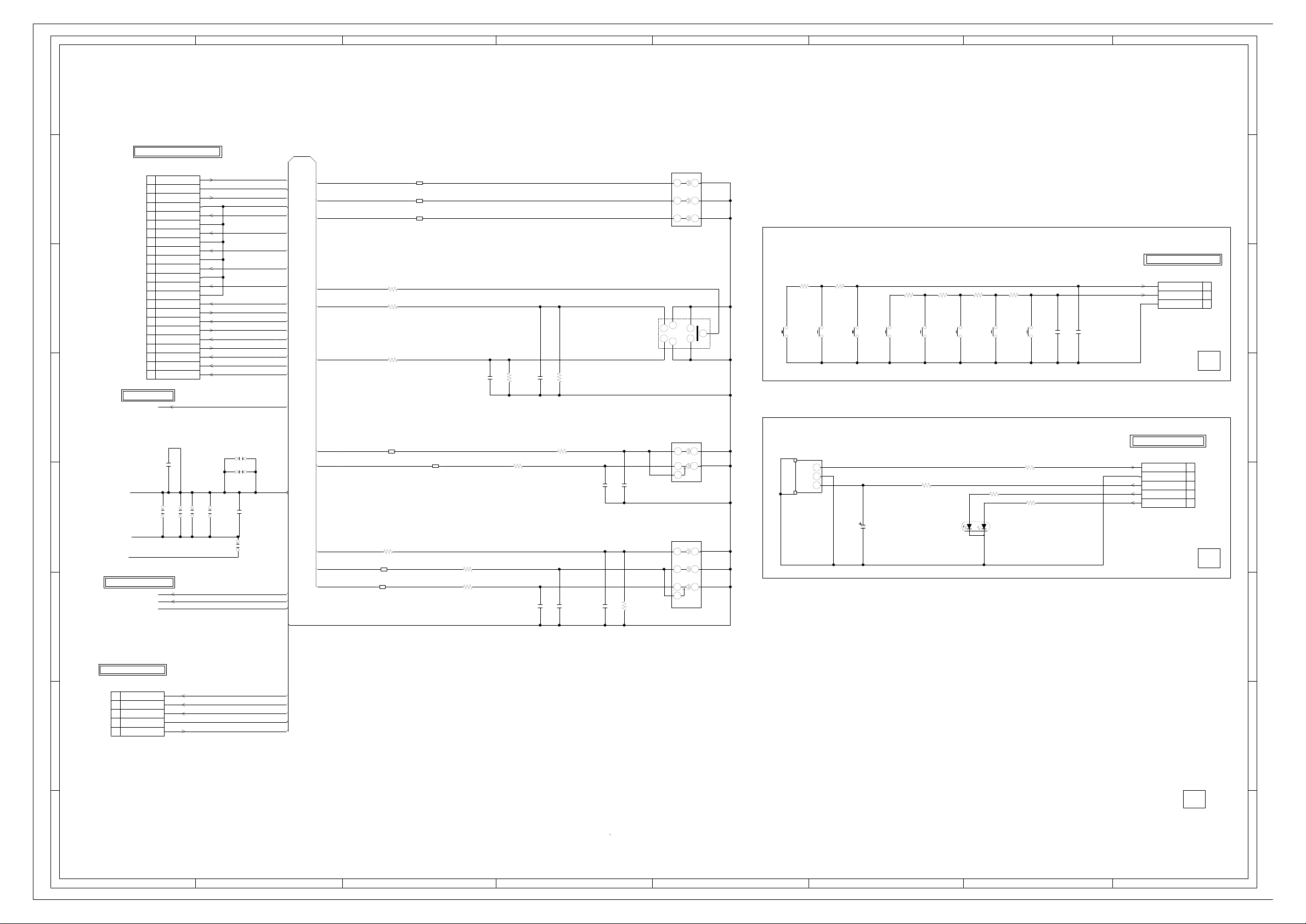
A B C D E F G H
A B C D E F G H
2
1
3
4
5
6
7
8
2
1
3
4
5
6
7
8
H
E E
H
J8103
RCA-228H(3)NI-02
COMPONENT_AUDIO_IN
1
2
3
4
5
J8101
DIN-417HA-01
S-VIDEO-IN
12
34
56
7
NC
H
E
H
E
H
E
J8104
RCA-341H(2)NI-06
CVBS_AV_IN
1
2
3
4
5
6
7
E
H H
E
H
E
J8102
RCA-341H(NI)-09
COMPONENT_VIDEO_IN
1
2
3
4
5
6
SW2205
EVQ21505R
VOL DOWN
SW2206
EVQ21505R
VOL UP
SW2207
EVQ21505R
CH UP/PLAY
SW2208
EVQ21505R
MENU
SW2201
EVQ21505R
EJECT
SW2203
EVQ21505R
POWER
SW2202
EVQ21505R
CH DOWN/STOP
SW2204
EVQ21505R
INPUT
CP7601
A2001WV-5A
1
2
3
4
5
CD7602 CH251204
1
2
3
4
5
G
R
D7601
LTL-1BEFJ-002A
STAND BY/POWER
Vout
B+
GND
OS7601
KSM-2003TCW2P
1
2
3
C7602_1
1006.3V MH7
CP8101 127301123K2
1
10
11
12
13
14
15
16
17
18
19
2
20
21
22
23
3
4
5
6
7
8
9
C8109
100P CH
C8103
100P CH
C8104
470P
CH
C8106
470P
CH
C8108
470P CH
C8107
470P CH
C8111
470P CH
C2202
0.01
B
C2201
0.01 B
C8112
0.01 B
C8114
0.01
B
R8107
75
R8109 1K
R8101 1K
R8122
1K
1/16W
R8121
1K
R8110 1K 1/4W
R8111 100
(21-25)
R8112 100
(21-25)
R8104
75
R8106
75
R2206
2.2K
R2205
2.7K
R2204
4.7K
R2203
10K
R2202
2.2K
R2201
2.7K
R7603
390
R7602 100
R7604
390
R7605
100
R8115 100 (21-25)
W816
W819
W814
W804
W837
W842
W815
CP2201 A2001WR-3A
1
2
3
B8101 FCM1608KF-151T06
B8102 FCM1608KF-151T06
B8103 FCM1608KF-151T06
B8105
FCM1608KF-102T02
B8104
FCM1608KF-102T02
B8106
FCM1608KF-102T02
B8107
FCM1608KF-102T02
OF PRINTING AND SUBJECT TO CHANGE WITHOUT NOTICE
NOTE:THIS SCHEMATIC DIAGRAM IS THE LATEST AT THE TIME
WAS RECEIVED IN GOOD CONDITION AND PICTURE IS NORMAL.
WITH THE DIGITAL TESTER WHEN THE COLOR BROADCAST
NOTE:THE DC VOLTAGE AT EACH PART WAS MEASURED
LOUT_SOUND
AV3_Y
SOUND_S_GND
ROUT_SOUND
AV3_PB
JACK_GND
AV1_C
AV3_PR
AV1_Y
AL2/YUV_A_IN_L
AR2/YUV_A_IN_R
AV1_CVBS
S_DET
AL1
AV1_Y
POWERON_LED
AR1
STANDBY_LED
AV3_PR
AT+3.3V
AV3_PB
AV1_C
REMO_IN
AV3_Y
S_DET
AL2/YUV_A_IN_L
AR2/YUV_A_IN_R
JACK_GND
JACK_GND
GND
AV1_CVBS
SOUND_GND
AL1
AR1
LOUT_SOUND
ROUT_SOUND
SOUND_S_GND
JACK_GND
POWERON_LED
STANDBY_LED
AT+3.3V
GND
REMO_IN
H-32
H-31
FROM/TO SYSCON/POWER
FROM/TO JACK OUT
(CD801)
FROM/TO REMOCON
FROM/TO SOUND AMP
FROM/TO POWER
(CP4302)
FROM/TO REGULATOR/EXTIO
PCB240
CEJ511
(POWER PCB)
JACK OUT SCHEMATIC DIAGRAM
CEJ513
CEJ512
S-DET
Y
C
V
L
R
(OPERATION PCB)
GND
KEY_B
KEY_A
(REMOCON PCB)
PCB270
PCBDA0
AV3_U
GND
GND
GND
GND
GND
AV3_V
LOUT
GND
ROUT
GND
AV1_C
AV1_Y
YUV L IN
YUV R IN
CVBS1
AV1 L IN
POWER ON LED
AV1 R IN
STANDBY LED
AT+3.3V
REMOCON IN
AV3_Y
STANDBY
POWER ON LED
GND
REMOCON IN
REMOCON IN
GND
STANDBY
POWER ON LED
(CP7601)
(CD7602)
AT+3.3V
AT+3.3V
Page 63

A B C D E F G H
A B C D E F G H
2
1
3
4
5
6
7
8
2
1
3
4
5
6
7
8
SW002
ESE31R11T
SW
SW001
ESE31R11T
SW
M
2
1
M2603
*
LOADING MOTOR
M
2
1
M2601
BCW3B14
SPINDLE MOTOR
M
2
1
M2602
WRF-300CA-10460A
FEED MOTOR
CD2302 2H052601
1
2
3
4
5
CD2303
2H042101
1
2
3
4
OF PRINTING AND SUBJECT TO CHANGE WITHOUT NOTICE
NOTE:THIS SCHEMATIC DIAGRAM IS THE LATEST AT THE TIME
DURING PLAYBACK.
MEASURED WITH THE DIGITAL TESTER
NOTE:THE DC VOLTAGE EACH PART WAS
JG002
LD-
JG001
LD+
H-33 H-34
FROM/TO MOTOR DRIVE
(CP2302)
SW 2 (OPEN)
GND(D)
SW 1 (CLOSE)
LD-
LD+
SP1-
SP1+
SLD+
SLD-
FROM/TO MOTOR DRIVE
(CP2305)
DED020
PCB630
PCB610
FEH002
(LOADING MOTOR PCB)
(PCB)
LOADING MOTOR SCHEMATIC DIAGRAM
Page 64

A B C D E F G H
A B C D E F G H
2
1
3
4
5
6
7
8
2
1
3
4
5
6
7
8
20
19
18
17
16
15
14
13
12
11
10
9
8
7
6
4
5
3
2
1
CP4203
24
23
22
21
20
19
2
1
18
17
16
15
14
13
12
11
10
9
8
7
6
5
4
3
8
7
6
5
4
3
2
1
23
22
21
20
19
2
1
18
17
16
15
14
13
12
11
10
9
8
7
6
5
4
3
23
22
21
20
19
2
1
18
17
16
15
14
13
12
11
10
9
8
7
6
5
4
3
23
22
21
20
19
2
1
18
17
16
15
14
13
12
11
10
9
8
7
6
5
4
3
23
22
21
20
19
2
1
18
17
16
15
14
13
12
11
10
9
8
7
6
5
4
3
6
5
4
3
2
1
CP803
2
1
16
15
14
13
12
11
10
9
8
7
6
5
4
3
2
1
16
15
14
13
12
11
10
9
8
7
6
5
4
3
3
2
1
3
2
1
14
13
12
11
10
9
8
7
6
4
5
3
2
1
CP8501
4
3
2
1
CP801
4
3
2
1
CP802
4
3
2
1
SLED/SPINDLE
4
3
2
1
CD301
29
30
28
27
26
25
24
23
22
21
20
19
2
1
18
17
16
15
14
13
12
11
10
9876543
CP2802
LVDS_CON. (22inch)
5
4
3
2
1
LOADING(DSM3)
54321
54321
H
E E
H
J8103
COMPONENT_AUDIO_IN
1
2
3
4
5
J8101
S-VIDEO-IN
12
34
56
7
NC
H
E
H
E
H
E
J8104
CVBS_AV_IN
1
2
3
4
5
6
7
E
H H
E
H
E
J8102
COMPONENT_VIDEO_IN
1
2
3
4
5
6
G
R
D7601
STAND BY/POWER
VoutB+GND
OS7601
123
SPEAKER
SP302_1
SPEAKER
SP301_1
CP7004
1
2
CP7003
1
2
CP7002
1
2
CP7001
1
2
J501_1
12
CD501_1
1
10
11
12
13
14
15
16
1718
19
2
20
3
4
5
6
7
8
9
LCD PANEL
V7201
LCD PANEL
V7201
H
E
J4302
COAXIAL
1
2
J4301
HDMI/PC AUDIO IN
1
234
5
6
7
J301
HEADPHONE JACK
1
2
3
4
5
6
7
CP4301
D-SUB15 FEMALE
1
10
11
12
13
14
15
2
3
4
5
6
7
8
9
CP3601
HDMI CONNECTOR
1
10
11
12
13
14
15
16
17
18
19
2
20
21
3
4
5
6
7
8
9
J4303
SCART
1
10
11
12
13
14
15
16
17
18
19
2 20
213
4
5
6
7
8
9
CP9601
1
10
11
12
13
14
15
16
17
18
19
2
20
21
22
23
24
25
26
27
28
29
3
30
31
32
33
34
35
36
37
38
39
4
40
41
42
43
44
45
46
47
48
49
5
50
51
52
53
54
55
56
57
58
59
6
60
61
62
63
64
65
66
67
68
7
8
9
CD7201
CD7201
:SINCE THESE PARTS MARKED BY
CAUTION
DESCRIBED IN PARTS LIST ONLY
CRITICAL FOR SAFETY,USE ONES
ARE
DANS LA NOMENCLATURE DES PIECES
N’UTILISER QUE CELLS DECRITES
DANGEREUSES AN POINT DE VUE SECURITE
:LES PIECES REPAREES PAR UN ETANT
ATTENTION
WAS RECEIVED IN GOOD CONDITION AND PICTURE IS NORMAL.
WITH THE DIGITAL TESTER WHEN THE COLOR BROADCAST
NOTE:THE DC VOLTAGE AT EACH PART WAS MEASURED
H-36
H-35
DSM3(06SD)
CEJ498
CEJ499
CEJ511
S_DET
GND
GND
GND
AT+12V
AT+5.8V
AT+5.8V
AT+5.8V
AT+12V
P.CON+32V
POP_MUTE
FILTER_MUTE
POWER_ON-H
LIGHT_CTL
INVERTER_H
POWER_FAIL
MOTOR_GND
NC
NC
NC
NC
NC
NC
CD4203_1
NC
NC
NC
NC
NC
NC
1
2
3
4
5
6
7
8
9
10
11
12
13
14
15
16
17
18
19
20
21
GND
GND
FOR VCR
GND
NC
GND
GND
GND
GND
GND
NC
AL IN
FB
R IN
G IN
B IN
AL OUT
AR IN
AR OUT
MONITOR OUT
VIDEO IN
NC
NC
TU5801
GND
+B(+5V)
RF_AGC
GND
SDA
SCL
AS
DIF+
DIF-
IF_AGC
SIF
AUDIO
VIDEO
NC
NC
NC
NC
NC
NC
NC
NC
NC
RF AGC
GND
SDA
P_ON-H
SCL
AT+6V
TU_CVBS
GND
GND
IF_AGC
GND
DIFP
DIFN
SIFP
SIFN
CVBSN
NCRF AGC
GND
SDA
P_ON-H
SCL
AT+6V
TU_CVBS
GND
GND
IF_AGC
GND
DIFP
DIFN
SIFN
SIFP
CVBSN
CP5801CP5802
CEJ491
TUNER PCB
PCB290
5
5
1
2
3
4
6
1
2
3
4
6
7
8
9
10
11
12
13
14
15
16
7
8
9
10
11
12
13
14
15
16
NC
NC
NC
TMDS_DATA2+
TMDS_DATA2-
TMDS_DATA1+
TMDS_DATA1-
TMDS_DATA0+
TMDS_DATA0-
TMDS_CLK_SH
NC
HOT PLUG
+5V_POWER
DDC_GND
DDC_SDA
DDC_SCL
RESERVED
CEC
TMDS_CLK-
TMDS_CLK+
TMDS_DATA0_SH
TMDS_DATA1_SH
TMDS_DATA2_SH
NC
GND
3V3
RX
TX
5V
GND
USB_DM0
USB_DP0
SDA
SCL
I2C_OFF
GND
GND
3V3
DDCC
DDCD
VGAVS
VGAHS
AGND
VGA-B
VGA-G
VGA-R
NC
DGND
AGND
AGND
DGND
NCNC
NC
NC
NC
NC
DSUB_5V
L
R
CMJ151
MAIN PCB
PCBF40
DVD_RESET
SLOT_IN-H
ZERO_MUTE-L
DVD_SPDIF
GND
GND
GND
GND
GND
GND
GND(M)
DVD_TX
DVD+3.3V
DVD+6V
DVD_AR
DVD_AL
DVD_Y
DVD_C
DVD_RX
DVD+3.3V
DVD+12V
DVD+5V
LD-
LD+
GND(D)
SW 2 (OPEN)
SW 1 (CLOSE)
CP2302
1
5
4
3
2
1
2
3
4
5
1
2
3
4
5
SP1-
SP1+
SLD+
SLD-
1
4
3
2
1
2
3
4
1
2
3
4
CP2303_1
DMJ116
DVD MT PCB
PCB130
VPP1
/VS1
/CE1
GND
D3
D4
D5
D6
D7
A10
A11
A9
A8
A13
A14
VCC
A12
A7
A6
A5
A4
A3
A2
A1
A0
D0
D1
D2
GND
GND
VCC
VPP2
RESET
GND
/OE
/WE
/READY:/IREQ
/IOIS16
/CD1
/CE2
/IORD
/IOWR
/WAIT
/INPACK
/CD2
/REG
TS_IN_CLK:A15
TS_IN_VAL:A16
TS_IN_STRT:A17
TS_IN_DATA0:A18
TS_IN_DATA1:A19
TS_IN_DATA2:A20
TS_IN_DATA3:A21
TS_IN_DATA4:A22
TS_IN_DATA5:A23
TS_IN_DATA7:A25
TS_OUT_CLK
TS_IN_DATA6:A24
TS_OUT_DATA1:D9
TS_OUT_DATA2:D10
TS_OUT_DATA0:D8
TS_OUT_STRT
TS_OUT_VAL
TS_OUT_DATA3:D11
TS_OUT_DATA4:D12
TS_OUT_DATA5:D13
TS_OUT_DATA6:D14
TS_OUT_DATA7:D15
22
21
START_SW
[U]C_VIDEO
DVD RESET
SPDIF-134
GND
GND
ZERO
DVD_A_OUT_R
DVD_A_OUT_L
[Y]Y_VIDEO
[V]Y_VIDEO/GND
GND
TV_RX/DVD_TX
TV_TX/DVD_RX
GND
P.CON+3.3V
P.CON+3.3V
P.CON+12V
GND
GND(M)
P.CON+A5V
P.CON+6V
CP8502
CP8501
NC NC
GND
GND
VR COM
PD/GND
GND
F
VCC
E
SW1(DVD/CD)
VRF(RF_OUT)
D
C
B
A
TRKG DRV
TRKG RTN
FOCS RTN
FOCS DRV
LD_DVD(650)
LD_CD(780)
VR780(CD)
VR650(DVD)
VS
CP2301
DRIVE
SLOT IN DVD
DK1
LOADING MOTOR
SLED MOTOR
OPTICAL PICK-UP
CV_VTM101A
SPINDLE MOTOR
5
4
3
2
24
23
22
21
20
19
18
17
16
15
14
13
12
11
10
9
8
7
6
1
24 24
23
1
2
3
4
5
6
1
2
3
4
5
6
7
8
9
10
11
12
13
14
15
16
17
18
19
21
20
22
23
7
8
9
10
11
12
13
14
15
16
17
18
19
21
20
22
INTERCONNECTION DIAGRAM
R
L
NC
NC
RX1-
RX0+
RX0-
RX1+
RX2-
RX2+
RXCLK+
RX3-
GND
RXCLK-
RX3+
GND
GND
VCC+5V
VCC+5V
NC
NC
NC
NC
NC
NC
GND
GND
GND
GND
GND
GND
VCC+5V
VCC+5V
VCC+5V
NC
NC
NC
NC
NC
NC
POWER_LED
GND
GND
GND
GND
GND
GND
GND
STANDBY_LED
AV3_PR
AV3_PB
AV1_C
AV1_Y
AV3_AL
AV3_AR
AT+3.3V
AV3_Y
AV1_CVBS
AV1 AL
AV1 AR
IR_IN
SP_AL_OUT
SP_AR_OUT
NC
NC
NC
NC
NC
DTV_POWER_H
GND
GND
GND
GND
S_DET
FILTER_MUTE
POP_MUTE
AT+12V
AT+12V
1080I_LOW_SW
P_FAIL
INV-H
LIGHT_CTL
P_ON-H
M_GND
AT+6V
AT+6V
AT+6V
NC
NC
NC
NC
CP4202
CP4201
CD801
KEY A
KEY B
PCB270
OPERATION PCB
PCB240
POWER PCB
CP7601
POWER ON LED
STANDBY
AT+5V
GND
REMOCON IN
CP2201
GND
3
2
1
KEY_A
KEY_B
GND
3
2
1
REMOCON PCB
PCBDA0
OS7601
D7601
TM101
COMMAND TRANSMITTER
12345
12345
STANDBY L
POWER ON LED
CD7602
REMOCON IN
AT+5V
GND
NC
NC
NC
NC
HV
LV
HV
LV
NC
NC
NC
HV
LV
HV
LV
55
4
3
2
1
SP OUT L
SP OUT R
CD301
GND
GND
J8103
J8101
J8102
J8104
NC
LOUT
GND
ROUT
GND
AV1_C
GND
AV1_Y
YUV L IN
GND
GND
YUV R IN
GND
CVBS1
AV1 L IN
GND
AV1 R IN
AV3_V
AV3_U
AV3_Y
REMOCON IN
AT+5V
STANDBY
POWER ON LED
CP501
CP8101
1
2
3
4
6
1
2
3
4
6
7
8
9
10
11
12
13
14
15
16
17
18
19
21
20
22
23
7
8
9
10
11
12
13
14
15
16
17
18
19
21
20
22
23
1
2
3
4
5
6
1
2
3
4
5
6
7
8
9
10
11
12
13
14
15
16
17
18
19
21
20
22
23
7
8
9
10
11
12
13
14
15
16
17
18
19
21
20
22
23
Page 65

WAVEFORMS
HDMI/JACK REGULATOR/EXTIO AUDIO SWITCH
10us 10us 500us
0.5V 0.2V 0.2V
1814
10us 500us 500us
0.2V 0.2V 0.2V
2915
SOUND AMP
10us 500us 2ms
0.2V 0.2V 100mV
31016
10us 20us 2ms
0.2V 0.2V 100mV
41117
500us 20us 2ms
0.2V 0.2V 100mV
51218
500us 20us 2ms
0.2V 0.2V 100mV
61319
The following waveforms wer e measured at the point
NOTE:
of the corresponding balloon number in the
schematic diagram.
I-1
Page 66

WAVEFORMS
SOUND AMP HDMI/JACK MPEG/MICOM/DSP
2ms 10us 5ns
500mV 0.2V G 200mV
20 26 50
2ms 10us 20ns
500mV 0.2V 200mV
21 27 51
HDMI/JACK SYSCON/POWER
1us 500us 5ns
0.2V 0.5V 200mV
22
10us 200ms 200ns
0.2V 1V 200mV
SPDIF
28 54
23 29 55
VIDEO/AUDIO NI/OUT
10us 200ms 10us
0.2V 1V 200mV
24 30 56
COMMON_I/F
50us 1ms 10us
0.2V 0.5V 200mV
25 31 57
The following waveforms wer e measured at the point
NOTE:
of the corresponding balloon number in the
schematic diagram.
I-2
Page 67

V
IDEO/AUDIO NI/OUT
1ms
1V
58
1ms
1V
59
500ms
1V
WAVEFORMS
60
The following waveforms wer e measured at the point
NOTE:
of the corresponding balloon number in the
schematic diagram.
I-3
Page 68

MECHANICAL EXPLODED VIEW
201
201
104
112
112
207
104B
104A
104D
201
107
207
104C
PCB270
(OPERATION PCB ASS'Y)
201
PCB130
(DVD MT PCB ASS'Y)
PCBF40
(MAIN PCB ASS'Y)
201
201
205
113
114
201
116
102E
102J
102A
102J
102D
102F
102
205
102B
102K
102H
102C
102H
102H
102H
102I
102G
206
205
102J
203
102I
102J
108
118
118
111
205
205
205
201
201
201
PCBDA0
(REMOCON PCB ASS'Y)
201
101
101E
101E
101E
101D
101E
101A
101E
101B
101E
101E
201
109
101C
201
201
201
110
201
PCB290
(TUNER PCB ASS'Y)
201
105
201
106
201
105
201
105
201
201
115
201
115
201
204
201
105
204
201
117
204
105
201
105
201
105
PCB240
(POWER PCB ASS'Y)
201
103C
103A
103C
103B
202
103
103C
202
103C
103C
J1-1
J1-2
Page 69

FILM BAG
MECHANICAL EXPLODED VIEW
(PACKING DIAGRAM)
SCREW
POLYBAG, INSTRUCTION (RED CAUTION)
INSTRUCTION BOOK(7 LANG.)
QUICK SET-UP SHEET(11 LANG)
INSTRUCTION BOOK(4 LANG.)
INSTRUCTION BOOK(11 LANG.)
QUICK SET-UP SHEET(13 LANG)
TM101
CD501
PACKAGE TOP
PACKAGE BOTTOM
LAMIFILM BAG
GIFT BOX
J1-3
PACKING CASE LABEL
Page 70
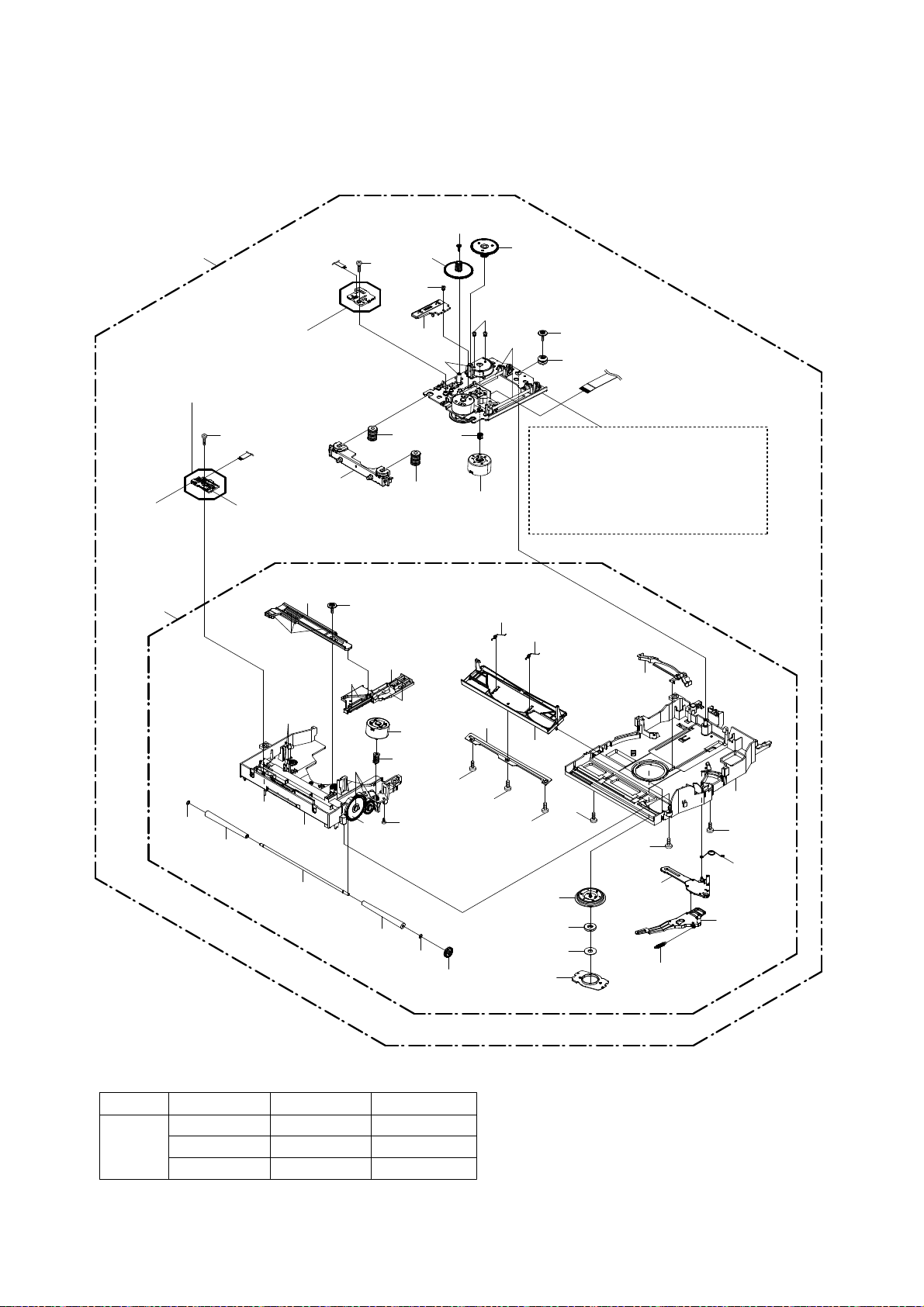
DVD DECK EXPLODED VIEW
600
PCB610
(LOADING MOTOR PCB ASS'Y)
707
CD2302
SW002
SW001
CD2303
PCB630
605
702
703
607
607
603
601
AB
602
701
M2602
704
604
AB
705
606
CD2301
Do not replace the parts. Because,
minute adjustments are needed if
this condition is disassembled
further more.
If the repair is needed, replace the
DVD MECHA ASS'Y.
608
623
624
AC
AA
AA
622
614
629
AA
AA
708
AC
621
624
AC
M2603
620
704
623
618
706
611
706
625
625
613
706
609
619
628
610
709
617
612
709
709
627
616
615
626
CLASS
GREASE
PART NO.
Y315141000
Y315061000
Y31D041000
PART NAME
G-313Y
G-555G
CFD-5007Z
MARK
AA
AB
AC
J2-1
NOTE:
Applying positions AA, AB and AC for
the grease are displayed for this section.
Check if the correct grease is applied
for each position.
Page 71

MECHANICAL REPLACEMENT PARTS LIST
REF. NO.
PART NO.
DESCRIPTION
CODE
POLYBAG INSTRUCTION(RED CAUTION)
101 9JD7A708A319A FRONT CABI ASS'Y
101A 9JD708WPDA227 CABINET FRONT
101B 9JD702WNA0015 SHEET SPEAKER
101C 9JD713WPA0434 GLASS LED or
9JD713WPAA291 GLASS LED
101D 9JD723000E453 POP LABEL DVD
101E 9JD800WQ00181 FELT SHEET
102 9JD7A702B085A BACK CABI ASS'Y
102A 9JD702WPA1512 CABINET BACK
102B 9JD706WPA0031 COVER CONNECTOR
102C 9JD706WPA0038 COVER CONNECTOR
102D 9JD723000E442 SHEET JACK
102E 9JD723527A171 SHEET RATING
102F 9JD761WPAA238 SPACER CABINET
102G 9JD761WSA0755 ANGLE HINGE
102H 9JD761WSA0790 ANGLE BACK or
9JD761WSA0791 ANGLE BACK
102I 9JD800WQ0A312 FELT SHEET
102J 9JD800WQ00182 FELT SHEET
102K 9JD800WQ00195 FELT SHEET
103 9JD7A704A233A STAND ASS'Y
103A 9JD704WPAA131 STAND or
9JD704WPAA136 STAND or
9JD704WPAA137 STAND
103B 9JD761WSA0756 ANGLE STAND
103C 9JD800SRA0002 CUSHION LEG VEB1349-A
104 9JD7A711A224A PANEL SIDE ASS'Y
104A 9JD711WPDA946 PANEL SIDE
104B 9JD711WPBA022 SLOT DVD
104C 9JD735WPBB684 BUTTON FRAME or
9JD735WPBB695 BUTTON FRAME or
9JD735WPBB696 BUTTON FRAME
104D 9JD800WQ00175 FELT SHEET (DVD)
105 9JD744WEA0002 SPRING EARTH
106 9JD752WSA0757 SHIELD DIGITAL
107 9JD761WSA0721 SHIELD LVDS
108 9JD702WPA1495 COVER INVERTER
109 9JD726000A139 SHEET CAUTION
110 9JD744WUA0051 SPRING EARTH TUNER
111 9JD752WSAA168 SHIELD JACK
112 9JD753WUAA006 SPRING EARTH HEAD AMP
113 9JD761WPAA255 HOLDER PCB
114 9JD761WPA0603 HOLDER CI CARD
115 9JD724WNAA042 SHEET PP
116 9JD744WUA0053 SPRING EARTH
117 9JD761WEAA002 FRAME STAND
118 9JD800WQ0A094 FELT SHEET
201 9JD8109230A0U SCREW TAP TITE(B) BIND 3x10
202 9JD8110K3080U SCREW TAP TITE(P) LAMI HEAD 3x8
203 9JD8117540C0S SCREW TAPPING(B0) TRUSS 4x30
204 9JD8109I30A0U SCREW TAP TITE(B) WH7 3x10
205 9JD8109230A4S SCREW TAP TITE(B) BIND 3x14
206 9JD8109230A4U SCREW TAP TITE(B) BIND 3x14
207 9JD810923080S SCREW TAP TITE(B) BIND 3x8
--- 9JD723527A172 PACKING CASE LABEL
--- 9JD791WHA0173 FILM BAG
--- 9JD791WHA0175 LAMIFILM BAG 650x550x0.5MM
--- 9JD792PHA0068 PACKAGE TOP
--- 9JD792PHA0069 PACKAGE BOTTOM
--- 9JD793PCDA250 GIFT BOX
--- 9JD8905000003 SCREW
--- 9JDJ54B0101A INSTRUCTION BOOK(7 LANG.)
--- 9JDJ54B0107A QUICK SET-UP SHEET(11 LANG.)
--- 9JDJ54B0110A INSTRUCTION BOOK(4 LANG.)
--- 9JDJ54B0111A INSTRUCTION BOOK(11 LANG.)
--- 9JDJ54B0170A QUICK SET-UP SHEET(13 LANG.)
--- 9JDJB5PD000
K1-1
Page 72

DVD DECK REPLACEMENT PARTS LIST
REF. NO.
PART NO.
DESCRIPTION
CODE
!
600
9JDA52J01A650
DVD MECHA ASS'Y
A52J01A650
601
9JD92AAA0017A
FEED RACK ASS'Y
602
9JD92P100088A
GEAR,MOTOR
603
9JD92P100116A
GEAR,FEED
604
9JD92P100117A
GEAR,MIDDLE
605
9JD92P100171A
HOLDER TRAVERSE
606
9JD92P200018A
INSULATOR, R
607
9JD92P200021A
INSULATOR F
608
9JDA52J01A700
LOADER SUB ASS'Y
609
9JD92P000036A
COVER CLAMPER
610
9JD92P000037A
PLATE CLAMPER
611
9JD92P000039A
PLATE RETAINER
612
9JD92P100217A
FRAME MAIN
613
9JD92P100159A
RETAINER SHUTTER
614
9JD92P100160A
CHASSIS MAIN
615
9JD92P100161A
LEVER DISC
616
9JD92P100162A
LEVER GUIDE
617
9JD92P100218A
GUIDE DISC
618
9JD92P100164A
GEAR ROLLER
619
9JD92P100165A
CLAMPER
620
9JD92P100172A
GEAR WORM
621
9JD92P100175A
RACK LEVER
622
9JD92P100176A
PLATE TRVS UD
623
9JD92P100180A
LUMIRROR WASHER
624
9JD92P200020A
ROLLER CONE
625
9JD92P300033A
SPRING SHUTTER
626
9JD92P300034A
SPRING LEVER DISC
627
9JD92P300035A
SPRING LEVER GUIDE
627
9JD92P300035A
SPRING LEVER GUIDE
628
9JD92P400011A
MAGNET CLAMPER
629
9JD92P500011A
SHAFT ROLLER
701
9JD92P700007A
SCREW,GEAR FEED
702
9JD811022080U
SCREW,TAP TITE(P) BIND
2x8
703
9JD813381750U
SCREW,T-TITE(B) CAMERA PAN
M1.7x5.0 P3
704
9JD814011723U
SCREW,PAN
M1.7x2.3 P3
705
9JD92P700016A
SEMS TAP TITE(P) PAN W8
2x8
706
9JD810922030U
SCREW TAP TITE(B) BIND
2x3
707
9JD810922060U
SCREW,TAP TITE(B) BIND
2x6
708
9JD92P700017A
SCREW TAP TITE(P) BIND WH7
M2.6x8
709
9JD92P700018A
SCREW TAP TITE(P) BIND
2.6x8
CD2301
9JD12C14O1602
CORD JUMPER
FFC05241600408T1-A04
CD2302
9JD12C1052601
CORD JUMPER
FFC100526005030800T8-O04
CD2303
9JD12C1042101
CORD JUMPER
FFC100421005030800T8-O04
M2602
9JD1515T98006
MOTOR
WRF-300CA-10460A
M2603
9JD1596L98004
MOTOR,LOADING
WRF-300CA-10460F
PCB610
9JDA52C01T610
LOADING MOTOR PCB ASS'Y
FEH002B
PCB630
9JD13DED020AW
PCB
DED020A
SW001
9JD0500101042
PUSH SWITCH
ESE31R11T
SW002
9JD0500101042
PUSH SWITCH
ESE31R11T
K2-1
Page 73

ELECTRICAL REPLACEMENT PARTS LIST
REF. NO.
PART NO.
DESCRIPTION
CODE
REMOCON PCB ASS'Y
*** PCB ***
PCBDA0
9JDA54C01ADA0M
REMOCON PCB ASS'Y
CEJ513A
*** DIODES ***
D7601
9JD0021E9Q010
LED
LTL-1BEFJ-002A
*** OTHERS ***
CP7601
9JD06GG250029
CONNECTOR PCB SIDE
A2001WV-5A
OS7601
9JD077Q038009
REMOTE RECEIVER
KSM-2003TCW2P
MAIN PCB ASS'Y
*** PCB ***
PCBF40
9JDA54C01AF40M
MAIN PCB ASS'Y
CMJ151B
*** DIODES ***
D802
9JDDDARR730E0
DIODE SCHOTTKY BARRIER
KDR730E-RTK/P
!
D2802
9JDD4CRSK34A0
DIODE SCHOTTKY
SK34A
!
D2803
9JDD28R1QS040
DIODE
EC31QS04-TE12L
D3401
9JDD28R1QS040
DIODE
EC31QS04-TE12L
D3402
9JDDGERMA1110
DIODE SILICON
MA111-(TX)
D3404
9JDDGERMA1110
DIODE SILICON
MA111-(TX)
D3410
9JDDGERMA1110
DIODE SILICON
MA111-(TX)
D3410
9JDDGERMA1110
DIODE SILICON
MA111-(TX)
D3481
9JDD28R1QS040
DIODE
EC31QS04-TE12L
D3482
9JDDGERMA1110
DIODE SILICON
MA111-(TX)
D3602
9JDDDARR730E0
DIODE SCHOTTKY BARRIER
KDR730E-RTK/P
D3603
9JDDDARR730E0
DIODE SCHOTTKY BARRIER
KDR730E-RTK/P
D3604
9JDD61R0V8001
DIODE VARISTA
EZJZ0V80010
D3605
9JDD61R0V8001
DIODE VARISTA
EZJZ0V80010
D4302
9JDDGERMA1110
DIODE SILICON
MA111-(TX)
D4303
9JDDGERMA1110
DIODE SILICON
MA111-(TX)
D4304
9JDDE7RB4R72B
DIODE ZENER
UDZSNP4.7B TE-17
D4305
9JDDE7RB8R22B
DIODE ZENER
UDZSNP8.2B TE-17
D4306
9JDDE7RB8R22B
DIODE ZENER
UDZSNP8.2B TE-17
D4307
9JDDE7RB8R22B
DIODE ZENER
UDZSNP8.2B TE-17
D4308
9JDDE7RB8R22B
DIODE ZENER
UDZSNP8.2B TE-17
D4310
9JDDE7RB4R72B
DIODE ZENER
UDZSNP4.7B TE-17
D4311
9JDDE7RB4R72B
DIODE ZENER
UDZSNP4.7B TE-17
D4312
9JDDE7RB4R72B
DIODE ZENER
UDZSNP4.7B TE-17
D4313
9JDDE7RB4R72B
DIODE ZENER
UDZSNP4.7B TE-17
D4314
9JDDE7RB4R72B
DIODE ZENER
UDZSNP4.7B TE-17
D4315
9JDDE7RB4R72B
DIODE ZENER
UDZSNP4.7B TE-17
D4316
9JDDE7RB4R72B
DIODE ZENER
UDZSNP4.7B TE-17
D4317
9JDDE7RB4R72B
DIODE ZENER
UDZSNP4.7B TE-17
D4318
9JDDE7RB4R72B
DIODE ZENER
UDZSNP4.7B TE-17
D4319
9JDDE7RB4R72B
DIODE ZENER
UDZSNP4.7B TE-17
D4320
9JDDE7RB4R72B
DIODE ZENER
UDZSNP4.7B TE-17
D4322
9JDDE7RB4R72B
DIODE ZENER
UDZSNP4.7B TE-17
D4323
9JDDE7RB4R72B
DIODE ZENER
UDZSNP4.7B TE-17
*** ICS ***
IC800
9JDIC8M053620
SCALER 470PIN BGA
MT5362CHG
IC801
9JDICRJ032CN0
EEPROM SOIC M32P
AT24C32CN-SH-T
IC802
9JDIGXM05162E
DDR2-800 512M CL=5
H5PS5162FFR-S5C
IC803
9JDIGXM05162E
DDR2-800 512M CL=5
H5PS5162FFR-S5C
IC804
9JDICRJ0F0810
NOR FLASH 8M SPI
AT26DF081A-SU
!
IC805
9JDIGRF0704U0
2A DROPOUT LINEAR REGULATOR
UP7704U8
IC806
9JDI9UF032290
RESET IC 2.9V TYPE
PST3229NR
IC807
-----
MEMORY DATA NAND FLASH 256M
HY27US08561A-TP
!
IC3401
9JDI5PJ045250
2A 30V SWITCHING REGULATOR
SC4525ASETRT
!
IC3402
9JDI1ZF9331D0
REGULATOR 3.3V
RP131H331D-T1-F
!
IC3403
9JDI1ZF9501D0
REGULATOR 5V
RP131H501D-T1-F
!
IC3404
9JDI1ZF9501D0
REGULATOR 5V
RP131H501D-T1-F
!
IC3405
9JDI1ZF9121DX
REGULATOR 1.25V
RP131H121D5-T1-F
K3-1
Page 74

ELECTRICAL REPLACEMENT PARTS LIST
!
IC3406
9JDI1ZF9251D0
REGULATOR 2.5V
RP131H251D-T1-F
!
IC3407
9JDI1ZF9331D0
REGULATOR 3.3V
RP131H331D-T1-F
!
IC3408
9JDI1ZF9501D0
REGULATOR 5V
RP131H501D-T1-F
!
IC3481
9JDI5PJ045250
2A 30V SWITCHING REGULATOR
SC4525ASETRT
IC3601
9JDS54B01WE01
MEMORY DATA EEPROM 2K I2C
AT24C02BN-SH-T
IC4301
9JDI5AF013510
VIDEO DRIVER 6DB AMP,75OHMDRV
NJW1351RB1(TE1)
!
IC4302
9JDI1ZF9090B0
REG VOUT=9V HSOP 6PIN
R1190S090B-E2-F
IC4303
9JDIC8NF82920
AUDIO MULTIPLEXER 56PIN QFN
MT8292N
IC4304
9JDI0UF015010
A/V SW 2INPUT 1OUTPUT
MM1501XNRE
IC9600
9JDIC8K082950
DTV SYSTEM IC 128PIN QFP
MT8295AE
!
IC9601
9JDI1ZF9501D0
REGULATOR 5V
RP131H501D-T1-F
*** TRANSISTORS ***
Q801
9JDTNAAD05001
COMPOUND TRANSISTOR
KRC104SRTK
Q804
9JDTAAA1504SY
TRANSISTOR SILICON
KTA1504S_Y_RTK
Q805
9JDTNAAD05001
COMPOUND TRANSISTOR
KRC104SRTK
Q806
9JDTPAAD05003
COMPOUND TRANSISTOR
KRA104SRTK
Q807
9JDTNAAD05001
COMPOUND TRANSISTOR
KRC104SRTK
Q808
9JDTPAAC05002
COMPOUND TRANSISTOR
KRA103SRTK
Q809
9JDTPAAC05002
COMPOUND TRANSISTOR
KRA103SRTK
Q2801
9JDTNAAD05001
COMPOUND TRANSISTOR
KRC104SRTK
!
Q2802
9JDTK9A3443B0
FET
SI3443BDV-T1-E3
Q3401
9JDTNAAD05001
COMPOUND TRANSISTOR
KRC104SRTK
Q3402
9JDTNAAC05002
COMPOUND TRANSISTOR
KRC103SRTK
Q3403
9JDTPAAD05003
COMPOUND TRANSISTOR
KRA104SRTK
Q3404
9JDTCAA3875SY
TRANSISTOR SILICON
KTC3875S_Y_RTK
Q3405
9JDTNAAD05001
COMPOUND TRANSISTOR
KRC104SRTK
Q3406
9JDTNAAD05001
COMPOUND TRANSISTOR
KRC104SRTK
!
Q3407
9JDTK9A3443B0
FET
SI3443BDV-T1-E3
!
Q3408
9JDTJ5MC61080
FET
TPC6108
Q3409
9JDTNAAD05001
COMPOUND TRANSISTOR
KRC104SRTK
Q3410
9JDTL4A01664Y
TRANSISTOR SILICON
KTA1664-Y(GP)
Q3410
9JDTL4A01664Y
TRANSISTOR SILICON
KTA1664-Y(GP)
Q3481
9JDTNAAD05001
COMPOUND TRANSISTOR
KRC104SRTK
Q3482
9JDTNAAC05002
COMPOUND TRANSISTOR
KRC103SRTK
Q3602
9JDTNAAD05001
COMPOUND TRANSISTOR
KRC104SRTK
Q4201
9JDTNAAD05001
COMPOUND TRANSISTOR
KRC104SRTK
Q4202
9JDTNAAD05001
COMPOUND TRANSISTOR
KRC104SRTK
Q4301
9JDT27T035410
FET
2SK3541_T2L
Q4302
9JDTNAAD05001
COMPOUND TRANSISTOR
KRC104SRTK
Q4303
9JDTNAAD05001
COMPOUND TRANSISTOR
KRC104SRTK
Q4304
9JDTPAAD05003
COMPOUND TRANSISTOR
KRA104SRTK
Q4305
9JDTPAAD05003
COMPOUND TRANSISTOR
KRA104SRTK
Q4306
9JDTPAAD05003
COMPOUND TRANSISTOR
KRA104SRTK
Q4307
9JDTNAAB05003
COMPOUND TRANSISTOR
KRC102SRTK
Q4308
9JDTCAA3875SY
TRANSISTOR SILICON
KTC3875S_Y_RTK
Q4309
9JDTCAA3875SY
TRANSISTOR SILICON
KTC3875S_Y_RTK
Q4310
9JDTCAA3875SY
TRANSISTOR SILICON
KTC3875S_Y_RTK
Q4311
9JDTCAA3875SY
TRANSISTOR SILICON
KTC3875S_Y_RTK
*** COILS ***
B801
9JD024HC56013
CORE,BEADS
FCM1608KF-601T02
B802
9JD024HC56013
CORE,BEADS
FCM1608KF-601T02
B803
9JD024HC56013
CORE,BEADS
FCM1608KF-601T02
B804
9JD024HC56013
CORE,BEADS
FCM1608KF-601T02
B805
9JD024HC51816
CORE,BEADS
HCB1608KF-181T20
B806
9JD024HC51816
CORE,BEADS
HCB1608KF-181T20
B807
9JD024HC51816
CORE,BEADS
HCB1608KF-181T20
B808
9JD024HC51816
CORE,BEADS
HCB1608KF-181T20
B809
9JD024HC51816
CORE,BEADS
HCB1608KF-181T20
B810
9JD024HC51023
CORE,BEADS
FCM1608KF-102T02
B811
9JD024HC51023
CORE,BEADS
FCM1608KF-102T02
B2801
9JD024HC51816
CORE,BEADS
HCB1608KF-181T20
B2802
9JD024HC51816
CORE,BEADS
HCB1608KF-181T20
B2803
9JD024HC51816
CORE,BEADS
HCB1608KF-181T20
B2804
9JD024HC13914
CORE,BEADS
HCB3216KF-391T20
B3401
9JD024HC13914
CORE,BEADS
HCB3216KF-391T20
B3481
9JD024HC13914
CORE,BEADS
HCB3216KF-391T20
B3601
9JD024HC51816
CORE,BEADS
HCB1608KF-181T20
B3602
9JD024HC51816
CORE,BEADS
HCB1608KF-181T20
B4201
9JD024HC13914
CORE,BEADS
HCB3216KF-391T20
B4202
9JD024HC13914
CORE,BEADS
HCB3216KF-391T20
B4203
9JD024HC13914
CORE,BEADS
HCB3216KF-391T20
B4204
9JD024HC58005
CORE,BEADS
FCM1608CF-800T04
K3-2
Page 75

ELECTRICAL REPLACEMENT PARTS LIST
B4205
9JD024HC58005
CORE,BEADS
FCM1608CF-800T04
B4206
9JD024HC58005
CORE,BEADS
FCM1608CF-800T04
B4207
9JD024HC58005
CORE,BEADS
FCM1608CF-800T04
B4208
9JD024HC51023
CORE,BEADS
FCM1608KF-102T02
B4209
9JD024HC51023
CORE,BEADS
FCM1608KF-102T02
B4210
9JD024HC51023
CORE,BEADS
FCM1608KF-102T02
B4211
9JD024HC56013
CORE,BEADS
FCM1608KF-601T02
B4301
9JD024HC51816
CORE,BEADS
HCB1608KF-181T20
B4302
9JD024HC51816
CORE,BEADS
HCB1608KF-181T20
B4303
9JD024HC51816
CORE,BEADS
HCB1608KF-181T20
B4304
9JD024HC51816
CORE,BEADS
HCB1608KF-181T20
B4305
9JD024HC51816
CORE,BEADS
HCB1608KF-181T20
B4306
9JD024HC51816
CORE,BEADS
HCB1608KF-181T20
B4307
9JD024HC51816
CORE,BEADS
HCB1608KF-181T20
B4308
9JD024HC51816
CORE,BEADS
HCB1608KF-181T20
B4309
9JD024HC51816
CORE,BEADS
HCB1608KF-181T20
B4310
9JD024HC51816
CORE,BEADS
HCB1608KF-181T20
B4311
9JD024HC51816
CORE,BEADS
HCB1608KF-181T20
B4312
9JD024HC51816
CORE,BEADS
HCB1608KF-181T20
B4313
9JD024HC51816
CORE,BEADS
HCB1608KF-181T20
B4314
9JD024HC51816
CORE,BEADS
HCB1608KF-181T20
B4315
9JD024HC51023
CORE,BEADS
FCM1608KF-102T02
B4316
9JD024HC51023
CORE,BEADS
FCM1608KF-102T02
B4317
9JD024HC51023
CORE,BEADS
FCM1608KF-102T02
B4318
9JD024HC51023
CORE,BEADS
FCM1608KF-102T02
B4319
9JD024HC51023
CORE,BEADS
FCM1608KF-102T02
B4320
9JD024HC51023
CORE,BEADS
FCM1608KF-102T02
B4321
9JD024HC56013
CORE,BEADS
FCM1608KF-601T02
B4322
9JD024HC58005
CORE,BEADS
FCM1608CF-800T04
B4323
9JD024HC58005
CORE,BEADS
FCM1608CF-800T04
B4324
9JD024HC58005
CORE,BEADS
FCM1608CF-800T04
B4325
9JD024HC51023
CORE,BEADS
FCM1608KF-102T02
B4326
9JD024HC51023
CORE,BEADS
FCM1608KF-102T02
B4326
9JD024HC51023
CORE,BEADS
FCM1608KF-102T02
B9601
9JD024HC51816
CORE,BEADS
HCB1608KF-181T20
B9602
9JD024HC51816
CORE,BEADS
HCB1608KF-181T20
L3401
9JD021AMF2R2P
COIL
2.2 UH
L3481
9JD021AMF2R2P
COIL
2.2 UH
L3601
9JD02D1000119
COIL CHOKE
EXC28CG900U
L3602
9JD02D1000119
COIL CHOKE
EXC28CG900U
*** JACKS ***
CP9601
9JD0636800016
HOLDER,IC
A01A5A00C110P00
J4301
9JD060R131024
HEADPHONE JACK
PJ-364H
J4302
9JD060R401140
RCA JACK
RCA-101HT(OR)
J4303
9JD063Y100098
SOCKET,21PIN
RGB-56H
*** CONNECTORS ***
CD801
9JD06CH231503
CORD CONNECTOR
CH231503
CP2802
9JD069EVU301C
CONNECTOR PCB SIDE
00 6232 030 006 894+
CP4201
9JD06CK7N0301
CORD CONNECTOR
TWG-P23P-A1
CP4202
9JD06CK7N0301
CORD CONNECTOR
TWG-P23P-A1
CP4203
9JD069S2M0079
CONNECTOR PCB SIDE
A2006WV0-2X11P
*** CRYSTAL & CERAMIC OSCILLATORS ***
X801
9JD100DT05403
CRYSTAL
DSX321G
X9600
9JD100GT02727
CRYSTAL
SMD-49 C27000J029
*** NETWORKS ***
NR801
9JD11074220M7
R,NETWORK
CRA108220JV
NR802
9JD11074220M7
R,NETWORK
CRA108220JV
NR803
9JD11074220M7
R,NETWORK
CRA108220JV
NR804
9JD11074220M7
R,NETWORK
CRA108220JV
NR2801
9JD11074220M7
R,NETWORK
CRA108220JV
NR2802
9JD11074220M7
R,NETWORK
CRA108220JV
NR9601
9JD11074330M7
R,NETWORK
CRA108330JV
K3-3
Page 76

ELECTRICAL REPLACEMENT PARTS LIST
*** OTHERS ***
CP801
9JD06GG240029
CONNECTOR PCB SIDE
A2001WV-4A
CP802
9JD06G5AA1002
CONNECTOR PCB SIDE
USB-A1D102F-4B4N
CP803
9JD06GG260029
CONNECTOR PCB SIDE
A2001WV-6A
CP3601
9JD06GDYL3038
CONNECTOR PCB SIDE
1A0300030
CP4301
9JD06G7S21501
CONNECTOR PCB SIDE
WD-00021-R
CP5801
9JD06GF2G0020
CONNECTOR PCB SIDE
WD-00028-R
DVD MT PCB ASS'Y
*** PCB ***
PCB130
9JDA54C01A130M
DVD MT PCB ASS'Y
DMJ116A
*** DIODES ***
D2301
9JDDDARR730E0
DIODE SCHOTTKY BARRIER
KDR730E-RTK/P
D2302
9JDDDARR730E0
DIODE SCHOTTKY BARRIER
KDR730E-RTK/P
D4001
9JDDGERMA1110
DIODE SILICON
MA111-(TX)
*** ICS ***
!
IC2301
9JDI1UFV5766S
5CH MOTOR DRIVER IC
AM5766
IC4001
9JDIC8K0389LD
DVD MPEG 128PIN MEDIATEK
MT1389DE/L-L
IC4004
-----
MEMORY DATA FLASH 16M SPI 8PIN
AT25DF161-SH-T
IC4005
9JDIGXJ01620F
SDRAM 64M CL=2
HY57V641620FTP-7
IC8501
9JDI0QF045650
DUAL OPEAMP
NJM4565M(TE1)
IC8502
9JDI1ZF981D50
REGULATOR 1.8V
RP131H181D5-T1-F
*** TRANSISTORS ***
Q2301
9JDTCAA3875SY
TRANSISTOR SILICON
KTC3875S_Y_RTK
Q2301
9JDTCAA3875SY
TRANSISTOR SILICON
KTC3875S_Y_RTK
Q2302
9JDTAAA1505SY
TRANSISTOR SILICON
KTA1505S-Y-RTK/P
Q2303
9JDTAAA1505SY
TRANSISTOR SILICON
KTA1505S-Y-RTK/P
Q2304
9JDTCAA3875SY
TRANSISTOR SILICON
KTC3875S_Y_RTK
Q2305
9JDTCAA3875SY
TRANSISTOR SILICON
KTC3875S_Y_RTK
Q8506
9JDT27T035410
FET
2SK3541_T2L
Q8507
9JDT27T035410
FET
2SK3541_T2L
*** COILS ***
B4003
9JD024HC51023
CORE,BEADS
FCM1608KF-102T02
B4007
9JD024AC5221F
CORE,BEADS
BLM18BD221SN1D
B4008
9JD024HC51023
CORE,BEADS
FCM1608KF-102T02
B4010
9JD024HC51023
CORE,BEADS
FCM1608KF-102T02
B4012
9JD024HC51023
CORE,BEADS
FCM1608KF-102T02
B8501
9JD024HC51216
CORE,BEADS
HCB1608KF-121T20
B8502
9JD024HC51023
CORE,BEADS
FCM1608KF-102T02
B8503
9JD024HC51216
CORE,BEADS
HCB1608KF-121T20
B8504
9JD024HC51023
CORE,BEADS
FCM1608KF-102T02
L8501
9JD021ES11R8K
COIL
1.8 UH
*** CONNECTORS ***
CP2301
9JD069KYOT159
CONNECTOR PCB SIDE
LD07T2-24ND-03
CP2302
9JD069EV5T01G
CONNECTOR PCB SIDE
04 6232 405 008 868+
CP2303
9JD069EV4T01G
CONNECTOR PCB SIDE
04 6232 404 008 868+
*** CRYSTAL & CERAMIC OSCILLATORS ***
X4001
9JD100GT02727
CRYSTAL
SMD-49 C27000J029
*** NETWORKS ***
NR4002
9JD11074330M7
R,NETWORK
CRA108330JV
*** OTHERS ***
CP8501
9JD06GG2E0019
CONNECTOR PCB SIDE
A2001WR-14A
CP8502
9JD06GG280019
CONNECTOR PCB SIDE
A2001WR-8A
SH8501
9JD126D000045
TERMINAL PIN
YQ-12
SH8502
9JD126D000045
TERMINAL PIN
YQ-12
K3-4
Page 77

ELECTRICAL REPLACEMENT PARTS LIST
POWER PCB ASS'Y
*** PCB ***
PCB240
9JDA54C01A240M
POWER PCB ASS'Y
CEJ511A
*** RESISTORS ***
!
R505
9JDRC31X1125J
RC
1.2M OHM 1W
!
R506
9JDRC31X1126J
RC
12M OHM 1W
!
R507
9JDR63881R22J
R,FUSE
0.22 OHM 1W
!
R510
9JDRC31X1224J
RC
220K OHM 1W
!
R516
9JDR3K78AR56J
R,METAL OXIDE
0.56 OHM 2W
!
R518
9JDR002T4101J
RC
100 OHM 1/4W
!
R7023
9JDR63884100J
R,FUSE
10 OHM 1/4W
*** CAPACITORS ***
!
C501
9JDP4K12D224K
CMPP
0.22 UF 310V
!
C502
9JDCE39E0M13M
CC
0.001 UF 250V E
!
C503
9JDCE39E0M13M
CC
0.001 UF 250V E
!
C504
9JDE8E1F1222D
CE
2200 UF 10V
!
C505
9JDCE39E0M13M
CC
0.001 UF 250V E
!
C506
9JDCE39E0M13M
CC
0.001 UF 250V E
!
C507
9JDP4K12D104K
CMPP
0.1 UF 310V
!
C508
9JDE83FHH101D
CE
100 UF 400V
!
C511
9JDE8EYF4221M
CE
220 UF 35V
!
C514
9JDCS0PB0415K
CC
0.1 UF 50V B
!
C515
9JDC03L0R7H2K
CC
220 PF 2KV R
!
C516
9JDC0PLRR7H2K
CC
220 PF 2KV R
!
C517
9JDP3N5F5103J
CPP
0.01UF 630V PP
!
C519
9JDE8E2U5470D
CE
47 UF 50V
!
C519
9JDE8E2U5470D
CE
47 UF 50V
!
C520
9JDE8E2U54R7D
CE
4.7 UF 50V
!
C522
9JDE8E1F3102M
CE
1000 UF 25V
!
C524
9JDE8E2U54R7D
CE
4.7 UF 50V
!
C525
9JDE7EYF4102M
CE
1000 UF 35V
!
C528
9JDCE39E0M13M
CC
0.001 UF 250V E
!
C529
9JDCE39E0M13M
CC
0.001 UF 250V E
C7023
9JDC339SLBE1J
CC
15 PF 6KV SL
C7026
9JDC339SLBE1J
CC
15 PF 6KV SL
C7027
9JDC339SLBE1J
CC
15 PF 6KV SL
C7030
9JDC339SLBE1J
CC
15 PF 6KV SL
*** DIODES ***
!
D503
9JDD7KE103820
DIODE VARISTA
S10K385E2S5M4
!
D505
9JDDOU011020M
DIODE VARISTA
DA38-102MB-M
!
D506
9JDD2WTRM11C0
DIODE SILICON
RM11C-EIC
!
D507
9JDD2WTRM11C0
DIODE SILICON
RM11C-EIC
!
D508
9JDD2WTRM11C0
DIODE SILICON
RM11C-EIC
!
D509
9JDD2WTRM11C0
DIODE SILICON
RM11C-EIC
!
D510
9JDD2BXARS010
DIODE SILICON
SARS01-V1
D512
9JDD28R11FS40
DIODE SCHOTTKY
EC11FS4-TE12L
!
D514
9JDD2WXRU2AM0
DIODE SILICON
RU2AM-EIC
!
D515
9JDD28A10A200
DIODE SILICON
FCF10A20
!
D516
9JDD2LT001F50
DIODE SILICON
1F5-E
D517
9JDD97U01801B
DIODE,ZENER
MTZJ18B T-77
!
D518
9JDD97U06R81B
DIODE,ZENER
MTZJ6.8B T-77
!
D523
9JDD28A10A061
DIODE SCHOTTKY BARRIER
FCQS10A065
!
D524
9JDD97U02401B
DIODE,ZENER
MTZJ24B T-77
!
D525
9JDD97U03301B
DIODE,ZENER
MTZJ33B T-77
!
D526
9JDD28R11FS40
DIODE SCHOTTKY
EC11FS4-TE12L
D7001
9JDDGERMA1110
DIODE SILICON
MA111-(TX)
D7002
9JDD1VT001330
DIODE,SILICON
1SS133T-77
D7003
9JDD1VT001330
DIODE,SILICON
1SS133T-77
D7004
9JDD1VT001330
DIODE,SILICON
1SS133T-77
D7005
9JDDGERMA1110
DIODE SILICON
MA111-(TX)
D7006
9JDDGERMA1110
DIODE SILICON
MA111-(TX)
D7007
9JDDGERMA1110
DIODE SILICON
MA111-(TX)
D7008
9JDDGERMA1110
DIODE SILICON
MA111-(TX)
D7009
9JDDGERMA1110
DIODE SILICON
MA111-(TX)
D7010
9JDDGERMA1110
DIODE SILICON
MA111-(TX)
D7011
9JDD1VT001330
DIODE,SILICON
1SS133T-77
D7012
9JDD1VT001330
DIODE,SILICON
1SS133T-77
K3-5
Page 78

ELECTRICAL REPLACEMENT PARTS LIST
D7013
9JDD1VT001330
DIODE,SILICON
1SS133T-77
D7014
9JDD1VT001330
DIODE,SILICON
1SS133T-77
D7015
9JDD1VT001330
DIODE,SILICON
1SS133T-77
D7016
9JDD1VT001330
DIODE,SILICON
1SS133T-77
*** ICS ***
!
IC301
9JDI03SP20520
SOUND AMP 5W 2CH
LA42052-E
!
IC501
9JDI2BT0Y6760
VDSS=800V RON=2.1OHM
STR-Y6765
!
IC502
9JDI1KJ9A431A
VARIABLE SHUNT REGULATOR TAPE
KIA431A-AT
!
IC505
9JD000220002W
PHOTO COUPLER
PS2561AL1-1-V(W)
IC7001
9JDI1JF010080
1CH HALF-BRIDGE INVERTER IC
MP1008-ES-LF-Z
*** TRANSISTORS ***
Q505
9JDTAAA1504SY
TRANSISTOR SILICON
KTA1504S_Y_RTK
!
Q7001
9JDTJ3MTP2010
FET
ATP201-V-TL-H
Q7002
9JDTCAA3875SY
TRANSISTOR SILICON
KTC3875S_Y_RTK
Q7003
9JDTCAA3875SY
TRANSISTOR SILICON
KTC3875S_Y_RTK
Q7004
9JDTCAA3875SY
TRANSISTOR SILICON
KTC3875S_Y_RTK
!
Q7005
9JDTJ3MTP2010
FET
ATP201-V-TL-H
Q7006
9JDTCAA3875SY
TRANSISTOR SILICON
KTC3875S_Y_RTK
Q7007
9JDTCAA3875SY
TRANSISTOR SILICON
KTC3875S_Y_RTK
Q7008
9JDTCAA3875SY
TRANSISTOR SILICON
KTC3875S_Y_RTK
Q7009
9JDTCAA3875SY
TRANSISTOR SILICON
KTC3875S_Y_RTK
Q7010
9JDTCAA3875SY
TRANSISTOR SILICON
KTC3875S_Y_RTK
*** COILS ***
B304
9JD024HC13914
CORE,BEADS
HCB3216KF-391T20
B305
9JD024HC13914
CORE,BEADS
HCB3216KF-391T20
B306
9JD024HC13914
CORE,BEADS
HCB3216KF-391T20
B307
9JD024HC13914
CORE,BEADS
HCB3216KF-391T20
B307
9JD024HC13914
CORE,BEADS
HCB3216KF-391T20
B308
9JD024HC13914
CORE,BEADS
HCB3216KF-391T20
B309
9JD024HC51023
CORE,BEADS
FCM1608KF-102T02
B310
9JD024HC51023
CORE,BEADS
FCM1608KF-102T02
B312
9JD024HC51023
CORE,BEADS
FCM1608KF-102T02
B313
9JD024HC51023
CORE,BEADS
FCM1608KF-102T02
B501
9JD024HT03564
CORE,BEADS
W4BRH3.5X6X1.0
B8101
9JD024HC51513
CORE,BEADS
FCM1608KF-151T06
B8102
9JD024HC51513
CORE,BEADS
FCM1608KF-151T06
B8103
9JD024HC51513
CORE,BEADS
FCM1608KF-151T06
B8104
9JD024HC51023
CORE,BEADS
FCM1608KF-102T02
B8105
9JD024HC51023
CORE,BEADS
FCM1608KF-102T02
B8106
9JD024HC51023
CORE,BEADS
FCM1608KF-102T02
B8107
9JD024HC51023
CORE,BEADS
FCM1608KF-102T02
!
L501
9JD029X000121
COIL,LINE FILTER
SS24H-K08240-CH
L503
9JD02167E220K
COIL
22 UH
L504
9JD02167E100K
COIL
10 UH
*** TRANSFORMERS ***
!
T501
9JD0481291594
TRANSFORMER,SWITCHING
81291594
!
T7001
9JD048137002R
TRANSFORMER,SWITCHING
8137002R
!
T7002
9JD048137002R
TRANSFORMER,SWITCHING
8137002R
*** JACKS ***
!
J301
9JD060R131024
HEADPHONE JACK
PJ-364H
!
J501
9JD064Q2A0004
JACK,AC
CCT2302-0721C
J8102
9JD060R411058
RCA JACK
RCA-341H(NI)-09
J8103
9JD060R431039
RCA JACK
RCA-228H(3)NI-02
J8104
9JD060R431040
RCA JACK
RCA-341H(2)NI-06
*** CONNECTORS ***
CD301
9JD06CH142102
CORD CONNECTOR
CH142102
CP501
9JD06977NM020
CONNECTOR PCB SIDE
127301123K2
CD7602
9JD06CH251204
CORD CONNECTOR
CH251204
CP7001
9JD069SJ20010
CONNECTOR PCB SIDE
C3502WR0-2P-HK-PBTHF
CP7002
9JD069SJ20010
CONNECTOR PCB SIDE
C3502WR0-2P-HK-PBTHF
CP7003
9JD069SJ20010
CONNECTOR PCB SIDE
C3502WR0-2P-HK-PBTHF
CP7004
9JD069SJ20010
CONNECTOR PCB SIDE
C3502WR0-2P-HK-PBTHF
CP8101
9JD06977NM020
CONNECTOR PCB SIDE
127301123K2
K3-6
Page 79
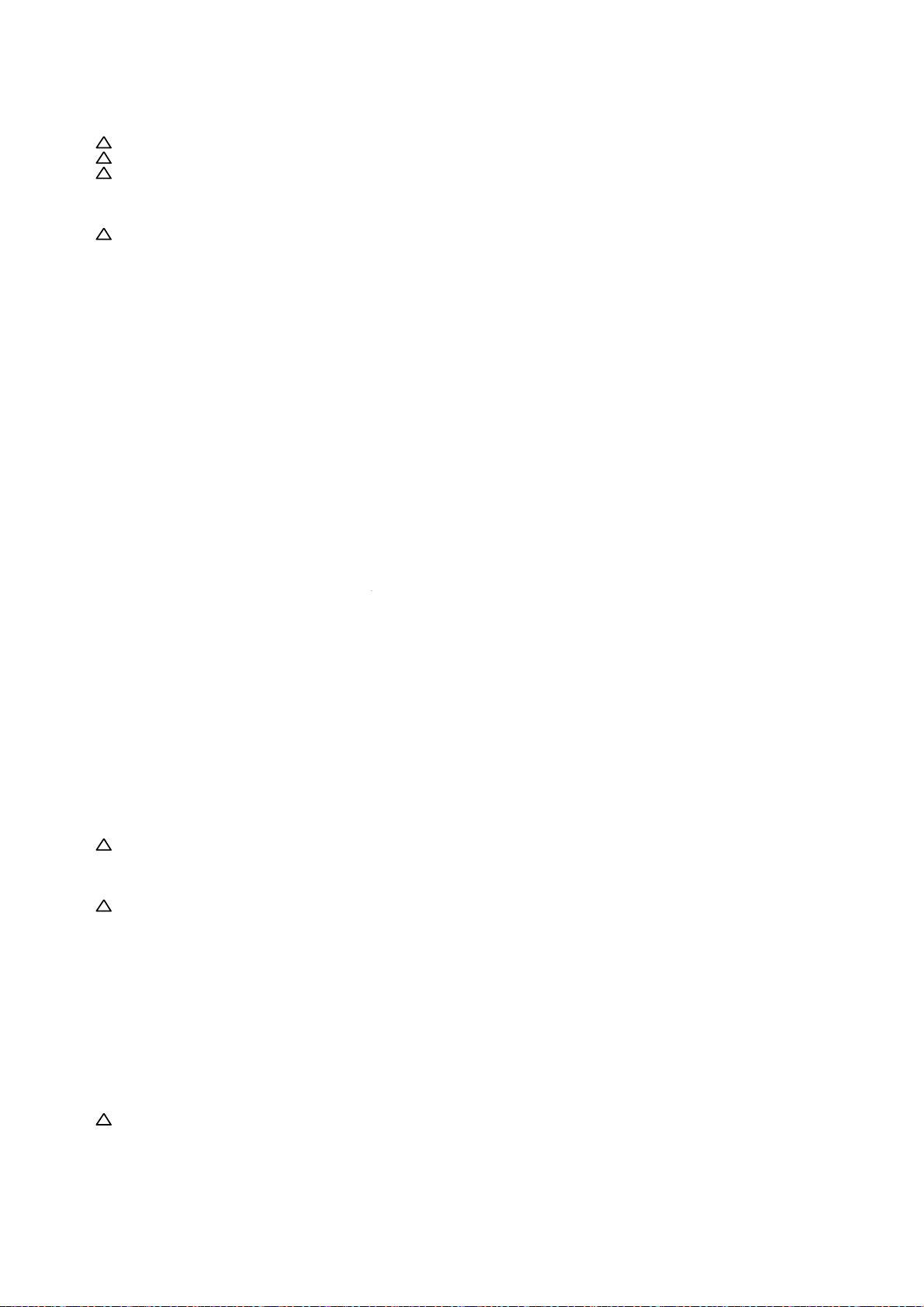
ELECTRICAL REPLACEMENT PARTS LIST
*** FUSES ***
!
F501
9JD0805T02501
FUSE
SCT 2.5A
!
F502
9JD0805T02501
FUSE
SCT 2.5A
!
F7001
9JD0835C04003
MICRO FUSE
20N_4000FS
*** THERMISTOR ***
!
TH501
9JDDSVD8E4R7M
THERMISTOR
B57153S0479A001
*** OTHERS ***
EL2401
9JD124116281A
EYE LET
XRY16X28BD
EL2402
9JD124120301A
EYE LET
XRY20X30BD
J8101
9JD062R750007
PLUG
DIN-417HA-01
SH501
9JD126D000045
TERMINAL PIN
YQ-12
OPERATION PCB ASS'Y
*** PCB ***
PCB270
9JDA54C01A270M
OPERATION PCB ASS'Y
CEJ512A
*** SWITCHES ***
SW2201
9JD0504101T34
SWITCH,TACT
EVQ21505R
SW2202
9JD0504101T34
SWITCH,TACT
EVQ21505R
SW2203
9JD0504101T34
SWITCH,TACT
EVQ21505R
SW2204
9JD0504101T34
SWITCH,TACT
EVQ21505R
SW2205
9JD0504101T34
SWITCH,TACT
EVQ21505R
SW2205
9JD0504101T34
SWITCH,TACT
EVQ21505R
SW2206
9JD0504101T34
SWITCH,TACT
EVQ21505R
SW2207
9JD0504101T34
SWITCH,TACT
EVQ21505R
SW2208
9JD0504101T34
SWITCH,TACT
EVQ21505R
*** OTHERS ***
CP2201
9JD06GG230019
CONNECTOR PCB SIDE
A2001WR-3A
TUNER PCB ASS'Y
*** PCB ***
PCB290
9JDA54C01A290M
TUNER PCB ASS'Y
CEJ491B
*** ICS ***
!
IC5801
9JDI1ZF9501D0
REGULATOR 5V
RP131H501D-T1-F
*** TUNER ***
!
TU5801
9JD0164Y03009
DIGITAL TUNER
TDTW-S720D
*** OTHERS ***
CP5802
9JD06GF2G0010
CONNECTOR PCB SIDE
WD-00027-R
AND OTHERS
*** CONNECTORS ***
CD4203
9JD06CH2M1601
CORD CONNECTOR
CH2M1601
*** AC CORD ***
!
CD501
9JD120Q155804
CORD AC
P205-1324-4
*** OTHERS ***
BT001
9JD141L003022
BATTERY,MANGAN
R6P(AR)2P WO GM PET EU
BT002
9JD141L003022
BATTERY,MANGAN
R6P(AR)2P WO GM PET EU
CD7201
9JD12C10U1801
CORD JUMPER
FFC10301800510T1-F04
K3-7
Page 80

ELECTRICAL REPLACEMENT PARTS LIST
!
SP301
9JD070Y433004
SPEAKER
S0308F01
!
SP302
9JD070Y433004
SPEAKER
S0308F01
TM101
9JD076B0RV011
TRANSMITTER
ETR0088-010510LF
!
V7201
9JD09EV121601
LCD V216B1-L01
V216B1-L01
RESISTOR
RC………………………
CARBON RESISTOR
CAPACITORS
CC……………………..
CERAMIC CAPACITOR
CE………………………
ALUMI ELECTROLYTIC CAPACITOR
CP………………………
POLYESTER CAPACITOR
CPP…………………….
POLYPROPYLENE CAPACITOR
CPL…………………….
PLASTIC CAPACITOR
CMP……………………
METAL POLYESTER CAPACITOR
CMPL…………………..
METAL PLASTIC CAPACITOR
CMPP………………….
METAL POLYPROPYLENE CAPACITOR
K3-8
Page 81

COPYRIGHT © 2010 BY SHARP CORPORATION
ALL RIGHTS RESERVED.
No part of this publication may be reproduced,
stored in a retrieval system, or transmitted in
any form or by any means, electronic, mechanical,
photocopying, recording, or otherwise, without
prior written permission of the publisher.
SHARP ELECTRONICS CORPORATION
Sharp Plaza, Mahwah, New Jersey
07430-2135
