Page 1
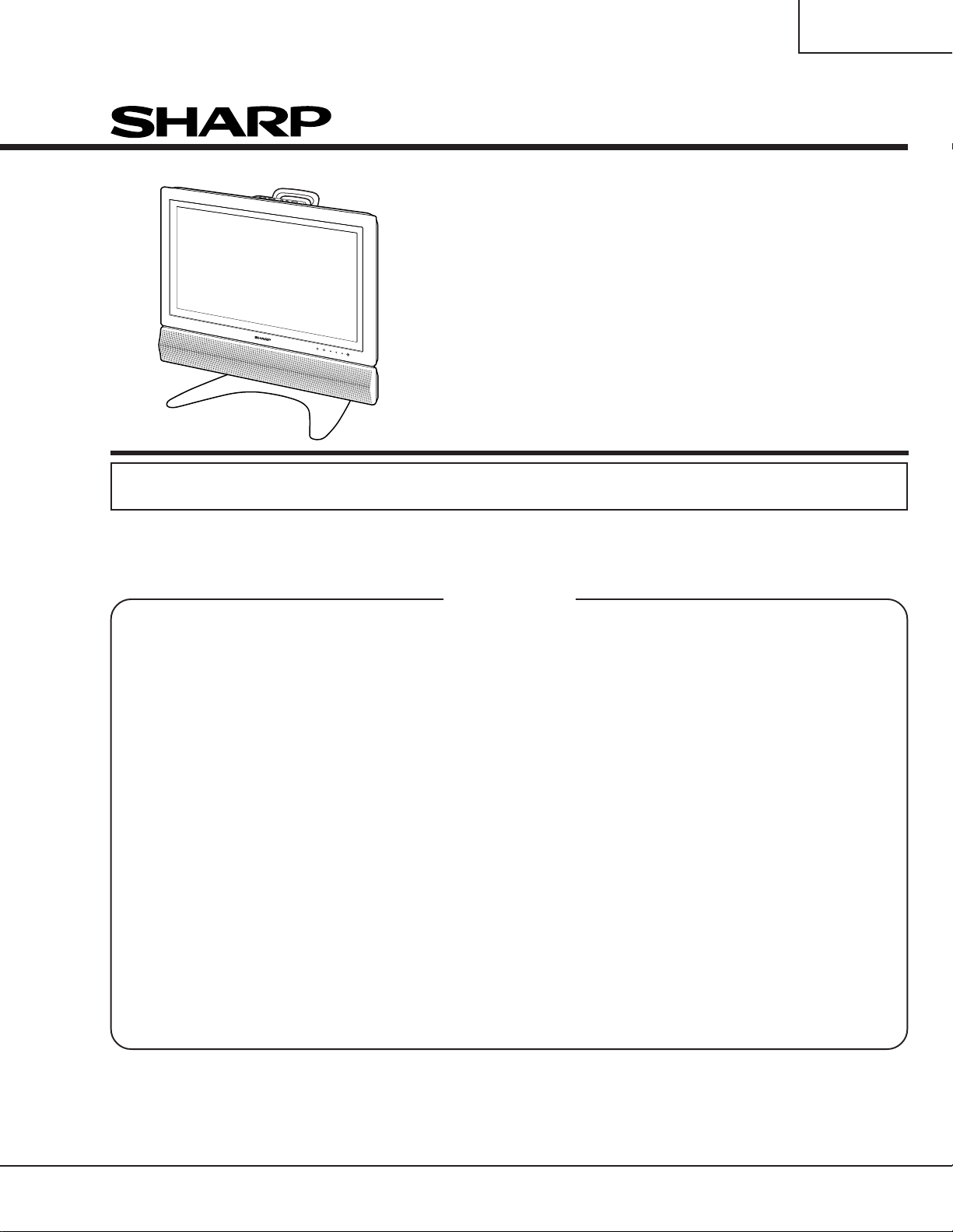
LC-22AD1E
SERVICE MANUAL
S14N8LC22AD1E2E
LCD COLOUR TELEVISION
MODEL
In the interests of user-safety (Required by safety regulations in some countries) the set should be restored
to its original condition and only parts identical to those specified should be used.
CONTENTS
» IMPORTANT SERVICE SAFETY PRECAUTION ................................................................................... 2
» SPECIFICATIONS................................................................................................................................... 4
» OPERATION MANUAL............................................................................................................................ 5
» DIMENSIONS .......................................................................................................................................... 9
» REMOVING OF MAJOR PARTS........................................................................................................... 10
» TROUBLE SHOOTING TABLE ............................................................................................................. 15
» ADJUSTING PROCEDURES ................................................................................................................ 22
» SOFTWARE UPGRADE PROCEDURE DIGITAL BROADCASTING RECEIVER UNIT...................... 36
» MAJOR IC INFORMATIONS ................................................................................................................. 39
» CHASSIS LAYOUT ................................................................................................................................ 56
» BLOCK DIAGRAM................................................................................................................................. 59
» OVERALL WIRING DIAGRAM .............................................................................................................. 62
» DESCRIPTION OF SCHEMATIC DIAGRAM ........................................................................................ 64
» SCHEMATIC DIAGRAM ........................................................................................................................ 65
» PRINTED WIRING BOARD ASSEMBLIES........................................................................................... 94
» PARTS LIST..........................................................................................................................................114
» PACKING OF THE SET....................................................................................................................... 133
LC-22AD1E
Page
SHARP CORPORATION
Page 2
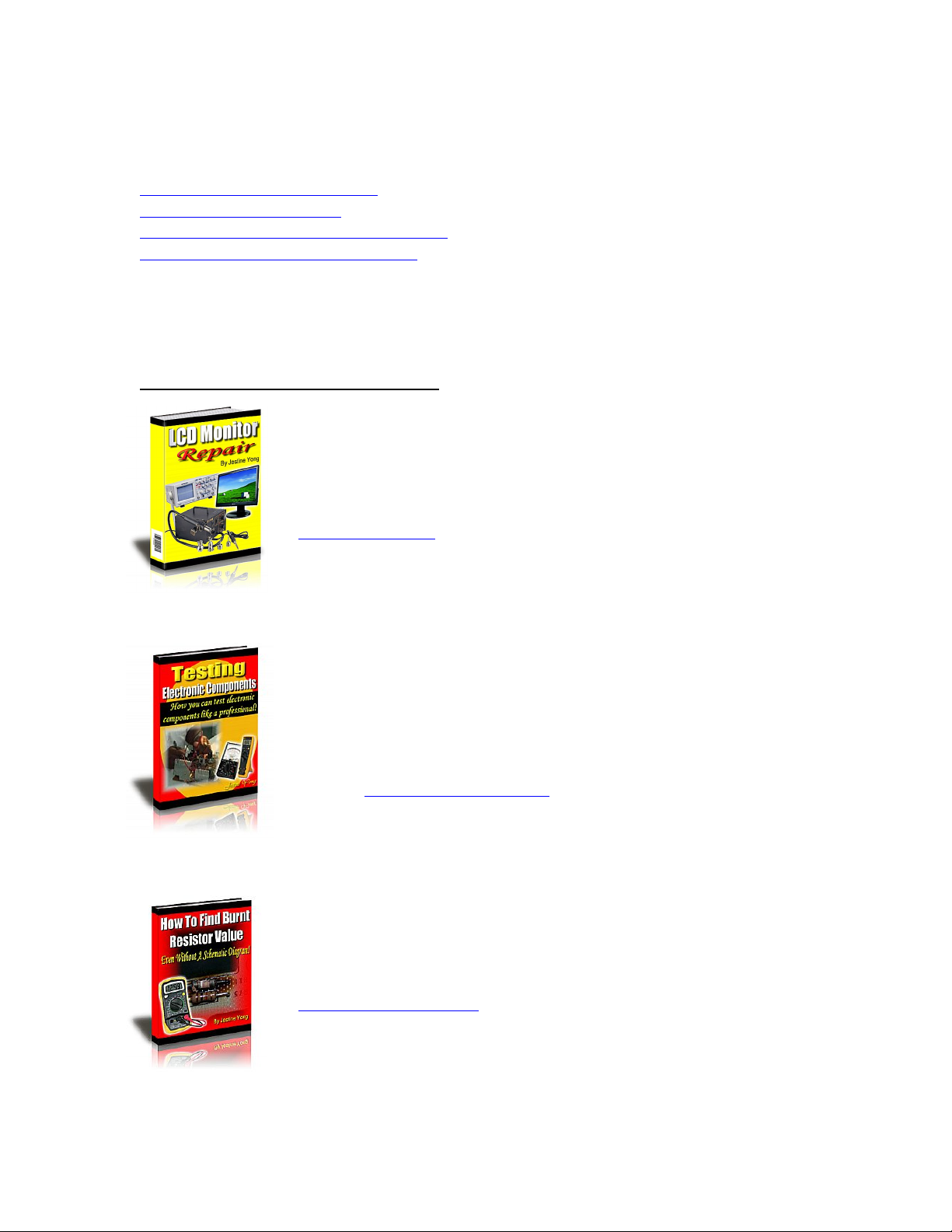
If you need more information on Computer and Electronic Repair, please visit these
in fact
websites to improve yourself.
http://www.fastrepairguide.com
http://www.protech2u.com
http://www.plasma-television-repair.com
http://www.lcd-television-repair.com
Happy Repairing!!
Highly Recommended Repair Ebook:
If you’re a LCD Monitor repairer, then this is the best guide for you.
Why? Because, the author revealed all his LCD Monitor Repairing
secrets for you. I think, with just few Repair tips you learned from
this guide you will get back your investment!
Click Here to read more.
This eBook will show you how to test the electronic component
correctly and accurately. Some of you may say that I don’t
need this eBook because it is too simple! Do you know that,
there is lots of testing electronic components secrets I have learned
from this guide? Do you know how to test a‘TRIAC’ correctly and
accurately? If you answer no then I guess you have to get this
EBook. Click Here to read more.
Are you tired of searching the service manuals to look for the value
of a burnt resistor? If the answer is YES, then this eBook is a ‘must
have’ guide for you. You can save a lot of time and be able to repair
customer’s Electronic equipment with burnt resistors in it.
Click here to read more.
Page 3
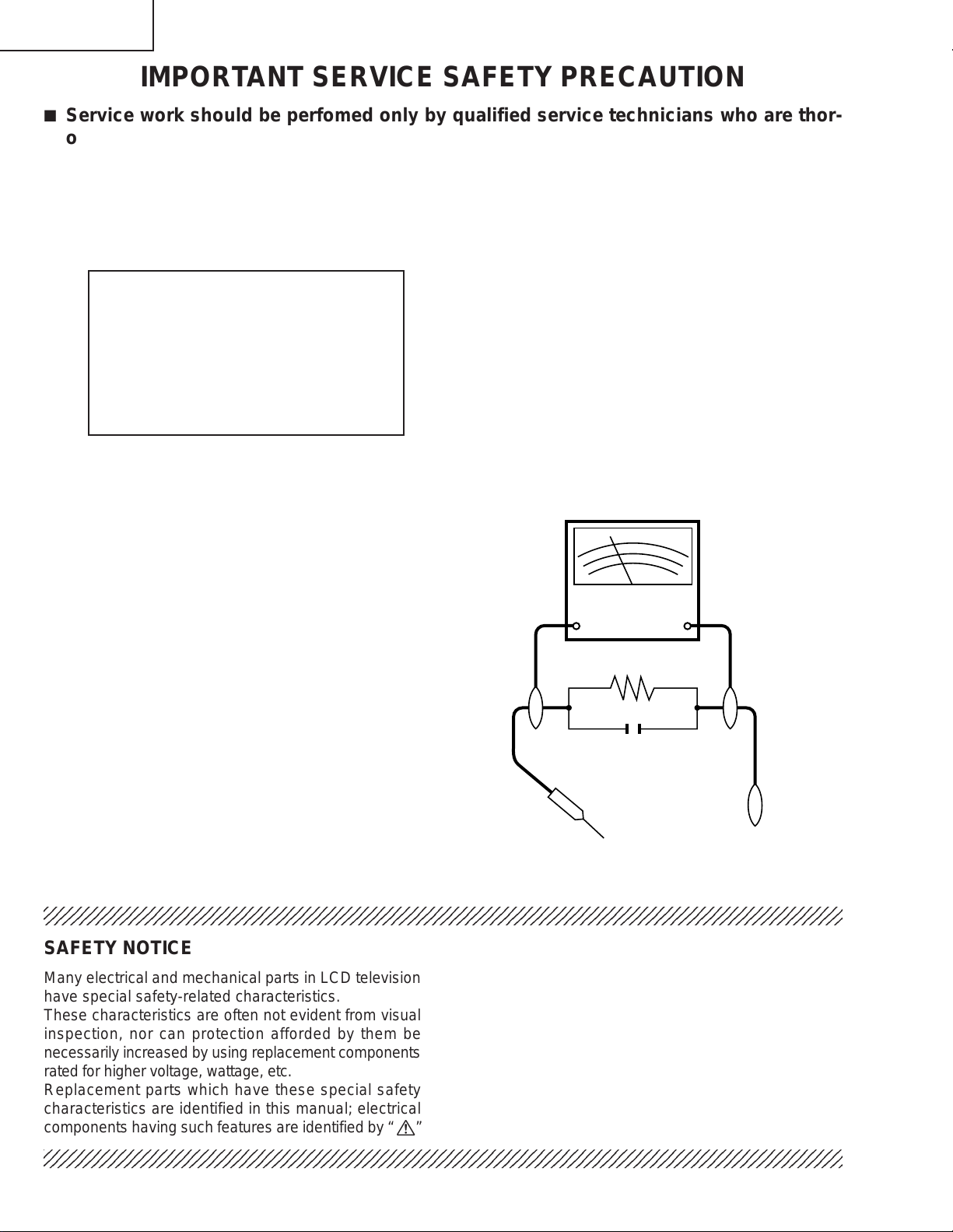
LC-22AD1E
2
2
IMPORTANT SERVICE SAFETY PRECAUTION
Ë
Service work should be perfomed only by qualified service technicians who are thoroughly familiar with all safety checks and the servicing guidelines which follow:
WARNING
1. For continued safety, no modification of any circuit
should be attempted.
2. Disconnect AC power before servicing.
CAUTION: FOR CONTINUED
PROTECTION AGAINST A RISK OF
FIRE REPLACE ONL Y WITH SAME
TYPE F3701 (T2.5AL, 250V), F3702
(T3.15AL, 250V), F6551 (T1.25AL,
250V), F6552 (T1.25AL, 250V),
F6553 (T1.25AL, 250V) AND F6554
(T1.25AL, 250V) FUSE.
BEFORE RETURNING THE RECEIVER
(Fire & Shock Hazard)
Before returning the receiver to the user, perform
the following safety checks:
1. Inspect all lead dress to make certain that leads are
not pinched, and check that hardware is not lodged
between the chassis and other metal parts in the
receiver.
2. Inspect all protective devices such as non-metallic
control knobs, insulation materials, cabinet backs,
adjustment and compartment covers or shields,
isolation resistor-capacitor networks, mechanical
insulators, etc.
3. To be sure that no shock hazard exists, check for
leakage current in the following manner.
• Plug the AC cord directly into a 110~240 volt AC outlet,
and connect the DC power cable into the receiver's
DC jack. (Do not use an isolation transformer for this
test).
• Using two clip leads, connect a 50k ohm, 10 watt
resistor paralleled by a 0.15µF capacitor in series with
all exposed metal cabinet parts and a known earth
ground, such as electrical conduit or electrical ground
connected to an earth ground.
• Use an AC voltmeter having with 5000 ohm per volt, or
higher, sensitivity or measure the AC voltage drop
across the resisor.
• Connect the resistor connection to all exposed metal
parts having a return to the chassis (antenna, metal
cabinet, screw heads, knobs and control shafts,
escutcheon, etc.) and measure the AC voltage drop
across the resistor.
All checks must be repeated with the AC cord plug
connection reversed. (If necessary, a nonpolarized
adaptor plug must be used only for the purpose of
completing these checks.)
Any reading of 0.75V rms (this corresponds to 0.5
milliamp. rms AC.) or more is excessive and indicates
a potential shock hazard which must be corrected
before returning the monitor to the owner.
DVM
AC SCALE
50k ohm
10W
0.15 F
TEST PROBE
TO EXPOSED
METAL PARTS
CONNECT TO
KNOWN EARTH
GROUND
234567890123456789012345678901212345678901234567890123456789012123456789012345678901234567890121
SAFETY NOTICE
Many electrical and mechanical parts in LCD television
have special safety-related characteristics.
These characteristics are often not evident from visual
inspection, nor can protection afforded by them be
necessarily increased by using replacement components
rated for higher voltage, wattage, etc.
Replacement parts which have these special safety
characteristics are identified in this manual; electrical
and shaded areas in the
Schematic Diagrams
For continued protection, replacement parts must be
identical to those used in the original circuit.
The use of a substitute replacement parts which do not
have the same safety characteristics as the factory
recommended replacement parts shown in this service
manual, may create shock, fire or other hazards.
components having such features are identified by “ å”
234567890123456789012345678901212345678901234567890123456789012123456789012345678901234567890121
2
Replacement Parts Lists
.
and
Page 4
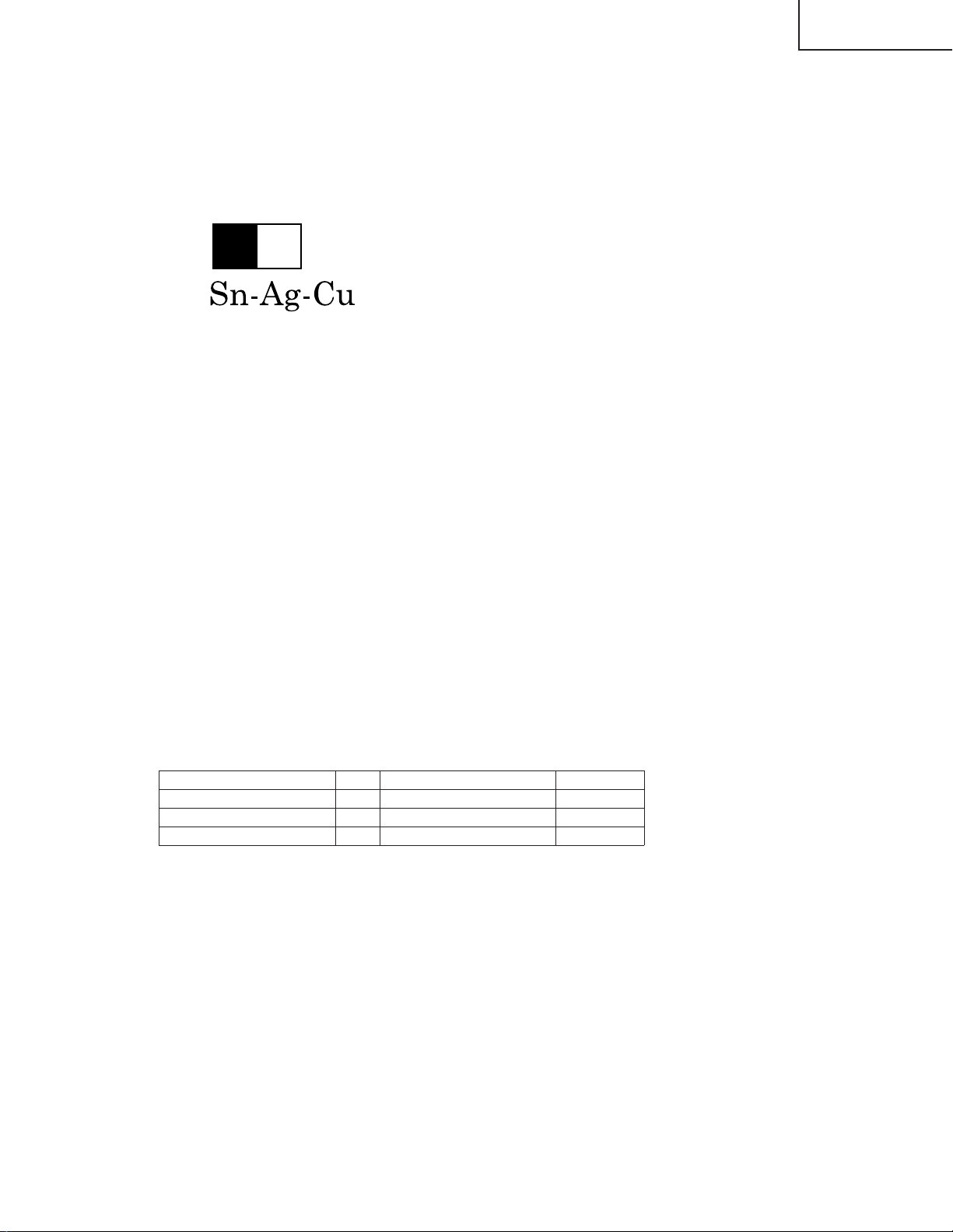
LC-22AD1E
Precautions for using lead-free solder
1 Employing lead-free solder
"Inverter PWB","AV PWB","R/C,LED PWB","EXT-SP TERMINAL PWB","OPEARATION PWB","SP-JACK
PWB","MAIN PWB"of this model employs lead-free solder. The LF symbol indicates lead-free solder, and is
attached on the PWBs and service manuals. The alphabetical character following LF shows the type of leadfree solder.
Example:
L Fa
Indicates lead-free solder of tin, silver and copper.
2 Using lead-free wire solder
When fixing the PWB soldered with the lead-free solder, apply lead-free wire solder. Repairing with conventional
lead wire solder may cause damage or accident due to cracks.
As the melting point of lead-free solder (Sn-Ag-Cu) is higher than the lead wire solder by 40ºC, we recommend
you to use a dedicated soldering bit, if you are not familiar with how to obtain lead-free wire solder or soldening
bit, contact our service station or service ranch in your area.
3 Soldering
As the melting point of lead-free solder (Sn-Ag-Cu) is about 220°C which is higher than the conventional lead
solder by 40°C, and as it has poor solder wettabillty , you may be apt to keep the soldering bit in contact with the
PWB for extended period of time. However, Since the land may be peeled off or the maximum heat-resistance
temperature of parts may be excoeded, remove the bit from the PWB as soon as you conurm the steady
soldering condition.
Lead-free solder contains more tin, and the end of the soldering bit may be easily corroded. Make sure to tum on
and off the power of the bit as required.
if a different type of solder stays on the tip of the soldering bit, it is alloyed with lead-free solder. Clean the bit
after every use of it.
When the tip of the soldering bit is blackened during use, file it with steel wool or fine sandpaper.
Becareful when replacing parts with polarity indication on the PWB silk.
Lead-free wire solder for servicing
Part No, ★ Description Code
ZHNDAi123250E J φ0.3mm 250g(1roll) BL
ZHNDAi126500E J φ0.6mm 500g(1roll) BK
ZHNDAi12801KE J φ1.0mm 1kg(1roll) BM
3
Page 5
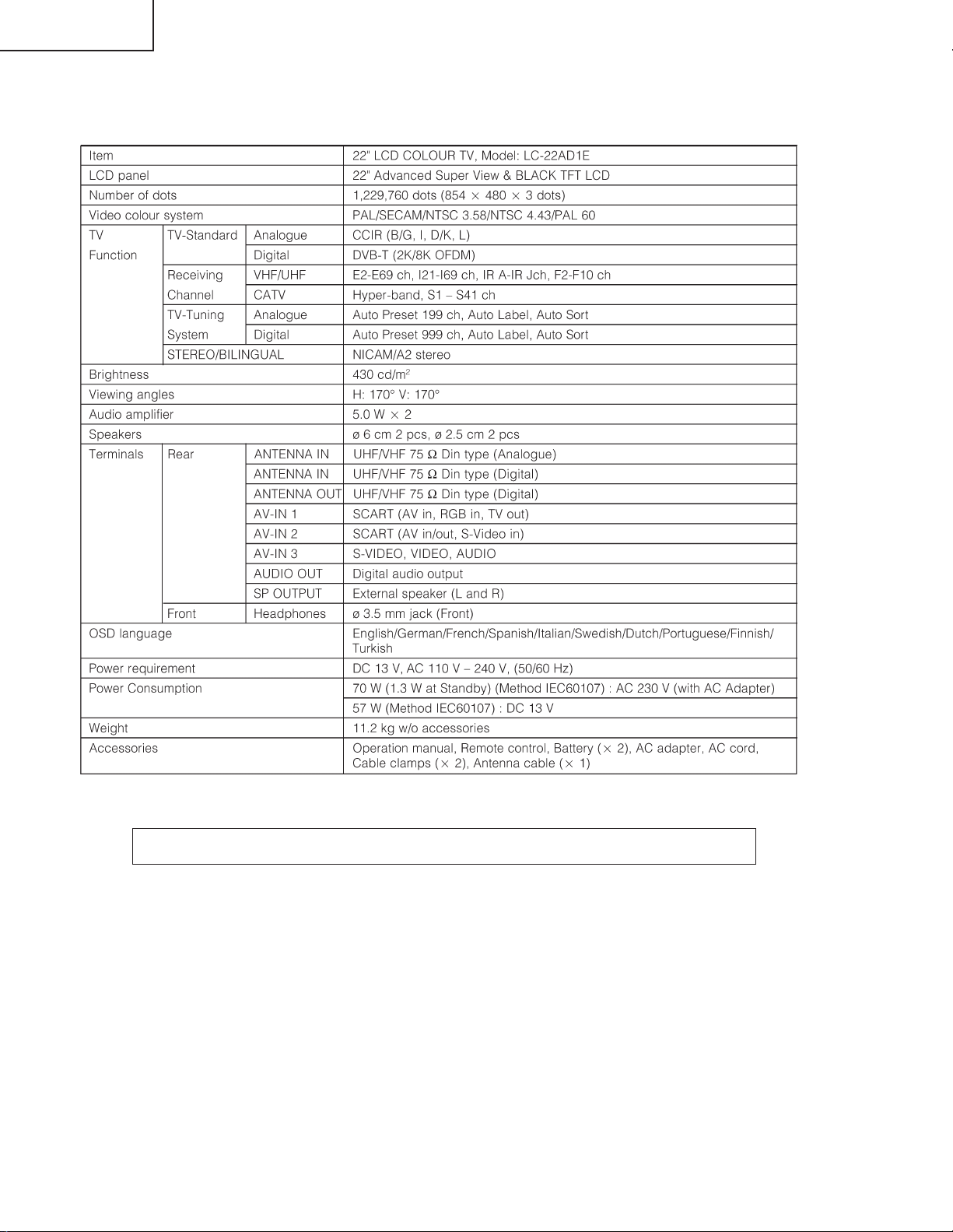
LC-22AD1E
SPECIFICATIONS
Specifications are subject to change without prior notice.
4
Page 6
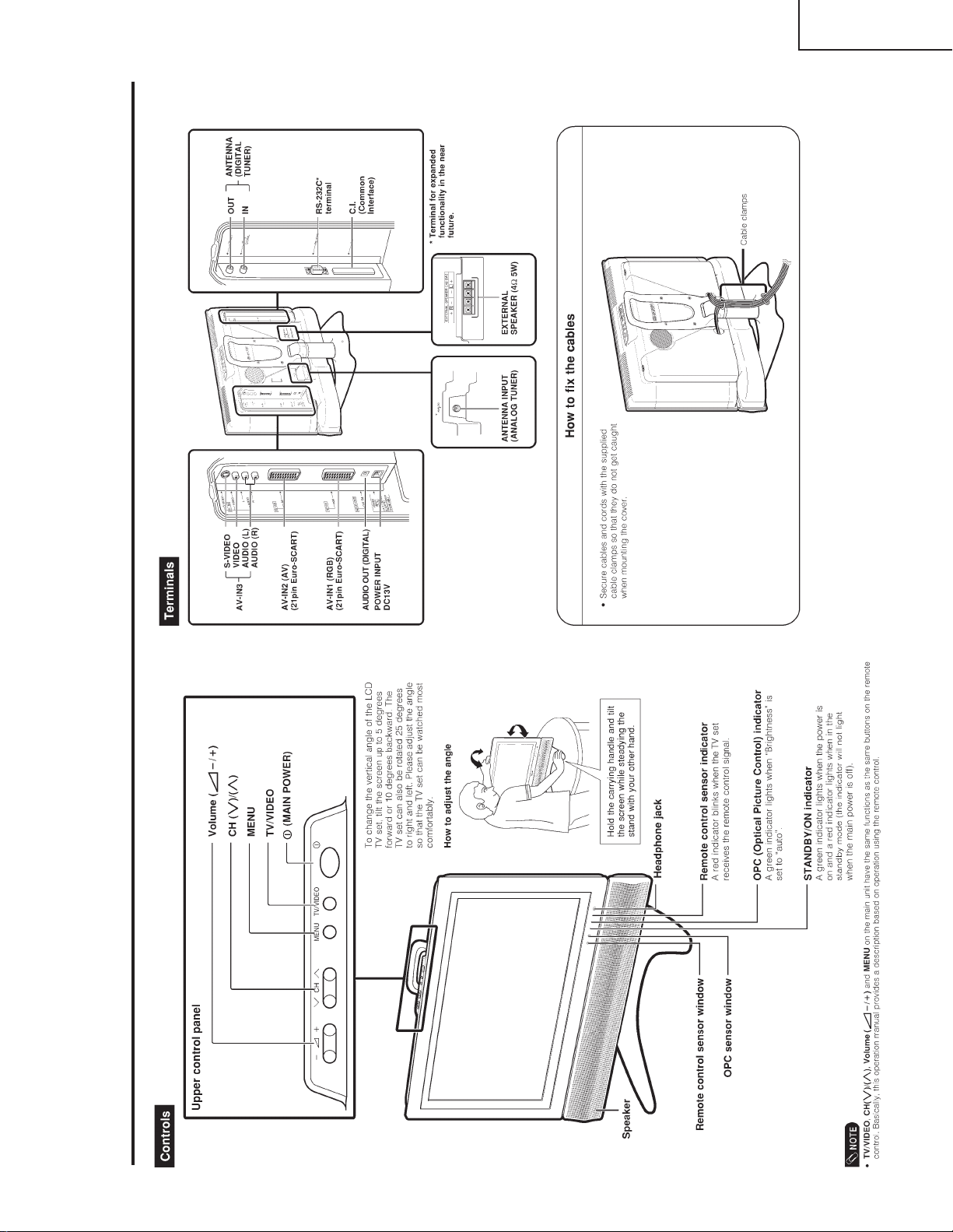
OPERATION MANUAL
LC-22AD1E
Part name of Main unit
5
Page 7
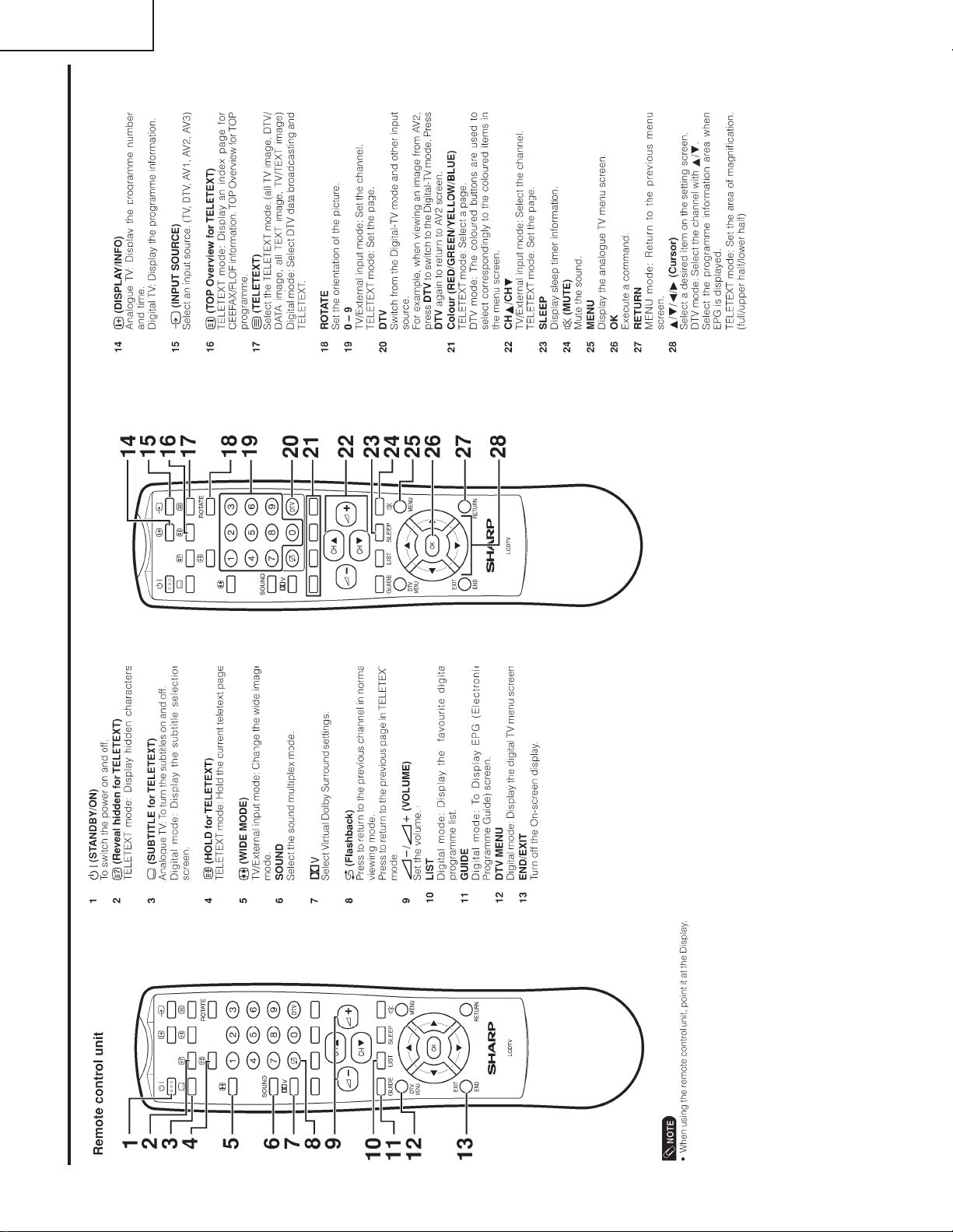
LC-22AD1E
Part name of Remote control unit
6
Page 8
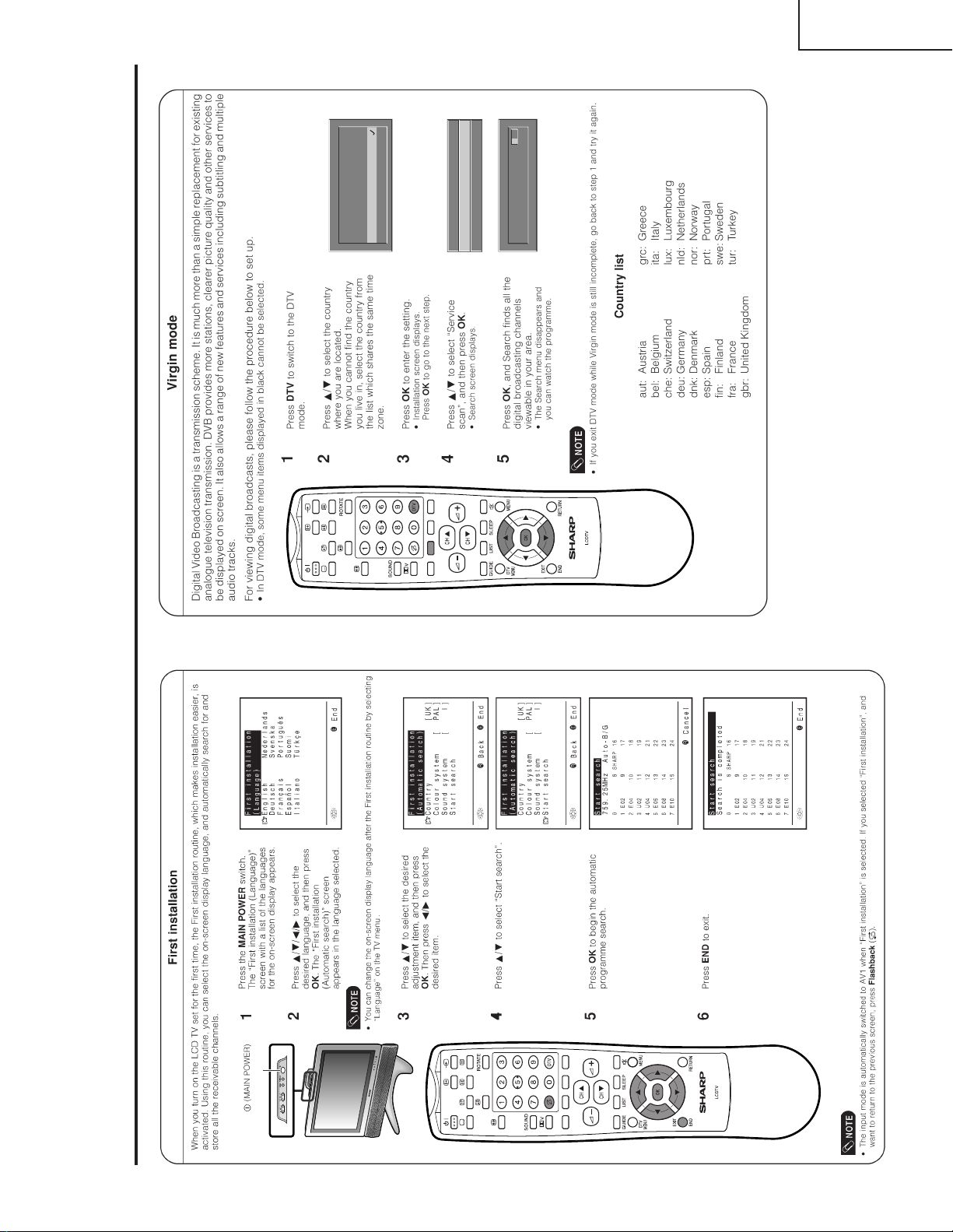
LC-22AD1E
Country
fin
esp
fra
gbr
grc
Search
Country
Service scan
System software
Preparation
7
Page 9
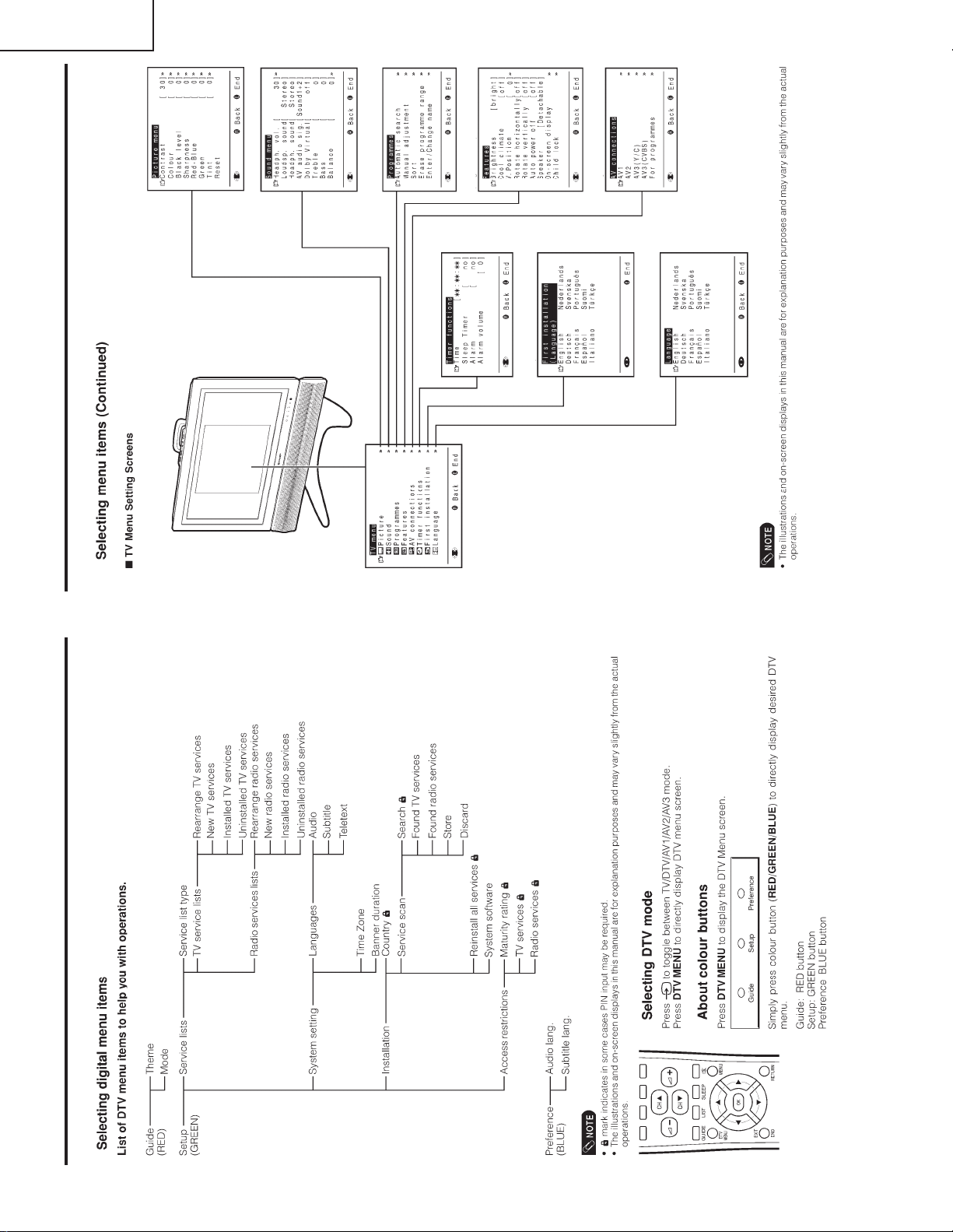
LC-22AD1E
Useful featuresDgital TV features
8
Page 10
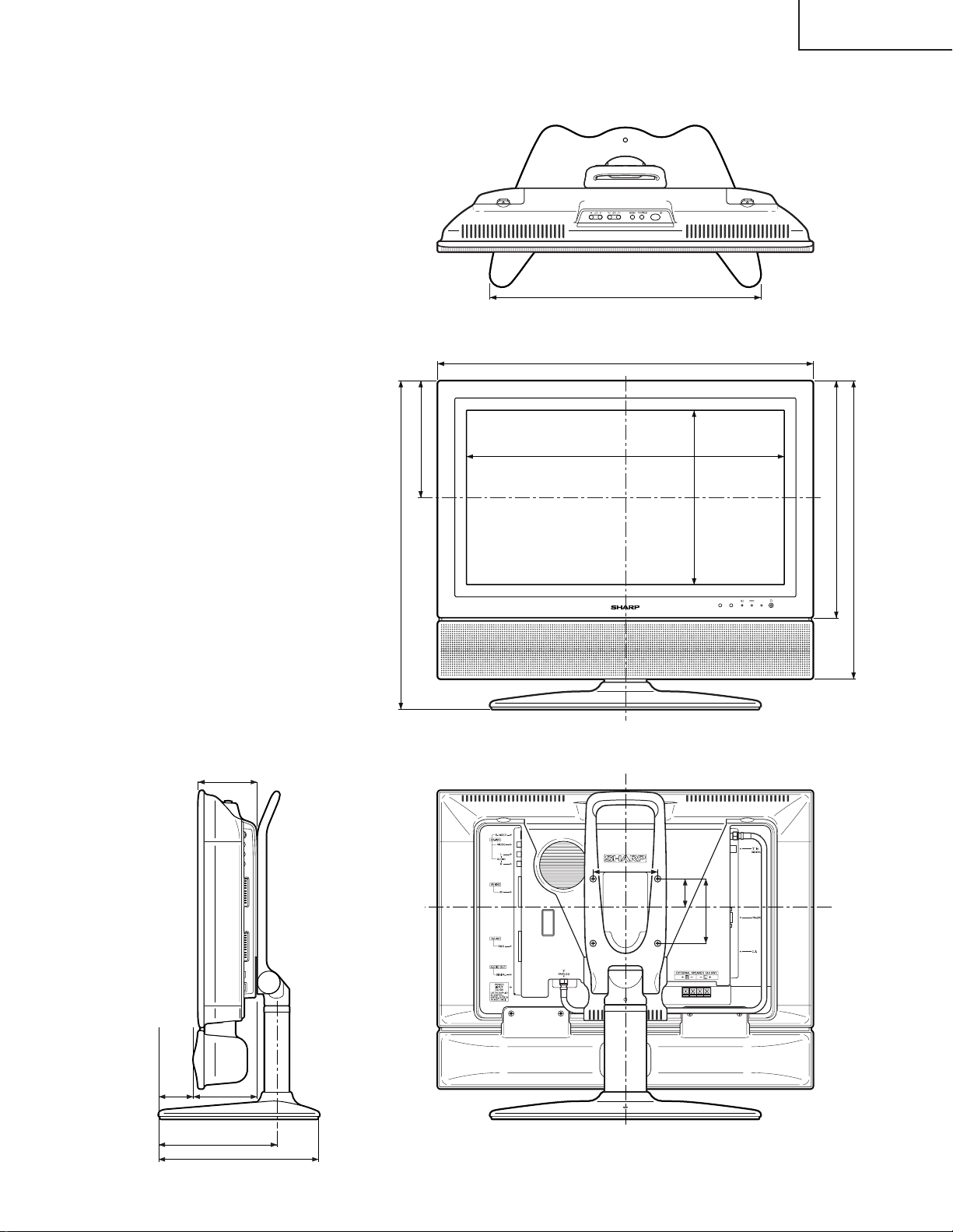
DIMENSIONS
LC-22AD1E
Unit: mm
420
582
91.5
510
180.7
492.6
367
462
270.2
100
43.9
100
53
99
183
250
9
Page 11
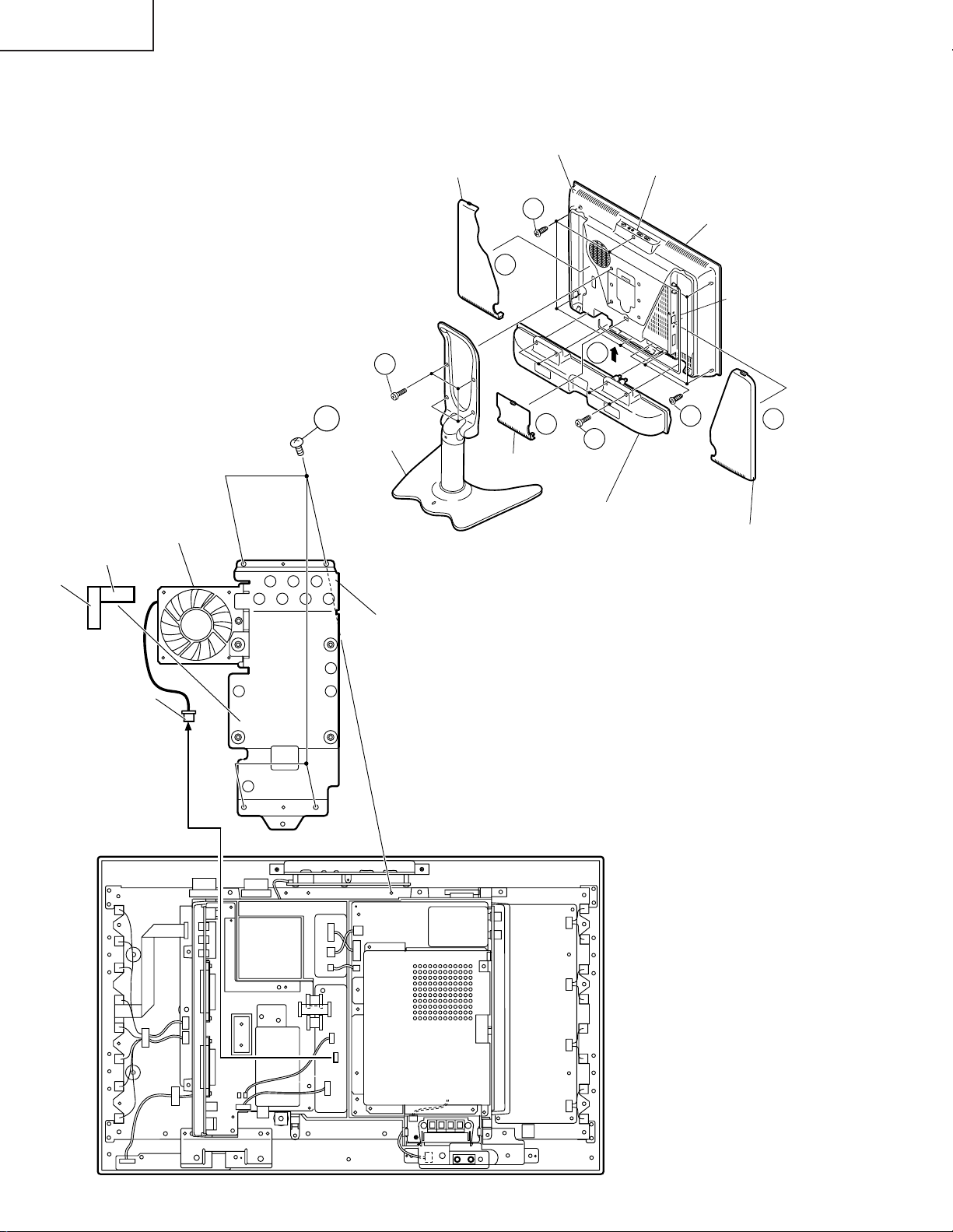
LC-22AD1E
REMOVING OF MAJOR PARTS
1. Remove the 4 stand fixing screws to detach
the stand.
2. Remove the terminal covers (R), (L) and (C).
3. Remove the 2 terminal fixing screws.
4. Remove the 4 speaker fixing screws to detach
the speaker.
5. Remove the 6 cabinet B fixing screws.
6. Open in the direction of the arrow and detach
the cabinet B.
7. Remove the 4 stand reinforcement angle fixing
screws. Remove the connector (MF) to detach
the stand reinforcement angle.
Terminal Cover (R)
2
Cabnet B
5
Control Panel (Top Cover)
Cabnet A
Remove the antenna cable
Shield Tape
Tape
Connector(MF)
Fan
1
7
Stand
Stand Reinforcement Angle
2
Terminal Cover (C)
6
4
Speaker
3
Terminal Cover (L)
2
P3705
10
Page 12

LC-22AD1E
8. Remove the tape for fixing the wire.
9. Remove the individual connectors from the AV PWB and EU-DIGITAL PWB.
10. Remove the 4 AV PWB terminal fixing screws.
11. Remove the 2 EU-DIGITAL PWB terminal fixing screws and the PC card cover.
12. Disconnect the connector connecting the EXT-SP TERMINAL PWB and MAIN PWB. Then loosen the PWB
fixing claw to detach the EXT-SP TERMINAL PWB.
13. Remove the 3 AV PQB fixing screws to detach the AV PWB. Then remove the cassis frame cover from the AV
PWB.
14. Remove the 4 EU-DIGITAL PWB fixing screws to detach the EU-DIGITAL PWB.
15. Remove the 7 chassis frame fixing screws to detach the chassis frame.
14
MAIN PWB
R/C, LED PWB
AV PWB
9
MG
P701
OPERATION PWB
SC2503
SC2504
SC2501
P2501
1600
1503
9
SC903
SC904
SC2500
P3704
SC2502
SC905
9
P904
P3703
9
EXT-SP TERMINAL PWB
EU-DIGITAL PWB
MG
9
SP-JACK PWB
INVERTER PWB
10
15
AV PWB
Chassis
Frame Cover
13
EU-DIGITAL PWB
11
11
Chassis Frame
MAIN PWB
P404
PC Card Cover
12
P202
EXT-SP TERMINAL PWB
Page 13

LC-22AD1E
P3404
SC4902
P3503
SC4901
P132
SC1102
P3700
P3701
P3501
P3401
P3402
P3403
P3702
P201
P101
P6555
P6551
P6552
P6553
P6554
MG
17
17
17
17
17
17
17
17
17
17
17
16
16
MAIN PWB
R/C, LED PWB
SP-JACK PWB
OPERATION PWB
1BIT-AMP UNIT
INVERTER UNIT
Wire Holder
Wire Holder
16. Open the wire holder and disconnect the
connection cord.
17. Disconnect each connector from each PWB.
18. Remove the 2 top cover ass’y fixing
screws to take out the top cover ass’y
(OPERATION PWB).
19. Remove the 2 OPERATION PWB fixing
screws from the top cover ass’y to detach
the OPERATION PWB.
20. Remove the 2 1BIT-AMP UNIT fixing
screws to detach the 1 BIT-AMP UNIT.
21. Remove the 3 speaker fixing angle (R) fixing
screws to detach the speaker fixing angle
(R).
22. Remove the 2 R/C, LED PWB fixing screws
to detach the R/C, LED PWB.
23. Remove the 4 speaker fixing angle (L) fixing
screws to detach the speaker fixing angle
(L).
24. Remove the 2 speaker terminal PWB fixing
screws to detach the speaker terminal PWB.
18
MAIN PWB
Top Cover Ass'y
19
20
1BIT-AMP UNIT
OPERATION
PWB
INVERTER PWB
22
21
Speaker Fixing
Angle (R)
R/C, LED PWB SP-JACK PWB
24
Speaker Fixing
Angle (L)
23
12
Page 14
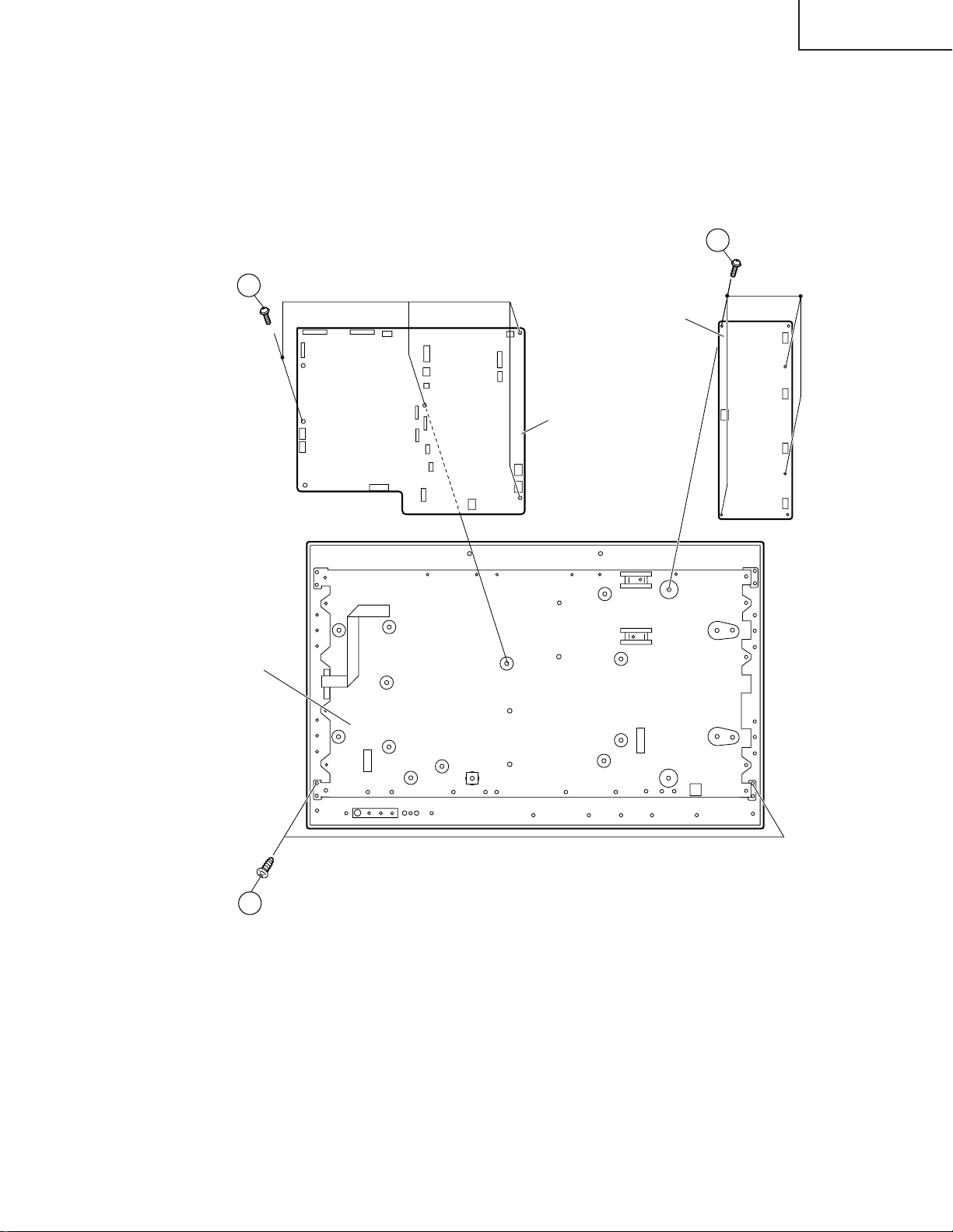
25. Remove the 4 MAIN PWB fixing screws to detach the MAIN PWB.
26. Remove the 4 INVERTER PWB fixing screws to detach the INVERTER PWB.
27. Remove the 2 LCD panel fixing screws to detach the LCD panel unit.
25
INVERTER PWB
MAIN PWB
LC-22AD1E
26
Back Shielding Plate
27
13
Page 15
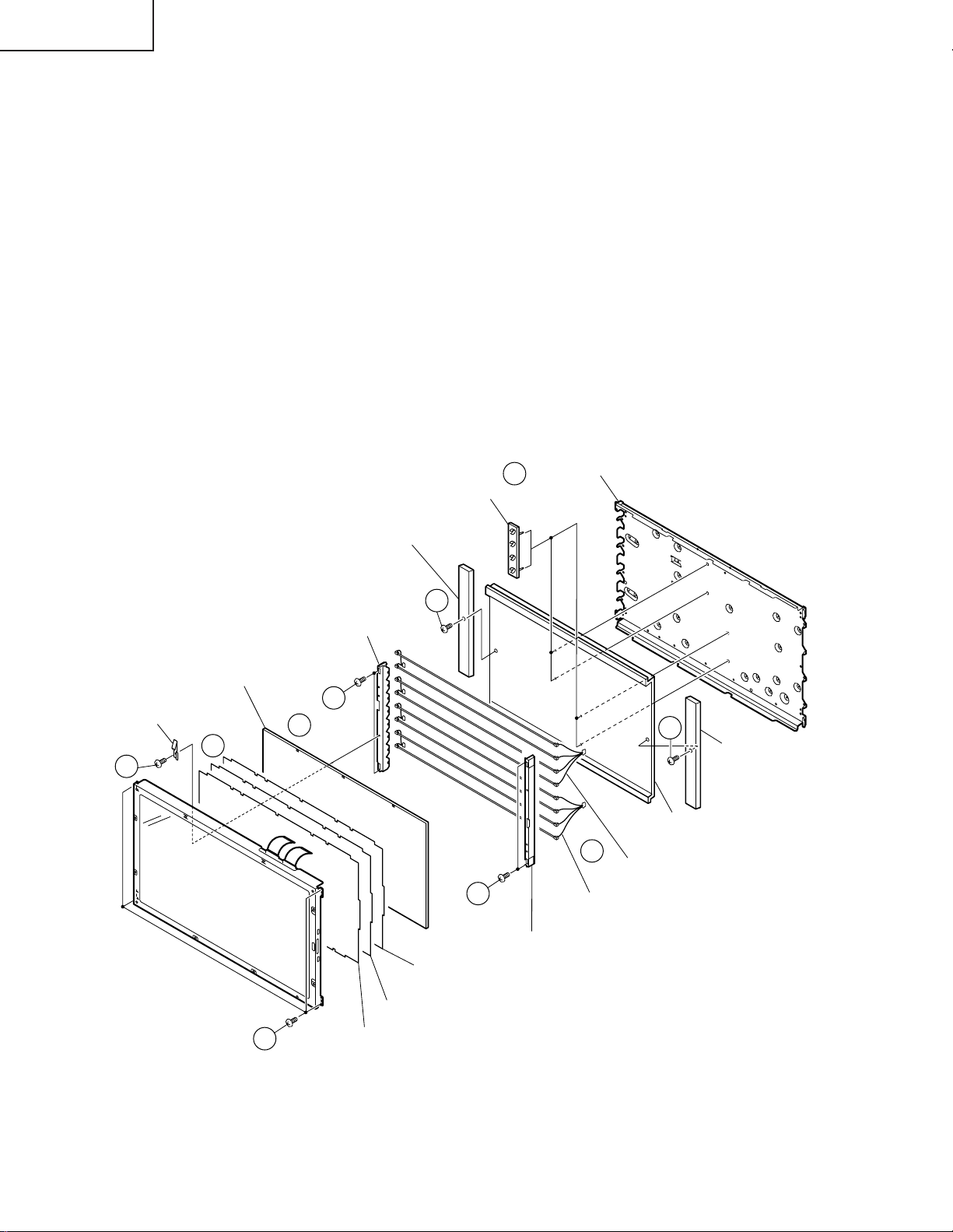
LC-22AD1E
Æ Cautions when handling the LCD panel
1. Work in a clean room (relative humidity: 50% or more).
2. The workers must wear an earth band.
3. Do not expose it to shocks such as drop or vibration.
4. Use an ionizer (within 30 cm).
28. Remove the 4 LCD panel fixing screws to detach the LCD panel unit.
29. Remove the ITO earth fixing angle fixing screw to detach the ITO fixing angle.
30. Detach the reflection/polarization sheet, prism sheet, diffusion sheet, and diffusion plate.
31. Remove each 2 lamp fixing holder (upper) fixing screws to detach the lamp fixing holders (upper).
32. Detach the lamp units A and B.
33. Remove each 1 lamp fixing holder (lower) fixing screws to detach the lamp fixing holders (lower).
34. Detach the 2 lamp clips.
Back Sheilding Plate
(PSLDMA322WJFW)
Lamp Clip
(LHLDZA223WJKA)
34
ITO Earth Spring
(MSPRP1220CEFW)
29
Diffusion Panel
(PCOVU0108CEZZ)
30
22" LCD panel unit
(RLCDTA021WJZZ)
28
Lamp Fixing Holder (Bottom)
(LHLDZA219WJKZ)
Lamp Fixing Holder (Top)
(LHLDZA218WJKZ)
31
30
Prism Sheet
(PSHEPA002WJZZ)
Reflection/Deflection Sheet
(PSHEPA003WJZZ)
33
31
Diffusion Sheet
(PSHEP0294CEZZ)
33
Lamp Fixing Holder
(Bottom)
(LHLDZA219WJKZ)
Reflection Sheet
(PSHEPA112WJZZ)
32
Lamp Unit-A
(KLMP-A022WJZZ)
Lamp Unit-B
(KLMP-A023WJZZ)
Lamp Fixing Holder (Top)
(LHLDZA218WJKZ)
14
Page 16
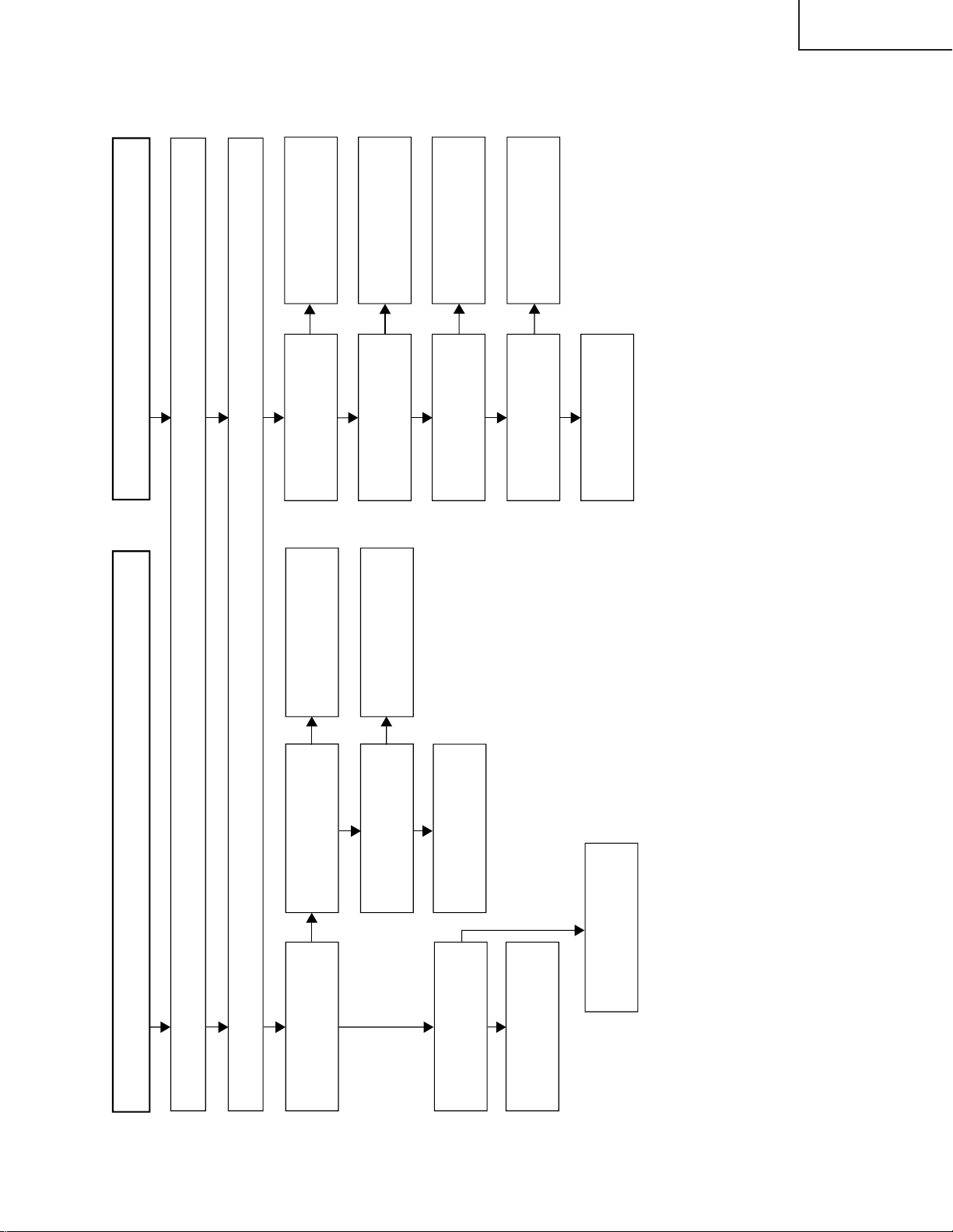
Yes
No
No
No
No
Yes
No
No
No
No
Yes
Yes
Yes
Yes
Yes
Yes
No picture, No sound
Fluorescent lamp failure to light up
Check all connection of each unit. (Refer to overall wiring diagram.)
Check all the settings microprocessor’s adjust process menu.
Do F3701 and F3702
function?
Remove F3701 and F3702 and
check the load side. Is there
short-circuiting?
Is there short-circuiting of
T3700 primary side periphery,
IC3700, Q3706 and P3703?
Replace F3701 and F3702.
Check T3700’s secondary side
periphery.
Are T3700’s secondary
outputs B31V, B9V, B5V and
B8V normal?
Check T3700’s primary side
periphery.
Check T3700’s primary side
periphery, Q3715 and their
peripheral parts.
Check T3700’s secondary
load.
Does F6551, F6552, F6553
and F6554 function?
Replace F6551, F6552,
F6553 and F6554.
Is the pin(10) of lC4512 in the
"H" state?
Check the OFL line
(Q3700), IC4512 and
their peripheral parts.
Are the Q6564, Q6566,
Q6568 and Q6570 short-
circuiting?
Check Q6564, Q6566,
Q6568, Q6570 and their
peripheral parts.
Is T6551 ~ T6554’s primary
oscillator waveform normal?
Check Q6551, Q6552, Q6554,
Q6555, Q6557, Q6558, Q6560,
Q6561 and connection cable.
Replace the Fluorescent lamp
with new one and check again.
TROUBLE SHOOTING TABLE
LC-22AD1E
15
Page 17
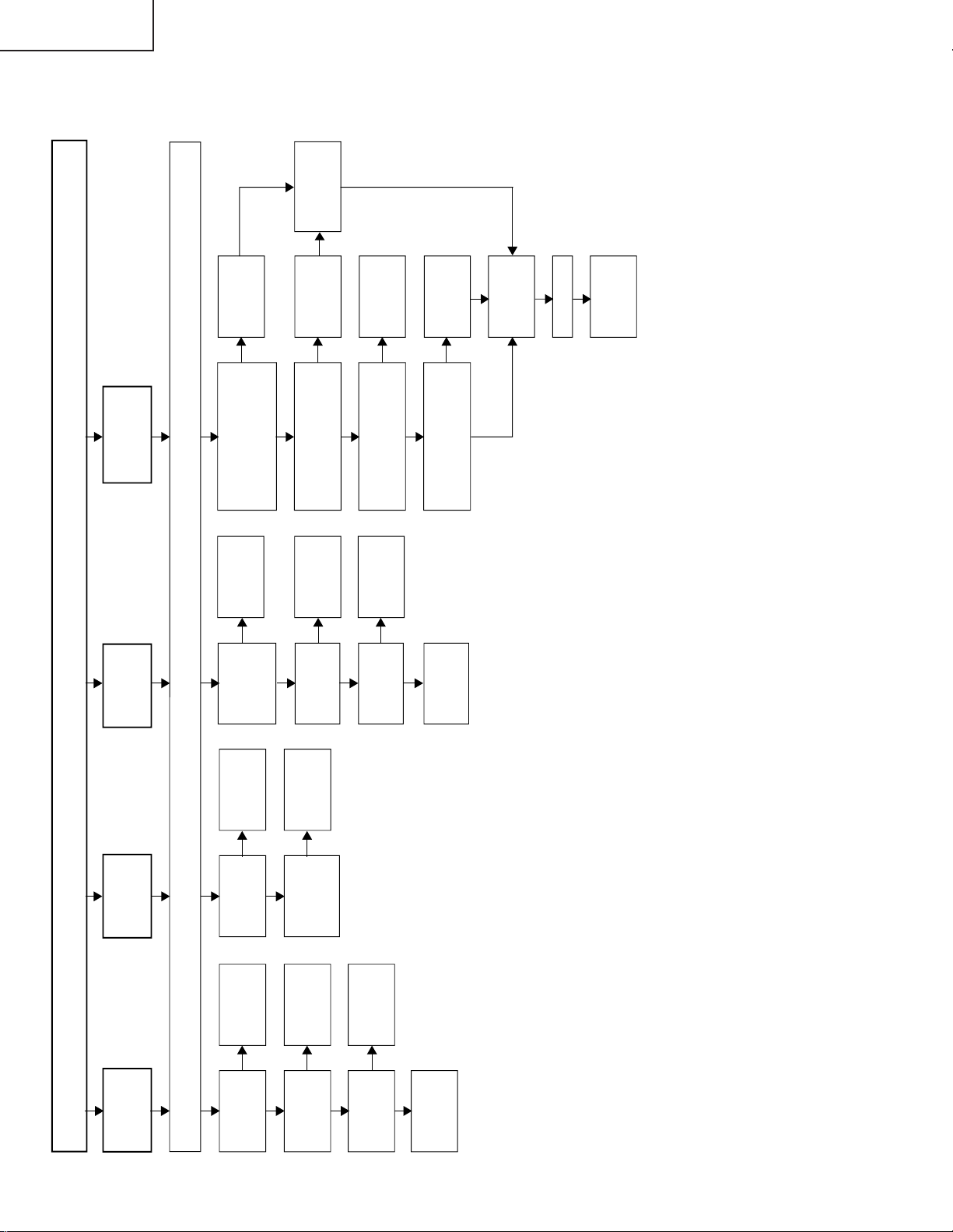
LC-22AD1E
No picture
No picture at
all
No TV, AV1,
AV2 and AV3
output
No TV output
Check all the settings microprocessor’s adjust process menu.
Is in/output of
IC801 normal?
Check lC801
and its
peripheral parts.
Is in/output of
IC4601 normal?
Check IC4601
and its
peripheral parts.
Is in/out of
IC4512 normal?
Check lC4512
and its
peripheral parts.
Check LCD
panel voltages
and waveform.
Is in/output of
lC2521 normal?
Check IC2521
and its
peripheral parts.
Are input at pins
(71), (72) and
(73) of lC801
normal?
Check lC801
and its
peripheral parts.
Are voltages at
pins (6), (7) and
(18) of tuner
normal?
Check the power
line.
Is output at pin
(13) of tuner
normal?
Check tuner and
its peripheral
parts.
Is intput at pin
(23) of IC2521
normal?
Check the its
line.
Check IC2521
and its
peripheral parts.
No DTV output
When input source change as
"TV" and "AV1" to "AV3",
Does the LCD displays
correct video?
Check the
Main2 (power)
part.
Yes
No
Yes
No
Yes
Yes
Is DTV menu displayed when
press "DTV MENU" button?
Yes
Check the power
line. (P3704 &
opposite side)
Check cable
insertion. (SC2500
& opposite side)
Does "Weak or missing signal"
dialogue appears when
antenna cable removes?
Yes
Yes
Yes
Yes
Yes
Yes
Exchange DTV
unit. (Tuner part
problem)
Is any service found by
performing "Reinstall all
services"?
Yes
Check antenna
signal.
Try Software
download via PC
card.
Still no video?
Exchange DTV
unit. (DIgital unit
problem)
No
No
No
No
No
Yes
No
Yes
No
No
Yes
No
Yes
No
TROUBLE SHOOTING TABLE (Continued)
16
Page 18
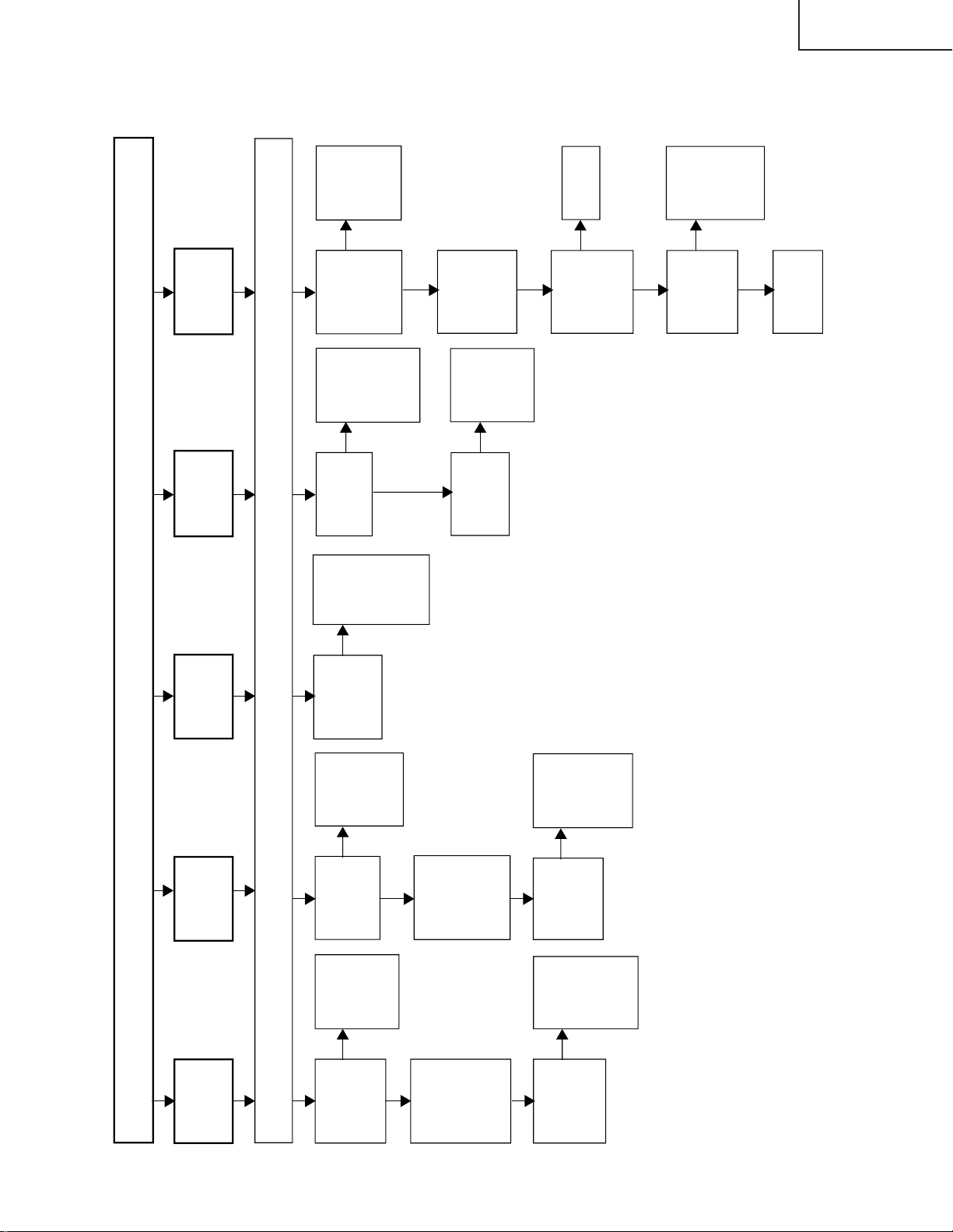
TROUBLE SHOOTING TABLE (Continued)
No picture
No SCART1
(AV1) output
No SCART2
(AV2) output
No S-Video
(AV3) output
Check all the settings microprocessor’s adjust process menu.
Is output at
pin (17) of
IC2521
normal?
Check the
IC2521 and
its
peripheral
parts.
Check the
IC2522, AV1
line (SC1-
OUT-V) and
their
peripheral
Is input at
pin(27) of
IC2521
normal?
Check the
AV1 line
(SC1-IN-V)
and their
peripheral
parts.
Is output at
pin (13) of
IC2521
normal?
Check the
IC2521 and
its
peripheral
parts.
Check the
IC2523,
(SC2-OUT-V)
and their
peripheral
parts.
Is input at
pins (5) and
(7) of IC2521
normal?
Check the
(SC3-IN-Y)
line, (SC3-
IN-C) line
and their
peripheral
parts.
No line
output
Is input at pin
(70)(72) of
IC801normal?
Check the
(SY-OUT)
line and
their
peripheral
parts.
Yes
No
Yes
No
Yes
Yes
No
No
Is input at pin
(73) of IC801
normal?
Check the
V-PAL line
and their
peripheral
parts.
No
No
No
TELETEXT
output
Is input at
pins (1), (2)
and (3) of
IC801
normal?
Check
IC801 and
its
peripheral
parts.
Yes
Is output at
pins (3), (5)
and (6) of
IC1630
normal?
Yes
Is output at
pins (57) ~
(60) of
IC1601
normal?
Check the
its line.
No
Yes
Is input at pin
(21) of
IC1601
normal?
Check
IC1601,
IC1604 and
their
peripheral
parts.
No
Yes
Check the its
line.
(RMD1/TXD1)
No
Is input at
pin(29) of
IC2521
normal?
Check the
AV2 line
(SC2-IN-V)
and their
peripheral
parts.
Yes
No
LC-22AD1E
17
Page 19
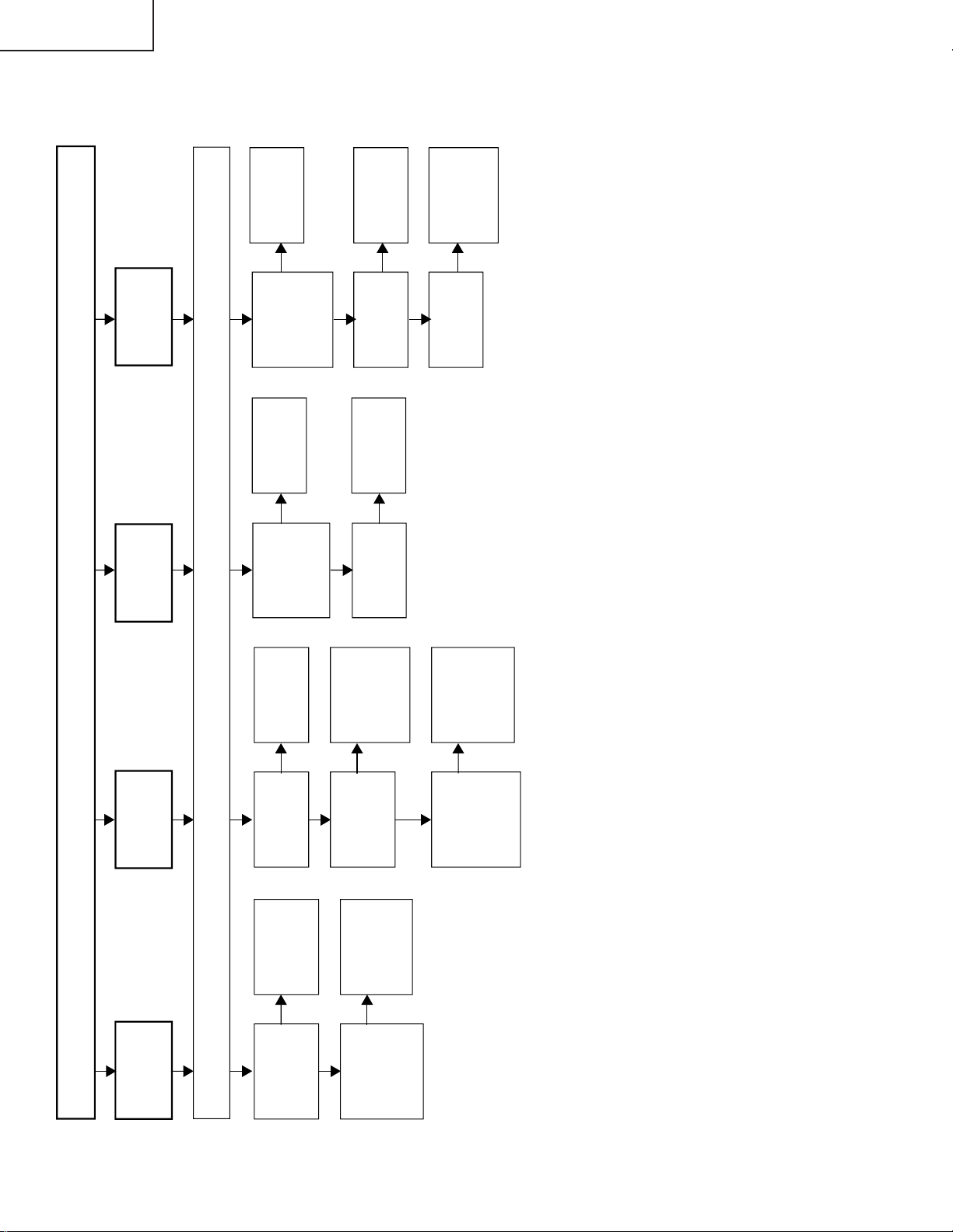
LC-22AD1E
No picture
Becomes dark
Time passes,
becomes dark
Becomes white
Check all the settings microprocessor’s adjust process menu.
Is source GND
normal?
(SC4901,
SC4902)
Check SC4901,
SC4902 and
their peripheral
parts.
Is CSCOM
waveform
normal?
(SC4901 1/2
Pin)
Check IC4706,
IC4702, Q4701
and their
peripheral parts.
Is gate GND
normal?
(SC4501)
Check SC4501
and its
peripheral parts.
Is gate clock
(GCK) normal?
(SC4501 7Pin)
Check FL4505,
R4540 and gate
array peripheral
parts. (IC4512
5Pin)
Is VEE-6V
being
outputted?
(SC4501
16~19Pin)
Check lC4508
and its
peripheral parts.
Is VGH+34V
being outputted?
(SC4501 3/4Pin)
Check lC4507
and its
peripheral parts.
Vertical line
output
Is VSH+3.3V
being
outputted?
(SC4901
8/9Pin)
Check IC4703
and its
peripheral parts.
Yes
No
Yes
No
Yes
No
Yes
No
Is source clock
normal?
(SC4901 47Pin)
Check IC4512
and gate aray
peripheral parts.
Yes
No
Is output of LBR
normal?
(SC4901 10Pin)
Check R4574,
IC4512 and
their peripheral
parts.
No
No
No
Is GSP
waveform
normal?
(SC4501
5/15Pin)
Check FB4512,
FB4515 and
their peripheral
parts. (IC4512
7/3Pin)
Yes
No
No
TROUBLE SHOOTING TABLE (Continued)
18
Page 20
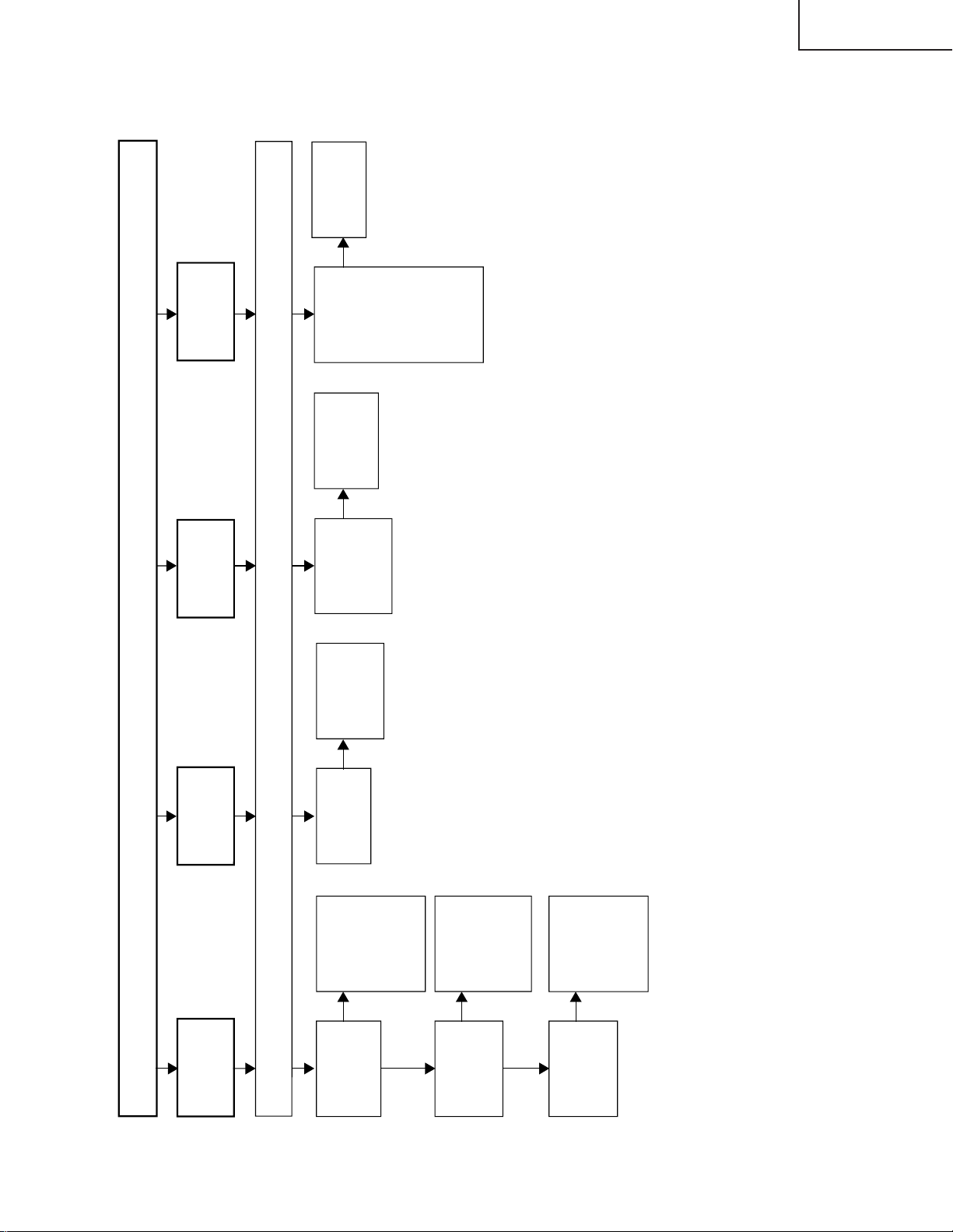
No picture
Colour is
unusual
Picture image
is gloomy
No picture
image
inversion
Check all the settings microprocessor’s adjust process menu.
Is output of R00-
R07 , RE0-RE7
normal?
(SC4902)
Check
FL4506~4509,
R4554, R4661,
R4564, R4662,
and their
peripheral parts.
Is output of
G00-G07, GE0-
GE7 normal?
(SC4901/2)
Check R4569,
R4663, R4577,
R4664,
FL4510~FL4513
and their
peripheral parts.
Is VLS +13V
being
outputted?
Check IC4509,
IC4504 and
their peripheral
parts.
Is in/output of
SPIO and SPOI
normal?
(SC4901
44/45Pin)
Check R4570,
R4571, IC4512
and their
peripheral parts.
Gradation
defect
Is output VL0,
VL64, VL96,
VL128, VL160,
VL192, VL224,
VL256, VH0,
VH64, VH96,
VH128, VH160,
VH192, VH224
and VH256
normal? (SC4902
1~16Pin)
Check IC4701
and its
peripheral parts.
Yes
No No No
No
No
Is output of
B00-B07, BE0-
BE7 normal?
(SC4901)
Check R4580,
R4666, R4579,
R4665,
FL4514~FL4517
and their
peripheral parts.
Yes
No
TROUBLE SHOOTING TABLE (Continued)
LC-22AD1E
19
Page 21
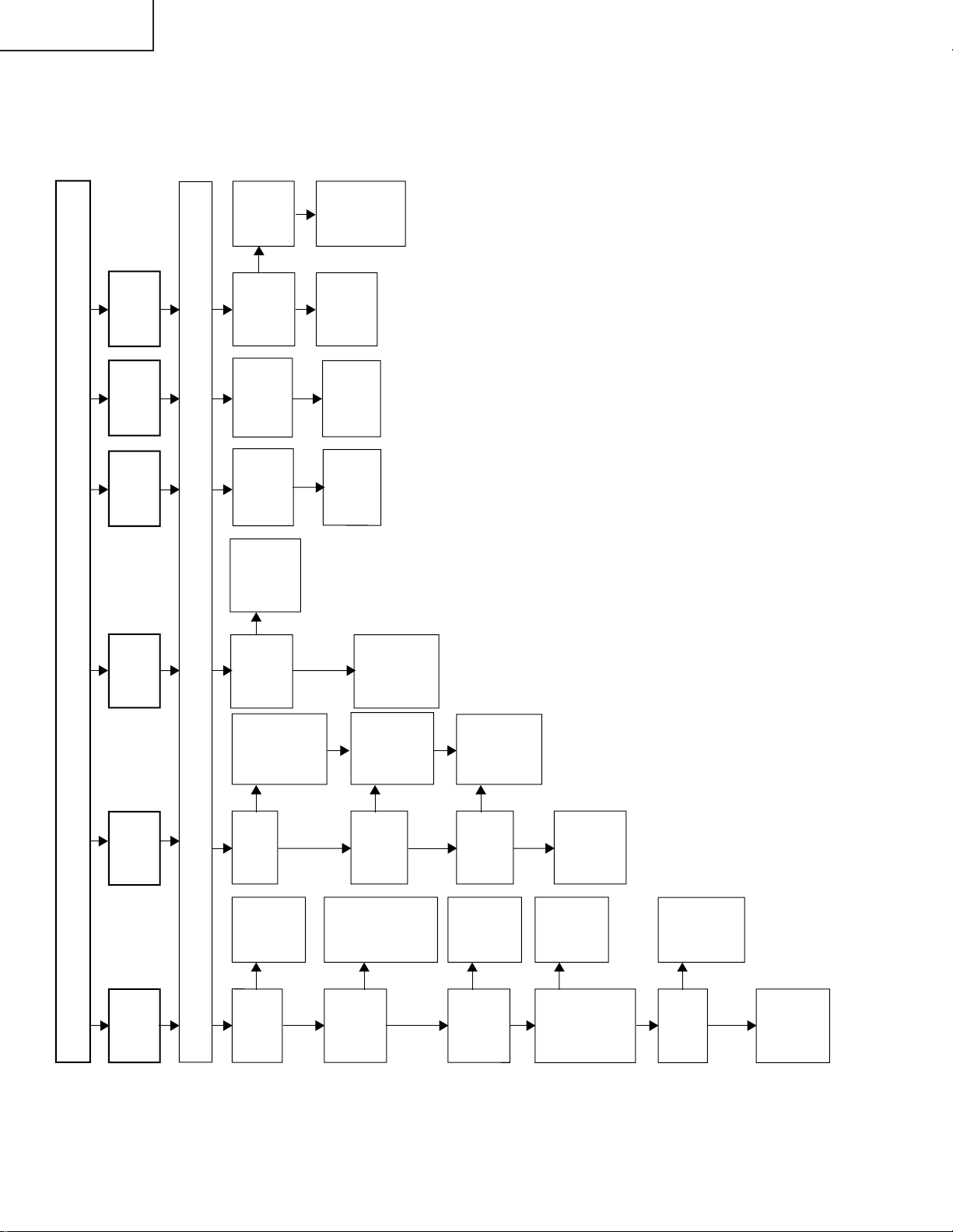
LC-22AD1E
No sound
No sound
from
speakers
No sound
from
headphone
No sound
from external
speaker
Check all the microprocessor’s adjust process menu.
Is pin (60) of
IC3501 at
"H"?
Check
IC3501 and
its
peripheral
parts.
Is pin (43) of
IC3501 at
"L"?
Check Q3508,
P101, P3501
harness and
their
peripheral
parts.
Is pin (70) of
IC3501 at
"H"?
No sound
from SCART1
output line
No sound
from SCART2
output line.
Is output at
pins (36) and
(37) of IC3202
normal?
Is output at
pins (33) and
(34) of IC3202
normal?
Yes
No
Are input and
output of
IC3202 as
specified?
Check
IC3202,
IC3403,
IC3402,
IC3405 and
their
peripheral
parts.
Yes
No
Are output at
pins (1) and
(7) of IC3408
as specified?
Check
IC3408 and
its
peripheral
parts.
Yes
No
Are output
between pins
(2) and (3)
and between
pins (6) and
(7) of P3402
as specified?
Check 1-Bit
amp and
their
peripheral
parts.
Yes
No
Is pin (48) of
IC3501 at
"H"?
Check
Q3401,
RY3401
and their
peripheral
parts.
Yes
No
Check
speakers and
their
peripheral
parts.
Yes
Yes
Yes
No
Is pin (58) of
IC3501 at
"L"?
Check
D3204,
Q3202 and
their
peripheral
parts.
Yes
No
Yes
Yes
Yes
Are input and
output of
IC3203 as
spedfied?
Check
IC3202,
IC3203 and
their
peripheral
parts.
Yes
No
Check the
headphone
and its
peripheral
parts.
No
Check Q3407,
RY3403 and
their
peripheral
parts.
Check
SCART1
periphery
parts.
Check
SCART2
periphery
parts.
No sound
from PHOTO
Audio out.
Is output at
pin (12) of
IC2510
normal?
Check the
"I2S-DA-
OUT" line.
Yes
No
Yes
Check
IC1101 and
its peripheral
parts.
Check the
"TBUS"
line and
their
peripheral
parts.
Is a speaker
setup of
"Speaker"
set as
"External" ?
TROUBLE SHOOTING TABLE (Continued)
20
Page 22
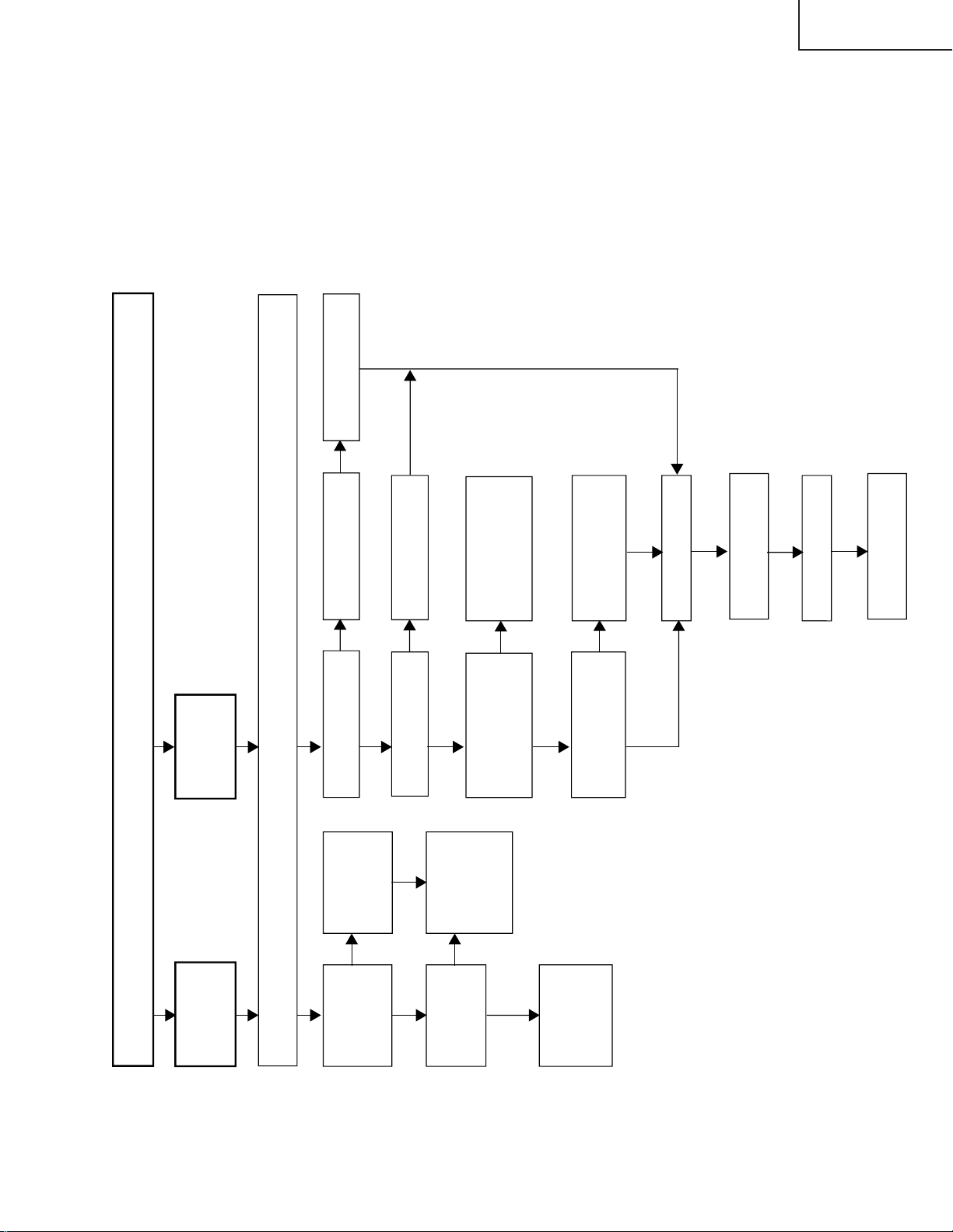
TROUBLE SHOOTING TABLE (Continued)
No sound
TV sound
failure
DTV Sound
failure
Check all the settings microprocessor’s adjust process menu.
Is output at pin
(13) of tuner
(TU1101) as
specified?
Check the tuner
and its
peripheral parts.
Is input at pin (67),
(69) of IC3202 as
specified?
Are TV and INPUT1-4
output the correct sound?
Yes
Yes
No
Yes
Is S/PDIF audio
output working?
Yes
Does "Weak or missing
signal" dialogue
appears when antenna
cable removes?
Yes
Yes
If any service found by
performing "Reinstall all
service" ?
Yes
Try Software download
via PC card.
Exchange DTV unit.
(Digital unit problem)
Yes
Still no sound?
Yes
Yes
Still no sound?
Check the MAIN2
(POWER) part.
Check the S/PDIF line.
(P2502 & opposite side)
Exchange DTV unit.
(Tuner part problem)
Check antenna
signal.
No
Check cable insertion.
(SC2500 & opposite side)
No
No
No
No
Check IC3202,
X3201 and their
peripheral
parts.
Yes
Check Q1101,
Q1102, Q2200,
Q2201, Q2202,
Q2203 and their
peripheral parts.
LC-22AD1E
21
Page 23
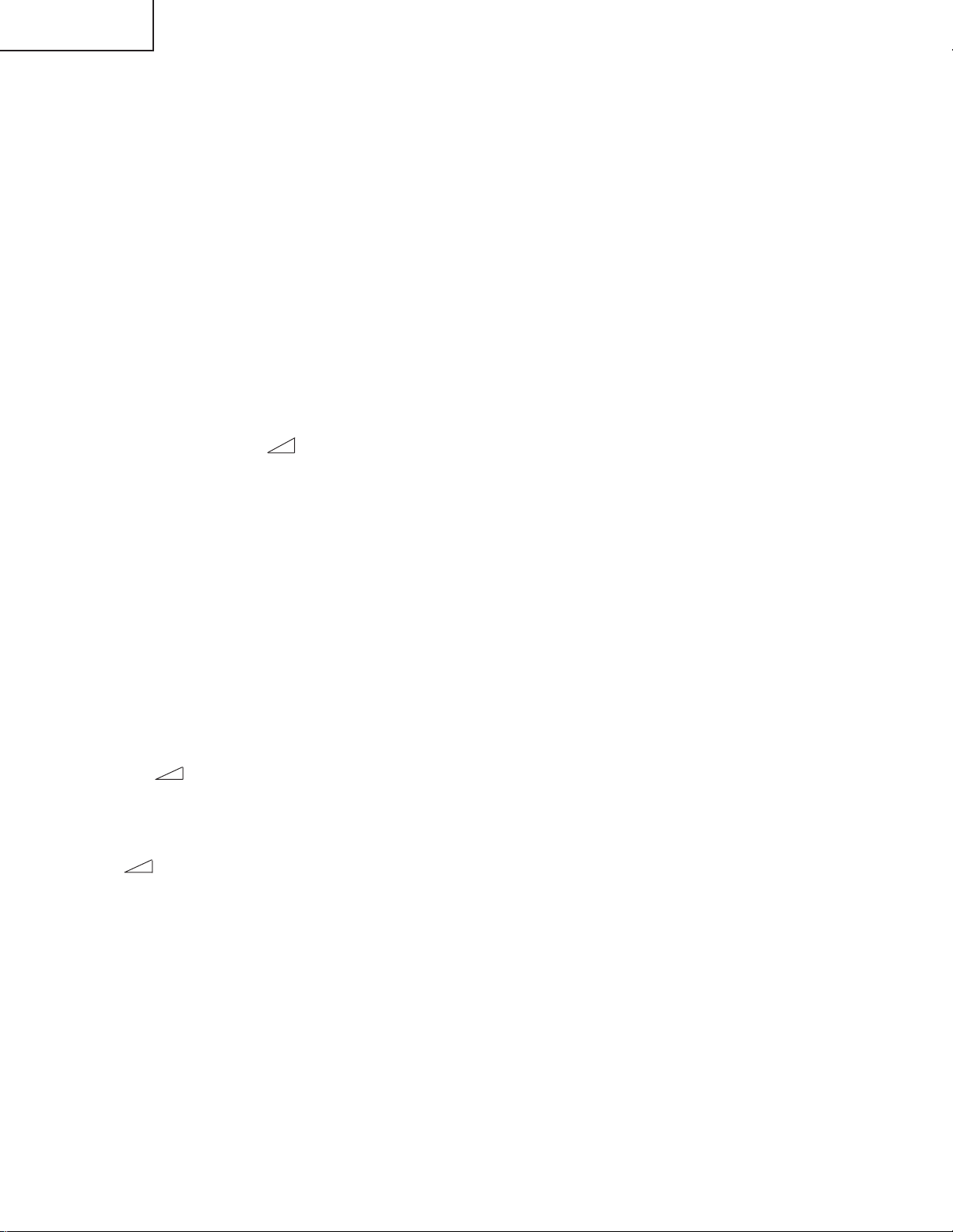
LC-22AD1E
ADJUSTING PROCEDURES
The best adjustment is made before shipping. If any position deviation is found or after part replacement is
performed, adjust as follows.
Preparation for adjustments
Use the dedicated AC adaptor or stable DC power supply.
AC adaptor: UADP-A056WJPZ
DC Power supply: 13V 7.0A
1.Adjustment procedure
• +B adjustment (adjustment at 5 V and 13V) → Enter the adjustment process mode.
→ Counter-bias adjustment.→ TAMP (contrast) adjustment. → White balance adjustment at the TV input.
2.Entering the adjustment process mode
•During after-sales service, the “MAIN POWER” key is turned on while pushing the “TV/VIDEO” and “MENU”
keys at the same time. (“K”, indicating the inspection processing mode, will be displayed at the upper left of the
screen.)
→ Next, “CH (Ù)” Key and “ (–)” keys are pushed at the same time. (The adjustment process mode screen
will be brought up.) To exit the adjustment process mode, press the “STANDBY-OFF” or “MAIN POWER-OFF”
key.
3. Key operation in the adjustment process mode
(1) Receiving channel selection
• The receiving channel UP/DOWN is performed with the “CH (ù)/(Ù)” keys.
One push......The UP/DOWN is performed per channel.
Continuous push......The UP/DOWN search is performed until a next receivable station is found.
• Direct channel selection using the 0 - 9 and 100 keys.
(2) Various adjustments
• The adjustment is preformed for each item with the cursor “ (')/(")” keys, cursor “ (Û)/(û)” keys,
“OK” key and “RETURN” key (LCD TV set or remote control).
• The adjustment item makes a toggle operation with the “(")” key input. (Next item)
• If the “(")” key is input while the bottom item is selected, it moves to the top item on the next page.
• When the cursor “(')” key is pressed, the item selected will move up to the previous item.
• When the “ (+)/(–)” keys or the cursor “(Û)/(û)” keys is pressed, the value of the selected item will be
changed up or down.
(3) Item selection
• If the item on the second page of the first layer is not I2C DATA and the “OK” key (the cursor “(Û)/(û)” keys
or the “ (+)/(–)” keys can also be used) is pressed, the top of each first page of the second layer will appear.
• To return from the second layer to the first layer, press the “RETURN” key.
22
Page 24
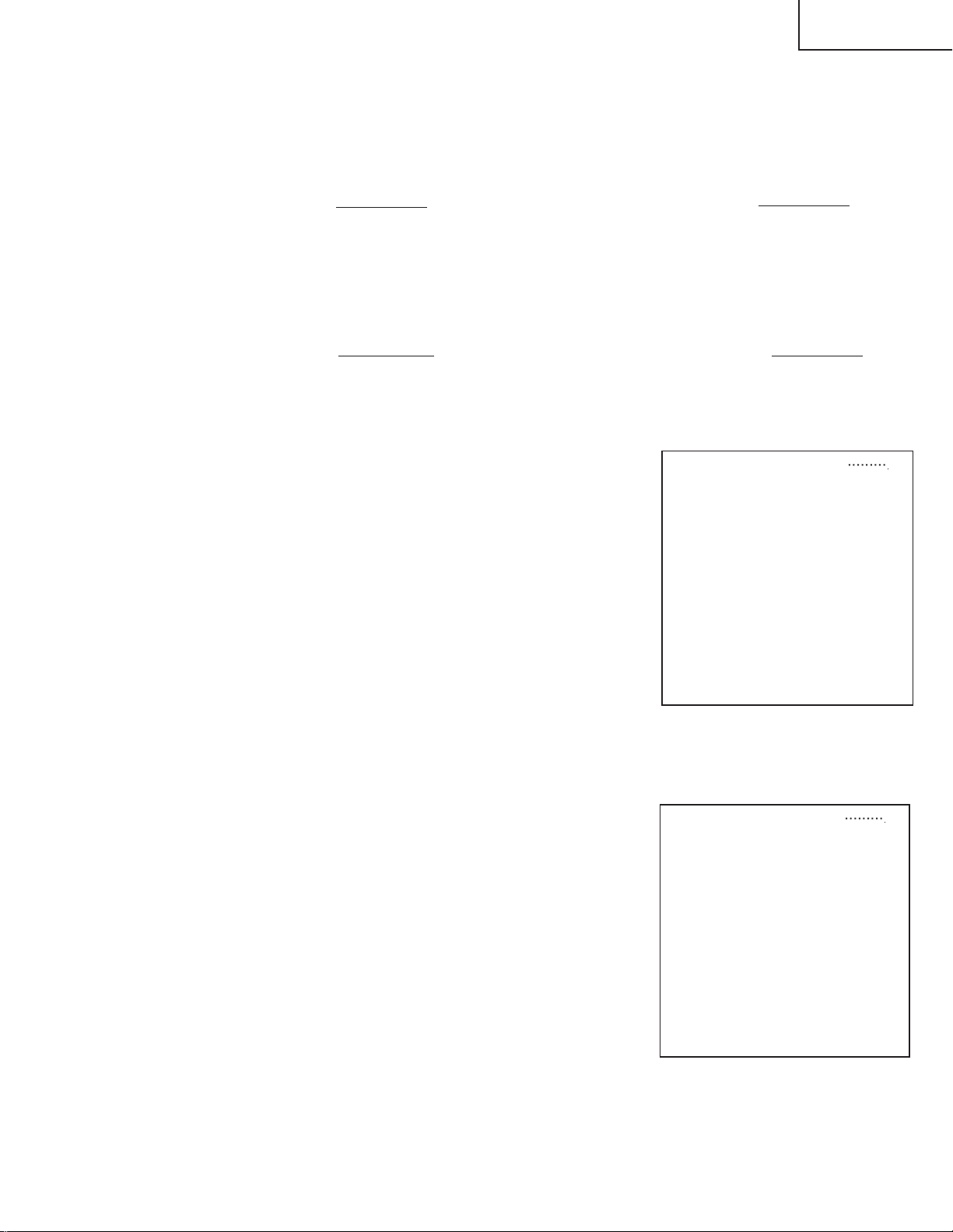
4. Adjustment
(1) +B adjustment (R3717)
a) Receive the standard colour bar signal.
b) Connect a digital voltage meter to TP3722.
Adjust the voltage to 5.00V±0.02V using R3717 (trimming VR). Specified value: 5.00V±0.02V
Note: Since the reference voltage for all of the supply voltages is 5V, make sure you set the 5.00V
adjustment accurately.
(2) +B adjustment (R4525)
a) Receive the standard colour bar signal.
b) Connect a digital voltage meter to TP4531.
Adjust the voltage to 13.00V±0.05V using R4525 (trimming VR). Specified value: 13.00V±0.05V
Note: Since this is the reference voltage for the power supply for gradation, make sure you perform this
adjustment accurately.
(3) Counter-bias adjustment
• This adjustment minimizes the flicker on the screen.
• To set the COM BIAS shown on the first page of the adjustment
process, perform this adjustment at 50 Hz and 60 Hz,
respectively.
a) Refer to the previous item 2 on page 22 to Entering the
adjustment process mode.
The first page of the adjustment process, shown in the diagram
on the right (Fig. 3-1), will be brought up.
b) Select [G/A] on the second page of the adjustment process
using the cursor “(")” key, and press the “OK” key (Fig. 3-2).
(The second layer item appears.)
• Next, press the cursor ”(")” key twice, to bring up the third
page of the second layer (Fig.3-3).
• Select [G/A TEST PATTERN 1], on the third page.(In this
case, the set value should be [0].)
• Press the cursor “(û)” key repeatedly to set the value to
[14].(In this case, [14] is [dot reverse flicker pattern 2].)
• Press the “RETURN” key and the cursor “(')” key to return
to the first page of the adjustment process.
c) Select [COM BIAS 50] on the first page, using the cursor
“(')/(")” keys.
d) Press the cursor “(Û)/(û)” keys repeatedly. Stop pressing
it when the flicker on the screen is at the lowest level possible.
(In this example, the set value [COM BIAS 50] is [105].)
e) Next, select the first page, [COM BIAS 60], using the cursor
“(')/(")” keys.
Press the cursor “(Û)/(û)” keys repeatedly. Stop pressing
it when the flicker on the screen is at the lowest level possible.
(In this example, the set value [COM BIAS 60] is [108].)
LC-22AD1E
WLD 26 VER 1.000 DTV VER
INCH SIZE 22
MODEL AD1E
ERROR NO RESET 0
1BIT_AMP ERR 0
PUBLIC MODE OFF
COM BIAS 60 100
COM BIAS 50 100
PAL TAMP 20
SECAM TAMP 20
AV AMP 20
TAMP L 160
Y READ VALUE
TAMP M 168
Fig. 3-1
First page of the first layer of the adjustment process
WLD 26 VER 1.000 DTV VER
12C DATA 000000000000
12C DATA WAIT
MSP
VPC
G/A
TUNER
FLI12310
DSP
DOLBY
DELAY
TEXT
OTHERS
Fig. 3-2
Second page of the first layer of the adjustment process
23
Page 25
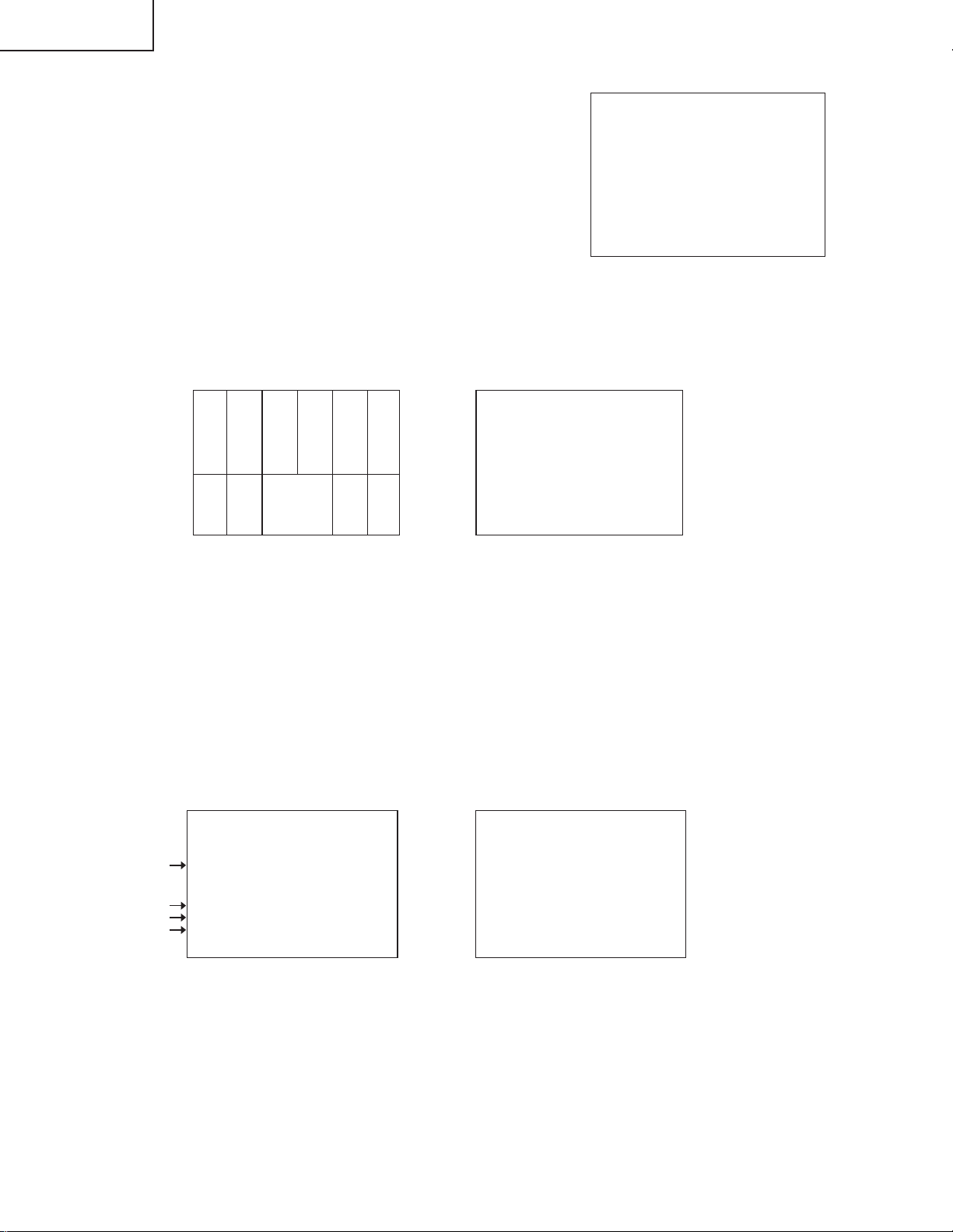
LC-22AD1E
f) Press the cursor “(")” key and the “OK” key again, and select
[G/A TEST PATTERN 1], on the third page of the [G/A] second
layer on the second page. Then, use the cursor “(Û)/(û)” keys
to return the setting from [14] to [0].
g) Press the “RETURN” key and the “(')/(")” keys to return to
the first page of the adjustment process.
h) To exit the adjustment process mode, press the “STANDBY-
[G/A] : 3
G/A TEST PATTERN1 0
G/A TEST PATTERN2 0
G/A DATA 0000
G/A DATA WAIT
NTSC PWM FREQ 0D2
PAL PWM FREQ 0D2
NTSC PWM DUTY 0
PAL PWM DUTY 0
OFF” or “MAIN POWER-OFF” key.
Fig. 3-3
(4) TAMP adjustment
Third page of the [G/A] second layer
The screen contrast is adjusted.
a) Bring up the pattern shown in Fig. 4-2 using a signal or an RF signal generator that is producing the
standard colour bars.
WHITE
75%
Fig. 4-1
White 75% half-colour bar signal
TAMP adjustment pattern (PAL r = 1.00)
(WHITE 75%)
Fig. 4-2
b) Refer to the item 2 on page 22 to Entering the adjustment process mode.
This will bring up the first page of the adjustment process, shown in Fig. 4-3.
c) There is a [Y] shown on the bottom of the first page. See if the setting is between [160] and [168]. If it is,
it is OK. However, if the value is outside this range, it is necessary to readjust it.
d) Select [PAL TAMP] using the cursor “(')/(")” keys.
e) Press the cursor “(')/(")” keys and adjust the value of [Y] so that it is between [160] and [168].
(In this example, the value of PAL TAMP is [25].)
_______
_______
_______
P AL TAMP 25
SECAM T AMP 20
AV AMP 20
TAMP L 160
Y READ VALUE
TAMP H 168
Fig. 4-3
First page of the adjustment process
_______
_______
_______
P AL TAMP 25
SECAM T AMP 25
_______
_______
Fig. 4-4
First page of the adjustment process
f) Next, select [SECAM TAMP] using the cursor “(')/(")” keys.
• Use the cursor “(Û)/(û)” keys to manually set [SECAM TAMP] to the same value as previously seen
in PAL TAMP, [25] in the example above.
h) Press the “(')/(")” keys to escape.
i) To exit the adjustment process mode, press the “STANDBY-OFF” or “MAIN POWER-OFF” key.
24
Page 26
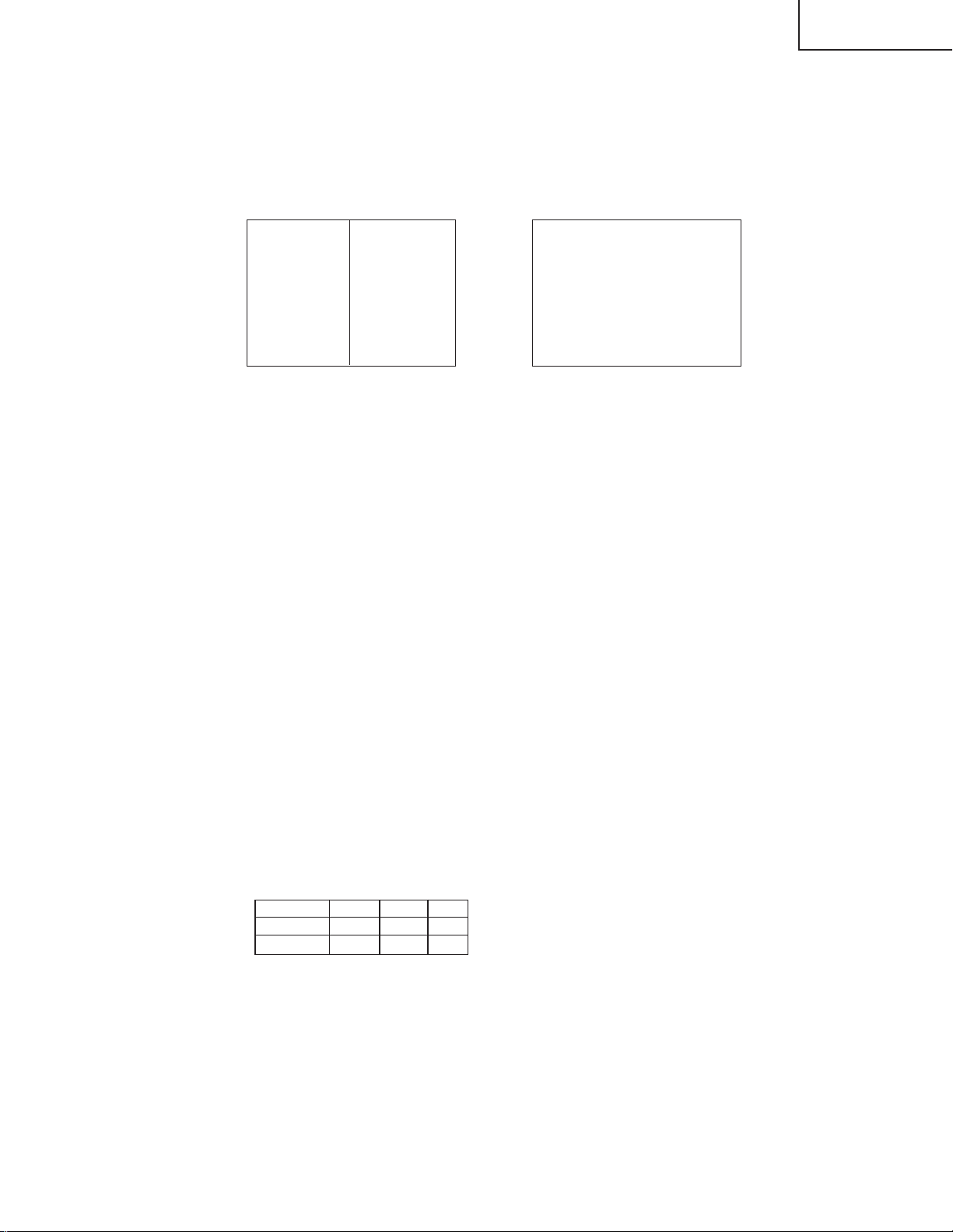
(5) White balance adjustment
This TV input white balance adjusted.
This adjustment is performed when the LCD is replaced and the white balance must be set.
a) Bring up the pattern shown in Fig. 5-1 on AV1, AV2 or AV3 using a signal generator .
[FLI2310] : 2
R CUT OFF 0
G CUT OFF 0
WHITE 70% GRAY 40%
B CUT OFF 0
R DRIVE 100
G DRIVE 100
B DRIVE 100
MOTION THRESH 2F
VE GAIN2 2
NR ON
NR LEVEL 2
LC-22AD1E
White balance adjustment pattern
(PAL signal)
Fig. 5-1
Adjustment process menu [FLI2310]
Screen from the second page of the second layer
Fig. 5-2
b) Refer to the item 2 on page22 to Entering the adjustment process mode.
c) Use the cursor “(')/(")” keys to bring up the second page. Select [FLI2310] using the cursor
“(')/(")” keys, and then press the “OK” key.
You can also press the cursor “(")” key to bring up the second page of the second layer.
• In this case, although the screen from the second page of [FLI2310] is brought up (shown in Fig. 5-2),
make sure the CUT OFF settings for [R], [G], and [B] are [0] and the DRIVE settings for [R], [G], and [B]
are [100].
If they are not [0] and [100], set them.
• Use the cursor “(Û)/(û)” key to set them to [0] and [100].
d) Prepare and install a standard luminance meter (for example, a Minolta CA-110).
e) Use the cursor “(')/(")” keys to bring up the second page. Select “FLI2310”, and then press the
“OK” key. Press the cursor “(")” key to bring up the second page of the second layer.
f) Fig. 5-3 shows the standard adjustment value for the white balance.
g) Adjust the chromaticity of x and y for the six CUT OFF and DRIVE colour items on the screen shown in
Fig.5-2. Use the cursor “(Û)/(û)” keys so that the values shown for White 70% and Gray 40% are the
same as the values shown in Fig. 5-3.
• In this case, each of the set values of R, G, and B is out of [0] or [100].
x y y(ref)
WHITE 70% 0.278 0.283 154
GRAY 40% 0.257 0.264 1.797
Adjustment range ±0.002
Inspection range ±0.003
Fig. 5-3
White balance adjustment values
*1.The adjustment should be performed after a 30-minute aging.
*2.The CUT OFF value should be adjusted within the range of ±0 ~ 25.
The DRIVE value should be adjusted within the range of ±0 ~ 25.
h) To exit the adjustment process mode, press the “STANDBY-OFF” or “MAIN POWER-OFF” key.
25
Page 27
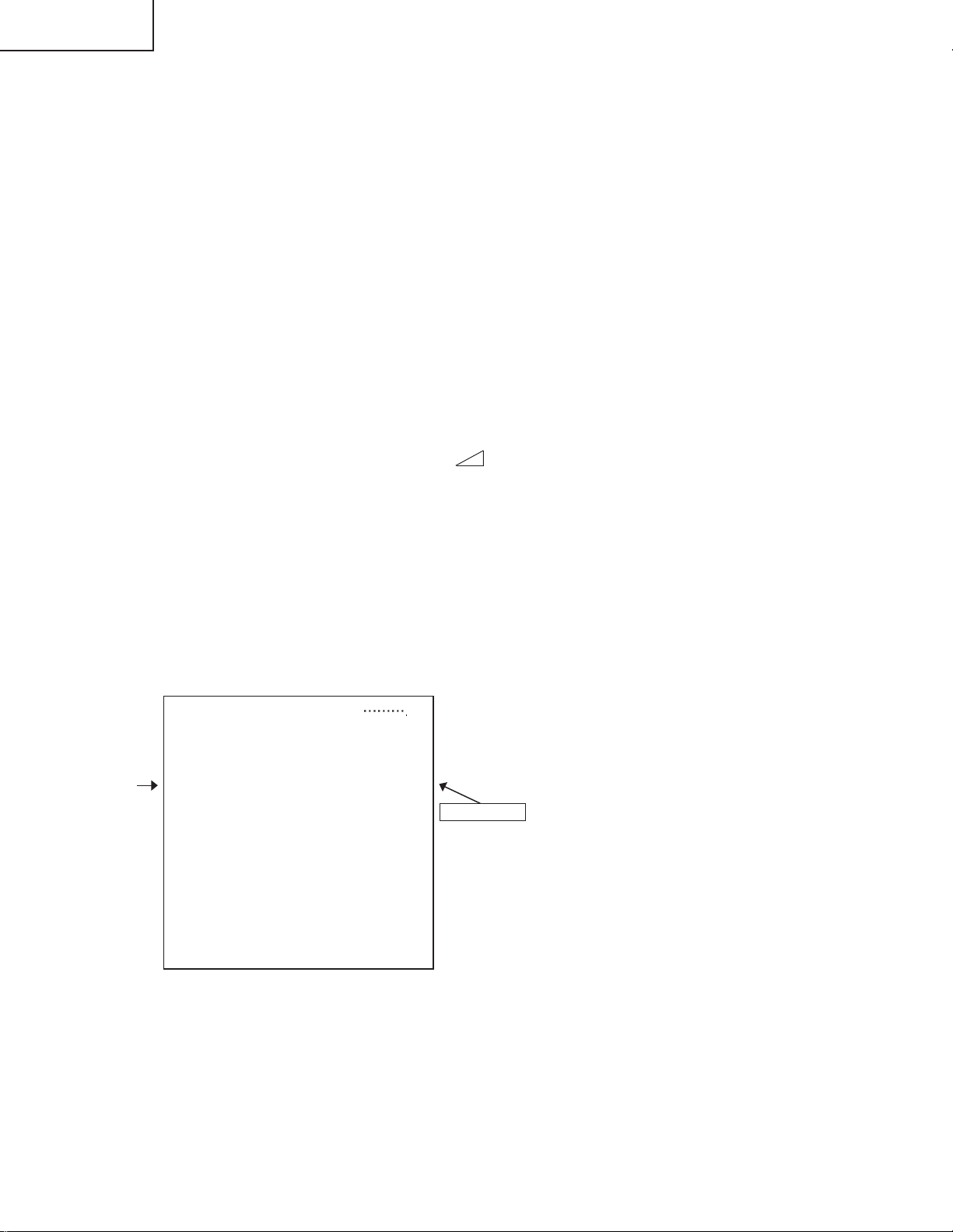
LC-22AD1E
5. Lamp error detection
1) Function description
This LCD colour television has a function (lamp error detection) that turns off the power automatically, for
safety, if a problem occurs with a lamp or a lamp circuit.
If there is a problem with a lamp or a lamp circuit or if a lamp error is detected for some other cause, the
following will occur.
(1)The power is turned off about 15 seconds after the power to the TV is turned on. (The power LED on
the front of the TV will be changed from green to red, and it will flash three times repeatedly.)
(2)If the protective function described in (1) is repeatedly activated five consecutive times, you will not be
able to turn on the power. (The red power LED will flash three times, repeatedly.)
2) Countermeasures
1. Confirmation after the lamp error detection is deactivated
When the power is turned off due to the lamp error detection function as described above, turn off
the [power] while the power LED is red. Then, when the “TV/VIDEO” key and the “MENU” key are
held down and the “MAIN POWER“ key is pressed, the [inspection process] mode will be entered
and “K” will be displayed. Next, press the “ (-)” key and the “(Ù)” key at the same time to
enter the [adjustment mode].
Then, you can check the operation to see if the lamp and lamp circuit are abnormal.
See if [ERROR NO RESET] in the first page of the adjustment is set to 1 or more.
If it is 1 or more, it means that a lamp error has been detected.
2. Resetting the lamp error count
After you have finished checking whether the lamp and lamp circuit are abnormal, reset the lamp error
count.
Select [ERROR NO RESET] in the first page of the adjustment process, and reset it to [0] using the
cursor “(Û)/(û)” keys.
WLD 26 VER 1.000 DTV VER
INCH SIZE 22
MODEL AD1E
ERROR NO RESET 0
1BIT_AMP ERR 0
PUBLIC MODE OFF
COM BIAS 60 100
COM BIAS 50 100
PAL TAMP 20
SECAM TAMP 20
AV AMP 20
TAMP L 160
Y READ VALUE
TAMP H 168
Reset to "0"
Fig. 5-1
First page of the first layer of the adjustment process
26
Page 28

6. Values set at factory shipment
LC-22AD1E
ITEM INITIAL VALUE
LAST CH AV1
LAST POWER OFF
FLASH BACK AV1
Volume 20
Picture
Contrast 30
Colour 0
Black level 0
Sharpness 0
Red-blue 0
Green 0
Tint 0
Sound
Sound via TV
Headph.vol 30
Loudsp. Sound Stereo
Headph. Sound Stereo
AV audio sig. Sound1+2
Maximum volume. 60
Sound wide. off
Treble 0
Bass 0
Balance 0
Speaker Detachable
Programmes
Country (E) Germany
Country (K) UK
Store prog. position 1
Name ALL CH DELETE
Colour System ALL CH PAL
Sound System (E) ALL CH B/G
Sound System (K) ALL CH 1
Skip ALL CH OFF
Features
Brightness bright
Cool climate off
V.Position 0
Rotate horizontally off
Rotate vertically off
Auto power off off
Position buttom
Sound info yes
Time no
Alarm time no
Sleep time no
Child lock All CH Cancel
For all programmes (Child lock)
Password (Child lock) 1234
A V Connections
Signal type(AV1) CVBS
AFC (AV1) Mode1
AFC (AV2(Y/C)) Mode1
AFC (AV2(CVBS)) Mode1
All no
Colour system(AV1) Auto
Colour system(AV2(Y/C))
Colour system(AV2(CVBS))
AV control voltage no
RGB on-screen display
For decoder connected to AV1
Sound from AV1 Dec
Timer functions
Time --:--:- Switch off no
Alarm timer no
Alarm volume 0
Language (E) Deutch
Language (K) English
WIDE MODE Panorama
WSS(Auto) Panorama
Character set (TEXT) West Europe
•ADJUSTMENT PROCESS
MODEL (E) AD1E
MODEL (K) AD1K
ERROR NO RESET 0
1BIT_AMP ERR 0
PUBLIC MODE OFF
Auto
Auto
no
All CH Cancel
27
Page 29
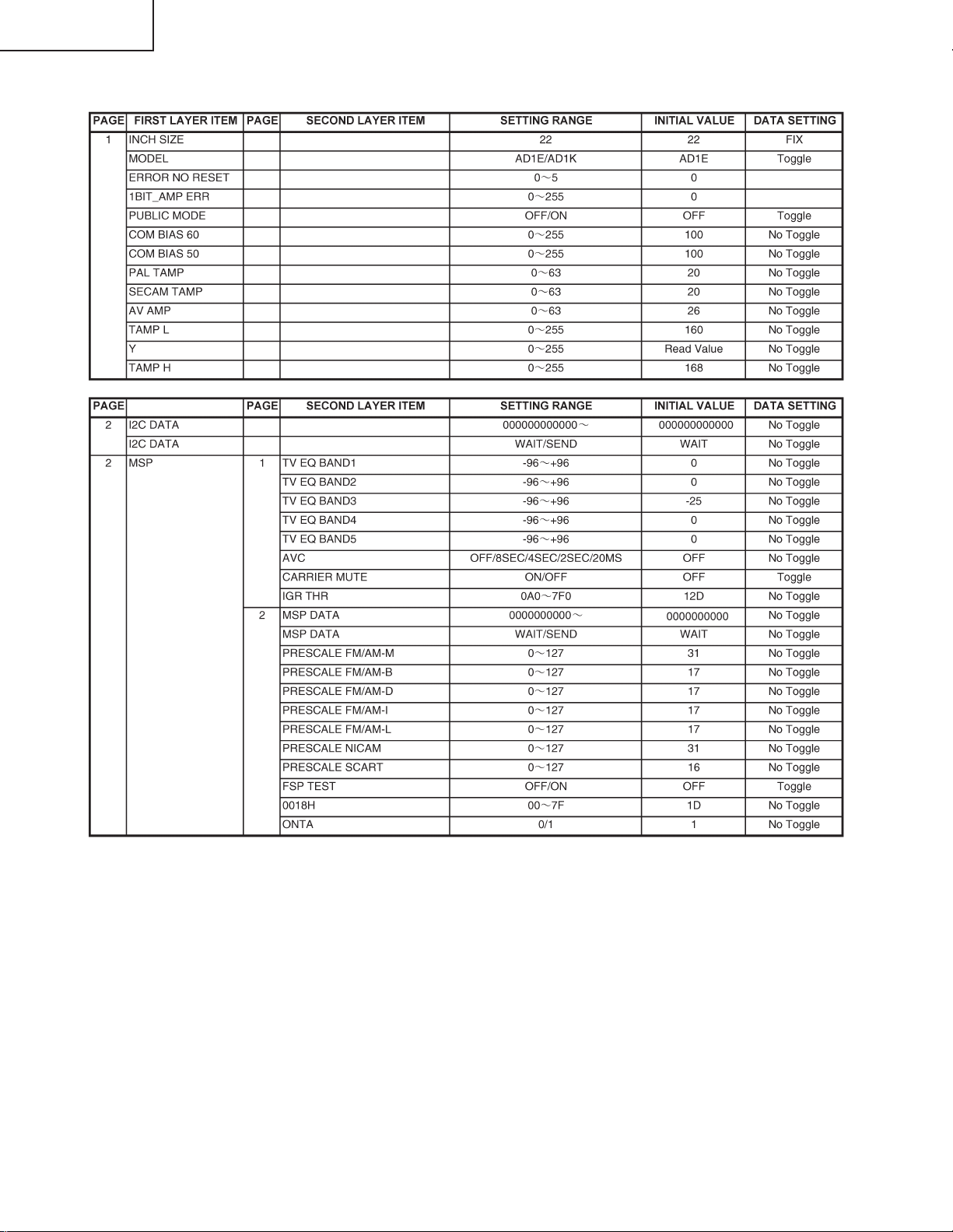
LC-22AD1E
7. ADJUSTMENT PROCESS MODE MENU LIST
28
Page 30
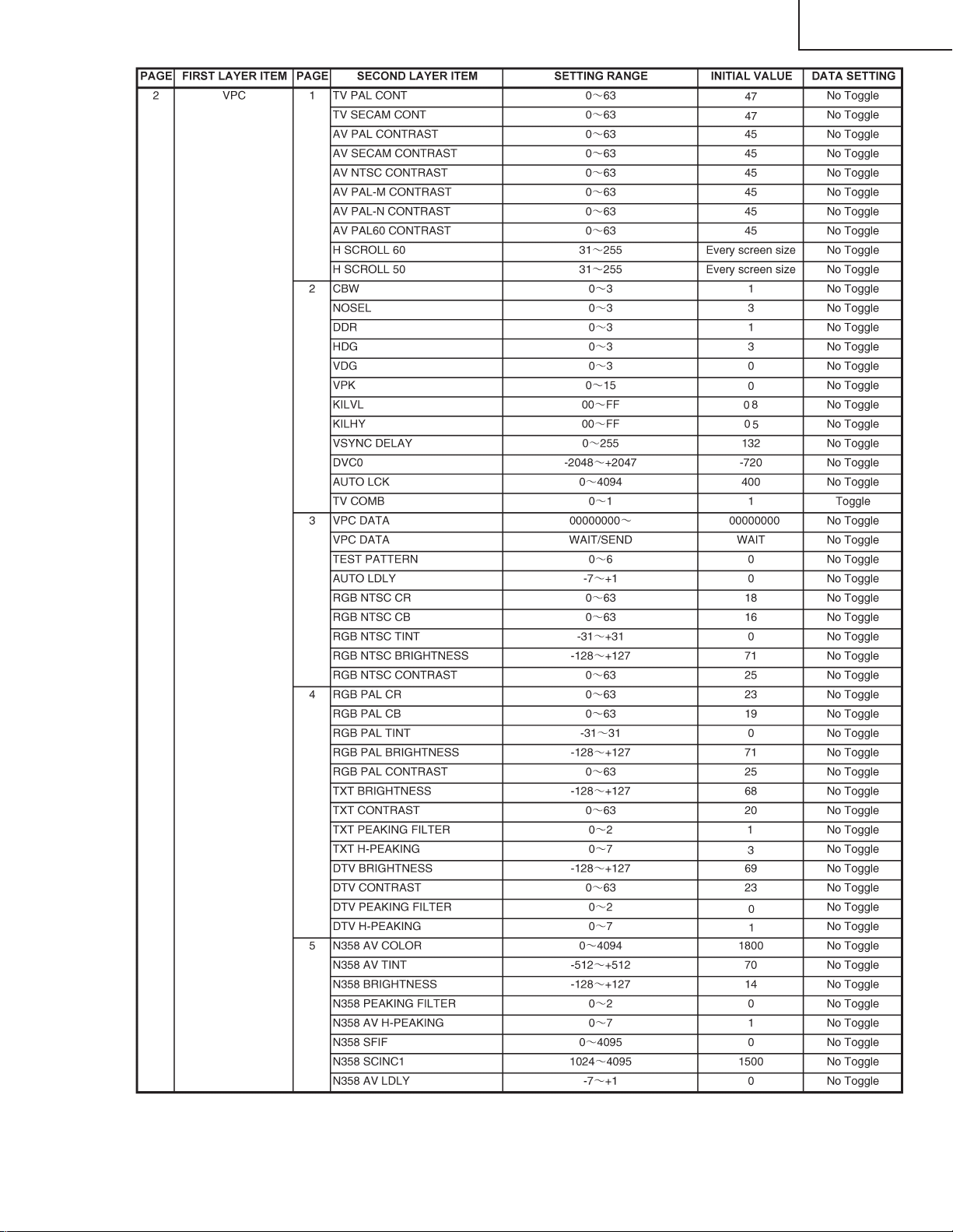
LC-22AD1E
29
Page 31

LC-22AD1E
30
Page 32

LC-22AD1E
31
Page 33

LC-22AD1E
32
Page 34

LC-22AD1E
33
Page 35

LC-22AD1E
34
Page 36

LC-22AD1E
35
Page 37

LC-22AD1E
Software Upgrade Procedure for Digital Broadcasting
Receiver Unit
1. Applicable Models
• LC22AD1E/K
2. Equipment Required
• PC card-sized flash memory card: 1
The following Compact Flash cards and PCMCIA Compact Flash card adapters are available.
Support the following Compact Flash card PCMCIA Compact Flash card adapters.
Manufacture Product Number Description
Sandisk SDCFB-32-768 32MB Compact Flash card
Sandisk SDCFB-64-768 32MB Compact Flash card
Kingston CF/32 32MB Compact Flash card
Kingston CF/64 64MB Compact Flash card
Integral 32MB Compact Flash card
Integral 64MB Compact Flash card
Sandisk SDCF-38 PCMCIA Compact Flash card adapter
MicroTech CFA PCMCIA Compact Flash card adapter
Integral PCMCIA Compact Flash card adapter
3. Preparation
1. Copy the software to download from your Windows computer to the flash card.
Open Explorer.exe on your Windows computer and copy “FCL.IMG” and “IBOP.IMG” in the “Ver1.xx” folder
(xx stands for the version of the software to download) to the top directory of the flash card.
* Distribution method of the software will be informed to you separately.
2. Check the version of the software to be upgraded, if possible.
The version of the software installed on the unit can be checked by following these menu options: DTV
menu -> Setup -> Installations -> Software version.
3. Switch the image source to “DTV” and turn off the power.
4. Procedure
Upgrade the “Digital Broadcasting Receiver Unit Software”.
Case A: When the versions differ between the installed software and software to download
1. Make sure that the power of the unit is turned off, and insert the flash memory card into the CI slot.
2. Turn on the power.
Download starts automatically.
* Do not turn off the power until the download is complete about 2 minutes.
There is no information appears on screen while downloading.
When the download is complete, the digital broadcasting receiver unit resets itself and reboots automatically.
After it is reset, the display blacks out for approximately 10 seconds, then the information banner appears.
* If an error message appears, refer to “Troubleshooting”.
3. Check the software version.
Follow these menu options: DTV menu -> Setup -> Installations -> Software version.
Check that the version matches with the one you wanted to download.
4. Turn off the power and remove the flash memory card from the CI slot.
36
Page 38

LC-22AD1E
Case B: When the versions are the same between the installed software and software to download
1. Disconnect the antenna cable from the unit.
2. Make sure that the power of the unit is turned off, and insert the flash memory card into the CI slot.
3. Turn on the power.
4. Download the software manually as follows:
• Use the buttons on the main unit or remote control to display the process mode screen.
• Set “IBO PROG UPDATE” to “ON” and press the “OK” button.
Download starts.
* Do not turn off the power until the download is complete about 2 minutes.
There is no information appears on screen while downloading.
When the download is complete, the digital broadcasting receiver unit resets itself and reboots automatically.
After it is reset, the display blacks out for approximately 10 seconds, then the information banner appears.
* If an error message appears, refer to “Troubleshooting”.
• Use the buttons on the main unit or remote control to exit the process mode screen.
5. Check the software version.
Follow these menu options: DTV menu -> Setup -> Installations -> Software version.
Check that the version matches with the one you wanted to download.
6. Turn off the power and remove the flash memory card from the CI slot.
Case C: When the version of the installed software cannot be confirmed
If the digital broadcasting receiver unit does not activate properly or enters the download mode immediately after
it is activated, perform the following procedure.
1. Disconnect the antenna cable from the unit.
2. Make sure that the power of the unit is turned off, and insert the flash memory card into the CI slot.
3. Turn on the power.
Download starts automatically.
* Do not turn off the power until the download is complete about 2 minutes.
There is no information appears on screen while downloading.
When the download is complete, the digital broadcasting receiver unit resets itself and reboots automatically.
After it is reset, the display blacks out for approximately 10 seconds, then the information banner appears.
* If an error message appears, refer to “Troubleshooting”.
4. Check the software version.
Follow these menu options: DTV menu -> Setup -> Installations -> Software version.
Check that the version matches with the one you wanted to download.
5. Turn off the power and remove the flash memory card from the CI slot.
This is the end of the download process.
Notes:
• Download takes about 2 minutes. Once the download starts, never turn off the power until the unit is reset
automatically, or error message appears.
• After the download process is complete, perform the search operation from the menu, if necessary.
Especially for Case C in “Procedure”, search (or Reinstall all services) should be performed as there is a high
possibility that the service list has disappeared.
37
Page 39

LC-22AD1E
5. T roubleshooting
Error message may appear when the download is not completed properly.
Case A: Card identification failed
The unit failed to detect the card. Loose insertion or poor contact may be the cause. Follow the procedure
below.
1. Turn off the power of the unit.
2. Remove the flash memory card from the CI slot.
• Check whether the Compact Flash card is inserted fully.
• Check that the used Compact Flash card or adapter is listed in the table under “Equipment Required”.
3. Re-insert the flash memory card into the CI slot.
•Ensure that the card is inserted fully into the slot.
4. Download the software again according to the above “Procedure”.
Case B: Software compatibility error
The software copied to the flash memory card is inappropriate. Copy failure or version incompatibility may be
the cause.
1. Turn off the power of the unit.
2. Remove the flash memory card form the CI slot.
3. Insert the flash memory card into your Windows computer and copy the files again.
• Check the versions of the files to copy.
• Check that the files are copied to the top directory of the flash card.
• Ensure that both files are copied.
4. Re-insert the flash memory card into the CI slot.
• Ensure that the card is inserted fully into the slot.
5. Download the software again according to the above “Procedure”.
38
Page 40

Major IC Informations
1. IC2510 (A385WJ) S/PDIF
This is an audio signal encoder IC that converts signals to the S/PDIF format.
The output signal of this IC is optically connected to an external digital adio device,allowing you to enjoy
digital sound on an LCD TV.
2. IC3202 (A416WJ) MSP
This is an audio signal processing IC called a Multi-Standard Sound Processor.
This IC not only processes the audio signal of all standard analog TV broadcasts worldwide, it also
incorporates the NICAM digital sound standard.
3. IC3301 (CXA2040A) VIDEO-SW
This is an I2S BUS-compliant, 5-input, 3-output video switch.
This switch is used to select the digital tuner output, analog tuner output, composite video input, and Sterminal input.
4. IC1603 (6258308X) 2Mb-SRAM
This is a 256K x 8 bit CMOS static RAM.
This IC is used to store TELTEXT signals (which are broadcast simultaneously) in the memory.
These signals are output by a command from the TELTEXT micon as necessary.
LC-22AD1E
5. IC1602 (A134WJ) 4M-FLASH
This IC is a 4Mb dual operation flash memory.
It incorporates a TELTEXT micon program, and it outputs data on a command from the TELTEXT micon.
6. IC1601 (SDA5550M) TELETEXT (LC-22AA1M ONLY)
The SDA5550M is a single chip teletext decoder for decoding World System teletext data as well as Video
Programming System (VPS), Program Delivery Control (PDC), and Wide Screen Signaling (WSS) data
used for PAL plus transmissions (line23).
7. IC3501 (IXA904WJ) MICRO PROCESSOR
This is a 16-bit single chip microcomputer that uses a high-performance silicon gate CMOS process. Although
this microcomputer uses high-functionality commands, it has a high-command efficiency. It has a 1Mbyte
address space and it has the ability to carry out instructions at high speed. It also incorporates an OSD and
a data slicer. This microcomputer supports Closed Captions (an official teletext broadcast standard for
hearing-impaired people) and ID1 (525p compliant).
8. IC801 (VPC3230D) VPC
This IC is an I2S BUS-compliant video processor.
This IC works as a 4H comb filter, Y/C separator, PAL/NTSC/SECAM color decoder, PIP processor, etc. Its
results are output as an 8-bit Y-OUT/CrCb-OUT signal which is supplied to a scaler.
9. IC4601 (FLI2310) SCALER
This IC is an I2S BUS-compliant scaler IC.
The FLI2310 is a highly integrated digital video format converter for DTV and DVD applications using
patented deinterlacing and post-processing algorithms from Faroudja Laboratories, coupled with highly
flexible scaling, a wide variety of aspect ratio conversions, and other special video enhancing features to
produce the highest quality image.
10. IC4603/IC4516 (A312WJ) 64M-SDRAM
This IC is a 64Mb (2M x 32bit) synchronous DRAM memory.
This IC is used to control the progressive converter,format converter (image conversion), noise reducer on
the scaler (IC4601) and LCD control IC (IC4512), and Quick Shoot. Video signal is stored when correcting
the Quick Shooting image quality.
39
Page 41

LC-22AD1E
11. IC4512 (IXA595) QS-LCD-CONTROL
This is an LCD control IC for OS driving control that handles three-wire serial communication with the
MICON (IC3501).
It outputs a control signal for driving the liquid crystal panel.
Additionally, it has a Quick shoot image quality correction function (including control of the temperature)
and an OSD MIX function.
12. IC4701 (A706WJ) GRAY-LEVEL
This IC is a gradation reference power supply for a TFT liquid crystal display. It incorporates a gradation
output buffer amplifier (18 circuits), a COM buffer amplifier, and a REF amplifier (reference power supply).
13. IC3405 (NJU26150) SOUND DSP
This IC is a 24-bit digital audio processor.
It downloads the program stored in the E2PROM IC3407 to the built-in PRAM and then executes it.
Audio data input and output are performed through an I2S serial host interface. There are three data inputs
and three data outputs.
14. IC3406 (NJU26106) VIRTUAL DOLBY
This is the Virtual Dolby Surround IC, manufactured under license from Dolby Laboratories.
Audio data input and output are performed through an I2S serial host interface.
15. IC3203 (BH3543F) HP-AMP
This is the dual headphone output amplifier IC.
It incorporates a POP noise prevention circuit and a thermal shut down circuit (150°C) that work if an eror
occurs when turning the power on or off.
16. IC1623 (BA7046F) SYNC-SEP
This IC incorporates a video synchronous separation circuit, a vertical synchronous separation circuit,
a horizontal oscillation circuit, and a phase-comparison circuit. When a video signal is input, a composite
synchronous signal (SYNC), a vertical synchronous signal (VD), and a horizontal synchronous signal (HD)
are produced.
This IC has both synchronous separation and AFC (Auto Frequency Control) functions.
40
Page 42

LC-22AD1E
Pin functions of S/PDIF IC (IC2510) RH-iXA385WJZZ
RH-iXA385WJZZQ (ASSY:IC2510)
S/PDIF
BLOCK DIAGRAM
41
Page 43

LC-22AD1E
Pin functions of MSP IC (IC3202) RH-iXA416WJZZ
RH-iXA416WJZZQ (ASSY:IC3202)
MSP (Muti Standard Sound Processor)
BLOCK DIAGRAM
42
Page 44

LC-22AD1E
Pin functions of VIDEO SW IC (IC3301) VHiCXA2040A-1Q
VHiCXA2040-1Q (ASSY:IC3301)
VIDEO SW
BLOCK DIAGRAM
43
Page 45

LC-22AD1E
RH-iXA134WJN5 (ASSY:IC1602)
4M-FRASH
BLOCK DIAGRAM
Pin functions of FRASH MEMORY IC (IC1602) RH-iXA134WJN5
VHi162S8308X-1Q (ASSY:IC1603)
2M-SRAM
BLOCK DIAGRAM
Pin functions of 2M-SRAM IC (IC1603) VHi162S8308X-1Q
44
Page 46

LC-22AD1E
Pin functions of TELETEXT IC (IC1601) VHiSDA5550M-1
VHiSDA5550M-1 (ASSY:IC1601)
TELETEXT CPU
BLOCK DIAGRAM
45
Page 47

LC-22AD1E
46
Page 48

LC-22AD1E
Pin functions of MICRO PROCESSOR IC (IC3501) RH-iXA799WJN1QRH-iXA799WJN1Q (ASSY:IC3501)
MICRO PROCESSOR
BLOCK DIAGRAM
47
Page 49

LC-22AD1E
48
Page 50

LC-22AD1E
Pin functions of VPC IC (IC801) VH-iVPC3230D1EQ
VHiVPC3230D1EQ (ASSY:IC801)
VPC (Video Processor)
BLOCK DIAGRAM
49
Page 51

LC-22AD1E
VHiFLi2310/-1Q (ASSY:IC4601)
SCALER (Digital Video Format Converter)
BLOCK DIAGRAM
Pin functions of SCALER IC (IC4601) VHiFLi2310/-1Q
50
Page 52
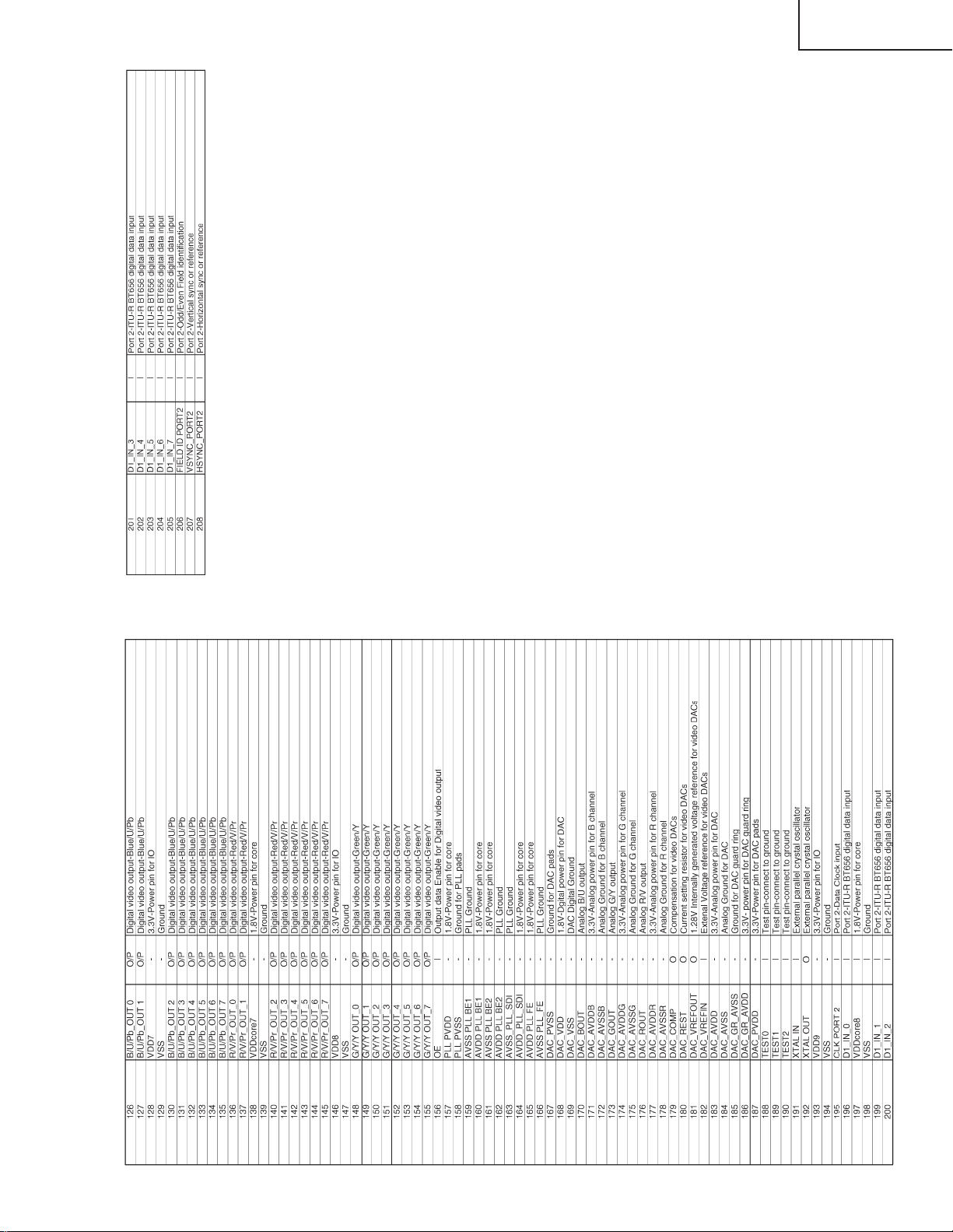
LC-22AD1E
51
Page 53

LC-22AD1E
Pin functions of 64M-SDRAM IC (IC4516) RH-iXA312WJN1Q
RH-iXA312WJN1Q (ASSY:IC4516)
64M-SDRAM
BLOCK DIAGRAM
52
Page 54

LC-22AD1E
Pin functions of QS-LCD CONTROL IC (IC4512) RH-iXA595WJN1Q
53
Page 55

LC-22AD1E
Pin functions of GRAY-LEVEL IC (IC4701) RH-iXA706WJZZQ
RH-iXA706WJZZQ (ASSY:IC4701)
GRAY-LEVEL
BLOCK DIAGRAM
54
Page 56

LC-22AD1E
VHiNJU26106-1Q (ASSY:IC3406)
VIRTUAL DOLBY
BLOCK DIAGRAM
Pin functions of VIRTUAL DOLBY IC (IC3406) VH-iNJU26106-1Q
VHiNJU26150-1Q (ASSY:IC3405)
SOUND DSP
BLOCK DIAGRAM
Pin functions of SOUND DSP IC (IC3405) VH-iNJU26150-1Q
55
Page 57

LC-22AD1E
LC-22AD1E
CHASSIS LAYOUT
J
I
H
G
MAIN Unit
OPERATION Unit
INVERTER Unit
F
E
D
C
EXT -SP TERMINAL Unit
B
R/C, LED Unit
SP-JACK Unit
A
12345678910
11 12 13 14 15 16 17 18 19
56-57
20
Page 58

LC-22AD1E
H
G
F
AV Unit
E
D
C
B
A
654321
58
Page 59

BLOCK DIAGRAM 1/2
LC-22AD1E
H
POWER-SOURCE BLOCK DIAGRAM
G
F
E
D
C
B
A
59
654321
Page 60

LC-22AD1E
LC-22AD1E
BLOCK DIAGRAM 2/2
SYSYTEM BLOCK DIAGRAM
J
I
H
G
F
E
D
C
B
A
1234567891011 12 13 14 15 16 17 18 19 20
60-61
Page 61

LC-22AD1E
LC-22AD1E
OVERALL WIRING DIAGRAM
J
I
H
G
F
E
D
C
B
A
1234567891011 12 13 14 15 16 17 18 19 20
62-63
Page 62

LC-22AD1E
DESCRIPTION OF SCHEMATIC DIAGRAM
VOLTAGE MEASUREMENT CONDITION:
1. The voltages at test points are measured on
exclusive AC adaptor and the stable supply voltage
of AC 120V. Signals are fed by a color bar signal
generator for servicing purpose and the above
voltages are measured with a 20k ohm/V tester.
INDICATION OF RESISTOR & CAPACITOR:
RESISTOR
1. The unit of resistance “Ω” is omitted.
(K=kΩ=1000 Ω, M=MΩ).
2. All resistors are ± 5%, unless otherwise noted.
(J= ± 5%, F= ± 1%, D= ± 0.5%)
3. All resistors are 1/16W, unless otherwise noted.
4. All resistors are Carbon type, unless otherwise
noted.
C : Solid
S : Oxide Film T : Special
N : Metal Coating
CAPACITOR
1. All capacitors are µF, unless otherwise noted.
(P=pF=µµF).
2. All capacitors are 50V, unless otherwise noted.
3. All capacitors are Ceramic type, unless otherwise
noted.
(ML): Mylar (TA): Tantalum
(PF): Polypro Film (ST): Styrol
W
: Cement
CAUTION:
This circuit diagram is original one, therefore there may be a
slight difference from yours.
IMPORTANT SAFETY NOTICE:
PARTS MARKED WITH “å” ( ) ARE
IMPORTANT FOR MAINTAINING THE SAFETY OF
THE SET. BE SURE TO REPLACE THESE PARTS
WITH SPECIFIED ONES FOR MAINTAINING THE
SAFETY AND PERFORMANCE OF THE SET.
64
Page 63

SCHEMATIC DIAGRAM
Ë
INVERTER Unit
H
G
F
LC-22AD1E
E
D
C
B
A
654321
65
Page 64

LC-22AD1E
LC-22AD1E
Ë
AV Unit
J
I
H
G
F
E
D
C
B
A
12345678910
66-67
11 12 13 14 15 16 17 18 19
20
Page 65

LC-22AD1E
Ë
R/C,LED Unit
H
G
F
E
D
C
B
A
87109654321
68
Page 66

LC-22AD1E
Ë
OPERATION Unit
H
G
F
E
D
C
B
A
654321
69
Page 67

LC-22AD1E
Ë
H
G
F
EXT -SP TERMINAL Unit
E
D
C
B
A
87109654321
70
Page 68

LC-22AD1E
Ë
SP-JACK Unit
H
G
F
E
D
C
B
A
654321
71
Page 69

LC-22AD1E
LC-22AD1E
Ë
MAIN Unit - A UDIO 1/11
J
I
H
G
F
E
D
C
B
A
1234567891011 12 13 14 15 16 17 18 19 20
72-73
Page 70

LC-22AD1E
LC-22AD1E
Ë
MAIN Unit - PO WER 2/11
J
I
H
G
F
E
D
C
B
A
1234567891011 12 13 14 15 16 17 18 19 20
74-75
Page 71

LC-22AD1E
LC-22AD1E
Ë
MAIN Unit - TELETEXT 3/11
J
I
H
G
F
E
D
C
B
A
1234567891011 12 13 14 15 16 17 18 19 20
76-77
Page 72

LC-22AD1E
LC-22AD1E
Ë
MAIN Unit - MICON 4/11
J
I
H
G
F
E
D
C
B
A
1234567891011 12 13 14 15 16 17 18 19 20
78-79
Page 73

LC-22AD1E
LC-22AD1E
Ë
MAIN Unit - VPC 5/11
J
I
H
G
F
E
D
C
B
A
1234567891011 12 13 14 15 16 17 18 19 20
80-81
Page 74

LC-22AD1E
LC-22AD1E
Ë
MAIN Unit - SCALER 6/11
J
I
H
G
F
E
D
C
B
A
1234567891011 12 13 14 15 16 17 18 19 20
82-83
Page 75

LC-22AD1E
LC-22AD1E
Ë
MAIN Unit - QS-CONTROL 7/11
J
I
H
G
F
E
D
C
B
A
1234567891011 12 13 14 15 16 17 18 19 20
84-85
Page 76

LC-22AD1E
LC-22AD1E
Ë
MAIN Unit - GRAY-LEVEL 8/11
J
I
H
G
F
E
D
C
B
A
1234567891011 12 13 14 15 16 17 18 19 20
86-87
Page 77

LC-22AD1E
LC-22AD1E
Ë
MAIN Unit - PANEL 9/11
J
I
H
G
F
E
D
C
B
A
1234567891011 12 13 14 15 16 17 18 19 20
88-89
Page 78

LC-22AD1E
LC-22AD1E
Ë
MAIN Unit - 1BIT-CONTROL 10/11
J
I
H
G
F
E
D
C
B
A
1234567891011 12 13 14 15 16 17 18 19 20
90-91
Page 79

LC-22AD1E
LC-22AD1E
Ë
MAIN Unit - CTRL-SW 11/11
J
I
H
G
F
E
D
C
B
A
1234567891011 12 13 14 15 16 17 18 19 20
92-93
Page 80

LC-22AD1E
C6580 D6554
R6566
R6565
Q6562
C6579
R6564
R6563
L6558
C6582
C6578 C6577
Q6561
Q6560
C6575
T6558
T6557
FDC1
P6554
P6553
T6555
T6556
Q6558
Q6557
C6569
C6570
L6556
R6560
R6559
C6571Q6559
D6553
R6561 R6562
C6572
FH6557 FH6558
FH6554
P706
R6557
C6564
Q6556
D6552 R6558
C6574
R6555
C6562 C6563
FH6556
Q6555
Q6554
R6556
C6567
C6561
FH6555
T6553
Z2
P6552
Z1
T6554
C6551
C6560
C6566
L6554
C6556
R6553
D6551 R6554
FH6553 FH6552 FH6551
L6552
C6558
Q6553
R6551
C6555 C6554
R6552
Q6552
Q6551
C6553
T6552
T6551
P6551
LC-22AD1E
PRINTED WIRING BOARD ASSEMBLIES
J
I
H
G
F
INVERTER Unit (Side-A)
E
D
C
B
A
1234567891011 12 13 14 15 16 17 18 19 20
INVERTER Unit (Chip Parts Side-A)
94-95
Page 81

LC-22AD1E
LC-22AD1E
AV Unit (Side-A)
J
I
H
G
F
E
D
C
B
A
1234567891011 12 13 14 15 16 17 18 19 20
96-97
Page 82

LC-22AD1E
IC1101IC1101
J701J701
C1106C1106
R1111R1111
FB702FB702
FB701FB701
C1107C1107
L701L701
L1101L1101
FB703FB703
P1107P1107
P701P701
FB704FB704
C1123C1123
L1102L1102
C1125C1125
P1108P1108
C1127C1127
R1110R1110
R1141R1141
C1130C1130
TU1101TU1101
C1124C1124
C1129C1129
L1103L1103
P702P702
C1113C1113
D1120D1120
C1135C1135
D1112D1112 D1111D1111
D1117D1117 D1118D1118 D1119D1119
P1104P1104
C1133C1133 C1134C1134 C1136C1136
D1125D1125
R1135R1135
R1127R1127
R1128R1128
FB1106FB1106
R1124R1124
C1117C1117 C1118C1118 R1139R1139 C1119C1119
D1110D1110
R1130R1130 R1129R1129 C1120C1120 R1138R1138 R1132R1132 R1134R1134
R1126R1126
R1137R1137
R1136R1136
R1125R1125
SC1101SC1101
R1133R1133
R1131R1131
C1114C1114 C1115C1115 R1113R1113 R1112R1112 D1122D1122
R1119R1119 R1120R1120 C1109C1109 C1108C1108
C1137C1137
R1115R1115
C1110C1110
C1111C1111
R1114R1114
FB1105FB1105
D1123D1123
C1140C1140
C1121C1121
D1109D1109
C1138C1138
C1139C1139
D1124D1124
C1116C1116
D1115D1115
D1116D1116
D1113D1113
D1114D1114
D1121D1121
TP1109TP1109
TP1108TP1108
TP1106TP1106
TP1104TP1104
TP1102TP1102
TP1110TP1110
TP1107TP1107
TP1105TP1105
TP1103TP1103
TP1101TP1101
C1103C1103
D1103D1103
C1101C1101
D1101D1101
R1140R1140
SC1104SC1104
R1146R1146
C1126C1126
R1145R1145
R1142R1142
R1144R1144
R1147R1147
SC1105SC1105
C1128C1128
R1143R1143
Q1102Q1102 Q1101Q1101
SC1103SC1103
P1106P1106
D1107D1107
C1105C1105
D1106D1106
R1116R1116 R1149R1149
R1121R1121
D1108D1108
D1105D1105
R1117R1117
R1123R1123
C1112C1112
R1118R1118
R1122R1122
SC1102SC1102
J1101J1101
J1104J1104
C1132C1132 C1131C1131
D1104D1104
R1105R1105
FB1103FB1103
FB1102FB1102
R1108R1108 R1106R1106
R1102R1102
FB1101FB1101
FB1104FB1104
R1148R1148
R1109R1109 C1104C1104 R1107R1107
R1101R1101
C1100C1100
R1104R1104
D1102D1102
C1102C1102
P1105P1105
R1103R1103
LC-22AD1E
AV Unit(Chip Parts Side-A)
J
I
H
G
F
E
D
C
B
A
1234567891011 12 13 14 15 16 17 18 19 20
98-99
Page 83

LC-22AD1E
LC-22AD1E
AV Unit (Side-B)
J
I
H
G
F
E
D
C
B
A
12345678910
100-101
11 12 13 14 15 16 17 18 19
20
Page 84

LC-22AD1E
H
G
F
R/C, LED Unit (Side-A)
E
R/C, LED Unit (Side-B)
D
RMC101RMC101
SLD1SLD1
R101R101
C101C101
C106C106
C
P101P101
C105C105
J101J101
Q106Q106
D104D104
R113R113
R114R114
R115R115
R111
R112
R110
R108
R106
D103D103
Q105Q105
Q103Q103
R107R107
R109R109
D101D101
Q102Q102
R104R104
D102D102
C103C103
Q104Q104
R105R105
Q101Q101
R103R103
R102R102
C102C102
IC101IC101
C104C104
RC, LED Unit(Chip Parts Side-B)
B
A
654321
102
Page 85

LC-22AD1E
H
G
OPERATION Unit (Side-A)
F
E
OPERATION Unit (Side-B)
D
S135S135
R133R133
S134S134
R132R132
S133S133
S132S132
R131R131
S131S131
C
P132P132
S136S136
D132D132
D131D131
R134R134
S137S137
OPERATION Unit (Chip Parts Side-B)
B
A
654321
103
Page 86

LC-22AD1E
H
G
F
E
EXT-SP TERMINAL Unit (Side-A)
D
C
EXT-SP TERMINAL Unit (Side-B)
B
A
87109654321
104
Page 87

LC-22AD1E
H
G
F
E
SP-JACK Unit (Side-A)
D
SP-JACK Unit (Side-B)
C
B
A
654321
105
Page 88

LC-22AD1E
LC-22AD1E
MAIN Unit (Side-A)
J
I
H
G
F
E
D
C
B
A
1234567891011 12 13 14 15 16 17 18 19 20
106-107
Page 89

LC-22AD1E
LC-22AD1E
MAIN Unit (Side-B)
J
I
H
G
F
E
D
C
B
A
12345678910
108-109
11 12 13 14 15 16 17 18 19
20
Page 90

LC-22AD1E
LC-22AD1E
MAIN Unit (Chip Parts Side-A)
J
SC4902SC4902
C4901C4901
C4912C4912
FB4902FB4902
R4580R4580
R4666R4666
R4579R4579
FL4515FL4515
FL4516FL4516
IC4512IC4512
R4665R4665
FL4517FL4517
C4551C4551
FL4514FL4514
I
SC4501SC4501
R4501R4501
FL4512FL4512 FL4513FL4513
R4577R4577 R4664R4664
H
FL4506FL4506 FL4507FL4507 FL4508FL4508 FL4509FL4509 FL4510FL4510 FL4511FL4511
R4554R4554 R4661R4661 R4564R4564 R4662R4662 R4569R4569 R4663R4663
C4561C4561
C4537C4537
P4502P4502
G
F
P4501P4501
E
P3201P3201 P3504P3504
R4567R4567
IC4514IC4514
R4561R4561
Q4502Q4502D4501D4501
D4502D4502
R4504R4504
Q4501Q4501
C4505C4505
Q4504Q4504 R4668R4668
R4502R4502
R4505R4505
Q4503Q4503
L4501L4501
R4503R4503
C4506C4506
C4507C4507
R3702R3702
R3733R3733
D
R3701R3701
P3701P3701 P3700P3700
R3700R3700
R4779R4779
R4778R4778
R3730R3730 R3732R3732
R4782R4782
R4781R4781
C4560C4560
C4569C4569
C4568C4568
IC4502IC4502
IC4501IC4501
IC4513IC4513
R4551R4551
R4556R4556
R4508R4508
FL4501FL4501
C4501C4501 C4504C4504
FL4502FL4502
R4784R4784
R4791R4791
C4751C4751
R4790R4790
R4794R4794
R4793R4793
R4792R4792
C4519C4519
R4667R4667
Q4505Q4505 R4509R4509
R4529R4529
D4508D4508
R4519R4519
Q4506Q4506
R4528R4528
D4507D4507
R4516R4516
C4503C4503
C4511C4511
FB4501FB4501
R4511R4511
C4509C4509
L4504L4504
C4518C4518
C4513C4513
C4510C4510
D4504D4504
C4502C4502
C4512C4512
FB4502FB4502
L4505L4505
C4709C4709
D4704D4704
R4767R4767
R4766R4766
R4756R4756 R4757R4757
R4761R4761 R4762R4762
C4737C4737
R4777R4777
C4752C4752
R4786R4786
IC4701IC4701
R4785R4785
C4750C4750
C4749C4749R4780R4780
R4789R4789
C4748C4748
R4788R4788
C4747C4747
R4787R4787
R4758R4758 C4736C4736
R4763R4763 C4738C4738
R4768R4768 C4740C4740
R4771R4771 C4744C4744
R4774R4774 C4746C4746
R4590R4590
R4532R4532
R4540R4540
R4537R4537
FL4503FL4503
FL4505FL4505
C4566C4566
C4562C4562
C4563C4563
C4528C4528
C4567C4567
FB4503FB4503
IC4510IC4510
IC4503IC4503
R4523R4523
R4527R4527
L4509L4509
C4526C4526
L4503L4503
D4505D4505
L4507L4507
C4516C4516
IC4507IC4507
R4515R4515
C4517C4517
R4514R4514
R4507R4507
R4510R4510
C4525C4525
L4508L4508
IC4508IC4508
L4502L4502
R4518R4518
C4514C4514
IC4504IC4504
D4503D4503
C4508C4508
C4706C4706
C4757C4757
R4748R4748
R4747R4747
R4731R4731
R4740R4740
R4732R4732
R4736R4736
C4724C4724
R4720R4720
R4725R4725
R4726R4726
C4720C4720
R4715R4715
R4727R4727
C4719C4719
R4714R4714 C4712C4712
R4713R4713 C4714C4714
R4733R4733 C4721C4721
R4741R4741 C4727C4727
R4749R4749 C4731C4731
R4753R4753 C4734C4734
R4737R4737 C4725C4725
R4744R4744 C4728C4728
C4544C4544
C4545C4545
FB4508FB4508
FB4507FB4507
C4547C4547
R4578R4578
R4576R4576
C4540C4540
C4534C4534
C4532C4532
C4531C4531
FL4504FL4504
IC4515IC4515
C4542C4542
D4506D4506
C4522C4522
R4524R4524
C4520
C4524C4524
C4520
R4525R4525 R4526R4526
R4506R4506
R4530R4530
IC4509IC4509
C4521C4521R4521R4521 C4523C4523
C
B
SC4901SC4901
C4908C4908
C4911C4911
C4909C4909
C4910C4910
FL4902FL4902
C4543C4543
FL4524FL4524
R4522R4522
FL4521FL4521
C4611C4611
C4558C4558
L4506L4506
C3534C3534
R3622R3622
R3532R3532
R3533R3533
C3535C3535
R3660R3660
C3519C3519
R3538R3538
R3537R3537
R3539R3539
R3661R3661
R3541R3541
C3524C3524
R3616R3616
C4620C4620
R4512R4512
R3615R3615
FB4611FB4611
C3525C3525
C4626C4626
R4614R4614
R4644R4644
R4611R4611 R4643R4643 R4612R4612 R4613R4613 R4645R4645
R4642R4642
R4635R4635
FB4605FB4605
FB4504FB4504
C4533C4533
C4529C4529
C4530C4530
C4565C4565
D4509D4509
FB4510FB4510
C4515C4515
IC4505IC4505
R3520R3520
R3668R3668
R3521R3521
R3583R3583
C3530C3530 R3617R3617
R3665R3665 R3669R3669
R3666R3666
R3528R3528
R3530R3530
R3531R3531
R3535R3535
R3536R3536
R3588R3588
R3542R3542
R3592R3592 R3548R3548
R3546R3546 R3545R3545
R3607R3607
R3608R3608
R3629R3629
IC3503IC3503
IC3504IC3504
D3505D3505
R3609R3609
R3610R3610
R3605R3605
R3627R3627 R3606R3606 D3506D3506
R3604R3604
C3528C3528
FL4901FL4901
C4622C4622
C4627C4627
C4628C4628
C4623C4623
IC4601IC4601
C4608C4608
C4604C4604
C4605C4605
R4610R4610
C4610C4610
X4601X4601
C4906C4906
R4909R4909
L4510L4510
C4557C4557
C2572C2572
C3508C3508
CF3501CF3501
R3523R3523 C3510C3510
R3517R3517 R3519R3519
C3532C3532 R3626R3626
P3501P3501
R3512R3512 R3524R3524
C3507C3507
C3516C3516
R3516R3516
C3506C3506
R3514R3514
R3515R3515
R3527R3527
IC3501IC3501
R3556R3556 R3553R3553
R3628R3628 R3558R3558
R3589R3589 R3552R3552
R3590R3590 R3550R3550
IC3513IC3513
C3527C3527
R3612R3612
Q3504Q3504
Q3505Q3505
Q3508Q3508 R3611R3611
R3586R3586
R3596R3596 R3619R3619 R3561R3561
R3597R3597
R3595R3595
R3613R3613
R3594R3594 R3560R3560 R3559R3559
C3529C3529 R3614R3614
P3503P3503
C4638C4638
C4640C4640
C4629C4629
R4622R4622
C4621C4621
C4651C4651
R4620R4620
C4619C4619
C4617C4617
C4614C4614
C4612C4612
L4902L4902
C4905C4905
C2571C2571
C2570C2570
C2597C2597
IC2524IC2524
L2501L2501
C2564C2564
C2573C2573
C2563C2563
R3511R3511 R3513R3513
R3500R3500
C3513C3513
C3512C3512
R3526R3526
R3580R3580
R3544R3544
R3578R3578
R3579R3579
R3569R3569
R3573R3573
R3576R3576
R3577R3577
R3587R3587
C3520C3520
R3620R3620
R3575R3575
R3574R3574
R3572R3572
R3571R3571
R3540R3540
R3585R3585
R3624R3624
R3570R3570
R3568R3568
R3567R3567
R3566R3566
R3501R3501
R3601R3601
Q3506Q3506
R3598R3598
R3600R3600
Q3507Q3507
D3507D3507
R3599R3599
R3509R3509
R3618R3618
C3253C3253
L3204L3204
C3240C3240
C3241C3241
IC4604IC4604
FL4605FL4605
FB4610FB4610 FB4601FB4601
C4609C4609
C4625C4625
L806L806
IC2522IC2522
C2596C2596
C2568C2568
C2566C2566
IC2523IC2523
C3522C3522 IC3505IC3505
C3502C3502 C3503C3503
TH3500TH3500
C3249C3249
C3243C3243
IC3203IC3203
C3245C3245
C4642C4642
C4647C4647
L4901L4901
C2569C2569
C2565C2565
C2550C2550
C2598C2598
C3515C3515
R3253R3253
Q3207Q3207
R3266R3266
C3270C3270
C3269C3269
C4641C4641 L4602L4602 C4639C4639
C4648C4648
C4624C4624
C836C836
C832C832
R810
L808L808
IC802IC802
C843C843
C829C829
C4903C4903
C2560C2560
C2561C2561
C2562C2562
Q3206Q3206
C3264C3264 C3265C3265 C3266C3266 C3275C3275
C3238C3238 C3257C3257 C3262C3262
TP3700TP3700
C2549C2549
L2502L2502
IC3410IC3410
R3461R3461
C3443C3443
C3446C3446
R3261R3261
R3262R3262
C3259C3259 C3247C3247
R3258R3258
R3259R3259
C3282C3282
C3285C3285
C3283C3283
C3284C3284
L3700L3700
R3718R3718
R3717R3717
C3716C3716
C4630C4630
L4601L4601
R3719R3719
IC4602IC4602
C808C808
L804L804
C814C814
R817R817
C816C816
C819C819
X801X801
FB803FB803
L805L805
L807L807
R2572R2572
C3277C3277
C3258C3258
C3288C3288
IC3206IC3206
C3712C3712
C3714C3714
R3714R3714
C3713C3713
SC2500SC2500
C804C804
Q402Q402
C813C813
P3704P3704
P2502P2502
C830C830
R2574R2574
R2573R2573
C3437C3437
R3457R3457
C3438C3438
SC2501SC2501 SC2503SC2503
R3459R3459 R3458R3458
C3441C3441
P2501P2501
P3705P3705
D3715D3715
L3704L3704
FH702FH702
FH701FH701
P3703P3703
C3719C3719
C3296C3296
C3297C3297
R418R418
C402C402
C407C407
R411R411
IC803IC803
R2588R2588
R2586R2586
R3436R3436
C3423C3423
R3438R3438
C3424C3424
R3462R3462
Q3405Q3405
C3460C3460C3461C3461
Q3406Q3406
R3463R3463
R3775R3775
R3667R3667
R3777R3777R3776R3776
C1687C1687 C3295C3295
C3299C3299
FL401FL401
C3300C3300
C415C415
C403C403
R401R401
R419R419
R420R420
C3290C3290
Q404Q404
R421R421
C406C406
R3778R3778
R3779R3779
FL3701FL3701
R3781R3781
Q3713Q3713
Q3714Q3714
D3718D3718
R3780R3780
C3742C3742
C838C838
R2587R2587
SC2504SC2504
C3421C3421
C3420C3420
R3473R3473
R3442R3442
R3443R3443
R3445R3445
R3446R3446
IC3408IC3408
C3425C3425
C3430C3430
C3427C3427
C3436C3436
C3440C3440
D3407D3407
D3408D3408
C3439C3439
D3716D3716
Q3712Q3712
D3717D3717
R3664R3664
R3771R3771
R3773R3773
R3774R3774
R3772R3772
C3740C3740 R3455R3455R3456R3456
IC3702IC3702
C3741C3741
FH703FH703
FH700FH700
T3700T3700
R1667R1667
C3298C3298 C1689C1689
C1684C1684
C1629C1629
C3289C3289
C1685C1685
L3205L3205
C1686C1686
C3293C3293
C3294C3294
R3287R3287
D3208D3208
L2209L2209
C2213C2213
R3435R3435
C3422C3422
C3429C3429
R3439R3439
R3472R3472
C3433C3433 R3453R3453 R3454R3454 C3434C3434
C3730C3730
R3753R3753 R3759R3759
L3703L3703
C3727C3727 C3725C3725 C3724C3724
R1610R1610
R1660R1660
R1676R1676
R1673R1673
R1666R1666
C1660C1660
C1661C1661
C1662C1662
FB1601FB1601
C1610C1610
C1602C1602
C1612C1612
FB1602FB1602
C1647C1647
C1688C1688
C1611C1611
C1608C1608
FB1604FB1604
C1617C1617
C1621C1621
X1601X1601
IC1609IC1609
C1626C1626
C3292C3292
L3206L3206
C2211C2211
C3267C3267
R3263R3263
R3239R3239
C3263C3263
C3454C3454
C3731C3731
R3758R3758
L3701L3701
R3757R3757
C3733C3733
R3761R3761
L3702L3702
C3732C3732
IC1613IC1613
FB1605FB1605
C3239C3239
C3242C3242
C3233C3233
C3232C3232
R3760R3760
FB1608FB1608
IC1610IC1610
C1601C1601
IC1614IC1614
C1639C1639 C1644C1644
C3426C3426
RY3402RY3402
C3739C3739
IC1606IC1606
C1609C1609
C1622C1622
R3790
C3736C3736
C1614C1614
C1619C1619
FL3401FL3401
FL3402FL3402
C1683C1683
C1618C1618
IC1611IC1611
IC1607IC1607
R1661R1661
C1637C1637
IC1616IC1616
R1683R1683
IC1615IC1615
C1646C1646
C3235C3235 C3234C3234
C3229C3229
C3230C3230 C3201C3201
C3221C3221
C3414C3414
C3734C3734
IC3701IC3701
R3792
R3791
R3474R3474
R3475R3475
C3738C3738
P3404P3404
FL3403FL3403
L7008L7008
C1682C1682
C1607C1607
C1605C1605
IC1608IC1608
IC1605IC1605
C1638C1638
L3201L3201
C3210C3210
X3201X3201
C3207C3207 C3202C3202
C3403C3403
FB3401FB3401
R3421R3421
R3470R3470
C3410C3410
R3427R3427
R3424R3424
IC3405IC3405
C3462C3462
C3409C3409
C3413C3413R3429R3429C3411C3411
R3431R3431
R3432R3432
C3464C3464
IC3407IC3407
X3402X3402 X3401X3401
RY3403RY3403 Q3407Q3407
R3425R3425
R3426R3426 R3471R3471
R3428R3428
C3416C3416
R3434R3434
R3433R3433
IC3406IC3406
C3463C3463
R3495R3495
C3418C3418 C3417C3417
C3415C3415
R3430R3430
C3419C3419
D7003D7003
C3408C3408 C3406C3406
C3412C3412 C3407C3407
C3465C3465
D3402D3402
R3440R3440
R3441R3441
RY3401RY3401 Q3401Q3401
P3405P3405
C3468C3468
C3467C3467
C3402C3402
P3401P3401
C3466C3466
R3490R3490
R3789
FB3402
R3489R3489
R3786
FB3403
C3458C3458
P3402P3402
C3459C3459
R3787
FB3404
C3453C3453 C3452C3452
R3488R3488
R3487R3487
FB3405
R3788
C1623C1623
C1603C1603
C1606C1606
FB1609FB1609
C1674C1674
IC3401IC3401
D3401D3401
R3485R3485
R3494R3494
R3469R3469
R3409R3409
R3403R3403
R3412R3412
R3408R3408
R3402R3402
R3407R3407
R3406R3406
R3405R3405
C3404C3404
R3404R3404
R3491R3491
IC3403IC3403
C3405C3405
R3422R3422 R3410R3410
R3423R3423 R3411R3411 R3486R3486
R3419R3419
R3420R3420
R3418R3418
R3417R3417
R3416R3416
R3413R3413
R3414R3414
R3415R3415
D3405D3405
D3415D3415
D3414D3414
P4902
FD1FD1
R3290R3290 R3291R3291
C1672C1672
C3401C3401
R3493R3493
IC3402IC3402
R3492R3492
P3702P3702
P3403P3403
P4901P4901
A
1234567891011 12 13 14 15 16 17 18 19 20
110-111
Page 91

LC-22AD1E
LC-22AD1E
MAIN Unit (Chip Parts Side-B)
TL4601TL4601
TL4988TL4988
TL4995TL4995
TL4989TL4989
TL4977TL4977
TL4967TL4967
TL4972TL4972
TL4987TL4987
TL4982TL4982
TL4983TL4983
TL4981TL4981
TP3719TP3719
TL4980TL4980
TL4979TL4979
P305P305
TL4978TL4978
TL4976TL4976
TL4962TL4962
TL4973TL4973
TL4968TL4968
TL4963TL4963
TL4958TL4958
TL4971TL4971
TL4970TL4970
TL4969TL4969
R4660R4660
R3735R3735
TL4954TL4954
TL4964TL4964
TL4959TL4959
TL4955TL4955
TL4951TL4951
TL4965TL4965
TL4960TL4960
TL4952TL4952
TL4956TL4956
TL4966TL4966
TL4961TL4961
TL4957TL4957
TL4953TL4953
TL4506TL4506
TL4519TL4519
TL4518TL4518
TL4528TL4528
TL4508TL4508
TL4529TL4529
TL4509TL4509
TL4501TL4501
TL4510TL4510
TL4502TL4502
TL4530TL4530
TL4523TL4523
TL4524TL4524
TL4525TL4525
TL4507TL4507
TL4521TL4521
TL4522TL4522
TL4520TL4520
TL4526TL4526
TL4504TL4504
TL4503TL4503
TL4505TL4505
TL4511TL4511
TL4527TL4527
TL4512TL4512
TL4514TL4514
TL4513TL4513
TL4515TL4515
TL4517TL4517
TL4516TL4516
P4905P4905
TL4540TL4540
TL4539TL4539
TL4538TL4538
TL4537TL4537
TL4531TL4531
TL4536TL4536
TL4535TL4535
R4585R4585
TL4534TL4534
TL4533TL4533
TL4532TL4532
TL3529TL3529
TL3528TL3528
TL3526TL3526
TL3525TL3525
TL3524TL3524
TL3523TL3523
TL3522TL3522
TL3521TL3521
TL3520TL3520
TL3519TL3519
P4503P4503
TL3270TL3270
TL3269TL3269
TL3268TL3268
R3201R3201
TL3267TL3267
TL3266TL3266
TL3265TL3265
TP3702TP3702
C3708C3708
TP3703TP3703
D3702D3702
TP3704TP3704
C3700C3700
TP3705TP3705
C3706C3706
D3700D3700
TL3706TL3706
TL3707TL3707
C3703C3703
C3701C3701
C3702C3702
Q3702Q3702Q3701Q3701Q3703Q3703
TL3708TL3708
R3709R3709R3708R3708
TL3709TL3709
D3701D3701
C3705C3705
P4906P4906
TL4974TL4974
TL4975TL4975
P301P301
P302P302
P303P303
P304P304
P306P306
P307P307
D3202D3202
D3201D3201
R3706R3706
C3704C3704
Q3705Q3705
D3707D3707
D3706D3706
R3734R3734
D3708D3708
TL4996TL4996
TL4990TL4990
TL4997TL4997
TL4991TL4991
TL5001TL5001
TL4998TL4998
TL4992TL4992
TL4984TL4984
TL5002TL5002
TL4999TL4999
TL4993TL4993
TL4985TL4985
TL5003TL5003
TL5000TL5000
TL4994TL4994
TL4986TL4986
C4546C4546
FL4522FL4522
C4539C4539C4541C4541
C4536C4536C4538C4538
C4535C4535
C4743C4743C4745C4745
C4741C4741C4742C4742
C4756C4756
C4755C4755
C4754C4754
C4753C4753
R4775R4775R4776R4776
R4772R4772R4773R4773
J
I
H
G
F
E
D
C
B
P4904P4904
R4624R4624
R4625R4625
TL1601TL1601
FD2FD2
TL3401TL3401
TL3415TL3415
TL3416TL3416
R1609R1609Q1608Q1608
R1642R1642
C1680C1680
R1612R1612
R1614R1614
IC1622IC1622
R1624R1624
C1673C1673Q1601Q1601
R1615R1615
Q3711Q3711
R3703R3703
R3707R3707R3766R3766
Q3700Q3700
TL3712TL3712
TL3701TL3701
TL3711TL3711
TL3710TL3710
R3484R3484
TL3421TL3421
R3481R3481
TL3420TL3420
TL3419TL3419
R3483R3483
TL3418TL3418
R3480R3480
P4903P4903
TL3402TL3402
TL3403TL3403
TL3404TL3404
TL3405TL3405
TL3406TL3406
TL3407TL3407
TL3408TL3408
TL3409TL3409
TL3410TL3410
TL3411TL3411
TL3412TL3412
TL3414TL3414
TL3417TL3417
R1626R1626
Q1607Q1607
C1616C1616
R1613R1613
L1601L1601
R1645R1645
R1625R1625
C1678C1678
IC1623IC1623
R3467R3467
R3479R3479
R3498R3498
R3466R3466
R3499R3499
R3497R3497
IC3411IC3411
R3496R3496R3478R3478
C3469C3469
C3470C3470
C3447C3447
C3445C3445
FB1610FB1610
C1681C1681
C1690C1690
R1675R1675
C1648C1648
R1668R1668
C1649C1649
R1659R1659
R1650R1650
R1669R1669
R1643R1643
C1620C1620
C1627C1627
IC1604IC1604
C1604C1604
R1622R1622
C1628C1628
R1605R1605
R1618R1618
R1628R1628
R1631R1631
R1632R1632
R1620R1620R1630R1630
R1621R1621R1629R1629
Q1612Q1612
Q1606Q1606
R1627R1627
R1603R1603
R1616R1616
R1617R1617
R1646R1646
C1679C1679
Q1602Q1602
C1675C1675
R1623R1623
C1676C1676
R1619R1619
C1677C1677
C3203C3203
FB3201FB3201
C3211C3211
C3204C3204
C3208C3208
C3209C3209
C3206C3206C3205C3205
TL3426TL3426
IC3412IC3412
R1653R1653
R1602R1602
R1678R1678
FB1674FB1674
R1682R1682
R1674R1674
R1677R1677
R1662R1662
R1663R1663
R1664R1664
R1665R1665
R3206R3206C3215C3215
R3208R3208C3216C3216
R3210R3210C3218C3218
R3202R3202R3203R3203
R3205R3205
R3207R3207
R3209R3209
L3202L3202
C1691C1691
C1642C1642
IC1603IC1603
IC1602IC1602
C1624C1624
C1635C1635
R1680R1680
R3211R3211C3222C3222
IC3202IC3202
C3735C3735
D3413D3413
C3455C3455
C3451C3451
C3449C3449
C3444C3444
TL1602TL1602
FB1611FB1611
FB1672FB1672
R1672R1672
IC1601IC1601
R1658R1658
R1679R1679
R1681R1681
R3213R3213C3225C3225
R3214R3214C3226C3226
C3214C3214
C3219C3219
C3220C3220
R3212R3212
C3217C3217
C3251C3251
R3268R3268
C3728C3728
R3754R3754
R3755R3755
R3756R3756
R3762R3762
D3713D3713
C3456C3456C3457C3457
TL3422TL3422
TL1603TL1603
C1625C1625
C1650C1650
FB1640FB1640
R1640R1640
FB1641FB1641
R1641R1641
C1666C1666
C1667C1667
C1668C1668
C1631C1631
R1657R1657
R1634R1634
R3218R3218C3212C3212C3228C3228
R3217R3217C3213C3213C3227C3227
R3222R3222
R3219R3219
C3236C3236
C3237C3237
R3220R3220
R3221R3221
FB3202FB3202
R3215R3215
R3216R3216
C3231C3231
R3235R3235
R3242R3242
C3250C3250
R3243R3243
R3251R3251
R3250R3250R3237R3237
C3252C3252C3246C3246
R3244R3244R3236R3236
C3254C3254C3255C3255
IC3204IC3204
IC3205IC3205
R3265R3265
R3257R3257R3254R3254
R3273R3273C3244C3244
C3273C3273C3268C3268
R3269R3269R3264R3264
C3271C3271
R3267R3267
D3406D3406
C3723C3723
Q3709Q3709
R3752R3752
R3748R3748C3737C3737
R3750R3750
R3738R3738
R3743R3743
R3739R3739
R3740R3740
R3742R3742
R3751R3751
R3746R3746
C3722C3722R3747R3747
R3745R3745R3744R3744
Q3708Q3708
TP3721TP3721
TL3425TL3425
TL3424TL3424
D3411D3411
TL3423TL3423
R3295R3295
R1637R1637
IC1630IC1630
C1630C1630
R1636R1636
C3291C3291
TP3722TP3722
TL3720TL3720
C1634C1634C1633C1633
R1635R1635
C2205C2205
C2206C2206
Q2203Q2203
R2201R2201R2218R2218
R2202R2202R2217R2217
Q2200Q2200
R3247R3247R3248R3248
R3272R3272C3276C3276
R3260R3260R3252R3252
C3261C3261C3260C3260
R3451R3451
Q3403Q3403
C3435C3435
C3729C3729
Q3710Q3710
R3749R3749
D3410D3410
L2204L2204
Q2202Q2202
L2208L2208
R2204R2204R2216R2216
R2203R2203R2215R2215
R2205R2205R2206R2206R2213R2213R2212R2212
C2202C2202R2207R2207R2214R2214
C2201C2201C2210C2210R2210R2210
Q2201Q2201
L2200L2200
C3287C3287
C3274C3274R3275R3275
R3271R3271R3283R3283
R3281R3281R3282R3282
R3280R3280C3286C3286
C3279C3279R3286R3286
IC3207IC3207
C3272C3272
R3277R3277R3274R3274
C3280C3280
R3278R3278C3281C3281
C3278C3278R3279R3279
R3270R3270R3276R3276
R3450R3450
TP3720TP3720
C3726C3726
D3710D3710
C3721C3721
D3712D3712
D3412D3412
R3741R3741FB3708FB3708
R3294R3294
R3296R3296
R3299R3299
R2504R2504
D3211D3211
D3212D3212
IC3208IC3208
IC3209IC3209
C2208C2208
L2205L2205
L2206L2206
L2202L2202
C2203C2203C2209C2209C2207C2207
L2201L2201L2207L2207
R3476R3476
R3477R3477
R3737R3737
FB3707FB3707
Q3706Q3706
R2501R2501
R3297R3297
R2502R2502
R3298R3298
R3285R3285
R2503R2503
R416R416
R414R414
C413C413
R3284R3284
D3213D3213
C408C408
R3293R3293
R3452R3452
C404C404
TL3719TL3719
R3292R3292
R826R826
C837C837
TL2580TL2580
TL2579TL2579
TL2577TL2577
TL2578TL2578
TL2576TL2576
TL2575TL2575
TL2574TL2574
TL2573TL2573
TL2572TL2572
TL2571TL2571
TL2570TL2570
TL2569TL2569
TL2568TL2568
TL2567TL2567
TL2566TL2566
TL2565TL2565
TL2564TL2564
TL2582
TL2563TL2563
TL2562TL2562
R2209R2209
C2214C2214
C2204C2204
L2203L2203
R2208R2208R2211R2211
R3437R3437
IC3409IC3409
R3448R3448
D3404D3404
Q3402Q3402
R3449R3449
D3403D3403
C3428C3428
R3465R3465
R3464R3464
R3460R3460
D3409D3409
C3442C3442
Q3404Q3404
TL3724TL3724
TL3726TL3726
TL3725TL3725
TL3722TL3722
TL3718TL3718
D3711D3711
FB3704FB3704
FB3705FB3705
FB3706FB3706
D3709D3709
FB3701FB3701
FB3702FB3702R3731R3731R3736R3736R3729R3729
R3728R3728
R3724R3724
D3703D3703
D4601D4601 TL4649TL4649
R4623R4623R4626R4626
TL2502TL2502
TL2501TL2501
TL2504TL2504
TL2503TL2503
TL2506TL2506
TL2505TL2505
TL2510TL2510
TL2509TL2509
TL2512TL2512
TL2511TL2511
TL2514TL2514
TL2513TL2513
TL2519TL2519
TL2515TL2515
TL2517TL2517
TL2516TL2516
TL2518TL2518
R406R406
C410C410
C414C414
R404R404
Q403Q403
R410R410
R415R415R417R417
C807C807
R809R809
C412C412
C803C803
R413R413
R402R402
IC401IC401
R403R403
C409C409
R407R407
C405C405
R405R405
R408R408
R409R409
TL3413TL3413
TL2681TL2681
TL2682TL2682
TL2560TL2560
TL2558TL2558
TL2557TL2557
TL2555TL2555
TL2554TL2554
TL2552TL2552
TL2551TL2551
TL2549TL2549
TL2548TL2548
TL2547TL2547
TL2545TL2545
TL2544TL2544
TL2540TL2540
TL2539TL2539
TL2538TL2538
TL2536TL2536
TL2535TL2535
TL2534TL2534
TL2532TL2532
TL2531TL2531
TL2530TL2530
TL2528TL2528
TL2527TL2527
TL2526TL2526
TL2524TL2524
TL2523TL2523
TL2581
TL2521TL2521
TL2542TL2542
TL2543TL2543
TL3715TL3715
TL3716TL3716
TL3717TL3717
TL3713TL3713
TL3721TL3721
C3720C3720
TL3714TL3714
FB3703FB3703
Q3715Q3715
R3704R3704
R3782R3782
R3726R3726
R3722R3722
R3720R3720
D3704D3704
R3721R3721
R3715R3715
C3709C3709
C3715C3715
C3718C3718
R3716R3716
C815C815
R825R825
C809C809
R812R812
C810C810
C806C806
C411C411
R813R813
C811C811
C812C812
R816R816
R815R815
TL2561TL2561
TL2559TL2559
TL2556TL2556
TL2553TL2553
TL2550TL2550
TL2546TL2546
TL2541TL2541
TL2537TL2537
TL2533TL2533
TL2529TL2529
TL2525TL2525
C3717C3717
R3725R3725
Q3704Q3704
IC3700IC3700
IC801IC801
C833C833
R412R412
R824R824
C823C823C820C820
C822C822C818C818
C821C821C817C817
C827C827
R820R820R818R818
C828C828
C831C831
R819R819
R822R822
R821R821
TP802TP802
TP3701TP3701
R3230R3230
R3227R3227
D3205D3205
R3226R3226
R3288R3288
R3769R3769
R3770R3770
Q3707Q3707
D3705D3705
R3727R3727
C3710C3710
R3713R3713
C3711C3711
R3712R3712
R4629R4629
TL4650TL4650
D4602D4602
R4627R4627R4630R4630R4631R4631
R4604R4604
C835C835
C834C834
R831R831
R833R833
C839C839
FB802FB802
FB801FB801
R829R829
R830R830
R828R828
IC4902IC4902
D801D801R827R827
R2702R2702
R2576R2576
R2577R2577
R2579R2579
R2578R2578
R2565R2565
R2567R2567
C2594C2594
R2595R2595
C2588C2588
C2589C2589
IC2510IC2510
C2590C2590
R2581R2581
R2582R2582
R2583R2583R2575R2575
R3662R3662
IC3512IC3512
R3508R3508
D3504D3504
C3505C3505
TL3534TL3534
Q3203Q3203
R3231R3231
R3238R3238
D3206D3206
R3246R3246
R3245R3245R3240R3240
Q3205Q3205
Q3204Q3204
R3289R3289
D3204D3204
C3707C3707R3768R3768
R3711R3711
TL3500TL3500
TL3501TL3501TL3502TL3502
TL3503TL3503
TL3504TL3504
TL3505TL3505
R3503R3503
R3591R3591
Q3501Q3501
C4643C4643
C4644C4644
FL4604FL4604
R4619R4619
R4618R4618
R4616R4616
R4615R4615
FL4603FL4603
TP4602TP4602
C4632C4632
C4631C4631
R837R837
R842R842
FL802FL802
C840C840
R843R843
FL801FL801
C841C841
C842C842
TP801TP801
R839R839
R838R838
R4908R4908
R4913R4913
R4912R4912R835R835
R4914R4914
R4911R4911
TL5004TL5004
D4901D4901
R2570R2570
R2571R2571
IC2521IC2521
C2567C2567
R2568R2568
R2569R2569
C2595C2595
L2503L2503
R2598R2598
R2596R2596
C2587C2587C2593C2593
C2592C2592IC2511IC2511
R2597R2597
R2593R2593
R2591R2591
C2591C2591
R2584R2584
R2594R2594
R2589R2589
C2584C2584
C2583C2583
C2580C2580
C2582C2582
R2585R2585
TL3532TL3532
TL3531TL3531
TL3530TL3530
C3500C3500
R3510R3510
TL3533TL3533
R3502R3502
C3501C3501
D3501D3501
R3249R3249R3256R3256
R3241R3241R3255R3255
C3248C3248C3256C3256
R3225R3225
R3223R3223
Q3202Q3202
R3233R3233
C4649C4649
R4601R4601
R840R840
IC4605IC4605
C4637C4637
R2592R2592
C2548C2548
R2590R2590
C2585C2585
TP3502TP3502
R3507R3507
R3504R3504
R3593R3593
R3505R3505R3506R3506IC3510IC3510
C3526C3526
R3234R3234
D3207D3207
R3232R3232
C4607C4607
R4617R4617R4640R4640
R4634R4634R4639R4639
C3509C3509
IC3502IC3502
R3522R3522
TP3500TP3500
R3603R3603
R3582R3582
R3581R3581
R3670R3670
R3562R3562
R3564R3564R3563R3563
R3565R3565C3533C3533
TP3501TP3501
D3503D3503
D3502D3502
TL3517TL3517TL3516TL3516
TL3518TL3518
R3229R3229R3228R3228
C3537C3537C3536C3536
R4628R4628
IC4603IC4603
C4633C4633
R4633R4633
C4606C4606
C3511C3511
R3525R3525
R3584R3584
R3557R3557
TL3514TL3514TL3513TL3513TL3512TL3512TL3511TL3511
TL3515TL3515
TL4940TL4940
TL4946TL4946
TL4941TL4941
TL4949TL4949
TL4947TL4947
TL4944TL4944
TL4942TL4942
TL4938TL4938
TL4950TL4950
TL4948TL4948
TL4945TL4945
TL4943TL4943
TL4939TL4939
C4645C4645
C4646C4646
C4635C4635
C4634C4634
FL4520FL4520
R4520R4520
TP4649TP4649
TP4650TP4650
TP4651TP4651
R4606R4606
R4607R4607
R4608R4608
R4641R4641
C4603C4603
R4609R4609
C4602C4602R4632R4632
C4601C4601
R3602R3602
R3547R3547R3621R3621
C3521C3521R3551R3551R3518R3518
R3554R3554
R3555R3555
R3529R3529
TL3510TL3510TL3509TL3509TL3508TL3508TL3507TL3507
TL4915TL4915
TL4910TL4910
TL4930TL4930
TL4935TL4935
TL4936TL4936
TL4931TL4931
TL4937TL4937
TL4932TL4932
TL4933TL4933
TL4934TL4934
C4636C4636
R4542R4542
IC4517IC4517
R4596R4596
R4598R4598
IC4511IC4511
C3642C3642
R3645R3645
R3643R3643
Q3510Q3510R3534R3534
R3543R3543
TL3506TL3506
TP4601TP4601
Q3641Q3641
TL4929TL4929
IC3506IC3506IC3642IC3642
TL4925TL4925
TL4928TL4928
C4570C4570
TL4927TL4927
TL4926TL4926
R3642R3642
FL4602FL4602
TL4924TL4924
R4621R4621
TL4920TL4920
TL4923TL4923
R3653R3653C3645C3645R3649R3649C3643C3643
TL4922TL4922
C4618C4618
R4603R4603
C4616C4616
C4615C4615
C4613C4613
TL4921TL4921
R3663R3663
R3641R3641
TL4919TL4919
TP4530TP4530
TL4918TL4918
FL4601FL4601
IC3645IC3645IC3643IC3643
TL4905TL4905
TL4903TL4903
TL4916TL4916
TL4911TL4911
TL4917TL4917
TL4912TL4912
TL4907TL4907
TL4908TL4908
TL4913TL4913
TL4901TL4901
TL4914TL4914
TL4909TL4909
TL4906TL4906
TL4902TL4902
IC4901IC4901
TL4904TL4904
C4573C4573
R4605R4605
R4637R4637
R4583R4583
R4568R4568
R4566R4566
R4550R4550
R3650R3650
TL3527TL3527
R3654R3654
C4700C4700
R4724R4724
R4795R4795
R4701R4701
C4902C4902
R4915R4915
R4904R4904
FL4903FL4903
C4556C4556
C4572C4572
C4554C4554
C4553C4553
C4550C4550
C4548C4548
C4549C4549
R4907R4907
IC4516IC4516
C4552C4552
C4571C4571
R4581R4581
C4555C4555
R4582R4582
R4552R4552
C4527C4527
R4553R4553
R4558R4558
R4533R4533
R4588R4588
R4594R4594
R4595R4595
R4592R4592
R4545R4545
R4593R4593
R4591R4591
R4544R4544
R4589R4589
FL4519FL4519
R4517R4517
R4599R4599
R4531R4531
FL4523FL4523
R4549R4549
IC4506IC4506
R4597R4597
R4513R4513
C4564C4564
FL4518FL4518
TP4531TP4531
R4700R4700
R4799R4799
IC4706IC4706
C4708C4708
R4798R4798
R4702R4702
IC4702IC4702
C4702C4702
R4706R4706
C4703C4703
Q4701Q4701
R4721R4721R4708R4708
R4711R4711R4705R4705
D4703D4703
R4797R4797
D4701D4701
R4796R4796
R4707R4707
Q4703Q4703
C4758C4758
C4711C4711
R4717R4717
R4716R4716
C4718C4718
R4710R4710
C4710C4710
C4717C4717
R4709R4709
C4716C4716
R4704R4704
C4715C4715
C4701C4701
R4729R4729
C4713C4713Q4702Q4702
R4728R4728
R4734R4734R4735R4735
R4719R4719R4723R4723
R4718R4718R4722R4722
FB4505FB4505R4575R4575R4905R4905
R4574R4574
R4573R4573
R4572R4572
R4571R4571
R4570R4570
FB4512FB4512
FB4514FB4514
FB4513FB4513
FB4515FB4515
FB4516FB4516
FB4517FB4517
R4541R4541
R4543R4543
R4536R4536
C4559C4559
FB4518FB4518
R4534R4534
IC4703IC4703
R4703R4703
D4702D4702
TP4701TP4701
C4739C4739
C4732C4732C4733C4733
C4729C4729C4730C4730
C4735C4735
R4750R4750R4751R4751
R4769R4769R4770R4770
R4764R4764R4765R4765
R4759R4759R4760R4760
R4754R4754R4755R4755
R4745R4745R4746R4746
R4742R4742R4743R4743
R4738R4738R4739R4739
A
1234567891011 12 13 14 15 16 17 18 19 20
112-113
Page 92

LC-22AD1E
Ref. No. Part No. ★ Description Code Ref. No. Part No. ★ Description Code
PARTS LIST
PARTS REPLACEMENT
Replacement parts which have these special safety characteristics
identified in this manual; electrical components having such features
are identified by å and shaded areas in the Replacement Parts Lists
and Schematic Diagrams. The use of a substitute replacement part
which dose no have the same safety characteristic as the factory
recommended replacement parts shown in this service manual may
create shock, fire or other hazards.
"HOW TO ORDER REPLACEMENT PARTS"
To have your order filled promptly and correctly, please furnish the
following informations.
1. MODEL NUMBER 2. REF. NO.
3. PART NO. 4. DESCRIPTION
★ MARK: SPARE PARTS-DELIVERY SECTION
Ref. No. Part No. ★ Description Code
PRINTED WIRING BOARD ASSEMBLIES
(
NOT REPLACEMENT ITEM
DUNTKB973FE04 – INVERTER Unit —
DUNTKC160DE01 – AV Unit —
DUNTKC162DE01 – R/C, LED Unit —
DUNTKC163DE01 – OPERATION Unit —
DUNTKC164DE01 – EXT -SP TERMINAL Unit —
DUNTKC165DE01 – SP-JACK Unit —
DUNTKC166FE01 – MAIN Unit —
RUNTKA060WJZZ J EU-DIGITAL Unit CR
B2SX4052BT J 1BIT-AMP Unit BL
(Unit Replacement Item)
LCD PANEL
NOTE: THE PARTS HERE SHOWN ARE SUPPLIED AS AN
ASSEMBLY BUT NOT INDEPENDENTLY.
RLCDTA021WJZZ J 22" LCD panel unit EM
)
DUNTKB973FE04
INVERTER Unit
TRANSISTORS
Q6551 VS2SC5886++-1Y J 2SC5886 AE
Q6552 VS2SC5886++-1Y J 2SC5886 AE
Q6553 VS2SA1037KQ-1Y J 2SA1037KQ AA
Q6554 VS2SC5886++-1Y J 2SC5886 AE
Q6555 VS2SC5886++-1Y J 2SC5886 AE
Q6556 VS2SA1037KQ-1Y J 2SA1037KQ AA
Q6557 VS2SC5886++-1Y J 2SC5886 AE
Q6558 VS2SC5886++-1Y J 2SC5886 AE
Q6559 VS2SA1037KQ-1Y J 2SA1037KQ AA
Q6560 VS2SC5886++-1Y J 2SC5886 AE
Q6561 VS2SC5886++-1Y J 2SC5886 AE
Q6562 VS2SA1037KQ-1Y J 2SA1037KQ AA
Q6563 VS2SC2412KQ-1Y J 2SC2412KQ AA
Q6564 VS2SC2412KQ-1Y J 2SC2412KQ AA
Q6565 VS2SC2412KQ-1Y J 2SC2412KQ AA
Q6566 VS2SC2412KQ-1Y J 2SC2412KQ AA
Q6567 VS2SC2412KQ-1Y J 2SC2412KQ AA
Q6568 VS2SC2412KQ-1Y J 2SC2412KQ AA
Q6569 VS2SC2412KQ-1Y J 2SC2412KQ AA
Q6570 VS2SC2412KQ-1Y J 2SC2412KQ AA
DIODES
D6551 VHDHSU119//-1Y J Diode AB
D6552 VHDHSU119//-1Y J Diode AB
D6553 VHDHSU119//-1Y J Diode AB
D6554 VHDHSU119//-1Y J Diode AB
COILS
L6552 RCiLPA034WJZZ J Coil AD
L6554 RCiLPA034WJZZ J Coil AD
L6556 RCiLPA034WJZZ J Coil AD
L6558 RCiLPA034WJZZ J Coil AD
TRANSFORMERS
å T6551 RTRNZA038WJZZQ J Transformer AP
å T6552 RTRNZA038WJZZQ J Transformer AP
å T6553 RTRNZA038WJZZQ J Transformer AP
å T6554 RTRNZA038WJZZQ J Transformer AP
CAPACITORS
C6551 RC-FZA108WJZZ J 0.12 250V Film AD
C6555 VCKYCY1CB333KY J 0.033 16V Ceramic AA
C6556 VCKYCY1EB103KY J 0.01 25V Ceramic AA
C6558 RC-EZA216WJZZ J 1000 16V Electrolytic AD
C6560 RC-FZA108WJZZ J 0.12 250V Film AD
C6563 VCKYCY1CB333KY J 0.033 16V Ceramic AA
C6564 VCKYCY1EB103KY J 0.01 25V Ceramic AA
C6566 RC-EZA216WJZZ J 1000 16V Electrolytic AD
C6567 RC-FZA108WJZZ J 0.12 250V Film AD
C6571 VCKYCY1CB333KY J 0.033 16V Ceramic AA
C6572 VCKYCY1EB103KY J 0.01 25V Ceramic AA
C6574 RC-EZA216WJZZ J 1000 16V Electrolytic AD
C6575 RC-FZA108WJZZ J 0.12 250V Film AD
C6579 VCKYCY1CB333KY J 0.033 16V Ceramic AA
C6580 VCKYCY1EB103KY J 0.01 25V Ceramic AA
C6582 RC-EZA216WJZZ J 1000 16V Electrolytic AD
R6551 VRS-TW2ED182JY J 1.8k 1/4W Metal Oxide AA
R6553 VRS-CY1JF822JY J 8.2k 1/16W Metal Oxide AA
R6554 VRS-CY1JF333JY J 33k 1/16W Metal Oxide AA
R6555 VRS-TW2ED182JY J 1.8k 1/4W Metal Oxide AA
R6557 VRS-CY1JF822JY J 8.2k 1/16W Metal Oxide AA
R6558 VRS-CY1JF333JY J 33k 1/16W Metal Oxide AA
R6559 VRS-TW2ED182JY J 1.8k 1/4W Metal Oxide AA
R6561 VRS-CY1JF822JY J 8.2k 1/16W Metal Oxide AA
R6562 VRS-CY1JF333JY J 33k 1/16W Metal Oxide AA
R6563 VRS-TW2ED182JY J 1.8k 1/4W Metal Oxide AA
114
RESISTORS
Page 93

LC-22AD1E
Ref. No. Part No. ★ Description Code Ref. No. Part No. ★ Description Code
DUNTKB973FE04
INVERTER Unit (Continued)
R6565 VRS-CY1JF822JY J 8.2k 1/16W Metal Oxide AA
R6566 VRS-CY1JF333JY J 33k 1/16W Metal Oxide AA
R6567 VRS-TW2ED182JY J 1.8k 1/4W Metal Oxide AA
R6568 VRS-CY1JF121JY J 120 1/16W Metal Oxide AA
R6569 VRS-CY1JF333JY J 33k 1/16W Metal Oxide AA
R6570 VRS-CY1JF333JY J 33k 1/16W Metal Oxide AA
R6571 VRS-TW2ED182JY J 1.8k 1/4W Metal Oxide AA
R6572 VRS-CY1JF121JY J 120 1/16W Metal Oxide AA
R6573 VRS-CY1JF333JY J 33k 1/16W Metal Oxide AA
R6574 VRS-CY1JF333JY J 33k 1/16W Metal Oxide AA
R6575 VRS-TW2ED182JY J 1.8k 1/4W Metal Oxide AA
R6576 VRS-CY1JF121JY J 120 1/16W Metal Oxide AA
R6577 VRS-CY1JF333JY J 33k 1/16W Metal Oxide AA
R6578 VRS-CY1JF333JY J 33k 1/16W Metal Oxide AA
R6579 VRS-TW2ED182JY J 1.8k 1/4W Metal Oxide AA
R6580 VRS-CY1JF121JY J 120 1/16W Metal Oxide AA
R6581 VRS-CY1JF333JY J 33k 1/16W Metal Oxide AA
R6582 VRS-CY1JF333JY J 33k 1/16W Metal Oxide AA
R6583 VRS-CY1JF000JY J 0 1/16W Metal Oxide AA
R6584 VRS-CY1JF000JY J 0 1/16W Metal Oxide AA
R6585 VRS-CY1JF000JY J 0 1/16W Metal Oxide AA
R6586 VRS-CY1JF000JY J 0 1/16W Metal Oxide AA
R6587 VRS-CY1JF000JY J 0 1/16W Metal Oxide AA
R6588 VRS-CY1JF000JY J 0 1/16W Metal Oxide AA
MISCELLANEOUS PARTS
å F6551 QFS-D0006CEZZ J Fuse, 1.25A/250V AF
å F6552 QFS-D0006CEZZ J Fuse, 1.25A/250V AF
å F6553 QFS-D0006CEZZ J Fuse, 1.25A/250V AF
å F6554 QFS-D0006CEZZ J Fuse, 1.25A/250V AF
FH6551 QFSHD1002CEZZ J Fuse Holder AA
FH6552 QFSHD1002CEZZ J Fuse Holder AA
FH6553 QFSHD1002CEZZ J Fuse Holder AA
FH6554 QFSHD1002CEZZ J Fuse Holder AA
FH6555 QFSHD1002CEZZ J Fuse Holder AA
FH6556 QFSHD1002CEZZ J Fuse Holder AA
FH6557 QFSHD1002CEZZ J Fuse Holder AA
FH6558 QFSHD1002CEZZ J Fuse Holder AA
P6551 QPLGN0155FJZZY J Plug, 3pin (LA) AE
P6552 QPLGN0155FJZZY J Plug, 3pin (LB) AE
P6553 QPLGN0155FJZZY J Plug, 3pin (LC) AE
P6554 QPLGN0155FJZZY J Plug, 3pin (LD) AE
P6555 QPLGNA059WJZZ J Plug, 5pin (PF) AC
DUNTKC160DE01
AV Unit
OPT DEVICE
IC1101 VHPGP1FH5TZ-1 J PhotoDiode AP
TRANSISTORS
Q1101 VS2SC3928AR-1Y J 2SC3928AR AB
Q1102 VS2SC3928AR-1Y J 2SC3928AR AB
DIODES
D1101 RH-EX1271CEZZY J Zener Diode, 12V AB
D1102 RH-EX1271CEZZY J Zener Diode, 12V AB
D1103 RH-EX1271CEZZY J Zener Diode, 12V AB
D1104 RH-EX1271CEZZY J Zener Diode, 12V AB
D1105 RH-EX1271CEZZY J Zener Diode, 12V AB
D1106 RH-EX1264CEZZY J Zener Diode, 10V AB
D1107 RH-EX1264CEZZY J Zener Diode, 10V AB
D1108 RH-EX1264CEZZY J Zener Diode, 10V AB
D1109 RH-EX1264CEZZY J Zener Diode, 10V AB
D1110 RH-EX1271CEZZY J Zener Diode, 12V AB
D1111 RH-EX1271CEZZY J Zener Diode, 12V AB
D1112 RH-EX1271CEZZY J Zener Diode, 12V AB
D1113 RH-EX1315CEZZY J Zener Diode AC
D1114 RH-EX1315CEZZY J Zener Diode AC
D1115 RH-EX1315CEZZY J Zener Diode AC
D1116 RH-EX1315CEZZY J Zener Diode AC
D1117 RH-EX1264CEZZY J Zener Diode, 10V AB
D1118 RH-EX1264CEZZY J Zener Diode, 10V AB
D1119 RH-EX1264CEZZY J Zener Diode, 10V AB
D1120 RH-EX1264CEZZY J Zener Diode, 10V AB
D1121 RH-EX1264CEZZY J Zener Diode, 10V AB
D1122 RH-EX1264CEZZY J Zener Diode, 10V AB
D1123 RH-EX1264CEZZY J Zener Diode, 10V AB
D1124 RH-EX1264CEZZY J Zener Diode, 10V AB
D1125 RH-EX1264CEZZY J Zener Diode, 10V AB
COILS
L701 RCiLFA069WJZZ J Coil AH
L1101 VPCNN100J1R6NY J Peaking 10µH AB
L1102 VPD9M4R7J1R4NY J Peaking 4.7µH AB
L1103 RCiLPA027WJZZ J Coil AD
CAPACITORS
C1100 VCKYCY1HB103KY J 0.01 50V Ceramic AA
C1101 VCEASX1CN106MY J 10 16V Electrolytic AC
C1102 VCKYCY1EF104ZY J 0.1 25V Ceramic AA
C1103 VCEASX1CN106MY J 10 16V Electrolytic AC
C1104 VCKYTV1CB105KY J 1 16V Ceramic AC
C1105 VCKYTV1CB105KY J 1 16V Ceramic AC
C1106 VCKYCY1EF104ZY J 0.1 25V Ceramic AA
C1107 RC-EZA127WJZZY J 100 16V Electrolytic AC
C1108 VCKYCY1HB102KY J 1000p 50V Ceramic AA
C1109 VCKYCY1HB102KY J 1000p 50V Ceramic AA
C1110 VCKYCY1HB102KY J 1000p 50V Ceramic AA
C1111 VCKYCY1HB102KY J 1000p 50V Ceramic AA
C1112 VCKYTV1CB105KY J 1 16V Ceramic AC
C1114 VCKYCY1HB102KY J 1000p 50V Ceramic AA
C1115 VCKYCY1HB102KY J 1000p 50V Ceramic AA
C1116 VCEASX1CN476MY J 47 16V Electrolytic AC
C1117 VCKYCY1HB102KY J 1000p 50V Ceramic AA
C1118 VCKYCY1HB102KY J 1000p 50V Ceramic AA
C1119 VCKYCY1HB102KY J 1000p 50V Ceramic AA
C1120 VCKYCY1HB102KY J 1000p 50V Ceramic AA
C1121 VCEASW0JN477MY J 470 6.3V Electrolytic AD
C1123 VCKYCY1EF104ZY J 0.1 25V Ceramic AA
C1124 VCAAPC0JJ337MY J 330 6.3V Electrolytic AG
C1125 VCEASX1CN107MY J 100 16V Electrolytic AC
C1126 VCKYCY1HF103ZY J 0.01 50V Ceramic AA
C1127 VCKYCY1EF104ZY J 0.1 25V Ceramic AA
C1128 VCKYCY1EF104ZY J 0.1 25V Ceramic AA
C1129 VCAAPC0JJ337MY J 330 6.3V Electrolytic AG
C1130 VCKYCY1EF104ZY J 0.1 25V Ceramic AA
C1131 VCKYCY1HB102KY J 1000p 50V Ceramic AA
C1132 VCKYCY1HB102KY J 1000p 50V Ceramic AA
115
Page 94

LC-22AD1E
Ref. No. Part No. ★ Description Code Ref. No. Part No. ★ Description Code
DUNTKC160DE01
AV Unit (Continued)
C1133 VCEASX1CN106MY J 10 16V Electrolytic AC
C1134 VCEASX1CN106MY J 10 16V Electrolytic AC
C1135 VCEASX1CN106MY J 10 16V Electrolytic AC
C1136 VCEASX1CN106MY J 10 16V Electrolytic AC
C1137 VCEASX1CN106MY J 10 16V Electrolytic AC
C1138 VCEASX1CN106MY J 10 16V Electrolytic AC
C1139 VCEASX1CN106MY J 10 16V Electrolytic AC
C1140 VCEASX1CN106MY J 10 16V Electrolytic AC
RESISTORS
R1101 VRS-CY1JF101JY J 100 1/16W Metal Oxide AA
R1102 VRS-TW2ED750JY J 75 1/4W Metal Oxide AA
R1103 VRS-TW2ED750JY J 75 1/4W Metal Oxide AA
R1104 VRS-CY1JF101JY J 100 1/16W Metal Oxide AA
R1105 VRS-TW2ED750JY J 75 1/4W Metal Oxide AA
R1106 VRS-CY1JF104JY J 100k 1/16W Metal Oxide AA
R1107 VRS-CY1JF000JY J 0 1/16W Metal Oxide AA
R1108 VRS-CY1JF104JY J 100k 1/16W Metal Oxide AA
R1109 VRS-CY1JF000JY J 0 1/16W Metal Oxide AA
R1110 VRS-CA1JF220JY J 22 1/16W Metal Oxide AA
R1111 VRS-CY1JF101JY J 100 1/16W Metal Oxide AA
R1112 VRS-CY1JF104JY J 100k 1/16W Metal Oxide AA
R1113 VRS-CY1JF104JY J 100k 1/16W Metal Oxide AA
R1114 VRS-CY1JF101JY J 100 1/16W Metal Oxide AA
R1115 VRS-CY1JF101JY J 100 1/16W Metal Oxide AA
R1116 VRS-TW2ED750JY J 75 1/4W Metal Oxide AA
R1117 VRS-CY1JF104JY J 100k 1/16W Metal Oxide AA
R1118 VRS-CY1JF750JY J 75 1/16W Metal Oxide AA
R1119 VRS-CY1JF104JY J 100k 1/16W Metal Oxide AA
R1120 VRS-CY1JF104JY J 100k 1/16W Metal Oxide AA
R1121 VRS-CY1JF104JY J 100k 1/16W Metal Oxide AA
R1122 VRS-CY1JF101JY J 100 1/16W Metal Oxide AA
R1123 VRS-CY1JF104JY J 100k 1/16W Metal Oxide AA
R1124 VRS-CY1JF750JY J 75 1/16W Metal Oxide AA
R1125 VRS-CY1JF750JY J 75 1/16W Metal Oxide AA
R1126 VRS-CY1JF750JY J 75 1/16W Metal Oxide AA
R1127 VRS-CY1JF101JY J 100 1/16W Metal Oxide AA
R1128 VRS-CY1JF101JY J 100 1/16W Metal Oxide AA
R1129 VRS-CY1JF104JY J 100k 1/16W Metal Oxide AA
R1130 VRS-CY1JF104JY J 100k 1/16W Metal Oxide AA
R1131 VRS-TW2ED750JY J 75 1/4W Metal Oxide AA
R1132 VRS-CY1JF104JY J 100k 1/16W Metal Oxide AA
R1133 VRS-TW2ED750JY J 75 1/4W Metal Oxide AA
R1134 VRS-CY1JF750JY J 75 1/16W Metal Oxide AA
R1135 VRS-TW2ED750JY J 75 1/4W Metal Oxide AA
R1136 VRS-CY1JF101JY J 100 1/16W Metal Oxide AA
R1137 VRS-CY1JF123JY J 12k 1/16W Metal Oxide AA
R1138 VRS-CY1JF104JY J 100k 1/16W Metal Oxide AA
R1139 VRS-CY1JF104JY J 100k 1/16W Metal Oxide AA
R1140 VRK-CD1JJ101JY J 100 1/16W AC
Metal Composition
R1141 VRS-CY1JF101JY J 100 1/16W Metal Oxide AA
R1142 VRS-CY1JF221JY J 220 1/16W Metal Oxide AA
R1143 VRS-TW2ED471JY J 470 1/4W Metal Oxide AA
R1144 VRS-CY1JF100JY J 10 1/16W Metal Oxide AA
R1145 VRS-CY1JF472JY J 4.7k 1/16W Metal Oxide AA
R1146 VRS-CY1JF472JY J 4.7k 1/16W Metal Oxide AA
R1147 VRS-TW2ED471JY J 470 1/4W Metal Oxide AA
R1148 VRS-CY1JF000JY J 0 1/16W Metal Oxide AA
R1149 VRS-TW2ED750JY J 75 1/4W Metal Oxide AA
J701 QJAKE0193CEZZ J Jack,
J1101 QJAKGA004WJZZ J Jack,
J1104 QSOCD0456CEZZ J Socket,
P701 QPLGNA051WJZZ J Plug, 12pin (MB) AB
P702 QPLGNA042WJZZ J Plug, 3pin (MG) AB
P1104 QPLGNA041WJZZ J Plug, 2pin (MA) AB
SC1101 QSOCZA059WJZZ J Socket, AG
SC1102 QSOCZA059WJZZ J Socket, AG
SC1103 QSOCN0487FJZZY J Socket, 20pin (VB) AE
SC1104 QSOCN0488FJZZY J Socket, 22pin (VC) AE
SC1105 QSOCN0488FJZZY J Socket, 22pin (VA) AE
P1105 QLUGHA006WJZZY J Lug AC
P1106 QLUGHA006WJZZY J Lug AC
P1107 QLUGHA006WJZZY J Lug AC
P1108 QLUGHA006WJZZY J Lug AC
LANGT9102CEFW J Fixing Metal AF
FB703 RBLN-0207TAZZY J Ferrite Bead AA
FB704 RBLN-0207TAZZY J Ferrite Bead AA
FB1102 RBLN-0062TAZZY J Ferrite Bead AB
FB1103 RBLN-0062TAZZY J Ferrite Bead AB
FB1104 RBLN-0062TAZZY J Ferrite Bead AB
FB1105 RBLN-0062TAZZY J Ferrite Bead AB
FB1106 RBLN-0062TAZZY J Ferrite Bead AB
POWER INPUT
AV-IN3 VIDEO, AUDIO L/R
AV-IN3 S-VIDEO
AV-IN2 (RGB) 21pin Euro-SCART
AV-IN2 (AV) 21pin Euro-SCART
AK
AF
AE
MISCELLANEOUS PARTS
116
Page 95

LC-22AD1E
Ref. No. Part No. ★ Description Code Ref. No. Part No. ★ Description Code
DUNTKC162DE01
R/C, LED Unit
INTEGRATED CIRCUIT
IC101 VHiTPS850++-1Y J TPS850 AG
TRANSISTORS
Q101 VS2SC2712Y/-1Y J 2SC2712Y AB
Q102 VS2SC3928AR-1Y J 2SC3928AR AB
Q103 VS2SC2712Y/-1Y J 2SC2712Y AB
Q104 VS2SC3928AR-1Y J 2SC3928AR AB
Q105 VS2SC2712Y/-1Y J 2SC2712Y AB
Q106 VS2SC2712Y/-1Y J 2SC2712Y AB
DIODES AND LED’S
D101 RH-EXA092WJZZY J Zener Diode AB
D102 RH-PX0421CEZZY J Photo Diode, AD
POWER INDICATOR
D103 RH-PX0198TAZZY J Photo Diode, AC
OPC INDICATOR
D104 RH-PX0419CEZZY J Photo Diode, AC
R/C INDICATOR
CAPACITORS
C101 VCKYTV1CF225ZY J 2.2 16V Ceramic AB
C103 VCEASX1HN106MY J 10 50V Electrolytic AC
C104 VCKYCY1HF103ZY J 0.01 50V Ceramic AA
C105 VCKYCY1HB222KY J 2200p 50V Ceramic AA
C106 VCKYCY1HB222KY J 2200p 50V Ceramic AA
RESISTORS
R101 VRS-CY1JF101JY J 100 1/16W Metal Oxide AA
R104 VRS-CY1JF393JY J 39k 1/16W Metal Oxide AA
R105 VRS-CY1JF472JY J 4.7k 1/16W Metal Oxide AA
R106 VRS-CY1JF471JY J 470 1/16W Metal Oxide AA
R107 VRS-CY1JF683JY J 68k 1/16W Metal Oxide AA
R109 VRS-CY1JF273FY J 27k 1/16W Metal Oxide AA
R110 VRS-CY1JF471JY J 470 1/16W Metal Oxide AA
R112 VRS-CY1JF273FY J 27k 1/16W Metal Oxide AA
R113 VRS-CY1JF332JY J 3.3k 1/16W Metal Oxide AA
R115 VRS-CY1JF273FY J 27k 1/16W Metal Oxide AA
DUNTKC163DE01
OPERATION Unit
D131 RH-EXA092WJZZY J Zener Diode, 12V AB
D132 RH-EXA092WJZZY J Zener Diode, 12V AB
R131 VRS-CY1JF822JY J 8.2k 1/16W Metal Oxide AA
R132 VRS-CY1JF822JY J 8.2k 1/16W Metal Oxide AA
R133 VRS-CY1JF123JY J 12k 1/16W Metal Oxide AA
R134 VRS-CY1JF123JY J 12k 1/16W Metal Oxide AA
S131 QSW-K0108CEZZY J Switch, Vol (-) AD
S132 QSW-K0108CEZZY J Switch, Vol (+) AD
S133 QSW-K0108CEZZY J Switch, CH down AD
S134 QSW-K0108CEZZY J Switch, CH up AD
S135 QSW-K0108CEZZY J Switch, MENU AD
S136 QSW-P0035GEZZ J Switch,
S137 QSW-K0108CEZZY J Switch, TV/VIDEO AD
MISCELLANEOUS PART
P132 QPLGN0564TAZZY J Plug, 5pin (KA) AC
DIODES
RESISTORS
SWITCHES
MAIN POWER
AF
J101 QJAKJ0068CEZZ J Jack, Headphone AG
MISCELLANEOUS PARTS
P101 QPLGNA066WJZZ J Plug, 12pin (RA) AD
RMC101
SLD1 PSLDM4646CEFW J Shield (Remote Receiver) AD
RRMCU0239CEZZ J Remote Receiver AG
117
Page 96

LC-22AD1E
Ref. No. Part No. ★ Description Code Ref. No. Part No. ★ Description Code
DUNTKC164DE01
EXT-SP TERMINAL Unit
FB207 RBLN-0250TAZZY J Ferrite Bead AC
FB208 RBLN-0250TAZZY J Ferrite Bead AC
FB209 RBLN-0250TAZZY J Ferrite Bead AC
FB210 RBLN-0250TAZZY J Ferrite Bead AC
P202 QPLGNA058WJZZ J Plug, 4pin (SD) AC
P203 QTANAA003WJZZ J Terminal, 4pin AH
DUNTKC165DE01
SP-JACK Unit
FB202 RBLN-0250TAZZY J Ferrite Bead AC
FB203 RBLN-0250TAZZY J Ferrite Bead AC
FB204 RBLN-0250TAZZY J Ferrite Bead AC
FB205 RBLN-0250TAZZY J Ferrite Bead AC
J201 QJAKFA020WJZZ J Jack, 4pin AE
P201 QPLGNA058WJZZ J Plug, 4pin (SD) AC
DUNTKC166DE01
MAIN Unit
TUNER
NOTE: THE PARTS HERE SHOWN ARE SUPPIED AS AN
ASSEMBLY BUT NOT INDEPENDENTLY.
TU1101 VTUVT4T5FD532 J VHF Tuner BK
INTEGRATED CIRCUITS
IC401 VHiBA7046F/-1Y J BA7046F AF
IC801 VHiVPC3230D1EQ J VPC3230D-QA-B3 BD
IC802 VHiPQ1CZ21H-1Y J PQ1CZ21H2ZP AH
IC803 VHiBA033FP/-1Y J BA033FP-E2 AG
IC1601 VHiSDA5550M-1Y J SDA5550M-QB AY
IC1602 RH-iXA134WJN5Q J MBM29DL400TC90 AQ
IC1603 VHi62S8308X-1Q J A62S8308X-70SI AY
IC1604 VHiMM1501XN-1Y J MM1501XNRE AE
IC1605 VHi7WH157FK-1Y J TC7WH157FK AF
IC1606 VHiBA033FP/-1Y J BA033FP-E2 AG
IC1607 VHiPST9121N-1Y J IC-PST9121NR AE
IC1608 VHiLVC157T+-1Y J SN74LVC157APWR AF
IC1609 VHiLVC04AT+-1Y J SN74LVC04APWR AE
IC1610 VHiBA05FP++-1Y J BA05FP-E2 AF
IC1611 VHiPST9128N-1Y J IC-PST9128NR AE
IC1613 VHiBA025FP+-1Y J BA25BC0FP-E2 AG
IC1614 VHiTCVHC08T-1Y J TC74VHC08FT AF
IC1615 VHi74LVX86T-1Y J TC74LVX86FT AF
IC1616 VHiNC7SZ58P-1Y J NC7SZ58P6X AE
IC1623 VHiBA7046F/-1Y J BA7046F AF
IC1630 VHiNJM2584M-1Y J NJM2584M(TE1) AG
IC2510 RH-iXA385WJZZQ J KZ4E101811WFP AX
IC2511 VHiPST9128N-1Y J IC-PST9128NR AE
IC2521 VHiCXA2040A-1Q J CXA2040AQ AQ
IC2522 VHiMM1506XN-1Y J MM1506XNRE AD
IC2523 VHiMM1506XN-1Y J MM1506XNRE AD
IC2524 VHiMM1501XN-1Y J MM1501XNRE AE
IC3202 RH-iXA416WJZZQ J MSP4450G-QA-B8 BC
IC3203 VHiBH3543F+-1Y J BH3543F-E2 AE
IC3208 VHiNJM2584M-1Y J NJM2584M(TE1) AG
IC3209 VHiCD4052SJ-1Y J CD4052BCSJX AD
IC3401 RH-iXA167WJZZY J PQ025EZ01ZZ AL
IC3402 VHiTCHCT32F-1Y J TC74HCT32AF AD
IC3403 VHiTC7SH08U-1Y J TC7SH08FU AF
IC3405 VHiNJU26150-1Q J NJU26150FR1 AV
IC3406 VHiNJU26106-1Q J NJU26106FR1 AT
IC3407 RH-iXA707WJN1Y J AT24C64AN-10SI AL
IC3408 VHiNJM4565M-1Y J NJM4565M AE
IC3410 VHiBA05SFP+-1Y J BA05SFP-E2 AG
IC3411 VHiTC7SH08U-1Y J TC7SH08FU AF
IC3412 VHiTC7SH08U-1Y J TC7SH08FU AF
IC3501 RH-iXA799WJN1Q J M306V7FHFP BG
IC3502 VHiPST529JM-1Y J PST529JMT AE
IC3503 VHiBR2416E2-1Y J BR24C16F AK
IC3504 VHiTC7W66U/-1Y J TC7W66FU AE
IC3505 VHiBR24C32F-1Y J BR24C32F-E2 AH
IC3506 VHiTC7W66U/-1Y J TC7W66FU AE
IC3510 VHiPQ20VZ11-1Y J PQ20VZ11 AG
IC3512 VHiBA033FP/-1Y J BA033FP-E2 AG
IC3513 VHiHHCT244F-1Y J HD74HCT244FPEL AE
IC3642 VHiTC7W66U/-1Y J TC7W66FU AE
IC3643 VHiTC7W66U/-1Y J TC7W66FU AE
IC3645 VHiTC7W66U/-1Y J TC7W66FU AE
IC3700 VHiNJM2377M-1Y J NJM2377M AK
IC3701 VHiNJM2147M-1Y J NJM2147M-TE1 AF
IC3702 VHiPQ20WZ11-1Y J PQ20WZ1U AF
IC4501 VHi74LVC74A-1Y J SN74LVC74APWR AE
IC4502 VHi74LVC74A-1Y J SN74LVC74APWR AE
IC4503 VHi74LVC74A-1Y J SN74LVC74APWR AE
IC4504 VSSi4884DY+-1Y J SI4884DY-T1 AG
IC4505 VHiPQ1CZ21H-1Y J PQ1CZ21H2ZP AH
IC4506 VHi74LVC2G4-1Y J SN74LVC2G04DCK AD
IC4507 VHiLT1615ES-1Y J LT1615ES5 AP
IC4508 VHiLT1617ES-1Y J LT1617ES5 AP
IC4509 VHiLTC1872+-1Y J LTC1872ES6 AR
IC4510 VHiiCS570B+-1Y J ICS570BT AQ
118
Page 97

LC-22AD1E
Ref. No. Part No. ★ Description Code Ref. No. Part No. ★ Description Code
DUNTKC166DE01
MAIN Unit (Continued)
IC4511 VHiiCS570B+-1Y J ICS570BT AQ
IC4512 RH-iXA595WJZZQ J LR38853 BC
IC4513 VHi25LC320+-1Y J 25LC320-I/SN AK
IC4514 VHi74LVC257-1Y J SN74LVC257APWR AG
IC4515 VHiLM70CiMM-1Y J LM70CIMMX-3 AH
IC4516 RH-iXA312WJN1Q J MT48LC2M32B2TG AX
IC4601 VHiFLi2310/-1Q J FLI2310 BH
IC4602 VHiPQ1CZ21H-1Y J PQ1CZ21H2ZP AH
IC4603 RH-iXA312WJN1Q J MT48LC2M32B2TG AX
IC4604 VHiPQ070XZ1-1Y J PQ070XZ01ZP AF
IC4605 VHiTC7W74U/-1Y J TC7W74FU AD
IC4701 RH-iXA706WJZZQ J IR3E12M1 AN
IC4702 VHiNJM4580V-1Y J NJM4580V AE
IC4703 VHiPQ3DZ13U-1Y J PQ3DZ13U AG
IC4706 VHiBH2220FM-1Y J BH2220FVM-TR AG
IC4902 VHiPQ1CZ21H-1Y J PQ1CZ21H2ZP AH
TRANSISTORS
Q402 VS2SA1530AR-1Y J 2SA1530AR AB
Q403 VS2SC3928AR-1Y J 2SC3928AR AB
Q404 VS2SA1530AR-1Y J 2SA1530AR AB
Q1602 VS2SC3928AR-1Y J 2SC3928AR AB
Q1606 VS2SC3928AR-1Y J 2SC3928AR AB
Q1607 VS2SA1530AR-1Y J 2SA1530AR AB
Q1608 VSDTC144TE/-1Y J DTC144TE AB
Q1612 VS2SA1530AR-1Y J 2SA1530AR AB
Q2200 VS2SC3928AR-1Y J 2SC3928AR AB
Q2201 VS2SC3928AR-1Y J 2SC3928AR AB
Q2202 VS2SC3928AR-1Y J 2SC3928AR AB
Q2203 VS2SC3928AR-1Y J 2SC3928AR AB
Q3202 VSDTC114EE/-1Y J DTC114EE AB
Q3401 VS2SC3928AR-1Y J 2SC3928AR AB
Q3402 VS2SA1530AR-1Y J 2SA1530AR AB
Q3403 VS2SC3928AR-1Y J 2SC3928AR AB
Q3404 VS2SA1530AR-1Y J 2SA1530AR AB
Q3405 VSDTC314TK/-1Y J DTC314TK AC
Q3406 VSDTC314TK/-1Y J DTC314TK AC
Q3407 VS2SC3928AR-1Y J 2SC3928AR AB
Q3501 VSDTC144EE/-1Y J DTC144EE AA
Q3504 VS2SK536///-1Y J 2SK536 AE
Q3505 VS2SK536///-1Y J 2SK536 AE
Q3506 VSDTC144EE/-1Y J DTC144EE AA
Q3507 VS2SC3928AR-1Y J 2SC3928AR AB
Q3508 VSDTC144EE/-1Y J DTC144EE AA
Q3510 VSDTC144EE/-1Y J DTC144EE AA
Q3641 VS2SC3928AR-1Y J 2SC3928AR AB
Q3700 VSDTC114YE/-1Y J DTC114YE AB
Q3701 VSUPA606T//-1Y J UPA606T AD
Q3702 VSUPA606T//-1Y J UPA606T AD
Q3703 VSUPA606T//-1Y J UPA606T AD
Q3705 VSUPA606T//-1Y J UPA606T AD
Q3706 VS2SK2503//-1Y J 2SK2503 AE
Q3707 VSDTC144EE/-1Y J DTC144EE AA
Q3709 VS2SC3928AR-1Y J 2SC3928AR AB
Q3712 VSDTC114EKA-1Y J DTC114EKA AB
Q3713 VS2SB1561//-1Y J 2SB1561 AD
Q3714 VSDTC144EE/-1Y J DTC144EE AA
Q3715 VS2SB1561//-1Y J 2SB1561 AD
Q4501 VS2SC3928AR-1Y J 2SC3928AR AB
Q4502 VSTP0610T++-1Y J TP0610T AD
Q4503 VS2SK1826++-1Y J 2SK1826 AC
Q4504 VS2SK1826++-1Y J 2SK1826 AC
Q4505 VS2SC3928AR-1Y J 2SC3928AR AB
Q4506 VS2SA1530AR-1Y J 2SA1530AR AB
Q4701 VS2SD1664R+-1Y J 2SD1664R AC
Q4702 VS2SD1664R+-1Y J 2SD1664R AC
Q4703 VS2SC3928AR-1Y J 2SC3928AR AB
DIODES AND LED’S
D801 VHDSFPB74//2EY J Diode AD
D3201 RH-EX1315CEZZY J Zener Diode AC
D3202 RH-EX1315CEZZY J Zener Diode AC
D3204 VHDDAN222//-1Y J Diode AA
D3207 VHDMA3120WA-1Y J Diode AD
D3208 RH-EX1259CEZZY J Zener Diode, 8.2V AB
D3211 RH-EX1264CEZZY J Zener Diode, 10V AB
D3212 RH-EX1264CEZZY J Zener Diode, 10V AB
D3213 RH-EX1264CEZZY J Zener Diode, 10V AB
D3401 VHDHSU119//-1Y J Diode AB
D3402 VHDHSU119//-1Y J Diode AB
D3403 VHDHSU119//-1Y J Diode AB
D3404 VHDHSU119//-1Y J Diode AB
D3405 VHDHSU119//-1Y J Diode AB
D3406 VHDHSU119//-1Y J Diode AB
D3407 RH-PX0421CEZZY J PhotoDiode AD
D3408 RH-PX0421CEZZY J PhotoDiode AD
D3409 VHDDAN222//-1Y J Diode AA
D3410 RH-EX1015GEZZY J Zener Diode, 16V AD
D3411 RH-EX1015GEZZY J Zener Diode, 16V AD
D3412 RH-EX1015GEZZY J Zener Diode, 16V AD
D3413 RH-EX1015GEZZY J Zener Diode, 16V AD
D3414 RH-EX1015GEZZY J Zener Diode, 16V AD
D3415 RH-EX1015GEZZY J Zener Diode, 16V AD
D3501 VHDDAN202K/-1Y J Diode AB
D3502 RH-DX0061GEZZY J Diode AD
D3503 VHDRB491D++-1Y J Diode AD
D3505 RH-EX1249CEZZY J Zener Diode, 6.2V AB
D3506 RH-EX1249CEZZY J Zener Diode, 6.2V AB
D3507 RH-EX1396CEZZY J Zener Diode, 6.8V AB
D3700 VHDiMN10///-1Y J Diode AB
D3701 VHDiMN10///-1Y J Diode AB
D3702 VHDiMN10///-1Y J Diode AB
D3704 VHDSFPB56//2EY J Diode AC
D3705 VHDDAN222//-1Y J Diode AA
D3706 VHDiMN10///-1Y J Diode AB
D3707 VHDiMN10///-1Y J Diode AB
D3708 VHDiMN10///-1Y J Diode AB
D3709 VHDSFPB74//2EY J Diode AD
D3710 VHDSFPB74//2EY J Diode AD
D3711 VHD1SS250//1EY J Diode AB
D3712 VHDDAN222//-1Y J Diode AA
D3713 VHDDAN222//-1Y J Diode AA
D3715 VHDHSU119//-1Y J Diode AB
D3716 RH-EX1243CEZZY J Zener Diode AB
D3717 VHDHSU119//-1Y J Diode AB
D3718 VHDDAN222//-1Y J Diode AA
D4501 VHDHSU119//-1Y J Diode AB
D4502 VHDHSU119//-1Y J Diode AB
D4503 VHDSFPB74//2EY J Diode AD
D4504 VHDSFPB54//2EY J Diode AC
D4505 VHDSFPB54//2EY J Diode AC
D4506 VHDSFPB74//2EY J Diode AD
D4507 VHDHSU119//-1Y J Diode AB
D4508 VHDHSU119//-1Y J Diode AB
D4509 VHDHSU119//-1Y J Diode AB
D4601 VHDSFPB54//2EY J Diode AC
D4602 VHDDAN202K/-1Y J Diode AB
D4701 VHDSC8024//-1Y J Diode AC
D4702 VHDDAN222//-1Y J Diode AA
D4703 VHDSC8024//-1Y J Diode AC
D4704 VHDHSU119//-1Y J Diode AB
D4901 VHDSFPB54//2EY J Diode AC
PACKAGED CIRCUITS
X801 RCRSC0012CEZZY J Crystal AH
X1601 RCRSB0202GEZZ+ J Crystal AG
X3201 RCRSB0307CEZZ J Crystal AG
X3401 RCRSAA045WJZZ J Crystal AG
X3402 RCRSAA045WJZZ J Crystal AG
X4601 RCRSC0193TAZZY J Crystal AH
FILTERS
CF3501 RFiLZ0169TAZZY J Filter AD
FL401 RFiLCA002WJZZY J Filter AG
FL3401 RFiLN0097GEZZY J Filter AF
FL3402 RFiLN0097GEZZY J Filter AF
FL3403 RFiLN0097GEZZY J Filter AF
119
Page 98

LC-22AD1E
Ref. No. Part No. ★ Description Code Ref. No. Part No. ★ Description Code
DUNTKC166DE01
MAIN Unit (Continued)
FL3701 RFiLN0097GEZZY J Filter AF
FL4501 RFiLNA002WJZZY J Filter AD
FL4502 RFiLNA002WJZZY J Filter AD
FL4503 RFiLNA027WJZZY J Filter AD
FL4504 RFiLN0097GEZZY J Filter AF
FL4505 RFiLNA025WJZZY J Filter AC
FL4506 RFiLNA021WJZZY J Filter AE
FL4507 RFiLNA021WJZZY J Filter AE
FL4508 RFiLNA021WJZZY J Filter AE
FL4509 RFiLNA021WJZZY J Filter AE
FL4510 RFiLNA021WJZZY J Filter AE
FL4511 RFiLNA021WJZZY J Filter AE
FL4512 RFiLNA021WJZZY J Filter AE
FL4513 RFiLNA021WJZZY J Filter AE
FL4514 RFiLNA021WJZZY J Filter AE
FL4515 RFiLNA021WJZZY J Filter AE
FL4516 RFiLNA021WJZZY J Filter AE
FL4517 RFiLNA021WJZZY J Filter AE
FL4520 RFiLNA074WJZZY J Filter AD
FL4521 RFiLNA074WJZZY J Filter AD
FL4523 RFiLNA029WJZZY J Filter AD
FL4524 RFiLN0097GEZZY J Filter AF
FL4601 RFiLNA029WJZZY J Filter AD
FL4603 RFiLN0097GEZZY J Filter AF
FL4604 RFiLN0097GEZZY J Filter AF
FL4605 RFiLN0097GEZZY J Filter AF
FL4901 RFiLNA002WJZZY J Filter AD
FL4902 RFiLNA002WJZZY J Filter AD
COILS
L804 RCiLCA060WJZZY J Coil AD
L805 RCiLP0301TAZZY J Coil AF
L806 RCiLCA060WJZZY J Coil AD
L807 RCiLP0303TAZZY J Coil AG
L1601 VPCNN270J3R8NY J Peaking 27µH AB
L2200 VPCNN4R7J1R2NY J Peaking 4.7µH AB
L2201 VPCNN2R7JR85NY J Peaking 2.7µH AB
L2202 VPCNN4R7J1R2NY J Peaking 4.7µH AB
L2203 VPCNN3R3JR93NY J Peaking 3.3µH AB
L2204 VPCNN5R6J1R2NY J Peaking 5.6µH AB
L2205 VPCNN5R6J1R2NY J Peaking 5.6µH AB
L2206 VPCNN4R7J1R2NY J Peaking 4.7µH AB
L2207 VPCNN2R7JR85NY J Peaking 2.7µH AB
L2208 VPCNN4R7J1R2NY J Peaking 4.7µH AB
L2209 VPCNN100J1R6NY J Peaking 10µH AB
L2501 VPD9M100J1R7NY J Peaking 10µH AC
L2502 VPCNN101J7R7NY J Peaking 100µH AB
L3201 VPCNN101J7R7NY J Peaking 100µH AB
L3202 VPCNN4R7J1R2NY J Peaking 4.7µH AB
L3204 VPCNN101J7R7NY J Peaking 100µH AB
L3205 VPD9M100J1R7NY J Peaking 10µH AC
L3206 VPCNN101J7R7NY J Peaking 100µH AB
L3700 RCiLPA026WJZZ J Coil AD
L3701 RCiLCA060WJZZY J Coil AD
L3703 RCiLPA026WJZZ J Coil AD
L3704 RCiLP0343TAZZY J Coil AD
L4501 VPD9M4R7J1R4NY J Peaking 4.7µH AB
L4502 RCiLP0270TAZZY J Coil AD
L4503 VPD9M4R7J1R4NY J Peaking 4.7µH AB
L4504 VPBWM220K1R2NY J Peaking 22µH AC
L4505 RCiLP0343TAZZY J Coil AD
L4506 RCiLP0301TAZZY J Coil AF
L4507 VPBWM100KR50NY J Peaking 10µH AC
L4508 VPBWM220K1R2NY J Peaking 22µH AC
L4509 RCiLP0343TAZZY J Coil AD
L4510 RCiLP0343TAZZY J Coil AD
L4601 RCiLP0304TAZZY J Coil AE
L4602 RCiLP0343TAZZY J Coil AD
L4901 RCiLP0305TAZZY J Coil AE
L4902 RCiLP0343TAZZY J Coil AD
L7008 VPCNN100J1R6NY J Peaking 10µH AB
T3700 RTRNWA006WJZZY J Transformer AM
TRANSFORMER
CONTROLS
R3717 RVR-M0111CEZZY J Variable Resistor 1k AC
R4525 RVR-M0116CEZZY J Variable Resistor AC
CAPACITORS
C402 VCCCCY1HH180JY J 18p 50V Ceramic AA
C403 VCCCCY1HH101JY J 100p 50V Ceramic AA
C404 VCKYCY1AB105KY J 1 10V Ceramic AB
C405 VCKYCY1HB222KY J 2200p 50V Ceramic AA
C406 VCEASW0JN476MY J 47 6.3V Electrolytic AC
C407 VCKYCY1EF104ZY J 0.1 25V Ceramic AA
C408 VCKYCY1EF104ZY J 0.1 25V Ceramic AA
C409 VCCCCY1HH101JY J 100p 50V Ceramic AA
C410 VCCCCY1HH180JY J 18p 50V Ceramic AA
C411 VCKYTV1AB105KY J 1 10V Ceramic AC
C412 VCKYCY1AB105KY J 1 10V Ceramic AB
C413 VCKYCY1HB102KY J 1000p 50V Ceramic AA
C414 RC-KZ1025CEZZY J 1 10V Ceramic AB
C415 VCCCCY1HH180JY J 18p 50V Ceramic AA
C803 VCKYTV1CB224KY J 0.22 16V Ceramic AB
C804 VCEASW0JN107MY J 100 6.3V Electrolytic AC
C806 VCKYCY1HB102KY J 1000p 50V Ceramic AA
C807 VCKYTV1CF684ZY J 0.68 16V Ceramic AB
C808 VCEASW0JN107MY J 100 6.3V Electrolytic AC
C809 VCKYCY1EF104ZY J 0.1 25V Ceramic AA
C810 RC-KZ1025CEZZY J 1 10V Ceramic AB
C811 RC-KZ1025CEZZY J 1 10V Ceramic AB
C812 VCKYCY1EF104ZY J 0.1 25V Ceramic AA
C813 VCEASW0JN107MY J 100 6.3V Electrolytic AC
C814 VCEASX1CN106MY J 10 16V Electrolytic AC
C815 VCKYCY1EF104ZY J 0.1 25V Ceramic AA
C816 VCCCCY1HH7R0DY J 7p 50V Ceramic AA
C817 VCKYCY1AB224KY J 0.22 10V Ceramic AB
C818 VCKYCY1AB224KY J 0.22 10V Ceramic AB
C819 VCCCCY1HH7R0DY J 7p 50V Ceramic AA
C820 VCKYCY1AB224KY J 0.22 10V Ceramic AB
C821 VCCCCY1HH470JY J 47p 50V Ceramic AA
C822 VCCCCY1HH470JY J 47p 50V Ceramic AA
C823 VCCCCY1HH470JY J 47p 50V Ceramic AA
C827 RC-KZ1025CEZZY J 1 10V Ceramic AB
C828 RC-KZ1025CEZZY J 1 10V Ceramic AB
C829 VCEASW1CN227MYJ 220 16V Electrolytic AC
C830 VCEASW0JN337MY J 330 6.3V Electrolytic AC
C831 RC-KZ1025CEZZY J 1 10V Ceramic AB
C832 RC-KZ0070TAZZY J 1 10V Ceramic AD
C833 VCKYCY1EF104ZY J 0.1 25V Ceramic AA
C834 RC-KZ1025CEZZY J 1 10V Ceramic AB
C835 RC-KZ1025CEZZY J 1 10V Ceramic AB
C836 VCEASW0JN227MY J 220 6.3V Electrolytic AC
C837 VCKYCY1CF334ZY J 0.33 16V Ceramic AB
C838 VCEASW0JN227MY J 220 6.3V Electrolytic AC
C839 RC-KZ1025CEZZY J 1 10V Ceramic AB
C840 RC-KZ1025CEZZY J 1 10V Ceramic AB
C841 RC-KZ1025CEZZY J 1 10V Ceramic AB
C842 RC-KZ1025CEZZY J 1 10V Ceramic AB
C843 VCEASX1CN107MY J 100 16V Electrolytic AC
C1601 VCEASX0JN107MY J 100 6.3V Electrolytic AC
C1602 VCKYCY1EF104ZY J 0.1 25V Ceramic AA
C1603 VCKYCY1HB103KY J 0.01 50V Ceramic AA
C1604 VCKYCY1HB103KY J 0.01 50V Ceramic AA
C1605 VCE9PV0JN226MY J 22 6.3V Elect. (N.P) AD
C1606 VCEASX1CN106MY J 10 16V Electrolytic AC
C1607 VCEASW1CN226MYJ 22 16V Electrolytic AC
C1608 RC-KZ1025CEZZY J 1 10V Ceramic AB
C1609 VCKYCY1CF334ZY J 0.33 16V Ceramic AB
C1610 VCKYCY1EF104ZY J 0.1 25V Ceramic AA
C1611 VCEASX1CN476MY J 47 16V Electrolytic AC
C1612 VCEASX1CN106MY J 10 16V Electrolytic AC
C1614 VCEASX1CN107MY J 100 16V Electrolytic AC
C1616 VCCCCY1HH181JY J 180p 50V Ceramic AA
C1617 VCEASX1CN226MY J 22 16V Electrolytic AC
C1618 VCEASX1CN476MY J 47 16V Electrolytic AC
120
Page 99

LC-22AD1E
Ref. No. Part No. ★ Description Code Ref. No. Part No. ★ Description Code
DUNTKC166DE01
MAIN Unit (Continued)
C1619 VCKYCY1EF104ZY J 0.1 25V Ceramic AA
C1621 VCKYCY1EF104ZY J 0.1 25V Ceramic AA
C1622 VCKYCY1EF104ZY J 0.1 25V Ceramic AA
C1623 VCE9PV0JN226MY J 22 6.3V Elect. (N.P) AD
C1624 VCKYCY1EF104ZY J 0.1 25V Ceramic AA
C1625 VCKYCY1EF104ZY J 0.1 25V Ceramic AA
C1626 VCKYCY1EF104ZY J 0.1 25V Ceramic AA
C1627 VCKYTV1CF105ZY J 1 16V Ceramic AB
C1628 VCKYCY1EF104ZY J 0.1 25V Ceramic AA
C1629 VCEASX1CN106MY J 10 16V Electrolytic AC
C1630 VCKYCY1EF104ZY J 0.1 25V Ceramic AA
C1631 VCKYCY1EF104ZY J 0.1 25V Ceramic AA
C1633 VCCCCY1HH330JY J 33p 50V Ceramic AA
C1634 VCCCCY1HH330JY J 33p 50V Ceramic AA
C1635 VCKYCY1EF104ZY J 0.1 25V Ceramic AA
C1637 VCKYCY1EF104ZY J 0.1 25V Ceramic AA
C1638 VCKYCY1EF104ZY J 0.1 25V Ceramic AA
C1639 VCKYCY1EF104ZY J 0.1 25V Ceramic AA
C1642 VCKYCY1EF104ZY J 0.1 25V Ceramic AA
C1644 VCKYCY1EF104ZY J 0.1 25V Ceramic AA
C1646 VCKYCY1EF104ZY J 0.1 25V Ceramic AA
C1647 VCKYCY1CF334ZY J 0.33 16V Ceramic AB
C1648 VCKYCY1EF104ZY J 0.1 25V Ceramic AA
C1649 VCKYCY1EF104ZY J 0.1 25V Ceramic AA
C1650 VCKYCY1EF104ZY J 0.1 25V Ceramic AA
C1660 VCKYCY1EF104ZY J 0.1 25V Ceramic AA
C1661 VCEASX1CN107MY J 100 16V Electrolytic AC
C1662 VCEASX1CN107MY J 100 16V Electrolytic AC
C1666 VCCCCY1HH561JY J 560p 50V Ceramic AB
C1667 VCCCCY1HH561JY J 560p 50V Ceramic AB
C1668 VCCCCY1HH561JY J 560p 50V Ceramic AB
C1674 VCEASX1CN476MY J 47 16V Electrolytic AC
C1675 VCKYCY1EF104ZY J 0.1 25V Ceramic AA
C1676 VCKYTV1AB105KY J 1 10V Ceramic AC
C1677 VCKYCY1HB102KY J 1000p 50V Ceramic AA
C1678 VCKYCY1HB222KY J 2200p 50V Ceramic AA
C1679 VCKYTV1AB105KY J 1 10V Ceramic AC
C1680 VCCCCY1HH101JY J 100p 50V Ceramic AA
C1681 VCKYCY1EF104ZY J 0.1 25V Ceramic AA
C1682 VCEASX0JN107MY J 100 6.3V Electrolytic AC
C1683 VCEASX0JN107MY J 100 6.3V Electrolytic AC
C1684 VCE9PV1CN106MY J 10 16V Elect. (N.P) AD
C1685 VCE9PV1CN106MY J 10 16V Elect. (N.P) AD
C1686 VCE9PV1CN106MY J 10 16V Elect. (N.P) AD
C1687 VCE9PV1CN106MY J 10 16V Elect. (N.P) AD
C1688 VCE9PV1CN106MY J 10 16V Elect. (N.P) AD
C1689 VCE9PV1CN106MY J 10 16V Elect. (N.P) AD
C1690 VCCCCY1HH101JY J 100p 50V Ceramic AA
C1691 VCCCCY1HH101JY J 100p 50V Ceramic AA
C2201 VCKYCY1HB103KY J 0.01 50V Ceramic AA
C2202 VCCCCY1HH560JY J 56p 50V Ceramic AB
C2203 VCCCCY1HH560JY J 56p 50V Ceramic AB
C2204 VCCCCY1HH271JY J 270p 50V Ceramic AA
C2205 VCCCCY1HH121JY J 120p 50V Ceramic AA
C2206 VCCCCY1HH680JY J 68p 50V Ceramic AA
C2207 VCCCCY1HH680JY J 68p 50V Ceramic AA
C2208 VCCCCY1HH180JY J 18p 50V Ceramic AA
C2209 VCCCCY1HH121JY J 120p 50V Ceramic AA
C2210 VCKYCY1HB103KY J 0.01 50V Ceramic AA
C2211 VCEASX1CN476MY J 47 16V Electrolytic AC
C2213 VCKYCY1EF104ZY J 0.1 25V Ceramic AA
C2214 VCCCCY1HH331JY J 330p 50V Ceramic AA
C2548 VCCCCY1HH220JY J 22p 50V Ceramic AA
C2549 VCEASW1CN337MYJ 330 16V Electrolytic AD
C2550 VCKYCY1EF104ZY J 0.1 25V Ceramic AA
C2560 VCEASX1CN107MY J 100 16V Electrolytic AC
C2561 VCEASX1CN107MY J 100 16V Electrolytic AC
C2562 VCAAPC1AJ336MY J 33 10V Electrolytic AG
C2563 VCEASX1CN477MY J 470 16V Electrolytic AD
C2564 VCAAPC0JJ336MY J 33 6.3V Electrolytic AF
C2565 VCKYCY1EF104ZY J 0.1 25V Ceramic AA
C2566 VCE9PV1CN106MY J 10 16V Elect. (N.P) AD
C2567 VCKYCY1EF104ZY J 0.1 25V Ceramic AA
C2568 VCEASW0JN477MY J 470 6.3V Electrolytic AD
C2569 VCKYCY1EF104ZY J 0.1 25V Ceramic AA
C2570 VCE9PV1CN106MY J 10 16V Elect. (N.P) AD
C2571 VCAAPC0JJ336MY J 33 6.3V Electrolytic AF
C2572 VCEASX1CN477MY J 470 16V Electrolytic AD
C2573 VCE9PV1CN106MY J 10 16V Elect. (N.P) AD
C2580 VCCCCY1HH5R0CY J 5p 50V Ceramic AA
C2582 VCKYCY1HB103KY J 0.01 50V Ceramic AA
C2583 VCKYCY1HB103KY J 0.01 50V Ceramic AA
C2584 VCKYCY1HB103KY J 0.01 50V Ceramic AA
C2585 VCKYCY1HB103KY J 0.01 50V Ceramic AA
C2587 VCKYCY1HB103KY J 0.01 50V Ceramic AA
C2588 VCKYCY1HB103KY J 0.01 50V Ceramic AA
C2589 VCKYCY1HB103KY J 0.01 50V Ceramic AA
C2590 VCKYCY1HB103KY J 0.01 50V Ceramic AA
C2591 VCKYCY1HB103KY J 0.01 50V Ceramic AA
C2592 VCKYCY1EF104ZY J 0.1 25V Ceramic AA
C2593 VCKYCY1EF104ZY J 0.1 25V Ceramic AA
C2594 VCKYCY1EF104ZY J 0.1 25V Ceramic AA
C2595 VCKYCY1EF104ZY J 0.1 25V Ceramic AA
C2596 VCE9PV1CN106MY J 10 16V Elect. (N.P) AD
C2597 VCE9PV1CN106MY J 10 16V Elect. (N.P) AD
C3202 VCEASX0JN107MY J 100 6.3V Electrolytic AC
C3203 RC-KZ1025CEZZY J 1 10V Ceramic AB
C3204 VCCCCY1HH560JY J 56p 50V Ceramic AB
C3205 VCCCCY1HH4R0CY J 4p 50V Ceramic AA
C3206 VCCCCY1HH4R0CY J 4p 50V Ceramic AA
C3207 VCEASX1CN106MY J 10 16V Electrolytic AC
C3208 VCCCCY1HH560JY J 56p 50V Ceramic AB
C3209 VCCCCY1HH560JY J 56p 50V Ceramic AB
C3210 VCKYCY1EF104ZY J 0.1 25V Ceramic AA
C3211 VCKYCY1EF104ZY J 0.1 25V Ceramic AA
C3212 RC-KZ1025CEZZY J 1 10V Ceramic AB
C3213 RC-KZ1025CEZZY J 1 10V Ceramic AB
C3214 VCKYCY1EF104ZY J 0.1 25V Ceramic AA
C3215 VCCCCY1HH101JY J 100p 50V Ceramic AA
C3216 VCCCCY1HH101JY J 100p 50V Ceramic AA
C3217 VCKYCY1EF104ZY J 0.1 25V Ceramic AA
C3218 VCCCCY1HH101JY J 100p 50V Ceramic AA
C3219 VCKYCY1EF104ZY J 0.1 25V Ceramic AA
C3221 VCEASX0JN107MY J 100 6.3V Electrolytic AC
C3222 VCCCCY1HH101JY J 100p 50V Ceramic AA
C3225 VCCCCY1HH101JY J 100p 50V Ceramic AA
C3226 VCCCCY1HH101JY J 100p 50V Ceramic AA
C3227 VCCCCY1HH101JY J 100p 50V Ceramic AA
C3228 VCCCCY1HH101JY J 100p 50V Ceramic AA
C3229 VCKYCY1EF104ZY J 0.1 25V Ceramic AA
C3230 VCEASX1HN335MY J 3.3 50V Electrolytic AB
C3231 VCKYCY1HB102KY J 1000p 50V Ceramic AA
C3232 VCKYCY1EF104ZY J 0.1 25V Ceramic AA
C3233 VCEASX1CN107MY J 100 16V Electrolytic AC
C3234 VCEASX1CN106MY J 10 16V Electrolytic AC
C3235 VCEASX1CN106MY J 10 16V Electrolytic AC
C3236 VCKYCY1HB222KY J 2200p 50V Ceramic AA
C3237 VCKYCY1HB222KY J 2200p 50V Ceramic AA
C3238 VCEASX1HN225MY J 2.2 50V Electrolytic AB
C3240 VCEASX0JN227MY J 220 6.3V Electrolytic AC
C3241 VCEASX0JN227MY J 220 6.3V Electrolytic AC
C3243 VCKYCY1EF104ZY J 0.1 25V Ceramic AA
C3245 VCEASX1HN225MY J 2.2 50V Electrolytic AB
C3248 VCKYCY1HB102KY J 1000p 50V Ceramic AA
C3249 VCEASX1HN225MY J 2.2 50V Electrolytic AB
C3253 VCEASX1CN106MY J 10 16V Electrolytic AC
C3256 VCKYCY1HB102KY J 1000p 50V Ceramic AA
C3257 VCE9PV1HN225MY J 2.2 50V Elect. (N.P) AC
C3262 VCE9PV1HN225MY J 2.2 50V Elect. (N.P) AC
C3289 VCKYCY1EF104ZY J 0.1 25V Ceramic AA
C3290 VCEASX1CN107MY J 100 16V Electrolytic AC
C3291 VCKYCY1EF104ZY J 0.1 25V Ceramic AA
C3292 VCEASX1CN107MY J 100 16V Electrolytic AC
C3293 VCEASX1CN107MY J 100 16V Electrolytic AC
C3294 VCKYCY1EF104ZY J 0.1 25V Ceramic AA
C3295 VCE9PV1CN106MY J 10 16V Elect. (N.P) AD
C3296 VCE9PV1CN106MY J 10 16V Elect. (N.P) AD
C3297 VCE9PV1CN106MY J 10 16V Elect. (N.P) AD
121
Page 100

LC-22AD1E
Ref. No. Part No. ★ Description Code Ref. No. Part No. ★ Description Code
DUNTKC166DE01
MAIN Unit (Continued)
C3298 VCE9PV1CN106MY J 10 16V Elect. (N.P) AD
C3299 VCE9PV1CN106MY J 10 16V Elect. (N.P) AD
C3300 VCE9PV1CN106MY J 10 16V Elect. (N.P) AD
C3401 VCEASW1CN107MYJ 100 16V Electrolytic AC
C3402 VCKYCY1EF104ZY J 0.1 25V Ceramic AA
C3403 VCEASW1CN107MYJ 100 16V Electrolytic AC
C3404 VCKYCY1EF104ZY J 0.1 25V Ceramic AA
C3405 VCKYCY1EF104ZY J 0.1 25V Ceramic AA
C3406 VCKYCY1EF104ZY J 0.1 25V Ceramic AA
C3407 VCKYCY1EF104ZY J 0.1 25V Ceramic AA
C3408 VCKYCY1EF104ZY J 0.1 25V Ceramic AA
C3409 VCKYCY1EF104ZY J 0.1 25V Ceramic AA
C3410 VCKYCY1EF104ZY J 0.1 25V Ceramic AA
C3411 VCCCCY1HH180JY J 18p 50V Ceramic AA
C3412 VCKYCY1EF104ZY J 0.1 25V Ceramic AA
C3413 VCCCCY1HH180JY J 18p 50V Ceramic AA
C3414 VCKYCY1EF104ZY J 0.1 25V Ceramic AA
C3415 VCKYCY1EF104ZY J 0.1 25V Ceramic AA
C3416 VCKYCY1EF104ZY J 0.1 25V Ceramic AA
C3417 VCCCCY1HH3R0CY J 3p 50V Ceramic AA
C3418 VCCCCY1HH3R0CY J 3p 50V Ceramic AA
C3419 VCCCCY1HH101JY J 100p 50V Ceramic AA
C3420 VCEASX1HN225MY J 2.2 50V Electrolytic AB
C3421 VCEASX1HN225MY J 2.2 50V Electrolytic AB
C3422 VCKYCY1HB102KY J 1000p 50V Ceramic AA
C3423 VCKYCY1HB102KY J 1000p 50V Ceramic AA
C3424 VCKYCY1EF104ZY J 0.1 25V Ceramic AA
C3425 VCCCCY1HH101JY J 100p 50V Ceramic AA
C3426 VCEASX1CN476MY J 47 16V Electrolytic AC
C3427 VCEASX1CN107MY J 100 16V Electrolytic AC
C3428 VCKYCY1EF104ZY J 0.1 25V Ceramic AA
C3429 VCCCCY1HH101JY J 100p 50V Ceramic AA
C3430 VCEASW1HN226MYJ 22 50V Electrolytic AC
C3433 VCEASX1HN225MY J 2.2 50V Electrolytic AB
C3434 VCEASX1HN225MY J 2.2 50V Electrolytic AB
C3436 VCEASW0JN227MY J 220 6.3V Electrolytic AC
C3437 VCEASX1CN106MY J 10 16V Electrolytic AC
C3438 VCEASX1CN106MY J 10 16V Electrolytic AC
C3439 VCEASX1HN225MY J 2.2 50V Electrolytic AB
C3440 VCEASX1HN225MY J 2.2 50V Electrolytic AB
C3441 VCEASX1CN106MY J 10 16V Electrolytic AC
C3442 RC-KZ0117TAZZY J 47 6.3V Ceramic AD
C3443 VCEASX1CN107MY J 100 16V Electrolytic AC
C3444 VCCCCY1HH151JY J 150p 50V Ceramic AA
C3445 VCCCCY1HH151JY J 150p 50V Ceramic AA
C3446 VCEASX0JN227MY J 220 6.3V Electrolytic AC
C3447 VCCCCY1HH151JY J 150p 50V Ceramic AA
C3449 VCCCCY1HH151JY J 150p 50V Ceramic AA
C3451 VCCCCY1HH151JY J 150p 50V Ceramic AA
C3452 VCKYCY1EB223KY J 0.022 25V Ceramic AA
C3453 VCKYCY1EB223KY J 0.022 25V Ceramic AA
C3455 VCCCCY1HH151JY J 150p 50V Ceramic AA
C3456 VCKYCY1EB223KY J 0.022 25V Ceramic AA
C3457 VCKYCY1EB223KY J 0.022 25V Ceramic AA
C3458 VCKYCY1CF224ZY J 0.22 16V Ceramic AB
C3459 VCKYCY1CF224ZY J 0.22 16V Ceramic AB
C3460 VCKYCY1HB102KY J 1000p 50V Ceramic AA
C3461 VCKYCY1HB102KY J 1000p 50V Ceramic AA
C3462 VCKYCY1EF104ZY J 0.1 25V Ceramic AA
C3463 VCKYCY1EF104ZY J 0.1 25V Ceramic AA
C3464 VCEASW0JN476MY J 47 6.3V Electrolytic AC
C3465 VCEASW0JN476MY J 47 6.3V Electrolytic AC
C3466 RC-EZA010WJZZ J 1000 16V Electrolytic AD
C3467 RC-EZA010WJZZ J 1000 16V Electrolytic AD
C3468 RC-EZA010WJZZ J 1000 16V Electrolytic AD
C3469 VCKYCY1EF104ZY J 0.1 25V Ceramic AA
C3470 VCKYCY1EF104ZY J 0.1 25V Ceramic AA
C3500 VCKYCY1EF104ZY J 0.1 25V Ceramic AA
C3501 VCKYTV1CF105ZY J 1 16V Ceramic AB
C3502 VCEASX1CN226MY J 22 16V Electrolytic AC
C3503 VCKYTV1CF105ZY J 1 16V Ceramic AB
C3505 VCKYCY1CF334ZY J 0.33 16V Ceramic AB
C3506 VCKYCY1HB103KY J 0.01 50V Ceramic AA
C3508 VCEASX1CN107MY J 100 16V Electrolytic AC
C3509 VCKYCY1HF103ZY J 0.01 50V Ceramic AA
C3510 VCKYCY1EF104ZY J 0.1 25V Ceramic AA
C3511 VCKYCY1HB102KY J 1000p 50V Ceramic AA
C3515 VCEASX0JN476MY J 47 6.3V Electrolytic AC
C3516 VCKYCY1HB103KY J 0.01 50V Ceramic AA
C3519 VCKYCY1EF104ZY J 0.1 25V Ceramic AA
C3520 VCKYCY1HB102KY J 1000p 50V Ceramic AA
C3521 VCCCCY1HH101JY J 100p 50V Ceramic AA
C3522 VCKYCY1HB103KY J 0.01 50V Ceramic AA
C3524 VCKYTV1CF105ZY J 1 16V Ceramic AB
C3525 VCEASX1CN226MY J 22 16V Electrolytic AC
C3526 VCKYCY1EF104ZY J 0.1 25V Ceramic AA
C3527 VCKYCY1HF103ZY J 0.01 50V Ceramic AA
C3528 VCKYCY1HB103KY J 0.01 50V Ceramic AA
C3529 VCKYCY1HF103ZY J 0.01 50V Ceramic AA
C3532 VCKYCY1HB103KY J 0.01 50V Ceramic AA
C3533 VCKYCY1HB103KY J 0.01 50V Ceramic AA
C3534 VCKYCY1EF104ZY J 0.1 25V Ceramic AA
C3535 VCKYCY1EF104ZY J 0.1 25V Ceramic AA
C3536 VCKYCY1HB222KY J 2200p 50V Ceramic AA
C3537 VCKYCY1HB222KY J 2200p 50V Ceramic AA
C3642 VCKYCY1HB104KY J 0.1 50V Ceramic AA
C3643 VCKYCY1HB104KY J 0.1 50V Ceramic AA
C3645 VCKYCY1HB104KY J 0.1 50V Ceramic AA
C3700 VCKYTV1EB474KY J 0.47 25V Ceramic AC
C3701 VCKYTV1EB474KY J 0.47 25V Ceramic AC
C3702 VCKYTV1EB474KY J 0.47 25V Ceramic AC
C3703 VCKYTV1EB474KY J 0.47 25V Ceramic AC
C3704 VCKYTV1EB474KY J 0.47 25V Ceramic AC
C3705 VCKYTV1EB474KY J 0.47 25V Ceramic AC
C3706 VCKYTV1EB474KY J 0.47 25V Ceramic AC
C3708 VCKYTV1EB474KY J 0.47 25V Ceramic AC
C3709 RC-KZ1025CEZZY J 1 10V Ceramic AB
C3711 VCKYCY1HB103KY J 0.01 50V Ceramic AA
C3713 VCEASX1VN475MY J 4.7 35V Electrolytic AB
C3714 VCEASW1CN226MYJ 22 16V Electrolytic AC
C3715 VCCCCY1HH471JY J 470p 50V Ceramic AA
C3716 VCEASW1CN337MYJ 330 16V Electrolytic AD
C3717 VCKYCY1EF104ZY J 0.1 25V Ceramic AA
C3718 VCKYCY1HB562KY J 5600p 50V Ceramic AA
C3719 VCAAPF1CJ187MY J 180 16V Electrolytic AH
C3720 VCKYCY1HB562KY J 5600p 50V Ceramic AA
C3721 VCCCCY1HH181JY J 180p 50V Ceramic AA
C3724 VCEASW1HN476MYJ 47 50V Electrolytic AD
C3725 VCEASW1CN337MYJ 330 16V Electrolytic AD
C3726 VCKYTV1CF105ZY J 1 16V Ceramic AB
C3727 VCEASW1CN337MYJ 330 16V Electrolytic AD
C3730 VCKYTV1HF104ZY J 0.1 50V Ceramic AB
C3731 VCKYTV1CF105ZY J 1 16V Ceramic AB
C3732 VCAAPF0JJ227MY J 220 6.3V Electrolytic AG
C3733 VCKYTV1CF105ZY J 1 16V Ceramic AB
C3734 VCEASX1HN225MY J 2.2 50V Electrolytic AB
C3735 VCKYCY1EF104ZY J 0.1 25V Ceramic AA
C3736 VCAAPF1CJ396MY J 39 16V Electrolytic AF
C3738 VCEASW0JN337MY J 330 6.3V Electrolytic AC
C3739 VCKYTV1CF105ZY J 1 16V Ceramic AB
C3740 VCEASW1EN107MY J 100 25V Electrolytic AC
C3741 VCEASW1CN337MYJ 330 16V Electrolytic AD
C3742 VCKYCY1EF104ZY J 0.1 25V Ceramic AA
C4501 VCKYCY1HF104ZY J 0.1 50V Ceramic AA
C4502 VCEASW1EN476MY J 47 25V Electrolytic AC
C4503 VCEASW0JN476MY J 47 6.3V Electrolytic AC
C4504 VCKYCY1HF104ZY J 0.1 50V Ceramic AA
C4505 RC-KZA047WJZZY J 1 50V Ceramic AC
C4506 VCKYCY1EF104ZY J 0.1 25V Ceramic AA
C4507 RC-KZ0070TAZZY J 4.7 16V Ceramic AD
C4508 VCEASW1EN476MY J 47 25V Electrolytic AC
C4509 VCCCCY1HH101JY J 100p 50V Ceramic AA
C4510 VCEASW1CN107MYJ 100 16V Electrolytic AC
C4511 VCEASW1HN336MYJ 33 50V Electrolytic AC
C4512 RC-KZ0070TAZZY J 4.7 16V Ceramic AD
C4513 RC-KZ0070TAZZY J 4.7 16V Ceramic AD
C4514 VCKYCY1HB102KY J 1000p 50V Ceramic AA
C4515 VCEASW1CN227MYJ 220 16V Electrolytic AC
122
