Page 1

LC-22AA1M
LCD COLOUR TELEVISION
ENGLISH
OPERATION MANUAL
Printed on 100% post-consumer recycled paper.
Printed in Japan
TINS-B066WJZZ
04P01-JKG
Page 2
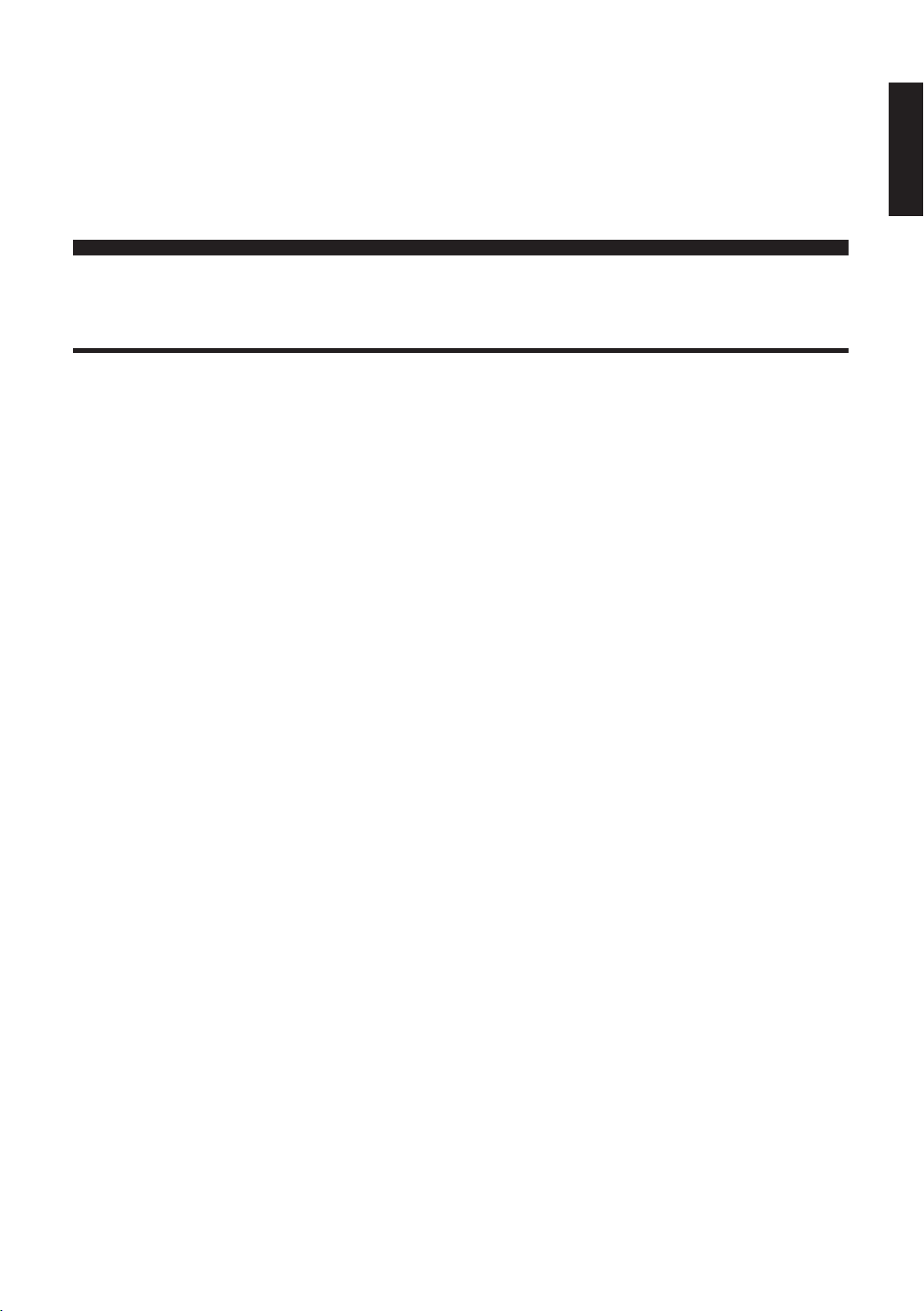
LC-22AA1M
Contents
LCD COLOUR TELEVISION
ENGLISH
OPERATION MANUAL
Dear SHARP customer .......................................................................................... 2
Important Safety Precautions .............................................................................. 2
Supplied accessories ............................................................................................ 4
Trademarks ............................................................................................................ 4
Preparation ............................................................................................................. 5
Inserting the batteries ...................................................................................... 5
Using remote control ........................................................................................5
Power connection ............................................................................................. 6
Antenna connection ......................................................................................... 6
Part names – Main unit ......................................................................................... 7
Removing the terminal covers ......................................................................... 8
How to fix the cables ........................................................................................ 8
Part names – Remote control unit ...................................................................... 9
Basic operation .................................................................................................... 10
First installation ............................................................................................... 10
Turning the main power on and off ................................................................ 11
ON/OFF Standby ............................................................................................ 11
Switching the TV/VIDEO (TV/AV1/AV2/AV3/COMPONENT) mode ............... 11
Listening with headphones ............................................................................ 11
Sound volume ................................................................................................. 12
Changing channels ........................................................................................ 12
Useful features ..................................................................................................... 13
Selecting menu items ..................................................................................... 13
Booster ............................................................................................................ 15
Sleep timer ...................................................................................................... 15
Picture ............................................................................................................. 16
Audio ............................................................................................................... 17
Hi-fi sound....................................................................................................... 17
Dolby Virtual ................................................................................................... 18
Features .......................................................................................................... 19
Quick shoot ..................................................................................................... 20
V.Position ........................................................................................................ 20
Selecting speakers ......................................................................................... 21
Connecting external speakers .......................................................................21
On-screen display ..........................................................................................22
Wide mode ...................................................................................................... 23
AV connections ............................................................................................... 24
Preset ..............................................................................................................25
Using FREEZE setting .................................................................................... 28
NICAM broadcast selection ...........................................................................29
A2 stereo broadcasts ..................................................................................... 30
Teletext ................................................................................................................. 31
Teletext function ............................................................................................. 31
Connecting external devices ............................................................................. 34
Examples of external devices that can be connected.................................. 34
Connecting a VCR, DVD player or a camcorder (AV-IN1/2/3/COMPONENT)..
Outputting video and audio (video output) ................................................... 36
Troubleshooting .................................................................................................. 37
Specifications ...................................................................................................... 39
Dimensional drawings ........................................................................................ 40
35
ENGLISH
Page 3

Dear SHARP customer
Thank you for your purchase of the SHARP LCD colour TV product. To ensure safety and many years of troublefree operation of your product, please read the Important Safety Precautions carefully before using this product.
Important Safety Precautions
Electricity is used to perform many useful functions, but it can also cause personal injuries and property
damage if improperly handled. This product has been engineered and manufactured with the highest
priority on safety. However, improper use can result in electric shock and/or fire. In order to prevent potential
danger, please observe the following instructions when installing, operating and cleaning the product. To
ensure your safety and prolong the service life of your LCD colour TV product, please read the following
precautions carefully before using the product.
1. Read instructions—All operating instructions must be read and understood before the product is operated.
2. Keep this manual in a safe place—These safety and operating instructions must be kept in a safe place for
future reference.
3. Observe warnings—All warnings on the product and in the instructions must be observed closely.
4. Follow instructions—All operating instructions must be followed.
5. Attachments—Do not use attachments not recommended by the manufacturer. Use of inadequate attachments
can result in accidents.
6. Power source—This product must operate on a power source specified on the specification label. If you are
not sure of the type of power supply used in your home, consult your dealer or local power company.
7. AC cord protection—The AC cords must be routed properly to prevent people from stepping on them or
objects from resting on them. Check the cords at the plugs and product.
8. Overloading—Do not overload AC outlets or extension cords. Overloading can cause fire or electric shock.
9. Entering of objects and liquids—Never insert an object into the product through vents or openings. High
voltage flows in the product, and inserting an object can cause electric shock and/or short internal parts. For
the same reason, do not spill water or liquid on the product.
10. Servicing—Do not attempt to service the product yourself. Removing covers can expose you to high voltage
and other dangerous conditions. Request a qualified service person to perform servicing.
11. Repair—If any of the following conditions occur, unplug the AC cord from the AC outlet, and request a qualified
service person to perform repairs.
a. When the AC cord or plug is damaged.
b. When a liquid was spilled on the product or when objects have fallen into the product.
c. When the product has been exposed to rain or water.
d. When the product does not operate properly as described in the operating instructions.
Do not touch the controls other than those described in the operating instructions. Improper adjustment
of controls not described in the instructions can cause damage, which often requires extensive adjustment
work by a qualified technician.
e. When the product has been dropped or damaged.
f. When the product displays an abnormal condition. Any noticeable abnormality in the product indicates
that the product needs servicing.
12. Replacement parts—In case the product needs replacement parts, make sure that the service person uses
replacement parts specified by the manufacturer, or those with the same characteristics and performance as
the original parts. Use of unauthorized parts can result in fire, electric shock and/or other danger.
13. Safety checks—Upon completion of service or repair work, request the service technician to perform safety
checks to ensure that the product is in proper operating condition.
14. Wall or ceiling mounting—When mounting the product on a wall or ceiling, be sure to install the product
according to the method recommended by the manufacturer.
2
Page 4
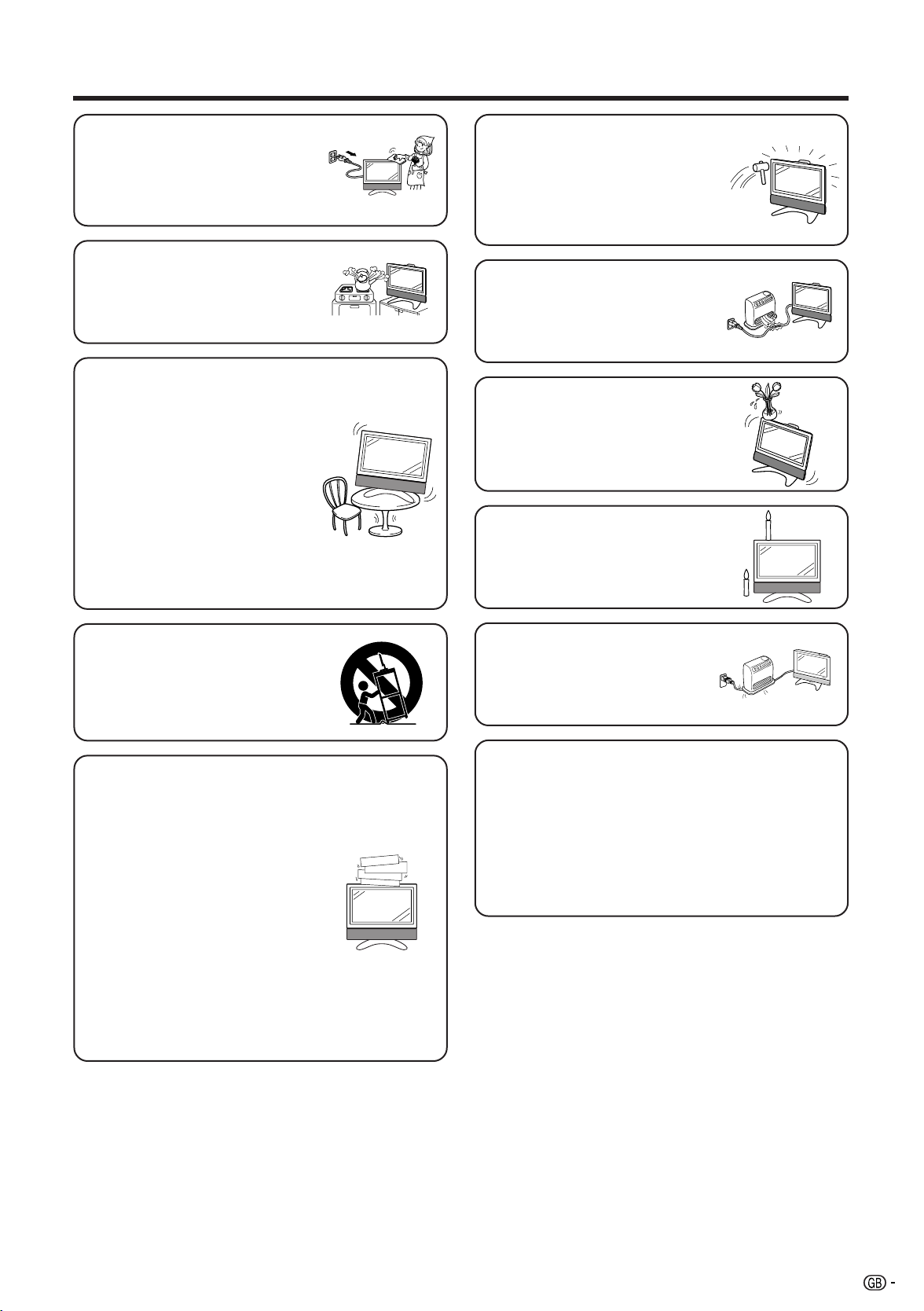
Important Safety Precautions
• Cleaning—Unplug the AC cord
from the AC outlet before cleaning
the product. Use a damp cloth to
clean the product. Do not use
liquid cleaners or aerosol
cleaners.
• Water and moisture—Do not use
the product near water, such as
bathtub, washbasin, kitchen sink,
laundry tub, swimming pool and in
a wet basement.
• Stand—Do not place the product
on an unstable cart, stand, tripod
or table. Doing so can cause the
product to fall, resulting in serious
personal injuries as well as
damage to the product. Use only
a cart, stand, tripod, bracket or
table recommended by the
manufacturer or sold with the
product. When mounting the
product on a wall, be sure to
follow the manufacturer’s
instructions. Use only the
mounting hardware recommended
by the manufacturer.
• The LCD panel used in this
product is made of glass.
Therefore, it can break when the
product is dropped or impact
applied. If the LCD panel is
broken be careful not to be injured
by broken glass.
• Heat sources—Keep the product
away from heat sources such as
radiators, heaters, stoves and
other heat-generating products
(including amplifiers).
• Do not place vases or any other
water-filled containers on this
product.
The water may spill onto the
product causing fire or electric
shock.
• To prevent fire, never place any
type of candle or naked flames on
the top or near the TV set.
• When relocating the product
placed on a cart, it must be
moved with utmost care. Sudden
stops, excessive force and
uneven floor surface can cause
the product to fall from the cart.
• Ventilation—The vents and other
openings in the cabinet are
designed for ventilation. Do not
cover or block these vents and
openings since insufficient
ventilation can cause overheating
and/or shorten the life of the
product. Do not place the product
on a bed, sofa, rug or other similar
surface, since they can block
ventilation openings. This product
is not designed for built-in
installation; do not place the
product in an enclosed place
such as a bookcase or rack,
unless proper ventilation is
provided or the manufacturer’s
instructions are followed.
• To prevent fire or shock hazard,
do not place the AC power cord
under the TV set or other heavy
items.
The LCD panel is a very high technology product
with 1,229,760 thin film transistors, giving you fine
picture details.
Due to the very large number of pixels,
occasionally a few non-active pixels may appear
on the screen as a fixed point of blue, green or
red.
This is within product specifications and does not
constitute a fault.
3
Page 5

Supplied accessories
Make sure the following accessories are provided with the product.
Remote control unit
Pages 5 and 10 Page 5
AC adapter
“AA” size battery (×2)
AC cord
Cable clamp (×2)
Page 8 Page 6
Trademarks
*Product shape varies in some countries.
Page 6 Page 6
Antenna cable
Operation manual
LC-22AA1M
Manufactured under license from Dolby Laboratories. “Dolby”, “Pro Logic” and the double-D symbol are trademarks
of Dolby Laboratories.
Manufactured under license from BBE Sound, Inc.
Licensed by BBE Sound, Inc. under USP4638258, 5510752 and 5736897. BBE and BBE symbol are registered
trademarks of BBE Sound, Inc.
4
Page 6

Preparation
Inserting the batteries
Before using the System for the first time, insert two “AA” size batteries (supplied) into the remote control. When the
batteries become depleted and the remote control fails to operate, replace the batteries with new “AA” size batteries.
1 Open the battery cover. 2 Insert two supplied “AA” size
3 Close the battery cover.
batteries.
+
_
• Place batteries with their terminals
corresponding to the (e) and (f)
indications in the battery compartment.
_
+
CAUTION
Improper use of batteries can result in chemical leakage or explosion. Be sure to follow the instructions
below.
• Place the batteries with their terminals corresponding to the (e) and (f) indications.
• Do not mix batteries of different types. Different types of batteries have different characteristics.
• Do not mix old and new batteries. Mixing old and new batteries can shorten the life of new batteries or
cause chemical leakage in old batteries.
• Remove batteries as soon as they have worn out. Chemicals that leak from batteries can cause a rash.
If you find any chemical leakage, wipe thoroughly with a cloth.
• The batteries supplied with this product may have a shorter life expectancy due to storage conditions.
• If you will not be using the remote control unit for an extended period of time, remove the batteries from
it.
Using remote control
■ Use the remote control by pointing it towards the remote sensor
window of the main unit. Objects between the remote control and
sensor window may prevent proper operation.
Cautions regarding use of remote control
■ Do not expose the remote control to shock. In addition, do not
expose the remote control to liquids, and do not place it in an area
with high humidity.
■ Do not install or place the remote control under direct sunlight.
The heat may cause deformation of the unit.
■ The remote control may not work properly if the remote sensor
window is under direct sunlight or strong lighting. In such a case,
change the angle of the lighting or main unit, or operate the
remote control closer to the remote sensor window.
SLEEPPOWER OPC
HEADPHONE
HEADPHONE jack
OPC indicator
SLEEP timer indicator
POWER/Standby indicator
OPC sensor window
Remote control sensor window
5
Page 7

Preparation
Power connection
POWER INPUT
terminal
MAIN POWER
(DC 13V)
Household
power outlet
Plug into
power outlet.
AC cord*
* Product shape varies in
some countries.
AC adapter
teote:
NOTE
• Use a commercially available AC plug adapter, if necessary, depending on the design of the wall outlet.
• Always turn the MAIN POWER switch of the LCD TV set to off when connecting the AC adapter.
• Unplug the AC adapter from the LCD TV set and power outlet when the LCD TV set is not to be used for a long period of
time.
To POWER
INPUT terminal
Antenna connection
• Using the supplied antenna cable, connect the room
antenna terminal to the antenna terminal on the TV set.
(Refer to the figure below.)
ANT. (Antenna terminal)
Room antenna terminal
(75-ohm type)
Antenna cable (supplied)
To antenna terminal
6
Page 8

Part names – Main unit
Controls
Upper control panel
CHVOL
MENU
TV/VIDEO MAIN POWER
VOL (l)/(k)
CH (s)/(r)
MENU
TV/VIDEO
MAIN POWER
To change the vertical angle of the LCD
TV set, tilt the screen up to 5 degrees
forward or 10 degrees backward. The
TV set can also be rotated 25 degrees
to right and left. Please adjust the angle
so that the TV set can be watched most
comfortably.
Speaker
Remote control sensor window
OPC sensor window
How to adjust the angle
Hold the carrying handle and tilt
the screen while steadying the
stand with your other hand.
Headphone jack
OPC indicator
The Optical Picture Control indicator lights
up green when the “Brightness” is set to
“auto”.
SLEEP timer indicator
The SLEEP timer indicator lights up red when
the SLEEP TIMER is set.
POWER/Standby indicator
A green indicator lights when the power is
on and a red indicator lights when in the
standby mode (the indicator will not light
tes:Note:
NOTE
• TV/VIDEO, CH(s)/(r), VOL (l)/(k) and MENU on the main unit have the same functions as the same buttons on the remote control.
Basically, this operation manual provides a description based on operation using the remote control.
when the main power is off).
7
Page 9

Part Names – Main Unit
Terminals
COMPONENT
ANT. (Antenna terminal)
POWER INPUT (DC 13V)
PB
P
AUDIO (L)
AUDIO (R)
Y
R
EXTERNAL SPEAKER
(4q, 5W)
Carrying
handle
Removing the terminal covers
• Before connecting cables and cords into the rear terminals,
remove the terminal covers. Push in the tabs and pull out the
covers carefully.
AV-IN1
AV-IN2
AV-IN3/OUT
S-VIDEO
VIDEO
AUDIO (L)
AUDIO (R)
VIDEO
AUDIO (L)
AUDIO (R)
VIDEO
AUDIO (L)
AUDIO (R)
• To mount the terminal cover, insert the 2 hooks on the bottom
of the cover into the cabinet and press on the upper part of the
cover until the tab locks in place with a click.
How to fix the cables
• Secure cables and cords with the supplied
cable clamps so that they do not get caught
when mounting the cover.
Cable clamps
8
Page 10

Part names – Remote control unit
Remote control unit
11
1
2
12
13
14
3
15
4
5
6
16
17
7
18
8
9
10
19
20
21
22
23
NOTE
• When using the remote control unit, point it
at the Display.
1 B (STANDBY/ON)
To switch the power on and off. (See page 11.)
2 Zu (FREEZE/HOLD for TELETEXT)
TV/External input mode: Change the still image mode.
TELETEXT mode: Freeze a multi-page on screen while other
pages are automatically updated. Press Zu again to return to
the normal image. (See page 28.)
3 fv (WIDE MODE/ T/B/F)
TV/External input mode: Change the wide image mode.
(See page 23.)
TELETEXT mode: Set the area of magnification. (full/upper half/
lower half) (See page 31.)
4 SOUND
Select the sound multiplex mode. (See pages 29 and 30.)
5 ]
Select Dolby Virtual Surround settings. (See page 18.)
6 A (Flashback)
Press to return to the previous channel in normal viewing mode.
Press to return to the previous page in TELETEXT mode.
7 il/ik (VOL)
Set the volume. (See page 12.)
8 k (Reveal hidden for TELETEXT)
TELETEXT mode: Display hidden characters. (See page 31.)
9 j (SUBPAGE for TELETEXT)
TELETEXT mode: Change the picture mode for sub-page selecting.
(See page 32.)
10 MENU
Display the MENU screen.
11 C (CHANNEL INFORMATION)
Display the channel information.
12 b (INPUT SOURCE)
Select an input source. (TV, AV1, AV2, AV3, COMPONENT)
(See page 11.)
13 SLEEP
Set the Sleep timer. (See page 15.)
14 e (MUTE)
Mute the sound. (See page 12.)
15 0 – 9
TV/External input mode: Set the channel.
TELETEXT mode: Set the page.
16 o (Digit for channel select)
Change the digits of the selected TV channel. (See page 12.)
17 Colour (RED/GREEN/YELLOW/BLUE)
TELETEXT mode: Select a page. (See page 31.)
18 CHa/CHb(w/x )
TV/External input mode: Select the channel.
TELETEXT mode: Set the page. (See page 31.)
19 l (TOP Overview for TELETEXT)
TELETEXT mode: Display an index page for CEEFAX/FLOF
information. TOP Overview for TOP programme. (See page 32.)
20 m (TELETEXT)
Select the TELETEXT mode. (all TV image, all TEXT image, TV/TEXT
image) (See pages 31 and 32.)
21 RETURN
MENU mode: Return to the previous menu screen.
22 ENTER
Execute a command.
Return to the initial image position after moving with a/b/c/d.
23 a/b/c/d (Cursor)
Select a desired item on the setting screen.
Move the picture on the screen.
9
Page 11

Back
R
End
M
First installation
(Automatic search
)
Colour system [ PAL]
Sound system [ B/G]
Start search
Basic operation
First installation
When you turn on the LCD TV set for the first time, the First installation routine, which makes installation easier, is
activated. Using this routine, you can select the on-screen display language, and automatically search for and
store all the receivable channels.
MAIN POWER
MENU
MAIN POWER
TV/VIDEO
CHVOL
1
2
Press the MAIN POWER switch.
The “First installation (Language)”
screen with a list of the languages
for the on-screen display appears.
Press a/b to select the desired
language, and then press ENTER.
The “First installation (Message)”
First installation
(
Language
)
English
M
End
screen appears.
t
NOTE
• You can change the on-screen display language after the First installation routine by selecting
“Language” on the TV menu (see pages 13 and 14).
3
4
If you have already connected the
antenna, press a/b to select
“Yes”, and then press ENTER. If
not, press a/b to select “No”, and
then press MENU to exit. (You can
try First installation again after
connecting antenna. See page 6
for antenna connection.)
Press a/b to select the desired
First installation
(
Message
)
Connect antenna?
Yes:ENTER
No :MENU
Back
M
End
R
adjustment item, and then press
ENTER. Then press c/d to select
the desired item.
• The input mode is automatically switched to AV1 when “First installation” is selected.
• While performing the steps in the first installation, you can skip back to the screen before the first installation is selected by
10
pressing Flashback (A).
NOTE
tes:
5
6
7
Press a/b to select “Start search”.
Press ENTER to begin the
automatic programme search.
The screen shows whatever is on
channel 1 when the search is
finished.
Press MENU to exit.
First installation
(
Automatic search
)
Colour system [ PAL]
Sound system [ B/G]
Start search
Back
16
17
18
19
21
22
23
24
R
16
17
18
19
21
22
23
24
M
End
Cancel
M
End
R
Start search
759.25MHz Auto-B/G
0
1 E 02
2 E 04
3 U 02
4 U 04
5 E 05
6 E 08
7 E10
Start search
Search is completed
0
1 E 02
2 E 04
3 U 02
4 U 04
5 E 05
6 E 08
7 E10
8 SHARP
9
10
11
12
13
14
15
SHARP
8
9
10
11
12
13
14
15
Page 12

Basic operation
MAIN POWER
MENU
MAIN POWER
TV/VIDEO
CHVOL
POWER/Standby
indicator
Turning the main power on and off
Press the MAIN POWER switch. The POWER/
|
Standby indicator instantaneously changes
On-screen display
from red to green and the main unit is turned
on.
NOTE
• The On-screen indicator disappears after a few
seconds.
To turn off the main power, press the MAIN
|
POWER switch.
1 S06
ON/OFF Standby
To turn off the LCD TV
Press B. The POWER/Standby indicator will turn red.
To turn the LCD TV back on
Press B again. The POWER/Standby indicator will turn green.
Switching the TV/VIDEO (TV/AV1/AV2/AV3/COMPONENT) mode
1
Turn on the power of the connected video
equipment.
2
Press b to select the applicable input
source.
The screen displays AV1, AV2, AV3,
COMPONENT or TV mode each time b is
pressed.
NOTE
• The AV input mode indication remains for 6 seconds.
• AV1: Video equipment connected to the AV-IN1 input
terminals.
An S-video input terminal is additionally provided
for the AV-IN1 input. If both the S-video terminal
and normal video terminals are connected with
cables, the S-video input terminal takes priority.
• AV2: Video equipment connected to the AV-IN2 input
terminals.
• AV3: AV3 mode is used to adjust the preset settings
and IN3 or OUT can be selected. AV3 indication
is not displayed when OUT is selected.
(See page 19.)
• COMPONENT: Video equipment connected to the
COMPONENT input terminals.
TV mode
1 S06
AV1 mode
AV1
AV2 mode
AV2
AV3 mode
AV3
COMPONENT mode
COMPONENT
Listening with headphones
■ Plug the headphone mini-plug into the HEADPHONE jack located on the front of the TV set.
Headph.vol.30
Headphones
NOTE
• Headphones are not included in the supplied accessories.
• No sound is heard from the main unit speakers when a headphone mini-plug is connected into the HEADPHONE jack.
Please refer to page 17 to adjust the
sound volume.
0
R
Back
M
End
11
Page 13

Basic operation
Control panel of the
main unit
MENU
CHVOL
VOL
(l)/(k)
CH (s)/(r)
TV/VIDEO
MAIN POWER
Sound volume
To adjust the volume
ii
Press
ik to increase the sound volume. The
|
|
To mute the sound
|
|
ii
bar indicator shifts right.
ii
Press
il to decrease the sound volume. The
ii
bar indicator shifts left.
Press e (Mute) to temporarily turn off the sound.
“Sound off” is displayed.
Press e (Mute) to turn off the Mute function.
“Sound on” is displayed.
Volume
42
Volume
5
Sound off
NOTE
• When i (k/l) is pressed in the Mute mode, the sound
turns on and the volume indicator is displayed.
• The Mute function is cancelled when
BB
B is pressed.
BB
Sound on
Changing channels
You can select channels using 0 – 9 or CH a/b.
• To handle the increasing number of channels available, this LCD TV set allows you
to select up to 100 channels (0 to 99).
Using 0 – 9 on the remote control unit
Select the channels directly by pressing buttons 0 – 9.
a
To select a 1-digit channel (e.g. channel 2):
• Press 2. If “2” is indicated and the picture does not change, press o to switch over to the 1-digit
select mode and press 2 again.
To select a 2-digit channel (e.g. channel 12):
• Press o to set the 2-digit select mode. Press 1, followed by 2.
Using CH a/b
Press CH a and the channels change in the order shown below:
1 → 2 → 3 → . . . → 98 → 99 → 0 → 1 → 2 → 3 → . . .
Press CH b and the channels change in the order shown below:
3 → 2 → 1 → 0 → 99 → 98 → . . . → 3 → 2 → 1 → . . .
12
NOTE
• Channel “0” is reserved for RF output of VCR.
• Complete this procedure within 3 seconds, otherwise the selection will not be made on the 2-
digit channel mode.
When viewing Teletext information
View a page directly which is 3-digit page number from 100 to 899 by pressing buttons 0 – 9.
With Teletext, you do not use o. (See page 31).
Using Flashback (A) on the remote control unit
Press A to switch the currently tuned channel to the previously tuned channel.
Press A again to switch back to the currently tuned channel.
Page 14
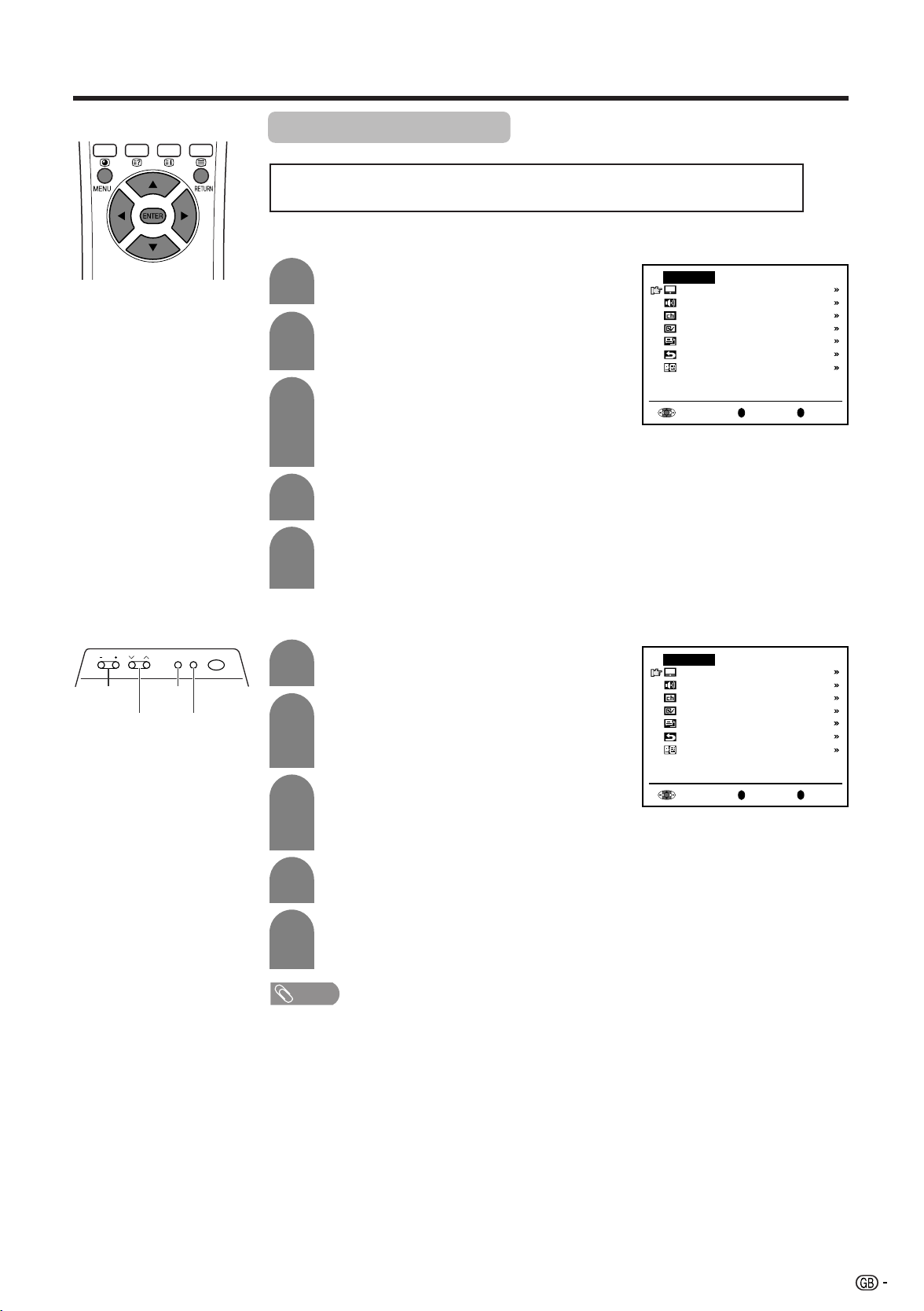
Useful features
• The menus can be used to adjust the various settings of your LCD TV set.
■ Using TV Menus
Selecting menu items
Select the desired menu item by following the steps below.
Control panel of the
main unit
CHVOL
VOL
(l)/(k)
MENU
CH
(s)/(r)
MENU
MAIN POWER
TV/VIDEO
TV/VIDEO
1
Press MENU on the remote control to display
the TV menu.
2
3
Press a/b to select the desired menu item.
• The cursor moves up or down.
• The cursor indicates the selected menu item.
Press ENTER to display the setting screen for
the selected menu item.
• Press ENTER again to adjust the selected item.
• See the next page for a table of the setting
screens.
4
5
Press c/d to adjust the selected item.
Press RETURN to return to the previous
screen or MENU to return to the normal
screen.
■ Using Direct Control Menu
1
2
Press MENU on the main unit to display the
TV menu.
Press CH (s)/(r) to select the desired
menu item.
• The cursor moves up or down.
• The cursor indicates the selected menu item.
TV menu
Picture
Audio
Preset
Features
AV connections
First installation
Language
TV menu
Picture
Audio
Preset
Features
AV connections
First installation
Language
R
Back
M
End
3
Press TV/VIDEO to display the setting screen
for the selected menu item.
• Press TV/VIDEO again to adjust the selected
item.
4
5
• The items displayed differ depending on the setting conditions.
• The item selected is displayed in yellow.
• Settings most recently adjusted will be saved in memory.
Press VOL (l)/(k) to make the adjustment.
Press MENU to return to the previous screen.
• Each time MENU is pressed, you will return to
the previous screen.
te:
NOTE
R
Back
M
End
13
Page 15
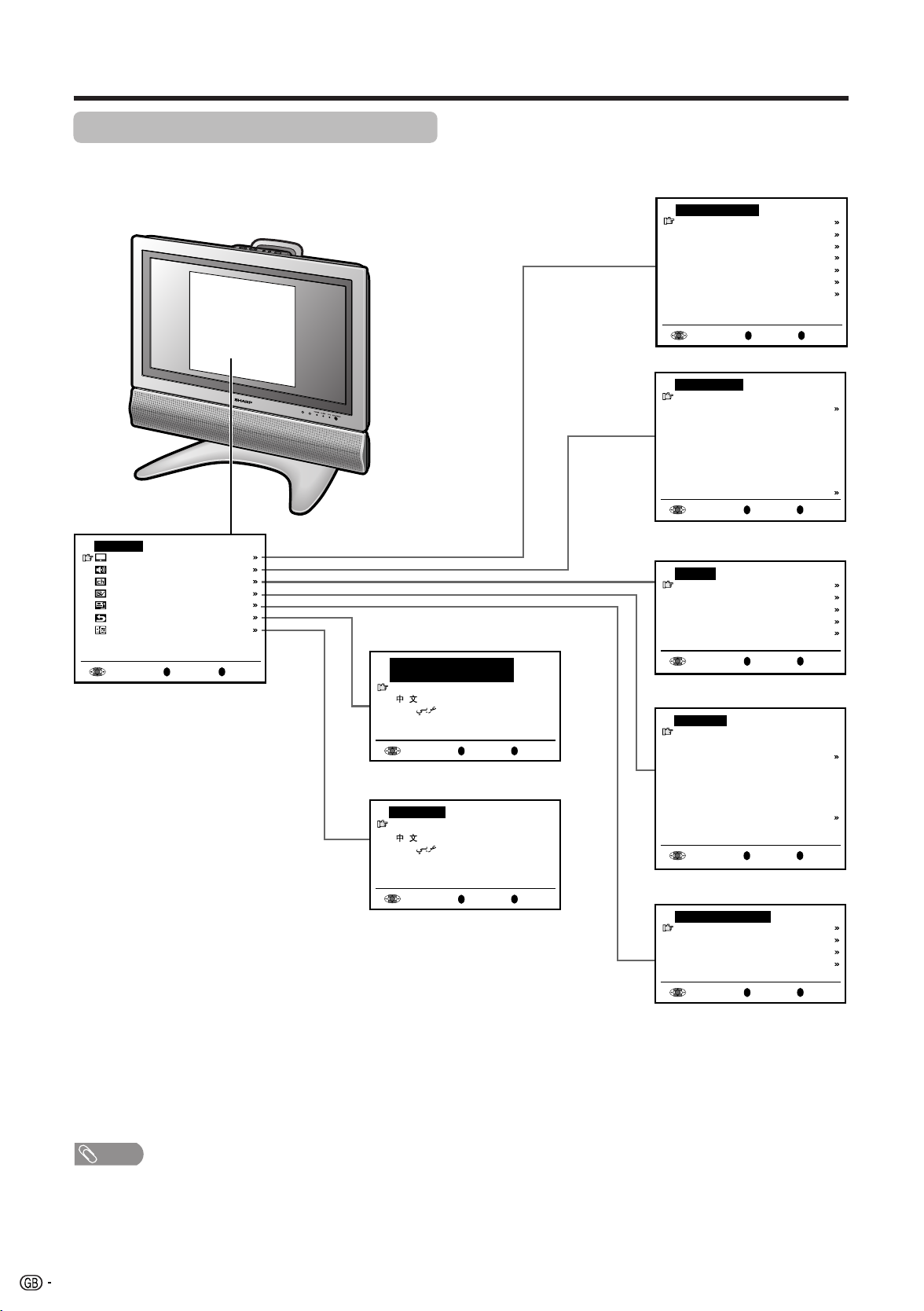
Useful features
Selecting menu items (Continued)
■ TV Menu Setting Screens
For details on using each setting screen, refer to the page number indicated.
(Page 16)
Picture menu
Contrast [ 3 ]
Colour [ ]
Black level [ ]
Sharpness [ ]
Red-Blue [ ]
Green [ ]
Tint [ ]
Reset
0
0
0
0
0
0
0
TV menu
Picture
Audio
Preset
Features
AV connections
First installation
Language
Back
M
End
R
(Page 10)
First installation
(
Language
English
)
R
Back
M
End
(Page 10)
Language
English
)
Back
M
End
R
(Pages 17 and 18)
Audio menu
Sound via [ TV]
Headph. vol. [ 3 ]
TV sound [ Stereo]
Headph. sound[ Stereo]
Audio output [Sound1+2]
Dolby Virtual[ off]
Treble [ ]
Bass [ ]
Balance [ ]
R
Back
M
0
0
0
0
End
(Pages 25 – 28)
Preset
Automatic search
Manual adjustment
Sort
Erase programme range
Enter/Change name
Back
M
End
R
(Pages 15, 19 – 22)
Features
Brightness [bright]
Quick shoot [ off]
V.Position [ 0]
AV-IN3/OUT [ IN3]
Booster [auto]
Auto power off [ off]
Speaker [Detachable]
On-screen display
R
Back
R
Back
M
End
(Page 24)
AV connections
AV1
AV2
AV3
COMPONENT
R
Back
NOTE
• The illustrations and on-screen displays in this manual are for explanation purposes and may vary slightly from the actual
operations.
14
M
M
End
End
Page 16
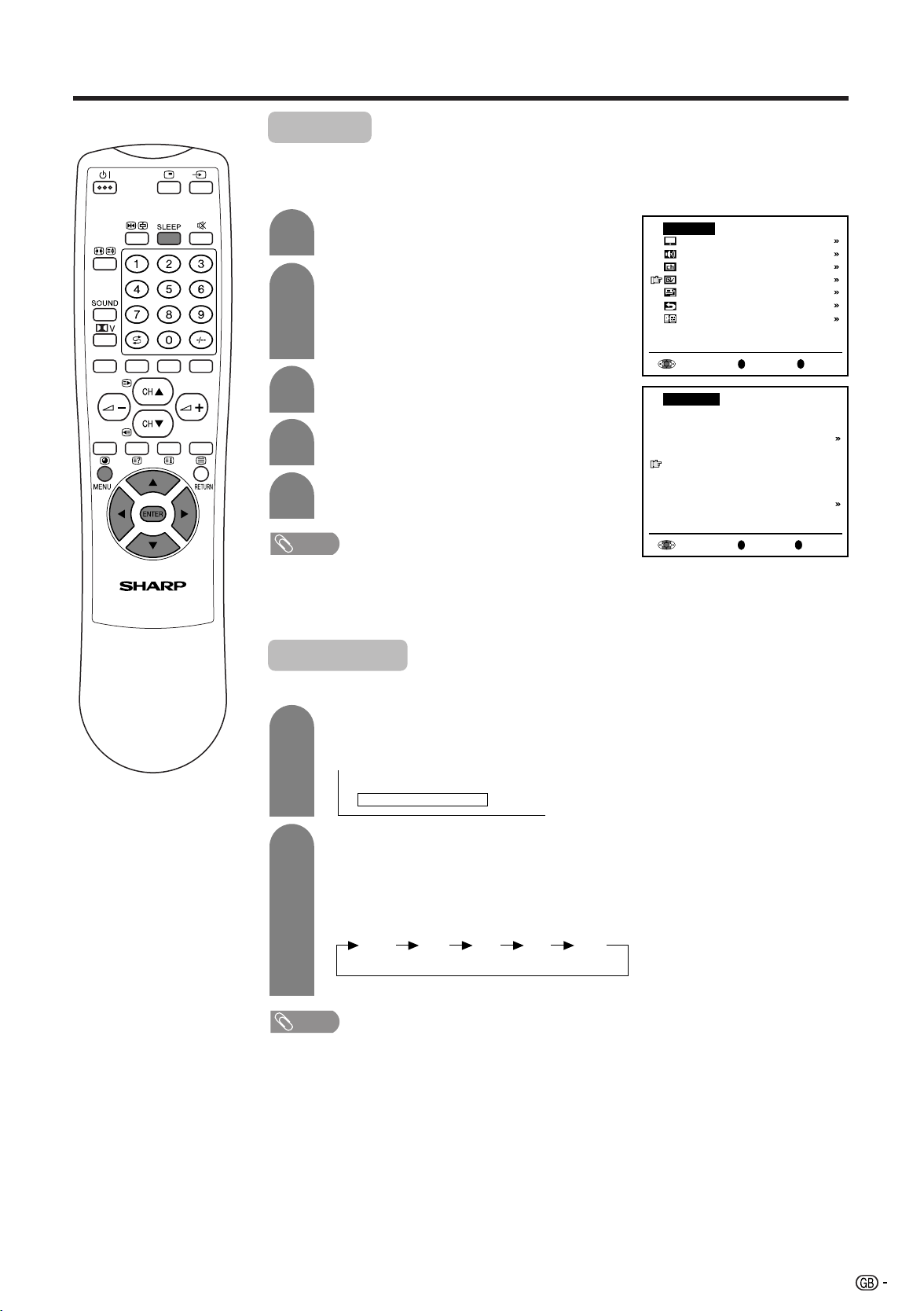
Useful features
Booster
When set to “auto”, picture noise is reduced for TV broadcast signal strength from
moderate regions.
Automatically sets to “off” for a strong electrolytic signal that has a constant level.
1
2
Press MENU to display the TV menu.
Press a/b to select “Features”, and then
press ENTER.
3
Press a/b to select “Booster”, and then
press ENTER.
4
Press c/d to select “auto” or “off”, and then
press ENTER.
5
• In regions with pronounced changes in TV signal strength or very strong signal strength,
the effect is negligible and may produce instability. In such case, turn the setting “off”.
The built-in TV booster cannot handle regions with extremely weak signal strength. After
consulting with the store of purchase, please attach an external booster antenna.
Press MENU to exit.
te:
NOTE
TV menu
Picture
Audio
Preset
Features
AV connections
First installation
Language
Features
Brightness [bright]
Quick shoot [ off]
V.Position [ 0]
AV-IN3/OUT [ IN3]
Booster [auto]
Auto power off [ off]
Speaker [Detachable]
On-screen display
R
Back
R
Back
Sleep timer
M
M
End
End
Allows you to set a time when the TV automatically switches to standby.
1
2
Press SLEEP.
• Remaining time displays when sleep timer has
been set.
Sleep Timer 30
Each time you press SLEEP, the remaining
time switches as shown below.
• When the time has been set, countdown
automatically starts.
• Five minutes before the preset of time expires,
the remaining time displays each minute.
30off 60 90
120
(minutes)
te:
NOTE
• Select “off” by pressing SLEEP to cancel the sleep timer.
• When the sleep timer is working, its indicator on the Display lights red.
15
Page 17
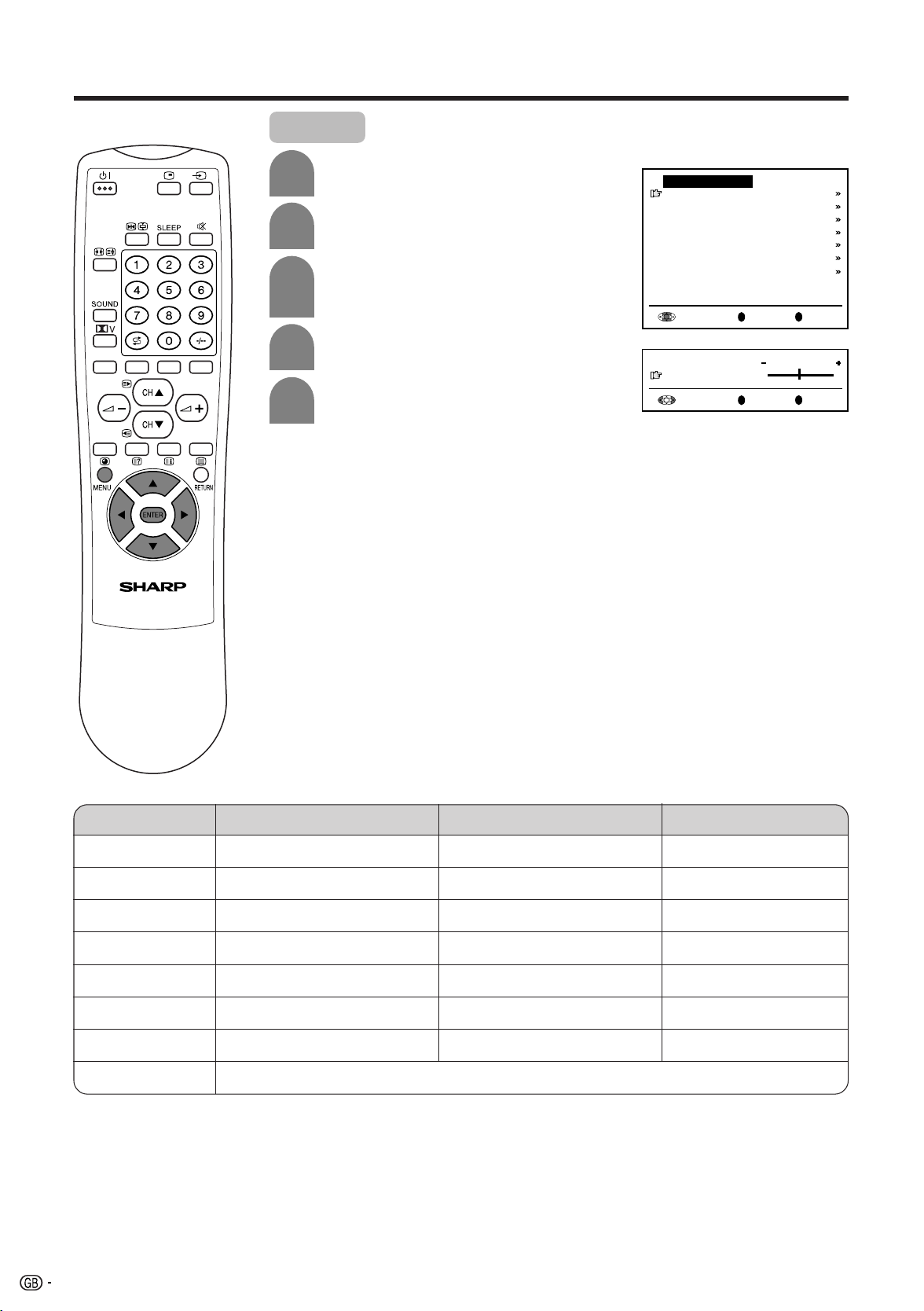
Useful features
Picture
1
2
3
4
5
Press MENU to display the TV menu.
Press a/b to select “Picture”, and then
press ENTER.
Press a/b to select the desired adjustment
item, and then press ENTER.
• The next menu appears.
Press c/d to make the adjustment.
Press MENU to exit.
Picture menu
Contrast [ 30]
Colour [ 0]
Black level [ 0]
Sharpness [ 0]
Red-Blue [ 0]
Green [ 0]
Tint [ 0]
Reset
R
Back
R
0
Back
Contrast 30
M
M
0
0
0
0
0
0
0
End
End
Adjustment item
Contrast
Colour
Black level
Sharpness
Red-Blue
Green
Tint *
Reset
* “Tint” is only visible when “N358” or “N443” signal has been input into the unit.
Decrease contrast
Lower colour intensity
Less brightness
Soft picture
More red
Less green
Towards purple
Reset value (Press ENTER.)
Press Left (c)
Choice/Value range
0.....30.....60
-30.....0.....+30
-30.....0.....+30
-30.....0.....+30
-30.....0.....+30
-30.....0.....+30
-30.....0.....+30
Press Right (d)
Increase contrast
Higher colour intensity
More brightness
Sharp picture
More blue
More green
Towards green
16
Page 18
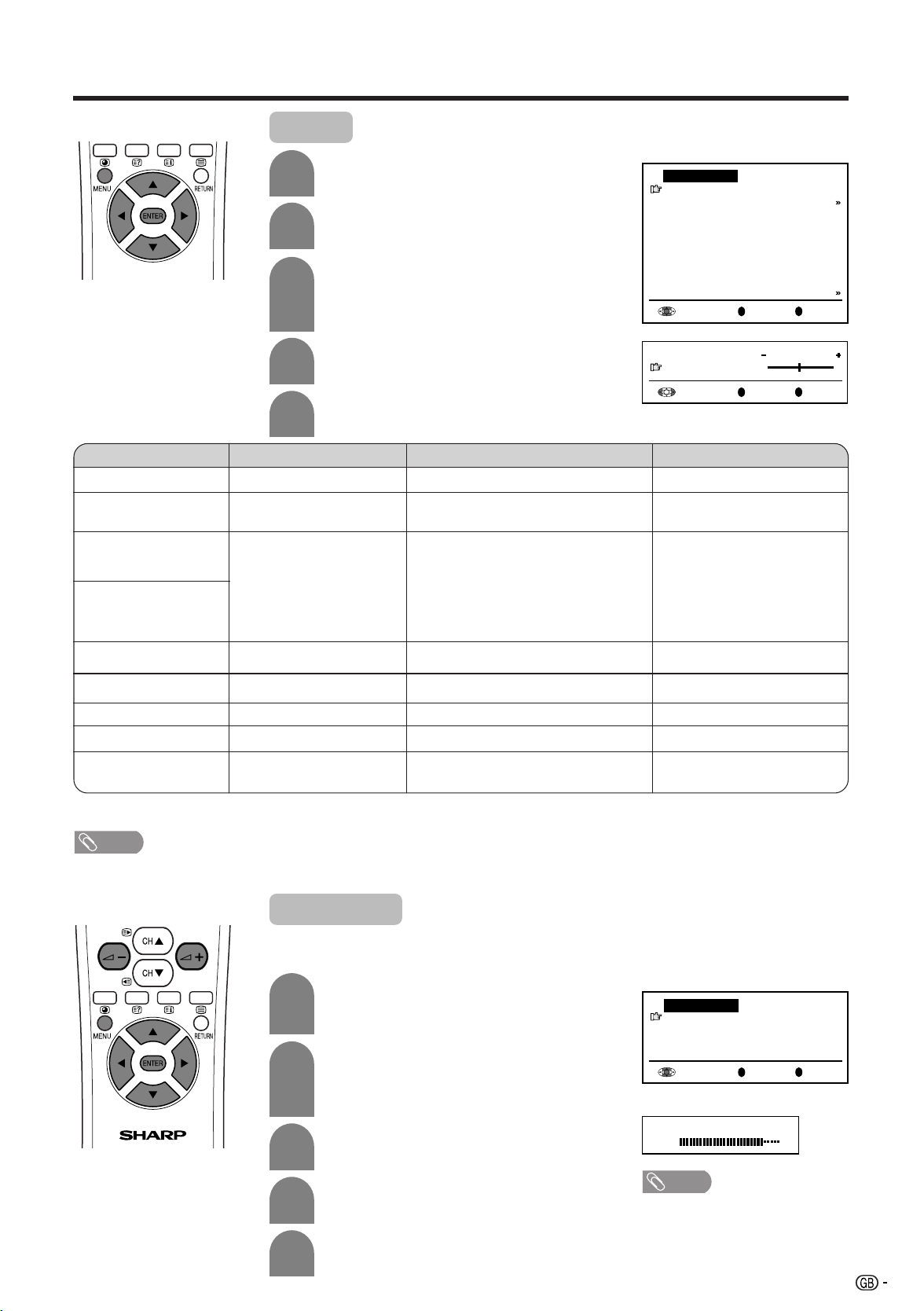
Useful features
Back
R
End
M
Audio menu
Sound via [ Hi-fi]
TV sound [ Stereo]
Audio output [Sound1+2]
Audio
Adjustment item
Sound via
Headph. vol. (*1)
TV sound
Headph. sound (*1)
1
2
Press MENU to display the TV menu.
Press a/b to select “Audio”, and then
press ENTER.
3
Press a/b to select the desired adjustment
item, and then press ENTER.
• Each item can now be selected or the next
menu appears.
4
5
Press c/d to make the adjustment.
Press MENU to exit.
Press Left (c)
–
Decrease headphones
volume
–
Choice/Value range
TV↔Hi-fi
0.....30.....60
Stereo↔Mono/Sound1
↔
Sound2↔Sound1+2↔Mono
Nicam↔Mono/Mono
(* The choices differ depending on
whether or not a NICAM or A2 stereo
signal is received.) See pages 29 and 30.
Audio menu
Sound via [ TV]
Headph. vol. [ 3 ]
TV sound [ Stereo]
Headph. sound[ Stereo]
Audio output [Sound1+2]
Dolby Virtual[ off]
Treble [ ]
Bass [ ]
Balance [ ]
R
Back
R
0
Back
Headph.vol.30
M
M
0
0
0
0
End
End
Press Right (d)
–
Increase headphones
volume
–
Audio output
Dolby Virtual (*1)
Treble (*1)
Bass (*1)
Balance (*1), (*2)
(*1) These items are not displayed when the “Sound via” item is set to “Hi-fi”.
(*2) “Balance” is not selectable when “Dolby Virtual” is set to “on”.
For weaker treble
For weaker bass
Increase the volume of
the left speaker
NOTE
• In the “Audio output” item, mono-video recorders should select “Sound1” or “Sound2”. Stereo-video recorders should select
“Sound1+2” so that the desired sound can be selected when playing back the video.
Sou
nd1
↔
–
–
Sound2↔Sou
off↔on
-30.....0.....+30
-30.....0.....+30
-30.....0.....+30
nd1+2
–
–
For stronger treble
For stronger bass
Increase the volume of the
right speaker
Hi-fi sound
This function allows you to enjoy higher sound quality when connecting AV-IN3/
OUT terminals to an external amplifier.
1
2
3
4
5
To use this function, set “AV-IN3/OUT”
setting to “OUT” in the Features menu (see
page 19).
Select “Hi-fi” for “Sound via” item in the
Audio menu.
• The sound from the built-in speakers will be
turned off.
Press a/b to select the desired adjustment
item, and then press ENTER.
Press c/d to select the Audio mode.
Press MENU to exit.
Hi-fi Volume
5
0
te:e:
NOTE
• Pressing i (+/–) will display
the volume indicator shown
above. You can adjust the
volume by pressing i (+) or
i (–) on the same button.
17
Page 19

Useful features
Dolby Virtual
You can enjoy the Surround 2ch stereo with Dolby Pro Logic II technology.
Virtual Dolby Surround is a technology certified by Dolby Laboratories that creates a
virtualised surround sound experience from two speakers using Dolby Pro Logic or Dolby
Pro Logic II.
Virtual Dolby Surround retains all the original multichannel audio information and provides the listener with the sensation of being surrounded by additional speakers.
Directly setting the Virtual Dolby Surround
1
Press ] to display the Dolby Virtual
screen.
2
Press ] to select “on”.
• Pressing ] will turn on and off the Dolby
Virtual function.
Setting the Virtual Dolby Surround on the menu screen
1
2
Press MENU to display the TV menu.
Press a/b to select “Audio”, and then
press ENTER.
3
Press a/b to select “Dolby Virtual”, and
then press ENTER.
4
5
• Virtual Dolby Surround does not work when sound is output
from the headphones.
• When “on” is selected in the Dolby Virtual setting, you
cannot adjust “Balance”.
• For some discs, setup may be required on your DVD. In this
case, please refer to the operation manual of your DVD
player.
Press c/d to select “on”.
Press MENU to exit.
te:e:
NOTE
Dolby Virtual on
TV menu
Picture
Audio
Preset
Features
AV connections
First installation
Language
Audio menu
Sound via [ TV]
Headph. vol. [ 3 ]
TV sound [ Stereo]
Headph. sound[ Stereo]
Audio output [Sound1+2]
Dolby Virtual[ on]
Treble [ ]
Bass [ ]
Balance [ ]
R
Back
R
Back
M
M
End
0
0
0
0
End
18
Page 20
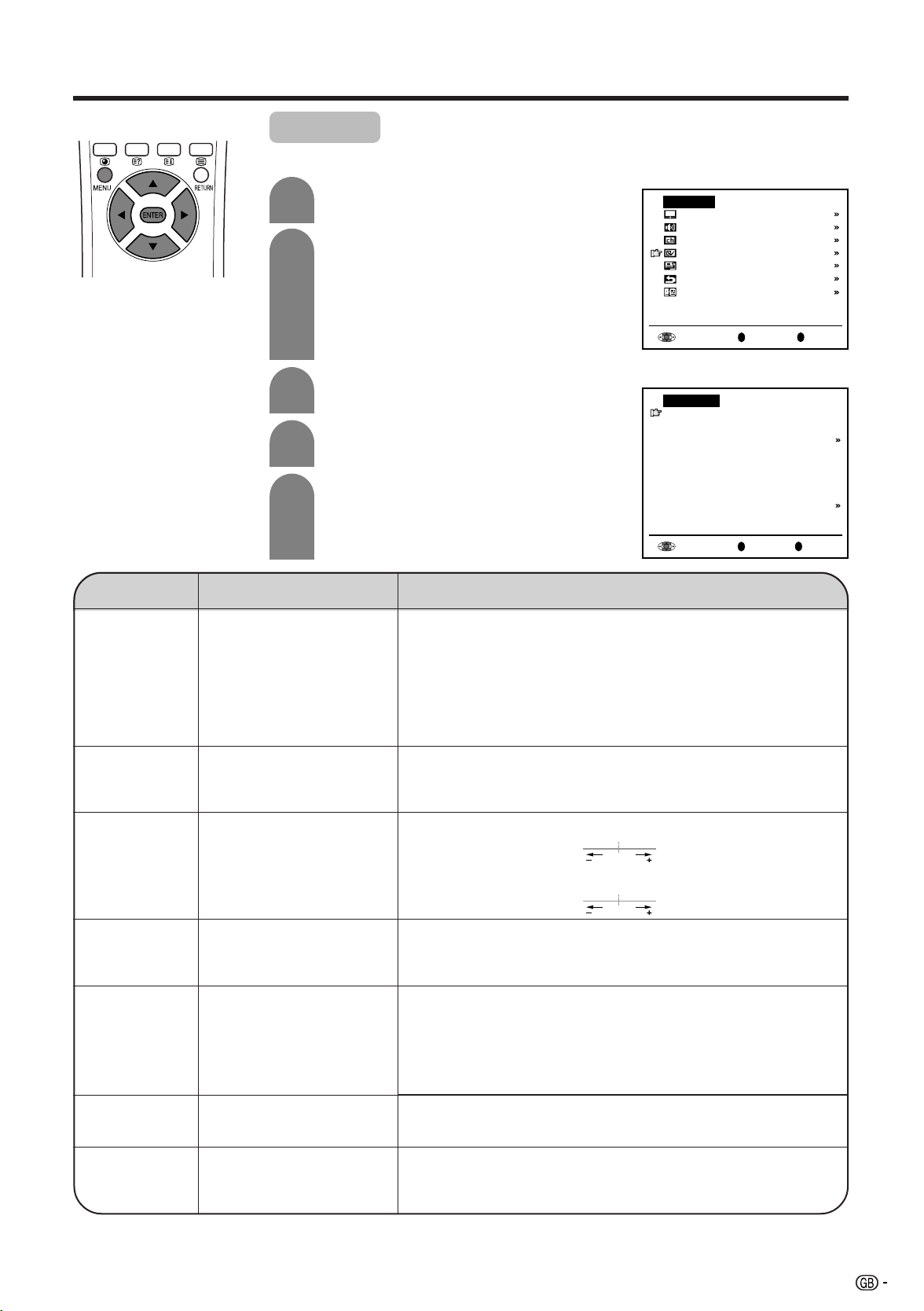
Useful features
Features
The Features items can be set by the user.
Selected item
Brightness
1
2
3
4
5
Factory setting
[bright] Maximum
brightness
Press MENU to display the TV menu.
Press a/b to select “Features”, and then
press ENTER.
Press a/b to select the desired adjustment
item, and then press ENTER.
Press c/d to make the adjustment. (Except
“On-screen display” menu item)
Press MENU to exit.
Adjustable item/range
[normal] Brightness 60% → Suitable for viewing in well-lit areas. Saves
energy.
[dark] Brightness 20% → Sufficiently bright when viewing in
dim areas.
[auto] Screen brightness adjusts according to the ambient light of
the room to conserve power consumption. When setting to
“auto”, make sure no object obstructs the OPC sensor, which
could affect its ability to sense surrounding light.
TV menu
Picture
Audio
Preset
Features
AV connections
First installation
Language
Features
Brightness [bright]
Quick shoot [ off]
V.Position [ 0]
AV-IN3/OUT [ IN3]
Booster [auto]
Auto power off [ off]
Speaker [Detachable]
On-screen display
R
Back
R
Back
M
M
End
End
Quick shoot
V.Position
AV-IN3/OUT
Booster
Auto power off
(only TV mode)
Speaker
[off] This feature is
inactive.
[0] Normal image
[IN3] AV-IN3 terminals are
selected as input
terminals.
[auto] Picture noise is
reduced for TV
broadcast signal
strength from moderate
regions.
[off] This feature
is inactive.
[Detachable]
Select this when using internal
speaker.
[on] Improves LCD response when viewing fast-moving images.
When screen size is Zoom 14:9, Panorama or Cinema 16:9:
Image shifts down. Image shifts up.f30 30
When screen size is Normal or Full:
Image shifts down. Image shifts up.
[OUT] Line Output is selected. AV-OUT is available.
[off] This feature is inactive.
[on] The power of the LCD TV set is turned off when there is no
[External] Select this when using external speaker.
The effect is greater at low room temperatures (at or below
15˚C/59˚F).
f15 15
signal for 5 minutes.
19
Page 21
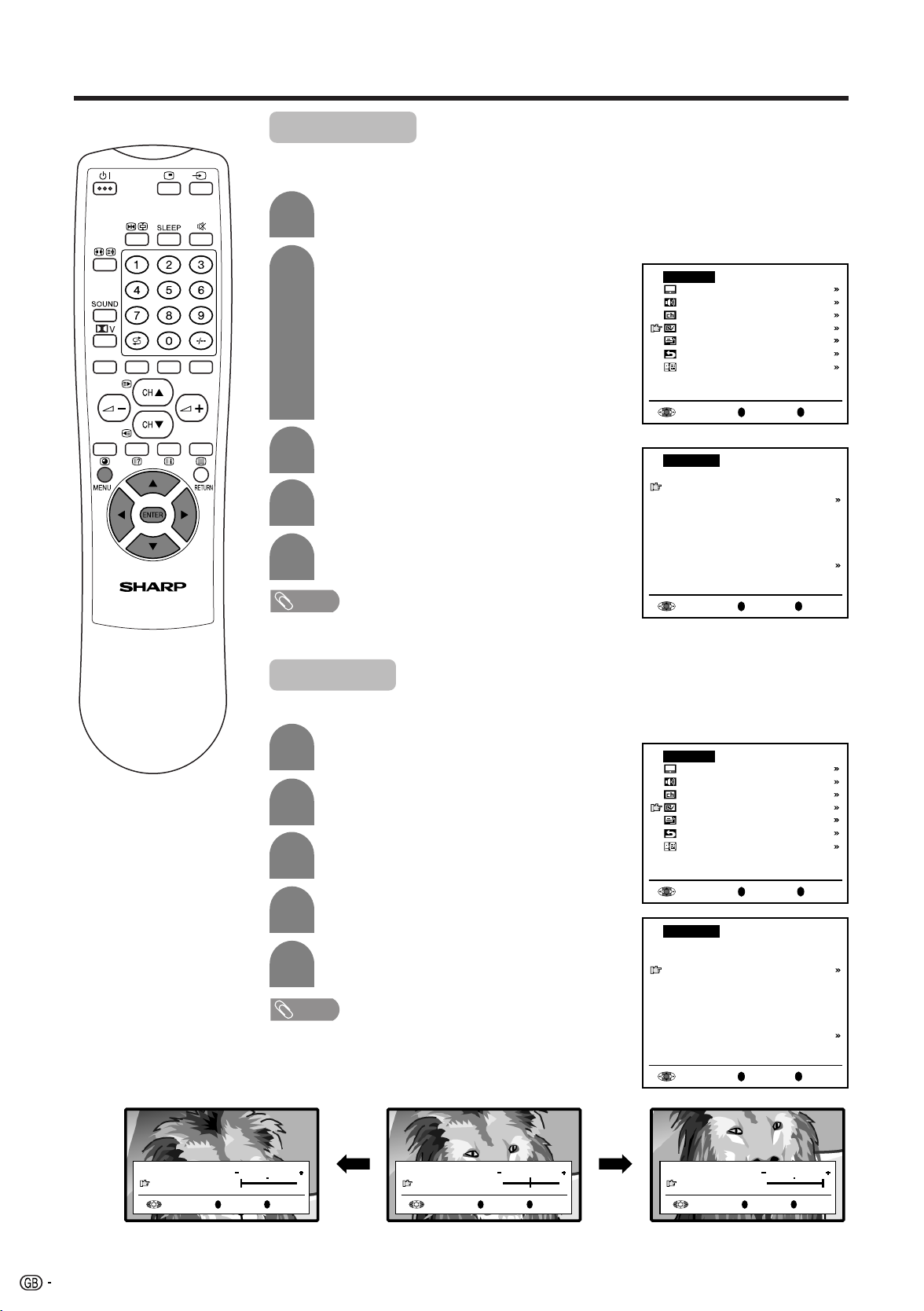
Useful features
Quick shoot
Improves the response of LCD when viewing fast-moving image.
The effect is greater at low room temperatures (at or below 15˚C/59˚F).
1
2
Press MENU to display the TV menu.
Press a/b to select “Features”, and then
press ENTER.
3
Press a/b to select “Quick shoot”, and
then press ENTER.
4
Press c/d to select “on”, and press
ENTER.
5
Press MENU to exit.
te:
NOTE
• Quick shoot may cause image noise. If this occurs turn the
function “off”.
TV menu
Picture
Audio
Preset
Features
AV connections
First installation
Language
Features
Brightness [bright]
Quick shoot [ off]
V.Position [ 0]
AV-IN3/OUT [ IN3]
Booster [auto]
Auto power off [ off]
Speaker [Detachable]
On-screen display
R
Back
R
Back
M
M
End
End
V.Position
Allows you to shift the image up and down.
1
2
3
4
5
• When the screen size is Normal or Full, the value between
-15 and +15 is adjustable.
Press MENU to display the TV menu.
Press a/b to select “Features” and then
press ENTER.
Press a/b to select “V.Position” and then
press ENTER.
Press c/d to make the adjustment.
Press MENU to exit.
te:
NOTE
TV menu
Picture
Audio
Preset
Features
AV connections
First installation
Language
Features
Brightness [bright]
Quick shoot [ off]
V.Position [ 0]
AV-IN3/OUT [ IN3]
Booster [auto]
Auto power off [ off]
Speaker [Detachable]
On-screen display
R
Back
R
Back
M
M
End
End
20
V.Position -300
R
Back
M
End
V.Position 00
R
Back
V.Position +300
M
End
R
Back
M
End
Page 22

Back
R
End
M
Features
Brightness [bright]
Quick shoot [ off]
V.Position [ 0]
AV-IN3/OUT [ IN3]
Booster [auto]
Auto power off [ off]
Speaker [Detachable]
On-screen display
Useful features
Selecting speakers
You can output audio using the supplied speakers (detachable) or other external speakers.
1
2
3
4
5
Press MENU to display the TV menu.
Press a/b to select “Features”, and then
press ENTER.
Press a/b to select “Speaker”, and then
press ENTER.
Press c/d to select “Detachable” or
“External”, and then press ENTER.
Press MENU to exit.
Connecting external speakers
Rear view
TV menu
Picture
Audio
Preset
Features
AV connections
First installation
Language
R
Back
M
End
• Bundle the cables of the external speakers with clamps as shown above.
CAUTION
• Make sure external speakers have 4 ohm and 5 watt specifications.
• Connect the plus/minus jacks with the correct cables. Incorrect connection may cause a short.
Make sure to connect the speaker jack and cable polarity (L, +) properly
• The speaker jacks have plus (L) and minus (+ ) polarity.
• Plus is red and minus is black.
• The cables are also divided into plus and minus.
• When connecting the left/right speakers, be sure to connect the plus/minus jacks with the correct cables.
• See page 8 for bundling the cables of the external speakers.
• Unplug the AC cord from the AC outlet before installing the speakers.
• When using the TV with the supplied stand attached, do not remove the speaker. Doing so may disturb the balance leading to product
damage or personal injury.
NOTE
N
How to connect the
speaker cable
Pull up the lid.
11
1
11
Insert the edge of
22
2
22
the cable.
Put the lid back
33
3
33
down.
21
Page 23

Useful features
Back
R
End
M
TV menu
Picture
Audio
Preset
Features
AV connections
First installation
Language
On-screen display
You can adjust various settings for on-screen displays.
1
2
3
4
5
Press MENU to display the TV menu.
Press a/b
to select “Features”, and then
press ENTER.
Press a/b
to select “On-screen display”,
and then press ENTER.
Press a/b
to select the desired adjustment
item. (See the table below.)
Press c/d to make the adjustment.
Features
Brightness [bright]
Quick shoot [ off]
V.Position [ 0]
AV-IN3/OUT [ IN3]
Booster [auto]
Auto power off [ off]
Speaker [Detachable]
On-screen display
Back
Back
M
M
End
End
R
On-screen display
Position [bottom]
Sound info [ yes]
Sleep Timer [ no]
R
Position
Sound info
Sleep Timer
Choice/Value rangeAdjustment item
bottom ↔ top
yes ↔ no
no ↔ yes
6
Press MENU to exit.
Description
To select the position of the On-screen display.
To select whether or not sound information is to be displayed, when a
channel has been selected.
To select information to be displayed in the On-screen display. To
activate the On-screen display, use the C button.
22
Page 24

Useful features
Wide mode
You can change the screen size using f (WIDE) on the remote control.
1
2
Press f (WIDE) to select the Wide mode.
Each time you press f (WIDE), the mode
changes as follows. You can select the
desired mode.
Panorama
Full
Panorama
Full
Cinema 16:9
Auto
Normal
Zoom 14:9
Cinema 16:9
Zoom 14:9
Selected item
Panorama
Full
Cinema 16:9
Auto
Normal
Zoom 14:9
te:
NOTE
• WSS (Wide Screen Signalling) information refers to the original wide mode information sent from the broadcasting station.
• When Auto is selected, the Panorama mode is selected automatically in the case WSS information indicates the 4:3 mode.
• Try to set Wide mode if an image does not switch to the correct screen format. When the broadcast signal contains no WSS
information, the function will not work even if enabled.
• The Wide mode screen will disappear automatically after 4 seconds.
In this mode the picture is progressively stretched toward each side of the screen.
For 16:9 squeeze pictures.
For 16:9 letterbox pictures. Bars may appear on the top and bottom with some programmes.
The Wide mode is switched automatically based on WSS (Wide Screen Signalling) information
For 4:3 “standard” pictures. A side bar appears on each side.
For 14:9 letterbox pictures. A thin side bar appears on each side, and you may
also see bars on the top and bottom with some programmes.
Description
Normal
Auto
23
Page 25

Useful features
AV connections
It is possible to manually adjust various settings for connections with external
devices on the “AV connections” screen.
[1] AV1/AV2/AV3/COMPONENT
Select the appropriate signal type and colour standard for the signals from the
video equipment connected to the AV1, AV2, AV3 or COMPONENT terminal.
1
2
3
4
5
6
Press MENU to display the TV menu.
Press a/b to select “AV connections”, and
then press ENTER.
Press a/b to select “AV1”, “AV2”, “AV3”, or
“COMPONENT”, and then press ENTER.
Press a/b to select the desired item, and
then press ENTER.
Press c/d to select the desired “Signal type”,
“AFC” and “Colour system”, and then press
ENTER.
Press MENU to exit.
TV menu
Picture
Audio
Preset
Features
AV connections
First installation
Language
AV connections
AV1
AV2
AV3
COMPONENT
R
Back
R
Back
M
M
End
End
Example when AV1 is
selected:
AV1
Signal type [ CVBS]
AFC [Mode1]
Colour system [ Auto]
Back
M
End
R
Example when AV2 is
selected:
AV2
AFC [Mode1]
Colour system [ Auto]
R
Back
Description
Signal type(*1)
AFC
Choice/Input valueAdjustment item
Auto, CVBS, Y/C
Mode1, Mode2
To select the signal type of external equipment.
To select frequency control modes. Mode1 is suitable for DVD players
or decoders, and Mode2 is suitable for VCRs or Camcorders.
Auto, PAL, SECAM,
Colour system(*2)
N358 (NTSC 3.58),
N443 (NTSC 4.43),
Colour norm
PAL60
(*1) “Signal type” is only visible when the AV1 is selected.
(*2) You can only select “Auto”, “PAL”, “N358”, “N443” in “Colour system” when COMPONENT is selected.
Note:
NOTE
• If no (colour) image displays, try to change to a different signal type.
• Depending on the compatibility with the various types of equipment, the picture may become skewed. In this case, select the “AFC”
(Automatic Frequency Control) mode that will improve the picture.
• Switching between AV input signals may be slow, depending on the settings in “Colour system”. If you want to speed up signal
switching, switch “Auto” in “Colour System” to the current reception colour system.
24
M
End
Page 26
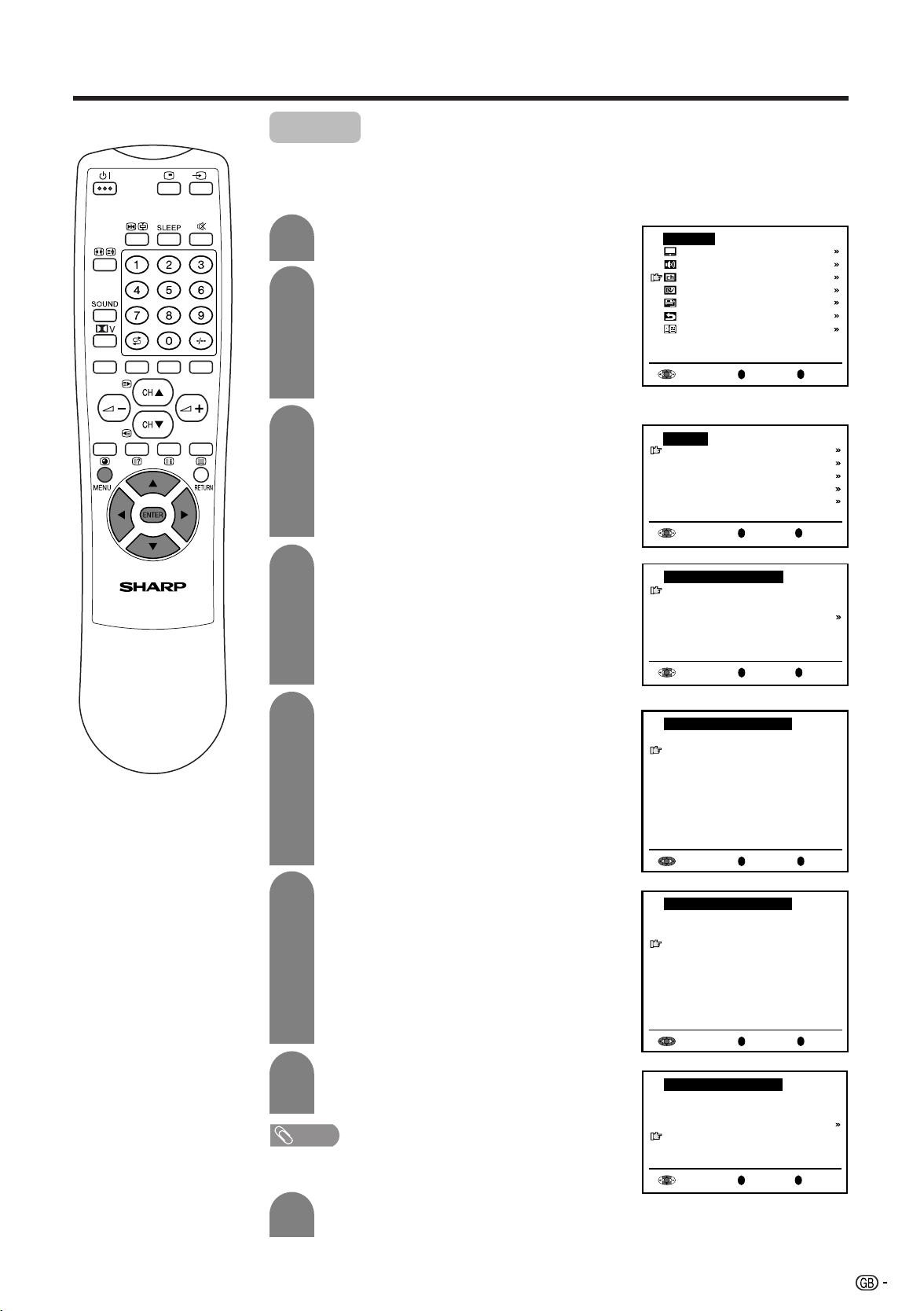
Back
R
End
M
Automatic search
Colour system [ PAL]
Sound system [ B/G]
Store progr.from
Start search
Useful features
Back
R
End
M
Automatic search
Colour system [ PAL]
Sound system [ B/G]
Store progr. from
Start search
Preset
[1] Automatic search
Perform the procedure below to search for and store new programmes after
the First installation routine.
1
2
3
4
Press MENU to display the TV menu.
Press a/b to select “Preset”, and then press
ENTER.
Press a/b to select “Automatic search”, and
then press ENTER.
Press a/b to select the desired item, and
then press ENTER.
Press c/d to select the desired item.
TV menu
Picture
Audio
Preset
Features
AV connections
First installation
Language
Back
M
End
R
Preset
Automatic search
Manual adjustment
Sort
Erase programme range
Enter/Change name
Back
M
End
R
5
Press a/b to select “Store progr. from”, and
then press ENTER.
6
Press a/b/c/d to select the programme
position from which the programmes are to be
stored, and then press ENTER.
7
Press a/b to select “Start search”, and then
press ENTER to begin the automatic
programme search.
Note:
NOTE
• When the search is completed, the new programmes
found are displayed in yellow on the programme list.
Store progr. from
0
1 E 02
2 E 04
3 U 02
4 U 04
5 E 05
6 E 08
7 E10
8
9
10
11
12
13
14
15
SHARP
ZDF
ARD
RTL
SAT1
Pro7
R
Back
16
17
18
19
21
22
23
24
M
End
Store progr. from
0
1 E 02
2 E 04
3 U 02
4 U 04
5 E 05
6 E 08
7 E10
8
9
10
11
12
13
14
15
SHARP
ZDF
ARD
RTL
SAT1
Pro7
R
Back
16
17
18
19
21
22
23
24
M
End
8
After the search is completed, press MENU to
exit.
25
Page 27
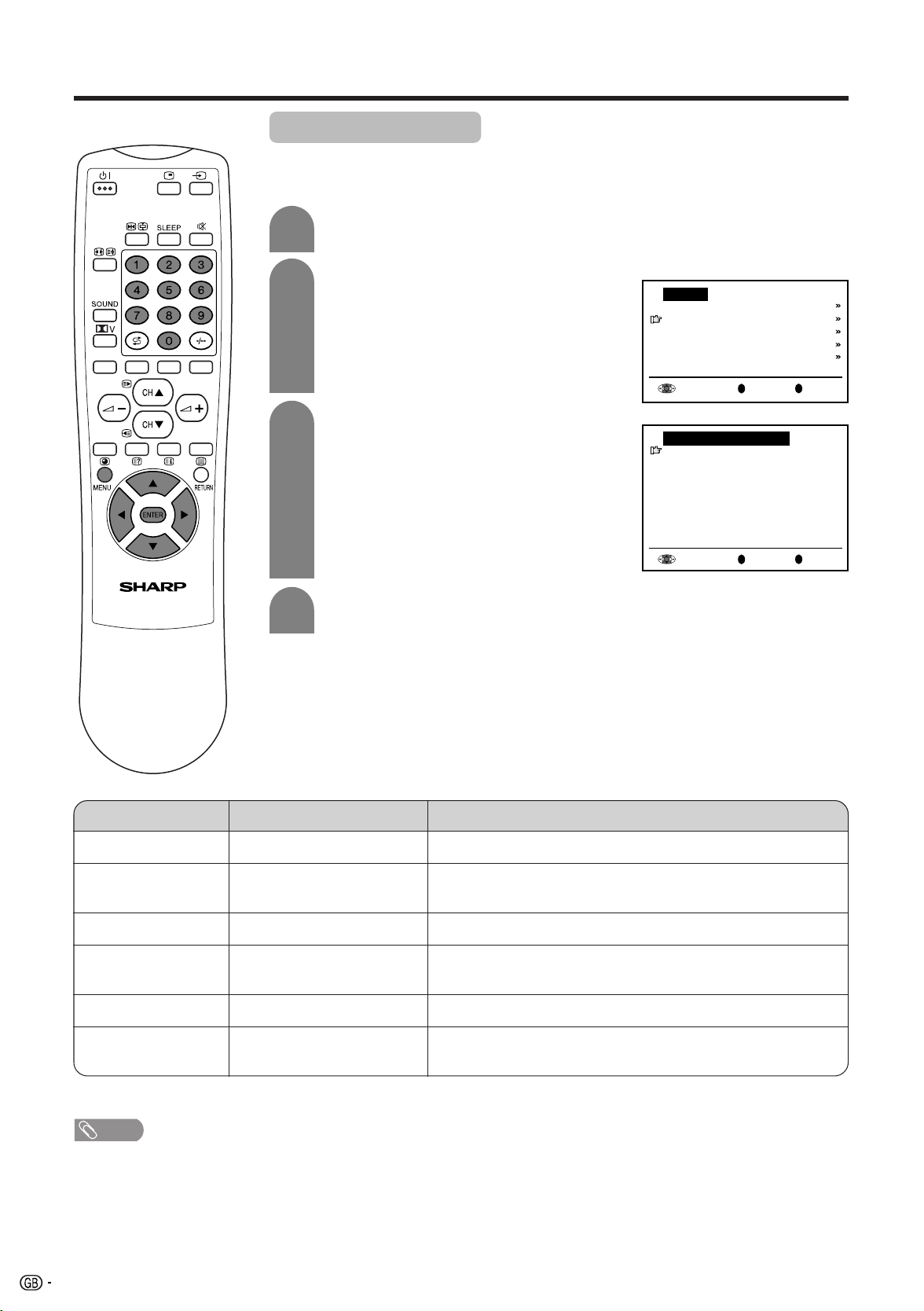
Useful features
Preset (Continued)
[2] Manual adjustment
Individual settings of programmes can be adjusted.
1
2
3
4
Perform steps 1 and 2 in [1] Automatic
search to display the “Preset” screen.
Press a/b to select “Manual adjustment”,
and then press ENTER.
Press a/b to select the item, and then press
c/d to make the adjustment. (See the table
below for details.)
• You can also use 0 – 9 to adjust the “Frequency” items.
• To adjust “Name”, first press ENTER to activate
the text input mode. Press c/d to select the
input position and press a/b to select the
desired character. When you finish inputting,
press ENTER to set the name.
Press MENU to exit.
Preset
Automatic search
Manual adjustment
Sort
Erase programme range
Enter/Change name
Back
0
Back
M
M
End
End
R
Manual adjustment
Channel [ 1]
Frequency [055.25MHz]
Name [SHARP]
Colour system [ PAL]
Sound system [ B/G]
Skip [ off]
R
Adjustment item
Channel
Frequency
Name
Colour system
Choice/Value range
0–99
044 – 859 (MHz)
041.10 – 871.10
A – Z, 0 – 9, +, -, ., /, !, _
Auto, PAL, SECAM
The channel changes to the higher or lower channel.
Receivable frequencies depending on TV norm, installation
site, and range.
Programme name (up to five characters).
Colour norm
Description
N358, N443, PAL60
Sound system
Skip
B/G, I, D/K, M, Auto*
off↔on
TV norm
Channel numbers with a “(•) (RED)” mark on the left are set to
Skip.
* You can select “Auto” in sound system only during first installation and automatic search.
Note:
NOTE
• Depending on the settings in the colour system of the channels, switching between channels may be slow. If you want to speed up
channel switching, switch “Auto” in “Colour system” to the current reception system (PAL, SECAM, N358, N443 or PAL60).
26
Page 28
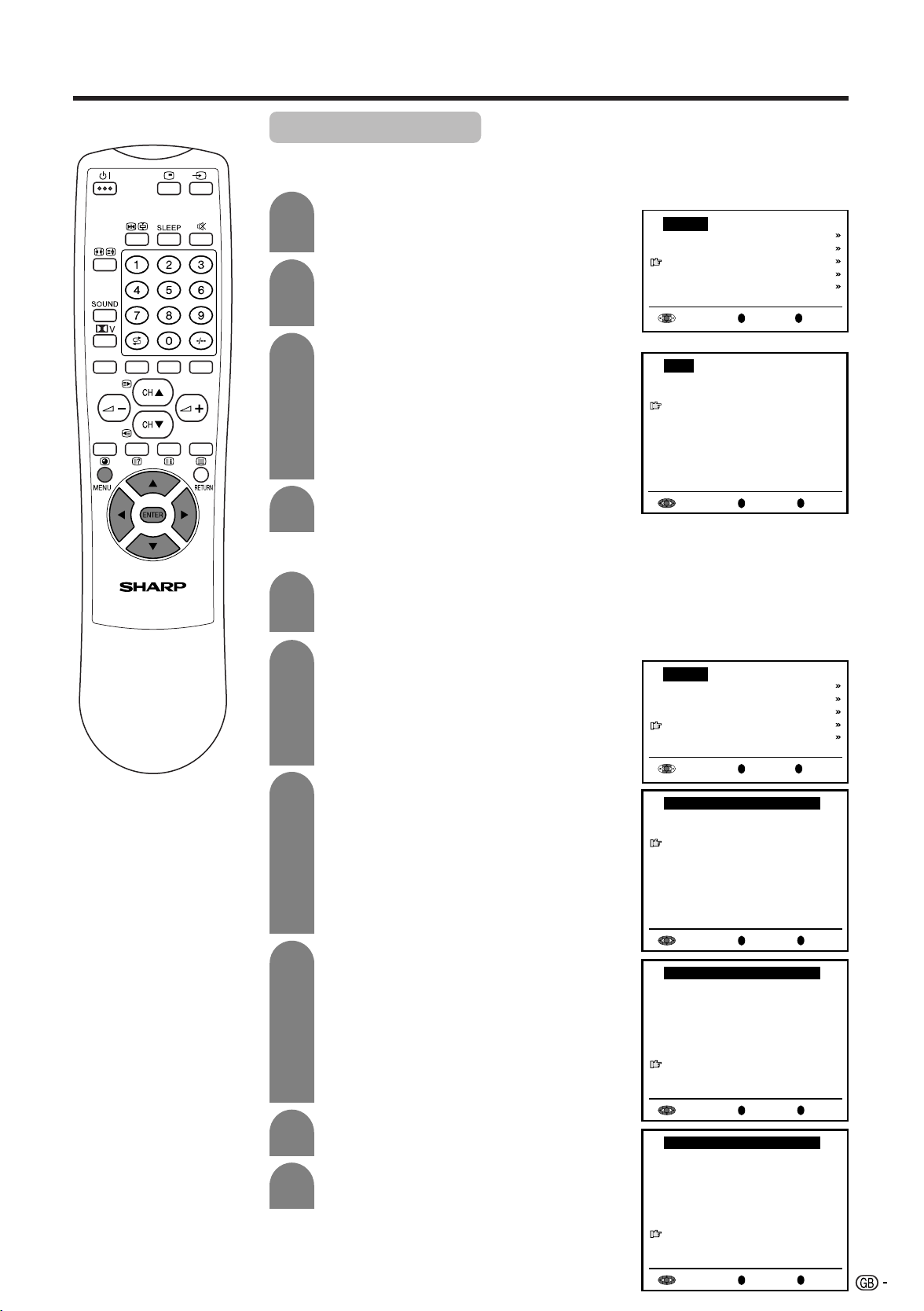
Useful features
Preset (Continued)
[3] Sort
The programme positions for individual programmes can be freely changed.
1
Perform steps 1 and 2 in
[1] Automatic search to display the “Preset”
screen.
Preset
Automatic search
Manual adjustment
Sort
2
3
4
Press a/b to select “Sort,” and then press
ENTER.
Press a/b/c/d to select the desired
programme, and then press ENTER to sort.
• When ENTER is pressed, the Move mode is
activated. Press a/b to move the currently
marked programme to the desired programme
position. When the channel has moved to the
desired position, all the preceding/subsequent
channel positions will move up/down. Press
ENTER to leave the Move mode.
Press MENU to exit.
Erase programme range
Enter/Change name
R
Back
Sort
0
1 E 02
2 E 04
3 U 02
4 U 04
5 E 05
6 E 08
7 E10
8
9
10
11
12
13
14
15
SHARP
ZDF
ARD
RTL
SAT1
Pro7
R
Back
[4] Erase programme range
The individual programme or programmes in a connected range can be erased.
1
Perform steps 1 and 2 in
[1] Automatic search to display the “Preset”
screen.
2
Press a/b to select “Erase programme
range”, and then press ENTER.
Preset
Automatic search
Manual adjustment
Sort
Erase programme range
Enter/Change name
R
Back
16
17
18
19
21
22
23
24
M
M
M
End
End
End
3
4
5
6
Press a/b/c/d to select the programme to
be erased, and then press ENTER. The
selected programme is shown in yellow.
• If you want to erase programmes in a connected
range, select the programme at the beginning of
the desired range.
If you are erasing programmes in a connected
range, press a/b/c/d to select the
programme at the end of the range. The
selected programmes are shown in yellow.
Press ENTER to erase the selected
programme(s). All the subsequent
programmes move up.
Press MENU to exit.
Erase programme range
0
1 E 02
2 E 04
3 U 02
4 U 04
5 E 05
6 E 08
7 E10
8
9
10
11
12
13
14
15
SHARP
ZDF
ARD
RTL
SAT1
Pro7
R
Back
16
17
18
19
21
22
23
24
M
End
Erase programme range
0
1 E 02
2 E 04
3 U 02
4 U 04
5 E 05
6 E 08
7 E10
8
9
10
11
12
13
14
15
SHARP
ZDF
ARD
RTL
SAT1
Pro7
R
Back
16
17
18
19
21
22
23
24
M
End
Erase programme range
0
1 E 08
2 E 10
3 SHARP
4 ZDF
5 ARD
6 RTL
7 SAT1
8
9
10
11
12
13
14
15
Pro7
R
16
17
18
19
21
22
23
24
Back
M
End
27
Page 29
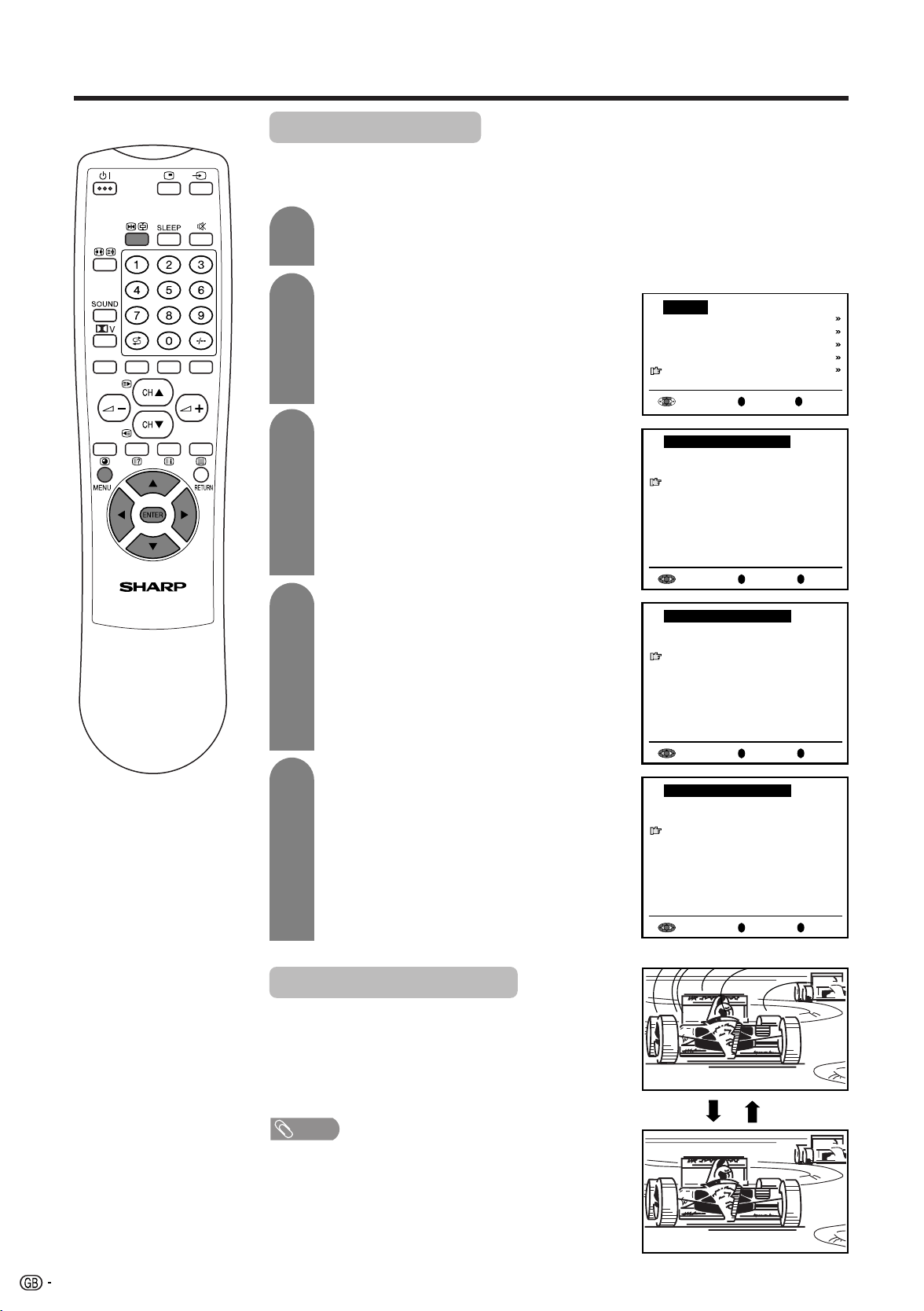
Useful features
Preset (Continued)
[5] Enter/Change name
The name of an individual programme can be entered or changed.
1
2
3
4
Perform steps 1 and 2 in
[1] Automatic search to display the “Preset”
screen.
Press a/b to select “Enter/Change name”,
and then press ENTER.
Press a/b/c/d to select the desired
programme, and then press ENTER. The
character at the input position blinks.
Press c/d to select the input position, and
then press a/b to select the desired
character.
Preset
Automatic search
Manual adjustment
Sort
Erase programme range
Enter/Change name
Back
M
End
R
Enter/Change name
0
1 _ 02
2 E 04
3 U 02
4 U 04
5 E 05
6 E 08
7 E10
8
9
10
11
12
13
14
15
SHARP
ZDF
ARD
RTL
SAT1
Pro7
R
Back
16
17
18
19
21
22
23
24
M
End
Enter/Change name
0
1 E 02
2 E 04
3 U 02
4 U 04
5 E 05
6 E 08
7 E10
8
9
10
11
12
13
14
15
SHARP
ZDF
ARD
RTL
SAT1
Pro7
R
Back
16
17
18
19
21
22
23
24
M
End
5
Press ENTER to accept the name entered,
and then press MENU to exit.
Using FREEZE Setting
You can freeze the image. Freezing image is convenient
if you want to take a memo or check something on the
display.
• To freeze an image on screen, press Z u.
• To return to normal view, press Z u.
Note:
NOTE
• You cannot change the screen size when a frozen image
displays.
• Do not let the Freeze screen unattended for a long time.
Enter/Change name
0
1 E 02
2 E 04
3 U 02
4 U 04
5 E 05
6 E 08
7 E10
Normal to
still image
8
9
10
11
12
13
14
15
SHARP
ZDF
ARD
RTL
SAT1
Pro7
R
Back
16
17
18
19
21
22
23
24
M
End
Still to normal
image
28
Page 30
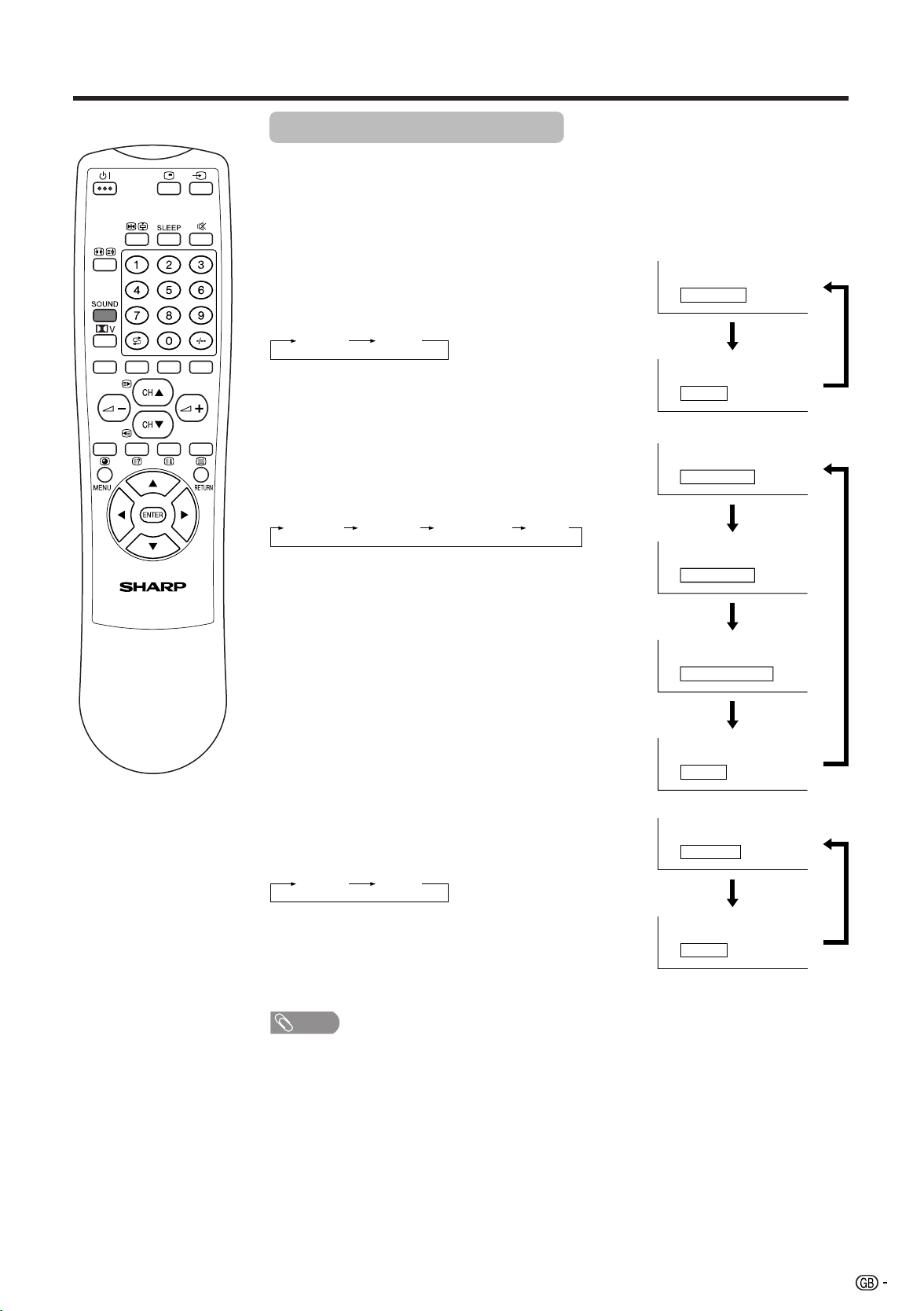
Useful features
NICAM broadcast selection
This enables the selection of the reception mode when receiving a NICAM-I or
NICAM-B/G signal. To let you enjoy NICAM broadcasting, this LCD TV set receives NICAM system stereo, bilingual, and monaural broadcasts.
Stereo
The LCD TV set is receiving a stereo broadcast.
• Each time you press SOUND, the mode changes
between “Stereo” and “Mono”.
• When “Mono” is selected, the TV sound is output
monaurally.
Stereo Mono
Bilingual
When the LCD TV set is receiving a bilingual programme,
the “Sound 1” mode is automatically selected.
• Each time you press SOUND, the mode changes as
follows:
Sound 1 Sound 2 Sound 1+2 Mono
Stereo
Mono
Sound 1
Sound 2
Sound 1+2
Mono
Monaural
The LCD TV set is receiving a monaural broadcast.
• Each time you press SOUND, the mode changes
between “Nicam” and “Mono”.
Nicam
Nicam Mono
Mono
Note:
NOTE
• If approximately 3 seconds pass without a button being pressed, the mode setting is
automatically terminated and the LCD TV set returns to the normal mode.
• The setting can be individually selected for each channel number.
• You can also turn off the NICAM mode by setting the “TV sound” item to “Mono” in the
Audio screen (see page 17).
29
Page 31

Useful features
A2 stereo broadcasts
This enables the selection of the reception mode when receiving an A2 stereo
signal. To let you enjoy A2 stereo broadcasting, this LCD TV set receives A2
stereo system stereo and bilingual broadcasts.
Stereo
The LCD TV set is receiving a stereo broadcast.
• Each time you press SOUND, the mode changes
between “Stereo” and “Mono”.
• When “Mono” is selected, the TV sound is output
monaurally.
Stereo Mono
Bilingual
When the LCD TV set is receiving a bilingual programme,
the “Sound 1” mode is automatically selected.
• Each time you press SOUND, the mode changes as
follows:
Sound 1 Sound 2 Sound 1+2 Mono
Stereo
Mono
Sound 1
Sound 2
Sound 1+2
Mono
Note:
NOTE
• If approximately 3 seconds pass without a button being pressed, the mode setting is
automatically terminated and the LCD TV set returns to normal mode setting.
• The setting can be selected individually for each channel number.
• You can also turn off the A2 stereo mode by setting the “TV sound” item to “Mono” in the
Audio screen (see page 17).
30
Page 32
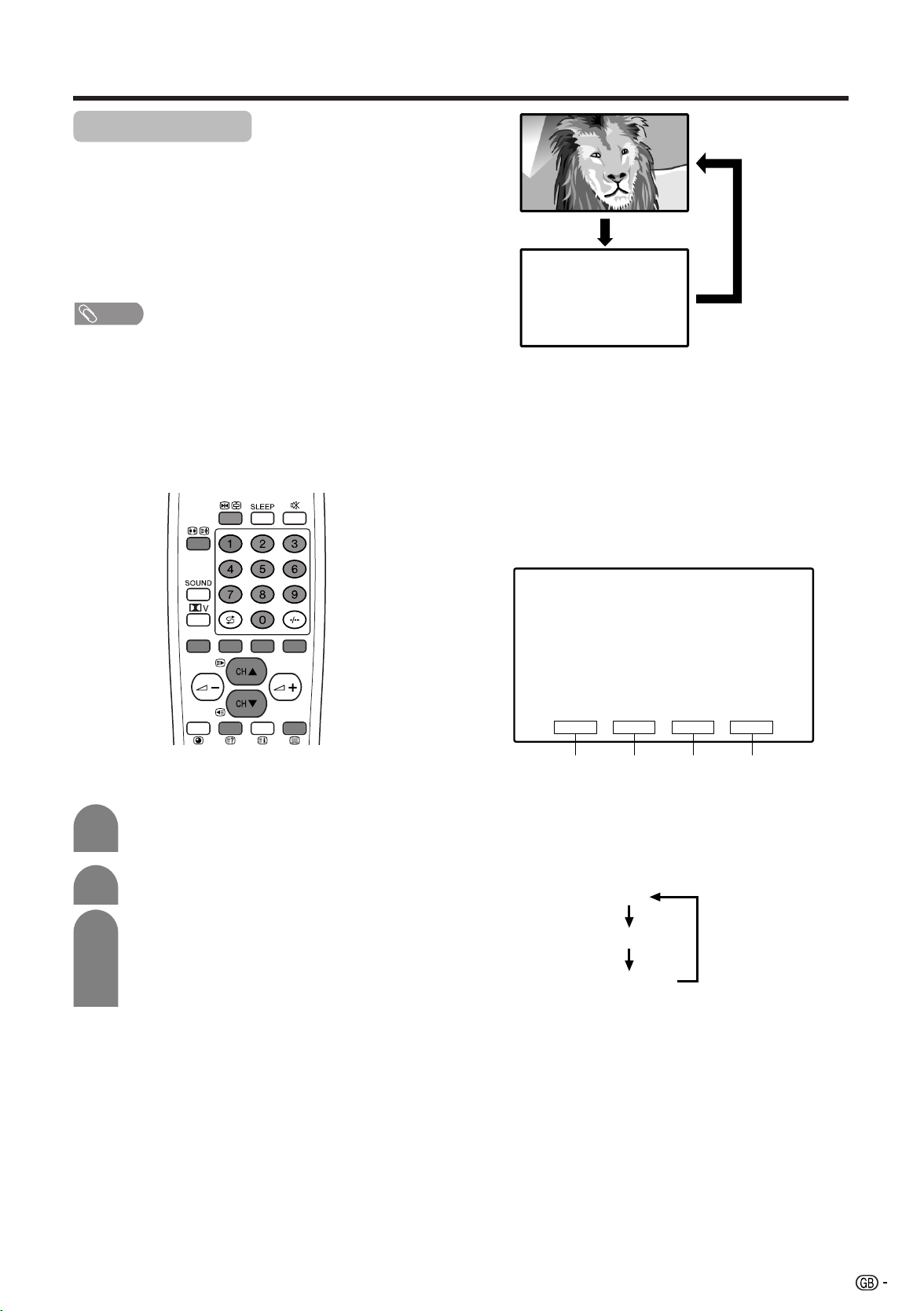
Teletext
Teletext function
What is Teletext?
Teletext broadcasts pages of information and
entertainment to specially equipped television sets.
Your System receives Teletext signals broadcast by a
TV network, and decodes them into graphical format
for viewing. News, weather and sports information,
stock exchange prices and programme previews are
among the many services available.
NOTE
• Teletext is broadcast in Europe and Asia, excluding
regions that use Arabic characters.
Teletext mode
Teletext is turned on/off with m on the remote control
unit. You can operate your System in Teletext mode
directly by inputting commands with the remote control
unit.
TELETEXT
When viewing the Teletext information
• Press CH
• Press CH
aa
a (w) to increase the page number.
aa
bb
b (x) to decrease the page number.
bb
■ Button functions
Colour (RED/GREEN/YELLOW/BLUE):
You can select a group or block of pages displayed in
the coloured brackets at the bottom of the screen by
pressing the corresponding Colour (RED/GREEN/
YELLOW/BLUE) on the remote control unit.
■ Turning on and off Teletext
1
2
3
Select a TV channel or external input source
providing the Teletext programme.
Press m to display the Teletext.
Press m to return to normal screen.
• Each time you press m, the screen switches
as shown upper right.
• If you select a programme with no Teletext
signal, “No Teletext available.” displays.
TELETEXT
GREEN
RED
0 – 9:
Directly select any page from 100 to 899 by using 0 – 9.
v:
Each time you press v, the TELETEXT image switches
as shown below.
Full
Upper half
Lower half
k:
To reveal hidden information such as an answer to a
quiz, press k.
• Press k again to hide the information.
u:
To stop updating Teletext pages automatically, press u.
• Press u again to release the hold mode.
YELLOW BLUE
31
Page 33

Teletext
■ Displaying Subpages
You can display several subpages as they are
transmitted.
■ Displaying TOP Overview
When receiving TOP Teletext, you can read a TOP text
overview.
1
2
3
Press m to display Teletext.
Press l to display the TOP Overview as
shown below.
TOP Overview screen
INDEX
BLOCK PAGES
TV PROGRAMS
COLOR BAR
WEATHER
NEWS
MOVIE
LOCAL
SPORTS
BLOCK 1
BLOCK 2
BLOCK 3
GROUP PAGES
FOOT BALL
BASKETBALL
TENNIS
SKI
JUDO
SWIM
GROUP 1
GROUP 2
GROUP 3
GROUP 4
Select the desired block or group by using
a/b/c/d.
1
2
3
4
Press m to display Teletext.
Press j to display the subpage as shown
below.
Subpage screen
203 203TEXT 01:44:37
–+
0005 ‹‹ 02 03 04 05 06
Select the desired subpage by using c/d/
RED/GREEN.
• 0 – 9 directly selects the desired subpage.
Press j to exit the subpage screen.
aa
• If you press w/x (CH
page will change to the next/previous page and
simultaneously exit the subpage screen.
bb
a/CH
b), the present
aa
bb
4
5
Press ENTER to display the selected block
or group pages.
Press l to exit the TOP Overview screen.
32
Page 34
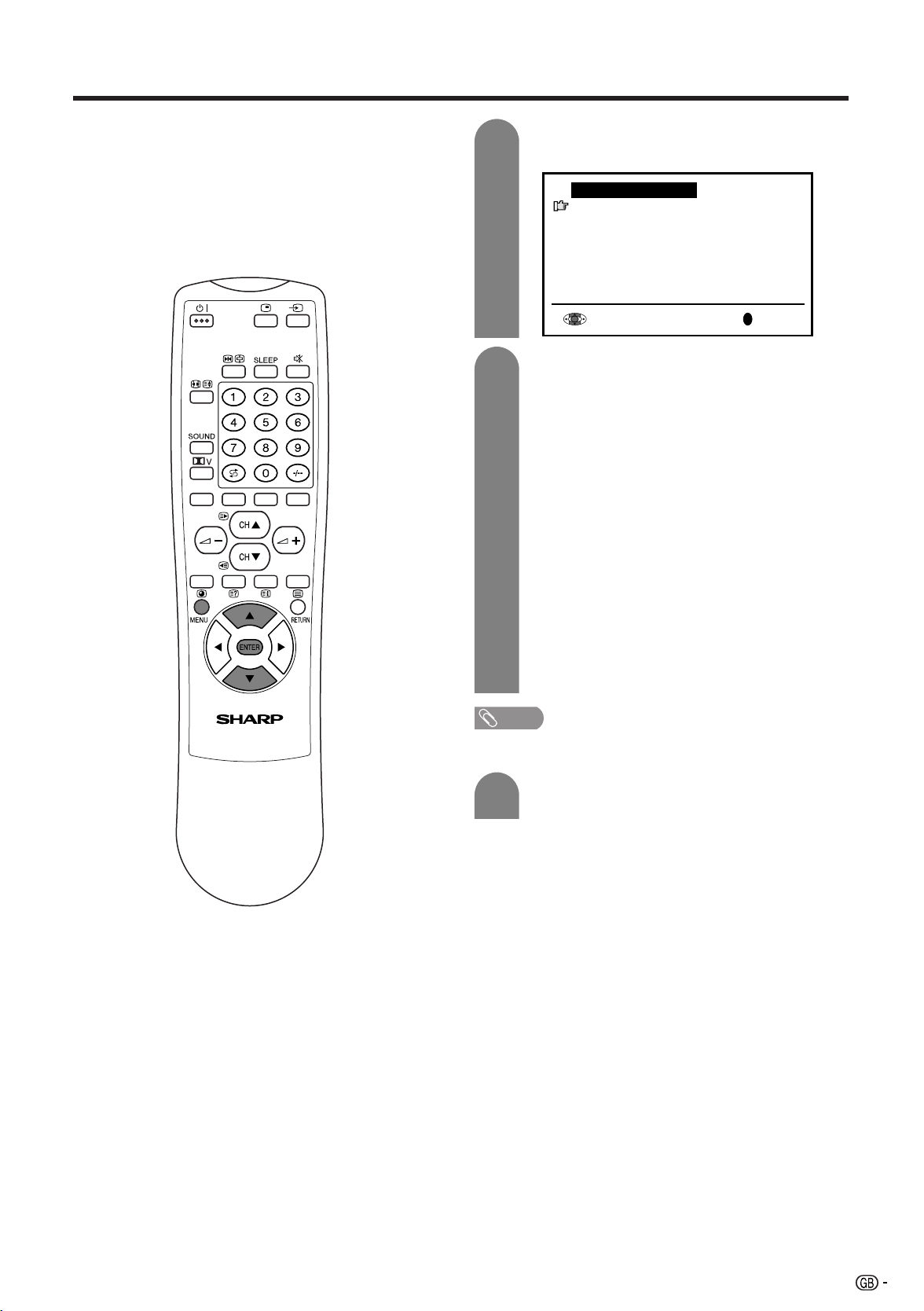
Teletext
■ Teletext language setting
If Teletext information does not display correctly,
perform the setting procedure below.
Select from among 4 kinds of language tables: West
Europe, East Europe, Turkish/Greek, Cyrillic.
Each table is compatible with the Teletext languages
listed below.
1
2
Press MENU to display the “Character
set” screen.
Character set
West Europe
East Europe
Turkish/Greek
Cyrillic
M
End
Press a/b to select the desired character
set.
• The colour of the letters will turn to yellow.
When selecting the character set, pressing
ENTER will change the letters to magenta for
an instant and then return them back to
yellow.
• West Europe - English, French, Scandinavian,
Czech, German, Spanish, Italian
• East Europe - Polish, French, Scandinavian,
Czech, German, Slovenian/Croatian, Italian,
Rumanian
• Turkish/Greek - English, French,
Scandinavian, Turkish, German, Spanish,
Italian, Greek
• Cyrillic - English, Russian, Estonian, Czech,
German, Spanish, Ukrainian, Lettish
NOTE
• Teletext can display only when it is sent by a network. Not
used to convert between languages.
3
Press MENU to exit.
33
Page 35
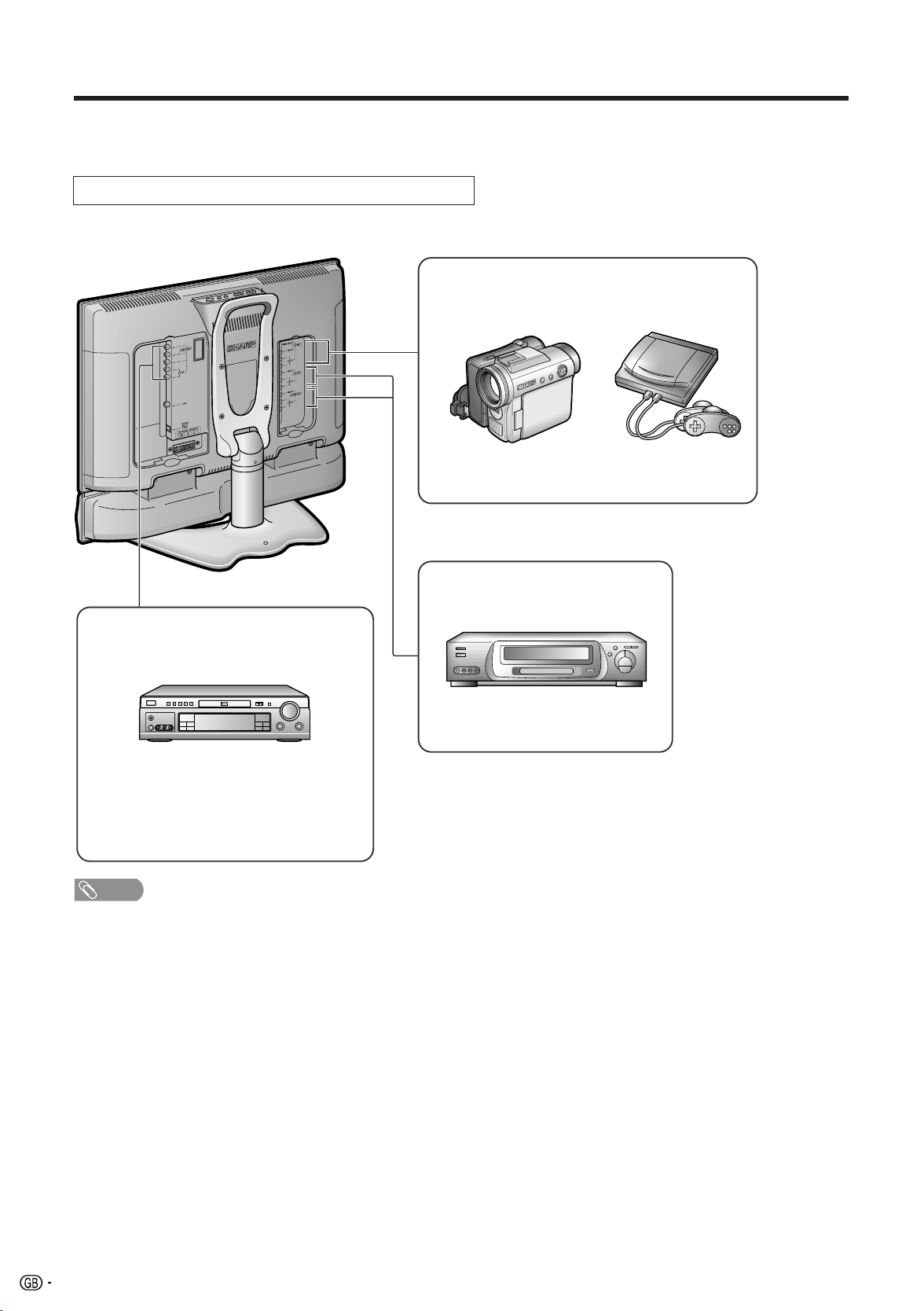
Connecting external devices
You can enjoy picture and sound by connecting a VCR or a home video game system to the terminals located on the
rear of the TV set.
When connecting an external device, turn off the power of the main unit first to prevent any possible damage.
Examples of external devices that can be connected
To AV-IN1 terminal
<Example>
• Camcorder
• Home video game system
* If your external device has an S-video terminal,
S-VIDEO connection is recommended.
To AV-IN2/3 terminal
To COMPONENT terminal
<Example>
• VCR
<Example>
• DVD Player, etc.
* If your external device has a component
terminal, COMPONENT connection is
recommended (you can view high-quality
pictures).
Note:
NOTE
• PC connection is not possible.
• For the cable, use a commercially available audio/video cable.
• Only connect audio/video signals to AV-IN1, 2 and 3 terminals. Connecting other signals may result in a malfunction.
• AV-IN1 has 2 video input terminals: VIDEO and S-VIDEO. When you connect external devices to both terminals (and if you select
AV-IN1), you can only view pictures from the S-VIDEO terminal. To view the picture from the VIDEO terminal, do not connect any
external device to the S-VIDEO terminal.
• For more information about external device connections, see the manuals of your external devices.
34
Page 36

Connecting external devices
Connecting a VCR, DVD player or a camcorder (AV-IN1/2/3/COMPONENT)
To COMPONENT input
(Video) terminal
Y
B
P
PR
To COMPONENT output
(Video) terminal
To COMPONENT input
(Audio) terminal
Audio (L)
Audio (R)
To COMPONENT output
(Audio) terminal
To S-VIDEO input
terminal
DVD Player
S-video
To S-video output
terminal
To AV-IN1 terminal
Video
Camcorder
Audio (L)
Audio (R)
VCR
To audio/video output
terminal
To AV-IN2/3 terminal
Video
Audio (L)
Audio (R)
To audio/video output
terminal
VCR
Note:
NOTE
• If your VCR (or other external devices) has an S-video terminal, S-VIDEO connection is recommended. (Use an S-video cable.)
• When you connect external devices to both S-VIDEO and VIDEO terminals (and if you select AV-IN1), you can only view pictures
from the S-VIDEO terminal.
• You cannot view multiple or synthesized pictures by connecting two or more external devices. When connecting an external
device, use care to connect the video and audio cables to the corresponding terminals.
35
Page 37

Connecting external devices
Outputting video and audio (video output)
You can output video and audio signals from the TV set through the AV output terminals (AV-IN3/OUT).
• When using AV3 as an output terminal, select “Features” in the menu and set “AV-IN3/OUT” to “OUT”. (See page 19.)
• The factory setting for “AV-IN3/OUT” is “IN3”.
Connect to a VCR,
audio amplifier, etc.
Note:
NOTE
• When using the Y, PB and PR input for COMPONENT, no video output will be made to the AV output terminal, but audio will be
made for connection to external audio systems.
36
Page 38

Troubleshooting
■ Before calling for repair service, check the following items for possible remedies to the encountered symptoms.
TV set
Sound
Problem Check item
• Make sure the AC adapter is properly inserted in the
Picture
Picture
There is no
picture or
sound.
There is no
picture.
There is no
picture from
AV-IN 1/2.
There is no
sound.
There is no
picture or
sound, just
noise.
power outlet.
• Reception other than those of broadcasting stations
can be considered.
• Make sure the input mode is set to TV.
• Make sure the MAIN POWER switch of the main unit is
on.
• Make sure the “Black level” is properly adjusted.
• Fluorescent lamp may have reached the end of
service life.
• Make sure the S-Video terminal is free of connections.
• Make sure the volume is not set to minimum.
• Make sure the sound is not set to mute.
• Make sure the antenna cable is properly connected.
• Bad reception can be considered.
Reference
Pages
6
–
11
11
16
39
35
12
12
6
–
Picture is not
clear.
Picture is light
or improperly
tinted.
The picture is
too dark.
Remote control does not work.
Unit cannot be operated.
• Make sure the antenna cable is properly connected.
• Bad reception can be considered.
• Check colour adjustment.
(NTSC mode)
• Check if “Brightness” is set to “Dark”.
• Check “Contrast” and “Black level” adjustment.
• Fluorescent lamp may have reached the end of
service life.
• Check if batteries in the remote control have sufficient
power.
• Make sure the remote sensor window is not under
strong fluorescent lighting.
• External influences such as lightning, static electricity,
etc., may cause improper operation. In this case,
operate the unit after first turning the power off the
LCD TV unit, or unplugging the AC cord and replugging it in after 1 or 2 minutes.
6
–
16
19
16
39
5
5
–
37
Page 39
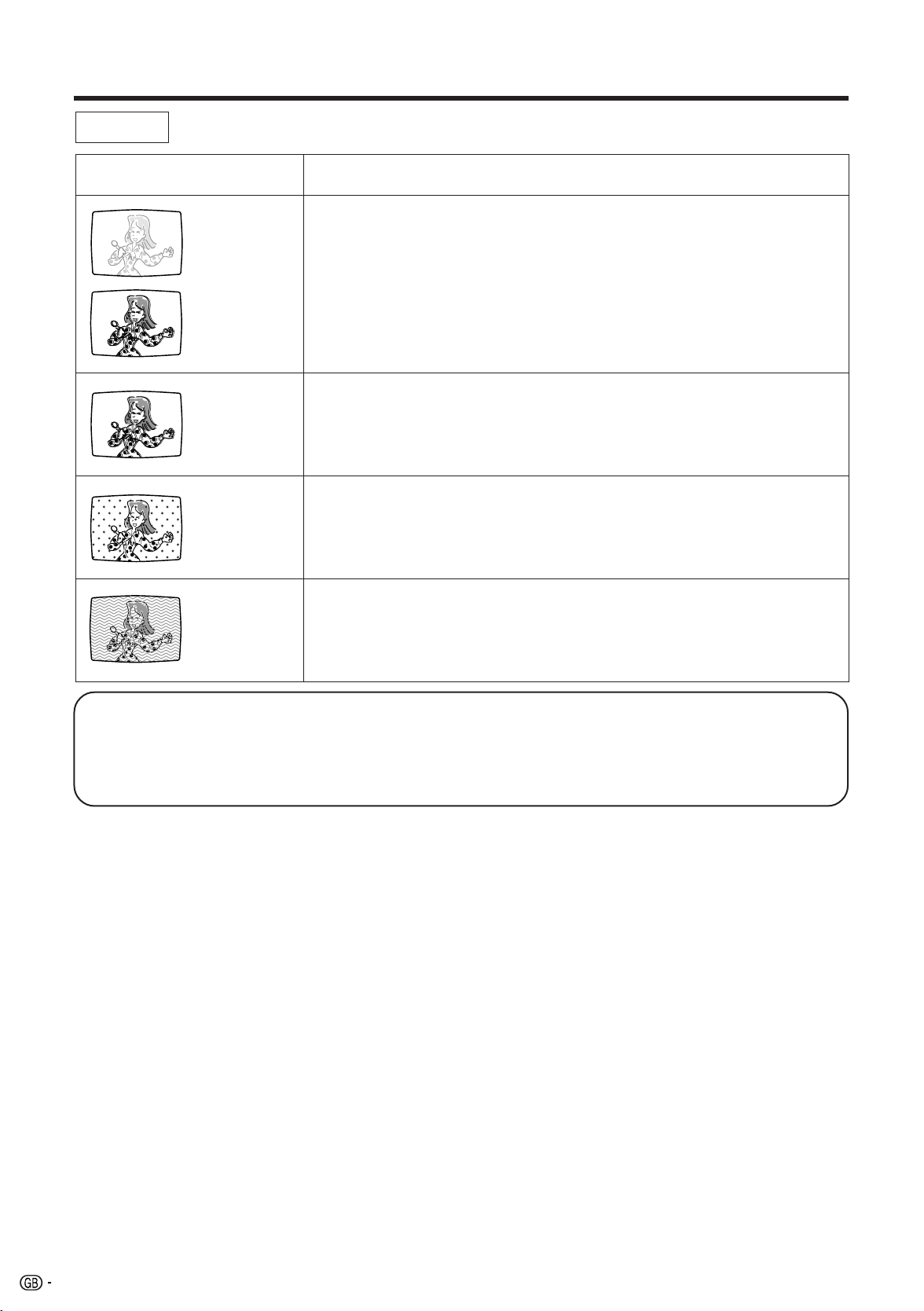
Troubleshooting
Antenna
Problem Check item
The picture is
not sharp.
The picture
moves.
The picture is
doubled or
tripled.
The picture is
spotted.
• The reception may be weak.
• The state of the broadcast may also be bad.
• Make sure the antenna is facing the right direction.
• Make sure the outside antenna is not disconnected.
• Make sure the antenna is facing the right direction.
• There may be reflected electric waves from mountains or buildings.
• There may be interference from automobiles, trains, high voltage lines, neon
lights, etc.
• There may be interference between the antenna cable and power cable. Try
positioning them further apart.
• Is the unit receiving interference from other devices?
There are
stripes on the
screen or
colours fade.
■ Cautions regarding use in high and low temperature environments
• When the unit is used in a low temperature space (e.g. room, office), the picture may leave trails or appear slightly
delayed. This is not a malfunction, and the unit will recover when the temperature returns to normal.
• Do not leave the unit in a hot or cold location. Also, do not leave the unit in a location exposed to direct sunlight or
near a heater, as this may cause the cabinet to deform and the LCD panel to malfunction.
(Storage temperature: –20°C to +60°C)
Transmission antennas of radio broadcasting stations or amateur radios, and
cellular phones may also cause interference.
• Use the unit as far apart as possible from devices that may cause possible
interference.
38
Page 40
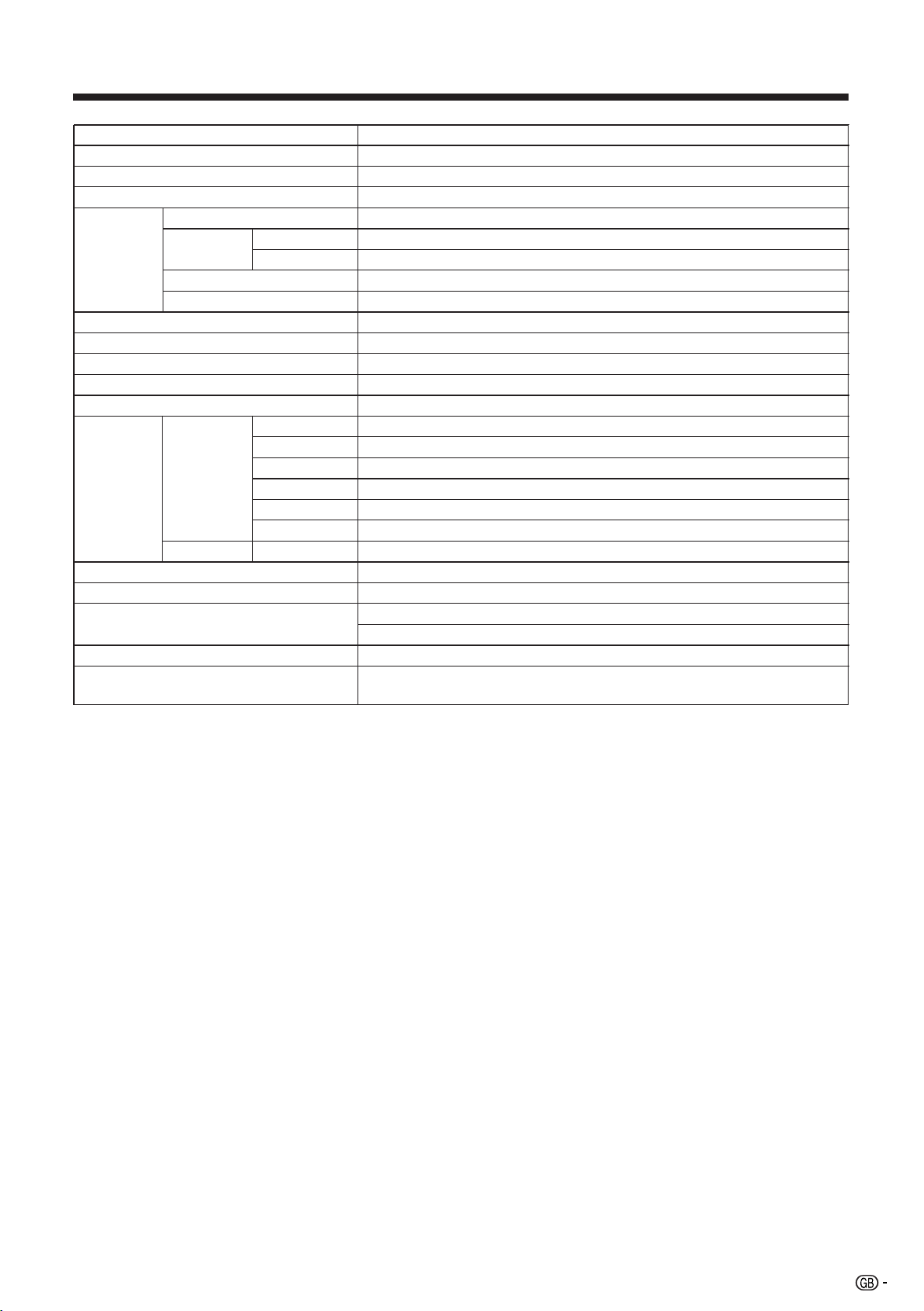
Specifications
Item 22" LCD COLOUR TV, Model: LC-22AA1M
LCD panel 22" Advanced Super View & BLACK TFT LCD
Number of dots 1,229,760 dots (854 g 480 g 3 dots)
Video colour system PAL/SECAM/NTSC 3.58/NTSC 4.43/PAL 60
TV Function TV-Standard CCIR (PAL: B/G, D/K, I SECAM: B/G, D/K NTSC: M)
Received UHF 431.25 MHz - 863.25MHz
Freq. range VHF 45.25 MHz - 140.25MHz, 147.25MHz - 423.25MHz
TV-Tuning System Auto Preset 99 ch, Auto Label, Auto Sort
STEREO/BILINGUAL NICAM/A2 stereo
Brightness 430 cd/m
Lamp life 60,000 hours
Viewing angles H: 170° V: 170°
Audio amplifier 5.0 W g 2
Speakers ø 6 cm 2 pcs, ø 2.5 cm 2 pcs
Terminals Rear ANTENNA IN UHF/VHF 75 q Din type
AV-IN 1 Composite video, S-video, Audio
AV-IN 2 Composite video, Audio
AV-IN 3/OUT Composite video, Audio IN/Composite Video, Audio OUT
COMPONENT Y, PB, PR/Audio
SP OUTPUT External speaker (L and R)
Front Headphones ø 3.5 mm jack (Front)
OSD language English/Chinese/Arabic
Power requirement DC 13 V, AC 110 V – 240 V, (50/60 Hz)
Power Consumption 59 W (1.4 W at Standby) : AC 110 – 240 V (with AC Adapter)
47 W : DC 13 V
Weight 10.0 kg w/o accessories
Accessories Operation manual, Remote control, Battery (g 2), AC adapter, AC cord,
Cable clamps (
2
g 2), Antenna cable
■ As a part of policy of continuous improvement, SHARP reserves the right to make design and specification changes for product
improvement without prior notice. The performance specification figures indicated are nominal values of production units. There
may be some deviations from these values in individual units.
39
Page 41
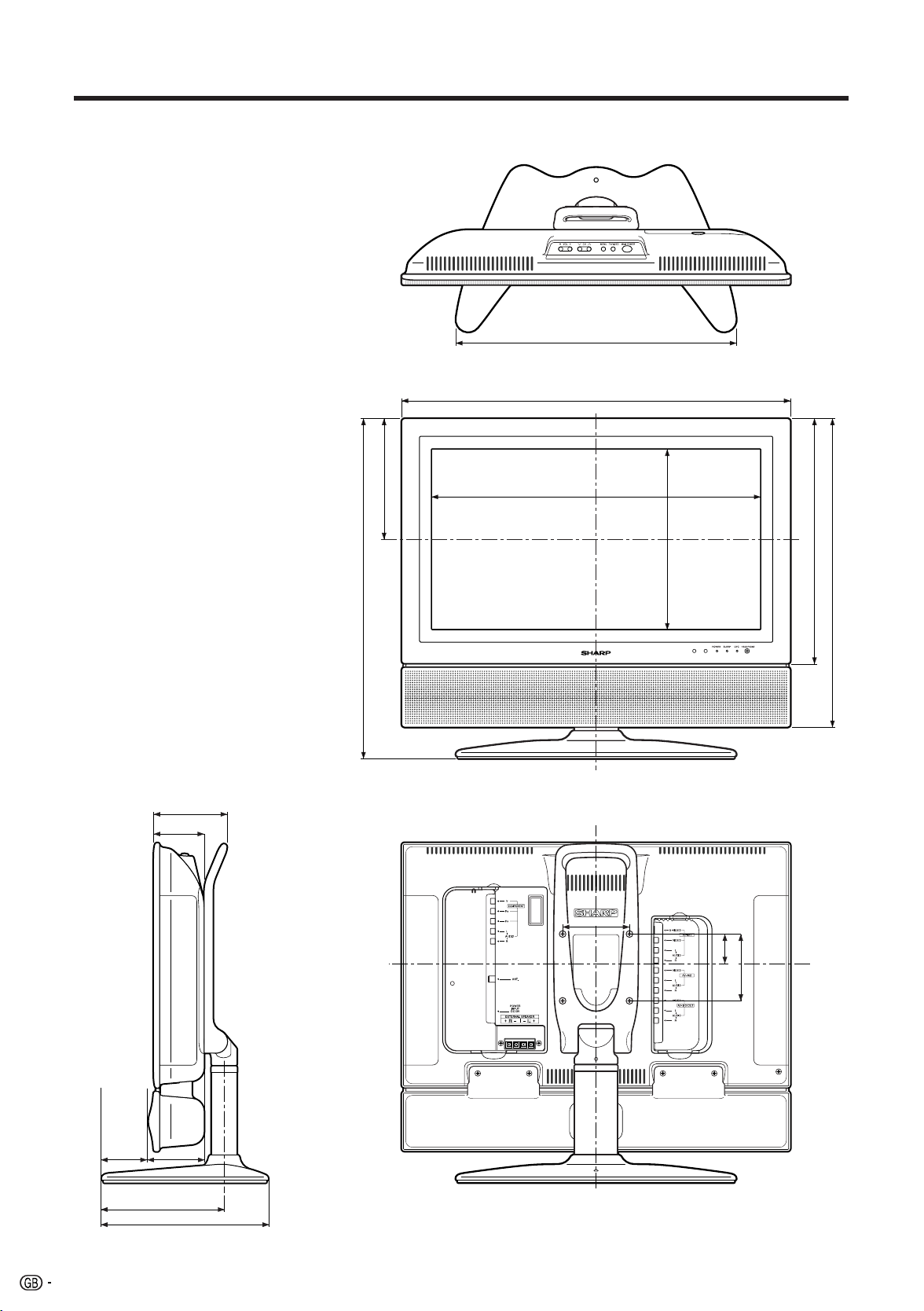
Dimensional drawings
Unit: mm
420
582
75.7
110
510
180.7
492.6
367
462
270.2
100
40
44
100
8469
182.4
250
