Page 1

LC-20B2E
ENGLISH
DEUTSCH
LCD COLOUR TELEVISION
LCD-FARBFERNSEHGERÄT
TÉLÉVISION COULEUR À ÉCRAN
À CRISTAUX LIQUIDES (LCD)
TELEVISORE A COLORI LCD
TELEVISIÓN EN COLOR LCD
LCD-FÄRG-TV
LCD-KLEURENTELEVISIE
OPERATION MANUAL
BEDIENUNGSANLEITUNG
MODE D’EMPLOI
MANUALE DI ISTRUZIONI
FRANÇAIS
ITALIANO
ESPAÑOL
SVENSKA
MENU
MANUAL DE MANEJO
BRUKSANVISNING
GEBRUIKSAANWIJZING
NEDERLANDS
Page 2

This equipment complies with the requirements of Directive 89/336/EEC and 73/23/EEC as amended
by 93/68/EEC.
Dieses Gerät entspricht den Anforderungen der EG-Richtlinien 89/336/EWG und 73/23/EWG mit
Änderung 93/68/EWG.
Ce matériel répond aux exigences contenues dans les directives 89/336/CEE et 73/23/CEE modifiées
par la directive 93/68/CEE.
Dit apparaat voldoet aan de eisen van de richtlijnen 89/336/EEG en 73/23/EEG, gewijzigd door 93/68/
EEG.
Dette udstyr overholder kravene i direktiv nr. 89/336/EEC og 73/23/EEC med tillæg nr. 93/68/EEC.
Quest’apparecchio è conforme ai requisiti delle direttive 89/336/EEC e 73/23/EEC come emendata
dalla direttiva 93/68/EEC.
Η εγκατάσταση αυτή ανταποκρίνεται στις απαιτήσεις των οδηγιών της Ευρωπαϊκής Ενωσης
89/336/ΕΟΚ και 73/23/ΕΟΚ, #πως οι κανονισµοί αυτοί συµπληρώθηκαν απ# την οδηγία 93/68/
ΕΟΚ.
Este equipamento obedece às exigências das directivas 89/336/CEE e 73/23/CEE, na sua versão
corrigida pela directiva 93/68/CEE.
Este aparato satisface las exigencias de las Directivas 89/336/CEE y 73/23/CEE, modificadas por
medio de la 93/68/CEE.
Denna utrustning uppfyller kraven enligt riktlinjerna 89/336/EEC och 73/23/EEC så som kompletteras
av 93/68/EEC.
Dette produktet oppfyller betingelsene i direktivene 89/336/EEC og 73/23/EEC i endringen 93/68/
EEC.
Tämä laite täyttää direktiivien 89/336/EEC ja 73/23/EEC vaatimukset, joita on muutettu direktiivillä 93/
68/EEC.
SPECIAL NOTE FOR USERS IN THE U.K.
The mains lead of this product is fitted with a non-rewireable (moulded) plug incorporating a 3A fuse.
Should the fuse need to be replaced, a BSI or ASTA approved BS 1362 fuse marked
the same rating as above, which is also indicated on the pin face of the plug, must be used.
Always refit the fuse cover after replacing the fuse. Never use the plug without the fuse cover fitted.
In the unlikely event of the socket outlet in your home not being compatible with the plug supplied, cut
off the mains plug and fit an appropriate type.
DANGER: The fuse from the cut-off plug should be removed and the cut-off plug destroyed immedi-
ately and disposed of in a safe manner.
Under no circumstances should the cut-off plug be inserted elsewhere into a 13A socket
outlet, as a serious electric shock may occur.
To fit an appropriate plug to the mains lead, follow the instructions below:
IMPORTANT: The wires in the mains lead are coloured in accordance with the following code:
Blue : Neutral Brown : Live
As the colours of the wires in the mains lead of this product may not correspond with the coloured
markings identifying the terminals in your plug, proceed as follows;
• The wire which is coloured blue must be connected to the plug terminal which is marked N
or coloured black.
• The wire which is coloured brown must be connected to the plug terminal which is marked
L or coloured red.
Ensure that neither the brown nor the blue wire is connected to the earth terminal in your three-pin plug.
Before replacing the plug cover make sure that:
• If the new fitted plug contains a fuse, its value is the same as that removed from the cut-off
plug.
• The cord grip is clamped over the sheath of the mains lead, and not simply over the lead
wires.
IF YOU HAVE ANY DOUBT, CONSULT A QUALIFIED ELECTRICIAN.
or
ASA
and of
Page 3

Contents
ENGLISH
LC-20B2E
LCD COLOUR TELEVISION
ENGLISH
OPERATION MANUAL
Page Page
Dear SHARP Customer .......................................... 2
Important Safety Precautions ................................. 2
Supplied Accessories ............................................. 4
Preparation ............................................................. 5
Installing Batteries in the Remote Control ...... 5
Using Remote Control ..................................... 5
Power Connection ........................................... 6
Antenna Connection ........................................ 6
First Installation................................................ 7
Part Names of Main Unit ........................................ 9
Part Names of Remote Control ............................ 11
Basic Operation .................................................... 12
Turning On and Off the Main Power ............. 12
Switching the TV/VIDEO (AV1/AV2/AVS/TV)
Mode ........................................................... 12
Sound Volume ............................................... 13
ON/OFF Standby ........................................... 13
Changing Channels ....................................... 14
Useful Features .................................................... 15
Adjusting Picture Settings ............................. 15
Adjusting Sound Settings .............................. 16
Using Programme Table................................ 17
Selecting Menu Items .................................... 18
Standard Settings .......................................... 20
Programmes .................................................. 21
AV Connections ............................................. 28
Child Lock ...................................................... 31
On-screen Display ......................................... 36
Timer Functions ............................................. 37
Setting Time and Date (Manual) ................... 38
NICAM Broadcast Selection .......................... 39
IGR (German stereo system) Broadcasts ..... 40
Teletext ................................................................. 41
Connecting External Devices ............................... 46
Examples of external devices that can be
connected ................................................... 46
21-pin Euro-SCART (RGB) ........................... 47
How to fix the cables ..................................... 49
Troubleshooting .................................................... 50
Specifications........................................................ 52
Dimensional Drawings .......................................... 53
Page 4

Dear SHARP Customer
Thank you for your purchase of the SHARP LCD Colour TV product. To ensure safety and many
years of trouble-free operation of your product, please read the Important Safety Precautions
carefully before using this product.
Important Safety Precautions
Electricity is used to perform many useful functions, but it can also cause personal injuries and property
damage if improperly handled. This product has been engineered and manufactured with the highest priority
on safety. However, improper use can result in electric shock and/or fire. In order to prevent potential danger,
please observe the following instructions when installing, operating and cleaning the product. To ensure your
safety and prolong the service life of your LCD colour TV product, please read the following precautions
carefully before using the product.
■ Read instructions—All operating instructions must be read and understood before the product is operated.
■ Keep this manual in a safe place—These safety and operating instructions must be kept in a safe place for
future reference.
■ Observe warnings—All warnings on the product and in the instructions must be observed closely.
■ Follow instructions—All operating instructions must be followed.
■ Attachments—Do not use attachments not recommended by the manufacturer. Use of inadequate attach-
ments can result in accidents.
■ Power source—This product must operate on a power source specified on the specification label. If you
are not sure of the type of power supply used in your home, consult your dealer or local power company.
For units designed to operate on batteries or another power source, refer to the operating instructions.
■ Power cord protection—The power cords must be routed properly to prevent people from stepping on them
or objects from resting on them. Check the cords at the plugs and product.
■ If you plan to use a DC power supply unit other than the AC adapter supplied with the product, make sure
the power supply unit provides stable voltage with minimum fluctuations. Unstable power supply can cause
problems in the product.
■ Overloading—Do not overload AC outlets or extension cords. Overloading can cause fire or electric shock.
■ Entering of objects and liquids—Never insert an object into the product through vents or openings. High
voltage flows in the product, and inserting an object can cause electric shock and/or short internal parts.
For the same reason, do not spill water or liquid on the product.
■ Servicing—Do not attempt to service the product yourself. Removing covers can expose you to high
voltage and other dangerous conditions. Request a qualified service person to perform servicing.
■ Repair—If any of the following conditions occurs, unplug the power cord from the AC outlet, and request a
qualified service person to perform repairs:
a. When the power cord or plug is damaged.
b. When a liquid was spilled on the product or when objects have fallen into the product.
c. When the product has been exposed to rain or water.
d. When the product does not operate properly as described in the operating instructions.
Do not touch the controls other than those described in the operating instructions. Improper adjustment
of controls not described in the instructions can cause damage, which often requires extensive adjust-
ment work by a qualified technician.
e. When the product has been dropped or damaged.
f. When the product displays an abnormal condition. Any noticeable abnormality in the product indicates
that the product needs servicing.
■ Replacement parts—In case the product needs replacement parts, make sure that the service person uses
replacement parts specified by the manufacturer, or those with the same characteristics and performance
as the original parts. Use of unauthorized parts can result in fire, electric shock and/or other danger.
■ Safety checks—Upon completion of service or repair work, request the service technician to perform safety
checks to ensure that the product is in proper operating condition.
■ Wall or ceiling mounting—When mounting the product on a wall or ceiling, be sure to install the product
according to the method recommended by the manufacturer.
2
Page 5

Important Safety Precautions (Continued)
■ Cleaning—Unplug the power cord from the AC outlet before
cleaning the product. Use a damp cloth to clean the product. Do
not use liquid cleaners or aerosol cleaners.
■ Water and moisture—Do not use the product near water, such
as bathtub, washbasin, kitchen sink and laundry tub, swimming
pool and in a wet basement.
■ Stand—Do not place the product on an unstable cart, stand,
tripod or table. Placing the product on an unstable base can
cause the product to fall, resulting in serious personal injuries as
well as damage to the product. Use only a cart, stand, tripod,
bracket or table recommended by the manufacturer or sold with
the product. When mounting the product on a wall, be sure to
follow the manufacturer’s instructions. Use only the mounting
hardware recommended by the manufacturer.
■ When relocating the product placed on a cart, it must be moved
with utmost care. Sudden stops, excessive force and uneven
floor surface can cause the product to fall from the cart.
■ Ventilation—The vents and other openings in the cabinet are
designed for ventilation. Do not cover or block these vents and
openings since insufficient ventilation can cause overheating
and/or shorten the life of the product. Do not place the product
on a bed, sofa, rug or other similar surface, since they can block
ventilation openings. This product is not designed for built-in
installation; do not place the product in an enclosed place such
as a bookcase or rack, unless proper ventilation is provided or
the manufacturer’s instructions are followed.
■ The LCD panel used in this product is made of glass. Therefore,
it can break when the product is dropped or applied with impact.
Be careful not to be injured by broken glass pieces in case the
LCD panel breaks.
■ Heat sources—Keep the product away from heat sources such
as radiators, heaters, stoves and other heat-generating products
(including amplifiers).
The LCD panel is a very high technology product with 921,600 thin film transistors, giving you fine
picture details.
Occasionally, a few non-active pixels may appear on the screen as a fixed point of blue, green or red.
Please note that this does not affect the performance of your product.
3
Page 6

Supplied Accessories
Make sure the following accessories are provided with the product.
Operation manual (×1) Wireless remote control (×1)
AC adapter (×1)
R-03 dry battery (×2)
AC cord (×1)
* Product shape varies in some countries.
Cable clamp (×2)
4
Page 7

Preparation
Installing Batteries in the Remote Control
Before using the LCD TV set for the first time, install the two R-03 batteries supplied in the remote control.
When the batteries become depleted and the remote control fails to operate, replace the batteries with new
R-03 batteries.
1 Open the battery cover. 2 Insert two R-03 batteries. 3 Replace the battery cover.
■ Raise the cover while
pressing the ([) part.
■ Position the positive and
negative ends of the
batteries as indicated in
the compartment.
■ Engaging the lower
claw with the remote
control, close the
cover.
Caution!
Precautions regarding batteries
■ Improper use of batteries can result in a leakage of chemicals and/or explosion. Be sure to follow the
instructions below.
• Place batteries with their terminals corresponding to the (+) and (–) indications.
• Different types of batteries have different characteristics. Do not mix batteries of different types.
• Do not mix old and new batteries. Mixing old and new batteries can shorten the life of new batteries and/
or cause old batteries to leak chemicals.
• Remove batteries as soon as they are depleted. Chemicals that leak from batteries can cause a rash. If
chemical leakage is found, wipe it off with a cloth.
• The batteries supplied with the product may have a shorter life expectancy due to storage conditions.
• If the remote control is not to be used for an extended period of time, remove the batteries from the
remote control.
Using Remote Control
■ Use the remote control by pointing it towards the remote sensor
window of the main unit. Objects between the remote control and
sensor window may prevent proper operation.
Remote sensor
window
Power/Standby
indicator
Cautions regarding use of remote control
■ Do not expose the remote control to shock. In addition, do not
expose the remote control to liquids, and do not place it in an area
with high humidity.
■ Do not install or place the remote control under direct sunlight. The
heat may cause deformation of the unit.
■ The remote control may not work properly if the remote sensor
window is under direct sunlight or strong lighting. In such a case,
change the angle of the lighting or main unit, or operate the remote
control closer to the remote sensor window.
5
Page 8

Preparation (Continued)
Power Connection
Connect to the DC input terminal of the product.
Household
power outlet
Plug into an AC outlet.
AC cord*
* Product shape varies in some countries.
Notes:
■ Always turn the MAIN POWER switch of the LCD TV set to OFF when connecting the AC adapter.
■ Unplug the AC adapter from the LCD TV set and power outlet when the LCD TV set is not to be used for a long
period of time.
AC adapter
To POWER
INPUT DC 13 V
terminal
Antenna Connection
To enjoy a clearer picture, we recommend that you use
an outdoor antenna. The following is a brief explanation
of the types of connection that are used for coaxial and
feeder cables:
(1)If your outdoor antenna uses a 75-ohm coaxial
cable, change this for a new standard DIN45325
(IEC169-2) plug and plug it into the antenna
terminal at the back of TV set via the antenna cable
(not supplied).
(2)If your outdoor antenna uses a 300-ohm twin-lead
flat feeder, change this for a 300-ohm to 75-ohm
impedance converter and plug it into the antenna
terminal at the back of TV set via the antenna cable
(not supplied).
75-ohm coaxial cable (round cable)
300-ohm twin-lead flat feeder
6
To antenna input
terminal (
)
Page 9

Please en ter t he TV s et lo cat ion
f o r t he co r rect TV st anda rd and
the appropriate programme
c lass i f i cat i on fo r the count r y:
Locat ion o f TV set
Other . . .
GB
I
NL
PL
HU
SL
Other countr ies
Great Br i t a in
Italy
Net he r l ands
Pol and
Hungar y
Slovenia
(
PAL- I
)
(
PAL- BG
)
(
PAL- BG
)
(
PAL- DK
)
(SECAM-DK)
(
PAL- DK
)
(Auto , -BG)
Se l ec t and
pro ceed wit h OK
Back
End
Preparation (Continued)
First Installation
When you turn on the LCD TV set for the first time, the First Installation routine, which makes
installation easier, is activated. Using this routine, you can select the on-screen display language,
and automatically search for and store all the receivable channels.
MAIN POWER
SOUND
INFO
iE
OK
T
(
RED)(GREEN)(YELLOW)(CYAN
CH
TV/VIDEO
OK
END
]/[
MENUTEXT
M
)
1 Press the MAIN POWER switch
located on the upper part of the
main unit. The “First installation”
screen with a list of the
languages for the on-screen
display appears.
2 Press ]/[ to select the desired
language, and then press OK.
The “Location of TV set” screen
appears in the language
selected.
Note:
■ You can change the on-screen
display language after the First
Installation routine by selecting
“Language” on the TV menu (see
pages 18 and 19).
3 Press ]/[ to select the TV set
location, and then press OK. The
“Autom. programme search”
screen appears.
First installation
Whi ch l angua ge do you wan t
to use for operat ion?
Deutsch
Engl i sh
Français
Español
Italiano
Neder lands
Svenska
Select and
proceed
wi t h OK
4 Press ]/[ to select “Start
search.”
Autom. programme search
Your TV set sear ches wi t h the
following sett ings:
Ex ten t of sear ch A l l progr .
Sto re pr ogr . f rom Progr amme 001
Locat ion o f TV se t Ot her coun t r i
Change se t t i ngs
Star t search
Back
End
7
Page 10

Preparation (Continued)
First Installation (Continued)
SOUND
INFO
iE
T
(
RED)(GREEN)(YELLOW)(CYAN
END
OK
MENUTEXT
M
)
CH
TV/VIDEO
END
OK
5 Press OK to begin the automatic
programme search. The bar on
the screen shows the progress.
When the search is completed,
the number of the programmes
found is displayed. The new
programmes found are displayed
in blue on the programme list.
6 Press END to exit.
Sta r t search
Search is ac t i ve. Pl ease wait !
001 MHz Auto -BG
0
1
2
3
4
5
6
7
8
9
Sta r t search
Search is complet ed.
19 Progr ammes f ound.
0
S01
1
S08
2
S10
3
S10
4
S11
5
E03
6
E05
7
E06
8
E09
9
E10
10
11
12
13
14
15
16
17
18
19
10
E11
11
E36
12
E37
13
E38
14
E50
15
E53
16
E54
17
E56
18
E57
19
20
21
22
23
24
25
26
27
28
29
20
21
22
23
24
25
26
27
28
29
Cancel
End
8
Page 11

Part Names of Main Unit
Main unit (front view)
Upper control panel
CH MENU TV/VIDEO
Volume (+)/(–)
CH (
)/( )
MENU
TV/VIDEO
(MAIN POWER)
Speaker
Speaker
To change the vertical
angle of the LCD TV set,
tilt the screen up to 10
degrees forward or 20
degrees backward. The
TV set can also be
rotated 90 degrees
horizontally. Please adjust
the angle so that the TV
set can be watched most
comfortably.
Remote sensor indicator
A red indicator blinks when the TV set
receives the remote control signal.
Remote sensor window
(The actual location is not visible.)
Note:
■ TV/VIDEO, CH( )/( ), and Volume (+)/(–) on the main unit have the same functions as the same buttons on
the remote control. Fundamentally, this operation manual provides a description based on operation using the
remote control.
POWER/STANDBY indicator
A green indicator lights when the power is
on and a red indicator lights when in the
standby mode (the indicator will not light
when the main power is off).
9
Page 12

Part Names of Main Unit (Continued)
Terminals
Antenna
AV-IN 1
RGB
AUDIO OUT
L
R
ER
POW
INPUT
DC13V
AV-IN 1
(21-pin EuroSCART)
AUDIO OUT (L)
AUDIO OUT (R)
HEADPHONES
POWER INPUT
DC 13 V
Rear view
Carrying handle
10
AV-IN 2
VIDEO
AUDIO
S-VIDEO
L
R
VIDEO
AUDIO (L)
AUDIO (R)
S-VIDEO
Page 13

Part Names of Remote Control
(Power)
SOUND
OK, Programme Table
Turns on the menu
INFO
information when
the menu is displayed.
TEXT
GREEN, Sound Menu
RED, Picture Menu
Volume (+)/(–)
INFO
iE
OK
T
(
)(
RED
GREEN)(YELLOW)(CYAN
CH
END
MENUTEXT
M
)
SOUND
Switches the sound mode.
END, Status Display
Turns on the status display
when the menu is not
displayed.
Upward / Downward
Selection
MENU
Right / Left Selection
CYAN, Teletext Subtitle
YELLOW, Standard Value
Mute
Flashback
Returns to the
previous channel.
CH ( )/( )
Channel Select
TV/VIDEO
TV/VIDEO
11
Page 14

Basic Operation
Turning On and Off the Main Power
MAIN POWER
Press the MAIN POWER switch
|
located on the upper side of the
main unit. The Power/Standby
indicator instantaneously changes
from red to green and the main
unit is turned on.
Note:
■ The display time of the on-screen
indicators can be selected with “Onscreen time” for the “On-screen
display” menu item in the TV menu
Power/Standby indicator
(see page 36).
To turn off the main power, press
|
the MAIN POWER switch.
Switching the TV/VIDEO (AV1/AV2/AVS/TV) Mode
1 Turn on the power of the
SOUND
INFO
iE
T
(
RED)(GREEN)(YELLOW)(CYAN
END
OK
MENUTEXT
M
)
CH
TV/VIDEO
TV/
VIDEO
connected video equipment.
2 Press TV/VIDEO to select the
applicable input source. The
screen displays AV1, AV2, AVS or
TV mode each time TV/VIDEO is
pressed.
Note:
■ About the video modes
• AV1: Select this when viewing the
signals from the video
equipment connected to the
AV-IN 1 terminal.
• AV2: Select this when viewing the
signals from the video
equipment connected to the
AV-IN 2 terminals using the
VIDEO terminal for video
input.
• AVS: Select this when viewing the
signals from the video
equipment connected to the
AV-IN 2 terminals using the
S-VIDEO terminal for video
input.
On-screen display
1 S08
AV1 mode
199 AV1
AV2 mode
198 AV2
AVS mode
197 AVS
TV mode
1 S08
12
Page 15
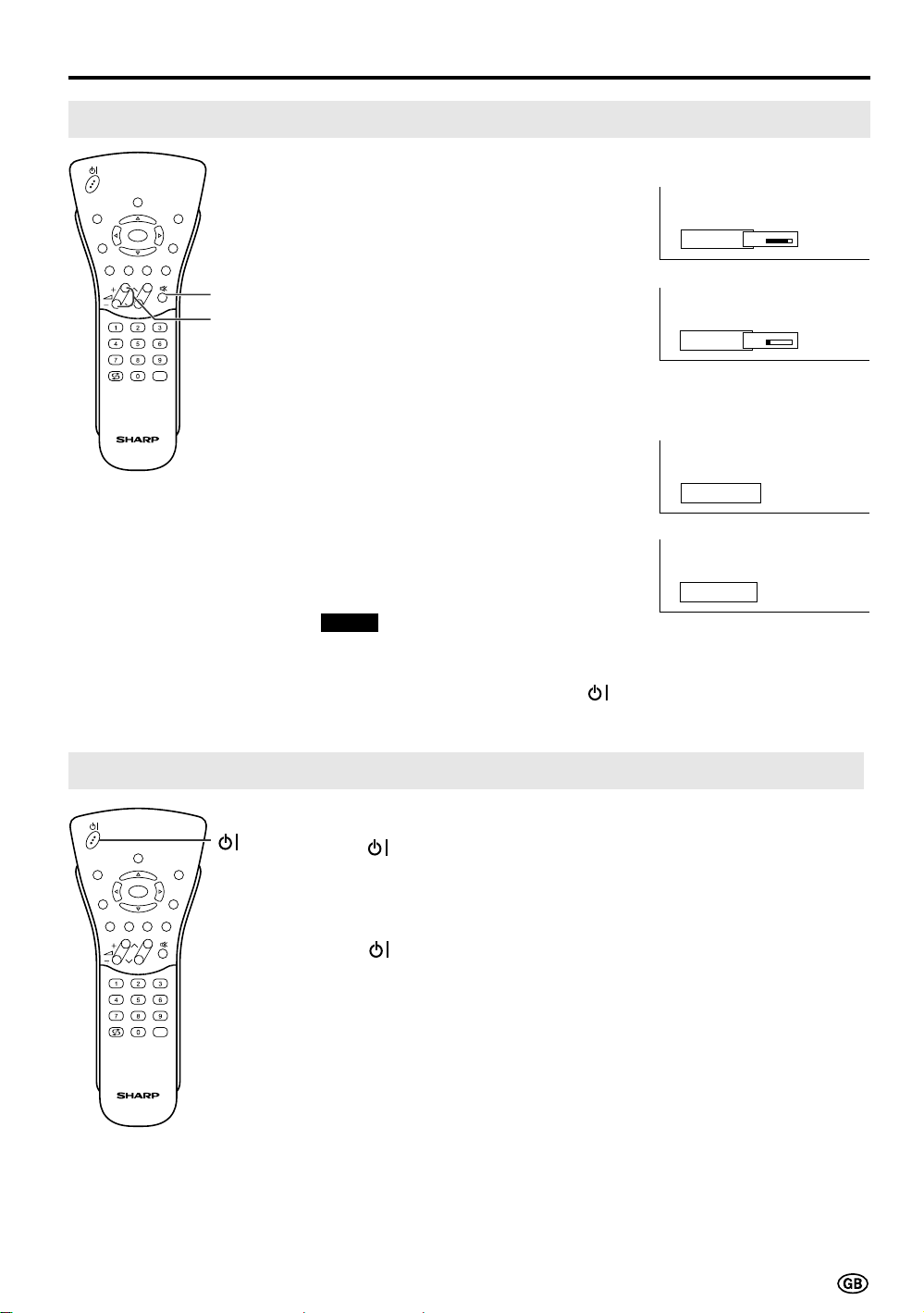
Sound Volume
SOUND
INFO
iE
T
(
RED)(GREEN)(YELLOW)(CYAN
END
OK
MENUTEXT
M
)
CH
Mute
Volume
(+)/(–)
TV/VIDEO
Basic Operation (Continued)
To adjust the volume
Press Volume (+) to increase the
|
sound volume. The numerical
value increases.
Press Volume (–) to decrease the
|
sound volume. The numerical
value decreases.
To mute the sound
Press Mute to temporarily turn off
|
the sound. “Sound off” is
displayed.
Press Mute to turn off the Mute
|
function. “Sound on” is displayed.
Notes:
■ When Volume (+)/(–) is pressed in the
Mute mode, the sound turns on and the
volume indicator is displayed.
■ The Mute function is cancelled when
is pressed.
Volume
Volume
Sound off
Sound on
50
10
ON/OFF Standby
To turn off the LCD TV
SOUND
INFO
iE
T
(
RED)(GREEN)(YELLOW)(CYAN
END
OK
MENUTEXT
M
)
CH
Press
indicator will turn red.
To turn the LCD TV back on
Press again. The Power/Standby
indicator will turn green.
TV/VIDEO
. The Power/Standby
13
Page 16

Basic Operation (Continued)
Changing Channels
You can select channels using Channel Select or CH ( )/( ).
• To handle the increasing number of channels available, this LCD TV set allows you to select up to
200 channels (0 to 199).
Using Channel Select
When selecting the channel using Channel Select, finish inputting the channel number by holding down
the button for the last digit for a moment.
To select a one-digit channel
SOUND
INFO
iE
T
(
RED)(GREEN)(YELLOW)(CYAN
END
OK
MENUTEXT
M
)
CH
(e.g. Channel 5):
1 Hold down the
button.
Channel
TV/VIDEO
Select
To select a two/three-digit channel
(e.g. Channel 15):
1 Press the
2 Hold down the button.
Using CH ( )/( )
Press CH (
Press CH (
) and the channels change in the order shown below:
1 → 2 → 3 → . . . → 198 → 199 → 0 → 1 → 2 → 3 → . . .
) and the channels change in the order shown below:
3 → 2 → 1 → 0 → 199 → 198 → . . . → 3 → 2 → 1 → . . .
5
button.
1
15
Note:
■ Channel “0” is prepared for RF output of VCR.
14
Page 17

Cont rast
Picture menu
Co lou r
Black level
Shar pnes s
Green co l our ing
Red - b l ue c o l o u r i ng
Other .. .
0
Back
End
Useful Features
Adjusting Picture Settings
SOUND
INFO
iE
T
(
RED)(GREEN)(YELLOW)(CYAN
END
OK
MENUTEXT
M
)
CH
TV/VIDEO
Adjustment item
Contrast
</>
END
]/[
RED
Decrease contrast
1 Press RED to display the Picture
menu.
Note:
■ The Picture menu can also be
displayed by selecting “Picture” in
the TV menu (see pages 18 and
19).
2 Press ]/[ to select the desired
adjustment item.
• Select “Other...” to display the
other part of the Picture menu.
3 Press </> to make the
adjustment.
4 Press END to exit.
Press Left (<)
Choice/Value range
0 – 60
Pi c t u re menu
Cont rast
Co lou r
Blac k level
Sharpness
Green co l our ing
Red - b l ue c o l o u r i ng
Other .. .
Press Right (>)
Increase contrast
Back
End
40
Colour
Black level
Sharpness
Green colouring
Red-blue colouring
Tint
Brightness
Rotate horizontally
Rotate vertically
Lower colour intensity
Less bright
Soft picture
Less green
More red
Toward purple
–
–
–
Note:
■ When you use RGB mode (AV1), the image colour is not adjustable.
-30 – 30
-30 – 30
0 – 5
-5 – 5
-5 – 5
-15 – 15
dark medium bright
off on
off on
Higher colour intensity
More bright
Sharp picture
More green
More blue
Toward green
–
–
–
15
Page 18
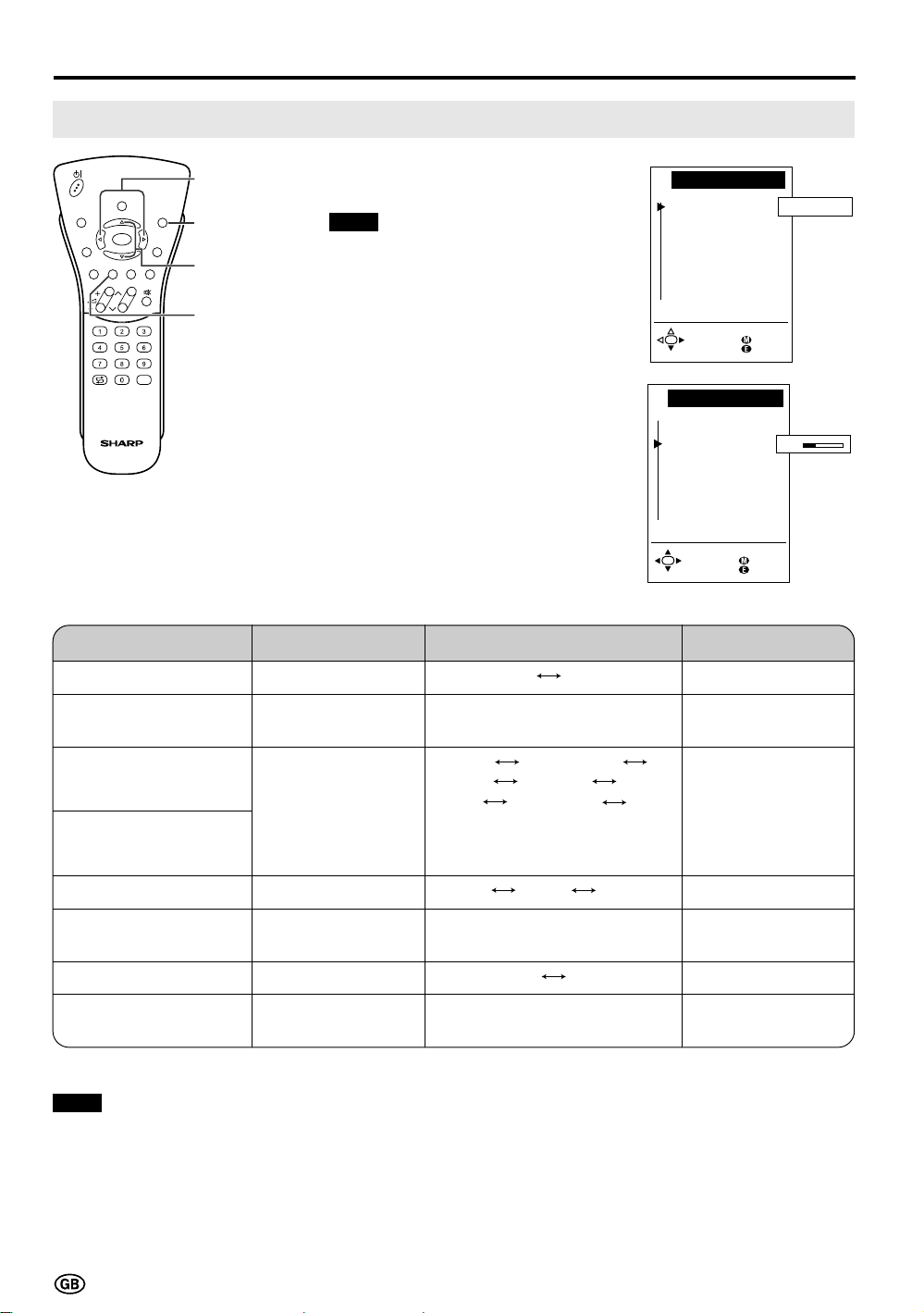
Useful Features (Continued)
So un d v i a
Sound menu
Headph. vol.
Loudsp. sound
Headph. so und
AV au d i o s i g .
Other .. .
TV Hi -f i
Back
End
So un d v i a
Sound menu
Headph. vol.
Loudsp. sound
Headph. so und
AV aud io sig.
Other .. .
Back
End
20
Adjusting Sound Settings
SOUND
INFO
iE
T
(
RED)(GREEN)(YELLOW)(CYAN
END
OK
MENUTEXT
M
)
CH
TV/VIDEO
Adjustment item
Sound via
</>
END
]/[
GREEN
1 Press GREEN to display the
Sound menu.
Note:
■ The Sound menu can also be
displayed by selecting “Sound” in
the TV menu (see pages 18 and
19).
2 Press ]/[ to select the desired
adjustment item.
• Select “Other...” to display the
other part of the Sound menu.
3 Press </> to make the
adjustment.
4 Press END to exit.
Press Left (<)
–
Choice/Value range
TV Hi-fi
Press Right (>)
–
Headph. vol.*
Decrease headphones volume
0 – 60
Increase headphones volume
Mono Mono!/Sound1
Loudsp. sound
–
Headph. sound*
AV audio sig.
Maximum volume*
Decrease maximum
volume
Sound wide*
Balance*
* These items are not displayed when the “Sound via” item is set to “Hi-fi”.
Note:
■ In the “AV audio sig.” item, mono-video recorders should select “Sound1” or “Sound2”. Stereo-video recorders should
select “Sound1+2” so that the desired sound can be selected when playing back the video.
Increase the volume
of the left speaker
–
–
Sound2 Sound1+2 Mono!/
Stereo Mono!/Nicam Mono!
(* The choices differ depending on
whether or not a NICAM or IGR
signal is received.)
Sound1 Sound2 Sound1+2
10 – 60
off on
-15 – 15
–
–
Increase maximum
volume
–
Increase the volume
of the right speaker
16
Page 19
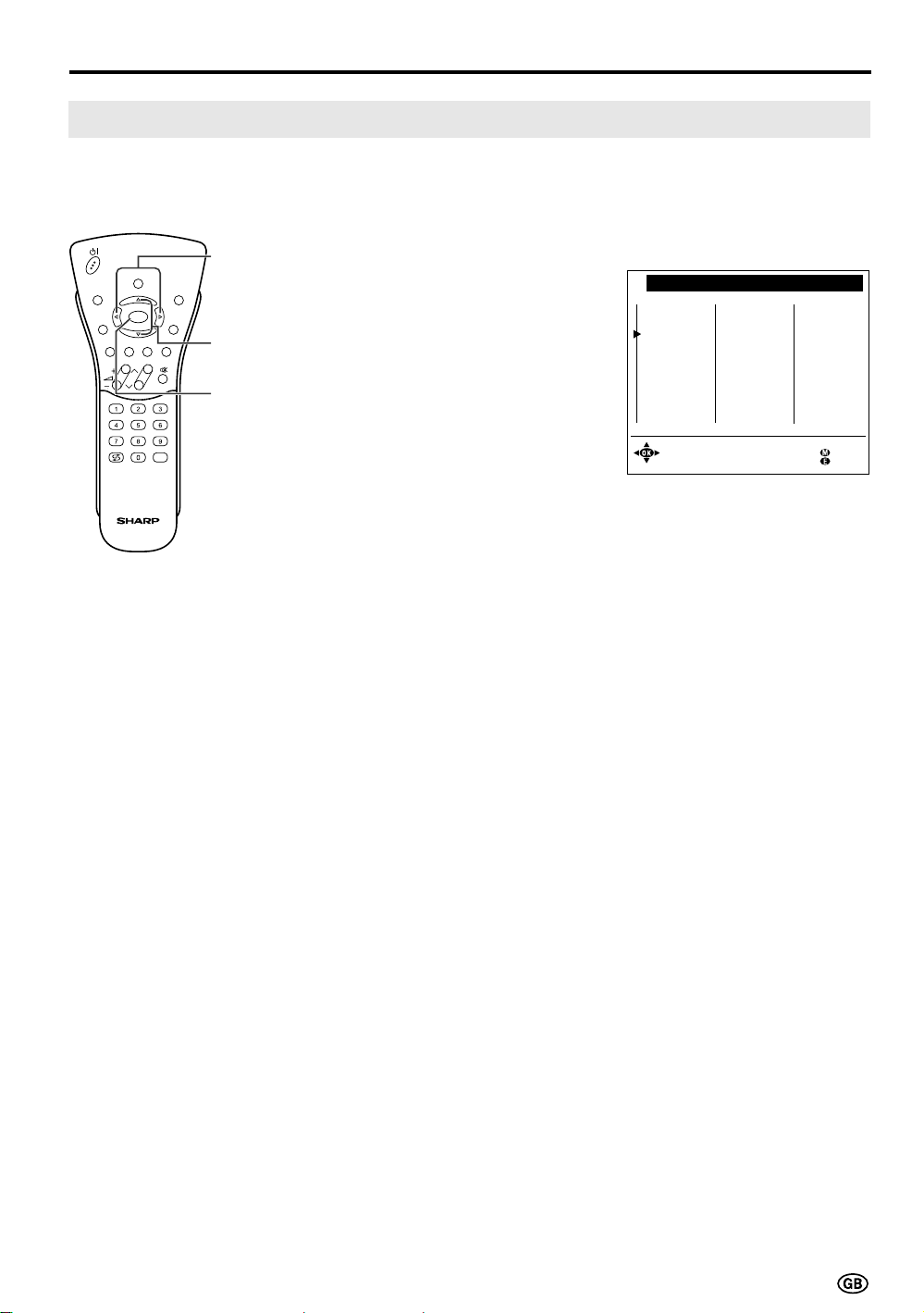
Useful Features (Continued)
Using Programme Table
The Programme table shows a list of all receivable programmes. They are located in channels 0 to 199.
The currently selected programme is displayed in blue, and the child-locked programmes are displayed in
red.
SOUND
INFO
iE
T
(
RED)(GREEN)(YELLOW)(CYAN
END
OK
MENUTEXT
M
)
CH
TV/VIDEO
</>
]/[
OK
To select the desired programme
1 Press OK to display the
Programme table.
2 Press ]/[ and/or </> to select
the desired programme.
• To display the next or previous list
of the Programme table, press
]/[ when the cursor is at a
programme in the lower-right or
upper-left position, or press </>
when the cursor is at a programme in the right or left column.
3 Press OK to display the selected
programme.
Programme table
197
AVS
198
AV2
199
AV1
0
S01
1
S08
2
S10
3
S10
4
S11
5
E03
6
E05
7
E06
8
E09
9
E10
E11
10
Se l ec t a nd
pro ceed wit h OK
11
E36
12
E37
13
E38
E50
14
15
E53
16
E54
E56
17
18
E57
19
20
21
22
23
24
25
26
27
28
29
30
31
32
33
34
35
36
37
38
Back
End
17
Page 20

Useful Features (Continued)
Standard set tings
TV menu
Picture
Sound
Programmes
AV connec t ion s
Ch i l d l oc k
Back
End
Other .. .
Selecting Menu Items
• The menus can be used to adjust the various settings of your LCD TV set. Select the desired menu
item by following the steps below.
■ Using TV Menus
SOUND
INFO
iE
OK
T
(
RED)(GREEN)(YELLOW)(CYAN
CH
TV/VIDEO
OK
END
END
MENUTEXT
M
MENU
)
]/[
■ Using Direct Control Menu
Upper control panel
of the main unit
CH MENU TV/VIDEO
Volume
(+)/(–)
CH (
MENU
)/( )
1 Press MENU on the remote
control to display the TV menu.
2 Press ]/[ to select the desired
menu item.
• The cursor moves up or down.
• The cursor indicates the selected
menu item.
• Select “Other...” to display the
other part of the menu.
3 Press OK to display the setting
screen for the selected menu
item.
• See the next page for a table of
the setting screens.
4 Press MENU to return to the
previous screen or END to return
to the normal screen.
1 Press MENU on the main unit to
display the Direct Control menu.
2 Press CH (
)/( ) to select the
desired menu item.
• The cursor moves up or down.
• The cursor indicates the selected
menu item.
3 Press Volume (+)/(–) to make the
adjustment.
• See page 15 for details on the use
of each item.
TV menu
Other .. .
On-screen di splay
Timer functions
Time and date
Fi rst instal lat ion
Language
Back
End
Direct control at TV
Black level
Cont r as t
Col o ur
: Selec t
: Change
0
M: Back
E: End
4 Press MENU to turn off the Direct
Control menu.
Notes:
■ The items displayed differ depending on the setting conditions.
■ The item selected is displayed in blue.
■ The adjustment values and settings which were changed before the screen is restored are saved as is in the
memory.
18
Page 21

Useful Features (Continued)
Selecting Menu Items (Continued)
■ TV Menu Setting Screens
For details on using each setting screen, refer to the page number indicated.
TV menu
Standard sett ings
Picture
Sound
Programmes
AV connect i ons
Ch i l d l oc k
Other .. .
Back
End
(Page 20)
Standard set tings
User pref erences
Sto re
Factory setting
(Page 15)
Pi c tu re menu
Cont rast
Col ou r
Black level
Shar pness
Green co l our ing
Red - b l ue c o l ou r i ng
Other .. .
(Page 16)
Sound menu
Sou nd v i a
Headph. vol.
Loudsp. sound
Headph. sound
AV a u d i o s i g .
Other .. .
(Pages 21 – 27)
Programmes
Automatic search
Manual adj us tment
Sor t
Er ase programme range
Ent er / change name
Decoder programmes
(Pages 28 – 30)
AV connect i ons
(programme
At AV1
(programme
At AV2
(programme
At AVS
Decoder prog r ammes
For progr ammes 1.. . 196
40
TV Hi - f i
)
199
)
198
)
197
TV menu
Other .. .
On- s c r een di sp l a y
Timer functions
Time and date
Fi rst installa tion
Language
Back
End
(Page 36)
On-screen display
On-sc reen
Posi t i on
Sound inf o
Time
Alarm t ime
Sleep time
time
4
(Page 37)
Timer func t i ons
Swi t ch o f f
Alarm
Al arm vol ume
(Page 38)
Time and date
Time
Da t e
--:--:--
(Page 7)
First installation
Whi ch l angua ge do y ou want
t o us e f o r o pe r a t i o n?
Deutsch
Engl i sh
Français
Español
Italiano
Neder l ands
Svenska
(Page 7)
Language
Deutsch
Engl i sh
Français
Español
Italiano
Neder l ands
Svenska
no 00:00
(Pages 31 – 35)
Chi ld l ock
Please def ine your
PIN.
Chi ld l oc k
Please memor i ze
your PIN
bef ore p roceeding
wi t h OK .
????
19
Page 22

Useful Features (Continued)
St andar d set t i ngs
TV menu
Picture
Sound
Programmes
AV connect i ons
Ch i l d l ock
Back
End
Other .. .
Standard Settings
You can optionally set the standard settings for the following adjustments. You can also easily call up
those standard settings or factory-preset settings.
• Mute
• Picture menu item: Contrast, Colour, Sharpness, Tint, Brightness
• Sound menu item: Volume, Hi-fi volume, Headph. vol., Balance
SOUND
INFO
iE
T
(
RED)(GREEN)(YELLOW)(CYAN
END
OK
MENUTEXT
M
)
CH
TV/VIDEO
OK
END
MENU
]/[
1 Press MENU to display the TV
menu.
2 Press ]/[ to select “Standard
settings”, and then press OK to
display the “Standard settings”
screen.
3 Press ]/[ to select the desired
function.
■ User preferences: The standard
settings are retrieved.
■ Store: The currently selected
settings are stored as the standard
settings.
■ Factory setting: The factory-preset
settings are retrieved.
4 Press OK to execute the selected
function.
5 Press END to exit.
TV menu
Standard sett ings
User pref erences
Sto re
Factory sett ing
Ca l l
wi t h OK
TV menu
Standard sett ings
User pref erences
Sto re
Factory sett ing
Back
End
Note:
■ You can also call up the standard settings by pressing YELLOW with the normal screen displayed.
20
Val ue s c al l ed!
Back
End
Page 23
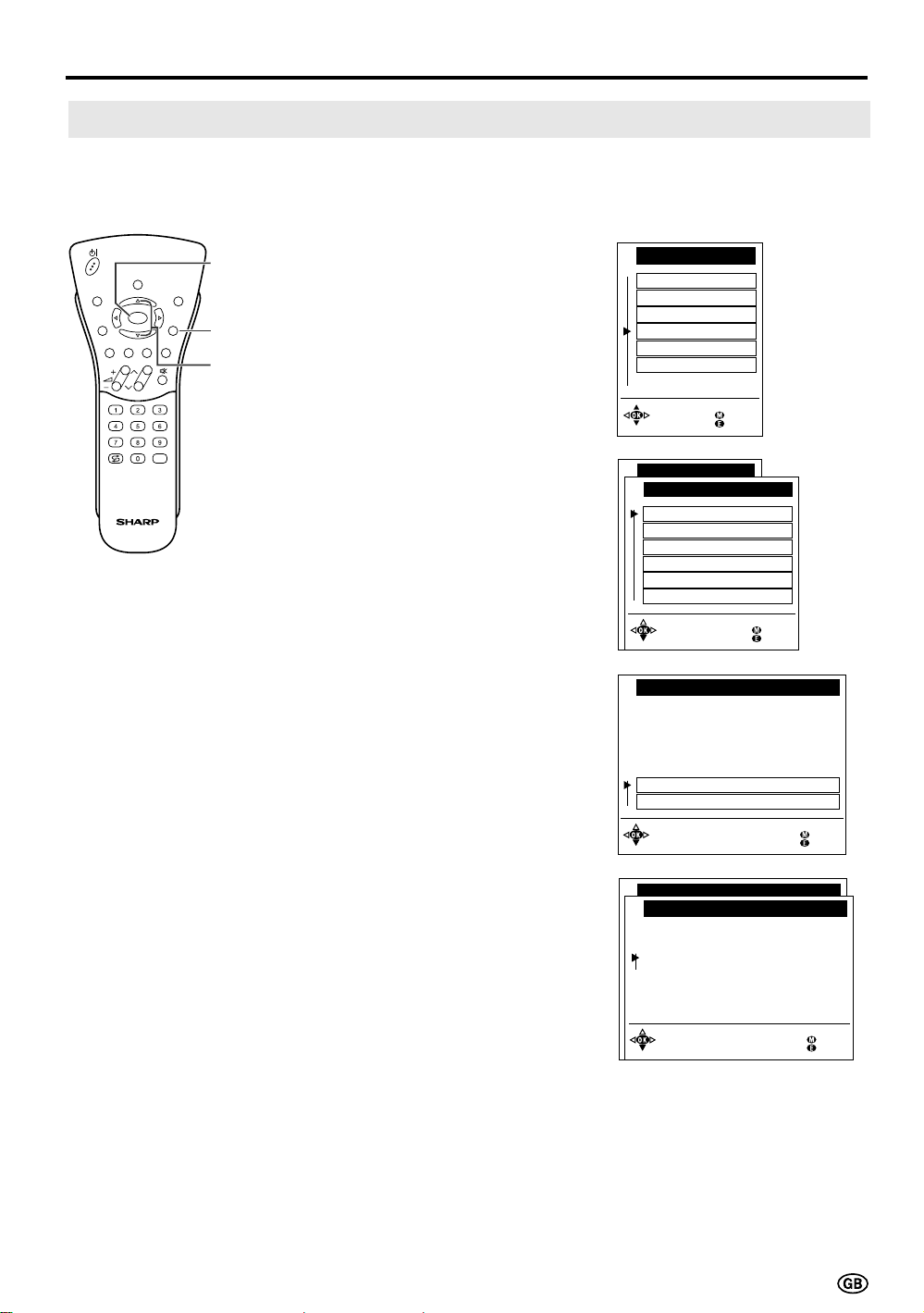
Useful Features (Continued)
TV menu
Programmes
Automatic search
Manual adj us tment
Sor t
Erase programme range
Ent er / chan ge name
Decoder programmes
Back
End
Programmes
[1] Automatic search
Perform the procedure below to search for and store new programmes after the First Installation
routine.
SOUND
INFO
iE
OK
T
(
RED)(GREEN)(YELLOW)(CYAN
CH
TV/VIDEO
OK
END
MENUTEXT
M
MENU
)
]/[
1 Press MENU to display the TV
menu.
2 Press ]/[ to select
“Programmes”, and then press
OK to display the “Programmes”
screen.
3 Press ]/[ to select “Automatic
search”, and then press OK to
display the “Autom. programme
search” screen.
4 Press ]/[ to select “Change
settings”, and then press OK to
display the “Extent of search”
screen.
TV menu
Standard set t ings
Picture
Sound
Programmes
AV connect i ons
Ch i l d l oc k
Other .. .
Back
End
Autom. programme search
Your TV set sear ches wi th t he
following sett ings:
Ext ent of search New pr . only
Store progr. from Programme 019
Locat ion o f TV se t Ot her c ount r i
Change se t t in gs
Star t search
5 Press ]/[ to select the extent of
the programmes to be searched,
and then press OK to display the
“Store progr. from” screen.
Autom. programme search
Extent of search
Please def ine the ex tent of
programmes for search:
Al l prog rammes
New programmes onl y
Sel e c t and
proceed wi th OK
Back
End
Back
End
21
Page 24

Useful Features (Continued)
Programmes (Continued)
[1] Automatic search (Continued)
SOUND
INFO
iE
T
(
RED)(GREEN)(YELLOW)(CYAN
END
OK
MENUTEXT
M
)
CH
TV/VIDEO
</>
END
]/[
OK
6 Press ]/[ and/or </> to select the
programme position from which the
programmes are to be stored, and
then press OK to display the
“Location of TV set” screen.
7 Press ]/[ to select the TV set
location.
• Select “Other...” to display the other
part of the country list.
8 Press OK. The selected settings are
displayed.
9 Press ]/[ to select “Start search”,
and then press OK to begin the
automatic programme search.
Note:
■ See pages 7 and 8 for details of the
search process.
10 After the search is completed, press
END to exit.
A u t om. p r o g r amme se a r c h
Stor e pr ogr . f rom
Please sel ect the programme
position from which the
programmes are to be stored:
0
S01
S02
1
2
S10
3
S10
4
S11
5
E03
6
E05
7
E06
8
E09
9
E10
Sel ec t an d
proceed wi t h OK
Autom. programme search
Locat ion o f TV set
Please en ter t he TV s et locat i on
f o r t he co r r ect TV st andar d and
the appropr i ate programme
c lass i f i cat i on fo r t he count ry:
A Aust r i a
B Bel gi um
CH Swi tzer land
CZ Czech Republ i c
D Germany
E Spai n
F France
Other .. .
Sel ec t an d
proceed wit h OK
Autom. programme search
Your TV set sear ches wi th t he
following sett ings:
Ext ent of search Al l progr .
Stor e pr ogr . f rom Progr amme 000
Locat ion o f TV se t D (PAL- BG)
Change se t t in gs
Star t search
E11
10
11
E36
12
E37
13
E38
E50
14
15
E53
16
E54
E56
17
E57
18
19
(
PAL- BG
(
PAL- BG
(
PAL- BG
(
PAL-DK
(
PAL- BG
(
PAL- BG
(
SECAM-L
20
21
22
23
24
25
26
27
28
29
)
)
)
)
)
)
Back
End
Back
End
)
Back
End
22
Page 25
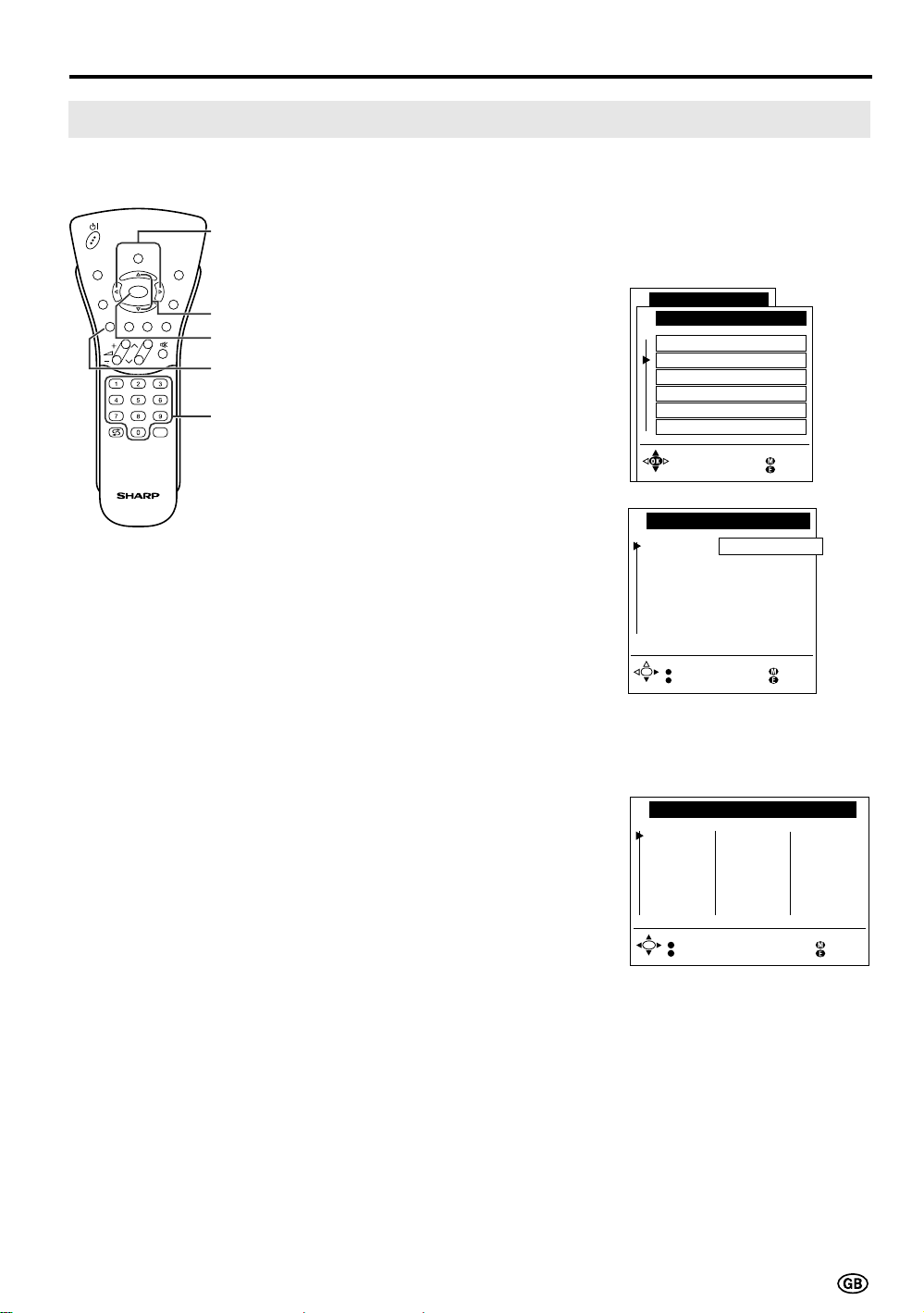
Programmes (Continued)
[2] Manual adjustment
Individual settings of programmes can be adjusted.
Useful Features (Continued)
SOUND
INFO
iE
OK
T
(
RED)(GREEN)(YELLOW)(CYAN
CH
</>
END
MENUTEXT
M
]/[
)
OK
RED
TV/VIDEO
Channel
Select
1 Perform steps 1 and 2 in [1]
Automatic search to display the
“Programmes” screen.
2 Press ]/[ to select “Manual
adjustment”, and then press OK to
display the “Manual adjustment”
screen.
3 Press ]/[ to select the item, and
then press </> to make the
adjustment. (See the table on the
next page for details.)
• You can also use Channel Select
to adjust the “Channel” and
“Frequency” items.
• To adjust “Name”, first press OK
to activate the text input mode.
Press </> to select the input
position and press ]/[ to select
the desired character. When you
finish inputting, press OK to set
the name.
TV menu
Programmes
Automatic search
Manual adj u stment
Sor t
Erase programme range
En t er / c hange name
Decoder pr ogrammes
Back
End
Manual ad justment
Range VHF UHF Cab l e
Channel E36
Frequency 591.25 MHz
Name E 36
TV s tand. B/G
Col. st . Autom.
Search
Store
Back
End
4 Press RED to store the adjusted
channel. The “Store” screen
appears.
5 Press ]/[ and/or </> to select
the desired programme position to
insert the channel.
Store
S01
0
1
S08
2
S10
3
S10
S11
4
5
E03
6
E05
7
E06
E09
8
9
E10
Insert
Overwri te
E11
10
11
E36
12
E37
13
E38
E50
14
15
E53
16
E54
E56
17
18
E57
19
20
21
22
23
24
25
26
27
28
29
Back
End
23
Page 26

Useful Features (Continued)
Programmes (Continued)
[2] Manual adjustment (Continued)
6 Press YELLOW to insert a free
SOUND
INFO
iE
T
(
RED)(GREEN)(YELLOW)(CYAN
END
OK
MENUTEXT
M
)
CH
END
RED
YELLOW
programme position for the
channel, or press RED to
overwrite the existing channel on
the marked programme position.
• If you press YELLOW, all
subsequent programmes including
the marked one move one
programme position back.
7 Press END to exit.
TV/VIDEO
Adjustment item
Range
Channel
Frequency
Name
TV stand.
Col. st.
Choice/Value range
VHF, UHF, Cable
E02 – E12 (VHF, B/G)
E21 – E69 (UHF)
S01 – S41 (Cable, B/G)
A – K (VHF, I), etc.
044 – 859 (MHz)
A – Z, +, -, ., !, /, 0 – 9
B/G, I, L, D/K, M, N
Autom., PAL, SECAM,
NTSC-V, PAL-V
NTSC, PAL(Norm
M), etc.
Description
Receivable ranges depending on TV norm
and installation site
Receivable channels depending on TV norm,
installation site, and range
Receivable frequencies depending on TV
norm, installation site, and range
Programme name (up to five characters)
TV norm
Colour norm
24
Page 27

Useful Features (Continued)
TV menu
Programmes
Automatic search
Manual adj us tment
Sor t
Er ase programme range
Ent e r / chan ge name
Decoder programmes
Back
End
Programmes (Continued)
[3] Sort
The programme positions for individual programmes can be freely changed.
END
MENUTEXT
M
)
</>
END
]/[
CYAN
YELLOW
SOUND
INFO
iE
OK
T
(
RED)(GREEN)(YELLOW)(CYAN
CH
OK
TV/VIDEO
RED
1 Perform steps 1 and 2 in [1]
Automatic search to display the
“Programmes” screen.
2 Press ]/[ to select “Sort,” and
then press OK to display the
“Sort” screen.
3 Press ]/[ and/or </> to select
the desired programme, and then
press YELLOW, RED, or CYAN
to sort.
• When YELLOW is pressed, a free
programme position is inserted at
the current cursor position. All
subsequent programmes including
the marked one move one programme position back.
• When RED is pressed, the
currently marked programme is
erased. All subsequent programmes move one programme
position up.
• When CYAN is pressed, the Move
mode is activated. Press ]/[ to
move the currently marked
programme to the desired programme position. The marked
programme is swapped with the
programme at the selected
programme position. Press CYAN
to leave the Move mode.
Sor t
0
1
2
3
4
5
6
7
8
9
S01
S08
S10
S10
S11
E03
E05
E06
E09
E10
Move
Insert
Erase
E11
10
11
E36
12
E37
13
E38
E50
14
15
E53
16
E54
E56
17
18
E57
19
20
21
22
23
24
25
26
27
28
29
Back
End
4 Press END to exit.
25
Page 28

Useful Features (Continued)
TV menu
Programmes
Automatic search
Manual adj u st ment
Sor t
Er ase programme range
En t er / change n ame
Decoder pr ogrammes
Back
End
Programmes (Continued)
[4] Erase programme range
The individual programmes or programmes in a connected range can be erased.
SOUND
INFO
iE
T
(
RED)(GREEN)(YELLOW)(CYAN
END
OK
MENUTEXT
M
)
CH
TV/VIDEO
</>
END
]/[
OK
1 Perform steps 1 and 2 in [1]
Automatic search to display the
“Programmes” screen.
2 Press ]/[ to select “Erase
programme range,” and then
press OK to display the “Erase
programme range” screen.
3 Press ]/[ and/or </> to select
the programme to be erased, and
then press OK. The selected
programme is shown in blue.
• If you want to erase programmes in
a connected range, select the
programme at the beginning of the
desired range.
4 If you are erasing programmes in
a connected range, press ]/[
and/or </> to select the
programme at the end of the
range. The selected programmes
are shown in blue.
Erase p rogr amme r ange
S01
0
1
S08
2
S10
3
S10
S11
4
5
E03
6
E05
7
E06
E09
8
9
E10
Star t wi t h OK,
select end
and er as e wi t h OK
Erase p rogr amme r ange
S01
0
1
S08
2
S10
3
S10
S11
4
5
E03
6
E05
7
E06
E09
8
9
E10
Star t wi t h OK,
select end
and er as e wi t h OK
E11
10
11
E36
12
E37
13
E38
E50
14
15
E53
16
E54
E56
17
18
E57
19
E11
10
11
E36
12
E37
13
E38
E50
14
15
E53
16
E54
E56
17
18
E57
19
20
21
22
23
24
25
26
27
28
29
Back
End
20
21
22
23
24
25
26
27
28
29
Back
End
5 Press OK to erase the selected
programme(s). All the subsequent
programmes move up.
6 Press END to exit.
26
Erase programme range
0
E03
1
E05
E06
2
3
E09
E10
4
5
E11
E36
6
E37
7
E38
8
9
E50
Star t wi t h OK,
select end
and er as e wi t h OK
E53
10
11
E54
12
E56
13
E57
14
15
16
17
18
19
20
21
22
23
24
25
26
27
28
29
Back
End
Page 29

Useful Features (Continued)
TV menu
Programmes
Automatic search
Manual adjustment
Sor t
E ras e p rog ramme ra nge
En t er / change n ame
Decoder pr ogrammes
Back
End
Programmes (Continued)
[5] Enter/change name
The name of an individual programme can be entered or changed.
SOUND
INFO
iE
OK
T
(
RED)(GREEN)(YELLOW)(CYAN
CH
</>
END
END
MENUTEXT
M
]/[
)
OK
TV/VIDEO
1 Perform steps 1 and 2 in [1]
Automatic search to display the
“Programmes” screen.
2 Press ]/[ to select “Enter/
change name,” and then press OK
to display the “Enter/change
name” screen.
3 Press ]/[ and/or </> to select
the desired programme, and then
press OK. An underscore and
question marks are displayed as
an input prompt.
4 Press </> to select the input
position, and then press ]/[ to
select the desired character.
Ent er /c hange name
19 7 AVS
AV2
198
AV1
199
S01
0
?08
1
S10
2
S10
3
S11
4
E03
5
E05
6
Star t wi t h OK
then enter/change
and end wit h OK
Ent er /c hange name
197 AVS
AV2
198
AV1
199
S01
0
S02
1
S10
2
S10
3
S11
4
E03
5
E05
6
Star t wi t h OK
then enter/change
and end wi t h OK
10
11
12
13
14
15
16
10
11
12
13
14
15
16
E56
7
E06
E09
8
E10
9
E11
E36
E37
E38
E50
E53
E54
7
E06
8
E09
E10
9
E11
E36
E37
E38
E50
E53
E54
17
E57
18
19
20
21
22
23
24
25
26
Back
End
E56
17
E57
18
19
20
21
22
23
24
25
26
Back
End
5 Press OK to accept the name
entered, and then press END to
exit.
Note:
■ See page 29 for information on how to use the “Decoder programmes” item.
Ent er /c hange name
19 7 AVS
AV2
198
AV1
199
S01
0
S02
1
S10
2
S10
3
S11
4
E03
5
E05
6
Star t wi t h OK
then enter/change
and end wit h OK
10
11
12
13
14
15
16
E56
7
E06
E09
8
E10
9
E11
E36
E37
E38
E50
E53
E54
17
E57
18
19
20
21
22
23
24
25
26
Back
End
27
Page 30

AV connect i ons
Back
End
At AV1 (programme 199)
Signal :
Sel ec t and
proc eed wi th OK
Autom. -VHS/SVHS VCR, camcorder
Aut om.- CVBS/YC. DVD,SAT,decoder
Standard component (s) :
VHS/8mm.. . . .. . . VCR, camco rder
SVHS/Hi8....... VCR, camcorder
CVBS........... DVD,SAT,decoder
YC............. DVD,SAT,decoder
Useful Features (Continued)
At AV1
(programme
199
)
AV connect i ons
At AV2
( p r o g r amme
198
)
Decoder prog r ammes
For progr ammes 1.. . 196
Back
End
At AVS
( p r o g r amme
197
)
AV Connections
It is possible to manually adjust various settings for connections with external devices on the AV connections screen.
[1] At AV1 (programme 199)/AV2 (programme 198)/AVS (programme 197)
Select the appropriate signal type and colour standard for the signals from the video equipment
connected to the AV1, AV2, or AVS terminal.
SOUND
INFO
iE
T
(
RED)(GREEN)(YELLOW)(CYAN
END
OK
MENUTEXT
M
)
CH
TV/VIDEO
OK
END
MENU
]/[
1 Press MENU to display the TV
menu.
2 Press ]/[ to select “AV
connections,” and then press OK
to display the “AV connections”
screen.
3 Press ]/[ to select “At AV1
(programme 199),” “At AV2
(programme 198),” or “At AVS
(programme 197),” and then press
OK to display the signal type
selection screen.
4 Press ]/[ to select the desired
signal type, and then press OK.
The colour standard selection
screen appears.
TV menu
Standard set t ings
Picture
Sound
Programmes
AV connect i ons
Ch i l d l oc k
Other .. .
Back
End
5 Press ]/[ to select the desired
colour standard, and then press
OK.
6 Press END to exit.
28
AV connect i ons
At AV1 ( progr amme 199)
Col our st anda rd :
Aut omat i c
PAL
SECAM
NTSC
NTSC-V
PAL- V
PAL-M
PAL- N
Se l ec t
and acce pt
wi th OK
Back
End
Page 31

Useful Features (Continued)
At AV1
(programme
199
)
AV connec t i ons
At AV2
( p r o g r amme
198
)
Decoder prog r ammes
For progr ammes 1. .. 196
Back
End
At AVS
( p r o g r amme
197
)
Decoder programmes
For decoder connected to AV1
Sound f rom AV1
Back
End
AV Connections (Continued)
[2] Decoder programmes
When connecting a video device to the AV1 terminal, you need to adjust the decoder programme
settings.
SOUND
INFO
iE
OK
T
(
RED)(GREEN)(YELLOW)(CYAN
CH
</>
END
END
MENUTEXT
M
MENU
)
]/[
OK
TV/VIDEO
1 Perform steps 1 and 2 in [1] At
AV1 (programme 199)/AV2
(programme 198)/AVS
(programme 197) to display the
“AV connections” screen.
2 Press ]/[ to select “Decoder
programmes,” and then press OK
to display the “Decoder
programmes” screen.
3 Press ]/[ to select “For decoder
connected to AV1,” and then
press OK to display the decoder
programme selection screen.
4 Press ]/[ and/or </> to select
the programme for the decoder,
and then press OK. Repeat the
same procedure if you want to
specify other decoder
programmes.
5 Press MENU to return to the
“Decoder programmes” screen.
6 Press ]/[ to select “Sound from
AV1”, and then press </> to
select the desired sound source.
7 Press END to exit.
Decoder progr ammes
For decoder connect ed to AV1
0
S01
1
S08
Sound AV1
2
S10
3
S10
4
S11
5
E03
6
E05
7
E06
8
E09
9
E10
Sele ct decoder
programme
and conf i rm wi t h OK
Decoder programmes
For decoder connected to AV1
Sound f rom AV1 Autom. Dec. TV
10
11
12
13
14
15
16
17
18
19
E11
E36
E37
E38
E50
E53
E54
E56
E57
20
21
22
23
24
25
26
27
28
29
Back
End
Back
End
Back
End
29
Page 32

Useful Features (Continued)
AV connec t i ons
Back
End
For progr ammes 1. .. 196
AV contr ol vo l t age
RGB on-screen display
no y es
At AV1
( p r o g r amme
199
)
AV connec t i ons
At AV2
(programme
198
)
Decoder prog r ammes
For progr ammes 1. .. 196
Back
End
At AVS
( p r o g r amme
197
)
AV Connections (Continued)
[3] For programmes 1...196
The influence of the AV control voltage and of fast blank at programme positions from 1 to 196
can be set.
SOUND
INFO
iE
T
(
RED)(GREEN)(YELLOW)(CYAN
END
OK
MENUTEXT
M
)
CH
TV/VIDEO
</>
END
]/[
OK
1 Perform steps 1 and 2 in [1] At
AV1 (programme 199)/AV2
(programme 198)/AVS
(programme 197) to display the
“AV connections” screen.
2 Press ]/[ to select “For
programmes 1...196,” and then
press OK to display the “For
programmes 1...196” screen.
3 Press ]/[ to select the desired
item.
4 Press </> to select “yes” or “no.”
Notes:
■ If the item concerned is set to
“yes”, the appropriate picture is
through-connected at all programme positions from 1 to 196
when a control voltage/an RGB
signal is applied.
■ When you use RGB mode
(SCART): In on screen menu AV
connections, section “For
Programmes 1...196”. Set “AV
control voltage” to “yes”, and “RGB
on-screen display” to “yes”.
If “AV control voltage” is set to “no”,
the function will not work correctly.
5 Press END to exit.
30
Page 33

Useful Features (Continued)
Standard settings
TV menu
Picture
Sound
Programmes
AV connect i ons
Ch i l d l ock
Back
End
Other .. .
Child Lock
Important:
■ Please refer to page 55 for “IMPORTANT NOTE ON DISENGAGING ADVANCED CHILD LOCK”.
The Child Lock function blocks the viewing of any channel for which the child lock has been set.
To use the Child Lock function, you first need to define your PIN (Personal Identification Number).
[1] Defining a PIN
1 Press MENU to display the TV
SOUND
INFO
iE
OK
T
(
RED)(GREEN)(YELLOW)(CYAN
CH
OK
END
MENUTEXT
M
MENU
)
]/[
Channel
TV/VIDEO
Select
menu.
2 Press ]/[ to select “Child lock.”
3 Press OK to display the PIN input
screen.
4 Input the desired four-digit PIN
(e.g. 1234) with Channel Select.
Notes:
■ Be sure to make a note of your PIN
before pressing OK.
■ The PIN will not be set if MENU or
END is pressed before the fourth
digit has been input.
5 Press OK to accept the entered
PIN.
TV menu
Chi l d lo ck
Pl ease def i ne your
PIN.
Ch i ld l oc k
Pl ease memor i ze
your PIN
bef ore proceedi ng
wi t h OK.
0-9:Input
TV menu
Chi l d lo ck
Pl ease def i ne your
PIN.
Ch i ld l oc k
Pl ease memor i ze
your PIN
bef ore proceedi ng
wi t h OK.
0-9:Input
Back
End
Back
End
????
1234
31
Page 34

Useful Features (Continued)
Child Lock (Continued)
[2] Changing/Cancelling a PIN
To change a PIN
MENUTEXT
M
)
END
OK
END
]/[
Channel
Select
1 Perform steps 1 to 3 in [1]
Defining a PIN to display the PIN
input screen.
2 Enter your four-digit PIN (e.g.
1234) with Channel Select.
Notes:
■ Numbers entered are hidden with
????.
■ If the PIN has been input incorrectly, “Wrong PIN!” is displayed.
SOUND
INFO
iE
OK
T
(
RED)(GREEN)(YELLOW)(CYAN
CH
TV/VIDEO
TV menu
Chi ld loc k
Pl ease enter your
PIN:
Ch i ld l oc k
????
When the PIN is correctly entered,
the “Child lock” screen appears.
3 Press ]/[ to select “Change
PIN.” The currently defined PIN is
displayed.
4 Input the new four-digit PIN (e.g.
5678) with Channel Select.
5 Press END to exit.
0- 9: Input
TV menu
Chi ld loc k
For al l pr ogrammes
For indi v idual progr . only
Change PIN
Cancel PIN
0-9:Input
TV menu
Chi ld loc k
For al l pr ogrammes
For indi v idual progr . only
Change PIN
Cancel PIN
0-9:Input
Back
End
Back
End
Back
End
1234
5678
To cancel a PIN
| In step 3 above, press ]/[ to
select “Cancel PIN,” and then
press OK to cancel the currently
defined PIN.
32
TV menu
Chi ld loc k
For al l pr ogrammes
For i nd i v i dual prog r . onl y
Change PIN
Cancel PIN
Erase wi t h OK
Back
End
Page 35

Useful Features (Continued)
Child Lock (Continued)
[3] Setting Child Lock
There are four different ways of activating a child lock:
1. General child lock for all programmes immediately
2. General child lock for all programmes with daily time limit
3. General child lock for all programmes with single time limit
4. Programme-position related child lock without time limit
The Child Lock comes into effect only after the LCD TV set has entered the standby mode and is then
turned on again.
To set a Child Lock for all
programmes with a time limit
SOUND
INFO
iE
OK
T
(
RED)(GREEN)(YELLOW)(CYAN
CH
</>
END
END
MENUTEXT
M
]/[
)
OK
TV/VIDEO
Channel
Select
1 Perform steps 1 to 3 in [2]
Changing/Cancelling a PIN to
display the “Child lock” screen.
2 Press ]/[ to select “For all
programmes,” and then press OK
to display the “For all
programmes” screen.
3 Press ]/[ to select the desired
item. (See the table below.)
4 Press </> to select the desired
choice, and, if required, input
digits with Channel Select.
5 Press END to exit.
Notes:
■ If the current clock time is within the time
limit, the Child Lock is activated
immediately after the LCD TV set is
turned off and on again. For example, if
the current clock time is 9:00 and the
time limit is specified from 22:00 to 14:00,
the lock is effective from 9:00 to 14:00.
■ When a Child Lock is set for all programmes with a time limit, the “Time and
date” item is not displayed in the TV
menu and cannot be selected.
TV menu
Chi ld loc k
For al l pr ogrammes
For indi v idual progr . only
Change PIN
Cancel PIN
TV menu
Chi l d lo ck
For al l progr ammes
Immediatel y
Da i l y
Onc e
no yes
Back
End
Back
End
Adjustment item
Choice/Input value
Select “yes” to activate the Child Lock immediately (after the
Immediately
no yes
LCD TV set has been turned off and on again). The lock
remains effective until “no” is selected.
Daily
Once
no HH:MM-HH:MM
no HH:MM-HH:MM
Warning:
■ The timer takes its clock information from the Teletext broadcast. The teletext broadcast may be different time zone
and therefore child lock timer may not activate as expected. Concerning this detail, please refer to page 38.
Input the start and end time for a daily-recurring Child Lock.
The lock is activated everyday unless “no” is selected.
Input the start and end time for a once-only Child Lock. The
length of the period should be up to 24 hours.
Description
33
Page 36

Useful Features (Continued)
Child Lock (Continued)
[3] Setting Child Lock (Continued)
SOUND
INFO
iE
T
(
RED)(GREEN)(YELLOW)(CYAN
END
OK
MENUTEXT
M
)
CH
TV/VIDEO
</>
END
]/[
OK
To set a Child Lock for individual
programmes without time limit
1 Perform steps 1 to 3 in [2]
Changing/Cancelling a PIN to
display the “Child lock” screen.
2 Press ]/[ to select “For
individual progr. only,” and then
press OK to display the “For
individual progr. only” screen.
3 Press ]/[ and/or </> to select
the desired programme.
4 Press OK to lock the programme.
The locked programme is
displayed in red.
Notes:
■ To unlock the programme, select
the programme and press OK.
■ The Child Lock remains effective
until it is cancelled.
TV menu
Chi ld loc k
For al l pr ogrammes
For i nd i v i dua l prog r . onl y
Change PIN
Cancel PIN
For indi vi dual progr. only
7
197
AVS
198
AV2
199
AV1
0
S01
1
S08
2
S10
3
S10
4
S11
5
E03
6
E05
Select programme and
l ock or unlock
wi t h OK
E06
8
E09
9
E10
E11
10
11
E36
12
E37
13
E38
E50
14
15
E53
16
E54
Back
End
E56
17
E57
18
19
20
21
22
23
24
25
26
Back
End
5 Press END to exit.
Note:
■ When a Child Lock is activated, the “Programmes” item is not displayed in the TV menu and cannot be selected.
34
Page 37

Useful Features (Continued)
Chi l d lo ck
Pl ease enter your
PIN:
0-9:Input
Ch i ld l oc k
****
Child Lock (Continued)
[4] Temporarily cancelling the Child Lock setting
You can view a programme for which a Child Lock has been set by temporarily cancelling the Child
Lock setting. Perform the procedure below to input your PIN and cancel the Child Lock if you are
prompted to do so.
When the PIN input screen
|
SOUND
INFO
iE
T
(
RED)(GREEN)(YELLOW)(CYAN
END
OK
MENUTEXT
M
)
CH
Channel
TV/VIDEO
Select
appears, input your PIN with
Channel Select. The normal
screen appears when the PIN is
correctly entered.
Note:
■ If the PIN has been input incorrectly, “Wrong PIN!” is displayed.
35
Page 38

Useful Features (Continued)
On-screen Display
You can adjust various settings for on-screen displays.
SOUND
INFO
iE
T
(
RED)(GREEN)(YELLOW)(CYAN
END
OK
MENUTEXT
M
)
CH
TV/VIDEO
Adjustment item
</>
END
1 Press MENU to display the TV
2 Press ]/[
MENU
]/[
OK
3 Press ]/[
4 Press </> to make the
5 Press END to exit.
Choice/Value range
menu.
to select “On-screen
display,” and then press OK to
display the “On-screen display”
screen.
to select the desired
adjustment item. (See the table
below.)
adjustment.
Other .. .
Description
TV menu
On-screen di splay
Timer functions
Time and date
Fi rst instal lat ion
Language
Back
End
TV menu
On-screen display
On-sc reen
Posi t ion
Sound in fo
Time
Alarm time
Sleep time
time
4
Back
End
To select display time in seconds for the information
On-screen time
2 – 9
windows (TV status, programme identification, volume,
etc.), Direct Control menu, and certain messages.
Position
Sound info
Time
bottom top
no yes
no yes
To select display position of information windows.
To select information to be displayed in status window.
To activate the status window, use the END button
Alarm time
Sleep time
no yes
no yes
when the menu is not displayed.
36
Page 39

Timer Functions
Useful Features (Continued)
SOUND
INFO
iE
OK
T
(
RED)(GREEN)(YELLOW)(CYAN
CH
</>
END
END
MENUTEXT
M
MENU
)
]/[
OK
TV/VIDEO
Channel
Select
1 Press MENU to display the TV
menu.
2 Press ]/[ to select “Timer
functions,” and then press OK to
display the “Timer functions”
screen.
3 Press ]/[ to select the desired
item. (See the table below.)
4 Press </> to make the
adjustment. If you select “00:00”
for “Switch off” or “Alarm,” input
the desired time with Channel
Select.
5 Press END to exit.
TV menu
Other .. .
On- s c re en di sp l a y
Timer functions
Time and date
Fi rst instal lat ion
Language
TV menu
Timer func t ions
Switch off
Alarm
Al arm vol ume
0-9: Input
Back
End
Back
End
no 00:00
Adjustment item
Switch off
Alarm
Alarm volume
Choice/Input value/Value range
no HH:MM
no HH:MM
0 – 39
Description
The LCD TV set automatically turns off at the
specified time everyday.
The alarm sound turns on at the specified
time everyday.
The volume of the alarm sound is selected.
37
Page 40

Useful Features (Continued)
Setting Time and Date (Manual)
The time and the date can be manually set if the LCD TV set is unable to get these from the Teletext function.
SOUND
INFO
iE
T
(
RED)(GREEN)(YELLOW)(CYAN
END
OK
MENUTEXT
M
)
CH
TV/VIDEO
OK
END
MENU
]/[
Channel
Select
1 Press MENU to display the TV
menu.
2 Press ]/[ to select “Time and
date,” and then press OK to
display the “Time and date”
screen.
3 Press ]/[ to select “Time.”
4 Input the current time
(HH:MM:SS) with Channel
Select.
5 Press ]/[ to select “Date.”
6 Input the current date
(DD:MM:YYYY) with Channel
Select.
TV menu
Other .. .
On-screen di splay
Timer functions
Time and date
Fi rst instal lat ion
Language
TV menu
Time and date
Time
Date
TV menu
Time and date
Time
Date
--:--:--
0-9: I nput
**.**.****
Back
End
Back
End
7 Press END to exit.
0-9: I nput
Note:
■ When the LCD TV set receives Teletext signals from broadcasting of other countries, sometimes the time on the
display may be wrong.
38
Back
End
Page 41

Mono!
Stereo
Sound 1
Sound 2
Sound 1+2
Mono!
Useful Features (Continued)
NICAM Broadcast Selection
This enables the selection of the reception mode when receiving a NICAM-I or NICAM-B/G signal. To let
you enjoy NICAM broadcasting, this LCD TV set receives NICAM system stereo, bilingual, and monaural
broadcasts.
Stereo
SOUND
INFO
iE
OK
T
(
RED)(GREEN)(YELLOW)(CYAN
CH
SOUND
END
MENUTEXT
M
)
The LCD TV set is receiving a stereo
broadcast.
• Each time you press SOUND, the
mode changes between “Stereo”
and “Mono!.”
• When “Mono!” is selected, the TV
sound is output monaurally.
TV/VIDEO
Bilingual
When the LCD TV set is receiving a
bilingual programme, the “Sound 1”
mode is automatically selected.
• Each time you press SOUND, the
mode changes as follows:
Sound 1 → Sound 2 → Sound 1+2
→ Mono!
Monaural
The LCD TV set is receiving a
monaural broadcast.
• Each time you press SOUND, the
mode changes between “Nicam”
and “Mono!.”
Nicam
Mono!
Notes:
■ If approximately 3 seconds pass without a button being pressed, the mode setting is automatically terminated and
the LCD TV set returns to the normal mode.
■ The setting can be individually selected for each channel number.
■ You can also turn off the NICAM mode by setting the “Loudsp. sound” item to “Mono!” in the Sound screen, which is
displayed when you press GREEN (see page 16).
39
Page 42

Useful Features (Continued)
Mono!
Stereo
Sound 1
Sound 2
Sound 1+2
Mono!
IGR (German stereo system) Broadcasts
This enables the selection of the reception mode when receiving an IGR-B/G signal. To let you enjoy IGR
broadcasting, this LCD TV set receives IGR system stereo and bilingual broadcasts.
Stereo
SOUND
INFO
iE
T
(
RED)(GREEN)(YELLOW)(CYAN
END
OK
MENUTEXT
M
)
CH
SOUND
The LCD TV set is receiving a stereo
broadcast.
• Each time you press SOUND, the
mode changes between “Stereo”
and “Mono!.”
• When “Mono!” is selected, the TV
sound is output monaurally.
TV/VIDEO
Bilingual
When the LCD TV set is receiving a
bilingual programme, the “Sound 1”
mode is automatically selected.
• Each time you press SOUND, the
mode changes as follows:
Sound 1 → Sound 2 → Sound 1+2
→ Mono!
Notes:
■ If approximately 3 seconds pass without a button being pressed, the mode setting is automatically terminated and
the LCD TV set returns to normal mode setting.
■ The setting can be selected individually for each channel number.
■ You can also turn off the IGR mode by setting the “Loudsp. sound” item to “Mono!” in the Sound screen, which is
displayed when you press GREEN (see page 16).
40
Page 43

Teletext
■ What is Teletext?
Teletext is an information service organized like a magazine,
which is provided by some TV stations in addition to regular
television broadcasting. Your LCD TV set receives special
Teletext signals broadcast by a TV station, processes the
information and displays it graphically on the screen. News,
weather and sports information, stock exchange prices,
programme reviews and closed captioning for the deaf are
among the many services available through Teletext.
■ Teletext mode
Teletext is activated with TEXT on the remote control and is
also closed with it. The LCD TV set can be controlled in Teletext mode directly by inputting commands with the remote
control and indirectly through the on-screen display (menu
system).
■ Operating instructions in Teletext mode
Only lines 0 to 23 (one transmitted Teletext page) can be
displayed on the screen simultaneously. When you turn on a
control line holding the operating instructions for TOP text or
subpages, it is superimposed on line 23. Only one control line
can be displayed at one time.
• If FLOF Teletext is broadcast, a control line is transmitted as
the 24th line, which cannot be displayed on the screen, so it
is superimposed on line 23. To prevent constant loss of
information on line 23, the control line is turned off.
The appear time depends on “On-screen time”. (refer to
page 36.)
• The FLOF system for teletext is transmitted in UK currently.
• The TOP system for teletext is transmitted in Germany
currently.
• If TOP Teletext is broadcast, a control line, TOP line, can be
displayed on the screen. The TOP line involves the operating
instructions associated with all of the coloured buttons if TOP
text is transmitted, or the operating instructions for only RED
and GREEN if TOP text is not being transmitted.
• If there are subpages, a control line holding the operating
instructions for subpages can be displayed on line 23.
369 SHARP-TEXT
1
2
3
4
5
6
7
8
9
10
11
12
13
14
15
16
17
18
19
20
21
22
23
369 SHARP-TEXT
1
2
3
4
5
6
7
8
9
10
11
12
13
14
15
16
17
18
19
20
21
22
---
--- ---
02:52:06
02:52:21
P6FE
Note:
■ The subtitles page may differ according to the country of operation and therefore must be set accordingly (e.g. page
No. 150 in Germany, page No. 888 in UK.) And please confirm page 51.
41
Page 44

Teletext (Continued)
[1] Turning on and off Teletext mode
369 SHARP-TEXT
1
2
3
4
5
6
7
8
9
10
11
12
13
14
15
16
17
18
19
20
21
22
23
SOUND
INFO
iE
T
(
RED)(GREEN)(YELLOW)(CYAN
END
OK
MENUTEXT
M
)
CH
TV/VIDEO
TEXT
1 Select a TV channel that is
broadcasting the Teletext
programme.
2 Press TEXT. The Teletext screen
appears.
To turn off Teletext mode, press
|
TEXT again.
[2] Using the TOP line
When TOP Teletext is being broadcast, you can display the TOP line, which contains the operating
instructions on the screen.
369 SHARP-TEXT
1
2
3
4
5
6
7
8
9
10
11
12
13
14
15
16
17
18
19
20
21
22
--- ---
---
P6FE
SOUND
INFO
iE
T
(
RED)(GREEN)(YELLOW)(CYAN
END
OK
MENUTEXT
M
)
CH
END
Coloured
buttons
1 Press any Coloured button to
display the TOP line.
2 Use the Coloured buttons to
operate the Teletext screen.
• Press RED to display the previous
page and GREEN to display the
next page. YELLOW and CYAN
are as indicated on the TOP line.
3 Press END to turn off the TOP
TV/VIDEO
line.
Note:
■ By using the RED button the previously
selected page will appear down to the
first page which showed up directly after
switching on the video text. Therefore
the RED button has no function directly
after switching on the video text.
02: 52 : 06
02: 52 : 21
42
Page 45

Teletext (Continued)
[3] Changing subpages
If a page has been selected from among several subpages, you can display a control line which
contains the subpage numbers.
SOUND
INFO
iE
OK
T
(
RED)(GREEN)(YELLOW)(CYAN
CH
</>
END
END
MENUTEXT
M
)
1 Press </>. The control line with
the subpage numbers is
superimposed on line 23, and the
number of the currently selected
subpage is displayed in blue.
Note:
■ Page numbers can be displayed for
up to eight subpages simultaneously. If there are more than eight
subpages attached to a page, the
TV/VIDEO
existing subpages are repeatedly
overwritten.
2 Press </> to select the desired
subpage number. The selected
subpage is displayed.
3 Press END to turn off the control
line.
[4] Using the TOP table
When TOP Teletext is being broadcast, you can display the TOP table with the current programme
data if one exists.
SOUND
INFO
iE
OK
T
(
RED)(GREEN)(YELLOW)(CYAN
CH
</>
END
MENUTEXT
M
]/[
)
OK
TV/VIDEO
1 Press OK to display the TOP
table. The Teletext page is
temporarily turned off.
2 Press ]/[ to select the desired
item. Press </> to select topics
(column 1) or subtopics (column
2) if they exist.
3 Press OK. A page associated with
the selected item is displayed.
43
Page 46

Teletext (Continued)
News f l as h
Teletext menu
Reveal
Subpage
Sub- t i t l e pages
Charact e r set
Back
End
Ac t i v at e
wi t h OK
[5] Using Teletext menu
SOUND
INFO
iE
T
(
RED)(GREEN)(YELLOW)(CYAN
END
OK
MENUTEXT
M
)
CH
TV/VIDEO
Item
Newsflash
Reveal
</>
END
MENU
]/[
OK
You can activate Newsflash mode by pressing OK. To turn off Newsflash
mode, press OK or MENU.
You can reveal hidden information (application e.g. in puzzle solutions or VPS
times). Press </> to select “yes,” and then press OK. The last Teletext page
is displayed with the Reveal function activated. The Reveal function applies to
this page only once.
display the Teletext menu.
2 Press ]/[ to select the desired
item.
3 Perform the required operation for
the item. (See the table below.)
4 Press MENU or END to exit.
Description
1 Press MENU in Teletext mode to
Subpage
Character set
Sub-title pages
44
You can display the desired subpage by directly inputting a four-digit subpage
number with number keys.
Press OK to display the “Character set” screen.
Press OK to display the “Sub-title pages” screen.
Page 47

[5] Using Teletext menu (Continued)
Teletext (Continued)
SOUND
INFO
iE
OK
T
(
RED)(GREEN)(YELLOW)(CYAN
CH
</>
END
END
MENUTEXT
M
]/[
)
OK
TV/VIDEO
To select the character set
1 With the “Character set” screen
displayed, press ]/[ to select
the desired character set, and
then press OK.
2 Press END to exit.
To use the Sub-title pages screen
1 With the Sub-title pages screen
displayed, press ]/[ and/or </>
to select the desired programme.
2 Press END to exit.
Notes:
■ To obtain the correct sub-title in other
countries (page 150 default), it is
necessary to input the transmittingstation-dependent numbers for these
pages beforehand.
■ Moving the programme position in the
Programme table also moves the subtitle page.
Te l et e x t menu
Charact er se t
St andar d
Po l i sh
Tur k i sh
Accept
wi t h OK
Back
End
[6] Useful Features for Teletext
1 The “0” key on the remote control
can be used to hold the current
teletext page.
2 The “9” key on the remote control
can be used to zoom the current
teletext page as below.
ABC
DEF
* The screen displays each mode
each time “9” is pressed.
3 During normal viewing the CYAN
button can be used to quickly
activate or disactivate subtitles.
Please refer to page 11.
ABC DEF
45
Page 48

Connecting External Devices
It is possible to enjoy video and sound by connecting a VCR and home video game system to the terminals located on the rear of the main unit.
When connecting an external device, turn off the power of the main unit and connecting device to prevent
any possible damage.
To AV-IN 1 or 2
terminal
Examples of external devices that can be connected
• Video camera
• Home video game system
• VCR
• Laser disc player
• DVD
AUX 1
TUNER/BAND
AUX 2
AUX 3
DVD
SURROUND
ON/OFF
* PC connection is not possible.
Notes:
■ Use a commercially available audio/video cord for the cable.
■ Only connect audio/video signals to AV-IN 1 and 2 terminals. Connecting other signals may result in a malfunction.
■ The VIDEO input terminal and the S-VIDEO input terminal on the AV-IN 2 side are shared connections with priority
given to the S-VIDEO terminal. If both terminals are connected, the video signals from the S-VIDEO input terminal
are selected for the AV-IN 2 input.
When viewing video from the VIDEO input terminal, do not connect anything to the S-VIDEO input terminal.
■ For details concerning usage and connection of external devices, see the respective instruction manuals.
46
Page 49

Connecting External Devices (Continued)
Connecting a Decorder through the 21-pin Euro-SCART (AV-IN 1/RGB)
21
20
19
18
17
16
15
14
13
12
11
10
9
8
7
6
5
4
3
2
1
21-pin Euro-SCART (RGB)
1
-IN
V
A
B
RG
UT
O
IO
UD
A
L
R
R
E
W
O
P
T
U
P
IN
V
13
C
D
1. Audio right output 8. Audio-video control 15. RED input
2. Audio right input 9. Earth for green 16. RED/GREEN/BLUE control
3. Audio left output 10. Not used 17. Earth for video
4. Common earth for audio 11. GREEN input 18. Earth for RED/GREEN/BLUE control
5. Earth for blue 12. Not used 19. Video output
6. Audio left input 13. Earth for red 20. Video input (PAL/SECAM/NTSC)
7. BLUE input 14. Not used 21. Plug shield
To AV-IN 1
(21-pin
Euro-
21-pin Euro-SCART
connector
Decoder
SCART)
terminal
1
-IN
V
A
B
RG
T
U
O
IO
UD
A
L
R
R
WE
O
P
T
U
P
IN
V
3
C1
D
47
Page 50

Connecting External Devices (Continued)
Connecting a VCR or a home video game system (AV-IN 2)
AV-IN 2
VIDEO
L
AUDIO
R
S-VIDEO
To S-VIDEO
input terminal
S-Video cord
To S-Video
output terminal
Video
Audio
To AV-IN 2
terminals
Audio/video cord
To audio/video
output terminals
Audio
(R)
(L)
Video
Audio
Audio/video cord
(R)
To AV-IN 2
terminals
To audio/video
output terminals
Audio
(L)
Home video
game system
VCR
Note:
■ When connecting to both the VIDEO input and S-VIDEO input terminals for AV-IN 2, priority is given to the S-VIDEO
input terminal.
48
Page 51

Connecting External Devices (Continued)
Outputting audio (AUDIO OUT)
It is possible to output audio from the LCD TV set through the AUDIO OUT terminals.
1
-IN
AV
GB
R
T
OU
DIO
U
A
L
R
ER
POW
T
PU
IN
C13V
D
Connect an audio amplifier, etc.
How to fix the cables
• Secure cables and cords with the supplied
cable clamps so that they do not get caught
when mounting the cover.
Cable clamps
49
Page 52

Troubleshooting
Before calling for repair services, make the following checks for possible remedies to the symptoms
encountered.
LCD TV set
Sound
Problem Check item
• Make sure the AC adapter is properly inserted in the
Picture
Picture
There is no
picture or sound.
There is no
picture.
There is no
picture from AVIN 2.
There is no
sound.
There is no
picture or sound,
just noise.
Picture is not
clear.
power outlet.
• Reception other than that of broadcasting stations can
be considered.
• Make sure the input mode is set to TV.
• Make sure the main power switch of the main unit is on.
• Make sure Picture adjustment is properly adjusted.
• The fluorescent lamp may have reached the end of its
service life.
• Make sure the S-Video terminal has nothing connected.
• Make sure the volume is not set to minimum.
• Make sure the sound is not set to mute.
• Make sure the headphones are not connected.
• Make sure the antenna cable is properly connected.
• Bad reception should be considered.
• Make sure the antenna cable is properly connected.
• Bad reception can be considered.
Reference
page
6
12
12
15
–
48
13
13
9
6
–
6
–
• Check the colour adjustment.
Picture is too
light or
improperly
tinted.
The picture is
too dark.
Remote control does not work.
(NTSC mode)
• Check if “Brightness” is set to “dark.”
• Check “Contrast” and “Black level.”
• The fluorescent lamp may have reached the end of its
service life.
• Check if batteries in the remote control have sufficient
power.
• Make sure the remote sensor window is not under
strong lighting.
50
15
15
15
–
5
5
Page 53

LCD TV set
Troubleshooting (Continued)
On-screen message Check item
No subtitles available!
Antenna
Problem Check item
The picture is
not sharp.
The picture
shakes.
• Referring to the “Sub-title pages” screen of the Teletext
menu check if the channel for the sub-title is set for your
country.
• Check if a programme having sub-titles is received.
• The reception may be weak.
• The quality of the broadcast may also be bad.
• Make sure the antenna is facing the correct direction.
• Make sure the outside antenna has not been disconnected.
Reference
page
45
–
The picture has
ghosts.
The picture is
spotted.
There are
stripes on the
screen or
colours fade.
• Make sure the antenna is facing the correct direction.
• Broadcast waves may be reflected from adjacent mountains or
buildings.
• There may be interference from automobiles, trains, high-voltage
lines, neon lights, etc.
• There may be interference between the antenna cable and power
cable. Try positioning them further apart.
• Is the unit receiving interference from other devices?
Transmission antennas of radio broadcasting stations and
transmission antennas of amateur radios and cellular phones may
also cause interference.
• Use the unit as far apart as possible from devices that may cause
possible interference.
51
Page 54

Specifications
Items 20" LCD COLOUR TV, Model: LC-20B2E
LCD panel 19.7" BLACK TFT LCD
Number of dots 921,600 dots
Video colour system PAL/SECAM/NTSC
TV TV-Standard (CCIR) BG/L/DK, I, M, N
Function TV-Tuning System Auto preset 197 ch.
STEREO/BILINGUAL NICAM, IGR
AUTO PRESET Yes
CATV ~Hyper Band
Brightness 430 cd/m
Lamp life 60,000 hours
Viewing angles H: 160° V: 160°
Audio amplifier 2.5 W × 2
Speakers 5 cm ø 2 pcs.
Terminals AV-IN 1 RGB
AV-IN 2 S-VIDEO, VIDEO, AUDIO
OUT AUDIO
Antenna DIN
Headphones 3.5 mm ø jack (Rear)
OSD language English/German/French/Spanish/Italian/Swedish/Dutch
Power requirement DC 13 V, AC 110 – 240 V, 50/60 Hz
Weight 8.3 kg, incl. stand, excl. accessories
Accessories Remote control, Batteries, AC adapter, AC cord,
Cable clamps
2
■ As a part of policy of continuous improvement, SHARP reserves the right to make design and specification changes
for product improvement without prior notice. The performance specification figures indicated are nominal values of
production units. There may be some deviations from these values in individual units.
52
Page 55

Dimensional Drawings
54.5
60.5
384.590
474.5
403.28
401.3
CH MENU
78.9
379
626
Unit: mm
TV/VIDEO
298.8
300.8
1
95.2
60.5
295.8
467.8
172
136 0.5
1
18
12.5
65.5163.9
229.4
AV-IN 1
RGB
AUDIO OUT
POWER
INPUT
DC13V
100
3.5
51.5
AV-IN 2
VIDEO
100
L
R
151516
L
AUDIO
R
S-VIDEO
53
Page 56

54
Page 57

IMPORTANT NOTE ON DISENGAGING ADVANCED CHILD LOCK
We suggest removing the following instruction respectively with page
multilingual, we also suggest the same with each language.
If you have forgotten your personal code number and cannot disengage ADVANCED CHILD LOCK, follow the procedure below.
1. Press MENU to display the TV menu.
2. Press ]/[ to select “Child lock,” then press OK.
3. The PIN input menu appears.
4. Input “3001” with Channel Select.
The Child lock setting menu appears and the PIN is cleared.
A new PIN can now be input.
ADVANCED CHILD LOCK will now be disengaged.
We suggest that you remove this instruction from the manual to prevent children from reading it. Keep it in a safe space for
future reference.
WICHTIGER HINWEIS ZUR AUFHEBUNG VON KINDERSICHERUNG “ADVANCED CHILD LOCK”
Wir schlagen vor, die folgenden Instruktionen auf Seite
Bedienungsanleitung mehrsprachig abgefasst ist, empfehlen wir den gleichen Vorgang auch für jede andere Sprache.
Wenn Sie Ihre persönliche Codenummer vergessen haben und die Kindersicherung nicht aufheben können, so gehen Sie
wie folgt vor.
1. Drücken Sie MENU, um das TV-Menü anzuzeigen.
2. Drücken Sie ]/[, um “Kindersicherung” zu wählen, und drücken Sie dann OK.
3. Der Bildschirm für PIN-Eingabe.
4. Geben Sie “3001” mit den Zifferntasten ein.
Der Bildschirm “Kindersicherung” erscheint und die PIN wird gelöscht.
Nun kann eine neue PIN eingegeben werden.
Die Kindersicherung wird nun aufgehoben.
Wir empfehlen, dass Sie diese Anweisung aus dem Handbuch entfernen, damit Ihre Kinder sie nicht lesen können.
Bewahren Sie sie für spätere Bezugnahme an einem sicheren Platz auf.
55 bzw. 57 in Englisch zu entfernen. Da diese
55 and 57. As this Operation Manual is
REMARQUE IMPORTANTE CONCERNANT LE DÉBLOCAGE DU VERROUILLAGE PARENTAL AVANCÉ
Nous suggérons de retirer les instructions suivantes des pages
multilingues, il est suggéré aussi de le faire pour les autres langues.
Si l’on a oublié son numéro de code personnel et que VERROUILLAGE PARENTAL AVANCÉ ne peut pas être débloqué,
suivre la procédure ci-dessous.
1. Appuyer sur MENU pour faire apparaître le menu de télévision.
2. Appuyer sur ]/[ pour choisir “Sécurité enfants” et appuyer sur OK.
3. Ceci fait apparaître le menu de saisie du numéro PIN.
4. Saisir le numéro “3001” avec Sélection de Chaîne.
Le menu de paramétrage de sécurité enfants apparaît et le numéro PIN est effacé.
Un nouveau mot de passe peut alors être introduit.
VERROUILLAGE PARENTAL AVANCÉ est alors débloqué.
Nous suggérons de retirer cette instruction du mode d’emploi afin d’éviter que des enfants la lisent. La conserver en lieu sûr
pour référence future.
NOTA IMPORTANTE SULLA DISATTIVAZIONE DEL BLOCCO AVANZATO PER I BAMBINI
Si suggerisce di rimuovere la seguente istruzione rispettivamente con la pagina 55 e 57 in inglese. Poiché questo
Manuale di istruzioni è in versione multilingue, si suggerisce anche di fare la stessa cosa per ogni lingua.
Se si è dimenticato il proprio numero di codice personale e non è possibile disattivare il BLOCCO AVANZATO PER I
BAMBINI, seguire il procedimento sotto.
1. Premete MENU per visualizzare il menu TV.
2. Premete ]/[ sino a selezionare “Sicura per bambini” e quindi premete OK.
3. Appare lo schermo relativo all’inserimento del PIN.
4. Con i tasti di Selezione Canale inserite “3001.”
Appare lo schermo relativo all’impostazione del blocco bambini, mentre il PIN viene cancellato.
Ora può essere immessa una password nuova.
Il BLOCCO AVANZATO PER I BAMBINI ora viene disattivato.
Si suggerisce di togliere questa istruzione dal manuale per evitare che i bambini la leggano. Conservarla in un posto sicuro
per riferimenti in futuro.
55 et 57 en anglais. Le mode d’emploi étant
55
Page 58

56
Page 59

AVISO IMPORTANTE SOBRE LA DESACTIVACIÓN DE LA PROTECCIÓN PARA NIÑOS AVANZADA
Se sugiere retirar las siguientes instrucciones respectivamente con las páginas
manual de manejo es multilingüe, también sugerimos lo mismo para cada idioma.
Si ha olvidado su número de código personal (PIN) y no puede desactivar la PROTECCIÓN PARA NIÑOS AVANZADA,
siga el procedimiento siguiente.
1. Presione MENU para visualizar el menú de TV.
2. Presione
3. Aparecerá el menú de ingreso del PIN.
4. Ingrese “3001” con Selección de Canales.
Aparecerá el menú de ajuste de protección para niños y el PIN será borrado.
Ahora se podrá introducir un número secreto nuevo.
Ahora LA PROTECCIÓN PARA NIÑOS AVANZADA se habrá desactivado.
Le sugerimos que retire esta instrucción del manual para evitar que los niños la lean. Guárdela en un lugar seguro para
referencia futura.
VIKTIG ANMÄRKNING OM AVSTÄNGNING AV BARNLÅSET
Vi rekommenderar att följande anvisning samt sidan
är flerspråkig bör samma sak göras även för övriga språk.
Om du har glömt bort ditt lösenord så att du inte kan stänga av det AVANCERADE BARNLÅSET så gör på följande sätt.
1. Tryck på MENU för att visa TV-menyn.
2. Tryck på
3. Inmatningsskärmen för PIN visas.
4. Mata in “3001” med Kanalväljarna.
Inställningsmenyn för barnlåset visas och ditt tidigare PIN raderas.
Det går nu att mata in ett nytt PIN.
Därmed stängs det AVANCERADE BARNLÅSET av.
Vi rekommenderar att du tar bort denna anmärkning ur bruksanvisningen för att förhindra att barn får syn på den. Förvara
anmärkningen på något säkert ställe för framtida bruk.
''
""
'/
" para seleccionar “Restricción niños”, luego presione OK.
''
""
55 och 57 på engelska avlägsnas. Då denna bruksanvisning
''
""
'/
" för att välja “Barnsäkring.” och tryck sedan på OK.
''
""
55 y 57 en inglés. Como este
BELANGRIJKE OPMERKING OVER HET ANNULEREN VAN DE GEAVANCEERDE KINDERVERGRENDELING
Wij suggereren het verwijderen van de volgende aanwijzing op respectievelijk pagina
Daar deze gebruiksaanwijzing meertalig wordt hetzelfde gesuggereerd voor de andere talen.
Wanneer u de kindervergrendeling niet kunt annuleren omdat u de pincode vergeten bent, dient u als volgt te werk te gaan.
1. Druk op MENU om het TV menu te openen.
2. Druk op ]/[, en selecteer “Kinderslot,” en druk vervolgens op OK.
3. Het PIN invoerscherm verschijnt.
4. Voer “3001” in met de Kanaal Keuzetoetsen.
Het “Kinderslot” scherm zal nu verschijnen en uw oude PIN code zal zijn gewist.
U kunt nu een nieuwe PIN code invoeren.
De kindervergrendeling is nu geannuleerd.
Het is raadzaam dat u deze instructie uit de gebruiksaanwijzing verwijdert om te voorkomen dat deze door kinderen wordt
gelezen. Bewaar deze instructie op een veilige plaats voor latere verwijzing.
55 en 57 in het Nederlands.
57
Page 60

LC-20B2E
DEUTSCH
LCD-FARBFERNSEHGERÄT
DEUTSCH
BEDIENUNGSANLEITUNG
Inhalt
Seite
Lieber SHARP-Kunde ............................................ 2
Wichtige Sicherheitshinweise................................. 2
Mitgeliefertes Zubehör............................................ 4
Vorbereitungen ....................................................... 5
Einlegen der Batterien in die Fernbedienung ... 5
Gebrauch der Fernbedienung ......................... 5
Netzanschluss.................................................. 6
Antennenanschluss ......................................... 6
Erstinstallation ................................................. 7
Bedienungselemente am Fernsehgerät ................. 9
Tasten der Fernbedienung ................................... 11
Grundlegende Bedienung .................................... 12
Ein- und Ausschalten der Stromversorgung .. 12
Wahl des Modus TV/VIDEO
(AV1/AV2/AVS/TV)..................................... 12
Lautstärke ...................................................... 13
EIN/AUS Bereitschaft .................................... 13
Umschalten der Kanäle ................................. 14
Nützliche Funktionen ............................................ 15
Bildeinstellungen............................................ 15
Toneinstellungen ........................................... 16
DEUTSCH
Seite
Verwendung der Programmtabelle ............... 17
Wahl von Menüpunkten ................................. 18
Normalwerte ................................................... 20
Programme .................................................... 21
AV-Anschlüsse............................................... 28
Kindersicherung ............................................. 31
Bildeinblendungen ......................................... 36
Zeitschalterfunktionen ................................... 37
Einstellen von Zeit und Datum (Manuell) ...... 38
Wahl von NICAM-Sendungen (Tonnorm
nicht für Deutschland und Österreich) ....... 39
IGR-Sendungen (Deutschland
Stereosystem) ............................................ 40
Videotext ............................................................... 41
Anschluss von Externen Geräten ........................ 46
Beispiele für Anschließbare Externe Geräte .. 46
21-stiftiger Euro-SCART-Anschluss (RGB) .. 47
Sicherung der Kabel ...................................... 49
Störungssuche ...................................................... 50
Technische Daten................................................. 52
Maßzeichnungen .................................................. 53
Page 61

Lieber SHARP-Kunde
Wir danken Ihnen, dass Sie sich für ein LCD-Farbfernsehgerät von SHARP entschieden haben.
Bitte lesen Sie die Wichtige Sicherheitshinweise vor dem Gebrauch sorgfältig durch, damit ein
störungsfreier Betrieb des Gerätes über viele Jahre gewährleistet ist.
Wichtige Sicherheitshinweise
Elektrizität verrichtet viele nützliche Aufgaben, aber bei fahrlässiger Handhabung kann sie auch Personenund Sachschäden verursachen. Bei der Konstruktion und Herstellung dieses Gerätes stand die Sicherheit im
Vordergrund. Unsachgemäßer Gebrauch kann jedoch zu elektrischen Schlägen und/oder Brand führen. Um
potentielle Gefahren auszuschalten, beachten Sie bitte die folgenden Hinweise beim Installieren, Betreiben
und Reinigen des Gerätes. Bitte machen Sie sich vor dem Gebrauch mit dem Inhalt dieser Hinweise
gründlich vertraut, damit Sie sich keinen Gefahren aussetzen und möglichst lange Freude an diesem LCDFarbfernsehgerät haben.
■ Anweisungen lesen—Die gesamte Bedienungsanleitung sollte gelesen und verstanden sein, bevor das
Gerät in Betrieb genommen wird.
■ Bedienungsanleitung sicher aufbewahren—Bewahren Sie diese Bedienungsanleitung zum späteren
Nachschlagen an einem sicheren Ort auf.
■ Warnungen beachten—Alle am Gerät angebrachten oder in der Bedienungsanleitung enthaltenen
Warnungen müssen strikt befolgt werden.
■ Anweisungen befolgen—Alle Bedienungsanweisungen müssen befolgt werden.
■ Zubehör—Verwenden Sie kein Zubehör, das nicht vom Hersteller empfohlen wird. Der Gebrauch
ungeeigneter Zubehörteile kann zu Unfällen führen.
■ Stromversorgung—Das Gerät muss mit der auf dem Typenschild angegebenen Stromversorgung betrieben
werden. Wenn Sie nicht genau wissen, welche Art von Stromversorgung in Ihrem Haushalt verwendet wird,
wenden Sie sich an Ihren Händler oder an Ihr Elektrizitätswerk. Bei Modellen, die mit Batterien oder
anderen Stromquellen betrieben werden, beachten Sie die Bedienungsanleitung.
■ Schutz des Netzkabels—Das Netzkabel muss so verlegt werden, dass keine Personen darauf treten und
keine Gegenstände darauf gestellt werden. Überprüfen Sie das Netzkabel an den Steckern und am Gerät.
■ Falls Sie beabsichtigen, statt des mitgelieferten Netzteils eine andere Gleichstromquelle zu verwenden,
vergewissern Sie sich, dass diese eine stabile Spannung mit minimalen Schwankungen liefert.
Spannungsschwankungen können zu Störungen im Gerät führen.
■ Überlastung—Vermeiden Sie eine Überlastung von Netzsteckdosen oder Verlängerungskabeln.
Überlastung kann zu einem Brand oder elektrischen Schlag führen.
■ Eindringen von Gegenständen und Flüssigkeiten—Führen Sie niemals Gegenstände durch die
Lüftungsöffnungen in das Gerät ein. Das Gerät führt hohe Spannungen, und das Einführen eines
Gegenstands kann einen elektrischen Schlag und/oder einen Kurzschluss von Innenteilen verursachen.
Aus dem gleichen Grund müssen auch Wasser und andere Flüssigkeiten vom Gerät ferngehalten werden.
■ Wartung—Versuchen Sie nicht, das Gerät selbst zu warten. Durch das Entfernen von Abdeckungen
können Sie sich hohen Spannungen und anderen Gefahren aussetzen. Überlassen Sie Wartungsarbeiten
qualifiziertem Kundendienstpersonal.
■ Reparaturen—Falls eine der folgenden Situationen eintritt, ziehen Sie das Netzkabel von der
Netzsteckdose ab, und wenden Sie sich an einen qualifizierten Kundendiensttechniker:
a. Wenn das Netzkabel oder der Netzstecker beschädigt ist.
Wenn eine Flüssigkeit auf dem Gerät verschüttet wurde oder Gegenstände in das Gerät eingedrungen sind.
b.
c. Wenn das Gerät Regen oder Wasser ausgesetzt war.
d. Wenn das Gerät nicht so funktioniert, wie in der Bedienungsanleitung beschrieben.
Berühren Sie nur die Bedienungselemente, die in der Bedienungsanleitung erwähnt sind. Bei
unsachgemäßer Einstellung von Reglern, die dort nicht erwähnt sind, kann es zu Schäden kommen, die
oft nur nach umfangreichen Einstellungen durch einen qualifizierten Kundendiensttechniker wieder zu
beheben sind.
e. Wenn das Gerät fallen gelassen oder anderweitig beschädigt worden ist.
f. Wenn das Gerät ungewöhnliche Betriebszustände zeigt. Jeder ungewöhnliche Betriebszustand des
Gerätes bedeutet, dass es gewartet werden muss.
■ Ersatzteile—Falls Teile des Gerätes ersetzt werden müssen, vergewissern Sie sich, dass der
Kundendiensttechniker nur solche Ersatzteile verwendet, die vom Hersteller vorgeschrieben sind oder die
gleichen Eigenschaften und Leistungen wie die Originalteile aufweisen. Der Einbau von nicht empfohlenen
Teilen kann zu Brand, elektrischem Schlag und/oder sonstigen Gefährdungen führen.
■ Sicherheitskontrollen—Bitten Sie den Kundendiensttechniker nach Abschluss von Wartungs- oder
Reparaturarbeiten, Sicherheitskontrollen durchzuführen, um sicherzustellen, dass das Gerät in
einwandfreiem Betriebszustand ist.
■ Wand- oder Deckenmontage—Die Wand- oder Deckenmontage des Gerätes muss unbedingt nach der
vom Hersteller empfohlenen Methode durchgeführt werden.
2
Page 62

Wichtige Sicherheitshinweise (Fortsetzung)
■ Reinigung—Ziehen Sie vor der Reinigung des Gerätes
unbedingt das Netzkabel von der Netzsteckdose ab. Verwenden
Sie ein feuchtes Tuch zum Reinigen des Gerätes. Keine
flüssigen Reinigungsmittel oder Reinigungssprays verwenden.
■ Wasser und Feuchtigkeit—Betreiben Sie das Gerät nicht in der
Nähe von Wasser, z.B. im Bereich von Badewannen,
Waschbecken, Spülen, Waschbottichen, Schwimmbecken oder
in feuchten Kellerräumen.
■ Untersatz—Stellen Sie das Gerät nicht auf instabile Untersätze
(z.B. Wagen, Ständer, Stativ oder Tisch). Das Gerät könnte
sonst umkippen, was zu ernsthaften Personenverletzungen
sowie Beschädigung des Gerätes führen kann. Verwenden Sie
als Untersatz nur einen Wagen, Ständer, Stativ, Halter oder
Tisch, der vom Hersteller empfohlen wird oder als Option
erhältlich ist. Bei der Wandmontage müssen unbedingt die
Anweisungen des Herstellers befolgt werden. Verwenden Sie
dazu nur die vom Hersteller empfohlenen Montagehilfen.
■ Beim Transportieren des Gerätes auf einem Wagen ist äußerste
Vorsicht geboten. Bei plötzlichem Anhalten, übermäßiger
Kraftanwendung oder unebenem Boden kann das Gerät vom
Wagen fallen.
■ Belüftung—Die Lüftungsöffnungen im Gehäuse dienen der
Belüftung des Geräteinneren. Diese Öffnungen dürfen nicht
blockiert werden, da unzureichende Belüftung zur Erhitzung des
Gerätes führen und /oder dessen Lebensdauer verkürzen kann.
Stellen Sie das Gerät nicht auf ein Bett, Sofa, Teppich oder
ähnliche Oberflächen, da diese die Lüftungsöffnungen
blockieren können. Dieses Produkt ist nicht für den Einbau
konstruiert; stellen Sie es daher nicht in einem geschlossenen
Regal oder Gestell auf, es sei denn, Sie sorgen für
ausreichende Belüftung oder befolgen die Anweisungen des
Herstellers.
■ Der in diesem Gerät verwendete LCD-Schirm besteht aus Glas.
Er kann deshalb zerbrechen, wenn das Gerät fallen gelassen
oder Stößen ausgesetzt wird. Achten Sie darauf, dass Sie sich
nicht an Glassplittern verletzen, falls der LCD-Schirm brechen
sollte.
■ Wärmequellen—Halten Sie das Gerät von Wärmequellen wie
z.B. Heizkörpern, Heizgeräten, Öfen und anderen
Wärmeerzeugern (einschließlich Verstärkern) fern.
Der LCD-Schirm ist ein technisch hochentwickeltes Produkt mit 921.600 Dünnfilm-Transistoren, die für
fein detaillierte Bildwiedergabe sorgen.
Gelegentlich können einige nichtaktive Pixel als blaue, grüne oder rote Punkte auf dem Bildschirm
erscheinen. Dies beeinträchtigt jedoch nicht die Leistung des Produktes.
3
Page 63

Mitgeliefertes Zubehör
Vergewissern Sie sich, dass dem Gerät die folgenden Zubehörteile beiliegen.
Bedienungsanleitung (×1) IR-Fernbedienung (×1)
Netzteil (×1)
Trockenbatterien R-03 (×2)
Netzkabel (×1)
* Die Steckerformen sind von Land zu Land
unterschiedlich.
Kabelklemme (×2)
4
Page 64

Vorbereitungen
Sensorfenster für
Fernbedienung
Netz-/
Bereitschaftsanzeige
Einlegen der Batterien in die Fernbedienung
Legen Sie vor der ersten Verwendung des LCD-Fernsehgerätes die zwei mitgelieferten Batterien R-03 in die
Fernbedienung ein. Wenn die Batterien erschöpft werden und die Fernbedienung nicht mehr funktioniert, so
ersetzen Sie die Batterien durch neue Batterien der gleichen R-03.
1 Öffnen Sie den
Batteriefachdeckel.
■ Den Deckel anheben,
während der Teil ([)
gedrückt wird.
2 Legen Sie zwei Batterien
R-03 ein.
■ Die Batterien
entsprechend der im
Fach angezeigten
Polarität einlegen.
3 Schließen Sie den
Batteriefachdeckel.
■ Die untere Klaue in die
Fernbedienung
einhaken und den
Deckel schließen.
Vorsicht!
Vorsicht beim Umgang mit Batterien
■ Unsachgemäße Handhabung von Batterien kann zum Auslaufen von Chemikalien und/oder einer Explosion
führen. Beachten Sie deshalb die folgenden Sicherheitsmaßregeln.
• Legen Sie die Batterien so ein, dass ihre Pole mit den Markierungen (+) und (–) übereinstimmen.
• Verschiedene Batteriesorten haben unterschiedliche Eigenschaften. Verwenden Sie keine Batterien
unterschiedlicher Sorten zusammen.
• Verwenden Sie keine alten und neuen Batterien zusammen. Dies kann zu einer Verkürzung der
Lebensdauer der neuen Batterien führen und/oder Auslaufen von Chemikalien bei alten Batterien
verursachen.
• Nehmen Sie verbrauchte Batterien sofort heraus. Aus Batterien auslaufende Chemikalien können
Hautreizungen verursachen. Wischen Sie ausgelaufene Batterieflüssigkeit mit einem Tuch ab.
• Die Lebensdauer der mitgelieferten Batterien kann je nach den Lagerbedingungen kürzer sein als
angegeben.
• Wenn die Fernbedienung längere Zeit nicht benutzt wird, sollten die Batterien entnommen werden.
Gebrauch der Fernbedienung
■ Richten Sie die Fernbedienung zum Gebrauch auf das
Sensorfenster für Fernbedienung. Hindernisse zwischen
Fernbedienung und Infrarotempfänger können den
Fernbedienungsbetrieb beeinträchtigen.
Vorsichtshinweise zum Gebrauch der Fernbedienung
■ Setzen Sie die Fernbedienung keinen Stößen aus. Verschütten Sie
auch keine Flüssigkeiten über die Fernbedienung und bewahren
Sie sie nicht an einem Ort mit hoher Luftfeuchtigkeit auf.
■ Vermeiden Sie das Installieren oder Ablegen der Fernbedienung in
direktem Sonnenlicht. Die Wärme kann Verformung der
Fernbedienung verursachen.
■ Die Fernbedienung funktioniert eventuell nicht richtig, falls das
Sensorfenster für Fernbedienung direktem Sonnenlicht oder starker
Beleuchtung ausgesetzt ist. Ändern Sie in einem solchen Fall den
Winkel der Beleuchtung oder des Fernsehgerätes, oder bringen
Sie die Fernbedienung näher an das Sensorfenster heran.
5
Page 65

Vorbereitungen (Fortsetzung)
Netzanschluss
An Gleichspannungseingang des Gerätes anschließen.
An Netzsteckdose
anschließen.
Netzkabel*
* Die Steckerformen sind von Land zu Land unterschiedlich.
Hinweise:
■ Schalten Sie vor dem Anschließen des Netzteils stets den MAIN POWER des LCD-Fernsehgerätes aus.
■ Trennen Sie das Netzteil stets vom Gerät und von der Netzsteckdose, wenn es längere Zeit nicht benutzt wird.
Netzsteckdose
Netzteil
An die GleichspannungsEingangsbuchse (POWER
INPUT DC 13 V)
Antennenanschluss
Um ein klares Bild zu erhalten, ist der Anschluss einer
Außenantenne zu empfehlen. Im Folgenden werden die
Anschlussverfahren für ein Koaxialkabel und ein
Flachkabel kurz beschrieben:
(1)Wenn Ihre Außenantenne über ein 75-Ohm-
Koaxialkabel angeschlossen ist, so tauschen Sie
den Stecker gegen einen der neuen Norm
DIN45325 (IEC169-2) aus, und schließen Sie
diesen über das Antennenkabel (nicht mitgeliefert)
an die Antennenbuchse auf der Rückseite des
Fernsehgerätes an.
(2)Wenn Ihre Außenantenne über ein 300-Ohm-
Doppelader-Flachkabel angeschlossen ist, so
tauschen Sie dieses gegen einen 300-75-OhmImpedanzwandler aus, und schließen Sie diesen
über das Antennenkabel (nicht mitgeliefert) an die
Antennenbuchse auf der Rückseite des
Fernsehgerätes an.
75-Ohm-Koaxialkabel (Rundkabel)
300-Ohm-Doppelader-Flachkabel
6
An Antenneneingangsbuchse
)
(
Page 66

Vorbereitungen (Fortsetzung)
Bi t te geben Sie den
Gerä tes t andor t f ü r die richtige
TV-Norm und eine l andesübl iche
Programmsort i erung an:
Gerä testandort
A
B
CH
CZ
D
E
F
wei t ere . . .
Belgien
Schwe i z
Tsch ec h i en
Deuts chland
Spani en
Frankrei ch
(
PAL-BG
)
(
PAL- BG
)
(
PAL-DK
)
(
PAL- BG
)
(PAL- BG)
(SECAM-L)
(PAL-BG)
Auswä hl en und
m i t OK w e i t e r
Zurü ck
Ende
Öst erreich
Whi ch l anguage do you want
First installation
t o u se f o r o pe r at i on ?
Deutsch
Franç ais
Italiano
Españ ol
Svenska
Select and
proceed
wi t h OK
Engl i sh
Neder lands
Erstinstallation
Wenn Sie das LCD-Fernsehgerät zum ersten Mal einschalten, wird die Routine für die Erstinstallation
aktiviert, welche die Installation einfacher macht. Durch Verwendung dieser Routine können Sie die
Sprache für die Bildschirmanzeige wählen und automatisch die Kanäle, die empfangen werden
können, suchen und speichern.
MAIN POWER
1 Drücken Sie den Hauptschalter
MAIN POWER, der am Oberteil
des Hauptgerätes angeordnet ist.
Der Bildschirm “First installation”
mit der Liste der Sprachen für die
Bildschirmanzeige erscheint.
2 Drücken Sie ]/[, um die
gewünschte Sprache zu wählen,
und drücken Sie dann OK. Der
Bildschirm “Gerätestandort”
erscheint dann in der gewählten
SOUND
INFO
iE
OK
T
(
RED)(GREEN)(YELLOW)(CYAN
CH
OK
END
]/[
MENUTEXT
M
)
Sprache.
Hinweis:
■ Sie können die Sprache für die
Bildschirmanzeige auch nach der
Routine für die Erstinstallation
durch Wahl von “Sprache” im TVMenü (siehe Seiten 18 und 19)
ändern.
3 Drücken Sie ]/[, um den
TV/VIDEO
Aufstellungsort für das
Fernsehgerät zu wählen, und
drücken Sie dann OK. Der
Bildschirm “Programme
automatisch suchen” erscheint
dann.
4 Drücken Sie ]/[, um “Suche
durchführen” zu wählen.
Progr amme automat isch suchen
Ihr Fer nseher führ t d ie Suche mi t
fo lgenden Ei nst el lungen durch :
Suchumfang
Speichern ab
Gerätestandor t
Eins t el lungen ändern
Suche durchf ühren
Alle Programme
Progr amm 001
D (PAL-BG)
Zurück
Ende
7
Page 67

Vorbereitungen (Fortsetzung)
Erstinstallation (Fortsetzung)
SOUND
INFO
iE
T
(
RED)(GREEN)(YELLOW)(CYAN
END
OK
CH
TV/VIDEO
END
MENUTEXT
M
)
OK
5 Drücken Sie OK, um mit der
automatischen Programmsuche
zu beginnen. Der Balken auf
dem Bildschirm zeigt den Verlauf
an.
Nach beendigter Suche wird die
Anzahl der gefundenen
Programme angezeigt. Die neu
gefundenen Programme werden
in der Programmliste in blauer
Farbe angezeigt.
6 Drücken Sie END, um das Menü
zu verlassen.
Suche durchf ü hr en
Suche akt iv , b i t t e war t en!
001 MHz PAL-BG
0
1
2
3
4
5
6
7
8
9
Suche durchf ü hr en
Die Suche is t beendet .
19 Programme wurden gefunden.
S01
0
S08
1
S10
2
S10
3
S11
4
E03
5
E05
6
E06
7
E09
8
E10
9
10
11
12
13
14
15
16
17
18
19
E11
10
11
E36
12
E37
13
E38
E50
14
E53
15
E54
16
E56
17
E57
18
19
20
21
22
23
24
25
26
27
28
29
Abbr echen
20
21
22
23
24
25
26
27
28
29
Ende
8
Page 68

Bedienungselemente am Fernsehgerät
Hauptgerät (Vorderseite)
Oberes Bedienungsfeld
(+)/(–) (Lautstärke)
CH (
MENU (Menü)
TV/VIDEO (Eingang)
CH MENU TV/VIDEO
)/( ) (Programme)
(MAIN POWER) (Ein/Aus)
Lautsprecher
Lautsprecher
Der Bildschirm des LCDFernsehgerätes kann um
10° nach vorn und um 20°
nach hinten gekippt
werden. Er kann auch um
90° horizontal geschwenkt
werden. Bitte stellen Sie
den Winkel so ein, dass
optimaler
Betrachtungskomfort
erhalten wird.
Indikator für Fernbedienungssensor
Ein roter Indikator blinkt, wenn das Fernsehgerät
das Signal von der Fernbedienung empfängt.
Sensorfenster für Fernbedienung
(Die tatsächliche Position ist nicht
sichtbar.)
Hinweis:
■ TV/VIDEO, CH( )/( ) und Lautstärke (+)/(–) haben die gleichen Funktionen wie die entsprechenden Tasten
an der Fernbedienung. Die Beschreibungen in dieser Bedienungsanleitung beziehen sich grundlegend auf
Bedienung mit der Fernbedienung.
Netz-/Bereitschaftsanzeige
Bei eingeschaltetem Gerät leuchtet eine grüne
Anzeige, und im Bereitschaftszustand leuchtet eine
rote Anzeige (bei ausgeschaltetem Netzschalter ist
die Anzeige erloschen).
9
Page 69

Bedienungselemente am Fernsehgerät (Fortsetzung)
Anschlüsse
Antennenbuchse
AV-IN 1
AUDIO
W
PO
INPUT
13V
DC
B
RG
UT
O
L
R
ER
AV-IN 1 (21-stiftige
Euro-SCART-Buchse)
AUDIO OUT (L)
AUDIO OUT (R)
Kopfhörerbuchse
POWER INPUT
DC 13 V
(Betriebsspannungabschluß)
Rückseite
Tragegriff
10
AV-IN
VID
AU
S
2
EO
L
DIO
R
-V
ID
EO
VIDEO
AUDIO (L)
AUDIO (R)
S-VIDEO
Page 70

Tasten der Fernbedienung
Stromtaste
SOUND
OK/Programmtabelle
INFO
INFO
Schaltet die
Menüinformation ein, wenn
das Menü angezeigt wird.
TEXT
Grün, Tonmenü
Rot, Bildmenü
Lautstärke (+)/(–)
iE
OK
T
(
)(
RED
GREEN)(YELLOW)(CYAN
CH
SOUND
Schaltet den Audiomodus um.
END, Statusanzeige
Schaltet die Statusanzeige
ein, wenn das Menü nicht
END
angezeigt wird.
Aufwärts-/Abwärts-Wahl
MENUTEXT
MENU
M
Rechts-/Links-Wahl
)
Zyan, Videotext-Untertitel
Gelb, Standardwert
Stummschalttaste
Rücksprungtaste
Ruft den vorherigen
Kanal wieder auf.
CH ( )/( )
Zifferntasten
TV/VIDEO
TV/VIDEO
11
Page 71

Grundlegende Bedienung
Ein- und Ausschalten der Stromversorgung
Drücken Sie den Hauptschalter
MAIN POWER (Netzschalter)
|
MAIN POWER, der am Oberteil
des Hauptgerätes angeordnet ist.
Die Netz-/Bereitschaftsanzeige
wechselt sofort von rot zu grün
und das Fernsehgerät ist
eingeschaltet.
Hinweis:
■ Die Anzeigezeit für die Anzeigen auf
dem Bildschirm kann mit
“Einblenddauer” für den Menüpunkt
Netz-/Bereitschaftsanzeige
“Einblendungen” im Fernsehermenü
gewählt werden (siehe Seite 36).
Drücken Sie zum Ausschalten des
|
Fernsehers den Hauptschalter
MAIN POWER.
Wahl des Modus TV/VIDEO (AV1/AV2/AVS/TV)
1 Schalten Sie das angeschlossene
SOUND
INFO
iE
T
(
RED)(GREEN)(YELLOW)(CYAN
END
OK
MENUTEXT
M
)
CH
TV/VIDEO
TV/
VIDEO
Videogerät ein.
2 Drücken Sie TV/VIDEO zur Wahl
der entsprechenden
Eingangsquelle. Mit jedem
Drücken von TV/VIDEO erscheint
abwechselnd AV1, AV2, AVS oder
TV-Modus in der oberen rechten
Ecke des Bildschirms.
Hinweis:
■ Zum Videomodus
• AV1: Wählen Sie die sen Modus,
wenn Sie Signale von am
Anschluss AV-IN 1
angeschlossener
Videoausrüstung sehen
wollen.
• AV2: Wählen Sie diesen
Modus,wenn Sie Signale
von am Anschluss AV-IN 2
angeschlossener
Videoausrüstung mit
Verwendung des
Anschlusses VIDEO für den
Videoeingang sehen wollen.
• AVS: Wählen Sie diesen Modus,
wenn Sie Signale von am
Anschluss AV-IN 2
angeschlossener
Videoausrüstung mit
Verwendung des
Anschlusses S-VIDEO für
den Videoeingang sehen
wollen.
Bildschirmanzeige
1 S08
AV1-Modus
199 AV1
AV2-Modus
198 AV2
AVS-Modus
197 AVS
TV-Modus
1 S08
12
Page 72

Lautstärke
SOUND
INFO
iE
T
(
RED)(GREEN)(YELLOW)(CYAN
END
OK
MENUTEXT
M
)
CH
TV/VIDEO
Stummschalttaste
Lautstärke
(+)/(–)
Grundlegende Bedienung (Fortsetzung)
Zum Einstellen der Lautstärke
Drücken Sie Lautstärke (+), um
|
die Lautstärke zu erhöhen. Der
Zahlenwert nimmt zu.
Drücken Sie Lautstärke (–), um
|
die Lautstärke zu verringern. Der
Zahlenwert nimmt ab.
Zum Stummschalten des Tons
Drücken Sie die
|
Stummschalttaste, um den Ton
vorübergehend abzuschalten.
“Ton aus” wird angezeigt.
Drücken Sie die
|
Stummschalttaste erneut, um
den Stummschaltmodus
auszuschalten. “Ton ein” wird
angezeigt.
Lau t s tär k e
Lau t s tä rke
Ton aus
Ton e i n
50
10
EIN/AUS Bereitschaft
SOUND
INFO
iE
T
(
RED)(GREEN)(YELLOW)(CYAN
END
OK
MENUTEXT
M
)
CH
TV/VIDEO
Hinweise:
■ Wenn Lautstärke (+)/(–) im
Stummschaltmodus gedrückt wird, so
wird der Ton eingeschaltet und die
Lautstärkeanzeige wird angezeigt.
■ Der Stummschaltmodus wird
aufgehoben, wenn gedrückt wird.
Zum Ausschalten des LCDFernsehgerätes
Drücken Sie
Bereitschaftsanzeige leuchtet rot.
. Die Netz-/
Zum erneuten Einschalten des LCDFernsehgerätes
Drücken Sie
Bereitschaftsanzeige leuchtet grün.
erneut. Die Netz-/
13
Page 73

Grundlegende Bedienung (Fortsetzung)
Umschalten der Kanäle
Sie können den Kanal mit den Zifferntasten oder CH ( )/( ) wählen.
• Um der zunehmenden Anzahl von Kanälen entsprechen zu können, gestattet dieses LCD-Fernsehgerät die
Wahl von bis zu 200 Kanälen (0 bis 199).
Verwendung von Zifferntasten
Wenn Sie einen Kanal mit den Zifferntasten wählen, so beenden Sie die Eingabe der Kanalnummer,
indem Sie die Taste für die letzte Stelle etwas länger drücken.
Zur Wahl einer einstelligen
SOUND
INFO
iE
T
(
RED)(GREEN)(YELLOW)(CYAN
END
OK
MENUTEXT
M
)
CH
Kanalnummer (z.B. Kanal 5):
1 Halten Sie die Taste
gedrückt.
Ziffern-
TV/VIDEO
tasten
Zur Wahl einer zwei- oder
dreistelligen Kanalnummer
(z.B. Kanal 15):
1 Drücken Sie die Taste
2 Halten Sie die Taste
Verwendung von CH ( )/( )
Durch Drücken von CH (
1 → 2 → 3 → . . . → 198 → 199 → 0 → 1 → 2 → 3 → . . .
Durch Drücken von CH (
3 → 2 → 1 → 0 → 199 → 198 → . . . → 3 → 2 → 1 → . . .
) werden die Kanäle in der folgenden Reihenfolge umgeschaltet:
) werden die Kanäle in der folgenden Reihenfolge umgeschaltet:
.
gedrückt.
5
1
15
Hinweis:
■ Kanal “0” dient für den HF-Ausgang eines Videorecorders.
14
Page 74

Nützliche Funktionen
Bildeinstellungen
SOUND
INFO
iE
T
(
RED)(GREEN)(YELLOW)(CYAN
END
OK
MENUTEXT
M
)
CH
TV/VIDEO
Einstellungspunkt
Kontrast
</>
END
]/[
Rot
Drücken von Links
Kontrast verringern
1 Drücken Sie Rot, um das Bild-
Menü abzurufen.
Hinweis:
■ Das Bild-Menü kann auch durch
Wahl von “Bild” im TV-Menü
angezeigt werden (siehe Seiten 18
und 19).
2 Drücken Sie ]/[, um den
einzustellenden Punkt zu wählen.
• Wählen Sie “weitere ...” um den
weiteren Teil des Bild-Menü
anzuzeigen.
3 Drücken Sie </>, um die
Einstellung durchzuführen.
4 Drücken Sie END, um das Menü
zu verlassen.
(<)
Auswahl/Wertbereich
0 – 60
Bild-Menü
Zur ü ck
Ende
Zur ü ck
Ende
40
0
Kont r as t
Farbe
Schwarzwer t
Schä rfe
Grü n-Fä rbung
Rot - B l a u- Fä rbung
we i t e r e . . .
Bild-Menü
Kont rast
Farbe
Schwarzwer t
Schä rfe
Grü n-Fä rbung
Rot - B l a u- Fä rbung
we i t e r e . . .
Drücken von Rechts (>)
Kontrast erhöhen
Farbe
Schwarzwert
Schärfe
Grün-Färbung
Rot-Blau-Färbung
Farbton
Helligkeit
Drehen horizontal
Drehen vertikal
Geringere
Farbintensität
Dunkler
Weiche Konturen
Weniger Grün
Mehr Rot
In Richtung Purpur
–
–
–
-30 – 30
-30 – 30
0 – 5
-5 – 5
-5 – 5
-15 – 15
dunkel mittel hell
aus ein
aus ein
Höhere Farbintensität
Heller
Scharfe Konturen
Mehr Grün
Mehr Blau
In Richtung Grün
Hinweis:
■ Wenn Sie den RGB-Modus (AV1) verwenden, kann die Bildfarbe nicht eingestellt werden.
–
–
–
15
Page 75

Nützliche Funktionen (Fortsetzung)
Toneinstellungen
SOUND
INFO
iE
T
(
RED)(GREEN)(YELLOW)(CYAN
END
OK
MENUTEXT
M
)
CH
TV/VIDEO
Einstellungspunkt
Ton über
Kopfh.-Lautst.*
Ton Lautsprecher
Ton Kopfhörer*
AV Ausgangston
</>
END
]/[
Grün
Drücken von Links
Kopfhörerlautstärke
verringern
1 Drücken Sie Grün, um des Ton-
Menü anzuzeigen.
Hinweis:
■ Das Ton-Menü kann auch durch
Wahl von “Ton” im TV-Menü
angezeigt werden (siehe Seiten 18
und 19).
2 Drücken Sie ]/[, um den
einzustellenden Punkt zu wählen.
• Wählen Sie “weitere ...,” um den
weiteren Teil des Ton-Menü
anzuzeigen.
3 Drücken Sie </>, um die
Einstellung durchzuführen.
4 Drücken Sie END, um das Menü
zu verlassen.
(<)
–
–
–
Auswahl/Wertbereich
TV
HiFi-Anlage
0 – 60
Mono
Ton 2
Stereo
(* Die zur Verfügung stehenden
Auswahlmöglichkeiten
unterscheiden sich, je nachdem,
ob ein NICAM oder ein IGR-Signal
empfangen wird oder nicht.)
Ton 1
Mono!/Ton 1
Ton 1+2
Mono!/Nicam
Ton 2
Ton 1+2
Ton-Menü
Ton ü ber
Kopfh.-Lautst.
Ton Lautspr echer
Ton Kopfhö rer
AV Ausgangst on
wei t e r e . . .
Ton-Menü
Ton ü ber
Kopfh.-Lautst.
Ton Lautspr echer
Ton Kopfhö rer
AV Ausgangst on
wei t e r e . . .
Mono!/
Mono!
TV HiF i -Anlage
Zurü ck
Ende
20
Zurü ck
Ende
Drücken von
Rechts (>)
–
Kopfhörerlautstärke
erhöhen
–
–
Max. Lautstärke*
Basisverbreiterung*
Balance*
* Diese Punkte werden nicht angezeigt, wenn der Punkt “Ton über” auf “HiFi-Anlage” gestellt ist.
Maximale Lautstärke
verringern
–
Lautstärke des linken
Lautsprechers erhöhen
10 – 60
aus
15 – 15
-
ein
Hinweis:
■ Im Punkt “AV Ausgangston” sollte für Mono-Videorekorder “Ton 1” oder “Ton 2” gewählt werden. Für StereoVideorekorder sollte “Ton 1+2” gewählt werden, damit bei der Wiedergabe über Video der gewünschte Ton gewählt
werden kann.
16
Maximale Lautstärke
erhöhen
–
Lautstärke des
rechten
Lautsprechers
erhöhen
Page 76

Nützliche Funktionen (Fortsetzung)
Verwendung der Programmtabelle
Die Programmtabelle zeigt eine Liste der Programme, die empfangen werden können. Sie sind den
Kanälen 0 bis 199 zugeordnet. Das gegenwärtig gewählte Programm wird blau angezeigt, und Programme mit Kindersperre werden rot angezeigt.
SOUND
INFO
iE
T
(
RED)(GREEN)(YELLOW)(CYAN
END
OK
MENUTEXT
M
]/[
)
CH
OK
TV/VIDEO
</>
Zur Wahl des gewünschten
Programms
1 Drücken Sie OK, um die
Programmtabelle anzuzeigen.
2 Drücken Sie ]/[ und/oder </>,
um das gewünschte Programm zu
wählen.
• Drücken Sie zur Anzeige der
nächsten oder der
vorhergehenden Liste der
Programmtabelle ]/[ wenn sich
der Cursor am Programm rechts
unten bzw. links oben befindet,
oder drücken Sie </>, wenn sich
der Cursor an einem Programm in
der linken oder der rechten Spalte
befindet.
3 Drücken Sie OK, um das gewählte
Programm anzuzeigen.
Programmübe rs icht
197
AVS
AV2
198
AV1
199
S01
0
S08
1
S10
2
S10
3
S11
4
E03
5
6
E05
7
E06
8
E09
9
E10
10
E11
Auswählen
und mi t OK
umschalten
11
12
13
14
15
16
17
18
19
20
21
22
23
24
E36
E37
E38
E50
E53
E54
E56
E57
25
26
27
28
29
30
31
32
33
34
35
36
37
38
Zur ü ck
Ende
17
Page 77

Nützliche Funktionen (Fortsetzung)
Wahl von Menüpunkten
• Die Menüs können dazu verwendet werden, verschiedene Einstellungen Ihres LCD-Fernsehgerätes
einzustellen. Wählen Sie den gewünschten Menüpunkt, indem Sie die folgenden Schritte durchführen.
■ Verwendung von Fernsehermenüs
SOUND
INFO
iE
OK
T
(
RED)(GREEN)(YELLOW)(CYAN
CH
TV/VIDEO
OK
END
END
MENUTEXT
M
MENU
)
]/[
Fernbedienung, um das TV-Menü
anzuzeigen.
2 Drücken Sie ]/[, um den
gewünschten Menüpunkt zu
wählen.
• Der Cursor bewegt sich nach
oben oder unten.
• Der Cursor zeigt den
gewünschten Menüpunkt an.
• Wählen Sie “weitere ...” um den
Rest des Menüs anzuzeigen.
3 Drücken Sie OK, um den
1 Drücken Sie MENU an der
Einstellungsbildschirm für den
gewünschten Menüpunkt
anzuzeigen.
• Beziehen Sie sich für eine Tabelle
der Einstellungsbildschirme auf
die nächste Seite.
4 Drücken Sie MENU, um zum
vorherigen Bildschirm
zurückzukehren, oder END, um
zum normalen Bildschirm
zurückzukehren.
■ Verwendung des Direktsteuerungsmenüs
TV Menü
Norma lwer te
Bild
Ton
Programme
AV-Anschlü sse
Kindersicherung
we i t e r e . . .
Zur ü ck
Ende
TV Menü
wei tere .. .
E inbl endungen
Zeitdienste
Zeit und Datum
Er s t i nbet r iebnahme
Sprache
Zur ü ck
Ende
Oberes Bedienungsfeld
des Fernsehgerätes
CH MENU TV/VIDEO
1 Drücken Sie MENU am
Fernsehgerät, um das
Direktsteuerungsmenü zu wählen.
2 Drücken Sie CH (
)/( ), um
Bedienung am Ger ä t
Schwar zwe r t
Kont ras t
Farbe
den gewünschten Menüpunkt zu
wählen.
Lautstärke
(+)/(–)
CH (
MENU
)/( )
• Der Cursor bewegt sich nach
oben oder unten.
• Der Cursor zeigt den gewählten
Menüpunkt an.
: Markieren
: Ä nder n
3 Drücken Sie Lautstärke (+)/(–),
um die Einstellung durchzuführen.
• Siehe Seite 15 für Einzelheiten
zur Verwendung jedes Punktes.
4 Drücken Sie MENU, um das
Direktsteuerungsmenü
auszublenden.
Hinweise:
■ Die angezeigten Punkte unterscheiden sich entsprechend den Einstellbedingungen.
■ Der gewählte Punkt wird blau angezeigt.
■ Die Einstellungswerte und die Einstellungen, die vor der Wiederherstellung des Bildschirms geändert worden sind,
werden so wie sie sind im Speicher gespeichert.
18
0
M: Zur ü ck
E: Ende
Page 78

Nützliche Funktionen (Fortsetzung)
Wahl von Menüpunkten (Fortsetzung)
■ Fernsehermenü-Einstellungsuntermenü
Beziehen Sie sich für die Einzelheiten zur Verwendung jedes Einstellungsbildschirms auf die angegebene
Seitennummer.
(Seite 20)
Norma lwe r t e
Abr uf en
Spei c her n
We rk s ei n s t e l l un g
(Seite 36)
Ei nb l endungen
Ei nb le nddauer
Ei nb le ndpos i t ion
Tonkennung
Uhr ze i t
Weckze i t
Ausschal t zei t
4
TV Menü
Norma lwe r t e
Bild
Ton
Programme
AV-Anschlü sse
Kinder si cherung
we i t e r e . . .
Zur ü ck
Ende
(Seite 15)
Bild-Menü
Kont ra st
Farbe
Schwarz wer t
Schä rfe
Grü n-Fä rbung
Rot - Bl au- Fä rbung
we i t e r e . . .
(Seite 16)
Ton-Menü
Ton ü ber
Kopfh.-Lautst.
Ton Lautspr echer
Ton Kopfhö rer
AV Ausgangst on
wei t e r e . . .
(Seite 21 – 27)
Programme
Automat i sch suchen
Manuel l ei ns t el len
Sor t i er en
Programmbereich lö schen
Name e in geben/ ä nder n
Decoder-Progr amme
(Seite 28 – 30)
AV-Anschlü sse
An AV1 (Pr ogramm 199)
An AV2 (Pr ogramm 198)
An AVS (Pr ogramm 197)
Decoder -Prog ramme
F ü r Programme 1... 196
40
TV HiF i -Anlage
TV Menü
we i t e r e . . .
E inb le ndungen
Zei tdiens t e
Zeit und Datum
Erst inbetriebnahme
Spra che
Zur ü ck
Ende
(Seite 37)
Zei t di ens te
Ausschal ten
Wecken
Weckl aut st ä rke
(Seite 38)
Zei t und Dat um
Uhr ze i t
Dat um
--:--:--
(Seite 7)
Ers t inbetr iebnahme
Welche Sprache wol l en Sie
f ü r d i e Bed ienu ng benut ze n?
Deutsch
Engl i sh
Franç ais
Españ ol
Italiano
Neder l ands
Svenska
(Seite 7)
Sprache
Deutsch
Engl i sh
Franç ais
Españ ol
Italiano
Neder lands
Svenska
nein 00: 00
(Seite 31 – 35)
Ki nder si cher ung
Bi t te l egen Sie
Ihre persö nli che
Geheimnummer f es t .
Ki nder si cher ung
Mer ke n S i e s i c h
Ih re Geheimnummer
gut , bevor Si e mi t
OK f o r t f ah r en !
????
19
Page 79

Nützliche Funktionen (Fortsetzung)
Normalwerte
Sie können wahlweise die Standardeinstellungen für die folgenden Einstellungspunkte einstellen. Sie
können diese Standardeinstellungen oder Werksvorgaben auch einfach abrufen.
• Stummschaltung
• Bildmenüpunkte: Kontrast, Farbe, Schärfe, Farbton, Helligkeit
• Tonmenüpunkte: Lautstärke, HiFi-Lautstärke, Kopfh.-Lautst., Balance
SOUND
INFO
iE
OK
T
(
RED)(GREEN)(YELLOW)(CYAN
CH
TV/VIDEO
OK
END
END
MENUTEXT
M
MENU
)
]/[
1 Drücken Sie MENU, um das TV-
Menü anzuzeigen.
2 Drücken Sie ]/[, um
“Normalwerte” zu wählen, und
drücken Sie dann OK, um den
Bildschirm für die “Normalwerte”
anzuzeigen.
3 Drücken Sie ]/[, um die
gewünschte Funktion zu wählen.
■ Abrufen: Die Standardeinstellungen
werden abgerufen.
■ Speichern: Die gegenwärtig
gewählten Einstellungen werden
als die Standardeinstellungen
gespeichert.
■ Werkseinstellung: Die
Werksvorgabeeinstellungen werden
abgerufen.
4 Drücken Sie OK, um die gewählte
Funktion auszuführen.
5 Drücken Sie END, um das Menü
zu verlassen.
TV Menü
Norma lwe r te
Bild
Ton
Programme
AV-Anschlü sse
Kindersicherung
we i t e r e . . .
TV Menü
Norma lwer te
Abr uf en
Spei cher n
Werkseinstellung
Mi t OK
abrufen
TV Menü
Norma lwer te
Abr uf en
Spei cher n
Werkseinstellung
Zur ü ck
Ende
Zur ück
Ende
We r t e
abger u fe n!
Hinweis:
■ Sie können die Standardeinstellungen auch durch Drücken von Gelb bei Anzeige des normalen Bildschirms
abrufen.
20
Zur ü ck
Ende
Page 80

Nützliche Funktionen (Fortsetzung)
Norma lwe r te
TV Menü
Bild
Ton
Programme
AV-Anschlü sse
Kindersicherung
Zur ü ck
Ende
we i t e r e . . .
Programme
[1] Automatisches suchen
Führen Sie das folgende Verfahren durch, um nach der Routine für die Erstinstallation neue Programme zu suchen und zu speichern.
SOUND
INFO
iE
OK
T
(
RED)(GREEN)(YELLOW)(CYAN
CH
TV/VIDEO
OK
END
MENUTEXT
M
MENU
)
]/[
1 Drücken Sie MENU, um das TV-
Menü anzuzeigen.
2 Drücken Sie ]/[, um
“Programme” zu wählen, und
drücken Sie dann OK, um den
Bildschirm “Programme”
anzuzeigen.
3 Drücken Sie ]/[, um
“Automatisch suchen” zu wählen,
und drücken Sie dann OK, um
den Bildschirm “Programme
automatisch suchen” anzuzeigen.
4 Drücken Sie ]/[, um
“Einstellungen ändern” zu wählen,
und drücken Sie dann OK, um
den Bildschirm “Suchumfang”
anzuzeigen.
TV Menü
Programme
Automa t i sch suchen
Manuel l e i ns te l l en
Sor t i e r en
Prog rammberei ch l ö s chen
Name e ingeben/ ä nder n
Decoder-Progr amme
Zurü ck
Ende
Progr amme au toma t i sch suchen
Ihr Fer nseher f ü h r t di e Suche mit
fo lgenden Eins t el l ungen durch :
Such umfang
Speichern ab
Ger ä testandort
Ei nst e l lungen ä ndern
Suche durchf ü hr en
Nur neue Progr .
Progr amm 019
D (PAL-BG)
5 Drücken Sie ]/[, um den
Umfang der zu suchenden
Programme zu wählen, und
drücken Sie dann OK, um den
Bildschirm “Speichern ab”
anzuzeigen.
Zurü ck
Ende
Progr amme automa t is ch suchen
Suchumfang
Bi t t e geben S i e den Umfang de r zu
suchenden Prog ramme an:
Alle Programme
Nur neue Progr amme
Auswä hl en und
m i t OK w e i t e r
Zurü ck
Ende
21
Page 81

Nützliche Funktionen (Fortsetzung)
Programme (Fortsetzung)
[1] Automatisches suchen (Fortsetzung)
SOUND
INFO
iE
T
(
RED)(GREEN)(YELLOW)(CYAN
END
OK
MENUTEXT
M
)
CH
TV/VIDEO
</>
END
]/[
OK
6 Drücken Sie ]/[ und/oder </>, um
die Programmposition zu wählen, von
der die Programme gespeichert
werden sollen, und drücken Sie dann
OK, um den Bildschirm
“Gerätestandort” anzuzeigen.
7 Drücken Sie ]/[, um den Standort
des Fernsehgerätes zu wählen.
• Wählen Sie “weitere ...” um den
restlichen Teil der Länderliste
anzuzeigen.
8 Drücken Sie OK. Die gewählten
Einstellungen werden angezeigt.
9 Drücken Sie ]/[, um “Suche
durchführen” zu wählen, und drücken
Sie dann OK, um mit der
automatischen Suche zu beginnen.
Hinweis:
■ Siehe Seiten 7 und 8 für Einzelheiten
zum Suchverfahren.
Programme aut omat isch suchen
Speichern ab
Wä hl en Si e den Pr ogr ammpla t z , ab
dem die Progr amme gespei cher t
werden so l l en :
0
S01
S02
1
2
S10
3
S10
4
S11
5
E03
6
E05
7
E06
8
E09
9
E10
Auswä hl en und
m i t OK w e i t e r
Programme aut omat isch suchen
Gerä testandort
Bi t te geben Sie den
Gerä tes t andor t f ü r die richtige
TV-Norm und e ine l andesübl iche
Programmsor t i erung an:
weit ere . . .
GB
Groß br i tannien
I
Italien
NL
Ni eder l ande
PL
Po l en
HU
Unga r n
SL
Slowenien
Ander es Land
Auswä hl en und
m i t OK w e i t e r
Progr amme au toma t i sch suchen
Ihr Fer nseher f ü h r t di e Suche mit
fo lgenden Eins t el l ungen durch :
Such umfang
Speichern ab
Ger ä testandort
Ei nst e l lungen ä ndern
Suche durchf ü hr en
E11
10
11
E36
12
E37
13
E38
E50
14
15
E53
16
E54
E56
17
E57
18
19
(
PAL- I
(
PAL- BG
(
PAL- BG
(
PAL- DK
(SECAM-DK)
(PAL-DK)
(Auto. -BG)
Al le Programme
Prog ramm 000
Ander es L and
20
21
22
23
24
25
26
27
28
29
Zurü ck
Ende
)
Zurü ck
Ende
Zurü ck
Ende
)
)
)
10 Drücken Sie nach beendigter Suche
END, um das Suchmenü zu
verlassen.
22
Page 82

TV Menü
Programme
Automa t i sch suchen
Manuel l e i ns te l l en
Sor t i e r en
Prog rammberei ch l ö s chen
Name e ingeben / ä nder n
Decoder -Pr ogramme
Zurü ck
Ende
Nützliche Funktionen (Fortsetzung)
Programme (Fortsetzung)
[2] Manuelle einstellung
Individuelle Einstellungen von Programmen können eingestellt werden.
SOUND
INFO
iE
OK
T
(
RED)(GREEN)(YELLOW)(CYAN
CH
</>
END
MENUTEXT
M
]/[
)
OK
Rot
TV/VIDEO
Zifferntasten
1 Wiederholen Sie die Schritte 1
und 2 in [1] Automatisches
suchen, um den Bildschirm
“Programme” anzuzeigen.
2 Drücken Sie ]/[, um “Manuell
einstellen” zu wählen, und
drücken Sie dann OK, um den
Bildschirm “Manuell einstellen”
anzuzeigen.
3 Drücken Sie ]/[, um den Punkt
zu wählen, und drücken Sie dann
</>, um die Einstellung
durchzuführen. (Beziehen Sie sich
für Einzelheiten auf die Tabelle
auf der nächsten Seite.)
• Sie können auch die Ziffern-
tasten verwenden, um die Punkte
“Kanal” und “Frequenz”
einzustellen.
• Drücken Sie zum Einstellen von
“Name” zuerst OK, um den
Texteingabemodus zu aktivieren.
Drücken Sie </>, um die
Eingabeposition zu wählen, und
drücken Sie ]/[, um das
gewünschte Zeichen zu wählen.
Drücken Sie nach beendigter
Eingabe OK, um den Namen
einzustellen.
Manuel l einstellen
Ber e i c h VHF UHF K abe l
Kanal E36
Frequenz 591.25 MHz
Name E 36
TV-Norm B /G
Farbnorm Autom.
Such l auf
Spei c her n
Zurü ck
Ende
4 Drücken Sie Rot, um den
eingestellten Kanal zu speichern.
Der Bildschirm “Speichern”
erscheint.
5 Drücken Sie ]/[ und/oder </>,
um die gewünschte
Programmposition zum
Einschieben des Kanals zu
wählen.
Spei che r n
0
S08
1
S10
2
S10
3
S11
4
E03
5
E05
6
E06
7
E09
8
E10
9
Einfü gen
Ü
berschreiben
E11
10S01
11
E36
12
E37
E38
13
E50
14
E53
15
E54
16
E56
17
E57
18
19
20
21
22
23
24
25
26
27
28
29
Zurü ck
Ende
23
Page 83

Nützliche Funktionen (Fortsetzung)
Programme (Fortsetzung)
[2] Manuelle einstellung (Fortsetzung)
6 Drücken Sie Gelb, um eine freie
SOUND
INFO
iE
T
(
RED)(GREEN)(YELLOW)(CYAN
END
OK
MENUTEXT
M
)
CH
TV/VIDEO
END
Rot
Gelb
Programmposition für den Kanal
einzuschieben, oder drücken Sie
Rot, um den vorhandenen Kanal
an der markierten
Programmposition zu
überschreiben.
• Wenn Sie Gelb drücken, werden
alle folgenden Programme,
einschließlich dem markierten
Programm, um eine
Programmposition nach unten
verschoben.
7 Drücken Sie END, um aus dem
Menü auszutreten.
Einstellungspunkt
Bereich
Kanal
Frequenz
Name
TV-Norm
Farbnorm
Auswahl/Wertbereich
VHF, UHF, Kabel
E02 bis E12 (VHF, B/G)
E21 bis E69 (UHF)
S01 bis S41 (Kabel, B/G)
A bis K (VHF, I) usw.
044 – 859 (MHz)
A – Z, +, -, ., !, /, 0 – 9
B/G, I, L, D/K, M, N
Automatisch, PAL, SECAM,
NTSC-V, PAL-V, NTSC,
PAL (Norm
M) usw.
Beschreibung
Der Bereich, der empfangen werden kann,
hängt von der Fernsehnorm und dem
Installationsort ab.
Die Kanäle, die empfangen werden können,
hängen von der Fernsehnorm, dem
Installationsort und dem Bereich ab.
Die Frequenzen, die empfangen werden
können, hängen von der Fernsehnorm, dem
Installationsort und dem Bereich ab.
Programmname (bis zu 5 Zeichen)
TV-Norm
Farbnorm
24
Page 84

Nützliche Funktionen (Fortsetzung)
TV Menü
Programme
Automa t i sch suchen
Manuel l ei ns t e l l en
Sor t i er en
Prog rammberei ch l ö sc hen
Name e in geben/ ä nder n
Decoder-Progr amme
Zurü ck
Ende
Programme (Fortsetzung)
[3] Sortieren
Die Programmpositionen für individuelle Programme können frei geändert werden.
SOUND
INFO
iE
OK
T
(
RED)(GREEN)(YELLOW)(CYAN
CH
</>
END
END
MENUTEXT
M
]/[
)
Zyan
Gelb
OK
TV/VIDEO
Rot
1 Führen Sie die Schritte 1 und 2 in
[1] Automatisches suchen
durch, um den Bildschirm
“Programme” anzuzeigen.
2 Drücken Sie ]/[, um “Sortieren”
zu wählen, und drücken Sie dann
OK, um den Bildschirm “Sortieren”
anzuzeigen.
3 Drücken Sie ]/[ und/oder </>,
um das gewünschte Programm zu
wählen, und drücken Sie dann
Gelb, Rot oder Zyan zum
Sortieren.
• Wenn Gelb gedrückt wird, so wird
an der gegenwärtigen CursorPosition eine freie
Programmposition eingeschoben.
Alle folgenden Programme,
einschließlich dem markierten
Programm, werden um eine
Programmposition nach hinten
verschoben.
• Wenn Rot gedrückt wird, so wird
das gegenwärtig markierte
Programm gelöscht. Alle folgenden
Programme werden um eine
Programmposition nach oben
verschoben.
• Wenn Zyan gedrückt wird, so wird
der Bewegungsmodus aktiviert.
Drücken Sie ]/[, um das
gegenwärtig gewählte Programm
zur gewünschten Position zu
bewegen. Das markierte Programm
wird gegen das Programm an der
gewählten Programmposition
ausgetauscht. Drücken Sie Zyan,
um den Bewegungsmodus zu
verlassen.
Sort ieren
0
1
S08
2
S10
3
S10
4
S11
5
E03
6
E05
7
E06
8
E09
9
E10
Ver schiebe n
Einfü gen
L ö schen
E11
10S01
E36
11
E37
12
E38
13
E50
14
E53
15
E54
16
E56
17
E57
18
19
20
21
22
23
24
25
26
27
28
29
Zurü ck
Ende
4 Drücken Sie END, um das Menü
zu verlassen.
25
Page 85

Nützliche Funktionen (Fortsetzung)
Programme (Fortsetzung)
[4] Programmbereich löschen
Individuelle Programme oder Programme in einem geschlossenen Bereich können gelöscht werden.
SOUND
INFO
iE
T
(
RED)(GREEN)(YELLOW)(CYAN
END
OK
MENUTEXT
M
)
CH
TV/VIDEO
</>
END
]/[
OK
1 Führen Sie die Schritte 1 und 2 in
[1] Automatisches suchen
durch, um den Bildschirm
“Programme” anzuzeigen.
2 Drücken Sie ]/[, um
“Programmbereich löschen” zu
wählen, und drücken Sie dann
OK, um den Bildschirm
“Programmbereich löschen”
anzuzeigen.
3 Drücken Sie ]/[ und/oder </>,
um das zu löschende Programm
zu wählen, und drücken Sie dann
OK. Das gewählte Programm wird
blau angezeigt.
• Wenn Sie aufeinanderfolgende
Programme löschen wollen, wählen
sie das Programm am Ende des
gewünschten Bereiches.
TV Menü
Programme
Automa t i sch suchen
Man u e l l e i n s t e l l e n
Sor t i e r en
Programmberei ch l ö sc hen
Name e ingeben / ä ndern
Decoder -Pr ogramme
Zurü ck
Ende
Programmbereich lö schen
0
S01
1
S08
2
S10
3
S10
4
S11
5
E03
6
E05
7
E06
8
E09
9
E10
Mit OK st ar ten,
dann Ende wählen,
mi t OK lö schen
E11
10
11
E36
12
E37
13
E38
E50
14
15
E53
16
E54
E56
17
18
E57
19
20
21
22
23
24
25
26
27
28
29
Zurü ck
Ende
4 Wenn Sie aufeinanderfolgende
Programme löschen, so drücken
Sie ]/[ und/oder </>, um das
Programm am Ende des
gewünschten Bereiches zu
wählen. Die gewählten
Programme werden blau
angezeigt.
5 Drücken Sie OK, um das gewählte
Programm bzw. die gewählten
Programme zu löschen. Alle
folgenden Programme werden
nach oben bewegt.
6 Drücken Sie END, um den
Bildschirm zu verlassen.
26
Programmbereich lö schen
S01
0
1
S08
2
S10
3
S10
S11
4
5
E03
6
E05
7
E06
E09
8
9
E10
Mit OK s t ar t en,
dann Ende wählen,
mi t OK lö schen
Programmbereich lö schen
E03
0
1
E05
E06
2
E09
3
E10
4
5
E11
E36
6
E37
7
E38
8
9
E50
Mit OK s t ar t en,
dann Ende wählen,
mi t OK lö schen
E11
10
11
E36
12
E37
13
E38
E50
14
15
E53
16
E54
E56
17
18
E57
19
E53
10
11
E54
12
E56
13
E57
14
15
16
17
18
19
20
21
22
23
24
25
26
27
28
29
20
21
22
23
24
25
26
27
28
29
Zurü ck
Ende
Zurü ck
Ende
Page 86

Nützliche Funktionen (Fortsetzung)
Programme (Fortsetzung)
[5] Name eingeben/ändern
Der Name eines individuellen Programms kann eingegeben oder geändert werden.
SOUND
INFO
iE
OK
T
(
RED)(GREEN)(YELLOW)(CYAN
CH
</>
END
END
MENUTEXT
M
]/[
)
OK
TV/VIDEO
1 Führen Sie die Schritte 1 und 2 in
[1] Automatisches suchen
durch, um den Bildschirm
“Programme” anzuzeigen.
2 Drücken Sie ]/[, um “Name
eingeben/ändern” zu wählen, und
drücken Sie dann OK, um den
Bildschirm “Name eingeben/
ändern” anzuzeigen.
3 Drücken Sie ]/[ und/oder </>,
um das gewünschte Programm zu
wählen, und drücken Sie dann
OK. Als Eingabeanforderung
werden eine Unterstreichung und
ein Fragezeichen angezeigt.
TV Menü
Programme
Automa t i sch suchen
Manuel l e i ns t el l en
Sor t i e r en
Prog rammberei ch l ö schen
Name e ingeben / ä ndern
Decoder -Pr ogramme
Name e i ngeben / ä ndern
7
19 7 AVS
AV2
198
AV1
199
S01
0
?08
1
S10
2
S10
3
S11
4
E03
5
E05
6
Mi t OK s t ar te n dann
ei ngeben/ä nde rn und
mi t OK ab sc h l i eß en
E06
8
E09
9
E10
10
E11
11
E36
12
E37
13
E38
E50
14
E53
15
E54
16
Zurü ck
Ende
17
18
19
20
21
22
23
24
25
26
E56
E57
Zur ü ck
Ende
4 Drücken Sie </>, um die
Eingabeposition zu wählen, und
drücken Sie ]/[, um das
gewünschte Zeichen zu wählen.
5 Drücken Sie OK, um den
eingegebenen Namen zu
akzeptieren, und drücken Sie
dann END, um den Bildschirm zu
verlassen.
Hinweis:
■ Siehe Seite 29 für Informationen zur Verwendung des Punktes “Decoder-Programme.”
Name e i ngeben / ä ndern
7
197 AVS
AV2
198
AV1
199
S01
0
S02
1
S10
2
S10
3
S11
4
E03
5
E05
6
Mi t OK s t ar te n dann
ei ngeben/ä nde rn und
mi t OK ab sc h l i eß en
Name e i ngeben / ä ndern
19 7 AVS
AV2
198
AV1
199
S01
0
S02
1
S10
2
S10
3
S11
4
E03
5
E05
6
Mi t OK s t ar ten dann
ei ngeben / ä nde rn und
mi t OK ab sc h l i eß en
E06
8
E09
9
E10
10
E11
11
E36
12
E37
13
E38
E50
14
E53
15
E54
16
7
E06
E09
8
E10
9
E11
10
11
E36
12
E37
13
E38
E50
14
E53
15
E54
16
E56
17
E57
18
19
20
21
22
23
24
25
26
Zur ü ck
Ende
E56
17
E57
18
19
20
21
22
23
24
25
26
Zur ü ck
Ende
27
Page 87

Nützliche Funktionen (Fortsetzung)
AV-Anschlüsse
Es ist möglich, mit dem Bildschirm “AV-Anschlüsse” verschiedene Einstellungen für den Anschluss von
externen Geräten manuell einzustellen.
[1] An AV1 (Programm 199)/AV2 (Programm 198)/AVS (Programm 197)
Wählen Sie den angemessenen Signaltyp und die Farbnorm für die Signale von der an AV1, AV2
oder AVS angeschlossenen Videoausrüstung.
SOUND
INFO
iE
T
(
RED)(GREEN)(YELLOW)(CYAN
END
OK
MENUTEXT
M
MENU
)
CH
TV/VIDEO
OK
END
]/[
1 Drücken Sie MENU, um das TV-
Menü anzuzeigen.
2 Drücken Sie ]/[, um “AV-
Anschlüsse” zu wählen, und
drücken Sie dann OK, um den
Bildschirm “AV-Anschlüsse”
anzuzeigen.
3 Drücken Sie ]/[, um “An AV1
(programm 199)”, “An AV2
(programm 198)” oder “An AVS
(programm 197)” zu wählen, und
drücken Sie dann OK, und den
Bildschirm für Wahl des Signaltyps
anzuzeigen.
4 Drücken Sie ]/[, um den
gewünschten Signaltyp zu wählen,
und drücken Sie dann OK. Der
Bildschirm für Wahl des
Farbstandards erscheint dann.
TV Menü
Norma lwe r te
Bild
Ton
Programme
AV-Anschlü sse
Kindersicherung
we i t e r e . . .
Zur ü ck
Ende
AV-Anschlü sse
An AV1 (Pr ogramm 199)
An AV2 (Pr ogramm 198)
An AVS (Pr ogramm 197)
Decoder -Pr ogr amme
F ü r Programme 1. .. 196
Zur ü ck
Ende
AV-Anschlü sse
An AV1 (Pr ogramm 199)
Signal :
St andardgerä t (e) :
Aut om. - VHS/ SVHS VCR, C amco r de r
VHS/8mm........ VCR, Camcorder
SVHS/Hi8....... VCR, Camcorder
Au t om. - FBA S/ YC . DVD, SAT , Dec .
FBAS........... DVD,SAT,Dec.
YC............. DVD,SAT,Dec.
5 Drücken Sie ]/[, um die
gewünschte Farbnorm zu wählen,
und drücken Sie dann OK.
6 Drücken Sie END, um den
Bildschirm zu verlassen.
28
Auswä hlen
und mi t OK
we i t e r
AV-Anschlü sse
An AV1 (Programm 199)
Farbnorm:
Aut omat is ch
PAL
SECAM
NTSC
NTSC-V
PAL- V
PAL-M
PAL- N
Auswählen
und mit OK
ü b e rn e hmen
Zurü ck
Ende
Zurü ck
Ende
Page 88

Nützliche Funktionen (Fortsetzung)
AV-Anschlüsse (Fortsetzung)
[2] Decoder-Programme
Beim Anschluss eines Videogerätes an den Anshluss AV1 müssen Sie die DecoderProgrammeinstellungen einstellen.
SOUND
INFO
iE
OK
T
(
RED)(GREEN)(YELLOW)(CYAN
CH
</>
END
END
MENUTEXT
M
MENU
)
]/[
OK
TV/VIDEO
1 Führen Sie die Schritte 1 und 2 in
[1] An AV1 (Programm 199)/AV2
(Programm 198)/AVS
(Programm 197) durch, um den
Bildschirm “AV-Anschlüsse”
anzuzeigen.
2 Drücken Sie ]/[, um “Decoder-
Programme” zu wählen, und
drücken Sie dann OK, um den
Bildschirm “Decoder-Programme”
anzuzeigen.
3 Drücken Sie ]/[, um “Für
Decoder an AV1” zu wählen, und
drücken Sie dann OK, um den
Bildschirm für Wahl des DecoderProgramms anzuzeigen.
AV-An s c h l ü sse
An AV1 (Programm 199)
An AV2 (Programm 198)
An AVS (Programm 197)
Decoder -Pr ogr amme
F ür Pr ogr amme 1. .. 196
Zur ü ck
Ende
Decoder -Pr ogr amme
F ü r Decoder an AV1
Ton von AV-Buchse 1
Zurü ck
Ende
4 Drücken Sie ]/[ und/oder </>,
um das Programm für den
Decoder zu wählen, und drücken
Sie dann OK. Wiederholen Sie
dieses Verfahren, wenn Sie
andere Decoder-Programme
bezeichnen wollen.
5 Drücken Sie MENU, um zum
Bildschirm “Decoder-Programme”
zurückzukehren.
6 Drücken Sie ]/[, um “Ton von
AV-Buchse 1” zu wählen, und
drücken Sie dann </>, um die
gewünschte Tonquelle zu wählen.
7 Drücken Sie END, um den
Bildschirm zu verlassen.
Decoder -Pr ogr amme
F ü r Decoder an AV1
F ü r Decoder an AV1
0
Ton von AV-Buchse 1
1
S08
2
S10
3
S10
4
S11
5
E03
6
E05
7
E06
8
E09
9
E10
Dec od e r P r o gr amm
auswählen und mi t
OK fes tlegen
Decoder -Pr ogr amme
F ü r Decoder an AV1
Ton von AV-Buchse 1 Aut om. . ..
10S01
E11
11
E36
12
E37
E38
13
E50
14
E53
15
E54
16
E56
17
E57
18
19
Zurü ck
Ende
Zurü ck
Ende
20
21
22
23
24
25
26
27
28
29
Zur ü ck
Ende
29
Page 89

Nützliche Funktionen (Fortsetzung)
AV-Anschlüsse
Zurück
Ende
Für Progr amme 1. . .196
AV-Scha l t s pannung
RGB E inb l endunge n
nei n ja
An AV1 (Pr ogramm 199)
AV-Anschlü sse
An AV2 (Pr ogramm 198)
Decoder -Pr ogr amme
F ü r Programme 1.. . 196
Zur ü ck
Ende
An AVS (Prog ramm 197)
AV-Anschlüsse (Fortsetzung)
[3] Für Programme 1...196
Der Einfluss der AV-Steuerspannung und der schnellen Austastung an den Programmpositionen von 1
bis 196 kann eingestellt werden.
SOUND
INFO
iE
T
(
RED)(GREEN)(YELLOW)(CYAN
END
OK
MENUTEXT
M
)
CH
TV/VIDEO
</>
END
]/[
OK
1 Führen Sie die Schritte 1 und 2 in
[1] An AV1 (Programm 199)/AV2
(Programm 198)/AVS
(Programm 197) durch, um den
Bildschirm “AV-Anschlüsse”
anzuzeigen.
2 Drücken Sie ]/[, um “Für
Programme 1...196” zu wählen,
und drücken Sie dann OK, um
den Bildschirm “Für Programme
1...196” anzuzeigen.
3 Drücken Sie ]/[, um den
gewünschten Punkt zu wählen.
4 Drücken Sie </>, um “ja” oder
“nein” zu wählen.
Hinweis:
■ Wenn für den entsprechenden
Punkt “ja” eingestellt wird, so wird
das entsprechende Bild bei allen
Programmpositionen von 1 bis 196
durchgeschaltet, wenn eine
Steuerspannung/ein RGB-Signal
angelegt wird.
■ Wenn Sie den RGB-Modus
(SCART) verwenden; In AVVerbindungen mit On-Screen-Menü
in Abschnitt “Für Programme
1...196”. Stellen Sie die “AVSchaltspannung” auf “ja” und die
“RGB Einblendungen” auf “ja”. Falls
die “AV-Schaltspannung” auf “nein”
gestellt ist, arbeitet diese Funktion
nicht richtig.
5 Drücken Sie END, um den
Bildschirm zu verlassen.
30
Page 90

Nützliche Funktionen (Fortsetzung)
Kindersicherung
Wichtig:
■ Für WICHTIGER HINWEIS ZUR AUFHEBUNG VON KINDERSICHERUNG „ADVANCED CHILD LOCK“ siehe Seite
55 in Englisch.
Die Kindersicherungsfunktion blockiert die Wiedergabe eines Kanals, für den die Kindersicherung aktiviert
worden ist. Zur Verwendung der Kindersicherungsfunktion müssen Sie zuerst Ihre persönliche
Identifizierungsnummer (PIN) definieren.
[1] Definieren einer PIN
1 Drücken Sie MENU, um das TV-
SOUND
INFO
iE
OK
T
(
RED)(GREEN)(YELLOW)(CYAN
CH
TV/VIDEO
OK
END
MENUTEXT
M
MENU
)
]/[
Zifferntasten
Menü anzuzeigen.
2 Drücken Sie ]/[, um
“Kindersicherung” zu wählen.
TV Menü
Norma l wer te
Bil d
Ton
Programme
AV-Anschlü sse
Kindersicherung
we i t e r e . . .
Zur ü ck
Ende
3 Drücken Sie OK, um den
Bildschirm für PIN-Eingabe
anzuzeigen.
4 Geben Sie die gewünschte
vierstellige PIN (z.B. 1234) mit
den Zifferntasten ein.
Hinweise:
■ Notieren Sie sich Ihre PIN, bevor
Sie OK drücken.
■ Die PIN wird nicht eingestellt, wenn
MENU oder END gedrückt wird,
bevor die vierte Stelle eingegeben
worden ist.
5 Drücken Sie OK, um die
eingegebene PIN zu akzeptieren.
TV Menü
Ki nder s i cher ung
Bi t t e l egen S ie
Ihre persö nl iche
Geheimnumme r f es t .
Ki nder s i cher ung
Merken Sie sich
Ih r e Gehe imnummer
gu t , bev or S i e mi t
OK f or t fa h r e n !
0-9:Eingabe
TV Menü
Ki nder s i cher ung
Bi t t e l egen S ie
Ihre persö nl iche
Geheimnumme r f es t .
Ki nder s i cher ung
Merken Sie sich
Ih r e Gehe imnummer
gut , bevor Sie mi t
OK f or t fa h r e n !
0-9:Eingabe
Zur ü ck
Ende
Zur ü ck
Ende
????
1234
31
Page 91

Nützliche Funktionen (Fortsetzung)
Kindersicherung (Fortsetzung)
[2] Ändern/Annullieren einer PIN
Zum Ändern einer PIN
SOUND
INFO
iE
OK
T
(
RED)(GREEN)(YELLOW)(CYAN
CH
TV/VIDEO
OK
END
END
MENUTEXT
M
)
]/[
1 Führen Sie die Schritte 1 bis 3 in
[1] Definieren einer PIN durch,
um den Bildschirm für PINEingabe anzuzeigen.
2 Geben Sie Ihre vierstellige PIN
(z.B. 1234) mit den Zifferntasten
ein.
Zifferntasten
Hinweise:
■ Die eingegebenen Ziffern werden
als ???? angezeigt.
■ Wenn die PIN falsch eingegeben
worden ist, wird “Falsche
Geheimnummer!” angezeigt.
Wenn die PIN korrekt eingegeben
worden ist, erscheint der
Bildschirm “Kindersicherung.”
TV Menü
Ki nder si che rung
Bi t t e geben Sie
Ihre persö nl iche
Geheimnumme r e i n:
Ki nder si che rung
0- 9: E i ngabe
Zur ü ck
Ende
????
3 Drücken Sie ]/[, um
“Geheimnummer ändern” zu
wählen. Die gegenwärtig definierte
PIN wird angezeigt.
4 Geben Sie die neue vierstellige
PIN (z.B. 5678) mit den Zifferntasten ein.
5 Drücken Sie END, um den
Bildschirm zu verlassen.
Zum Annullieren einer PIN
| Drücken Sie im obigen Schritt 3
]/[, um “Geheimnummer
löschen” zu wählen, und drücken
Sie dann OK, die gegenwärtig
definierte PIN zu annullieren.
TV Menü
Ki nder si che rung
F ü r alle Programme
F ü r ei nzel ne Progr amme
Geheimnummer ä nde rn
Geheimnummer lö schen
0-9:Eingabe
TV Menü
Ki nder si che rung
F ü r alle Programme
F ü r ei nzel ne Progr amme
Geheimnummer ä nde rn
Geheimnummer lö schen
0-9:Eingabe
TV Menü
Ki nder si che rung
F ü r alle Programme
F ü r ei nzel ne Progr amme
Geheimnummer ä nde rn
Geheimnummer lö schen
Zur ü ck
Ende
Zur ü ck
Ende
1234
5678
32
Mi t OK l ö s chen
Zur ü ck
Ende
Page 92

TV Menü
Ki nder s i cher ung
Ab j et z t
T ä gl ich
Einmalig
Zur ü ck
Ende
F ü r al l e Programme
nei n j a
Nützliche Funktionen (Fortsetzung)
Kindersicherung (Fortsetzung)
[3] Einstellen der Kindersicherung
Es gibt vier verschiedene Arten zum Aktivieren der Kindersicherung:
1. Sofortige allgemeine Kindersicherung für alle Programme
2. Allgemeine Kindersicherung für alle Programme mit täglicher Zeitbegrenzung
3. Allgemeine Kindersicherung für alle Programme mit einzelner Zeitbegrenzung
4. Kindersicherung mit Wahl der Programmposition, ohne Zeitbegrenzung
Die Kindersicherung wird nur wirksam, wenn das LCD-Fernsehgerät in Bereitschaftsmodus gebracht
und dann wieder eingeschaltet worden ist.
Für Einstellung der Kindersicherung für alle Programme
mit einer Zeitbegrenzung
SOUND
INFO
iE
OK
T
(
RED)(GREEN)(YELLOW)(CYAN
CH
TV/VIDEO
</>
END
END
MENUTEXT
M
]/[
)
OK
Zifferntasten
1 Führen Sie die Schritte 1 bis 3 in
[2] Ändern/Annullieren einer PIN
durch, um den Bildschirm
“Kindersicherung” anzuzeigen.
2 Drücken Sie ]/[, um “Für alle
Programme” zu wählen, und
drücken Sie dann OK, um den
Bildschirm “Für alle Programme”
anzuzeigen.
TV Menü
Ki nder s i cherung
F ü r alle Programme
F ü r ei nzel ne Progr amme
Geheimnummer ä nde rn
Geheimnummer lö schen
3 Drücken Sie ]/[, um den
gewünschten Punkt zu wählen.
(Siehe die Tabelle auf der
nächsten Seite.)
4 Drücken Sie </>, um die
gewünschte Wahl zu treffen, und
geben Sie erforderlichenfalls
Ziffern mit den Zifferntasten ein.
5 Drücken Sie END, um den
Bildschirm zu verlassen.
Hinweise:
■ Wenn die gegenwärtige Uhrzeit
innerhalb der Zeitgrenze liegt, wird die
Kindersicherung sofort aktiviert,
nachdem das LCD-Fernsehgerät in
Bereitschaftszustand gebracht und
wieder eingeschaltet worden ist. Wenn
es z.B. 9:00 Uhr ist und die Zeitgrenze
von 22:00 Uhr bis 14:00 Uhr
festgelegt worden ist, ist die
Kindersicherung von 9:00 Uhr bis
14:00 wirksam.
■ Wenn die Kindersicherung für alle
Programme innerhalb einer Zeitgrenze
eingestellt ist, wird der Punkt “Zeit und
Datum” nicht im Fernsehermenü
angezeigt und kann nicht gewählt
werden.
Zur ü ck
Ende
33
Page 93

Nützliche Funktionen (Fortsetzung)
Kindersicherung (Fortsetzung)
[3] Einstellen der Kindersicherung (Fortsetzung)
Einstellungspunkt
Wahl/Eingabewert
Beschreibung
Wählen Sie “ja”, um die Kindersicherung sofort zu aktivieren
Ab jetzt
Täglich
Einmalig
nein
nein
nein
ja
HH:MM-HH:MM
HH:MM-HH:MM
Warnung:
■ Der Timer bekommt seine Zeitinformationen von den Videotextsendungen. Die Videotextsendungen können eine
unterschiedliche Zeitzone aufweisen, sodassso daß der Timer für die Kinderverriegelung nicht gemäß Erwartung
aktiviert werden kann. Hinsichtlich dieser Einzelheit siehe Seite 38.
(nach Aus- und Einschalten des LCD-Fernsehgerätes). Die
Kindersicherung bleibt wirksam, bis “nein” gewählt wird.
Geben Sie die Anfangs- und die Endzeit für eine täglich
wiederkehrende Kindersicherung ein. Die Kindersicherung
wird täglich aktiviert, wenn nicht “nein” gewählt wird.
Geben Sie die Anfangs- und die Endzeit für eine einmalige
Kindersicherung ein. Die Dauer kann bis zu 24 Stunden
betragen.
Zum Einstellen einer
SOUND
INFO
iE
OK
T
(
RED)(GREEN)(YELLOW)(CYAN
CH
</>
END
END
MENUTEXT
M
]/[
)
OK
TV/VIDEO
Kindersicherung für individuelle
Programme ohne eine Zeitgrenze
1 Führen Sie die Schritte 1 bis 3 in
[2] Ändern/Annullieren einer
PIN durch, um den Bildschirm
“Kindersicherung” anzuzeigen.
2 Drücken Sie ]/[, um “Für
einzelne Programme” zu wählen,
und drücken Sie dann OK, um
den Bildschirm “Für einzelne
Programme” anzuzeigen.
TV Menü
Kindersicherung
F ü r al l e Progr amme
F ü r ei nzel ne Progr amme
Geh e i mnummer ä nder n
Geh e i mnummer l ö schen
Zur ü ck
Ende
3 Drücken Sie ]/[ und/oder </>,
um das gewünschte Programm
zu wählen.
4 Drücken Sie OK, um das
Programm zu sperren. Das
gesperrte Programm wird rot
angezeigt.
Hinweise:
■ Wählen Sie zur Freigabe das
F ü r ei nze l ne Progr amme
197
AVS
198
AV2
199
AV1
0
S01
1
S08
2
S10
3
S10
4
S11
5
E03
6
E05
Programm wä hlen
und mi t OK s per r en
bzw. f r e i geben
10
11
12
13
14
15
16
Programm und drücken Sie OK.
■ Die Kindersicherung bleibt aktiv,
bis sie aufgehoben wird.
5 Drücken Sie END, um den
Bildschirm zu verlassen.
Hinweis:
■ Wenn eine Kindersicherung aktiviert worden ist, wird der Punkt “Programme” nicht im Fernsehermenü angezeigt
und kann nicht gewählt werden.
34
7
E06
8
E09
9
E10
E11
E36
E37
E38
E50
E53
E54
17
18
19
20
21
22
23
24
25
26
E56
E57
Zur ü ck
Ende
Page 94

Nützliche Funktionen (Fortsetzung)
Kindersicherung (Fortsetzung)
[4] Zeitweiliges Aufheben der Einstellung für die Kindersicherung
Sie können ein Programm, für das die Kindersicherung eingeschaltet ist, sehen, indem Sie die
Einstellung für die Kindersicherung zeitweilig aufheben. Führen Sie das folgende Verfahren durch, um
Ihre PIN einzugeben, und heben Sie die Kindersicherung auf, wenn Sie dazu aufgefordert werden.
Wenn der Bildschirm für Eingabe
SOUND
INFO
iE
T
(
RED)(GREEN)(YELLOW)(CYAN
END
OK
MENUTEXT
M
)
CH
Ziffern-
TV/VIDEO
tasten
|
der PIN erscheint, geben Sie Ihre
PIN mit den Zifferntasten ein.
Wenn die PIN korrekt
eingegeben worden ist, erscheint
der normale Bildschirm,
Hinweis:
■ Wenn die PIN falsch eingegeben
worden ist, wird “Falsche
Geheimnummer!” angezeigt.
Ki nder s i cher ung
Bi t t e geben Sie
Ihre persö nl iche
Geheimnumme r e in :
Ki nder s i cher ung
0-9:Eingabe
****
35
Page 95

Nützliche Funktionen (Fortsetzung)
Bildeinblendungen
Sie können verschiedene Einstellungen für die Anzeige auf dem Bildschirm einstellen.
SOUND
INFO
iE
T
(
RED)(GREEN)(YELLOW)(CYAN
END
OK
MENUTEXT
M
)
CH
TV/VIDEO
Einstellungspunkt
</>
END
MENU
]/[
OK
Wahl/Wertbereich
1 Drücken Sie MENU, um das TV-
Menü anzuzeigen.
2 Drücken Sie ]/[, um
“Einblendungen” zu wählen, und
drücken Sie dann OK, um den
Bildschirm “Einblendungen”
anzuzeigen.
3 Drücken Sie ]/[, um den
gewünschten Einstellungspunkt zu
wählen. (Siehe nachfolgende
Tabelle.)
4 Drücken Sie </>, um die
Einstellung durchzuführen.
5 Drücken Sie END, um den
Bildschirm zu verlassen.
TV Menü
we i t e r e . . .
E inb l endungen
Zei td i enst e
Zei t und Datum
Er s t i nbet r iebnahme
Spr ache
TV Menü
E in bl enddau er
E in bl endpo s i t ion
Tonkennung
Uhrzeit
Weckze i t
Ausschal t zei t
Beschreibung
E i nbl endunge n
Zur ü ck
Ende
Zurü ck
Ende
4
Zur Wahl der Anzeigezeit in Sekunden für
Einblenddauer
2 – 9
Informationsfenster (Status des Fernsehgerätes,
Programmidentifizierung, Lautstärke usw.), Menü für
Direktsteuerung und bestimmte Meldungen.
Einblendposition
Tonkennung
Uhrzeit
Weckzeit
Ausschaltzeit
unten oben
nein ja
nein ja
nein ja
nein ja
Zur Wahl der Anzeigeposition für die Informationsfenster.
Zur Auswahl der Informationen, die im Status-Fenster
angezeigt werden sollen. Verwenden Sie zur Aktivierung
des Status-Fensters die END-Taste, wenn das Menü
nicht angezeigt wird.
36
Page 96

Zeitschalterfunktionen
we i t e r e . . .
TV Menü
E inb le ndungen
Zei tdiens t e
Zeit und Datum
Er st inbet r i ebnahme
Spra che
Zur ü ck
Ende
Nützliche Funktionen (Fortsetzung)
SOUND
INFO
iE
OK
T
(
RED)(GREEN)(YELLOW)(CYAN
CH
</>
END
END
MENUTEXT
M
MENU
)
]/[
OK
Ziffern-
TV/VIDEO
tasten
1 Drücken Sie MENU, um das TV-
Menü anzuzeigen.
2 Drücken Sie ]/[, um
“Zeitdienste” zu wählen, und
drücken Sie dann OK, um den
Bildschirm “Zeitdienste”
anzuzeigen.
3 Drücken Sie ]/[, um den
gewünschten Punkt zu wählen.
(Siehe nachfolgende Tabelle.)
4 Drücken Sie </>, um die
Einstellung durchzuführen. Wenn
Sie “00:00” für “Ausschalten” oder
“Wecken” wählen, so geben Sie
die gewünschte Zeit mit den
Ziffern-tasten ein.
5 Drücken Sie END, um den
Bildschirm zu verlassen.
TV Menü
Zeitdienste
Aussc hal ten
Wecken
Wecklauts tä rke
0- 9: E inga be
nein 00:00
Zurü ck
Ende
Einstellungspunkt
Ausschalten
Wecken
Wecklautstärke
Wahl/Eingabewert/Wertbereich
nein HH:MM
nein HH:MM
0 – 39
Beschreibung
Das LCD-Fernsehgerät wird täglich automatisch
zur festgelegten Zeit ausgeschaltet.
Der Weckton ertönt täglich zur festgelegten
Zeit.
Die Lautstärke für den Weckton wird gewählt.
37
Page 97

TV Menü
Uh r z e i t
Ze i t und Dat um
Da t um
0- 9: E i ngabe
--:--:--
Zurü ck
Ende
Nützliche Funktionen (Fortsetzung)
Einstellen von Zeit und Datum (Manuell)
Zeit und Datum können manuell eingestellt werden, wenn das LCD-Fernsehgerät diese nicht von der TeletextFunktion erhalten kann.
1 Drücken Sie MENU, um das TV-
SOUND
INFO
iE
T
(
RED)(GREEN)(YELLOW)(CYAN
END
OK
MENUTEXT
M
)
CH
TV/VIDEO
OK
END
MENU
]/[
Zifferntasten
Menü anzuzeigen.
2 Drücken Sie ]/[, und “Zeit und
Datum” zu wählen, und drücken
Sie dann OK, um den Bildschirm
“Zeit und Datum” anzuzeigen.
TV Menü
wei tere .. .
E inb l endungen
Zeitdienste
Zei t und Datum
Er s t i nbet r i ebnahme
Spr ache
Zur ü ck
Ende
3 Drücken Sie ]/[, um “Uhrzeit”
zu wählen.
4 Geben Sie die gegenwärtige Zeit
(HH:MM:SS) mit den Zifferntasten ein.
5 Drücken Sie ]/[, um “Datum” zu
wählen.
6 Geben Sie das gegenwärtige
Datum (TT:MM:JJJJ) mit den
TV Menü
Ze i t und Dat um
Uh r z e i t
Da t um
Zifferntasten ein.
7 Drücken Sie END, um den
Bildschirm zu verlassen.
0- 9: E i ngabe
Hinweis:
■ Wenn der LCD-Fernseher Videotextsignale von einem anderen Land empfängt, kann manchmal die Zeit falsch
angezeigt werden.
**.**.****
Zurü ck
Ende
38
Page 98

Nützliche Funktionen (Fortsetzung)
Ton 1
Ton 2
Ton 1+2
Mono !
Mono !
Stereo
Wahl von NICAM-Sendungen (Tonnorm nicht für Deutschland und Österreich)
Diese Funktion ermöglicht die Wahl des Tonempfangsmodus beim Empfang eines NICAM-I oder
NICAM-B/G-Signals. Damit Sie in den Genuss von NICAM-Sendungen kommen können, ist dieses LCDFernsehgerät in der Lage, Sendungen des NICAM-Systems in Stereo, Zweikanalton und Mono zu
empfangen.
Stereo
SOUND
INFO
iE
OK
T
(
RED)(GREEN)(YELLOW)(CYAN
CH
SOUND
END
MENUTEXT
M
)
Das LCD-Fernsehgerät empfängt
eine Stereosendung.
• Bei jedem Druck auf die Taste
SOUND wird zwischen “Stereo”
und “Mono!” umgeschaltet.
• Wenn “Mono!” gewählt ist, wird der
Fernsehton in Mono ausgegeben.
TV/VIDEO
Zweikanalton
Wenn das LCD-Fernsehgerät ein
zweisprachiges Programm empfängt,
wird automatisch der Modus “Ton 1”
gewählt.
• Bei jedem Druck auf die Taste
SOUND ändert sich der Modus wie
folgt:
Ton 1 → Ton 2 → Ton 1+2 →
Mono!
Mono
Das LCD-Fernsehgerät empfängt
eine Mono-Sendung.
• Bei jedem Druck auf die Taste
SOUND wird zwischen “Nicam”
und “Mono!” umgeschaltet.
Nicam
Mono !
Hinweise:
■ Wenn etwa 3 Sekunden lang keine Taste gedrückt wird, so wird die Moduseinstellung automatisch beendet und das
LCD-Fernsehgerät kehrt zum Normalmodus zurück.
■ Die Einstellung kann für jede Kanalnummer individuell gewählt werden.
■ Sie können den NICAM-Modus auch durch Wahl von “Mono!” im Punkt “Ton Lautsprecher” des Ton-Bildschirms, der
bei Druck auf Grün angezeigt wird (siehe Seite 16), ausschalten.
39
Page 99

Nützliche Funktionen (Fortsetzung)
Mono !
Stereo
Ton 1
Ton 2
Ton 1+2
Mono !
IGR-Sendungen (Deutschland Stereosystem)
Diese Funktion ermöglicht die Wahl des Tonempfangsmodus beim Empfang eines IGR-B/G-Signals.
Damit Sie in den Genuss von IGR-Sendungen kommen können, ist dieses LCD-Fernsehgerät in der Lage,
Sendungen des IGR-Systems in Stereo und Zweikanalton zu empfangen.
Stereo
SOUND
INFO
iE
OK
T
(
RED)(GREEN)(YELLOW)(CYAN
CH
SOUND
END
MENUTEXT
M
)
Das LCD-Fernsehgerät empfängt
eine Stereosendung.
• Bei jedem Druck auf die Taste
SOUND wird zwischen “Stereo”
und “Mono!” umgeschaltet.
• Wenn “Mono!” gewählt ist, wird der
Fernsehton in Mono ausgegeben.
TV/VIDEO
Zweikanalton
Wenn das LCD-Fernsehgerät ein
zweisprachiges Programm empfängt,
wird automatisch der Modus “Ton 1”
gewählt.
• Bei jedem Druck auf die Taste
SOUND ändert sich der Modus wie
folgt:
Ton 1 → Ton 2 → Ton1+2 →
Mono!
Hinweise:
■ Wenn etwa 3 Sekunden lang keine Taste gedrückt wird, so wird die Moduseinstellung automatisch beendet und das
LCD-Fernsehgerät kehrt zum Normalmodus zurück.
■ Die Einstellung kann für jede Kanalnummer individuell gewählt werden.
■ Sie können den IGR-Modus auch durch Wahl von “Mono!” im Punkt “Ton Lautsprecher” des Ton-Bildschirms, der bei
Druck auf Grün angezeigt wird (siehe Seite 16), ausschalten.
40
Page 100

Videotext
■ Was ist Videotext?
Videotext ist ein Informationsdienst, der wie eine Zeitschrift
organisiert ist und durch einige Fernsehsender zusätzlich zu
den normalen Fernsehsendungen geboten wird. Ihr LCDFernsehgerät empfängt vom Fernsehsender gesendete
besondere Videotextsignale, verarbeitet die Information, und
zeigt sie graphisch auf dem Bildschirm an. Die durch Videotext
erhältlichen Dienstleistungen schließen unter anderem
Nachrichten, Wettervorhersagen, Sportinformationen,
Aktienkurse, Programmvorschauen und Untertitel für
Gehörbehinderte ein.
■ Videotext-Modus
Videotext wird mit TEXT an der Fernbedienung aktiviert und
auch ausgeschaltet. Das LCD-Fernsehgerät kann im VideotextModus entweder direkt durch Eingabe von Befehlen mit der
Fernbedienung und indirekt über die Anzeige auf dem
Bildschirm (Menü) gesteuert werden.
■ Bedienungsanweisungen im Videotext-Modus
Nur die Zeilen 0 bis 23 (eine Videotextseite) können gleichzeitig
auf dem Bildschirm angezeigt werden. Wenn Sie eine
Steuerzeile mit Bedienungsanweisungen für TOP-Text oder
Unterseiten einschalten, so wird diese über die Zeile 23
überblendet. Es kann jeweils nur eine Steuerzeile angezeigt
werden.
• Wenn FLOF-Videotext gesendet wird, so wird eine
Steuerzeile als 24. Zeile gesendet, die auf dem Bildschirm
nicht angezeigt werden kann und deshalb über Zeile 23
überblendet wird. Um konstanten Verlust der Information auf
Zeile 23 zu vermeiden, sollten Sie die Steuerzeile
ausschalten.
Die am Bildschirm erscheinende Zeit hängt von der
“Einblenddauer” ab (siehe Seite 36).
• Das FLOF-System für Videotext wird gegenwärtig in
Großbritannien verwendet.
• Das TOP-System für Videotext wird gegenwärtig in
Deutschland verwendet.
• Wenn TOP-Videotext gesendet wird, kann eine Steuerzeile,
die TOP-Zeile, auf dem Bildschirm angezeigt werden. Die
TOP-Zeile bezieht sich auf die Bedienungsanweisungen im
Zusammenhang mit den farbigen Tasten, wenn TOP-Text
gesendet wird bzw. auf die Bedienungsanweisungen nur für
Rot und Grün, wenn kein TOP-Text gesendet wird.
• Wenn Unterseiten vorhanden sind, kann eine Steuerzeile mit
Bedienungsanweisungen für die Unterseiten auf Zeile 23
angezeigt werden.
369 SHARP-TEXT
1
2
3
4
5
6
7
8
9
10
11
12
13
14
15
16
17
18
19
20
21
22
23
369 SHARP-TEXT
1
2
3
4
5
6
7
8
9
10
11
12
13
14
15
16
17
18
19
20
21
22
---
--- ---
02:52:06
02:52:21
P6FE
Hinweis:
■ Die Untertitelseite kann sich je nach dem Land, in dem das Gerät verwendet wird, unterscheiden und muß deshalb
entsprechend eingestellt werden (z.B. Seite 150 in Deutschland, Seite 888 in GroBbritannien). Bestä tigen Sie auch
Seite 51.
41
