Page 1
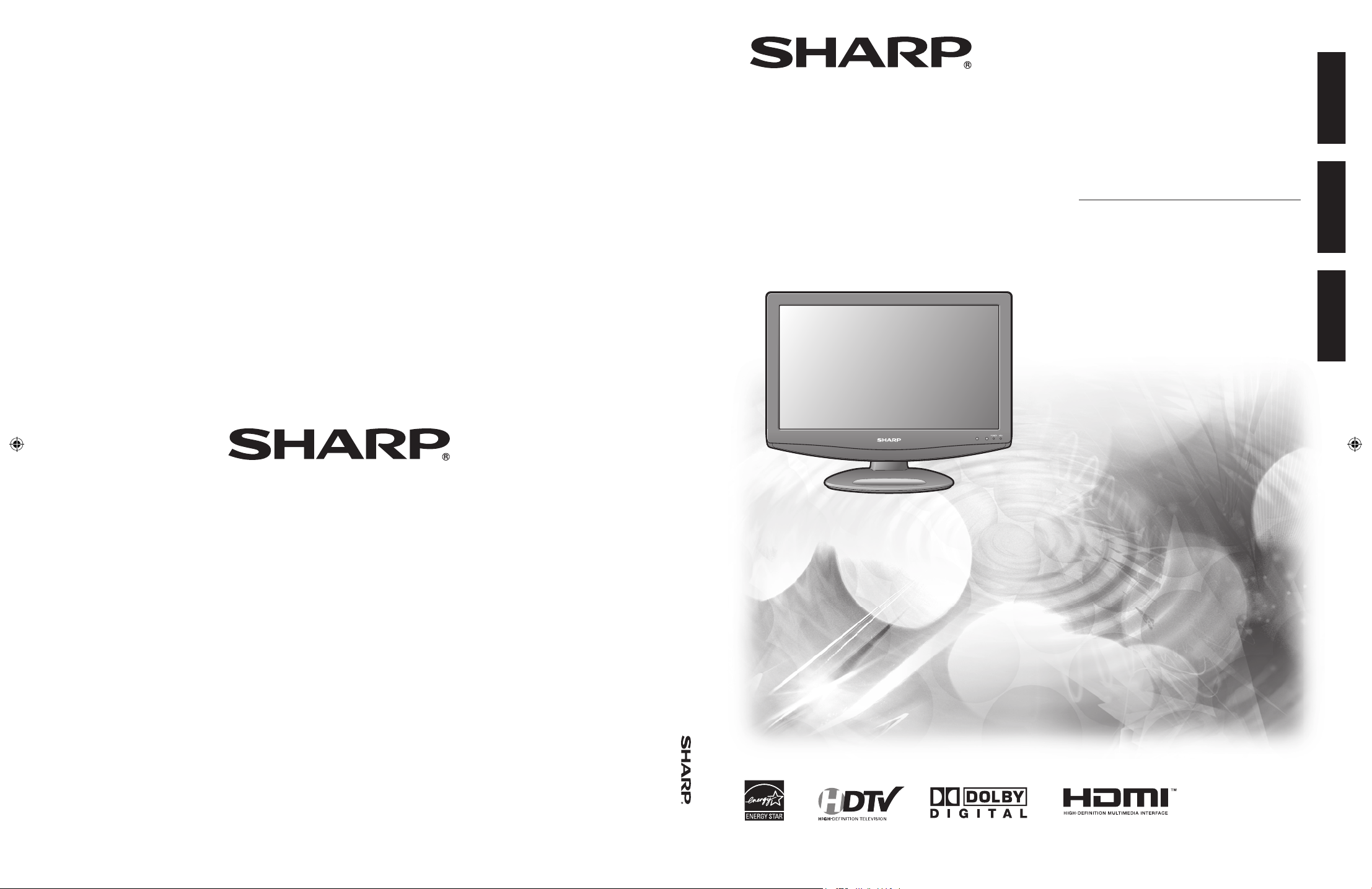
SHARP ELECTRONICS CORPORATION
Sharp Plaza, Mahwah, New Jersey 07430-2135
SHARP CORPORATION
LC-19SK25U/LC-19SK25U-W
OPERATION MANUAL MODE D'EMPLOI MANUAL DE OPERACIÓN
Printed in China
Imprimé au Chine
Impreso en China
TINS-D631WJZZ
08P03-CH
OPERATION MANUAL
MODE D'EMPLOI
MANUAL DE OPERACIÓN
LIQUID CRYSTAL TELEVISION
TÉLÉVISEUR ACL
TELEVISOR CON PANTALLA DE
CRISTAL LÍQUIDO
LC-19SK25U
LC-19SK25U-W
ENGLISHFRANÇAISESPAÑOL
Page 2

Dimensional drawings
Unit: inch (mm)
10 (254)
18
3
/16 (462)
12
19
/32 (320)
1
37
/64 (40)
16
7
/32
(411.8)
9
5
/32 (232.4)
14
11
/64 (360)
8
37
/64 (218)
3
15
/16 (100)
3
15
/16 (100)
3
17
/64 (83)
7
63
/64
(203)
2
61
/64 (75) 2 61/64 (75)
1
59
/64 (49)
Page 3
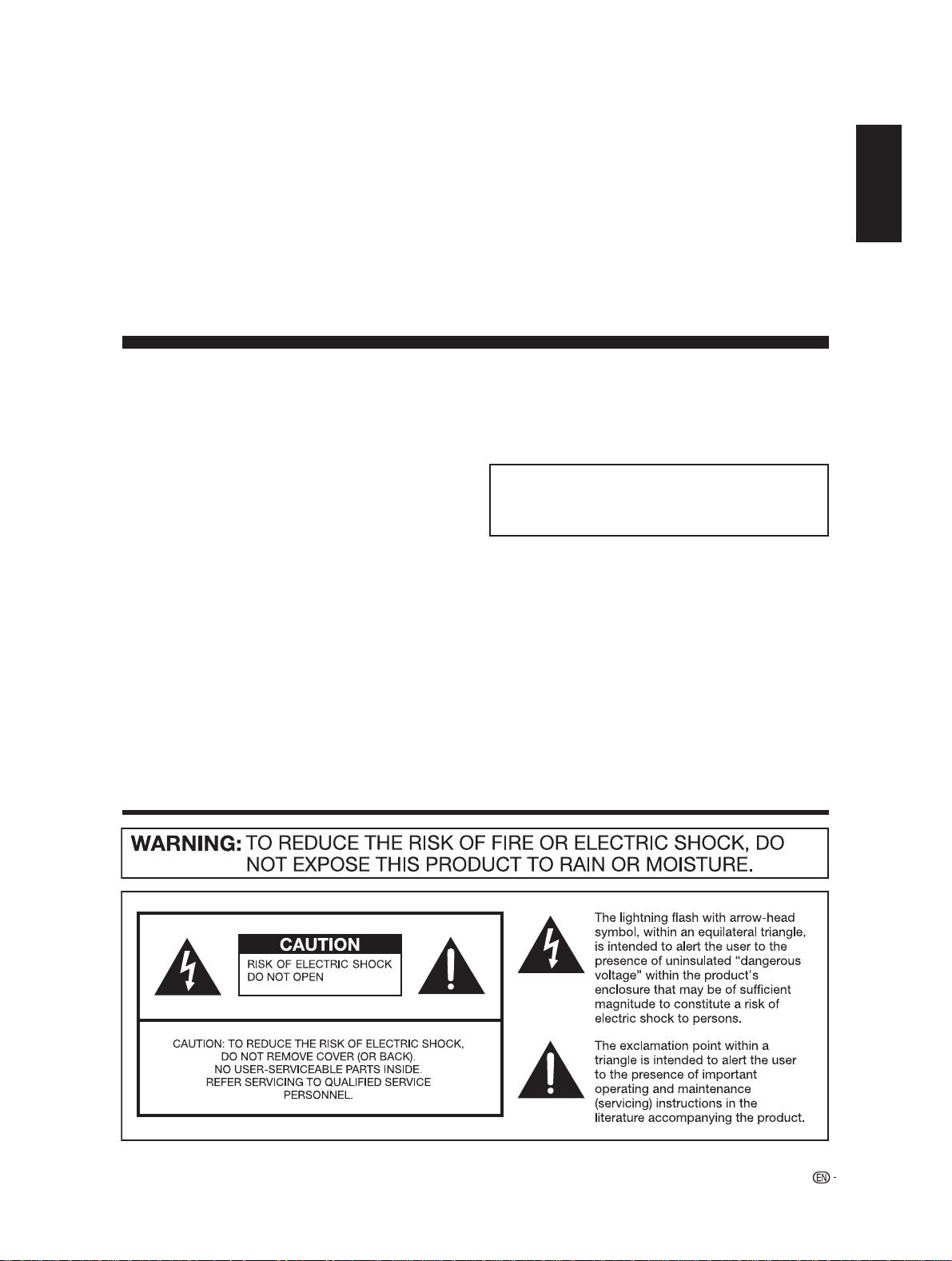
LC-19SK25U
LC-19SK25U-W
LIQUID CRYSTAL TELEVISION
ENGLISH
OPERATION MANUAL
ENGLISH
IMPORTANT:
To aid reporting in case of loss or theft, please record the
TV's model and serial numbers in the space provided. The
numbers are located at the rear of the TV.
Model No.:
Serial No.:
IMPORTANT INFORMATION
1
Page 4

IMPORTANT INFORMATION
SHARP LIQUID CRYSTAL TELEVISION, MODEL LC-19SK25U/LC-19SK25U-W
Trademarks
• Manufactured under license from Dolby Laboratories. “Dolby” and the double-D symbol are trademarks of Dolby
Laboratories.
• “HDMI, the HDMI logo and High-De nition Multimedia Interface are trademarks or registered trademarks of HDMI
Licensing LLC.”
• Products that have earned the ENERGY STAR® are designed to protect the environment through superior energy
ef ciency.
2
Page 5

DEAR SHARP CUSTOMER
Thank you for your purchase of the Sharp Liquid Crystal Television. To ensure safety and many years
of trouble-free operation of your product, please read the Important Safety Instructions carefully before
using this product.
IMPORTANT SAFETY INSTRUCTIONS
3
Page 6
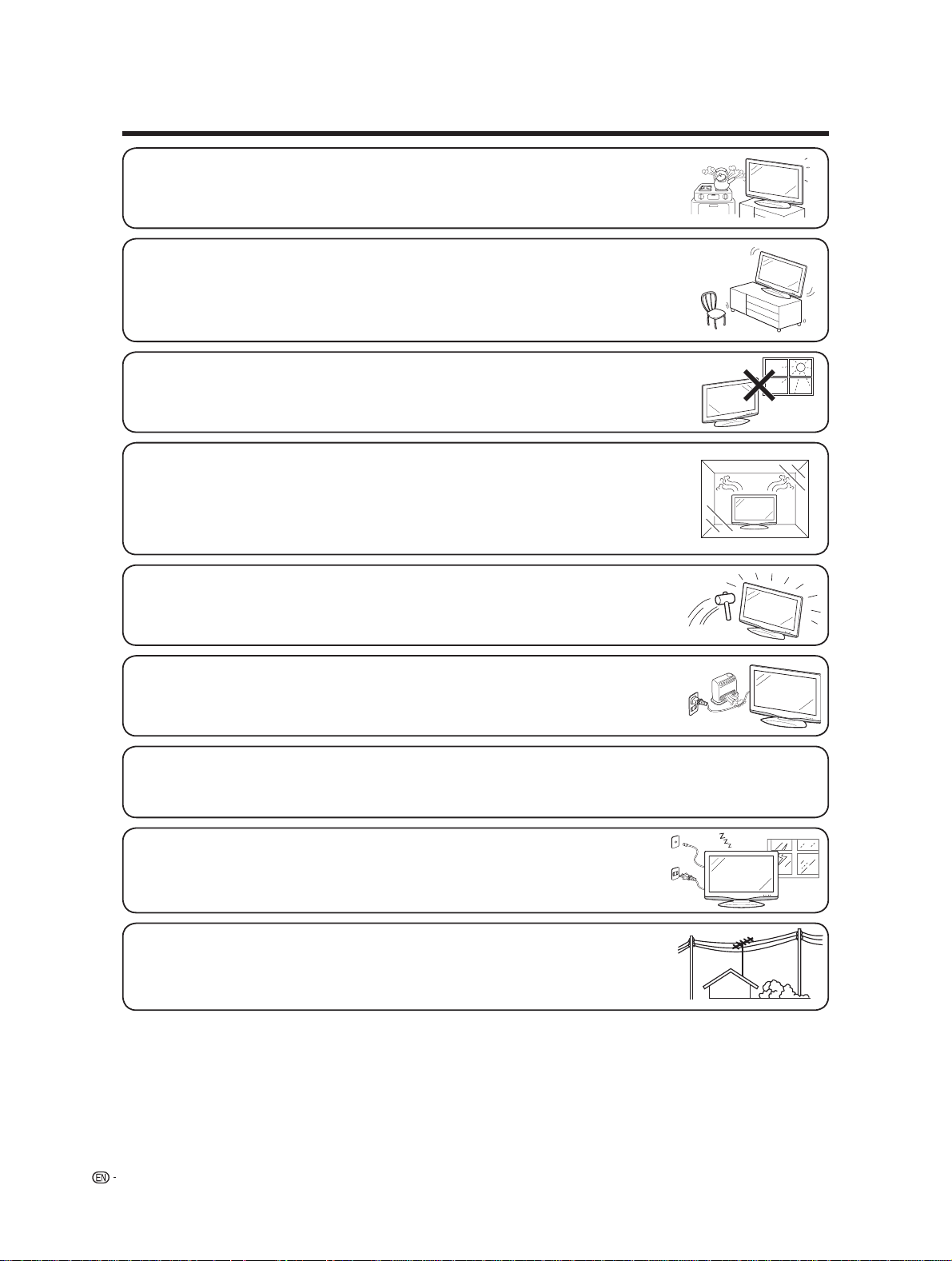
IMPORTANT SAFETY INSTRUCTIONS
• Water and Moisture — Do not use this product near water - for example, near a bath tub, wash
bowl, kitchen sink, or laundry tub; in a wet basement; or near a swimming pool; and the like.
• Stand — Do not place the product on an unstable cart, stand, tripod or table. Placing the
product on an unstable base can cause the product to fall, resulting in serious personal injuries
as well as damage to the product. Use only a cart, stand, tripod, bracket or table recommended
by the manufacturer or sold with the product. When mounting the product on a wall, be sure to
follow the manufacturer's instructions. Use only the mounting hardware recommended by the
manufacturer.
• Selecting the location — Select a place with no direct sunlight and good ventilation.
• Ventilation — The vents and other openings in the cabinet are designed for ventilation. Do not
cover or block these vents and openings since insuffi cient ventilation can cause overheating
and/or shorten the life of the product. Do not place the product on a bed, sofa, rug or other
similar surface, since they can block ventilation openings. This product is not designed for builtin installation; do not place the product in an enclosed place such as a bookcase or rack, unless
proper ventilation is provided or the manufacturer's instructions are followed.
• The Liquid Crystal panel used in this product is made of glass. Therefore, it can break when the
product is dropped or applied with impact. Be careful not to be injured by broken glass pieces in
case the panel breaks.
• Heat — The product should be situated away from heat sources such as radiators, heat
registers, stoves, or other products (including amplifi ers) that produce heat.
• The Liquid Crystal panel is a very high technology product with 1,049,088 pixels, giving you fi ne picture details.
Occasionally, a few non-active pixels may appear on the screen as a fi xed point of blue, green or red. Please note that this
does not affect the performance of your product.
• Lightning — For added protection for this television equipment during a lightning storm, or
when it is left unattended and unused for long periods of time, unplug it from the wall outlet
and disconnect the antenna. This will prevent damage to the equipment due to lightning and
power-line surges.
• Power Lines — An outside antenna system should not be located in the vicinity of overhead
power lines or other electric light or power circuits, or where it can fall into such power lines
or circuits. When installing an outside antenna system, extreme care should be taken to keep
from touching such power lines or circuits as contact with them might be fatal.
4
Page 7

IMPORTANT SAFETY INSTRUCTIONS
• Outdoor Antenna Grounding — If an outside antenna is connected to the television equipment, be sure the antenna
system is grounded so as to provide some protection against voltage surges and built-up static charges.
Article 810 of the National Electrical Code, ANSI/NFPA 70, provides information with regard to proper grounding of the mast
and supporting structure, grounding of the lead-in wire to an antenna discharge unit, size of grounding conductors, location
of antenna-discharge unit, connection to grounding electrodes, and requirements for the grounding electrode.
EXAMPLE OF ANTENNA GROUNDING AS PER
NATIONAL ELECTRICAL CODE, ANSI/NFPA 70
ANTENNA
LEAD IN WIRE
GROUND
CLAMP
ELECTRIC
SERVICE
EQUIPMENT
NEC — NATIONAL ELECTRICAL CODE
• To prevent fi re, never place any type of candle or fl ames on the top or near the TV set.
• To prevent fi re or shock hazard, do not expose this product to dripping or splashing.
No objects fi lled with liquids, such as vases, should be placed on the product.
• To prevent fi re or shock hazard, do not place the AC cord under the TV set or other heavy
items.
ANTENNA
DISCHARGE UNIT
(NEC SECTION 810-20)
GROUNDING CONDUCTORS
(NEC SECTION 810-21)
GROUND CLAMPS
POWER SERVICE GROUNDING ELECTRODE
SYSTEM
(NEC ART 250, PART H)
• Turn off the main power and unplug the AC cord from the wall outlet before handling.
• Use a soft cloth and gently wipe the surface of the display panel. Using a hard cloth may
scratch the panel surface.
• Use a soft damp cloth to gently wipe the panel when it is really dirty.
(It may scratch the panel surface when wiped strongly.)
• If the panel is dusty, use an anti-static brush, which is commercially available, to clean it.
• To protect the panel, do not use a dirty cloth, liquid cleaners or chemical cloth to clean it,
such materials may damage the panel surface.
• To clean the outer cabinet, use the same method. Do not use liquid or aerosol cleaners.
• Do not display a still picture for a long time, as this could cause an afterimage to remain.
• When cleaning the TV or the stand, use the cloth supplied with the TV.
• When transporting the TV, never carry it by holding or otherwise putting pressure onto the display.
5
Page 8
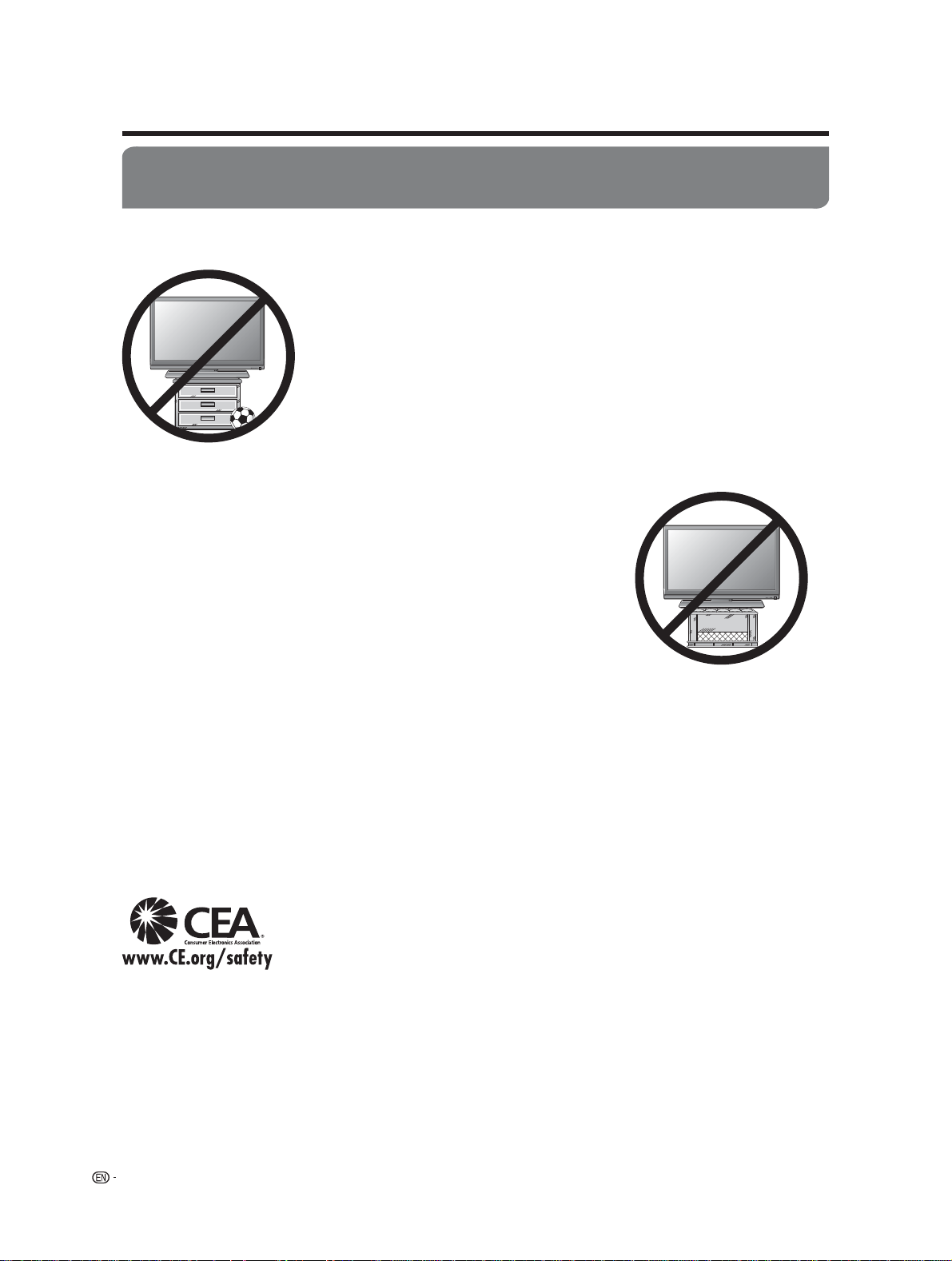
IMPORTANT SAFETY INSTRUCTIONS
CHILD SAFETY:
It Makes A Difference How and Where You Use Your Flat Panel Display
Congratulations on your purchase! As you enjoy your new product, please keep these safety tips in mind:
THE ISSUE
The home theater entertainment experience is a growing trend and larger fl at panel
•
displays are popular purchases. However, fl at panel displays are not always supported on
the proper stands or installed according to the manufacturer’s recommendations.
Flat panel displays that are inappropriately situated on dressers, bookcases, shelves,
•
desks, speakers, chests or carts may fall over and cause injury.
THIS MANUFACTURER CARES!
The consumer electronics industry is committed to making home entertainment enjoyable
•
and safe.
TUNE INTO SAFETY
One size does NOT fi t all. Follow the manufacturer’s recommendations for the safe
•
installation and use of your fl at panel display.
Carefully read and understand all enclosed instructions for proper use of this product.
•
Don’t allow children to climb on or play with furniture and television sets.
•
Don’t place fl at panel displays on furniture that can easily be used as steps, such as a
•
chest of drawers.
Remember that children can become excited while watching a program, especially on
•
a “larger than life” fl at panel display. Care should be taken to place or install the display
where it cannot be pushed, pulled over, or knocked down.
Care should be taken to route all cords and cables connected to the fl at panel display
•
so that they cannot be pulled or grabbed by curious children.
WALL MOUNTING: IF YOU DECIDE TO WALL MOUNT YOUR FLAT PANEL DISPLAY, ALWAYS:
Use a mount that has been recommended by the display manufacturer and/or listed by an independent laboratory (such as
•
UL, CSA, ETL).
Follow all instructions supplied by the display and wall mount manufacturers.
•
If you have any doubts about your ability to safely install your fl at panel display, contact your retailer about professional
•
installation.
Make sure that the wall where you are mounting the display is appropriate. Some wall mounts are not designed to be mounted
•
to walls with steel studs or old cinder block construction. If you are unsure, contact a professional installer.
A minimum of two people are required for installation. Flat panel displays can be heavy.
•
Note: CEA is the preeminent trade association promoting growth in the $161 billion
U.S. consumer electronics industry. More than 2,200 companies enjoy the benefi ts of
CEA membership, including legislative advocacy, market research, technical training and
education, industry promotion and the fostering of business and strategic relationships.
6
Page 9
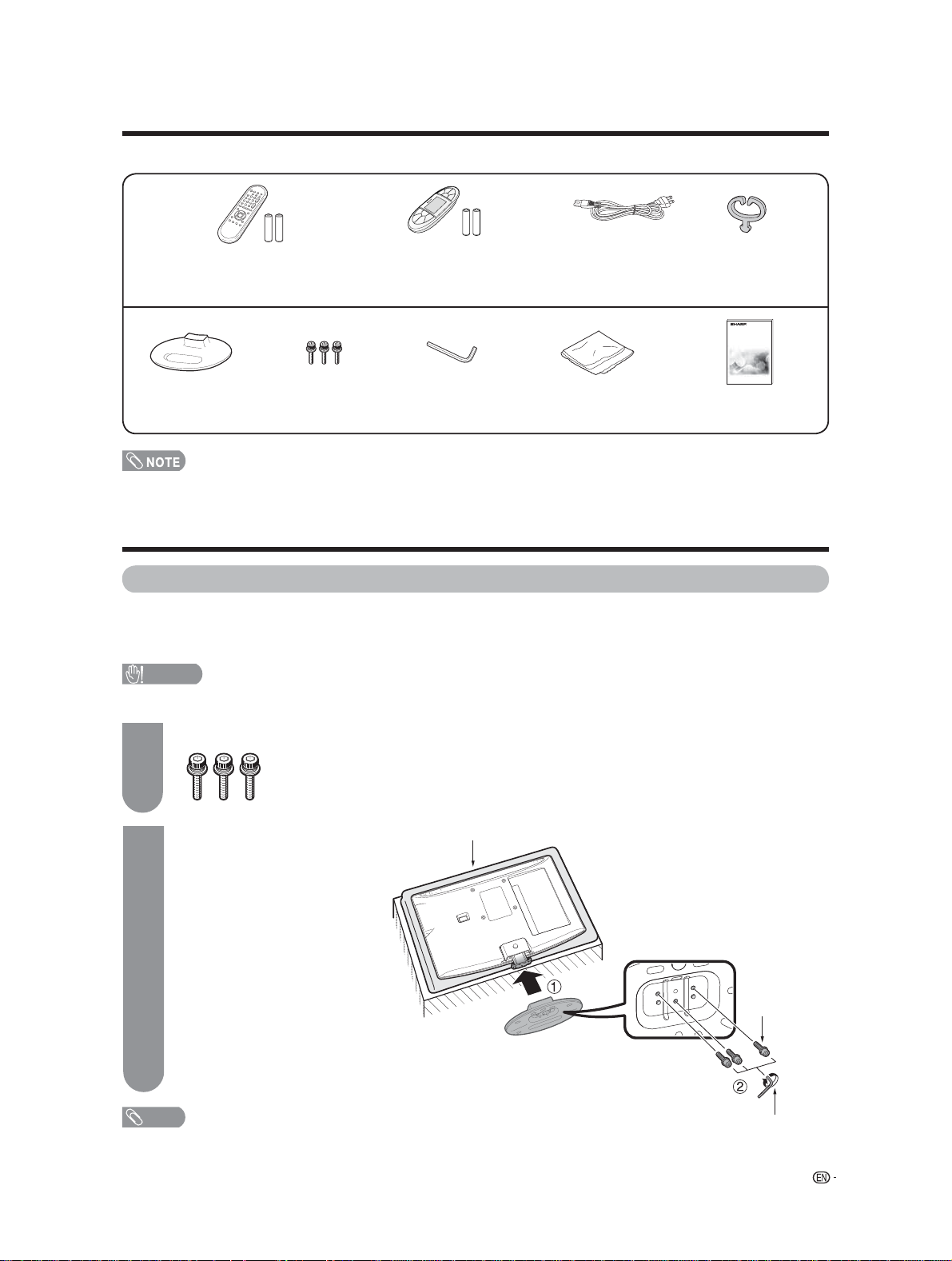
Supplied accessories
Make sure the following accessories are provided with the product.
Remote control unit (g1)
“AA” size manganese battery (g2)
Stand (g1)
• Always use the AC cord supplied with the TV.
Page 7
Page 9
Screws (g3)
Page 7
Kitchen Remote control unit (g1)
“AA” size alkaline battery (g2)
Page 51
Hex key (g1)
Page 7
AC cord (g1)
Page 8
Cleaning cloth (g1)
Page 5
Cable Clamp (g1)
Page 8
Operation manual
(g1)
Before using the TV unit
Attaching the stand
• Before attaching (or detaching) the stand, unplug the AC cord from the AC INPUT terminal.
• Before performing work spread cushioning over the base area to lay the TV on. This will prevent it from being
damaged.
CAUTION
• Attach the stand in the correct direction.
• Be sure to follow the instructions. Incorrect installation of the stand may result in the TV falling over.
Confi rm the 3 screws supplied with the TV.
1
Screws (g3)
(Used in step 2)
Insert the stand into the
1
2
NOTE
• To detach the stand, perform the steps in reverse order.
openings on the bottom of
the TV.
Insert and tighten the 3
2
screws into the 3 holes on
the rear of the stand.
Soft cushion
7
Page 10
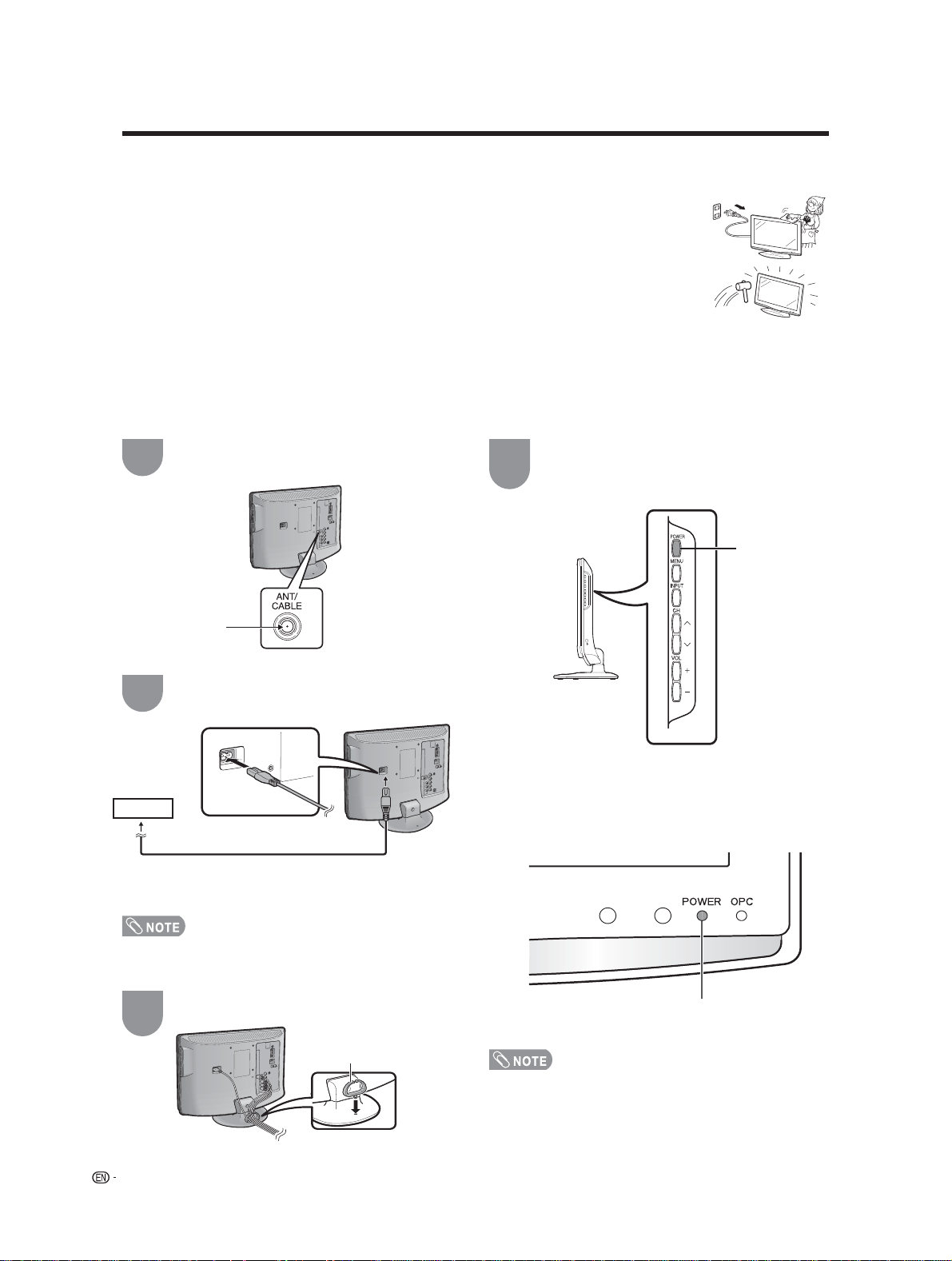
QUICK REFERENCE
Ventilation & Cleaning Tips
Keep your television in a well ventilated area and make sure not to place it by a heat source or use near water. The
television is designed for AC use only and should be used with supplied AC cord.
Clean the screen by spraying a soft lint free cloth with water to lightly moisten. Gently wipe and
avoid pressing on the screen. To clean the outer cabinet, use the same method. Do not use
liquid or aerosol cleaners.
The screen is glass and can be scratched or broken when dropped or impacted.
Notes on installing the TV
• Avoid direct sunlight and place the TV in a well-ventilated location.
• Place the TV in a level location.
• Do not turn on the power of the TV before connecting the AC cord.
QUICK INSTALLATION TIPS
Attach your antenna to the back of the
1
television. (See page 14.)
Connect the AC plug for the television into the
2
AC outlet.
AC outlet
AC cord
• Place the TV close to the AC outlet, and keep the power
plug within reach.
How to turn on the television for the fi rst time.
4
A) Press POWER on television.
B) POWER indicator on the front of the
television lights GREEN.
POWER
• TO PREVENT RISK OF ELECTRIC SHOCK, DO NOT
TOUCH UN-INSULATED PARTS OF ANY CABLES
WITH THE AC CORD CONNECTED.
Bundle the cords properly with cable clamps .
3
Cable calmp
8
POWER indicator
• Speakers cannot be detached from the TV.
• To change the vertical angle of the LCD TV set, tilt
the screen up to 2.5 degrees forward or 10 degrees
backwards. Please adjust the angel so that the LCD TV set
can be watched most comfortably.
Page 11
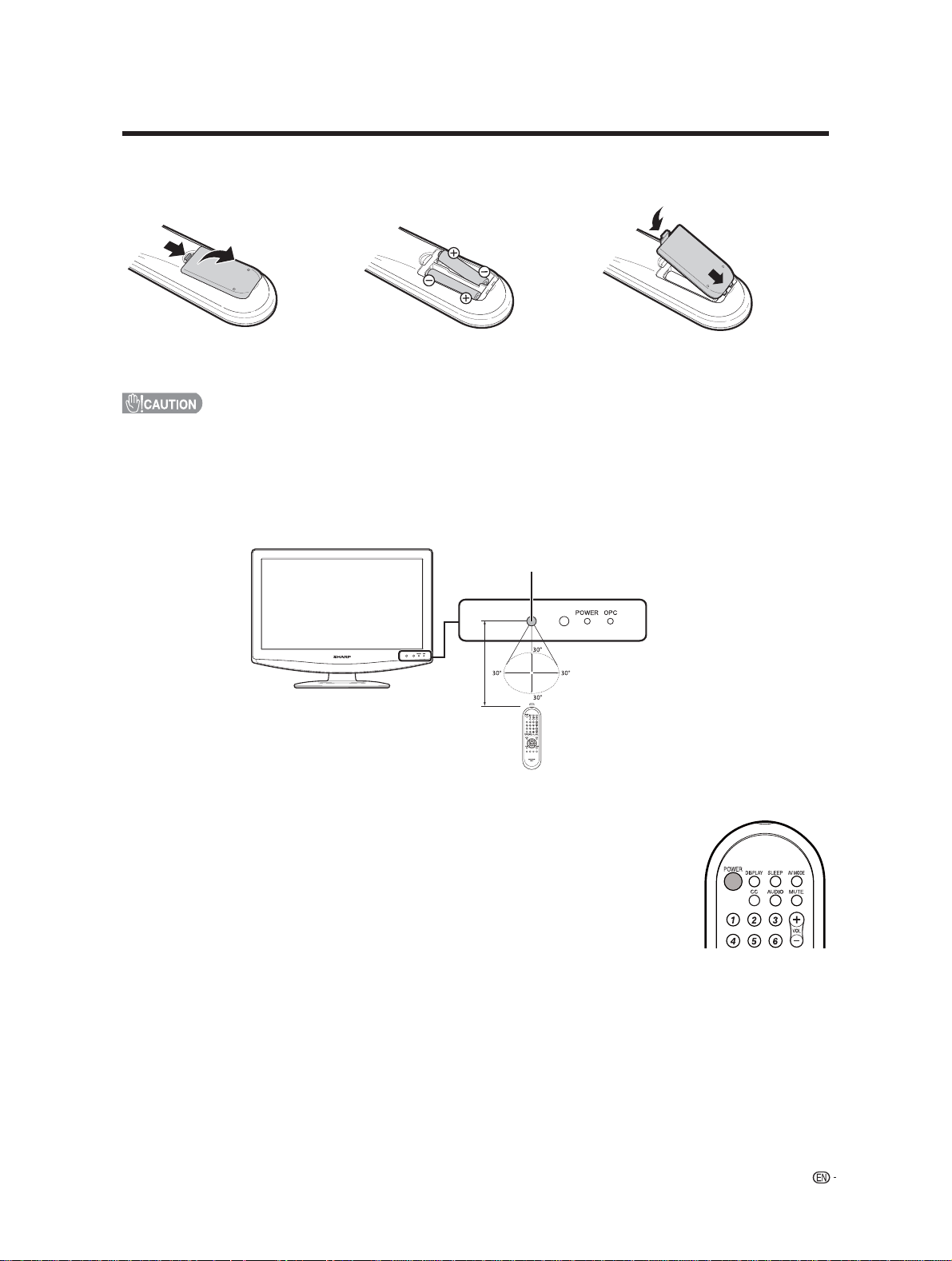
QUICK REFERENCE
If the remote control fails to operate TV functions, replace the batteries in the remote control unit.
1 Open the battery cover.
2 Insert two “AA” size batteries
3 Close the battery cover.
(supplied with the product).
• Place the batteries with their terminals
corresponding to the (e) and (f)
indications in the battery compartment.
Improper use of batteries can result in chemical leakage or explosion. Be sure to follow the instructions below.
• Do not mix batteries of different types. Different types of batteries have different characteristics.
• Do not mix old and new batteries. Mixing old and new batteries can shorten the life of new batteries or cause chemical
leakage in old batteries.
• Remove batteries as soon as they are worn out. Chemicals that leak from batteries that come in contact with skin can cause a
rash. If you fi nd any chemical leakage, wipe thoroughly with a cloth.
• The batteries supplied with this product may have a shorter life expectancy due to storage conditions.
• If you will not be using the remote control unit for an extended period of time, remove batteries from it.
Remote control sensor
17Q (5 m)
IMPORTANT:
The POWER indicator on the television should light GREEN indicating you have power to the television.
If the POWER indicator on the television still does not light up, press POWER on the remote
control to turn the power on.
IMPORTANT:
IF THE UNIT DOES NOT POWER ON - UNPLUG THE TELEVISION FROM THE OUTLET AND REPEAT THE
INSTALLATION STEPS.
IF YOU STILL ENCOUNTER NO POWER, PLEASE CONTACT US AT 1-800-BE-SHARP.
9
Page 12
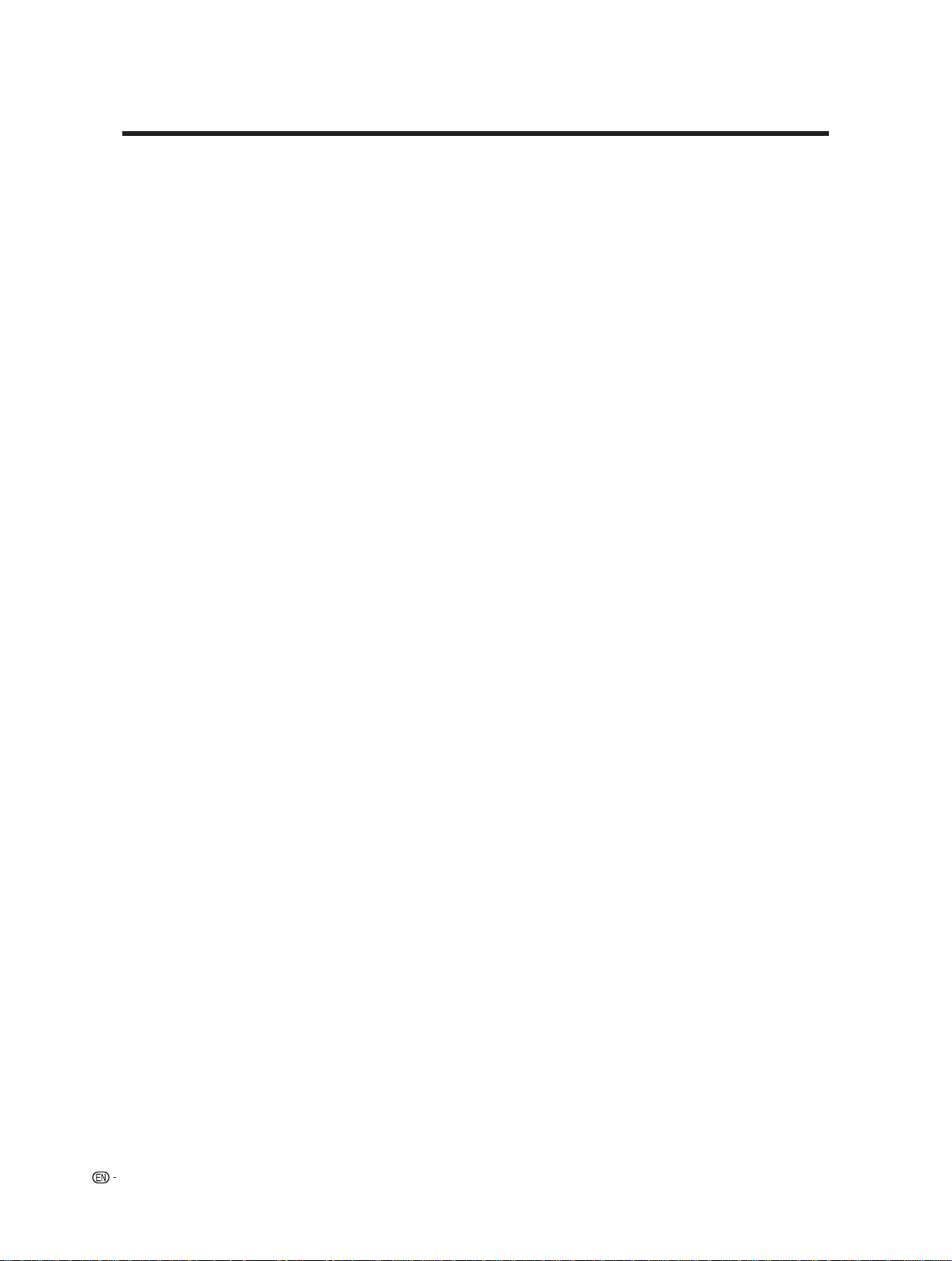
Contents
IMPORTANT INFORMATION ................................. 1
Trademarks ............................................................. 2
DEAR SHARP CUSTOMER .................................... 3
IMPORTANT SAFETY INSTRUCTIONS ................. 3
Supplied accessories ............................................. 7
Before using the TV unit .........................................7
QUICK REFERENCE ............................................... 8
Contents ................................................................ 10
Part names .............................................................11
TV (Front) ...........................................................11
TV (Side/Rear) ....................................................11
Remote control unit ...........................................12
Kitchen Remote control unit ...............................13
Preparation ............................................................14
Using the remote control unit .............................14
Cautions regarding the remote control
unit .............................................................14
Antennas ...........................................................14
Connecting a VCR, game console
or camcorder ...................................................15
Connecting a Blu-ray disc player, HD-DVD player,
DVD player or a Digital TV STB (Air or Cable) ...15
Using Digital Audio Output .................................15
Connecting HDMI equipment .............................16
Connecting a PC ...............................................16
PC compatibility chart ........................................16
Watching TV ...........................................................17
Turning on the power .........................................17
Turning off the power .........................................17
Initial setup ........................................................18
Simple button operations for
changing channels .........................................19
Displaying the receiving channel information ......19
Simple button operations for
changing volume/sound .................................20
Setting MTS/SAP stereo mode ..........................21
Setting Digital broadcasting audio mode ............21
Basic adjustment settings ................................... 22
Menu operation buttons .................................... 22
On-Screen Display ............................................ 22
Menu items for TV/INPUT 1/2 ........................... 23
Menu items for HDMI/PC-IN ............................. 23
EZ Setup .......................................................... 24
Channel Setup .................................................. 24
Favorite channel setting .................................... 26
Picture adjustments .......................................... 27
OPC setting ................................................. 27
Advanced picture settings................................. 28
C.M.S. ..........................................................28
Color Temperature ....................................... 28
Film Mode ................................................... 28
3D-Y/C ........................................................ 28
Monochrome ............................................... 28
I/P Setting .....................................................28
Sound adjustment ............................................ 29
Power Control .................................................. 30
Power Management ..........................................30
Using external equipment .................................... 31
Displaying an external equipment image ........... 31
Displaying an image from HDMI equipment....... 32
Useful adjustment settings .................................. 33
Auto Sync. Adjustment
(for Analog PC input mode only) ..................... 33
Fine Sync. Adjustment ...................................... 33
Picture Rotate ....................................................34
Language setting .............................................. 35
Image position .................................................. 35
Reset ................................................................ 35
Input Label ........................................................ 36
Sleep Timer ...................................................... 36
View Mode for 4:3 Programs ............................ 37
View Mode for HD Programs ............................ 37
View Mode (for PC input mode) ........................ 38
Advanced Option settings ................................. 39
DNR ..............................................................39
Audio Only ................................................... 39
Color System ............................................... 39
Digital Audio ................................................. 40
AV MODE ......................................................... 41
Input Signal (for Analog PC input mode only) .... 41
Closed Captions and Digital Closed
Captions ......................................................... 42
Digital Caption Setup ........................................ 43
Secret number setting for parental control ........ 44
Parental control (setting V-CHIP level) ............... 46
How to temporarily release
the V-CHIP BLOCK ........................................ 49
Reactivating the temporarily released
V-CHIP BLOCK .............................................. 49
Other viewing options .......................................... 50
Freezing images ................................................ 50
Using the kitchen remote control unit ................ 51
Kitchen Remote control unit ...............................51
Clock set ...........................................................52
Kitchen timer set ................................................52
Alarm set ...........................................................53
Alarm off ............................................................53
Backlight ...........................................................53
Appendix ............................................................... 54
Troubleshooting ................................................ 54
Troubleshooting-Digital broadcasting ................ 54
Specifi cations .................................................. 55
Information on the software license for this
product ...........................................................57
Calling for Service ................................................ 58
LIMITED WARRANTY ........................................... 58
Dimensional drawings
• The dimensional drawings for the LCD TV set are shown on
the inside back cover.
10
Page 13
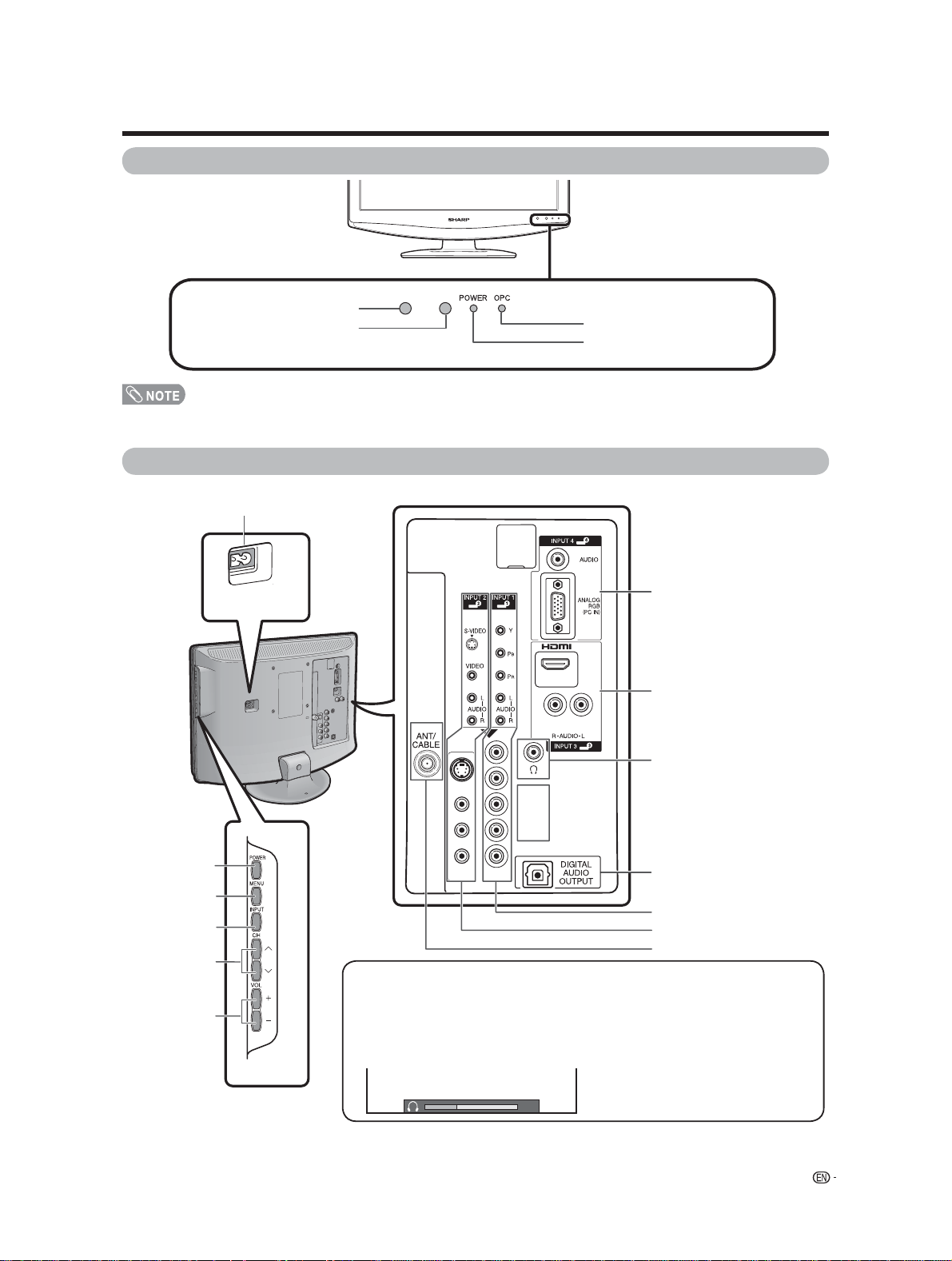
Part names
TV (Front)
Remote control sensor
OPC sensor*
*OPC: Optical Picture Control (See page 27.)
**See page 17 for TV status indicator.
TV (Side/Rear)
AC INPUT
terminal
OPC indicator**
POWER indicator**
INPUT 4 terminals
(PC IN)
INPUT 3 terminals
(HDMI)
HEADPHONE terminal
POWER
button
MENU
button
INPUT
button
Channel
buttons
(CHr/s)
Volume
buttons
(VOLk/l)
• The illustrations in this operation manual are for explanation purposes and may vary slightly from the actual operations.
• The examples used throughout this manual are based on the LC-19SK25U model.
Regarding the headphone jack
• Use headphones with a stereo mini plug (Ø 3.5 mm).
• Be sure to unplug headphones from the jack when they are not in use.
• The speakers do not output volume when headphones are plugged in.
• You can set the volume to different levels for each input source.
Volume display when
20
headphones are plugged in
DIGITAL AUDIO OUTPUT
terminal
INPUT 1 terminals
INPUT 2 terminals
Antenna/Cable in
11
Page 14

Part names
Remote control unit
1 POWER: Switch the TV power on or enters standby.
(See page 17.)
2 DISPLAY: Display the channel information.
(See page 19).
3 CC: Display captions from a closed-caption source.
(See page 42.)
4 0 – 9: Set the channel. (See page 19.)
5 • (DOT): (See pages 19.)
6 FLASHBACK: Return to the previous channel or
external input mode. (See page 19.)
7 VIEW MODE: Select the screen size. (See pages 37
and 38.)
8 FREEZE: Set the still image. Press again to return to
normal screen. (See page 50.)
9 a/b/c/d/ENTER: Select a desired item on the
screen.
10 EXIT: Turn off the menu screen.
11 FAVORITE CH
A, B, C, D: Select 4 preset favorite channels in 4
different categories. (See page 26 for details.)
While watching, you can toggle the selected channels
by pressing A, B, C and D.
12 SLEEP: Set the sleep timer. (See page 36.)
13 AV MODE: Select an audio or video setting. (When
the input source is TV, INPUT 1 or 2: STANDARD,
MOVIE, GAME, USER, DYNAMIC (Fixed), DYNAMIC.
When the input source is INPUT 3: STANDARD,
MOVIE, GAME, PC, USER, DYNAMIC (Fixed),
DYNAMIC. When the input source is INPUT 4:
STANDARD, PC, USER) (See page 41.)
14 MUTE: Mute the sound. (See page 20.)
15 AUDIO: Selects the MTS/SAP or the audio mode
during multi-channel audio broadcasts. (See page 21.)
16 VOL k/l: Set the volume. (See page 20.)
17 CHr/s: Select the channel. (See page 19.)
18 ENT: Jumps to a channel after selecting with the 0–9
buttons.
19 INPUT: Select a TV input source. (TV, INPUT 1,
INPUT 2, INPUT 3, INPUT 4) (See pages 31 and 32.)
20 PC: Quickly access to PC mode. (See pages 31 and
33.)
21 MENU: Display the menu screen.
22 RETURN: Return to the previous menu screen.
• When using the remote control unit, point it at the TV.
12
Page 15

Part names
Kitchen Remote control unit
1 KITCHEN TIMER/CLOCK SET/ALARM:
Set the kitchen timer, clock or alarm. (See page 52.)
2 MIN/HOUR :
Set the minute of kitchen timer and the hour of clock or alarm. (See page 52.)
3 SEC/MIN :
Set the second of kitchen timer and the minute of clock or alarm. (See page 52.)
4 SET/STOP :
Confi rm setting or stop beeper sound. (See page 52.)
5 LIGHT :
Light on the remote control LCD backlight. (See page 53.)
6,7 CHr/CHs :
Select the channel. (See page 19.)
8 VOL+ :
To increase the volume. (See page 20.)
9 VOL- :
To decrease the volume. (See page 20.)
10 POWER :
Switch the TV power on or enters standby. (See page 17.)
• The method of using the Kitchen Remote control unit, please see page 51~53.
13
Page 16

Preparation
Using the remote control unit
Use the remote control unit by pointing it towards the remote control sensor on the
TV. Objects between the remote control unit and the remote control sensor may
prevent proper operation.
Cautions regarding the remote control unit
• Do not expose the remote control unit to shock. In addition, do not expose the remote
control unit to liquids, and do not place in an area with high humidity.
• Do not install or place the remote control unit under direct sunlight. The heat may cause
deformation of the remote control unit.
• The remote control unit may not work properly if the remote control sensor on the TV is
under direct sunlight or strong lighting. In such cases, change the angle of the lighting or
the TV, or operate the remote control unit closer to the remote control sensor.
Antennas
To enjoy a clearer picture, use an outdoor antenna. The following is a brief explanation of the types of connections
that are used for a coaxial cable. If your outdoor antenna uses a 75-ohm coaxial cable with an F-type connector,
plug it into the antenna terminal at the rear of the TV set.
1. A 75-ohm system is generally a round cable with F-type
connector that can easily be attached to a terminal
without tools (Commercially available).
F-type connector
75-ohm coaxial cable (round)
2. A 300-ohm system is a fl at “twin-lead” cable that can be
attached to a 75-ohm terminal through a 300/75-ohm
adapter (Commercially available).
300-ohm twin-lead cable (fl at)
Connecting Antenna Cable
Cable without a CATV
1
converter
VHF/UHF antenna
2
Combination VHF/
3
UHF antenna
NOTICE
F-type connector should be fi ngertightened only.
When connecting the RF cable to the TV set, do not
tighten F-type connector with tools.
If tools are used, it may cause damage to your TV
set. (The breaking of internal circuit, etc.)
F-type connector
75-ohm coaxial cable
• Connect the antenna cable
to the TV using one of the
methods in the illustration
as shown (1, 2, 3 or 4).
Separate VHF/UHF
4
antenna
14
To TV antenna
terminal
Page 17

Preparation
You can connect many types of external equipment to
your TV like a Blu-ray disc player, HD-DVD player, DVD
player, VCR, Digital TV tuner, HDMI equipment, game
console or camcorder. To view external source images,
select the input source from INPUT on the remote control
unit or on the TV. (See pages 31 and 32.)
• To protect equipment, always turn off the TV before
connecting any external equipment.
• Please read the relevant operation manual (Blu-ray disc
player, etc.) carefully before making connections.
• If your Blu-ray disc player offers a choice of output formats,
please select 720p for use with this TV.
Connecting a VCR, game console
or camcorder
A VCR, game console, camcorder and other
audiovisual equipment can be conveniently connected
using the INPUT 2 terminals.
When using S-VIDEO cable (commercially
available).
Connecting a Blu-ray disc player,
HD-DVD player, DVD player or a
Digital TV STB (Air or Cable)
When using component cable. (INPUT 1)
Y
P
PR
L
AUDIO
R
Component
video cable
(commercially
available)
Audio cable
(commercially
available)
Blu-ray disc
player/HDDVD player/
DVD player/
Digital TV STB
Using Digital Audio Output
It is possible to output audio through the DIGITAL
AUDIO OUTPUT terminal.
B
VCR/Game
console/
Camcorder
When using composite cable (commercially
available).
VCR/Game console/
Camcorder
• The S-VIDEO terminal takes priority over the video
terminals. (INPUT 2 only)
L
AUDIO
R
AUDIO
To optical
digital input of
external audio
Optical fi ber cable
(commercially available)
L
R
devices
15
Page 18
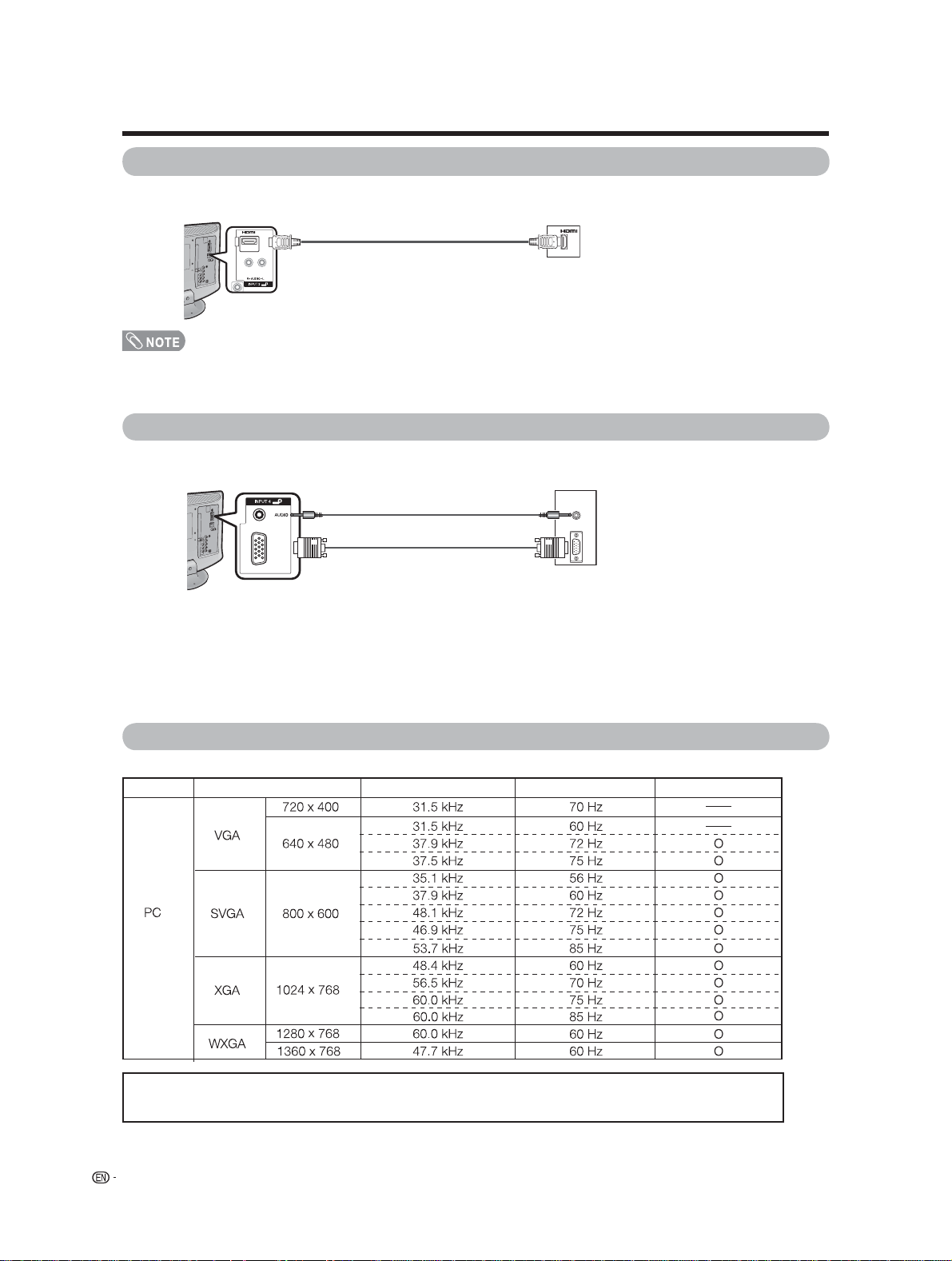
Preparation
Connecting HDMI equipment
You can use the INPUT 3 terminal when connecting HDMI equipment.
HDMI-certifi ed cable
(commercially available)
HDMI equipment
• When using an HDMI-DVI conversion cable, input the audio signal to AUDIO terminal of INPUT 3.
• When receiving an incompatible signal, such as 1080p, the message below appears without the image on the screen.
For an incompatible video signal: “Not compatible with this signal.”
Connecting a PC
When connecting to a PC with an analog RGB terminal. (INPUT 4)
Ø 3.5 mm stereo minijack cable
(commercially available)
ANALOG
RGB
( PC IN )
RGB cable
(commercially available)
PC
PC compatibility chart
It is necessary to set the PC correctly to display XGA and WXGA signal. Refer to page 41 to set PC input signals.
PC Horizontal Frequency VESA StandardResolution Vertical Frequency
DDC is a registered trademark of Video Electronics Standards Association.
Power Management is a registered trademark of Sun Microsystems, Inc.
VGA and XGA are registered trademarks of International Business Machines Corp.
16
Page 19

Watching TV
Simple operations for watching a TV program
POWER
Turning on the power
Press POWER on the TV, or POWER on the remote
control unit.
• POWER indicator (Green): The TV is on. (After a few
seconds, a window appears with sound.)
• The initial setup starts when the TV powers on for the fi rst
time. If the TV has been turned on before, the EZ Setup will
not be invoked. See page 26 for performing EZ Setup from
the Setup menu.
Turning off the power
Press POWER on the TV, or POWER on the remote
control unit.
• The TV enters standby and the image on the screen
disappears.
• The POWER indicator on the TV turns off.
• If you are not going to use this TV for a long period of time,
be sure to remove the AC cord from the AC outlet.
• Weak electric power is still consumed even when POWER
is turned off.
POWER
indicator
POWER (On/Standby)
TV status indicator (POWER)
Off Power off, Standby mode
Green
The TV is on
OPC indicator
POWER
(On/Standby)
TV status indicator (OPC)
Lights off
Lighting (Green)
• See page 27 for details.
“Off” is selected in OPC setting
“On” or “On: Display” is selected in OPC setting
17
Page 20

Watching TV
CH S
h
Initial setup
When you turn on the TV for the fi rst time, it will automatically memorize the broadcasting channels where you live.
Perform the following steps before you press POWER on the remote control unit.
1. Insert the batteries into the remote control unit. (See page 9.)
2. Connect the antenna cable to the TV. (See page 14.)
3. Plug in the AC cord to the AC outlet. (See page 8.)
Channel search
Channel auto search makes the TV look for all
channels viewable in the set area.
When “Air/Cable” has been selected in
3
Antenna setting and then press ENTER
again.
Language
Language setting
Select from among 3 languages: English, French and
Spanish.
Press a/b to select the desired language
1
listed on the screen, and then press ENTER.
Language
Air/Cable
CH Search
Antenna setting
Make sure what kind of connection is made with your
TV when selecting “Air”, “Cable(STD)”, “Cable(HRC)” or
“Cable(IRC)”.
Air/Cable
CH Search
Press a/b to select “Analog & Digital” to
search both analog and digital broadcasts or
“Analog” to search only analog broadcasts or
“Digital” to search only digital broadcasts, and
then press ENTER.
Press a/b to select “Yes” or “No”, and then
press ENTER.
Analog & Digital
Digital
Analog
Yes
No
Press a/b to select “Air”, “Cable(STD)”,
2
“Cable(HRC)” or “Cable(IRC)”.
Press ENTER to enter the setting.
Example
Language
Air/Cable
CH Search
earc
Air
Cable (STD)
Cable (HRC)
Cable (IRC)
• The Channel search will start automatically.
• To exit the Channel search screen, press
RETURN.
Example
Analog
Air [69]
• If no channel is found, confi rm the type of connection made
with your TV and try EZ Setup again. (See page 24.)
18
Page 21

Watching TV
Simple button operations for
changing channels
You can change channels in several ways.
• When selecting a 1-digit channel number, it is not
necessary to press 0 before the number.
• When you enter 0-9 only, channel selection will be made if
there is no operation within a few seconds.
To select a 3-digit channel number
(e. g., Channel 115):
Press 1s1s5sENT
To select a 4-digit channel number
(e. g., Channel 22.1):
Press 2 s2s • (DOT) s1sENT
• When you enter 0–9 only, channel selection will be made if
there is no operation within a few seconds.
• If you push “0” by itself, nothing will happen.
• Complete the above steps within a few seconds.
• When you enter 0–9 and • (DOT), channel selection will be
made if there is no operation within a few seconds.
Method 1
Using CH r/s on the remote control unit, on the
kitchen remote control unit or on the TV.
Method 2
Press FLASHBACK to switch to the previously
1
tuned channel.
Press FLASHBACK again to switch back to the
2
currently tuned channel.
• FLASHBACK will not work if no channel has been
changed after the TV is turned on.
Method 3
Using remote control buttons 0-9, • (DOT) to select
channels for VHF/UHF/CATV/DIGITAL.
To select a 1 or 2-digit channel number
(e. g., Channel 5):
Press 5sENT
Displaying the receiving channel
information
Press DISPLAY once. The display appears
1
as shown on below. If the viewing channel is
a digital channel, the information of channel
number, audio service type, broadcast station,
program information and V-Chip rating will
appear.
AIR DIGITAL
2.1
AUDIO STEREO
Ratings
(While viewing digital
channel)
Press DISPLAY again to return to normal
2
screen.
• The channel information will disappear if there is no
operation within a few seconds.
(While viewing analog
channel)
SAP ( ST )
1/4 CC1
19
Page 22

Watching TV
Simple button operations for
changing volume/sound
■ Changing the volume
You can change the volume on the TV, on the remote
control unit or on the kitchen remote control unit.
■ Using MUTE on the remote control unit
Mutes the current sound output.
Press MUTE.
• M will be displayed on the screen for 30 minutes, and the
sound is silenced.
20
Mute
■ Using VOLk/l
• To increase the volume, press VOLk.
• To decrease the volume, press VOLl.
Volume adjustment
20
• VOLk/l on the TV operates the same as VOL k/l on
the remote control unit.
Volume display when headphones are plugged in.
20
• Use headphones with a stereo mini-plug (∅3.5mm).
• Be sure to unplug headphones from the jack when they are
not in use.
• The speakers do not output volume when headphones are
plugged in.
• Within 30 minutes of pressing MUTE, mute can be
canceled by using one of the methods below.
Mute will cancel if you press VOL k/l or MUTE.
• Mute will be canceled after 30 minutes have passed.
However, the TV will not suddenly output a loud sound as
the volume level is set to 0 automatically.
20
Page 23

Watching TV
Setting MTS/SAP stereo mode
The TV has a feature that allows reception of sound
other than the main audio for the program. This feature
is called Multi-channel Television Sound (MTS). The TV
with MTS can receive mono sound, stereo sound and
Secondary Audio Programs (SAP). The SAP feature
allows a TV station to broadcast other information,
which could be audio in another language or something
completely different like weather information.
You can enjoy Hi-Fi stereo sound or SAP
broadcasts where available.
• Stereo broadcasts
View programs like live sporting events, shows and
concerts in dynamic stereo sound.
• SAP broadcasts
Receive TV broadcasts in either MAIN or SAP sound.
MAIN sound: The normal program soundtrack (either in
mono or stereo).
SAP sound: Listen to a second language, supplementary
commentary or other information. (SAP is mono sound.)
If stereo sound is diffi cult to hear.
• Obtain a clearer sound by manually switching to
fi xed mono-sound mode.
• MTS only operates while in TV mode.
Setting Digital broadcasting audio
mode
The types of audio transmitted in a digital broadcast
include Language1, Language2 and Language3. In
addition, it is possible for multiple audio tracks to
accompany a single video track.
Press AUDIO to toggle
between audio modes.
Example: when receiving Digital broadcasting
English
French
Spanish
You can change MTS as
shown below to match the
television broadcast signal.
Press AUDIO to toggle
between audio modes.
Examples: when receiving MTS and SAP
STEREO mode MAINkSAP mode
STEREOkSAP mode MONO mode
21
Page 24

Basic adjustment settings
Menu operation buttons
Use the following buttons on the remote control to
operate the menu.
On-Screen Display
Example
[
MENU
Picture
DYNAMIC
OPC [On]
Backlight
Contrast
Brightness
Color
Tint
Sharpness
Advanced
Reset
Item displayed in yellow
1
• This indicates the item currently selected.
• Press ENTER to go to the adjustment screen for this
item.
Item in brackets
2
• This indicates the current setting for the item.
Item displayed in white
3
• This indicates an item can be selected.
Item displayed in gray
4
• This indicates that the item cannot be selected.
There are various reasons why items cannot be
selected, but the main reasons are as follows:
— Nothing is connected to the selected input terminal.
— The function is not compatible with the current input
signal.
[ 30]
[ 0]
[ 0]
[ 0]
[ 0]
+
+
+
MENU: Press to open or close the menu screen.
a/b/c/d
: Press to select a desired item on the
screen or adjust a selected item.
ENTER: Press to go to the next step or complete
the setting.
RETURN: Press to return to the previous step.
Exit
The bar above is an operational guide for
the remote control. The bar will change in
accordance with each menu setting screen.
22
• Menu options differ in the selected input modes, but the
operating procedures are the same.
• The screens in the operation manual are for explanation
purposes (some are enlarged, others cropped) and may
vary slightly from the actual screens.
■ Using the control panel of the main unit
You can also operate the menu with the control panel
of the main unit.
Button operations on the control panel correspond to
the ones on the remote control as shown below.
VOL (+)/(-): Cursor c/d on the remote control.
CH (
)/(s): Cursor a/b on the remote control.
r
MENU: MENU on the remote control.
INPUT: ENTER on the remote control.
Page 25

Basic adjustment settings
Menu items for TV/INPUT 1/2 Menu items for HDMI/PC-IN
OPC .............................................................................. Page 27
Backlight ..................................................................... Page 27
Contrast ...................................................................... Page 27
Brightness .................................................................. Page 27
Color ........................................................................... Page 27
Tint .............................................................................. Page 27
Sharpness .................................................................. Page 27
Advanced
C.M.S ................................................................ Page 28
Color Temp. .................................................... Page 28
Film Mode ....................................................... Page 28
3D-Y/C ............................................................ Page 28
Monochrome ................................................... Page 28
I/P Setting ........................................................ Page 28
Reset ............................................................................ Page 27
Treble .......................................................................... Page 29
Bass ............................................................................. Page 29
Balance ........................................................................ Page 29
Reset ............................................................................ Page 29
No Signal Off ............................................................... Page 30
No Operation Off ........................................................ Page 30
OPC .............................................................................. Page 27
Backlight ..................................................................... Page 27
Contrast ...................................................................... Page 27
Brightness .................................................................. Page 27
Advanced
C.M.S ................................................................ Page 28
Color Temp. .................................................... Page 28
Monochrome ................................................... Page 28
Reset ............................................................................ Page 27
Treble .......................................................................... Page 29
Bass ............................................................................. Page 29
Balance ........................................................................ Page 29
Reset ............................................................................ Page 29
No Signal Off ............................................................... Page 30
No Operation Off ........................................................ Page 30
Power Management ................................................... Page 30
EZ Setup ...................................................................... Page 24
CH Setup ..............................................................Pages 24-25
Input Label ................................................................. Page 36
Parental CTRL ...................................................... Pages 44-49
Position ........................................................................ Page 35
Rotate .......................................................................... Page 34
Language ..................................................................... Page 35
Reset ............................................................................ Page 35
DNR .............................................................................. Page 39
Audio Only ................................................................... Page 39
Digital Audio ................................................................ Page 40
Color System .............................................................. Page 39
Digital Caption Setup ................................................ Page 43
Favorite CH ................................................................. Page 26
Input Label ................................................................. Page 36
Parental CTRL ...................................................... Pages 44-49
Position ........................................................................ Page 35
PC Setup ..................................................................... Page 33
HDMI Audio Select ..................................................... Page 32
HDMI Auto View .......................................................... Page 32
Rotate .......................................................................... Page 34
Language ..................................................................... Page 35
Reset ............................................................................ Page 35
Audio Only ................................................................... Page 39
• Some menu items may not be displayed depending on the
selected input source.
23
Page 26

Basic adjustment settings
EZ Setup
You can run EZ Setup again, even after setting up the
preset channels.
Language setting
Select from among 3 languages: English, French and
Spanish.
Press MENU to display the MENU screen, and
1
then press c/d to select “Setup”.
Press a/b to select “EZ Setup”, and then
2
press ENTER.
Press a/b to select the desired language
3
listed on the screen, and then press ENTER.
Antenna setting
Make sure what kind of connection is made with your
TV when selecting “Air”, “Cable(STD)”, “Cable(HRC)” or
“Cable(IRC)”.
Press a/b to select “Air”, “Cable(STD)”,
4
“Cable(HRC)” or “Cable(IRC)”. Press ENTER
to enter the setting.
Channel search
Channel auto search makes the TV look for all channels
viewable in the set area.
When “Air/Cable” has been selected in
5
Antenna setting and then press ENTER
again.
Press a/b to select “Analog & Digital” to
search both analog and digital broadcasts or
“Analog” to search only analog broadcasts or
“Digital” to search only digital broadcasts, and
then press ENTER,and select “Yes”.
• The Channel search will start automatically.
• To exit the Channel search screen, press
RETURN.
Channel Setup
If initial setup does not memorize all the channels in
your region, follow the instructions below to manually
memorize the channels.
Antenna setting
Press MENU to display the MENU screen, and
1
then press c/d to select “Setup”.
Press a/b to select “CH Setup”, and then
2
press ENTER.
Press a/b to select “Air/Cable”, and then
3
press ENTER.
Press a/b to select“Air”, “Cable(STD)”,
4
“Cable(HRC)” or “Cable(IRC)”, and then press
ENTER to enter the setting.
Press MENU to exit.
5
Channel search
Channel auto search makes the TV look for all channels
viewable in the set area.
Repeat steps 1 to step 4 in Antenna setting in
1
Channel Setup.
Press a/b to select “CH Search”, and then
2
press ENTER.
When “Air/Cable” is selected in Antenna
3
setting:
Press a/b to select “Analog & Digital” to
search both analog and digital broadcasts or
“Analog” to search only analog broadcasts or
“Digital” to search only digital broadcasts, and
then press ENTER,and select “Yes”.
• The Channel search will start automatically.
• To exit the Channel search screen, press
RETURN.
Press MENU to exit.
4
Press MENU to exit.
6
• If no channel is found, confi rm the type of connection made
with your TV and try EZ Setup again.
24
• If no channel is found, confi rm the type of connection made
with your TV and try channel search again.
Page 27

Basic adjustment settings
Channel memory setting
Press MENU to display the MENU screen, and
1
then press c/d to select “Setup”.
Press a/b to select “CH Setup”, and then
2
press ENTER.
Press a/b to select “CH Memory”, and then
3
press ENTER.
Press ENTER.
4
When viewing ANALOG broadcasts:
5
6
• Make sure what kind of connection is made with your TV.
Antenna Setup Digital
In order to receive digital air broadcasts, you need
a digital broadcast antenna. You can confi rm the
antenna confi guration through the “Antenna Setup
DIGITAL” screen.
If necessary, adjust the direction of the antenna to
obtain the maximum signal strength.
Signal Strength
1
Press c/d to select the channel to skip,
1
and then press b to move down.
Press c/d to select “On”, and then press
2
ENTER.
• On: Skips channels. (Channel selection disabled
using CH r/s.)
• Off: Does not skip channels. (Channel selection
enabled using CH r/s.)
When viewing DIGITAL broadcasts:
Press a/b to select the channel to skip,
1
and then press ENTER to select “ADD” or
“ERASE”.
• ERASE: Skips channels. (Channel selection
disabled using CH r/s.)
• ADD: Does not skip channels. (Channel selection
enabled using CH r/s.)
Press MENU to exit.
Press MENU to display the MENU screen, and
then press c/d to select “Setup”.
Press a/b to select “CH Setup”, and then
2
press ENTER.
Press a/b to select “Antenna Setup Digital”,
3
and then press ENTER.
Press a/b to select “SIGNAL STRENGTH”.
4
• The signal strength of DIGITAL channel is
displayed. The signal information is based on the
current channel.
SIGNAL STRENGTH
CHANNEL STRENGTH
Press MENU to exit.
5
• This "SIGNAL STRENGTH" display is a standard to decide
the best direction of the antenna, and cannot to guarantee
image/voice.
Channel Strength
Press MENU to display the MENU screen, and
1
then press c/d to select “Setup”.
Press a/b to select “CH Setup”, and then
2
press ENTER.
Press a/b to select “Antenna Setup Digital”,
3
and then press ENTER.
Press a/b to select “CHANNEL STRENGTH”,
4
and then press ENTER.
• Input the 2
the strength of the selected channel.
• Make sure the appropriate signal strength of each
channel received is obtained.
SIGNAL STRENGTH
CHANNEL STRENGTH
-digit channel number to check
Adjust the antenna until
the level is 60 or higher
str
Press MENU to exit.
5
25
Page 28

Basic adjustment settings
Favorite channel setting
This function allows you to program 4 favorite
channels, in 4 different categories. By setting the
favorite channels in advance, you can select your
favorite channels easily.
Registering your favorite channel
Select the channel you want to register as a
1
favorite channel.
Deleting a favorite channel
Repeat steps 2 and 3 in Registering your
1
favorite channel.
Press a/b to select “1 Data Clear”, and then
2
press ENTER.
• To delete all the favorite channels, select “All Data
Clear”, and then skip to step 4.
Press a/b/ c/d to select the channel you
3
want to delete, and then press ENTER.
AIR
Press c/d to select “Yes”, and then press
4
ENTER.
AIR
AIR
3
3
18
Press MENU to display the MENU screen, and
2
then press c/d to select “Option”.
Press a/b to select “Favorite CH”, and then
3
press ENTER.
Press a/b to select “Register”,then press
4
ENTER.
Press a/b/ c/d to select the position in the
5
category, and then press ENTER to register.
AIR
2.1
Press MENU to exit.
6
Press MENU to exit.
5
26
Page 29

Basic adjustment settings
Picture adjustments
Adjusts the picture to your preference with the
following picture settings.
Press MENU to display the MENU screen, and
1
then press c/d to select “Picture”.
Press a/b to select a specifi c adjustment
2
item.
Press c/d to adjust the item to the desired
3
level.
Press MENU to exit.
4
• For resetting all Picture adjustment items to the factory
preset values, press a/b to select “Reset”, press ENTER,
press a/b to select “Yes”, and then press ENTER.
Picture Audio
USER(TV)
OPC
Backlight [ + 12]
Contrast
Brightness
Color
Tint
Sharpness
Advanced
Reset
[ Off ]
[ 30]
[ 0]
[ 0]
[ 0]
[ 0]
+
+
+
+
OPC (Optical Picture Control) setting
You can set the TV to automatically adjust the screen
to suitable backlight brightness according to the
lighting conditions.
OPC indicator
Selected item Description
On (Display) Displays the OPC effect on the screen
On Automatically adjusts
Off The brightness is fi xed at the value set in
OPC indicator
Light off
Lighted (Green)
NOTE
• Make sure no object obstructs the OPC sensor, which
could affect its ability to sense surrounding light.
while adjusting the brightness of the
screen.
“Backlight” (See this page).
“Off” is selected in the OPC setting.
“On” or “On (Display)” is selected in the
OPC setting.
Selected item
Backlight
Contrast
Brightness
Color
Tint
Sharpness
button
c
The screen dims
.
For less contrast
For less brightness
For less color
intensity
Skin tones become
purplish
For less sharpness
d
The screen
brightens
For more contrast
For more brightness
For more color
intensity
Skin tones become
greenish
For more sharpness
button
.
• Select “Advanced” and then press ENTER to set “C.M.S.”,
“Color Temp.”, “Film Mode”, “3D-Y/C” or “Monochrome”,
“I/P Setting”, See page 28.
27
Page 30

Basic adjustment settings
Advanced picture settings
Advanced setting enables you to set the picture
adjustment in more detail. There are four options you
can choose from.
C.M.S. (Color Management System)
Color tone is managed using the six-color adjustment
setting.
Press MENU and the MENU screen displays.
1
Press c/d to select “Picture”.
2
Press a/b to select “Advanced”, and then
3
press ENTER.
Press a/b to select a specific adjustment
4
item among “C.M.S.-Hue”, “C.M.S.-Saturation”
and “C.M.S.-Value”, and then press ENTER.
C. M. S. – Hue
C. M. S. – Saturation
C. M. S. – Value
Color Temp.
Film Mode
3D - Y/C
Monochrome
I/P Setting
Press c/d to adjust the item to your desired
5
position.
Reset
R
[ 0]
–
Y
[ 0]
–
G
[ 0]
–
C
[ 0]
–
[ 0]
–
B
M
[ 0]
–
+
+
+
+
+
+
Film Mode
Automatically detects a fi lm-based source (originally
encoded at 24/25 frames/second, depending on the
vertical frequency), analyzes it then recreates each still
fi lm frame for high-defi nition picture quality.
Selected item
On
Off
Detects, analyzes, converts fi lm source
Normal viewing mode
Description
3D-Y/C
Provides high quality images with minimal dot crawl
and cross color noise.
Selected item Description
Standard Normal adjustment
Fast For movie image
Slow For still image
Off For Game Mode
• 3D-Y/C is not selectable depending on the input signal
type.
• 3D-Y/C may not operate depending on the input signal
type or noisy input signal.
Monochrome
For viewing a video in monochrome.
Selected item
Description
• For resetting all adjustment items to factory preset values,
press
Selected item
C.M.S-Hue
C.M.SSaturation
C.M.S-Value
a/b
to select
This is a standard to adjust the color
either more reddish or more bluish in tone.
Increases or decreases the saturation of a
selected color
A higher value makes the image brighter.
A lower value makes the image darker
“Reset”
, and then press
Description
ENTER.
Color Temperature
For a better white balance, use color temperature
correction.
Selected item
High
Mid-High
Middle
Mid-Low
Low
28
White with Bluish tone
White with Reddish tone
Description
On
Off
For viewing in monochrome
Normal color
I/P Setting
Adjusting the image and input signal can give you a
more beautiful picture.
Press MENU to display the MENU screen, and
1
then press c/d to select “Picture”.
Press a/b to select “Advanced”, and then
2
press ENTER.
Press a/b to select “I/P Setting”, and then
3
press ENTER.
Press a/b to select “Fast” or “Slow”, and
4
then press ENTER.
Selected item
Fast
Slow
Suitable for fast-moving images
Suitable for smooth images with low
amounts of fl ickers
Description
Page 31

Basic adjustment settings
Sound adjustment
You can adjust the sound quality to your preference
with the following settings.
Press MENU to display the MENU screen, and
1
then press c/d to select “Audio”.
Audio
DYNAMIC
Treble
Bass
Balance
Reset
Press a/b to select a specifi c adjustment
2
item.
Press c/d to adjust the item to the desired
3
level.
Selected item
Treble
Bass
Balance
Press MENU to exit.
4
• For resetting all Audio adjustment items to the factory
preset values, press a/b to select “Reset”, press ENTER,
press a/b to select “Yes”, and then press ENTER.
Power Control
[ 0] -
[ 0]
[ 0]-L
button
c
For weaker treble
For weaker bass
Decrease audio from
the right speaker
+
+
R
button
d
For stronger treble
For stronger bass
Decrease audio from
the left speaker
29
Page 32

Basic adjustment settings
Power Control
Power control setting allows you to save energy.
No signal off
When set to “Enable”, the power will automatically shut
down if there is no signal for 15 minutes.
Press MENU to display the MENU screen, and
1
then press c/d to select “Power Control”.
Press a/b to select “No Signal Off”, and then
2
press ENTER.
Press a/b to select “Enable”, and then press
3
ENTER.
Enable
Disable
• Five minutes before the power shuts down, the
remaining time displays every minute.
Press MENU to exit.
4
Power Management
You can set the TV to automatically power off when no
image is displayed on PC.
Press MENU and the MENU screen displays.
1
Press c/d to select “Power Control”, and
2
then press ENTER.
• Power control menu displays.
Press a/b to select “Power Management”,
3
and then press ENTER.
Press a/b to select “Mode 1” or “Mode 2”,
4
and then press ENTER.
Off
Mode 1
Mode 2
Selected item
Off
• No power management
• Factory preset value.
Description
• “Disable” is the factory preset value.
• When a TV program fi nishes, this function may not operate.
No operation off
The power will automatically shut down if there is no
operation for 30 minutes or 3 hours after setting.
Press MENU to display the MENU screen, and
1
then press c/d to select “Power Control”.
Press a/b to select “No Operation Off”, and
2
then press ENTER.
Press a/b to select “30min” or “3Hour”, and
3
then press ENTER.
• Five minutes before the power shuts down, the
remaining time displays every minute.
Press MENU to exit.
4
• “Disable” is the factory preset value.
Mode 1
Mode 2
NOTE
• If you turn off the power by disconnecting AC cord when
setting “Mode 2” in power management, the TV may not
function properly after turning the power on again. In such
case, press POWER on the remote control unit.
• Pressing POWER on the display will have the same result.
• In Mode1, fi ve minutes before the preset of time expires,
the remaining time displays each minute.
• If no signal inputs for approximately 8
minutes, the power shuts down.
• Even if you start using the PC and the
signal inputs again, the TV stays off.
• The TV turns on again by pressing
POWER. (See page 17.)
• If no signal inputs for approximately 8
seconds, the power shuts down.
• When you start using the PC and the
signal inputs again, the TV turns on.
• The TV turns on again by pressing
POWER. (See page 17.)
30
Page 33

Using external equipment
Displaying an external equipment
image
To view external source images, select the input
source from INPUT on the remote control unit or on
the TV.
Press INPUT.
1
• A list of selectable sources appears.
Press INPUT again to select the input source.
2
• An image from the selected source automatically
displays.
• Each time INPUT is pressed, the input source
toggles.
• You can also select the input source by pressing
.
a/b
• See pages 15 and 16 for external equipment connection.
31
Page 34

Using external equipment
Displaying an image from HDMI
equipment
To watch an HDMI equipment image, select
1
“INPUT3” from “INPUT SOURCE” menu using
INPUT on the remote control unit or on the
TV.
Press MENU to display the MENU screen, and
2
then press c/d to select “Setup”.
Press a/b to select “HDMI Audio Select” or
3
“HDMI Auto View” , and then press ENTER.
Setup Option
EZ Setup
CH Setup
Input Label
Parental CTRL
Position
PC Setup
HDMI Audio Select
HDMI Auto View
Rotate
Language
Reset
HDMI
Setup
items
Audio
Select
Auto View
5
• Refer to your external equipment operation manual for the
signal type.
Selectable
items
Digital
Analog
Enable
Disable
Press MENU to exit.
Description
Select “Digital” for an audio
signal via the HDMI terminal.
Select “Analog” for an audio
signal via the R-AUDIO -L
terminal.
Set whether or not to use
View Mode based on signal
recognition, including an HDMI
signal.
Press a/b to select the desired item and
4
press ENTER.
32
Page 35

Useful adjustment settings
Auto Sync. Adjustment (for Analog
PC input mode only )
This function enables the screen to be automatically
adjusted to its best possible condition when the analog
terminals of the TV and PC are connected with a
commercially available RGB cable, etc.
Press MENU and the MENU screen displays.
1
Press c/d to select “Setup”.
2
Press a/b to select “PC Setup”, and then
3
press ENTER.
Press a/b to select “Auto Sync.”, and then
4
press ENTER.
Press a/b to select “Yes”, and then press
5
ENTER.
• Auto Sync. starts.
Input Signal
Auto Sync.
Fine Sync.
Press MENU to exit.
6
Yes
No
Fine Sync. Adjustment
Ordinarily you can easily adjust the picture as
necessary to change image position using Auto Sync.
In some cases, however, manual adjustment is needed
to optimism the image.
Press MENU and the MENU screen displays.
1
Press c/d to select “Setup”.
2
Press a/b to select “PC Setup”, and then
3
press ENTER.
Press a/b to select “Fine Sync.”, and then
4
press ENTER.
Press a/b to select “Yes”, and then press
5
ENTER.
Press a/b to select a specifi c adjustment
6
item among “H-Pos.”, “V-Pos.”, “Clock” and
“Phase”.
H-Pos. [ 90] a b
V-Pos.
[ 60]
a b
Clock
[ 90]
a b
Phase
[ 8]
a b
Reset
Selected item Description
H-Pos. Centres the image by moving it to the left
V-Pos. Centres the image by moving it up or
Clock Adjusts when the image fl ickers with
Phase Adjusts when characters have low
or right.
down.
vertical stripes.
contrast or when the image fl ickers.
NOTE
• Auto Sync. is likely to succeed when an input PC image
has wide vertical stripes (e.g. pattern with high contrast
stripes, or cross-hatched).
It may fail when an input PC image is solid (low contrast).
• Be sure to connect the PC to the TV and switch it on
before starting Auto Sync.
Press c/d to adjust the item to your desired
7
position.
Press MENU to exit.
8
NOTE
• For resetting all adjustment items to the factory preset
values, press a/b to select “Reset”, and then press
ENTER.
• Images may not be displayed properly depending on the
settings and/or input signals.
33
Page 36

Useful adjustment settings
Picture Rotate
You can set the orientation of the picture.
Setting the Rotate on the MENU screen.
Press MENU to display the MENU screen, and
1
then press c/d to select “Setup”.
Press a/b to select “Rotate”, and then press
2
ENTER.
Press a/b to select the desired mode, and
2
then press ENTER.
Normal
Mirror
Rotate
Upside Down
Press MENU to exit.
4
[NORMAL]
Normal image
orientation.
[ROTATE]
To display rotated
images for special
uses.
[MIRROR]
To display mirror
images for special
uses.
[UPSIDE DOWN]
To display upside
down images for
special uses.
34
Page 37

Useful adjustment settings
Language setting
You can also select a language from the Setup menu.
Select from among 3 languages: English, French and
Spanish.
Press MENU to display the MENU screen, and
1
then press c/d to select “Setup”.
Press a/b to select “Language”, and then
2
press ENTER.
Press a/b to select the desired language
3
listed on the screen, and then press ENTER.
Press MENU to exit.
4
Image position
For adjusting a picture's horizontal and vertical
position.
Press MENU to display the MENU screen, and
1
then press c/d to select “Setup”.
Press a/b to select “Position”, and then
2
press ENTER.
Reset
If complex adjustments are made and the settings
cannot be restored to normal, you can reset the
settings to the factory preset values.
Press MENU to display the MENU screen, and
1
then press c/d to select “Setup”.
Press a/b to select “Reset”, and then press
2
ENTER.
• If you already set the Secret No., input the 4-digit
secret number here. See page 44 for setting a
secret number.
• “Return to factory pre-setting” displays on the
screen.
Press a/b to select “Yes”, and then press
3
ENTER.
• The TV will reset automatically.
• The AV Mode will be set to “DYNAMIC”.
• The Program Setup settings will not be changed.
• The Language settings will not be changed.
Press a/b to select “H-Pos.” or “V-Pos.”.
3
H-Pos. [ 0] +
V-Pos. [ 0]
Reset
Selected item
H-Pos.
V-Pos.
Press c/d to adjust the item to the desired
4
position.
Press MENU to exit.
5
• For resetting adjustments to the factory preset values,
press a/b to select “Reset”, and then press ENTER.
• When connecting a PC to the HDMI terminal, the image
position will be automatically adjusted. It cannot be
manually adjusted.
• The screen position variable ranges depend on the
ViewMode, signal source or the signal type.
• Adjustments are stored separately according to input
source.
Centers the image by moving it to the left
or right.
Centers the image by moving it up or
down.
Example
+
Description
35
Page 38

Useful adjustment settings
Input Label
Lets you set the input terminal displayed when using
the INPUT SOURCE menu or channel display.
Press INPUT to select the desired input
1
source.
Press MENU to display the MENU screen, and
2
then press c/d to select “Setup”.
Press a/b to select “Input Label”, and then
3
press ENTER.
Press a/b/c/d to select the new name for
4
the input mode, and then press ENTER.
Example
Sleep Timer
Allows you to set a time when the TV automatically
switches to standby.
Press SLEEP.
1
• Remaining time displays when sleep timer has
been set.
Sleep Timer: Remaining
Each time you press SLEEP, the remaining
2
time switches as shown below.
NOTE
• When the time has been set, countdown automatically
starts.
• Five minutes before the preset of time expires, the
remaining time displays each minute.
• Select “Off” by pressing SLEEP to cancel the sleep timer.
30 min
.
Press MENU to exit.
5
• You cannot change labels if the INPUT SOURCE is TV.
36
Page 39

Useful adjustment settings
View Mode for 4:3 Programs
Press VIEW MODE.
1
• The View Mode menu displays.
• The menu lists the View Mode options selectable
for the type of video signal currently being
received.
Example
Press VIEW MODE or a/b while the View
2
Mode menu is displayed to select a desired
item on the menu.
• You can sequentially select a View Mode that has
its own aspect ratio.
Side Bar:
Suitable for viewing conventional
4:3 programs in their normal
format.
View Mode for HD Programs
Stretch mode is available for HD programs.
Suitable for viewing wide-screen 1.78:1 aspect-ratio
programs. When viewing 1.85:1 programs, the stretch
mode will still show very thin black bands at the top
and bottom of the screen.
S.Stretch (Smart stretch):
Suitable for stretching 4:3
programs to fi ll the screen.
Zoom:
Suitable for viewing wide-screen
2.35:1 anamorphic DVDs in full
screen.
Stretch:
This mode is useful for 1.78:1
DVDs.
When viewing 1.85:1 DVDs, stretch
mode will still show very thin black
bands at the top and bottom of the
screen.
• When the CLOSED CAPTION mode is set to “CC1”, “CC2”,
“T1” or “T2”, “ZOOM” cannot be set for “VIEW MODE”.
37
Page 40

Useful adjustment settings
View Mode (for PC input mode)
You can select the screen size.
• Connect the PC before making adjustments. (See page
16.)
• Selectable screen size may vary with input signal type.
Press VIEW MODE.
1
• The View Mode menu displays.
Example
Example
(Input 4:3 signal)
Press VIEW MODE or a/b while the View
2
Mode menu is displayed to select a desired
(Input 16:9 signal)
item on the menu.
Example: Screen size images
Input signal Side Bar Stretch
4:3
Input signal Dot by DotStretch
Keeps the original
aspect ratio in a full
screen display.
An image fully fi lls the
screen.
16:9
38
An image fully fi lls the
screen.
Detects the resolution
of the signal and
displays an image
with the same
number of pixels on
the screen.
Page 41

Useful adjustment settings
Advanced Option settings
Perform the following steps to set the Option menu
items on this page.
Press MENU to display the MENU screen, and
1
then press c/d to select “Option”.
Press a/b to select a specifi c adjustment
2
item, and then press ENTER.
Press a/b (or c/d) to select the desired
3
setting, and then press ENTER.
Press MENU to exit.
4
DNR (Digital Noise Reduction)
Produces a clearer video image.
Color System
Select the video signal system compatible with your
equipment from the list below;
— AUTO
— NTSC
— PAL-M
— PAL-N
• “Color System” can only be set for the INPUT 2 .
Press MENU to display the MENU screen, and
1
then press c/d to select “Option”.
Press a/b to select “DNR”, and then press
2
ENTER.
Press a/b to select the desired level, and
3
then press ENTER.
Off
High
Low
Audio Only
When listening to music from a music program, you
can set the screen off and enjoy audio only.
Selected item
On
Off
Audio is output without screen image.
Both screen images and audio are output.
Description
• The screen image will return to normal when a button
(except those for audio adjustment, such as VOL, MUTE,
AUDIO) is pressed.
39
Page 42

Useful adjustment settings
Digital Audio
This feature allows you to select the Primary and
Secondary language and as well the type of audio
transmitted in a digital broadcast. If the viewing
channel is analog channel, Digital Audio cannot be
selected.
Press MENU to display the MENU screen, and
1
then press c/d to select “Option”.
Press a/b to select “Digital Audio”, and press
2
ENTER to access the DIGITAL AUDIO screen.
DIGITAL AUDIO
AUDIO SER VICE
AUDIO PREFERENCE
AUDIO PREFERENCE
Press a/b to select “PRIMARY LANGUAGE”
1
or “SECONDARY LANGUAGE”.
Press ENTER to change the setting.
2
PRIMARY LANGUAGE
SECONDARY LANGUAGE
Press a/b to select “AUDIO SERVICE” or
3
“AUDIO PREFERENCE”, and press ENTER
to access AUDIO SERVICE or AUDIO
PREFERENCE screen.
AUDIO SERVICE
Press a/b to select the “AUDIO SERVICE”, Six kinds
of audio service are available to be selected. However,
selectable service depends on the program content.
If a program has three services, audio service toggles
like below:
• The language which is selected in Primary Language will not
appear in Secondary Language selection mode.
40
Page 43

Useful adjustment settings
AV MODE
AV MODE gives you 7 viewing options to choose from
to best match the surrounding environment of the TV,
which can vary due to factors like room brightness,
type of program watched or the type of image input
from external equipment.
Press AV MODE.
1
• Current AV MODE displays.
Press AV MODE again before the mode
2
displayed on the screen disappears.
• The mode changes as shown below.
TV INPUT1/2 mode
(Example)
AV Mode: STANDARD
AV Mode: DYNAMIC
AV Mode: DYNAMIC (FIXED)
INPUT3 mode
AV Mode: STANDARD
AV Mode: MOVIE
AV Mode: GAME
AV Mode: USER (TV)
(Example)
AV Mode: MOVIE
Selected item
STANDARD
MOVIE
GAME
PC
USER
DYNAMIC
(FIXED)
DYNAMIC
For a highly defi ned image in a normal
lighting
For a movie
Lowers image brightness for easier viewing
For PC (Available only with inputting RGB
signal.)
Allows the user to customize settings as
desired. You can set the mode for each
input source.
Changes the image and sound settings to
the factory preset values. No adjustments
are allowed.
For a clear-cut image emphasizing high
contrast, useful for sports viewing
Description
Input Signal (for Analog PC input
mode only)
Some input signals may have to be registered manually
to display properly.
The pair of input signals (resolutions) in the list below
are not distinguishable when received. In such case,
you have to set the correct signal manually. After
setting once, it will display when the same signal
(resolution) is input again.
AV Mode: DYNAMIC
AV Mode: DYNAMIC (FIXED)
AV Mode: USER ( )
INPUT4 (PC) mode
AV Mode: STANDARD
AV Mode: USER ( )
• You can select a different AV MODE item for each input
mode. (For example, select STANDARD for TV input and
DYNAMIC for INPUT 1.)
AV Mode: GAME
AV Mode: PC
(Example)
AV Mode: PC
1024g768
• You can only select the “Input Signal” on the Setup menu
when receiving one of the 2 input signals listed above.
Press MENU to display the MENU screen, and
1
then press c/d to select “Setup”.
Press a/b to select “PC Setup”, and then
2
press ENTER.
Press a/b to select “Input Signal”, and then
3
press ENTER.
Press a/b to select the desired input signal
4
on the display.
Press MENU to exit.
5
1280g768
1360g768
41
Page 44

Useful adjustment settings
Closed Captions and Digital Closed
Captions
Your TV is equipped with an internal Closed Caption
decoder. It allows you to view conversations, narration
and sound effects as subtitles on your TV. Closed
Captions are available on some TV programs and on
some VHS home video tapes at the discretion of the
program provider.
Digital Closed Caption service is a new caption service
available only on digital TV programs (also at the
discretion of the service provider). It is a more fl exible
system than the original Closed Caption system,
because it allows for a variety of caption sizes and font
styles. When the Digital Closed Caption service is in
use, it will be indicated by the appearance of a 3-letter
abbreviation that also indicates the language of the
Digital Closed Captions: ENG (English), SPA (Spanish),
FRA (French) or other language codes.
Not all programs and VHS videotapes offer closed
captions. Please look for the “N” symbol to ensure
that captions will be shown.
In the Closed Caption system, there can be more than
one caption service provided. Each is identifi ed by its
own number. The “CC1” and “CC2” services display
subtitles of TV programs superimposed over the
program's picture.
In the Closed Caption system, the “TEXT1” or “TEXT2”
services display text that is unrelated to the program
being viewed (e.g., weather or news). These services
are also superimposed over the program currently
being viewed.
Press CC.
1
• This will present the Closed Caption information
display.
Press CC while the Closed Caption information
2
is still on the screen.
• Press repeatedly until you select the desired
closed caption service.
SAP ( ST )
Ratings
• Depending on the number of caption services in
the signal being received, you will see information
such as 1/4 displayed.
1/4 means “the CC1 services” is selected.
Example:
If a program has three services (Digital DTVCC1),
CC1 and TEXT1), the closed caption display will
toggle in this sequence:
• The CC button keeps a record of the last service
selected in its memory.
If the last closed caption mode (e.g. DTVCC1) you
selected is not available for the next program, or
on another channel, the closed caption service
that is available is automatically selected, and this
service appears in parentheses, e.g. “CC1”.
Closed Caption services that appear in
parentheses will not be stored in the CC button's
memory as your last selected service. Only
services that you have selected with the CC
button are stored.
1/4 CC1
Closed Caption
information
Examples:
In a case where there are two closed caption
services provided, (for instance, Digital
and CC1), and Digital
DTVCC1
is displayed
as your current selection, if Digital
not broadcast for the next program, the other
closed caption service, CC1, will be displayed
in parentheses.
A closed caption service appears in
parentheses because the service you selected
is not available and a different service is
displayed on your screen. “CC1” is displayed
instead of “
DTVCC1
”.
DTVCC1
DTVCC1
is
• See page 43 for detailed closed caption settings.
• Four kinds of closed caption service (CC1, CC2, TEXT1,
TEXT2) are potentially available, but a broadcast may
contain none or only some of these services at the
discretion of the program provider.
42
Page 45

Useful adjustment settings
CLOSED CAPTION SER
VICE
CLOSED CAPTION PREFERENCE
DIGITAL CLOSED CAPTION
(
Digital Caption Setup
When viewing a digital channel
Setting the CLOSED CAPTION on the Menu
Press MENU to display the MENU screen, and
1
then press c/d to select “Option”.
Press a/b to select “Digital Caption Setup”,
2
and then press ENTER.
DIGITAL CLOSED CAPTION
CLOSED CAPTION S
CLOSED CAPTION PREFERENCE
CLOSED CAPTI ON screen)
Press a/b to select “CLOSED CAPTION
3
SERVICE”, and press ENTER, and then press
ENTER continually to toggle the CLOSED
CAPTION services like below:
Setting the CLOSED CAPTION Preference
Press MENU to display the MENU screen, and
1
then press c/d to select “Option”.
Press a/b to select “Digital Caption Setup”,
2
and then press ENTER.
VICE
screen
• You can adjust 9 items here; they are,
“FONT SIZE”,
1
“FONT STYLE”,
2
“FONT COLOR”,
3
“FONT OPACITY”,
4
“BACKGROUND COLOR”,
5
“BACKGROUND OPACITY”,
6
“FONT EDGE”,
7
“EDGE COLOR” and
8
“RESET”.
9
Press ENTER to select the desired parameter.
5
Press MENU to exit.
6
Selectable items available for “Font Style”.
Selected item
Default
Type 0
Type 1
Type 2
The font specifi ed by broadcasting station
or default font.
Proportional font used in the MENU
screen.
Monospaced with serifs.
Proportionally spaced with serifs.
Description
Press a/b to select “CLOSED CAPTION
3
PREFERENCE”, and then press ENTER.
Press a/b to select a specifi c adjustment
4
item.
Type 3
Type 4
Type 5
Type 6
Type 7
Directly setting the CLOSED CAPTION
Press CC to change the setting.
• Closed Caption may malfunction (white blocks, strange
characters, etc.) if signal conditions are poor or if there are
problems at the broadcast source. This does not necessar
-ily indicate a problem with your TV.
• If any button is pressed to call up the ON SCREEN
DISPLAY while viewing a CLOSED CAPTION broadcast,
the closed captions will disappear momentarily.
• In CC1, CC2, TEXT1, TEXT2, the font style is fi xed.
• There is a case which doesn't become the font specifi ed
by the contents of the broadcasting.
• If the background of the character is transparent, and the
character of closed_caption is hard to see, the color of the
background proposes the selection of solid.
Monospaced without serifs.
Proportionally spaced without serifs.
Casual font type.
Cursive font type.
Small capitals.
43
Page 46

Useful adjustment settings
Secret number setting for parental
control
Allows you to use a secret number to protect certain
settings from being accidentally changed.
IMPORTANT:
Three conditions must be met to enable the V-Chip (see
pages 46 to 49):
Secret No. is registered.
1
V-Chip/V-Chip (DTV Only) settings have been
2
made.
“Status” is set to “On”.
3
Setting a secret number
Press MENU to display the MENU screen,
1
and then press c/d to select “Setup”.
Press a/b to select “Parental CTRL”, and
2
then press ENTER.
Press a/b to select “Secret No.”, and then
3
press ENTER.
Input the same 4-digit number on the
5
“Reconfi rm” screen as in step 4 to confi rm.
Press RETURN to start confi guring the V-Chip
6
settings. (See pages 46 and 49 for details.)
Press MENU to exit.
7
Setting parental control status
Used to enable or disable the parental control function.
Repeat steps 1 and 2 in Setting a secret
1
number.
• The secret number setting menu displays.
Input the 4-digit secret number by using 0–9.
2
Press a/b to select “Status”, and then press
3
ENTER.
Press a/b to select “On” or “Off”, and then
4
press ENTER.
• Select “On” to enable and “Off” to disable Parental
CTRL.
V - Chip
V - Chip ( DTV Only )
Secret No.
Status
O n
O f f
Press MENU to exit.
5
• You can skip steps 1 and 2 above while in the Parental
Select “New Secret No.”, and then press
4
ENTER.
Input the new 4-digit secret number by using 0
–9.
44
CTRL screen.
• The “V-Chip (DTV Only)” will only be selectable when a new
rating system can be downloaded via digital broadcasting
in the U.S.
Page 47

Useful adjustment settings
Changing the secret number
Allows you to change your current secret number.
Repeat steps 1 and 2 in Setting a secret
1
number.
• The secret number setting menu displays.
Input the 4-digit secret number by using 0–9.
2
Press a/b to select “Secret No.”, and then
3
press ENTER.
Press a/b to select “New Secret No.”, and
4
then press ENTER.
Input the old 4-digit secret number by using
5
0–9.
Input the new 4-digit secret number by using
6
0–9.
Clearing the secret number
Allows you to clear your secret number.
Repeat steps 1 to 2 in Setting a secret
1
number.
• The secret number setting menu displays.
Input the 4-digit secret number by using 0–9.
2
Press a/b to select “Secret No.”, and then
3
press ENTER.
Press a/b to select “Secret No. Clear”, and
4
then press ENTER.
Press a/b to select “Yes”, and then press
5
ENTER.
• Your secret number is cleared.
New Secret No.
Secret No. Clear
Press MENU to exit.
6
Y e s
N o
Input the same 4-digit number on the
7
“Reconfi rm” screen as in step 6 to confi rm.
Press MENU to exit.
8
• See page 44 for re-registering a new secret number after
being cleared.
• As a precautionary measure, make a note of your
secret number and keep it in a familiar place.
• If the secret number is cleared, the Status setting
automatically sets to “Off”. “V-Chip” and “Status” will not
be selectable from the menu.
45
Page 48

Useful adjustment settings
Parental control (setting V-CHIP level)
V-CHIP is an electronic fi ltering device built into your TV. This tool gives parents a great degree of control over
broadcasts accessed by their children. It allows parents to select programs judged suitable for child viewing while
blocking ones judged not suitable. It does so automatically once you activate the V-CHIP feature in your TV.
“V-Chip” and “Status” will not be selectable from the menu if you do not fi rst confi gure your secret
number. (See page 44 for Secret number setting for parental control.)
• The U.S. has two rating systems for viewing content: TV Parental Guidelines and movie ratings.
• The TV Parental Guidelines work in conjunction with the V-CHIP to help parents screen out inappropriate
television shows from their children.
• Movie ratings are used for original movies rated by the Motion Picture Association of America (MPAA) as
watched on cable TV and not edited for television. The V-CHIP can also be set to block MPAA-rated movies.
Voluntary movie rating system (MPAA)
Rating Description
G
PG
Age
MPAA
TV Guidelines
Can. English Ratings
Can. French Ratings
PG-13
R
NC-17
X
G - - - - -
PG - - - - -
PG - 1 3 BLOCK
R BLOCK
NC - 1 7 BLOCK
X BLOCK
NONE
TV Parental Guidelines
TV-Y (All children)
General audiences. All ages admitted.
Parental guidance suggested. Some material may not be suitable for children.
Parents strongly cautioned. Some material may be inappropriate for children under 13.
Restricted. Under 17 requires accompanying parent or adult guardian (age varies in some
jurisdictions).
No one 17 and under admitted.
X is an older rating that is unifi ed with NC-17 but may be encoded in the data of older movies.
• If you select “PG-13”, this will automatically block the higher
ratings “R”, “NC-17” and “X”.
• Voluntary movie rating system only uses an age-based rating.
Content
Rating
FV
(Fantasy
violence)
6
V
(Violence)
6
S
(Sexual
situation)
6
L
(Adult
language)
6
suggestive
D
(Sexually
dialog)
6
TV-Y7 (Directed to older children)
Suggested
age
: The content rating can be set, but this rating is not normally broadcast by TV stations.
6
: Content rating can be set.
g
46
TV-G (General audience)
TV-PG (Parental Guidance suggested)
TV-14 (Parents strongly cautioned)
TV-MA (Mature audience only)
g
6
6
g
g
g
6
6
g
g
g
6
6
g
g
g
6
6
g
g
Page 49

Useful adjustment settings
Voluntary movie rating system (MPAA)
Press MENU to display the MENU screen, and
1
then press c/d to select “Setup”.
Press a/b to select “Parental CTRL”, and
2
then press ENTER.
• The secret number setting menu displays only
when “Secret No.” is set. (See page 44.)
• “V-Chip” and “Status” will not be selectable from
the menu if you do not fi rst confi gure your secret
number. (See page 44.)
Input the 4-digit secret number by using 0–9.
3
Press a/b to select “V-Chip”, and then press
4
ENTER.
V - Chip
V - Chip ( DTV Only )
Secret No.
Status
Press a/b to select “MPAA”, and then press
5
ENTER.
Press a/b to adjust the item to your desired
6
position. “BLOCK” indicates the item is
blocked.
Press RETURN.
• The setting automatically enters “Block” for any
ratings below your selection.
• If Status is not set to “On”, the confi guration
settings will not work. (See page 44.)
Example
MPAA
TV Guidelines
Can. English Ratings
Can. French Ratings
G - - - - -
PG - - - - -
PG - 1 3 BLOCK
R BLOCK
NC - 1 7 BLOCK
X BLOCK
NONE
TV Parental Guidelines (TV Guidelines)
Repeat steps 1 to 4 in Voluntary movie
1
rating system (MPAA).
Press a/b to select “TV Guidelines”, and
2
then press ENTER.
Press a/b to adjust the item to your desired
3
position. “BLOCK” indicates the item is
blocked.
• The setting automatically enters “Block” for any
ratings below your selection.
Example
MPAA
TV Guidelines
Can. English Ratings
Can. French Ratings
TV - Y - - - - -
TV - Y 7 - - - - -
TV - G - - - - -
TV - P G - - - - -
TV - 1 4 BLOCK FV - - - - -
TV - M A BLOCK
NONE
D BLOCK
L BLOCK
S BLOCK
V BLOCK
When setting an individual content-based
rating item, do as follows:
Press d to access blocked content items
1
from the currently selected age-based
rating item.
Press a/b to select an individual item,
2
and then press ENTER to unblock it
(“BLOCK” is removed). Repeat the same
steps for the other items.
Press c or RETURN to register after all
3
individual content rating items are set.
Example
MPAA
TV Guidelines
Can. English Ratings
Can. French Ratings
TV - Y - - - - -
TV - Y 7 - - - - -
TV - G - - - - -
TV - P G - - - - -
TV - 1 4 BLOCK
TV - M A BLOCK
NONE
• If Status is not set to “On” the confi guration
settings will not work. (See page 44.)
Press MENU to exit.
4
D BLOCK
L BLOCK
S BLOCK
V BLOCK
FV - - - - -
Press MENU to exit.
7
47
Page 50

Useful adjustment settings
Canadian Rating Systems
• The TV rating systems in Canada are based on the Canadian Radio-Television and Telecommunications
Commission (CRTC) policy on violence in television programming.
• While violence is the most important content element to be rated, the structure developed takes into
consideration other program content like language, nudity, sexuality and mature themes.
• When setting the V-CHIP on the Canadian system you can choose either the Canadian English ratings or the
Canadian French ratings.
Canadian English ratings
Rating Description
E
C
C8
e
Age
G
PG
14
18
e
e
Canadian French ratings
Rating Description
E
G
Exempt: Includes news, sports, documentaries and other information programming; talk shows,
music videos, and variety programming.
Children: Intended for younger children under the age of 8 years. Pays careful attention to themes
that could threaten their sense of security and well-being.
Children over 8 years old: Contains no portrayal of violence as the preferred, acceptable, or only
way to resolve confl ict; nor encourage children to imitate dangerous acts which they may see on
the screen.
General: Considered acceptable for all age groups. Appropriate viewing for the entire family,
contains very little violence, physical, verbal or emotional.
Parental Guidance: Intended for a general audience, but may not be suitable for younger children
(under the age of 8) because it could contain controversial themes or issues.
Over 14 Years: Could contain themes where violence is one of the dominant elements of the story
line, but it must be integral to the development of plot or character. Language usage could be
profane and nudity present within the context of the theme.
Adults: Intended for viewers 18 years and older and might contain depictions of violence, which
while related to the development of plot, character or themes, are intended for adult viewing.
Could contain graphic language and portrayals of sex and nudity.
Exempt programming.
General: All ages and children, contains minimal direct violence, but may be integrated into the
plot in a humorous or unrealistic manner.
8ans
Age
13ans
16ans
18ans
48
General but inadvisable for young children: May be viewed by a wide public audience, but could
e
contain scenes disturbing to children under 8 who cannot distinguish between imaginary and real
situations. Recommended for viewing with parent.
Over 13 years: Could contain scenes of frequent violent scenes and therefore recommended for
e
viewing with parent.
Over 16 years: Could contain frequent violent scenes and intense violence.
e
Over 18 years: Only for adult viewing. Could contain frequent violent scenes and extreme violence.
e
Page 51

Useful adjustment settings
Canadian English ratings
Press MENU to display the MENU screen, and
1
then press c/d to select “Setup”.
Press a/b to select “Parental CTRL”, and
2
then press ENTER.
• Secret number setting menu displays only when
“Secret No.” is set. (See page 44.)
• “V-Chip” and “Status” will not be selectable from
the menu if you do not fi rst confi gure your secret
number. (See page 44.)
Input the 4-digit secret number by using 0–9.
3
Press a/b to select “V-Chip”, and then press
4
ENTER.
V - Chip
V - Chip ( DTV Only )
Secret No.
Status
Press a/b to select “Can. English Ratings”,
5
and then press ENTER.
Press a/b to adjust the item to your desired
6
position. “BLOCK” indicates the item is
blocked.
• The setting automatically enters “Block” for any
ratings below your selection.
• If Status is not set to “On” the confi guration
settings will not work. (See page 44.)
MPAA
TV Guidelines
Can. English Ratings
Can. French Ratings
Example
E - - - - -
C - - - - -
C8 + BLOCK
G BLOCK
PG BLOCK
14 + BLOCK
18 + BLOCK
NONE
Canadian French ratings
Repeat steps 1 to 4 in Canadian English
1
ratings.
Press a/b to select “Can. French Ratings”,
2
and then press ENTER.
Press a/b to adjust the item to your desired
3
position. “BLOCK” indicates the item is
blocked.
• The setting automatically enters “Block” for any
ratings below your selection.
• If Status is not set to “On” the confi guration
settings will not work. (See page 44.)
Example
MPAA
TV Guidelines
Can. English Ratings
Can. French Ratings
Press MENU to exit.
4
E - - - - -
G BLOCK
8ans+ BLOCK
13ans+ BLOCK
16ans+ BLOCK
18ans+ BLOCK
NONE
How to temporarily release the
V-CHIP BLOCK
When the V-CHIP BLOCK is working and censors a
broadcast, “V-CHIP HAS BEEN ACTIVATED.” displays.
Press ENTER while the V-CHIP is working,
1
and then the secret number setting menu
displays.
Input the 4-digit secret number by using
2
0–9. At this time V-CHIP BLOCK temporarily
releases.
Reactivating the temporarily
released V-CHIP BLOCK
You can reactivate the temporarily released V-CHIP
BLOCK as shown below.
Method 1:
Select “Status” setting from the Parental CTRL menu
to reactivate BLOCK. (See page 44.)
Method 2:
Select “V-Chip” setting (“MPAA”, “TV Guidelines”,
“Can. English Ratings” or “Can. French Ratings”)
from the Parental CTRL to reactivate BLOCK. (See
pages 46 and 49.)
Method 3:
Switch off the TV power.
Press MENU to exit.
7
• Performing any of the three above will activate the V-CHIP
BLOCK.
49
Page 52

Other viewing options
Freezing images
Allows you to capture and freeze a moving image that
you are watching.
Press FREEZE.
1
• A moving image is captured.
Press FREEZE again to cancel the function.
2
• When this function is not available, “No still image display
available.” will display.
• The still image automatically goes out after 30 minutes.
• If you are using the freeze function and a broadcast
activates the V-CHIP BLOCK, the freeze function will be
cancelled and a V-CHIP BLOCK message will appear.
50
Page 53

Using the kitchen remote control unit
Kitchen Remote control unit
This remote control is designed for use in a kitchen area. It can remotely control SHARP LCD TV’s, it is also has a
timer with alarm function.
Remote control
sensor
17Q ( 5m )
If the remote control fails to operate TV functions, replace the batteries in the remote control unit.
1 Open the battery cover.
2 Insert two “AA” size alkaline
3 Close the battery cover.
batteries (supplied with the product).
• Place the batteries with their terminals
corresponding to the (e) and (f)
indications in the battery compartment.
Improper use of batteries can result in chemical leakage or explosion. Be sure to follow the instructions below.
• Please use
• Do not mix batteries of different types. Different types of batteries have different characteristics.
• Do not mix old and new batteries. Mixing old and new batteries can shorten the life of new batteries or cause chemical
leakage in old batteries.
• Remove batteries as soon as they are worn out. Chemicals that leak from batteries that come in contact with skin can cause a
rash. If you fi nd any chemical leakage, wipe thoroughly with a cloth.
• If you will not be using the remote control unit for an extended period of time, remove batteries from it.
• If trouble occurs, take out the batteries for about 30 seconds, clear the memory by resetting it.
• The fl ute in stand is used to placing kitchen remote control unit.
• The Kitchen remote control unit has magnetic back so you can place it on a refrigerator or other metal surface.
Be careful when placing on a metal surface for the fi rst time.
“AA” alkaline batteries for long time.
51
Page 54

Using the kitchen remote control unit
Clock set
You can adjust the current time.
Press KITCHEN TIMER/CLOCK SET/
1
ALARM repeatedly until CLOCK SET icon on
LCD fl ashing.
Press MIN/HOUR repeatedly to set hour
2
portion of clock.
ALARM ALARM
Kitchen timer set
You can set the kitchen time to remind the cooking
time.
Press KITCHEN TIMER/CLOCK SET/
1
ALARM repeatedly until KITCHEN TIMER icon
on LCD fl ashing.
ALARM ALARM
Press MIN/HOUR repeatedly to set minute
2
portion of timer.
Press SEC/MIN repeatedly to set second
3
portion of timer.
Within 30 seconds, press SET/STOP to
4
confi rm settings.
After KITCHEN TIMER set, LCD display will be
5
showing as below.
Press SEC/MIN repeatedly to set minute
3
portion of clock.
Within 30 seconds, press SET/STOP to
4
confi rm settings.
After CLOCK set, LCD display will be showing
5
as below.
• If there is no operation during setup within 30 seconds,
clock set procedure will be cancelled automatically.
• When inserting battery fi rst time and/or changing new
battery, CLOCK SET icon on LCD keeps fl ashing to
indicate end-user set clock.
• The initial value of clock is 12:00 AM.
Then KITCHEN TIMER starts count down and
6
LCD displays countdown value continuously.
When KITCHEN TIMER counts down to zero,
7
beeper sound about 30 seconds and then
LCD returns to clock display.
• If there is no operation during setup within 30 seconds,
kitchen timer set procedure will be cancelled automatically.
• When beeper sounds, press SET/STOP to stop beeper
sound.
• The range of kitchen timer set is from 5 seconds to 60
minutes, and step is 5 seconds.
• When kitchen timer working, hold pressing MIN/HOUR
and SEC/MIN for about 2 seconds or more to cancel
kitchen timer, and then LCD returns to clock display.
52
Page 55

Using the kitchen remote control unit
Alarm set
You can set the timer to automatically turn on the TV.
Press KITCHEN TIMER/CLOCK SET/
1
ALARM repeatedly until ALARM ON icon on
LCD fl ashing.
ALARM ALARM
Press MIN/HOUR repeatedly to set hour
2
portion of ALARM.
Press SEC/MIN repeatedly to set minute
3
portion of ALARM.
Alarm off
The ALARM set can be cancelled.
Press KITCHEN TIMER/CLOCK SET/
1
ALARM repeatedly until ALARM OFF icon on
LCD fl ashing.
ALARM ALARM
Within 30 seconds, press SET/STOP to
2
cancel ALARM set and LCD returns to normal
clock display as below.
• If there is no operation during setup within 30 seconds,
• The initial value of
• The
reset procedure will be cancelled automatically.
ALARM
ALARM
set is valid only one time.
ALARM
is 12:00 AM.
With in 30 seconds, press SET/STOP to
4
confi rm settings.
After ALARM set, LCD display will be showing
5
as below.
After displaying above information for about 5
6
seconds, LCD returns to clock display again
as below.
When time reaches ALARM set value, switch
7
the TV power on or enters standby and make
beeper sound about 30 seconds, then ALARM
icon on LCD goes out.
• If there is no operation during setup within 30 seconds,
ALARM set procedure will be cancelled automatically.
• When beeper sounds, press SET/STOP to stop beeper
sound and set ALARM icon off.
Backlight
Press LIGHT, backlight goes on for about 5 seconds
and then goes out.
53
Page 56

Appendix
Troubleshooting
Problem
• No power
• Unit cannot be operated.
• Remote control unit does not
operate.
• Picture is cut off/with sidebar
screen.
• Strange color, light color, or color
misalignment
• Power is suddenly turned off.
Possible Solution
• Check if you pressed POWER on the remote control unit. (See page 9 and page 51.)
If the indicator on the TV does not light up, press POWER on the TV.
• Is the AC cord disconnected? (See page 8.)
• Has the power been turned on? (See page 17.)
• External infl uences such as lightning, static electricity, may cause improper operation.
In this case, operate the unit after fi rst turning off the power of the TV or unplugging
the AC cord and replugging it in after 1 or 2 minutes.
• Are batteries inserted with polarity (e, f) aligned? (See page 9 and page 51.)
• Are batteries worn out? (Replace with new batteries.)
• Are you using it under strong or fl uorescent lighting?
• Is a fl uorescent light illuminated near the remote control sensor?
• Is the image position correct? (See page 35.)
• Are screen mode adjustments such as picture size made correctly? (See pages 37
and 38.)
• Adjust the picture tone. (See pages 27 to 28.)
• Is the room too bright? The picture may look dark in a room that is too bright.
• Check the input signal setting. (See page 41.)
• Is the sleep timer set? (See page 36.)
• Check the power control settings. (See page 30.)
• The unit's internal temperature has increased. Remove any objects blocking vent or
clean.
• No picture
• No sound
• The TV sometimes makes a
cracking sound.
• Is connection to other components correct? (See pages 15 and 16.)
• Is correct input signal source selected after connection? (See page 31.)
• Is the correct input selected? (See page 31.)
• Is picture adjustment correct? (See pages 27 to 28.)
• Is “On” selected in “Audio Only”? (See page 39.)
• Is a non-compatible signal being input? (See page 16.)
• Is the volume too low? (See page 20.)
• Have you pressed MUTE on the remote control unit? (See page 20.)
• This is not a malfunction. This happens when the cabinet slightly expands and
contracts according to change in temperature. This does not affect the TV’s
performance.
Troubleshooting-Digital broadcasting
The error message about reception of broadcast
The example of an error message
displayed on a screen
• Failed to receive broadcast.
• No broadcast now.
• Check the antenna cable. Check that the antenna is correctly setup.
• Check the broadcast time in the program guide.
Possible Solution
54
Page 57

Appendix
Specifi cations
Item
LCD panel
Resolution
TV
Function
TV-standard (CCIR)
Receiving
Channel
Audio multiplex
Backlight
Audio out
Terminals
INPUT 1
INPUT 2
INPUT 3
INPUT 4
Headphone
ANTENNA
DIGITAL AUDIO OUTPUT
OSD language
Power Requirement
Power Consumption
18.5o screen size class Advanced Super View & BLACK TFT LCD
(Diagonal Measurement:18
1,049,088 pixels (1,366 g 768)
American TV Standard ATSC/NTSC System
VHF/UHF
CATV(analog)
Digital Terrestrial
Broadcast (8VSB)
Digital Cable
(64/256 QAM)
VHF 2-13ch, UHF 14-69ch
1-135ch (STD, HRC, IRC)
2-69ch
*1
1-135ch
BTSC System
50,000 hours (at Backlight Standard position)
2W g 2
COMPONENT in
AV in, S-VIDEO in
HDMI in with HDCP(480P, 720P/60Hz, 1080I/60Hz, VGA), HDMI Analog Audio in
15 pin mini D-sub female connector, PC Audio in (Ø 3.5 mm jack)
Ø 3.5 mm jack (Audio Output)
75 q Unbalance, F Type g 1 for Analog (VHF/UHF/CATV) and Digital (AIR/CABLE)
Optical Digital audio output g 1 (Dolby Digital)
English/French/Spanish
AC 120 V, 60 Hz
44 W (0.5 W Standby with AC 120V)
Model: LC-19SK25U/LC-19SK25U-W
1
/
)
o
2
Weight
TV + stand
TV only
Dimension
*2
(W g H g D)
TV + stand
TV only
Operating temperature
*1
Emergency alert messages via Cable are unreceivable.
*2
The dimensional drawings are shown on the inside back cover.
11.4 lbs./5.2 kg
10.3 lbs./4.7 kg
3
/16 g 14 11/64 g 7 63/64 inch
18
3
/16 g 12 19/32 g 2 61/64 inch
18
32°F to e104°F (0°C to e40°C)
e
• As part of policy of continuous improvement, SHARP reserves the right to make design and specifi cation changes for product
improvement without prior notice. The performance specifi cation fi gures indicated are nominal values of production units.
There may be some deviations from these values in individual units.
55
Page 58

CLEARING THE SECRET NUMBER
If you forget the secret number, clear the secret number using the following procedure.
Press MENU to display the MENU screen, and then press c/d to select “Setup”.
1
Press a/b to select “EZ Setup”, “CH Setup”, “Parental CTRL” or “Reset”, and the Secret number
2
input screen displays.
Press and hold both CHr and VOLk on the TV simultaneously until the “The secret number
3
cleared.” appears on the screen.
The secret number is
• As a precautionary measure, make a note of your secret number above, cut it from this manual, and keep it in a safe place.
Cautions regarding use in high and low temperature environments
• When the unit is used in a low temperature space (e.g. room, offi ce), the picture may leave trails or appear slightly delayed.
This is not a malfunction, and the unit will recover when the temperature returns to normal.
• Do not leave the unit in a hot or cold location. Also, do not leave the unit in a location exposed to direct sunlight or near a
heater, as this may cause the cabinet to deform and the Liquid Crystal panel to malfunction.
Storage temperature: f4°F to e140°F (f20°C to e60°C)
56
.
Page 59

Appendix
Information on the software license for this product
Software composition
The software included in this product is comprised of various software components whose individual copyrights
are held by SHARP or by third parties.
Software developed by SHARP and open source software
The copyrights for the software components and various relevant documents included with this product that
were developed or written by SHARP are owned by SHARP and are protected by the Copyright Act, international
treaties, and other relevant laws. This product also makes use of freely distributed software and software
components whose copyrights are held by third parties. These include software components covered by a GNU
General Public License (hereafter GPL), a GNU Lesser General Public License (hereafter LGPL) or other license
agreement.
Obtaining source code
Some of the open source software licensors require the distributor to provide the source code with the executable
software components. GPL and LGPL include similar requirements. For information on obtaining the source code
for the open source software and for obtaining the GPL, LGPL, and other license agreement information, visit the
following website:
http://www.sharpusa.com/gpl
We are unable to answer any questions about the source code for the open source software. The source code for
the software components whose copyrights are held by SHARP is not distributed.
Acknowledgements
The following open source software components are included in this product:
• linux kernel
• busybox
• uClibc
• zlib
• libpng
• libjpeg
57
Page 60

Calling for Service
For location of the nearest Sharp Authorized Service, or to obtain product literature, accessories, supplies, or
customer assistance, please call 1-800-BE-SHARP.
LIMITED WARRANTY
CONSUMER LIMITED WARRANTY
SHARP ELECTRONICS CORPORATION warrants to the rst consumer purchaser that this Sharp brand Liquid Crystal Display product (the
“Product”), when shipped in its original container, will be free from defective workmanship and materials, and agrees that it will, at its option,
either repair the defect or replace the defective Product or part thereof with a new or remanufactured equivalent at no charge to the
purchaser for parts or labor for the period(s) set forth below.
This warranty does not apply to any appearance items of the Product or if the serial number or model number afxed to the Product has
been removed, defaced, changed, altered or tampered with. This warranty does not cover installation or signal reception problems. This
limited warranty will not apply if the Product has been or is being used in a commercial setting or application; this warranty is meant solely
for the non-commercial, household use of the Product by consumers in their home or residence. If you intend to or already use this Product
for commercial purposes or in a commercial setting, there are warranties available to cover your use of this Product, the terms of which may
vary. Please contact 1-888-GO-SHARP for further information.
In order to enforce your rights under this limited warranty, you should follow the steps set forth below. You must be able to provide proof of
purchase to the servicer, which proof must include the date of purchase.
To the extent permitted by applicable state law, the warranties set forth are in lieu of, and exclusive of, all other warranties, express or
implied. Specically ALL OTHER WARRANTIES OTHER THAN THOSE SET FORTH ABOVE ARE EXCLUDED, ALL EXPRESS AND
IMPLIED WARRANTIES INCLUDING THE WARRANTIES OF MERCHANTABILITY, FITNESS FOR USE, AND FITNESS FOR A PARTICULAR
PURPOSE ARE SPECIFICALLY EXCLUDED. IF, UNDER APPLICABLE STATE LAW, IMPLIED WARRANTIES MAY NOT VALIDLY BE
DISCLAIMED OR EXCLUDED, THE DURATION OF SUCH IMPLIED WARRANTIES IS LIMITED TO THE PERIOD(S) FROM THE DATE OF
PURCHASE SET FORTH BELOW. THIS WARRANTY GIVES YOU SPECIFIC LEGAL RIGHTS. YOU MAY ALSO HAVE OTHER RIGHTS
WHICH VARY FROM STATE TO STATE.
The warranties given herein shall be the sole and exclusive warranties granted by Sharp and shall be the sole and exclusive remedy
available to the purchaser and only for the time periods set forth herein. No other representations or promises made by anyone are
permitted. Correction of defects, in the manner and for the period of time described herein, shall constitute complete fulllment of all
liabilities and responsibilities of Sharp to the purchaser with respect to the Product, and shall constitute full satisfaction of all claims,
whether based on contract, negligence, strict liability or otherwise. Sharp does not warrant nor shall Sharp be liable, or in any way
responsible, for Products which have been subject to abuse (including, but not limited to, improper voltage), accident, misuse, negligence,
lack of reasonable care, alteration, modication, tampering, misuse, improper operation or maintenance or any damages or defects in the
Product which were caused by repairs or attempted repairs performed by anyone other than a Sharp authorized servicer. Nor shall Sharp
be liable or in any way responsible for any incidental or consequential economic or property damage. Some states do not allow limits on
warranties or on remedies for breach in certain transactions; in such states, the limits herein may not apply.
THIS LIMITED WARRANTY IS VALID ONLY IN THE FIFTY (50) UNITED STATES, THE DISTRICT OF COLUMBIA AND PUERTO RICO.
Model Specific Section
Your Product Model Number & Description:
Warranty Period for this Product: One (1) year parts, 90 days labor from the date of purchase.
Additional Exclusions from
Warranty Coverage (if any):
LC-19SK25U/LC-19SK25U-W LCD Color Television
(Be sure to have this information available when you need service for your
Product.)
Image Retention resulting from a xed image being displayed for long
periods of time is not covered by this Limited Warranty (see Operation
Manual on how to prevent this).
Where to Obtain Service: From a Sharp Authorized Servicer located in the United States. To nd the
What to do to Obtain Service: Ship prepaid or carry in your Product to a Sharp Authorized Servicer. Be sure
TO OBTAIN PRODUCT INFORMATION OR PURCHASE ACCESSORIES AND EXTENDED WARRANTIES, CALL 1-800-BE-SHARP
58
location of the nearest Sharp Authorized Servicer, please call Sharp toll free
at 1-800-BE-SHARP.
to have proof of purchase available. If you ship the Product, be sure it is
insured and packaged securely. Please use two persons to carry the Product,
transport it in its original packaging, and ensure that the Product is covered
to avoid scratches and damage. Sharp shall not be responsible for lost,
stolen or misdirected mail or for damage to the product incurred during
shipping.
OR VISIT www.sharpusa.com
