Page 1
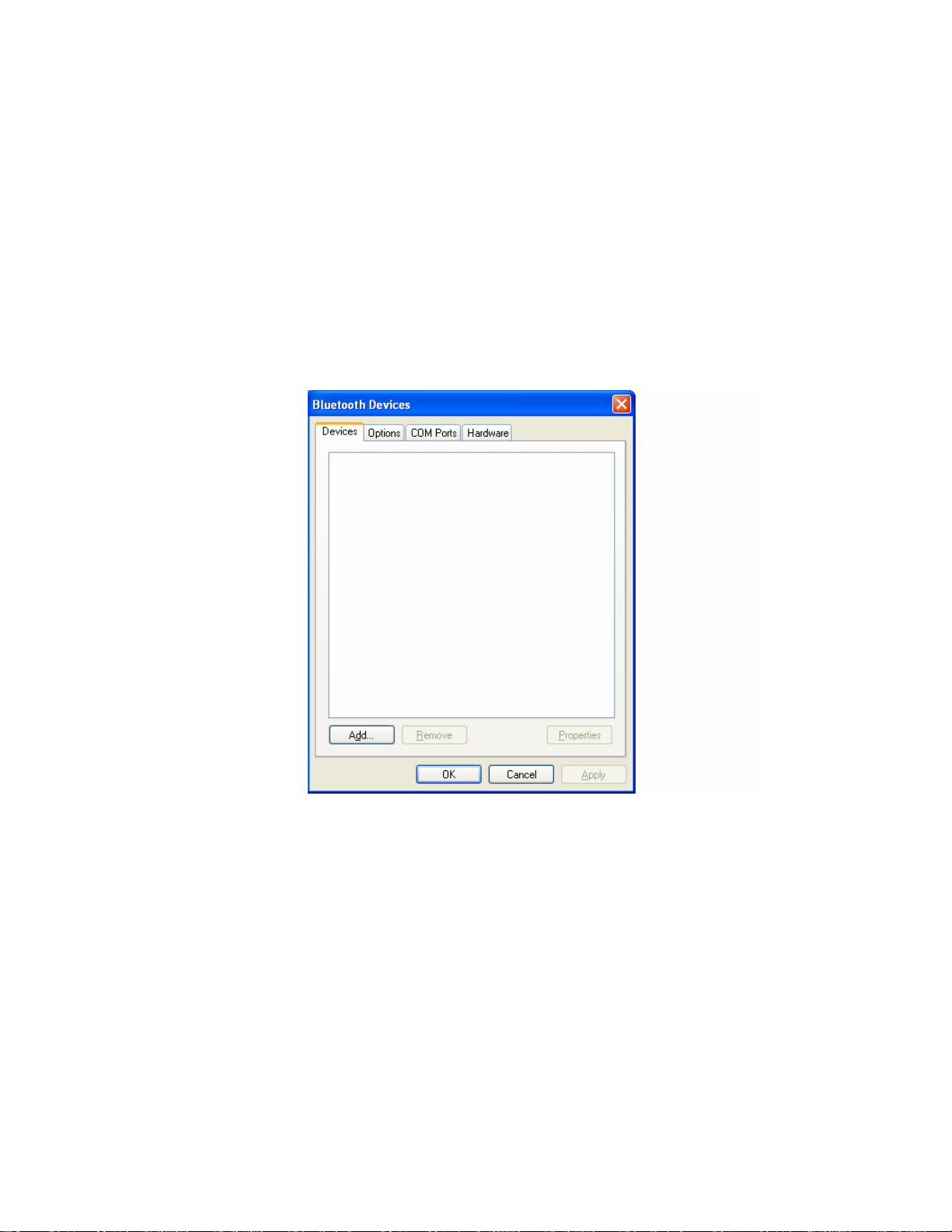
GX33 Handset Manager via Bluetooth
Set the Bluetooth connection on your phone and PC
1 Select the following ‘Show My phone’ your phone
“Settings” – “Connectivity” – “Bluetooth” – “Visibility”
Turn on the Bluetooth connectivity on your phone.
“Settings” – “Connectivity”- “Bluetooth” – “Switch On/ Off”
2 Start Bluetooth device on your PC and open the Bluetooth Devices (*1)
Select Add… .
(*1) Bluetooth Devices
Page 2
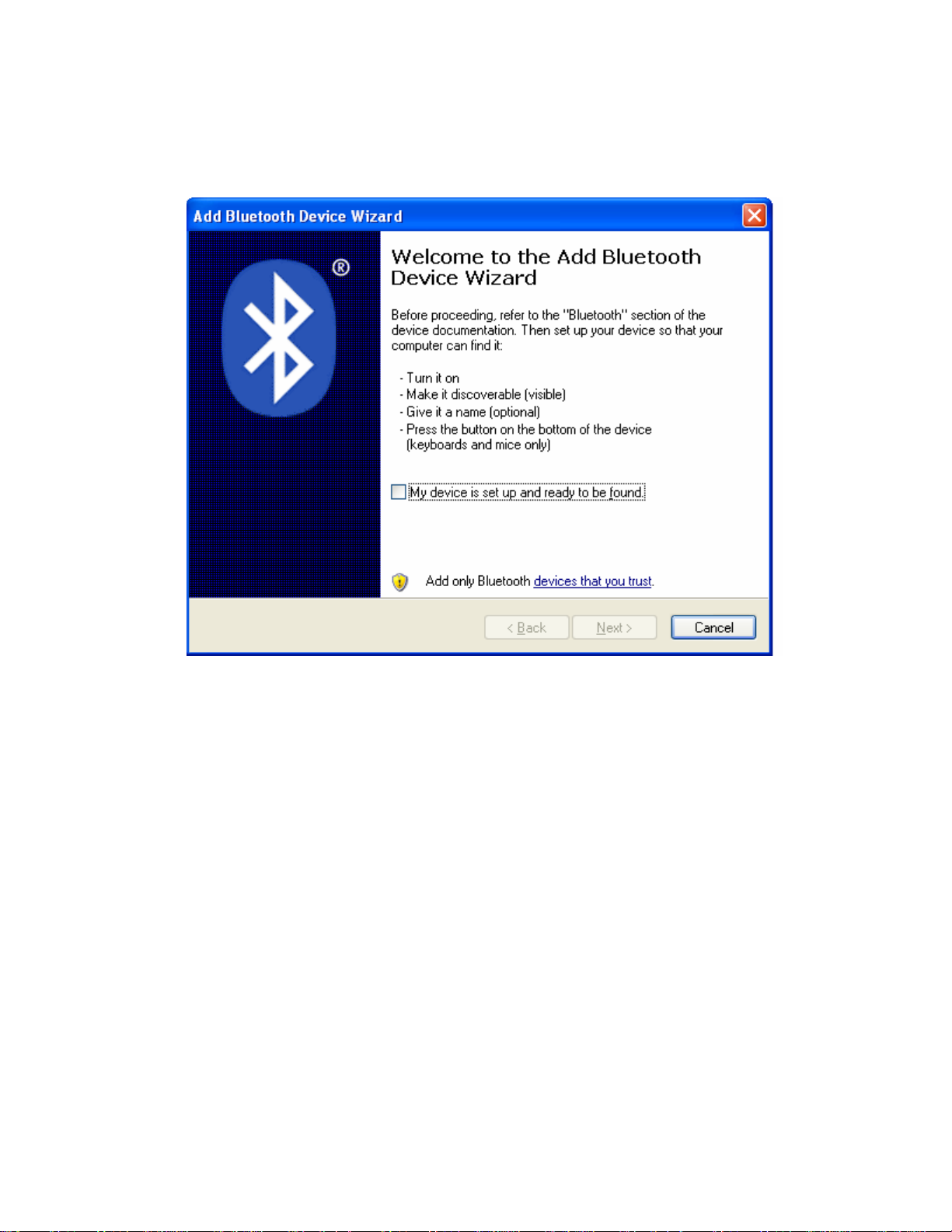
3 The following ‘Add Bluetooth Device Wizard’(*2) will appear.
Select My device is set up and ready to be found.
(*2) Add Bluetooth Device Wizard 1
Page 3
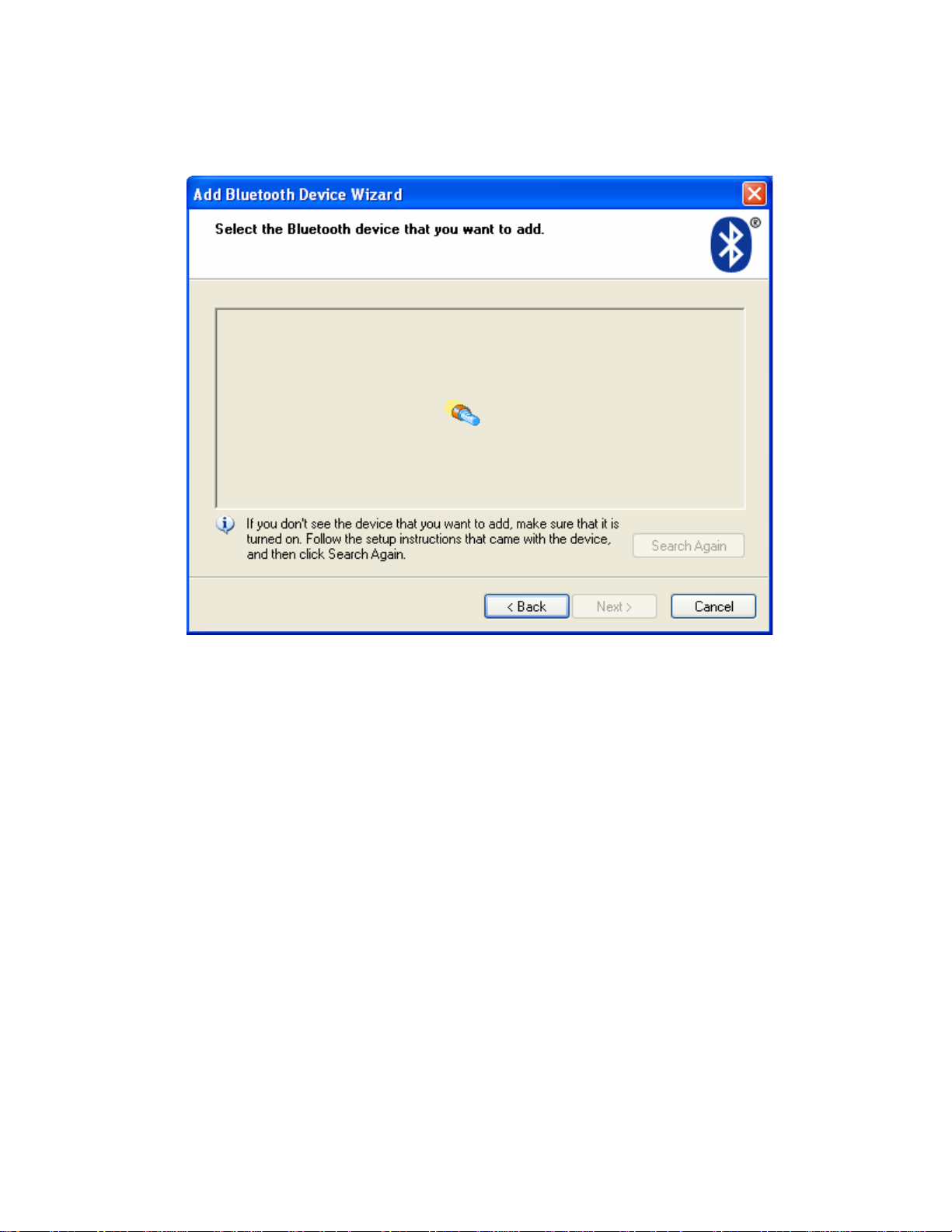
4 Select Next> from the following screen, and your PC start to search for Bluetooth
devices. (*3).
(*3) Searching the Blue tooth Devices
After searching for Bluetooth devices, a list of available Bluetooth Devices will be
displayed.
Page 4
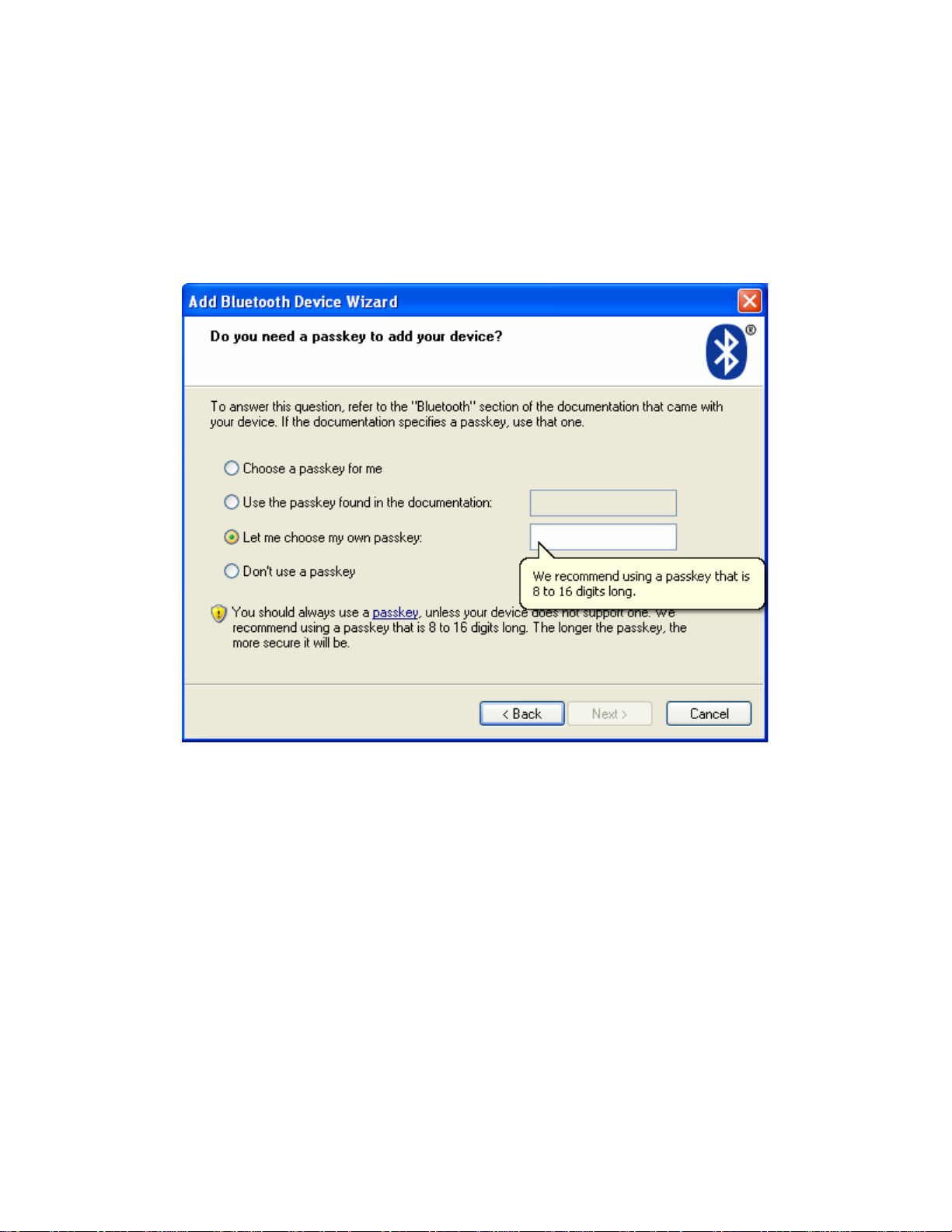
5 Select your phone name, and click Next>.
If you can not find your phone name, select Search Again.
Also confirm ‘Show my Phone’ is selected in your phone. (To set ‘Show my
Phone’ in your phone, please refer to procedure 1.)
Click Next>, you will be asked Pass key (*4).
(*4) Add Bluetooth Device Wizard 2
We recommend to select Let me choose my own passkey .
Enter your pass key following the on-screen instructions.
Page 5

6 After entering your pass key, click Next> (*5).
(*5) Add Bluetooth Device Wizard 3
Please note that “0000”.is set as pass key in the above screen as an example.
When the above screen (*5) appear, your phone will react with an Alert tone, enter
your pass key into your phone.
Page 6

7 The following screen (*6) will appear on your PC when you have finished
entering your pass key.
(*6) Add Bluetooth Device Wizard 4
Your PC will assign the COM port to your phone, so please remember the ‘Outgoing
COM port’.
Please note that COM3 is just an example for Outgoing COM port here, but will depend
on your PC.
Page 7
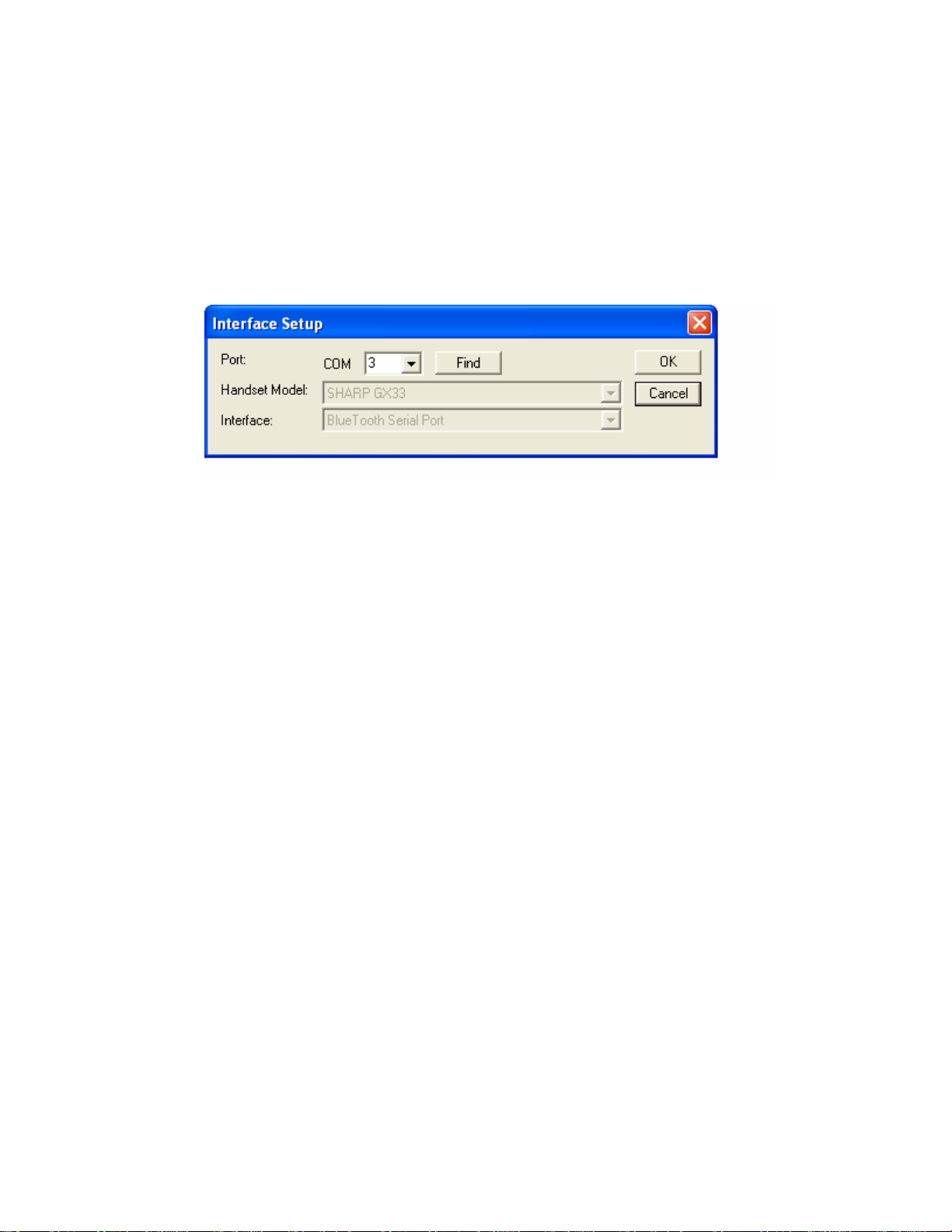
8 Once you have finished all the procedure’s above, start Handset Manager (via
Bluetooth) on your PC.
Select Bluetooth PC software of your phone.
‘Settings’ – ‘Connectivity’ – ‘PC Software’ – ‘Bluetooth’ .
9 Open the Handset Manager Interface Setup (*7).
(Please select ‘Option’ – ‘Interface Setup’)
(*7) Handset Manager Inter face Setup
Please check the COM port.
If it is the same as the ‘Outgoing COM port’ as shown in screen (*6), the Handset
Manger will be able to connect to your GX33 correctly.
If it is not the same, then please set the correct COM port on Handset Manager.
