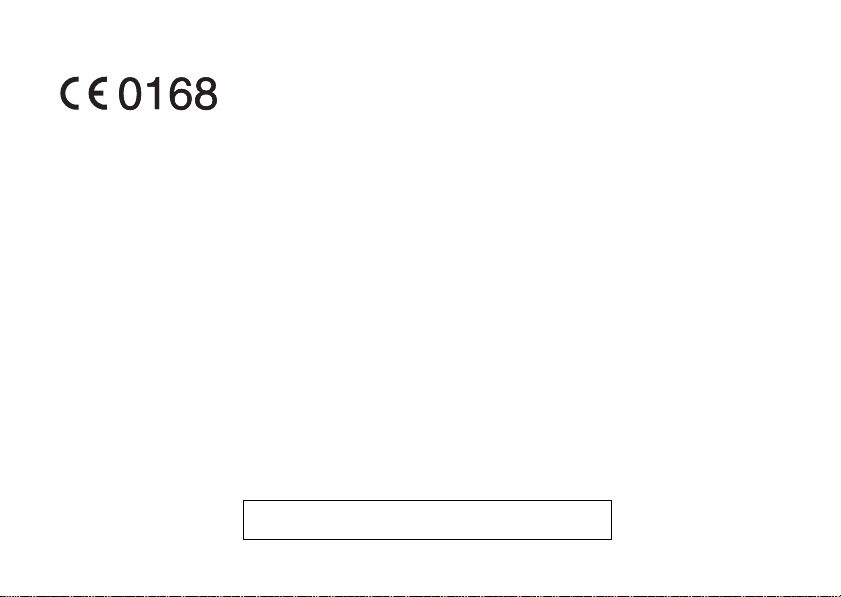
Declaration of Conformity
Hereby, Sharp Telecommunications of Europe Limited,
declares that this GX18 is in compliance with the essential
requirements and other relevant provisions of Directive
1999/5/EC.
A copy of the original declaration of conformity can be
found at the following Internet address:
http://www.sharp-mobile.com
Sharp Telecommunications of Europe Ltd.
Azure House, Bagshot Road, Bracknell, Berkshire RG12 7QY UK
http://www.sharp-mobile.com
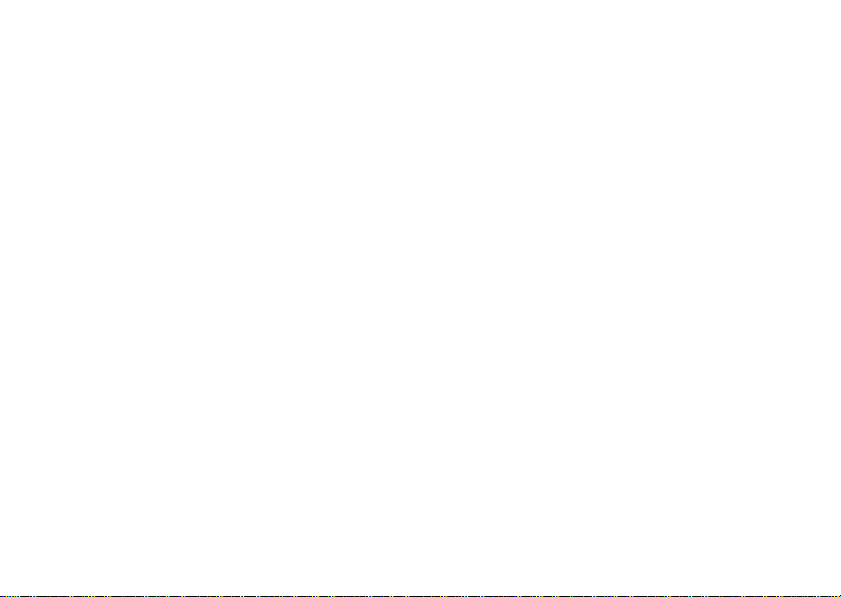
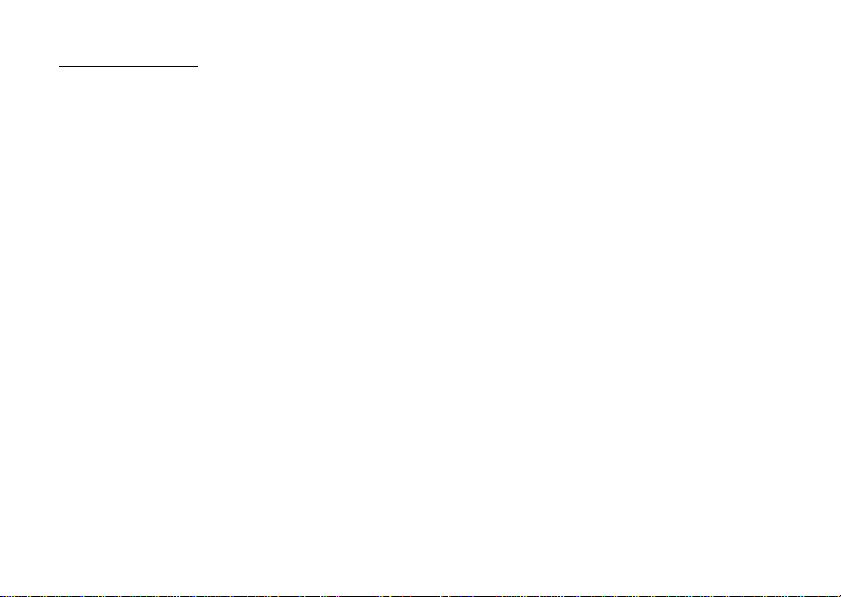
Introduction
Congratulations and thank you for choosing the GX18.
About This User Guide
This User Guide is carefully designed to help you learn about
your phone’s features and operations quickly and effectively.
NOTICE
•
We strongly recommend that you keep separate
permanent written records of all important data. Data
may be lost or altered in virtually any electronic memory
product under certain circumstances. Therefore, we
assume no responsibility for data lost or otherwise
rendered unusable, whether as a result of improper use,
repairs, defects, battery replacement, use after the
specified battery life has expired or any other cause.
• We assume no responsibility, directly or indirectly,
for financial losses or claims from third parties
resulting from the use of this product and any of its
functions, such as stolen credit card numbers, the loss
or alteration of stored data, etc.
• All company and/or product names are trademarks
and/or registered trademarks of their respective
holders.
• Screen layout illustrated in this User Guide may
differ from the actual one.
The information described in this User Guide is
subject to change without notice.
• All the functions described in this User Guide may
not be supported in all networks.
• We assume no responsibility for downloaded
contents, information, etc. from the network.
• Occasionally, a few black or bright pixels may appear
on the screen. Please note that this will not have any
impact on any of the features or performance.
Intellectual Property Rights
According to copyright laws, the reproduction,
alteration and use of material which is protected by
copyright (music, pictures, etc.) is only permitted for
personal or private use. If the user is not in possession
of more extensive copyright or has not received the
explicit permission from the copyright owner to
reproduce, alter or use a copy which has been made or
modified in this way, this is considered to be a violation
of the copyright laws and gives the copyright owner the
right to claim for damages. For this reason, avoid the
illegal use of material which is protected by copyright.
Windows is a registered trademark of Microsoft
Corporation in the United States and/or other countries.
Introduction 1
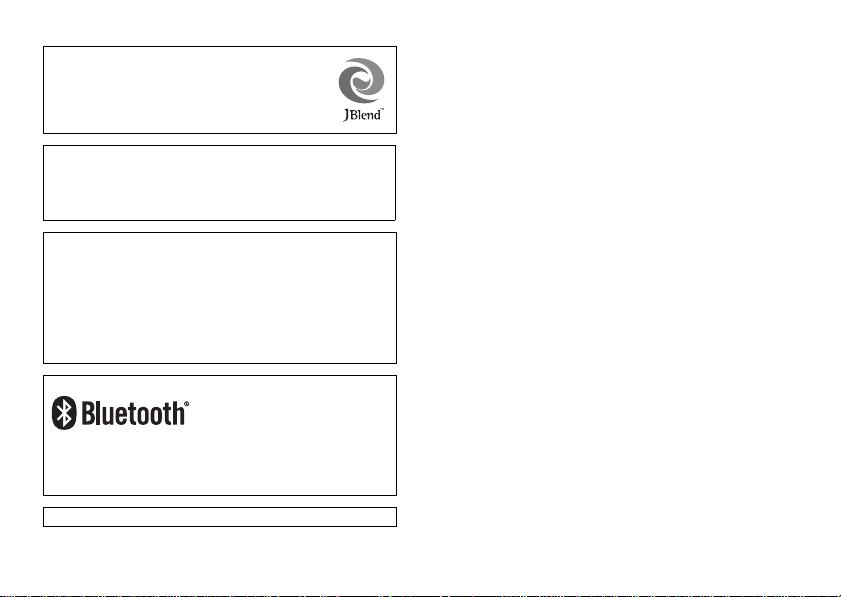
Powered by JBlend™ Copyright 1997-2008
Aplix Corporation. All rights reserved. JBlend
and all JBlend-based trademarks and logos are
trademarks or registered trademarks of Aplix
Corporation in Japan and other countries.
Licensed by Inter Digital T echnology Corporation under one
or more of the following United States Patents and/or their
domestic or foreign counterparts and other patents pending, including U.S. Patents: 4,675,863: 4,779,262:
4,785,450 & 4,811,420.
T9 Text Input is licensed under one or more of the following:
U.S. Pat. Nos. 5,818,437, 5,953,541, 5,187,480, 5,945,928,
and 6,011,554; Australian Pat. No. 727539; Canadian Pat.
No. 1,331,057; United Kingdom Pat. No. 2238414B; Hong
Kong Standard Pat. No. HK0940329;Republic of Singapore
Pat. No. 51383; Euro. Pat. No. 0 842 463 (96927260.8) DE/
DK, FI, FR, IT, NL,PT.ES,SE,GB; Republic of Korea Pat.
Nos. KR201211B1 and KR226206B1; and additional
patents are pending worldwide.
Bluetooth is a trademark of the Bluetooth SIG, Inc.
The Bluetooth word mark and logos are owned by the
Bluetooth SIG, Inc. and any use of such marks by Sharp is
under license. Other trademarks and trade names are
those of their respective owners.
CP8 PATENT
2 Introduction
This product is licensed under the MPEG-4 Visual
Patent Portfolio License for the personal and noncommercial use of a consumer to (i) encode video in
compliance with the MPEG-4 Video Standard
(“MPEG-4 Video”) and/or (ii) decode MPEG-4 Video
that was encoded by a consumer engaged in a personal
and non-commercial activity and/or was obtained from
a licensed video provider. No license is granted or
implied for any other use. Additional information may
be obtained from MPEG LA. See http://
www.mpegla.com.
This product is licensed under the MPEG-4 Systems Patent
Portfolio License for encoding in compliance with the MPEG4 Systems Standard, except that an additional license and
payment of royalties are necessary for encoding in
connection with (i) data stored or replicated in physical media
which is paid for on a title by title basis and/or (ii) data which
is paid for on a title by title basis and is transmitted to an end
user for permanent storage and/or use. Such additional
license may be obtained from MPEG LA, LLC. See http://
www.mpegla.com for additional details.
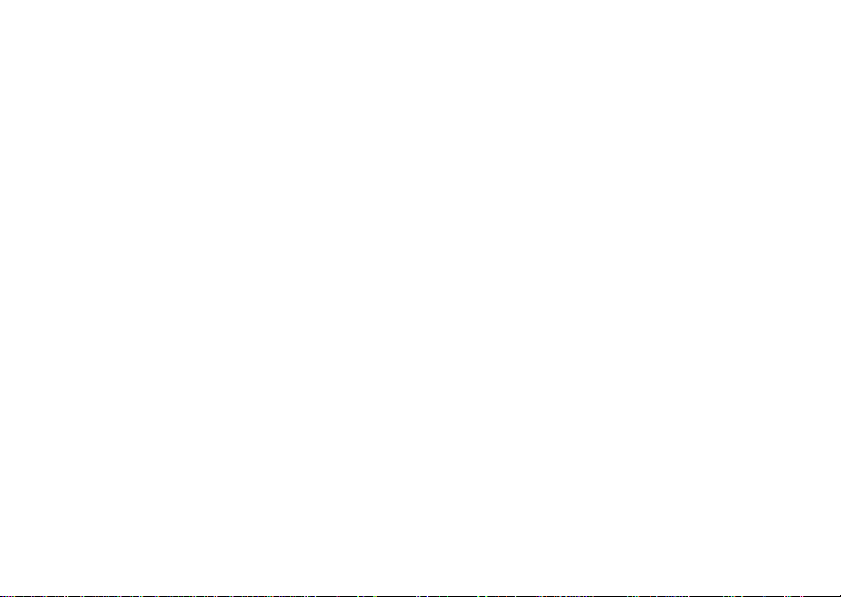
Useful Functions and Services
Your phone offers you the following features:
• A built-in digital camera for taking pictures and
video clips.
• A message function for reading and creating SMS
messages.
• MMS (Multimedia Messaging Services) for
personalising your phone in various ways.
• A WAP browser for accessing information on the
mobile internet.
• Java™ applications. You can also download various
applications from Vodafone via the mobile internet.
• Email for sending up to 2000 characters and
receiving mail with attachments.
• A voice recorder function for recording and playing
back voice clips.
•A Bluetooth
establishing contact and transmitting data with
certain devices. You can transmit pictures, sounds,
and video clips to OBEX-enabled phones.
®
wireless technology interface for
• A data synchronization function for synchronizing
the Contacts List and schedule entries with Microsoft
Outlook or Outlook Express on a PC.
• A schedule alarm for creating and sending schedule
entries with alarm settings.
Introduction 3
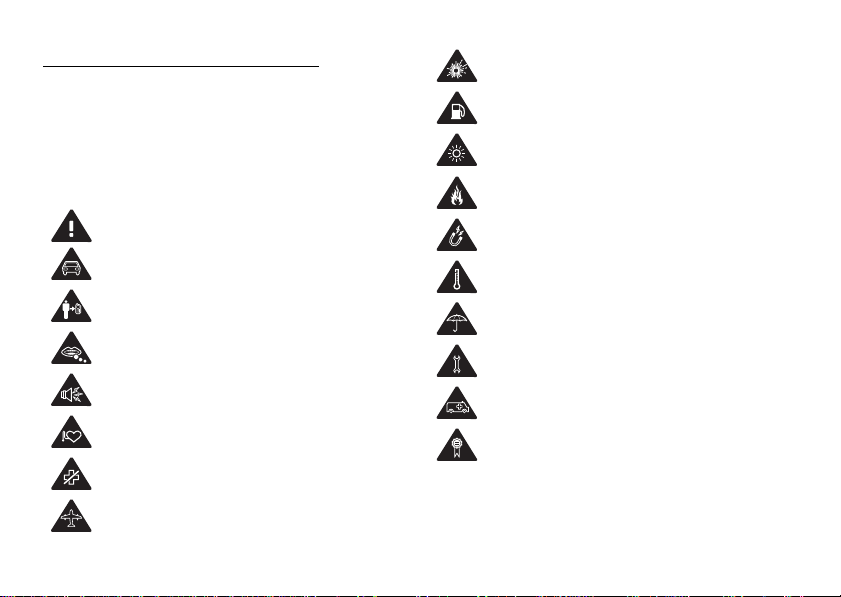
SAFETY PRECAUTIONS
Your phone conforms to international regulations in so
far as it is used under normal conditions and in
accordance with the following instructions.
Sharp and Vodafone disclaim any liability for damage
which may result as a consequence of improper use or
use contrary to the instructions contained herein.
Read the safety information sections of this user
guide on pages 4 to 13.
Do not use hand-held while driving.
For body-worn operation, maintain a separation of
1.5 cm.
Small parts may cause a choking hazard.
This device may produce a loud sound.
Keep away from pacemakers and other personal
medical devices.
Switch off when instructed in hospitals and medical
facilities.
Switch off when instructed in aircrafts and airports.
4 SAFETY PRECAUTIONS
Switch off in explosive environments.
Do not use while re-fuelling.
This device may produce a bright or flashing light.
(* The flashing light feature is not available on all
products.)
Do not dispose of in a fire.
Avoid contact with magnetic media.
Avoid extreme temperatures.
Avoid contact with liquid, keep dry.
Do not attempt to disassemble.
Do not rely on this device for emergency communications.
Only use approved accessories.
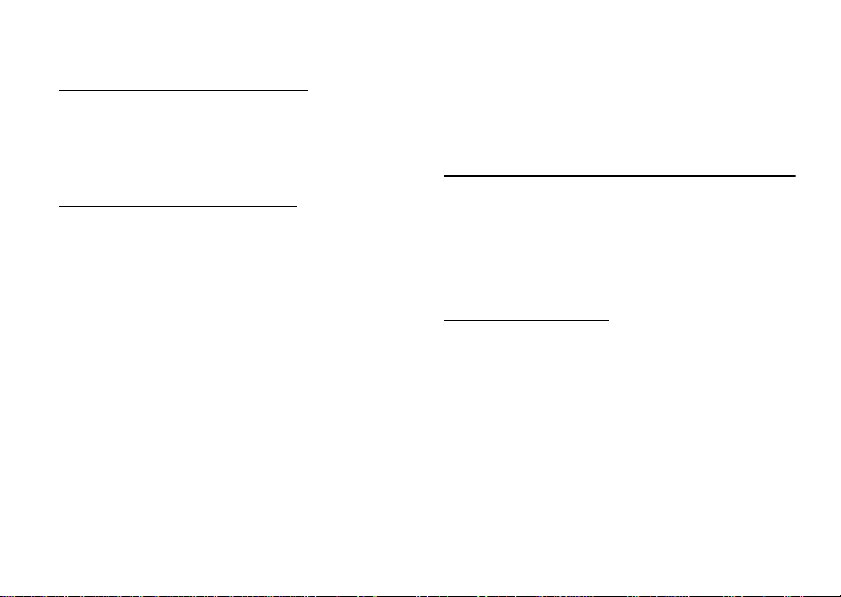
RADIOFREQUENCY (RF) EXPOSURE
General Statement on RF Energy
Your phone contains a transmitter and a receiver. When
it is ON, it receives and transmits RF energy. When you
communicate with your phone, the system handling
your call controls the power level at which your phone
transmits.
Specific Absorption Rate (SAR)
Your mobile device is a radio transmitter and receiver.
It is designed not to exceed the limits for exposure to
radio waves recommended by international guidelines.
These guidelines were developed by the independent
scientific organization ICNIRP and include safety
margins designed to assure the protection of all persons,
regardless of age and health.
The guidelines use a unit of measurement known as the
Specific Absorption Rate, or SAR. The SAR limit for
mobile devices is 2 W/kg and the highest SAR value fo r
this device when tested at the ear was “0.977“ W/kg*.
As mobile devices offer a range of functions, they can
be used in other positions, such as on the body as
described in this user guide**. In this case, the highest
tested SAR value is “1.63“ W/kg.
As SAR is measured utilising the device’s highest
transmitting power, the actual SAR of this device while
operating is typically below that indicated above. This
is due to automatic changes to the power level of the
device to ensure it only uses the minimum level
required to communicate with the network.
* The tests are carried out in accordance with
international guidelines for testing.
** Please see the section below about body worn
operation.
Body Worn Operation
Important safety information regarding radiofrequency
radiation (RF) exposure:
• To ensure compliance with RF exposure guidelines
the phone must be used with a minimum of 1.5 cm
separation from the body.
• Failure to observe these instructions could result in
your RF exposure exceeding the relevant guideline
limits.
SAFETY PRECAUTIONS 5
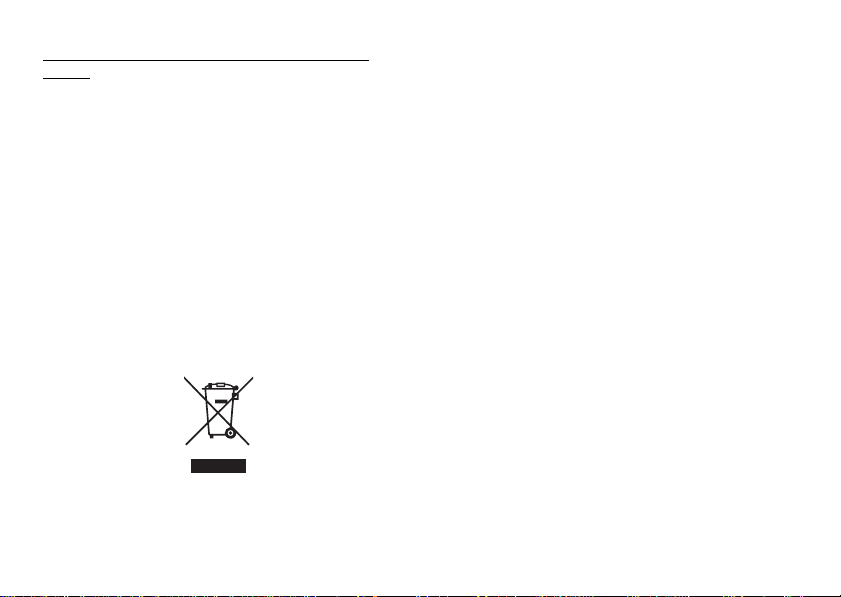
Limiting Exposure to Radiofrequency (RF)
Attention: Your product is marked with this symbol.
It means that used electrical and
electronic products should not be mixed
with general household waste. There is a
separate collection system for these
products.
Fields
For individuals concerned about limiting their exposure
to RF fields, the World Health Organisation (WHO)
provides the following advice:
• Precautionary measures: Present scientific
information does not indicate the need for any special
precautions for use of mobile phones. If individuals
are concerned, they might choose to limit their own
or their children’s RF exposure by limiting the length
of calls, or using ‘hands-free’ devices to keep mobile
phones away from the head and body.
• For further information readers are referred to:
http://www.who.int/
INFORMATION ON PROPER DISPOSAL
6 SAFETY PRECAUTIONS
A. Information on Disposal for Users (private
households)
1. In the European Union
Attention: If you want to dispose of this equipment,
please do not use the ordinary dust bin!
Used electrical and electronic equipment must be
treated separately and in accordance with legislation
that requires proper treatment, recovery and recycling
of used electrical and electronic equipment.
Following the implementation by member states,
private households within the EU states may return
their used electrical and electronic equipment to
designated collection facilities free of charge*. In some
countries* your local retailer may also take back your
old product free of charge if you purchase a similar ne w
one.
*) Please contact your local authority for further details.
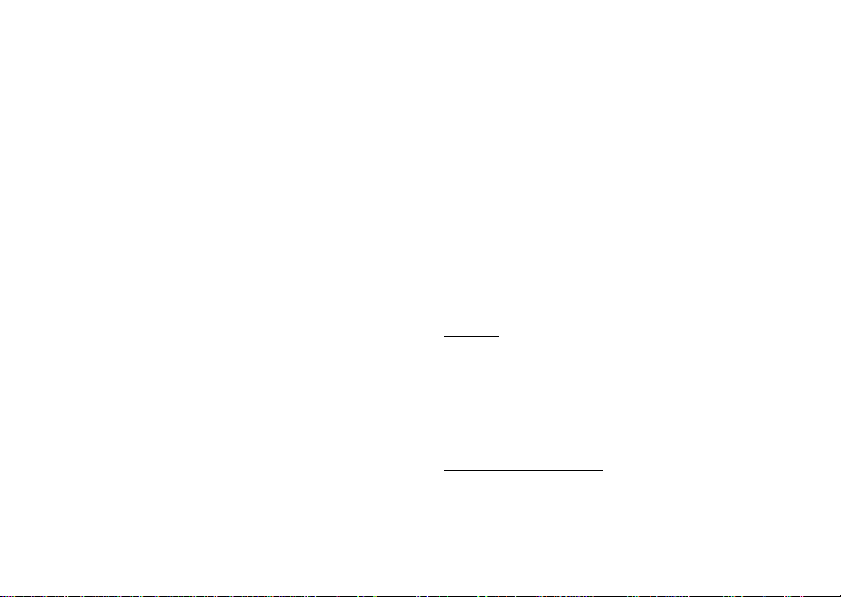
If your used electrical or electronic equipment has
batteries or accumulators, please dispose of these
separately beforehand according to local requirements.
By disposing of this product correctly you will help
ensure that the waste undergoes the necessary
treatment, recovery and recycling and thus prevent
potential negative effects on the environment and
human health which could otherwise arise due to
inappropriate waste handling.
2. In other Countries outside the EU
If you wish to discard this product, please contact your
local authorities and ask for the correct method of
disposal.
For Switzerland: Used electrical or electronic
equipment can be returned free of
charge to the dealer, even if you don’t
purchase a new product. Further
collection facilities are listed on the
homepage of www.swico.ch or
www.sens.ch.
B. Information on Disposal for Business Users
1. In the European Union
If the product is used for business purposes and you
want to discard it:
Please contact your SHARP dealer who will inform you
about the take-back of the product. You might be
charged for the costs arising from take-back and
recycling. Small products (and small amounts) might
be taken back by your local collection facilities.
For Spain: Please contact the established collection
system or your local authority for takeback of your used products.
2. In other Countries outside the EU
If you wish to dispose of this product, please contact
your local authorities and ask for the correct method of
disposal.
DISTRACTIONS
Driving
Full attention must be given to driving at all times in
order to reduce the risk of an accident. Using a phone
while driving (even with a handsfree kit) causes
distraction and can lead to an accident. You must
comply with local laws and regulations restricting the
use of wireless devices while driving.
Operating Machinery
Full attention must be given to operating the machinery
in order to reduce the risk of an accident.
SAFETY PRECAUTIONS 7
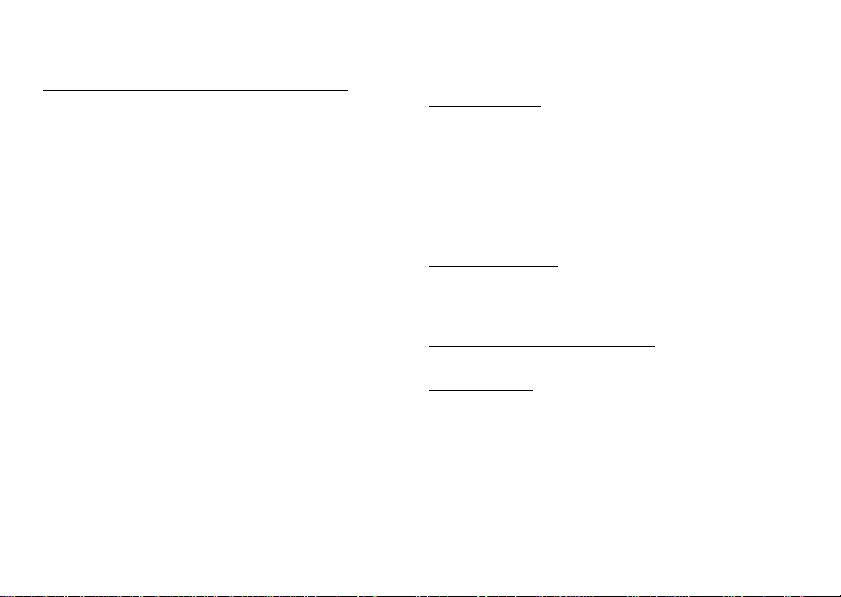
PRODUCT HANDLING
General Statement on Handling and Use
You alone are responsible for how you use your phone
and any consequences of its use.
• You must always switch off your phone wherever the
use of a phone is prohibited. Use of your phone is
subject to safety measures designed to protect users
and their environment.
• Always treat your phone and its accessories with care
and keep it in a clean and dust-free place.
• Do not expose your phone or its accessories to open
flames or lit tobacco products.
• Do not expose your phone or its accessories to liquid,
moisture or high humidity.
• Do not drop, throw or try to bend your phone or its
accessories.
• Do not use harsh chemicals, cleaning solvents, or
aerosols to clean the device or its accessories.
• Do not paint your phone or its accessories.
• Do not attempt to disassemble your phone or its
accessories. Only authorised personnel must do so.
• Please check local regulations for disposal of
electronic products.
8 SAFETY PRECAUTIONS
• Do not carry your phone in your back pocket as it
could break when you sit down.
Small Children
Do not leave your phone and its accessories within the
reach of small children or allow them to play with it.
They could hurt themselves or others, or could
accidentally damage the phone.
Your phone contains small parts with sharp edges that
may cause an injury or which could become detached
and create a choking hazard.
Demagnetisation
To avoid the risk of demagnetisation, do not allow
electronic devices or magnetic media close to your
phone for a long time.
Electrostatic Discharge (ESD)
Do not touch the SIM card’s metal connectors.
Antenna Care
Do not cover the top of the phone with your hand when
in use as this may interfere with the performance of the
built-in aerial. Call quality may deteriorate leading to
shortened talk-time and standby time because the
mobile phone has to operate on a higher power level
than in necessary.
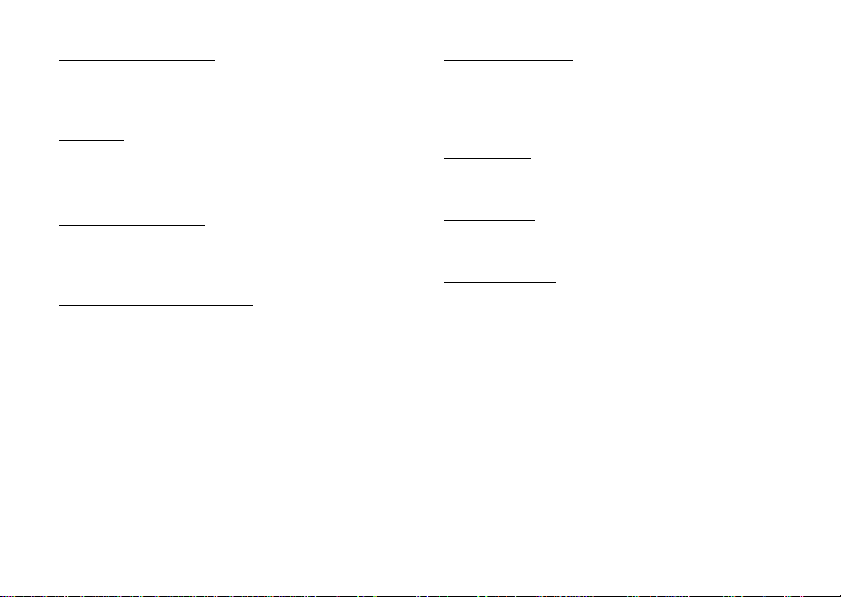
Normal Use Position
When placing or receiving a phone call, hold your
phone to your ear, with the bottom towards yo ur mouth
or as you would a fixed line phone.
Air Bags
• Do not place a phone in the area over an air bag or in
the air bag deployment area.
• Store the phone safely before driving your vehicle.
Seizures/Blackouts
If your phone is capable of producing bright flashing
lights, please be careful because it may trigger seizures
or blackouts.
Repetitive Motion Injuries
To minimise the risk of RSI (Repetitive strain injury),
when texting or playing games with your phone:
• Do not grip the phone too tightly.
• Press the buttons lightly.
• Make use of the special features in the handset which
minimise the number of buttons which have to be
pressed, such as message templates and predictive
text.
• Take lots of breaks to stretch and relax.
Emergency Calls
This phone, like any wireless phone, operates using
radio signals, which cannot guarantee connection in all
conditions. Therefore, you must never rely solely on
any wireless phone for emergency communications.
Loud Noise
This phone is capable of producing loud noises which
may damage your hearing.
Bright Light
If your phone is capable of producing a bright light, do
not use it too close to the eyes.
Phone Heating
Your phone may become warm during charging and
during normal use.
SAFETY PRECAUTIONS 9
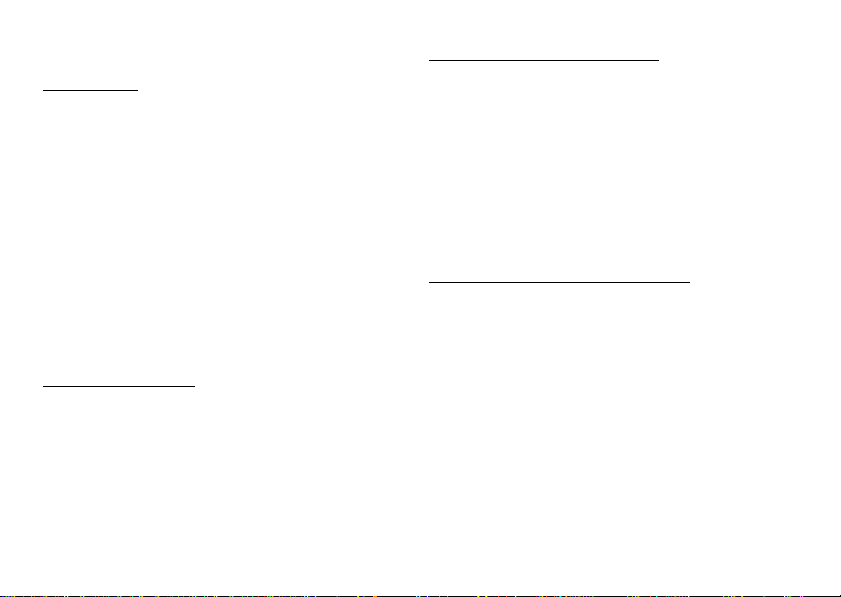
ELECTRICAL SAFETY
Accessories
• Use your phone only with batteries, chargers and
accessories recommended by the manufacturer. The
manufacturer disclaims any liability for damage
caused by the use of other chargers, batteries or
accessories.
• Before connecting the phone with a PC or a
peripheral unit, read the operation manual for the
other unit carefully.
• Do not touch the battery terminals. Batteries can
cause damage, injury or burns if a conductive
material touches exposed terminals. When the battery
is detached from the phone, use a cover made of
non-conductive material for keeping and carrying the
battery safely.
Connection to a Car
Seek professional advice when connecting a phone
interface to the vehicle electrical system.
10 SAFETY PRECAUTIONS
Faulty and Damaged Products
• Do not attempt to disassemble the phone or its
accessory.
• Only qualified personnel must service or repair the
phone or its accessory.
• If your phone or its accessory has been submerged in
water, punctured, or subjected to a severe fall, do not
use it until you have taken it to be checked at an
authorised service centre.
INTERFERENCE
General Statement on Interference
Care must be taken when using the phone in close
proximity to personal medical devices, such as
pacemakers and hearing aids.
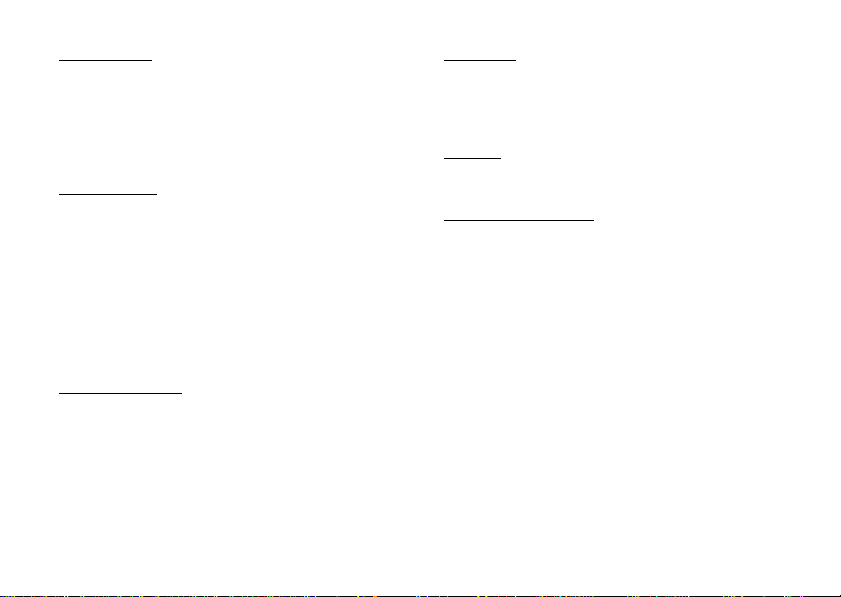
Pacemakers
Pacemaker manufacturers recommend that a minimum
separation of 15 cm be maintained between a mobile
phone and a pacemaker to avoid potential interference
with the pacemaker. To achieve this, use the phone on
the opposite ear to your pacemaker and do not carry it
in a breast pocket.
Hearing Aids
• People with hearing aids or other cochlear implants
may experience interfering noises when using
wireless devices or when one is nearby.
• Since the level of interference will depend on the type
of hearing device and the distance from the
interference source, increasing the separation
between them may reduce the interference. You may
also consult your hearing aid manufacturer to discuss
alternatives.
Medical Devices
Please consult your doctor and the device manufacturer
to determine if operation of your phone may interfere
with the operation of your medical device.
Hospitals
Switch off your wireless device when requested to do
so in hospitals, clinics or health care facilities. These
requests are designed to prevent possible interference
with sensitive medical equipment.
Aircraft
Switch off your wireless device whenever you are
instructed to do so by airport or airline staff.
Interference in Cars
Please note that because of possible interference to
electronic equipment, some vehicle manufacturers
forbid the use of mobile phones in their vehicles unless
a handsfree kit with an external antenna is included in
the installation.
SAFETY PRECAUTIONS 11
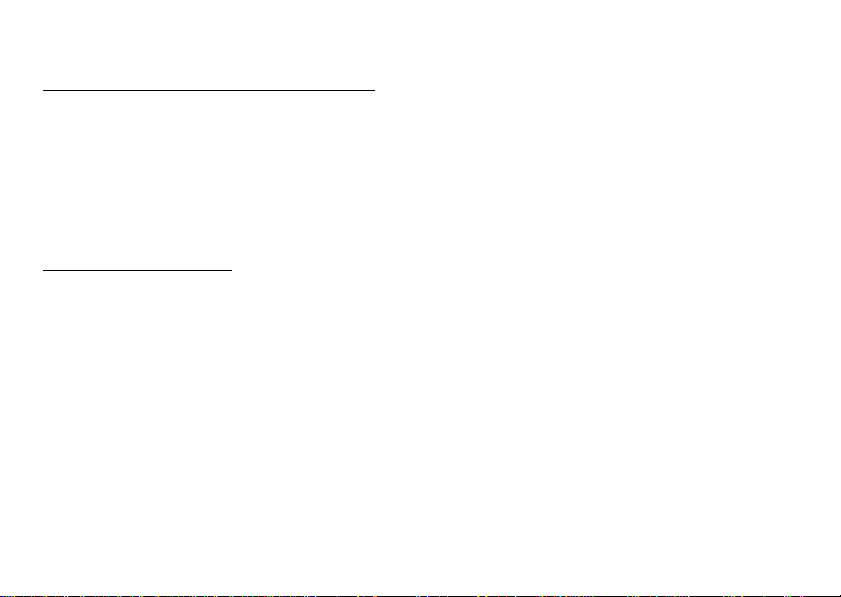
EXPLOSIVE ENVIRONMENTS
Petrol Stations and Explosive Atmospheres
• In locations with potentially explosive atmospheres,
obey all posted signs to turn off wireless devices such
as your phone or other radio equipment.
• Areas with potentially explosive atmospheres
include fuelling areas, below decks on boats, fuel or
chemical transfer or storage facilities, areas where
the air contains chemicals or particles, such as grain,
dust, or metal powders.
Blasting Caps and Areas
To avoid interfering with blasting operations, turn off
your mobile phone or wireless device when in a
blasting area or in areas posted “turn off two-way radios
or electronic devices”.
12 SAFETY PRECAUTIONS
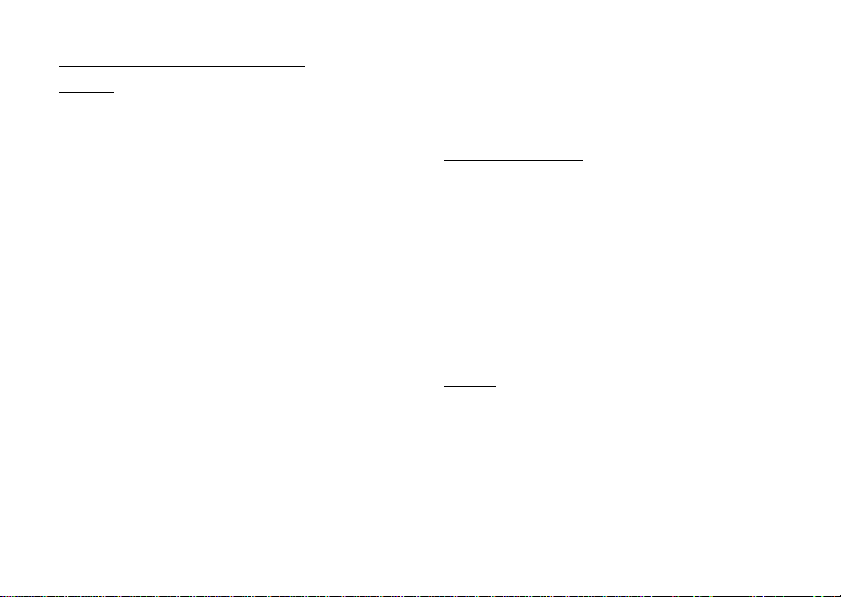
CONDITIONS OF USE
Battery
• Network configuration and phone usage will
affect talk-time and standby time.
Using the games or camera will hasten battery
consumption.
• When the battery charging alert is displayed on
the screen, charge the battery as soon as possible.
If you continue using your phone ignoring the alert,
the phone may cease to function, and all data and
settings you have stored may be lost.
• Before removing the battery from the phone, make
sure the phone is switched off.
• Replace and charge the new battery as soon as
possible after removing the old one.
• Recommended temperature for using and storing
batteries is approximately 20°C.
• The batteries’ performance is limited in low
temperatures, particularly below 0°C and the phone
may not work temporarily regardless of the amount
of remaining battery power.
• The battery can be charged and discharged hundreds
of times but it will eventually wear out. When the
operating time (talk-time and standby time) is
noticeably shorter than normal, it is time to buy a new
battery.
RISK OF EXPLOSION IF BATTERY IS REPLACED
BY AN INCORRECT TYPE,
DISPOSE OF USED BATTERIES ACCORDING
TO THE INSTRUCTIONS
See “Battery Disposal” on page 23.
Camera Operation
• Learn picture quality, file formats, etc. beforehand.
The taken pictures can be saved in JPEG format.
• Be careful not to move your hand while taking
pictures.
CAUTION
If the phone moves while taking a picture, the picture
can become blurred. When taking a picture, hold the
phone firmly to prevent it from moving, or use the
delay timer.
• Clean the lens cover before taking a picture.
Fingerprints, oils, etc. on the lens cover hinder clear
focusing. Wipe them off with a soft cloth before
taking a picture.
Others
• As with any electronic storage unit, data may be lost
or corrupted under various circumstances.
• If the phone’s battery has been removed for some
time, or the phone has been reset, the unit’s clock and
calendar may be reinitialised. The date and time
should be updated in this case.
• Use only specified handsfree kits (supplied or
optional). Some phone’s functions may not work
when unauthorised handsfree kit is used.
CONDITIONS OF USE 13
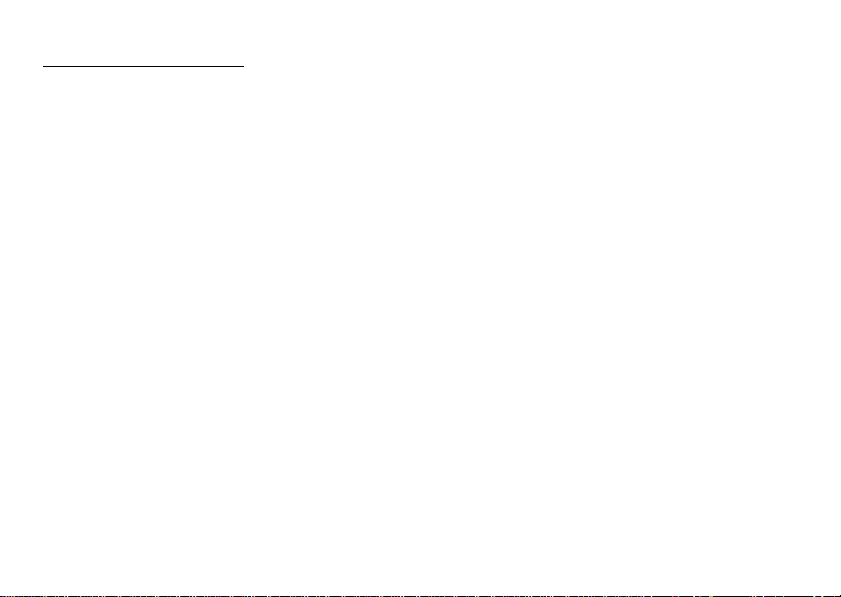
Table of Contents
Introduction .................................................1
Useful Functions and Services .................... 3
SAFETY PRECAUTIONS ........ ... .. ... ... .. ........4
RADIOFREQUENCY (RF) EXPOSURE .. 5
INFORMATION ON PROPER DISPOSAL
6
DISTRACTIONS ........................................ 7
PRODUCT HANDLING ............................ 8
ELECTRICAL SAFETY .......................... 10
INTERFERENCE ..................................... 10
EXPLOSIVE ENVIRONMENTS ............. 12
CONDITIONS OF USE ............................... 13
List of Menu Functions ........ ..................... 17
Your Phone ................................................ 19
Accessories ................................................ 19
Getting Started ............... ... ... ..................... 20
Inserting the SIM Card and the Battery .... 22
Charging the Battery ........................... .. ... . 24
Turning Your Phone On and Off ............... 25
Keypad Lock ............................................. 26
Display Indicators ..................................... 26
14 Table of Contents
Navigating Functions ................................28
Call Functions ............................................29
Making a Call .................................. .. ... .....29
Speed Dialing ............................................ 29
Redialing .................................................... 30
Answering a Call ....... .. .............................. 30
In Call Menu .............................................. 31
Entering Characters ..................................35
Changing the Input Languages .................. 35
Changing the Input Method .......................35
Using Text Templates ................................ 36
Using the Menu ..........................................37
Contacts .....................................................38
Contacts List .............................................. 38
Add New Contact ...................................... 39
Memory Status ........................................... 41
Speed Dial List .......................................... 41
Sending a Contacts List Entry ................... 42
Call Log ..................................................... 42
Speed Dial List .......................................... 43
Advanced ................................................... 43
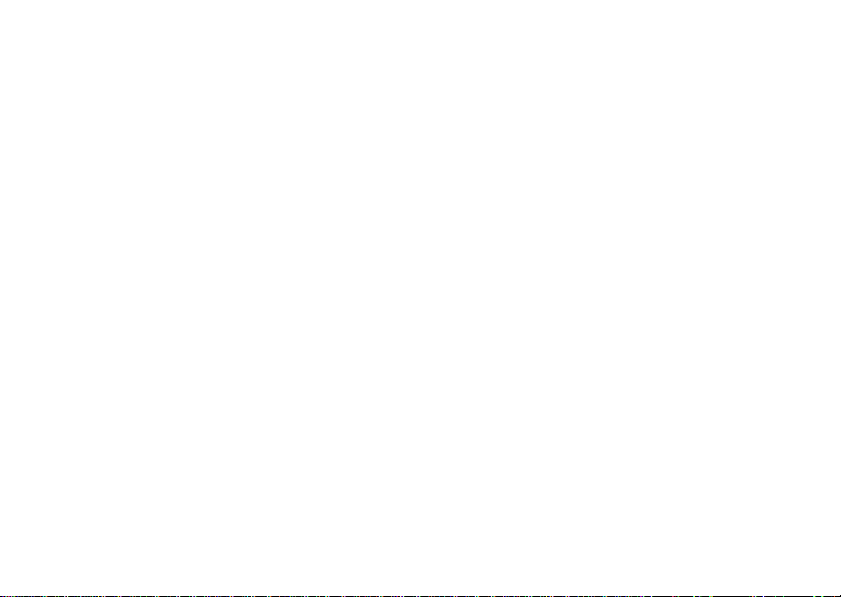
My Numbers ..............................................43
Data Counter .............................................. 44
Call Charges ...............................................44
Camera ....................................................... 46
Take Picture ............... ... .. ........................... 46
Record Video .................. ........................... 50
Messages ................................................... 53
Multimedia (MMS) .................................... 53
Text (SMS) ................................................ 57
Email ..........................................................60
Cell Broadcasts ..... ... .. ............................. ... 62
Vodafone live! ............................................ 63
Starting the WAP Browser ........................63
Navigating a WAP Page ............................63
My Items .......... ................................ ........... 65
Pictures ......................................................65
Videos ........................................................67
Games & More ...........................................68
Sounds ........................................................70
Bookmarks ................................................. 71
Memory Status ................................. .. ... .....72
Games & More ........................................... 73
More Games . .. ... .. ............................. .. ... .. ... 73
Applications ...............................................73
Settings .......................................................74
Java™ Information .....................................75
Applications ...............................................76
SIM Application .........................................76
Alarms ........................................................76
Calculator ...................................................77
Voice Recorder .............................. ... .. .......78
Phone Help ...... ............................. .. ... .........7 8
Calendar .....................................................79
Settings ......................................................82
Setting the Display .................... ... .. ... .........8 2
Sound .........................................................84
Profiles .......................................................84
Connectivity ...............................................88
Date & Time .... .. ... ............................. .. .......90
Call Settings ........... .. ............................. .....91
Changing the Language ....................... ......95
Network ......................................................95
Security ......................................................99
Master Reset ............................ .. ...............100
Connecting GX18 to Your PC .. .. .............101
System Requirements .......................... .....101
Table of Contents 15
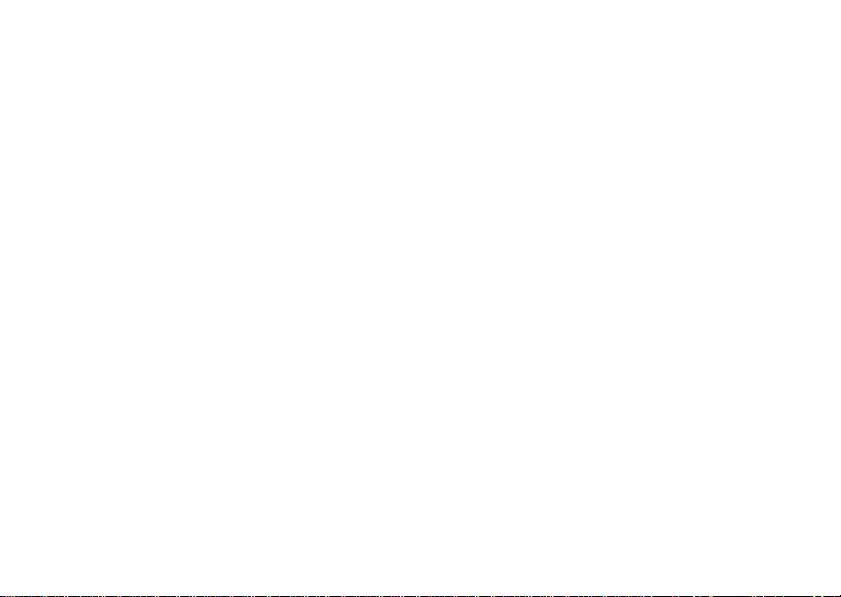
CAMagic Mobile ..................................... 101
Troubleshooting ......................................102
Index .........................................................105
16 Table of Contents
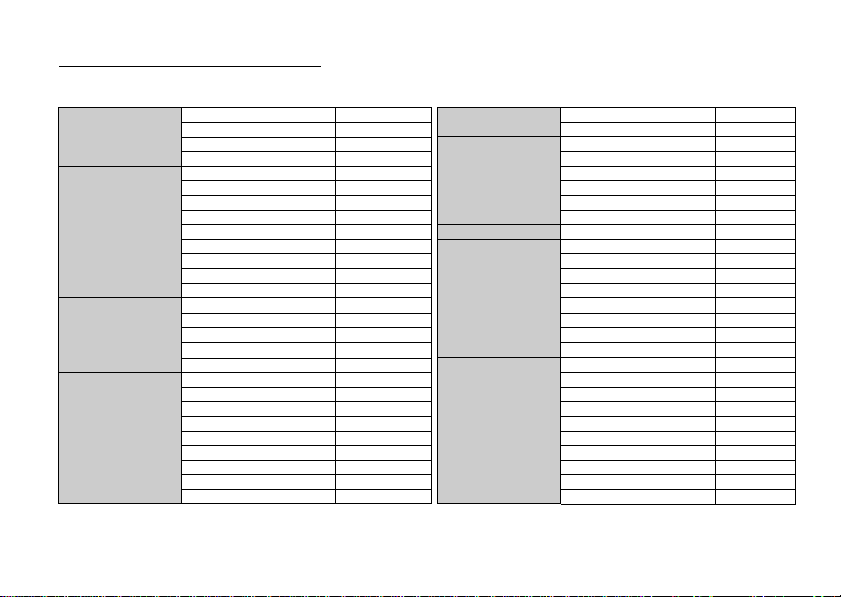
List of Menu Functions
GX18 functions are listed below.
See relevant page for details of each function. The menu’s corresponding number is used for shortcuts. For details, see page 37.
1 Games & More
2 Vodafone live!
3 Applications
4 Messages
1 More Games (p. 73)
2 Applications (p. 73) 2 Record Video (p. 50)
3 Settings (p. 74)
4 Java™ Information (p. 75) 2 Videos (p. 67)
1 Vodafone live! (p. 63) 3 Games & More (p. 68)
2 Games 4 Sounds (p. 70)
3 Ringtones - 5 Bookmarks (p. 71)
4 Pictures - 6 Memory Status (p. 72)
5 News -
6 Sport -
7 Find & Seek - 2 Add New Contact (p. 39)
8 Chat - 3 Call Log (p. 42)
9 Search - 4Speed Dial List (p. 41)
1 SIM Application
2 Alarms (p. 76) 6 My Numbers (p. 43)
3 Calculator (p. 77) 7 Data Counter (p. 44)
4 Voice Recorder (p. 78)
5 Phone Help (p. 78)
1 Create Message (p. 53, 57, 60) 2 Sound (p. 84)
2 Multimedia (p. 53) 3 Profiles (p. 84)
3 Text Message (p. 57) 4Connectivity (p. 88)
4 Email (p. 60) 5 Date & Time (p. 90)
5 Media Album - 6 Call Settings (p.91)
6 Vodafone Mail - 7 Languages (p. 95)
7 Messenger - 8 Network (p. 95)
8 Cell Broadcasts (p. 62) 9 Security (p. 99)
9 Area Info - 10 Master Reset (p. 100)
(p. 76) 5 Advanced (p. 43)-
*
5 Camera
6 My Items
7 Calendar (p. 79)
8 Contacts
9 Settings
* Depends on SIM card contents.
1 Take Picture (p. 46)
1 Pictures (p.65)
1 Contacts List (p. 38)
8 Call Charges
1 Display (p. 82)
*
(p. 44)
List of Menu Functions 17
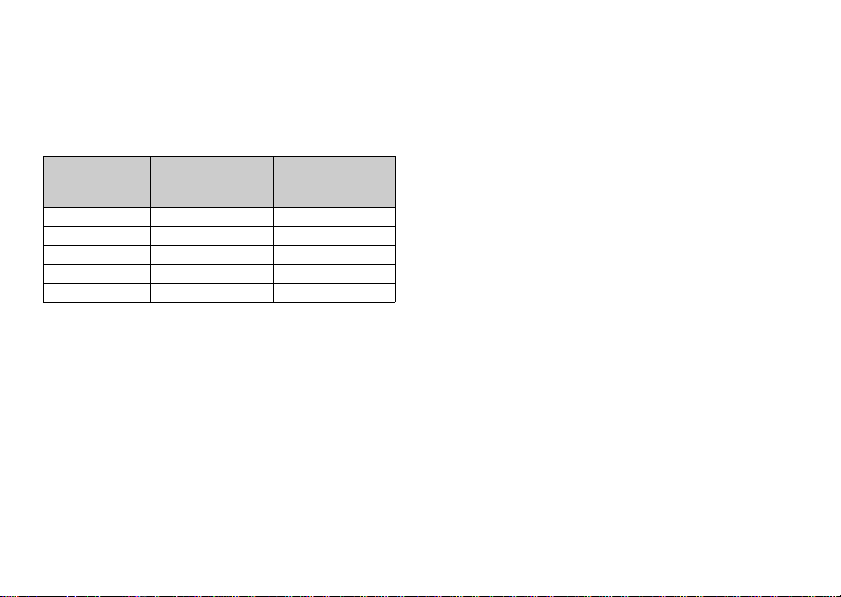
Note for the menu references for the Postcard and
Media Album services
• The menu references for the Postcard and Media
Album services vary in the United Kingdom and
Ireland as follows:
Current
references in
the User Guide
“Postcard” “live! Postcard” (Not available)
“As Postcard” “As live! Postcard” (Not available)
“State/Province” “County” “State/Province”
“Media Album” “live! Studio” “Picture Album”
“To Album” “To live! Studio” “To Picture Album”
References in
United Kingdom
References in
Ireland
18 List of Menu Functions
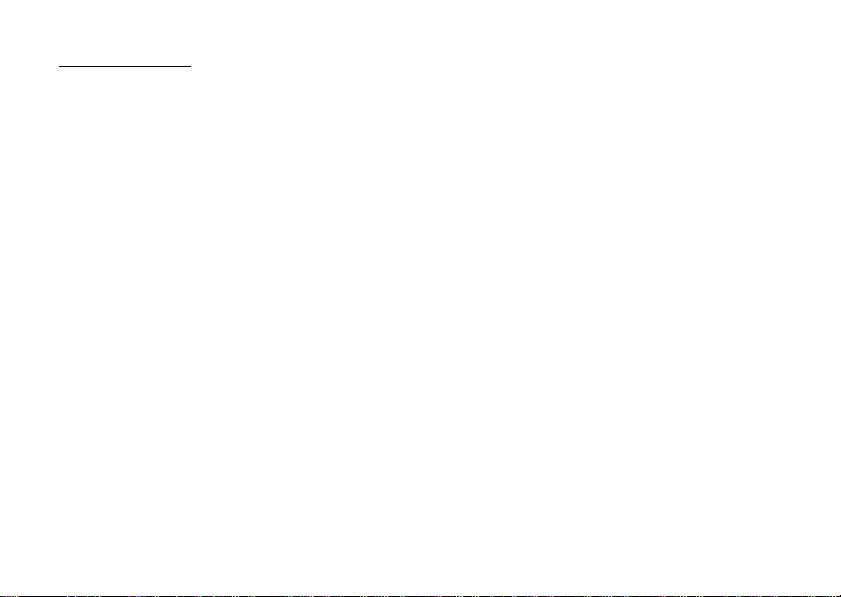
Your Phone
Please check the following carefully. Your phone
should come complete with:
• GSM 900/1800 GPRS phone
• Rechargeable Li-ion Battery
• AC Charger
•CD-ROM
•User Guide
• Quick Start Guide
Accessories
• Li-ion Spare Battery (XN-1BT18)
• AC Charger (XN-1QC18, XN-1QC19)
• Personal Hands-free Kit (XN-1ER18)
The above accessories may not be available in all
regions.
For details, please contact your dealer.
Your Phone 19
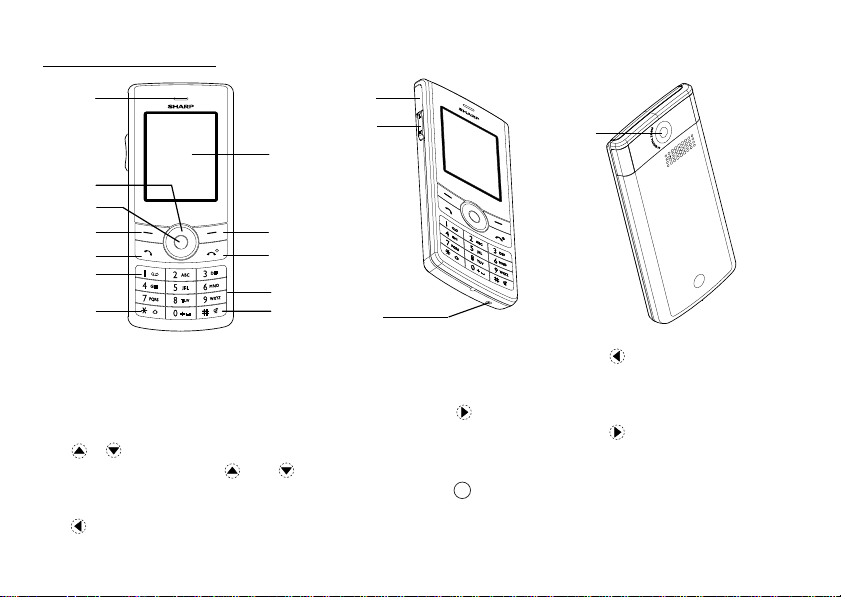
Getting Started
9
1
2
3
4
5
6
10
11
7
8
12
13
14
15
16
1. Earpiece
2. Navigation Keys (Arrow Keys):
Up/Down arrow keys: Displays Contacts List
/ entries in standby mode.
Left arrow key:
in standby mode.
20 Getting Started
Moves cursor to select
menu items, etc.
and indicate in this
manual these keys.
Displays list of Applications
indicates in this
manual this key.
Right arrow key: Displays list of Saved
Pictures in standby mode.
indicates in this
manual this key.
3. Centre Key: Displays Main menu in
standby mode and executes
functions.
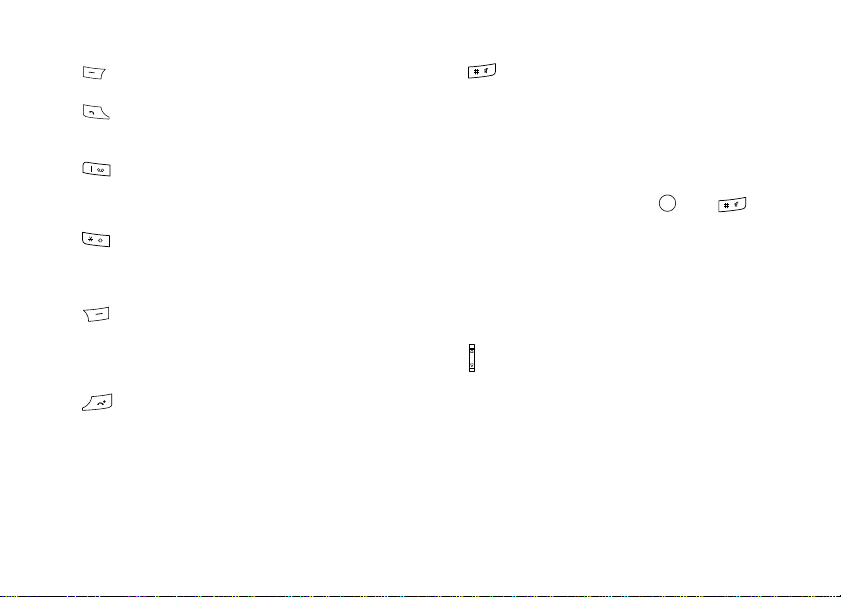
4. Left Soft Key: Executes the function at the
bottom left of the screen.
5. Send Key: Makes or accepts calls,
views the call log in
standby mode.
6. Voice Mail Key: Press and hold this key to
connect to the Voice mail
centre automatically.
(Depends on the SIM card.)
7. * /Shift Key: Switches character case
among four modes: Abc,
ABC, 123 and abc.
8. Display
9. Right Soft Key: Executes the function at the
bottom right of the screen.
Used to access “Vodafone
live!” by opening the
browser in standby mode.
10.End/Power Key: Ends a call, turns power on/
off.
11.Keypad
12.# Key: Switches symbol screens.
Press and hold this key on
the text entry screen to shift
text input method between
multi-tap and T9 mode.
Press and hold this key
during standby to switch
Profiles settings between
Normal and Silent mode.
Press , then during
standby to activate Voice
Recorder.
13.External Connector:
Used to connect either the
charger, headset, or USB
data cable.
14.Side-Up/Side-Down Keys:
Moves cursor to select
menu items, adjusts
earpiece volume, etc.
15.Microphone
16.Camera
Getting Started 21
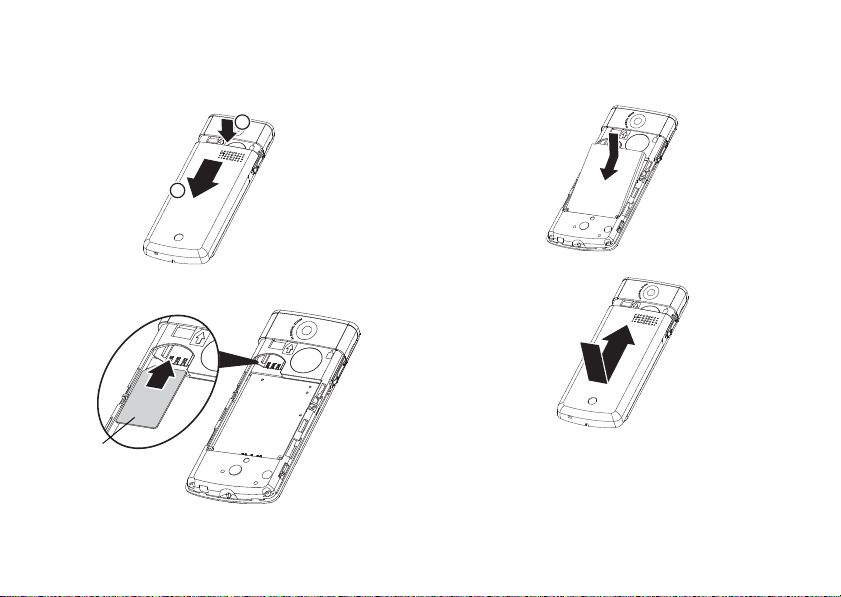
Inserting the SIM Card and the
SIM card
Battery
1. Remove the battery cover as shown below.
1
2
3. Hold the battery so that the metal contacts of the
battery are facing down, slide the guides on the top
of the battery into the battery slots, and then insert it
2. Slide the SIM card into the SIM holder.
22 Getting Started
4. Replace the battery cover
Note
• Always use with the battery cover closed.
• Make sure that only 3V SIM cards are used.
• Make sure that the standard accessory battery
(XN-1BT18) is used.
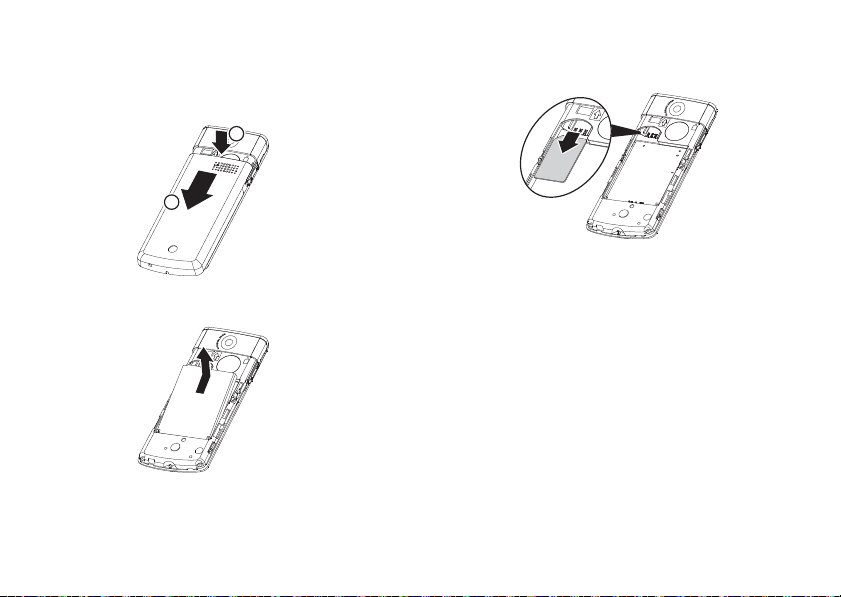
Removing the SIM Card and the Battery
1. Make sure you turn off your phone and disconnect
the charger and other accessories. Remove the
battery cover.
1
2
2. Pick up the battery using the protruding edge and
remove the battery from the phone.
3. Hold down gently while sliding the SIM card out of
the SIM holder.
Battery Disposal
In order to protect the environment, please read the
following points concerning battery disposal:
• Take the used battery to your local waste depot,
dealer or customer service centre for recycling.
• Do not expose the used battery to an open flame, into
water or dispose with the household waste.
Getting Started 23
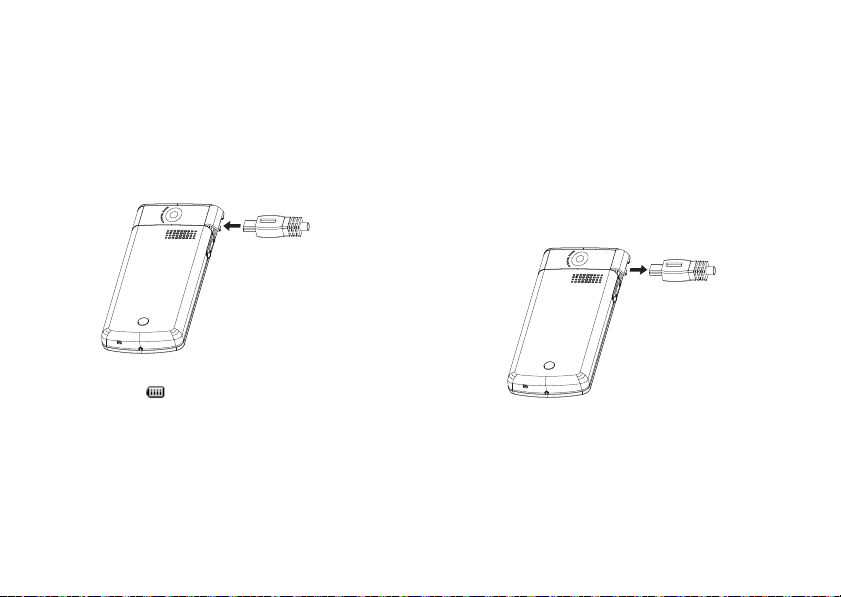
Charging the Battery
You must charge the battery for at least 2 hours before
using your phone for the first time.
Using the Charger
1. Open the cover of the external connector, and
connect the charger horizontally.
2. Connect the charger to a power outlet.
When the phone is charging, the animated battery
status icon ( ) in the upper right of the screen
displays the current status.
Standard charging time: Approx. 2 hours.
24 Getting Started
Note
• Charging time may vary depending on the state of the
battery and other conditions. (See “Battery” on
page 13.)
To Disconnect the Charger
When charging is complete, the battery indicator icon
displays the full charge status.
1. Disconnect the charger from the power outlet.
2. Disconnect the charger from the external socket of
the phone.
Note
• Do not use any non approved charger, this may
damage your phone and invalidate any warranty,
please see “Battery” on page 13 for details.
• Forcibly disconnecting the charger may cause
malfunction.
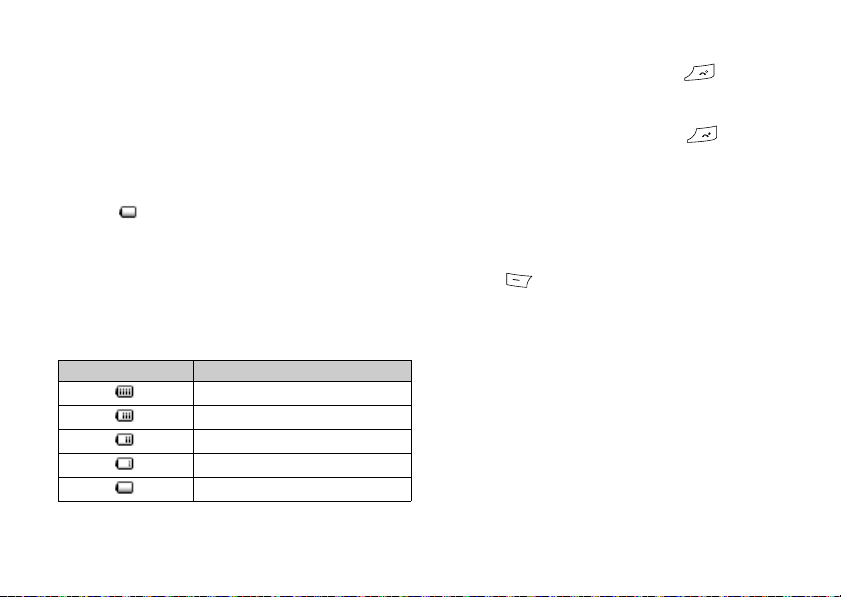
To Charge Using the Cigarette Lighter Charger
The optional Cigarette Lighter Charger supplies power
for charging from the cigarette lighter socket of a car.
Battery Level Indicator
The current battery level is displayed in the upper right
hand side of the screen.
Low Battery During Use
When the battery is running low, an alarm will sound
and the “ ” is displayed on the screen.
If you are using your phone and you hear the “low
battery” alarm, attach your charger as soon as possible.
The phone may not be able to continue normal
operation if you continue to use it. The battery may only
last approximately five minutes before the phone itself
powers down during use.
Battery Indicators Charge Level
Sufficiently charged
Partially charged
Charging recommended
Charging required
Empty
Turning Your Phone On and Off
To turn the power on, press and hold for
approximately 6 seconds.
The standby screen is displayed.
To turn the power off, press and hold for
approximately 6 seconds.
To Enter the PIN Code
If activated you are asked to enter a PIN (Personal
Identification Number) code after turning on your
phone.
1. Enter your PIN code.
2. Press .
Note
• If your PIN code is entered incorrectly three times in
a row, the SIM card is locked. See “Enabling/
Disabling the PIN Code” on page 99.
Getting Started 25
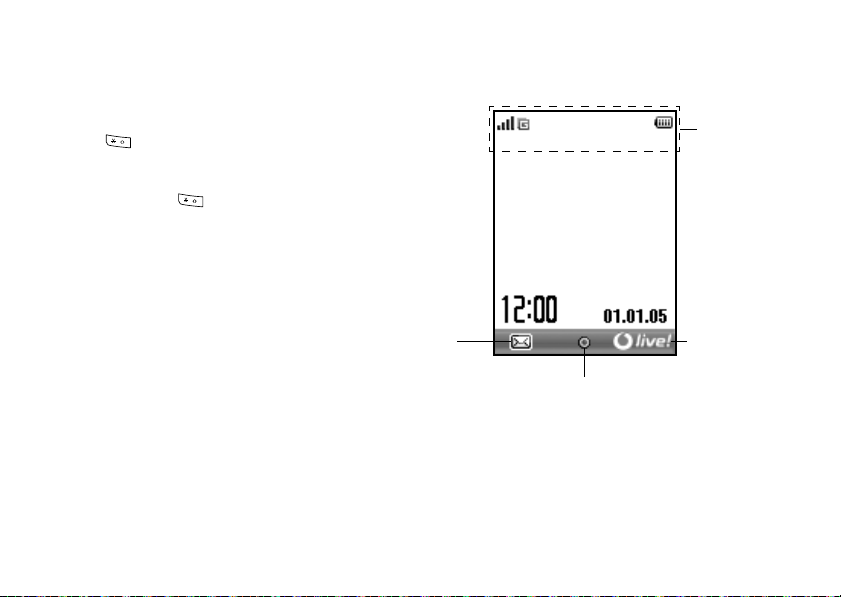
Keypad Lock
Status
indicators
Right soft key
Left soft
key
Centre key
You can lock the keypad to prevent it from being
pressed accidentally.
Locking the Keypad
1. Press , then [LockKeys] during standby.
The soft and centre keys are not displayed when
locked.
To unlock, press , then [Yes].
Tip
• Emergency numbers (112, etc.) can be input and
dialed regardless of the keypad lock.
• To lock the keypad automatically, see “Auto Keypad
Lock” on page 99.
Display Indicators
26 Getting Started
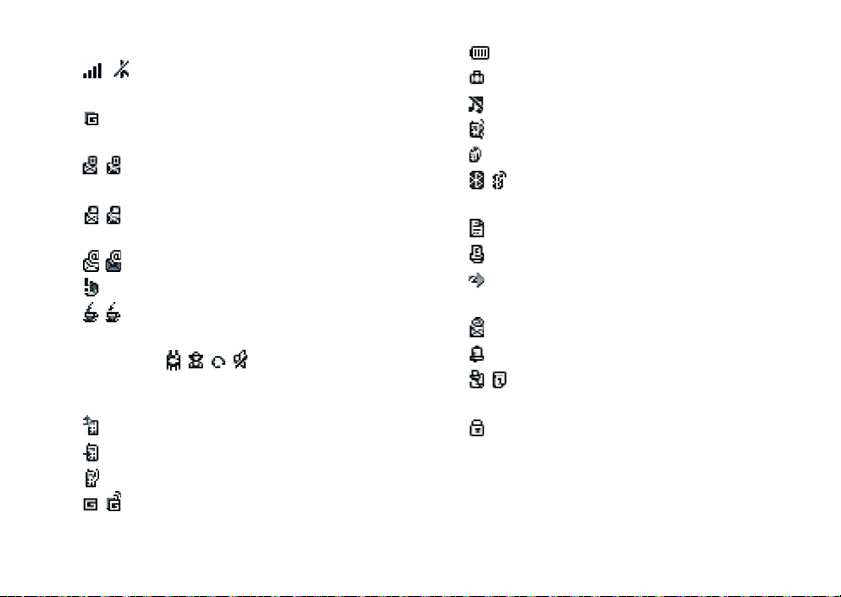
Status Indicators
1. / : Strength of received signal / Service out
of range
2. : GPRS enabled and within range —
flashes during GPRS transmission.
3. / : Text message alerts [unread / mailbox
full]
4. / : Multimedia message alerts [unread /
mailbox full]
5. / : Email alerts [unread / mailbox full]
6. : WAP alert
7. / : Java™ application [executed (colour) /
suspended (grey)]
8.(No display)////:
Current profile [Normal / Meeting /
Activity / Headset / Silent]
9. : “All Calls” diverts set to “On” (p. 91)
10. : Call incoming
11. : Call in progress
12. / : Current WAP or MMS communication
mode [CSD / GPRS]
13. : Battery level
14. : Roaming outside network
15. : Ringer Volume (p. 84) set to “Silent”
16. : Vibration alert (p. 85) enabled
17. : USB Data Cable connected
18. / :
Bluetooth
wireless setting [enabled /
communicating]
19. : Data communication mode enabled
20. : Fax communication mode enabled
21. : Outbox contains unsent multimedia
messages
22. : Voicemail message alert
23. : Daily alarm enabled
24. / : Schedule entry enabled [with / without
reminder alarm]
25. : Keypad Lock (p. 26, p. 99) enabled
Getting Started 27
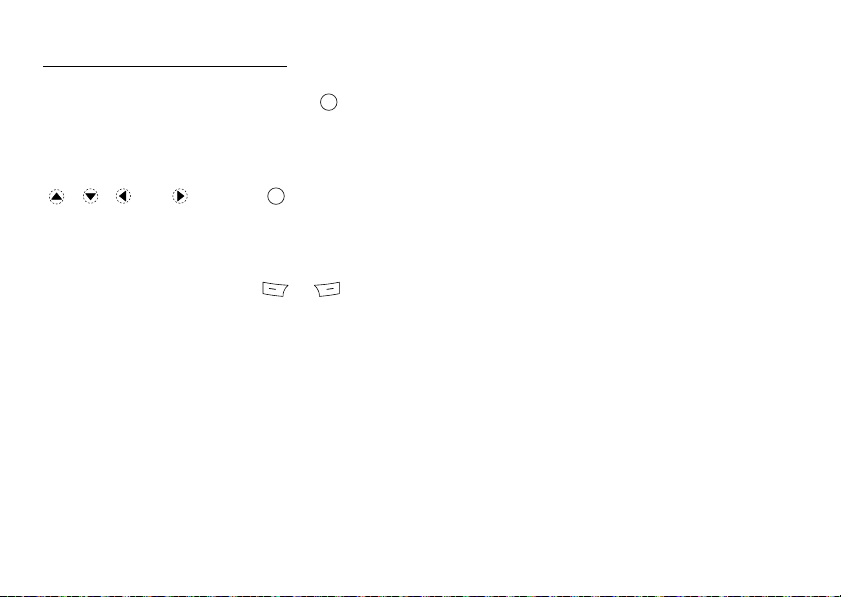
Navigating Functions
All applications are accessed from the Main menu. To
open the Main menu, press the centre key ( ) during
standby.
To launch applications, you will need to highlight menu
items, and make selections. To select a menu item
(indicated in quotation marks), move the cursor using
, , and , and press to commit your
selection.
In certain procedures, you will need to press one of the
soft keys (indicated in square brackets), which are
displayed at the bottom left and right of the screen.
Press the corresponding soft key ( or ).
To return to the previous screen, press the right soft key
if it displays “Back”. To close the Main menu, press the
right soft key if it displays “Exit”.
Each section in this User Guide starts with a list of
items you will need to select in order (indicated in
italics) before performing the procedures shown. Select
each item to reveal the next set of items that you have
to select. Open subsection items after opening those
listed in the main section.
Example:
“Camera”
“Video Quality”
28 Navigating Functions
→
“Record Video” → [Options] →

Call Functions
Making a Call
1. Enter the area code and the phone number you wish
to dial and press to dial.
If you enter the wrong number, press [Clear] to
delete the number to the left of the cursor.
Emergency Calls
1. Enter 112 (international emergency number) using
the keypad and press to dial.
Note
• Emergency calls may not be available on all mobile
phone networks when certain network services and/
or phone features are in use. Contact your network
operator for more information.
• This Emergency number can normally be used to
make an emergency call in any country, with or
without a SIM card inserted, if a GSM network is
within range.
International Calls
1. Press and hold until a “+” (international
+
dialing prefix) sign is displayed.
2. Enter the country code, followed by the area code
(without the leading zero) and the phone number,
and press to dial.
Speed Dialing
Up to 8 phone numbers from the Contacts List memory
(Handset and SIM) can be assigned to speed dials. You
can call the numbers using the digit keys ( to ).
For details on setting the Speed Dial List, see “Speed
Dial List” on page 41.
1. To dial a number using the speed dial function,
press and hold any of the digit keys ( to ).
The phone number stored in the Speed Dial List is
dialed.
Call Functions 29
ABC
ABC

Redialing
1. Press during standby.
2. Select the phone number you wish to call.
3. Press to redial the call.
Automatic Redialing
This setting allows you to automatically redial the
number if the first attempt was unsuccessful because
the called party was busy.
If you wish to stop redialing, press or [End].
To Set the Auto Redial Function
“Settings”
1. Select “On” or “Off”.
Note
• When you receive an incoming call, the Auto Redial
• Automatic redialing is not available for fax and data
30 Call Functions
→
“Call Settings” → “Auto Redial”
function is interrupted.
calls.
Answering a Call
When an incoming call is detected, the phone rings.
1. Press , or [Answer] to answer the call.
Tip
• When the Personal Hands-free Kit (option) is
connected to the phone, you can answer calls by
pressing the Answer button.
• If you have subscribed to the Calling Line
Identification (CLI) service and the caller’s network
sends the number, the caller’s number is displayed on
the screen. If the caller’s name and number are
stored in the Contacts List, the caller’s name and
phone number are displayed on the screen.
• If the number is a restricted number, the display
shows “Withheld”.
• When receiving a call from the person whose picture
is registered in the Contacts List, receiving display
and the picture are displayed alternately.

Using the Loud Speaker
1. During a call, press [Options].
2. Select “Loud speaker on”.The loud speaker is
activated.
3. Select “Loud speaker off“. The loud speaker is
deactivated.
Rejecting an Incoming Call
1. Press or press and hold the side-up or side-
down key while the phone is ringing to reject a call
you do not wish to answer.
Letting the Caller Know You are Unavailable
1. Press [Busy] while the phone is ringing to send a
busy tone to the caller of an incoming call letting
them know that you cannot answer the call.
In Call Menu
Your phone has additional functions available while a
call is in progress.
Adjusting the Earpiece Volume
During a call, you can adjust the earpiece volume (and
handsfree volume, if connected).
1. During a call, press the side-up or side-down key to
display the Earpiece Volume screen.
2. Pr ess the side-up key (or / ) to increase the
volume of the call or press the side-down key (or
/ ) to decrease the volume.
Five levels (level 1 to 5) are selectable.
3. Press when the volume is set to the desired
level.
The phone returns to the in call screen automatically
if left unoperated.
Call Functions 31

Putting a Call on Hold
This function allows you to manage two calls at the
same time. If you wish to make another call while you
are talking to someone, you can put the current call on
hold to call someone else.
To Make Another Call during a Call
1. During a call, press [Options].
2. Select “Hold”.
The current call is put on hold.
3. To retrieve a call, press [Options] and select
“Retrieve”.
4. Enter the phone number you wish to make another
call to, then press .
Tip
• You can also make another call by entering the phone
number during a call instead of steps 1 and 2. The
current call is automatically put on hold.
32 Call Functions
Call Waiting
This service notifies you of another incoming call while
you have a call in progress.
1. During a call, press [Options] and select “Hold &
Answer” to answer the second call.
The first call is put on hold and you can now talk to
the second caller.
2. Pr ess [Options] and select “Swap Calls” to switch
between the two calls.
3. Press [Options] and select “Release Call” to end the
current call and return to the held call.
Note
• You need to set “Call Waiting” to “On” if you use the
Call Waiting service (p. 92).
• Call Waiting service may not be available on all
networks. Contact your network operator for more
information.
• If you do not wish to answer the second call, press
[Busy], or press [Options], and select “Busy” or
“Reject”, in step 1. If “Reject” is selected, the call
log of the second call is saved as a missed call.

Accessing SMS Menu During a Call
1. During a call, press [Options] and select “Text”.
The following options are available: “Create
Message” to make an SMS, or “Inbox”, “Sent” or
“Drafts” to access these folders. For details on SMS,
see “Text (SMS)” on page 57.
Conference Call
Conference call is a call with more than 2 participants.
You may include up to 5 participants in a conference
call.
To Make a Conference Call
To make a conference call, you must have one active
call and one held call.
1. During a call, press [Options] and select
“Multiparty” to answer the second call.
2. Select “Conference All” to join the conference call.
3. Press to end the conference call.
Note
• Conference call service may not be available on all
networks. Contact your network operator for more
information.
• You have more options for the Conference call in step
2:
• To put all participants on hold, select “Conf. Hold
All”.
• To put all participants except the current call on
hold, select “Private”.
• To end the call with all participants, select
“Release All”.
• To disconnect from the conference call but still
allow the other participants to continue talking
together, select “Transfer”.
• To put the current call on hold and continue to
have a conference call with the remaining
participants, select “Exclude”.
• To reject adding more participants to the current
party, select “Reject”, or you can send the busy
tone by selecting “Busy”.
Call Functions 33

To Add New Participants to the Conference Call
1. Press [Options] and select “Dial”.
2. Enter the number you wish to include in the
conference call and press to dial.
3. Press [Options] and select “Multiparty”.
4. Select “Conference All” to join the conference call.
If you wish to add other participants, repeat steps 1
to 4.
To End the Call with a Conference Call Participant
1. During a conference call, highlight the person that
you wish to disconnect from the conference call.
2. Press [Options] and select “Release Call”.
34 Call Functions
To Have a Private Conversation with One of the
Participants
If you wish to have a private conversation with one of
the participants, you may select the participant from the
conference list and put the other participants on hold.
1. During a conference call, select the person that you
wish to talk to.
2. Press [Options] and select “Multiparty”.
3. Select “Private”.
4. On ce yo u have finished the private conversation,
press [Options] and select “Multiparty”.
5. Select “Conference All” to return to the conference
call.
Muting the Microphone
1. During a call, press [Mute] to mute the microphone.
To unmute the microphone, press [Unmute].

Entering Characters
When entering characters to create Contacts List
entries, text messages or multimedia messages, etc.,
press the corresponding keys.
In multi-tap input method, press each key until the
desired character is displayed. For example, press
once for the letter “A” or twice for the letter “B”.
Press the following keys to:
enter:
:
. (full-stop) , (comma) - (hyphen) ? ! ’
(apostrophe) @ :1
enter:
+
:
(space) 0
switch character case among four modes:
:
Abc, ABC, 123 and abc.
enter other characters.
:
Press and hold the following keys to:
enter 0 - 9 numbers.
:
-
+
Changing the Input Languages
You can change the input language on the text entry
screen.
1. On the text entry screen, press [Options].
2. Select “Input Language”.
ABC
3. Select the desired language.
Changing the Input Method
T9 Text Input
T9 text input method is a shortcut to enter text easily
and quickly. When the T9 text input method enable, the
icon appears on the text entry screen.
1. On the text entry screen, press and hold to enter
T9 mode.
2. Press [Options].
3. Select “Input Method”.
4. Select the input mode.
5. Press each key once for any letter you require on
that key.
To enter the word “How”, press .
6. If the word shown isn’t the one you want, press
or until you highlight the correct one.
7. Press to select the word.
Entering Characters 35

Note
• If the correct word is not shown in step 6, enter the
correct word again after switching to the multi-tap
input method.
• When you are on the entry screen, there are four
input modes you can choose, as follows:
: First letter upper case
: Upper case
: Lower case
: Numeric
Tip
• If you press instead of step 7, a space is inserted
+
next to the selected word.
Symbols and Punctuations
1. On the text entry screen, press [Options].
2. Select “Add Symbol”.
3. Select the desired symbol.
My Dictionary
You can create your own word list for T9 text input.
1. On the text entry screen in T9 mode, press
[Options].
2. Select “My Dictionary”.
3. Select “Add New Word” and enter a new word.
36 Entering Characters
To edit a word in the list
1. On the text entry screen in T9 mode, press
[Options].
2. Select “My Dictionary”.
3. Highlight the desired word.
4. Pr ess [Options] and select “Edit”.
5. Modify the word.
Using Text Templates
You can use the sentences registered in Text Templates
when entering characters.
1. On the text entry screen, move the cursor to the
point you wish to insert the template.
2. Pr ess [Op tio ns].
3. Select “Text Template”.
4. Select the desired text template.
The selected text template is inserted.

Using the Menu
Accessing
1. Press during standby.
The Main menu is displayed.
2. Navigate to required location.
3. Press to access function.
Shortcut Keys
You can shortcut to the specified menus by pressing
and digit keys for the menu’s corresponding number on
the Main menu. See the following table for reference.
Shortcuts are listed in the headings of this manual. For
example: “M 9-7”.
Example: To Access “Languages” Sub Menu
Using Shortcut Keys
Press .
Note
• The shortcut keys work for the first three menu levels
only.
Using the Menu 37

Contacts
(M 8)
(M 8-1)
Contacts List
You can store the phone numbers and Email addresses
of your friends, family and colleagues in the Contacts
List.
Depending on the size of the entry, your phone can
store up to approximately 500 entries. In a Contacts
List, you can store the following items.
Items stored in the handset memory
First Name
Last Name
Tel Mobile
Tel Private
Tel Office
Email Private
Email Business
Group
Address
Note
38 Contacts
Items stored in the SIM memory
Name: The number of characters that can be
Phone: Up to 40 digits
Using the Bluetooth wireless function, you can send the
Contacts List to a PC and save to prevent loss.
Selecting the Storage Memory
“Contacts”
stored differs depending on the SIM
card you use.
→
“Advanced” → “Memory In Use”
1. Select Contacts location from “SIM”, “Handset” or
“Always ask”.
Tip
• “Always ask” prompts you to choose the memory
every time you save a new entry.

Add New Contact
(M 8-2)
You can choose either the phone or SIM card memory
locations to store the new entry. For switching
locationis, see “Selecting the Storage Memory” on
page 38.
The amount of phone numbers that you can store to the
SIM card is dependent on its capacity. Contact your
network operator for details.
“Contacts”
If you select the “Always ask” option for the memory
to be used, the selection is between “To Handset” and
“To SIM”.
1. Select the field you wish to fill in, and enter the
2. Press [Save] when finished.
Tip
• To create an entry, at least one field must be filled. If
you create a new entry on the SIM card, you need to
enter a phone number.
→
“Add New Contact”
relevant information.
Setting a Group Icon to Entries
You can set group icons when storing Contacts entries
so that you can easily find and edit them.
“Contacts”
“Group”
→
“Add New Contact”→ “To Handset”→
1. Select the desired group.
Adding a Thumbnail to Entries
You can attach Thumbnails to new or existing contact
entries.
“Contacts”
→
“Contacts List”
1. Highlight the desired handset entry.
2. Press [Options] and select “Edit”.
3. Press [Options] and select “Picture”.
4. Select the desired picture.
5. Press [Save] when finished.
Note
• From the Contacts List entry that has a thumbnail
added, you can change or delete it by selecting
“Change” or “Remove” after step 3.
• If you delete a picture in Saved Pictures, the
corresponding thumbnail is also deleted.
Contacts 39

Copying a Single Entry from Handset to SIM
Card
“Contacts”
→
“Contacts List”
1. Select the desired entry.
2. Press [Options] and select “Copy to SIM” or “Copy
to Handset”.
3. Highlight the desired phone number and press
select.
Moving Contacts List Entries between SIM
Card and Handset
→
“Contacts”
“Advanced” → “Move all”
1. Select “From SIM to Handset” or “From Handset to
SIM”.
The confirmation screen appears automatically,
asking you if you wish to move or not.
40 Contacts
Finding a Name and Number
→
“Contacts”
“Contacts List”
1. Enter the first few letters of the name.
Search results are displayed in alphabetical order.
Tip
• You can select the Contacts location from “Handset
Memory”, “SIM Memory” or “Both” before
searching.
• To view the details of the item such as address,
highlight the desired item, press [Options] and select
“Edit”.
Dialing from the Contacts List
“Contacts”
→
“Contacts List”
1. Highlight the desired entry and press .
Tip
• You can also dial from the details screen of the
“Contacts List”. On the details screen, select the
desired phone number and press .

Editing Contacts List Entries
“Contacts”
→
“Contacts List”
1. Highlight the desired entry.
2. Press [Options] and select “Edit“.
3. Modify the information.
4. Press [Save] when finished.
Deleting Contacts List Entries
Deleting All Contact Entries
→
“Contacts”
“Advanced” → “Delete All”
1. Select “Handset Entries” or “SIM Entries”.
The confirmation screen appears automatically,
asking you if you wish to delete or not.
Deleting a Contact Entry
“Contacts”
→
“Contacts List”
1. Highlight the desired entry.
2. Press [Options] and select “Delete”.
Memory Status
This function helps you to check the memory used in
the Contacts List.
→
“Contacts”
“Advanced” → “Memory Status”
Speed Dial List
You can set a maximum of 8 phone numbers in the
Speed Dial List (p. 43).
Setting Contacts List Entries in the Speed Dial
List
“Contacts”
1. Select the desired entry.
2. Highlight the desired phone number.
3. Pr ess [Options] and select “Add to Speed Dial”.
4. Select the desired list number.
Tip
• The nine digit keys correspond to list numbers.
• To view the speed dial list, see page 43.
→
“Contacs List”
Contacts 41

Sending a Contacts List Entry
(M 8-3)
“Contacts” → “Contacts List”
1. H ighlight the desired entry.
2. Press [Options], select “Send Contact”, and then
choose “Via Bluetooth”.
For “Via Bluetooth”
The phone starts searching for Bluetooth wireless
technology enabled devices within 10 metres.
When detected, a list of enabled devices is displayed
allowing you to select the desired device. The
connection can be established and the entry is sent.
Receiving a Contacts List Entry
When the phone receives a Contacts List entry, a
confirmation message appears.
1. Press [Yes].
The received entry is registered in the Contacts List.
Press [No] to reject.
Tip
• For details on making Bluetooth wireless settings,
see “Connectivity” on page 88.
42 Contacts
Call Log
The phone will record the last 30 missed calls/ dialed
no/ received calls.
Viewing Call Log
“Contacts”
1. Press / to select the “Missed Calls”,
2. Select the to show the log.
3. Select the phone number you wish to view.
Tip
• You can also confirm call logs by pressing
during standby mode.
Saving a Call Log
1. In the call log list, highlight the call log you wish to
2. Press [Options] and select “Save Number”.
3. Select “New Contact“ or “Existing Contact“.
→
“Call Log”
“Received calls”, “Dialed Calls”, or “All Calls”.
If you wish to dial the number, press .
save as a contact entry.
If you select “New Contact”, you create a new
contact entry. See “Add New Contact” on page 39
for details. If you select “Existing Contact”, you add
the number to an existing contact entry. See

“Editing Contacts List Entries” on page 41 for
(M 8-4)
(M 8-5)
(M 8-6)
details.
Sending Messages
1. In the call log list, highlight the call log you wish to
send a message to.
2. Press [Options] and select “Create Message”.
3. Select “Multimedia”, “Text”, “Voice Message” or
“Video Message”.
For details on creating a message, see “Creating a
New MMS” on page 53 or “Creating and Sending a
New SMS” on page 57.
Deleting a Call Log
1. In the call log list, highlight the call log you wish to
delete.
2. Press [Options] and select “Delete”.
3. Press [Yes].
Speed Dial List
You can view and perform other operations for phone
numbers registered in the Speed Dial List.
→
“Contacts”
The names and phone numbers stored in the Speed Dial
List are displayed in order.
Accessing your Voicemail
You can access your voicemail through this menu.
“Contacts”
“Speed Dial List”
→
“Speed Dial List” → “Voicemail”
Advanced
You can copy contacts between your phone and SIM
card, and check the memory status.
“Moving Contacts List Entries between SIM Card and
Handset” on page 40, and “Memory Status” on page 41
for details.
My Numbers
You can check your own voice, data and fax phone
numbers.
→
“Contacts”
1. Select the phone number you wish to check from the
list.
“My Numbers”
Contacts 43

Data Counter
(M 8-7)
(M 8-8)
You can confirm the amount of time spent and the bytes
that you used in GPRS transmissions.
→
“Contacts”
1. Select from “Call Duration” or “Data Volume”.
Resetting Call Duration
“Contacts”
1. Select “Last data session“ or “All data session“.
2. Press [Options] and select “Clear” or “Clear All”.
3. Press [Yes].
Resetting Data Volume Duration
“Contacts”
1. Select “Last data volume“ or “All data volume“.
2. Press [OK] and select “Sent“, “Received“, or “All”.
3. Press [Options] and select “Clear All”.
4. Press [Yes].
44 Contacts
“Data Counter”
→
“Data Counter” → “Call Duration”
→
“Data Counter” → “Data Volume”
Call Charges
This function lets you check the duration and charges
for your calls. Some networks do not support Charging
Advice. Please check with your service provider for
availability.
Checking Call Timers
“Contacts”
Resetting Call Timers
“Contacts”
1. Pr ess [Options] and select “Clear” or “Clear All”.
Checking the Total Call Cost
“Contacts”
Calls”
The cost of all calls is displayed.
→
“Call Charges” → “Call Timers”
→
“Call Charges” → “Call Timers”
The confirmation screen appears automatically,
asking you if you wish to delete or not.
→
“Call Charges” → “Call Costs”→ “All

Setting the Charge Rate
Set the charge rate to calculate the call cost and set the
maximum limit for call cost.
“Contacts”
Cost in”
→
“Call Charges” → “Settings” → “Set
1. Enter your PIN2 code.
2. Enter a cost per unit .
To enter a decimal point, press .
3. Enter a currency unit (up to 3 characters).
Setting the Charge Limit
This function is useful if you wish to make sure you do
not exceed a certain charge limit.
“Contacts”
Limit”
→
“Call Charges” → “Settings” → “Set
1. Enter your PIN2 code.
2. Enter a value.
To enter a decimal point, press .
Contacts 45

Camera
(M 5)
(M 5-1)
Your phone has an integrated digital camera.
This allows you to take and send pictures or video clips
wherever you are.
Take Picture
Put the phone into the digital camera mode to take a
picture. Pictures are saved in Saved Pictures in JPEG
format in the following three picture sizes.
L: 480 × 640 dots
M: 240 × 320 dots
S: 128 × 160 dots
Taking Pictures
→
“Camera”
The preview is displayed through the screen.
1. Press to take the picture.
The shutter sounds and the still image of the taken
picture is displayed. Press [Cancel] to retake a picture.
2. Press [Save].
“Saving (file name) to My Items…” is displayed,
then the picture is registered.
3. Press to return to standby.
46 Camera
“Take Picture”
Remaining shots indicator
123: Indicates the remaining number of
Using the Full Screen
The preview can be displayed on the full screen without
the soft key area and indicators.
“Camera”
Viewfinder”
pictures that can be taken.
→
“Take Picture” → [Options] → “Full
1. Select “On” or “Off”.
Tip
• You can also turn on or off the full screen mode by
pressing .
+

Using the Zoom Function
Press or to change the zooming ratio.
Zooming ratio indicators
Note
• When “Picture Size” is set to “S (128
zoom function has 3 magnifications (
• When “Picture Size” is set to “M (240
zoom function has 2 magnifications (
Selecting the Picture Size
“Camera”
“Picture Size”
: Magnification.
∗
×
×
→
“Take Picture” → [Options] →
160)”, the
1, ×2, ×4).
∗
320)”, the
1, ×2).
1. Select the desired picture size.
Selecting the Picture Quality
“Camera”
“Picture Quality”
→
“Take Picture” → [Options] →
1. Select “Normal” or “Fine”.
Picture quality indicators
:Fine
:Normal
Selecting the Anti-flicker Mode
“Camera”
flicker”
→
“Take Picture” → [Options] → “Anti-
1. Select “Mode 1: 50Hz” or “Mode 2: 60Hz”.
Note
• Vertical stripes may occur on the picture due to the
light source. Change the anti-flicker mode to rectify.
• The digital camera uses a C-MOS sensor. Although
this camera has been manufactured to the highest
specifications, some pictures may still appear too
bright or too dark.
• If the phone has been left in a hot place for a long
time before taking or registering a picture, the
picture quality may be poor.
In the Case of No Available Memory
When the number of pictures that can be taken becomes
3 or less, the remaining shots indicator in the upper left
of the screen turns red. (The number of pictures that can
be taken is approximate.)
When the number of pictures that can be taken becomes
0, and when you try to take a picture again, “Memory
full. Please delete some data!” is displayed.
Adjusting the Brightness of the Picture
According to Lighting Conditions
Press or to adjust the brightness of the picture.
Picture brightness (exposure level) indicators
: (Bright → Normal
Once the phone has returned to the standby screen, the
brightness settings return to default.
→
Dark)
Camera 47

Viewing the Taken Pictures
“Camera”
Pictures”
The list of pictures is displayed.
→
“Take Picture” → [Options] → “My
1. Select the file you wish to view.
The selected picture is displayed.
Tip
• Your pictures are given file names which are
“pictureNNN.jpg” (NNN is a consecutive number).
The file name (without an extension), date and size of
your pictures are displayed in the list.
Using the Timer (Delay Timer)
“Camera”
Timer”
→
“Take Picture” → [Options] → “Delay
1. Select “On” or “Off”.
“ ” or “ ” is displayed on the screen and the
phone returns to digital camera mode.
2. Press to start the delay timer.
10 seconds after the timer sounds, the shutter
sounds, and the camera takes a picture.
48 Camera
Note
• The countdown sounds while the delay timer is
operating.
• If is pressed while the delay timer is operating,
the picture is taken instantly.
• The zoom function with or , or brightness
adjustment of the picture with or , is
unavailable while the delay timer is operating.
• If you wish to stop taking pictures with the timer,
press [Cancel] while the delay timer is operating.
Continuous Shoot
Four pictures are taken in succession. Auto Shoot and
Manual Shoot are available.
Continuous Shoot indicators
:
When pictures are taken in Continuous Shoot
mode, these indicators appear on the screen.
* When delay timer and Continuous Shoot
functions are simultaneously set, “ ” is
displayed instead.
“Camera”
“Continuous Shoot”
→
“Take Picture” → [Options] →
1. Select “Auto Shoot” or “Manual Shoot”.
Select “Off” to cancel.

2. Press to start Continuous Shoot.
Auto Shoot: Four pictures are taken in a row.
Manual Shoot: Pictures are taken one by one by
The taken pictures are saved automatically.
To stop Continuous Shoot, press [Cancel].
Note
• When “Picture Size” is set to “L (480
(240
∗
320)”, you cannot use the Continuous Shoot.
• When you select a frame for taking pictures, you
cannot use the Continuous Shoot function.
• Delay timer cannot be used with the Manual Shoot.
Selecting a Frame
You can select the frame from preset patterns. You can
also select a frame in Saved Pictures.
“Camera”
Frame”
pressing .
∗
640)” or “M
→
“Take Picture” → [Options] → “Add
1. Select “Preset Frames” or “My Pictures”.
2. Select the desired frame.
The selected frame is confirmed on the display.
3. Press .
Note
• When “Picture Size” is set to “L (480
(240
∗
320)”, you cannot use the Frame function.
∗
640)” or “M
• When you activate the Continuous Shoot, you cannot
use the Frame function.
•
Only images in PNG format can be selected as th e frame
if you select “My Pictures” in step 1. However , images
larger than 128[W]
Selecting the Shutter Sound
You can select the shutter sound from 3 preset patterns.
“Camera”
“Shutter Sound”
→
×
160 [H] cannot be used.
“Take Picture” → [Options] →
1. Press or to select the desired shutter sound.
To play back the shutter sound, press [Play].
2. Press to select the shutter sound.
Note
• Continuous Shoot uses the specialised shutter sound
that cannot be changed for the above settings.
Camera 49

Record Video
(M 5-2)
Put the phone into the video camera mode to record a
video.
Recording Video Clips
Sound can be recorded with the video clip.
“Camera”
The preview is displayed through the screen.
→
“Record Video”
1. Press to start recording the video clip.
The sound for recording the video clip occurs.
If you press again, or when the recording is
completed, the sound for ending the video clip
recording occurs and the display transits to step 2.
2. Select “Save”.
“Saving (file name) to My Items…” is displayed,
then the video clip is registered.
To preview a video clip before saving, select
“Preview”.
To send a video clip by multimedia message after
recording the video clip, select “Save and Send”.
To record a video clip again, press [Cancel].
Remaining sets indicator
123: Indicates the remaining sets of video
50 Camera
clips that can be recorded.
Using the Zoom Function
Press or to change the zooming ratio.
Zooming ratio indicators
Selecting Video Quality
“Camera”
Quality”
: Magnification.
→
“Record Video” → [Options] → “Video
1. Select “Normal” or “Fine”.
Video quality indicators
:Fine
:Normal
Selecting the Anti-flicker Mode
→
“Camera”
flicker”
“Record Video” → [Options] → “Anti-
1. Select “Mode 1: 50Hz” or “Mode 2: 60Hz”.
Note
• Vertical stripes may occur on the preview screen due
to the light source. Change the anti-flicker mode to
rectify.

In the Case of No Available Memory
When the number of video clips that can be recorded
becomes 3 or less, the remaining sets indicator in the
upper left of the screen turns red. (The number of sets
that can be recorded is approximate.)
When the number of video clips that can be recorded
becomes 0, and when you try to record a video clip again,
“Memory full. Please delete some data!” is displayed.
Adjusting the Brightness of the Video Clips
According to Light Conditions
Press or to adjust the brightness of the video
clip.
Picture brightness (exposure level) indicators
: (Bright → Normal
Once the phone has returned to the standby screen, the
brightness settings return to default.
→
Dark)
Viewing Recorded Video Clips
“Camera”
Videos”
The list of video clips is displayed.
→
“Record Video” → [Options] → “My
1. Select the file you wish to view.
2. Press .
The selected video clip is played back.
To pause playback, press .
To resume playback, press again.
To stop playback, press [Back].
Tip
• Your video clips are given file names such as
“videoNNN.3gp” (NNN is a consecutive number).
The file name (without an extension), date and size of
your video clips are displayed in the list.
• If the video clip has been recorded with sound, the
volume can be adjusted by pressing (or /the
side-up key) or (or /the side-down key).
• The volume varies depending on the Multimedia
Volume settings (p. 87). The sound is deactivated
when “Multimedia Volume” is set to “Silent”.
Camera 51

Using the Timer (Delay Timer)
To Record a Video Clip with the Timer
“Camera”
Timer”
→
“Record Video” → [Options] → “Delay
1. Select “On” or “Off”.
“ ” is displayed on the screen and the phone
returns to video camera mode.
2. Press to start the delay timer.
10 seconds after the timer sounds, the camera starts
recording the video clip.
Note
• The countdown sounds while the delay timer is
operating.
• If is pressed while the delay timer is operating,
the video clip is recorded instantly.
• The zoom function with or , or brightness
adjustment of the video with or , is
unavailable while the delay timer is operating.
• If you wish to stop recording video clips with the
timer, press [Cancel] while the delay timer is
operating.
Recording Video Clips with Sound
“Camera”
Record”
→
“Record Video” → [Options] → “Voice
1. Select “On” or “Off”.
52 Camera

Messages
(M 4)
(M 4-2)
(M 4-2-1)
Your phone allows you to send and receive text,
multimedia and Email, and receive WAP alerts as well.
Multimedia (MMS)
About Multimedia Messaging
Multimedia Messaging Service (MMS) allows you to
send and receive multimedia messages with graphical
images, photographs, sound, animations or video clips
attached.
Note
• Some MMS functions may not always be available
depending on your network. Contact your network
operator for more information.
Creating a New MMS
→
“Multimedia” → “Create Message”
1. Enter the message.
To use the text template, press [Options], then
select [Text]. Move the cursor to the point you wish
to insert the template. Press [Options] , select [Text
Template] and then select the desired template.
2. Enter the phone number or Email address of the
recipient.
3. Select “Send”.
After the message is sent, the message is moved to
the Sent box.
Note
• The current message size displayed while you are
creating the message is an approximation.
• If a message cannot be sent for some reason, the
message stays in the Outbox and “ ” is displayed
on the standby screen.
Tip
• You can use the phone number or Email address from
the Contacts List. (p. 38)
To use a phone number or Email address in the
Contacts List, press [Options] and select “Contacts
List” in step 2.
• To save the message without sending, select “Save to
Drafts” instead in step 3.
• To enter the subject, select “Subject” in step 3 and
enter it. Up to 40 characters as the subject (and up to
20 recipients (for To and Cc)) can be entered.
However, these may be limited depending on your
network. In this case, you may not be able to send
MMS. Contact your network operator for more
information.
Messages 53

• To add more recipients, select “Add Contact” in step
3. Select “To” or “Cc” and select the desired
position for the recipient. Then enter the phone
number or Email address.
Turning the Slide Show Setting On or Off
→
“Multimedia” → “Settings” → “Slide Show”
1. Select “On” or “Off”.
If You Select “On”
• You can create messages which have up to 10 slides.
Each slide can contain one picture, one sound file
and up to 2000 characters of text (up to the message
total 100 Kbytes or 300 Kbytes limit).
• If you wish to add a slide to a single slide, press
[Options] and select “Add Slide”.
If you wish to perform slide operations for multiple
slides, press [Options] and select “Slide Control”.
The slide control options available are:
Add: To add a new slide.
Remove: To remove the active slide.
Previous: To navigate to the previous slide.
Next: To navigate to the next slide.
If You Select “Off”
• You can attach a maximum of 1 picture, sound or
video clip and up to 2000 characters of text (up to the
message total 100 Kbytes or 300 Kbytes limit).
54 Messages
Inserting Attached Data
You can send pictures, sounds and video clips saved in
the handset memory attached to multimedia messages.
→
“Multimedia” → “Create Message” →
[Options]
1. Select from “Picture”, “Sound” or “Video”.
2. Select from “Saved Pictures”, “Saved Sounds” or
“Saved Videos”.
3. Select the desired file.
The selected picture/sound/video clip is attached.
When attaching is complete, press [Back] to return
to the message creation screen.
• To add more files, press [Options] and select from
“Picture”, “Sound” or “Video”. Then select from
“Saved Pictures”, “Saved Sounds” or “Saved
Videos”, and select the desired file.
• To remove the attached files, press [Options] and
select “Remove”.
Note
• Pictures/Sounds/Video clips protected with a
copyright cannot be sent attached to a message.
• Instead of performing step 2, you can send data
recorded with “Take Picture”, “Record Voice” or
“Record Video” options.

Reading MMS
Messages you receive are stored in the Inbox.
Incoming Messages
The MMS indicator ( ) will appear when you are
receiving an incoming message.
→
“Multimedia” → “Inbox”
1. Select the message you wish to view.
The message is displayed.
2. Scroll the screen to read the message.
3. Press when finished.
Tip
• The volume varies depending on the Multimedia
Volume settings (p. 87). The sound is deactivated
when “Multimedia Volume” is set to “Silent”.
Storing the Phone Number or Email Address of
a Sender in the Contacts List
→
“Multimedia” → “Inbox”
1. Highlight the message from which you want to store
the phone number or Email address.
2. Press [Options] and select “Save Sender”.
For details on entering a name, see “Add New
Contact” on page 39.
Setting Up MMS
→
“Multimedia” → “Settings”
1. Select the item you wish to set up.
•Roam. Download (Immediate, Deferred):
Controls MMS download timing when roaming
outside of your network.
Immediate: Downloads MMS immediately from
Deferred: Asks if you would like to download
• Home Download (Immediate, Deferred).
Controls MMS download timing at your home
network.
Immediate: Downloads MMS immediately from
Deferred: Asks if you would like to download
• Delivery Rep. Allow (On, Off):
Enables or disables Delivery Report when
receiving a message which applies to the Delivery
Report function.
• Anonymous Reject (On, Off):
Rejects messages from an unknown or empty
address name or not.
the server.
from the server.
the server.
from the server.
Messages 55

• Slide Show (On, Off):
Enables or disables Slide Show when sending a
message.
• Advanced:
• Priority:
Prioritises composed messages.
•Expiry Time:
Sets Expiry Time for a message to be stored in
the Server.
• Sender Visibility:
Displays the information about the sender.
• Slide Interval:
Sets the slide display time when sending a
message.
• Message Size (100 KB, 300 KB):
Sets the maximum message size that can be sent.
The maximum message size that can be sent differs
according to the network operator. Contact your
network operator for more information.
2. Change each item.
Sending a Picture File with Postcard
Your phone allows you to send multimedia messages to
a Vodafone specific Postcard service centre that prints
the picture and mail it to the recipient’s address
56 Messages
specified in the MMS message. (Your phone is initially
provided with the address of a Vodafone specific
Postcard service centre, and its address cannot be
changed.)
Note
• This service is not available on some service
providers. Please contact your service provider for
more information.
To Create a New Postcard
→
“Multimedia” → “Postcard”
1. Select “Saved Pictures”.
2. Select a picture you wish to use for a postcard.
3. Enter your message.
4. Enter the following information for the recipient.
See the note below for details.
• Name • Postal Code
• Additional Info • County / City
• House No. / Street • Country
5. Pr ess [Options] and select “Send”.
Note
• Instead of performing step 1, you can use data taken
with the “Take Picture” option.
• The items Name, House No. / Street and Postcode are
necessary to complete sending Postcards.

• Information for a recipient
(M 4-3)
(M 4-3-1)
Name (mandatory):
Name of the recipient for a postcard up to 50
characters
Additional Info (optional):
Additional information of the recipient up to
50 characters
House No. / Street (mandatory):
Number and Street up to 50 characters
Postcode (mandatory):
Postal code up to 60 characters
County / City (optional):
State, province, and region up to 50
characters
Country (optional):
Country up to 20 characters
• The items displayed differ according to the service.
Please contact your service provider for more
information. When the item, “Country” is not
displayed, you cannot send Postcards overseas.
• Files in Animation GIF format cannot be used for the
Postcards service.
• The picture quality of Postcards varies depending on
the picture size.
Text (SMS)
About Text Messaging
The Short Message Service (SMS) allows you to send
text messages of up to 1024 characters to other GSM
users.
To Use SMS with Your Phone
Messages longer than 160 characters may be
composed. During sending, the messages are split. If
the receiver has a suitable phone the message
recombines when received, if not your message will be
seperated into several messages.
You can send or receive SMS even if you are talking on
the phone.
You can also use Text Templates to help you compose
SMS.
Creating and Sending a New SMS
→
“Text Message” → “Create Message”
1. Enter your message.
To use the text template, move the cursor to the
point you wish to insert the template. Press
[Options] and select “Text Template” and then
select the desired template.
2. Enter the phone number of the recipient.
3. Select “Send”.
Messages 57

The phone begins the sending process and the SMS
is sent. After the message has been sent, the
message is added to the Sent box.
To save the message in the Drafts box without
sending it, select “Save to Drafts”.
Tip
• You can use the phone number from the Contacts
List. (p. 38)
To use a phone number in the Contacts List, press
[Contacts] in step 2.
• To add more recipients, select “Add Contact” in step
3. Select an item number for adding the recipient’s
phone number. Then enter the phone number.
58 Messages
Reading SMS
Incoming Messages
The SMS indicator ( ) will appear when an incoming
message arrives.
1. W hen you receive a SMS, press during stand-
by.
2. Select the message you wish to view.
The sender’s phone number and a part of the
message are displayed. When the sender’s phone
number is stored in the Contacts List, the sender’s
name is displayed instead of the phone number.
Messages that are marked with “ ” denote unread
messages. If the Inbox, Sent box or Drafts box is
full, “ ” is displayed. Delete unnecessary
messages.
3. Scroll the screen to read the message.
4. Press when finished.
Extracting Phone Numbers from the Received
Messages and Making a Call
You can make a call using the phone number embedded
in the received SMS message.
→
“Text Message” → “Inbox”
1. Select the message from which you wish to extract
phone numbers.

2. Press [Options] and select “Extract Numbers”.
(M 4-3-5)
Telephone numbers embedded in the message are
displayed.
3. Highlight the phone number.
4. Press [Options] and select “Make Call”.
To save this phone number in the Contacts List,
select “Save Number”.
Setting Up SMS
To Set Up the Service Centre Address
→
“Text Message” → “Settings” → “Message
Centre”
1. Enter the centre phone number.
If you wish to enter a country code for a message to
an international number, press and hold until a
“+” sign is displayed.
Message Lifetime
This indicates the number of days and hours for which
a message you send may remain undelivered to the
message recipient.
During this period, the message service centre will
continually try to deliver the message to the recipient.
→
“Text Message” → “Settings” → “Message
Lifetime”
1. Select the validity period.
Message Format
→
“Text Message” → “Settings” → “Message
Format”
1. Select the message format.
Connection Type
→
“Text Message” → “Settings” →
“Connection Type”
1. Select the connection type.
Messages 59

(M 4-4)
About Email Messaging
The Email service allows you to send and receive Email
messages and is compatible with most POP3 Email
providers. Email messages of up to 2000 characters can
be sent. The size of the Email messages to be received
depends on Email settings.
Before You Start
You must input the specific settings for your Email
provider. If you do not have a provider, please contact
your network operator who may provide the correct
POP3 settings. Please note that Email settings may
already be installed by your operator.
To input settings, go to “Settings”, “Network”, “Email
Settings”.
If you want to use your own existing POP3 Email
provider, select an empty profile and enter the settings.
Once the settings are complete, go to “Messages”,
“Email”, “Check Email” to download new messages.
The phone will notify you if there are any new
messages.
Note
• You cannot send Email messages with files attached.
If you forward Email messages with files attached,
the attached files are removed.
60 Messages
Creating a New Email Message
→
“Email” → “Create Message”
1. Enter the message.
2. Enter the Email address of the recipient.
3. Select “Send”.
After the message is sent, the message is moved to
the Sent box.
Note
• If a message cannot be sent for some reason, the
message stays in the Outbox. To re-send the message,
carry out the following:
→
“Email” → “Outbox”
1. Highlight the desired message.
2. Press [Options] and select “send”.
Tip
• Select “Save to Drafts” instead in step 3 to save the
message without sending.
• Select “Subject” in step 3 to enter the subject. Up to
40 characters as the subject can be entered.
• Select “Add Contact” instead in step 3 to add more
recipients (up to 30 recipients (for To, Cc and Bcc
collectively)). Select “To”, “Cc” or “Bcc” and select
or enter the desired address of the recipients.
• You can use the Email address from the Contacts
List. (p. 38)

To use an Email address in the Contacts List, press
(M 4-4-7)
[Options] and select “Contacts List” in step 2.
Downloading Email Messages
→
“Email” → “Check Email”
1. When the Email messages have been downloaded to
the phone, go to “Inbox” in “Email” to read them.
Reading an Email Message
Incoming Messages
The Email indicator ( ) will appear when there are
unread messages.
→
“Email” → “Inbox”
1. Select the message you wish to view.
2. Scroll the screen to read the message.
Tip
If you have problems downloading Email messages,
•
please recheck the settings you have entered in
“Before You Start” on page 60.
Storing the Email Address of a Sender in the
Contacts List
→
“Email” → “Inbox”
1. Highlight the message from which you want to store
the Email address.
2. Press [Options] and select “Save Sender”.
For details on entering a name, see “Add New
Contact” on page 39.
Setting Up Email
→
“Email” → “Settings”
1. Select the item you wish to set up.
• Download Size (Whole Message, Only Header,
Smaller than first 20KB):
Controls the download size of the Email. The
“Whole Message” option is limited to a maximum
of 300 KB.
• Add Signature:
Opens the text template screen to add the signature.
• Reply Message (Incl. Original Mail, Excl. Original
Mail):
Includes or excludes the original message when
replying.
Messages 61

Cell Broadcasts
(M 4-8)
(M 4-8-1)
(M 4-8-2)
You can receive Cell Broadcast messages or general
messages such as weather forecasts and traffic reports.
This information is broadcast to subscribers in certain
network areas.
This function may not be available on all mobile phone
networks. Contact your network operator for more
information.
Enabling/Disabling Cell Broadcasts
→
“Cell Broadcasts” → “Switch On/Off”
1. Select “On” or “Off”.
Reading Cell Broadcast Messages
→
“Cell Broadcasts” → “Read Messages”
1. Select the desired subject.
2. Scroll the screen to read the message.
3. Press [Back].
62 Messages
Setting Languages
You can select your preferred language for the cell
broadcast message display.
→
“Cell Broadcasts” → “Settings” →
“Languages”
The current language is displayed.
1. Press .
The language list is displayed.
2. Select the desired language.
3. Pr ess [Save].
Subscribing to Cell Broadcasts
Select the page of the cell broadcast message that you
want.
→
“Cell Broadcasts” → “Settings” → “Set Info
Subjects”
1. Select “Add/Remove”.
2. Select the desired page.
3. Pr ess [Save].
Tip
• If the desired page is not in the list that appears in
step 2, select “Create Subject” in step 1, then enter
the subject code to add a page. For details on the
subject code, contact your service provider.

Vodafone live!
(M 2)
Your phone is already configured to access Vodafone
live! and the mobile internet*.
Vodafone live! is a new mobile internet portal which is
your gateway to a new world of information, games,
music and services.
Your phone uses GPRS, a system that is much faster
than previous ways of getting information on a mobile
phone. Also, the connection is ‘always on’ which
means there is no need to wait for dialing up.
* If you have problems getting connected, please
phone Vodafone Customer Support.
Your phone contains a WAP browser used for surfing
on the Mobile Internet, where you can get a lot of useful
information. Normally, pages are designed for a mobile
phone.
Your phone is already setup to Vodafone site for WAP/
MMS Settings.
Starting the WAP Browser
1. Press during standby.
To Exit the WAP Browser
1. Press to exit the browser.
Navigating a WAP Page
• :
Move the highlights around in the screen.
• : Executes the option displayed in the lower
centre of the screen.
• : Launches browser option menu.
• : Selects an action displayed in the lower
right corner of the screen.
Used to access “Vodafone live!” by
opening the browser.
Vodafone live! 63

Browser Menu
When you are browsing, you can reach browsing
options by pressing [Options].
• Edit/ Select:
Selects the link you wish to see and edit. (“Select”
is displayed only when the link is highlighted.)
• Homepage:
Goes to the homepage you set in the WAP Settings.
• Add Bookmark:
Adds the site you are currently browsing to your
list of bookmarks.
• View Bookmarks:
Displays a list of bookmarks.
• Save Items:
Saves pictures, sounds or video clips in the
appropriate My Items folder.
•Save Page:
Saves and edits the page you are currently
browsing to your list of Snap Shots.
•Enter URL:
Inputs the URL of the site you wish to go to.
•Forward:
Moves to the next URL in the history list.
64 Vodafone live!
• History:
Displays a history list.
• Reload Page:
Refreshes the contents of the WAP page.
• Advanced:
•Show URL:
Displays the URL of the site you are currently
browsing.
•Saved page:
Displays a list of Snap Shots.
• Push inbox:
Displays a list of WAP push messages. You
can receive push messages via WAP Services.
This means that a service provider sends WAP
content to your phone, without any set up.
• Settings:
Includes “Downloads”, etc.
• Security:
Sets the security.
• Clear...:
Clears history, cache, etc.
• about...:
• Exit:
Exit the WAP browser.

My Items
(M 6)
(M 6-1)
My Items contains several types of picture, sound and
video clip data. You can also transmit picture, sound and
video clip data via
OBEX-enabled phones.
Note
• The phone can store approximately 7 Mbytes of data
across Pictures, Games & More, Sounds and Videos.
Pictures
Pictures that are taken by your phone’s camera or
images that are downloaded from mobile internet sites
can be managed.
Viewing Pictures
“My Items”
1. Select the file you wish to view.
The selected picture is displayed.
Using Images as Wallpaper
“My Items”
The list of pictures is displayed.
1. Highlight the file you wish to use as wallpaper.
2. Press [Options] and select “Set as Wallpaper”.
3. Press [OK].
Bluetooth
→
“Pictures” → “Saved Pictures”
→
“Pictures” → “Saved Pictures”
wireless technology to
Editing Pictures
“My Items”
→
“Pictures” → “Saved Pictures”
1. H ighlight the file you wish to edit.
2. Press [Options] and select “Edit”.
3. Select the desired option:
“Rotate”: The picture is rotated 90º
“Adjust Size”: Select the desired option.
“Retouch”: Select the retouching option.
“Add Frame”: Select the desired frame pattern.
“Add Stamps”: Press [Stamps] and select the
Note
• The size of pictures that you can retouch is 52 dots
[W]
×
52 dots [H] minimum.
• The size of pictures that you can add stamps to is 24
dots [W]
• Images exceeding 128 [W] or 160 [H] are saved as
128 [W]
• “Adjust Size” may not be available depending on the
original picture and copyright issued.
Sending a Picture File
“My Items”
anticlockwise. Press [Rotate] again
for another 90º.
desired stamp pattern. Repeat this
step to add more patterns.
×
24 dots [H] minimum.
×
160 [H] regardless of the original size.
→
“Pictures” → “Saved Pictures”
My Items 65

1. H ighlight the file you wish to send.
(M 6-1-3)
2. Press [Options] and select “Send”.
3. Select “As Multimedia”, “As Postcard” or “Via
Bluetooth“.
For details on creating a message, see “Creating a
New MMS” on page 53.
Note
• The Postcard service is not available on some service
providers. Please contact your service provider for
more information.
• Pictures protected with a copyright cannot be sent
attached to a message.
Tip
For details on transmitting My Items data, see
“Sending My Items Data” on page 67.
Saving to Contacts List
You can use this option only for pictures saved in the
handset memory.
“My Items”
→
“Pictures” → “Saved Pictures”
1. Highlight the file you wish to add to Contacts List.
2. Press [Options] and select “Add to Contact”.
To overwrite, select “Existing Contact” and select
the data you wish to save to.
To save as a new entry, select “New Contact”.
66 My Items
For details on entering a name, see “Contacts List”
on page 38.
Downloading Picture Files
“My Items”
→
“Pictures” → “More Pictures”
1. The picture file download site is displayed.

Videos
(M 6-2)
(M 6-2-3)
Video clips that are recorded by your phone’s video
camera or video clips that are downloaded from mobile
internet sites can be managed.
Playing Back Video Clip Files
“My Items”
1. Select the file you wish to play back.
2. Press .
Note
• The volume varies depending on the Multimedia
Volume settings (p. 87). The sound is deactivated
when “Multimedia Volume” is set to “Silent”. To
adjust the volume, press (or /the side-up key)
or (or /the side-down key).
• Video clips exceeding 128 dots [W] or 96 dots [H]
can be displayed in original or half size by pressing
[
×
Sending a Video Clip File
“My Items”
1. Highlight the file you wish to send.
2. Press [Options] and select “Send”.
3. Select “As Multimedia” or “Via Bluetooth“.
→
“Videos” → “Saved Videos”
To resume, press again.
To stop playback, press [Back].
1] or [×1/2].
→
“Videos” → “Saved Videos”
For details on creating a message, see “Creating a
New MMS” on page 53.
Note
• Video clips protected with a copyright cannot be sent
attached to a message.
Downloading Video Clip Files
→
“My Items”
The video clip file download site is displayed.
Sending My Items Data
Choose the appropriate menu. See page 82
(Connectivity) for further information on Bluetooth
wireless technology.
“My Items”
“My Items”
“My Items”
“Videos” → “More Videos”
→
“Pictures” → “Saved Pictures”
→
“Sounds” → “Saved Sounds”
→
“Videos” → “Saved Videos”
1. Highlight the desired file.
2. Press [Options] and select “Send”.
3. Select “Via Bluetooth”.
For “Via Bluetooth”
The phone starts searching for Bluetooth wireless
technology enabled devices within 10 metres.When
detected, a list of enabled devices is displayed allowing
you to select the desired device. The connection can be
established and the file sent.
My Items 67

Note
(M 6-3)
• Pictures/Sounds/Video clips protected with a
copyright cannot be sent.
• When pairing, you need to enter your passcode when
establishing contact with a Bluetooth wireless
technology enabled device for the first time.
Receiving the My Items Data
When the phone receives the My Items data, a
confirmation message appears in the standby mode
screen.
1. Press [Yes].
The received data is registered in the corresponding
My Items folder.
Tip
• For details on Bluetooth wireless settings, see
“Connectivity” on page 88.
68 My Items
Games & More
Along with the preloaded application, downloaded
applications are stored in Applications.
Note
• Applications can store up to 10 applications.
Using Applications
Various kinds of Vodafone specific applications can be
used in this phone.
To use applications, download the applications via the
mobile internet.
Some applications offer the ability to connect to a
network either within a game or network based
application.
Note
• Applications may be both localised (no connectivity)
and network based (using the mobile internet to
update information/play games). The network may
charge you more for using network-based
applications. Please contact your service provider
for more information.

Downloading Applications
(M 6-3-1)
(M 6-3-2)
Confirmation Screen
Before downloading the application you are asked to
confirm what you are about to receive.
After checking the information on the confirmation
screen, the application can be downloaded.
Note
• User authentication may be required before
downloading the application on some information
screens.
More Games
“My Items“
→
“Games & More” → “More Games”
1. Select the application you wish to download.
After a WAP browser screen is displayed, the
confirmation screen will appear after a while.
2. Press to start downloading.
3. Press when finished.
Executing Applications
“My Items”
Downloaded applications are sequentially displayed
from the latest one.
→
“Games & More” → “Applications”
1. Select the title of the application you wish to
execute.
The selected application is executed.
When using network connection type applications,
connection to the network can be selected.
2. T o end the application, press and select
“End”.
My Items 69

Sounds
(M 6-4)
(M 6-4-1)
The AMR data recorded by Voice Recorder is managed
in Saved Sounds. The default ringtones are not
contained within Saved Sounds.
: Standard MIDI format
: AMR format
: Original voice clip (AMR format recorded in
Voice Recorder)
Downloading Sound Files
“My Items”
The sound file download site is displayed.
Playing Back Sound Files
“My Items”
1. Select the file you wish to play back.
Note
• This option may not be available in all regions.
• The volume varies depending on the Multimedia
Volume settings (p. 87). The sound is deactivated
when “Multimedia Volume” is set to “Silent”.
70 My Items
→
“Sounds” → “More Sounds”
→
“Sounds” → “Saved Sounds”
To stop playback, press .
Using the Sound Files as Ringtone
“My Items”
→
“Sounds” → “Saved Sounds”
1. Highlight the file you wish to use as ringtone.
2. Pr ess [Op tio ns] an d select “Set as Ringtone”.
The selected sound is automatically used for the
ringtone of the current Profiles.
Note
• Files in AMR format cannot be used for the ringtone.
Assigning a Ringtone to Each Contact List
Entry
→
“My Items”
“Sounds” → “Saved Sounds”
1. Highlight the sound you wish to use as the ringtone
of the assigned contact.
2. Pr ess [Op tio ns] an d select “Add to Contact”.
The selected sound is automaatically used when the
contact call you.

Sending a Sound File with MMS
(M 6-5)
“My Items”
→
“Sounds” → “Saved Sounds”
1. Highlight the file you wish to send.
2. Press [Options] and select “Send”.
3. Select “As Multimedia”.
If you select your original ringtone in step 1,
perform the following.
4. Select the file format “MIDI”.
For details on creating a message, see “Creating a
New MMS” on page 53.
Note
• Sounds protected with a copyright cannot be sent
attached to a message.
Bookmarks
When you are browsing, press [Options] and select the
appropriate option.
To Add a Bookmark
1. Pr ess [Options] and select “New Bookmark“.
To Access Bookmarked Pages
1. Select the desired bookmark.
2. Press [Options] and select “Open“.
To Edit Bookmarks
1. Highlight a bookmarked page you want to edit.
2. Press [Options] and select “Edit”.
3. Edit the title, then press .
4. Edit the URL address, then press .
5. Press [Options], then “Save”.
To Move Bookmarks
1. Highlight a bookmarked page you want to move.
2. Press [Options] and select “Move Bookmark“.
3. Select the folder you want to place and press
[Options].
4. Select [Open], then “Move Here“.
My Items 71

To Rename Folder
(M 6-6)
1. Highlight a folder you want to rename.
2. Press [Options], then select “Rename”.
3. Change the name.
4. Press [Options], then select “Save”.
To Delete Bookmarks
1. Highlight a bookmarked page you want to delete.
2. Press [Options] and select “Delete“.
72 My Items
Memory Status
This function helps you to check the memory status of
My Items. Memory status covers Applications,
Pictures, Sounds, and Videos.
“My Items”
→
“Memory Status”

Games & More
(M 1)
(M 1-1)
(M 1-2)
More Games
You can download applications.
→
“Games & More”
The application download site is displayed.
1. Select the application you wish to download.
After a WAP browser screen is displayed, the
confirmation screen will appear after a while.
2. Press to start downloading.
3. Press when finished.
Applications
The list of Java™ applications is displayed.
Downloaded applications are displayed in order
starting from the latest one.
Executing Applications
For details on executing applications, see “More
Games” on page 69.
Application Detail
The application detail displays the title, version, size
and description of the application for your reference.
“More Games”
Setting Permission
When using Java™ applications that access the
network, online security for monetary transactions can
be set with this option.
To Select the Function and Confirmation Method
“Games & More”
→
“Applications”
1. Highlight the desired Java™ application.
2. Press [Options] and select “Permission”.
3. Select “Network Access” to set how the Java™
application accesses the network.
4. Select the desired confirmation method.
Always Connect: Allows the Java™ application access
First Time: Informs you when the Java™
Per Session: Informs you when the Java™
without confirmation.
application accesses the network for
the first time. If access is allowed, no
more confirmations are made until
you delete the application.
application accesses the network for
the first time. If access is allowed, no
more confirmations are made until
the application finishes operation.
Games & More 73

Per Access: Informs you every time the Java™
(M 1-3)
(M 1-3-1)
Never Connect: Prevents the Java™ application from
To Reset Permissions
You can reset all permissions you made
“Games & More”
application accesses the network
regardless of whether or not access is
allowed.
accessing the network and no
confirmation is made.
→
“Applications”
1. Highlight the desired Java™ applications.
2. Press [Options] and select “Permission”.
3. Select “Reset Permissions”.
74 Games & More
Settings
Calls & Alarms
You can set the priority of incoming calls and alarms
while an application is operating.
“Games & More”
1. Select “Incoming Call” or “Alarm”.
2. Select methods.
• “Call Priority” or “Call Notice”:
The application is suspended automatically, and you
can receive a call, or the alarm will sound. After
finishing the call or the alarm ends, the suspend icon
( ) is displayed letting you know there is a
suspended application.
• “Alarm Priority” or “Alarm Notice”:
Caller’s information is displayed on the upper part of
the screen while the application continues. If you
press , the application is suspended, and you can
receive a call. After finishing the call, the suspend
icon ( ) is displayed letting you know there is a
suspended application.
→
“Settings” → “Calls & Alarms”

Sound Volume
(M 1-3-2)
(M 1-3-3)
(M 1-3-4)
(M 1-4)
You can set the volume of the application such as sound
effect to one of the five levels or silent. When “Power
On Sound / Power Off Sound” (p. 87) is set to “Silent”,
this setup has priority.
“Games & More”
The current volume level is displayed.
→
“Settings” → “Sound Volume”
1. Press (or ) to increase the volume or press
(or ) to decrease the volume and then press
.
Backlight
“Games & More”
“Switch On/Off”
→
“Settings” → “Backlight” →
1. Select from “On” or “Off”.
• “On”: Lit while the application
• “Off”: Unlit while the application is
is operated.
operated even if a key is pressed.
To Set the Blink Operation
This setting enables the backlight to be controlled by
the application. If set to “Off”, the backlight cannot be
turned on from the application.
“Games & More”
“Blink”
→
“Settings” → “Backlight” →
1. Select “On” or “Off”.
Vibration
When the vibration is set in the application, you can
choose whether the operation is enabled or disabled.
“Games & More”
→
“Settings” → “Vibration”
1. Select from “On” or “Off”.
To Reset All Items in Settings Menu
→
“Games & More”
“Settings” → “Set to Default”
(M 1-3-5)
1. Enter your handset code. The default handset code
is “0000”.
Java™ Information
The information about the licenses belonging to Java™
is displayed.
Games & More 75

Applications
(M 3)
(M 3-1)
(M 3-2)
SIM Application
You can refer to the information on the SIM. Contact
your service provider for further details.
Alarms
Setting the Alarms
The alarm function allows you to be alerted at a
specified time.
Note that the alarm may not function correctly if the
clock has not been set to the correct time.
Note
• The alarm functions even if the phone is switched off.
• The alarm will not ring when “Ringer Volume”
(p. 84) is set to “Silent”.
“Applications”
1. Select the blank setting.
2. Enter the desired time.
To Change the Type of Alarm Tone
3. Select “Set Alarm Tone”.
4. Select “Tone”.
5. Select “Preset Sounds” or “My Sounds”.
76 Applications
→
“Alarms”
6. Select the desired tone.
For details on selecting a tone, see “Assigning
Ringtone” on page 85.
To Change the Vibration of Alarm Tone
7. Select “Vibration”.
8. Select “On” or “Off”.
For details on selecting vibration, see “Vibration”
on page 85.
To Change the Duration of Alarm Tone
9. Select “Duration”.
10. Enter the desired time (02-59).
11. Pr ess [Back].
To Set the Repeating Option
12. Select “Repeat Daily”.
13. Select “On” or “Off”.
14. Pr ess [Save].

Editing the Alarm Setting
(M 3-3)
“Applications”
→
“Alarms”
1. Select the desired setting and edit it.
Resetting an Alarm Setting
“Applications”
→
“Alarms”
1. Select the alarm you wish to reset.
2. Select “Reset Alarm”.
Resetting All Alarm Settings
“Applications”
→
“Alarms” → “Clear All”
Calculator
The calculator function performs the 4 arithmetic
calculations using up to 9 digits.
→
“Applications”
The calculator is displayed.
Key operations for calculation are as follows.
To enter a decimal point, press .
To enter arithemetal symbols, press 4 arrow keys
and left soft key, as below:
“Calculator”
:x :
To clear the entered number or operand, press
[Clear].
To do the calculations, press .
To start a new calculation, press [Clear].
÷
:+ :- :%
Applications 77

Voice Recorder
(M 3-4)
(M 3-5)
This allows you to record a voice clip of up to 30
seconds, which can be sent within a multimedia
message. The recorded voice clip is registered in Saved
Sounds. Voice clips are saved in “.amr” format.
Recording a Voice Clip
“Applications”
1. Press to start recording.
To stop recording before the recording tim e is over,
press .
2. Select “Save” to save the voice clip.
To play back the recorded voice clip, select
“Playback”.
To record a voice clip again, press [Cancel].
Note
• The volume varies depending on the Multimedia
Volume settings (p. 87). The sound is deactivated
when “Multimedia Volume” is set to “Silent”. To
adjust the volume, press (or /the side-up key)
or (or /the side-down key).
Tip
• You can also activate Voice Recorder by pressing
, then during standby.
78 Applications
→
“Voice Recorder”
Sending Voice Clips
“Applications”
→
“Voice Recorder”
1. Press to start recording.
2. Press to stop recording.
3. Select “Save and Send”.
For details on creating a message, see “Creating a New
MMS” on page 53.
Note
• “Save and Send” is not displayed after recording in
extended voice mode.
Phone Help
You can view the help list and use it to guide you in the
phone’s functions.
“Applications”
1. Press or .
→
“Phone Help”

Calendar
(M 7)
Calendar allows you to easily schedule appointments or
events, which are associated with the date and time.
These entries can also be sent via Bluetooth wireless
technology to a PC to share the same schedules.
Creating a New Entry
“Calendar”
1. Highlight the desired day to which you want to add
an event.
2. Press [Options] and select “New Entry”.
3. Select from “Appointment”, “All Day Event” or
“Anniversary”.
To Set an Appointment
1. Select the subject field and enter the subject.
2. Select the start time field and enter the desired time.
3. Select the duration.
4. Select the reminder field and select the desired
option.
When selecting “Off” for the reminder option, go to
step 10.
5. Select “Tone”.
6. Select “Preset Sounds” or “My Sounds”.
7. Select the desired tone.
For details on selecting a tone, see “Assigning
Ringtone” on page 85.
8. Select “Vibration” and select from “On” or “Off”.
9. Select “Duration” and enter the desired time.
10. Select the location field and enter the location.
11. Press [Save].
Note
• The reminder functions even if the phone is switched
off.
• The reminder will not sound when “Ringer Volume”
(p. 84) is set to “Silent”.
Calendar 79

To Set an All Day Event
1. Select the subject field and enter the subject.
2. Select the date field and select the desired date.
3. Select the location field and enter the location.
4. Press [Save].
To Set an Anniversary
1. Select the anniversary option from “Ann by Date”
or “Ann by Day”.
2. (For “Ann by Date”)
Select the subject field and enter the subject.
Select the date field and select the desired date
(month and day).
Select the location field and enter the location.
(For “Ann by Day”)
Select the subject field and enter the subject.
Select the day field and select the desired day (day
of the week and month).
Select the location field and enter the location.
3. Press [Save].
80 Calendar
Sending a Schedule Entry
“Calendar”
1. Select the day including schedule entries you wish
to send.
2. Highlight the desired entry you wish to send.
3. Pr ess [Options] and select “Send” and “via
Bluetooth”.
For “Via Bluetooth”
The phone starts searching for Bluetooth wireless
technology enabled devices within 10 metres.
When detected, a list of enabled devices is displayed
allowing you to select the desired device. The
connection can be established and the entry sent.

Receiving a Schedule Entry
When the phone receives a schedule entry, a
confirmation message appears.
1. Press [Yes].
The received entry is registered in the Calendar.
Press [No] to reject.
Tip
• For details on making Bluetooth wireless settings,
see “Connectivity” on page 88.
Viewing an Entry
“Calendar”
1. Select the day you wish to view.
The daily view is displayed.
To Search By Date
1. In the monthly or daily view, press [Options].
2. Select “Go to”.
3. Select “Today” to display today or “Enter date” to
enter the desired date.
To Search By Subject
1. In the monthly or daily view, press [Options].
2. Select “Find”.
3. Enter the desired text.
To Change the Week Format
1. In the monthly view, press [Options].
2. Select “Week Format”.
3. Select “Monday-Sunday” or “Sunday-Saturday”.
Deleting Entries
1. In the monthly or daily view, press [Options].
2. Select “Delete”.
3. Select the desired option.
• “This Appointment” (daily view only):
Deletes the selected appointment.
• “All This Day”: Deletes all entries for the selected
day.
• “All This Month”: Deletes all entries for the selected
month.
• “Up to Last Month”:
Deletes all entries before this
month.
• “All Schedules”: Deletes all entries in this
application.
Calendar 81

Settings
(M 9)
(M 9-1)
(M 9-1-1)
(M 9-1-2)
Setting the Display
You can change the settings of the screen.
Wallpaper
For the standby screen, 3 pictures are provided.
Pictures taken with the digital camera or images
downloaded from a WAP site can be used for
wallpapers.
Setting My Pictures
“Settings”
Pictures”
1. Select the desired picture.
2. After displaying the picture, press .
3. Specify the area you wish to display using the
Note
• Some pictures cannot be used because of their
82 Settings
→
“Display” → “Wallpaper” → “My
navigation keys.
picture and data types.
Assigning the Pictures
Pictures can be displayed when turning the power on or
off, when receiving an incoming call, or when
operating the alarm.
Pictures taken by a digital camera or images
downloaded from a WAP site can be used.
To Set Built-in Pictures
“Settings”
→
“Display” → “Graphics”
1. Select the desired situation to set the picture.
2. Select “Preset Animation” when you select “Power
On” or “Power Off” in step 1.
Select “Pattern 1”, “Pattern 2” or “Pattern 3” when
you select “Alarm” in step 1.
To Set My Pictures
→
“Settings”
“Display” → “Graphics”
1. Select the desired situation to set the picture
2. Select “My Pictures”.
3. Select the desired picture.
4. After displaying the picture, press .
5. Specify the area you wish to display using the
navigation keys.
Note
• Some pictures cannot be used because of their
picture and data types.

Setting the Greeting Message
(M 9-1-3)
(M 9-1-4)
(M 9-1-5)
(M 9-1-6)
(M 9-1-7)
You can set the message which will appear when the
phone is turned on.
“Settings”
→
“Display” → “Greeting Message”
1. Select “Switch On/Off”.
2. Select “On” or “Off”.
3. Select “Edit Message” and enter the message.
Up to 16 characters can be stored as a message.
For details on entering characters, see “Entering
Characters” on page 35.
Showing the Clock
You can display the current date and/or time on the
standby screen.
“Settings”
→
“Display” → “Show Clock”
1. Select from “Time Only”, “Date & Time” or “Off”.
Backlight
You can turn the backlight of the screen on or off when
you press the keypad or the optional Cigarette Lighter
Charger is connected to the phone.
You can change the time the backlight is on for, which
will help conserve battery life.
Tip
• When you purchase this phone, Backlight is set to 10
seconds.
To Select the Backlight Time Out
“Settings”
Out”
→
“Display” → “Backlight” → “Time
1. Select the desired time.
Select “Off” to turn it off.
Adjusting the Brightness of the Backlight
You can adjust the brightness of the backlight of the
screen from 4 levels.
“Settings”
→
“Display” → “Brightness”
1. Adjust the brightness by pressing (Light) and
(Dark) for maximum clarity.
2. Press .
Display Setting Reset
The display settings can be reset to their default setting s.
“Settings” → “Display” → “Set to Default”
1. Enter your handset code. The default handset code
is “0000”.
Settings 83

Sound
(M 9-2)
(M 9-3)
You can use this menu to check or edit the current
Profiles settings.
Profiles
Tone sound and vibration settings can be customised
for each profile according to your environment.
There are 5 profiles including one user definable
profile: Normal, Meeting, Activity, Headset and Silent.
Activating a Profile
“Settings”
1. Select the desired profile.
Note
• When a profile is set, the corresponding icon
Tip
• Press and hold to switch Prof iles settings
84 Settings
→
“Profiles”
described on page 27 is displayed on the standby
screen.
between Normal and Silent mode during standby.
Customising Profile
“Settings”
→
“Profiles”
1. Highlight the profile you wish to customise.
2. Press [Options] and select “Personalise”.
3. Select the setting you wish to customise and change
as desired.
For details about settings, see pages 84 to 88.
4. Pr ess [Save] when finished.
Resetting Profile Settings
→
“Settings”
“Profiles”
1. Highlight the profile you wish to reset.
2. Pr ess [Op tio ns] an d select “Set to Default”.
3. Enter your handset code. The default handset code
is “0000”.
Ringer Volume
You can adjust the ringer volume to one of 6 levels or a
step tone.
“Settings”
→
“Profiles”
1. Highlight the profile you wish to customise.
2. Press [Options] and select “Personalise”.
3. Select “Ringer Volume”.
The current volume level is displayed.

4. Press (or ) to increase the ringer volume or
press (or ) to decrease the ringer volume
and then press .
To select “Step Tone”, press (or ) at level 5.
To select “Silent”, press (or ) at level 1.
Assigning Ringtone
You can select the ringtone from 28 tones including 5
patterns, 3 alerts, 10 sound effects and 10 melodies. You
can also select a sound in Saved Sounds as the default
ringtone excluding the AMR format.
“Settings” → “Profiles”
1. Highlight the profile you wish to customise.
2. Press [Options] and select “Personalise”.
3. Select “Assign Ringtone”.
4. Select “Preset Sounds” or “My Sounds”.
5. Select the ringtone you wish to use.
To hear the demo play, press . To stop playing,
press again.
6. Press [Options] and select “Assign”.
Note
• If you delete a ringtone that uses a sound in Saved
Sounds, the default ringtone is set.
Vibration
When the vibration option is set on, the phone will
vibrate for incoming calls regardless of the ringer
volume and tone settings.
“Settings”
→
“Profiles”
1. Highlight the profile you wish to customise.
2. Press [Options] and select “Personalise”.
3. Select “Vibration”.
4. Select from “On”, or “Off”.
Alerts
You can personalise profiles for alerts including
warning tone, message alert and low battery alert.
Settings 85

Warning Tone
Your phone emits the warning tone when an error
occurs.
“Settings”
→
“Profiles”
1. Highlight the profile you wish to customise.
2. Press [Options] and select “Personalise”.
3. Select “Alerts”.
4. Select “Warning Tone”.
5. Select “Switch On/Off”.
6. Select “On” or “Off”.
7. Select “Volume” and select from “High”, “Middle”
or “Low”.
8. Select “Tone” and select “Preset Sounds” or “My
Sounds”.
9. Select the desired tone.
For details on selecting a tone, see “Assigning
Ringtone” on page 85.
86 Settings
Message Alert
When receiving messages, special ringtones can be set.
“Settings”
→
“Profiles”
1. Highlight the profile you wish to customise.
2. Press [Options] and select “Personalise”.
3. Select “Alerts”.
4. Select “Message Alert”.
5. Select from “Multimedia”, “Text” or “WAP”.
6. Select “Volume” and select the desired volume.
7. Select “Sound” and select “Preset Sounds” or “My
Sounds”.
8. Select the desired ringtone.
For details on selecting a ringtone, see “Assigning
Ringtone” on page 85.
9. Select “Vibration” and select from “On”, or “Off”.
For details on selecting vibration, see “Vibration”
on page 85.

Low Battery Alert
Adjust the volume of the alert when the battery
becomes low.
“Settings”
→
“Profiles”
1. Highlight the profile you wish to customise.
2. Press [Options] and select “Personalise”.
3. Select “Alerts”.
4. Select “Low Battery Alert”.
5. Select from “High”, “Middle”, “Low” or “Silent”.
Keypad Tones
When the keypad tone is set on, you will hear a
confirmation tone each time a key is pressed.
“Settings”
→
“Profiles”
1. Highlight the profile you wish to customise.
2. Press [Options] and select “Personalise”.
3. Select “Keypad Tones”.
4. Select “Switch On/Off”.
5. Select “On” or “Off”.
6. Select “Volume” and select from “High”, “Middle”
or “Low”.
7. Select “Tone” and select from keytone 1, keytone 2,
keytone 3 and key tone 4.
8. Select the desired tone.
For details on selecting the tone, see “Assigning
Ringtone” on page 85.
Power On Sound / Power Off Sound
The phone can be set to emit a sound when it is
switched on or off. You can define the volume, duration
and the melody to be used for this task.
“Settings”
→
“Profiles”
1. Highlight the profile you wish to customise.
2. Press [Options] and select “Personalise”.
3. Select “Power On Sound” or “Power Off Sound”.
4. Select “Switch On/Off”.
5. Select “On” or “Off”.
6. Select “Volume” and select the desired volume.
7. Select “Sound” and select “Preset Sounds” or “My
Sounds”.
8. Select the desired sound.
For details on selecting a sound, see “Assigning
Ringtone” on page 85.
Settings 87

Connectivity
(M 9-4)
(M 9-4-1)
By configuring the settings in this menu, you can
connect to Bluetooth wireless technology enabled
phones, as well as PCs.
Using the Bluetooth Wireless Function
To Turn On or Off
“Settings”
“Switch On/Off”
1. Select “On” or “Off”.
To Search for Devices to be Paired
For using the Bluetooth wireless function, you need to
search for other Bluetooth wireless technology enabled
devices to establish contact with your phone. Keep your
phone within a distance of 10 metres before searching.
“Settings”
“Search for Devices”
The phone starts searching for devices within 10
metres.
1. Select the desired device for pairing.
2. Enter the device passcode.
Note
• Pairing means “Authentication”.
88 Settings
→
“Connectivity” → “Bluetooth” →
The Bluetooth wireless setting is activated, and
“ ” is displayed.
→
“Connectivity” → “Bluetooth” →
• The users of two devices with Bluetooth wireless
technology should agree on the same passcode for
both devices in order to pair them.
• The passcode is used just once, there is no need to
remember it. The passcode can be different each time
the devices are connected.
• Devices that do not have a user interface have a
factory-set passcode (i.e. headsets and car kits - see
the device user guide).
• If the Bluetooth wireless function is off before
searching, the phone turns the Bluetooth wireless
function on automatically and starts searching.
• When you wish to perform the device search again,
the device list where all devices searched will be
displayed when selecting “Search for Devices”
again in step 1. Highlighting “New Devices” at the
top of the list and pressing will resume the new
search and refresh the list.
• You can only select one device for pairing. To change
the paired device else, see “Handsfree Devices“ on
this page.
Handsfree Devices
You can activate, rename, and delete the paired
handsfree device in the list.

To Activate a Device
“Settings”
“Handsfree Devices”
→
“Connectivity” → “Bluetooth” →
1. Select the device you wish to activate.
To Rename a Device
→
“Settings”
“Handsfree Devices”
“Connectivity” → “Bluetooth” →
1. Highlight the device you wish to rename.
2. Press [Options] and select “Change Name”.
3. Rename the device.
To Clear a Device Name
“Settings”
“Handsfree Devices”
→
“Connectivity” → “Bluetooth” →
1. Highlight the device you wish to clear.
2. Press [Options] and select “Delete”.
Paired Devices
You can rename and delete the paired device in the list.
Bluetooth Wireless Settings
With this setting you can rename your phone, prevent
other devices from recognising your phone, and turn the
Bluetooth wireless function off automatically to save
battery power, etc.
To Rename Your Phone
You can rename your phone. The name is shown on
other devices when your phone is detected.
“Settings”
“Settings”
→
“Connectivity” → “Bluetooth” →
→
“Device Name”
1. Enter the new device name.
To Show or Hide Your Phone
→
“Settings”
“Settings” → “Visibility”
“Connectivity” → “Bluetooth” →
1. Select the desired visibility settings.
“Show My Phone”: Allows other devices to
recognize your phone.
“Hide My Phone”: Hides your phone from other
devices.
To Turn Off Automatically
→
“Settings”
“Settings” → “Bluetooth Time Out”
“Connectivity” → “Bluetooth” →
1. Select the desired time.
Your phone turns the function off automatically in
the specified time.
Settings 89

PC Software
(M 9-4-2)
(M 9-5)
By connecting your phone to a PC, you can transmit
pictures, sounds, video clips, and Contacts List entries.
Follow the procedure to select the connection method
(Bluetooth wireless or USB connection).
“Settings”
→
“Connectivity” → “PC Software”
1. Select the desired connection type from “Data
Cable” or “Bluetooth”.
90 Settings
Date & Time
You need to set the correct time and date in order for
your phone’s various time-based functions to work
correctly.
→
“Settings”
1. Enter the day, month, year and time using the digit
keys.
Tip
• When you enter the time in the 12-hour format, press
which the date and time is displayed is based on the
format setting.
Selecting the Time Format
“Settings”
1. Select “12 hour” or “24 hour”.
Selecting the Date Format
“Settings”
1. Select from “D.M.Y”, “M-D-Y”, or “Y/M/D”.
Setting the Daylight Saving
“Settings”
1. Select “On” or “Off”.
“Date & Time” → “Set Date/Time”
to switch between am and pm. The order in
→
“Date & Time” → “Time Format”
→
“Date & Time” → “Date Format”
→
“Date & Time” → “Daylight Saving”

Setting the Time Zone
(M 9-6)
(M 9-6-1)
“Settings”
“Change Zone”
→
“Date & Time” → “Time Zone” →
1. Press or to select the home city to set.
Customising the Time Zone
→
“Settings”
Custom Zone”
“Date & Time” → “Time Zone” → “Set
1. Enter the time-zone differences using the digit keys.
Pressing switches between – and +.
Call Settings
Set various types of functions and services.
Diverts
This service is used to divert incoming calls to your
voice mail system or to another number depending on
certain conditions where you cannot answer a call.
To Divert Calls
“Settings”
1. Select one of the following options.
• “All Calls”: Diverts all voice calls without
• “When Busy”: Diverts incoming calls when you
• “No Answer”: Diverts incoming calls if you do
• “Not Reachable”: Diverts incoming calls when your
2. Select “On”.
→
“Call Settings” → “Diverts”
ringing.
are on a call.
not answer a call within a certain
period of time.
phone is out of network service or
switched off.
Settings 91

3. Enter a phone number to which you wish to divert
(M 9-6-2)
(M 9-6-3)
calls or search for it in the Contacts List. (p. 38)
To use a phone number in the Contacts List, press
[Contacts].
4. Press .
If you select “No Answer” in step 1:
5. Select the period of time from 6 levels (05 to 30
seconds).
Note
• When “All Calls” diverts set to “On”, “ ” is
displayed on the standby screen.
Tip
• If you select “By Service” in step 2, you can select
further divert options.
To Check the Divert Status
“Settings”
→
“Call Settings” → “Diverts”
1. Select the divert option you wish to check.
2. Select “Status”.
You can check the status of the selected divert
option.
To Cancel All Divert Settings
“Settings”
All”
92 Settings
→
“Call Settings” → “Diverts” → “Cancel
Call Waiting
If you wish to be able to receive another incoming call
while you have a call in progress, you must activate the
Call Waiting service.
“Settings”
→
“Call Settings” → “Call Waiting”
1. Select “On”, “Off” or “Status“.
Note
• The Call Waiting service may not be available on all
mobile phone networks. Contact your network
operator for more information.
Showing Your Phone Number
This lets you control whether to show your phone
number when calling another party or not.
“Settings”
Number”
→
“Call Settings” → “Show Your
1. Select “On”, “Off” or “Status“.
Note
• Some networks do not support this service. Please
check with your service provider for availability.

Restrict Calls
(M 9-6-4)
This function lets you place restrictions on incoming
and outgoing calls. To activate this option you will need
the specified password, which is available from your
service provider.
“Settings”
→
“Call Settings” → “Restrict Calls”
1. Select from “Outgoing Calls” or “Incoming Calls”.
• Outgoing Calls: Restricts outgoing calls.
• Incoming Calls: Restricts incoming calls.
2. Select one of the following options.
(For “Outgoing Calls”)
• Bar Foreign Calls: Restricts all outgoing
• Bar All Outgoing Calls:
• Only Local & Home: Restricts all outgoing
(For “Incoming Calls”)
• Bar All Incoming Calls:
international calls.
Restricts all outgoing calls
except emergency calls.
international calls except to
your home country.
Restricts all incoming calls.
• Bar if Abroad: Restricts all incoming calls
when you are outside of the
coverage from your
registered network operator.
3. Select one of the following options.
• “All Services”: Restricts all services.
• “Voice Calls”: Restricts all voice calls.
• “Data”: Restricts all data calls.
• “Fax”: Restricts all fax calls.
• “Messages”: Restricts all messages.
• “All Except Msgs”: Restricts all services except
messages.
4. Select “On” or “Off”.
5. Enter the network password.
To Cancel Settings
→
“Settings”
“Call Settings” → “Restrict Calls”
1. Select “Outgoing Calls” or “Incoming Calls”.
2. Select “Cancel All”.
3. Enter the network password.
Settings 93

Fixed Dialing No.
(M 9-6-5)
(M 9-6-6)
(M 9-6-7)
This option is available on most SIM cards of GSM
mobile phones. It allows you to configure a SIM card so
that it can only be used to make calls to the numbers of
a predefined list.
To Enable Fixed Dialing No.
“Settings”
“Fixed Dialing No.”
→
“Call Settings” → “Restrict Calls” →
1. Enter your PIN2 code. Pin2 is a second PIN code
used to unlock certain features of a SIM card, such
as Fixed Dialing and Call Cost metering. Not all
SIM cards use the PIN2 code.
2. Select “Switch On/Off”.
3. Select “On” or “Off”.
To Add a New Name
“Settings”
“Fixed Dialing No.”
→
“Call Settings” → “Restrict Calls” →
1. Enter your PIN2 code.
2. Select “Edit Dial List”.
3. Press [Options] and select “Add New Contact”.
4. Add a name and a phone number.
For details on adding a name and a phone number,
see “Add New Contact” on page 39.
5. Press [Save].
94 Settings
Changing the Network Password
“Settings”
“Change Password”
→
“Call Settings” → “Restrict Calls” →
1. Enter the old network password.
2. Enter the new network password.
3. Enter the new network password again.
If you enter the incorrect password, you are asked to
enter the password again.
4. Press .
Auto Redial
See “Automatic Redialing” on page 30.
Minute Minder
Minute Minder function informs you of your talk time
by sounding a tone after every minute.
“Settings”
→
“Call Settings” → “Minute Minder”
1. Select “On” or “Off”.
Call Setting Reset
The call settings can be reset to their default settings.
“Settings”
→
“Call Settings” → “Set to Default”
1. Enter your handset code. The default handset code
is “0000”.

Changing the Language
(M 9-7)
(M 9-8)
(M 9-8-1)
You can change the language that the phone uses to
display messages.
→
“Settings”
1. Select the desired language.
Tip
• You can also change the input language on the text
entry screen (p. 35).
Note
• If you select “Automatic” in step 1, the language
preset on the SIM card is selected.
• If the language preset on the SIM card is not
supported, then the default language of the phone is
selected.
“Languages”
Network
Network Settings
To Select a Network Automatically
Each time the power is turned on, your phone always
tries to connect to the preferred network.
If your phone does not connect to the network, you can
perform the following to establish the preferred
network connection.
“Settings”
“Automatic”
To Set the Network Manually
“Settings”
“Manual”
1. Select the desired network.
To Add a New Network
“Settings”
Preferred”
If there is no entry, perform the following steps.
1. Press “Add New” and then select the name of the
→
“Network” → “Select Network” →
→
“Network” → “Select Network” →
→
“Network” → “Select Network” → “Set
network you wish to add.
Settings 95

If there is an entry, perform the following steps.
1. Press [Options] and select “Insert“.
2. Choose the name of the network you wish to add.
3. Press [Selecct].
To Change the Position of a Network in the
Preferred List
→
“Settings”
Preferred”
“Network” → “Select Network” → “Set
1. Select the name of the network to change the
position in the list.
2. Select “Add to end”.
To Delete a Network from the Preferred List
→
“Settings”
Preferred”
“Network” → “Select Network” → “Set
1. Select the name of the network you wish to delete.
2. Press [Options] and select “Delete“.
3. Press [Yes].
96 Settings
WAP/MMS/Email Settings
Note
• In normal operation, you do not need to change
settings.
WAP Settings (*: Item to be set is mandatory)
“Profile Name”*: WAP profile name (Unique name)
“IP Address”*: IP address for WAP
“Homepage”: Homepage
“Port Number”*: Security option (0-65535)
“Connection Type” :
Bearer connection type (“GPRS
Then CSD”, “GPRS” or “CSD”)
“GPRS Settings”:
“APN”*: Access point name
“Username”: User name
“Password”: Password
“CSD Settings”:
“Phone No.”*: Access point number
“Line Type”: Line type (“ISDN” or “Analogue”)
“Username”: User name
“Password”: Password

MMS Settings (*: Item to be set is mandatory)
“Profile Name”*: MMS profile name (Unique name)
“IP Address”*: IP address for MMS
“Relay Server URL”*:
MMS relay server
“Port Number”*: Security option (0-65535)
“Connection Type”:Bearer connection type (“GPRS
Then CSD”, “GPRS” or “CSD”)
“GPRS Settings”:
“APN”*: Access point name
“Username”: User name
“Password”: Password
“CSD Settings”:
“Phone No.”*: Access point number
“Line Type”: Line type (“ISDN” or “Analogue”)
“Username”: User name
“Password”: Password
Email Settings (*: Item to be set is mandatory)
“Profile Name”*: Email profile name (Unique name)
“Email Address”*: Email address
“Return Address”: Email address to which the Email
message is returned when sending
fails
“POP3 Server”: Server for receiving Email
messages
“
Server Name
”*: Server name
“User ID”*: User ID
“Password”*: Password
“Port Number”
: Security option (0-65535)
“SMTP Server”: Server for sending Email messages
Server Name
“
”*: Server name
“User ID”: User ID
“Password”: Password
“Port Number”
“Authentication”
: Security option (0-65535)
: Authentication (Off, POP before
SMTP, SMTP)
“Primary DNS”: Primary DNS
“Secondary DNS”: Secondary DNS
Settings 97

“Connection Type”:Bearer connection type (“GPRS
“GPRS Settings”:
“APN”*: Access point name
“Username”: User name
“Password”: Password
“CSD Settings”:
“Phone No.”*: Telephone Number
“Line Type”: Line type (“ISDN” or “Analogue”)
“Username”: User name
“Password”: Password
To Activate the WAP/MMS/Email Profile
“Settings”
Then CSD”, “GPRS” or “CSD”)
→
“Network”
1. Select from “WAP Settings”, “MMS Settings” or
“Email Settings”.
2. Select the desired profile.
98 Settings
To Edit the WAP/MMS/Email Profile
“Settings”
→
“Network”
1. Select from “WAP Settings”, “MMS Settings” or
“Email Settings”.
2. Highlight the desired profile.
3. Pr ess [Options] and select “Edit”.
4. Edit the desired item.
To Copy the WAP/MMS/Email Profile
→
“Settings”
“Network”
1. Select from “WAP Settings”, “MMS Settings” or
“Email Settings”.
2. Highlight the desired profile.
3. Pr ess [Options] and select “Copy”.
4. Edit the new profile name.
