Page 1
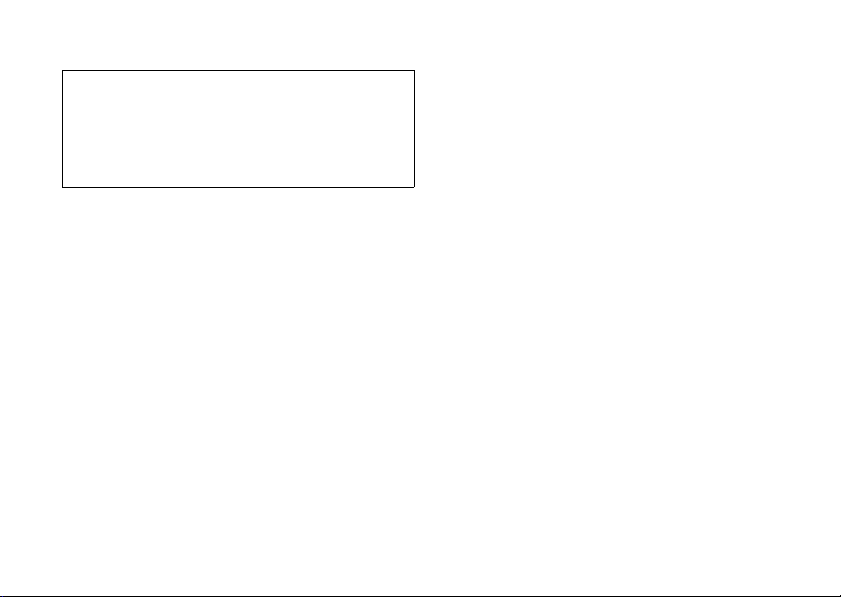
Declaration of Conformity
Hereby, Sharp Telecommunications of Europe Ltd, declares
that this GX15 is in compliance with the essential requirements and other relevant provisions of Directive 1999/5/
EC.
A copy of the original declaration of conformity can be
found at the following Internet address:
http://www.sharp-mobile.com
Page 2
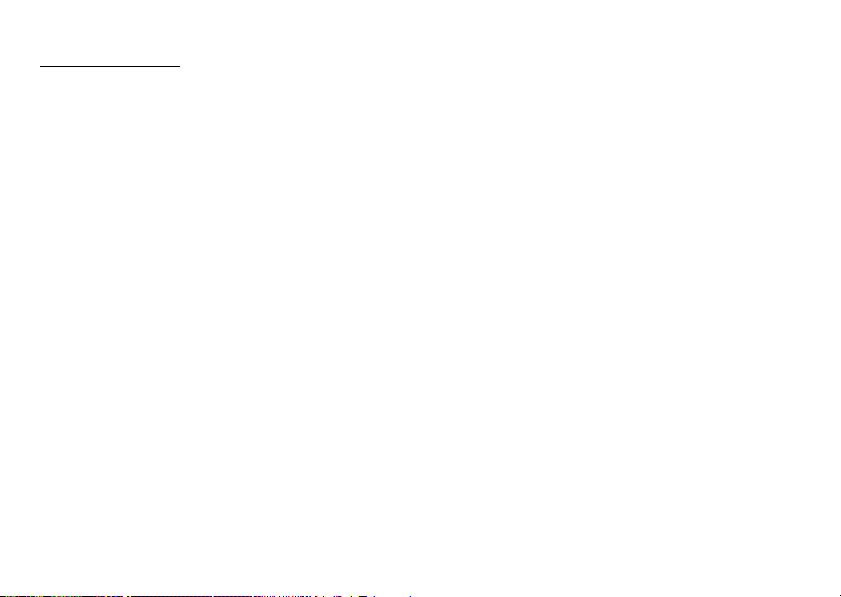
Introduction
Congratulations and thank you for choosing the GX15.
About This User Guide
This user guide is carefully designed to help you learn about
your phone’s features and operations quickly and effectively.
NOTICE
We strongly recommend that you keep separate
•
permanent written records of all important data. Data
may be lost or altered in virt ually any electronic memory
product under certain circumstances. Therefore, we
assume no responsibility for data lost or otherwise
rendered unusable, whether as a result of improper use,
repairs, defects, battery replacement, use after the
specified battery life has expired or any other cause.
• We assume no responsibility, directly or indirectly,
for financial losses or claims from third parties
resulting from the use of this product and any of its
functions, such as stolen credit card numbers, the loss
or alteration of stored data, etc.
• All company and/or product names are trademarks
and/or registered trademarks of their respective
holders.
• Screen layout illustrated in this user guide may differ
from the actual one.
The information described in this user guide is
subject to change without notice.
• All the functions described in this user guide may not
be supported in all networks.
• We assume no responsibility for downloaded
contents, information, etc. from network.
• Occasionally, a few b lack or bright pixels may appear
on the screen. Please note that this will not have any
impact on any of the features or performance.
Copyright
According to copyright laws, the reproduction,
alteration and use of material which is protected by
copyright (music, pictures, etc.) is only permitted for
personal or private use. If the user is not in possession
of more extensive copyright or has not received the
explicit permission from the copyright owner to
reproduce, alter or use a copy which has been made or
modified in this way, this is considered to be a violation
of the copyright laws and gives the copyright owner the
right to claim for damages. For this reason, avoid the
illegal use of material which is protected by copyright.
Windows is a registered trademark of Microsoft
Corporation in the United States and/or other countries.
Introduction 1
Page 3
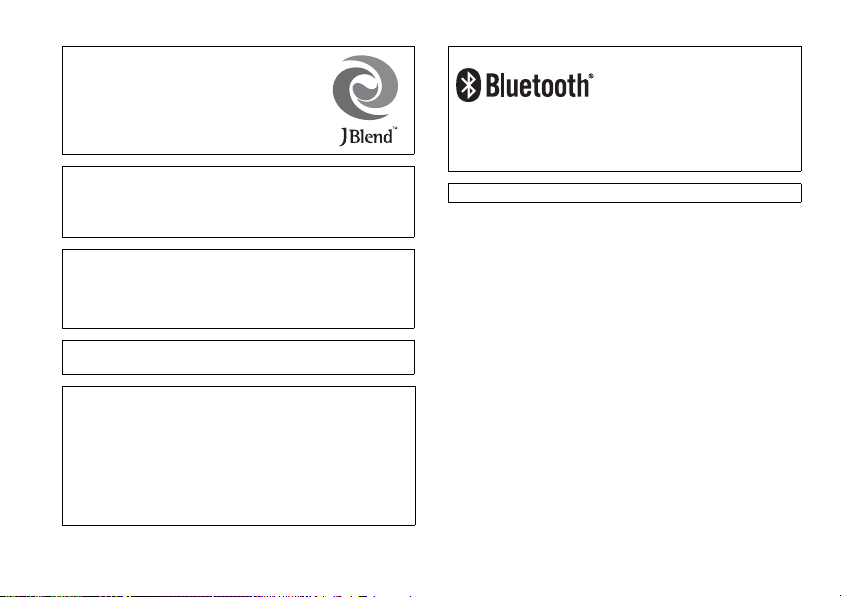
Powered by JBlend™ Copyright 19972004 Aplix Corporation. All rights reserved.
JBlend and all JBlend-based trademarks
and logos are trademarks or registered
trademarks of Aplix Corporation in Japan
and other countries.
Powered by Mascot Capsule
Mascot Capsule
tion
©2002-2004 HI Corporation. All Rights Reserved.
Licensed by Inter Digital Technology Corporation under one
or more of the following United States Patents and/or their
domestic or foreign counterparts and other patents pending, including U.S. Patents: 4,675,863: 4,779,262:
4,785,450 & 4,811,420.
Licensed under U.S. Patent 4,558,302 and foreign counterparts.
T9 Text Input is licensed under one or more of the following:
U.S. Pat. Nos. 5,818,437, 5,953,541, 5,187,480, 5,945,928,
and 6,011,554; Australian Pat. No. 727539; Canadian Pat.
No. 1,331,057; United Kingdom Pat. No. 2238414B; Hong
Kong Standard Pat. No. HK0940329; Republic of Singapore
Pat. No. 51383; Euro. Pat. No. 0 842 463 (96927260.8) DE/
DK, FI, FR, IT, NL,PT.ES,SE,GB; Republic of Korea Pat.
Nos. KR201211B1 and KR226206B1; and additional
patents are pending worldwide.
®
is a registered trademark of HI Corpora-
®
/Micro3D Edition™
2Introduction
Bluetooth is a trademark of the Bluetooth SIG, Inc.
The Bluetooth word mark and logos are owned by the
Bluetooth SIG, Inc. and any use of such marks by Sharp is
under license. Other trademarks and trade names are
those of their respective owners.
CP8 PATENT
This product is licensed under the MPEG-4 Visual Patent
Portfolio License for the personal and non-commercial use of
a consumer to (i) encode video in compliance with the
MPEG-4 Video Standard (“MPEG-4 Video”) and/or (ii) decode
MPEG-4 Video that was encoded by a consumer engaged in
a personal and non-commercial activity and/or was obtained
from a licensed video provider. No license is granted or
implied for any other use. Additional information may be
obtained from MPEG LA. See http://www.mpegla.com.
This product is licensed under the MPEG-4 Systems Patent
Portfolio License for encoding in compliance with the MPEG4 Systems Standard, except that an additional license and
payment of royalties are necessary for encoding in
connection with (i) data stored or replicated in physical media
which is paid for on a title by title basis and/or (ii) data which
is paid for on a title by title basis and is transmitted to an end
user for permanent storage and/or use. Such additional
license may be obtained from MPEG LA, LLC. See http://
www.mpegla.com for additional details.
Page 4
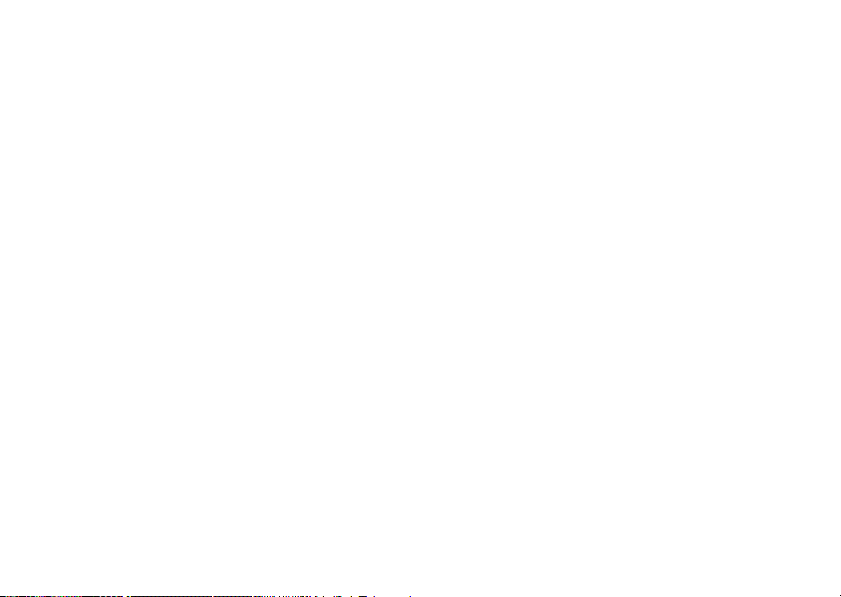
Useful Functions and Services
Your phone offers you the following features:
• A built-in digital camera for taking pictures and
video clips.
• A message function for reading and creating SMS
messages.
• MMS (Multimedia Messaging Services) for
personalising your phone in various ways.
• A WAP browser for accessing information on the
mobile Internet.
• Java™ applications. You can also download various
applications from Vodafone via the mobile Internet.
• A melody editing function for creating original
ringtones using up to 32 voices.
• A voice recorder function for recording and playing
back voice clips.
•A Bluetooth
establishing contact and transmitting data with
certain devices. You can transmit pictures, sounds,
and video clips to OBEX-enabled phones.
• An infrared interface for data communication. You
can transmit pictures, sounds, and video clips to
OBEX-enabled phones.
®
wireless technology interface for
• A data synchronization function for synchronizing
the Contacts List and schedule entries with Microsoft
Outlook or Outlook Express on a PC.
• A schedule alarm for creating and sending schedule
entries with alarm settings.
Introduction 3
Page 5
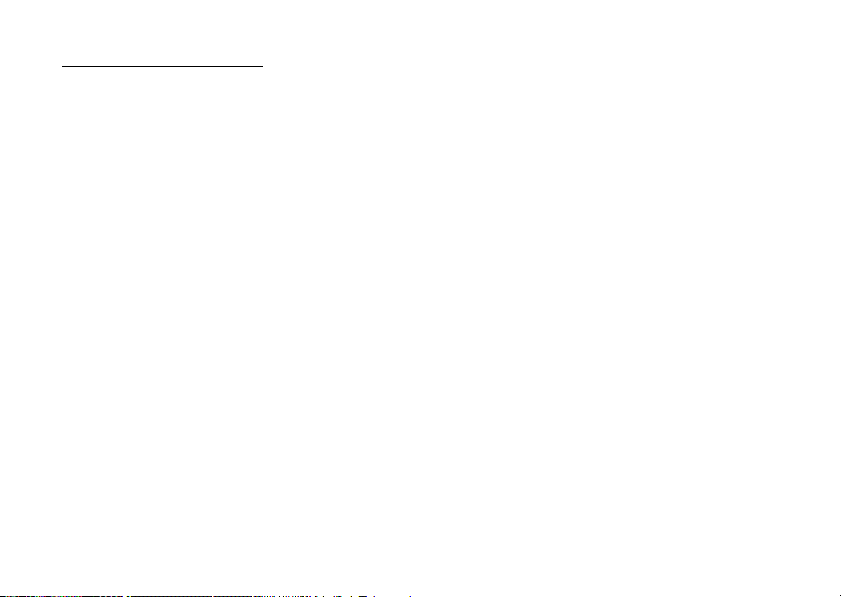
Table of Contents
Introduction ................................................. 1
Useful Functions and Services .....................3
Your Phone .................................................. 7
Optional Accessories ...................................7
Getting Started ............................................ 8
Inserting the SIM Card and the Battery ..... 10
Charging the Battery ..................................12
Turning Your Phone On and Off ...............13
Keypad Lock ..............................................14
Display Indicators ......................................15
Navigating Functions ................................ 17
Call Functions ............................................ 18
Making a Call .............................................18
Speed Dialling ............................................18
Redialling ...................................................19
Answering a Call .......................................19
Incall Menu ................................................20
Entering Characters .................................. 24
Changing the Input Languages ..................25
Changing the Input Method .......................25
Using Text Templates ................................26
4 Table of Contents
Using the Menu ..........................................27
List of Menu Functions ..............................28
Contacts List .............................................29
Selecting the Storage Memory ...................29
Changing the List Displayed ......................29
Changing the Name Order .........................30
Add New Contact ......................................30
Copying Contacts List Entries between
SIM Card and Handset ...............................31
Finding a Name and Number .....................31
Dialling from the Contacts List ..................32
Editing Contacts List Entries .....................32
Deleting Contacts List Entries ...................32
Viewing Groups .........................................32
Group Call ..................................................33
Assigning a Ringtone to Each Contacts
List Entry ....................................................33
Memory Status ...........................................34
Speed Dial List ...........................................34
Sending a Contacts List Entry ....................34
Receiving a Contacts List Entry .................35
Page 6
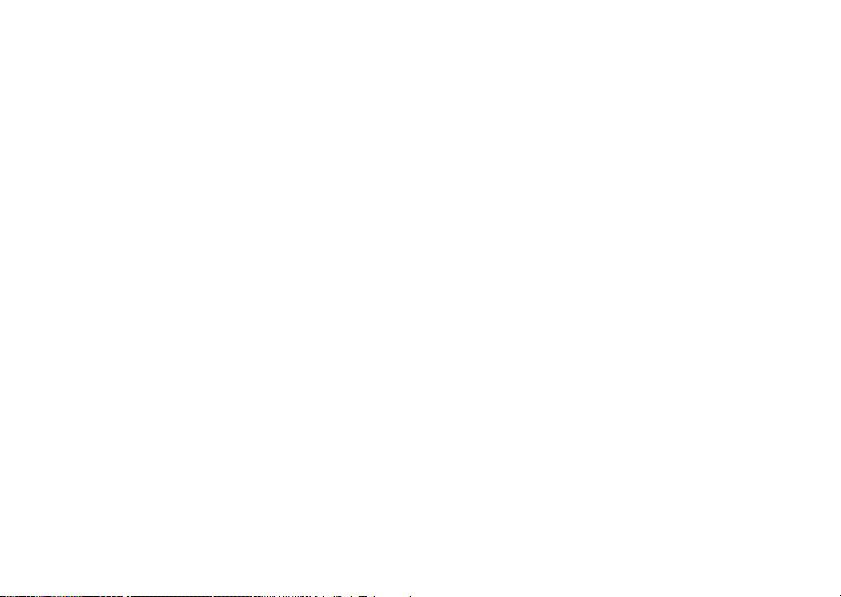
Dialling a Service Phone Number ..............35
Camera ...................................................... 36
Take Picture ..............................................36
Record Video ............................................40
Messages .................................................. 44
Multimedia (MMS) ...................................44
Text (SMS) ................................................49
Cell Broadcasts ..........................................52
Vodafone live! ........................................... 54
Starting the WAP Browser .........................54
Navigating a WAP Page .............................55
My Items .................................................... 58
Pictures ......................................................58
Games & More ..........................................60
Sounds .......................................................61
Videos .......................................................63
Text Templates ..........................................65
Memory Status ..........................................66
Games & More .......................................... 67
Applications ..............................................67
Screensavers ..............................................68
More Games ..............................................68
Settings ......................................................69
Java™ Information ................................... 70
Applications ..............................................71
SIM Application ....................................... 71
Alarms ...................................................... 71
Calculator ................................................. 72
Voice Recorder ......................................... 73
Melody Editor ........................................... 74
Phone Help ............................................... 78
Calendar .................................................... 79
Contacts ....................................................82
Call Log .................................................... 82
Speed Dial List .........................................83
My Numbers ............................................. 83
Call Timers ............................................... 83
Data Counter ............................................. 83
Call Costs ..................................................84
Settings .....................................................85
Connectivity ............................................. 85
Profiles ......................................................88
Setting the Display ................................... 93
Sound ........................................................ 96
Call Settings ..............................................96
Date & Time ........................................... 100
Table of Contents 5
Page 7
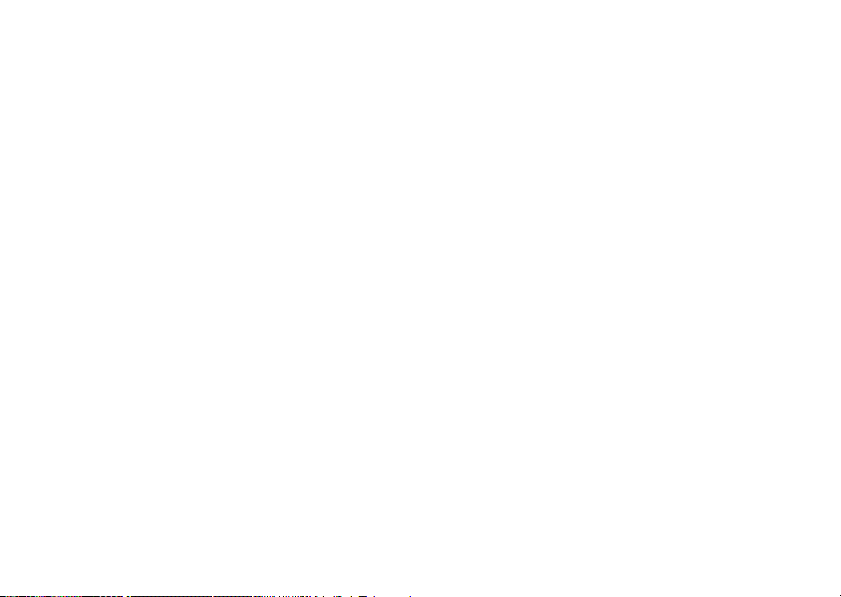
Changing the Language ..........................101
Network .................................................. 101
Security ...................................................104
Master Reset ...........................................105
Connecting GX15 to Your PC ................. 106
System Requirements ..............................106
GSM/GPRS Modem ................................106
Handset Manager .....................................107
Software Installation ................................107
Note .......................................................... 107
Troubleshooting ...................................... 109
Safety Precautions and Conditions of
Use ............................................................ 111
CONDITIONS OF USE .......................... 111
ENVIRONMENT ....................................114
PRECAUTIONS CONCERNING
VEHICLE USE ........................................114
SAR .......................................................... 115
PRECAUTIONS FOR USE IN USA ......115
Index ......................................................... 118
6 Table of Contents
Page 8
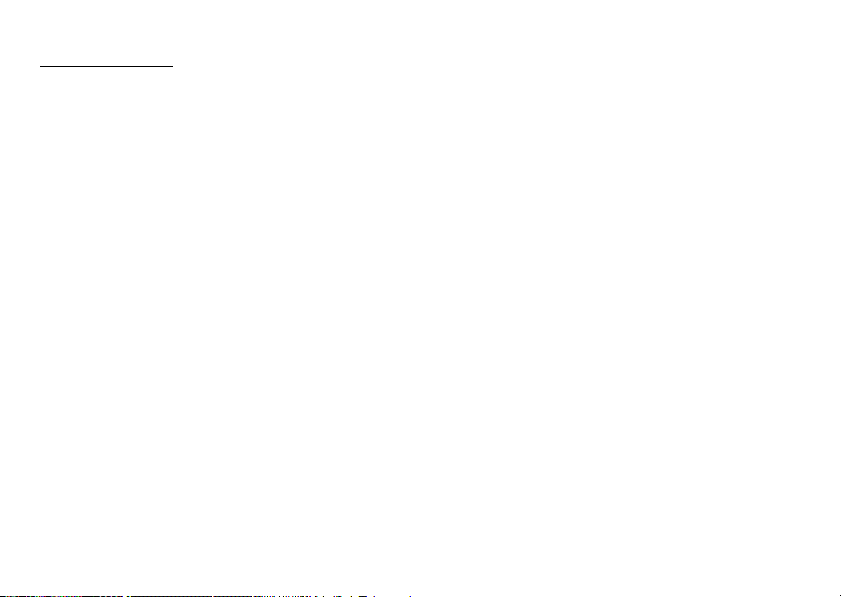
Your Phone
Please check the following carefully. Your phone
should come complete with:
• GSM 900/1800/1900 GPRS phone
• Rechargeable Li-ion battery
• AC charger
•CD-ROM
• User guide
• Quick start guide
Optional Accessories
• Li-ion Spare battery (XN-1BT30)
• Cigarette lighter charger (XN-1CL30)
• USB data cable (XN-1DC30)
• AC charger (XN-1QC30, XN-1QC31)
• Personal handsfree kit (XN-1ER20)
The above accessories may not be available in all
regions.
For details, please contact your dealer.
Your Phone 7
Page 9

Getting Started
1
2
8
3
4
5
10
9
6
11
7
1. Earpiece
2. Navigation Keys (Arrow Keys):
a b c d Moves cursor to select
Up/Down arrow keys: Displays Contacts List
Left arrow key:
Right arrow key: Displays list of Saved
8 Getting Started
12
menu items, etc.
entries in stand-by mode.
Displays list of Applications
in stand-by mode.
Pictures in stand-by mode.
13
14
15
16
19
20
21
17
22
23
18
3. Centre Key: Displays Main menu in
4. Left Soft Key: Executes the function at the
A bottom left of the screen.
5. Send Key: Makes or accepts calls,
D views the call in stand-by
stand-by mode and
executes functions.
mode.
Page 10
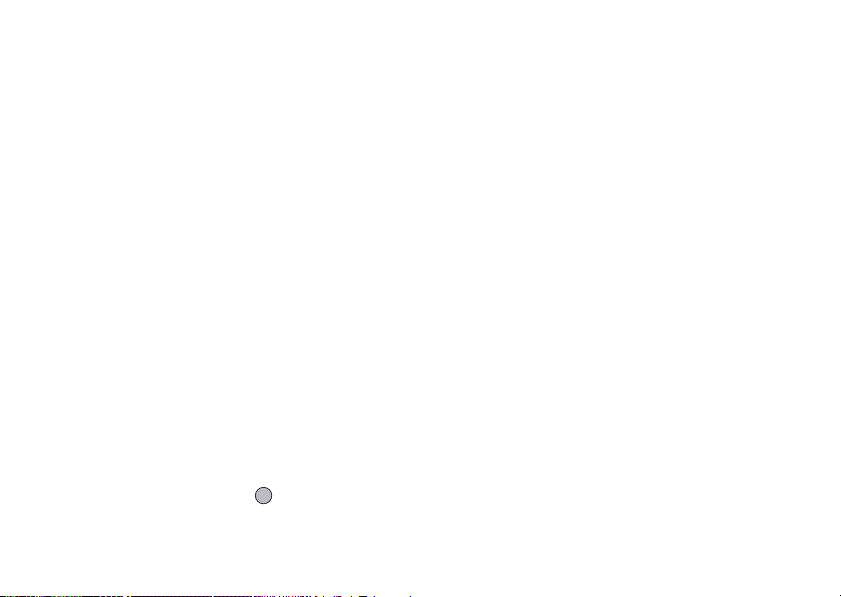
6. Voice Mail Key: Press and hold this key to
G connect to the Voice mail
centre automatically.
(Depends on the SIM card.)
7. * /Shift Key: Switches character case
P among four modes: Abc,
ABC, 123 and abc.
8. Display
9. Right Soft Key: Executes the function at the
C bottom right of the screen.
Used to access “Vodafone
live!” by opening the
browser in stand-by mode.
10.End/Power Key: Ends a call, turns power on/
F off.
11.Keypad
12.# Key: Switches symbol screens.
R Press and hold this key on
the text entry screen to shift
text input method between
multi-tap and T9 mode.
Press and hold this key
during stand-by to switch
Profiles settings between
Normal and Silent mode.
Press , then R during
stand-by to activate Voice
Recorder.
13.Side-Up/Side-Down Keys:
V W Moves cursor to select
menu items, adjusts
earpiece volume, etc.
14.External Connector:
Used to connect either the
charger or USB data cable.
15.Microphone
16.Infrared Port: Sends and receives data via
infrared.
17.Camera Key: Starts the digital camera in
stand-by mode.
Takes pictures or records
videos in viewfinder mode.
18.Handsfree Kit Connector
19.Built-in Aerial: Warning: Do not cover the
top of the phone with your
hand when in use as this
may interfere with the
performance of the built-in
aerial.
20.RF Connector
21.Camera
22.Self-Portrait Mirror: For taking a self-portrait.
23.Battery Cover
Getting Started 9
Page 11
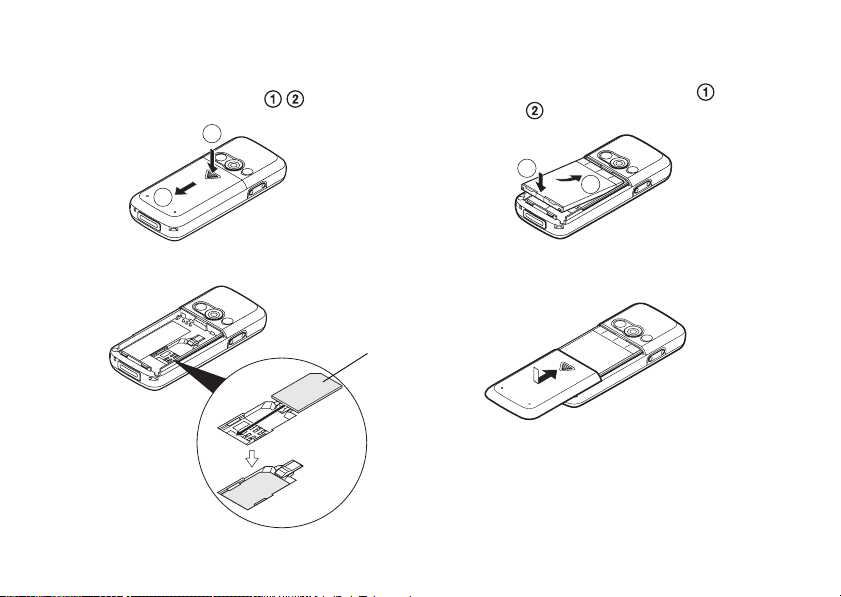
Inserting the SIM Card and the Battery
1. Slide off the battery cover ( ).
1
3. Hold the battery so that the metal contacts of the
battery are facing down, slide the guides on the top
of the battery into the battery slots , and then
insert it .
2
2. Slide the SIM card into the SIM holder.
10 Getting Started
2
1
4. Replace the battery cover and slide it as shown
below.
SIM card
Note
• Make sure that only 3V SIM cards are used.
• Make sure that the standard accessory battery
(XN-1BT30) is used.
Page 12
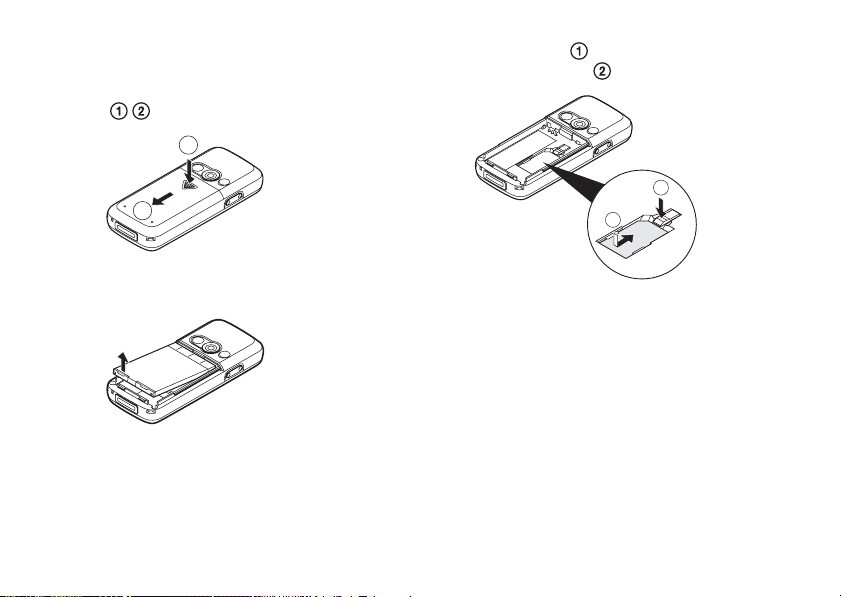
Removing the SIM Card and the Battery
1. Make sure to turn off your phone and disconnect the
charger and other accessories. Slide off the battery
cover ( ).
1
2
2. Pick up the battery using the protruding edge and
remove the battery from the phone.
3. Hold down gently whilst sliding the SIM card
out of the SIM holder .
1
2
Battery Disposal
The device is supported by a battery. In order to protect
the environment, please read the following points
concerning battery disposal:
• Take the used battery to your local waste depot,
dealer or customer service centre for recycling.
• Do not expose the used battery to an open flame, into
water or dispose with the household waste.
Getting Started 11
Page 13
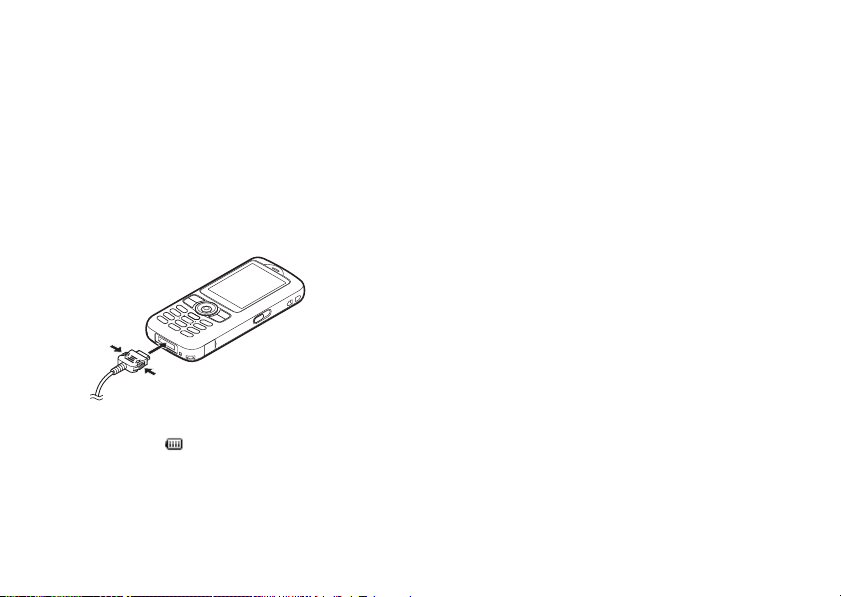
Charging the Battery
You must charge the battery for at least 2 hours before
using your phone for the first time.
Using the Charger
1. Remove the cover of the external connector, and
connect the charger to the external socket located at
the bottom of the phone by pressing both sides
indicated with arrows. Connect the charger to an
AC outlet. Keep the cover in a safe place so as not
to lose it.
When the phone is charging, the animated battery
status icon ( ) in the upper right of the screen
displays the current status.
Standard charging time: Approx. 2 hours.
12 Getting Started
Note
• Charging time may vary depending on the state of the
battery and other conditions. (See “Battery” on
page 112.)
To Disconnect the Charger
Push and hold the side buttons of the charger, then
disconnect the charger from the external socket of the
phone.
2. When charging is complete, the battery indicator
icon displays the full charge status. Unplug the
charger from the AC outlet, then unplug the charger
connector from the phone. Put the cover back.
Note
• Do not use any non approved charger, this may
damage your phone and invalidate any warranty,
please see “Battery” on page 112 for details.
Page 14
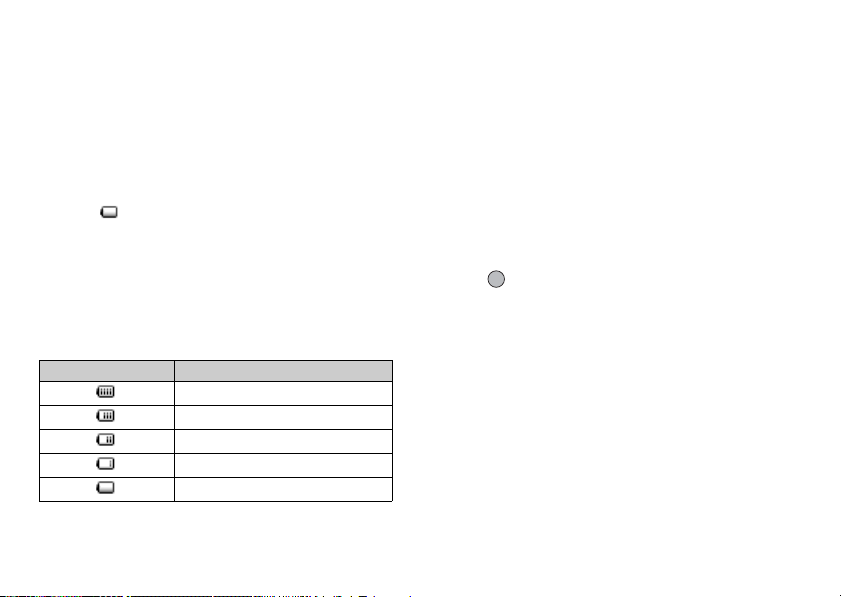
To Charge Using the Cigarette Lighter Charger
The optional cigarette lighter charger supplies power
for charging from the cigarette lighter socket of a car.
Battery Level Indicator
The current battery level is displayed in the upper right
hand side of the screen.
Low Battery During Use
When the battery is running low, an alarm will sound
and the “ ” is displayed on the screen.
If you are using your phone and you hear the “low
battery” alarm, attach your charger as soon as possible.
The phone may not be able to continue normal
operation if you continue to use it. The battery may only
last approximately five minutes before the phone itself
powers down during a call.
Battery Indicators Charge Level
Sufficiently charged
Partially charged
Charging recommended
Charging required
Empty
Turning Your Phone On and Off
To turn the power on, press and hold F for
approximately 2 seconds.
The stand-by screen is displayed.
To turn the power off, press and hold F for
approximately 2 seconds.
To Enter the PIN Code
If activated you are asked to enter a PIN (Personal
Identification Number) code after turning on your
phone.
1. Enter your PIN code.
2. Press .
Note
• If your PIN code is entered incorrectly three times in
a row, the SIM card is locked. See “Enabling/
Disabling the PIN Code” on page 104.
Getting Started 13
Page 15
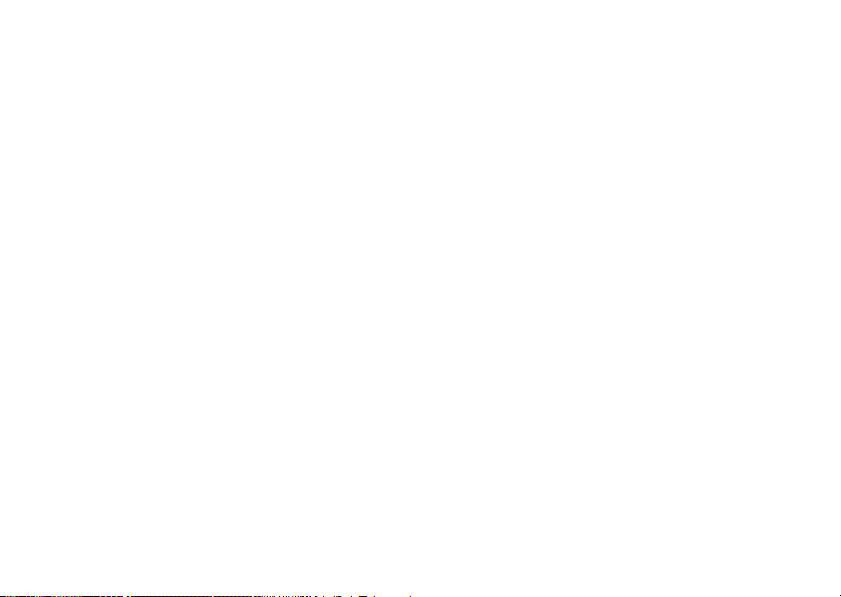
To Copy Contacts List from the SIM Card
When you insert the SIM card into your phone for the
first time and start the Contacts List application, you are
asked whether you wish to copy Contacts List entries
on the SIM card. Follow the on-screen instructions, or
you can do it later using the Contacts List menu as
follows:
→
“Contacts”
“Advanced”
“Contacts List” → [Options] →
→
“Copy All Entries”
1. Select “From SIM to Handset”.
Keypad Lock
You can lock the keypad to prevent it from being
pressed accidentally.
Locking the Keypad
1. Press P, then [LockKeys] during stand-by.
The soft and centre keys are not displayed.
To unlock, press P, then [Yes].
14 Getting Started
Tip
• Emergency numbers (112, etc.) can be input and
dialled regardless of the keypad lock.
• To lock the keypad automatically, see “Auto Keypad
Lock” on page 104.
Page 16
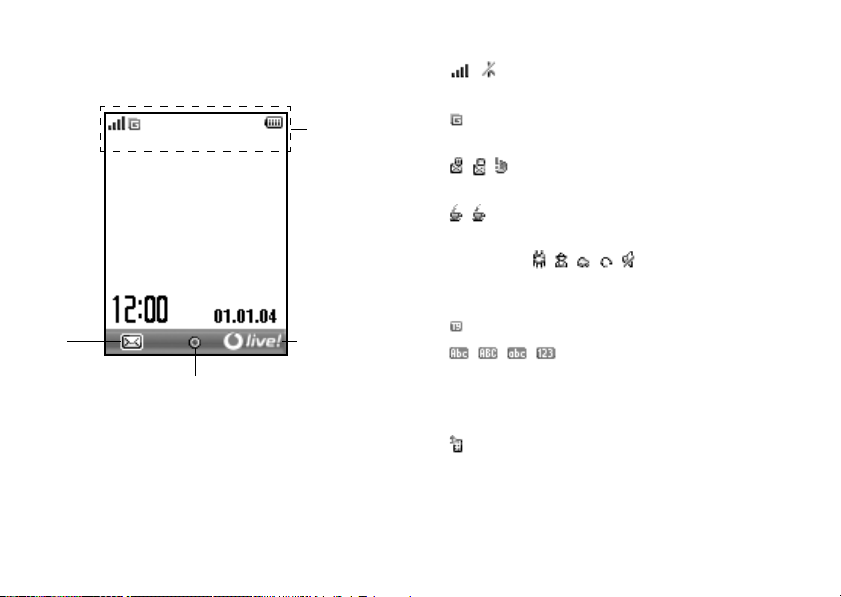
Display Indicators
Left soft
key
Centre key
Status
indicators
Right soft key
Status Indicators
1. / : Strength of received signal / Service out
of range
2. : GPRS enabled and within range —
flashes during GPRS transmission.
3. / / : Alerts [Text message / Multimedia
message / WAP]
4. / : Java™ application [executed (colour) /
suspended (grey)]
5.(No display)/////:
Current profile [Normal / Meeting /
Activity / Car / Headset / Silent]
6. : T9 text input method enabled
7. ///:
Current text input method [First letter
upper case / Upper case / Lower case /
Numeric]
8. : “Diverts” (p. 96) set to “All Calls”
Getting Started 15
Page 17
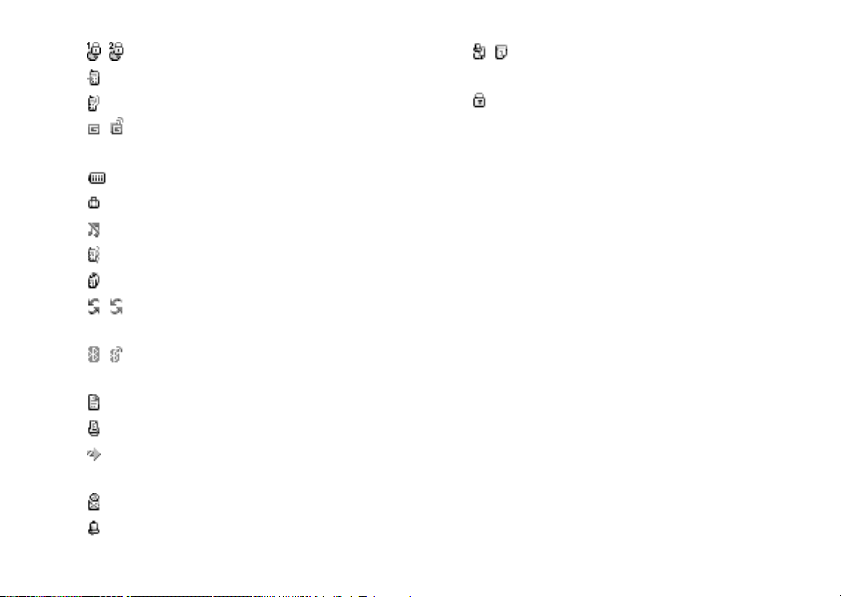
9. / : Secured WAP page displayed
10. : Call incoming
11. : Call in progress
12. / : Current WAP or MMS communication
mode [CSD / GPRS]
13. : Battery level
14. : Roaming outside network
15. : “Ringer Volume” (p. 88) set to “Silent”
16. : Vibration alert (p. 89) enabled
17. : USB data cable connected
18. / : “Infrared” connection [enabled (grey) /
communicating (red)]
19. / :
Bluetooth
wireless setting [enabled /
communicating]
20. : Data communication mode enabled
21. : Fax communication mode enabled
22. : Outbox contains unsent multimedia
messages
23. : Voicemail message alert
24. : Daily alarm enabled
16 Getting Started
25. / : Schedule entry enabled [with / without
reminder alarm]
26. : Keypad Lock (p. 14, p. 104) enabled
Page 18
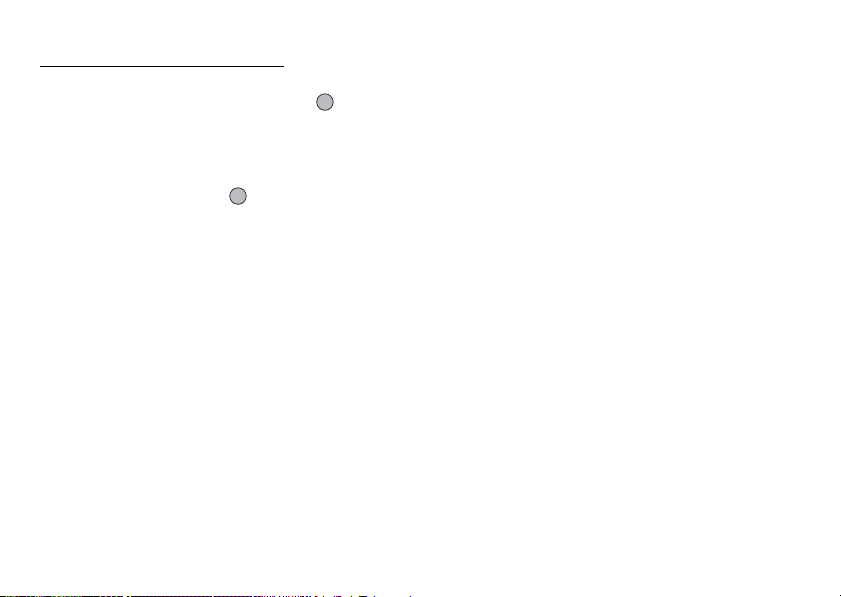
Navigating Functions
All applications are accessed from the Main menu. To
open the Main menu, press the centre key ( ) during
stand-by.
To launch applications, you will need to highlight menu
items, and make selections. To select a menu item
(indicated in quotation marks), move the cursor using
a, b, c and d, and press to commit your
selection.
In certain procedures, you will need to press one of the
soft keys (indicated in square brackets), which are
displayed at the bottom left and right of the screen.
Press the corresponding soft key (A or C).
To return to the previous screen, press the right soft key
if it displays “Back”. To close the Main menu, press the
right soft key if it displays “Exit”.
Each section in this user guide starts with a list of items
you will need to select in order (indicated in italics)
before performing the procedures shown. Select each
item to reveal the next set of items that you have to
select. Open subsection items after opening those listed
in the main section.
Example:
→
“Contacts”
“Advanced”
“Contacts List” → [Options] →
Navigating Functions 17
Page 19
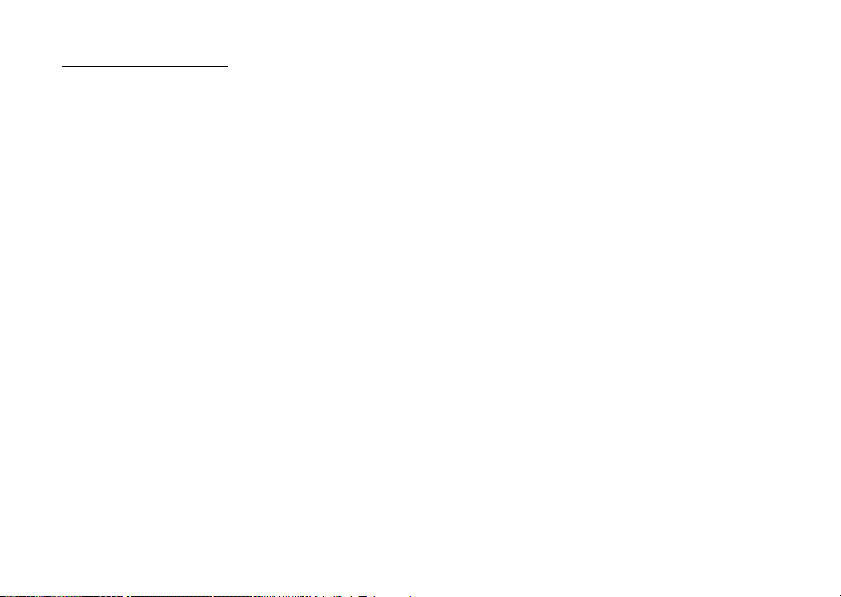
Call Functions
Making a Call
1. Enter the area code and the phone number you wish
to dial and press D to dial.
If you enter the wrong number, press [Clear] to
delete the number to the left of the cursor.
Emergency Calls
1. Enter 112 or 911 (international emergency number)
using the keypad and press D to dial.
Note
• Emergency calls may not be available on all mobile
phone networks when certain network services and/
or phone features are in use. Contact your network
operator for more information.
• This Emergency number can normally be used to
make an emergency call in any country, with or
without a SIM card inserted, if a GSM network is
within range.
18 Call Functions
International Calls
1. Press and hold P until a “+” (international
dialling prefix) sign is displayed.
2. Enter the country code, followed by the area code
(without the leading zero) and the phone number,
and press D to dial.
Speed Dialling
Up to 9 phone numbers from the Contacts List memory
(Handset and SIM) can be assigned to speed dials. You
can call the numbers using the digit keys (H to O
and Q).
For details on setting the Speed Dial List, see “Speed
Dial List” on page 34.
1. To dial a number using the speed dial, press and
hold any of the digit keys (H to O and Q).
The phone number stored in the Speed Dial List is
dialled.
Page 20
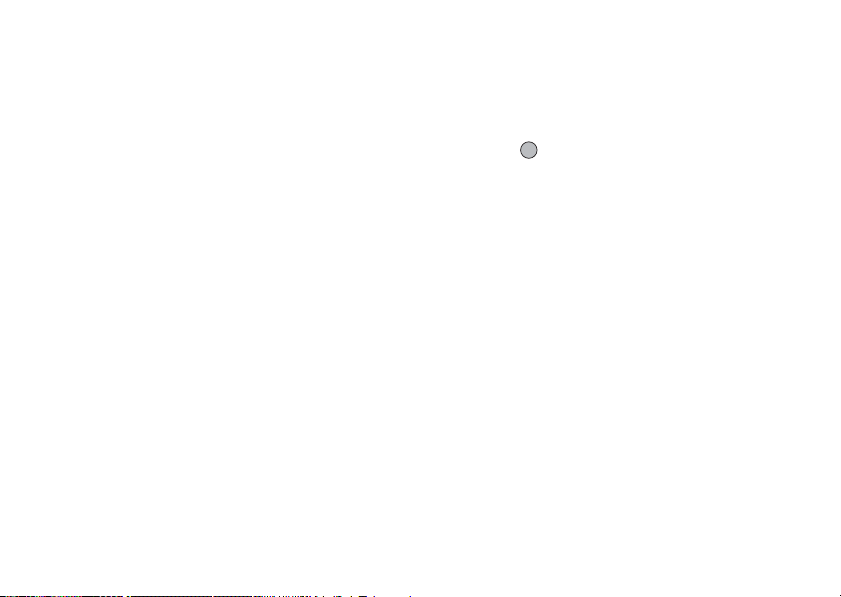
Redialling
You can redial numbers in the call log. Select from
specific categories or “All Calls”. Specific category
contains up to 10 numbers and the “All Calls” list
contains up to 30.
1. Press D during stand-by.
2. Select the category from “All Calls”, “Dialled
Nos.”, “Missed Calls” or “Received Calls”.
To switch logs, press c or d.
3. Select the phone number you wish to call.
4. Press D to redial the call.
Automatic Redialling
This setting allows you to automatically redial the
number if the first attempt was unsuccessful because
the called party was busy.
If you wish to stop redialling, press F or [End].
To Set the Auto Redial Function
→
“Settings”
1. Select “On” or “Off”.
Note
• When you receive an incoming call, the Auto Redial
function is interrupted.
“Call Settings” → “Auto Redial”
• Automatic redialling is not available for fax and data
calls.
Answering a Call
When an incoming call is detected, the phone rings.
1. Press D, or [Answer] to answer the call.
Or press any key except F and [Busy] when the
“Any Key Answer” function is enabled. Set the Any
Key Answer function in the profile of each mode.
(p. 92)
Tip
• When the Personal handsfree kit (option) is
connected to the phone, you can answer calls by
pressing the Answer button.
• If you have subscribed to the Calling Line
Identification (CLI) service and the caller’s network
sends the number, the caller’s number is displayed on
the screen. If the caller’s name and number are
stored in the Contacts List, the caller’s name and
phone number are displayed on the screen.
Call Functions 19
Page 21
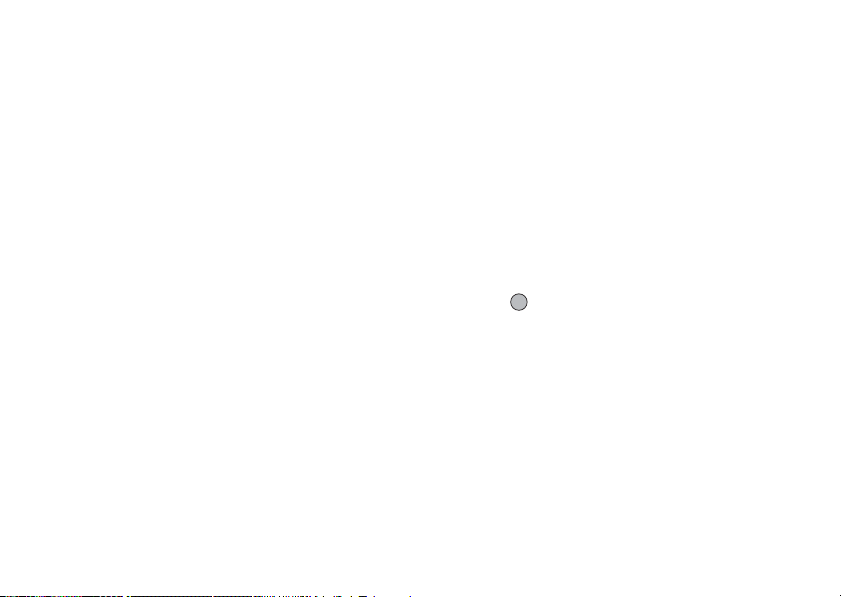
• If the number is a restricted number, the display
shows “Withheld”.
• When receiving a call from the person whose picture
is registered in the Contacts List, receiving display
and the picture are displayed alternately.
Rejecting an Incoming Call
1. Press F or press and hold the side-up or side-
down key whilst the phone is ringing to reject a call
you do not wish to answer.
Letting the Caller Know You are Unavailable
1. Press [Busy] whilst the phone is ringing to send a
busy tone to the caller of an incoming call letting
them know that you cannot answer the call.
20 Call Functions
Incall Menu
Your phone has additional functions available whilst a
call is in progress.
Adjusting the Earpiece Volume
During a call, you can adjust the earpiece volume (and
handsfree volume, if connected).
1. During a call, press the side-up or side-down key to
display the Earpiece Volume screen.
2. Press the side-up key (or a/d) to increase the
volume of the call or press the side-down key (or
b/c) to decrease the volume.
Five levels (level 1 to 5) are selectable.
3. Press when the volume is set to the desired
level.
The phone returns to the in-call screen
automatically if left unoperated.
Page 22
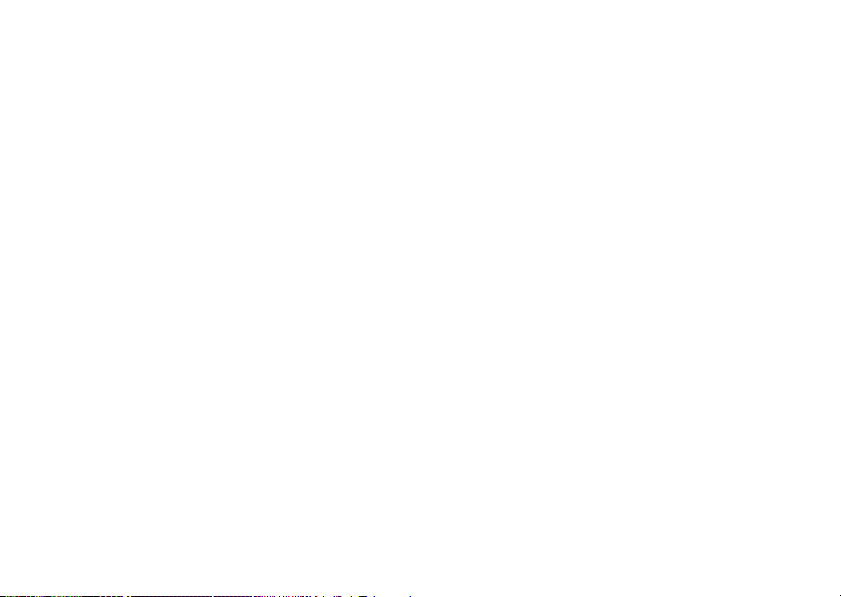
Putting a Call on Hold
This function allows you to manage two calls at the
same time. If you wish to make another call whilst you
are talking to someone, you can put the current call on
hold to call someone else.
To Make Another Call during a Call
1. During a call, press [Options].
2. Select “Hold”.
The current call is put on hold.
3. To retrieve a call, press [Options] and select
“Retrieve”.
4. Enter the phone number you wish to make another
call to, then press D.
Tip
• You can also make another call by entering the phone
number during a call instead of steps 1 and 2. The
current call is automatically put on hold.
Call Waiting
This service notifies you of another incoming call
whilst you have a call in progress.
1. During a call, press [Options] and select “Hold &
Answer” to answer the second call.
The first call is put on hold and you can now talk to
the second caller.
2. Press [Options] and select “Swap Calls” to switch
between the two calls.
3. Press [Options] and select “Release Call” to end the
current call and return to the held call.
Note
• You need to set “Call Waiting” to “On” if you use the
Call Waiting service (p. 97).
• Call Waiting service may not be available on all
networks. Contact your network operator for more
information.
• If you do not wish to answer the second call, press
[Busy], or press [Options], and select “Busy” or
“Reject”, in step 1. If “Reject” is selected, the call
log of the second call is saved as a missed call.
Call Functions 21
Page 23
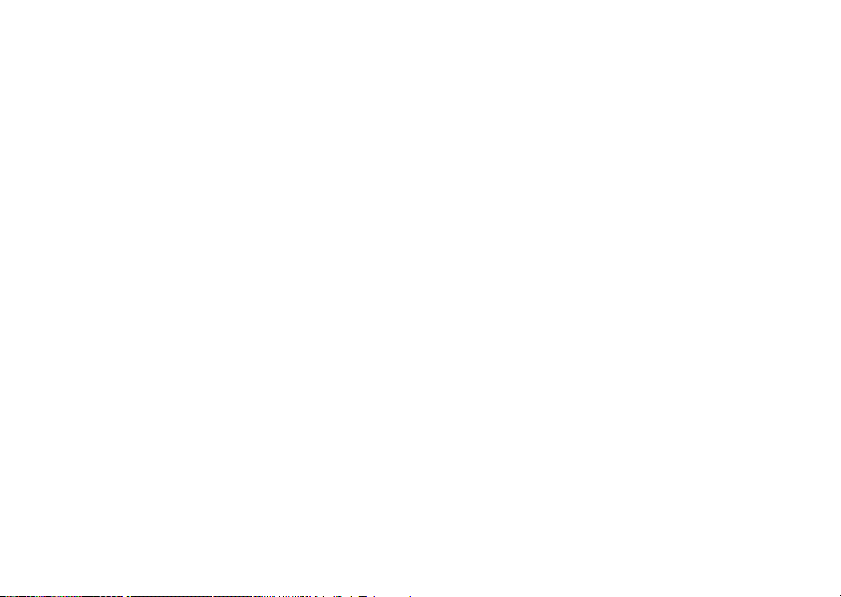
Accessing SMS Menu During a Call
1. During a call, press [Options] and select “Text”.
The following options are available: “Create
Message” to make an SMS, or “Inbox”, “Sent” or
“Drafts” to access these folders. For details on SMS,
see “Text (SMS)” on page 49.
Conference Call
Conference call is a call with more than 2 participants.
You may include up to 5 participants in a conference
call.
To Make a Conference Call
To make a conference call, you must have one active
call and one held call.
1. During a call, press [Options] and select
“Multiparty” to answer the second call.
2. Select “Conference All” to join the conference call.
3. Press F to end the conference call.
22 Call Functions
Note
• Conference call service may not be available on all
networks. Contact your network operator for more
information.
• You have more options for the Conference call in step
2:
• To put all participants on hold, select “Conf. Hold
All”.
• To put all participants except the current call on
hold, select “Private”.
• To end the call with all participants, select
“Release All”.
• To disconnect from the conference call but still
allow the other participants to continue talking
together, select “Transfer”.
• To put the current call on hold and continue to
have a conference call with the remaining
participants, select “Exclude”.
• To reject adding more participants to the current
party, select “Reject”, or you can send the busy
tone by selecting “Busy”.
Page 24
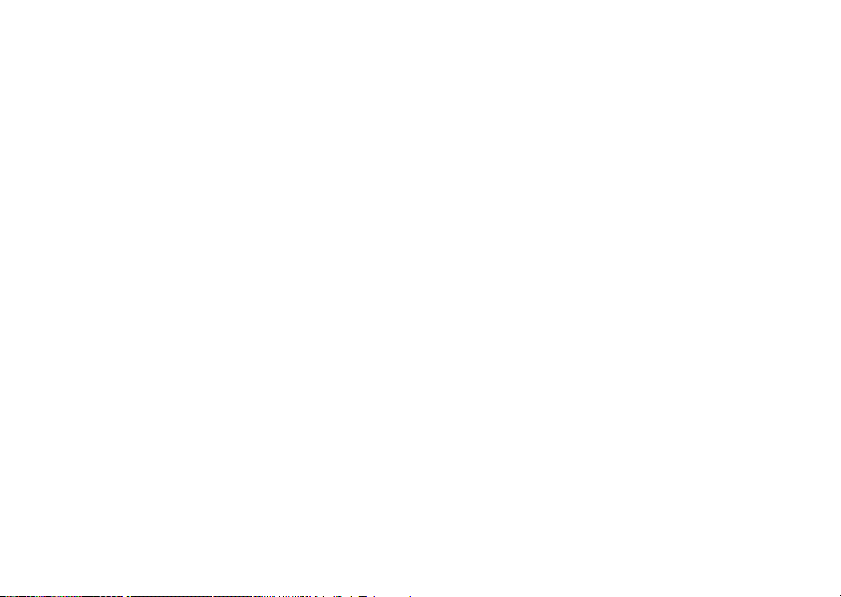
To Add New Participants to the Conference Call
1. Press [Options] and select “Dial”.
2. Enter the number you wish to include in the
conference call and press D to dial.
3. Press [Options] and select “Multiparty”.
4. Select “Conference All” to join the conference call.
If you wish to add other participants, repeat steps 1
to 4.
To End the Call with a Conference Call Participant
1. During a conference call, highlight the person that
you wish to disconnect from the conference call.
2. Press [Options] and select “Release Call”.
To Have a Private Conversation with One of the
Participants
If you wish to have a private conversation with one of
the participants, you may select the participant from the
conference list and put the other participants on hold.
1. During a conference call, select the person that you
wish to talk to.
2. Press [Options] and select “Multiparty”.
3. Select “Private”.
4. Once you have finished the private conversation,
press [Options] and select “Multiparty”.
5. Select “Conference All” to return to the conference
call.
Muting the Microphone
1. During a call, press [Mute] to mute the microphone.
To unmute the microphone, press [Unmute].
Call Functions 23
Page 25
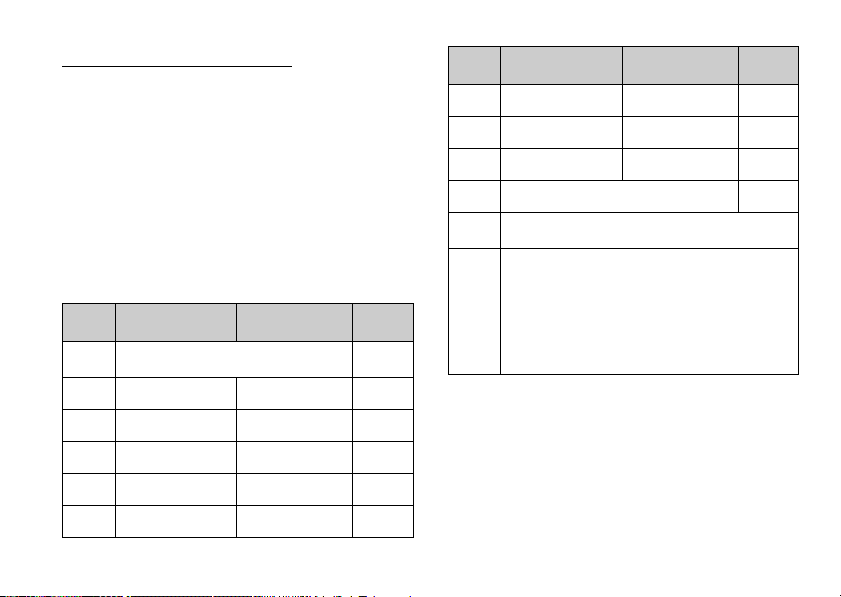
Entering Characters
When entering characters to create Contacts List
entries, text messages or multimedia messages, etc.,
press the corresponding keys.
In multi-tap input method, press each key until the
desired character is displayed. For example, press H
once for the letter “A” or twice for the letter “B”.
Table of Characters
Pressing each key scrolls characters in the following
order. The order varies depending on the language
selected.
English Mode
Key
G
H
I
J
K
L
24 Entering Characters
Upper Case
Characters
. (full-stop) , (comma) - (hyphen) ? !
’ (apostrophe) @ :1
ABC2 abc2 2
DEF3 def3 3
GHI4 ghi4 4
JKL5 jkl5 5
MNO6 mno6 6
Lower Case
Characters
Numeric
1
Key
M
N
O
Q
P
R
Upper Case
Characters
PQRS7 pqrs7 7
TUV8 tuv8 8
WXYZ9 wxyz9 9
(space)+ = < > € £ $ ¥ % &0 0
Switches character case among four modes:
Abc, ABC, 123 and abc.
.,?!:;-+#*
@' ''( )_&€£$
%/ ˜<>§=\ | ¥
¿¡^[ ]{ }¤ЕД
Же дж а ЗЙ и й м
СсЦШцштЯЬь
ù ∆ΦΓ ΛΩΠΨΣΘ
Ξ (space) ↵
Lower Case
Characters
Numeric
G-O: Press and hold to enter 0 - 9 numbers.
Q
P: Press and hold to enter *.
R: Press and hold to shift between multi-
tap and T9 mode.
Page 26
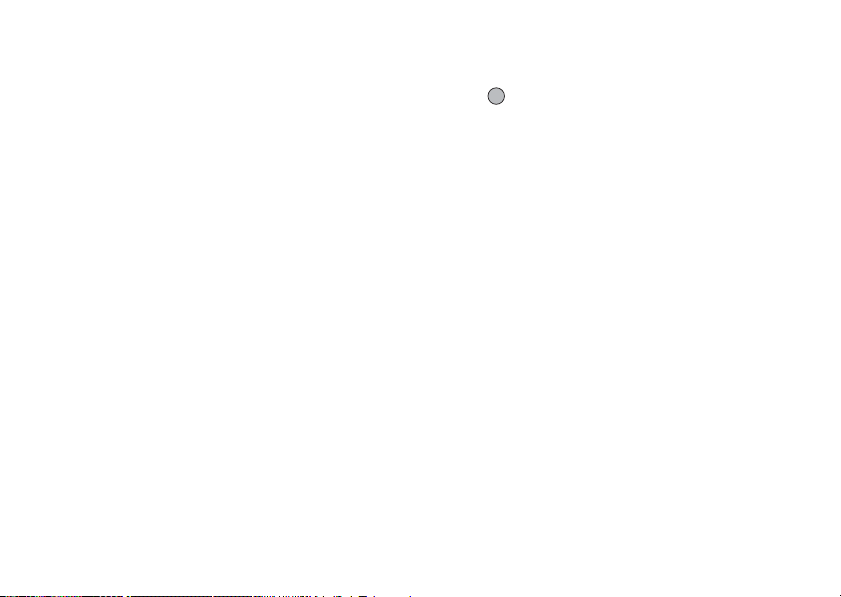
Changing the Input Languages
You can change the input language on the text entry
screen.
1. On the text entry screen, press [Options].
2. Select “Input Language”.
If “Input Language” is not displayed, select “Text
Options” and then select “Input Language”.
3. Select the desired language.
Changing the Input Method
T9 Text Input
T9 text input method is a shortcut to enter text easily
and quickly.
1. On the text entry screen, press and hold R to enter
T9 mode.
2. Press [Options].
3. Select “Input Method”.
If “Input Method” is not displayed, select “Text
Options” and then select “Input Method”.
4. Select the input mode (Abc, ABC, abc, 123).
5. Press each key once for any letter you require on
that key.
To enter the word “How”, press J L O.
6. If the word shown isn’t the one you want, press a
or b until you highlight the correct one.
7. Press to select the word.
Note
• If the correct word is not shown in step 6, enter the
correct word again after switching to the multi-tap
input method.
Tip
• If you press Q instead of step 7, a space is inserted
next to the selected word.
Symbols and Punctuations
1. On the text entry screen, press [Options].
2. Select “Add Symbol”.
If “Add Symbol” is not displayed, select “Text
Options” and then select “Add Symbol”.
3. Select the desired symbol.
Entering Characters 25
Page 27
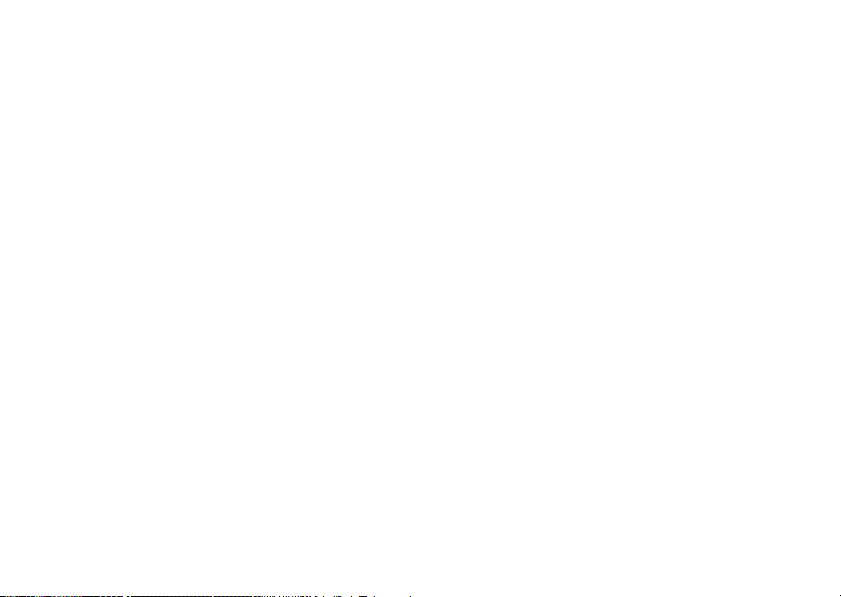
My Dictionary
You can create your own word list for T9 text input.
1. On the text entry screen in T9 mode, press
[Options].
2. Select “My Dictionary”.
If “My Dictionary” is not displayed, select “Text
Options” and then select “My Dictionary”.
3. Select “Add New Word” and enter a new word.
To edit a word in the list
1. On the text entry screen in T9 mode, press
[Options].
2. Select “My Dictionary”.
If “My Dictionary” is not displayed, select “Text
Options” and then select “My Dictionary”.
3. Highlight the desired word.
4. Press [Options] and select “Edit”.
5. Modify the word.
Using Text Templates
You can use the sentences registered in Text Templates
when entering characters.
For details on creating the text template, see “Adding
Phrases to Text Templates” on page 65.
26 Entering Characters
1. On the text entry screen, move the cursor to the
point you wish to insert the template.
2. Press [Options].
3. Select “Text Template”.
If “Text Template” is not displayed, select “Text
Options” and then select “Text Template”.
4. Select the desired text template.
The selected text template is inserted.
Page 28
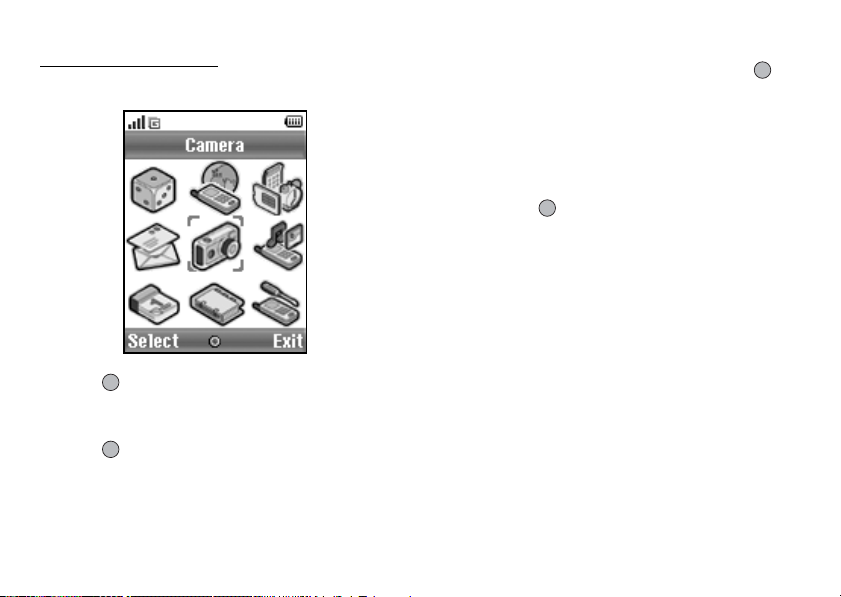
Using the Menu
Accessing Applications
1. Press during stand-by.
The Main menu is displayed.
2. Navigate to required location.
3. Press to access function.
Shortcut Keys
You can shortcut to the specified menus by pressing
and digit keys for the menu’s corresponding number on
the Main menu. See the following table for reference.
Shortcuts are listed in the headings of this manual. For
example: “M 9-7”.
Example: To Access “Language” Sub Menu
Using Shortcut Keys
Press O M.
Note
• The shortcut keys work for the first three menu levels
only.
Using the Menu 27
Page 29
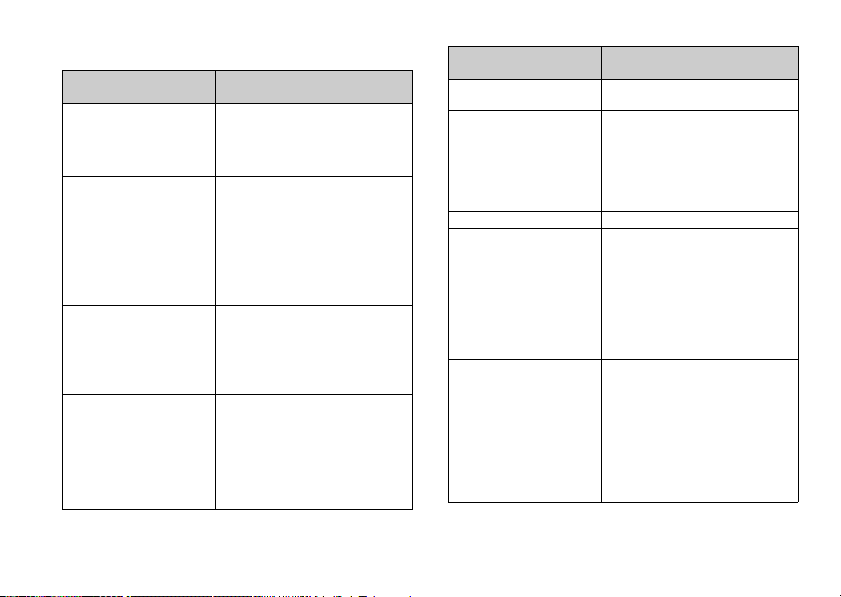
List of Menu Functions
Menu No./
Main Menu
1 Games & More 1 Applications
2 Vodafone live! 1 Vodafone live!
3 Applications
4 Messages 1 Create Message
28 Using the Menu
2 Screensavers
3 More Games
4 Settings
5 Java™ Information
2 Games
3 Ringtones
4 Pictures
5 News
6 Sport
7 Find & Seek
8 Chat
9 Search
1 SIM Application
2 Alarms
3 Calculator
4 Voice Recorder
5 Melody Editor
6 Phone Help
2 Multimedia
3 Te xt
4 Media Album
5 Vodafone Mail
6 Messenger
7 Cell Broadcasts
8 Area Info
Menu No./
Sub Menu1
*
Menu No./
Main Menu
5 Camera 1 Take Picture
6 My Items 1 Pictures
7 Calendar
8 Contacts 1 Contacts List
9 Settings 1 Connectivity
2 Record Video
2 Games & More
3 Sounds
4 Videos
5 Text Te m p l a t e s
6 Bookmarks
7 Memory Status
2 Add New Contact
3 Call Log
4 Speed Dial List
5 My Numbers
6 Call Timers
7 Data Counter
8 Call Costs
9 Service Dialling No.
2 Profiles
3 Display
4 Sound
5 Call Settings
6 Date & Time
7 Language
8 Network
9 Security
0 Master Reset
* Depends on SIM card contents.
Menu No./
Sub Menu1
*
Page 30
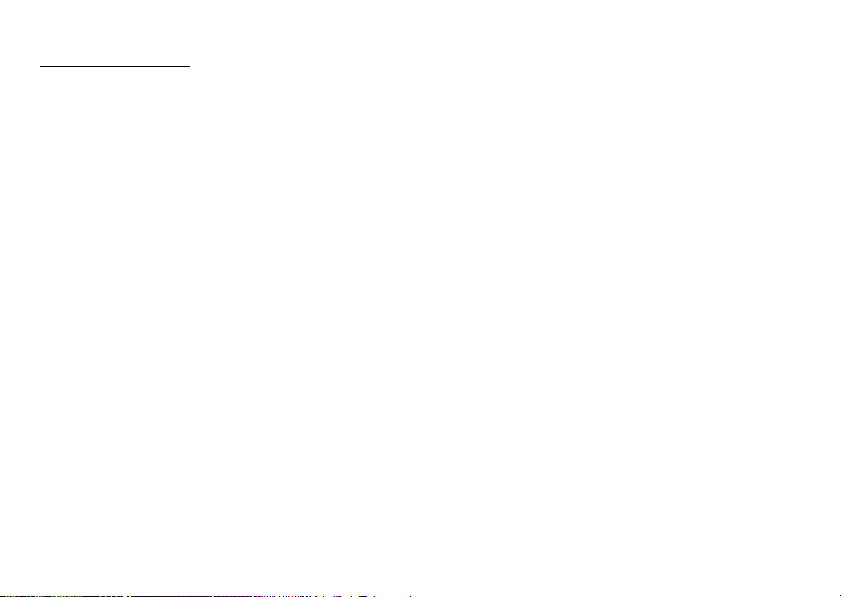
Contacts List
You can store the phone numbers and e-mail addresses
of your friends, family and colleagues in the Contacts
List.
Depending on the size of the entry, your phone can
store up to 640 phone numbers. In a Contacts List, you
can store the following items.
Items stored in the handset memory
First Name
Last Name
Tel Mobile
Tel Private
Tel Office
E-mail Private
E-mail Business
Group
Address
Note
Tip
• There is no character limit for entering text into the
above fields when using the internal memory.
(M 8-1)
Items stored in the SIM memory
Name: The number of characters that can be
Phone number: Up to 40 digits
Using the infrared or Bluetooth wireless function, you
can send the Contacts List entry to a PC to share the
same entries.
stored differs depending on the SIM
card you use.
Selecting the Storage Memory
“Contacts” → “Contacts List” → [Options] →
“Advanced” → “Save New”
1. Select Contacts location from “Handset Memory”,
“SIM Memory” or “Choose then Save”.
Tip
• “Choose then Save” prompts you to choose the
memory every time you save a new entry.
Changing the List Displayed
“Contacts” → “Contacts List” → [Options] →
“Advanced” → “Contacts Location”
1. Select from “Handset Memory”, “SIM Memory” or
“Both”.
Contacts List 29
Page 31

Changing the Name Order
“Contacts” → “Contacts List” → [Options] →
“Advanced” → “Name Order”
1. Select from “First - Last name” or “Last - First
name”.
Add New Contact
You can choose either the phone or SIM card memory
locations to store the new entry. For switching
locations, see “Selecting the Storage Memory” on
page 29.
The amount of phone numbers that you can store to the
SIM card is dependent on its capacity. Contact your
network operator for details.
→
“Contacts”
If you select the “Choose then Save” option for the
memory to be used, the selection is between “To
Handset” and “To SIM”.
1. Select the field you wish to fill in, and enter the
relevant information.
2. Press [Save] when finished.
Tip
• To create an entry, at least one field must be filled. If
you create a new entry on the SIM card, you need to
enter a phone number.
30 Contacts List
“Add New Contact”
(M 8-2)
Adding a Thumbnail to Entries
→
“Contacts”
“Contacts List”
1. Highlight the desired entry.
2. Press [Options] and select “Edit”.
3. Press [Options] and select “Picture”.
4. Select the desired picture.
5. Press [Save] when finished.
Note
• If you delete a picture in Saved Pictures, the
corresponding thumbnail is also deleted.
• If the picture size exceeds 120 dots [W] or 160 dots
[H], specify the area you wish to display.
Page 32

Copying Contacts List Entries between SIM Card and Handset
“Contacts” → “Contacts List” → [Options] →
“Advanced”
1. Select “From SIM to Handset” or “From Handset to
SIM”.
Note
• When you insert the SIM card into your phone for the
first time and start the Contacts List application, the
confirmation screen appears automatically, asking
you if you wish to copy or not. The number of
Contacts List entries to be copied varies depending
on the SIM capacity.
→
“Copy All Entries”
Copying a Single Entry from Handset to SIM
Card
→
“Contacts”
“Contacts List”
1. Select the desired entry.
2. Highlight the desired phone number.
3. Press [Options] and select “Copy to SIM”.
Finding a Name and Number
“Contacts” → “Contacts List”
1. Enter the first few letters of the name.
Search results are displayed in alphabetical order.
Tip
• You can select the Contacts location from “Handset
Memory”, “SIM Memory” or “Both” before
searching.
• To view the details of the item such as address,
highlight the desired item, press [Options]and select
“View”.
Contacts List 31
Page 33

Dialling from the Contacts List
“Contacts” → “Contacts List”
1. Highlight the desired entry and press D.
Tip
• If more than one phone number is registered for the
entry, select the desired phone number after step 1
and press D. You can also dial the desired phone
number by pressing the digit key corresponding to
the position the entry is on the list.
• You can also dial from the details screen of the
Contacts List. On the details screen, select the
desired phone number and press D.
• If you select “SIM Memory” for the “Contacts
Location” option in Contacts List menu (p. 29), only
one phone number entry is displayed.
Editing Contacts List Entries
“Contacts” → “Contacts List” → [Options] → “Edit”
1. Select the field you wish to edit, and modify the
information.
2. Press [Save] when finished.
32 Contacts List
Deleting Contacts List Entries
Deleting All Contact Entries
“Contacts”
“Advanced”
→
“Contacts List” → [Options] →
→
“Delete All Entries”
1. Enter your handset code.
2. Select “Handset Entries” or “SIM Entries”.
The default handset code is “0000”. For details on
changing the hand set code, see “To Change Handset
Code” on page 105.
Deleting a Contact Entry
→
“Contacts”
“Contacts List”
1. Highlight the desired entry.
2. Press [Options] and select “Delete”.
Viewing Groups
You can set group icons when storing Contacts entries
so that you can easily find and edit them.
→
“Contacts”
“Advanced”
1. Select the desired group.
“ ” appears next to the selected group. Select the
group again to cancel, and the checkbox becomes
unchecked.
“Contacts List” → [Options] →
→
“Group” → “View Groups”
Page 34

Tip
• Press [Options] and select “Current Only” to view
only the selected group or “Select All” to view all
groups.
Group Call
Different ringtones can be set for each group. When
you purchase this phone, groups are set to off. If you do
not set a group ringtone, the ringtone assigned in the
Settings menu is used.
→
“Contacts”
“Advanced” → “Group” → “Group Call”
1. Select the desired group.
2. Select “Switch On/Off”.
3. Select “On” or “Off”.
4. Select “Assign Ringtone”.
5. Select “Preset Sounds” or “My Sounds”.
6. Select the desired ringtone.
For details on selecting a ringtone, see “Assigning
Ringtone” on page 89.
7. Select “Vibration” and select from “On”, “Off” or
“On & Link to Sound”.
For details on selecting a vibration, see “Vibration”
on page 89.
“Contacts List” → [Options] →
8. Press [OK].
Assigning a Ringtone to Each Contacts List Entry
A specified ringtone or vibration setting can be
associated to a pre-registered entry.
“Contacts”
1. Select the desired entry.
2. Press [Options] and select “Edit”.
3. Press [Options] and select “Ringtone”.
4. Select “Switch On/Off”.
5. Select “On” or “Off”.
6. Select “Assign Ringtone”.
7. Select “Preset Sounds” or “My Sounds”.
8. Select the desired ringtone.
→
“Contacts List”
For details on selecting a ringtone, see “Assigning
Ringtone” on page 89.
Contacts List 33
Page 35

9. Select “Vibration” and select from “On”, “Off” or
“On & Link to Sound”.
For details on selecting a vibration, “Vibration” on
page 89.
10. Press [OK].
11. Press [Save].
Memory Status
This function helps you to check the memory used in
the Contacts List.
“Contacts”
“Advanced” → “Memory Status”
→
“Contacts List” → [Options] →
Speed Dial List
You can set a maximum of 9 phone numbers in the
Speed Dial List (p. 83).
Setting Contacts List Entries in the Speed Dial
List
→
“Contacts”
1. Select the desired entry.
2. Highlight the desired phone number.
3. Press [Options] and select “Add to Speed Dial”.
4. Select the desired list number.
34 Contacts List
“Contacts List”
Tip
• The nine digit keys correspond to list numbers.
• To view the speed dial list, see page 83.
Sending a Contacts List Entry
“Contacts” → “Contacts List”
1. Highlight the desired entry.
2. Press [Options] and select “Send Contact”.
3. Select “Via Bluetooth” or “Via Infrared”.
For “Via Bluetooth”
The phone starts searching for Bluetooth wireless
technology enabled devices within 10 metres.
When detected, a list of enabled devices is displayed
allowing you to select the desired device. The
connection can be established and the entry sent.
Page 36

For “Via Infrared”
The phone starts searching for an infrared-enabled
device within 20 centimetres.
When detected, the infrared connection is established
and the entry is sent.
Note
• When pairing, you need to enter your passcode when
establishing contact with a Bluetooth wireless
technology enabled device for the first time.
Receiving a Contacts List Entry
When the phone receives a Contacts List entry, a
confirmation message appears in the stand-by mode
screen.
1. Press [Yes].
The received entry is registered in the Contacts List.
Press [No] to reject.
Tip
• For details on making Infrared or Bluetooth wireless
settings, see “Connectivity” on page 85.
Dialling a Service Phone Number
Certain SIM cards contain service phone numbers that
can be dialled. Contact your SIM card vendor for more
information. On the Contacts screen, “Service Dialling
No.” is displayed at the bottom of the list.
“Contacts”
1. Select “Service Dialling No.”.
2. Select the desired service phone number.
Tip
• If the SIM card contains only one service phone
number, you can dial it in step 1 by pressing .
• If no service phone number is stored in the SIM card,
this menu is not displayed.
Contacts List 35
Page 37

Camera
Your phone has an integrated digital camera.
This allows you to take and send pictures or video clips
wherever you are.
Take Picture
Put the phone into the digital camera mode to take a
picture. Pictures are saved in Saved Pictures in JPEG
format in the following three picture sizes.
Taking Pictures
“Camera”
The preview is displayed through the screen.
(M 5)
(M 5-1)
L: 480 × 640 dots
M: 240 × 320 dots
S: 120 × 160 dots
→
“Take Picture”
1. Press or the Camera key to take the picture.
The shutter sounds and the still image of the taken
picture is displayed. Press [Cancel] to retake a picture.
2. Press [Save].
“Saving (file name) to My Items…” is displayed,
then the picture is registered.
3. Press F to return to stand-by.
36 Camera
Remaining shots indicator
123: Indicates the remaining number of
Tip
• Pressing the Camera key during stand-by also
activates digital camera mode.
• If you wish to send a picture by multimedia message
after taking the picture, press before step 2. Then
select “Multimedia” or “Postcard”. (The Postcard
service is not available on some service providers.
Please contact your service provider for more
information.) Large MMS messages may cause the
size of attached pictures to be reduced.
Using the Full Screen
The preview can be displayed on the full screen without
the soft key area and indicators.
“Camera”
Viewfinder”
pictures that can be taken.
→
“Take Picture” → [Options] →“Full
1. Select “On” or “Off”.
Tip
• You can also turn on or off the full screen mode by
pressing Q.
Page 38

Taking a Self-Portrait
To take a self-portrait, hold the phone with the mirror
facing you whilst holding the phone at least 40 cm
away. Press or the Camera key to take the picture.
Using the Zoom Function
Press c or d to change the zooming ratio.
Zooming ratio indicators
Note
• When “Picture Size” is set to “S”, the zoom function
has 3 magnifications (
• When “Picture Size” is set to “M”, the zoom function
has 2 magnifications (
Selecting the Picture Size
“Camera”
“Picture Size”
: Magnification.
×
1, ×2, ×4).
×
1, ×2).
→
“Take Picture” → [Options] →
1. Select the desired picture size.
Selecting the Picture Quality
→
“Camera”
“Picture Quality”
“Take Picture” → [Options] →
1. Select “Normal” or “Fine”.
Picture quality indicators
:Fine
: Normal
Selecting the Anti-flicker Mode
→
“Camera”
flicker”
“Take Picture” → [Options] → “Anti-
1. Select “Mode 1: 50Hz” or “Mode 2: 60Hz”.
Note
• Vertical stripes may occur on the picture due to the
light source. Change the anti-flicker mode to rectify.
• The digital camera uses a C-MOS sensor. Although
this camera has been manufactured to the highest
specifications, some pictures may still appear too
bright or too dark.
• If the phone has been left in a hot place for a long
time before taking or registering a picture, the
picture quality may be poor.
Camera 37
Page 39

In the Case of No Available Memory
When the number of pictures that can be taken becomes
3 or less, the remaining shots indicator in the upper left
of the screen turns red. (The number of pictures that can
be taken is approximate.)
When the number of pictures that can be taken becomes
0, and when you try to take a picture again, “Memory
full. Please delete some data!” is displayed.
Adjusting the Brightness of the Picture
According to Lighting Conditions
Press a or b to adjust the brightness of the picture.
Picture brightness (exposure level) indicators
→
: (Bright → Normal
Once the phone has returned to the stand-by screen, the
brightness settings return to default.
38 Camera
Dark)
Viewing the Taken Pictures
→
“Camera”
Pictures”
The list of pictures is displayed.
“Take Picture” → [Options] → “My
1. Select the file you wish to view.
The selected picture is displayed.
Tip
• Your pictures are given file names which are
“pictureNNN.jpg” (NNN is a consecutive number).
The file name (without an extension), date and size of
your pictures are displayed in the list.
Using the Timer (Delay Timer)
→
“Camera”
Timer”
“Take Picture” → [Options] → “Delay
1. Select “On” or “Off”.
“ ” or “ ” is displayed on the screen and the
phone returns to digital camera mode.
Page 40

2. Press or the Camera key to start the delay timer.
10 seconds after the timer sounds, the shutter
sounds, and the camera takes a picture.
Note
• The countdown sounds whilst the delay timer is
operating.
• If or the Camera key is pressed whilst the delay
timer is operating, the picture is taken instantly.
• The zoom function with c or d, or brightness
adjustment of the picture with a or b, is
unavailable whilst the delay timer is operating.
• If you wish to stop taking pictures with the timer,
press [Cancel] whilst the delay timer is operating.
Continuous Shoot
Four pictures are taken in succession. Auto Shoot and
Manual Shoot are available.
Continuous Shoot indicators
:
When pictures are taken in Continuous Shoot
mode, these indicators appear on the screen.
* When delay timer and Continuous Shoot
functions are simultaneously set, “ ” is
displayed instead.
→
“Camera”
“Continuous Shoot”
“Take Picture” → [Options]→
1. Select “Auto Shoot” or “Manual Shoot”.
Select “Off” to cancel.
2. Press or the Camera key to start Continuous
Shoot.
Auto Shoot: Four pictures are taken in a row.
Manual Shoot: Pictures are taken one by one by
The taken pictures are saved automatically.
To stop Continuous Shoot, press [Cancel].
Note
• When “Picture Size” is set to “L” or “M”, you
cannot use the Continuous Shoot.
• When you select a frame for taking pictures, you
cannot use the Continuous Shoot function.
• Delay timer cannot be used with the Manual Shoot.
pressing or the Camera key.
Camera 39
Page 41

Selecting a Frame
You can select the frame from preset patterns. You can
also select a frame in Saved Pictures.
→
“Camera”
Frame”
“Take Picture” → [Options] → “Add
1. Select “Preset Frame” or “My Pictures”.
2. Select the desired frame.
The selected frame is confirmed on the display.
3. Press .
Note
• When “Picture Size” is set to “L”or “M”, you
cannot use the Frame function.
• When you activate the Continuous Shoot, you cannot
use the Frame function.
Only images in PNG format can be selected as the frame
•
if you select “My Pictures” in step 1. However, images
larger than 120 [W]
Selecting the Shutter Sound
You can select the shutter sound from 3 preset patterns.
“Camera”
“Shutter Sound”
→
×
160 [H] cannot be used.
“Take Picture” → [Options] →
1. Select the desired shutter sound.
To play back the shutter sound, press [Play].
40 Camera
Note
• Continuous Shoot uses the specialised shutter sound
that cannot be changed for the above settings.
Record Video
Put the phone into the video camera mode to record a
video.
Video clips are saved in “.3gp” format in the following
two modes:
Record size indicators
Recording Video Clips
Sound can be recorded with the video clip.
“Camera”
The preview is displayed through the screen.
: Message sending mode enabled
: Extended video mode enabled
→
(M 5-2)
“Record Video”
1. Press or the Camera key to start recording the
video clip.
The sound for recording the video clip occurs.
If you press or the Camera key again, or when
the recording is completed, the sound for ending the
video clip recording occurs and the display transits
to step 2.
Page 42

2. Select “Save”.
“Saving (file name) to My Items…” is displayed,
then the video clip is registered.
To preview a video clip before saving, select
“Preview”.
To send a video clip by multimedia message after
recording the video clip, select “Save and Send”.
To record a video clip again, press [Cancel].
Remaining sets indicator
123 : Indicates the remaining sets of video
Using the Zoom Function
Press c or d to change the zooming ratio.
Zooming ratio indicators
Selecting the Recording Size Mode
You can select the recording size mode.
“Camera”
“Record Size”
clips that can be recorded.
: Magnification.
→
“Record Video” → [Options] →
1. Select “Extended Video” or “For Message”.
Note
• If “For Message” is selected, the size of the video
clip that can be recorded depends on the message
size set in MMS settings (p. 48).
• When the Message Size described on page 48 is set to
“100 KB”, “Record Size” is not displayed.
• “Save and Send” is not displayed after recording in
extended video mode.
Selecting Video Quality
→
“Camera”
Quality”
“Record Video” → [Options] → “Video
1. Select “Normal” or “Fine”.
Video quality indicators
:Fine
: Normal
Camera 41
Page 43

Selecting the Anti-flicker Mode
“Camera”
flicker”
→
“Record Video” → [Options] → “Anti-
1. Select “Mode 1: 50Hz” or “Mode 2: 60Hz”.
Note
• Vertical stripes may occur on the preview screen due
to the light source. Change the anti-flicker mode to
rectify.
In the Case of No Available Memory
When the number of video clips that can be recorded
becomes 3 or less, the remaining sets indicator in the
upper left of the screen turns red. (The number of sets
that can be recorded is approximate.)
When the number of video clips that can be recorded
becomes 0, and when you try to record a video clip again,
“Memory full. Please delete some data!” is displayed.
Adjusting the Brightness of the Video Clips
According to Light Conditions
Press a or b to adjust the brightness of the video clip.
Picture brightness (exposure level) indicators
→
: (Bright → Normal
Once the phone has returned to the stand-by screen, the
brightness settings return to default.
42 Camera
Dark)
Viewing Recorded Video Clips
→
“Camera”
Videos”
The list of video clips is displayed.
“Record Video” → [Options] → “My
1. Select the file you wish to view.
2. Press .
The selected video clip is played back.
To pause playback, press .
To resume playback, press again.
To stop playback, press [Back].
Tip
• Your video clips are given file names such as
“videoNNN.3gp” (NNN is a consecutive number).
The file name (without an extension), date and size of
your video clips are displayed in the list.
• If the video clip has been recorded with sound, the
volume can be adjusted by pressing a (or d/the
side-up key) or b (or c/the side-down key).
• The volume varies depending on the Multimedia
Volume settings (p. 91). The sound is deactivated
when “Multimedia Volume” is set to “Silent”.
Page 44

Using the Timer (Delay Timer)
To Record a Video Clip with the Timer
“Camera”
Timer”
→
“Record Video” → [Options] → “Delay
1. Select “On” or “Off”.
“ ” is displayed on the screen and the phone
returns to video camera mode.
2. Press or the Camera key to start the delay timer.
10 seconds after the timer sounds, the camera starts
recording the video clip.
Note
• The countdown sounds whilst the delay timer is
operating.
• If or the Camera key is pressed whilst the delay
timer is operating, the video clip is recorded
instantly.
• The zoom function with c or d, or brightness
adjustment of the video with a or b, is unavailable
whilst the delay timer is operating.
• If you wish to stop recording video clips with the
timer, press [Cancel] whilst the delay timer is
operating.
Recording Video Clips with Sound
→
“Camera”
Record”
“Record Video” → [Options] → “Voice
1. Select “On” or “Off”.
Camera 43
Page 45

Messages
Your phone allows you to send and receive text or
multimedia and to receive WAP alerts.
Multimedia (MMS)
About Multimedia Messaging
Multimedia Messaging Service (MMS) allows you to
send and receive multimedia messages with graphical
images, photographs, sound, animations or video clips
attached.
Note
• Some MMS functions may not always be available
depending on your network. Contact your network
operator for more information.
Creating a New MMS
A
→
“Multimedia” → “Create Message”
(M 4)
(M 4-2)
(M 4-2-1)
1. Enter the message.
To use the text template, move the cursor to the
point you wish to insert the template. Press
[Options] and select “Text Options”. Select “Text
Template” and then select the desired template.
2. Enter the phone number or e-mail address of the
recipient.
44 Messages
3. Select “Send”.
After the message is sent, the message is moved to
the Sent box.
Note
• The current message size displayed whilst you are
creating the message is an approximation.
• If a message cannot be sent for some reason, the
message stays in the Outbox and “ ” is displayed
on the stand-by screen.
Tip
• You can use the phone number or e-mail address
from the Contacts List. (p. 31)
To use a phone number or e-mail address in the
Contacts List, press [Options] and select “Contacts
List” in step 2.
• To save the message without sending, select “Save to
Drafts” instead in step 3 .
• To enter the subject, select “Subject” in step 3 and
enter it. Up to 40 characters as the subject (and up to
20 recipients (for To and Cc)) can be entered.
However, these may be limited depending on your
network. In this case, you may not be able to send
MMS. Contact your network operator for more
information.
Page 46

• To add more recipients, select “Add Contact” in step
3. Select “To” or “Cc” and select the desired
number of the recipient. Then enter the phone
number or e-mail address.
To Send a Message Template MMS
Your phone provides message templates with an image
and voice attachment that help you create easily.
→
“Multimedia” → “Create Message”
A
[Options] → “Message Template”
A confirmation screen asking whether you wish to
discard the current text is displayed.
→
1. Confirm by selecting [Yes] or [No].
2. Select the desired template.
3. Enter the message.
4. Enter the phone number or e-mail address of the
recipient.
5. Select “Send”.
Note
• Selecting “Message Template” deletes messages or
images you have entered or attached. To prevent
deletion, select “Message Template” first, then enter
messages.
Turning the Slide Show Setting On or Off
→
“Multimedia” → “Settings” → “Slide Show”
A
1. Select “On” or “Off”.
If You Select “On”
• You can create messages which have up to 10 slides.
Each slide can contain one picture, one sound file
and up to 1000 characters of text (up to the message
total 30 Kbytes or 100 Kbytes limit).
• If you wish to add a slide to a single slide, press
[Options] and select “Add Slide”.
If you wish to perform slide operations for multiple
slides, press [Options] and select “Slide Control”.
The slide control options available are:
Add: To add a new slide.
Remove: To remove the active slide.
Previous: To navigate to the previous slide.
Next: To navigate to the next slide.
• Video clip data cannot be attached as slide data to
the message.
Messages 45
Page 47

If You Select “Off”
• You can attach a maximum of 20 pictures, sounds or
video clips and up to 2000 characters of text (up to
the message total 30 Kbytes or 100 Kbytes limit).
Inserting Attached Data
You can send pictures, sounds and video clips saved in
the handset memory attached to multimedia messages.
When attaching video clips, “Slide Show” must be set
to “Off”.
→
“Multimedia” → “Create Message” →
A
[Options]
1. Select from “Picture”, “Sound” or “Video”.
2. Select from “Saved Pictures”, “Saved Sounds” or
“Saved Videos”.
3. Select the desired file.
The selected picture/sound/video clip is attached.
When attaching is complete, press [Back] to return
to the message creation screen.
• To add more files, press [Options] and select from
“Add Picture”, “Add Sound” or “Add Video”.
Then select from “Saved Pictures”, “Saved
Sounds” or “Saved Videos”, and select the desired
file.
• To remove the attached files, press [Options] and
select “Remove”.
46 Messages
Note
• Pictures/Sounds/Video clips protected with a
copyright cannot be sent attached to a message.
• Instead of performing step 2, you can send data
recorded with “Take Picture”, “Record Voice” or
“Record Video” options.
Reading MMS
Messages you receive are stored in the Inbox.
Incoming Messages
The MMS indicator ( ) will appear when you are
receiving an incoming message.
→
“Multimedia” → “Inbox”
A
1. Select the message you wish to view.
The message is displayed.
2. Scroll the screen to read the message.
3. Press when finished.
Tip
• The volume varies depending on the Multimedia
Volume settings (p. 91). The sound is deactivated
when “Multimedia Volume” is set to “Silent”.
Page 48

Storing the Phone Number or E-mail Address
of a Sender in the Contacts List
A
→
“Multimedia” → “Inbox”
1. Highlight the message from which you want to store
the phone number or e-mail address.
2. Press [Options] and select “Save Sender”.
For details on entering a name, see “Add New
Contact” on page 30.
Retrieving MMS
→
“Multimedia” → “Inbox”
A
When “ ” is in the Inbox, the following can be done.
1. Highlight the alert you wish to download.
2. Press [Options] and select “Download”.
Tip
• You can press instead of step 2 to start
downloading.
Confirming Arrival of Delivery Report
→
“Multimedia” → “Sent”
A
1. Hig hligh t the message of which you wish to confirm
arrival of delivery report.
2. Press [Options] and select “Delivery Report”.
This menu is available only for sent messages that
have the “Delivery Report” set to “On”. For details
on selecting “Delivery Report”, see “Setting Up
MMS”.
Setting Up MMS
→
“Multimedia” → “Settings”
A
1. Select the item you wish to set up.
• Roam. Download (Immediate, Deferred):
Controls MMS download timing when roaming
outside of your network.
Immediate: Downloads MMS immediately from
Deferred: Asks if you would like to download
• Delivery Rep. Allow (On, Off):
Enables or disables Delivery Report when
receiving a message which applies to the Delivery
Report function.
• Anonymous Reject (On, Off):
Rejects a messages from an unknown or empty
address name or not.
• Auto Delete (Off, Inbox, Sent, Both):
Deletes the oldest message automatically, when the
Inbox, Sent or both (Inbox and Sent) is full.
the server.
from the server.
Messages 47
Page 49

• Slide Show (On, Off):
Enables or disables Slide Show when sending a
message.
• Message Size (30 KB, 100 KB):
Sets the maximum message size that can be sent.
The maximum message size that can be sent differs
according to the network operator. Contact your
network operator for more information.
• Advanced
• Priority:
Prioritises composed messages.
• Delivery Report:
Enables Delivery Report.
• Expiry Time:
Sets Expiry Time for a message to be stored in
the Server.
• Sender Visibility:
Displays the information about the sender.
• Slide Interval:
Sets the slide display time when sending a
message.
2. Change each item.
48 Messages
Sending a Picture File with Postcard
Your phone allows you to send multimedia messages to
a Vodafone specific Postcard service centre that prints
the picture and mail it to the recipient’s home address
specified in the MMS message. (Your phone is initially
provided with the address of a Vodafone specific
Postcard service centre, and its address cannot be
changed.)
Note
• This service is not available on some service
providers. Please contact your service provider for
more information.
To Create a New Postcard
→
“Multimedia” → “Postcard”
A
1. Select “Saved Pictures”.
2. Select a picture you wish to use for a postcard.
3. Enter your message.
4. Enter the following information for the recipient.
See the note below for details.
• Name • Postcode
• Additional Info • County / City
• House No. / Street • Country
5. Press [Options] and select “Send”.
Page 50

Note
• Instead of performing step 1, you can use data taken
with the “Take Picture” option.
• The items Name, House No. / Street and Postcode are
necessary to complete sending Postcards.
• Information for a recipient
Name (mandatory):
Name of the recipient for a postcard up to 50
characters
Additional Info (optional):
Additional information of the recipient up to
50 characters
House No. / Street (mandatory):
Street and number up to 50 characters
Postcode (mandatory):
Postal code up to 60 characters
County / City (optional):
State, province, and region up to 50
characters
Country (optional):
Country up to 20 characters
The item “Country” may not be displayed, so you
•
cannot send Postcards overseas from your phone.
• Files in Animation GIF format cannot be used for the
Postcards service.
• The picture quality of Postcards varies depending on
the picture size.
Text (SMS)
About Text Messaging
The Short Message Service (SMS) allows you to send
text messages of up to 1024 characters to other GSM
users.
To Use SMS with Your Phone
Messages longer than 160 characters may be
composed. During sending, the messages are split. If
the receiver has a suitable phone the messages
recombines during reception, if not your message
appears as a number of separate 152 characters
messages.
You can send or receive SMS even if you are talking on
the phone.
You can also use Text Templates to help you compose
SMS.
(M 4-3)
Messages 49
Page 51

Creating and Sending a New SMS
A
→
“Text” → “Create Message”
(M 4-3-1)
1. Enter your message.
To use the text template, move the cursor to the
point you wish to insert the template. Press
[Options] and select “Text Template” and then
select the desired template.
2. Enter the phone number of the recipient.
3. Select “Send”.
The phone begins the sending process and the SMS
is sent. After the message has been sent, the
message is added to the Sent box.
To save the message in the Drafts box without
sending it, select “Save to Drafts”.
Note
• When you send a message of more than 160
characters, the confirmation message is displayed.
Tip
• You can use the phone number from the Contacts
List. (p. 31)
To use a phone number in the Contacts List, press
[Contacts] in step 2.
• To add more recipients, select “Add Contact” in step
3. Select an item number for adding the recipient’s
phone number. Then enter the phone number.
50 Messages
Reading SMS
Incoming Messages
The SMS indicator ( ) will appear when an incoming
message arrives.
1. When you receive a SMS, press during stand-
by.
2. Select the message you wish to view.
The sender’s phone number and a part of the
message are displayed. When the sender’s phone
number is stored in the Contacts List, the sender’s
name is displayed instead of the phone number.
Messages that are marked with “ ” denote unread
messages. If the Inbox, Sent box or Drafts box is
full, “ ” is displayed. Delete unnecessary
messages.
3. Scroll the screen to read the message.
4. Press F when finished.
Page 52

Extracting Phone Numbers from the Received
Messages and Making a Call
You can make a call using the phone number embedded
in the received SMS message.
→
“Text” → “Inbox”
A
1. Select the message from which you wish to extract
phone numbers.
2. Press [Options] and select “Extract Numbers”.
Telephone numbers embedded in the message are
displayed.
3. Highlight the phone number.
4. Press [Options] and select “Make Call”.
To save this phone number in the Contacts List,
select “Save Number”.
Setting Up SMS
To Set Up the Service Centre Address
→
“Text” → “Settings” → “Message Centre”
A
(M 4-3-5)
1. Enter the centre phone number.
If you wish to enter a country code for a message to
an international number, press and hold P until a
“+” sign is displayed.
Message Lifetime
This indicates the number of days and hours for which
a message you send may remain undelivered to the
message recipient.
During this period, the message service centre will
continually try to deliver the message to the recipient.
→
“Text” → “Settings” → “Message Lifetime”
A
1. Select the validity period.
Message Format
A
→
“Text” → “Settings” → “Message Format”
1. Select the message format.
Connection Type
A
→
“Text” → “Settings” → “Connection Type”
1. Select the connection type.
Messages 51
Page 53

Optimisation
When set “On” (default), double-byte characters such
as European characters with an accent are converted
into single-byte characters and sent.
When “Off”, double-byte characters are sent as
displayed.
Please note that you may be charged double for doublebyte characters sent in an SMS when Optimisation is set
“Off”.
→
“Text” → “Settings” → “Optimisation”
A
1. Select “On” or “Off”.
Cell Broadcasts
You can receive Cell Broadcast messages or general
messages such as weather forecasts and traffic reports.
This information is broadcast to subscribers in certain
network areas.
This function may not be available on all mobile phone
networks. Contact your network operator for more
information.
Enabling/Disabling Cell Broadcasts
→
“Cell Broadcasts” → “Switch On/Off”
A
(M 4-7)
(M 4-7-1)
1. Select “On” or “Off”.
52 Messages
Reading Cell Broadcast Messages
A
→
“Cell Broadcasts” → “Read Messages”
(M 4-7-2)
1. Select the desired subject.
2. Scroll the screen to read the message.
3. Press [Back].
Setting Languages
You can select your preferred language for the cell
broadcast message display.
→
“Cell Broadcasts” → “Settings” →
A
“Language”
The current language is displayed.
1. Press .
The language list is displayed.
2. Select the desired language.
3. Press [Back].
Page 54

Subscribing to Cell Broadcasts
Select the page of the cell broadcast message that you
want.
→
“Cell Broadcasts” → “Settings” → “Set Info
A
Subjects”
1. Select “Add/Remove”.
2. Select the desired page.
3. Press [Back].
Tip
• If the desired page is not in the list that appears in
step 2, select “Create Subject” in step 1, then enter
the subject code to add a page. For details on the
subject code, contact your service provider.
Messages 53
Page 55

Vodafone live!
Your phone is already configured to access Vodafone
live! and the mobile internet*.
Vodafone live! is a new mobile internet portal which is
your gateway to a new world of information, games,
music and services.
Because your phone uses GPRS, a system that is much
faster than previous ways of getting mobile
information. Also, the connection is ‘always on’ which
means there is no need to wait for dialling up. You only
have to pay for the data you send or receive, not how
long you’re connected.
* If you have problems getting connected, please
phone Vodafone Customer Support.
Your phone contains a WAP browser used for surfing
on the Mobile Internet, where you can get a lot of useful
information. Normally, pages are designed for a mobile
phone.
54 Vodafone live!
(M 2)
Your phone is already setup to Vodafone site for WAP/
MMS Settings.
Starting the WAP Browser
1. Press C during stand-by.
To Exit the WAP Browser
1. Press F to exit the browser.
Page 56

Navigating a WAP Page
• a b c d:
Move the highlights around in the screen.
• : Executes the option displayed in the lower
centre of the screen.
• A: Launches browser option menu.
• C: Selects an action displayed in the lower
right corner of the screen.
Used to access “Vodafone live!” by
opening the browser.
• Q (press and hold):
Starts the “Go to URL”.
• G to O (press and hold):
Starts the Bookmark (WAP).
• F: Exits the browser (short press).
Turns off the phone. (press and hold)
Browser Menu
When you are browsing, you can reach browsing
options by pressing [Options].
• Select:
Selects the link you wish to see. (“Select” is
displayed only when the link is highlighted.)
•Home:
Goes to the homepage you set in the WAP Settings.
• Add bookmark:
Adds the site you are currently browsing to your
list of bookmarks.
• View bookmarks:
Displays a list of bookmarks.
• Save items:
Saves pictures, sounds or video clips in the
appropriate My Items folder.
•Go to URL:
Inputs the URL of the site you wish to go to.
•History:
Displays a history list.
• Forward:
Moves to the next URL in the history list.
Vodafone live! 55
Page 57

• Reload page:
Refreshes the contents of the WAP page.
• Advanced...:
• Show URL:
Displays the URL of the site you are currently
browsing.
• Save page:
Saves the page you are currently browsing to
your list of Snap Shots.
• Snapshots:
Displays a list of Snap Shots.
• Alert inbox:
Displays a list of WAP push messages. You
can receive push messages via WAP Services.
This means that a service provider sends WAP
content to your phone, without any set up.
• Settings:
Includes “Downloads”, etc.
• Security:
Sets the security.
• Clear...:
Clears history, cache, etc.
• Restart Browser:
Restarts the browser.
56 Vodafone live!
Bookmarks
When you are browsing, press [Options] and select the
appropriate option.
To Add a Bookmark
1. Select “Add bookmark”.
To Access Bookmarked Pages
1. Select “View bookmarks”.
2. Select the desired bookmark.
To Edit Bookmarks
1. Select “View bookmarks”.
2. Select “More…”.
3. Highlight a bookmark page you wish to edit.
4. Press [Options] and select “Details”.
5. Edit the title, then press b.
6. Edit the URL, then press b.
7. Select “Save”.
Page 58

To Delete Bookmarks
1. Select “View bookmarks”.
2. Select “More…”.
3. Highlight a bookmark page you wish to delete.
4. Press [Options] and select “Delete”.
5. Press [Options] and select “OK”.
Setting the Hotkeys to Web Page Bookmarks
You can access Web pages quickly by pressing the
shortcut keys (hotkeys). Follow the following to assign
shortcuts.
1. Select “View bookmarks”.
2. Select “More…”.
3. Highlight a bookmark page you wish to edit.
4. Press [Options] and select “Hotkeys”.
The list of hotkeys is displayed.
5. Select the number to which you wish to assign
hotkeys.
The list of registered bookmarks is displayed.
6. Select the desired bookmark.
Vodafone live! 57
Page 59

My Items
My Items contains several types of picture, sound and
video clip data. Also included in My Items are frequently
used text message phrases and accessed WAP pages
(addresses) which you can use. You can also transmit
picture, sound and video clip data via infrared or
Bluetooth
Note
• The phone can store approximately 1.8 Mbytes of
data across Pictures, Games & More, Sounds and
Videos.
(M 6)
wireless technology to OBEX-enabled phones.
Using Images as Wallpaper
“My Items”
The list of pictures is displayed.
→
“Pictures” → “Saved Pictures”
1. Highlight the file you wish to use as wallpaper.
2. Press [Options] and select “Set as Wallpaper”.
3. Specify the area you wish to display using the
navigation keys.
Pictures
Pictures that are taken by a digital camera or images
that are downloaded from mobile Internet sites can be
managed. You can register pictures in the following
formats: JPEG, PNG, BMP, GIF, WBMP, and WPNG.
Viewing Pictures
“My Items”
(M 6-1)
→
“Pictures” → “Saved Pictures”
1. Select the file you wish to view.
The selected picture is displayed.
58 My Items
Page 60

Saving to Contacts List
You can use this option only for pictures saved in the
handset memory.
→
“My Items”
“Pictures” → “Saved Pictures”
1. Highlight the file you wish to add to Contacts List.
2. Press [Options] and select “Add to Contact”.
To overwrite, select “Existing Contact” and select
the data you wish to save to.
If the picture size exceeds 120 dots in width or 160
dots in height, specify the area you wish to display.
To save as a new entry, select “New Contact”.
For details on entering a name, see “Add New
Contact” on page 30.
Editing Pictures
→
“My Items”
“Pictures” → “Saved Pictures”
1. Highlight the file you wish to edit.
2. Press [Options] and select “Edit”.
3. Select the desired option:
“Rotate”: The picture is rotated 90º
“Adjust Size”: Select the desired option.
“Retouch”: Select the retouching option.
“Add Frame”: Select the desired frame pattern.
anticlockwise. Press [Rotate] again
for another 90º.
“Add Stamps”: Press [Stamps] and select the
Note
• The size of pictures that you can retouch is 52 dots
×
52 dots [H] minimum.
[W]
• The size of pictures that you can add stamps to is 24
dots [W]
• Images exceeding 120 [W] or 160 [H] are saved as
120 [W]
• “Adjust Size” may not be available depending on the
original picture and copyright issued.
Sending a Picture File
“My Items”
desired stamp pattern. Repeat this
step to add more patterns.
×
24 dots [H] minimum.
×
160 [H] regardless of the original size.
→
“Pictures” → “Saved Pictures”
1. Highlight the file you wish to send.
2. Press [Options] and select “Send”.
3. Select “As Multimedia” or “As Postcard”.
For details on creating a message, see “Creating a
New MMS” on page 44.
My Items 59
Page 61

Note
• The Postcard service is not available on some service
providers. Please contact your service provider for
more information.
• Pictures protected with a copyright cannot be sent
attached to a message.
Tip
• For details on transmitting My Items data, see
“Sending My Items Data” on page 64.
Uploading Picture Files
You can upload your pictures to the Media Album.
Note
• This service is not available on some service
providers. Please contact your service provider for
more information.
→
“My Items”
“Pictures” → “Saved Pictures”
1. Highlight the file you wish to upload.
2. Press [Options] and select “Send”.
3. Select “To Album”.
4. Press [Yes].
Note
• Pictures protected with a copyright cannot be
uploaded.
60 My Items
Downloading Picture Files
“My Items”
The picture file download site is displayed.
→
“Pictures” → “More Pictures”
Games & More
Along with the preloaded application, downloaded
applications are stored in Applications.
Note
• Applications can store up to 50 applications.
Using Applications
Various kinds of Vodafone specific applications can be
used in this phone.
To use applications, download the applications via the
mobile Internet.
Some applications offer the ability to connect to a
network either within a game or network based
application.
Note
• Applications may be both localised (no connectivity)
and network based (using the mobile Internet to
update information/play games). The network may
charge you more for using network-based
applications. Please contact your service provider
for more information.
(M 6-1-3)
(M 6-2)
Page 62

Downloading Applications
Confirmation Screen
Before downloading the application you are asked to
confirm what you are about to receive.
After checking the information on the confirmation
screen, the application can be downloaded.
Note
• User authentication may be required before
downloading the application on some information
screens.
Executing Applications
→
“My Items”
Downloaded applications are sequentially displayed
from the latest one.
“Games & More” → “Applications”
(M 6-2-1)
1. Select the title of the application you wish to
execute.
The selected application is executed.
When using network connection type applications,
connection to the network can be selected.
2. To end the application, press F and select “End”.
More Games
“My Items”
(M 6-2-2)
→
“Games & More” → “More Games”
1. Select the application you wish to download.
After a WAP browser is displayed variously, the
confirmation screen will appear after a whilst.
2. Press to start downloading.
3. Press when finished.
Sounds
The ringtones created using the Melody Editor and the
AMR data recorded by Voice Recorder are managed in
Saved Sounds. The default ringtones are not contained
within Saved Sounds.
:SMAF format
: Original ringtone (composed in Melody Editor)
: Standard MIDI format
: i Melody format
: WAVE format
: AMR format
: Original voice clip (AMR format recorded in
(M 6-3)
Voice Recorder)
My Items 61
Page 63

Tip
• SMAF (Synthetic music Mobile Application Format)
is a format of music data for mobile phones.
Playing Back Sound Files
→
“My Items”
“Sounds” → “Saved Sounds”
1. Select the file you wish to play back.
To stop playback, press .
Note
• This option may not be available in all regions.
• The volume varies depending on the Multimedia
Volume settings (p. 91). The sound is deactivated
when “Multimedia Volume” is set to “Silent”.
Using the Sound Files as Ringtone
→
“My Items”
“Sounds” → “Saved Sounds”
1. Highlight the file you wish to use as ringtone.
2. Press [Options] and select “Set as Ringtone”.
The selected sound is automatically used for the
ringtone of the current Profiles.
Note
• Files in AMR or WAVE format cannot be used for the
ringtone.
62 My Items
Sending a Sound File with MMS
→
“My Items”
“Sounds” → “Saved Sounds”
1. Highlight the file you wish to send.
2. Press [Options] and select “Send”.
3. Select “As Multimedia”.
If you select your original ringtone in step 1,
perform the following.
4. Select the file format “SMAF”, “MIDI” or
“i Melody”.
For details on creating a message, see “Creating a
New MMS” on page 44.
Note
• Sounds protected with a copyright cannot be sent
attached to a message.
• Only the first part of the data is converted if you
select “i Melody” in step 4.
Page 64

Uploading Sound Files
You can upload your sounds to the Media Album.
Note
• This service is not available on some service
providers. Please contact your service provider for
more information.
→
“My Items”
“Sounds” → “Saved Sounds”
1. Highlight the file you wish to upload.
2. Press [Options] and select “Send”.
3. Select “To Album”.
If you select your original ringtone in step 1,
perform the following, otherwise go to step 5.
4. Select the file format “SMAF”, “MIDI” or
“i Melody”.
5. Press [Yes].
Note
Sounds protected with a copyright cannot be uploaded.
•
Downloading Sound Files
“My Items”
The sound file download site is displayed.
→
“Sounds” → “More Sounds”
(M 6-3-4)
Videos
Video clips that are recorded by a video camera or
video clips that are downloaded from mobile Internet
sites can be managed.
Playing Back Video Clip Files
“My Items”
(M 6-4)
→
“Videos” → “Saved Videos”
1. Select the file you wish to play back.
2. Press .
To resume, press again.
To stop playback, press [Back].
Note
• The volume varies depending on the Multimedia
Volume settings (p. 91). The sound is deactivated
when “Multimedia Volume” is set to “Silent”. To
adjust the volume, press a (or d/the side-up key) or
b (or c/the side-down key).
• Video clips exceeding 128 dots [W] or 96 dots [H]
can be displayed in original or half size by pressing
×
1] or [×1/2].
[
My Items 63
Page 65

Sending a Video Clip File with MMS
“My Items”
→
“Videos” → “Saved Videos”
1. Highlight the file you wish to send.
2. Press [Options] and select “Send”.
3. Select “As Multimedia”.
For details on creating a message, see “Creating a
New MMS” on page 44.
Note
• Video clips protected with a copyright cannot be sent
attached to a message.
Uploading Video Clip Files
You can upload your video clips to the Media Album.
Note
• This service is not available on some service
providers. Please contact your service provider for
more information.
→
“My Items”
“Videos” → “Saved Videos”
1. Highlight the file you wish to upload.
2. Press [Options] and select “Send”.
3. Select “To Album”.
4. Press [Yes].
64 My Items
Note
• Video clips protected with a copyright cannot be
uploaded.
Downloading Video Clip Files
→
“My Items”
The video clip file download site is displayed.
Sending My Items Data
Choose the appropriate menu.
“My Items”
“My Items”
“My Items”
“Videos” → “More Videos”
→
“Pictures” → “Saved Pictures”
→
“Sounds” → “Saved Sounds”
→
“Videos” → “Saved Videos”
(M 6-4-3)
1. Highlight the desired file.
2. Press [Options] and select “Send”.
3. Select “Via Bluetooth” or “Via Infrared”.
For “Via Bluetooth”
The phone starts searching for Bluetooth wireless
technology enabled devices within 10 metres.
When detected, a list of enabled devices is displayed
allowing you to select the desired device. The
connection can be established and the file sent.
Page 66

For “Via Infrared”
The phone starts searching for an infrared-enabled
device within 20 centimetres.
When detected, the infrared connection is established
and the file is sent.
Note
• Pictures/Sounds/Video clips protected with a
copyright cannot be sent.
• When pairing, you need to enter your passcode when
establishing contact with a Bluetooth wireless
technology enabled device for the first time.
Receiving the My Items Data
When the phone receives the My Items data, a
confirmation message appears in the stand-by mode
screen.
1. Press [Yes].
The received data is registered in the corresponding
My Items folder.
Tip
• For details on Infrared or Bluetooth wireless
settings, see “Connectivity” on page 85.
Text Templates
You can register up to 20 text templates for use in text
messages and multimedia messages.
120 characters may be registered in any text template.
Adding Phrases to Text Templates
“My Items”
→
(M 6-5)
“Text Templates”
1. Select the number you wish to register.
2. Enter the text and press .
Editing Text Templates
“My Items”
→
“Text Templates”
1. Highlight the text template you wish to edit.
2. Press [Options] and select “Edit”.
3. Enter new text and press .
Viewing Text Templates
“My Items”
The list of Text Templates is displayed.
→
“Text Templates”
1. Highlight the text template you wish to view.
2. Press [Options] and select “View”.
My Items 65
Page 67

Deleting Text Templates
“My Items”
→
“Text Templates”
1. Highlight the text template you wish to delete.
2. Press [Options] and select “Delete”.
Memory Status
This function helps you to check the memory status of
My Item. Memory status covers Applications, Pictures,
Sounds, and Videos.
“My Items”
66 My Items
→
(M 6-7)
“Memory Status”
Page 68

Games & More
Applications
The list of Java™ applications is displayed.
Downloaded applications are displayed in order
starting from the latest one.
Executing Applications
For details on executing applications, see “Executing
Applications” on page 61.
Setting Permission
When using Java™ applications that access the
network, online security for monetary transactions can
be set with this option.
To Select the Function and Confirmation Method
“Games & More”
(M 1)
(M 1-1)
→
“Applications”
1. Highlight the desired Java™ application.
2. Press [Options] and select “Permission”.
3. Select “Network Access” to set how the Java™
application accesses the network.
4. Select the desired confirmation method.
Always Connect:Allows the Java™ application access
without confirmation.
First Time: Informs you when the Java™
application accesses the network for
the first time. If allow is selected, no
more confirmations are made until
you delete the application.
Per Session: Informs you when the Java™
application accesses the network for
the first time. If allow is selected, no
more confirmations are made until
the application finishes operation.
Per Access: Informs you every time the Java™
application accesses the network
regardless of whether or not you
select allow or deny.
Never Connect: Prevents the Java™ application from
accessing the network and no
confirmation is made.
Games & More 67
Page 69

To Reset Permissions
You can reset all permissions you made
“Games & More”
→
“Applications”
1. Highlight the desired Java™ applications.
2. Press [Options] and select “Permission”.
3. Select “Reset Permissions”.
Resume Time
You can set the time period for the screensaver
application to activate.
“Games & More”
Time”
(M 1-2-3)
→
“Screensavers” → “Resume
1. Enter the resume time in two digits using the digit
key.
Screensavers
You can download screensaver applications for the
stand-by screen.
“Games & More”
On/Off”
(M 1-2)
→
“Screensavers” → “Switch
1. Select “On” or “Off”.
Note
• If you select “On” and a screensaver application is
not set, a list displaying available screensavers
appears, asking you to make a selection.
Set Application
“Games & More”
Application”
The downloaded applications are displayed.
(M 1-2-2)
→
“Screensavers” → “Set
1. Select the desired screensaver application.
68 Games & More
More Games
You can download applications.
“Games & More”
The application download site is displayed.
(M 1-3)
→
“More Games”
1. Select the application you wish to download.
After a WAP browser is displayed variously, the
confirmation screen will appear after a whilst.
2. Press to start downloading.
3. Press when finished.
Page 70

Settings
Calls & Alarms
You can set the priority of incoming calls and alarms
whilst an application is operating.
“Games & More”
(M 1-4)
(M 1-4-1)
→
“Settings” → “Calls & Alarms”
1. Select “Incoming Call” or “Alarm”.
2. Select methods.
• “Call Priority” or “Alarm Priority”:
The application is suspended automatically, and you
can receive a call, or the alarm will sound. After
finishing the call or the alarm ends, the suspend icon
( ) is displayed letting know there is a suspended
application.
• “Call Notice” or “Alarm Notice”:
The marquee (character scrolls) is displayed on the
first line of the screen whilst the application
continues. If you press D, the application is
suspended, and you can receive a call. After finishing
the call, the suspend icon ( ) is displayed letting
know there is a suspended application.
Sound Volume
You can set the volume of the application such as sound
effect to one of the five levels or silent. When
“Multimedia Volume” (p. 91) is set to “Silent”, this
setup has priority.
“Games & More”
The current volume level is displayed.
(M 1-4-2)
→
“Settings” → “Sound Volume”
1. Press a (or d) to increase the volume or press b
(or c) to decrease the volume and then press .
Backlight
“Games & More”
“Switch On/Off”
(M 1-4-3)
→
“Settings” → “Backlight” →
1. Select from “Always On”, “Always Off” or
“Default Settings”.
• “Always On”: Lit whilst the application
• “Always Off”: Unlit whilst the application is
• “Default Settings”: Works with the main backlight
is operated.
operated even if a key is pressed.
setting. (p. 95)
Games & More 69
Page 71

To Set the Blinking Operation
This setting enables the backlight to be controlled by
the application. If set to “Off”, the backlight cannot be
turned on from the application.
→
“Games & More”
“Blink”
“Settings” → “Backlight”→
1. Select “On” or “Off”.
Vibration
When the vibrator is set in the application, you can
choose whether the operation is enabled or disabled.
When a SMAF file is specified in the application, you
can operate the vibrator set in the SMAF file.
Note
• SMAF (Synthetic music Mobile Application Format)
is a music data format for mobile phones.
“Games & More”
(M 1-4-4)
→
“Settings” → “Vibration”
1. Select from “On”, “Off” or “On & Link to Sound”.
When you set “On & Link to Sound”, the vibration
is synchronised with the sound of SMAF file in the
application.
70 Games & More
Set to Default
To Reset All Items in Settings Menu
“Games & More”
(M 1-4-5)
→
“Settings” → “Set to Default”
1. Enter your handset code.
The default handset code is “0000”. For details on
changing the hand set code, see “To Change Handset
Code” on page 105.
Java™ Information
The information about the licenses belonging to Java™
is displayed.
(M 1-5)
Page 72

Applications
SIM Application
You can refer to the information on the SIM. Contact
your service provider for further details.
Alarms
Setting the Alarms
The alarm function allows you to be alerted at a
specified time.
Note that the alarm may not function correctly if the
clock has not been set.
Note
• The alarm functions even if the phone is switched off.
• The alarm will not ring when “Ringer Volume”
(p. 88) is set to “Silent”.
“Applications”
1. Select the blank setting.
2. Enter the desired time.
To Change the Type of Alarm Tone
3. Select “Set Alarm Tone”.
4. Select “Tone”.
5. Select “Preset Sounds” or “My Sounds”.
(M 3-2)
→
“Alarms”
(M 3)
(M 3-1)
6. Select the desired tone.
For details on selecting a tone, see “Assigning
Ringtone” on page 89.
To Change the Vibration of Alarm Tone
7. Select “Vibration”.
8. Select “On”, “Off” or “On & Link to Sound”.
For details on selecting a vibration, see “Vibration”
on page 89.
To Change the Duration of Alarm Tone
9. Select “Duration”.
10.Enter the desired time (02-59).
11.Press [Back].
To Set the Repeating Option
12.Select “Repeat Daily”.
13.Select “On” or “Off”.
14.Press [Save].
Applications 71
Page 73

Editing the Alarm Setting
“Applications”
→
“Alarms”
1. Select the desired setting and edit it.
Resetting an Alarm Setting
“Applications”
→
“Alarms”
1. Select the alarm you wish to reset.
2. Select “Reset Alarm”.
Resetting All Alarm Settings
“Applications”
72 Applications
→
“Alarms” → “Clear All”
Calculator
The calculator function performs the 4 arithmetic
calculations using up to 12 digits.
“Applications”
The calculator is displayed on the display.
Key operations for calculation are as follows.
To enter a decimal point, press R.
To clear the entered number or operand, press
[Clear].
To do the calculations, press .
To start a new calculation, press [Clear].
(M 3-3)
→
“Calculator” → “Calculator”
Page 74

Rate Conversion
You can also use the calculator as a currency calculator
to convert from/to a home currency using a conversion
rate that you enter.
To Set a Currency Conversion Rate
“Applications”
(M 3-3-2)
→
“Calculator” → “Exchange Rate”
1. Select “Foreign -> Domestic” or “Domestic ->
Foreign”.
2. Enter the currency conversion rate.
To delete all digits, press [Clear].
To Convert a Value
→
“Applications”
“Calculator” → “Calculator”
1. Enter the value to be converted.
2. Press [Options] and select “In Domestic” or “In
Foreign”.
The result is displayed.
If you select “Exchange Rate” in step 2, you can set
a currency conversion rate.
Note
• You cannot perform step 2 when an arithmetic
symbol (
+, −, ×
or ÷ ) is displayed.
Voice Recorder
This allows you to record a voice clip of up to 30
seconds, which can be used to remind you of schedule
entries or be sent within a multimedia message. The
recorded voice clip is registered in Saved Sounds.
Voice clips are saved in “.amr” format.
Recording a Voice Clip
“Applications”
(M 3-4)
→
“Voice Recorder”
1. Press to start recording.
To stop recording before the recording time is over,
press .
2. Select “Save” to save the voice clip.
To play back the recorded voice clip, select
“Playback”.
To record a voice clip again, press [Cancel] .
Note
• To change recorded size before recording, press
[Options] and select “Record Size”. Then select
“Extended Voice” or “For Message”.
• When the Message Size described on page 48 is set to
“100 KB”, “Record Size” is not displayed.
Applications 73
Page 75

• The volume varies depending on the Multimedia
Volume settings (p. 91). The sound is deactivated
when “Multimedia Volume” is set to “Silent”. To
adjust the volume, press a (or d/the side-up key) or
b (or c/the side-down key).
Tip
• You can also activate Voice Recorder by pressing
, then R during stand-by.
Sending Voice Clips
→
“Applications”
“Voice Recorder”
1. Press to start recording.
2. Press to stop recording.
3. Select “Save and Send”.
For details on creating a message, see “Creating a New
MMS” on page 44.
Note
• “Save and Send” is not displayed after recording in
extended voice mode.
74 Applications
Melody Editor
You can create an original ringtone, or you can send a
melody attached to a multimedia message.
You can input up to 95 tones × 32 voices, 190 tones ×
16 voices, or 380 tones × 8 voices per melody.
The original ringtone is registered in Saved Sounds.
Creating Your Original Ringtone
“Applications”
(M 3-5)
(M 3-5-1)
→
“Melody Editor” → “Create New”
1. Enter the title.
Up to 24 characters can be entered.
2. Select a tempo.
The music tempo is described below.
• “Allegro (Fast)”: 150
• “Moderato (Normal)”: 125
• “Andante (Slow)”: 107
• “Adagio (Very Slow)”: 94
3. Select from “8 Chords”, “16 Chords” or “32
Chords”.
Page 76

4. Press the digit keys to specify the musical scale and
rest.
For details on specifying the sound level and rest,
see “To Specify the Musical Scale and Rest” on
page 76.
5. Press P or R to specify the types of musical
notes or rest.
For details on specifying the musical notes and rest,
“To Specify the Types of Notes and Rests” on
page 76.
6. Press d after inputting one note.
Input the next note after the cursor moves to the
right.
7. Repeat steps 4 to 6 to input notes.
When entering notes, you can do the following:
• Press to play back all input notes.
• Press [Options] and select:
“Play bef. cursor” to play back notes up to the cursor
position.
“Select Part” to select another chord.
“Set Tone” to set or change the tone using different
instruments. (p. 77)
“Set Strength” sets the strength of the tone. (p. 77)
8. When you finish inputting, press [Options] and
select “Save”.
9. Select “Save to My Items”.
Note
• The volume varies depending on the Multimedia
Volume settings (p. 91). The sound is deactivated
when “Multimedia Volume” is set to “Silent”.
• If the capacity or memory in Saved Sounds becomes
insufficient, the message, “Maximum capacity : 200
Not registered.” or “Not registered. Memory full.” is
displayed. The screen returns to step 9. Try again
after deleting unnecessary data.
• Melodies consisting of too many short notes
(semiquavers and triplets) cannot be played back in
step 8 and the following message is displayed: “Can
not play due to too many notes per sec.” The screen
returns to step 5.
The message “Can not save due to too many notes
per sec.” may also be displayed, and the screen
returns to step 5.
Reduce the number of melodies, replace short notes,
cancel triplets, etc. to remedy.
Applications 75
Page 77

To Specify the Musical Scale and Rest
Using the keys shown below, specify the musical scale
and rest.
Do Re Mi Fa Sol La Ti
GHIJKLMQ
When you press the key shown above once, a crotchet
is specified in the middle scale (no mark).
When you press the same key repeatedly, the note will
shift cycle through the available octave ranges.
LLL
L
When you press a or b whilst a note is selected, the
note will move one semitone higher or lower.
When entering rest, crotchet rest is entered.
76 Applications
Rest
To Specify the Types of Notes and Rests
Press P or R repeatedly.
PP P
( ) ( ) ( ) ( ) ( )
When you make a dotted note or a triplet, press O
after selecting the target note.
Note
• You cannot make a dotted semiquaver (semiquaver
rest) or a dotted semibreve (semibreve rest).
• Three continuous notes are required for a triplet.
To specify a tie, press N after selecting the target
notes.
An underscore (_) is displayed next to the note, and the
note is tied with the next one.
To enter the next note, press d to move the cursor to
the right. Then, repeat the operation on the previous
pages.
P
P
Page 78

If the cursor is positioned next to a note, you can repeat
the note immediately left of the cursor when a or b is
pressed.
To Set the Tone
The phone can play notes using different instruments.
You can select from 128 basic tones (8 types of: Pianos,
Chimes, Organs, Guitars, Basses, Strings 1, Strings 2,
Brasses, Reeds, Flutes/Pipes, Synth Leads, Synth Pads,
Synth Effects, Ethnics, Percussions, and Effects) and
61 extended tones (40 types of Drums (FM) and 21
types of Drums (WT)).
1. Press [Options] and select “Set Tone” in step 8 on
page 75.
2. Press c or d to highlight a category of the tone.
3. Press a or b to highlight a tone.
4. Press .
Now you can create an original ringtone.
Tip
• You can play back the melody in the selected tone by
pressing [Options] and select “Play Current Part” in
step 4, or play back the syllable names in the selected
tone by selecting “Confirm Tones” instead.
To Set the Strength of the Tone
The strength of the tone can be set in 3 levels for each
part.
When you purchase this phone, the strength of the tone
is set to “Loud”.
1. Press [Options] and select “Set Strength” in step 8
on page 75.
2. Select a strength of the tone.
Now you can create an original ringtone.
Editing Original Ringtones
→
“Applications”
“Melody Editor” → “My Sounds”
(M 3-5-2)
1. Highlight an original ringtone you wish to edit.
2. Press [Options] and select “Edit Melody”.
3. Edit the title.
4. Select a tempo and number of voices.
Applications 77
Page 79

5. Edit the data.
6. When you finish editing, press [Options] and select
“Save”.
7. Select “Save to My Items”.
8. Select “Overwrite” or “New”.
Note
• When the number of voices is modified in step 4, the
confirmation message may be displayed. When you
press [Yes], a section of the melody may be deleted.
Tip
• You can delete the melody after or before the cursor
by pressing [Options] and selecting “Del. after
cursor” or “Del. before cursor”.
Copying and Pasting Notes
You can copy and move a part of the melody to another
position.
Only original ringtones or editable melodies can be
copied or moved.
1. In the Score input screen, press [Options] and select
“Copy” or “Cut”.
2. Move the cursor to the first note to be copied or to
be cut.
78 Applications
3. Move the cursor to the last note to highlight the
area.
4. Press [Options] and select “Paste”.
5. Move the cursor to the point you wish to paste the
notes.
Phone Help
You can view the help list and use it to guide you in the
phone’s functions.
“Applications”
(M 3-6)
→
“Phone Help”
1. Press a or b.
Page 80

Calendar
Calendar allows you to easily schedule appointments or
events, which are associated with the date and time.
These entries can also be sent via infrared or Bluetooth
wireless technology to a PC to share the same
schedules.
Creating a New Entry
“Calendar”
(M 7)
1. Highlight the desired day to which you want to add
an event.
2. Press [Options] and select “New Entry”.
3. Select from “Appointment”, “All Day Event” or
“Anniversary”.
To Set an Appointment
1. Select the subject field and enter the subject.
2. Select the start time field and enter the desired time.
3. Select the duration.
4. Select the reminder field and select the desired
option.
When selecting “Off” for the reminder option, go to
step 10.
5. Select “Tone”.
6. Select “Preset Sounds” or “My Sounds”.
7. Select the desired tone.
For details on selecting a tone, see “Assigning
Ringtone” on page 89.
8. Select “Vibration” and select from “On”, “Off” or
“On & Link to Sound”.
For details on selecting a vibration, see “Vibration”
on page 89.
9. Select “Duration” and enter the desired time.
10.Select the location field and enter the location.
11.Press [Save].
Note
• The reminder functions even if the phone is switched
off.
• The reminder will not sound when “Ringer Volume”
(p. 88) is set to “Silent”.
Calendar 79
Page 81

To Set an All Day Event
1. Select the subject field and enter the subject.
2. Select the date field and select the desired date.
3. Select the location field and enter the location.
4. Press [Save].
To Set an Anniversary
1. Select the anniversary option from “Ann by date” or
“Ann by day”.
2. (For “Ann by date”)
Select the subject field and enter the subject.
Select the date field and select the desired date
(month and day).
Select the location field and enter the location.
(For “Ann by day”)
Select the subject field and enter the subject.
Select the day field and select the desired day (day
of the week, week number and month).
Select the location field and enter the location.
3. Press [Save].
80 Calendar
Sending a Schedule Entry
“Calendar”
1. Select the day including schedule entries you wish
to send.
2. Press [Options] and select “Send”.
3. Select “Via Bluetooth” or “Via Infrared”.
For “Via Bluetooth”
The phone starts searching for Bluetooth wireless
technology enabled devices within 10 metres.
When detected, a list of enabled devices is displayed
allowing you to select the desired device. The
connection can be established and the entry sent.
For “Via Infrared”
The phone starts searching for an infrared-enabled
device within 20 centimetres.
When detected, the infrared connection is established
and the entry is sent.
Note
• When pairing, you need to enter your passcode when
establishing contact with a Bluetooth wireless
technology enabled device for the first time.
Page 82

Receiving a Schedule Entry
When the phone receives a schedule entry, a
confirmation message is displayed in the stand-by
mode screen.
1. Press [Yes].
The received entry is registered in the Calendar.
Press [No] to reject.
Tip
• For details on making Infrared or Bluetooth wireless
settings, see “Connectivity” on page 85.
Viewing an Entry
“Calendar”
1. Select the day you wish to view.
The daily view is displayed.
To Search By Date
1. In the monthly or daily view, press [Options].
2. Select “Go to”.
3. Select “Today” to display today or “Enter date” to
enter the desired date.
To Search By Subject
1. In the monthly or daily view, press [Options].
2. Select “Find”.
3. Enter the desired text.
To Change the Week Format
1. In the monthly view, press [Options].
2. Select “Week Format”.
3. Select “Monday-Sunday” or “Sunday-Saturday”.
Deleting Entries
1. In the monthly or daily view, press [Options].
2. Select “Delete”.
3. Select the desired option.
• “This Appointment” (daily view only):
Deletes the selected appointment.
• “All this Day”: Deletes all entries for the selected
day.
• “All this Month”: Deletes all entries for the selected
month.
• “Up to Last Month”:
Deletes all entries before this
month.
• “All Schedules”: Deletes all entries in this
application.
Calendar 81
Page 83

Contacts
Call Log
The phone will record the last 10 missed calls, received
calls and dialled numbers.
Viewing Call Log
“Contacts”
(M 8)
(M 8-3)
→
“Call Log”
1. Select the category from “All Calls”, “Dialled
Nos.”, “Missed Calls” or “Received Calls”.
The selected call log list is displayed.
2. Select the phone number you wish to view.
If you wish to dial the number, press D.
Tip
• You can also confirm call logs by pressing D
during stand-by mode.
82 Contacts
Sending Messages
1. In call log list, highlight the call log you wish to
send a message to.
2. Press [Options] and select “Create Message”.
3. Select “Multimedia”, “Text” or “Postcard”.
For details on creating a message, see “Creating a
New MMS” on page 44 or “Creating and Sending a
New SMS” on page 50.
Note
• The Postcard service is not available on some service
providers. Please contact your service provider for
more information.
Deleting a Call Log
1. In call log list, press [Options] and select “Delete”.
Page 84

Speed Dial List
You can view and perform other operations for phone
numbers registered in the Speed Dial List.
“Contacts”
The names and phone numbers stored in the Speed Dial
List are displayed in order.
→
My Numbers
You can check your own voice, data and fax phone
numbers.
“Contacts”
→
(M 8-4)
“Speed Dial List”
(M 8-5)
“My Numbers”
1. Select the phone number you wish to check from
“Voice”, “Data” or “Fax”.
Note
• “Data” or “Fax” may not be displayed depending on
the SIM card.
Call Timers
This function lets you check the duration of your calls.
Checking the Duration of the Last Call and All
Calls
“Contacts”
(M 8-6)
→
“Call Timers”
1. Select “Received Calls” or “Dialled Nos.”.
The duration of the last call and all calls are
displayed.
Data Counter
You can confirm the amount of bytes that you used in
the GPRS transmission.
“Contacts”
(M 8-7)
→
“Data Counter”
1. Select from “Last Data” or “All Data”.
Resetting All Data Counter
“Contacts”
→
“Data Counter” → “Clear Counter”
Contacts 83
Page 85

Call Costs
This function lets you check the charges for your calls.
Some networks do not support Charging Advice.
Please check with your service provider for
availability.
Checking the Cost of the Last Call
“Contacts”
The cost of the last call is displayed.
Checking the Total Call Cost
“Contacts”
The cost of all calls is displayed.
Setting the Charge Rate
Set the charge rate to calculate the call cost and set the
maximum limit for call cost.
“Contacts”
Units”
(M 8-8)
→
“Call Costs” → “Last Call”
→
“Call Costs” → “All Calls”
→
“Call Costs” → “Costs Units” → “Set
1. Enter your PIN2 code.
2. Enter a cost per unit.
To enter a decimal point, press R.
3. Enter a currency unit (up to 3 characters).
84 Contacts
Setting the Charge Limit
This function is useful if you wish to make sure you do
not exceed a certain charge limit.
→
“Contacts”
Limit”
“Call Costs” → “Max Cost” → “Set
1. Enter your PIN2 code.
2. Enter a value.
To enter a decimal point, press R.
Resetting All Call Costs
→
“Contacts”
“Call Costs” → “Clear Costs”
1. Enter your PIN2 code.
Checking the Residual Credit
“Contacts”
→
“Call Costs” → “Residual Credit”
Page 86

Settings
Connectivity
By configuring the settings in this menu, you can
connect to Bluetooth wireless technology or infrared
enabled phones via these connections, as well as a PC
via Bluetooth wireless technology, infrared or USB
connections.
Using the Bluetooth Wireless Function
To Turn On or Off
“Settings”
“Switch On/Off”
(M 9)
(M 9-1)
→
“Connectivity” → “Bluetooth” →
(M 9-1-1)
1. Select “On” or “Off”.
If the infrared setting has been activated, you will be
asked whether you wish to deactivate it or not. Press
[Yes].
The Bluetooth wireless setting is activated, and
“ ” is displayed.
To Search for Devices to be Paired
For using the Bluetooth wireless function, you need to
search for other Bluetooth wireless technology enabled
devices to establish contact with your phone. Keep your
phone within a distance of 10 metres before searching.
→
“Settings”
“Search for Devices”
The phone starts searching for devices within 10
metres.
“Connectivity” → “Bluetooth” →
1. Select the desired device for pairing.
2. Enter the device passcode.
Note
• If the Bluetooth wireless function is off before
searching, the phone turns the Bluetooth wireless
function on automatically and starts searching.
• If the infrared function is active, the confirmation
screen to deactivate the infrared function is
displayed. Press [Yes] to deactivate.
• You can only select one device for pairing. To change
the paired device, see “Handsfree Devices” on
page 86.
Settings 85
Page 87

Handsfree Devices
You can activate, rename, and delete the paired
handsfree device in the list.
To Activate a Device
→
“Settings”
“Handsfree Devices”
“Connectivity” → “Bluetooth” →
1. Select the device you wish to activate.
Tip
• You can save battery power by turning the Bluetooth
wireless function off whilst it is not in use. Turn the
Bluetooth wireless function off in “To Turn On or
Off” on page 85 or in “To Turn Off Automatically”
on page 87.
• During a call, you can divert voice call to the paired
device. Press [Options] and select “Enable
Bluetooth”. If you wish to disconnect the paired
device, select “Disable Bluetooth”.
To Rename a Device
→
“Settings”
“Handsfree Devices”
“Connectivity” → “Bluetooth” →
1. Highlight the device you wish to rename.
2. Press [Options] and select “Change Name”.
3. Rename the device.
86 Settings
To Clear a Device Name
“Settings”
“Handsfree Devices”
→
“Connectivity” → “Bluetooth” →
1. Highlight the device you wish to clear.
2. Press [Options] and select “Delete”.
Paired Devices
You can rename and delete the paired device in the list.
Bluetooth Wireless Settings
With this setting you can rename your phone, prevent
other GX15 phones from recognising your phone, turn
the Bluetooth wireless function off automatically to
save battery power, etc.
To Rename Your Phone
You can rename your phone. The name is shown in
other devices when your phone is detected.
→
“Settings”
“Bluetooth Settings” → “Device Name”
“Connectivity” → “Bluetooth” →
1. Enter the new device name.
Page 88

To Show or Hide Your Phone
“Settings”
“Bluetooth Settings”
→
“Connectivity” → “Bluetooth” →
→
“Visibility”
1. Select the desired visibility settings.
“Show My Phone”: Allows other devices to
recognize your phone.
“Hide My Phone”: Hides your phone from other
devices.
To Turn Off Automatically
→
“Settings”
“Bluetooth Settings”
“Connectivity” → “Bluetooth” →
→
“Bluetooth Time Out”
1. Select the desired time.
Your phone turns the function off automatically in
the specified time.
Using the Infrared Function
“Settings” → “Connectivity” → “Infrared”
(M 9-1-2)
1. Select “On” or “Off”.
If the Bluetooth wireless function has been
activated, you will be asked whether you wish to
deactivate it or not. Press [Yes].
“ ” will appear on the screen.
The infrared setting will return to off when no data
is transmitted/received via infrared communication.
PC Software
By connecting your phone to a PC, you can transmit
pictures, sounds, video clips, and Contacts List entries.
Follow the procedure to select the connection method
(Bluetooth wireless, USB or Infrared connection). For
details on getting the link software, see page 107.
“Settings”
(M 9-1-3)
→
“Connectivity” → “PC Software”
1. Select the desired connection type from “Data
Cable”, “Infrared” or “Bluetooth”.
Settings 87
Page 89

Profiles
Tone sound and vibration set can be customised for
each profile according to your environment.
There are 6 profiles including one user definable
profile: Normal, Meeting, Activity, Car, Headset and
Silent.
Activating a Profile
“Settings”
(M 9-2)
→
“Profiles”
1. Select the desired profile.
Note
• When a profile is set, the corresponding icon
described on page 15 is displayed on the stand-by
screen.
Tip
• Press and hold R to switch Profiles settings
between Normal and Silent mode during stand-by.
Customising Profiles
→
“Settings”
“Profiles”
1. Highlight the profile you wish to customise.
2. Press [Options] and select “Personalise”.
88 Settings
3. Select the setting you wish to customise and change
as desired.
For details about settings, pages 88 to 92.
4. Press [Save] when finished.
Resetting Profile Settings
“Settings”
→
“Profiles”
1. Highlight the profile you wish to reset.
2. Press [Options] and select “Set to Default”.
3. Enter your handset code.
The default handset code is “0000”. For details on
changing the hand set code, see “To Change Handset
Code” on page 105.
Ringer Volume
You can adjust the ringer volume to one of 6 levels or a
step tone.
→
“Settings”
“Profiles”
1. Highlight the profile you wish to customise.
2. Press [Options] and select “Personalise”.
Page 90

3. Select “Ringer Volume”.
The current volume level is displayed.
4. Press a (or d) to increase the ringer volume or
press b (or c) to decrease the ringer volume and
then press .
To select “Step Tone”, press a (or d) at level 5.
To select “Silent”, press b (or c) at level 1.
Assigning Ringtone
You can select the ringtone from 28 tones including 5
patterns, 13 sound effects and 10 melodies. You can
also select a sound in Saved Sounds as the default
ringtone excluding the AMR or WAVE format.
→
“Settings”
“Profiles”
1. Highlight the profile you wish to customise.
2. Press [Options] and select “Personalise”.
3. Select “Assign Ringtone”.
4. Select “Preset Sounds” or “My Sounds”.
5. Select the ringtone you wish to use.
To hear the demo play, press . To stop playing,
press again.
6. Press [Options] and select “Assign”.
Note
• If you delete a ringtone that uses a sound in Saved
Sounds, the default ringtone is set.
Vibration
When the vibrator option is set on, the phone will
vibrate for incoming calls regardless of the ringer
volume and tone settings.
→
“Settings”
“Profiles”
1. Highlight the profile you wish to customise.
2. Press [Options] and select “Personalise”.
3. Select “Vibration”.
4. Select from “On”, “Off” or “On & Link to Sound”.
Tip
• When the “On & Link to Sound” option is selected in
step 4, the vibrator synchronises with your selected
melody to pulse in time with the melody. Please note
that not all melodies support the “On & Link to
Sound” option. Should y ou select such a melody, only
the “On” option in step 4 will allow vibrator
function.
• When you select “On” or “On & Link to Sound” in
step 4, “ ” is displayed on the stand-by screen.
Settings 89
Page 91

Alerts
You can personalise profiles for alerts including
warning tone, message alert and low battery alert.
Warning Tone
Your phone emits the warning tone when an error
occurs.
→
“Settings”
“Profiles”
1. Highlight the profile you wish to customise.
2. Press [Options] and select “Personalise”.
3. Select “Alerts”.
4. Select “Warning Tone”.
5. Select “Switch On/Off”.
6. Select “On” or “Off”.
7. Select “Volume” and select from “High”, “Middle”
or “Low”.
8. Select “Tone” and select “Preset Sounds” or “My
Sounds”.
9. Select the desired tone.
For details on selecting a tone, see “Assigning
Ringtone” on page 89.
10. Select “Duration” and select the desired time.
90 Settings
Message Alert
When receiving messages, special ringtones can be set.
→
“Settings”
“Profiles”
1. Highlight the profile you wish to customise.
2. Press [Options] and select “Personalise”.
3. Select “Alerts”.
4. Select “Message Alert”.
5. Select from “Multimedia”, “Text” or “WAP”.
6. Select “Volume” and select the desired volume.
7. Select “Sound” and select “Preset Sounds” or “My
Sounds”.
8. Select the desired ringtone.
For details on selecting a ringtone, see “Assigning
Ringtone” on page 89.
9. Select “Vibration” and select from “On”, “Off” or
“On & Link to Sound”.
For details on selecting a vibration, see “Vibration”
on page 89.
10. Select “Duration” and enter the desired time.
Page 92

Low Battery Alert
Adjust the volume of the alert when the battery
becomes low.
→
“Settings”
“Profiles”
1. Highlight the profile you wish to customise.
2. Press [Options] and select “Personalise”.
3. Select “Alerts”.
4. Select “Low Battery Alert”.
5. Select from “High”, “Low” or “Silent”.
Keypad Tones
When the keypad tone is set on, you will hear a
confirmation tone each time you press any keys.
→
“Settings”
“Profiles”
1. Highlight the profile you wish to customise.
2. Press [Options] and select “Personalise”.
3. Select “Keypad Tones”.
4. Select “Switch On/Off”.
5. Select “On” or “Off”.
6. Select “Volume” and select from “High”, “Middle”
or “Low”.
7. Select “Tone” and select from “Preset Sounds”,
“My Sounds” or “Default Tone”.
When selecting “Default Tone”, go to step 9.
8. Select the desired tone.
For details on selecting the tone, see “Assigning
Ringtone” on page 89.
9. Select “Duration” and select the desired time.
Multimedia Volume
You can adjust volume for Video Camera, Voice
Recorder, Melody Editor, My Items, browser and
multimedia messages.
→
“Settings”
“Profiles”
1. Highlight the profile you wish to customise.
2. Press [Options] and select “Personalise”.
3. Select “Multimedia Volume”.
The current volume level is displayed.
4. Press a (or d) to increase the volume or press b
(or c) to decrease the volume and then press .
To select “Silent”, press b (or c) at level 1.
Settings 91
Page 93

Power On Sound / Power Off Sound
The phone can be set to emit a sound when it is
switched on or off. You can define the volume, duration
and the melody to be used for this task.
→
“Settings”
“Profiles”
1. Highlight the profile you wish to customise.
2. Press [Options] and select “Personalise”.
3. Select “Power On Sound” or “Power Off Sound”.
4. Select “Switch On/Off”.
5. Select “On” or “Off”.
6. Select “Volume” and select the desired volume.
7. Select “Sound” and select “Preset Sounds” or “My
Sounds”.
8. Select the desired sound.
For details on selecting a sound, see “Assigning
Ringtone” on page 89.
9. Select “Duration” and enter the desired time.
92 Settings
Echo Reduction
This function is for reducing irritating echoes,
especially when using the handsfree car kit.
→
“Settings”
“Profiles”
1. Highlight the profile you wish to customise.
2. Press [Options] and select “Personalise”.
3. Select “Echo Reduction”.
4. Select “On” or “Off”.
Any Key Answer
You can also answer a call by pressing any key except
F or [Busy]. For details, see page 19.
→
“Settings”
“Profiles”
1. Highlight the profile you wish to customise.
2. Press [Options] and select “Personalise”.
3. Select “Any Key Answer”.
4. Select “On” or “Off”.
Page 94

Auto Answer (for handsfree car kit only)
Auto Answer function allows you to answer calls
automatically by connecting the handsfree car kit for
Bluetooth to your phone via Bluetooth wireless
technology.
You can select the desired time until your phone
answers.
→
“Settings”
“Profiles”
1. Highlight the profile you wish to customise.
2. Press [Options] and select “Personalise”.
3. Select “Auto Answer”.
4. Select the desired time.
Select “Off” to disable it.
Setting the Display
You can change the settings of the screen.
Wallpaper
For the stand-by screen, 3 pictures are provided.
Pictures taken with the digital camera or images
downloaded from a WAP site can be used for
wallpapers.
Setting My Pictures
“Settings”
Pictures”
(M 9-3-1)
→
“Display” → “Wallpaper” → “My
(M 9-3)
1. Select the desired picture.
2. After displaying the picture, press .
3. Specify the area you wish to display using the
navigation keys.
Note
• Some pictures cannot be used because of their
picture and data types.
Settings 93
Page 95

Assigning the Pictures
Pictures can be displayed when turning the power on or
off, when receiving an incoming call, or when
operating the alarm.
Pictures taken by a digital camera or images
downloaded from a WAP site can be used.
To Set Built-in Pictures
→
“Settings”
“Display” → “Graphics”
(M 9-3-2)
1. Select the desired situation to set the picture.
2. Select “Preset Animation” when you select “Power
On” or “Power Off” in step 1.
Select “Pattern 1”, “Pattern 2” or “Pattern 3” when
you select “Incoming Call” or “Alarm” in step 1.
To Set My Pictures
“Settings”
→
“Display” → “Graphics”
1. Select the desired situation to set the picture
2. Select “My Pictures”.
3. Select the desired picture.
4. After displaying the picture, press .
5. Specify the area you wish to display using the
navigation keys.
Note
• Some pictures cannot be used because of their
picture and data types.
94 Settings
Setting the Greeting Message
You can set the message which will appear when the
phone is turned on.
“Settings”
→
“Display” → “Greeting Message”
(M 9-3-3)
1. Select “Switch On/Off”.
2. Select “On” or “Off”.
3. Select “Edit Message” and enter the message.
Up to 16 characters can be stored as a message.
For details on entering characters, see “Entering
Characters” on page 24.
Showing the Clock
You can display the current date and/or time on the
stand-by screen.
→
“Settings”
“Display” → “Show Clock”
(M 9-3-4)
1. Select from “Time Only”, “Date & Time” or “Off”.
Page 96

Backlight
You can turn the backlight of the screen on or off when
you press the keypad or the optional cigarette lighter
charger is connected to the phone.
You can change time the backlight is on for, which will
help conserve battery life.
Tip
• When you purchase this phone, Backlight is set to 15
To Select the Backlight Time Out
“Settings”
Out”
seconds.
(M 9-3-5)
→
“Display” → “Backlight” → “Time
1. Select the desired time.
Select “Off” to turn it off.
To Turn On/Off the Backlight whilst Charging with
the Cigarette Lighter Charger
With this setting On, the phone’s backlight is on when
the cigarette lighter charger is connected.
→
“Settings”
“Display” → “Backlight” → “In Car”
1. Select “On” or “Off”.
Adjusting the Brightness of the Backlight
(M 9-3-6)
You can adjust the brightness of the backlight of the
screen from 4 levels.
“Settings”
→
“Display” → “Brightness”
1. Adjust the brightness by pressing a (Light) and b
(Dark) for maximum clarity.
2. Press .
Setting the Display Saving
This phone’s screen will automatically turn off and
display the clock after a given amount of time.
You can change the time before the Display Saving will
go into effect, which will help conserve battery life.
Tip
• When you purchase this phone, Display Saving is set
to 2 minutes.
→
“Settings”
“Display” → “Display Saving”
(M 9-3-7)
1. Select the desired time.
Settings 95
Page 97

Note
• Display Saving does not work whilst you are calling,
using WAP, or using an application.
• To cancel the Display Saving: The display saving
continues until either a key is pressed or there is an
incoming alert. The first key press only cancels this
function. You must press another key in order to input
any numerical or text value.
Display Setting Reset
The display settings can be reset to their default settings.
“Settings” → “Display” → “Set to Default”
(M 9-3-8)
1. Enter your handset code.
The default handset code is “0000”. For details on
changing the handset code , see “To Change Handset
Code” on page 105.
Sound
You can use this menu to check or edit the current
Profiles settings.
96 Settings
(M 9-4)
Call Settings
Set various types of functions and services.
Diverts
This service is used to divert incoming calls to your
voice mail system or to another number depending on
certain conditions in which you cannot answer a call.
To Divert Calls
“Settings”
(M 9-5-1)
(M 9-5)
→
“Call Settings” → “Diverts”
1. Select one of the following options.
• “All Calls”: Diverts all voice calls without
• “When Busy”: Diverts incoming calls when you
• “No Answer”: Diverts incoming calls if you do
• “Not Reachable”:Diverts incoming calls when your
ringing.
are on a call.
not answer a call within a certain
period of time.
phone is out of network service or
switched off.
2. Select “On”.
Page 98

3. Enter a phone number to which you wish to divert
calls or search for it in the Contacts List. (p. 31)
To use a phone number in the Contacts List, press
[Contacts].
4. Press .
If you select “No Answer” in step 1:
5. Select the period of time from 6 levels (05 to 30
seconds).
Note
• When a divert is set to “All Calls”, “ ” is displayed
on the stand-by screen.
Tip
• If you select “By Service” in step 2, you can select
further divert options.
To Check the Divert Status
→
“Settings”
“Call Settings” → “Diverts”
1. Select the divert option you wish to check.
2. Select “Status”.
You can check the status of the selected divert
option.
Call Waiting
If you wish to be able to receive another incoming call
whilst you have a call in progress, you must activate the
Call Waiting service.
“Settings”
(M 9-5-2)
→
“Call Settings” → “Call Waiting”
1. Select “On” or “Off”.
Note
• The Call Waiting service may not be available on all
mobile phone networks. Contact your network
operator for more information.
Showing Your Phone Number
This lets you control whether to show your phone
number when calling another party or not.
→
“Settings”
Number”
“Call Settings” → “Show Your
(M 9-5-3)
1. Select “On” or “Off”.
Note
• Some networks do not support this service. Please
check with your service provider for availability.
Settings 97
Page 99

Restrict Calls
This function lets you place restrictions on incoming
and outgoing calls. To activate this option you will need
the specified password, which is available from your
service provider.
“Settings”
(M 9-5-4)
→
“Call Settings” → “Restrict Calls”
1. Select from “Outgoing Calls” or “Incoming Calls”.
• Outgoing Calls: Restricts outgoing calls.
• Incoming Calls: Restricts incoming calls.
2. Select one of the following options.
(For “Outgoing Calls”)
• Bar Foreign Calls: Restricts all outgoing
• Bar All Outgoing Calls:
• Only Local & Home: Restricts all outgoing
(For “Incoming Calls”)
• Bar All Incoming Calls:
98 Settings
international calls.
Restricts all outgoing calls
except emergency calls.
international calls except to
your home country.
Restricts all incoming calls.
• Bar if Abroad: Restricts all incoming calls
when you are outside of the
coverage from your
registered network operator.
3. Select one of the following options.
• “All Services”: Restricts all services.
• “Voice Calls”: Restricts all voice calls.
• “Data”: Restricts all data calls.
• “Fax”: Restricts all fax calls.
• “Messages”: Restricts all messages.
• “All except msgs”: Restricts all services except
messages.
4. Select “On” or “Off”.
5. Enter the network password.
To Cancel Settings
“Settings”
→
“Call Settings” → “Restrict Calls”
1. Select “Outgoing Calls” or “Incoming Calls”.
2. Select “Cancel All”.
3. Enter the network password.
Page 100

Fixed Dialling No.
When the Fixed Dialling No. is enabled, you can only
call predefined numbers.
To Enable Fixed Dialling No.
→
“Settings”
“Fixed Dialling No.”
“Call Settings” → “Restrict Calls” →
1. Enter your PIN2 code.
2. Select “Switch On/Off”.
3. Select “On” or “Off”.
To Add a New Name
“Settings”
“Fixed Dialling No.”
→
“Call Settings” → “Restrict Calls” →
1. Enter your PIN2 code.
2. Select “Edit Dial List”.
3. Press [Options] and select “Add New Contact”.
4. Add a name and a phone number.
For details on adding a name and a phone number,
see “Add New Contact” on page 30.
5. Press [Save].
Changing the Network Password
“Settings”
“Change Password”
→
“Call Settings” → “Restrict Calls” →
1. Enter the old network password.
2. Enter a new network password.
3. Enter a new network password again.
If you enter the incorrect password, you ar e asked to
enter the password again.
4. Press .
Auto Redial (M 9-5-5)
See “Automatic Redialling” on page 19.
Minute Minder (M 9-5-6)
Minute Minder function informs you of your talk time
by sounding a tone after every minute.
→
“Settings”
“Call Settings” → “Minute Minder”
1. Select “On” or “Off”.
Settings 99
