Page 1
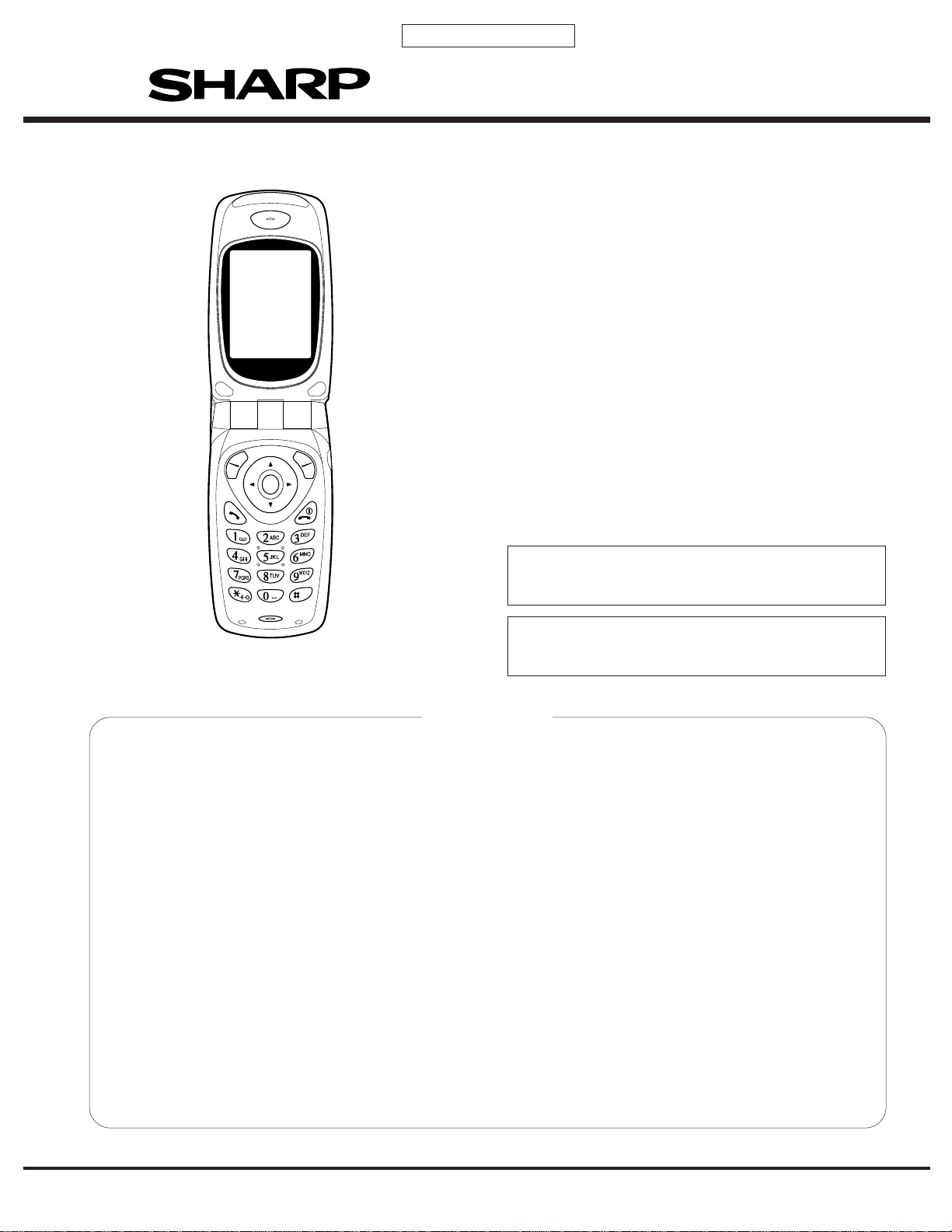
CONFIDENTIAL
SERVICE MANUAL
No. S4305TQGX15/A
DIGITAL MOBILE PHONE
MODEL GX10i
(INTERNAL MODEL NAME:
TQ-GX15E/G/R/T/S/H/EP/PP/W/B/D/A/Z/Q)
E : For U.K. G : For Germany
R : For Ireland T : For Italy
S : For Spain H : For Netherlands
EP : For U.K. (Prepaid) PP: For Portugal (Prepaid)
W : For Sweden B : For Hungary
D : For Greece A : For Australia
Z : For New Zealand Q : For Egypt
GX10i
CONTENTS
CHAPTER 1. GENERAL DESCRIPTION
[1] Specifications ..............................................1-1
[2] Names of parts............................................1-2
[3] Operation manual........................................1-2
CHAPTER 2. ADJUSTMENTS
[1] Adjustments
SHARP Program Support Tool (SPST) .......2-1
[2] SHARP RF Test tool manual.....................2-30
[3] Adjustment procedures after replacement
of the parts ................................................2-36
[4] Test points.................................................2-38
[5] Troubleshooting ........................................2-42
[6] Specification for function test ....................2-56
• In the interests of user-safety the set should be restored to its
original condition and only parts identical to those specified
should be used.
• Caution
Risk of explosion if battery is replaced by an incorrect type,
dispose of used batteries according to the instruction.
CHAPTER 4. DIAGRAMS
[1] Block diagram .............................................4-1
CHAPTER 5. SCHEMA TIC DIAGRAM AND
WIRING SIDE OF P.W.BOARD
[1] Notes on schematic diagram ......................5-1
[2] Types of transistor and LED........................5-1
[3] Waveforms of circuit....................................5-2
[4] Schematic diagram/
wiring side of P.W.Board .............................5-6
CHAPTER 6. OTHERS
[1] Function table of IC.....................................6-1
P ARTS GUIDE
CHAPTER 3. DISASSEMBLY AND
REASSEMBLY
[1] Servicing concerns......................................3-1
[2] Disassembly and reassembly .....................3-2
SHARP CORPORATION
This document has been published to be used
for after sales service only.
The contents are subject to change without notice.
Page 2
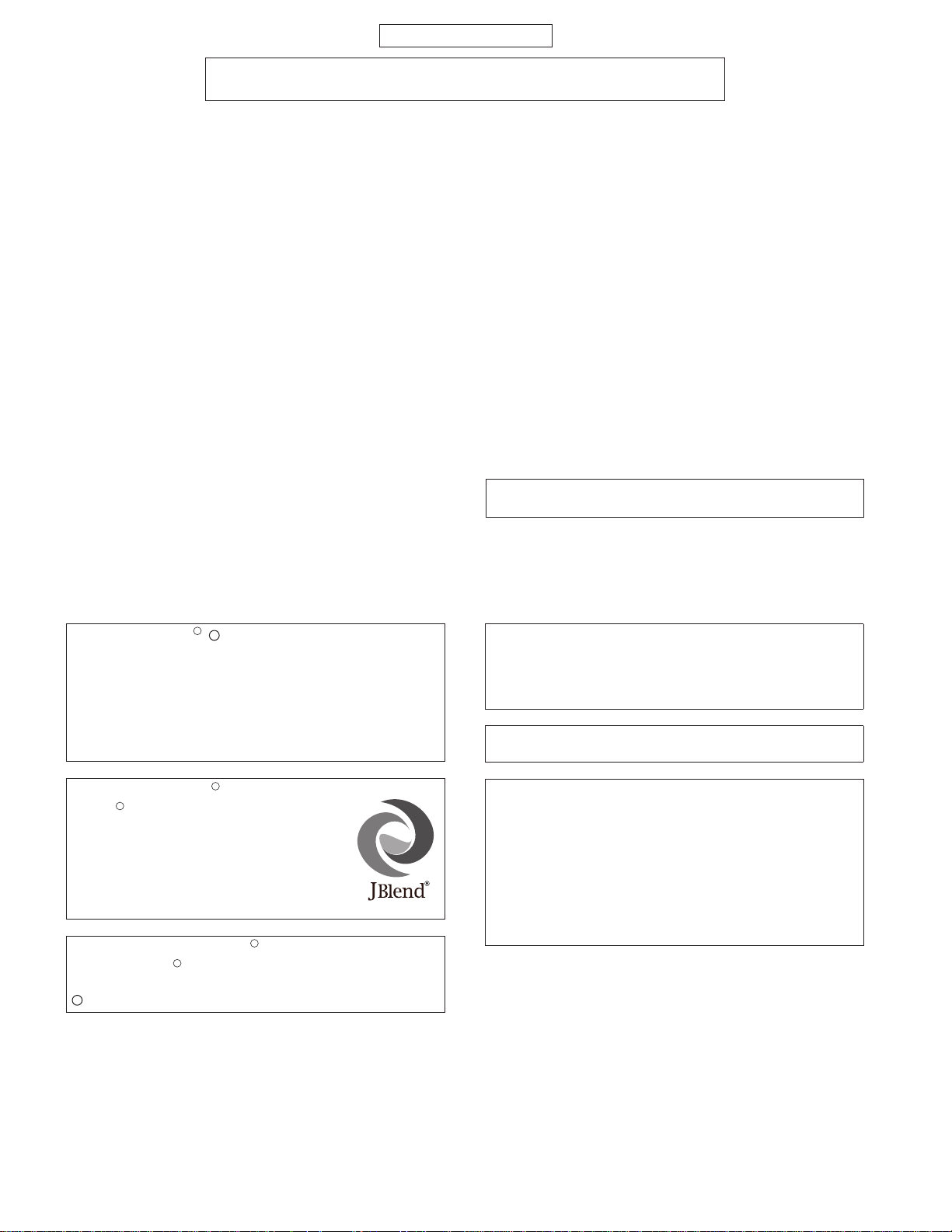
GX10i
CONFIDENTIAL
FOR A COMPLETE DESCRIPTION OF THE OPERATION OF THIS UNIT,
PLEASE REFER TO THE OPERATION MANUAL.
CHAPTER 1. GENERAL DESCRIPTION
[1] Specifications
General: Tri - band (GSM 900 MHz/DCS 1800 MHz/
PCS 1900MHz)
GPRS-enabled
WAP, MMS, SMS
Dimensions (folded, excluding the aerial)
(H x W x D): 94 x 49 x 27 mm
Weight: 110 g
Battery operating
temperature: 0°C - 40°C
Main-screen
display: Display dimensions: 160 x 120 dots
LCD display:
LCD backlight:
TFT 65,536 colours with backlight
LED backlight white colour LEDs
Sub-screen
display: Display dimensions: 26 x 96 dots
LCD display:
STN monochrome LCD with backlight
Camera: CMOS 110K pixels built-in camera
Zoom: Wide and zoom mode
(Supported 2x zoom)
Lens: F2.0, f = 1.8 mm
R
Powered by JBlend ,
C
1997-2003 Aplix Corporation. All
rights reserved.
Java and all Java-based trademarks and logos are trademarks or registered trademarks of Sun Microsystems, Inc.
in the U.S. and other countries.
JBlend and all JBlend-based trademarks and logos are
trademarks or registered trademarks of Aplix Corporation in
Japan and other countries.
Sound: 16-polyphonic ring melodies
Status LED: Green and red
External DC
supply voltage: 5.2 V
Battery: 3.7 V, 720 mAh, Li-Ion
Standby time: 100 ~ 250 hours
Talk time: 150 ~ 240 min.
Others: Side key
Infrared port 1.2 L/P (maximum distance 20 cm)
Connector for AC charger and data cable
Standard hands free connector (ø2.5)
Battery ranning time depends on the battery and SIM card as
well as the network conditions and usage.
Specifications for this model are subject to change without
prior notice.
Licensed by Inter Digital T echnology Corporation under one
or more of the following United States Patents and/or their
domestic or foreign counterparts and other patents pending, including U.S. Patents: 4,675,863: 4,779,262:
4,785,450 & 4,811,420.
Licensed under U.S. Patent 4,558,302 and foreign
counterparts.
In this product, JBlend is incorporated.
R
JBlend is a Java execution environment
R
that Aplix developed for implementing
advanced performance and fast operation
on small-memory systems. JBlend and
JBlend logo are trademarks or registered
trademarks of Aplix Corporation in Japan
and other countries.
Powered by Mascot Capsule
Mascot Capsule is a registered trademark of HI Corpora-
R
R
/Micro3D Edition
TM
tion
C
2002-2003 HI Corporation. All Rights Reserved.
T9 T ext input is licensed under one or more of the following:
U.S. Pat. Nos. 5,818,437, 5,953,541, 5,187,480, 5,945,928,
and 6,011,554; Australian Pat. No. 727539; Canadian Pat.
No. 1,331,057; United Kingdom Pat. No. 2238414B; Hong
Kong Standard Pat. No. HK0940329; Republic of
Singapore Pat. No. 51383; Euro. Pat. No. 0 842 463
(96927260.8) DE/DK, Fl, FR, IT, NL,PT.ES,SE,GB;
Republic or Korea Pat. Nos. KR201211B1 and
KR226206B1; and additional patents are pending
worldwide.
1 – 2
1 – 1
Page 3
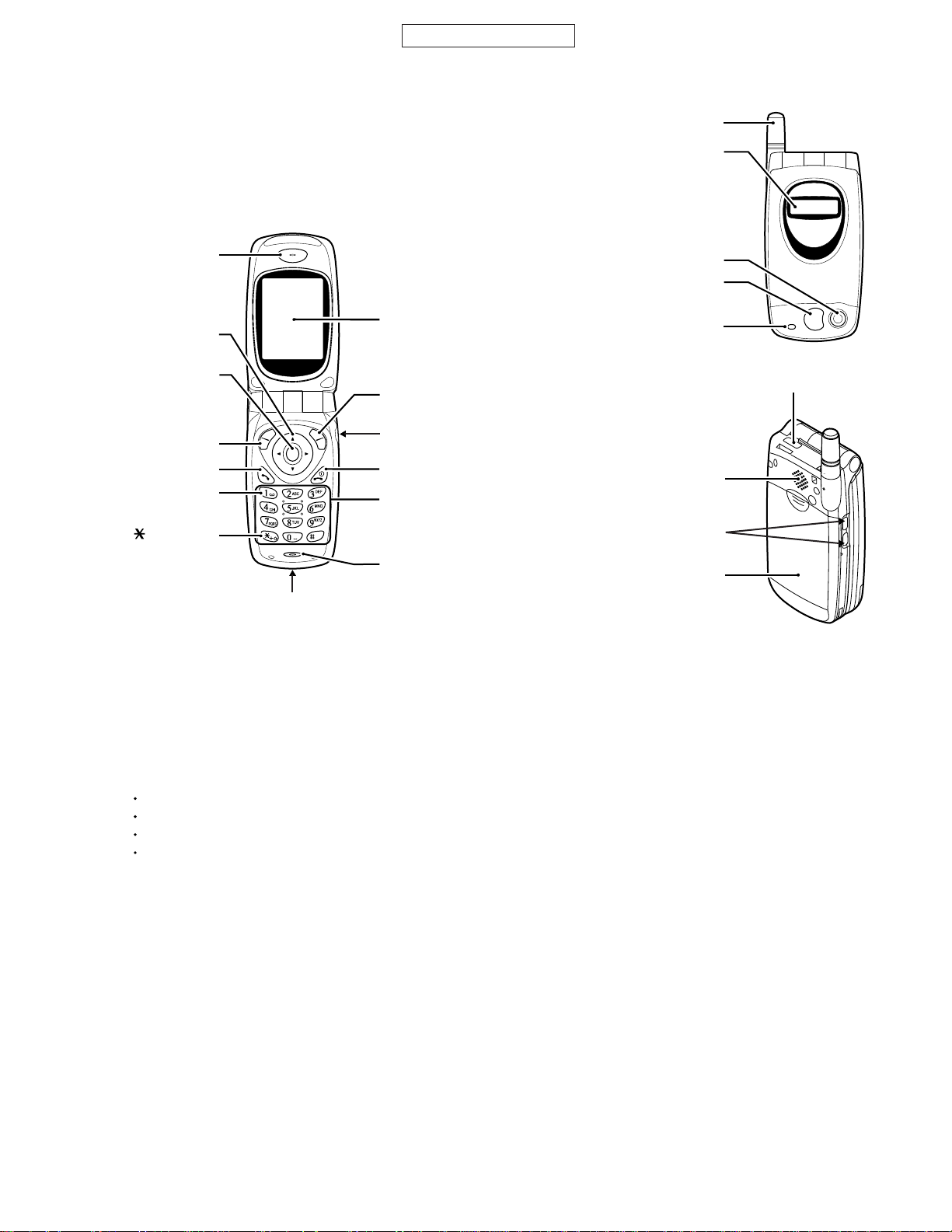
Earpiece
Navigation Keys
(Arrow Keys)
Centre Key
Left Soft Key
Send Key
Voice Mail Key
/Shift Key
Main-Screen Display
Hands free Connector
Right Soft Key
End/Power Key
Keypad
Microphone
External Connector
Aerial
Sub-Screen Display
Camera
Mirror
LED Indicator
Infrared Port
Speaker
Battery Cover
Side Keys
(Up/Down)
[2] Names of parts
CONFIDENTIAL
GX10i
[3] Operation manual (Page numbers refer to the user guide)
Accessories (optional)
Li-ion spare battery (XN-1BT11)
Cigarette lighter charger (XN-1CL10)
Car holder (XN-1CH11)
Data cable (RS232C cable: XN-1DC10)
Some of the above accessories may not be offered by
every region.
For details, please contact your dealer.
1 – 3
1 – 2
Page 4
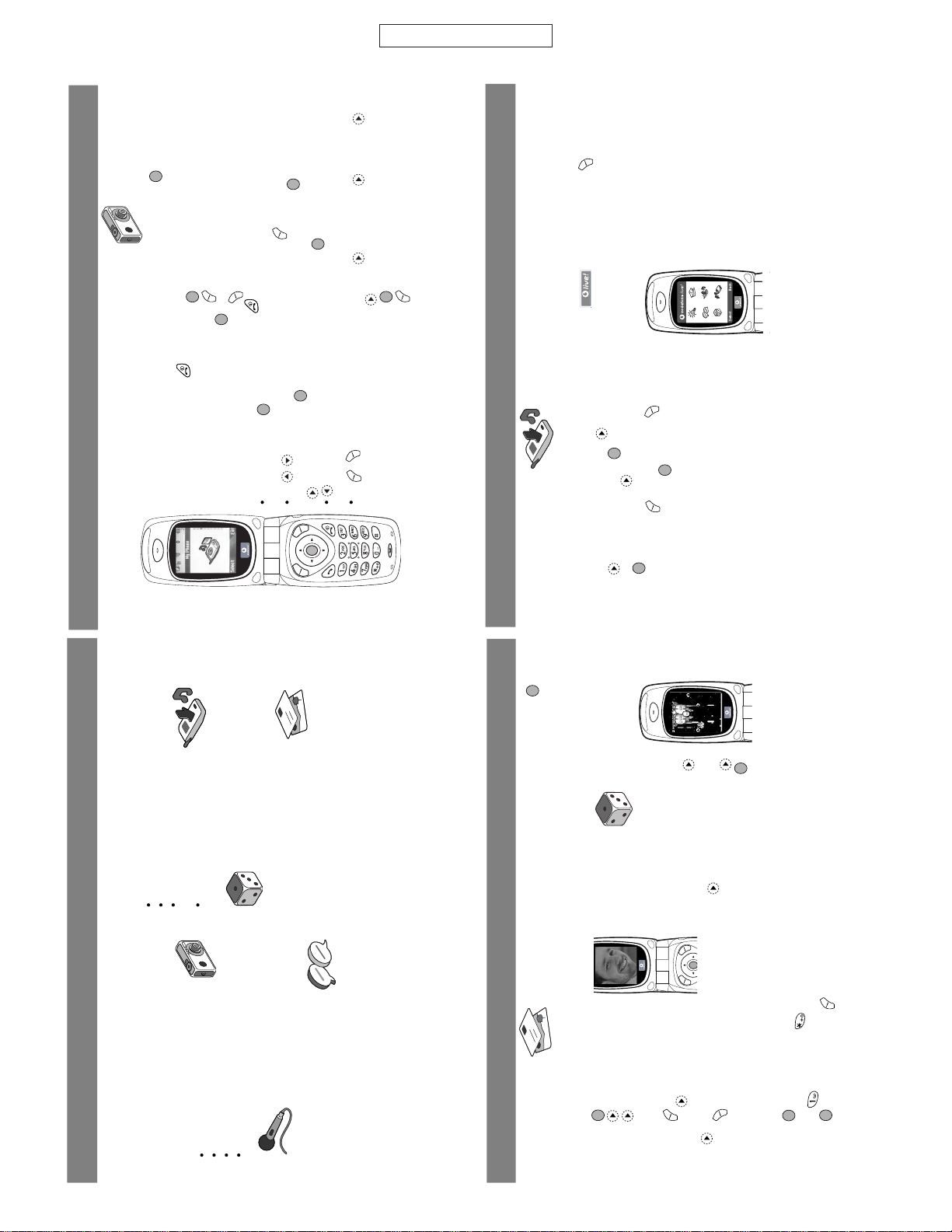
GX10i
134
QUICKSTART GUIDE: INTRODUCTION
More than voice and text – now it’s pictures, music and games!
Congratulations on your new Sharp GX10i. With this advanced
handset, you will be able to do far more than “talk and text”. Now
you can take full advantage of all the new Vodafone live!
services.
For instance:
Taking and sending colour photos
Playing arcade quality games
Amazing your friends with polyphonic ringtones
Accessing the mobile internet quickly and easily
How to do all this is described in detail inside this
manual. But if you are already familiar with how
a mobile phone works, you probably want to try
out the new features straight away – the things
you couldn’t do before.
In which case, the next three pages will show you how to:
Take your first picture with the camera
Send it as a multimedia message with text
Try out a Java game using
animation, 2D and 3D effects
Experiment with ringtones, and...
Access the Vodafone live! portal
We’ll also show you how to connect up to the
Vodafone live! portal, to discover what the world’s
largest mobile community has to offer you and your
phone: from new ringtones to games,
entertainment and news services.
TM
135
QUICKSTART GUIDE: NAVIGATION & CAMERA
Trying out your phone
OK. Your SIM card’s in the handset, and
you’ve charged the battery (see “Getting
Started”, p.8).
Turning it on: Press and hold the
red key for two seconds (the same to turn
off).
Navigation and selection:
The GX10i uses icons to help you
navigate (like on your PC).
Press the central silver key to
access the icons on the Main Menu.
Use to move up and down the
on-screen menus, and the key or
to select.
takes you back to a previous
menu.
The ‘soft’ keys select
whatever is at the bottom left and right of
the screen – often as an alternative to
the menu keys.
Using the camera
Taking a photo:
1. From the start-up screen, press and hold for two seconds
to go into Camera mode (see Section M1: Camera, p.34 for full
details).
2. Press to capture the image on screen.
3. Press [Save] (“Save to My Phone” is shown), or press
to Send your picture to someone else (see next page). Or
press [Back] instead to re-take.
Note: always returns you to Phone mode.
Viewing photos:
1. In Camera mode, press [Options].
2. Select “Existing Pictures”, then press .
3. Go to the picture file you want to view (they’re named by time
and date), and press .
Using a photo as wallpaper:
1. Go to the Main Menu.
2. Select “Settings”, “Phone Settings”, “Wallpaper”,
“On”, “My Pictures”.
3. Press , and select your photo from the list.
4. Press [Select].
136
QUICKSTART GUIDE: MESSAGING & GAMES
Picture Messaging
Use the MMS (Multi Media Messaging) function to send your
photo together with a text message.
1. From the Main Menu scroll up to “Messages”.
2. Press and select “MMS”.
3. Press and select “Compose”.
4. Press and write your text
message.
Attaching your photo:
1. Press [Options]. Select “Picuture”
and press .
2. Choose the photo you want. Press
.
3. Press [Back] to go back to your message.
Note: Repeat the same steps, choosing “Sound” instead of
“Picture” to attach a sound – for instance a voice memo from
yourself (see Section M5-4, p.75 on how to record).
Sending: From the text entry screen:
1. Press , and key in a mobile number (or an email address:
to enter text first press and hold – to get the @ symbol,
press the key 3 times).
2. Press , choose “Send” and press [Select].
3. You’ll be asked to OK the file size: select “Yes”, press ,
and watch it being sent.
Tip: Try sending to yourself to see how it works.
Problems? You may need to be registered for MMS – speak to
Vodafone customer services.
Playing games
Your phone comes with two built-in games
and one pre-loaded Java game:
Stormy
Sight. To try out the enhanced gameplay
of this Java game, go to the Main Menu:
1. Select “Fun & Games”, and press .
2. Select “Java Games”, and press
.
3. Select “Saved Games”, and press .
4. Select “Stormy Sight”, and press
to play.
You can download further Java games by selecting “Download
More” in the “Java Games” menu. This will take you to the
Vodafone live! portal (see next page).
Shoot
Shoot
Sho ot
Shoot
Shoot
Sho o t
TM
TM
TM
TM
TM
137
QUICKSTART GUIDE: RINGTONES & PORTAL
Polyphonic Ringtones
The Sharp GX10i comes with a range of amazing ringtones
already loaded for you to try out.
Choosing a ringtone:
1. From the Main Menu select “Profiles”, select “Normal”,
then go to “Edit” and press .
2. Select “Assign Melody”, then “Preset Melody” and press
. Choose a melody.
3. To hear it, select [Play]. To stop, press [Stop].
4. If you like it, you can press to select. Or try out another
ringtone.
Download a new ringtone:
You can also download one of the
many amazing new polyphonic ringtones, which the download will
store in the “My Sounds” folder in the “My Phone” section of the
Main Menu.
First you need to access the Vodafone live! portal.
Accessing the Vodafone live! portal
1. Your phone is already set up to use the mobile internet
browser. On the start-up screen you’ll see the Vodafone live!
logo at the bottom right . Press to select it,
and this will start the connection process (see the Vodafone
section, p.105).
2. Once connected you'll see a menu of icons which take you to
different areas of the portal for you to explore.
3. To download a ringtone, go to
“Downloads” and follow the prompts to
listen to and download a new ringtone.
You can now choose it on your phone as
before.
The tip of the iceberg:
This portal has a
whole world of news and entertainment to
offer you. For more details, please refer to
the Vodafone live! guide.
New
Downloads
More...
Messages
Chat
Games
CONFIDENTIAL
1 – 4
1 – 3
Page 5
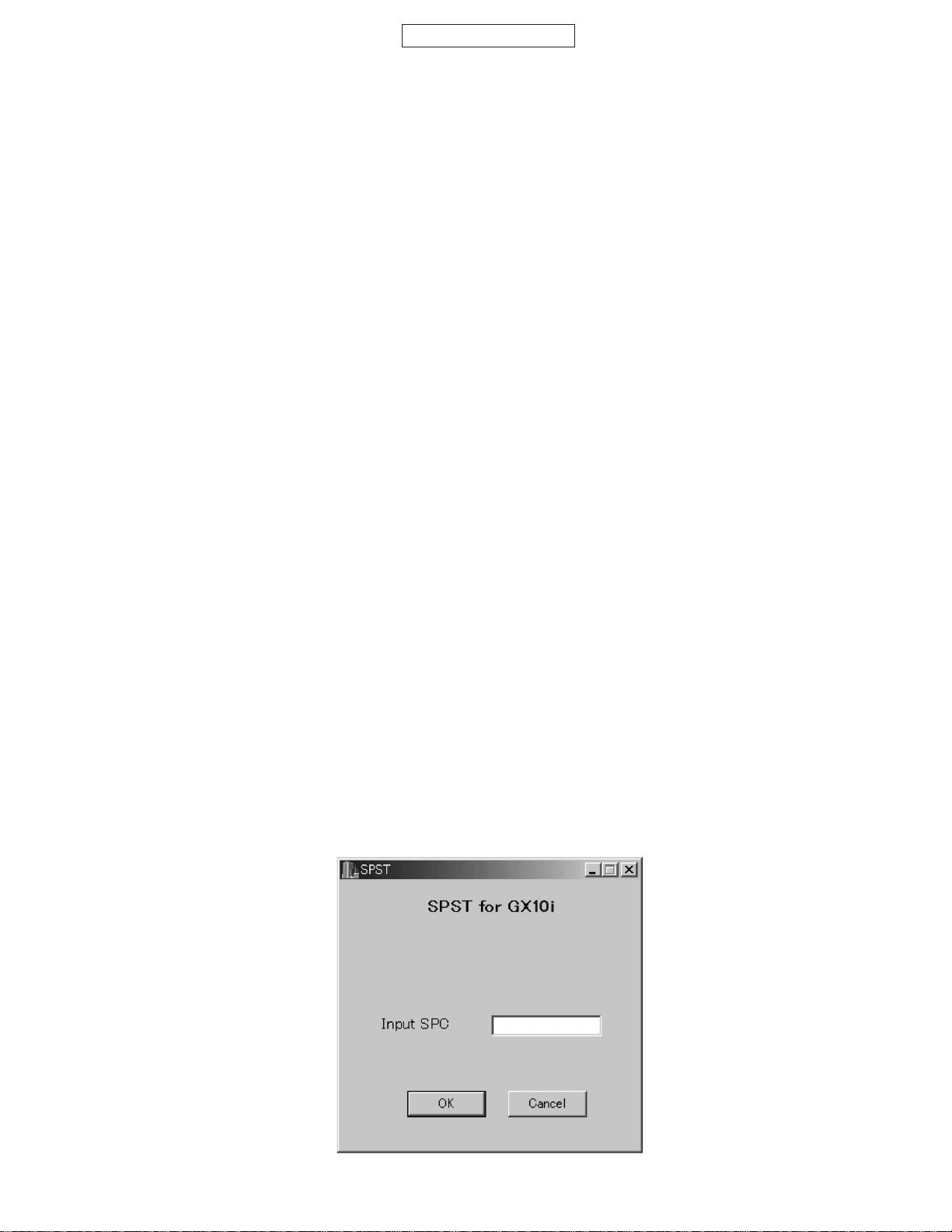
CONFIDENTIAL
CHAPTER 2. ADJUSTMENTS
[1] Adjustments
SHARP Program Support Tool (SPST)
1. Outline
This document provides user information required to install and use GX10i Program Support Tool (SPST).
2. System requirements
• IBM PC compatible personal computer (standard COM1 serial port (115,200 bps) and USB required)
Supporting OS: Windows 98/98SE/2000/XP (except for Windows 95/ME/NT)
(English, German, Italian, Spanish, French and Chinese versions)
• Data cable
• Full charged battery
<During RF adjustment>
• RF test instrument: CMU200, CMD55
• GPIB interface: National Instruments USB-GPIB cable
Model No.: NI GPIB-USB-B
• The battery should be fully charged.
3. Introduction
3.1 Functions
SPST offers five key functions:
1. Software download
2. User data transfer (processes all data at once but not individually)
3. RF calibration
4. Default setting
5. Identification
GX10i
SPST functions as a launcher for these independent software programs.
3.2 Installation
The SPST software is distributed in CD-ROM format.
(1) Use Windows Explorer and copy “UpgradingTool.zip” and “SPST.zip” to the desktop.
(2) Unzip and install “UpgradingTool.zip” following the procedures below.
(3) Unzip the “SPST.zip”.
Hereinafter, procedures are carried out in the SPST folder.
3.2.1 Starting up
Connect GX10i to an operable serial port of the PC with the supplied data cable. Connect the AC charger to the data cable.
Execute the GX10i SPST.exe program in the SPST folder.
(1) The SPC input screen appears. Input SPC (2968) and press “OK”.
If you do not know SPC, press “Cancel” to close.
Figure 1
2 – 1
Page 6
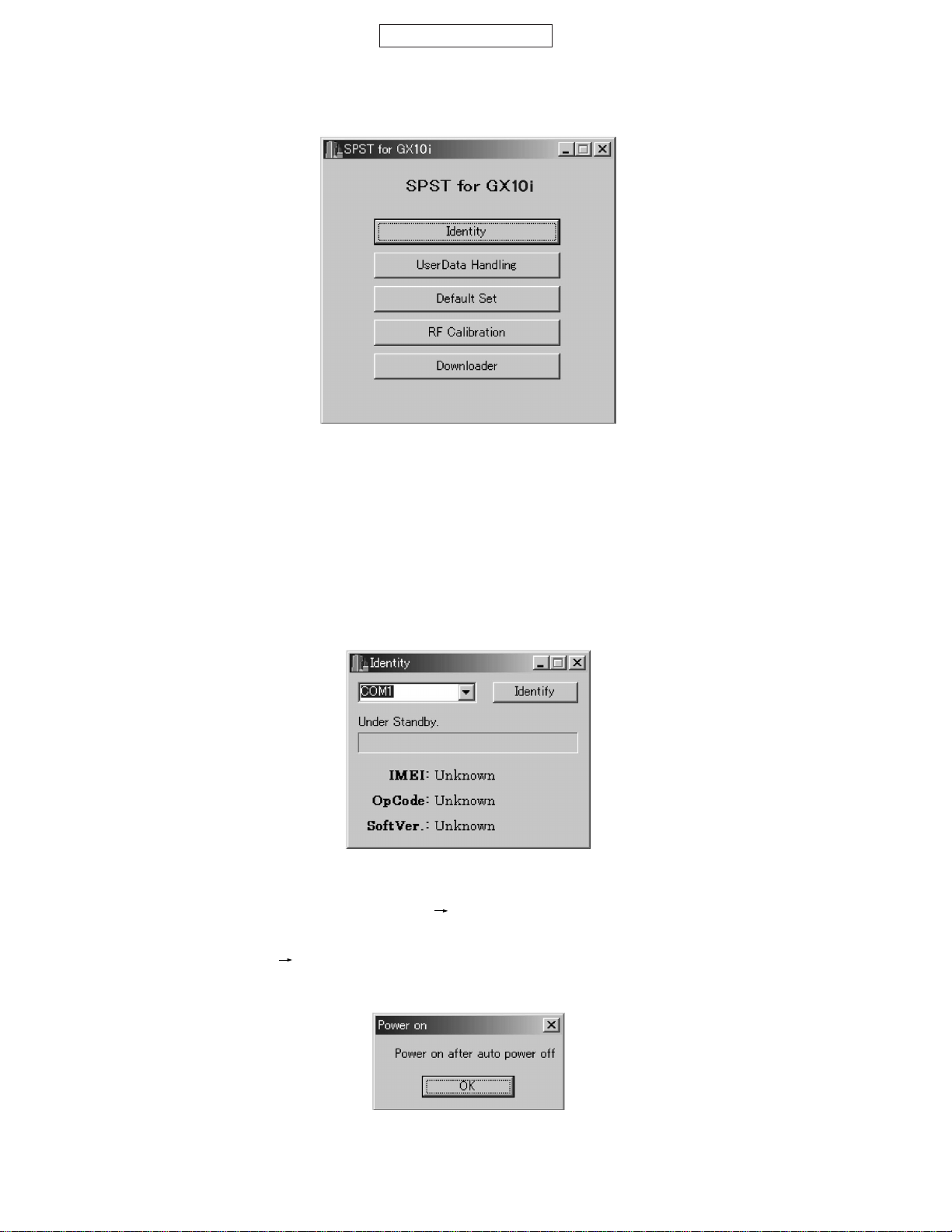
GX10i
CONFIDENTIAL
(2) If SPC is correct, the following screen appears.
Figure 2
The software for each function is independent and thus multi-bootable. However, you can only activate single software at
a time. To start snother software, exit the current one.
3.3. Functions
3.3.1 Identification
SPST downloads and displays the main data configured in GX10i.
<Operation>
(1) On the SPST startup screen, press “Identity”.
Figure 3
(2) Connect PC and MS with a Data cable.
(3) Remove the SIM card and turn on the phone. Regular display.
(4) Select the COM port.
(5) Press “Get Identity”.
(6) IMEI will be displayed, and the following dialog box appears.
The information will be displayed.
Figure 4
(7) Make sure GX10i is turned off and press the power key.
(8) Press “OK” when **** appears on the GX10i display.
2 – 2
Page 7
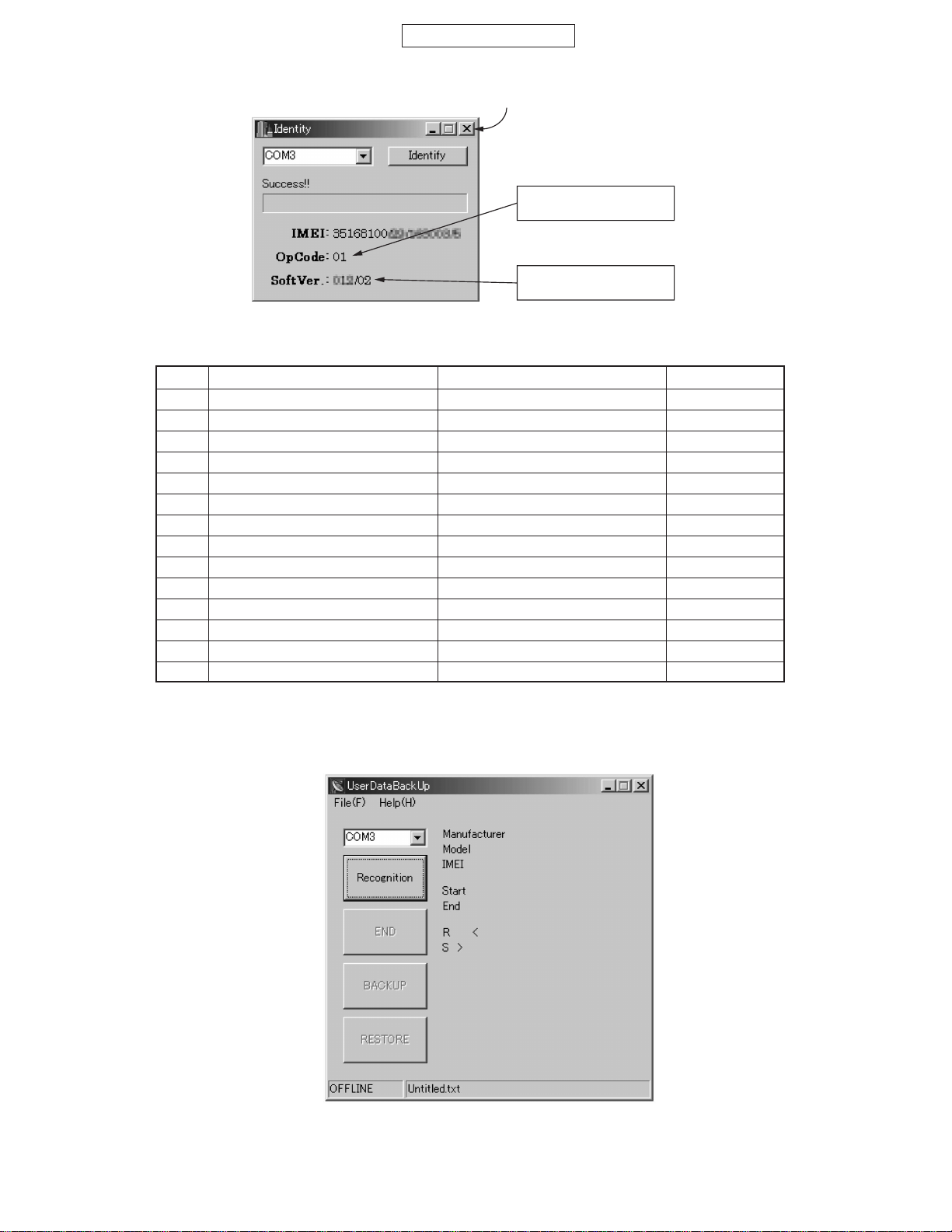
CONFIDENTIAL
(9) Make sure “Success!!” appears. Check the data and exit.
Refer to the attachment 1
for the operator code.
Software version:
IMEISV: 02
Figure 5
Attachment 1 Operator Code Chart
No. Operator name Country Model name
01 Vodafone UK Post-Paid UK A4TQGX15E
02 Airtel Spain A4TQGX15S
04 Vodafone Omnitel Italy A4TQGX15T
05 Vodafone D2 Germany A4TQGX15G
06 Vodafone NL Netherlands(Holland) A4TQGX15H
08 Vodafone Ireland Ireland A4TQGX15R
10 Vodafone Greece Greece A4TQGX15D
48 Vodafone PT Pre-Paid Portugal A4TQGX15PP
50 Vodafone UK Pre-Paid UK A4TQGX15EP
12 Vodafone Australia Australia A4TQGX15A
13 Vodafone New Zealand New Zealand A4TQGX15Z
15 Vodafone Egypt Post-Paid Egypt A4TQGX15Q
14 Vodafone Sweden Post-Paid Sweden A4TQGX15W
11 Vodafone Hungary Hungary A4TQGX15B
GX10i
3.3.2 User data transfer
SPST saves and downloads all the following user data.
(1) Connect PC and MS with a Data cable and turn on MS.
(2) Activate the software.
Figure 6
1. Select the COM port. You cannot specify the communication protocol. (115 kbps)
2. Press “Recognition”.
Do not press “Recognition” until “InsertSIM” appears.
2 – 3
Page 8
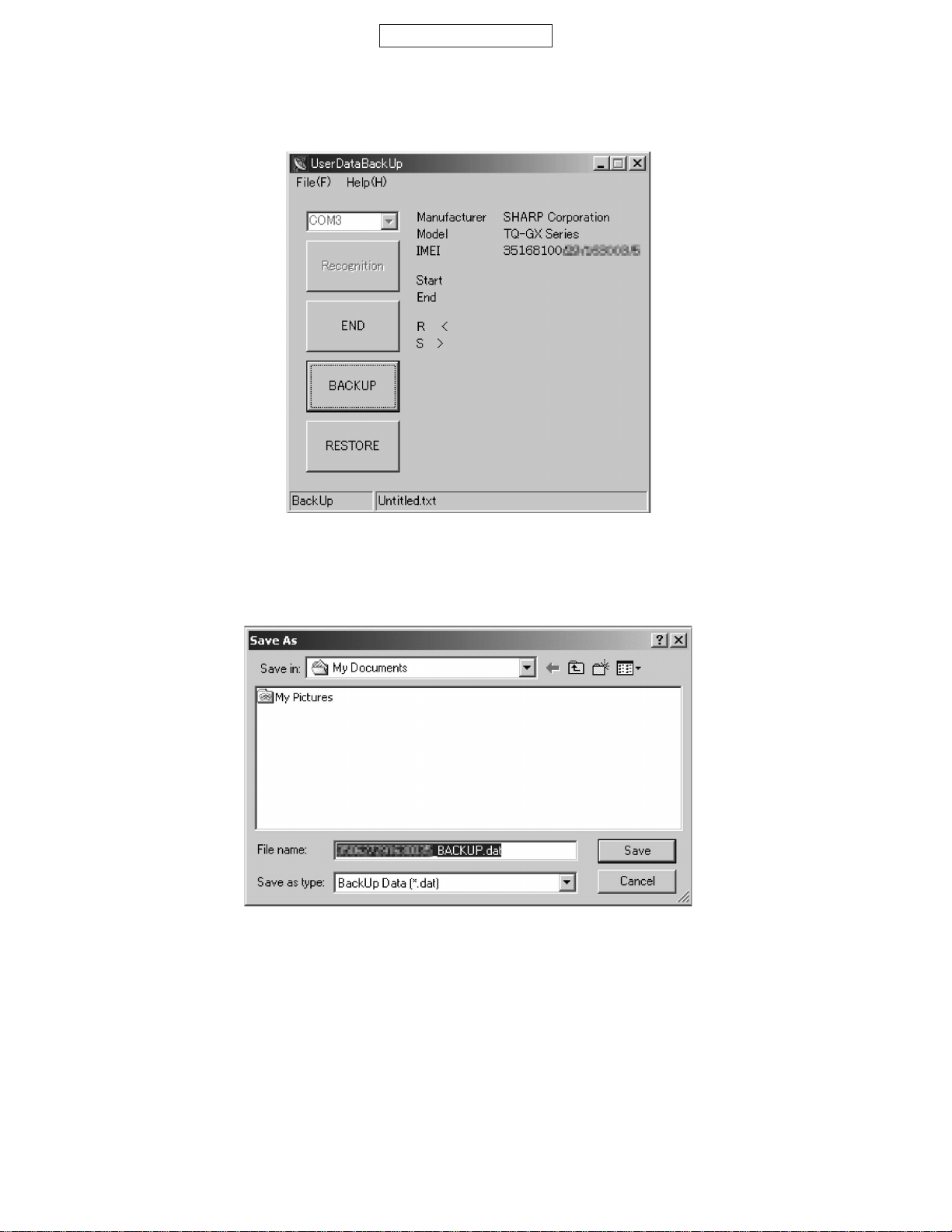
GX10i
CONFIDENTIAL
(3) Press either “BACKUP”, “RESTORE” or “END”.
Figure 7
(4) If “BACKUP” is pressed, the dialog box for file selection appears. Select the file and press “Save”.
Figure 8
2 – 4
Page 9
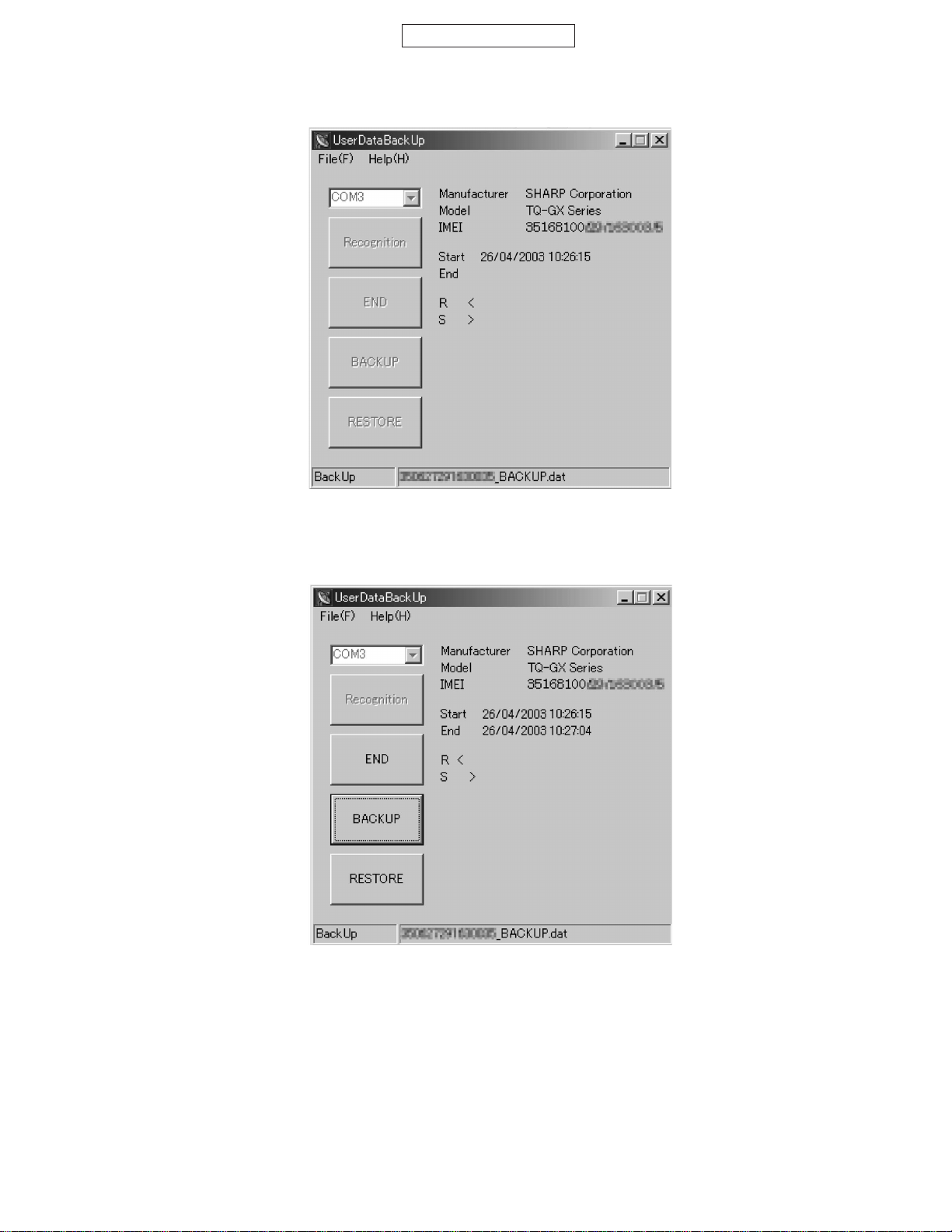
CONFIDENTIAL
The buttons are grayed out during the process.
GX10i
Figure 9
When they return to black, the process is complete. Press “END” to exit.
Figure 10
2 – 5
Page 10
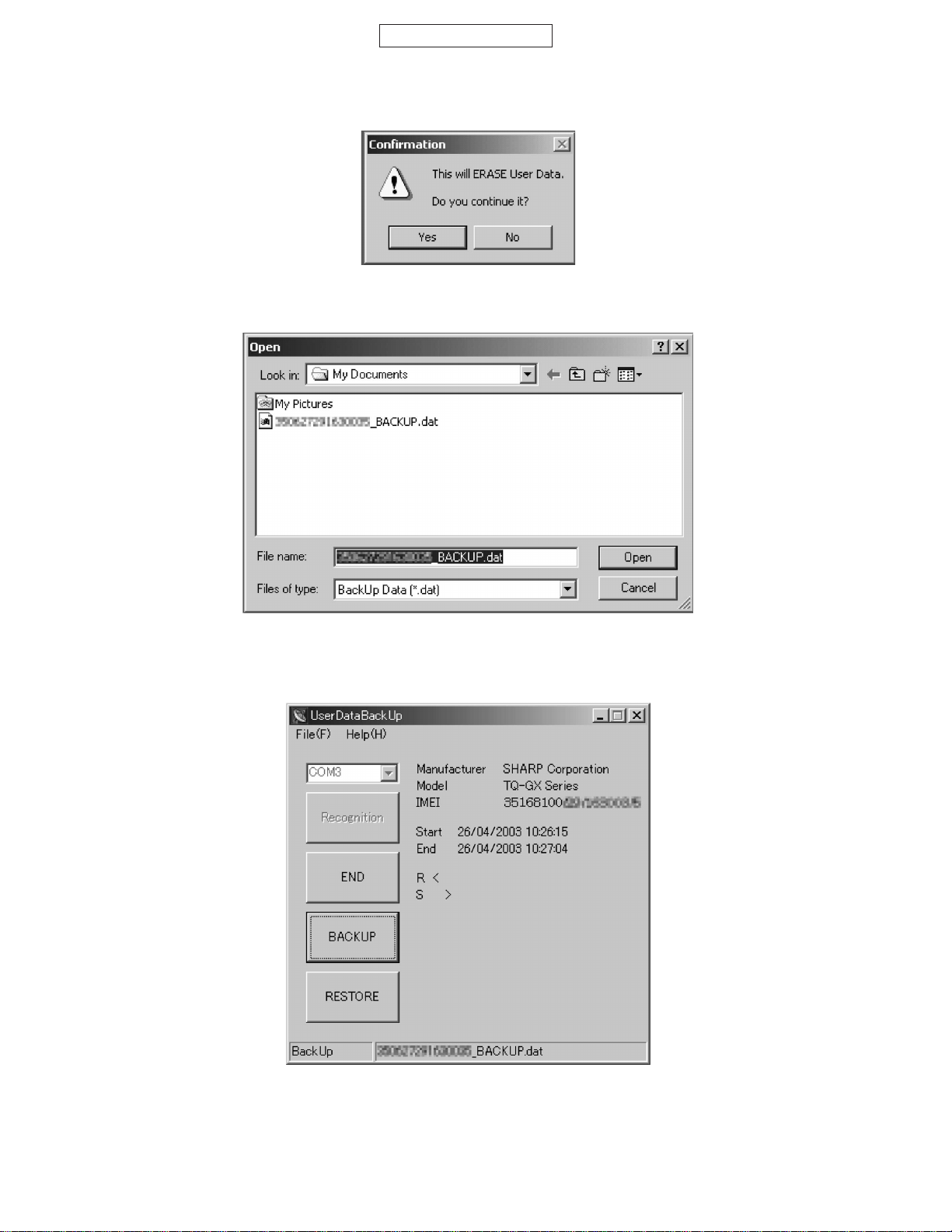
GX10i
CONFIDENTIAL
(5) If “RESTORE” is pressed, the following confirmation dialog box appears. Press “OK” to confirm.
Figure 11
The dialog box for file selection appears. Select the file and press “Open”.
Figure 12
The buttons are grayed out during the process.
The process is complete when the buttons turn black.
Figure 13
2 – 6
Page 11
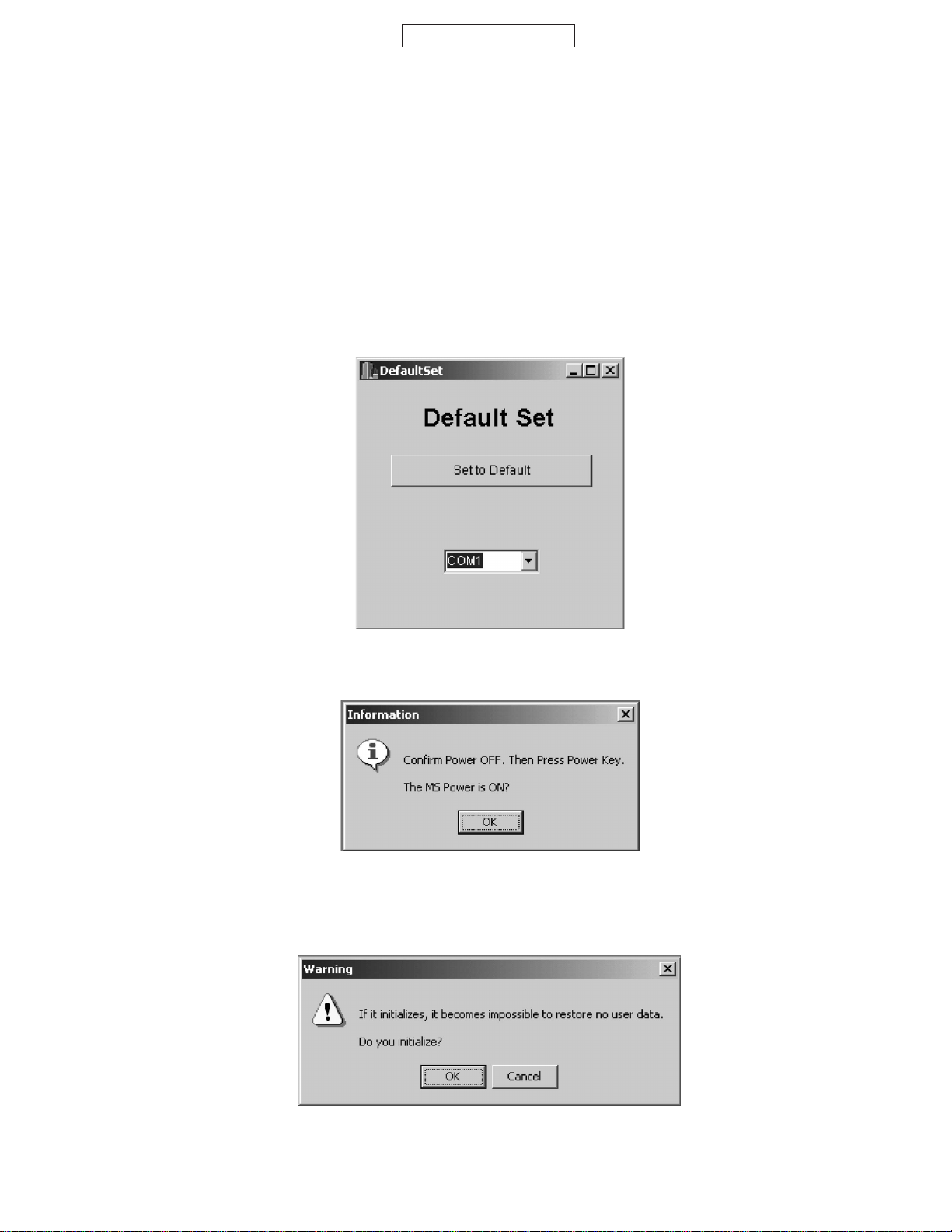
CONFIDENTIAL
3.3.3 Default setting
SPST can restore the factory settings by default setting.
This function
1. deletes all user data in the file system;
2. restores the values set by the user to default;
3. restores all WAP and MMS settings to default; and
4. restores all MEP_LOCK to default.
<Operation>
(1) Connect the phone to a cable.
(2) Turn on the phone and wait until it enters the idle mode.
(3) Press “Set to Default”.
GX10i
Figure 14
(4) The phone turns off and the following message appears.
Figure 15
(5) When the power key is pressed, the screen display will display “****”.
(6) When “OK” is pressed on the PC screen, the following confirmation message appears.
Figure 16
2 – 7
Page 12
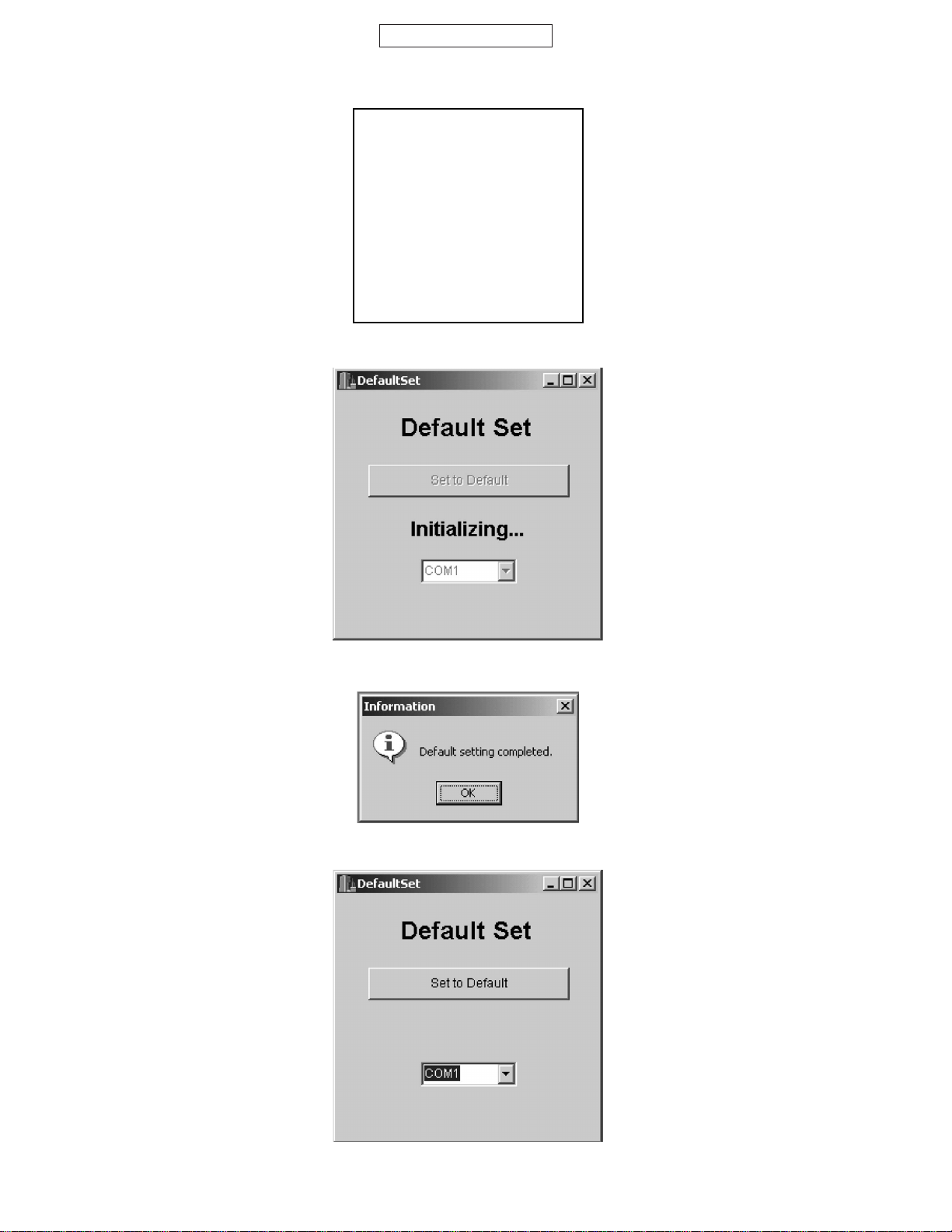
GX10i
CONFIDENTIAL
(7) Press “OK”. You will see the following display on the screen display.
H/W CHECK ∗ GX-10i ∗
ROM VERSION : 007
BLCD:48
Gx10i diag version.
2002.09.10 v23
T_2.3
2003/04/24 11:05:48
Figure 17
Check the version. Initialization takes approx. 35 seconds.
Figure 18
(8) When initialization is complete, the following message appears and the phone turns off.
Figure 19
(9) Press “OK” to proceed. Disconnect the cable.
The process is now completed.
Figure 20
2 – 8
Page 13
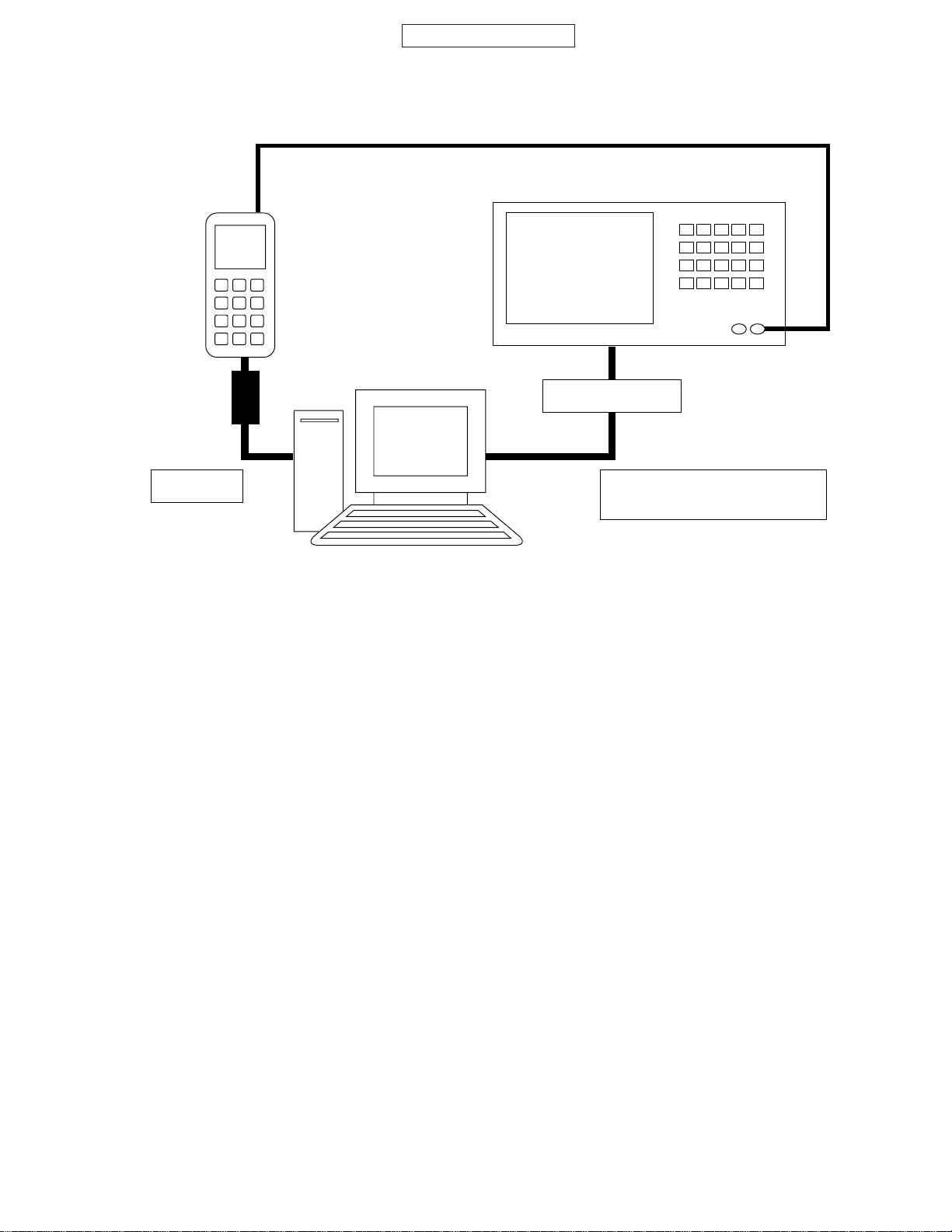
3.3.4 RF Adjustment Tool
CONFIDENTIAL
GX10i
MS
Data cable
PC
3.3.4.1. Preparation
• Connect PC and GSM tester with a GPIB cable.
• Connect PC and MS with a Data cable. (Use a full charged battery or one close.)
• Connect an antenna input/output cable of GSM tester to MS.
GSM tester
GPIB cable
Cable loss should be adjusted
according to the input value.
Figure 21
2 – 9
Page 14
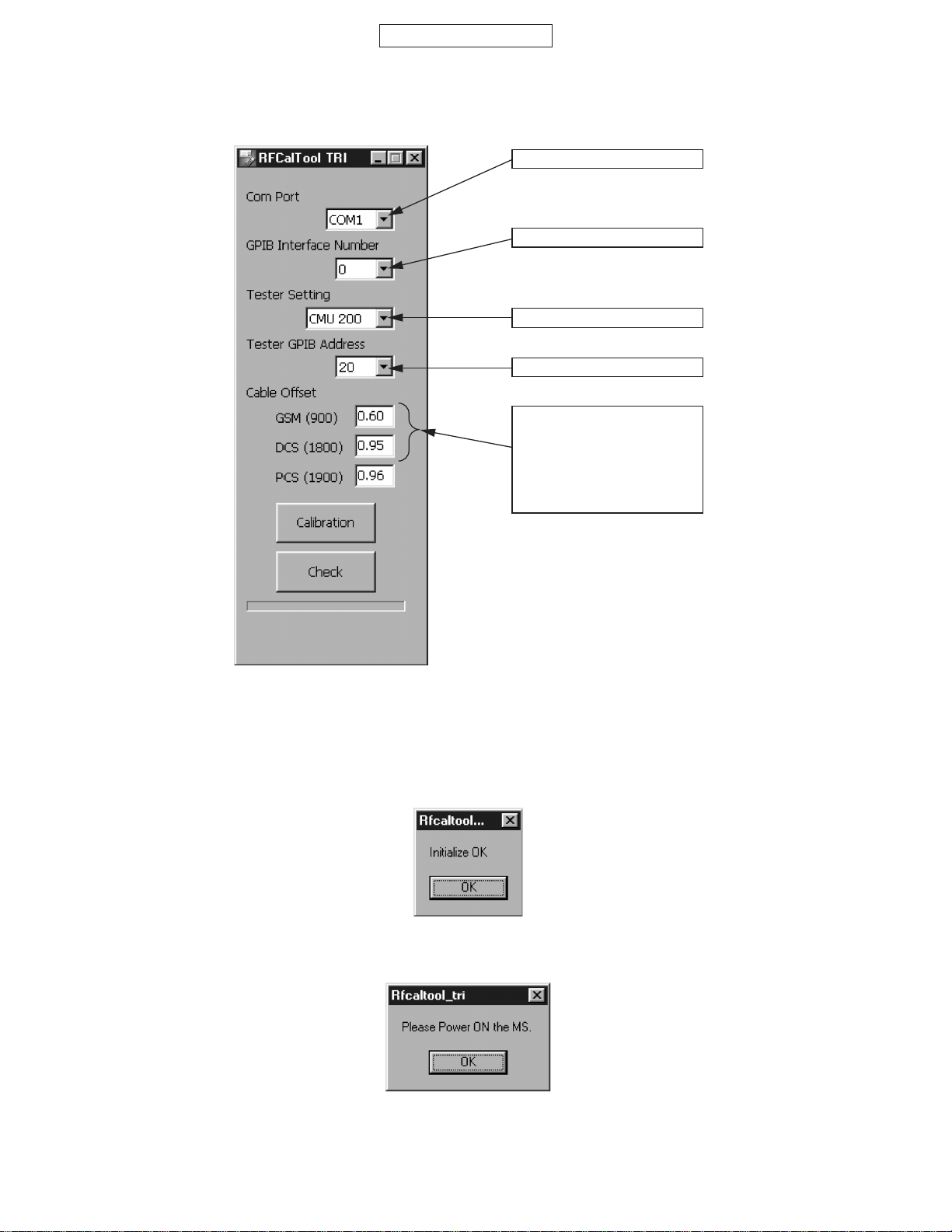
GX10i
CONFIDENTIAL
3.3.4.2. Default setting for the program.
• Activate the program and set defaults.
1) Select the COM port.
2) Set the GPIB No.
3) Select the test instrument.
4) Set the GPIB address.
5) Set the cable loss. For the
supplied cables
(YA00-0988-03), set:
GSM 0.60
DCS 0.95
PCS 0.96
3.3.4.3 RF adjustment (CMU200 only)
1. Press “Calibration”.
2. When initialization is complete, press “OK”.
3. Turn on the phone and press “OK”.
Figure 22
Figure 23
Figure 24
2 – 10
Page 15

CONFIDENTIAL
4. Make sure that the phone is in the idle mode and press “OK”. (Adjustments start.)
Figure 25
5. Turn on the phone and press “OK”.
Figure 26
6. Make sure the phone is turned on and press “OK”.
GX10i
7. Press “OK”.
8. The startup screen appears.
Figure 27
Figure 28
2 – 11
Page 16
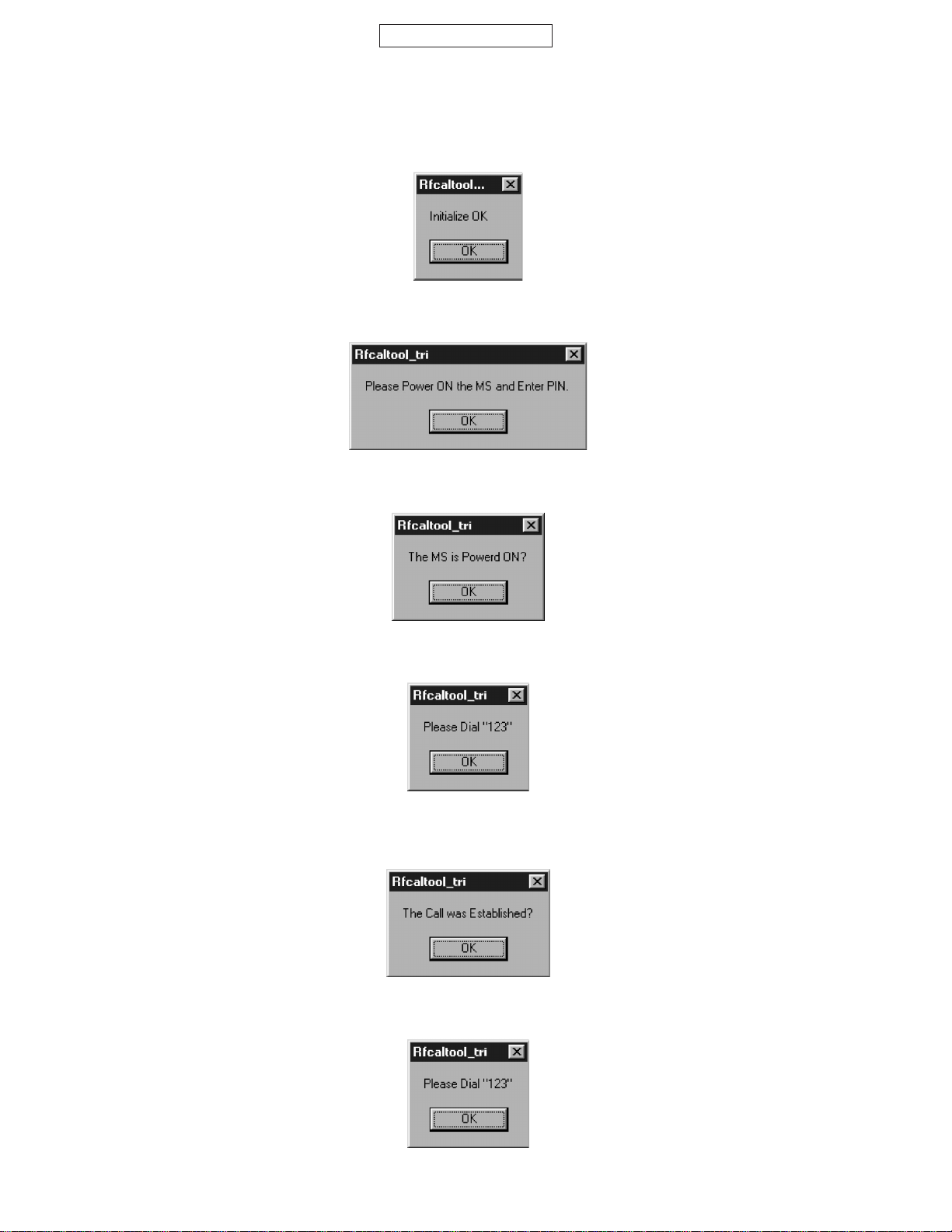
GX10i
CONFIDENTIAL
3.3.4.4 RF performance check
Press “Check”.
1. When initialization is complete, press “OK”.
Figure 29
2. Turn on the phone, enter the PIN code and press “OK”.
Figure 30
3. Make sure that the phone is in the idle mode and press “OK”.
Figure 31
4. Press the keys 1, 2, 3 and Send and press “OK”.
Figure 32
5. Make sure the terminal display is “In Call” and press “OK”.
(RF performance check starts.)
Figure 33
6. The following message appears during the check. Press the keys 1, 2, 3 and Send again and press “OK”.
Figure 34
2 – 12
Page 17
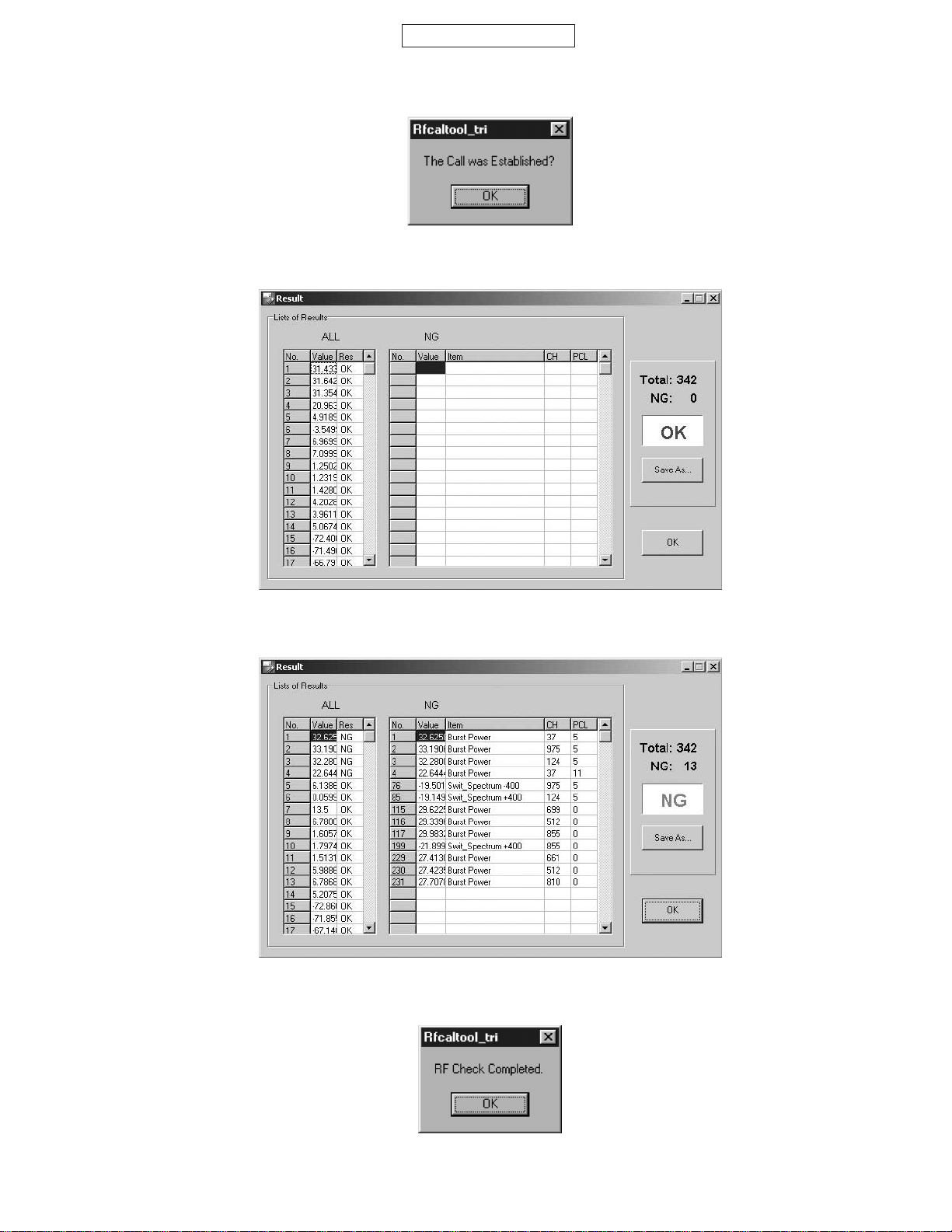
CONFIDENTIAL
7. Make sure the terminal display is “In Call” and press “OK”.
Figure 35
8. RF performance check is complete. Press “Save As…”and name the file to save the result. Press “OK” to exit.
GX10i
The following will be displayed in case of failure.
9. Press “OK”.
Figure 36
Figure 37
10. The startup screen appears.
Figure 38
2 – 13
Page 18
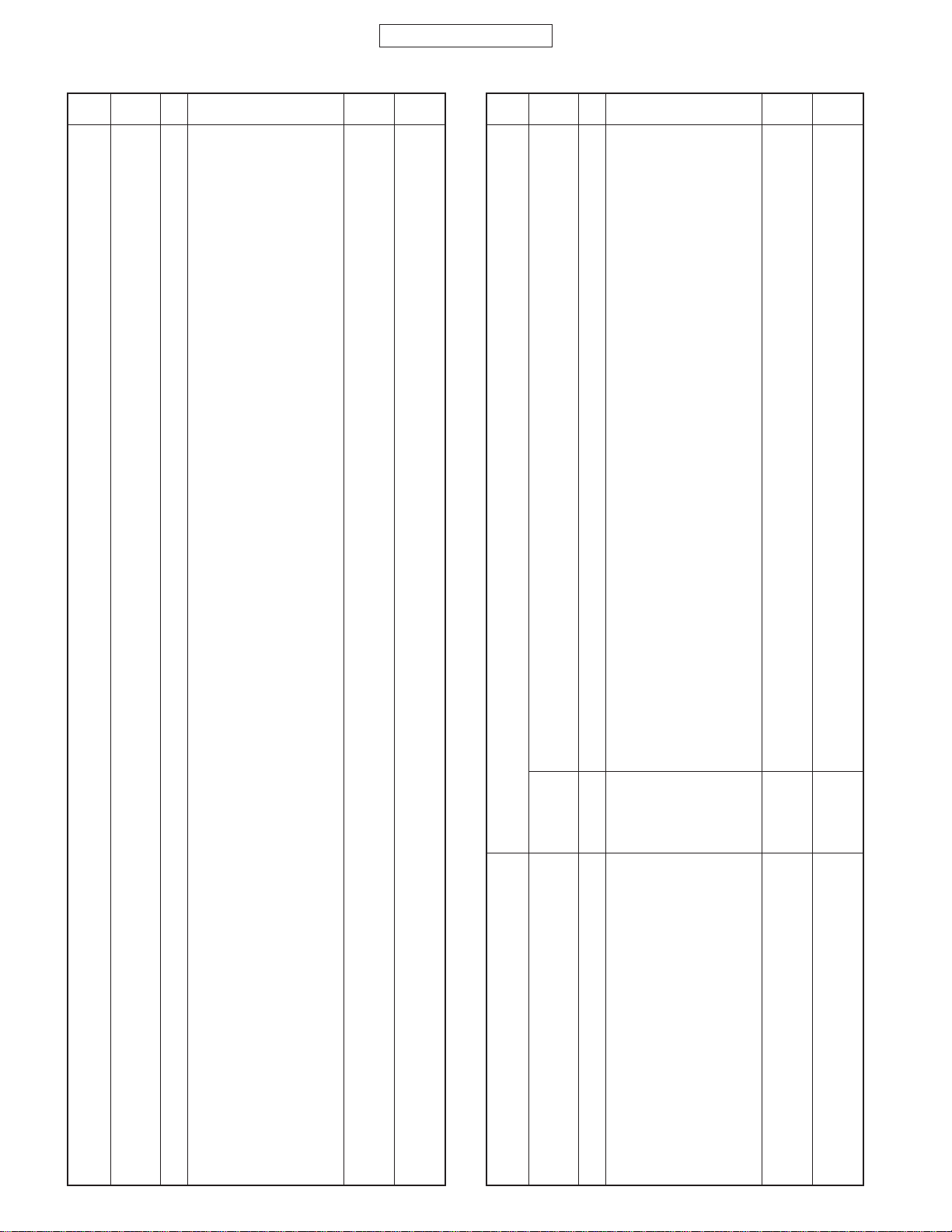
GX10i
Attachment 2
Whole inspection list by RF performance check.
Sending/
Band
GSM Tx 1 Sending output 37CH PCL5
band 2 Sending output 975CH PCL5
Receive
No. Item to be inspected
3 Sending output 124CH PCL5
4 Sending output 37CH PCL11
5 Sending output 37CH PCL19
6 Frequency deviation 37CH PCL5
7 Frequency deviation 975CH PCL5
8 Frequency deviation 124CH PCL5
9 Phase error (RMS) 37CH PCL5
10 Phase error (RMS) 975CH PCL5
11 Phase error (RMS) 124CH PCL5
12 Phase error (Peak) 37CH PCL5
13 Phase error (Peak) 975CH PCL5
14 Phase error (Peak) 124CH PCL5
15 Mod_spectrum –800 37CH PCL5
16 Mod_spectrum –600 37CH PCL5
17 Mod_spectrum –400 37CH PCL5
18 Mod_spectrum –250 37CH PCL5
19 Mod_spectrum –200 37CH PCL5
20 Mod_spectrum +200 37CH PCL5
21 Mod_spectrum +250 37CH PCL5
22 Mod_spectrum +400 37CH PCL5
23 Mod_spectrum +600 37CH PCL5
24 Mod_spectrum +800 37CH PCL5
25 Mod_spectrum –800 975CH PCL5
26 Mod_spectrum –600 975CH PCL5
27 Mod_spectrum –400 975CH PCL5
28 Mod_spectrum –250 975CH PCL5
29 Mod_spectrum –200 975CH PCL5
30 Mod_spectrum +200 975CH PCL5
31 Mod_spectrum +250 975CH PCL5
32 Mod_spectrum +400 975CH PCL5
33 Mod_spectrum +600 975CH PCL5
34 Mod_spectrum +800 975CH PCL5
35 Mod_spectrum –800 124CH PCL5
36 Mod_spectrum –600 124CH PCL5
37 Mod_spectrum –400 124CH PCL5
38 Mod_spectrum –250 124CH PCL5
39 Mod_spectrum –200 124CH PCL5
40 Mod_spectrum +200 124CH PCL5
41 Mod_spectrum +250 124CH PCL5
42 Mod_spectrum +400 124CH PCL5
43 Mod_spectrum +600 124CH PCL5
44 Mod_spectrum +800 124CH PCL5
45 Mod_spectrum –800 37CH PCL11
46 Mod_spectrum –600 37CH PCL11
47 Mod_spectrum –400 37CH PCL11
48 Mod_spectrum –250 37CH PCL11
49 Mod_spectrum –200 37CH PCL11
50 Mod_spectrum +200 37CH PCL11
51 Mod_spectrum +250 37CH PCL11
52 Mod_spectrum +400 37CH PCL11
53 Mod_spectrum +600 37CH PCL11
54 Mod_spectrum +800 37CH PCL11
55 Mod_spectrum –800 37CH PCL19
56 Mod_spectrum –600 37CH PCL19
57 Mod_spectrum –400 37CH PCL19
58 Mod_spectrum –250 37CH PCL19
59 Mod_spectrum –200 37CH PCL19
60 Mod_spectrum +200 37CH PCL19
61 Mod_spectrum +250 37CH PCL19
62 Mod_spectrum +400 37CH PCL19
63 Mod_spectrum +600 37CH PCL19
64 Mod_spectrum +800 37CH PCL19
65 Switch_Spectrum –1800 37CH PCL5
66 Switch_Spectrum –1200 37CH PCL5
67 Switch_Spectrum –600 37CH PCL5
68 Switch_Spectrum –400 37CH PCL5
CONFIDENTIAL
Channel
PCL
Sending/
Band
DCS Tx 115 Sending output 699CH PCL0
band 116 Sending output 512CH PCL0
Receive
No. Item to be inspected
69 Switch_Spectrum +400 37CH PCL5
70 Switch_Spectrum +600 37CH PCL5
71 Switch_Spectrum +1200 37CH PCL5
72 Switch_Spectrum +1800 37CH PCL5
73 Switch_Spectrum –1800 975CH PCL5
74 Switch_Spectrum –1200 975CH PCL5
75 Switch_Spectrum –600 975CH PCL5
76 Switch_Spectrum –400 975CH PCL5
77 Switch_Spectrum +400 975CH PCL5
78 Switch_Spectrum +600 975CH PCL5
79 Switch_Spectrum +1200 975CH PCL5
80 Switch_Spectrum +1800 975CH PCL5
81 Switch_Spectrum –1800 124CH PCL5
82 Switch_Spectrum –1200 124CH PCL5
83 Switch_Spectrum –600 124CH PCL5
84 Switch_Spectrum –400 124CH PCL5
85 Switch_Spectrum +400 124CH PCL5
86 Switch_Spectrum +600 124CH PCL5
87 Switch_Spectrum +1200 124CH PCL5
88 Switch_Spectrum +1800 124CH PCL5
89 Switch_Spectrum –1800 37CH PCL11
90 Switch_Spectrum –1200 37CH PCL11
91 Switch_Spectrum –600 37CH PCL11
92 Switch_Spectrum –400 37CH PCL11
93 Switch_Spectrum +400 37CH PCL11
94 Switch_Spectrum +600 37CH PCL11
95 Switch_Spectrum +1200 37CH PCL11
96 Switch_Spectrum +1800 37CH PCL11
97 Switch_Spectrum –1800 37CH PCL19
98 Switch_Spectrum –1200 37CH PCL19
99 Switch_Spectrum –600 37CH PCL19
100 Switch_Spectrum –400 37CH PCL19
101 Switch_Spectrum +400 37CH PCL19
102 Switch_Spectrum +600 37CH PCL19
103 Switch_Spectrum +1200 37CH PCL19
104 Switch_Spectrum +1800 37CH PCL19
105 Burst Timing 37CH PCL5
106 Burst Timing 975CH PCL5
107 Burst Timing 124CH PCL5
108 Burst Timing 37CH PCL11
109 Burst Timing 37CH PCL19
Rx 110 Reception sensitivity 37CH PCL5
111 Reception sensitivity 975CH PCL5
112 Reception sensitivity 124CH PCL5
113 Floor sensitivity 2 37CH PCL5
114 Reception level report 37CH PCL5
117 Sending output 855CH PCL0
118 Sending output 699CH PCL5
119 Sending output 699CH PCL15
120 Frequency deviation 699CH PCL0
121 Frequency deviation 512CH PCL0
122 Frequency deviation 855CH PCL0
123 Phase error (RMS) 699CH PCL0
124 Phase error (RMS) 512CH PCL0
125 Phase error (RMS) 855CH PCL0
126 Phase error (Peak) 699CH PCL0
127 Phase error (Peak) 512CH PCL0
128 Phase error (Peak) 855CH PCL0
129 Mod_spectrum –800 699CH PCL0
130 Mod_spectrum –600 699CH PCL0
131 Mod_spectrum –400 699CH PCL0
132 Mod_spectrum –250 699CH PCL0
133 Mod_spectrum –200 699CH PCL0
134 Mod_spectrum +200 699CH PCL0
135 Mod_spectrum +250 699CH PCL0
Channel
PCL
2 – 14
Page 19
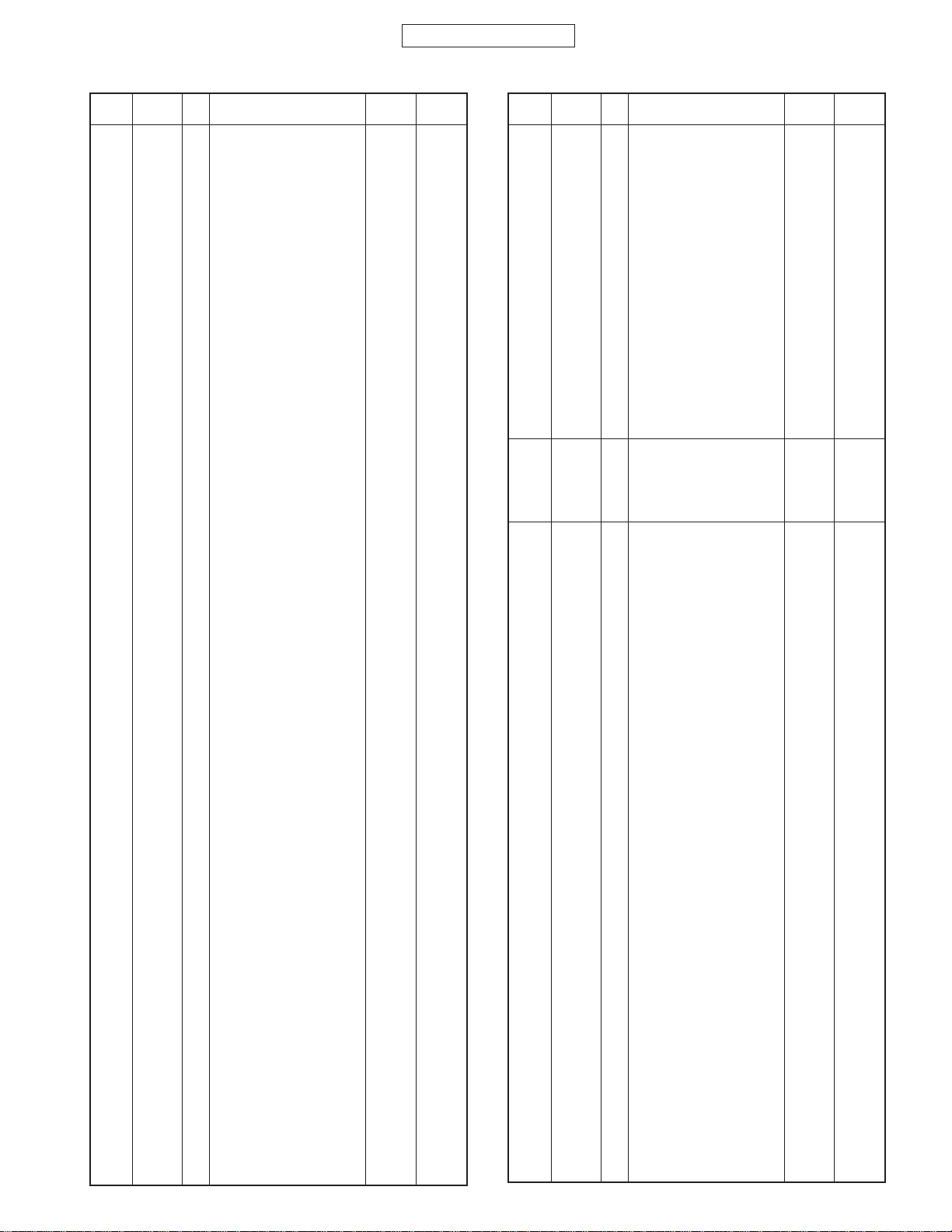
CONFIDENTIAL
GX10i
Band
Sending/
Receive
No. Item to be inspected
136 Mod_spectrum +400 699CH PCL0
137 Mod_spectrum +600 699CH PCL0
138 Mod_spectrum +800 699CH PCL0
139 Mod_spectrum –800 512CH PCL0
140 Mod_spectrum –600 512CH PCL0
141 Mod_spectrum –400 512CH PCL0
142 Mod_spectrum –250 512CH PCL0
143 Mod_spectrum –200 512CH PCL0
144 Mod_spectrum +200 512CH PCL0
145 Mod_spectrum +250 512CH PCL0
146 Mod_spectrum +400 512CH PCL0
147 Mod_spectrum +600 512CH PCL0
148 Mod_spectrum +800 512CH PCL0
149 Mod_spectrum –800 855CH PCL0
150 Mod_spectrum –600 855CH PCL0
151 Mod_spectrum –400 855CH PCL0
152 Mod_spectrum –250 855CH PCL0
153 Mod_spectrum –200 855CH PCL0
154 Mod_spectrum +200 855CH PCL0
155 Mod_spectrum +250 855CH PCL0
156 Mod_spectrum +400 855CH PCL0
157 Mod_spectrum +600 855CH PCL0
158 Mod_spectrum +800 855CH PCL0
159 Mod_spectrum –800 699CH PCL5
160 Mod_spectrum –600 699CH PCL5
161 Mod_spectrum –400 699CH PCL5
162 Mod_spectrum –250 699CH PCL5
163 Mod_spectrum –200 699CH PCL5
164 Mod_spectrum +200 699CH PCL5
165 Mod_spectrum +250 699CH PCL5
166 Mod_spectrum +400 699CH PCL5
167 Mod_spectrum +600 699CH PCL5
168 Mod_spectrum +800 699CH PCL5
169 Mod_spectrum –800 699CH PCL15
170 Mod_spectrum –600 699CH PCL15
171 Mod_spectrum –400 699CH PCL15
172 Mod_spectrum –250 699CH PCL15
173 Mod_spectrum –200 699CH PCL15
174 Mod_spectrum +200 699CH PCL15
175 Mod_spectrum +250 699CH PCL15
176 Mod_spectrum +400 699CH PCL15
177 Mod_spectrum +600 699CH PCL15
178 Mod_spectrum +800 699CH PCL15
179 Switch_Spectrum –1800 699CH PCL0
180 Switch_Spectrum –1200 699CH PCL0
181 Switch_Spectrum –600 699CH PCL0
182 Switch_Spectrum –400 699CH PCL0
183 Switch_Spectrum +400 699CH PCL0
184 Switch_Spectrum +600 699CH PCL0
185 Switch_Spectrum +1200 699CH PCL0
186 Switch_Spectrum +1800 699CH PCL0
187 Switch_Spectrum –1800 512CH PCL0
188 Switch_Spectrum –1200 512CH PCL0
189 Switch_Spectrum –600 512CH PCL0
190 Switch_Spectrum –400 512CH PCL0
191 Switch_Spectrum +400 512CH PCL0
192 Switch_Spectrum +600 512CH PCL0
193 Switch_Spectrum +1200 512CH PCL0
194 Switch_Spectrum +1800 512CH PCL0
195 Switch_Spectrum –1800 855CH PCL0
196 Switch_Spectrum –1200 855CH PCL0
197 Switch_Spectrum –600 855CH PCL0
198 Switch_Spectrum –400 855CH PCL0
199 Switch_Spectrum +400 855CH PCL0
200 Switch_Spectrum +600 855CH PCL0
201 Switch_Spectrum +1200 855CH PCL0
202 Switch_Spectrum +1800 855CH PCL0
203 Switch_Spectrum –1800 699CH PCL5
Channel
PCL
Sending/
Band
PCS Tx 229 Sending output 661CH PCL0
band 230 Sending output 512CH PCL0
(CMU 231 Sending output 810CH PCL0
200 232 Sending output 661CH PCL5
only) 233 Sending output 661CH PCL15
Receive
No. Item to be inspected
204 Switch_Spectrum –1200 699CH PCL5
205 Switch_Spectrum –600 699CH PCL5
206 Switch_Spectrum –400 699CH PCL5
207 Switch_Spectrum +400 699CH PCL5
208 Switch_Spectrum +600 699CH PCL5
209 Switch_Spectrum +1200 699CH PCL5
210 Switch_Spectrum +1800 699CH PCL5
211 Switch_Spectrum –1800 699CH PCL15
212 Switch_Spectrum –1200 699CH PCL15
213 Switch_Spectrum –600 699CH PCL15
214 Switch_Spectrum –400 699CH PCL15
215 Switch_Spectrum +400 699CH PCL15
216 Switch_Spectrum +600 699CH PCL15
217 Switch_Spectrum +1200 699CH PCL15
218 Switch_Spectrum +1800 699CH PCL15
219 Burst Timing 699CH PCL0
220 Burst Timing 512CH PCL0
221 Burst Timing 855CH PCL0
222 Burst Timing 699CH PCL5
223 Burst Timing 699CH PCL15
Rx 224 Reception sensitivity 699CH PCL0
225 Reception sensitivity 512CH PCL0
226 Reception sensitivity 855CH PCL0
227 Floor sensitivity 2 699CH PCL0
228 Reception level report 699CH PCL0
234 Frequency deviation 661CH PCL0
235 Frequency deviation 512CH PCL0
236 Frequency deviation 810CH PCL0
237 Phase error (RMS) 661CH PCL0
238 Phase error (RMS) 512CH PCL0
239 Phase error (RMS) 810CH PCL0
240 Phase error (Peak) 661CH PCL0
241 Phase error (Peak) 512CH PCL0
242 Phase error (Peak) 810CH PCL0
243 Mod_spectrum –800 661CH PCL0
244 Mod_spectrum –600 661CH PCL0
245 Mod_spectrum –400 661CH PCL0
246 Mod_spectrum –250 661CH PCL0
247 Mod_spectrum –200 661CH PCL0
248 Mod_spectrum +200 661CH PCL0
249 Mod_spectrum +250 661CH PCL0
250 Mod_spectrum +400 661CH PCL0
251 Mod_spectrum +600 661CH PCL0
252 Mod_spectrum +800 661CH PCL0
253 Mod_spectrum –800 512CH PCL0
254 Mod_spectrum –600 512CH PCL0
255 Mod_spectrum –400 512CH PCL0
256 Mod_spectrum –250 512CH PCL0
257 Mod_spectrum –200 512CH PCL0
258 Mod_spectrum +200 512CH PCL0
259 Mod_spectrum +250 512CH PCL0
260 Mod_spectrum +400 512CH PCL0
261 Mod_spectrum +600 512CH PCL0
262 Mod_spectrum +800 512CH PCL0
263 Mod_spectrum –800 810CH PCL0
264 Mod_spectrum –600 810CH PCL0
265 Mod_spectrum –400 810CH PCL0
266 Mod_spectrum –250 810CH PCL0
267 Mod_spectrum –200 810CH PCL0
268 Mod_spectrum +200 810CH PCL0
269 Mod_spectrum +250 810CH PCL0
270 Mod_spectrum +400 810CH PCL0
Channel
PCL
2 – 15
Page 20
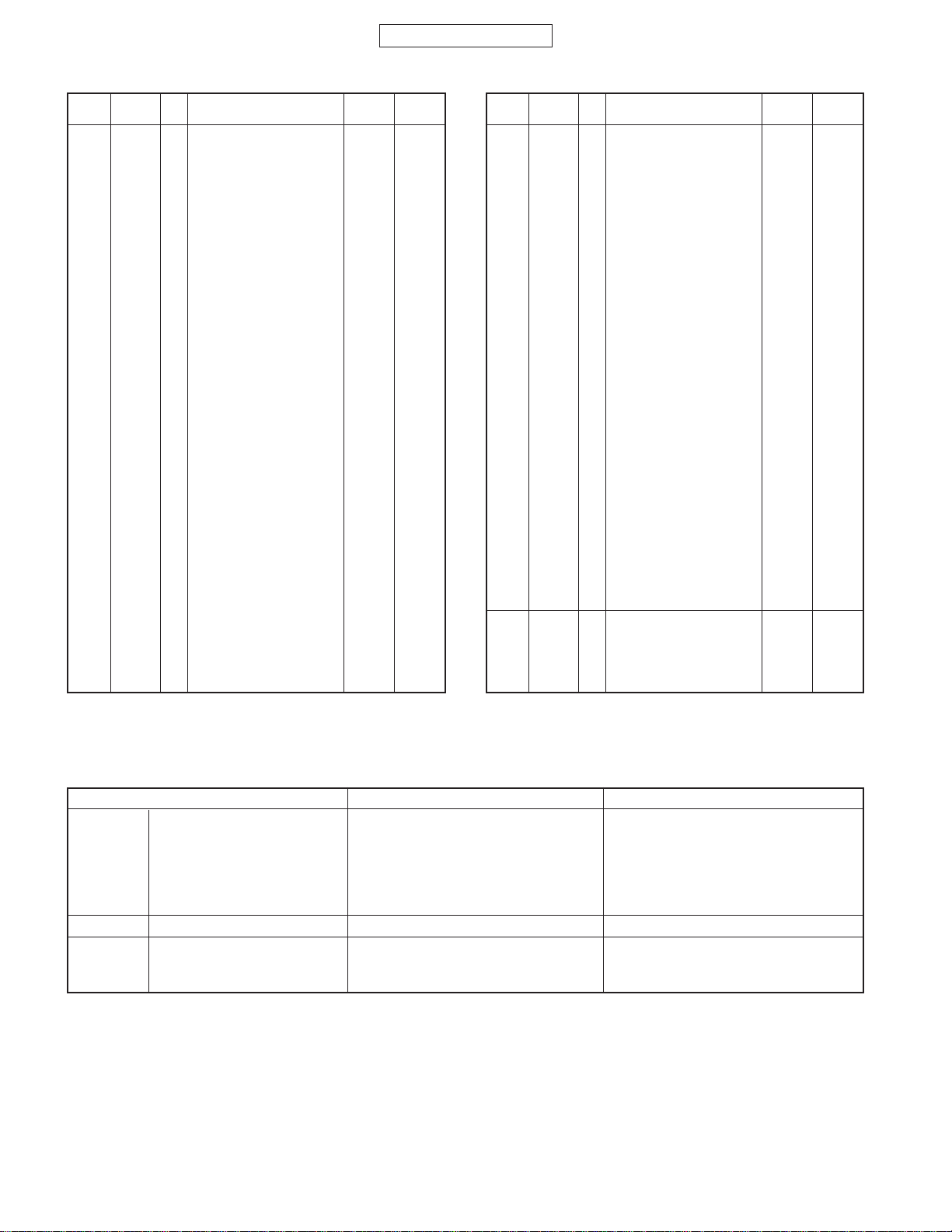
GX10i
CONFIDENTIAL
Band
Sending/
Receive
No. Item to be inspected
271 Mod_spectrum +600 810CH PCL0
272 Mod_spectrum +800 810CH PCL0
273 Mod_spectrum –800 661CH PCL5
274 Mod_spectrum –600 661CH PCL5
275 Mod_spectrum –400 661CH PCL5
276 Mod_spectrum –250 661CH PCL5
277 Mod_spectrum –200 661CH PCL5
278 Mod_spectrum +200 661CH PCL5
279 Mod_spectrum +250 661CH PCL5
280 Mod_spectrum +400 661CH PCL5
281 Mod_spectrum +600 661CH PCL5
282 Mod_spectrum +800 661CH PCL5
283 Mod_spectrum –800 661CH PCL15
284 Mod_spectrum –600 661CH PCL15
285 Mod_spectrum –400 661CH PCL15
286 Mod_spectrum –250 661CH PCL15
287 Mod_spectrum –200 661CH PCL15
288 Mod_spectrum +200 661CH PCL15
289 Mod_spectrum +250 661CH PCL15
290 Mod_spectrum +400 661CH PCL15
291 Mod_spectrum +600 661CH PCL15
292 Mod_spectrum +800 661CH PCL15
293 Switch_Spectrum –1800 661CH PCL0
294 Switch_Spectrum –1200 661CH PCL0
295 Switch_Spectrum –600 661CH PCL0
296 Switch_Spectrum –400 661CH PCL0
297 Switch_Spectrum +400 661CH PCL0
298 Switch_Spectrum +600 661CH PCL0
299 Switch_Spectrum +1200 661CH PCL0
300 Switch_Spectrum +1800 661CH PCL0
301 Switch_Spectrum –1800 512CH PCL0
302 Switch_Spectrum –1200 512CH PCL0
303 Switch_Spectrum –600 512CH PCL0
304 Switch_Spectrum –400 512CH PCL0
305 Switch_Spectrum +400 512CH PCL0
306 Switch_Spectrum +600 512CH PCL0
Channel
PCL
Band
Sending/
Receive
No. Item to be inspected
307 Switch_Spectrum +1200 512CH PCL0
308 Switch_Spectrum +1800 512CH PCL0
309 Switch_Spectrum –1800 810CH PCL0
310 Switch_Spectrum –1200 810CH PCL0
31 1 Switch_Spectrum –600 810CH PCL0
312 Switch_Spectrum –400 810CH PCL0
313 Switch_Spectrum +400 810CH PCL0
314 Switch_Spectrum +600 810CH PCL0
315 Switch_Spectrum +1200 810CH PCL0
316 Switch_Spectrum +1800 810CH PCL0
317 Switch_Spectrum –1800 661CH PCL5
318 Switch_Spectrum –1200 661CH PCL5
319 Switch_Spectrum –600 661CH PCL5
320 Switch_Spectrum –400 661CH PCL5
321 Switch_Spectrum +400 661CH PCL5
322 Switch_Spectrum +600 661CH PCL5
323 Switch_Spectrum +1200 661CH PCL5
324 Switch_Spectrum +1800 661CH PCL5
325 Switch_Spectrum –1800 661CH PCL15
326 Switch_Spectrum –1200 661CH PCL15
327 Switch_Spectrum –600 661CH PCL15
328 Switch_Spectrum –400 661CH PCL15
329 Switch_Spectrum +400 661CH PCL15
330 Switch_Spectrum +600 661CH PCL15
331 Switch_Spectrum +1200 661CH PCL15
332 Switch_Spectrum +1800 661CH PCL15
333 Burst Timing 661CH PCL0
334 Burst Timing 512CH PCL0
335 Burst Timing 810CH PCL0
336 Burst Timing 661CH PCL5
337 Burst Timing 661CH PCL15
RX 338 Reception sensitivity 661CH PCL0
339 Reception sensitivity 512CH PCL0
340 Reception sensitivity 810CH PCL0
341 Floor sensitivity 2 661CH PCL0
342 Reception level report 661CH PCL0
Channel
PCL
Troubleshooting list according to the results of RF performance check.
Test item Check parts for GSM Check parts for DCS
Tx Sending output IC831, IC881, FL811, FL801 IC831, IC881, FL816, FL801
Frequency deviation TCX951 TCX951
Phase error VCO971, IC901, VCO851 VCO971, IC901, VCO851
Mod_spectrum VCO971, IC901, VCO851 VCO971, IC901, VCO851
Switch_spectrum VCO971, IC901, VCO851 VCO971, IC901, VCO851
Burst Timing IC881 IC881
Sprious Not tested
Rx Reception sensitivity FL801, FL901 FL801, FL902
Floor sensitivity FL801, FL901 FL801, FL902
Reception level report FL801, FL901 FL801, FL902
2 – 16
Page 21
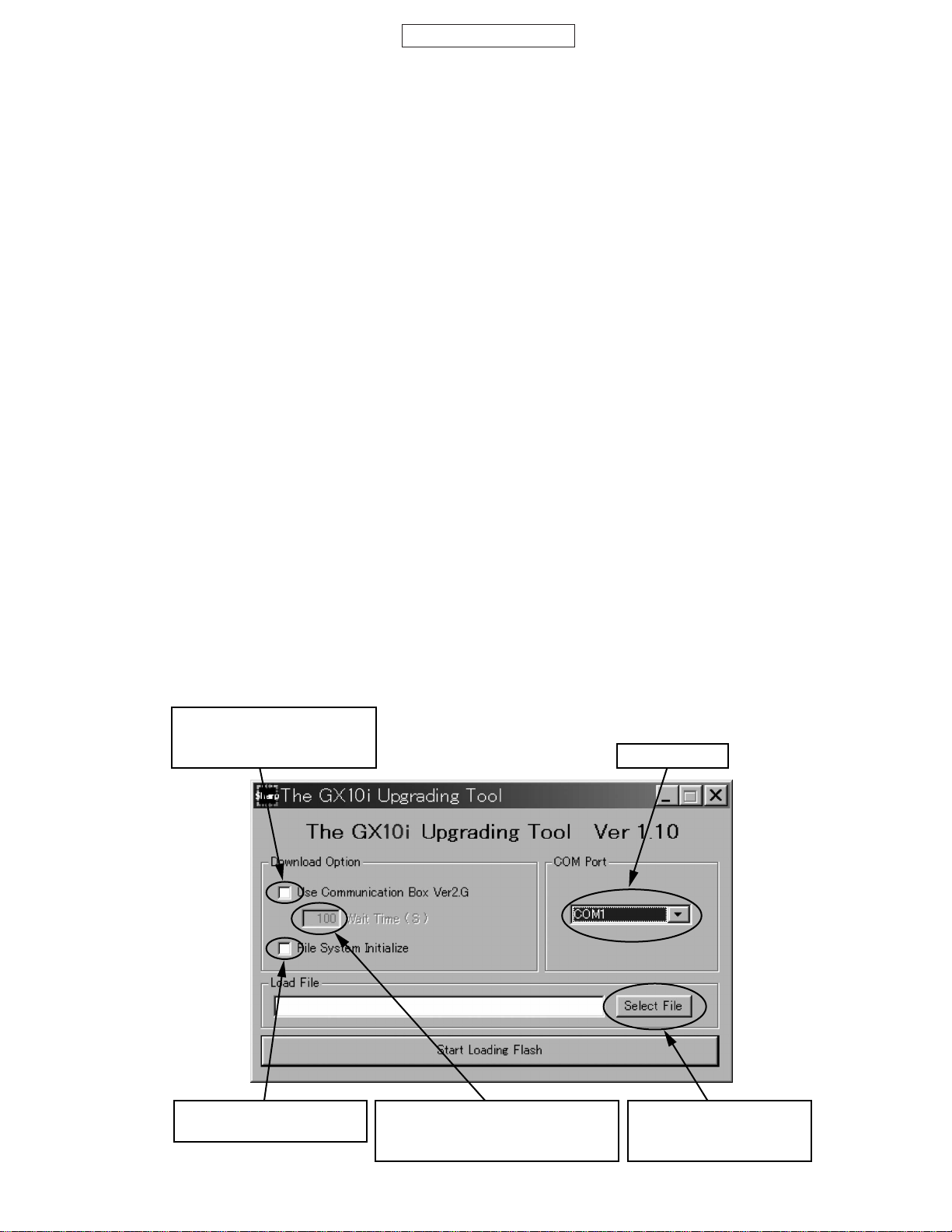
CONFIDENTIAL
3.3.5 Software download
(1) Overview
This document describes the specification of the Flash-downloading tool (an upgrading tool) for user service.
(2) Purpose of this document
The aim of this document is to provide a sufficient description of the GX10i Upgrading Tool for readers.
(3) Scope
This document covers the description of the Flash-downloading tool specification for user service.
(4) Operating environment
Operating environment for the upgrading tool
OS: Windows 98, 98SE, 2000 or XP
Downloadable file: Motorola format files only
Communication mode: Asynchronous mode
Data length: 8 bit
Parity bit: None
Stop bit length: 1 bit
Baud rate: 9600 bps (only at the time of activation)
28800 bps (While downloading the loader)
115200 bps (While in the normal operation)
Operating environment for the loader
Phone: GX10i
Communication mode: Asynchronous mode
Data length: 8 bit
Parity bit: None
Stop bit length: 1 bit
Baud rate: 9600 bps (only when activating)/115200 bps (While in the normal operation)
GX10i
3.3.5.1 Description of the screens.
(1) Activation
You can start the application either from the short cut on your desktop or Start menu.
(2) The Upgrading Tool (on the PC)
Tick here if you wish to use
“CommunicationBoxVer2G”.
Note 1)
COM port list
Tick here if you wish
to initialize the file system.
Available when
“CommunicationBoxVer2G”is set.
Note 2)
Figure 39
2 – 17
Click this to display the
dialog box to select a file
to download.
Page 22
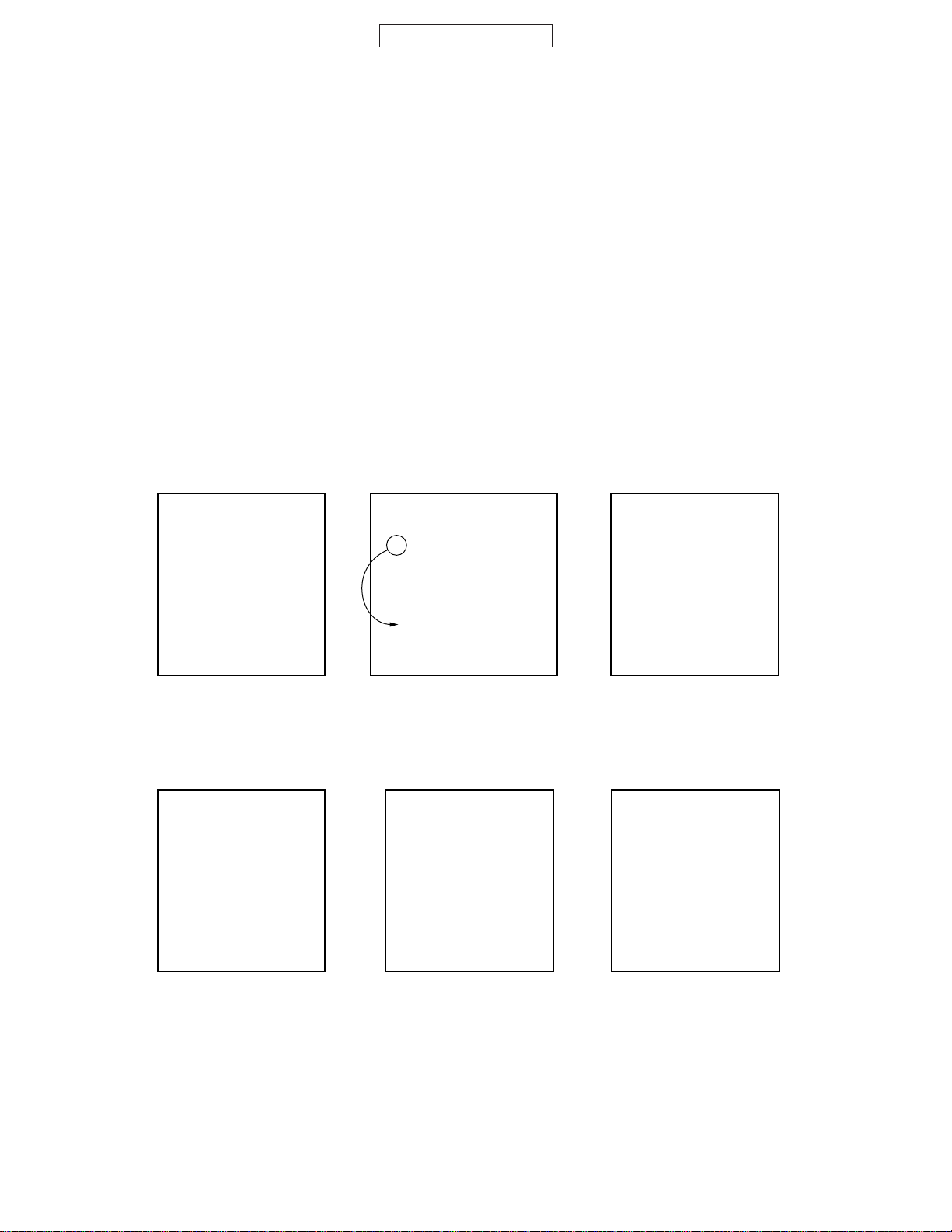
GX10i
CONFIDENTIAL
Note 1)
If using “communicationBoxVer. 2G”, you can control only the phone connected to No.1 cable.
Note2)
Time displayed in this dialog box indicates a margin of processing time taken to download the data to phones that
are connected to cable No.2 to No.10 of the “communicationBoxVer. 2G”. If an error occurs, increase this margin.
For details, see the section 3.3.5.2 (3) “Using the Communication Box Ver. 2G” on page 2-20.
[Caution!]
• If you wish to download using “communicationBoxVer. 2G”, turn on No.10 to No.1 after “Sending Sync Byte…/Press
Power Button” message appears.
• To downloading by “communicationBoxVer. 2G”, remove the battery first. There will be no damage to the phone
even if the battery is inserted. However, the software on the phone may not terminate. In this case, remove the
battery to turn off the phone after the download is ended.
• Use a fully charged battery for the downloading operation.
Remove the battery from the phone to terminate the software after the download is completed.
• Start downloading after phone is properly turned off in order to clear the Backup RAM.
• Note that if you select “FileSystem Initialize”, the data stored in the phone will be deleted.
(3) The loader (in the phone)
The operation progress indication and error status are displayed on the phone.
The following are example screens.
1. Initial screen
Flash Loader 1.07
The version of the loader is
displayed when it is successfully expanded.
4. Data writing is completed
Flash Loader 1.07
COMPLETE!
2. Deleting the Flash 3. Writing the data
Flash Loader 1.07
##########
P ERASING ...
P indicates a program data. To
indicate the data area, “D
ERASEING” is displayed.
The Flash is being erased. “#”
decreases as the erasing operation
proceeds, and disappears when it is
completed.
5. SUM value is indicated Note 1)
Flash Loader 1.07
SUMCHECK END
SUM = XXXX h
Flash Loader 1.07
WRITING ...
The data is being written into
the handset.
6. Error screen Note 2)
Flash Loader 1.07
ERS_ERROR!
ADR = 1000000
STR = A0
The program data is successfully loaded.
Note 1)
You can check if the loaded program data is correct by comparing the SUM values displayed on the PC and the
phone shown on the screen 5. If both values are the same, the correct program data is loaded.
Note 2)
The screen 6 shows an error which occurred while erasing the Flash.
“ADR” and “STR” appear only for Flash-oriented errors. Other errors are described in the latter section.
SUM value is displayed a few
seconds after the program data
is successfully loaded.
The value is displayed at “XXXX”.
2 – 18
An error occurred.
ADR: Address the location of
the error.
STR: Flash Status information
Page 23
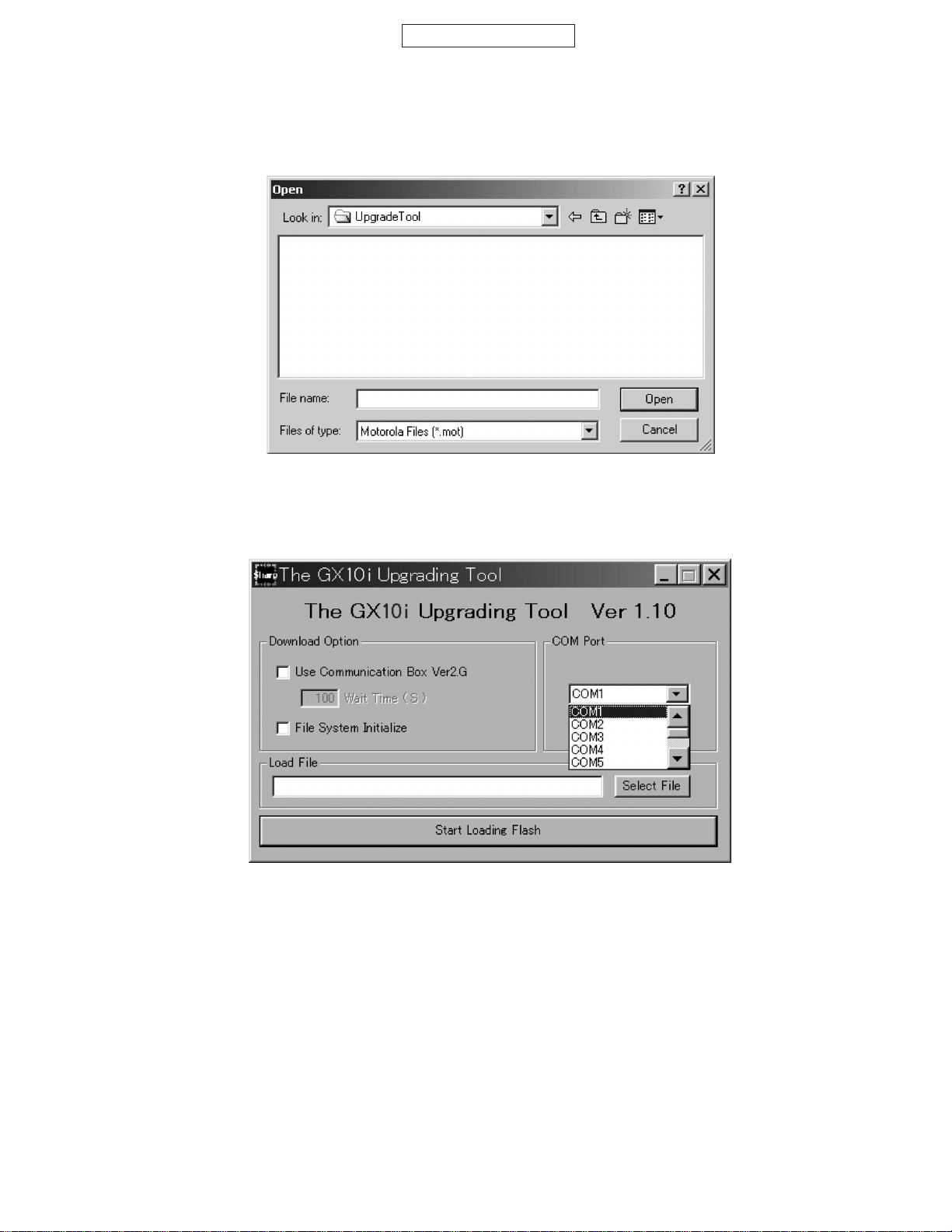
CONFIDENTIAL
3.3.5.2 Operational specification
(1) Selecting a file
Press “Select File” to open the dialog box. Select a file you wish to download.
You can select only the file in Motorola format.
Figure 40 The dialog box to select a file
GX10i
(2) Selecting COM port.
Select the COM port from COM1 to COM9 that connects the PC and phone (or “communicationBoxVer . 2G”).
Figure 41 COM Port selecting screen
2 – 19
Page 24

GX10i
CONFIDENTIAL
(3) Using the Communication Box Ver. 2G.
Tick “Use Communication Box Ver.2G” in the dialog box if using “Communication Box Ver.2G”. For details, see the
section 3.3.5.1 (2) “The Upgrading Tool (on the PC)” on page 2-17.
You can select wait time from 0 to 999 seconds since the access latency differs depending on the phone if using
“Communication Box Ver.2G”. (Default value is set to 100 seconds). For details on setting the wait time, see the section
3.3.5.1 (2) “The Upgrading Tool (on the PC)” on page 2-17.
Serial connection port
Power On/Off
button.
Set it to OFF for
default setting.
Cable 1.
Figure 42 Image of Communication Box Ver. 2G
[Caution]
Cable 1 is used for handshaking between the PC and phone. Make sure the cable is properly connected to the
phone during the handshaking if using “Communication Box Ver.2G”.
Switch on the power buttons No.10 to No.1 when “Sending Sync Byte…/Press Power Button” appears.
2 – 20
Page 25
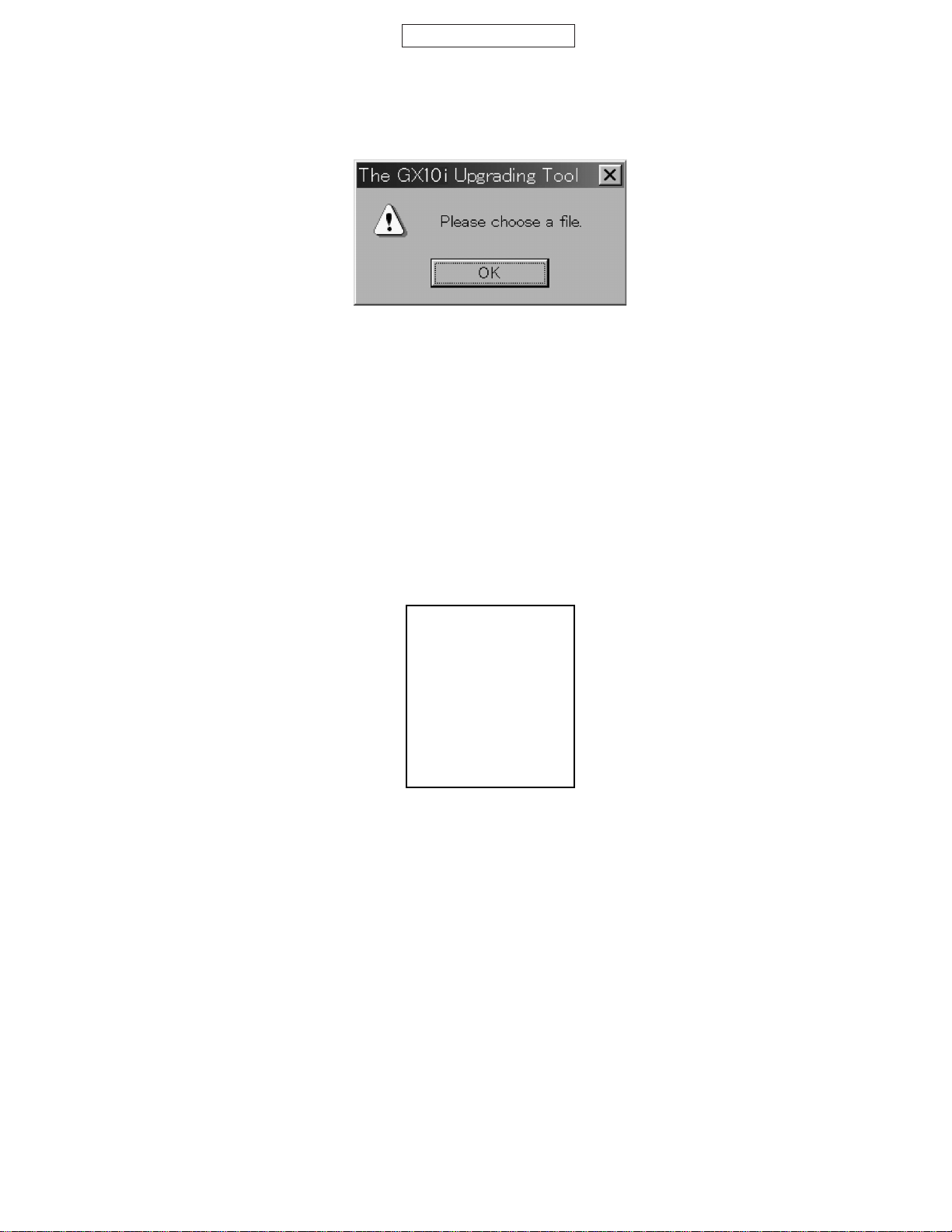
CONFIDENTIAL
(4) Starting the downloading operation
Press [Start Loading Flash] button after you select the file to download.
The downloading operation starts. The message below appears if no file is selected.
Figure 43
[Using a Data cable]
If using a Data cable for the downloading operation, press Power button of the phone after [Please remove AC
charger, when you use PCcableSending Sync Byte…/Press Power Button!] appears. The loader starts to
activate.
[Using “Communication Box Ver. 2G”]
If using “Communication Box Ver. 2G”, switch on the power buttons No.10 to No.1 after [Please remove AC
charger, when you use PCcableSending Sync Byte…/Press Power Button!] appears. The loader starts to
activate.
GX10i
[Caution]
If using a Data cable, [Sync received ; Sending RAM Loader.../Keep Power Button! ] message will appear after
the power button of the phone is pressed. Hold down the button until this disappears. The message disappears
and the following screen will appear after the loader is completely expanded.
Flash Loader 1.07
Figure 44
(5) Completing the download
When the program data is successfully downloaded, [Download completed] appears, and then the SUM value of the
data loaded into the Flash is displayed. If the operation is not properly completed, an error message will appear. For
details, refer to [Error message chart] on pages 2-22, 2-23.
[Caution!]
After the downloading operation, a SUM value is displayed on the phone.
You can check if the program data is successfully downloaded by comparing the SUM values displayed on the
phone and PC.
If both values are not the same, the program data may not be successfully downloaded. Start over the entire
downloading operation.
2 – 21
Page 26
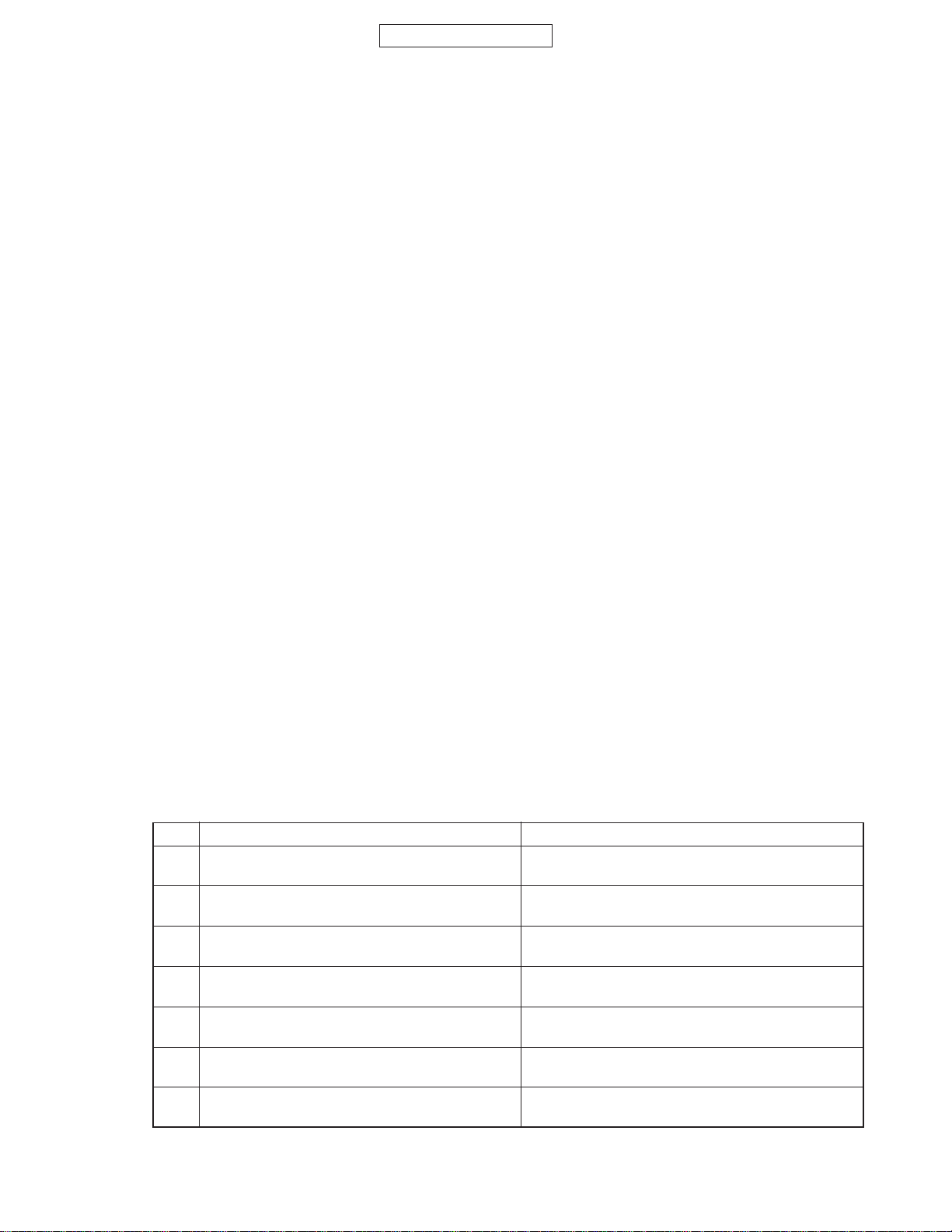
GX10i
CONFIDENTIAL
(6) Matters to be attended to the downloading operation.
[If using a Data cable:]
1.Make sure to remove the AC charger from the Data cable. Otherwise it may cause the charging application to be
activated, resulting in failure to download.
2.Use a fully charged battery for the downloading operation.
Remove the battery from the phone to terminate software after the download is completed.
3.If the battery is not charged enough, the downloading operation may not be completed. Make sure to fully charge
the battery before downloading.
4.If the downloading operation is cancelled or interrupted due to an error, remove the battery, attach it back, and start
over the operation.
5.Start downloading after the phone is properly turned off in order to clear the Backup RAM.
6.Note that if you select “FileSystem Initialize” for the downloading operation, the data stored in the phone will be
deleted.
[If using “communicationBoxVer . 2G”:]
1.Switch on the Power buttons on the Box No.10 to No.1 in descending order when “Sending Sync Byte…/Press
Power Button” appears. If the button 1 is switched on first, it results in failure of the downloading operation on phones
that are connected to the cable 2 to 10.
2.Remove the battery. There is no damage to the phone even if the battery is inserted. However, the software of the
phone may not terminate. In this case, remove the battery to turn off the phone after the download is completed.
3.The time to erase the program data differs depending on the phone.
If for the erasing operation fails after 100 seconds of wait time, increase “Wait Time”, although it takes more time
to finish downloading.
4.Start downloading after turning off the phone in order to clear the Backup RAM.
5.Note that if you select “FileSystem Initialize” for the download, the data stored in the phone will be deleted.
3.3.5.3 Error message chart
(1) Error messages for the upgrading tool (on the PC)
No. Message Description
1 Unable to open file
2 Unable to receive Sync Byte
3 Cannot communicate to port
4 RAM Loader not responding to commands
5 RAM Loader cannot understand commands
6 Unable to program flash
7 Unable to reconfigure port
File open error
Failed to open MOT file to download.
Communication error
Could not be synchronized with Boot ROM
Serial setting error
Wrong serial port was selected.
Communication error
No response from the downloaded loader.
Communication error
Received undefined response from the loader.
Flash operation error
Failed to write or erase the Flash ROM.
Serial setting Error
Selected COM port is still in use.
2 – 22
Page 27
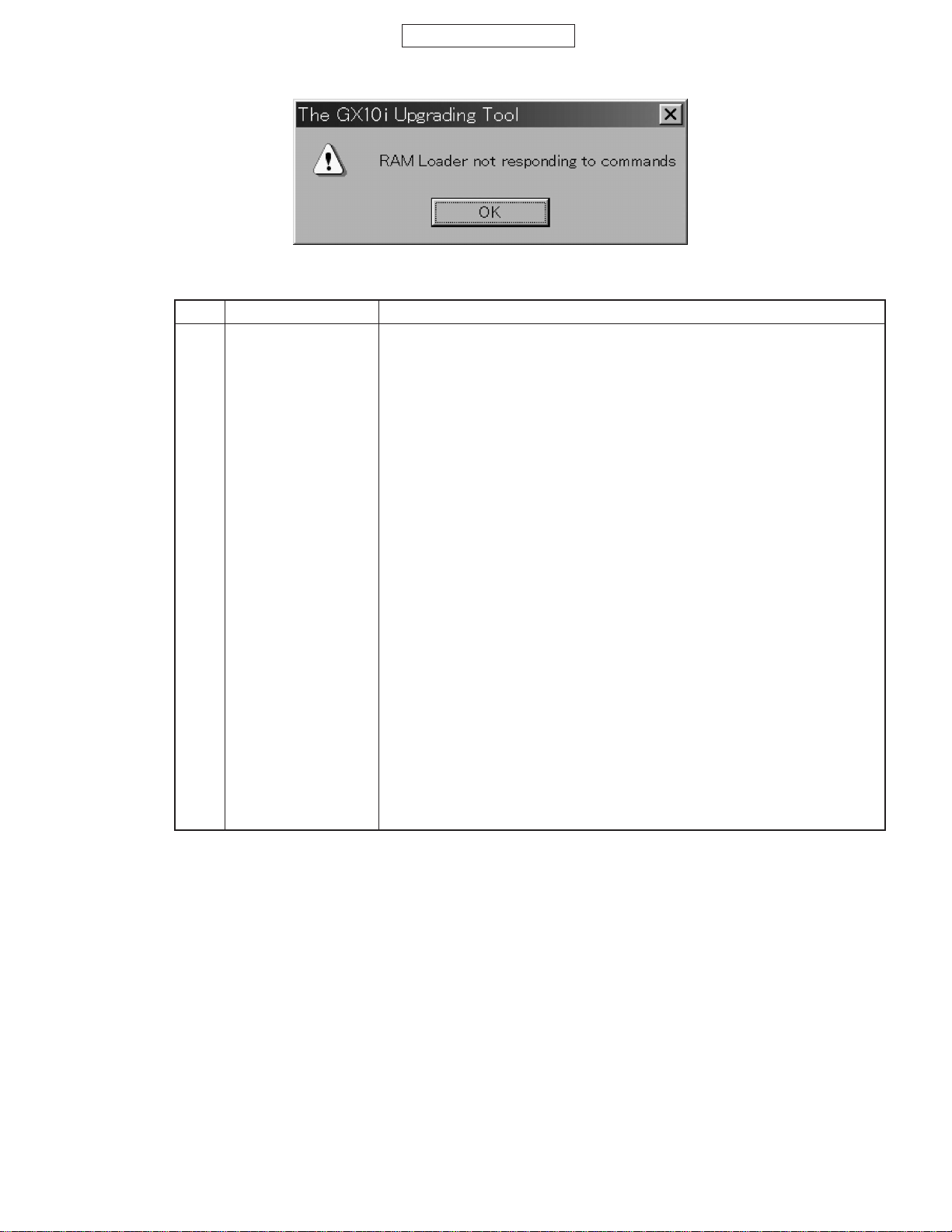
CONFIDENTIAL
Figure 45 An example of the error message
(2) Loader error message table (on the phone)
No. Message Description
1 COMPLETE! The downloading operation is completed.
2 ERASE READY Preparing for the erasing operation.
3 WRITE READY Preparing for the program data.
4 BRT CHANGING Changing the baud rate.
5 P ERASING ... Erasing the program data.
6 WRITING ... Loading the program data.
7 FLASH ERS OK! The program data is successfully erased.
8 SUMCHECK ... Calculating the SUM value of the written data.
9 SUMCHECK END The calculation of the SUM value of the written data is completed.
10 SUM = XXXX h The SUM value of the written data.
11 SUM ERROR! Serial communication error (Check SUM error).
12 PARITYERR! Serial communication error (Parity bit error).
13 FRAMINGERR! Serial communication error (Framing error).
14 OVERFLOW! Serial communication error (Buffer overflow error).
15 ERS_REC_ERROR Serial communication error (Failed to receive the erase record).
16 BRT_REC_ERROR Serial communication error (Failed to receive the change record of baud rate).
17 DAT_REC_ERROR Serial communication error (Failed to receive the data record).
18 ADR_REC_ERROR Serial communication error (Failed to receive the address record).
19 END_REC_ERROR Serial communication error (Failed to receive the end record).
20 HDR_ERROR! Serial communication error (Received the undefined record).
21 ODD_ERROR! Serial communication error (Odd error).
22 SEQ_ERROR! The Flash operation was failed (Sequence error).
23 VPP ERROR! The Flash operation was failed (VppLow error).
24 PRT_ERROR! The Flash operation was failed (Protect error).
25 ERS_ERROR! The Flash operation was failed (Erase error).
26 WRT ERROR! The Flash operation was failed (Write error).
27 ERASE CHK ERR An error occurred while verifying the erasure.
28 WRITE CHK ERR An error occurred while writing the data.
29 ADR = XXXXXXXX The location of the error is displayed.
30 STR =XX The time of the error occurrence is displayed.
GX10i
• No.1 to No.10 are information messages. These messages are displayed in the normal operation.
No.11 to 30 are error messages. Messages No.22 to No.28 indicate Flash-oriented errors. The error address (No.29)
and status (No.30) are also displayed at the same time.
2 – 23
Page 28
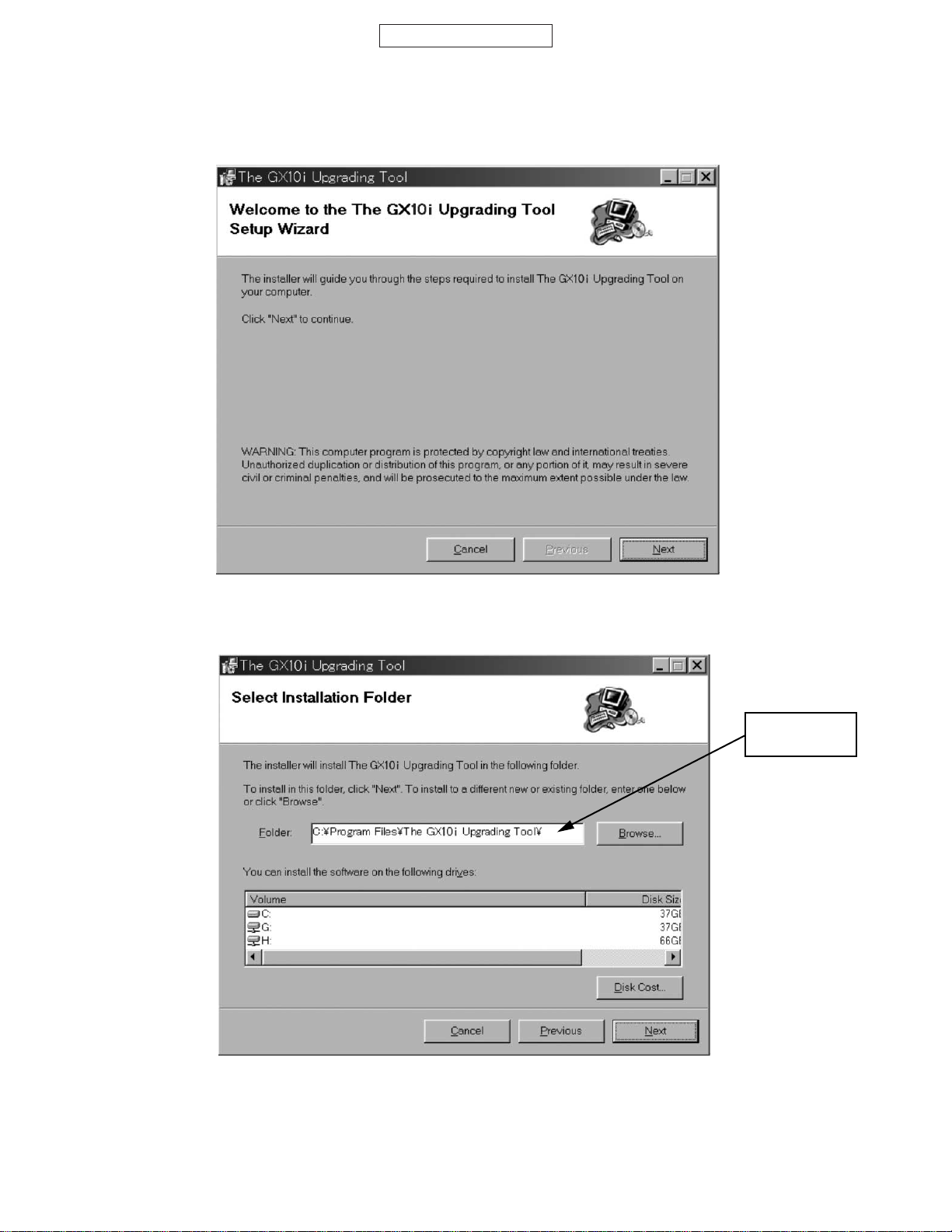
GX10i
CONFIDENTIAL
3.3.5.4 Installation / Uninstallation
(1) Installation
Execute “setup.exe” and activate the setup wizard.
Select a folder you wish to install to.
Figure 46
Don't change,
please.
Figure 47
2 – 24
Page 29
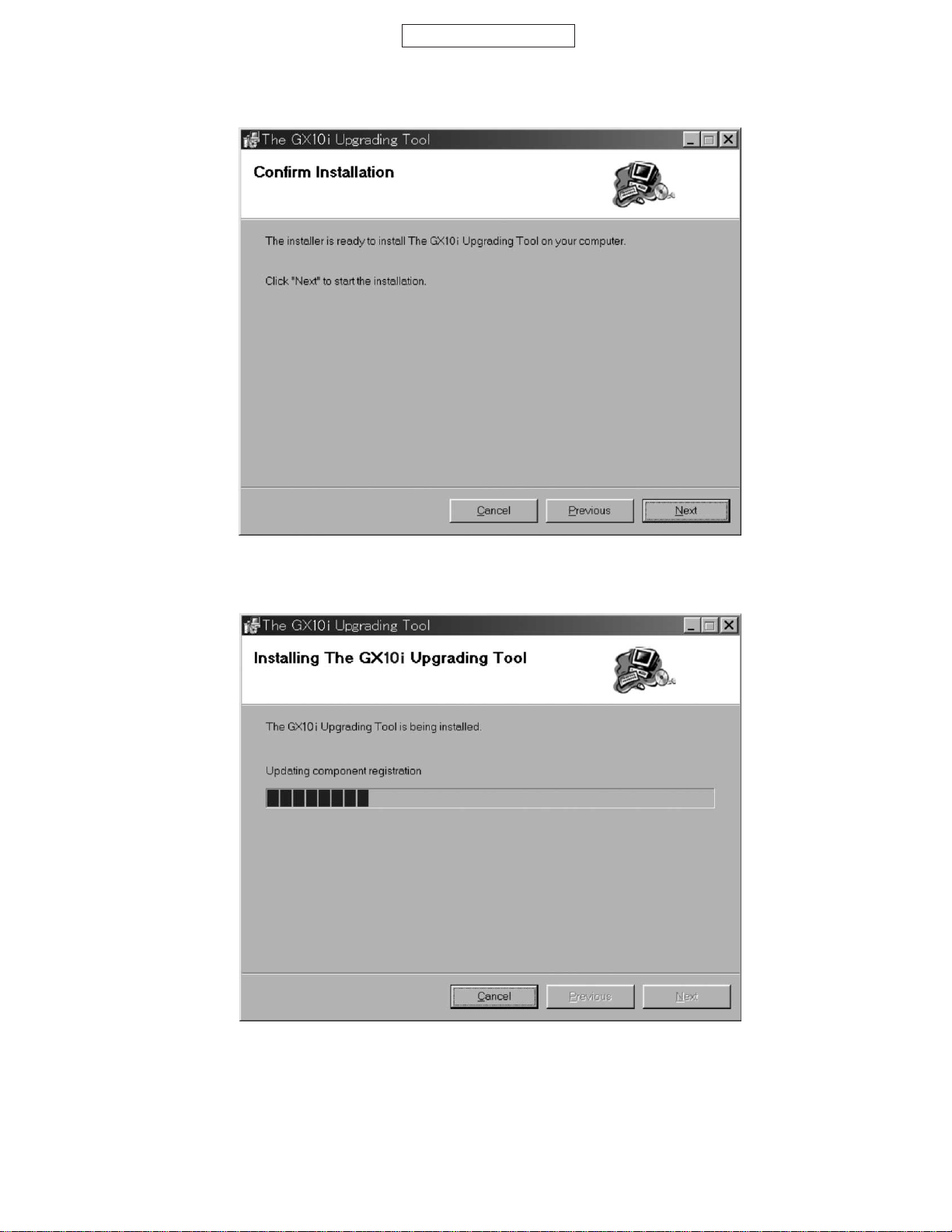
CONFIDENTIAL
The confirmation screen appears. Select [Next].
GX10i
The Upgrading Tool is being installed.
Figure 48
Figure 49
2 – 25
Page 30
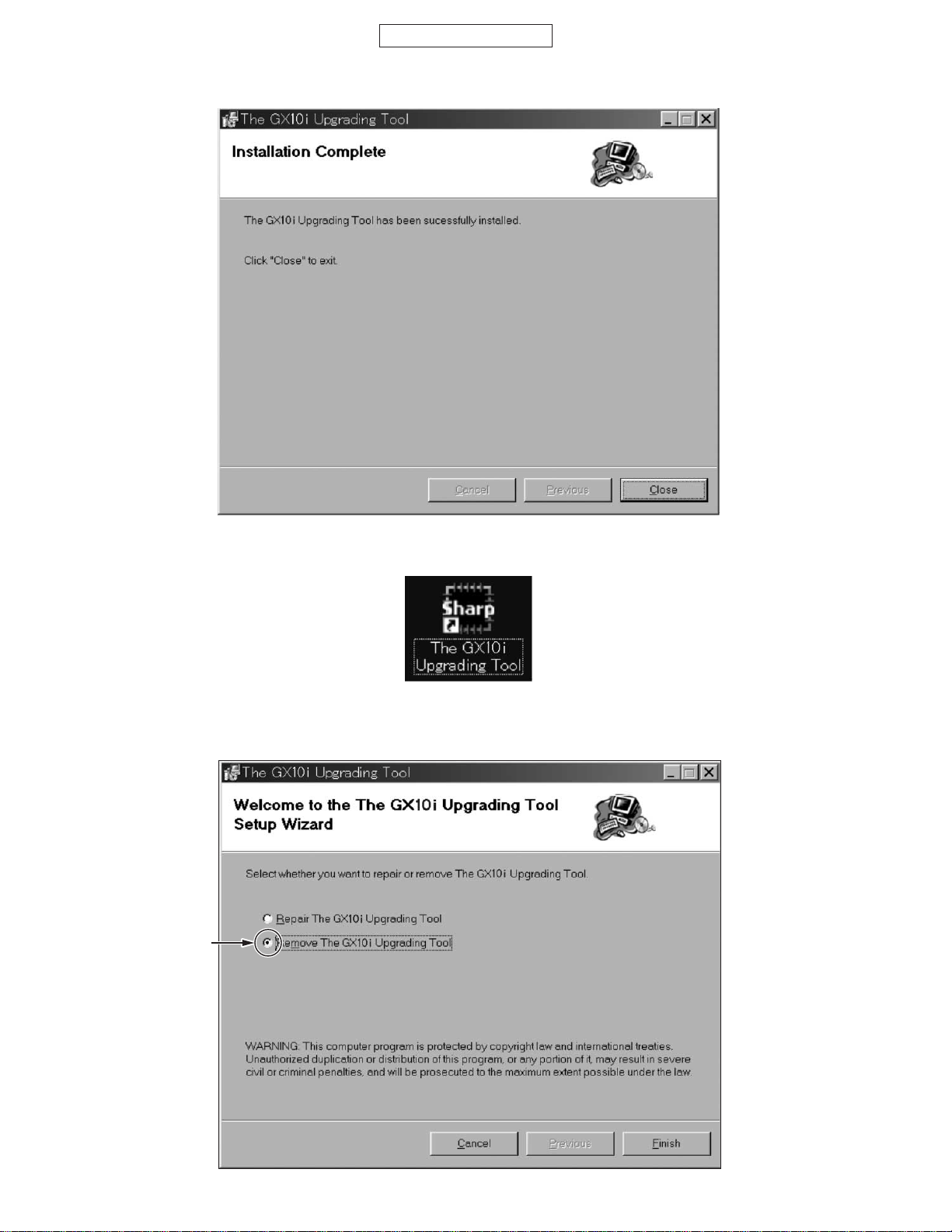
GX10i
CONFIDENTIAL
The installation is complete.
Figure 50
The Upgrading Tool icon shown below is configured on your desktop.
You can also activate this application by selecting “The GX10i Upgrading Tool” from Start menu.
Figure 51 The Upgrading Tool icon
(2) Uninstallation
Execute “setup.exe” and activate the setup wizard.
Running “setup.exe” uninstalls the preloaded program.
Check here
Figure 52
2 – 26
Page 31

CONFIDENTIAL
The preloaded program is being uninstalled.
GX10i
The uninstallation is complete.
Figure 53
Figure 54
2 – 27
Page 32

GX10i
3.3.6 Matters to be attended to the Installation /Uninstallation
• To install the upgrading tool to the PC that already has one, uninstall the preloaded tool first, and then install the program
again.
• If you are operating the upgrading tool on Windows 98, 98SE or Me operation system, a message may ask you to restart
the operation system during the installation. In this case, do so according to the instruction. Even if such a massage does
not appear, restart your operation system after the installation is completed.
Note) If you are trying to activate the upgrading tool on Windows 98 without restarting it, the following message may appear.
In this case, you need to restart the operation system to operate the upgrading tool properly.
Attachment 3 Reset Tool for the phone code
<Description>
Reset the phone code to “0000”.
<Operation>
(1) Connect the Reset tool to the cable.
(2) Execute “PWDinit.exe”.
(3) Press the power key to access the idle mode. (“InsertSIM” is displayed.)
(4) Press “Set to Default”.
CONFIDENTIAL
Figure 55
(5) Enter “2968” and press “OK”.
Figure 56
Figure 57
2 – 28
Page 33

CONFIDENTIAL
(6) Press “Reset”. The following confirmation message appears.
Figure 58
(7) Press “Yes” .
Figure 59
GX10i
(8) When initialization is complete, the dialog box below appears. Press “OK” to turn off the phone.
Figure 60
2 – 29
Page 34

GX10i
[2] SHARP RF Test tool manual
1. Requirements
• PC with COM port
• Mouse
• TQ-GX10i Data Cable
• PWB repair jig
CONFIDENTIAL
Figure 61 PWB repair jig
2. Setup
1. Set PWB and make connections as shown in Figures 64 and 65.
Make sure connections are correct at the points shown in Figure 66.
2. Connect PC and TQ-GX10i with Data Cable.
3. Turn on the phone.
4. Start RF Test Tool.
5. Select a COM port to which Data Cable is connected.
6. Press the “Initialize & Read Data” Button.
7. Figure 69 appears.
8. Click OK to proceed.
Figure 62
Figure 63
2 – 30
Page 35

Hook
CONFIDENTIAL
PWB
GX10i
Setting Pin
Hook
PC
Figure 64 PWB installation
Black
Red
Figure 65 Connections
2 – 31
Data Cable
Page 36

GX10i
CONFIDENTIAL
Point
Figure 66 Contact points
Push
Figure 67 Turning power on
2 – 32
Page 37

CONFIDENTIAL
3. Tests
3.1 BAND Select & Channel
Select a band and a channel to test. Settings are applied to all tests.
Band selection
[Procedure]
1. Select a band. (GSM or DCS)
2. Select or enter a channel using Channel bar or Input box.
3.2 TX test
Test burst transmission.
GX10i
Input box
Channel bar
Figure 68
TX frequency of selected channels Current PCL (Read only)
PCL bar
Data patterns
Figure 69
[Procedure]
1. Select a band and channel. (see 3.1)
2. Select PCL (Power Control Level) using PCL bar.
3. Select Data pattern.
4. Click TX ON to start burst transmission.
(You can check each part in this state.)
5. Click TX OFF to end burst transmission.
* Data pattern (TSC 5) includes Training Sequence GSM 5, and other part is pseudo random data.
* There may be a slight difference between the power of burst transmission with this tool and that of actual calls. (approximately
0.1dB within PCS bandwidth.)
TX ON/OFF button
This indicator appears during
burst transmission.
2 – 33
Page 38

GX10i
GX10i TX power Table (Target power during calibration, supply voltage: 3.7[V])
GSM DCS
PCL TX Power [dBm]
5 31.6
6 30.0
7 29.0
8 27.0
9 25.0
10 23.0
11 21.0
12 19.0
13 17.0
14 15.0
15 13.0
16 11.0
17 9.0
18 7.0
19 5.0
CONFIDENTIAL
PCL TX Power [dBm]
0 28.6
1 27.0
2 26.0
3 24.0
4 22.0
5 20.0
6 18.0
7 16.0
8 14.0
9 12.0
10 10.0
11 8.0
12 6.0
13 4.0
14 2.0
15 0.0
3.3 RX test
The phone receives burst signals in this test.
RX frequency of selected channels
RX Gain Setting bar
Sniff ON/OFF
[Procedure]
1. Select a channel and band. (see 3.1)
2. Select RX Gain using RX Gain Setting bar.
3. Choose Sniff ON or OFF.
4. Click RX ON to start receiving burst signals.
5. In continuous mode, transmit burst signals from GSM tester.
(You can check each part in this state.)
6. Click RX OFF to end receiving burst signals.
Current RX Gain (Read only)
RX ON/OFF button
This indicator appears while
receiving burst signals.
Figure 70
* In this test, the reception timing cannot be synchronized with burst signals from Signal Generator, etc.
* The standard RX Gain Setting is:
(Input power at the antenna connector of the phone) + (RX Gain) = –16 dBm
Excessive Input power or RX Gain may cause damage to the phone.
2 – 34
Page 39

CONFIDENTIAL
3.4 RSSI Measure
The phone notifies you of input power value at the antenna connector.
GX10i
Estimated Power
Input box
(Integer only)
Measure button
Figure 71
[Procedure]
1. Connect the phone and GSM tester (or Signal Generator) with RF cable.
2. Select a band and channel. (see 3.1)
3. Send signals (*) from GSM tester.
4. Enter the value of input power from GSM tester in integers (from –10 to –110) considering RF cable loss.
5. Press the Measure button.
6. The result appears in Measured Power box.
* The signal type from GSM tester must be either of two:
1. Continuous sine wave (without modulation) with the frequency as follows:
(Frequency of the measured channel) + 67.708kHz.
(Ex. channel: GSM 37ch the result: 942.467708 MHz)
Power: –110 to –10 dBm
2. BCCH signal of the measured channel
Power: –110 to –10 dBm
Result
When the phone is properly calibrated, the error between “Estimated Power” and “Measured Power” is less than 2dB.
Measured power box
4. Termination
Turn off the phone to ensure proper operations.
2 – 35
Page 40

GX10i
CONFIDENTIAL
[3] Adjustment procedures after replacement of the parts
Be sure to make adjustments to the parts as shown in the table below.
1. Adjustment to 2. Adjustment to 3. Flicker adjustment 4. White defect 5. Optical axis
camera temperature battery temperature correction
IC105
IC307
Camera FPC A’ssy
Main-screen Display
1. Adjustment procedures of camera temperature
1. Place a thermometer near the unit to be adjusted. Make sure the room temperature is over 0°C.
2. Attach the battery pack.
3. Access the normal mode by holding down the power key.
4. Transmit the [AT+XDIAG] command.
5. Make sure the screen for the function test mode is displayed.
6. Access the TEMP ADJ mode by pressing the “
7. Temperature detected by the sensor is displayed after “Temp:”. Compare the displayed value to the room temperature.
Enter the difference as a corrected value with the “ ” key if the displayed value is higher, and use the “ ” key if it is lower.
The corrected value is displayed after “Correct:”.
8. Press the “#” key. [Param Save OK.] will be displayed to notify the corrected value is registed.
9. Press the “0” key to access the initial screen of the function test mode.
10. Press the “Power” key to exit this mode.
” key, and push the “1” (1. CAM TEMP) key.
adjustment
2. Adjustment procedures of battery temperature
1. Perform steps 1 – 5 of “Camera temperature adjustment procedure”.
2. Access the TEMP ADJ mode by pressing the “ ” key, and push the “2” (2.BAT TEMP) key.
3. Perform steps 7 – 10 of “Camera temperature adjustment procedure”.
3. Flicker adjustment procedure
1. Attach the battery pack.
2. Access the manual testmode
3. Access the manual testmodeF81 (LCD Setting) by pressing the “8”, “1” and “Right Soft” keys in this order.
4. Press the “2” (2. VCOM Adjust) key.
5. Adjust the flickers on the screen to the minimum by pressing the “ ” and the “ ” keys. Make sure visually they are minimized
at a distance of about 20 cm from the inverter fluorescent lamp. (Fine adjustments to the DC voltage between LCD
electrodes)
Enlargement
(Add a black line at every one line)
8 gradation patterns with a black line between each line of the patterns (monochrome pattern)
6. Press the “Centre” key twice. [Diag Param Saving] will be displayed to notify the corrected value is registered.
7. Press the “Power” key to exit this mode.
2 – 36
Page 41

CONFIDENTIAL
4. Procedures of white defect correction
1. Attach the battery pack.
2. Access the normal mode by holding down the power key.
3. Connect the unit to the PC and send the [AT+XDIAG] command.
4. Make sure the screen for the function test mode is displayed.
5. Send the [LDDEVPRM] command.
6. Block off light completely from the light sensor after receiving the [LDDEVPRMOK]. If the [LDDEVPRMNG] is received,
start from step 5.
7. Transmit the [WHC01540160] command.
8. 6 digits will be received if the transmission is completed after 20 to 30 seconds. Be sure to continue to block off light during
this process.
<6 digits to be received>
• In case of [LDDEVPRMOK]: aaabbb will be received.
aaa: the number of white defects
bbb: the maximum level of dark current
• In case of [LDDEVPRMNG]: 000000 will be received.
This indicates light was not blocked completely. Go back to step 7.
9. Send the [WH] command.
10. If [OK] is received, send the AT [SVDEVPRM] command.
11. After receiving the [SVDEVPRMOK], block off light completely from the light sensor. If the [SVDEVPRME1] is received,
go back to step 10.
12. Remove the Data cable from the unit. Press the “Power” key to exit.
GX10i
* White defect correction
White defects indicate pixel defects in the image detected by the light sensor. These appear as white spots even when
light is completely blocked off (even on a black background). White defect correction solves this problem.
5. Optical axis adjustment
1. Attach the battery pack.
2. Access the normal mode by holding down the “Power” key.
3. Connect the unit to the PC and send the [AT+XDIAG] command.
4. Make sure the screen for the function test mode is displayed.
5. Press the “6” key. The camera image will appear on the display.
6. Set your face in the center of the camera mirror and press the “Centre” key (for shooting). Correct the image with the “
key if it is on the center right, and use the “ ” key if it is on the center left. Press the “Right Soft” key. [Param Save OK.]
will be displayed to notify the corrected value is registered. The screen is returned to the shooting screen. The image is
moved by 2 dots each time the “ ” or “ ” key is pressed.
7. Make sure the image is set in the center after performing step 6 several times.
8. Press the “0” key to access the initial screen of the function test mode.
9. Press the “Power” key to exit this mode.
”
2 – 37
Page 42

GX10i
[4] Test points
KEY PWB-B (FRONT SIDE)
CONFIDENTIAL
TP315
TP314
TP344
Figure 72 TEST POINT
TP319
TP301
TP317
TP316
TP321
TP303
TP307
TP304
TP302
TP308
TP312
TP309
TP305
TP311
TP306
TP313
TP310
TP324
TP323
TP322
TP345
TP No. Signal name TP No. Signal name
TP301 VSIM (2.85 V)
TP302 SIMCLK
TP303 SIMRST
TP304 SIMIO
TP305 TDI
TP306 RXD
TP307 ADPDET
TP308 CONT2
TP309 CONT1
TP310 RTS
TP311 CTS
TP312 TXD
TP313 ADP
TP314 BATT_SENSE
TP315 DGND
TP316 3 V
TP317 VTCXO (2.9 V)
TP319 VRF (2.9 V)
TP321 VBACK (3 V)
TP324 MIC
TP344 D GND
TP345 KEY_BL_ON
2 – 38
Page 43

KEY PWB-B (REAR SIDE)
TP328
CONFIDENTIAL
TP342
TPB325
GX10i
TPB326
TP330
TP329
TPB332
TPB331
Figure 73 TEST POINT
TP No. Signal name
TPB325 TXD
TPB326 RXD
TPB331 BATT_SENSE
TPB332 DGND
TPB333 BATT
TPB334 DGND
TPB335 BATT
TPB343 ADPDET
TPB333
TPB335
TPB334
TPB343
2 – 39
Page 44

GX10i
MAIN PWB-A (FRONT SIDE)
TP004
TP011
TP101
TP167
TP168
TP102
TP149
TP160
TP152
TP216
TP002
TP012
TP022
TP026
TP206
TP205
CONFIDENTIAL
TP021
TP024
TP013
TP009
TP211
TP003
TP215
TP155
TP166
TP017
TP209
TP208
TP154
TP157
TP121
TP203
TP018
TP213
TP172
TP020
TP001
TP106
TP171
TP019
TP156
TP207
TP116
TP015
TP014
TP219
TP112
TP204
TP027
TP023
TP031
TP170
TP115
TP114
TP016
TP025
TP217
TP006
TP201
TP111
TP212
TP110
TP214
TP107
TP117
Figure 74 TEST POINT
TP No. Signal name TP No. Signal name TP No. Signal name
TP001 /RD
TP002 /WR
TP003 /LCD_RST
TP004 CS_TFTLCD
TP006 Back light (LED+)
TP009 VDDCORE
TP011 13 MHzCLK
TP012 Terminal for LCDC adhesion
check 1
TP013 Terminal for LCDC adhesion
check 2
TP014 LCD 5 V
TP015 LCD 15 V
TP016 LCD –10 V
TP017 LS
TP018 DCLK
TP019 PS2
TP020 PS1
TP021 SPL
TP022 GSP
TP023 GCK
TP024 ALW
TP025 GMODE
TP026 GCS2
TP027 GCS1
TP031 Back light (LED–)
TP106 JAKMIC
TP107 JAKEAR
TP110 SP1
TP111 SP2
TP112 VVIB
TP114 TCK
TP115 TMS
TP116 TDI
TP117 TDO
TP121 H_AMP
TP149 Terminal for STACK MEMORY
adhesion check 1
TP152 Terminal for STACK MEMORY
adhesion check 2
TP154 TMS/CHECKER_1
TP155 TCK_/LED_ON
TP156 EXT1
TP157 CLKOUT
TP160 Flash-Vpp
TP166 CINT
TP167 RECIVER_OUTP
TP168 RECIVER_OUTN
TP170 AUXADC2 (ADIN)
TP171 AUXADC6
TP172 CLKOUTGATE
TP201 CHGIN
TP203 VBACK (3 V)
TP204 BATT_SENSE
TP205 VRTC (1.8 V)
TP206 VCAM (3.1 V)
TP207 VCORE (1.8 V)
TP208 VANA (2.45 V)
TP209 VMEM (2.8 V)
TP211 VLCD (2.5 V)
TP212 VEXT_CN (2.5 V)
TP213 VINT (3 V)
TP214 VINT_SW (3 V)
TP215 VT (2.715 V)
TP216 VIR (2.8 V)
TP217 POWONKEY
TP219 VBAT_BB
2 – 40
Page 45

MAIN PWB-A (REAR SIDE)
CONFIDENTIAL
GX10i
TP158
TP128
TP129
TPB169
TPB163
TP153
TP151
TP150
TP122
TP130
TP139
TP145
TP123
TP133
TP132
TP131
TP134
TP127
TP141
TP148
TP144
TP138
TP147
TP137
TP146
TP125
TP126
TP118
TP124
Figure 75 TEST POINT
TPB218
TPB220
TP179
TP180 TP178
TP175
TP174
TP176
TP177
TP173
TPB008
TPB007
TPB162
TPB165
TPB164
TP No. Signal name
TPB162 TCK/LED_ON
TPB163 TDI
TPB164 TDO
TPB165 TMS_CHECKER
TPB169 JTAG (3VINPUT)
TPB218 POWONKEY
TPB220 POWONKEY
2 – 41
Page 46

GX10i
[5] Troubleshooting
1. Power does not turn on.
Connect a battery with voltage of more than 4.0 V.
CONFIDENTIAL
NOTE: If the cause is damage to 4-level memory (IC106), ensure
to upload flash data before operation as initializing user
area may prevent detecting the damaged data.
Manual test mode gained?
YES
Can initialization of only user area (File System) be
conducted by Flash Loader?
YES
Does the normal mode start?
NO
Is the program rewritable?
YES
After restart, the normal mode gained?
NO
A
More than 3.6 V output at Battery terminal (TPB333,
TPB335)?
YES
Voltage of below 1.6 V applied to SENSE terminal
(TPB331 or TP314)?
NO
NO
YES
NO
YES
NO
NO
A
4-level stack memory (IC106), and IC104 defective.
4-level stack memory (IC106) data damaged.
4-level stack memory (IC106), and IC104 defective.
Program of 4-level stack memory (IC106) transformed.
4-level stack memory (IC106), and IC104 defective.
Battery terminal defective, adhesive foreign matter at
contact battery (CN303) terminal, or bad soldering.
Battery or battery mounting defective.
YES
Is fuse (FS302) connected?
YES
More than 3.6 V output at VBAT_BB terminal (TP219).
YES
Voltage of below 1.6 V applied to SENSE terminal (C187
signal side)?
YES
Is 4-level stack memory (IC106) properly mounted?
YES
2.8 V output at VMEM (TP209), and 1.8 V output at
VCORE (TP207), respectively?
YES
32.768 kHz properly output at X101 2 pin?
YES
13 MHz properly output at TP011?
NO
2.9 V output at VTCXO (TP317)?
NO
NO
NO
NO
NO
NO
YES
NO
Blowout of fuse (FS302).
Relay FPC_A or connector CN201 defective.
Relay FPC_A or connector CN201 defective.
Defective mounting of 4-level stack memory (IC106).
Power supply IC (IC202) defective.
X101(32 kHz oscillator), and oscillation circuit defective.
IC104 defective.
Regulator (IC303) defective.
YES
TCXO (TCX951), IC901 and peripheral circuit defective.
2 – 42
Page 47

2. Incoming audio cannot be heard.
Phone
Signal output at TP167/TP168?
NO
Signal output at C102?
NO
Signal output at C120?
NO
CONFIDENTIAL
YES
YES
YES
Built-in receiver defective or defective connection between
TP167 and TP168.
L103 or L104 defective.
L103 to IC102 62pin, L104 to IC102 61pin, L103, L104,
L107, and L108 defective.
GX10i
Voltage of more than 0.5 V applied to C186 (IC102 6 pin
side) ?
NO
Voltage of more than 2.4 V applied to Q101 3 pin?
NO
Q101, Q101 2 pin to IC104 78 pin, and IC104 defective.
Hands free kit
When replacing the hands free kit, output available?
NO
Signal output at JK301 4 pin?
NO
Signal output at TP107? Relay FPC_B, CN202, CN306, L303, and JK301 defective.
NO
Signal output at C117?
NO
Is the voltage of 0 V applied to C186?
YES
YES
YES
YES
YES
YES
YES
IC102 or PWB defective.
Relay FPC_B, CN202, CN306, JK301, R106, and R109
defective.
Hands free kit defective.
Defective connection of JK301.
C104 defective.
IC102 or PWB defective.
NO
Relay FPC_B, CN202, CN306, and JK301 defective.
2 – 43
Page 48

GX10i
3. Audio cannot be sent/recorded.
Phone
Voltage of 0.5 to 1.5 V applied to TP324?
CONFIDENTIAL
YES
Voltage of more than 0.5 V applied to C186?
NO
Voltage of 0.5 to 1.5 V applied to R112 (C185 side)?
NO
Voltage of more than 2.4 V applied to Q101 3 pin?
NO
Q101 and Q101 2 pin to IC104 78 pin defective.
YES
YES
YES
Built-in microphone defective. Defective
connection between microphone and PWB.
Components between IC102 54 pin and L314
defective. IC102 defective.
Defective connection between IC102 6pin and
JK301 5 pin difective. JK301, Relay FPC_B,
CN202, CN306, and R109 defective.
Defective connection between jumper (IC102 54 pin to
C101) to L314 or jumper (CN202 9 pin to earth) to L315.
CN202, Relay FPC_B, CN306, L314, and L315 defective.
Q101 3 pin to R112, R106, and R112 defective.
NO
Hands free kit
When replacing the hands free kit, output avilable?
NO
Voltage of 0.5 to 1.5 V applied to C306?
NO
Voltage of 0.5 to 1.5 V applied to TP106?
NO
Voltage of over 2.4 V applied to Q101 3 pin?
NO
YES
YES
YES
YES
Hands free kit defective.
Voltage of 0 V applied to C186?
YES
JK301, IC102 44 pin to L303, IC102, and L105
defective.
JK301 5 pin to IC102 6 pin, JK301, R366,
CN306, Relay FPC_B and CN202 defective.
Defective connection between
pin) to L303 or
CN202,
Q101 3 pin to R109, R106, and R109 defective.
jumper (CN202 9 pin to earth)
Relay FPC_B
, CN306, and L303 defective.
jumper (C103 to CN202 18
to L105.
NO
Q101 and Q101 2 pin to IC104 78 pin defective.
2 – 44
Page 49

4. Charging impossible.
CONFIDENTIAL
GX10i
Start the test mode, using a batterry fully charged with a
specified battery charger. Check that the battery voltage is
more than 4.15 V.
Does “ChargeLED” turn on/off when press “1” key by
manual testmode F45 (LED setting)?
YES
Is the temperature shown in the procedure "2.BAT TEMP"
of manual testmode F42 (Temp Adjust) correct? (Measuring
tolerance: +_ 5 deg)
YES
Is the battery voltage of 4.15 to 4.25 V shown in the
procedure manual testmode F80 (Voltage control)?
YES
Startup in the normal mode, using a battery with the voltage
of 3.3 to 3.8 V.
When insering AC Charger in External Connector, is the
voltage of approx. 5.2 V applied to TP201?
YES
NO
NO
NO
NO
Is the voltage of 3 V applied to TP156 when Charge LED
is ON?
YES
Q103, R129, and
LED101 defective.
IC307, R368, CN305, Relay FPC_B, CN201, and IC102
defective.
Defective connection between IC202 5 pin and IC102 4 pin.
IC102 and IC202 defective.
Defective connection between CN302 18 pin and IC202 7
pin.
CN302, CN306, FL303, FL304, FL307, Relay FPC_B, and
CN202 defective.
Defective connection between
IC104 88 pin and Q103 Base.
IC104 Defective.
NO
Approx. 3 to 15 sec after inserting AC Charger in External
Connector, does the voltage of TPB335 increase by more
than 0.05 V?
YES
Battery defective.
NO
Defective connection between IC202 9 pin and Q305 3 pin.
CN305, Relay FPC_A, CN201, R348, Q305, D303, and
IC202 defective.
2 – 45
Page 50

GX10i
5. Vibrator does not operate.
Do the vibrator terminals contact with the land?
YES
CONFIDENTIAL
NO
Vibrator defective.
Does the voltage between the vibrator terminals show
more than 3 V?
NO
Does the voltage of TP112 show more than 3 V?
NO
VBAT_AP Voltage applied to IC105 5 pin?
NO
VBAT_AP Voltage applied to CN201 21 pin?
YES
Signal output from IC103 19 pin?
NO
Voltage of approx. 3 V applied to IC103 7 pin?
YES
IC103 or the control signal line to IC104 defective.
6. Clock is reset.
More than 2.5 V output at TP316 when a back-up battery
is fitted in the set?
YES
YES
YES
YES
NO
YES
NO
NO
Vibrator defective.
CN201 or Relay FPC_A, CN305, breaking defective.
IC101 defective.
CN201 or Relay FPC_A, CN305, breaking defective.
IC101 defective.
Jumper (IC103 7 pin to VINT LINE) defective.
Regulator IC302 defective.
More than 2.5 V output at TP321 when a back-up battery
is fitted in the set?
YES
More than 1.5 V output at TP321 when a back-up battery
is not fitted in the set?
YES
More than 1.5 V output at TP203 when a back-up battery
is not fitted in the set?
YES
More than 1.2 V output at TP205 when a back-up battery
is not fitted in the set?
YES
IC104 defective.
NO
NO
NO
NO
Voltage detecter IC305 or Q307 and Q306 defective.
Defective mounting of back-up battery holder.
NO
Is the back-up battery holder properly mounted?
YES
• Insufficient back-up battery capacity.
• Back-up battery defective.
• Back-up battery holder defective.
Relay FPC_B or fastening connector defective.
Regulator IC203 defective.
2 – 46
Page 51

CONFIDENTIAL
7. Speaker does not operate.
*When ring tones sound but only key touch tones do not, "Keypad Tones" are set to OFF.
GX10i
Do speaker terminals contact with the land?
YES
Resistance of 8 ohms available between the speaker
terminals?
YES
Signal output at the speaker land on the relay FPC?
NO
Signal output at TP110/TP111 ?
NO
YES
VBAT_AP Voltage applied to IC103 15pin?
NO
VBAT_AP Voltage applied to CN201 21 pin?
YES
Voltage of approx. 3 V applied to IC103 7 pin?
YES
NO
NO
YES
YES
NO
NO
Speaker defective.
Speaker defective.
Speaker defective.
CN201 Defective or Relay FPC_A breaking defective.
Relay FPC_A, CN305, and CN201 defective.
R507 and Jumper (IC103 7 pin to VINT LINE) defective.
Signal output at IC103 12 pin? R122 and R123 defective.
NO
IC103 defective or control signal line to IC104 defective.
YES
8. Back light does not turn on.
Do the keypad tones and ring tone sound from the speaker?
YES
Voltage of VBAT_AP applied between CN201 21 pin and
FS001?
YES
Voltage of VBAT_AP applied to IC001 6 pin?
YES
NO
NO
NO
Jumper (between FS302 and CN305 12 pin) or Relay
FPC_A, CN305, CN201 defective.
Jumper (between CN201 21 pin and FS001) defective.
Defective mounting or blowout of FS001.
Is FS001 (Fuse) properly mounted or connected?
C027 and C003 defective.
NO
YES
To the next page
2 – 47
Page 52

GX10i
CONFIDENTIAL
From the previous page
Which display does not light up? Main or sub?
Only main-screen display back
light or both displays’ back lights.
Is the main-screen display back light set to ON?
YES
Is the back light FPC properly soldered at the soldering
terminals?
YES
Voltage of 13 to 24 V applied between the back light FPC
soldering terminals?
NO
Is the standby back light turned on?
YES
Only sub-screen display back light.
NO
NO
NO
YES
NO
ON Setting by the following menu.
Settings Phone settings Back light
Does the back light turn on?
Nondefective.
Back light FPC soldering defective.
Back light FPC or LED defective.
IC104 or Jumper (between IC104 33 pin and IC001 4 pin)
defective.
Is the pulse shape sent to IC001 4 pin? (Don’t hold to Low?)
IC001, L001, D001 and L003 defective.
A
YES
NO
YES
Voltage of 3 V applied to Q001 gate (G) terminal?
YES
Voltage of less than 10 mV applied to Q001 drain (D) (R001
side) terminal?
YES
R001, R003 and IC001 defective.
A
Is the sub-screen display back light set to ON?
YES
Voltage of 3 V applied to Q002 gate (G) terminal?
YES
LED001 or Q002 defective.
NO
NO
NO
NO
NO
IC104 defective.
Q001 defective. (approx. 95 mV at drain terminal)
ON Setting by the following menu.
Settings Phone settings External display Back light
Does the back light turn on?
YES
Nondefective.
Defective connection between IC104 64 pin and Q002
gate (G) or IC104 defective.
2 – 48
Page 53

CONFIDENTIAL
9. "No Service" display and receiving/transmitting do not function.
9. 1 "No Service" display and receiving/transmitting do not function in the EGSM band.
[Receiving System]
Does the signal strength indicator show 4 bars?
YES
* Fixed line: During input of –70 dBm.
NO
After replacing the main PWB unit with a normal one,
receiving available?
NO
After replacing FPC (flexible printed circuit) with a
normal one, receiving available?
NO
Voltage applied to VCO971 7 pin?
YES
Is VCO971 frequency fixed at 4 times as the EGSM
band receiving frequency?
YES
EGSM-Band Receiving frequency signal applied to
IC901 10 and 11 pins?
NO
EGSM-Band Receiving frequency signal output from
FL801 7 pin?
NO
YES
YES
NO
NO
YES
YES
IC104, IC102, CN201, CN202, or PWB defective.
FPC defective.
IC202, IC303, Q304, or Q308 defective.
IC901, VCO971, FL971, TCX951, or IC304 defective.
IC104, IC102, IC901, or PWB defective.
FL901 defective.
GX10i
EGSM-Band Receiving frequency signal input to
FL801 9 pin?
NO
J801 defective.
[Transmitting System]
Voltage applied to VCO971 7 pin?
YES
Is VCO971 frequency fixed at 4 times as the EGSMband transmitting frequency + 80 MHz (or 82 MHz)?
YES
IQ Signal input to IC901 20, 21, 22, and 23 pins?
YES
Voltage applied to VCO851 11 pin?
YES
EGSM-Band Transmitting frequency input to IC831 1 pin?
YES
EGSM-Band Transmitting frequency input to FL801 11 pin?
YES
EGSM-Band Transmitting frequency input to J801 1 pin?
YES
J801 defective.
YES
NO
NO
NO
NO
NO
NO
NO
IC991, IC992, IC993, or FL801 defective.
IC202, IC303, Q304, or Q308 defective.
IC901, VCO971, FL971, TCX951, or IC304 defective.
IC104, IC102, or PWB defective.
Q304 or Q309 defective.
VCO851, IC901, IC991, IC992, or IC993 defective.
FL811, R811, IC881, or IC831 defective.
FL801 defective.
2 – 49
Page 54

GX10i
CONFIDENTIAL
9. 2 "No Service" display and receiving/transmitting do not function in the DCS (PCS) band.
[Receiving System]
Does the signal strength indicator show 4 bars?
YES
* Fixed line: During input of –70 dBm.
NO
After replacing the main PWB unit with a normal one,
receiving available?
NO
After replacing FPC (flexible printed circuit) with a
normal one, receiving available?
NO
Voltage applied to VCO971 7 pin?
YES
Is VCO971 frequency fixed at twice as the DCS
(PCS) band receiving frequency?
YES
DCS (PCS)-Band Receiving frequency signal applied
to IC901 7 and 8 (4 and 5) pins?
NO
DCS (PCS)-Band Receiving frequency signal output
from FL801 5 (3) pin?
NO
YES
YES
NO
NO
YES
YES
IC104, IC105, CN201, CN202, or PWB defective.
FPC defective.
IC202, IC303, Q304, or Q308 defective.
IC901, VCO971, FL971, TCX951, or IC304 defective.
IC104, IC102, IC901, or PWB defective.
FL902 (FL903) defective.
DCS (PCS)-Band Receiving frequency signal input
to FL801 9 pin?
NO
J801 defective.
[Transmitting System]
Voltage applied to VCO971 7 pin?
YES
s VCO971 frequency fixed at twice as the DCS (PCS)-
I
band transmitting frequency + 80 MHz (or 82 MHz)?
YES
IQ Signal input to IC901 20, 21, 22, and 23 pins?
YES
Voltage applied to VCO851 11 pin?
YES
DCS (PCS)-Band Transmitting frequency input to
IC831 8 pin?
YES
DCS (PCS)-Band Transmitting frequency input to
FL801 1 pin?
YES
DCS (PCS)-Band Transmitting frequency input to
J801 1 pin?
YES
J801 defective.
YES
NO
NO
NO
NO
NO
NO
NO
IC991, IC992, IC993, or FL801 defective.
IC202, IC303, Q304, or Q308 defective.
IC901, VCO971, FL971, TCX951, or IC304 defective.
IC104, IC102, or PWB defective.
Q304 or Q309 defective.
VCO851, IC901, IC991, IC992, or IC993 defective.
FL816, R816, IC881, or IC831 defective.
FL801 defective.
2 – 50
Page 55

CONFIDENTIAL
10. Main-screen display does not function.
Does the display function after replacement?
NO
More than 3.2 V applied to TP219?
YES
More than 2.8 V ±0.1 V applied to TP209?
YES
More than 2.5 V ±0.1 V applied to TP009?
YES
13 MHz output at Clock TP011?
YES
0.1V output at both ends of the liquid crystall reset (Jumper
(IC005 40 pin to Q206 2 pin))?
YES
NO
NO
NO
NO
NO
GX10i
Main-screen display defective.
Refer to Troubleshooting, “Power does not turn on.”
(see page 2-42)
Refer to Troubleshooting, “Power does not turn on.”
(see page 2-42)
Regulator IC004 defective.
Refer to Troubleshooting, “Power does not turn on.”
(see page 2-42)
IC004 Defective.
YES
3.0 V ±0.1 V output at IC002 7 pin?
YES
-10.2 V ±0.6 V output at TP016, 15.3 V ±0.9 V at TP015,
and 5.1 V ±0.1 V at TP014, respectively?
YES
Are amplitude waveforms of IC003 terminals normal as
shown below?
18 pin: 2.7 Vpp (offset value 0V)
17 pin: 1.12 Vpp (offset value -0.06 V)
16 pin: 0.24 Vpp (offset value -0.07 V)
15 pin: 0.78 Vpp (offset value -0.10 V)
14 pin: 2.86 Vpp (offset value -0.14 V)
YES
Does output of TP017 to TP027 have pulse waveforms?
YES
Display defective. Or defective mounting of connector
CN002.
NO
NO
NO
NO
IC005 Defective.
Charge pump regulator IC (IC002) defective.
Grayscale generator IC (IC003) defective.
IC005 Defective.
2 – 51
Page 56

GX10i
CONFIDENTIAL
11. Sub-screen display does not function.
Does the main-screen display function?
YES
NO
Refer to Troubleshooting, “Power does not turn on.”
(see page 2-42)
Is the sub-screen display set to ON?
YES
Is PWB connector CN001 surely inserted?
YES
Clean the connector CN001 contact point and insert the
sub-screen display again. Does it function?
NO
Voltage of 3 ±0.1 V applied to CN001 7 pin?
YES
Is CN001 5 pin on the high level?
YES
Voltage of approx 6.4 V applied to CN001 8 pin?
YES
Sub-screen display unit defective.
NO
NO
YES
NO
NO
NO
ON Setting by the following menu:
Settings ––> Phone settings ––> External display ––>
Sub-screen display On/Off.
Connector insertion defective.
Connector insertion part soiled.
Jumper (CN001 7 pin to VINT Line) defective.
Jumper (CN001 5 pin to Q206 2 pin) defective.
C017, control signal line to IC104, or the sub-screen
display unit defective.
2 – 52
Page 57

12. Camera does not function.
Voltage of 2.5 V applied to TP211?
YES
CONFIDENTIAL
NO
Regulator IC201 and jumper (IC201 5 pin to Q205 emitter)
defective.
GX10i
Voltage of 2.5 V applied to camera module (CA1001)
36 pin?
YES
Voltage of 3.0 V applied to TP214?
YES
Voltage of 3.0 V applied to camera module (CA1001)
18 pin?
YES
Voltage of 3.1 V applied to TP206?
YES
NO
NO
NO
NO
Jumper (CN101 10 pin to VLCD Line) and CN101 defective.
Defective disconnection of camera FPC Ass’y .
IC104 defective.
NO
Voltage of 3.0 V applied to Q206 2 pin?
YES
FET Q206 defective
Jumper (CN101 7 pin to Q206 3 pin) and CN101 defective.
Defective disconnection of camera FPC A’ssy.
IC104 defective.
NO
Voltage of 3.0 V applied to IC206 1 pin?
YES
Voltage of 3.1 V applied to camera module (CA1001)
8 pin?
YES
Is duty of the 13 MHz Clock (TP157) within the range of
40% to 60%?
YES
Are access signals (R159 both ends) to camera module
rectangular waves?
YES
Are interrupt signals (TP166) from camera module
rectangular waves?
YES
IC104 or camera module defective.
NO
NO
NO
NO
Regulator IC206 defective.
Jumper (CN101 33 pin to IC206 4 pin) and CN101 defective.
Defective disconnection of camera FPC A’ssy.
IC104 defective
IC104 defective
Camera module defective.
2 – 53
Page 58

GX10i
13. SIM Card is not recognized.
Can SIM card be recognized after replacement?
YES
2.8 V Output at Q208 5 pin?
YES
2.85 V Output at SIM power supply IC202 18 pin?
YES
CONFIDENTIAL
NO
NO
NO
SIM card defective or undesignated SIM card used.
IC104 defective.
IC202 or Q208 defective.
Do Jumper (IC104 95 pin to CN201 27 pin) and Jumper
(IC104 102 pin to CN201 28 pin)regularly output pulse
waves?
YES
Does TP301 (SIM power source) output 2.85 V?
YES
Do TP304 and TP302 regularly output pulse waves?
YES
Does SIM reset signal TP303 output 3.0 V?
YES
Is SIM card connector (CN301) properly mounted?
YES
IC104 defective.
NO
NO
NO
NO
NO
IC104 defective.
Defective parts between IC202 18 pin to CN301 1 pin,
CN202, Relay FPC_B, CN306 and jumper (CN301 1 pin to
CN306 13 pin) defective.
Defective parts between IC104 95 pin to CN301 6 pin or
IC104 102 pin to CN301 3 pin. CN201, Relay FPC_A,
CN305 and jumper (CN301 6 pin to R305) defective.
Defective parts between IC104 114 pin to CN301 2 pin,
IC104, CN201, Relay FPC_A, CN305 and R363 defective.
Defective mounting of SIM card connector (CN301).
2 – 54
Page 59

CONFIDENTIAL
14. IrDA Communications unavailable
Set the specified distance and angle necessary for IrDA
communications.
GX10i
2.8 V Output at Q207 2 pin?
YES
Does IrDA power source TP216 output 2.8 V?
YES
Do transmitting signals (R142 signal side) regularly output
pulse waves?
YES
3.0 V Output at VCC (UN301 3 pin)?
YES
More than 2.0 V available for IrDA power source (UN301 8
pin)?
YES
Less than 0.2 V applied at SD signal (UN301 5 pin)?
YES
Do receiving signals (UN301 6 pin) regularly output pulse
waves?
NO
NO
NO
NO
NO
NO
NO
IC104 defective.
Q207 defective.
IC104 defective.
Defective parts between IC205 5 pin to UN301 3 pin.
CN202, Relay FPC_B, CN306 and jumper (UN301 3 pin to
R354) defective.
Defective parts between Q207 3 pin to UN301 8 pin.
CN202, Relay FPC_B, CN306 defective.
Defective parts between UN301 5 pin to Q207 6 pin.CN305,
Relay FPC_A, CN201 defective.
Defective connection between UN301 6 pin to IC104 52
pin. CN201, Relay FPC_A, CN305 defective.
YES
Do transmitting signals (UN301 7 pin) regularly output
pulse waves?
YES
After replacement of Infrared port (UN301), communications
available?
YES
Infrared port (UN301) defective or defctive mounting.
NO
NO
Defective parts between IC104 39 pin to UN301 7 pin.
CN201, Relay FPC_A, CN305 defective.
IC104 defective.
2 – 55
Page 60

GX10i
CONFIDENTIAL
[6] Specification for function test
Outline
AT commands are used for the function test mode.
To enter the general mode, send the command “AT+XDIAG”.
Then the machine can accept all key test functions (see “All Key Test and Others” on page 2-70) and further commands from
the computer.
KEY Layout
Left Soft Right Soft
Side
Up
Side
Down
Send End/Power
123
456
GHI JKL MNO
789
PQRS TUV WXYZ
Centre
ABC DEF
0
Logic of signals
1) Setting function (AT Command: AT+XDIAG)
Asynchronous (Consisting of 115200bps, data length 8, start 1, stop 1, and Parity None).
2) After shifting to Function Test
Incoming/Outgoing serial signals should be as follows.
ST: Start bit
D0-D7: Data bit
PB: Parity bit
SP: Stop bit
ST D0 D1 D2 D3 D4 D5 D6 D7 PB SP
#
H
L
After AT+XDIAG
1. Transmission rate: 19,200bps
2. Synchro system Asynchronous (Consisting of data length 8, start 1, stop 1, and Parity None)
Signal protocol
1. The personal computer requests a response from a mobile machine to establish communications.
2. When keys are pressed, appropriate key codes are transmitted serially.
3. ASCII Characters (only capitals in the case of alphabet) are used for incoming/outgoing serial signals. At the end, return
codes (0Dh, 0Ah) are added.
4. Once making a request, the personal computer cannot make another request until the mobile machine returns a certain
response. Time-out does not occur.
2 – 56
Page 61

CONFIDENTIAL
Basic procedure (when using Hyper terminal)
Connect the phone to PC.
Turn on the phone.
Open Hyper terminal.
Send “AT+XDIAG” with 115200 bps and proper “ASCII setting”.
The phone is in the All key test mode.
Change the baud rate from 115200 bps to 19200 bps for further commands.
GX10i
Flow chart
Send further commands to check the phone.
2 – 57
Page 62

GX10i
(Details)
1. Connect the phone to the computer via a data cable.
2. Turn on the phone.
3. Open Hyper terminal. (Start
4. Enter the name and choose the desired icon. Then click “OK”.
Program Accessory Communication Hyper terminal)
CONFIDENTIAL
Figure 76
5. Choose the appropriate COM port for network and click “OK”.
Figure 77
2 – 58
Page 63

6. Adjust the port settings and click “OK”.
CONFIDENTIAL
GX10i
Figure 78
7. From the file menu, select “Properties” and click the Settings tab.
Figure 79
2 – 59
Page 64

GX10i
8. Click “ASCII setting” and check “Send line ends with line feeds” and “Echo typed characters locally”.
CONFIDENTIAL
Figure 80
9. Click “OK” for “ASCII setting” and “Properties” to exit.
Figure 81
2 – 60
Page 65

CONFIDENTIAL
10. Send “AT+XDIAG”
• You will see AATT++XXDDIIAAGG instead of AT+XDIAG as shown below by the Local echo mode, although you input
AT+XDIAG.
• After sending you will receive “OK”, and the machine should enter the All key test mode (see “All Key Test and Others”
on page 2-70).
GX10i
Figure 82
11. If you send further commands, you must change the baud rate from 115200 to 19200 as follows;
11-1. Disconnect communications.
Clik here
Figure 83
2 – 61
Page 66

GX10i
CONFIDENTIAL
11-2. From the file menu, select “Properties” and click “Configure...”.
Then change the baud rate to 19200 as follows;
Clik here
Figure 84
11-3. Click “OK” for “Port setting” and “Properties” to exit.
You can now send commands. (See example below for the “BATVAL” command.)
Figure 85
2 – 62
Page 67

CONFIDENTIAL
1) Basic Operation Test
<Startup and initial condition>
Fit a battery or a dummy battery in the set. Hold down the “End/Power” key to start up in the general mode. Then enter
AT+XDIAG without pressing any key. Start up in the general function test mode. (3 sec. until startup)
Back light OFF
After startup, “H/W CHECK ∗ GX-10i ∗” is displayed.
When adjusting by the AT command, be sure to perform the LDDEVPRM command before adjustment and the SVDEVPRM
command after adjustment.
Incoming/Outgoing Serial Signal Format for Basic Operation Test
Item
FROM to
SRAM
Checking
LCD back
light voltage
Measuring
RTC clock
Battery
voltage
check
RTC Test
(Writing)
RTC Test
(Reading)
Temperature
A/D
Adjustment
Temperature
check
Incoming Serial Signal
Command n Response
LDDEVPR
M
LED
OUT32K
BATVAL
RTCWR
RTCRD
TMPAD
TMP
None
5
4
3
2
1
0
1
0
None
yymm
ddhh
mmss
None
4
3
2
1
n
Outgoing Serial Signal
LDDEVPRM OK
LDDEVPRM NG
LEDn (n=0, 1, 2, 3, 4)
OUT32Kn
Okn.nn
OK
RTC yymmddhhmmss
ADSETOK
TMPADH <Readout
AD value>
TMPADL <Readout AD
value>
TMPADRDY
TMPnxx: Temperature
NG: Except 0 – 50 ˚C
Contents Test Method
FROM to SRAM extension.
The contents of FROM are damaged.
Sub-screen display back light.
Key back light LED.
Red LED lights up.
Green LED lights up.
Main-screen display back light
lights up.
All LEDs light off. *1
32 kHz Output (MON Output)
32 kHz Stop (Returned to
ALT1)
Reading down to the last two
digits of voltage.
Writing time of day
“yymmddhhmmss” to RTC. *2
Reading time of day
“yymmddhhmmss” from RTC.
*2
Adjustment mode ended. *3
2.2 V Measurement started.
0.4 V Measurement started.
Adjustment mode started.
Temperature readout. (0 ˚C
min.)
n=1: Camera
n=2: Battery
Before adjustment perform this
command to output the adjustment
value stored in FROM to SRAM.
Checking that LEDs light up.
LED1: Main-screen display
back light lights up.
LED2: Green LED lights up.
LED3: Red LED lights up.
LED4: Key back light lights up.
LED0: All LEDs light off.
Checking frequency of the real time
clock.
Normal: When OUT32K1 is transmitted,
TP205
frequency is 32.768 kHz ±1.11
kHz.
Reading the voltage of the battery
power line. BATVAL is transmitted,
“OK” and the voltage value are
returned.
Writing time to the clock.
When RTCWR yymmddhhmmss is
transmitted, yy (year), mm (month),
mm (hour), and ss (minute) are written.
Reading time of the clock. When
RTCRD is transmitted, time of day is
read out.
Refer to the “Adjustment procedures
after replacement of parts” on pages
2 – 36 and 2 – 37.
Reading temperature measured by
the temperature sensor.
When TMP is transmitted, TM and
temperature are returned. In case of
other than 0 – 50 ˚C, “NG” is returned.
GX10i
2 – 63
Page 68

GX10i
CONFIDENTIAL
Item
Temperature
correction
IrDA Test
IrDA Jig
Mode
(Vibrator)
MA2 Test
(Sound)
Memory test
(SRAM)
Memory test
(PSRAM)
Incoming Serial Signal
Command n Response
TMPADJ
IRDA
IRDACH
VIB
MELO
MEMCHK1
MEMCHK2
4nn
3nn
2nn
1nn
1
2
3
4
5
6
1
2
3
4
5
6
1
0
1
0
00000
00000
07FF
FE5
00300
00000
3FFF
FE5
Outgoing Serial Signal
TMPADJ4nn
TMPADJ3nn
TMPADJ2nn
TMPADJ1nn
OK
NG aa
NG NODATA
OK
VIBn
MELOn
MEMCHK1 OK
MEMCHK1 NG 0000
0000dddd
MEMCHK2 OK
MEMCHK2 NG 0030
0000dddd
Contents Test Method
Battery side -nn ºC. (Not cumulative subtraction)
Battery side +nn ºC. (Not cumulative addition)
Camera side -nn ºC. (Not cumulative subtraction)
Camera side +nn ºC. (Not cumulative addition)
“nn”: To input difference from
the present temperature.
Cumulative addition is
unavailable for more than one
transmission.
1: 2.4 kbps
2: 9.6 kbps
3: 19.2 kbps
4: 38.4 kbps
5: 57.6 kbps
6: 115.2 kbps
“OK” if “5A” is detected.
If values other than “5A” are
detected, they are returned.
Data cannot be received.
1: 2.4 kbps
2: 9.6 kbps
3: 19.2 kbps
4: 38.4 kbps
5: 57.6 kbps
6: 115.2 kbps
IrDA Jig mode entered.
After that commands are
rejected.
Asynchronous drive. (Always
ON)
Stop.
Melody playback.
Stop. *5
Addresses (00000000 to
0007FFFE) are checked.
For NG, the address
“00000000” and the readout
data “dddd” are returned.
(dddd: Production Process No)
Addresses (00300000 to 003
FFFFE) are checked.
For NG, the address
“00300000” and the readout
data “dddd” are returned.
(dddd: Production Process No)
Correcting difference between the
ambient temperature and the
temperature read by the sensor.
Comparing the ambient temperature
and the temperature read by the
sensor to transmit the corrected
value.
TMP ADJ15: T o raise temperature by
5 °C.
TMPADJ25: To reduce temperature
by 5 °C.
* When the same commands are
transmitted several times, corrected vales are not added.
Provide the set in the IrDA jig mode
to the other end of the line to perform the transmitting/receiving test.
When IRDA is transmitted, the set in
the IrDA jig mode receives signals
and returns “5A”. Detecting “5A”, the
tested set returns “OK” to the personal computer.
When values are other than “5A”,
Ngaa is returned. If data cannot be
received, NG NODATA is returned.
*4
When IRDACH5 is transmitted, using
the command to set the IrDA jig
mode, the jig mode starts.
Reset, or disconnect the power from
the set, to release the jig mode. *4
Checking vibrator operation.
When VIB1 is transmitted, the vibrator
operates continuously; when VIB2 is
transmitted, it stops operation.
Checking melody playback.
When MELO1 is transmitted, melody
is played back from the speaker;
when MELO2 is transmitted,
playback stops.
Checking read/write of 4Mbit SRAM.
Checking read/write of 16 Mbit.
Smartcombo RAM.
2 – 64
Page 69

CONFIDENTIAL
GX10i
Item
SRAM to
FROM
saving
POWER OFF
Incoming Serial Signal
Command n Response
SVDEVPRM
PWRDOWN
Outgoing Serial Signal
None
SVDEVPRM OK
SVDEVPRM E1
None
None
SRAM to FROM saving.
Garbled SRAM (No saving).*6
POWER OFF
*1: The LED test is also available in the manual test mode F45.
<Startup>
1. Fit a battery in the set to start the manual test mode.
2. Press the keys “4” “5” “Right Soft” to start the manual test mode F45 (LED Setting).
3. Press the following keys for ON/OFF operation.
Key Description Contents
“0” OFF All switches OFF
“1” Charge LED ON/OFF Charge LED (LED101: RED)
“2” Incoming call LED ON/OFF MA2 LED (LED101: GREEN)
“3” Key LED ON/OFF Key LED (LED302 to LED309: GREEN)
“4” Back light ON/OFF LCD Back light (Back light FPC: WHITE)
“5” Test LED ON/OFF Test LED (Not mount)
“6” Sub back light ON/OFF Sub Back light (LED001: WHITE)
“Centre” End Shifting from this mode to the initial screen
Contents Test Method
After adjustment, adjusted values in
SRAM are saved to FROM.
POWER OFF when PWRDOWN is
transmitted.
Every time a key is
pressed, the
operation, “OFF
Brightness 1 2
3 4 standby
light”, is repeated.
4. Press the key “Centre” to return to the initial screen with the display, “Diag Param Saving”.
5. Press the “End/Power” key to finish operation.
*2: YY=00: Year of 2000
RTC writing is also available in the manual test mode F40.
<Startup>
1. Fit a battery in the set to start the manual test mode.
2. Press the keys, “4”
“0” “Right Soft”, to start the manual test mode F40 (Rtc Setting).
3. Press the following keys to set time of day. (For determination, press the key “Right Soft”.)
1: Year 2: Month 3: Day 4: Hours 5: Minutes 6: Seconds
4. Every time the key “Left Soft” is pressed, time of day is displayed in a moment.
5. Press the key “Centre” to return to the initial screen with the display, “Diag Param Saving”.
6. Press the “End/Power” key to finish operation.
*3: Only when performing the TMPAD4 command or turning power OFF/ON, A/D adjusted values are reflected in temperature.
*4: The IrDA test is also available in the manual test mode F13.
<Startup in the jig mode>
Provide a set other than the tested set, which has been confirmed to operate normally. Use this set as the IrDA receiver.
1. Fit a battery in the set to start the manual test mode.
2. Press the keys, “1”
“3” “Right Soft” to start the manual test mode F13 (IrDA Test).
3. Press the key “Left Soft” (S1: Test Device Mode).
* The infinite loop mode for the IrDA data stand-by is started. After finishing the test, remove the battery.
<Startup in the test mode>
Data are transmitted/received by using the tested set.
1. Fit a battery in the set to start the manual test mode.
2. Press the keys, “1” “3” “Right Soft”, to start the manual test mode F13 (IrDA Test).
3. Direct the IrDA window of the tested set to that of the jig set.
4. Press the key “0” (0: Check IrDA) to transmit “A5” data automatically.
5. When “OK Data: 5A” is displayed, transmitting/receiving is normally completed. When “NG Data: **” is displayed,
transmitting/receiving is abnormally ended.
6. Press the key “Centre” to return to the initial screen with the display, “Diag Param Saving”.
7. Press the “End/Power” key to finish operation.
2 – 65
Page 70

GX10i
CONFIDENTIAL
*5: The melody playback test is also available in the manual test mode F51.
<Startup>
1. Fit a battery in the set to start the manual test mode.
2. Press the keys, “5” “1” “Right Soft”, to start the manual test mode F51 (Melody Test).
3. Press the following keys to switch operations.
Key Description Contents
“ ” Selecting melody tone. Select the next melody by toggling.
If the final melody is selected, further selection
is unavailable.
“ ” Selecting melody tone. Select the preceding melody by toggling.
If the default melody is selected, further selection
is unavailable.
“0” Ring tone playback. Toggle the selected ring tone between playback
Playback/Stop. and stop. Default: –16 dB
0: Stop 1: Playback
“Right Key touch tone output. Toggle the key touch tone between ON and OFF.
Soft” 0: Stop 1: Output (DTMF: –16dB)
“ ” Volume control. Turn up the volume by 1 level.
During playback of ring tone: Ring tone is changed.
During key touch tone output: Incoming audio
volume is changed.
“ ” Volume control. Turn down the volume by 1 level.
During playback of ring tone: Ring tone is changed.
During key touch tone output: Incoming audio
volume is changed.
“Centre” End Shifting from this mode to the initial screen
4. Press the key “Centre” to return to the initial screen with the display, “Diag Param Saving”.
5. Press the “End/Power” key to finish operation.
*6: Handling diag calibration data.
Contents of diag calibration data:
1. 4 Kinds of A/D Adjustment values.
2. Camera adjustment data (Dark current, white flaw).
WR SVDEVPRM
Diag SRAM F_ROM Diag area
RD LDDEVPRM
Figure 86 Handling Diag Calibration Data
2 – 66
Page 71

CONFIDENTIAL
2) Camera Adjustment/Test
When adjusting by the AT command, be sure to perform the LDDEVPRM command before adjustment and the
SVDEVPRM command after adjustment.
Incoming/Outgoing Serial Signal Format for Camera Adjustment
Item
Dark current
correction
and white
flaw check.
White flaw
correction
*1
Camera
operation
Optical axis
adjustment
Shutter ON/
OFF
Zoom
ON/OFF
Incoming Serial Signal
Command n Response
WHC
(Including
initialization)
WH
(Including
initialization)
CAM
0154
0160
None
1
0
CPH
1
2
SHT
1
0
ZOOM
1
0
Outgoing Serial Signal
In the case of OK.
AAA, BBB
AAA: Number of
white flaws
BBB: Max. level
In the case of NG.
COUNT NG (More
than 1000 white
flaws)
000000: Insufficient
light shielding
OK
CAMn
CPH aa: Value of
COFSH *2
SHT n
ZOOM n
Contents Test Method
S: Mode (0 to 3)
ww: Dividing ratio (00 to 16)
x: Average number (0 to 4)
yyy: Thresholddetection
frequency (000 to 255)
z: G Data mode (0 to 3) *1
White flaw correction.
ON
OFF (Camera display)
Image shifted by 2 dots to the
right.
Image shifted by 2 dots to the
left.
Shutter ON
Shutter OFF
ZOOM ON (Only double size)
ZOOM OFF
Refer to the “Adjustment procedures
after replacement of parts” on pages
2 – 36 and 2 – 37.
Refer to the “Adjustment procedures
after replacement of parts” on pages
2 – 36 and 2 – 37.
Checking photography.
When CAM 1 is transmitted, the
camera operates; when CAM 2 is
transmitted, operation stops.
Adjusting deviation of the right and
left optical axes.
Shutter ON/OFF operation.
When SHT 1 is transmitted, the
shutter turns ON; when SHT0 (to fix
the screen) is transmitted, the shutter
is released.
Changing zoom.
When ZOOM 1 is transmitted, the
double size image is displayed; when
ZOOM 2 is transmitted, the original
state is returned.
GX10i
*1: Be sure to check white flaw (WHC command) before performing white flaw correction (WH command).
*2: Center value (Initial value): 12 Adjustment range: 04 to 20.
2 – 67
Page 72

GX10i
CONFIDENTIAL
3) LCD Test
When adjusting by the AT command, be sure to perform the LDDEVPRM command before adjustment and the
SVDEVPRM command after adjustment.
Main-Screen Display Test
Item
Checking
LCD display
Flicker
adjustment
Flicker
adjustment
Incoming Serial Signal
Command n Response
LCDDISP
VCOM
VCOMRD
3
2
1
0
=nn
None
VCOM Adjustment (Flicker adjustment)
Display the 8-gradation pattern. Seeing from the position within 20 cm from the inverted fluorescent light, adjust the VCOM
voltage, performing the VCOM command.
Voltage for the lowest flicker is optimal for VCOMDC.
Flicker can be adjusted manually without using the AT command. (Refer to the, “Adjustment procedures after replacement of
parts” on pages 2 – 36 and 2 – 37.)
Outgoing Serial Signal
LCDDISPn
nn (nn: 0 to D6)
VCOMRD=nn
Contents Test Method
VCOM adjustment pattern.
Color bar (65 k colors).
Black display (65 k colors).
White display (65 k colors).
Changing DL [7 : 0] bit value
SIF1 register (No redrawing).
Read the current data.
LCDDISP3 is the command for flicker
adjustment pattern.
Flicker adjustment by performing the
of
AT command.
Flicker adjustment by performing the
AT command.
Black lines are displayed line by line of the 8-gradation pattern
(Black-and-white pattern)
Sub-Screen Display Test
Item
Checking
the rear liquid crystal
display
Incoming Serial Signal
Command n Response
SUBLCD 2
1
0
Outgoing Serial Signal
OK Inverted display of hound’s tooth
Contents Test Method
check S.
Hound’s tooth check.
Initial display.
Close-up
(black lines displayed line by line)
Checking the sub liquid crystal display.
2 – 68
Page 73

CONFIDENTIAL
4) Audio Test
Incoming/Outgoing Serial Signal Format for Audio Test
GX10i
Item
Audio
system
power
source and
codec loopback test.
H/S
Detection
Incoming Serial Signal
Command n Response
PCMLP
EAR
4xx
3xx
2xx
1xx
0
None
Outgoing Serial Signal
PCMLPnxx
(xx: Volume level)
EARON•EAROFF
Contents Test Method
Mic to JackEar path check.
JackMic to Earpiece check.
Jack to Jack path check.
Mic to Earpiece path check.
Path release (Finished)
Detection of hands free insertion.
Loop-back test for codec IC.
PCMLP120: Checking that signals
from the main unit microphone
(TP324) are transmitted to the
main unit earpiece (between
TP167 and TP168). (In case that
the volume level is 20)
(Other cases.)
PCMLP220: Between the hands
free microphone and the hands
free earpiece.
PCMLP320: Between the hands
free microphone and the main unit
earpiece.
PCMLP420: Between the main unit
microphone and the hands free
earpiece.
PCMLP0: Exiting from the loopback.
Detecting that the hands free is
connected to the hands free
connector.
When “EAR” is transmitted:
“EARON” is returned if the hands
free is connected, and “EAROFF”
returned if not connected.
Gain Table during “Mic to Earpiece” and “JackMic to Earpiece” Path Check.
xx
Table of Audio DAC Output Gain Equivalent to Volume
Volume (dB) Position for User Setting
00 0x1F Mute MUTE
03 0x13 –19.5 dB VOLUME 1
07 0x11 –16.5 dB VOLUME 2
11 0x0E –12.0 dB VOLUME 3
15 0x09 –4.5 dB VOLUME 4
20 0x04 +3.0 dB VOLUME 5
Gain Table during “Jack to Jack” and “Mic to JackEar” Path Check.
xx
Table of Audio DAC Output Gain Equivalent to Volume
Volume (dB) Position for User Setting
00 0x1F Mute MUTE
03 0x12 –18.0 dB VOLUME 1
07 0x0E –12.0 dB VOLUME 2
11 0x0A –6.0 dB VOLUME 3
15 0x06 0 dB VOLUME 4
20 0x02 +6.0 dB VOLUME 5
2 – 69
Page 74

GX10i
CONFIDENTIAL
5) All Key Test and Others
<Startup and initial condition>
Fit a battery or a dummy battery in the set. Hold down the “End/Power” key to start up in the general mode. Then enter AT + XDIAG.
Start up in the function test mode. (3 sec. until startup)
After any key is pressed, the AT command is rejected.
After the start of the test mode, the Data cable can be removed.
Key Contents
“Send” Vibrator operation. “VIBRATOR” Displayed. Stop the vibrator with the key “0” to return to the all key test mode
initial screen.
“ ” Playback melody at max. volume (MERODY1 in the normal condition). “MELODY” displayed.
Press the key “
Stop melody with the key “0” to return to the all key test mode initial screen.
” ” Playback the ringer at max. volume (Ringer1 in the normal condition). “RINGER” displayed.
Press the key “
Stop melody with the key “0” to return to the all key test mode initial screen.
“Centre” Full-rate codec loop-back. “CODEC INT” displayed.
Stop loop-back with the key “0” to return to the all key test mode initial screen.
“1” Display check mode. Display is as shown below. Green LED lights up. Back light is switched to the main light to
turn on.
” to set the volume to the minimum, and the key “#”, to the maximum, respectively.
” to set the volume to the minimum, and the key “#”, to the maximum, respectively.
LED CHECK ∗ GX-10i ∗
ROM VERSION: ∗∗∗
BLCD:48
Gx10i diag version.
2002.**.** v **
T_2.3
2003/**/** **: **: **
“1” White → Red → Green → Blue → Black → Color bar → (Returning to white.)
“6” LED: Orange; Remained as it is until the key “0” is pressed.
Press the key “0” to turn off the green LED and return to the all key test mode initial screen.
“Side Up”: Rear back light ON with no display. Thereafter toggling between test display and no display.
“Side Down”: Rear back light ON with test display. Thereafter toggling between no display and test display.
“2” IrDA Check (115 kbps). Press the key “0” to return to the initial screen.
“3” Display changed to CHG CHECK. Press the key “0” to return to the initial screen.
AC Charger is inserted to turn on the red LED.
“8” Rear liquid crystal contrast check. Press the key “0” to return to the initial screen.
“Side Up” Writing to SRAM by increasing contrast by one level.
“Side Down” Writing to SRAM by decreasing contrast by one level.
“0” Returning to the all key test initial screen without contrast memory.
“6” Camera turns ON to display camera image. (Optical axis at the left end)
Press the key “Left Soft” to repeat ZOOM ON/OFF operation. Press the key “Centre” to repeat shutter ON/OFF
operation. Press the key “ ” to shift the image by 2 dots to the left, and the key “ ” , by 2 dots to the right,
respectively.
Press the key “Right Soft” to write optical axis adjustment value.
Press the key “0” to return to the all key test initial screen.
2 – 70
Page 75

CONFIDENTIAL
Key Contents
“9” Red LED ON. LCD display is shown below. Back light remains ON.
RTC contents are displayed at the time the key “9” is pressed. Clock does not tick.
KEY CHECK ∗ GX-10i ∗
ROM VERSION : ∗∗∗
BLCD:48
2003/**/** **: **: **
Gx10i diag version.
2002.**.** v **
T_2.3
2003/**/** **: **: **
Press all keys except the key “0” in random order. The first pressing of the key brings white display and red LED
OFF.
Every pressing makes a bleep. Opening/closing flip also makes a bleep. With flip closed, green LED ON.
Press the key “ ” to sound melody. (When pressing the next key, melody stops.)
Press the key “
Press the key “0” before pressing all keys to return to the all key test initial screen.
When pressing all keys except the key “0”, ringer sounds at max. volume. Green LED for incoming call blinks and
the screen display becomes black.
When closing the flip, the ringer stops sounding. (Thereafter the ringer does not sound.) After that open/close the
flip to make a bleep. Close it to turn on green LED.
Press the key “0” to stop ringer, to turn off green LED for incoming call, and to return to the all key test initial
screen.
“#” Sum check.
” so sound ringer at max volume. (When pressing the next key, ringer stops.)
SUM CHECK ∗ GX-10i ∗
ROM VERSION : ∗∗∗
BLCD:48
SUM:∗∗∗
Gx10i diag version.
2002.**.** v **
GX10i
T_2.3
2003/**/** **: **: **
Press the key “0” to return to the all key test initial screen.
2 – 71
Page 76

GX10i
Key Contents
“ ” Shifting to the mode for temperature correction.
TEMP ADJ
1. CAM TEMP
2. BAT TEMP
0. EXIT
“1” (Selecting the camera side) or “2” (Selecting the battery side) “0” Exit
TEMP ADJ (BAT)
Temp. 25 Deg.
Correct : +00 Deg
“
” KEY: +1 Deg.
“
” KEY: - 1 Deg.
CONFIDENTIAL
“
”: +1 ºC Correction in the correction mode.
“
”: -1 ºC Correction in the correction mode.
“#”: Determination of corrected value.
TEMP is not updated automatically.
Press the key “0” to return to the all key test initial screen.
Note) LCD Display: No temperature correction during the all key test; Display in the user contrast setting default condition.
Test Display:
6) Initializing Flash User Domain (Manual Test Mode F99)
Only use the troubleshooting procedure, “Power does not turn on” (page 2 - 42).
Take care that the user setting data will be lost in this operation.
Before starting this mode, be sure to backup the user data, referring to “SOFTWARE DOWNLOAD.”
<Startup>
1. Fit a battery in the set to start the manual test mode.
2. Press the keys, “9”
3. When “Input Mode No: ” is displayed on the screen, enter “1” and press the key “Right Soft”.
4. “EE_FORMAT START” is displayed on the screen.
5. “FINISHED PLEASE ANY KEY” is displayed on the lower part of the screen.
6. Press the any key to return to the initial screen of the manual test mode.
7. Press the “Centre” key.
8. Press the “End/Power” key to finish operation.
“9” “Right Soft”, to start the manual test mode F99 (User Function).
After initialization, start up in the general mode.
2 – 72
Page 77

CONFIDENTIAL
Sub-Screen Display Cushion
0.5mm
0.59mm
Standard
position
Standard
position
CHAPTER 3. DISASSEMBLY AND REASSEMBLY
GX10i
[1] Servicing Concerns
General
1. Before servicing, you must warn the user that the repair
may clear the information stored in the memory.
2. Before storing or transporting the circuit board, put it into
the conductive bag or wrap it in aluminium foil.
(C-MOS IC may be damaged by electrostatic charges.)
3. In order not to stain cosmetic parts such as a cabinet,
especially clear window parts for main and sub-screen
display panels by finger print or whatever, please cover
your finger by finger sack.
Also, please take care about surface of main and subscreen display panels not to stamp finger print.
4. To prevent oxidation which cause connection problem,
please do not touch any terminal on electric board,
microphone, vibrator, earpiece and speaker.
If you have to touch there, please cover your finger by
finger sack.
If you touch those parts, please clean by soft dry cloth.
Also, please do not touch shield case on electric board
directly without finger sack, otherwise performance of
the phone may decline because of oxidation.
5. Since FPC is sensitive, please handle FPC careful so
that you will not make any damage.
6. Please do not wet the moisture sensor.
Once the sheet is wet, red ink is supposed to run. In
this case, please replace the sheet with new one.
Please take care about your sweat.
7. Be sure to remove the Li-Ion battery from
mobilephone.
8. Take sufficient care on static electricity of integrated
circuits and other circuits by using static electricity
prevention bands when servicing.
For disassembling
1. Please do not remove the board of base band section
by pulling external interface connector, otherwise you
will make damage to the board.
2. Shield case is attached on shield case holder without
clearance. When you remove it, please take care not
to remove together with shield case holder. If you
remove shield case holder together, you can not attach
it again because it is attached by solder and in such a
case, you should have taken electric pattern on the
board as well.
For reassembling
1. Please make sure that all cosmetic parts have no
scratch and clean.
2. Please make sure that you can open and close
handset smoothly and hear tick sound of hinges.
3. Please make sure that sub-screen display cushion can
not be seen from the window.
4. Please make sure that main screen display panel is
placed in proper position without inclination.
5. Please make sure that all three battery terminals
protrude evenly.
6. Please make sure that the pawl of aerial is upside.
FASTENING TORQUE (Referential Value)
PWB/ 15.7 ± 2.0 N
Front Cabinet, Display (1.6 ± 0.2 Kgf
Back Cabinet, Key/ 17.7 ± 2.0 N
Display (1.8 ± 0.2 Kgf
•
cm
•
cm)
•
cm
•
cm)
The value is for reference when an electric screwdriver is used.
SOLDERING SPECIFICATION
Soldering iron must be set to 350° C for 3 seconds.
STANDARD POSITION OF ATTACHMENT
When replacing the Spacer, FPC,A, Spacer, FPC,C, Main Screen Display, Tape and Sub -Screen Display Cushion shown
below ( ), be sure to attach it to the designated position.
Spacer, FPC, A
Standard
position
Standard
position
Main-screen display
holder ass'y
Spacer, FPC, C
Main-screen display
(Front side)
Standard
position
Standard
position
Tape
Standard
position
Standard
position
Standard
position
Figure 1
Figure 2
3 – 1
Page 78

GX10i
y
Back Cabinet
Ass'y, Key
(A1) x 1
(A2) x 1
(A4) x 2
ø1.7 x 5 mm
(A4) x 2
ø1.7 x 5 mm
(A3) x 2
(A5) x 4
CONFIDENTIAL
[2] Disassembly and reassembly
• To reassemble, follow the reverse procedure.
STEP REMOVAL PROCEDURE FIGURE
1 Back Cabinet 1.Battery Cover.......... (A1)x1 3
Assembly, 2.Li-Ion Battery .......... (A2)x1
Key 3.Screw Cover ........... (A3)x2
4.Screw ...................... (A4)x4
5.Hook ........................ (A5)x4
2 Key PWB-B 1.Socket ..................... (B1)x2 4
2.Solder...................... (B2)x5
3.Hook ........................ (B3)x4
(B2) x 1
Key-PWB-B
(B3) x 4
(B1) x 1
Figure 3
Relay FPC
(B2) x 2
(B1) x 1
(B2) x 2
Electrostatic
plate (Inside) *
Back Cabinet A'ssy, Displa
Figure 4
* Be careful not to deform the electrostatic plate
(PSLDC3348AFZZ) used to eliminate static
electricity when installing/removing the key PWB.
3 – 2
Page 79

CONFIDENTIAL
(C1) x 1
(C1) x 1
(C2) x 2
ø1.7 x 5 mm
(C2) x 1
ø1.7 x 5 mm
(C2) x 3
ø6 x 3.8 mm
(C3) x 4
Main PWB-A
(C1) x 1
(C2) x 1
ø1.7 x 5 mm
(D1) x 2
(D2) x 1
(D2) x 1
(D1) x 1
(D2) x 1
(D3) x 4
(D2) x 2
(D1) x 1
(D1) x 1
STEP REMOVAL PROCEDURE FIGURE
3 Back Cabinet 1.Screw Cover ........... (C1)x3 5
Assembly, 2.Screw ...................... (C2)x7
Display 3.Hook ........................ (C3)x4
4 Main PWB-A 1.Solder...................... (D1)x5 6
2.Socket ..................... (D2)x5
3.Hook ........................ (D3)x4
GX10i
Plus driver
#0
Figure 5
Figure 6
3 – 3
Page 80

GX10i
C
&
B
T
T
u
O
G
R
M
O
E
T
h
e
3
2
CHAPTER 4. DIAGRAMS
[1] Block diagram
[Main]
GPO_3
EP100
EARPIECE
MIC100
MICROPHONE
JK301
HANDS FREE
CONNECTOR
V-ANA
IRXP
IRXN
QRXP
QRXN
A
ITXP
ITXN
QTXP
QTXN
VOUTNOR*
VINAUXP
AUXADC[1:6]
GPO_3
V-SIM
V-CORE
V-ANA
V-MEM
(out of use)
(out of use)
MVBAT
VT
RAMPDAC
AFCDAC
IC102
Filter
I Receive
ADC
Q Receive
ADC
SIM
LDO
DIGITAL
Core LDO
ANALOG
LDO
TCXO
LDO
MEMORY
LDO
RTC
LDO
REF
BUFFER
CONFIDENTIAL
RF I/F
V-ANA
V-CORE
V-MEM
AD6521ACA
ANALOG BASEBAND
I Transmit
Filter
Filter
PGA
PGA
RAMP
DAC
Voltage
Reference
Battery
Voltage
Divider
ROWX
Filter
ADC
AFC
DAC
IDAC
AUX
ADC
DAC
Q Transmit
DAC
Power
Ranping RAM
Filter
Filter
DAC
Power-UP
Sequencing
And
Protection
Logic
PWRONKEY
Control
Registers
IC202
CLKON,GPO_1(TXON)
GPO_2(BS2),GPO_9(RFON)
GPO_16(BS0),GPO_17(BS1)
GSMK
MOD
Baseband
Serial
Port
Filter
Voiceband
Serial
Port
Filter
Auxiliary
Serial
Port
ADP3408ACP
POWER
SUPPLY
GATEIN
Battery
Charge
Controller
CHRIN
PWRONOIN
CLKON,GPIO_24(SIMEN)
nRESET
High(V-MEM)
GPO_7(CHGEN)
GPIO_22(EOC)
GPIO_13(CHRDET)
BATSNS
GATEDR
ISENSE
GPO_18(SYNTHEN)
GPO_20(SYNTHDATA)
GPO_21(SYNTHCLK)
BSDO,BSOFS
BSDI,BSIFS
GPO_0 (RXON)
GPO_1 (TXON)
GPO_5 (ARSM)
GPO_6 (ATSM)
VSDO,VSFS
VSDI
ASDO,ASFS
ASDI
GPO_24(RESET)
CLKOUT_GATE
CLKOUT (13MHz)
BATT+
PWRON
External
Circuit For
Charging
CLKIN
(13MHz)
AD6526XCA
IC104
DIGITAL BASEBAND
HSL/
Trace
SBUS
BOOT
ROM
MCU
ARM7TDMI
39MHz
MMI
GPIO
DISPLAY
RTC
KEYPAD
BMC
SIM
USC
UART
V-SI
V-C
V-M
V-IN
BSPOR
VSPOR
Cip
Cop
MCU S
Vit
Cop
H
I
10
USC5(CTS)
USC4(RTS)
2
15
(JTAGEN)
(nRESET)
USC2(TXD)
USC1(RXD)
USC0(ADP/GSPda_TX/DAICLK)
6
14
CN302
7
4
11
EXTERNAL CONNECTOR
KEYPADROW[4:0]
KEYPADCOL[4:0]
POWER-UP
KEY
USC3(ADPDET)
13
V-EXT_CN
(2.5V)
GPIO_8(CONT1/DTR)
USC6(C ONT2/GSPdb_RX/DAIRESET)
12
KEYPAD:5X5
IC306
XC6204B392MR
REG15 for
LODER
16
5
3
1
GPO_4
KEYPAD
BACK LIGHT
Q305
From AC/DC CHAGER
8
9
Figure 1 MAIN BLOCK DIAGRAM (1/2)
4 – 1
SIMDATAOP
V-SIM
SIMCLK
GPIO_23(RESET)
CN301
SIM CARD
CONNECTOR
3V 0NLY
D304
BATT+
Li-Ion
BATTERY
720mAh
FLIP KEY
IC305
R3111Q251C
VOLTAGE
DETECTOR
IC302
XC6209B302MR
HIGH SPEED LDO
REGULATOR
2.5V DET
REG10
GPIO_4
Q306
Q307
BAT100
BACK-UP
BATTERY
VRTC 1.8V
REG14
V-MEM
IC203
RQ5RW1
VBACK
Page 81

CONFIDENTIAL
GX10i
IN
MHz)
6XCA
SEBAND
HSL/
Trace
BUS
MCU
ARM7TDMI
39MHz
V-SIM
V-CORE
V-MEM
V-INT
BSPORT
VSPORT
Cipher
Coprocessor
Viterbi
Coprocessor
MCU Subsystem
CLK
&
BS GEN
32kHz
CRYSTAL
OSCIN
OSCOUT
PBUS
SPORT-0
SPORT-1
PLL
IDMA
DSP
ADSP-218x
78MHz
DMA and BUS
ARBITRATION
RBUS 1M
Internal
SRAM
(1Mbit)
When JTAGEN=H,
automaticaly
GPIO_18 TCK
GPIO_19 TMS
GPIO_20 TDI
GPIO_21 TDO
JTAG I/F
DSP Subsystem
Cache RAM
(4k word)
PM (8k word)
DM (8k word)
RBUS 3M
Internal
SRAM
(3Mbit)
JTAGEN
EBUS
GPIO_19
nWE,nRD,nGPCS0,
GPO_28(ADD19),GPO_8(ADD18)
ADD[16],ADD[2:1],D[15:0]
IC202
ADP3408ACP
Q208
IC004
REGURATOR
IX2933AF
CONTROLLED BY VMEM
IC205
R1160N301B
CONTROLLED BY VMEM
GPIO_0
nRD,nWE,ADD16
DATA[15:0]
nDISPLAYCS
ADD22
GPIO_14(DISPCLK), GPIO_15(DISPA0)
GPIO_16(DISPEN), GPIO_17(DISPD)
(CHECKER)
GPIO_2
GPIO_6
GPIO_7
V-LCD:2.5V
REG7
CONTROLLED BY VMEM
2.5V
V-INT:3.0V
REG8
IC108
TC7SZ32AFE
LOGIC
CLKOUT(13MHz)
CAMERA MODULE
IP part
RESET
INT
N.M.
CAMERA FPC ASS'Y
CA1001
DSP part
120 x 160
65536 colors TFT
DISPLAY DRIVER
RESET
CS
DISPLAY DRIVER
SUB-SCREEN DISPLAY
VDD
IC005
LR38821
DISPLAY
CONTROL
(BU97926)
LCD001
96 x 26
B & W FSTN
VDD1 VDD2VDD3
IC206 TK11 131C
LCD100
MAIN-SCREEN
DISPLAY
IC002
ADM8830
CHARGE
PUMP REG.
IC003 ADD8502-2ACP
GRAYSCALE
GENERATOR
CLKOUT(13MHz)
CMOS
sensor
REG9
3.1V
REGULATOR
MMI
GPIO
ISPLAY
RTC
EYPAD
BMC
SIM
USC
UART
TC 1.8V
00
-UP
ERY
REG14
HOUSE-KEEPING
General Timers
IRQ-CTRL & RAU
V-MEM 2.8V
IC203
RQ5RW18B
VBACK 3.0V
COMMS-SYSTEM
System DMA
WDT
ADDRESS & DATA BUS/GPIO(INT)
GPIO_9
Q207
LEDA
SD
UN301
INFRARED PORT
SRAM
4Mbit(X16)
MicroSM
Slow Clocking
A-SPORT
Synth i/f
Peripheral Subsystem
nDISPLAYCS
GSPb
GPIO_1(RXD)
GPIO_3(TXD)
SC-RAM
32Mbit(X16)
nRAMCS
ADD20
IC110
TC7SZ32AFE
LOGIC
FLASH2
32Mbit(X16)
nGPCS1
V-INT: 3.0V
GPO_23(PWM)
IC001
GPO_22
TC7SZ32AFE
ADD21
nWE,nRD,GPO_19(A0),
DATA[7:0],GPIO_12(RESET)
GPIO_5(INT)
GPIO_18
nROMCS,nRAMCS,
nGPCS1
ADD[22:1]
DATA[15:0]
nWE,nRD,nUBS,nLBS,
GPIO_10(VPP),
GPIO_11(WP),
nRESET
LT1937
DC-DC
IC107
LOGIC
LED
(RED)
FLASH1
64Mbit(X16)
nROMCS
IC106
LRS1B04 4-LEVEL STACK MEMORY
GPO_11
LED
(GREEN)
DISPLAY
BACK LIGHT
SUB DISPLAY
BACK LIGHT
CS
IC103
YMU759B
SOUND
(MA2)
NJM2149
A
AUX ADC2
AUXADC5
GPO_10(H_AMP)
TEMP.SENSOR
LM20BIM7
For CAMERA
TEMP .SENSOR
LM20BIM7
For BATTERY
HP_OUT
VBAT
IC105
IC307
SP1
SPEAKER
V-INT:3.0V
IC101
NJ287130
REG11
3.0V
MO1
VIBRATOR
VT
Figure 2 MAIN BLOCK DIAGRAM (2/2)
4 – 2
Page 82

GX10i
S
F
S
F
x
G
C
C
S
F
[RF]
CONFIDENTIAL
BS0
BS1
BS2
RAMPDAC
SYNTHEN
SYNTHDATA
SYNTHCLK
ITXN
ITXP
QTXN
QTXP
TCXOOUT
+B(VTCXO)
AFCDAC
TCX951
26MHz
VCTCXO
1
28,30,31,32,41,46
4
3
2
+B(VRF)
LOGIC
35
39
37
20
21
22
23
36
38
IC991 NL27WZ08
IC992 TC7W00FK
IC993 NL27WZ08
SERIAL DATA
INTERFACE
1/2
I&Q
MOD
90DEG
SHIFT1/2
1/2
1/2
RF
IC901
HD155148TF
PHASE
DETECTOR
RF SYNTHESIZER
T
E
D
P
17
15
43,
+B(VRF)
QRXN
QRXP
IRXP
IRXN
LOOP
FILTER
2,13,16,18,47,56
1,3,6,9,12,14,19
29,34,40,45,48,51
24
25
26
27
33
IF SYNTHESIZER
IFVCO
EGSM 975CH - 4CH 656MHz
5CH - 124CH 640MHz
DCS 512CH - 665CH 640MHz
666CH - 885CH 656MHz
PCS 512CH - 810CH 640MHz
PGA PART
PGA
1/2
1/2
1/2
90DEG
SHIFT
90DEG
SHIFT
90DEG
SHIFT
49
50
11
LNA
10
LNA
LNA
8
7
5
4
Figure 3 RF BLOCK DIAGRAM (1/2)
4 – 3
Page 83

CONFIDENTIAL
GX10i
148TF
R
YNTHESIZER
LNA
LNA
LNA
TxVCO
EGSM 880.2MHz - 914.8MHz
DCS 1710.2MHz - 1784.8MHz
PCS 1850.2MHz - 1909.8MHz
+B(VTXVCO)
11 3,7
LOOP
17
FILTER
15
43,44
4
50493
11
3
4
10
SAW FILTER
FL901
8
734
SAW FILTER
FL902
5
3
4
4
SAW FILTER
FL903
Tx VCO
VCO851
FL971
BALUN
2,5
9
1
1
2,5
1
2,5
2,5
+B(VTXVCO)
+B(VBAT)
3,6
7
8
5
1
1
2,4,6,8
10,12
LOOP
FILTER
+B(VSYNTH)
5
1
RF VCO
VCO971
GSM Rx
RFVCO
Tx EGSM 3848.8MHz - 3979.2MHz
DCS 3580.4MHz - 3733.6MHz
PCS 3860.4MHz - 3979.6MHz
Rx EGSM 3700.8MHz - 3839.2MHz
DCS 3610.4MHz - 3759.6MHz
PCS 3860.4MHz - 3979.6MHz
DCS Rx
PCS Rx
2
9
IC831
PF08123B
RF POWER AMP.
7
2,4,6,8
5,6,7
1,2,15,16
5
4
4,9,10
AUTO
POWER
CONTROL
12 13
R811
1
4
3
1
6
2,5
DIRECTIONAL
COUPLER
FL811
6,8,12
IC881
8
HD155173
11,14
R816
4
2,32,3
ATTATT
1
DIRECTIONAL
COUPLER
FL816
4
1
6
2,5
GSM Tx
11 1
53
DCS Tx
TEST
2,4,10
CONNECTOR
97
1
RF SWITCH
FL801
EGSM Band
Tx 880.2MHz - 914.8MHz
Rx 925.2MHz - 959.8MHz
DCS Band
Tx 1710.2MHz - 1784.8MHz
Rx 1805.2MHz - 1879.8MHz
PCS Band
Tx 1850.2MHz - 1909.8MHz
Rx 1930.2MHz - 1989.8MHz
3,4
AERIAL
2
J801
Rx LINE
Tx LINE
CONTROL LOGIC LINE
Figure 4 RF BLOCK DIAGRAM (2/2)
4 – 4
Page 84

GX10i
— MEMO —
CONFIDENTIAL
4 – 5
Page 85

CONFIDENTIAL
CHAPTER 5. SCHEMATIC DIAGRAM AND WIRING SIDE OF P.W.BOARD
[1] Notes on schematic diagram
• Resistor:
To differentiate the units of resistors, the symbols K and M
are used. The symbol K means 1000 ohm and the symbol
M means 1000 kohm. The resistor without any symbol is an
ohm resistor.
• Capacitor:
To indicate the unit of capacitor, the symbol is used.
The symbol P means pico-farad and the unit of the capacitor
without such a symbol is microfarad. As to electrolytic
capacitor, the expression “capacitance/withstand voltage”
is used.
(CH), (RH), (UJ): Temperature compensation
(ML): Mylar type
(S): Styrol type
(PP): Polypropylene type
[2] Types of transistor and LED
• The indicated voltage in each section is the one measured
by Digital Multimeter between such a section and the
chassis with no signal given.
• Schematic diagram and Wiring Side of P.W. Board for this
model are subject to change for improvement without prior
notice.
• Parts marked with “ ” are important for maintaining the
safety of the set. Be sure to replace these parts with
specified ones for maintaining the safety and performance
of the set.
GX10i
B
(3)
(G)
E
(1)
(S)
TOP VIEW
TOP
VIEW
2SA1955 A
2SA1989 SR
2SK3019
3LP02 M
MCH3443
RT1N144 U
RT1N234 U
1SS388
RB160M30
RB520S30
RB521S30
C
(2)
(D)
1
D
D
TOP
VIEW
G
3
6
D
D
(S)
(D)
S
4
(G)
CPH6311 EMD6
TOP VIEW
MA2ZD02
1
2
3
TOP VIEW
HN2S01FU
TOP
VIEW
EMD9
EMD12
EMG9
MCH6613
UM6K1
6
(G)
5
(D)
4
(S)
TOP VIEW
RD22SL
RSB6.8S
BOTTOM VIEW
CL165UR
TOP VIEW
YPY1105C
TOP VIEW
CW215TBS
5 – 1
Page 86

GX10i
[3] Waveforms of circuit
RF UNIT PLL_IC SERIAL COMMUNICATION
CONFIDENTIAL
1
TCXOEN
(STAND-BY)
IC304 1Pin
2
RFON_B
(STAND-BY)
R351
(Q304 5Pin)
5
SYNTHDATA
(STAND-BY)
IC901 39Pin
6
SYNTHEN
(STAND-BY)
IC901 35Pin
3
TXON_B
(Talking)
R352
(Q304 4Pin)
4
SYNTHCLK
(STAND-BY)
IC901 37Pin
7
QTXN
(Talking)
C924
(R923 6Pin)
8
QTXP
(Talking)
C924
(R923 5Pin)
5 – 2
Page 87

CONFIDENTIAL
GX10i
9
ITXN
(Talking)
C923
(R923 8Pin)
10
ITXP
(Talking)
C923
(R923 7Pin)
13
IRXN
(Talking)
IC901 27Pin
14
IRXP
(Talking)
IC901 26Pin
11
QRXN
(Talking)
IC901 24Pin
12
QRXP
(Talking)
IC901 25Pin
5 – 3
15
BS0(GSM)
(Talking)
IC993 1Pin
16
BS1(GSM)
(Talking)
IC993 2Pin
Page 88

GX10i
CONFIDENTIAL
17
BS2(GSM)
(Talking)
IC992 1Pin
18
BS0(DCS)
(Talking)
IC993 1Pin
21
CLKIN
C109A
(IC104 116Pin)
22
CLKOUT
R131
(IC104 43Pin)
19
BS1(DCS)
(Talking)
IC993 2Pin
20
BS2(DCS)
(Talking)
IC992 1Pin
23
SPL
TP021
24
DCLK
TP018
23
SPL
TP021
24
DCLK
TP018
5 – 4
Page 89

25
GSP
TP022
26
GCK
TP023
25
GSP
TP022
CONFIDENTIAL
GX10i
26
GCK
TP023
27
OSCIN
(32 kHz)
X101
(IC104 3Pin)
28
DISPEN
CN001 4Pin
29
DISPAO
CN001 3Pin
30
DISPCLK
CN001 2Pin
31
DISPEN
CN001 1Pin
5 – 5
Page 90

GX10i
CONFIDENTIAL
[4] Schematic diagram/wiring side of P.W.Board
A
MAIN PWB-A(1/3)
5-11 (8-B)
5-17 (11-C)
2.8V
VMEM
B
IC004
IX2933AF
5-15 (7-B)
5-15 (12-A)
DATA[0-15]
ADD[16]
G
G
C
REGULATOR
VMEM
NC
5-9 (11-A)
5-16 (3-B)
VBAT_BB
5-9 (9-H)
5-17 (10-D)
4
VDD
CE
3
GND
2
NC
1
5
VOUT
C004
1
C005
1
TP009
2.5V
VLCD
( )
DATA[0-15]
5-17 (10-E)
5-13 (8-G)
3.0V
VINT
VDDCORE_1
D
TP011
E
L001
22µH
1SS400
1
2
3
IC001
LT1937
DC-DC
SW
GND
FB
13M_CLK
5-9 (11-A)
5-16 (3-B)
Vin
GND
SHDN
( )
6
5
4
R031
470K
5-9 (8-A)
VBAT_APVBAT_BB
FS001
0.63A
C027
100P(CH)
( )
C003
1
G
PWM_CPU
G
PWM
5-14 (3-A)
5-7 (10-E)
5-13 (11-E)
5-15 (7-B)
5-12 (3-F)
F
5-16 (5-E)
5-13 (11-F)
5-11 (10-C)
5-14 (4-A)
/LCD_RST
CS_TFTLCD
13M_CLK
/WR
BL_SW
BL_I
G
G
G
/LCD_RST
G
CS_TFTLCD
G
G
G
/RD
/WR
BL_SW
BL_I
/RD
R030
470K
TP001
TP002
TP003
TP004
BACK LIGHT
FPC A'SSY
G
PWB-E
TPB007
TPB008
TP031
Q001
MCH3443
TP006
C001
0.22
G
R001
5.6
Q002
2SK3019
D
S
LED001
CW215TBS
DG
S
R003
1K
R002
220
C002
0.0022
D003
RB520S30
R004
D002
4.7K
L003
33nH
C007
RD22SL
22V
100P
D001
(CH)
H
• NOTES ON SCHEMATIC DIAGRAM can be found on page 5-1.
123
Figure 1 SCHEMATIC DIAGRAM (1/23)
5 – 6
RELAY FPC_B
PWB-D
A
45
5-27 (12-H)
6
Page 91

5-12 (4-H)
C008
0.1
VDDIO
TP012
TP013
DISPCLK
DISPA0
DISPEN
DISPD0
107
VDDCORE
60
53
G
103
101
85
58
55
28
12
10
C010
112
102
11
110
96
81
59
54
33
29
17
31
VDDCORE
VDDCORE
VDDCORE
6
VDDCORE
VDDIO
VDDIO
VDDIO
VDDIO
VDDIO
VDDIO
VDDIO
VDDIO
0.1
DUMMY
DUMMY
DUMMY
1
DUMMY
GND
GND
GND
GND
GND
GND
GND
GND
5
GND
3
GND
SUB-SCREEN DISPLAY
1
2
30
G
G
G
G
29
R006
470K
DATA[10]
DATA[11]
DATA[12]
DATA[13]
DATA[14]
DATA[15]
79
78
88
89
90
77
DB15
DB14
DB13
DB12
DB11
DB10
A
B
C
D
E
F
G
H
J
K
L
NCS
NWR
NRD
NRES
XIN
XOUT
20
31
38
9
40
27
NC
/RD
/WR
CS_TFTLCD
/LCD_RST
CONFIDENTIAL
LCD001
3456
8
7
CN001
C016
0.1
C017
0.1
28
( )
/LCD_RST
ADD[16]
DATA[ 0]
DATA[ 1]
DATA[ 2]
DATA[ 3]
DATA[ 4]
DATA[ 5]
DATA[ 6]
DATA[ 7]
DATA[ 8]
DATA[ 9]
52
65
67
66
68
DB9
DB8
DB7
DB6
51
50
57
DB5
DB4
DB3
TFT DISPLAY CONTROLLER
12345678 10119
12 13 14 15 16 17 18 19 20 21
2423 26 31 323025 2827 29
3534 37 42 434136 3938 40
45 47 4846 49 51 5250
717069 73 78 797772 7574 76
828180 84 89 908883 8685 87
939291 95 100 1019994 9796 98
102 103 104 105 106 107 108 109 110 111 112
TEST1
TSTSCEN
TSTSCMD
18
19
30
C014
0.1
49
111
32
44
RS
DB2
DB1
DB0
IC005
LR38821A
PSD
ECK
SHD
73 847574
SHD
PSD
ECK
NC
100
92
104
NCNCNCNCNC
NC
SE_LD1
SE_DO
109
98
87
SE_CS
SE_DO
SE_CK
91
57 5955 6054 585653
65 6763 6862 666461
SE_CK
CV4
CV4
108
43
PSK
PSK
42
97
REV2
41
REV2
86
REV1
39
NCNCNC
REV1
GX10i
COM
NCNCNCNCNCNCNCNCNCNCNCNCNCNCNC
2
4
8
13
21
22
1110987654321
22
33
44
GS1
36
GS1
35
GS2
NCNCNC
GS2
7
PWM
NCNCNC
GMODE
SE_LD2
99
76
NC
80
DCLK
PS2
PS1
SPL
GSP
GCK
ALW
GCS2
GCS1
SE_DI
BNC
B5
B4
B3
B2
B1
B0
G5
G4
G3
G2
G1
G0
R5
R4
R3
R2
R1
R0
LS
105
106
14
15
16
23
24
25
46
47
48
56
61
62
63
64
69
70
71
72
26
34
37
45
93
82
94
83
95
B5_0
B4_0
B3_0
B2_0
B1_0
B0_0
G5_0
G4_0
G3_0
G2_0
G1_0
G0_0
R5_0
R4_0
R3_0
R2_0
R1_0
R0_1
VDDIO
B5
12
3
4
12
3
4
12
3
4
12
3
4
G
PWM
G
B4
78
B3
6
B2
5
B1
B0
78
G5
6
G4
5
G3
G2
78
G1
6
G0
5
R5
R4
78
R3
6
R2
5
R1
R0
LS
DCLK
PS2
PS1
SPL
GSP
GCK
ALW
GMODE
GCS2
GCS1
( )
5-6 (5-H)
R014
0
R015
0
R016
0
R017
0
TP017
TP018
TP019
TP020
TP021
TP022
TP023
TP024
TP025
TP026
TP027
24
23
25
26
( )
V4
V3
V2
V1
V0
PS2
PS1
SPL
GSP
GCK
ALW
GMODE
GCS2
GCS1
NC
B5
B4
B3
B2
B1
B0
LS
DCLK
G5
G4
G3
G2
G1
G0
R5
R4
R3
R2
R1
R0
CN002
51
50
49
48
47
46
45
44
43
42
41
40
39
38
37
36
35
34
33
32
31
30
29
28
27
26
25
24
23
22
21
20
19
18
17
16
15
14
13
12
LCD100
MAIN-SCREEN DISPLAY
11
10
9
8
7
6
5
4
3
2
1
IC002
ADM8830
CHARGE
PUMP
C009
2.2
C011
2.2
TP014 TP015
(12-H)
• ( ) : Not Mount
789
C012
1
2
3
4
5
2.2
C013
2.2
VCC
VOUT
LDOIN
5VOUT
5VIN
19
20
C1-
C1+
LDOON/OFF
SHDN
8
6
7
PSD
SHD
C015
1
1718
16
C4+
GND
C4-
-10VOUT
C2+
C2C3+
C3-
15VOUT
CLKIN
SCANBLANK
9
10
ECK
TP016
GS1
GS2
PSK
REV2
20
23
24
21
19
15
14
13
12
11
C018
1
C019
1
C020
1
C021
1
VL
1
SE_DO
2
DIN
SE_CK
SCK
3
SE_CS
C022
0.1
/CS-LD
4
CM
5
CV4
CV4
6
REV1
IC003
ADD8502-2ACP
GRAYSCALE
GENERATOR
7
22
GS1
PSK
REV1
COM_L(NC)
8
9
GS2
VDD
REV2
TP2(NC)
COM_H(NC)
COM
COM_M
TP1(NC)
12
11
10
R013
GND
V0
V1
V2
V3
V4
100K
V0
18
V1
17
V2
16
V3
15
V4
14
13
C024
0.1
• The numbers 23 to 26 and 28 to 31 are waveform numbers shown in pages 5-4 ,5-5.
10 11
12
Figure 2 SCHEMATIC DIAGRAM (2/23)
5 – 7
Page 92

GX10i
CONFIDENTIAL
MAIN PWB-A (2/3)
A
MAIN PWB-A(2/3)
RECEPTION SIGNAL
TRANSMISSION SIGNAL
SPEAKER SIGNAL
5-16 (3-E)
VVIB
B
5-16 (5-B)
DGND
SP1-1
SP2-1
C
TP112
G
G
TP110
G
G
TP111
D
2.5V
VLCD
R104
10K
E
5-16 (3-B)
CONT1
5-16 (3-E)
5-17 (10-B)
KEYPADCOL[0-4],KEYPADROW[0-4]
G
G
CONT1
F
5-16 (3-A)
CTS
RTS
TDO
TXD
G
G
G
G
G
G
5-16 (3-B)
TMS/CHECKER
5-16 (3-A)
ADPDET
TPB169
R186
10K
G
5-16 (3-D)
5-16 (4-C)
5-16 (3-D)
TCK/LED_ON
ADP
CONT2
RXD
G
G
G
G
TDI
G
TP173
TP174
TP175
TP176
TP177
TP178
TP179
TP180
ADP
ADPDET
CONT2
CTS
RTS
RXD
TCK/LED_ON_1
TDI_1
TDO_1
TMS/CHECKER_1
TXD
H
• NOTES ON SCHEMATIC DIAGRAM can be found on page 5-1.
123
Figure 3 SCHEMATIC DIAGRAM (3/23)
5 – 8
45
6
Page 93

CONFIDENTIAL
VCC4
36
C
E
C
0
C
0
GX10i
IC101
NJM2871F03
3.0V REGULATOR
1
CONT
2
GND
3
NB
C115
0.1
DGND
VBAT_AP
R172
D102
1SS388
1
R173
1
VIN
VOUT
D101
1SS388
VVIB
D103
1SS388
5-6 (4-B)
5-6 (4-F)
VBAT_AP
5
4
C125
1
C126
0.1
DATA[7]
DATA[6]
DATA[5]
DATA[4]
DATA[3]
DATA[2]
VBAT_AP
R507
2.2
C132
10
17
18
19
20
21
22
23
24
25
C135
0.1
SPOUT1
SPOUT2
EXT2
D7
D6
D5
D4
D3
D2
C136
220P
(CH)
14
15
16
SPVSS
SPVDD
IC103
YMU759B
SOUND
D1D0/WR
28 29
27
26
DATA[0]
DATA[1]
R122
68K
EQ3
SDIN(/CS)
/MA2CS
EQ2
30
MA2_A0
R123
18K
C137
0.047
NC
10111213
EQ1
HPOUT-R
SYNC(A0)
SCLK(/RD)
32
31
NC
VREF
VSS
HPOUT-L/MONO
VDD
PLLC
IFSEL
/RST
/IRQ
EXT1
CLK1
SDOUT
NC
VINT
C141
4.7
C142
0.1
C143
0.1
9
8
7
6
5
4
3
2
1
R128
3.3K
C146
0.001
C145
0.1
Q103
RT1N144 U
VBAT_BB
R129
1K
2
RED
2
1
3
TCK/LED_ON_1
2
3
TP155
TP156
R130
1
34
TP157
220
LED101
CL165UR
GREEN
Q104
RT1N144 U
1
ADP,ADPDET,CONT2,CTS,JTAGEN,RTS,RXD,TCK/LED_ON_1,TDI_1,TDO_1,TMS/CHECKER_1,TXD
• ( ) : Not Mount
789
5-16 (3-D)
SIMIO
SIMCLK
SIMRST
G
G
G
5-6 (5-B)
5-17 (10-D)
2.5V
VLCD
R183
10K
SIMIO
EOC
SIMCLK
SIMRST
SIMEN
10 11
Figure 4 SCHEMATIC DIAGRAM (4/23)
5 – 9
5-12 (2-F)
5-17 (8-G)
KEYPADROW[0]
KEYPADROW[1]
KEYPADROW[2]
KEYPADROW[3]
KEYPADROW[4]
KEYPADCOL[0]
KEYPADCOL[1]
KEYPADCOL[2]
KEYPADCOL[3]
KEYPADCOL[4]
ADP
RXD
TXD
1.8V
VRTC
( )
95
SIMDATAOP
96
GPIO22
102
SIMCLK
114
GPIO23
103
GPIO24
6
KEYPADROW0
68
KEYPADROW1
46
KEYPADROW2
19
KEYPADROW3
5
KEYPADROW4
32
KEYPADCOL0
60
KEYPADCOL1
18
KEYPADCOL2
4
KEYPADCOL3
31
KEYPADCOL4
42
USC0
54
USC1
12
5-17 (10-C)
1.8V
VCORE
C153
0.1
[ADP3408 EO
[SIMRESET]
[ADP3408 SIM
81
VCC1
C151
0.1
153
VCC2
104
VCC3
Page 94

GX10i
C
(
)
R
D
7
R
MAIN PWB-A (2/3)
CONFIDENTIAL
TP179
TP180
A
B
BS0
SYNTHDATA
5-16 (4-G,H)5-16 (3-B,C)5-16 (4-G)
C
D
EP100
EARPIECE
SYNTHCLK
ITXN
QTXN
IRXN
QRXN
RAMPDAC
SYNTHEN
AFCDAC
5-16 (3-A)
5-16 (3-F)
BS2
G
BS1
G
G
ITXP
G
QTXP
G
IRXP
G
QRXP
G
G
G
G
G
G
G
G
G
G
TCXOOUT
MIC_INN_R
TP167
TP168
E
5-16 (3-F)
JAKMIC
5-16 (3-F)
JAKEAR
SYNTHDATA
G
MIC_INP_R
G
TP101
TP102
G
G
BS2
BS0
BS1
SYNTHEN
SYNTHCLK
ITXP
ITXN
QTXP
QTXN
IRXP
IRXN
QRXP
QRXN
AFCDAC
RAMPDAC
G
L103
FERRITE
BEADS
L104
FERRITE
BEADS
C101
47P(CH)
C102
47P(CH)
C103
0.1
C182
47P(CH)
5-17 (10-C)
2.45V
VANA
AFCDAC,IRXN,IRXP,ITXN,ITXP,QRXN,QRXP,QTXN,QTXP,RAMPDAC
Q101
EMD9
34
C104
10
2
1
TP106
TP107
5
6
C183
47P(CH)
R106
1K
TPB162
TPB163
TPB164
TPB165
VANA_AD6521
( )
MIC_INP
DGND
RECIVER_OUTP
RECIVER_OUTN
C108
10
MICBIAS
5-16 (3-F)
5-13 (11-D)
5-16 (3-D)
C109
R108
2.2K
0.1
TP154
R107
1.2K
JAKDET
ADIN_B
C110
0.1
C111
0.001
ADIN
TP170
C184
47P(CH)
R109
1.2K
R111
2.2K
R110
C186
0.1
1.2K
C114
C113
0.001
G
G
G
C185
47P(CH)
R112
1.2K
C112
0.1
47P(CH)
L106
FERRITE
BEADS
C187
0.1
ADIN_B
L10
FE
C116
47P(
L105
FER
BEA
CH
C117
47P
F
MVBAT
G
G
G
5-16 (3-A)
5-17 (10-B)
5-17 (8-A)
BATT_SENSE
ADC_MTC
G
H
• NOTES ON SCHEMATIC DIAGRAM can be found on page 5-1.
123
Figure 5 SCHEMATIC DIAGRAM (5/23)
5 – 10
BATT_SENSE
ADC_MTC
TCXOOUT
45
6
Page 95

CONFIDENTIAL
O
R
d
]
R112
C185
GX10i
47P(CH)
1.2K
C112
0.1
C116
47P(CH)
L105
FERRITE
BEADS
L106
FERRITE
BEADS
3
1
6
C187
0.1
DIN_B
BS0,BS1,BS2,SYNTHCLK,SYNTHDATA,SYNTHEN
C181
47P(CH)
ITXP
ITXN
QTXP
QTXN
IRXP
IRXN
QRXP
QRXN
AFCDAC
RAMPDAC
L107
FERRITE BEADS
L108
FERRITE
BEADS
C180
47P
(CH)
C117
47P(CH)
C122
47P(CH)
BATT_SENSE
C119
47P(CH)
C120
47P(CH)
C121
47P(CH)
TP171
C176
1
ITXP
35
ITXN
31
QTXP
27
QTXN
23
IRXP
32
IRXN
28
QRXP
24
QRXN
20
AFCDAC
10
RAMPDAC
43
VINNORP
54
VINNORN
64
VOUTNORP
62
VOUTNORN
61
VINAUXP
44
VINAUXN
40
VOUTAUXP
63
VOUTAUXN
60
AUXADC1
6
AUXADC2
5
AUXADC3
15
AUXADC4
4
AUXADC5
16
AUXADC6
17
C118
0.01
5-6 (3-B) 5-9 (12-F)
2.8V
VMEM
C128
0.1
36 37
52
9
AVDD2
AVDD1
ANALOG BASEBAND
1
1
A
11
B
21
C
25
D
29
E
33
F
37
G
41
H
45
J
K
AGND1
39
C131
0.1
R177
100K
AVDD3
DVDD2
IC102
AD6521ACA
3
2
2
22
26
30
34
38
42
46
5655
AUXADC1: Temperature
AUXADC2:
AUXADC3: Main Battery sence
AUXADC4: Main Battery voltage
AUXADC5:
AUXADC6:
AGND2
18
3
13
47
57
AGND3
51
4
15
14
TOP View
49
48
59
58
AGND4
13
5
5124
6
6
16
50
60
DGND1
2
7
17
51
61
DGND3
49
1.8V
VCORE
1
9
8
9
87
18
19
23
27
31
35
39
43
52
53
63
62
NC(REFCAP2)
19
NC
C133
0.1
59
DVDD1
DVDD3
10
10
20
24
28
32
36
40
44
54
64
MCLKEN
IDACOUT
IDACREF
NC(MICCAP)
53
NC
C134
0.1
TCK
TMS
TDI
TDO
RXON
TXON
ARSM
ATSM
ASDI
ASFS
ASDO
BSDI
BSIFS
BSDO
BSOFS
VSDI
VSDO
VSFS
RESET
MCLK
BUZZER
PEFOUT
REFCAP
ADP
RXD
TXD
ADPDET
RTS
CTS
CONT2
JTAGEN
TCK/LED_ON_1
TMS/CHECKER_1
TDI_1
TDO_1
5-16 (4-G)
BL_SW
MA2_A0
13M_CLK
RXON
KEY_BL_ON
G
ARSM
ATSM
R131
( )
27
ASDO
ASFS
ASDI
BSDO
BSOFS
BSDI
BSIFS
VSDO
VSDI
VSFS
/AD6521_RST
CLKOUTGATE
C140
TXON
0.001
TP118
BS2
CHGEN
RFON
BS0
BS1
SYNTHEN
SYNTHDATA
SYNTHCLK
TCXOEN
PWRON
TP172
TP121
5-6 (2-F)
G
BL_SW
TP114
21
TP115
22
TP116
12
TP117
11
RXON
48
58
47
57
41
42
45
38
34
33
30
29
25
26
55
56
46
C138
NC
50
7
8
14
3
0.1
NC
C139
1
NC
21
C109A
100P(CH)
L189
FERRITE
BEADS
C148
2P(CH)
C149
0.1
R133
20M
22
C150
2P(CH)
42
USC0
54
USC1
14
USC2
13
USC3
61
USC4
40
USC5
27
USC6
101
JTAGEN
88
GPIO18
87
GPIO19
94
GPIO20
93
GPIO21
15
GPO00
30
GPO01
79
GPO02
78
GPO03
86
GPO04
1
GPO05
29
GPO06
72
GPO07
71
GPO08
85
GPO09
70
GPO10
64
GPO11
63
GPO16
77
GPO17
62
GPO18
56
GPO19
55
GPO20
69
GPO21
65
ASDO
66
ASFS
58
ASDI
67
BSDO
76
BSOFS
74
BSDI
73
BSIFS
83
VSDO
75
VSDI
82
VSFS
57
GPO24
44
CLKOUTGATE
43
CLKOUT
116
CLKIN
80
CLKON
16
PWRON
146
nRESET
3
OSCIN
17
OSCOUT
X101
32kHz
[TCK]
[TMS]
[TDI]
[TDO]
[RXON]
[TXON]
[BS2]
[ADC_MTC]
[KEYPAD
Backlight ON]
[AD6521 ARSM]
[AD6521 ATSM]
[ADP3408
CHGEN]
[Camera A18]
[RFON]
[BL_SW]
[BS0]
[BS1]
[SYNTHEN]
[MA2-A0]
[SYNTHDATA]
[SYNTHCLK]
[ADP3408 TCX
[ADP3408 PW
27
[LED ON
[Test mo
GND01
89
GND02
97
( )
• ( ) : Not Mount
789
G
5-16 (4-G)
5-16 (5-B)
5-17 (10-B)
5-17 (10-B)
TXON
PWRON
SIMEN
EOC
5-16 (5-B)
/RESET
G
TCXOEN
G
CHRDET
G
G
RFON
CHGEN
G
G
G
G
/RESET
• The numbers 21 , 22 ,
Figure 6 SCHEMATIC DIAGRAM (6/23)
5 – 11
TXON
RFON
PWRON
TCXOEN
SIMEN
EOC
CHGEN
27
are waveform numbers shown in pages 5-4, 5-5.
10 11
12
Page 96

GX10i
MAIN PWB-A (2/3)
A
B
C
CONFIDENTIAL
/MA2_RESET
/MA2_IRQ
3.0V
C162
VINT
0.1
D
E
F
G
H
17 (10-C)
1.8V
VCORE
C151
0.1
C152
0.1
3
C154
0.1
81
153
104
VCC1PVCC3
VCC2
[ADP3408 EOC]
[SIMRESET]
[ADP3408 SIMEN]
W0
W1
W2
W3
W4
L0
L1
L2
L3
L4
36
VCC4
3.0V
VINT
C155
0.1
28
VEXT1
24
VEXT2
C156
0.1
C157
0.1
C158
0.1
34
VEXT3
47
5-17 (10-D) 5-17 (10-C)
2.80V
VMEM
VSIM
( )
C160
0.1
C159
0.1
59
113
145
106
137
141
VEXT4
VMEM1
VMEM2
VSIM
VPEG1
VMEM4
VMEM3
[Camera /Reset]
[Camera Power ON]
[External Connector 12pin]
[IrDA Power ON]
[ADP3408 CHRDET]
[SUB_LCD CLK]
[SUB_LCD DATA]
[LCD Backlight ON]
5-9 (12-F)
1.8V
VRTC
C161
0.1
2
[LCD
/Reset]
[IrDA RX]
VDDRTC
[IrDA TX]
[FLIP_SW]
[MA2 /IRQ]
[Camera /INT]
[Flash VPP]
[Flash /WP]
[MA2 /Reset]
[SUB_LCD RS]
[SUB_LCD CS]
R141
100
GPIO00
GPIO01
GPIO02
GPIO03
GPIO04
GPIO05
GPIO06
GPIO07
GPIO08
GPIO09
GPIO10
GPIO11
GPIO12
GPIO13
GPIO14
GPIO15
GPIO16
GPIO17
GPO22
5
4
1
Vcc
2
3
GND
IC107
TC7SZ32AFE
LOGIC
5-6 (2-F)
/LCD_RST
53
52
26
39
51
/MA2_IRQ
25
11
38
50
10
37
/FLASH_WP
35
/MA2_RESET
23
9
22
8
48
21
7
G
IR_ON
VPP
G
3.0V
VINT
/MA2_IRQ,/MA2_RESET
( )
R142
470K
IR_TXD
C188
0.1
5-16 (5-F)
G
C105
IR_ON
5-16 (5-D)
G
DISPA0
G
DISPD0
IR_TXD
FLIP_SW
CAM_ON
0.001
DISPCLK
DISPEN
BL_I
DATA[0-15]
R143
470K
IR_RXD
G
G
G
G
G
G
G
5-6 (2-F)
ADD[21]
C179
DATA[0-15]
DATA[0-15]
5-16 (3-D)
5-16 (4-G)
0.001
5-7 (7-A,B)
ADD[22]
ADD[20]
ADD[1-22]
R144
470K
ADD[1-22]
ADD[1-22]
DATA[0-15]
DATA[0-15]
• NOTES ON SCHEMATIC DIAGRAM can be found on page 5-1.
123
Figure 7 SCHEMATIC DIAGRAM (7/23)
5 – 12
45
6
Page 97

CONFIDENTIAL
GX10i
R157
470K
C170
0.001
5-17 (9-E)
5-17 (10-E)
VINT_SW
DATA[0-15]
3.1V
VCAM
3.0V
C502
0.1
C503
TP166
R161
220
C501
0.001
DATA[15]
R152
220
C504
10
33
34
VCAM
DGND
CN101
A1
DGND
123456789
0.1
R151
C505
2.2
220
ADD[2]
ADD[3]
32
D15
A2
DATA[14]
DATA[13]
R154
220
31
D14
A17
ADD[16]
30
D13
A18
R168
29
CINTA19
R159
220
RSTN
R153
220
27
28
CSB
D1
VINT_SW
220
R164
220
DATA[1]
R162
220
R160
220
DATA[3]
DATA[0]
R170
220
22
23
242526
D0
D3
RDB
WRB
EXCKI
VLCD
D4
D2
D6
D5
10111213141516
DATA[6]
DATA[5]
DATA[4]
DATA[2]
DATA[12]
DATA[7]
21
D12
D7
DATA[11]
DATA[8]
DATA[10]
R155
181920
D11
D10
DGND
D9
DGND
D8
17
C506
R166
5-10 (6-E)
DATA[9]
CAMERA FPC ASS'Y PWB-G
220
2.2
C507
220
ADIN
G
C168
0.1
0.1
R149
470
NC
2.5V
VLCD
5-33 (2-H)
5-6 (5-B)
3
VO
2
GND
1
NC
V+
GND
5-17 (10-C)
2.715V
VT
4
5
C169
0.1
C163
0.1
1
Vcc
2
3
GND
IC108
TC7SZ32AFE
LOGIC
5-6 (5-B)
C166
0.1
1
Vcc
2
3
GND
IC110
TC7SZ32AFE
LOGIC
IC105
LM20BIM7
TEMPERATURE
SENSOR
13M_CLK
G
5-6 (2-E)
3.0V
VINT
5
R146
100
4
3.0V
VINT
5
R148
100
4
CS_SRAM
CS_TFTLCD
CS_TFTLCD
G
5-6 (2-F)
• ( ) : Not Mount
789
10 11
Figure 8 SCHEMATIC DIAGRAM (8/23)
5 – 13
5-6 (2-C)
DATA[0-15]
12
Page 98

GX10i
4
5
6
5
6
7
8
9
4
5
6
G
D
(
MAIN PWB-A (2/3)
A
[LED ON]
CK]
[Test mode]
MS]
DI]
DO]
B
ON]
ON]
2]
A
C
D
E
F
C_MTC]
YPAD
cklight ON]
6521 ARSM]
6521 ATSM]
P3408
GEN]
mera A18]
ON]
_SW]
0]
1]
NTHEN]
2-A0]
NTHDATA]
NTHCLK]
ATE
DP3408 TCXOEN]
DP3408 PWRONIN]
GND01
89
B
C
D
E
F
G
H
J
K
L
M
N
P
GND02
97
15
29
43
57
65
73
81
89
97
105
119
133
147
GND03
149
IC104
AD6526XCA
DIGITAL BASEBAND
2
5
4
3
3
17
31
45
59
67
75
83
91
99
107
121
135
149
GND05
112
4
18
32
46
60
68
76
84
92
100
108
122
136
150
GND06
158
5
19
33
47
109
123
137
151
GND07
115
6
6
20
34
48
110
124
138
152
GND08
41
21
35
49
TOP View
111
125
139
153
GND09
12
1
1
GND04
110
2
16
30
44
58
66
74
82
90
98
106
120
134
148
[SUB_LCD CS]
[SUB_LCD DATA]
[LCD Backlight ON]
[BL_Current CHG]
[64Mbit Flash]
[32Mbit SCRAM]
[LCDC/MA2/4Mbit SRAM]
[CAMERA]
[16Mbit Flash]
9
7
7
GND10
49
8
8
22
36
50
112
126
140
154
12
11
10
12
11
9
10
25
24
23
26
40
39
38
37
53
54
52
51
62
61
70
69
77
78
85
86
94
93
101
102
113
114
116
115
130
129
127
128
143
141
142
144
156
157
155
158
[Camera-A19]
GND11
VSSRTC
20
45
13
13
27
41
55
63
71
79
87
95
103
117
131
145
159
nDISPLAYCS
[/LBE]
[/UBE]
14
14
28
42
56
64
72
80
88
96
104
118
132
146
160
CONFIDENTIAL
48
GPIO16
GPIO17
21
GPO22
GPO23
nROMCS
nRAMCS
nGPCS0
nGPCS1
nRD
nWE
nLWR
nHWR
GPIO32
DATA00
DATA01
DATA02
DATA03
DATA04
DATA05
DATA06
DATA07
DATA08
DATA09
DATA10
DATA11
DATA12
DATA13
DATA14
DATA15
ADD00
ADD01
ADD02
ADD03
ADD04
ADD05
ADD06
ADD07
ADD08
ADD09
ADD10
ADD11
ADD12
ADD13
ADD14
ADD15
ADD16
ADD17
ADD18
ADD19
ADD20
ADD21
ADD22
7
33
131
132
123
130
117
129
160
159
144
118
138
152
124
139
125
111
154
140
126
155
127
156
142
128
157
143
84
91
90
92
99
98
100
108
105
107
109
119
120
133
147
134
148
135
121
150
136
122
151
G
PWM_CPU
5-6 (5-H)
TP122
TP158
/LCDCS_/MA2CS
TP123
IR_RXD
TP124
TP125
TP126
TP127
TP128
TP129
TP130
TP131
TP132
TP133
TP134
TP137
TP138
TP139
TP141
TP144
TP145
TP146
TP147
TP148
G
5-6 (2-F)
5-7
DATA[0-15]
G
DISPD0
BL_I
/RD
( )
/WR
AD
6
5
5
5
6
6
5
5
1
1
1
4
8
7
6
5
( )
R195
100K
5-6 (5-B)
DATA[0]
DATA[1]
DATA[2]
DATA[3]
DATA[4]
DATA[5]
DATA[6]
DATA[7]
DATA[8]
DATA[9]
DATA[10]
DATA[11]
DATA[12]
DATA[13]
DATA[14]
DATA[15]
3.0V
VINT
ADD[1]
ADD[2]
ADD[3]
ADD[4]
ADD[5]
ADD[6]
ADD[7]
ADD[8]
ADD[9]
ADD[10]
ADD[11]
ADD[12]
ADD[13]
ADD[14]
ADD[15]
ADD[16]
ADD[17]
ADD[18]
ADD[19]
ADD[20]
ADD[21]
ADD[22]
ADD[1-22]
ADD[1-22]
R503
100
R504
100
ADD[1]
ADD[2]
ADD[3]
ADD[4]
ADD[5]
ADD[6]
ADD[7]
ADD[8]
ADD[9]
ADD[10]
ADD[11]
ADD[12]
ADD[13]
ADD[14]
ADD[15]
ADD[16]
ADD[17]
ADD[18]
ADD[19]
ADD[20]
ADD[21]
ADD[22]
G
H
• NOTES ON SCHEMATIC DIAGRAM can be found on page 5-1.
123
Figure 9 SCHEMATIC DIAGRAM (9/23)
5 – 14
45
6
Page 99

[0-15]
/RD
/WR
ADD[16]
/RD
/WR
ADD[16]
5-6 (2-C)
DATA[0-15]
GX10i
G
CONFIDENTIAL
DATA[0-15]
DATA[ 0-15]
G
G
5-6 (2-F)5-6 (2-C)
G
( )
/PSRAMCS
/RD
34
60
A0
66
59
58
57
65
64
56
55
14
16
15
4
8
7
6
5
A1
A2
A3
A4
A5
A6
A7
A8
A9
A10
A11
A12
A13
A14
A15
CE2
SC-/CE1
A16
S-A17
13
24
G
H
/ROMCS
R158
470K
NC
/UBE
/LBE
/WR
18
45
46
47
/LB
/UB
S-/OE
S-/WE
123456789101112
123456789101112
A
B
C
D
E
F
A20
A18
F-A17
F-A19
3
53
54
39
/RD
676869
F1-/CE
A21
23
F-/OE
GND
9
/WR
21
F-/WE
GND
F-/WP
GND
29
/RESET
30
/RST
22
70
S-/CE1
RY/-BY
20191413 1615 1817
28272221 2423 2625
36353029 3231 3433
44433837 4039 4241
52514645 4847 5049
60595453 5655 5857
70696463 6665 686761 62 71 72
NCNCNCNCNCNCNC
1
2
3.0V
VINT
5-16 (3-G)
3.0V
VBACK
C172
0.1
35
41
63
F/SC-Vcc
61
62
S-Vcc
NC
71
F2-CE
IC106
LRSB1B04
4-LEVEL STACK
MEMORY
101112
NC
C173
NC
72
0.1
363738
F/SC-Vcc
T1
31
NCNCNC
C174
T2
32
0.1
TP160
DATA[0]
DATA[1]
DATA[2]
DATA[3]
DATA[4]
DATA[5]
DATA[6]
DATA[7]
DATA[8]
DATA[9]
DATA[10]
DATA[11]
DATA[12]
DATA[13]
DATA[14]
DATA[15]
F-Vpp
T3
48
DQ0
DQ1
DQ2
DQ3
DQ4
DQ5
DQ6
DQ7
DQ8
DQ9
DQ10
DQ11
DQ12
DQ13
DQ14
DQ15
51
52
43
44
27
28
26
20
50
49
42
40
33
25
19
17
• ( ) : Not Mount
789
TP151
TP153
TP152
TP150
TP149
Figure 10 SCHEMATIC DIAGRAM (10/23)
5 – 15
10 11
12
Page 100

GX10i
D
P
M
CONFIDENTIAL
A
B
TCXOOUT
VBAT_BB
BATT_SENSE
C
5-25 (11-B)
RELAY FPC_A PWB-C
VBAT_AP
TCK/LED_ON
D
TMS/CHECKER
POWONKEY
RESET_B
E
KEYPADROW[2]
KEYPADROW[0]
KEYPADROW[1]
KEYPADROW[3]
KEYPADROW[4]
MIC_GND
KEYPADCOL[0]
F
5-27 (12-G)
G
RELAY FPC_B PWB-D
KEYPADCOL[1]
KEYPADCOL[2]
KEYPADCOL[3]
KEYPADCOL[4]
VEXT_ON
VEXT_ON
RAMPDAC
KEY_BL_ON
SYNTHDATA
SYNTHCLK
SYNTHEN
MAIN PWB-A(3/3)
CN201
1
EGND
2
3
4
GATEDR
VBAT_S
5
6
ADP
7
ADPDET
8
CONT2
9
CONT1
10
IRXN
11
IRXP
12
QRXP
13
QRXN
14
QTXP
15
QTXN
16
ITXP
17
ITXN
18
ISENSE
19
TDO
20
21
22
TDI
23
RXD
24
RTS
25
SIMRST
26
SIMIO
27
SIMCLK
28
IR_SD
29
CTS
30
TXD
31
32
IR_RXD
33
IR_TXD
34
ADIN_B
35
36
37
VT
38
SP2
39
SP2
40
VIBGND
41
VIBGND
42
SP1
43
SP1
44
VVIB
45
CN202
DGND
1
2
3
4
5
6
AGND
7
8
MIC
9
JAKEAR
10
VIR
11
12
13
14
15
16
VINT
17
JAKMIC
18
JAKDET
19
20
21
TCXOEN
22
VSIM
23
VSIM
24
RFON
25
TXON
26
DGND
27
28
AFCDAC
29
FLIP_SW
30
VBACK
31
32
BS2
33
BS1
34
BS0
35
36
37
38
CHGIN
39
VBAT_AP
G
G
G
G
DGND
G
VVIB
5-8 (6-B)
KEYPADROW[2]
KEYPADROW[0]
KEYPADROW[1]
KEYPADROW[3]
KEYPADROW[4]
KEYPADCOL[0]
KEYPADCOL[1]
KEYPADCOL[2]
KEYPADCOL[3]
KEYPADCOL[4]
G
G
G
G
G
G
IR_SD
ADIN_B
/RESET_R
G
G
CHGIN
TCXOOUT
BATT_SENSE
ADP
ADPDET
CONT2
CONT1
VINT
2.5V
VBACK
5-10 (2-D)
5-10 (2-G)
5-8 (3,4-F)
5-8 (3-E)
TP219
5-6 (4-B)
VBAT_BB
G
IRXN
G
IRXP
QRXP
QRXN
QTXP
QTXN
ITXP
ITXN
G
G
G
5-10 (2-C)
5-10 (2-C)
G
G
G
G
G
SIMRST
SIMIO
SIMCLK
G
G
G
G
G
G
G
G
G
G
G
5-10 (6-F)
5-17 (10-C)
VT
KEYPADCOL[0-4],KEYPADROW[0-4]
G
C236
100P(CH)
C238
100P(CH)
C240
100P(CH)
G
G
VIR
G
JAKMIC
5-10 (2-E)
5-10 (6-E)
JAKDET
2.85V
VSIM
5-15 (9-C)
TDO
TDI
TCK/LED_ON
RXD
RTS
5-9 (8-F,G)
CTS
TXD
TMS/CHECKER
IR_RXD
IR_TXD
5-8 (3-F)
C237
100P(CH)
C239
100P(CH)
MIC_INP_R
MIC_INN_R
JAKEAR
VEXT_CN
5-8 (3-G)
5-12 (4-G)
5-10 (2-E)
RECEPTION SIGNAL
TRANSMISSION SIGNAL
SPEAKER SIGNAL
SP1-1
SP2-1
5-8 (3,4-G)
5-8 (4-G)
TP217
TPB218
TPB220
V201
650P
V203
650P
5-10 (2-D)
D201
RSB6.8S
6.8V
( )
( )
D202
RSB6.8S
6.8V
G
RFON
TXON
RAMPDAC
AFCDAC
FLIP_SW
KEY_BL_ON
BS2
BS1
BS0
SYNTHDATA
SYNTHCLK
SYNTHEN
5-11 (9-G)
5-10 (2-D)
5-12 (4-G)
5-11 (11-B)
5-10 (2-B)
G
G
G
G
G
G
G
G
G
G
G
G
G
5-11 (9-G)
SP1-1
SP2-1
5-8 (6-B)
5-8 (6-C)
PWRON
SIMEN
CHGEN
5-12 (4-G)
IR_ON
5-8 (3-F)
ADPDET
5-6 (2-F)
/LCD_RST
5-12 (4-G)
CAM_ON
G
G
G
CHGIN
TCXOEN
G
G
G
G
TP201
G
CHGIN
IR_SD
PWRON
TCXOEN
SIMEN
CHGEN
G
( )
C232
AD
/LC
CA
0.1
H
• NOTES ON SCHEMATIC DIAGRAM can be found on page 5-1.
123
Figure 11 SCHEMATIC DIAGRAM (11/23)
5 – 16
45
6
