Page 1
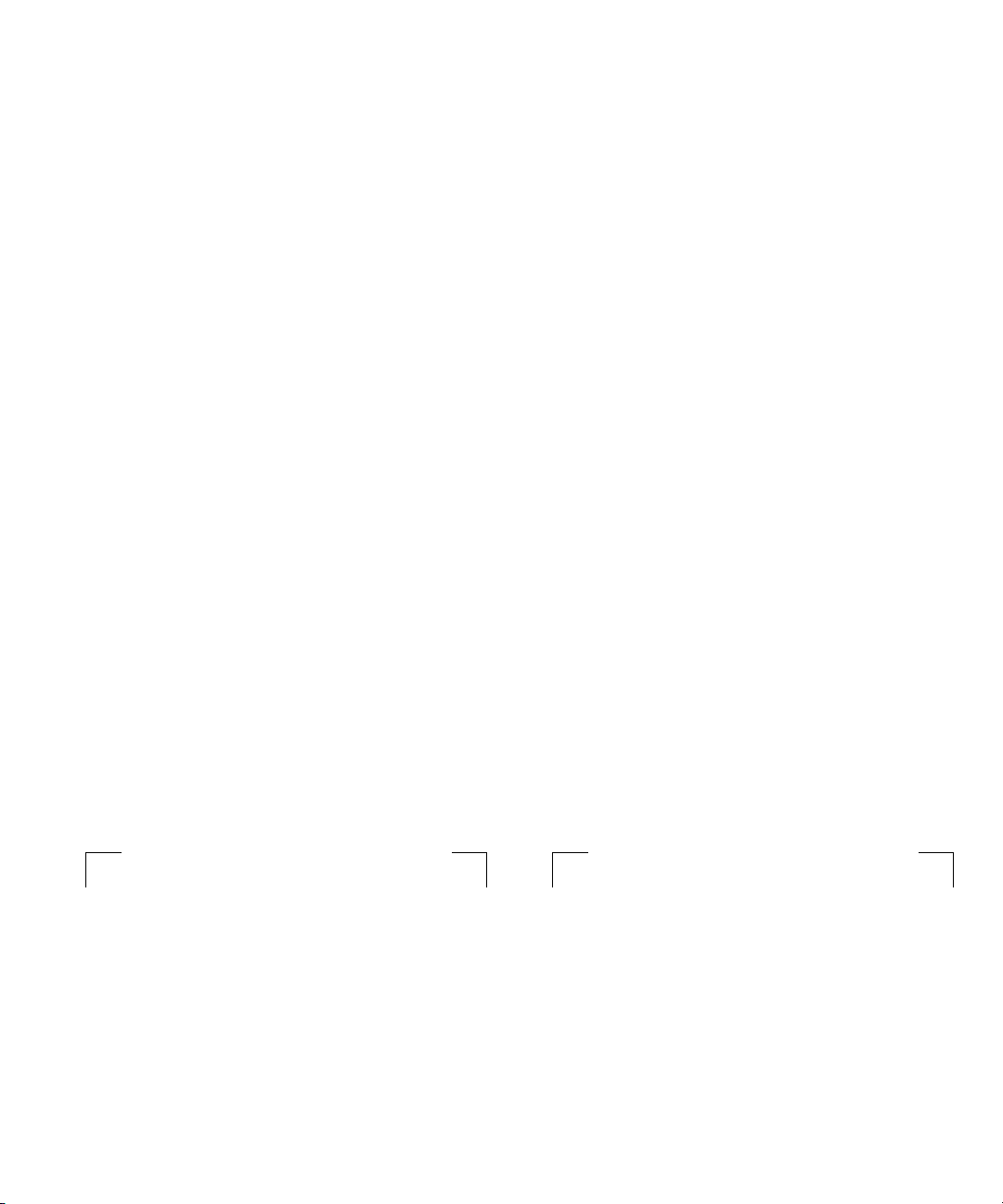
Final Cut Pro and QuickTime Pro
1
Registration Numbers
Before you install Final Cut Pro, you need to install the version of QuickTime that’s included
on the Final Cut Pro CD.
Installing and Unlocking QuickTime Pro
Important
the extended multimedia capabilities of QuickTime Pro. However, Final Cut Pro can be used
without unlocking QuickTime Pro.
To install and unlock QuickTime Pro on a computer with Mac OS 9:
1
Insert the Final Cut Pro CD into your CD or DVD drive.
Double-click the Final Cut Pro for Mac OS 9 folder, double-click the QuickTime Installer folder,
2
then double-click the QuickTime Installer icon and follow the onscreen instructions.
When the Choose Installation Type window appears, select Custom, then click Continue.
3
You must use the
registration name
and
number
on the label below to unlock
Page 2
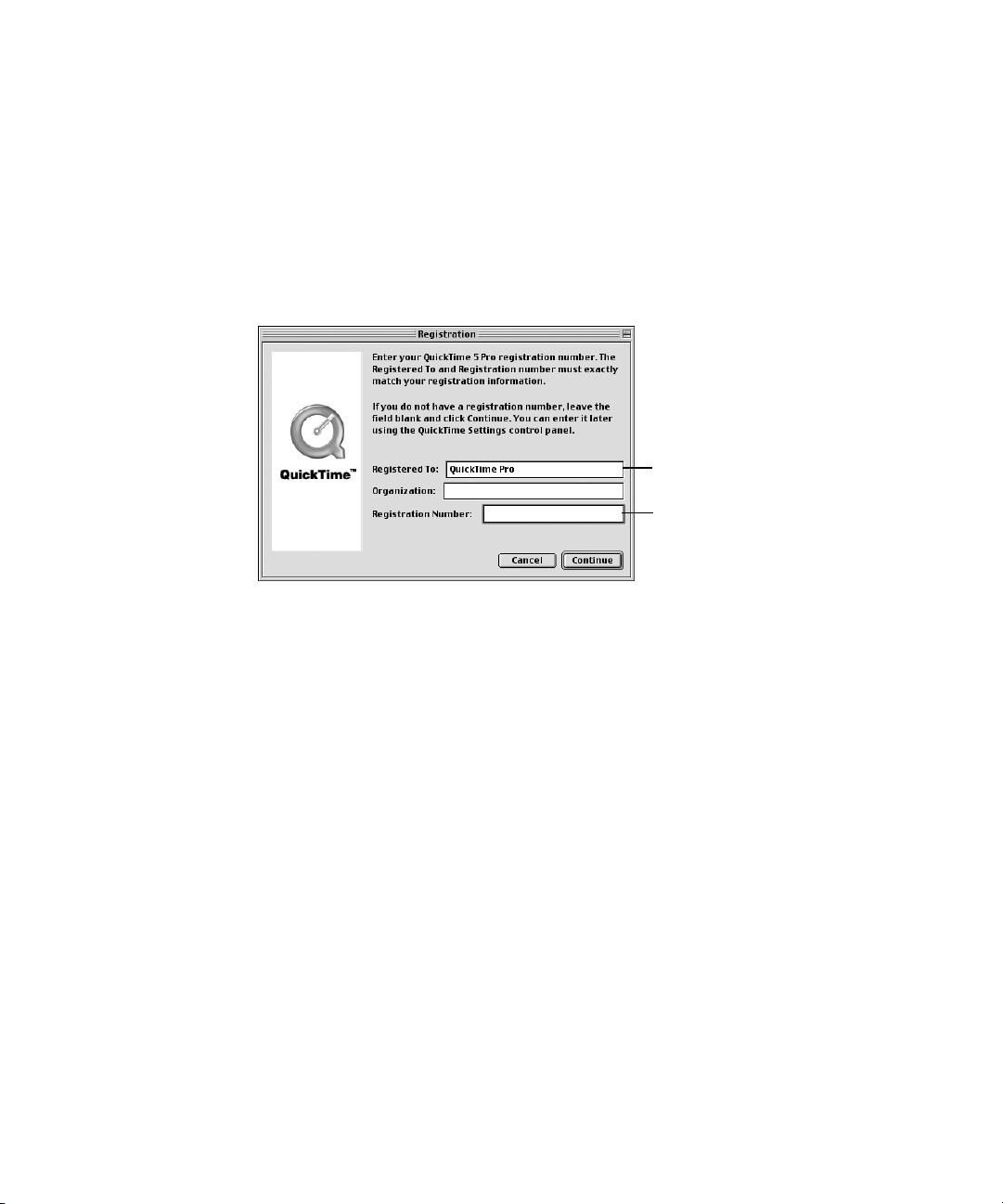
In the next window, click Select All, then click Continue.
4
This replaces any previous version of QuickTime and ensures a complete installation of all
components required by Final Cut Pro.
5
In the registration window that appears, enter the registration information exactly as listed on
the label on the front of this document.
Note:
If you’re reinstalling this version of QuickTime, the registration window doesn’t appear.
However, you need to make sure the registration information is entered correctly in the
QuickTime Settings control panel.
Enter QuickTime Pro here.
Enter the QuickTime Pro
registration number from the label
on the front of this document.
m
In the Registered To field, type
QuickTime Pro.
Important
Do not type your name. If you enter your name instead of QuickTime Pro,
the QuickTime application is installed, but the enhanced multimedia capabilities of
QuickTime Pro will not be available.
m
In the Registration Number field, type the registration number listed on the label on the
front of this document.
When you’re finished entering the registration information, click Continue.
6
If a message says the registration information is not valid, follow steps 5 and 6 again. When you
enter the registration number, make sure you type a 0 for the number zero. Make sure you
don’t enter the Final Cut Pro registration number, also on this sheet. That number cannot be
used to unlock QuickTime Pro.
Important
If you have a QuickTime Pro registration number for QuickTime 4 or earlier, it
won’t work for QuickTime 5. Use the registration number that came with this version of
Final Cut Pro.
When a message appears saying the software was successfully installed, click Restart.
7
2
Page 3

To install and unlock QuickTime Pro on a computer with Mac OS X:
Before you can install any software, you need to log in as the administrator using the
administrator password.
1
Insert the Final Cut Pro CD into your CD or DVD drive.
Double-click the Final Cut Pro for Mac OS X folder, double-click the QuickTime Installer folder,
2
then double-click the QuickTime Update package.
3
Click the lock near the bottom of the pane, type the administrator name and password, then
click OK.
4
Follow the onscreen instructions.
When a message appears saying the software was successfully installed, click Close.
5
Open the QuickTime Player application.
6
7
In the QuickTime Player application menu, choose Preferences, then choose Registration.
Click Edit Registration, enter the registration information exactly as listed on the label on the
8
front of this document, then click OK.
Enter QuickTime Pro here.
Enter the QuickTime Pro
registration number from the label
on the front of this document.
m
In the “Registered to” field, type
Important
Do not type your name. If you enter your name instead of QuickTime Pro, the
QuickTime Pro.
enhanced multimedia capabilities of QuickTime Pro will not be available.
3
Page 4

m
In the Number field, type the registration number listed on the label on the front of this
document.
If a message says the registration information is not valid, repeat step 8. When you enter the
registration number, make sure you type a 0 for the number zero. Make sure you don’t enter
the Final Cut Pro registration number, also on this sheet. That number cannot be used to
unlock QuickTime Pro.
Important
If you have a QuickTime Pro registration number for QuickTime 4 or earlier, it
won’t work for QuickTime 5. Use the registration number that came with this version of
Final Cut Pro.
Installing and Registering Final Cut Pro
Note:
Before you can install any software on computers with Mac OS X, you need to log in as
the administrator using the administrator password.
1
Insert the Final Cut Pro CD into your CD or DVD drive, then double-click the appropriate
folder—Final Cut Pro for Mac OS 9 or Final Cut Pro for Mac OS X.
2
Double-click the Install Final Cut Pro icon and follow the onscreen instructions.
When a message appears saying installation was successful, click Quit.
3
4
Open the Final Cut Pro application.
5
In the Final Cut Pro Serialization window, enter your first name and last name.
Note:
Entering a middle initial and organization are optional.
6
In the Serial Number field, type the Final Cut Pro registration number listed on the label on the
front of this document, then click OK.
©
2001 Apple Computer, Inc. All rights reserved.
Apple, the Apple logo, Final Cut Pro, Mac, and QuickTime are trademarks
of Apple Computer, Inc., registered in the U.S. and other countries.
Enter the Final Cut Pro
registration number from the label
on the front of this document.
034-2055-A
Printed in U.S.A.
