Sharp F657WJZZ, 13P04-PL-NG, LC-39LE751E -K-V, LC-39LE750E-V, LC-39LE752E-V User Manual
...Page 1

HRVATSKI
LC-39LE750E/V LC-50LE750E/V
LC-39LE751E/K/V LC-50LE751E/K/V LC-60LE751E/K LC-70LE751E/K
LC-39LU751E LC-50LU751E LC-60LU751E
LC-39LE752E/V LC-50LE752E/V LC-60LE752E LC-70LE752E
LC-39LM752E/V LC-50LM752E LC-60LM752E
LC-39LK752E LC-50LK752E LC-60LK752E
LC-39LX752E LC-50LX752E LC-60LX752E
LC-39LE754E/V LC-50LE754E/V LC-60LE754E LC-70LE754E
LCD TELEVIZOR U BOJI
LCD TELEVIZOR U BOJI
BARVNI LCD TELEVIZOR
TELEWIZOR KOLOROWY LCD
LCD SZÍNESTELEVÍZIÓ
TELEVIZOR S BAREVNOU LCD OBRAZOVKOU
TELEVÍZOR S FAREBNOU LCD OBRAZOVKOU
КОЛЬОРОВИЙ ТЕЛЕВІЗОР З
РІДКОКРИСТАЛІЧНИМ ДИСПЛЕЄМ
VÄRVILINE LCD-TELER
ŠĶIDRO KRISTĀLU EKRĀNA (LCD)
KRĀSU TELEVIZORS
SPALVINIS LCD TELEVIZORIUS
ΤΗΛΕΟΡΑΣΗ ΜΕ ΕΓΧΡΩΜΗ ΟΘΟΝΗ LCD
(ΥΓΡΩΝ ΚΡΥΣΤΑΛΛΩΝ)
LCD RENKLİ TELEVİZYON
TELEVIZOR COLOR LCD
ВАДКАКРЫСТАЛІЧНЫ КАЛЯРОВЫ ТЭЛЕВІЗАР
LCD COLOUR TELEVISION
NET+
PRIRUČNIK ZA RUKOVANJE
UPUTSTVO ZA UPOTREBU
PRIROČNIK ZA UPORABO
INSTRUKCJA OBSŁUGI
KEZELÉSI ÚTMUTATÓ
NÁVOD K OBSLUZE
NÁVOD NA OBSLUHU
ІНСТРУКЦІЯ З ЕКСПЛУАТАЦІЇ
KASUTUSJUHEND
LIETOŠANAS ROKASGRĀMATA
NAUDOJIMO INSTRUKCIJA
ΕΓΧΕΙΡΙΔΙΟ ΛΕΙΤΟΥΡΓΙΑΣ
KULLANMA KILAVUZU
MANUAL DE UTILIZARE
ДАПАМОЖНІК ПА ЭКСПЛУАТАЦЫІ
OPERATION MANUAL
SRPSKI
SLOVENŠČINA
POLSKI
MAGYAR
ČESKY
SLOVENSKY
УКРАЇНСЬКА
EESTI
LATVISKI
LIETUVIŠKAI
ΕΛΛΗΝΙΚΑ
TÜRKÇE
ROMÂNÂ
ENGLISH
Page 2
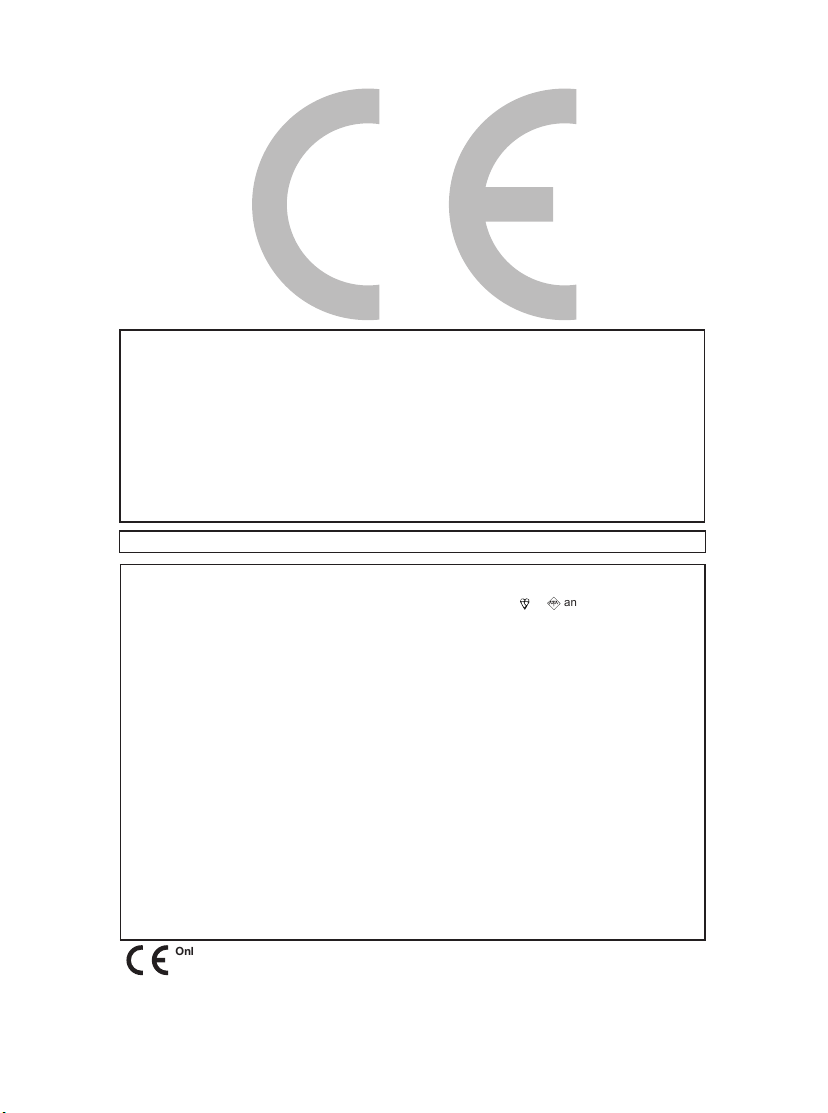
DivX Certified® to play DivX® video up to HD 1080p, including premium content.
ABOUT DIVX VIDEO: DivX® is a digital video format created by DivX, LLC, a subsidiary of Rovi Corporation. This
is an official DivX Certified® device that plays DivX video. Visit divx.com for more information and software tools to
convert your files into DivX videos.
ABOUT DIVX VIDEO-ON-DEMAND: This DivX Certified® device must be registered in order to play purchased
DivX Video-on-Demand (VOD) movies. To obtain your registration code, locate the DivX VOD section in your device
setup menu. Go to vod.divx. com for more information on how to complete your registration.
Covered by one or more of the following U.S. Patents:
7,295,673; 7,460,668; 7,515,710; 7,519,274
DivX®
• YouTube and the YouTube logo are trademarks of Google Inc.
The mains lead of this product is fitted with a non-rewireable (moulded) plug incorporating a 13A fuse. Should
the fuse need to be replaced, a BSI or ASTA approved BS 1362 fuse marked
above, which is also indicated on the pin face of the plug, must be used.
Always refit the fuse cover after replacing the fuse. Never use the plug without the fuse cover fitted.
In the unlikely event of the socket outlet in your home not being compatible with the plug supplied, cut off the
mains plug and fit an appropriate type.
DANGER:
The fuse from the cut-off plug should be removed and the cut-off plug destroyed immediately and disposed of in
a safe manner.
Under no circumstances should the cut-off plug be inserted elsewhere into a 13A socket outlet, as a serious
electric shock may occur.
To fit an appropriate plug to the mains lead, follow the instructions below:
IMPORTANT:
The wires in the mains lead are coloured in accordance with the following code:
Blue: Neutral
Brown: Live
As the colours of the wires in the mains lead of this product may not correspond with the coloured markings
identifying the terminals in your plug, proceed as follows:
• The wire which is coloured blue must be connected to the plug terminal which is marked N or coloured black.
• The wire which is coloured brown must be connected to the plug terminal which is marked L or coloured red.
Ensure that neither the brown nor the blue wire is connected to the earth terminal in your three-pin plug.
Before replacing the plug cover make sure that:
• If the new fitted plug contains a fuse, its value is the same as that removed from the cut-off plug.
• The cord grip is clamped over the sheath of the mains lead, and not simply over the lead wires.
IF YOU HAVE ANY DOUBT, CONSULT A QUALIFIED ELECTRICIAN.
Only for wireless USB adapter AN-WUD630
• Compatible with IEEE 802.11 b/g/n
• Wi-Fi Certified
• Wi-Fi Protected Setup
• USB 2.0
SPECIAL NOTE FOR USERS IN THE U.K.
)5)
or
and of the same rating as
Page 3
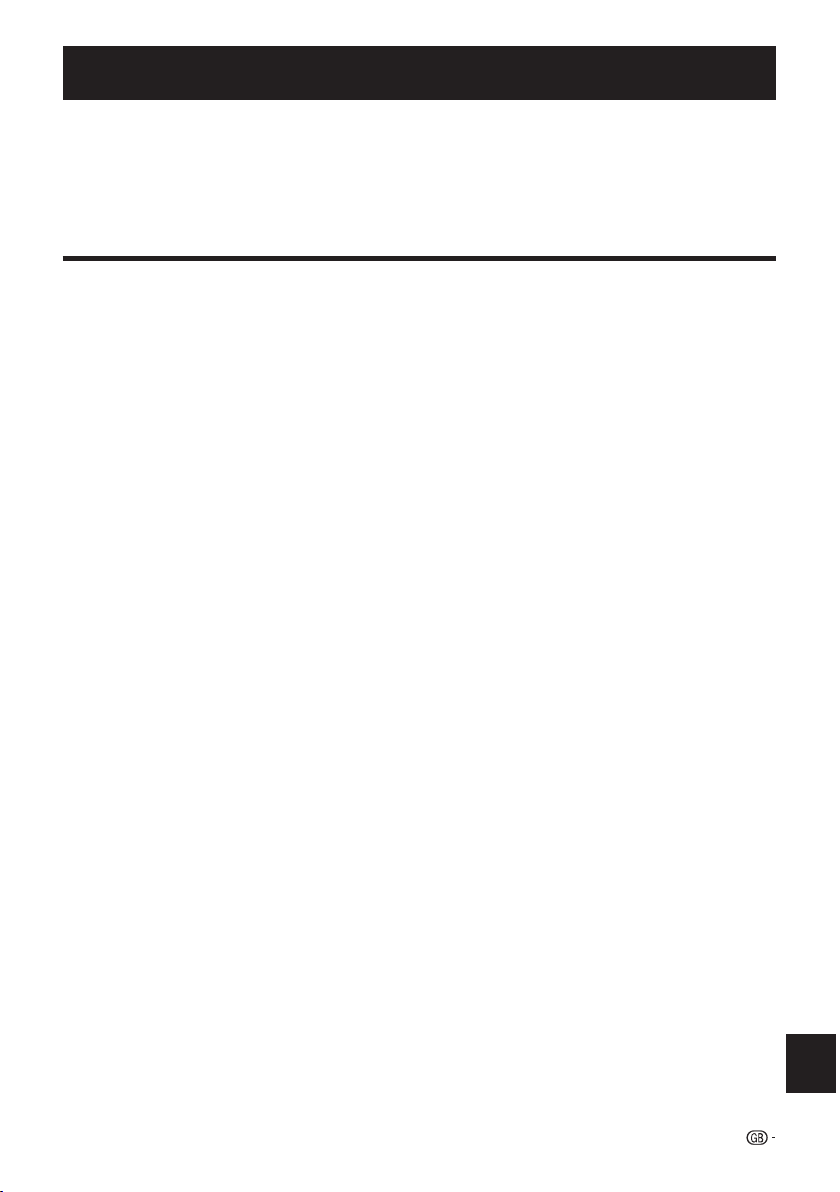
OPERATION MANUAL
• The illustrations and the OSD in this operation manual are for explanation purposes and may vary slightly from the actual
operations.
• The examples used throughout this manual are based on the LC-39LE750E model.
• The LC-39LE750E, LC-39LE751E/K, LC-39LE752E, LC-39LE754E, LC-50LE750E, LC-50LE751E/K, LC-50LE752E,
LC-50LE754E, LC-60LE750E, LC-60LE751E/K, LC-60LE752E, LC-60LE754E, LC-70LE750E, LC-70LE751E/K,
LC-70LE752E, and LC-70LE754E models are compatible with high definition broadcasts, H.264 compressed (MPEG4 H.264,
MPEG4 AVC, MPEG4 AVC/H.264).
ENGLISH
Contents
Contents ....................................................................... 1
Introduction ................................................................ 2
Dear SHARP customer .................................................. 2
Important Safety Precautions ....................................... 2
Remote Control unit ..................................................... 3
TV (Front view) .............................................................. 4
TV (Side and rear view) ................................................. 4
Preparation ................................................................. 5
Supplied accessories ................................................... 5
Attaching the stand unit ............................................... 5
Optional accessory ....................................................... 5
Fixing the TV on a wall ................................................... 5
Inserting the batteries ................................................... 6
Using the remote control unit ....................................... 6
Cautions regarding the remote control unit ................ 6
Quick guide ................................................................. 7
Initial installation overview ............................................. 7
Before turning on the power ......................................... 8
Inserting a CA Card ....................................................... 8
Initial auto installation .................................................... 9
Positioning / aligning DVB-T antenna .......................... 14
Menu Operation ...................................................... 15
What is the menu? ..................................................... 15
Common operations ................................................ 15
About the Guide Display ........................................... 15
Info display ............................................................... 15
Operation with the TV panel control keys .................. 16
Favourites .................................................................. 16
Watching TV ............................................................. 17
Daily operation ........................................................... 17
Switching on/off ....................................................... 17
Switching between digital, satellite and analogue
broadcasts ............................................................. 17
Changing channels .................................................. 17
Selecting an external video source ............................ 17
Selecting audio language .......................................... 17
Subtitles .................................................................. 17
EPG ........................................................................... 18
EPG operation............................................................. 18
Other EPG functions ................................................... 19
Teletext ...................................................................... 20
Using MHEG-5 application (UK only) .......................... 20
Basic adjustment ..................................................... 21
TV set adjustments ..................................................... 21
Picture settings .......................................................... 21
Sound settings .......................................................... 21
Stations settings ........................................................ 22
Control settings .........................................................24
Software update via USB ......................................... 27
Software update via Internet .................................... 27
Multimedia/Network settings .................................... 28
Connections settings ................................................. 28
Channel list ..................................................................29
Useful viewing options ......................................... 31
Selecting the picture format ........................................ 31
Setting when using external devices ........................... 31
Connecting a USB device ............................................ 31
TV menu options ..................................................... 32
TV/List function ............................................................ 32
Video function ............................................................. 34
Audio/Radio function ................................................... 35
Photo function ............................................................. 36
USB/HOME MEDIA device compatibility .................. 36
AQUOS NET+ function ............................................... 37
Extras function ............................................................ 39
Setup function ............................................................ 40
Connecting external devices............................. 41
Introduction to connections ......................................... 41
HDMI connection ..................................................... 42
Component connection ........................................... 42
VIDEO connection ................................................... 42
SCART connection .................................................. 43
Speaker/amplifier connector .................................... 43
HDMI devices ............................................................ 44
Controlling HDMI devices using HDMI CEC ................. 44
HDMI CEC connection ................................................ 44
HDMI CEC menu ........................................................ 44
Operating a HDMI CEC device .................................... 44
Connecting a PC ..................................................... 45
PC connection .............................................................45
HDMI (DVI) connection .............................................. 45
Analogue connection ................................................. 45
Adjusting the PC image automatically ........................... 46
Adjusting the PC image manually ................................. 46
Multimedia/Network setup ................................ 47
Network Setup ........................................................... 47
Connecting to the network ........................................ 47
Wired installation ..................................................... 47
Wireless installation ................................................. 47
USB REC function ................................................... 49
USB REC function ...................................................... 49
USB REC (Video Recorder) ....................................... 49
Archive playback ...................................................... 49
USB REC settings .................................................... 49
Archive playback settings ......................................... 51
TV viewing with time shift ............................................ 53
Enjoying 3D Image Viewing .............................. 54
Enjoying 3D image viewing ........................................ 54
Viewing 3D images ..................................................... 54
Recharging the 3D glasses battery ............................... 55
Display format for 3D and 2D images ......................... 56
Troubleshooting - 3D images ...................................... 56
Appendix .................................................................... 58
Troubleshooting .......................................................... 58
Information on the software license for this product .... 58
Environmental Specifications ...................................... 58
Specifications ............................................................. 59
End of life disposal ..................................................... 60
Trademarks ................................................................ 60
ENGLISH
1
Page 4
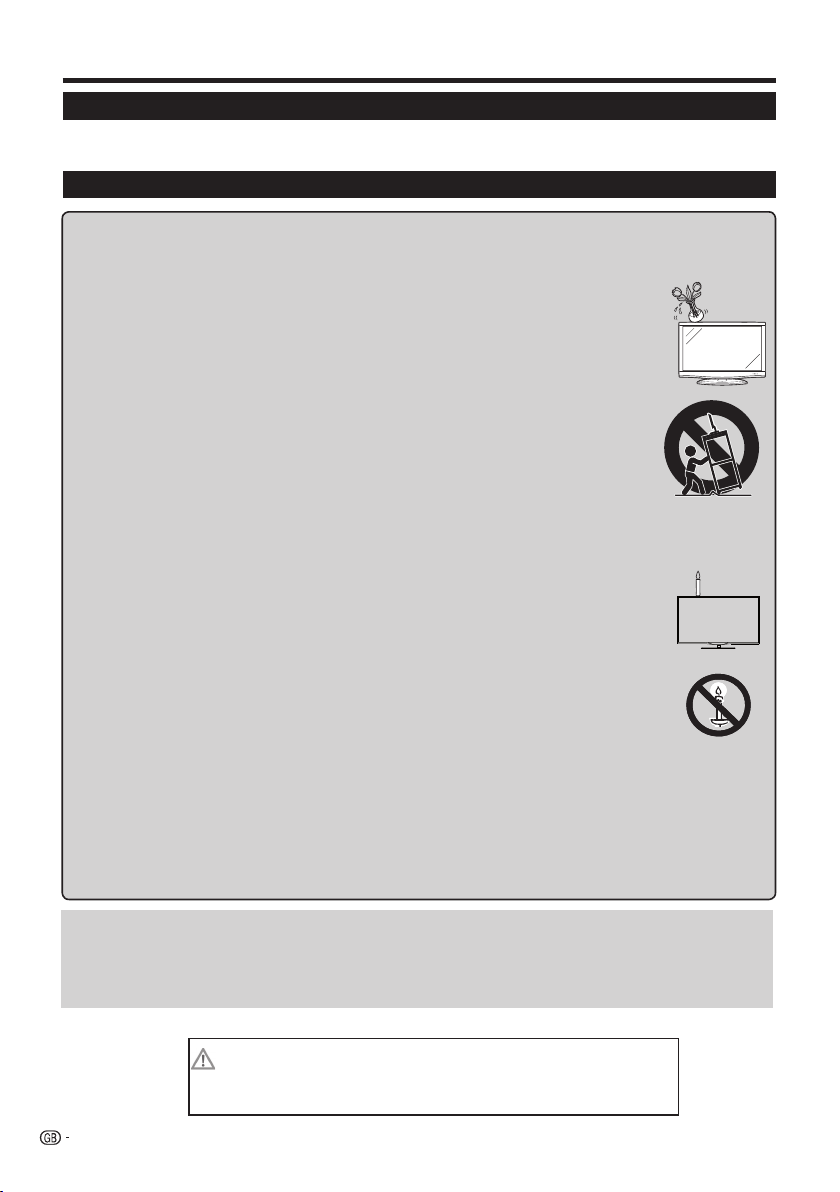
Introduction
Dear SHARP customer
Thank you for your purchase of the SHARP LCD colour TV product. To ensure safety and many years of troublefree operation of your product, please read the Important Safety Precautions carefully before using this product.
Important Safety Precautions
• Cleaning—Unplug the AC cord from the AC outlet before cleaning the product. Use a damp cloth to clean the product. Do
not use liquid cleaners or aerosol cleaners.
• Use a soft damp cloth to gently wipe the panel when it is dirty. To protect the panel, do not use a chemical cloth to clean
it. Chemicals may cause damage or cracks in the cabinet of the TV.
• Water and moisture—Do not use the product near water, such as a bathtub, washbasin, kitchen sink,
laundry tub, swimming pool or in a wet basement.
• Do not place vases or any other water-filled containers on this product. The water may spill onto the
product causing fire or electric shock.
• Stand—Do not place the product on an unstable trolley, stand, tripod or table. Doing so can cause
the product to fall, resulting in serious personal injuries as well as damage to the product. Use only
a trolley, stand, tripod, bracket or table recommended by the manufacturer or sold with the product.
When mounting the product on a wall, be sure to follow the manufacturer’s instructions. Use only the
mounting hardware recommended by the manufacturer.
• When relocating the product placed on a trolley, it must be moved with utmost care. Sudden stops,
excessive force and uneven floor surface can cause the product to fall from the trolley.
• Ventilation—The vents and other openings in the cabinet are designed for ventilation. Do not cover or
block these vents and openings since insufficient ventilation can cause overheating and/or shorten the
life of the product. Do not place the product on a bed, sofa, rug or other similar surface, since they can
block ventilation openings. This product is not designed for built-in installation; do not place the product in an enclosed
place such as a bookcase or rack, unless proper ventilation is provided or the manufacturer’s instructions are followed.
• The LCD panel used in this product is made of glass. Therefore, it can break when the product is dropped or impact
applied. If the LCD panel is broken, be careful not to be injured by broken glass.
• Heat sources—Keep the product away from heat sources such as radiators, heaters, stoves and other
heat-generating products (including amplifiers).
• Headphones—Do not set the volume at a high level. Hearing experts advise against extended listening at
high volume levels.
• To prevent fire, never place any type of candle or naked flames on the top or near the TV set.
• To prevent fire or shock hazard, do not place the AC cord under the TV set or other heavy items.
• Do not display a still picture for a long time, as this could damage the LCD screen.
• There is always power consumption if main plug is connected. Be aware that only way to disconnect
mains power from your TV is to unplug mains plug from the wall, it shall remain readily operable during
use of your product.
• Servicing—Do not attempt to service the product yourself. Removing covers can expose you to high
voltage and other dangerous conditions. Request a qualified person to perform servicing.
The LCD panel is a high technology product, giving you fine picture details.
Due to the very large number of pixels, occasionally a few non-active pixels may appear on the screen as a fixed point of
blue, green or red. This is within product specifications and does not constitute a fault.
Precautions when transporting the TV
When transporting the TV, never carry it by holding onto the speakers. Be sure to always carry the TV by two people holding
it with two hands—one hand on each side of the TV.
Cautions regarding use in high and low temperature environments
• When the TV is used in a low temperature space (e.g. room, office), the picture may leave trails or appear slightly delayed. This
is not a malfunction, and the TV will recover when the temperature returns to normal.
• Do not leave the TV in a hot or cold location. Also, do not leave the TV in a location exposed to direct sunlight or near a heater,
as this may cause the cabinet to deform and the LCD panel to malfunction.
Storage temperature: -20 °C to e60 °C.
Caution : DANGEROUS VOLTAGE INSIDE !
TO PREVENT ELECTRIC SHOCK, DO NOT REMOVE COVER. NO-USER SERVICEABLE PARTS
INSIDE. REFER SERVICING TO QUALIFIED SERVICE PERSONAL.
2
Page 5
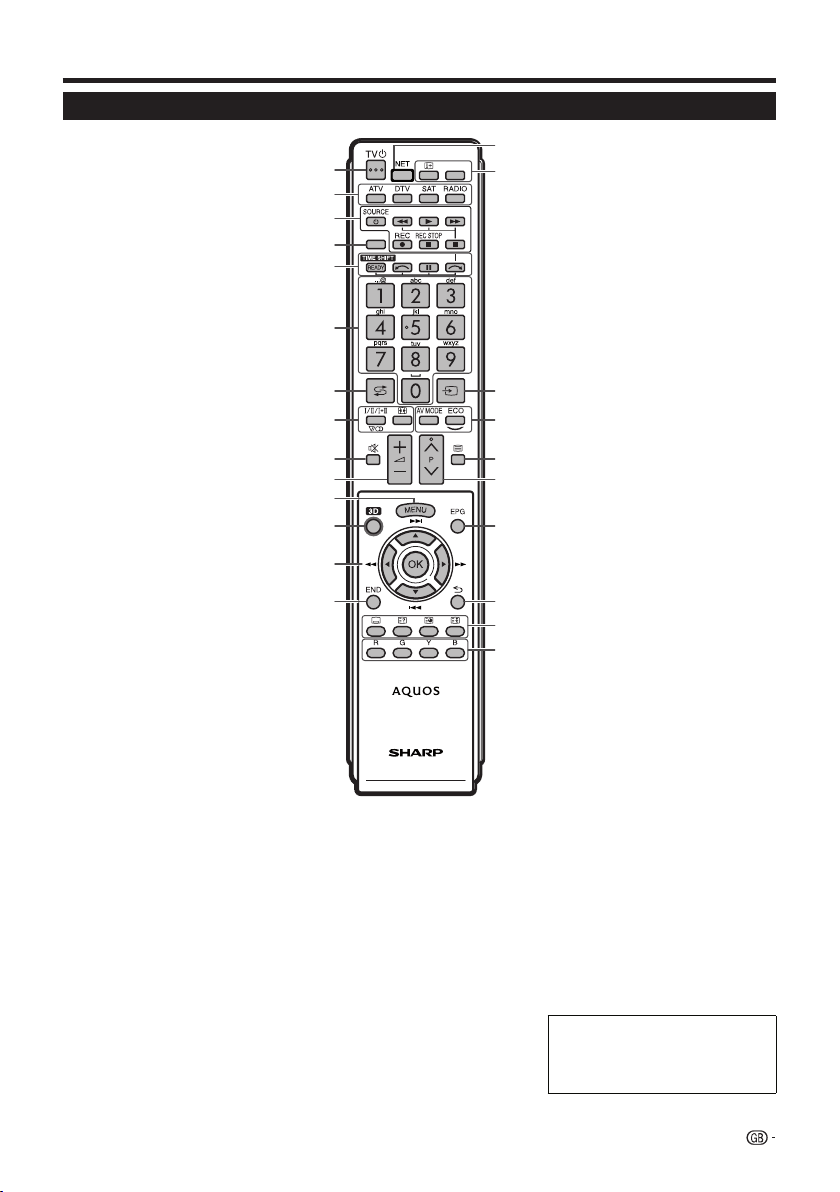
Introduction
Remote control unit
1 >a (Standby/On) (Page 17)
2 ATV
Open expanded station list.
DTV
Access digital TV mode.
SAT
Open expanded station list.
RADIO
DTV/SAT: Switch between radio and
data mode.
• When only data broadcasting
(no radio broadcasting) is
transmitted by DVB, the radio
broadcasting will be skipped.
3 S/I/J/E/H (Pages 49 and
53)
Video/Music/USB REC files
reproduction buttons.
a SOURCE (Page 44)
Operating HDMI-CEC device.
4 USB REC (
Record a programme you are
watching.
5 TIME SHIFT/a/b
Not used.
F (Page 49)
Pause.
6 Alphanumeric buttons 0_9
Set the channel. Enter desired
numbers. Set the page in teletext
mode.
• When the five Nordic countries
7 A (Flashback)
Return to the previously selected
channel or external input.
8 7 (Sound mode) (Page17)
Select a sound multiplex mode.
f Picture format (Page 31)
Change between different picture
formats.
9 e (Mute)
TV sound on/off.
0 i+/- (Volume)
Increase/decrease TV volume.
Q @
Main menu screen on.
Come back to last option selected
Page 49)
(Sweden, Norway, Finland,
Denmark or Iceland) are selected
in the country setting from initial
auto installation (Page 9), DTV
services are four digits. When
another country is selected, DTV
services are three digits.
15
116
AVF
2
3
USB REC
4
5
6
7
8
9
10
17
18
19
20
11
12
21
13
14
22
23
24
within MENU screen.
W 3D (Page 54)
Select between 3D and 2D image
viewing.
E a/b/c/d (Cursor)
Select a desired item.
;
Execute a command.
ATV/DTV/SAT: Display “CH list” when
no other “MENU” screen is running.
T/S/V/U
Not used.
R >
ATV/DTV/SAT: Exit the “Menu”
screen.
T NET (Page 37)
Access “AQUOS NET+” mode.
Y p Channel information (Page 15)
Display the station information
(channel number, signal, etc.) on the
screen.
Within MENU screen shows a hint
about item selected.
FAV
Define active station as favourite.
U b (AV selection) (Page 17)
Select an input source.
I Picture adjustment (Page 21)
Select picture settings.
ECO (Page 21)
Activate/deactivate low consumption
mode (ECO).
O m Teletext (Page 20)
ATV: Display analogue teletext.
DTV/SAT: Select MHEG-5 or teletext
for DTV/SAT.
P :r/s
ATV/DTV/SAT: Select the TV
channel.
NET: Scrolls pages up/down.
A EPG (Page 18)
DTV/SAT: Display the EPG screen.
S 6 Back
ATV/DTV/SAT: Return to the previous
“Menu” screen.
NET: Return to the previous page
(This may not function for some
services).
D Buttons for useful operations
[ Subtitle (Pages 17 and 20)
Switch subtitle languages on/off.
1 Shows clock
3 Freeze/Hold
Teletext: Stop updating teletext
pages automatically or release the
hold mode.
F R/G/Y/B Colour buttons
The coloured buttons are
correspondingly used to select the
coloured items on the screen (e.g.,
EPG, MHEG-5, teletext).
Important information:
Satellite services are only
available for the LE752/754
model series.
3
Page 6
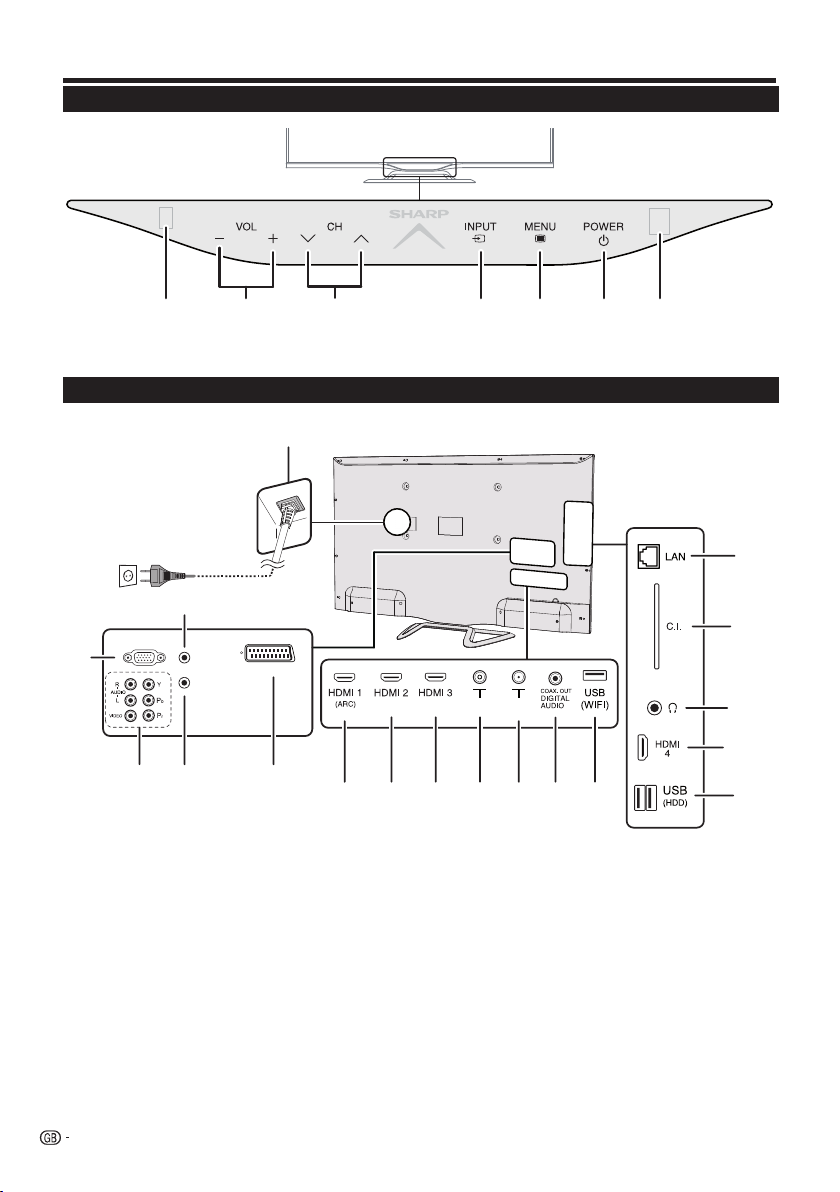
Introduction
TV (Front view)
Remote
Control
*TV indicator status (Page 17)
Sensor
Volume
buttons
TV (Side and rear view)
Illumination led*
Programme (channel)
buttons
18
Input
source
button
Menu
button
Power
button
3D infrared
emitter
17
1
PC IN
HDMI/PC
2
1 Analog AUDIO input for DVI and PC
(Jack 3.5mm connector)
2 PC Input
3 COMPONENTS / AV terminals
4 SERVICE connector (jack 3.5 mm)
5 SCART (AV/RGB, Y/C Input) terminal
6 HDMI 1 (HDMI/DVI/ARC)
7 HDMI 2 (HDMI/DVI)
8 HDMI 3 (HDMI/DVI)
WARNING
• Excessive sound pressure from earphones and headphones can cause hearing loss.
• Do not set the volume at a high level. Hearing experts advise against extended listening at high volume levels.
ANALOG
AUDIO
SCART (AV / RGB / S-VIDEO)
INPUT
SERVICE
ANT
SAT
3
4
5
6
7 8
9 Antenna input terminal
10 SAT (Satellite antenna input) (Only
LE752 series)
11 Digital Audio Output terminal (SPDIF)
12 USB terminal (Wi-Fi use only)
13 USB terminal (USB REC / MEDIA
PLAYER / SOFTWARE / HDD READY
/ 3D GLASSES BATTERY)
14 HDMI 4 (HDMI/DVI)
10
9
12
11
15 HEADPHONES jack
16 COMMON INTERFACE slot
17 LAN terminal
18 AC INPUT terminal
4
16
15
14
13
Page 7
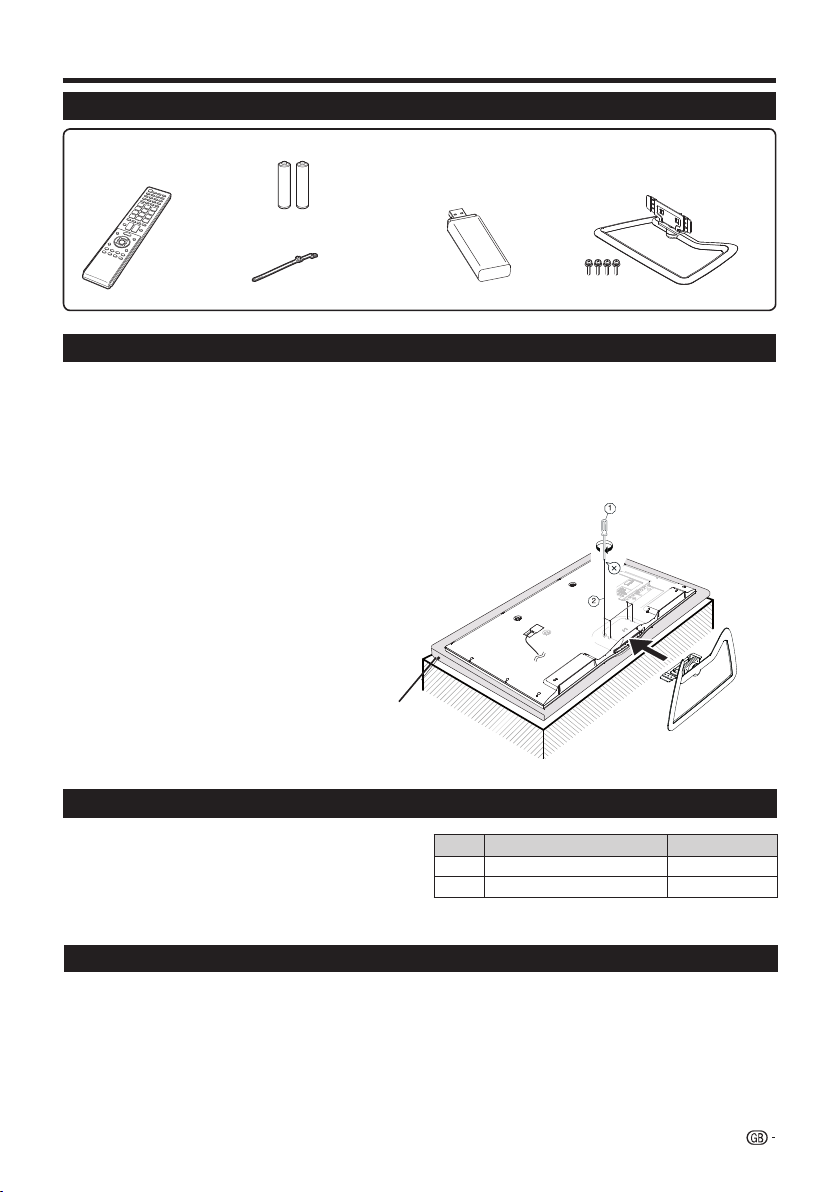
Preparation
Supplied accessories
Remote control unit
(g1)
• “AAA” size battery (g2)
• Cable tie (x1)
• Operation manual (This publication)
• WiFi adapter (x1)
• Stand unit (x1)
Attaching the stand unit
• Before attaching (or detaching) the stand, unplug the AC cord.
• Before performing work, spread cushioning over the surface on which you will be laying the TV. This will prevent it
from being damaged.
CAUTION
• Attach the stand in the correct direction.
• Be sure to follow the instructions. Incorrect installation of the stand may result in the TV falling over.
Inserting the stand
Insert the stand into the openings on the bottom
of the TV (Hold the stand so it will not drop from the
edge of the base area).
Insert and tighten the four screws into the four
holes on the rear of the TV.
Soft cushion
NOTE
• To detach the stand unit, perform the above steps in reverse order.
Optional accessory
The listed optional accessories are available for this
LCD colour TV. Please purchase them at your nearest
shop.
• Additional optional accessories may be available in the
near future. When purchasing, please read the newest
catalogue for compatibility and check the availability.
No. Part name Part number
1 Wall mount bracket AN-52AG4
2 3D glasses AN-3DG20-B
Fixing the TV on a wall
• This TV should be fixed on a wall only with the wall fix bracket available from SHARP (above table). The use of other
wall fix brackets may result in an unstable installation and may cause serious injuries.
• Fixing the LCD colour TV requires special skills and should only be performed by qualified service personnel.
Customers should not attempt to do the work themselves. SHARP bears no responsibility for improper fixing or
fixing that results in accident or injury.
• You can ask qualified service personnel about using an optional bracket to fix the TV on a wall.
• To use this TV fixed on a wall, first remove the adhesive tape at the two locations on the rear of the TV, and then use the screws
supplied with the wall fix bracket to secure the bracket to the rear of the TV.
• When you fix the TV on a wall, you should attach the supporting post.
5
Page 8
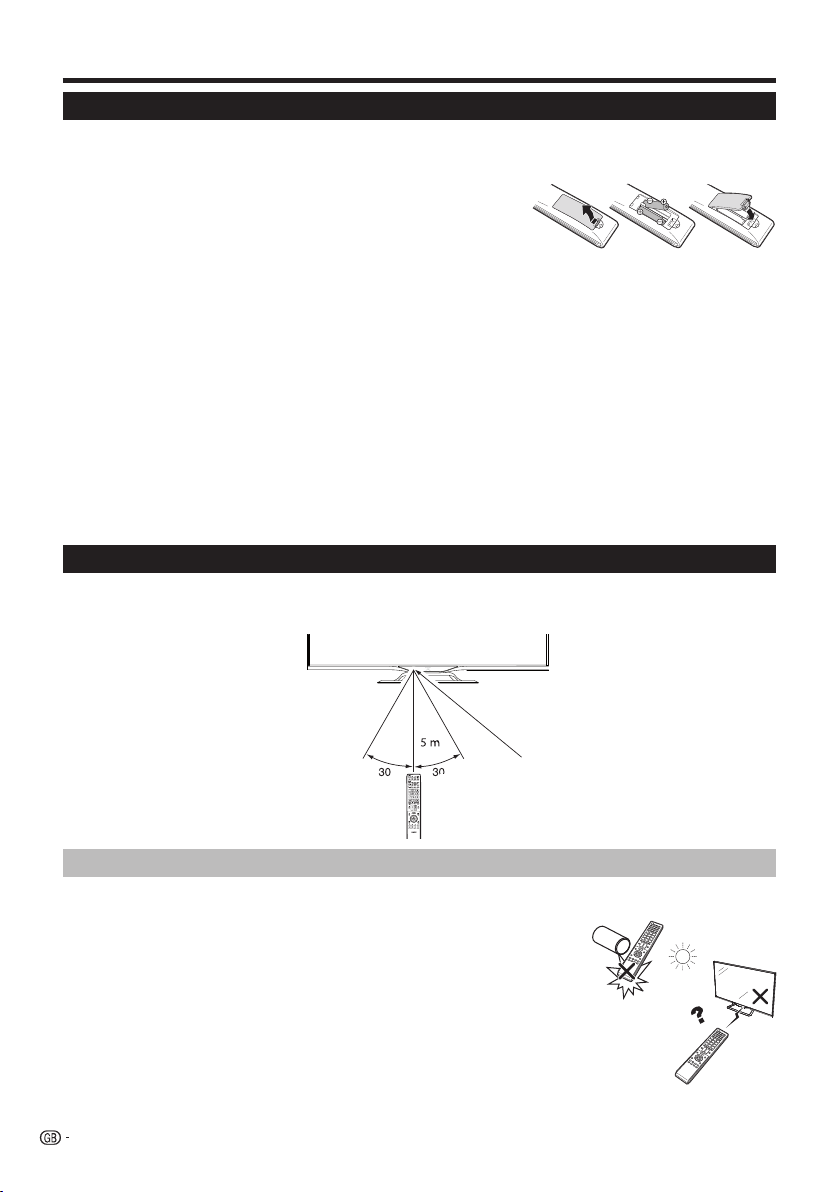
Preparation
Inserting the batteries
Before using the TV for the first time, insert the two supplied “AAA” size batteries. When the batteries become
depleted and the remote control unit fails to operate, replace the batteries with new “AAA” size batteries.
1 Open battery cover.
2 Insert two supplied “AAA” size batteries.
• Place batteries with their terminals corresponding to
the (+) and (-) indicators in the battery compartment.
3 Close the battery cover.
CAUTION
Improper use of batteries can result in chemical leakage or explosion. Be sure to follow the instructions below.
• Do not mix batteries of different types. Different types of batteries have different characteristics.
• Do not mix old and new batteries. Mixing old and new batteries can shorten the life of new batteries or cause
chemical leakage in old batteries.
• Remove batteries as soon as they have worn out. Chemicals that leak from batteries can cause a rash. If you fi nd
any chemical leakage, wipe thoroughly with a cloth.
• The batteries supplied with this product may have a shorter life expectancy due to storage conditions.
• If you will not be using the remote control unit for an extended period of time, remove the batteries from it.
• When replacing the batteries, use zinc-carbon batteries instead of alkaline ones.
Note on disposing batteries:
The batteries provided contain no harmful materials such as cadmium, lead or mercury.
Regulations concerning used batteries stipulate that batteries may no longer be thrown out with the household
rubbish. Deposit any used batteries free of charge into the designated collection containers set up at commercial
businesses.
Using the remote control unit
Use the remote control unit by pointing it towards the remote control sensor. Objects between the remote control
unit and sensor may prevent proper operation.
°°
Remote control sensor
Cautions regarding the remote control unit
• Do not expose the remote control unit to shock. In addition, do not expose the remote control unit to liquids,
and do not place in an area with high humidity.
• Do not install or place the remote control unit under direct sunlight. The heat
may cause deformation of the unit.
• The remote control unit may not work properly if the remote control sensor of
the TV is under direct sunlight or strong lighting. In such cases, change the
angle of the lighting or the TV, or operate the remote control unit closer to the
remote control sensor.
6
Page 9
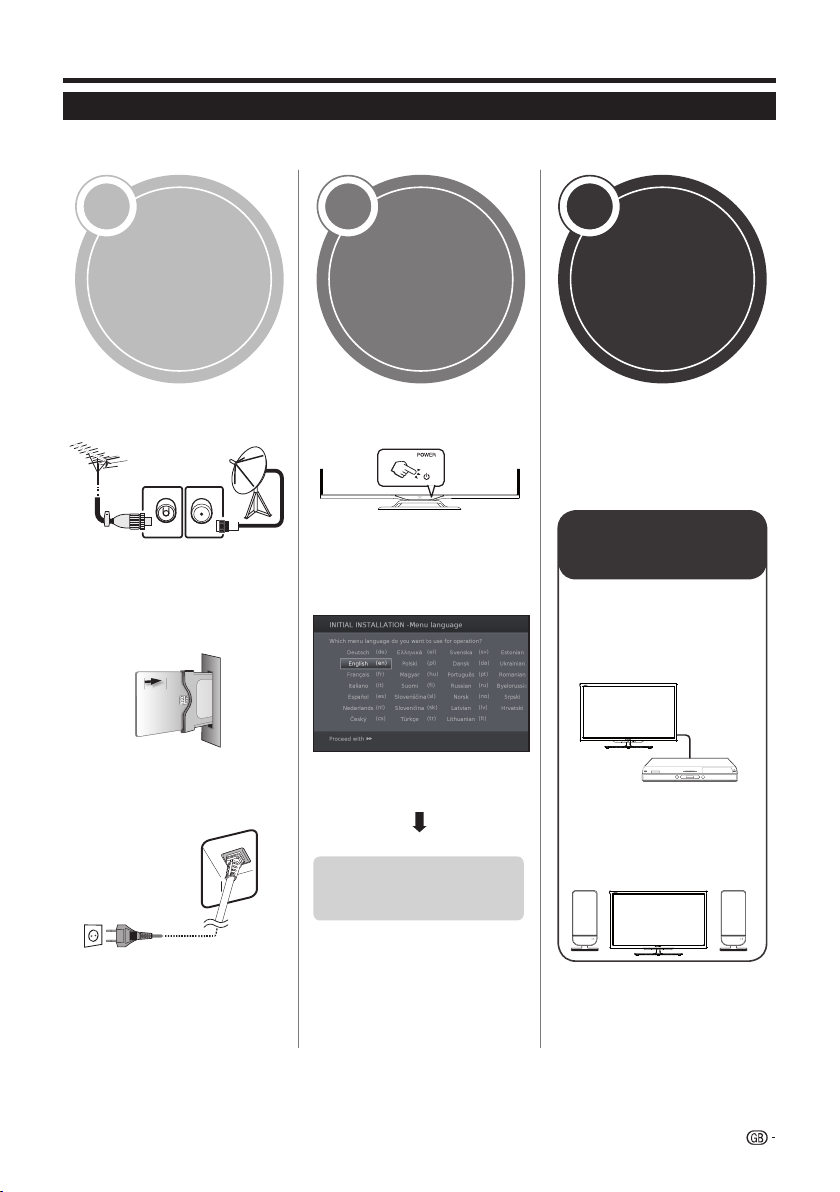
Quick guide
Initial installation overview
Follow the steps below one by one when using the TV for the first time. Some steps may not be necessary
depending on your TV installation and connection.
1 2 3
Power on and
Preparation
run the auto
installation
Watch TV
Connect an antenna cable to
the antenna terminal (Page 8).
If necessary, insert a CA
card into the CI slot to watch
scrambled broadcasts
(Page 8.)
Plug in the AC cord (Page 8).
Product shape varies in some countries.
Turn on the power using a on
the TV (Page 17).
Run the initial auto installation
(Page 9).
Language, Energy
Efficiency, country, antenna
type settings, etc.
Go to Next.
Start searching
channels
Congratulations!
Now you can watch TV.
If necessary, adjust the
antenna to attain maximum
signal reception (Page 14).
Connect
external devices
Connect external
devices such as a
DVD player/recorder
as instructed (Pages
41, 42 and 43).
Connect external
audio devices such as
speakers/amplifier as
instructed (Pages 41,
42 and 43).
7
Page 10
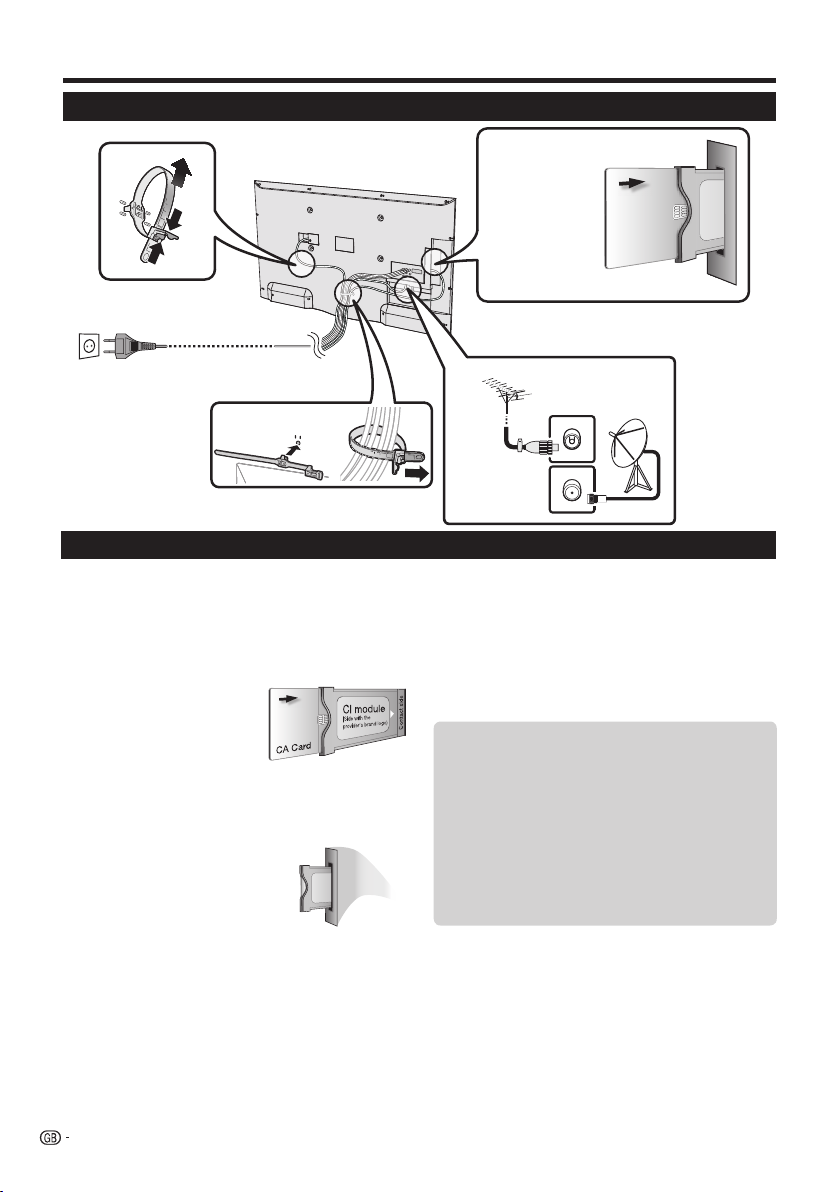
Quick guide
●
●
●
Before turning on the power
1 Carefully insert the CI
Module in the CI slot
with the contact side
forward.
2 The logo on the CI
Module must be
facing outward from
the rear of the TV.
AC cord
Product shape varies
in some countries.
Standard
Place the TV close to the
AC outlet, and keep the
power plug within reach.
DIN45325 plug
(IEC 169-2) 75q
coaxial cable.
Inserting a CA Card
In order to receive coded digital stations, a Common
Interface Module (CI Module) and a CA Card must be
inserted in the CI slot of the TV.
The CI Module and the CA Card are not supplied
accessories. They are usually available from your
dealers.
Inserting the CA Card into the CI Module
1
With the side with the
gold coloured contact
chip facing the side of
the CI Module marked
with the provider’s
logo, push the CA Card
into the CI Module as far as it will go. Note the
direction of the arrow printed on the CA Card.
Inserting the CI Module in the CI slot
2 Carefully insert the CI Module in the CI slot with
the contact side forward. The
logo on the CI Module must be
facing outward from the rear of
the TV. Do not use excessive
force. Make sure the module is
not bent in the process.
NOTE
• Make sure that the CI module is properly inserted.
• This menu is only available for digital stations.
• It takes about 30 seconds to certify the license key when you insert a CA card into the CI+ compatible CI module for the first
time. This process may fail when there is no antenna input or you have never run “Auto installation”.
• The CI+ compatible CI module sometimes upgrades its firmware. You may not receive any TV images before upgrading. You
can only use the power button during upgrading.
• The CI+ compatible CI module does not allow you to output any copy protected programmes using monitor out.
• If the TV displays an update confirmation message for the CA card while receiving CI+ compatible broadcasts, follow the
screen prompts.
Checking CI Module information
1 Press MENU and the “MENU” screen is shown.
2 Press c/d to select “Extras” menu.
3 Press c/d to select “CA module”, and then
press OK.
• The content of this menu depends on the provider of
the CI Module.
● Module
General information on CI Module displays.
● Menu
Adjustment parameters of each CA Card displays.
● Enquiry
You can input numerical values such as passwords here.
NOTE
The content of each screen depends on the provider of
the CI Module.
8
Page 11
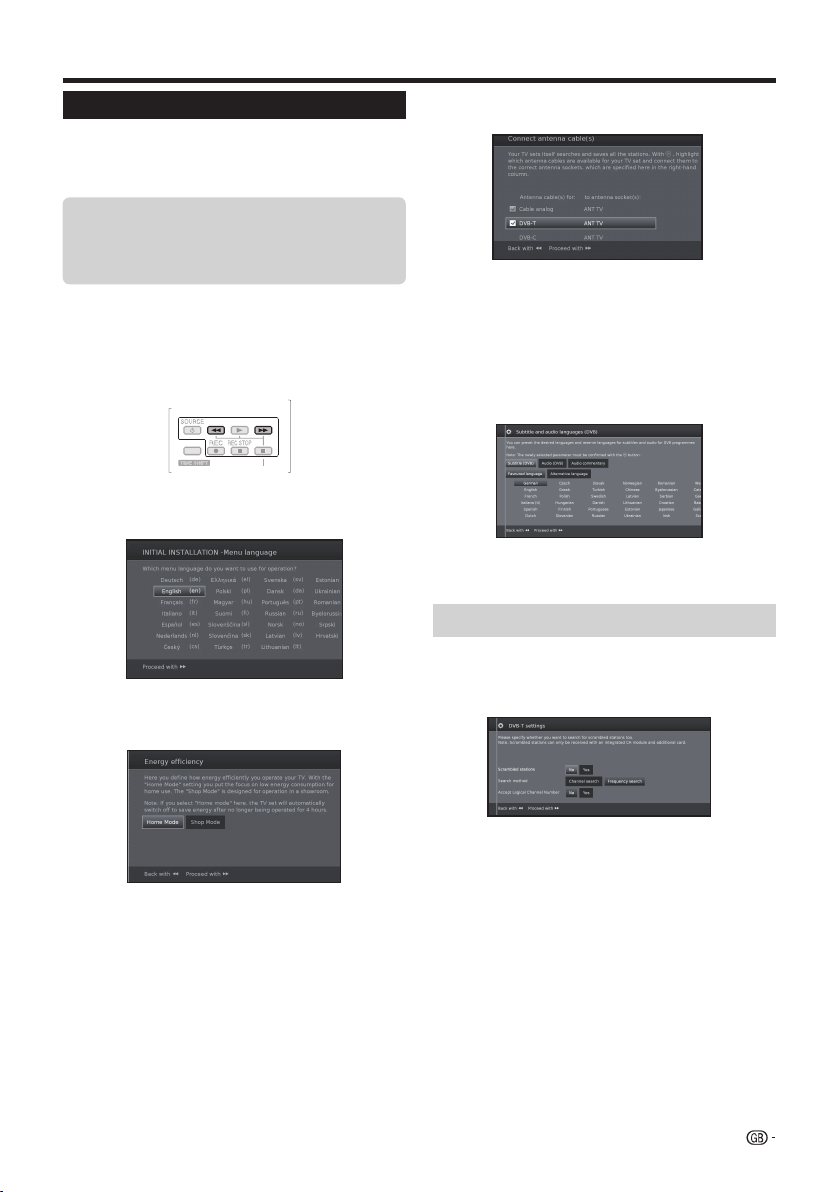
Quick guide
●
●
●
U
Initial auto installation
When the TV is powered on for the first time after
purchase, the initial auto installation wizard appears.
Follow the menus and make the necessary settings one
after another.
Confirm the following before turning
E Is the antenna cable connected?
E Is the AC cord plugged in?
1 Press a on the TV.
• The initial auto installation wizard appears.
• The auto installation can also be called in the TV menu,
see Repeat initial installation on page 40.
• The routine of the first installation wizard depends on
the selected settings.
on the power
SB REC
5 Select broadcast settings.
Press ▲/▼ to move between different tune type.
Press OK to select the desired antenna.
Cable analogue: analogue broadcast via cable/
DVB-T: Digital broadcast.
DVB-C: Cable digital broadcast.
DVB-S: Satellite broadcast.
antenna.
(Only 752/754 series)
Proceed with J button.
6 Select subtitles and audio languages.
a/b/c/d and OK to select the desired
Press
languages and alternative languages for subtitles
and audio for DVB programmes.
2 Setting the menu language.
Press a/b/c/d to select the desired language.
Proceed with
3 Setting Energy Efficiency.
Decide how efficiently you want to operate your TV
set.
•Home Mode:
The emphasis for home use is on low energy
consumption.
•Shop Mode:
The picture settings are aligned to operate in the
presentation room. If the ambient brightness diminishes,
the energy consumption is not reduced.
This setting can be changed later in the MENU
Extras→Energy Efficiency.
J button.
Proceed with J button.
4 Selecting the TV location.
Press ▲/▼/◄/► to select your country or area.
• This setting screen only appears during the initial auto
installation.
Proceed with J button.
Proceed with
•
To set up audio commentary for the visually impaired, please
see Audio commentary on page 25.
J button.
Setting options for DVB-T reception
If you have not selected DVB-T antenna in the antenna
selection, continue with Setting options for DVB-C
reception on page 10.
7 Selecting tuner settings.
● Scrambled stations
You can specify if coded stations are to be searched
for in the search/update.
Select yes to save all scrambled stations.
•
These stations can only be received in connection with a CI
module and the appropriate CA Card.
•
If a CI module with a CA Card is already inserted for the station
search, all the stations which this module can descramble are
also saved when no is selected.
● Search method
Select Frequency search if you want to run the
station search independently of the channel grid.
Accept logical channel number
In various countries, digital stations are transmitted
with a preset channel number per station, known as
"Logical Channel Numbers" (LCN).
If you select yes, these default channel numbers will
be used and the channels will be sorted as per LCN.
9
Page 12
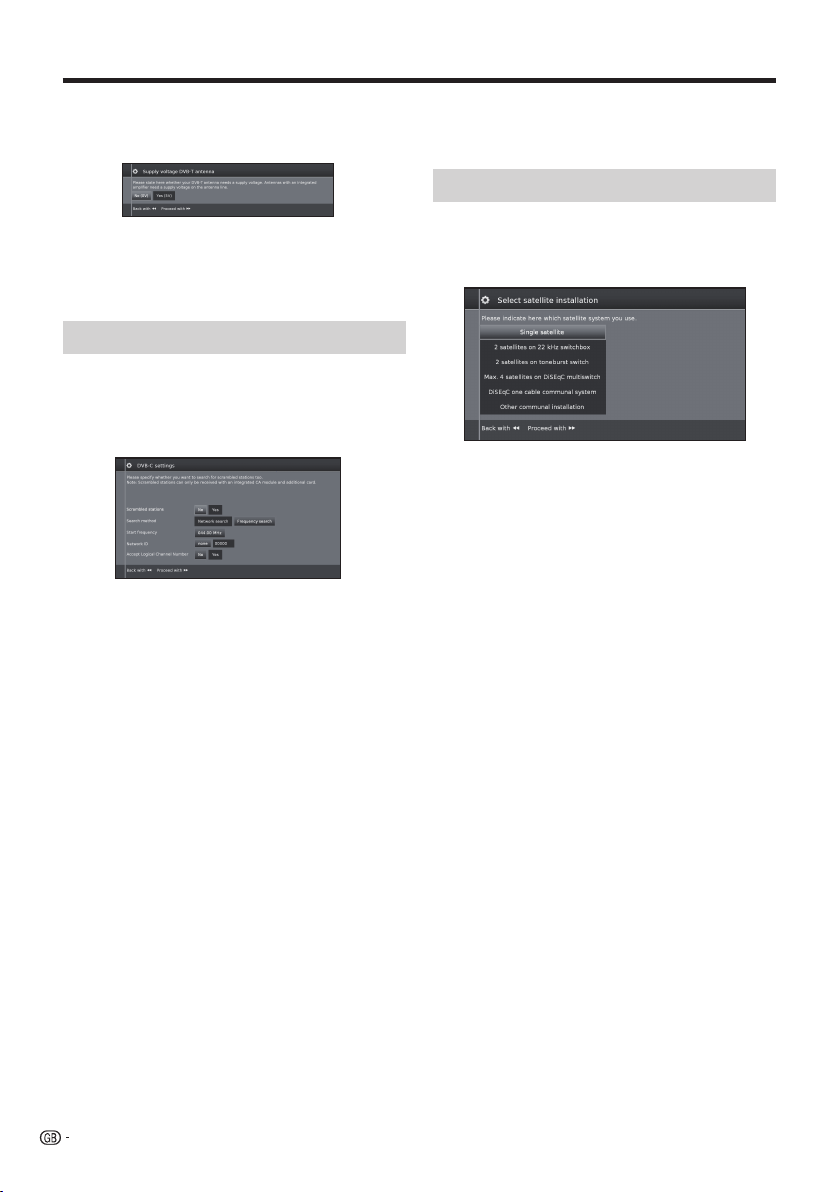
●
●
●
●
●
●
Quick guide
●
●
●
●
●
●
8 Supplying power to the antenna.
If you use a DVB-T antenna that requires a supply voltage
and which is not supplied via a power adapter, then select
yes (5V) for the antenna's power supply.
Press J button.
How to align your DVB-T antenna is described on
page 14.
9 Continue with Settings for all types of reception
(See page 13).
Setting options for DVB-C reception
If you have not selected DVB-C antenna in the
antenna selection, continue with Setting options for
DVB-S reception below.
The normal DVB-C settings are derived from the
selection of the location and do not need to be changed.
Press ▲/▼/◄/► to change each item to the appropriate
settings:
● Network selection
If several networks are available via DVB-C, you
can decide which network you want to receive your
channels from.
● Scrambled stations
You can specify if coded stations are to be searched
for in the search/update.
Select yes to save all scrambled stations.
•
These stations can only be received in connection with a CI
module and the appropriate CA Card.
•
If a CI module with a CA Card is already inserted for the station
search, all the stations which this module can descramble are
also saved when no is selected.
● Search method
If you select Frequency Search, a search is
performed for all receivable stations. With Network
Search, only the stations which the networks
supply are searched, either for all receivable
networks or only for the particular network specified
under Network ID.
● Start Frequency
The DVB stations are only searched for in the
frequency range above the start frequency.
● Network ID
Change this setting to register only the specified
network ID.
● Accept logical channel number
In various countries, digital stations are transmitted
with a preset channel number per station, known as
"Logical Channel Numbers" (LCN).
If you select yes, these default channel numbers will
be used and the channels will be sorted as per LCN.
10
NOTE
• The value of Frequency and Network ID should
be set to the value specified by the cable provider.
Press
J to continue.
Setting options for DVB-S reception
If you have not selected a DVB-S antenna in the
antenna selection, continue with Settings for all types
of reception on page 13.
Select the satellite system.
Specify how you receive which satellite(s) (single
satellite or type of satellite system). Ask your dealer in
this regard.
The normal DVB-S settings are derived from the
selection of the location and do not need to be changed
in most cases.
Single satellite
Reception of a single satellite via a connected LNC
(LNB). See page 11 for settings.
2 satellites on 22kHz switchbox
Reception of two different satellites with two LNCs
(LNBs) which are connected to the TV set by a 22
kHz switchbox. See page 11 for settings.
2 satellites on Toneburst switch
Reception of two different satellites with two LNCs
(LNBs) which are connected to the TV set by a
toneburst switch. See page 11 for settings.
Max. 4 satellites on DiSEqC multiswitch
The TV set controls a DiSEqC multiswitch to which
up to four LNCs (LNBs) for different satellites are
connected. See page 11 for settings.
DiSEqC one cable communal system
Select setting if the TV set is connected to a DiSEqC
single cable system (according to EN50494). Several
satellite receivers can be connected to one satellite
cable. See page 12 for settings.
Other communal installation
Select this setting if the TV set is connected to a
single-cable system (without DiSEqC). Several
satellite receivers can be connected to one satellite
cable. As opposed to a DiSEqC one cable system
there are restrictions in the range of certain reception
frequencies in common single-cable community
systems. See page 13 for settings.
Press
J to continue
Page 13
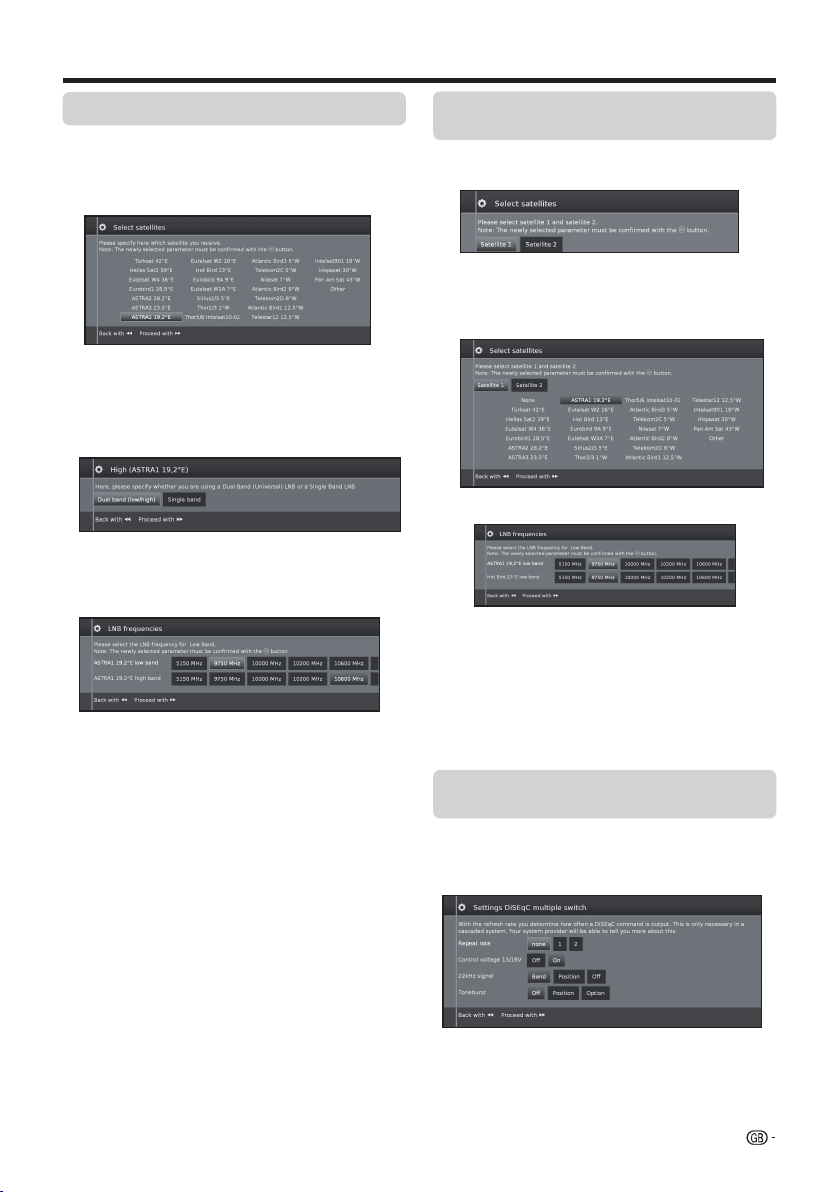
Quick guide
Setting options for Single satellite
Reception of a single satellite via a connected LNC
(LNB).
1 Select satellite.
Press
2 Select Dual Band (low/high) or Single Band.
3 Specify here the oscillator frequency for your LNB.
4 Press
See Setting options for all DVB-S reception on
page 13 to continue.
J to continue.
Here you specify if you use a Dual Band (Universal)
LBN or Single LBN.
Press
J to continue.
Normally you do not need to change the values
for high and low band, unless the LNB of your
satellite system uses a different oscillator frequency
(important for the frequency display).
If you use the setting Single Band in step Dual/
Single Band, you only have to define the LNB
frequency for the Low Band.
J to continue.
Setting options for 2 satellites on 22kHz
switchbox / 2 satellites on Toneburst switch
1 Select Satellite1/Satellite2
2 Select satellite name from list and press OK.
ess
Pr
J to continue.
3 Specify here the oscillator frequency for your LNB.
Normally you do not need to change the values
for high and low band, unless the LNB of your
satellite system uses a different oscillator frequency
(important for the frequency display).
4 Press OK to select frequency and press
J to
continue.
See Setting options for all DVB-S reception on
page 13 to continue.
Setting options for Max. 4 satellites on DiSEqC
multiswitch
Select DiSEqC multiswitch and adpat settings for this
selection.
11
Page 14
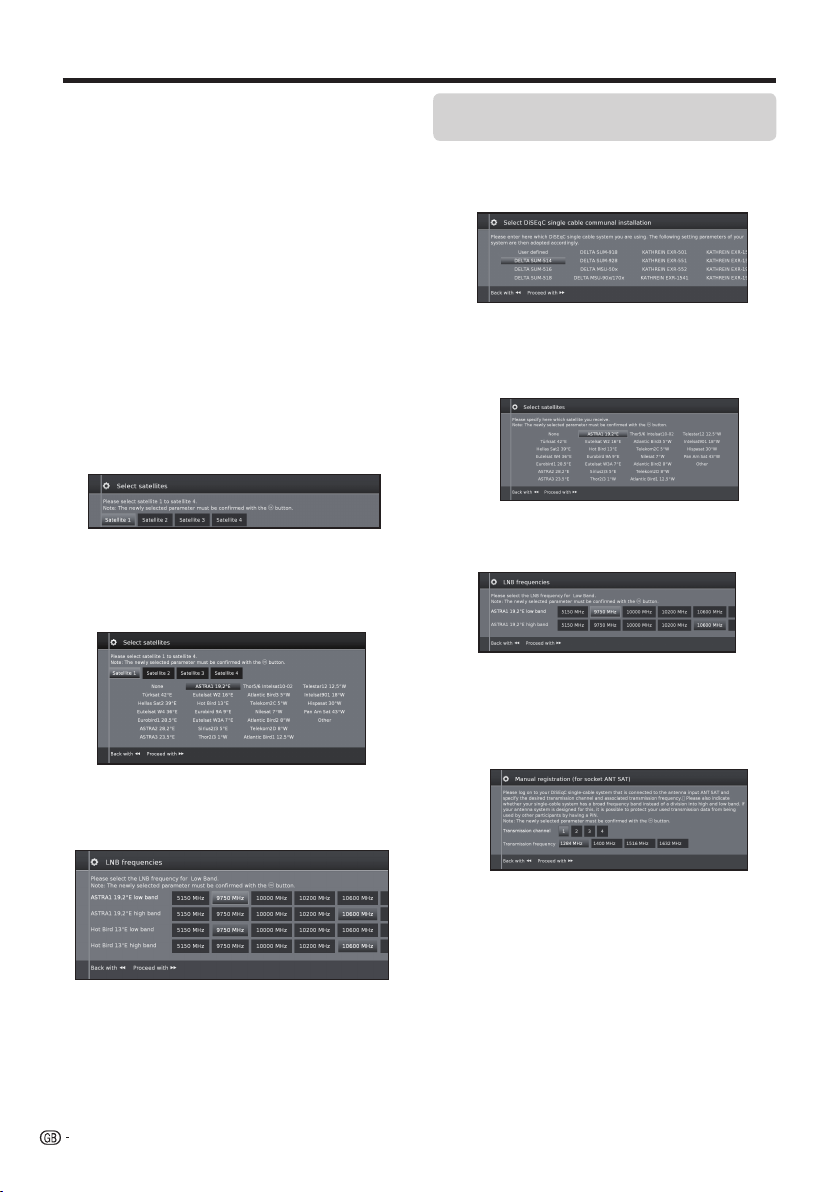
Quick guide
● Repeat rate
The refresh rate determines how often a DiSEqC
command is output. A refresh is only necessary with
cascaded system.
● Control voltage
The control voltage contr
ols the switch of the
polarisation level (horizontal/vertical) in non-DiSEqC
capable components (e.g., control of single LNBs
via DiSEqC multiswitch).
● 22kHz signal
The 22kHz signal controls the switching between
high and low band in the Band
setting. The Position
setting controls the selection of the satellites in nonDiSEqC capable components.
● Toneburst
The T
oneburst contr
ols the selection of the satellites
in non-DiSEqC but Toneburst capable components
with the Position and Option settings.
Press OK to adopt settings and press J to continue.
1 Select Satellite1 to Satellite4.
2 Select satellite name from list and press OK. Press
J to continue.
Setting options for
DiSEqC one cable
communal system
1 Select which DiSEqC single cable system you are
using and press OK.
2 Select satellite name from list and press OK. Press
J to continue.
3 Specify here the oscillator frequency for your LNB
and press OK. Press
Normally you do not need to change the values
for high and low band, unless the LNB of your
satellite system uses a different oscillator frequency
(important for the frequency display).
4 Select and adjust settings for DiSEqC single cable
communal installation.
J to continue.
3 Specify here the oscillator frequency for your LNB.
Normally you do not need to change the values
for high and low band, unless the LNB of your
satellite system uses a different oscillator frequency
(important for the frequency display).
See Setting options for all DVB-S reception on
page 13 to continue.
12
Select the desired transmission channel and the
corresponding transmission frequency.
PIN protection
If your system is designed for it, it is possible to
protect your used transmission data from use by
other subscribers with a PIN.
Define/change PIN
Here you can determine and change the PIN for
PIN protection. Only possible when yes has been
selected for PIN protection.
Continue with Setting options for all types of
reception on page 13.
Page 15
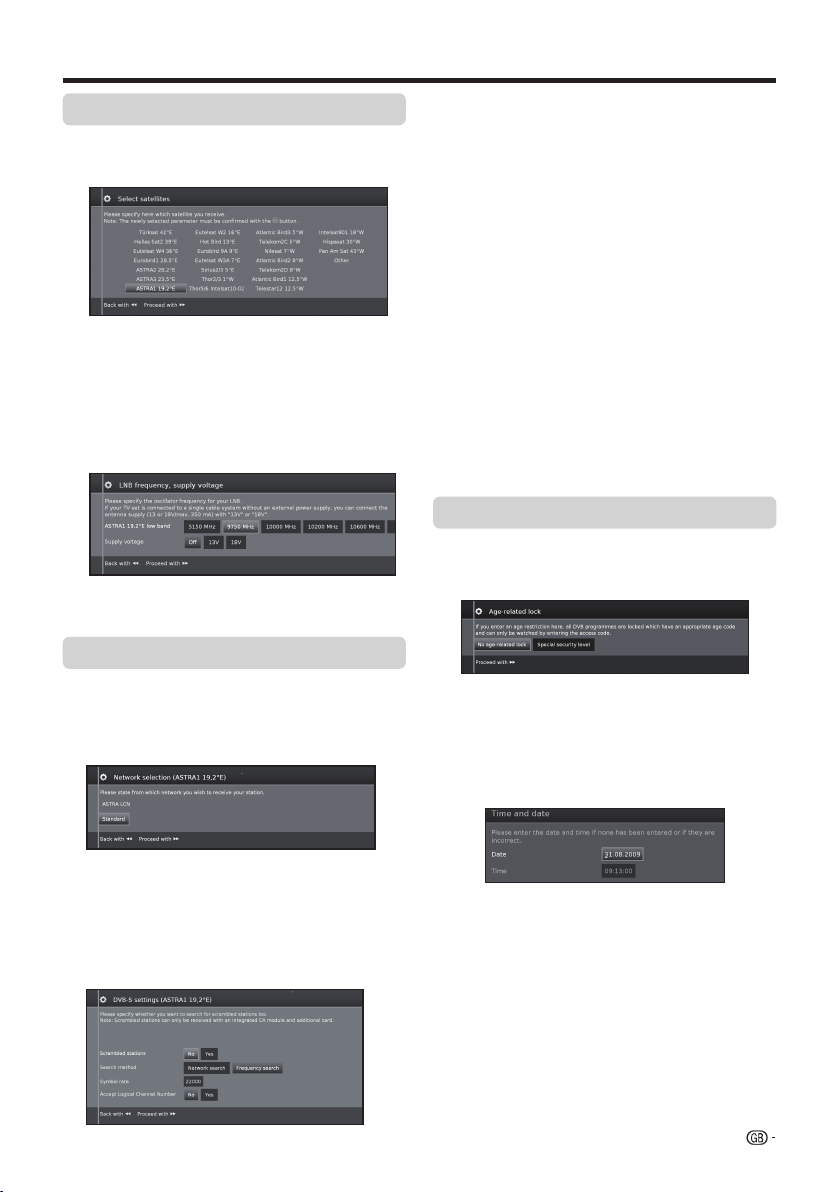
Quick guide
●
●
●
●
●
●
●
●
●
Setting options for Other communal installation
1 Select satellite.
Press
2 Specify here the oscillator frequency for your LNB.
If your set is connected to a single-cable system
Continue with Setting options for DVB-S reception
below.
If several networks are available via DVB-S, you
can decide which network you want to receive your
channels from.
J to continue.
without external voltage supply, you can connect
the antenna supply (13V or 18V / max. 450mA)
with 13V or 18V.
Setting options for DVB-S reception
Network selection
Scrambled stations
Select yes to save all scrambled stations.
• These stations can only be received in connection
with a CI module and the appropriate CA Card.
• If a CI module with a CA Card is already inserted
for the station search, all the stations which this
module can descramble are also saved when no
is selected.
Search method
If you select Frequency Search here, a search is
performed for all receivable stations. With Network
Search, from all receivable networks all the stations are
searched which are supplied by these networks.
Symbol rate
The symbol rate is specified by the satellite provider and
normally does not need to be changed.
Accept Logical Channel Number
This setting allows you to decide whether you want to
accept the Logical Channel Number (LCN).
Press
J to continue.
Continue with Setting options for all types of
reception below.
Setting options for all types of reception
Age related lock
Allows you to restrict programmes depending on the age
classification.
The information about age classification is provided by
the broadcasting station.
The stations locked can only be watched after entering
the access code (see page 24).
Time and date
Enter the correct values with the numeric buttons here.
Settings
If several satellites are received, the following settings
must be made for every satellite. The type of settings
available may differ depending on the selected satellite
or network.
● Network configuration
Here you can now specify if you wish to configure a
network "Configure now" (see page 47) or you wish
to configure it later "Do not configure or configure
later".
13
Page 16
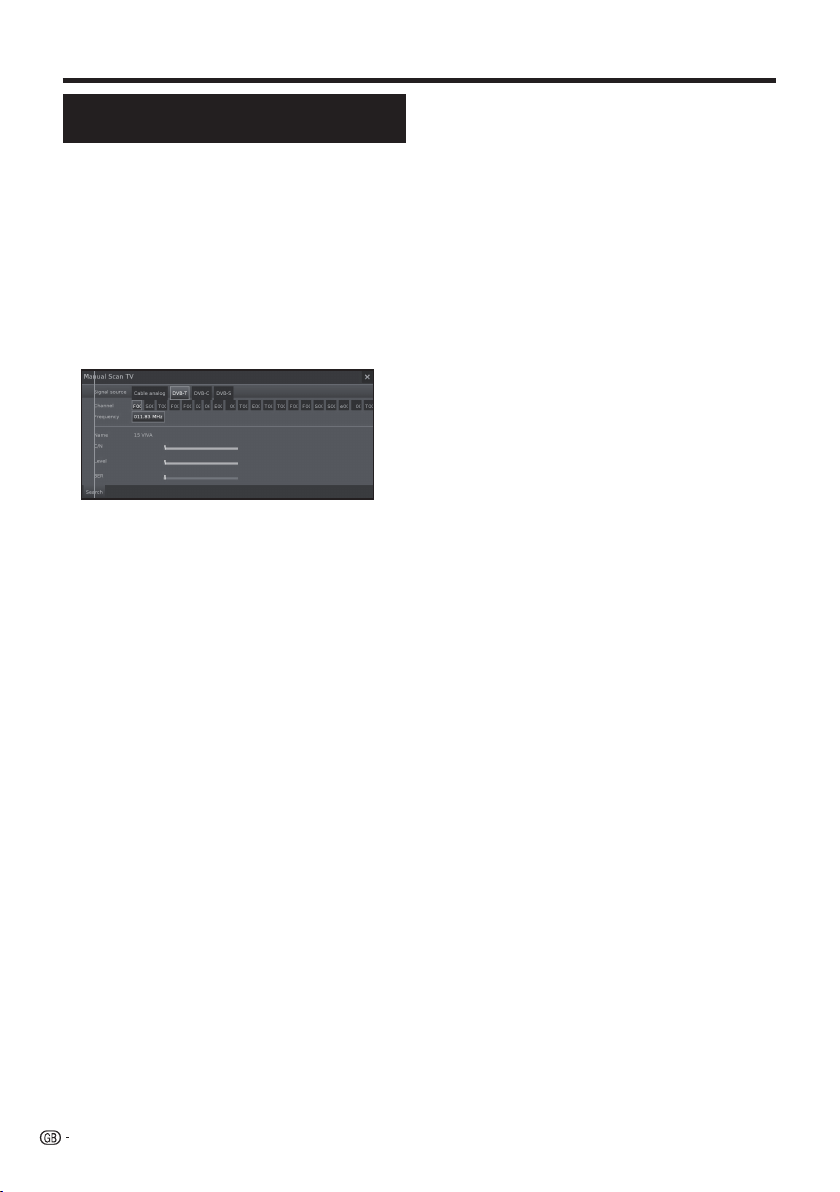
Quick guide
Positioning / aligning DVB-T
antenna
If you install a DVB-T/T2/S/S2 antenna for the first time
or relocate it, you should adjust the alignment of the
antenna to receive a good reception while checking the
antenna setup screen.
In normal TV mode, without other displays, a DVB-T
station is received and selected.
1 Select Setup.
2 Select Stations.
3 Select Manual Scan TV.
Position and align the antenna in such a manner that
maximum values for C/N and Level are obtained.
The value for BER should be as low as possible.
4 Select Search and press OK to start search.
14
Page 17
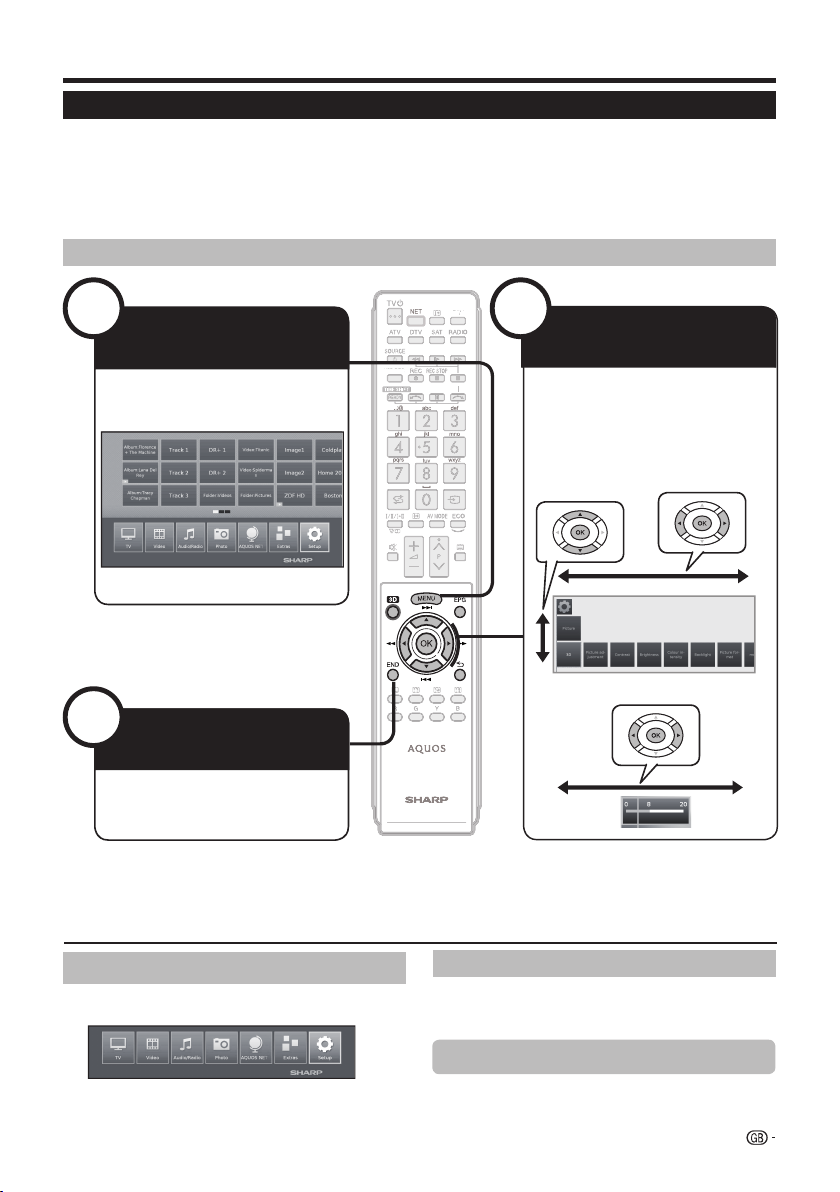
Menu operation
C
What is the menu?
• The MENU view is the central overview page for all of your TV's operating modes.
• The list of options on the bottom of MENU view gives you acces to TV, Video, Audio/Radio, Photo and AQUOS NET+.
• By means of Extras and Setup you have access to more functions and you can configure your TV set.
• On the top of the screen you will find all stations marked as favourites.
• The number of selectable items varies depending on the TV equipment, network connection, available media servers and
connected devices.
• The MENU can be operated with the remote control unit and with the TV panel control keys.
Common operations
1
Display the menu
screen
Press MENU and the “MENU”
screen displays.
3
Exit the menu
USB RECUSB RE
AVF
2
Select an item
Press a/b/c/d to select/adjust the
desired menu, and adjust the item to
the desired level, and then press OK.
Press 6 to return to the previous
MENU page.
E Selecting in the menu
E Selecting options
screen
The operation will exit the "MENU"
screen if you press END.
NOTE
• MENU options differ in the selected input modes, but the operating procedures are the same.
• The screens in the operation manual are for explanation purposes (some are enlarged, others cropped) and may vary slightly from
the actual screens.
About the Guide Display
The Guide Display at the bottom of the screen shows
the menu bar.
In the initial installation you will see an info text for
operations with the OSD.
Info display
The info display provides an info text appropriate to the
on-screen display that can assist you further with the
operation of your TV set.
Temporary info display (p)
The factory setting is that the info display is hidden. It
can be displayed temporarily by pressing p key.
15
Page 18
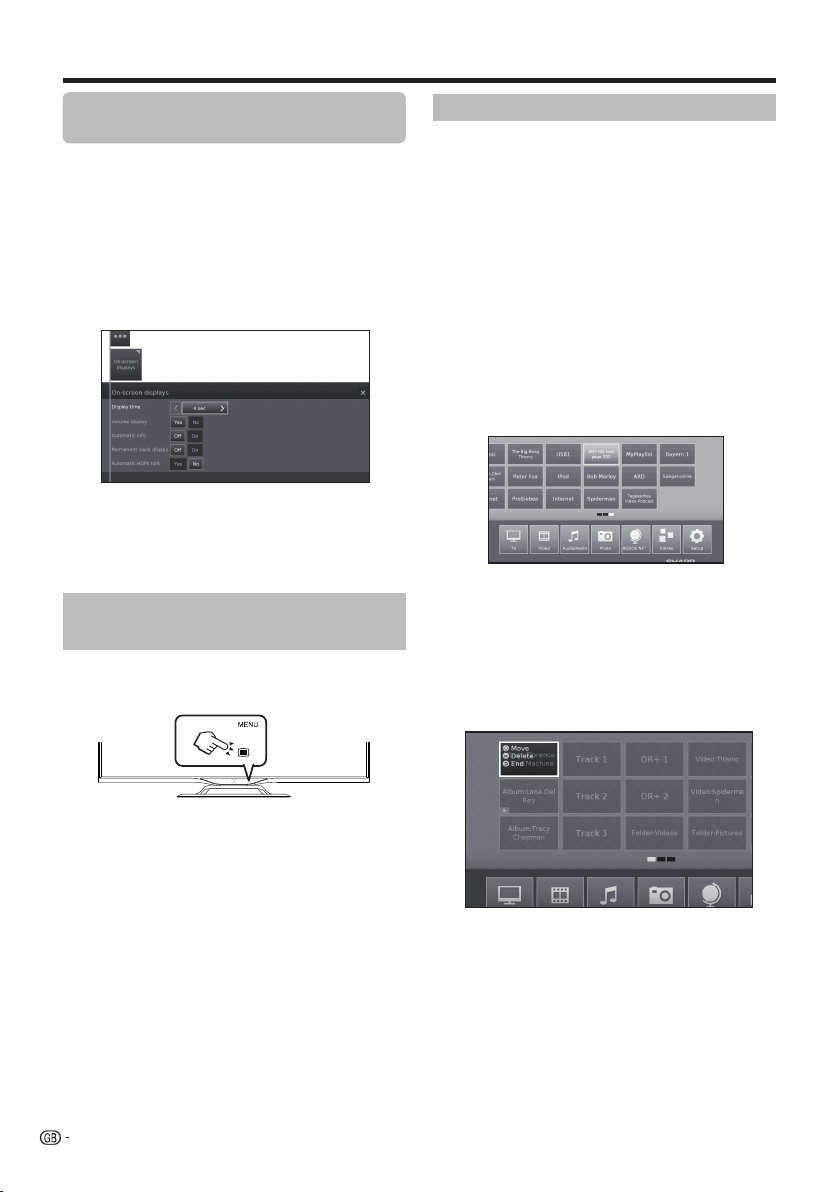
Menu operation
Permanently display or hide the
automatic info display
The automatic info display can be hidden/shown via a
menu setting.
1 Press @ to call menu view.
2 With ▲/▼/◄/► select Setup and press OK to call
settings.
3 With ◄/► select Control and press OK.
4 With ◄/► select more and press OK.
5 With ◄/► select On-screen displays and press
OK to call settings.
6 With ▲/▼ select Automatic info and select Of
On to hide/show the info display.
7 Press OK to adopt settings.
Operation with the TV panel
control keys
This function is useful when there is no remote control
unit within your reach.
Favourites
You will find your favourites on the top of the MENU
screen.
You can create favourites in the operating modes of the
TV set. In this way you get your preferred stations on a
single overview page.
After an initial installation, TV stations will already be
automatically created as favourites independent of the
installation site of the TV set.
Creating favourites
You can define the current station as favourite by means
of your remote control.
The favourite will be added to MENU view and placed
at the end.
1 Press FAV to create a favourite.
If there are more favourites than can be shown on one
page, this will be indicated by rectangular symbols
below favourites in the MENU view.
f/
Manage favourites
You can edit the existing favourites in MENU view.
Change the sequence of your favourites as you wish or
delete favourites you do not need any more.
2 Press MENU to call MENU view.
3 With ▲/▼/◄/► select the favourite to be changed.
4 Press FAV to move or delete.
1 Press MENU to show/hide a menu for direct
control on TV.
2 Press CHr/s to scroll left/right.
3 Press b(#) to open a new menu level or
accept the settings
NOTE
• The “MENU” screen will disappear if left unattended for
several seconds.
16
5 Press 6 to end.
Page 19
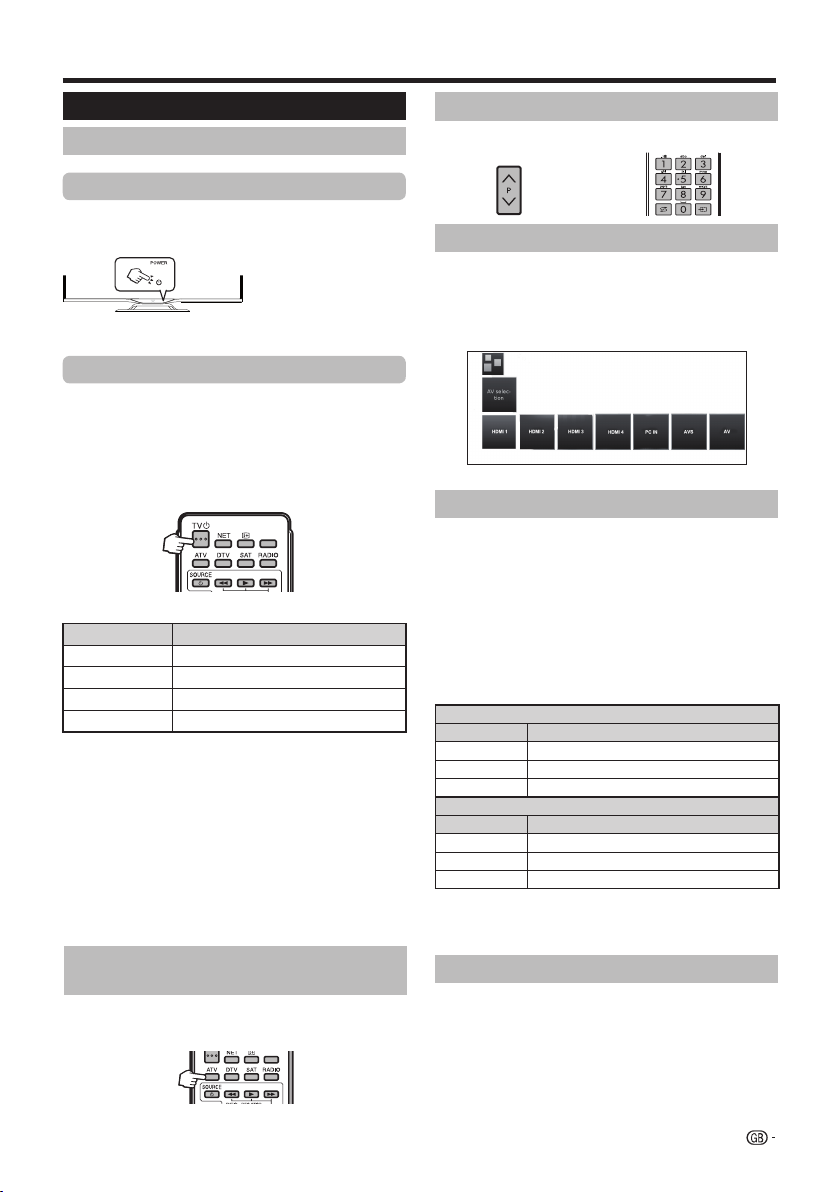
Watching TV
AVF
Daily operation
Switching on/off
Turning on/off the power
Press a on the TV to switch it on.
Switch it off by pressing a on the TV.
NOTE
• When turning off the power
using a on the TV, EPG
data will be lost.
• The terminal layout may differ
depending on the model.
Standby mode
E Switching to standby mode
If the TV is switched on (BLUE LED), you can switch it
to standby by pressing TVa on the remote control unit.
E Switching on from standby
From standby (RED LED), press TVa on the remote
control unit.
AVF
TV indicator status
LED indicator Status
Off
Blue
Red
Violet
NOTE
• If you are not going to use this TV for a long period of time,
be sure to remove the AC cord from the AC outlet.
• A small amount of electric power is still consumed even
when a is turned off.
StandBy with USB REC programmed
E Switching off the TV and connected
additional devices
By long pressing on TVa the TV and all CEC capable
devices connected to the HDMI interfaces switch to
standby mode. See page 44 for more information.
Power off
Power on
Standby
Switching between digital, satellite
and analogue broadcasts
E Press “ATV”, “DTV”, "SAT" or "RADIO" to
change between modes.
Changing channels
With Pr/s:
With 0–9:
Selecting an external video source
Once the connection is made, press b to display
the “AV selection” screen, and then press c/d to
switch over to the appropriate external source with
OK.
Selecting audio language
E DTV/CADTV/SAT mode:
Each time you press 2 the audio language switches
between audio sources available.
NOTE
• Selectable languages vary depending on the received
broadcasts.
E ATV mode:
Each time you press 2, the mode switches as shown
in the following tables.
Signal Selectable items
Stereo
Bilingual
Monaural
Signal Selectable items
Stereo
Bilingual
Monaural
NOTE
• When no signal is received, the audio mode will display
“MONO”.
NICAM TV broadcasts selection
NICAM STEREO, MONO
NICAM CH A, NICAM CH B, NICAM CH AB, MONO
NICAM MONO, MONO
A2 TV broadcasts selection
STEREO, MONO
CH A, CH B, CH AB
MONO
Subtitles
E DTV/CADTV/SAT mode:
Press [ button to enable/disable the subtitles.
To see how to change between different languages go
to Control settings on page 24.
E ATV mode:
The available subtitles according to the broadcasting
will be enabled or disabled by pressing [ button.
17
Page 20
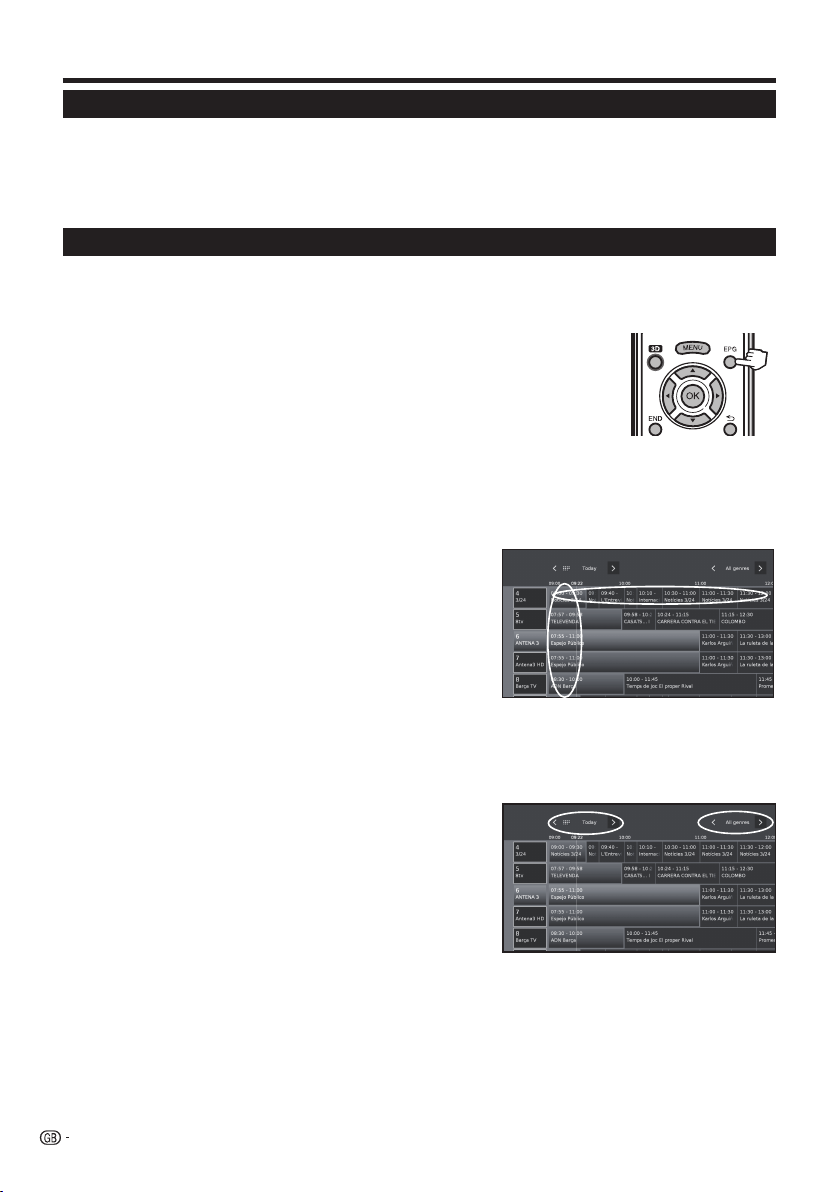
Watching TV
T
EPG
EPG is a programme list that is displayed on the screen. With the EPG, you can check the schedule of digital
channels, view detailed information about it, tune to an event currently on-air and set a timer for future events.
The first time you press EPG, a wizard will start that guides you through the necessary presettings.
You can find the EPG settings in the MENU Setup→Control→more...→EPG
EPG operation
E Display/Close the EPG screen
Press EPG button. Switch EPG on/off.
• The first time you press EPG, a wizard will start that guides you through the
necessary presettings. In the EPG wizard you decide for which station EPG data
should be collected and displayed. We recommend to select only those stations
which you receive regularly.
• You can find the EPG settings in the Setup.
In the left column of the screen there is a list of stations of your currently active station list
(personal list, overall station list). With the on-screen buttons in the header of the EPG you can select the day of
the programme preview and filter the programmes as to their genre.
E Select a program
Select the time span
-Press c/d to select the time span you want to search, press
OK.
• Continue to press d to display programs in the next time span.
Select the desired program
-Press a/b to select the desired program, press OK.
• If a or b are displayed on the left of the programs, continue to press
a/b to display next or previous screen.
-Press END to exit out of EPG.
U
S
V
E Adapting the EPG overview
The options to be selected are in the header. If not, press BLUE key.
You can filter the programmes with genre selection in the header. The programme of the selected genre will be
highlighted:
Movies Arts
News Social
Show Education
Sports Hobby
Child Series
Music
- Press ◄/► to select day or genre.
- Press OK to confirm selection
18
Page 21

Watching TV
Other EPG functions
E Calling additional information about the
programmes
Press ▲/▼/◄/► to select the programmes.
1
2 Press “p.
If there is more information on the selected programme,
it will be indicated here.
Programme information
View: Watch selected programme.
The menu item is only available when the selected
programme is on the air.
Memorise: Memorise the programme for later
watching/listening.
This menu is only available when the selected
programme has not yet started.
Delete memo: For programmes being memorised
you can also delete the memo.
Timer: Call up the overview of the timer services.
E(Recording): Schedule the recording of the
selected programme for a time.
3 Press 6 to return to EPG.
E Memorising a programme via the EPG
For memorised programmes, the TV set will ask at the
beginning of a programme if it should change the channel
accordingly or switch on from the standby mode if this
is activated in the Setup→Control→more→EPG→TV
on when memorised.
1 Select the program which you want to memorise.
2 Press p.
3 With ▲/▼/◄/► select Memorise, and press OK.
4 Press 6 to return to EPG.
In the EPG a memorise symbol is placed avobe
the title of the programme.
E Timer programming
You can programme timer recordings of TV programmes.
1 Press ▲/▼/◄/► to select the programme.
2 Press USB REC button to programme timer
recording for the TV programme. Timer data
dialogue is opened.
3 Check the timer data and update it if necessary.
In the EPG a recording symbol E is placed avobe the
title of the programme.
19
Page 22

●
●
Watching TV
Teletext
What is Teletext?
Standard teletext
Teletext broadcasts pages of information and
entertainment to specially equipped TVs. Your TV
receives teletext signals broadcast by a TV network,
and decodes them into graphical format for viewing.
News, weather and sports information, stock exchange
prices and programme previews are among the many
services available.
Turning Teletext on/off
1 Select a TV channel or external source providing
a teletext programme.
2 Press m to display the Teletext.
• Many stations use the TOP operating system, while
some use FLOF (e.g. CNN). Your TV supports both
these systems. The pages are divided into topic groups
and topics. After switching on the teletext, up to 2,000
pages are stored for fast access.
• Select on the screen and press OK, the scr
switches as shown below.
• If you select a programme with no teletext signal, “No
Teletext available” is displayed.
• The same message is displayed during other modes if
no teletext signal is available.
Teletext
Teletext
HbbTV Text
Pressing m twice will display the HbbTV-Text.
HbbTV text is offered by the selected channel.
Navigation within the HbbTV text and how the coloured
buttons are assigned may vary depending on the
provider.
een
Buttons for standard teletext operations
Buttons Description
Pr/s
Colour (R/G/
Y/B)
0–9
▲/▼/OK
p
Increase or decrease the page number.
Page selection:
Red: Back to the previously viewed
page.
Green: On to next page.
Yellow: To next topic.
Blue: To next range of topics.
The coloured bars (for TOP) or the
coloured text (for FLOF) in the second
last line indicate which coloured buttons
you can use to page through topic areas
and topics.
Teletext page displays:
0: Stop updating teletext pages
automatically or release the hold
mode.
9: Enlarge page (press several times).
Additional page selection:
Directly select any page from 100 to 899
by using the numeric buttons.
Mark desired page number.
With OK call the page.
Call overview page 100.
Select it on the screen and press OK to
update the teletext page.
Show hidden information on the TXT
page.
Hide information on the TXT page again.
Call Standard Teletext menu
Other teletext menu functions
Select
Teletext character set can be switched to other
languages (Russian, Greek, Polish and Turkish).
on the screen and press OK.
Special pages
● Preview pages
Input of the first teletext pr
ogramme preview page if
this deviates from the factory setting.
● Sub-title pages
Input of the teletext subtitle pages for every station if
this deviates fr
om the factory setting.
Character set
NOTE
• Teletext will not work if the selected signal type is RGB.
• If HbbTV is offered by the channel, then the Media Text/
HbbTV text opens up. In this case, pressing m again opens
the "standard" teletext/videotext.
20
Using the MHEG-5 application
(UK only)
Some services bring you programmes with the MHEG
application encoded, letting you experience DTV/
CADTV interactively.
When provided, the MHEG-5 application will start
when you press m.
NOTE
• MHEG may not be displayed in 3D mode.
Page 23

Basic adjustment
●
●
●
●
●
●
●
●
●
●
●
●
●
●
●
●
●
●
●
●
TV set adjustments
Picture settings
1 Press MENU.
2 Select Setup→Picture, the next screen appears:
3 Select the picture adjustment you want to adjust:
3D
You can enjoy 3D-supported images on the TV when
you wear 3D glasses (AN-3DG20-B), sold separately.
See more details on page 54.
Picture adjustment
You can switch between three fixed picture setting
variants and the three personal picture values:
Standard→ECO→Dynamic→User
Contrast
The brighter the environment the higher the contrast
should be set.
Brightness
Set the brightness until the black areas of the picture
appear just black.
Colour intensity
Set the colour intensity to suit your personal taste. The
colours should appear natural.
Backlight
Adjusts the screen brightness. You can dim or brighten
the screen.
Picture format
Changes between different picture format:
16:9, 4:3, Panorama1, Panorama 2, Zoom
See page 31.
●
more...
Move Picture up/down
With some picture formats the text or graphic displays
at the bottom or on top are not (or only partially) visible.
At this adjust you can move the picture up or down with
cursor keys to make the displays visible.
Active backlight
Automatic backlight adjustment according to the video
content in order to improve the image contrast.
Film quality improvement (DMM)
Reduces jolt in rapid picture object movements and
rolling txt displays. It especially applies for movies.
Choose among different options.
Digital Noise Control (DNC)
With this adjustment you can eliminate or reduce picture
noise.
Choose among different options.
Skin tone
Adjusts the skin tones between purple and greenish.
Deblocking filter
To minimise the visible interference to the picture caused
by modern compression methods this adjustment can
be activated. It counteracts this interference.
PC IN display
For some PC Image formats, horizontal as well as
vertical position and the phase position of the image
can be corrected. See page 45.
This menu appears only when a PC is connected via
PC-IN terminal.
Sound settings
1 Press MENU.
2 Select Setup→Sound, the next screen appears:
Colour temperature
Adjusts the colour temperature to give the best white
image:
Intensive
→ Normal → Soft
Sharpness
Adjusts the picture sharpness to obtain the best
definition.
3 Select the sound adjustment you want to adjust:
Sound adjustment
You can adapt preset sound characteristics of the
respective broadcast:
Off, Speech, Classical, Pop, Custom music sound and
Custom film sound.
Loudness
Proper boost of bass and treble tones at low volume.
Surround sound
Allows you to enjoy surround sound.
21
Page 24

Basic adjustment
●
●
●
●
●
●
●
●
●
●
●
more...
Headphone volume
Adjust the headphone volume.
Auto volume
Reduces volume differences (for advertisements that
are too loud)
AV output signal
Allows you to indicate which sound is output via the
AV socket for dual sound programs: Sound1 (e.g. main
language), sound 2 (e.g. foreign language) or sound
1+2 (both simultaneously).
NOTE
• Selectable items vary depending on the received broadcasts.
Maximum volume
Determines the maximum volume that can be set.
Maximum switch on volume
Allows you to specify the volume that the TV is set when
switched on with the mains switch.
Balance
Set stereo balance so that the volume impression is
identical on the left and right.
Clear Voice
If Clear Voice is activated, the sound of the current
programme is automatically output with optimum
comprehensibility when speech is detected.
SPDIF mode
Allows you to choose between PCM or Dolby Digital
audio output.
Stations settings
In this item you can find all settings concerned with
station search for TV and DVB radio as well as functions
for creating and editing the various stations list.
1 Press MENU.
2 Select Setup→Stations, the next screen appears:
Automatic scan TV+Radio
In this adjustment, with the search wizard, you can
search/update new stations.
The current search settings will be displayed. If you
want to change these search settings:
Select Change search settings, press OK and wizard
will ask you for search settings.
If you agree with these settings, select Start search/
update and press OK to start scan.
NOTE
• You have to repeat the initial installation (see page 9) and
automatically search new ones, if you want to delete all
existing stations.
Manual Scan TV
If you want to adapt the parameters of an existing
station, first select the appropriate station.
1 Select Manual Scan TV and press OK, the next
screen appears:
2 Select the menu item Signal source to decide in
which area you want to search for stations.
Depending on the selected source, various setting
possibilities will be available.
3 Select Search to start search for next station.
4 Select Store to save station.
NOTE
• Only stations for the selected signal source can be saved,
which do not already exist in the station list.
Status bar for manual search
Status bars are displayed for manual search, which
show the reception quality of the individual stations
during the station scan. The markers in all bars
should preferably be in the green area.
C/N: (Carrier/Noise) The bar shows the signal to
noise ratio. The value indicated in dB should be
preferably high.
Level: The bar shows the receiving level of the
station. The value displayed in dBµV should be
preferably high.
BER: (Bit Error Rate) The bar shows the bit error
rate of the station. The value for BER should be as
low as possible.
3 Select the station adjustment you want to adjust:
22
Page 25

●
●
Basic adjustment
Explanations of some search settings
Signal source: Selection of range in which you
want to search for the station.
TV stand: If necessary, ask your dealer which
standard to select for specific channels or AV
equipment.
Colour standard: If necessary, ask your dealer
which standard to select for specific channels or AV
equipment.
Channel: Direct entry of channel.
Frequency:
Range for entry: 044.75 MHz - 859.25 MHz.
Name: the name of the found station is displayed.
You can change the name of the station.
Symbol rate: You can specify the symbol rate.
Manual Scan Radio
The manual search for radio stations is similar to
TV stations search. Please see Manual Scan TV
explanation.
Station lists TV
In this menu you can edit (delete block, move block)
various lists. You can also create and edit new personal
lists.
●
Overall station list
You can delete and move station blocks.
-Delete Block
1 With ▲/▼/◄/► select the beginning of block.
2 With ▲/▼/◄/► select the end of block. Press
3 Select Execute delete and press OK to
-Move block
1 With ▲/▼/◄/► select the beginning of block.
2 With ▲/▼/◄/► select the end of block. Press
3 With ▲/▼/◄/► select insert position. Press
4 With ▲/▼/◄/► select Execute move and
DVB-T/C: Direct input of station frequency.
DVB-S: Direct input of LNC frequency.
DVB-S: Range: 1000-45000.
Press OK to mark.
OK to mark.
delete block. (Select Cancel process to
cancel delete).
Press OK to mark.
OK to mark.
OK to confirm insert position.
press OK to move block. (Select Cancel
process to cancel move).
-Restore stations
1 With ▲/▼/◄/► select the beginning of block.
Press OK to mark.
2 With ▲/▼/◄/► select the end of block. Press
OK to mark.
3 With ▲/▼/◄/► select Restore stations and
press OK to restore block. (Select Cancel
process to cancel restore).
● DVB-T
Shows available stations to move, delete and r
stations in the (all) list:
-Add/remove stations
-Move stations
-Delete list
-Rename list
● New personal list
It is possible to compose personal lists to suit
your convenience. It is possible to cr
personal lists.
-Adding stations to Personal list
1 Select New personal list and press OK. A
new personal list (x) will be created.
• x number depends on how many lists were
already created.
2 With◄/► select Personal list x and press
OK to open (list does not contain any station
yet).
3 Press ▼ to open function list.
4 W
ith ◄/► select Add/Delete Stations in the
function list and press OK to activate.
5 With ▲/▼/◄/► select the stations you want
to add to the favourite list and press OK.
The new stations will be added at the end of the
favourite list.
6 Press END to close station list.
-Deleting stations from Personal list
1 With◄/► select Personal list x and press
OK to open.
2 With ◄/► select Add/Delete Stations in the
function list and pr
3 With ▲/▼/◄/► select the station to be
deleted and press OK to delete.
4 Press END to close station list.
-Move/reorder stations in Personal list
1 With◄/► select Personal list x and press
OK to open.
2 With ◄/► select Move stations in the
function list and pr
3 With ▲/▼/◄/► select the station to be
moved and press OK to mark.
4 With ▲/▼/◄/► select insert position and
press OK to move.
5 Press END to close station list.
ess OK to activate.
ess OK to activate.
ename
eate up to six
23
Page 26

Basic adjustment
●
●
●
●
●
●
-Renaming Personal list
1 With◄/► select the personal list you want to
rename and press OK to open.
2 With◄/► select Rename list in the function
list and press OK to activate.
3 Enter new name using an on-screen keyboard
or remote control (as with keypad of a mobile
phone).
4 Press OK to confirm new name.
-Delete Personal list
1 With◄/► select the personal list you want to
delete and press OK to open.
2 With ▲/▼/◄/► select Delete list and press
OK to confirm.
List deletion is irrevocable.
Station lists Radio
The Stations list Radio procedure is the same as
that of Stations list TV. Please see Station List TV
explanation.
Update station list automatically
The channel list will be updated automatically if Allow
is selected.
Control settings
1 Press MENU.
2 Select Setup→Control, the next screen appears:
3 Select the control adjustment you want to adjust:
Language
Allows you to specify the language for all menus in the
TV set. Also the language can be set for DVB subtitles
and the film language.
●
Menu
You can change the menu language.
●
Subtitle (DVB)
If subtitles are provided by DVB station, you can set
here your desired language. If it is available in the
station, it will be shown automatically.
You can also specify an alternative language in case
your chosen language is not offered by the station.
●
Audio (DVB)
Select your desired film language. If it is available in
the station, it will be shown automatically.
You can also specify an alternative language in case
your chosen language is not offered by the station.
24
Parental lock
This function allows you to use a password to lock
certain programmes and adjustments.
1 Define a four digit access code (PIN) the first time
you open it.
2 Select Confirm and press OK to activate.
3 The new PIN must be entered and confirmed
again.
The Parental lock menu will be opened:
●
Lock all stations
The TV set is locked immediately. All programmes
can only be watched after entering the access code.
The lock can be activated Immediately or for a Daily
defined period.
The lock remains active until it is deactivated.
●
Lock single stations
You can lock/unlock individual or all the stations in
the station list.
The lock remains active until it is deactivated.
●
Age-related lock
Some broadcasting stations provide information
about age classification. If the age set here is below
the broadcast age limit, the programme can only be
watched after entering the access code.
●
Change access code
You can change the access code at any moment.
Enter the new access code in place of the old one.
●
Deactivate
All set parental locks are cancelled. The current
secret code is deleted. When the parental lock is
reactivated, all the previous parental locks are set
again automatically.
●
Reset
All currently set parental locks are finally cancelled.
The secret code is deleted.
Energy efficiency
Determine how energy efficient your TV set shall be by
choosing between: Home Mode → Shop Mode. See
pages 9 and 21.
Software
This option allows you to have the TV software version
always updated. You can download new software from
different sources:
Page 27
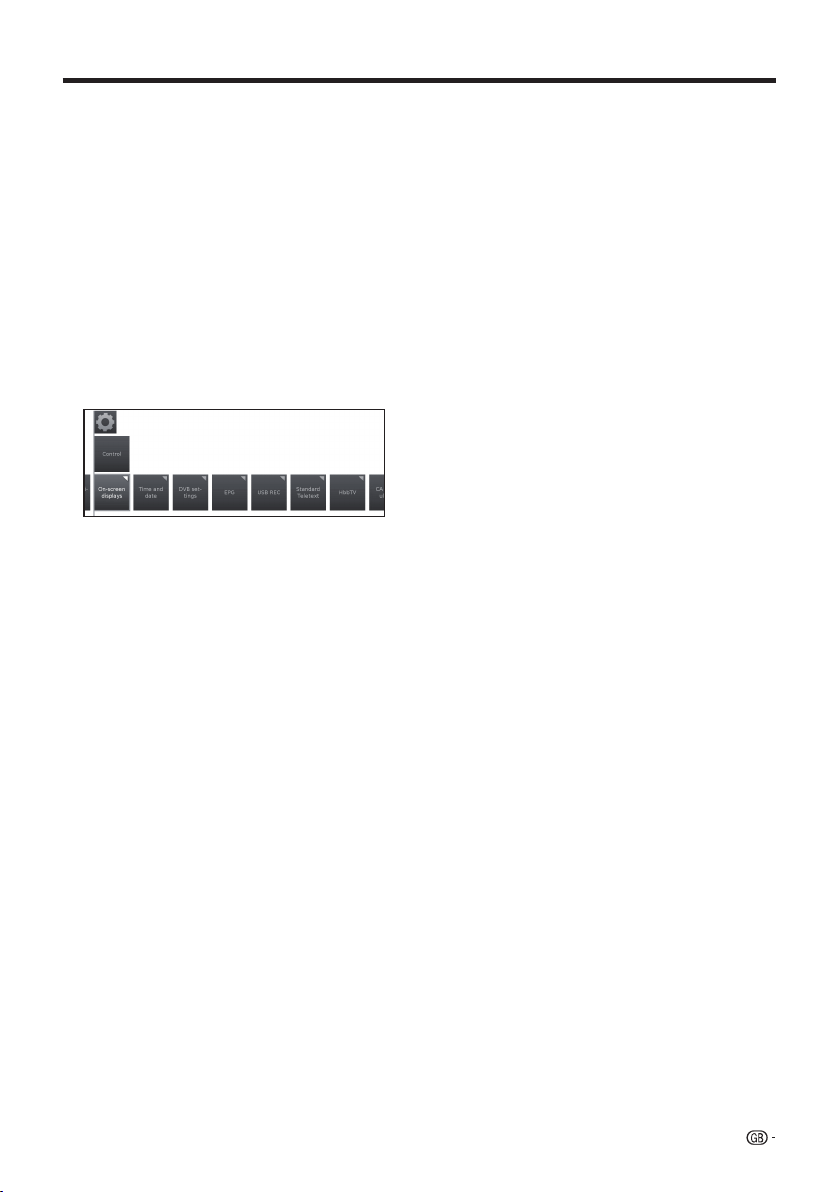
Basic adjustment
●
●
●
●
●
●
● Software update
●
Via USB
Current software version can be downloaded from
the SHARP Internet site and installed on your TV
using a USB memory.
●
Via Internet
The software update wizard appears.
●
Via antenna
The software update wizard appear.
See page 27 for more information.
NOTE
• The file system of USB memory must be FAT32.
• The USB memory must have only one partition.
• If in doubt, the USB memory should be formatted
as "FAT32" without "extended attributes".
• A broadband connection and Network setup are
required to update the software using the internet.
more...
On-screen displays
You can select different settings which affect the onscreen displays.
●
Display time
You can adjust the duration of the display.
●
Volume display
You can set whether or not the change in the volume
should be displayed visually on the screen.
●
Automatic info
Here you can activate/deactivate the additional help
in the screen while navigating the menu.
●
Permanent clock display
The time can be displayed permanently. It is always
visible as long as no other display is activated.
●
Automatic HDMI-CEC hint
If this option is activated, a message about the
adapted function of the remote control is shown
whenever you switch over to an HDMI port position to
which a HDMI-CEC compliant device is connected.
Time and date
Allows you to enter the time and date manually.
●
Time
Enter the time with the numeric buttons of the remote
control.
●
Deviation from Universal Time
The current time at the Greenwich Meridian 0º is to be
understood as world time. The time shift in relation to
this time must be given in hours (with the ◄/► in the
TV and OK button of the remote control).
●
Date
Enter the date with the numeric buttons of the remote
control.
● Summer/winter
Set it to yes if you want to activate automatically
summer time.
●
Beginning of daylight-saving time
Enter the date on which the time is switched over
to summer time if it deviates from the automatically
calculated date.
●
End of daylight-saving time
Enter the date on which the summer time ends if it
deviates from the automatically calculated date.
DVB settings
You can make general presettings for DVB stations.
●
Subtitle mode
You can preset whether a subtitle is always to be
displayed as soon as it is offered by the station. A
special subtitle for impaired hearing can also be
selected.
NOTE
• Subtitles are not offered by all stations. Many
stations only broadcast subtitles by teletext.
DVB character set
●
Select the DVB character set so that the title of the
broadcast of your favourite received station or the
texts of your CI module are displayed correctly.
●
Audio commentary
You can activate a special sound for viewer with
impaired vision.
EPG
EPG is a programme list that is displayed on the screen.
With the EPG, you can check the schedule of digital
channels, view detailed information about it, tune to an
event currently on-air and set a timer for future events.
Also recordings can be programmed.
Station selection
●
Here you can determine for which station in the
programme guide information is to be displayed.
●
Data capture
Here you can switch the data entry for the electronic
program guide (EPG) on or off.
If the data capture is switched on, your TV set tries
to update the data base overnight or, if required, two
minutes after switching to stand-by mode. The TV set
must be on stand-by for this and not switched off at
the mains switch.
The indicator on the TV set lights yellow during data
capture in stand-by mode.
The data is also updated while you are watching the
EPG station.
●
TV on when memorised
When yes is selected, the switched off TV switches
on automatically in standby mode at the beginning
of a memorised programme. A screen message
appears when switching on. If this is not confirmed
within 5 minutes with the OK button, the TV switches
off again automatically for safety reasons.
USB REC
Is possible to adjust the USB REC to your requirements.
Notify hidden sections
●
If an entry has been hidden in an archive recording
(see page 52) you can be informed by a screen
message when skipping a hidden area, by selecting
yes.
25
Page 28

Basic adjustment
●
●
● Jump distance
Set the standard jump distance (in minutes) used for
jumping forwards or backwards in the recording.
●
Smart jump
Activate or deactivate Smart Jump function (see
page 52).
●
Recording subtitles
Allows you to select whether subtitles are to be
recorded in continuous operation for DVB stations.
See page 50 for more information.
Standard Teletext
This TV set supports the two operating systems TOP
Text and FLOF. Up to 2,000 pages are stored so that
you have quick access.
●
Special pages
Preview pages: You can input the first teletext
programme preview page if this deviates from the
factory setting.
Subtitle pages: Input of the teletext subtitle pages
for each station if this deviates from the factory
setting .
●
Character set
Teletext character set can be switched to other
languages: Russian, Greek, Polish and Turkish.
HbbTV (Hybrid Broadcast Broadband TV)
Some broadcasters bring you access to new services
from entertainment providers such as broadcasters,
online providers, including catch-up TV, video on
demand (VoD), interactive advertising, personalisation,
voting, games and social networking.
This function requires internet connection through the
ETHERNET or the Wi-Fi adapter AN-WUD630.
See Multimedia/Network on page 47 for more
information.
●
HbbTV mode
Enable/disable this function.
If this item is enabled, when a selected programme
offers HbbTV service it will be seen on screen. Just
press the requested key to activate.
Then, the picture list of available services will appear.
Follow the broadcaster instructions.
●
Start behaviour of HbbTV stations
If HbbTV mode is activated you can specify if
a available HbbTV application should be loaded
automatically() after the channel has been
changed or if this should only occur manually(?).
After loading the HbbTV application, an on scr
instruction is displayed (depending on the channel
that is being viewed).
You can also choose between Start all automatically
or Start all manually.
een
26
Functions of the m key
●
It is possible to choose between watch Standard
teletext or HbbTV.
See page 20 for more information.
●
Standard teletext first
If this option is selected, with HbbTV function
enabled, it will show standard teletext.
●
HbbTV first
If this option is selected, with HbbTV function
enabled, it will show HbbTV text.
HbbTV text is offered by the selected channel.
Navigation within the HbbTV text and how the
coloured buttons are assigned may vary depending
on the provider.
Page 29

●
●
●
Basic adjustment
Recording
It is possible to set a pre-record and post-record time
for timer recordings made without auto time control
(DVB).
This minimises the risk that a part of broadcast is not
recorded due to the broadcast starting earlier and/or
finishing later.
Hard disks
● Format external one
It is possible to r
e-format the hard disk in order to
solve some problems or to delete all data stored on it.
Select this option to start formatting.
Formatting the hard disk will erase all data stored
on it.
DivX® VOD
● DivX® VOD Register
o activated this option you need to register the
T
code at www.divx.com/vod, download the VOD log
file and reproduce it in TV.
● DivX® VOD Der
egister
Displays the deactivation code necessary to wite off
this TV at www.divx.com/vod.
Software update via USB
It is possible to update the software on your SHARP TV.
1 Add the binary file to USB memory root.
2 Insert the memory in any USB side TV set
socket.
3 Press @ button.
4 With ◄/► select Setup and press OK.
5 Select Control → Software → Software
Update → Via USB.
The next screen will appear:
The software version that is currently installed is
displayed.
V button to proceed. The TV searches for
6 Press
a new software file on the USB stick.
If a new software version is available after the
search, a message appears:
New software Vx.xx
7 Press
V button to start loading the new software.
Or press END to end the wizard (the software will
not be updated).
•The updated percentage appears.
8 To make your TV completely ready for use again,
please switch it off and on with the mains switch.
Software update via Internet
If an Internet connection is available, new software can
be downloaded directly and installed in the TV set.
1 Press @ button.
2 With ◄/► select Setup and press OK.
3 Select Control → Software → Software
Update → Via Internet.
A message regarding data protection will be
displayed.
4 If you do not agree with data protection message,
please press
V to continue.
The version of the software that is currently installed
will be displayed.
5 By pressing
and scans the update server for new software.
If a new software version is available, a message
appears.
6 Press
If you want to end the wizard, please press END.
7 To make your TV completely ready for use again,
please switch it off and on with the mains switch.
NOTES
• Please do not switch off the TV by the mains switch
during software updating.
• The total programming process can take up to 50 minutes
in total.
G to exit. If you agree, please press
V the TV connects to the Internet
V to start loading the new software.
27
Page 30

●
●
Basic adjustment
●
●
Multimedia / Network settings
1 Press MENU.
2 Select Setup→Multimedia/Network, the next
screen appears:
3 Select the option you want to adjust:
Network settings
With this option you can make settings to your network
adapters and the various types of media.
●
Networking
The network wizard starts that guides you through all
necessary settings to your network.
See page 47 for more information.
●
Reset to factory settings
All network settings are reset to factory defaults.
●
Host name
Give your TV set a name so that it can be identified
in the network.
●
Proxy server
Do the settings for using a proxy server. The proxy
server wizard will be shown.
See page 47 for more information.
Multimedia settings
Here you find some settings for Audio.
●
Auto return to music player
The music player will reappear whenever another
dialogue, e.g., music selection is called during playback, and no keys are pressed for the set time period.
You can specify when and after which time the music
player reappears (selection options are: no, after 1
min, after 5 min).
Connections settings
1 Press MENU.
2 Select Setup→Connections, the next screen
appears:
3 Select the connection you want to adjust:
Antenna DVB
Allows you to make settings for DVB-T antenna and call
the antenna wizard for the DVB-S antenna.
●
Antenna DVB-S
The antenna wizard starts guiding you through all
the settings relevant to the DVB-S antenna. The
settings of the DVB-S antenna wizard are explained
in the procedure of initial installation (see page 10).
●
Antenna DVB-T
Allows you to set whether your DVB-T antenna needs
a supply voltage.
Antennas with an integrated amplifier need a supply
voltage on the antenna line. In this case select Supply
voltage 5V and confirm with OK.
Otherwise, select No supply voltage and confirm
also with OK.
AV connecting settings
In this menu the parameters for the AV and AVS
connection sockets can be adapted.
●
Device at connection AV
Indicate here whether a device is connected and, if
so, which one is connected to the AV socket.
Choose between: No device, DVD player, DVD
recorder, Video recorder, Sat receiver, SetTopBox and
Other equipment.
28
Page 31

Basic adjustment
●
● AV standard
Allows you to set the AV standard of the connected
device to AV or AVS.
Normally you leave the setting to Automatic. If the
standard of the connected device is not detected
automatically, you can select the correct standard.
NOTE
• Ask your dealer or consult the operating manual of the
connected device if necessary.
● Signal type
Allows you to set the signal type of the device
connected to AV or AVS.
●
Allow switching voltage
If this function is activated, the video and audio of
an external device connected to the AV connector
(not in AVS) will be automatically reproduced on all
TV broadcast sites when reproduction is started up,
provided that the external unit supplies a switching
voltage.
HDMI-CEC
Here you can make further settings for comfortably
linking external devices to the TV sets.
●
Remote TV switch on via HDMI-CEC
Here you can select whether the TV set is to switch
on automatically from standby mode, if HDMI-CEC
capable devices connected to a HDMI input start
playback or display a screen menu.
●
HDMI-CEC functionality
You can allow or forbid the automatic communication
between the TV set and linked external devices.
Channel list
Selecting the channel
you want to watch
1 Press OK and the list of tuned channels will be
displayed.
2 Use ◄/► to select the channel you want to watch
and press OK.
You can watch overall station list or a personal list of
channels by pressing ▲.
Channel information display
(DVB-T /DVB-C only)
You can display the channel information that you are
watching at this moment by pressing p on the remote
control unit.
In the left lower corner you can see the number and
name of the channel, the transmission time and (if
available) the title of the current programme. The
bar (if available) indicates the progress of the current
programme.
In the right lower corner, the programme info is displayed
additionally for DVB channels.
29
Page 32

Basic adjustment
Symbol explanations in the channel
info
General symbols:
Language/sound selection available
Subtitles available
Channel selection for multi-channel providers
3D mode
HDTV programme
HbbTV mode available from this station
Transmitted audio signal:
Transmitted audio signal:
0RQR
GWV
03(*
Mono audio transmission analogue
Dual channel sound transmission (Sound1
/Sound2) analogue
Dual channel sound transmission (Sound1
/Sound2) digital
Stereo sound transmission analogue
Stereo sound transmission (HEAAC)
Stereo sound transmission digital (PCM)
Dolby digital sound transmission (DD)
Dolby digital sound transmission (DD+)
Dolby digital AAC+ sound transmission
(HEAAC)
dts sound transmission
MPEG sound transmission
Dolby Pro Logic II sound transmission
3/,,
Dolby Virtual Speaker Reference display
Dolby Virtual Speaker Wide
Transmitted audio channels:
Transmitted audio channels:
DD / dts 1.0 / mono
DD / dts / MPEG 2.0
DD / dts 3.0
DD / dts 4.0
DD / dts 5.0
DD / dts 2.1
DD / dts 3.1
DD / dts 4.1
DD / dts 5.1
30
Page 33

Useful viewing functions
Selecting the picture format
Selecting the picture
format manually
You can select the picture format. The selected picture
format varies depending on the type of signal received.
1 Press f on the remote control unit to change
between different kinds of pictures.
Sizes for SD Signal (Standard Definition)
16:9: Proportionally correct display of 16:9
broadcasts.
4:3: Proportionally correct display of 4:3
broadcasts.
Panorama 1: Proportionally correct display of 4:3
broadcasts on the 16:9 screen. Station logo
and subtitles remain visible.
Panorama 2: Format filling display (factory default) of
4:3 broadcasts on the 16:9 screen. Station
logo and subtitles remain visible.
Zoom: Proportionally correct display. Maximum
picture zoom. Displayed text may get lost.
Sizes for HD Signal (High Definition) HDMI
4:3 TV: Proportionally correct display of 4:3 or
16:9 TV:
4:3 PC: Proportionally correct display of 4:3
16:9 PC:
4:3
16:9
16:9 broadcasts. You select this mode
when the signal is not supplied by a PC
(normal case). A small part of the picture
is truncated. This may be necessary to
hide possible interference at the edge of
the picture, which arises from the signal
supplied.
or 16:9 broadcasts without loss of
information. Select this mode when the
signal is supplied by a PC.
Zoom:
Proportionally correct display. Maximum
Zoom:
picture zoom. Displayed text may get lost.
Setting when using external
devices
Source list
For selecting the input type of external equipment.
• If no (colour) image is displayed, try changing to
another signal type.
• Check the operations manual of the external
equipment for the signal type.
Connecting a USB device
Connect a USB or hard disk device to the TV as shown
below.
• Depending on the USB device, the TV may not be
able to recognise the contained data.
• Use only alphanumeric characters for naming files.
• File names over 80 characters (may vary depending
on character set) may not be displayed.
• Do not disconnect a USB device or memory card from
the TV while transferring files, using the slide show
function, when a screen is switching to another or
before you exit Video, Music or Photo menus.
• Do not connect and disconnect a USB device from
the TV repeatedly.
NOTE
• Some items do not appear depending on the type of
received signal.
31
Page 34

●
TV menu options
●
●
●
●
TV/List function
This function contains settings and additional options.
The function list can be opened directly in TV mode or
via the station list.
Via station list:
1 Press OK on R/C.
2 Select station and press OK.
3 Press▲. The next screen appears:
4 Select the station you want to adjust through
Overall station list or Personal list and press ▼.
In TV mode:
1 Press MENU on R/C.
2 Select TV and press OK.
3 Select the station you want to adjust and press▼.
The next screen appears:
● Search
This allows you to do targeted searches for stations.
The station name is to be entered via the on-screen
keyboard.
●
All sources
You can specify whether the stations from all sources
or only from individual sources/reception networks
(DVB-C, DVB-S, DVB-T, analogue) shall be indicated.
●
All stations
You can specify if all stations, only HD stations, locked
stations, scrambled stations, unscrambled stations,
CI+ protected stations, newly found stations or
stations that cannot be found from selected sources
shall be indicated.
Language/sound
Language/ sound selection.
The sound formats on offer and their designations
depend on the programme being broadcast.
Subtitles
Subtitle selection.
The subtitles available depend on the programme being
broadcast.
Channel/Video
This option only appears if there are more than one
video components available.
Recording
You can programme timer recordings on the TV set
for USB Recording, or for recorders that are otherwise
connected. The recording wizard is integrated for
programming a recording.
4 Select the adjustment you want to adjust.
Expanded station list
Open expanded station list.
Using the on-screen buttons on the bottom line of the
expanded station list it is possible to filter and sort the
station list by various combinations of options.
●
0..9
Allows you to sort stations numerically.
●
A..Z
Allows you to sort stations alphabetically.
32
● Manual recording:
Programme the recording manually.
● Current programme:
Record currently watched programme.
Menu item will only be indicated when EPG data is
available for the current station.
● Following programme:
Record following programme.
Menu item will only be indicated when EPG data is
available for the current station.
● Recording via EPG:
Programme recording of a programme via the
electronic programme guide (EPG).
Page 35

●
●
●
●
●
●
●
●
TV menu options
● Open USB REC archive
Opens the USB REC archive. See USB REC
explanation.
See page 49 for more information.
Sound Settings
See Sound adjustments on page 21.
Headphone volume
Adjust the headphone volume for current station.
Picture settings
See Picture adjustments on page 21.
Move picture up/down
With some picture formats the text or graphic displays
at the bottom or on top are not (or only partially) visible.
At this adjust you can move the picture up or down with
cursor keys to make the displays visible.
Favourite
Press OK on R/C to add current station as favourite to
MENU view.
Sorting
Allows you to sort stations numerically or alphabetically.
Edit station list
In this menu you can edit (delete block, move block)
various list. For more information see Stations list TV
on page 23.
Detailed information
When you are watching TV, pressing p button twice,
the next screen will appear:
Detailed info
Shows detailed info of current station.
If there is more information on the selected programme,
it will be indicated here. You find further information on
the indicated programme in the bottom line.
●
View
Watch selected TV programme/ listen to selected
radio programme.
The menu item is only available when the selected
programme is on the air.
●
Memorise
Memorise the programme for later watching/
listening.
This menu is only available when the selected
programme has not yet started.
●
Delete memo
For programmes being memorised you can delete
the memo.
This menu is only available when there are
programmes memorised.
●
Timer
Shows the overview of Timer Services (See page
50).
●
(Recording)
Schedule the recording of the selected programme
for a time.
33
Page 36

TV menu options
This TV allows you to playback multimedia contents
(photos, music files, videos) that are saved on a USB
stick and on your home network and are made available
via a media server. You may also access the internet
and reproduce photos, music and video files.
You can connect your TV to your home network via
wired Ethernet or by a Wireless connection.
See page 47 for TV Network setup.
Video function
Press MENU button on the R/C and select Video, to
access the video files.
Video mode
Reproduces films and videos.
1 Select Video menu and press OK.
2 Pressing ◄/► buttons you can change between
different reproduction sources: USB REC archive,
or USB/DLNA.
USB REC archive: recordings made with USB
REC.
USB/DLNA: files from USB or your home network
Press OK to select the device from which you want
to reproduce the files.
3 Select the file you want to reproduce with ◄/►
buttons and press OK to start the reproduction.
4 Press H to finish the reproduction.
5 Press END to exit the Video mode.
Buttons for video reproduction mode
Buttons Description
G/J (short)
H
button
I
button
G
J
F
button
MENU
f button
Jump backwards/forward.
When playing videos from Media
Home: Stop playback and return to the
media browser.
From time-shifted television: time
offset finish and switch back to the live
image.
In archive playback: Stop playback and
return to the USB archive.
Play the reproduction.
Backwards. Pressing again changes the
speed.
Fast forwards. Pressing again changes
the speed.
Play / Pause the reproduction.
button
Shows the menu to adjust the video
image during r
Performs ZOOM operation in films and
videos.
eproduction.
Symbols on the screen for video reproduction
Symbols Description
Repetition (continuous playback) all video
files of the current folder/directory.
Continuous playback of the current file.
Shows information about current playback.
Call function list video settings.
Change video playback formats.
hh:mm
Symbols on the screen for USB REC archive
Symbols Description
Skip to desired position in the reproduction.
reproduction
Activate/deactivate current playback file
repetition.
Set/delete manual bookmarks.
Jump to next/previous bookmark.
Shows information about current playback
Call function list video settings.
Call video edit menu.
34
USB REC
Page 37

TV menu options
Audio/Radio function
Music files from your local servers and USB storage
media as well as DVB and Internet radio, can be found
in the section Audio/Radio. The individual sub-items are
described below.
DVB/Online radio
The TV set can receive digital radio stations via DVB.
USB/DLNA
This option gives you access to music files from your
personal storage media, e.g. from storage media
connected via USB, and from media servers in your
home network to which your TV set is connected.
USB REC
Buttons for audio reproduction
Buttons Description
H
button
F
button
I
(short) button
G (short)
button
J (short)
G (long)
J (long)
EPG
End reproduction and return to the music
selection.
Play / Pause the reproduction.
Play / Stops the reproduction.
DVB radio:
Select the previous channel.
USB storage or Home network:
Go to the top of the track being played,
jump/select previous track.
Select next station/track.
Only USB storage or Home network:
Backwards. Pressing again changes the
speed.
Only USB storage or Home network:
Forwards. Pressing again changes the
speed.
Only DVB radio:
Shows DVB radio programme guide.
Symbols on the screen for radio reproduction
Symbols Description
Shows the EPG details for current
programme.
Call function list audio settings.
Switch off the screen.
Audio mode
1 Press MENU button on the R/C, select Audio/
Radio on the menu and press OK.
2 Pressing ◄/► buttons select USB/DLNA and
press OK.
Symbols on the screen for audio file reproduction
Symbols Description
Activate/deactivate current playback file
repetition.
Repetition (continuous playback) all audio
files of the current folder/directory.
Random playback of the audio files of a
folder.
Access detailed information about the file
being played.
Call function list audio settings.
Switch off the screen.
Radio mode
1 Press MENU button on the R/C, select Audio/
Radio on the menu and press OK.
2 Pressing ◄/► buttons select DVB radio and
press OK.
35
Page 38

●
●
●
●
TV menu options
Photo function
Photo mode
You can reproduce photos with JPEG (*.JPE, *.JPG),
and PNG format on your TV.
Several kinds of reproduction are possible.
1 Select Photo menu and press OK.
2 Pressing ▼ button select USB/DLNA.
Press OK to select the device from which you
want to reproduce the files.
3 Select the file you want to display on full screen
with ◄/► buttons and press OK to start the
viewing.
There is a function list for the selected photo:
Full screen
Display the photo on full screen.
Slide show
Start photo slideshow in the selected directory.
Sorting
Sort photos in alphabetical order, file size or
date.
Settings
Shows audio settings.
4 Select the desired option and press OK.
Symbols Description
Rotate photo 90º to the left.
Rotate photo 90º to the right.
Start slideshow.
Pause slideshow
Detailed information on the displayed
photo.
H
Shows function list with photo settings.
Stop full screen/slideshow photo and
return to photo selection.
Previous photo display.
USB / HOME MEDIA device
compatibility
USB 2.0/3.0
device
File system USB Media Player: FAT / FAT32 / NTFS
Home Media
(DLNA)
Photo file
format
Music file
format
Multimedia
Container
Video file
format
NOTE
• Progressive format jpeg files are not supported.
• Music files in USB 1.1 devices may not be played properly.
• Operation using USB hubs is not guaranteed.
• The external hard disc with capacity exceeding 1TB cannot
be detected correctly.
• Cables used to prolong the USB device must be certified
as USB 2.0.
• In USB devices, video files may not be played properly if
there is not enough speed.
• Playing non-standard encoded files is not guaranteed.
• The file extension does not uniquely specify a file's contents.
It is very common for Internet files to have a mismatch
between the file extension and its contents; for this reason
some files could not be played on this TV set.
USB Memory, USB card reader, USB
HDD (Mass Storage class)
DLNA 1.5 DMP
(Digital Media Player certified)
JPEG, PNG
Mpeg 1 (Layer 1 & L2), MP3
Sampling frequency: 8Khz, 11.025 Khz,
12Khz, 16Khz, 22.050Khz, 32Khz, 44.1
Khz, 48 Khz
AAC (MP4), WAV (PCM), WMA, AC3
Sampling frequency:32Khz, 44.1 Khz,
48 Khz
TS (Transport Stream), MOV, MP4,
MKV, MPG (MPEG2 Programme
Stream), WMV, ASF, AVI, DivX, FLV,
VOB
MPEG1, MPEG2, MPEG4, DivX, XVid,
AVC/H.264, VC-1, Divx311 (SD Only)
36
Next photo display.
Page 39

TV menu options
AQUOS NET+ function
AQUOS NET+ option allows you to access to AQUOS
NET+ feature and Internet browser.
For this option it is necessary that the TV set is
connected to Internet (See page 47).
1 Press @ button, select AQUOS NET+ and
press OK. The next screen appears:
2 Press > to exit.
What is AQUOS NET+?
AQUOS NET+ is the feature that allows our Internet
connected TV sets to easily reproduce digital media
content coming from the Network. It provides access to
Internet services (Internet browser, YouTube, Facebook
and much more)
AQUOS NET+ provides a variety of services for each
country.
NOTES
• As AQUOS NET
over time to better serve its purpose.
• Some AQUOS NET
discontinued after some time.
• Even in opern web-mode, users cannot download and save
fi les or install plugins.
DISCLAIMERS
• SHARP Corporation bears no responsibility regarding
the content and quality of the content provided by the
content service provider.
+
is an online system, it can be modifi ed
+
services may be added, changed or
Operations in AQUOS NET
+
Basic Operation
The illustrations on this page are for explanation
purposes. They are subject to change without notice.
E Display the AQUOS NET+ screen
Press NET on remote control or select AQUOS NET+
on main menu to open AQUOS NET+ home page.
AQUOS NET+ screen is organised into 8 areas:
AQUOS NET+ title banner
User-defined Favorites
Recommended Apps
Interactive windows for direct brand communications
or maintenance functions
Media window
Widget Area-real-time functions like date and time
or similar
Sharp Service Center
Interactive Search window
E Select a service
On AQUOS NET+ screen use▲/▼/◄/► to select the
desired service, and then press OK to start it.
• Press 6 to return to the previous page.
You can also use "Search" utility to fi nd specifi c services,
related to a search term.
•
Select "Search"
search page or start typing to directly search to
specific terms.
• T
o search for a specific keyword, the word is
entered using the virtual keyboard (1). The search
is executed by clicking Start Search (2). The history
of tthe last search terms can be found on the right
side (3).
and press OK to access the
37
Page 40

TV menu options
After searching for a specific term, the results are
categorized by their type (1), including the number
of search results. Categories can be hidden and
expanded on request by selecting the close button
(2) in the results overview.
Resting the cursor on a search result will bring up a
preview overlay (3) with information of the selected
content.
E User sections
The Home Screen is devided in 3 functional areas:
1 Interactive Media Area
This segment is used for the audio-visual
presentation of various types of content.
2 Favorite Apps Area
This area presents the top 8 apps of the userdefi ned favorite applications, including a link to
all user-defi ned favorite applications.
3 Recommended Apps Area
This area presents a selection of recommended
apps and also includes a link to the “all apps”
screen as described below.
In Area 2 and 3, please use ◄/►/▲/▼ to select a
service you want to access and press OK, direction
arrows appear around the service logo.
E Favorite Apps Screen
This screen gives an overview of all user-defi ned
favorites. Favorites can be selected in the all-apps
screen, as described below. The Top row of apps
is presented on the home-screen. The fi rst row
(1) is automatically presented in the favorite apps
section on the home screen.
38
Apps can be re-arranged by the user:
1
Move the cursor to the application that shall be moved.
2 Use Yellow color key to enter arrange-mode.
3 Move selected service to the desired position and
press the yellow color key again to confi rm the new
position.
To dismiss an application from the favorite Apps, place
the cursor on the respective app and press the RED
color-key on the remote control.
E Exit AQUOS NET+ screen
Press MENU button and select TV to return to tv mode.
You can also press ATV , DTV, SAT or RADIO button
to exit.
NOTES
• When connecting the TV to the Internet, a message which
requests a software update may be displayed in some
cases.
• Some services can request to the user to Login or create a
personal account. In this case, please follow the indication
on the screen.
• PREMIUM Video-on-Demand (VOD) services are available
in some countries.
• The illustrations on this page are for explanation purposes.
They are subject to change without notice.
• AQUOS NET+ screen language is adapted to the TV set
language previously selected.
• While AQUOS NET+ is active some TV menus or options
could be disabled.
Advance Operation
AQUOS NET+ uses alphanumerical characters within
some services, which can be introduced using the
remote numerical keys, in a similar way that people
use a mobile phone keypad. In order to make this
task easier, the LE750 is ready to use an external USB
keyboard (USB wired, USB-to-Wireless or USB-toBluetooth ready) to work only inside AQUOS NET+.
When an external keyboard is installed on TV set and
the user select AQUOS NET+, then the keyboard
mapping is:
(ENTER)/INTRO = OK (R/C). Used to enter inside
1
any service or to fix data once inside.
2 ◄/►/▲/▼ (U/O/I/K, or u/o/i/k for not extended
keyboard). Used to move between services or scroll
pages on Left/Right direction.
3 ESCape =6 (Return R/C). Return to previous page
on services.
4 (Backspace). Erase last character entered.
5 A..Z,a..z,0..9, and some US symbols (period or dot,
commercial at @, underscore, hyphen, exclamation,
question, colon, opening parenthesis, closing
parenthesis, number, slash, backslash, space).
Used for Login, Passwords, Date, and so.
NOTES
• The TV does not support hot plug connection of USB
devices like a keyboard. If you wish to connect any other
device, please do it when the TV is Power Off or in Standby.
• Inside AQUOS NET+ services, please use standard US
characters only (Not extended characters or Special
Country Language dependent), in order to avoid problems
with the applications.
• Using exter nal USB keyboard is not possible to exit from
AQUOS NET+. If necessary, use the END remote key.
• Some types of keyboard could show incompatibilities or
try to use functions not supported by the TV.
Page 41

●
TV menu options
●
Extras function
Extras option contains additional functions and
settings:
Timer
In this option you can find your saved Timer Instructions.
●
Timer Instructions
All programmed recordings, programmed
reminders and copies are listed in this screen.
Also it is possible to programme new recordings.
•Create newly
Create new timer instruction.
New recording
1 With ▲/▼/◄/► select Cr
press OK.
2 With ▲/▼/◄/► select New r
press OK. The function list for recording will
be opened:
● Manual recording:
Programme the recording manually. See page 51.
eate newly and
ecording and
● Current programme:
Record currently watched programme.
Menu item will only be indicated when EPG data
is available for the current station. See page 50.
● Following programme:
Record following programme.
Menu item will only be indicated when EPG data
is available for the current station. See page 50.
● Recording via EPG:
Programme recording of a programme via the
electronic programme guide (EPG). See page
50.
● Open USB REC archive
Opens the USB REC ar
3 With ▲/▼/◄/► select the desired option
and press OK to proceed.
-New copy
Y
ou should copy recordings that you want to save
permanently on an external USB hard disk.
1 With ▲/▼/◄/► select Cr
press OK.
2 With ▲/▼/◄/► select New copy and pr
OK. The function list for USB REC archive
will be opened. See page 49.
3 With ▲/▼/◄/► select the desired option
and press OK to proceed.
-New memo (EPG event)
Y
ou can set a timer as a reminder for programmes
which have not yet started.
1 With ▲/▼/◄/► select Cr
press OK.
2 With ▲/▼/◄/► select New memo and
pr
ess OK. The EPG will be called.
The TV will ask at the beginning of a programme if it
should change the channel accordingly.
-Delete
Use this function in the overview of timer
instructions if you want to delete recordings already
programmed or end a running timer recording.
1 With ▲/▼/◄/► select Delete and pr
2 With ▲/▼ select the timer instruction to be
deleted and pr
appears a delete icon .
3 With ▲/▼/◄/► select Confirm delete
option and press OK to delete timer
instructions.
Select Cancel to r
NOTE
• When you have programmed timer recordings, the TV
can only be switched off in the standby mode.
Software
This option allows you to have the TV software version
always updated. You can download new software from
different sources:
●
Software update
●
Via USB
Current software version can be downloaded from
the SHARP Internet site and installed on your TV
using a USB memory.
eturn to Timer Instructions.
chive. See page 51.
eate newly and
ess
eate newly and
ess OK.
ess OK. Ahead of the entry
39
Page 42

●
●
●
●
●
●
TV menu options
●
●
●
●
● Via Internet
The software update wizard appear.
●
Via antenna
The software update wizard appear.
See page 27 for more information.
● Energy Efficiency
Decide how energy efficient the TV shall be.
●Home Mode:
The emphasis for home use is on low energy
consumption.
The automatic dimmer is activated.
●Shop Mode:
The pictur
the presentation room. The automatic dimmer is
deactivated. If the ambient brightness diminishes, the
energy consumption is not reduced.
CA module(s)
In order to receive coded digital stations, a Common
Interface Module (CI Module) and a CA Card must be
inserted in the CI slot of the TV.
See page 8 for more information.
Special functions
●
Integrated features
Shows information about TV's integrated features.
●
Repeat initial installation
This option allows you to repeat all steps for initial
installation. See the procedure at page 9.
NOTE
• All stored stations and all personal lists will be deleted.
● Reset to factory settings
Allows you to reset Picture/Sound and Network
settings.
AV selection
Allows you to select the AV source.
If the selected AV source provides a signal it should be
visible now.
e settings are aligned to operate in
Setup function
Here you can find all settings and adaptabilies of the
TV set.
Picture
Allows you to adjust the settings according to the
representation of the picture signal on the TV.
See page 21 for more information.
Sound
Allows you to find the settings for sound playback.
The sub-items of the menu depend on the currently
selected sound component.
See page 21 for more information.
Stations
Move and delete TV and radio stations. In addition to
that you can automatically and manually update the
complete station list. The stations can also be arranged
and optionally sorted in personal lists.
See page 22 for mor
Control
In this menu you find settings for additional functions of
the TV set such as digital recorder (USB REC) as well as
interfuctional settings like time and date, parental lock
or software update.
See page 24 for more information.
Multimedia/Network
In this menu you can configure your network adapter
and network access. Also you can make settings for
video and music playback here.
See pages 28 and 47 for more information.
Connections
In this menu you can configure external devices that are
connected to the TV.
See page 28 for more information.
e information.
40
Page 43
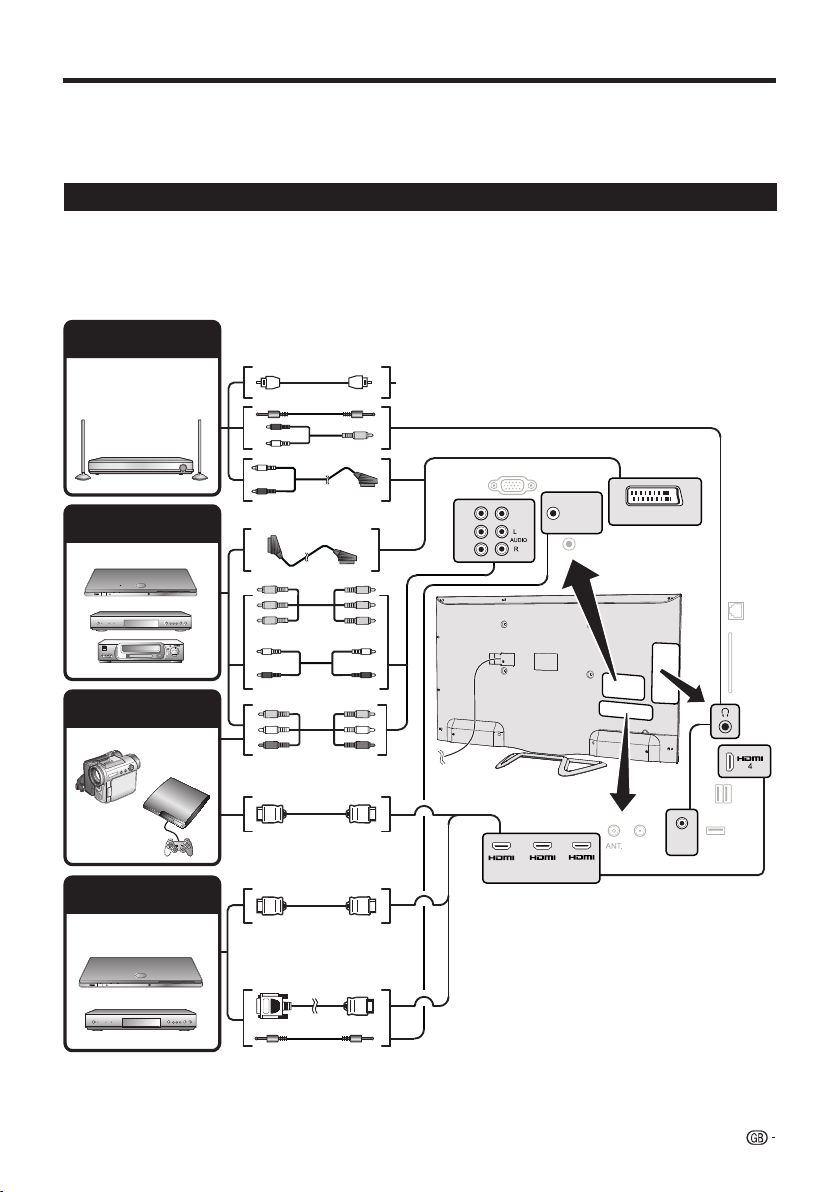
Connecting external devices
E Before connecting ...
• Be sure to turn off the TV and any devices before making any connections.
• Firmly connect a cable to a terminal or terminals.
• Carefully read the operation manual of each external device for possible connection types. This also helps you get
the best possible audiovisual quality to maximise the potential of the TV and the connected device.
Introduction to connections
The TV is equipped with the terminals as shown below. Find the cable corresponding the TV’s terminal and connect
the device.
NOTE
• The cables illustrated in pages 41, 42 and 43 are commercially available items.
Audio device
(Page 43)
Audio cable
ELIMINAR ??
Audio cable
Video recording device
(Pages 42 and 43)
Game console or
camcorder (Page 42)
HDMI device
(Page 42)
Audio cable
SCART cable
Components cable
Audio cable
AV cable
HDMI-certified cable
HDMI-certified cable
DVI/HDMI Cable
PC IN
HDMI / PC
VIDEO
ANALOG
SCART (AV/RGB/S-VIDEO)
AUDIO
INPUT
SERVICE
ETHERNET
(10/100)
C.I.
USB
(HDD)
SPDIF
(RCA)
USB
(WIFI)
SAT
(LE*52
series)
3
2
P
R
PB
Y
1
(ARC)
ø 3.5 mm stereo mini jack cable
41
Page 44

Connecting external devices
HDMI connection
YPB
PR
Component connection
(
(
CB)
CR)
Example of connectable devices
●
DVD player/recorder ● Blu-ray player/recorder
●
Game console
The HDMI connections permit digital video and audio
transmission via a connection cable from a player/
recorder. The digital picture and sound data are
transmitted without data compression and therefore
lose none of their quality. Analogue/digital conversion
is no longer necessary in the connected devices, which
also would result in quality losses.
RCA / ø 3.5 mm
stereo mini jack cable
HDMI / PC
(ARC)
HDMI-certified
cable
DVI/HDMI
cable
DVI/HDMI conversion
Using a cable DVI/HDMI, the digital signals of a DVD
video, can also be reproduced through a compatible
HDMI connection. The sound should be supplied
additionally.
• On connecting a DVI/HDMI cable to the HDMI terminal, the
picture may not be visualised clearly.
• Both HDMI and DVI use the same method of HDCP
protection against copy.
• For connecting a DVI cable, a commercially available adaptor
(not supplied) is necessary.
NOTE
• Depending on the type of HDMI cable used, a video noise
may appear. Be sure to use a certified HDMI cable.
• On reproducing HDMI picture, the best format is
automatically detected and adjusted for the picture
ANALOG
AUDIO
INPUT
.
Example of connectable devices
●
VCR ● DVD player/recorder
●
Blu-ray player/recorder
You will enjoy accurate colour reproduction and high
quality images through the INPUT COMPONENTS /
AV terminal when connecting a DVD player/recorder or
other device.
Audio cable
Components
cable
VIDEO connection
Example of connectable devices
●
VCR ● DVD player/recorder
●
Blu-ray player/recorder
●
Game console ● Camcorder
You can use the COMPONENTS/AV terminal when
connecting to a game console, camcorder, a DVD
player / recorder or other device.
AV cable
Compatible video signal
576i, 576p, 480i, 480p, 1080i, 720p, 1080p
42
Page 45

Connecting external devices
●
SCART connection
Example of connectable devices
● VCR ●
Decoder
●
DVD player/recorder
SCART cable
SCART (AV/RGB/S-VIDEO)
Decoder
NOTE
•
In cases when the decoder needs to receive a signal from
the TV, make sure you select the appropriate input terminal
to which the decoder is connected in “AV selection” (Page
17).
Speaker/amplifier connector
Example of connectable devices
● Connecting an amplifier with digital audio
input
Connect an amplifier with external speakers as shown
below.
RCA Audio cable
Amplifier with RCA
digital audio input
● After connecting
Digital audio output setting
After connecting an amplifier with RCA digital audio
input as shown, you should set an audio output
format compatible with the programme you are
watching or the device connected.
Press MENU and go to Setup → Sound
→ SPDIF mode → select PCM or Dolby
Digital.
NOTE
• When you set this to Dolby Digital, and you
receive the Dolby Digital or Dolby Digital Plus audio
formats, Dolby Digital audio is output. Otherwise,
PCM audio is output.
When you set this to PCM, PCM audio is output
no matter what audio formats you receive.
43
Page 46

HDMI devices
Controlling HDMI devices using
HDMI CEC
E What is HDMI CEC?
Using the HDMI CEC protocol, you can interactively
operate compatible system devices (AV amplifier, DVD
player/recorder, Blu-ray player/recorder) using a single
remote control unit.
NOTE
• HDMI CEC does not work while using USB REC functions.
E What you can do with HDMI CEC
One touch play
When the TV is in standby mode, it will automatically
turn on and play back the image from the HDMI
source.
Single remote control operation
HDMI CEC automatically recognises connected
HDMI devices and you can control the TV and the
devices as if using a universal remote control unit.
Operating title list of external devices
In addition to displaying the TV’s own timer list (Page
36), you can also call up the external player’s top
menu or player’s / recorder’s title list provided that the
devices support HDMI CEC.
NOTE
• When you use HDMI CEC, be sure to use a certified HDMI
cable.
• Point the remote control unit towards the TV, not to the
connected HDMI device.
• Video noise may occur depending on the type of HDMI
cable used. Be sure to use a certified HDMI cable.
• Up to three HDMI recording devices, one AV amplifier and
three players can be connected using this system.
• These operations affect the HDMI device selected as the
current external source. If the device does not operate, turn
on the device and select the appropriate external source
using b.
• When you insert/remove HDMI cables or change
connections, turn on all connected HDMI devices before
turning on the TV. Confirm that picture and audio are
correctly displayed/output by selecting “HDMI 1”, “HDMI 2”,
“HDMI 3” or “HDMI 4” from the “AV selection” menu.
HDMI CEC connection
First connect the speaker system or a player/recorder
that supports the HDMI CEC protocol.
NOTE
• Refer to the operation manual of the device to be connected
for further details.
• After unplugging connection cables or changing the
connection pattern, turn on the power of the TV after all the
power of relevant devices has been turned on. Change the
external input source by pressing b, select the appropriate
external source and verify the audiovisual output.
• The cables illustrated in the following explanation are
commercially available items.
44
Connecting a player/recorder via the
speaker system
Player / Recorder Speaker
HDMI-certified cable (commercially available)
RCA audio cable (commercially available)
system
Connecting a player/recorder only
Player/Recorder
HDMI-certified cable (commercially available)
HDMI CEC (Consumer Electronics
Control) menu
Basic operation
Go to Menu→Setup→Connections→HDMI CEC
and select the menu you want to set.
HDMI CEC functionality
Set to On to enable HDMI CEC functions.
Remote TV switch on via HDMI-CEC
(One-touch play)
If this is activated, the one touch play function is enabled.
While the TV is in standby mode, it automatically turns
on and plays back the image from the HDMI source.
NOTE
• The factory default for this item is “Off”.
Operating a HDMI CEC device
When a device that supports HDMI CEC is connected,
the R/C of TV does not work.
By short pressing of SOURCE button the R/C will be
operational again and TV goes to TV mode.
By long pressing of SOURCE button the TV return to
HDMI-CEC mode.
Page 47

Connecting a PC
●
PC connection
HDMI (DVI) Connection
PC
HDMI-certified cable
PC
● After connection
● If after connecting a PC to the TV through a HDMI
cable, the audio does not run, connect a mini stereo
connector of ø 3.5mm between TV and PC as
indicated in the previous drawing
● When a PC is connected to the TV with a DVI
cable, it will be necessary to connect a mini stereo
connector of ø 3.5mm of the TV to PC as indicated
in the previous drawing.
DVI/HDMI Cable
ø 3,5 mm stereo mini
jack cable
HDMI 1, 2, 3 or 4
.
VGA cable
ø 3,5 mm stereo
mini jack cable
NOTE
• When using the PC-IN terminal it is necessary to connect
an audio cable.
Selecting the picture size
You can select the picture size.
1 Press MENU on the remote control.
2 Select Setup → Picture → Picture format, then
press OK.
3 Press ◄/► key to select the desired item, then
press OK.
Example
Analogue Connection
DVI/VGA Conversion cable
ø 3,5 mm stereo
mini jack cable
4:3 PC
16:9 PC
4:3 PC
Item
Proportionally correct display of 16:9
Proportionally correct display of 4:3
16:9 PC
NOTE
• You can also select an item by pressing f on the remote
control unit.
• Connect the PC before making adjustments.
• Selectable picture size may vary with input signal type.
45
Page 48
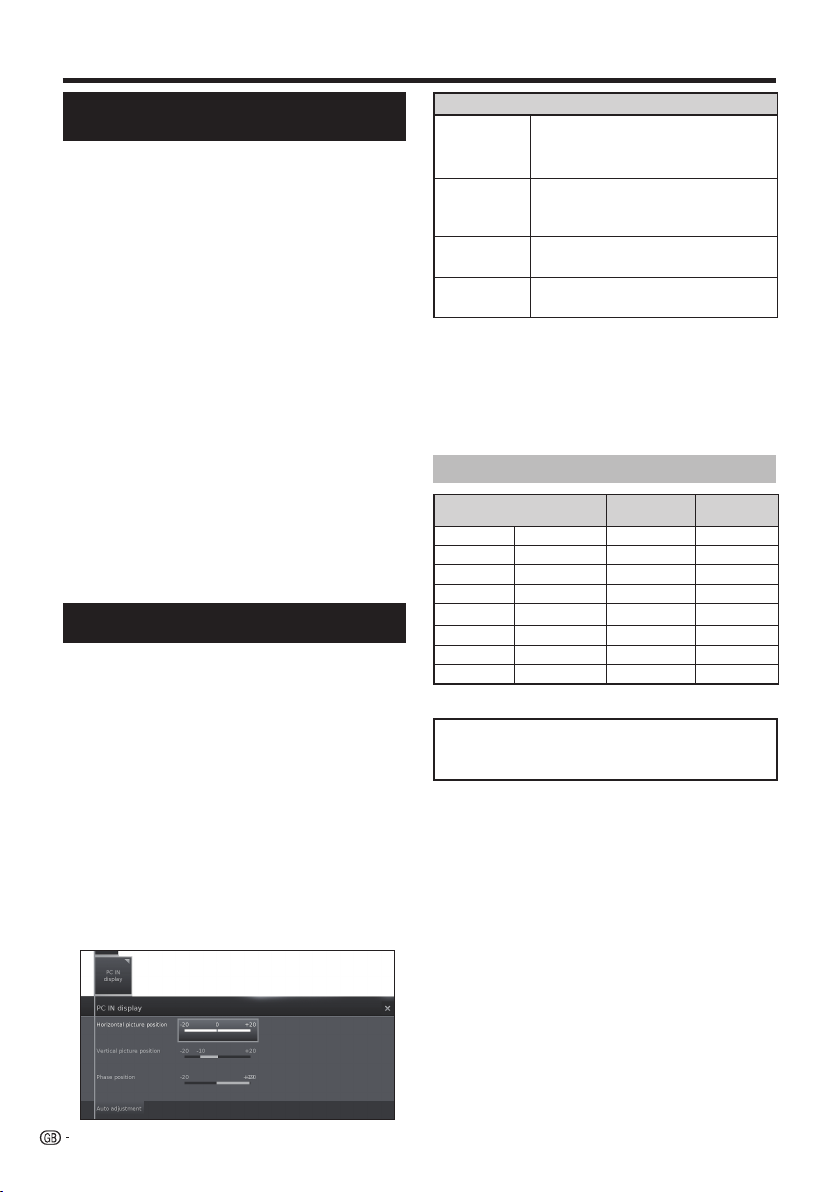
Connecting a PC
1
Adjusting the PC image
1
automatically
This function enables the screen to be automatically
adjusted to its best possible condition when the
analogue terminals of the TV and PC are connected
with a commercially available DVI/VGA conversion
cable, etc.
1 Press b to select PC-IN from AV selection,
and then press OK.
2 Press MENU key.
3 Press ► key to select Setup and press OK.
4 Press ▼ key to select Picture→more... and press
OK.
5 Press ► key to select PC IN display and press
OK.
6 Press ▼ key to select Auto Adjustment and
press OK.
NOTE
• When connecting a PC and select PC-IN source, the “Auto
adjustment” is executed automatically.
• “Auto adjustment” may fail if the PC image has low
resolution, has unclear (black) edges, or is moved while
executing “Auto adjustment”.
• Be sure to connect the PC to the TV and switch it on before
starting “Auto adjustment”.
• “Auto adjustment” can be executed only when inputting
analogue signals through the “PC IN” terminal.
Adjusting the PC image manually
Ordinarily you can easily adjust the picture as necessary
to change image position using “Auto Adjustment”.
In some cases, however, manual adjustment is needed
to optimise the image.
1 Press b to select PC-IN fr
and then press OK.
2 Press MENU on the remote control.
3 Select Setup → Picture → more..., then press
OK.
4 Press ► key to select “PC IN display”, then
pr
ess OK.
5 Press ▲/▼ key to select the desired item, then
press OK.
6 Press ◄/► to adjust the item to the desired
position.
om AV selection,
Item
Horizontal
picture
position.
Vertical
picture
position
Phase
position
Auto
Adjustment
Centres the image by moving it to the
left or right.
Centres the image by moving it up or
down.
Adjusts when characters have low
contrast or when the image fl ickers.
Automatically adjusts the image
NOTE
• The “PC IN display” options in the “Picture” menu can be
adjusted only when inputting analogue signals through the
“PC IN” terminal.
• Depending on resolution, the vertical/horizontal manual
range can be different.
PC compatibility chart
Resolution
VGA
SVGA
XGA
WXGA
SXGA
SXGA+
UXGA
1080p
VGA, SVGA, XGA, WXGA, SXGA, SXGA+ and UXGA are
registered trademarks of International Business Machines
Corporation.
640 g 480
800 g 600
1.024 g 768
1.360 g 768
1.280 g 1.024
1.400 g 1.050
1.600 g 1.200
1.920 g 1.080
Horizontal
Frequency
31,5 kHz 60 Hz
37,9 kHz 60 Hz
48,4 kHz 60 Hz
47,7 kHz 60 Hz
64,0 kHz 60 Hz
65,3 kHz 60 Hz
75,0 kHz 60 Hz
67,5 kHz 60 Hz
NOTE
• This TV has only limited PC compatibility, correct operation
can only be guaranteed if the video card conforms exactly to
the VESA 60 Hz standard. Any variations from this standard
may result in picture distortions.
Vertical
Frequency
46
Page 49

Multimedia/Network Setup
Network Setup
Connecting to the network
To enjoy internet services, you need to connect the TV
to a router with a high speed connection to the internet.
You can also connect the TV to your Home network
server through a router or access point.
The TV connection to the router can either be wired or
wireless.
To access the TV internet confi guration go to
Setup→Multimedia/Network→Network settings→
Networking. The next screen is shown:
Press J to continue the installation.
Choose between Wired or Wireless connection.
NOTE
• If you choose a wired connection to the router, you need
an ETHERNET cable (not included, commercially available).
• If you do not have a broadband internet connection, consult
the store where you purchased your TV or ask your internet
service provider or telephone company.
• Wired and wireless connection cannot be used at the same
time. Use only one of the connection types.
• A wireless LAN connection and performance cannot be
guaranteed for all residential environments. In the following
cases, the wireless LAN signal may be poor or drop, or the
connection speed may become slower.
- When used in buildings made with concrete, reinforced
steel, or metal.
- When placed near objects that obstruct the signal.
- When used with other wireless devices that emit the same
frequency.
- When used in the vicinity of microwave ovens and other
devices that emit a magnetic fi eld, electrostatic charge, or
electromagnetic interference.
• A stable connection speed is required to play back streaming
content. Use a wired LAN connection if the wireless LAN
speed is unstable.
Wired installation
Use an ETHERNET cable to connect the LAN terminal
on the TV to your broadcast router as shown below.
This is recommended when enjoying services which
require stable connection speeds, such as streaming
media.
● Wired connection overview
PC (Home Media Server)
Router (commercially available)
ETHERNET cable (commercially available)
Network (Internet)
● How to connect
LAN
ETHERNET cable
lanimret NALretuoR
LAN
1 Switch on the router (commercially available). Refer to
the router’s operation manual for switching on.
2 Connect the LAN terminal on the TV to the router
(commercially available) with an ETHERNET cable
(commercially available).
3 Go to Setup→Multimedia/Network→Network
settings→Networking.
4 Press OK and ▲/▼ to select “wired”, and then
press OK.
5 Select type of IP configuration:
Automatic: Automatic configuration of the IP
address via DHCP server or via multiple protocols
according to UPnP specification.
Manual: Enter your fixed static IP addresses
manually. (Ask your internet service provider).
6 Press OK.
Wireless installation
Use the SHARP (AN-WUD630) USB adapter with the
TV.
● Wir
eless connection overview
PC (Home Media Server)
Wireless LAN router/access point
Network (Internet)
NOTE
• When using the SHARP wireless LAN adapter, try to provide
as much free space around the device for best performance.
• Make sure the firewalls in your network allow access to the
TV wireless connection.
Wireless
AN-WUD630
LAN USB adapter
47
Page 50

Multimedia/Network Setup
• Operations cannot be guaranteed when used with access
points that do not have Wi-Fi® certification.
• A wireless LAN access point is required to connect the TV to
the Internet using a wireless LAN. See the operation manual
of your access point for setup.
● How to connect
1 Switch on your router/access point before starting
the network installation.
2 Connect the
USB Wi-Fi port on the TV.
• Do not use a wireless LAN adapter other than the ANWUD630 Sharp wireless LAN adapter, as operations
cannot be guaranteed.
• If your wireless network is secured, have the
encryption key ready to enter on screen.
3 Go to Setup→Multimedia/Network→Network
settings→Networking.
4 Press OK and ▲/▼ to select “wireless”, and then
press OK.
The "Wireless" connection will be automatically selected
if the TV detects only the wireless USB adapter.
The TV starts to search for wireless routers/access points.
5 Select required router/access point and press OK.
As soon as ◄◄ is displayed , you can go back one
installation step by pressing this button.
6 If your network has an access code, it is necessary
to enter the code that allows access to the
network. A screen keyboard will appear to enter
the password.
Press OK.
7 Select IP address assignment method. You can
choose between: Automatic (DHCP) or Manual
(Input Static IP Address).
Automatic (DHCP): IP address is automatically
issued by a DHCP server on your home network.
• A DHCP server has to be set up on a device on
the network (WLAN router/access point).
Input Static IP Address: IP address is entered
manually. Use the RC alphanumeric buttons, to
input digits of IP address.
Press
Afterwards you will see a summary of the settings.
8 Press
48
AN-WUD630
J to continue.
J to confirm settings.
USB adapter to the
NOTES
• To connect your TV to the internet, you must have a
broadband internet connection.
• If you do not have a broadband internet connection, consult
the store where you purchased your TV or ask your internet
service provider or telephone company.
• There is no need to enter the security key for subsequent
connections to the wireless network.
If your access point is set to a stealth mode (Hidden
SSID, that prevents detection by other devices), you
need to use manual method to enter the SSID name for
desired access point.
1 Select Enter access point manually and press
OK. Introduce the SSID name using the on-screen
keyboard.
2 Select Adopt and press OK to fi x the name.
3 Select Encryption method and press OK.
Only if your access point is secured a WEP key or a
WAP password will be required.
4 Repeat the process from point 7 of previous
explanation.
To change wireless LAN connection settings, go to
Setup → Multimedia/Network → Network settings
→ Networking.
NOTES
• Any low bandwidth adapter (router, hub, wireless access
point,…) will show poor network connection and then, poor
streaming quality. It is recommended 56 Mbps or higher
bandwidth for full feature.
• Working in close proximity to other Wireless/Bluetooth
networks, may cause some trouble using a Wi-Fi adapter on
the internet connected TV. Because the wireless link cannot
be guaranteed, please try to change the Wi-Fi channel on
the Access Point (AP) to avoid interference. Please refer to
Access Point User Manual.
• Home Media (DLNA) requires external streaming media
software installed on a PC, inside the HOME Network, that
is not included with AQUOS NET+.
• Home Media (DLNA) server software as Windows Media
Player 11 (Windows Vista included) or Windows Media
Player 12 (Windows 7 included), TVersity (www.tversity.
com), Nero Media Home (www.nero.com), or Twonky Media
Manager (www.twonky.com) are preferred but others can
also be used. Visit the DLNA website (www.dlna.org) to see
the certifi ed media server list. Follow the server software’s
user manual for setup, share and stream media contents.
• Home Media (DLNA) (Video, Music and Photo) data is
organised in folders depending on the Server hierarchy;
options such as Artist, Genre, Composer, Ratings, Playlist
or Watch Folders may be present for sorting content, but
can be different depending on the selected Media Server.
• The “Play To” function of some PC Media Players may result
in very compressed video quality. For best video quality,
please use the USB Media Player function of the TV.
Page 51

●
●
●
●
USB REC function
USB REC function
USB REC (Video Recorder)
USB REC function allows you to record a TV programme
and watch it later. It also allows you to schedule one or
more recordings and they will be available to view later
on.
If EPG or teletext data are available, the USB REC
stores the title and additional information about each
programme.
If additional languages are being transmitted for a DVB
broadcast, these are also recorded. DVB subtitles
or teletext subtitles are recorded if the recording of
subtitles has been activated in the USB REC settings.
USB REC
hard disk, always connected and previously configured
to record the information.
The first USB device connected appears as USB1
terminal.
The USB memory must be formatted before first
use for USB REC function.
Manual recording
Record interesting programmes directly into USB
memory with the USB REC button. When viewing timeshift broadcasts the current broadcast can be saved to
the USB memory. The programme is recorded from the
beginning to the end of the time offset recording or to
the end of the set recording time.
Timer-controlled recording
Select your favourite programme for recording, from
the EPG. The timer overview has room for 50 entries.
Watch the programmes later from the USB memory.
Serial recording
You can conveniently programme series broadcast with
alternating start times.
Time shift viewing with archive recording
If youare recording a programme and would like to
watch it before it has finished, you can watch the movie
with a time shift while the rest is still being recorded.
requires an external USB 2.0 memory or a
Buttons for USB REC function
USB REC
Archive playback
Select
V on the screen during playback
By selecting
fast forwards speed.
repeatedly, allows you to increase the
V
Select on the screen and press OK button to
r
estore the normal speed.
By selecting
L
on the screen the recording fast
forwards in intervals of two minutes.
Select
S on the screen
selecting
rewind speed.
S
repeatedly, it allows you to increase the
during playback to rewind. By
Select on the screen and press OK button to
r
estore the normal speed.
By selecting
T on the screen the recording rewinds in
intervals of two minutes.
to fast forward.
USB REC settings
can make a few settings in the USB REC menu to adapt
You
it to your requirements.
Go to MENU→Setup→Control→more→USB REC,
then press OK:
● Notify hidden sections
If an entry has been hidden in an archive recording, you
can be informed by a screen message when skipping a
hidden area. The factory default is set to yes.
● Jump distance
Set the standard jump width (in minutes) used from
jumping forwards or backwards in the film by pressing
S or V. Use the numeric buttons on the remote
control to enter the time.
• If Smart jump is activated, the jump width can
only be set between 1 and 4 minutes.
● Smart Jump
If Smart Jump is activated, the jump width is halved
every time you change the jump direction. The jump
width is doubled if you jump more than three times in
the same direction (max. 8 min.).
● Serial recording tolerance
A broadcast programmed with the recording type
Serial is recorded if it begins within the programmed
start time ± series recording tolerance. Use the numeric
buttons on the remote control to enter the time (always
two-digit for 01 to 60 min.).
49
Page 52

USB REC function
●
●
●
●
● Recording subtitles
Select here whether subtitles are to be recorded for
DVB stations.
Manual recording
With USB REC button, the recording starts immediately
at the press of a button. You only need to specify the
recording time.
1 Press USB REC button. The Recording duration
screen is called.
● Current programme
The broadcast being watched is recorded on to a
USB memory or on to a hard disk.
●
30 min/ 60 min/ 90 min/ 120 min/ 180min /240min
Allows you to choose the recording duration.
● ???
Manually enter the recording duration with the
numeric buttons of the remote control.
2 Select desired recording time with ◄/► buttons.
Press OK to confirm.
3 The Timer data screen appears.
Check the timer data, change if necessary and confirm
with OK. The recording will start and the recording
progress bar will be displayed for a moment.
While recording is activated, the status indicator
(AQUOS pyramid) lights up violet.
You can end a current recording prematurely by pressing
H
button and OK button.
Programming a timer recording with
EPG
You can programme timer recordings for USB REC
using the EPG.
When you have programmed timer recordings, the TV
set can only be switched off to the standby mode.
If you switch the TV set off by the mains, no timer
recordings will be made.
1 Press EPG button.
2 Select the broadcast to be recorded.
3 Press REC(E) button. Recording screen is opened.
See Recording in page 32 for more information.
NOTE
If there is no teletext or EPG programme information,
the recording duration menu will appear the first time
you press the I button. Select the desired recording
duration and confirm using OK.
50
Page 53

USB REC function
Programming a timer recording
manually
You can programme timer recordings for USB REC
manually.
Set the TV to TV mode, select the station to be recorded.
1 Press OK button and select Recor
recording.
2 Choose between 30 min- 240 min and press OK.
The Timer Data menu is displayed. Check the
timer data and change if necessary
3 With ▲/▼/◄/► select the station or connection
socket to be recorded.
4 Select Adopt to timer and press OK. The broadcast
is entered into the timer overview.
If a DVD recorder was selected as a recording source,
start playing the connected device manually from the
beginning of the entered recording time.
If you switch the TV set off by the mains, no timer
recordings will be made.
ding→Manual
.
Delete programmed timer entries
Use this function in the timer overview if you want to
delete recordings already programmed or end a running
timer recording.
1 Press MENU button and go to Extras→Timer,
pr
ess OK and the recordings already programmed
are displayed.
2 With ▲/▼ select the timer entry to be deleted and
press OK.
3 With ▲/▼ select Confirm delete.
4 Press OK to confirm.
The letters of a timer currently active are red. If you
delete this timer, the recording is stopped.
Archive playback settings
Playing from the archive
1 Press MENU button and go to Video→USB REC
archive.
2 With ◄/► select the recording.
3 Press OK to start playback.
Setting bookmarks
While playing an archive recording, you can set
bookmarks.
1 By pressing ▲/▼ button the play progress bar will
be displayed.
2 Press I (PLAY) button for a little longer to set
bookmark. Every time the I (PLAY) button is
pressed down again a little longer, a new bookmark
is set.
3 You will see the message:
A bookmark was set!
You can set up to 15 bookmarks per recording.
51
Page 54

USB REC function
t
o
o
of
the
t
o
Jumping to bookmarks
1 Press p button and progress bar display appears.
2 Press Blue button to next bookmark.
Delete individual bookmarks
1 Press p button and progress bar display appears.
2 With / select the bookmark you want to
delete.
3 Select and press OK to delete selected
bookmark.
Jumping
1 Press p button and progress bar display appears.
2 With
L/K you can jump forwards and
backwards through the recording archive.
Smart Jump
Allows you to search quickly for certain scenes of a
recording.
For more information see page 49.
Fast forward and rewind
During time shift viewing you can fast forward and
rewind at different speeds. Sound is not audible during
winding.
1 Press p button and progress bar display appears.
2 With
J/S you can fast forwards/backwards.
For more information see Archive playback on page 49.
Pause (freeze picture)
1 Press F button to switch to freeze picture.
2 Press
F button again to continue playback.
Deleting parts of the recording
You can delete sections of a recording from the current
position within the film to the beginning or to the end.
1 During the archive playback press F button at
the point from which the archive recording is to be
deleted.
2 Select on the progress bar and press OK to call
3 W
4 Select Confirm delete and press OK.
5 Select Cancel and press OK to abort delete.
Delete/Hide menu.
ith ◄/► buttons select Delete to start or select
Delete to end.
Hiding sections of the recording
You can hide sections of an archive recording. The
hidden parts are skipped in the future playback and
when copying to a connected recorder.
1 During the archive playback press F button at the
point of the recording where the hide is to begin.
2 Select on the progress bar and press OK to call
3 W
4 Press F to continue playback or
5 Press Yellow button to set hiding end.
The hidden ar
In future it will be skipped during playing.
If in the settings of theControl → USB REC → Notify
hidden sections → yes is set, you will see a screen
message, if the hidden area has been reached during
playback.
6 Press Blue button during the screen message to
Delete/Hide menu.
ith ◄/► buttons select Hide to set the start of the
section to be hidden.
G/V skip/wind
to the point where the hide is to end.
ea of the recording is shown red in the bar.
show hidden area again permanently.
Slow motion
At an active pause (freeze frame) you can select from
four slow motion speeds (for wind/rewind). There is no
sound during slow motion replay.
1 Press p button and progress bar display appears.
2 Press
3 Select
4 Press
The speed increases every time you press the button
until eventually switching back to the initial speed.
F button to switch to freeze picture.
J/S and press OK to start slow motion.
F button again to continue playback.
USB REC archive function list
The function list of USB REC archive contains individual
functions for its archive entries.
1 Press MENU button and go to Video → USB REC
archive.
2 With ▲/▼ buttons select the archive.
3 Press ▼ button to open the functions list for the
archive selected.
52
Page 55

USB REC function
● View
Start or continue replaying the selected archive
entry.
● Detailed info
Show detailed information on the marked ar
chive
entry.
● Sorting
Sort ar
chive entries in alphabetical order or
according to recording date (newest first).
● Rename
Change title or ar
chive entry.
● Delete
Delete ar
chive entry from USB memory or hard disk.
● Copy
Copying an ar
chive entry to another hard disk or
USB memory.
● Repeat
Play ar
chive repeatedly (in a loop) when the archive
entry is replayed in the future.
● Settings
Opens the video settings.
Further information can be found on page 33.
TV viewing with time shift
The USB REC continuous operation is switched on as
the factory default setting. In this case the TV br
that you wish to view is automatically recorded in the
background.
Time shift
25:05 min
H KLS J
10:05
F
NOTES:
• Recommend that you use a hard disk (HDD) for this
function.
• Is necessary to have 8Gb free minimum for a correct
functionality of TimeShift.
• The TimeShift recording has a durability of maximum
3 hours.
oadcast
19:05
Pause
Press
F button. The TV images becomes a freeze
frame and TimeShift status display appears.
Continue time shift viewing
Press
F button. You can now watch the TV
programme with a time shift from the time you
pressed the
appears in place of the F symbol.
F button for the first time. The ► symbol
Switch to live picture
Press H button. You see the station's live picture
again.
Setting bookmarks
To retrieve interesting scenes later, you can manually
set the bookmarks.
With ▲/▼/◄/► select on screen and press
OK.
In addition, there are also automatically set
bookmarks every time the broadcast is changed.
Jump to automatically set bookmarks
With time-shift television, and with the progress bar
display showing, you can skip to automatically set
bookmarks.
With ▲/▼/◄/► select on screen:
: Jump back
: Jump forward
Jumping
Y
ou can jump during time shift viewing by selecting
on screen
G/V.
Smart Jump
If Smart Jump is activated, the jump width is halved
every time you change the jump direction. The jump
width is doubled if you jump more than three times in
the same direction (max. 8 min.).
Fast forward and rewind
During time shift viewing you can fast forward and
rewind at three different speeds. Sound is not audible
during winding.
Select on screen
G or V and press OK.
Every time you press OK, the speed will increase.
Select to return to normal view.
Delete bookmarks
Press
F button and TimeShift display appears.
With / select the bookmark you want to
delete.
Select
and press OK to delete selected
bookmark.
53
Page 56

Enjoying 3D image viewing
●
●
Enjoying 3D image viewing
You can enjoy 3D-supported images on the TV when
you wear 3D glasses (AN-3DG20-B), sold separately.
Confi rm how to use the 3D glasses before watching
3D-supported images. These 3D glasses are only for
use with SHARP LCD TVs supporting 3D.
Explanation of 3D settings
● 2D->3D
If you set this adjust to on, all 2D images will be
displayed in 3D. You will need to wear the 3D glasses
to view it properly.
● 3D mode
●
Off
Here you can deactivate the 3D mode of the TV. The
TV shows the 2D/3D images in the same way as it is
provided by the station or external player.
●
Automatic
If the TV is set to this setting (factory setting), then
the TV automatically switches over to the correct 3D
mode if it is possible.
Only change the setting if the 3D content is not
displayed correctly.
●
Side by side
To display 3D content in side by side format. When
viewing 3D content with this setting, two almost
identical images are displayed next to each other and
are put together correctly by the TV set.
●
Top/bottom
To display 3D content in top/bottom format. When
viewing 3D content with this setting, two almost
identical images are displayed one above the other
and are put together correctly by the TV set.
Viewing 3D images
1 Select the 3D source (HDMI).
2 Press 3D button on remote control.
NOTE
• The TV screen may temporarily become black when the TV
is trying to detect a 3D image signal and when switching
from 3D to 2D mode.
Receiving a 3D image signal that can
be detected automatically
The image signal may contain a 3D identification signal.
You can enable the TV to automatically detect the 3D
image type.
• After pressing 3D button a screen appears prompting
you to select between the following options.
E When “3D mode” is set to “Automatic”
The 3D display format is detected automatically and
the appropriate 3D image is displayed.
54
E When “3D mode” is set to “off”
The image is displayed as 2D format.
Page 57

Enjoying 3D image viewing
Receiving a 3D image signal that
cannot be detected automatically
When the TV receives a 3D image signal that cannot be
detected automatically, you can select between 3D and
2D image viewing.
1 Select the 3D source (HDMI).
2 Press 3D button on remote control. The following
screen appears.
3 Press c/d to select “side by side” , “top/
bottom” or “Games”, and then press ;.
E To view in 3D mode ("side by side" or
"top-bottom")
Press c/d to select the 3D signal type (“side
1
by side” or “top/bottom”), and then press ;.
• If you select the same system as that of the input
signal, 3D images are displayed.
2 Turn on the 3D glasses switching them to "3D"
and then wear the 3D glasses.
• The LED lights up green.
E To view in 2D mode
To view 2D mode without glasses:
Watching 2D images in 3D
You can convert normal 2D images into 3D images (3D
effect).
1 Press 3D button on remote control.
2 Press a/b to select "2D->3D"→"on", and then
press ;.
3 Turn on the power of the 3D glasses, and then
wear the 3D glasses.
NOTE
• If the input signal switches to 2D, 2D images are
displayed automatically.
• 3D mode is cancelled automatically when: the
setting is changed, the input source is changed,
the input signal resolution is changed or the power
is turned off.
Recharging the 3D glasses battery
When the battery power is low, the LED light blinks one
time per second. If the 3D glasses battery runs out,
you can recharge the 3D glasses battery by connecting
the USB-mini USB cable, supplied with glasses, to any
of the TV set side USB terminals or any other pr
source.
When the LED light goes off, the recharge is complete.
oper
1 Press a/b to select "
;.
To view 2D mode some of you at the same time than
other people are viewing 3D mode:
off”
, and then press
1 Follow up the step 1 of previously described
in "
To view in 3D mode ("side by side"
or "top-bottom")
".
2 Turn on the 3D glasses switching to "2D" and
then wear the 3D glasses.
• The LED lights up green.
NOTES
• After approximately 10 minutes without receiving 3D signal
the 3D glasses turn off automatically.
• To power off the power of 3D glasses, switch them to Off.
The LED will also turn off.
(HDD)
USB
55
Page 58

Enjoying 3D image viewing
Display format for 3D and 2D images
Image for input signals Selectable mode Description
2D→3D
3D mode
(using the 3D
glasses)
Side by Side
Top and Bottom
Side by Side s 2D
2D mode
(without using
the 3D glasses)
Top and Bottom s 2D
NOTE
• These 3D glasses are only for use with SHARP LCD TVs supporting 3D.
• Converts normal 2D images into 3D images.
• Creates 3D images from 3D images displayed side
by side. The image is split into a left and right image,
and then the images are stretched and displayed
sequentially to create a 3D image.
• Creates 3D images from 3D images displayed
on the top and bottom. The image is split into a
top and bottom image, and then the images are
stretched and displayed sequentially to create a 3D
image.
• Creates 2D images from 3D images displayed
side by side. Only the left image is stretched and
displayed. The image does not appear in 3D.
• Creates 2D images from 3D images displayed on
the top and bottom. Only the top image is stretched
and displayed. The image does not appear in 3D.
Troubleshooting - 3D Images
• 3D images are not displayed. • Is 3D mode set to “Automatic”? Press 3D to switch to 3D mode "Automatic".
• The 3D glasses turn off
• Switching the 3D glasses button to
Problem Possible solution
• If 3D mode is set to “Automatic” but no 3D images are displayed, check the display format of the
content being viewed. Some 3D image signals may not be recognised as 3D images automatically.
Press 3D to select the appropriate display format for the 3D image.
• Are the 3D glasses set to 3D mode?
• Is there an obstacle between the 3D glasses and the TV, or is something covering the infrared
receiver on the 3D glasses? The 3D glasses operate by receiving a signal from the TV. Do not place
anything between the 3D infrared emitter on the TV and the infrared receiver on the 3D glasses.
automatically.
2D or 3D does not cause the LED
to light up green.
• Is there an obstacle between the 3D glasses and the TV, or is something covering the infrared
receiver on the 3D glasses? The 3D glasses turn off automatically after three minutes if no signal
is received from the TV. Do not place anything between the 3D infrared emitter on the TV and the
infrared receiver on the 3D glasses.
• Is the battery in the 3D glasses exhausted? If the LED light does not light after pressing the power
button for more than one second, the battery is exhausted. Recharge the battery via mini USB
connector.
56
Page 59

Enjoying 3D image viewing
3D glasses lenses
• Do not apply pressure to the lenses of the 3D glasses. Also, do not drop or bend the 3D glasses.
• Do not scratch the surface of the lenses of the 3D glasses with a pointed instrument or other object. Doing so may
damage the 3D glasses and reduce the quality of 3D images.
• Use only the cloth provided with the 3D glasses to clean the lenses.
3D glasses infrared receiver
• Do not allow the infrared receiver to become dirty, and do not attach stickers to or otherwise cover the infrared receiver.
Doing so may prevent the receiver from operating normally.
• If the 3D glasses are affected by other infrared data communication equipment, 3D images may not be displayed
correctly.
Caution during viewing
• Do not use devices that emit strong electromagnetic waves (such as cellular phones or wireless transceivers) near the
3D glasses. Doing so may cause the 3D glasses to malfunction.
• The 3D glasses cannot operate fully at extreme high or low temperatures. Use them within the specified usage
temperature range.
• If the 3D glasses are used in a room with fluorescent lighting (50/60 Hz), the light within the room may appear to flicker.
In this case, either darken or turn off the fluorescent lights when using the 3D glasses.
• Wear the 3D glasses correctly. 3D images will not be correctly visible if the 3D glasses are worn upside down or backto-front.
• Other displays (such as computer screens, digital clocks, and calculators) may appear dark and difficult to view while
wearing the 3D glasses. Do not wear the 3D glasses when watching anything other than 3D images.
• If you lie on your side while watching the TV with 3D glasses, the picture may look dark or may not be visible.
• Be sure to stay within the viewing angle and optimum TV viewing distance when watching 3D images. Otherwise, you
may not be able to enjoy the full 3D effect.
• The 3D glasses may not work properly if there is any other 3D product or electronic device turned on near the glasses
or TV. If this occurs, turn off the other 3D product or electronic device or keep the device as far away as possible from
the 3D glasses.
• Stop using this product in any of the following situations:
– When images consistently appear doubled while you are wearing the 3D glasses.
– When you have difficultly perceiving the 3D effect.
• If the 3D glasses are faulty or damaged, stop using them immediately. Continued use of the 3D glasses may cause eye
fatigue, headaches and illness.
• If you have any abnormal skin reaction, stop using the 3D glasses. In very rare instances, such reactions may be due to
an allergic reaction to the coating or materials used.
• If your nose or temples become red or you experience any pain or itchiness, stop using the 3D glasses. Pressure
caused by long periods of use may lead to such reactions and may result in skin irritation.
• You may not be able to use several menu items while you are watching the TV in 3D mode.
• You cannot use the 3D function in radio or data mode.
DISCLAIMERS
• This Sharp device facilitates the access to content and services provided by third parties. The content and services accessible via this device
belong to and may be proprietary to third parties. Therefore, any use of such third party content and services must be in accordance with any
authorisation or terms of use provided by such content or service provider. Sharp shall not be liable to you or any third party for your failure
to abide by such authorisation or terms of use. Unless otherwise specifi cally authorised by the applicable content or service provider, all third
party content and services provided are for personal and non-comercial use; you may not modify, copy, distribute, transmit, display, perform,
reproduce, upload, publish, license, create derivative works from, transfer or sell in any manner or medium any content or services available via
this device.
• Sharp is not responsible, nor liable, for customer service-related issues related to the third party content or services. Any questions, comments
or service-related inquires relating to the third party content or service should be made directly to the applicable content or service provider.
• You may not be able to access content or services from the device for a variety of reasons which may be unrelated to the device itself, including,
but not limited to, power failure, other Internet connection, or failure to confi gure your device properly. Sharp, its directors, offi cers, employees,
agents, contractors and affi liates shall not be liable to you or any third party with respect to such failures or maintenance outages, regardless of
cause or whether or not it could have been avoided.
• ALL THIRD PARTY CONTENT OR SERVICES ACCESSIBLE VIA THIS DEVICE IS PROVIDED TO YOU ON AN "AS-IS" AND "AS AVAILABLE" BASIS
AND SHARP AND ITS AFFILIATES MAKE NO WARRANTY OR REPRESENTATION OF ANY KIND TO YOU, EITHER EXPRESS OR IMPLIED,
INCLUDING, WITHOUT LIMITATION, ANY WARRANTIES OF MERCHANTABILITY, NON- INFRINGEMENT, FITNESS FOR A PARTICULAR
PURPOSE OR ANY WARRANTIES OF SUITABILITY, AVAILABILITY, ACCURACY, COMPLETENESS, SECURITY, TITLE, USEFULNESS, LACK
OF NEGLIGENCE OR ERROR·FREE OR UNINTERRUPTED OPERATION OR USE OF THE CONTENT OR SERVICES PROVIDED TO YOU OR
THAT THE CONTENT OR SERVICES WILL MEET YOUR REQUIREMENTS OR EXPECTATIONS.
• SHARP IS NOT AN AGENT OF AND ASSUMES NO RESPONSIBILITY FOR THE ACTS OR OMISSIONS OF THIRD PARTY CONTENT OR
SERVICE PROVIDERS, NOR ANY ASPECT OF THE CONTENT OR SERVICE RELATED TO SUCH THIRD PARTY PROVIDERS.
• IN NO EVENT WILL SHARP AND/OR ITS AFFILIATES BE LIABLE TO YOU OR ANY THIRD PARTY FOR ANY DIRECT, INDIRECT, SPECIAL,
INCIDENTAL, PUNITIVE, CONSEQUENTIAL OR OTHER DAMAGES. WHETHER THE THEORY OF LIABILITY IS BASED ON CONTRACT, TORT,
NEGLIGENCE, BREACH OF WARRANTY, STRICT LIABILITY OR OTHERWISE AND WHETHER OR NOT SHARP AND/OR ITS AFFILIATES
HAVE BEEN ADVISED OF THE POSSIBILITY OF SUCH DAMAGES.
57
Page 60

Appendix
Troubleshooting
Problem Possible Solution
• No power.
• The TV cannot be operated. • External influences such as lightning, static electricity, etc., may cause improper operation. In this
• Remote control unit does not operate.
• Picture is cut off. • Is the image position correct?
• Strange colour, light colour, or dark
colour, or colour misalignment.
• Power is suddenly turned off. • The TV’s internal temperature has increased.
• No picture. • Are connections to external equipment correct? (Pages 41, 42 and 43)
• No sound. • Is the volume too low?
• The TV sometimes makes a cracking
sound.
• Check if you pressed
If the indicator on the TV lights up red, press
• Is the AC cord disconnected?
• Check if you pressed a on the TV.
case, operate the TV after first turning off the power, or unplugging the AC cord and re-plugging
it in after one or two minutes.
• Are batteries inserted with polarity (e, f) aligned?
• Are batteries worn out? (Replace with new batteries.)
• Are you using it under strong or fluorescent lighting?
• Is a fluorescent light illuminating the remote control sensor?
• Are screen mode adjustments (Picture format) such as picture size made correctly? (Page 31.)
• Adjust the picture tone.
• Is the room too bright? The picture may look dark in a room that is too bright.
• Check the “Picture” settings (Page 21).
Clean or remove any objects blocking the vent.
• Is the input signal type selected correctly after connection? (Page 14)
• Is the correct input source selected? (Page 31)
• Is the picture adjustment correct? (Pages 21)
• Is the antenna connected properly? (Pages 7 and 14)
• Make sure that headphones are not connected.
• Check if you pressed e on the remote control unit.
• This is not a malfunction. This happens when the cabinet slightly expands and contracts
according to changes in temperature. This does not affect the TV’s performance.
Information on the software license for this product
Software composition
The software included in this product is comprised of various software components whose individual copyrights are held by
SHARP or by third parties.
Software developed by SHARP and/or third part
The copyrights for the software components and various relevant documents included with this product that were developed or
written by SHARP are owned by SHARP and are protected by the Copyright Act, international treaties, and other relevant laws.
This product also makes use of freely distributed software and software components whose copyrights are held by third parties.
TVa
on the remote control unit.
TVa
.
Environmental Specifications
*1 On-Mode (W) (HOME MODE) 45 W 70 W 100 W 134 W
*2 Standby-Mode (W)
*3 Off Mode (W) 0.16 W 0.16 W 0.16 W 0.16 W
*4 Annual Energy Consumption (kWh) 66 kWh 102 kWh 146 kWh 196 kWh
39" 50" 60" 70"
0.24 W 0.24 W 0.24 W 0.24 W
*1 Measured according to IEC 62087 Ed. 2.
*2 Measured according to IEC 62301 Ed. 1.
*3 Measured according to IEC 62301 Ed. 1.
*4 Annual energy consumption is calculated
on the basis of the On-Mode (HOME
MODE) power consumption, watching
TV 4 hours a day, 365 days a year.
EC Declaration of Conformity for AN-WUD630 dongle
Hereby, SHARP Electronics (Europe) GmbH declares that the wireless LAN USB adapter (AN-WUD630) is in
compliance with the essential requirements and other relevant provisions of Directive 1999/5/EC. The declaration of
conformity may be consulted at: http://www.sharp.de/doc/AN-WUD630.pdf
Important note
As a part of our policy of continuous improvement, SHARP reserves the right to make design and specification changes for
product improvement without prior notice. The performance specification figures indicated are nominal values of production units.
There may be some deviations from these values in individual units.
58
Page 61

Appendix
Specifications
Item
LCD Panel (
Resolution 6.220.800 dots (1.920 x 1.080 pixels)
Video Colour System PAL/SECAM/NTSC 3.58/NTSC 4.43/PAL 60
TV
Functions
Viewing angles H: 176°, V: 176°
Audio Amplifi er 15 W + 15 W (Music power)
Speaker (96 mm x 30mm) x 2
Terminals
OSD language
Power Requirement AC 220–240 V, 50 Hz
Power Consumption (IEC62087 Method) 99W
Weight 10.7Kg
Operating Temperature 0 °C to +40 °C
LED TV) 39” BLACK TFT 50” BLACK TFT 60” BLACK TFT 70" BLACK TFT
TV Standard Analogue CCIR (B/G, I, D/K, L/L’)
Digital DVB-T (2K/8K OFDM)(H.264), DVB-C, DVB-C2 (LE754 only), DVB-T2(LE751/754 only),
Receiving
Channel
TV-Tuning System Auto Preset 999 ch: non-Nordic / 9999 ch: Nordic (ATV: 99 ch), Auto Label, Auto Sort
STEREO / BILINGUAL NICAM/A2
TV Antenna VHF/UHF UHF/VHF 75 Ω Din type (Analogue & Digital)
SERVICE Ø 3.5 mm jack
SCART SCART (AV input, RGB input, TV output, Y/C input)
PC INPUT VGA (D-Sub 15pin), Ø 3.5 mm jack (shared with HDMI)
COMPONENTS COMPONENT IN: Y/PB(CB)/PR(CR), RCA (AUDIO R/L)
HDMI1 HDMI, Ø 3.5 mm jack (shared with PC INPUT), ARC, 3D.
HDMI2 HDMI, Ø 3.5 mm jack (shared with PC INPUT), 3D.
HDMI3 HDMI, Ø 3.5 mm jack (shared with PC INPUT), 3D.
HDMI4 HDMI, Ø 3.5 mm jack (shared with PC INPUT), 3D.
USB 1 USB 2.0 HOST (A Type)
USB 2 USB 2.0 HOST (A type)
USB 3 (WIFI) USB 2.0 HOST (A type) (Wi-Fi use only)
ETHERNET (10/100) Network connector
AV RCA connector (AV input)
S/PDIF OUT RCA S/PDIF digital audio output.
C. I. (Common Interface) EN50221, R206001, CI+ specifi cation
Headphones Ø 3.5 mm jack (Audio output)
VHF/UHF E2–E69 ch, F2–F10 ch, I21–I69 ch, IR A–IR J ch (Digital: IR A ch–E69 ch)
CATV Hyper-band, S1–S41 ch
Satellite (752/754
series only)
39” LCD COLOUR
TV, Models:
LC-39LE750E/RU/V
LC-39LE751
LC-39LE752E/RU/V
LC-39LE754E/RU/V
LC-39LU751E
LC-39LM752E/V
LC-39LK752E
LC-39LX752E
DVB-S/S2 (LE752/754 only)
75 Ω F type (DVB-S/S2)
Czech, Danish, Dutch, English, Estonian, Finnish, French, German, Greek, Hungarian, Italian,
Latvian, Lithuanian, Norwegian, Polish, Portuguese, Russian, Slovak, Slovene, Spanish,
Swedish, Turkish, Ukrainian, Byelorussian, Romanian, Croatian, Serbian.
(0.24W Stby)
(Without stand)
12.3 Kg (With stand)
E/K/RU/V
50” LCD COLOUR
TV, Models:
LC-50LE750E/RU/V
LC-50LE751
LC-50LE752E/RU/V
LC-50LE754E/RU/V
LC-50LU751E
LC-50LM752E/V
LC-50LK752E
LC-50LX752E
121W
(0.24W Stby)
16.7Kg
(Without stand)
18.5Kg (With stand)
E/K/RU/V
60” LCD COLOUR
TV, Models:
LC-60LE751
E/K/RU
LC-60LE752E/RU
LC-60LE754E/RU
LC-60LU751E
LC-60LM752E
LC-60LK752E
LC-60LX752E
175W
(0.24W Stby)
24.3Kg
(Without stand)
27,3Kg (With stand)
70” LCD COLOUR TV,
Models:
LC-70LE751
LC-70LE752E/RU
LC-70LE754E/RU
229W
(0.24W Stby)
37.5Kg
(Without stand)
40.5Kg (With stand)
E/K/RU
59
Page 62

End of life disposal
A. Information on Disposal for Users (private households)
1. In the European Union
Attention: If you want to dispose of this equipment, please do not use the ordinary dust bin!
Used electrical and electronic equipment must be treated separately and in accordance with legislation that requires
proper treatment, recovery and recycling of used electrical and electronic equipment.
Following the implementation by member states, private households within the EU states may return their used
electrical and electronic equipment to designated collection facilities free of charge*. In some countries* your local
Attention: Your product
is marked with this
symbol. It means that
used electrical and
electronic products
should not be mixed
with general household
waste. There is a
separate collection
system for these
products.
retailer may also take back your old product free of charge if you purchase a similar new one.
*) Please contact your local authority for further details.
If your used electrical or electronic equipment has batteries or accumulators, please dispose of these separately
beforehand according to local requirements.
By disposing of this product correctly you will help ensure that the waste undergoes the necessary treatment, recovery
and recycling and thus prevent potential negative effects on the environment and human health which could otherwise
arise due to inappropriate waste handling.
2. In other Countries outside the EU
If you wish to discard this product, please contact your local authorities and ask for the correct method of disposal.
For Switzerland: Used electrical or electronic equipment can be returned free of charge to the dealer, even if you don’t
purchase a new product. Further collection facilities are listed on the homepage of www.swico.ch or www.sens.ch.
B. Information on Disposal for Business Users
1. In the European Union
If the product is used for business purposes and you want to discard it:
Please contact your SHARP dealer who will inform you about the take-back of the product. You might be charged for
the costs arising from take-back and recycling. Small products (and small amounts) might be taken back by your local
collection facilities.
For Spain: Please contact the established collection system or your local authority for take-back of your used
products.
2. In other Countries outside the EU
If you wish to discard of this product, please contact your local authorities and ask for the correct method of disposal.
The battery supplied with this product contains traces of Lead.
For EU: The crossed-out wheeled bin implies that used batteries should not be put to the general household waste!
There is a separate collection system for used batteries, to allow proper treatment and recycling in accordance with
legislation. Please contact your local authority for details on the collection and recycling schemes.
For Switzerland: The used battery is to be returned to the selling point.
For other non-EU countries: Please contact your local authority for correct method of disposal of the used battery.
Trademarks
• “HDMI, the HDMI logo and High-Definition Multimedia Interface are trademarks or registered trademarks of HDMI Licensing LLC.”
• Manufactured under license from Dolby Laboratories.
• “Dolby” and the double-D symbol are trademarks of Dolby Laboratories.
• The “HD TV 1080p” Logo is trademark of DIGITALEUROPE.
• The DVB logo is the registered trademark of the Digital Video Broadcasting—DVB—project.
• DivX®, DivX Certified® and associated logos are trademarks of Rovi Corporation or its subsidiaries and are used under
license.
• The “CI Plus” Logo is a trademark of CI Plus LLP.
• DLNA®, the DLNA Logo and DLNA CERTIFIED™ are trademarks, service marks, or certification marks of the Digital Living
Network Alliance.
• All other company or product names are trademarks or registered trademarks of their respective companies.
60
Page 63
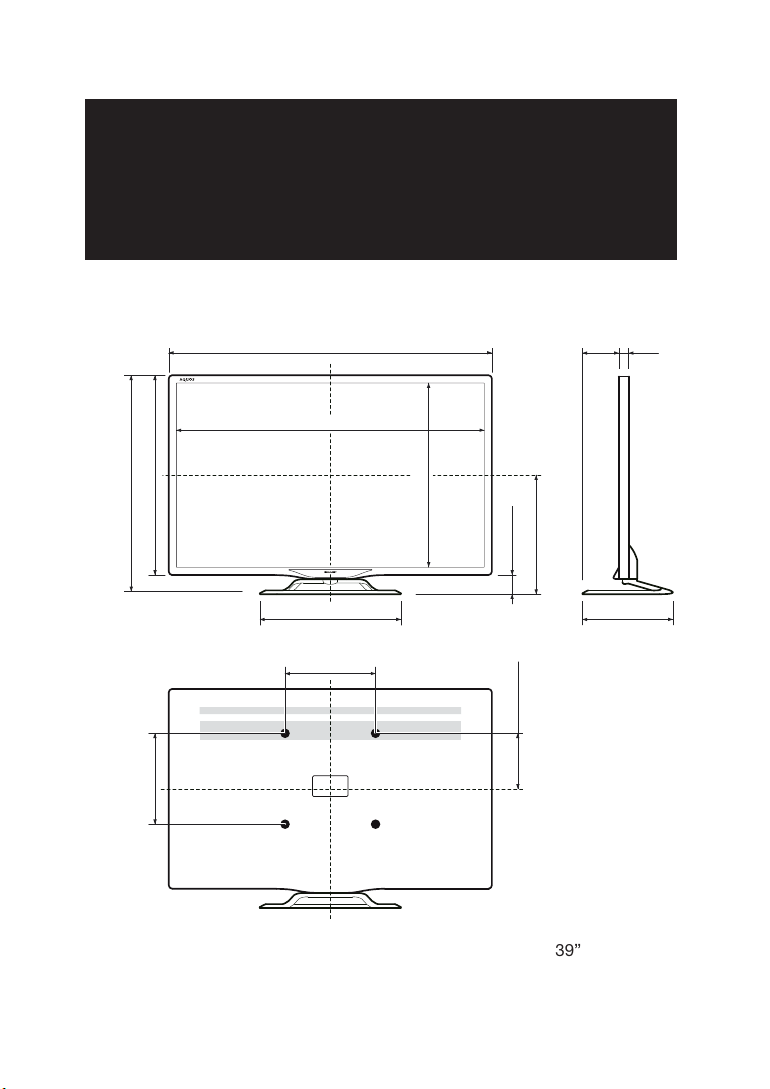
LC-39LE750E/V LC-50LE750E/V
LC-39LE751E/K/V LC-50LE751E/K/V LC-60LE751E/K LC-70LE751E/K
LC-39LU751E LC-50LU751E LC-60LU751E
LC-39LE752E/V LC-50LE752E/V LC-60LE752E LC-70LE752E
LC-39LM752E/V LC-50LM752E LC-60LM752E
LC-39LK752E LC-50LK752E LC-60LK752E
LC-39LX752E LC-50LX752E LC-60LX752E
LC-39LE754E/V LC-50LE754E/V LC-60LE754E LC-70LE754E
(91)
[110]
(881) / [1123] / [(1368)]
(859) / [1100] / [(1335)]
[(132)]
[(41)]
(41)
[41]
(517) / [654] / [(798)]
(580) / [718] / [(847)]
(200) / [200] / [(400)]
(470) / [470] / [(584)]
(200) / [400] / [(400)]
(483) / [620] / [(754)]
(63) / [64] / [(49)]
(322) / [396] / [(454)]
(183) / [206] / [(230)]
(253) / [301] / [(351)]
39”: ( )
50”: [ ]
60”: [( )]
Page 64

PIN
SHARP CORPORATION
http://www.sharp.eu
Sharp Electronics Europe Ltd.
4 Furzeground Way, Stockley Park
Uxbridge, Middlesex, UB11 1EZ, UK
Tiskano u Poljskoj
Štampano u Poljskoj
Tiskano v Poljska
Wydrukowano w Polsce
Készült Lengyelországban
Vytištěno v Polsku
Vytlačené v Poľsku
Надруковано в Польщі
Trükitud Poolas
Iespiests Polijā
Išspausdinta Lenkijoje
Τυπώθηκε στην Πολωνία
Polonya’da basılmıştır
Tipărit în Polonia
Надрукавана ў Польшча
Printed in Poland
TINS-F657WJZZ
13P04-PL-NG
