Page 1

Graphing Calculator
EL-9650/9600c/9450/9400
Handbook Vol. 1
Algebra
EL-9650 EL-9450
Page 2
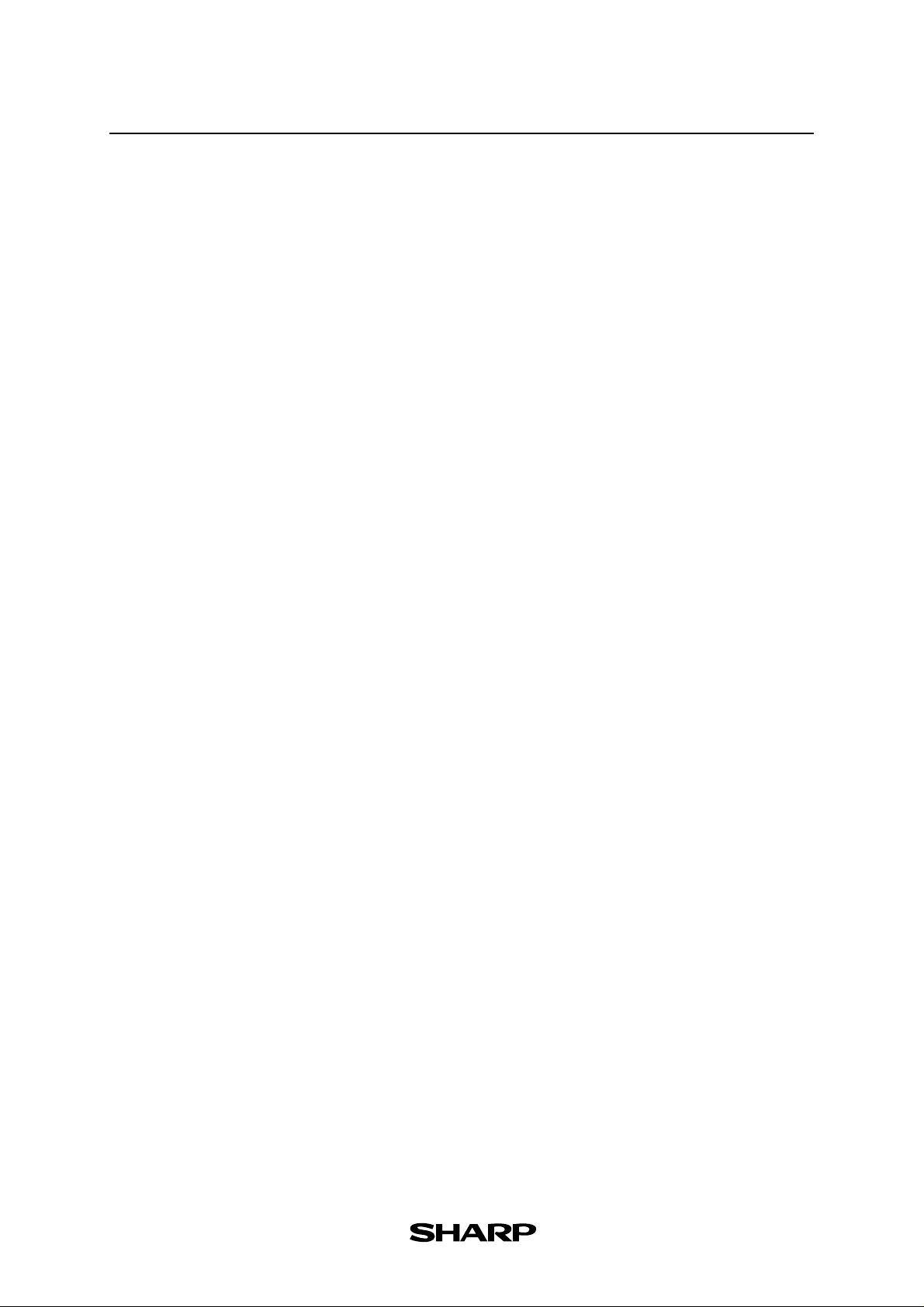
Contents
1. Linear Equations
1-1
1-2
2. Quadratic Equations
2-1
2-2
3. Literal Equations
3-1
3-2
3-3
4. Polynomials
4-1
4-2
5. A System of Equations
5-1
Slope and Intercept of Linear Equations
Parallel and Perpendicular Lines
Slope and Intercept of Quadratic Equations
Shifting a Graph of Quadratic Equations
Solving a Literal Equation Using the Equation Method (Amortization)
Solving a Literal Equation Using the Graphic Method (Volume of a Cylinder)
Solving a Literal Equation Using Newton’s Method (Area of a Trapezoid)
Graphing Polynomials and Tracing to Find the Roots
Graphing Polynomials and Jumping to Find the Roots
Solving a System of Equations by Graphing or Tool Feature
6. Matrix Solutions
6-1
6-2
Entering and Multiplying Matrices
Solving a System of Linear Equations Using Matrices
7. Inequalities
7-1
7-2
7-3
7-4
Solving Inequalities
Solving Double Inequalities
System of Two-Variable Inequalities
Graphing Solution Region of Inequalities
8. Absolute Value Functions, Equations, Inequalities
8-1
8-2
8-3
8-4
8-5
Slope and Intercept of Absolute Value Functions
Shifting a graph of Absolute Value Functions
Solving Absolute Value Equations
Solving Absolute Value Inequalities
Evaluating Absolute Value Functions
9. Rational Functions
9-1
9-2
Graphing Rational Functions
Solving Rational Function Inequalities
10. Conic Sections
10-1
10-2
10-3
10-4
Graphing Parabolas
Graphing Circles
Graphing Ellipses
Graphing Hyperbolas
Page 3
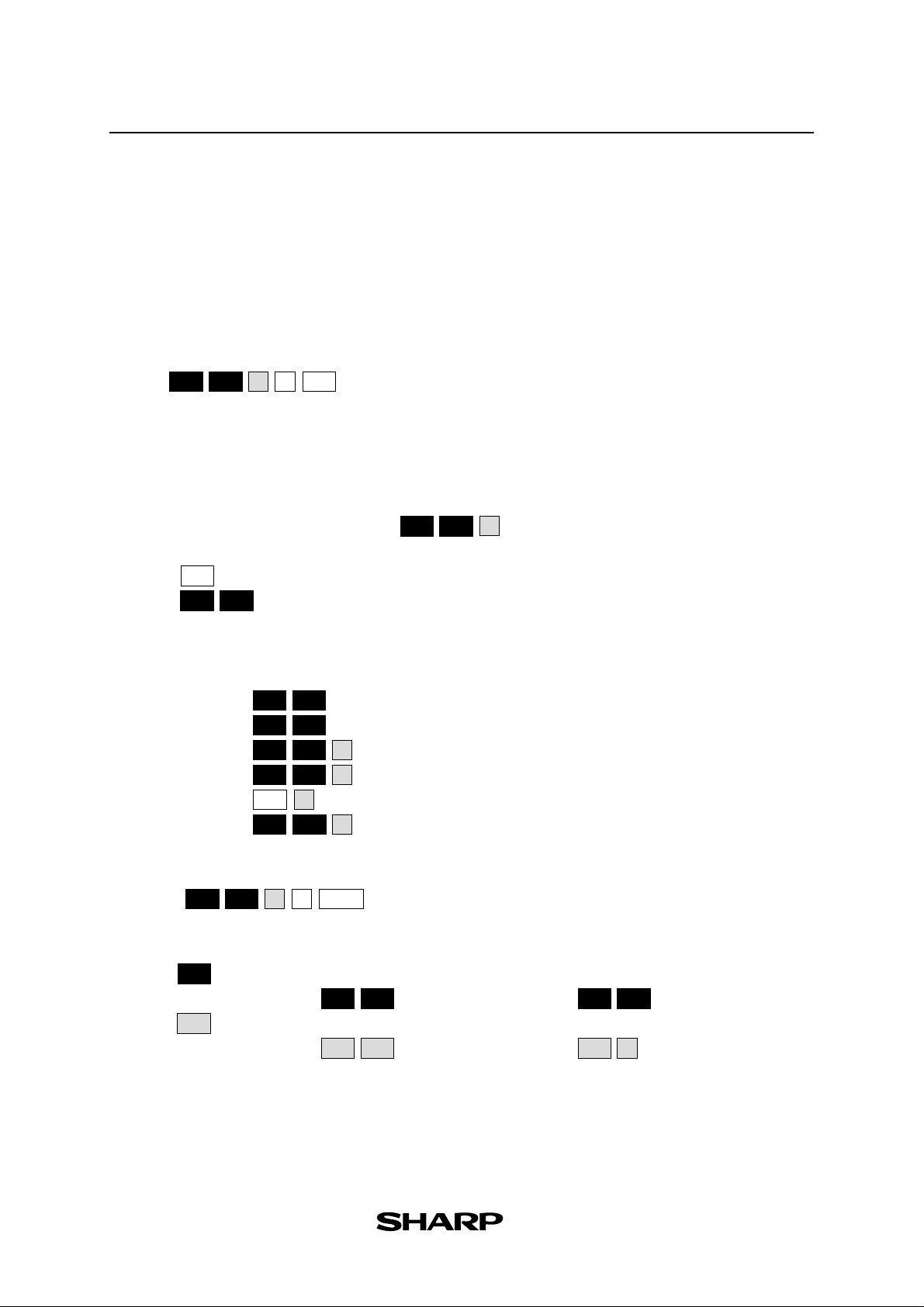
Read this first
1. Always read “Before Starting”
The key operations of the set up condition are written in “Before Starting” in each section.
It is essential to follow the instructions in order to display the screens as they appear in the
handbook.
2. Set Up Condition
As key operations for this handbook are conducted from the initial condition, reset all memories to the
initial condition beforehand.
2nd F
OPTION
Note: Since all memories will be deleted, it is advised to use the CE-LK1P PC link kit (sold
separately) to back up any programmes not to be erased, or to return the settings to the initial
condition (cf. 3. Initial Settings below) and to erase the data of the function to be used.
•
To delete a single data, press
• Other keys to delete data:
: to erase equations and remove error displays
CL
: to cancel previous function
2nd F
QUIT
2
E
CL
2nd F
OPTION
and select data to be deleted from the menu.
C
3. Initial settings
Initial settings are as follows:
✩
Set up (
✩
Format (
✩
Stat Plot (
✩
Shade (
✩
Zoom (
✩
Period (
✩
Note:
returns to the default setting in the following operation.
(
2nd F
)
OPTION
): Rad, FloatPt, 9, Rect, Decimal(Real), Equation
SET UP
2nd F
): RectCoord, OFF, OFF, Connect, Sequen
2nd F
FORMAT
): 2. PlotOFF
STAT PLOT
2nd F
): 2. INITIAL
2nd F
): 5. Default
ZOOM
): 1. PmtEnd
2nd F
2nd F
E1
E
DRAW
G
A
FINANCE
C
ENTER
4. Using the keys
Press to use secondary functions (in yellow).
2nd F
To select “sin
Press to use the alphabet keys (in blue).
ALPHA
To select A:
-1
”: ➔ Displayed as follows:
2nd F
sin
➔ Displayed as follows:
sin
ALPHA
2nd F
ALPHA
sin
A
-1
5. Notes
•
Some features are provided only on the EL-9650/9600c and not on the EL-9450/9400. (Substi-
tution, Solver, Matrix, Tool etc.)
•
As this handbook is only an example of how to use the EL-9650/9600c and 9450/9400,
please refer to the manual for further details.
Page 4
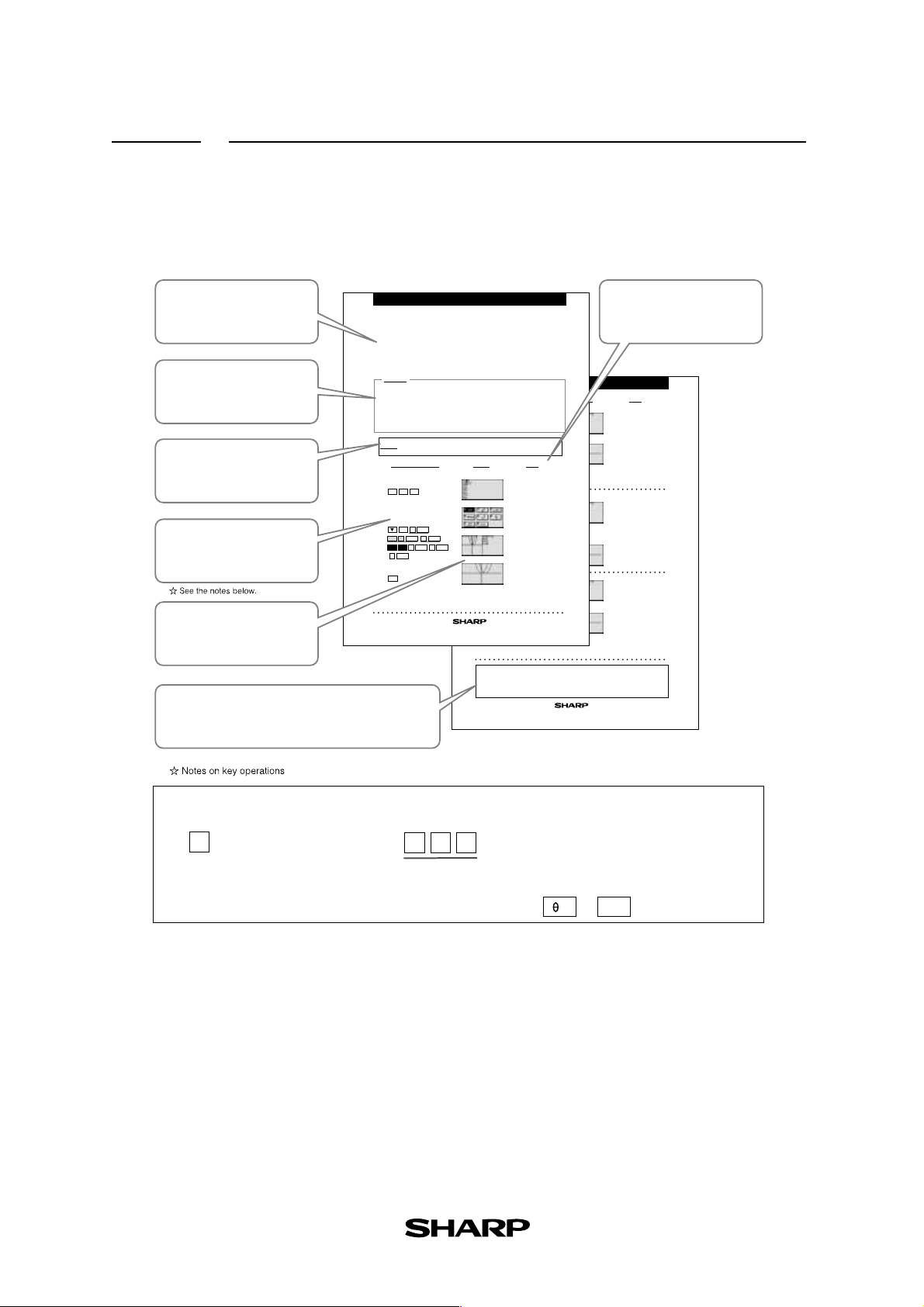
Using this Handbook
This handbook was produced for practical application of the SHARP EL-9650/9600c and
EL-9450/9400 Graphing Calculator based on exercise examples received from teachers
actively engaged in teaching. It can be used with minimal preparation in a variety of
situations such as classroom presentations, and also as a self-study reference book.
Introduction
Explanation of the section
Example
Example of a problem to be
solved in the section
Before Starting
Important notes to read
before operating the calculator
Step & Key Operation
A clear step-by-step guide
to solving the problems
Display
Illustrations of the calculator
Slope and Intercept of Quadratic Equations
A quadratic equation of y in terms of x can be expressed by the standard form y = a (x -h)2+
k, where a is the coefficient of the second degree term ( y = ax
vertex of the parabola formed by the quadratic equation. An equation where the largest
exponent on the independent variable x is 2 is considered a quadratic equation. In graphing
quadratic equations on the calculator, let the x- variable be represented by the horizontal
axis and let y be represented by the vertical axis. The graph can be adjusted by varying the
coefficients a, h, and k.
Example
Graph various quadratic equations and check the relation between the graphs and
the values of coefficients of the equations.
1.
Graph y = x2 and y = (x-2)2.
2.
Graph y = x2 and y = x2+2.
3.
Graph y = x2 and y = 2x2.
4.
Graph y = x2 and y = -2x2.
There may be differences in the results of calculations and graph plotting depending on the setting.
Before
Return all settings to the default value and delete all data.
Starting
As the Substitution feature is only available on the EL-9650/9600c, this section does not apply to the EL-9450/9400.
Step & Key Operation
*Use either pen touch or cursor to operate.
Enter the equation y = x2 for Y1.
1
-
1
2
X
/θ/T/
n
Y=
x
Enter the equation y = (x-2)2 for Y2
1
-
2
using Sub feature.
ENTER
1
EZ
*
ENTER ENTER
ALPHA
C
1
*
2nd F
1
ENTER
SUB
2
( )
ENTER
0
View both graphs.
1
-
3
GRAPH
EL-9650/9600c Graphing Calculator
*Use either pen touch or cursor to operate.
2
-
1
Change the equation in Y2 to y = x2+2.
Y=
ENTER ENTER
2
-
2
View both graphs.
GRAPH
Display
3
-
1
Change the equation in Y2 to y = 2x2.
3
-
2
*
ENTER
View both graphs.
GRAPH
4
-
1
Change the equation in Y2 to
y = -2x
This shows that placing an h (>0) within the standard
form y = a (x - h)
h units and placing an h (<0) will move it left h units
on the x-axis.
ENTER
4
-
2
View both graphs.
GRAPH
screen for each step
The EL-9650/9600c/9450/9400 allows various quadratic equations to be graphed
easily. Also the characteristics of quadratic equations can be visually shown
through the relationship between the changes of coefficient values and their
Merits of Using the EL-9650/9600c/9450/9400
graphs, using the Substitution feature.
2-1
Highlights the main functions of the calculator relevant
to the section
2
+ bx + c) and (h, k) is the
Step & Key Operation
*
2nd F
SUB
2
Notes
*
2
2nd F
SUB
ENTER
0
Notice that the addition of -2
within the quadratic operation
moves the basic y =x
right two units (adding 2 moves
2
it left two units) on the x-axis.
.
*
(-)
2nd F
SUB
ENTER
Y=
2
+ k will move the basic graph right
Y=
Notes
Explains the process of each
step in the key operations
EL-9650/9600c Graphing Calculator
Display
0
fact that adding k (>0) within the standard form y = a (x -
2
+ K will move the basic graph up K units and placing k
h)
(<0) willmove the basic graph down K units on the y axis.
2
graph
2
2-1
ing an a (<-1) in the standard form y = a (x - h)
will pinch or close the basic graph and flip it (reflect
it) across the x-axis.
Notes
Notice that the addition of 2 moves
2
graph up two units
the basic y =x
and the addition of -2 moves the
basic graph down two units on
the
y-axis.
This demonstrates the
Notice that the multiplication of
2 pinches or closes the basic
2
y=x
graph. This demonstrates
the fact that multiplying an a
(> 1) in the standard form
2
(x - h)
+ k
will pinch or close
the basic graph.
Notice that the multiplication of
-2 pinches or closes the basic
y =
x2 graph and flips it (reflects
it) across the x-axis. This demonstrates the fact that multiply-
y = a
2
+ k
• When you see the sign
means same series of key strokes can be done with screen touch on the EL-9650/9600c.
*
( * : for the corresponding key;
Key operations may also be carried out with the cursor (not shown).
•
Different key appearance for the EL-9450/9400: for example
on the key:
*
: for the corresponding keys underlined.)
*
X/ /T/
n
➔
X/T
We would like to express our deepest gratitude to all the teachers whose cooperation we received in editing this
book. We aim to produce a handbook which is more replete and useful to everyone, so any comments or ideas
on exercises will be welcomed.
(Use the attached blank sheet to create and contribute your own mathematical problems.)
Thanks to Dr. David P. Lawrence at Southwestern Oklahoma State University for the use of his
teaching resource book (Applying Pre-Algebra/Algebra using the SHARP EL-9650/9600c Graphing
Calculator).
Other books available:
Graphing Calculator EL-9450/9400 TEACHERS’ GUIDE
Page 5
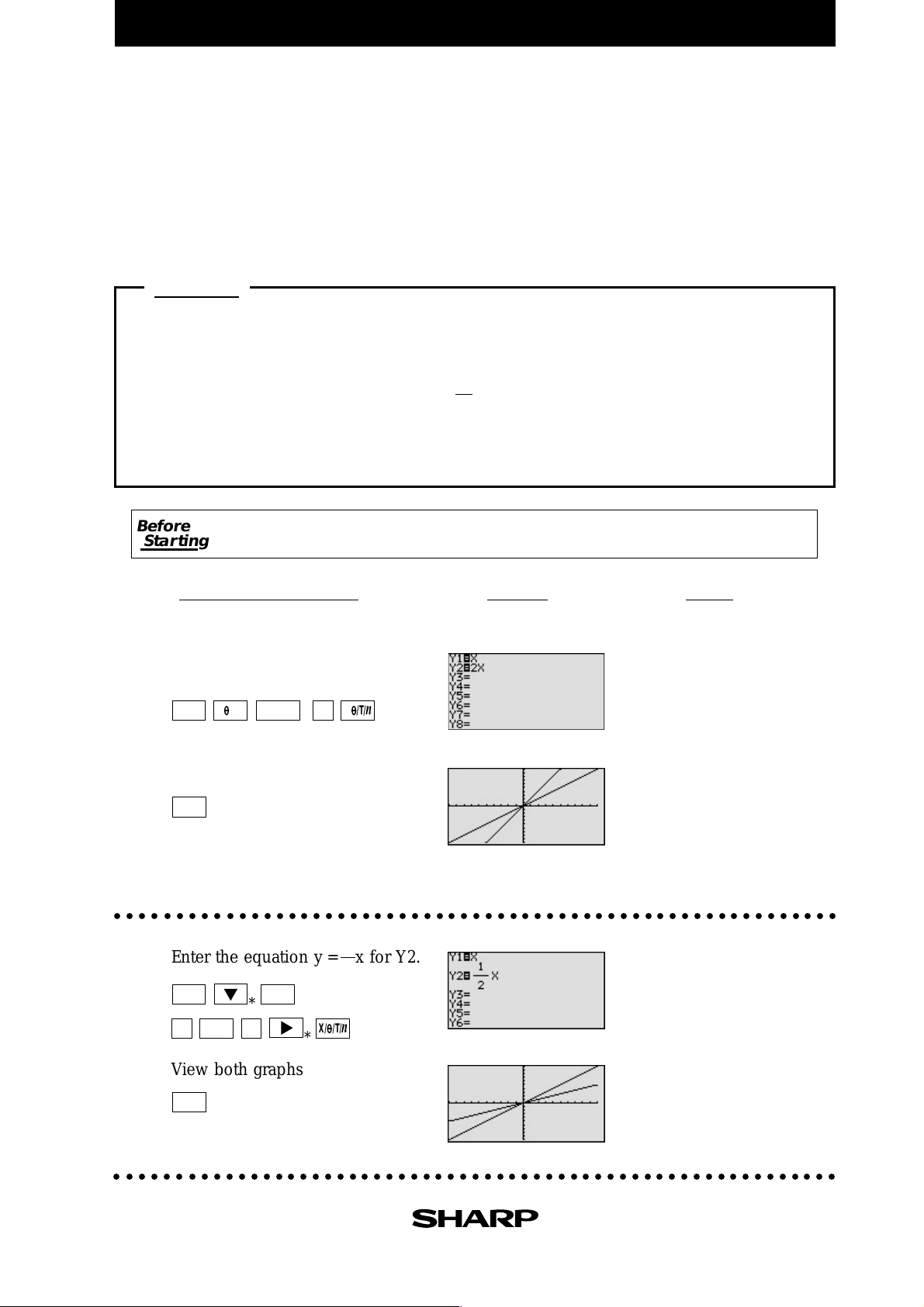
EL-9650/9600c/9450/9400 Graphing Calculator
Slope and Intercept of Linear Equations
A linear equation of y in terms of x can be expressed by the slope-intercept form y = mx+b,
where m is the slope and b is the y- intercept. We call this equation a linear equation since its
graph is a straight line. Equations where the exponents on the x and y are 1 (implied) are
considered linear equations. In graphing linear equations on the calculator, we will let the x
variable be represented by the horizontal axis and let y be represented by the vertical axis.
Example
Draw graphs of two equations by changing the slope or the y- intercept.
1. Graph the equations y = x and y = 2x.
2. Graph the equations y = x and y = x.
3. Graph the equations y = x and y = - x.
4. Graph the equations y = x and y = x + 2.
1
2
Before
Starting
*Use either pen touch or cursor to operate.
1-1
There may be differences in the results of calculations and graph plotting depending on the setting.
Return all settings to the default value and delete all data.
(When using EL-9650/9600c)
Display
(When using EL-9650/9600c)
NotesStep & Key Operation
Enter the equation y = x for Y1
and y = 2x for Y2.
1-2
Y=
ENTER
X/
/T/n
View both graphs.
*
X/
/T/n
2
The equation Y1 = x is displayed first, followed by the
GRAPH
equation Y2 = 2x. Notice how
Y2 becomes steeper or climbs
faster. Increase the size of the
slope (m>1) to make the line
steeper.
○○○○○○○○○○○○○○○○○○○○○○○○○○○○○○○○○○○○○○○○○○○○○○○○○○○○○○○○○○○
2-1
Enter the equation y = x for Y2.
1
2
2-2
Y= CL
a
1
View both graphs.
GRAPH
/b
*
2
X/
/T/n
*
Notice how Y2 becomes less
steep or climbs slower. Decrease the size of the slope
(0<m<1) to make the line less
steep.
○○○○○○○○○○○○○○○○○○○○○○○○○○○○○○○○○○○○○○○○○○○○○○○○○○○○○○○○○○○
1-1
Page 6
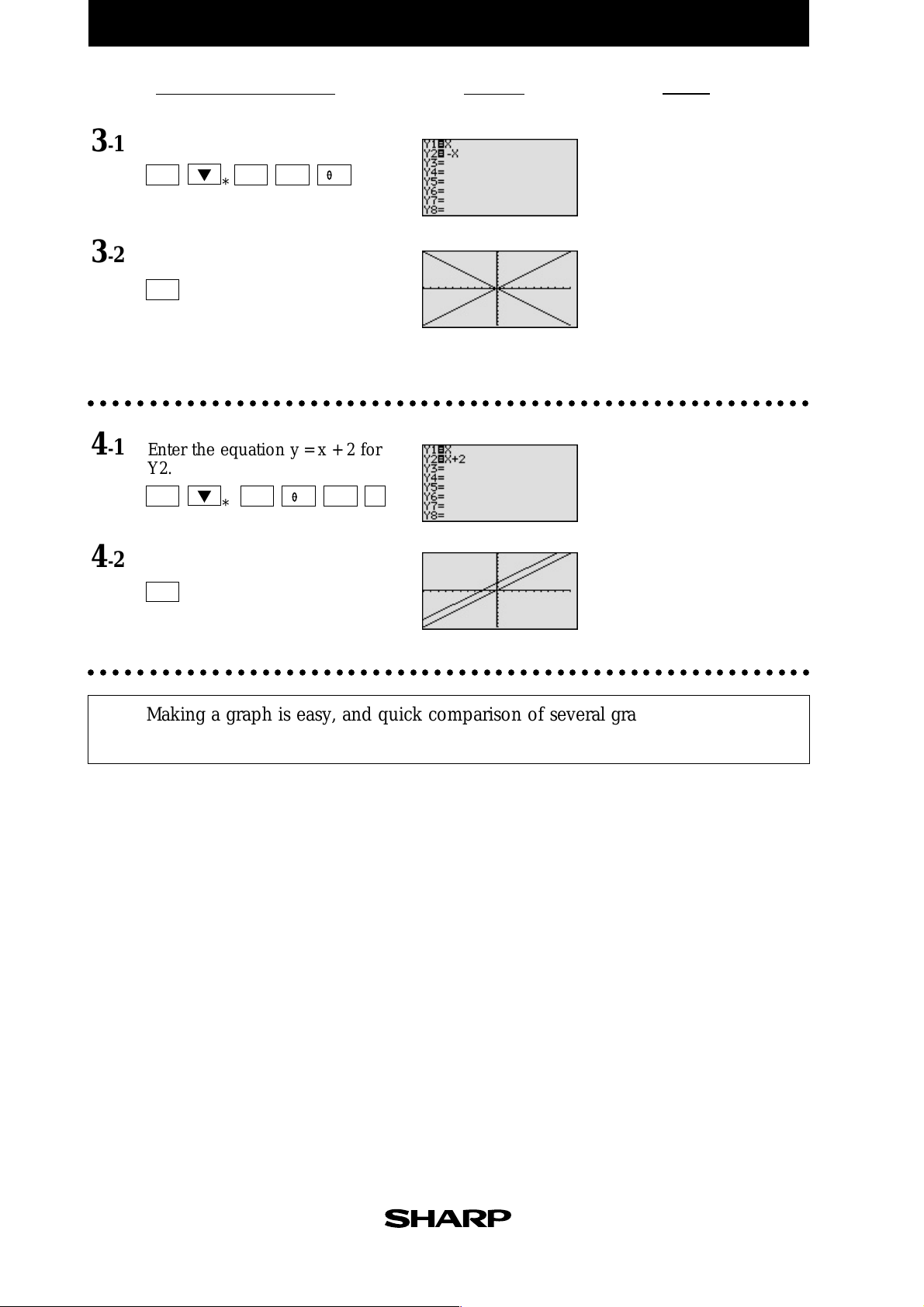
EL-9650/9600c/9450/9400 Graphing Calculator
Notes
3-1
3-2
Step & Key Operation
(When using EL-9650/9600c)
*Use either pen touch or cursor to operate.
Enter the equation y = - x for Y2.
Y=
*
CL
(-)
X/
/T/n
View both graphs.
GRAPH
Display
(When using EL-9650/9600c)
Notice how Y2 decreases
(going down from left to
right) instead of increasing
(going up from left to right).
Negative slopes (m<0) make
the line decrease or go
down from left to right.
○○○○○○○○○○○○○○○○○○○○○○○○○○○○○○○○○○○○○○○○○○○○○○○○○○○○○○○○○○○
4-1
Enter the equation y = x + 2 for
Y2.
Y= CL + 2
*
X/
/T/n
4-2
○○○○○○○○○○○○○○○○○○○○○○○○○○○○○○○○○○○○○○○○○○○○○○○○○○○○○○○○○○○
View both graphs.
GRAPH
Adding 2 will shift the y = x
graph upwards.
Making a graph is easy, and quick comparison of several graphs will help
students understand the characteristics of linear equations.
1-1
Page 7
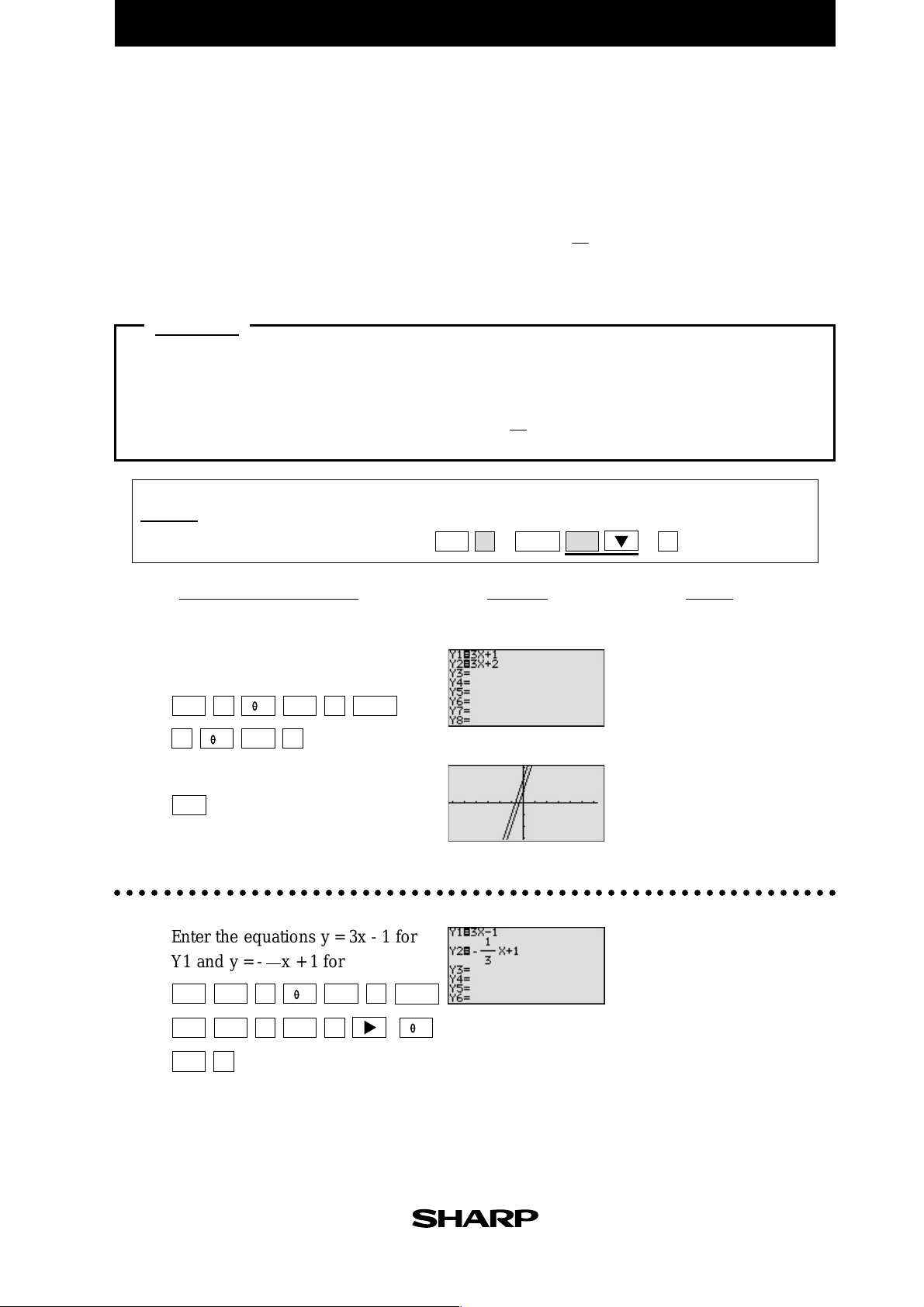
EL-9650/9600c/9450/9400 Graphing Calculator
P arallel and Perpendicular Lines
Parallel and perpendicular lines can be drawn by changing the slope of the linear equation
and the y intercept. A linear equation of y in terms of x can be expressed by the slopeintercept form y = mx + b, where m is the slope and b is the y-intercept.
Parallel lines have an equal slope with different y-intercepts. Perpendicular lines have
slopes that are negative reciprocals of each other (m = - ). These characteristics can be
verified by graphing these lines.
Example
Graph parallel lines and perpendicular lines.
1. Graph the equations y = 3x + 1 and y = 3x + 2.
2. Graph the equations y = 3x - 1 and y = - x + 1.
1
3
1
m
Before
Starting
*Use either pen touch or cursor to operate.
1-1
There may be differences in the results of calculations and graph plotting depending on the setting.
Return all settings to the default value and delete all data.
Set the zoom to the decimal window: * (
ZOOM
ENTER
C
Display
(When using EL-9650/9600c)
(When using EL-9650/9600c)
ALPHA
)
7
*
*
NotesStep & Key Operation
Enter the equations y = 3x + 1 for
Y1 and y = 3x + 2 for Y2.
1-2
Y=
X/
3
View the graphs.
/T/n
X/
/T/n
3
+
1
+
2
ENTER
*
These lines have an equal
slope but different y-intercepts.
GRAPH
They are called parallel, and
will not intersect.
○○○○○○○○○○○○○○○○○○○○○○○○○○○○○○○○○○○○○○○○○○○○○○○○○○○○○○○○○○○
2-1
Enter the equations y = 3x - 1 for
Y1 and y = - x + 1 for Y2.
Y= CL
(-)
CL
+
1
1
3
3
X/
a
1
/b
/T/n
—
1
ENTER
3
X/
*
/T/n
*
1-2
Page 8
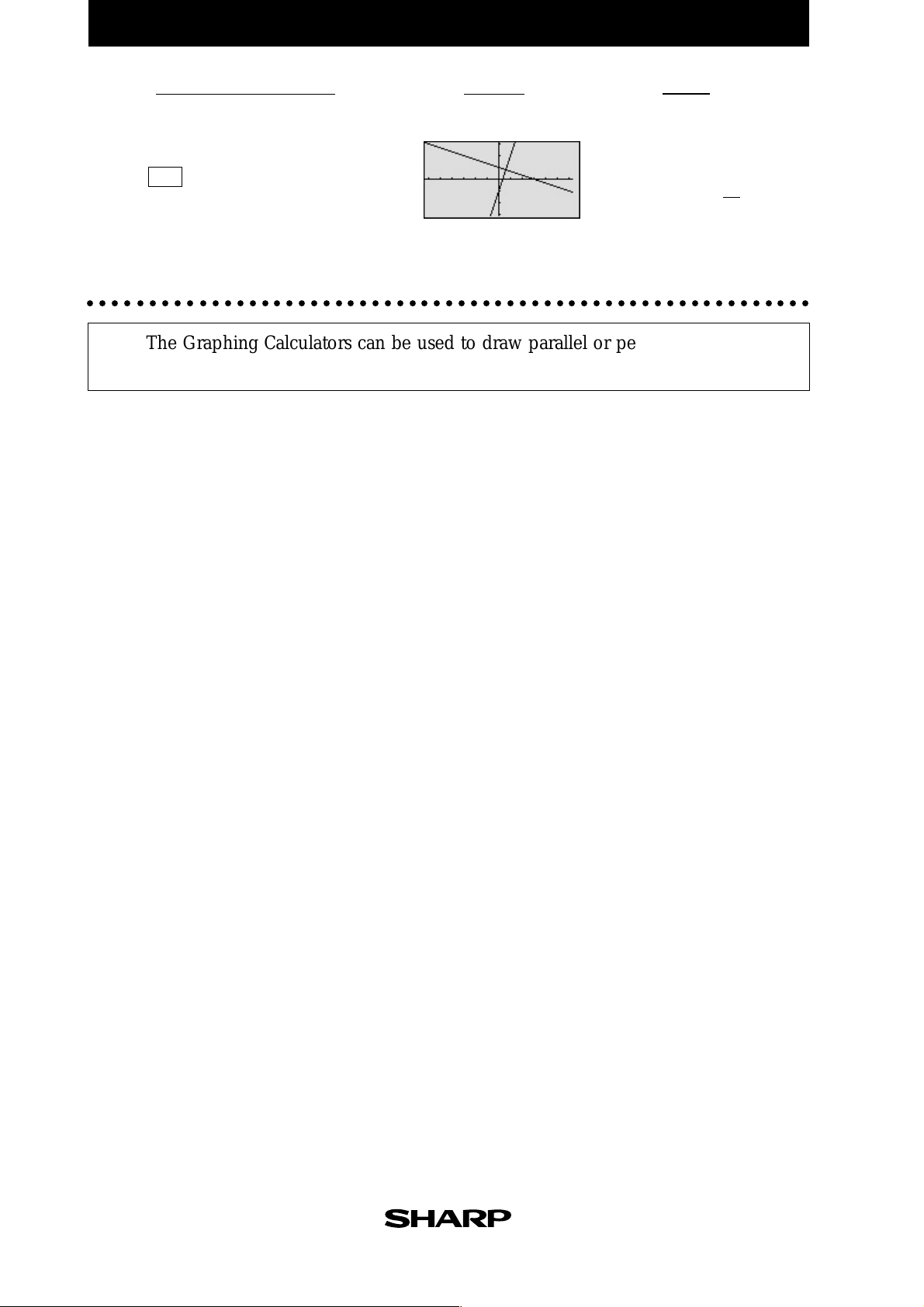
EL-9650/9600c/9450/9400 Graphing Calculator
Notes
1
m
2-2
Step & Key Operation
(When using EL-9650/9600c)
*Use either pen touch or cursor to operate.
View the graphs.
GRAPH
Display
(When using EL-9650/9600c)
These lines have slopes that
are negative reciprocals of
each other (m = - ). They are
called perpendicular. Note that
these intersecting lines form
four equal angles.
○○○○○○○○○○○○○○○○○○○○○○○○○○○○○○○○○○○○○○○○○○○○○○○○○○○○○○○○○○○
The Graphing Calculators can be used to draw parallel or perpendicular
lines while learning the slope or y-intercept of linear equations.
1-2
Page 9
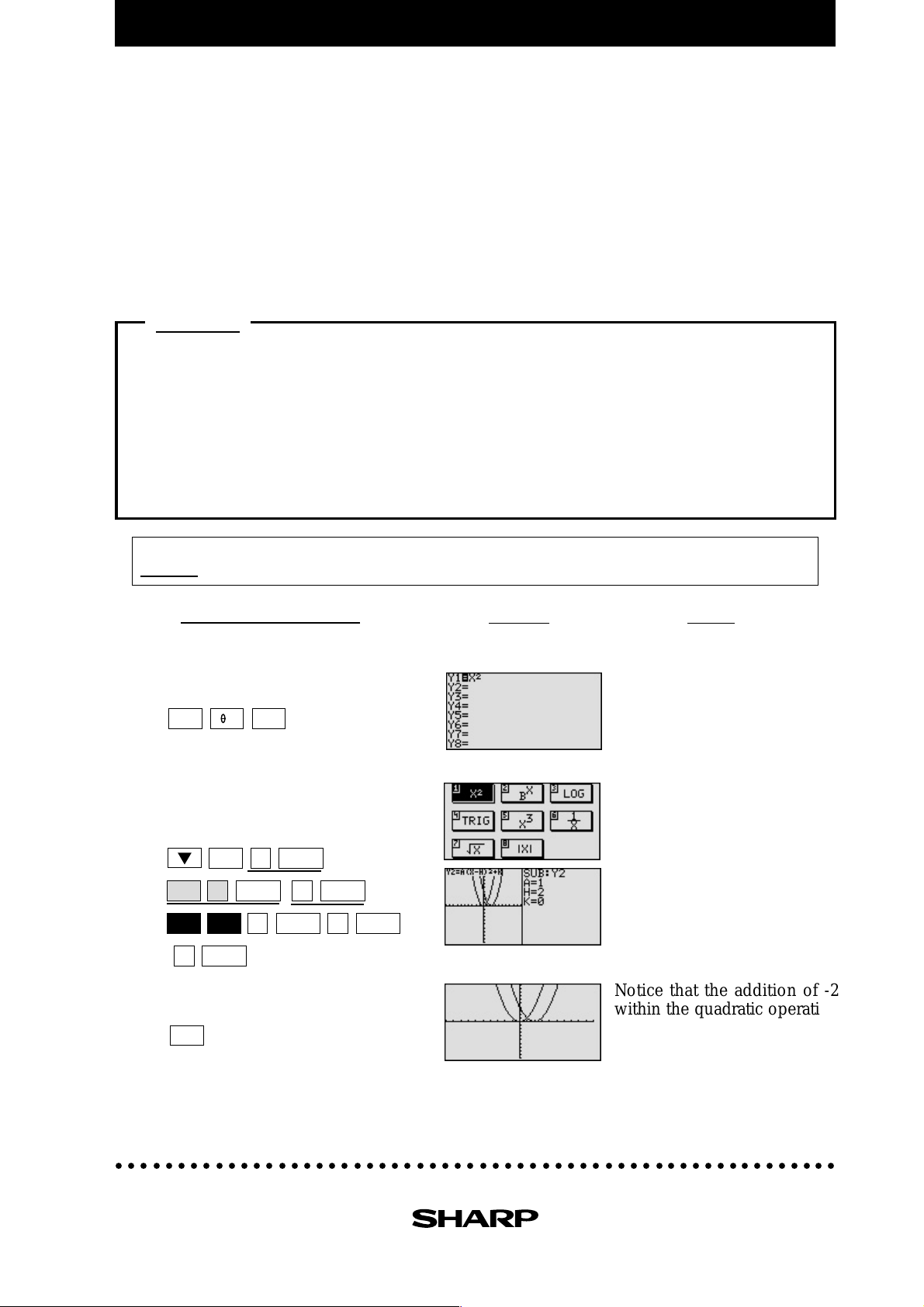
EL-9650/9600c Graphing Calculator
S lope and I nter cept of Quadratic Equations
A quadratic equation of y in terms of x can be expressed by the standard form y = a (x - h)2+ k,
where a is the coefficient of the second degree term (y = ax2 + bx + c) and (h, k) is the
vertex of the parabola formed by the quadratic equation. An equation where the largest
exponent on the independent variable x is 2 is considered a quadratic equation. In graphing
quadratic equations on the calculator, let the x-variable be represented by the horizontal
axis and let y be represented by the vertical axis. The graph can be adjusted by varying the
coefficients a, h, and k.
Example
Graph various quadratic equations and check the relation between the graphs and
the values of coefficients of the equations.
1. Graph y = x
2. Graph y = x
3. Graph y = x
4. Graph y = x
Before
Starting
Step & Key Operation
*Use either pen touch or cursor to operate.
1-1
1-2
Enter the equation y = x2 for Y1.
Y=
Enter the equation y = (x - 2)2 for
Y2 using Sub feature.
ALPHA
2nd F
2
and y = (x - 2)2.
2
and y = x2 + 2.
2
and y = 2x2.
2
and y = -2x2.
There may be differences in the results of calculations and graph plotting depending on the setting.
Return all settings to the default value and delete all data.
Notes
X/
/T/n
EZ
C
SUB
2
x
1
ENTER ENTER
*
1
ENTER
ENTER
1
Display
*
*
2
ENTER
( )
ENTER
0
1-3
View both graphs.
GRAPH
Notice that the addition of -2
within the quadratic operation
2
moves the basic y = x
graph
right two units (adding 2 moves
it left two units) on the x-axis.
This shows that placing an h (>0) within the standard
form y = a (x - h)
2
+ k will move the basic graph right
h units and placing an h (<0) will move it left h units
on the x-axis.
○○○○○○○○○○○○○○○○○○○○○○○○○○○○○○○○○○○○○○○○○○○○○○○○○○○○○○○○○○
2-1
Page 10
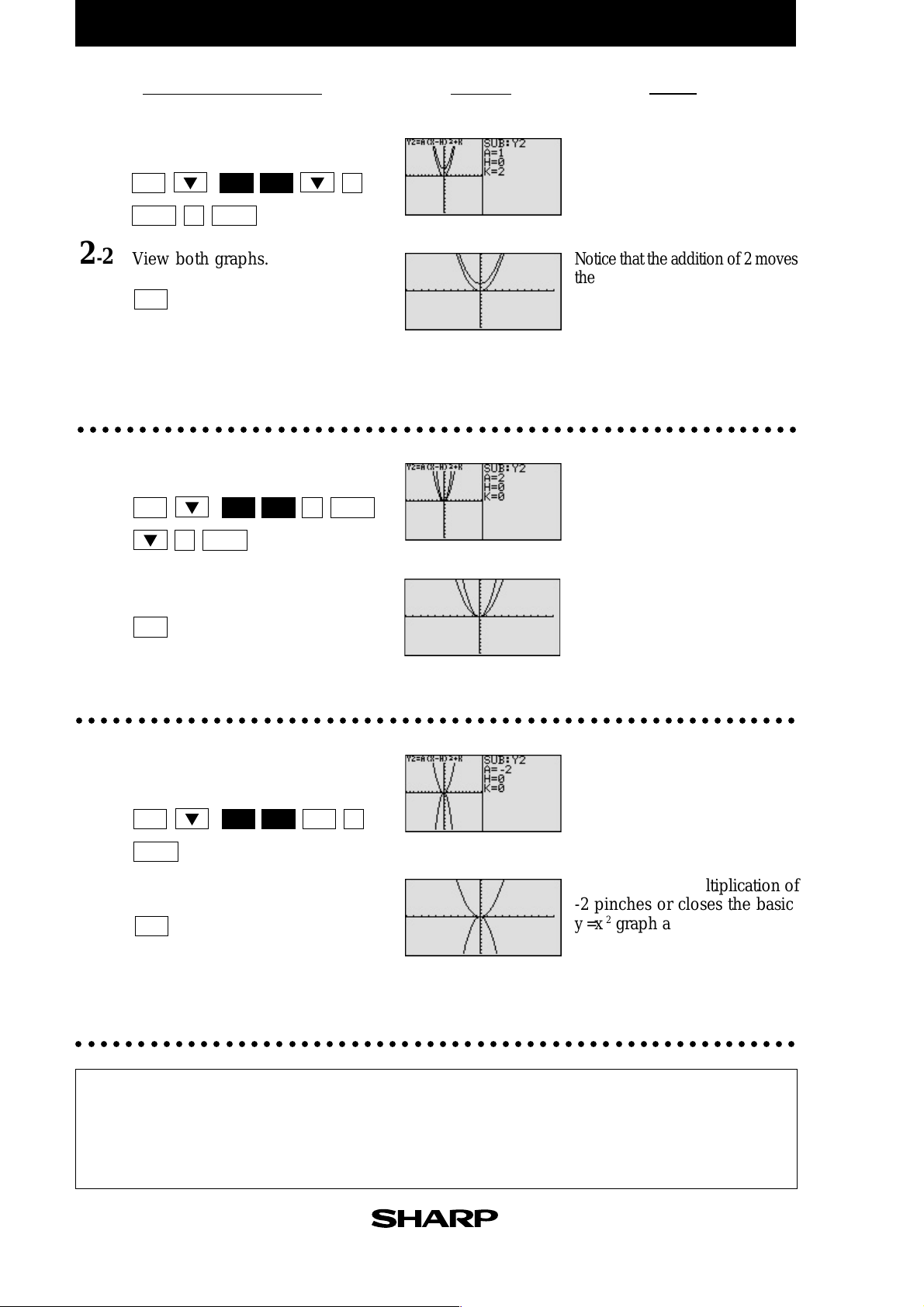
EL-9650/9600c Graphing Calculator
Notes
x2 graph up two units
2-1
2-2
Step & Key Operation
*Use either pen touch or cursor to operate.
Change the equation in Y2 to y =
Y=
ENTER ENTER
2nd F
*
2
SUB
View both graphs.
GRAPH
Display
x2+2.
0
Notice that the addition of 2 moves
the basic y =
and the addition of -2 moves the
basic graph down two units on
the y-axis. This demonstrates the
fact that adding k (>0) within the standard form y = a (x -
2
+ k will move the basic graph up k units and placing k
h)
(<0) will move the basic graph down k units on the y-axis.
○○○○○○○○○○○○○○○○○○○○○○○○○○○○○○○○○○○○○○○○○○○○○○○○○○○○○○○○○○
3-1
Change the equation in Y2 to y = 2
Y=
2nd F
*
ENTER
0
SUB
2
ENTER
x2.
3-2
View both graphs.
Notice that the multiplication of
2 pinches or closes the basic
2
graph. This demonstrates
GRAPH
y = x
the fact that multiplying an a
(> 1) in the standard form
(x - h)2 + k
will pinch or close
y = a
the basic graph.
○○○○○○○○○○○○○○○○○○○○○○○○○○○○○○○○○○○○○○○○○○○○○○○○○○○○○○○○○○
4-1
Change the equation in Y2 to
y = -2x2.
4-2
Y=
ENTER
View both graphs.
2nd F SUB
*
(-)
2
Notice that the multiplication of
-2 pinches or closes the basic
y =
GRAPH
x2 graph and flips it (reflects
it) across the x-axis. This demonstrates the fact that multiply-
2
ing an a (<-1) in the standard form y = a (x - h)
+ k
will pinch or close the basic graph and flip it (reflect
it) across the x-axis.
○○○○○○○○○○○○○○○○○○○○○○○○○○○○○○○○○○○○○○○○○○○○○○○○○○○○○○○○○○
2-1
The EL-9650/9600c allows various quadratic equations to be graphed easily.
Also the characteristics of quadratic equations can be visually shown through
the relationship between the changes of coefficient values and their graphs,
using the Substitution feature.
Page 11
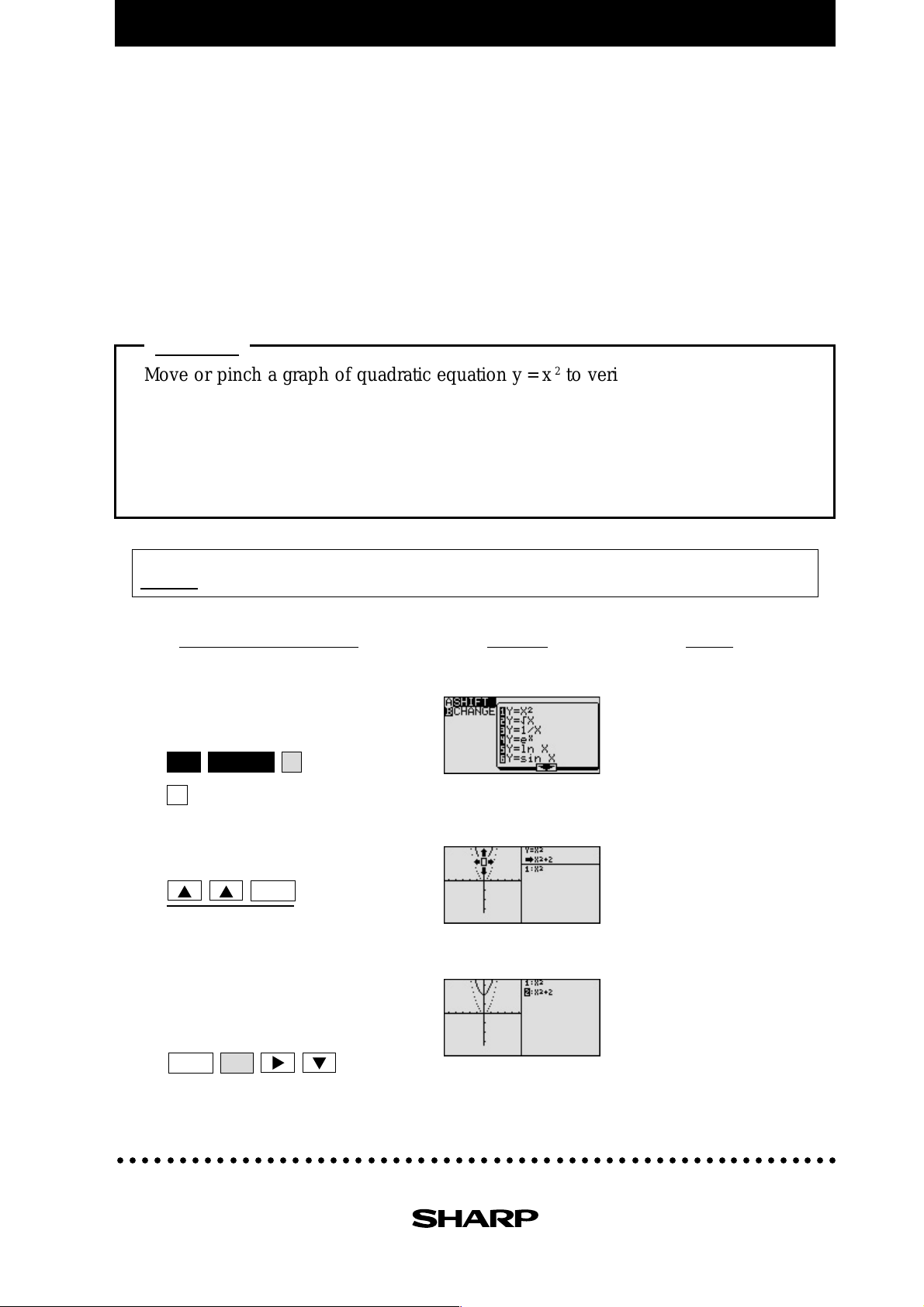
EL-9650/9600c/9450/9400 Graphing Calculator
Shifting a Graph of Quadratic Equations
A quadratic equation of y in terms of x can be expressed by the standard form y = a (x - h)2 + k,
where a is the coefficient of the second degree term (y = a
of the parabola formed by the quadratic equation. An equation where the largest exponent
on the independent variable x is 2 is considered a quadratic equation. In graphing quadratic
equations on the calculator, let the x-variable be represented by the horizontal axis and let y
be represented by the vertical axis. The relation of an equation and its graph can be seen by
moving the graph and checking the coefficients of the equation.
Example
Move or pinch a graph of quadratic equation y = x2 to verify the relation between
the coefficients of the equation and the graph.
1. Shift the graph y = x
2. Shift the graph y = x
3. Pinch the slope of the graph y = x
2
upward by 2.
2
to the right by 3.
2
.
x2 + bx + c) and (h, k) is the vertex
Before
Starting
*Use either pen touch or cursor to operate.
There may be differences in the results of calculations and graph plotting depending on the setting.
Return all settings to the default value and delete all data.
(When using EL-9650/9600c)
1-1 Access Shift feature and select the
2
.
ENTER
A
*
*
1-2
1-3
equation y = x
2nd F
SHIFT/CHANGE
1
*
Move the graph y = x2 upward by 2.
Save the new graph and observe the
changes in the graph and the
equation.
ENTER
ALPHA
Display
(When using EL-9650/9600c)
Notice that upward movement
of the basic y =
units in the direction of the y-
axis means addition of 2 to the
y-intercept. This demonstrates
that upward movement of the graph by k units means
adding a k (>0) in the standard form y = a(x - h)
NotesStep & Key Operation
2
x
graph by 2
2
+ k.
○○○○○○○○○○○○○○○○○○○○○○○○○○○○○○○○○○○○○○○○○○○○○○○○○○○○○○○○○○
2-2
Page 12
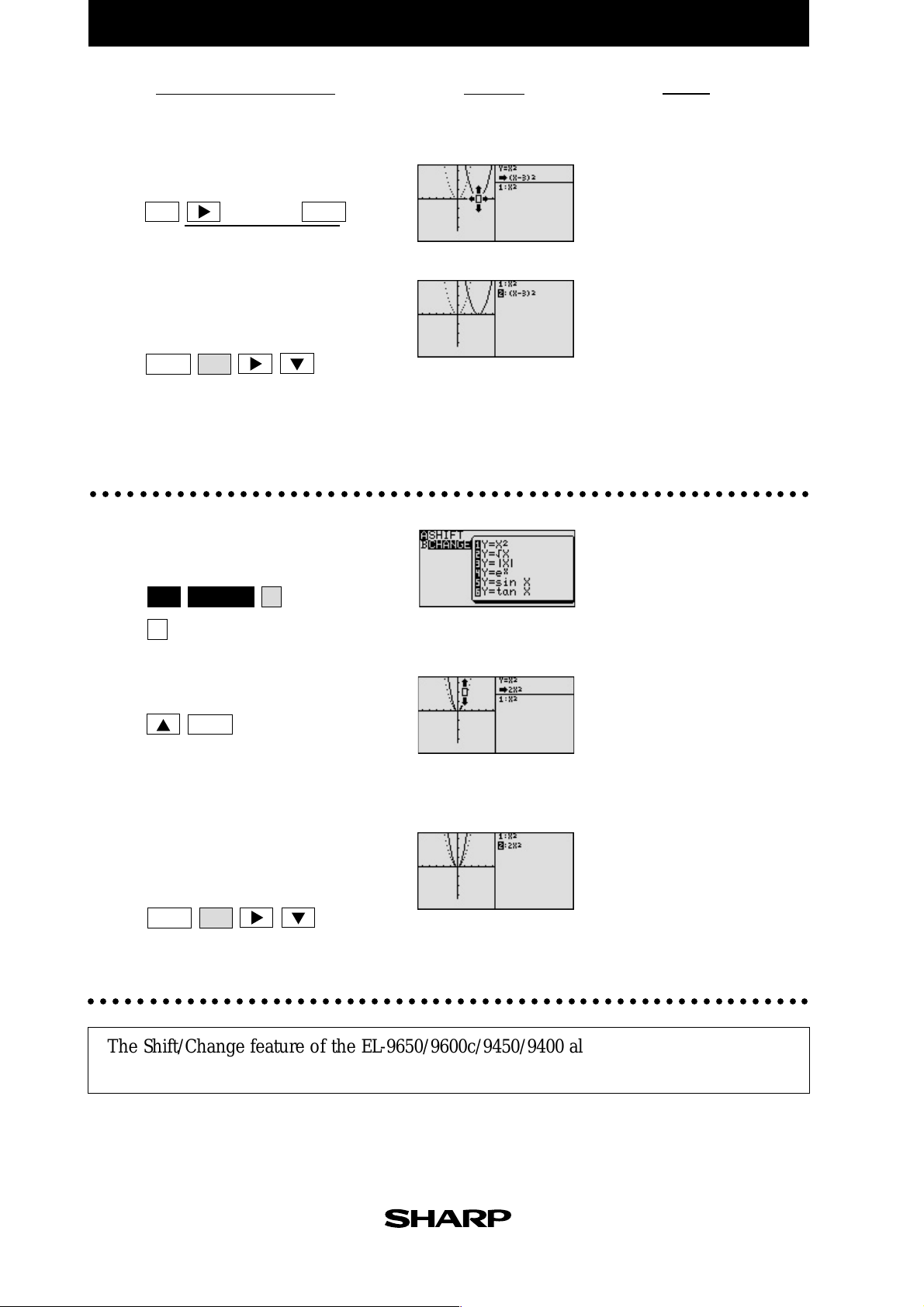
EL-9650/9600c/9450/9400 Graphing Calculator
Notes
2
graph to the right
2-1
2-2
Step & Key Operation
(When using EL-9650/9600c)
*Use either pen touch or cursor to operate.
Move the graph y = x2 to the right by 3.
CL
(three times)
ENTER
*
Save the new graph and observe
the changes in the graph and the
equation
Display
(When using EL-9650/9600c)
Notice that movement of the
basic y = x
by 3 units in the direction of
the x-axis is equivalent to the
ENTER
ALPHA
addition of 3 to the x -intercept.
This demonstrates that movement of the graph to the
right means adding an h (>0) in the standard form
2
y = a (x - h)
+ k and movement to the left means
subtracting an h (<0).
○○○○○○○○○○○○○○○○○○○○○○○○○○○○○○○○○○○○○○○○○○○○○○○○○○○○○○○○○○
3-1
Access Change feature and select
the equation y = x2.
3-2
3-3
2nd F
SHIFT/CHANGE
1
*
Pinch the slope of the graph.
ENTER
Save the new graph and observe
the changes in the graph and the
equation.
ENTER
ALPHA
B
*
Notice that pinching or
2
x
closing the basic y =
graph
is equivalent to increasing an
a (>1) within the standard
2
form y = a (x - h)
+ k and
broadening the graph is
equivalent to decreasing an
a (<1).
○○○○○○○○○○○○○○○○○○○○○○○○○○○○○○○○○○○○○○○○○○○○○○○○○○○○○○○○○○○
The Shift/Change feature of the EL-9650/9600c/9450/9400 allows visual understanding
of how graph changes affect the form of quadratic equations.
2-2
Page 13
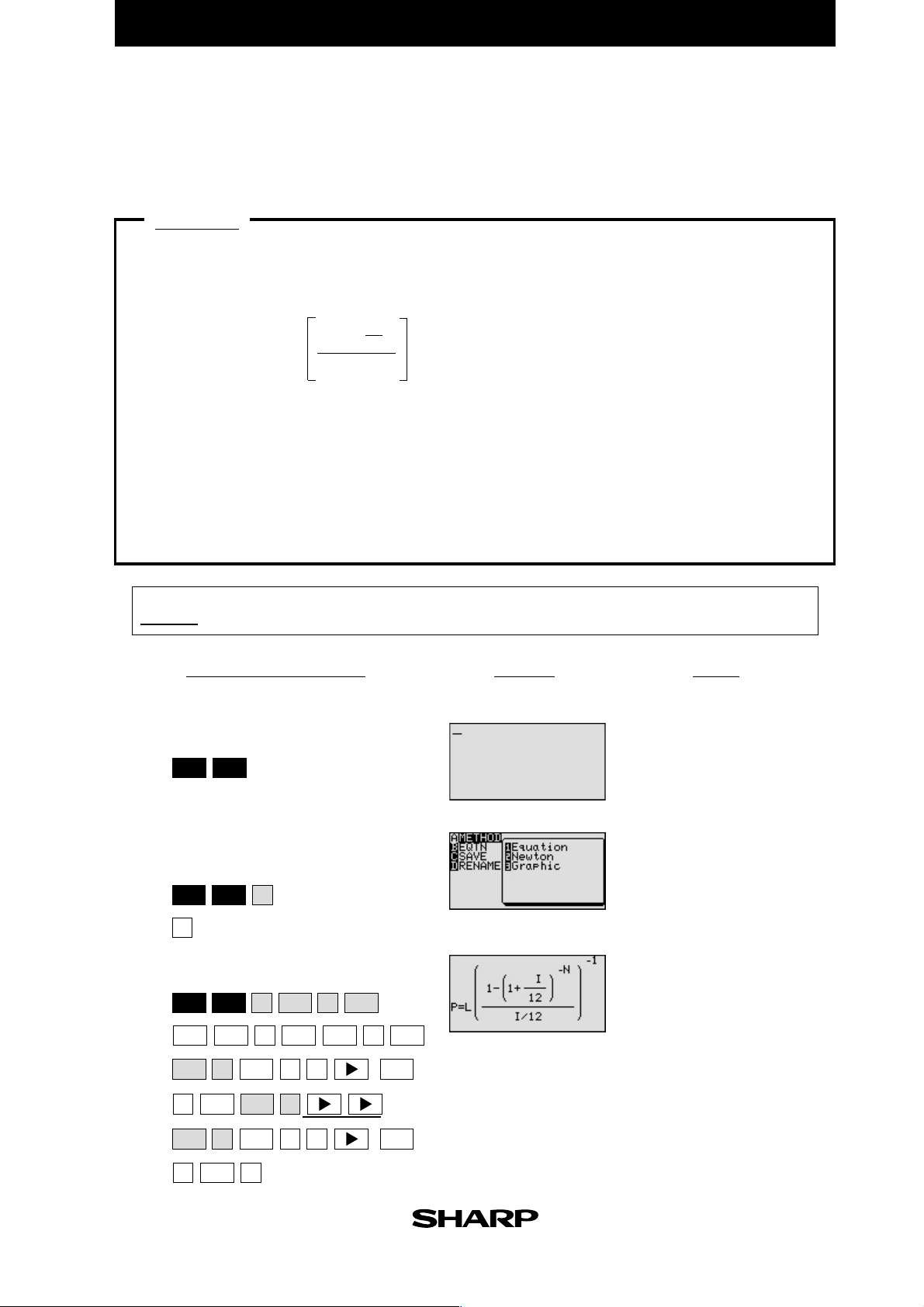
EL-9650/9600c Graphing Calculator
Solving a Literal Equation Using the Equation Method
(Amortization)
The Solver mode is used to solve one unknown variable by inputting known variables, by
three methods: Equation, Newton’s, and Graphic. The Equation method is used when an
exact solution can be found by simple substitution.
Example
Solve an amortization formula. The solution from various values for known variables
can be easily found by giving values to the known variables using the Equation
method in the Solver mode.
-1
-N
The formula : P = L
1-(1+ )
12
I / 12
I
P= monthly payment
L= loan amount
I= interest rate
N=number of months
1. Find the monthly payment on a $15,000 car loan, made at 9% interest over four
years (48 months) using the Equation method.
2. Save the formula as “AMORT”.
3. Find amount of loan possible at 7% interest over 60 months with a $300
payment, using the saved formula.
Before
Starting
1-1
1-2
1-3
There may be differences in the results of calculations and graph plotting depending on the setting.
Return all settings to the default value and delete all data.
*Use either pen touch or cursor to operate.
Access the Solver feature.
Display
This screen will appear a few
NotesStep & Key Operation
seconds after “SOLVER” is dis-
2nd F
SOL VER
played.
Select the Equation method for
solving.
SOL VER
2nd F
1
*
A
*
Enter the amortization formula.
SOL VER
2nd F
a
/b+(1
=
PL
—
ALPHA
(
1
ALPHA
b
a
ALPHA
b
a
/b
1
(-)
ALPHA
N
I
(-)
1
÷
1
a
1
2
2
)
*
*
)
*
3-1
Page 14
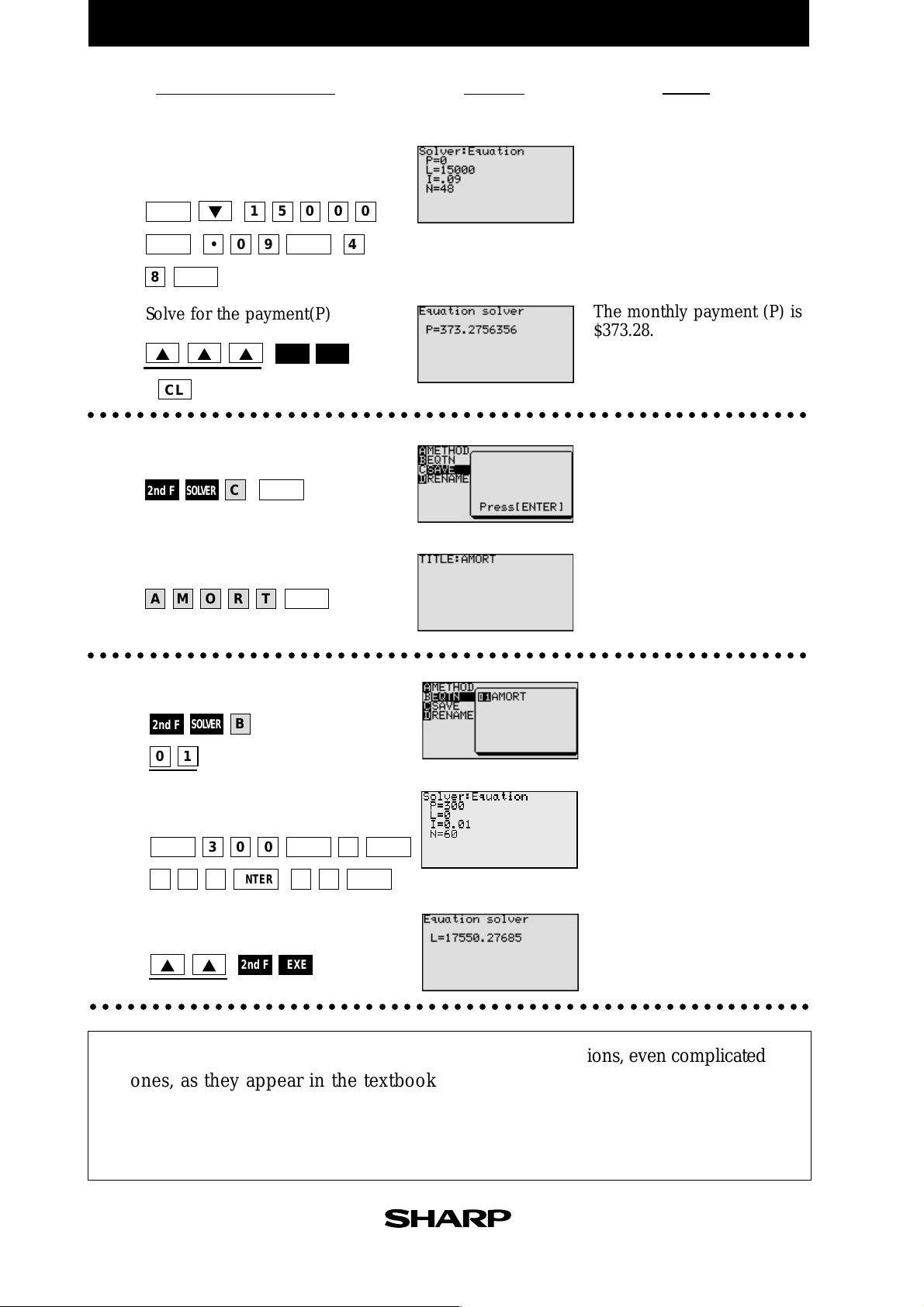
EL-9650/9600c Graphing Calculator
Notes
1-4
Step & Key Operation
*Use either pen touch or cursor to operate.
Enter the values L=15,000,
Display
I=0.09, N=48.
15000
*
•09 4
*
*
The monthly payment (P) is
1-5
ENTER
ENTER ENTER
ENTER
8
Solve for the payment(P).
$373.28.
( )
CL
○○○○○○○○○○○○○○○○○○○○○○○○○○○○○○○○○○○○○○○○○○○○○○○○○○○○○○○○○○
2-1
Save this formula.
*
2nd F
SOL VER
2nd F EXE
*
ENTER
C
*
2-2
○○○○○○○○○○○○○○○○○○○○○○○○○○○○○○○○○○○○○○○○○○○○○○○○○○○○○○○○○○
3-1
3-2
Give the formula the name AMORT.
AMOR T
ENTER
Recall the amortization formula.
SOL VER
2nd F
01
B
*
*
Enter the values: P = 300,
I = 0.01, N = 60
3-3
ENTER ENTER ENTER
•01 61
Solve for the loan (L).
300
*
0
ENTERENTER
*
The amount of loan (L) is
$17550.28.
○○○○○○○○○○○○○○○○○○○○○○○○○○○○○○○○○○○○○○○○○○○○○○○○○○○○○○○○○○
2nd F EXE
*
With the Equation Editor , the EL-9650/9600c displays equations, even complicated
ones, as they appear in the textbook in easy to understand format. Also it is
easy to find the solution for unknown variables by recalling a stored equation
and giving values to the known variables in the Solver mode when using the
EL-9650/9600c.
3-1
Page 15
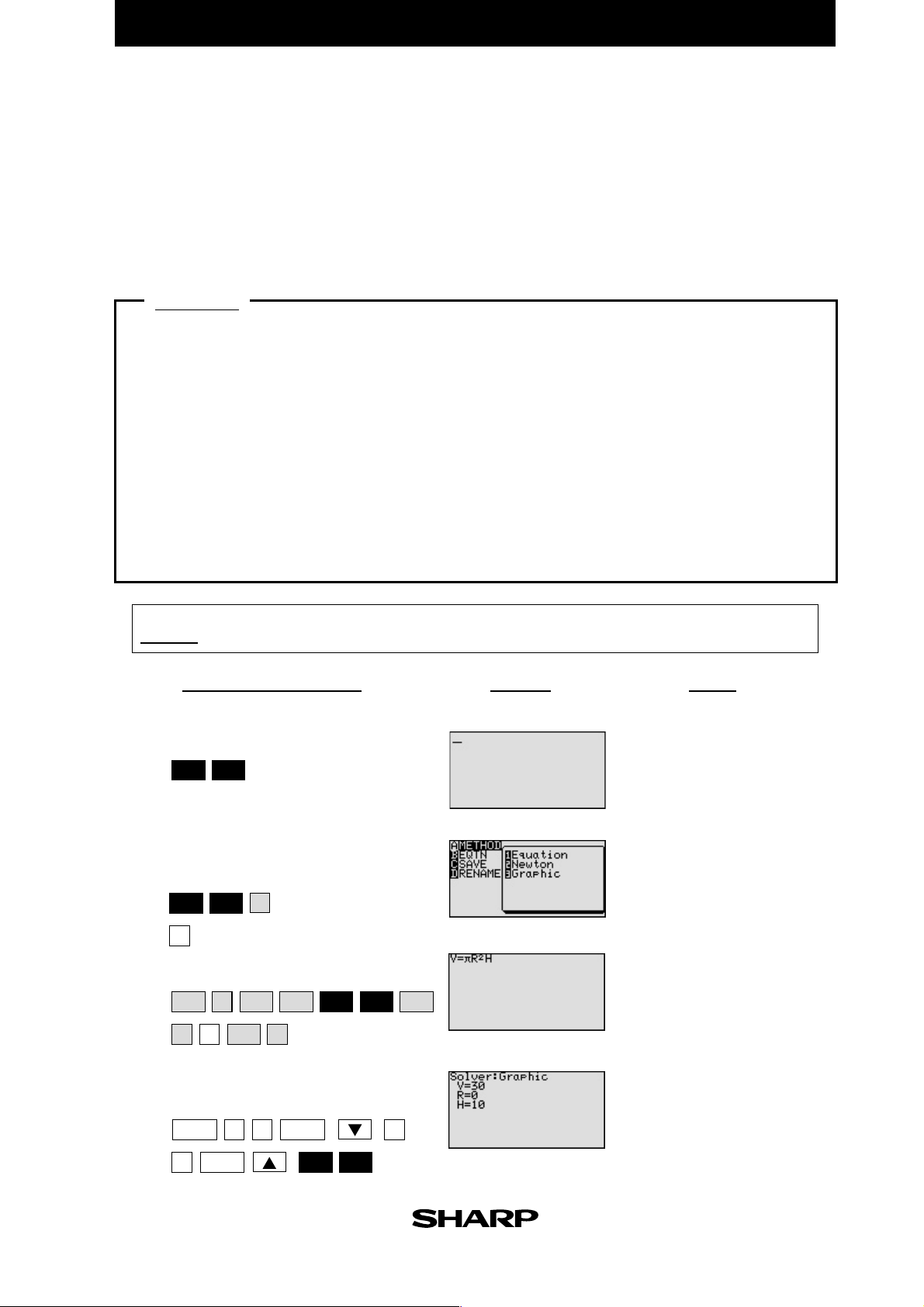
EL-9650/9600c Graphing Calculator
Solving a Literal Equation Using the Graphic Method
(Volume of a Cylinder)
The Solver mode is used to solve one unknown variable by inputting known variables.
There are three methods: Equation, Newton’s, and Graphic. The Equation method is used
when an exact solution can be found by simple substitution. Newton’s method implements
an iterative approach to find the solution once a starting point is given. When a starting
point is unavailable or multiple solutions are expected, use the Graphic method. This
method plots the left and right sides of the equation and then locates the intersection(s).
Example
Use the Graphic method to find the radius of a cylinder giving the range of the unknown
variable.
The formula : V = πr2h ( V = volume r = radius h = height)
1. Find the radius of a cylinder with a volume of 30in
3
and a height of 10in, using
the Graphic method.
2. Save the formula as “V CYL”.
3. Find the radius of a cylinder with a volume of 200in
using the saved formula.
3
and a height of 15in,
Before
Starting
1-1
1-2
1-3
There may be differences in the results of calculations and graph plotting depending on the setting.
Return all settings to the default value and delete all data.
*Use either pen touch or cursor to operate.
Access the Solver feature.
2nd F
SOL VER
Select the Graphic method for
solving.
2nd F
SOL VER
A
*
3
*
Enter the formula V = πr2h.
V
2
ALPHA
x
R
H
2nd F
=ALPHA ALPHA ALPHA
π
Display
NotesStep & Key Operation
This screen will appear a few
seconds after “SOLVER” is displayed.
1-4
Enter the values: V = 30, H = 10.
Solve for the radius (R).
ENTER
ENTER
0
30
ENTER
*
2nd F EXE
*
1
*
3-2
Page 16
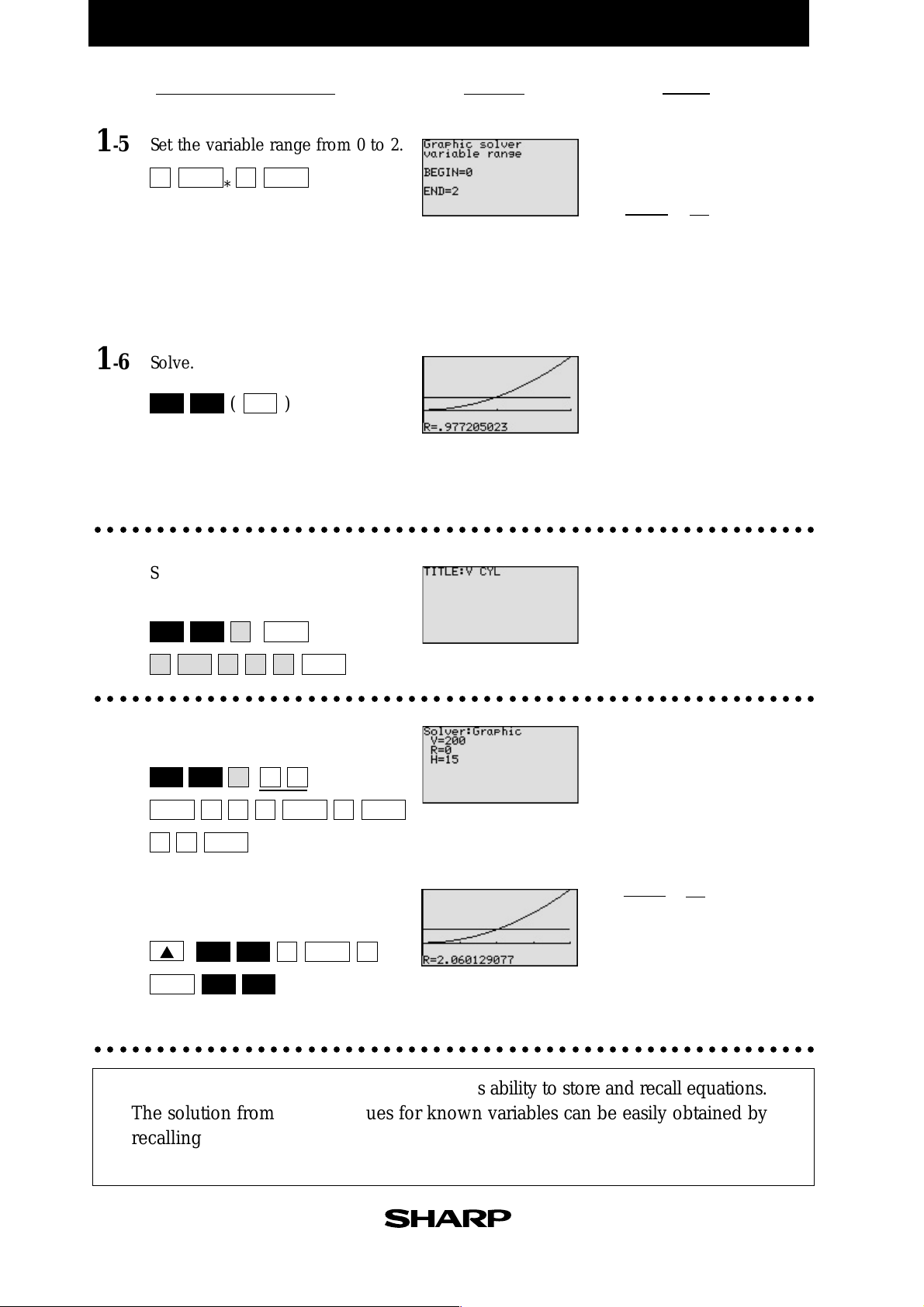
EL-9650/9600c Graphing Calculator
30
10
Notes
π
3
π
Step & Key Operation
*Use either pen touch or cursor to operate.
1-5
Set the variable range from 0 to 2.
0
ENTER
*
2
ENTER
Display
The graphic solver will prompt
with a variable range for solving.
r2 = = <3
r =1 ➞ r2 = 12 = 1 <3
r =2 ➞ r2 = 22 = 4 >3
Use the larger of the values to
be safe.
1-6
○○○○○○○○○○○○○○○○○○○○○○○○○○○○○○○○○○○○○○○○○○○○○○○○○○○○○○○○○○
Solve.
2nd F EXE
(
CL
)
The solver feature will graph
the left side of the equation
(volume, y = 30), then the right
side of the equation (y = 10r
2
and finally will calculate the
intersection of the two graphs
to find the solution.
The radius is 0.98 in.
),
2
Save this formula.
Give the formula the name “V CYL”.
*
2nd F
SOL VER
SPACE
VY
○○○○○○○○○○○○○○○○○○○○○○○○○○○○○○○○○○○○○○○○○○○○○○○○○○○○○○○○○○
3-1
3-2
Recall the formula.
Enter the values: V = 200, H = 15.
*
2nd F
SOL VER
ENTER ENTER ENTER
15
ENTER
Solve the radius setting the variable
range from 0 to 4.
ENTER
C
C
L
B01
*
ENTER
*
0020
200π 14
r2 = = < 14
15
π
r = 3 ➞ r2 = 32 = 9 < 14
2nd F EXE
*
ENTER 2nd F EXE
○○○○○○○○○○○○○○○○○○○○○○○○○○○○○○○○○○○○○○○○○○○○○○○○○○○○○○○○○○
ENTER
04
r = 4 ➞ r2 = 42 = 16 > 14
Use 4, the larger of the values,
to be safe.
The answer is : r = 2.06
One very useful feature of the calculator is its ability to store and recall equations.
The solution from various values for known variables can be easily obtained by
recalling an equation which has been stored and giving values to the known
variables. The Graphic method gives a visual solution by drawing a graph.
3-2
Page 17
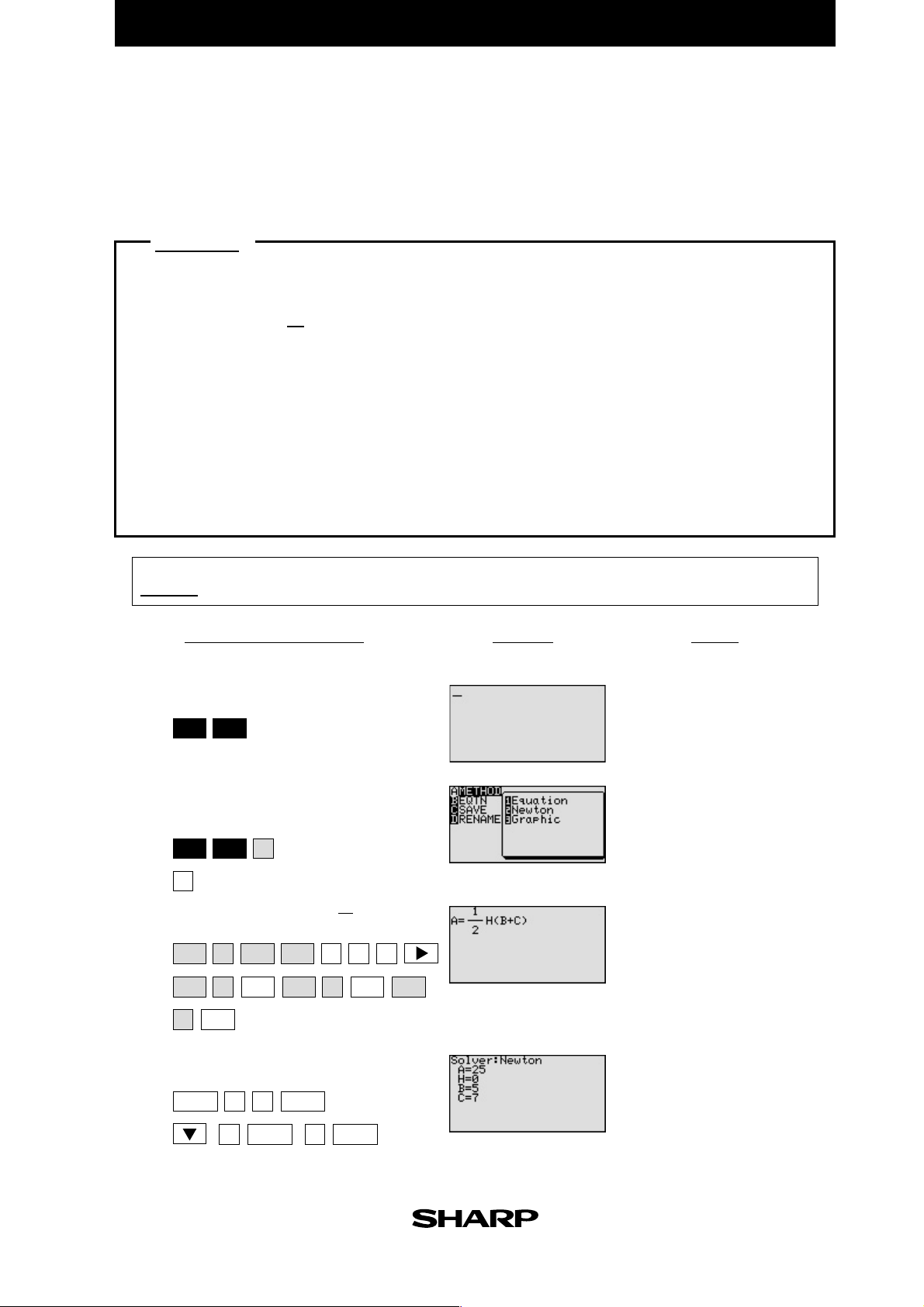
EL-9650/9600c Graphing Calculator
Solving a Literal Equation Using Newton's Method (Area of a Trapezoid)
The Solver mode is used to solve one unknown variable by inputting known variables.
There are three methods: Equation, Newton’s, and Graphic. The Newton’s method can
be used for more complicated equations. This method implements an iterative approach
to find the solution once a starting point is given.
Example
Find the height of a trapezoid from the formula for calculating the area of a trapezoid
using Newton’s method.
The formula : A= h(b+c)
1
2
(A = area h = height b = top face c = bottom face)
1. Find the height of a trapezoid with an area of 25in
2
and bases of length 5in
and 7in using Newton's method. (Set the starting point to 1.)
2. Save the formula as “A TRAP”.
3. Find the height of a trapezoid with an area of 50in
using the saved formula. (Set the starting point to 1.)
Before
Starting
1-1
1-2
There may be differences in the results of calculations and graph plotting depending on the setting.
Return all settings to the default value and delete all data.
*Use either pen touch or cursor to operate.
Access the Solver feature.
2nd F
SOL VER
Select Newton's method
for solving.
Display
2
with bases of 8in and 10in
NotesStep & Key Operation
This screen will appear a few
seconds after “SOLVER” is displayed.
1-3
1-4
2nd F
SOL VER
A
*
2
*
Enter the formula A = h(b+c).
ALPHA
A
ALPHA
ALPHA
H
)
C
Enter the values: A = 25, B = 5, C = 7
ENTER
*
2
5
=
( +
ALPHA ALPHA
ENTER
5
ENTER ENTER
*
7
1
2
1a/b
B
*
2
*
3-3
Page 18
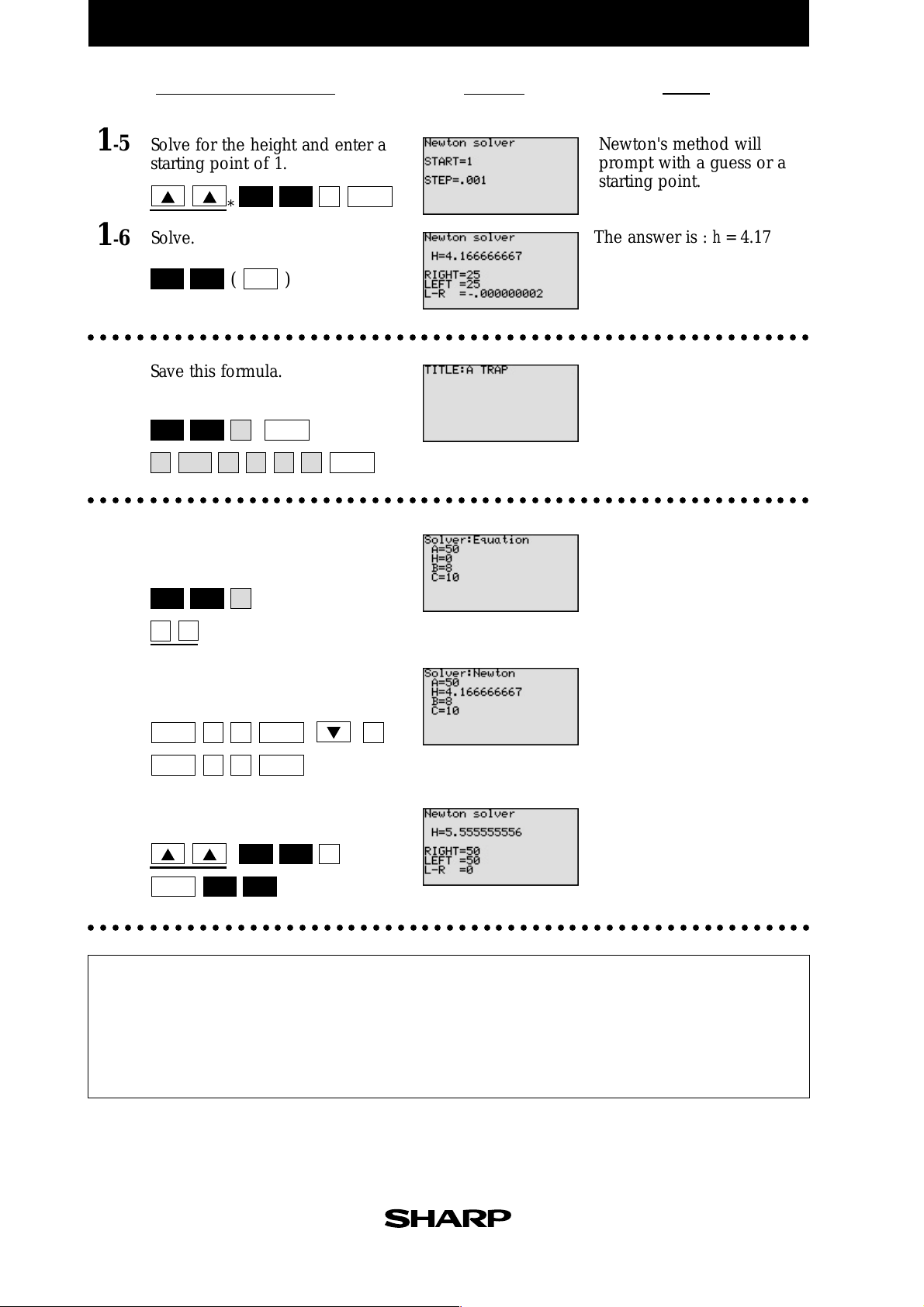
EL-9650/9600c Graphing Calculator
Step & Key Operation
*Use either pen touch or cursor to operate.
1-5 Solve for the height and enter a
starting point of 1.
Display
Newton's method will
prompt with a guess or a
Notes
starting point.
1-6
○○○○○○○○○○○○○○○○○○○○○○○○○○○○○○○○○○○○○○○○○○○○○○○○○○○○○○○○○○○
2
Solve.
2nd F EXE
Save this formula. Give the formula
2nd F EXE
*
CL
(
)
1
ENTER
The answer is : h = 4.17
the name “A TRAP”.
*
2nd F
SOL VER
SPACE
○○○○○○○○○○○○○○○○○○○○○○○○○○○○○○○○○○○○○○○○○○○○○○○○○○○○○○○○○○○
ENTER
C
APA
R
T
ENTER
3-1
Recall the formula for calculating
the area of a trapezoid.
3-2
2nd F
01
Enter the values:
SOL VER
B
*
A = 50, B = 8, C = 10.
ENTER
ENTER
50
10
ENTER
3-3
ENTER
○○○○○○○○○○○○○○○○○○○○○○○○○○○○○○○○○○○○○○○○○○○○○○○○○○○○○○○○○○○
2nd F EXE
*
2nd F EXE
ENTER
*
8
*
The answer is : h = 5.56Solve.
1
One very useful feature of the calculator is its ability to store and recall equations.
The solution from various values for known variables can be easily obtained by
recalling an equation which has been stored and giving values to the known
variables in the Solver mode. If a starting point is known, Newton's method is
useful for quick solution of a complicated equation.
3-3
Page 19

EL-9650/9600c Graphing Calculator
G raphing Polynomials and Tracing to F ind the R oots
A polynomial y = f (x) is an expression of the sums of several terms that contain different
powers of the same originals. The roots are found at the intersection of the x-axis and
the graph, i. e. when y = 0.
Example
Draw a graph of a polynomial and approximate the roots by using the Zoom-in
and Trace features.
1. Graph the polynomial y = x
2. Approximate the left-hand root.
3. Approximate the middle root.
4. Approximate the right-hand root.
3
- 3x2 + x + 1.
Before
Starting
1-1
1-2
There may be differences in the results of calculations and graph plotting depending on the setting.
Return all settings to the default value and delete all data.
Set the zoom to the decimal window:
Setting the zoom factors to 5 : *
*Use either pen touch or cursor to operate.
Enter the polynomial
3
y = x
- 3x2 + x + 1.
Y= EZ
5
*
ENTER ENTER ENTER
*
*
Enter the coefficients.
2nd F SUB
1
1
ENTER
ENTER
*
*
1
(-)
3
ENTER
ENTER
*
ZOOM
*
ZOOM
B
ENTER
*
ENTER ENTER ENTER
Display
ALPHA
55
(
A
)
7
*
*
2nd F
QUIT
NotesStep & Key Operation
It may take few seconds for
the graph to be drawn.
Enter each coefficients when
the cursor is displayed.
1-3
Return to the equation display
screen.
2nd F EXE
1-4
○○○○○○○○○○○○○○○○○○○○○○○○○○○○○○○○○○○○○○○○○○○○○○○○○○○○○○○○○○○
View the graph.
GRAPH
4-1
Page 20

EL-9650/9600c Graphing Calculator
Step & Key Operation
*Use either pen touch or cursor to operate.
Display
Notes
Tracer
2-1
Move the tracer near the left-hand
root.
Note that the tracer is flashing
on the curve and the x and y
coordinates are shown at the
bottom of the screen.
2-2
TRACE
Zoom in on the left-hand root.
ZOOM
(repeatedly)
*
A3
* *
Tracer
2-3
Move the tracer to approximate the
The root is : x -0.42
root.
TRACE
○○○○○○○○○○○○○○○○○○○○○○○○○○○○○○○○○○○○○○○○○○○○○○○○○○○○○○○○○○○
3-1
Return to the previous decimal
or
*
(repeatedly)
*
viewing window.
ZOOM
H
*
3-2
2
*
Move the tracer to approximate
the middle root.
Tracer
The root is exactly x = 1.
(Zooming is not needed to
find a better approximate.)
TRACE
○○○○○○○○○○○○○○○○○○○○○○○○○○○○○○○○○○○○○○○○○○○○○○○○○○○○○○○○○○
(repeatedly)
*
Tracer
4
Move the tracer near the right-
The root is : x
2.42
hand root.
Zoom in and move the tracer to
find a better approximate.
(repeatedly)
*
ZOOM
A3
* *
TRACE
○○○○○○○○○○○○○○○○○○○○○○○○○○○○○○○○○○○○○○○○○○○○○○○○○○○○○○○○○○○
or
*
(repeatedly)
*
4-1
The calculator allows the roots to be found (or approximated) visually by
graphing a polynomial and using the Zoom-in and Trace features.
Page 21

EL-9650/9600c/9450/9400 Graphing Calculator
G raphing P olynomials and J umping to F ind the Roots
A polynomial y = f (x) is an expression of the sums of several terms that contain different
powers of the same originals. The roots are found at the intersection of the x-axis and the
graph, i. e. when y = 0.
Example
Draw a graph of a polynomial and find the roots by using the Calculate feature.
1. Graph the polynomial y = x
2. Find the four roots one by one.
4
+ x3 - 5x2 - 3x + 1.
Before
Starting
*Use either pen touch or cursor to operate.
1-1
1-2
○○○○○○○○○○○○○○○○○○○○○○○○○○○○○○○○○○○○○○○○○○○○○○○○○○○○○○○○○○
There may be differences in the results of calculations and graph plotting depending on the setting.
Return all settings to the default value and delete all data.
Setting the zoom factors to 5 : *
Step & Key Operation
(When using EL-9650/9600c)
ZOOM
A
ENTER ENTER ENTER 2nd F
AA
Display
(When using EL-9650/9600c)
Notes
Enter the polynomial
4
y = x
+ x3 - 5x2 - 3x + 1
X/
Y= 4
b
35
a
—
b
/T/n X/
a
—
*
X/
/T/n
31
+
+
*
X/
/T/n
/T/n
2
x
View the graph.
GRAPH
QUIT
2-1
2-2
Find the first root.
2nd F CALC
5
*
Find the next root.
2nd F CALC
5
*
-2.47
x
Y is almost but not exactly zero.
Notice that the root found here
is an approximate value.
x -0.82
4-2
Page 22

EL-9650/9600c/9450/9400 Graphing Calculator
Step & Key Operation
(When using EL-9650/9600c)
*Use either pen touch or cursor to operate.
2-3
2-4
○○○○○○○○○○○○○○○○○○○○○○○○○○○○○○○○○○○○○○○○○○○○○○○○○○○○○○○○○○
Find the next root.
2nd F CALC
5
*
Find the next root.
2nd F CALC
5
*
Display
(When using EL-9650/9600c)
x 0.24
x
Notes
2.05
The calculator allows jumping to find the roots by graphing a polynomial
and using the Calculate feature, without tracing the graph.
4-2
Page 23

EL-9650/9600c/9450/9400 Graphing Calculator
Solving a System of Equations by Graphing or Tool Feature
A system of equations is made up of two or more equations. The calculator provides the
Calculate feature and Tool feature to solve a system of equations. The Calculate feature
finds the solution by calculating the intersections of the graphs of equations and is useful
for solving a system when there are two variables, while the T ool feature can solve a linear
system with up to six variables and six equations.
Example
Solve a system of equations using the Calculate or Tool feature. First, use the Calculate feature. Enter the equations, draw the graph, and find the intersections. Then,
use the Tool feature to solve a system of equations.
1. Solve the system using the Calculate feature.
y = x2 - 1
{
y = 2x
2. Solve the system using the Tool feature.
Before
Starting
1-1
1-2
5x + y = 1
{
-3x + y = -5
There may be differences in the results of calculations and graph plotting depending on the setting.
Return all settings to the default and delete all data.
Choose the viewing window “-5 < X < 5”, “-10 < Y < 10” using Rapid window feature
*
WINDOW
EZ
As the Tool feature is only available on the EL-9650/9600c, the example 2 does not apply to the EL-9450/9400.
(When using EL-9650/9600c)
*Use either pen touch or cursor to operate.
Enter the system of equations
2
y = x
- 1 for Y1 and y = 2x for Y2.
/T/n
2
x
X/
Y=
2
X/
/T/n
View the graphs.
GRAPH
ENTER ENTER ENTER
574
—1
( ) *
ALPHA
*
(When using EL-9650/9600c)
ENTER
*
Display
* *
*
NotesStep & Key Operation
1-3
The find the left-hand intersection
using the Calculate feature.
1-4
2nd F CALC
Find the right-hand intersection by
2
*
accessing the Calculate feature again.
2nd F CALC
○○○○○○○○○○○○○○○○○○○○○○○○○○○○○○○○○○○○○○○○○○○○○○○○○○○○○○○○○○○
2
*
Note that the x and y coordinates are shown at the bottom of the screen. The answer
is : x = -0.41 y = -0.83
The answer is : x = 2.41
y = 4.83
5-1
Page 24

EL-9650/9600c/9450/9400 Graphing Calculator
2-1
2-2
2-3
Step & Key Operation
(When using EL-9650/9600c)
*Use either pen touch or cursor to operate.
Display
(When using EL-9650/9600c)
Access the Tool menu. Select the
number of variables.
*
2nd F
TOOL
B
2
*
Enter the system of equations.
511
ENTER ENTER ENTER
(-)(
31 5
ENTER ENTER
ENTER
)
-
Solve the system.
EXE2nd F
Notes
Using the system function, it
is possible to solve simultaneous linear equations. Systems up to six variables and
six equations can be solved.
x = 0.75
y = -2.75
○○○○○○○○○○○○○○○○○○○○○○○○○○○○○○○○○○○○○○○○○○○○○○○○○○○○○○○○○○○
A system of equations can be solved easily by using the Calculate feature
or Tool feature.
5-1
Page 25

EL-9650/9600c Graphing Calculator
Entering and Multiplying Matrices
A matrix is a rectangular array of elements in rows and columns that is treated as a single
element. A matrix is often used for expressing multiple linear equations with multiple
variables.
Example
Enter two matrices and execute multiplication of the two.
1. Enter a 3x3 matrix A
2. Enter a 3x3 matrix B
3. Multiply the matrices A and B
A
1 2 1
2 1 -1
1 1 -2
B
1 2 3
4 5 6
7 8 9
Before
Starting
1-1
1-2
1-3
There may be differences in the results of calculations and graph plotting depending on the setting.
Return all settings to the default value and delete all data.
Step & Key Operation
*Use either pen touch or cursor to operate.
Access the matrix menu.
MATRIX
B
*
1
*
Set the dimension of the matrix at
three rows by three columns.
33
ENTER ENTER
Enter the elements of the first row,
the elements of the second row, and
the elements of the third row.
Display
Notes
121
ENTER ENTER ENTER
21 1
ENTER ENTER
11 2
ENTER ENTER ENTER
○○○○○○○○○○○○○○○○○○○○○○○○○○○○○○○○○○○○○○○○○○○○○○○○○○○○○○○○○○○
(-)
(-)
ENTER
6-1
Page 26

EL-9650/9600c Graphing Calculator
Step & Key Operation
*Use either pen touch or cursor to operate.
2
○○○○○○○○○○○○○○○○○○○○○○○○○○○○○○○○○○○○○○○○○○○○○○○○○○○○○○○○○○○
3-1
Enter a 3x3 matrix B.
* *
MATRIX
B
23
12
ENTER ENTER ENTER
456
ENTER ENTER ENTER
789
ENTER ENTER ENTER
ENTER ENTER
3
3
Multiply the matrices A and B
together at the home screen.
Display
Matrix multiplication can be
performed if the number of col-
Notes
umns of the first matrix is equal
* *
MATRIX MATRIX
A1
X
to the number of rows of the
second matrix. The sum of these
2
* *
ENTER
multiplications (1
.
1 + 2.4 + 1.7)
A
is placed in the 1,1 (first row,
first column) position of the resulting matrix. This process is
repeated until each row of A has
been multiplied by each column
of B.
3-2
Delete the input matrices for
future use.
2nd F
OPTION
C
*
ENTER
2
*
2nd F
○○○○○○○○○○○○○○○○○○○○○○○○○○○○○○○○○○○○○○○○○○○○○○○○○○○○○○○○○○○
ENTER
QUIT
Matrix multiplication can be performed easily by the calculator.
6-1
Page 27

EL-9650/9600c Graphing Calculator
Solving a S ystem of Linear Equations U sing Matrices
Each system of three linear equations consists of three variables. Equations in more than
three variables cannot be graphed on the graphing calculator . The solution of the system of
equations can be found numerically using the Matrix feature or the System solver in the
Tool feature.
A system of linear equations can be expressed as AX = B (A, X and B are matrices). The
solution matrix X is found by multiplying A
and the correct answer will be obtained by multiplying BA-1. An inverse matrix A-1 is a
matrix that when multiplied by A results in the identity matrix I (A
matrix I is defined to be a square matrix (nxn) where each position on the diagonal is 1
and all others are 0.
Example
Use matrix multiplication to solve a system of linear equations.
-1
B. Note that the multiplication is “order sensitive”
-1
x A=I). The identity
1. Enter the 3x3 identity matrix in matrix A.
2. Find the inverse matrix of the matrix B.
3. Solve the equation system.
x + 2y + z = 8
2x + y - z = 1
{
x + y - 2z = -3
Before
Starting
*Use either pen touch or cursor to operate.
1-1
There may be differences in the results of calculations and graph plotting depending on the setting.
Return all settings to the default value and delete all data.
Set up 3x3 identity matrix at the
home screen.
* *
MATRIX
05 3
C
ENTER
Display
B
1 2 1
2 1 -1
1 1 -2
NotesStep & Key Operation
1-2
1-3
○○○○○○○○○○○○○○○○○○○○○○○○○○○○○○○○○○○○○○○○○○○○○○○○○○○○○○○○○○○
Save the identity matrix in matrix A.
*
MATRIX
STO
Confirm that the identity matrix is
stored in matrix A.
*
MATRIX
A
B1
*
1
ENTER
*
6-2
Page 28

EL-9650/9600c Graphing Calculator
Notes
2-1
2-2
Step & Key Operation
*Use either pen touch or cursor to operate.
Enter a 3x3 matrix B.
* *
MATRIX
1
2
ENTER
ENTER ENTER
11
2
B
ENTER ENTER
2
1
ENTER
3
ENTER
1
(-)
(-)
3
ENTER
ENTER
1
2
Exit the matrix editor and find the
inverse of the square matrix B.
Display
ENTER
ENTER
Some square matrices have no
inverse and will generate error
statements when calculating the
inverse.
2nd F
* *
MATRIX
(repeatedly)
○○○○○○○○○○○○○○○○○○○○○○○○○○○○○○○○○○○○○○○○○○○○○○○○○○○○○○○○○○
CL
QUIT
A2
2nd F
-1
ENTER
x
-0.17 0.83 -0.5
0.5 -0.5 0.5
B-1=
0.17 0.17 -0.5
3-1
Enter the constants on the right side
of the equal sign into matrix C (3x 1).
* *
MATRIX
8
ENTER ENTER ENTER
33 1
B
1
ENTER ENTER
(-)
3
The system of equations can be
expressed as
1 2 1
2 1 -1
1 1 -2
x
y
z
=
8
1
-3
Let each matrix B, X, C :
BX = C
-1
BX = B-1C (multiply both
3-2
Calculate B-1C.
B
sides by B
I = B
X = B
The 1 is the x coordinate, the 2
-1
)
-1 (B-1
B = I, identity matrix)
-1
C
the y coordinate, and the 3 the z
3-3
*
* *
2nd F
Delete the input matrices for future
CL
x
MATRIX
-1
X
A
MATRIX
2
*
A3
ENTER
coordinate of the solution point.
(x, y, z)=(1, 2, 3)
use.
2nd F
OPTION
C
*
2
ENTER
*
QUIT2nd F
○○○○○○○○○○○○○○○○○○○○○○○○○○○○○○○○○○○○○○○○○○○○○○○○○○○○○○○○○○○
6-2
The calculator can execute calculation of inverse matrix and matrix
multiplication. A system of linear equations can be solved easily using the
Matrix feature.
Page 29

EL-9650/9600c Graphing Calculator
Solving Inequalities
To solve an inequality, expressed by the form of f(x)
f(x)
≥
g(x), means to find all values that make the inequality true.
≤
0, f(x) ≥ 0, or form of f (x) ≤
g(x),
There are two methods of finding these values for one-variable inequalities, using graphical
techniques. The first method involves rewriting the inequality so that the right-hand side of
the inequality is 0 and the left-hand side is a function of x. For example, to find the solution
to f (x) < 0, determine where the graph of f (x) is below the x-axis. The second method
involves graphing each side of the inequality as an individual function. For example, to find
the solution to f(x) < g(x), determine where the graph of f(x) is below the graph of g(x).
Example
Solve an inequality in two methods.
1.
Solve 3(4 - 2x) ≥ 5 - x, by rewriting the right-hand side of the inequality as 0.
2.
Solve 3(4 - 2x) ≥ 5 - x, by shading the solution region that makes the inequality true.
Before
Starting
*Use either pen touch or cursor to operate.
There may be differences in the results of calculations and graph plotting depending on the setting.
Return all settings to the default value and delete all data.
Display
NotesStep & Key Operation
1-1
1-2
1-3
≥
Rewrite the equation 3(4 - 2x)
5 - x
so that the right-hand side becomes 0,
and enter y = 3(4 - 2x) - 5 + x for Y1.
Y=
5
— +
—
X/
/T/n
()
342
X/
/T/n
View the graph.
GRAPH
Find the location of the x-intercept
and solve the inequality.
2nd F CALC
5
*
3(4 - 2x) ≥ 5 - x
➞ 3(4 - 2x) - 5 + x ≥ 0
The x-intercept is located at
the point (1.4, 0).
Since the graph is above the
x-axis to the left of the x-intercept, the solution to the in-
≥
equality 3(4 - 2x) - 5 + x
0 is
all values of x such that
≤
1.4.
x
○○○○○○○○○○○○○○○○○○○○○○○○○○○○○○○○○○○○○○○○○○○○○○○○○○○○○○○○○○
7-1
Page 30

EL-9650/9600c Graphing Calculator
2-1
2-2
2-3
*Use either pen touch or cursor to operate.
Enter y = 3(4 - 2x) for Y1 and
y = 5 - x for Y2.
Y=
ENTER
(7 times) (4 times)
*
5
*
—
X/
/T/n
DEL
View the graph.
GRAPH
Access the Set Shade screen.
2nd F
DRAW
G
*
1
*
Display
NotesStep & Key Operation
2-4
Set up the shading.
—
——
*
*
*
Since the inequality being
solved is Y1
≥
Y2, the solution is where the graph of Y1
is “on the top” and Y2 is “on
the bottom.”
2-5
2-6
View the shaded region.
GRAPH
Find where the graphs intersect and
solve the inequality.
The point of intersection is
(1.4, 3.6). Since the shaded
region is to the left of x = 1.4,
2nd F CALC
○○○○○○○○○○○○○○○○○○○○○○○○○○○○○○○○○○○○○○○○○○○○○○○○○○○○○○○○○○
2
*
the solution to the inequality
≥
3(4 - 2x)
of x such that x
5 - x is all values
≤
1.4.
Graphical solution methods not only offer instructive visualization of the solution
process, but they can be applied to inequalities that are often difficult to solve
algebraically. The EL-9650/9600c allows the solution region to be indicated visually
using the Shade feature. Also, the points of intersection can be obtained easily.
7-1
Page 31

EL-9650/9600c/9450/9400 Graphing Calculator
Solving D ouble Inequalities
The solution to a system of two inequalities in one variable consists of all values of the variable
that make each inequality in the system true. A system f (x) ≥ a, f (x) ≤ b, where the same expression
appears on both inequalities, is commonly referred to as a “double” inequality and is often written
in the form a ≤ f (x) ≤ b. Be certain that both inequality signs are pointing in the same direction and
that the double inequality is only used to indicate an expression in x “trapped” in between two
values. Also a must be less than or equal to b in the inequality a ≤ f (x) ≤ b or b ≥ f (x) ≥ a.
Example
Solve a double inequality, using graphical techniques.
2x - 5 ≥ -1
2x -5 ≤ 7
Before
Starting
*Use either pen touch or cursor to operate.
1
Enter y = -1 for Y1, y = 2x - 5 for
There may be differences in the results of calculations and graph plotting depending on the setting.
Return all settings to the default value and delete all data.
(When using EL-9650/9600c)
Y2, and y = 7 for Y3.
(-)
Y=
2
X/
/T/n
View the lines.
2
GRAPH
3
Find the point of intersection.
2nd F CALC
—
2
1
ENTER
5
*
*
ENTER
Display
(When using EL-9650/9600c)
NotesStep & Key Operation
The “double” inequality
given can also be written to
≤
2x - 5 ≤ 7.
-1
7
*
y = 2x - 5 and
y = -1 intersect at (2, -1).
7-2
Page 32

EL-9650/9600c/9450/9400 Graphing Calculator
NotesStep & Key Operation
≤
2x - 5 ≤ 7 con-
(When using EL-9650/9600c)
*Use either pen touch or cursor to operate.
Move the tracer and find another
4
intersection.
2nd F CALC
5
Solve the inequalities.
2
Display
(When using EL-9650/9600c)
y = 2x - 5 and y = 7
intersect at (6,7).
*
The solution to the “double”
inequality -1
sists of all values of x in between, and including, 2 and 6
≥
(i.e., x
lution is 2
○○○○○○○○○○○○○○○○○○○○○○○○○○○○○○○○○○○○○○○○○○○○○○○○○○○○○○○○○○
2 and x ≤ 6). The so-
≤
x ≤ 6.
Graphical solution methods not only offer instructive visualization of the solution
process, but they can be applied to inequalities that are often difficult to solve
algebraically. The EL-9650/9600c/9450/9400 allows the solution region to be indicated
visually using the Shade feature. Also, the points of intersection can be obtained easily.
7-2
Page 33

EL-9650/9600c/9450/9400 Graphing Calculator
System of Two-Variable Inequalities
The solution region of a system of two-variable inequalities consists of all points (a, b) such
that when x = a and y = b, all inequalities in the system are true. To solve two-variable
inequalities, the inequalities must be manipulated to isolate the y variable and enter the
other side of the inequality as a function. The calculator will only accept functions of the
form y = . (where y is defined explicitly in terms of x).
Example
Solve a system of two-variable inequalities by shading the solution region.
2x + y ≥ 1
x2 + y ≤ 1
Before
Starting
There may be differences in the results of calculations and graph plotting depending on the setting.
Return all settings to the default value and delete all data.
Set the zoom to the decimal window:
Step & Key Operation
(When using EL-9650/9600c)
*Use either pen touch or cursor to operate.
1
Rewrite each inequality in the system
so that the left-hand side is y :
2 Enter y = 1 - 2x for Y1 and y = 1 - x
for Y2.
—
DRAW
*
—
X/
/T/n
G
*
ENTER
X/
/T/n
2
x
*
*
*
Y= 1 2
1
Access the set shade screen
3
2nd F
1
*
Shade the points of y -value so that
4
≤
y ≤ Y2.
Y1
———
(
ZOOM
ENTER
A
*
Display
(When using EL-9650/9600c)
2
2nd F
)
7
*
Notes
≥
2x + y
2
x
1 ➞ y ≥ 1 - 2x
+ y ≤ 1 ➞ y ≤ 1 - x
2
Graph the system and find the
5
intersections.
GRAPH
*
22
CALC2nd F CALC2nd F
*
6 Solve the system.
○○○○○○○○○○○○○○○○○○○○○○○○○○○○○○○○○○○○○○○○○○○○○○○○○○○○○○○○○○
The intersections are (0, 1)
and (2, -3)
The solution is 0
≤
x ≤ 2.
Graphical solution methods not only offer instructive visualization of the solution process,
but they can be applied to inequalities that are often difficult to solve algebraically.
The EL-9650/9600c/9450/9400 allows the solution region to be indicated visually using
the Shade feature. Also, the points of intersection can be obtained easily.
7-3
Page 34

EL-9650/9600c/9450/9400 Graphing Calculator
G raphing S olution R egion of Inequalities
The solution region of an inequality consists of all points (a, b) such that when x = a, and y = b,
all inequalities are true.
Example
Check to see if given points are in the solution region of a system of inequalities.
1. Graph the solution region of a system of inequalities:
x + 2y ≤ 1
x2 + y ≥ 4
2. Which of the following points are within the solution region?
(-1.6, 1.8), (-2, -5), (2.8, -1.4), (-8,4)
Before
Starting
1-1
1-2
1-3
There may be differences in the results of calculations and graph plotting depending on the setting.
Return all settings to the default value and delete all data.
(When using EL-9650/9600c)
*Use either pen touch or cursor to operate.
Rewrite the inequalities so that the
left-hand side is y.
Enter y = for Y1 and
y = 4 - x
Y=
1-x
2
2
for Y2.
a
/b
1
ENTER
24
*
X/
/T/n
—
— x
X/
/T/n
Set the shade and view the solution
region.
*
2nd F
DRAW
1
G
Display
(When using EL-9650/9600c)
2
NotesStep & Key Operation
x + 2y
≤
1 ➞ y
1-x
≤
x2+y ≥ 4 ➞ y ≥ 4 - x
Y2 ≤ y ≤ Y1
2
2
2-1
7-4
—— —
GRAPH
*
*
*
Set the display area (window) to :
-9 < x < 3, -6 < y < 5.
WINDOW
(-)
93
(-)
ENTER
65
ENTERENTER
ENTER ENTER
Page 35

EL-9650/9600c/9450/9400 Graphing Calculator
2-2
2-3
(When using EL-9650/9600c)
*Use either pen touch or cursor to operate.
Use the cursor to check the position
of each point. (Zoom in as necessary).
or or or
GRAPH
Substitute points and confirm
whether they are in the solution
region.
(-)
X
2
(Continuing key operations omitted.)
•
16
•
1
+
...
8
Display
(When using EL-9650/9600c)
NotesStep & Key Operation
Points in the solution region
are (2.8, -1.4) and (-8, 4).
Points outside the solution
region are (-1.6, 1.8) and
(-2, -5).
.
(-1.6, 1.8): -1.6 + 2 ✕ 1.8 = 2
➞ This does not materialize.
.
(-2, -5): -2 + 2 ✕ (-5) = -12
➞ This does not materialize.
.
(2.8, -1.4): 2.8 + 2 ✕ (-1.4) = 0
➞ This materializes.
.
(-8, 4): -8 + 2 ✕ 4 = 0
➞ This materializes.
2
+ (-5) = -1
(-2)
2
+ (-1.4) = 6.44
(2.8)
2
+ 4 = 68
(-8)
○○○○○○○○○○○○○○○○○○○○○○○○○○○○○○○○○○○○○○○○○○○○○○○○○○○○○○○○○○
Graphical solution methods not only offer instructive visualization of the solution process,
but they can be applied to inequalities that are often very difficult to solve algebraically.
The EL-9650/9600c/9450/9400 allows the solution region to be indicated visually using
the Shading feature. Also, the free-moving tracer or Zoom-in feature will allow the
details to be checked visually.
7-4
Page 36

EL-9650/9600c Graphing Calculator
S lope and I nter cept of A bsolute Value Functions
The absolute value of a real number x is defined by the following:
|x| = x if x ≥ 0
-x if x ≤ 0
If n is a positive number, there are two solutions to the equation |f (x)| = n because there
are exactly two numbers with the absolute value equal to n: n and -n. The existence of two
distinct solutions is clear when the equation is solved graphically.
An absolute value function can be presented as y = a|x - h| + k. The graph moves as the
changes of slope a, x-intercept h, and y-intercept k.
Example
Consider various absolute value functions and check the relation between the
graphs and the values of coefficients.
1. Graph y = |x|
2. Graph y = |x -1| and y = |x|-1 using the Rapid Graph feature.
Before
Starting
1-1
1-2
*Use either pen touch or cursor to operate.
Enter the function y =|x| for Y1.
View the graph.
There may be differences in the results of calculations and graph plotting depending on the setting.
Return all settings to the default value and delete all data.
Set the zoom to the decimal window: * (
Step & Key Operation
* *
MATH
Y=
B
1
X/
/T/n
ZOOM
A
Display
ENTER 2nd F
)
7
*
Notes
Notice that the domain of f(x)
= |x| is the set of all real num-
GRAPH
bers and the range is the set of
non-negative real numbers.
Notice also that the slope of the
graph is 1 in the range of X > 0
≤
and -1 in the range of X
○○○○○○○○○○○○○○○○○○○○○○○○○○○○○○○○○○○○○○○○○○○○○○○○○○○○○○○○○○
2-1
Enter the standard form of an abso-
0.
lute value function for Y2 using the
Rapid Graph feature.
2-2
8-1
*
Y=
ENTER
*
EZ
8
ENTER ENTER
*
Substitute the coefficients to graph
y = |x - 1|.
2nd F SUB
ENTER
0
ENTER ENTER
11
*
Page 37

EL-9650/9600c Graphing Calculator
2-3
2-4
2-5
*Use either pen touch or cursor to operate.
View the graph.
GRAPH
Change the coefficients to graph
y =|x|-1.
Y=
ENTER ENTER
View the graph.
GRAPH
2nd F SUB ENTER
(-)
1
1
Display
NotesStep & Key Operation
Notice that placing an h(>0)
within the standard form
y = a|x - h|+ k will move the
graph right h units on the x-
axis.
Notice that adding a k(>0)
within the standard form
y=a|x-h|+k will move the
graph up k units on the y-axis.
The EL-9650/9600c shows absolute values with | |, just as written on paper, by using the
Equation editor. Use of the calculator allows various absolute value functions to be
graphed quickly and shows their characteristics in an easy-to-understand manner.
8-1
Page 38

EL-9650/9600c/9450/9400 Graphing Calculator
Shifting a graph of A bsolute Value Functions
The absolute value of a real number x is defined by the following:
|x| = x if x ≥ 0
-x if x ≤ 0
If n is a positive number, there are two solutions to the equation |f (x)| = n because there
are exactly two numbers with the absolute value equal to n: n and -n. The existence of two
distinct solutions is clear when the equation is solved graphically.
An absolute value function can be presented as y = a|x - h|+ k. The graph moves as the
changes of slope a, x-intercept h, and y-intercept k.
Example
Move and change graphs of absolute value function y =|x| to check the relation
between the graphs and the values of coefficients.
1. Move the graph y = |x| downward by 2 using the Shift feature.
2. Move the graph y = |x| to the right by 2 using the Shift feature.
3. Pinch the slope of y = |x| to 2 or minus using the Change feature.
Before
Starting
*Use either pen touch or cursor to operate.
There may be differences in the results of calculations and graph plotting depending on the setting.
Return all settings to the default value and delete all data.
(When using EL-9650/9600c)
Display
(When using EL-9650/9600c)
1-1 Access the Shift feature.
Select y = |x|.
2nd F
1-2
SHIFT/CHANGE
(
ENTER
Move the graph downward by 2.
ALPHA
A
*
)
8
*
*
y =|x|changes to y = |x|-2
NotesStep & Key Operation
1-3
8-2
Save the new graph and look at the
relationship of the function and the
graph.
ENTER
ENTER
ALPHA
*
The graph of the equation that
is highlighted is shown by a
solid line. Notice that the y-
intercept k in the standard
form y = a|x - h|+ k takes
charge of vertical movement
of the graph.
Page 39

EL-9650/9600c/9450/9400 Graphing Calculator
Display
(When using EL-9650/9600c)
*Use either pen touch or cursor to operate.
2
-
1
Move the original graph to the right
by 2.
ALPHA
2
-2
Save the new graph and look at the
relationship of the function and the
graph.
ENTER
○○○○○○○○○○○○○○○○○○○○○○○○○○○○○○○○○○○○○○○○○○○○○○○○○○○○○○○○○○
3
Access the Change feature.
-
1
2nd F
ALPHA
SHIFT/CHANGE
*
*
B
*
ENTER
*
(When using EL-9650/9600c)
y = |x| changes to y = |x-2|
*
Notice that the function h in
the standard form
y = a|x - h|+
of horizontal movement of
the graph.
NotesStep & Key Operation
k takes charge
3
-
2
Select y = |x|.
3
*
3
-
3
Make the slope of the graph steeper.
Save the new graph.
ENTER
ENTER
3
3
○○○○○○○○○○○○○○○○○○○○○○○○○○○○○○○○○○○○○○○○○○○○○○○○○○○○○○○○○○
Make the slope of the graph minus.
-
4
Save the new graph.
ENTER
-
5
Look at the relationship of the
function and the graph.
ALPHA
*
ENTER
*
*
y = |x|➞ y = 2|x|
y = |x|➞ y = - |x|
Notice that the coefficient a
in the standard form
y = a |x - h| + k takes
charge of changing the slope.
EL-9650/9600c/9450/9400 shows absolute values with | |, just as written on paper , by
using the Equation editor. Use of the calculator allows various absolute value functions
to be graphed quickly and shows their characteristics in an easy-to-understand manner.
The Shift/Change feature of the EL-9650/9600c/9450/9400 allows visual understanding
of how graph changes affect the form of absolute value functions.
8-2
Page 40

EL-9650/9600c/9450/9400 Graphing Calculator
Solving A bsolute Value Equations
The absolute value of a real number x is defined by the following:
|x| = x if x ≥ 0
-x if x
If n is a positive number, there are two solutions to the equation |f (x)| = n because there
are exactly two numbers with the absolute value equal to n: n and -n. The existence of two
distinct solutions is clear when the equation is solved graphically.
Example
Solve an absolute value equation |5 - 4x| = 6
≤
0
Before
Starting
*Use either pen touch or cursor to operate.
1
Enter y = |5 - 4x| for Y1.
There may be differences in the results of calculations and graph plotting depending on the setting.
Return all settings to the default value and delete all data.
(When using EL-9650/9600c)
Enter y = 6 for Y2.
* *
Y=
MATH
B1
X/
/T/n
2
View the graph.
GRAPH
Find the points of intersection of
3
ENTER
6
*
54
the two graphs and solve.
2nd F CALC
2nd F CALC
2
*
2
*
—
Display
(When using EL-9650/9600c)
NotesStep & Key Operation
There are two points of intersection of the absolute
value graph and the horizontal line y = 6.
The solution to the equation
|5 - 4x|= 6 consists of the two
values -0.25 and 2.75. Note
that although it is not as intuitively obvious, the solution
could also be obtained by
finding the x-intercepts of the
function y = |5x - 4| - 6.
○○○○○○○○○○○○○○○○○○○○○○○○○○○○○○○○○○○○○○○○○○○○○○○○○○○○○○○○○○
The EL-9650/9600c/9450/9400 shows absolute values with | |, just as written
on paper, by using the Equation editor. The graphing feature of the calculator
shows the solution of the absolute value function visually.
8-3
Page 41

EL-9650/9600c/9450/9400 Graphing Calculator
Solving A bsolute Value Inequalities
To solve an inequality means to find all values that make the inequality true. Absolute value
inequalities are of the form |
solution to an absolute value inequality is found using the same methods as for normal
inequalities. The first method involves rewriting the inequality so that the right-hand side of
the inequality is 0 and the left-hand side is a function of x. The second method involves
graphing each side of the inequality as an individual function.
Example
Solve absolute value inequalities in two methods.
f (x)
|<
k, |f (x)
|≤
k, |f (x)
|>
k,
or |f (x)
|≥ k. The graphical
1. Solve 20 - < 8 by rewriting the inequality so that the right-hand side of
6x
5
the inequality is zero.
2. Solve 3.5x + 4 > 10 by shading the solution region.
Before
Starting
1-1
1-2
*Use either pen touch or cursor to operate.
Rewrite the equation.
Enter y = |20 - | - 8 for Y1.
There may be differences in the results of calculations and graph plotting depending on the setting.
Return all settings to the default value and delete all data.
Set viewing window to “-5< x <50,” and “-10< y <10” using Rapid Window feature to solve Q1.
WINDOW
EZ333
(When using EL-9650/9600c)
ENTER ENTER ENTER
*
*
(When using EL-9650/9600c)
*
Display
NotesStep & Key Operation
6x
|20 - |< 8
➞|20 - | - 8 < 0.
5
6x
5
6x
5
* *
Y=
B520
MATH
—
a
/b
1-3
1-4
6
X/
/T/n
8
—
View the graph, and find the
x-intercepts.
GRAPH
2nd F CALC
2nd F CALC
5
5
y = 0.00000006 ( Note)
Solve the inequality.
5
*
➞ x = 10, y = 0
*
➞ x = 23.33333334
*
*
The intersections with the x-
axis are (10, 0) and (23.3, 0)
Note: The value of y in the
(
x-intercepts may not appear
exactly as 0 as shown in the
example, due to an error
caused by approximate calculation.)
Since the graph is below the
x-axis for x in between the
two x-intercepts, the solution
is 10 < x < 23.3.
○○○○○○○○○○○○○○○○○○○○○○○○○○○○○○○○○○○○○○○○○○○○○○○○○○○○○○○○○○
8-4
Page 42

EL-9650/9600c/9450/9400 Graphing Calculator
2-1
2-2
2-3
(When using EL-9650/9600c)
*Use either pen touch or cursor to operate.
Enter the function
y =|3.5x + 4|for Y1.
Enter y = 10 for Y2.
*
Y= CL
3
•
1
0
MATH
X/
/T/n
54
1
B
*
+
ENTER
Set up shading.
*
2nd F
DRAW
G1
—— —
*
*
*
*
Set viewing window to “-10 < x <
10” and “-5 < y < 50” using Rapid
Window feature and view the graph.
WINDOW
ENTER
3
EZ
ENTER ENTER
2
*
5
*
*
Display
(When using EL-9650/9600c)
*
NotesStep & Key Operation
Since the inequality you are
solving is Y1 > Y2, the solution is where the graph of Y2
is “on the bottom” and Y1 in
“on the top.”
2
Find the points of intersection.
-
4
Solve the inequality.
The intersections are (-4, 10)
and (1.7, 10.0). The solution
is all values of x such that
2nd F
2nd F
CALC
CALC
➞ x = -4, y = 10
2
*
➞ x = 1.714285714
2
*
y = 9.999999999 (
Note)
x <-4 or x >1.7.
Note: The value of y in the
(
intersection of the two graphs
may not appear exactly as 10
as shown in the example, due
to an error caused by approximate calculation.)
○○○○○○○○○○○○○○○○○○○○○○○○○○○○○○○○○○○○○○○○○○○○○○○○○○○○○○○○○○
The EL-9650/9600c/9450/9400 shows absolute values with | |, just as written
on paper, by using the Equation editor. Graphical solution methods not only
offer instructive visualization of the solution process, but they can be applied to
inequalities that are often difficult to solve algebraically. The Shade feature is
useful to solve the inequality visually and the points of intersection can be
obtained easily.
8-4
Page 43

EL-9650/9600c/9450/9400 Graphing Calculator
E valuating A bsolute Value Functions
The absolute value of a real number x is defined by the following:
|x| = x if x ≥ 0
-x if x ≤ 0
Note that the effect of taking the absolute value of a number is to strip away the minus sign
if the number is negative and to leave the number unchanged if it is nonnegative.
Thus, |x|≥ 0 for all values of x.
Example
Evaluate various absolute value functions.
1. Evaluate |- 2(5-1)|
2. Is |-2+7| = |-2| + |7|?
Evaluate each side of the equation to check your answer.
Is |x + y| =|x|+ |y| for all real numbers x and y ?
If not, when will |x + y| = |x|+|y| ?
3. Is | | = ?
6-9
1+3
Evaluate each side of the equation to check your answer. Investigate with
more examples, and decide if you think |x / y|=|x|/|y|
|6-9|
|1+3|
Before
Starting
*Use either pen touch or cursor to operate.
1-1
1-2
○○○○○○○○○○○○○○○○○○○○○○○○○○○○○○○○○○○○○○○○○○○○○○○○○○○○○○○○○○
Access the home or computation
screen.
Enter y = |-2(5-1)| and evaluate.
2-1
There may be differences in the results of calculations and graph plotting depending on the setting.
Return all settings to the default value and delete all data.
Step & Key Operation
(When using EL-9650/9600c)
*
MATH
B
)
1
Evaluate|-2 + 7|. Evaluate|-2|+|7|.
CL
1
*
ENTER
(-)
2
(
—
5
Display
(When using EL-9650/9600c)
The solution is +8.
|-2 + 7| = 5, |-2| + |7| = 9
➞|-2 + 7| ≠ |-2| + |7|.
Notes
*
MATH
*
MATH MATH
1
*
7
1
1
(-)
(-)
ENTER
7
ENTER
+
+
2
2
8-5
Page 44

EL-9650/9600c/9450/9400 Graphing Calculator
2-2
(When using EL-9650/9600c)
*Use either pen touch or cursor to operate.
Is |x + y| = |x| +|y|? Think about
this problem according to the cases
when x or y are positive or negative.
≥
0 and y ≥ 0
If x
[e.g.; (x, y) = (2,7)]
≤
0 and y ≥ 0
If x
[e.g.; (x, y) = (-2, 7)]
≥
0 and y ≤ 0
If x
[e.g.; (x, y) = (2, -7)]
≤
0 and y ≤ 0
If x
[e.g.; (x, y) = (-2, -7)]
Display
(When using EL-9650/9600c)
NotesStep & Key Operation
|x +y| = |2 + 7| = 9
|x|+|y| = |2| + |7| = 9
➞|x + y| = |x| + |y|.
|x +y| = |-2 + 7| = 5
|x|+|y| = |-2| + |7| = 9
➞|x + y| ≠ |x| + |y|.
|x +y| = |2-7| = 5
|x|+|y| = |2| + |-7| = 9
➞|x + y| ≠ |x| + |y|.
|x +y| = |-2-7| = 9
|x|+|y| = |-2| + |-7| = 9
➞|x + y| = |x| + |y|.
Therefore |x +y|=|x|+|y|when x
≤
and when x
0 and y ≤ 0.
≥
0 and y ≥ 0,
○○○○○○○○○○○○○○○○○○○○○○○○○○○○○○○○○○○○○○○○○○○○○○○○○○○○○○○○○○
3-1
3-2
Evaluate . Evaluate .
CL
MATH
MATH
6-9
1+3
MATH
1
*
*
1
*
1
a
*
3
—
+
/b
ENTER
3
1
+
69
1
Is |x /y| = |x|/|y|?
6
ENTER
6-9
1+3
—
6-9
= 0.75 , = 0 .75
1+3
9
a
/b
*
6-9
➞ =
1+3
6-9
1+3
6-9
1+3
Think about this problem according
to the cases when x or y are positive
or negative.
≥
0 and y ≥ 0
If x
[e.g.; (x, y) = (2,7)]
|x /y| = |2/7| = 2/7
|x|/|y| = |2| /|7| = 2/7
➞|x /y| = |x| / |y|
≤
0 and y ≥ 0
If x
[e.g.; (x, y) = (-2, 7)]
|x /y| = |(-2)/7| = 2/7
|x|/|y| = |-2| /|7| = 2/7
➞|x /y| = |x| / |y|
≥
0 and y ≤ 0
If x
[e.g.; (x, y) = (2, -7)]
|x /y| = |2/(-7)| = 2/7
|x|/|y| = |2| /|-7| = 2/7
➞|x /y| = |x| / |y|
≤
0 and y ≤ 0
If x
[e.g.; (x, y) = (-2, -7)]
|x /y| = |(-2)/-7| = 2/7
|x|/|y| = |-2| /|-7| = 2/7
➞|x /y| = |x| / |y|
The statement is true for all y ≠ 0.
○○○○○○○○○○○○○○○○○○○○○○○○○○○○○○○○○○○○○○○○○○○○○○○○○○○○○○○○○○
8-5
The EL-9650/9600c/9450/9400 shows absolute values with | |, just as written
on paper , by using the Equation editor . The nature of arithmetic of the absolute
value can be learned through arithmetical operations of absolute value functions.
Page 45

EL-9650/9600c/9450/9400 Graphing Calculator
G raphing Rational Functions
A rational function f (x) is defined as the quotient where p (x) and q (x) are two
p (x)
q (x)
polynomial functions such that q (x) ≠ 0. The domain of any rational function consists of all
values of x such that the denominator q (x) is not zero.
A rational function consists of branches separated by vertical asymptotes, and the values of
x that make the denominator q (x) = 0 but do not make the numerator p (x) = 0 are where
the vertical asymptotes occur . It also has horizontal asymptotes, lines of the form y = k (k,
a constant) such that the function gets arbitrarily close to, but does not cross, the horizontal
asymptote when |x| is lar ge.
The x intercepts of a rational function f (x), if there are any, occur at the x-values that make
the numerator p (x), but
not the denominator q (x), zero. The y-intercept occurs at f (0).
Example
Graph the rational function and check several points as indicated below.
1.
Graph f (x) = .
2.
Find the domain of f (x), and the vertical asymptote of f (x).
x-1
x2-1
3. Find the x- and y-intercepts of f
4. Estimate the horizontal asymptote of f
Before
Starting
*Use either pen touch or cursor to operate.
1-1
1-2
Enter y = for Y1.
View the graph.
GRAPH
There may be differences in the results of calculations and graph plotting depending on the setting.
Return all settings to the default value and delete all data.
Set the zoom to the decimal window:
(When using EL-9650/9600c)
x - 1
x2 -1
Y=
a
/b
X/
/T/n
—
1
—
1
X/
/T/n
*
(x)
.
(x)
.
(
A
ZOOM
(When using EL-9650/9600c)
2
x
*
Display
ENTER
ALPHA
*
)
7
*
NotesStep & Key Operation
The function consists of two
branches separated by the vertical asymptote.
○○○○○○○○○○○○○○○○○○○○○○○○○○○○○○○○○○○○○○○○○○○○○○○○○○○○○○○○○○
9-1
Page 46

EL-9650/9600c/9450/9400 Graphing Calculator
NotesStep & Key Operation
x - 1
2
(When using EL-9650/9600c)
*Use either pen touch or cursor to operate.
Find the domain and the vertical
asymptote of f (x), tracing the
graph to find the hole at x = 1.
Display
(When using EL-9650/9600c)
Since f (x) can be written as
, the domain
(x + 1)(x - 1)
consists of all real numbers x
such that x ≠ 1 and x ≠ -1.
There is no vertical asymptote
(repeatedly)
TRACE
where x = 1 since this value
of x also makes the numerator zero. Next to the coordinates x = 0.9, y = 0.52, see that
the calculator does not display
a value for y at x = 1 since 1
is not in the domain of this
rational function.
○○○○○○○○○○○○○○○○○○○○○○○○○○○○○○○○○○○○○○○○○○○○○○○○○○○○○○○○○○
3
Find the x- and y-intercepts of f (x).
The y-intercept is at (0 ,1). No-
tice that there are no x-inter-
2nd F CALC
6
*
cepts for the graph of f (x).
○○○○○○○○○○○○○○○○○○○○○○○○○○○○○○○○○○○○○○○○○○○○○○○○○○○○○○○○○○
4
Estimate the horizontal asymptote
of f (x).
○○○○○○○○○○○○○○○○○○○○○○○○○○○○○○○○○○○○○○○○○○○○○○○○○○○○○○○○○○
The line y = 0 is very likely a
horizontal asymptote of f (x).
The graphing feature of the EL-9650/9600c/9450/9400 can create the branches
of a rational function separated by vertical asymptote. The calculator allows
the points of intersection to be obtained easily.
9-1
Page 47

EL-9650/9600c/9450/9400 Graphing Calculator
Solving Rational F unction I nequalities
A rational function f (x) is defined as the quotient where p (x) and q (x) ar e two
p (x)
q (x)
polynomial functions such that q (x) ≠ 0. The solutions to a rational function inequality can
be obtained graphically using the same method as for normal inequalities. You can find the
solutions by graphing each side of the inequalities as an individual function.
Example
Solve a rational inequality.
x
Solve ≤ 2 by graphing each side of the inequality as an individual function.
Before
Starting
Step & Key Operation
*Use either pen touch or cursor to operate.
2
1 - x
There may be differences in the results of calculations and graph plotting depending on the setting.
Return all settings to the default value and delete all data.
Set the zoom to the decimal window:
(When using EL-9650/9600c)
(
A
ZOOM
*
ENTER
Display
(When using EL-9650/9600c)
ALPHA
)
7
*
*
Notes
1 Enter y = for Y1. Enter y = 2
for Y2.
Y=
12
2 Set up the shading.
x
1- x
*
MATH
B1
—
X/
/T/n
2
a
X/
/T/n
/b
*
2
ENTER
x
*
*
Since Y1 is the value “on the
bottom” (the smaller of the
*
2nd F
DRAW
G1
———
*
*
*
two) and Y2 is the function
“on the top” (the larger of the
two), Y1 < Y < Y2.
View the graph.
3
GRAPH
4
Find the intersections, and solve the
inequality.
The intersections are when
x = -1.3, -0.8, 0.8, and 1.3.
The solution is all values of
2nd F CALC
○○○○○○○○○○○○○○○○○○○○○○○○○○○○○○○○○○○○○○○○○○○○○○○○○○○○○○○○○○
Do this four times
2
*
x such that x
-0.8 ≤ x ≤ 0.8 or x ≥ 1.3.
≤
-1.3 or
The EL-9650/9600c/9450/9400 allows the solution region of inequalities to be
indicated visually using the Shade feature. Also, the points of intersections
can be obtained easily.
9-2
Page 48

EL-9650/9600c/9450/9400 Graphing Calculator
G raphing P arabolas
The graphs of quadratic equations (y = ax2 + bx + c) are called parabolas. Sometimes the quadratic
equation takes on the form of x = ay
There is a problem entering this equation in the calculator graphing list for two reasons:
a) it is not a function, and only functions can be entered in the Y= list locations,
b) the functions entered in the Y= list must be in terms of x, not y.
There are, however, two methods you can use to draw the graph of a parabola.
Method 1: Consider the "top" and "bottom" halves of the parabola as two different parts of the graph
because each individually is a function. Solve the equation of the parabola for y and enter the two parts
(that individually are functions) in two locations of the Y= list.
Method 2: Choose the parametric graphing mode of the calculator and enter the parametric equations
of the parabola. It is not necessary to algebraically solve the equation for y. Parametric representations
are equation pairs x = F(t), y = F(t) that have x and y each expressed in terms of a third parameter, t.
2
+ by + c.
Example
Graph a parabola using two methods.
1. Graph the parabola x = y
2. Graph the parabola x = y
Before
Starting
1-1
1-2
*Use either pen touch or cursor to operate.
Solve the equation for y.
Enter y = √x+2 for Y1 and enter
y = -Y1 for Y2.
There may be differences in the results of calculations and graph plotting depending on the setting.
Return all settings to the default value and delete all data.
Set the zoom to the decimal window:
(When using EL-9650/9600c)
2
2
-2 in rectangular mode.
-2 in parametric mode.
(
ENTER
A
ZOOM
(When using EL-9650/9600c)
*
Display
ALPHA
)
7
*
x = y2 -2
x + 2 = y
√
+
y =
x + 2
–
*
NotesStep & Key Operation
2
θθ
θ
X
/
/T/
n
+
θθ
√
)
VARS
-
2
ENTERENTER
1A
*
The graph of the equation y =
√
x+ 2 is the "top half" of the
parabola and the graph of the
√
equation y = -
x + 2 gives
1-3
2nd F
Y=
*
(
*
View the graph.
GRAPH
the "bottom half."
○○○○○○○○○○○○○○○○○○○○○○○○○○○○○○○○○○○○○○○○○○○○○○○○○○○○○○○○○○
10-1
Page 49

EL-9650/9600c/9450/9400 Graphing Calculator
2-1
2-2
2-3
(When using EL-9650/9600c)
*Use either pen touch or cursor to operate.
Change to parametric mode.
2nd F
SET UP
E
*
2
*
Rewrite x = y2 -2 in parametric form.
Enter X1T = T
X/
/T/n
Y=
X/
/T/n
2
-2 and Y1T = T.
2
—
x
2
ENTER
*
View the graph. Consider why only
half of the parabola is drawn.
(To understand this, use Trace feature.)
(
GRAPH
TRACE
)
Display
(When using EL-9650/9600c)
NotesStep & Key Operation
Let y = T and substitute in x
= y2 - 2, to obtain x = T2- 2.
The graph starts at T =0 and
increases. Since the window
setting is T ≥ 0, the region T
< 0 is not drawn in the graph.
2-4
2-5
○○○○○○○○○○○○○○○○○○○○○○○○○○○○○○○○○○○○○○○○○○○○○○○○○○○○○○○○○○
Set Tmin to -6.
WINDOW
(-)
6
ENTER
*
View the complete parabola.
GRAPH
The calculator provides two methods for graphing parabolas, both of which
are easy to perform.
10-1
Page 50

EL-9650/9600c/9450/9400 Graphing Calculator
G raphing Cir cles
The standard equation of a circle of radius r that is centered at a point (h, k) is (x - h)2 +
(y - k)2 = r2. In order to put an equation in standard form so that you can graph in
rectangular mode, it is necessary to solve the equation for y. You therefore need to use the
process of completing the square.
Example
Graph the circles in rectangular mode. Solve the equation for y to put it in the
standard form.
1. Graph x
2. Graph x
2
+ y2 = 4.
2
- 2x + y2 + 4y = 2.
Before
Starting
*Use either pen touch or cursor to operate.
1-1
Solve the equation for y.
Enter y =
half). Enter y = -
1-2
View the graph.
There may be differences in the results of calculations and graph plotting depending on the setting.
Return all settings to the default value and delete all data.
Set the zoom to the decimal window:
(When using EL-9650/9600c)
√
4 - x2 for Y1 (the top
√
4 - x2 for Y2.
Y=
2nd F
*
(
*
4
√
)
-
VARS
A
—
X/
/T/n
ENTERENTER
A
ZOOM
(When using EL-9650/9600c)
2
x
1
*
(
ENTER
*
Display
ALPHA
)
7
*
y2 = 4 - x
+
y =
√4 - x
–
*
NotesStep & Key Operation
2
2
This is a circle of radius r ,
centered at the origin.
GRAPH
○○○○○○○○○○○○○○○○○○○○○○○○○○○○○○○○○○○○○○○○○○○○○○○○○○○○○○○○○○
2-1
10-2
Solve the equation for y,
completing the square.
2
- 2x + y2 + 4y = 2
x
2
-2x+y2+4y+4=2+4
x
2
- 2x + (y+2)2 = 6
x
2
(y+2)
= 6 -x2 + 2x
y+2 =
y =
√
±
6-x2+2x
√
±
6-x2+2x -2
Place all variable terms on the
left and the constant term on
the right-hand side of the
equation.
Complete the square on the
y-term.
Express the terms in y as a
perfect square.
Leave only the term involving
y on the left hand side.
Take the square root of both
sides.
Solve for y.
Page 51

EL-9650/9600c/9450/9400 Graphing Calculator
2-2
2-3
(When using EL-9650/9600c)
*Use either pen touch or cursor to operate.
Enter y = √6 - x2 + 2x for Y1,
y = Y1 - 2 for Y2, and y = -Y1 -2 for
Y3.
Y= CL 6
2
+
x
*
VARS
A1
ENTER
2
VARS
)
(
-
2nd F
√
X/
/T/n
2
ENTER
*
ENTER
—
X/
ENTER
—
*
12
*
—
CL
*
"Turn off" Y1 so that it will not
graph.
*
ENTER
*
Display
(When using EL-9650/9600c)
/T/n
NotesStep & Key Operation
Notice that if you enter
√
6 - x2 + 2x - 2 for Y1
y =
and y = - Y1 for Y2, you will
not get the graph of a circle
because the “±” does not go
with the “-2”.
Notice that “=” for Y1 is no
longer darkened. You now
have the top portion and the
bottom portion of the circle
in Y2 and Y3.
2-4
2-5
View the graph.
GRAPH
Adjust the screen to see the bottom
part of the circle using the Rapid
feature.
Wait until the graph is displayed after each operation.
(It takes few seconds to
graph)
EZ
ENTER
2-6
○○○○○○○○○○○○○○○○○○○○○○○○○○○○○○○○○○○○○○○○○○○○○○○○○○○○○○○○○○
View the graph in the new window.
GRAPH
*
*
ENTER
*
ENTER
*
*
ENTER
*
Graphing circles can be performed easily on the calculator display. Also,
the Rapid Zoom feature of the EL-9650/9600c/9450/9400 allows shifting and
adjusting display area (window) of a graph easily.
10-2
Page 52

EL-9650/9600c/9450/9400 Graphing Calculator
G raphing Ellipses
The standard equation for an ellipse whose center is at the point (h, k) with major and
minor axes of length a and b is + = 1.
(x - h)
a
2
2
(y - k)
b
2
2
There is a problem entering this equation in the calculator graphing list for two reasons:
a) it is not a function, and only functions can be entered in the Y = list locations.
b) the functions entered in the Y = list locations must be in terms of x, not y.
To draw a graph of an ellipse, consider the “top” and “bottom” halves of the ellipse as two
different parts of the graph because each individual is a function. Solve the equation of the
ellipse for y and enter the two parts in two locations of the Y = list.
Example
Graph an ellipse in rectangular mode. Solve the equation for y to put it in the
standard form.
Graph the ellipse 3(x -3)2 + (y + 2)2 = 3
Before
Starting
There may be differences in the results of calculations and graph plotting depending on the setting.
Return all settings to the default value and delete all data.
Set the zoom to the decimal window:
ZOOM
(
A
ENTER
*
ALPHA
)
7
*
*
(When using EL-9650/9600c)
*Use either pen touch or cursor to operate.
1
Solve the equation for y, completing
the square.
Enter
Y1 =
√
3 - 3(x - 3)
2
Y2 = Y1 - 2
Y3 = -Y1 -2
2nd F
Y=
—
X/
/T/n
VARS
A
*
2
1—2
Turn off Y1 so that it will not graph.
2
3
√
)
3
ENTER
*
1
(
)
VARS
-
ENTER
*
—
2
x
—
*
ENTERENTER
*
3
ENTER
Display
(When using EL-9650/9600c)
NotesStep & Key Operation
3(x - 3)2 + (y + 2)2 = 3
2
(y + 2)
y + 2 =
y =
(
*
= 3 - 3(x - 3)
+
√
3 - 3(x - 3)
+
√
3 - 3(x - 3)2 - 2
2
2
10-3
Page 53

EL-9650/9600c/9450/9400 Graphing Calculator
NotesStep & Key Operation
(When using EL-9650/9600c)
*Use either pen touch or cursor to operate.
3
View the graph.
GRAPH
4
Adjust the screen to see the bottom
part of the ellipse using the Rapid
Zoom feature.
Display
(When using EL-9650/9600c)
Wait until the graph is displayed after each operation.
(It takes few seconds to
graph)
EZ
5
View the graph in the new window.
GRAPH
○○○○○○○○○○○○○○○○○○○○○○○○○○○○○○○○○○○○○○○○○○○○○○○○○○○○○○○○○○
ENTER
*
*
Graphing an ellipse can be performed easily on the calculator display. In
addition to the Zoom-in/Zoom-out features, the EL-9650/9600c/9450/9400 have
the Rapid Zoom feature to adjust the display easily.
10-3
Page 54

EL-9650/9600c/9450/9400 Graphing Calculator
G raphing H yperbolas
The standard equation for a hyperbola can take one of two forms:
2
( x - h )
2
a
( x - k )
2
b
( y - k )
- = 1 with vertices at ( h ± a, k ) or
- = 1 with vertices at ( h, k ± b ).
2
b
( y - h)
a
2
2
2
2
There is a problem entering this equation in the calculator graphing list for two reasons:
a) it is not a function, and only functions can be entered in the Y= list locations.
b) the functions entered in the Y= list locations must be in terms of x, not y.
To draw a graph of a hyperbola, consider the “top” and “bottom” halves of the hyperbola
as two different parts of the graph because each individual is a function. Solve the equation
of the hyperbola for y and enter the two parts in two locations of the Y= list.
Example
Graph a hyperbola in rectangular mode. Solve the equation for y to put it in the
standard form.
Graph the hyperbola x2 + 2x - y2 - 6y + 3 = 0
Before
Starting
There may be differences in the results of calculations and graph plotting depending on the setting.
Return all settings to the default value and delete all data.
Set the zoom to the decimal window:
ZOOM
(
ENTER
A
*
ALPHA
)
7
*
*
(When using EL-9650/9600c)
*Use either pen touch or cursor to operate.
Solve the equation for y completing
1
the square.
Enter
√
Y1 =
x2 + 2x + 12
Y2 = Y1 -3
Y3 = -Y1 -3
Y=
2nd F
θθ
X
/
θ
/T/
n
θθ
+
* *
VARS
A
*
VARS
Turn off Y1 so that it will not graph.
2
√
12
ENTER
A
X/
/T/n
1
ENTER
ENTER
*
ENTER
—
Display
(When using EL-9650/9600c)
NotesStep & Key Operation
x2 + 2x - y2 -6y = -3
2
+ 2x - (y2 + 6y + 9) = -3 -9
x
2
+ 2x - (y +3)2 = -12
x
2
(y + 3)
y + 3 =
2
+
x
2
*
3
ENTER
*
3(-)
—
1
*
*
y =
= x2 + 2x + 12
+
√
x2 + 2x + 12
+
√
x2 + 2x + 12 - 3
10-4
Page 55

EL-9650/9600c/9450/9400 Graphing Calculator
Display
(When using EL-9650/9600c)
*Use either pen touch or cursor to operate.
3
View the graph.
GRAPH
Zoom out the screen.
4
A
ZOOM
○○○○○○○○○○○○○○○○○○○○○○○○○○○○○○○○○○○○○○○○○○○○○○○○○○○○○○○○○○
4
* *
(When using EL-9650/9600c)
NotesStep & Key Operation
Graphing hyperbolas can be performed easily on the calculator display. In
addition to the Zoom-in/Zoom-out features, the EL-9650/9600c/9450/9400 have
the Rapid Zoom feature to adjust the display easily. (See the section “Graphing
Ellipses (No. 10-3)” about how to use the Rapid Zoom feature.)
10-4
Page 56

Key pad for the SHARP EL-9650/9600c Calculator
Graphing keys
Power supply ON/OFF key
Alphabet specification key
Secondary function specification key
Display screen
Cursor movement keys
Clear/Quit key
Variable enter key
Calculation execute key
Communication port for peripheral devices
Page 57

Key pad for the SHARP EL-9450/9400 Calculator
Graphing keys
Power supply ON/OFF key
Alphabet specification key
Secondary function specification key
Display screen
Cursor movement keys
Clear/Quit key
Variable enter key
Calculation execute key
Communication port for peripheral devices
Page 58

Use this form to send us your contribution
Dear Sir/Madam
We would like to take this opportunity to invite you to create a mathematical problem which can be solved
with the SHARP graphing calculator EL-9650/9600c/9450/9400. For this purpose, we would be grateful if
you would complete the form below and return it to us by fax or mail, specifying which calculator you are
writing problems for, the EL-9650/9600c or 9450/9400.
If your contribution is chosen, your name will be included in the next edition of The EL-9650/9600c/9450/
9400 Graphing Calculator Handbook. We regret that we are unable to return contributions.
We thank you for your cooperation in this project.
Name: ( Mr. Ms.
)
School/College/Univ.:
Address:
Post Code: Country:
Phone: Fax:
E-mail:
* You are making this sheet for the ( EL-9650/9600c, EL-9450/9400).
SUBJECT : Write a title or the subject you are writing about.
○○○○○○○○○○○○○○○○○○○○○○○○○○○○○○○○○○○○○○○○○○○○○○○○○○○○○○○○○○○
INTRODUCTION : Write an explanation about the subject.
○○○○○○○○○○○○○○○○○○○○○○○○○○○○○○○○○○○○○○○○○○○○○○○○○○○○○○○○○○○
○○○○○○○○○○○○○○○○○○○○○○○○○○○○○○○○○○○○○○○○○○○○○○○○○○○○○○○○○○○
○○○○○○○○○○○○○○○○○○○○○○○○○○○○○○○○○○○○○○○○○○○○○○○○○○○○○○○○○○○
○○○○○○○○○○○○○○○○○○○○○○○○○○○○○○○○○○○○○○○○○○○○○○○○○○○○○○○○○○○
○○○○○○○○○○○○○○○○○○○○○○○○○○○○○○○○○○○○○○○○○○○○○○○○○○○○○○○○○○○
EXAMPLE : Write example problems.
○○○○○○○○○○○○○○○○○○○○○○○○○○○○○○○○○○○○○○○○○○○○○○○○○○○○○○○○○○○
○○○○○○○○○○○○○○○○○○○○○○○○○○○○○○○○○○○○○○○○○○○○○○○○○○○○○○○○○○○
○○○○○○○○○○○○○○○○○○○○○○○○○○○○○○○○○○○○○○○○○○○○○○○○○○○○○○○○○○○
○○○○○○○○○○○○○○○○○○○○○○○○○○○○○○○○○○○○○○○○○○○○○○○○○○○○○○○○○○○
○○○○○○○○○○○○○○○○○○○○○○○○○○○○○○○○○○○○○○○○○○○○○○○○○○○○○○○○○○○
○○○○○○○○○○○○○○○○○○○○○○○○○○○○○○○○○○○○○○○○○○○○○○○○○○○○○○○○○○○
SHARP Graphing Calculator
Page 59

BEFORE STARTING : Write any conditions to be set up before solving the problems.
○○○○○○○○○○○○○○○○○○○○○○○○○○○○○○○○○○○○○○○○○○○○○○○○○○○○○○○○○○○
○○○○○○○○○○○○○○○○○○○○○○○○○○○○○○○○○○○○○○○○○○○○○○○○○○○○○○○○○○○
○○○○○○○○○○○○○○○○○○○○○○○○○○○○○○○○○○○○○○○○○○○○○○○○○○○○○○○○○○○
STEP NOTES
○○○○○○○○○○○○○○○○○○○○○○○○○○○○○○○○○○○○○○○○○○○○○○○○○○○○○○○○○○○
○○○○○○○○○○○○○○○○○○○○○○○○○○○○○○○○○○○○○○○○○○○○○○○○○○○○○○○○○○○
○○○○○○○○○○○○○○○○○○○○○○○○○○○○○○○○○○○○○○○○○○○○○○○○○○○○○○○○○○○
○○○○○○○○○○○○○○○○○○○○○○○○○○○○○○○○○○○○○○○○○○○○○○○○○○○○○○○○○○○
○○○○○○○○○○○○○○○○○○○○○○○○○○○○○○○○○○○○○○○○○○○○○○○○○○○○○○○○○○○
○○○○○○○○○○○○○○○○○○○○○○○○○○○○○○○○○○○○○○○○○○○○○○○○○○○○○○○○○○○
○○○○○○○○○○○○○○○○○○○○○○○○○○○○○○○○○○○○○○○○○○○○○○○○○○○○○○○○○○○
○○○○○○○○○○○○○○○○○○○○○○○○○○○○○○○○○○○○○○○○○○○○○○○○○○○○○○○○○○○
○○○○○○○○○○○○○○○○○○○○○○○○○○○○○○○○○○○○○○○○○○○○○○○○○○○○○○○○○○○
○○○○○○○○○○○○○○○○○○○○○○○○○○○○○○○○○○○○○○○○○○○○○○○○○○○○○○○○○○○
○○○○○○○○○○○○○○○○○○○○○○○○○○○○○○○○○○○○○○○○○○○○○○○○○○○○○○○○○○○
○○○○○○○○○○○○○○○○○○○○○○○○○○○○○○○○○○○○○○○○○○○○○○○○○○○○○○○○○○○
○○○○○○○○○○○○○○○○○○○○○○○○○○○○○○○○○○○○○○○○○○○○○○○○○○○○○○○○○○○
○○○○○○○○○○○○○○○○○○○○○○○○○○○○○○○○○○○○○○○○○○○○○○○○○○○○○○○○○○○
○○○○○○○○○○○○○○○○○○○○○○○○○○○○○○○○○○○○○○○○○○○○○○○○○○○○○○○○○○○
○○○○○○○○○○○○○○○○○○○○○○○○○○○○○○○○○○○○○○○○○○○○○○○○○○○○○○○○○○○
○○○○○○○○○○○○○○○○○○○○○○○○○○○○○○○○○○○○○○○○○○○○○○○○○○○○○○○○○○○
○○○○○○○○○○○○○○○○○○○○○○○○○○○○○○○○○○○○○○○○○○○○○○○○○○○○○○○○○○○
○○○○○○○○○○○○○○○○○○○○○○○○○○○○○○○○○○○○○○○○○○○○○○○○○○○○○○○○○○○
○○○○○○○○○○○○○○○○○○○○○○○○○○○○○○○○○○○○○○○○○○○○○○○○○○○○○○○○○○○
○○○○○○○○○○○○○○○○○○○○○○○○○○○○○○○○○○○○○○○○○○○○○○○○○○○○○○○○○○○
○○○○○○○○○○○○○○○○○○○○○○○○○○○○○○○○○○○○○○○○○○○○○○○○○○○○○○○○○○○
○○○○○○○○○○○○○○○○○○○○○○○○○○○○○○○○○○○○○○○○○○○○○○○○○○○○○○○○○○○
SHARP CORPORATION Osaka, Japan
Fax:
SHARP Graphing Calculator
Page 60

SHARP CORPORATION OSAKA, JAPAN
