Page 1
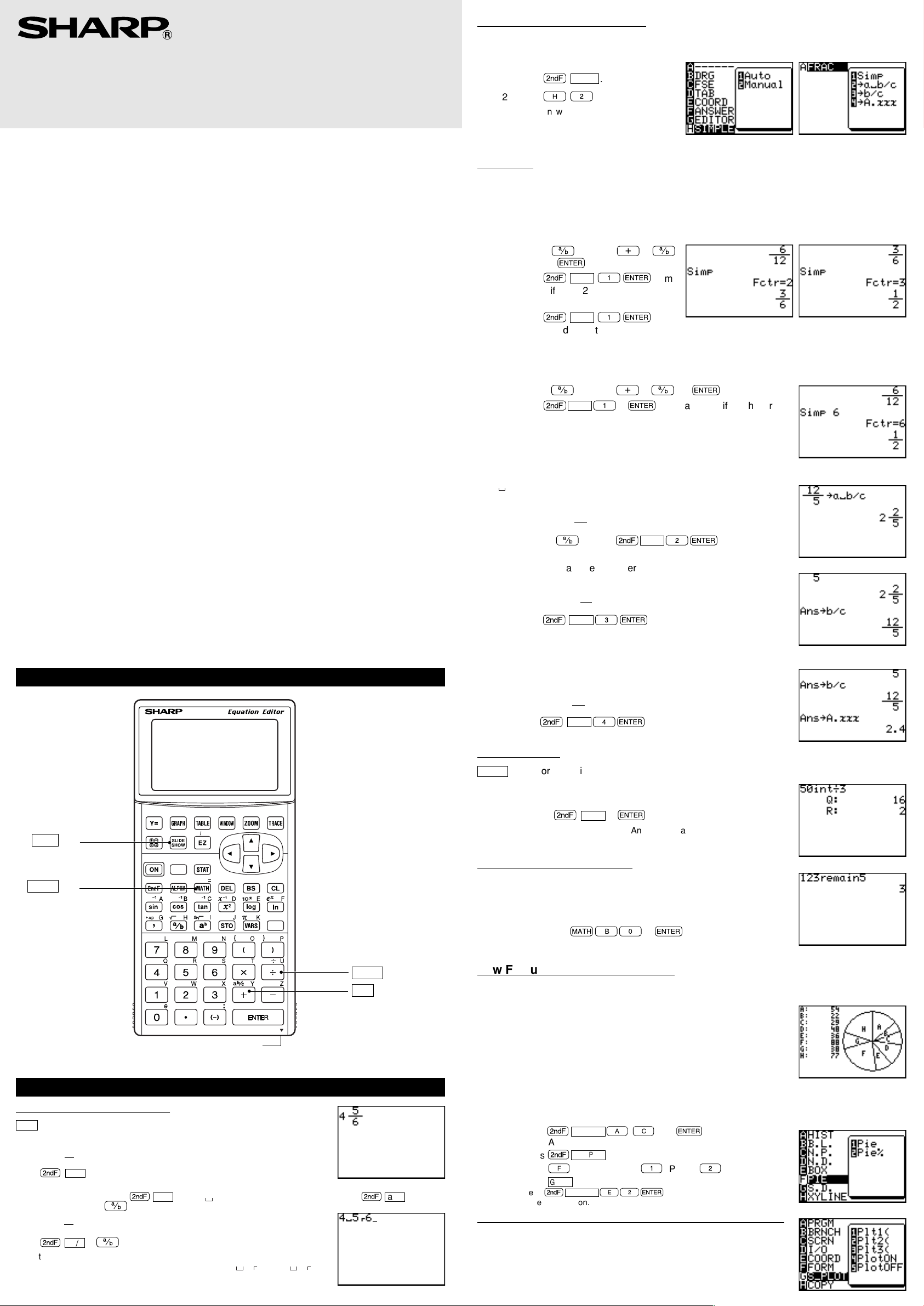
EL-9450
SPACE
EN TRY
COMMUNICATION PORT
EXE
L
2
L
3
L
1
L
4
L
5
L
6 LIST
OPT ION
RCL
QUI T
SET UP
INS
sin
OFF
PRGM
X/T
DRAW
CLIP
TBLSET FORMAT
CALC
STAT PLOT
ANS
cos
tan
A LOCK FRAC
INT
SHIFT CHANGE
EL-9450
GRAPHING CALCULATOR
Supplement
02CGK (TINSE0457THZZ)
PRINTED IN CHINA
NOTICE
The material in this manual is supplied without representation or warranty of any kind. SHARP assumes no
•
responsibility and shall have no liability of any kind, consequential or otherwise, from the use of this material.
SHARP strongly recommends that separate permanent written records be kept of all important data. Data
•
may be lost or altered in virtually any electronic memory product under certain circumstances. Therefore,
SHARP assumes no responsibility for data lost or otherwise rendered unusable whether as a result of improper use, repairs, defects, battery replacement, use after the specified battery life has expired, or any other
cause.
SHARP assumes no responsibility, directly or indirectly, for financial losses or claims from third persons
•
resulting from the use of this product and any of its functions, the loss of or alteration of stored data, etc.
The information provided in this manual is subject to change without notice.
•
Screens and key shown in this manual may differ from the actual ones on the calculator.
•
Some of the accessories and optional parts described in this manual may not be available at the time you
•
purchase this product.
Some of the accessories and optional parts described in this manual may be unavailable in some countries.
•
All company and/or product names are trademarks and/or registered trademarks of their respective holders.
•
Precautions for handling batteries
Fluid from a leaking battery accidentally entering an eye could result in serious injury. Should this occur, wash
•
with clean water and immediately consult a doctor.
Should fluid from a leaking battery come into contact with your skin or clothes, immediately wash with clean
•
water.
If the product is not to be used for some time, to avoid damage to the unit from leaking batteries, remove them
•
and store in a safe place.
Do not leave exhausted batteries inside the product.
•
Do not fit partially used batteries, and be sure not to mix different batteries types.
•
Note of calculation accuracy
In principle, the calculation error is ±1 of the last digit (in case of exponential display, the calculation error is
•
±1 of the last digit of the mantissa display.)
The calculation error increases in continuous calculations due to accumulation of each calculation error (that
•
is the same for ab, a◊b, n!,
Calculation errors will accumulate and become larger into the vicinity of inflection points and singular points
•
of functions. (For example, calculation of sinh x or tanh x at x = 0).
INTRODUCTION
Congratulations on purchasing the EL-9450 Graphing Calculator. The basic functions of the EL-9450 are the
same as the EL-9400. See the enclosed EL-9400 operation manual for almost all the operations. This supplement describes about the features added from the EL-9400, such as fraction calculations (Manual Calculations),
pie chart (Statistics), and int÷/remain functions (Manual Calculations). It also describes the feature updates, such
as capability of a self-made Slide Show, random function, commands for programming. Read both the EL-9400
Operation Manual (where EL-9400 and CE-LK1 should be read as EL-9450 and CE-LK1P respectively) and this
supplement before operation.
Please store both the manual and the supplement in a convenient location for your reference.
x
e
, ln, etc., where continuous calculations are performed internally).
Automatic/Manual Simplification
In the mixed or fraction calculation, you can select the automatic (default) or manual simplification of
a fraction.
To set to the manual simplification:
Ï
SETUP
1 Press
2 Press
H 2
The answer of division will not simplify
*
automatically. Use Simp feature of FRAC
menu to simplify the fraction.
FRAC menu
[1 Simp] Simplifies a given fraction stored in the ANSWER memory. (when the SIMPLE mode is
set to Manual and the ANSWER mode is set to Mixed or Improp in the SETUP menu.)
Specifying no common factor
•
Simplify the fraction using the lowest common factor other than 1.
<Example>
;
1
®
12
Ï
plified by 2, the lowest common
factor of 12 and 6.)
Ï
plified by 3, the lowest common factor of 6 and 3.)
Specifying a common factor
•
Simplify the fraction using the specified common factor.
<Example>
;
1
Ï
est Common Factor of 12 and 6, to simplify the fraction.)
Notes: • If the wrong number is specified for a common factor,
• Calculation may take considerable amount of time if
[
2→a b/c
] Converts an improper fraction to a mixed number.
<Example>
Change
•
12
;
[3
→
b/c] Converts a mixed number to an improper fraction.
<Example>
Change 2
•
Ï
.
.
>
12
FRAC
FRAC
12
FRAC
an error will occur.
the factor is set to a large digit integer (6-digit or more, for example).
12
5
5 >
2
5
FRAC
+
1®
1®
>
+
1
6
to a mixed number.
Ï
to an improper fraction.
3®
;
5
(Sim-
(Sim-
;
5
®
(Manually specify 6, the Great-
FRAC
®
12
2®
THE NEW KEYS FOR EL-9450
CLIP Key
FRAC key
Communication port*
Communication between EL-9450 and EL-9400 is not possible.
*
Use CE-LK1P and PC to transfer the data from the EL9400.
Fraction Calculation Features
ab/c Enters a mixed number.
<Example>
•
•
*
*
NEW FEATURES
Enter 4
Ï
4
Note: When no value is entered prior to this key, the number areas will be left blank. If the calculator is set
Enter 4
Ï
4
Integer part of the mixed number must be a natural number. A variable cannot be
used. Using parenthesis in an equation, such as (1+2) 2 3 or (5) 2 3, will
cause syntax error.
When a numerator or a denominator is negative, the calculation will cause error.
5
6
b
a
/c 5 >
to one-line mode,
nation with
5
in one-line mode.
6
b
a
;
/c 5
;
6
Ï
as follows.
6
b
a
/c enters “ ” (integer-fraction separator) only. Use
INT ÷ key
ab/c key
b
Ï
a
/c in combi-
[4→A.xxx] Converts a fraction to a decimal number.
<Example>
Change
•
Ï
12
to a decimal number.
5
4®
FRAC
Integer Division
INT
÷ Performs an integer division, and returns a quotient and a remainder.
<Example>
Get a quotient and a remainder of 50 ÷ 3.
•
Ï
50
Quotient value is set to Ans and remainder is not stored.
*
Calculation range: 0
*
INT
÷ 3
®
<
_
<
x
10
10
B NUM submenu in MATH menus
[0
remain
]
natural number
Returns the remainder of a division.
remain
natural number
<Example>
Obtain the remainder when 123 is divided by 5.
•
≥B0
1 2 3
Calculation range: 0
*
<
_
®
5
10
<
x
10
New Feature for STATISTICS Menu
Pie Chart
Pie graph of sample (x)
Maximum number of division is 8.
•
* Calculation range: 0
Data can be displayed in two modes:
•
Value display: 7 digits
•
Percentage display: Fixed decimal (2 digits decimal)
•
Pie graphs are drawn in the same order as on the specifying list.
•
Pie graphs cannot be displayed simultaneously with other graphs and X/Y
•
axis, though lines or dots can be drawn. The coordinates of the free-moving
cursor depend on the Window settings.
The values are stored in variables A to H.
•
As all the displayed values are rounded off in the percentage display mode, the total percentage may not be 100.
•
To set the graph format to a pie graph.
STAT PLOT
1. Press
2. Press
3. Press
4. Press
Ï
to GRAPH.
Ï
F
GRAPH
* Press Ï
to the next section.
STAT PLOT
STAT PLOT
(PIE) and press
to draw the graph.
Additional commands of programming for statistical data plotting
G S_PLOT menu
(see page 163-164, Prgramming Commands)
[4 PlotON] (Sets drawing of the specified statistical graph to on.)
[5 PlotOFF] (Sets drawing of the specified statistical graph to off.)
If no number is specified, the above commands turn on/off
*
all of the statistical graphs.
100
<
_
<
x
10
A-C
again.
1
E2®
®
and
(Pie) or
to select PlotOFF before entering
and move the cursor
2
(Pie %).
Page 2
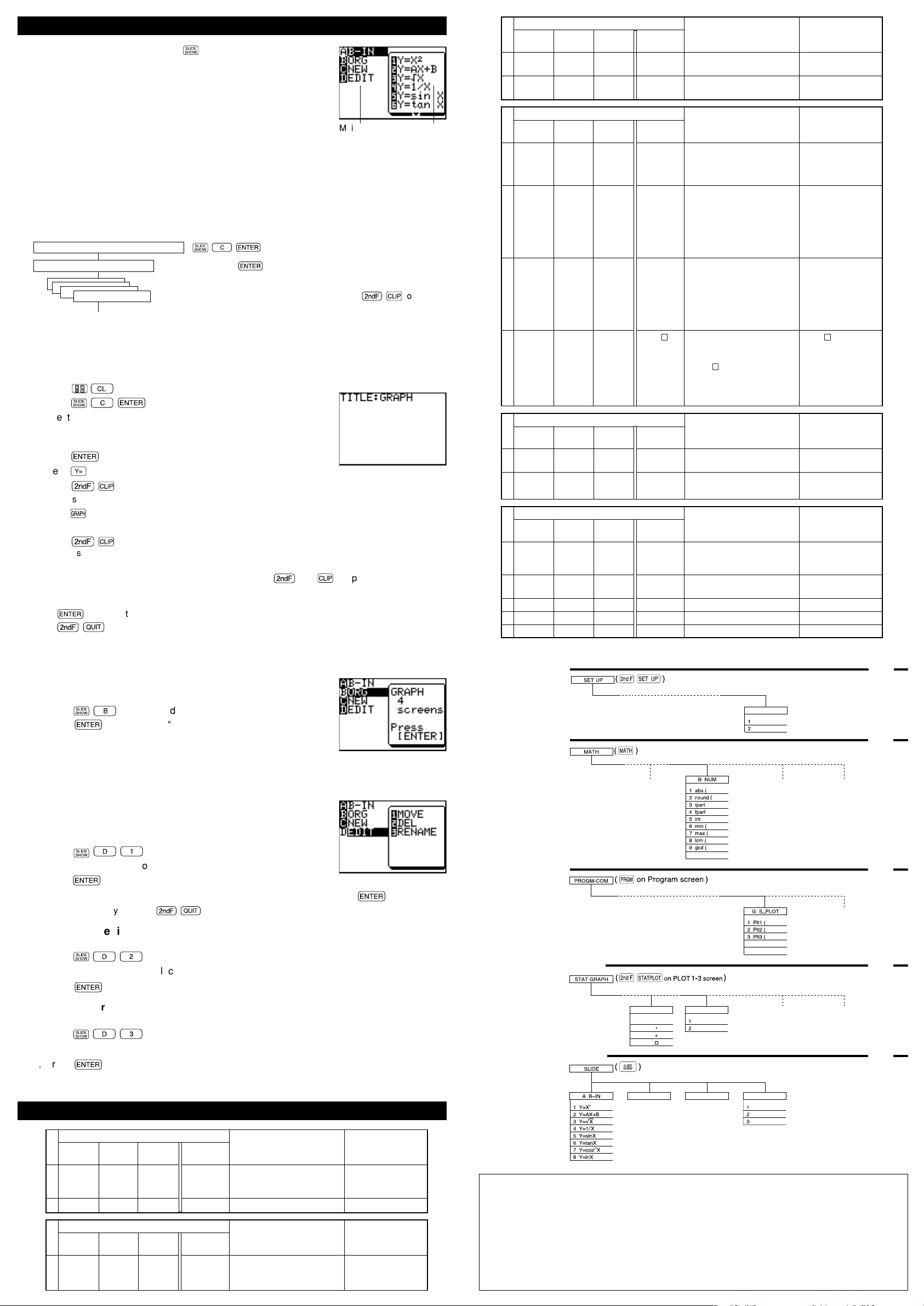
SLIDE SHOW FUNCTION
4 Plot ON
5 Plot OFF
(Same as the EL-9400)
F PIEE BOX
Pie
Pie%
(Same as the EL-9400)
1 Box
2 M Box
3 M Box
4 M Box
D EDIT
MOVE
DEL
RENAME
B ORG C NEW
(Same as the EL-9400.)
0 remain
(Same as the EL-9400)
H SIMPLE
Auto
Manual
To enter the slide show screen, press .
The main menu of the slide show has the following classifications.
A B-IN .... Used to call up the built-in slide show screen.
B ORG ... Used to call up the original slide show screen.
C NEW... Used to perform the default settings
(registration of name) for the original slide screen.
D EDIT ... Used to edit the original slide show.
Main menu
1. Creating an Original Slide Show
The calculator provides a function which allows you to create your own slide show screens and
register them.
The number of screens which you can store may vary depending on the amount of free memory. (It is
•
possible to register as many screens as the memory capacity allows. However, if you use up most of the
memory for the slide show, this may affect other calculations.)
A title can be put on the original slide show. (Only one title can be put on the slide show.)
•
The flowchart for creating your original slide show is shown below.
•
Enter the slide show creation mode. : C ®
Put a title on the slide show. : Input a title.
Register screens. : After creating an original slide show, press Ï to store
the original slide show.
The original slide show has no specific end mark. (When another slide show is created following the
•
original slide show, the previous data is cleared and updated by the new slide show.)
<Example>
2
Input “Y1 = 2X–5” and “Y2 = X
”, and then store the equations, graph screen, table screen, and
graph and table screen in sequential order. (Set to the X-Y coordinate system.)
¬
1. Press
2. Press C ®
.
.
Selects the original slide show (new slide show) creation mode.
3. lnput the title as “GRAPH”. (Up to 8 characters can be used for
the title.)
Press
®
.
4. Press
5. Press
The message, “STORE SCREEN:01”, will appear instantaneously.
and enter “2X–5” to Y1 and “X2” to Y2.
Ï .
6. Press .
Draws graphs for “Y1 = 2X – 5” and “Y2 = X2”.
7. Press
Ï .
The message, “STORE SCREEN:02”, will appear instantaneously.
Repeat the above steps to register the necessary screens.
Subsequently, normal operations can be performed unless
If an original Slide Show has been already stored, the delete confirmation display appears after
selecting [C NEW].
Press
®
to delete the previous Slide Show file.
Press
Ï œ
to cancel.
®
Ï
and
are pressed.
Sub-menu
EL-9450 functions (P207)
Major- Sub- Minor- Name Description Example of use
category category category
* PRGM
COM statistical graph to on.
Major- Sub- Minor- Name Description Example of use
category category category
STAT E BOX 1 Box Specifies box plot. The lines Box
GRAPH on either side are drawn the
Major- Sub- Minor- Name Description Example of use
category category category
STAT F PIE 1 Pie Draws a pie graph using Pie
GRAPH entered values.
Major- Sub- Minor- Name Description Example of use
category category category
SLIDE B ORG Displays the title and the
SHOW number of screens of the
G S_PLOT
EL-9450 functions (P219-220)
EL-9450 functions (P220)
EL-9450 functions (P223)
C NEW Creates a new
D EDIT 1 MOVE Move the pages.
4 PlotON Sets drawing of the specified
5 PlotOFF Sets drawing of the specified
2 MBox• Specifies modified box plot. MBox •
3 MBox+ Specifies modified box plot. MBox +
4 MBox Specifies modified box plot. MBox
2 Pie% Draws a pie graph using the Pie%
2 DEL Delete the pages
3 RENAME
statistical graph to off.
length of Q1-Xmin and
Q3-Xmas
The lines on either side is
(Q3–Q1) x 1.5
Uses “•” to draw data points
(including Xmin and Xmax)
of the lines that are on the
outside
The lines on either side is
(Q3–Q1) x 1.5
Uses “+” to draw data points
(including Xmin and Xmax)
of the lines that are on the
outside
The lines on either side is
(Q3–Q1) x 1.5
Uses “ ” to draw data points
(including Xmin and Xmax)
of the lines that are on the
outside
percentage
currently editing Slide Show.
file to store screen images.
Rename the title of the slide show.
PlotON [number]
PlotOFF [number]
SLIDE SHOW
2. Viewing the Original Slide Show
To view the original slide show which was created previously, follow
these steps.
1. Press
2. Press
B
. Sets the slide show to the view mode.
®
. (The symbol, “01” is highlighted in the upper right
corner of the screen.)
3. Press ≥ or ≤ to navigate the screen.
3. Editing the Original Slide Show
The registered slide show data can be sorted, and deleted, and the
title can be renamed in the edit mode.
(1) Changing the order of the screens (MOVE)
1. Press
2. Press ≥ or ≤ to call up the screen you wish to move and
press
3. Press ≥ or ≤ to select the place you wish to move to and press
* Exit this mode by pressing Ï œ.
(2) Deleting the registered screen (DEL)
To delete screen.
1. Press
2. Press ≥ or ≤ to select the screen.
3. Press
D 1
®
D 2
®
.
.
.
to delete.
®
SETUP menu
MATH menu
PRGM menu
P 225
P 226
P 229
.
STAT GRAPH menu
P 232
Renaming the registered title (RENAME)
To change the title.
1. Press
D 3
.
2. Input the new title.
3. Press
®
.
Additional Explanation for EL-9450 Menus
EL-9450 functions (P189)
Major- Sub- Minor- Name Description Example of use
category category category
SETUP H 1 Auto Sets to the automatic Selection in the
Major- Sub- Minor- Name Description Example of use
category category category
MATH B NUM 0 remain Calculate the remainder of
SIMPLE simplification menu screen will fix
EL-9450 functions (P191)
2 Manual
Sets to the manual simplification
integer division integer remain
remain integer
the mode.
natural number
natural number
SLIDE SHOW menu
This equipment complies with the requirements of Directive
89/336/EEC as amended by 93/68/EEC.
Dieses Gerät entspricht den Anforderungen der EG-Richtlinie
89/336/EWG mit Änderung 93/68/EWG.
Ce matériel répond aux exigences contenues dans la directive 89/336/CEE modifiée par la directive 93/68/CEE.
Dit apparaat voldoet aan de eisen van de richtlijn 89/336/
EEG, gewijzigd door 93/68/EEG.
Dette udstyr overholder kravene i direktiv nr. 89/336/EEC med
tillæg nr. 93/68/EEC.
Quest’apparecchio è conforme ai requisiti della direttiva 89/
336/EEC come emendata dalla direttiva 93/68/EEC.
∏ ÂÁηٿÛÙ·ÛË ·˘Ù‹ ·ÓÙ·ÔÎÚ›ÓÂÙ·È ÛÙȘ ··ÈÙ‹ÛÂȘ ÙˆÓ
P 233
Ф‰ЛБИТУ ЩЛ˜ ∂˘Ъˆ·˚О‹˜ ∂УˆЫЛ˜ 89/336/∂√∫, fiˆ˜ Ф
О·УФУИЫМfi˜ ·˘Щfi˜ Ы˘МПЛЪТıЛОВ ·fi ЩЛУ Ф‰ЛБ›· 93/68/
∂√∫.
Este equipamento obedece às exigências da directiva 89/
336/CEE na sua versão corrigida pela directiva 93/68/CEE.
Este aparato satisface las exigencias de la Directiva 89/336/
CEE, modificada por medio de la 93/68/CEE.
Denna utrustning uppfyller kraven enligt riktlinjen 89/336/EEC
så som kompletteras av 93/68/EEC.
Dette produktet oppfyller betingelsene i direktivet 89/336/EEC
i endringen 93/68/EEC.
Tämä laite täyttää direktiivin 89/336/EEC vaatimukset, jota
on muutettu direktiivillä 93/68/EEC.
