Sharp EL-546LV Owner Manual
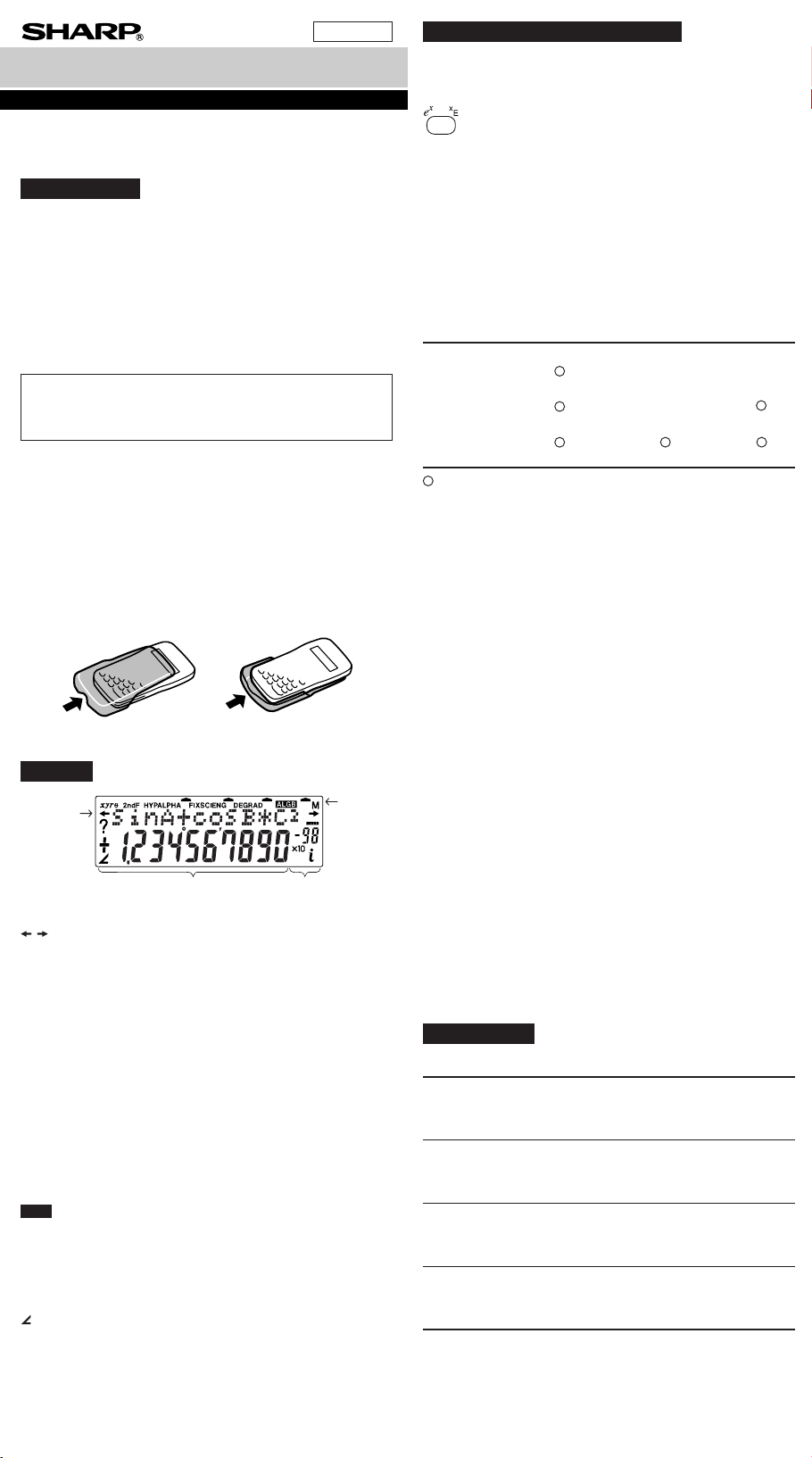
/
DEG (°)
GRAD (g) RAD
ENGLISH
EL-546LV
SCIENTIFIC CALCULATOR
OPERATION MANUAL
MODEL
In
PRINTED IN CHINA
02LGK (TINSE0587EHZZ)
BEFORE USING THE CALCULATOR
Key Notation Used in this Manual
In this manual, key operations are described as follows:
To specify
To specify E (HEX) : E
To specify ln : I
To specify X : @KX
e
x
: @e
INTRODUCTION
After reading this manual, store it in a convenient location for future
reference.
Operational Notes
To ensure trouble-free operation, observe the following points:
1. Do not carry the calculator in the back pocket of slacks or
trousers.
2. Do not subject the calculator to extreme temperatures.
3. Do not drop it or apply excessive force.
4. Clean only with a soft, dry cloth.
5. Do not use or store the calculator where fluids can splash onto it.
SHARP will not be liable nor responsible for any incidental or
consequential economic or property damage caused by misuse
and/or malfunctions of this product and its peripherals, unless
such liability is acknowledged by law.
♦ Press the RESET switch only in the following cases:
• When using for the first time
• After replacing the batteries
• To clear all memory contents
• When an abnormal condition occurs and all keys are inopera-
tive.
If service should be required on this calculator, use only a SHARP
servicing dealer, SHARP approved service facility, or SHARP repair service where available.
Hard Case
To access functions printed in orange above the key, press @
first.
Numbers are not shown as keys, but as ordinary numbers.
Power On and Off
Press N to turn the calculator on, and @ F to turn it off.
Clearing Methods
There are three clearing methods as follows:
Clearing Entry M*
1
A-D, X,Y*
2
operation (Display) STAT, ANS
N ××
@c ×
RESET
: Clear × : Retain
1
*
Independent memory M.
2
*
Temporary memories A-D, X and Y, statistical data, and last answer memory.
Refer to the Memory Calculations section.
Editing the Equation
• Press < or > to move the cursor.
To return to the equation after getting an answer, press @
'.
• To delete a number, move the cursor to the number to be
deleted, then press d.
The number under the cursor will be deleted.
• To insert a number, move the cursor to the place immediately
after where the number is to be inserted, then enter the number.
DISPLAY
Equation
Display
Mantissa Exponent
(All symbols will not be displayed simultaneously, as shown above.)
: Appears when the entire equation cannot be displayed.
Press </> to see the remaining (hidden) section.
xy/r
θ
: Indicates the mode of expression of results in the com-
plex calculation mode.
2ndF : Appears when @ is pressed, indicating that the func-
tions shown in orange are enabled.
HYP : Indicates that h has been pressed, and the hyper-
bolic functions are enabled. If @H are pressed,
the symbols “2ndF HYP” should appear, indicating that
inverse hyperbolic functions are enabled.
ALPHA : Indicates that @ K or O (R) has been
pressed, and entry (recalling) of memory contents and
recalling of statistics can be performed.
FIX/SCI/ENG: Indicates the notation used to display a value and
changes each time @ f are pressed.
DEG/RAD/GRAD: Indicates angular units and changes each time
G is pressed.
ALGB
: Appears when a simulation calculation is executed.
M:Indicates that a numerical value is stored in the inde-
pendent memory.
Æ : Indicates the operation mode.
? : Indicates that the calculator waits for a numerical value
entry, such as during simulation calculation.
: Appears when the calculator shows an angle as the
result in the complex calculation mode.
i : Indicates an imaginary number is being displayed in the
complex calculation mode.
Symbol
Priority Levels in Calculation
This calculator performs operations according to the following priority:
Q ∠
W Functions preceded by their argument (x
x
E Yx,
¿
R Implied multiplication of a memory value (2Y, etc.)
T Functions followed by their argument (sin, cos, etc.)
Y Implied multiplication of a function (2sin30, etc.)
nCr, nPr
U
I ×, ÷
O +, –
P AND
{ OR, XOR, XNOR
} =, M+, M–, ⇒M, |DEG, |RAD, |GRAD, DATA, CD, →rθ, →xy
and other calculation ending instruction
• If parentheses are used, parenthesized calculations have precedence over any other calculations.
-1
, x2, n!, etc.)
INITIAL SETUP
Mode Selection
Normal mode: m0
Used to perform arithmetic operations and function calculations.
The pointer “Æ” appears below “0: NORMAL”.
Complex number mode: m1
Used to perform arithmetic operations with complex numbers.
The pointer “Æ” appears below “1: CPLX”.
3-VLE mode : m2
Used to perform simultaneous linear equations with three unknowns.
The pointer “Æ” appears below “2: 3-VLE”.
Statistic mode: m3
Used to perform statistical calculations.
The pointer “Æ” appears below “3: STAT”.
When executing mode selection, temporary memories, statistical
data and last answer memory will be cleared even when reselecting
the same mode.

Selecting the Display Notation and Decimal Places
DEG (°)
GRAD (g) RAD
The calculator has four display notation systems for displaying
calculation results. When FIX, SCI, or ENG symbol is displayed,
the number of decimal places can be set to any value between 0
and 9. Displayed values will be reduced to the corresponding
number of digits.
100000÷3=
[Floating point] N100000/3= 33333.33333
→[FIXed decimal point] @f 33333.33333
[TAB set to 2] @i 2 33333.33
→[SCIentific notation] @f 3.33×10
→[ENGineering notation] @f 33.33×10
→[Floating point] @f 33333.33333
• If the value for floating point system does not fit in the following
range, the calculator will display the result using scientific notation
system:
0.000000001 ≤ | x | ≤ 9999999999
Determination of the Angular Unit
In this calculator, the following three angular units can be specified.
Press G
(Radians)
SCIENTIFIC CALCULATIONS
• Press m 0 to select the normal mode.
• In each example, press N to clear the display.
• If the FIX, SCI, or ENG indicator is displayed, clear the indicator
by pressing @ f.
Arithmetic Operations
45+285÷3= N 45 + 285 / 3 =
18+ 6
=
15– 8 ( 15 - 8 = *
42×(–5)+120= 42 * 5 ± + 120 =
(5×103)÷(4×10–3)= 5 E 3 / 4 E 3 ± =
1
*
The closing parenthesis ) just before = or ; may be
( 18 + 6 )/
2
*
(± 5) *
1
2
3.428571429
1250000.
omitted.
Functions
• Before starting calculations, specify the angular unit.
sin60[°]= Ns 60 =
π
cos–[rad]= Gu(@V/
4
–1
tan
1=[g] G@T 1 =
4 )=
G
• The results of inverse trigonometric functions are displayed within
the following range:
θ = sin–1 x, θ = tan–1 x θ = cos–1 x
DEG –90 ≤ θ ≤ 90 0 ≤ θ ≤ 180
RAD – — ≤ θ ≤
GRAD –100 ≤ θ ≤ 100 0 ≤ θ ≤ 200
(cosh 1.5 + N(hu 1.5 +
2
sinh 1.5)
= hs 1.5 )L=
5
tanh–1– =
7
ln 20 = I 20 =
log 50 = l 50 =
3
e
= @e 3 =
1.7
10
= @¡ 1.7 =
1
1
– + – =
6
7
8–2 – 34× 5
1
4
(123)–=
√49 –4√81 = ⁄ 49 - 4 @$ 81 =
3
√27 = @# 27 =
4! = 4 @!=
= 10 @q 3 =
10P3
•
@Ht( 5 /
7 )=
6 @•+ 7 @•=
2
=8 ™ 2 ± - 3 ™ 4 *
5 L=
12 ™ 3 ™ 4 @•=
π
π
—
2
2
0.866025403
0.707106781
0 ≤ θ ≤ π
20.08553692
0.895879734
2.995732274
1.698970004
20.08553692
50.11872336
0.309523809
–2024.984375
6.447419591
140.
–90.
50.
24.
720.
•
=5 @Q 2 =
5C2
500×25%= 500 * 25 %
120÷400=?% 120 / 400 %
500+(500×25%)= 500 + 25 %
400–(400×30%)= 400 - 30 %
Random Numbers
4
A pseudo-random number with three significant digits can be gen-
3
erated by pressing @ ` =.
To generate the next random number, press =.
This function can be performed in the normal and statistics modes.
(This function is not supported under the N-Base function.)
• Random numbers use memory Y. Each random number is generated on the basis of the value stored in memory Y (pseudorandom number series).
• To generate a new series of pseudo-random numbers, press
N O Y to clear the memory Y.
Angular Unit Conversions
90°→ [rad] N 90 @g
→ [g] @g
→ [°] @g
–1
sin
0.8 = [°] @S 0.8 =
→ [rad] @g
→ [g] @g
→ [°] @g
1.570796327
53.13010235
0.927295218
59.03344706
53.13010235
Memory Calculations
The calculator has six temporary memories (A-D, X and Y), one
independent memory (M) and one last answer memory (ANS).
Mode ANS M A-D, X,Y
Normal
Complex ×
3-VLE ×××
Statistic ××
: Available × : Unavailable
[Temporary memories (A-D, X and Y)]
A stored value can be recalled as a value or variable to be used in
equations.
• In case an infinite decimal is stored in the memory, it can be
recalled as a variable to obtain accurate answers.
Ex.) 1 / 3 O Y (0.3333...is stored to Y)
3 * R Y =
3 * @ K Y =
[Independent memory (M)]
In addition to all the features of temporary memories, a value can
be added to or subtracted from an existing memory value.
Press N O M to clear the independent memory.
[Last answer memory (ANS)]
The calculation result obtained by pressing = or any other
calculation ending instruction is automatically stored in the last
answer memory.
Note:
Calculation results of the functions indicated below are automatically stored in memories X or Y; preexisting contents of X or Y will
be overwritten.
• Random numbers .................. Y memory
• →rθ, →xy ............................... X memory, Y memory
Temporary memories and last answer memory are cleared even
when the same mode is reselected.
24÷(8×2)= 24 /RM=
(8×2)×5= RM* 5 =
23+45+78= 23 + 45 + 78 ;
+)52-31+43= 52 - 31 + 43 ;
–)64+73-12= 64 + 73 - 12 @:
(A) RM
$1= ¥140 140 OY
¥33,775=$? 33775 /RY=
4.
$2,750=¥? 2750 *RY=
3.
r=3cm 3 OY
πr2=? @V@KY*
(r → Y) L=
• •
N 8 * 2 OM
NOM
0.999999999
1.
241.25
385000.
28.27433388
10.
125.
30.
625.
280.
100.
90.
16.
1.5
80.
0.
146.
64.
125.
85.
140.
3.
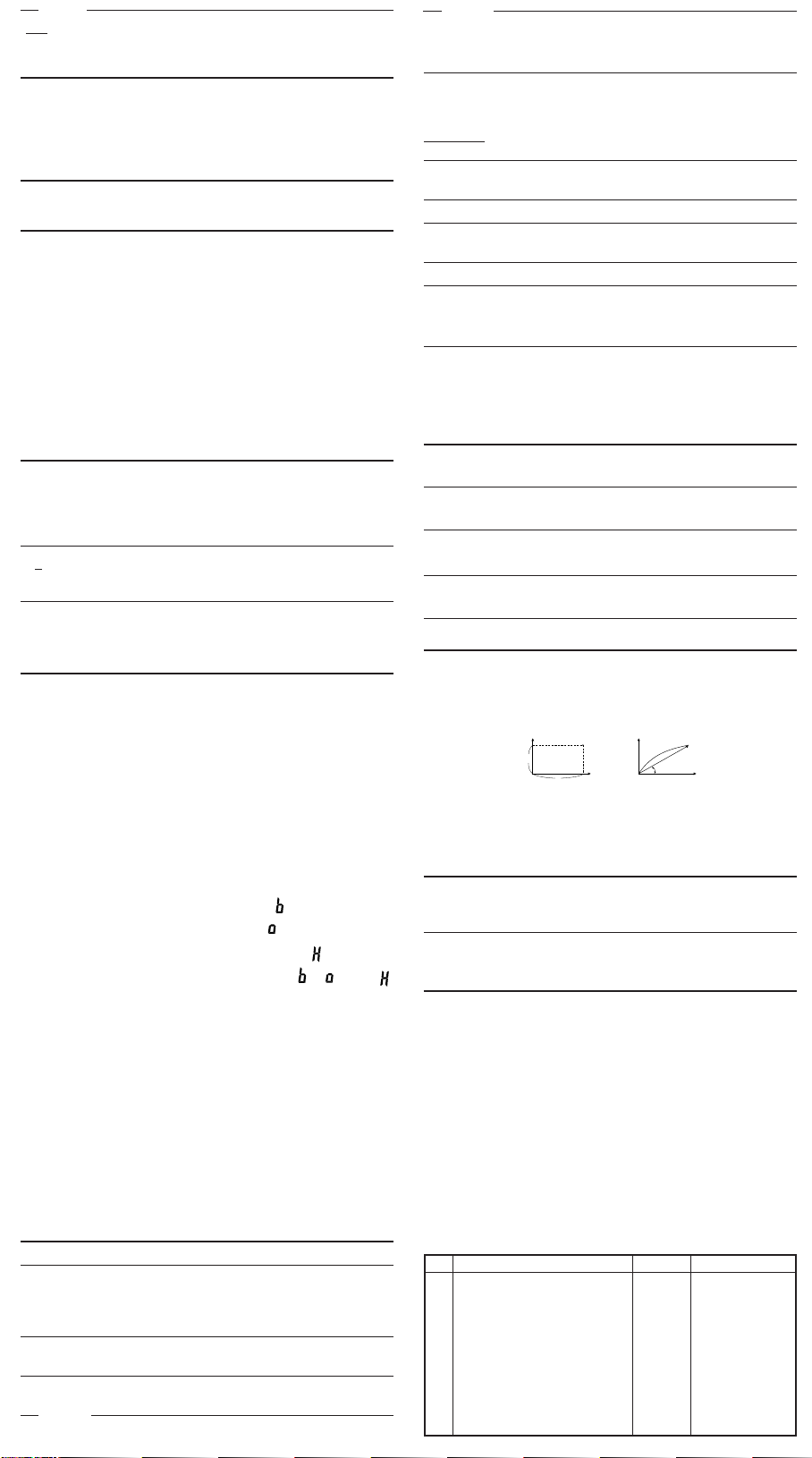
/
DEG (°)
GRAD (g) RAD
P (x,y )
X
Y
0
y
x
P (r,θ )
X
Y
0
r
θ
EL-546LV
SCIENTIFIC CALCULATOR
OPERATION MANUAL
MODEL
In
• •
24
= 2.4...(A)
4+6
3×(A)+60÷(A)=
* Entry of the multiplication procedure is omitted between "π" and
a variable.
24 /( 4 + 6 )=
3 *@?+ 60 /
@?=
2.4
32.2
Chain Calculations
While performing the four basic arithmetic operations, the result
can be used in the subsequent arithmetic operation.
6+4=ANS N 6 + 4 =
ANS+5 + 5 =
10.
15.
The previous calculation result will not be recalled after entering
multiple instructions.
Fraction Calculations
\ : Used to enter a fraction or to convert numbers.
@|: Used to convert numbers.
•A decimal number, variable, or exponent cannot be entered as a
fraction.
• In all cases, a total of up to 10 digits including integer, numerator, denominator and the symbol (l) can be entered.
If the number of digits to be displayed is greater than 10, the
•
number is converted to and displayed as a decimal number.
N 3 \ 1 \ 2 +
b
4
1
3– + – = [a–]
3
2
→[a.xxx] \
→[d/c] @|
2
3
10 =
2
1.25 + – = [a.xxx]
5
b
→[a–]
c
*
4 l5 l6
=4—
4 \ 3 =
c
@¡ 2 \ 3 =
1.25 + 2 \ 5 =
\
5
6
4 l5 l6
4.833333333
29 l6
4.641588834
1.65
1 l13 l20
• • •
HEX(1FF)+ @ì 1FF @î+ 512 =
OCT(512)= @ì
HEX(?)
2FEC– NOM@ì 2FEC
2C9E=(A) - 2C9E ;
+)2000– 2000 -
1901=(B) 1901 ;
(C) RM
1011 AND N@ê 1011 †
101 = (BIN) 101 =
5A OR C3 = (HEX) @ì 5A ä C3 =
NOT 10110 = @êâ 10110 =
(BIN)
24 XOR 4 = (OCT) @î 24 à 4 =
B3 XNOR @ì B3 á
2D = (HEX) 2D =
→ DEC @í
Time, Decimal and Sexagesimal Calculations
Conversion between decimal and sexagesimal numbers can be
performed. In addition, the four basic arithmetic operations and
memory calculations can be carried out using the sexagesimal
system.
12°39’18”05 N 12 o 39 o 18 o 5
→ [10] @_
*
123.678 123.678 @_
→ [60]
3h30m45s + 3 o 30 o 45 + 6 o
6h45m36s = [60] 45 o 36 =
3h45m – 1.69h = 3 o 45 - 1.69 =
[60] @_
sin62°12’24” = [10] s 62 o 12 o 24 =
Coordinate Conversions
• Before performing a calculation, select the angular unit.
1511.
349.
34E.
6FF.
A4d.
db.
1111101001.
20.
FFFFFFFF61.
–159.
12.65501389
123°40’40.80
10°16’21.00
2°03’36.00
0.884635235
0
H
H
H
H
b
1.
H
b
0
H
Binary, Octal, Decimal, and Hexadecimal Operations
(N-Base)
This calculator can perform conversions between numbers expressed in binary, octal, decimal and hexadecimal systems. It can
also perform the four basic arithmetic operations, calculations with
parentheses and memory calculations using binary, octal, decimal,
and hexadecimal numbers. In addition, the calculator can carry out
the logical operations AND, OR, NOT, NEG, XOR and XNOR on
binary, octal and hexadecimal numbers.
Conversion to each system is performed by the following keys:
” appears.
” appears.
” appears.
”, “ ”, and “ ”
110101100.
1111111001.
@ê: Converts to the binary system. “
@î: Converts to the octal system. “
@ì: Converts to the hexadecimal system. “
@í: Converts to the decimal system. “
disappear from the display.
Conversion is performed on the displayed value when these keys
are pressed.
Note: In this calculator, the hexadecimal numbers A – F are entered
by pressing Ñ, ⁄, É, é, ç, and ë,
A B C D E F
and displayed as follows:
A → ï, B → ∫, C → ó, D → ò, E → ô, F → ö
In the binary, octal, and hexadecimal systems, fractional parts
cannot be entered. When a decimal number having a fractional
part is converted into a binary, octal, or hexadecimal number, the
fractional part will be truncated. Likewise, when the result of a
binary, octal, or hexadecimal calculation includes a fractional part,
the fractional part will be truncated. In the binary, octal, and hexadecimal systems, negative numbers are displayed as a complement.
DEC(25)→BIN N@í 25 @ê
HEX(1AC) @ì 1AC
→ BIN @ê
→ OCT @î
→ DEC @í
BIN @ê( 1010 - 100 )
(1010–100)×11 = * 11 =
BIN(111)→NEG ã 111 =
• • •
11001.
1AC.
654.
428.
10010.
↔
Rectangular coord.
• The calculation result is automatically stored in memories X and
Y.
Value of r or x: X memory
Value of θ or y: Y memory
N 6 @, 4 @{[
x = 6 r =
→
y = 4 θ = [°]
r = 14 x =
θ = 36[°] y =
û[θ]
ù[
r
]
14 @, 36 @}[x]
û[y]
→
ù[x]
Calculations Using Physical Constants
A constant is recalled by pressing ß followed by the number of
the physical constant. Each physical constant must be specified
with a 2-digit number. For example, speed of light in a vacuum
should be designated as “01”.
The recalled constant appears in the display mode selected with
the designated number of decimal places.
Physical constants can be recalled in the normal mode (when not
set to binary, octal, or hexadecimal), 3-VLE mode, or statistics
mode.
Note: Physical constants and metric conversions are based either
on the 1986 values released by the Committee on Data for
Science and Technology (CODATA) of ICSU (International
b
H
b
0
b
b
Council of Scientific Unions) or on ISO specifications.
No. Constant Symbol Unit
01 Speed of light in vacuum c m•s
02 Gravitational constant G N•m2•
03 Gravitational acceleration g m•s
04 Electron mass m
05 Proton mass m
06 Neutron mass m
07 Muon rest mass mµ
08 Atomic mass unit u
09 Electron charge eC
10 Planck’s constant h J•s
Polar coord.
r]7.211102551
e
p
n
33.69006753
7.211102551
11.32623792
8.228993532
11.32623792
–1
–2
kg
–2
kg
kg
kg
kg
kg
