Page 1
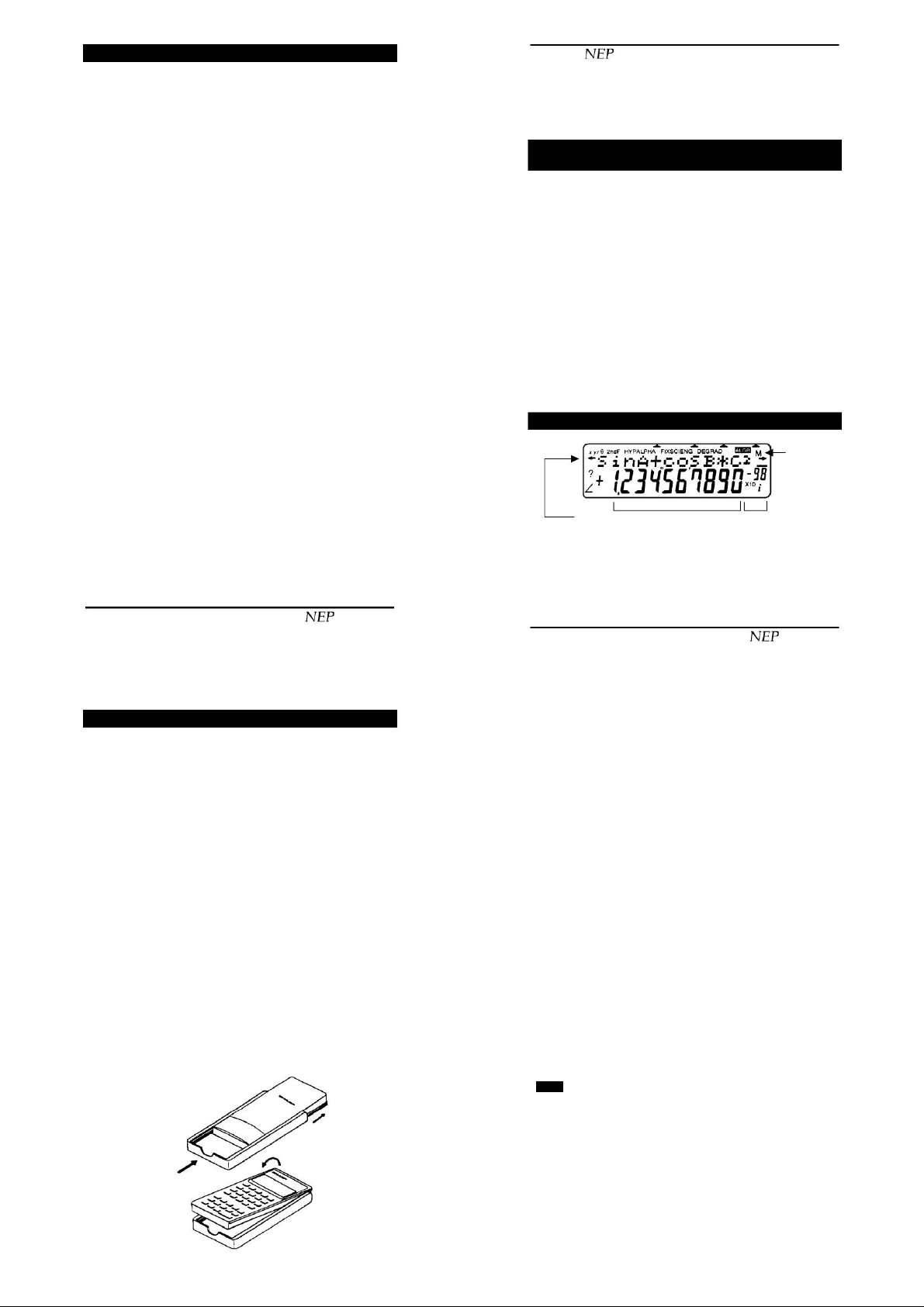
Machine Translated by Google
CONTENTS
INTRODUCTION .................................................................. 2 WHAT TO DO
WHEN ABNORMAL CONDITIONS OCCUR .................. 3
DISPLAY ............................................................................ 3 READ BEFORE
USING THE CALCULATOR .................................................. 5 INITIAL
SETTING ..................................................................
7 SCIENTIFIC CALCULATIONS .................................................. 11 Arithmetic
Calculations ............................................................ 11
Functions ............................................................................ 11 Random
Numbers .................................................................. 11 Angle Unit
Conversions .................................................. 12 Memory
Calculations .................................................. 12 Fraction
Calculations .................................................. 13 Binary, Octal, Decimal, and
Hexadecimal Number Systems (N-Base)................................................ 13
Time calculations - decimal and base
sexagesimal.................................................................. 14 Coordinate
transformations.................................................. 15 Calculations using
physical constants............................ 15 Conversion of numbers in the metric
system.................. 17 Modification function..................................................
18 COMPLEX NUMBERS CALCULATIONS............................ 19
SOLVING A SYSTEM OF LINEAR EQUATIONS
WITH THREE UNKNOWNS .................................................. 19
STATISTICAL CALCULATIONS ............................................ 21
ERRORS AND CALCULATION RANGE .................................. 24
SCIENTIFIC AND CALCULATOR FUNCTIONS ............ 25
BATTERY REPLACEMENT .................................................. 27
TECHNICAL DATA .................................................................. 29
CALCULATION EXAMPLES .................................................. 30
page 2
Scientific calculators EL-546L/EL-556L
• Always close the calculator in its case when not in use. To do
this, follow the steps above in reverse order.
PROCEDURE IN THE EVENT OF AN OCCURRENCE
ABNORMAL CONDITIONS
If the calculator is exposed to a strong external electric field or a
strong impact during operation, it may cause all buttons, including
the [ON/C] button, to stop working. In such cases,
case, press the RESET button on the back of the device.
Please note that after performing this operation, the contents of the
memory will be erased.
! The RESET button should only be used in the
following situations: • After
replacing the batteries; •
To clear all memory contents; • When abnormal
conditions occur or all buttons stop working.
If the calculator requires repair, it should only be repaired by a
SHARP dealer, a SHARP service center or a SHARP authorized
service center.
DISPLAY
Symbols
This device complies with the requirements of standard
89/336/EEC as amended by 93/68/EEC.
Scientific calculators EL-546L/EL-556L
page 1
INTRODUCTION
We are pleased that you have chosen the SHARP EL-546L or
SHARP EL-556L scientific calculator. This manual is intended to
help you become familiar with this device. Please keep it for future
reference.
Attention:
• The information provided in the following instructions applies to
both calculator models unless otherwise stated.
Terms of Use
To ensure trouble-free operation of the device, please adhere to
the following rules: 1. Do not carry the
calculator in the back pocket of your pants.
2. Do not expose the device to extreme temperatures.
3. Please protect the calculator from being dropped or subjected to
excessive pressure.
4. The casing of the device should only be cleaned with
with a dry, soft cloth.
Protective casing
The calculator comes with a case to protect the buttons and display
when not in use.
1. Press the back end of the calculator and then slide
device forward.
2. Turn the calculator to insert it into the case.
Equation
Mantissa
Exponent
(Not all messages and symbols are displayed during normal
operation.) If the displayed value is between ±0.000000001 and
±9999999999, only the mantissa is displayed. Otherwise, the
display automatically switches to scientific notation. You can select
the notation system depending on the type of calculation you are
performing.
Scientific calculators EL-546L/EL-556L
page 3
The entered equation is displayed in the center of the display.
The meaning of symbols and messages is given below.
appearing at the top of the display.
"#: Appears on the display if the entire equation or result cannot
be displayed.
:
ÿ
xy r
2ndF:
Indicates the type of the result in complex number
calculations.
This message appears on the display after pressing
the second function button [2ndF].
This means that the second function of the button,
shown in yellow on the keyboard, is activated.
HYP:
Hyperbolic function message appears on the display
after pressing the [hyp] button. After pressing the [2ndF]
[hyp]
buttons, the display will show the
on
message "2ndF HYP"
indicating that inverse hyperbolic functions are active.
ALPHA
:
A message indicating that it may be
an operation to enter and display the
contents of memory or an operation to display statistical
FIX SCI ENG:
DEG RAD HILL:
data was performed.
Notation system messages.
Angle unit messages.
ALGB : This message appears on the display after
M:
switching on the substitution mode.
Message indicating that a numeric value is stored in
independent memory.
ÿ: ? :
ÿ :
and :
Indicates the selected operating mode.
Indicates that the calculator expects a numeric value to
be entered in substitution mode.
Message indicating that an angle is being displayed
(as a result of a complex number calculation)
A message indicating that a part is being displayed
imaginary of a complex number.
on
Page 2

Machine Translated by Google
page 4
Scientific calculators EL-546L/EL-556L
READ BEFORE USING
CALCULATOR
The calculations in the calculator are performed based on logic
algebraic.
The algebraic logic system allows for easy entry of equations, i.e., as they
appear in reality. For example, in
To perform the operation sin 30 + cos 45, press
successively buttons [sin]30[+][cos]45[=]. Calculations - from the simplest to
the most complicated equations - can
be carried out in an easy-to-understand manner. Each expression can be up
to 159 characters long. • When using the calculator for the first
time, press the RESET button on the back of the device.
Button notation used in the manual
The following button notation is used in this manual.
ex E
ln
x
[ln]
[2ndF][e
]
Logarithm button
x
Ex function button
Hexadecimal E button
[E]
Memory Calculation Button
[X]
ÿ
Exp
[Exp]
[2ndF] [ÿ]
Exponent button
Pi number button
As shown above, if you use the second function after the [2ndF] button, only
the second function will be shown in this manual. This will be recorded as
pressing the [2ndF][2nd function] buttons, meaning that you must first press
the [2ndF] button and then the desired second function button. The first
function (or digit) that is shown on the button will not be shown in this case.
The entered digits are not shown as buttons in this manual, but as digits.
Turning the power on and off
To turn on the power, press the [ON/C] button.
To turn off the power, press the [2ndF][OFF] buttons.
Scientific calculators EL-546L/EL-556L
page 5
Ways to delete numbers or operations
There are three methods for deleting numbers or operations:
[ON/C]
Pressing the
formulas.
button deletes all values, calculation functions and
this
(This does not apply to
the coefficients of a system of linear equations with three
unknowns, statistical data, and the contents of memory in
standard operation.)
[2ndF][CA
Pressing
these buttons will clear all values except
]
contents of all independent memories in standard
operating mode. It also causes
deleting the contents of statistical memories.
[DEL]
Pressing the
this
button while entering a number deletes the last
displayed digit. Pressing this button in edit mode deletes one
digit, function, etc., where the cursor is located.
Operation Priorities
The calculations are performed in the following order: 1. ÿ, display the contents of memory 2. ÿ 2
3. Functions preceded by an argument (x , x Yx
x
4. Y
,
-1
, n!, etc.)
5. Multiplying the value stored in memory (2A etc.)
6. Functions followed by an argument (sin, cos, etc.)
7. Multiplication of functions (2sin30 etc.)
8. nCr, nPr 9.
×, ÷
10. +, -
11. AND
12. OR, XOR, XNOR
13. =, M+, M-, ÿM, DEG, RAD, GRAD, ÿBIN, ÿOCT, ÿHEX, ÿDEC, xí, yí,
DATA, CD, ÿrÿ, ÿxy, % and other operations to complete calculations.
Page 3
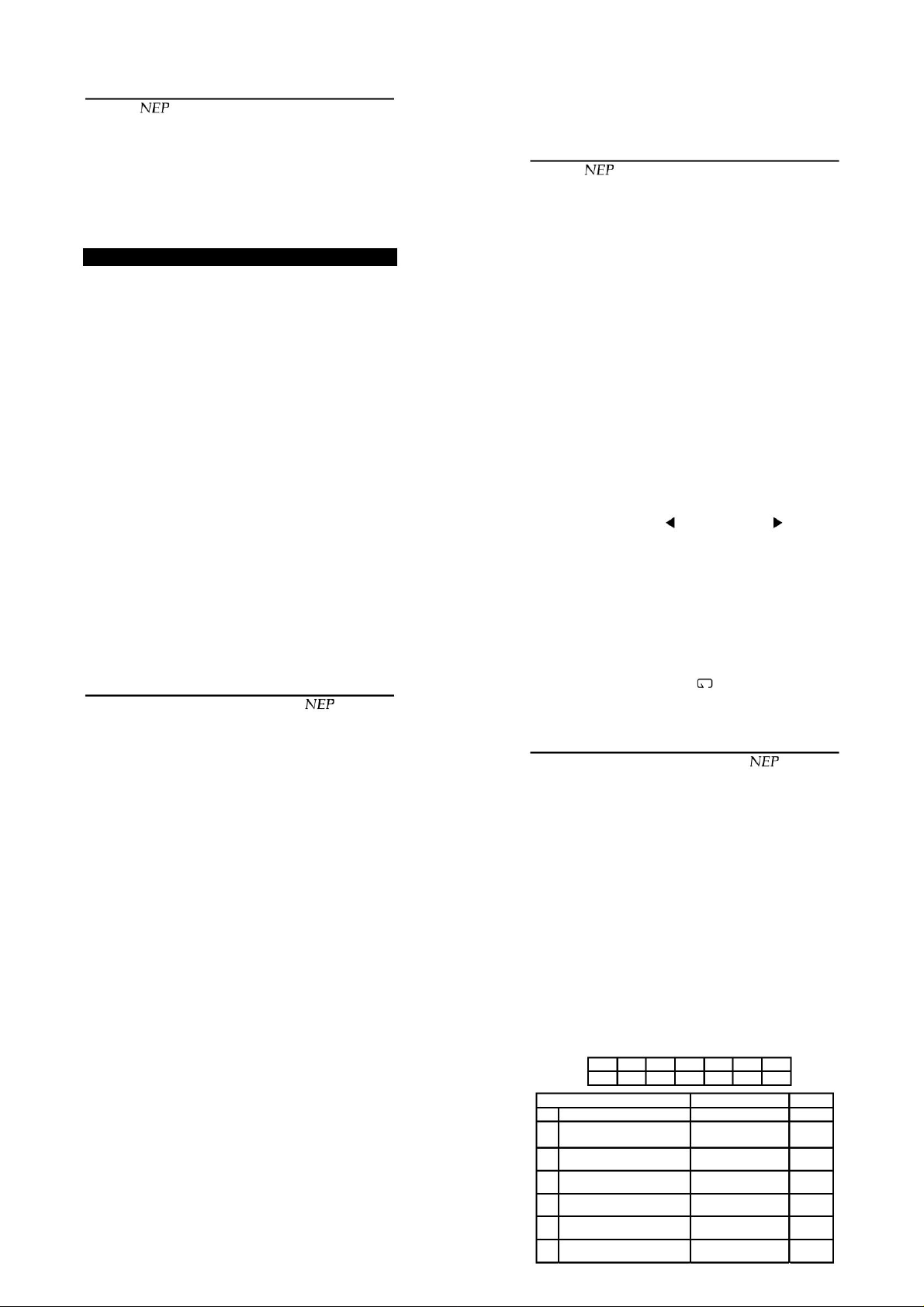
Machine Translated by Google
• When parentheses are used, the expressions enclosed in parentheses take
precedence over other calculations.
p. 6
Scientific calculators EL-546L/EL-556L
Hanging operation
Operations that cannot be performed immediately due to the order of operations
or the use of parentheses must be temporarily suspended (suspend operation).
The calculator allows you to enter and store up to 16 operations and up to 8
numerical values (8 values in the standard mode and 4 values in the
complex number calculations, 3-VLE mode and statistical calculations mode).
INITIAL SETTING
Selecting the operating mode
The calculator can operate in one of the 4 operating modes described below.
To select the operating mode, press
[MODE] button and then enter the number corresponding to
selected operating mode.
[0]
Standard operating mode:
This mode is used when performing arithmetic operations, arithmetic
substitution, and calculations involving functions. In the standard
operating mode, the "ÿ" indicator appears under the string "0:NORMAL".
[1]
Complex Number Calculation Mode: This mode
is used when performing complex number calculations.
on complex numbers. In this mode, the "ÿ" indicator appears under
the string "1:CPLX".
[2]
3-VLE mode:
This mode is used when solving a system of linear equations with
three unknowns. In this mode, the "ÿ" indicator appears under the
"2:3-VLE" label.
[3]
Statistical Calculation Mode: This
mode is used to perform statistical calculations.
statistics. In the statistical calculation mode, the "ÿ" indicator appears
under the text "3:STAT".
Choosing a Notation System
The calculator allows you to choose one of four systems
notation of displayed values.
FI
Fixed Decimal Place System: The displayed number has a user-defined
X
number of
decimal places.
number of decimal places. If selected
this is the way of presenting numbers, the display shows the message
FIX.
Scientific calculators EL-546L/EL-556L
page 7
the displayed value will be rounded according to the setting.
To determine the number of decimal places
should be used when the calculation result is displayed or after deleting the
displayed values using
[ON/C] button, press the [2ndF][TAB] buttons, and then press the number button
corresponding to the desired number of decimal places.
p. 8
Scientific calculators EL-546L/EL-556L
Determining the units of angle measurement
The calculator allows you to set one of three angle measurement units:
Degrees (°)
Radians (rad) The display shows RAD
Grady (g)
To specify the angle measurement units, press
[DRG] button. Each press of the [DRG] button selects the angle measurement
units in the sequence DEG ÿ RAD ÿ GRAD ÿ DEG etc.
Note: For the examples later in this manual, make sure that none of the
ÿ, FIX, SCI, ENG - see section "Choosing the notation system"
BIN, OCT, HEX - see point Ñ Number systems: binary, octal, decimal,
Edit equation
The calculator allows you to edit the equation not only while entering it, but also
after the result has been determined.
[Editing an equation while entering an equation] • Press the [ ]
button or the [ button to move the cursor; If you need to delete
a digit, move the cursor to
•
the position under the digit you want to delete, and then press the [DEL]
button; This operation deletes the digit or character where the cursor is
positioned.
•
If you need to insert a digit between existing digits, move the cursor so
that it is in the next field after the digit you want to insert.
new digit inserted, and then enter the digit.
[Editing the equation after calculating the result] •
Press the [2ndF][ ] buttons to return to the
equations;
• Edit in the same way as described
The display shows DEG
A message appears on the display
HAIL
following messages are displayed:
hexadecimal
] in order to
above.
SC
Scientific notation: The number
AND
is displayed in scientific notation. If this format is selected, the display
shows SCI. The mantissa of the value is displayed with the specified
number of decimal places.
ENG Engineering notation system: The
number is displayed in engineering notation. If this way of presenting
numbers is selected, the display shows ENG. The mantissa of the value
is displayed with a specified number of places after the decimal point. In
addition to the mantissa, the
is an exponent that is a multiple of 3.
Floating point system:
The number is displayed with a variable number of decimal places. If this
data presentation is selected, no message is shown on the display.
Values outside the range 0.000000001 ÿ ÿxÿ ÿ
9999999999 are displayed in scientific notation.
In order to change the notation system, you must do so when
the calculation result is displayed or after clearing the displayed values with the
[ON/C] button, press the [2ndF][FSE] buttons. Each press of the buttons
[2ndF][FSE] selects one of the notation systems in the sequence: FIX ÿ
SCI ÿ ENG ÿ Floating point system ÿ FIX etc.
Determining the number of decimal places
If the fixed decimal notation system, scientific notation system, or engineering
notation system is selected (FIX, SCI, or ENG is displayed), you can set a fixed
number of decimal places in the range 0 to 9. After setting the number of
decimal places
Scientific calculators EL-546L/EL-556L
Arithmetic substitution
If it is necessary to evaluate the same equation multiple times for
different values, e.g. when drawing the curve y=2x+1 or finding
solutions
2
the equation 2x + 2y = 14, you only need to enter the equation
once and then enter different values of the equation
variables. •
The following variables can be used: AD, M, X and Y
• It is not possible to use the following functions: RANDOM and
calculation termination commands.
Note: the expression must contain at least one variable.
Example: Enter expression 2A and 2B and then find
such a value of variable B that, with the known value of
A, the result of the equation is 14.
A 1
2
3 4 5
6
B
Buttons pressed
1 [MODE] 0 2
2 [2ndF][ALPHA][A][+] 2
[2ndF][ALPHA][A]
3
[2ndF][ALGB] 1
4 [=] 4
5
[=]
[2ndF][ALGB] 6
7 [=] 6
Display Notes
2A+2B_
2A+2B_ ?
2A+2B_
?
2A+2B_
2A+2B_
2A+2B_
?
10.
0.
0.
*
1
1.
*
2
4.
*
3
*
4
1.
*
5
6.
page 9
Page 4
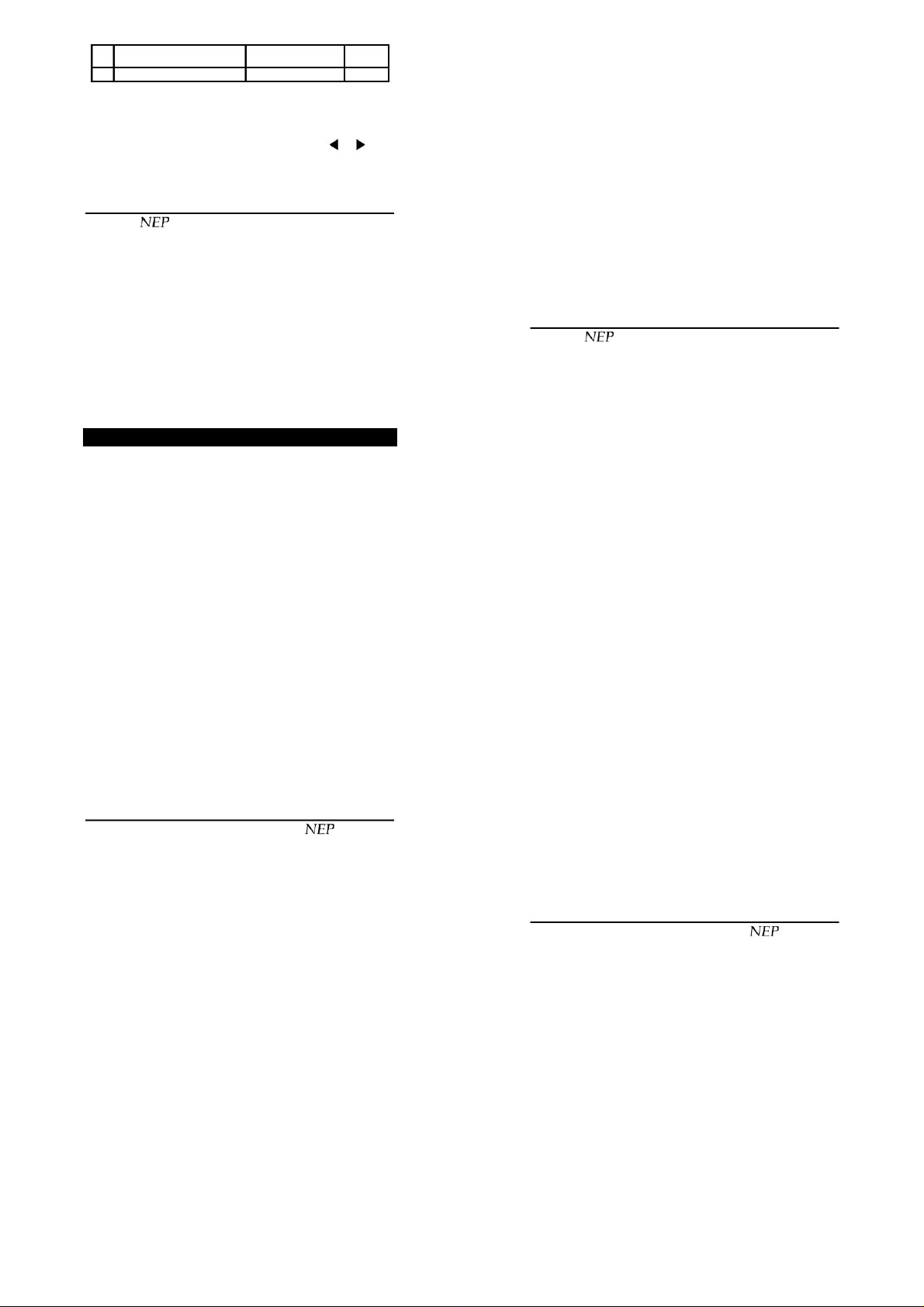
Machine Translated by Google
:
2A+2B_
14.
*
6
8 [=]
9
:
*1 The calculator asks you to enter the value of variable A when
"?" is displayed and variable A flashes. In this case, "1" should be entered.
When the equation exceeds 12 characters and the "?" is displayed, you
can check it by pressing [ *2 The "?" is displayed and variable B flashes,
].
which means that the calculator asks for a value for
], [
variable B.
In this case you must guess the value of B by entering "4".
page 10
Scientific calculators EL-546L/EL-556L
*3 The result of the equation is different from "14", which means that the value
B is not correct.
*4 Redisplay the equation. The calculator displays
the number last entered as the variable value.
*5 Since it is not necessary to change the value of variable A, simply press the
[=] button. The calculator then moves on to variable B. In this case, guess
the value of B by entering "6".
*6 Redisplay the equation and try to find
solution for a different value of variable B.
Answers: A=1 B=6, A=2 B=5, A=3 B=4
A=4 B=3, A=5 B=2, A=6 B=1
SCIENTIFIC CALCULATIONS
•
If one of the FIX messages appears on the display,
SCI or ENG, it must be deleted by pressing the [2ndF][FSE] buttons (see
the section "Selecting the notation system").
Arithmetic calculations (see table on page 30)
Functions (see table on pages 31 and 32)
Before performing calculations using the function, press the [ON/C] button. •
Before starting the calculations,
select the angle measurement unit (see section “Selecting the Angle
Measurement Units”).
Random numbers
Pressing the [2ndF][RANDOM][=] buttons generates a three-digit pseudorandom number. To generate the next random number, press the [=] button.
This operation can be performed either in
in standard operating mode and in calculation mode
statistical. •
Random numbers use Y memory. Each random number is generated from a
value stored in Y memory (a series of pseudo-random numbers).
• Pressing the 0 [STO][M] buttons erases the contents of the independent memory
(enters a zero value into it).
Temporary memories (A - D, X, Y)
Temporary memories A - D, X and Y are available in standard
operation mode.
[STO][A] - [D], [X], [Y]: Enter
the displayed value into the specified temporary memory (A - D, X, Y).
[RCL][A] - [D], [X], [Y] or [2ndF][ALPHA][A] - [D], [X], [Y] [=]:
Displays the value stored in temporary memory (defined by pressing the
appropriate letter button). • The contents of the temporary memory are cleared
when the operating mode changes or when a zero value is entered.
Last Result Memory Last Result
Memory is available in the standard
operating mode and in statistical calculation mode and in
calculations on complex numbers.
page 12
Scientific calculators EL-546L/EL-556L
The calculation result obtained after pressing the [=] button or another button
ending the calculation is automatically entered into the last result memory. [2ndF]
[ANS]:
Displaying the contents of the last result memory. • The contents
of the last result memory are
deleted when
the operating mode is changed.
Attention:
The results of calculations involving the functions given below are
automatically entered into memory X or memory Y.
For this reason, care should be taken when using these functions.
attention to memory X and memory Y.
• Random numbers •
ÿrÿ ÿxy
Calculations involving fractions (see table on page 33)
b
[a / ]:
c
This button is used to enter fractions or to convert numbers. [2ndF][d/c]:
Pressing these buttons converts
numbers.
Memory Y
Memory X, Memory Y
• Numbers with a decimal or exponential form cannot be entered as a fraction.
• In all cases, the integer part, numerator
and the denominator, up to 10 digits in total can be entered (including the
( ÿ ) symbol).
•
If the number of digits to be displayed is greater than 10, the number is
converted and displayed in decimal format.
[El-546L calculator only] • To
generate a new series of pseudo-random numbers, press the [ON/C][STO][Y]
buttons to clear the contents of the Y memory.
Scientific calculators EL-546L/EL-556L
page 11
Changing the units of measurement of angles (see table on page 32)
The units of angle measurement can be changed in the following sequence:
degrees ÿ radians ÿ grads ÿ degrees etc.
Memory-intensive calculations (see table on pages 32 and 33)
The calculator has one independent memory (M), one memory
last result and six temporary memories (A - D, X, Y).
Independent memory (M)
Independent memory is available in standard operating mode.
[STO][M]:
Erases the contents of independent memory and enters the displayed
value into it.
[RCL][M] or [2ndF][ALPHA][M][=]: Displays
the value stored in independent memory.
[M+]:
Add the
displayed value to the value stored in independent memory. [2ndF]
[M-]: Subtract the displayed value stored in
independent
memory.
values
From
Number systems: binary, octal, decimal and hexadecimal (N-Base).
(see table on pages 33 and 34)
The calculator allows you to convert numbers in the following number
systems: binary, octal, decimal and hexadecimal, as well as perform four basic
arithmetic operations in these systems,
calculations using brackets and calculations using memory.
In addition, it is possible to perform logical operations AND, OR, NOT, NEG,
XOR and XNOR on binary, octal and hexadecimal numbers.
Scientific calculators EL-546L/EL-556L
page 13
Converting a number to another number system is done as follows:
[2ndF][#BIN] Converting a number to the binary system.
The display shows Ñbî. [2ndF][#OCT] Converting the
number to the octal system.
display shows
[2ndF][#DEC] Converting a number to the decimal system.
The display shows Ñoî. [2ndF][#HEX] Converting the number system to hexadecimal. The
message ÑHî.
The other number system message disappears from the
display.
By pressing one of the button combinations described above, the displayed
number is converted to the selected number system.
Note: Entering numbers A - F in hexadecimal system
is done by pressing the buttons:
Page 5

Machine Translated by Google
[y ] , [ÿ] , [x ] , [log] , [ln] , [CNST] .
2C
EDx A B F
These numbers are displayed as follows.
AÿA
Bÿb
CÿC
Dÿd
EÿE
FÿF
In binary, octal and hexadecimal systems
it is not possible to enter a fractional part. If the number in
decimal system having a fractional part is converted to a number in one of these
systems, the
fractional part will be ignored. Negative numbers are displayed in binary, octal and
hexadecimal systems as complement.
Time calculations - decimal and sexagesimal systems (see table
on page 34)
The calculator has the ability to perform transformations
numbers from the decimal system to the sexagesimal system and vice
versa.
Additionally, in the sexagesimal system it is possible to perform four basic
operations
arithmetic and memory-based calculations. (These operations, in addition to
memory-based calculations, are also available in the statistical calculation
mode.)
p. 14
Scientific calculators EL-546L/EL-556L
Coordinate transformation (see table on page 35)
Coordinate transformation can be performed in standard mode and in calculation
mode.
statistics. • Before
starting the calculations, you must select the unit
angle units (see section "Defining angle units"). [2ndF][ÿrÿ]: Converts
rectangular
coordinates (x, y) to polar coordinates (r, ÿ). [2ndF][ÿxy]:
Converting polar coordinates (r, ÿ) to rectangular coordinates (x, y).
Y
and
×
0
Rectangular
P ( × , y )
X
Y
P ( r, ÿ )
r
ÿ
0
Polar coordinates
X
coordinates
ÿ
[2ndF]
]:
[ Enter the rectangular coordinate y or the polar coordinate ÿ. [ÿ][ÿ]: Switch
between the x-coordinate and the y-
coordinate
or between the r-coordinate and the ÿ-coordinate.
• The calculation result is automatically entered into X memory and Y memory.
The value r or the value x is entered into memory X.
The ÿ value or y value is entered into memory Y.
Calculations using physical constants (see table on page 35)
The selected physical constant is displayed by pressing the [CNST] key and
entering the constant number. Constants are specified by two-digit numbers. For
example, the speed of light in a vacuum is numbered "01".
[EL-546L]: All physical constants listed below are available (01-40)
[EL-556L]: Physical constants 01-32 are available
Scientific calculators EL-546L/EL-556L
page 15
05 Proton mass
06 Neutron mass
07 Muon Rest Mass
08 Unit atomic mass 09 Electron charge
10 Planck's constant
11 Boltzmann constant
12 Magnetic permeability of a vacuum
13. Vacuum permittivity
14 Electron Radius
15 Fine structure constant 16
Bohr radius
17
Rydberg constant
Flux unit
18
19 Bohr's Magneton
20 Electron magnetic moment
21 Nuclear magneton
22 The magnetic moment of the proton 23
Neutron magnetic moment
24
Muon magnetic moment
25
Compton wavelength for an electron
26 Compton wavelength for a proton
27 Stefan-Boltzmann constant
28 Avogadro's Constant 29
Volume of an ideal gas under standard conditions
30 Gas constant 31
Faraday's constant
32 Quantum Hole Resistance
page 16
No.
33
Electron charge to mass ratio
electron 34
Quantum of circulation 35
Gyromagnetic coefficient of proton 36 Josephon ratio of
frequency/voltage 37 38 Temperature Celsius (°C)
Electronovolt
Scientific calculators EL-546L/EL-556L
Constant
39 Astronomical Unit 40 Parsec
m
p
mn
m
µ
at
eh
k
µ
0
ÿ
about
re
ÿ
a0
ÿ
R
ÿ
0
µ
B
µ
and
µ
N
µ
P
µ
n
µµ
ÿ
c
ÿ
cp
ÿ
ON
V
m
R
F
RH
Unit Symbol
e/me C
h/2m
and
ÿ
p
2e/h
e.V.
t
AU
pc
Jmol
kg
kg
kg
kg
C
$
Js -1
$
K
J
-1
$
Hmm
-1
$
Fm
m
m
m-1
Inb
$
J
T-1
-1
$
T
J
-1
$
T
J
$
J
T-1
$
J
T-1
$
J
T-1
m
m
-2 -4
$
$
F m
IN
-1
moth
-1
$
moth
m3
-1
$
$
K
-1
$
Cmol
Oh
$
kg-1
$
$
Js
kg-1
-1 -1
$
T
s
-1
$
Hz
V
J
K
m
m
Converting numbers into metric systems (see table on page 35)
Converting numbers in the metric system can be
performed in
standard operation mode (when the decimal number system is used), 3-VLE mode
and statistical calculation mode.
[EL-546L]: All units listed below are available (01-40)
[EL-556L]: Units 01-32 are available
No.
01
02
03
04
05
06
07
08
09
10
11
12
13
14
15
16
17
18
19
20
21
22
Units
in ÿ cm
cm ÿ in
ft ÿ mm
ÿft
yd ÿ mm ÿ
yd
mi ÿ km
km ÿ mi
n miles ÿ m
m ÿ n miles
acre ÿ m2
2 m ÿ acre
oz ÿ g
g ÿ oz lb
ÿ kg kg ÿ
lb °F ÿ °C
°C ÿ °F gal
(US) ÿ ll ÿ
gal (US) gal (UK)
ÿ ll ÿ gal (UK)
in
cm
ft
m
yd
m
me
km
n miles
km
acre
m2
oz
g lb
Comments
:
inch :
centimeter : foot : meter
: yard
: meter
: nice
: kilometer
: nautical mile
: kilometer
: acre
: square meter
: ounce
: I play
: pound
kg : kilogram
°F : degree Farenheit °C : degree Celsius
gal (US) : gallon (US)
l : liter
gal (UK) : gallon (UK)
l : liter
-1
• The selected constant is displayed with the selected number of decimal places.
•
Physical constants can be displayed in a standard
operating mode (when the decimal number system is used), 3-VLE mode
and statistical calculation mode.
Note: Physical constants and metric units are based on the values given by the
ICSU Committee on Data Science and Technology in 1986 or on ISO
standards.
No.
Constant 01 Speed of light in a vacuum
02 Gravitational constant 03
Gravitational acceleration 04 Electron mass
Symbol
m
c
G Nm
g
e
Units
$
ms
2
$
$
m
s-2
kg
Scientific calculators EL-546L/EL-556L
No.
23
24
25
26
27
28
29
-1
$
kg-2
30
31
32
33
Units
fl oz (US) ÿ ml ml fl ÿ
oz (US) fl oz (UK) ÿ
ml ml fl ÿ oz (UK)
J ÿ inch
inch ÿ J
hp ÿ kW kW
ÿ hp ps ÿ kW
kW ÿ ps
2
kgf/cm ÿ Pa
fl oz (US) : fluid ounce (US)
ml
Comments
: milliliter
fl oz (UK) : fluid ounce (UK) ml : milliliter
: joule :
J
calorie :
cal
horsepower
hp kW
: kilowat
ps
: horsepower
kW
: kilowat
page 17
Page 6

Machine Translated by Google
34
35
36
37
38
39
40
Pa ÿ kgf/cm2
atm ÿ Pa
Pa ÿ atm
mmHg ÿ Pa
Pa ÿ mmHga
kgfm ÿ J
J ÿ kgfm
Bye
atm
:pascal :atmosphere
Pa : pascal (1mmHg =
1 Torr)
Bye : Pascal
J
: joule
Modification function (see table on page 35)
In the described calculator, all calculation results
are written internally in scientific notation, which means that the mantissa of
the result can have up to 12 digits.
However, since the calculation results are displayed in the notation chosen by
the user and have
user-specified number of decimal places, the results of internal calculations
may differ from the result shown on the display. Using the modification
function, the result of the internal calculation is modified so that it is the same
as the displayed value. In this way, the error that would occur as a result of
the difference between the value involved in the calculation and the displayed
value is omitted in further calculations. This function can be useful, for example,
when performing calculations in which every digit of the number is taken
into account.
Generally, it is not the value that is taken into account in the calculations
shown on the display but the number stored in
calculator registers.
page 18
Scientific calculators EL-546L/EL-556L
COMPLEX NUMBERS CALCULATIONS
(see table on pages 35 and 36)
To add, subtract, multiply, and divide complex numbers, press
[MODE][1] to enter the complex number calculation mode. There are two ways
to display the results
and complex numbers:
% in rectangular coordinates as a number z = a + bi (the display shows
xy) [2ndF][ÿ xy]
& in polar coordinates as a number
z = r(cosÿ+isinÿ) (the display shows rÿ) [2ndF][ÿ rÿ]
Entering complex numbers
% Rectangular coordinates x-
coordinate [+] y-coordinate [ i ] or x-coordinate [+]
[ i ] y-coordinate
& Polar coordinates r [ÿ ] ÿ
r: absolute value ÿ: argument
• When
changing the operating mode, the imaginary part is deleted
numbers stored in memory M.
• A complex number written in rectangular coordinates with an imaginary value
y = 0 or written in
polar coordinates with argument value ÿ=0 is treated as a real number.
SOLVING A SYSTEM OF LINEAR EQUATIONS
WITH THREE UNKNOWNS
(see table on pages 36 and 37)
To solve a system of linear equations with three unknowns, press [MODE][2]
to select 3-VLE mode.
A system of linear equations with three unknowns:
+ + =
ÿ
axbyczd
1 1 1
ÿ
axbyczd
2
ÿ
axbyczd
3
ÿ
ÿ
+ + 2
+ + =
=
212
3 3
3
Scientific calculators EL-546L/EL-556L
p. 19
In matrix notation, the system of equations can be written as: ÿ
x
ÿ
d
ÿ
ÿ
11 1 1
ÿ
ÿ
ÿ
ÿ
=
d
and
ÿ
ÿ
ÿ
ÿ
d
With
33 3 3
ÿ
ÿ
ÿ
ÿ
ÿ
ÿ
ÿ
ÿ
ÿ
111
ÿ
, its determinant is defined as: ÿ
222
3 3 3
ÿ
ÿ
ÿ
ÿ
ÿ
ÿ
ÿ
If D =
|D| =
ÿ
ÿ
ÿ
ÿ
ÿ
ABC
ABC
2 2 2 2
ABC
ABC
ÿ
ÿ
ABC
ÿ
ABC
ÿ
ÿ
ABC
1 1 1
ABC
2 2 2
ABC
3 3 3
The value of the determinant is calculated based on the following formula:
2
D = a1(b c3 - b3c2) - b1(a2c3 - ac ) + c (ab - ab )
1 2 33 2
3 2
The values of the unknowns x, y and z are determined based on the formulas:
d (bc - bc ) - b (dc - dc ) + c (db - db
1 2 3
x =
a (dc - dc) - d (ac - ac) + c (ad - ad
1 2 3
y =
a (bd - bd) - b (ad - ad) + d (ab - ab
1 2 3
with =
1 2 3
3 2 3 2
1 2 3
3 2
1 2 33 2
D
D
D
1 2 3
3 2
1 2 3
3 2
1 2 3
)
3 2
)
3 2
)
3 2
Notes: • The determinant D=0 causes errors. • If the absolute value of the
intermediate results is 1×10 or more, an error occurs.
100
Calculations
1. Press the [MODE][2] buttons.
2. Enter the value of each coefficient from a
to d according to the symbols shown on the display (after entering each
3
value, press
[ENT] button).
3. After pressing the [ENT] button after entering the value d
the calculated x value will be displayed. Subsequent presses of the
[ENT] button will display the y, z and determinant |D| values.
• Coefficients can be entered using
ordinary arithmetic operations. • To clear
the entered coefficient values,
you should press the [2ndF][CA] buttons. Values
1
3
Page 7

Machine Translated by Google
coefficients are also cleared by pressing the [MODE][2]
buttons.
p. 20
Scientific calculators EL-546L/EL-556L
Note: Pressing the [ENT] button when
the value of the determinant is displayed D causes the
coefficient values to be displayed. Each time the [ENT]
key is pressed, the coefficient value is displayed - in the
order in which they were entered.
This allows you to correct the coefficient values.
(Pressing the [2ndF][ENT] or [2ndF][ ] buttons displays
the coefficient values in
reverse order). To correct the value
selected coefficient, it is necessary, when
is displayed, enter the correct value and press the
[ENT] button.
STATISTICAL CALCULATIONS
(see table on pages 37, 38, 39 and 40)
Statistical calculations can be performed by pressing the [MODE]
[3] buttons. After selecting the calculation mode
statistics, select the type of calculation by pressing the number
button corresponding to the type number.
If you want to change the statistical calculation type, press the
[MODE][3][selected digit] buttons.
[0]: Statistical calculations for one variable.
The message STAT 0 is displayed.
Linear regression calculations.[1]:
STAT 1 is displayed.
[2]: Quadratic regression calculations.
STAT 2 is displayed.
[3]: Exponential regression calculations.
[4]:
Logarithmic regression calculations.
[5]:
Power regression calculations.
STAT 3 is displayed.
STAT 4 is displayed.
STAT 5 is displayed.
[6]: Inverse regression calculations.
STAT 6 is displayed.
The calculators allow you to determine the following statistical values (see table
below): • Statistical calculations for one
variable: [EL-546L]: % values and standard values
[EL-556L]: Values %
Scientific calculators EL-546L/EL-556L
• Calculations of the linear regression parameters: values of % and & and
additionally determining the estimator x for a known value of y (x') and the
estimator y for a known value of x (y'). • Calculations of the exponential,
logarithmic, power,
additionally determining the estimator x for a known value of y (x') and the
estimator y for a known value of x (y').
(Because the calculator converts each regression equation to a linear
regression equation before starting the calculation, it is better to enter
transformed data than the basic values). • Calculation of
quadratic regression parameters: % values
and &, coefficients a, b and of the quadratic regression equation (y = a +
bx + cx2 ). (for quadratic regression it is impossible to determine the value
of the correlation coefficient (r)).
When determining the values of a, b and c, it can be maintained
only one of them.
%
probability function.
and inverse regression
Sample mean (data x)
x
sx
Standard deviation of the sample (data x)
parameters: values of % and & and
ÿx Standard deviation of the population (data x)
n
Population size ÿx
page 21
Total number of samples (data x)
2 ÿx
Sum of squares of samples (data x)
and
Sample mean (y data)
si
Standard deviation of the sample (y data)
Population standard deviation (of y data)
ÿy
ÿy Sum of samples (data y)
&
2
Sum of squares of samples (y data)
ÿy
ÿxy Sum of the products of samples (data x, y)
r
Correlation coefficient
and
Regression equation coefficient
b
Regression equation coefficient
c
Quadratic regression equation coefficient
Data Entry The entered
data is held in memory until the [2ndF][CA] buttons are pressed.
Before entering new data, the contents of memory must be cleared.
An alternative way to clear the memory contents is to press the
[MODE][3] buttons.
p. 22
Scientific calculators EL-546L/EL-556L
Single-variable data
Dana [DATE]
Data [ , ], number of repetitions of data
[DATA] (entering several identical data x)
Two-variable data
Given x [(x,y)], given y [DATE]
Given x [(x,y)], given y [ , ] the number of repetitions of the pair (x, y)
[DATA] (entering several identical data)
Correction of entered data
Correction before pressing the [DATA] button:
Use the [ON/C] button to delete the incorrect data.
data. If the [ , ] button or the [(x,y)] button has not been
pressed after entering incorrect data, the value can be
corrected using the [DEL] button.
Correction after pressing the [DATA] button
If the [DATA] button was pressed last (no operation was
performed afterwards), an incorrect
the data can be deleted using the [2ndF][CD] buttons.
If the [DATA] button has already been pressed,
any operation performed, re-enter the data to be corrected
and then press the [2ndF][CD] buttons.
Displaying the results of statistical calculations
• Values of y , sy, ÿy, x , sx, ÿx, ÿxy, ÿy, ÿy
b, cir can be displayed by pressing the [RCL] key and then the appropriate
statistical key. • To determine the values of the estimates (xí or yí) the
known value of y
(or the value of x) must be entered and
then press the [2ndF][xí] buttons (or [2ndF][yí] buttons).
Statistical calculation formulas
In the statistical calculation formulas given later in this manual (calculation
examples), an error occurs if one of the following circumstances
occurs: • the absolute value of the partial result or the final result is equal to or
greater than 1 x 10100;
• the denominator is 0; • an
attempt was made to square a negative number.
• there is no solution to the quadratic regression equation.
Scientific calculators EL-546L/EL-556L
b
1
/
Equation formula
x
Regression type
Linear bx
Exponential y = a $ e
Logarithmic y = a + b$lnx
Powerful
Reverse
Square
ERRORS AND CALCULATION RANGE
1. Mistakes
A calculation error will occur if the calculation range (given at the end
y = a + bx
y = a$x
y = a + b $
y = a + bx + cx2
, n, ÿx, ÿx
element
p. 23
22
, a,
of the manual) is exceeded, or if an incorrect mathematical calculation
is attempted.
If a calculation error occurs, pressing the [ ] or [ ] button automatically
moves the cursor back to the place in the equation where the error
occurred.
error. To correct the calculation error, edit the equation (described in
“Editing an Equation”) or press the [ON/C] key. • The number following
the “Error” message is the
error code. Since this code indicates the type of error, check its
meaning.
2. Error codes and types
1 Syntax error •
An attempt was made to perform an invalid calculation, for
example,
an attempt to perform a statistical calculation with two
variables or to transform coordinates after only one data item or
one coordinate was entered.
Page 8

Machine Translated by Google
2 [2ndF][ÿrÿ].
2. Calculation error
• The absolute value of the partial result or the final result is equal
to or greater than 1× 10100; • Division by 0; • The
calculation range was
exceeded when performing calculations involving functions,
statistics, transformations/computations on binary, octal or
hexadecimal numbers.
page
24 3 Depth error • Number
of available buffers exceeded (The calculator has 8 buffers that can be
Scientific calculators EL-546L/EL-556L
entered numerical values and 16 buffers into which operation
commands can be entered).
4 The equation is too long
• The number of equation characters exceeded the allowed number
159. The number of equation signs must be less than 159.
3. Calculation range (see table on pages 41, 42, 43 and 44) •
Within the range specified below, the calculator's accuracy is ±1 for the
last digit of the mantissa. When performing continuous calculations
(including
chain and regression coefficients), errors accumulate leading to reduced
accuracy. • The calculation range is ± 10-99 - ± 9.999999999 x 1099 and 0.
If the absolute value of the input value or partial/final calculation result
is less than
10-99, the value is rounded and displayed as 0 and this value is used in
further calculations.
SCIENTIFIC FUNCTIONS AND CALCULATOR FUNCTIONS
Function numbers in parentheses refer to the EL-546L calculator.
Scientific functions
and ,
Number
of functions
37
(41)
Function
Statistical
n, ÿx, ÿx
2
x ,ÿx, sx, ÿy, ÿy , ÿxy,
,
2
ÿy, sy, xí, yí, x DATA, x, w DATA, x, y DATA,
x, y, w DATA, CD, r, a, b r.quadratic
(a, b, c), exponential (r, a, b), power (r, a, b),
inverse (r, a, b), logarithmic (r, a, b) [EL-546L
only] p(t), Q(t), R(t), xÿt CPLX
(arithmetic
operations, ÿ rÿ, ÿ xy,
Numbers
combined
brackets, mixed calculations xy,
10
rÿ), ÿ (r or x), ÿ (ÿÿ or yi)
Scientific calculators EL-546L/EL-556L
page 25
Trigonometric,
inverse
trigonometric
Other
M+, Msin, cos, tan, sin-1, cos-1, tan-1 for all
angle units
sinh, cosh, tanh, sinh-1, cosh-1, tanh-1, , ln,
ex
10x
,
log, x2
GRAD, n!, nPr, nCr, %, +%, -%, x%, ÷%, BIN,
3
ÿ, x-1, DEG, RAD,
, ÿ,
OCT, HEX, NEG, NOT, AND,
18
51
OR, XOR, XNOR, FIX, SCI, ENG, TAB (0-9),
Arithmetic
substitution
and
p. 26
Calculator functions
Function
Memory
Arithmetic
operations
Detection
error
Other
Scientific Functions Calculator Functions 259 (279)
BATTERY REPLACEMENT
Power supply
MDF, ÿ, EXP, RANDOM.
alg., BIN/OCT/HEX mode, display (ÿ, ÿ)
Scientific calculators EL-546L/EL-556L
STO, RCL, M+, M-, A, B, C, D, X, Y,
ANS
+, -, x, ÷
Syntax, calculation, depth, equation
too long
C, CE ( ), ÿ (DEL), CA, DEL, +/-,
,
,
28
Total
287 (307)
6
Number
of functions
11
4
4
9
[EL-546L]
The calculator has a dual power supply: solar cells and alkaline
manganese batteries (LR44 x 2). The battery power supply is an
additional power supply.
[EL-556L]
Alkaline manganese batteries (LR44 x 2).
Notes on Replacing Batteries
Improper use of batteries can cause electrolyte leakage or
explosion of the cells. For this reason, please observe the
following rules: • Always replace
both batteries at the same time; • Do not mix new and
discharged batteries. • Make sure that the new batteries are the
correct type. •
When inserting the batteries, take care
polarity - as marked on the calculator.
When to replace the battery
[EL-546L]
The battery should be replaced: if
•
during use in low light conditions
displayed numbers and symbols become pale and unclear;
Scientific calculators EL-546L/EL-556L
page 27
Function
ÿ D° Mí S, ÿ DEG, ÿ rÿ, ÿ xy, ÿ (r or x),
Transformations
ÿ (ÿ or y), DEGÿRAD,
RADÿGRAD, GRADÿDEG,
DECÿBIN, DECÿOCT, DECÿHEX,
BINÿOCT, BINÿHEX, OCTÿHEX, 32 metric
conversion factors [EL-546L only] 8
additional metric
conversion factors
Calculations
time
Solving a
system
of
equations
Constantly
physical
Hanging 16 mathematical formulas
Powers,
roots
Fractions
Arithmetic calculations STO, RCL,
M+, M-
3-VLE, determinant
[EL-546] 40 physical constants
[EL-556] 32 physical constants
8 numbers
x
x
and
and ,
Arithmetic functions, results, (fraction ÿ
decimal value, mixed fraction ÿ
improper fraction)
decimal number ÿ fraction, STO, RCL,
Number
of functions
56
(64)
8
2
32
40
24
2
13
•
if nothing appears on the display during use in low light
conditions even after pressing the [ON/C] button. if the
contents of the
•
memory have been automatically cleared.
[EL-556L]
The batteries should be replaced when the symbols displayed are
blurred.
Attention
• Batteries should be kept out of reach of children. • Batteries
are inserted into the calculator at the manufacturer before it is
shipped. They may therefore run out of power.
earlier than specified in the technical data. •
Leaving discharged batteries in the battery compartment may
cause electrolyte leakage and damage to the device. •
Improper
handling may cause them to explode. • Do
batteries can
not throw batteries into a fire. This
may cause an explosion.
•
The batteries must be replaced with others of the same type.
How to replace the battery
1. Turn off the power using the [2ndF][OFF] buttons.
Page 9

Machine Translated by Google
2. Unscrew the two screws on the back of the device and remove the
battery compartment cover.
3. Use a pointed object, such as a pen, to remove the discharged batteries.
4. Install two new batteries so that the positive terminal (marked Ñ+î) is on top.
5. Replace the battery compartment cover and tighten the screws.
6. Press the RESET button on the back of the device. • Make sure that after
pressing the
RESET button, the display looks like the one on the next page.
page 28
Scientific calculators EL-546L/EL-556L
Automatic power off
If no button is pressed for approximately 10 minutes, the power will be turned
off automatically. This is to extend battery life.
TECHNICAL DATA
[EL-546L]
Calculations:
Scientific calculations, calculations with complex
numbers, solving systems of equations
linear with three unknowns, statistical calculations,
standard probabilistic values, etc.
Internal
calculations:
Power supply:
Number of mantissa digits no more than 12
Built-in 3V DC solar cell
Additional power source - two alkaline manganese
batteries (LR44 or equivalent)
Operating
temperature:
Dimensions:
Libra:
Accessories:
0°C - 40°C 84
mm × 145 mm × 16.5 mm approx.
106 g (with batteries)
Two LR44 batteries (pre-installed in the unit),
instruction card, operating instructions.
[EL-556L]
Calculations:
Scientific calculations, calculations with complex
numbers, solving systems of equations
linear with three unknowns, statistical calculations, etc.
Internal
calculations:
Power supply:
Number of mantissa digits no more than 12
3V DC - two alkaline manganese batteries
(LR44 or equivalent)
Power consumption: 0.0006W
Scientific calculators EL-546L/EL-556L
page 29
45+285+3 =
(1)
(2)
45 [+] 285 [÷] 3
(3)
140.
[=]
+
18 6
=
-
15 8
42×(-5) +
120=
3
(5×10 ) +
(4×10-3 ) =
*
It is possible to omit the brackets [ ) ] if they appear immediately before
[ON/C] [ ( ] 18 [+] 6
[ )] [÷] [ ( ]
15 [ -] 8[=] * 3.428571429
42 [×] [+/-] 5
(42 [×] 5 [+/-]) [+]
120 [=]
5 [Exp] 3 [÷]
4 [Exp] [+/-] 3
(4 [Exp] 3 [+/-])
[=]
-90.
1250000.
the [ =] or [M+] sign.
p. 30
Scientific calculators EL-546L/EL-556L
Features
(1)
sin 60 =o
ÿ
cos [ ] rad =
tan-11=[9 ]
25+5=30
about
sin 30 =
4
(2)
[ON/C] [sin] 60 [=]
[ON/C] [cos] [( ]
[2ndF] [ÿ] [÷] 4[ ) ] [=]
[ON/C] [2ndF] [tan ] 1 [=]
-1
[ON/C] 25 [+] 5 [=]
[sin] [2ndF] [ANS] [=]
(3)
DEG
0.866025403 DEG
RAD
0.707106781 RAD
HAIL
50.
30.
DEG
0.5
HAIL
DEG
• The results of calculating the values of inverse trigonometric functions are
displayed in the following range:
ÿ = sin-1 x
ÿ = tan-1 x
DEG
RAD
HAIL
(1)
(cosh 1.5 +
sin 1.5)2 =
5
tanh-1 7
In20 =
log50 =
3e =
1.7
10 =
161
+
7
4 2
8-2-3 ×5 =
1
4 =
(123 )
49 ÿ
4!
(4×3×2×1 =)
4 81
=
=
-90 ÿ ÿ ÿ 90
ÿ
-
- ÿ ÿ ÿ ÿ
2
-100 ÿ ÿ ÿ 100
(2)
[ON/C] [( ] [hyp] [cos] 1.5
[+] [hyp] [sin] 1.5 [ )][x2 ] [=]
[ON/C] [2ndF] [archyp]
[tan] [( ] 5 [÷] 7 [ )][=]
[ON/C] [In] 20 [=]
[ON/C] [log] 50 [=]
[ON/C] [2ndF] [e ] 3 [=]
[ON/C] [2ndF] [10 ]1.7 [=]
[ON/C] 6 [2ndF] [x ]
[+] 7[2ndF] [x -1] [=]
[ON/C] 8 [y ] [+/-] 2 [-] ] 4
×
[×] 5 [x 2][=]
3 [y
[ON/C] 12 [y ] 3 [y ] 4
[2ndF] [x -1] [=]
[ON/C] [ÿ] 49 [-] 4
[2ndF] [ÿ] 81 [=]
[ON/C] 4 [2ndF] [n!] [=] n!
= n .(n-1). n-2)...2 . 1
Scientific calculators EL-546L/EL-556L
ÿ
2
×
x
-1
×
×
×
ÿ = cos x
0 ÿ ÿ ÿ 180
0 ÿ ÿ ÿ ÿ
0 ÿ ÿ ÿ 200
(3)
20.08553692
0.895879734
2.995732274
1.698970004
20.08553692
50.11872736
0.309523809
-2024.984375
6.447419591
-1
4.
24.
page 31
(4)
(4)
[h]
(4)
Working time
battery:
Approx. 1,700 hours
(when continuously displaying 55555. at
20°C. Varies with different usage and battery
manufacturer).
Operating
temperature:
Dimensions:
Libra:
Accessories:
0°C - 40°C 84
mm × 145 mm × 16.5 mm approx.
104 g (with batteries)
Two LR44 batteries (pre-installed in the unit),
instruction card, operating instructions.
CALCULATION EXAMPLES
•
The calculator displays the equation and the result simultaneously,
although in the examples below only the result is shown.
Arithmetic calculations
Example
Buttons
Display Notes
pressed
(1)
P =
10 3
n!
nCr =
No.
) - !(
C = 5
2
!
nCr = n
rnr
!( ÿ )!
500×25 % =
120÷400 =? %
500+ (500× 25%) = 400(400× 30%) =
Changing the unit of measurement of angles
(1)
(2)
[ON/C] 10 [2ndF] [n Pr] 3
[ON/C] 5 [n Cr]
500 [×] 25 [%]
120 [÷] 400 [%]
500 [+] 25 [%]
400 [-] 30 [%]
(2)
90
about
90 ÿ?[rad]
[2ndF] [DRG ]
[=]
2 [=]
(3)
DEG
RAD
1.570796327
HAIL
(3)
(4)
720.
10.
125.
30.
625.
280.
(4)
DEG
90.
ÿ
[ ] good
2
Page 10

Machine Translated by Google
ÿ?g
sin-10.8 = ?o
ÿ ?[rad]
ÿ ?g
180° = ÿ [rad] = 200 (ÿ = 3.141592654)
[2ndF] [DRG ]
[2ndF] [DRG ]
[2ndF] [sin ] -1
0.8 [=]
[2ndF] [DRG ]
[2ndF] [DRG ]
g
100.
DEG
DEG
53.13010235 °
RAD
0.927295218
HAIL
g 59.03344706
90.
Memory-based calculations
(1)
24+(8×2) =
(8×2) ×5 =
23+45+78 =
+)52-31+43 =
-)64+73-12 =
p. 32
(1)
$1 = ÿ104
ÿ25,090 = $?
$2,750 =ÿ?
r = 3cm
2
= ?
ÿr
(r ÿ A) 24
=
2 4
. ...(A)
+
4 6
3×(A)+60+(A)=
8 [×] 2 [HUNDRED] [M]
24 [÷] [RCL] [M] [=]
[RCL] [M] [×] 5 [=]
23 [+] 45 [+] 78 [M+]
52 [-] 31 [+] 43 [M+]
(AND)
64 [+] 73 [-] 12[2ndF] [M-
Scientific calculators EL-546L/EL-556L
25090 [÷] [RCL] [A] [=]
[2ndF] [ÿ] [2ndF] [ALPHA]*
24 [÷] [( ] 4 [+]6 [ )] [=]
[+] 60 [÷] [2ndF] [ANS] [=]
(2)
[ON/C] [STO] [M]
[RCL] [M]
(2)
104 [ONE HUNDRED] [A]
2750 [×]
[RCL] [A] [=]
3 [ONE HUNDRED] [A]
[A] [x 2] [=]
3 [×] [2ndF] [ANS]
(3)
146.
125.M
]
(3)
241.25M
286000.M
28.27433388 2.4
% Independent memory &
Last result memory ' Temporary
memory
*
The multiplication sign can be omitted between the "ÿ" value and the
variable.
Fraction calculations
3
= ( )
3
2
4
2
1 4
+
5 29
6 6
9
(1)
3
8
=
3 [ab /c] 1 [ab /c] 2 [+]
[ON/C] [2ndF] [ 3
(2)
4[ab /c] 3 [=]
[2ndF] [d/c]
] 2 [ab /c] 8
[ab /c] 9 [=]
[a/c] b
4ÿ 5ÿ 6
4.833333333 29
6
1.424219561
Calculations on numbers from the following systems: binary,
Octal, decimal and hexadecimal
(1)
DEC(25)ÿ
HEX(1AC) ÿ
BIN
OCT
DEC
BIN
(1010-100)
×11 =
BIN
(2)
[ON/C] [2ndF] [#DEC]
25 [2ndF] [#BIN]
[ON/C] [2ndF] [#HEX] 1 AC
[2ndF] [#BIN]
[2ndF] [#OCT]
[2ndF] [#DEC]
[ON/C] [2ndF] [#BIN] [( ]
1010 [-] 100 [ )]
[×] 11[=]
(3)
11001.b
1101011100.b BIN
10010.b
Scientific calculators EL-546L/EL-556L
100g
90°
(DEG)
[rad]
16.M
1.5M
80.M
0.
M
64.M
85.M (A)
104.M
3
32.2
(3)
ÿ
1AC.H
654.0 OCT
428.
' (A)
DEC
BIN
HEX
DEC
BIN
p. 33
=
NOT
10110 =
24 XOR 4 =
B3 XNOR
2D =
[OR] C3 [=]
[ON/C] [2ndF] [#BIN]
[NOT] 10110[=] 1111101001.b
[ON/C] [2ndF]
[#OCT] 24 [XOR] 4 [=]
[#HEX] B3 [XNOR] 2D[=] FFFFFFFF61.H
[ON/C] [2ndF]
db.H
BIN
OCT
20.o
HEX
Calculations with decimal and sexagesimal values
(1)
12o 39'18"05
(4)
%
ÿ ? (10) %
123,678
ÿ ? (60)&
3h30m45s +
6h45m36s =
? (60) &
3h45m -
1.69h = ?
(60) &
about
sin62 12'
24"
= ? (10) %
(4)
&
% Decimal number
& Sexagesimal number
p. 34
(2)
12 [D°M'S] 39 [D°M'S]
18 [D°M'S] 5[2ndF] [ÿDEG] 12.65501389 12.6550138o
123.678 [2ndF] [ÿDEG] 123o 40'40.80 123o 40'40"80
3 [D°M'S] 30 [D°M'S] 45 [+]
6 [D°M'S] 45 [D°M'S]
36 [=] 10 16'21.00 3
[D°M'S] 45 [-]
1.69 [=] [2ndF] [ÿDEG]
[ON/C] [sin] 62
[D°M'S]
12 [D°M'S] 24 [=] 0.884635235
Scientific calculators EL-546L/EL-556L
(3)
about
2o 03'36.00 2h3m36s
(4)
10h16m21s
DEG
Coordinate conversion
(1)
x = 6
{
y = 4
ÿ
r = ?
{
ÿ = ?
= 14
ÿ
=
r {ÿ
5
ÿ
x = ?
{
y = ?
(2)
6 [2ndF] [ , ] 4
[2ndF] [#rÿ]
[ÿ]
[ÿ]
14 [2ndF] [ , ]
[2ndF] [ÿ] [÷] 5
×
[2ndF] [# y] 11.32623792 ÿ
(3)
7.211102551 ÿ
ÿ33.69006753
7.211102551 ÿ
ÿ8.228993532 [ÿ]
(4)
DEG
4.
r
ÿ
r
RAD
x
and
Calculations using physical constants
(1)
Vo=15.3 m/
st=10s
Vot+0.5gt2
(2)
15.3 [×] 10 [+] 2 [2ndF]
-1
[x ][×][CNST]03
[×] 10 [x2 ][=]
(3)
9.80665
643.3325 643.3325
(4)
m
Converting values from metric
(1)
125 yd = ?m
(2)
125
[2ndF][CONV] 5 [=]
(3)
114.3 114.3m
125.
(4)
Modification function
(1)
(4)
5 ÷ 9 = (A)
(A) × 9 =
(2)
5 [÷] 9 [=]
[×] 9 [=]
5 [÷] 9 [=]
[2ndF]
[MDF] [×] 9 [=]
(3) (4)
0.6
FIX, TAB = 1
5.0
5.55555555555×10 ×9
0.6
FIX, TAB = 1
5.4
0.6×9
-1
Complex number calculations
(1)
(12-6i) +
(7+15i) -
(11+4i) =
(2)
12 [-] 6 [ i ][+] 7
[+] 15 [ i ][-] [ ( ]
11 [+] 4 [ i ][ ) ][=] [ÿ] [ÿ]
(3)
ÿ
+
ÿ
8.5. 8.
(4)
ÿ
x
and
yx
(1)
BIN(111)ÿ
NGD
HEX(1FF)
+OCT(512)=HEX(?)
2FEC2C9E=(A)
+) 2000-
1901=(B)
(C)
1011 AND
101 =
5A OR C3
(2) (4)
[ON/C] [2ndF] [#BIN] [NEG]
[ON/C] [2ndF] [#HEX] 1FF
111 [=] 1111111001.b
[#OCT] [+] 512 [=]
[2ndF] [#HEX]
[ON/C] [STO] [M] [2ndF]
[#HEX] 2FEC [-]
2C9E [M+]
2000 [-] 1901[M+]
[RCL] [M]
[ON/C] [2ndF] [#BIN]
1011 [AND]101 [=]
[ON/C] [2ndF] [#HEX] 5A
[2ndF]
(3)
1511.0
349.H
34E.HM
6FF.HM
A4d.HM
Scientific calculators EL-546L/EL-556L
p. 35
NEG
(-7)
HEX
OCT
HEX
HEX
(AND)
(B)
(C)
BIN
b
1.
HEX
(1)
6 × (7-9i) ×
(-5+8i) =
16 ×
(sin30°+icos30°) ÷
(sin60°+icos60°)=
30 [+] [ i ][cos] 30 [ )] [ ( ][sin]
(2)
6 [×]
[ ( ] 7 [-] 9 [ i ][×] [ ( ]
5 [+/-] 8 [ i ][ ) ][=] [ÿ] 16 [×]
[sin]
60 [+][ i ][cos] 60 [ )][=] [ÿ]
[ ( ]
(3)
ÿ
+
13.85640646.8.i
ÿ
+
222.606.i
(4)
ÿ
x
and
DEG
x
ÿ
and
Page 11

Machine Translated by Google
ÿ
[2ndF][#r ]
r1=8, ÿ1=70°
r2=12, ÿ1=25°
ÿ
8 [ÿ] 70 [+]
12 [ÿ] 25 [=]
ÿ
18.5408873.42.76427608.i
ÿ
[ÿ]
ÿ
r=?, ÿ=?
(1+ i)
ÿ
r=?, ÿ=?
(2-3i)2 =
1/(1+i)=
[ (] 2 [-] 3 [ and ] [ ) ] [=]
[2ndF][#xy]
1 [+][ and ][=]
[2ndF][#r ]
[ÿ]
[2ndF][#xy]
[ÿ]
[ (] 1 [+] 3 [ i ] [ ) ] [2ndF]
[x-1] [=]
[ÿ]
ÿ
1.1.414213562.42.
ÿ
ÿ
ÿ
-
ÿ
-
-5.12.
0.50.5i
ÿ
ÿ
and
ÿ
and
ÿ
Solving a system of linear equations with three unknowns
Example 1:
x+yz =9 a1=1, b1=1, 6x+6y-z=17 a2=6,
b2=6, 14x-7y+2z=42 a3=14, b3=7,
{
1
(3)(2)
[ENT] 1
[ENT] 1 [+/-]
[ENT] 9
[ENT] 6
p. 36
(2)
.
.
.
[ENT] 42
[ENT]
[ENT]
[ENT]
[ENT]
Scientific calculators EL-546L/EL-556L
(3)
Example 2: if the coefficients c1, c , as well as a - d are
equal to zero, then the system takes the form of a system of two equations with
c =-1, d =9 c2=-1,
1
d2=27 c3=2, d3=42
d3?
42. 3.238095238
-1.638095238
-7.4
105.
c
,
2 3 3
1
1.
a1?
1.
b1?
-1.
c1?
d1?
9.
a2?
6.
x
and
With
determinant of D
(4)
(4)
3
two unknowns. We can then determine the values x, y and the determinant.
DEG
r
ÿ
DEG
r
ÿ
x
and
x
and
As an example, determine the results based on the following data: [EL-546L]:
In
addition, the overall shape of the distribution of the results must be determined.
E.g. A. Determine the number of people who have 45 points or less.
B. Determine the number of people who have more points
than the average and less than 75.
C. Determine the number of people who have 80 or points
more.
D. Determine P(t) for t = -0.5.
Results
Number of people
100 [ , ] 2 [DATE]
(2)
30 [ , ] 2 [DATE]
40 [ , ] 5 [DATE]
50 [ , ] 4 [DATE]
60 [ , ] 6 [DATE]
70 [ , ] 11 [DATE]
80 [ , ] 13 [DATE]
90 [ , ] 7 [DATE]
30 40 50 60 70 80 90 100 2 5 4 6 11
13 7 2
[MODE] 30
x
[RCL] [ ]
[RCL] [ÿx]
ÿ
[RCL] [ x]
[RCL] [sx]
2
[x] [=]
(3)
17.7583783
17.93867103
321.7959184
69.2
3460.
(4)
0.STAT 0.
n
2.
n
7.
n
11.
n
17.
n
28.
n
41.
n
48.
n
50.
x
ÿx
x
ÿ
sx
2
sx
[EL-546L]
[2ndF][P(t)] 45 [2ndF][x ÿt][ ) ][=]
(2)
[ 2ndF][Q(t)] 75 [2ndF][x ÿt][ ) ][= ]
[2ndF][R(t)] 85 [2ndF][x ÿt][ ) ][=]
[2ndF][P(t)] 0.5 [+/-][x ÿt][ ) ][=]
p. 38
Scientific calculators EL-546L/EL-556L
(3) (4)
0.086483 A (8.6%)
0.128017 B (12.8%)
0.186808 C (18.7%)
0.308537 D (30.9%)
Probability value calculations
[EL-546L]
2
x
-
t
1
P t
( ) =
2
e dx
ÿ
ÿÿ
2
ÿ
a2 x+b2y = d2
{ a1 x+by = d
1
5x+6y=7
{ 2x+3y = 4
1
(2)
[2ndF][CA] 2
[ENT] 3
[ENT]
[ENT] 4
[ENT] 5
[ENT] 6
[ENT]
[ENT] 7
[ENT][ENT][ENT][ENT]
[ENT]
[ENT]
[ENT]
Statistical calculations
Patterns:
x
ÿ
=
x
n
=
sx
=
ÿx
x nxÿ
2 2 ÿ ÿ x nx
2222
-
1
n
and
si
ÿy =
ÿ
and
=
n
=
Scientific calculators EL-546L/EL-556L
ÿ
ÿy ny
and ny
nn
2
x
-
t
1
2
Q t
(3)
2.
a1?
3. b1?
0.c1 ?
d1?
4.
a2?
5.
6. b2?
0.c2 ?
7. d2?
0. a3?
x
-1.
2. y
determinant of D
-3.
(4)
t = (x -
•
-
--
1
22
-
n
Regression calculations
( ) =
P t
( ) =
x
)/ÿx ...
P(t), Q(t) and R(t) always take positive values, even for t < 0. This is
because their values are determined using surface calculation algorithms.
The values of P(t), Q(t) and R(t) can have up to six decimal places
e dx
ÿ
2
ÿ0
2
x
ÿ ÿ
1
2
ÿ e dx
t
2
ÿ
Normalization pattern
For the given pairs of values (x,y), determine the standard deviation, the linear
regression coefficient, and the correlation coefficient between x and y.
p. 37
(The calculations for exponential, logarithmic, power, and inverse regression
are performed the same way as for linear regression.)
Scientific calculators EL-546L/EL-556L
p. 39
+ x
ÿx = x1 + x2 +
ÿx = x1 + x + ÿxy =
x1y + xy + ÿy = y + y +
+ y
2
ÿy = y + y +
...
222 22
1
2
1
n
+ x n
...
...
2
2
...
221
...
nn
+ xy
n
2
+ y
n2
Statistical calculations for one variable
n: number of data
(1)
x
and
(2) (3)
[MODE] 3 1
12 [(x,y)] 24 [DATE]
18 [(x,y)] 36 [DATE]
STAT 1
(4)
0.
1.
n
n 2.
Page 12

Machine Translated by Google
12 24 18
36 10 20
8
46 19 35
15 25
8 [(x,y)] 10 [DATE]
20 [(x,y)] 46 [DATE]
19 [(x,y)] 35 [DATE]
15 [(x,y)] 25 [DATE]
[RCL] [a]
[RCL] [b]
[RCL] [r]
[RCL] [Sx]
[RCL] [Sy]
- 9.44964535 a
2.50212766 b
0.974056545 r
4.847679857 sx
12.45257671
n
3.
n
4.
n
5.
n
6.
si
The following values are estimated
(1)
x = 3ÿy ' = ? y
=46ÿ x
'
= ?
(2)
3 [2ndF] [y ']
46 [2ndF] [x']
(3)
-1.943262411 y
22.16099773 x
(4)
Quadratic regression
For given pairs of values (x,y), the coefficients a, b, and c form the quadratic
regression equations and determine the estimates for the given values x and y:
(A) x=10 ÿ y'=?
(B) y=22 ÿ x'=?
(4)
0.
n
1.
n
2.
n
3.
n
4.
n
5.
and b
c
(A)
ÿ
x1 (B)
x2 (B)*
ÿ
x1 (B)
x
12 41 8 13
5 2 23
200 15 71
*
p. 40
(1)
and
For two roots
(2) (3)
[MODE] 3 2
STAT 2
12 [(x,y)] 41 [DATE] 8
[(x,y)] 13 [DATE] 5
[(x,y)] 2 [DATE] 23
[(x,y)] 200 [DATE] 15
[(x,y)] 71 [DATE]
[RCL] [a]
[RCL] [b]
[RCL] [c]
10 [2ndF] [y']
22 [2ndF] [x']
[ÿ]
ÿ
[ÿ]
Scientific calculators EL-546L/EL-556L
5.357506761
-3.120289663
0.503334057
24.4880159
9.63201409
-3.432772026
9.63201409
Calculation scope
Function
Field (2)
(1)
[EL-546]
DEG: |x | < 4.5 × 1010
son x
something x
tan x
(tan x : |x | ÿ 90 (2n-1)) *
RAD: |x | < / × 10
(tan x : |x | ÿ / (2n-1)) * GRAD:
|x | < 5 × 1010
10
ÿ
40
ÿ
2
(tan x : |x | ÿ 100 (2n-1)) *
[EL-556]
DEG: |x | < 4.5 × 1010
-1
son
cos-1x
-1
tan x,
ln x, log x
y×
(tan x : |x | ÿ 90 (2n-1)) *
RAD: |x | < / × 10
(tan x : |x | ÿ - (2n-1)) *
HAIL: |x | < / × 10 (tan x : |
x | ÿ 100 (2n-1)) *
|x | ÿ 1 |
3
x
x | < 10100
10-99 ÿ x < 10100
[EL-546L] y
•
> 0: -10 < x ln y ÿ 230.2585092 y = 0: 0 < x <
•
10100
•
y < 0: x = n (0 < |× | < 1: / = 2n-1, x = 0)* -10 < × ln |
[EL-556L] •
y > 0: -10 < x ln y ÿ 100 y = 0: 0 < x <
•
10100
•
y < 0: x = n (0 < |× | < 1: / = 2n-1, x = 0)*
10
ÿ
180
10
10
9
100
100
y| ÿ 230.2585092
100
1
x
1
x
-10100 < × ln |y| ÿ 100
(1)
[EL-546L] y
•
x
and
> 0: -10 <- ln y ÿ 230.2585092 (xÿ
0)
•
y = 0: 0 < x < 10
•
y < 0: x= 2n-1, (0 < |
x | < 1:1 / = n, x ÿ 0)* -10100 < /
x ln |y| ÿ 230.2585092
[EL-556L] y
•
> 0: -10 < / ln y ÿ 230.2585092 (xÿ
0)
•
y = 0: 0 < x < 10100
•
y < 0: x= 2n-1, ( 0 <
|x | < 1: / = n, x ÿ 0)* -10100 <
×
and
10×
sinh x, cosh x |x | ÿ 230.2585092 |x | < 10100
tanh x
sinh-1 x
-1
cosh x
-1
tanh x 2 x
x
-1x
n!
nPr
< x ÿ 230.2585092
-10 < x < 100
[EL-546L]:
[EL-556L]:
[EL-546L]:
[EL-556L]:
[EL-546L]:
[EL-556L]: |x
| < 1
|x | < 1050
0 ÿ x < 10100
|x | < 10100 (x ÿ 0)
0 ÿ n ÿ 69*
[EL-546L]:
[EL-556L]:
-10100
100
|x | < 230.2585092
|x | < 5 × 1099
|x | < 1050
1 ÿ x < 5 × 1099
1 ÿ x < 1050
0 ÿ r ÿ n ÿ 999999999* 0 ÿ r
ÿ n ÿ 999999999*
n!/(nr)! < 10100
nCr
[EL-546L]:
[EL-556L]:
ÿ DEG, Do M'S 0 00'00.01 ÿ |x | < 10000o
about
p. 42
0 ÿ r ÿ n ÿ 999999999* n - r
< r: n - r ÿ 69 r ÿ 69 0 ÿ r
n - r ÿ r:
999999999* 0 ÿ r ÿ 69
n!/(nr)! < 10100
Scientific calculators EL-546L/EL-556L
(1)
x, y ÿ r, ÿ
[EL-546L]:
|x|, |y| < 1050
x
| / |, × + y < 10
[EL-556L]:
[EL-546L]:
r, ÿ ÿ x, y
[EL-556L]:
0 ÿ r < 10100
DEG: |ÿ| < 4.5 × 1010
RAD: |ÿ| < / ×10 ÿ
HAIL: |ÿ| < 5 × 10
0 ÿ r < 10100
DEG: |ÿ| < 1010
RAD: |ÿ| < / ×10 ÿ
HAIL: |ÿ| < 10/9 × 1010
DEGÿRAD, GRADÿDEG: |× | < 10100
DRG
+, -
ÿDEC
ÿBIN
ÿOCT
ÿHEX
AND
OR
XOR, XNOR
NOT
×
÷
RADÿGRAD: |x| <
A + Bi, C + Di
|A ± C | < 10 100
(AC-BD) < 10
(AC+BD)/(C+D) < 10
(BC - AD)/(C + D) < 10
100
2
2 2
(C2 + D2 ) ÿ 0
DEC : |x| ÿ 9999999999
BIN : 100000000 ÿ x ÿ 1111111111 0 ÿ x ÿ
1111111111
OCT : 400000000 ÿ x ÿ 7777777777 0 ÿ x ÿ
3777777777
HEX : FDABF41C01 ÿ x ÿ FFFFFFFFFF
0 ÿ x ÿ 2540BE3FF
BIN : 1000000000 ÿ x ÿ 1111111111
0 ÿ x ÿ 1111111111
OCT : 4000000000 ÿ x ÿ 7777777777 0 ÿ x ÿ
3777777777
HEX : FDABF41C01 ÿ x ÿ FFFFFFFFFF 0 ÿ x ÿ
2540BE3FE
100
1
100 1
1
2
and
2 2 100
xy
ÿ / × 1096
|B± D| < 10 100
(AD-BC) < 10
2
(2)
100
x
x
1
x
/x ln |y| ÿ 100
ÿ n ÿ
(2)
2
+ < 10
2
100
100
100
40
10
180
100
Scientific calculators EL-546L/EL-556L
p. 41
Scientific calculators EL-546L/EL-556L
p. 43
Page 13

Machine Translated by Google
NEG
* (n, r: integers)
BIN
: 1000000000 ÿ x ÿ 1111111111 0 ÿ x ÿ
OCT : 4000000000 ÿ x ÿ 7777777777 0 ÿ x ÿ
HEX : FDABF41C01 ÿ x ÿ FFFFFFFFFF
1111111111
3777777777
0 ÿ x ÿ 2540BE3FF
(2)(1)
p. 44
Scientific calculators EL-546L/EL-556L
