Sharp EL-531WG, EL-531WH, EL-531W, EL-531, EL-531WBBK - Scientific Calculator Operation Manual
...Page 1
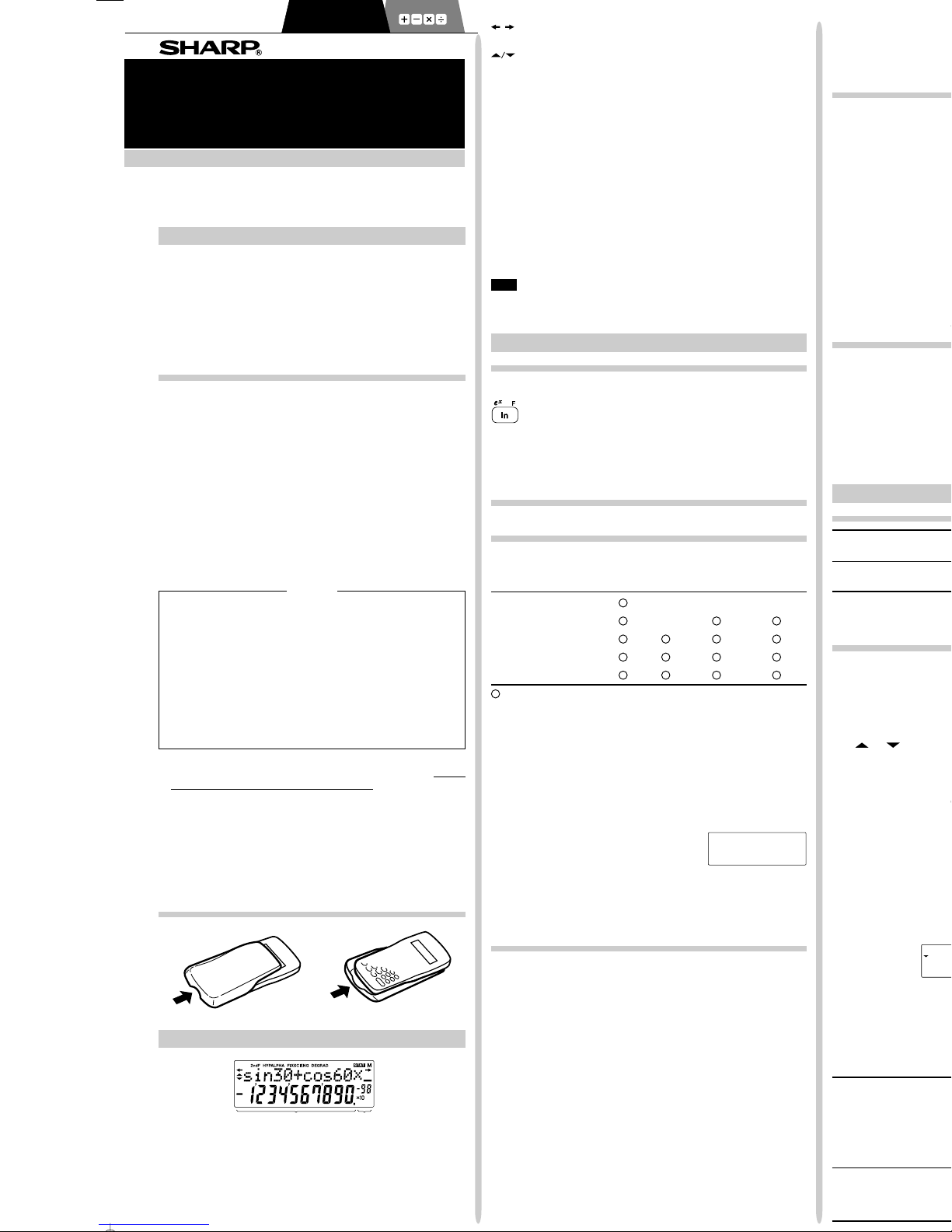
INTRODUCTION
Thank you for purchasing the SHARP Scientific Calculator Model
EL-509W/531W/531WG/531WH.
About the calculation examples (including some formulas and
tables), refer to the reverse side of this English manual. Refer to
the number on the right of each title on the manual for use.
After reading this manual, store it in a convenient location for
future reference.
Note: Some of the models described in this manual may not be
available in some countries.
Operational Notes
• Do not carry the calculator around in your back pocket, as it
may break when you sit down. The display is made of glass
and is particularly fragile.
• Keep the calculator away from extreme heat such as on a car
dashboard or near a heater, and avoid exposing it to excessively humid or dusty environments.
• Since this product is not waterproof, do not use it or store it
where fluids, for example water, can splash onto it. Raindrops,
water spray, juice, coffee, steam, perspiration, etc. will also
cause malfunction.
• Clean with a soft, dry cloth. Do not use solvents or a wet cloth.
• Do not drop it or apply excessive force.
• Never dispose of batteries in a fire.
• Keep batteries out of the reach of children.
• This product, including accessories, may change due to upgrading without prior notice.
NOTICE
• SHARP strongly recommends that separate permanent
written records be kept of all important data. Data may be
lost or altered in virtually any electronic memory product
under certain circumstances. Therefore, SHARP assumes
no responsibility for data lost or otherwise rendered unusable
whether as a result of improper use, repairs, defects, battery
replacement, use after the specified battery life has expired,
or any other cause.
• SHARP will not be liable nor responsible for any incidental or
consequential economic or property damage caused by
misuse and/or malfunctions of this product and its peripherals,
unless such liability is acknowledged by law.
♦ Press the RESET switch (on the back), with the tip of a ball-
point pen or similar object, only in the following cases. Do not
use an object with a breakable or sharp tip. Note that pressing
the RESET switch erases all data stored in memory.
• When using for the first time
• After replacing the batteries
• To clear all memory contents
• When an abnormal condition occurs and all keys are inoperative.
If service should be required on this calculator, use only a SHARP
servicing dealer, SHARP approved service facility, or SHARP
repair service where available.
Hard Case
DISPLAY
• During actual use, not all symbols are displayed at the same
time.
• Certain inactive symbols may appear visible when viewed from
a far off angle.
• Only the symbols required for the usage under instruction are
shown in the display and calculation examples of this manual.
PRINTED IN CHINA / IMPRIMÉ EN CHINE / IMPRESO EN CHINA
04LGK (TINSE0706EH02)
SCIENTIFIC CALCULATOR
OPERATION MANUAL
EL-509W
EL-531W
EL-531WG
EL-531WH
MODEL
Exponent
Equation→
Display
Mantissa
←Symbol
/
: Appears when the entire equation cannot be displayed.
Press </> to see the remaining (hidden) section.
: Indicates that data can be visible above/below the screen.
These indications may appear when menu, multi-line playback, and statistics data are displayed. Press [/]
to scroll up/down the view.
2ndF : Appears when @ is pressed, indicating that the func-
tions shown in orange are enabled.
HYP : Indicates that h has been pressed and the hyperbolic
functions are enabled. If @H are pressed, the
symbols “2ndF HYP” appear, indicating that inverse hyperbolic functions are enabled.
ALPHA: Indicates that K (STAT VAR), O or R has been
pressed, and entry (recall) of memory contents and recall
of statistics can be performed.
FIX/SCI/ENG: Indicates the notation used to display a value and
changes by SET UP menu.
DEG/RAD/GRAD: Indicates angular units and changes each time
G is pressed.
STAT
: Appears when statistics mode is selected.
M:Indicates that a numerical value is stored in the independ-
ent memory.
BEFORE USING THE CALCULATOR
Key Notation Used in this Manual
In this manual, key operations are described as follows:
To specify ex: @e
To specify ln : I
To specify F : Kü
Functions that are printed in orange above the key require @ to
be pressed first before the key. When you specify the memory,
press K first. Numbers for input value are not shown as keys,
but as ordinary numbers.
Power On and Off
Press ª to turn the calculator on, and @F to turn it off.
Clearing the Entry and Memories
Clearing methods are described in the table as follows:
Clearing Entry M*
1
A-F, X,Y*2STAT*
4
operation (Display) ANS*3STAT VAR*
5
ª ×× ×
@c
×
@∏00*
6
@∏10*
7
RESET switch
: Clear × : Retain
*
1
Independent memory M.
*
2
Temporary memory A-F, X and Y.
*
3
Last answer memory.
*
4
Statistical data (entered data).
*
5
¯x, sx, σx, n, Σx, Σx2, ¯y, sy, σy, Σy, Σy2, Σxy, r, a, b, c.
*
6
All variables are cleared. See ‘About the Memory clear key’ for
details.
*7This key combination functions the same as the RESET switch.
See ‘About the Memory clear key’ for details.
[About the Memory clear key]
Press @∏ to display the menu.
• To clear all variables (M, A-F, X, Y, ANS, STAT VAR), press
00 or 0®.
• To RESET the calculator, press 10 or 1®.
The RESET operation will erase all data stored in memory, and
restore the calculator's default setting.
Entering and Correcting the Equation
[Cursor keys]
• Press < or > to move the cursor. You can also return to
the equation after getting an answer by pressing > (<).
See the next section for using the [ and ] keys.
• In the SET UP menu and other locations, use the < or >
key to move the flashing cursor, then press ® (= key).
If you need to scroll up/down the view, use the [ or ]
key.
[Insert mode and Overwrite mode in the Equation display]
• This calculator has two editing modes: insert mode (default), and
overwrite mode. Pressing @‘ switches between the two
modes. A triangular cursor indicates that an entry will be inserted
at the cursor, while the rectangular cursor indicates to overwrite
preexisting data as you make entries.
• To insert a number in the insert mode, move the cursor to the
place immediately after where you wish to insert, then make a
desired entry. In the overwrite mode, data under the cursor will
be overwritten by the number you enter.
• This mode setting will be retained until the next RESET operation
is executed.
MEM
RESET
0 1
[Deletion key]
•
To delete a number/function, move the cursor to the number/func-
tion you wish to delete, then press d. If the cursor is located at
the right end of an equation, the d key will function as a back
space key.
Multi-line Playback function
This calculator is equipped with a function to recall previous equa-
tions in the normal mode. Equations also include calculation ending
instructions such as “=” and a maximum of 142 characters can be
stored in memory. When the memory is full, stored equations are
deleted in the order of the oldest first. Pressing [ will display
the previous equation and the answer. Further pressing [ will
display preceding equations (after returning to the previous equa-
tion, press ] to view equations in order). In addition, @[
can be used to jump to the oldest equation.
• To edit an equation after recalling it, press > (<).
• To edit the displayed equation, press > (<) immediately
after obtaining a calculation answer.
• The multi-line memory is cleared by the following operations:
@c, @F (including the Automatic Power Off fea-
ture), mode change, memory clear (@∏), RESET, @
`, K (R) ?, constant calculation, chain calcula-
tion, angle unit conversion, coordinate conversion, N-base con-
version, numerical value storage to the temporary memories and
independent memory, and input/deletion of statistical data.
Priority Levels in Calculation
This calculator performs operations according to the following priority:
Q Fractions (1l4, etc.) W Functions preceded by their argument
(x
-1
, x2, n!, etc.) E Yx, x¿ R Implied multiplication of a memory
value (2Y, etc.) T Functions followed by their argument (sin, cos,
etc.) Y Implied multiplication of a function (2sin30, etc.) U
I ×, ÷ O +, – P AND { OR, XOR, XNOR } =, M+, M–, ⇒M,
|DEG, |RAD, |GRAD, DATA, CD, →rθ, →xy and other calcula-
tion ending instructions
• If parentheses are used, parenthesized calculations have prec-
edence over any other calculations.
INITIAL SET UP
Mode Selection
Normal mode (NORMAL): m0
Used to perform arithmetic operations and function calculations.
Statistics mode (STAT): m1
Used to perform statistical calculations.
When executing mode selection, temporary memories, statistical
variables, statistical data and last answer memory will be cleared
even when reselecting the same mode.
SET UP menu
Press ” to display the SET UP menu.
•A menu item can be selected by:
• moving the flashing cursor by using ><, then press
® (= key), or
• pressing the number key corresponding to the menu item number.
• If
or is displayed on the screen, press [ or ] to
view the previous/next menu screen.
• Press ª to exit the SET UP menu.
[Selecting the Display Notation and Decimal Places]
The calculator has four display notation systems (Floating point,
Fixed decimal point, Scientific notation and Engineering notation)
for displaying calculation results.
• When the FIX, SCI, or ENG symbol is displayed, the number of
decimal places (TAB) can be set to any value between 0 and 9.
Displayed values will be reduced to the corresponding number of
digits.
• If a floating point number does not fit in the specified range, the
calculator will display the result using the scientific notation (ex-
ponential notation) system. See ‘Setting the Floating Point Num-
bers System in Scientific Notation’ for details.
• Press ”, followed by 0, to display the following sub-
menu:
[Setting the Floating Point Numbers System in Scientific Notation]
The calculator has two settings for displaying a floating point number:
NORM1 (default setting) and NORM2. In each display setting, a
number is automatically displayed in scientific notation outside a
preset range:
• NORM1: 0.000000001 ≤ x ≤ 9999999999
• NORM2: 0.01 ≤
x ≤ 9999999999
100000÷3=
[Floating point (NORM1)] ª100000/3= 33’333.33333
→[Fixed decimal point] ”00 33’333.33333
[TAB set to 2] ”1 2 33’333.33
→[SCIentific notation] ”01 3.33×10
→[ENGineering notation] ”02 33.33×10
→[Floating point (NORM1)] ”03 33’333.33333
3÷1000=
[Floating point (NORM1)] ª3/1000= 0.003
→[Floating point (NORM2)] ”04 3. ×10
→[Floating point (NORM1)] ”03 0.003
FSE
TA B
0
FIX
SCI ENG
0 1 2
NORM1
NORM2
3 4
]
DEG (°)
GRAD (g) RAD
ENGLISH
Page 2
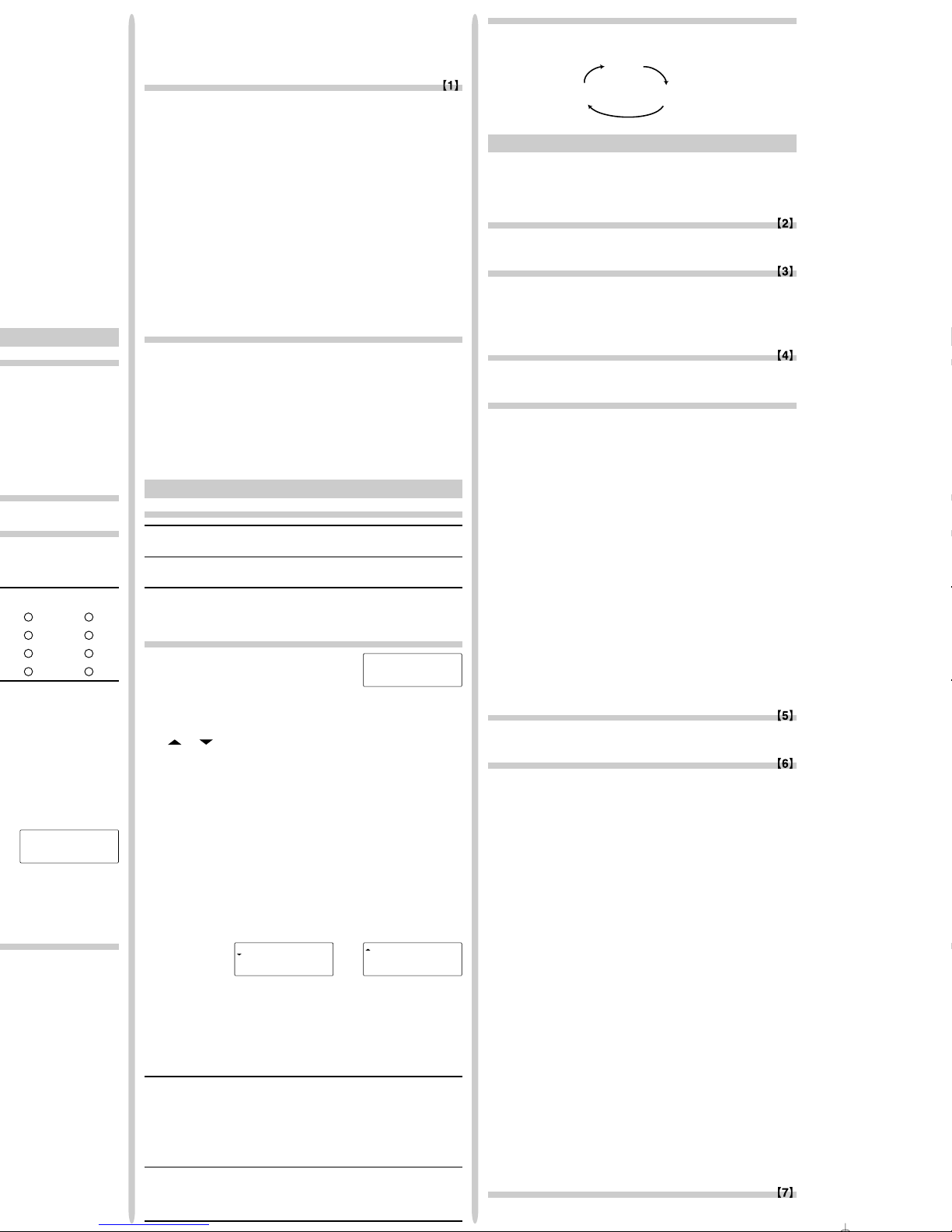
A-F, X,Y*2STAT*
4
3
STAT VAR*
5
xy, r, a, b, c.
MEM
RESET
0 1
[Deletion key]
•
To delete a number/function, move the cursor to the number/function you wish to delete, then press d. If the cursor is located at
the right end of an equation, the d key will function as a back
space key.
Multi-line Playback function
This calculator is equipped with a function to recall previous equations in the normal mode. Equations also include calculation ending
instructions such as “=” and a maximum of 142 characters can be
stored in memory. When the memory is full, stored equations are
deleted in the order of the oldest first. Pressing [ will display
the previous equation and the answer. Further pressing [ will
display preceding equations (after returning to the previous equation, press ] to view equations in order). In addition, @[
can be used to jump to the oldest equation.
• To edit an equation after recalling it, press > (<).
• To edit the displayed equation, press > (<) immediately
after obtaining a calculation answer.
• The multi-line memory is cleared by the following operations:
@c, @F (including the Automatic Power Off feature), mode change, memory clear (@∏), RESET, @
`, K (R) ?, constant calculation, chain calculation, angle unit conversion, coordinate conversion, N-base conversion, numerical value storage to the temporary memories and
independent memory, and input/deletion of statistical data.
Priority Levels in Calculation
This calculator performs operations according to the following priority:
Q Fractions (1l4, etc.) W Functions preceded by their argument
(x
-1
, x2, n!, etc.) E Yx, x¿ R Implied multiplication of a memory
value (2Y, etc.) T Functions followed by their argument (sin, cos,
etc.) Y Implied multiplication of a function (2sin30, etc.) U
nCr, nPr
I ×, ÷ O +, – P AND { OR, XOR, XNOR } =, M+, M–, ⇒M,
|DEG, |RAD, |GRAD, DATA, CD, →rθ, →xy and other calcula-
tion ending instructions
• If parentheses are used, parenthesized calculations have prec-
edence over any other calculations.
INITIAL SET UP
Mode Selection
Normal mode (NORMAL): m0
Used to perform arithmetic operations and function calculations.
Statistics mode (STAT): m1
Used to perform statistical calculations.
When executing mode selection, temporary memories, statistical
variables, statistical data and last answer memory will be cleared
even when reselecting the same mode.
SET UP menu
Press ” to display the SET UP menu.
•A menu item can be selected by:
• moving the flashing cursor by using ><, then press
® (= key), or
• pressing the number key corresponding to the menu item number.
• If
or is displayed on the screen, press [ or ] to
view the previous/next menu screen.
• Press ª to exit the SET UP menu.
[Selecting the Display Notation and Decimal Places]
The calculator has four display notation systems (Floating point,
Fixed decimal point, Scientific notation and Engineering notation)
for displaying calculation results.
• When the FIX, SCI, or ENG symbol is displayed, the number of
decimal places (TAB) can be set to any value between 0 and 9.
Displayed values will be reduced to the corresponding number of
digits.
• If a floating point number does not fit in the specified range, the
calculator will display the result using the scientific notation (exponential notation) system. See ‘Setting the Floating Point Numbers System in Scientific Notation’ for details.
• Press ”, followed by 0, to display the following submenu:
[Setting the Floating Point Numbers System in Scientific Notation]
The calculator has two settings for displaying a floating point number:
NORM1 (default setting) and NORM2. In each display setting, a
number is automatically displayed in scientific notation outside a
preset range:
• NORM1: 0.000000001 ≤ x ≤ 9999999999
• NORM2: 0.01 ≤
x ≤ 9999999999
100000÷3=
[Floating point (NORM1)] ª100000/3= 33’333.33333
→[Fixed decimal point] ”00 33’333.33333
[TAB set to 2] ”1 2 33’333.33
→[SCIentific notation] ”01 3.33×10
04
→[ENGineering notation] ”02 33.33×10
03
→[Floating point (NORM1)] ”03 33’333.33333
3÷1000=
[Floating point (NORM1)] ª3/1000= 0.003
→[Floating point (NORM2)] ”04 3. ×10
–03
→[Floating point (NORM1)] ”03 0.003
FSE
TA B
0
FIX
SCI ENG
0 1 2
NORM1
NORM2
3 4
→
]
Determination of the Angular Unit
In this calculator, the following three angular units (degrees,
radians, and grads) can be specified.
SCIENTIFIC CALCULATIONS
• Press m0 to select the normal mode.
• In each example, press ª to clear the display. And if the
FIX, SCI, or ENG indicator is displayed, clear the indicator by
selecting ‘NORM1’ from the SET UP menu.
Arithmetic Operations
• The closing parenthesis ) just before = or ; may
be omitted.
Constant Calculations
• In constant calculations, the addend becomes a constant. Subtraction and division are performed in the same manner. For
multiplication, the multiplicand becomes a constant.
• When performing calculations using constants, constants will
be displayed as K.
Functions
• Refer to the calculation examples of each function.
• Before starting calculations, specify the angular unit.
Random Function
The Random function has four settings for use in the normal or
statistics mode. (This function cannot be selected while using the
N-Base function.) Press ª to exit.
• The generated pseudo-random number series is stored in
memory Y. Each random number is based on a number series.
[Random Numbers]
A pseudo-random number, with three significant digits from 0 up to
0.999, can be generated by pressing @`0®. To
generate the next random number, press ®.
[Random Dice]
To simulate a die-rolling, a random integer between 1 and 6 can
be generated by pressing @`1®. To generate
the next random dice number, press ®.
[Random Coin]
To simulate a coin flip, 0 (head) or 1 (tail) can be randomly
generated by pressing @`2®. To generate the
next random coin number, press ®.
[Random Integer]
An integer between 0 and 99 can be generated randomly by
pressing @`3®. To generate the next random
integer number, press ®.
Angular Unit Conversions
Each time @g are pressed, the angular unit changes in
sequence.
Memory Calculations
This calculator has 8 temporary memories (A-F, X and Y), one
independent memory (M) and one last answer memory (ANS).
The independent memory and temporary memories are only available in the normal mode.
[Temporary memories (A-F, X and Y)]
Press O and a corresponding variable key to store a value in
memory.
Press R and a corresponding variable key to recall a value
from the memory.
To place a variable in an equation, press K, followed by a
desired variable key.
[Independent memory (M)]
In addition to all the features of temporary memories, a value can
be added to or subtracted from an existing memory value.
Press ªOM to clear the independent memory (M).
[Last answer memory (ANS)]
The calculation result obtained by pressing = or any other
calculation ending instruction is automatically stored in the last
answer memory.
Note:
• Calculation results from the functions indicated below are automatically stored in memories X or Y. For this reason, when
using these functions, be careful with the use of memories X
and Y.
• Random function ................. Y memory
• →rθ, →xy ................................ X memory (r or x),
Y memory (θ or y)
• Temporary memories and last answer memory are cleared
even when the same mode is reselected.
• Use of R or K will recall the value stored in memory
using up to 14 digits.
Chain Calculations
• This calculator allows the previous calculation result to be used
in the following calculation.
DEG (°)
GRAD (g) RAD
Press G
(rad)
Page 3
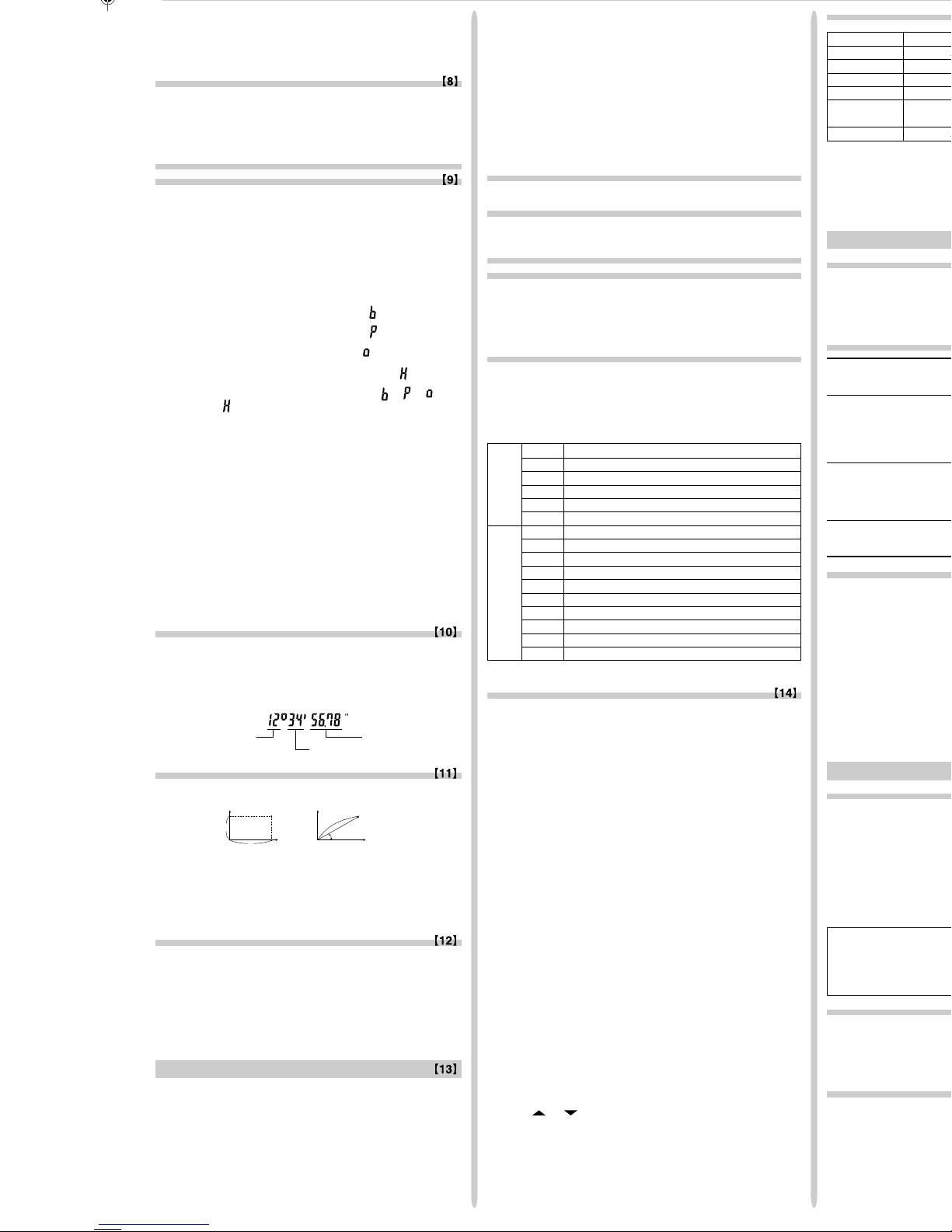
SCIENTIFIC CALCULATOR
OPERATION MANUAL
EL-509W
EL-531W
EL-531WG
EL-531WH
MODEL
SHARP CORPORATION
/
STAT
MEM
RESET
0 1
FSE
TA B
0
FIX
SCI ENG
0 1 2
NORM1
NORM2
3 4
DEG (°)
GRAD (g) RAD
• The previous calculation result will not be recalled after entering multiple instructions.
• In the case of utilizing postfix functions (¿ , sin, etc.), you can
perform a chain calculation even when the previous calculation
result is cleared by the use of the ª key.
Fraction Calculations
This calculator performs arithmetic operations and memory calculations using fractions, and conversion between a decimal
number and a fraction.
• If the number of digits to be displayed is greater than 10, the
number is converted to and displayed as a decimal number.
Binary, Pental, Octal, Decimal, and Hexadecimal
Operations (N-Base)
This calculator can perform conversions between numbers expressed in binary, pental, octal, decimal and hexadecimal systems. It can also perform the four basic arithmetic operations,
calculations with parentheses and memory calculations using binary, pental, octal, decimal, and hexadecimal numbers. In addition, the calculator can carry out the logical operations AND, OR,
NOT, NEG, XOR and XNOR on binary, pental, octal and hexadecimal numbers.
Conversion to each system is performed by the following keys:
@ê: Converts to the binary system. “
” appears.
@û: Converts to the pental system. “
” appears.
@î: Converts to the octal system. “
” appears.
@ì: Converts to the hexadecimal system. “ ” appears.
@í: Converts to the decimal system. “
”, “ ”, “ ”, and
“
” disappear from the display.
Conversion is performed on the displayed value when these keys
are pressed.
Note: In this calculator, the hexadecimal numbers A – F are
entered by pressing ™
A
, ⁄B, LC, ÷D, lE, and
I
F
, and displayed as follows:
A → ï, B → ∫, C → ó, D → ò, E → ô, F → ö
In the binary, pental, octal, and hexadecimal systems, fractional
parts cannot be entered. When a decimal number having a fractional part is converted into a binary, pental, octal, or hexadecimal number, the fractional part will be truncated. Likewise, when
the result of a binary, pental, octal, or hexadecimal calculation
includes a fractional part, the fractional part will be truncated. In
the binary, pental, octal, and hexadecimal systems, negative numbers are displayed as a complement.
Time, Decimal and Sexagesimal Calculations
Conversion between decimal and sexagesimal numbers can be
performed. In addition, the four basic arithmetic operations and
memory calculations can be carried out using the sexagesimal
system.
Notation for sexagesimal is as follows:
degree second
minute
Coordinate Conversions
• Before performing a calculation, select the angular unit.
• The calculation result is automatically stored in memories X
and Y.
Value of r or x: X memory
Value of θ or y: Y memory
Modify Function
In this calculator, calculation results are internally obtained in
scientific notation with up to 14 digits for the mantissa. However,
since calculation results are displayed in the form designated by
the display notation and the number of decimal places indicated,
the internal calculation result may differ from that shown in the
display. By using the modify function, the internal value is converted to match that of the display, so that the displayed value
can be used without change in subsequent operations.
STATISTICAL CALCULATIONS
Statistical calculations are performed in the statistics mode. Press
m1 to select the statistics mode. This calculator performs
the seven statistical calculations indicated below. After selecting
the statistics mode, select the desired sub-mode by pressing the
number key corresponding to your choice.
When changing to the statistical sub-mode, press the corresponding number key after performing the operation to select the statistics mode (press m1).
↔
P (x,y )
X
Y
0
y
x
P (r,θ )
X
Y
0
r
θ
Rectangular coord. Polar coord.
0 (SD) : Single-variable statistics
1 (LINE) : Linear regression calculation
2 (QUAD) : Quadratic regression calculation
3 (EXP) : Exponential regression calculation
4 (LOG) : Logarithmic regression calculation
5 (PWR) : Power regression calculation
6 (INV) : Inverse regression calculation
The following statistics can be obtained for each statistical calculation (refer to the table below):
Single-variable statistical calculation
Statistics of Q
Linear regression calculation
Statistics of Q and W and, in addition, estimate of y for a given x
(estimate y´) and estimate of x for a given y (estimate x´)
Exponential regression, Logarithmic regression,
Power regression, and Inverse regression calculation
Statistics of Q and W. In addition, estimate of y for a given x and
estimate of x for a given y. (Since the calculator converts each
formula into a linear regression formula before actual calculation
takes place, it obtains all statistics, except coefficients a and b,
from converted data rather than entered data.)
Quadratic regression calculation
Statistics of Q and W and coefficients a, b, c in the quadratic
regression formula (y = a + bx + cx
2
). (For quadratic regression
calculations, no correlation coefficient (r) can be obtained.) When
there are two x´ values, press @≠.
When performing calculations using a, b and c, only one numeric
value can be held.
¯
x Mean of samples (x data)
sx Sample standard deviation (x data)
Q
σ
x Population standard deviation (x data)
n Number of samples
Σ
x Sum of samples (x data)
Σ
x2Sum of squares of samples (x data)
¯
y Mean of samples (y data)
sy Sample standard deviation (y data)
σ
y Population standard deviation (y data)
Σ
y Sum of samples (y data)
WΣy2Sum of squares of samples (y data)
Σ
xy Sum of products of samples (x, y)
r Correlation coefficient
a Coefficient of regression equation
b Coefficient of regression equation
c Coefficient of quadratic regression equation
• Use K and R to perform a STAT variable calculation.
Data Entry and Correction
Entered data are kept in memory until @c are pressed or
mode selection. Before entering new data, clear the memory contents.
[Data Entry]
Single-variable data
Data
k
Data
&
frequency
k (To enter multiples of the same
data)
Two-variable data
Data
x &
Data
y k
Data
x &
Data
y &
frequency
k (To enter multiples
of the same data x and y.)
• Up to 100 data items can be entered. With the single-variable
data, a data item without frequency assignment is counted as
one data item, while an item assigned with frequency is stored as
a set of two data items. With the two-variable data, a set of data
items without frequency assignment is counted as two data items,
while a set of items assigned with frequency is stored as a set of
three data items.
[Data Correction]
Correction prior to pressing k immediately after a data entry:
Delete incorrect data with ª, then enter the correct data.
Correction after pressing k:
Use [] to display the data previously entered.
Press ] to display data items in ascending (oldest first)
order. To reverse the display order to descending (latest first),
press the [ key.
Each item is displayed with ‘Xn=’, ‘Yn=’, or ‘Nn=’ (n is the sequen-
tial number of the data set).
Display the data item to modify, input the correct value, then
press k. Using &, you can correct the values of the data
set all at once.
• When
or appears, more data items can be browsed by
pressing [ or ].
• To delete a data set, display an item of the data set to delete,
then press @J. The data set will be deleted.
• To add a new data set, press ª and input the values, then
press k.
Statistical Calculation Formulas
Type Regression formula
Linear y = a + bx
Exponential y = a • e
bx
Logarithmic y = a + b • ln x
Power y = a • x
b
Inverse y = a + b —
Quadratic y = a + bx + cx
2
In the statistical calculation formulas, an error will occur when:
• The absolute value of the intermediate result or calculation result
is equal to or greater than 1 × 10
100
.
• The denominator is zero.
• An attempt is made to take the square root of a negative number.
• No solution exists in the quadratic regression calculation.
ERROR AND CALCULATION RANGES
Errors
An error will occur if an operation exceeds the calculation ranges,
or if a mathematically illegal operation is attempted. When an error
occurs, pressing < (or >) automatically moves the cursor
back to the place in the equation where the error occurred. Edit the
equation or press ª to clear the equation.
Error Codes and Error Types
Syntax error (Error 1):
• An attempt was made to perform an invalid operation.
Ex. 2 @{
Calculation error (Error 2):
• The absolute value of an intermediate or final calculation result equals
or exceeds 10
100
.
• An attempt was made to divide by 0 (or an intermediate calculation
resulted in zero).
• The calculation ranges were exceeded while performing calculations.
Depth error (Error 3):
• The available number of buffers was exceeded. (There are 10 buffers*
for numeric values and 24 buffers for calculation instructions).
*5 buffers in STAT mode.
• Data items exceeded 100 in the statistics mode.
Equation too long (Error 4):
• The equation exceeded its maximum input buffer (142 characters).
An equation must be shorter than 142 characters.
Calculation Ranges
• Within the ranges specified, this calculator is accurate to ±1
of the least significant digit of the mantissa. However, a
calculation error increases in continuous calculations due
to accumulation of each calculation error. (This is the same
for yx,
x
¿
,
n!, e
x
, ln, etc., where continuous calculations are
performed internally.)
Additionally, a calculation error will accumulate and become
larger in the vicinity of inflection points and singular points
of functions.
• Calculation ranges
±10
–99
~ ±9.999999999×1099 and 0.
If the absolute value of an entry or a final or intermediate result of a
calculation is less than 10
–99
, the value is considered to be 0 in
calculations and in the display.
BATTERY REPLACEMENT
Notes on Battery Replacement
Improper handling of batteries can cause electrolyte leakage or
explosion. Be sure to observe the following handling rules:
• Replace both batteries at the same time.
• Do not mix new and old batteries.
• Make sure the new batteries are the correct type.
• When installing, orient each battery properly as indicated in the
calculator.
• Batteries are factory-installed before shipment, and may be ex-
hausted before they reach the service life stated in the specifica-
tions.
Notes on erasure of memory contents
When the battery is replaced, the memory contents are erased.
Erasure can also occur if the calculator is defective or when it is
repaired. Make a note of all important memory contents in case
accidental erasure occurs.
When to Replace the Batteries
[EL-509W/531W/531WH] If the display has poor contrast, the
batteries require replacement.
[EL-531WG] If the display has poor contrast or nothing appears on
the display even when ª is pressed in dim lighting, it is time to
replace the batteries.
Cautions
• Fluid from a leaking battery accidentally entering an eye could
result in serious injury. Should this occur, wash with clean water
and immediately consult a doctor.
• Should fluid from a leaking battery come in contact with your skin
or clothes, immediately wash with clean water.
• If the product is not to be used for some time, to avoid damage to
the unit from leaking batteries, remove them and store in a safe
place.
• Do not leave exhausted batteries inside the product.
1
x
ENGLISH
Page 4

SHARP CORPORATION
MEM
RESET
0 1
FSE
TA B
0
FIX
SCI ENG
0 1 2
NORM1
NORM2
3 4
DEG (°)
GRAD (g) RAD
Statistical Calculation Formulas
Type Regression formula
Linear y = a + bx
Exponential y = a • e
bx
Logarithmic y = a + b • ln x
Power y = a • x
b
Inverse y = a + b —
Quadratic y = a + bx + cx
2
In the statistical calculation formulas, an error will occur when:
• The absolute value of the intermediate result or calculation result
is equal to or greater than 1 × 10
100
.
• The denominator is zero.
• An attempt is made to take the square root of a negative number.
• No solution exists in the quadratic regression calculation.
ERROR AND CALCULATION RANGES
Errors
An error will occur if an operation exceeds the calculation ranges,
or if a mathematically illegal operation is attempted. When an error
occurs, pressing < (or >) automatically moves the cursor
back to the place in the equation where the error occurred. Edit the
equation or press ª to clear the equation.
Error Codes and Error Types
Syntax error (Error 1):
• An attempt was made to perform an invalid operation.
Ex. 2 @{
Calculation error (Error 2):
• The absolute value of an intermediate or final calculation result equals
or exceeds 10
100
.
• An attempt was made to divide by 0 (or an intermediate calculation
resulted in zero).
• The calculation ranges were exceeded while performing calculations.
Depth error (Error 3):
• The available number of buffers was exceeded. (There are 10 buffers*
for numeric values and 24 buffers for calculation instructions).
*5 buffers in STAT mode.
• Data items exceeded 100 in the statistics mode.
Equation too long (Error 4):
• The equation exceeded its maximum input buffer (142 characters).
An equation must be shorter than 142 characters.
Calculation Ranges
• Within the ranges specified, this calculator is accurate to ±1
of the least significant digit of the mantissa. However, a
calculation error increases in continuous calculations due
to accumulation of each calculation error. (This is the same
for yx,
x
¿
,
n!, e
x
, ln, etc., where continuous calculations are
performed internally.)
Additionally, a calculation error will accumulate and become
larger in the vicinity of inflection points and singular points
of functions.
• Calculation ranges
±10
–99
~ ±9.999999999×1099 and 0.
If the absolute value of an entry or a final or intermediate result of a
calculation is less than 10
–99
, the value is considered to be 0 in
calculations and in the display.
BATTERY REPLACEMENT
Notes on Battery Replacement
Improper handling of batteries can cause electrolyte leakage or
explosion. Be sure to observe the following handling rules:
• Replace both batteries at the same time.
• Do not mix new and old batteries.
• Make sure the new batteries are the correct type.
• When installing, orient each battery properly as indicated in the
calculator.
• Batteries are factory-installed before shipment, and may be ex-
hausted before they reach the service life stated in the specifications.
Notes on erasure of memory contents
When the battery is replaced, the memory contents are erased.
Erasure can also occur if the calculator is defective or when it is
repaired. Make a note of all important memory contents in case
accidental erasure occurs.
When to Replace the Batteries
[EL-509W/531W/531WH] If the display has poor contrast, the
batteries require replacement.
[EL-531WG] If the display has poor contrast or nothing appears on
the display even when ª is pressed in dim lighting, it is time to
replace the batteries.
Cautions
• Fluid from a leaking battery accidentally entering an eye could
result in serious injury. Should this occur, wash with clean water
and immediately consult a doctor.
• Should fluid from a leaking battery come in contact with your skin
or clothes, immediately wash with clean water.
• If the product is not to be used for some time, to avoid damage to
the unit from leaking batteries, remove them and store in a safe
place.
• Do not leave exhausted batteries inside the product.
1
x
• Do not fit partially used batteries, and be sure not to mix
batteries of different types.
• Keep batteries out of the reach of children.
• Exhausted batteries left in the calculator may leak and damage
the calculator.
• Explosion risk may be caused by incorrect handling.
• Do not throw batteries into a fire as they may explode.
Replacement Procedure
1. Turn the power off by pressing @ F.
2. Remove two screws. (Fig. 1)
3. Slide the battery cover slightly and lift it to remove.
4. [EL-509W/531W/531WG] Remove the used batteries by prying them out with a ball-point pen or other similar pointed
device. (Fig. 2)
[EL-531WH] Remove the used battery.
5. [EL-509W/531W/531WG] Install two new batteries. Make sure
the “+” side is facing up.
[EL-531WH] Install one new battery. First insert the “
–” side
toward the spring. (Fig. 3)
6. Replace the cover and screws.
7. Press the RESET switch (on the back).
• Make sure that the display appears as shown below. If the
display does not appear as shown, remove the batteries reinstall them and check the display once again.
(Fig. 1) (Fig. 2) (Fig. 3)
Automatic Power Off Function
This calculator will turn itself off to save battery power if no key is
pressed for approximately 10 minutes.
SPECIFICATIONS
Calculations: Scientific calculations, statistical calcula-
tions, etc.
Internal calculations: Mantissas of up to 14 digits
Pending operations: 24 calculations 10 numeric values
(5 numeric values in STAT mode)
Power source: [EL-509W/531W]
3V ¶ (DC):
Alkaline batteries (LR44 or equivalent) × 2
[EL-531WG]
Built-in solar cells
3 V ¶ (DC):
Backup batteries
(Alkaline batteries (LR44 or equivalent) × 2)
[EL-531WH]
1.5V ¶ (DC):
Heavy duty manganese battery
(size AA or R6) × 1
Power consumption: [EL-509W/531W]
0.0002 W
[EL-531WH]
0.0001 W
Operating time: [EL-509W/531W]
Approx. 5000 hours
[EL-531WH]
Approx. 17000 hours
when continuously displaying 55555. at
25°C (77°F).
Varies according to use and other factors.
Operating temperature: 0°C – 40°C (32°F – 104°F)
External dimensions: [EL-509W/531W/531WG]
79.6 mm (W) × 154.5 mm (D) × 13.2 mm (H)
3-1/8” (W) × 6-3/32” (D) × 17/32” (H)
[EL-531WH]
79.6 mm (W) × 154.5 mm (D) × 18.2 mm (H)
3-1/8” (W) × 6-3/32” (D) × 23/32” (H)
Weight: [EL-509W/531W]
Approx. 95 g (0.21 lb) (Including batteries)
[EL-531WG]
Approx. 97 g (0.22 lb) (Including batteries)
[EL-531WH]
Approx. 110 g (0.25 lb) (Including battery)
Accessories: [EL-509W/531W/531WG]
Batteries × 2 (installed), operation manual,
quick reference card and hard case
[EL-531WH]
Battery × 1 (installed), operation manual,
quick reference card and hard case
FOR MORE INFORMATION ABOUT
SCIENTIFIC CALCULATOR
Visit our Web site.
http://sharp-world.com/calculator/
Page 5

1
4
1
7
1
6
5
7
π
4
[]
13(5+2)= ª 3 ( 5 + 2 )=
21.
23×5+2= 3 * 5 + 2 =
17.
33×5+3×2= 3 * 5 + 3 * 2 =
21.
→ 1 @[
21.
→ 2 ]
17.
→ 3 ]
21.
→ 2 [
17.
+-*/()±E
45+285÷3= ª 45 + 285 / 3 =
140.
18+ 6
=
( 18 + 6 )/
15– 8 ( 15 - 8 =
3.428571429
42×(–5)+120= 42 *± 5 + 120 =
–90.
*1 (5 ±)*
1
(5×103)÷(4×10–3)= 5 E 3 / 4 E
± 3 =
1’250’000.
34+57= 34 + 57 =
91.
45+57= 45 =
102.
68×25= 68 * 25 =
1’700.
68×40= 40 =
2’720.
sutSUTVGhH
Ile¡•L÷⁄™$
#!qQ%
sin60[°]= ªs 60 =
0.866025403
Gu (V/ 4
cos–[rad]=
)=
0.707106781
tan
–
1
1=[g] G@T 1 =
50.
G
(cosh 1.5 + ª(hu 1.5 +h
sinh 1.5)
2
= s 1.5 )L=
20.08553692
@Ht( 5
tanh–1– =
/ 7 )=
0.895879734
ln 20 = I 20 =
2.995732274
log 50 = l 50 =
1.698970004
e3 = @e 3 =
20.08553692
10
1.7
= @¡ 1.7 =
50.11872336
– + – =
6 @•+ 7 @
•=
0.309523809
8–2 – 34× 52 =8 ™ ± 2 - 3 ™
4 * 5 L=
–2’024.984375
(123)–=
12 ™ 3 ™ 4
@•=
6.447419591
√
49
–
4
√
81
= ⁄ 49 - 4 @$
81 =
4.
3
√27 = @# 27 =
3.
4! = 4 @!=
24.
10P3
= 10 @q 3 =
720.
5C2
=5 @Q 2 =
10.
500×25%= 500 * 25 @%
125.
83 =8÷=
512.
120÷400=?% 120 / 400 @%
30.
EL-509W
EL-531W
EL-531WG
EL-531WH
79–59= 79 - 59 =
20.
56–59= 56 =
–3.
56÷8= 56 / 8 =
7.
92÷8= 92 =
11.5
500+(500×25%)= 500 + 25 @%
625.
400–(400×30%)= 400 - 30 @%
280.
π2π
2
θ = sin–1 x, θ = tan–1 x θ = cos–1 x
DEG –90 ≤ θ ≤ 90 0 ≤ θ ≤ 180
RAD – — ≤ θ ≤
—
0 ≤ θ ≤ π
GRAD –100 ≤ θ ≤ 100 0 ≤ θ ≤ 200
•
•
•
•
•
•
•
•
•
•
•
•
•
•
•
•
•
•
g
90°→ [rad] ª 90 @g
1.570796327
→ [g] @g
100.
→ [°] @g
90.
sin–10.8 = [°] @S 0.8 =
53.13010235
→ [rad] @g
0.927295218
→ [g] @g
59.03344706
→ [°] @g
53.13010235
KRO;:?
ª 8 * 2 OM
24÷(8×2)= 24 /KM=
(8×2)×5= KM* 5 =
ª 56 OA
B=68
A=56
68 OB
A÷2+B×4= KA/ 2 +
KB* 4 =
ªOM
$150×3:M
1
150 * 3 ;
+)$250:M2 =M1+250 250 ;
–)M2×5% R M * 5 @ %
M @:RM
$1= ¥110 110 OY
¥26,510=$? 26510 /RY=
$2,750=¥? 2750 *RY=
302’500.
r = 3cm 3 OY
πr2 = ? VKYL=
(r → Y)
28.27433388
24 /( 4 + 6 )
24
= 2.4...(A)
=
4+6
3 *K?+ 60 /
3×(A)+60÷(A)=
K?=
6+4=ANS ª 6 + 4 =
ANS+5 + 5 =
8×2=ANS 8 * 2 =
ANS
2
L=
44+37=ANS 44 + 37 =
√
ANS
= ⁄=
\|
ª 3 \ 1 \ 2 +
4 \ 3 =
4
→[a.xxx] \
4.833333333
→[d/c] @|
@¡ 2 \ 3
=
4.641588834
( 2 ™ 3 )\
( 3 ™ 4 )
=
1
243
3– + – = [a–]
b
c
10
=
2
3
7 \ 5 ™ 5 =
16807
1 \ 8 ™ 1 \ 3
1 o 2 o 3 \ 2
=
⁄ 64 \ 225 =
ª 7 OA
–
=
64
225
–
=
2
3
3
4
(–)
=
7
5
5
1.2 \ 2.3 =
=
1 E 3 \ 2 E 3 =
=
1.2
2.3
(––)
=
1
8
1
3
A = 7
=
1×10
3
2×10
3
4 \K A =
=
4
A
0
°
=
1°2’3”
2
1.25 + 2 \ 5 =
\
1
l
1.65 ª 1.65 =
→[a–] \
1
l
→[d/c] @|
→[a.xxx] \
*
4 l5 l6
=4—
5
6
1.25 + – = [a.xxx]
2
5
→
[a–]
b
c
b
c
ENGLISH
Page 6

0.866025403
0.707106781
50.
20.08553692
0.895879734
2.995732274
1.698970004
20.08553692
50.11872336
0.309523809
–2’024.984375
6.447419591
4.
3.
24.
720.
10.
125.
512.
30.
625.
280.
–1
x
0 ≤ θ ≤ π
1.570796327
100.
90.
53.13010235
0.927295218
59.03344706
53.13010235
KRO;:?
ª 8 * 2 OM
16.
24÷(8×2)= 24 /KM=
1.5
(8×2)×5= KM* 5 =
80.
ª 56 OA
56.
B=68
A=56
68 OB
68.
A÷2+B×4= KA/ 2 +
KB* 4 =
300.
ªOM
0.
$150×3:M
1
150 * 3 ;
450.
+)$250:M2 =M1+250 250 ;
250.
–)M2×5% R M * 5 @ %
35.
M @:RM
665.
$1= ¥110 110 OY
110.
¥26,510=$? 26510 /RY=
241.
$2,750=¥? 2750 *RY=
302’500.
r = 3cm 3 OY
3.
πr2 = ? VKYL=
(r → Y)
28.27433388
24 /( 4 + 6 )
24
= 2.4...(A)
=
2.4
4+6
3 *K?+ 60 /
3×(A)+60÷(A)=
K?=
32.2
6+4=ANS ª 6 + 4 =
10.
ANS+5 + 5 =
15.
8×2=ANS 8 * 2 =
16.
ANS
2
L=
256.
44+37=ANS 44 + 37 =
81.
√
ANS
= ⁄=
9.
\|
ª 3 \ 1 \ 2 +
4 \ 3 =
4 l5 l6
*
→[a.xxx] \
4.833333333
→[d/c] @|
29 l6
@¡ 2 \ 3
=
4.641588834
( 2 ™ 3 )\
( 3 ™ 4 )
=
12 l23
1
243
3– + – = [a–]
b
c
10
=
2
3
7 \ 5 ™ 5 =
16807 l3125
1 \ 8 ™ 1 \ 3
1 o 2 o 3 \ 2
=
1 l 2
⁄ 64 \ 225 =
ª 7 OA
8
l
15
8
l
81
–
=
64
225
–
=
2
3
3
4
(–)
=
7
5
5
1.2 \ 2.3 =
=
1 E 3 \ 2 E 3 =
=
1.2
2.3
(––)
=
1
8
1
3
кыомнгв†д
аб
DEC(25)→BIN ª@í 25 @ê
11001
b
HEX(1AC) @ì 1AC
→BIN @ê
110101100
b
→PEN @û
3203
P
→OCT @î
654
0
→DEC @í
428.
BIN(1010–100) @ê( 1010 - 100 )
×11 = * 11 =
10010
b
BIN(111)→NEG ã 111 =
1111111001
b
HEX(1FF)+ @ì 1FF @î+
OCT(512)= 512 =
1511
0
HEX(?) @ì
349
H
2FEC– ªOM@ì 2FEC -
2C9E=(A) 2C9E ;
34E
H
+)2000– 2000 -
1901=(B) 1901 ;
6FF
H
(C) RM
A4d
H
1011 AND ª@ê 1011 †
101 = (BIN) 101 =
1
b
5A OR C3 = (HEX) @ì 5A ä C3 =
db
H
NOT 10110 = @êâ 10110 =
1111101001
b
(BIN)
24 XOR 4 = (OCT) @î 24 à 4 =
20
0
B3 XNOR @ì B3 á
2D = (HEX) 2D =
FFFFFFFF61
H
→DEC @í
–159.
o_
12°39’18.05” ª 12 o 39 o 18.05
→ [10] @_
12.65501389
123.678 123.678 @_
123°40’40.8”
→ [60]
3h30m45s + 3 o 30 o 45 + 6 o
6h45m36s = [60] 45 o 36 =
10°16’21”
3h45m – 3
A = 7
o 45 - 1.69 =
1.69h = [60] @_
2°3’36”
1234°56’12” +
0°0’34.567” = [60] 0 o 0 o 34.567 =
1234 o 56 o 12 +
1234°56’47”
sin62°12’24” = [10] s 62 o 12 o 24
=
0.884635235
{},≠
ª 6 @, 4
@{[
r
]
7.211102551
@≠[θ]
33.69006753
@≠[r]
7.211102551
14 @, 36
@}[x]
11.32623792
@≠[y]
8.228993532
@≠[x]
11.32623792
→
x = 6 r =
y = 4 θ = [°]
→
r = 14 x =
θ = 36[°] y =
1 l2
=
1×10
3
2×10
3
4 \K A =
4 l7
=
4
A
0°31’1.5”
=
1°2’3”
2
1.25 + 2 \ 5 =
1.65
7.
\
1 l13 l20
1.65 ª 1.65 =
1.65
→[a–] \
1 l13 l20
→[d/c] @|
33 l20
→[a.xxx] \
1.65
*
4 l5 l6
=4—
5
6
1.25 + – = [a.xxx]
2
5
→
[a–]
b
c
b
c
Page 7

m12
0.
12 & 41 k
1.
8 & 13 k
2.
5 & 2 k
3.
23 & 200 k
4.
15 & 71 k
5.
Ra
5.357506761
Rb
–3.120289663
R©
0.503334057
x=10→y’=? 10 @y
24.4880159
y=22→x’=? 22 @x
9.63201409
@≠
–3.432772026
@≠
9.63201409
xy
12 41
813
52
23 200
15 71
k[]
30
m10
k
1.
0.
40 & 2 k
2.
50 k
3.
]]]
45 & 3 k
45.
]
] 60 k
3.
60.
DATA
30
40
40
50
DATA
30
45
45
45
60
↓
Σx = x1 + x2 + ··· + x
n
Σx2 = x
1
2
+ x
2
2
+ ··· + x
n
2
x =
Σx
n
Σxy = x1y1 + x2y2 + ··· + xny
n
Σy = y1 + y2 + ··· + y
n
Σy2 = y
1
2
+ y
2
2
+ ··· + y
n
2
y =
Σy
n
σy =
Σy
2
– ny
2
n
sy =
Σy
2
– ny
2
n – 1
sx =
Σx
2
– nx
2
n – 1
σx =
Σx
2
– nx
2
n
DEG: | x | < 10
10
(tan x : | x | ≠ 90 (2n–1))*
sin x, cos x, RAD: | x | < ––– × 10
10
tan x (tan x : | x | ≠ – (2n–1))*
GRAD: | x | < —– × 10
10
(tan x : | x | ≠ 100 (2n–1))*
sin–1x, cos–1x | x | ≤ 1
tan–1x, 3¿x | x | < 10
100
In x, log x 10
–99
≤ x < 10
100
• y > 0: –10
100
< x log y < 100
y
x
• y = 0: 0 < x < 10
100
• y < 0: x = n
(0 < | x | < 1: – = 2n–1, x ≠ 0)*,
–10
100
< x log | y | < 100
• y > 0: –10
100
< – log y < 100 (x ≠ 0)
x
¿y
• y = 0: 0 < x < 10
100
• y < 0: x = 2n–1
(0 < | x | < 1 : – = n, x ≠ 0)*,
–10
100
< – log | y | < 100
e
x
–10
100
< x ≤ 230.2585092
10
x
–10
100
< x < 100
sinh x, cosh x,
| x | ≤ 230.2585092
tanh x
sinh–1 x | x | < 10
50
cosh–1 x 1 ≤ x < 10
50
tanh–1 x | x | < 1
x
x
2
3
| x | < 10
50
33
| x | < 2.15443469×10
¿x 0 ≤ x < 10
100
x
–1
| x | < 10
100
(x ≠ 0)
n! 0 ≤ n ≤ 69*
0 ≤ r ≤ n ≤ 9999999999*
nPr
—– < 10
100
π
180
10
9
π
2
1
x
1
x
1
x
1
x
n!
(n-r)!
Function Dynamic range
Funktion zulässiger Bereich
Fonction Plage dynamique
Función Rango dinámico
Funzioni Campi dinamici
Functie Rekencapaciteit
Funkce
Função Gama dinâmica
Funktion Definitionsområde
Julat dinamik
Kisaran dinamis
Funktion
Funktio Dynaaminen ala
îÛÌ͈Ëfl
Fungsi
Fungsi
Megengedett számítási tartomány
Dynamický rozsah
Függvény
→DEC DEC : | x | ≤ 9999999999
→BIN BIN : 1000000000 ≤ x ≤ 1111111111
→PEN
→OCT
0 ≤ x ≤ 111111111
PEN : 2222222223 ≤ x ≤ 4444444444
0 ≤ x ≤ 2222222222
PEN : ≤ x ≤ 4444444444
0 ≤ x ≤
PEN : 2222222223 ≤ x ≤ 4444444444
0 ≤ x ≤ 2222222222
→HEX
OCT : 4000000000 ≤ x ≤ 7777777777AND
0 ≤ x ≤ 3777777777
OR
HEX : FDABF41C01 ≤ x ≤ FFFFFFFFFF
XOR
0 ≤ x ≤ 2540BE3FF
XNOR
BIN : 1000000000 ≤ x ≤ 1111111111
0 ≤ x ≤ 111111111
NOT
OCT : 4000000000 ≤ x ≤ 7777777777
0 ≤ x ≤ 3777777777
HEX : FDABF41C01 ≤ x ≤ FFFFFFFFFF
0 ≤ x ≤ 2540BE3FE
BIN : 1000000001 ≤ x ≤ 1111111111
0 ≤ x ≤ 111111111
NEG
OCT : 4000000001 ≤ x ≤ 7777777777
0 ≤ x ≤ 3777777777
HEX : FDABF41C01 ≤ x ≤ FFFFFFFFFF
0 ≤ x ≤ 2540BE3FF
k&~£pnzw^
¢PZWvrab©
xy≠
m10
0.
95 k
1.
80 k
2.
k
3.
75 & 3 k
4.
50 k
5.
R~
75.71428571
Rp
12.37179148
Rz
530.
Rw
41’200.
R£
13.3630621
L=
178.5714286
64.43210706
m11
0.
2 & 5 k
1.
k
2.
12 & 24 k
3.
21 & 40 & 3 k
4.
15 & 25 k
5.
Ra
1.050261097
Rb
1.826044386
Rr
0.995176343
R£
8.541216597
R¢
15.67223812
x=3 → y’=? 3 @y
6.528394256
y=46 → x’=? 46 @x
24.61590706
DATA
95
80
80
75
75
75
50
x=
σx=
Rn
7.
n=
Σx=
Σx
2
=
sx=
sx
2
=
xy
25
25
12 24
21 40
21 40
21 40
15 25
—
×10+50=
(95–x )
sx
( 95 -K~)
/K£ * 10
+ 50 =
* n, r: integer / ganze Zahlen / entier / entero / inteiro / intero /
geheel getal / egész számok / celé číslo / heltal /
kokonaisluku / ˆÂÎ˚ / heltal / / / /
integer / bilangan bulat
j”
5÷9=ANS ª”00”1 1
ANS×9= 5 / 9 =
0.6
[FIX,TAB=1] * 9 =*
1
5.0
5 / 9 =@j
0.6
* 9 =*
2
5.4
”03
*15.5555555555555×10–1×9
*
2
0.6×9
X2 =
N2 =
X3 =
0 ≤ r ≤ n ≤ 9999999999*
0 ≤ r ≤ 69
nCr
—– < 10
100
↔DEG, D°M’S
x, y →
2
+ y
2
< 10
100
0 ≤ r < 10
100
r, θ → x, y
DEG: | θ | < 10
10
RAD: | θ | < —– × 10
10
GRAD : | θ | < –– × 10
10
DEG→RAD, GRAD→DEG: | x | < 10
100
DRG |
RAD→GRAD: | x | < – × 10
98
n!
(n-r)!
π
180
10
9
π
2
••••
Dynamikområde
СЛМ‡ПЛ˜ВТНЛИ ‰Л‡Ф‡БУМ
r, θ
√
x
0°0’0.00001” ≤ | x | < 10000°
2222222223
2222222221
ENGLISH
Page 8

n
n
2
2
+ ··· + xny
n
n
n
2
2
2
Nur für Deutschland/For Germany only:
Umweltschutz
Das Gerät wird durch eine Batterie mit Strom versorgt.
Um die Batterie sicher und umweltschonend zu entsorgen,
beachten Sie bitte folgende Punkte:
• Bringen Sie die leere Batterie zu Ihrer örtlichen Mülldeponie,
zum Händler oder zum Kundenservice-Zentrum zur
Wiederverwertung.
• Werfen Sie die leere Batterie niemals ins Feuer, ins Wasser
oder in den Hausmüll.
Seulement pour la France/For France only:
Protection de l’environnement
L’appareil est alimenté par pile. Afin de protéger
l’environnement, nous vous recommandons:
• d’apporter la pile usagée ou à votre revendeur ou au service
après-vente, pour recyclage.
• de ne pas jeter la pile usagée dans une source de chaleur,
dans l’eau ou dans un vide-ordures.
Endast svensk version/For Sweden only:
Miljöskydd
Denna produkt drivs av batteri.
Vid batteribyte skall följande iakttagas:
• Det förbrukade batteriet skall inlämnas till er lokala handlare
eller till kommunal miljöstation för återinssamling.
• Kasta ej batteriet i vattnet eller i hushållssoporna. Batteriet
får ej heller utsättas för öppen eld.
OPMERKING: ALLEEN VOOR NEDERLAND/
NOTE: FOR NETHERLANDS ONLY
10
10
π
2
→DEC DEC : | x | ≤ 9999999999
→BIN BIN : 1000000000 ≤ x ≤ 1111111111
→PEN
→OCT
0 ≤ x ≤ 111111111
PEN : 2222222223 ≤ x ≤ 4444444444
0 ≤ x ≤ 2222222222
PEN : ≤ x ≤ 4444444444
0 ≤ x ≤
PEN : 2222222223 ≤ x ≤ 4444444444
0 ≤ x ≤ 2222222222
→HEX
OCT : 4000000000 ≤ x ≤ 7777777777AND
0 ≤ x ≤ 3777777777
OR
HEX : FDABF41C01 ≤ x ≤ FFFFFFFFFF
XOR
0 ≤ x ≤ 2540BE3FF
XNOR
BIN : 1000000000 ≤ x ≤ 1111111111
0 ≤ x ≤ 111111111
NOT
OCT : 4000000000 ≤ x ≤ 7777777777
0 ≤ x ≤ 3777777777
HEX : FDABF41C01 ≤ x ≤ FFFFFFFFFF
0 ≤ x ≤ 2540BE3FE
BIN : 1000000001 ≤ x ≤ 1111111111
0 ≤ x ≤ 111111111
NEG
OCT : 4000000001 ≤ x ≤ 7777777777
0 ≤ x ≤ 3777777777
HEX : FDABF41C01 ≤ x ≤ FFFFFFFFFF
0 ≤ x ≤ 2540BE3FF
* n, r: integer / ganze Zahlen / entier / entero / inteiro / intero /
geheel getal / egész számok / celé číslo / heltal /
kokonaisluku / ˆÂÎ˚ / heltal / / / /
integer / bilangan bulat
Tento pfiístroj vyhovuje poÏadavkÛm smûrnice 89/336/EEC v platném
znûní 93/68/EEC.
0 ≤ r ≤ n ≤ 9999999999*
0 ≤ r ≤ 69
nCr
—– < 10
100
↔DEG, D°M’S
x, y →
2
+ y
2
< 10
100
0 ≤ r < 10
100
r, θ → x, y
DEG: | θ | < 10
10
RAD: | θ | < —– × 10
10
GRAD : | θ | < –– × 10
10
DEG→RAD, GRAD→DEG: | x | < 10
100
DRG |
RAD→GRAD: | x | < – × 10
98
n!
(n-r)!
π
180
10
9
π
2
••••
In Europe:
r, θ
√
x
0°0’0.00001” ≤ | x | < 10000°
2222222223
2222222221
