Page 1
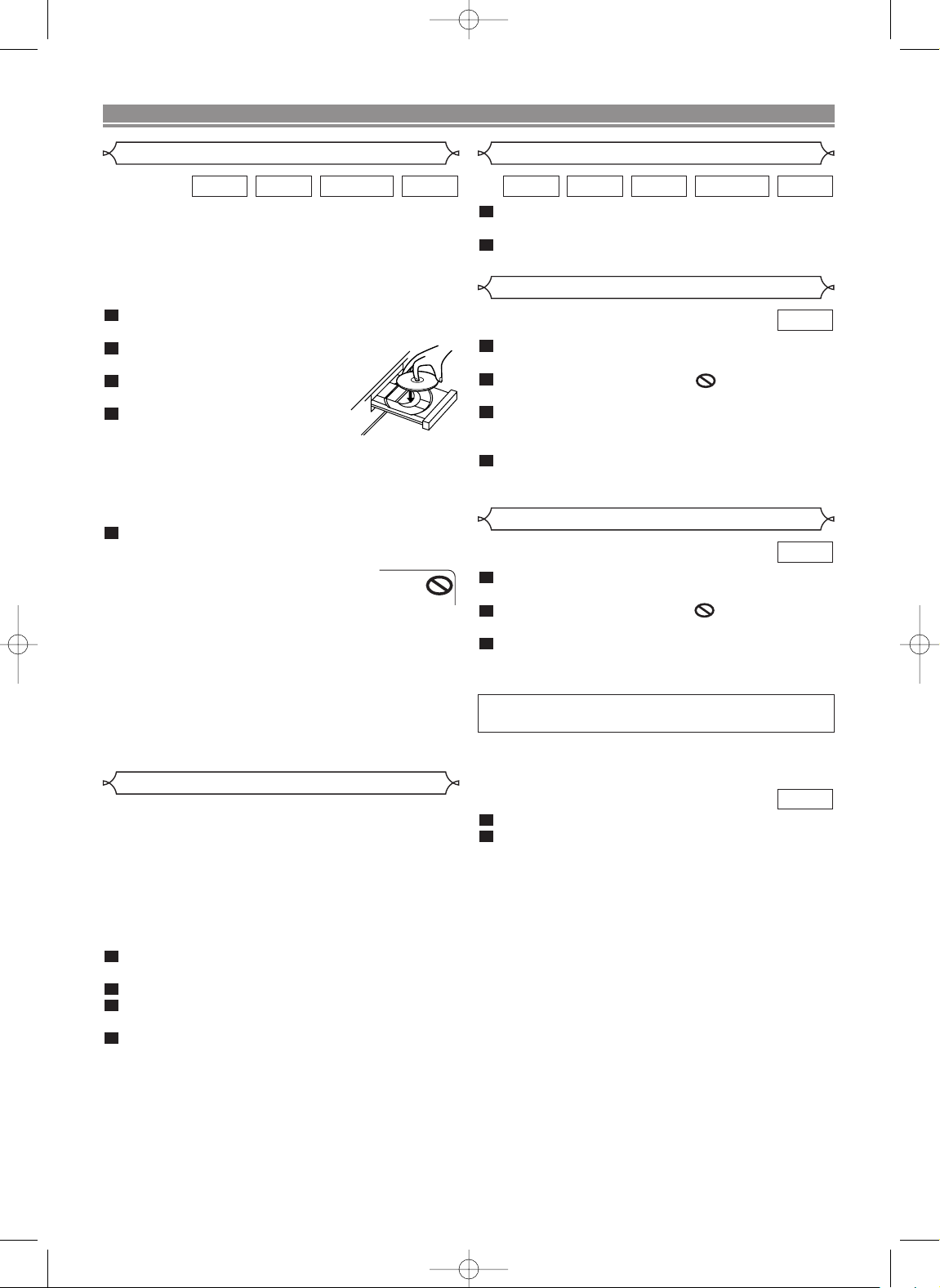
E5752BD.QX3 03.3.20 15:38 Page 13
PLAYING A DISC
Basic Playback
VR mode
VCDDVD-RWCDDVD
Getting started
•Turn on the power of the TV, amplifier and any other components which are connected to the DVD.
• Make sure the TV and audio receiver (commercially available) are set to the correct channel.
•
When you play NTSC recorded discs the default setting converts this to a modified PAL (see page 19 “Display Settings”).
1
Press OPERATE.
• “P-ON” will appear briefly on the display panel.
2
Press OPEN/CLOSE to open disc
loading tray.
3
Place the chosen disc in the tray,
with the label facing up.
4
Press PLAY.
• The tray will close automatically, and
playback will then start from the first chapter or track of
the disc. If the playback does not start automatically,
press PLAY.
• When you playback the DVD which a title menu is
recorded, it may appear on the screen. In this case,
refer to “TITLE MENU”.
5
Press STOP to stop playback.
NOTES:
•A “prohibited icon” may appear at the topright on the TV screen during operation,
warning that a prohibited operation has
been encountered by the DVD player or the disc.
•With DVDs that use some titles for playback programme signals, playback may star t from the second
title, or it may skip these titles.
• During the playback of two layered disc, pictures may
stop for a moment.This happens when the 1st layer
switches to the 2nd layer. This is not a malfunction.
•A DVD-RW disc recorded in the VR mode may freeze
momentarily during playback depending on how the playlist
was made and edited (deleted titles, repeated recording).
General Features
DVD or video CDs may contain menus to navigate the disc
and access special features.Press the appropr iate numerical
key or use Arrow ( L / K / B / s ) to highlight your selection
in the DVD main menu and press ENTER to confirm.
NOTE:
• Unless stated, all operations described are based on
remote control use.
Cancelling PBC* (for playback of a Video CD)
1
Insert a Video CD. (Playback will start automatically.)
2
Press STOP.
3
Enter track number of your choice with the numerical key pad.
4
PBC is now cancelled and the playback of the
Video CD will start.
*
What is PBC?
“PBC” stands for the PlayBack Control.You can play interactive software using a menu screens.Refer to instructions of
Video CD.
Pause
1
During playback, press STILL/PAUSE.
• Playback will pause and sound will be muted.
2
To continue playback, press PLAY.
VR mode
Disc Menus
1
Press MENU.
• The DVD main menu will appear.
2
If the feature is not available, symbol may
appear on the TV screen.
3
If disc menu is available on the disc, audio language, subtitle options, chapters for the title and
other options will appear for selection.
4
Press Arrow ( L / K / B / s ) to select an item, and
ENTER to confir m selection.
Title Menu
1
Press TITLE.
• The title menu will appear.
2
If the feature is not available, symbol may
appear on the TV screen.
3
Press Arrow ( L / K / B / s ) to select an item, and
ENTER to confir m selection.
• Playback will begin at the selected Title.
CALLING UP A MENU SCREEN DURING
PLAYBACK
•Press MENU to call up the DVD main menu.
•Press TITLE to call up the title menu.
1
The title menu will appear.
2
Press the numerical key pad to select the menu.
Playback will start.
NOTE:
• Contents of menus and corresponding menu operations may vary between discs.Refer to the manual
accompanying the disc for details.
VCDDVD-RWMP3CDDVD
DVD
DVD
VCD
–13–
EN
Page 2
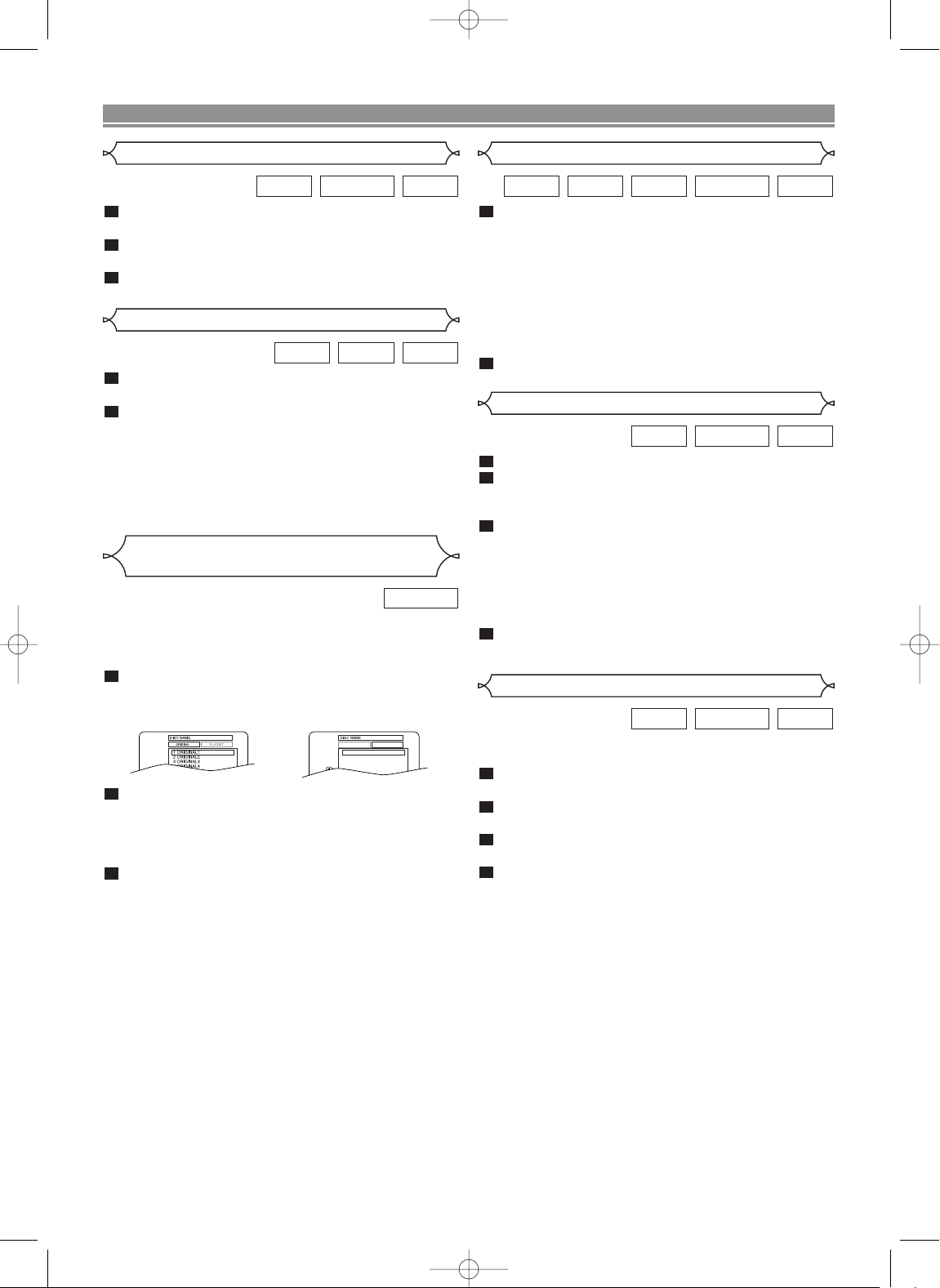
ORIGINAL PLAYLIST
1 PLAYLIST1
2 PLAYLIST2
3 PLAYLIST3
4 PLAYLIST4
5 PLAYLIST5
E5752BD.QX3 03.3.20 15:41 Page 14
PLAYING A DISC
Step by Step Playback
1
During playback, press STILL/PAUSE.
• Playback will pause and sound will be muted.
2
The disc goes forward by one frame each time
VR mode
STILL/PAUSE is pressed.
3
To exit step by step playback, press PLAY.
VCDDVD-RWDVD
Resume / Stop
VCDCDDVD
1
During playback, press ST OP.
• Resume message will appear on the TV screen.
2
Press PLAY, playback will resume from the point
at which playback was stopped.
•To cancel resume, press STOP again.
•
To stop playback, press STOP twice from playback mode.
NOTE:
• Some Video CDs with PBC function resume playback
from the beginning of the track.
Playing the disc recorded in
VR mode (Video Recording format)
DVD-RW
DVDs recorded in VR mode can have a PLAYLIST assigned
to alter the order or content to be played. If a PLAYLIST has
been created you can choose the ORIGINAL or PLAYLIST
option.
1
Press MENU in stop mode.
• The current setting screen will appear.
• Pressing MENU dur ing playback is not valid.
2
Press s or B to select ORIGINAL or PLAYLIST.
• PLAYLIST will not be displayed when it has not been
made.
• Resume playback will not be possible if you change the
setting.
3
Press K or L to select a title, then press ENTER.
• Playback will start.
NOTES:
•
[ORIGINAL]: A list of titles which are recorded with a DVD
recorder.
[PLAYLIST]: A list of titles which is made based on the
ORIGINAL edited list.
• With discs recorded in VR mode, changing the audio
(MAIN, SUB or MAIN+SUB) is effective only when
using an analogue connection.Although you may be able
to change the settings of the on-screen display, it will not
affect the sound when using a digital connection.
VR mode
Fast Forward / Reverse Search
1
During playback, press FWD g or REV h
VR mode
repeatedly to select the required forward or reverse
speed: x2, x8, x50, x100.
• If you are using FWD g or REVh
press and hold it for more than 1.5 sec (the longer you
hold it, the faster the speed will be). When you reach
the desired speed, release the button.
•For video CDs, the speed is fixed at x2 x8 x30.
•For audio CDs, the speed is fixed at x16.
•For MP3, the speed is fixed at x8.
2
To return to nor mal playback, press PLAY.
on the front panel,
VCDDVD-RWMP3CDDVD
Slow Forward / Slow Reverse
1
During playback, press STILL/PAUSE.
2
Press FWDg or REVh .
• Slow motion playback will begin and sound will be
muted.
3
Press FWDg or REVh repeatedly to select
VR mode
the required speed: 1/16, 1/8, 1/2 of the normal
playback.
• If you are using FWD g or REVh
press and hold it for more than 1.5 sec (the longer you
hold it, the slower the speed will be). When you reach the
desired speed, release the button.
4
To return to nor mal playback, press PLAY.
•You cannot play the VCD in reverse slow motion.
on the front panel,
VCDDVD-RWDVD
Zoom
The Zoom function allows you to enlarge the video image
and to pan through the enlarged image.
1
Press ZOOM during playback.
• Playback will continue.
2
Press ZOOM repeatedly to select the required
VR mode
zoom factor: x2, x4 or OFF.
3
Use Arrow ( L / K / B / s ) to move the zoomed
picture across the screen.
4
To exit zoom mode, press ZOOM to OFF.
NOTES:
• Zooming function does not work while disc menu is
shown.
• x4 zoom is not available on some discs.
• Only x2 zooming is available for VCD.
VCDDVD-RWDVD
–14–
EN
Page 3

E5752BD.QX3 03.3.20 15:38 Page 15
PLAYING A DISC
Track
VCDCD
There are three ways to begin playback on an Audio CD or
Video CD at a specific Track.
Using the numerical key pad
1
Press the numerical key pad to enter the desired
Track number.
• Playback will start at the selected track.
•For single digit tracks (1-9), press a single number (eg.
track 3, press 3).
To play track 26, press +10, 2, 6 on the numerical key
•
pad.
Using the DIRECT SKIP
1
Press DIRECT SKIP.
• The track search display appears.
2
Within 30 seconds, select a desired track number
using the numerical key pad.For single digits
press “0” first.
• Playback will start at the selected track.
Using the SKIP HG
During playback, press
Press it repeatedly to skip subsequent tracks. Press
to go back to the beginning of the current track. Press it
repeatedly to go to the previous tracks
•
Track number will appear briefly on the DVD display panel.
• If SKIP is pressed while the playback is paused, the
playback will be paused again after skipping to the next
track.
G to move to the next track.
SKIP
.
NOTE:
without PBC function
H
SKIP
Repeat
• REPEAT are available only during playback.
REPEAT TITLE / CHAPTER
DVD-RWDVD
To activate the repeat function, press REPEAT during
playback.
• The repeat mode changes as described below every time
you press the button.
CHAPTER TITLE OFF
(current chapter repeat) (current title repeat)
NOTES:
• Repeat Title/Chapter is not available with some scenes.
• The REPEAT setting will be cleared when moving to
other title or chapter.
REPEA T TRACK
To activate the repeat function, press REPEAT dur ing play-
back.
• The repeat mode changes as described below every time
you press the button.
TRACK ALL OFF
(current track repeat) (entire disc repeat)
VR mode
(repeat off)
VCDCD
without PBC function
(repeat off)
Title / Chapter Search
DVD-RWDVD
1
Press DIRECT SKIP once for the Chapter search,
VR mode
twice for the Title search during playback.
/02
2
Enter the desired chapter/title number using the
numerical key pad.
Time Search
VCDDVD-RWCDDVD
1
During playback, press DIRECT SKIP three times
VR mode
(CD: twice) to display the Time Search on the TV
screen.
2
Within 30 seconds, enter a desired disc time using
the numerical key pad.
• Playback will start at the specified time.
without PBC function
NOTES:
•
The REPEAT setting will be cleared when moving to other track
•
Repeat playback does not function during A-B REPEAT
playback.
•
Repeat playback is not available when you play the Video CD
with PBC function.
A-B REPEAT
1
Press A-B REPEAT at your chosen starting point.
• A- appears briefly on the TV screen.
2
Press A-B REPEAT again at your chosen end
VR mode
VCDDVD-RWCDDVD
point.
• A-B appears briefly on the TV screen, and the repeat
sequence begins.
3
To exit the sequence, press A-B REPEAT .
NOTES:
• The A-B REPEAT section can only be set within the
current title (for DVDs), or current track (for audio CDs).
• A-B REPEAT is not available with some scenes in DVD.
•To cancel the A point which was set, press CLEAR.
• A-B REPEAT playback does not function during title,
chapter, track or all repeat playback.
.
–15–
EN
Page 4

3
E5752BD.QX3 03.3.20 15:38 Page 16
PLAYING A DISC
Programme
CD
You may determine the order in which tracks will play.
1
In stop mode press MODE.
• The PROGRAM screen
will appear.
2
Press ▲ or ▼ to select a
0:03:30
track, then press ENTER.
•Press CLEAR to erase
the most recently entered
programme.
3
Press PLAY to play the
programmed tracks.
NOTES:
• While the programme is being played back, the STOP
works as follows.
•Press STOP once and then PLAY again, playback will
restart from the point where STOP was pressed.
(Programme continued)
•Press STOP twice and then PLAY again, playback will
restart from the track in the usual way. (Programme
cleared)
• Up to 99 programmes can be entered.
• If you like to repeat the current track in the programme,
press REPEAT repeatedly until TRACK appears during
playback. If you like to repeat the entire programme press
REPEAT repeatedly until ALL appears during playback.
Random Playback
CD
This shuffles the playing order of tracks instead of playback
in the sequence.
1
In stop mode, press
MODE twice.
• RANDOM screen appears.
2
Press PLAY to star t ran-
dom playback.
NOTES:
• If you like to repeat the current track in the random selection, press REPEAT repeat-
edly until TRACK appears during playback. If you like to
repeat the entire random selection press REPEAT repeat-
edly until ALL appears during playback.
MP3 Playback
MP3
When a CD with MP3 files is inserted in the DVD player, the
MP3 menu will appear on the TV screen, and number of
tracks is displayed on the front panel.
1
In stop mode, press K or L to select the desired
group or track.
• If a group is selected, press B or ENTER to go on to
the track selection screen. Press K or L to choose a
track, then press PLAY or
ENTER.
•If a track is selected,
press PLAY or ENTER to
start playing tracks.
Starting from the one
you’ve just chosen the
subsequent tracks will be
played.
• Choose FIRST PLAY to star t playback from the beginning of the listed tracks.
•Press TITLE to retur n to the first item.
2
Press STOP to stop playback.
NOTES:
•Folders are known as Groups; files are known as Tracks.
• MP3 files are accompanied by icon.
• Maximum of 255 folders can be recognized.
• Maximum of 256 files can be recognized.
• Up to 8 hierarchies can be created.
This player recommends the use of files recorded at the below
specifications:
• Sampling frequency: 44.1kHz or 48kHz
• Constant bit rate: 112kbps ~ 320kbps.
On-Screen Information
MP3
You can check the MP3 files during playback.
1
Press ON SCREEN.
• The name of the file currently in play will be displayed.
2
Press ON SCREEN again to show the track
number, the elapsed time, the repeat status, and
the playback status at the top of the screen.
• will be displayed when the repeat play has been
selected.
T- indicates Track repeat
G- indicates Group (folder) repeat
A- indicates Disc repeat
3
Press ON SCREEN again to exit.
–16–
EN
Page 5

E5752BD.QX3 03.3.20 15:38 Page 17
PLAYING A DISC
Track Selection
MP3
1
Press DIRECT SKIP during playback.
• The FILE LIST will appear.
2
Select a desired track using Arrow (L/K/B/s).
•Press B when you want to go to the next hierarchy.
•Press s when you want to go back to the previous
hierarchy.
3
Press PLAY to star t playing
NOTES:
• Press DIRECT SKIP to exit.
• Some selections may take a while to be found.
Random Playback
MP3
1
Press MODE twice while playback is stopped.
2
Press PLAY to play the tracks in random order.
Programme
MP3
This feature allows you to programme a mp3 disc to play in a
desired sequence.
1
Press MODE (playback must first be stopped).
• The PROGRAMME screen will appear.
2
Press K or L to select a track, then press ENTER,
to save it in a programme.
•Press CLEAR to erase the incorrect input.
3
Press PLAY to star t programmed playback.
Audio Language
DVD-RWDVD
VR mode
The DVD player allows you to select a language during DVD
disc (if multi language available) playback.
1
Press AUDIO during playback.
2
Press AUDIO repeatedly to select your desired
language.
NOTES:
• Pressing AUDIO cycles the sound mode through MAIN,
SUB, MAIN + SUB.
•DVD-RW discs recorded in double sound (two
languages ) can be played back in either sound mode
of MAIN, SUB or MAIN + SUB.
• The sound mode cannot be changed dur ing playback
of discs not recorded in double sound.
Stereo Sound Mode
VCDCD
1
Press AUDIO repeatedly during playback to select
between STEREO, L-CH or R-CH.
STEREO - both right and left channels are active (stereo)
L-CH - only left channel is active
R-CH - only right channel is active
NOTES:
• If the Virtual Surround setting is ON, the sound mode will
be fixed to STEREO, and cannot be changed.
• Stereo sound mode will not be changed when playing DTS
CD.
Subtitle Language
DVD-RWDVD
The DVD player allows you to select a language for subtitle
during DVD disc (if available) playback.
1
Press SUBTITLE during playback.
2
Press SUBTITLE repeatedly to select your desired
VR mode
subtitle language.
• The selected language will be displayed on the display
bar at the top of the screen.
3
To turn off subtitles, press SUBTITLE repeatedly
until OFF appears.
NOTES:
• Pressing AUDIO may not work on some DVDs with
multiple audio languages (e.g. DVDs which allow audio
language setting on the disc menu).
• Some discs allow audio language setting/subtitle language
setting on the disc menu.(Operation varies between discs,
so refer to the manual accompanying the disc.)
• If the desired language is not shown after pressing
SUBTITLE several times, the disc does not have subtitles
in that language.
• If you choose a Language that has a 3 letter language code,
the code will be displayed every time you change the
Subtitle language setting. If you choose any other
languages, ‘---’will be displayed instead.(Refer to page 20.)
Camera Angle
DVD
Some DVD discs contain scenes which have been shot
simultaneously from various angles.You can change the
camera angle when the ( ) icon appears on the screen.
1
Press ANGLE during playback.
• The selected angle will be displayed on the display bar
at the top of the screen.
2
Press ANGLE repeatedly to select your desired
angle.
–17–
EN
Page 6
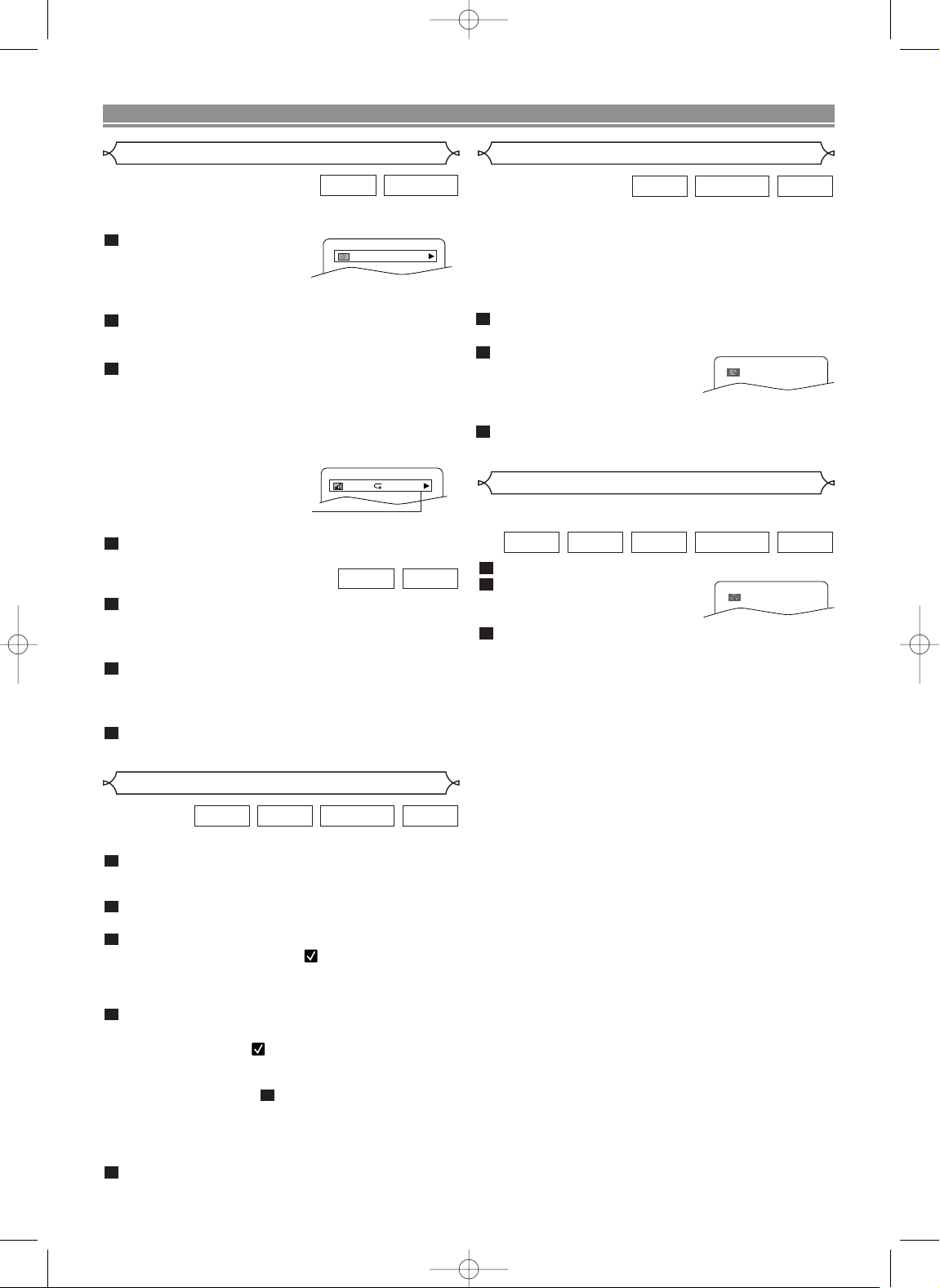
9/49 0:00:00 -0:00:00
IIII
ORGT
E5752BD.QX3 03.3.24 12:50 Page 18
PLAYING A DISC
Changing the On-Screen Display
DVD-RWDVD
You can check information about the current disc by pressing
ON SCREEN on the remote control.
1
Press ON SCREEN during
playback to show current
Chapter.
• The elapsed and remaining
playing time of the current chapter will be displayed.
2
Press ON SCREEN again to show current Title.
• The elapsed and remaining playing time of the current
title will be displayed.
3
Press ON SCREEN again.
• The BIT RATE and the current repeat setting will be
displayed.
• If you are playing a dual layered disc, the layer number
will also be displayed ( L0:Layer 0 is playing. L1: Layer
1 is playing).
If you are playing a DVD-RW with
setting the PLAYLIST, the following will also be displayed.
ORG: Playing the ORIGINAL.
PL: Playing the PLAYLIST.
4
Press ON SCREEN the fourth time to remove the
display.
1
Press ON SCREEN during playback, the current
Track will be displayed on the TV screen.
• The elapsed and remaining playing time of the current
track will be displayed.
2
Press ON SCREEN again to show current Total
Track.
• The elapsed and remaining playing time of the current
total track will be displayed.
3
Press ON SCREEN again to remove the display.
VR mode
VCDCD
without PBC function
Digital Gamma Setting
DIGITAL GAMMA is a digital image quality enhancement
function that gives a richer image by brightening the darker
and more obscure portions of the image without altering the
brightness of the brighter portions, thereby making the entire
image easier to see.Three digital gamma settings are
available to allow for differences in the images played and in
brightness of the room.
1
Press GAMMA during playback.
• The current setting appears.
2
Press ENTER to switch
VR mode
1,2,3,OFF.
1,2,3 : Makes the dark parts
brighter.
OFF : Shows the original picture as recorded.
3
Press RETURN or GAMMA to exit.
VCDDVD-RWDVD
1
Virtual Surround
You can enjoy stereophonic visual space on your existing
stereo system.
1
Press MODE during playback.
2
Press ENTER to set it
VR mode
1(Natural effect),
2(Emphasized effect) or OFF.
3
Press MODE or RETURN to exit.
NOTE (for CD or VCD play only):
• Virtual Surround will not be effective if the sound mode
is set to something other than STEREO.
• Turn down the level or tur n it “OFF” if the sound is
distorted.
VCDDVD-RWMP3CDDVD
OFF
Marker Setup Screen
Use markers to memorise your favourite places on a disc.
1
Press MARKER during playback.
• The display screen and Markers will appear on the TV
screen.
2
Press s or B to select 1, 2, 3, 4, 5, 6, 7, 8, 9, or 10
and ensure that “- : - - : - -” appears in the display.
3
When reaches the desired point, press ENTER.
• Selected number will turn to and the point will be
marked.
• The Title or Track and elapsed playing time will appear
in the TV screen.
4
To return to the Marker later, press MARKER
during playback and s or B to choose the desired
marker (one of the
mark), then press ENTER.
NOTES:
• Opening the disc tray or turning off the power or select
AC(All Clear) at step and press ENTER will erase
all Markers.
•To clear a marker, using s or B, position the cursor on
to the marker number to be cleared and press CLEAR.
•You can mark up to 10 points.
5
Press MARKER or RETURN to exit.
2
VR mode
VCDDVD-RWCDDVD
without PBC function
–18–
EN
