Page 1
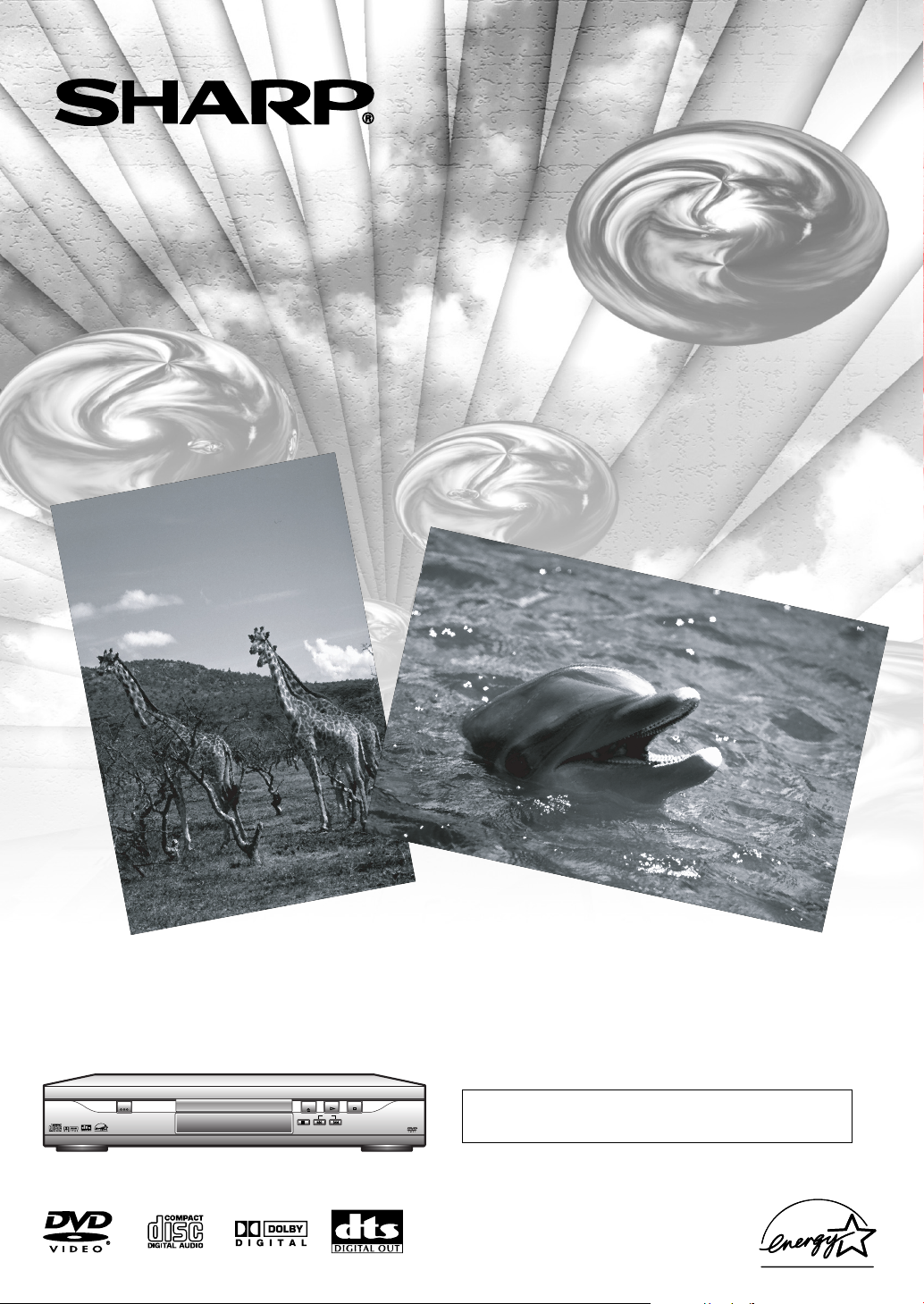
DVD Video Player
MODEL
DV-S1U
OPERATION MANUAL
POWERPOWER
STILL/STILL/PAUSEPAUSE
OPEN /OPEN /
STOPSTOP
PLAY
CLOSECLOSE
SKIPSKIP
Please read this Operation Manual carefully
before using your Unit.
Page 2
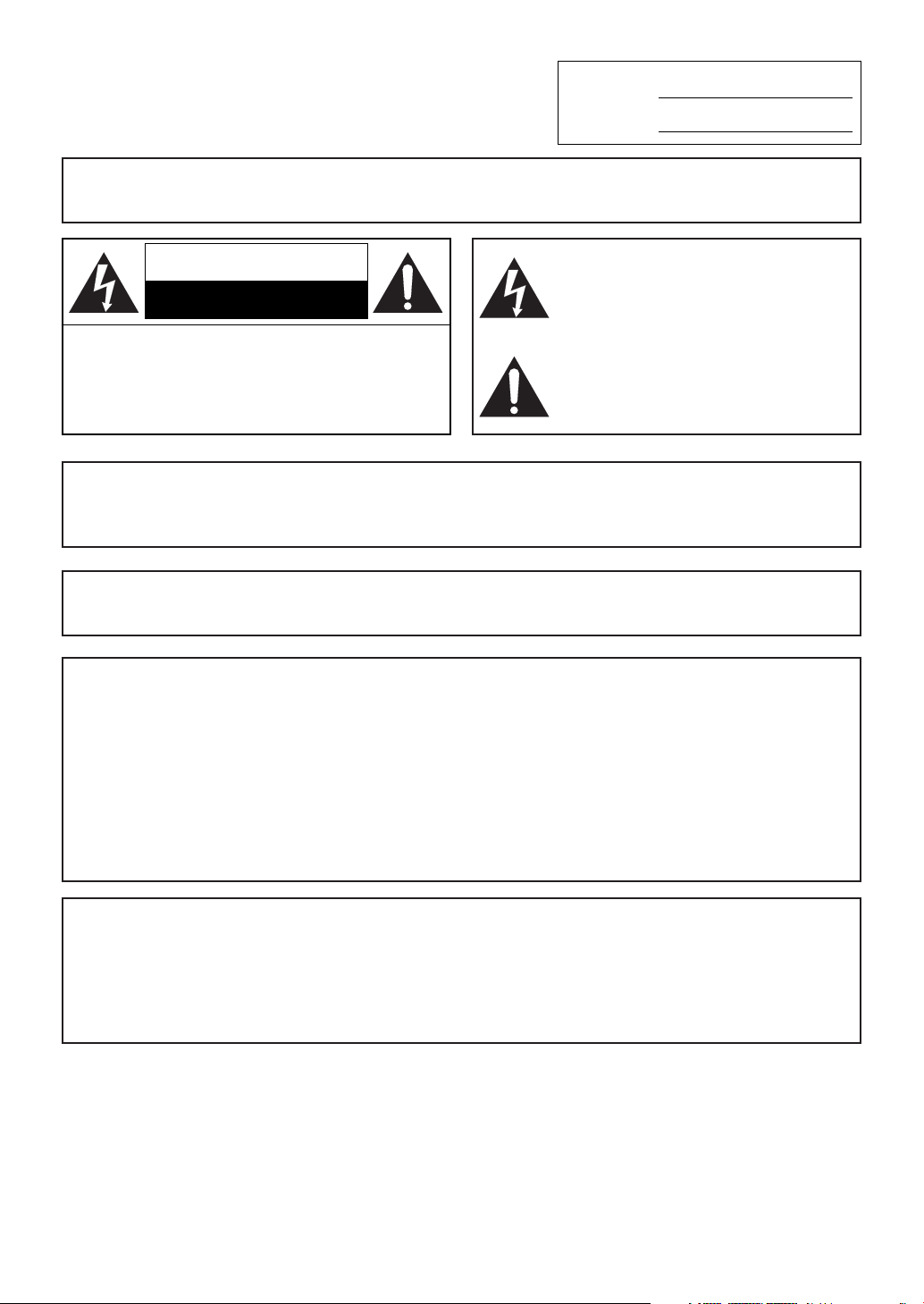
For future reference, record the model and serial number (located on the
rear of the Unit) in the space provided.
Model No.:
Serial No.:
WARNING: TO REDUCE THE RISK OF FIRE OR ELECTRIC SHOCK, DO NOT
EXPOSE THIS APPLIANCE TO RAIN OR MOISTURE.
CAUTION
RISK OF ELECTRIC SHOCK
DO NOT OPEN
CAUTION
TO REDUCE THE RISK OF ELECTRIC SHOCK, DO
NOT REMOVE COVER (OR BACK). NO USER SERVICEABLE PARTS INSIDE. REFER SERVICING TO
QUALIFIED SERVICE PERSONNEL.
:
This symbol warns the user of uninsulated
voltage within the unit that can cause dangerous electric shocks.
This symbol alerts the user that there are
important operating and maintenance instructions in the literature accompanying this unit.
“WARNING—FCC Regulations state that any unauthorized changes or modifications
to this equipment not expressly approved by the manufacturer could void the user’s
authority to operate this equipment.”
This device complies with Part 15 of the FCC Rules. Operation is subject to the following two conditions:
(1) This device may not cause harmful interference, and
(2) this device must accept any interference received, including interference that may cause undesired operation.
INFORMATION
This equipment has been tested and found to comply with the limits for a Class B digital device, pursuant to Part 15 of
the FCC Rules. These limits are designed to provide reasonable protection against harmful interference in a residential
installation. This equipment generates, uses and can radiate radio frequency energy and, if not installed and used in
accordance with the instructions, may cause harmful interference to radio communications. However, there is no guarantee that interference will not occur in a particular installation. If this equipment does cause harmful interference to
radio or television reception, which can be determined by turning the equipment off and on, the user is encouraged to
try to correct the interference by one or more of the following measures:
—Reorient or relocate the receiving antenna.
—Increase the separation between the equipment and receiver.
—Connect the equipment into an outlet on a circuit different from that to which the receiver is connected.
—Consult the dealer or an experienced radio/TV technician for help.
CAUTION:
THIS UNIT IS A CLASS 1 LASER PRODUCT.
USE OF CONTROLS OR ADJUSTMENTS OR PERFORMANCE OF PROCEDURES OTHER THAN
THOSE SPECIFIED HEREIN MAY RESULT IN HAZARDOUS RADIATION EXPOSURE.
AS THE LASER BEAM USED IN THIS UNIT IS HARMFUL TO THE EYES, DO NOT ATTEMPT TO DISAS-
SEMBLE THE CABINET.
REFER SERVICING TO QUALIFIED PERSONNEL ONLY.
®
As an Energy Star
ciency. Energy Star is a U.S. registered mark.
Partner, SHARP has determined that this product meets the Energy Star®guidelines for energy effi-
–2–
EN
9F21
Page 3
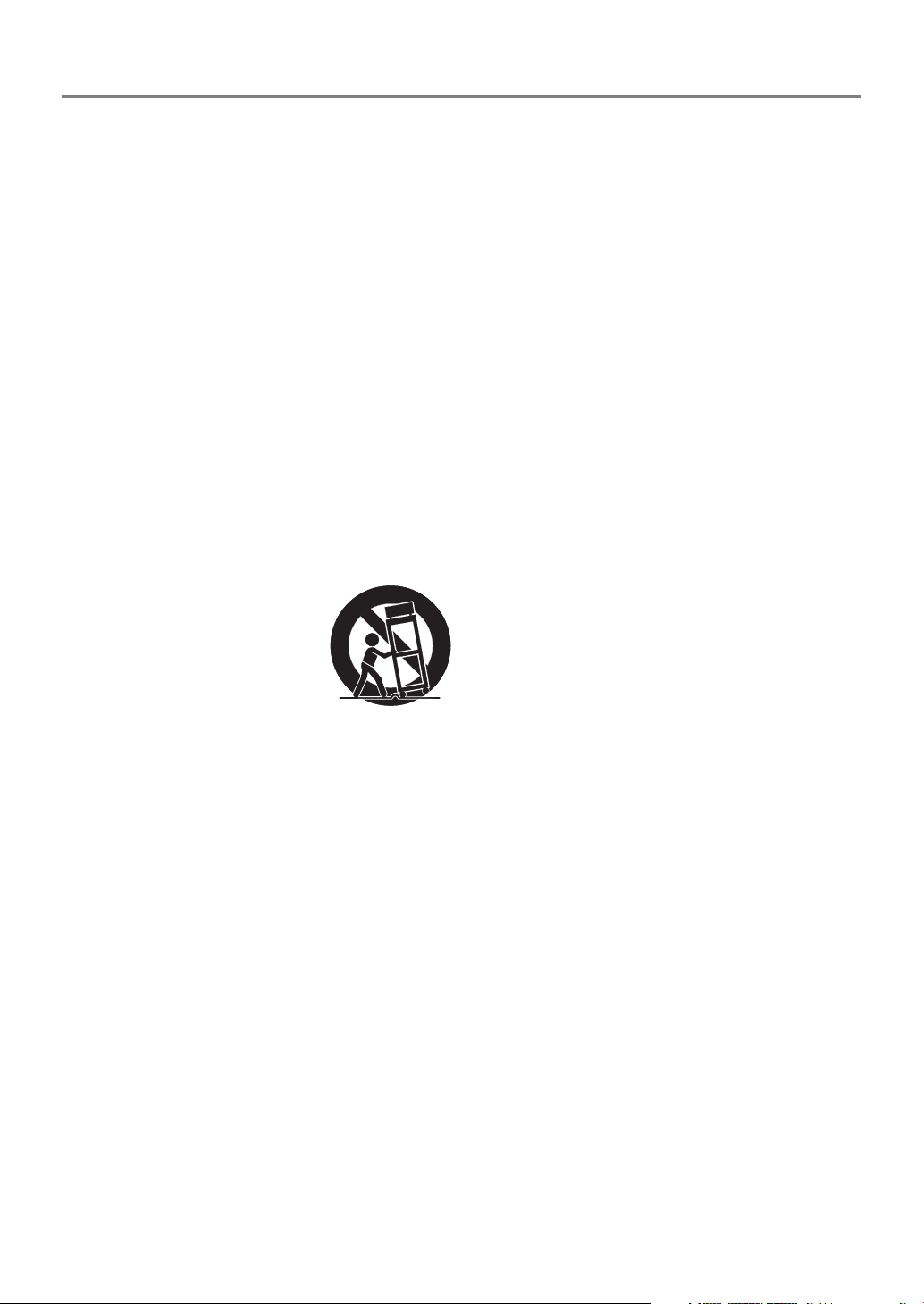
IMPORTANT SAFEGUARDS
1) Read Instructions - All the safety and operating instructions should be read before the product is operated.
2) Retain Instructions - The safety and operating instructions
should be retained for future reference.
3) Heed Warnings - All warnings on the product and in the
operating instructions should be adhered to.
4) Follow Instructions - All operating and use instructions
should be followed.
5) Cleaning - Unplug this product from the wall outlet before
cleaning. Do not use liquid cleaners or aerosol cleaners.
Use a damp cloth for cleaning.
6) Attachments - Do not use attachments not recommended
by the product manufacturer as they may cause hazards.
7) Water and Moisture - Do not use this product near water for example, near a bath tub, wash bowl, kitchen sink, or
laundry tub; in a wet basement; or near a swimming pool;
and the like.
8) Accessories - Do not place this product on an unstable
cart, stand, tripod, bracket, or table. The product may fall,
causing serious injury to a child or adult, and serious damage to the product. Use only with a cart, stand, tripod,
bracket, or table recommended by the manufacturer, or
sold with the product. Any mounting of the product should
follow the manufacturer’s instructions, and should use a mounting
accessory recommended by the manufacturer.
9) A product and cart combination
should be moved with care. Quick
stops, excessive force, and uneven
surfaces may cause the product and
cart combination to overturn.
10) Ventilation - Slots and openings in the cabinet are provided for ventilation and to ensure reliable operation of the
product and to protect it from overheating, and these openings must not be blocked or covered. The openings should
never be blocked by placing the product on a bed, sofa,
rug, or other similar surface. This product should not be
placed in a built-in installation such as a bookcase or rack
unless proper ventilation is provided or the manufacturer's
instructions have been adhered to.
11) Power Sources - This product should be operated only
from the type of power source indicated on the marking
label. If you are not sure of the type of power supply to
your home, consult your product dealer or local power
company. For products intended to operate from battery
power, or other sources, refer to the operating instructions.
12) Grounding or Polarization - This product may be equipped
with a polarized alternating-current line plug (a plug having one blade wider than the other). This plug will fit into
the power outlet only one way. This is a safety feature. If
you are unable to insert the plug fully into the outlet, try
reversing the plug. If the plug should still fail to fit, contact your electrician to replace your obsolete outlet. Do not
defeat the safety purpose of the polarized plug.
13) Power-Cord Protection - Power-supply cords should be
routed so that they are not likely to be walked on or
pinched by items placed upon or against them, paying particular attention to cords at plugs, convenience receptacles,
PORTABLE CART WARNING
(Symbol provided by RETAC)
S3125A
and the point where they exit from the product.
14) Lightning - For added protection for this product during a
lightning storm, or when it is left unattended and unused
for long periods of time, unplug it from the wall outlet and
disconnect the antenna or cable system. This will prevent
damage to the product due to lightning and power-line
surges.
15) Power lines - An outside antenna system should not be
located in the vicinity of overhead power lines or other
electric light or power circuits, or where it can fall into
such power lines or circuits. When installing an outside
antenna system, extreme care should be taken to keep from
touching such power lines or circuits as contact with them
might be fatal.
16) Overloading - Do not overload wall outlets, extension
cords, or integral convenience receptacles as this can
result in a risk of fire or electric shock.
17) Object and Liquid Entry - Never push objects of any kind
into this product through openings as they may touch dangerous voltage points or short-out parts that could result in
a fire or electric shock. Never spill liquid of any kind on
the product.
18) Servicing - Do not attempt to service this product yourself
as opening or removing covers may expose you to dangerous voltage or other hazards. Refer all servicing to qualified service personnel.
19) Damage Requiring Service - Unplug this product from the
wall outlet and refer servicing to qualified service personnel under the following conditions:
a) When the power-supply cord or plug is damaged,
b) If liquid has been spilled, or objects have fallen into the
product,
c) If the product has been exposed to rain or water,
d) If the product does not operate normally by following
the operating instructions. Adjust only those controls
that are covered by the operating instructions as an
improper adjustment of other controls may result in
damage and will often require extensive work by a
qualified technician to restore the product to its normal
operation,
e) If the product has been dropped or damaged in any way,
and
f) When the product exhibits a distinct change in perfor-
mance - this indicates a need for service.
20) Replacement Parts - When replacement parts are required,
be sure the service technician has used replacement parts
specified by the manufacturer or have the same characteristics as the original part. Unauthorized substitutions may
result in fire, electric shock, or other hazards.
21) Safety Check - Upon completion of any service or repairs
to this product, ask the service technician to perform safety checks to determine that the product is in proper operating condition.
22) Heat - The product should be situated away from heat
sources such as radiators, heat registers, stoves, or other
products (including amplifiers) that produce heat.
–3–
EN
9F21
Page 4
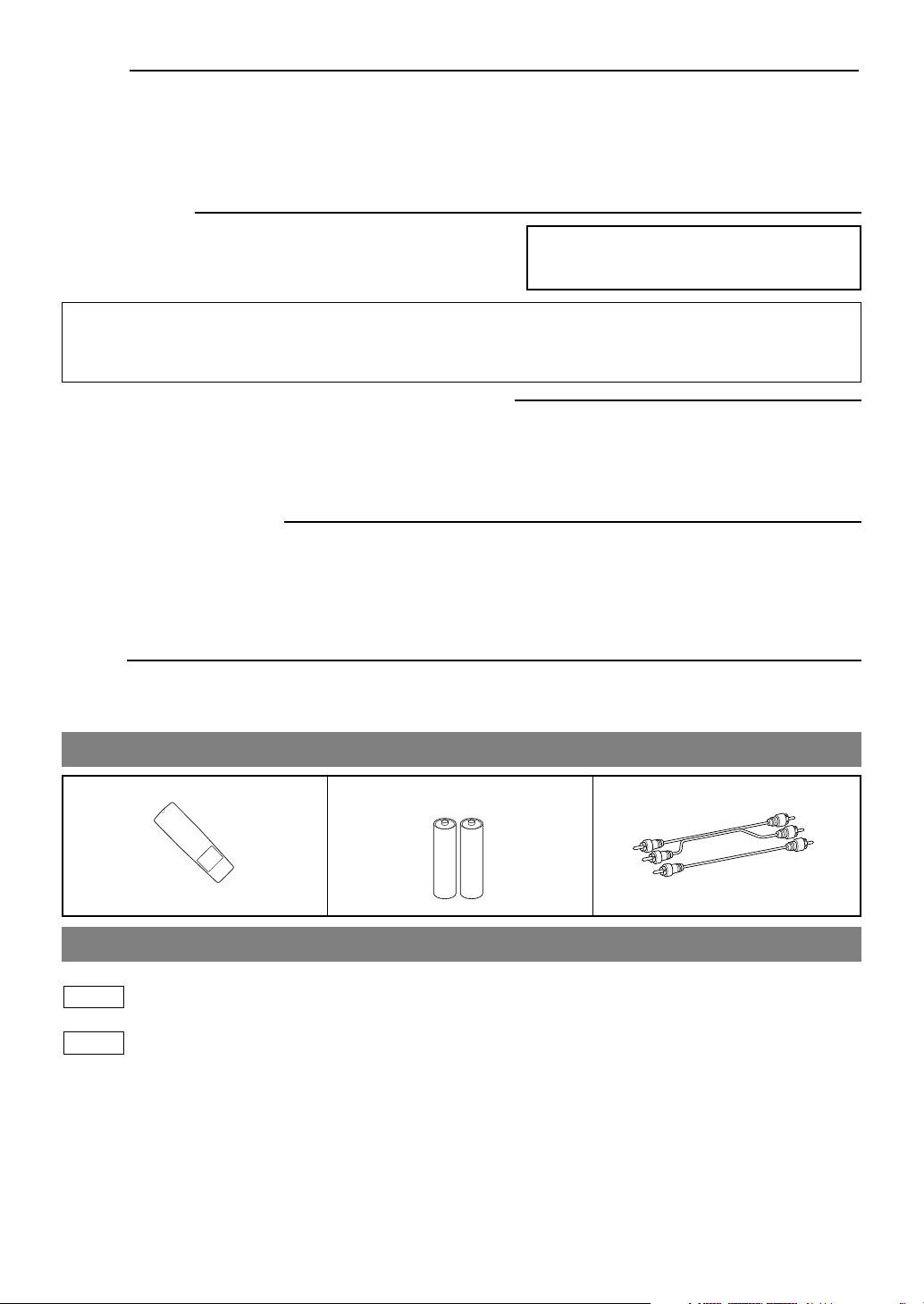
Service
1. Do not attempt to service this Unit yourself. Instead, unplug it and contact a qualified service technician. (See CONSUMER
LIMITED WARRANTY at the end of this manual.)
2. Be sure the service technician uses authorized replacement parts or their equivalents. Unauthorized parts may cause fire,
electrical shock, or other hazards.
3. Following any service or repair, be sure the service technician performs safety checks to certify that this Unit is in safe operating order.
Copy Protection
This Unit supports Macrovision copy protection.
On DVD discs that include a copy protection code, if the contents of the
DVD disc are copied using a VCR, the copy protection code prevents the
videotape copy from playing normally.
This product incorporates copyright protection technology that is protected by method claims of certain U.S. patents and
other intellectual property rights owned by Macrovision Corporation and other rights owners. Use of this copyright protection technology must be authorized by Macrovision Corporation, and is intended for home and other limited viewing uses
only unless otherwise authorized by Macrovision Corporation. Reverse engineering or disassembly is prohibited.
Apparatus Claims of U.S. Patent Nos. 4,631,603,
4,577,216, 4,819,098 and 4,907,093 licensed for
limited viewing uses only.
Recommended Measures for Optimum Picture Excellence
This Unit is a precision device constructed using extremely accurate technology.
• The disc cannot be played if the disc drive component is worn out or if the internal pick up lens is dirty.
To obtain optimum picture quality, the Unit should be checked (cleaning and replacement of some parts) every 1,000 hours.
Note that this period varies depending on the environment (temperature, humidity, dust, etc.) in which the Unit is used.
Contact your authorized Sharp supplier for details.
Warning of Dew Formation
Dew may form on the pickup lens in the following conditions.
• Immediately after a heater has been turned on.
• In a steamy or very humid room.
• When the unit is suddenly moved from a cold environment to a warm one.
If dew forms inside this unit, it may not operate properly.
In this case, turn on the power and wait about one hour for the dew to evaporate.
Others
It is the intent of Sharp that this product be used in full compliance with the copyright laws of the United States and that prior
permission be obtained from copyright owners whenever necessary.
SUPPLIED ACCESSORIES
Remote control
(RRMCGA030WJSA)
Two “AA” size batteries (R-06) A/V cables
(approx. 3 feet (100 cm) long)
SYMBOLS USED IN THIS MANUAL
The following symbols appear below in some headings and notes in this manual, with the following meanings!
DVD
: Description refers to playback of DVD video discs.
CD
: Description refers to playback of audio CDs.
–4–
9F21
EN
Page 5
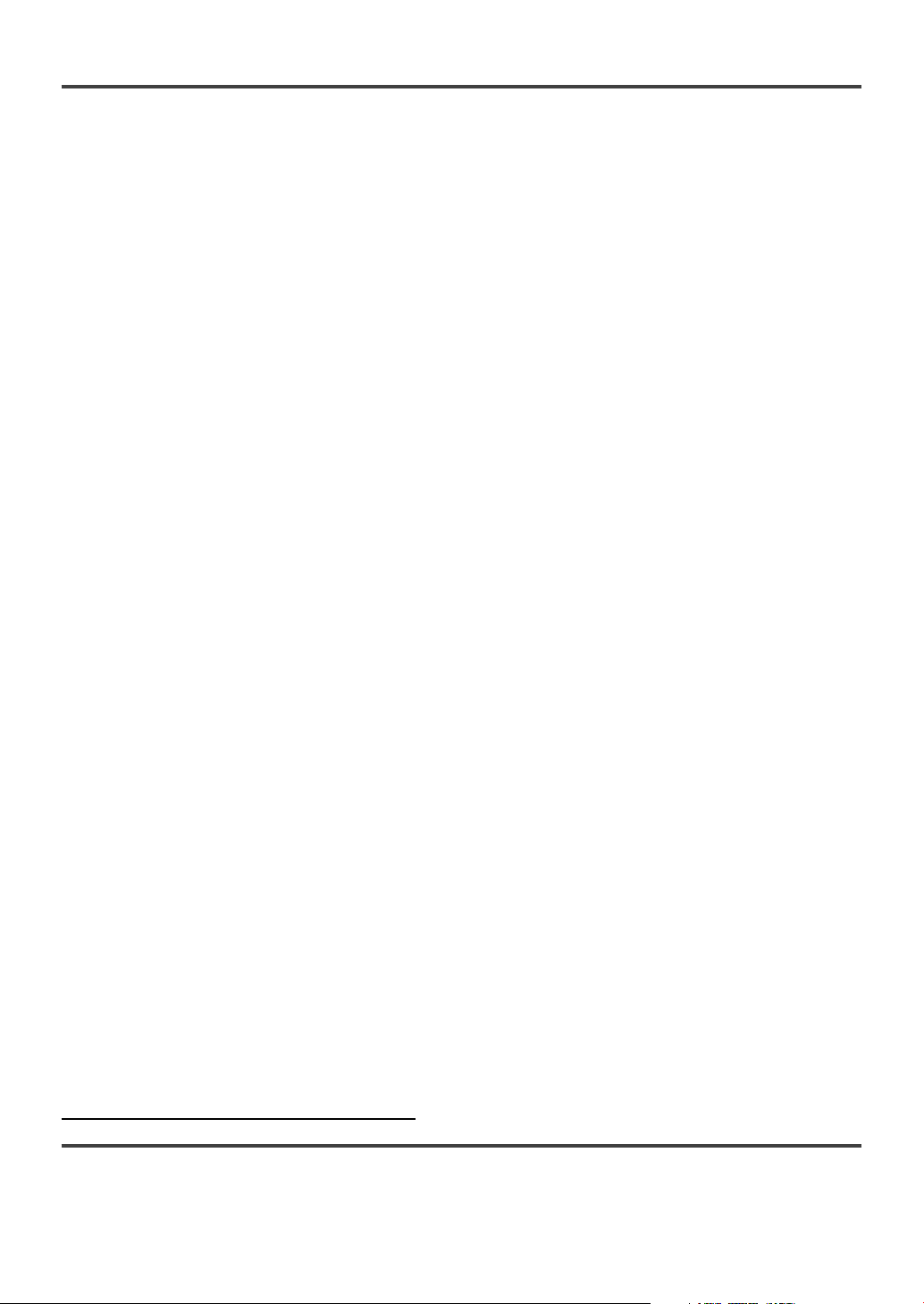
TABLE OF CONTENTS
■ IMPORTANT SAFEGUARDS . . . . . . . . . . . . . . . . . . . . . . . . . . . . . . . . . . . . . . . . . . . . . . . . . . . . . . . . . . . . . . . . . . . . . . . . 3
SUPPLIED ACCESSORIES. . . . . . . . . . . . . . . . . . . . . . . . . . . . . . . . . . . . . . . . . . . . . . . . . . . . . . . . . . . . . . . . . . . . . . . . . . . 4
SYMBOLS USED IN THIS MANUAL . . . . . . . . . . . . . . . . . . . . . . . . . . . . . . . . . . . . . . . . . . . . . . . . . . . . . . . . . . . . . . . . . . 4
■ FEATURES. . . . . . . . . . . . . . . . . . . . . . . . . . . . . . . . . . . . . . . . . . . . . . . . . . . . . . . . . . . . . . . . . . . . . . . . . . . . . . . . . . . . . . . 6
■ ABOUT THE DISCS. . . . . . . . . . . . . . . . . . . . . . . . . . . . . . . . . . . . . . . . . . . . . . . . . . . . . . . . . . . . . . . . . . . . . . . . . . . . . . . . 7
PLAYABLE DISCS . . . . . . . . . . . . . . . . . . . . . . . . . . . . . . . . . . . . . . . . . . . . . . . . . . . . . . . . . . . . . . . . . . . . . . . . . . . . . . . . . 7
DISC TYPES . . . . . . . . . . . . . . . . . . . . . . . . . . . . . . . . . . . . . . . . . . . . . . . . . . . . . . . . . . . . . . . . . . . . . . . . . . . . . . . . . . . . . . 7
■ OPERATING CONTROLS AND FUNCTIONS . . . . . . . . . . . . . . . . . . . . . . . . . . . . . . . . . . . . . . . . . . . . . . . . . . . . . . . . . . . 8
DISPLAY . . . . . . . . . . . . . . . . . . . . . . . . . . . . . . . . . . . . . . . . . . . . . . . . . . . . . . . . . . . . . . . . . . . . . . . . . . . . . . . . . . . . . . . . . 9
DISPLAYS DURING OPERATION. . . . . . . . . . . . . . . . . . . . . . . . . . . . . . . . . . . . . . . . . . . . . . . . . . . . . . . . . . . . . . . . . . . . . 9
LOADING THE BATTERIES . . . . . . . . . . . . . . . . . . . . . . . . . . . . . . . . . . . . . . . . . . . . . . . . . . . . . . . . . . . . . . . . . . . . . . . . . 9
■ HOOKUPS. . . . . . . . . . . . . . . . . . . . . . . . . . . . . . . . . . . . . . . . . . . . . . . . . . . . . . . . . . . . . . . . . . . . . . . . . . . . . . . . . . . . . . . 10
CONNECTING TO A TV. . . . . . . . . . . . . . . . . . . . . . . . . . . . . . . . . . . . . . . . . . . . . . . . . . . . . . . . . . . . . . . . . . . . . . . . . . . . 10
CONNECTING TO A STEREO SYSTEM . . . . . . . . . . . . . . . . . . . . . . . . . . . . . . . . . . . . . . . . . . . . . . . . . . . . . . . . . . . . . . . 10
CONNECTING TO AN AMPLIFIER EQUIPPED WITH DIGITAL INPUT JACKS, MD DECK OR DAT DECK . . . . . . . . 11
CONNECTING TO A TV OR A STEREO TV THAT HAS COMPONENT VIDEO IN JACKS . . . . . . . . . . . . . . . . . . . . . . . 11
CONNECTING TO A DOLBY DIGITAL DECODER OR DTS DECODER . . . . . . . . . . . . . . . . . . . . . . . . . . . . . . . . . . . . . 12
■ PLAYING A DISC . . . . . . . . . . . . . . . . . . . . . . . . . . . . . . . . . . . . . . . . . . . . . . . . . . . . . . . . . . . . . . . . . . . . . . . . . . . . . . . . . 13
PLAYING A DVD VIDEO OR AN AUDIO CD. . . . . . . . . . . . . . . . . . . . . . . . . . . . . . . . . . . . . . . . . . . . . . . . . . . . . . . . . . . 13
USING THE DISC MENUS. . . . . . . . . . . . . . . . . . . . . . . . . . . . . . . . . . . . . . . . . . . . . . . . . . . . . . . . . . . . . . . . . . . . . . . . . . 13
USING THE TITLE MENU. . . . . . . . . . . . . . . . . . . . . . . . . . . . . . . . . . . . . . . . . . . . . . . . . . . . . . . . . . . . . . . . . . . . . . . . . . 14
PAUSING PLAYBACK OR DISPLAYING A STILL PICTURE . . . . . . . . . . . . . . . . . . . . . . . . . . . . . . . . . . . . . . . . . . . . . . 14
RESUMING PLAYBACK FROM THE POINT WHERE PLAYBACK STOPPED . . . . . . . . . . . . . . . . . . . . . . . . . . . . . . . . 14
STEPPING THROUGH FRAMES . . . . . . . . . . . . . . . . . . . . . . . . . . . . . . . . . . . . . . . . . . . . . . . . . . . . . . . . . . . . . . . . . . . . . 14
FAST FORWARD/REVERSE. . . . . . . . . . . . . . . . . . . . . . . . . . . . . . . . . . . . . . . . . . . . . . . . . . . . . . . . . . . . . . . . . . . . . . . . . 15
SLOW MOTION . . . . . . . . . . . . . . . . . . . . . . . . . . . . . . . . . . . . . . . . . . . . . . . . . . . . . . . . . . . . . . . . . . . . . . . . . . . . . . . . . . 15
STARTING FROM A DESIRED TRACK . . . . . . . . . . . . . . . . . . . . . . . . . . . . . . . . . . . . . . . . . . . . . . . . . . . . . . . . . . . . . . . 15
PLAYING FROM A DESIRED TITLE OR CHAPTER . . . . . . . . . . . . . . . . . . . . . . . . . . . . . . . . . . . . . . . . . . . . . . . . . . . . . 15
STARTING FROM A DESIRED TIME COUNT . . . . . . . . . . . . . . . . . . . . . . . . . . . . . . . . . . . . . . . . . . . . . . . . . . . . . . . . . . 15
MARKER. . . . . . . . . . . . . . . . . . . . . . . . . . . . . . . . . . . . . . . . . . . . . . . . . . . . . . . . . . . . . . . . . . . . . . . . . . . . . . . . . . . . . . . . 16
RANDOM (Audio CD). . . . . . . . . . . . . . . . . . . . . . . . . . . . . . . . . . . . . . . . . . . . . . . . . . . . . . . . . . . . . . . . . . . . . . . . . . . . . . 16
REPEAT. . . . . . . . . . . . . . . . . . . . . . . . . . . . . . . . . . . . . . . . . . . . . . . . . . . . . . . . . . . . . . . . . . . . . . . . . . . . . . . . . . . . . . . . . 16
A-B REPEAT . . . . . . . . . . . . . . . . . . . . . . . . . . . . . . . . . . . . . . . . . . . . . . . . . . . . . . . . . . . . . . . . . . . . . . . . . . . . . . . . . . . . . 17
PROGRAM (Audio CD). . . . . . . . . . . . . . . . . . . . . . . . . . . . . . . . . . . . . . . . . . . . . . . . . . . . . . . . . . . . . . . . . . . . . . . . . . . . . 17
ZOOM PLAYBACK. . . . . . . . . . . . . . . . . . . . . . . . . . . . . . . . . . . . . . . . . . . . . . . . . . . . . . . . . . . . . . . . . . . . . . . . . . . . . . . . 18
PLAYING AN MP3 DISC . . . . . . . . . . . . . . . . . . . . . . . . . . . . . . . . . . . . . . . . . . . . . . . . . . . . . . . . . . . . . . . . . . . . . . . . . . . 18
CHANGING THE ONSCREEN DISPLAY DURING MP3 DISC PLAY . . . . . . . . . . . . . . . . . . . . . . . . . . . . . . . . . . . . . . . . 18
PLAYING AN MP3 DISC FROM A DESIRED TRACK . . . . . . . . . . . . . . . . . . . . . . . . . . . . . . . . . . . . . . . . . . . . . . . . . . . . 19
PLAYING AN MP3 DISC IN A PROGRAMMED WAY . . . . . . . . . . . . . . . . . . . . . . . . . . . . . . . . . . . . . . . . . . . . . . . . . . . . 19
PLAYING AN MP3 DISC AT RANDOM. . . . . . . . . . . . . . . . . . . . . . . . . . . . . . . . . . . . . . . . . . . . . . . . . . . . . . . . . . . . . . . . 19
■ SETTINGS . . . . . . . . . . . . . . . . . . . . . . . . . . . . . . . . . . . . . . . . . . . . . . . . . . . . . . . . . . . . . . . . . . . . . . . . . . . . . . . . . . . . . . 20
CHANGING THE AUDIO LANGUAGE OR SOUND MODE . . . . . . . . . . . . . . . . . . . . . . . . . . . . . . . . . . . . . . . . . . . . . . . 20
CHANGING THE SUBTITLE LANGUAGE. . . . . . . . . . . . . . . . . . . . . . . . . . . . . . . . . . . . . . . . . . . . . . . . . . . . . . . . . . . . . 21
CHANGING THE CAMERA ANGLE (Multi-Angle Pictures) . . . . . . . . . . . . . . . . . . . . . . . . . . . . . . . . . . . . . . . . . . . . . . . . 21
CHANGING THE ON-SCREEN DISPLAY . . . . . . . . . . . . . . . . . . . . . . . . . . . . . . . . . . . . . . . . . . . . . . . . . . . . . . . . . . . . . . 22
BLACK LEVEL SETTING . . . . . . . . . . . . . . . . . . . . . . . . . . . . . . . . . . . . . . . . . . . . . . . . . . . . . . . . . . . . . . . . . . . . . . . . . . 22
SETTING LIST . . . . . . . . . . . . . . . . . . . . . . . . . . . . . . . . . . . . . . . . . . . . . . . . . . . . . . . . . . . . . . . . . . . . . . . . . . . . . . . . . . . 23
■ CHANGING THE SETUP ITEMS . . . . . . . . . . . . . . . . . . . . . . . . . . . . . . . . . . . . . . . . . . . . . . . . . . . . . . . . . . . . . . . . . . . . 24
LANGUAGE SETTINGS. . . . . . . . . . . . . . . . . . . . . . . . . . . . . . . . . . . . . . . . . . . . . . . . . . . . . . . . . . . . . . . . . . . . . . . . . . . . 24
DISPLAY SETTINGS . . . . . . . . . . . . . . . . . . . . . . . . . . . . . . . . . . . . . . . . . . . . . . . . . . . . . . . . . . . . . . . . . . . . . . . . . . . . . . 25
AUDIO SETTINGS . . . . . . . . . . . . . . . . . . . . . . . . . . . . . . . . . . . . . . . . . . . . . . . . . . . . . . . . . . . . . . . . . . . . . . . . . . . . . . . . 26
PARENTAL LOCK . . . . . . . . . . . . . . . . . . . . . . . . . . . . . . . . . . . . . . . . . . . . . . . . . . . . . . . . . . . . . . . . . . . . . . . . . . . . . . . . 27
■ LANGUAGE CODE LIST. . . . . . . . . . . . . . . . . . . . . . . . . . . . . . . . . . . . . . . . . . . . . . . . . . . . . . . . . . . . . . . . . . . . . . . . . . . 28
■ TROUBLESHOOTING GUIDE . . . . . . . . . . . . . . . . . . . . . . . . . . . . . . . . . . . . . . . . . . . . . . . . . . . . . . . . . . . . . . . . . . . . . . 29
■ SERVICE INFORMATION(For the U.S.) . . . . . . . . . . . . . . . . . . . . . . . . . . . . . . . . . . . . . . . . . . . . . . . . . . . . . . . . . . . . . . 30
■ HANDLING PRECAUTIONS. . . . . . . . . . . . . . . . . . . . . . . . . . . . . . . . . . . . . . . . . . . . . . . . . . . . . . . . . . . . . . . . . . . . . . . . 30
DISC HANDLING . . . . . . . . . . . . . . . . . . . . . . . . . . . . . . . . . . . . . . . . . . . . . . . . . . . . . . . . . . . . . . . . . . . . . . . . . . . . . . . . . 30
■ SPECIFICATIONS . . . . . . . . . . . . . . . . . . . . . . . . . . . . . . . . . . . . . . . . . . . . . . . . . . . . . . . . . . . . . . . . . . . . . . . . . . . . . . . . 31
■ WARRANTY . . . . . . . . . . . . . . . . . . . . . . . . . . . . . . . . . . . . . . . . . . . . . . . . . . . . . . . . . . . . . . . . . . . . . . . . . . . BACK COVER
ESPAÑOL (Guía rápida de operación)
INDICE
■ IMPORTANTES MEDIDAS DE SEGURIDAD Y PRECAUCIONES . . . . . . . . . . . . . . . . . . . . . . . . . . . . . . . . . . . . . . . . . 34
■ CONTROLES DE OPERACIÓN Y FUNCIONES . . . . . . . . . . . . . . . . . . . . . . . . . . . . . . . . . . . . . . . . . . . . . . . . . . . . . . . . 36
■ CONEXIONES . . . . . . . . . . . . . . . . . . . . . . . . . . . . . . . . . . . . . . . . . . . . . . . . . . . . . . . . . . . . . . . . . . . . . . . . . . . . . . . . . . . 38
■ REPRODUCCIÓN DE UN DISCO. . . . . . . . . . . . . . . . . . . . . . . . . . . . . . . . . . . . . . . . . . . . . . . . . . . . . . . . . . . . . . . . . . . . 38
–5–
EN
9F21
Page 6
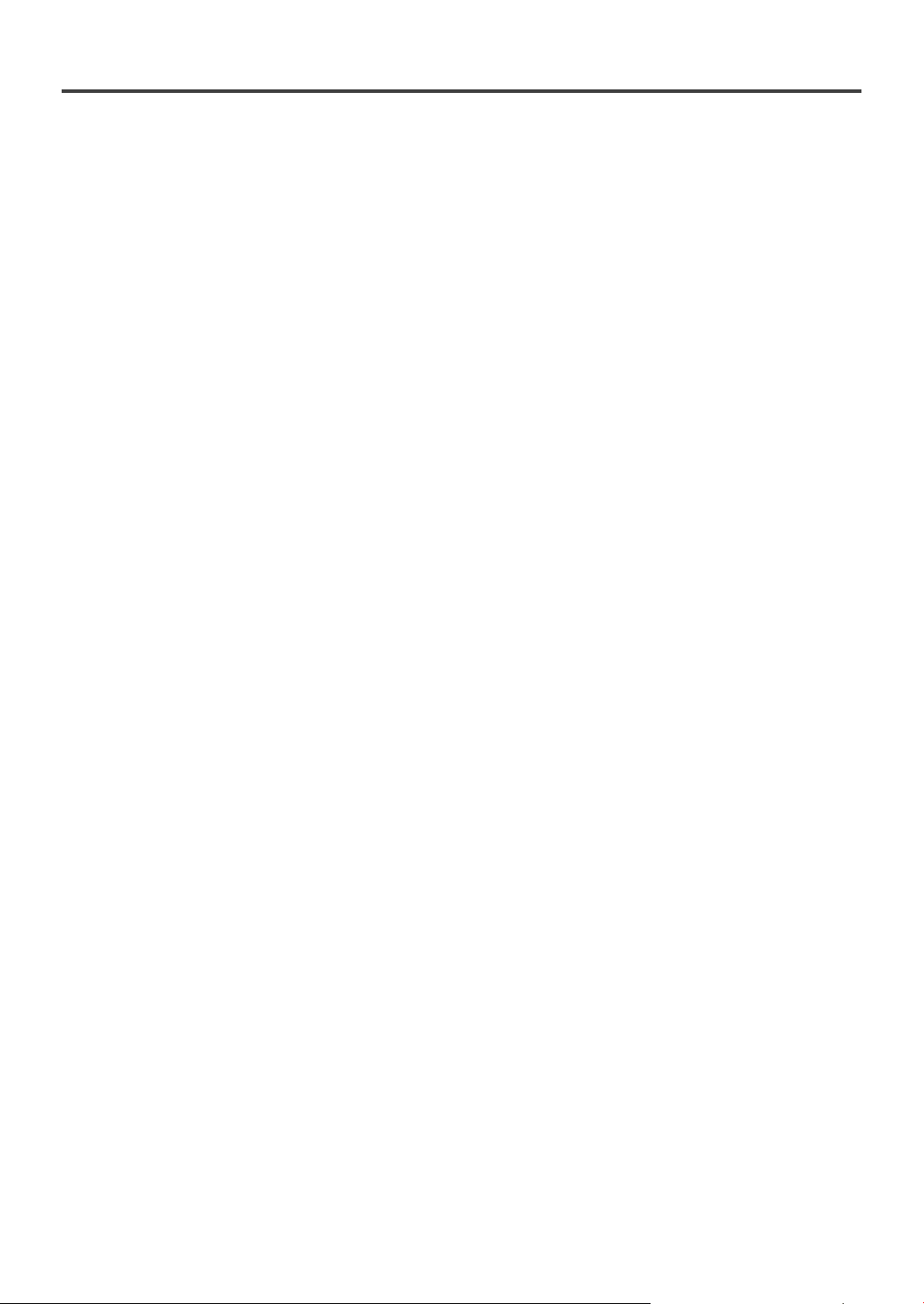
FEATURES
¡Dolby Digital sound
This player can handle Dolby Digital surround sound
having 5.1 channels when connected to a Dolby Digital
decoder.
¡Still/fast/slow/step playback
Various playback modes are available including still pictures, fast forward/reverse, slow motion and step frames.
¡Random playback for audio CD and MP3
This player can shuffle the order of tracks to play them in
random order.
¡Program playback for audio CD and MP3
You can program the order of tracks to play them in any
desired order.
¡DVD menus in a desired language
You can display DVD menus in a desired language, if
available on a DVD.
¡Screen saver/Auto power-off functions
The screen saver program starts when there is no input
from the player for five minutes in the stop mode. When
the screen saver program is activated for 30 minutes, the
power is automatically turned off.
¡Subtitles in a desired language
You can select a desired language for the display subtitles,
if that language is available on a disc.
¡Selecting a camera angle
You can select the desired camera angle, if a disc contains
sequences recorded from different angles.
¡Choices for audio language and sound mode
You can select the desired audio language and sound
mode, if different languages and modes are available on a
disc.
¡Parental lock
You can set the control level to limit playback of discs
which may not be suitable for children.
¡Automatic detection of discs
This player automatically detects if a loaded disc is DVD,
audio CD or MP3 on disc.
¡Playing an MP3 disc
You can enjoy MP3 files which is recorded on CD-R/RW.
¡Direct Search
You can search the desired title, chapter, and track with
numeric button during playback or in stop mode.
¡On-screen display
Information about the current operation can be displayed
on a TV screen, allowing you to confirm the currently
active functions (such as program playback), on the TV
screen using the remote control.
¡DTS (Digital Theater System)
Sound system different from Dolby Digital sound system
¡Search
Chapter search: Search for the chapter designated by user
is possible.
Title search: Search for the title designated by user is
possible.
Track search: Search for the track designated by user is
possible.
Time search: Search for the time designated by user is
possible.
¡Repeat
Chapter: Repeated playback of the chapter of the
disc being played is possible.
Title: Repeated playback of the title of the disc
being played is possible.
Track: Repeated playback of the track of the disc
being played is possible.
Disc
(audio CD)
: Repeated playback of the entire disc being
(MP3) played is possible.
A-B: The part between A and B designated by
user is possible.
Album: Repeated playback of the album of the
MP3 disc being played is possible.
¡Zoom
2-time and 4-time magnified screen can be displayed.
¡Marker
The part designated by user can be called back.
¡Resume Play
User can resume to playback from the part at which the
play was stopped even if the power turn off.
¡Component Video Out Jacks
Jacks located on the back of the DVD Player which are
used to send high-quality video to a TV switch Component
Video In Jacks.
¡Dimmer
Brightness of the display can be varied.
¡Bit rate indication
¡DRC (Dynamic range control)
You can control the range of sound volume.
–6–
EN
9F21
Page 7
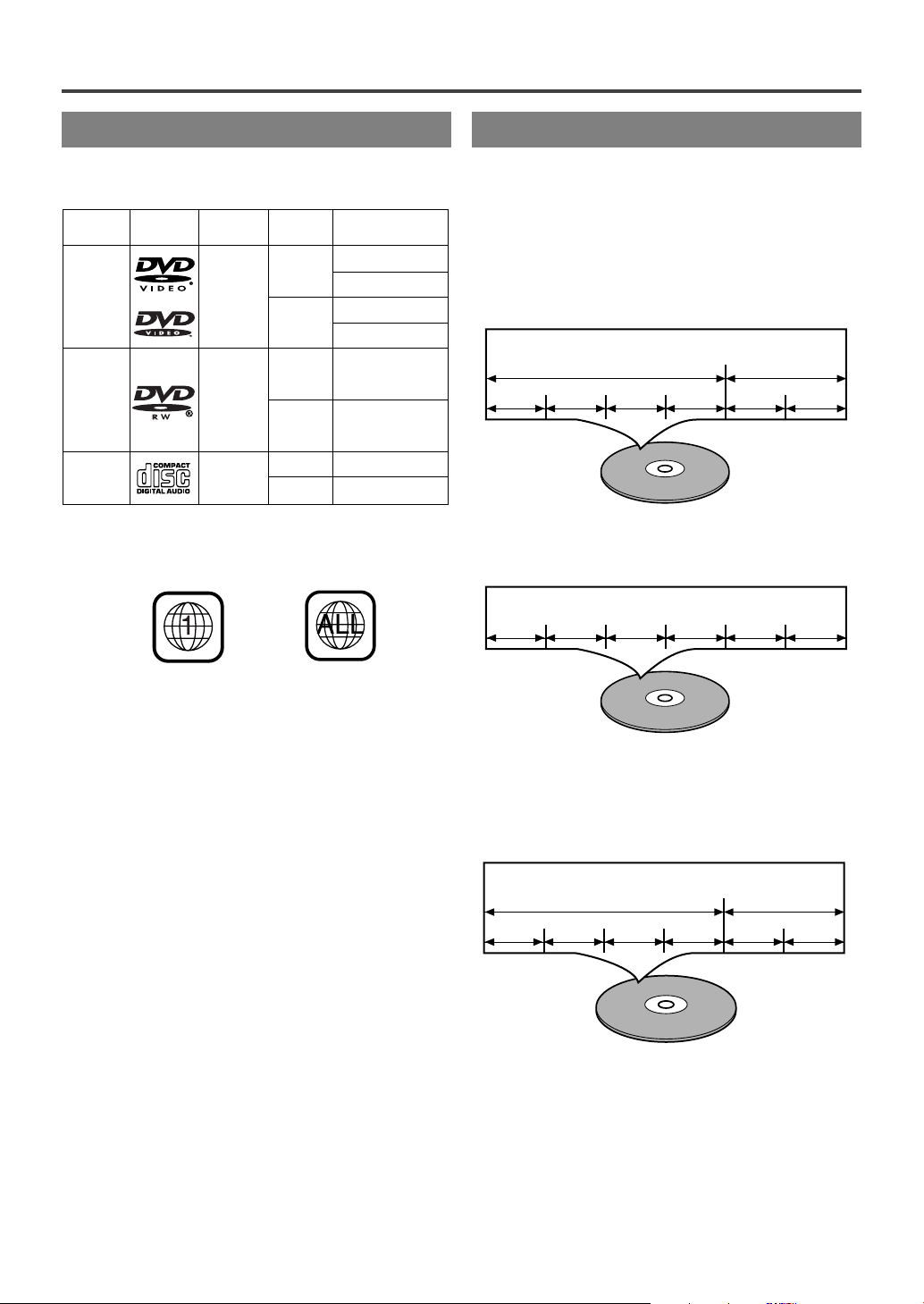
ABOUT THE DISCS
DVD
Video
DVD-RW1.1
DVD-R2.0
12 cm
Approx. 4 h
(single-sided)
Approx. 80 min
(single-sided)
8 cm
Logo
Maximum
Playback Time
ContentsDisc Type
Sound
and
Pictures
Disc Size
74 min
Approx. 8 h
(double-sided)
Approx. 160 min
(double-sided)
12 cm
Approx. 4 h
(single-sided)
Approx. 80 min
(single-sided)
8 cm
(singles)
Sound
and
Pictures
12 cm
20 min
8 cm
(singles)
Audio
CD
Sound
Example
Title 1 Title 2
Chapter 1 Chapter 2 Chapter 1 Chapter 2Chapter 3 Chapter 4
Example
Track 1 Track 2 Track 3 Track 4 Track 5 Track 6
Example
Album 1 Album 2
Track 1 Track 2 Track 1 Track 2Track 3 Track 4
PLAYABLE DISCS
The following discs can be played back on this DVD
player.
This player conforms to the NTSC color system. You cannot play discs recorded in other color systems such as
PA L or SECAM.
¡Some discs include region codes as shown below.
DISC TYPES
[
]
DVD
Data on a DVD is divided into sections called "titles", and
then into subsections called "chapters", each of which is
given a title or chapter number. Playback conditions are
preset on some DVD video discs, and these playback conditions take priority over user operations on this player. If
a function you selected do not run as desired, refer to the
manual accompanying the disc.
[
AUDIO CD
Data on an audio CD is divided into sections called
“tracks”, each of which is given a track number.
]
¡The number inside the symbol refers to a region of the
world, and a disc encoded in a specific region format
can only be played back on DVD players with the same
region code.
The following discs cannot be played back on this
DVD player.
¡
DVD with region codes other than 1 or ALL.
¡
DVD-ROM
¡
DVD-RAM (Never play back, otherwise
malfunction may result.)
¡
VCD
¡
CD-ROM
¡
VSD
¡
CDV (Only plays back the audio part.)
¡
CD-G (Only plays back the sound.)
¡
CD-R / CD-RW
(Only plays back the discs which audio CD and
MP3 is recorded.)
¡
CD-I
(Never play back, otherwise malfunction may
result.)
¡
SACD
¡
Photo CD
(Never play back, otherwise malfunction may
result.)
Any other discs without compatibility indications
[
]
MP3
Data on a MP3 is divided into sections called "albums",
and then into subsections called "tracks", each of which is
given an album or track number. When you make MP3
data, you refer to the manual accompanying the disc.
–7–
EN
9F21
Page 8
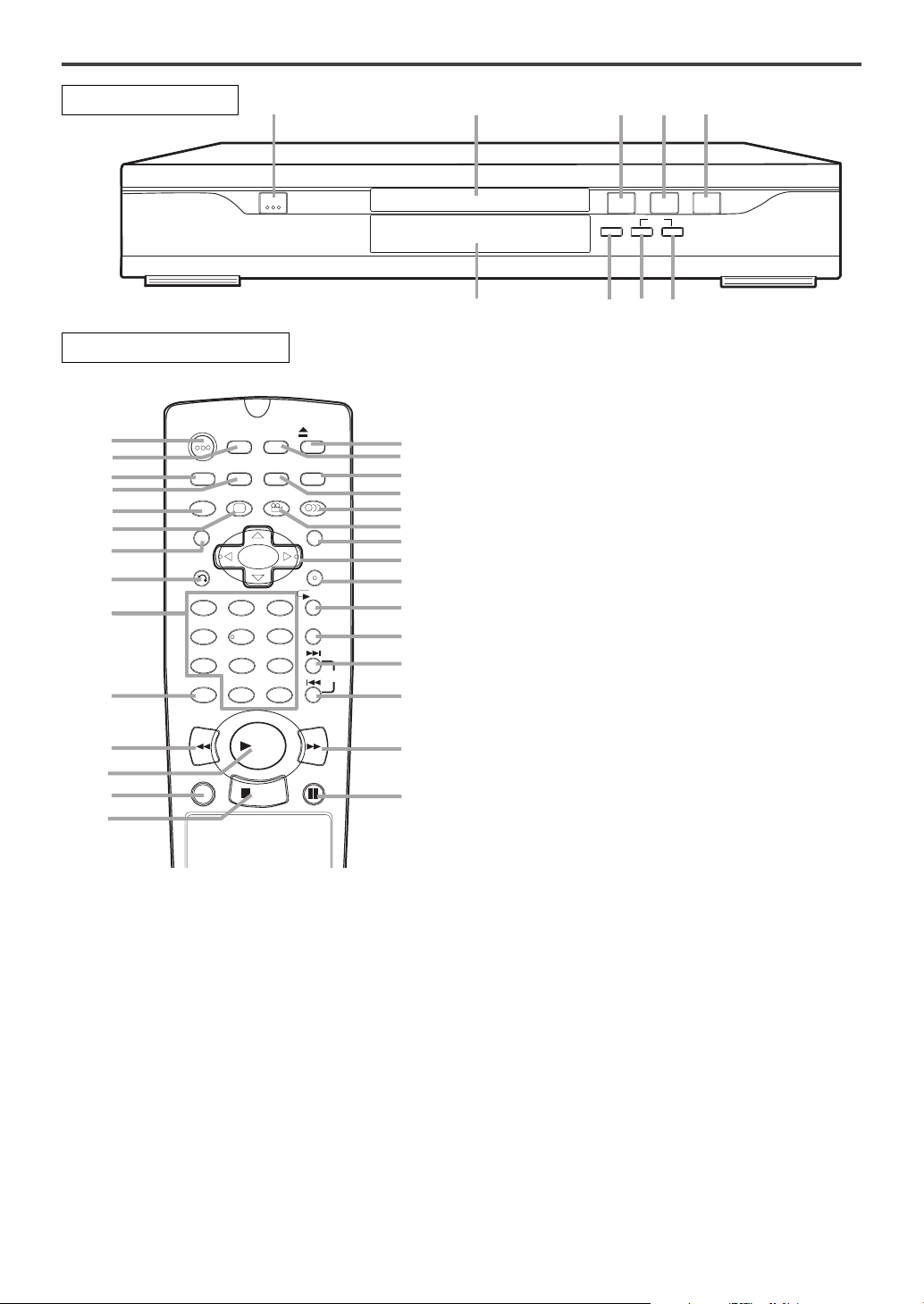
OPERATING CONTROLS AND FUNCTIONS
STOP
POWER
PLAY
SKIP
STILL/PAUSE
OPEN /
CLOSE
RREV
FWDQ
2 43
5
1
9
8
7
6
N
O
P
T
d
e
STILL/PAUSEDIRECT SKIP
RETURN
ZOOM
MODE
SUBTITLE
MARKER
MENU
SKIP
REPEAT
A-B REPEAT
ANGLE AUDIO
CLEAR
TITLE
STOP
PLAY
FWD
REV
SETUP
DIMMER
ENTER
OPEN/
CLOSE
BLACK
LEVEL
ON
SCREEN
POWER
1 2 3
6
54
7
C 0
+10
8 9
1
10
11
13
15
17
18
19
4
20
16
12
14
5
8
21
6
7
22
23
24
25
26
28
30
31
3
29
27
FRONT PANEL
REMOTE CONTROL
1. POWER Button [page 13]
Press to turn the power on and off.
2. Disc loading tray
3. OPEN/CLOSE Button [page 13]
Press to insert discs into or remove them from the tray.
4. PLAY Button [page 13]
Starts playback of the disc contents.
5. STOP Button [page 13]
Stops operation of the disc.
6. SKIP UP/FWD Button
Plays back from the beginning of the next chapter or
track. Hold down to fast forward playback.
7. SKIP DOWN/REV Button
Plays back from the beginning of the current chapter
or track. Hold down to fast reverse playback.
8. STILL/PAUSE Button [page 14]
Pauses the current disc operation.
9. Display,Remote Sensor Window
10. ON SCREEN Button [page 18]
Displays the current status on the TV screen for
checking purposes.
11. DIMMER Button [page 25]
Press to change the Panel Display settings.
12. BLACK LEVEL Button [page 22]
Press to
13. ZOOM Button [page 18]
Enlarges part of a DVD-reproduced image.
14. SUBTITLE Button [page 21]
Press to select a desired subtitle language.
15. TITLE Button [page 14]
Displays the title menu.
16. RETURN Button [page 16]
Returns to the previous operation.
17. Numeric Buttons [page 15]
18. CLEAR Button [page 16]
Resets a setting.
19. REV Button [page 14]
Fast reverse playback to a desired point.
20. DIRECT SKIP Button [page 15]
Press to locate a desired point.
21. FWD Button [page 15]
Fast forwards playback to a desired point.
22. A-B REPEAT Button [page 17]
Repeats playback of a selected section.
23. REPEAT Button [page 16]
Repeats playback of the current disc, title, chapter or
track.
24. ENTER Button [page 13]
Press to accept a setting.
25. Arrow Buttons [page 13]
Use when making settings while watching the
display on a TV screen.
MENU Button [page 13]
26.
Displays the DVD menus.
27. ANGLE Button [page 21]
Press to change the camera angle to see the sequence
being played back from a different angle.
28. AUDIO Button [page 20]
Press to select a desired audio language or sound mode.
29. MODE Button [page 16]
Activates program playback or random playback mode.
30. MARKER Button [page 16]
Press to call back the Marker display.
31. SETUP Button [page 24]
Press to enter the setup mode or to change setup items.
–
8–
adjust the black parts of the picture brighter.
EN
9F21
Page 9
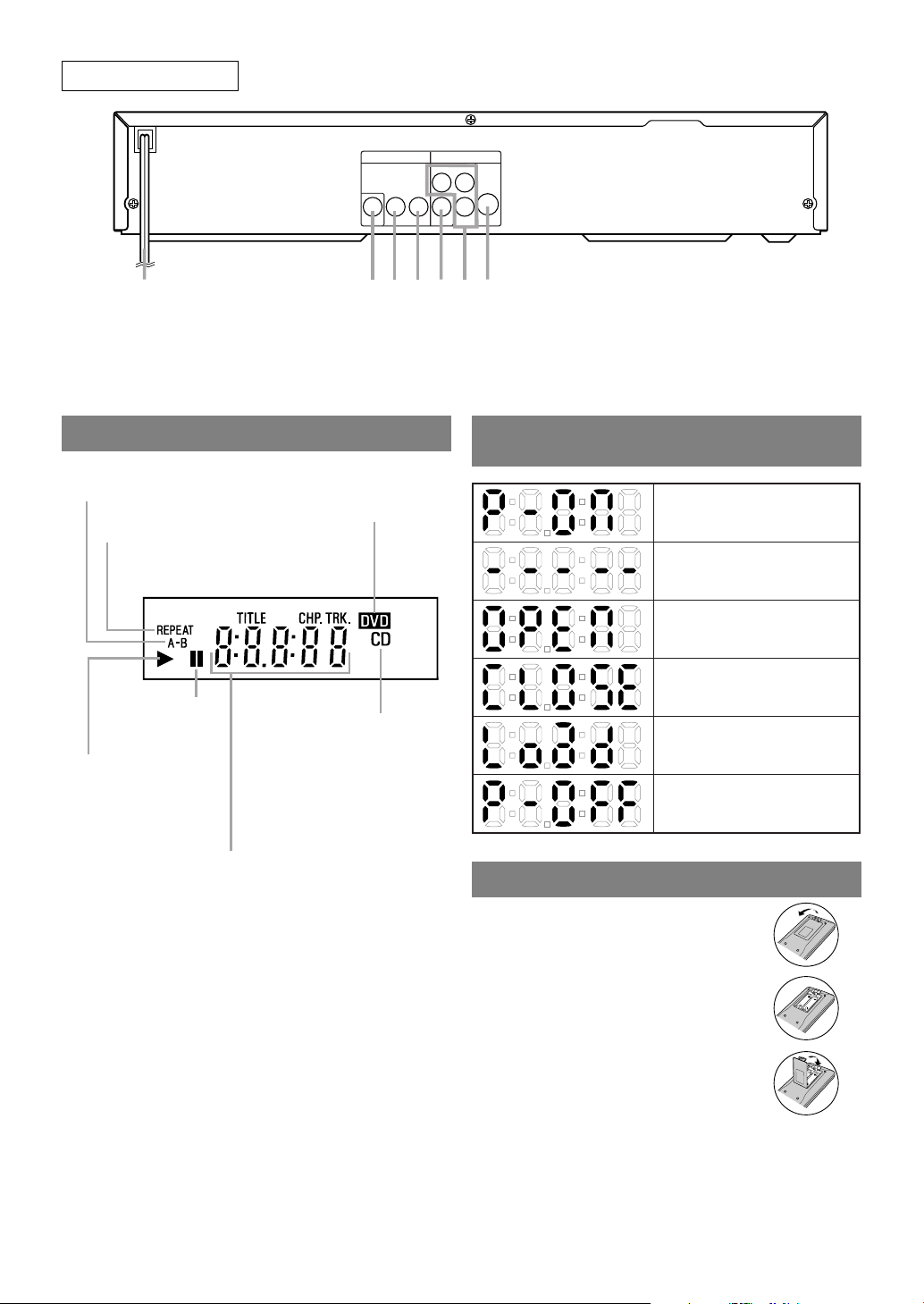
RL
AUDIO OUT VIDEO OUT
VIDEO
S-VIDEODIGITAL
Y
P
B
PR
3635
34
3332 3738
REAR VIEW
Stays on when the inserted
disc is being played back.
CD:
Lights up when a
CD is inserted on
the tray.
Lights up when a DVD
is inserted on the tray.
Lights up when the
inserted disc comes
to a pause.
Stays on when the
A-B repeat function
is on.
Stays on when the
repeat function is on.
Displays how long a current title or
track has been played back. When a
chapter or track has switched, the
number of a new title, chapter or
track is displayed.
Power on
No disc inserted
Tray open
Tray closed
Loading the Disc
Power off
32. Power Cord
33. COAXIAL DIGITAL AUDIO OUT Jack
34. Right AUDIO OUT Jack
35. Left AUDIO OUT Jack
DISPLAY
36. VIDEO OUT Jack
37. Component Video Out Jacks (Y/P
38. S-VIDEO OUT Jack
DISPLAYS DURING
OPERATION
LOADING THE BATTERIES
B/PR
)
1. Open the battery compartment
cover.
2. Insert two “AA” size batteries (R-
06), with each one oriented correctly.
3. Close the cover.
Notes
¡Do not mix alkaline and manganese batteries.
¡Do not mix old and new batteries.
–9–
EN
9F21
Page 10
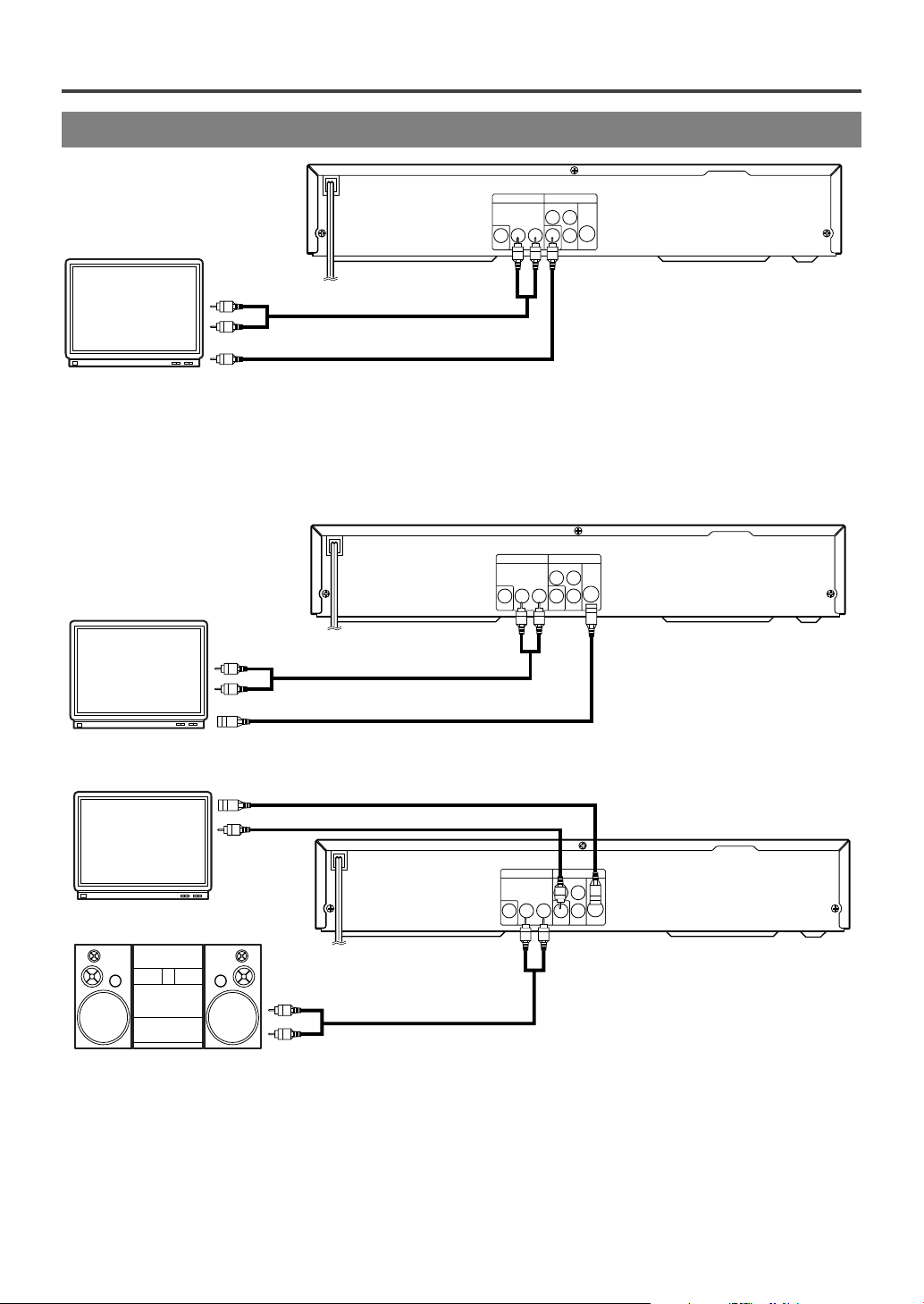
HOOKUPS
RL
AUDIO OUT VIDEO OUT
VIDEO
S-VIDEO
DIGITAL
Y
P
B
P
R
A/V-compatible
or
wide screen TV
To VIDEO OUT jack
To VIDEO INPUT jack
To AUDIO OUT jacks
To Right (red) and Left (white)
AUDIO INPUT jacks
RL
AUDIO OUT VIDEO OUT
VIDEO
S-VIDEODIGITAL
Y
P
B
PR
To Right (red) and Left (white)
AUDIO OUT jacks
A/V-compatible
or
wide screen TV
Stereo system
To S-VIDEO INPUT jack
To VIDEO INPUT jack
or
To ANALOG AUDIO INPUT jacks
RL
AUDIO OUT VIDEO OUT
VIDEO
S-VIDEODIGITAL
Y
P
B
P
R
To S-VIDEO OUT jack
To S-VIDEO INPUT jack
To Right (red) and Left (white)
To AUDIO OUT jacks
AUDIO INPUT jacks
A/V-compatible
or
wide screen TV
CONNECTING TO A TV
[Fig. 1]
FOR TVs WITH S-VIDEO INPUT JACK
Use an S-Video cable (commercially available) in place of the yellow video cable to enjoy pictures at higher
quality.
Notes
¡Connect the DVD player directly to a TV. If the A/V cables are connected to a VCR, pictures may be
distorted due to the copy protection system.
¡Be sure to turn off the power to all components in the system before connecting another component.
¡Refer to the Operation Manuals for your TV, stereo system and any other components to be connected to the
DVD player.
–10–
[Fig. 2]
[Fig. 3]
EN
9F21
Page 11
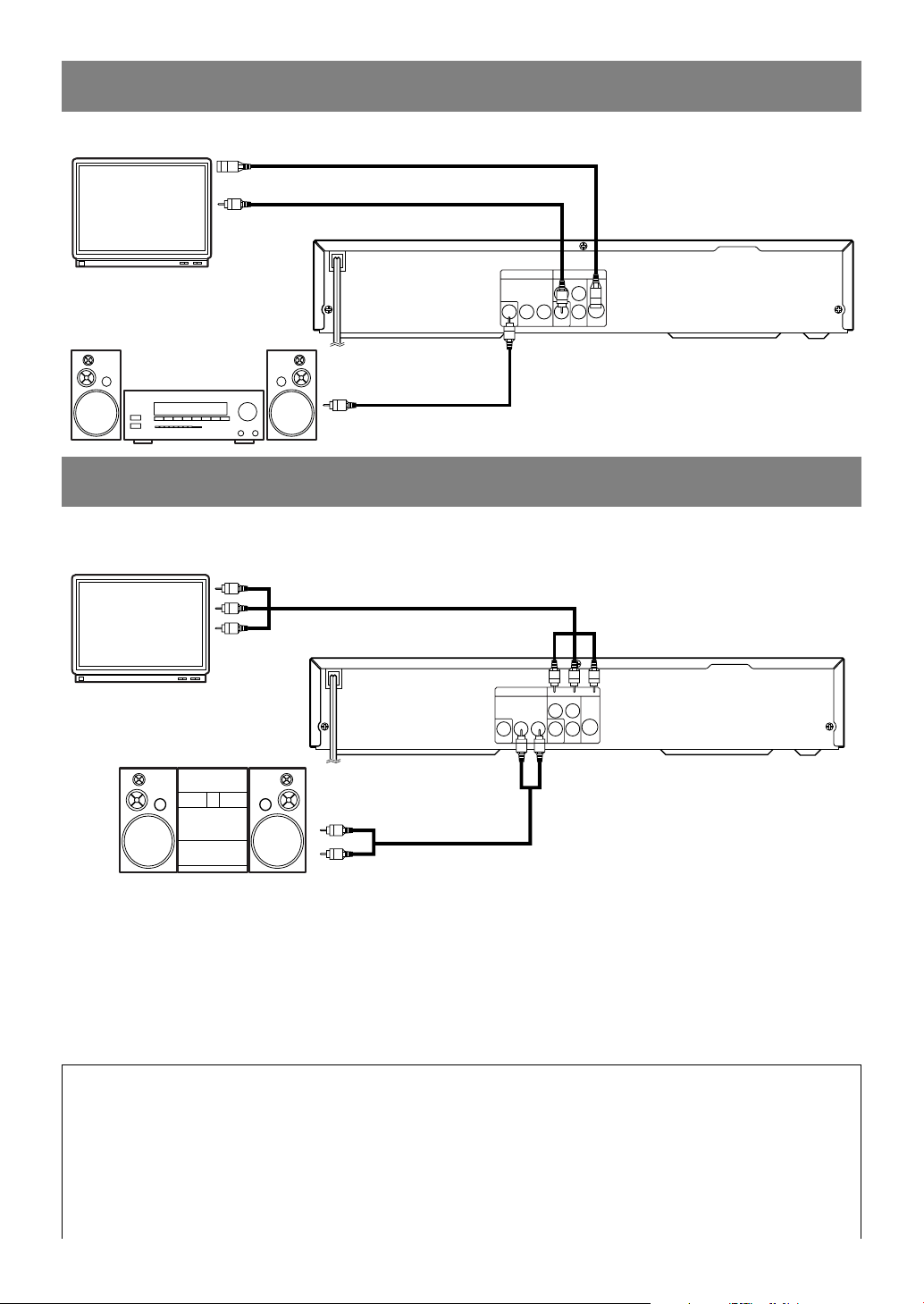
CONNECTING TO AN AMPLIFIER EQUIPPED WITH DIGITAL
RL
AUDIO OUT VIDEO OUT
VIDEO
S-VIDEODIGITAL
Y
P
B
P
R
To COAXIAL DIGITAL
AUDIO INPUT jack
A/V-compatible
or
wide screen TV
Amplifier equipped with digital
input jacks, MD deck,
DAT deck, etc.
To VIDEO INPUT jack To VIDEO OUT jack
or
To S-VIDEO INPUT jack
To S-VIDEO OUT jack
To COAXIAL DIGITAL
AUDIO OUT jack
A/V-compatible
or
wide screen TV
Stereo system
To COMPONENT VIDEO
INPUT jacks
To COMPONENT VIDEO OUT jacks
(Y / P
B /PR
)
To Right (red) and Left (white)
AUDIO OUT jacks
To ANALOG AUDIO INPUT jacks
RL
AUDIO OUT VIDEO OUT
VIDEO
S-VIDEODIGITAL
Y
P
B
P
R
INPUT JACKS, MD DECK OR DAT DECK
Use audio coaxial digital cables (commercially available) for the audio connections.
[Fig. 4]
CONNECTING TO A TV OR A STEREO TV THAT HAS
COMPONENT VIDEO IN JACKS
Set Dolby Digital and DTS to OFF on the DVD Player. If you play a DVD when the settings are wrong, the
sound will be distorted or you may damage the speakers.
Notes
¡The audio source on a disc in a 5.1 channel Dolby Digital surround format cannot be recorded as digital sound
by an MD or DAT deck.
¡Be sure to turn off the power to all components in the system before connecting another component.
¡Refer to the Operation Manuals for the components to be connected to the DVD player.
¡Set Dolby Digital and DTS to off for audio output in the setup mode. Playing a DVD using incorrect settings
may generate noise distortion, and may also damage the speakers.
HOW TO CONNECT TO A TV WITHOUT AUDIO/VIDEO INPUT JACKS
If your TV does not have RCA type audio and video input jacks it is still possible to connect this DVD
player to your TV’s 75-ohm coaxial antenna terminal using a Stereo Audio/Video RF Modulator (commercially available). Connect the audio and video outputs of the DVD player to the audio and video inputs on
the RF Modulator, and then connect the coaxial output of the RF Modulator (usually marked “TO TV”) to
the 75 ohm coaxial antenna terminal on your TV. Follow the instruction supplied with the RF Modulator for
more details.
–11–
[Fig. 5]
EN
9F21
Page 12
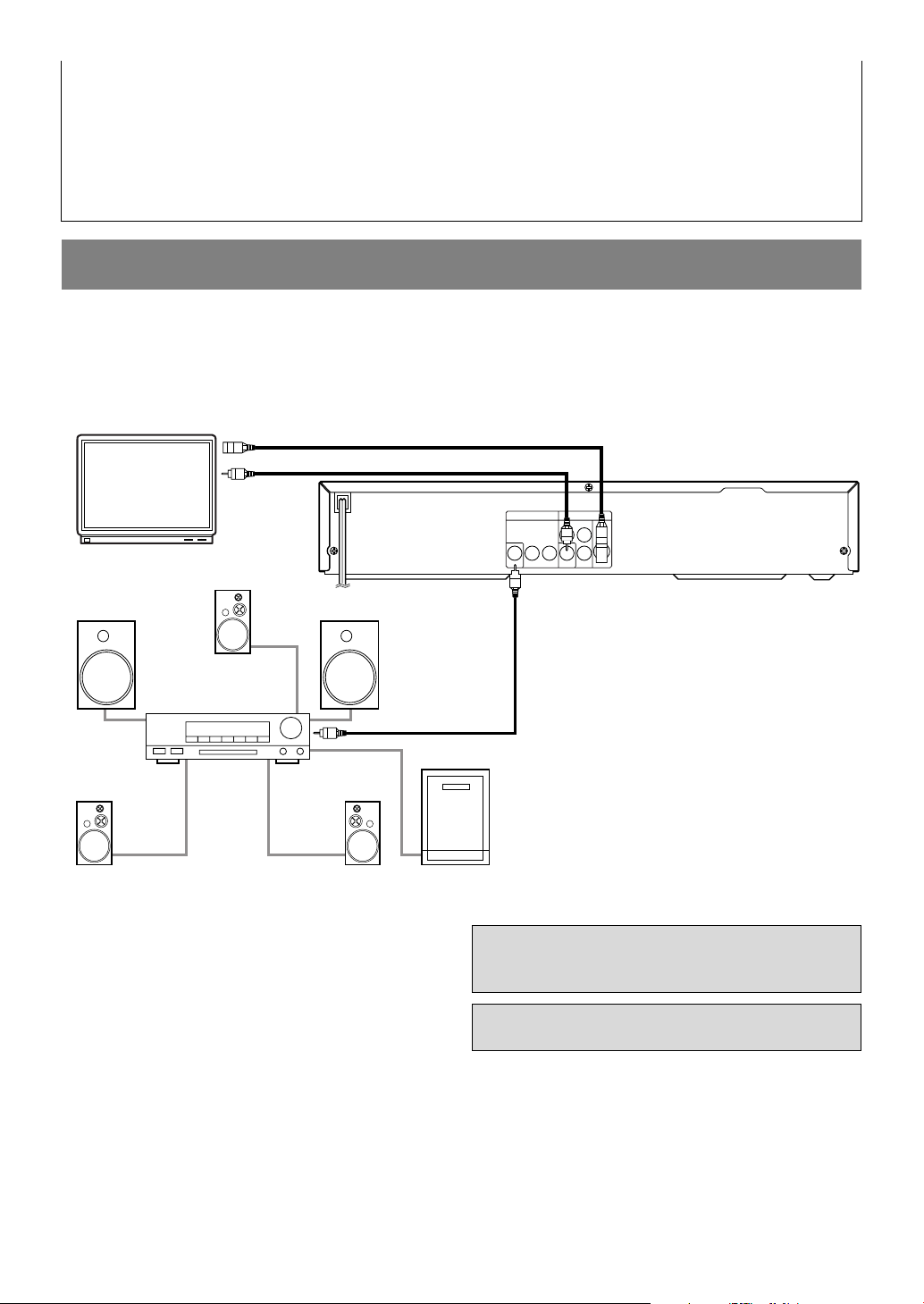
A/V-compatible
or
wide screen TV
Front speaker
(left)
Center
speaker
Front speaker
(right)
Surround
speaker
(left)
Surround
speaker
(right)
Subwoofer
or
To S-VIDEO INPUT jack
To S-VIDEO OUT jack
To VIDEO INPUT jack
To VIDEO OUT jack
To COAXIAL DIGITAL
AUDIO OUT jack
To COAXIAL DIGITAL
AUDIO INPUT jack
Dolby Digital,
DTS or MPEG
decoder
RL
AUDIO OUT VIDEO OUT
VIDEO
S-VIDEODIGITAL
Y
P
B
PR
If your TV’s 75 ohm coaxial antenna terminal is already occupied by an antenna or cable box connection,
remove that cable from your TV’s antenna terminal and reconnect it to the coaxial antenna input terminal of
the RF Modulator (usually marked “ANT IN”), then connect the RF modulator to your TV’s antenna
terminal as described above.
Note
¡The picture quality from DVD discs will not be as good if the DVD player is connected to the TV’s
antenna terminal through an RF Modulator.
CONNECTING TO A DOLBY DIGITAL DECODER
OR DTS DECODER
If using this DVD player to play back a DVD in a 5.1 channel Dolby Digital surround or DTS surround format,
the DVD player outputs a Dolby Digital or DTS data stream from its COAXIAL DIGITAL AUDIO OUT jack.
By hooking the player up to a Dolby Digital or DTS decoder, you can enjoy a more convincing, realistic
ambience with powerful and high-quality surround sound of a professional standard such as can be heard in
movie theaters.
Use audio coaxial digital cables (commercially available) for the audio connections.
Notes
¡Be sure to turn off the power to all components in
the system before connecting another component.
¡Refer to the Operation Manuals for the components
to be connected to the DVD player.
¡If connected to a Dolby Digital decoder, set Dolby
Digital to on for audio output in the setup mode.
¡If connected to a DTS decoder, set DTS to ON for
audio output in the setup mode.
¡Unless connected to a Dolby Digital decoder or a
DTS decoder, set Dolby Digital and DTS to off for
audio output in the setup mode. Playing a DVD
using incorrect settings may generate noise distortion, and may also damage the speakers.
Manufactured under license from Dolby
Laboratories.“Dolby” and the double-D symbol are trademarks of Dolby Laboratories.
“DTS” and “DTS Digital Out” are trademarks
of Digital Theater Systems, Inc.
–12–
[Fig. 6]
EN
9F21
Page 13

PLAYING A DISC
PLAYING A DVD VIDEO
OR AN AUDIO CD
CDDVD
Getting started
Turn on the power of the TV, amplifier and any other
components which are connected to the DVD player.
(Change the input system to suit the DVD player, and
check that the sound volume is correct.)
1 Press the POWER button.
¡
The power will turn on.
2 Press the OPEN/CLOSE button.
¡The disc loading tray will open.
3 Place a disc into the tray.
Make sure the disc is sitting properly in the correct
¡
recess, with the label side up.
Notes
¡A “prohibited icon” may appear at
the top-right on the TV screen
during operation, warning that a
prohibited operation has been
encountered by the DVD player
or the disc.
¡If a disc is dirty or has scratches, the pictures may
appear distorted and the playback operation may
stop. In such cases, clean the disc and unplug the
power cord and then plug it again before resuming
playback.
¡With DVDs that use some titles for playback
program signals, playback may start from the second
title, or it may skip these titles.
¡During the playback of two layered disc, pictures
may stop for a moment. This happens when the 1st
layer switches to the 2nd layer. This is not a malfunction.
USING THE DVD MENUS
DVD
4 Press the PLAY button.
The tray will close automatically, and playback will
¡
then start from the first chapter or track of the disc.
With some discs, if you close the tray by pressing
the OPEN/CLOSE button, you need to press the
PLAY button to start the disc.
¡When you playback the DVD which a title menu is
recorded, it may appear on the screen. In this case,
refer to “USING THE TITLE MENU”.
5 Press the STOP button to stop play.
Some DVDs contain their own menus, such as a guidance menu which describes the contents of the disc or
a selection menu for sound, language and other customized settings.
1 Press the MENU button.
The DVD menu will appear.
¡
2 Select the desired title.
¡Press the arrow buttons (L/K/B/s) to change the
setting, and then press the ENTER button.
3 Playback will start from the selected title.
–13–
EN
9F21
Page 14

USING THE TITLE MENU
F
B
F
B
Press 'PLAY' to play from here.
To play the beginning,
press 'STOP' first and then 'PLAY'.
B
DVD
RESUMING PLAYBACK FROM
THE POINT WHERE
PLAYBACK STOPPED
With a DVD containing a title menu, you can select
desired titles from the menu.
1 Press the TITLE button.
The title menu will appear.
¡
2 Select the desired title.
Press the arrow buttons (L/K/B/s) to change the
¡
setting, and then press the ENTER button.
CALLING UP A MENU SCREEN
DURING PLAYBACK
For DVDs
¡Press the MENU button to call up the DVD menu.
¡Press the TITLE button to call up the title menu.
Note
¡Contents of menus and corresponding menu
operations may vary between discs. Refer to the
manual accompanying the disc for details.
CDDVD
1 Press the STOP button during playback.
Playback will stop, and then
¡
appear the resuming message at
the center.
2 Press the PLAY button. Playback will start
from the point where the previous playback
session was stopped.
Note
¡The resume function can be reset by pressing the
STOP button twice or by opening the disc loading
tray.
PAUSING PLAYBACK OR
DISPLAYING A STILL PICTURE
1 Press the STILL/PAUSE button during play-
back.
¡Playback will pause, with sound
muted.
2 Press the PLAY button to resume playback.
STEPPING THROUGH FRAMES
CDDVD
1 Press the STILL/PAUSE button while play-
back is paused.
¡
The next picture frame is displayed with sound muted each
time the button is pressed.
2 Press the PLAY button to resume playback.
–14–
DVD
9F21
EN
Page 15

FAST FORWARD/REVERSE
Ex2
Ex8
Ex30
Ex60
Dx30
Dx60
Dx8
Dx2
E
D
REV Button Button
FWD
×1/16
×1/8
×1/2
D
Button
FWD
T 1 / 12
C __ / 3
1:23:30
TOTAL 1:29:00
T __ / 12
C 0 / 3
1 Press the FWD g or REV h button dur-
ing playback.
For DVDs, pressing the FWD g or REV h but-
¡
ton cycles the playback speed in four steps.In case of
DVDs, the sound will mute.
¡For audio CDs, the playback speed is ×16 fixed.
2 Press the PLAY button to return to normal
playback speed.
Note
¡FAST FORWARD or REVERSE from a TITLE to
other TITLEs is not possible.
SLOW MOTION
1 Press the FWD g button while playback is
paused. (Sound remains muted.)
Slow motion mode will be activated.
¡
¡Pressing the FWD g button cycles the playback
speed in three steps. Select an appropriate speed
while referring to the speed indication on the screen.
2 Press the PLAY button to return to normal
playback speed.
Notes
¡Slow playback is not available with audio CDs
¡The reverse of slow playback is not available.
¡Slow playback from a TITLE to other TITLEs is not
possible.
STARTING FROM A DESIRED
TRACK
1 Press the numeric buttons to enter the
desired track number.
¡
The selected track will be located, and playback will start.
CDDVD
DVD
CD
You can also press the DIRECT
T __/ 15
SKIP button, use the numeric buttons to enter the track number,
when the track number is entered
in the entry box, playback of the
desired track will start automatically.
PLAYING FROM A DESIRED
TITLE OR CHAPTER
1 DIRECT SKIP button and then press the
numeric buttons to select a title or a chapter.
Perform the title search and the
¡
chapter search after setting them on
the same screen at the same time.
Changeover by
¡
During playback, press the numeric
buttons to select a Chapter. The
Chapter will be located and playback will start.
¡
When playback is stopped, press
the numeric buttons to select a
Title. The Title will be located and
playback will start.
Note
¡Playback from a desired title or chapter is not avail-
able with some DVDs.
¡Some discs which the chapter number isn’t dis-
played cannot playback from a desired chapter.
TRICKS WITH THE SKIP BUTTONS (H, G)
If the SKIP button G is pressed during playback or
while playback is paused, the current track/chapter is
skipped and the next track/chapter is played. When the
SKIP button H is pressed once, the top of the current
track/chapter is located for replaying. When the SKIP
button H is pressed again within 2seconds after playback begin, the previous track/chapter is located.
Note
SKIP from a TITLE to other TITLEs is not possible.
K/L
buttons.
STARTING FROM A DESIRED
TIME COUNT
You can use this function during playback.
1 Press the DIRECT SKIP button twice.
2 Press the numeric buttons to set the desired
time count.
¡Example: 1 hour, 23 minutes and
30 seconds
1 → 2 → 3 → 3 → 0
–15–
DVD
CDDVD
9F21
EN
Page 16

RANDOM
EXIT : MODESTART : PLAY
The current Title is
played back repeatedly.
The current Chapter is
played back repeatedly.
No repeat playback.
[OFF]
[CHAPTER]
[TITLE]
The whole Disc is
played back repeatedly.
The current Track is
played back repeatedly.
No repeat playback.
[OFF]
[TRACK]
[ALL]
Notes
¡In the case of DVD, Time Search in Title is effec-
tive. (But Time Search in Chapter is ineffective.)
¡In the case of CD, Time Search in Track is effective.
(But Time Search in the entire disc is ineffective.)
¡Playback from a desired time count is not available
with some discs or if the unit is in stop mode.
3 Press the PLAY button. Random playback
will then start.
Note
¡Program playback is not available during random
playback.
REPEAT
MARKER
CDDVD
You can define the part to be called back.
1 Press the MARKER button during playback.
Set the marker
¡Using the cursor (s / B) button, position the cursor
on to the marker number shown as “NOT SET”.
Press the ENTER button when the screen to be
reviewed appears. The marked time will be displayed. Up to 5 points can be
marked.
Call back the marker
¡Using the cursor (s / B) button, position the cursor
on to the marker number to be called back and press
the ENTER button.
Clear the marker
¡Using the cursor (s / B) button, position the cursor
on to the marker number to be cleared and press the
CLEAR button.
To clear all markers, place the cursor on “AC” (All
clear markers) and press the ENTER button.
1 2 3 4 5 AC
NOT SET
CDDVD
You can use this function during playback.
1 Press the REPEAT button.
For DVDs
¡A single title or chapter is played back repeatedly.
¡Pressing the REPEAT button cycles the display on
the screen as follows.
For audio CDs
¡The whole disc or a single track is played back
repeatedly.
¡Pressing the REPEAT button cycles the display on
the screen through Off, TRACK and All.
2 Press the MARKER button or the RETURN
button to exit the display.
RANDOM (Audio CD)
1 Press the MODE button in stop mode.
The program setting menu screen will appear.
¡
2 Press the MODE button again.
CD
If the REPEAT button is pressed once during program/random playback, the current
track is played back repeatedly.
If the REPEAT button is pressed again, the
program/random playback is performed
repeatedly.
Notes
¡Repeat playback is not available with some discs.
¡The REPEAT setting will be cleared when moving
to other title, chapter or track.
¡Repeat playback is not function during A-B repeat
playback.
–16–
EN
9F21
Page 17

A-B REPEAT PROGRAM (Audio CD)
PROGRAM TIME 0:00:00 1/1
RANDOM
: MODE
EXIT
: RETURN
START: PLAY
DELETE
: CLEAR
--
02 05 07 04 10 14 06 15 21 08
20 28 10 25 35 12 30 42 11 34
49 16 40 58 18 45 63 01 03 _
PROGRAM TIME 2:07:43 1/1
RANDOM
: MODE
EXIT
: RETURN
START: PLAY
DELETE
: CLEAR
[A- ]
[A-B]
[OFF]
CDDVD
You can define a section to be played back repeatedly.
1
Press the A-B REPEAT button during playback.
¡The starting point (A) will then be
selected.
2 Press the A-B REPEAT button again at the
end point (B) of the desired section.
¡
The selected section will be
played back repeatedly.
3 To exit A-B repeat playback, press the A-B
REPEAT button and set it to OFF.
Notes
¡With DVDs, the A-B repeat section can be set only
within the current title.
¡With audio CDs, the A-B repeat section can be set
within the current track.
¡A-B repeat is not available with some scenes in
DVD.
¡To cancel the A point which was set, press the
CLEAR button.
¡A-B repeat playback is not functional during title,
chapter, track or all repeat playback modes.
CD
1
Press the MODE button in stop mode.
¡The program screen will appear.
2 Press the numeric buttons to enter the
desired track numbers.
¡
The total playback time for the
selected tracks will appear on the
TOTAL line.
¡50 programs can be displayed at once on the screen.
Press “L” to go to the next page.
3 Press the PLAY button.
Playback will start in the programmed order.
¡
¡While the program is being played back, the STOP
button works as follows.
¡Press the STOP button once and then the PLAY
button again, playback will restart from the point
where the STOP button was pressed. (Program
continued)
¡Press the STOP button twice and then the PLAY
button again, playback will restart from the track in
the usual way. (Program cleared)
Notes
¡Adding programs is not possible during program
playback. You must stop the current playback before
such operations can be carried out.
¡Press the CLEAR button to cancel a program. The
last entered program will then be deleted.
¡Up to 99 programs can be entered.
¡Playback from a desired track and random playback
are not available during program playback.
¡Program settings are cleared when the power is
turned off or the disc loading tray is opened.
¡Press the MODE button to check the programmed
setting during playback.
–17–
EN
9F21
Page 18

ZOOM PLAYBACK
ZOOM [x4]ZOOM [x2] ZOOM [OFF]
TRACK11
TRACK12
TRACK13
TRACK14
TRACK15
TRACK16
ALBUM NAME A
(enlargement onscreen)
DVD
Images can be enlarged on the screen to your taste.
Press the ZOOM button during playback.
An image will be enlarged at the center of the
¡
screen.
¡Pressing the ZOOM button cycles the zooming
images in two steps.
When the cursor (K/L/s / B) button is pressed
during zoom play, the part to be zoomed moves.
¡The zooming frame can be moved from the center
.... 4 steps to the right. 4 steps to the left. 4 steps to
the top. 4 steps to the bottom when 2 time zooming,
and 6 steps each when 4 times zooming.
¡Current position will be displayed on the right-bot-
tom of the screen. Press the ENTER button to quit
the display.
¡The player can recognize 255 ALBUMS and
TRACKS altogether.
¡If all the TRACKS cannot be displayed at once on
the screen, “L” appears to go to the next page. If
there is a previous page, “K” appears onscreen. On
the left of “L”, the current page and the total number of pages are displayed.
2 Press the PLAY button after the following
operation.
[FIRST PLAY]
Select FIRST PLAY with K/L.
[TRACK]
Select the desired TRACK with K/L.
[ALBUM]
Select the desired ALBUM with K/L and call the
TRACKs with B or the ENTER button.
¡Press the RETURN button, and the upper hierarchy
will be called back.
¡Press the TITLE button, and the top hierarchy will
be called back.
¡ALBUMS can be played up to the 8th hierarchy.
3 To stop the play, press the STOP button.
CHANGING THE ONSCREEN
DISPLAY DURING MP3 DISC PLAY
Note
¡Zooming function does not work while disc menu is
shown.
PLAYING AN MP3 DISC
1
Insert an MP3 file-recorded disc.
¡The MP3 menu screen shows up.
¡Folders are referred to as
“ALBUMS”, and files are
referred to as “TRACKS”.
¡“+” may or may not appears on
the display. “+” appears at the
head of the ALBUM names only.
ALBUM NAME
FIRSTPLAY
+ALBUM01
+ALBUM02
+ALBUM03
+ALBUM04
SELECT:
RETURN:
MP3
The information on an MP3 disc in play can be
checked.
1
Press the ON SCREEN button during play.
¡A TRACK currently in play will
be highlighted.
2 Press the ON SCREEN button again.
MP3
1/15
/
ENTER
:
START
:
PLAY
The album name being displayed will be replaced by
¡
the elapsed time of the track.
¡ will be displayed when the repeat play has been
selected.
T: Track repeat
A: Album repeat
D : Disc repeat
–18–
EN
9F21
Page 19

RANDOM
EXIT
: MODE
START
: PLAY
RAMDOM: MODE
EXIT
: RETURN
START
: PLAY DELETE: CLEAR
+ALBUM10
+ALBUM11
+ALBUM12
TRACK11
TRACK12
TRACK11
PROGRAM - ALBUM01
1/1
1/5
1/1
+ALBUM01
TRACK11
TRACK12
TRACK13
TRACK14
ALBUM NAME
1/15
START
:
PLAY
SELECT:
/
RETURN:
ENTER
:
RAMDOM: MODE
EXIT
: RETURN
START
: PLAY DELETE: CLEAR
+ALBUM51
+ALBUM52
TRACK51
TRACK52
TRACK53
TRACK11
TRACK52
TRACK31
TRACK22
TRACK03
PROGRAM - ALBUM05 2/3
1/5
2/3
3 Press the ON SCREEN button again, and the
RAMDOM: MODE
EXIT
: RETURN
START
: PLAY DELETE: CLEAR
+ALBUM01
+ALBUM02
+ALBUM03
TRACK01
TRACK02
PROGRAM-ALBUM NAME
1/1
1/5
1/1
DISPLAY screen disappears.
PLAYING AN MP3 DISC FROM A
DESIRED TRACK
MP3
1
Press the DIRECT SKIP button.
¡The SEARCH menu shows up.
¡A track currently in play or under
RESUME ON will be highlighted. In the case of RESUME OFF,
the first track of the disc will be
highlighted.
2 Using the K/L buttons, select a track.Then
press the ENTER button to save it in a program.
Notes
¡When an album name is high-
lighted, press the B button, and
the next hierarchy shows up.
¡Press the { button to go back to the previous hier-
archy.
¡If the entire program cannot be displayed at once on
the screen, “L” appears to go to the next page.
3 When the disc has been programmed, press
the PLAY button.
¡
Programmed play starts.
2 Using the K/L buttons, select a track to be
played. Then press the PLAY button to start
playing.
¡
Press the RETURN button, and the SEARCH menu
disappears.
Notes
¡During play, a desired track can be directly searched.
Just type in the TRACK number with the numerical
buttons.
¡If the typed TRACK number is not available, the
“disable” symbol appears and the direct search mode
is cancelled.
¡Playback cannot be started from a desired time
count.
PLAYING AN MP3 DISC IN A
PROGRAMMED WAY
MP3
Notes
¡The right-hand window is for display only. If you
want to see other pages, press the SKIP UP/DOWN
button.
¡Press the CLEAR button, and the last-programmed
entry will be deleted.
¡Press the RETURN button, and the STOP screen
will show up with the program contents in memory.
¡To stop the program, press the STOP button twice.
¡Do not turn off the power or open the disc tray
halfway. The program setting will be cancelled.
PLAYING AN MP3 DISC AT
RANDOM
MP3
1
Press the MODE button twice in STOP mode.
1
Press the MODE button in STOP mode.
¡The program screen shows up.
2 Press the PLAY button.
Random play starts.
¡
–19–
EN
9F21
Page 20

SETTINGS
1.ENG 5.1CH 48k/3
D
2.FRE 5.1CH 48k/3
D
3.JPN 5.1CH 48k/3
D
HELLO
Bon jour
Both right and left channels
are active (stereo).
Only the left channel is active.
Only the right channel is active.
L-CH
R-CH
STEREO
CHANGING THE AUDIO
LANGUAGE OR SOUND MODE
CDDVD
The DVD player has a function which allows you to
select the desired audio language and sound mode.
For DVDs
Press the AUDIO button during playback, and then
press the AUDIO button to select the desired audio
language.
¡
The audio language can be changed if multiple
languages are recorded on the DVD being played.
Notes
¡Pressing the Audio button may not work on some
DVDs with multiple audio languages (e.g. DVDs
which allow audio language setting on the disc
menu). Operation varies between discs, so refer to
the manual accompanying the disc.
¡Current audio language and sound mode will be dis-
played when you press the AUDIO button at first .
¡If a desired language is not shown after pressing the
Audio button several times, the disc does not have
an audio source in that language.
¡The audio language resets to the one which has been
selected in the setup mode, every time the power is
turned on or discs are replaced. If that language is
not available on a disc, a language defined by the
disc is selected.
¡The screen display will disappear after about 5
seconds.
¡If you use DIGITAL AUDIO OUT jack, the sound
mode of audio CDs can not be changed.
For audio CDs
Press the AUDIO button during playback.
Pressing the AUDIO button cycles the sound mode
¡
through STEREO, L-CH and R-CH.
–20–
EN
9F21
Page 21

CHANGING THE SUBTITLE
Subtitle 1
Subtitle 2
OFF
1.ENG/3
2.FRE/6
OFF
Angle 1
Angle 2
Angle 8
1 / 8
2 / 8
8 / 8
HELLO
Bon jour
LANGUAGE
CHANGING THE CAMERA
ANGLE (Multi-Angle Pictures)
DVD
The DVD player has a function which allows you to
select the desired language for subtitles.
Press the SUBTITLE button during playback, and
then press the SUBTITLE button to select the
desired subtitle language.
¡
The subtitle language can be changed if the subtitles
are recorded in multiple languages on the DVD
being played.
¡The subtitle language cannot be changed if the
subtitles are recorded in a single language on the
DVD being played.
DVD
The DVD player has a function which allows you to
select the desired camera angle.
1
Press the ANGLE button during playback.
¡If the disc contains sequences recorded from differ-
ent camera angles, the angle icon ( ) will appear
at the top-right of the screen. You can change the
camera angle when the icon appears on the screen.
¡The camera angle cannot be changed if the disc does
not contain sequences recorded from different
camera angles.
2
Press the ANGLE button while the angle
number is shown on the screen.
¡Pressing the SUBTITLE button cycles the subtitle
language from SUBTITLE 1, SUBTITLE 2 and all
the languages recorded.
¡Current subtitle mode will be displayed when you
press the SUBTITLE button at first.
¡Press the SUBTITLE button, and then press the cur-
sor (s / B) button to set it to on or off.
Notes
¡Some discs allow subtitle language setting on the
disc menu. (Operation varies between discs, so refer
to the manual accompanying the disc.)
¡If the desired language is not shown after pressing
the SUBTITLE button several times, the disc does
not have subtitles in that language.
¡The subtitle language resets to the one which has
been selected in the setup mode, every time the
power is turned on or discs are replaced. If that
language is not available on a disc, a language
defined by the disc is selected.
¡It may take time to display the subtitles in the
¡The screen display will disappear after about 5
¡When “NOT AVAILABLE” appears onscreen, it
selected language.
seconds.
means no subtitle is recorded on the scene.
–21–
Note
¡The screen display will disappear after about 5
seconds.
¡Current angle information will be displayed when
you press the ANGLE button at first.
EN
9F21
Page 22

CHANGING THE ON-SCREEN
C 1/2 0:00:00 -1:23:45
TIME:
Elapsed time of the
current title on remainin
time of the current title.
C(Chapter):
Current chapter number
/ the number of total
chapter.
T 7/49 0:01:46 -0:03:27
TIME:
Elapsed time of the
current chapter and
remaining time of the
current chapter.
T(Title):
Current title number
/ the number of total
titles.
BIT RATE
C
L0
BIT RATE indicator will appear.
BIT RATE shows the quantity of
information which is recorded in DVD.
Layer number(*1)
L0: Layer 0 is playing back
L1: Layer 1 is playing back
Current Repeat setting
C: Chapter repeat
T: Title repeat
A B: A-B repeat
(*2)
*1) It appears when the layered disc is playing back.
*2) It appears when Repeat play back is set.
T 4/12 0:03:21 -0:02:15
T(Track):
Current track number
/ the number of total
tracks.
TIME:
Elapsed time of the
current track and
remaining time of
the current track.
Current Repeat setting
T: Track repeat
A: Album repeat
D: Disc repeat
T
ALL 4/12 0:13:45 -0:45:40
ALL:
Current track number
/ the number of total
tracks.
TIME:
Elapsed time of the
current disk and
remaining time of
the current disc.
T
Current Repeat setting
T: Track repeat
A: Album repeat
D: Disc repeat
BLACK LEVEL ON
DISPLAY
CDDVD
You can check the information about the disc by
pressing the ON SCREEN button on the remote control.
For DVDs
1
Press the ON SCREEN button during playback.
2
Press the ON SCREEN button again.
For audio CDs
1
Press the ON SCREEN button during playback.
2
Press the ON SCREEN button again.
¡Use the number button to start from a desired track.
¡Use the number button to start from a desired chap-
ter.
3 Press the
4 Press the
button to exit the display.
ON SCREEN button
ON SCREEN button or the CLEAR
again.
3 Press the
ON SCREEN button or the CLEAR
button to exit the display.
BLACK LEVEL SETTINGS
You can adjust the black parts of the picture brighter.
1
Press the BLACK LEVEL button during playback.
¡The setup screen will appear.
2
Press the BLACK LEVEL button repeatedly to
set it on or off.
¡ON : It makes the dark parts brighter.(Default : ON)
OFF : Original picture which is recorded on the disc
will be shown.
–22–
EN
9F21
Page 23

SETTING LIST
1. LANGUAGE
AUDIO To set the audio from the speaker.
To set the subtitle on the TV screen.
To set the disc menu on the TV
screen.
To set the language munu or onscreen display.
To set the audio signal from the
DIGITAL OUT.
To set the control of the volume
range.
To set the conversion of audio signal
recorded in PCM from 96kHz to 48
kHz.
To set the parental level of DVD soft.
To set or change the password.
To set it to your TV type.
To set angle icon( )on or off.
To shut off DVD player automatically
when it is left inactivate for 35 minutes.
To set the illumination of this main
unit display.
SUBTITLE
DISC MENU
PLAYER MENU
3. AUDIO
(DIGITAL OUT)
DOLBY DIGITAL
DTS
4. PARENTAL
PARENTAL LEVEL
CHANGE Please enter 4-digit
password.
2. DISPLAY
TV ASPECT
MENU SETTING( is default.) Setting Explanation
page 24
page 25
page 26
page 27
ORIGINAL
ENGLISH
FRENCH
ENGLISH
FRANÇAIS
ESPAÑOL
4:3 LETTER BOX
4:3 PAN&SCAN
16:9 WIDE
PANEL DISPLAY
BRIGHT
DIMMER
AUTO
ANGLE ICON OFF
ON
AUTO POWER OFF
OFF
ON
BITSTREAM
DPCM
OFF
ON
DRC OFF
ON
DOWNSAMPLING
AUTO
48kHz
96kHz
All
8 - 1
ORIGINAL
ENGLISH
FRENCH
OFF
ENGLISH
FRENCH
This is a list of the settings to use conveniently and the default. You need to change the setting, for example,
when you hook up with the wide TV or amplifier. Please see each page for the details.
Note
¡Changing the settings, it will keep on after switching off.
¡Setup function is available in STOP mode only.
¡When you play a DVD with menu, sometimes the disc menu takes priority.
–23–
EN
9F21
Page 24

CHANGING THE SETUP ITEMS
1.
LANGUAGE
2.
DISPLAY
3.
AUDIO
4.
PARENTAL
SET-UP
Please enter a 4-digit Language code.
- - - -
SET-UP
LANGUAGE CONTROLS
DISC MENU
LANGUAGE CODE
1.
LANGUAGE
2.
DISPLAY
3.
AUDIO
4.
PARENTAL
SET-UP
SET-UP
1.
AUDIO ORIGINAL
2.
SUBTITLE OFF
3.
DISC MENU ORIGINAL
4.
PLAYER MENU ENGLISH
LANGUAGE CONTROLS
1.
AUDIO ORIGINAL
2.
SUBTITLE OFF
3.
DISC MENU ORIGINAL
4.
PLAYER MENU ENGLISH
SET-UP
LANGUAGE CONTROLS
1.
AUDIO ORIGINAL
2.
SUBTITLE OFF
3.
DISC MENU ORIGINAL
4.
PLAYER MENU ENGLISH
SET-UP
LANGUAGE CONTROLS
1.
AUDIO ORIGINAL
2.
SUBTITLE OFF
3.
DISC MENU ORIGNAL
4.
PLAYER MENU ENGLISH
SET-UP
LANGUAGE CONTROLS
Note
¡When you change the setup items, press the STOP
button if you are in playback mode.
LANGUAGE SETTINGS
1
Press the SETUP button
¡The setup screen will appear.
2 Press the K/L buttons to select Language,
and then press the ENTER button.
in STOP mode
.
PLAYER MENU:
(The on-screen display appears in selected language.)
4
Press the
K/L
buttons to select a desired
item, and then press the ENTER button.
¡If OTHER is selected on the AUDIO, SUBTITLE or
DISC MENU setting screen, the Language Code setting screen will appear. Press the numeric buttons to
enter the desired language code while referring to
the list on page 28.
3 Press the K/L buttons to select an item,and
then press the ENTER button.
AUDIO:
(Voice is played back in selected language.)
SUBTITLE:
(Subtitles are shown in selected language.)
DISCMENU:
(The disc menu appears in selected language.)
5 Press the SETUP button.
The setup mode will be canceled and the ordinary
¡
screen will appear.
Note
¡Be sure to press the SETUP button, or the setting
will not work.
¡Language Setting for Audio and Subtitle is not avail-
able with some discs. Then use the Audio and
Subtitle button. Details are on pages 20 and 21.
¡You can also choose the item by pressing the num-
ber associated with a particular function.
–24–
EN
9F21
Page 25

DISPLAY SETTINGS
1.
LANGUAGE
2.
DISPLAY
3.
AUDIO
4.
PARENTAL
SET-UP
1.
LANGUAGE
2.
DISPLAY
3.
AUDIO
4.
PARENTAL
SET-UP
1.
TV ASPECT 4:3 LETTER BOX
2.
PANEL DISPLAY BRIGHT
3.
ANGLE ICON ON
4.
AUTO POWER OFF ON
SET-UP
DISPLAY CONTROLS
1.
TV ASPECT 4:3 LETTER BOX
2.
PANEL DISPLAY BRIGHT
3.
ANGLE ICON ON
4.
AUTO POWER OFF ON
SET-UP
DISPLAY CONTROLS
1.BRIGHT
2.DIMMER
3.AUTO
SET-UP
DISPLAY CONTROLS
PANEL DISPLAY
SET-UP
DISPLAY CONTROLS
1.
TV ASPECT 4:3 LETTER BOX
2.
PANEL DISPLAY BRIGHT
3.
ANGLE ICON ON
4.
AUTO POWER OFF ON
SET-UP
DISPLAY CONTROLS
1.
TV ASPECT 4:3 LETTER BOX
2.
PANEL DISPLAY BRIGHT
3.
ANGLE ICON ON
4.
AUTO POWER OFF ON
1
Press the SETUP button in STOP mode.
¡The setup screen will appear.
2 Press the K/L buttons to select DISPLAY
and then press the ENTER button.
3 Press the K/L buttons to select an item,and
then press the ENTER button.
TV ASPECT
(Default : 4:3 LETTER BOX)
4:3 LETTER BOX : Wide screen with black bars on top
and bottom
4:3 PAN & SCAN : Full height picture, trimmed both
sides
16:9 WIDE : If wide screen TV is connected
PANEL DISPLAY (Default : BRIGHT)
Adjust the brightness of the display of the unit.
* Auto: Stays dim only during playback.
ANGLE ICON (Default: On)
Display or not display the Angle icon on the screen.
AUTO POWER OFF (Default: On)
Set or not set to turn off after the screen saver is started and
no keys are pressed for 35 minutes.
4
Press the
K/L
buttons to select a desired
item, and then press the ENTER button.
5 Press the SETUP button.
¡The setup mode will be canceled and the ordinary
screen will appear.
Note
¡Be sure to press the SETUP button, or the setting
will not work.
¡You can also choose the item by pressing the num-
bers.
¡You can change the PANEL DISPLAY setting
(BRIGHT or DIMMER) by pressing the DIMMER
button on the remote control.
–25–
EN
9F21
Page 26

AUDIO SETTINGS
1.
LANGUAGE
2.
DISPLAY
3.
AUDIO
4.
PARENTAL
SET-UP
1.
LANGUAGE
2.
DISPLAY
3.
AUDIO
4.
PARENTAL
SET-UP
1.
DRC OFF
2.
DOLBY DIGITAL BITSTREAM
3.
DTS OFF
4.
DOWNSAMPLING AUTO
SET-UP
AUDIO CONTROLS
1.
DRC OFF
2.
DOLBY DIGITAL BITSTREAM
3.
DTS OFF
4.
DOWNSAMPLING AUTO
SET-UP
AUDIO CONTROLS
1.
DRC OFF
2.
DOLBY DIGITAL BITSTREAM
3.
DTS OFF
4.
DOWNSAMPLING AUTO
SET-UP
AUDIO CONTROLS
SET-UP
AUDIO CONTROLS
DOWNSAMPLING
1.
AUTO
2.
48kHz
3.
96kHz
1.
DRC OFF
2.
DOLBY DIGITAL BITSTREAM
3.
DTS OFF
4.
DOWNSAMPLING AUTO
SET-UP
AUDIO CONTROLS
1
Press the SETUP button in STOP mode.
¡The setup screen will appear.
2 Press the K/L buttons to select Audio and
then press the ENTER button.
3 Press the K/L buttons to select an item,and
then press the ENTER button.
DRC (Default : OFF)
On : DRC
(Dynamic Range Control)
¡This function is for controlling the range of sound
volume. By compressing the range of sound volume, it is possible not only to suppress the output
of loud sound at night and but also to raise the volume of low sound.
¡However, this function is effective only for the
sound recorded by Dolby Digital recording. When
the sound recorded by Dolby Digital 5.1ch is outputted, the sound is compressed automatically
even with this function being set at “Off”.
DTS (Default : OFF)
On: Output by DTS
Set to On when the unit is connected to DTS
Decoder
DOWNSAMPLING (Default : AUTO)
Set the output for the DVD recorded in PCM 96kHz
(96kHz or 48 khz)
¡Press the o/p buttons to select an item, and then
press the ENTER button.
4
Press the SETUP button.
¡The setup mode will be canceled and the ordinary
screen will appear.
DOLBY DIGITAL (default : BITSTREAM)
BITSTREAM : Output by Dolby Digital
Set to BITSTREAM when the unit is connected to
Dolby Digital Decoder.
–26–
EN
9F21
Page 27

PARENTAL LOCK
1.
LANGUAGE
2.
DISPLAY
3.
AUDIO
4.
PARENTAL
SET-UP
1.
LANGUAGE
2.
DISPLAY
3.
AUDIO
4.
PARENTAL
SET-UP
Please enter a 4-digit password.
- - - -
SET-UP
PARENTAL CONTROLS
PASSWORD
1.
PARENTAL LEVEL ALL
2.
CHANGE
SET-UP
PARENTAL CONTROLS
ALL
8
7
[NC-17]
6
[R]
5
SET-UP
PARENTAL CONTROLS
PARENTAL LEVEL
1
Press the SETUP button in STOP mode.
5
Press the SETUP button.
¡The setup mode will be canceled and the ordinary
screen will appear.
¡The setup screen will appear.
2 Press the K/L buttons to select Parental,
and then press the ENTER button.
3 Press the numeric buttons to enter the 4-
digit password, and then press the ENTER
button.
¡
When doing this for the first time, enter any 4 digits.
(except for 4737) That number will be used as the
password from the second time onward.
¡By entering the password, you can change the con-
trol level and password settings.
¡When CHANGE is selected, press the numeric but-
tons to enter the 4 digit password. Then press the
ENTER button.
CONTROL LEVELS
¡
All
Parental lock is cancelled.
¡
Level 8
DVD software of any grade (adult/general/children)
can be played back.
¡
Levels 7 to 2
Only DVD software intended for general use and
children can be played back.
¡
Level 1
Only DVD software intended for children can be
played back, with those intended for adult and
general use prohibited.
Notes
¡With some DVDs, it may be difficult to find if they
are compatible with parental lock. Be sure to check
if the parental lock function operates in the way that
you have set.
¡Record the password in case you forget it.
IF YOU FORGET THE PASSWORD
1) Press the 4, 7, 3, 7 at step 3.
¡Password will be cleared and parental level will be
set ALL.
2) Proceed the above steps 3-5 again.
4
Press the
K/L
buttons to select an item, and
then press the ENTER button.
When Parental Level is selected
¡Press the o/p buttons to select an item from All or
8 to 1, and then press the ENTER button.
–27–
EN
9F21
Page 28

LANGUAGE CODE LIST
No.
1
Afar
2
Abkhazian
3
Afrikaans
4
Amharic
5
Arabic
6
Assamese
7
Aymara
8
Azerbaijani
9
Bashkir
10
Byelorussian
11
Bulgarian
12
Bihari
13
Bislama
14
Bengali;Bangla
15
Tibetan
16
Breton
17
Catalan
18
Corsican
19
Czech
20
Welsh
21
Danish [DAN]
22
German [GER]
23
Bhutani
24
Greek [GRE]
25
English [ENG]
26
Esperanto
27
Spanish [SPA]
28
Estonian
29
Basque
30
Persian
31
Finnish [FIN]
32
Fiji
33
Faroese
34
French [FRE]
35
Frisian
36
Irish [IRI]
37
Scots Gaelic
38
Galician
39
Guarani
40
Gujarati
41
Hausa
42
Hindi
43
Croatian
44
Hungarian [HUN]
45
Armenian
46
Interlingua
47
Interlingue
48
Inupiak
49
Indonesian
50
Icelandic [ICE]
51
Italian [ITA]
52
Hebrew
53
Japanese
54
Yiddish
55
Japanese [JPN]
56
Georgian
57
Kazakh
58
Greenlandic
59
Cambodian
60
Kannada
61
Korean [KOR]
62
Kashmiri
63
Kurdish
64
Kirghiz
65
Latin
66
Lingala
67
Laothian
68
Lithuanian
Language Country code
4747
4748
4752
4759
4764
4765
4771
4772
4847
4851
4853
4854
4855
4860
4861
4864
4947
4961
4965
4971
5047
5051
5072
5158
5160
5161
5165
5166
5167
5247
5255
5256
5261
5264
5271
5347
5350
5358
5360
5367
5447
5455
5464
5467
5471
5547
5551
5557
5560
5565
5566
5569
5647
5655
5669
5747
5757
5758
5759
5760
5761
5765
5767
5771
5847
5860
5861
5866
No.
69
Latvian;Lettish
70
Malagasy
71
Maori
72
Macedonian
73
Malayalam
74
Mongolian
75
Moldavian
76
Marathi
77
Malay
78
Maltese
79
Burmese
80
Nauru
81
Nepali
82
Dutch [DUT]
83
Norwegian [NOR]
84
Occitan
85
(Afan)Oromo
86
Oriya
87
Panjabi
88
Polish
89
Pashto;Pushto
90
Portuguese [POR]
91
Quechua
92
Rhaeto-Romance
93
Kirundi
94
Romanian [RUM]
95
Russian [RUS]
96
Kinyarwanda
97
Sanskrit
98
Sindhi
99
Sangho
100
Serbo-Croatian
101
Singhalese
102
Slovak
103
Slovenian
104
Samoan
105
Shona
106
Somali
107
Albanian
108
Serbian
109
Siswat
110
Sesotho
111
Sundanese
112
Swedish [SWE]
113
Swahili
114
Tamil
115
Telugu
116
Tajik
117
Thai
118
Tigrinya
119
Tur kme n
120
Tagalog
121
Setswana
122
Tonga
123
Tur kish [TUR]
124
Tsonga
125
Tatar
126
Twi
127
Ukrainian
128
Urdu
129
Uzbek
130
Vietnamese
131
Volapuk
132
Wolof
133
Xhosa
134
Yo ruba
135
Chinese [CHI]
136
Zulu
Language Country code
5868
5953
5955
5957
5958
5960
5961
5964
5965
5966
5971
6047
6051
6058
6061
6149
6159
6164
6247
6258
6265
6266
6367
6459
6460
6461
6467
6469
6547
6550
6553
6554
6555
6557
6558
6559
6560
6561
6563
6564
6565
6566
6567
6568
6569
6647
6651
6653
6654
6655
6657
6658
6660
6661
6664
6665
6666
6669
6757
6764
6772
6855
6861
6961
7054
7161
7254
7267
If you choose a Language that has a 3 letter language code, the code will be displayed everytime you change the
Audio or Subtitle language setting on pages 20 and 21. If you choose any other languages, ‘---’ will be displayed
instead. (3 letter language code is written in bracket.)
–28–
EN
9F21
Page 29

TROUBLESHOOTING GUIDE
If the DVD player does not perform properly when operated as instructed in this Operation Manual, check the
player, consulting the following checklist.
Symptom
No power
The player does not
respond to the
remote control.
No picture
Disc cannot be
played
No sound
Cause
Loose power plug.
¡
The remote control is not aimed
¡
at the sensor on the player.
Obstacles present between the
¡
remote control and the sensor.
The remote control is too far
¡
away from the player.
Dead batteries.
¡
Loose video connection.
¡
Wrong disc.
¡
No disc.
¡
Dirty disc.
¡
Disc is placed upside down.
¡
Parental lock is active.
¡
Loose audio connection.
¡
The power of the connected
¡
audio component is off.
Wrong audio output settings.
¡
Wrong input settings on the
¡
connected audio component.
Remedy
Insert the power plug firmly into the wall outlet.
¡
Aim the remote control directly at the sensor on
¡
the player.
Remove the obstacles from the signal path.
¡
Use the remote control within 23’ (7m) of the
¡
player.
Replace the batteries.
¡
Connect the video cables firmly.
¡
Insert a correct video disc that plays on this
¡
player.
Insert a disc.
¡
Clean the disc.
¡
Place the disc correctly, with the label side up.
¡
Cancel the parental lock or change the control
¡
level.
Connect the audio cables firmly.
¡
Turn the power of the audio component on.
¡
Correct the audio output settings.
¡
Correct the input settings on the audio
¡
component.
Connect the player directly to the TV.
¡
There are some cases where pictures may be
¡
slightly distorted, which are not a sign of a
malfunction.
Although Pictures may stop for a moment, this
¡
is not a malfunction.
No malfunction.
¡
No malfunction.
¡
No malfunction.
¡
No malfunction.
¡
Distorted picture
Audio or subtitle
language does not
match the setup.
The camera angle
cannot be changed.
Audio or subtitle
language cannot be
changed.
“Prohibited icon”
appears on the
Copy protection is active.
¡
Unit accidentally set into fast
¡
forward or reverse mode.
The 1st layer is switching to the
¡
2nd layer, when playing a two
layered disc.
The selected language is not
¡
available for audio or subtitles
on the DVD.
The DVD does not contain
¡
sequences recorded from
different camera angles.
The DVD does not contain
¡
audio source or subtitles in the
selected language.
That operation is prohibited by
¡
the player or disc.
screen, prohibiting
an operation.
Notes
Some functions are not available in specific modes, but this is not a malfunction. Read the description in this
Operation Manual for details on correct operations.
¡Playback from a desired track and random playback are not available during program playback.
–29–
EN
9F21
Page 30

SERVICE INFORMATION (For the U.S.)
For the location of the nearest Sharp Authorized Service Center, or to obtain product literature, accessories, supplies or customer assistance, please call 1-800-BE-SHARP (1-800-237-4277) or visit SHARP’s website
(http://www.sharp-usa.com).
HANDLING PRECAUTION
CABINET CLEANING
¡Wipe the front panel and other exterior surfaces of the DVD player with a soft cloth immersed in lukewarm
water and wrung dry.
¡Never use a solvent or alcohol.
Do not spray insecticide liquid near the DVD player.
Such chemicals may cause damage and discoloration to the exposed surfaces.
DISC HANDLING
¡Use discs which have the following logos on them.
(Optical audio digital discs.)
¡Handle the discs so that fingerprints and dust do not
adhere to the surfaces of the discs.
¡Always store the disc in its protective case when it is
not used.
¡To clean-off, use a soft cloth.
¡Do not use a hard cloth since this will mar the disc.
¡Wipe the disc in a straight line from center to edge.
¡Never wipe with a circular motion.
¡Do not use detergent or abrasive cleaning agents.
–30–
EN
9F21
Page 31

SPECIFICATIONS
Product type : DVD Video Player
Discs : DVD video
Audio CD
Output signal format : NTSC color
Frequency response
DVD (linear sound) : 20 Hz to 22 kHz (sample rate: 48 kHz)
20 Hz to 44 kHz (sample rate: 96 kHz)
CD : 20 Hz to 20 kHz
Signal-to-noise ratio (S/N ratio)
CD : 110 dB (EIAJ)
Dynamic range
DVD (linear sound) : 95 dB
CD : 94 dB (EIAJ)
Total distortion factor
CD : 0.007% (EIAJ)
Wow and flutter : Below the measurement limitation (+/-0.001% W PEAK) (EIAJ)
Connections
S-Video output : Mini DIN 4-pin jack (75 ohm)
Video output : One RCA connector, 1 Vpp (75 ohm)
Coaxial digital audio output : One pin jack, 500mVpp (75 ohm)
Analog audio output : Two RCA connectors (one left channel, one right channel) 2 Vrms (47 kilo-ohm)
B
Component video output : One pin jack (Y), 1 Vpp (75 ohm) Two pin jacks (P
)/(PR), 700mVpp (75 ohm)
Power source : 120 V AC +/- 10%, 60 Hz +/- 0.5%
Power consumption : 14 W (standby: 2 W)
Operating temperature : 5°C to 40°C
Dimensions : W 17-1/8” (435mm)
H 2-17/32” (75mm)
D 8-5/16” (211mm)
Weight : 4.62 lbs (2.1kg)
¡Designs and specifications are subject to change without notice.
¡If there is a discrepancy between languages, the default language will be English.
–31–
EN
9F21
Page 32

ESPAÑOL (Guía rápida de operación)
■ IMPORTANTES MEDIDAS DE SEGURIDAD Y
PRECAUCIONES.................................................................... 31
■ CONTROLES DE OPERACIÓN Y FUNCIONES ........................ 33
VISUALIZACIÓN .................................................................. 34
VVISUALIZACIONES DURANTE LA
OPERACIÓN ........................................................................ 34
INSTALACIÓN DE LAS PILAS.............................................. 34
■ CONEXIONES ........................................................................ 35
CONEXIÓN A UN TELEVISOR ............................................ 35
CONEXIÓN A UN AMPLIFICADOR EQUIPADO
CON TOMAS DE ENTRADA DIGITAL, PLATINA
MD O PLATINA DAT.............................................................. 35
CONEXIÓN A UN DESCODIFICADOR DOLBY
DIGITAL O A UN DESCODIFICADOR DTS ........................ 35
CONEXIÓN A UN TELEVISOR O A UN
TELEVISOR ESTÉREO QUE TENGA TOMAS
COMPONENT VIDEO IN ...................................................... 35
■ REPRODUCCIÓN DE UN DISCO ............................................ 35
REPRODUCCIÓN DE UN DVD DE VÍDEO O UN CD DE
AUDIO .................................................................................. 35
–32–
EN
9F21
Page 33

Para futura referencia, anote los números de modelo y de serie (indicados en la parte posterior esta unidad) en el espacio provisto.
No. de modelo:
No. de serie:
AVISO: PARA REDUCIR EL RIESGO DE INCENDIO O ELECTROCHOQUE NO
EXPONGA ESTE APARATO A LA HUMEDAD.
PRECAUCION
PELIGRO DE DESCARGA ELECTRICA NO
ABRIR DECLARACIÓN DE CONFORMIDAD
Este símbolo previene al usuario del voltaje
aislado dentro de la unidad que puede provocar
descargas eléctricas peligrosas.
PRECAUCION:
TPARA REDUCIR EL RIESGO DE DESCARGA ELECTRICA, NO QUITE LA CUBIERTA. EL USUARIO NO
DEBERA DAR NINGUN TIPO DE SERVICIO A NINGUNA PARTE INTERNA. DEBERA SER REALIZADO SOLO
POR PERSONAL DE SERVICIO CALIFICADO.
Este símbolo advierte al usuario que existen
instrucciones de operación y de mantenimiento en la literatura incluida en esta unidad.
“ADVERTENCIA—Las reglas de la FCC (Comisión Federal de Comunicaciones)
estipulan que cualquier modificación o cambio a este equipo no aprobado expresamente por el fabricante podrá anular la autorización del usuario para operar este
equipo”.
Este dispositivo cumple con la Parte 15 de las reglas de la FCC (Comisión Federal de Comunicaciones). La operación
se encuentra sujeta a las dos condiciones siguientes:
(1) Este dispositivo no debería producir interferencias perjudiciales, y
(2) este dispositivo debe aceptar cualquier interferencia recibida, incluyendo las que puedan producir una operación
indeseable.
INFORMACION
Este equipo se ha sometido a todo tipo de pruebas y cumple con las normas establecidas para dispositivo digital de
Clase B, de conformidad con la Parte 15 de las reglas de la FCC (Comisión Federal de Comunicaciones). Estas reglas
están diseñadas para asegurar una protección razonable contra interferencias perjudiciales en las instalaciones residenciales. Este equipo genera, utiliza y puede emitir energía de radiofrecuencia y, si no se instala y utiliza debidamente, es
decir, conforme a las instrucciones, podrían producirse interferencias perjudiciales en las radiocomunicaciones. Sin
embargo, no se garantiza que estas interferencias no se produzcan en una instalación determinada. Si este equipo ocasiona interferencias en la recepción de radio o televisión, lo cual puede comprobarse con sólo apagar y encender el
equipo, intente corregir el problema mediante una o una combinación de las siguientes medidas:
—Reoriente la antena receptora o cámbiela de lugar.
—Aumente la separación entre el equipo y el receptor.
—Enchufe el equipo a una toma de corriente situada en un circuito distinto del receptor.
—Consulte a su distribuidor o a un técnico experto en radio/televisión.
PRECAUCION:
ESTA UNIDAD HA SIDO CLASIFICADA COMO PRODUCTO CLASS 1 LASER.
EL USO DE MANDOS O AJUSTES O LA REALIZACION DE PROCEDIMIENTOS DISTINTOS DE LOS
INDICADOS EN LA PRESENTE IMPLICA EL RIESGO DE EXPOSICION A UNA RADIACION PELIGROSA.
COMO LOS RAYOS LASER UTILIZADOS EN ESTA UNIDAD PUEDEN RESULTAR PERJUDICIALES
PARA SUS OJOS, NO INTENTE DESARMAR EL GABINETE. SOLICITE EL SERVICIO UNICAMENTE A
PERSONAL CUALIFICADO.
Como socio de Energy Star®, SHARP ha determinado que este producto cumple con las pautas de Energy Star® para uso
eficiente de energía. Energy Star es una marca registrada estadounidense.
–33–
9F21
EN
Page 34

IMPORTANTES MEDIDAS DE SEGURIDAD Y PRECAUCIONES
1) Lea las instrucciones - Lea detenidamente todas las
instrucciones de seguridad y operación antes de usar el
producto.
2) Conserve las instrucciones - Conserve las instrucciones de
seguridad y operación para consultas futuras.
3) Respete las advertencias - Observe estrictamente todas las
advertencias impresas en el producto y las incluidas en el
manual de instrucciones.
4) Siga las instrucciones - Siga todas las instrucciones de
operación.
5) Limpieza - Desconecte el producto del tomacorriente
mural antes de limpiarlo. No use limpiadores líquidos ni
aerosol. Use un paño húmedo para la limpieza del producto.
6) Enchufes - No use enchfes no recomendados por el fabricante del producto, ya que podría ser peligroso.
7) Agua y humedad - No use este producto cerca del agua,
por ejemplo, cerca de una bañera o lavamanos, cerca del
fregadero de la cocina o lavandería, en un piso mojado,
cerca de una piscina, etc.
8) Accesorios - No instale este producto en un carro, soporte,
trípode o mesa inestables. El grabador de videocassettes
podría caerse, causando serias lesiones a un niño o adulto,
resultando también severamente dañado. Uselo sólo el un
carro, soporte, trípode o mesa recomendados por el fabricante, o vendidos con el producto. Toda instalación del
producto deberán hacerse de acuerdo a las instrucciones
del fabricante, empleando los accesorios de instalación
recomendados por el mismo.
9) La combinación de producto y
carro debe ser movida con cuidado. Las detenciones bruscas, la
fuerza excesiva y las superficies
disparejas podrán hacer que el
producto y el carro se vuelquen.
10) Ventilación - El gabinete del producto tiene renuras y aberturas de ventilación que garantizan el funcionamiento confiable del producto, evitando que se recaliente. Estas aberturas no deberán ser bloquear las aberturas, nunca setúe el
grabador de videocassettes encima de una cama, sofá,
alfombra u otra superficie similar. El grabador de videocassettes no debe ser instalado en un mueble emportado,
como una repisa para libros o bastidor, a menos que se
pueda garantizar una ventilación adecuada, o cuando las
instrucciones del fabricante así lo especifiquen.
11) Alimentación - Este grabador de videocassettes sólo debe
ser operado mediante el tipo de fuente de alimentación
especificado en la etiqueta indicadora. Si no seta seturo del
tipo de fuente de alimentación que tiene en su casa, consulte a su distribuidor o a la compañía de electricidad local
En el caso de grabador de doseñados para funcionar a pilas
o con otras fuentes de alimentación, consulte el manuel de
instrucciones respectivo.
12) Conexión a tierra o polarización - Este producto está
equipado con una clavija polarizada de corriente alterna
(una clavija que tiene una espiga más ancha que la otra).
Esta clavija solamente pordá ser insertada en el tomacorriente en una sola dirección. Esta es una medida de seguridad. Si no puediera insertar completamente la clavija en el
tomacorriente, vuelva a intentarlo invirtiendo la clavija. Si
aún no fuera posible insertar la clavija, tome contacto con
un electricista para que repare su tomacorriente obsoleto .
No modifique las características de seguridad de la clavija
polarizada.
13) Protección del cable de alimentación - Los cables de alimentación deberán ser tendidos de manera tal que la probabilidad de que sean pisados o aplastados por otros objetos sea mínima. Preste especial atención a las clavijas de
los cables, a los receptáculos, y al punto por donde salen
del producto.
14) Tormentas eléctricas - Como medida adicional de protección durante tormentas eléctricas, o cuando el producto
permanezca sin uso durante períodos prolongados de tiempo, desconéctelo del tomoacorriente mural y desconecte la
antena o sistema de cable. Esto evitará que el grabador de
videocassettes resulte dañado por tormentas eléctricas o
sobretensiones en la línea de alimentación.
15) Líneas de alimentación - Un antena exterior no debe ser
instalada en la cercanía de líneas de alimentación aéreas ni
de otros circuitos de potencial para iluminación eléctrica,
o donde pueda caerse y hacer contacto con tales líneas o
circuitos. Al instalar un sistema de antena exterior, enta
mucho cuidado de no tocar tales líneas o circuitos de alimentación, ya que el contacto con ellos podría será fatal.
16) Sobrecarga - No sobrecargue los tomacorrientes murales
ni los cables de extensión, ya que esto podría causar incendios o descargas eléctricas.
17) Entrada de objetos y líquidos - Nunca introduzca objetos
de ningún tipo por las aberturas de sete producto, ya que
pordría tocar peligrosos puntos de alta tensión o cortocircuitar partes, provocando incendios o descargas elécticas.
Nunca derrame ningún tipo de líquido sobre el producto.
18) Servicio - No intente reparar el producto usted mismo; al
abrir o desmontar las cobiertas usted se expondrá a alta
tensión y a otros peligros. Solicite todo servicio a personal calificado.
19) Daños que requieran reparación - En los siguientes casos,
desconecte el producto del tomacorriente mural y llame a
un técnico de servicio calificado:
a) Cuando el cable de alimentación o la clavija estén daña-
dos,
b) Si se ha derramado líquido sobre la unidad, o si algún
objeto ha caído dentro del producto,
c) Si el producto ha sido expuesto a la lluvia o al agua,
d) Cuando a pesar de haber sebuido las instrucciones de
operación, el producto no funcione normalmente.
Ajuste solamente los controles mencionados en el man-
ual de instrucciones; el ajuste incorrecto de otros con-
troles podrá causar daños a la unidad, la que por lo gen-
eral requerirá de un prolongado trabajo de reparación
(por un técnico calificado) para que sus condiciones
normales de operación puedan ser restablecidas,
e) Si el producto se ha caído o si el gabinete se ha dañado.
f) Cuando el producto muestre un cambio notorio en su
rendimiento.
20) Piezas de requesto - Cuando sea necesario reemplazar
piezas, asegúrese de que el técnico de servicio emplee las
piezas de requesto especificadas por el fabricante, o piezas
que tengan las mismas características que las piezas originales. Las sustituciones no autorizadas podrán causar
–34–
EN
9F21
Page 35

incendios, descargas eléctricas y otoros problemas.
21) Revisión de seguridad - Al finalizar cualquier servicio de
mantenimiento o reparación de este producto, solicítele al
técnico que efectúe comprobaciones de seguridad para
determinar si el producto se encuentra o no en condiciones
óptimas de operación.
22) Calor - Este producto debe colocarse fuera del alcance de
fuentes de calor tales como radiadores, rejillas de calefacción, estufas o cualquier otro producto destinado a producir calor, incluyendo los amplificadores.
Servicio
1. No intente dar servicio Ud. mismo a esta unidad. Desconéctela y póngase en contacto con un técnico especializado. (Véase
Consumer Limited Warranty al final de este manual)
2. Asegúrese de que el técnico de servicio utilice las partes autorizadas de reemplazo o sus equivalentes. Las partes no autorizadas podrían ocasionar electrochoque, incendio u otros peligros.
3. Después de cualquier servicio o reparación, asegúrese de que el técnico de servicio lleve a cabo las verificaciones de seguridad para certificar que esta unidad esté en buen estado de operación.
Protección contra copias
Esta unidad soporta la protección contra copias Macrovision.
En los discos DVD con código de protección contra copias, si intenta
copiar los contenidos del disco DVD utilizando una videograbadora
(VCR), el código de protección contra copias evitará la reproducción normal de la videocinta copiada.
Este producto incorpora tecnología de protección de copyright que está protegida por reclamaciones de ciertas patentes de
los EE.UU. y otros derechos de propiedad intelectual de propiedad de Macrovision Corporation y otros propietarios. El uso
de esta tecnología de protección de copyright debe ser autorizado por Macrovision Corporation, y es solamente para uso
doméstico u otros usos limitados a menos que se autorice lo contrarío por Macrovision Corporation. Se prohíbe la ingeniería inversa y el desmontaje.
“Apparatus Claims of U.S. Patents” Nos.
4.631.603, 4.577.216, 4.819.098 y 4.907.093
licenciadas para utilizaciones de visualización limitada solamente.
Métodos recomendados para la alta calidad de imagen
Esta unidad es un instrumento de precisión construído utilizando tecnología altamente avanzada.
• El disco no podrá ser reproducido si el componente de la unidad del disco está gastado o si el lente interno esta sucio.
Para obtener una alta calidad de imagen, esta unidad debe ser chequeada (limpieza y reemplazo de algunas partes) cada 1,000
horas. Este período varia de acuerdo con el ambiente en el cual la unidad esta usada. Refierase a su distribuidor Sharp autorizado para detalles.
Precaución sobre la formación de humedad
Hay casos en los cuales se puede formar humedad dentro de la unidad.
Operando una unidad en la cual se formado humedad, puede dañar or enrollar la cinta o señales del disco no podrán ser leídas.
Remueva el cassette o disco y deje la unidad encedida (power ON) por 2 horas para que se caliente y quite la humedad. La
unidad operará de nuevo normalmente.
Se puede formar humedad en el tambor, las cabezas, el lente, la cinta, o el disco bajo las siguientes condiciones:
• Inmediatamente después de que se ha encedido un calefactor.
• En un cuarto muy húmedo y caluroso.
• Cuando la unidad se ha movido repentinamente de un ambiente frio a un ambiente calido.
Opere esta unidad en un lugar donde la temperatura es entre 5°C a 35°C (41°F a 95°F). Humedad se puede formar dentro de
la unidad en lugares fríos.
Otros
Es intención de Sharp que este producto sea utilizado de total conformidad con las leyes de copyright de los Estados Unidos y
que se obtenga el consentimiento previo de los titulares del copyright siempre que sea necesario.
–35–
EN
9F21
Page 36

CONTROLES DE OPERACIÓN Y FUNCIONES
STOP
POWER
PLAY
SKIP
STILL/PAUSE
OPEN /
CLOSE
RREV
FWDQ
2 43
5
1
9
8
7
6
N
O
P
T
d
e
STILL/PAUSEDIRECT SKIP
RETURN
ZOOM
MODE
SUBTITLE
MARKER
MENU
SKIP
REPEAT
A-B REPEAT
ANGLE AUDIO
CLEAR
TITLE
STOP
PLAY
FWD
REV
SETUP
DIMMER
ENTER
OPEN/
CLOSE
BLACK
LEVEL
ON
SCREEN
POWER
1 2 3
6
54
7
C 0
+10
8 9
1
10
11
13
15
17
18
19
4
20
16
12
14
5
8
21
6
7
22
23
24
25
26
28
30
31
3
29
27
PANEL DELANTERO
MANDO A DISTANCIA
1. Botón de la alimentación
Púlselo para conectar y desconectar la alimentación.
2. Bandeja de disco
3. Botón de abertura/cierre (OPEN/CLOSE)
Púlselo para introducir discos en la bandeja o sacarlos de ella.
4. Botón de reproducción (PLAY)
Inicie la reproducción del contenido del disco.
5. Botón de parada (STOP)
Detiene la operación del disco.
6. Botón de salto ascendente/avance rápido
(SKIP UP/FWD) (Unidad principal)
Inicia la reproducción desde el principio del capítulo
o pista siguiente. Manténgalo pulsado para que la
reproducción avance rápidamente.
7. Botón de salto ascendente/avance rápido
(SKIP UP/FWD) (Unidad principal)
Inicia la reproducción desde el principio del capítulo
o pista siguiente. Manténgalo pulsado para que la
reproducción avance rápidamente.
Botón del modo de búsqueda (DIRECT SKIP)
8.
9. Visualizador, ventana del sensor del mando
10. Botón de visualización (ON SCREEN)
11. Botón de palidez (DIMMER)
12.
Púlselo para localizar un punto deseado.
a distancia
Muestra el estado actual en la pantalla del televisor
con fines de comprobación.
Púlselo para cambiar el ajuste de visualización en la
pantalla.
Botón del niver del negro (BLACK LEVEL)
Púlselo para cambiar el ajuste de niveles de control.
13. Botón del ZOOM
Amplia parte de una imagen de DVD reproducida.
14. Botón de subtítulos (SUBTITLE)
Púlselo para seleccionar el idioma de subtítulos
deseado.
15. Botón de titulación (TITLE)
Visualiza el menú de títulos.
16. Botón de retorno (RETURN)
Púlselo para volver a la operación anterior.
17. Botones numéricos
18. Botón de cancelación (CLEAR)
Repone un ajuste.
19. Botón de salto descendente/retroceso rápido (SKIP DOWN/REV)
Inicia la reproducción desde el principio del capítulo
o pista actual. Manténgalo pulsado para que la reproducción retroceda rápidamente.
Botón del modo de búsqueda (DIRECT SKIP
20.
MODE)
Púlselo para localizar un punto deseado.
21. Botón de salto ascendente/avance rápido
(SKIP UP/FWD)
Inicia la reproducción desde el principio del capítulo
o pista siguiente. Manténgalo pulsado para que la
reproducción avance rápidamente.
22. Botón de repetición A-B (A-B REPEAT)
Repite la reproducción de una sección seleccionada.
23. Botón de repetición (REPEAT)
Repite la reproducción del disco, título, capítulo o
pista actual.
24. Botón de introducción (ENTER)
Púlselo para aceptar un ajuste.
25. Botones numéricos
Botón de MENU Visualiza los menús DVD.
26.
27. Botón de ángulos (ANGLE)
Púlselo para cambiar el ángulo de la cámara y ver
desde un ángulo diferente la secuencia que está siendo reproducida.
28. Botón de AUDIO
Púlselo para seleccionar el modo de sonido o el
idioma de audio deseado.
29. Botón de modo (MODE)
Activa el modo de reproducción programada o el
modo de reproducción aleatoria.
30. Botón del marcador (MARKER)
Púlselo para volver a llamar la visualización de marcador.
31. Botón de preparación (SETUP)
Púlselo para entrar en el modo de preparación o para
cambiar elementos de preparación.
–36–
EN
9F21
Page 37

RL
AUDIO OUT VIDEO OUT
VIDEO
S-VIDEODIGITAL
Y
P
B
PR
3635
34
3332 3738
VISTA TRASERA
Conexión de alimentación
No hay disco insertado
Bandeja abierta
Bandeja cerrada
Carga del disco
Desconexión de alimentación
Permanece encendido cuando
el disco insertado está siendo
reproducido.
CD:
Se enciende cuando
se inserta un CD en
la bandeja.
Se enciende cuando se inserta un
DVD en la bandeja.
Se enciende cuando el
disco insertado hace
una pausa.
Permanece encendido
cuando está activada la
función de repetición A-B.
Permanece encendido cuando está
activada la función de repetición.
Visualiza el tiempo de reproducción
del título o de la pista actual.
Cuando se cambia un capítulo o una
pista, se visualiza el número del nuevo título,
capítulo o pista.
32. Cable de alimentación
33. Toma de salida de audio digital coaxial
(COAXIAL DIGITAL AUDIO OUT)
34.
Toma de salida de audio derecha (AUDIO OUT)
VISUALIZACIÓN
35.
Toma de salida de audio izquierda (AUDIO OUT)
36. Toma de salida de vídeo (VIDEO OUT)
37.
Tomas de salida de vídeo componentes
38. Toma de salida de vídeo (VIDEO OUT)
VISUALIZACIONES DURANTE
LA OPERACIÓN
INSTALACIÓN DE LAS PILAS
1. Abra la tapa del compartimiento
de las pilas.
2.
Introduzca dos pilas del tamaño
“AA” (R-06) con las polaridades
colocadas correctamente.
3. Cierre la tapa.
Notas
¡No mezcle pilas alcalinas y de manganeso.
¡No mezcle pilas viejas y nuevas.
–37–
EN
9F21
Page 38

CONEXIONES
CONEXIÓN A UN TELEVISOR
Consulte la figura 1 de la página 10
PARA TELEVISORES CON TOMA DE
ENTRADA DE VÍDEO S
Utilice un cable de vídeo S (de venta en el comercio)
en lugar del cable de vídeo amarillo para disfrutar de
imágenes de más alta calidad.
Consulte la figura 2 de la página 10
Consulte la figura 3 de la página 10
CONEXIÓN A UN AMPLIFI-
CADOR EQUIPADO CON
TOMAS DE ENTRADA DIGITAL,
PLATINA MD O PLATINA DAT
Para hacer las conexiones de audio utilice cables
digitales coaxiales de audio (de venta en el comercio).
Consulte la figura 4 de la página 11
CONEXIÓN A UN TELEVISOR O
A UN TELEVISOR ESTÉREO
QUE TENGA TOMAS COMPO-
NENT VIDEO IN
Ponga Dolby Digital y DTS en OFF en el reproductor
DVD. Si reproduce un DVD cuando los ajustes están
mal hechos, el sonido se distorsionará o usted tal vez
estropee los altavoces.
Consulte la figura 5 de la página 11
CONEXIÓN A UN DESCODIFI-
CADOR DOLBY DIGITAL O A
UN DESCODIFICADOR DTS
Si utiliza este reproductor DVD para reproducir un
DVD en un formato de sonido ambiental DTS o sonido
ambiental Dolby Digital de 5,1 canales, el reproductor
DVD dará salida a un flujo de datos Dolby Digital o
DTS desde su toma COAXIAL DIGITAL AUDIO
OUT. Conectando el reproductor a un descodificador
Dolby Digital o DTS, usted podrá disfrutar de un
ambiente más convincente y real, con un sonido ambiental potente y de alta calidad de estándar profesional
como el que puede oírse en los cines.
Para hacer las conexiones de audio utilice cables digitales coaxiales de audio (de venta en el comercio).
REPRODUCCIÓN DE UN DISCO
REPRODUCCIÓN DE UN DVD
DE VÍDEO O UN CD DE AUDIO
CDDVD
Para empezar
Conecte la alimentación del televisor, amplificador y
cualquier otro componente que esté conectado al
reproductor DVD. (Cambie el sistema de entrada para
adaptarlo al reproductor DVD, y compruebe que el
volumen del sonido sea correcto.)
1 Pulse el botón POWER.
¡
La alimentación se conectará.
2 Pulse el botón OPEN/CLOSE.
La bandeja de carga del disco se abrirá.
¡
Consulte la figura 6 de la página 12
3 Ponga un disco en la bandeja.
Asegúrese de que el disco esté correctamente asen-
¡
tado en el hueco correcto, con el lado de la etiqueta
hacia arriba.
4 Pulse el botón PLAY.
¡La bandeja se cerrará automáticamente y la repro-
ducción empezará desde el primer capítulo o pista
del disco. Necesitará pulsar el botón PLAY sólo
cuando la bandeja haya sido cerrada pulsando el
botón OPEN/CLOSE.
¡Cuando reproduzca un DVD que tenga grabado un
menú de títulos, el menú tal vez aparezca en la pantalla. En este caso, consulte "UTILIZACIÓN DEL
MENÚ DE TÍTULOS".
5
Pulse el botón STOP para detener la reproducción.
–38–
EN
9F21
Page 39

MEMO
–39–
EN
9F21
Page 40

CONSUMER LIMITED WARRANTY
(Valid for warranty service in the U.S. only)
CONSUMER LIMITED WARRANTY
SHARP ELECTRONICS CORPORATION warrants to the first consumer purchaser that this Sharp brand product (the
“Product”), when shipped in its original container, will be free from defective workmanship and materials, and agrees
that it will, at its option, either repair the defect or replace the defective Product or part thereof with a new or
remanufactured equivalent at no charge to the purchaser for parts or labor for the period(s) set forth below.
This warranty does not apply to any appearance items of the Product nor to the additional excluded item(s) set forth
below nor to any Product the exterior of which has been damaged or defaced, which has been subjected to improper
voltage or other misuse, abnormal service or handling, or which has been altered or modified in design or
construction.
In order to enforce the rights under this limited warranty, the purchaser should follow the steps set forth below and
provide proof of purchase to the servicer.
The limited warranty described herein is in addition to whatever implied warranties may be granted to purchasers by
law. ALL IMPLIED WARRANTIES INCLUDING THE WARRANTIES OF MERCHANTABILITY AND FITNESS FOR USE
ARE LIMITED TO THE PERIOD(S) FROM THE DATE OF PURCHASE SET FORTH BELOW. Some states do not allow
limitations on how long an implied warranty lasts, so the above limitation may not apply to you.
Neither the sales personnel of the seller nor any other person is authorized to make any warranties other than those
described herein, or to extend the duration of any warranties beyond the time period described herein on behalf of
Sharp.
The warranties described herein shall be the sole and exclusive warranties granted by Sharp and shall be the sole
and exclusive remedy available to the purchaser. Correction of defects, in the manner and for the period of time
described herein, shall constitute complete fulfillment of all liabilities and responsibilities of Sharp to the purchaser
with respect to the Product, and shall constitute full satisfaction of all claims, whether based on contract, negligence,
strict liability or otherwise. In no event shall Sharp be liable, or in any way responsible, for any damages or defects in
the Product which were caused by repairs or attempted repairs performed by anyone other than an authorized
servicer. Nor shall Sharp be liable or in any way responsible for any incidental or consequential economic or property
damage. Some states do not allow the exclusion of incidental or consequential damages, so the above exclusion may
not apply to you.
THIS WARRANTY GIVES YOU SPECIFIC LEGAL RIGHTS. YOU MAY ALSO HAVE OTHER RIGHTS WHICH VARY
FROM STATE TO STATE.
Model Specific Section
Your Product Model Number & Description:
Warranty Period for this Product:
Additional Item(s) Excluded from
Warranty Coverage (if any):
Where to Obtain Service:
:What to do to Obtain Service
TO OBTAIN SUPPLY, ACCESSORY OR PRODUCT INFORMATION, GO TO OUR WEBSITE AT www.sharp-usa.com
SHARP ELECTRONICS CORPORATION
SHARP ELECTRONICS CORPORATION
Sharp Plaza, Mahwah, New Jersey 07430-2135
Sharp Plaza, Mahwah, New Jersey 07430-2135
SHARP CORPORATION
SHARP CORPORATION
0VMN02953
E56A0UD ★★★★
DV-S1U DVD Video Player
(Be sure to have this information available when you need service
for your Product.)
One (1) year parts and ninety (90) days labor from date of purchase.
Non-rechargeable batteries.
Call Sharp Electronics corporation toll free at 1-800-BE-SHARP for
instructions on how to obtain service on your DVD player.
Ship your product, prepaid, as per the instruction given by the Sharp
representative at the toll free number (1-800-BE-SHARP). BE sure to
have your proof of purchace available. Be sure to ship the product
securely packaged and insured against shipping damage.
OR CALL 1-800-BE-SHARP.
Printed in China
Osaka, Japan
Osaka, Japan
Impreso en China
