Page 1

ENGLISH
MODEL
DK-KP80P
SLIM MICRO SYSTEM
OPERATION MANUAL
Thank you for purchas ing this SHARP product. To obtain the best performance from this product, please read this manual
carefully. It will guide you in operating your SHARP product.
iPad, iPhone, iPod, iPod classic, iPod nano,
and iPod touch are trademarks of Apple Inc.,
registered in the U.S. and other countries.
“Made for iPod,” “Made for iPhone,” and “Made for iPad” mean that an electronic accessory has been designed
to connect specifically to iPod, iPhone, or iPad respectively, and has been certified by the developer to meet
Apple performance standards. Apple is not responsible for the operation of this device or its compliance with
safety and regulatory standards. Please note that the use of this accessory with iPod, iPhone, or iPad may affect
wireless performance.
Accessories
The following accessories are included.
Remote control x 1
(RRMCGA273AWSA)
Stand for iPad x 1
(GITAUA014AW01)
AM loop antenna x 1
(QANTL0005AWZZ)
FM antenna x 1
(FANTI1535A)
Dock Spacer x 1
(PSPAGA003AWZZ)
Special Note
Supply of this product does not convey a license nor imply any right to distribute content created with this product in
revenue-generating broadcast systems (terrestrial, satellite, cable and/or other distribution channels), revenue-generating
streaming applications (via Internet, intranets and/or other networks), other revenue-generating content distribution
systems (pay-au
discs, digital versatile discs, semiconductor chips, hard drives, memory cards and the like). An independent license for such
use is required. For details, please visit http://mp3licensing.com
MPEG Layer-3 audio coding technology licensed from Fraunhofer IIS and Thomson.
dio or audio-on-demand applications and the like) or on revenue-generating physical media (compact
Printed in Malaysia
11J R MW 1TINSZA987AWZZ SHARP CORPORATION
Page 2
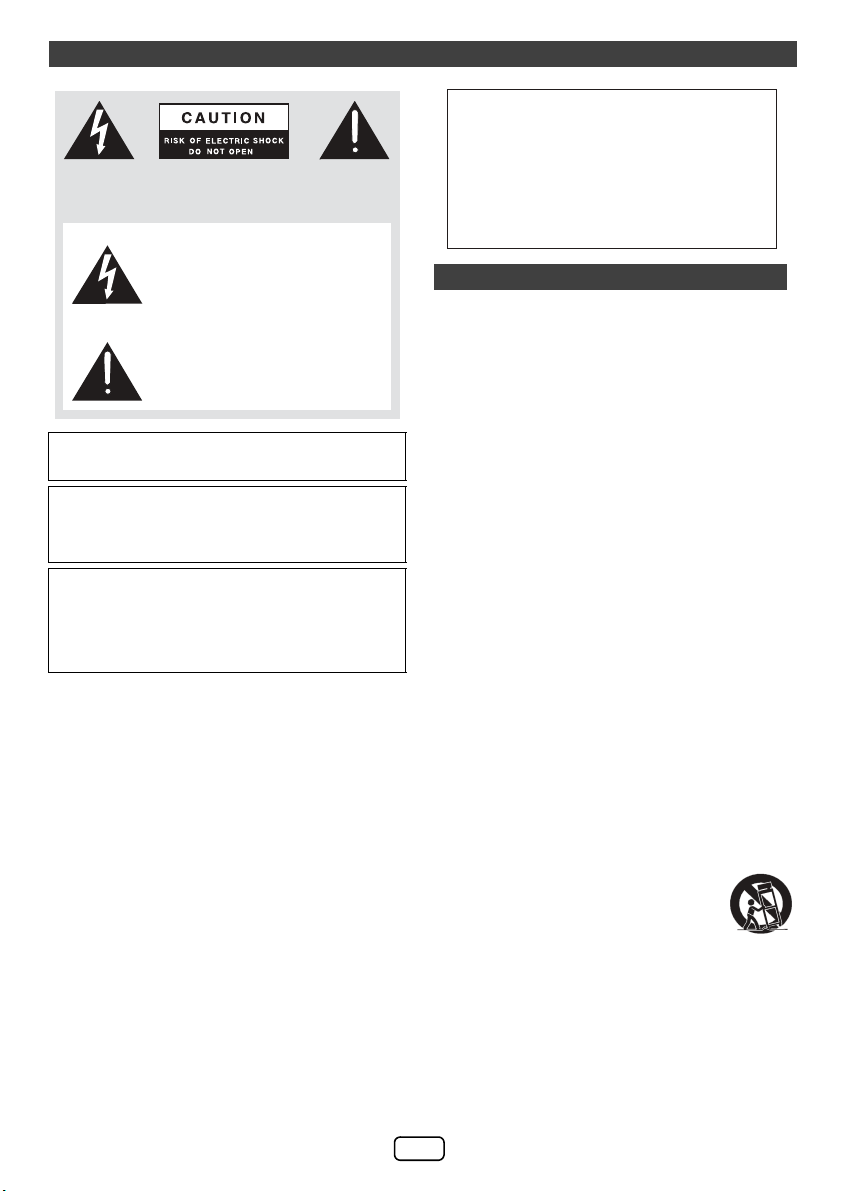
SPECIAL NOTES
CAUTION:TO REDUCETHE RISKOF ELECTRIC SHOCK,DO
NOT REMOVECOVER(OR BACK).NO USER-SERVICEABLE
PAR TS INSIDE. REFER SERVICINGTO QUALIFIED SERVICE
PERSONNEL.
Explanation of Graphical Symbols:
WARNING : TO REDUCE THE RISK OF FIRE OR
ELECTRIC SHOCK, DO NOT EXPOSE THIS
APPLIANCE TO RAIN OR MOISTURE.
This product is classified as a CLASS 1 LASER
PRODUCT.
Caution - Use of any controls, adjustments or
procedures other than those specified herein may
result in hazardous radiation exposure.
Note to CATV system installer:
This reminder is provided to call the CATV system
installer’s attention to Article 820 of the National Electrical
Code that provides guidelines for proper grounding and, in
particular, specifies that the cable ground shall be
connected to the grounding system of the building, as
close to the point of cable entry as practical.
NOTE
This equipment has been tested and found to comply with
the limits for a Class B digital device, pursuant to Part 15
of the FCC Rules. These limits are designed to provide
reasonable protection against harmful interference in a
residential installation. This equipment generates, uses,
and can radiate radio frequency energy and, if not installed
and used in accordance with the instructions, may cause
harmful interference to radio communications. However,
there is no guarantee that interference will not occur in a
particular installation. If this equipment does cause
harmful interference to radio or television reception, which
can be determined by turning the equipment off and on,
the user is encouraged to try to correct the interference by
one or more of the following measures:
● Reorient or relocate the receiving antenna.
● Increase the separation between the equipment and
receiver.
● Connect the equipment into an outlet on a circuit
different from that to which the receiver is connected.
The lightning flashwith arrowhead symbol,
within anequilateraltriangle, is intended to
alert the user to the presence of uninsulated
“dangerous voltage” within the product’s
enclosure thatmay beofsufficient
magnitude to constitute a risk of electric
shock to persons.
The excla
mation point within anequilateral
triangle is intended to alert the user to
the presence of important operating and
maintenance (ser vicing) instructionsin the
literature accompanying the appliance.
● Consult the dealer or an experienced radio/TV
technician for help.
WARNING
FCC Regulations state that any unauthorized changes or
modifications to this equipment not expressly approved by
the manufacturer could void the user's authority to operate
this equipment.
For your assistance in reporting this unit in case of loss or theft,
please record below the model number and serial number which
are located on the bottom of the unit.
Please retain this information.
FOR YOUR RECORDS
Model number .......................................................
Serial number .......................................................
Date of purchase .......................................................
Place of purchase .......................................................
IMPORTANT SAFETY INSTRUCTIONS
Electricity is used to perform many useful functions, but it
can also cause personal injuries and property damage if
improperly handled. This product has been engineered
and manufactured with the highest priority on safety.
However, improper use can result in electric shock and/or
fire. In order to prevent potential danger, please observe
the following instructions when installing, operating and
cleaning the product. To ensure your safety and prolong
the service life of this product, please read the following
precautions carefully before use.
1) Read these instructions.
2) Keep these instructions.
3) Heed all warnings.
4) Follow all instructions.
5) Do not use this apparatus near water.
6) Clean only with dry cloth.
7) Do not block any ventilation openings. Install in
accordance with the manufacturer's instructions.
8) Do not install near any heat sources such as radiators,
heat registers, stoves, or other apparatus (including
amplifiers) that produce heat.
9) Do not defeat the safety purpose of the polarized or
grounding-type plug. A polarized plug has two blades
with one wider than the other. A grounding type plug
has two blades and a third grounding prong. The wide
blade or the third prong are provided for your safety. If
the provided plug does not fit into your outlet, consult
an electrician for replacement of the obsolete outlet.
10)Protect the power cord from being walked on or
pinched particularly at plugs, convenience receptacles,
and the point where they exit from the apparatus.
11)Only use attachments/accessories specified by the
manufacturer.
12)Use only with the cart, stand, tripod, bracket,
or table specified by the manufacturer, or
sold with the apparatus. When a cart is
used, use caution when moving the cart/
apparatus combination to avoid injury from
tip-over.
13)Unplug this apparatus during lightning storms or when
unused for long periods of time.
14)Refer all servicing to qualified service personnel.
Servicing is required when the apparatus has been
damaged in any way, such as power-supply cord or
plug is damaged, liquid has been spilled or objects
have fallen into the apparatus, the apparatus has been
exposed to rain or moisture, does not operate normally,
or has been dropped.
E-1
Page 3

IMPORTANT SAFETY INSTRUCTIONS (continued)
Additional Safety Information
15)Power Sources - This product should be operated only
from the type of power source indicated on the marking
label. If you are not sure of the type of power supply to
your home, consult your product dealer or local power
company. For product intended to operate from battery
power, or other sources, refer to the operating
instructions.
16)Overloading - Do not overload wall outlets, extension
cords, or integral convenience receptacles as this can
result in a risk of fire or electric shock.
17)Object and Liquid Entry - Never push objects of any
kind into this product through openings as they may
touch dangerous voltage points or short-out parts that
could result in a fire or electric shock.
To prevent fire or shock hazard, do not expose this
appliance to dripping or splashing. No objects filled with
liquids, such as vases, shall be placed on the
apparatus.
18)Damage Requiring Service - Unplug this product from
the wall outlet and refer servicing to qualified service
personnel under the following conditions:
a) When the AC cord or plug is damaged,
b) If liquid has been spilled, or objects have fallen
into the product,
c) If the product has been exposed to rain or water,
d) If the product does not operate normally by
following the operating instructions. Adjust only
those controls that are covered by the operating
instructions as an improper adjustment of other
controls may result in damage and will often
require extensive work by a qualified technician to
restore the product to its normal operation,
e) If the product has been dropped or damaged in
any way, and
f ) When the product exhibits a distinct change in
performance - this indicates a need for service.
19)Replacement Parts - When replacement parts are
required, be sure the service technician has used
replacement parts specified by the manufacturer or
have the same characteristics as the original part.
Unauthorized substitutions may result in fire, electric
shock, or other hazards.
20)Safety Check - Upon completion of any service or
repairs to this product, ask the service technician to
perform safety checks to determine that the product is
in proper operating condition.
21)Wall or ceiling mounting - When mounting the product
on a wall or ceiling, be sure to install the product
according to the method recommended by the
manufacturer.
22)Power Lines - An outside antenna system should not be
located in the vicinity of overhead power lines or other
electric light or power circuits, or where it can fall into
such power lines or circuits. When installing an outside
antenna system, extreme care should be taken to keep
from touching such power lines or circuits as contact
with them might be fatal.
23)Protective Attachment Plug - The product is equipped
with an attachment plug having overload protection.
This is a safety feature. See Instruction Manual for
replacement or resetting of protective device. If
replacement of the plug is required, be sure the service
technician has used a replacement plug specified by
the manufacturer that has the same overload protection
as the original plug.
24)Stand - Do not place the product on an unstable cart,
stand, tripod or table. Placing the product on an
unstable base can cause the product to fall, resulting in
serious personal injuries as well as damage to the
product. Use only a cart, stand, tripod, bracket or table
recommended by the manufacturer or sold with the
product. When mounting the product on a wall, be sure
to follow the manufacturer's instructions. Use only the
mounting hardware recommended by the
manufacturer.
Precautions
■ General
● Please ensure that the equipment is positioned in a
well ventilated area and ensure that there is at least
4" (10 cm) of free space along the sides, top and back
of the equipment.
4" (10 cm)
● Use the unit on a firm, level surface free from vibration.
● Place the unit at least 12" (30 cm) away from any CRT
TV to avoid color variations across the TV screen. If the
variations persist, move the unit further away from the
TV. LCD TV is not prone to such variation.
● Keep the unit away from direct sunlight, strong
magnetic fields, excessive dust, humidity and
electronic/electrical equipment (home computers,
facsimiles, etc.) which generate electrical noise.
● Do not place anything on top of the unit.
● Do not expose the unit to moisture, to temperatures
higher than 104°F (40°C) or to extremely low
temperatures.
● If your system does not work properly, disconnect the
AC power cord from the AC outlet. Plug the AC power
cord back in, and then turn on your system.
● In case of an electrical storm, unplug the unit for safety.
● Hold the AC power plug by the head when removing it
from the AC outlet, as pulling the cord can damage
internal wires.
● The AC power plug is used as a disconnect device and
shall always remain readily operable.
● Do not remove the outer cover, as this may result in
electric shock. Refer internal service to your local
SHARP service facility.
● This unit should only be used within the range of 41°F
- 95°F (5°C - 35°C).
4" (10 cm)
4" (10 cm)
E-2
Page 4
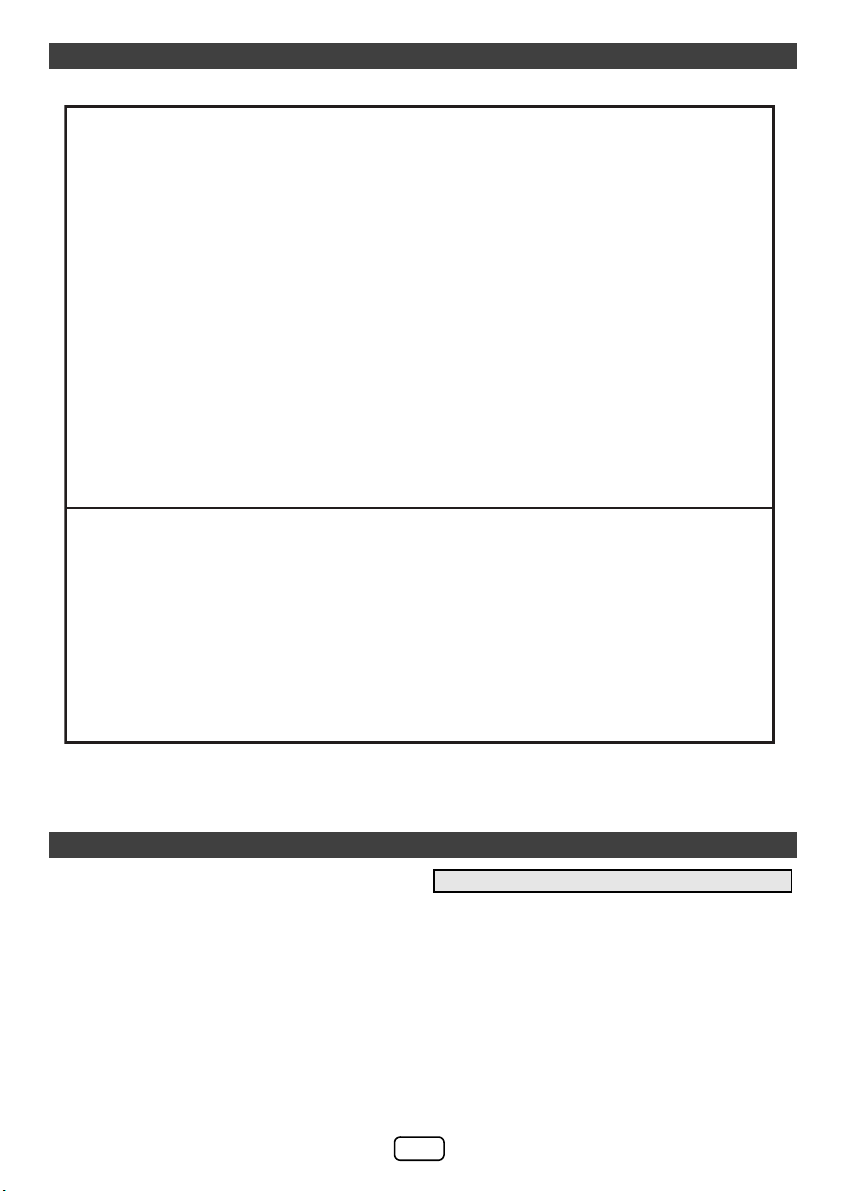
For U.S. customer only
CONSUMER LIMITED WARRANTY
SHARP ELECTRONICS CORPORATION warrants to the first consumer purchaser thatthis Sharp brand product (the
"Product"), when ship in its original container, will be free from defective workmanship and materials, and agrees that itwill,
at its option, either repair the defect or repla
at no charge to the purchaser for parts or labor for the period(s) set forth below.
This warranty does not apply to any appearance items of the Product nor to the additional excluded item(s) set forth below
nor to any Product the exterior of which has been da
other misuse, abnormal service or handling, or which has been altered or modified in design or construction.
In order to enforce the rightsunder this limited warranty, the purchaser should follow the stepsset forth below and provide
proof of purchase to the servicer.
The limited w
ALL IMPLIED WARRANTIES INCLUDING THE WARRANTIES OF MERCHANTABILITY AND FITNESS FOR USE ARE
LIMITED TO THE PERIOD(S) FROM THE DATE OF PURCHASE SET FORTH BELOW.Some states do not allow
limitations on how long an implied warranty lasts, so the ab
Neither the sales personnel of the seller nor any other person is authorized to make any warranties other than those
described herein, or to extend the duration of any warranties beyond the time period described herein on behalf of Sharp.
The warranties
exclusive remedy available to the purchaser. Correction of defects, in the manner and for the period of time described
herein, shall constitute complete fulfillment of all liabil
Product, and shall constitute full satisfaction of all claims, whether based on contract, negligence, strict liability or otherwise.
In no event shall Sharp beliable, or in any wayresponsible, for any d
by repairs or attempted repairs performed by anyone other than an authorized servicer. Nor shall Sharp beliable or in any
wayresponsible for any incidental or consequential economic or property damage.Some states do not allow the exclusion
of i
THIS WARRANTY GIVES YOU SPECIFIC LEGAL RIGHTS. YOU MAY ALSO HAVE OTHER RIGHTS WHICH VARY
FROM STATE TO STATE.
Model Specific Section
Your Product Model Number & Description:
Warranty Period for this Product:
Additional Item(s) Excluded from Warranty Coverage
(if any):
Where to Obtain Service:
What to do to Obtain Service:
arranty described herein is in addition to whatever implied warranties may begranted to purchasersbylaw.
described herein shall be the sole and exclusive warranties granted by Sharp
ncidental or consequential damages, so the above exclusion may not apply to you.
TO OBTAIN SUPPLY, ACCESSORY OR PRODUCT INFORMATION, CALL 1-800-BE-SHARP
ce the defective Product or part thereof with a new or remanufactured equivalent
maged or defaced, which has been subjected to improper voltage or
ove limitation may not apply to you.
and shall be the sole and
itiesand responsibilities of Sharp to the purchaser with respect to the
amages or defectsin the Product which were caused
DK-KP80P Slim Micro System
(Be sure to have this information available when you need
service for your Product.)
One (1) year parts and labor from the date of purchase.
Non-functional accessories, supplies, and consumable
items.
At aSharp Authorized Servicer loc
To find a location of the nearest Sharp Authorized Servicer,
call Sharp toll free at 1-800-BE-SHARP.
Ship prepaidorcarry inyour Product to aSharp Authorized
Servicer. Be sure to have Proof of Purchase available. If
youship the Product, b
securely.
SHARP ELECTRONICS CORPORATION
Sharp Plaza, Mahwah, New Jersey 07495-1163
ated in the United States.
sure it is insured and packaged
e
Precautions (continued)
Warning:
The voltage used must be the same as that specified on
this unit. Using this product with a higher voltage other
than that which is specified is dangerous and may result
in a fire or other type of accident causing damage. SHARP
will not be held responsible for any damage resulting from
use of this unit with a voltage other than that which is
specified.
■ Volume control
The sound level at a given volume setting depends on
speaker efficiency, location, and various other factors. It is
advisable to avoid exposure to high volume levels. Do not
turn the volume on to full at switch on. Listen to music at
moderate levels. Excessive sound pressure from
earphones and headphones can cause hearing loss.
E-3
Page 5
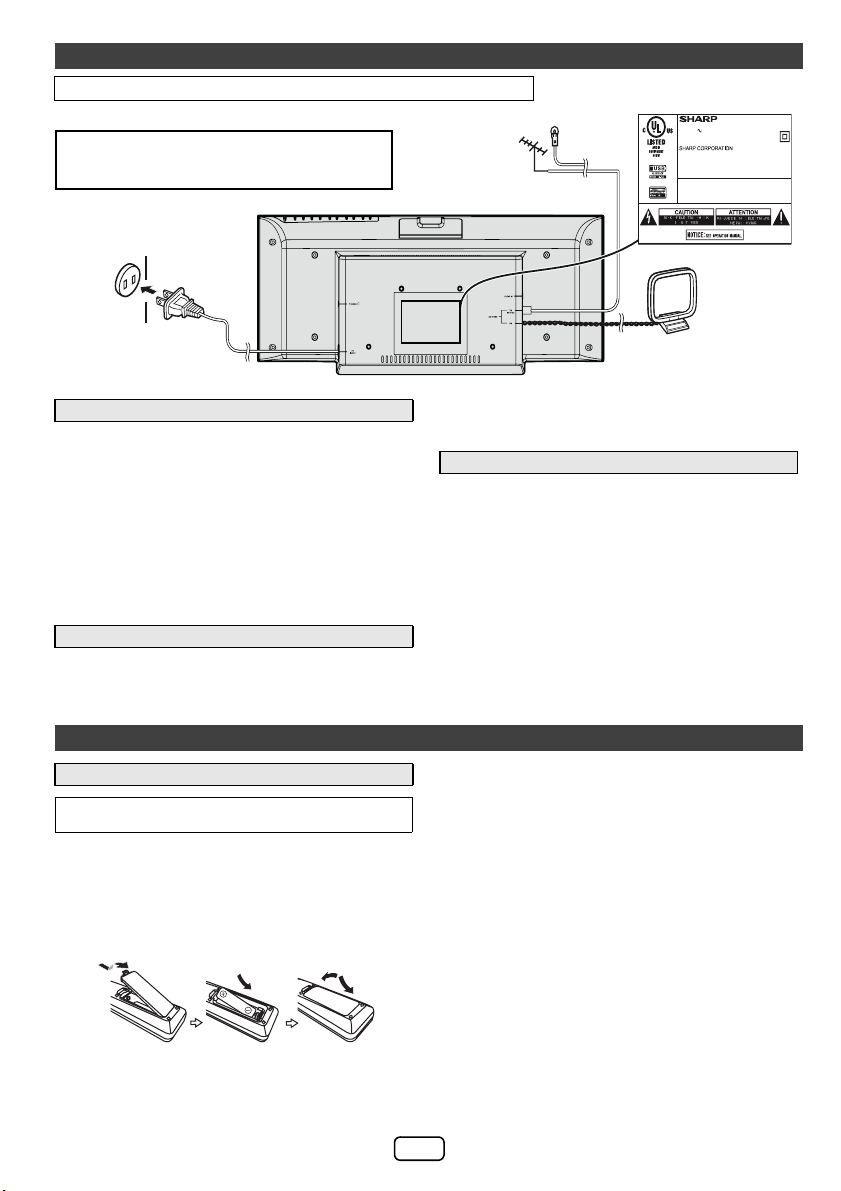
System connections
Make sure to unplug the AC power cord before making any connections.
CAUTION:
TO PREVENT ELECTRIC SHOCK, MATCH WIDE
BLADE OF PLUG TO WIDE SLOT, FULLY INSERT.
AC outlet
(AC 120 ~ 60 Hz)
External FM
antenna for better
reception (not
supplied)
FM antenna
SLIM MICRO SYSTEM
AC 120V 60Hz 22W
FREQUENCY RANGE : FM 87.5 - 108.0 MHz
AM 530 - 1,710 kHz
MARKETED BY : SHARP ELECTRONICS CORPORATION
SHARP PLAZA, MAHWAH, NEW JERSEY 07495 - 1163
“THIS PRODUCT COMPLIES WITH DHHS STANDARDS 21 CFR,
SUBCHAPTER J. PART 1040. 10”
This device complies with Part 15 of the FCC Rules.
Operation is subject to the following two conditions:
(1) This device may not cause harmful interference, and
(2) this device must accept any interference received,
including interference that may cause undesired operation.
AM loop antenna
MODEL NO.
MADE IN MALAYSIA
FABRIQUÉ IN MALAISIE
DK-KP80P
TSPC-B605AWZZ
■ Antenna connection
Supplied FM antenna:
Connect the FM antenna wire to the FM 75 OHMS jack and
position the FM antenna wire in the direction where the
strongest signal can be received.
External FM antenna:
Use an external FM antenna (75 ohms coaxial cable) for
better reception. When an external FM antenna is used,
disconnect the supplied FM antenna wire.
Note:
Placing the antenna on the unit or near the AC power cord
may cause noise pickup. Place the antenna away from the
unit for better reception.
■ AC power connection
After checking all the connections have been made
correctly, plug the AC power cord of this unit into the AC
outlet.
Remote control
■ Battery installation
Use 1 “AA” size battery (UM/SUM-3, R6, HP-7 or similar).
Battery is not included.
Open the battery cover.
1
Insert the supplied battery according to the terminal
2
indicated in the battery compartment.
When inserting or removing the battery, push it towards the
(–) battery terminals.
Close the cover.
3
Note:
Unplug the AC power cord from the AC outlet if the unit will
not be in use for a prolonged period of time.
■ Demonstration mode
● The first time the unit is plugged in, the unit will enter
the demonstration mode.
● To cancel the demonstration mode, press the DEMO
button (remote control) during power stand-by mode.
The unit will enter the low power consumption mode.
● To return to the demonstration mode, press the DEMO
button again.
● If iPod or iPhone is docked, the unit will begin charging.
“Charge Mode” will be displayed. Demonstration mode
is invalid during charge mode.
Caution:
●
Remove the battery if the unit will not be used for a long
period of time. This will prevent potential damage due to
battery leakage.
●
Do not use rechargeable battery (nickel-cadmium battery,
etc.).
●
Installing the battery incorrectly may cause the unit to
malfunction.
●
Batteries (battery pack or batteries installed) shall not be
exposed to excessive heat such as sunshine, fire or the
like.
Notes concerning use:
●
Replace the battery if the operating distance is reduced or
if the operation becomes erratic. Purchase an “AA” size
battery (UM/SUM-3, R6, HP-7 or similar).
●
Periodically clean the transmitter on the remote control
and the sensor on the unit with a soft cloth.
●
Exposing the sensor on the unit to strong light may
interfere with operation. Change the lighting or the
direction of the unit if this occurs.
●
Keep the remote control away from moisture, heat, shock,
and vibrations.
E-4
Page 6

General control
POWER
■ To turn the power on
Press the POWER ON/STAND-BY button to turn the power on.
After use:
Press the POWER ON/STAND-BY button to enter the
power stand-by mode.
■ Display brightness control
To dim the display brightness, press the DIMMER button on
the remote control.
Dimmer 1
Dimmer 2
Dimmer off
■ Volume auto fade-in
If you turn off and on the main unit with the volume set to 27
or higher, the volume starts at 16 and fades in to the last set
level.
■ Volume control
Press VOL +/- to increase or decrease the volume.
■ Direct key power on function
When you press any of the following buttons, the unit turns on.
●
iPod, CD/USB, AUDIO IN, TUNER on the remote control:
Selected function is activated.
●
/ button on the main unit: The unit turns on and
playback of the last function will start (CD, TUNER, USB,
iPod, AUDIO IN)
■ Auto power off function
The main unit will enter the stand-by mode (when iPad, iPod
or iPhone is not connected) after 15 minutes of inactivity
during:
iPod : Not docked.
Audio In : No detection of input signal.
CD : In the stop mode or no disc.
USB : In the stop mode or no media.
Note:
However, if iPod or iPhone is docked, the unit will begin
charging.
“Charge Mode” will be displayed.
■ Muting
The volume is muted temporarily when pressing the MUTE
button on the remote control. Press again to restore the
volume.
(Display is dim).
(Display gets dimmer).
(Display is bright).
■ X-Bass control
When the power is first turned on, the unit will enter the extra
bass mode which emphasises the bass frequencies, and
“X-BASS” indicator will appear. To cancel the extra bass
mode, press the X-BASS button on the remote control.
■ Bass control
1
Press the BASS/TREBLE button to select “Bass”.
2
Within 5 seconds, press the VOLUME (+ or –) button to
adjust the bass. “X-BASS” indicator will disappear.
........
- 5 ↔ - 4
↔ + 4 ↔ + 5
■ Treble control
1
Press the BASS/TREBLE button to select “Tre b le ”.
2
Within 5 seconds, press the VOLUME (+ or –) button to
adjust the treble. “X-BASS” indicator will disappear.
........
- 5 ↔ - 4
↔ + 4 ↔ + 5
■ Function
When the FUNCTION button on main unit is pressed, the
current function will change to different mode. Press the
FUNCTION button repeatedly to select desired function.
CD
Note:
The backup function will protect the memorised function
mode for a few hours should there be a power failure or the
AC power cord becomes disconnected.
FM STEREO
Audio In
iPod
FM MONO
AM
USB
Listening to the iPod, iPhone or iPad
Made for:
●
iPod touch (4th generation)
●
iPod touch (3rd generation)
●
iPod touch (2nd generation)
●
iPod touch (1st generation)
●
iPod classic
●
iPod nano (6th generation)
●
iPod nano (5th generation)
●
iPod nano (4th generation)
Caution:
Please update your iPod, iPhone and iPad unit to the latest
software version before using it. Please visit Apple’s
homepage to download the latest version for your iPod,
iPhone and iPad.
Notes:
●
Charging terminal for iPod, iPhone and iPad:
Condition DOCK USB
USB function YES YES
Other function
(iPod / CD /
Tuner / Audio In)
Stand-by YES NO
●
iPod nano (3rd generation)
●
iPod nano (2nd generation)
●
iPhone 4
●
iPhone 3GS
●
iPhone 3G
●
iPhone
●
iPad 2
●
iPad
(without iPod
or iPhone
YES NO
docking)
i
E-5
Page 7

Listening to the iPod, iPhone or iPad (continued)
●
The message “This accessory is not made to work with
iPhone” or similar, may appear on the iPhone screen
when:
- battery is low.
- the iPhone is not properly docked (eg. slanting).
If this occurs, remove and re-dock the iPhone.
●
This product is made for iPod, iPhone and iPad. To
prevent random interference when iPod, iPhone or
iPad is connected, the headphone output is disabled,
and “HP INVALID” will be displayed.
You may also experience brief audio interference
during incoming calls.
●
The headphone output is switched off during inserting
iPod, iPhone and iPad unit. This is an Apple product
specification.
■
iPod, iPhone and iPad connection via USB terminal
1 Insert the connector to the iPod, iPhone or iPad.
iPad
Connector
■ iPod and iPhone connection (Dock only)
Caution:
Unplug all accessories from the iPod or iPhone before
inserting it into the dock.
Note:
Docking station is not recommended for iPad connection.
1
Open the docking station for iPod and
iPhone by pulling up the cover.
2 Dock your iPod or iPhone into the unit.
iPhone (bottom)
Dock connector
iPhone
Dock for iPhone
2 Place the iPad to the stand for iPad.
iPad
Stand for iPad
3 Connect the iPod,
iPhone or iPad to the
unit via USB connector.
■
iPod, iPhone or iPad playback via USB terminal
1
Press the POWER ON/STAND-BY button to turn the power on.
2
Press the USB button on the remote control or FUNCTION button
repeatedly on the main unit to select USB function.
3
Connect iPod, iPhone or iPad to the unit. “USB/iPod” will appear.
File name
4 Press
the /
(USB
/ ) button to start playback.
Note:
Stop button ( ) is invalid during iPod, iPhone or iPad
playback
USB
■ iPhone playback
Sound will only switch from iPhone to the main unit after
●
authentication process is completed in approximately 10
seconds.
●
Incoming calls will pause the playback.
●
Once the calls are answered, the conversation can only be
heard through the built-in iPhone speaker. Turn on the
iPhone speaker or undock the iPhone to start conversation.
For iPod nano or iPod touch :
For additional support, apply dock spacer (supplied) as shown.
Peel off
separator
Dock spacer
Rib
1 Peel off the double sided tape separator.
2
Place the spacer between the two ribs of the iPod docking
cover as shown.
■ iPod or iPhone playback
Press the POWER ON/STAND-BY button to turn the power on.
1
2
Press the iPod button on the remote control or FUNCTION
button repeatedly on the main unit to select iPod function.
3
Insert iPod or iPhone unit into the dock of main unit. “DOCK
OK” will appear.
4
Press the / (iPod / ) button to start playback.
■
Navigating the iPod, iPhone or iPad menus
1
Press the MENU button to view the menu on iPod, iPhone or
iPad unit. Press it again to go back to previous menu.
2
Use the PRESET ( or ) button to select an item on the
menu and then press ENTER button.
E-6
iPod
docking
cover
POWER
Page 8

Listening to the iPod, iPhone or iPad
(continued)
Note:
When navigating the iPod, iPhone or iPad menu with remote
control, do not operate any of the buttons on the iPod or iPhone
unit. The volume level is adjusted by pressing the VOL (+ or –)
button on the main unit or the remote control. Adjusting the
volume on the iPod, iPhone or iPad units give no effect.
iPod, iPhone and iPad operations:
The operations described below depend on the generation iPod,
iPhone and iPad you are using.
System on operation:
When the main unit is powered on, the iPod, iPhone or iPad units
will automatically power on when docked or connected in the unit.
System off (stand-by operation):
When the main unit is turned to stand-by mode, the docked iPod,
iPhone or connected iPad unit will automatically turn to stand-by
mode.
■ To disconnect iPod, iPhone or iPad
Simply remove the iPod or iPhone from the docking station
or iPad connector from USB terminal. It is safe to do so
even during playback.
Caution:
● Unplug all accessories for the iPod or iPhone before
inserting it into the docking station.
● Stop button ( ) at main unit is invalid during iPod
function.
■ Various iPod, iPhone and iPad functions
Function Main unit Remote control Operation
Dock/USB Dock USB
Play
Pause
Track up/
down
Fast
forward/
reverse
Repeat
Shuffle
Menu
Enter
Cursor
Up/Down
____
____
____
____
Press in the pause
mode.
Press in the
playback mode.
Press in the
playback or pause
mode.
If you press the
button in the pause
mode, press the /
button to start the
desired track.
Press and hold
down in the
playback mode.
Release the button
to resume
playback.
Press to toggle
repeat mode.
Press and hold
to toggle shuffle
mode.
Press to view the
iPod menu during
iPod function.
Press to confirm
the selection.
Press to select the
iPod menu.
Listening to a CD or MP3/WMA disc
POWER
■ Disc playback
1
Press the POWER ON/STAND-BY button to turn the power on.
2
Press the CD button on the remote control or FUNCTION
button repeatedly on the main unit to select CD function.
3
Press the OPEN/CLOSE button
to open the disc compartment.
4
Place the disc in the disc
compartment, label side front.
5
Press the OPEN/CLOSE button
to close the disc compartment.
6
Press the / (CD / ) button to start playback. After the
last track is played, the unit will stop automatically.
Caution:
●
Do not place two discs in the disc compartment.
●
Do not play discs of special shapes (heart, octagon, etc). It
may cause malfunctions.
●
Do not push the disc compartment while it is moving.
●
If the power fails while the compartment is open, wait until the
power is restored.
●
If TV or radio interference occurs during CD operation, move
the unit away from the TV or radio.
●
Be sure to place 8 cm (3") disc in the middle of the disc
compartment.
●
Due to the structure of the disc information, it takes longer to
read an MP3/WMA disc than a normal CD (approximately 20
to 90 seconds).
Notes for CD or MP3/WMA disc:
●
When the end of the last track is reached during fast forward,
“END” will appear on the display and CD operation will be
paused. When the beginning of the first track is reached
during fast reverse, the unit will enter the playback mode (only
for CD).
●
Rewritable multi-session discs with unfinished writing, can
still be played.
■ Direct track search
By using the Numeric buttons, the desired tracks on the
current disc can be played.
Use the Numeric buttons on the remote control to select
the desired track while playing the selected disc.
●
The Numeric buttons allow you to select up to number 9.
●
When selecting number 10 or higher, use the “10+” button.
E-7
Page 9

Listening to a CD or MP3/WMA disc (continued)
A. For example, to choose 13
1
Press the “10+” button once.
2
Press the “1” button.
3
Press the “3” button.
B. For example, to choose 130
1
Press the “10+” button twice.
2
Press the “1” button.
3
Press the “3” button.
4
Press the “0” button.
Notes:
●
A track number higher than the number of tracks on the
disc cannot be selected.
●
During random play, direct search is not possible.
To stop playback:
●
Press the (CD ) button.
Selected track number
■ Various disc functions
Function Main
Play
Pause
Stop
Track
up/
down
Fast
forward/
reverse
unit
Remote
control
Operation
Press in the stop mode.
Press in the playback
mode. Press the /
button to resume
playback from the
paused point.
Press in the playback
mode.
Press in the playback or
stop mode.
If you press the button in
the stop mode, press the
/ button to start the
desired track.
Press and hold down in
the playback mode.
Release the button to
resume playback.
■ Repeat play
Repeat play can play one track, all tracks or a programmed
sequence continuously.
To repeat one track:
Press the PLAY MODE button repeatedly until “Repeat One”
appears. Press the / (CD / ) button.
To repeat all tracks:
Press the PLAY MODE button repeatedly until “Repeat All”
appears. Press the / (CD / ) button.
To repeat desired tracks:
Perform steps 1 - 5 in “Programmed play” section on page 7
and then press the PLAY MODE button repeatedly until
“Repeat All” appears.
To cancel repeat play:
Press the PLAY MODE
button repeatedly until
“Normal” appears and
“” disappears.
Caution:
After performing repeat play, be sure to press the (CD )
button. Otherwise, the disc will play continuously.
■ Programmed play (CD)
You can choose up to 32 selections for playback in the order
you like.
1
While in the stop mode, press the MEMORY button on the remote
control to enter the programming save mode.
2
Press the numeric
button or or
buttons on the remote
control to select the
desired track.
3
Press the MEMORY button to save the track number.
4
Repeat steps 2 - 3 for other tracks. Up to 32 tracks can be
programmed. If you want to check the programmed tracks, press the
MEMORY button repeatedly. If you make a mistake, the programmed
tracks can be cleared by pressing the CLEAR button.
5
Press the / (CD / ) button to start playback.
■ Random play
The tracks on the disc can be played in random order
automatically.
To random play all tracks:
Press and hold the PLAY MODE button on the remote control
until “Random” appears. Press the / (CD / ) button.
To cancel random play:
Press the PLAY MODE
button again. “RDM”
indicator will disappear.
Notes:
●
If you press the button during random play, you can
move to the track selected next by the random operation.
On the other hand, the button does not allow you to
move to the previous track. The beginning of the track
being played will be located.
●
In random play, the unit will select and play tracks
automatically. (You cannot select the order of the tracks.)
■ Programmed play (MP3/WMA)
1
While in the stop mode, press the MEMORY button to
enter the programming save mode.
2
Press the PRESET (
or ) button on the
remote control to select
the desired folder.
Then press the or
button on the
remote control to select
the desired tracks.
3
Press the MEMORY button to save the folder and track
number.
4
Repeat steps 2 – 3 for other folder/tracks. Up to 32
tracks can be programmed.
5
Press the / (CD / ) button to start playback.
To cancel the programmed play mode:
During programmed stop mode, press the (CD )
button. The display will show “Memory Clear” and all the
programmed contents will be cleared.
Selected track number
E-8
Page 10

Listening to a CD or MP3/WMA disc
(continued)
Adding tracks to the program:
If a program has been previously stored, the “MEM”
indicator will be displayed. Press the MEMORY button.
Then follow steps 2 - 3 to add tracks.
Notes:
● When the disc compartment is opened, the program is
automatically canceled.
● If you press the POWER ON/STAND-BY button to
enter the stand-by mode or change the function from
CD to another, the programmed selections will be
cleared.
● During the program operation, random play is not
possible.
■ Procedure to playback MP3/WMA disc with folder mode on
To play back CD-R/RW.
1
Press the CD button, and load an MP3/WMA disc.
Press the FOLDER button and disc info will be
displayed.
MP3 indicator
WMA indicator
TOTAL indicator
Listening to USB mass storage device/MP3 player
Caution:
At USB mode, once the iPod or iPhone is docked onto the
unit, the iPod or iPhone will automatically start charging.
‘iPod DOCK Charge Mode’ will be displayed. In order to
listen to any USB mass storage device / MP3 player, the
iPod or iPhone must be removed from the docking station.
Notes:
1. Remove the USB terminal cover
before use. Keep it away from
children as it may be swallowed.
2. Cover the USB terminal if it is not
used for a long period of time to
prevent dust or rust.
Total number of folder
2 Press the PRESET
playback folder. (Folder mode on)
FOLDER
indicator
FOLDER number
3 Select desired file to be played back by pressing the
or button.
Total number of files
( or )
button to select desired
First track number
in the folder
4 Press the / (CD / ) button. Playback will start and
file name will be displayed.
● Title, Artist and Album name are displayed if they are
recorded on the disc.
● In case of playback with the folder mode on, press
the PRESET
selected even though it is in playback/pause mode.
It will continue playback/pause mode in the 1st track
of the selected folder.
● Display content can be changed by pressing the
DISPLAY button.
File name display Folder display
Counter display
Note:
If “Not Support” is displayed, it means “Copyright protected
WMA file” or “Not supported playback file” is selected.
( or )
Album display
button, and the folder can be
Title display
Artist display
Note:
This product is not compatible with MTP and AAC file
systems from USB mass storage device or MP3 player.
■ To play back USB/MP3 player with folder mode off
1
Press the USB button on the remote control or
FUNCTION button repeatedly on main unit to select
USB function. Connect the USB memory device that
has MP3/WMA format files on the unit. When the USB
memory is connected to the main unit, the device
information will be displayed.
2 Select desired file to be played back by pressing the
or button.
3 Press the / (USB / ) button. Playback will start
and the file name will be displayed.
● Title, Artist and Album name are displayed if they are
recorded in the USB memory device.
● Display content can be changed by pressing the
DISPLAY button.
Note:
To pause playback:
Press the / (USB / ) button.
E-9
Page 11

Listening to USB mass storage
device/MP3 player (continued)
■ To play back USB/MP3 player with folder mode on
1
Press the USB button on the remote control or
FUNCTION button repeatedly on main unit to select
USB function. Connect the USB memory device that
has MP3/WMA format files on the unit. When the USB
memory is connected to the main unit, the device
information will be displayed.
2 Press the FOLDER button, and press the PRESET
( or )
button to select desired playback folder. To
start playback with folder mode on, go to step 4. To
change the playback folder, press the PRESET
( or )
button to select another folder.
3 Select desired file to be played back by pressing the
or button.
4 Press the /
the file name will be displayed.
● Title, Artist and Album name are displayed if they are
recorded in the USB memory device.
● Display content can be changed by pressing the
DISPLAY button.
■ To remove USB memory device
Press the (USB ) button to stop playback.
1
2 Disconnect USB memory device from the USB terminal.
Notes:
● SHARP will not be held liable for the loss of data while
the USB memory device is connected to the audio
system.
● Files compressed in MP3 and/or WMA format can be
played back when connected to the USB terminal.
● This USB memory’s format supports FAT 16 or FAT 32.
● SHARP cannot guarantee that all USB memory
devices will work on this audio system.
● USB cable is not recommended for use in this audio
system to connect to USB memory device. Use of the
USB cable will affect the performance of this audio
system. iPod, iPhone and iPad is not prone to this
condition.
● This USB memory cannot be operated via USB hub.
● The USB terminal in this unit is not intended for a PC
connection but is used for music streaming with a USB
memory device.
● External HDD-storage cannot be played back via USB
terminal.
● If the data inside the USB memory is large, it may take
longer time for the data to be read.
● This product can play WMA and MP3 files. It will
automatically detect the file type being played. If
unplayable file is played on this product, “Not Support”
is indicated and the file will be automatically skipped.
This will take a few seconds. If abnormal indications
appear on the display due to the unspecified file, turn
off the unit and then turn it on again.
This product relates to USB mass storage devices and
●
MP3 players. It may however face some irregularities due
to various unforeseen reasons from some devices. Should
this happen, turn off the unit and then turn it on again.
● During CD function, MP3 player will not be charging.
(USB /)
button. Playback will start and
Advanced USB playback
The following functions are the same as CD
operations:
Direct track search . . . . . . . . . . . . . . . . . . . . . . . . . . . . 7
Repeat play . . . . . . . . . . . . . . . . . . . . . . . . . . . . . . . . . . 8
Random play . . . . . . . . . . . . . . . . . . . . . . . . . . . . . . . . . 8
Programmed play (MP3/WMA) . . . . . . . . . . . . . . . . . . . 8
Note:
● If USB memory device is not connected, “USB No
Media” will be shown on the display.
Notes:
● This unit only supports “MPEG-1 Audio Layer-3”
format. (Sampling Frequency is 32, 44.1, 48kHz)
● Playback order for MP3 files may differ depending on
the writing software used during file download.
● Bitrate which is supported by MP3 is 32~320 kbps,
WMA is 64~160 kbps.
● For MP3/WMA files, please put “.MP3” “.WMA”
extension. Files cannot be played back if there is no
MP3/WMA extension.
● Playlists are not supported on this unit.
● This unit can display Folder Name or File Name up to
32 characters.
● Maximum total number of MP3/WMA files is 65025.
● Total number of folders read is 999 including folder with
non-playable file. However, the display shows only
folder with MP3 files.
● The display playback time may not be displayed
correctly when playing back a variable bitrate file.
● The ID3TAG information supported are TITLE, ARTIST
and ALBUM only. Title name, artist name and album
name can be displayed by pressing the DISPLAY
button during file playback or pause mode.
● WMA meta tag also supports title, artist and album
name which are recorded in WMA files. Copyright
protected WMA files cannot be played back.
Page
Listening to the radio
POWER
■ Tuning
Press the POWER ON/STAND-BY button to turn the power on.
1
2 Press the FUNCTION button on the main unit or
TUNER button on the remote control repeatedly to
select FM Stereo, FM Mono or AM.
3 Press the TUNING ( or ) button on the remote
control to tune in to the desired station.
E-10
Page 12

Listening to the radio (continued)
● Manual tuning:
Press the TUNING ( or ) button repeatedly to
tune in to the desired station.
● Auto tuning:
When the TUNING ( or ) button is pressed for
more than 0.5 seconds, scanning will start
automatically and the tuner will stop at the first
receivable broadcast station.
Notes:
● When radio interference occurs, auto scan tuning may
stop automatically at that point.
● Auto scan tuning will skip weak signal stations.
● To stop the auto tuning, press the TUNING ( or )
button again.
To receive an FM stereo transmission:
● Press the TUNER button to select stereo mode and
“ST” indicator will be displayed. “” and “” will
appear when an FM broadcast is in stereo.
● If the FM reception is weak, press the TUNER button to
extinguish the “ST” indicator. The reception changes to
monaural, and the sound becomes clearer.
■ Memorising a station
You can store 40 AM and FM stations in memory and recall
them at the push of a button. (Preset tuning)
1
Perform steps 1 - 3 in “Tuning”.
2
Press the MEMORY
button.
3 Within 30 seconds, press the PRESET
to select the preset channel number. Store the stations
in memory, in order, starting with preset channel 1.
4 Within 30 seconds, press the MEMORY button to store
that station in memory. If the “MEMORY” and preset
number indicators disappear before the station is
memorised, repeat the operation from step 2.
5 Repeat steps 1 - 4 to set other stations, or to change a
preset station. When a new station is stored in the
memory, the station previously memorised for that
preset channel number will be erased.
Note:
The backup function protects the memorised stations for a
few hours should there be a power failure or the AC power
cord becomes disconnected.
■ To recall a memorised station
Press the PRESET
seconds to select the desired station.
( or )
button for less than 0.5
■ To scan the preset stations
The stations saved in the memory can be scanned
automatically. (Preset memory scan)
1
Press the PRESET ( or ) button for more than 0.5
seconds. The preset number will flash and the programmed
stations will be tuned in sequentially, for 5 seconds each.
2
Press the PRESET ( or ) button again when the desired
station is located.
( or )
button
Listening to the radio (continued)
■ To erase entire preset memory
1
Press the POWER ON/STAND-BY button to enter the stand-by mode.
2
While pressing down the button, press the POWER ON/
STAND-BY button until “Tuner Clear” appears.
POWER
TUNING
Setting the clock (Remote control only)
In this example, the clock is set for the 24-hour (0:00) display.
1
Press the POWER ON/STAND-BY button to turn the power on.
2
Press the CLOCK/TIMER button.
3
Within 10 seconds, press the ENTER button. To adjust
the day, press the or button and then press the
ENTER button.
4
Press the or button to select 24-hour or 12-hour
display and then press the ENTER button.
The 24-hour display will appear.
(0:00 - 23:59)
The 12-hour display will appear.
(AM 12:00 - PM 11:59)
The 12-hour display will appear.
(AM 0:00 - PM 11:59)
5 To adjust the hour, press the or button and then
press the ENTER button. Press the or button
once to advance the time by 1 hour. Hold it down to
advance continuously.
6 To adjust the minutes, press the or button and
then press the ENTER button. Press the or
button once to advance the time by 1 minute. Hold it
down to advance the time by 5 minutes interval.
To confirm the time display:
Press the CLOCK/TIMER button. The time display will
appear for about 5 seconds.
Note:
When power supply is restored after unit is plugged in again
or after a power failure, reset the clock.
To readjust the clock:
Perform “Setting the clock” from step 1. If the “Clock” does not
appear in step 2, step 4 (for selecting the 24-hour or 12-hour
display) will be skipped.
To change the 24-hour or 12-hour display:
1 Clear all the programmed contents. [Refer to “Factory
reset, clearing all memory” on page 14 for details.]
2 Perform “Setting the clock” from step 1 onwards.
E-11
Page 13

Timer and sleep operation (Remote control only)
Timer playback:
The unit turns on and plays the desired source (CD,
TUNER, USB, iPod, AUDIO IN) at a preset time.
This unit has 2 types of timer: ONCE TIMER and DAILY
TIMER.
Once timer (“ ” indicator):
Once timer play works for one time only at a preset time.
Daily timer (“DAILY” indicator):
Daily timer play works at the same preset time every day
that we set. For example, set the timer as a wake-up call
every morning.
Using the once timer and daily timer in combination:
For example, use the once timer to listen a radio program,
and use the daily timer to wake up.
1 Set the daily timer.
2 Set the once timer.
1 minute or more
Start
Daily timer
Stop
Start
Once timer
Stop
■ Timer playback
Before setting timer:
● Check that the clock is set to the correct time (refer to
page 11). If it is not set, you cannot use the timer
function.
● For timer playback: Plug in USB or load discs or dock
iPod to be played.
1
Press the POWER ON/STAND-BY button to turn the power on.
2 Press and hold the CLOCK/TIMER button.
3 Within 10 seconds, press the or button to
select “Once” or “Daily”, and press the ENTER button.
4 Within 10 seconds, press the or button to
select “Timer Set”, and press the ENTER button.
5 To select the timer playback source (CD, TUNER, USB,
iPod, AUDIO IN), press the or button. Press
the ENTER button.
When you select the tuner, select a station by pressing
the or button, and then press the ENTER
button. If a station has not been programmed, “No
Preset” will be displayed and timer setting will be
canceled.
6 To adjust the day, press the or button and then
press the ENTER button.
7 Press the ENTER button to adjust the hour. Press the
or button and then press the ENTER button.
8 To adjust the minutes, press the or button and
then press the ENTER button.
9 Set the time to finish as in steps 7 and 8 above.
10 Adjust the volume using the VOLUME control, and then
press the ENTER button. Do not turn the volume up too
high.
11 Press the POWER ON/STAND-BY button to enter the
power stand-by mode. The “TIMER” indicator lights up
and the unit is ready for timer playback.
12 When the preset time is reached, playback will start.
The volume will increase gradually until it reaches the
preset volume. The timer indicator will blink during
timer playback.
13 When the timer end time is reached, the system will
enter the power stand-by mode automatically.
Once timer:
The timer will be canceled.
Daily timer:
The timer operates at the same time every selected day.
It will continue until the daily timer setting is canceled.
Cancel the daily timer when it is not in use.
Notes:
● When performing timer playback using another unit
connected to the USB terminal or AUDIO IN jack, select
“USB” or “AUDIO IN” in step 5.
● This unit will turn on or enter the power stand-by mode
automatically. However, the connected unit will not turn
on or off. To stop the timer playback, follow step
“Cancelling the timer setting” of this page.
Checking the timer setting:
1 Turn the power on and press and hold down the
CLOCK/TIMER button.
2 Within 10 seconds, press the or button to select
“Once” or “Daily”, and press the ENTER button.
3 Within 10 seconds, press the or button to select
“Timer Call”, and press the ENTER button.
Cancelling the timer setting:
1 Turn the power on and press and hold down the
CLOCK/TIMER button.
2 Within 10 seconds, press the or button to select
“Once” or “Daily”, and press the ENTER button.
3 Within 10 seconds, press the or button to select
“Timer Off”, and press the ENTER button. Timer will be
canceled (the setting will not be canceled).
Reusing the memorised timer setting:
The timer setting will be memorised once it is entered. To
reuse the same setting, perform the following operations.
1 Turn the power on and press and hold down the
CLOCK/TIMER button.
2 Within 10 seconds, press the or button to select
“Once” or “Daily”, and press the ENTER button.
3 Within 10 seconds, press the or button to select
“Timer On” , and press the ENTER button.
4 Press the POWER ON/STAND-BY button to enter the
power stand-by mode.
E-12
Page 14

Timer and sleep operation (Remote
control only) (continued)
■ Sleep operation
The radio, compact disc, iPod, USB, Audio In can all be
turned off automatically.
1
Play back the desired sound source.
2 Press the SLEEP button.
3 Within 5 seconds, press the Numeric button to set the
time. (1 minute ~ 99 minutes)
4 “SLEEP” will appear.
5 The unit will enter the power stand-by mode
automatically after the preset time has elapsed. The
volume will be turned down 1 minute before the sleep
operation finishes.
To confirm the remaining sleep time:
While “SLEEP” is indicated, press the SLEEP button.
To cancel the sleep operation:
Press the POWER ON/STAND-BY button while “SLEEP”
is indicated. To cancel the sleep operation without setting
the unit to the stand-by mode, proceed as follows.
1 While “SLEEP” is indicated, press the SLEEP button.
2 Within 5 seconds, press the “0” button twice until
“SLEEP 00” appears.
■ To use timer and sleep operation together
Sleep and timer playback:
For example, you can fall asleep listening to the radio and
wake up to CD in the next morning.
1
Set the sleep time (see above, steps 1 - 5).
2 While the sleep timer is set, set the timer playback
(steps 2 - 9, page 12).
Sleep timer
setting
1-99 minutes
Sleep operation will
automatically stop
Timer playback
setting
Desired time
Timer playback
start time
End
time
Enhancing your system
The connection cord is not included. Purchase a
commercially available cord as shown below.
Portable audio
player, etc.
Audio cord (sold
separately)
Enhancing your system (continued)
■ Listening to the playback sounds of portable audio player, etc.
Use a connection cord to connect the portable audio
1
player etc. to the AUDIO IN jack. When using video
equipment, connect the audio output to this unit and the
video output to a television.
2
Press the POWER ON/STAND-BY button to turn the power on.
3 Press the AUDIO IN button on the remote control or
FUNCTION button repeatedly on main unit to select
AUDIO IN function.
4 Play the connected equipment. If volume level of the
connected device is too high, sound distortion may
occur. Should this happen, lower the volume of the
connected device. If volume level is too low, increase the
volume of the connected device.
Note:
To prevent noise interference, place the unit away from the television.
■ Headphones
●
Do not turn the volume on to full at switch on and listen to
music at moderate levels. Excessive sound pressure from
earphones and headphones can cause hearing loss.
●
Be sure your headphone has a 1/8" (3.5 mm) diameter plug
and impedance between 16 and 50 ohms. The recommended
impedance is 32 ohms.
●
Before plugging in or unplugging the headphone, reduce the
volume.
●
Plugging in the headphone disconnects the speakers
automatically. Adjust the volume using the VOLUME control.
Troublshooting chart
Many potential problems can be resolved by the owner without
calling a service technician.
If something is wrong with this product, check the following before
calling your authorised SHARP dealer or service centre.
■ General
Symptom Possible cause
●
The clock is not set to
the correct time.
●
When a button is
pressed, the unit does
not respond.
●
No sound is heard.
■ CD player
Symptom Possible cause
● Playback does not
start.
● Playback stops in
the middle or is not
performed properly.
● Playback sounds are
skipped, or stopped
in the middle of a
track.
●
Did a power failure occur?
Reset the clock. (Refer page
11)
●
Set the unit to the power standby mode and then turn it back
on.
●
If the unit still malfunctions,
reset it. (Refer page 14)
●
Is the volume level set to “Min”?
●
Are the headphones
connected?
● Is the disc loaded face
down?
● Does the disc satisfy the
standards?
● Is the disc distorted or
scratched?
● Is the unit located near
excessive vibrations?
● Is the disc very dirty?
● Has condensation formed
inside the unit?
E-13
Page 15

Troublshooting chart (continued)
■ Remote control
Symptom Possible cause
●
The remote control
does not operate.
●
Is the AC power cord of the
unit plugged in?
●
Is the battery polarity
correct?
●
Is the battery dead?
●
Is the distance or angle
incorrect?
●
Does the remote control
sensor receive strong light?
■ Tuner
Symptom Possible cause
●
The radio makes
unusual noises
continuously.
●
Is the unit placed near the
TV or computer?
●
Is the FM antenna placed
properly? Move the antenna
away from the AC power
cord if it is located nearby.
■ USB
Symptom Possible cause
● Device cannot be
detected.
● Playback does not
start.
● Wrong time display.
● Wrong file name
display.
● Is there any MP3/WMA file
available?
● Is the device properly
connected?
● Is it an MTP device?
● Does the device contain
AAC file only?
● Is it a copyright protected
WMA file?
● Is it a false MP3 file?
● Is Variable Bitrate file being
played back?
● Is the File Name written in
Chinese or Japanese
characters?
■ iPod, iPhone or iPad
Symptom Possible cause
●
No sound is
produced.
●
iPod, iPhone or iPad
will not charge.
●“This accessory is
not made to work
with iPhone
“This accessory is
not supported by
iPhone”
iPhone screen.
”
appears on
●
The iPod, iPhone or iPad is
not playing.
●
The iPod, iPhone or iPad is
not properly connected to the
unit.
●
Is the AC power cord of the
unit plugged in?
●
The iPod, iPhone or iPad is
not making full contact with
the connector.
●
Using iPod (3rd generation).
●
The iPod or iPhone is not
supported. Refer to page 4 for
compatible models.
● The iPhone battery is low.
or
Please charge the iPhone.
● iPhone is not properly
docked.
■ Condensation
Sudden temperature changes, storage or operation in an
extremely humid environment may cause condensation
inside the cabinet (CD pickup, etc.) or on the transmitter on
the remote control. Condensation can cause the unit to
malfunction. If this happens, leave the power on with no
disc in the unit until normal playback is possible (about 1
hour). Wipe off any condensation on the transmitter with a
soft cloth before operating the unit.
■ If problem occurs
When this product is subjected to strong external
interference (mechanical shock, excessive static
electricity, abnormal supply voltage due to lightning, etc.)
or if it is operated incorrectly, it may malfunction.
If such a problem occurs, do the following:
1 Set the unit to the stand-by mode and turn the power on
again.
2 If the unit is not restored in the previous operation,
unplug and plug in the unit again, and then turn the
power on.
Note:
If neither operation above restores the unit, clear all the
memory by resetting it.
■ Factory reset, clearing all memory
Press the POWER ON/STAND-BY button to enter the
1
power stand-by mode.
2
While pressing down the OPEN/CLOSE button, press the
POWER ON/STAND-BY button until “Clear All” appears.
POWER
Caution:
This operation will erase all data stored in memory
including clock, timer settings and tuner preset.
■ Before transporting the unit
Remove the iPod, iPhone, iPad, USB memory device and disc
from the unit. Then, set the unit to the power stand-by mode.
Carrying the unit with iPod, iPhone, iPad or USB memory
device left connected or discs left inside might damage the unit.
■ Care of compact discs
Compact discs are fairly resistant to damage, however
mistracking can occur due to an accumulation of dirt on the
disc surface. Follow the guidelines below for maximum
enjoyment from your CD collection and player.
● Do not write on either side of the disc, particularly the
non-label side from which signals are read. Do not
mark this surface.
● Keep your discs away from direct sunlight, heat, and
excessive moisture.
Always hold the CDs by the edges. Fingerprints, dirt, or
●
water on the CDs can cause noise or mistracking. If a CD
is dirty or does not play properly, clean it with a soft, dry
cloth, wiping straight out from the centre, along the radius.
NO
YES
Correct
E-14
Page 16

Maintenance
■ Cleaning the cabinet
Periodically wipe the cabinet with a soft cloth and a diluted
soap solution, then with a dry cloth.
Caution:
● Do not use chemicals for cleaning (gasoline, paint
thinner, etc.). It may damage the cabinet.
● Do not apply oil to the inside of the unit. It may cause
malfunctions.
Specifications
As part of our policy of continuous improvement, SHARP reserves the right to make design and specification changes for
product improvement without prior notice. The performance specification figures indicated are nominal values of
production units. There may be some deviations from these values in individual units.
■ General
Power source AC 120 ~ 60 Hz
Power
consumption
Speaker 1-way speaker system
Speaker
maximum input
power
Speaker rated
input power
Dimensions Width: 18 - 11/16" (475 mm)
Weight 5.5 lbs. (2.5 kg)
Power on: 22 W
Speaker: 2-1/2" (6.5 cm)
50 W/channel
25 W/channel
Height: 7 - 1/2" (191 mm)
Depth: 3 - 1/4" (83 mm)
■ Amplifier
Output power RMS: Total 50 W (25 W per channel
Output terminals Headphones: 16 ohms
Input terminals Audio In (audio signal):
into 6 ohms at 1 kHz, 10%
T. H. D .)
FTC: 22 W minimum RMS per
channel into 6 ohms from
100 Hz to 20 kHz, 10% T.H.D.
(recommended: 32 ohms)
500 mV/47 k ohms
■ USB (MP3 / WMA)
USB host interface ● Complies with USB 1.1 (Full
Support file ● MPEG 1 Layer 3
Bitrate support ● MP3 (32 ~ 320 kbps)
Other ● Maximum total number of
File system
support
Speed)/2.0 Mass Storage
Class.
● Support Bulk only and CBI
protocol.
● WMA (Non DRM)
● WMA (64 ~ 160 kbps)
MP3/WMA files is 65025.
● Maximum total number of
folders is 999 INCLUSIVE of
root directory.
● The ID3TAG information
supported are TITLE, ARTIST
and ALBUM only.
● Supports ID3TAG version 1
and version 2.
● Support USB devices with
Microsoft Windows/DOS/FAT
12/FAT 16/ FAT 32.
● 2 kbyte block length for sector.
■ Tuner
Frequency range FM: 87.5 - 108 MHz
Preset 40 (FM and AM station)
AM: 530 - 1,710 kHz
■ CD player
Type Single disc multi-play compact disc
Signal readout Non-contact, 3-beam
D/A converter Multi bit D/A converter
Frequency
response
Dynamic range 90 dB (1 kHz)
player
semiconductor laser pickup
20 - 20,000 Hz
E-15
