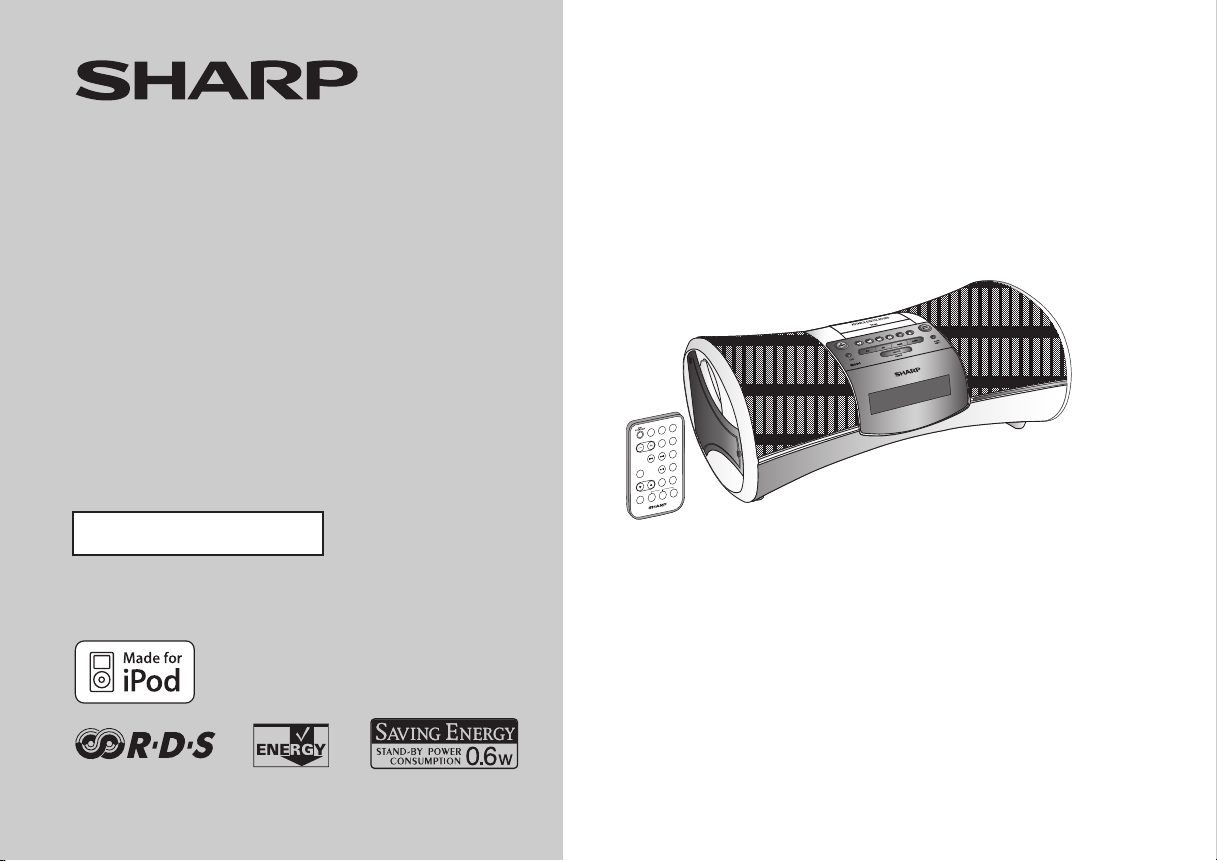
MUSIC SYSTEM FOR iPod
MODEL
DK-A1H
DK-A1H(BK)
OPERATION MANUAL
The illustrations printed in this operation manual are for the model DK-A1H.
/
E
Z
O
O
N
S
R
E
M
M
I
D
K
C
O
L
C
FUNCTION
L
O
M
R
V
A
L
A
P
E
E
L
S
Y
A
L
P
S
I
D
D
N
U
O
S
E
O
M
E
D
/
Y
A
L
P
E
D
O
M
G
N
I
N
EQ
U
T
R
A
E
L
C
S
D
R
Y
A
L
P
S
I
D
Y
T
P
M
P
S
A
Y
R
O
M
E
M
iPod is a trademark of Apple Inc.,
registered in the U.S. and other countries.
SHARP CORPORATION
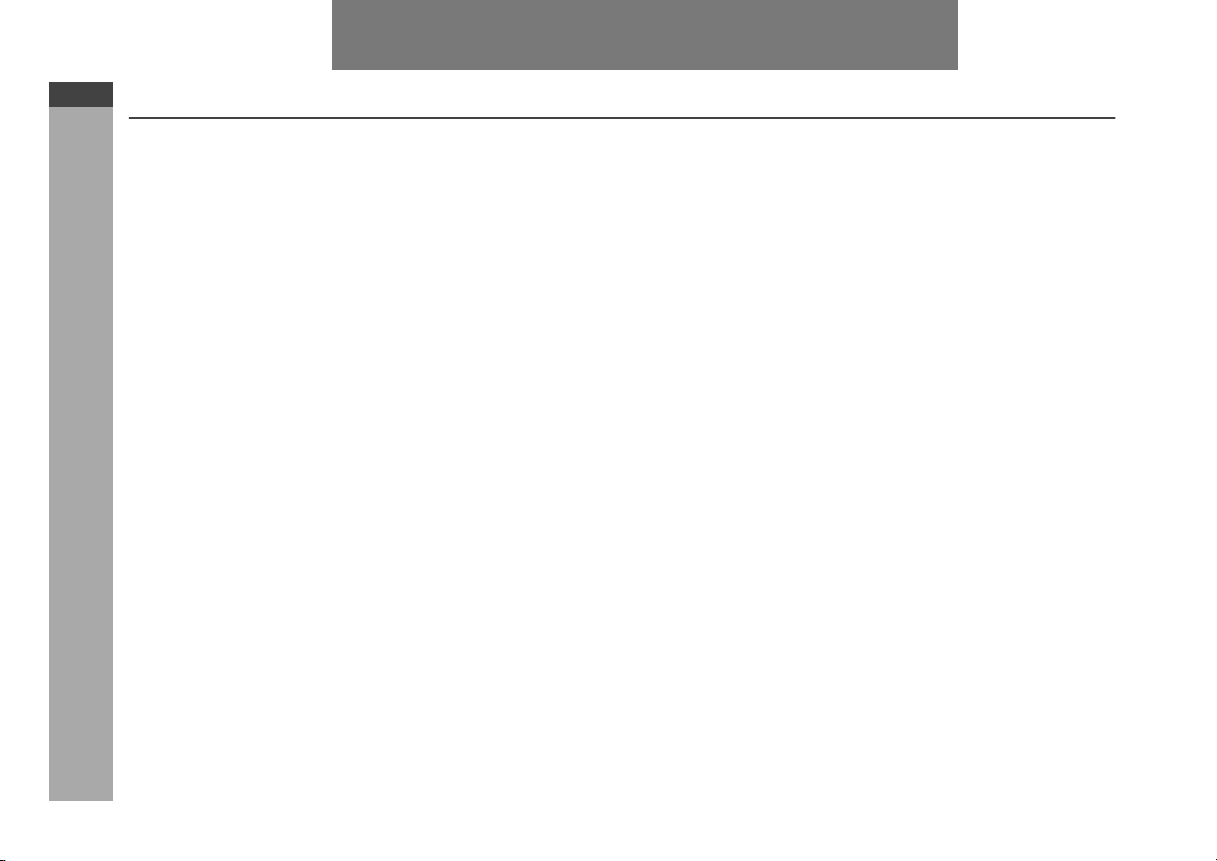
DK-A1H
DK-A1H(BK)
ENGLISH
ENGLISH
Special notes
WARNINGS: Note:
When the ON/STAND-BY button is set at STAND-BY position,
mains voltage is still present inside the unit. When the ON/
STAND-BY button is set at STAND-BY position, the unit may be
brought into operation by the timer mode or remote control.
This unit contains no user serviceable parts. Never remove covers
unless qualified to do so. This unit contains dangerous voltages,
always remove mains plug from the socket before any service
operation and when not in use for a long period.
To prevent fire or shock hazard, do not expose this appliance to
dripping or splashing. No objects filled with liquids, such as vases,
shall be placed on the apparatus.
Important Instruction
Audio-visual material may consist of copyrighted works which must
not be recorded without the authority of the owner of the copyright.
Please refer to the relevant laws in your country.
E-1
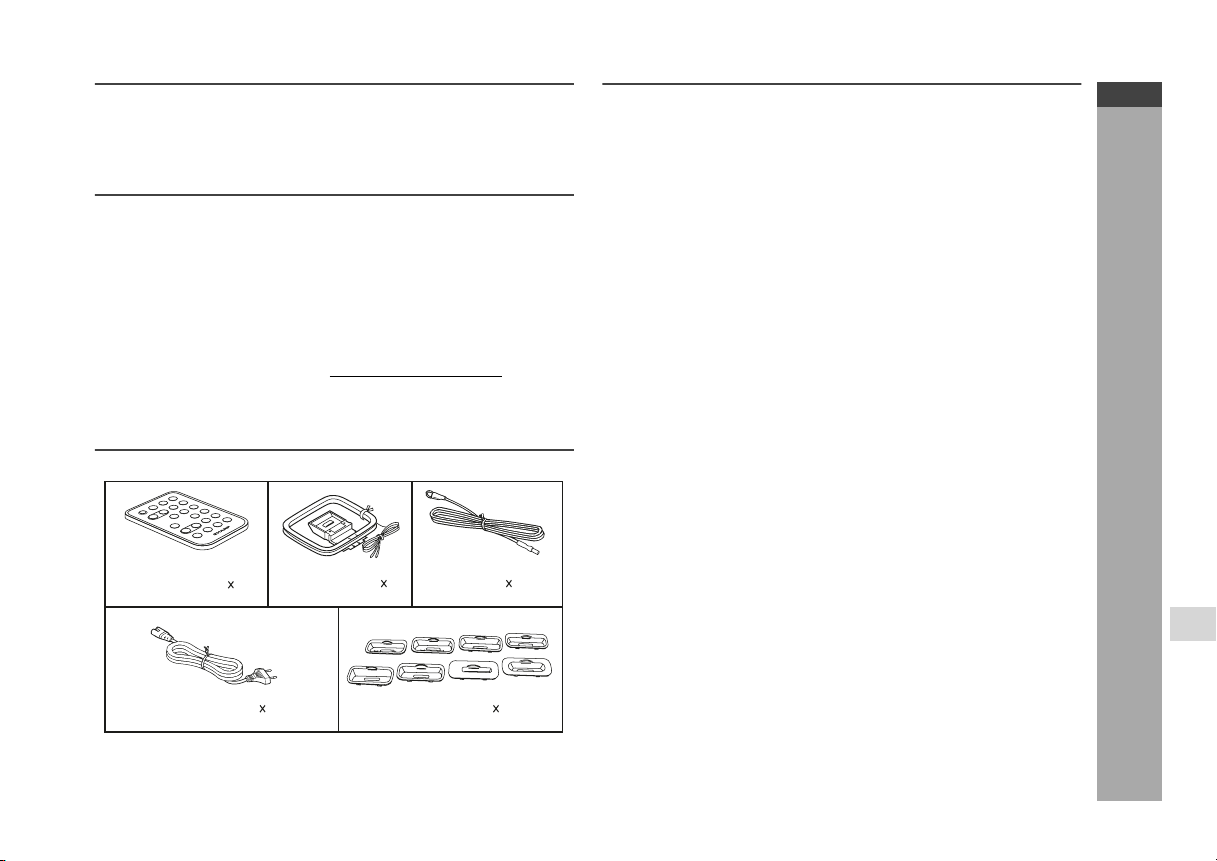
Introduction
Thank you for purchasing this SHARP product. To obtain the best
performance from this product, please read this manual carefully. It
will guide you in operating your SHARP product.
Special Note
Supply of this product does not convey a license nor imply any right
to distribute content created with this product in revenue-generating
broadcast systems (terrestrial, satellite, cable and/or other distribution channels), revenue-generating streaming applications (via Internet, intranets and/or other networks), other revenue-generating
content distribution systems (pay-audio or audio-on-demand applications and the like) or on revenue-generating physical media (compact discs, digital versatile discs, semiconductor chips, hard drives,
memory cards and the like). An independent license for such use is
required. For details, please visit http://mp3licensing.com.
MPEG Layer-3 audio coding technology licensed from Fraunhofer
IIS and Thomson.
Accessories
Please confirm that the following accessories is included.
Remote control 1
AM loop aerial 1
FM aerial 1
Contents
General Information
Precautions . . . . . . . . . . . . . . . . . . . . . . . . . . . . . . . . . . . . . . . . . 3
Controls and indicators . . . . . . . . . . . . . . . . . . . . . . . . . . . . .4 - 6
Preparation for Use
System connections . . . . . . . . . . . . . . . . . . . . . . . . . . . . . . . . 7 - 8
Remote control . . . . . . . . . . . . . . . . . . . . . . . . . . . . . . . . . . . . . . 9
Basic Operation
General control . . . . . . . . . . . . . . . . . . . . . . . . . . . . . . . . . . . . . 10
Setting the clock . . . . . . . . . . . . . . . . . . . . . . . . . . . . . . . . . . . . 11
iPod
Listening to the iPod . . . . . . . . . . . . . . . . . . . . . . . . . . . . . .12 - 14
Radio
Listening to the radio . . . . . . . . . . . . . . . . . . . . . . . . . . . . .15 - 16
Advanced Features
Using the Radio Data System (RDS). . . . . . . . . . . . . . . . . . 17 - 21
Alarm and sleep operation. . . . . . . . . . . . . . . . . . . . . . . . . .22 - 23
Enhancing your system . . . . . . . . . . . . . . . . . . . . . . . . . . . . . . 24
References
Troubleshooting chart . . . . . . . . . . . . . . . . . . . . . . . . . . . . .25 - 26
Maintenance . . . . . . . . . . . . . . . . . . . . . . . . . . . . . . . . . . . . . . . . 26
Specifications . . . . . . . . . . . . . . . . . . . . . . . . . . . . . . . . . . . . . . 26
Page
DK-A1H
DK-A1H(BK)
ENGLISH
General Information
AC power lead 1
Note:
Only the above accessories are included.
iPod adaptor 8
E-2
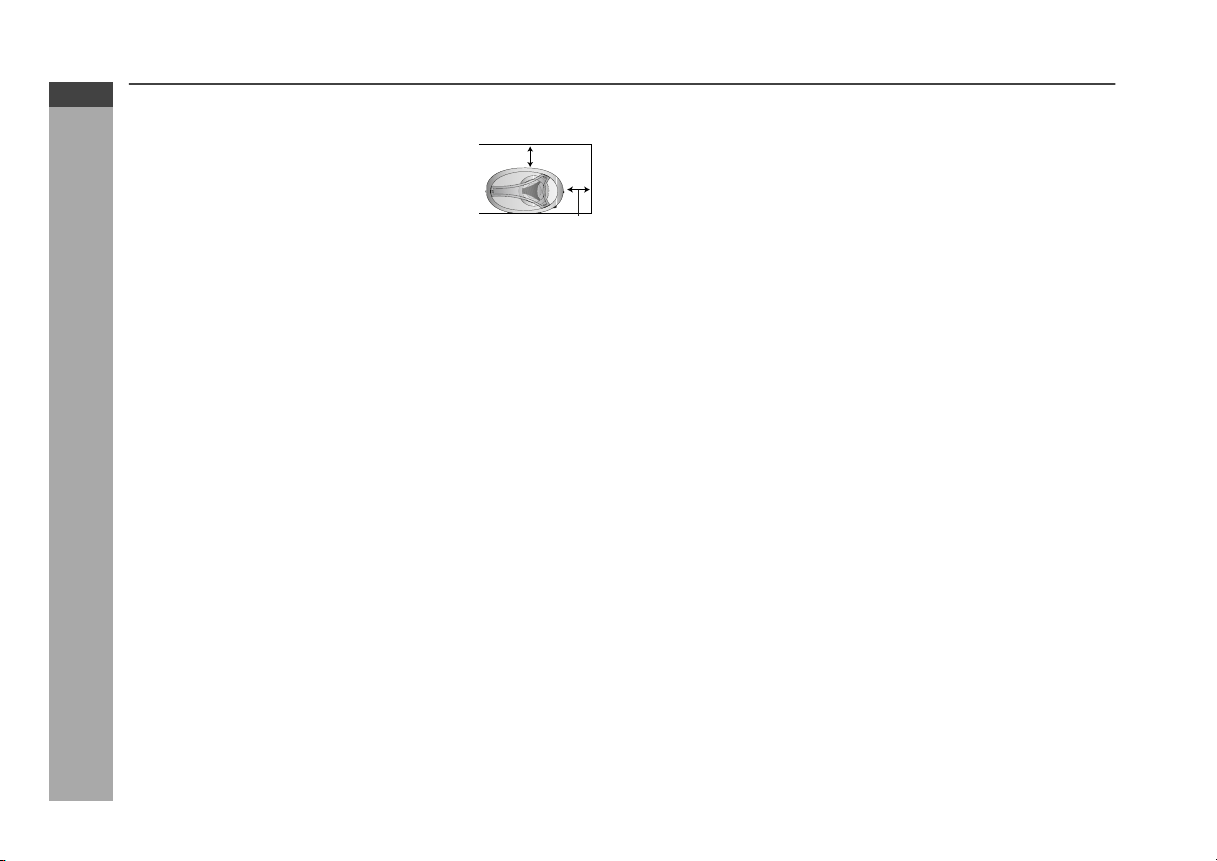
DK-A1H
DK-A1H(BK)
ENGLISH
Precautions
General
Please ensure that the equipment is
positioned in a well-ventilated area and
ensure that there is at least 10 cm (4") of free
space along the sides, top and back of the
equipment.
10 cm (4")
10 cm (4")
No naked flame sources, such as lighted candles, should be
placed on the apparatus.
Attention should be drawn to the environmental aspects of battery
disposal.
This unit should only be used within the range of 5˚C - 35˚C
(41˚F - 95˚F).
The apparatus is designed for use in moderate climate.
Use the unit on a firm, level surface free from vibration.
Keep the unit away from direct sunlight, strong magnetic fields,
excessive dust, humidity and electronic/electrical equipment
(home computers, facsimiles, etc.) which generate electrical
noise.
Do not place anything on top of the unit.
Do not expose the unit to moisture, to temperatures higher than
60˚C (140˚F) or to extremely low temperatures.
If your system does not work properly, disconnect the AC power
lead from the wall socket. Plug the AC power lead back in, and
then turn on your system.
In case of an electrical storm, unplug the unit for safety..
Do not lift the unit by holding left or right side panel, it may cause
the unit damage or broken.
Hold the AC power plug by the head when removing it from the
wall socket, as pulling the lead can damage internal wires.
The AC power plug is used as disconnect device and shall always
General Information
remain readily operable.
Do not remove the outer cover, as this may result in electric
shock. Refer internal service to your local SHARP service
facility.
The ventilation should not be impeded by covering the ventilation
openings with items, such as newspapers, tablecloths, curtains,
etc.
E-3
Warning:
The voltage used must be the same as that specified on this unit.
Using this product with a higher voltage other than that which is
specified is dangerous and may result in a fire or other type of
accident causing damage. SHARP will not be held responsible for
any damage resulting from use of this unit with a voltage other than
that which is specified.
Volume control
The sound level at a given volume setting depends on speaker
efficiency, location, and various other factors. It is advisable to avoid
exposure to high volume levels. Do not turn the volume on to full at
switch on and listen to music at moderate levels. Excessive sound
pressure from earphones and headphones can cause hearing loss.
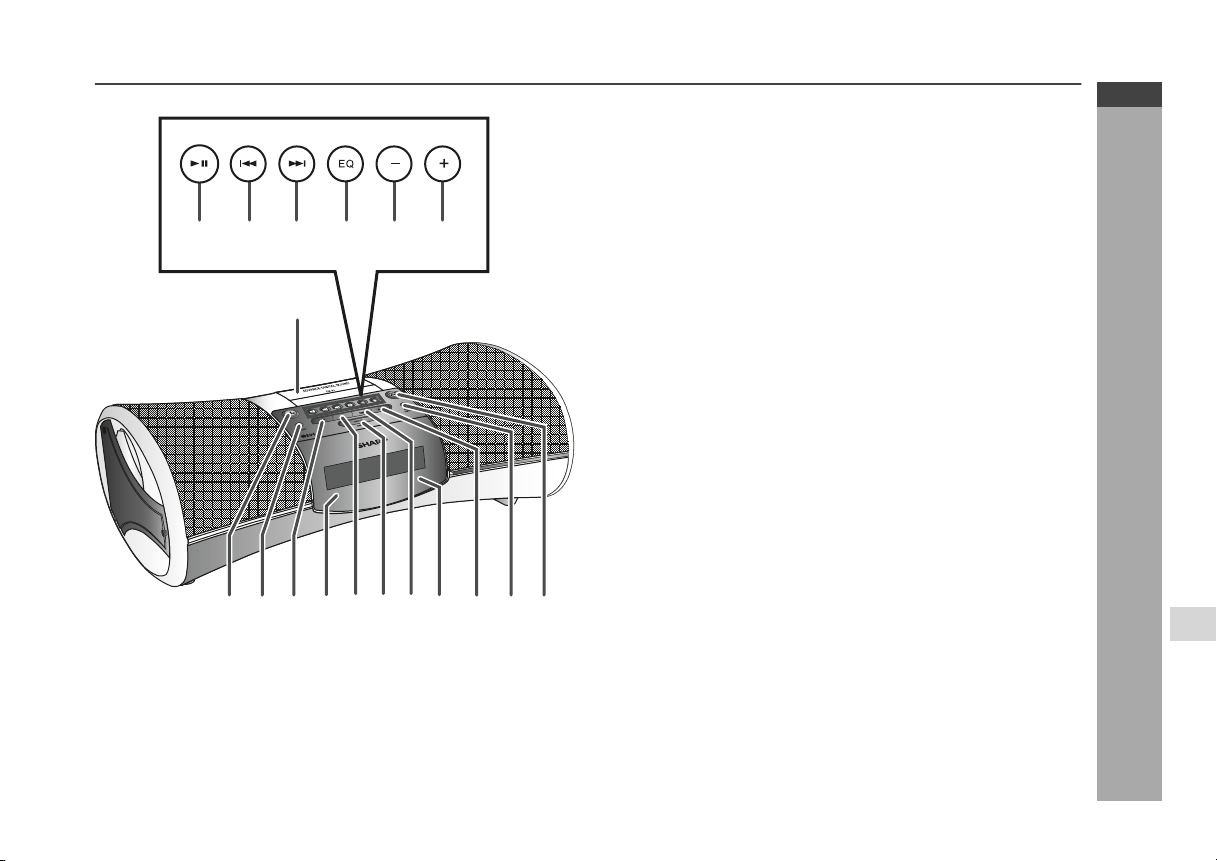
Controls and indicators
13 14 15 16 17 18
1
432 5678 910 1211
Top panel
1. iPod Dock . . . . . . . . . . . . . . . . . . . . . . . . . . . . . . . . . . . . . . . 13
2. ON/STAND-BY Button . . . . . . . . . . . . . . . . . . . . . . . 10, 15, 26
3. Clock Button . . . . . . . . . . . . . . . . . . . . . . . . . . . . . . . . . . . . . 11
4. iPod Button . . . . . . . . . . . . . . . . . . . . . . . . . . . . . . . . . . . 12, 13
5. Alarm Indicator . . . . . . . . . . . . . . . . . . . . . . . . . . . . . . . . . . . 22
6. Auxiliary Button . . . . . . . . . . . . . . . . . . . . . . . . . . . . . . . . . . 24
7. Snooze/Dimmer Button . . . . . . . . . . . . . . . . . . . . . . 10, 23, 26
8. Tuner Button . . . . . . . . . . . . . . . . . . . . . . . . . . . . . . . . . . . . 15
9. Remote Sensor . . . . . . . . . . . . . . . . . . . . . . . . . . . . . . . . . . . . 9
10. Alarm Button . . . . . . . . . . . . . . . . . . . . . . . . . . . . . . . . . . . . . 22
11. Alarm ON/OFF Button. . . . . . . . . . . . . . . . . . . . . . . . . . . . . . 22
12. E Sound/Demo Button . . . . . . . . . . . . . . . . . . . . . . . . 8, 10, 26
13. Play/Pause Button . . . . . . . . . . . . . . . . . . . . . . . . . . . . . 12, 14
14. Skip Down, Tuner Preset Down Button . . . . . . . . . 11, 14, 16
15. Skip Up, Tuner Preset Up Button . . . . . . . . . . . . . . 11, 14, 16
16. EQ Button . . . . . . . . . . . . . . . . . . . . . . . . . . . . . . . . . . . . . . . 10
17. Volume Down Button . . . . . . . . . . . . . . . . . . . . . . . . . . . . . 10
18. Volume Up Button . . . . . . . . . . . . . . . . . . . . . . . . . . . . . . . . 10
Reference page
DK-A1H
DK-A1H(BK)
ENGLISH
General Information
E-4
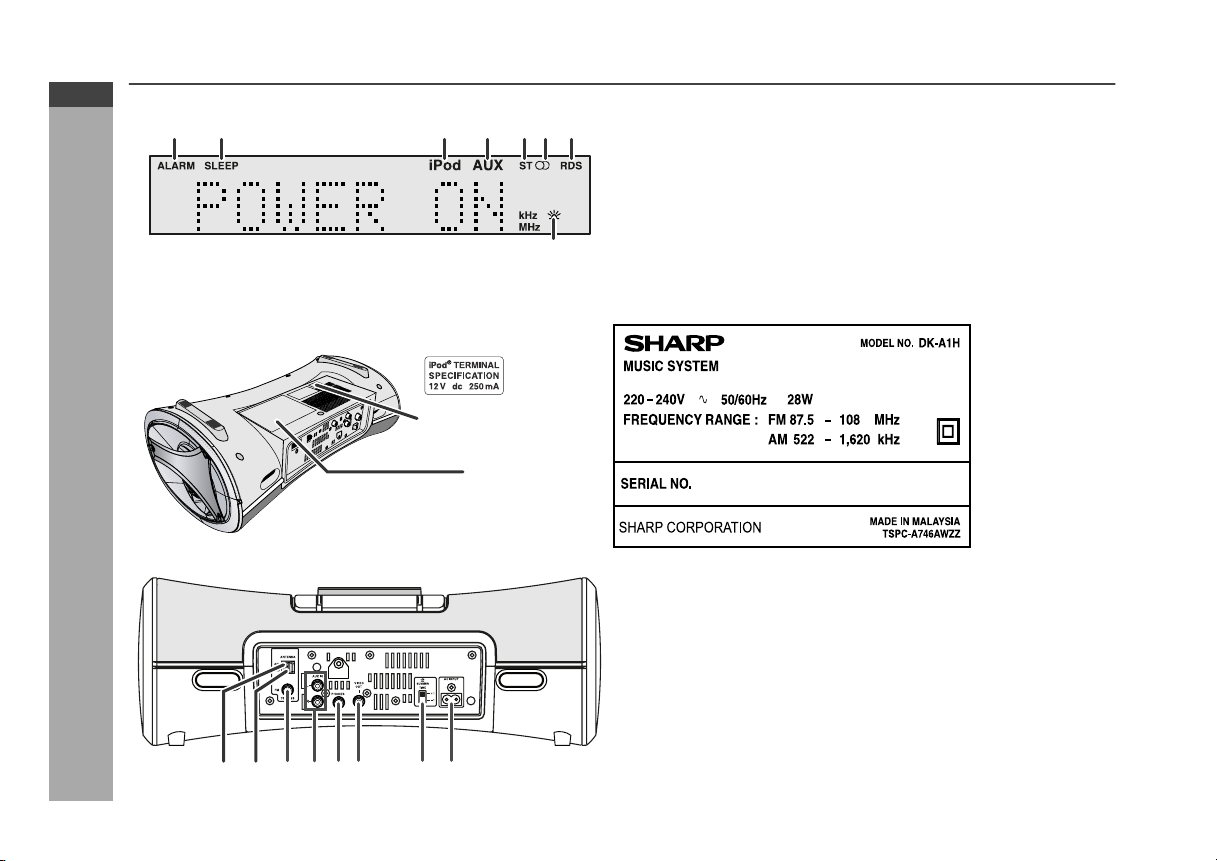
DK-A1H
DK-A1H(BK)
ENGLISH
Controls and indicators (continued)
12 34567
General Information
8
The iPod
rating label (*)
The spec label (*)
(*) Label is located at the bottom of the unit.
3 4 512 6 7 8
Display
1. Alarm Indicator . . . . . . . . . . . . . . . . . . . . . . . . . . . . . . . . . . . 22
2. Sleep Indicator . . . . . . . . . . . . . . . . . . . . . . . . . . . . . . . . . . . 23
3. iPod Indicator . . . . . . . . . . . . . . . . . . . . . . . . . . . . . . . . . . . . 12
4. Aux Indicator . . . . . . . . . . . . . . . . . . . . . . . . . . . . . . . . . . . . 24
5. FM Stereo Mode Indicator . . . . . . . . . . . . . . . . . . . . . . . . . . 15
6. FM Stereo Receiving Indicator . . . . . . . . . . . . . . . . . . . . . . 15
7. RDS Indicator . . . . . . . . . . . . . . . . . . . . . . . . . . . . . . . . . . . . 17
8. Summer Time Indicator . . . . . . . . . . . . . . . . . . . . . . . . . . . . 11
Rear panel
1. AM Loop Aerial Terminal . . . . . . . . . . . . . . . . . . . . . . . . . . . . 7
2. AM Aerial Earth Terminal . . . . . . . . . . . . . . . . . . . . . . . . . . . . 7
3. FM 75 Ohms Aerial Socket . . . . . . . . . . . . . . . . . . . . . . . . . . 7
4. Auxiliary Input Sockets . . . . . . . . . . . . . . . . . . . . . . . . . . . . 24
5. Headphone Socket . . . . . . . . . . . . . . . . . . . . . . . . . . . . . . . . 24
6. Video Out Socket . . . . . . . . . . . . . . . . . . . . . . . . . . . . . . . . . . 8
7. Summer Time Switch . . . . . . . . . . . . . . . . . . . . . . . . . . . . . . 11
8. AC Input . . . . . . . . . . . . . . . . . . . . . . . . . . . . . . . . . . . . . . . . . . 8
Reference page
Reference page
E-5
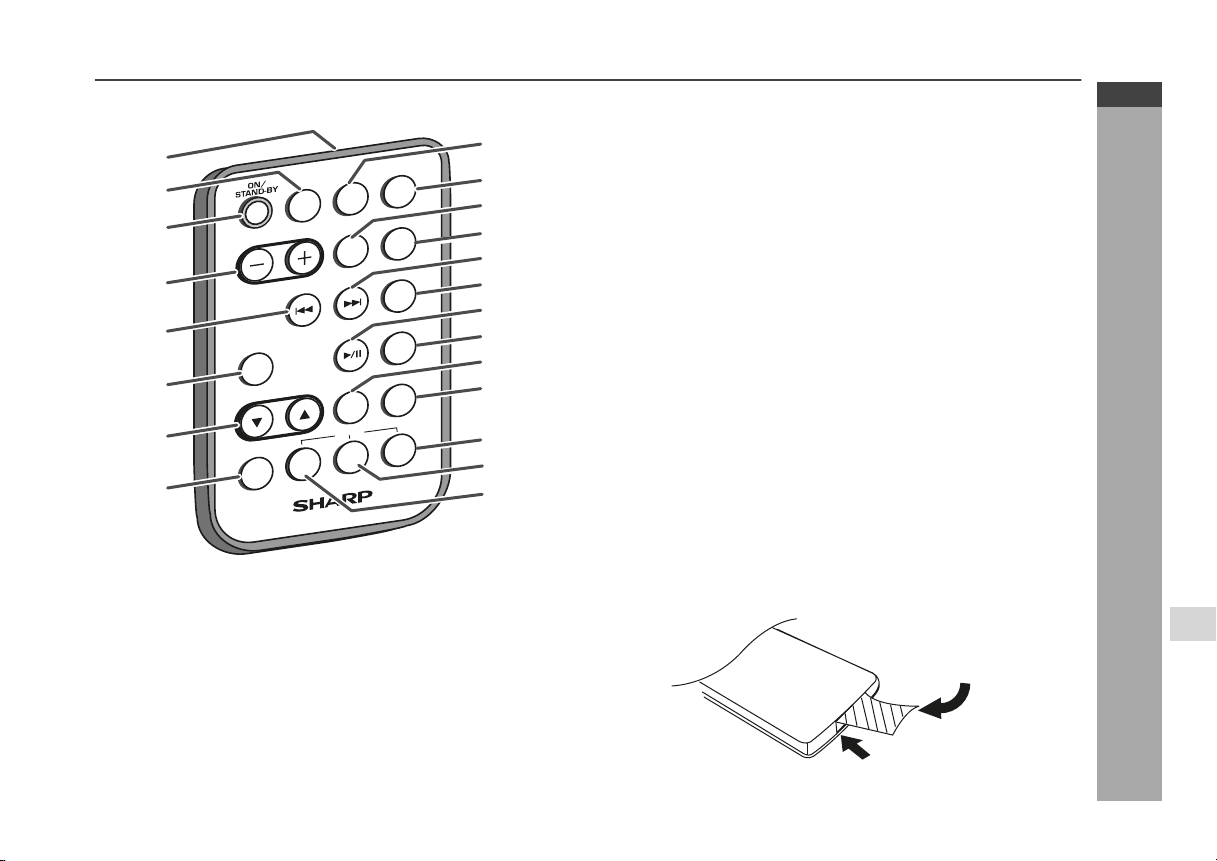
DK-A1H
DK-A1H(BK)
Remote control
ENGLISH
Reference page
1
/
E
Z
O
O
N
S
R
2
3
VOL
CLOCK
N
IO
T
C
N
U
F
S
4
5
PLAY
E
D
O
6
7
M
MEMORY
G
IN
N
TU
C
RDS
M
SP
A
E
M
IM
D
M
R
A
L
A
P
E
E
L
AY
L
P
IS
D
E SOUND
/DEMO
EQ
R
LEA
DISPLAY
TY
P
8
9
10
11
12
13
14
15
16
17
18
19
20
21
1. Remote Control Transmitter . . . . . . . . . . . . . . . . . . . . . . . . . 9
2. Function Button . . . . . . . . . . . . . . . . . . . . . . . . . . . . . . . . . . 10
3. On/Stand-by Button . . . . . . . . . . . . . . . . . . . . . . . . . . 9, 10, 15
4. Volume Up and Down Buttons . . . . . . . . . . . . . . . . . . . . . . 10
5. Skip Down, Tuner Preset Down Button . . . . . . . . . 11, 14, 16
6. Play Mode Button . . . . . . . . . . . . . . . . . . . . . . . . . . . . . . . . . 14
7. Tuning Up and Down Buttons . . . . . . . . . . . . . . . . . . . . . . . 15
8. Memory Button . . . . . . . . . . . . . . . . . . . . . . . . . . . . . . . . 16, 23
9. Clock Button . . . . . . . . . . . . . . . . . . . . . . . . . . . . . . . . . . . . . 11
10. Snooze/Dimmer Button . . . . . . . . . . . . . . . . . . . . . . . . . 10, 23
11. Sleep Button . . . . . . . . . . . . . . . . . . . . . . . . . . . . . . . . . . . . . 23
12. Alarm Button . . . . . . . . . . . . . . . . . . . . . . . . . . . . . . . . . . . . 22
13. Skip Up, Tuner Preset Up Button . . . . . . . . . . . . . . 11, 14, 16
14. Display Button . . . . . . . . . . . . . . . . . . . . . . . . . . . . . . . . 14, 17
15. Play/Pause Button . . . . . . . . . . . . . . . . . . . . . . . . . . . . . 12, 14
16. E Sound/Demo Button . . . . . . . . . . . . . . . . . . . . . . . . . . . 8, 10
17. Clear Button . . . . . . . . . . . . . . . . . . . . . . . . . . . . . . . . . . . . . 16
18. EQ Button . . . . . . . . . . . . . . . . . . . . . . . . . . . . . . . . . . . . . . . 10
19. RDS Display Button . . . . . . . . . . . . . . . . . . . . . . . . . . . . . . . 17
20. RDS PTY Button . . . . . . . . . . . . . . . . . . . . . . . . . . . . . . . . . . 17
21. RDS ASPM Button . . . . . . . . . . . . . . . . . . . . . . . . . . . . . . . . 17
Note:
Before using remote control, please remove plastic shield at battery
holder.
Remote
controller
Plastic shield
Battery holder
General Information
E-6
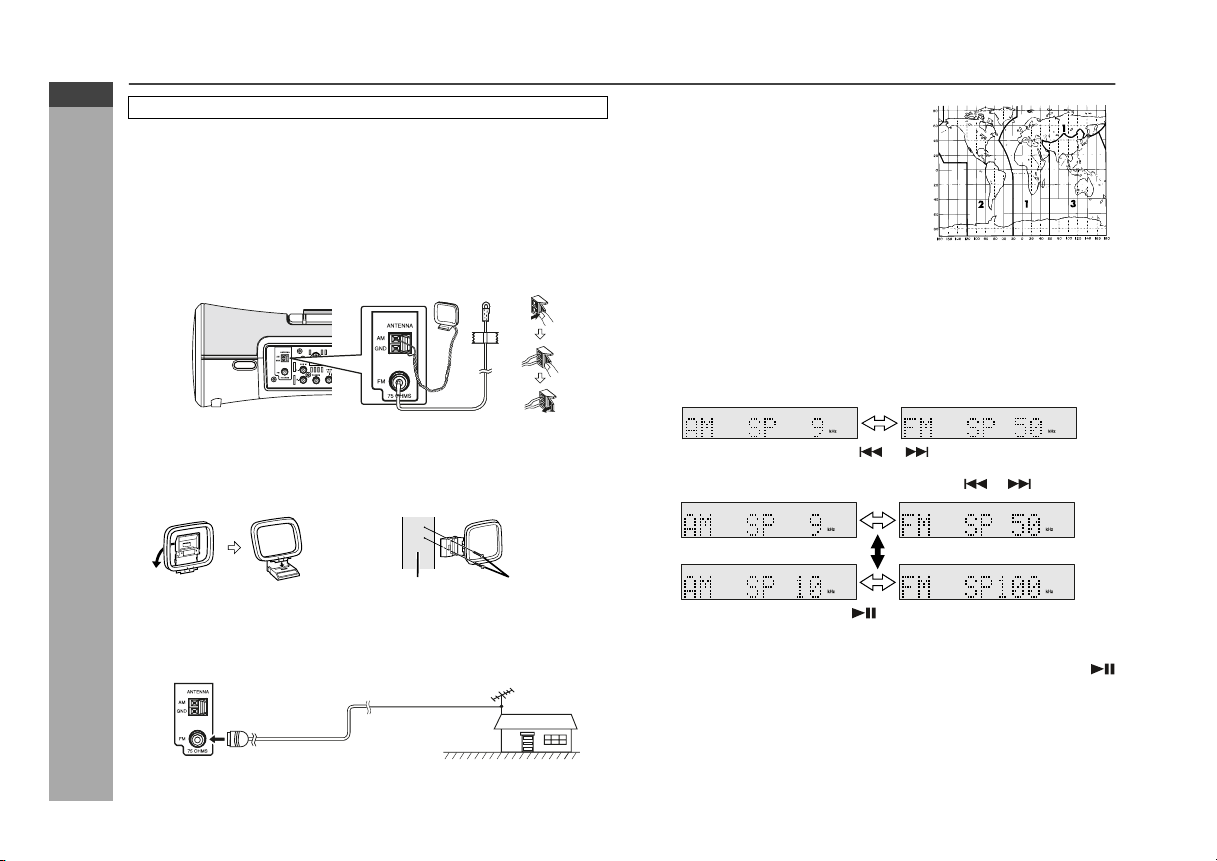
DK-A1H
DK-A1H(BK)
ENGLISH
System connections
Make sure to unplug the AC power lead before any connections.
Aerial connection
Supplied FM aerial:
Connect the FM aerial wire to the FM 75 OHMS socket and position the FM
aerial wire in the direction where the strongest signal can be received.
Supplied AM loop aerial:
Connect the AM loop aerial to the AM and GND terminals. Position the AM
loop aerial for optimum reception. Place the AM loop aerial on a shelf, etc.,
or attach it to a stand or a wall with screws (not supplied).
Note:
Placing the aerial on the unit or near the AC power lead may cause noise
pickup. Place the aerial away from the unit for better reception.
Installing the AM loop aerial:
< Assembling > < Attaching to the wall >
Preparation for Use
Wall Screws (not supplied)
External FM aerial
Use an external FM aerial if you require better reception.
Consult your dealer.
Note:
When an external FM aerial is used, disconnect the supplied FM
E-7
aerial wire.
75 ohms
coaxial cable
External
FM aerial
Setting the FM/AM interval
The International Telecommunication Union
(ITU) has established that member countries should maintain either a 10 kHz or 9
kHz interval between broadcasting frequencies of AM stations and 100 kHz or 50 kHz
for FM stations. The illustration shows the
50/9 kHz zones (regions 1 and 3), and the
100/10 kHz zone (region 2).
This product is not equipped with a span selector. However, it will be
adjusted to a 9 kHz AM (50 kHz FM) interval when shipped from the factory.
Before using the unit, be sure to set it to the AM/FM tuning interval (span)
used in your area.
To change the AM/FM tuning interval (main unit only):
1 During demonstration mode, press the E SOUND/DEMO button to
enter the stand-by mode.
2 Whilst holding down the SNOOZE/DIMMER button, press the
ON/STAND-BY button.
3 Within 6 seconds, press the or button to select the interval
(span) in your area.
The display switches each time you press the or button.
4 Within 6 seconds, press the button.
The unit will enter the power stand-by mode automatically.
Note:
The AM/FM tuning interval will not change unless you press the
button within 6 seconds.
Caution:
When the unit is left for a few days after the span has been changed and
the AC power lead disconnected, the AM span will be automatically
returned to 9 kHz (FM span to 50 kHz). If this happens, set the span again.
When the span is changed, all the memorised stations will be cancelled.
This operation can not operate during alarm is activated.
Deactivate the alarm first. (refer page 22)
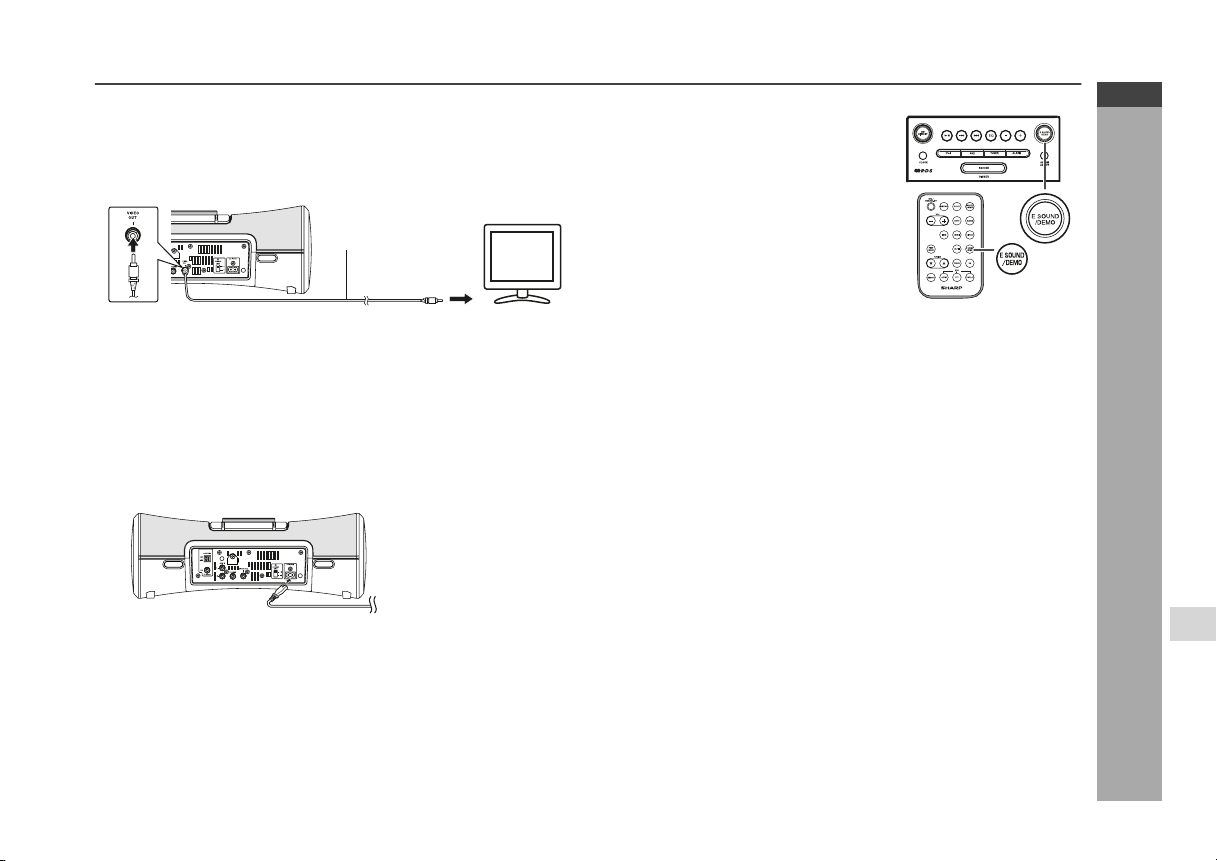
Connecting iPod to TV
iPod photo and 5th Generation iPod with photo and video can be
viewed by connecting to TV/monitor.
If the TV/monitor has a video input, connect it to the VIDEO OUT
socket on the rear of the unit.
Video cable
(not supplied)
To video
input socket
TV
Demonstration mode
The first time the unit is plugged in, the
unit will enter the demonstration mode.
To cancel the demonstration mode:
When the unit is in the demonstration
mode, press the E SOUND/DEMO
button. The unit will enter the power
stand-by mode (low power consumption
mode).
DK-A1H
DK-A1H(BK)
ENGLISH
Note:
Please make sure to set the iPod unit, to either NTSC or PAL to
match your TV signal. Please visit Apple's homepage for further
information.
AC power connection
After checking all the connections have been made correctly, plug
the AC power lead of this unit into the wall socket. If you plug in the
unit first, the unit will enter the demonstration mode.
Wall socket
To AC input
Note:
Unplug the AC power lead from the wall socket if the unit will not
be in use for a prolonged period of time.
(AC 220 - 240 V, 50/60Hz)
To return to the demonstration mode:
When the unit is in the power stand-by mode,
press the E SOUND/DEMO button again.
Note:
When the power is on, the E SOUND/DEMO button can be used to
select the E SOUND mode.
Preparation for Use
E-8

DK-A1H
DK-A1H(BK)
ENGLISH
Remote control
Battery installation
This product contains a CR Coin Lithium Battery which contains
Perchlorate Material – special handling may apply. California
residents, see www.dtsc.ca.gov/hazardouswaste/perchlorate/
1 Whilst pushing the locking tab towards the centre of the
remote control, slide out the battery holder.
2 Remove the old battery from the battery holder, insert the
new battery and then slide the battery holder back into the
remote control.
Battery holder
Preparation for Use
Precautions for battery use:
Battery type
Locking tab
Remove the battery if the unit will not be used for long periods of
time. This will prevent potential damage due to battery leakage.
Back of remote control
Locking tab
Polarity (+) symbol
Positive (+)
side up
Notes concerning use:
Replace the battery if the operating distance is reduced or if the
operation becomes erratic. Purchase “CR 2025”, coin lithium
battery.
Periodically clean the transmitter on the remote control and the
sensor on the unit with a soft cloth.
Exposing the sensor on the unit to strong light may interfere with
operation. Change the lighting or the direction of the unit if this
occurs.
Keep the remote control away from moisture, heat, shock, and
vibrations.
Test of the remote control
Check the remote control after checking all the connections (see
page 7 - 8).
Point the remote control directly at the remote sensor on the unit.
The remote control can be used within the range shown below:
Press the ON/STAND-BY button. Does the power turn on? Now, you
can enjoy the music.
Remote sensor
E-9
Caution:
Do not use rechargeable battery (nickel-cadmium battery, etc.).
Replace only with the same or equivalent type.
Installing the battery incorrectly may cause the unit to malfunction.
Danger of explosion if battery is incorrectly replaced.
Batteries (battery pack or battery installed) shall not be exposed
to excessive heat such as sunshine, fire or the like.

General control
To turn the power on
Press the ON/STAND-BY button to turn the power on.
After use:
Press the ON/STAND-BY button to enter the power stand-by mode
or demonstration mode.
Illumination light control
Press the SNOOZE/DIMMER button to adjust the brightness of the
display and subwoofer illumination light.
Subwoofer iIIumination light and display bright
Subwoofer iIIumination light and display dim
Subwoofer iIIumination light off and display gets dimmer
Volume auto fade-in
If you turn off and on the main unit with the volume set to 27 or
higher, the volume starts at 16 and fades in to the last set level.
Volume control
Main unit and remote control
operation:
Press the VOL (+ or –) button to
increase or decrease the volume.
E SOUND control
When the E SOUND/DEMO button is pressed, the current mode
setting will be displayed. To change the setting, press the E SOUND/
DEMO button repeatedly to toggle ON or OFF. When ON is selected,
the unit will enter the E SOUND mode and adjust low bass and high
frequency automatically according to volume input.
Equaliser
When the EQ button is pressed, the current mode setting will be
displayed. To change to a different mode, press the EQ button
repeatedly until the desired sound mode appears.
FLAT
ROCK
CLASSICS
POPS
VOCAL
JAZZ
No equalisation.
For rock music.
For classical music.
For pop music.
Vocals are enhanced.
For jazz.
Function
When the FUNCTION button on remote control is pressed, the
current function will change to different mode, press the FUNCTION
button repeatedly to select desired function.
iPod Tuner FM ST Tuner FM mono
AUX AM
Note:
The backup function will protect the memorised function mode for a
few days should there be a power failure or the AC power lead
becomes disconnected.
DK-A1H
DK-A1H(BK)
ENGLISH
Basic Operation
E-10

DK-A1H
DK-A1H(BK)
ENGLISH
Setting the clock
In this example, the clock is set for the 12-hour (12:00 AM) display.
1 Press the CLOCK button for more than 2 seconds.
2 Press the or button to select 12-hour or 24-hour
display and then press the CLOCK button.
“12:00 AM”
(12:00 AM - 11:59 PM)
Basic Operation
“0:00 AM”
(0:00 AM - 11:59 PM)
“0:00”
(0:00 - 23:59)
3 Press the or button to adjust the hour and then
press the CLOCK button.
Press the or button once to advance the time by 1 hour.
Hold it down to advance continuously.
4 Press the or button to adjust the minutes and then
press the CLOCK button.
ALARM
AUX TUNERiPod
CLOCK
ALARM
ON/OFF
SNOOZE
DIMMER
The 12-hour display will appear.
The 12-hour display will appear.
The 24-hour display will appear.
Press the or button once to advance the time by
1 minute. Hold it down to change the time in 5-minutes interval.
To confirm the time display:
[When the unit is in the stand-by mode or in demonstration mode.]
Press the CLOCK button to enter the clock function.
[When the power is on]
Press DISPLAY button on the remote control to toggle between the
function information and clock display.
Notes:
The clock will continue counting for 8 hours should there be a
power failure or the AC power lead becomes disconnected.
The “CLOCK ADJ” will appear or time will flash to confirm the time
display when the AC power supply is restored after a power failure
or unplugging the unit after 8 hours. If incorrect, readjust the clock
as follows.
To readjust the clock:
Perform “Setting the clock” from step 1 to step 4.
To change the 12-hour or 24-hour display:
1 Clear all the programmed contents. [Refer to “Clearing all the
memory (reset)” on page 26 for details.]
2 Perform “Setting the clock” from step 1.
Summer Time:
The Summer Time switch is located on the rear of the unit.
1 Slide the Summer Time switch to +1 to advance the
time 1 hour.
indicator will appear.
2 Slide the Summer Time switch to -1 to turn the clock
back 1 hour.
E-11

Listening to the iPod
Supported iPod models:
iPod nano (software 1.0 above)
iPod photo (software 1.0 above)
iPod mini (software 1.2 above)
5th Generation iPod (software 1.0 above) (Dock connector
equipped Click Wheel model)
4th Generation iPod (software 3.0.2 above) (Dock connector
equipped Click Wheel model)
3rd Generation iPod (software 2.2 above) (Dock connector
equipped Click Wheel model)
Caution:
Please update your iPod unit to the latest software version before
using it. Please visit Apple’s homepage to download the latest
version for your iPod.
Notes:
Once the iPod is connected to the unit it will begin charging.
The iPod unit can not be charged whilst the main unit is in the
stand-by mode.
Auto power on function:
When you press any of the following buttons, the unit turns on.
iPod button (main unit): The unit turns on and the iPod function is
activated.
/ button (main unit and remote control): The unit turns on and
playback of the last function will start (iPod, TUNER, AUX).
iPod adaptor connection
Choose the iPod adaptor that fits your iPod. Your iPod will fit snuggly
into the correct adaptor. If your iPod is not mentioned below, an iPod
adaptor may have been included with your iPod unit.
The number (3-10)
shows which iPod fits
iPod
Adaptor
No.
3 iPod mini 4GB & 6GB
4 4G iPod & U2 iPod 20GB
5 4G iPod 40GB
6 iPod photo & Colour U2 iPod 20GB & 30GB
7 iPod photo 40GB & 60GB
6 iPod with colour display 20GB
7 iPod with colour display 60GB
8 iPod nano 2GB & 4GB
9 iPod (10/12/05 w/video) 30GB
10 iPod (10/12/05 w/video) 60GB
Notes:
iPod nano (Second Generation) is not compatible with the original
iPod nano dock adaptor.
If you have an iPod that does not have an iPod connector, you can
use an audio cable to connect it to the AUX IN sockets.
iPod Description Capacity
7
DK-A1H
DK-A1H(BK)
ENGLISH
iPod
E-12

DK-A1H
O
O
O
EQ
-
+
i
P
o
d
A
U
X
O
DK-A1H(BK)
ENGLISH
iPod
Listening to the iPod (continued)
To insert iPod adaptor
1. Push the iPod sliding door until end.
EQ
i
P
o
E S
d
2. Insert the iPod adaptor into unit and connect your iPod.
iPod (bottom)
iPod
Dock connector
iPod adaptor
-
A
+
U
X
E S
To remove iPod adaptor
Hold this tip and pull as direction shown
to remove adaptor.
iPod playback
1 Press the ON/STAND-BY button to turn the power on.
2 Press the iPod button on main unit once or FUNCTION
button on remote control repeatedly to select iPod
function.
3 Open the iPod terminal door and insert iPod unit in iPod
dock of main unit.
iPod
iPod adaptor
iPod dock
iPod connector
4 Press the / button to start playback.
EQ
i
P
o
d
-
A
+
UX
E
S
To disconnect iPod
Simply remove the iPod from the iPod dock. It is safe to do so even
E
S
during playback.
E-13

Various iPod functions
Function Main unit Remote
control
Play Press in the pause
Pause Press in the playback
Operation
mode.
mode.
iPod operation
The operations described below depend on the generation iPod you
are using.
System on operation
When the main unit is powered on, the iPod unit will automatically
power on when docked in the unit (including alarm function).
* Invalid for 3rd iPod Generation.
System off (stand-by operation)
When the main unit is turned to stand-by mode, the docked iPod unit
will automatically turn to stand-by mode.
DK-A1H
DK-A1H(BK)
ENGLISH
Track up/
down
Press in the playback
or pause mode.
If you press the button
in the pause mode,
press the / button
to start the desired
track.
Fast
forward/
reverse
Press and hold down
in the playback mode.
Release the button to
resume playback.
Display ____ iPod back light ON.
DISPLAY
Repeat ____ Press to toggle repeat
mode.
PLAY
MODE
Shuffle ____ Press and hold down
PLAY
MODE
to toggle shuffle mode.
iPod playback detection function
Once play button on iPod unit is pressed, the unit will automatically
change to iPod function overriding the previous function selected.
Caution:
Unplug all accessories for the iPod before inserting it into the iPod
dock.
iPod
E-14

DK-A1H
DK-A1H(BK)
ENGLISH
Radio
Listening to the radio
AUX
TUNER
iPod
CLOCK
Auto power on function:
When you press any of the following buttons, the unit turns on.
TUNER button (main unit): The unit turns on and the TUNER
function is activated.
/ button (main unit and remote control): The unit turns on and
playback of the last function starts (iPod, TUNER, AUX).
ALARM
ON/OFF
SNOOZE
DIMMER
Tuning
1 Press the ON/STAND-BY button to turn the power on.
2 Press the TUNER button on main unit or FUNCTION button
on remote control repeatedly to select the desired
frequency band (FM or AM).
3 Press the TUNING ( or ) button on remote control to
tune in to the desired station.
Manual tuning:
Press the TUNING ( or ) button as many times as required
to tune in to the desired station.
Auto tuning:
When the TUNING ( or ) button is pressed for more than
0.5 seconds, scanning will start automatically and the tuner will
stop at the first receivable broadcast station.
Notes:
When radio interference occurs, auto scan tuning may stop
automatically at that point.
Auto scan tuning will skip weak signal stations.
To stop the auto tuning, press the TUNING ( or ) button
again.
When an RDS (Radio Data System) station is tuned in, the fre-
quency will be displayed first, and then the RDS indicator will light
up. Finally, the station name will appear.
Full auto tuning can be achieved for RDS stations “ASPM”, see
page 18.
To receive an FM stereo transmission:
Press the TUNER button (main unit) or FUNCTION button (remote
control) to select stereo mode and “ST” indicator will be displayed.
“ ” will appear when an FM broadcast is in stereo.
If the FM reception is weak, press the TUNER button (main unit)
or FUNCTION button (remote control) to extinguish the “ST”
indicator. The reception changes to monaural, and the sound
becomes clearer.
FM stereo mode indicator
E-15
FM stereo receiving indicator

Memorising a station
You can store 40 AM and FM stations in memory and recall them at
the push of a button. (Preset tuning)
1 Perform steps 1 - 3 in “Tuning” on page 15.
2 Press the MEMORY button on remote control to enter the
preset tuning saving mode.
3 Within 1 minute, press the or button to select the
preset channel number.
Store the stations in memory, in order, starting with preset
channel 1.
4 Within 1 minute, press the MEMORY button on remote
control to store that station in memory.
If the preset number indicators disappear before the station is
memorised, repeat the operation from step 2.
5 Repeat steps 1 - 4 to set other stations, or to change a
preset station.
When a new station is stored in memory, the station previously
memorised for that preset channel number will be erased.
Note:
The backup function protects the memorised stations for a few days
should there be a power failure or the AC power lead becomes
disconnected.
To recall a memorised station
Press the or button for less than 0.5 seconds to select the
desired station.
To scan the preset stations
The stations saved in memory can be scanned automatically.
(Preset memory scan)
1 Press the or button for more than 0.5 seconds.
The preset number will flash and the programmed stations will be
tuned in sequentially, for 5 seconds each.
2 Press the or button again when the desired station is
located.
TUNER
iPod
ALARM
AUX
CLOCK
MEMORY
ALARM
ON/OFF
SNOOZE
DIMMER
SNOOZE/
FUNCTION
CLOCK
DIMMER
VOL
SLEEP ALARM
DISPLAY
PLAY
E SOUND
MODE
/DEMO
TUNING
EQ
CLEAR
ASPM PTY
DISPLAY
MEMORY
To erase entire preset memory
1 Press and hold the CLEAR button on remote control for more
than 3 seconds. “TUN CLEAR” will be displayed.
2 Within 10 seconds, press the MEMORY button on remote
control. “COMPLETE” will be displayed.
DK-A1H
DK-A1H(BK)
ENGLISH
Radio
E-16

DK-A1H
DK-A1H(BK)
ENGLISH
Using the Radio Data System (RDS)
RDS is a broadcasting service which a growing number of FM
stations provide. These FM stations send additional signals
along with their regular programme signals. They send their
station names, and information about the type of programme
such as sport, music, etc.
When tuned to an RDS station, “RDS” and the station name will be
displayed.
You can control the RDS by using the buttons on the remote
control only.
Information provided by RDS
Each time the RDS DISPLAY button is pressed, the display will
switch as follows:
SNOOZE/
FUNCTION
CLOCK
DIMMER
VOL
SLEEP ALARM
DISPLAY
PLAY
E SOUND
/DEMO
MODE
TUNING
EQ
CLEAR
DISPLAY
PTYASPM
MEMORY
Station name (PS) Programme type (PTY)
Advanced Features
E-17
AUX
TUNER
iPod
CLOCK
ALARM
ON/OFF
SNOOZE
DIMMER
When you are tuning in to a station other than an RDS station or to
Frequency Radio text (RT)
an RDS station which sends weak signal, the display will change in
the following order:
NO PS NO PTY
FM 98.80 MHz
Note that pressing DISPLAY button will change tuner information to
clock display.
Example:
NO RT

Using the Auto Station Programme Memory
(ASPM)
Whilst in the ASPM operation mode, the tuner will automatically
search for new RDS stations. Up to 40 stations can be stored.
If you have already stored some stations in memory, the number of
new stations you can store will be less.
1 Press the TUNER button on main unit or FUNCTION button
on remote control repeatedly to select the FM band.
2 Press and hold down the RDS ASPM button on the remote
control for at least 3 seconds.
1 After “ASPM” has flashed for about 4 seconds, scanning will
start (87.50 - 108.00 MHz).
2 When an RDS station is found, “RDS” will appear for a short
time and the station will be stored in memory.
3 After scanning, the number of stations stored in memory will
be displayed for 4 seconds, and then “END” will appear for
4 seconds.
To stop the ASPM operation before it is complete:
Press the RDS ASPM button whilst it is scanning for stations.
The stations which are already stored in memory will be kept there.
Notes:
If the same station is broadcasting on different frequencies, the
strongest frequency will be stored in memory.
Any station which has the same frequency as one stored in
memory will not be stored.
If 40 stations have already been stored in memory, the scan will
be aborted. If you want to redo the ASPM operation, erase the
preset memory.
If no stations have been stored in memory, “END” will appear for
about 4 seconds.
If the RDS signals are very weak, station names may not be
stored in memory.
To store a station name again if the wrong name was stored in
memory:
It may be impossible to store station names in memory using the
ASPM function if there is lots of noise or if the signal is too weak. In
this case, perform as follows.
1 Press the or button to check whether the names are cor-
rect.
2 If you find a wrong name during receiving the station, wait until the
correct name will be displayed. And then press the MEMORY
button.
3 Within 1 minute, press the MEMORY button whilst the preset
channel number is flashing.
The new station name has been stored in memory correctly.
DK-A1H
DK-A1H(BK)
ENGLISH
Advanced Features
E-18

DK-A1H
DK-A1H(BK)
ENGLISH
Using the Radio Data System (RDS) (continued)
Notes:
The same station name can be stored in different channels.
In a certain area or during certain time periods, the station names
may temporarily be different.
Notes for RDS operation
If any of the following events occur, it does not mean that the
unit is faulty:
“PS”, “NO PS” and a station name appear alternately, and the unit
does not operate properly.
If a particular station is not broadcasting properly or a station is
conducting tests, the RDS reception function may not work
properly.
When you receive an RDS station whose signal is too weak,
information like the station name may not be displayed.
“NO PS”, “NO PTY” or “NO RT” will flash for about 5 seconds, and
then the frequency will be displayed.
Notes for radio text:
The first 9 characters of the radio text will appear for 4 seconds
and then they will scroll across the display.
If you tune in to an RDS station which is not broadcasting any
radio text, “NO RT” will be displayed when you switch to the radio
text position.
Advanced Features
To recall stations in memory
To specify programmed types and select stations (PTY search):
You can search a station by specifying the programme type (news,
sports, traffic programme, etc. ... see pages 20 - 21) from the stations
in memory.
1 Press the TUNER button on main unit or FUNCTION button
on remote control repeatedly to select the FM band.
2 Press the RDS PTY button on the remote control.
“SELECT” and “PTY TI” will appear alternately for about 6
seconds.
3 Within 6 seconds, press the or button to select the
programme type.
Each time the button is pressed, the programme type will
appear. If the button is held down for more than 0.5 seconds,
the programme type will appear continuously.
4 Whilst the selected programme type is flashing (within 6
seconds), press the PTY button on remote control.
E-19
After the selected programme type has been lit for 2 seconds,
“SEARCH” will appear, and the search operation will start.

Notes:
If the display has stopped flashing, start again from step 2. If the
unit finds a desired programme type, the corresponding channel
number will flash for about 4 seconds, and then the station name
will flash for 7 seconds, which will remain lit.
If you want to listen to the same programme type of another
station, press the RDS PTY button whilst the channel number or
station name is flashing. The unit will look for the next station.
If no station can be found, “NOT FOUND” will appear for 4
seconds.
To specify station names and select stations manually:
You can select a station by specifying the name (BBC R1, BBC R2,
etc.) from the stations stored in memory.
Before starting this operation, you must store one or more station
names in memory.
1 Press the TUNER button to select the FM band.
2 Press the or button on the remote control to select a
desired station.
3 The station name will be displayed for 3 seconds. Then the
display will change.
Descriptions of the PTY (Programme Type) codes, TP (Traffic
Programme) and TA (Traffic Announcement).
You can search for and receive the following PTY, TP and TA
signals.
NEWS Short accounts of facts, events and publicly
expressed views, reportage and actuality.
AFFAIRS Topical programme expanding or enlarging upon
the news, generally in different presentation style or
concept, including debate, or analysis.
INFO Programmes whose purpose is to impart advice in
the widest sense.
SPORT Programme concerned with any aspect of sport.
EDUCATE Programme intended primarily to educate, of which
the formal element is fundamental.
DRAMA All radio plays and serials.
CULTURE Programmes concerned with any aspect of national
or regional culture, including language, theatre, etc.
SCIENCE Programmes about the natural sciences and
technology.
VARIED Used for mainly speech-based programmes usually
of light-entertainment nature, not covered by other
categories. Examples include: quizzes, panel
games, personality interviews.
POP M Commercial music, which would generally be
considered to be of current popular appeal, often
featuring in current or recent record sales charts.
ROCK M Contemporary modern music, usually written and
performed by young musicians.
EASY M Current contemporary music considered to be
“easy-listening”, as opposed to Pop, Rock or
Classical, or one of the specialised music styles,
Jazz, Folk or Country. Music in this category is
often but not always, vocal, and usually of short
duration.
DK-A1H
DK-A1H(BK)
ENGLISH
Advanced Features
E-20

DK-A1H
DK-A1H(BK)
ENGLISH
Using the Radio Data System (RDS) (continued)
LIGHT M Classical music for general, rather than specialist
CLASSICS Performances of major orchestral works,
OTHER M Musical styles not fitting into any of the other
WEATHER Weather reports and forecasts and meteorological
FINANCE Stock Market reports, commerce, trading, etc.
CHILDREN For programmes targeted at a young audience,
SOCIAL Programmes about people and things that
RELIGION Any aspect of beliefs and faiths, involving a God or
PHONE IN Involving members of the public expressing their
Advanced Features
TRAVEL Features and programmes concerned with travel to
LEISURE Programmes concerned with recreational activities
JAZZ Polyphonic, syncopated music characterised by
E-21
appreciation. Examples of music in this category
are instrumental music, and vocal or choral works.
symphonies, chamber music, etc., and including
Grand Opera.
categories. Particularly used for specialist music of
which Rhythm & Blues and Reggae are examples.
information.
primarily for entertainment and interest, rather than
where the objective is to educate.
influence them individually or in groups. Includes:
sociology, history, geography, psychology and
society.
Gods, the nature of existence and ethics.
views either by phone or at a public forum.
near and far destinations, package tours and travel
ideas and opportunities. Not for use for
announcements about problems, delays, or
roadworks affecting immediate travel where TP/TA
should be used.
in which the listener might participate. Examples
include, Gardening, Fishing, Antique collecting,
Cooking, Food & Wine, etc.
improvisation.
COUNTRY Songs which originate from, or continue the musical
tradition of the American Southern States.
Characterised by a straightforward melody and
narrative story line.
NATION M Current Popular Music of the Nation or Region in
that country's language, as opposed to
International “Pop” which is usually US or UK
inspired and in English.
OLDIES Music from the so-called “golden age” of popular
music.
FOLK M Music which has its roots in the musical culture of a
particular nation, usually played on acoustic
instruments. The narrative or story may be based
on historical events or people.
DOCUMENT Programme concerned with factual matters,
presented in an investigative style.
TEST Broadcast when testing emergency broadcast
equipment or receivers.
ALARM ! Emergency announcement made under
exceptional circumstances to give warning of
events causing danger of a general nature.
NONE No programme type (receive only).
TP Broadcasts which carry traffic announcements.
TA Traffic announcements are being broadcast.

Alarm and sleep operation
Alarm
The unit turns on and play desired source (iPod, TUNER or AUX) or
Buzzer sound for 30 minutes.
Before setting the alarm:
1 Check that the clock is set to the correct time. (refer page 11)
If it is not set, you cannot use the alarm function.
2 For iPod playback: insert iPod to the unit. (refer page 13)
3 For TUNER: Set preset memory. (refer page 16)
Setting the alarm content
1 Press and hold the ALARM button for more than 2 seconds.
2
Press the or button to select source or buzzer.
Press the ALARM button.
3 If TUNER is selected, press the or button to select a
preset station. Press the ALARM button.
4
Press the or button to adjust the hour.
Press the ALARM button.
5
Press the or button to adjust the minute.
Press the ALARM button.
6
If other than BUZZER is selected in step 2, press the or
or VOL (+ or –) button to select volume.
Press the ALARM button.
Notes:
If steps 1 - 6 above are done using the remote control, press the
ALARM ON/OFF button on main unit to activate the alarm.
To switch off subwoofer illumination and display in demonstration
mode, press the E SOUND/DEMO button.
Changing alarm source only
After source is selected in step 2, press and hold the ALARM button.
If TUNER is selected, press and hold the ALARM button after preset
station is selected in step 3.
The time and volume will be automatically set to the previous
setting.
Activating and deactivating the alarm
Press the ALARM ON/OFF button on main unit to activate or
deactivate the alarm function. When activated:
During power on, “ALARM” will appear.
During stand-by mode, ALARM indicator will light up.
Switching off the sound and display
To turn off the sound and display, press either CLOCK button,
ON/ STAND-BY button or E SOUND/DEMO button.
Checking the alarm setting
Press the ALARM button.
The selected source or buzzer type will blink.
The unit will display the alarm time for 3 seconds.
During stand-by mode, the display will remain for 6 seconds.
Example: The time is 10:00 AM and iPod function is selected.
Notes:
Buzzer sound will be output from right speaker only.
Alarm will not activate during power on mode.
When iPod is selected in step 2, if iPod unit is not detected during
alarm activation, source will automatically change to BUZZER 1.
When performing alarm using another unit connected to AUX,
select AUX in step 2. The unit will turn on and enter the clock
function automatically, however, the connected unit to AUX will
not turn on or off.
When the entire preset memory is erased (page 16), source will
automatically change to BUZZER 1 even if TUNER is preselected (step 2).
DK-A1H
DK-A1H(BK)
ENGLISH
Advanced Features
E-22

DK-A1H
y
p
DK-A1H(BK)
ENGLISH
Alarm and sleep operation (continued)
Snooze function
Once alarm has started, pressing the SNOOZE/DIMMER button will
stop alarm for 5 minutes.
Once the snooze time has expired, alarm will continue.
To turn off the alarm function
During alarm or snooze, press the ALARM ON/OFF button to turn it
off.
Sleep operation
The radio and iPod can be turned off automatically.
1 Playback the desired sound source.
2 Press the SLEEP button on remote control to select sleep
time.
Advanced Features
3 Press the MEMORY button on
remote control.
“SLEEP” will appear.
4 The unit will enter the clock function automatically after the
preset time has elapsed.
The volume will be turned down 1 minute before the sleep
E-23
operation finishes.
To confirm the remaining sleep time:
1 Whilst “SLEEP” is indicated, press the SLEEP button once to
select “SLEEP XXX”.
“XXX” is sleep remaining time.
The remaining sleep time is displayed for about 10 seconds.
You can change the remaining sleep time whilst it is displayed by
pressing the SLEEP button (steps 2 - 3).
To cancel the sleep operation:
Press the ON/STAND-BY button whilst “SLEEP” is indicated.
To cancel the sleep operation without setting the unit to the stand-by
mode, proceed as follows.
1 Whilst “SLEEP” is indicated, press the SLEEP button to select
“SLEEP OFF”, and press the MEMORY button.
To use alarm and sleep operation together
Sleep and alarm:
For example, you can fall asleep listening to the radio and wake up
to iPod in the next morning.
1 Set the sleep time (see left, steps 1 - 4).
2 Whilst the sleep timer is set, set the alarm
(steps 1 - 6, page 22).
3 Activate the alarm (page 22).
Sleep timer setting Alarm setting
10 minutes - 2 hours 30 minutes
Sleep operation will
automaticall
sto
Alarm start time
End time

Enhancing your system
The connection lead is not included. Purchase a commercially
available lead as shown below.
VCR, DVD, etc.
To the line output sockets
White
Red
RCA lead
(not supplied)
White
Red
Listening to the playback sounds from VCR,
DVD, etc.
1 Use a connection lead to connect the VCR, DVD etc. to the
AUX IN sockets.
When using video equipment, connect the audio output to this
unit and the video output to a television.
2 Press the ON/STAND-BY button to turn the power on.
3 Press the AUX button on main unit once or press the
FUNCTION button on remote control repeatedly to select
AUX.
4 Play the connected equipment.
Note:
To prevent noise interference, place the unit away from the
television.
Headphones
Before plugging in or unplugging the headphones, reduce the
volume.
Be sure your headphones have a 3.5 mm (1/8") diameter plug and
impedance between 16 and 50 ohms. The recommended
impedance is 32 ohms.
Plugging in the headphones disconnects the speakers
automatically. Adjust the volume using the VOL (+ or –) control.
During alarm activation, sound will be output to the speaker even
if headphones is plugged in.
DK-A1H
DK-A1H(BK)
ENGLISH
Advanced Features
Auto power on function:
When you press any of the following buttons, the unit turns on.
AUX button (main unit): The unit turns on and the AUX function is
activated.
/ button
playback of the last function starts (iPod, TUNER, AUX).
(main unit and remote control): The unit turns on and
E-24

DK-A1H
DK-A1H(BK)
ENGLISH
References
E-25
Troubleshooting chart
Many potential problems can be resolved by the owner without
calling a service technician.
If something is wrong with this product, check the following before
calling your authorised SHARP dealer or service centre.
General
Symptom Possible cause
The clock is not set to
the correct time.
When a button is
pressed, the unit does
not respond.
No sound is heard. Is the volume level set to “0”?
Remote control
Symptom Possible cause
The remote control
does not operate.
Tuner
Symptom Possible cause
The radio makes
unusual noises
continuously.
Is the Summer Time switch set to the
correct setting? (Refer to page 11)
Did a power failure occur? Reset the
clock. (Refer to page 26)
Set the unit to the power stand-by
mode and then turn it back on.
If the unit still malfunctions, reset it.
(Refer to page 26)
Are the headphones connected?
Is the AC power lead of the unit
plugged in?
Is the battery polarity correct?
Is the battery dead?
Is the distance or angle incorrect?
Does the remote control sensor
receive strong light?
Is the unit placed near the TV or
computer?
Is the FM aerial or AM loop aerial
placed properly? Move the aerial
away from the AC power lead if it is
located nearby.
iPod
Symptom Possible cause
No sound is produced.
No image appears on the
TV/monitor.
iPod will not charge. The iPod is not making full
The iPod is not playing.
The iPod is not properly
connected to the unit.
Is the AC power lead of the unit
plugged in?
The video cable is not properly
connected.
The TV/monitor’s input selection
is not properly set.
contact with the iPod connector.
The main unit is in stand-by
mode.
Condensation
Sudden temperature changes, storage or operation in an extremely
humid environment may cause condensation inside the cabinet or on
the transmitter on the remote control.
Condensation can cause the unit to malfunction. If this happens,
leave the power on until normal playback is possible (about 1 hour).
Wipe off any condensation on the transmitter with a soft cloth before
operating the unit.
If trouble occurs
When this product is subjected to strong external interference
(mechanical shock, excessive static electricity, abnormal supply
voltage due to lightning, etc.) or if it is operated incorrectly, it may
malfunction.
If such a problem occurs, do the following:
1 Set the unit to the stand-by mode and turn the power on again.
2 If the unit is not restored in the previous operation, unplug and
plug in the unit, and then turn the power on.
Note:
If neither operation above restores the unit, clear all the memory by
resetting it.

Clearing all the memory (reset)
1 Press the ON/STAND-BY button to enter the power stand-by
mode or demonstration mode.
2 Whilst pressing down the SNOOZE/DIMMER button and the
E SOUND/DEMO button, press the ON/STAND-BY button until
“CLEAR ALL” appears.
3 Can be operate on main unit only.
Caution:
This operation will erase all data stored in memory including clock,
alarm settings and tuner preset.
Before transporting the unit
Remove the iPod from the unit. Then, set the unit to the power standby mode. Carrying the unit with iPod left docked might damage both
the unit and the iPod.
Maintenance
Cleaning the cabinet
Periodically wipe the cabinet with a soft cloth and a diluted soap
solution, then with a dry cloth.
Caution:
Do not use chemicals for cleaning (petrol, paint thinner, etc.). It
may damage the cabinet finish.
Do not apply oil to the inside of the unit. It may cause
malfunctions.
Specifications
As part of our policy of continuous improvement, SHARP reserves
the right to make design and specification changes for product
improvement without prior notice. The performance specification
figures indicated are nominal values of production units. There may
be some deviations from these values in individual units.
General
Power source AC 220 - 240 V, 50/60Hz
Power consumption Power on: 28 W
Output power PMPO: 64 W
Speaker 1-way type light-up speaker system
Speaker maximum
input power
Speaker rated
input power
Output terminals Headphones: 16 - 50 ohms
Input terminals Auxiliary (audio signal):
Dimensions Width: 400 mm (15-3/4")
Weight 4.3 kg (9.5 lbs.)
*This power consumption value is obtained when the demonstration
mode is cancelled in the power stand-by mode. Refer to page 8 to
cancel the demonstration mode.
Power stand-by: 0.6 W (*)
Front Speaker:
MPO: 10 W (5 W + 5 W) (DIN 45 324)
RMS: 4 W (2 W + 2 W) (DIN 45 324)
RMS: 4 W (2 W + 2 W) (DIN 45 500)
Subwoofer:
MPO: 12 W (6 W + 6 W) (DIN 45 324)
RMS: 10 W (5 W + 5 W) (DIN 45 324)
RMS: 6 W (3 W + 3 W) (DIN 45 500)
Front Speakers: 6.5 cm (2-1/2") - 12 ohms Full Range
Subwoofer: 10 cm (4") - 8 ohms - Woofer
Front Speakers: 4W/Channel
Subwoofer: 10W/Channel
Front Speakers: 2W/Channel
Subwoofer: 5W/Channel
(recommended: 32 ohms)
Video output: 1Vp-p
500 mV/47 k ohms
Height: 145 mm (5-3/4")
Depth: 251 mm (9-7/8")
Tuner
Frequency range FM: 87.5 - 108 MHz
AM: 522 - 1,620 kHz
DK-A1H
DK-A1H(BK)
ENGLISH
References
E-26

…dcMEMO /

…dc
MEMO /
