Page 1
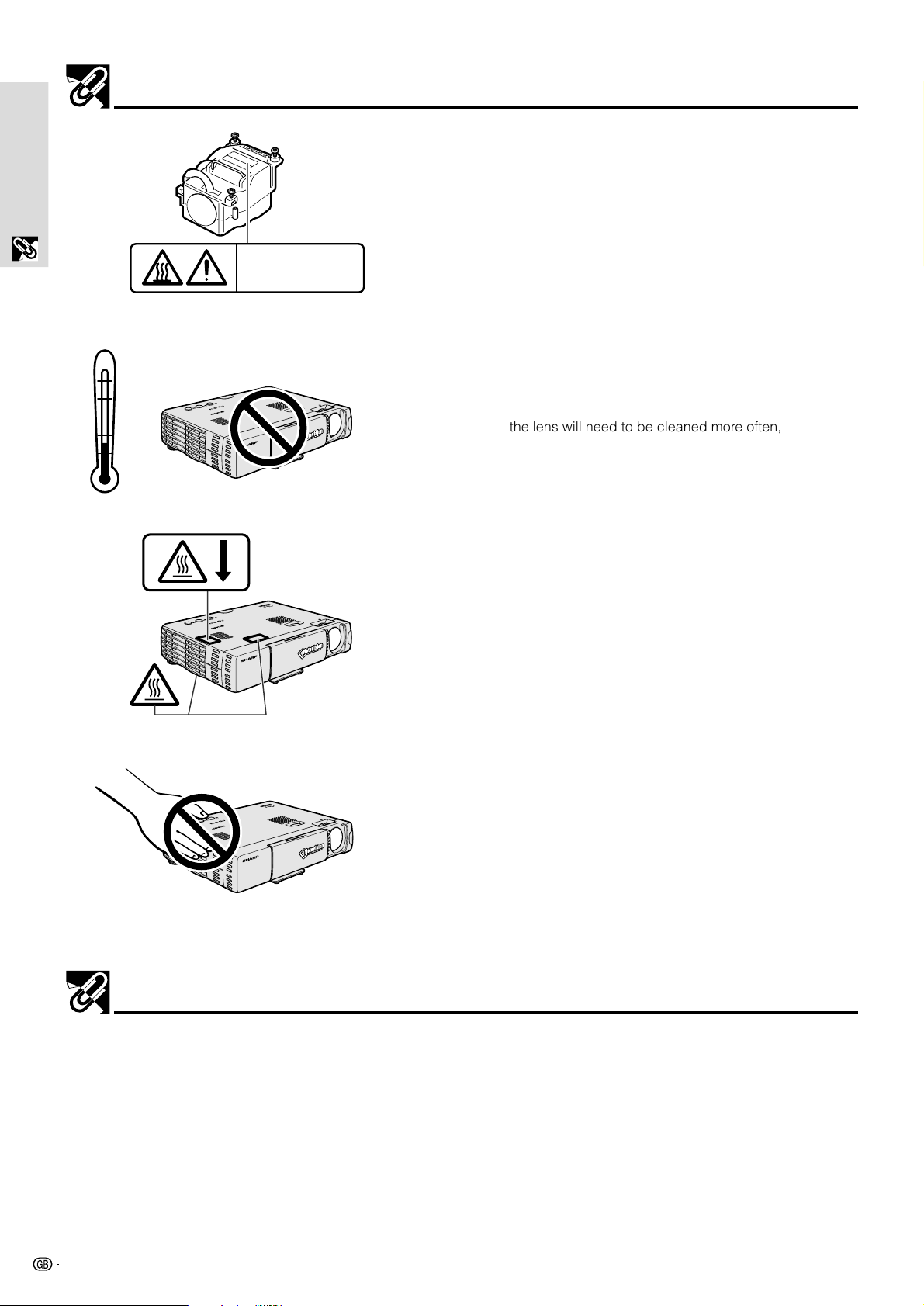
Usage Guidelines
Preparations
Basic Information &
95˚F
(+35˚C)
41˚F
(+5˚C)
Caution Concerning the Lamp Unit
Potential hazard of glass particles if lamp has ruptured. Please have
Sharp Authorized LCD Projector Dealer or Service Center replace
lamp if rupture occurs.
See “Replacing the Projection Lamp” on page 37.
BQC-PGM10X//1
Cautions Concerning the Setup of the Projector
For minimal servicing and to maintain high image quality, SHARP
O
N
/O
F
F
IN
P
P
U
O
T
W
S
ER
E
L
E
C
T
S
T
A
A
TU
U
S
T
O
S
Y
N
C
X
0
1
M
-
G
P
F
O
C
U
S
O
P
E
N
recommends that this projector be installed in an area free from
humidity, dust and cigarette smoke. If the projector is used in these
environments, the lens will need to be cleaned more often, and
internal cleaning may become necessary. As long as the projector is
regularly cleaned, use in these environments will not reduce the
overall operation life of the unit. Internal cleaning should only be
performed by a Sharp Authorized LCD Projector Dealer or Service
Center.
Notes on Operation
• The three marks shown on the left are caution labels for parts of
the projector that emit intense heat during operation.
• The cooling fan (exhaust vent), the lamp cage cover and adjacent
O
N
/O
F
F
IN
P
P
U
O
T
W
S
E
E
R
L
E
C
T
S
T
ATU
A
U
S
T
O
S
Y
N
C
X
0
1
M
-
G
P
O
N
/
O
F
F
I
N
P
POWER
U
T
S
E
L
E
C
T
STATUS
A
U
T
O
S
Y
N
C
X
0
1
M
-
G
P
F
O
C
U
S
O
P
E
N
F
O
C
U
S
O
P
E
N
areas may be extremely hot during projector operation. To prevent
injury, do not touch these areas until they have sufficiently cooled.
• Allow at least 10 cm (3
15
/16 inches) of space between the cooling
fan (exhaust vents) and the nearest wall or obstruction.
• If the cooling fan becomes obstructed, a protection device will
automatically turn off the projector lamp. This does not indicate a
malfunction. Remove the projector power cord from the wall outlet
and wait until the projector has sufficiently cooled. Then turn on the
power by plugging the power cord back in. This will return the
projector to the normal operating condition.
For SHARP Assistance (U.S.A. only)
If you encounter any problems during setup or operation of this projector, first refer to the “Troubleshooting” section on page
35. If this operation manual does not answer your question, please call toll free 1-888-GO-SHARP (1-888-467-4277) for further
assistance. Or, send us an e-mail at lcdsupport@sharplcd.com.
Our World Wide Web address is http://www.sharp-usa.com/.
6
Page 2
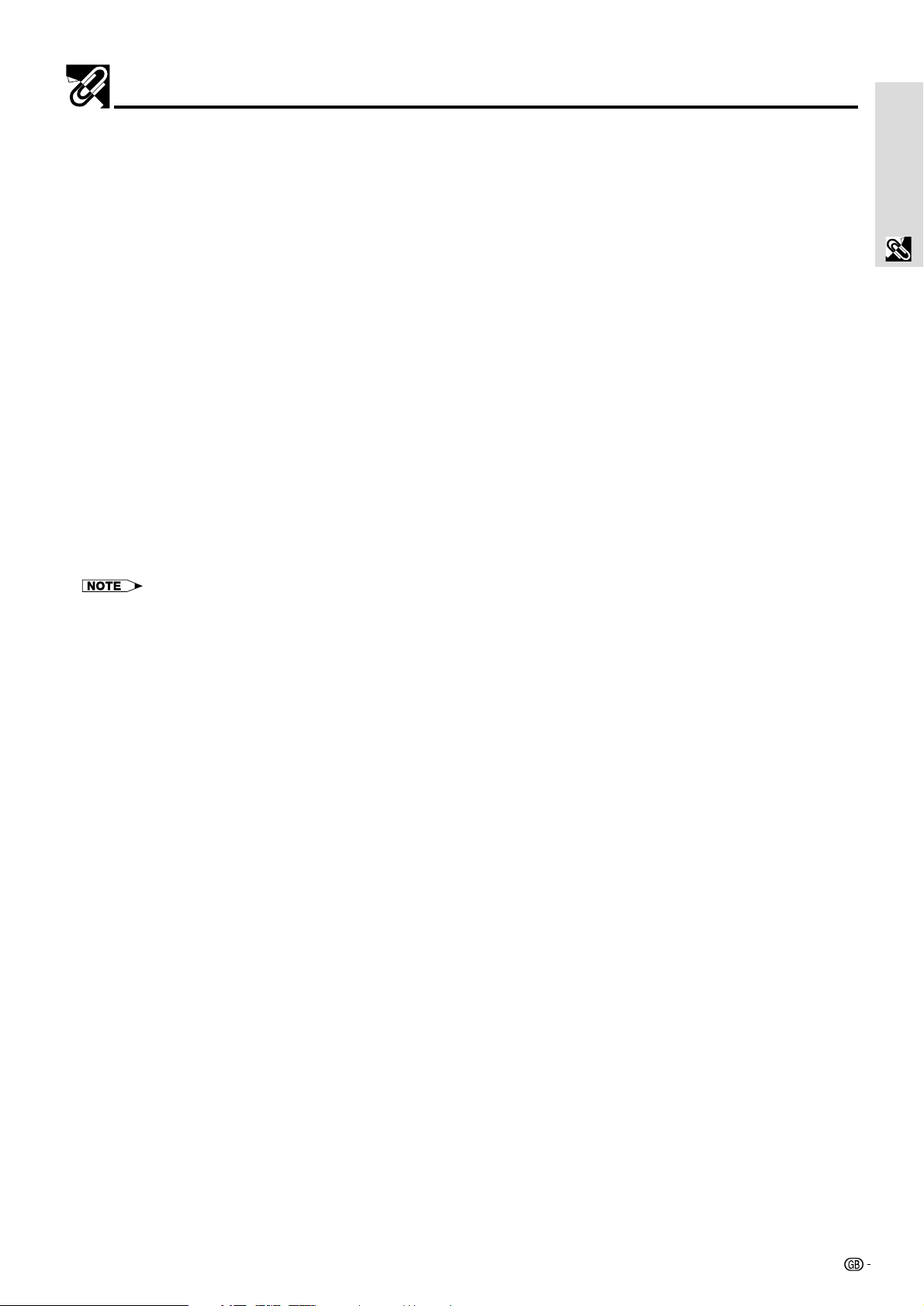
Features
Congratulations On Your Purchase Of The PG-M10X/PG-M10S Digital Multimedia
Projector
The PG-M10X/PG-M10S is one of the smallest data projectors available today. Although small in size, the unit allows you to
project precise images up to 200 inches (measured diagonally) from your PC or Macintosh desktop or notebook computer,
VCR, document camera, laser disc player, DVD player, etc.
The unit can be operated from a standard table top or inverted and operated from a tall platform. The unit can also be used to
project images from behind the screen.
Main Features You’ll Enjoy
• Compatible with following various color systems:
– NTSC (U.S. and Canada standard)
– NTSC4.43 (Middle East standard)
– PAL (Western Europe standard)
– PAL-M (Brazil standard)
– PAL-N (Argentina standard)
– PAL (60 Hz)
– SECAM (France and Eastern Europe standard)
• (PG-M10X)
Small size, and weighing only about 1.4 kg (3.1 lbs.)
(PG-M10S)
Small size, and weighing only about 1.4 kg (3.1 lbs.)
Using Digital Micromirror Device
output efficiency. With this improvement, we can better reproduce the three basic colors (RGB) required for color
reproduction on a single DMD. This results in superior brightness, smaller size and lighter weight.
TM
(DMDTM) by Texas Instruments we have developed an efficient design to improve light
Basic Information &
Preparations
Appropriate legal disclaimers should be added to indicate registered trade names and registered business names.
• Sharp, clear images
There is no RGB color separation, and the spaces between the individual pixels are not noticeable. That means sharp and
clear reproduction of small characters and figures. Take a closer look and notice the difference in quality!
• Outstanding sharp, clear, 3D like images with vivid colors when reproducing DVD video and other high picturequality data/video sources
Accurate gray scale reproduction makes for more natural image displays. DVD and other high quality image sources bring
out the true image display quality of the unit.
• Screen not distorted to a trapezoid (keystoning) when projecting to the height of the line of vision
Because the projection position is already set to the height of the line of vision, there is no keystoning effect.
Even when projecting above or under the height of the line of vision, image distortion (if any) can be adjusted using the
keystone correction function.
• (PG-M10X)
Fully compatible with true XGA; support for SXGA using advanced intelligent compression technology
The advanced intelligent compression technology enables these projectors to present clear compression SXGA images
without any line omission.
(PG-M10S)
Fully compatible with true SVGA; support for XGA using advanced intelligent compression technology
The advanced intelligent compression technology enables it to present clear compression XGA images without any line
omission.
• A remote control that can operate the PC
The supplied remote control both operates the unit and acts as a wireless mouse control to operate the PC connected to
the unit. The wireless mouse control is available when the unit is connected to USB or PS/2 port of the personal computer.
• The compact and easy to carry cabinet with its contemporary design compliments any office, boardroom, or
auditorium.
7
Page 3
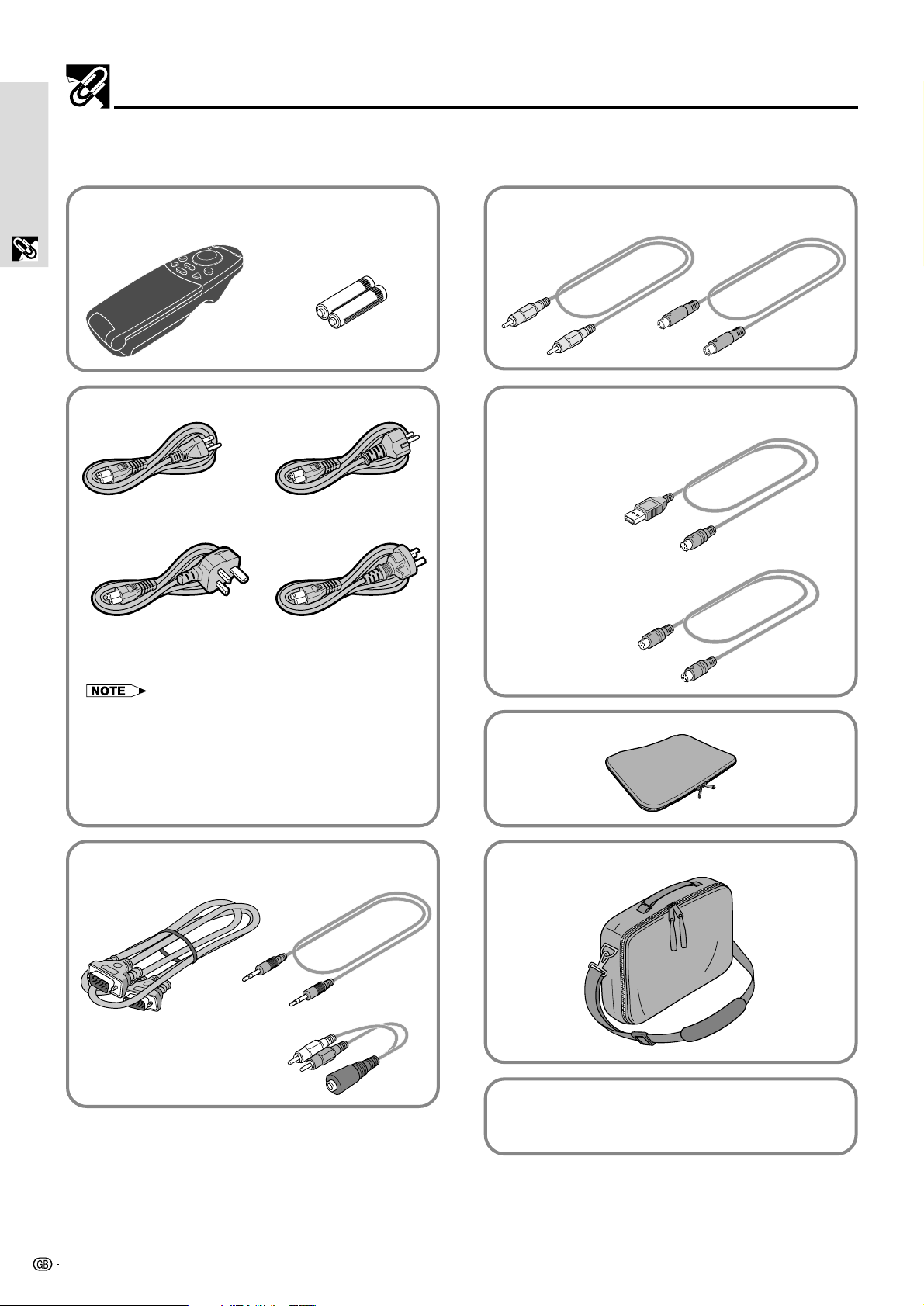
Supplied Accessories
Make sure your box contains everything listed below. If any pieces are missing, contact your dealer.
Please save the original box and packing materials in case you need to ship the unit.
Preparations
Basic Information &
For remote control
Remote control Batteries (size AAA/R03)
Power cord
(1) For Americas
(3) For U.K., Hong Kong and
Singapore
For video equipment connection
S-video cableVideo cable
When using the remote control as computer
mouse
USB mouse control cable
(2) For Europe, except U.K.
PS/2 mouse control cable
(4) For Australia, New
Zealand and Oceania
For Americas Customers: (1)
The projector includes one AC power cord suitable for
Americas.
For Customers other than Americas: (2),(3),(4)
The projector includes three AC power cords suitable for
countries other than Americas. Use the AC power cord that
corresponds to the wall outlet in your country.
For computer connection
Computer RGB cable
Audio adaptor
(mini-jack pin conversion)
Audio cable
Soft pouch
Carrying bag
• Projector Operation Manual
• Projector Quick Reference Guide
8
Page 4

Preparing the Remote Control
Inserting the batteries
1 Press firmly and slide the battery
cover off.
2 Insert the two supplied batteries
(size AAA/R03). Ensure that the
polarities (+ and –) of the
batteries are aligned correctly.
Basic Information &
Preparations
Battery cover
Battery cover
3 Slide the battery cover back
until it snaps into place.
• If the remote control gets wet, wipe it dry immediately.
• Avoid excessive heat and humidity.
• If you will not be using the remote control for a long time, remove the batteries.
• Do not mix new and old or different types of batteries.
• There are operations that can only be carried out by remote control. Handle the remote control carefully.
Remote control effective range
The remote control sensors are located on the front and back of the unit.
The controllable range is 50 degrees horizontally and 30 degrees vertically relative to a line that is at a right angle to the
remote control sensor. The working distance between the remote control and the unit’s remote control sensor is limited to 4
meters (157
1
⁄2˝ ).
50˚
30˚
30˚
50˚
9
Page 5

Part Names
Numbers next to the part names refer to the main pages in this manual where the topic is explained.
Top, front side panel view
Preparations
Basic Information &
Control panel
POWER indicator
POWER ON/OFF button
Y
N
C
18 20
18 20
S
E
L
E
C
T
A
U
T
O
S
U
T
IN
P
,
,
O
N
/O
F
F
E
R
S
T
A
T
U
S
Speaker
P
O
W
POWER STATUS
ON/OFF INPUT SELECT AUTO SYNC
,
15 22
O
P
E
N
PG-M10X
STATUS indicator
36
AUTO SYNC button
22
INPUT SELECT button
,
18
20
Foot release button
19
F
O
C
U
S
Focus ring
19
Remote control sensor
9
Lens
13
,
4
Sliding lens cap
,
4
18
Cooling fan
,
6
4
(Exhaust vent)
Bottom
Rear adjuster
Lamp cover screw
19
37
Lamp cover
37
Foot release
19
10
Page 6

Rear and side panel view
Terminal Panel
Part Names
Basic Information &
Preparations
Remote control sensor
9
C
N
Y
S
O
T
U
S
A
U
T
A
T
T
S
T SELEC
R
E
INPU
W
O
P
F
F
/O
N
O
O
E
ID
V
O
E
ID
V
S
R
E
T
U
P
M
O
C
E
S
U
O
M
AUDIO
Kensington Security Standard
connector [see below]
AC socket
18
Rear adjuster
19
AUDIO input terminal
15
COMPUTER input terminal
,
16
16
VIDEO input terminal
AUDIO MOUSE COMPUTER VIDEOS-VIDEO
MOUSE terminal
21
Kensington Lock
S-VIDEO input terminal
This projector has a Kensington Security Standard
connector for use with a Kensington MicroSaver
Security System. The logo is trademarked and
owned by Kensington Microware Inc.
Refer to the information that came with the system for
instructions on how to use it to secure the projector.
15
15
11
Page 7

Part Names
Remote Control
Preparations
Front View
Basic Information &
Rear View
LED
The red LED lights during
infrared sending.
MENU button
MOUSE button
VIDEO button
R-CLICK/UNDO button
AUTO SYNC button
ENLARGE button
24
21
20
,
21 26
22
23
ENTER button
,
,
21
23
26
Cursor key
,
18
20
POWER ON/OFF button
20
COMPUTER button
FREEZE button
22
MUTE button
22
VOLUME button
22
KEYSTONE button
22
,
21 29
22
,
24
FLIP COVER
Top View
Remote control
9
signal transmitter
12
Page 8

Installation
The distance from the unit lens to the screen determines the size of the projected image. Therefore, you need to consider the
unit placement in relationship to the screen prior to making the electrical and signal connections. Appropriate screen size and
height are directly related to the unit’s position and need to be evaluated.
Tip
A non-glossy wall may be used as a substitute for a screen.
Positioning the unit
The projected image becomes larger as the distance between the unit and screen increases. The minimum image size is
about 36 inches diagonally at a distance of about 1.2 m (approx. 471/4 inches) and the maximum size is approx. 200 inches at
a distance of 6.8 m (approx. 267
Projecting distance and image size
11
/16 inches) from the screen. Use the following information when you fix the position of the unit.
Basic Information &
Preparations
PG-M10X
Screen size
inches
36
40
60
80
100
120
150
180
200
Projection distance
Projection distance
inch / m
471/4" / 1.2
513/16" / 1.3
783/4" / 2.0
1065/16" / 2.7
12915/16" / 3.3
1541/2" / 4.0
1967/8" / 5.0
2361/4" / 6.0
25913/16" / 6.6
17 degrees
Dimension (H)
inch / cm
311/16" / 9.4
41/8" / 10.5
63/16" / 15.7
81/4" / 20.9
105/16" / 26.2
123/8" / 31.4
157/16" / 39.3
189/16" / 47.1
205/8" / 52.4
Screen
Screen
Height
Distance from center of lens to lower edge of
screen (represented as “H” in the table below)
Screen size
(diagonal)
PG-M10S
Screen size
inches
36
40
60
80
100
120
150
180
200
Projection distance
inch / m
471/4" / 1.2
551/8" / 1.4
8211/16" / 2.1
1065/16" / 2.7
1337/8" / 3.4
1617/16" / 4.1
20013/16" / 5.1
2441/8" / 6.2
26711/16" / 6.8
Screen
width
Dimension (H)
inch / cm
311/16" / 9.4
41/8" / 10.5
63/16" / 15.7
81/4" / 20.9
105/16" / 26.2
123/8" / 31.4
157/16" / 39.3
189/16" / 47.1
205/8" / 52.4
0
3
/8"2783/4"31181/8"41571/2"51967/8"62361/4"
0139
200"
150"
100"
80"
36"
(inch / m)
DIagonal image size (inch)
106
47
129
5
/16" / 2.7
1
/4" / 1.2
15
/16" / 3.3
196
7
25913/16" / 6.6
/8" / 5.0
Center of image
17°
Center of lens
(m)
(inch)
Height of the
projecting image
5 / 196
4 / 157
3 / 118
2 / 78
1 / 39
0 / 0
(m / inch)
0
3
/8"2783/4"31181/8"41571/2"51967/8"62361/4"
0139
200"
7
/8"
1
/2"
1
/8"
3
/4"
3
/8"
150"
100"
80"
36"
(inch / m)
DIagonal image size (inch)
47
106
1
133
5
/16" / 2.7
/4" / 1.2
7
200
/8" / 3.4
26711/16" / 6.8
13
/16" / 5.1
Center of image
17°
Center of lens
(m)
(inch)
Height of the
projecting image
5 / 196
4 / 157
3 / 118
2 / 78
1 / 39
0 / 0
(m / inch)
7
/8"
1
/2"
1
/8"
3
/4"
3
/8"
13
Page 9

Installation
Reversed Image Setup
Rear projection
• Place a translucent screen between the unit and the
Preparations
Basic Information &
audience.
• Use the unit’s menu system to reverse the projected
image. (See page 33)
Optimal image quality is produced with the unit positioned perpendicular to the screen with all feet flat and level.
CAUTION
When using a mirror, be sure to carefully position both the unit and the mirror so the light does not shine into the eyes of the audience.
Projection using a mirror
• Place a mirror (normal flat type) in front of the lens.
• Use the unit’s menu system to reverse the projected
image. (See page 33)
• The image reflected from the mirror is projected onto the
screen.
14
