Page 1
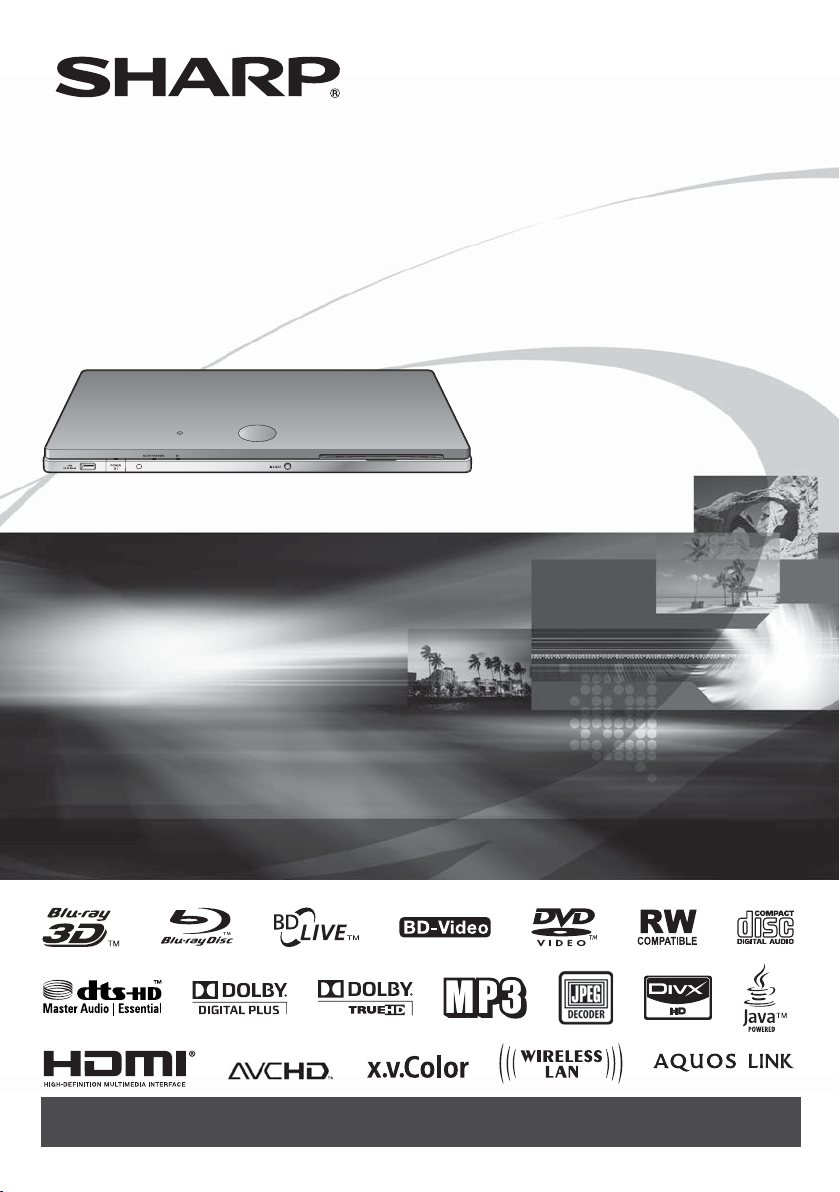
BD-HP90U
BLU-RAY DISC/DVD PLAYER
OPERATION MANUAL
The Spanish Quick Guide is included at the end of this operation manual. (See ES-1 – ES-8.)
La Guía Rápida en Español se incluye al final de este manual de manejo. (Consulte ES-1 – ES-8.)
Page 2
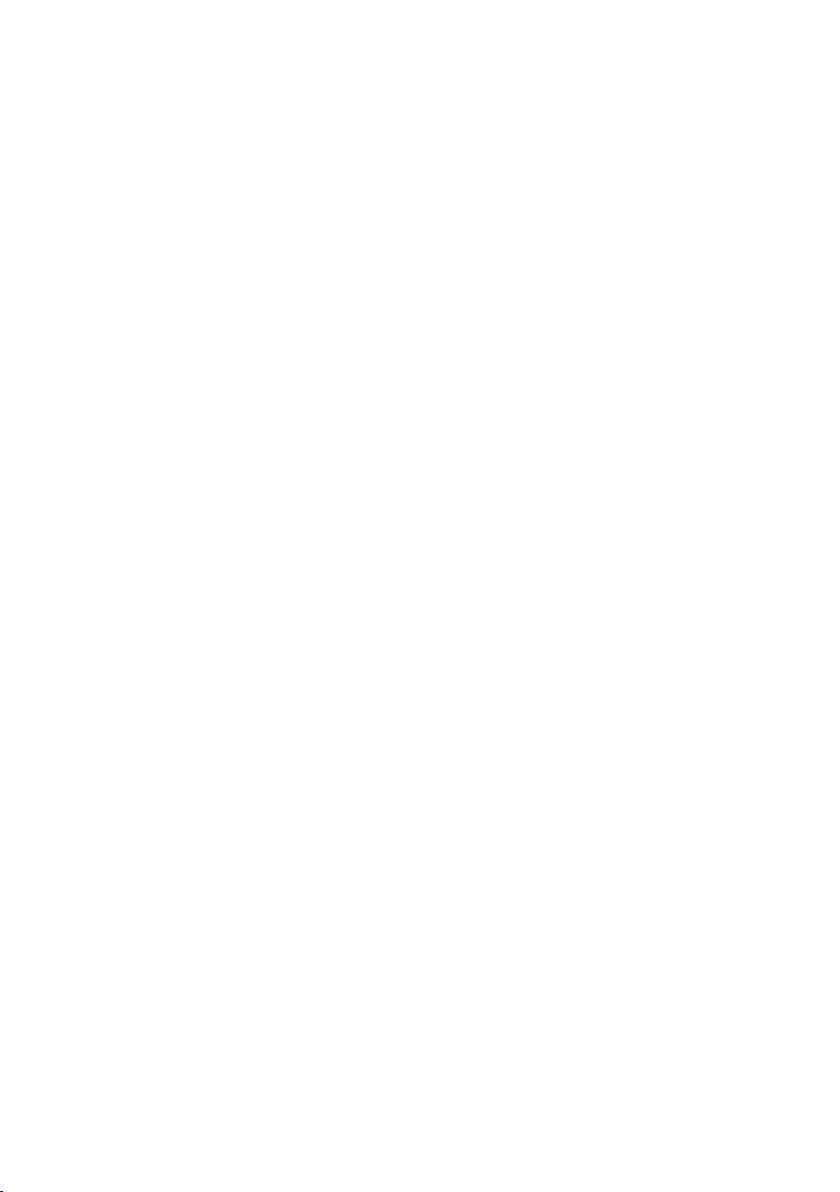
Page 3
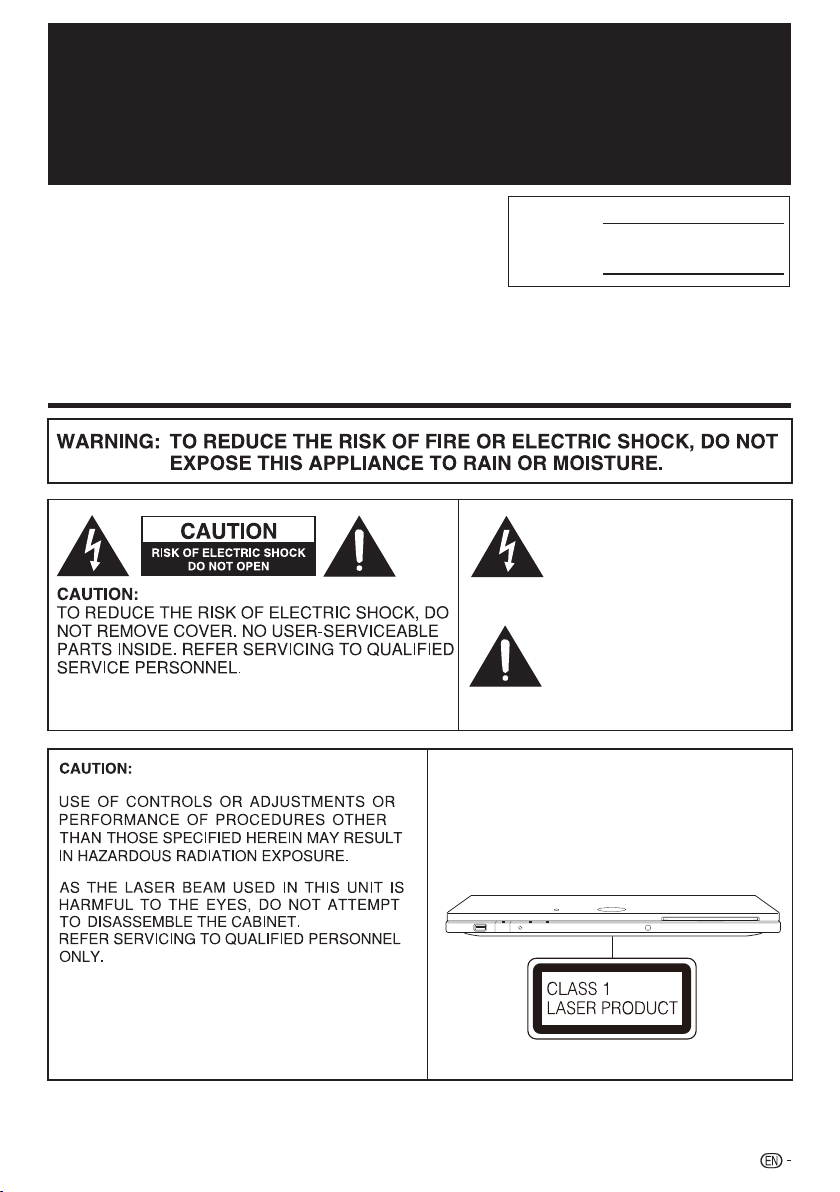
OPERATION MANUAL
ENGLISH
For future reference, record the model and serial number
(located on the rear of the product) in the space provided.
Introduction
SAFETY INFORMATION
Model No.:
Serial No.:
This symbol warns the user of
uninsulated voltage within the
unit that can cause dangerous
electric shocks.
This symbol alerts the user
that there are important
operating and maintenance
instructions in the literature
accompanying this unit.
• This Player is classified as a CLASS 1 LASER product.
• The CLASS 1 LASER PRODUCT label is located on
the bottom cabinet.
• This product contains a low power laser device. To
ensure continued safety do not remove any cover or
attempt to gain access to the inside of the product.
Refer all servicing to qualified personnel.
1
Page 4
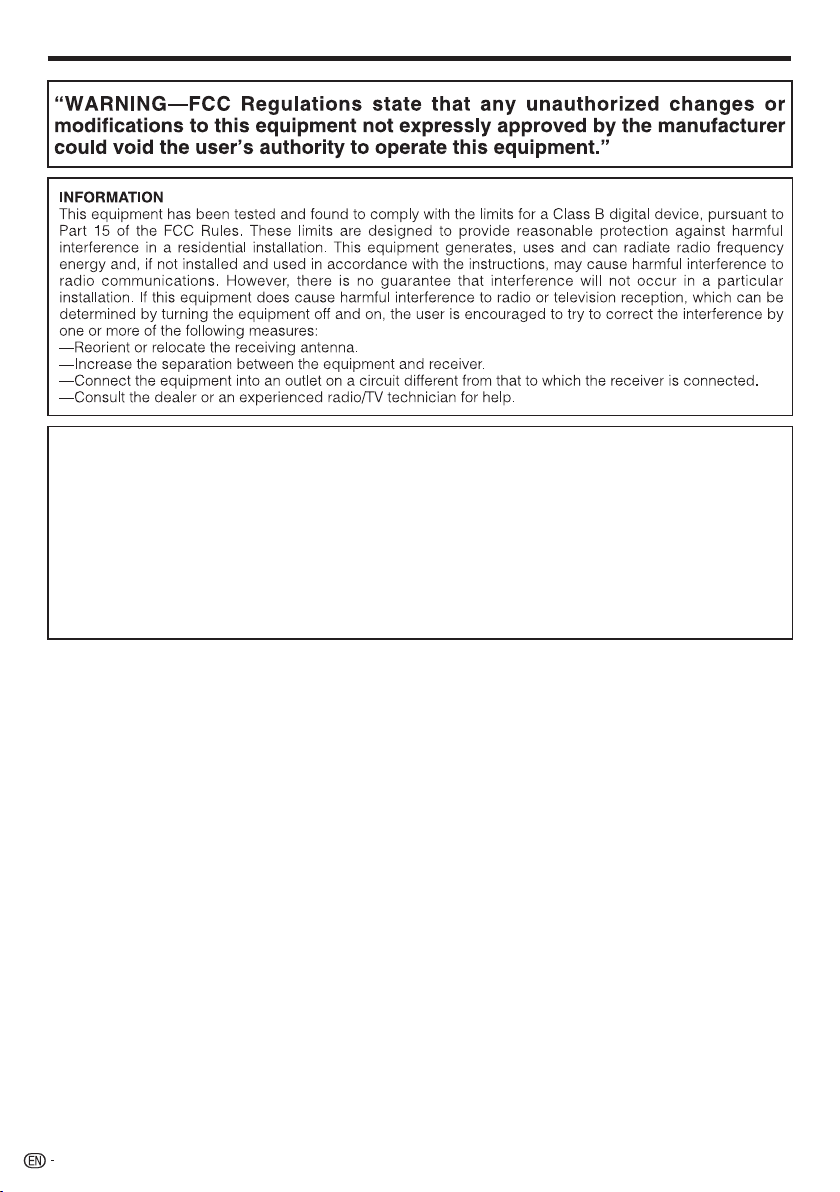
SAFETY INFORMATION
FCC Compliance Statement
This device complies with part 15 of the FCC Rules. Operation is subject to the following two conditions:
(1) This device may not cause harmful interference, and (2) this device must accept any interference received, including
interference that may cause undesired operation.
Wireless Radio
For product available in the USA/Canada market, only channel 1–11 can be operated. Selection of other channels is not possible.
This device is going to be operated in 2.412–2.462GHz frequency range, it is restricted in indoor environment only.
Important: Any changes or modifications not expressly approved by the party responsible for compliance could void the user’s
authority to operate the equipment.
FCC Radiation Exposure Statement: This equipment complies with FCC radiation exposure limits set forth for an uncontrolled
environment. This equipment should be installed and operated with minimum distance 20cm between the radiator & your body.
2
Page 5
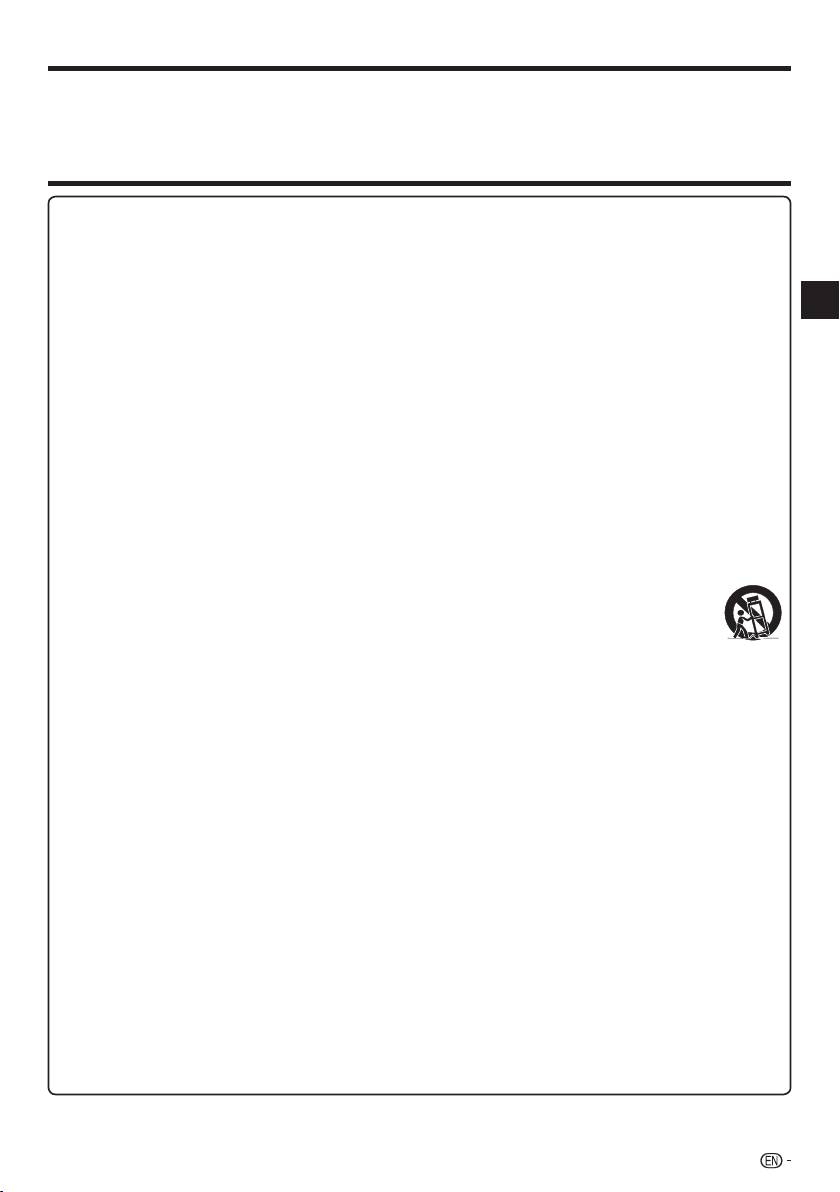
DEAR SHARP CUSTOMER
Thank you for your purchase of the SHARP Blu-ray Disc/DVD Player. To ensure safety and many years
of trouble-free operation of your product, please read the Important Safety Instructions carefully before
using this product.
IMPORTANT SAFETY INSTRUCTIONS
Electricity is used to perform many useful functions, but it can also cause personal injuries and property damage if
improperly handled. This product has been engineered and manufactured with the highest priority on safety. However,
improper use can result in electric shock and/or fire. In order to prevent potential danger, please observe the following
instructions when installing, operating and cleaning the product. To ensure your safety and prolong the service life of your
Blu-ray Disc/DVD Player, please read the following precautions carefully before using the product.
Read these instructions.
1)
Keep these instructions.
2)
Heed all warnings.
3)
Follow all instructions.
4)
Do not use this apparatus near water.
5)
Clean only with dry cloth.
6)
Do not block any ventilation openings. Install in accordance with the manufacturer’s instructions.
7)
Do not install near any heat sources such as radiators, heat registers, stoves, or other apparatus (including amplifiers)
8)
that produce heat.
Do not defeat the safety purpose of the polarized or grounding-type plug. A polarized plug has two blades with one
9)
wider than the other. A grounding type plug has two blades and a third grounding prong. The wide blade or the
third prong are provided for your safety. If the provided plug does not fit into your outlet, consult an electrician for
replacement of the obsolete outlet.
Protect the power cord from being walked on or pinched particularly at plugs, convenience receptacles, and the point
10)
where they exit from the apparatus.
Only use attachments/accessories specified by the manufacturer.
11)
Use only with the cart, stand, tripod, bracket, or table specified by the manufacturer, or sold with the apparatus.
12)
When a cart is used, use caution when moving the cart/apparatus combination to avoid injury from tip-over.
Unplug this apparatus during lightning storms or when unused for long periods of time.
13)
Refer all servicing to qualified service personnel. Servicing is required when the apparatus has been
14)
damaged in any way, such as power-supply cord or plug is damaged, liquid has been spilled or objects
have fallen into the apparatus, the apparatus has been exposed to rain or moisture, does not operate
normally, or has been dropped.
Additional Safety Information
Power Sources—This product should be operated only from the type of power source indicated on the marking label.
15)
If you are not sure of the type of power supply to your home, consult your product dealer or local power company.
For products intended to operate from battery power, or other sources, refer to the operating instructions.
Overloading—Do not overload wall outlets, extension cords, or integral convenience receptacles as this can result in
16)
a risk of fire or electric shock.
Object and Liquid Entry—Never push objects of any kind into this product through openings as they may touch
17)
dangerous voltage points or short-out parts that could result in a fire or electric shock. Never spill liquid of any kind on
the product.
Damage Requiring Service—Unplug this product from the wall outlet and refer servicing to qualified service personnel
18)
under the following conditions:
When the AC cord or plug is damaged,
a)
If liquid has been spilled, or objects have fallen into the product,
b)
If the product has been exposed to rain or water,
c)
If the product does not operate normally by following the operating instructions.
d)
Adjust only those controls that are covered by the operating instructions as an improper adjustment of other
controls may result in damage and will often require extensive work by a qualified technician to restore the
product to its normal operation,
If the product has been dropped or damaged in any way, and
e)
When the product exhibits a distinct change in performance - this indicates a need for service.
f)
Replacement Parts—When replacement parts are required, be sure the service technician has used replacement
19)
parts specified by the manufacturer or have the same characteristics as the original part. Unauthorized substitutions
may result in fire, electric shock, or other hazards.
Safety Check—Upon completion of any service or repairs to this product, ask the service technician to perform safety
20)
checks to determine that the product is in proper operating condition.
Wall or ceiling mounting—When mounting the product on a wall or ceiling, be sure to install the product according to
21)
the method recommended by the manufacturer.
The main AC plug is used as disconnect device and shall always remain readily operable.
22)
Introduction
3
Page 6
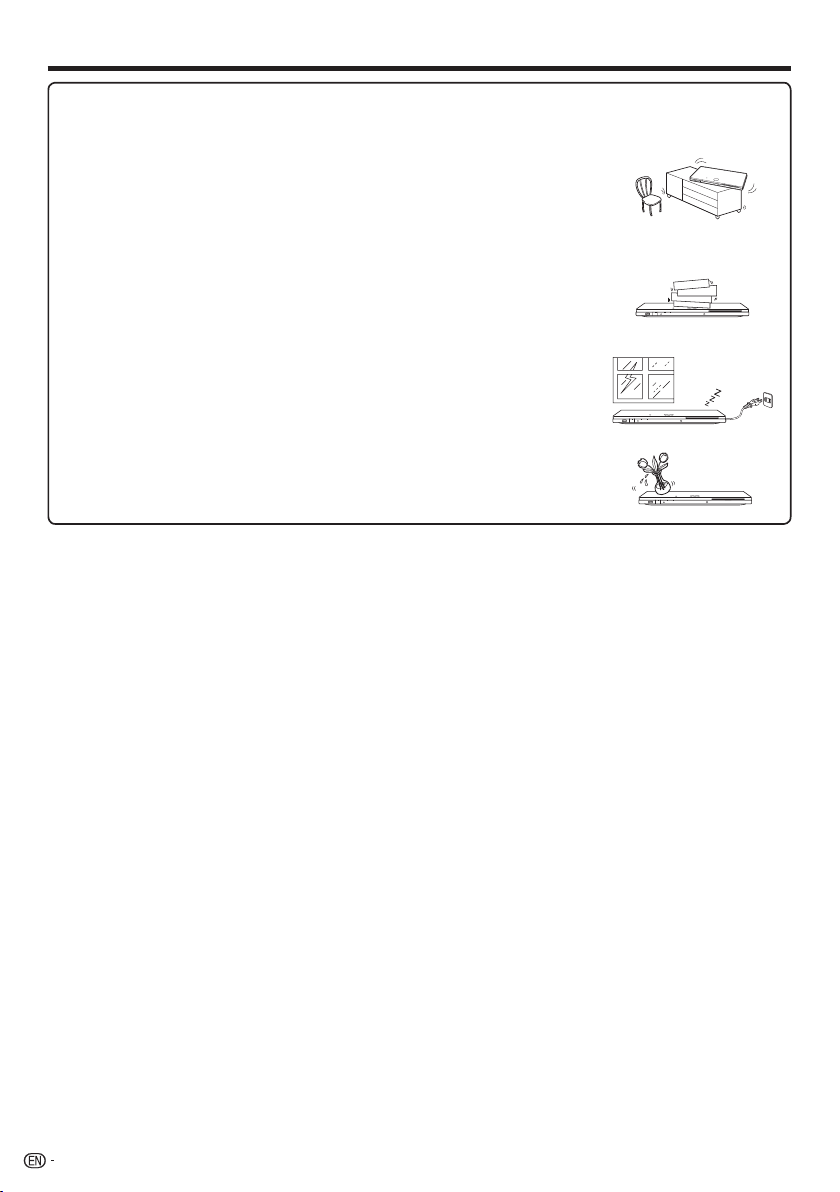
IMPORTANT SAFETY INSTRUCTIONS
Water and Moisture—Do not use this product near water - for example, near a bath tub,
•
wash bowl, kitchen sink, or laundry tub; in a wet basement; or near a swimming pool; and
the like.
Stand—Do not place the product on an unstable cart, stand, tripod or table. Placing the
•
product on an unstable base can cause the product to fall, resulting in serious personal
injuries as well as damage to the product. Use only a cart, stand, tripod, bracket or
table recommended by the manufacturer or sold with the product. When mounting the
product on a wall, be sure to follow the manufacturer’s instructions. Use only the mounting
hardware recommended by the manufacturer.
Selecting the location—Select a place with no direct sunlight and good ventilation.
•
Ventilation—The vents and other openings in the cabinet are designed for ventilation.
•
Do not cover or block these vents and openings since insufficient ventilation can cause
overheating and/or shorten the life of the product. Do not place the product on a bed, sofa,
rug or other similar surface, since they can block ventilation openings. This product is not
designed for built-in installation; do not place the product in an enclosed place such as a
bookcase or rack, unless proper ventilation is provided or the manufacturer’s instructions
are followed.
Heat—The product should be situated away from heat sources such as radiators, heat
•
registers, stoves, or other products (including amplifiers) that produce heat.
Lightning—For added protection for this product during a lightning storm, or when it is left
•
unattended and unused for long periods of time, unplug it from the wall outlet. This will
prevent damage to the product due to lightning and power-line surges.
To prevent fire, never place any type of candle or flames on the top or near the product.
•
To prevent fire or shock hazard, do not expose this product to dripping or splashing.
•
No objects filled with liquids, such as vases, should be placed on the product.
To prevent fire or shock hazard, do not place the AC cord under the product or other heavy
•
items.
4
Page 7
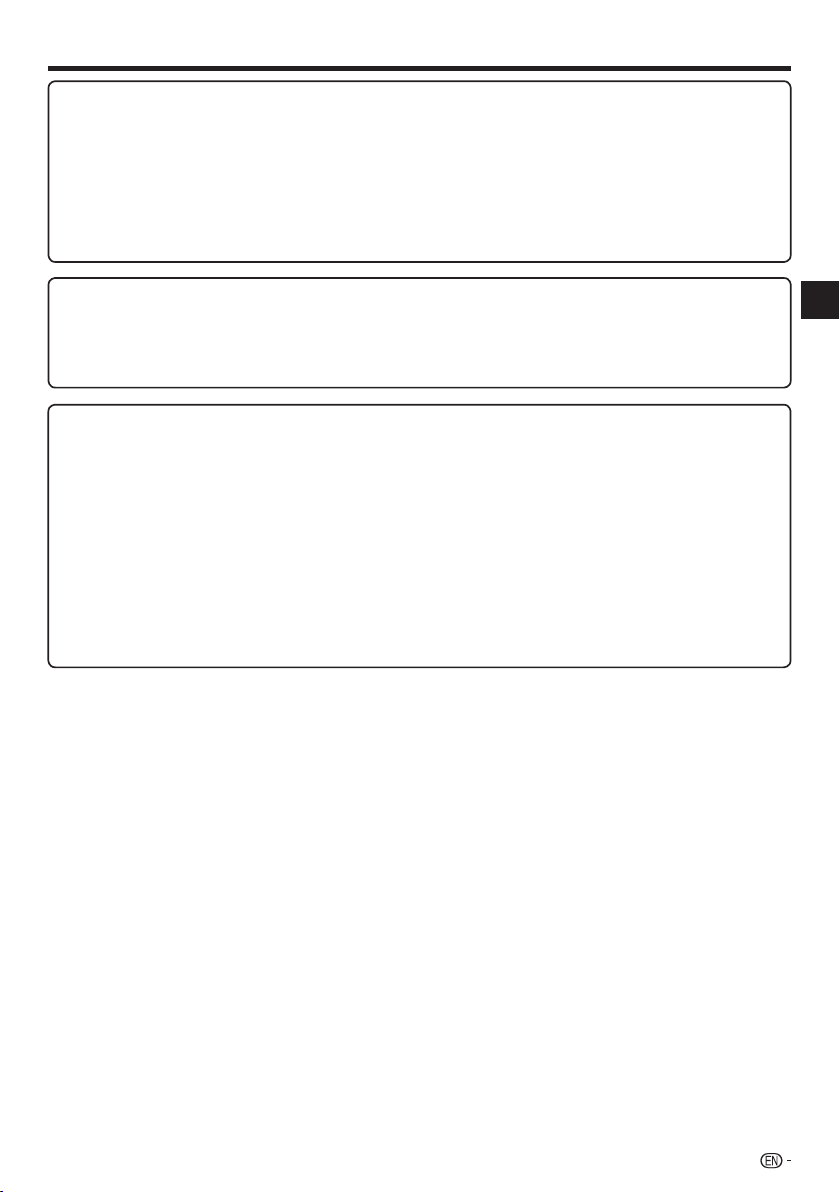
PRECAUTIONS
Precautions on viewing stereoscopic 3D images
Do not view stereoscopic 3D images if you have a history of photosensitivity, heart disease or poor health. This may
•
cause the symptoms to worsen.
If you experience any health problems such as fatigue and discomfort while viewing stereoscopic 3D images, immediately
•
discontinue viewing. Continuing viewing after symptoms appear may cause health risks. Take a break until the symptoms
have completely disappeared.
Ages of 5–6 or over are recommended for viewing stereoscopic 3D images. Symptoms such as fatigue and discomfort
•
are difficult to determine in young children, therefore they may suddenly become ill. When viewing 3D images with
children, please watch for eye strain symptoms.
When viewing stereoscopic 3D images, take a moderate break after watching one title. Viewing for extended periods may
•
cause visual strain.
Precautions when cleaning this product
Turn off the main power and unplug the AC cord from the wall outlet before handling.
•
To clean the outer cabinet, periodically wipe it with a soft cloth (cotton, flannel, etc.).
•
For severe dirt, soak a soft cloth (cotton, flannel, etc.) in some neutral detergent diluted with water, wring the cloth out
•
thoroughly, wipe off the dirt, then wipe again with a soft, dry cloth.
Do not use chemicals or a chemically treated cloth for cleaning. It may damage the cabinet finish.
•
Notes on using Wireless LAN
When this player is connected to a wireless LAN network, transmissions between the wireless LAN components inside
•
this player and a wireless LAN compatible broadband router (commercially available) are carried out.
Precautions on using Wireless LAN
The following devices, radio stations, etc. use the same frequency bands. Do not use wireless LAN near them.
•
Manufacturing/scientific/diagnostic equipment such as pacemakers, etc.
Specified low power radio stations (radio stations that do not require a license)
If this player is used near these devices, there is a possibility that radio wave interference may occur. Therefore
transmission may not be possible or speed may be reduced.
Mobile phones, radios, etc. use different radio frequency bands from wireless LAN, so there will not be any effect on the
•
transmissions of these devices or wireless LAN if this player is used near them.
However, if a wireless LAN product is placed near one of these devices, audio or video noise may occur due to the
electromagnetic waves that emit from wireless LAN products.
Radio waves will pass through the wood, glass, etc. used in standard housing, however they will not pass through
•
reinforcing bars, metal, concrete, etc. Radio waves will not pass through walls and floors if these materials are used.
Introduction
5
Page 8
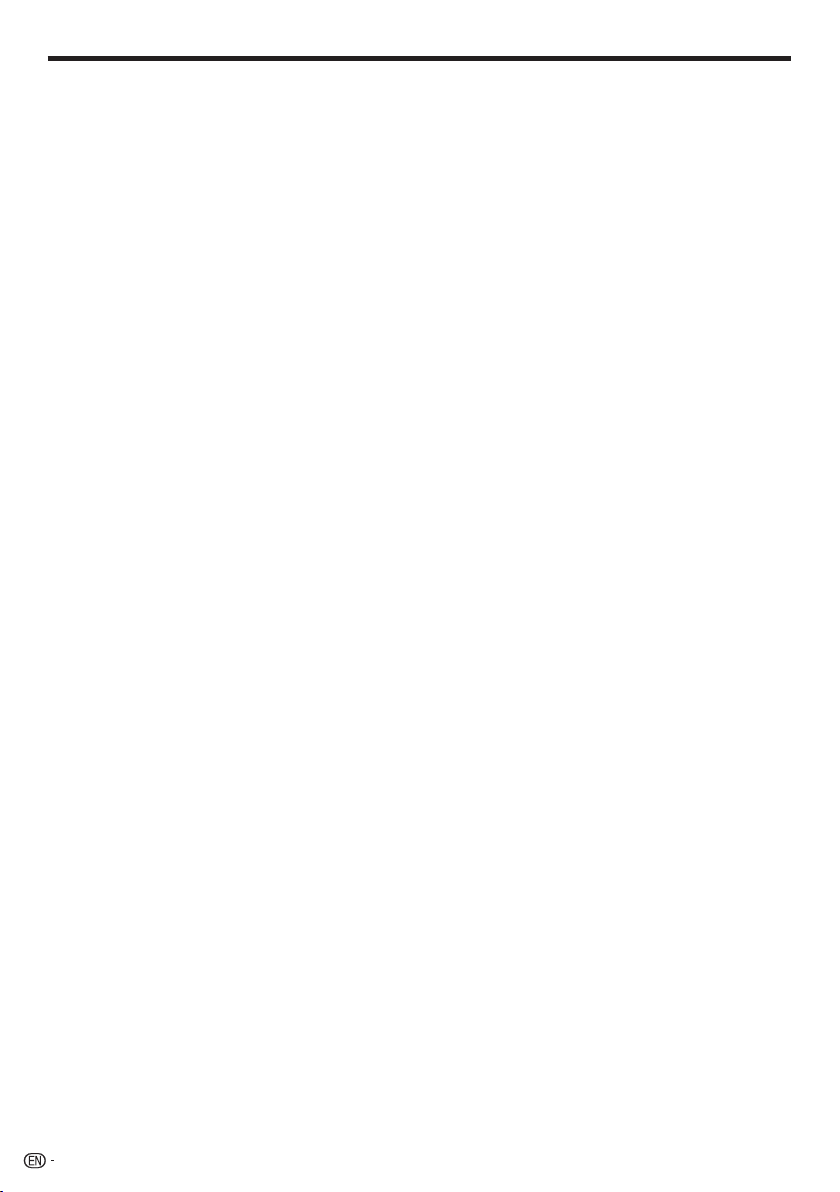
Contents
Introduction
SAFETY INFORMATION ......................................1–2
DEAR SHARP CUSTOMER .....................................3
IMPORTANT SAFETY INSTRUCTIONS ..............3–4
PRECAUTIONS ........................................................5
Contents ...............................................................6–7
What would you like to do with this Player? .........8
About Media Types ............................................9–11
Blu-ray Disc .................................................................. 9
Types of Discs that Can Be Used with This Player ......... 9
Discs that Cannot Be Used with This Player .................. 9
About Disc Contents ................................................... 11
BD Video ...............................................................11
Title, Chapter and Track ......................................... 11
Icons Used on DVD Video Disc Cases ................... 11
The Icons Used in This Operation Manual ...................11
Important Information ...........................................12
Disc Precautions ......................................................... 12
License and Copyright ................................................ 12
Getting Started ......................................................13
Major Components ..........................................14–15
Main Unit (Front) .......................................................... 14
Main Unit (Rear) ..........................................................14
Remote Control Unit ...................................................15
Player setup location ......................................16–17
Removing and replacing the terminal cover ........... 16–17
Installing the vertical stand ..................................... 17
Connection
Video Connection ..................................................18
Connecting to the HDMI Terminal ................................ 18
Audio Connection ..................................................19
Connecting to the Digital Audio Terminal ..................... 19
Broadband Internet Connection ....................20–21
Internet Connection (LAN cable) .................................. 20
Internet Connection (Wireless LAN) ............................. 21
Playback
Before Starting Playback ................................22–26
Loading the Batteries in the Remote Control ...............22
Approximate operating range of remote control ..... 22
Connecting the AC adapter......................................... 23
Turning the Power On .................................................23
Turning the power on ............................................. 23
Entering standby .................................................... 23
Indicators on the Player .........................................23
Language Setting ........................................................ 24
Changing the on-screen display language .............. 24
Operating a SHARP TV Using the Remote Control ...... 24
TV function control ................................................. 24
Turning Off the Indicator Lights....................................24
Using AQUOS LINK .................................................... 25
Controlling the Blu-ray disc player using AQUOS
LINK .................................................................... 25
Using 3D ..................................................................... 25
Control Panel ..............................................................26
Video/Picture/Music Playback .......................27–33
Loading a Disc/Ejecting a Disc .................................... 27
BD/DVD Video Playback .............................................27
Displaying the disc information ............................... 27
BD/DVD Menus ..........................................................28
Start playback by selecting a title from the top
menu................................................................... 28
Using the disc menu .............................................. 28
Using the pop-up menu .........................................28
Enjoying BONUSVIEW or BD-LIVE ..............................29
Use of Picture in Picture function (secondary audio/
video playback) ...................................................29
Virtual Package ...................................................... 29
BD-LIVE ................................................................. 29
DVD-R/-RW (VR format) / BD-RE/-R (BDAV format)
Playback .................................................................. 30
Playback by selecting a title ................................... 30
Playback by selecting a Playlist .............................. 30
Audio CD Playback .....................................................31
Playback from the beginning .................................. 31
To skip the track during playback ........................... 31
Operation procedure for the “Functions” menu ......31
Audio Data (MP3 File) Playback................................... 32
Playing back Audio data (MP3 files) ....................... 32
To play another file during Playback .......................32
To skip the file during Playback ..............................32
Displaying Still Images (JPEG files) .............................. 33
Displaying Still Images (JPEG files) ......................... 33
Playing back Slide Show ........................................ 33
Setting slide show speed/repeat playback ............. 33
Playback Functions .........................................34–36
Fast Forward/Reverse (Search) ................................... 34
Skipping to the Next or the Start of the Current Chapter
(Track/Title) ...............................................................34
Pause/Frame Advance Playback ................................. 34
Slow Playback ............................................................34
Skip Search ................................................................ 34
Replay ........................................................................ 34
Repeat Playback of a Title or Chapter
(Repeat Playback) ....................................................35
Partial Repeat Playback (Repeat Playback of
a Specified Part) ....................................................... 35
Displaying the Audio Information ................................. 36
Switching Subtitles...................................................... 36
Switching the Angle ....................................................36
Displaying the Angle Mark ........................................... 36
Settings During Playback ...............................37–38
Function Control .........................................................37
Function control operation procedure ....................37
Functions which can be set ...................................38
Settings
SETTINGS .........................................................39–51
Common operations ................................................... 39
Basic Operation for Playback Setting .......................... 39
Audio Video Settings ................................................... 40
Smart Settings ............................................................41
AQUOS LINK ..............................................................41
Playback Setting .........................................................41
6
Page 9
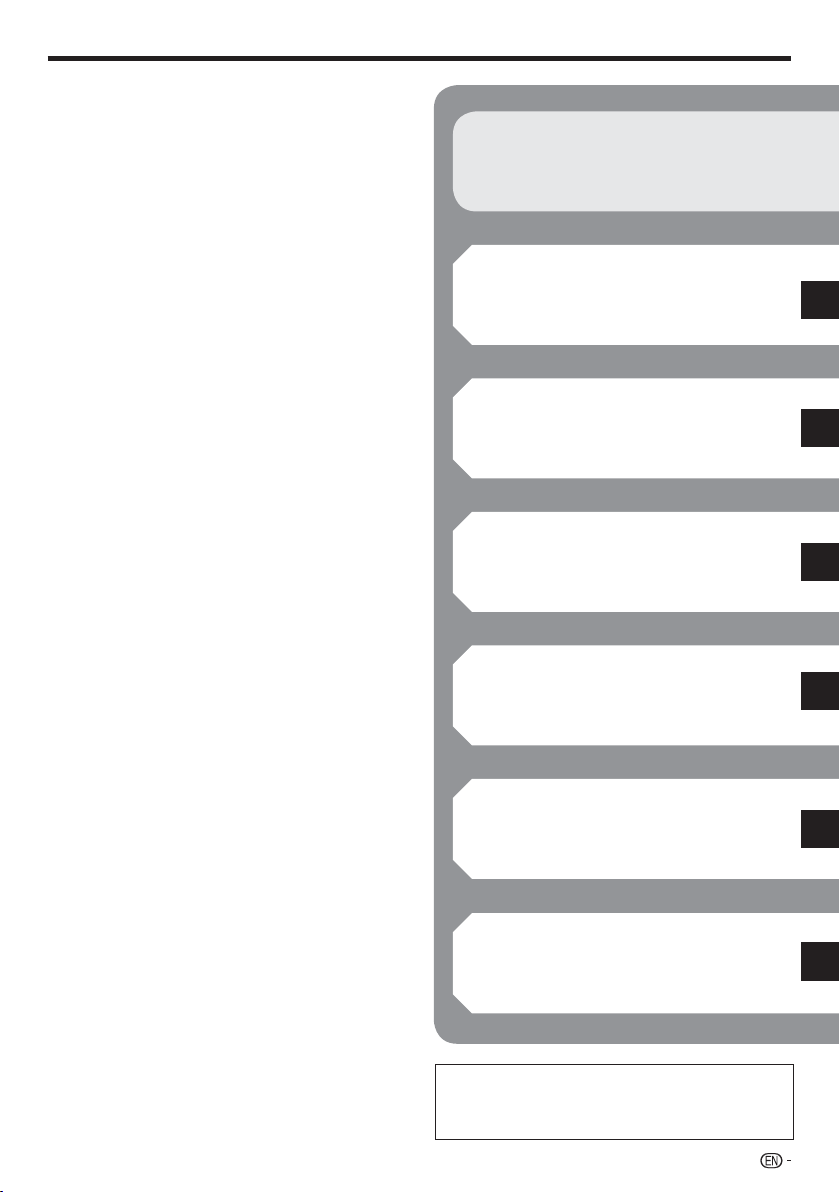
Contents
On Screen Language ..................................................42
Version ........................................................................42
System ....................................................................... 42
Communication Setup ..........................................43–46
Sets whether “Cable” or “Wireless” is used for the
network connection ............................................. 43
When selecting Cable ...................................... 43–44
When selecting Wireless ..................................44–45
The operation procedure for inputting characters
manually .............................................................. 46
USB Memory Management ......................................... 47
Software Update Settings ..................................... 48–49
Manual Update from Network ................................ 48
Manual Update from USB memory device ....... 49–50
Digital Audio Output Selection Formats .......................51
Streaming content
Playing back streaming content ....................52–56
Instantly Watching Movies from Netflix .................. 52–53
Enjoying Movies and Internet Application with
VUDU ................................................................. 54–55
Enjoying Pandora radio ............................................... 56
Appendix
RS-232C port specifications....................................i
Troubleshooting .................................................. ii–iv
To Reset this Player.......................................................iv
On-screen Error Messages ....................................v
Specifications ................................................... vi–vii
Glossary ............................................................ viii–x
Network Service Disclaimer ..................................xi
About Software License ........................................xii
LIMITED WARRANTY ...........................................xiii
What to do first:
Refer to “Getting Started” (p. 13) to prepare
for using this player.
Introduction (pp. 1–17)
Explains the important operation information.
Connection (pp. 18–21)
Shows the connecting options provided by
this Player.
Playback (pp. 22–38)
Shows simple playback and useful functions.
Settings (pp. 39–51)
Gives you more options to suit your
circumstances.
Streaming content (pp. 52–56)
Shows the Internet streaming services
available with this player.
Appendix (pp. i–xiii)
Provides troubleshooting tips and more
information.
The illustrations and on-screen displays in
this operation manual are for explanation
purposes and may vary slightly from the actual
operations.
7
Page 10
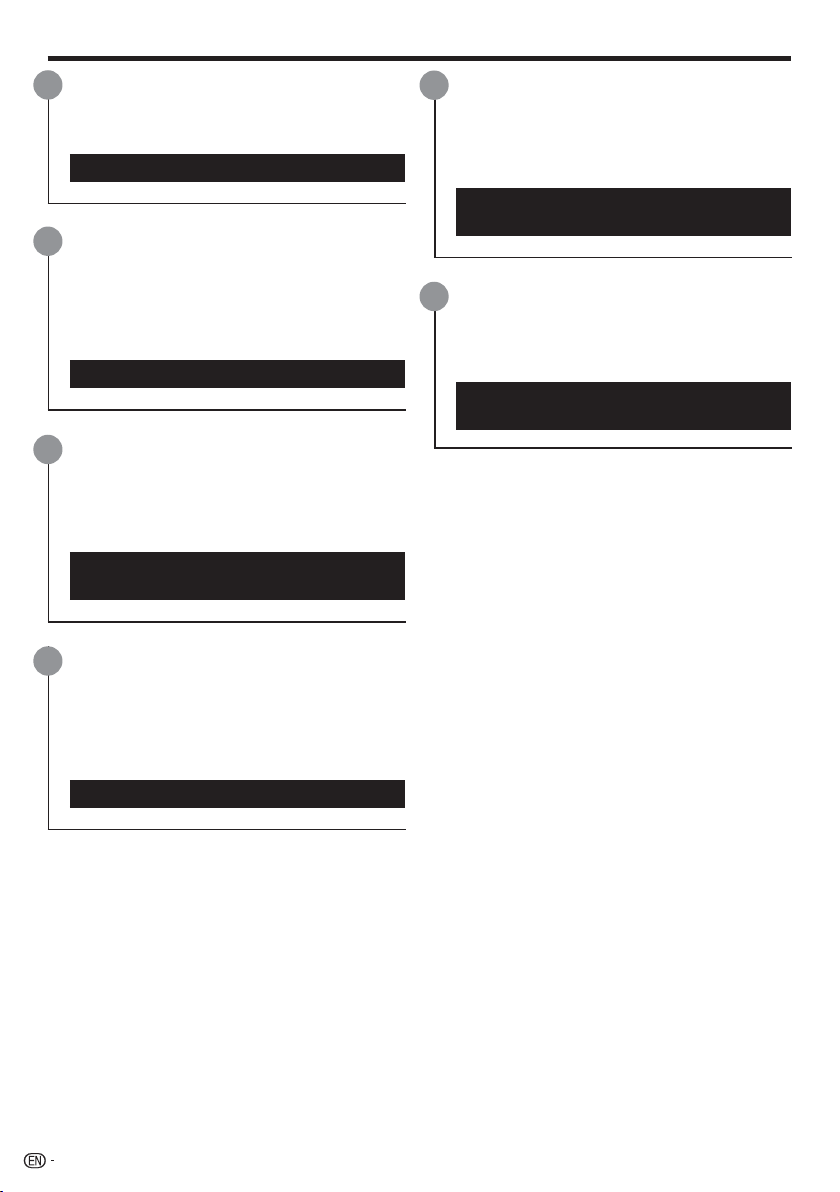
What would you like to do with this Player?
Watch high quality movies on Blu-ray
discs
This Player offers full high-definition Blu-ray disc
playback.
Video/Picture/Music Playback (p. 27)
Enjoy stereoscopic and powerful 3D
images
This player can play 3D content from 3D
compatible Blu-ray discs through an HDMI cable.
To watch 3D images, connect a 3D compatible TV
to this player using an HDMI cable and play the 3D
content while wearing 3D glasses.
Using 3D (p. 25)
Enjoy different kinds of media
sources
Use this player to enjoy video, picture or music
content from various types of media sources
such as DVDs, USB memory devices and via the
Internet.
About Media Types (pp. 9–11)
Video/Picture/Music Playback (p. 27)
Simple connection and operation
through HDMI
This Player is equipped with an HDMI terminal. You
can connect it to the TV using HDMI and no other
cable will be needed to enjoy movies. If your TV
is compatible with AQUOS LINK, you can control
both the TV and this Player with simple operations.
Video Connection (p. 18)
Enjoy BD-LIVE functions through the
Internet
This Player is compatible with BD-LIVE. You can
enjoy bonus content such as movie trailers through
the Internet when playing back BD-Video discs
compatible with BD-LIVE.
Enjoying BONUSVIEW or BD-LIVE
(p. 29)
Enjoy Internet streaming content on
your TV
This player supports streaming services using the
Internet. By connecting this player to the Internet,
you can enjoy various content streamed on your TV.
Playing back streaming content
(pp. 52–56)
8
Page 11
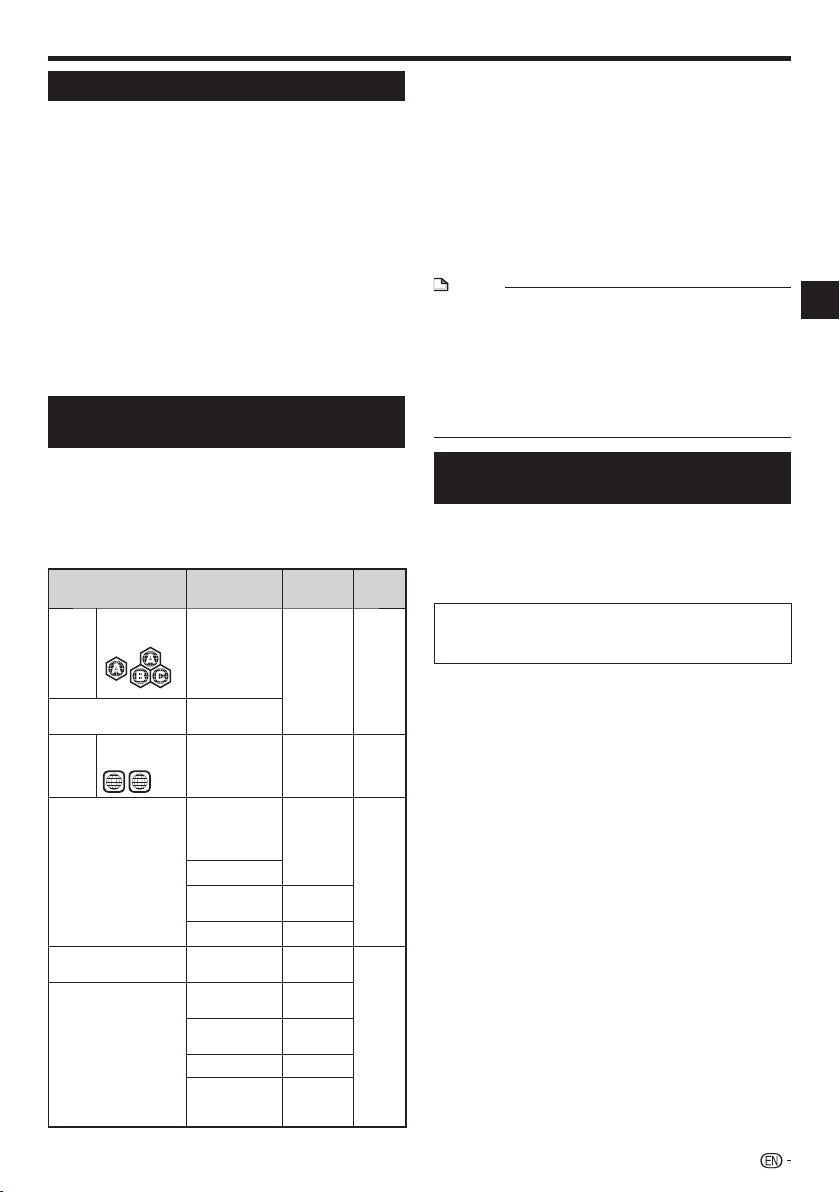
About Media Types
Blu-ray Disc
Blu-ray Disc is the ultimate next generation optical
media format, offering the following key features:
•
Largest capacity (25 GB single layer – 50 GB dual layer)
– with over 5 times the amount of content possible with
current DVDs, particularly well suited for high definition
feature films with extended levels of interactive features
•
Pristine picture quality with the capability for full high
definition 1920 x 1080p resolution
•
Best audio possible with uncompressed surround sound
(higher quality than even theater audio)
•
Broadest industry support – ensuring more choice for
consumers in the marketplace
•
Hardware products will be backward compatible with
DVDs, allowing continued enjoyment of existing DVD
libraries.
•
Disc Durability – new breakthroughs in hard coating
technologies gives Blu-ray Discs the strongest resistance
to scratches and finger prints.
Types of Discs that Can Be Used
with This Player
The following discs can be played back in this Player. Do
•
not use an 8 cm (3”) to 12 cm (5”) adapter.
Use discs that conform to compatible standards as
•
indicated by the presence of official logos on the disc label.
Playback of discs not complying with these standards is not
guaranteed. In addition, the image quality or sound quality
is not guaranteed even if the discs can be played back.
Disc Type
BD
Region code
Video
A/ALL
BD-RE DL
BD-R DL
DVD
Region code
Video
1/ALL
ALL
1
DVD+RW/DVD+R
DVD-RW/DVD-R
DVD+R DL/DVD-R DL
1
Audio CD*
CD-RW/CD-R Audio CD
Recording
Format
— Audio
BDMV/BDAV
format
Video format Audio
Video/VR/
AVCHD format
(finalized disc
only)
DivX
2
JPEG*
3
MP3*
Audio CD
(CD-DA)
(CD-DA)
2
JPEG*
3
MP3*
DivX Audio
Contents
+ Video
(Movie)
+ Video
(Movie)
Audio
+ Video
(Movie)
Still image
(JPEG file)
Audio
Audio
Audio
Still image
(JPEG file)
Audio
+ Video
(Movie)
12 cm
(5”)
12 cm
(5”)
8 cm
(3”)
12 cm
(5”)
8 cm
(3”)
12 cm
(5”)
8 cm
(3”)
Disc
Size
BD/DVD video players and discs have region codes, which
•
dictate the regions in which a disc can be played. This
Player's region code is A for BD and 1 for DVD. (Discs
marked ALL will play in any player.)
BD/DVD video operations and functions may be different
•
from the explanations in this manual and some operations
may be prohibited due to disc manufacturer's settings.
If a menu screen or operating instructions are displayed
•
during playback of a disc, follow the operating procedure
displayed.
The audio component of a DVD video recorded at 96
•
kHz (Linear PCM) will be output as 48 kHz audio during
playback.
NOTE
Playback for some of the discs in the left side column
•
tables may not be possible depending on the disc.
“Finalize” refers to a recorder processing a recorded disc
•
so that it will play in other DVD players/recorders as well
as this player. Only finalized DVD discs will play back in
this player. (This player does not have a function to finalize
discs.)
Some discs cannot be played back depending on the
•
recording format.
Discs that Cannot Be Used with
This Player
The following discs cannot be played back or will
not play back properly on this Player. If such a
disc is mistakenly played back, speaker damage
may occur. Never attempt to play back these
discs.
CDG, Video CD, Photo CD, CD-ROM, CD-TEXT, SVCD,
SACD, PD, CDV, CVD, DVD-RAM, DVD-Audio, BD-RE
with the cartridge, CD-WMA
Discs with unusual shapes cannot be played.
Discs with unusual shapes (heart-shaped or hexagonal
•
discs, etc.) cannot be used. The use of such discs will
cause malfunction.
The following BD video discs cannot be played.
Discs not displaying “A” or “ALL” for the region code (discs
•
sold outside the authorized marketing area).*
Discs produced illegally.
•
Discs recorded for commercial use.
•
The region code for this product is A.
*
The following DVD video discs cannot be played.
Discs not displaying “1” or “ALL” for the region code (discs
•
sold outside the authorized marketing area).*
Discs produced illegally.
•
Discs recorded for commercial use.
•
The region code for this product is 1.
*
The following BD-RE/R, DVD-RW/R and
DVD+RW/R discs cannot be played.
Discs on which data has not been recorded cannot be
•
played back.
The following Audio CD*1 discs cannot be played.
Discs containing a signal for the purpose of protecting
•
copyrights (copy control signal) may not be played back
with this Player.
This Player has been designed on the premise of playing
•
back Audio CDs that comply with CD (Compact Disc)
standards.
(Continued on the next page)
Introduction
9
Page 12
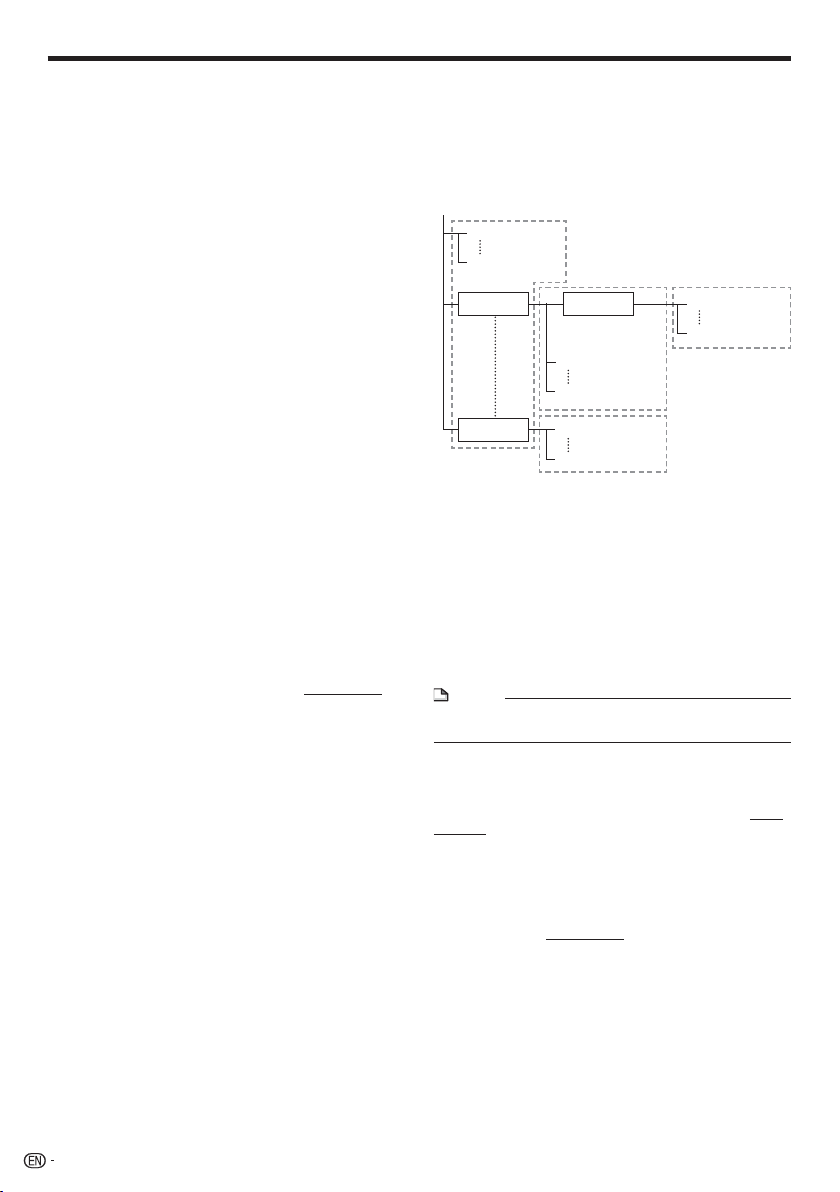
About Media Types
The following CD-RW/R discs cannot be played.
Discs on which data has not been recorded cannot be
•
played back.
Discs recorded in a format other than an Audio CD and
•
JPEG/MP3 file format cannot be played back.
Discs may not be played back depending on their
•
recording status or the status of the disc itself.
Discs may not be played back depending on their
•
compatibility with this Player.
*2
About the JPEG file format
JPEG is a type of file format for storing still-image files
(photos, illustrations, etc.). The Player lets you play JPEG
format still-image files.
File formats that are not compatible.
Still images in formats other than JPEG (such as TIFF)
•
cannot be played.
There may be some files that cannot be played even if they
•
are in JPEG format.
Progressive JPEG files cannot be played.
•
Moving image files as well as Motion JPEG format files
•
cannot be played, even though they are JPEG files.
Other files that cannot be played back.
You may not be able to play some still images which you
•
have created, touched up, copied or otherwise edited on
your computer.
You may not be able to play some still images you have
•
processed (rotated or saved by overwriting other images
you have imported from the Internet or e-mail).
You may experience one or more of the following
symptoms when playing files.
It may take some time to play files depending on the
•
number of folders, number of files and volume of data
involved.
EXIF information will not be displayed. EXIF stands for
•
Exchangeable Image File Format, and is a standard for
storing interchange information in image files, especially
those using JPEG compression. (Refer to http://exif.org for
more information.)
*3
About the MP3 file format
MP3 files are audio data compressed in the MPEG1/2 Audio
layer-3 file format. “MP3 files” have “.mp3” as extensions.
(Some files that have “.mp3” extensions or files that have not
been recorded in MP3 format will produce noise or cannot be
played.)
Playing the MP3 file format
•
The MP3 files are not played in the order they were
recorded.
•
It is recommended to record data at a lower speed as data
recorded at a fast speed can produce noise and may not
be able to be played.
•
The more folders there are, the longer the reading time.
•
Depending on the folder tree, reading MP3 files can take
time.
•
The playing time may not be correctly displayed during
MP3 file playback.
The following files cannot be played on this
player.
When both Audio CD [CD-DA] format and JPEG/MP3 file
•
formats are recorded on a disc. (The disc is recognized to
be an Audio CD [CD-DA] only tracks in Audio CD [CD-DA]
format are played back.)
Multi-session discs cannot be played.
•
About files/folders for Still images
(JPEG files) and audio data (MP3 files)
You can play still images (JPEG files) /audio data (MP3 files)
with this unit by making folder(s) on discs or USB memory
devices as shown below.
Example of a folder structure:
Root
001.jpg/001.mp3
xxx.jpg/xxx.mp3
01 Folder
xxx Folder
4
Including the root directory, the maximum number of
*
folders and files in each folder is limited to 256 in total.
File and folder requirements
•
The discs or USB memory devices which this player can
play back (recognize) are limited to the following properties:
Contains EXIF format files (only JPEG files)
Picture resolution: Between 32 x 32 and 6528 x 3672
pixels (only JPEG files)
Maximum number of folders and files in each folder: 256
Maximum hierarchy level of folders: 5
File size: 8 MB or less (JPEG files)
200 MB or less (MP3 files)
NOTE
File and folder names displayed on this player may differ
•
from those displayed on PCs.
About DivX VIDEO
DivX® is a digital video format created by DivX, Inc. This is an
official DivX Certified device that plays DivX video. Visit www.
divx.com for more information and software tools to convert
your files into DivX video.
About DivX VIDEO-ON-DEMAND
This DivX Certified® device must be registered in order to
play DivX Video-on-Demand (VOD) content. To generate the
registration code, locate the DivX VOD section in the device
setup menu. Go to vod.divx.com with this code to complete
the registration process and learn more about DivX VOD.
4
*
Folder
001.jpg/001.mp3
255.jpg/255.mp3
001.jpg/001.mp3
256.jpg/256.mp3
4
*
001.jpg/001.mp3
256.jpg/256.mp3
4
*
4
*
10
Page 13
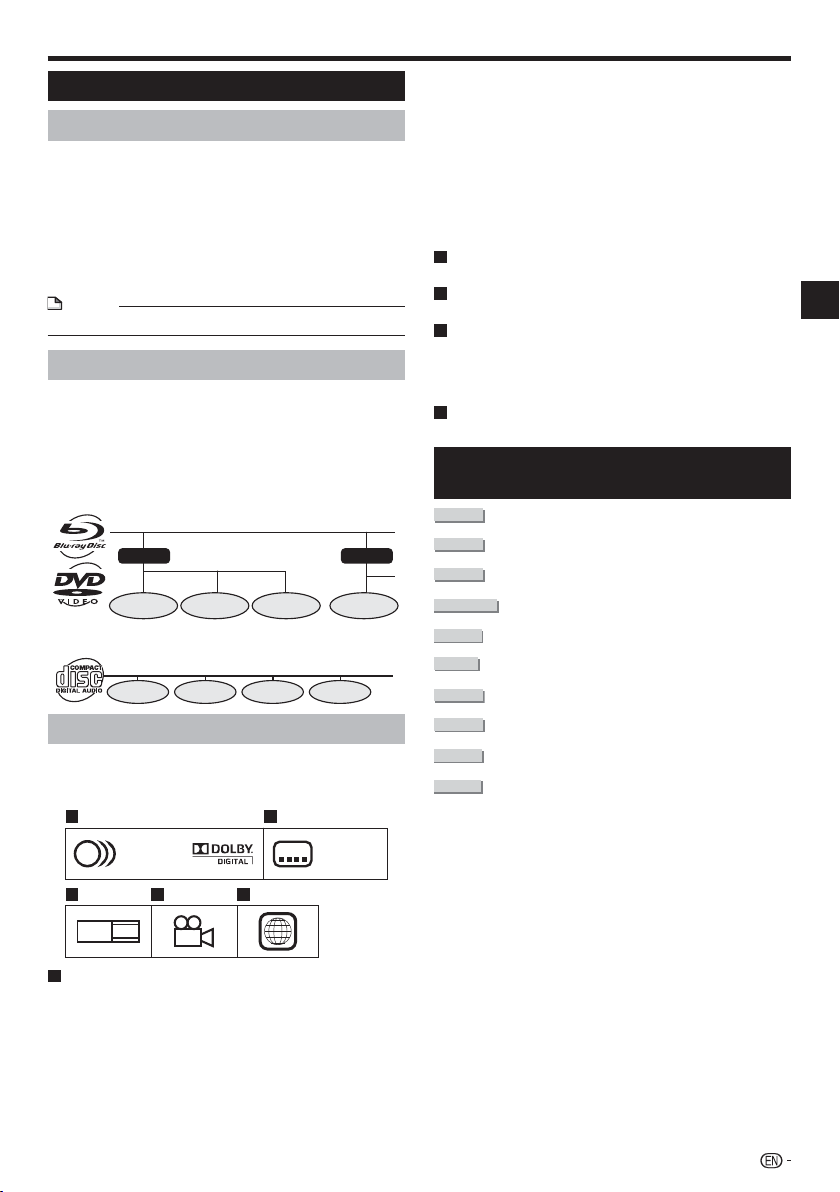
About Media Types
About Disc Contents
BD Video
Enjoy BD-specific functions including BONUSVIEW (BD-ROM
Profile 1 Version 1.1), such as picture-in-picture, and BD-LIVE
(page 29).
For the BD video discs compatible with BONUSVIEW/BDLIVE, you can enjoy additional contents by copying the data
from the discs or downloading it via the Internet. For instance,
this function is capable of playing the original movie as the
primary video while playing video commentary from the film
director on a small screen as a secondary video.
NOTE
The available functions differ depending on the disc.•
Title, Chapter and Track
Blu-ray discs and DVDs are divided into “Titles” and
•
“Chapters”. If the disc has more than one movie on it, each
movie would be a separate “Title”. “Chapters”, on the other
hand, are subdivisions of titles. (See Example 1.)
Audio CDs are divided into “Tracks”. You can think of a
•
“Track” as one tune on an Audio CD. (See Example 2.)
Example 1: Blu-ray disc or DVD
Title 1
Chapter 1 Chapter 2 Chapter 3
Title 2
Chapter 1
Example 2: Audio CD
Track 1 Track 2 Track 3
Track 4
Icons Used on DVD Video Disc Cases
The back of the case of a DVD that is commercially
available usually contains various information about the
contents of the disc.
1 2
1. English
2
2. Chinese
3 4 5
LB
16:9
2
213
546
2
1. English
2. Chinese
DTS
DTS is a digital sound system developed by DTS, Inc. for
use in cinemas.
Linear PCM
Linear PCM is a signal recording format used for Audio
CDs and on some DVD and Blu-ray discs. The sound
on Audio CDs is recorded at 44.1 kHz with 16 bits.
(Sound is recorded between 48 kHz with 16 bits and 96
kHz with 24 bits on DVD video discs and between 48
kHz with 16 bits and 192 kHz with 24 bits on BD video
discs.)
2
Subtitle languages
This indicates the kind of subtitles.
3
Screen aspect ratio
Movies are shot in a variety of screen modes.
4
Camera angle
Recorded onto some BD/DVD discs are scenes which
have been simultaneously shot from a number of
different angles (the same scene is shot from the front,
from the left side, from the right side, etc.).
5
Region code
This indicates the region code (playable region code).
The Icons Used in This Operation
Manual
........... Indicates the functions that can be performed
BD VIDEO
BD-RE
BD-R
DVD VIDEO
DVD-RW
DVD-R
AUDIO CD
CD-R
CD-RW
USB
for BD Video discs.
........... Indicates the functions that can be performed
for BD-RE discs.
........... Indicates the functions that can be performed
for BD-R discs.
....... Indicates the functions that can be performed
for DVD Video discs.
........... Indicates the functions that can be performed
for DVD-RW discs.
............ Indicates the functions that can be performed
for DVD-R discs.
........... Indicates the functions that can be performed
for Audio CDs.
...........Indicates the functions that can be performed
for CD-R discs.
........... Indicates the functions that can be performed
for CD-RW discs.
...........Indicates the functions that can be performed
for USB memory devices.
Introduction
1
Audio tracks and audio formats
DVD discs can contain up to 8 separate tracks with
a different language on each. The first in the list is the
original track.
This section also details the audio format of each
soundtrack — Dolby Digital, DTS, MPEG etc.
Dolby Digital
A sound system developed by Dolby Laboratories Inc.
that gives movie theater ambience to audio output when
the Player is connected to a Dolby Digital processor or
amplifier.
11
Page 14
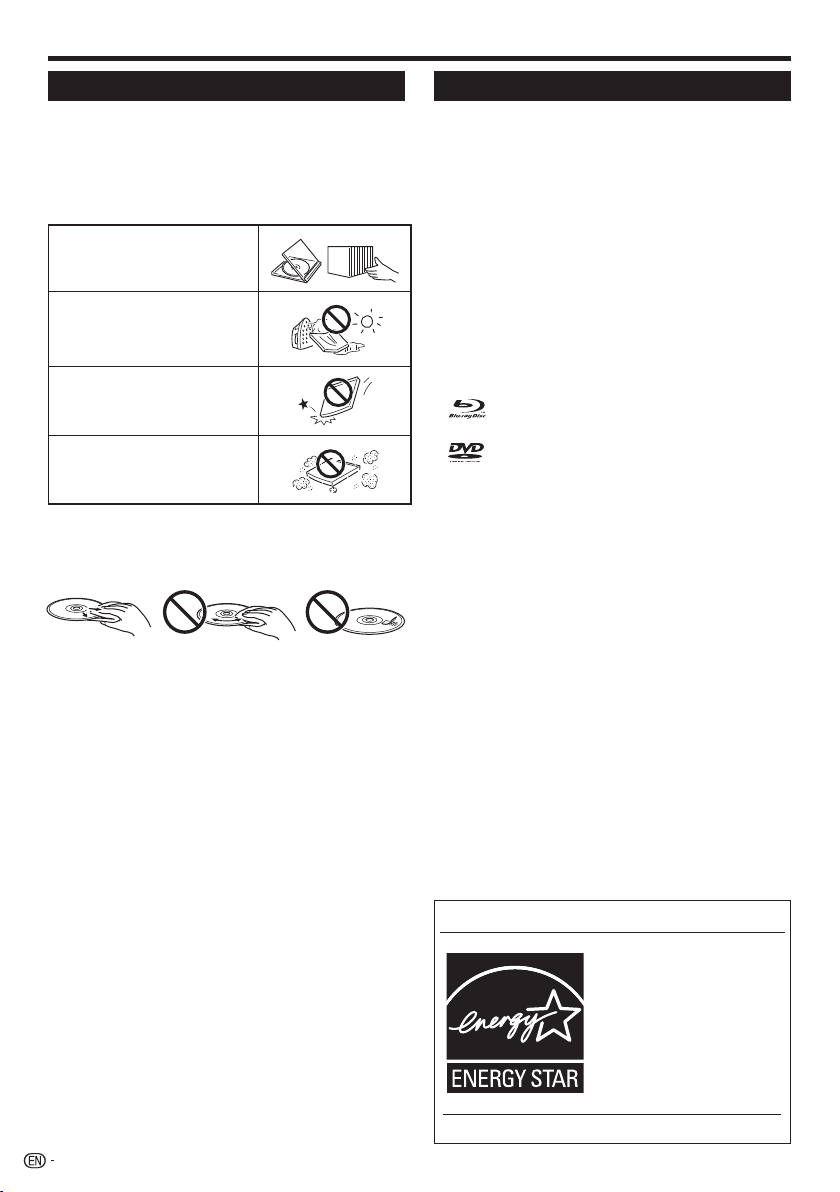
Important Information
Disc Precautions
Be Careful of Scratches and Dust
BD, DVD and CD discs are sensitive to dust, fingerprints
•
and especially scratches. A scratched disc may not be able
to be played back. Handle discs with care and store them
in a safe place.
Proper Disc Storage
Place the disc in the center of the
disc case and store the case and
disc upright.
Avoid storing discs in locations
subject to direct sunlight, close to
heating appliances or in locations
of high humidity.
Do not drop discs or subject them
to strong vibrations or impacts.
Avoid storing discs in locations
where there are large amounts of
dust or moisture.
Handling Precautions
If the surface is soiled, wipe gently with a soft, damp (water
•
only) cloth. When wiping discs, always move the cloth from
the center hole toward the outer edge.
Do not use record cleaning sprays, benzene, thinner, static
•
electricity prevention liquids or any other solvent.
Do not touch the surface.
•
Do not stick paper or adhesive labels to the disc.
•
If the playing surface of a disc is soiled or scratched, the
•
Player may decide that the disc is incompatible and eject
the disc, or it may fail to play the disc correctly. Wipe any
dirt off the playing surface with a soft cloth.
Cleaning the Pick Up Lens
Never use commercially available cleaning discs. The use
•
of these discs can damage the lens.
Request the nearest service center approved by SHARP to
•
clean the lens.
Warnings about dew formation
Condensation may form on pick up lens or disc in the
•
following conditions:
Immediately after a heater has been turned on.
−
In a steamy or very humid room.
−
When the Player is suddenly moved from a cold
−
environment to a warm one.
When condensation forms:
It becomes difficult for the Player to read the signals
•
on the disc and prevents the Player from operating
properly.
To remove condensation:
Take out the disc and leave the Player with the power
•
off until the condensation disappears. Using the Player
when there is condensation may cause malfunction.
12
License and Copyright
Audio-visual material may consist of copyrighted works which
must not be recorded without the authority of the owner of
the copyright. Refer to relevant laws in your country.
•
“This item incorporates copy protection technology that is
protected by U.S. patents and other intellectual property
rights of Rovi Corporation. Reverse engineering and
disassembly are prohibited.”
•
Manufactured under license from Dolby Laboratories.
“Dolby” and the double-D symbol are trademarks of Dolby
Laboratories.
•
Manufactured under license under U.S. Patent #’s:
5,451,942; 5,956,674; 5,974,380; 5,978,762; 6,226,616;
6,487,535; 7,392,195; 7,272,567; 7,333,929; 7,212,872 &
other U.S. and worldwide patents issued & pending. DTS
and the Symbol are registered trademarks, & DTS-HD,
DTS-HD Master Audio | Essential and the DTS logos are
trademarks of DTS, Inc. Product includes software. ©DTS,
Inc. All Rights Reserved.
•
is a trademark.
•
“BD-LIVE” logo is a trademark of Blu-ray Disc Association.
•
is a trademark of DVD Format/Logo Licensing
Corporation.
•
HDMI, the HDMI logo and High-Definition Multimedia
Interface are trademarks or registered trademarks of HDMI
Licensing LLC.
•
“x.v.Color” and “x.v.Color” logo are trademarks of Sony
Corporation.
•
Java and all Java-based trademarks and logos are
trademarks or registered trademarks of Sun Microsystems,
Inc. in the United States and/or other countries.
•
“BONUSVIEW” logo is a trademark of Blu-ray Disc
Association.
•
“AVCHD” and the “AVCHD” logo are trademarks of
Panasonic Corporation and Sony Corporation.
•
“Blu-ray 3D” and “Blu-ray 3D” logo are trademarks of Bluray Disc Association.
•
Netflix and the Netflix logo are the registered trademarks of
Netflix, Inc.
•
VUDU™ is a trademark of VUDU, Inc.
®
, DivX Certified® and associated logos are registered
•
DivX
trademarks of DivX, Inc. and are used under license.
ENERGY STAR® Program Information
Products that have earned
the ENERGY STAR
designed to protect the
environment through
superior energy efficiency.
ENERGY STAR® is a U.S. registered mark.
®
are
Page 15
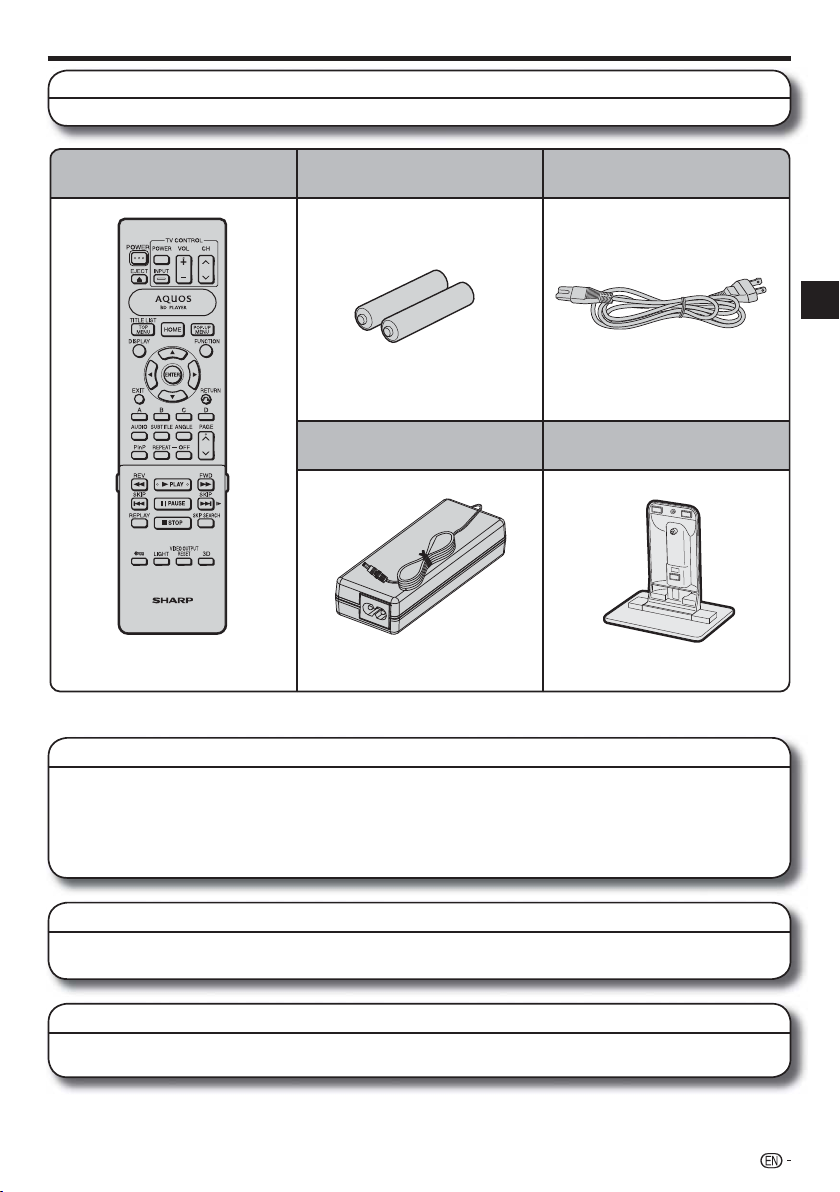
Getting Started
Step 1: Unpacking
Make sure the following accessories are provided with the product.
Remote control unit
Page 15 and 22
WARNING: The AC adapter and AC cord supplied with this player must not be used with other equipment.
“AAA” size battery (g2)
Page 22 Page 23
AC adapter
Page 23 Page 17
AC cord
Vertical stand
Introduction
Step 2: Selecting equipment to connect
Connection varies with the equipment used. Refer to Connection (Pages 18–21).
Turn off the devices before connecting.
Enjoying BD-LIVE and streaming services
To enjoy BD-LIVE content or streaming content on your TV, after an Internet connection is made, communication setup is
required. Refer to “Communication Setup” (Pages 43–46).
Step 3: Playing back video/picture/music content
Play back video, picture or music content from the desired media source such as Blu-ray and DVD discs, or
via the Internet. Refer to Playback (Pages 22–38) and streaming content (Pages 52–56).
Step 4: Adjust settings to suit your preference
Adjust settings to enjoy various features and other functions for playing discs/content.
Refer to Settings (Pages 39–51).
13
Page 16

Major Components
Main Unit (Front)
8910
Remote control sensor “Top” (p. 17)
1
BD/DVD/CD mode indicator (p. 23)
2
Disc slot (p. 27)
3
EJECT (p. 27)
4
Main Unit (Rear)
1
2 3
4
5
6 7
POWER (ON/STANDBY) indicator
5
(p. 23)
AQUOS PURE MODE indicator
6
(pp. 23, 25)
3D indicator (pp. 23, 25)
7
1
NOTE
When you insert or remove a USB memory
*
device, be sure to turn the main power off.
USB terminal (p. 32)
8
POWER (p. 23)
9
Remote control sensor “Front”
10
(p. 17)
2
10
Model label
Cooling fan
1
The cooling fan operates while the
power to the Player is on.
Terminal cover (p. 16)
2
Selector switch for Remote control
3
sensor (p. 17)
Screw hole for installing the vertical
4
stand (p. 17)
5
DC IN terminal (p. 23)
NOTE
Some optical and/or HDMI cables may not fit in the compartment.•
14
4
3
5 76 8 9
RS-232C terminal (p. i)
6
Some RS-232C cables may not fit in the compartment.
OPTICAL DIGITAL AUDIO OUT terminal (p. 19)
7
HDMI OUT terminal (p. 18)
8
ETHERNET terminal (p. 20)
9
Screw holes for VESA 75 Mount
10
Screw size: M4 (Maximum length = Mount plate thickness + 6 mm)
Recommended tightening torque for M4 screws: 1.2±0.1N·m (12.2±1kgf·cm)
Page 17
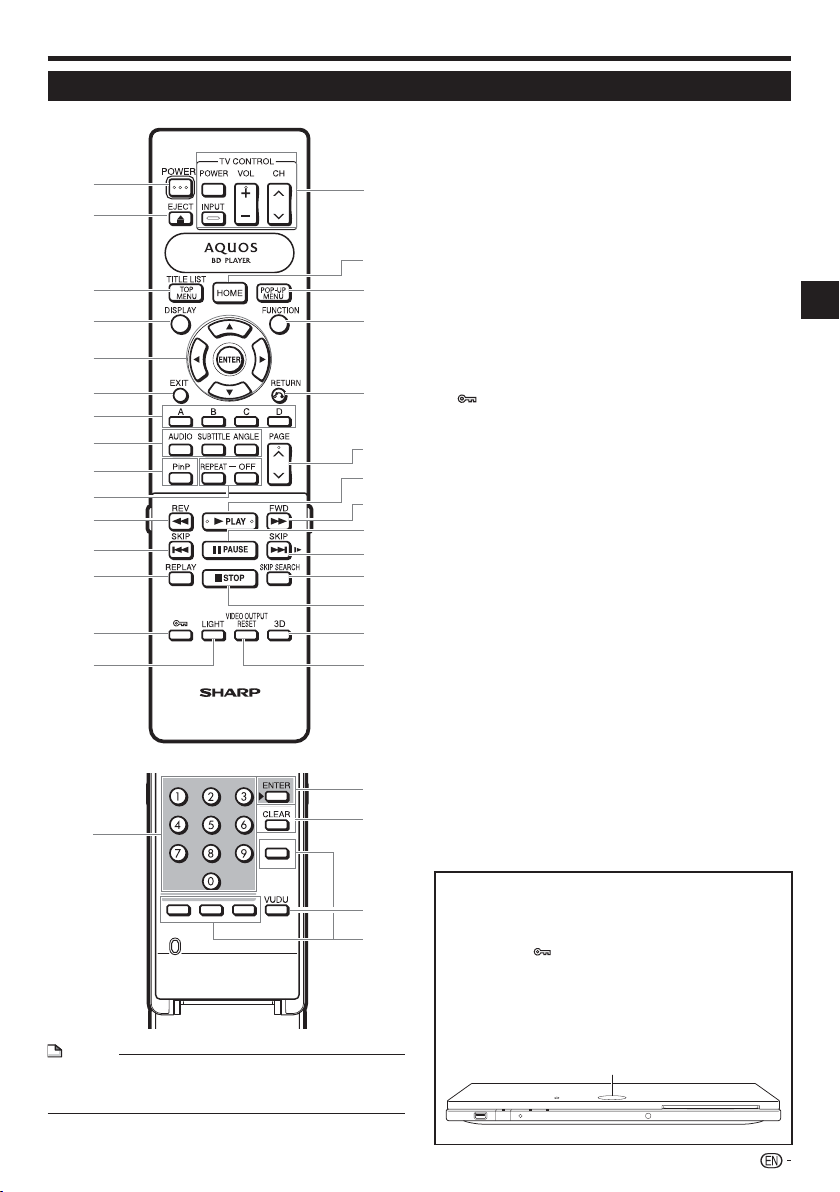
Major Components
Remote Control Unit
1
2
3
4
5
6
7
8
9
10
11
12
13
14
15
Buttons under the cover
30
NOTE
This remote control unit is equipped with two ENTER
•
buttons (5 and 31 listed above). The ENTER button under
the cover is useful when using with the number buttons.
16
17
18
19
20
21
22
23
24
25
26
27
28
29
31
32
33
34
POWER (p. 23)
1
m EJECT (p. 27)
2
TOP MENU/TITLE LIST (pp. 28, 30)
3
DISPLAY (pp. 27, 35)
4
Cursor buttons (a/b/c/d), ENTER (pp. 24, 39)
5
EXIT (p. 39)
6
A (Red), B (Green), C (Blue), D (Yellow)
7
(pp. 30, 31, 33, 46)
AUDIO (p. 36), SUBTITLE (p. 36), ANGLE (p. 36)
8
PinP (p. 29)
9
REPEAT (p. 35), OFF (for REPEAT) (p. 35)
10
S REV (p. 34)
11
T SKIP (pp. 30, 34)
12
REPLAY (p. 34)
13
14
(Lock) (See below.)
15
LIGHT (p. 24)
16
TV CONTROL buttons (p. 24)
17
HOME (pp. 24, 39)
18
POP-UP MENU (p. 28)
19
FUNCTION (p. 37)
20
n RETURN (pp. 31, 35)
21
PAGE r/s (p. 30)
22
d PLAY (p. 27)
23
V FWD (p. 34)
24
F PAUSE (pp. 32, 34)
25
U SKIP/l (pp. 30, 34)
26
SKIP SEARCH (p. 34)
27
H STOP (p. 27)
28
3D (p. 25)
29
VIDEO OUTPUT RESET (p. 40)
30
Number buttons (p. 38)
ENTER (p. 38)
31
This button is the same operation as 5 ENTER.
32
CLEAR (p. 38)
To clear the input number.
33
VUDU (p. 54)
34
Non-functional buttons
They have no operation at all.
These buttons on the remote control are non-functional.
Keylock function
You can set the keylock to prevent accidental operations.
This function allows TVs compatible with AQUOS LINK to
also perform a Key Lock on the player.
Press and hold (Lock) for more than 2 seconds.
Each time you perform this operation, the function is
•
activated or deactivated.
In such cases, the BD/DVD/CD mode indicator blinks.
When operating the player in a status where the keylock
•
functions is set, the BD/DVD/CD mode indicator will
blink for approximately 2 seconds.
BD/DVD/CD mode indicator
Introduction
15
Page 18
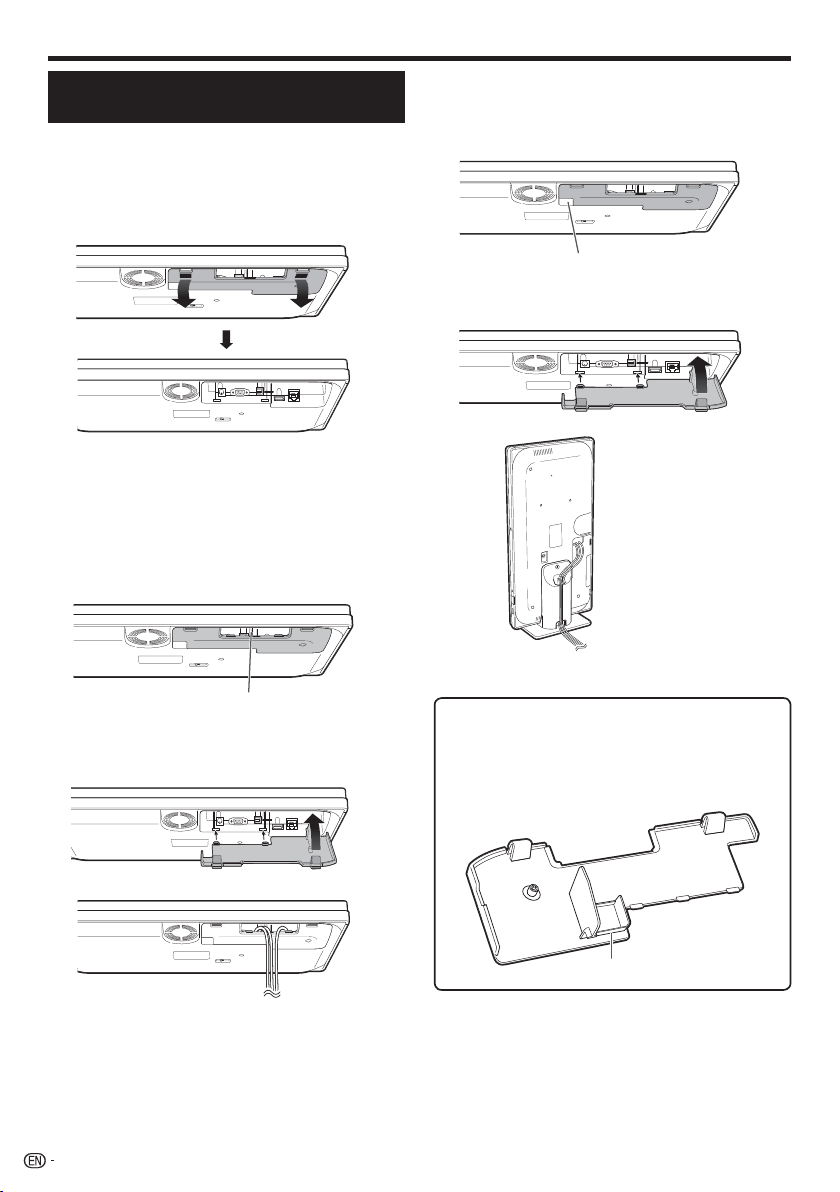
Player setup location
Removing and replacing the
terminal cover
Before connecting the player to a TV, the AC adapter,
etc., remove the terminal cover on the bottom of the
player.
Remove the terminal cover on the bottom of the
1
player.
b Bottom side of the player
2
Make the necessary connections to the player
(pages 18–21, 23).
3
Replace the terminal cover.
Using the player in a horizontal position
E
Pass the cables through the center of the
terminal cover.
b Bottom side of the player
Using the player in a vertical position
E
Pass the cables through the end of the terminal
cover.
b Bottom side of the player
Pass the cables through here.
Replace the terminal cover so the cables pass
through the end of the cover.
Installation example
Pass the cables through here.
Replace the terminal cover so the cables pass
through the center of the cover.
b Bottom side of the player
Installation example
16
See page 17 to install the vertical stand.
•
Securing bracket for the HDMI cable
The terminal cover has a securing bracket to prevent
breakage of the HDMI cable. When the HDMI cable is
not passed straight through the securing bracket, the
terminal cover cannot be closed.
b Back of the terminal cover
Securing bracket for the HDMI cable
Page 19
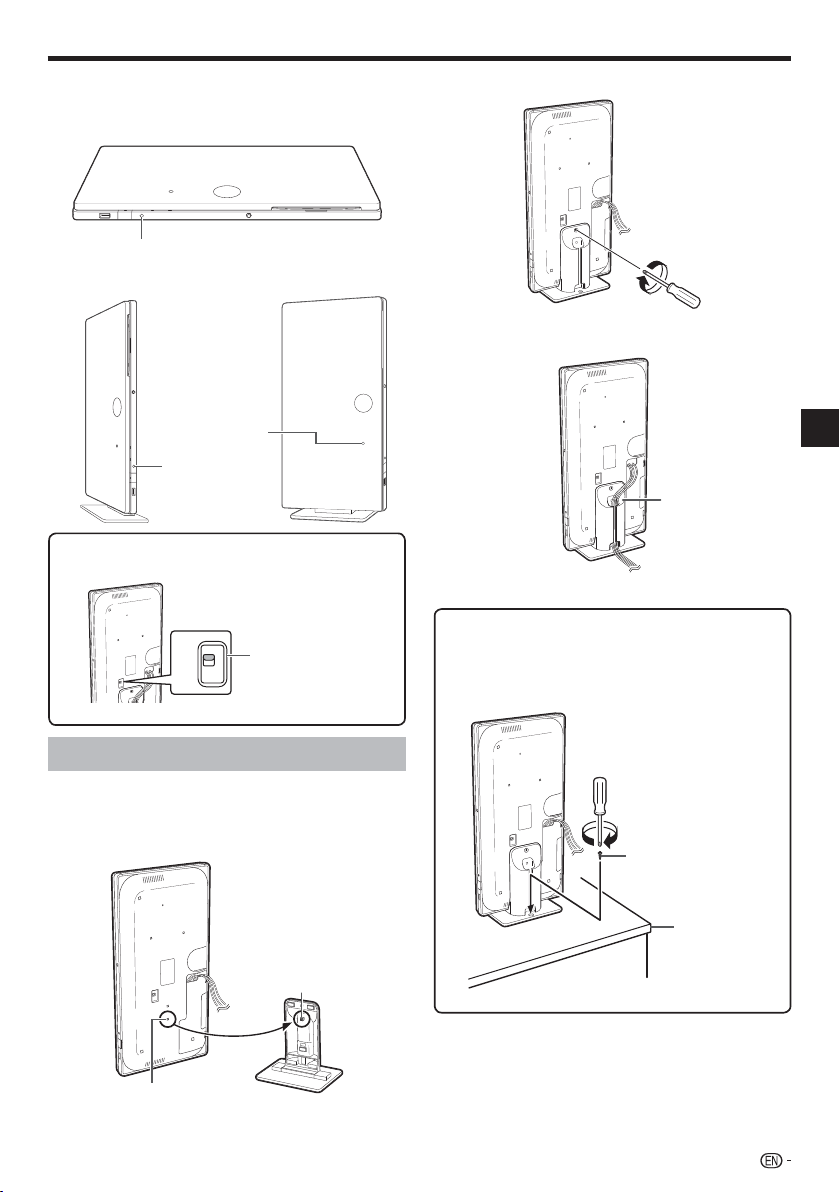
Player setup location
This player can be used in a horizontal or vertical
position depending on the installation location.
Using the player in a horizontal positionE
Remote control sensor “Front”
Using the player in a vertical positionE
Remote control
sensor “Top”
Remote control
sensor “Front”
Switch the remote control sensor to “Front” or “Top”
depending on the installation location.
FRONT
TOP
Selector switch for
Remote control sensor
Secure the stand to the player.
2
Bundle the cables.
3
Pass the cables
through the stand.
Securing the player to a TV stand, etc.
To prevent the player from falling, the stand can be
secured to a TV stand, etc.
Using a screw (commercially available), attach the screw
to the hole of the stand to secure the player.
Connection
Installing the vertical stand
When using the player in a vertical position, install the
supplied stand.
1
Match the screw hole of the player and the
stand.
The screw is attached
on the stand.
Screw hole
Screw (diameter:
approx. 1/8 inch (3 mm))
TV stand, etc.
17
Page 20
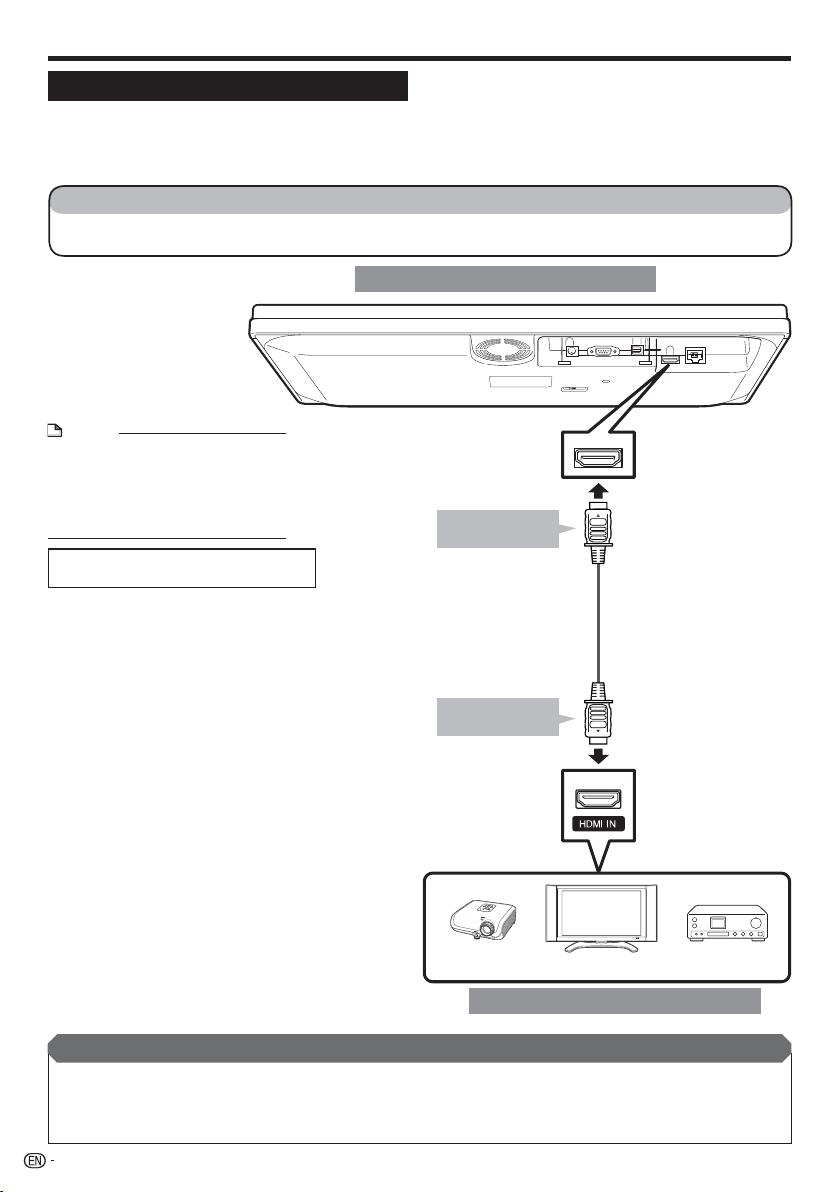
Connection
Video Connection
Connecting to the HDMI Terminal
You can enjoy high quality digital picture and sound through the HDMI terminal.
•
When you use AQUOS LINK, make sure to use a certified HDMI cable.
•
For details on digital audio output formats (PCM/bitstream), refer to the digital audio output format selection
•
table on page 51.
STEPS
Be sure to turn off this Player and the equipment before making any connections.
1
Firmly connect an HDMI cable (commercially available) to the HDMI terminals (1 and 2).
2
This Player
NOTE
Audio transmitted in DTS-HD High
•
Resolution Audio and DTS-HD Master
Audio formats is output from the
HDMI terminal as Bitstream. Connect
an amplifier with a built-in decoder to
enjoy the fine sound quality.
When using an HDMI output, 7.1 ch
•
Digital Output is available.
1
To HDMI OUT
terminal
(commercially available)
To HDMI IN
2
terminal
Projector AV receiver
After connecting
If desired, connect audio equipment. (Page 19)
•
If necessary, perform the Audio Video Settings. (Page 40)
•
Refer to AQUOS LINK function. (Pages 25 and 41)
•
Prepare the desired disc or content and start playback. (Pages 27–33)
•
18
HDMI cable
TV
Equipment with an HDMI terminal
Page 21
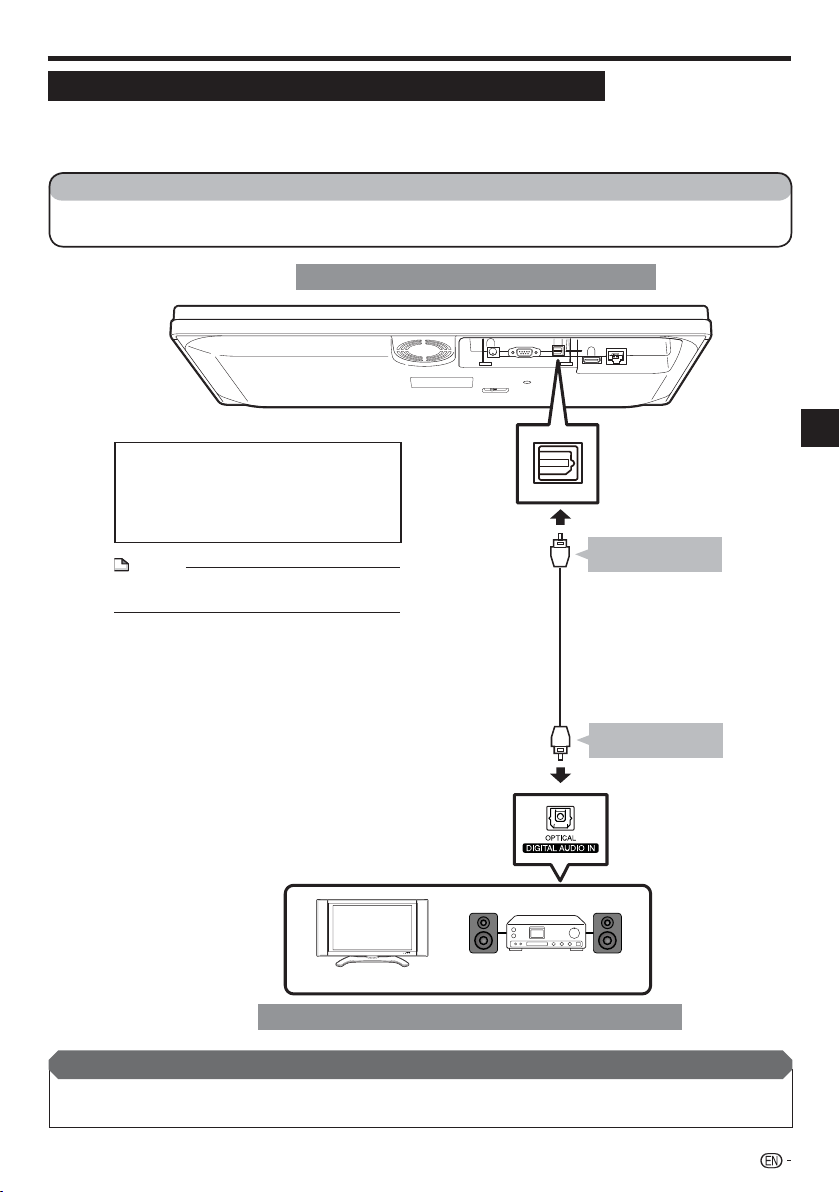
Audio Connection
Connecting to the Digital Audio Terminal
You can connect audio equipment or the TV to the OPTICAL DIGITAL AUDIO OUT terminal.
•
For details on digital audio output formats (PCM/bitstream), refer to the digital audio output format selection
•
table on page 51.
STEPS
Be sure to turn off this Player and the equipment before making any connections.
1
Firmly connect an optical digital cable (commercially available) to the optical digital audio terminals (1 and 2).
2
This Player
•
When using OPTICAL DIGITAL AUDIO OUT,
5.1 ch Digital Output is available.
7.1 ch Digital Output is not available.
NOTE:
7.1 ch Audio is available via the HDMI terminal.
NOTE
Digital audio cannot be copied from the
•
OPTICAL DIGITAL AUDIO OUT terminal.
Audio equipment with a digital audio input terminal
TV
Optical digital cable
(commercially available)
Amplifier
To OPTICAL DIGITAL
AUDIO OUT terminal
To OPTICAL DIGITAL
AUDIO IN terminal
Connection
1
2
After connecting
If necessary, perform the Audio Video Settings. (Page 40)
•
Prepare the desired disc or content and start playback. (Pages 27–33)
•
19
Page 22
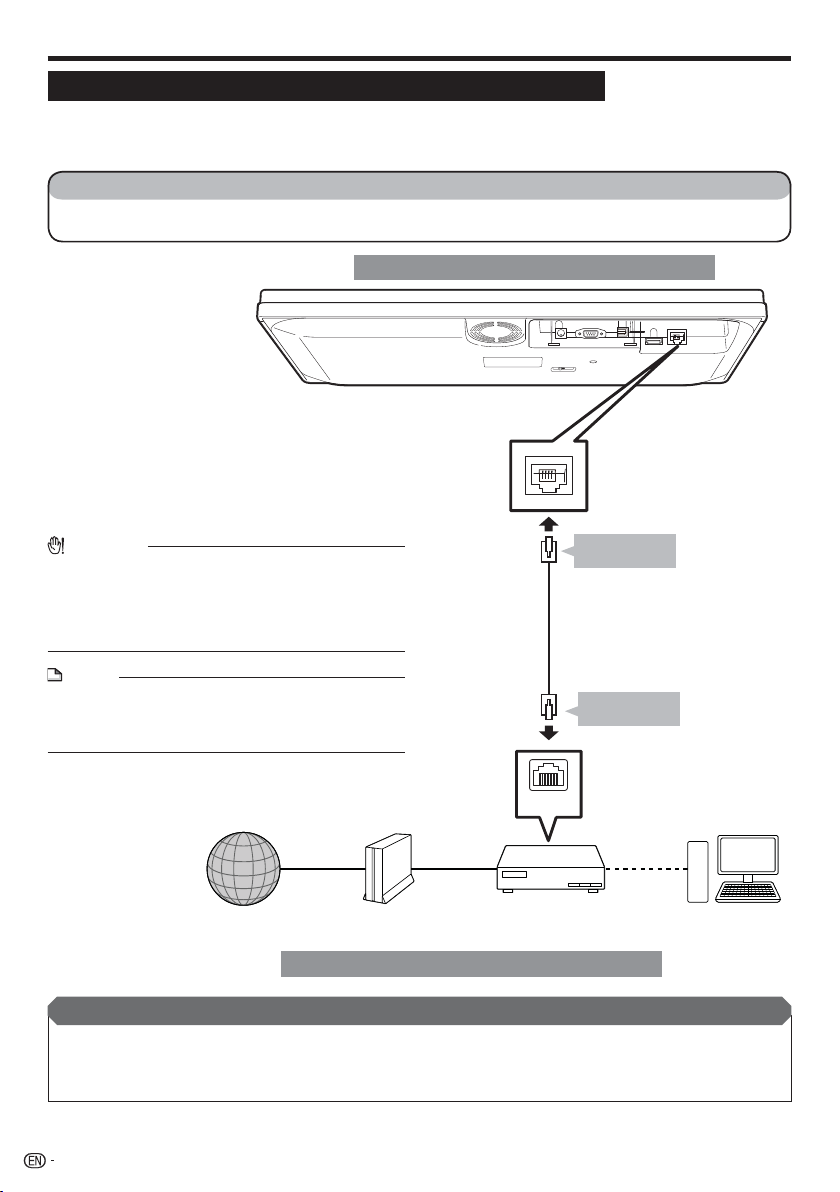
Broadband Internet Connection
Internet Connection (LAN cable)
By connecting this player to the Internet, you can enjoy a variety of content on your TV using BD-LIVE functions,
•
video streaming services and also perform software updates.
When using the Internet, a broadband Internet connection as shown below is required.
•
STEPS
Be sure to turn off this Player and the equipment before making any connections.
1
Firmly connect a LAN cable (commercially available) to the ETHERNET terminal (1 and 2).
2
This Player
When an Internet connection is made,
•
wired and wireless connections cannot
be used at the same time. Use only one
of the connection types (See page 43).
CAUTION
When using a broadband Internet connection, a contract
•
with an Internet service provider is required. For more
details, contact your nearest Internet service provider.
Refer to the operation manual of the equipment you have
•
as the connected equipment and connection method may
differ depending on your Internet environment.
NOTE
Use a LAN cable/router supporting 10BASE-T/100BASE-
•
TX.
SHARP cannot guarantee that all brands’ hubs will operate
•
with this player.
Internet Modem Hub or broadband router PC
To ETHERNET
terminal
LAN cable
(commercially available)
To LAN terminal
LAN
1
2
Example of a Broadband Internet Connection
After connecting
Perform the communication settings. (Pages 43–46)
•
When enjoying content on your TV using BD-LIVE functions and video streaming services, refer to BD-LIVE
•
(pages 29 and 42) or video streaming services (pages 52–56).
To update the software via the Internet, perform Software Update Settings. (Page 48)
•
20
Page 23
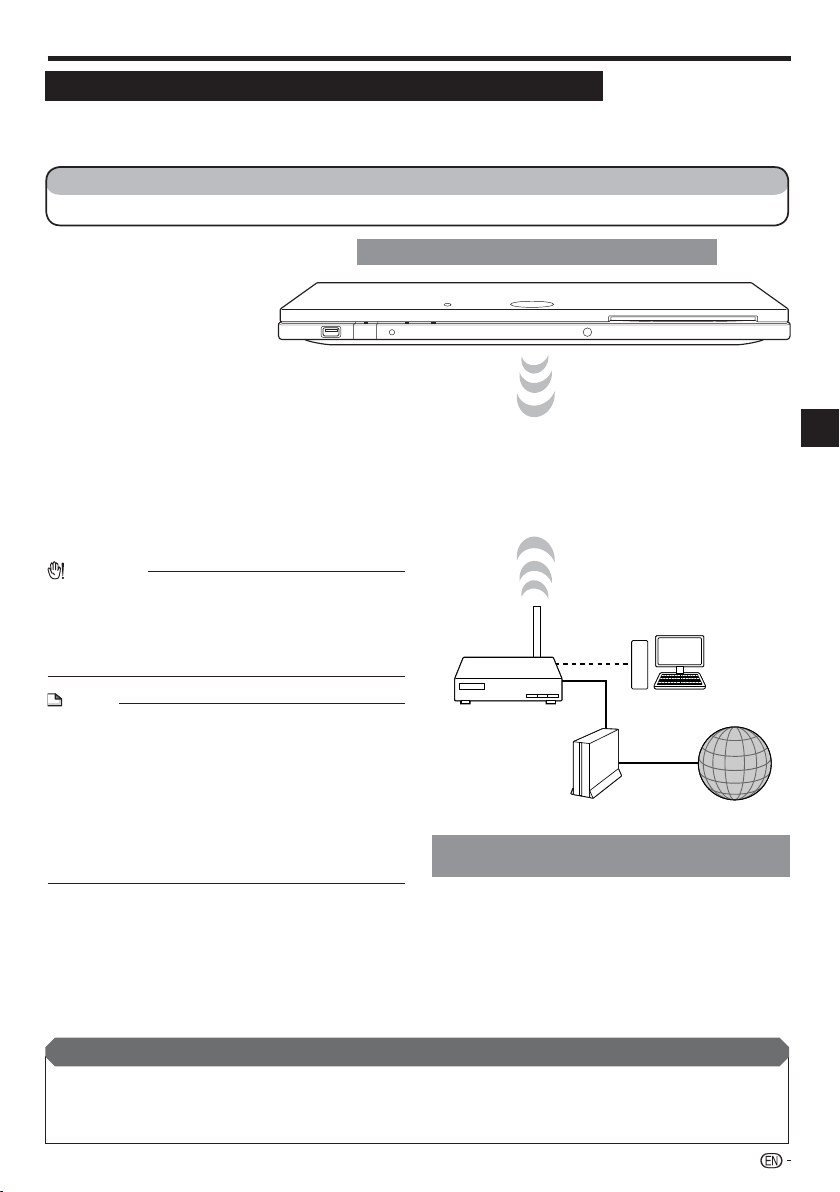
Broadband Internet Connection
Internet Connection (Wireless LAN)
By connecting this player to the Internet, you can enjoy a variety of content on your TV using BD-LIVE functions,
•
video streaming services and also perform software updates.
You can connect to a network using a wireless router/access point.
•
STEPS
Be sure to turn off this Player and the equipment before making any connections.1
This Player
•
When an Internet connection is made, wired and
wireless connections cannot be used at the same time.
Use only one of the connection types (See page 43).
•
This player is equipped with an IEEE 802.11n internal
wireless unit, which also supports the 802.11b/g
standards.
CAUTION
When using a broadband Internet connection, a contract
•
with an Internet service provider is required. For more
details, contact your nearest Internet service provider.
Refer to the operation manual of the equipment you have
•
as the connected equipment and connection method may
differ depending on your Internet environment.
Connection
NOTE
You must use a wireless router/access point that supports
•
IEEE802.11 b/g/n. (n is recommended for stable operation
of the wireless network.)
Wireless LAN, in its nature, may cause interference,
•
depending on the usage conditions (access point
performance, distance, obstacles, interference by other
radio devices, etc.).
Set the wireless router/access point to Infrastructure mode.
•
Ad-hoc mode is not supported.
SHARP cannot guarantee that all brands’ wireless routers
•
will operate with this player.
Wireless router/
access point
Example of
a Broadband Internet Connection
PC
After connecting
Perform the communication settings. (Pages 43–46)
•
When enjoying content on your TV using BD-LIVE functions and video streaming services, refer to BD-LIVE
•
(pages 29 and 42) or video streaming services (pages 52–56).
To update the software via the Internet, perform Software Update Settings. (Page 48)
•
InternetModem
21
Page 24
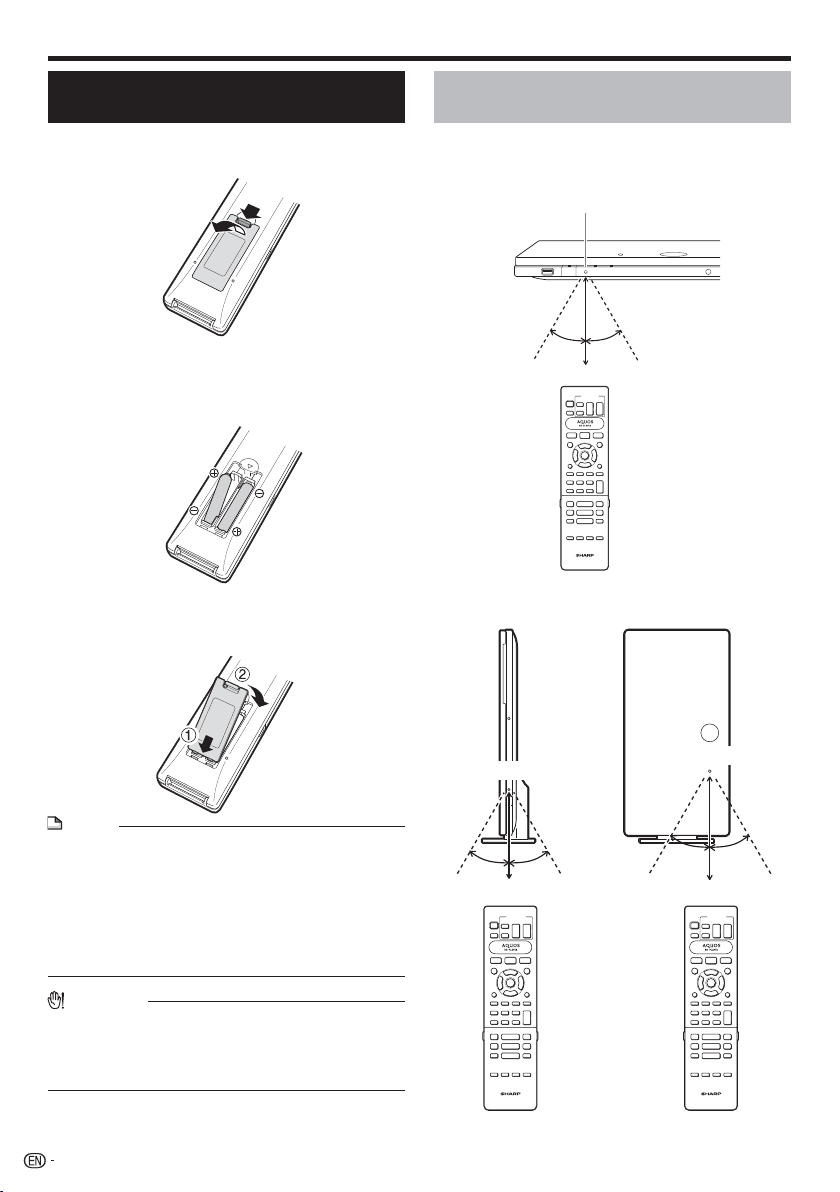
Playback
Before Starting Playback
Loading the Batteries in the
Remote Control
1
Hold in the tab on the battery cover and pull the
cover towards the direction of the arrow.
Load the two “AAA” size batteries (R-03 size,
2
UM/SUM-4). Place batteries with their terminals
corresponding to the m and n indications in
battery compartment.
Insert the smaller tab of the battery cover into
3
the opening 1, and press down on the cover
until it clicks in place 2.
Approximate operating range of
remote control
You can select the remote control sensor used
depending on the orientation of the player. See page
17 to switch the remote control sensor.
Remote control sensor
30º 30º
Approx. 22 feet (7 m)
c Remote control unit
NOTE
Do not subject the remote control unit to shock, water or
•
excessive humidity.
The remote control unit may not function if the Player's
•
remote sensor is in direct sunlight or any other strong light.
Incorrect use of batteries may cause them to leak or burst.
•
Read the battery warnings and use the batteries properly.
Do not mix old and new batteries, or mix different brands.
•
Remove the batteries if you will not use the remote control
•
unit for an extended period of time.
WARNING
Do not use or store batteries in direct sunlight or other
•
excessively hot place, such as inside a car or near a heater.
This can cause batteries to leak, overheat, explode or
catch fire.
It can also reduce the life or performance of batteries.
22
Remote control sensor
30º 30º
Approx. 22 feet (7 m) Approx. 22 feet (7 m)
c Remote control unit d
Remote control sensor
30º 30º
Page 25
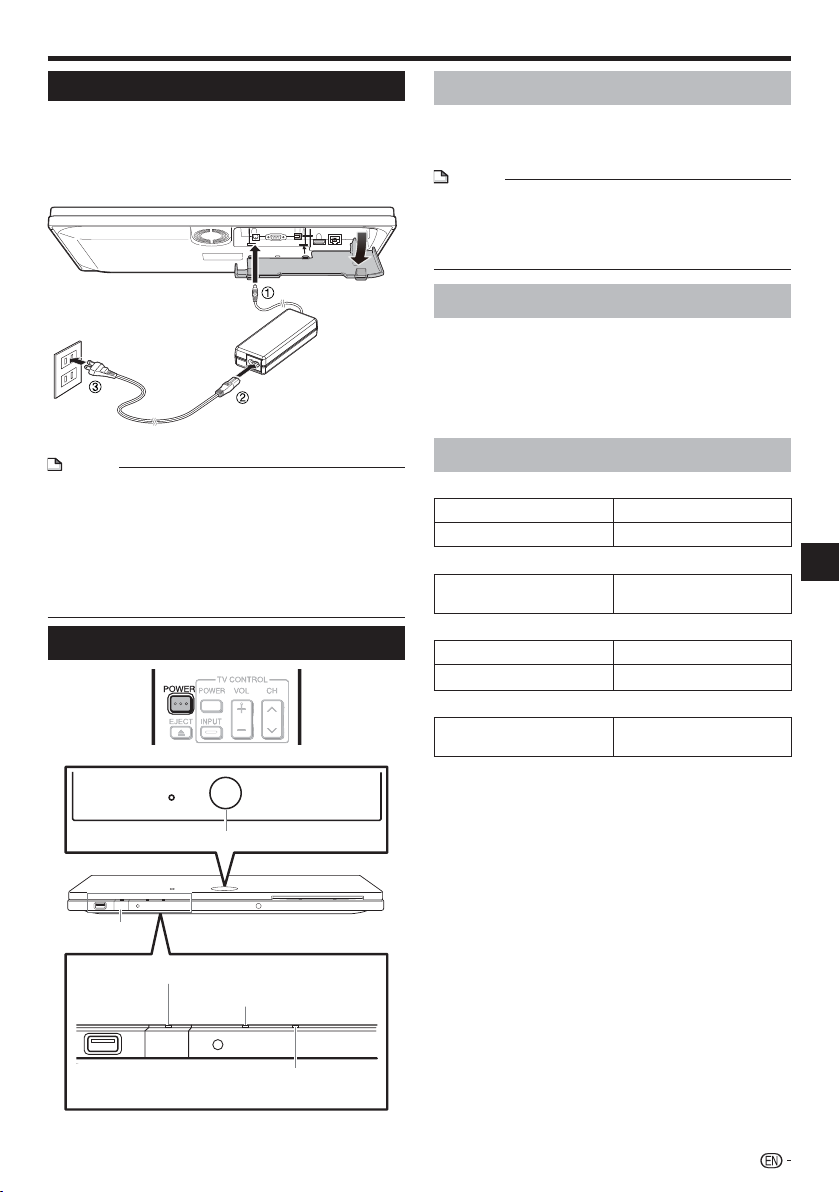
Before Starting Playback
Connecting the AC adapter
Plug the AC adapter cord in to the DC IN
1
terminal on the rear of the Player.
Plug the supplied AC cord into the AC adapter.
2
Then, plug into an AC outlet.
3
AC adapter
AC cord
NOTE
Place the Player close to the AC outlet, and keep the
•
power plug within reach.
TO PREVENT RISK OF ELECTRIC SHOCK, DO NOT
•
TOUCH THE UN-INSULATED PARTS OF ANY CABLES
WHILE THE AC CORD IS CONNECTED.
The AC adapter may become warm after long-time use.
•
This is normal and does not indicate malfunction.
If you are not going to use this Player for a long period of
•
time, be sure to remove the AC cord from the AC outlet.
Turning the Power On
Turning the power on
Press POWER on the remote control or on the Player
to turn on the power of the Player.
The POWER indicator lights green.
•
NOTE
When you turn on this player for the first time after
•
purchase or when you turn on this player after you perform
“System Reset” (see page 42), the language setting screen
will be displayed, so please perform the language setting
(see step 4 of page 24).
Entering standby
Press POWER on the remote control or on the Player
to enter standby.
The POWER indicator lights red.
•
If you press POWER again immediately after entering
•
standby, the Player may not turn on. If this happens, wait
for 10 seconds or more and then turn on the power again.
Indicators on the Player
POWER (ON/STANDBY) indicator
Green on Power on
Red on Standby
AQUOS PURE MODE indicator
Green on Output in AQUOS PURE
BD/DVD/CD mode indicator
Blue on Playing back
Blue blinks Loading a disc/updating
3D indicator
Green on Video signal output is 3D
MODE (See page 25.)
images (See page 25).
Playback
BD/DVD/CD mode indicator
POWER
POWER (ON/STANDBY) indicator
AQUOS PURE MODE indicator
3D indicator
23
Page 26

Before Starting Playback
Language Setting
Changing the on-screen display
language
Press HOME to display the menu screen.
1
The same operation can be performed by pressing
•
ENTER after selecting the HOME icon on the Wall
Paper screen.
Press a/b to select “Settings”, then press d or
2
ENTER.
Movie
Picture
Music
e-Contents
Settings
3
Press a/b to select “On Screen Language”,
then press d or ENTER.
Audio Video Settings
Smart Settings
AQUOS LINK
Playback Setting
On Screen Language
Communication Setup
Version
USB Memory Management
Software Update Settings
System
Operating a SHARP TV Using the
Remote Control
The Universal Remote Control may operate the basic
functions of the SHARP TV.
TV function control
TV Power: POWER
•
TV-AV Selector: INPUT
•
TV Volume up/down: VOL e/f
•
TV Channel up/down: CH r/s
•
Turning Off the Indicator Lights
If you feel that the indicators on the player are too
bright when watching movies, you can turn them off
except for the POWER indicator.
Press LIGHT to turn the indicators on or off.
Each time the button is pressed, the indicators are turned
•
on or off.
The on/off setting can also be performed using the menu
•
screen (See page 41).
4
Press a/b to select the language you want to
display on the screen, then press ENTER.
NOTE
To select the DVD disc language, such as subtitle
•
language, etc., see page 28.
24
Page 27

Before Starting Playback
Using AQUOS LINK
Controlling the Blu-ray disc player
using AQUOS LINK
What is AQUOS LINK?
Using the HDMI CEC (Consumer Electronics Control), with
AQUOS LINK you can interactively operate this player with
your SHARP AQUOS TV.
What you can do with AQUOS LINK
When you connect this player to the LCD TV compatible with
AQUOS LINK using an HDMI cable, you can perform the
functions listed below. (See page 18 for connecting to the
HDMI terminal).
Automatic input select function
E
When you start playback of this player, the input selector of
the LCD TV will automatically switch to the LCD TV input
terminal connected to the player and the playback image will
appear on the screen, even if you are watching a TV program.
Automatic power off function
E
If you turn off the LCD TV when this player is in stop mode,
the power of this player will be turned off automatically.
(However, when playing back a disc or other content using
this player, the power does not turn off.)
Automatic power on function
E
When you switch to the LCD TV input terminal connected
to this player, the power of this player will be turned on
automatically.
AQUOS PURE MODE
E
When you connect this player to an AQUOS LCD TV
compatible with AQUOS LINK and set “AQUOS LINK” to
“Yes” (page 41), images automatically adjusted to the most
suitable image quality for the AQUOS TV are output from the
HDMI OUT terminal of this player.
The AQUOS PURE MODE indicator on the player lights in
green.
AQUOS PURE MODE indicator
NOTE
In order to make AQUOS LINK available, connect an LCD
•
TV to this player using an HDMI terminal. Set “AQUOS
LINK” to “Yes” (See page 41).
Refer to the Operation Manual of the TV for details
regarding setup.
Using 3D
This sets output of 3D images.
To view 3D images, playback of 3D content (3D BD
video) is necessary with a 3D compatible TV and 3D
glasses in addition to this player.
Press 3D to change to the 3D mode.
•
Each time the button is pressed, the mode switches
between “Auto(3D)” and “2D”.
The status of the selected mode will be displayed on the
TV screen.
Auto: Video signals are output as 3D when 3D content (3D
BD video) is played or as 2D when 2D content is played.
2D: Even if 3D content (3D BD video) is played, video signals
are output as 2D at all times.
•
This setting (Auto(3D)/2D) can also be performed using the
menu screen (See page 42).
Regarding the 3D indicator
The 3D indicator lights green only when playing 3D content
(3D BD video) with the setting “Auto(3D)” selected.
3D indicator
NOTE
The 3D mode can be switched only when playback is
•
stopped.
Depending on the connected TV, the images during
•
playback may switch to 2D images due to changes in
the resolution, etc. Make sure the 3D image setting is
performed on the TV.
The 3D images may not be output as set in “HDMI Video
•
Out”.
When performing Fast Forward/Reverse, images are
•
shown in 2D.
CAUTION
When viewing 3D images, viewing for a long period of time
•
or lying on your back may cause eye strain and discomfort.
In addition, 3D images may affect the eyesight of young
children/infants, so keep them from viewing the images.
Playback
25
Page 28

Before Starting Playback
Control Panel
This function allows you to operate this player using
the TV remote control by displaying the control panel
on the TV screen.
To operate this function, connect this player to a TV
•
compatible with HDMI CEC (Consumer Electronics Control)
using an HDMI cable (See page 18). Make sure that
“Control Panel” is set to “Yes” (See page 41). When the
settings are completed, perform the following operations.
NOTE
The control panel may not be displayed depending on the
•
TV. Also, it may not be available depending on the content.
When operating using the remote control of the player, the
•
control panel does not appear.
When playing video streaming content available with this
•
player, the control panel cannot be displayed.
Switch the TV input to the input source to which
1
this player is connected (HDMI input).
2
Press the PLAY button on the TV remote
control.
The control panel appears on the TV screen.
•
Control Panel
POP-UP
MENU
TOP MENU
TITLE LIST
FUNC.
Major functions of each button icon
Display the pop-up menu screen
POP-UP
MENU
TOP MENU
TITLE LIST
FUNC.
•
for BD video and the menu screen
for DVD video.
Display the top menu screen for
•
BD video and DVD video.
Display the Function Control
•
screen for BD video, DVD video,
etc.
Fast reverse (search).•
Play.•
Fast forward (search).•
Skip to the beginning of a chapter.•
Pause.•
INSTANT
REPLAY
Select
Enter
When there is no operation for approximately 10
•
seconds, the control panel disappears automatically.
To display the control panel, press the PLAY button
on the TV remote control.
Press a/b/c/d on the TV remote control
3
to select the desired button icon, then press
ENTER.
The function of the selected button icon is available.
•
26
SEARCH
PANEL
SKIP
OFF
INSTANT
REPLAY
SKIP
SEARCH
PANEL
OFF
Skip to the next chapter.•
Jump backward (approx. 10
•
seconds). (This function is used
when you want to re-watch a
scene that has just been shown.)
Stop.•
Jump ahead (approx. 30
•
seconds).
Turn off the control panel.•
Page 29

Video/Picture/Music Playback
Loading a Disc/Ejecting a Disc
EJECTPOWER
Press POWER to turn on the power.
1
Load a disc into the disc slot.
2
Insert the disc with the label face up.
•
In case of disc recorded on both sides, face down the
•
side to play back.
To eject a disc
While in stop mode, press EJECT.
BD/DVD Video Playback
BD-RBD VIDEO BD-RE
DVD VIDEO DVD-R
This section explains playback of commercially
available BD Video and DVD Video discs (like movies)
and recorded DVD-RW/R discs.
•
This player supports DVD upscaling during DVD playback.
•
For a description of other playback functions, refer to
“Playback Functions” on pages 34–36.
DVD-RW
NOTE
The disc load time may vary depending on the disc.
•
Regarding playback of BD video discs
Some of the newly released BD video discs cannot be
•
played back unless you update the player software to the
latest version. Therefore, it may be required to update the
software of the player.
Refer to pages 48–50 for more information regarding
software updates for the player.
To stop playback
Press H STOP.
Resume playback function
•
If you press d PLAY next, playback will resume from
the point where the Player was previously stopped. To
playback from the beginning, cancel resume mode by
pressing H STOP, then press d PLAY. (This may not
work depending on the type of disc.)
NOTE
Resume playback may not function depending on the disc.
•
The resume playback function for discs will be cancelled
•
if streaming content is viewed after disc playback. Disc
playback will start from the beginning after viewing
streaming content.
Displaying the disc information
Press DISPLAY during playback.
Each time you press DISPLAY, the display switches
•
as follows.
Disc Information Screen A
BD-VIDEO
1
2
3
4
1/1
10/1 1
00 :00 :12
03/:12:28
Playback
Load a disc.
1
Playback may begin automatically, depending on the disc.
•
Playback begins from the first title.
•
The menu may be displayed first, depending on the
•
disc. Perform playback operation by following the
directions on the screen.
When loading a disc containing 3D content (3D BD
•
video) with “Yes” selected in the “3D Notice” setting
(page 42), playback will be stopped and the 3D notice
will be displayed on the TV screen. In such cases,
press ENTER for confirmation, and then playback will
start.
Press d PLAY if playback does not begin
2
automatically or playback is stopped.
Disc Information Screen B
4
00 :00 :12
03/:12:28
No Display
1
Type of disc
2
Title number being played / Total number of Titles
3
Chapter number being played / Total number of
Chapters
4
Elapsed playback time / Total playback time for the
Title
NOTE
Disc Information Screen A disappears after about 1 minute
•
elapses without performing any operations.
For some commercially-released BD VIDEO discs, the total
•
playback time display for the Chapter/Title may not appear.
27
Page 30

Video/Picture/Music Playback
BD/DVD Menus
This section explains how to play back a BD/DVD
•
video disc with a top menu, disc menu or pop-up
menu.
The titles listed in the top menu and a disc guide (for
•
options like subtitles and audio languages) are given
in the disc menu.
Start playback by selecting a title
from the top menu
BD VIDEO
1
2
•
Top menu
•
•
DVD VIDEO
Press TOP MENU/TITLE LIST.
The top menu screen is displayed if present on the
•
BD/DVD video disc.
Example
TOP MENU
1
Jazz
3
Classic
2
4
Latin
Rock
Press a/b/c/d to select the title, then press
ENTER.
The selected title is played back.
•
NOTE
The procedure explained on this page is the basic
operation procedure. Procedures vary depending on
the BD/DVD video disc, so you may need to follow the
instructions in the BD/DVD video disc manual or the
instructions displayed on the screen.
With some BD/DVD discs, the top menu may be referred
to as the “Title Menu”. Use TOP MENU/TITLE LIST on
the remote control when the instructions refer to “Title
Menu”.
If no top menu is available, the TOP MENU/TITLE LIST
button will have no effect.
Using the disc menu
DVD VIDEO
Example: Select “SUBTITLE LANGUAGE”.
Press TOP MENU/TITLE LIST.
1
The disc menu screen is displayed if present on the
•
DVD video disc.
Press a/b to select “SUBTITLE LANGUAGE”,
2
then press ENTER.
The screen for selecting the subtitle language is
•
displayed.
Example
MENU
1 AUDIO LANGUAGE
2 SUBTITLE LANGUAGE
3 AUDIO
Press a/b to select the subtitle language, then
3
press ENTER.
Press TOP MENU/TITLE LIST to exit.
4
Using the pop-up menu
BD VIDEO
Press POP-UP MENU during playback.
1
The pop up menu screen is displayed.
•
The menu contents displayed vary depending on the
•
disc. For details on how to see and operate the popup menu, refer to the manual for the disc.
Example
Pop-up menu
Previous page
Next page
Press a/b/c/d to select the desired item,
2
then press ENTER.
Press POP-UP MENU to exit.
3
The pop-up menu will automatically disappear for
•
some discs.
28
Page 31

Video/Picture/Music Playback
Enjoying BONUSVIEW or BD-LIVE
BD VIDEO
This Player is compatible with additional functions of
BD-Video, BONUSVIEW (BD-ROM Profile 1 Version
1.1) and BD-LIVE.
For BD-Video discs compatible with BONUSVIEW, the
functions of Picture in Picture and Virtual Package are
available. For BD-LIVE compatible discs, you can enjoy
a variety of functions via the Internet in addition to the
BONUSVIEW functions.
Virtual Package/BD-LIVE data is saved in Local
Storage (USB memory device connected to this
Player). To enjoy these functions, connect a USB
memory device (2GB or greater) supporting USB 2.0
High Speed (480Mbit/s) to the USB terminal on this
player.
When you insert or remove a USB memory device, be sure to
turn the main power off.
USB memory
device
If there is insufficient storage space, the data will not be
•
copied/downloaded. Delete unneeded data or use a new
USB memory device.
If a USB memory device containing other data (previously
•
recorded) is used, the video and audio may not play back
properly.
If the USB memory device is disconnected from this player
•
during playback of Virtual Package/BD-LIVE data, playback
of the disc will stop.
Some time may be required for the data to load (read/write).
•
Refer to “USB Memory Management” on page 47 for
•
erasing the Virtual Package data and the BD-LIVE data in
the USB memory device.
NOTE
SHARP cannot guarantee that all brands’ USB memory
•
devices will operate with this player.
Only USB memory devices formatted with FAT 32/16 are
•
compatible.
When formatting a USB memory device using a PC,
perform the following settings.
Format File System: FAT32
Allocation Unit Size: Default Allocation Size
Do not use a USB extension cable when connecting a USB
•
memory device to the USB terminal of the player.
Using a USB extension cable may prevent the player
−
from performing correctly.
Use of Picture in Picture function
(secondary audio/video playback)
BD-Video that includes secondary audio and video
compatible with Picture in Picture can be played back
with secondary audio and video simultaneously as a
small video in the corner.
Press PinP during playback to show the 2-
1
picture screen.
Primary
audio/video
2
To remove the secondary video, press PinP
Secondary
audio/video
again.
NOTE
To listen to secondary audio, set the digital audio output
•
setting (See “Audio Out” on page 40) according to the
digital audio output format selection table on page 51.
The secondary audio and video for Picture In Picture may
•
automatically play back and be removed depending on the
content. Also, playable areas may be restricted.
Virtual Package
For BD-Video discs compatible with Virtual Package,
data is copied from the discs or Internet to local
storage. It is automatically copied to the local storage
prior to playback. You can enjoy a variety of additional
functions including secondary video, secondary audio,
subtitles, movie trailers, etc.
The playback methods vary depending on the disc. For
•
details, refer to the disc manual.
BD-LIVE
In this Player, a variety of contents with interactive
functions are available through BD-LIVE compatible Bluray discs by connecting to the Internet. You can enjoy
the download of bonus features such as latest movie
trailers to the USB memory device, communication
compatible BD-J interactive games, etc.
The available functions differ depending on the disc.
•
NOTE
Regarding playback method of BD-LIVE contents, etc.,
•
perform the operations in accordance with the instructions
in the BD disc manual.
To enjoy BD-LIVE functions, perform the broadband
•
Internet connection (pages 20–21) and communication
settings (pages 43–46).
Before using this function, please read “Network Service
•
Disclaimer” (page xi).
Refer to page 42 regarding the setup to restrict access to
•
BD-LIVE contents.
If the BD-LIVE screen does not appear for a while after
•
you select the BD-LIVE function in the BD disc menu, the
USB memory device may not have enough free space. In
such cases, eject the disc from the player, and then erase
the data in the USB memory device in the “USB Memory
Management” menu on page 47.
Playback
29
Page 32

Video/Picture/Music Playback
DVD-R/-RW (VR format) / BD-RE/-R
(BDAV format) Playback
DVD-R
DVD-RW
You can play back a recorded disc (DVD: VR format
finalized disc only / BD: BDAV format disc only).
For a description of other playback functions, refer to
•
”Playback Functions” on pages 34–35.
NOTE
“Finalize” refers to a recorder processing a recorded disc
•
so that it will play in other DVD players/recorders as well
as this player. Only finalized DVD discs will play back in
this player. (This player does not have a function to finalize
discs.)
Some discs cannot be played back depending on the
•
audio format.
BD-RE/-R discs recorded from a BD recorder comply with
•
AACS copyright protection technology. As this player is not
intended to be compliant with AACS, such discs cannot be
played back.
(AACS: Advanced Access Content System)
BD-RE BD-R
Playback by selecting a title
Load a recorded disc.
1
Disc playback will begin automatically.
•
Playback begins from the first title.
•
Press H STOP.
2
Press TOP MENU/TITLE LIST.
3
The Title List screen is displayed.
•
Program 1
5/21 Fri 9:30 AM 110 Min.
Program
1
Select
1
2
3
When loading a BD disc with usage restrictions placed
•
by a BD recorder, the password input screen appears.
Then, input your password.
If you input a wrong password three times, the disc
will be ejected. Load the disc into the disc slot again,
and then input a correct password.
Press a/b to select the desired title, then press
4
ENTER to start playback.
If you want to select additional titles, switch pages by
•
pressing PAG E r/s.
The same operation can be performed by pressing
KSKIP or LSKIP/l.
You can playback by pressing d PLAY instead of
•
pressing ENTER.
Press H STOP to stop playback.
5
1 Program 1
2 Program 2
3 Program 3
4 Program 4
5 Program 5
6 Program 6
Enter Return Exit
Information of selected title
Title Name
Recording Date
Recording Duration
Button Guide
C
5/21
6/15
7/3
9/18
9/20 Sat
9/25
Playlist
Fri
110 Min.
Fri
110 Min.
Mon
Thu
1/All 8 Titles
㪜㪯㪠㪫
56 Min.
40 Min.
20 Min.
60 Min.Thu
1
2
3
30
Playback by selecting a Playlist
Press C (Blue) while the Title List screen is
1
displayed.
The Playlist screen is displayed.
•
Press a/b to select the desired title, then press
2
ENTER to start playback.
Press H STOP to stop playback.
3
Page 33

Video/Picture/Music Playback
Audio CD Playback
AUDIO CD
This Player can play back audio CDs.
For a description of other playback functions, refer to
•
“Playback Functions” on pages 34–35.
Playback from the beginning
Load an audio CD.
1
The CD screen is displayed.
•
(The CD screen is displayed only when a compact
disc recorded in the CD-DA format is inserted.)
Playback may begin automatically, depending on the
•
disc.
Example: when playing back Track 6
n
o
s
n
c
u
F
t
a
T
c
0
k
6
r
0
0
0
:
1
a
T
0
c
1
r
k
2
a
T
c
0
2
k
r
3
a
T
0
c
3
k
r
4
a
T
0
c
4
r
k
5
a
T
c
0
5
k
r
6
a
T
0
c
6
k
r
Press d PLAY if playback does not begin
2
5
5
1
6
:
5
1
0
:
5
2
3
:
5
0
3
:
4
4
4
:
5
0
8
:
automatically or playback is stopped.
3
To pause the playback at any time, press F PAUSE.
Press F PAUSE or d PLAY to return to playback.
•
Press H STOP to stop playback.
4
NOTE
Time display for each track will not be indicated on the
•
screen until the track is played back.
i
6
2
1
/
0
0
0
0
:
:
+
L
1
0
8
:
O
f
f
To skip the track during playback
Press KSKIP or LSKIP/l.
•
Press KSKIP to skip backward.
•
Press LSKIP/l to skip forward.
Operation procedure for the
“Functions” menu
Press D (Yellow) (Functions) when the CD screen
1
is displayed.
The “Functions” menu is activated.
•
n
o
s
n
c
u
F
t
a
T
0
c
3
k
r
0
0
0
:
1
a
T
c
0
k
1
r
2
a
T
0
c
2
r
k
3
a
T
c
0
3
k
r
4
a
T
0
c
4
k
r
5
a
T
0
c
5
r
k
6
a
T
c
0
6
k
r
Press a/b to select the desired setting, then
2
press ENTER.
When playback is stopped, only “Track” can be
•
selected.
For a description of each setting, see “Functions
•
which can be set” (Page 38).
Press a/b/c/d to set, then press ENTER.
3
Operations vary depending on the setting. Follow the
•
operation instructions on the screen.
Press n RETURN or D (Yellow) to exit the
4
5
5
1
6
:
5
1
0
:
5
2
3
:
5
0
3
:
4
4
4
:
5
0
8
:
“Functions” menu.
1
1
R
6
2
1
/
NOTE
The displayed items vary depending on the disc.
•
Audio channel and time skip functions are not available.
•
i
3
2
1
/
0
0
0
0
1
1
:
:
+
R
L
1
2
3
:
O
f
f
3
2
1
/
Playback
31
Page 34

Video/Picture/Music Playback
Audio Data (MP3 File) Playback
CD-R CD-RW
This Player can play back audio data (MP3 files)
recorded on CD-R/RW discs, DVD-R/RW discs and
USB memory devices.
For details on the audio data that you can play using this
•
player, refer to page 10.
DVD-R
DVD-RW
USB
Playing back Audio data (MP3 files)
When you insert or remove a USB memory device, be
sure to turn the main power off.
Load a disc or insert a USB memory device
1
containing audio data (MP3 files), then press
HOME to display the menu screen.
2
Press a/b to select “Music”, then press d or
ENTER.
3
Press a/b to select “DVD/CD*” or “USB
Memory Device”, then press d or ENTER.
Display name varies depending on the type of media
*
inserted.
If only a “DVD/CD” or a USB memory device is
•
inserted, the “DVD/CD” or “USB Memory Device”
selection screen does not appear. In such cases, after
step 2, proceed to step 4.
Press a/b to select a folder or file.
4
When you select a folder, press ENTER to open it,
•
and then press a/b to select a file in the folder.
Folder 1
Press ENTER to play back the selected file.
5
Playback of the selected file will begin.
•
m
0
1
k
a
T
3
p
c
r
.
0
0
0
:
1
a
T
0
c
1
r
k
2
a
T
0
c
2
k
r
3
a
T
0
c
3
r
k
4
a
T
0
c
4
k
r
5
a
T
0
c
5
k
r
6
a
T
c
0
k
6
r
When MP3 files are played, the “Functions” menu is
•
not available.
To pause the playback at any time, press F PAU SE.
6
Press F PAU SE or d PLAY to return to playback.
•
Press H STOP to stop playback.
7
5
1
:
m
3
p
.
m
3
p
.
m
3
p
.
m
3
p
.
m
3
p
.
m
3
p
.
1
2
1
/
1
1
0
0
0
0
:
:
M
1
P
3
e
S
o
e
r
6
t
–
5
1
6
:
5
1
0
:
5
2
3
:
5
0
3
:
4
4
4
:
5
0
8
:
1
/
To play another file during Playback
Press a/b to select the file you want to play, then
press ENTER.
The chosen file will be played.
•
To skip the file during Playback
Press KSKIP or LSKIP/l.
Press KSKIP to skip backward.
•
Press LSKIP/l to skip forward.
•
1
2
32
CD
1 Folder 1
2 Folder 2
3 Folder 3
4 Folder 4
5 Track 01.mp3
6 Track 02.mp3
1/All 14 files and folders
NOTE
The Fast Forward/Reverse function does not work.
•
The Repeat function does not work.
•
When data in the USB memory device is played back,
•
playback from the USB memory device will stop when
EJECT on the remote control or the player is pressed or
when a disc is inserted into the player.
Page 35

Video/Picture/Music Playback
Displaying Still Images (JPEG files)
CD-R CD-RW
This Player can display still images (JPEG files)
recorded on CD-R/RW discs, DVD-R/RW discs and
USB memory devices.
For details on the still images that you can display using
•
this player, refer to page 10.
Still images are played one by one while during “Slide
•
show”, they are automatically replaced one after another.
DVD-R
DVD-RW
USB
Displaying Still Images (JPEG files)
When you insert or remove a USB memory device, be
sure to turn the main power off.
Load a disc or insert a USB memory device
1
containing Still Images (JPEG files), then press
HOME to display the menu screen.
2
Press a/b to select “Picture”, then press d or
ENTER.
3
Press a/b to select “DVD/CD*” or “USB
Memory Device”, then press d or ENTER.
Display name varies depending on the type of media
*
inserted.
If only a “DVD/CD” or a USB memory device is
•
inserted, the “DVD/CD” or “USB Memory Device”
selection screen does not appear. In such cases, after
step 2, proceed to step 4.
Press a/b to select a folder or file.
4
When you select a folder, press ENTER to open it,
•
and then press a/b to select a file in the folder.
Folder 1
CD
1 Folder 1
2 Folder 2
3 Folder 3
4 Folder 4
5 Image 01.jpg
6 Image 02.jpg
1/All 14 files and folders
NOTE
Thumbnail data will be displayed when JPEG files from a
•
digital camera contain thumbnail data.
An icon will be displayed for JPEG files which do not
•
contain thumbnail data.
When data in the USB memory device is played back,
•
playback from the USB memory device will stop when
EJECT on the remote control or the player is pressed or
when a disc is inserted into the player.
Press ENTER to display the selected file.
5
The selected still image appears on the screen.
•
1/77
Press KSKIP or LSKIP/l to replace
6
one image with another.
The same operation can be performed by pressing
•
S REV/V FWD.
Press n RETURN if you wish to return to the
•
selection screen.
To stop the still image display at any time, press
7
H STOP.
Playing back Slide Show
1
To play back Slide Show, in Step 6 of the
“Displaying Still Images (JPEG files)”, press
d PLAY (Slide Show).
The still images inside the selected folder are played
•
as a slide show.
To pause the playback at any time, press
2
F PAU SE.
Press d PLAY to return to playback of a slide show.
•
To stop the playback at any time, press
3
H STOP.
Setting slide show speed/repeat
playback
Press D (Yellow) (Slide Show Menu) while the
1
selection screen is displayed.
The setting screen for “Slide Show Speed”/“Repeat
•
Mode Setting” appears.
Press a/b to select “Slide Show Speed”, then
2
press d or ENTER.
Press a/b to select the desired speed, then
3
press ENTER.
The slide show speed may be selected from “Fast”,
•
“Normal”, “Slow1” and “Slow2”.
Press a/b to select “Repeat Mode Setting”,
4
then press d or ENTER.
Press a/b to select the desired item, then
5
press ENTER.
The desired item may be selected from “Yes” or “No”.
•
Press EXIT to exit.
6
Playback
33
Page 36

Playback Functions
NOTE
Some operations in the following playback functions
•
cannot be performed depending on the specifications of
the disc.
Pause/Frame Advance Playback
BD VIDEO BD-R BD-RE
DVD-RW
DVD VIDEO
The Pause function is enabled when F PAUSE is
pressed during playback. (If you are playing back an
audio CD, audio data [MP3 files] or still images [JPEG
files], these will also pause.)
The Frame Advance Playback function is enabled when
L SKIP/l is pressed during pause.
Frame Advance Playback may not function properly with
•
discs other than DVD-RW/R (VR format).
NOTE
Some BD/DVD Video discs are not compatible with Pause/
•
Frame Advance Playback.
Frame Reverse Playback cannot be performed with this
•
player.
Frame Advance Playback does not work for BD-R/-RE.
•
DVD-R
Fast Forward/Reverse (Search)
BD VIDEO BD-R BD-RE
DVD-RW
DVD VIDEO
AUDIO CD
DVD-R
The Fast Forward/Reverse function is enabled when
G REV or J FWD is pressed during playback.
Example: When J FWD is pressed
The search speed will change each time you press the
•
button.
When playing back a DVD
•
You cannot perform Fast Forward/Fast Reverse from
one title and continue to another title (except when
playing audio CDs). At the end or beginning of the title,
Fast Forward/Fast Reverse will be cancelled and normal
playback will automatically resume.
NOTE
Subtitles are not played back with BD/DVD video discs
•
during Fast Forward and Fast Reverse.
Skipping to the Next or the Start of
the Current Chapter (Track/Title)
BD VIDEO BD-R BD-RE
DVD-RW
DVD VIDEO
AUDIO CD CD-R CD-RW USB
The Skipping (to the beginning of a chapter, track or
title) function is enabled when T SKIP or
U SKIP/l is pressed during playback.
DVD-R
Slow Playback
BD VIDEO BD-R BD-RE
DVD-RW
DVD VIDEO
DVD-R
The Slow Playback function is enabled when
L SKIP/l or is pressed for more than 2
seconds during pause.
Press d PLAY to return to normal playback.
•
NOTE
This doesn't work for audio CDs.
•
You cannot perform Slow Playback between titles. At the
•
end of the title, Slow Playback will be cancelled and normal
playback will automatically resume.
Reverse Slow Playback cannot be performed with this
•
player.
Skip Search
BD VIDEO BD-R BD-RE
DVD-RW
DVD VIDEO
DVD-R
Playback skips 30 seconds ahead when SKIP SEARCH
is pressed during playback.
Replay
BD VIDEO BD-R BD-RE
DVD-RW
DVD VIDEO
Playback jumps back 10 seconds when REPLAY is
pressed during playback.
DVD-R
34
Page 37

Playback Functions
Repeat Playback of a Title or
Chapter (Repeat Playback)
BD VIDEO BD-R BD-RE
DVD-RW
DVD VIDEO
AUDIO CD
1
2
3
4
DVD-R
Play back the title or chapter you want to repeat.
Press REPEAT.
Press a/b to select the type of Repeat
Playback.
Playback Title: Repeats the title currently being played
•
back.
Playback Chapter: Repeats the chapter currently
•
being played back.
Scene Selection: Repeats the specified scene of title
•
or chapter.
Playback Title
Playback Chapter
Scene Selection
•
Press n RETURN to cancel without setting the
type of Repeat Playback.
•
For Audio CD, you can select “Playing Disc”, “Playing
Track” and “Specify The Part” as Repeat Playback
options.
Press ENTER.
Example: Repeat playback of a title (TITLE)
BD-VIDEO
1/3
55/2
00 :20 :30
2 English
1
1 DTS
On Title Repeat
Partial Repeat Playback (Repeat
Playback of a Specified Part)
DVD-RW
DVD VIDEO
AUDIO CD
1
2
3
4
NOTE
Press LSKIP/l, the Repeat Playback is cancelled
•
and the next chapter being play back.
Press KSKIP once, the Repeat Playback is cancelled
•
and the player returns to the start of current chapter (track).
If you press KSKIP again (within about 5 seconds)
•
the player will skip to the beginning of the previous chapter
(track).
For Partial Repeat Playback, set the start and end points
•
within the same title.
Repeat Playback may be forbidden depending on the disc.
•
Partial Repeat Playback may not work in multi-angle
•
scenes.
If you press DISPLAY, you can confirm the Repeat
•
Playback status.
DVD-R
Press REPEAT during playback.
Press a/b to select “Scene Selection”, then
press ENTER.
“Set Start Point” displays.
•
Playback Title
Playback Chapter
Set Start PointScene Selection
Press ENTER at the scene where you want to
set the start point.
“Set End Point” displays.
•
Press ENTER at the scene where you want to
set the end point.
You can press V FWD to fast forward to the scene
•
where you want to set the end point. When you
reach the desired scene, simply press I PLAY and
then ENTER to set the end point. To cancel Repeat
Playback, press REPEAT-OFF or REPEAT.
Playback
On Title Repeat
Press REPEAT-OFF or REPEAT to return to
5
normal playback.
NOTE
“Scene Selection” operation is not available for BD video.•
35
Page 38

Playback Functions
Displaying the Audio Information
You can display the audio information on the disc
currently being played back by pressing AUDIO.
The displayed contents vary depending on the disc.
•
BD VIDEO
DVD VIDEO
The audio channel currently being played back will be
displayed.
If multiple audio channels are recorded, you can switch
the audio channel by pressing AUDIO.
DVD-RW
DVD-R
When a recorded broadcast with stereo or
monaural audio is played back:
“Stereo” is displayed. (Audio cannot be switched.)
NOTE
When you play a program recorded in stereo or monaural,
•
and if you are listening to the Bitstream sound via the digital
output jack, you cannot select the audio channel. Set the
digital audio output setting to “PCM” (page 40).
Settings for audio can also be changed in the Function
•
Control screen (Page 37).
The operation of audio differs according to each disc. You
•
may need to refer to the operation manual of the disc.
The display for audio information automatically disappears
•
after 5 seconds.
Switching Subtitles
BD VIDEO
If subtitles are provided in multiple languages, you can
switch between them.
Press SUBTITLE during playback.
•
•
•
•
•
•
DVD VIDEO
The display indicates the subtitle number currently being
played back, and the subtitles appear.
Each time SUBTITLE is pressed, the subtitles change.
“–” is displayed if a disc has no subtitles.
You can also select “Off”.
NOTE
Settings for subtitles can also be changed in the Function
Control screen (Page 37).
The operation of subtitles differs according to each disc.
You may need to refer to the operation manual of the disc.
The display for subtitle information automatically
disappears after 5 seconds.
Switching the Angle
BD VIDEO
If multiple angles are recorded, you can switch
between them.
Press ANGLE during playback.
•
To return to the previous angle, press ANGLE to cycle
through the angles until you return to the original angle.
•
•
•
•
DVD VIDEO
The display indicates the angle number currently being
played back. Each time you press ANGLE, the angle
switches.
NOTE
The displayed items vary depending on the disc.
If you access the Function Control screen during playback
of a BD/DVD video, it may be impossible to operate the
BD/DVD video playback. In cases like this, close the
Function Control screen.
The operation of angles differs according to each disc. You
may need to refer to the operation manual of the disc.
The display for angle information automatically disappears
after 5 seconds.
Displaying the Angle Mark
BD VIDEO
You can change settings so that Angle Mark appears
in the right bottom part of the screen when multiple
angles are recorded. The settings can be changed in
“Settings” – “Playback Setting” – “Angle Mark Display”
(Page 41).
DVD VIDEO
36
Page 39

Settings During Playback
Function Control
BD VIDEO BD-R BD-RE
DVD-RW
DVD VIDEO
AUDIO CD
This allows you to adjust various settings at once, like
subtitles, angle settings and the title selection for Direct
Playback. You can adjust the video and audio to suit
your preferences. The operations are the same for BD
and DVD.
Function Control screen
Playback status display
1
Shows the operation status and the disc type.
2
Setting items
Selects a title (or track) or chapter for playback, or performs
video/audio settings.
Title/Track Number (Direct Title/Track Skip)
•
Chapter Number (Direct Chapter Skip)
•
Playback Elapsed Time (Direct Time Skip)
•
Subtitle Language
•
Angle Number
•
Audio
•
Repeat
•
Operation guide display
3
Provides help on remote control button operations.
DVD-R
BD-VIDEO
1/3
55/2
00 : 20: 30
2 English
1
1 DTS
Off
Select Enter
㪜㪯㪠㪫
Exit
3
ENTER
1
2
Return
Function control operation
procedure
Press FUNCTION during playback.
1
The Function Control screen is displayed on the TV.
•
Press a/b to select the desired setting, then
2
press ENTER.
For a description of each setting, see “Functions
•
which can be set” (Page 38).
BD-VIDEO
1/3
55/2
00 : 20: 30
2 English
1
1 DTS
Off
Press a/b/c/d to set, then press ENTER.
3
Operations vary depending on the setting. Follow the
•
operation instructions on the screen.
Press n RETURN or FUNCTION to close the
4
Function Control screen.
NOTE
If “– –” is displayed for an option like title number or
•
subtitles, the disc has no titles or subtitles which can be
selected.
The displayed items vary depending on the disc.
•
If you access the Function Control screen during playback
•
of a BD/DVD video, it may be impossible to operate the
BD/DVD video playback. In cases like this, close the
Function Control screen.
Playback
37
Page 40

Settings During Playback
Functions which can be set
Title/Track Number (Direct Title/Track Skip)
Shows the title number being played back (or track number when playing back an audio
•
CD). You can skip to the start of the title (or track).
To skip to the start of a selected title (or track), press the Number buttons to enter the
•
title (or track) number when this option is highlighted.
Chapter Number (Direct Chapter Skip)
Shows the chapter number being played back. You can skip to the start of the chapter.
•
To skip to the start of a selected chapter, press the Number buttons to enter the
•
chapter number when this option is highlighted.
Playback Elapsed Time (Direct Time Skip)
Shows the time elapsed from the beginning of the current disc title (or track). This lets
•
you skip to a specific time.
Press c/d to select the Hour, Minute or Second, then press a/b or the Number
•
buttons to set the time. Press ENTER to start playback at the set time.
NOTE
ENTER button under the Cover: Enters the input number.
•
CLEAR button under the Cover: Clears the input number.
•
Subtitle Language
Shows the currently selected subtitle language. If subtitles are provided in other
•
languages, you can switch to your preferred language.
Angle Number
Shows the currently selected angle number. If the video is recorded with multiple angles,
•
you can switch the angle.
Audio
Shows the currently selected type of audio. You can select the desired type of audio.•
Repeat
The current Title (or Chapter) or partial segments can be repeatedly played back. Repeat
•
Playback is also possible with the REPEAT button on the remote control.
NOTE
These functions may not work with all discs.•
38
Page 41

Settings
SETTINGS
Common operations
The “menu” enables various audio/visual settings and adjustments on the functions using the remote control unit.
You need to call up the On Screen Display to perform settings for this player. The following is the explanation for
the basic operations of the “menu”.
Example: Setting “AQUOS LINK”
1
Movie
Picture
Music
e-Contents
Settings
3
Select the next item
Press a/b to select the desired item,
then press ENTER.
Press n RETURN to return to the
previous “menu” page.
Display the menu screen
Press HOME to display the menu screen.
The same operation can be performed
•
by pressing ENTER after selecting the
HOME icon on the Wall Paper screen.
Press a/b to select “Settings”, then press
d or ENTER.
Basic Operation for Playback Setting
Example: Setting “Parental Control” under “Playback Setting”
Press HOME to display the menu screen.
1
The same operation can be performed by pressing
•
ENTER after selecting the HOME icon on the Wall
Paper screen.
Press a/b to select “Settings”, then press d or
2
ENTER.
3
Press a/b to select “Playback Setting”, then
press d or ENTER.
4
Press a/b to select “Parental Control”, then
press d or ENTER.
When you operate this Player for the first time, the
•
password setting screen will be displayed. See “When
setting the password for the first time” below.
Enter your 4-digit password.
5
You cannot move to the next setting screen until you
•
can input the correct password.
When setting the password for the first time.
To set the password for the first time, press a/b
1
to select “Yes” to enter the password setting
menu, then press d or ENTER.
2
4
Enter a 4-digit number for the password, then
2
the same 4-digit number for confirmation.
Press ENTER to complete the password setting
3
procedure and move to the next setting screen.
6
Press c/d to select the parental control level
for DVD VIDEO/BD-ROM, and then select the
country code. Press ENTER after making each
selection.
Example: when the selected parental control level is “8”
Parental Control
Disc Language
Angle Mark Display
Password Setting
BD Internet Access
7
Press HOME or EXIT to exit.
Select a menu item
Press a/b to select “AQUOS LINK”,
then press d or ENTER.
Audio Video Settings
Smart Settings
AQUOS LINK
Playback Setting
On Screen Language
Communication Setup
Version
USB Memory Management
Software Update Settings
System
Exit the menu screen
Press HOME or EXIT to exit.
8 [Adult]
USA
Settings
39
Page 42

SETTINGS
Audio Video Settings
TV Aspect Ratio
You can set the screen aspect ratio of the connected
TV, and adjust the video output.
If you switch your TV (i.e. because you have bought a
new one) and the screen aspect ratio of the connected
TV changes, you will have to change the “TV Aspect
Ratio” setting.
Item
Wide 16:9: Select this when connecting to a TV with a
16:9 screen aspect ratio.
Normal 4:3: Select this when connecting to a TV with a
4:3 screen aspect ratio.
<When selecting Normal 4:3>
Item
Letter Box: If you connect to a TV with a screen aspect
ratio of 4:3 and playback a DVD with 16:9 video, the
video will be played back with black bands at the top
and bottom while maintaining the 16:9 ratio.
Pan Scan: If you connect to a TV with a screen aspect
ratio of 4:3 and playback a DVD with 16:9 video, the
video will be played back with the left and right sides of
the image cut off to display in 4:3 screen aspect ratio.
(This function works if the disc is labelled for 4:3PS.)
HDMI Video Out
This sets the resolution of the HDMI video output.
Some TVs are not fully compatible with the Blu-ray
disc player, which may cause the image distortion.
In this case, press VIDEO OUTPUT RESET on the
remote control for five seconds. “HDMI Video Out” will
be reset to “Auto” (factory preset value).
Item
Auto, 1080p, 1080i, 720p, 480p
NOTE
When the BD player is connected to a 1080p 24Hz
•
compatible TV and the “HDMI Video Out” is set to
“Auto”, 1080p 24Hz will automatically be displayed when
compatible discs are played back.
Audio Out
This lets you set the digital audio output format
according to the capabilities of the connected audio
equipment.
To listen to the secondary audio of Blu-ray discs, select
•
“PCM” or “Bitstream (Mix)”.
For details, refer to the digital audio output format selection
•
table on page 51.
Item
PCM, Bitstream (Mix), Bitstream
NOTE
Make sure to select a compatible digital audio output
•
format, otherwise you will hear no sound or a garbled
noise.
If the HDMI device (Receiver, TV) is not compatible with
•
compressed formats (Dolby digital, DTS), the audio signal
outputs as PCM.
Secondary and Effect audio is not present on DVD video.
•
This setting has no effect on the analog (L/R) audio or
•
HDMI audio output to your TV. It is only valid for the optical
and HDMI audio output to a receiver.
If you play MPEG audio soundtracks, the audio signal
•
format will be PCM regardless of digital audio output format
selection (PCM or Bitstream).
Dynamic Range Control
This lets you adjust the range between the loudest
and softest sounds (dynamic range) for playback
at average volume. Use this when it is hard to hear
dialog.
Item
Normal: The same audio output range is played as the
original recorded audio output range.
Shift*: When Dolby Digital audio is played back, the
dynamic range of the audio is adjusted so that the
dialog portion can be heard easily. (If the audio sounds
abnormal, set to “Normal”.)
Auto: When you play back audio in the Dolby TrueHD
format, the dynamic range is automatically adjusted.
Lower the audio volume before setting. If you do not do so,
*
the speakers may emit a loud sound or excessive output
may be applied to the speakers.
40
Page 43

SETTINGS
Smart Settings
Auto Power Off
This sets the Player so that power is automatically shut
off if playback is stopped and you do not perform any
operations for about 10 minutes.
Item
Yes, No
Front LED
If you feel that the indicators on the player are too
bright when watching movies, you can turn them off
except for the POWER indicator.
Item
On, Off
Control Panel
This lets you set display of the control panel on the TV
screen to on or off.
Item
Yes, No
Screen Saver
This function helps prevent burn-in on the TV screen
by leaving the player with the power turned on for a
long period of time. This lets you set the length of time
before it activates.
Item
Off, 5min, 10min, 20min, 30min
AQUOS LINK
This lets you set the Player to receive the control signal
from the AQUOS LINK remote control via the HDMI
cable.
Item
Yes, No
Playback Setting
Parental Control
This lets you set the Parental Control for BD-ROM/
DVD-video depending on the disc content.
The 4-digit password number needs to be entered
before the Parental Control Levels and the Country
Code are set. The Parental Control Levels and the
Country Code cannot be set if a password has not
been created or the password is not entered.
Select the rating level appropriate for the age of the user.•
Item (Parental control level)
8 and Off: All BD-video/DVD-video can be played.
1–7: Prohibits play of BD-video/DVD-video with
corresponding ratings recorded on them.
Item (Country code)
Select the country code.
The ratings differ according to the country.
•
NOTE
Refer to “Basic Operation for Playback Setting” on page 39
•
for details.
Disc Language (Disc Priority Language)
This lets you select the language for subtitles, audio
and menus displayed on the screen.
Item (Subtitle)
Select the subtitle language you want to display.
Item (Audio)
Select the audio language you want to hear.
Item (Menu)
Select the menu language you want to display.
NOTE
When “Auto” is selected, the priority language of the disc
•
will be played back.
Settings
NOTE
For details, refer to the operation manual of TV.•
Angle Mark Display
This lets you turn the Angle Mark Display on or off
when BD/DVD video recorded with multiple angles is
played back. (The Angle Mark is displayed in the lower
right screen.)
Item
Yes, No
(Continued on the next page)
41
Page 44

SETTINGS
Password Setting
This sets the password for setting or changing the
Parental Control Level.
Item
Yes: Enter the 4-digit number.
No
NOTE
When you forget the password, you can reset the current
•
password using “System Reset” under “Settings”. (See this
page.)
You can also set the new password if desired.
•
BD Internet Access
This allows you to set access restriction to BD-LIVE
contents.
Item
Permit: Allows all BD-LIVE discs.
Limit: Allows only discs with owner certification.
Prohibit: Prohibits all BD-LIVE discs.
NOTE
The available functions differ depending on the disc.
•
Regarding playback method of BD-LIVE contents, etc.,
•
perform the operations in accordance with the instructions
in the BD disc manual.
To enjoy BD-LIVE functions, perform the broadband Internet
•
connection (pages 20–21) and communication settings
(pages 43–46).
3D mode
This sets output of 3D images.
To view 3D images, playback of 3D content (3D BD
video) is necessary with a 3D compatible TV and 3D
glasses in addition to this player.
Item
Auto: Video signals are output as 3D when 3D content
(3D BD video) is played or as 2D when 2D content is
played.
2D: Even if 3D content (3D BD video) is played, video
signals are output as 2D at all times.
CAUTION
When viewing 3D images, viewing for a long period of time
•
or lying on your back may cause eye strain and discomfort.
In addition, 3D images may affect the eyesight of young
children/infants, so keep them from viewing the images.
On Screen Language
You can set the language you want to display on the
screen.
Item
English, Español, Français
Version
When you select “Version”, the system software
version and Netflix ESN are displayed.
System
System Reset
You can reset all settings to the factory presets.
Item
Reset, Not Reset
Netflix Deactivate
You can deactivate your Netflix information on the
player.
Item
Yes, No
DivX Registor
The DivX registration code is displayed.
Item
Yes, No
NOTE
To learn more, visit www.divx.com/vod.•
DivX Deactivate
You can deactivate your DivX information on the player.
Item
Yes, No
NOTE
To learn more, visit www.divx.com/vod.•
3D Notice
This sets whether or not a notice is displayed (“On” or
“Off”) on the connected TV every time 3D content (3D
BD video) is played.
Item
On, Off
42
VUDU Deactivate
You can deactivate your VUDU information on the
player.
Item
Yes, No
Page 45

SETTINGS
Communication Setup
This allows you to perform and/or change the
communication settings and select the type of Internet
connection from Cable or Wireless (built-in). This
setting is required to use BD-LIVE functions, video
streaming services and software updates that connect
to the Internet.
NOTE
Make sure that the LAN cable is connected to this player
•
if a wired Internet connection is made. Make sure that the
wireless router/access point is connected to the Internet if
a wireless Internet connection is made. (See pages 20–21.)
For manually performing the setting, the following
•
information of the connected router or modem is required.
Confirm the information prior to the setting.
IP address, netmask, gateway, DNS address
−
Sets whether “Cable” or “Wireless”
is used for the network connection
Press HOME to display the menu screen.
1
Press a/b to select “Settings”, then press d or
2
ENTER.
Press a/b to select “Communication Setup”,
3
then press d or ENTER.
4
Press a/b to select “Cable/Wireless Select”,
then press d or ENTER.
5
Press a/b to select “Cable” or “Wireless”, then
press ENTER.
If selecting “Cable”, follow the [When selecting Cable]
•
directions below, then go to step 4.
If selecting “Wireless”, follow the [When selecting
•
Wireless] directions on the next page, then go to step
4.
When selecting Cable
Press HOME to display the menu screen.
1
Press a/b to select “Settings”, then press d or
2
ENTER.
Press a/b to select “Communication Setup”,
3
then press d or ENTER.
Press a/b to select “Ethernet Setup (Cable)”,
4
then press d or ENTER.
Press a/b to select “Change”, then press
5
ENTER.
Current Ethernet setup info.
IP Address
Netmask
Gateway
DNS
For initializing the current setting, select “Initialize”,
•
then press ENTER.
For setting the IP address, press c/d to select
6
“Yes” or “No”, then press ENTER.
Do you obtain the IP address
automatically?
IP Address
Netmask
Gateway
If selecting “Yes”: The IP address is automatically
•
obtained.
If selecting “No”: The IP address, netmask and
•
gateway are manually entered using the screen for
inputting characters. (See page 46.)
Regarding each of the setup values, confirm the
specifications of your broadband router.
Select “Next”, then press ENTER.
7
If selecting “Yes” in the step 5, go to the step 9.
•
Enter your DNS address.
8
Enter your DNS address.
Primary
Secondary
The primary and secondary DNS addresses are
•
entered using the screen for inputting characters. (See
page 46.)
Regarding each of the setup values, confirm the
specifications of your broadband router.
Select “Next”, then press ENTER.
9
: Auto Setup
: Auto Setup
: Auto Setup
: Auto Setup
Change
Initialize
Yes No
Next
Next
Settings
(Continued on the next page)
43
Page 46

SETTINGS
For testing the connection to the Internet, after
10
confirming the settings, press a/b to select
“Test”, then press ENTER.
“Test” is available only when setting to obtain the IP
•
address automatically. “Test” cannot be selected if the
IP address has not been obtained automatically.
Confirm the current setting.
IP Address
Netmask
Gateway
DNS Address
MAC Address
•
As a result of the test, if the Internet connection fails,
enter the setup values manually.
Press a/b to select “Complete”, then press
11
ENTER.
: xxx xxx xxx xxx
: xxx xxx xxx xxx
: xxx xxx xxx xxx
: xxx xxx xxx xxx
xxx xxx xxx xxx
: xx xx xx xx xx xx
Test
Complete
When selecting Wireless
CAUTION
When performing the wireless communication setup,
•
security information for the wireless router/access point
(WEP, WPA or WPA2 key) is required. Check your wireless
router/access point’s information prior to setup.
NOTE
Before this player can access the Internet wirelessly, setup
•
of a wireless router/access point is required.
Press HOME to display the menu screen.
1
Press a/b to select “Settings”, then press d or
2
ENTER.
Press a/b to select “Communication Setup”,
3
then press d or ENTER.
4
Press a/b to select “Ethernet Setup
(Wireless)”, then press d or ENTER.
5
Press a/b to select “Change”, then press
ENTER.
Current Ethernet setup info.
MAC Address
Access Point
IP Address
Netmask
Gateway
DNS
: xx xx xx xx xx xx
: Not Selected
: Auto Setup
: Auto Setup
: Auto Setup
: Auto Setup
44
Change
Initialize
For initializing the current setting, select “Initialize”,
•
then press ENTER.
The player scans all of the available access
6
points and displays the points with the “Other
Network” selection bar on the screen.
During searching access point(s), “Accessing...”
•
appears on the screen.
Up to 6 items (5 access points and the “Other
•
Network” selection bar) are displayed on the screen.
When there are six or more items retrieved, display
•
the next screen by selecting “Next”, then pressing
ENTER. (The “Other Network” selection bar is always
displayed last.) When no available access points are
retrieved, only the “Other Network” selection bar is
displayed on the screen.
Page 47

SETTINGS
Press a/b to select “desired access point” or
7
“Other Network”, then press ENTER.
For access points which are set to hide the SSID
•
using the wireless router, select “Other Network” to
set the access point.
Select the access point.
XXXXXXXXXXXX
YYYYYYYYYYYY
Other Network
•
If selecting “desired access point”, go to step 10.
•
If selecting “Other Network”, go to the next step.
Press ENTER, then enter the access point
8
name.
The access point name is manually entered using the
•
screen for inputting characters. (See page 46.)
Enter the access point name.
Access Point:
Next
Select “Next”, then press ENTER.
9
Press a/b to select your appropriate security
10
key, then press ENTER.
When selecting WPA/WPA2, selectable security keys
•
are PSK/TKIP and PSK/AES.
Select the security key.
OPEN
WEP
WPA-PSK(AES)
WPA-PSK(TKIP)
WPA2-PSK(AES)
WPA2-PSK(TKIP)
Select “Next”, then press ENTER.
12
For testing after confirming the settings, select
13
“Test”, then press ENTER.
If the test has failed, an error message appears.
•
Retry to perform the settings after checking that the
connection (page 21) is performed properly.
Confirm your setting.
Access Point:
Security key:
Follow steps 6–11 of “When selecting Cable”
14
XXXXXXXXXXXX
XXXXXXXXXXXX
Test
on pages 43–44 to complete the network
connection settings.
Information on MAC addresses
A MAC address is a unique ID number for network
equipment. A MAC address is necessary for MAC
address filtering on the wireless router/access
point.
Before the wireless communication setup is
performed, we recommend writing down the MAC
address and keeping it in a safe place. (The MAC
address is displayed on the “Current Ethernet
setup info.” screen when wireless communication
is set (See step 5 of page 44).)
MAC address
Settings
Press ENTER, then enter the security key code.
11
Enter the exact same security key which has been set
•
in the wireless router.
The security key code is manually entered using the
•
screen for inputting characters. (See page 46.)
Enter the security key.
Security key:
Next
45
Page 48

SETTINGS
The operation procedure for
inputting characters manually
NOTE
Numeric characters such as IP address can be entered on
•
the input screen either by selecting each of the characters
in the “Numeric” mode or using the Number buttons on
the remote control.
IP Address
Netmask
Gateway
Press ENTER at the boxes in which characters
1
are to be entered, and the input screen will
appear.
123
Repeat the step 3 to display all of the desired
4
characters/numbers in the input field.
Example: The screen for inputting numeric characters
123
Numeric
Edit
1234567890
NOTE
Press n RETURN (Del.Char.) to delete a number/
•
character you have input.
Input numbers/characters can also be deleted by pressing
A (Red).
To change a number/character you have input, press B
•
(Green) (Left) or C (Blue) (Right) to select the number/
character you want to change, and press n RETURN
(Del.Char.). Then, press c/d to select a new number/
character you want to input, and press ENTER.
Numeric
Edit
1234567890
Selected by
pressing a/b
Press a/b to select the desired input mode.
2
Press c/d to select a number/character, then
3
Selected by
pressing c/d
press ENTER.
Input character list
1ABC (Alphabet/
numeric character)
Numeric
Sign
Edit
Num. ABC DEF GHI JKL MNO PQRS TUV WXYZ Spc.
Num. 1 2 3 4 5 6 7 8 9 0 ABC A B C a b c DEF D E F d e f
GHI G H I g h i JKL J K L j k l MNO M N O m n o
PQRS P Q R S p q r s TUV T U V t u v WXYZ W X Y Z w x y z
Spc. (space)
1 2 3 4 5 6 7 8 9 0
@ . , : ; _ - \ $ % ! ? & # + * = / | ˜ “ ‘ ˆ ` ( ) < > [ ]{ } Spc.
@ . , : @ . , : ; _ - \ ; _ - \ $ % ! ? $ % ! ?
& # + * & # + * = / | ˜ = / | ˜ “ ‘ ˆ ` “ ‘ ˆ `
( ) < > ( ) < > [ ]{ } [ ] { } Spc. (space)
Cancel Left Right Complete Del.Char.
The same operation as the colored buttons and n RETURN can be performed by selecting
*
each of the items and pressing ENTER.
“Del.Char.” stands for deleting characters.
5
Press D (Yellow) (Complete) to fix the numbers
which have been input.
IP Address
Netmask
Gateway
6
Repeat step 1 to 5 to finish inputting all the
123
required characters.
46
Page 49

SETTINGS
Before using the USB memory device
CAUTION:
Do not remove the USB memory device or unplug
•
the AC cord while the operations for “USB Memory
Management” or “Software Update (Manual Update
from USB memory device)” are being performed.
Do not use a USB extension cable when connecting a
•
USB memory device to the USB terminal on the player.
Using a USB extension cable may prevent the player
−
from performing correctly.
NOTE:
SHARP cannot guarantee that all brands’ USB memory
•
devices will operate with this player.
Only USB memory devices formatted with FAT 32/16
•
are compatible.
When formatting a USB memory device using a PC,
perform the following settings.
Format File System: FAT32
Allocation Unit Size: Default Allocation Size
Press a/b to select “USB Memory Management”,
4
then press
•
•
Press d or ENTER to proceed.
5
Erase: Deletes only BD-VIDEO data written on the USB
•
Press a/b to select “Yes”, then press ENTER.
6
\
7
Start the process.
•
d or
The “USB Memory Management” screen is displayed.
“No USB Memory” appears when no USB memory is
inserted.
memory device such as BD-LIVE data.
If you want to delete all of the data or delete only the
unneeded software update data after the software is
updated, delete the data on the USB memory device
using a PC.
The screen for the current operation will display.
ENTER.
Complete
USB Memory Management
The following instructions explain how to delete data
such as the Virtual Package data and the BD-LIVE
data in a USB memory device.
When you insert or remove a USB memory device, be
sure to turn the main power off.
Insert the USB memory device into the USB
1
terminal on this player.
USB memory
device
Press HOME to display the menu screen.
2
Press a/b to select “Settings”, then press d or
3
ENTER.
OK
Press ENTER.
8
NOTE
Data which has been saved to the player’s internal memory
•
(game score, etc.) will also be deleted.
Settings
47
Page 50

SETTINGS
Software Update Settings
In this player, the software version can be updated
using either one of the following methods.
Manual Update from Network
•
Manual Update from USB memory device
•
Manual Update from Network
This function allows you to perform the update
operation by accessing an Internet connection
manually to check if there is a new firmware version.
NOTE
Make sure that the LAN cable is connected to this player
•
if a wired Internet connection is made. Make sure that the
wireless router/access point is connected to the Internet if
a wireless Internet connection is made. (See pages 20–21.)
Make sure to perform the communication settings. (See
•
pages 43–46.)
It may take time to access and download the update
•
depending on the Internet connection and other factors.
CAUTION
While downloading or updating the software, do not
•
remove the LAN cable when it is used for the Internet
connection, do not unplug the AC cord, do not remove any
cables from the router/access point and do not turn off the
router/access point.
During access to the network and checking the
6
latest version of firmware, “Accessing” blinks.
The current version of this unit software and the latest
•
version of the update file on the network are displayed
when latest version of firmware has been found.
To update this player software with update file, select
“Yes”, and go to step 7.
Latest version of firmware has been found.
Firmware update is available.
Proceed with update?
Current Version :
Latest Version :
If “Yes” will be selected, version update will start.
•
If the firmware has already been updated to the latest
version, the following message appears.
Present version of firmware is latest version.
You do not need to update.
Version :
•
If the Internet connection has failed, an error message
appears.
Retry the update after checking if the broadband
Internet connection (pages 20–21) and communication
settings (pages 43–46) are performed properly.
Press ENTER to start updating.
7
xxxxxxxxxx
yyyyyyyyyy
Yes
No
xxxxxxxxxx
OK
Press HOME to display the menu screen.
1
Press a/b to select “Settings”, then press d or
2
ENTER.
Press a/b to select “Software Update
3
Settings”, then press d or ENTER.
4
Press d or ENTER to move to the menu to the
right.
5
Press a/b to select “Network”, then press
ENTER.
48
Downloading latest firmware…
Version : yyyyyyyyyy
8
When the software is successfully updated, a
screen is displayed indicating that the update
process is completed.
If the update has failed, an error message appears.
•
Retry the update after checking if the broadband
Internet connection (pages 20–21) and communication
settings (pages 43–46) are performed properly.
Press POWER to turn off the player.
9
30%
Page 51

SETTINGS
Manual Update from USB memory
device
This function allows software updates by inserting a
USB memory device with the update file into the USB
terminal on this player.
When a software update is performed, the software update
•
data must be written onto the USB memory device in
advance using a PC.
The USB memory device must be clear of all files except
•
software update data to allow new software uploading.
To check for the availability of a software update,
visit www.sharpusa.com/products/support/. If
you have any questions, please call 1-800-BESHARP (800-237-4277).
When software update data is released, copy the data onto
•
a USB memory device after downloading it to a PC.
For methods such as downloading and copying to a USB
•
memory device, carefully read the description shown on
the website before performing the operation.
NOTE
Only USB memory devices formatted with FAT 32/16 are
•
compatible.
When formatting a USB memory device using a PC,
perform the following settings.
Format File System: FAT32
Allocation Unit Size: Default Allocation Size
Do not extract the firmware update file to any folders other
•
than the root directory on the USB memory device. The
firmware update file must be only one file directly in the root
directory.
CAUTION
Do not remove the USB memory device or unplug the AC
•
cord while the software is being updated.
When you insert a USB memory device, be sure to
turn the main power off.
1
Insert the USB memory device with the update
file into the USB terminal on this player.
USB memory
device
2
Press POWER to turn on the power.
The screen shown in part 2 of step 9 will be
•
automatically displayed. (Go to part 2 of step 9.)
If “No” is selected in part 2 of step 9 and wish to
•
update the software manually, perform the operations
from step 3.
Press HOME to display the menu screen.
3
Press a/b to select “Settings”, then press d or
4
ENTER.
Press a/b to select “Software Update
5
Settings”, then press d or ENTER.
Press d or ENTER to move to the menu to the
6
right.
Press a/b to select “USB Memory”, then press
7
ENTER.
Press ENTER to start checking data in the USB
8
memory device.
Insert USB memory device containing
the software update file.
OK
9
1 During the data checking, “Checking” blinks.
Now checking the data in USB memory device.
Checking
(Continued on the next page)
Settings
49
Page 52

SETTINGS
2
The current version of this unit software and the
version of the update file on the USB memory device
are displayed. To update this player software with
update file, select “Yes”, and press ENTER.
Software update file is detected in the USB memory device.
Start update?
Current Ver. :
Update Ver. :
If the USB memory device is not properly installed or
3
the correct update file cannot be found on the USB
memory device, an error message is displayed.
Check the file on the USB memory device, and then
reinsert the USB memory device correctly.
Software update file is not detected in the USB memory device.
Confirm that you have transferred the file
to the USB memory device and retry software update.
Confirm that you have inserted the USB memory device
into the correct device.
There is more than one software file
in the USB memory device.
Confirm that only the software update file is
in the USB memory device.
xxxxxxxxxx
yyyyyyyyyy
Yes
No
OK
OK
Press ENTER to start updating.
10
The screen becomes dark for a while until the update
•
screen can be displayed. Please wait for the update
screen to appear. Do not unplug the AC cord.
The picture will temporarily go dark until
the software update display appears.
Wait several minutes and do not unplug the AC cord.
OK
Now updating
Do not unplug AC cord.
*
Update Version
When the software is successfully updated, a
11
yyyyyyyyyy
screen is displayed indicating that the update
process is completed.
If the update has failed, check the file in the USB
•
device and try Software Update again.
Remove the USB memory device.
12
Press POWER to turn off the player.
13
Delete unneeded software update data using a PC
•
after the software update process is completed.
50
30%
Page 53

SETTINGS
Digital Audio Output Selection Formats
Setup Definition
PCM
Bitstream
(Mix)
Bitstream
Blu-ray discs may include three audio streams.
•
•
•
Decodes Primary, Secondary
and Effect audio streams
together into PCM audio.
Decodes Primary, Secondary
and Effect audio streams
together into PCM audio, then
re-encodes the PCM audio
into DTS bitstream.
Outputs only the Primary
audio soundtrack (main
soundtrack of the movie) so
that your audio equipment
can decode the audio
bitstream. You will not hear
Secondary and Effect audio.
Primary Audio: The audio soundtrack of the main feature
Secondary Audio: Additional soundtrack such as director or actor’s commentary.
Interactive Audio: Interactive sounds will be heard when selected.
Interactive Audio is different on each Blu-ray Disc.
NOTE
Digital audio cannot be copied from the OPTICAL DIGITAL AUDIO OUT terminal.•
Output
terminal
PCM
HDMI OUT PCM PCM PCM PCM PCM
OPTICAL PCM 2ch PCM 2ch PCM 2ch PCM 2ch PCM PCM 2ch PCM 2ch
HDMI OUT/
OPTICAL
HDMI OUT PCM
OPTICAL PCM 2ch
Dolby
Digital
DTS DTS DTS DTS DTS
Dolby
Digital
Dolby
Digital
Dolby
Digital
Plus
Dolby
Digital
Plus
Dolby
Digital
Audio Stream
Dolby
TrueHD
Dolby
TrueHD
Dolby
Digital
DTS
DTS
DTS
DTS-HDHRDTS-HD
PCM
7.1ch
DTS
5.1ch
DTS-HD HRDTS-HD
DTS-ES
5.1ch
MA
PCM
7.1ch
DTS
5.1ch
MA
DTS-ES
5.1ch
Settings
51
Page 54

Streaming content
Playing back streaming content
Read the Disclaimer displayed on the screen. If
Instantly Watching Movies from Netflix
Please check that the most current software is
loaded on this player by using the software update
function (See pages 48–50) or by visiting http://www.
sharpusa.com/products/support/ to check for a
download of the newest software version.
This function allows you to enjoy Netflix through the
Internet.
Netflix is an online DVD and Blu-ray Disc rental service,
offering rental-by mail and streaming instantly to Netflix
unlimited members.
To enjoy this function, make a broadband Internet
•
connection to both your PC and this player (See pages
20–21), and then set communication settings (See pages
43–46), then perform the following operation.
Before using this function, please read “Network Service
•
Disclaimer” (page xi).
NOTE
Disc playback and this function cannot be used at the
•
same time.
As the registration process takes time, we recommend
•
setting “Auto Power Off” to “No” before starting the
registration. (See page 41.)
The streaming quality (SD or HD) depends on the network
•
speed and original bit rate of the title.
For more information on the Netflix visit http://www.netflix.
•
com/help or login to your Netflix account and click “Help”
at the top of the page.
Netflix is only available in the US.
•
Illustrations are examples and may differ from the actual
•
Netflix screens.
4
you agree, press a on the last page to select
“Agree”, then press ENTER.
(If you do not agree, this service cannot be
used.)
Obtain the Netflix activation code.
5
If you don’t have a Netflix account
Press a/b to select “no-start my FREE trial”,
1
then press ENTER.
Subscribe by visiting http://www.netflix.com/sharp
2
from your PC.
Press a/b to select “I’m now a member”, then
3
press ENTER.
The screen of this player shown on the TV
The screen of this player shown on the TV
The buttons which can be used :
a/b/c/d / ENTER / d PLAY / F PAUSE /
H STOP / G REV / J FWD / EXIT
Settings for watching Netflix content on
your TV
Press HOME to display the menu screen.
1
The same operation can be performed by pressing
•
ENTER after selecting the HOME icon on the Wall
Paper screen.
Press a/b to select “e-Contents”, then press
2
d or ENTER.
The screen of this player shown on the TV
Movie
Picture
Music
e-Contents
Settings
Press a/b to select “Netflix”, then press d or
3
ENTER.
52
If you have a Netflix account
Press a/b to select “yes-activate instant
streaming from Netflix”, then press ENTER.
The screen of this player shown on the TV
Page 55

Playing back streaming content
You will see the following window.
6
The activation code is displayed.
•
The screen of this player shown on the TV
Using your PC, visit http://www.netflix.com/activate,
7
and then enter the activation code displayed in step
6.
After a period of time, the player will be activated, and
•
the empty instant Queue screen will be displayed on
your TV from the player.
Adding content to the Instant Queue
To add a movie to the instant Queue of this
8
player, select the “Add to Instant” button on
Netflix “Watch Instantly” web page using your
PC.
After a period of time, the instant Queue registered
•
using your PC will appear on your TV screen.
Playing back content on your TV
The title selection screen in the Instant Queue is
9
displayed.
Once this function is set and the registration is
•
completed, the next time this service is used instant
Queue screens such as the following can be displayed
directly by pressing ENTER after selecting the
NETFLIX icon on the Wall Paper screen.
The screen of this player shown on the TV
The screen of the PC
Press c/d to select the desired title, then press
10
ENTER.
The title you selected is displayed.
11
To return to the step 10, press a.
•
Press a/b to select “play”, then press ENTER
or d PLAY to start playback.
The screen of this player shown on the TV
The screen of this player shown on the TV
After a period of time, playback of the movie begins.
•
To pause the playback at any time, press
12
F PAUSE.
Press F PAUSE or d PLAY to return to playback.
•
To stop the playback or go to step 11, press a
13
or H STOP.
Press EXIT to exit.
14
Fast Forward/Reverse
The Fast Forward/Reverse function is enabled when
G REV or J FWD is pressed during playback.
Streaming content
•
When you want to display movies by genre, press a,
select the desired genre by pressing c/d, then press
ENTER. The title selection screen for the selected
genre will be displayed.
53
Page 56

Playing back streaming content
Enjoying Movies and Internet
Application with VUDU
You can enjoy moves and Internet applications with
VUDU.
VUDU Movies is the leading HD on-demand video
service. VUDU Movies is built into your BD Player and
utilizes your existing Internet connection to deliver the
highest quality on-demand video available today.
Example
VUDU Movies features:
True 1080p HD, the only service to offer 1080p quality
•
video on-demand
Over 16,000 titles available on-demand
•
Over 3,000 titles available in HD, more than are available
•
anywhere else
5.1 surround sound, delivered through state-of-the-art
•
Dolby Digital Plus
The latest Hollywood hits available the same day as DVD
•
No subscription fees required
•
NOTE
To enjoy this function, make a broadband Internet
•
connection to both your PC and the BD player (See pages
20–21), and then set Communication Setup (see pages
43–46), then perform the “Getting Started” operation to
the right.
Before using this function, please read “Network Service
•
Disclaimer” (page xi).
For more information on VUDU, visit http://www.VUDU.
•
com.
Your Internet connection is vital to your VUDU experience.
•
Please refer to the chart below for minimum bandwidth
requirements:
SD (DVD quality): 480p 1 Mbps to 2 Mbps
HD (HDTV quality): 720p 2.25 Mbps to 4.5 Mbps
HDX (BD quality): 1080p 4.5 Mbps to 9 Mbps
VUDU Movies is only available in the U.S.
•
Illustrations are examples and may differ from the actual
•
VUDU screens.
Disc playback and this function cannot be used at the
•
same time.
Getting Started
Press HOME to display the menu screen.
1
Press a/b to select “e-Contents”, then press
2
d or ENTER.
Press a/b to select “Vudu”, then press d or
3
ENTER.
The VUDU application screen is displayed.
•
The same operation can be performed by pressing
•
ENTER after selecting the VUDU icon on the Wall
Paper screen.
You can also display the VUDU application screen by
•
pressing VUDU.
Press a/b/c/d to select the desired item, and
4
then press ENTER.
Follow the instructions on the screen.
•
Watching a Movie on VUDU
When it comes time to watch a movie on VUDU, you
will need to set up an account.
Press a/b/c/d to select “Sign up for VUDU
1
now! Click here to get started”, and then press
ENTER.
2
Press c/d to select “SIGN up now”, and then
press ENTER.
Enter your e-mail address.
3
An activation e-mail will be sent to your PC. Click on
•
the link to complete the activation process.
Following the instructions on the screen, make all the
•
necessary settings.
54
Page 57

Playing back streaming content
If the Settings on the PC Are Incorrect
The screen as shown below will be displayed.
Following the instructions on the screen, send e-mail
again and make all the necessary settings.
Example
Operational buttons during playback
Buttons
S
d
V
H
F
T
U
Hold down to go in reverse.
Starts playback.
Hold down to fast forward.
Playback stops.
Sets pauses and still pictures.
Pressing quickly once takes you to the start
of the chapter currently playing. Each time
you press it, you move back to the start of
the previous chapter.
Pressing quickly once takes you to the start
of the next chapter. Each time you press
it, you move ahead to the start of the next
chapter.
Description
Troubleshooting - VUDU
VUDU cannot be accessed.
•
If you are not able to access other network service (e.g.
BD-LIVE) from your device, but are not able to access
VUDU, please contact VUDU Customer Care at 1-888554-VUDU (8838).
•
If you are not able to access any network service (e.g.
BD-LIVE) from your device, please contact your device
manufacture for assistance.
The activation e-mail was not obtained.
Check your junk or spam e-mail folders. If you are unable
•
to find the activation e-mail in the folders, reconfirm the email address you have entered, and then try your account
settings again.
If you encounter any other issues during activation,
refer to the following online resources:
Detailed VUDU Manual: Available at
http://www.VUDU.com/Docs. This introduces you to all
aspects of the revolutionary VUDU service with easy-tofollow instructions.
VUDU FAQ: To learn more about VUDU, visit the
Frequently Asked Questions at
http://www.vudu.com/support.
VUDU Customer Care: When you need to talk live with
someone, contact VUDU Customer Care at 1-888-554VUDU (8838) 7 a.m. to 8 p.m. Pacific, 7 days a week
(except holidays).
Deactivating the VUDU Function
You can deactivate streaming from VUDU to your
player using “VUDU Deactivate” in the “Settings” menu
(See page 42).
Streaming content
55
Page 58

Playing back streaming content
Enjoying Pandora radio
You can instantly listen to personalized radio stations,
streamed over the Internet, from Pandora via this
player.
To enjoy this function, make a broadband Internet
•
connection to both your PC and this player (See pages
20–21), and then set communication settings (See pages
43–46), then perform the following operation.
Before using this function, please read “Network Service
•
Disclaimer” (page xi).
NOTE
Disc playback and this function cannot be used at the
•
same time.
Pandora Radio is only available in the U.S.
•
Activating your player
Before using the Pandora streaming service via the
Internet, you are required to activate your player.
Press HOME to display the menu screen.
1
Press a/b to select “e-Contents”, then press
2
d or ENTER.
3
Press a/b to select “Pandora”, then press d
or ENTER.
The same operation can be performed by pressing
•
ENTER after selecting the Pandora icon on the Wall
Paper screen.
If you don’t have a Pandora account, you will
4
need to create one. Select “No” by pressing
c/d, then press ENTER.
If you have a Pandora account, select “Yes”,
then press ENTER. Enter your e-mail and
password to sign in your account.
The activation code number appears. Make
5
sure to note the activation code number and the
website address.
Using your PC, visit website address you have
6
noted in step 5.
Complete the Pandora registration process with
7
the activation code you have noted in step 5.
On your player, press ENTER to complete the
8
activation.
NOTE
For questions regarding the Pandora service, please visit
•
http://www.pandora.com/help or
e-mail: pandora-support@pandora.com.
56
Page 59

Appendix
RS-232C port specifications
RS-232C port specifications
Using Custom Control Devices with this
Player
When a program is set, this Player can be controlled from
•
the custom control device using the RS-232C terminal.
The power can be turned on or off (standby) and automatic
programed playback is possible.
Use an RS-232C cable cross-type (commercially available)
•
for the connections.
NOTE
This operation system should be used by a person who is
•
accustomed to using custom control devices.
RS-232C serial control cable
(cross type)
Communication conditions
Set the RS-232C communications settings on the custom
control device to match this player’s communications
conditions. This player’s communications settings are as
follows:
Baud rate:
Data length:
Parity bit:
Stop bit:
Flow control:
Communication procedure
Send the control commands from the custom control device
via the RS-232C connector.
This Player operates according to the received command and
sends a response message to the custom control device.
Do not send multiple commands at the same time. Wait until
the custom control device receives the OK response before
sending the next command.
Make sure to send “A” with the carriage return and confirm
that “ERR” returns before operating.
Command format
Eight ASCII codes eCR
C1 C2 C3 C4 P1 P2 P3 P4
Command 4-digits Parameter 4-digits Return code
Command 4-digits: Command. The text of four characters.
Parameter 4-digits: Parameter 0 – 9, blank
9,600 bps
8 bits
None
1 bit
None
Parameter
Input the parameter values, aligning left, and fill with blank(s)
for the remainder. (Be sure that four values are input for the
parameter.)
When the input parameter is not within an adjustable range,
“ERR” returns. (Refer to “Response code format”.)
1
Response code format
Normal response
OK
Return code (0DH)
Problem response (communication error or incorrect
command)
ERR
Return code (0DH)
After sending the return code (0DH), make sure to send line
feed (0AH) as well.
RC-232C command list
CONTROL ITEM COMMAND PARAMETER
POWER ON P O W R 1 _ _ _
POWER OFF P O W R 0 _ _ _
PLAY D P L Y _ _ _ _
STOP D S T P _ _ _ _
FWD D F W D _ _ _ _
REV D R E V _ _ _ _
TOP MENU D T M N _ _ _ _
UP a
DOWN b
LEFT c
RIGHT d
ENTER D E N T _ _ _ _
RETURN D R E T _ _ _ _
EXIT D E X T _ _ _ _
HOME D S E T _ _ _ _
POP-UP MENU D P M N _ _ _ _
SKIPK
SKIPL
PAUSE D P U S _ _ _ _
EJECT D E J T _ _ _ _
FUNCTION D F N C _ _ _ _
REPEAT D R E P _ _ _ _
“–” mark: space
DUPK____
DDWN____
DLFT____
DRGT____
DSKB_ _ _ _
DSKF____
Appendix
i
Page 60

Troubleshooting
The following problems do not always suggest a defect or malfunction of this Player.
Refer to the problems and lists of possible solutions below before calling for service.
Power
Problem Possible causes and solutions
The Player power cannot be turned
on.
The Player power is turned off. Is “Auto Power Off” set to “Yes”? When “Auto Power Off” is set to “Yes”, the
Basic Operation
Problem Possible causes and solutions
The remote control does not work. Use the remote control within its operating range. (Page 22)
Cannot operate the Player. Are you operating the Player within the specified operating temperature range?
Playback
Problem Possible causes and solutions
The Player cannot play a disc. Take out the disc and clean it. (Page 12)
The disc is automatically ejected
after loading a disc.
Video stops. Has the Player been subjected to shock or impact? Are you using it in an unstable
The Player makes a snapping sound
when starting playback or loading
a disc.
Make sure that the AC adapter cord is connected to the DC IN terminal on the
•
rear of the player, the AC cord is connected to the AC adapter and the AC cord is
plugged into an AC outlet. (Page 23)
Reset the player. (Page iv)
•
•
power will be automatically turned off after 10 continuous minutes of inactivity (no
playback). (Page 41)
•
Replace the batteries. (Page 22)
•
Reset the remote control.
•
Press and hold 1 (the number button) first and then POWER on the remote
−
control together for more than 5 seconds.
•
(Page vi)
•
Make sure that the disc is loaded properly (label-side up). (Page 27)
•
Make sure that region code on the disc matches that of this Player. (Page 9)
•
Allow any condensation in or near the Player to dry. (Page 12)
•
Check that the disc is recorded in the compatible TV system (PAL or NTSC).
•
The Player cannot play back video which was not recorded normally. (Page 9)
•
Proper playback may be impossible due to the state of the disc recording, a
•
scratched, warped or dirty disc, the state of the pick-up, or compatibility issues
between this Player and the disc being used. (Pages 9, 12)
When the recorded time of a disc is unusually short, playback may not be possible.
•
BD-RE/R discs recorded in a format other than BDMV/BDAV cannot be played
•
back. (Page 9)
Make sure that the disc is loaded properly (label-side up). (Page 27)
•
Take out the disc and clean it. (Page 12)
•
Make sure that the disc is playable. (Page 9)
•
•
location? The Player will stop if it senses shock or vibration.
The player may sometimes make a snapping sound when starting playback if it has
•
not been operated in a while. These sounds are not malfunctions of the player but
are normal operating conditions.
ii
Page 61
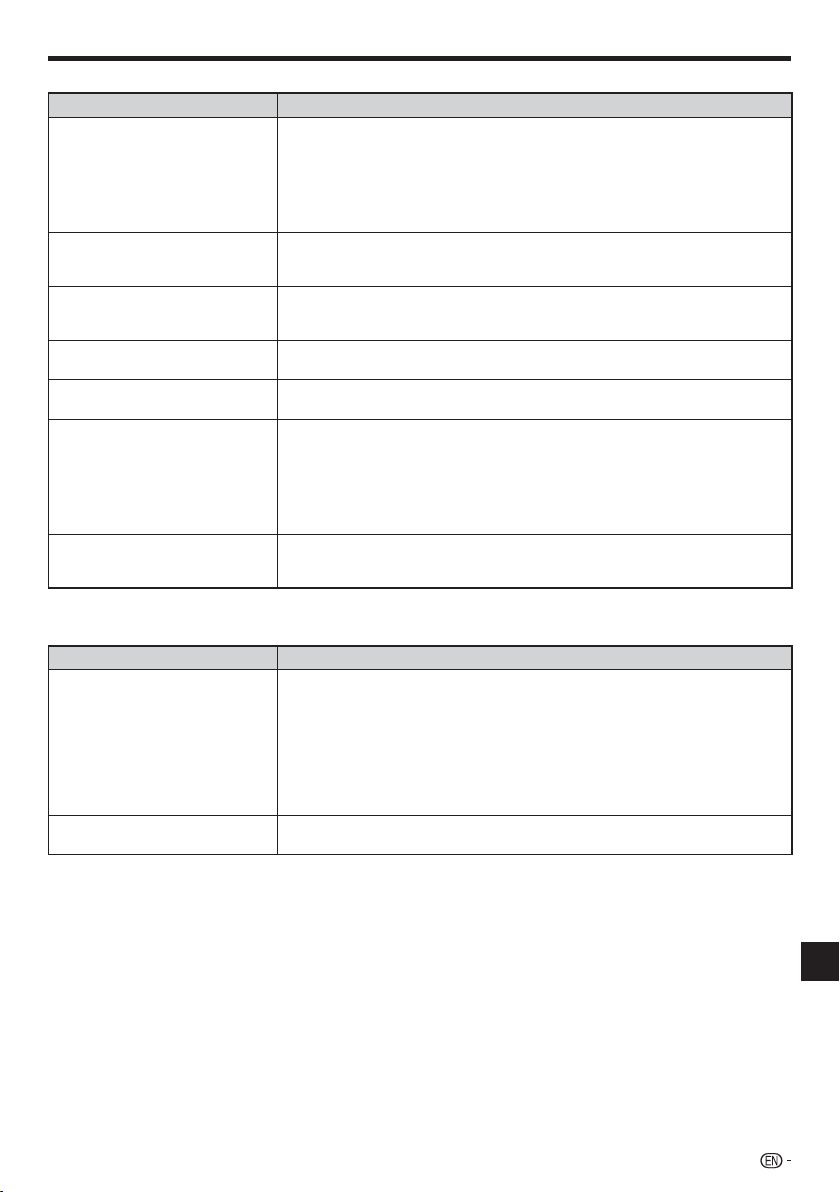
Troubleshooting
Picture
Problem Possible causes and solutions
No picture. Make sure that the cables are connected correctly. (Page 18)
Screen freezes and operation
buttons do not work.
Widescreen video appears vertically
stretched, or black bands appear at
the top and bottom of the screen.
Square noise (mosaic) appears on
the screen.
Audio is not output, or images are
not played back properly.
3D images cannot be output to a TV. Is an HDMI cable used?
Noise appears on the screen. When you watch TV broadcasts with the power of this player turned on, noise may
•
Make sure that the connected TV or the AV receiver is set to the correct input.
•
(Page 18)
Take out the disc and clean it. (Page 12)
•
Make sure that region code on the disc matches that of this Player. (Page 9)
•
There is no picture from the HDMI output.
•
Are the settings performed correctly? Please check the settings. (Page 40)
−
Turn off the power and turn on the power again.
•
If the power is not turned off, perform a reset. (Page iv)
•
Is the disc damaged or dirty? Check the condition of the disc. (Page 12)
•
Is “TV Aspect Ratio” set to match the connected TV? (Page 40)
•
If you are using a widescreen TV, is the “TV Aspect Ratio” set to “Wide”? (Page 40)
•
Blocks in images may be visible in scenes with rapid movement due to the
•
characteristics of digital image compression technology.
The audio may not be output or the images may not be played back properly for
•
some discs in which copyright-protected contents are recorded.
•
Are a 3D compatible TV and 3D glasses used?
•
Is a proper connection made between the HDMI OUT terminal of the player and the
•
HDMI input terminal of the 3D compatible TV?
Is the 3D setting on this player correct? (Pages 25, 42)
•
Is the 3D setting on the TV correct?
•
Is a 3D compatible BD disc being played back?
•
•
appear on the TV screen. In such cases, turn off the power to this player or keep
this player away from the TV.
Sound
Problem Possible causes and solutions
No sound, or sound is distorted. If the volume of the TV or amplifier is set to minimum, turn the volume up.
Audio is not output, or images are
not played back properly.
•
There is no sound during still mode, slow motion playback, fast forward and fast
•
reverse. (Page 34)
Check that the audio cable is connected correctly. (Page 19)
•
Check that the cable plugs are clean.
•
Take out the disc and clean it. (Page 12)
•
Audio may not be output depending on the audio recording status, such as when
•
audio other than an audio signal or non-standard audio is recorded for the audio
content of the disc. (Page 9)
The audio may not be output or the images may not be played back properly for
•
some discs in which copyright-protected contents are recorded.
(Continued on the next page)
Appendix
iii
Page 62

Troubleshooting
Network
Problem Possible causes and solutions
Cannot connect to the Internet.
Cannot download BD-LIVE contents. Make sure that this player is connected to the Internet.
When the wired Internet connection is made
Is the LAN cable connected properly?
•
Is the wrong cable such as a modular cable used? Connect a LAN cable to the
•
ETHERNET terminal. (Page 20)
Is the power for the connected equipment, such as a broadband router or modem
•
turned on?
Is the broadband router and/or modem properly connected?
•
Is the proper value(s) set in the network setting? Check “Communication Setup”.
•
(Pages 43–45)
When the wireless Internet connection is made
Is the power for the connected equipment, such as a wireless router or access point
•
turned on?
Is the wireless router or access point properly connected?
•
Are there any obstacles, such as physical structures (brick and concrete walls, etc.)
•
and electronics (microwave, etc.) between the wireless router/access point and the
player? As this may cause interference with the wireless signal, make sure to keep
obstacles away.
Is the proper value(s) set in the network setting? Check “Communication Setup”.
•
(Pages 43–45)
•
Is the USB memory device properly connected? Check that the USB memory
•
device is connected to the USB terminal of this Player.
Check if the BD disc supports BD-LIVE.
•
Check the setting for “BD Internet Access”. (Page 42)
•
Other
Problem Possible causes and solutions
The TV operates incorrectly. Some TVs with wireless remote control capability may operate incorrectly when
The Player heats up during use. When using this Player, the console cabinet may heat up depending on the usage
POWER indicator will remain lit. When the AC cord is removed from the outlet, the POWER indicator will remain lit
•
using the remote control of this Player. Use such TVs away from this Player.
•
environment. This is not a malfunction.
•
for a short period. This is normal and is not a malfunction.
To Reset this Player
If this Player receives strong interference from a source such as excessive static electricity,
•
strong external noise, malfunction of power supply, or voltage caused by lightning during
use or a wrong operation is sent to the Player, errors like the Player not accepting an
operation may occur.
Press and hold POWER on the Player until the POWER indicator disappears.
When a reset is performed while the power is on, the Player will turn off. Turn the power on again. At this point, it may take
•
a few moments for the system processing to finish before the Player is ready for use. During the system processing, the BD/
DVD/CD mode indicator on the Player will blink. Once the system processing has finished, the indicator will finish blinking and
then light up normally. You can operate the Player when the BD/DVD/CD mode indicator is lit.
Since all settings including the language setting stored in memory are also reset when a reset has been performed, they must
•
be set again.
When the problem persists even after performing a reset, unplug the AC cord and plug it in again. If this does not solve the
•
problem, contact the nearest service center approved by SHARP.
POWER indicator
POWER
iv
Page 63

On-screen Error Messages
The following messages appear on the TV screen in case of an error during operation.
Error message Possible Error Suggested Solution
Cannot play. The disc cannot be played back with
Incompatible disc. If you load a disc which cannot be
Cannot operate. Occurs if an operation is incorrect.•
This USB memory is not formatted
properly. Please format the memory in
USB memory management.
The Connected USB Memory cannot
be used. It should be compliant with
USB 2.0
• Check the disc, and load it correctly.•
this Player.
•
played with this Player (i.e. a scratched
disc), or if you load a disc upside down,
this message will appear, and the disc
will automatically pop out.
Occurs if the loaded disc cannot be
• Remove the disc.•
played because it is a non-standard disc
or scratched, etc.
Occurs if there is a formatting error.
•
Occurs if the USB memory is not
•
formatted with FAT 32/16.
Occurs if USB memory not compliant
• Connect USB 2.0 High Speed
with USB 2.0 High Speed (480Mbit/s) is
used (i.e. USB 1.0/USB 1.1).
Format the USB memory again.
•
Format the USB memory with your
•
PC.
•
(480Mbit/s) compliant USB memory.
—
Appendix
v
Page 64

Specifications
Specifications are subject to change without notice.
General
Power requirements DC 12V (with the supplied AC adapter)
Power consumption (Normal) 16 W (with the supplied AC adapter at AC120V, 60Hz)
Power consumption (Standby) 0.4 W (with the supplied AC adapter at AC120V, 60Hz)
Dimensions
Weight Approx. 5.1 lbs. (2.3 kg)
Operating temperature 41°F to 95°F (5°C to 35°C)
Storage temperature –4°F to 140°F (–20°C to 60°C)
Operating humidity 10 % to 80 % (no condensation)
TV systems NTSC system
Approx. 17 g 2
Approx. 430 mm g 36 mm g 218 mm (W g H g D)
Playback
Playable discs BD-ROM, BD-RE, BD-R,
Region code A or ALL for BD, 1 or ALL for DVD
DVD Video, DVD+RW/+R/-RW/-R (Video/VR/AVCHD/JPEG file/MP3 file/DivX format),
Audio CD (CD-DA), CD-RW/R (CD-DA/JPEG file/MP3 file/DivX format)
Input/Output
HDMI HDMI 19-pin standard connector (1080p 24Hz output)
Digital audio optical output Terminal: Square Optical terminal
USB input USB 2.0 High Speed (480Mbit/s) correspondence (for Local storage/Software
ETHERNET 10BASE-T/100BASE-TX
RS-232C D-sub 9-pin connector
HDMI® (Deep Color, x.v.Color, Dolby TrueHD, DTS-HD Master Audio | Essential)
update/JPEG, MP3 and DivX playback)
1
/2 g 8 5/8 inch (W g H g D)
AC Adapter
Power requirements AC 100–240V, 50/60Hz
Rated output DC 12V, 5A
vi
Page 65

Specifications
Wireless LAN (Internal antenna)
Frequency band Draft 802.11n Radio: 2.4GHz
Modulation DBPSK @ 1Mbps
Transport power and
sensitivity
Security AP (Infrastructure) mode supports
Tx output power:
(Typical)
Rx sensitivity: (Typical) -84 dBm @11 Mbps
802.11g Radio: 2.4GHz
802.11b Radio: 2.4GHz
2.412 – 2.462GHz (channel 1–11)
DQPSK@ 2Mbp
CCK@ 5.5/11 Mbps
BPSK@ 6/9 Mbps
QPSK@ 12/18Mbps
16-QAM@ 24/36 Mbps
64-QAM@ 48/54 Mpb and above, Rx up to 300Mbps
11b 16.5 +/- 1 dBm
11g 16 +/- 1 dBm@54Mbps
11n 15 +/- 1 dBm
-72 dBm @54 Mbps
-64 dBm @64-QAM, 20MHz channel spacing
-61 dBm @64-QAM, 40MHz channel spacing
- Static WEP that support both 64 and 128 bit keys.
- WPA(TKIP) with PSK
Ad-hoc mode supports
- None (plaintext)
- Static WEP that supports both 64 and 128 bit keys.
Appendix
vii
Page 66

Glossary
Ad-hoc mode (page 21)
Ad-hoc mode is a wireless LAN communication
format. This performs direct communication between
equipment without an access point. (Ad-hoc mode is
not supported.)
AVCHD (page 9)
AVCHD (Advanced Video Codec High Definition) refers
to a recording format (specification) for digital video
cameras which can record to a disc such as 8 cm
DVD disc and play back digital high definition images.
BDAV (page 9)
BDAV (Blu-ray Disc Audio/Visual, BD-AV) refers to one
of the application formats used for writable Blu-ray
discs such as BD-R, BD-RE, etc. BDAV is a recording
format equivalent to DVD-VR (VR mode) of the DVD
specifications.
BD-J application
The BD-ROM format supports Java for interactive
functions. “BD-J” offers content providers almost
unlimited functionality when creating interactive BDROM titles.
BD-LIVE (page 29)
A variety of interactive content is available from BDLIVE compatible Blu-ray discs via the Internet.
BDMV (page 9)
BDMV (Blu-ray Disc Movie, BD-MV) refers to one
of the application formats used for BD-ROM which
is one of the Blu-ray Disc specifications. BDMV is a
recording format equivalent to DVD-video of the DVD
specification.
BD-R (pages 9, 27)
A BD-R (Blu-ray Disc Recordable) is a recordable,
write-once Blu-ray Disc. Since contents can be
recorded and cannot be overwritten, a BD-R can be
used to archive data or for storing and distributing
video material.
BD-RE (pages 9, 27)
A BD-RE (Blu-ray Disc Rewritable) is a recordable and
rewritable Blu-ray Disc.
BD-ROM
BD-ROMs (Blu-ray Disc Read-Only Memory) are
commercially produced discs. Other than conventional
movie and video contents, these discs have enhanced
features such as interactive content, menu operations
using pop-up menus, selection of subtitle display, and
slide shows. Although a BD-ROM may contain any
form of data, most BD-ROM discs will contain movies
in High Definition format for playback on Blu-ray Disc
players.
Blu-ray Disc (BD) (page 9)
A disc format developed for recording/playing highdefinition (HD) video (for HDTV, etc.), and for storing
large amounts of data. A single layer Blu-ray Disc
holds up to 25 GB, and a dual-layer Blu-ray Disc holds
up to 50 GB of data.
Chapter number (pages 37, 38)
Sections of a movie or a music feature that are smaller
than titles. A title is composed of several chapters.
Some discs may only be comprised of a single
chapter.
Control Panel (page 26)
This function allows you to operate this player using
the TV remote control by displaying the control panel
on the TV screen.
Copy guard
This function prevents copying. You cannot copy discs
marked by the copyright holder with a signal which
prevents copying.
Deep Color
Deep Color can reproduce rich colors, increasing the
number of bits describing colors.
This Player is compatible with Deep Color. You can
enjoy this function by connecting to a Deep Color
compatible TV using an HDMI cable.
Disc menu (page 28)
This lets you select things like the subtitle language or
audio format using a menu stored on the DVD video
disc.
Dolby Digital
A sound system developed by Dolby Laboratories Inc.
that gives movie theater ambience to audio output
when the product is connected to a Dolby Digital
processor or amplifier.
Dolby Digital Plus
A sound system developed as an extension to Dolby
Digital. This audio coding technology supports 7.1
multi-channel surround sound.
Dolby TrueHD
Dolby TrueHD is a lossless coding technology that
supports up to 8 channels of multi-channel surround
sound for the next generation optical discs. The
reproduced sound is true to the original source bit-forbit.
DTS
This is a digital sound system developed by DTS, Inc.
for use in cinemas.
DTS-HD High Resolution Audio
DTS-HD High Resolution Audio is a new technology
developed for the next generation high definition
optical disc format.
DTS-HD Master Audio
DTS-HD Master Audio is a lossless audio compression
technology developed for the next generation high
definition optical disc format.
viii
Page 67

Glossary
DTS-HD Master Audio | Essential
DTS-HD Master Audio | Essential is a lossless audio
compression technology developed for the next
generation high definition optical disc format.
DVD upscaling (page 27)
Upscaling (upconverting) refers to a function of various
players and devices that enlarge the image size to fit the
size of the screen of video equipments such as a TV.
DVD video (pages 9, 27)
A disc format that contains up to eight hours of moving
pictures on a disc the same diameter as a CD. A singlelayer single sided DVD holds up to 4.7 GB; a double
layer single-sided DVD, 8.5 GB; a single layer doublesided DVD, 9.4 GB; double-layer double-sided DVD, 17
GB. The MPEG 2 format was adopted for efficient video
data compression. It is a variable rate technology that
encodes the data to according to the status of the video
for reproducing high-quality images. Audio information
is recorded in a multi-channel format such as Dolby
Digital, allowing for a realistic audio presence.
DVD+/-R (pages 9, 27)
A DVD+/-R is a recordable, write-once DVD. Since
contents can be recorded and cannot be overwritten,
a DVD+/-R can be used to archive data or for storing
and distributing video material. The DVD+/-R has
two different formats: VR format and Video format.
DVDs created in Video format have the same format
as a DVD video, while discs created in VR (Video
Recording) format allow the contents to be programed
or edited.
DVD+/-RW (pages 9, 27)
A DVD+/-RW is a recordable and rewritable DVD. The
re-recordable feature makes editing possible. The
DVD+/-RW has two different formats: VR format and
Video format. DVDs created in Video format have the
same format as a DVD video, while discs created in
VR (Video Recording) format allow the contents to be
programed or edited.
HDMI (page 18)
HDMI (High-Definition Multimedia Interface) is an
interface that supports both video and audio on
a single digital connection. The HDMI connection
carries standard to high definition video signals
and multi-channel audio signals to AV components
such as HDMI equipped TVs, in digital form without
degradation.
Infrastructure mode (page 21)
Infrastructure mode is a wireless LAN communication
format. This performs wireless communication through
an access point.
Interlace format
Interlace format shows every other line of an image
as a single “field” and is the standard method for
displaying images on television. The even numbered
field shows the even numbered lines of an image, and
the odd numbered field shows the odd numbered lines
of an image.
JPEG (pages 9, 10, 33)
JPEG (Joint Photographic Experts Group) is a still
image data compression format and is used in most of
digital cameras.
Letter Box (LB 4:3) (page 40)
A screen size with black bars on the top and bottom
of the image to allow viewing of wide-screen (16:9)
material on a connected 4:3 TV.
Linear PCM Sound
Linear PCM is a signal recording format used for Audio
CDs and on some DVD and Blu-ray discs. The sound
on Audio CDs is recorded at 44.1 kHz with 16 bits.
(Sound is recorded between 48 kHz with 16 bits and
96 kHz with 24 bits on DVD video discs and between
48 kHz with 16 bits and 192 kHz with 24 bits on BD
video discs.)
MP3 (pages 9, 10, 32)
MP3 files are audio data compressed in the MPEG1/2
Audio layer-3 file format. “MP3 files” have “.mp3” as
extensions.
MPEG-2
MPEG-2 (Moving Picture Experts Group phase 2) is
one of the video data compression schemes, which
is adopted for DVD videos and digital broadcasts
worldwide. Some Blu-ray Discs also use high bitrate
MPEG-2.
Multi Angle (pages 36–38)
This is a feature of DVD and BD video discs. In some
discs, the same scene is shot from different angles,
and these are stored in a single disc so you can enjoy
playback from each angle. (This function can be
enjoyed if the disc is recorded with multiple angles.)
Multi Audio
This is a feature of DVD and BD video discs. This
function makes it possible to record different audio
tracks for the same video, so you can enhance your
enjoyment by switching the audio. (You can enjoy
this function with discs recorded with multiple audio
tracks.)
Netflix (pages 52, 53)
Netflix is an online DVD and Blu-ray Disc rental service,
offering rental-by mail and streaming instantly to Netflix
unlimited members.
Pandora Radio (page 56)
Pandora Radio is a personalized Internet radio service
that helps you find new music based on your old and
current favorites.
Pan Scan (PS 4:3) (page 40)
A screen size that cuts off the sides of the image
to allow viewing of wide-screen (16:9) material on a
connected 4:3 TV.
(Continued on the next page)
Appendix
ix
Page 68
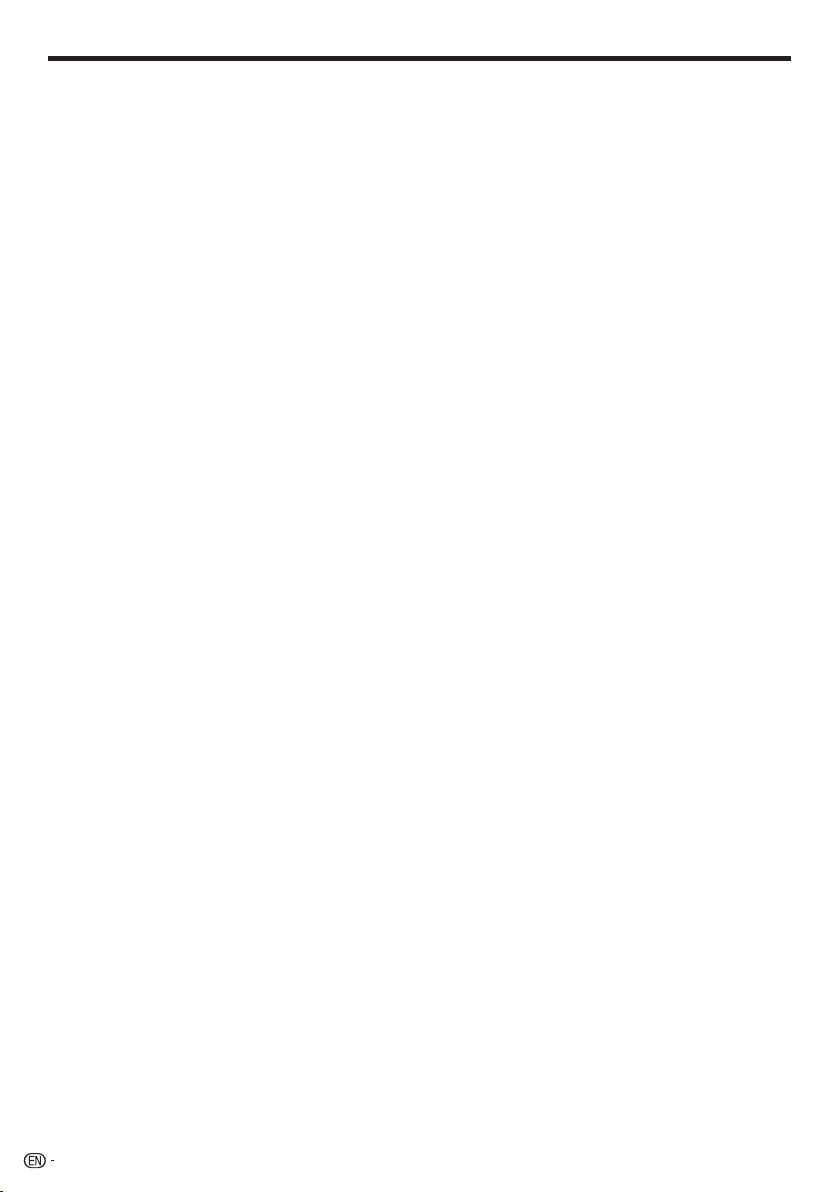
Glossary
Parental control (page 41)
In some digital broadcasts and BD/DVD video discs,
a control level for disc viewing is set depending on
the age of the viewer. With this Player, you can set the
control level for viewing such broadcasts and discs.
Pop-up menu (page 28)
An enhanced menu operation available on BD video
discs. The pop-up menu appears when POP-UP
MENU is pressed during playback, and can be
operated while playback is in progress.
Progressive format
Compared to the Interlace format that alternately
shows every other line of an image (field) to create one
frame, the Progressive format shows the entire image
at once as a single frame. This means that while the
Interlace format can show 30 frames/60 fields in one
second, the Progressive format can show 60 frames in
one second. The overall picture quality increases and
still images, text, and horizontal lines appear sharper.
Region code (page 9)
Code identifying a geographic region of compatibility
for a BD/DVD.
Resume playback (page 27)
If you stop playback while it is in progress, the Player
stores the stop position in memory, and this function
lets you playback from that point.
Skip (pages 31, 32, 34)
This returns to the start of the chapter (or track) being
played, or skips to the next chapter (or track).
Subtitles (pages 36–38)
These are the lines of text appearing at the bottom of
the screen which translate or transcribe the dialog.
They are recorded on many DVD and BD video discs.
Time number
This indicates the play time which has elapsed from
the start of a disc or a title. It can be used to find a
specific scene quickly. (It may not work with some
discs.)
Title number (pages 37, 38)
These numbers are recorded on DVD and Blu-ray
discs. When a disc contains two or more movies,
these movies are numbered as title 1, title 2, etc.
Top menu (page 28)
In a BD/DVD video, this is the menu for selecting
things like the chapter to be played back and the
subtitle language. In some DVD videos, the top menu
may be called the “Title Menu”.
Track number (pages 37, 38)
These numbers are assigned to the tracks which are
recorded on audio CDs. They enable specific tracks to
be located quickly.
VUDU (page 53–54)
VUDU is an on-demand video service for renting or
buying movies that can be watched instantly on TV.
x.v.Color
x.v.Color reproduces a greater range of color than
before, showing almost all of the colors that the human
eye can detect. (Applicable for JPEG files only with this
system)
x
Page 69

Network Service Disclaimer
This Sharp device facilitates the access to content and services provided by third parties. The content and
services accessible via this device belong to and may be proprietary to third parties. Therefore, any use of such
third party content and services must be in accordance with any authorization or terms of use provided by
such content or service provider. Sharp shall not be liable to you or any third party for your failure to abide by
such authorization or terms of use. Unless otherwise specifically authorized by the applicable content or service
provider, all third party content and services provided are for personal and non-commercial use; you may not
modify, copy, distribute, transmit, display, perform, reproduce, upload, publish, license, create derivative works
from, transfer or sell in any manner or medium any content or services available via this device.
Sharp is not responsible, nor liable, for customer service-related issues related to the third party content or
services. Any questions, comments or service-related inquiries relating to the third party content or service should
be made directly to the applicable content or service provider.
You may not be able to access content or services from the device for a variety of reasons which may be unrelated
to the device itself, including, but not limited to, power failure, other Internet connection, or failure to configure your
device properly. Sharp, its directors, officers, employees, agents, contractors and affiliates shall not be liable to you
or any third party with respect to such failures or maintenance outages, regardless of cause or whether or not it
could have been avoided.
ALL THIRD PARTY CONTENT OR SERVICES ACCESSIBLE VIA THIS DEVICE IS PROVIDED TO YOU ON
AN “AS-IS” AND “AS AVAILABLE” BASIS AND SHARP AND ITS AFFILIATES MAKE NO WARRANTY OR
REPRESENTATION OF ANY KIND TO YOU, EITHER EXPRESS OR IMPLIED, INCLUDING, WITHOUT LIMITATION,
ANY WARRANTIES OF MERCHANTABILITY, NON-INFRINGEMENT, FITNESS FOR A PARTICULAR PURPOSE
OR ANY WARRANTIES OF SUITABILITY, AVAILABILITY, ACCURACY, COMPLETENESS, SECURITY, TITLE,
USEFULNESS, LACK OF NEGLIGENCE OR ERROR-FREE OR UNINTERRUPTED OPERATION OR USE OF THE
CONTENT OR SERVICES PROVIDED TO YOU OR THAT THE CONTENT OR SERVICES WILL MEET YOUR
REQUIREMENTS OR EXPECTATIONS.
SHARP IS NOT AN AGENT OF AND ASSUMES NO RESPONSIBILITY FOR THE ACTS OR OMISSIONS OF
THIRD PARTY CONTENT OR SERVICE PROVIDERS, NOR ANY ASPECT OF THE CONTENT OR SERVICE
RELATED TO SUCH THIRD PARTY PROVIDERS.
IN NO EVENT WILL SHARP AND/OR ITS AFFILIATES BE LIABLE TO YOU OR ANY THIRD PARTY FOR ANY
DIRECT, INDIRECT, SPECIAL, INCIDENTAL, PUNITIVE, CONSEQUENTIAL OR OTHER DAMAGES, WHETHER
THE THEORY OF LIABILITY IS BASED ON CONTRACT, TORT, NEGLIGENCE, BREACH OF WARRANTY, STRICT
LIABILITY OR OTHERWISE AND WHETHER OR NOT SHARP AND/OR ITS AFFILIATES HAVE BEEN ADVISED OF
THE POSSIBILITY OF SUCH DAMAGES.
Appendix
xi
Page 70

About Software License
Information on the Software License for This Product
Software composition
The software included in this product is comprised of various software components whose individual copyrights are held by
SHARP or by third parties.
Software developed by SHARP and open source software
The copyrights for the software components and various relevant documents included with this product that were developed or
written by SHARP are owned by SHARP and are protected by the Copyright Act, international treaties, and other relevant laws.
This product also makes use of freely distributed software and software components whose copyrights are held by third parties.
These include software components covered by a GNU General Public License (hereafter GPL), a GNU Lesser General Public
License (hereafter LGPL) or other license agreement.
Obtaining source code
Some of the open source software licensors require the distributor to provide the source code with the executable software
components. GPL and LGPL include similar requirements. For information on obtaining the source code for the open source
software and for obtaining the GPL, LGPL, and other license agreement information, visit the following website:
http://www.sharpusa.com/gpl
We are unable to answer any questions about the source code for the open source software. The source code for the software
components whose copyrights are held by SHARP is not distributed.
Acknowledgements
The following open source software components are included in this product:
• directfb-extra • cairo • directfb • iconv • openssl • curl • freetype • jpeg • expat • mng • png • xml • zlib • kernel • net-tools
• GNU bash • busybox • cramfs • dhcpcd • e2fsprogs • fdisk • TinyLogin • sysutils • iptables • mtd-utils • ntfs-3g • sfdisk • hotplug
• utelnetd • procps • GNU termcap • libusb • uClibc • tcpdump • strace • hdparm • libpcap • portmap
Software License Notice
Software License Notice Requirements
The software components incorporated into this product include components whose copyright holders require license notices.
The license notices for these software components are shown below.
OpenSSL License
This product includes software developed by the OpenSSL Project for use in the OpenSSL Toolkit. (http://www.openssl.org)
Original SSLeay License
This product includes cryptographic software written by Eric Young (eay@cryptsoft.com).
BSD License
This product includes software developed by the University of California, Berkeley and its contributors.
xii
Page 71

CONSUMER LIMITED WARRANTY
(Valid for warranty service in the U.S. and PUERTO RICO only)
CONSUMER LIMITED WARRANTY
SHARP ELECTRONICS CORPORATION warrants to the first consumer purchaser that this Sharp brand product (the
“Product”), when shipped in its original container, will be free from defective workmanship and materials, and agrees that
it will, at its option, either repair the defect or replace the defective Product or part thereof with a new or remanufactured
equivalent at no charge to the purchaser for parts or labor for the period(s) set forth below.
This warranty does not apply to any appearance items of the Product or if the serial number or model number affixed to
the Product has been removed, defaced, changed, altered or tampered with. This warranty does not cover installation
or signal reception problems. This limited warranty will not apply if the Product has been or is being used in a commercial setting or application; this warranty is meant solely for the non-commercial, household use of the Product by
consumers in their home or residence.
In order to enforce the rights under this limited warranty, the purchaser should follow the steps set forth below and
provide proof of purchase to the servicer.
To the extent permitted by applicable state law, the warranties set forth are in lieu of, and exclusive of, all other warranties, express or implied. Specifically ALL OTHER WARRANTIES OTHER THAN THOSE SET FORTH ABOVE ARE
EXCLUDED, ALL EXPRESS AND IMPLIED WARRANTIES INCLUDING THE WARRANTIES OF MERCHANTABILITY,
FITNESS FOR USE, AND FITNESS FOR A PARTICULAR PURPOSE ARE SPECIFICALLY EXCLUDED. IF, UNDER APPLICABLE STATE LAW, IMPLIED WARRANTIES MAY NOT VALIDLY BE DISCLAIMED OR EXCLUDED, THE DURATION OF
SUCH IMPLIED WARRANTIES IS LIMITED TO THE PERIOD(S) FROM THE DATE OF PURCHASE SET FORTH BELOW.
THIS WARRANTY GIVES YOU SPECIFIC LEGAL RIGHTS. YOU MAY ALSO HAVE OTHER RIGHTS WHICH VARY
FROM STATE TO STATE.
The warranties given herein shall be the sole and exclusive warranties granted by Sharp and shall be the sole and exclusive remedy available to the purchaser and only for the time periods set forth herein. No other representations or promises made by anyone are permitted. Correction of defects, in the manner and for the period of time described herein,
shall constitute complete fulfillment of all liabilities and responsibilities of Sharp to the purchaser with respect to the
Product, and shall constitute full satisfaction of all claims, whether based on contract, negligence, strict liability or otherwise. Sharp does not warrant nor shall Sharp be liable, or in any way responsible, for Products which have been subject
to abuse (including, but not limited to, improper voltage), accident, misuse, negligence, lack of reasonable care, alteration, modification, tampering, improper operation or maintenance or any damages or defects in the Product which were
caused by repairs or attempted repairs performed by anyone other than a Sharp authorized servicer. Nor shall Sharp be
liable or in any way responsible for any incidental or consequential economic or property damage. Some states do not
allow limits on warranties or on remedies for breach in certain transactions; in such states, the limits herein may not
apply.
THIS LIMITED WARRANTY IS VALID ONLY IN THE FIFTY (50) UNITED STATES, THE DISTRICT OF COLUMBIA. AND
PUERTO RICO
Model Specific Section
Your Product Model Number & Description:
Warranty Period for this Product: One (1) year parts and labor from the date of purchase.
Additional Item(s) Excluded from
Warranty Coverage (if any): Non-rechargeable batteries.
Where to Obtain Service:
What to do to Obtain Service:
TO OBTAIN PRODUCT INFORMATION, CALL 1-800-BE-SHARP OR VISIT www.sharpusa.com
BD-HP90U BLU-RAY DISC/DVD PLAYER
(Be sure to have this information available when you need
service for your Product.)
From a Sharp Authorized Servicer located in the United
States. To find the location of the nearest Sharp Authorized
Servicer, call Sharp toll free at 1-800-BE-SHARP.
Please transport the Product in its original packaging and
ensure that the Product is covered to avoid scratches and
damage. Sharp shall not be responsible for lost, stolen or
misdirected mail or for damage to the product incurred
during shipping.
xiii
Page 72

Memo
xiv
Page 73

Guía Rápida en Español
Para referencia en el futuro, escriba el modelo y el número
de serie (que se encuentra en la parte trasera del producto)
en el espacio facilitado.
N°. de modelo:
N°. de serie:
INFORMACIÓN DE SEGURIDAD
AVISO: PARA REDUCIR EL RIESGO DE INCENDÍO O ELECTROCHOQUE NO
EXPONGA ESTE APARATO A LA HUMEDAD.
PRECAUCIÓN
PELIGRO DE DESCARGA
ELECTRICA NO ABRIR
PRECAUCIÓN:
PARA REDUCIR EL RIESGO DE DESCARGA ELECTRICA,
NO QUITE LA CUBIERTA. EL USUARIO NO DEBERA DAR
NINGUN TIPO DE SERVICIO A NINGUNA PARTE
INTERNA. DEBERA SER REALIZADO SOLO POR
PERSONAL DE SERVICIO CALIFICADO.
PRECAUCIÓN:
EL USO DE MANDOS O AJUSTES O LA
REALIZACION DE PROCEDIMIENTOS DISTINTOS
DE LOS INDICADOS EN LA PRESENTE IMPLICA
EL RIESGO DE EXPOSICION A UNA RADIACION
PELIGROSA.
COMO LOS RAYOS LASER UTILIZADOS EN ESTA
UNIDAD PUEDEN RESULTAR PERJUDICIALES
PARA SUS OJOS, NO INTENTE DESARMAR EL
GABINETE.
SOLICITE EL SERVICIO UNICAMENTE A
PERSONAL CALIFICADO.
• Este reproductor está clasificado como un producto
CLASS 1 LASER.
• La etiqueta CLASS 1 LASER PRODUCT se encuentra en
la tapa posterior.
• Este producto contiene un dispositivo láser de baja potencia.
Para garantizar su seguridad, no retire ninguna cubierta ni
trate de tener acceso al interior del producto. Solicite todas
las reparaciones sólo a personal cualificado.
Este símbolo previene al usuario
del voltaje aislado dentro de la
unidad que puede provocar
descargas eléctricas peligrosas.
Este símbolo advierte al usuario
que existen instrucciones de
operación y de mantenimiento en la
literatura incluida en esta unidad.
Guía Rápida en Español
1
Page 74

Guía Rápida en Español
INFORMACIÓN DE SEGURIDAD
“ADVERTENCIA—Las reglas de la FCC (Comisión Federal de Comunicaciones) estipulan
que cualquier modificación o cambio a este equipo no aprobado expresamente por el
fabricante podrá anular la autorización del usuario para operar este equipo”.
INFORMACIÓN
Este equipo se ha sometido a todo tipo de pruebas y cumple con las normas establecidas para dispositivo
digital de Clase B, de conformidad con la Parte 15 de las reglas de la FCC (Comisión Federal de
Comunicaciones). Estas reglas están diseñadas para asegurar una protección razonable contra interferencias
perjudiciales en las instalaciones residenciales. Este equipo genera, utiliza y puede emitir energía de
radiofrecuencia y, si no se instala y utiliza debidamente, es decir, conforme a las instrucciones, podrían
producirse interferencias perjudiciales en las radiocomunicaciones. Sin embargo, no se garantiza que estas
interferencias no se produzcan en una instalación determinada. Si este equipo ocasiona interferencias en la
recepción de radio o televisión, lo cual puede comprobarse con sólo apagar y encender el equipo, intente
corregir el problema mediante una o una combinación de las siguientes medidas:
—Reoriente la antena receptora o cámbiela de lugar.
—Aumente la separación entre el equipo y el receptor.
—Enchufe el equipo a una toma de corriente situada en un circuito distinto del receptor.
—Consulte a su distribuidor o a un técnico experto en radio/televisión.
Declaración de conformidad con la FCC
Este dispositivo cumple con el Apartado 15 de las Normas FCC. Su funcionamiento está sujeto a las dos condiciones
siguientes:
(1) Este dispositivo no deberá causar interferencias perjudiciales, y (2) deberá aceptar cualquier interferencia que reciba,
incluyendo interferencias que puedan causar un funcionamiento no deseado.
Radio inalámbrica
En el producto disponible en el mercado de EE.UU./Canadá sólo se pueden utilizar los canales 1-11. No se pueden
seleccionar otros canales.
Este dispositivo se va a utilizar en el rango de frecuencias de 2,412 GHz a 2,462 GHz y su uso está restringido a entornos
interiores.
Importante: Cualquier cambio o modificación no aprobado expresamente por la parte responsable de la conformidad podría
anular la autorización del usuario para utilizar el equipo.
Declaración de exposición a las radiaciones de la FCC: Este equipo cumple con los límites de exposición a las
radiaciones establecidos por la FCC para entornos no controlados. El equipo deberá instalarse y utilizarse con una distancia
mínima de 20 cm entre el radiador y su cuerpo.
2
Page 75

Guía Rápida en Español
ESTIMADO CLIENTE DE SHARP
Gracias por haber adquirido el reproductor de disco Blu-ray/DVD SHARP. Para garantizar su seguridad
y muchos años de uso sin problemas de su producto, por favor lea cuidadosamente las precauciones
de seguridad importantes antes de usar este producto.
PRECAUCIONES DE SEGURIDAD IMPORTANTES
La electricidad se usa para realizar muchas funciones útiles, pero también puede causar lesiones en personas y daños en la propiedad
si se utiliza incorrectamente. Este producto ha sido diseñado y fabricado con la más alta prioridad en la seguridad. Sin embargo, su
uso incorrecto puede provocar descargas eléctricas y/o incendios. Para evitar peligros potenciales, por favor tenga muy en cuenta las
instrucciones siguientes al instalar, operar y limpiar el producto. Para garantizar su seguridad y prolongar la duración de su reproductor de
disco Blu-ray/DVD, lea cuidadosamente las precauciones siguientes antes de utilizarlo.
1)
Lea estas instrucciones.
2)
Guarde estas instrucciones.
3)
Preste atención a todas las advertencias.
4)
Siga todas las instrucciones.
5)
No utilice este aparato cerca del agua.
6)
Límpielo solamente con un paño seco.
7)
No tape las aberturas de ventilación. Instale el aparato de acuerdo con las instrucciones del fabricante.
8)
No instale el aparato cerca de ninguna fuente de calor como, por ejemplo, radiadores, salidas de aire caliente, estufas u
otros aparatos (incluyendo amplificadores) que produzcan calor.
9)
No anule la seguridad de la clavija polarizada ni la de la clavija con conexión a tierra. Una clavija polarizada tiene dos patillas,
una más ancha que la otra. Una clavija con conexión a tierra tiene dos patillas y una espiga de conexión a tierra. La patilla
ancha y la espiga se proporcionan para su seguridad. Si la clavija proporcionada no entra en su toma de corriente, consulte
a un electricista para reemplazar la toma de corriente obsoleta.
10)
Proteja el cable de alimentación para que nadie lo pise ni quede aplastado, especialmente en las clavijas, tomas de corriente
y puntos por donde sale del aparato.
11)
Utilice solamente los accesorios suministrados por el fabricante.
12)
Utilice el aparato solamente con el carrito, soporte, trípode, ménsula o mesa especificado por el fabricante, o
vendido con el propio aparato. Cuando utilice un carrito, tenga cuidado cuando mueva la combinación del carrito
y el aparato para evitar que se caiga y se estropee.
13)
Desenchufe este aparato durante las tormentas eléctricas o cuando no lo utilice durante largos periodos de tiempo
14)
Solicite todos los trabajos de reparación al personal calificado solamente. Las reparaciones serán necesarias cuando se haya
dañado el aparato de cualquier forma: cuando se haya estropeado el cable o la clavija de alimentación, se hayan derramado
líquidos o hayan caído objetos en el interior del aparato, cuando éste haya estado expuesto a la lluvia o a la humedad, cuando
no funcione normalmente o cuando se haya caído.
Información de seguridad adicional
15)
Fuentes de energía — Este producto deberá utilizarse solamente con el tipo de fuente de energía indicado en la etiqueta de
especificaciones. Si no está seguro del tipo de suministro de energía de su casa, consulte a su distribuidor o a la compañía
de electricidad de su localidad. Para los productos diseñados para funcionar con pilas o otra fuente de energía, consulte las
instrucciones de operación.
16)
Sobrecarga — No sobrecargue las tomas de corriente, los cables de prolongación o los receptáculos de conveniencia
integrales porque se puede correr el riesgo de causar un incendio o recibir una descarga eléctrica.
17)
Entrada de objetos y líquidos — No meta nunca objetos de ninguna clase en este producto a través de las aberturas porque
pueden tocar puntos de alto voltaje peligrosos o cortocircuitar partes que podrían causar un incendio o una descarga
eléctrica. No derrame nunca líquidos de ningún tipo sobre el producto.
18)
Daños que necesitan ser reparados — Desenchufe este producto de la toma de corriente y solicite las reparaciones al
personal de servicio calificado cuando se den las condiciones siguientes:
a)
Cuando el cable o la clavija de ca está dañado.
b)
Si se ha derramado algún líquido o han caído objetos en el interior del producto.
c)
Si el producto ha sido expuesto a la lluvia o al agua.
d)
Si el producto no funciona normalmente siguiendo las instrucciones de operación.
Ajuste solamente aquellos controles descritos en las instrucciones de operación, ya que un ajuste incorrecto de otros
controles podrá causar daños que a menudo requieren un arduo trabajo de ajuste por parte de un técnico calificado
para que el producto pueda volver a funcionar normalmente.
e)
Si el producto se ha caído o dañado de cualquier forma.
f)
19)
20)
21)
22)
Cuando el producto muestra un cambio notable en su rendimiento, lo que indica que necesita ser reparado.
Piezas de repuesto — Cuando se necesiten piezas de repuesto, asegúrese de que el técnico de servicio utilice las piezas de
repuesto especificadas por el fabricante u otras cuyas características sean similares a las de las piezas originales. El uso de
piezas no autorizadas puede causar incendios, descargas eléctricas u otros peligros.
Verificación de seguridad — Una vez completado cualquier trabajo de mantenimiento o reparación en este producto,
pida al técnico de servicio que realice verificaciones de seguridad para determinar si el producto está en condiciones de
funcionamiento apropiadas.
Montaje en la pared o en el techo — Cuando monte el producto en la pared o en el techo, asegúrese de instalarlo de
acuerdo con el método recomendado por el fabricante.
El enchufe de alimentación de red de ca se utiliza como un dispositivo de desconexión y siempre debe permanecer
disponible para operación.
.
3
Page 76

Guía Rápida en Español
PRECAUCIONES DE SEGURIDAD IMPORTANTES
Agua y humedad — No utilice este producto cerca del agua como, por ejemplo, una
•
bañera, palangana, fregadero de cocina o lavadora; en un sótano húmedo; cerca de una
piscina o un lugar similar.
Soporte — No coloque el producto en un carrito, soporte, trípode o mesa inestable. La
•
colocación del producto en una base inestable puede ser la causa de que el producto se
caiga, lo que podrá causar lesiones graves a personas y también daños al producto. Utilice
solamente un carrito, soporte, trípode, ménsula o mesa recomendado por el fabricante
o vendido junto con el producto. Cuando coloque el producto en una pared, asegúrese
de seguir las instrucciones del fabricante. Utilice solamente el hardware de montaje
recomendado por el fabricante.
Selección de la ubicación — Seleccione un lugar donde no dé directamente la luz del sol y
•
haya buena ventilación.
Ventilación — Los orificios de ventilación y otras aberturas de la caja han sido diseñados
•
para ventilar el producto. No cubra ni bloquee estos orificios de ventilación y aberturas
porque la falta de ventilación puede causar recalentamiento y/o reducir la duración del
producto. No coloque el producto en una cama, sofá, alfombra o otra superficie similar
porque las aberturas de ventilación podrán quedar bloqueadas. Este producto no ha sido
diseñado para ser empotrado; no lo coloque en un lugar cerrado como, por ejemplo, un
mueble librería o estantería a menos que disponga de la ventilación apropiada o se sigan
las instrucciones del fabricante.
Calor — El producto deberá colocarse alejado de las fuentes de calor como, por ejemplo,
•
radiadores, salidas de aire caliente, estufas u otros productos (incluyendo amplificadores)
que produzcan calor.
Tormentas eléctricas — Para una mayor protección de este producto durante una
•
tormenta de rayos, y cuando se deja descuidado y sin usar durante largos periodos de
tiempo, desenchúfelo del toma de corriente de la pared. Esto evitará daños al producto
debido a rayos y subidas de tensión.
Para impedir un incendio, no ponga nunca ningún tipo de vela o llama al descubierto
•
encima o cerca del producto.
Para impedir un incendio o una descarga eléctrica, no exponga este producto al goteo ni a
•
las salpicaduras.
Tampoco deberán ponerse encima del producto objetos llenos de líquidos como, por
ejemplo, floreros.
Para impedir un incendio o una descarga eléctrica, no ponga el cable de ca debajo del
•
producto u otros objetos pesados.
4
Page 77

Guía Rápida en Español
Accesorios
Adaptador de ca
Unidad de mando a
distancia
Pila tamaño “AAA” (g2)
Cómo instalar las pilas
Presione en la pestaña en la tapa de las pilas
1
y tire de la tapa en el sentido indicado por la
flecha.
Instale las dos pilas tamaño “AAA” (tamaño
2
R-03, UM/SUM-4). Coloque las pilas con sus
terminales coincidiendo con las indicaciones m
y n en el compartimiento de las pilas.
Cable de ca
Soporte vertical
Introduzca la pestaña más pequeña de la
3
tapa de las pilas en la abertura 1, y después
presione hacia abajo en la tapa hasta que quede
en su lugar 2 con un chasquido.
NOTA
No someta la unidad de mando a distancia a golpes, agua
•
ni humedad excesiva.
La unidad de mando a distancia no podrá funcionar si
•
el sensor del reproductor está expuesto a la luz del sol
directa o cualquier otra luz fuerte.
El uso incorrecto de las pilas podrá ocasionar en ellas
•
fugas o que revienten. Lea las advertencias para las pilas y
utilice las pilas debidamente.
No mezcle pilas viejas y nuevas, ni mezcle diferentes
•
marcas.
Extraiga las pilas si no va a utilizar la unidad de mando a
•
distancia durante un periodo de tiempo prolongado.
ADVERTENCIA
No use o guarde las pilas bajo la luz solar directa o en
•
un lugar excesivamente caliente, como el interior de un
vehículo o cerca de una estufa.
Esto puede causar que las pilas presenten fugas, se
sobrecalienten, exploten o se incendien.
También puede reducir la duración o el rendimiento de las
pilas.
5
Page 78

Guía Rápida en Español
Conexión
A la toma de ca
Al terminal DC IN
Adaptador de ca
Cable de ca
Al terminal HDMI
OUT
Cable HDMI
(disponible en el comercio)
Enchufe el cable del adaptador de ca
1
suministrado en el terminal DC IN en la parte
Al terminal
HDMI IN
trasera del reproductor.
Enchufe el cable de ca suministrado en el
2
adaptador de ca.
Luego enchúfelo en una toma de ca.
3
Televisor
Si en la pantalla aparece distorsión de la imagen
Algunos televisores no son completamente compatibles con todas las resoluciones de
un reproductor de disco Blu-ray, lo cual puede causar distorsión de la imagen. En este
caso, pulse VIDEO OUTPUT RESET en el mando a distancia durante cinco segundos.
“Salida de Vídeo HDMI” se restablecerá a “Auto” (valor ajustado en la fábrica). Además,
puede ajustar la resolución de la salida de vídeo HDMI en “Ajustes”, “Ajustes de Audio Vídeo”, y luego en “Salida
de Vídeo HDMI”.
NOTA
Cuando el reproductor BD está conectado a un televisor compatible con 1080p 24Hz TV y la “Salida de Vídeo HDMI” está
•
ajustada a “Auto”, cuando se reproduzcan discos compatibles se visualizará automáticamente 1080p 24Hz.
Encienda el reproductor y el televisor
Después que haya conectado el cable del adaptador de ca a la unidad,
conecte el cable de ca al adaptador de ca y luego el cable de ca a una toma
de ca. Encienda su televisor y cambie a la entrada AV apropiada (Consulte el
manual de manejo de su televisor). (Esta entrada puede estar señalada como
HDMI/EXT/AUX etc.)
Pulse POWER en el mando a distancia o en el reproductor para
conectar la alimentación del reproductor.
POWER
6
Page 79

Guía Rápida en Español
Menú Configuración
El menú Configuración está compuesto por varios menús en los cuales pueden hacerse diversos ajustes
relacionados con idioma, funciones de audio, imágenes, etc. El siguiente ajuste es el proceso básico.
Preparación:
Encienda su televisor y cambie a la entrada AV apropiada (Consulte el manual de manejo de su televisor).
•
Si está reproduciendo un BD / DVD, pulse el botón STOP.
•
Ejemplo: Ajuste del idioma
1
Vídeos
Imagen
Música
e-Contenidos
Ajustes
Seleccione el elemento
3
Pulse a/b para seleccionar el idioma
que desea ver en la pantalla, después
pulse ENTER.
NOTA
Para regresar a la página de menú anterior, pulse n RETURN.
•
Para salir de la pantalla de algunas operaciones de menú, pulse HOME o EXIT después de hacer el ajuste deseado.
•
Visualice la pantalla de menú
Pulse HOME para visualizar la pantalla de
menú.
La misma operación puede realizarse
•
pulsando ENTER después de
seleccionar el icono HOME en la pantalla
Fondo.
Pulse a/b para seleccionar “Ajustes”,
después pulse d o ENTER.
siguiente
Seleccione un elemento
2
Pulse a/b para seleccionar “Idioma
en la Pantalla”, después pulse d o
ENTER.
en el menú
Ajustes De Audio Vídeo
Ajustes Inteligentes
AQUOS LINK
Ajustes De La Reproducción
Idioma En La Pantalla
Config. De Comunicaciones
Versión
Manejo De Memoria USB
Actualiz. Software
Sistema
Carga y reproducción de un BD/DVD
Comenzando
Encienda la alimentación del televisor, amplificador y
otro equipo que esté conectado a este reproductor.
Asegúrese de que el televisor y el receptor de audio
(disponible en el comercio) están colocados en la
entrada correcta.
El código de región para este reproductor es A para
BD y 1 para DVD. (Los discos marcados con ALL se
reproducirán en cualquier reproductor.)
Pulse POWER para encender la alimentación.
1
Cargue un disco en la ranura para disco.
2
Inserte el disco con la etiqueta hacia arriba.
•
En el caso de un disco grabado de ambos lados,
•
ponga boca abajo el lado que va a reproducir.
La reproducción comenzará automáticamente,
•
dependiendo del disco.
La reproducción comenzará desde el primer título.
•
El menú podrá visualizarse primero, dependiendo del
•
disco. Realice la operación de reproducción siguiendo
las indicaciones en pantalla.
Pulse d PLAY si la reproducción no comienza
3
automáticamente.
Para parar la reproducción
Pulse H STOP.
Función de reproducción con reanudación
Si pulsa d PLAY a continuación, la reproducción se
•
reanudará desde el punto donde se paró el reproductor la
vez anterior. Para reproducir desde el principio, cancele el
modo de reanudación pulsando H STOP, después pulse
d PLAY. (Esto podrá no funcionar dependiendo del tipo
de disco).
Para extraer un disco
Estando en modo detenido, pulse EJECT.
7
Page 80
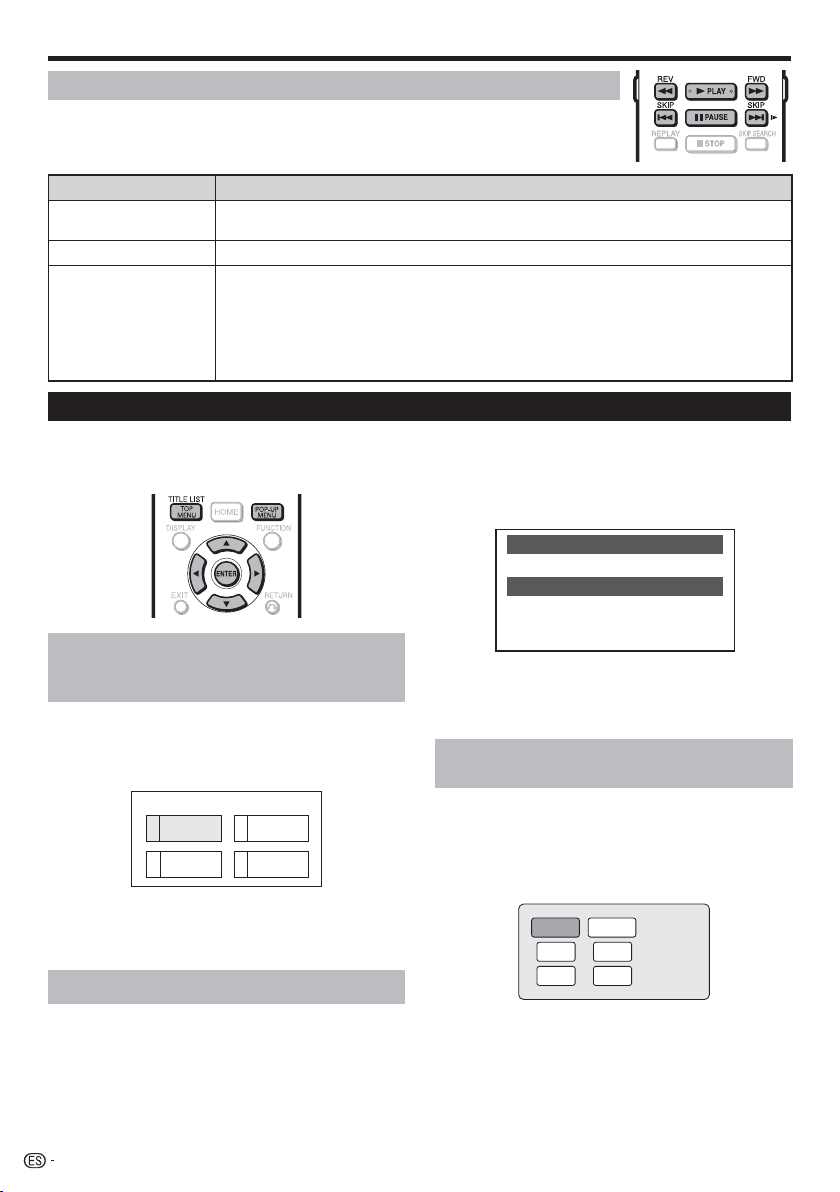
Guía Rápida en Español
Otras funciones de reproducción
Las siguientes operaciones pudieran no estar disponibles dependiendo del disco/
*
contenido.
Botones Descripciones
F PAUSE
J FWD / G REV
K SKIP /
L SKIP/l
Pausa en la reproducción.
Durante la pausa, pulse dPLAY o F PAUSE nuevamente para reiniciar la reproducción.•
Avance / retroceso rápido (Búsqueda)
Durante la reproducción
Saltar al inicio de un capítulo / el capítulo siguiente.
•
Durante la pausa
Pulse LSKIP/l para reproducir fotograma a fotograma (Reproducción de avance de
•
fotograma).
Pulse LSKIP/l durante más de 2 segundos para ejecutar Reproducción lenta.
•
Para audio CD, Reproducción de avance de fotograma y Reproducción lenta no funcionan.
*
Reproducción de BD/DVD usando el Menú del disco
Pulse a/b para seleccionar “IDIOMA DEL
Las opciones del Menú del disco BD/DVD aparecen
en el menú principal o en la guía del disco (opciones
como los idiomas para subtítulos y audio).
2
SUBTÍTULO”, después pulse ENTER.
Se visualizará la pantalla para seleccionar el idioma
•
del subtítulo.
Ejemplo
1 IDIOMA DEL AUDIO
2 IDIOMA DEL SUBTÍTULO
3 AUDIO
MENÚ
Comienzo de la reproducción
seleccionando un título del
menú
principal (BD/DVD VIDEO)
Pulse TOP MENU/TITLE LIST.
1
Si el disco BD/DVD-Vídeo tiene una pantalla de menú
•
principal, se visualiza la misma.
Ejemplo
MENÚ PRINCIPAL
1
Jazz
3
Clásica
Pulse a/b/c/d para seleccionar el título,
2
después pulse ENTER.
Se reproducirá el título seleccionado.
•
2
4
Latina
Rock
Uso del menú del disco (DVD VIDEO)
Ejemplo: Seleccione “IDIOMA DEL SUBTÍTULO”.
Pulse TOP MENU/TITLE LIST.
1
Si el disco DVD-Vídeo tiene una pantalla de menú de
•
disco, se visualiza la misma.
8
Pulse a/b para seleccionar el idioma del
3
subtítulo, después pulse ENTER.
4
Pulse TOP MENU/TITLE LIST para terminar.
Utilización del menú emergente
(BD VIDEO)
1
Pulse POP-UP MENU durante la reproducción.
Se visualizará la pantalla del menú emergente.
•
El contenido de menú visualizado variará dependiendo
•
del disco. Para los detalles sobre cómo ver y operar el
menú emergente, consulte el manual del disco.
Ejemplo
Menú emergente
Página anterior
Página siguiente
Pulse a/b/c/d para seleccionar el elemento
2
deseado, después pulse ENTER.
Pulse POP-UP MENU para terminar.
3
Para algunos discos, el menú emergente
•
desaparecerá automáticamente.
Page 81

SHARP ELECTRONICS CORPORATION
<ORC9002-A>
Sharp Plaza, Mahwah, New Jersey 07495-1163
SHARP CORPORATION
Printed in China
TINS–E825WJQZ
10P08-CH-NG
