Page 1
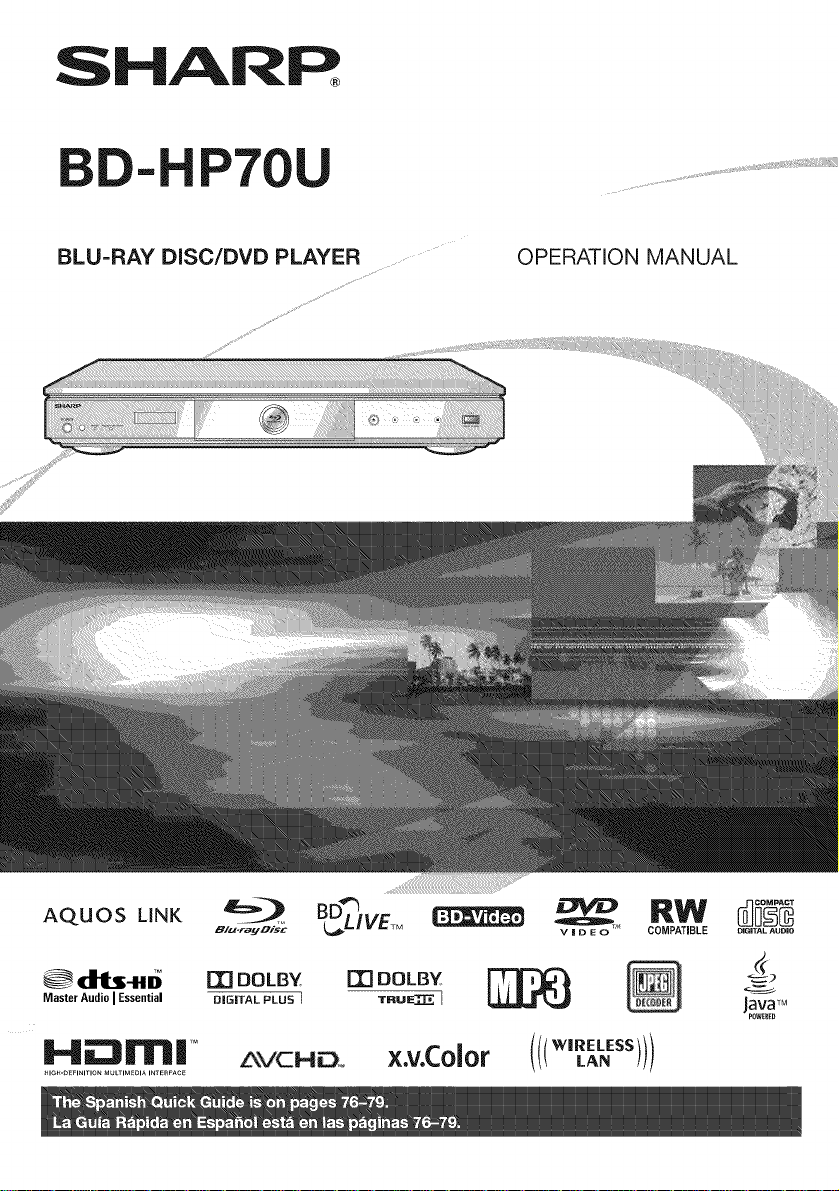
SHARR
BD-HP70U
BLU=RAY DISC/DVD PLAYER
OPERATION MANUAL
AQUOS LINK _ _VETM _ _ _W _
Master Audio I Essential DIGITAL PLUS ] TRU_ I Im,,mTM
l..l_m| TM
HIGH-DEFINmONMULTIM_I_ m_Er_FAC_ LA_
_/J-_'f_*_i_C V _ D E 0 DiGiTAL AUDIO
z,_vcHo, x.v.Color ""_"!!)
41g_ COMPATIBLE
Page 2
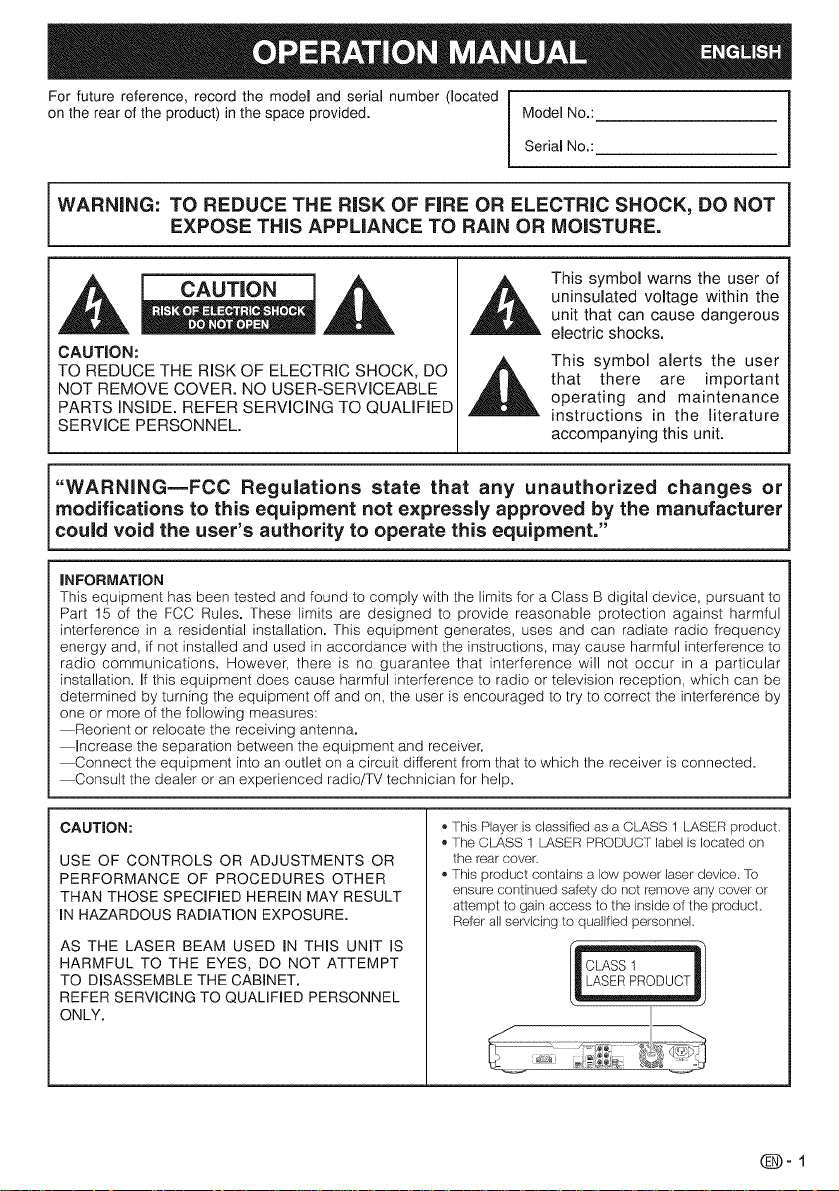
For future reference, record the model and serial number (located
on the rear of the product) in the space provided. Model No.:
Serial No.:
WARNING: TO REDUCE THE RiSK OF FiRE OR ELECTRIC SHOCK, DO NOT
EXPOSE THIS APPLIANCE TO RAIN OR MOISTURE.
This symbol warns the user of
uninsulated voltage within the
,i_ CAUTION ,_
unit that can cause dangerous
electric shocks.
CAUTION:
TO REDUCE THE RiSK OF ELECTRIC SHOCK, DO
NOT REMOVE COVER. NO USER-SERVICEABLE
PARTS INSIDE. REFER SERVICING TO QUALIFIED
SERVICE PERSONNEL.
This symbol alerts the user
that there are important
operating and maintenance
instructions in the literature
accompanying this unit.
"WARNING=FCC Regulations state that any unauthorized changes or
modifications to this equipment not expressly approved by the manufacturer
could void the user's authority to operate this equipment."
INFORMATION
This equipment has been tested and found to comply with the limits for a Class B digital device, pursuant to
Part 15 of the FCC Rules. These limits are designed to provide reasonable protection against harmful
interference in a residential installation. This equipment generates, uses and can radiate radio frequency
energy and, if not installed and used in accordance with the instructions, may cause harmful interference to
radio communications. However, there is no guarantee that interference will not occur in a particular
installation. If this equipment does cause harmful interference to radio or television reception, which can be
determined by turning the equipment off and on, the user is encouraged to try to correct the interference by
one or more of the following measures:
Reorient or relocate the receiving antenna.
Increase the separation between the equipment and receiver.
Connect the equipment into an outlet on a circuit different from that to which the receiver is connected.
Consult the dealer or an experienced radio/TV technician for help.
CAUTION:
USE OF CONTROLS OR ADJUSTMENTS OR
PERFORMANCE OF PROCEDURES OTHER
THAN THOSE SPECIFIED HEREIN MAY RESULT
IN HAZARDOUS RADIATION EXPOSURE.
AS THE LASER BEAM USED IN THIS UNIT IS
HARMFUL TO THE EYES, DO NOT ATTEMPT
TO DISASSEMBLE THE CABINET.
REFER SERVICING TO QUALIFIED PERSONNEL
ONLY.
,, This Player is classified as a CLASS 1 LASER preduct.
= The Cb_,SS 1 LASER PRODUCT label is lecated on
tile rear cover
,, This preduct centains a low power laser device. 'fb
ensure continued salety do not remeve any cover or
attempt to gain access te the inside ef the product,
Refer all servicing te qualified persennel,
Page 3
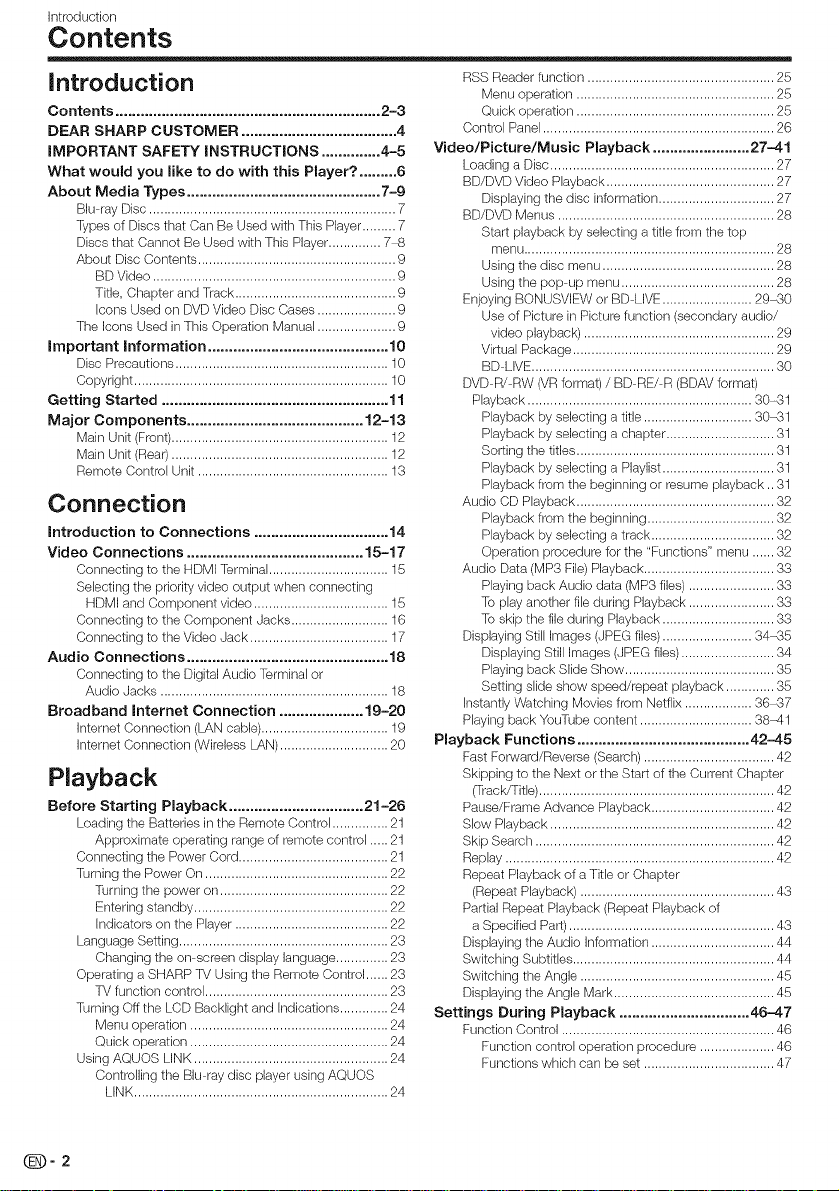
Introduction
Contents
Introduction
Contents ............................................................... 2-3
DEAR SHARP CUSTOMER ..................................... 4
IMPORTANT SAFETY INSTRUCTIONS .............. 4-5
What would you like to do with this Player? ......... 6
About Media Types .............................................. 7-9
Blu ray Disc .................................................................. 7
Types of Discs that Can Be Used with This Player......... 7
Discs that Cannot Be Used with This Player.............. 7_9
About Disc Contents ..................................................... 9
BD Video ................................................................. 9
Title, Chapter and Track ........................................... 9
Icons Used on DVD Video Disc Cases ..................... 9
The Icons Used in This Operation Manual ..................... 9
Important Information ........................................... 10
Disc Precautions ......................................................... 10
Copyright .................................................................... f 0
Getting Started ...................................................... 11
Major Components .......................................... 12-13
Main Unit (Front) .......................................................... 12
Main Unit (Rear) .......................................................... 12
Remote Control Unit ................................................... 13
Connection
Introduction to Connections ................................ 14
Video Connections .......................................... 15-17
Connecting to the HDMI Termhlal................................ 16
Selecting the priority video output wher_ connecting
HDMI and Component video .................................... 15
Connecting to the Component Jacks .......................... 16
Connecting to the Video ,Jack ..................................... 17
Audio Connections ................................................ 18
Connecting to the Digital Audio Terminal or
Audio Jacks ............................................................. 18
Broadband Internet Connection .................... 19-20
Internet Corlnectiorl (LAN cable) .................................. 19
Internet Connection (Wireless LAN) ............................. 20
Playback
Before Starting Playback ................................ 21-26
Loading the Batteries in the Remote Control ............... 21
Approximate operating range of remote control ..... 21
Connecting the Power Cord ........................................ 21
Turning the Power On ................................................. 22
Turning the power on ............................................. 22
Entering standby .................................................... 22
Indicators on the Player ......................................... 22
Language Setting ........................................................ 23
Changing the on screen display language .............. 23
Operating a SHARP TV Using the Remote Control ...... 23
TV function control ................................................. 23
Turning Off the LCD Backlight and Indications ............. 24
Menu operation ..................................................... 24
Quick operation ..................................................... 24
Using AQUOS LINK .................................................... 24
Controlling the Blu ray disc player using AQUOS
LINK .................................................................... 24
RSS Reader function .................................................. 25
Menu operation ..................................................... 25
Quick operation ..................................................... 25
Control Panel .............................................................. 26
Video/Picture/Music Playback ....................... 27-41
Loading a Disc............................................................ 27
BD/DVD Video Playback ............................................. 27
Displaying the disc hfformation ............................... 27
BD/DVD Menus .......................................................... 28
Start playback by selecting a title from the top
menu................................................................... 28
Using the disc menu .............................................. 28
Using the pop up menu ......................................... 28
Enjoying BONUSVIEW or BD LIVE ........................ 29-30
Use of Picture in Picture function (secondary audio/
video playback) ................................................... 29
Virtual Package ...................................................... 29
BD LIVE................................................................. 30
DVD R/RW (VRformat) / BD RE/R (BDAV format)
Playback ............................................................ 30-31
Playback by selecting a title ............................. 30-31
Playback by selecting a chapter ............................. 31
Sorting the titles ..................................................... 31
Playback by selecting a Playlist.............................. 31
Playback from the beginning or resume playback.. 31
Audio CD Playback ..................................................... 32
Playback from the beginning .................................. 32
Playback by selecting a track ................................. 32
Operation procedure for the "Functions" menu ...... 32
Audio Data (MP3 File) Playback ................................... 33
Playing back Audio data (MP3 flies) ....................... 33
To play another file during Playback ....................... 33
To skip the file during Playback .............................. 33
Displaying Still Images (JPEG files)........................ 34-35
Displaying Still Images (JPEG flies)......................... 34
Playing back Slide Show ........................................ 35
Setting slide show speed/repeat playback ............. 35
Instantly Watching Movies from Netfiix .................. 36-37
Playing back YouTube content .............................. 38-41
Playback Functions ......................................... 42-45
Fast Forward/Reverse (Search) ................................... 42
Skipping to the Next or the Start of the Currerlt Chapter
(TracWTitle)............................................................... 42
Pause/Frame Advance Playback ................................. 42
Slow Playback ............................................................ 42
Skip Search ................................................................ 42
Replay ........................................................................ 42
Repeat Playback of a Title or Chapter
(Repeat Playback) .................................................... 43
Partial Repeat Playback (Repeat Playback of
a Specified Part)....................................................... 43
Displaying the Audio Information ................................. 44
Switching Subtitles ...................................................... 44
Switching the Angle .................................................... 45
Displaying the Angle Mark ........................................... 45
Settings During Playback ............................... 46-47
Function Control ......................................................... 46
Function control operation procedure .................... 46
Functions which can be set ................................... 47
_-2
Page 4
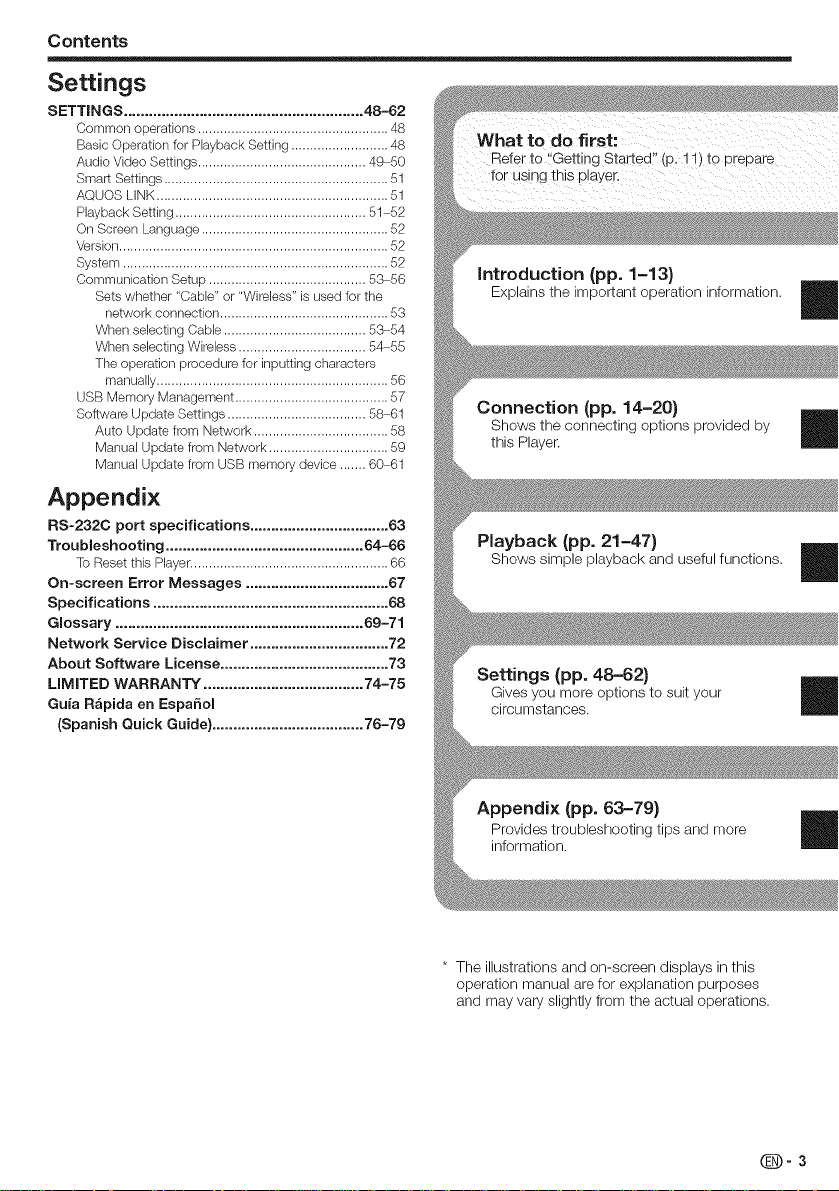
Contents
Settings
SETTINGS ......................................................... 48-62
Common operations ................................................... 48
Basic Operation for Playback Setting .......................... 48
Audio Video Settings ............................................. 49 50
Smart Settings ............................................................ 51
AQUOS LINK .............................................................. 51
Playback Setting ................................................... 51 52
On Screen Language .................................................. 52
Version ........................................................................ 52
System ....................................................................... 52
Communication Setup .......................................... 53 56
Sets whether "Cable" or "Wireless" is used for the
network connection ............................................. 53
When selecting Cable ...................................... 53 54
When selecting Wireless .................................. 54 55
Tile operation procedure for inputting characters
manually .............................................................. 56
USB Memory Management ......................................... 57
Software Update Settings ..................................... 58 61
Auto Update from Network .................................... 58
Manual Update from Network ................................ 59
Manual Update from USB memory device ....... 60 61
Appendix
RS-232C port specifications ................................. 63
Troubleshooting ............................................... 64-66
To Reset this Player ..................................................... 66
On-screen Error Messages .................................. 67
Specifications ........................................................ 68
Glossary ........................................................... 69-71
Network Service Disclaimer ................................. 72
About Software License ........................................ 73
LiMiTED WARRANTY ...................................... 74-75
Guia R_pida en EspaSol
(Spanish Quick Guide) .................................... 76-79
Referto i Getting Started" (p. 11) to prepare
f0r Usingihis plaYer.
introduction (pp. 1-13)
Explains the important operation information
Connection (pp. 14-20)
Shows the connecting options provided by
this Player.
Playback (pp. 21-47)
Shows simple playback and useful functions.
Settings (pp. 48-62)
Gives you more options to suit your
circumstances.
Appendix (pp. 63-79)
Provides
troubleshooting tips and more
information.
* The illustrations and on-screen displays in this
operation manual are for explanation purposes
and may vary slightly from the actual operations.
_-3
Page 5
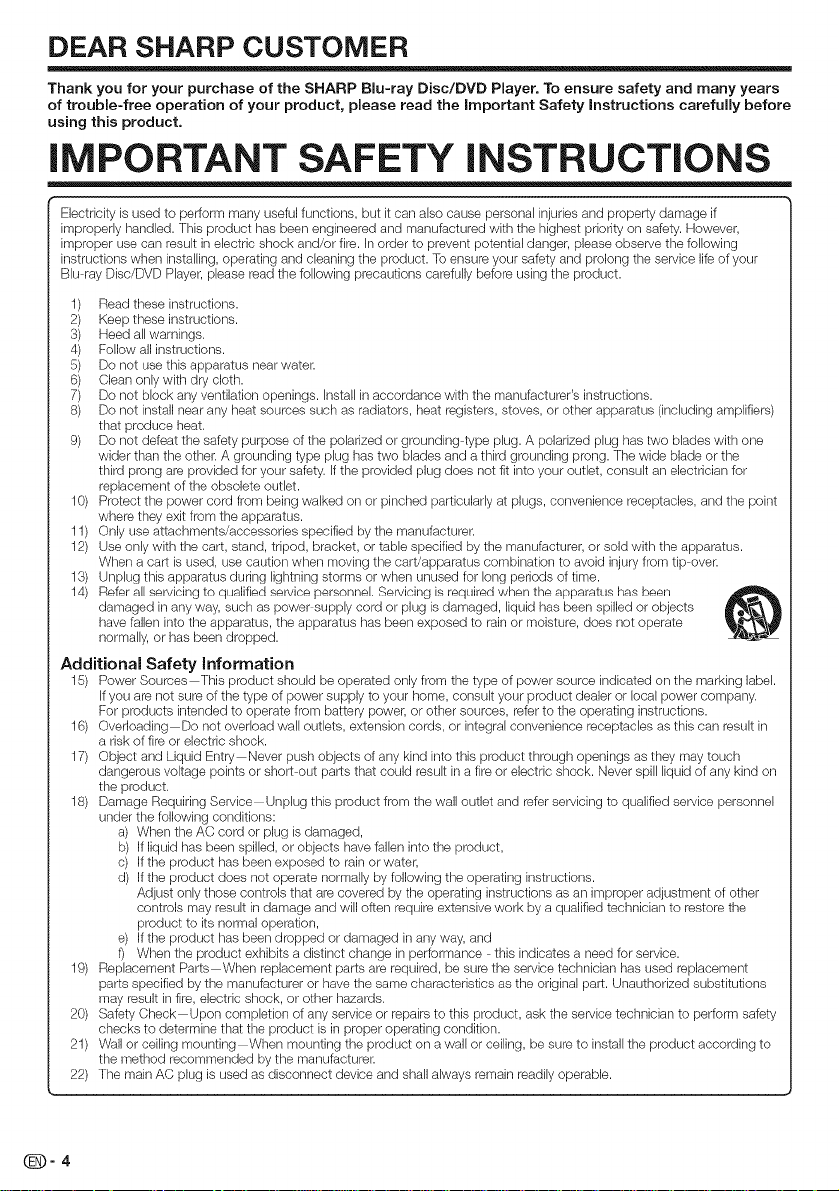
DEAR SHARP CUSTOMER
Thank you for your purchase of the SHARP Biu-ray Disc/DVD Player. To ensure safety and many years
of trouble-free operation of your product, please read the important Safety instructions carefully before
using this product.
iMPORTANT SAFETY iNSTRUCTiONS
Electricity is used to perform many useful functions, but it can also cause personal injuries and property damage if
improperly handled. This product has beer] engineered and manufactured with the highest priority on safety. However,
improper use car] result in electnc shock and/or fire. Inorder to prevent potential danger, please observe the following
instructions when installing, operating and cleaning the product. To ensure your safety and prolong the service life of your
Blu ray Disc/DVD Player, please read the following precautions carefully before using the product.
Read these instructions.
1)
2)
Keep these instructions.
S)
Heed all warnings.
Follow all instructions.
4)
5)
Do not use this apparatus near water.
¢)
Clean only with dry cloth.
7)
Do not block any ventilation openings. Install inaccordance with the manufacturer's instructions.
S)
Do not install near any heat sources such as radiators, heat registers, stoves, or other apparatus (including amplifiers)
that produce heat.
Do not defeat the safety purpose of the polarized or grounding type plug. A polarized plug has two blades with one
wider than the other. A grounding type plug has two blades and a third grounding prong. The wide blade or the
third prong are provided for your safety, if the provided plug does not fit into your outlet, consult an electrician for
replacement of the obsolete outlet.
10)
Protect the power cord from being walked on or pinched particularly at plugs, convenience receptacles, and the point
where they exit from the apparatus.
11)
Only use attachments/accessories specified by the manufacturer.
12)
Use only with the cart, stand, tripod, bracket, or table specified by the manufacturer, or sold with the apparatus.
When a cart is used, use caution when moving the cart/apparatus combination to avoid injury from tip over.
13)
Unplug this apparatus during lightning storms or when unused for long periods of time.
14)
Refer all servicing to qLJalifiedservice personnel. Servicing is required when the apparatus has been
damaged in any way, such as power supply cord or plug is damaged, liquid has been spilled or objects
have failer] into the apparatus, the apparatus has beer] exposed to rain or moisture, does not operate
normally, or has been dropped.
Additional Safety information
15) Power Sources Thispr_du_tsh_uidbe_perated_n_yfr_mthetype_fp_er_ur_eindi_ated_nthemarkhlg_abei_
If you are not sure of the type of power supply to your home, consult your product dealer or local power company.
For products intended to operate from battery power, or other sources, refer to the operating instructions.
16) Overloading Do not overload wall outlets, extension cords, or integral convenience receptacles as this can result in
a risk of fire or electric shock.
17) Object and Liquid Entry Never push objects of any kind into this product through openings as they may touch
dangerous voltage points or short out parts that could result in a fire or electric shock. Never spill liquid of any kind on
the product.
18) Damage Requiring Service Unplug this product from the wall outlet and refer servicing to qualified service personnel
under the following conditions:
a) When the AC cord or plug is damaged,
b) If liquid has beer] spilled, or objects have fallen into the product,
c) If the product has beer] exposed to rain or water,
d) If the product does not operate normally by following the operating instructions.
Adjust only those controls that arecovered by the operating instructions as an improper adjustment of other
controls may result in damage and will often require extensive work by a qualified technician to restore the
product to its normal operation,
e) If the product has beer] dropped or damaged in anyway, and
f) When the product exhibits a distinct change inperformance this indicates a need for service.
19) Replacement Parts When replacement parts are required, be sure the service technician has used replacement
parts specified by the manufacturer or have the same characteristics as the original part. Unauthorized substitutions
may result in fire, electric shock, or other hazards.
20) Safety Check Upon completion of any service or repairs to this product, ask the service technician to perform safety
checks to determine that the product is in proper operating condition.
21) Wall or ceiling mounting When mounting the product or] a wall or ceiling, be sure to install the product according to
the method recommended by the manufacturer.
22) The main AC plug is used as disconnect device and shall always remain readily operable.
_-4
Page 6
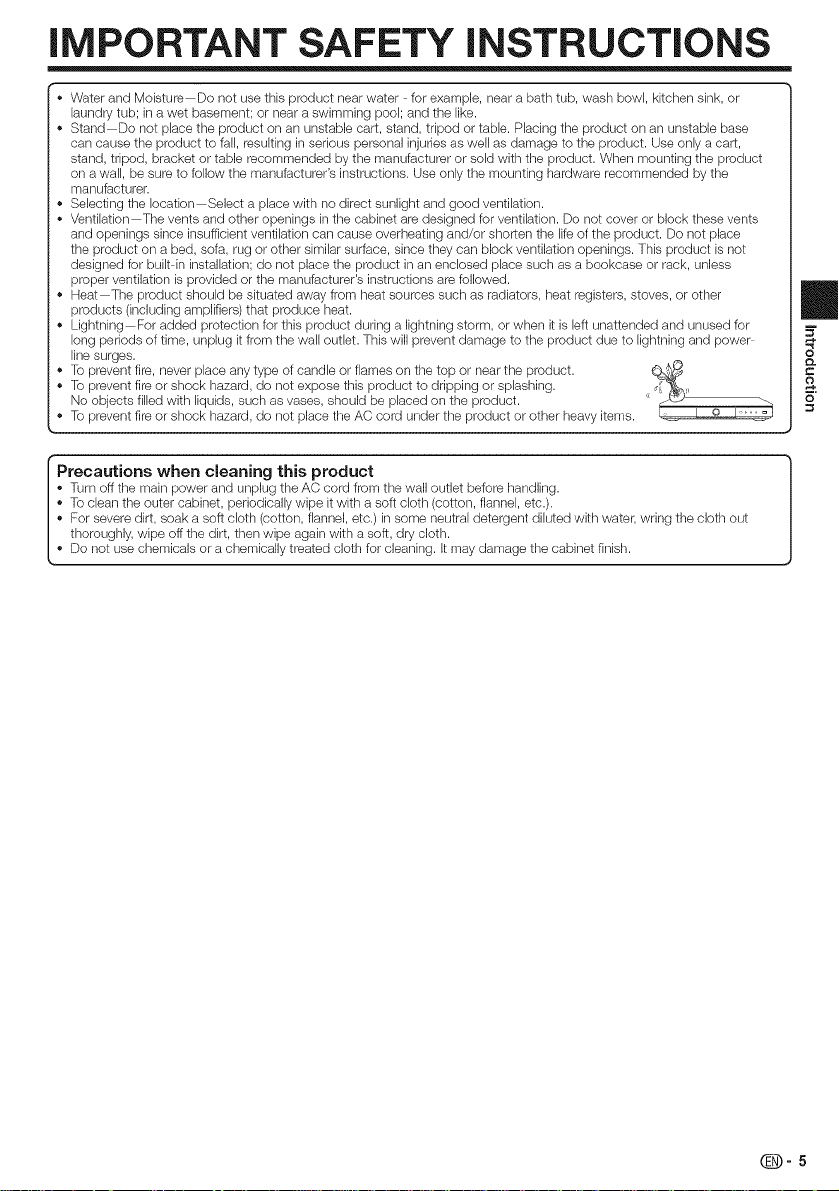
iMPORTANT SAFETY iNSTRUCTiONS
,, Water and Moisture Do not use this product near water for example, near a bath tub, wash bowl, kitchen sink, or
laundry tub; in a wet basement; or near a swimming pool; and the like.
• Stand Do not place tile product on an unstable cart, stand, tripod or table. Placing the product on an unstable base
carl cause tile product to fail, resulting in serious personal injuries as wei[ as damage to the product. Use only a cart,
stand, tripod, bracket or table recommended by the manufacturer or sold with the product. When mounting the product
on a wall, be sure to follow the manufacturer's instructions. Use only the mounting hardware recommended by the
manufacturer.
,, Selecting the location Select a place with no direct sunlight and good ventilation.
• Ventilation The vents and other openings in the cabinet are designed for ventilation. Do not cover or block these vents
and openings since insufficient ventilation can cause overheating and/or shorten the lifeof the product. Do not place
the product on a bed, sofa, rug or other similar surface, since they can block ventilation openings. This product isnot
designed for built in installation; do not place the product inan enclosed place such as a bookcase or rack, unless
proper ventilation is provided or the manufacturer's instructions are followed.
,, Heat The product should be situated away from heat sources such as radiators, heat registers, stoves, or other
products (including amplifiers) that produce heat.
• Lightning For added protection for this product during a lightning storm, or when it is [eft unattended and unused for
long periods of time, unplug it from the wail outlet. This will prevent damage to the product due to lightning and power
line surges.
,, To prevent fire, never place any type of candle or flames on the top or near the product.
• To prevent fire or shock hazard, do not expose this product to dripping or splashing.
No objects filled with liquids, such as vases, should be placed on the product.
,, To prevent fire or shock hazard, do not place the AC cord under the product or other heavy items, i_.l
Precautions when cleaning this product
, Turn off the main power and unplug the AC cord from the wall outlet before handlirlg.
• Toclean the outer cabinet, periodically wipe it with a soft cloth (cotton, flannel, etc.).
, For severe dirt, soak a soft cloth (cotton, flannel, etc.) in some neutral detergent diluted with water, wring the cloth out
thoroughly, wipe off the dirt, then wipe again with a soft, dry cloth.
,, Do not use chemicals or a chemically treated cloth for cleaning, it may damage the cabinet finish.
_-5
Page 7
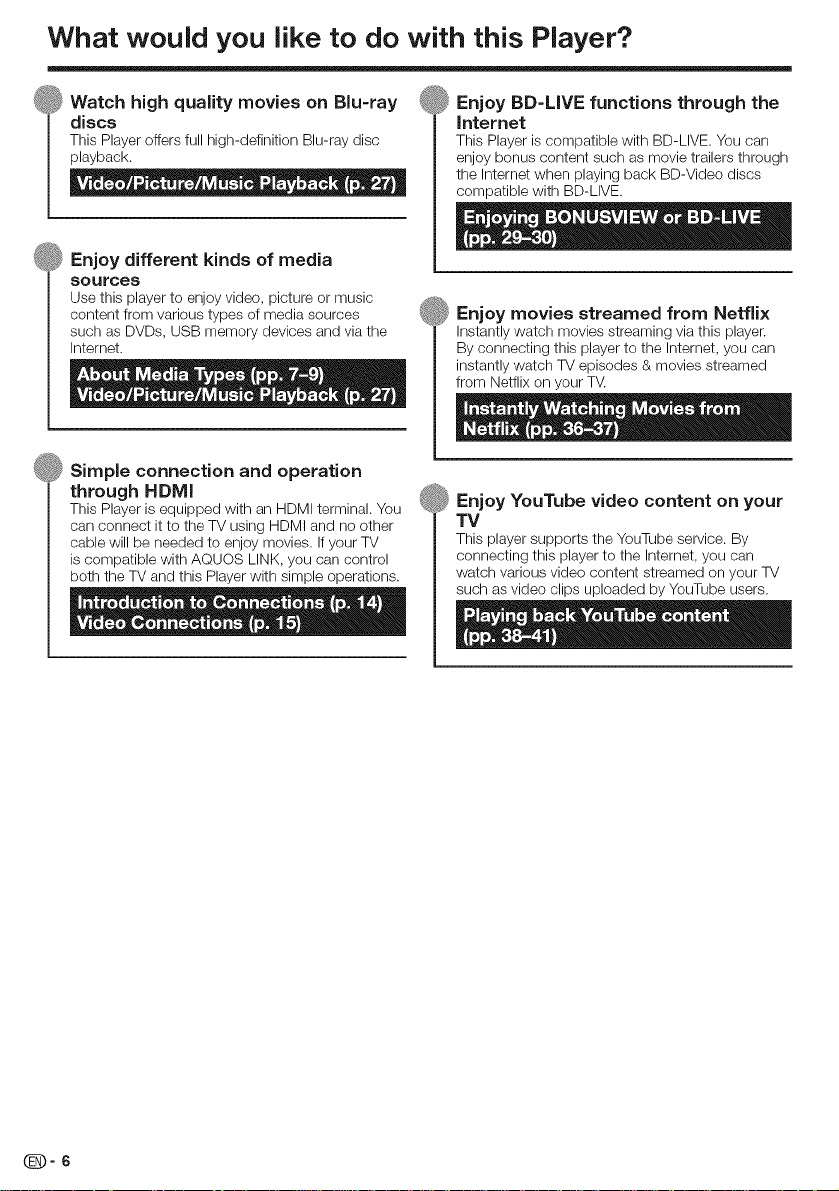
What would you like to do with this Player?
Watch high quality movies on Blu-ray
discs
This Player offers full high-definition Blu-ray disc
playback.
o - o D . _ m e o e
_ Enjoy different kinds of media
sources
Use this player to enjoy video, picture or music
content from various types of media sources
such as DVDs, USB memory devices and via the
Internet.
_ Simple connection and operation
through HDMI
This Player is equipped with an HDMI terminal. You
can connect it to the TV using HDMI and no other
cable will be needed to enjoy movies. Ifyour TV
is compatible with AQUOS LINK, you can control
both the TV and this Player with simple operations.
_ Enjoy BD-LIVE functions through the
Internet
This Player is compatible with BD-LIVE. You can
enjoy bonus content such as movie trailers through
the Internet when playing back BD-Video discs
compatible with BD-LIVE.
_ Enjoy movies streamed from Netflix
Instantly watch movies streaming via this player.
By connecting this player to the Internet, you can
instantly watch 71/episodes & movies streamed
from Netflix on your TV.
_ Enjoy YouTube video content on your
TV
This player supports the YouTubeservice. By
connecting this player to the Internet, you can
watch various video content streamed on your 71/
such as video clips uploaded by YouTube users.
Page 8
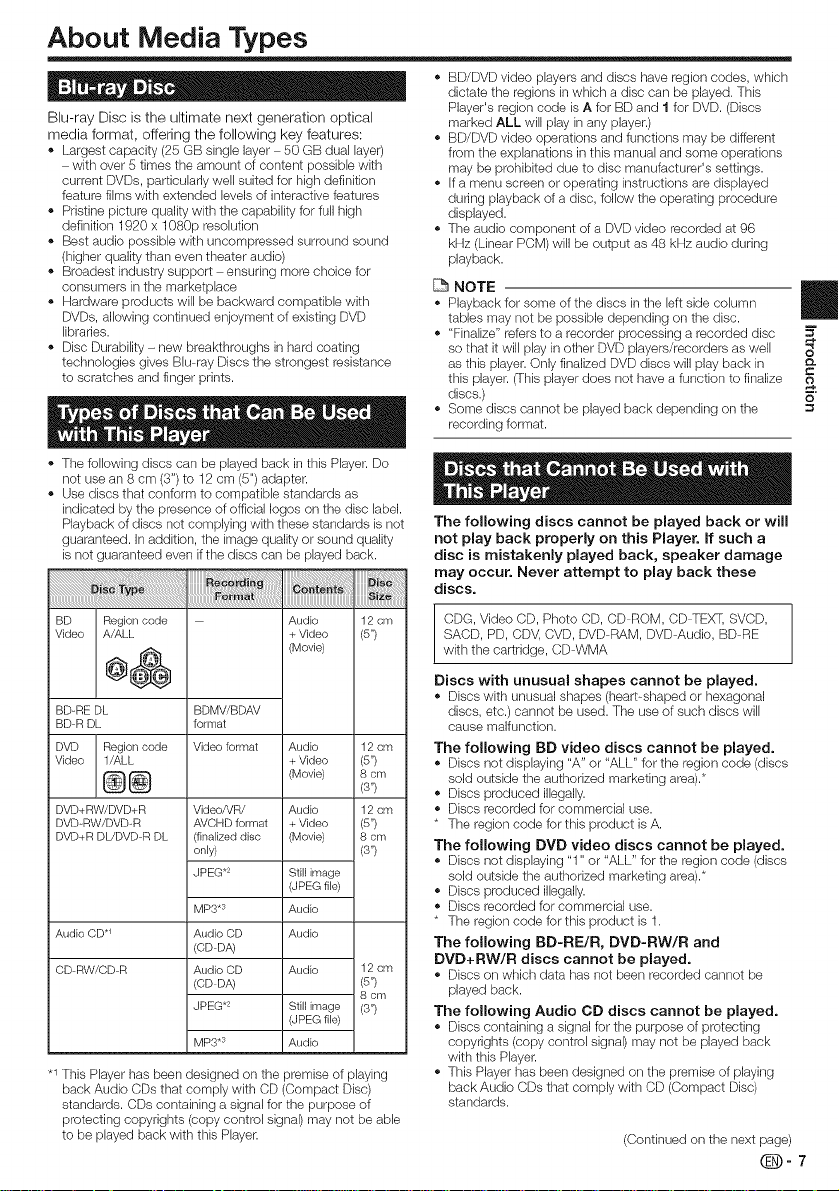
About Media Types
Blu-ray Disc is the ultimate next generation optical
media format, offering the following key features:
- Largest capacity (25 GB single layer 50 GB dual [aye0
with over 5 times tile amount of content possible with
current DVDs, particularly wei[ suited for high definition
feature films with extended levels of interactive features
- Pristine picture quality with the capability for full high
definition 1920 x 1080p resolution
- Best audio possible with uncompressed surround sound
(higher quality than even theater audio)
- Broadest industry support ensuring more choice for
consumers in the marketplace
- Hardware products wii[ be backward compatible with
DVDs, allowing continued enjoyment of existing DVD
libraries.
- Disc Durability - new breakthroughs in hard coating
technologies gives Blu ray Discs the strongest resistance
to scratches and finger prints.
- The following discs can be played back in this Player. Do
not use an 8 cm (3") to 12 cm (5") adapter.
- Use discs that conform to compatible standards as
indicated by the presence of official Iogos on the disc [abel.
Playback of discs not complying with these standards is not
guaranteed. In addition, the image quality or sound quality
is not guaranteed even if the discs can be played back.
BD Regioncode
Video A/ALL
BD-RE DL BDMV/BDAV
BD R DL format
DVD Region code Video format Audio
Video l/ALL + Video
_ (Movie)
DVD+RW/DVD+R
DVD-RW/DVD-R
DVD+R DL/DVD R DL
Audio CD *_
CD RW/CD R
Video/VR/ Audio
AVCHD format + Video
(finalized disc (Movie)
only)
JPEG .2 Still image
MP3*:_ Audio
Audio CD Audio
(OD DA)
Audio OD Audio 12 cm
(CD DA) (5")
JPEG .2 Still image (3")
MP3*:_ Audio
.1This Player has been designed on the premise of playing
back Audio CDs that comply with CD (Compact Disc)
standards. CDs containing a signal for the purpose of
protecting copyrights (copy control signal) may not be able
to be played back with this Player.
Audio 12 cm
+ Video (5")
(Movie)
12cm
(5")
8 cm
(3")
12cm
(5")
8 cm
(3")
(JPEG file)
8 cm
(JPEG file)
- BD/DVD video players and discs have region codes, which
dictate the regions in which a disc can be played. This
Player's region code is A for BD and 1 for DVD. (Discs
marked ALL wiil play in any player.)
- BD/DVD video operations and functions may be different
from the explanations in this manual and some operations
may be prohibited due to disc manufacturer's settings.
- if a menu screen or operating instructions are displayed
during playback of a disc, follow the operating procedure
displayed.
- The audio component of a DVD video recorded at 96
kHz (Linear PCM) will be output as 48 kHz audio during
playback.
- Playback for some of the discs in the left side column
NOTE
tables may not be possible depending on the disc.
- "Finalize" refers to a recorder processing a recorded disc
so that it will play in other DVD players/recorders as well
as this player. Only finalized DVD discs will play back in Q-
this player. (This player does not have a furlction to finalize
discs.) _"
- Some discs cannot be played back depending on the
recording format.
The following discs cannot be played back or will
not play back properly on this Player. If such a
disc is mistakenly played back, speaker damage
may occur. Never attempt to play back these
discs.
CDG, Video CD, Photo CD, CD ROM, CD-TEX_, SVCD,
SACD, PD, CDV, CVD, DVD RAM, DVD Audio, BD RE
with the cartridge, CD WMA
Discs with unusual shapes cannot be played.
" Discs with unusual shapes (heart-shaped or hexagonal
discs, etc.) cannot be used. The use of such discs will
cause malfunction.
The following BD video discs cannot be played.
- Discs not displaying "A" or "ALL" for the region code (discs
sold outside the authorized marketing area).*
- Discs produced illegally.
- Discs recorded for commercial use.
* The region code for this product is A.
The following DVD video discs cannot be played.
- Discs not displaying "1" or "ALL" for the region code (discs
sold outside the authorized marketing area).*
- Discs produced illegally.
- Discs recorded for commercial use.
* The region code for this product is 1.
The following BD-RE/R, DVD-RW/R and
DVD+RW/R discs cannot be played.
" Discs on which data has not been recorded cannot be
played back.
The following Audio CD discs cannot be played.
- Discs containing a signal for the purpose of protecting
copyrights (copy control signal) may not be played back
with this Player.
- This Player has been designed on the premise of playing
back Audio CDs that comply with CD (Compact Disc)
standards.
(Continued on the next page)
O-7
Page 9
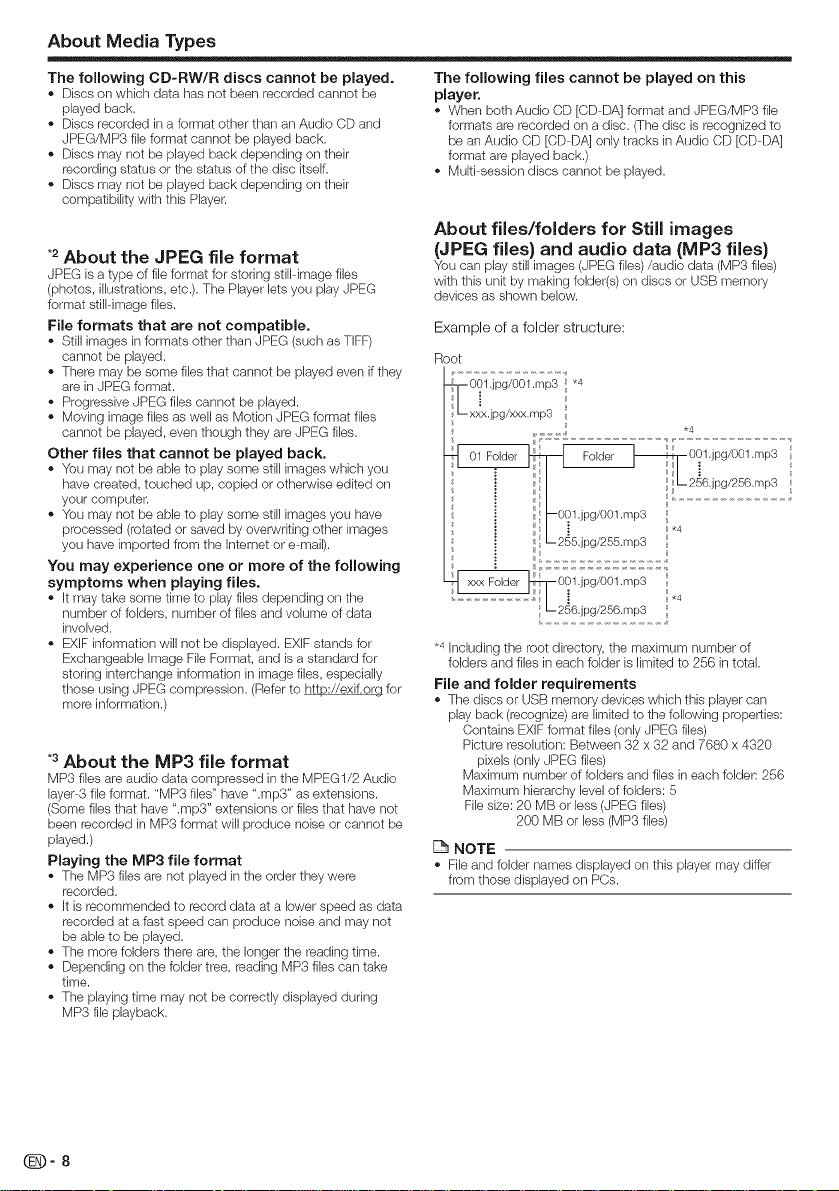
About Media Types
The following CD-RW/R discs cannot be played.
• Discs on which data has not been recorded cannot be
played back.
• Discs recorded in a format other than an Audio CD and
JPEG/MP3 fileformat cannot be played back.
• Discs may not be played back depending on their
recording status or the status of tile disc itself.
• Discs may not be played back depending on their
compatibility with this Player.
*2About the JPEG file format
JPEG is a type of file format for storing still image files
(photos, illustrations,etc.). Tile Player lets you play JPEG
format still image files.
File formats that are not compatible.
, Still images in formats other than JPEG (such as TIFF)
cannot be played.
, There may be some files that cannot be played even ifthey
are in JPEG format.
, Progressive JPEG files cannot be played.
, Moving image files as well as Motion JPEG format files
cannot be played, even though they are JPEG files.
Other files that cannot be played back.
, You may not be able to play some still images which you
have created, touched up, copied or otherwise edited on
your computer.
, You may not be able to play some still images you have
processed (rotated or saved by overwriting other images
you have imported from the Internet or e mail).
You may experience one or more of the following
symptoms when playing files.
- It may take some time to play files depending on the
number of folders, number of files and volume of data
involved.
, EXIF information will not be displayed. EXIFstands for
Exchangeable Image File Format, and is a standard for
storing interchange information in image files, especially
those using JPEG compression. (Refer to http://exif.org for
more information.)
*sAbout the MP3 file format
MP3 files are audio data compressed in the MPEGf/2 Audio
layer 3 fileformat. "MP3 files" have ".mp3" as extensions.
(Some files that have ".mpY' extensions or files that have not
been recorded in MP3 format will produce nobe or cannot be
played.)
Playing the MR3 file format
, The MP3 files are not played in the order they were
recorded.
, It is recommended to record data at a lower speed as data
recorded at a fast speed can produce noise and may not
be able to be played.
, The more folders there are, the longer the reading time.
, Depending on the folder tree, reading MP3 files can take
time.
, The pbying time may not be correctly displayed during
MP3 file playback.
The following files cannot be played on this
player.
• When both Audio CD [CD DA] format and JPEG/MP3 file
formats are recorded on a disc. (Tile disc is recognized to
be an Audio CD [CD DA] only tracks in Audio CD [CD DA]
format are played back.)
• Multi session discs cannot be played.
About flies/folders for Still images
(JPEG flies) and audio data (MP3 flies)
Youcanplaystillimages(JPEGfiles)/audiodata(MP3files)
with this unit by makingfolder(s)ondiscs or USBmemory
devicesas shownbelow.
Example of a folder structure:
Root
- xxx.jpg/xxx.mp3
*4 Including the root directory, the maximum number of
folders and files in each folder is limited to 256 in total.
File and folder requirements
, The discs or USB memory devices which this player can
play back (recognize) are limited to the following properties:
Contains EXIFformat files (only JPEG files)
Picture resolution: Between 32 x 32 and 7680 x 4320
pixels (only JPEG files)
Maximum number of folders and files in each folder: 256
Maximum hierarchy level of folders: 5
File size: 20 MB or less (JPEG files)
200 MB or less (MP3 files)
NOTE
• File and folder names displayed on this player may differ
from those displayed on PCs.
_-8
Page 10
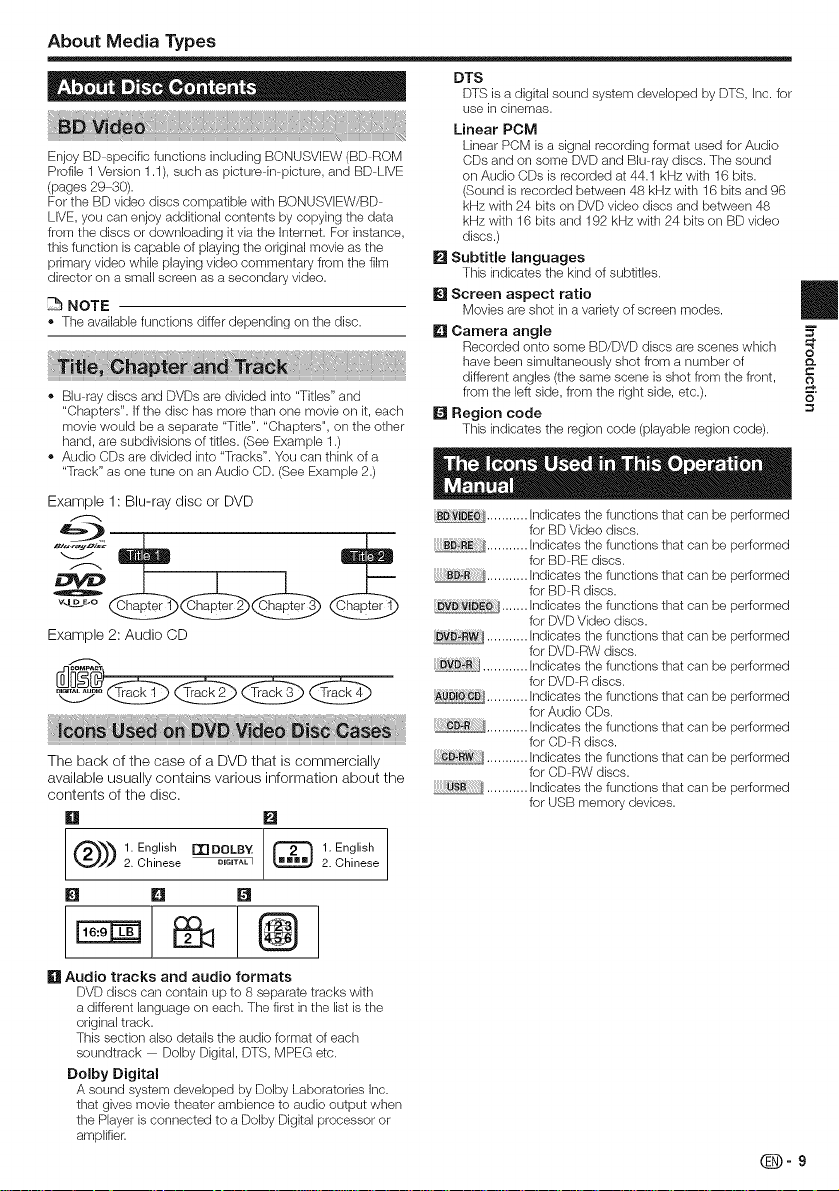
About Media Types
Enjoy BD-specific functions including BONUSVIEW (BD ROM
Profile 1Version 1.1), such as picture in picture, and BD LIVE
(pages 29 30).
For tile BD video discs compatible with BONUSVlEW/BD
LIVE, you carl enjoy additional contents by copying tile data
from tile discs or downloading it via the Internet. For instance,
this function is capable of playing tile original movie as tile
primary video while playing video commentary from the film
director or] a small screen as a secondary video.
NOTE
- Theavailablefunctionsdifferdependingontile disc.
- Blu ray discs and DVDs are divided into "Titles" and
"Chapters". If the disc has more than one movie on it, each
movie would be a separate "Title". "Chapters", or] the other
hand, are subdivisions of titles. (See Example 1 .)
- Audio CDs are divided into "Tracks". You can think of a
"Track" as one tune on an Audio CD. (See Example 2.)
Example 1: Blu-ray disc or DVD
Example 2: Audio CD
The back of the case of a DVD that is commercially
available usually contains various information about the
contents of the disc.
[] []
DTS
DTS is a digital sound system developed by DTS, klc. for
use in cinemas.
Linear POM
Linear PCM is a signal recording format used for Audio
CDs and on some DVDand Blu ray discs. The sound
on Audio CDs is recorded at 44.1 kHz with 16 bits.
(Sound is recorded between 48 kHz with 16 bits and 96
kHz with 24 bits on DVD video discs and between 48
kHz with 16 bits and 192 kHz with 24 bits on BD video
discs.)
[] Subtitle languages
This indicates the kind of subtitles.
[] Screen aspect ratio
Movies are shot in a variety of screen modes.
[] Camera angle
Recorded onto some BD/DVD discs are scenes which
have been simultaneously shot from a number of
different angles (the same scene is shot from the front,
from the left side, from the right side, etc.).
[] Region code
This indicates the region code (playable region code).
BDViDEOJ........... Indicates the functions that can be )erformed
DV_i_ / ....... hTdicates the functions that can be _erformed
_ _ ........... hTdicatesthe functions that can be )erformed
_:_ cD_........... Indicates the functions that can be )erformed
for BD Video discs.
........... hTdicatesthe functions that can be )erformed
for BD RE discs.
........... hTdicatesthe functions that can be )erformed
for BD R discs.
for DVD Video discs.
for DVD RW discs.
1............ hTdicatesthe functions that can be )erformed
for DVD R discs.
for Audio CDs.
........... Indicates the functions that can be )erformed
for CD R discs.
........... Indicates the functions that can be )erformed
for CD RW discs.
........... Indicates the functions that can be )erformed
for USB memory devices.
m
5"
O
o=
o
Q)) 1. English rXlDOLBY_ @ 1.English
2,Chinese DIGITALI 2.Chinese
[] Audio tracks and audio formats
DVD discs can contain up to 8 separate tracks with
a different language on each. The first in the list is the
original track.
This section also details the audio format of each
soundtrack Dolby Digital, DTS, MPEG etc.
Dolby Digital
A sound system developed by Dolby Laboratories Inc.
that gives movie theater ambience to audio output when
the Player is connected to a Dolby Digital processor or
amplifier.
Page 11
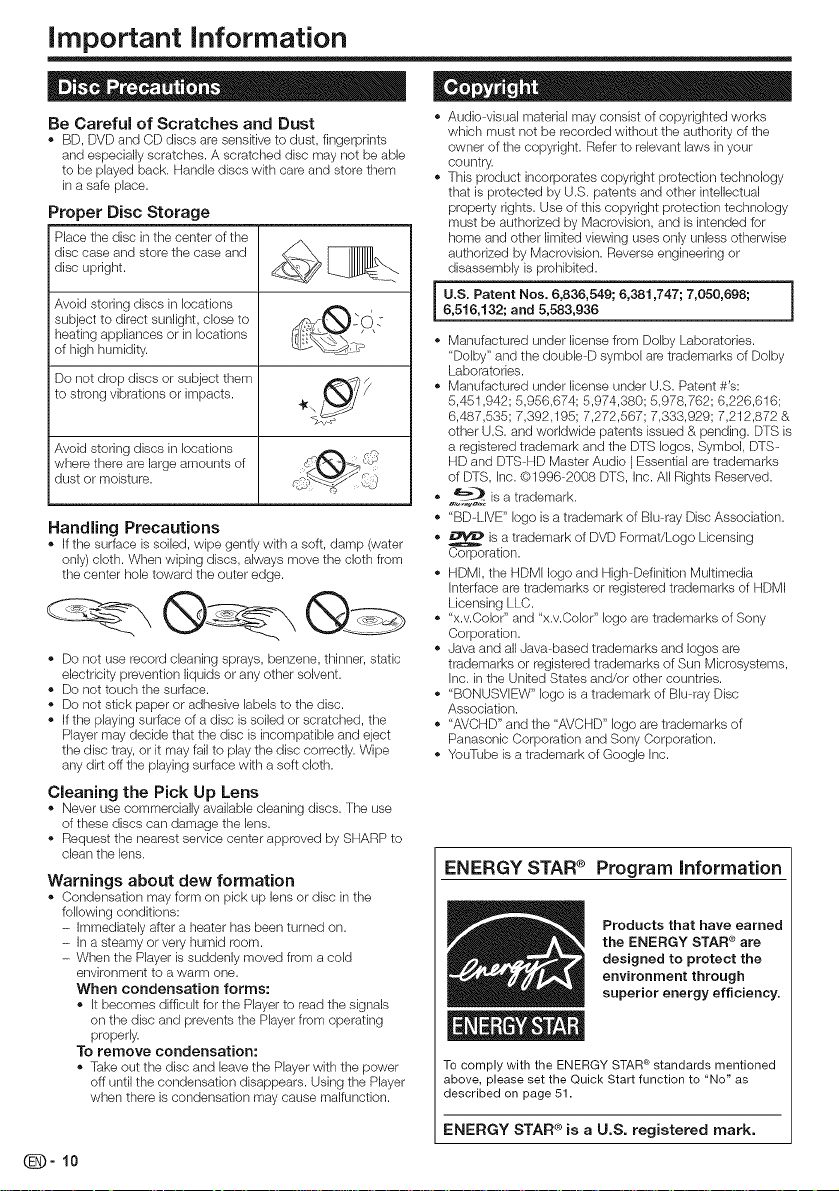
important information
Be Careful of Scratches and Dust
- BD, DVD and CD discs are sensitive to dust, firlgerprirlts
and especially scratches. A scratched disc may not be able
to be played back. Handle discs with care and store them
in a safe place.
Proper Disc Storage
Place tile disc intile center of tile
discdisccase and store the case andupright. _,__
Avoid storing discs inlocations '_-"_ "--O
subject to direct sunlight, close to ,_:_,_ -, ,"
heating appliances or in locations _X__
of high humidity. - _-_
Do not drop discs or subject them _'_h _
to strong vibrations or impacts.
where there are large amounts of
Avoidstorin9discsinlocations .--.
dust or raoisture. _--_
Handling Precautions
- If the surface is soiled, wipe gently with a soft, darap (water
only) cloth. When wiping discs, always move the cloth from
the center hole toward the outer edge.
- Do not use record cleaning sprays, benzene, thinner, static
electricity prevention liquids or any other solvent.
- Do not touch the surface.
- Do not stick paper or adhesive labels to the disc.
- If the playing surface of a disc is soiled or scratched, the
Player may decide that the disc is incompatible and eject
the disc tray, or it may fail to play the disc correctly. Wipe
any dirt off the playing surface with a soft cloth.
Cleaning the Pick Up Lens
" Never use commercially available cleaning discs. The use
of these discs carsdamage the lens.
- Request the nearest service center approved by SHARP to
clearsthe lens.
Warnings about dew formation
- Corldensation may form ors pick up lens or disc in the
following conditions:
- Immediately after a heater has been turned ors.
- In a steamy or very humid room.
- When the Player is suddenly moved from a cold
environment to a warm one.
When condensation forms:
- It becomes difficult for the Player to read the signals
orsthe disc and prevents the Player from operating
properly.
To remove condensation:
- Take out the disc and leave the Player with the power
off until the condensation disappears. Using the Player
when there is condensation may cause malfunction.
_-10
- Audio visual material may consist of copyrighted works
which must not be recorded without the authority of the
owner of the copyright. Refer to relevant laws inyour
country.
- This product incorporates copyright protection technology
that isprotected by U.S. patents and other intellectual
property rights. Use of this copyright protection technology
must be authorized by Macrovision, and is intended for
home and other limited viewing uses only unless otherwise
authorized by Macrovision. Reverse engineering or
disassembly is prohibited.
I U.S. Patent Nos. 6,836,549; 6,381,747; 7,050,698;
6,516,132; and 5,583,936
- Manufactured under license from Dolby Laboratories.
"Dolby" and the double D symbol aretrademarks of Dolby
Laboratories.
- Manufactured under license under U.S. Patent #'s:
5,451,942; 5,956,674; 5,974,380; 5,978,762; 6,226,616;
6,487,535; 7,392,195; 7,272,567; 7,333,929; 7,212,872 &
other U.S. and worldwide patents issued & pending. DTS is
a registered trademark and the DTS Iogos, Symbol, DTS-
HD and DTS HD Master Audio I Essential are trademarks
of DTS, hTc.@1996 2008 DTS, Inc. All Rights Reserved.
. a_==._is a trademark.
- "BD-LIVE" logo isa trademark of Blu ray Disc Association.
- _ isa trademark of DVD Format/Logo Licensing
Corporation.
- HDMI, the HDMI logo and High Definition Multimedia
Interface are trademarks or registered trademarks of HDMI
Licensing LLC.
- "x.v.Color" and "x.v.Color" logo are trademarks of Sony
Corporation.
- ,Javaand all ,Java based trademarks and Iogos are
trademarks or registered trademarks of Sun Microsystems,
Inc. in the United States and/or other countries.
- "BONUSVlEW" logo is a trademark of Blu ray Disc
Association.
- "AVCHD" and tile "AVCHD" logo are trademarks of
Panasonic Corporation and Sony Corporation.
- YouTube is a trademark of Google Inc.
ENERGY STAR ® Program Information
Products that have earned
the ENERGY STAR e are
designed to protect the
environment through
superior energy efficiency.
above, please set the Quick Start function to "No" as
described on page 51.
ENERGY STAR®is a U.S. registered mark.
ENERGY STAR standards mentionedTo comply with the ®
Page 12
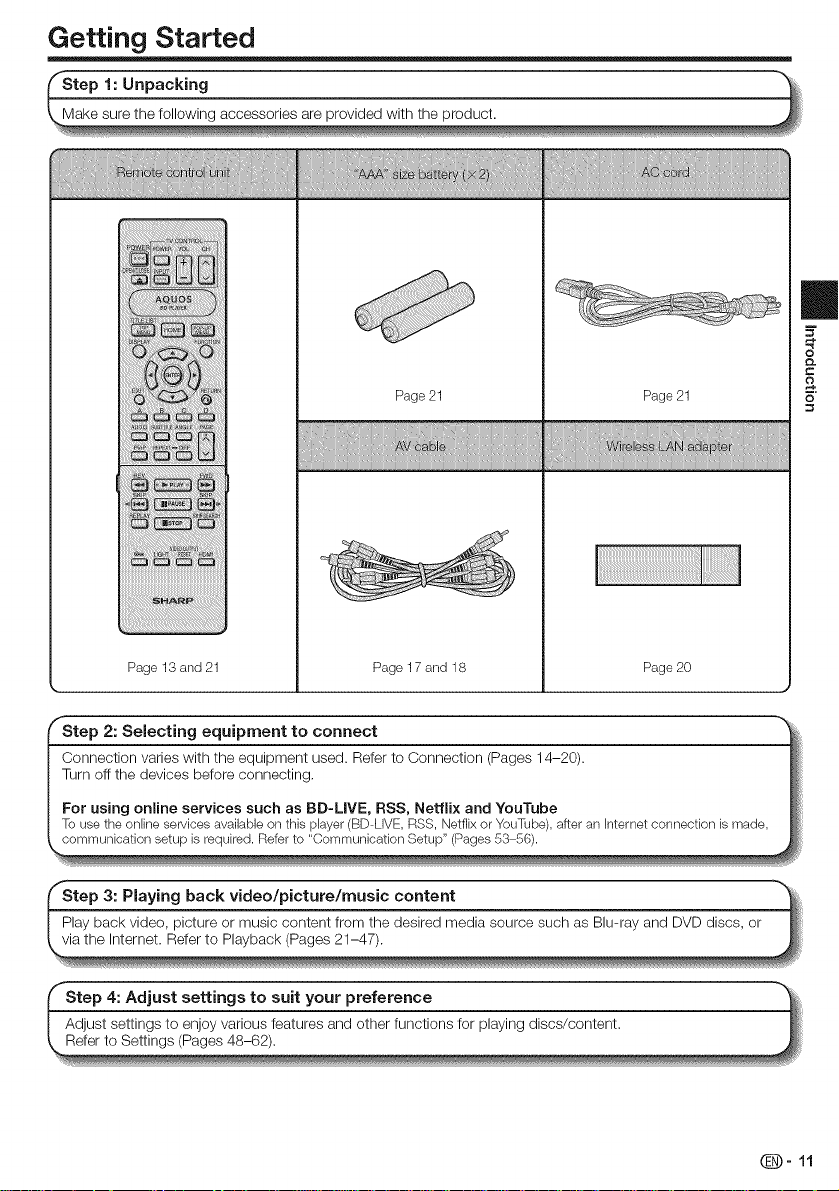
Getting Started
Page 21 Page 21
Page 13 and 21 Page 17 and 18 Page 20
Step 3: Playing back video/picture/music content
Play back video, picture or music content from the desired media source such as Blu-ray and DVD discs, or
via the Internet. Refer to Playback (Pages 21-47).
Page 13

Major Components
=""""""""- _ I _ NOTE --
..... [ J be sure to set "Qu,ck Start" to "No" (See page
I 5 6 7 8 9 | 10 11 12 13| Quick Starton,tiledatamaybecomedamaged.
i
1 Door flap 6 Remote control sensor (p. 21) 10 OPEN/CLOSE (p. 27)
2 BD/DVD/CD mode indicator (p. 22) 7 POWER (ON/STANDBY) indicator 11 | | PAUSE (p. 32)
* 3 USB2 terminal (p. 33) (p. 22) 12 _ PLAY (p. 27)
4 Disc tray (p. 27) 8 AQUOS PURE MODE indicator 13 Im STOP (p. 27)
5 POWER (p. 22)
RS-232C IOIOI
3
[ [ _ Wtqen you irlsert or remove a USB memory
| _ 51) before inserting or removing the device. If
| [ you insert or remove the device with the player or
L J
(pp. 22, 24)
9 Front panel display (p. 22)
1 2
5 7 8
ETHERNET
device be sure to turn the main power off Also
= , . ,
1 Ventilation holes
Do not cover the ventilation holes.
2 AC IN terminal (p. 21)
3 RS-232C terminal (p. 63)
4 HDMI OUT terminal (p. 15)
5 ETHERNET terminal (p. 19)
* 6 USB1 terminal (pp. 20, 29)
(Also see the above note.)
7 COMPONENT VIDEO OUT jacks
(p. 16)
8 VIDEO output jack (p. 17)
9 2CH AUDIO output jacks (p. 18)
10 DIGITAL AUDIO OUT OPTICAL
terminal (p. 18)
Q-12
4 6 9 10
Page 14
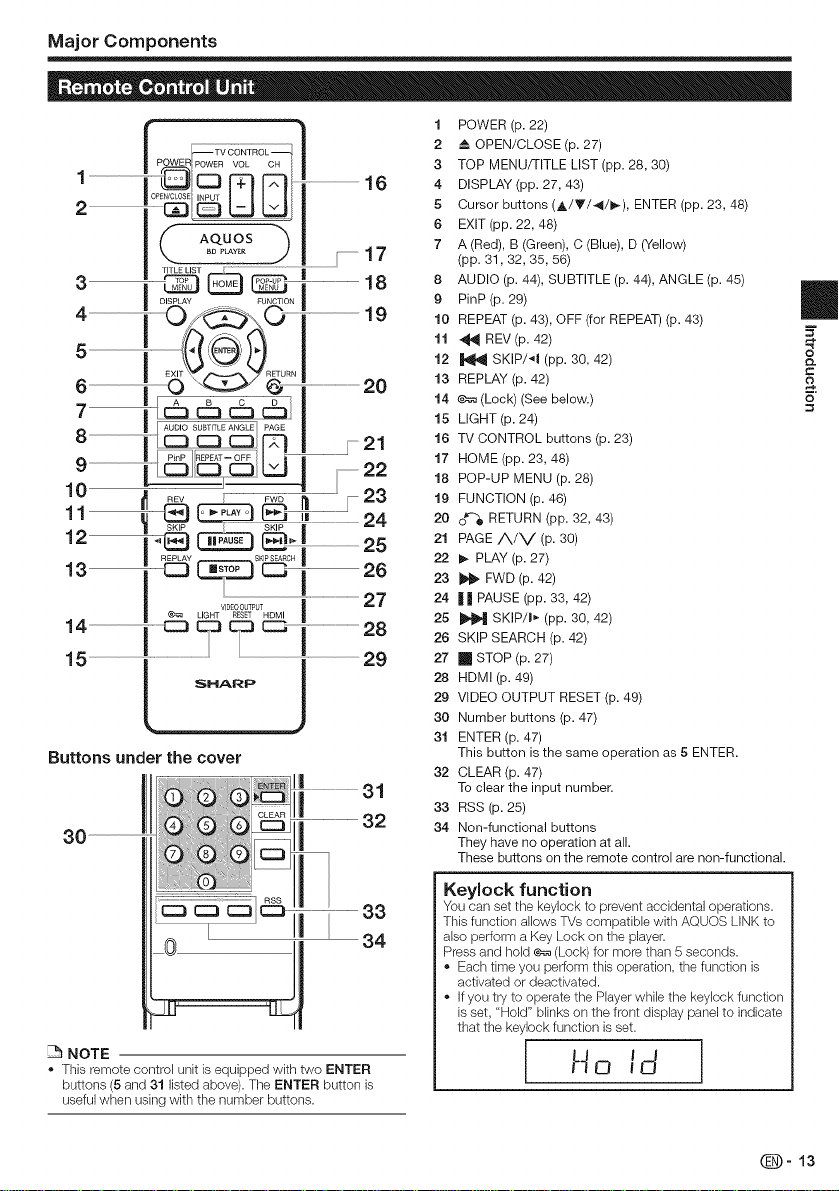
Major Components
POWER POWER VOL CH [
2-- --
F" Aq0O__i
\ °_!_!_ J | /...................17
T,TLEL,ST_........... ! 18
4......................................................i................... i.....................................................19
ETURN
6 ...._ _ i.....................................................2o
7.......................................................l l!
o .......................................................|...... I'-Z-iI
9
_i _...................22
10 .............................................................................................................23
11...................................................._-@ 24
| REPLAY SKIP SEARCH |
13.......................................................26
i _ L,G.TV,OSy%0_,....................................................27
15 .......................................................................................................................................................29
SHkRP J
Buttons under the cover
32
1 POWER (p. 22)
2 ===OPEN/CLOSE (p. 27)
3 TOP MENU/TITLE LIST (pp. 28, 30)
4 DISPLAY (pp. 27, 43)
5 Cursor buttons (,L/T/4/I_), ENTER (pp. 23, 48)
6 EXIT (pp. 22, 48)
7 A (Red), B (Green), C (Blue), D (Yellow)
(pp. 31, 32, 35, 56)
8 AUDIO (p. 44), SUBTITLE (p. 44), ANGLE (p. 45)
9 PinP(p. 29)
10 REPEAT (p. 43), OFF (for REPEAT) (p. 43)
11 _ REV(p. 42)
12 _ SKIP/'_I (pp. 30, 42)
13 REPLAY (p. 42)
14 _ (Lock) (See below.)
15 LIGHT (p. 24)
16 TV CONTROL buttons (p. 23)
17 HOME (pp. 23, 48)
18 POP-UP MENU (p. 28)
19 FUNCTION (p. 46)
20 o_'_ RETURN (pp. 32, 43)
21 PAGE/_/V (P. 30)
22 I_ PLAY (p. 27)
23 _ FWD (p. 42)
24 | | PAUSE (pp. 33, 42)
25 _ SKIP/I_- (pp. 30, 42)
26 SKIP SEARCH (p. 42)
27 [] STOP (p. 27)
28 HDMI (p. 49)
29 VIDEO OUTPUT RESET (p. 49)
30 Number buttons (p. 47)
31 ENTER (p. 47)
This button is the same operation as 5 ENTER.
32 CLEAR (p. 47)
To clear the input number.
33 ASS (p. 25)
34 Non-functional buttons
They have no operation at all.
These buttons on the remote control are non-functional.
II
='2
Q.
&
O
NOTE
This remote control unit is equipped with two ENTER
buttons (5 and 31 listed above). The ENTER buttorl is
useful when using with the number buttons.
Keylock function
You can set the keylock to prevent accidental operations.
This function allows TVs compatible with AQUOS LINK to
also perform a Key Lock on the player.
Press and hold _ (Lock) for more than 5 seconds.
- Each time you perform this operation, the function is
activated or deactivated.
- If you try to operate the Player while the keylock function
is set, "Hold" blinks on the front display panel to indicate
that the keylock function is set.
Ho id
_-13
Page 15
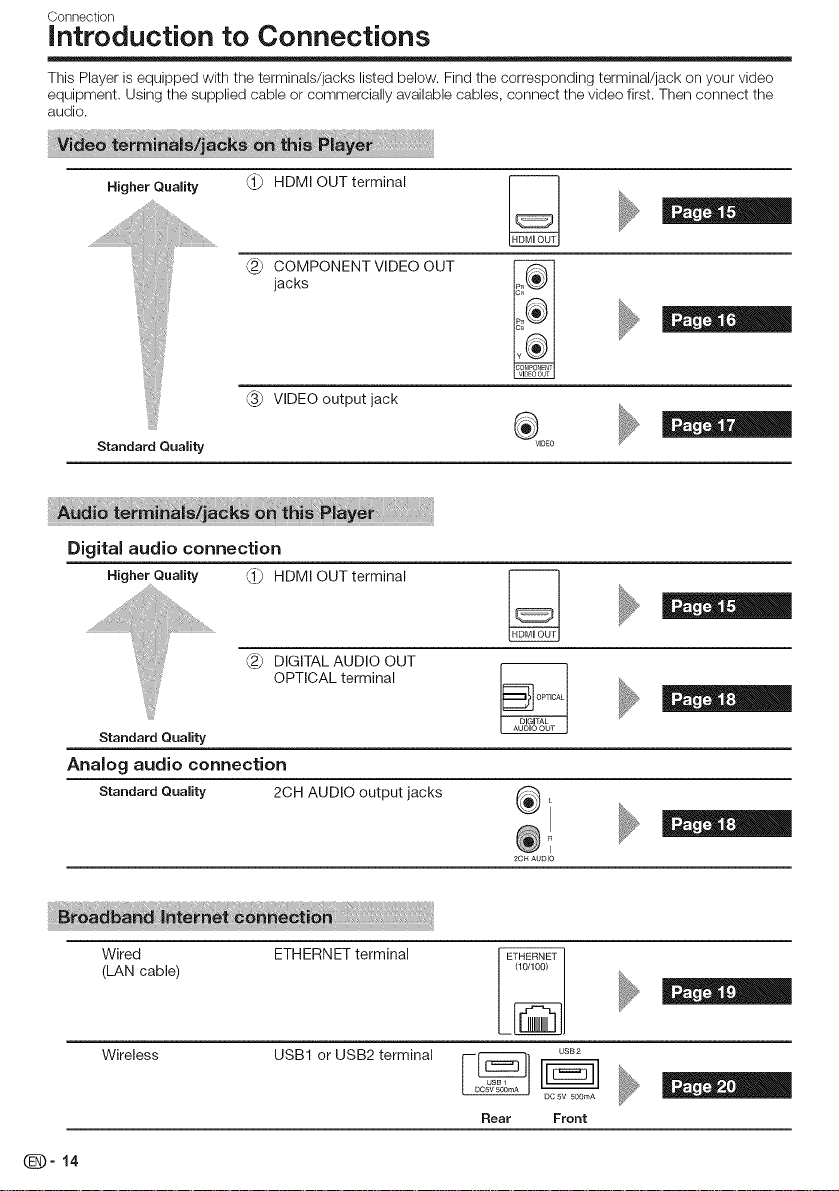
Connection
introduction to Connections
This Player is equipped with the terminals/jacks listed below. Find the corresponding terminal/jack on your video
equipment. Using the supplied cable or commercially available cables, connect the video first. Then connect the
audio.
Higher Quality
HDMI OUT terminal
COMPONENT VIDEO OUT
jacks
VIDEO output jack
Standard Quality
Digital audio connection
Higher Quality _ HDMI OUT terminal __
F2_ DIGITAL AUDIO OUT
OPTICAL terminal _
Standard Quality
Analog audio connection
_VIDEO
_-14
Standard Quality 2OH AUDIO output jacks _i
2CH AUDIO
Wired ETHERNET terminal
(LAN cable)
Wireless
USBlorUSB2terminal _ ___ us_2
Rear Front
Page 16
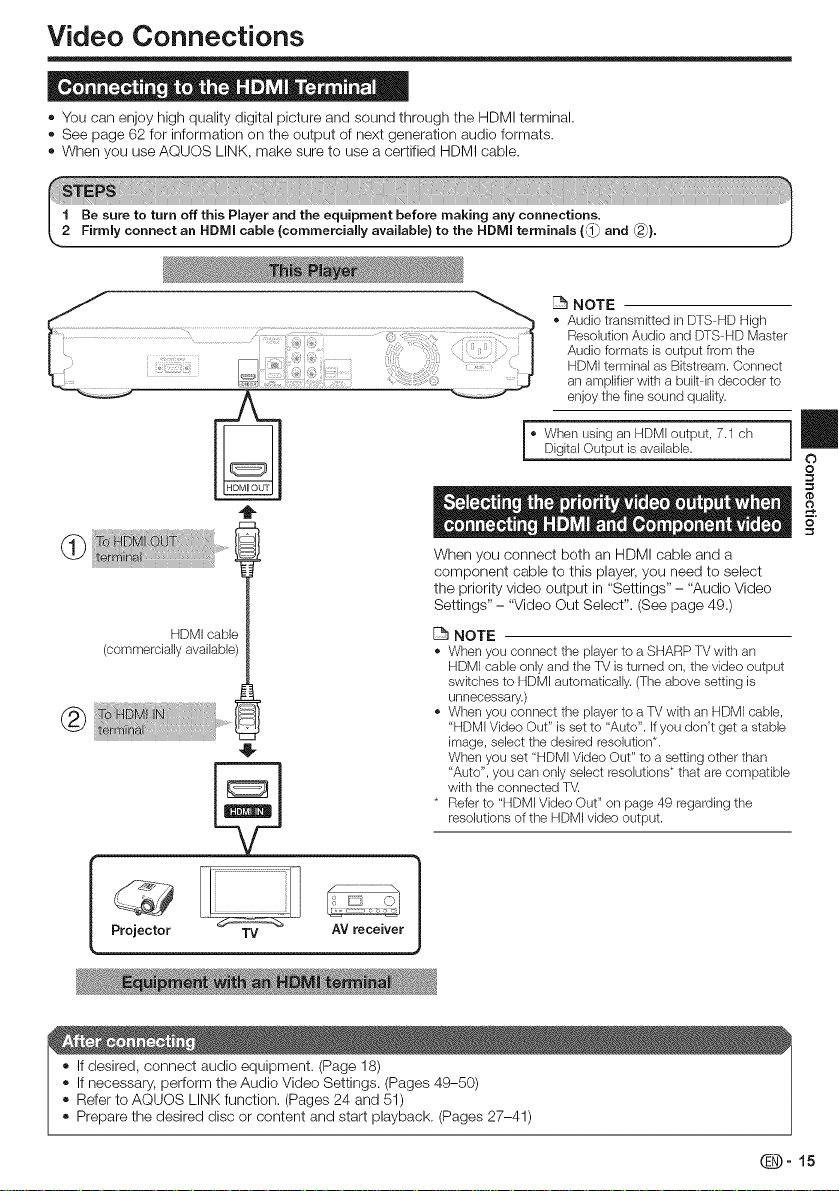
Video Connections
® You can enjoy high quality digital picture and sound through the HDMI terminal.
® See page 62 for information on the output of next generation audio formats.
® When you use AQUOS LINK, make sure to use a certified HDMI cable.
- When using arl HDMI output, 7.1 ch |
Digital Output is available.
When you connect both an HDMI cable and a
component cable to this player, you need to select
the priority video output in "Settings" - "Audio Video
Settings" - "Video Out Select". (See page 49.)
(commercially available)
HDMI cable
@ NNi? %
4i
NOTE
- Wherl you connect the player to a SHARP TV with an
HDMI cable only and tile TV is turned on, the video output
switches to HDMI automatically. (The above setting is
unnecessary.)
- When you connect the player to a TV with an HDMI cable,
"HDMI Video Out" is set to "Auto". If you dorYt get a stable
image, select the desired resolution*.
When you set "HDMI Video Out" to a setting other than
"Auto", you can only select resolutions * that are compatible
with the connected T_
• Refer to "HDMI Video Out" on page 49 regarding the
resolutions of the HDMI video output.
NOTE
• Audio transmitted hl DTS HD High
Resolution Audio and DTS HD Master
Audio formats is output from the
HDMI terminal as Bitstream. Connect
an amplifier with a built in decoder to
enjoy the fine sound quality.
1
J
O
=
o
Projector TV AV receiver
® If desired, connect audio equipment. (Page 18)
® If necessary, perform the Audio Video Settings. (Pages 49-50)
® Rder to AQUOS LINK function. (Pages 24 and 51)
® Prepare the desired disc or content and start playback. (Pages 27-41)
_-15
Page 17
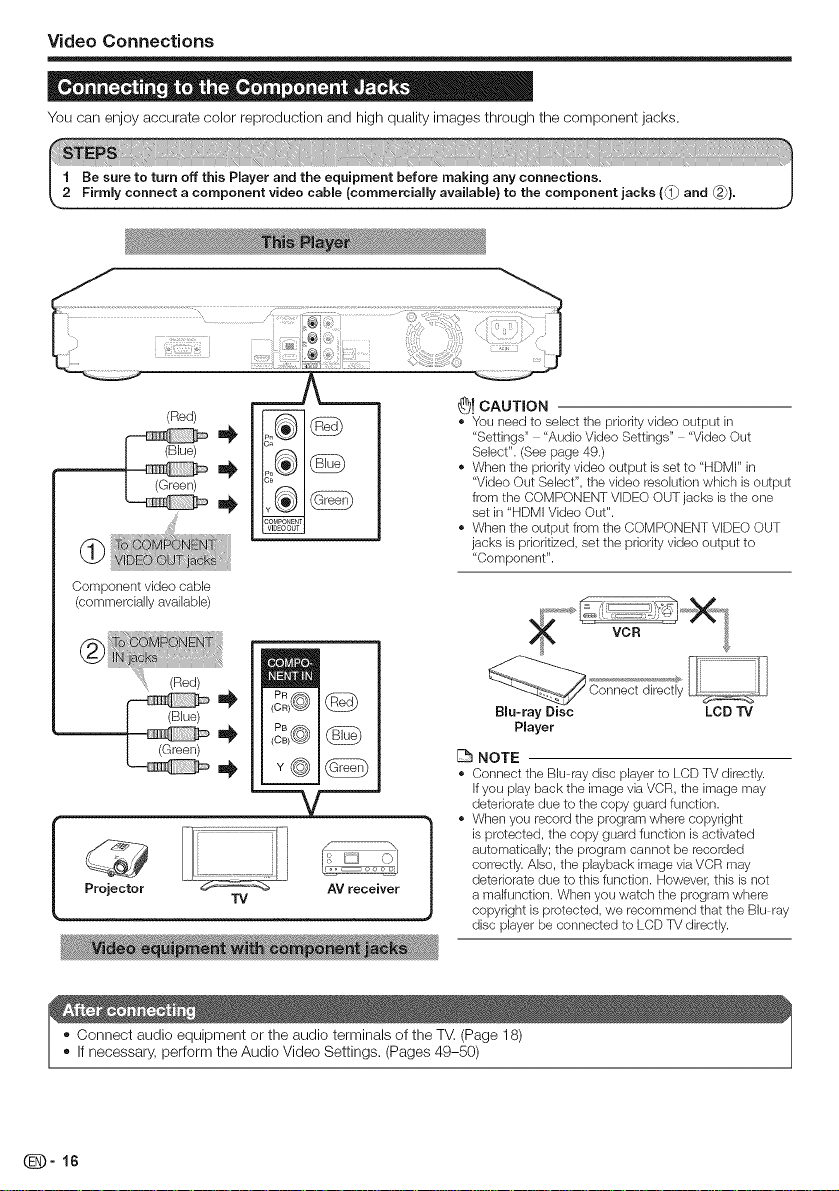
VideoConnections
Youcanenjoyaccuratecolorreproductionandhighqualityimagesthroughthecomponentjacks.
__J _
(Red)
Component video cable
(commemially available)
(Red)
Projector AV receiver
TV
_! CAUTION
- You rleed to select the priority video output in
"Settings" - "Audio Video Settings .... Video Out
Select". (See page 49.)
- When the priority video output is set to "HDMI" in
"Video Out Select", the video resolution which is output
from tile COMPONENT VIDEO OUT jacks is tile one
set in "HDMI Video Out".
- When the output from the COMPONENT VIDEO OUT
jacks is pdodtized, set tile priority video output to
"Component".
_ Connect direc I_}
Blu-ray Disc LCD TV
Player
NOTE
- Corlrlect tile Blu ray disc player to LCD TV directly.
If you play back tile image via VCR, the image may
deteriorate due to tile copy guard function.
- When you record the program where copyright
isprotected, the copy guard function is activated
automatically; the program cannot be recorded
correctly. Also, the playback image viaVCR may
deteriorate due to this function. However, this is not
a malfunction. When you watch the program where
copyright is protected, we recommend that the Blu ray
disc player be connected to LCD TV directly.
, Connect audio equipment or the audio terminals of the TV. (Page 18)
, If necessary, perform the Audio Video Settings. (Pages 49-50)
_-16
Page 18
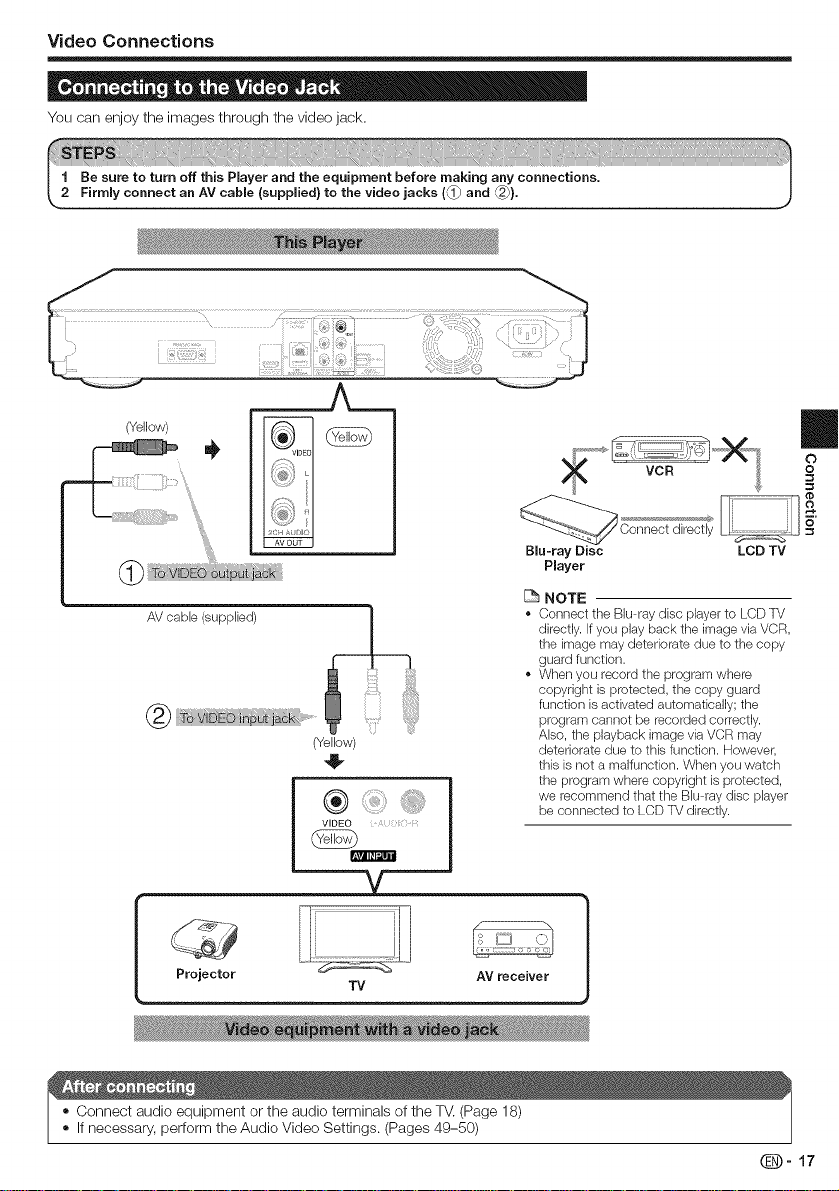
VideoConnections
Youcanenjoytheimagesthroughthevideojack.
(Yellow)
AV cable (supplied)
Projector
(Yellow)
®
VIDEO : ;
@
--V
m
Blu-ray Disc LCD TV
Player
NOTE
" Corlrlect the Blu ray disc player to LCD TV
directly. If you play back the image via VCR,
the image may deteriorate due to the copy
guard function.
- When you record the program where
copyright is protected, the copy guard
function is activated automatically; the
program cannot be recorded correctly.
Also, the playback image via VCR may
deteriorate due to this function. However,
this is not a malfunction. When you watch
the program where copyright is protected,
we recommend that the Blu ray disc player
be connected to LCD TV directly.
TV
AV receiver
® If necessary, perform the Audio Video Settings. (Pages 49-50)
@-17
Page 19
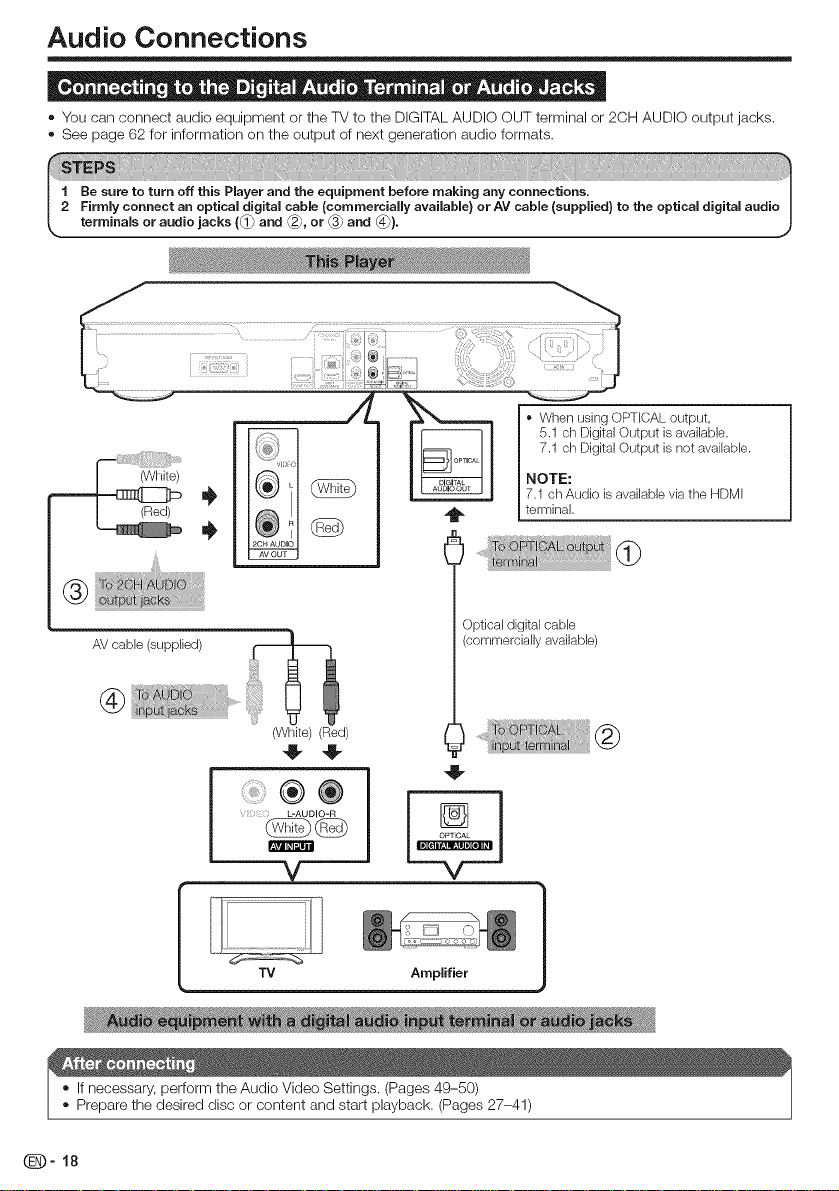
Audio Connections
® You can connect audio equipment or the TV to the DIGITAL AUDIO OUT terminal or 2CH AUDIO output jacks.
® See page 62 for information on the output of next generation audio formats.
1 Be sure to turn off this Player and the equipment before making any connections. |
2 Firmmy connect an optical digital cabme (commercialmy available} or AV cable (supplied} to the optical digital audio|
"r terminals or audio jacks (_ and _, or _ and _}. 9
AVcable (supplied)
(White) (Red)
® ®
L-AUDIO-R
@@
v
TV Amplifier
® Prepare the desired disc or content and start playback. (Pages 27-41)
_-18
(commercially available)
OPTICAL
V
Page 20
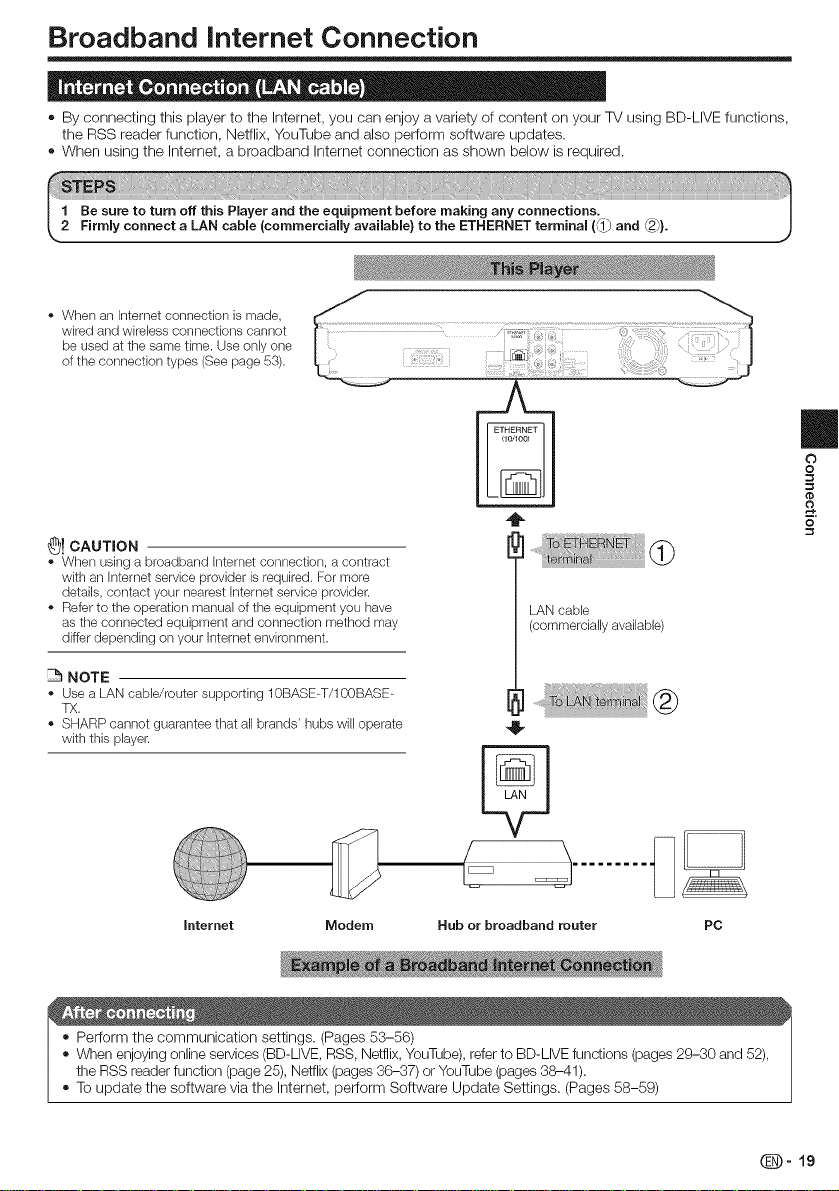
Broadband Internet Connection
® By connecting this player to the Internet, you can enjoy a variety of content on your TV using BD-LIVE functions,
the RSS reader function, Netflix, YouTube and also perform software updates.
® When using the Internet, a broadband Internet connection as shown below is required.
- When an Internet connection is made,
wired and wireless connections cannot
be used at the same time. Use only one
of the connection types (See page 53).
_! CAUTION
" When using a broadband Internet connection, a contract
with an Internet service provider is required. For more
details, contact your nearest Internet service provider.
- Refer to the operation manual of the equipment you have
as the connected equipment and connection method may
differ depending on your Internet environment.
LAN cable
(commercially available)
(_)
m
o
O
@
o
NOTE
" Use a LAN cable/router supporting 10BASE-T/100BASE-
TX.
- SHARP cannot guarantee that all brands' hubs will operate
with this player.
ModemInternet Hub or broadband router PC
® Perform the communication settings. (Pages 53-56)
® When enjoying online services (BD-LIVE, RSS, Netflix, YouTube), refer to BD-LIVE functions (pages 29-30 and 52),
the RSS reader function (page 25), Netflix (pages 36-37) or YouTube (pages 38-41).
® To update the software via the Internet, perform Software Update Settings. (Pages 58-59)
_-19
Page 21
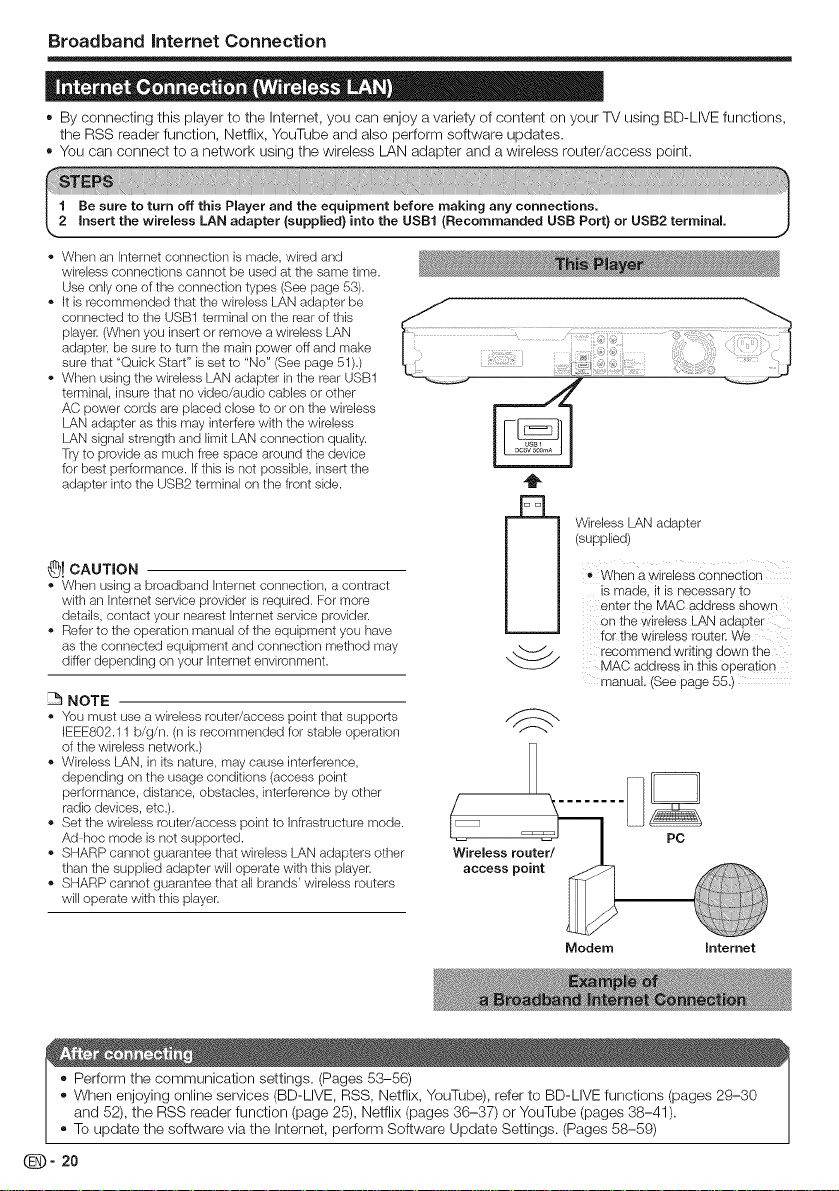
Broadband Intemet Connection
. By connecting thisplayer to the Internet,you can enjoy a variety of content on your TV using BD-LIVE functions,
the RSS reader function, Netflix, YouTube and also perform software updates.
, You can connect to a network using the wireless LAN adapter and a wireless router/access point.
- When an Internet connection is made, wired and
wireless connections cannot be used at the same time.
Use only one of the connection types (See page 53).
- It is recommended that the wireless LAN adapter be
connected to the USB1 terminal on the rear of this
player. (When you insert or remove a wireless LAN
adapter, be sure to turn the main power off and make
sure that "Quick Start" is set to "No" (See page 51).)
- When using the wireless LAN adapter in the rear USB1
terminal, insure that no video/audio cables or other
AC power cords are placed close to or on the wireless
LAN adapter as this may interfere with the wireless
LAN signal strength and limit LAN connection quality.
Try to provide as much free space around the device
for best performance. Ifthis is not possible, insert the
adapter into the USB2 terminal on the front side.
Wireless LAN adapter
(supplied)
_! CAUTION
- Wilen using a broadband Internet connection, a contract
with an Intemet service provider is required. For more
details, contact your nearest Internet service provider.
- Refer to the operation manual of the equipment you have
as the connected equipment and connection method may
differ depending on your Intemet environment.
NOTE
" You must use a wireless router/access point that supports
IEEE802.11 b/g/n. (n is recommended for stable operation
of the wireless network.)
- Wireless LAN, in its nature, may cause interference,
depending on the usage conditions (access point
performance, distance, obstacles, interference by other
radio devices, etc.).
- Set the wireless router/access point to Infrastructure mode.
Ad hoc mode is not supported.
- SHARP cannot guarantee that wireless LAN adapters other
than the supplied adapter will operate with this player.
- SHARP cannot guarantee that all brands' wireless routers
will operate with this player.
Wireless r
access point
,, When a wireless Connection
is made, it is necessary to
enter the MAC address shown
Onthe wireless LAN adapter
for the wireless router. We
recommend writing down the
MAC address in this operation
manual (See page 55.)
PC
Modem Internet
= Perform the communication settings. (Pages 53-56)
° When enjoying online services (BD-LIVE, RSS, Netflix, YouTube), rder to BD-LIVE functions (pages 29-30
and 52), the RSS reader function (page 25), Netflix (pages 36-37) or YouTube (pages 38-41).
° To update the software via the Internet, perform Software Update Settings. (Pages 58-59)
_- 20
Page 22
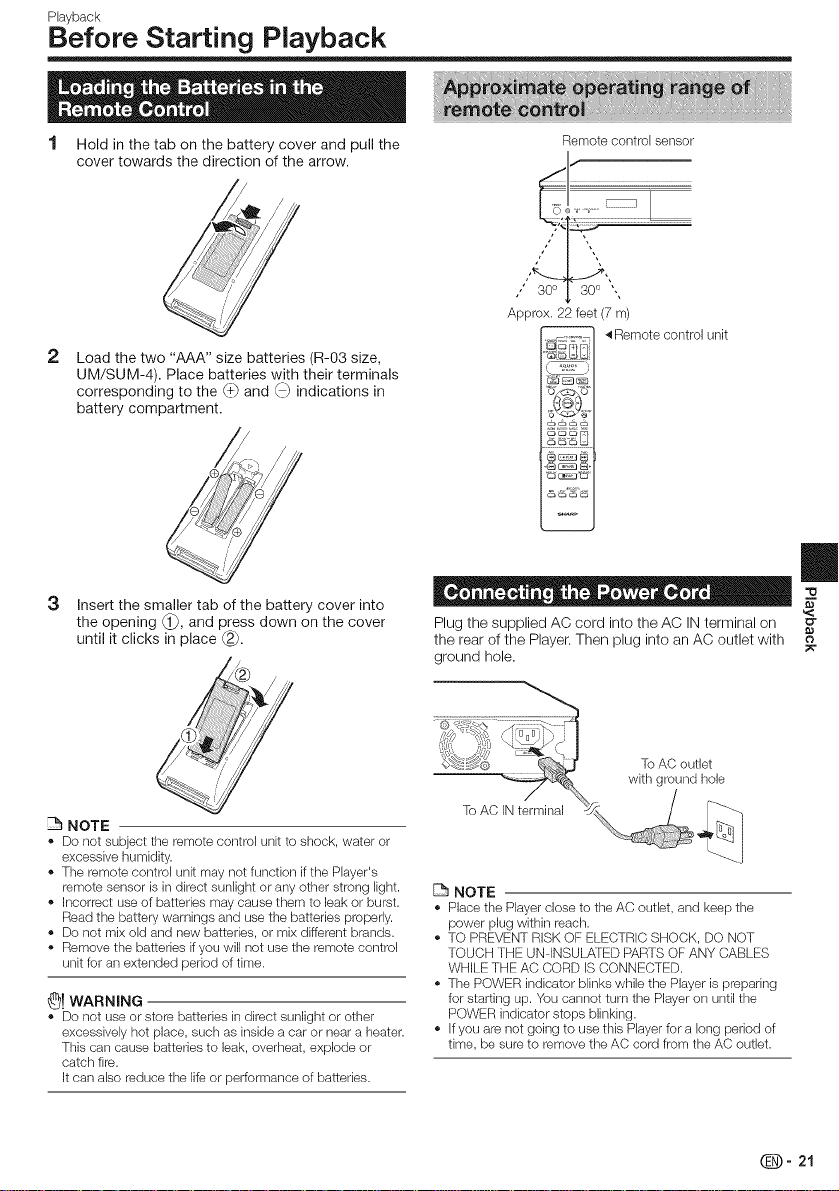
Playback
Before Starting Playback
1 Hold in the tab on the battery cover and pull the
cover towards the direction of the arrow.
J7
dd. ¢Y
2
Load the two "AAA" size batteries (R-03 size,
UM/SUM-4). Place batteries with their terminals
corresponding to the (+} and (} indications in
battery compartment.
3
Insert the smaller tab of the battery cover into
the opening (_), and press down on the cover
until it clicks in place (_).
Remote corltro[ sensor
Approx. 22 feet (7 m)
4 Remote control unit
Plug the supplied AC cord into the AC IN terminal on
the rear of the Player. Then plug into an AC outlet with __
ground hole.
NOTE
• Do riot subject the remote control unit to shock, water or
excessive humidity.
• The remote control unit may not function if tile Player's
remote sensor is in direct sunlight or any other strong light.
• incorrect use of batteries may cause them to leak or burst.
Read tile battery warnings and use the batteries properly.
• Do not mix old and new batteries, or mix different brands.
• Remove tile batteries ifyou will not use the remote control
unit for an extended period of time.
_! WARNING
• Do riot use or store batteries in direct sunlight or other
excessively hot place, such as inside a car or near a heater.
This can cause batteries to leak, overheat, explode or
catch fire.
it can also reduce tile life or performance of batteries.
To AC outlet
with ground hole
To AC INterminal
NOTE
• Place tile Player close to the AC outlet, and keep tile
power plug within reach.
• TO PREVENT RiSK OF ELECTRIC SHOCK, DO NOT
TOUCH THE UN INSULATED PARTS OF ANY CABLES
WHILE THE AC CORD IS CONNECTED.
• Tile POWER indicator blinks while the Player is preparing
for starting up. You cannot turn the Player on until tile
POWER indicator stops blinking.
• If you are not going to use this Player for a long period of
time, be sure to remove the AC cord from tile AC outlet.
_- 21
Page 23
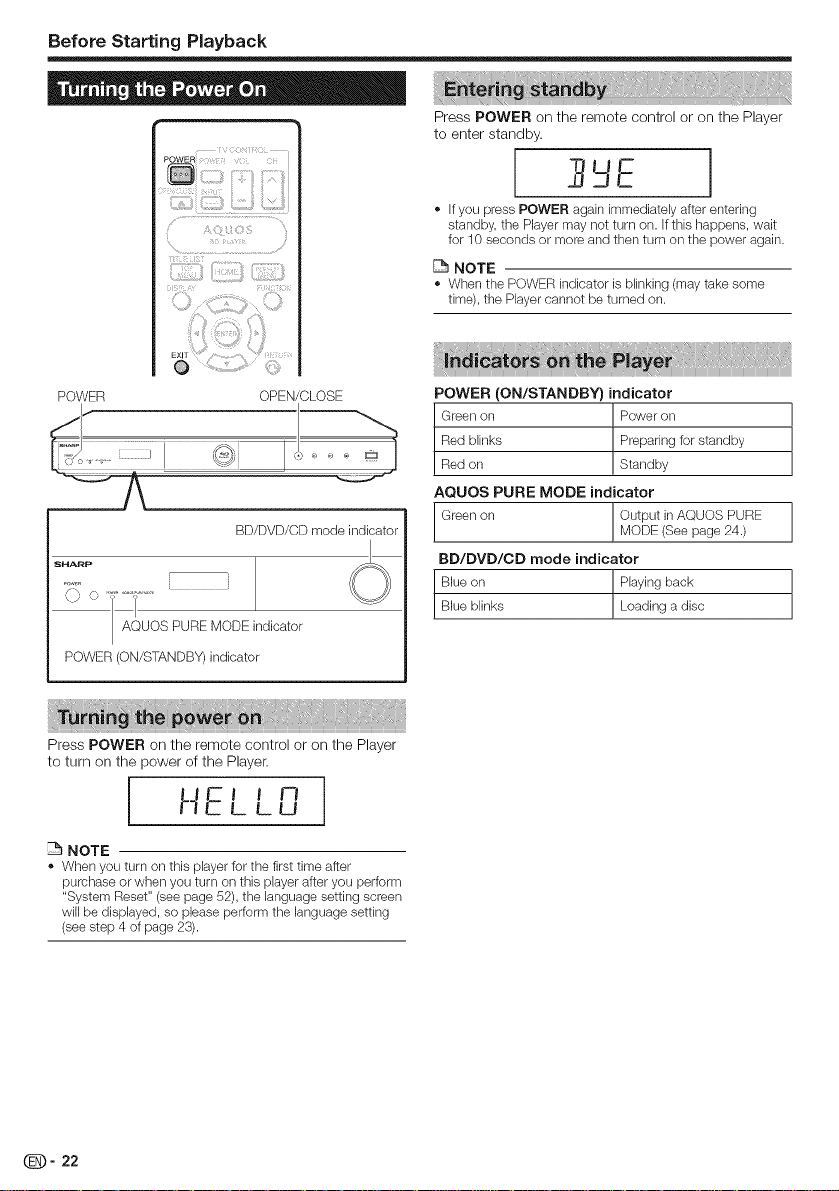
Before Starting Playback
Press POWER on the remote control or on the Player
to enter standby.
- If you press POWER again immediately after entering
standby, the Player may not turn on. Ifthis happens, wait
for 10 seconds or more and then turn on tile power again.
NOTE
* When the POWER indicator isblinking (may take some
time), the Player cannot be turned on.
POWER OPEN/CLOSE
BD/DVD/CD mode indicator
SHARp
F--
AIQuosPUREMODEindicator
POWER (ON/STANDBY) indicator
Press POWER on the remote control or on the Player
to turn on the power of the Player.
HE'' n
LLU
NOTE
* When you turn orl this player for the first time after
purchase or when you turn on this player after you perform
"System Reset" (see page 52), the language setting screen
will be displayed, so please perform the language setting
(see step 4 of page 23).
POWER (ON/STANDBY) indicator
Green on Power on
Red blinks Preparing for standby
Red on Standby
AQUOS PURE MODE indicator
Green on Output in AQUOS PURE
MODE (See page 24.)
BD/DVD/CD mode indicator
Blue on Playing back
Blue blinks Loading a disc
_- 22
Page 24
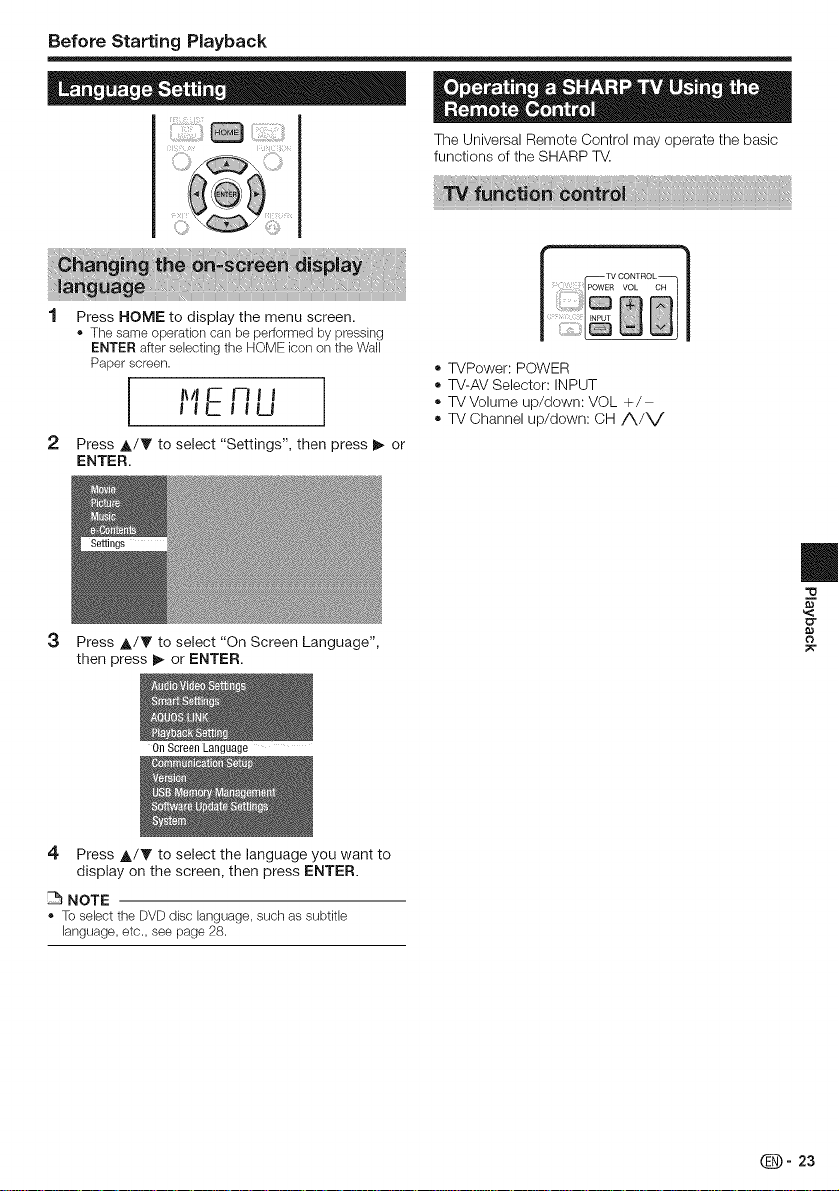
Before Starting Playback
iii ii311111!ii, ilsis
Press HOME to display the menu screen.
Tile same operation carl be performed by pressing
ENTER after sebcting the HOME icon on the Wall
Paper screen.
1_/Ir_ 1-11 i
ii i- iiu
2 Press A/Y to select "Settings", then press b- or
ENTER.
3
Press A/V to select "On Screen Language",
then press I_ or ENTER.
The Universal Remote Control may operate the basic
functions of the SHARP
® WPower: POWER
® W-AV Selector: INPUT
® WVolume up/down: VOL ÷/
® TV Channel up/down: CH/VV
m
(3
On Screen Language
4 Press A/Y to select the language you want to
display on the screen, then press ENTER.
NOTE
To select the DVD disc language, such as subtitle
language, etc., see page 28.
_- 23
Page 25
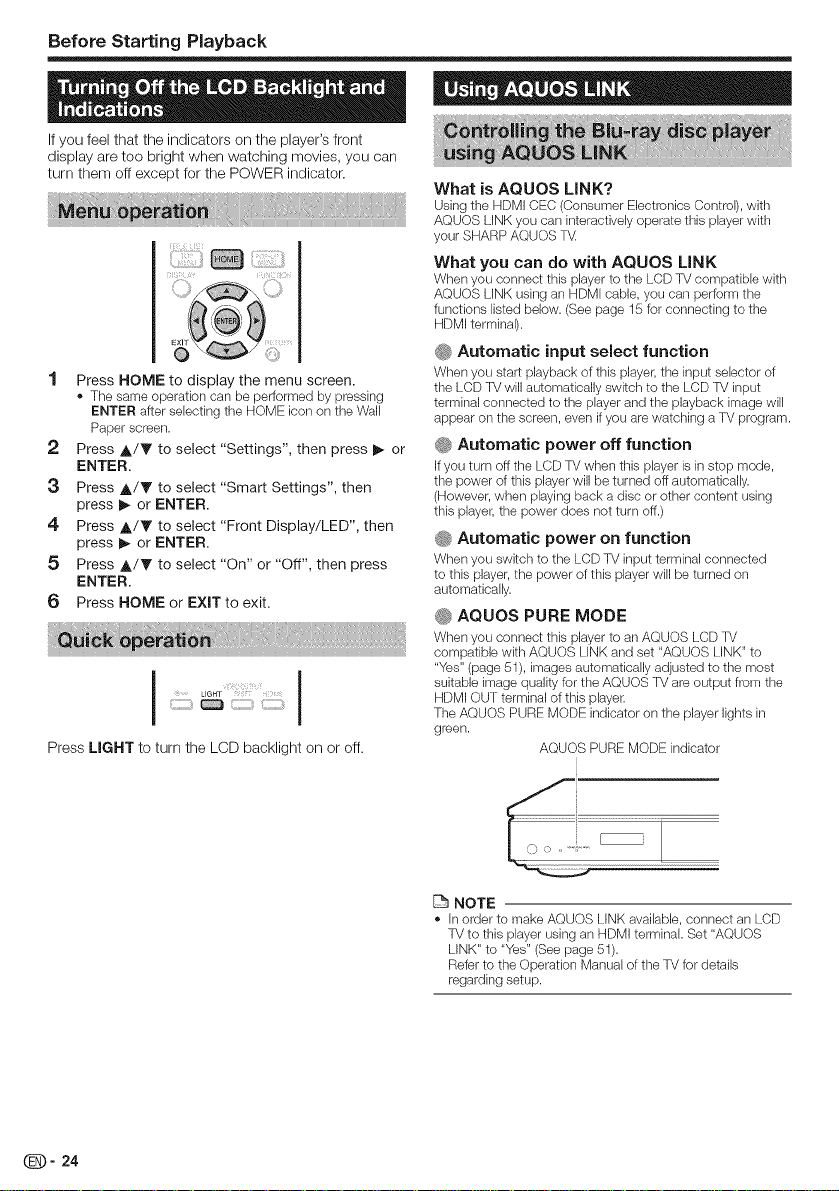
Before Starting Playback
If you feel that the indicators on the player's front
display are too bright when watching movies, you can
turn them off except for the POWER indicator.
1 Press HOME to display the menu screen.
- The same operation can be performed by pressing
ENTER after selecting the HOME icon on the Wall
Paper screen.
2 Press A/Y to select "Settings", then press I_ or
ENTER.
3 Press A/V to select "Smart Settings", then
press I_ or ENTER.
4 Press A/V to select "Front Display/LED", then
press _ or ENTER.
5 Press A/V to select "On" or "Off", then press
ENTER.
6 Press HOME or EXIT to exit.
LIGHT
I !!!::!!i:!i........................I
Press LIGHT to turn the LCD backlight on or off.
What is AQUOS LINK?
Using the HDMI CEC (Consumer Electronics Control), with
AQUOS LINK you can interactively operate this player with
your SHARP AQUOS T_
What you can do with AQUOS LiNK
When you connect this player to the LCD TV compatible with
AQUOS LINK using an HDMI cable, you can perform the
functions listed below. (See page 15 for connecting to the
HDMI terminal).
_ Automatic input select function
When you start playback of this player, the input selector of
the LCD TV will automatically switch to the LCD TV input
terminal connected to the player and the playback image will
appear on the screen, even if you are watching a TV program.
@ Automatic power off function
If you turn off the LCD TV when this player is in stop mode,
the power of this player will be turned off automatically.
(However, when playing back a disc or other content using
this player, the power does not turn off.)
_ Automatic power on function
When you switch to the LCD TV input terminal connected
to this player, the power of this player will be turned on
automatically.
#_ AQUOS PURE MODE
When you connect this player to an AQUOS LCD TV
compatible with AQUOS LINK and set "AQUOS LINK" to
"Yes" (page 51), images automatically adjusted to the most
suitable image quality for the AQUOS TV areoutput from the
HDMI OUT terminal of this player.
The AQUOS PURE MODE indicator on the player lights in
green.
AQUOS PURE MODE indicator
_- 24
NOTE
- In order to make AQUOS LINK available, connect an LCD
TV to this player using an HDMI terminal. Set "AQUOS
LINK" to "Yes" (See page 51).
Refer to the Operation Manual of the TV for details
regarding setup.
Page 26

Before Starting Playback
In this Player, text information, such as news, which
SHARP provides through the Internet can be displayed
scrolling text.
- To enjoy this function, perform tile broadband Internet
connection (pages 19 20) and communication settings
(pages 53 56), then perform tile following operation.
NOTE
- The information displayed varies periodically. However, the
updating period is not constant depending on the content.
- The operation and text display may not be possible
depending on tile status of tile player, Internet connection
or the server.
- When tile main feature of a disc is played and the menu
screen is displayed, this function cannot be displayed.
- When loading a disc, this function sometimes cannot be
displayed.
- Please note that SHARP does not take any responsibility
for tile contents displayed with this function.
1 Press HOME to display the menu screen.
- The same operation can be performed by pressing
ENTER after selecting the HOME icon on the Wall
Paper screen.
2 Press A/Y to select "e-Contents", then press
II_ or ENTER.
3 Press A/V to select "RSS', then press _ or
ENTER.
4 Press A/V to select "On", then press ENTER.
- Select "Off" to turn off this function.
5 Press A/V to select the desired channel.
- The text information on the selected channel, such as
news, is displayed, scrolling from right to left.
NOTE
- If you want to change the channel, press 41/1_to select
the RSS icon and press A/T to select the desired channel
while the Wall Paper screen (Blu ray Disc logo screen) is
displayed.
........................................!i
t ...............................................
RSS
Press RSS to turn the RSS reader function on or off.
II
E
_- 25
Page 27

Before Starting Playback
This function allows you to operate this player using
the 71/remote control by displaying the control panel
on the TV screen.
- To operate this function, connect this player to a TV
compatible with HDMI CEC (Consumer Electronics Control)
using an HDMI cable (See page 15). Make sure that
"Control Panel" is set to "Yes" (See page 51). When the
settings are completed, perform the following operations.
N OTE
- The control panel may riot be displayed depending on tile
T_ Also, it may not be available depending on tile content.
- When operating using tile remote control of tile player, tile
control panel does not appear.
- When playing Netflix/YouTube streaming content, the
control panel cannot be displayed.
1 Switch the TV input to the input source to which
this player is connected (HDMI input).
2 Press the PlAY button on the TV remote
control.
,, Tile control panel appears on tile TV screen.
Control Panel
Major functions of each button icon
Display the pop up menu screen
for BD video and tile menu screen
for DVD video.
Display the top menu screen for
BD video and DVD video.
Display the Function Control
screen for BD video, DVD video,
etc.
Fast reverse (search).
- Play.
- Fast forward (search).
- Skip to the beginning of a chapter.
- Pause.
- When there is no operation for approximately 10
seconds, the control panel disappears automatically.
To display the control panel, press the PLAY button
on the TV remote control.
3
Press A/V/_II/I_ on the TV remote control
to select the desired button icon, then press
ENTER.
- The function of the selected button icon is available.
_- 26
- Skip to the next chapter.
- Jump backward (approx. 10
seconds). (This function is used
when you want to re watch a
scene that has just been shown.)
- Stop.
- Jump ahead (approx. 30
seconds).
- Turn off the control panel.
Page 28

Video/Picture/Music Playback
POWER OPEN/CLOSE
1 Press POWER to turn on the power.
2 Press OPEN/CLOSE to open the disc tray.
3 Load a disc on the disc tray.
" Insert tile disc with tile label face up.
- In case of disc recorded or] both sides, face down the
side to play back.
4. Press OPEN/CLOSE to close the disc tray.
This section explains playback of commercially
available BD Video and DVD Video discs (like movies)
and recorded DVD-RW/R discs.
- This player supports DVD upscaling during DVD playback.
- For a description of other playback functions, refer to
"Playback Functions" on pages 42-45.
To stop playback
Press _ STOP.
Resume playback function
" If you press I_ PLAY next, playback will resume from
tile point where the Player was previously stopped. To
playback from tile beginning, cancel resume mode by
pressing m STOP, then press I_ PLAY. (This may not
work depending on the type of disc. In this case, open tile
disc tray or enter standby.)
NOTE
" Resume playback may not furlctiorl deperlding orsthe disc.
- The resume playback function for discs will be cancelled if
Netflix content is viewed after disc playback. Disc playback
will start from the beginning after viewing Netflix content.
DISPLAY ;
l iiiiiii21:iil}i:iiii iii iiiiii:i}ii!:i}iii}(iiii , :i2¸}E
@ (}
Press DISPLAY during playback.
• Each time you press DISPLAY, the display switches
as follows.
Disc Information Screen A
Disc Information Screen B
m
ID"
(3
1 Load adisc.
- Playback may begin automatically, depending on the disc.
- Playback begins from the first title.
- The menu may be displayed first, depending on the
disc. Perform playback operation by following the
directions on the screen.
2 Press I_ PLAY if playback does not begin
automatically or playback is stopped.
NOTE
" The disc load time may vary depending on the disc.
Regarding playback of BD video discs
- Some of the newly released BD video discs cannot be
played back unless you update the player software to the
latest version. Therefore, it may be required to update the
software of the player.
Refer to pages 5861 for more information regarding
software updates for the player.
No Display
Type of disc
Title number being played/Total number of Titles
Chapter number being played / Total number of
Chapters
Elapsed playback time / Total playback time for the
Title
NOTE
" Disc Information Screen A disappears after about 1 minute
elapses without performing any operations.
- For some commercially released BD VIDE() discs, the total
playback time display for the Chapter/Title may not appear.
_- 27
Page 29

Video/Picture/Music Playback
® This section explains how to play back a BD/DVD
video disc with a top menu, disc menu or pop-up
menu.
® The titles listed in the top menu and a disc guide (for
options like subtitles and audio languages) are given
in the disc menu.
Example: Select "SUBTITLE LANGUAGE".
1 Press TOP MENU/TITLE LIST.
- Tile disc menu screerl is displayed if present on tile
DVD video disc.
2 Press A/Y to select "SUBTITLE LANGUAGE",
then press ENTER.
- Tile screen for selecting the subtitle language is
displayed.
Example
1 AUDIO LANGUAGE
3 AUDIO
Press TOP MENU/TITLE LIST.
- Tile top merlu screerl is displayed if present on tile
BD/DVD video disc.
Example
TOP MENU
2 Press A/V/4/_ to select the title, then press
ENTER.
• Tile selected title is played back.
NOTE
- The procedure explained on this page is the basic
operation procedure. Procedures vary depending on
the BD/DVD video disc, so you may need to follow tile
instructions in the BD/DVD video disc manual or tile
instructions displayed on the screen.
Top menu
" With some BD/DVD discs, the top menu may be referred
to as the "Title Menu". Use TOP MENU/TITLE LIST on
the remote control when the instructions refer to "Title
Menu".
- If no top menu is available, the TOP MENU/TITLE LIST
button will have no effect.
3 Press A/Y to select the subtitle language, then
press ENTER.
4 Press TOP MENU/TITLE LiST to exit.
Press POP-UP MENU during playback.
- The pop up menu screen is displayed.
- The menu contents displayed vary depending on the
disc. For details on how to see and operate the pop
up menu, refer to the manual for the disc.
Example
2
Press A/Y/_/I_ to select the desired item,
then press ENTER.
3
Press POP=UP MENU to exit.
- The pop up menu will automatically disappear for
some discs.
_- 28
Page 30

Video/Picture/Music Playback
This Player is compatible with additional functions of
BD-Video, BONUSVIEW (BD-ROM Profile 1 Version
1.1) and BD-LIVE.
For BD-Video discs compatible with BONUSVIEW, the
functions of Picture in Picture and Virtual Package are
available. For BD-LIVE compatible discs, you can enjoy
a variety of functions via the Internet in addition to the
BONUSVIEW functions.
Virtual Package/BD-LIVE data is saved in Local
Storage (USB memory device connected to this
Player). To enjoy these functions, connect a USB
memory device (2GB or greater) supporting USB 2.0
High Speed (480Mbit/s) to the USB1 or USB2 terminal
on this player.
- When the wireless LAN adapter is not inserted into the
USB1 terminal on the rear of the player, it is recommended
that the USB memory device be connected to the USB1
terminal. (When you insert or remove a USB memory
device, be sure to turn the main power off and make sure
that "Quick Start" is set to "No" (See page 51).)
NOTE
- A USB memory device can be used with either the USB1
or USB2 terminal. When two USB memory devices are
connected to both terminals at the same time, in certain
situations the USB1 terminal may give priority to Local
Storage and the USB2 terminal cannot be used for Local
Storage.
Rear
NOTE
- SHARP cannot guararltee that all brarlds' USB memory
devices will operate with this player.
- Only USB memory devices formatted with FAT 32/16 are
compatible.
When formatting a USB memory device using a PC,
perform tile following settings.
Format Fib System: FAT32
Allocation Unit Size: Default Allocation Size
- Do not use a USB extension cable when connecting a USB
memory device to the USB1 or USB2 terminal of tile player.
- Using a USB extension cable may prevent tile player
from performing correctly.
BD-Video that includes secondary audio and video
compatible with Picture in Picture can be played back
with secondary audio and video simultaneously as a
small video in the corner.
1 Press PinP during playback to show the 2-
picture screen.
m
E
- if there is insufficient storage space, the data will not be
copied/downloaded. Delete unneeded data or use a new
USB memory device.
- if a USB memory device containing other data (previously
recorded) is used, the video and audio may not play back
properly.
- if the USB memory device is disconnected from this player
during playback of Virtual Package/BD LIVE data, playback
of the disc will stop.
- Some time may be required for the data to load (read/write).
- Refer to "USB Memory Management" on page 57 for
erasing the Virtual Package data and the BD LIVEdata in
the USB memory device.
Primary Secondary
audio/video audio/video
2 To remove the secondary video, press PinP
again.
NOTE
- To listen to secondary audio, make sure that "Secondary
Audio" is set to "On". (See page 50.)
- The secondary audio and video for Picture in Picture may
automatically play back and be removed depending on the
content. Also, playable areas may be restricted.
For BD-Video discs compatible with Virtual Package,
data is copied from the discs or Internet to local
storage. It is automatically copied to the local storage
prior to playback. You can enjoy a variety of additional
functions including secondary video, secondary audio,
subtitles, movie trailers, etc.
- The playback methods vary depending on the disc. For
details, refer to the disc manual.
(Continued on the next page)
O- 29
Page 31

Video/Picture/Music Playback
In this Player, a variety of contents with interactive
functions are available through BD-LIVE compatible Blu-
ray discs by connecting to the Internet. You can enjoy
the download of bonus features such as latest movie
trailers to the USB memory device, communication
compatible BD-J interactive games, etc.
- The available functions differ depending or] the disc.
NOTE
- Regarding playback method of BD LIVE conterlts, etc.,
perform the operations in accordance with the instructions
in the BD disc manual.
To enjoy BD LIVE functions, perform the broadband
Intemet connection (pages 19 20) and communication
settings (pages 53 56).
- Refer to page 52 regarding the setup to restrict access to
BD LIVE contents.
- If the BD LIVE screen does not appear for a while after you
select the BD LIVE function in the BD disc menu, the USB
memory device may not have enough free space. In such
cases, eject the disc from the player, and then erase the
data in the USB memory device using the Data Erase menu
in the "USB Memory Management" menu on page 57.
You can play back a recorded disc (DVD: VR format
finalized disc only / BD: BDAV format disc only).
- For a description of other playback functions, refer to
"Playback Functions" or] pages 42-43.
NOTE
" "Finalize" refers to a recorder processing a recorded disc
so that it will play in other DVD players/recorders as well
as this player. Only finalized DVD discs will play back in
this player. (This player does not have a function to finalize
discs.)
- Some discs cannot be played back depending on the
audio format.
Load a recorded disc.
- The Title List screen is displayed.
Example: Thumbnail screen
- If the Title List screen is not displayed, press TOP
MENU/TITLE LIST.
When loading a BD disc with usage restrictions placed
by a BD recorder, the password input screen appears.
Then, input your password.
If you input a wrong password three times, the disc
tray will open. (}lose the disc tray, and then input a
correct password.
2 Press A/V/4/I_ to select the desired title, then
press ENTER to start playback.
- If you want to select additional titles, switch pages by
pressing PAGE A/V.
The same operation can be performed by pressing
|_141SKIP/_Iori_1_i SKIn/I,.
You can playback by pressing 1_ PLAY instead of
pressing ENTER,
3 Press [] STOP to stop playback,
NOTE
The Title List screen also can be displayed by pressing
TOP MENU/TITLE LIST when playback is stopped.
_- 30
_iii!:!ii:i:/ (ii::i_i:!il
SKIP SKIP
-'8 8'-
2:111: .....i!:!!i!.......
Page 32

Video/Picture/Music Playback
About Title List
- The Title List carl be displayed irl two types, Thumbnail and .................................................................................................................................................
Title Name.
- Each time you press A (Red), the screen charlges between Each time you press B (Green) while the Title Name
Thumbnail and Title Name, screen is displayed, the Title Name display changes
Thumbnail title first.
between displaying the newest title first and the oldest
Press C (Blue) while the Title List screen is
displayed.
- Tile Play]ist screen is displayed.
Example: Thumbnail screen
®
Title Name
® 2 Press A/Y/_/I_ to select the desired title, then
press ENTER to start playback.
3 Press [] STOP to stop playback.
(1_ Information of selected title
Title Name
Recording Date
Recording Duration
® Button Guide
Press B (Green) while the Thumbnail screen is
displayed.
- The chapter screen is displayed.
- Ifyou want to select additional chapters, switch pages
by pressing PAGE A/V.
The same operation can be performed by pressing
|44 SKIPI',I or _II SKIPII, _.
" To return to tile Thumbrlail screen, press B (Green).
2 Press A/V/4/I_ to select the desired chapter,
then press ENTER to start playback.
- You can playback by pressing _ PLAY instead of
pressing ENTER.
3 Press [] STOP to stop playback.
When you play back the title from the Title List after
you stopped playback, you can select playback from
the beginning or from the point where it was last
stopped.
1 Press D (Yellow) when the desired title is
selected while the Title List screen is displayed.
2 Press A/T to select the type of Playback, then
press ENTER to start playback.
- The type of Playback may be selected from "From
Beginning" or "From Continued".
3 Press [] STOP to stop playback.
_- 31
Page 33

Video/Picture/Music Playback
1 Press A/V to select the track, then press
This Player can play back audio CDs. ENTER during playback or when playback is
• For a description of other playback functions, refer to stopped.
"Playback Functions" on pages 42-43. - Playback of the selected track will begin.
._ 3 Track 03 5:23
.............................................ii ii!i
................................ii
_i_ili!!!,!i!!i!i_iiii_ili!!_iiiiii!!ii_
......'ii!!_iiiii!ii_ii_i!iii:ii!!ii_iii......
Load an audio CD.
- Tile CD screen is displayed.
(Tile CD screen is displayed only when a compact
disc recorded in tile CD DA format is inserted.)
- Playback may begin automatically, depending on tile
disc.
2 Press I_ PLAY if playback does not begin
automatically or playback is stopped.
3 To pause the playback at any time, press | | PAUSE.
- Press | | PAUSE or I_ PLAY to return to playback.
4 Press _ STOP to stop playback.
2 Press iil STOP to stop playback.
Press D (Yellow) (Functions) when the CD screen
is displayed.
- Tile "Functiorls" menu is activated.
2, 3 Track 03 5:23
2 Press A/Y to select the desired setting, then
press ENTER.
• When playback is stopped, only "Track" can be
selected.
" For a description of each setting, see "Functions
which can be set" (Page 47).
3 Press A./V/_I/I_ to set, then press ENTER.
- Operations vary depending on the setting. Follow the
operation instructions on the screen.
4. Press o_"_ RETURN or D (Yellow) to exit the
"Functions" menu.
NOTE
- The displayed items vary depending orsthe disc.
_- 32
Page 34

Video/Picture/Music Playback
' ) * ).. = = " . 0. 4 Press A/Y to select a folder or file.
This Player can play back audio data (MP3 files)
recorded on CD-R/RW discs, DVD-R/RW discs and
USB memory devices.
- For details on tile audio data that you can play using this
player, refer to page 8.
(!!!!:!ii!!!i;ii (!!_!{_!!i!!ii_!i
SKIP SKIP
When you insert or remove a USB memory device, be
sure to turn the main power off and make sure that
"Quick Start" is set to "No" (See page 51).
1 Load a disc or insert a USB memory device
containing audio data (MP3 files), then press
HOME to display the menu screen.
- When the wireless LAN adapter is not inserted into
the USB2 terminal on the front of the player, it is
recommended that the USB memory device be
connected to the USB2 terminal.
NOTE
- A USB memory device can be used with either the USB1
or USB2 terminal. When two USB memory devices are
connected to both terminals at the same time, in certain
situations the USB1 terminal may give priority to Local
Storage and MP3 files cannot be played back using this
terminal.
2
Press A/T to select "Music", then press b- or
ENTER.
3
Press A/T to select "DVD/CD*" or "USB
Memory Device", then press _ or ENTER.
* Display name varies depending on the type of media
inserted.
- If only a "DVD/CD" or a USB memory device is
inserted, the "DVD/CD" or "USB Memory Device"
selection screen does not appear. Insuch cases, after
step 2, proceed to step 4.
- When you select a folder, press ENTER to open it,
and then press _,/_' to select a file in tile folder.
5 Press ENTER to play back the selected file.
- Playback of the selected file will begin.
- Wtqen MP3 files are played, ttqe "Functions" menu is
not available.
6 To pause the playback at any time, press | | PAUSE.
Press | | PAUSE or _, PLAY to return to playback.
7 Press [] STOP to stop playback. _"
Press A/Y to select the file you want to play, then
press ENTER.
- The chosen file will be played.
Press |44 SKiP/_I or |_ SKIP/I_.
Press |44 SKIP/_I to skip backward.
Press _| SKIP/I_ to skip forward.
NOTE
- The Fast Forward/Reverse function does not work.
- The Repeat function does not work.
_- 33
Page 35

Video/Picture/Music Playback
D 0 , 0 , 0 .... 4. Press ,&/Y to select a folder or file.
This Player can display still images (JPEG files)
recorded on CD-R/RW discs, DVD-R/RW discs and
USB memory devices.
- For details on tile still images that you can display using
this player, refer to page 8.
- Still images are played one by one willie during "Slide
show", they are automatically replaced one after another.
- Wtqen you select a folder, press ENTER to open it,
and therl press &/_' to select a file in tile folder.
5 Press ENTER to display the selected file.
- The selected still image appears on the screen.
[]
REV FWD
8
SKIP SKIP
6 Press |'_ll SKIP/'_I or _1_| SKHP/|_ to
replace one image with another.
- The same operation can be performed by pressing
._ REV/_ FWD.
- Press o_-"_ RETURN if you wish to return to the
When you insert or remove a USB memory device, be
sure to turn the main power off and make sure that
"Quick Start" is set to "No" (See page 51).
1 Load a disc or insert a USB memory device
containing Still Images (JPEG files), then press
HOME to display the menu screen.
- When the wireless LAN adapter is not inserted into
the USB2 terminal on the front of the player, it is
recommended that the USB memory device be
connected to the USB2 terminal.
NOTE
- A USB memory device can be used with either the USB1
or USB2 terminal. When two USB memory devices are
connected to both terminals at the same time, in certain
situations the USB1 terminal may give priority to Local
Storage and JPEG flies cannot be played back using this
terminal.
2
Press A/Y to select "Picture", then press b- or
ENTER.
3
Press A/T to select "DVD/CD*" or "USB
Memory Device", then press _ or ENTER.
* Display name varies depending on the type of media
inserted.
- If only a "DVD/CD" or a USB memory device is
inserted, the "DVD/CD" or "USB Memory Device"
selection screen does not appear, insuch cases, after
step 2, proceed to step 4.
selection screen.
7 To stop the still image display at any time, press
m STOP.
_- 34
Page 36

Video/Picture/Music Playback
1 To play back Slide Show, in Step 6 of the
"Displaying Still images (JPEG files)", press
I_ PLAY (Slide Show).
- Tile still images inside tile selected folder are played
as a slide show.
2 To pause the playback at any time, press
i | PAUSE.
" Press I_ PLAY to return to playback of a slide show.
3 To stop the playback at any time, press
m STOP.
1 Press D (Yellow) (Slide Show Menu) while the
selection screen is displayed.
- Tile setting screen for "Slide Show Speed"/"Repeat
Mode Setting" appears.
2 Press A/V to select "Slide Show Speed", then
press I1_or ENTER.
3 Press A!Y to select the desired speed, then
press ENTER.
- Tile slide show speed may be selected from "Fast",
"Normal", "Slow1" and "Slow2".
4 Press A/V to select "Repeat Mode Setting",
then press b- or ENTER.
5 Press A/V to select the desired item, then
press ENTER.
- Tile desired item may be selected from "Yes" or "No".
6 Press EXIT to exit.
m
_- 35
Page 37

Video/Picture/Music Playback
Please check that the most current software is
loaded on this player by selecting auto update on
the player menu screen (See pages 58-61) or by
visiting http://www.sharpusa.com/preducts/support/
to check for a download of the newest software
version.
This function allows you to enjoy Netflix through the
Internet.
Netflix is an online DVD and Blu-ray Disc rental service,
offering rental-by mail and streaming instantly to Netflix
unlimited members.
- To enjoy this function, make a broadband Internet
connection to both your PC and this player (See pages
19-20), and then set communication settings (See pages
53-56), then perform tile following operation.
- Before using this function, please read "Network Service
Disclaimer" (page 72).
N OTE
" Netfiix is not available wherl a proxy server is used for arl
Internet connection. (See pages 53 55.)
- As the registration process takes time, we recommend
setting "Auto Power Off" to "No" before starting the
registration. (See page 51 .)
- The streaming quality (SD or HD) depends on the network
speed and original bit rate of the title.
* For more information on the Netflix visit http://www.netflix.
com/he_ or Iogin to your Netfiix account and click "Help"
at the top of the page.
- Netfiix is only available in the US.
- Illustrations are examples and may differ from the actual
Netfiix screens.
Read the Disclaimer displayed on the screen. If
4
you agree, press A on the last page to select
"Agree", then press ENTER.
(If you do not agree, this service cannot be
used.)
Obtain the Netflix activation code.
if you don't have a Netflix account
Press A/T to select "no-start my FREE trial",
then press ENTER.
The screen of this player shown on the TV
F2_ Subscribe by visiting http://www.netflix.com/sharp
from your PC.
Press A/Y to select "I'm now a member", then
press ENTER.
The screen of this player shown on the TV
The buttons which can be used :
A/_'/41/_ / ENTER / _ PLAY / | | PAUSE /
[] STOP / 4_ REV / I_ FWD / EXiT
1 Press HOME to display the menu screen.
- The same operation can be performed by pressing
ENTER after selecting the HOME icon on the Wail
Paper screen.
2 Press h,/Y to select "e-Contents", then press
II_ or ENTER.
The screen of this player shown on the TV
3 Press J,/Y to select "Netflix", then press _ or
ENTER.
_- 36
If you have a Netfli× account
Press A/Y to select "yes-activate instant
streaming from Netfiix", then press ENTER.
The screen of this player shown on the TV
Page 38

Video/Picture/Music Playback
6 You will see the following window. 10 The title you selected is displayed.
- Tile activation code is displayed. - To return to the step 9, press A.
The screen of this player shown on the TV Press A/Y to select "play", then press ENTER
W l or i_ PLAY to start playback.
_ The screen of this player shown on the TM
! !
N
|
7 Using your PC, visit http://www.netflix.cem/activate
and then enter the activation code displayed in step
6.
The screen of the PC
- After a period of time, the player will be activated, and
tile empty instant Queue screen will be displayed on
your TV from the player.
8
To add a movie to the instant Queue of this
player, select the "Add to Instant" button on
Netflix "Watch Instantly" web page using your
PC.
- After a period of time, the instant Queue registered
using your PC will appear on your TV screen.
The screen of this player shown on the 33/
- After a period of time, playback of the movie begirls.
1 1 To pause the playback at any time, press
| | PAUSE.
• Press | | PAUSE or I_ PLAY to return to playback.
12 To stop the playback or go to step 10, press A
or rim STOP.
13 Press EXIT to exit.
!
9
Press 4/b- to select the desired title, then press
ENTER.
- Once this function is set and the registration is
completed, the next time this service is used instant
Queue screens such as the following can be displayed
directly by pressing ENTER after selecting the
NETFLIX icon on the Wall Paper screen.
The screen of this player shown on the "IV
The Fast Forward/Reverse function is enabled when
_ REV or _-_ FWD is pressed during playback.
_- 37
Page 39

Video/Picture/Music Playback
This player can play back YouTube video content
streaming through the Internet.
- To enjoy this function, make a broadband Intemet
connection (See pages 19-20), and then set the
communication settings (See pages 53-56).
- Before using this function, please read "Network Service
Disclaimer" (page 72).
- For more information about YouTube, see the YouTube
website using a PC (http://_.youtube.com).
NOTE
- To use this function, we recommend settirlg "Auto Power
Off" to "No" before starting the registration. (See page 51 .)
- Illustrations are examples and may differ from tile actual
YouTube screens.
- Some video content may not be played back with this
player.
- Tile actual functions which carl be operated may differ from
the descriptions shown.
1 Press HOME to display the menu screen.
2 Press A/T to select "e-Contents", then press
I_ or ENTER.
Press A/Y to select the desired video content
on the video list.
- To move between the YouTube menu and the video
list, press _/1_.
NOTE
- To perform YouTube menu operations (Videos, Search,
Sign In, Settings, About), press 4 to move to the YouTube
menu, then press A/T to select the desired menu item,
and then press ENTER. For details on each menu item,
see page 39. For detailed sign in instructions, refer to "To
sign in with your YouTube account" on page 41.
5 Press ENTER to start playback.
The playback screen is displayed.
- For details on the playback screen (playback controls,
YouTube menu options, etc.), refer to "About the
playback screen" on page 40.
6 To perform other playback operations, use the
playback controls on the playback screen.
- To turn the playback controls on, press POP-UP
MENU.
" To return to the main page screen, press TOP
MENU/TITLE LIST.
" For details on the playback controls, refer to "About
the playback screen" on page 40.
7 Press EXiT to exit from the YouTube function.
3
Press A/V to select "YouTube", then press
or ENTER.
- The YouTube main page screerl is displayed, and the
"Spotlight" video content is shown on the video list.
- The same operation can be performed by pressing
ENTER after selecting the YouTube icon on the Wall
Paper screen.
_- 38
Page 40

Video/Picture/Music Playback
d_
(_0 YouTube menu
@_ Search box
Video list
_1_ YouTube menu
There are various options on the YouTube menu on the
main page screen.
Videos:
Video content can
Spotlight
Top Rated
Most Viewed
More...
Search:
Video content can be searched by entering the
keywords using the keyboard screen (page 41).
• Searching can also be performed on the upper right of the
YouTube main page screen.
be sorted in the following ways.
Tile featured video content list will be
displayed.
The best rated video content list will be
displayed.
The most viewed video content list will
be displayed.
Other sorting options can be selected,
including "Recently Added", "Rising
Videos", "Most Popular", "Top
Favonted", "Most Discussed", "Most
Responded", "Top Music", "Top Indie
Music", "Top Major Label Music", "Top
Unsigned Music", "Education" and
"Spotlight".
Sign In (Sign Out}:
If you have a YouTube account, specific options for
YouTube members can be used. It is necessary to
enter your username and password using the screen
®
for inputting characters. (For details, see page 41 .)
When signed in, some additional options are available
for YouTube members: "My Videos", "Favorites" and
"Playlists".
®
I My Videos Video content whbh you uploaded is
Favorites Video content which you bookmarked
PBylists The video content list for previously
NOTE
• There are other options only for members in the YouTube
menu on tile playback screen. Refer to "About YouTube
menu on tile playback screen" on page 40.
Settings:
Settings for video playback, language on the screen
and geography are performed.
• When you set geography, you can watch video content
from the YouTube website of the setup country, m
About: ._
This function is not available. E
• For the YouTube Privacy Policy, Terms of Service, Copyright _.
Notes arid Community Guidelines, see the YouTube o_
website using a PC (http://www.youtube.com). ;_
Search box
Video content can be searched by entering the
keywords using the keyboard screen (page 41).
displayed.
is displayed.
played content on this player will be
displayed.
_ Video list
Up to 5 video content titles/descriptions can be
displayed on the screen.
• When there are 6 or more video content titles/descriptions,
press the A or T bars at the top and bottom of the
video list to display next/previous video content titles/
descriptions.
|
(Continued on the next page)
@- s9
Page 41

Video/Picture/Music Playback
_ s
_,i._,, _,_,_,,_,_,_,_,,,o_,__,
_iiii!!!!ii!!!!ii_!]i!!!!iii!iii!i!iiiii!i!ili__ii!!!:i!i!!!!iiii
SKIP SKIP
When you select the desired video content on the
video list, the playback screen appears and playback
begins automatically.
(1} Title of the video content
Playback screen
Search box
_} List of the related video content
YouTube menu on the playback screen
When you perform playback operations, use the
playback controls on the playback screen.
Pmayback screen
®[
®E
_} Playback controls
® Progress bar
Elapsed playback time / Total playback time for the
content
To use the playback controls, press A/_'/_I/I_
to select the playback screen, then press POP-
UP MENU.
" Tile playback controls appear on the screen.
Press 4/1_ to select the desired operation on
the playback controls, then press ENTER.
- For playback from a desired point, press _' to select
the progress bar, press 41/I_ to determine tile point,
and then press ENTER.
- To turn tile playback controls on during full screen
display, press POP-UP MENU.
- To return to the main page screen, press TOP
MENU/TITLE LIST.
The following functions are available when you play
back YouTube video content.
Pause the video content. To resume playirlg
paused content, press _ onthe playback
controls.
Skip to the previous video content on the
video list.
Skip to the next video content on the video
list.
Play back all the video content on the video
list repeatedly.
Switch the video quality to high resolution.
Toggle the playback screen between normal
and full screen.
Progress
About YouTube menu on the playback screen
There are five options on the YouTube menu on the
playback screen; "Favorite", "Flag", "Share", "lnfo" and
"Related".
Favorite Bookmarks the video content played on the
Flag Reports the video content that violates
Share Shares the video content with other people
®
Info Displays the video content information on
Related Displays related video content list on the
Determine the point where you want to play
back a video content by pressing _1/1_ on the
bar
progress bar.
screen into the "Favorites" list. (This option
is available only when this player has been
signed in.)
the YouTube terms of use. (This option is
available only when this player has been
signed in.)
by sending a notice to them. (This option
is available only when this player has been
signed in.)
the right of the screen.
right of the screen.
(:_- 40
Page 42

Video/Picture/Music Playback
To use the options on the YouTube menu exclusive to
YouTube members, you need to sign in.
- For details on tile available options only for YouTube
members, refer to pages 39 and 40.
- To create a YouTube account, visit tile YouTube website
(http://www.youtube.com) using a PC.
1 Press A/Y to select "Sign In" from the YouTube
menu on the YouTube main page screen, then
press ENTER.
2 Press _ SKIP/I_ to select the"Username"
input field, then press ENTER.
- Tile keyboard screen will appear. Enter your username
using tile keyboard screen (See this page).
3 Press _ SKIP/I_ to select the"Password"
input field, then press ENTER.
- Tile keyboard screen will appear. Enter the password
using the keyboard screen (See this page).
4 Press _ SKIP/I_ to select "Sign In", then
press ENTER.
NOTE
- To return to the previous selection, press |4_1t SKIP/'_I.
- If you want to sign out, press A/T to select "Sign Out"
from the YouTube menu on the YouTube main page screen,
then press ENTER.
1
Press ENTER at the box in which characters are
to be entered, and then the keyboard screen will
appear.
2
Press _/b- to select the Input type after
selecting the "Character Set" field.
Each time you press _/1_, the keyboard display
changes between small letters ("alphabet"), capital
letters ("ALPHABET"), numbers ("Number") and signs
("Sigrf').
When you perform the following operations,
press A/T/_I/I_ to select the desired operation
item on the screen, then press ENTER.
Comp. exit tile keyboard screen.
All (:}lear Clear all input characters/numbers.
Delete Delete a character/number you have input.
Return/Exit
_ Move the cursor in the input field to the
4
If you want to delete a character/number in the
input field you have input;
Press <-' or _> on the keyboard screen to select
the character/number you want to delete, select
"Delete" on the screen, then press ENTER.
NOTE
- The _/_ buttons on the remote control cannot be used
when moving the cursor in the input field.
5 When you finish inputting all the required
characters, select "Comp." on the screen, then
press ENTER.
Fixtile input characters/numbers, and then
Exit tile keyboard screen without fixing the
input characters/numbers.
Insert a space.
Move the cursor inthe input field to the left.
right.
II
't)
13
3 Press A/T/41/_ to select a character/number,
then press ENTER.
_- 41
Page 43

Playback Functions
DISPLAY
:D
REV FWD
SKIP SKIP
NOTE
- Some operations hl the followirlg playback functions
cannot be performed depending on the specifications of
the disc.
The Fast Forward/Reverse function is enabled when
_ REV or _ I_"_/D is pressed during playback.
Example: When _ FWD is pressed
- Tile search speed will change each time you press the
button.
When playing back a DVD
- You carlrlot perform Fast Forward/Fast Reverse from
one title and continue to another title (except when
playing audio CDs). At tile end or beginning of tile title,
Fast Forward/Fast Reverse will be cancelled and normal
playback will automatically resume.
_NOTE
- Subtitles are not played back with BD/DVD video discs
during Fast Forward and Fast Reverse.
The Pause function is enabled when | | PAUSE is
pressed during playback. (If you are playing back an
audio CD, audio data [MP3 files] or still images [JPEG
files], these will also pause.)
The Frame Advance Playback function is enabled when
_1_]!_,_ SKiP/I_ is pressed during pause.
- Frame Advance Playback may not function properly with
discs other than DVD RW/R (VR format).
NOTE
" Some BD/DVD Video discs are not compatible with Pause/
Frame Advance Playback.
- Frame Advance/Reverse Playback can be performed for
DVD discs by pressing _| SKIP/P* or |4_1i SKIP/-_i
during pause.
The Slow Playback function is enabled when
I1_11_ SKiP/I_- or _ SKiP/-_I is pressed for
more than 2 seconds during pause.
- Press I_ PLAY to return to normal playback.
NOTE
- This doesn't work for audio CDs.
- You cannot perform Slow Playback between titles. At the
end of the title, Slow Playback will be cancelled and normal
playback will automatically resume.
- Reverse Slow Playback cannot be performed for BD video
and DVD discs in AVCHD format.
The Skipping (to the beginning of a chapter, track or
title) function is enabled when _ SKIP/41 or
SKIP/I_ is pressed during playback.
_- 42
Playback skips 30 seconds ahead when SKIP SEARCH
is pressed during playback.
Playback jumps back 10 seconds when REPLAY is
pressed during playback.
Page 44

Playback Functions
1
Play back the title or chapter you want to repeat.
2
Press REPEAT.
3
Press A/T to select the type of Repeat
Playback.
- Playback Title: Repeats the title currently being played
back.
- Playback Ohapter: Repeats the chapter currently
being played back.
- Scene Selection: Repeats the specified scene of title
or chapter.
- Press o_ RETURN to cancel without setting tile
type of Repeat Playback.
- For Audio OD, you can select "Phying Disc", "Playing
Track" and "Specify The Part" as Repeat Playback
options.
Press ENTER.
Example: Repeat playback of a title (TITLE)
1 Press REPEAT during playback.
2 Press A/T to select "Scene Selection", then
press ENTER.
- "Set Start Point" displays.
3
Press ENTER at the scene where you want to
set the start point.
"Set End Point" displays.
4
Press ENTER at the scene where you want to
set the end point.
You can press _ FWD to fast forward to tile scene
where you want to set the end point. When you
reach the desired scene, simply press _ PLAY and
then ENTER to set the end point. To cancel Repeat
Playback, press REPEAT-OFF or REPEAT.
NOTE
- Press _-| SKIP/I_*, the Repeat Playback is cancelled
and the next chapter being play back.
- Press |'_4 SKIPHI once, the Repeat Playback is
cancelled and the player returns to the start of current
chapter (track).
If you press |4_ SKIP/4 again (within about 5 seconds)
the player will skip to the beginning of the previous chapter
(track).
- For Partial Repeat Playback, set the start and end points
within the same tit&
- Repeat Playback may be forbidden depending on the disc.
- Partial Repeat Playback may not work in multi angle
scenes.
- if you press DISPLAY, you can confirm the Repeat
Playback status.
E
(3
5 Press REPEAT-OFF or REPEAT to return to
normal playback.
NOTE
- "Scene Selection" operation is not available for BD video.
_- 43
Page 45

Playback Functions
AUDIO SU£TITLE ANGLE
ii iii
N OTE
Some operatiorls in the following playback functions
cannot be performed depending on the specifications of
the disc.
You can display the audio information on the disc
currently being played back by pressing AUDIO.
- The displayed contents vary depending on the disc.
The audio channel currently being played back will be
displayed.
If multiple audio channels are recorded, you can switch
the audio channel by pressing AUDIO.
When a recorded broadcast with stereo or
monaural audio is played back:
"Stereo" is displayed. (Audio cannot be switched.)
NOTE
" When you play a program recorded ill stereo or monaural,
and ifyou are listening to the Bitstream sound via the digital
output jack, you cannot select the audio channel. Set
"Audio Out" to "PCM" (Page 50), or if you want to change
the audio channel, listen via the analog output jacks.
- Settings for audio can also be changed in the Function
Oontrol screen (Page 46).
- The operation of audio differs according to each disc. You
may need to refer to the operation manual of the disc.
- The display for audio information automatically disappears
after 5 seconds.
If subtitles are provided in multiple languages, you can
switch between them.
Press SUBTITLE during playback.
- The display indicates the subtitle number currently being
played back, and the subtitles appear.
Each time SUBTITLE is pressed, the subtitles change.
. .... is displayed if a disc has no subtitles.
- You can also select "Off".
D NOTE
- Settings for subtitles can also be changed in the Function
Control screen (Page 46).
- The operation of subtitles differs according to each disc.
You may need to refer to the operation manual of the disc.
- The display for subtitle information automatically
disappears after 5 seconds.
_- 44
Page 46

Playback Functions
If multiple angles are recorded, yet] can switch
between them.
Press ANGLE during playback.
- The display indicates the angle number currently being
played back. Each time you press ANGLE, the angle
switches.
- .... is displayed if a disc is recorded with only one angle.
To return to the previous angle, press ANGLE to cycle
ttTrough the angles until you return to the original angle.
NOTE
- The displayed items vary depending orl the disc.
- If you access the Function Control screen during playback
of a BD/DVD video, it may be impossible to operate the
BD/DVD video playback. In cases like this, close the
Function Control screen.
- The operation of angles differs according to each disc. You
may need to refer to the operation manual of the disc.
- The display for angle information automatically disappears
after 5 seconds.
You can change settings so that Angle Mark appears
in the right bottom part of the screen when multiple
angles are recorded. The settings can be changed in
"Settings"- "Playback Setting"-"Angle Mark Display"
(Page 51).
m
B"
_- 45
Page 47

Settings During Playback
This allows you to adjust various settings at once, like
subtitles, angle settings and the title selection for Direct
Playback. You can adjust the video and audio to suit
your preferences. The operations are the same for BD
and DVD.
Function Control screen
1 Press FUNCTION during playback.
• Tile Function Control screen is displayed orl tile T_
2 Press A/Y to select the desired setting, then
press ENTER.
• For a description of each setting, see "Functions
which can be set" (Page 47).
i_ iJJJJJJJJJJJ
_1_ Playback status display
Shows tile operation status and the disc type.
_2) Setting items
Selects a title (or track) or chapter for playback, or performs
video/audio settings.
• Title/Track Number (Direct Title/Track Skip)
• Chapter Number (Direct Chapter Skip)
• Playback Elapsed Time (Direct Time Skip)
• Subtitle Language
• Angle Number
• Audio
• Repeat
Operation guide display
Provides help on remote control button operations.
3 Press A/V/_/_ to set, then press ENTER.
- Operations vary depending on ttqesetting. Follow the
operation instructionson ttqe screen.
4. Press o_-_ RETURN or FUNCTION to close the
Function Control screen.
NOTE
• If .... isdisplayed for an option like title number or
subtitles, the disc has no titles or subtitles which can be
selected.
• The displayed items vary depending on the disc.
• If you access the Function Control screen during playback
of a BD/DVD video, it may be impossible to operate the
BD/DVD video playback. In cases like this, close the
Function Control screen.
_- 46
Page 48

Settings During Playback
Shows the title number being played back (or track rlumber wherl playirlg back an audio
CD). Youcan skip to the start of the title (or track).
To skip to the start of a selected title (or track), press tile Number buttons to enter the
_ Title/Track Number (Direct Title/Track Skip)
title (or track) number when this option is highlighted.
Shows the chapter number being played back. You carl skip to the start of tile chapter.
To skip to the start of a selected ctaapter, press the Number buttons to enter the
_ Chapter Number (Direct Chapter Skip) 1
chapter number when this option is highlighted.
Shows the time elapsed from the beginning of the current disc title (or track). This lets
you skip to a specific time.
Press 4/),- to select the Hour, Minute or Second, then press A/T or the Number
I D Playback Elapsed Time (Direct Time Skip)
buttons to set the time. Press ENTER to start playback at the set time.
NOTE
" ENTER button under the Cover: Enters the input number.
- CLEAR button under the Cover: Clears the input number.
Shows the currently selected subtitle language. If subtitles are provided in other
-o_ Subtitle Language
languages, you can switch to your preferred language,
Shows the currently selected angle number. Ifthe video is recorded with multiple angles,
--D Angle Number
you can switch the angle.
Shows the currently selected type of audio. You car] select the desired type of audio.
'-_ Audio
The current Title (or Ctqapter) or partial segments car] be repeatedly played back. Repeat
_ Repeat 1
Playback is also possible with the REPEAT button on the remote control.
NOTE
" These functions may not work with all discs.
{
AUDIO SUBTITLE ANGLE
REPEAT
® ® ® ::::;::::_
13
_- 47
Page 49

Settings
SETTINGS
The "menu" enables various audio/visual settings and adjustments on the functions using the remote control unit.
You need to call up the On Screen Display to perform settings for this player. The following is the explanation for
the basic operations of the "menu".
Example: Setting "AQUOS LINK"
Press HOME to display tile menu screen.
- Tile same operation can be performed
by pressing ENTER after sebcting the
HOME icon on the Waft Paper screen.
Press ,L/T to select "Settings", then press
or ENTER.
c:iii':i:::::ii_:::::::!iiii::::::i__:::::::i_iii:_i:::::i_¸,_!:iJiii::::::i_
Example: Setting "Parental Control" under "Playback Setting"
1 Press HOME to display the menu screen.
- The same operation can be performed by pressing
ENTER after sebcting the HOME icon on the Wall
Paper screen.
2 Press A/Y to select "Settings", then press I_ or
ENTER.
3 Press A/V to select "Playback Setting", then
press b- or ENTER.
4 Press A/V to select "Parental Control", then
press b- or ENTER.
- When you operate this Player for the first time, the
password setting screen will be displayed. See "When
setting the password for the first time" below.
5 Enter your 4-digit password.
- You cannot move to the next setting screen until you
can input the correct password.
When setting the password for the first time.
To set the password for the first time, press A/Y
to select "Yes" to enter the password setting
menu, then press I_ or ENTER.
Press A/T to select "AQUOS LINK",
then press _ or ENTER.
AQUOSLINK
F2L2_Enter a 4-digit number for the password, then
the same 4-digit number for confirmation.
Press ENTER to complete the password setting
procedure and move to the next setting screen.
6 Press _1/1_ to select the parental control level
for DVD VIDEO, BD-ROM, and then select the
country code. Press ENTER after making each
selection.
7 Press HOME or EXiT to exit.
_- 48
Page 50

SETTINGS
You can set the screen aspect ratio of the connected
T_, and adjust the video output.
If you switch your TV (i,e. because you have bought a
new one) and the screen aspect ratio of the connected
TV changes, you will have to change the "TV Aspect
Ratio" setting.
IW Item
ide 16:9: Sebct this wherl connecthTg to a TV with a
16:9 screen aspect ratio.
orma( 4:3: Sebct ttlis when connecting to a TV with a
4:3 screen aspect ratio.
<When selecting Normal 4:3>
item
Letter Box: Ifyou connect to a TV with a screen aspect
ratio of 4:3 and p(ayback a DVD with 16:9 video, the
video wi((be played back with b(ack bands at the top
and bottom while maintaining the 16:9 ratio.
Par] Scar]: If you connect to a TV with a screen aspect
ratio of 4:3 and p(ayback a DVD with 16:9 video, the
video wi((be played back with the left and right sides of
the image cut off to display in 4:3 screen aspect ratio.
(Thb function works ifthe disc is labe(bd for 4:3PS.)
This sets the resolution of the component video
output.
Some TVs are not fully compatible with the Blu-ray
disc player, which may cause the image distortion.
In this case, press VIDEO OUTPUT RESET on the
remote control for five seconds. "Component Video
Out" will be reset to "480i" (factory preset value).
_1 Item
080i, 720p, 480p, 480i /
This sets the resolution of the HDMI video output.
Some TVs are not fully compatible with the Blu-ray
disc player, which may cause the image distortion.
In this case, press VIDEO OUTPUT RESET on the
remote control for five seconds. "HDMI Video Out" will
be reset to "Auto" (factory preset value).
'-A Item
uto, 1080p, 1080i, 720p, 480p
NOTE
" When the BD player is connected to a 1080p 24Hz
compatible TV and the "HDMI Video Out" is set to
"Auto", 1080p 24Hz will automatically be displayed when
compatible discs are played back.
At 1080p 24Hz/1080p 60Hz, there is no output from the
COMPONENT VIDEO OUT jacks and VIDE() output jack.
Dual video output is possible simultaneously from the
COMPONENT VIDEO OUT jacks and the HDMI OUT
terminal with the following settings. Select the video
output which you want to have priority according to
the following chart.
NOTE
1080p aridAQUOSLINKareonlyavailablein HDMI.
Video Out Dual HDMI
Select Output Video Out
No Auto
No 1080p
HDMI Yes 108@
Yes 720p
Yes 480p
Dual Component
Output Video Out
Component
"1 Depends on source. 1080p is not available.
-H Item
DMI, Component
- When the priority video output is selected, video is output
from the other video terminal with the resolution of the
selected video output.
- There is no output from the COMPONENT VIDEO OUT
jacks and VIDEO output jack when video is output at
1080p resolution and the priority video output is selected
to "HDMr'.
- If the video equipment connected to each of the terminals
1
is not compatible with the resolution of the priority video
output, abnormalities in images on the screen may appear.
NOTE
When you select the priority video output, this function car]
also be performed by pressing the HDMI button of the
remote control.
Yes 108@
Yes 720p
Yes 480p
Yes 4801
!!!!!!2!ii!........................I
Press and hold HDMI button for 5 seconds to switch
between "HDMI OUT" and "COMPONENT VIDE()OUT".
}
- While you are holding the button, the current output setting
will be shown with the display blinking, and then the
switched output setting will be displayed or] the front panel
display.
" "H - o P" (HDMI OUT)or ,,r_p _ c] i9'' (COMPONENT
VIDEO OUT) is displayed alternately on the front panel
display.
(ConthTued orl the next page)
HDMI
Out Resolution
in Dual Mode
Resolution in
Component
"1
No
1080(
720p
480p
HDMI Out
Dual Mode
1080(
720p
480p
48@
}
m
Q- 49
Page 51

SETTINGS
This toggles the clicking sound on the menu and audio
with secondary video in picture in picture mode for
BD-Video.
* Sebct "Off" when enjoying the high quality sounds of BD
Video.
-(Item
}n, Off
You can set the audio output when connecting to
SURROUND equipment.
1 This sets the audio output connected to
SURROUND equipment.
Ii Item
DMI Output: Sebct this when you connect using HDMI
OUT terminak
igital Output: Select this when you connect using
DIGITAL AUDK} OUT terminal (OPTK3AL).
ch Audio Output: Sebct this when you do not use
SURROUND sound equipment,
2 You can set the audio output mode for each
output terminal.
(_) This sets the audio output mode for HDMI OUT
terminal when selecting "HDMI Output".
NOTE
* When the secondary audio is set to "On", PCM is
automatically selected as the audio output mode.
Item
Bitstream:
PCM (Surround):
* Select this when connecting to
HDMI equipment with a built in
decoder for DOLBY DIGITAL, etc.
* Setting to Bitstream will output
each audio signal by Bitstream.
* Select this when connecting to
multi channel HDMI equipment.
* Setting to PCM (Surround) will
output by LINEAR PCM by
decoding audio signab recorded in
each audio output mode such as
DOLBY DIGITAL, DTS,
_} This sets the audio output mode for DIGITAL
AUDIO OUT (OPTICAL terminal) when selecting
"Digital Output".
- Item
Bitstream: * Select this when conrlecting to
}
PCM: * Select this when connecting to 2
NOTE
* See page 62 for information orl output of next gerleratiorl
audio formats.
This lets you adjust the range between the loudest
and sorest sounds (dynamic range) for playback
at average volume. Use this when it is hard to hear
dialog.
- Item
Normal: The same audio output range is played as the
original recorded audio output range.
Shift*: When Dolby Digital audio is played back, the
dynamic range of the audio is adjusted so that the
dialog portion can be heard easily. (Ifthe audio sounds
abnormal, set to "Normal".)
Auto: When you play back audio in the Dolby TrueHD
format, the dynamic range is automatically adjusted.
Lower the audio volume before setting. Ifyou do not do so,
the speakers may emit a loud sound or excessive output
may be applied to the speakers.
SURROUND equipment with
a built in decoder for DOLBY
DIGITAL, etc.
• Setting to Bitstream will output
each audio signal by Bitstream.
channel stereo audio equipment.
• Setting to PCM will output by
converting each audio signal into
PCM 2 channel audio signal.
_- 50
Page 52

SETTINGS
This turns the Quick Start function on and off.
When the Quick Start function is on:
- The startup time of the Player is reduced.
,, However, power consumption will increase.
When the Quick Start function is off:
- The player will enter the low power consumption mode
when in standby condition.
_-ye Item
s, No 1
NOTE
- When "Quick Start" is set to "Yes", tile Player requires
some time to turn off.
This sets the Player so that power is automatically shut
off if playback is stopped for about 10 minutes.
_-ye Item
s, No 1
If you feel that the indicators on the player's front
display are too bright when watching movies, you can
turn them off except for the POWER indicator.
'-O Item
n,O )
This lets you set display of the control panel on the TV
screen to on or off.
-ye Item
s, No 1
This lets you set the Parental Control depending on the
disc content. The available Parental Control Levels are
shown below.
The 4-digit password number needs to be entered
before the Parental Control Levels and the Country
Code are set. The Parental Control Levels and the
Country Code cannot be set if a password has not
been created or the password is not entered.
and Off: All DVD video can be played.
7: Prohibits play of DVD video with corresponding
1tem (For DVD-VIDEO) ]
ratings recorded on them.
No Limit: All BD video can be played.
0 99 year(s): Prohibits play of BDwideo with corresponding
ratings recorded on them.
ets the country code. Refer to the Country Code List
page 62) because the ratings differ according to the
ltem (Country code) }
ountry.
NOTE
- Refer to "Basic Operation for Playback Setting" on page 48
for details.
This lets you select the language for subtitles, audio
and menus displayed on the screen.
--R Item (Subtitle)
efer to the Language List. (Page 62)
_R Item (Audio)
efer to the Language List. (Page 62)
This lets you set the Player to receive the control signal
from the AQUOS LINK remote control via the HDMI
cable.
-ye Item
s, No _]
NOTE
- For details, refer to the operation manual of T_
- if "Component" is selected from the "Video Out Select"
menu, AQUOS LINK is not available. Select "HDMF if you
want to use AQUOS LINK features.
_R Item (Menu)
efer to the Language List and Language Code List.
age 62)
This lets you turn the Angle Mark Display on or off
when BD/DVD video recorded with multiple angles is
played back. (The Angle Mark is displayed in the lower
right screen.)
[_'yeItem
s, No 1
(Continued on the next page)
@- 51
]
Page 53

SETTINGS
This sets the password for setting or changing the
Parental Control Level.
s: Enter tile 4-digit number.
,_,.Yeltem ]
o
NOTE
" When you forget the password, you can reset the current
password using "System Reset" under "Settings". (See this
page.)
- You carl also set tile new password if desired.
This allows you to set access restriction to BD-LIVE
contents.
ermit: Allows all BD LIVE discs.
imit: Allows only discs with owner certification.
Ii Item }
rohibit: Prohibits all BD LIVE discs.
NOTE
- The available functions differ depending on tile disc.
- Regarding playback method of BD LIVE contents, etc.,
perform the operations in accordance with the instructions
in the BD disc manual.
- To enjoy BD LIVE functions, perform the broadband Internet
connection (pages 19 20)and communication settings
(pages 53,66).
You can set the language you want to display on the
screen.
F,,om j
nglish, EspaFlol,Francais
When you select "Version", the system software
version and Netflix ESN are displayed.
You can reset all settings to the factory presets.
_R Item 1
eset, Not Reset |
You can deactivate your Netflix information on the
player.
_ye Item
s, No
_- 52
J
Page 54

SETTINGS
This allows you to perform and/or change the
communication settings and select the type of Internet
connection from Cable or Wireless. This setting is
required to use BD-LIVE functions, the RSS reader
function, Netflix, YouTube and software updates that
connect to the Internet.
NOTE
- Make sure that the LAN cable or the wireless LAN adapter
is connected to this player and make sure that tile wireless
router/access point is connected to tile Internet if using tile
wireless LAN adapter. (See pages 19 20.)
- For manually performing tile setting, the following
informationof tile connected router or modem is required.
Confirm the information prior to tile setting.
- IP address, netmask, gateway, DNS address
- Besides, if specifying a proxy server, the following
informationspecified from your Internet service provider is
also required. Confirm tile information prior to the setting.
- IP address and port number of the proxy server
- Netflix service is not available when a proxy server is used
for an Internet connection. (See pages 36 37.)
1 Press HOME to display the menu screen.
2 Press A/V to select "Settings", then press _ or
ENTER.
3 Press A/Y to select "Communication Setup",
then press _ or ENTER.
4 Press A/Y to select "Cable/Wireless Select",
then press _ or ENTER.
5 Press A/V to select "Cable" or "Wireless", then
press ENTER.
- If selecting "Cable", follow the [When selecting Cable]
directions below.
- If selecting "Wireless", follow the [When selecting
Wireless] directions on the right side of the next page.
NOTE
- Wherl selecting "Wireless" wherl the wireless LAN adapter
is not inserted, "Wireless LAN adapter is not inserted"
appears on the screen.
3 Press A/Y to select "Communication Setup",
then press _ or ENTER.
4 Press A/Y to select "Ethernet Setup (Cable)",
then press _ or ENTER.
5 Press A/Y to select "Change", then press
ENTER.
- For initializingthe current setting, select "Initialize",
then press ENTER.
6 For setting the IP address, press _l/b- to select
"Yes" or "No", then press ENTER.
- If selecting "Yes": The IP address isautomatically
obtained.
- If selecting "No": The IP address, netmask and
gateway are manually entered using the screen for
inputth-lg characters. (See page 56.)
Regarding each of the setup values, confirm the
specifications of your broadband router.
7
Select "Next", then press ENTER.
- If selecting "Yes" in the step 5, go to the step 9. =,-_.
8
Enter your DNS address.
- The primary and secorldary DNS addresses are
entered using the screen for inputting characters. (See
page 56.)
Regarding each of the setup values, confirm the
specifications of your broadband router.
9
Select "Next", then press ENTER.
1 Press HOME to display the menu screen.
2 Press A/V to select "Settings", then press _ or
ENTER.
(Contirlued orl the next page]
@- 53
Page 55

SETTINGS
1 0 For setting the proxy server, press 4/b- to
select "Yes" or "No", then press ENTER.
- Ifselecting "Yes": Tile IP address or proxy server
name and port number for tile proxy server specified
from your Internet service provider are entered using
tile screen for inputting characters. (See page 56.)
- Ifselecting "No": Go to the next step.
11
Select "Next", then press ENTER.
12
For the advanced setting (the setting of the
Ethernet connection speeds), press A/V to
select "Yes" or "No", then press ENTER.
- Normally select "No", then press ENTER.
- The Ethernet connection speeds carl be set when you
select "Yes", then press ENTER.
- As automatic detection is made (factory preset
mode), this setting is not normally necessary. If a
situation occurs inwhich tile Ethemet connection fails,
etc., change tile setting and confirm ifthe Ethernet
connection successfully works.
When the connection speed is set, select "Next", then
press ENTER.
_! CAUTION
- We recommend writing down the MAC address of the
connected wireless LAN adapter in this operation manual
(page 55) and keeping it in a safe place. The MAC address
is labeled on the adapter or displayed or] the "Current
Ethernet setup info." screen (See step 5 below).
- When performing the wireless communication setup,
security information for the wireless router/access point
(WEP,WPA or WPA2 key) is required. Check your wireless
router/access point's information prior to setup.
NOTE
" Wireless communication setup cannot be performed when
the wireless LAN adapter is not inserted.
- Before this player can access the Intemet wireJessly, setup
of a wireless router/access point is required.
1 Press HOME to display the menu screen.
2 Press A/Y to select "Settings", then press _ or
ENTER.
3 Press A/Y to select "Communication Setup",
then press _ or ENTER.
4 Press A/T to select "Ethernet Setup
(Wireless)", then press II_ or ENTER.
5 Press A/V to select "Change", then press
ENTER.
1 3 For testing the connection to the Internet, after
confirming the settings, press A/Y to select
"Test", then press ENTER.
- "Test" is available only when setting to obtain the IP
address automatically. "Test" cannot be selected if the
IP address has not been obtained automatically.
- As a result of the test, if the Internet connection fails,
enter the setup values manually.
1 4. Press A/Y to select "Complete", then press
ENTER.
_- 54
- For initializing the current setting, select "Initialize",
then press ENTER.
The player scans all of the available access
points and displays the points with the "Other
Network" selection bar on the screen.
- During searching access point(s), "Accessing..."
appears on the screen.
- Up to 6 items (5 access points and the "Other
Network" selection bar) are displayed on the screen.
- When there are six or more items retrieved, display
the next screen by selecting "Next", then pressing
ENTER. (The "Other Network" selection bar is always
displayed last.)When no available access points are
retrieved, only the "Other Network" selection bar is
displayed on the screen.
Page 56

SETTINGS
7 Press A./T to select "desired access point" or 1 2 Select "Next", then press ENTER.
"Other Network", then press ENTER. 13 For testing after confirming the settings, select
For access points which are set to hide the SSD "Test", then press ENTER.
using the wireless router, select "Other Network" to - If the test has failed, an error message appears.
set the access point. Retry to perform the settings after ctqecking that the
- If selecting "desired access point", go to step 10.
- If selecting "Other Network", go to the next step.
8
Press ENTER, then enter the access point
name.
- The access point name is manually entered using the
screen for inputting characters. (See page 56.)
connection (page 20) is performed properly.
1 4. Follow steps 6-11 and 13-14 of "When selecting
Cable" on pages 53-54 to complete the network
connection settings.
NOTE
Regarding access point(s) which have been set, the
settings are maintained even if the wireless LAN adapter is
removed.
Information on MAC addresses
9
Select "Next", then press ENTER.
1 0 Press ,&/T to select your appropriate security
key, then press ENTER.
Wl]en selecting WPA/WPA2, selectaNe security keys
are PSK/TKIP and PSK/AES.
1 1 Press ENTER, then enter the security key code.
- Enter the exact same security key which has beer] set
in the wireless router.
- The security key code is manually entered using the
screen for inputtingcharacters. (See page 56.)
A MAC address is a unique ID number for network
equipment. A MAC address is necessary for MAC
address filtering on the wireless router/access
point.
Before the wireless communication setup is
performed, we recommend writing down the MAC
address of the connected wireless LAN adapter
and keeping it in a safe place. The MAC address is
labeled on the adapter. (The MAC address is also
displayed on the "Current Ethemet setup info."
screen when wireless communication is set (See
step 5 of page 54).)
MAC address
_- 55
Page 57

SETTINGS
NOTE
• Numeric characters such as IPaddress carl be entered on
the input screen either by selecting each of the characters
in the "Numeric" mode or using the Number buttons on
the remote control.
Press ENTER at the boxes in which characters
are to be entered, and the input screen will
appear.
Selected by Selected by
pressing A/_" pressing _/1_
2
Press A/V to select the desired input mode.
• When inputtingthe address of the proxy server;
"IABC" (Alphabet/numeric character) /"Sign" / "Edit"
• When inputting other values (IP address, etc.);
"Numeric" / "Edit"
3 Press _1/1_ to select a number/character, then
press ENTER.
4. Repeat the step 3 to display all of the desired
characters/numbers in the input field.
Example: Tile screen for inputting numeric characters
NOTE
• Press o_-_ RETURN (DeI.Char.) to delete a number/
character you have input.
• To change a number/character you have input, press B
(Green) (Left) or C (Blue) (Right) to select the number/
character you want to change, and press o_ RETURN
(DeI.Char.). Then, press _1/1_ to select a new number/
character you want to input, and press ENTER.
5 Press D (Yellow) (Complete) to fix the numbers
which have been input.
Repeat step 1 to 5 to finish inputting all the
required characters.
input character list
1ABC (Alphabet/
numeric character)
Numeric
Sign
Edit
_- 56
1234567890 ABCabc DEFdef
GHIghi JKLjkl MNOmno
PQRSpqrs TUVtuv WXYZwxyz
(space)
1234567890
@ . , : ; _ \ $%!'?
() < > [ ] { } (space)
I Cancel! I Right! omplete! Oe, ,Tar!
* The same operation as the colored buttons and o_-'_ RETURN can be performed by selecting
each of the items and pressing ENTER.
"DeI.Char." stands for deJeting characters.
Page 58

SETTINGS
Before using the USB memory device
CAUTION:
• Do riot remove the USB memory device or unplug
tile AC cord while tile operations for "USB Memory
Management" or "Software Update (Manual Update
from USB memory device)" are being performed.
• Do not use a USB extension cable when connecting a
USB memory device to the USB1 or USB2 terminal on
tile player.
- Using a USB extension cable may prevent tile player
from performing correctly.
NOTE:
" SHARP carlrlot guararltee that all brands' USB memory
devices will operate with this player.
• Only USB memory devices formatted with FAT 32/16
are compatible.
When formatting a USB memory device using a PC,
perform the following settings.
Format File System: FAT32
Allocation Unit Size: Default Allocation Size
The following instructions explain hew to delete data
such as the Virtual Package data and the BD-LIVE
data in a USB memory device.
When you insert or remove a USB memory device, be
sure to turn the main power off and make sure that
"Quick Start" is set to "No" (See page 51).
1 Insert the USB memory device into the USB1 or
USB2 terminal on this player.
• When the wireless LAN adapter is not inserted
into the USB1 terminal on the rear of the pJayer,it
is recommended that the USB memory device be
connected to the USB1 terminal.
NOTE
• A USB memory device can be used with either the USB1
or USB2 terminal. When two USB memory devices are
connected to both terminals at the same time, in certain
situations the USB1 terminal may give priority to Local
Storage and "Erase" and "Format" are not availabJefor the
USB memory device connected to the USB2 terminal.
Rear
2 Press HOME to display the menu screen.
3 Press A/T to select "Settings", then press _ or
ENTER.
4. Press A/T to select "USB Memory Management",
then press I_ or ENTER.
• "No USB Memory" appears when no USB memory is
inserted.
5 Press A/T to select "Erase" or "Format", then
press ENTER.
Erase: Deletes only BD VIDE(} data written on the USB
memory device such as BD LIVE data.
Format: Be aware that all data including BD VIDE(} data
and software update data will be deleted.
• If you want to delete only the unneeded software
update data after the software is updated, delete the
data on the USB memory device using a PC.
NOTE
• Data which has beerl saved to the player's internal memory
(game score, etc.) will also be deleted.
Press A/Y to select "Yes", then press ENTER.
• A confirmation message is displayed. Check that the
correct USB memory device isdispJayed, and then
continue.
Start the process.
• The screen for the current operation will dispJay.
8 Press ENTER.
_- 57
Page 59

SETTINGS
In this player, the software version can be updated
using either one of the following methods.
- Auto Update from Network
- Manual Update from Network
- Manual Update from USB memory device
This function allows you to perform the update by
accessing an Internet connection automatically to
check if there is a new firmware version every time the
player is turned on.
When using this function, it is required to perform the
following settings in advance.
NOTE
" Make sure that tile LAN cable or the wireless LAN adapter
is connected to this playerand make sure that the wireless
router/access point is connected to the Irlternet if using the
wireless LAN adapter. (See pages 19 20.)
- Make sure to perform tile communbation settings. (See
pages 53,56.)
- It may take time to access and download the update
depending on tile Intemet connection and other factors.
_! CAUTION
- Do not remove the LAN cable or the wireless LAN adapter
or unplug the AC cord while downloading or updating
software.
Update process
1 When this player is turned on, the Internet
connection starts automatically.
• "Accessing..." blinks on tile screen.
!
- Tile current version of this unit software and ttne latest
version of the update file on the network are displayed
when latest version of firmware has been found.
To update this player software with update file, select
"Yes", and go to step 2.
- If the latest firmware version has been already
updated, nothing is displayed on the screen.
2 Press ENTER to start updating.
Setup
1 Press HOME to display the menu screen.
2 Press A/Y to select "Settings", then press b- or
ENTER.
3 Press A/Y to select "Software Update
Settings", then press II_ or ENTER.
4 Press A/Y to select "Auto Update Setting",
then press b- or ENTER.
5 Press A/Y to select "Yes", then press ENTER.
- After this, an Intemet connection will be made
automatically every time this player is turned on.
_- 58
3 When the software is successfully updated, a
screen is displayed indicating that the update
process is completed.
- If the update has failed, an error message appears.
Retry the update after checking if the broadband
Intemet connection (pages 19 20) and communication
settings (pages 53,56) are performed properly.
Press POWER to turn off the player before using
again.
Page 60

SETTINGS
This function allows you to perform the update
operation by accessing an Internet connection
manually to check if there is a new firmware version.
NOTE
" Make sure that tile LAN cable or the wireless LAN adapter
is connected to this playerand make sure that the wireless
router/access point is connected to the Internet if using the
wireless LAN adapter. (See pages 19 20.)
- Make sure to perform tile communication settings. (See
pages 53,56.)
- It may take time to access and download the update
depending on tile Internet connection and other factors.
_! CAUTION
- Do not remove the LAN cable or the wireless LAN adapter
or unplug the AC cord while downloading or updating
software.
During access to the network and checking the
latest version of firmware, "Accessing" blinks.
- Tile current version of this unit software and the latest
version of the update file on the network are displayed
when latest version of firmware has been found.
To update this player software with update file, select
"Yes", and go to step 7.
- If the firmware has already been updated to the latest
version, the following message appears.
- If the Internet connection has failed, an error message
appears.
Retry the update after checking if the broadband
Internet connection (pages 19 20) and communication
settings (pages 53,56) are performed properly.
Press ENTER to start updating.
"1 Press HOME to display the menu screen.
2 Press A/Y to select "Settings", then press I_ or
ENTER.
3 Press A/V to select "Software Update
Settings", then press I_ or ENTER.
4 Press A/Y to select "Manual Update", then
press b- or ENTER.
5 Press J,/Y to select "Network", then press
ENTER.
8 When the software is successfully updated, a
screen is displayed indicating that the update
process is completed.
- If the update has failed, an error message appears.
Retry the update after checking if the broadband
Internet connection (pages 19 20) and communication
settings (pages 53,56) are performed properly.
Press POWER to turn off the player.
_- 59
Page 61

SETTINGS
This function allows software updates by inserting a
USB memory device with the update file into the USB1
or USB2 terminal on this player.
- When a software update is performed, tile software update
data must be written onto tile USB memory device in
advance using a PC.
- The USB memory device must be clear of all files except
software update data to allow new software uploading.
To cheek for the availability of a software update,
visit www.sharpusa.com/products/support/, if
you have any questions, please call 1-800=BE-
SHARP (800-237=4277).
- When software update data is released, copy tile data onto
a USB memory device after downloading it to a PC.
- For methods such as downloading and copying to a USB
memory device, carefully read the description shown on
the website before performing tile operation.
NOTE
" Only USB memory devices forraatted with FAT32/16 are
compatible.
When formatting a USB memory device using a PC,
perform the following settings.
Format File System: FAT32
Allocation Unit Size: Default Allocation Size
- Do not extract tile firmware update file to any folders other
than the root directory on the USB memory device. The
firmware update file must be only one file directly inthe root
directory.
_! CAUTION
• Do not remove the USB memory device or unplug the AC
cord whib the software is being updated.
When you insert or remove a USB memory device, be
sure to turn the main power off and make sure that
"Quick Start" is set to "No" (See page 51).
1 Insert the USB memory device with the update
file into the USB1 or USB2 terminal on this
player.
• It is recommended that the USB memory device be
connected to the USB2 terminal on the front of the
player.
NOTE
- A USB memory device can be used with either the USB1
or USB2 terminal. When two USB memory devices are
connected to both terminals at the same time, in certain
situations the USB1 terminal may give priority to Local
Storage and the USB1 terminal cannot be used for
Software Update.
Front
\-j
2 Press HOME to display the menu screen.
3 Press A/T to select "Settings", then press _ or
ENTER.
4 Press A/T to select "Software Update
Settings", then press I1_or ENTER.
5 Press A/_' to select "Manual Update", then
press _ or ENTER.
6 Press A/T to select "USB Memory", then press
ENTER.
" If you have not yet set the password, go to step 8.
7 Enter the 4-digit number using 0-9.
_, _ _ device
I USB memory
_- 60
8 Press ENTER to start checking data in the USB
memory device.
:;i;2;;;; 2::::;,
®
Page 62

SETTINGS
9 During the data checking, "Checking" blinks.
• Tile current version of this unit software and the
version of the update file on the USB memory device
are displayed. To update this player software with
update file, select "Yes", and press ENTER.
• If the USB memory device is not properly installed or
tile correct update file cannot be found on the USB
memory device, an error message is displayed.
Check the file on the USB memory device, and then
reinsert tile USB memory device correctly.
1 1 When the software is successfully updated, a
screen is displayed indicating that the update
process is completed.
• If the update has failed, check the file in the USB
device and try Software Update again.
12 Press POWER to turn off the player.
13 Remove the USB memory device.
• Delete unneeded software update data using a PC
after tile software update process iscompleted.
10 Press ENTER to start updating.
• Tile screen becomes dark for a wtlile until the update
screen can be displayed. Please wait for the update
screen to appear. Do not unplug the AC cord.
.!
II
0_
Page 63

SETTINGS
Country Code List
DENMARK / FINLAND / BELGIUM / HONG KONG / SINGAPORE / THAILAND / MALAYSIA / INDONESIA / TAIWAN /
I USA / CANADA / JAPAN / GERMANY / FRANCE / UK / ITALY/ SPAIN / SWISS / SWEDEN / HOLLAND / NORWAY /
PHILIPPINE / AUSTRALIA / RUSSIA / CHINA
Language List
I English / Francais / Deutsch / Italiano / Espa_lol / Japarlese / Sverlska / Nededands I
Language Code List
AA Afar / AB Abkhszian / AF Afrikaans / AM Amehanc / AR Arabic / AS Assamese / AY Aymara / AZ Azerbaijani / BA Bashkir /
BE Byelorussian / BG Bulgarian / BH Bihad / BI Bislama / BN Bengali, Bangla / BO Tibetan / BR Breton / CA Catalan /
CO Corsican / CS Czech / CY Webh / DA Danish / DE German / DZ Bhutani / EL Greek / EN English / EO Esperanto /
ES Spanish / ET Estonian / EU Basque / FA Persian / FI Finnbh / FJ Fiji/ FO Faroese / FR French / FY Frisian/ GA irish/
GD Scots Gaelic / GL Galician / GN Guarani / GU Gujarati / HA Hausa / HI Hindi / HR Croatian / HU Hungarian / HY Armenian /
IA Intedingua / IE Intedingue / IK Inupiak / IN Indonesian / IS Icelandic/IT Italian/ IW Hebrew / JA Japanese / JI Yiddish /
JW Javanese / KA Georgian / KK Kszakh / KL Greenlandic / KM Cambodian / KN Kannada / KO Korean / KS Kashmiri /
KU Kurdish / KY Kirghiz / LA Latin / LN Lingala / LO Laothian / LT Lithuanian / LV Latvian, Lettish / MG Mabgasy / MI Maori /
MK Macedonian / ML Mabyalam / MN Mongolian / MO Moldavian / MR Marathi / MS Malay / MT Maltese / MY Burmese /
NA Nauru / NE Nepali / NL Dutch / NO Norwegian / OC Occitan / OM Afan (Oromo) / OR Oriya / PA Panjabi / PL Polish /
PS Pashto, Pushto / PT Portuguese/QU Quechua / RM Rhaeto Romance / RN Kirundi / RO Romanian / RU Russian /
RW Kinyarwanda / SA Sanskrit / SD Sindhi / SG Sangho / SH Serbo-Croatian / SI Singhabse / SK Slovak / SL Slovenian /
SM Samoan / SN Shona / SO Somali / SQ Albanian / SR Serbian / SS Siswat / ST Sesotho / SU Sundanese / SV Swedish /
SW Swahili / TA TamiI/ TE Telugu / TG Tajik / TH Thai / TI Tignnya / TK Turkmen / TL Tagalog / TN Setswana / TO Tonga /
TR Turkish / TS Tsonga / TT Tatar / TW Twi / UK Ukrainian / UR Urdu / UZ Uzbek / Vl Vbtnamese / VO Volapuk / WO Wolof /
XH Xhosa / YO Yoruba / ZH Chinese / ZU Zulu
About Output of Next Generation Audio Formats
Dolby TrueHD
Dolby Digital PLUS
DTS-HD Master Audio
DTS-HD High Resolution Audio
LPCM
.1 Core only
*2 Down mixed
7.I ch (48kHz/96kHz)
5.lch (192kHz)
7.lch (48kHz)
7.I ch (48kHz/96kHz)
5.I ch (192kHz)
7.I ch (48kHz/96kHz)
7.I ch (48kHz/96kHz)
5.I ch (192kHz)
*sWhen "Secondary Audio" is set to "On", the audio is output as48kHz.
.4When "Secondary Audio" is set to "On", the audio is output as PCM.
*5When 5.1 ch (192kHz), the audio output is downsampled to 96kHz.
*5When 2ch, the audio is output as 192kHz.
_- 62
7.1ch .s
5.1ch *s
7.1ch *s
7.1ch *s
5.1ch *s,,*5
7.1ch *s
7.1ch *s
5.1ch *s
7.1ch .4
5.1ch *4
7.1ch *4
7.1ch *4
5.1ch *4
7.1ch *4
2ch *2
2ch *2
2ch *2
2ch *2
2ch *2
2ch *2
2ch *2
2ch *2
5.1ch *u*s
5.1ch *l,*s
5.1ch *l,*s
5.1ch *l,*s
5.1ch *l,*s
5.1ch *l,*s
Page 64

Appendix
RS=2320 port specifications
Using Custom Control Devices with this
Player
* When a program is set, this Player car] be controlbd from
the custom control device using the RS 232C terminal.
The power can be turned or] or off (standby) and automatic
programed playback is possible.
* Use an RS 232C cable cross type (commercially available)
for the connections.
NOTE
* This operation system should be used by a person who is
accustomed to using custom control devices.
RS 232C serial control cable
(cross type)
Communication conditions
Set tile RS-232C communications settirlgs on the custom
control device to match this player's communications
conditions. This player's communications settings are as
follows:
9,600 bps
8 bits
None
1 bit
_!_!i_!i_:!_!!_!_!!_!_!ii_!_!_!_!_!_!_!_!_!_!_!_!_!_!_!_!_!_!_!_!_!_!_!_!_!_!_!_!_!_!_!_!_!I....
Communication procedure
Serld the control commands from tile custom control device
via the RS 232C connector.
This Player operates according to the received command and
sends a response message to the custom control device.
Do not send multiple commands at the same time. Wait until
the custom control device receives the OK response before
sending the next command.
Make sure to send "A" with the carriage return and confirm
that "ERR" returns before operating.
Command format
EightASCIIcodes +OR
None
Iol!o2! !o41P1IP2 !P4!
\ / z\ I "_
Command 4 digits Parameter 4 digits Return code
Command 4 digits: Command. The text of four characters.
Parameter 4 digits: Parameter 0 9, blank
Parameter
Input the parameter values, aligning left, and fill with blank(s)
for the remainder. (Be sure that four values are input for the
parameter.)
When the input parameter is not within an adjustable range,
"ERR" returns. (Refer to "Response code format".)
111111
Response code format
Normal response
IolK! l
Return code (0DH)
Problem response (communication error or incorrect
command)
IEIRIR!- I
Return code (0DH)
After sending the return code (0DH), make sure to send line
feed (0AH) as well.
CONTROL ITEM COMMAND PARAMETER
POWER ON P O W R 1
POWER OFF P O W R 0
PLAY D P L Y
STOP D S T P
FWD D F W D
REV D R E V
TOP MENU D T M N
UP _, D U P K
DOWN _' D D W N
LEEr 4 D L F T
RIGHT _- D R G T
ENTER D E N T
RETURN D R E T
EXIT D E X T
HOME D S E T
POP UP MENU D P M N
SKIP_ D S K B
SKIP _),_ U S K E
PAUSE D P U S
OPEN/CLOSE D E J T
FUNCTION D F N C
REPEAT D R E P
" mark: space
_- 63
Page 65

Troubleshooting
The following problems do not always suggest a defect or malfunction of this Player.
Refer to the problems and lists of possible solutions below before calling for service,
Power
The Player power cannot be turned - is the power cord firmly plugged into the AC outlet? (Page 21)
on. - When the power cord is plugged into an AC outlet, press and hold POWER oil the
The Player power is turned off. - is "Auto Power Off" set to "Yes"'?When "Auto Power Off" is set to "Yes", the
Basic Operation
Player until "_ _ 5 _ _" appears on the front pane] display. Then, after the POWER
indicator is lit, turn on the power. (Page 66)
- Press POWER after the POWER indicator turns on. (Page 22)
power will be automatically turned off after 10 continuous minutes of inactivity (no
playback). (Page 51)
The remote control does not work.
Cannot operate the Player.
- Use the remote control within its operating range. (Page 21)
- Replace the batteries. (Page 21)
- Reset the remote control.
- Press and hold 1 (the number button) first and then POWER or] the remote
control together for more than 5 seconds.
- Are you operating the Player within the specified operating temperature range?
(Page 68)
Playback
The Player carlnot play a disc. - Take out the disc and clear] it. (Page 10)
The disc is automatically ejected - Make sure that the disc is loaded properly (aligned in disc tray arid label side up).
after closirlg the disc tray. (Page 27)
Video stops. - Has the Player been subjected to shock or impact? Are you using it in an unstable
The Player makes a snapping sound - The player may sometimes make a snapping sound when startirlg playback if it has
when starting playback or loading not been operated in a while. These sounds are not malfunctions of the player but
a disc. are normal operating conditions.
- Make sure that the disc is loaded properly (aligned in disc tray arid label side up).
(Page 27)
- Make sure that region code orl the disc matches that of tills Player. (Page 7)
- Allow any corldensation in or near the Player to dry. (Page 10)
- Check that the disc is recorded in the compatible TV system (PAL or NTSC).
- The Player canrlot play back video which was not recorded normally. (Page 7)
- Proper playback may be impossible due to the state of the disc recording, a
scratched, warped or dirty disc, tile state of the pick-up, or compatibility issues
between ttlis Player and the disc beirlg used. (Pages 7, 10)
- Wherl the recorded time of a disc is unusually short, playback may not be possible.
- BD RE/R discs recorded in a format other tharl BDMV/BDAV cannot be played
back. (Page 7)
- Take out the disc and clear] it. (Page 10)
- Make sure that the disc is playable. (Page 7)
location? The Player will stop if it senses shock or vibration.
_- 64
Page 66

Troubleshooting
Picture
No picture. - Make sure that the cables are conrlected correctly. (Pages 15-17)
Screen freezes and operation - Turn off the power and turn on the power again.
buttons do not work. - If tile power is not turned off, perform a reset. (Page 66)
There is just audio with no video. - Is the connection cable for video output connected properly? (Pages 15-17)
Widescreen video appears vertically - Is "TVAspect Ratio" set to match tile connected TW?(Page 49)
stretched, or black bands appear at - If you are using a widescreen T_, is tile "TVAspect Ratio" set to "Wide"? (Page 49)
the top and bottom of the screen.
Square noise (mosaic) appears on - Blocks in images may be visible in scenes with rapid movement due to the
the screen, characteristics of digital image compression technology.
The playback screen will be - This Player complies with analog copy protection. Some discs contain a copy
disturbed if DVD video is recorded prohibiting signal. Ifyou try to play back such discs through a VCR, or record to a
to a VCR, or played back through a VCR and play back the signal, the copy protection will prevent normal playback.
VCR. (Pages 16-17)
Audio is not output, or images are - The audio may not be output or the images may not be played back properly for
not played back properly, some discs in which copyright protected contents are recorded.
- Make sure that the connected TV or the AV receiver is set to the correct input.
(Pages 15-17)
- Take out tile disc and clean it. (Page 10)
- Make sure that region code on the disc matches that of this Player. (Page 7)
- There is no picture from tile HDMI output.
- Are tile settings performed correctly? Please check the settings. (Page 49)
- There is no picture from tile component video output.
- Are tile settings performed correctly? Please check the settings. (Page 49)
- Is the disc damaged or dirty? Check tile condition of the disc. (Page 10)
Sound
No sound, or sound is distorted. - If the volume of the TV or amplifier is set to minimum, turn the volume up.
Left and right channels of audio are - Are left and right audio cables connected to the opposite terminal, or is one side
reversed, or sound comes out of disconnected? (Page 18)
only one side.
Audio is not output, or images are - The audio may not be output or the images may not be played back properly for
not played back properly, some discs in which copyright protected contents are recorded.
- There is no sound during still mode, slow motion playback, fast forward and fast
reverse. (Page 42)
- DVD audio recorded inDTS is only output from the DI(_ITALAUDK} OUT terminal.
Connect a DTS compatible digital amplifier or decoder to the DIGITAL AUDIO OUT
OPTICAL terminal on this Player. (Page 18)
- Check that the audio cable is connected correctly. (Page 18)
- Check that the cable plugs are clean.
- Take out the disc and clean it. (Page 10)
- Audio may not be output depending on the audio recording status, such as when
audio other than an audio signal or non standard audio is recorded for the audio
content of the disc. (Page 7)
(Continued on the next page)
@- s5
Page 67

Troubleshooting
Network
Cannot connect to the Internet.
Cannot download BD LIVEcontents.
When the wired Internet connection is made
,, Is the LAN cable connected properly?
,, Is the wrong cable such as a modular cable used? Connect a LAN cable to the
ETHERNET terminal. (Page 19)
,, Is the power for the connected equipment, such as a broadband router or modem
turned on?
,, Is the broadband router and/or modem properly connected?
,, Is the proper value(s) set inthe network setting? Check "Communication Setup".
(Pages 53-55)
When the wireless Internet connection is made
" Is the wireless LAN adapter connected properly?
,, Is the power for the connected equipment, such as a wireless router or access point
turned on?
,, Is the wireless router or access point properly connected?
,, Are there any obstacles, such as physical structures (brick and concrete walls, etc.)
and electronics (microwave, etc.) between the wireless router/access point and the
player connected to the wireless LAN adapter? As this may cause interference with
the wireless signal, make sure to keep obstacles away.
,, Is the proper value(s) set in the network setting? Check "Communication Setup".
(Pages 53-55)
,, Is the LAN cable or the wireless LAN adapter connected properly?
,, Is the USB memory device properly connected? Check that the USB memory
device isconnected to the USB1 or USB2 terminal of this Player.
Check ifthe BD disc supports BD LIVE.
,, Check the setting for "BD Internet Access". (Page 52)
Other
...._ro6i_ ............................................................. _i_i_ _a ....
The TV operates incorrectly. ,, Some TVs with wireless remote control capability may operate incorrectlywhen
The Player heats up during use. ,, When using this Player, the console cabinet may heat up depending on the usage
POWER indicator will remain lit. • When the AC cord is removed from the outlet, the POWER indicator will remain lit
using the remote control of this Player. Use such TVs away from this Player.
environment. This is not a malfunction.
for a short period. This is normal and is not a malfunction.
To Reset this Player
,, If this Player receives strong interference from a source such as excessive static electricity,
strong external noise, malfunction of power supply, or voltage caused by lightning during
use or a wrong operation is sent to the Player, errors like the Player not accepting an
operation may occur.
Press and hold POWER on the Player until "_,E 5 E_" appears on the front panel display
when the Player does not operate propedy even after the power has been turned off. Then,
after the POWER indicator is lit,turn on the power.
,, When a reset isperformed while the power is on, the Player will turn off. Turn the power on again. At this point, it may take
a few moments for the system processing to finish before the Player is ready for use. During the system processing, the
BD/DVD/CD mode indicator on the front panel display of the Player will blink. Once the system processing has finished, the
indicator will finish blinking and then light up normally. You can operate the Player when the BD/DVD/CD mode indicator islit.
,, Since allsettings includingthe language setting stored in memory are also reset when a reset has been performed, they must
be set again.
,, When the problem persists even after performing a reset, unplug the AC cord and plug it in again. If this does not solve the
problem, contact the nearest service center approved by SHARR
_- 66
Page 68

On-screen Error Messages
The following messages appear on the TV screen in case of an error during operation.
Error message
Cannot play.
Incompatible disc.
Cannot operate. - Occurs if an operation is incorrect.
This USB memory is not formatted - Occurs if there is a formatting error. - Format the USB memory again.
properly. Please format the memory in - Occurs if the USB memory is not - Format the USB memory with your
USB memory management, formatted with FAT32/16. PC.
The Connected USB Memory cannot - Occurs if USB memory not compliant - Connect USB 2.0 High Speed
be used. It should be compliant with with USB 2.0 High Speed (480Mbit/s) is (480Mbit/s) compliant USB memory.
USB 2.0 used (i.e. USB 1.0/USB 1.1).
®
The disc cannot be played back with
®
Possible Error
this Player.
If you load a disc which cannot be
played with this Player (i.e. a scratched
disc), or if you load a disc upside down,
this message will appear, and the disc
tray will automatically pop out.
Occurs if the loaded disc cannot be
played because it is a nor] standard disc
or scratched, etc.
Suggested Solution
- Check the disc, arid load it correctly.
- Remove the disc.
_- 67
m
_o
o,.
Page 69

Specifications
General
Power supply AC 120V, 60Hz
Power consumption (Normal) 18 W
Power consumption (Standby) 0.4 W (When "Quick Start" is set to "No")
Dimensions Approx. 17 V8 x 2 7/8 x 8 7/8inch (W x H x D)
Weight Approx. 7.1 Ibs. (3.2 kg)
Operating temperature 41°F to 95°F (5°(3 to 35°C)
Storage temperature -4°F to 140°F (-20°C to 60°(3)
Operating humidity 10 % to 80 % (nocondensation)
TV systems NTSC system
Playback
Playable discs BD ROM, BD RE, BD-R,
Region code A or ALL for BD, 1 or ALL for DVD
Input/Output
HDMI HDM119 pin standard connector (1080p 24Hz output)
Component video output Output level:
Video output Output level: 1 Vp p (75ohms)
Digital audio optical output Terminal: Square Optical terminal
Audio output Output level: 2 V rms (Output impedance: lk ohms)
USB input USB1/USB2
ETHERNET 10BASE-T/100BASE-TX
RS 232(3 D sub 9 pin connector
Specifications are subject to change without notice.
Approx. 434 mm x 73 mm x 224 mm (W x H x D)
DVD Video, DVD+RW/+R/-RW/R (Video/VR/AVCHD/JPEG file/MP3 file format),
Audio CD (CD DA), CD RW/R (CD DA/JPEG file/MP3 file format)
HDMF M 641.3 with Deep Color, x.v.Color, Dolby TrueHD,
Y: 1Vp p (75 ohms)
,Jacks: RCA jack
,Jack: RCA pin jack
,Jacks: RCA jack
PJCB, PR/CR:0.7 Vp p (75 ohms)
USB 2.0 High Speed (480Mbit/s) correspondence (for Local storage/Software
update/JPEG and MP3 playback)
DTS HD Master Audio I Essential)
_- 68
Page 70

Glossary
Ad-hoc mode (page 20)
Ad-hoc mode isa wireless LAN communication
format. This performs direct communication between
equipment without an access point. (Ad-hoc mode is
not supported.)
AVCHD (page 7)
AVCHD (Advanced Video Codec High Definition) refers
to a recording format (specification) for digital video
cameras which can record to a disc such as 8 cm
DVD disc and play back digital high ddinition images.
BDAV (page 7}
BDAV (Blu-ray Disc Audio/Visual, BD-AV) refers to one
of the application formats used for writable Blu-ray
discs such as BD-R, BD-RE, etc. BDAV is a recording
format equivalent to DVD-VR (VR mode) of the DVD
specifications.
BD-J application
The BD-ROM format supports Java for interactive
functions. "BD-J" offers content providers almost
unlimited functionality when creating interactive BD-
RQM titles.
BD-LIVE (pages 29-30}
A variety of interactive content is available from BD-
LIVE compatible Blu-ray discs via the Internet.
BDMV (page 7)
BDMV (Blu-ray Disc Movie, BD-MV) refers to one
of the application formats used for BD-ROM which
is one of the Blu-ray Disc specifications. BDMV is a
recording format equivalent to DVD-video of the DVD
specification.
BD-R (pages 7, 27)
A BD-R (Blu-ray Disc Recordable) is a recordable,
write-once Blu-ray Disc. Since contents can be
recorded and cannot be overwritten, a BD-R can be
used to archive data or for storing and distributing
video material.
BD-RE (pages 7, 27)
A BD-RE (Blu-ray Disc Rewritable) is a recordable and
rewritable Blu-ray Disc.
BD-ROM
BD-ROMs (Blu-ray Disc Read-Only Memory) are
commercially produced discs. Other than conventional
movie and video contents, these discs have enhanced
features such as interactive content, menu operations
using pop-up menus, selection of subtitle display, and
slide shows. Although a BD-ROM may contain any
form of data, most BD-ROM discs will contain movies
in High Definition format for playback on Blu-ray Disc
players.
Blu-ray Disc (BD) (page 7)
A disc format developed for recording/playing high-
definition (HD) video (for HDW, etc.), and for storing
large amounts of data. A single layer Blu-ray Disc
holds up to 25 GB, and a dual-layer Blu-ray Disc holds
up to 50 GB of data.
Chapter number (pages 46, 47)
Sections of a movie or a music feature that are smaller
than titles. A title is composed of several chapters.
Some discs may only be comprised of a single
chapter.
Control Panel (page 26)
This function allows you to operate this player using
the TV remote control by displaying the control panel
on the TV screen.
Copy guard
This function prevents copying. You cannot copy discs
marked by the copyright holder with a signal which
prevents copying,
Deep Color
Deep Color can reproduce rich colors, increasing the
number of bits describing colors,
This Player is compatible with Deep Color. You can
enjoy this function by connecting to a Deep Color
compatible TV using an HDMI cable.
Disc menu (page 28)
This lets you select things like the subtitle language or
audio format using a menu stored on the DVDvideo
disc,
Dolby Digital
A sound system developed by Dolby Laboratories Inc.
that gives movie theater ambience to audio output
when the product is connected to a Dolby Digital
processor or amplifier.
Dolby Digital Plus
A sound system developed as an extension to Dolby
Digital. This audio coding technology supports 7.1
multi-channel surround sound.
Dolby TrueHD
Dolby TrueHD is a Iossless coding technology that
supports up to 8 channels of multi-channel surround
sound for the next generation optical discs. The
reproduced sound is true to the original source bit-for-
bit.
DTS
This is a digital sound system developed by DTS, Inc.
for use in cinemas.
DTS-HD High Resolution Audio
DTS-HD High Resolution Audio is a new technology
developed for the next generation high definition
optical disc format.
DTS-HD Master Audio
DTS-HD Master Audio is a Iossless audio compression
technology developed for the next generation high
ddinition optical disc format.
DTS-HD Master Audio I Essential
DTS-HD Master Audio I Essential is a Iosslessaudio
compression technology developed for the next
generation high ddinition optical disc format.
(Continued orl the next page)
@- s9
_o
x
Page 71

Glossary
DVD upscaling (page 27) Letter Box (LB 4:3) (page 49}
Upscaling (upconverting) refers to a function of various A screen size with black bars on the top and bottom
players and devices that enlarge the image size to fit the of the image to allow viewing of wide-screen (16:9)
size of the screen of video equipments such as a TM. material on a connected 4:3 TV.
DVD video (pages 7, 27)
A disc format that contains up to eight hours of moving
pictures on a disc the same diameter as a CD. A single-
layer single sided DVD holds up to 4.7 GB; a double
layer single-sided DVD, 8.5 GB; a single layer double-
sided DVD, 9.4 GB; double-layer double-sided DVD, 17
GB. The MPEG 2 format was adopted for efficient video
data compression. It is a variable rate technology that
encodes the data to according to the status of the video
for reproducing high-quality images. Audio information
is recorded in a multi-channel format such as Dolby
Digital, allowing for a realistic audio presence.
DVD+/-R (pages 7, 27)
A DVD+/-R is a recordable, write-once DVD. Since
contents can be recorded and cannot be overwritten,
a DVD+/-R can be used to archive data or for storing
and distributing video material. The DVD+/-R has
two different formats: VR format and Video format.
DVDs created in Video format have the same format
as a DVD video, while discs created in VR (Video
Recording) format allow the contents to be programed
or edited.
DVD+/-RW (pages 7, 27)
A DVD+/-RW is a recordable and rewritable DVD. The
re-recordable feature makes editing possible. The
DVD+/-RW has two different formats: VR format and
Video format. DVDs created in Video format have the
same format as a DVD video, while discs created in
VR (Video Recording) format allow the contents to be
programed or edited.
HDMI (page 15)
HDMI (High-Definition Multimedia Interface) is an
interface that supports both video and audio on
a single digital connection. The HDMI connection
carries standard to high ddinition video signals
and multi-channel audio signals to AV components
such as HDMI equipped TVs, in digital form without
degradation.
Infrastructure mode (page 20)
Infrastructure mode isa wireless LAN communication
format. This performs wireless communication through
an access point.
Interlace format
Interlace format shows every other line of an image
as a single "field" and is the standard method for
displaying images on television. The even numbered
field shows the even numbered lines of an image, and
the odd numbered field shows the odd numbered lines
of an image.
JPEG (pages 7, 8, 34, 35)
JPEG (Joint Photographic Experts Group) is a still
image data compression format and is used in most of
digital cameras.
Linear PCM Sound
Linear PCM is a signal recording format used for Audio
CDs and on some DVD and Blu-ray discs. The sound
on Audio CDs is recorded at 44.1 kHz with 16 bits.
(Sound is recorded between 48 kHz with 16 bits and
96 kHz with 24 bits on DVD video discs and between
48 kHz with 16 bits and 192 kHz with 24 bits on BD
video discs.)
MP3 (pages 7, 8, 33)
MP3 files are audio data compressed in the MPEG1/2
Audio layer-3 file format. "MP3 files" have ".mp3" as
extensions.
MPEG-2
MPEG-2 (Moving Picture Experts Group phase 2) is
one of the video data compression schemes, which
is adopted for DVD videos and digital broadcasts
worldwide. Some Blu-ray Discs also use high bitrate
MPEG-2.
Multi Angle (pages 45-47)
This is a feature of DVD and BD video discs. In some
discs, the same scene is shot from different angles,
and these are stored in a single disc so you can enjoy
playback from each angle. (This function can be
enjoyed if the disc is recorded with multiple angles.)
Multi Audio
This is a feature of DVD and BD video discs. This
function makes it possible to record different audio
tracks for the same video, so you can enhance your
enjoyment by switching the audio. (You can enjoy
this function with discs recorded with multiple audio
tracks.)
Netflix (pages 36, 37)
Netflix is an online DVD and Blu-ray Disc rental service,
offering rental-by mail and streaming instantly to Netflix
unlimited members.
Pan Scan (PS 4:3) (page 49)
A screen size that cuts offthe sides of the image
to allow viewing of wide-screen (16:9) material on a
connected 4:3
Parental control (page 51)
In some digital broadcasts and BD/DVD video discs,
a control level for disc viewing is set depending on
the age of the viewer. With this Player, you can set the
control level for viewing such broadcasts and discs.
Pop-up menu (page 28)
An enhanced menu operation available on BD video
discs. The pop-up menu appears when POP-UP
MENU is pressed during playback, and can be
operated while playback is in progress.
_- 70
Page 72

Glossary
Progressive format
Compared to the Interlace format that alternately
shows every other line of an image (field) to create one
frame, the Progressive format shows the entire image
at once as a single frame. This means that while the
Interlace format can show 30 frames/60 fields in one
second, the Progressive format can show 60 frames in
one second. The overall picture quality increases and
still images, text, and horizontal lines appear sharper.
Region code (page 7)
Code identifying a geographic region of compatibility
for a BD/DVD.
Resume playback (page 27)
Ifyou stop playback while itis in progress, the Player
stores the stop position in memory, and this function
lets you playback from that point.
RSS (page 25)
"Really Simple Syndication" / "Rich Site Summary" is a
web feed formats used to publish frequently updated
information in a scrolling text format from a web.
Skip (pages 33, 42)
This returns to the start of the chapter (or track) being
played, or skips to the next chapter (or track).
Subtitles (pages 44, 46, 47)
These are the lines of text appearing at the bottom of
the screen which translate or transcribe the dialog.
They are recorded on many DVD and BD video discs.
Time number
This indicates the playtime which has elapsed from
the start of a disc or a title. Itcan be used to find a
specific scene quickly. (It may not work with some
discs.)
Title number (pages 46, 47)
These numbers are recorded on DVD and Blu-ray
discs. When a disc contains two or more movies,
these movies are numbered as title 1, title 2, etc.
Top menu (page 28)
In a BD/DVD video, this is the menu for selecting
things like the chapter to be played back and the
subtitle language. In some DVD videos, the top menu
may be called the "Title Menu".
Track number (pages 46, 47)
These numbers are assigned to the tracks which are
recorded on audio CDs. They enable specific tracks to
be located quickly.
x.v.Color
x.v.Color reproduces a greater range of color than
before, showing almost all of the colors that the human
eye can detect. (Applicable for JPEG files only with this
system)
YouTube (pages 38-41)
YouTube is a website where users can upload and
view video content, such as video clips and TV clips.
You can watch the content streamed on your T_.
m
_o
_- 71
Page 73

Network Service Disclaimer
This Sharp device facilitates the access to content and services provided by third parties. The content and
services accessible via this device belong to and may be proprietary to third parties. Therdore, any use of such
third party content and services must be in accordance with any authorization or terms of use provided by
such content or service provider. Sharp shall not be liable to you or any third party for your failure to abide by
such authorization or terms of use. Unless otherwise specifically authorized by the applicable content or service
provider, all third party content and services provided are for personal and non-commercial use; you may not
modify, copy, distribute, transmit, display, perform, reproduce, upload, publish, license, create derivative works
from, transfer or sell in any manner or medium any content or services available via this device.
Sharp is not responsible, nor liable, for customer service-related issues related to the third party content or
services. Any questions, comments or service-related inquiries relating to the third party content or service should
be made directly to the applicable content or service provider.
You may not be able to access content or services from the device for a variety of reasons which may be unrelated
to the device itself, including, but not limited to, power failure, other Internet connection, or failure to configure your
device properly. Sharp, its directors, officers, employees, agents, contractors and affiliates shall not be liable to you
or any third party with respect to such failures or maintenance outages, regardless of cause or whether or not it
could have been avoided.
ALL THIRD PARTY CONTENT OR SERVICES ACCESSIBLE VIA THIS DEVICE IS PROVIDED TO YOU ON
AN "AS-IS" AND "AS AVAILABLE" BASIS AND SHARP AND ITSAFFILIATES MAKE NO WARRANTY OR
REPRESENTATIONOFANY KIND TO YOU, EITHER EXPRESSOR IMPLIED, INCLUDING, WITHOUT LIMITATION,
ANY WARRANTIES OF MERCHANTABILITY, NON-INFRINGEMENT, FITNESSFOR A PARTICULAR PURPOSE
OR ANY WARRANTIES OF SUITABILITY,AVAILABILITY,ACCURACY, COMPLETENESS, SECURITY,TITLE,
USEFULNESS, LACK OF NEGLIGENCE OR ERROR-FREE OR UNINTERRUPTED OPERATION OR USE OF THE
CONTENT OR SERVICES PROVIDED TO YOU OR THAT THE CONTENT OR SERVICES WILL MEET YOUR
REQUIREMENTS OR EXPECTATIONS.
SHARP IS NOT AN AGENT OF AND ASSUMES NO RESPONSIBILITY FOR THE ACTS OR OMISSIONS OF
THIRD PARTY CONTENT OR SERVICE PROVIDERS, NOR ANY ASPECT OF THE CONTENT OR SERVICE
RELATED TO SUCH THIRD PARTY PROVIDERS.
IN NO EVENT WILL SHARP AND/OR ITS AFFILIATES BE LIABLE TO YOU OR ANY THIRD PARTY FOR ANY
DIRECT, INDIRECT, SPECIAL, INCIDENTAL, PUNITIVE, CONSEQUENTIAL OR OTHER DAMAGES, WHETHER
THE THEORY OF LIABILITY IS BASED ON CONTRACT, TORT, NEGLIGENCE, BREACH OF WARRANTY, STRICT
LIABILITY OR OTHERWISE AND WHETHER OR NOT SHARP AND/OR ITS AFFILIATES HAVE BEEN ADVISED OF
THE POSSIBILITY OF SUCH DAMAGES.
_- 72
Page 74

About Software License
information on the Software License for This Product
Software composition
Tile software included in this product is comprised of various software components whose individual copyrights are held by
SHARP or by third parties.
Software developed by SHARP and open source software
Tile copyrights for the software components and various relevant documents included with this product that were developed or
written by SHARP are owned by SHARP and are protected by tile Copyright Act, international treaties, and other relevant laws.
This product also makes use of freely distributed software and software components whose copyrights are held by third parties.
These include software components covered by a GNU General Public License (hereafter GPL), a GNU Lesser General Public
License (hereafter LGPL) or other license agreement.
Obtaining source code
Some of the open source software licensors require the distributor to provide the source code with the executable software
components. GPL and LGPL include similar requirements. For information on obtaining the source code for the open source
software and for obtaining the GPL, LGPL, and other license agreement information, visit the following website:
http://www.sharpusa.com/gpl
We are unable to answer any questions about the source code for the open source software. The source code for the software
components whose copyrights are held by SHARP is not distributed.
Acknowledgements
The fo,owing open source software components are included inthis product:
®linuxkernel, uClibc • OpenSSL, medutils ®DirectFB ®zlib° busybox • bash ®freetype ,, libjpeg • libmpeg2 • libxml2
®libpng • libsysfs- mtd/jffs2 ° ncurses • Or/Embedded • Gnash • Webkit ®Agg ° Boost ®ffmpeg • cairo ®icu° fltk • curl
®expat ®FontConfig ®gifiib • libiconv ®libusb ®NanoXML (zlib/libpng licence) • org.apache.oro.text.regex (Apache licence v2.0)
®Droid Sans Japanese font (Apache licence v2.0) ®Droid Sans Fallback font (Apache licence v2.0) • LibPThread, Libstdc++, Librt (GPL)
Software License Notice
Software License Notice Requirements
The software components incorporated into this product include components whose copyright holders require license notices.
The license notices for these software components are shown below.
OpenSSL License
This product includes software developed by the OpenSSL Project for use in the OpenSSL Toolkit. (http://w_.openssl.org)
Original SSLeay License
This product includes cryptographic software written by Eric Young (eay(®cryptsoft.com).
BSD License
This product includes software developed by the University of California, Berkeley and its contributors.
_- 73
m
_o
o,.
Page 75

CONSUMER LiMiTED WARRANTY
(Valid for warranty service in the U.S. and PUERTO RiCO only)
CONSUMER LIMITED WARRANTY
SHARP ELECTRONICS CORPORATION warrants to the first consumer purchaser that this Sharp brand product (the
"Product"), when shipped in its original container, will be free from defective workmanship and materials, and agrees that
it will, at its option, either repair the defect or replace the defective Product or part thereof with a new or remanufactured
equivalent at no charge to the purchaser for parts or labor for the period(s) set forth below.
This warranty does not apply to any appearance items of the Product or if the serial number or model number affixed to
the Product has been removed, defaced, changed, altered or tampered with. This warranty does not cover installation
or signal reception problems. This limited warranty will not apply if the Product has been or is being used in a commer-
cial setting or application; this warranty is meant solely for the non-commercial, household use of the Product by
consumers in their home or residence.
In order to enforce the rights under this limited warranty, the purchaser should follow the steps set forth below and
provide proof of purchase to the servicer.
To the extent permitted by applicable state law, the warranties set forth are in lieu of, and exclusive of, all other warran-
ties, express or implied. Specifically ALL OTHER WARRANTIES OTHER THAN THOSE SET FORTH ABOVE ARE
EXCLUDED, ALL EXPRESS AND IMPLIED WARRANTIES INCLUDING THE WARRANTIES OF MERCHANTABILITY,
FITNESS FOR USE, AND FITNESS FOR A PARTICULAR PURPOSE ARE SPECIFICALLY EXCLUDED. IF,UNDER APPLI-
CABLE STATE LAW, IMPLIED WARRANTIES MAY NOT VALIDLY BE DISCLAIMED OR EXCLUDED, THE DURATION OF
SUCH IMPLIED WARRANTIES IS LIMITED TO THE PERIOD(S) FROM THE DATE OF PURCHASE SET FORTH BELOW.
THIS WARRANTY GIVES YOU SPECIFIC LEGAL RIGHTS. YOU MAY ALSO HAVE OTHER RIGHTS WHICH VARY
FROM STATE TO STATE.
The warranties given herein shall be the sole and exclusive warranties granted by Sharp and shall be the sole and exclu-
sive remedy available to the purchaser and only for the time periods set forth herein. No other representations or prom-
ises made by anyone are permitted. Correction of defects, in the manner and for the period of time described herein,
shall constitute complete fulfillment of all liabilities and responsibilities of Sharp to the purchaser with respect to the
Product, and shall constitute full satisfaction of all claims, whether based on contract, negligence, strict liability or other-
wise. Sharp does not warrant nor shall Sharp be liable, or in any way responsible, for Products which have been subject
to abuse (including, but not limited to, improper voltage), accident, misuse, negligence, lack of reasonable care, altera-
tion, modification, tampering, improper operation or maintenance or any damages or defects in the Product which were
caused by repairs or attempted repairs performed by anyone other than a Sharp authorized servicer. Nor shall Sharp be
liable or in any way responsible for any incidental or consequential economic or property damage. Some states do not
allow limits on warranties or on remedies for breach in certain transactions; in such states, the limits herein may not
apply.
THIS LIMITED WARRANTY IS VALID ONLY IN THE FIFTY (50) UNITED STATES, THE DISTRICT OF COLUMBIA. AND
PUERTO RICO
Mode( Specific Section
Your Product Mode( Number & Description:
Warranty Period for this Product:
Additional Item(s} Excluded from
Warranty Covera_
Where to Obtain Service:
What to do to Obtain Service:
TO OBTAIN PRODUCT INFORMATION, CALL 1-800-BE-SHARP OR VISIT www.sharpusa.com
BD-HP70U BLU-RAY DISC/DVD PLAYER
(Be sure to have this information available when you need
service for your Product.)
One (1) year parts and labor from the date of purchase.
Non-rechargeable batteries.
From a Sharp Authorized Servicer located in the United
States. To find the location of the nearest Sharp Authorized
Servicer, call Sharp toll flee at 1-800-BE-SHARR
Please transport the Product in its original packaging and
ensure that the Product is covered to avoid scratches and
damage. Sharp shall not be responsible for lost, stolen or
misdirected mail or for damage to the product incurred
during shipping.
_- 74
Page 76

VALID IN CANADA ONLY
®
LiMiTED WARRANTY
Consumer E/ectronics Products
Congratulations on your purchase!
Sharp Electronics of Canada Ltd. (hereinafter called "Sharp") gives the following express warranty to the first consumer purchaser for this
Sharp brand product, when shipped in its original container and sold or distributed in Canada by Sharp or by an Authorized Sharp Dealer:
Sharp warrants that this product is free, under normal use and maintenance, from any defects in material and workmanship, mf any such
defects should be found in this product within the applicable warranty period, Sharp shall, at its option, repair or replace the product as
specified herein.
This warranty shaB not apply to:
(a) Any defects caused or repairs required as a result of abusive operation, negligence, accident, improper installation or inappropriate
use as outlined in the owner's manual.
(b) Any Sharp product tampered with, modified, adjusted or repaired by any party other than Sharp, Sharp's Authorized Service Centres
or Sharp's Authorized Servicing Dealers.
(c) Damage caused or repairs required as a resuR of the use with items not specified or approved by Sharp, including but not limited to
head cleaning tapes and chemical cleaning agents.
(d) Any replacement of accessories, glassware, consumable or peripheral items required through normal use of the product including but
not limited to earphones, remote controls, AC adapters, batteries, temperature probe, stylus, trays, filters, belts, ribbons, cables and
paper.
(e) Any cosmetic damage to the surface or exterior that has been defaced or caused by normal wear and tear.
(f) Any damage caused by external or environmental conditions, including but not limited to transmission he/power line voltage or liquid
spillage.
(g) Any product received without appropriate model, serial number and CSA/cUL markings.
(h) Any products used for rental or commercial purposes.
(i) Any installation, setup and/or programming charges.
Should this Sharp product fail to operate during the warranty period, warranty service may be obtained upon delivery of the Sharp product
together with proof of purchase and a copy of this LIMmTED WARRANTY statement to an Authorized Sharp Service Centre or an
Authorized Sharp Servicing Dealer. In home warranty service may be provided at Sharp's discretion on any Sharp television with the
screen size of 27" or larger and on any Sharp Over-the-Range Microwave Oven.
This warranty constitutes the entire express warranty granted by Sharp and no other dealer, service centre or their agent or employee is
authorized to extend, enmarge or transfer this warranty on behalf of Sharp. To the extent the law permits, Sharp disclaims any and all
liability for direct or indirect damages or losses or for any incidental, special or consequential damages or loss of profits resulting from a
defect in matedal or workmanship relating to the product, including damages for the loss of time or use of this Sharp product or the loss
of information. The purchaser will be responsible for any removal, reinstallation, transportation and insurance costs incurred. Correction of
defects, in the manner and period of time described herein, constitute complete fulfiflment of all obligations and responsibilities of Sharp
to the purchaser with respect to the product and shall constitute full satisfaction of all claims, whether based on contract, negligence, strict
liability or otherwise.
WARRANTY PERIODS:
Audio Product 1 year
Camcorder 1 year
BD/DVD Product 1 year
Projector 1 year (lamp 90 days)
LCD TV 1 year
Microwave Oven 1 year (magnetron component-4 additional years)
Air Purifier 1 year
Portable Air Conditioner 1 year
Parts & Labour (exceptions noted)
For more information on this Warranty, Sharp Extended Warranty
Offers, Sharp Canada Products, Accessory Sales, Dealer or Service SHARP
Revision 05/22/08
To obtain the name and address of the nearest Authorized Sharp Service Centre or Dealer, please contact:
SHARP ELECTRONICS OF CANADA LTD 335 Britannia Road East, Mississauga, Ontario L4Z 1W9
Locations, please call (905) 568-7140 ._
Visit our Web site: www,sharp,ca __c_ SERVICEW,_*
_- 75
Page 77

Guia R pida en EspaSol (Spanish Quick Guide)
Pilatama_lo "AAA" (x 2) Cable de ca
Unidad de mando a distancia
Presione en la pesta6a en la tapa de las pilas
y tire de la tapa en el sentido indicado pot la
flecha.
2
Instale las dos pilas tama6o "AAA" (tama_o
R-03, UM/SUM-4}. Coloque las pilas con sus
terminales coincidiendo con las indicaciones (+}
y (} en el compartimiento de las pilas.
Cable AV Adaptador LAN inalambnco
Introduzca la pesta_a mas peque6a de la
tapa de las pilas en la abertura (_), y despues
presione hacia abajo en la tapa hasta que quede
en su lugar _} con un chasquido.
NOTA
• No someta la unidad de mando a distancia a golpes, agua
ni humedad excesiva.
• La unidad de mando a distancia no podra funcionar si
el sensor del reproductor esta expuesto a la luz del sol
directa o cualquier otra luz fuerte.
• El uso incorrecto de las pilas podra ocasionar en elias
fugas o que revienten. Lea las advertencias para las pilas y
utilice las pilas debidamente.
• No mezcle pilas viejas y nuevas, ni mezcle diferentes
marcas.
• Extraiga las pilas si no va a utilizar la unidad de mando a
distancia durante un periodo de tiempo prolongado.
@! ADVERTENCIA
• No use o guarde las pilas bajo la luz solar directa o en
un lugar excesivamente caliente, como el interior de un
vehiculo o cerca de una estufa.
Esto puede causar que las pilas presenten fugas, se
sobrecalienten, exploten o se incendien.
Tambien puede reducir la duracbn o el rendimiento de las
pilas.
_- 76
Page 78

Guia Rapida en EspaSol (Spanish Quick Guide)
Algunos televisores no son completamente compatibles
con todas las resoluciones de un reproductor de disco
Bh-ray, Io cual puede causar distorsi6n de la imagen.
En este caso, pulse VIDEO OUTPUT RESET en el
mando a distancia durante cinco segundos. "Salida de
Video HDMI" se restablecera a "Auto" (valor ajustado
en la fabrica). Ademas, puede ajustar la resohci6n de
la salida de video HDMI en "Ajustes", "Ajustes de Audio
Video", y luego en "Salida de Video HDMI".
I ...........I
NOTA
• Cuarldo el reproductor BD esta conectado a un televisor
compatible con 1080p 24Hz TV y la "Salida de Video HDM I"
esta ajustada a "Auto", cuando se reproduzcan discos
compatibles se visualizara automaticamente 1080p 24Hz.
En 1080p 24Hz / 1080p 60Hz, no hay salida desde las
tomas COMPONENT VIDE() OUT y la toma de salida VIDEO.
Despues que haya conectado el cable de ca a la unidad, conecte el cable de
ca a una toma de ca. Encienda su televisor y cambie a la entrada AV apropiada
(Consulte el manual de manejo de su televisor). (Esta entrada puede estar
se_alada como HDMI/EXT/AUX etc.)
Pulse POWER en el mando a distancia o en el reproductor para
conectar la alimentaci0n del reproductor.
_SET
POWER (alimentaci6n)
(Amarillo) (Blanco)(Rojo)
4!- 4!- 4!"
VIDEO L-AUDIO-R
r.'_Villll'.lll|
V
Televisor
_o
L
_- 77
Page 79

Guia Rapida en EspaSol (Spanish Quick Guide)
El menu ConfiguraciOn est4t compuesto por varios menus en los cuales pueden hacerse diversos ajustes
relacionados con idioma, funciones de audio, im4tgenes, etc. El siguiente ajuste es el proceso bb.sico.
Preparaci6n:
" Erlcienda su televisor , cambie ala erltrada AV apropiada (Consulte el manual de manejo de su televisor).
- Siesta reproduciendo un BD / DVD, pulse el botOn STOP.
Ejemplo: Ajuste del idioma
Pulse HOME para visualizar la pantalla de
men&
- La misma operaci6n puede realizarse
pulsando ENTER despues de seleccionar
el icono HOME en la pantalla Fondo.
Pulse ,tk/T para seleccionar "Ajustes",
despues pulse _,- o ENTER.
Pulse A/_' para selecciol-lar "ldioma
en la Pantalla", despues pulse _ o
ENTER.
J
Idioma En La Pantalla
iQii iil;ilici i:ii:i:ii::i
NOTA
" Para regresar a la pagina de men0 anterior, pulse o_-"6RETURN.
- Para salir de la pantalla de algunas operaciorles de menu, pulse HOME o EXIT despues de hacer el ajuste deseado.
Comenzando
Encienda la alimentaciOn del televisor, amplificador y
otro equipo que este conectado a este reproductor.
Asegurese de que el televisor y el receptor de audio
(disponible en el comercio) est4tn colocados en la
entrada correcta.
El cOdigo de region para este reproductor es A para
BD y 1 para DVD. (Los discos marcados con ALL se
reproducirg.n en cualquier reproductor.)
...._ili!iiiiiiiili_iiiiiii!iiiii!!!!i!i!!!!D_ili£iil/......
:ii i!!iii i!i!:: iii i......ii!i!!i:iiii!iL!i....
1 Pulse POWER para encender la alimentaciOn.
2 Pulse OPEN/CLOSE para abrir la bandeja de disco.
3 Cargue un disco en la bandeja de disco.
- Inserte el disco con la etiqueta hacia arriba.
- En el caso de un disco grabado de ambos lados,
ponga boca abajo el lado que va a reproducir.
4. Pulse OPEN/CLOSE para cerrar la bandeja de
disco.
" La reproducciorl comenzara automaticamente,
dependiendo del disco.
- La reproducciOn comenzara desde el primer titulo.
- El menu podra visualizarse primero, dependiendo del
disco. Realice laoperaci6n de reproducciOn siguiendo
las indicaciones en pantalla.
5 Pulse I_ PLAY si la reproducciOn no comienza
automaticamente.
Para parar la reproducci6n
Pulse [] STOP.
Funci6n de reproducci6n con reanudaci6n
• Si puIsa _,- PLAY a contirluaci6rl, la reproducci6n se
reanudara desde el punto donde se par6 el reproductor la
vez anterior. Para reproducir desde el principio, cancele el
modo de reanudaci6n pulsando m STOP, despues pulse
PLAY. (Esto podra no funcionar dependiendo del tipo
de disco. En tal caso, abra la bandeja de discos o entre en
espera.)
_- 78
Page 80

Guia Rapida en EspaSol (Spanish Quick Guide)
* Las siguientes operaciones pudieran no estar disponibles dependiendo del disco/
contenido.
| | PAUSE
J_- FWD / _ REV
|'_4 SKIP/'_I /
_| SKIP/I_-
Las opciones del Men0 del disco BD/DVD aparecen
en el menLi principal o en la guia del disco (opciones
como los idiomas para subtitulos y audio).
Pausa en la reproducci6n.
- Durante la pausa, pulse _ PLAY o | | PAUSE rluevamente para reiniciar la reproducci6n.
Avarice / retroceso rapido (BLisqueda)
Durante la reproducci6n
- Saltar al inicio de un capitulo / el capftulo siguiente.
Durante la pausa
- Pulse Jl_-| SKIP/I_ para reproducir fotograma a fotograma (Reproducci6n de avance de
fotograma).
- Pulse |'_4 SKIP/-_I / F_| SKIP/I_ durante mas de 2 segundos para ejecutar
Reproducci6n lenta.
* Para audio CD, Reproducci6n de avance de fotograma y Reproducci6n lenta no funcionan.
Pulse A/Y para seleccionar "IDIOMA DEL
SUBTJTULO", despu6s pulse ENTER.
- Se visualizara la pantalla para seleccionar el idioma
del subtitulo.
i
Ejemplo
1 IDIOMA DELAUDIO
3 AUDIO
SKIP
Pulse TOP MENU/TITLE LIST.
• Si el disco BD/DVD Video tiene urla parltalla de men0
principal, se visualiza la misma.
Ejemplo
MEN0 PRINCIPAL
2
Pulse A/Y/4/_ para seleccionar el titulo,
despu6s pulse ENTER.
• Se reproducira el titulo seleccionado.
Ejemplo: Seleccionar "IDK}MA DEL SUBTiTULO".
Pulse TOP MENU/TITLE LIST.
" Si el disco DVD Video tiene una pantalla de men0 de
disco, se visualiza la misma.
3 Pulse A/T para seleccionar el idioma del
subtitulo, despues pulse ENTER.
4 Pulse TOP MENU/TITLE LIST para terminar.
Pulse POP=UP MENU durante la reproducciOn.
- Se visualizara la pantalla del men0 emergente.
- El contenido de men0 visualizado vanara dependiendo "o_
del disco. Para los detalles sobre cOmo vet y operar el
men0 emergente, consulte el manual del disco. _,
Ejemplo _"
2
Pulse A/Y/_I/_ para seleccionar el elemento
deseado, despu6s pulse ENTER.
3
Pulse POP-UP MENU para term|nat.
- Para algunos discos, el menu emergente
desaparecera automaticamente.
m
_- 79
Page 81

<DRC1392-A>
®
SHARP ELECTRONICS CORPORATION
Sharp Plaza, Mahwah, New Jersey 07495-1163
SHARP CORPORATION
Printed in China
TINSEA548WJQZ
10P03-CH-NG
