Page 1
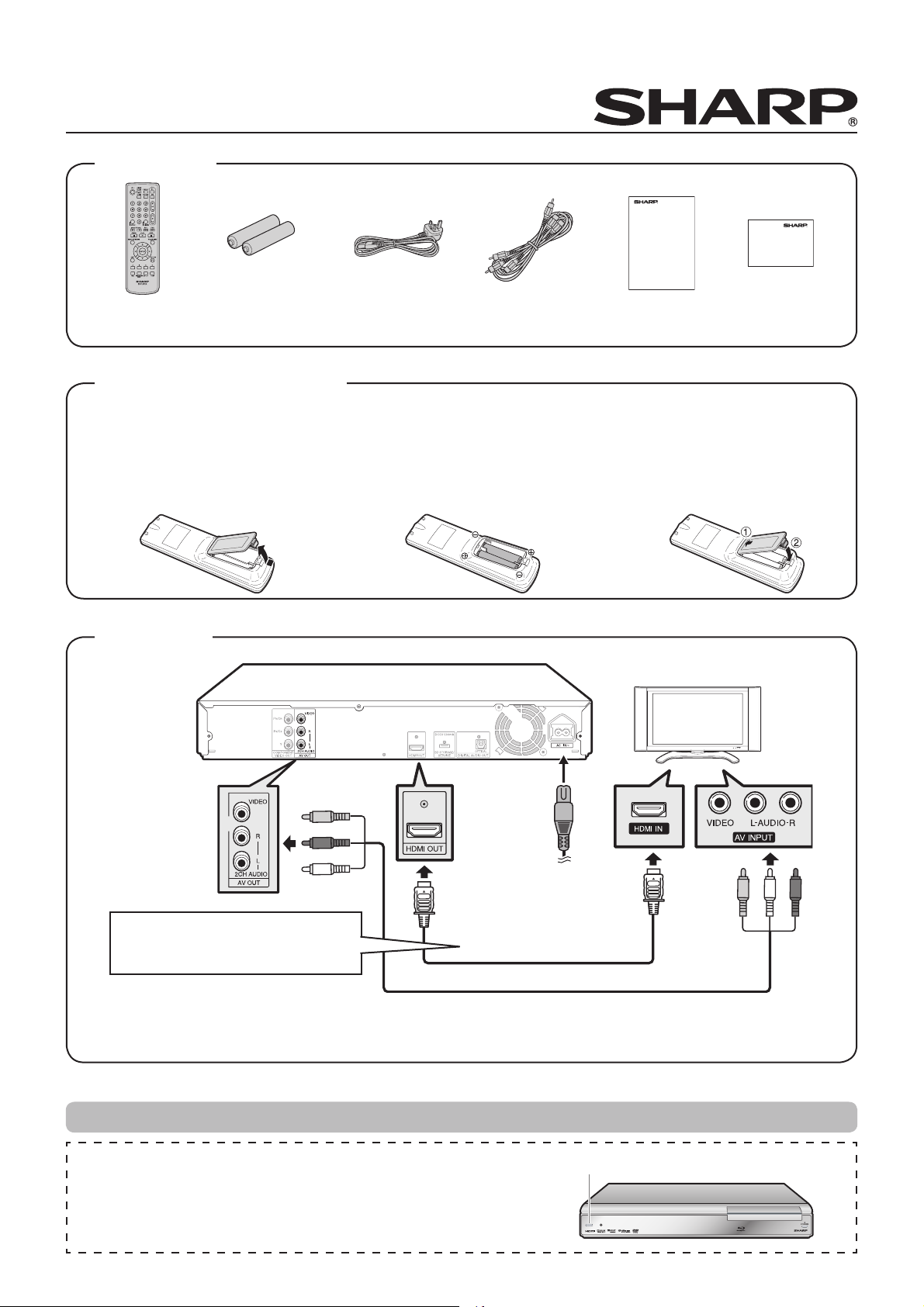
Quick Start Guide for BD-HP21H
Accessories
Remote control
unit
Two “AA” size
batteries
AC cord AV cable Operation
How to install the batteries
Hold in the tab on the
1 Load the two R-06 size batteries
battery cover and pull
the cover towards the
direction of the arrow.
2 Insert the smaller tab of
(“AA” size, UM/SUM-3). Place
batteries with their terminals
corresponding to the m
and n indications in battery
compartment.
Connection
Manual
Quick start
3
the battery cover into the
opening 1, and press down
on the cover until it clicks in
place 2.
TV
guide
To AC IN
terminal
To AC outlet
When connecting this player to a TV,
SHARP recommend using a HDMI
cable or AV cable (Supplied).
Note:
For HDMI output settings, refer to page 15 of the operation manual.
When connecting with a component video cable, refer to page 16 of the operation manual.
HDMI cable
(commercially available)
AV cable(supplied)
Turn on the player and TV
B (POWER)
After you have connected the AC cord to the unit, connect the AC cord
to the mains. Turn on your TV and switch to the appropriate AV input
(Refer to your TV’s operation manual). (This may be labeled HDMI/EXT/
AUX etc.)
Page 2
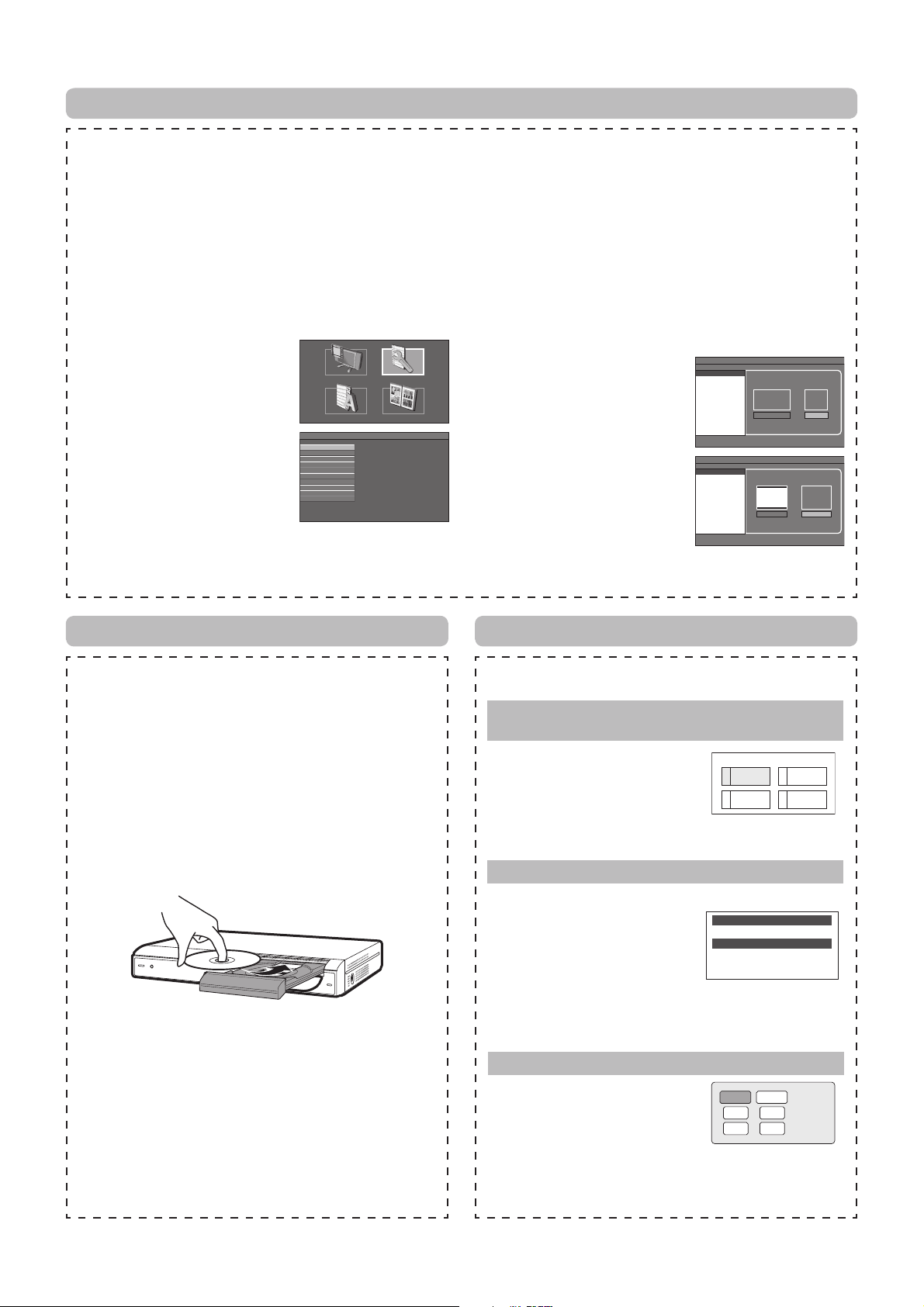
Setup menu
The SETUP MENU consists of several menus where you can make various settings concerning language, audio functions,
images, etc.
The following setting is basic process. There are procedures over the key-guide of each menu indicated below.
Preparation:
• Turn on your TV and switch to the appropriate AV input (Refer to your TV’s operation manual).
• If you are playing a BD / DVD, press the STOP button.
Example:
Press SETUP to display
1
the SETUP MENU screen.
Press a/b/c/d/ to
2
select “SETTINGS”, then
press ENTER.
Press a/b to select
3
“AUDIO VIDEO SETTING”,
then press ENTER.
DISPLAYS THE TITLE LIST SETTINGS
ON SCREEN LANGUAGE
MENU [AUDIO VIDEO SETTINGS]
AUDIO VIDEO SETTINGS
QUICK START
AUTO POWER OFF
AQUOS LINK
PLAYBACK SETTING
FRONT DISPLAY / LED
VERSION
USB MEMORY MANAGEMENT
SOFTWARE UPDATE
SYSTEM RESET
PICTURE
Press a/b to select “TV
4
ASPECT RATIO”, then
press ENTER.
5
Press c/d to select the
desired item, then press
ENTER.
6
Press c/d to select the
desired format, then press
ENTER.
MENU [AUDIO VIDEO SETTINGS - TV ASPECT RATIO]
TV ASPECT RATIO
TV TYPE
COMPONENT VIDEO OUT
HDMI VIDEO OUT
HDMI AUTO DETECTION
SECONDARY AUDIO
AUDIO OUT
DYNAMIC RANGE CONTROL
MENU [AUDIO VIDEO SETTINGS - TV ASPECT RATIO]
TV ASPECT RATIO
TV TYPE
COMPONENT VIDEO OUT
HDMI VIDEO OUT
HDMI AUTO DETECTION
SECONDARY AUDIO
AUDIO OUT
DYNAMIC RANGE CONTROL
16 : 9 4 : 3
WIDE
LETTER BOX PAN SCAN
NORMAL
Loading and playing a BD/DVD
Before loading a disc, check to ensure the media type is
supported by this player. (Refer to the Operation Manual for
more information about supported discs.)
Getting started
Turn on the power of the TV, amplifi er and other equipment
that is connected to this player.
Make sure the TV and audio receiver (commercially
available) are switched to the correct input.
This Player’s region code is B for BD and 2 for DVD. (Discs
marked ALL will play in any player.)
1. Press B to turn on the power.
2. Press OPEN/CLOSE to open the disc tray.
3. Load a disc into the tray with the printed side
facing up.
4. Press OPEN/CLOSE to close the disc tray.
5. Press I PLAY.
6. Press H STOP to stop/pause playback.
Press I PLAY to resume playback.
7. Press H STOP twice to stop playback.
7
Press SETUP or EXIT to
exit.
BD/DVD playback using the Disc Menu
BD/DVD disc menu options are listed in the top menu or
disc guide (Options such as subtitles, audio languages).
Start playback by selecting a title from the top
menu
Press TOP MENU/TITLE
1
LIST.
Press a/b/c/d to
2
select the title, then press
ENTER.
Using the disc menu
1
Press POP-UP MENU.
Press a/b to select
2
“SUBTITLE LANGUAGE”,
then press ENTER.
Press a/b to select the
3
subtitle language, then press ENTER.
Press SETUP or EXIT to exit.
4
Using the pop-up menu
Press POP-UP MENU
1
during playback.
Press a/b/c/d to
2
select the desired item,
then press ENTER.
Press POP-UP MENU to exit.
3
(BD/DVD VIDEO)
TOP MENU
1
Jazz
3
Classic
2
Latin
4
Rock
(DVD VIDEO)
MENU
1 AUDIO LANGUAGE
2 SUBTITLE LANGUAGE
3 AUDIO
(BD VIDEO)
Pop-up menu
Previous page
Next page
Printed in Malaysia
TINSEA145WJQZ
08P08-MA-NG
