Page 1
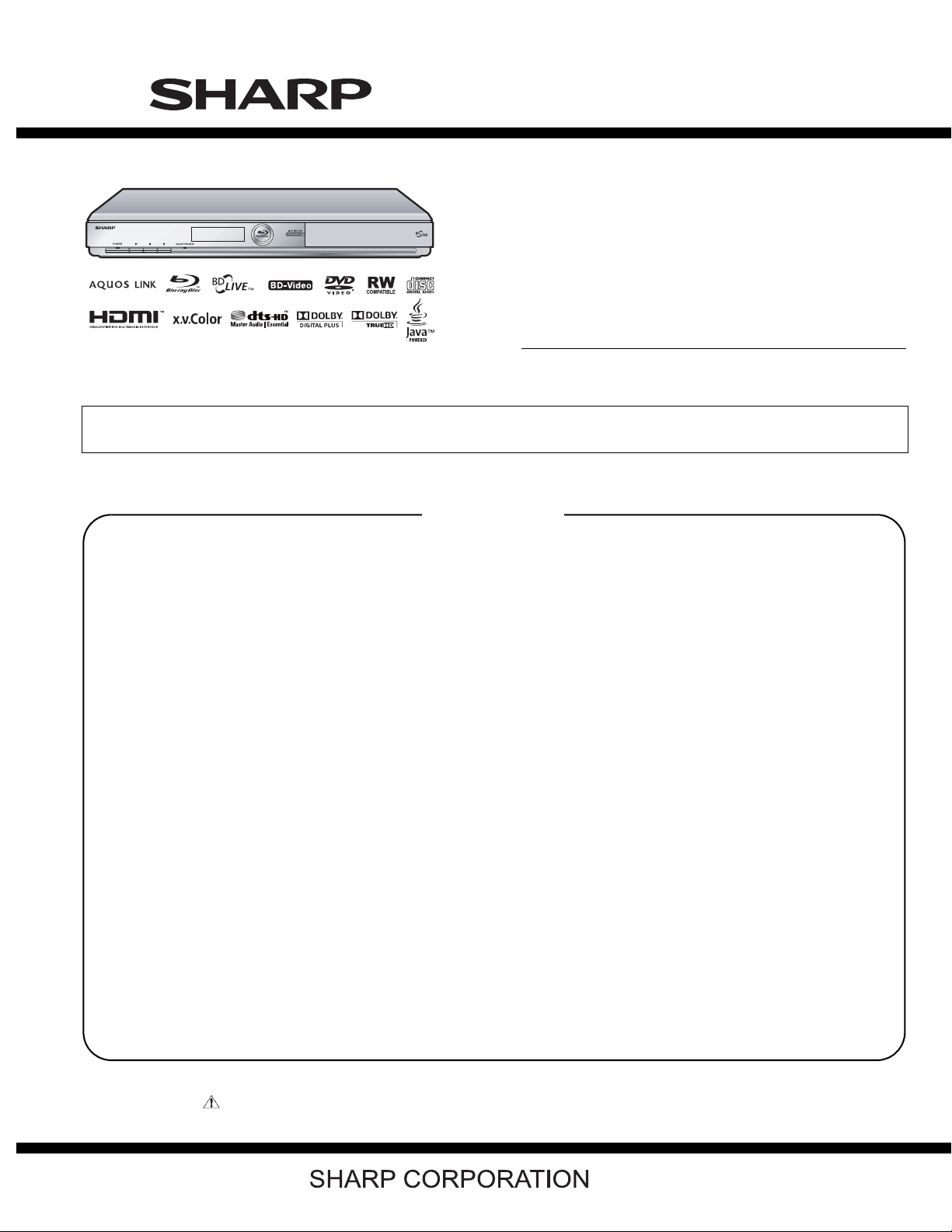
TopPage
BD-HP17U
SERVICE MANUAL
No. S49X2BDHP17U/
BLU-RAY DISC PLAYER
MODEL
In the interests of user-safety (Required by safety regulations in some countries) the set should be restored to its original condition and only parts identical to those specified should be used.
BD-HP17U
CONTENTS
SAFETY PRECAUTION
IMPORTANT SERVICE NOTES .........................i
Precautions for using lead-free solder .............. iii
CHAPTER 1. SPECIFICATIONS
[1] SPECIFICATIONS ......................................... 1-1
CHAPTER 2. OPERATION MANUAL
[1] PARTS NAMES.............................................. 2-1
CHAPTER 3. REMOVING OF MAJOR PARTS
[1] REMOVING OF MAJOR PARTS ................... 3-1
[2] EXTENSION CABLE CONNECTION
DIAGRAM ...................................................... 3-3
[3] IMPORTANT SERVICE NOTICE ................... 3-3
[4] UPGRADING ................................................. 3-4
CHAPTER 4. TROUBLESHOOTING TABLE
[1] TROUBLESHOOTING TABLE ....................... 4-1
CHAPTER 5. BLOCK DIAGRAM
[1] MAIN BLOCK DIAGRAM ............................... 5-1
[2] ANALOG/POWER/LCD/OPERATION
BLOCK DIAGRAM ......................................... 5-2
CHAPTER 6. PRINTED WIRING BOARD
ASSEMBLIES
[1] MAIN PWB ..................................................... 6-1
[2] ANALOG PWB .............................................. 6-5
[3] POWER PWB................................................6-7
[4] LCD PWB ......................................................6-9
[5] OPERATION-L PWB ...................................6-10
CHAPTER 7. SCHEMATIC DIAGRAMS
[1]
MAIN (1) CIRCUIT SCHEMATIC DIAGRAM
[2]
MAIN (2) CIRCUIT SCHEMATIC DIAGRAM
[3]
MAIN (3) CIRCUIT SCHEMATIC DIAGRAM
[4]
MAIN (4) CIRCUIT SCHEMATIC DIAGRAM
[5]
MAIN (5) CIRCUIT SCHEMATIC DIAGRAM
[6]
MAIN (6) CIRCUIT SCHEMATIC DIAGRAM
[7]
MAIN (7) CIRCUIT SCHEMATIC DIAGRAM
[8]
MAIN (8) CIRCUIT SCHEMATIC DIAGRAM
[9]
MAIN (9) CIRCUIT SCHEMATIC DIAGRAM
[10]
MAIN (10) CIRCUIT SCHEMATIC DIAGRAM
[11]
MAIN (11) CIRCUIT SCHEMATIC DIAGRAM
[12]
MAIN (12) CIRCUIT SCHEMATIC DIAGRAM
[13]
POWER CIRCUIT SCHEMATIC DIAGRAM
[14]
ANALOG CIRCUIT SCHEMATIC DIAGRAM
[15] LCD CIRCUIT SCHEMATIC DIAGRAM ......7-15
[16] OPERATION-L CIRCUIT SCHEMATIC
DIAGRAM.................................................... 7-16
Parts Guide
........7-1
........7-2
........7-3
........7-4
........7-5
........7-6
........7-7
........7-8
........7-9
........7-10
........ 7-11
........7-12
.......7-13
......7-14
Parts marked with " " are important for maintaining the safety of the set. Be sure to replace these parts with specified ones for maintaining the
safety and performance of the set.
This document has been published to be used for
after sales service only.
The contents are subject to change without notice.
Page 2
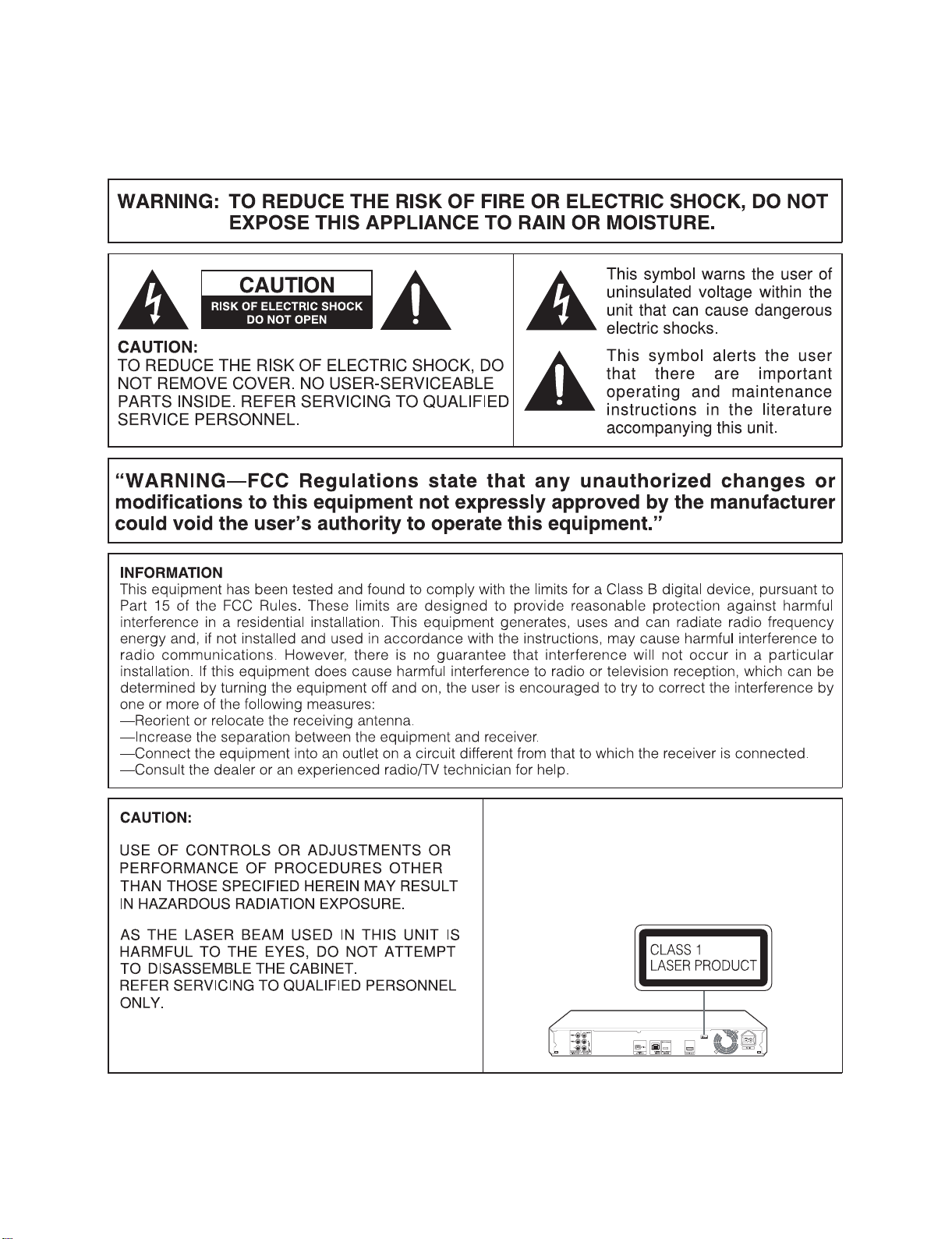
BD-HP17U
BDHP17U
SAFETY PRECAUTION
IMPORTANT SERVICE NOTES
IMPORTANT SERVICE NOTES
Service Manual
• This Player is classified as a CLASS 1 LASER product.
• The CLASS 1 LASER PRODUCT label is located on
the rear cover.
• This product contains a low power laser device. To
ensure continued safety do not remove any cover or
attempt to gain access to the inside of the product.
Refer all servicing to qualified personnel.
i
Page 3
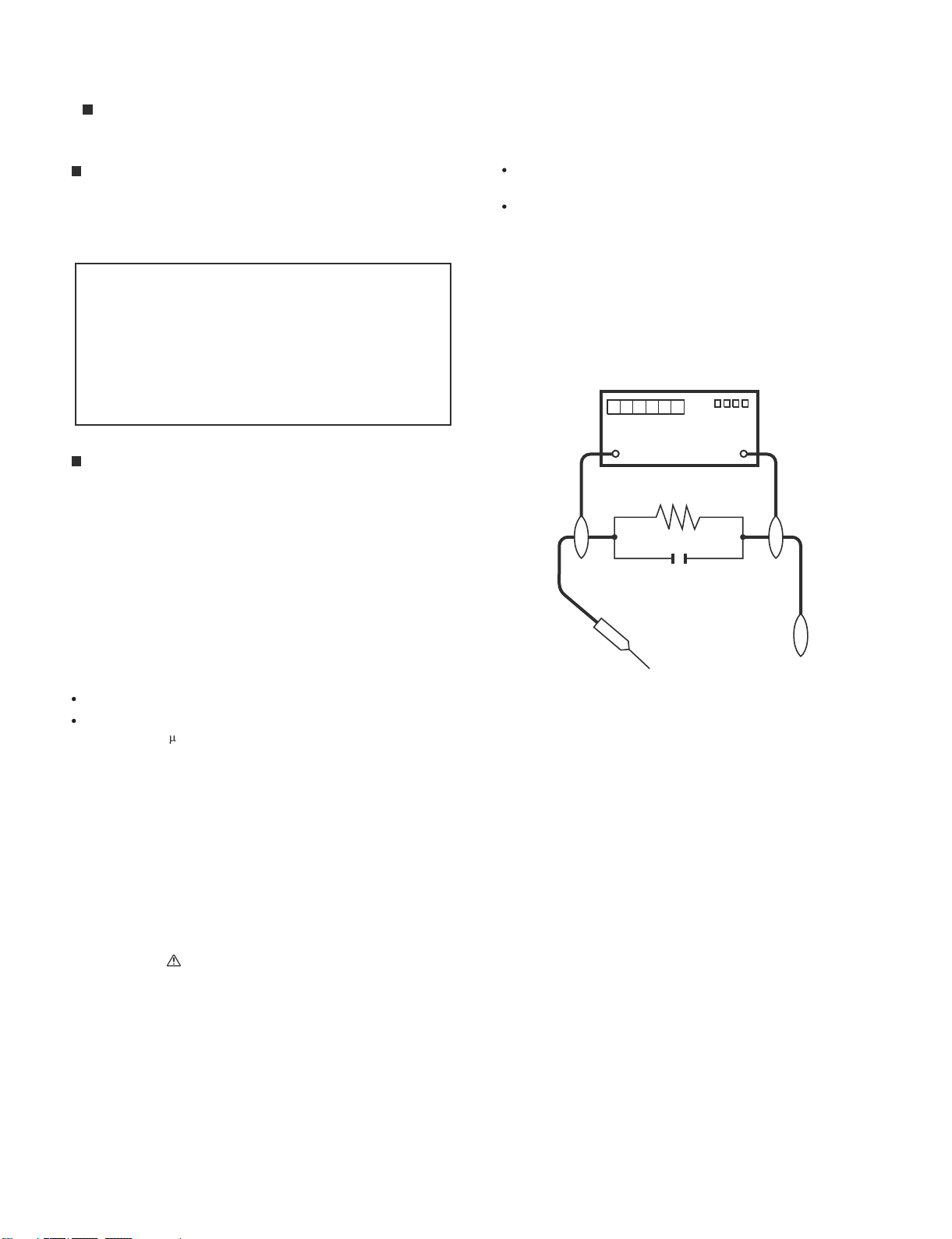
IMPORTANT SERVICE SAFETY PRECAUTION
Service work should be performed only by qualified service technicians who are thoroughly familiar with all safety checks and the
servicing guidelines which follow:
BD-HP17U
WARNING
1. For continued safety, no modification of any circuit should be
attempted.
2. Disconnect AC power before servicing.
CAUTION: FOR CONTINUED PROTECTION
AGAINST A RISK OF FIRE REPLACE ONLY WITH
SAME TYPE FUSE.
F901 (250V 3.15A)
Use an AC voltmeter having with 5000 ohm per volt, or higher, sensitivity or measure the AC voltage drop across the resistor.
Connect the resistor connection to all exposed metal parts having a
return to the chassis (antenna, metal cabinet, screw heads, knobs
and control shafts, escutcheon, etc.) and measure the AC voltage
drop across the resistor.
All checks must be repeated with the AC cord plug connection
reversed. (If necessary, a nonpolarized adaptor plug must be used
only for the purpose of completing these checks.)
Any reading of 0.75 Vrms (this corresponds to 0.5 mA rms AC.) or
more is excessive and indicates a potential shock hazard which
must be corrected before returning the monitor to the owner.
DVM
BEFORE RETURNING THE BD PLAYER (Fire &
Shock Hazard)
Before returning the BD player to the user, perform the following
safety checks:
Inspect all lead dress to make certain that leads are not pinched,
3.
and check that hardware is not lodged between the chassis and
other metal
4.
Inspect all protective devices such as non-metallic control knobs,
insulation materials, cabinet backs, adjustment and compartment
covers or shields, isolation resistor-capacitor networks, mechanical
insulators, etc.
o be sure that no shock hazard exists, check for leakage current in
5. T
the following manner.
Plug the AC cord directly into a 120 volt AC outlet.
Using two clip leads, connect a 1.5k ohm, 10 watt resistor paralleled by a 0.15 F capacitor in series with all exposed metal cabinet
parts and a known earth ground, such as electrical conduit or electrical ground connected to an earth ground.
///////////////////////////////////////////////////////////////////////////////////////////////////////////////////////////////////////////////////////////////////////////////////////////////////////////////////////////////////////////
parts in the receiver.
TO EXPOSED
METAL PARTS
AC SCALE
1.5k ohm
10W
0.15µF
TEST PROBE
CONNECT TO
KNOWN EARTH
GROUND
SAFETY NOTICE
Many electrical and mechanical parts in BD player television have
special safety-related characteristics.
These characteristics are often not evident from visual inspection, nor
can protection afforded by them be necessarily increased by using
replacement components rated for higher voltage, wattage, etc.
Replacement parts which have these special safety characteristics are
identified in this manual; electrical components having such features
are identified by " " and shaded areas in the Replacement Parts List
and Schematic Diagrams.
///////////////////////////////////////////////////////////////////////////////////////////////////////////////////////////////////////////////////////////////////////////////////////////////////////////////////////////////////////////
For continued protection, replacement parts must be identical to those
used in the original circuit.
The use of a substitute replacement parts which do not have the same
safety characteristics as the factory recommended replacement parts
shown in this service manual, may create shock, fire or other hazards.
ii
Page 4

BD-HP17U
Precautions for using lead-free solder
Employing lead-free solder
• “All PWBs” of this model employs lead-free solder. The LF symbol indicates lead-free solder, and is attached on the PWBs and service manuals.
The alphabetical character following LF shows the type of lead-free solder.
Example:
L Fa
Indicates lead-free solder of tin, silver and copper.
Indicates lead-free solder of tin, silver and copper.
L F a/a
Using lead-free wire solder
• When fixing the PWB soldered with the lead-free solder, apply lead-free wire solder. Repairing with conventional lead wire solder may cause damage or accident due to cracks.
As the melting point of lead-free solder (Sn-Ag-Cu) is higher than the lead wire solder by 40 °C, we recommend you to use a dedicated soldering
bit, if you are not familiar with how to obtain lead-free wire solder or soldering bit, contact our service station or service branch in your area.
Soldering
• As the melting point of lead-free solder (Sn-Ag-Cu) is about 220 °C which is higher than the conventional lead solder by 40 °C, and as it has poor
solder wettability, you may be apt to keep the soldering bit in contact with the PWB for extended period of time. However, Since the land may be
peeled off or the maximum heat-resistance temperature of parts may be exceeded, remove the bit from the PWB as soon as you confirm the
steady soldering condition.
Lead-free solder contains more tin, and the end of the soldering bit may be easily corroded. Make sure to turn on and off the power of the bit as
required.
If a different type of solder stays on the tip of the soldering bit, it is alloyed with lead-free solder. Clean the bit after every use of it.
When the tip of the soldering bit is blackened during use, file it with steel wool or fine sandpaper.
• Be careful when replacing parts with polarity indication on the PWB silk.
Lead-free wire solder for servicing
Part No. Description Code
ZHNDAi123250E J φ0.3mm 250g (1roll) BL
ZHNDAi126500E J φ0.6mm 500g (1roll) BK
ZHNDAi12801KE J φ1.0mm 1kg (1roll) BM
iii
Page 5
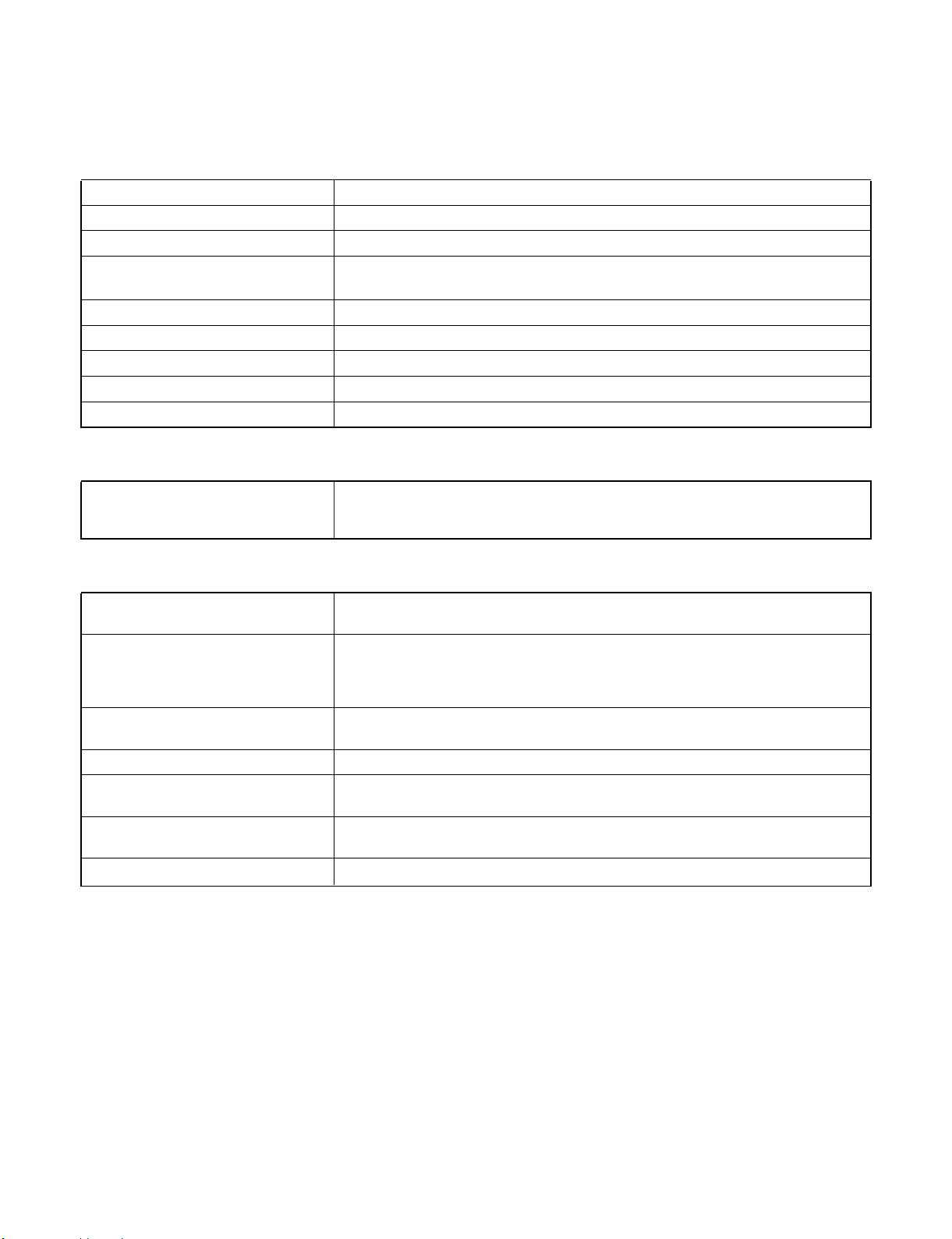
BDHP17U
CHAPTER 1. SPECIFICATIONS
Service Manual
[1] SPECIFICATIONS
General
Power supply AC 120V, 60Hz
Power consumption (Normal) 18 W
Power consumption (Standby) 0.5 W (When “Quick Start” is set to “No”)
Dimensions
Weight Approx. 6.0 lbs. (2.7 kg)
Operating temperature 41°F to 95°F (5°C to 35°C)
Storage temperature –4°F to 131°F (–20°C to 55°C)
Operating humidity 10 % to 80 % (no condensation)
TV systems NTSC system
Approx. 17
Approx. 432 mm x 58 mm x 260 mm (W x H x D)
1
/64x29/32x101/4inch(WxHxD)
Playback
BD-HP17U
Playable discs BD-ROM, BD-RE Dual Layer, BD-R Dual Layer,
DVD Video, DVD+RW/+R/-RW/-R Dual Layer (Video/VR format),
Audio CD (CD-DA), CD-RW/R (CD-DA, JPEG file format)
Input/Output
HDMI HDMI 19-pin standard connector (1080p 24Hz output)
HDMI™ (V.1.3 with x.v.Color, Dolby TrueHD, DTS-HD Master Audio | Essential)
Component video output Output level:
Y:1Vp-p(75ohms)
B/CB,PR/CR
P
Jacks: RCA jack
Video output Output level: 1 Vp-p (75 ohms)
Jack: RCA-pin jack
Digital audio optical output Terminal: Square Optical terminal
Audio output Output level: 2 V rms (Output impedance: 1k ohms)
Jacks: RCA jack
USB input USB 2.0 High Speed (480Mbit/s) correspondence (for Local storage/Software
update)
ETHERNET 10BASE-T/100BASE-TX
Specifications are subject to change without notice.
: 0.7 Vp-p (75 ohms)
1 – 1
Page 6
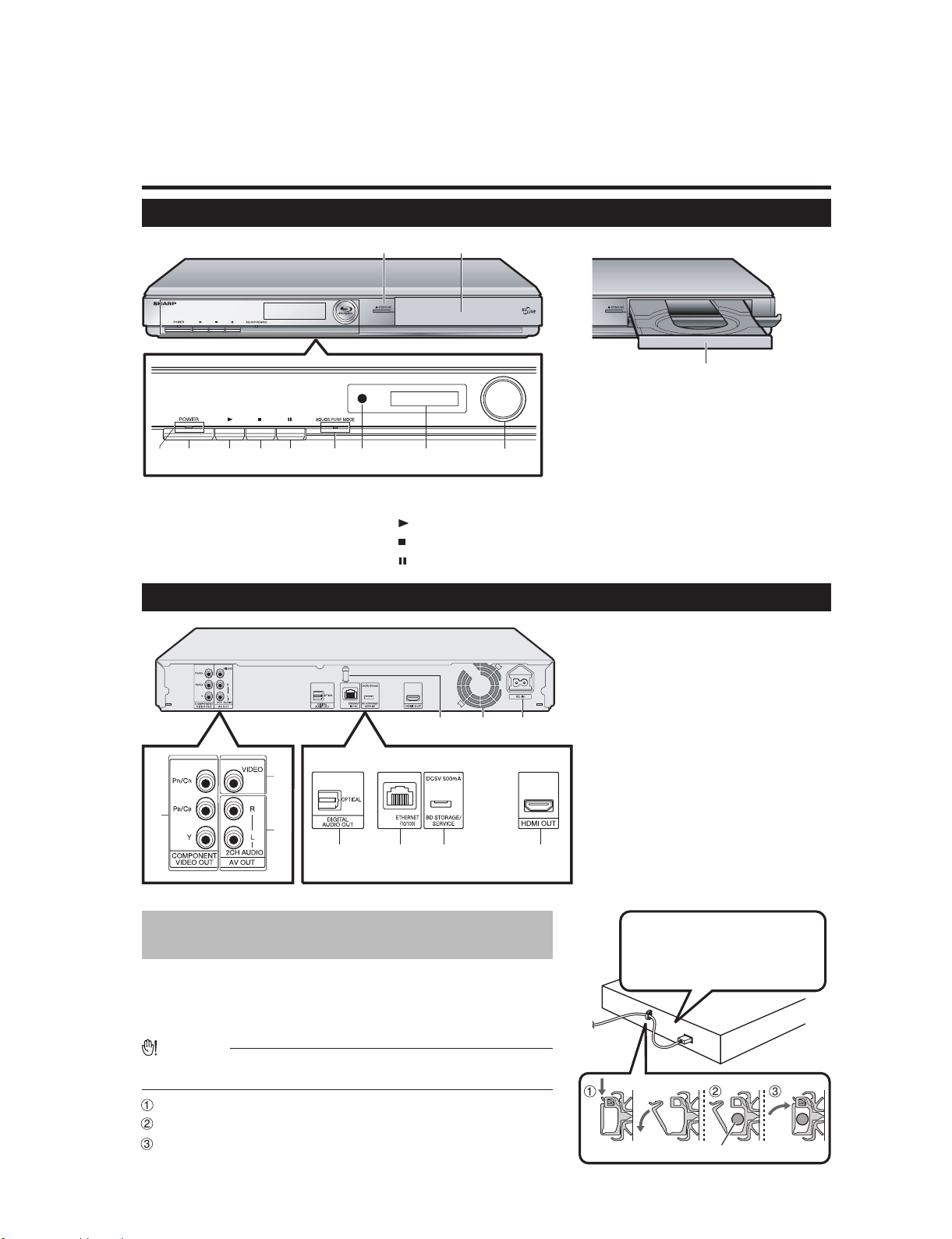
BD-HP17U
BDHP17U
CHAPTER 2. OPERATION MANUAL
[1] PARTS NAMES
Major Components
Main Unit (Front)
Service Manual
21
OPEN/CLOSE
1
Flap door
2
Disc tray
3
ON/STANDBY indicator
4
Main Unit (Rear)
1
8536 7 94
2
3
10 11 12
POWER
5
PLAY
6
STOP
7
PAUSE
8
9
8 10
6 74 5
AQUOS PURE MODE indicator
9
Remote control sensor
10
Front panel display
11
BD/DVD/CD mode indicator
12
COMPONENT VIDEO OUT jacks
1
2
VIDEO output jack
2CH AUDIO output jacks
3
DIGITAL AUDIO OUT OPTICAL
4
terminal
ETHERNET terminal
5
BD STORAGE/SERVICE terminal
6
BD STORAGE
SERVICE for software
HDMI OUT terminal
7
HDMI cable holder (See below.)
8
Cooling fan
9
The cooling fan operates while the
power to the Player is on.
AC IN terminal
10
HDMI cable holder on the rear of the main
unit
This Player comes with a dedicated cable holder so that the HDMI
cable does not place direct weight and stress on the terminal. When
connecting the HDMI cable, be sure to pass the cable through the
cable holder and secure it.
CAUTION
Do not pull on the HDMI cable when it is connected to the terminal, as
•
this can damage the terminal or cause a poor connection.
Press down on the tab and pull it towards you.
Pass the HDMI cable (supplied) through the cable holder.
Press in on the tab until it clicks into position.
2 – 1
Connect the HDMI cable to
the rear of the main unit while
providing some slack.
HDMI cable
Page 7
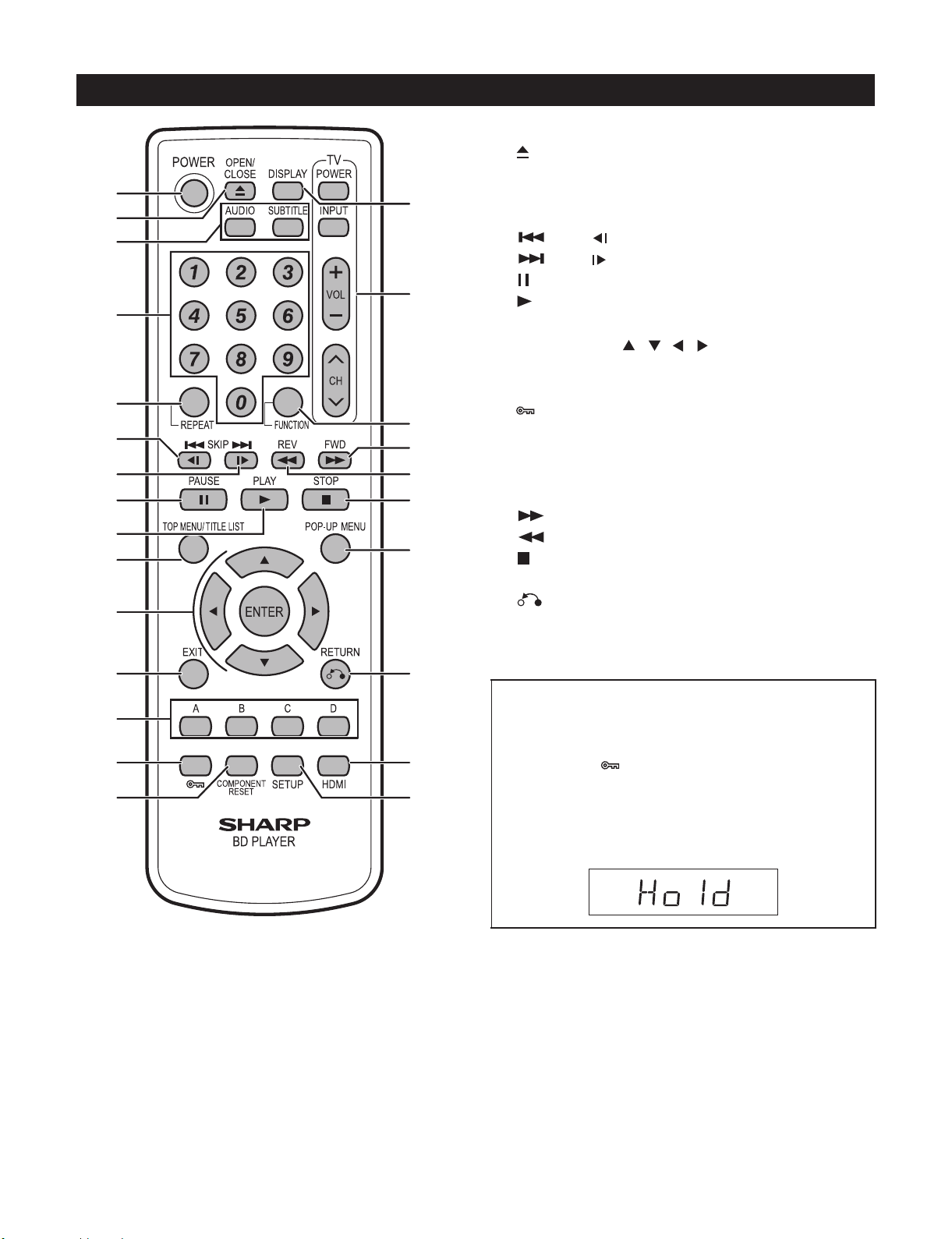
Remote Control Unit
1
2
3
4
5
6
7
8
9
10
11
16
17
18
19
20
21
22
POWER
1
OPEN/CLOSE
2
AUDIO, SUBTITLE
3
Number buttons
4
REPEAT
5
6
7
8
9
10
11
12
13
14
15
16
17
18
19
20
21
22
23
24
25
SKIP/
SKIP/
PAUSE
PLAY
TOP MENU/TITLE LIST
Cursor buttons ( / / / ), ENTER
EXIT
A (Red), B (Green), C (Blue), D (Yellow)
(Lock) (See below.)
COMPONENT RESET
DISPLAY
TV control buttons
FUNCTION
FWD
REV
STOP
POP-UP MENU
RETURN
HDMI
SETUP
BD-HP17U
12
13
14
15
23
24
25
Keylock function
You can set the keylock to prevent accidental operations.
This function allows TVs compatible with AQUOS LINK to
also perform a Key Lock on the player.
Press and hold (Lock) for more than 5 seconds.
Each time you perform this operation, the function is
•
activated or deactivated.
If you try to operate the Player while the keylock function
•
is set, “Hold” blinks on the front display panel to indicate
that the keylock function is set.
2 – 2
Page 8

BD-HP17U
Operation-L
PWB
LCD PWB
LCD FFC
5
5
BDHP17U
CHAPTER 3. REMOVING OF MAJOR PARTS
Service Manual
[1] REMOVING OF MAJOR PARTS
1. Removing the cabinet and the panel
1. Remove two screws and three screws from the Top cabinet.
2. Unhook claws of the Front panel and remover the Front panel.
1
Top cabinet
2
1
3. Removing the front PWB
1. Disconnect the LCD FFC between the LCD PWB and MAIN PWB.
2. Remove three screws .
Front panel
2. Removing the BD drive
1. Disconnect the BD FFC between the BD drive and Main PWB.
2. Remove three screws and remove the MAIN PWB Holder and
BD drive angle (Left).
3. Remove four screws and remove the BD drive.
MAIN PWB Holder
3
BD drive angle (Left)
4
BD drive
3 – 1
Page 9
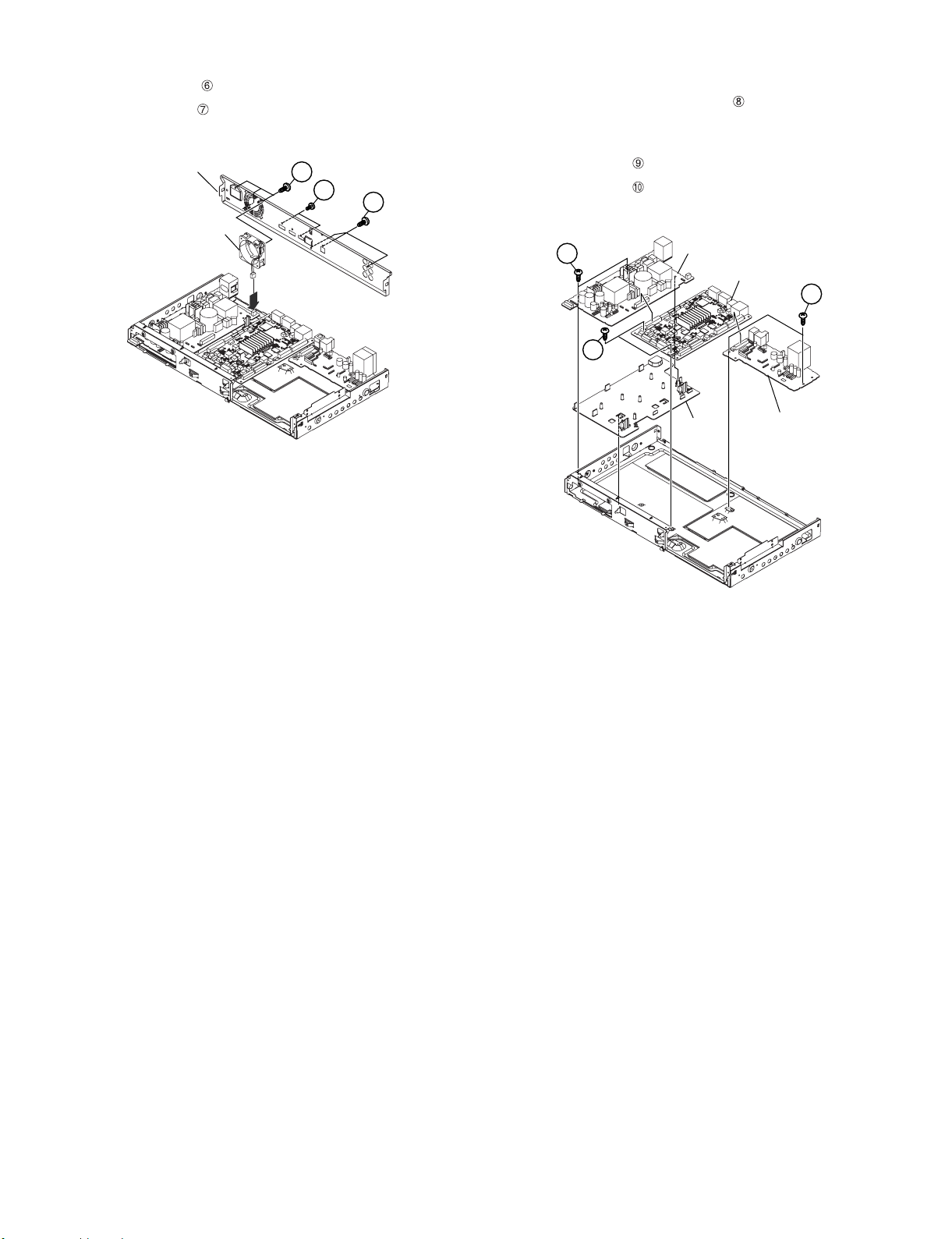
4. Removing the fan and the rear terminal board
Insulation
sheet
Power PWB
10
Main PWB
9
Analog PWB
8
1. Remove two screws .
2. Remove six screws .
3. Disconnect the fan cable connector and remove the Fan.
Rear terminal board
Fan
7
6
7
BD-HP17U
5. Removing each PWB
1. Disconnect the board to board connector from the Main PWB and
Analog PWB, then remove two screws .
Disconnect the board to board connector between the Main PWB
and Power PWB.
2. Remove two screws .
3. Remove two screws .
4. Remove the Insulation sheet.
3 – 2
Page 10
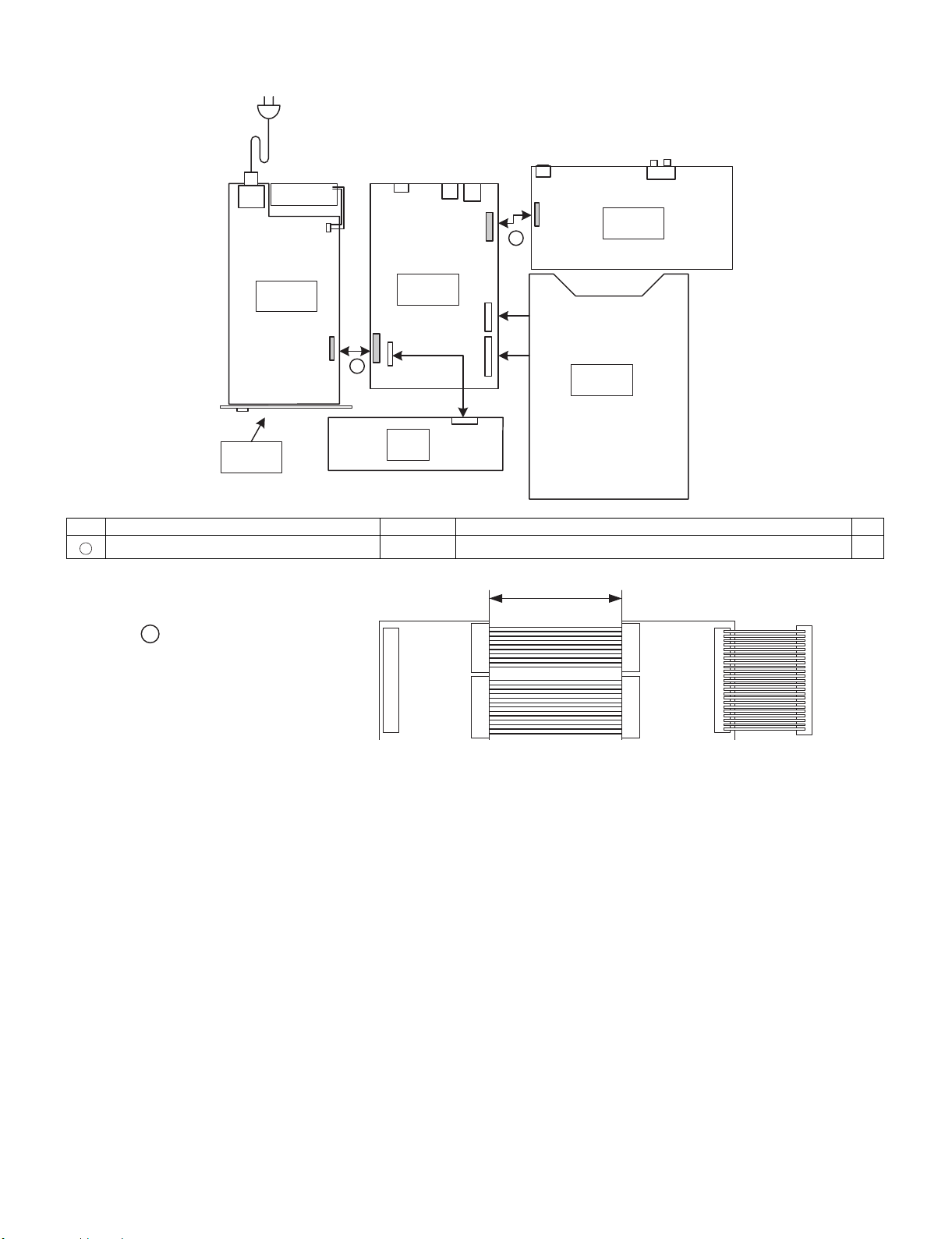
BD-HP17U
[2] EXTENSION CABLE CONNECTION DIAGRAM
㪝㪘㪥
㪪㪚㪐㪇㪈
㪚㪥㪐㪇㪉
㪚㪥㪉㪊㪇㪈
㪘
㪘㪥㪘㪣㪦㪞
㪧㪮㪙
㪪㪚㪐㪇㪇㪈
㪚㪥㪉㪌㪇㪈
㪣㪚㪛
㪧㪮㪙
㪤㪘㪠㪥
㪧㪮㪙
㪪㪚㪈㪈㪇㪈
㪚㪥㪊㪇㪇㪈 㪪㪚㪊㪇㪇㪉 㪪㪚㪌㪍㪇㪈
㪙㪛
㪛㪩㪠㪭㪜
㪧㪦㪮㪜㪩
㪧㪮㪙
㪚㪥㪐㪇㪈
㪘
㪧㪐㪇㪉
㪦㪧㪜㪄㪣
㪧㪮㪙
Parts Code Price Code Name/Description Pin
A
QCNW-E227WJPZ CL CN901 <=> SC9001, SC5601 <=> CN2301 23
㪍㪇㪇
㪘
㪨㪚㪥㪮㪄㪜㪉㪉㪎㪮㪡㪧㪱
㪚㪥㪐㪇㪈㹤㪪㪚㪐㪇㪇㪈
㪪㪚㪌㪍㪇㪈㹤㪚㪥㪉㪊㪇㪈
㪬㫊㪼㪻㩷㫀㫅㩷㫋㪿㪼㩷㪸㫍㫆㪹㪼
㫋㫎㫆㩷㫇㫀㪼㪺㪼㫊㪅㩷䋨㪉㪊㪧㫀㫅䋩
[3] IMPORTANT SERVICE NOTICE
1. To replace the Main CBA, perform the items 9 - 12 of [4] Upgrading and confirm the version: it is necessary to upgrade with a disc to the latest version if the CBA version is old.
2. The IC7201 and IC8505 cannot be replaced because they have the BD-playback key already written. Accordingly, the IC8502 that has the software written together with the IC8505 cannot be replaced either. Keep also in mind that the IC8503 cannot be replaced either because of the
model information on it.
3 – 3
Page 11
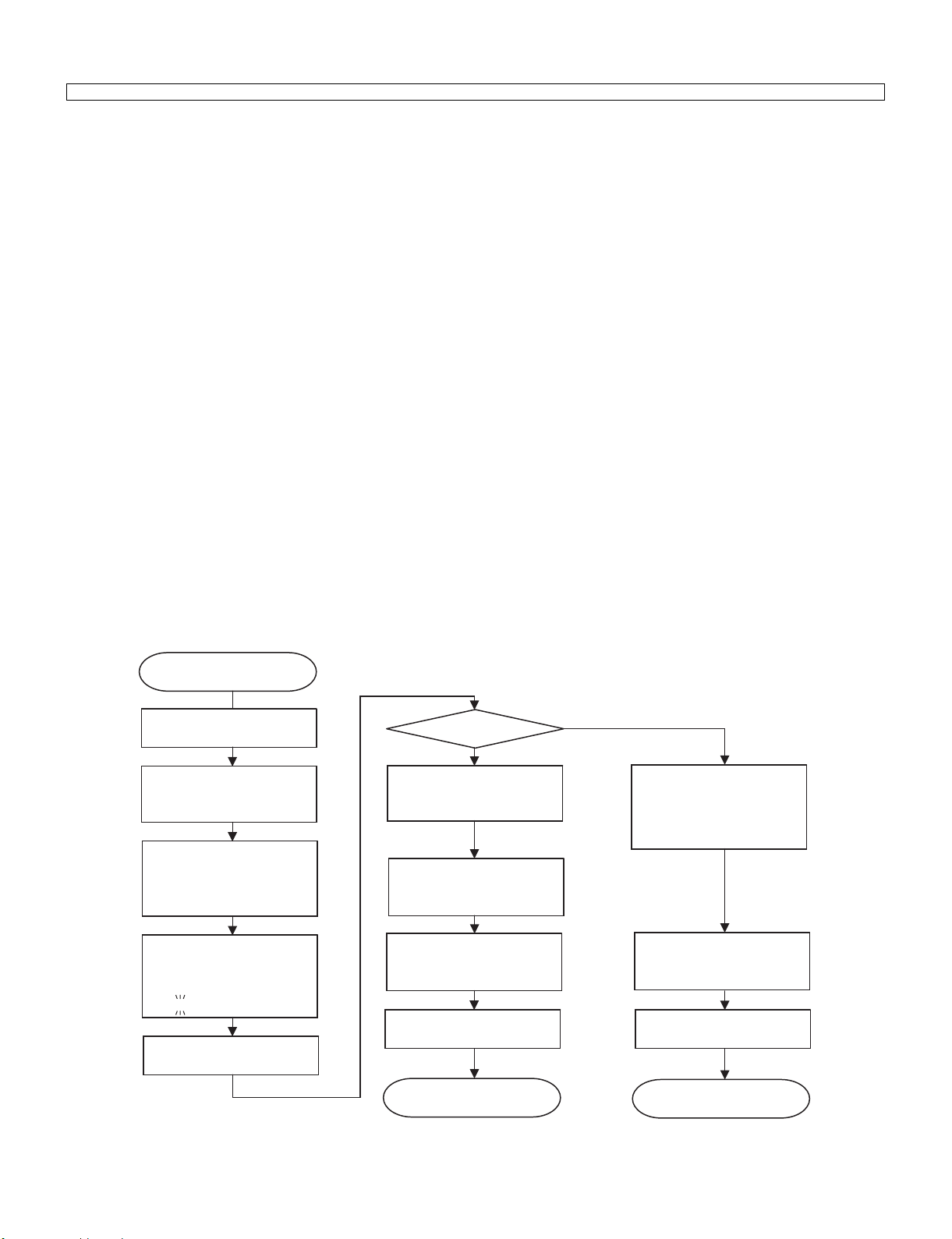
BD-HP17U
[4] UPGRADING
Consult with your Services Company as we cannot provide the upgrading software.
1. Press [Power] button to turn the switch on, then wait till the BD_LED changes from blinking to lit.
2. Press [Tray Open/Close] button to open the Tray, put the upgrade disc on the tray and close the tray.
3. The power automatically turns off. Then it turns on again and the upgrading with the disc will start.
4. During the upgrading, the mode indicator stays blinking in white as “V-up” message keeps blinking on LCD.
“NOW UPDATING DO NOT UNPLUG AC CORD” appears on the monitor screen.
And the version updating progress is expressed in %.
5. When upgrading with the disc is completed, the Tray automatically opens.
* If the front-end software was upgraded, the standby LED lights up halfway as well as the mode indicator starts blinking alternately in white and
blue.; the Tray will open after the upgrading is completed and the power will turn off. (Go to step 8.)
6. When the upgrading is completed, the following appears on the monitor screen.:
“SOFTWARE UPDATE IS COMPLETE”
If the version updating fails, “FAILED TO COMPLETE UPDATE RETRY SOFTWARE UPDATE” is displayed. Take out the disc, turn off the power
and take the procedure again starting from [1] above.
7. Remove the disc from the Tray and press any other button of the Main Unit than [Power], then the Tray will close and the power will automatically
turn off. (Confirm the power-off by stop of the Cooling Fan.)
* If [Power] button is pressed, the power will turn off with the Tray open.
8. Press [Power] button to turn the power on, then wait till the MODE INDICATOR changes from blinking to lit.
9. Press the [SETUP] button on the remote controller, and the menu screen shows up (if the wallpaper screen is used).
* There is no need to take this step, because just after the power is turned on, the menu screen shows up.
10.Select [SETTINGS] first and then [VERSION]. (Press the ENTER button.)
11.The version of the currently installed software appears on the monitor screen. Compare with the version of this updated software, make sure the
version is just the same. If the version id not updated, take the procedure again from Step [2].
12.Press [Power] button to turn the power off. (Confirm the power-off by stop of the cooling fan.)
NOTE: Do not unplug the AC cord during version updating.
Start
Turn the power on.
Open the tray,
put the upgrade disc and
close the tray
The power automatically
turns off. Then, the power
turns on automatically and
the upgrading starts.
Monitor:
"NOW UPDATING
DO NOT UNPLUG AC CORD"
ex.
غغغع
غغ20%
The tray opens
automatically.
Monitor:
"SOFTWARE UPDATE IS
COMPLETE"
Remove the disc and turn
the power off.
Turn the power on and
confirm the version.
Upgrading successful. Upgrading unsuccessful.
Upgrading completed
Yes
No
Monitor:
"FAILED TO COMPLETE
UPDATE
RETRY SOFTWARE
UPDATE"
Remove the disc and turn
the power off.
End
* The version updating cannot be made on the menu screen. Make the wallpaper onscreen.
Monitor: “CANNOT UPDATE. FINISH PLAYBACK OR EDIT AND SET A DISC”
3 – 4
Restart
Page 12
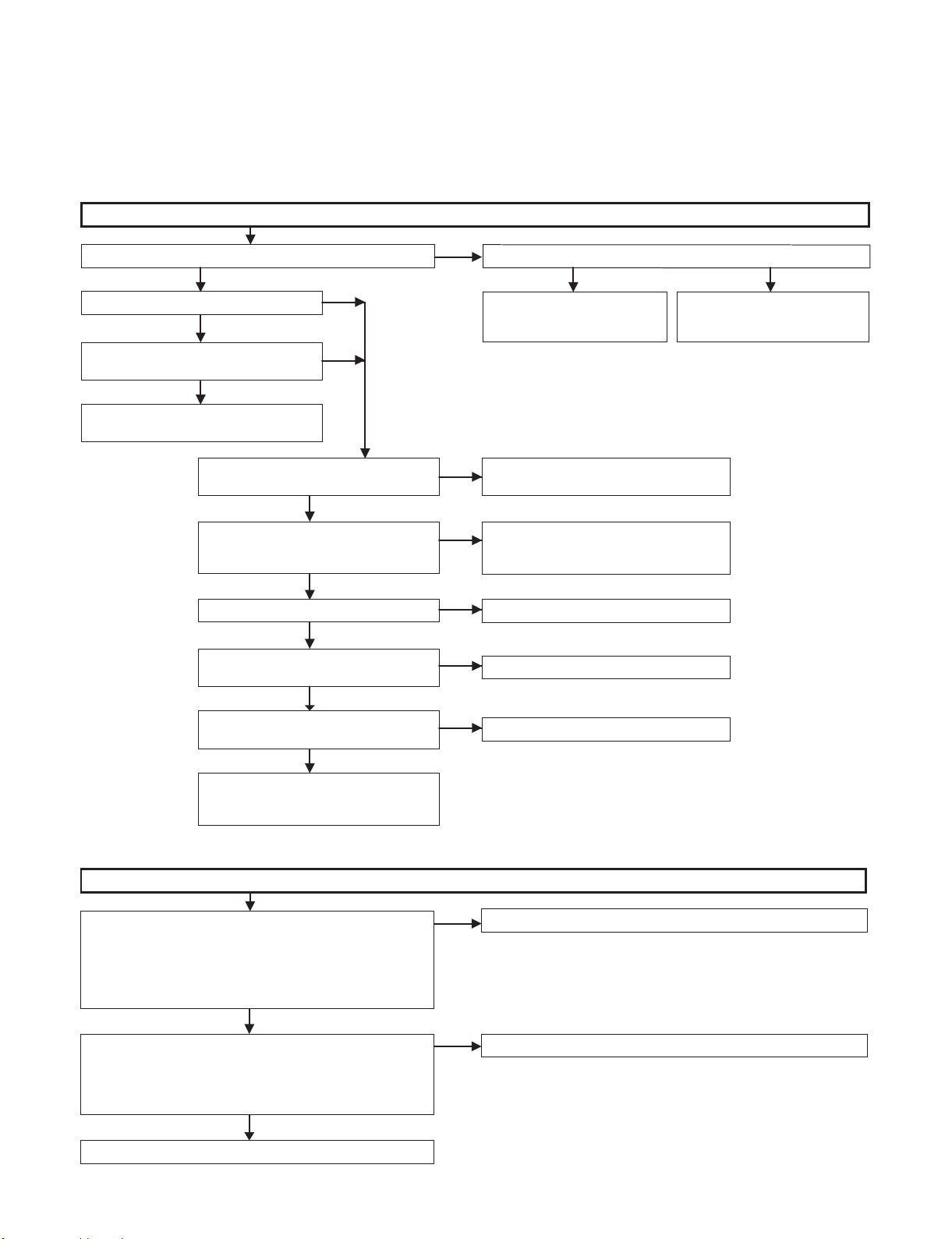
BD-HP17U
BDHP17U
CHAPTER 4. TROUBLESHOOTING TABLE
Service Manual
[1] TROUBLESHOOTING TABLE
1. MAIN UNIT
FLOW CHART No. 1
The main PWB circuit doesn't function when the power is turned ON.
The power does not become ON.
YES
The power becomes OFF.
YES
Is the fan turning on when the power
is turned ON?
YES
Check the fan, fan power and their
peripheral circuits.
Are AT_12V, AT_5V, SUB_PC-8V
supplied to SC9001?
Is 1.05V supplied to TL9016, 3.3V to
TL9017 and IC9006: 5 pin, 1.8V to
TL9018, 1.5V to TL9020 respectively?
Is the level of R7244 High? Check R5626 and the analog PWB.
Is 27MHz detected at R7260?
Does pin (1) of CN7205 turn to High and
Low on start-up?
Check IC7802, IC7803, IC7804, IC7805,
IC8502, IC8505 and their peripheral
circuits.
YES
YES
YES
YES
YES
NO
NO
NO
Is the level of pin (6) of SC9001 at Low?
YES NO
Check the POWER PWB. Check the
NO
Check the power PWB.
NO
Check the
IC9001, 9002, 9003, 9004, 9005, 9006 and
their peripheral circuits.
NO
NO
Check X7202 and its peripheral circuits.
NO
Check IC7201 and its peripheral circuits.
IC9001, 9002, 9003, 9004, 9005,
9006 and their peripheral circuits.
FLOW CHART No. 2
No video signal output from the main PWB
Is video signal input into each terminal of SC5601?
1) S-VIDEO and COMPOSIT OUTPUT TERMINALS
2 pins (SUB_YOUT), 4 pins (SUB_COUT)
2) D-VIDEO TERMINAL
6 pins (MAIN_YOUT), 8 pins (MAIN_PBOUT),
10 pins (MAIN_PROUT)
YES
Is video signal input into the base of transistor for each buffer?
1) S-VIDEO and COMPOSIT OUTPUT TERMINALS
Q5604, Q5605
2) D-VIDEO TERMINAL
Q5601, Q5602, Q5603
NO
Check IC7201.
NO
Check SC5601.
YES
Check SUB_PC_5V line.
4 – 1
Page 13
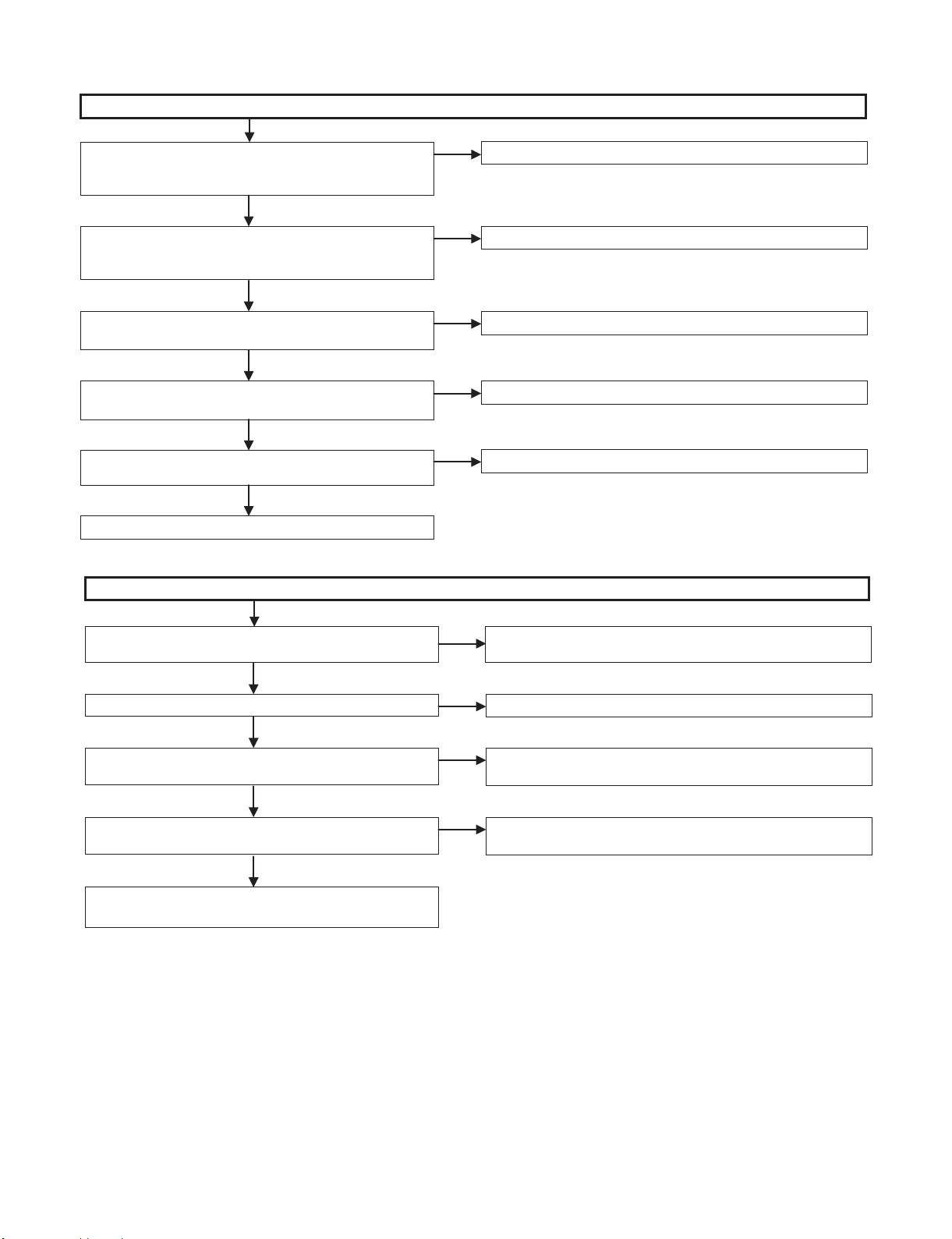
FLOW CHART No. 3
No audio signal output from the main PWB
Is audio signal input into terminal of each connector?
1) 2ch analog audio connection
Pins (16) (MAIN_L) and (18) (MAIN_R) of SC5601
NO
Is there output from DAC?
2ch analog audio connection
Check pins (9) and (10) of IC5606.
NO
Is 5V supplied to pin (13) and -8V to pin (11) of IC5606
respectively?
YES
Is any digital signal input into pins (1) - (4) of the IC5606?
NO
Is any digital signal detected at each resistor of R7381 to
7392?
NO
YES
Check the ANALOG PWB.
YES
Check the peripheral circuits of SC5601.
NO
Check the peripheral circuits of IC5602.
YES
Replace IC5606.
YES
Check the line between each resistor and IC5606.
BD-HP17U
Check the peripheral circuits of IC7201.
FLOW CHART No. 4
No video and audio signal output from HDMI terminal.
Replace the TV set (cable) and reconfirm.
Still no video and audio output?
NO
Is level of Q4203: 6 pin higher than 2V?
YES
Are output voltages of IC9001 as 1.0V, IC4204 as 5V,
IC4202 as 3.3V OK?
YES
Is the data line functioning (Hi/Low)?
YES
Check IC7802, IC7803, IC7804, IC7805, IC8502,
IC8505 and their peripheral circuits.
YES
NO
NO
NO
Defective TV set or cable. Or, check the contact of
soldered connector of SC4201.
Is the level of pin (5) of IC4204 at least 5V?
Check the IC9001, IC4204 and IC4202 or peripheral circuits.
Replace IC7201.
Or rewrite the main software.
4 – 2
Page 14
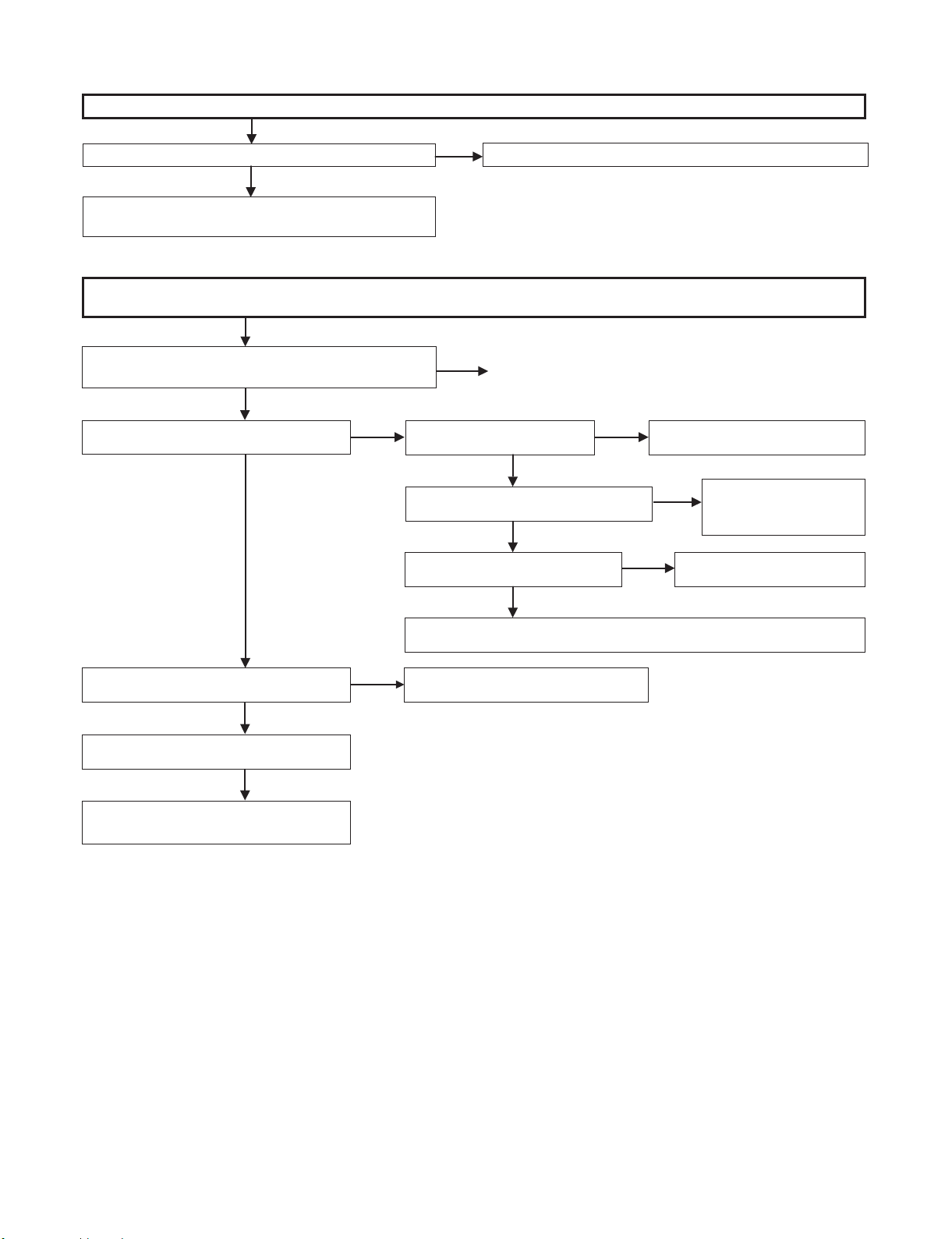
BD-HP17U
FLOW CHART No. 5
No audio signal output from the Optical and Coaxial terminal.
Is there digital audio signal at SC5601: 23 pin?
YES
Check the CN2301, J2401, CN2401 and their
peripheral circuits.
FLOW CHART No. 6
When connecting to the USB memory terminal, the software cannot be updated.
Or, BD-LIVE cannot be enjoyed.
NO
Check the R7392, IC7201 and the peripheral circuits.
Replace the USB memory and recheck.
Does the USB work normally?
NO
Is 5V applied to the pin 1 of J7002?
YES
Is a signal sent to J7002: 2, 3 pin? Check the J7002 soldering.
NO
Check or replace L4802.
NO
YES
YES
Is 5V applied to IC4802: 1 pin?
Is the level of IC4802: 4 pin at Low?
Is 5V applied to IC4802: 5 pin? Replace IC4802.
The USB memory is defective.
NO
YES
NO
YES
Check the POWER PWB.
Check the connector soldering.
NO
YES
Check or replace the
peripheral circuits of
IC7201.
Check or replace the peripheral
circuits of IC7201.
4 – 3
Page 15
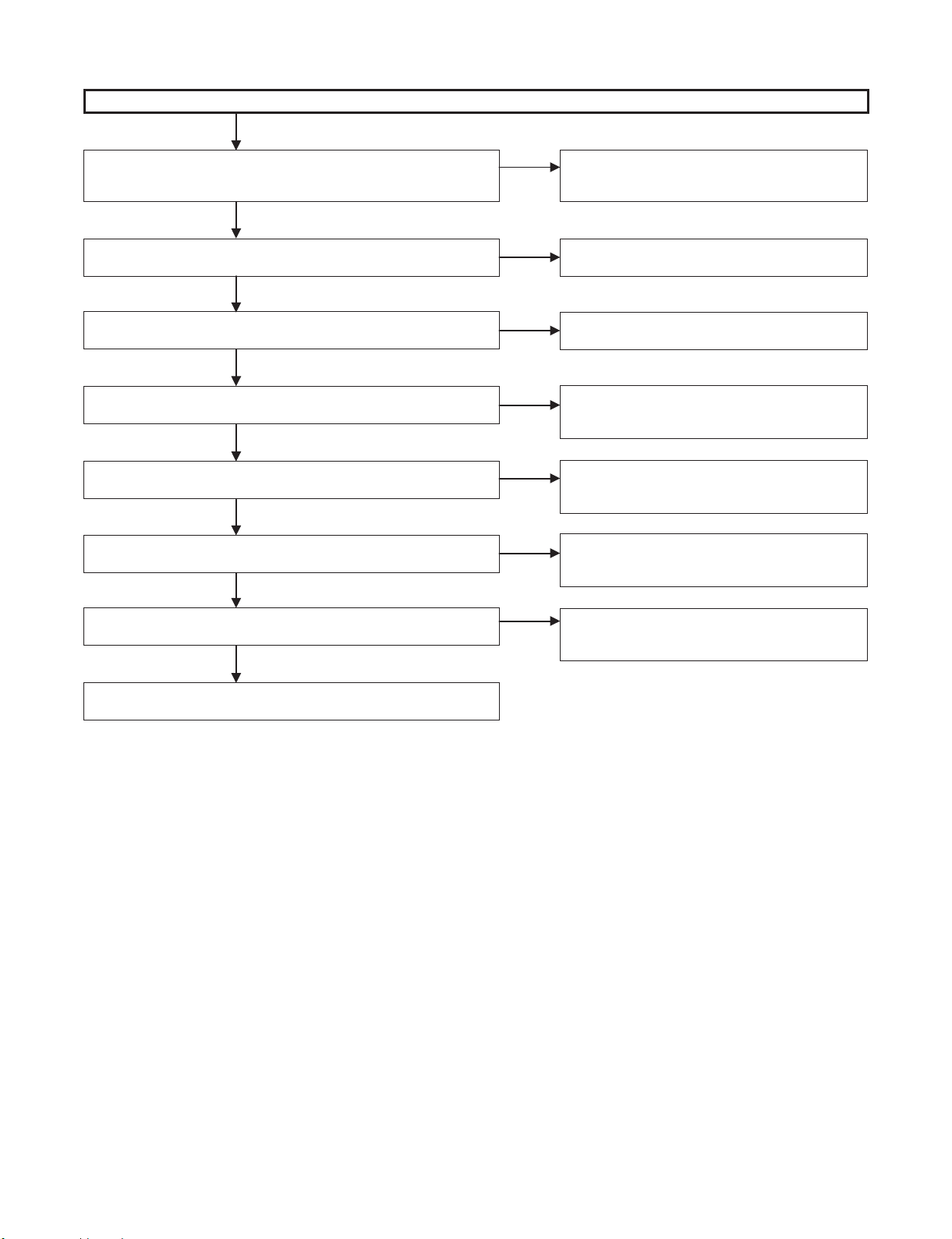
FLOW CHART No. 7
BD-HP17U
It is impossible to connect to the Internet via the Ether terminal.
Even after replacing the cable, it does not work normally.
YES
NO
Are signals sent to IC7001: 28, 29, 31, 32 pin?
NO
Is 50MHz clock on IC7001: 14 pin?
YES
Is 3.3V applied to IC7001: 7, 25, 30, 33, 35 pin?
YES
Are signals present on R7004 - 7012?
NO
NO
YES
YES
NO
NO
YES
The cable is defective.
Check the connector contact.Are signals sent to J7001: 1, 2, 4, 5 pin?
Check the peripheral circuits of J7001.
Check the peripheral circuits of IC7001 and R7028.
Check the peripheral circuits of FB7001, FB9004,
and IC9002.
Check or replace the peripheral circuits of IC7201.
Is 50MHz clock on R7035?
YES
Check or replace the peripheral circuits of IC7201.
NO
Check or replace the peripheral circuits of IC7001.
4 – 4
Page 16
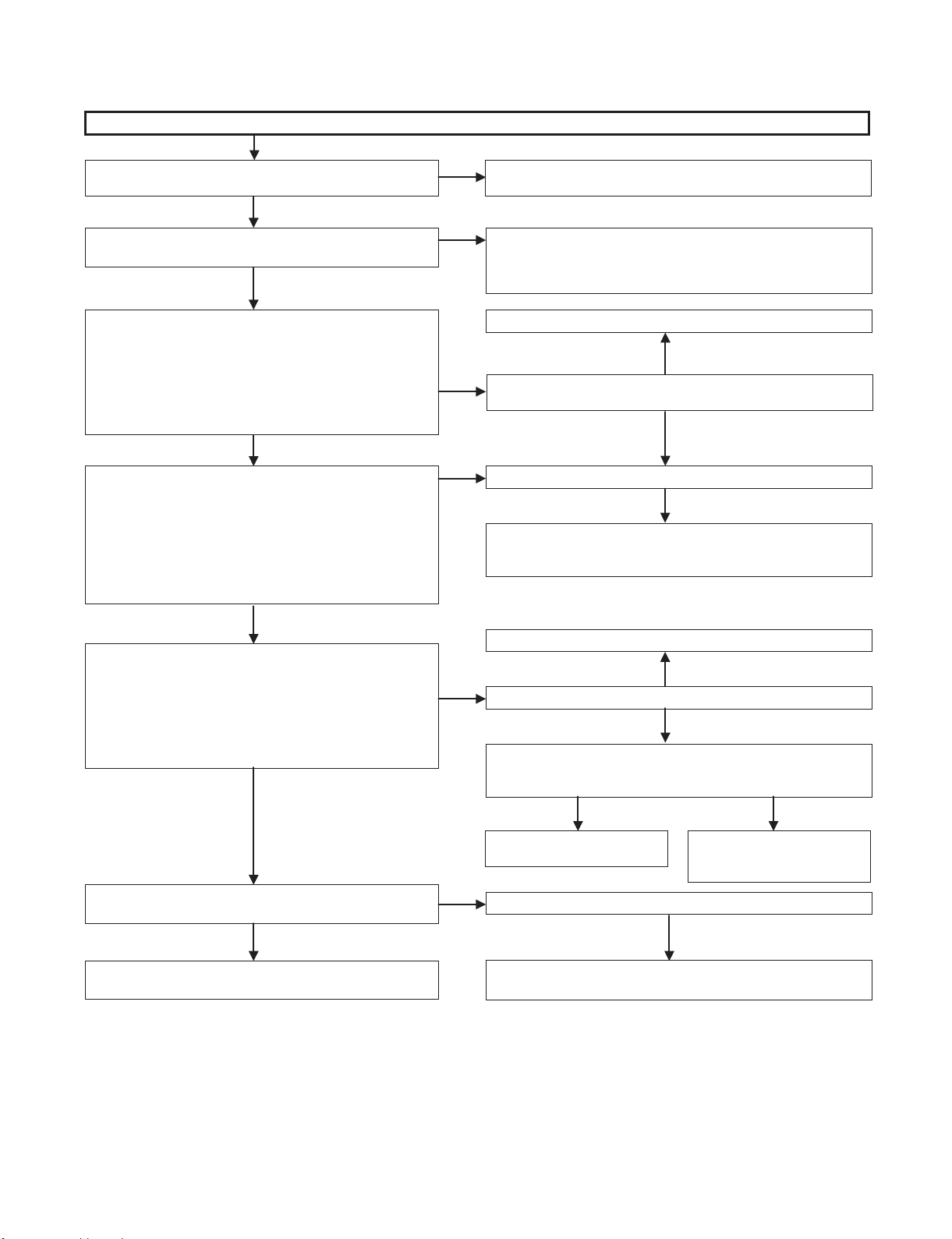
BD-HP17U
2. ANALOG UNIT
FLOW CHART No. 1
No picture appears with the component or composite signal.
Is the video signal outputted from the component or
composite terminal J2401?
NO
Is the HDMI output set for anything other than 1080P?
YES
Are there the following input signals at the CN2301 terminals?
Ԙ Component
pin (6)MAIN_Y
pin (8)MAIN_PB
pin (10)MAIN_PR
ԙ Composite
pin (2)SUB_Y
pin (4)SUB_C
YES
Are there the following input signals at the IC2301 terminals?
Ԙ Component
pin (8)CY_IN
pin (10)CB_IN
pin (12)CR_IN
ԙ Composite
pin (1)C_IN
pin (5)Y_IN
YES
Are there the following output signals at the IC2301 terminals?
Ԙ Component
pin (20)CY_OUT
pin (17)CB_OUT
pin (15)CR_OUT
Ԛ Composite
pin (25)V_OUT
YES
YES
NO
NO
NO
NO
Check the connected cable and its connection tightness.
Check also the input of connected TV set.
Set the HDMI output for anything other than 1080P.
(If the HDMI output is set for 1080P, the component and composite
signals are not outputted.)
MAIN FLOW CHART No. 3
NO
Disconnect CN2301.
Is there the signal at each terminal of SC5601?
YES
Check the line between CN2301 and IC2301.
Mount C2301, C2306, C2313, C2317 and C2320 in place.
If no signal comes in, replace IC2301.
(When the 5V signal is fed to pins (7) and (21) of IC2301.)
Check the SUB_PC_5V line.
NO
Is the SUB_PC_5V signal fed to pins (7) and (21) of IC2301?
YES
Are pins (2) (composite, output mute) and (13)
(component output mute) of IC2301 at "H" level?
("H": Mute)
YES NO
Is the video signal inputted to the component or composite
terminal J2401?
YES
Check each terminal.
NO
Check the PMUTE1, PMUTE2
and F_MUTE lines.
Check the line between IC2301 and each terminal.
Disconnect the output coupling capacitors C2305, C2314, C2318
and C2321. If no signal comes out of the IC, replace this IC.
Check IC2301 and its
peripheral circuits.
Or replace IC2301 as required.
4 – 5
Page 17
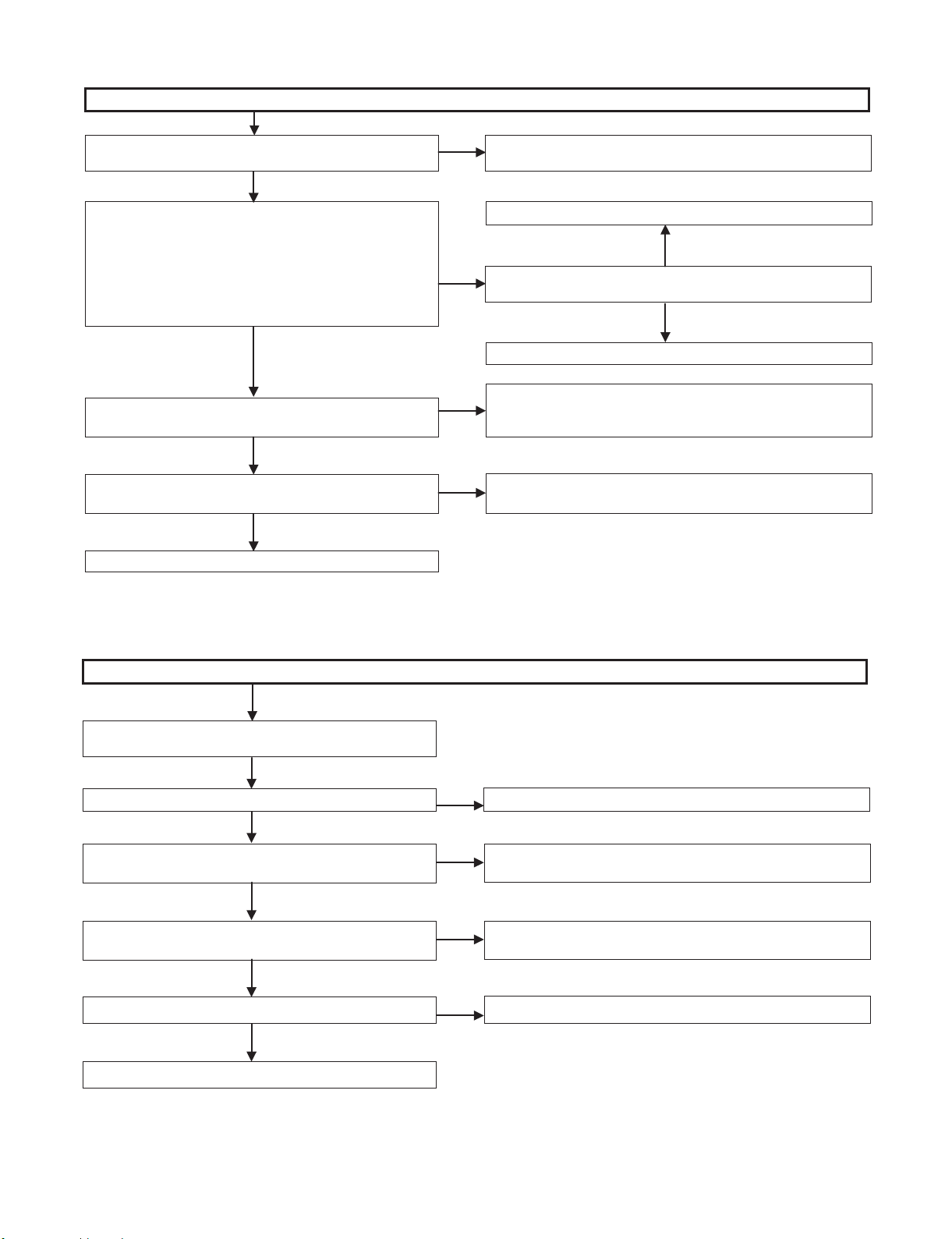
FLOW CHART No. 2
BD-HP17U
The reproduced audio signal does not come from each audio output terminal.
Is the audio signal outputted from J2401?
NO
Are there the following input audio signals at CN2301?
pin (16)AUD_MAIN_L
pin (18)AUD_MAIN_R
YES
Does the mute circuit function?
NO
Is the audio signal inputted to J2401?
YES
Check each terminal.
YES
NO
YES
NO
Check the connected cable and its connection tightness.
Check also the input of connected TV set or amplifier.
MAIN FLOW CHART No. 4
NO
Disconnect CN2301. Is there the audio signal at SC5601?
YES
Check the pattern up to R2212 and R2213.
Check the mute circuit and the AUDIO_MUTE signal lines.
Muting occurs when AUDIO_MUTE signal are at "H" level.
Check the pattern up to J2401.
3. OPERATION/LCD UNIT
FLOW CHART No. 1
The remote controller does not function.
The main unit controls function, but the remote controller
controls fail to function.
YES
Is the remote control code as specified?
YES
Is the 5V voltage applied to pin (3) of the RMC1101 remote
control receiver?
YES
Using the remote controller, is the "L" pulse signal outputted
from pin (1) of RMC1101?
YES
Is the "L" pulse signal inputted to pin (23) of IC2503?
YES
NO
NO
NO
NO
Check the remote control codes 1, 2 and 3.
Check the AT_5V line.
Replace RMC1101 or the remote control receiver.
Check the line between pin (1) of RMC1101 and pin (23) of IC2503.
Check IC2503. Replace it as required.
4 – 6
Page 18
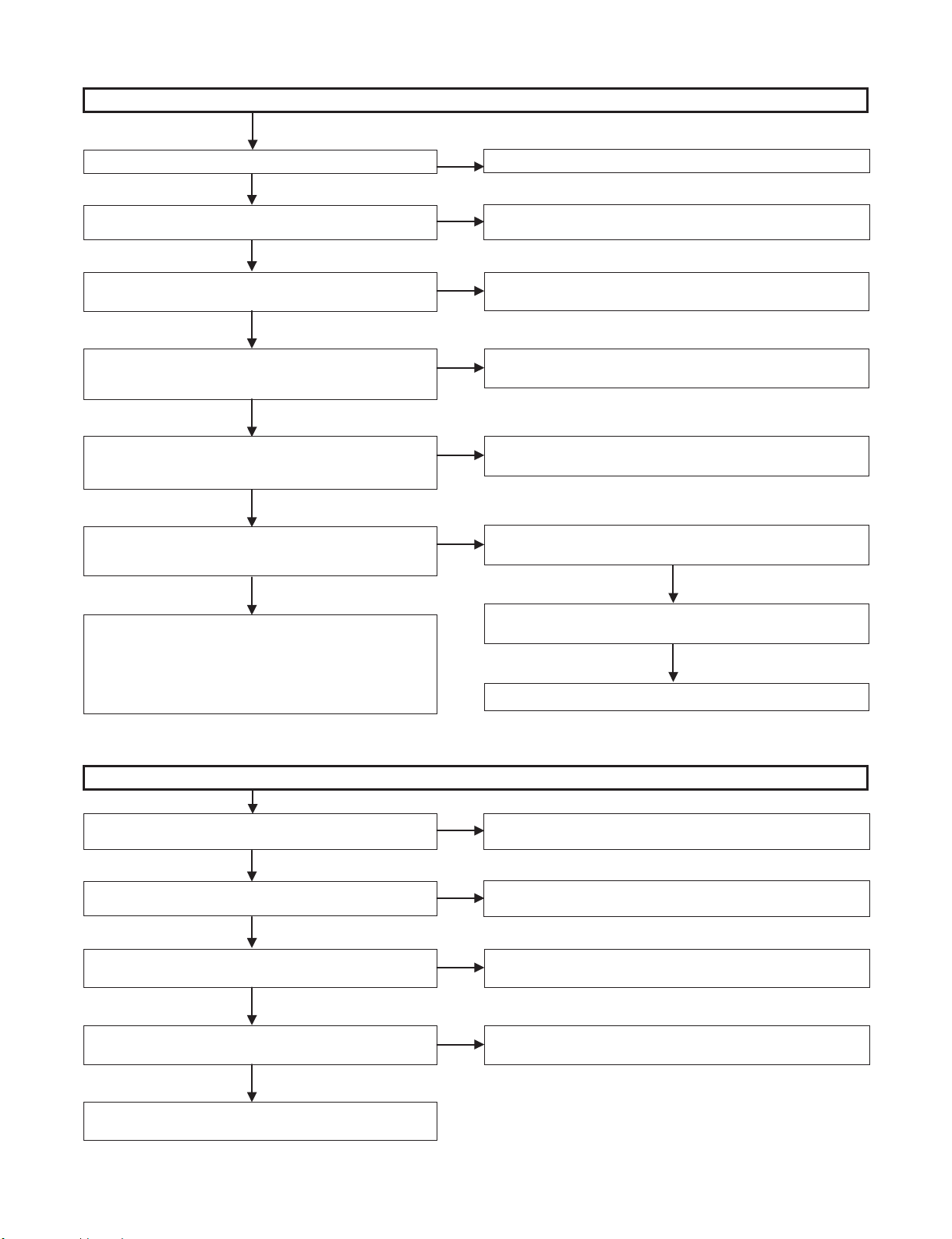
BD-HP17U
FLOW CHART No. 2
The LCD display fails to light up.
Is the LCD unit cracked or otherwise damaged?
NO
Is the display-designated SEG or COM signal inputted to
LCD1101?
NO
Are the signals outputted from pins (1 thru 17, 33, 34 and 35)
of IC1101?
NO
Are there the following inputs to the following pins: 5V at pin
(37), LCD_RST at pin (36), LCD_CS at pin (42), LCD_CLK at
pin (43) and LCD_DATA at pin (44), all on IC1101?
NO
Are there the following outputs from the following pins: 5V at
pin (1), LCD_CS at pin (10), LCD_DATA at pin (12),
LCD_CLK at pin (11) and LCD_RST at pin (7), all on SC1101?
NO
Are there the following inputs to the following pins: 5V at pin
(1), LCD_CS at pin (10), LCD_DATA at pin (12), LCD_CLK
at pin (11) and LCD_RST at pin (7), all on CN2501?
NO
YES
YES
YES
YES
YES
YES
Replace LCD1101.
Replace LCD1101.
Check the pattern between IC1101 and LCD1101.
Check IC1101 and its peripheral circuits. Or replace IC1101 as
required.
Check all the signal lines between SC1101 and IC1101.
Check the connection between CN2501 and SC1101.
Check the following signal flows:
LCD_DATA; Pin (99) of IC2503 to pin (12) of CN2501
LCD_CLK; Pin (100) of IC2503 to pin (11) of CN2501
LCD_RST; Pin (1) of IC2503 to pin (7) of CN2501
LCD_CS; Pin (45) of IC2503 to pin (10) of CN2501
Check also IC2503 and its peripheral circuits.
FLOW CHART No. 3
The LCD backlight fails to light up.
Is the "H" voltage applied at the non-base-connected side of
Q1107 on R1138?
NO
Is the "H" potential applied at pin (6) (BL_LCD) of SC1101?
NO
Is the "H" potential applied at pin (6) (BL_LCD) of CN2501?
NO
Is the "H" potential outputted from pin (38) (LED_BL_LCD) of
IC2503?
NO
YES
YES
YES
YES
Is the 5V signal fed to pin (1) of CN2501?
NO
Check the AT_5V line.
Check Q1107, LED and the current-limiting resistor.
Check the pattern between pin (6) of SC1101 and R1138.
Check the FFC between SC1101 and CN2501.
Check the line between pin (38) of IC2503 and pin (6) of CN2501.
Check IC2503 and its peripheral circuits.
Or replace IC2503 as required.
4 – 7
Page 19
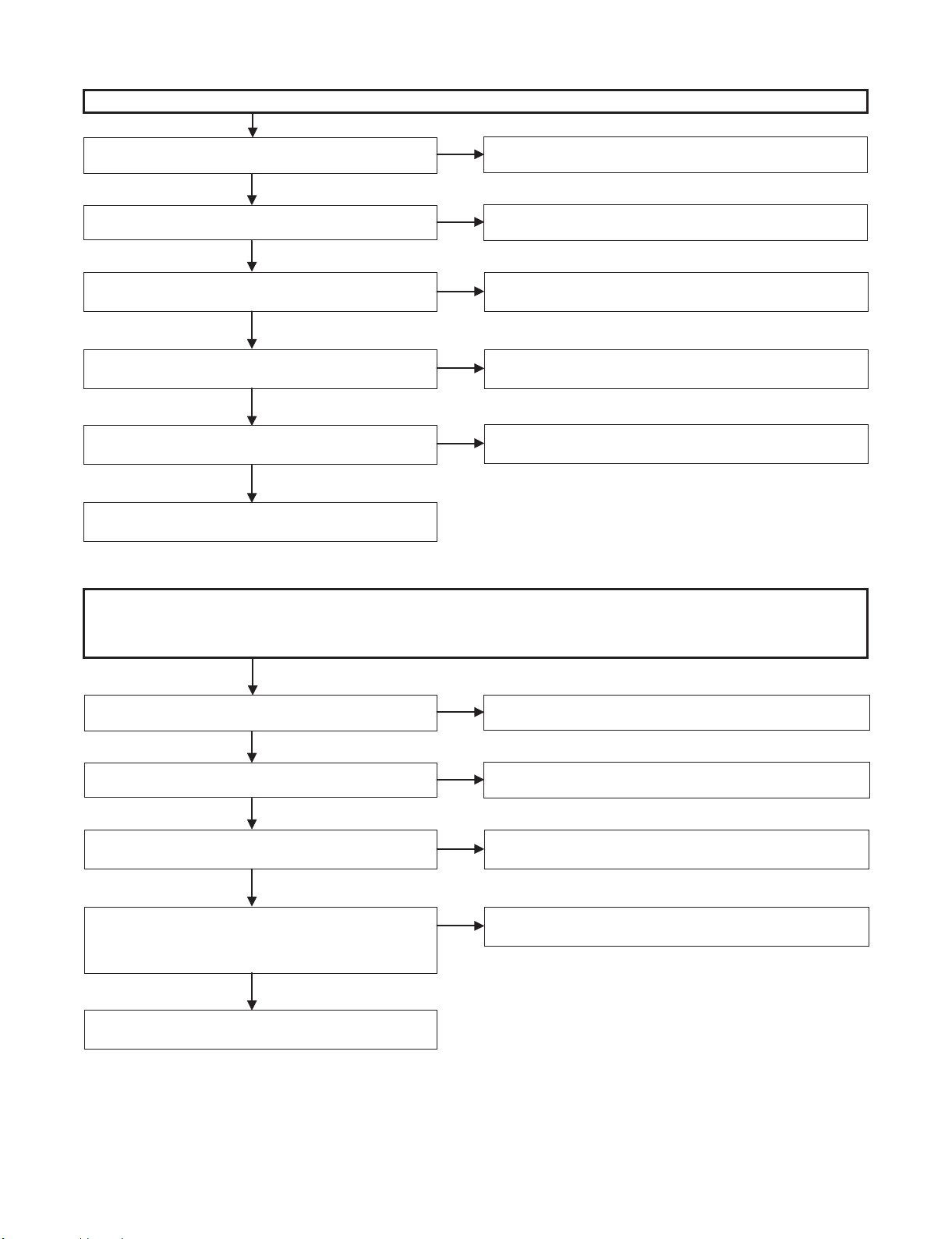
FLOW CHART No. 4
BD-HP17U
The LED power indicator fails to light up.
Is the power as specified?
YES
Is the "H" potential applied at the base of Q1202 or Q1203?
NO
Is there the "H" potential at pin (4) (LED_STBY) or pin (5)
(LED_PON) of SC1201?
NO
Is there the "H" potential at pin (4) (LED_STBY) or pin (5)
(LED_PON) of P902?
NO
Is the "H" potential outputted from pin (51) (LED_STBY) or pin
(49) (LED_PON) of IC2503?
NO
Check IC2503 and its peripheral circuits. Or replace IC2503 as
required.
FLOW CHART No. 5
The LED mode display indicator fails to light up.
* White LED: Blinking while the disc is being loaded.
Lights up when the disc has been recognized.
* Blue LED: While the disc is being played back.
NO
YES
YES
YES
YES
POWER FLOW CHART No. 1 or POWER FLOW CHART No. 3
Check each transistor, LED and the current-limiting resistor.
Check the line between SC1201 and the base of each transistor.
Check the connector between SC1201 and P902.
Check the line between IC2503 and P902.
Is the "H" potential applied at the base of Q1104 or Q1105?
NO
Is there the "H" potential at pin (5) (LED_MODE) or pin
(4) (LED_PLAY) of SC1101?
NO
Is there the "H" potential at pin (5) (LED_MODE) or pin (4)
(LED_PLAY) of CN2501?
NO
Is there the "H" potential output from the following pins in each
mode: Pin (52), (LED_MODE) or pin (53) (LED_PLAY),
all on IC2503?
NO
Check IC2503 and its peripheral circuits. Or replace IC2503
as required.
YES
YES
YES
YES
Check each transistor, LED and the current-limiting resistor.
Check the line between SC1101 and the base of each transistor.
Check the FFC between SC1101 and CN2501.
Check the line between IC2503 and CN2501.
4 – 8
Page 20
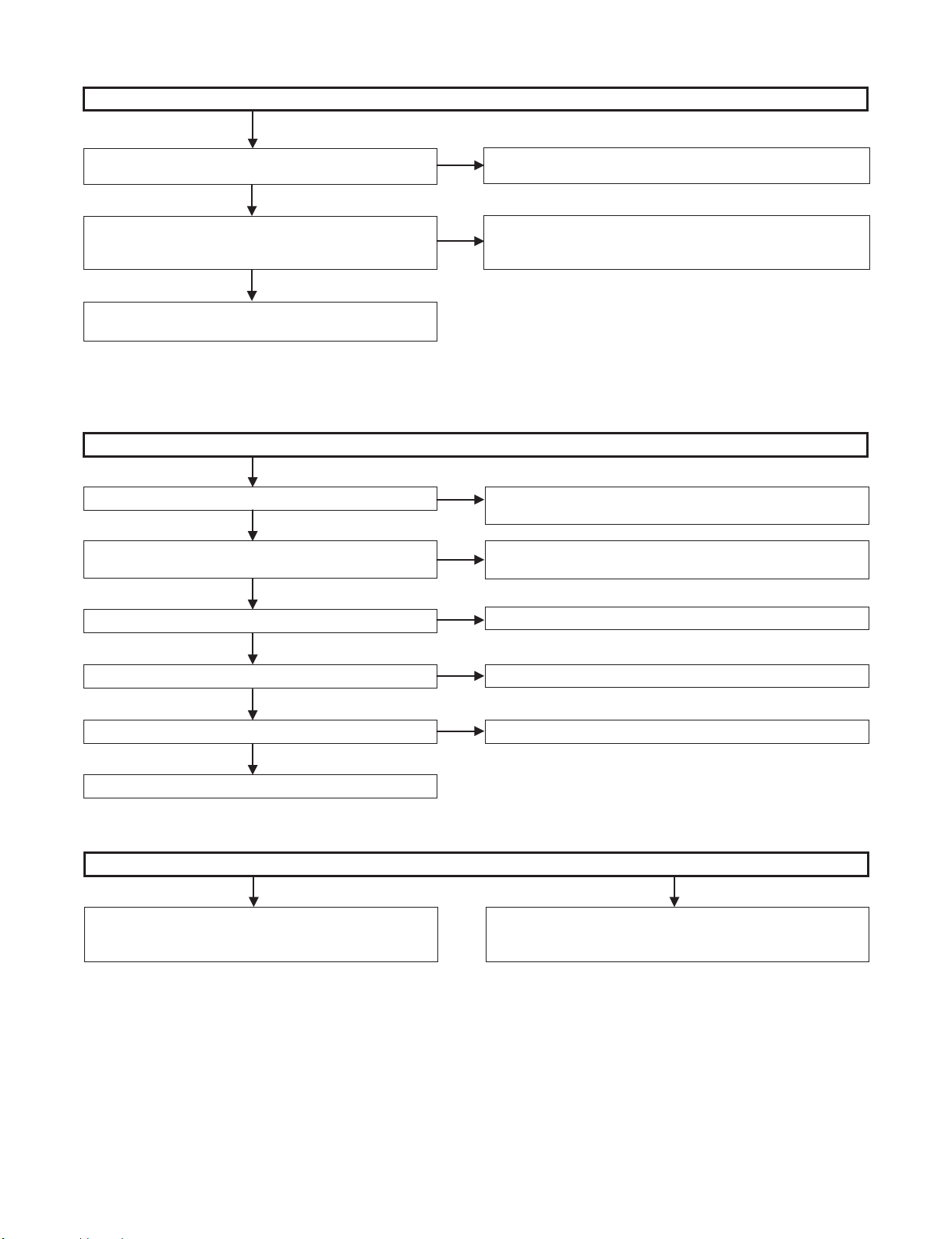
BD-HP17U
FLOW CHART No. 6
A button fails to work.
Is the button switch contact and tightness as specified?
YES
Is the control voltage properly applied at pin (72) (KEY_EJCT)
and pin (73) (KEY_STBY) of IC2503? (While the relevant
button is held down, the "H" level changes to "L" level.)
YES
Check IC2503 and its peripheral circuits. Or replace IC2503
as required.
4. POWER UNIT
FLOW CHART No. 1
Is the fuse working properly?
YES
Does the power come back if the power cable is unplugged
and plugged again after several seconds?
YES
Is AT_12V line working normally?
YES
Is voltage normal at lines AT_-12V and SUB_PC_-8V?
YES
Is pin (17) of IC2503 at "H" level?
YES
NO
NO
Power does not come ON.
NO
NO
NO
NO
NO
Check the relevant switch. Replace it as required.
Check the line between each button and IC2503. Or check the
pull-up resistor at pin (72) of IC2503. (R2578)
If the fuse still blows after replacement, refer to "The fuse blows" in
the FLOW CHART No. 2.
Is a part of primary circuit causing leaks, short-circuit or open circuit
(L901, L902, D901, T901, IC901, C911 and their peripheries)?
Check D952, L951, C955, C958 and C961 of the AT_12V line.
Check each rectifier circuit and SW circuit of the secondary circuit.
Check the power failure detection circuit (IC2508 and its periphery).
Check or replace the peripheral circuits of IC2503.
FLOW CHART No. 2
Case (1)
Is a part of primary circuit causing leaks, short-circuit or open
circuit (L902, L901, D901, T901, IC901, C911 and their
peripheries)?
The fuse blows.
Case (2)
Check if the rectifier diode and the circuit are causing short-circuit in
each rectifier circuit of the secondary circuit. (D952)
4 – 9
Page 21
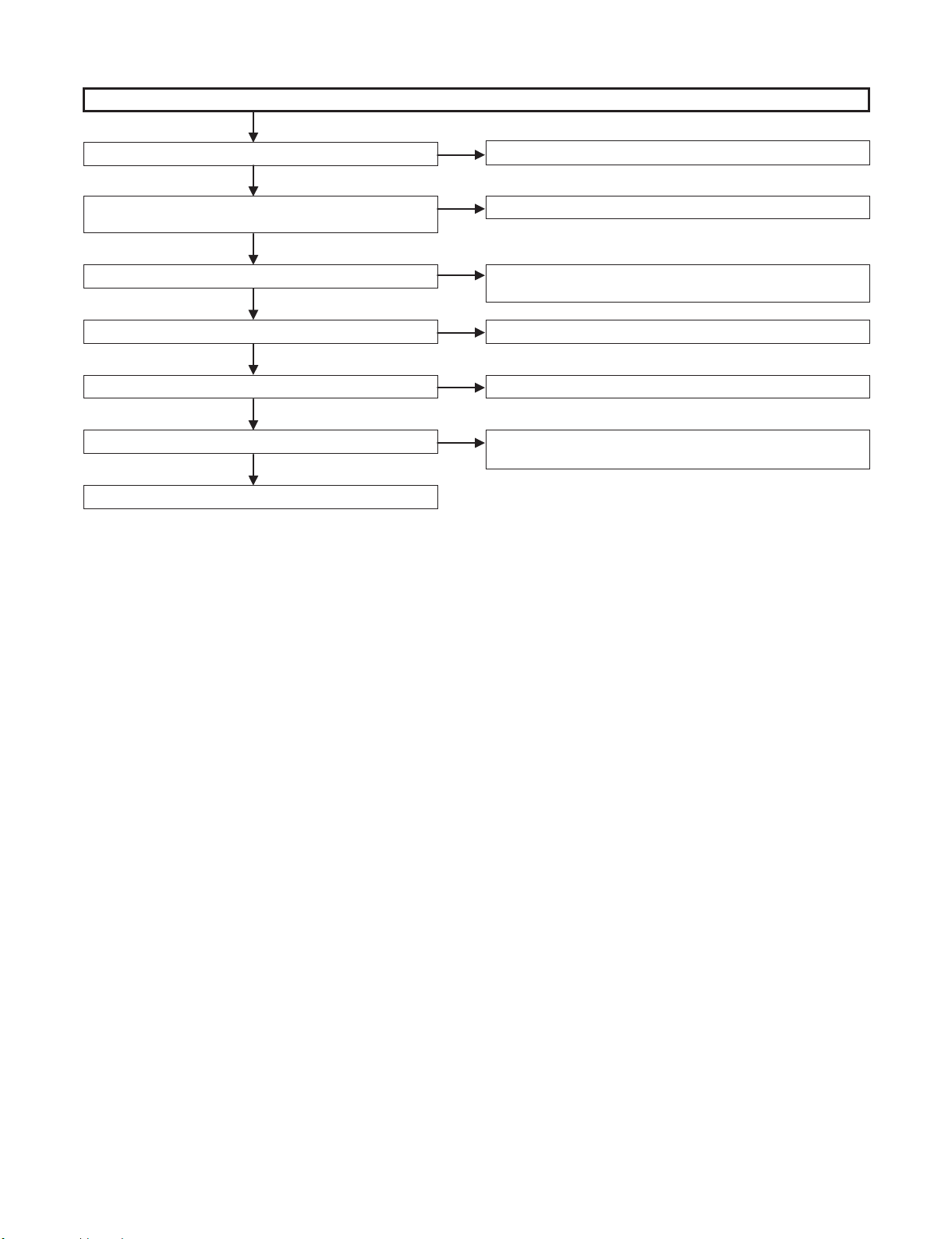
FLOW CHART No. 3
The power does not come ON from power OFF status.
Is AT_5V line working normally?
YES
When the Power key (S1201) is pressed, is pin (73) of IC2503
at "L" level?
YES
Is pin (57) of IC2503 (STANBY_CTL) at "H" level?
YES
Is pin (74) of IC2503 (MAIN_P-CON) at "H" level?
YES
Is pin (59) of IC2503 (DRIVE_P-CON) at "H" level?
YES
Are DRIVE_12V and DRIVE_5V output?
YES
NO
NO
NO
NO
NO
NO
BD-HP17U
Check the circuit of AT_5V.
Check the line between S1201 and IC2503.
Check the function of Microcomputer in IC2503 and its peripheral
circuits.
Check the peripheral circuits of IC2503.
Check the peripheral circuits of IC2503.
Check the DRIVE_12V and DRIVE_5V circuits
(Q9014, Q9012, etc.).
Check or replace the peripheral circuits of IC2503.
4 – 10
Page 22
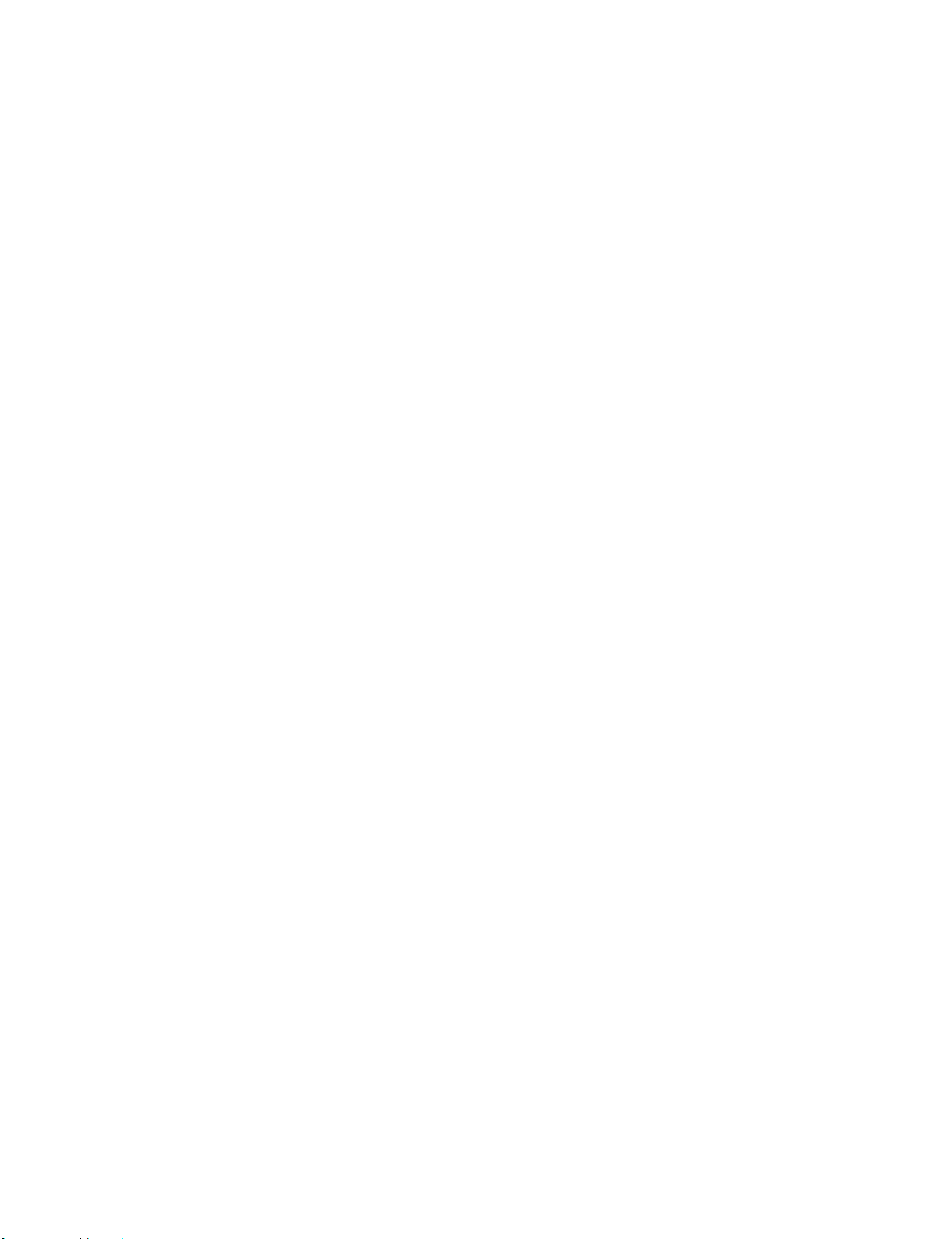
BD-HP17U
— MEMO —
4 – 11
Page 23

BDHP17U
CHAPTER 5. BLOCK DIAGRAM
[1] MAIN BLOCK DIAGRAM
BD-HP17U
Service Manual
J
Power Board
Over Voltage Protector
I
Primary
Control
IC901
MR4010
H
G
Operation Board
Switching
Transformer
WA327WJ
FEED BACK
STANDBY CTL
OVP
AT_12V
Rectifier
AT_-12V
Rectifier
FAN REG
FAN_VDD
Q901
2SD468
AT_12V (To MAIN PCB)
SUB_PC_-8V SW
Q953
2SB1132Q
LOW_POWER_CTL
To FAN
CN902
SUB_PC_-8V (To MAIN PCB)
Main Board
D_3.3V
Q4201,2
LEVEL CHANGE
I2CM_SCL, I2CM_SDA
YOUT,PBOUT,PROUT
VCRYOUT,VCRCOUT
DDC
Tx
CEC
SC4201
HDMI Out
QSOCZA072WJZZ
IC4201
LCX125FT
A_9V
IC4204
PQ1LA503
A_5V
IC4202
PQ1LAX95
EJECT
CEC IN/OUT
IC2503
FuCON
F
E
LED
R/C RECEIVER
IR
DRIVE
UART
FR_TXD, FR_RXD
POWER_FAIL
CBOOT
FL_BUSY
COLD_RST#
OVP
FAN_DET
P_FAIL
SHORT_DET
BE
Debug
Serial
D_3.3V
UART1
UART0
VHIM24C64WM-1
27 MHz
IC8503
64k E2P
I2C
HDMI
Tx
AUDIO
AUDIO
_-5V
_5V
CSI
IC5606
2ch Audio DAC
VHIAK4340ET-1
L/R
PCM
CSN
CCLK
CDT1
PMUTE1
PMUTE2
AUDMAINMUTE
FIL_SEL1
CN2301
SC5601
CN2401
SPDIF OUT
GP1F55TK
Analog Board
DRIVE_I/F
8V
D
Regulator
E2PROM
(for FE)
Motor Drive
IC3003
Serial Flash
16Mbit
RH-IXC723WJQZ
Quad I/O
Drive
Controller
SIO
ATA I/F
PATA
IC7201
BD Player BE-FE
EMMA3-PF
(MC-10121F1-227)
C
BD/DVD Drive Unit
B
D_3.3V
IC2506
VHIT7SET08F1E
SATA
PCI
Reset
RH-IXC838WJQZ
GPIO
DAO0
DAO1
SPDIF
Y/Pb/Pr
Y/C
ETHER
MAC
USB2.0
ROM/GIO
I2S
J7001
ETHER connector
QJAKZA051WJQZ
J7002
USB connector
QSOCZA133WJQZ
ETHER_RST
IC7001
ETHER
PHY
VHILAN8700+-11
FE
Debug
Serial
A
1
23
FE
PARTNER
FE
Analog Monitor
BE
MIPS/VR
BE
VR
8
IC7802,4
DDR2 SDRAM
1Gbit[64M16bit]
RH-IXC567WJQZ
IC7803,5
DDR2 SDRAM
1Gbit[64M16bit]
RH-IXC567WJQZ
1097654
SBRST
IC8502
CHIA-047TWJVA
Nor Flash
4Mbit[256K16bit]
D_3.3V D_3.3V
WP
1311 191816151412 17
SBRST
IC8505
CH-IXC147WJVK
NANDFlash
512Mbit[64M8bit]
K9F1208U0C
WP
5 – 1
Page 24

BD-HP17U
[2] ANALOG/POWER/LCD/OPERATION BLOCK DIAGRAM
J
To FAN
FAN_VDD
CN902
SUB_PC_-8V (To MAIN PCB)
TO
POWER CIRCUIT
BLOCK
I
FAN REG
Over Voltage Protector
H
Primary
Control
IC901
MR4010
G
F
Switching
Transformer
WA327WJ
FEED BACK
STANDBY CTL
OVP
AT_12V
Rectifier
AT_-12V
Rectifier
Q901
2SD468
AT_12V (To MAIN PCB)
SUB_PC_-8V SW
Q953
2SB1132Q
LOW_POWER_CTL
POWER PWB
E
23PIN
23PIN
BtoB
BtoB
CN901
SC9001
OVP
MAIN_P-CON(H)
DRIVE_P-CON(H)
SUB_PC_(H)
FAN_DET
LOW_POWER_CTL
SUB_SHORT_DET
AT_12V
AT_5V
SUB_PC_-8V
KEY_STBY
MAIN BLOCK
23PIN
BtoB
CN2301
FR_CEC_IN
FR_CEC_OUT
D_GND
FRONT_RXD
FRONT_TXD
COLD_RST
FL_BUSY
POWER_FAIL
CBOOT
POWER_FAIL
IC2508
RESET
PST 8246N
IC2502
RESET
PST3220
IC2506
AND
T7SET08F
IC2502
E2PROM
BR24L16F
IC2501
RESET
PST8431N
I2C
FR_CEC_OUT
FR_CEC_IN
FRONT_RXD
FRONT_TXD
COLD_RST
FL_BUSY
POWER_FAIL
CBOOT
IIC_SDA
IIC_SCL
MAIN_POW
DR_POW
SUB_PC_(H)
POWER_FAIL
FAN_DET
LOW_POWER_CTL
SUB_SHORT_DET
RESET
KEY_STBY
KEY_OPC1
R/C_PULSE
LED_STBY
LED_PON
IC2503
FRONT_MICON
CH-IXC331WJV5
AQUOS_PURE
LCD_DATA
LCD_CLK
LCD_CS
LCD_RST
BL_LED
LED_DVD_PLAY
KEY_EJECT
LED_DVD_MODE
LED_BD_PLAY
LED_BD_MODE
D_GND
FIL_SEL
D_GND
PMUTE2
PMUTE1
AUDMAIN
MUTE
A_GND
SUB_YOUT
A_GND
SUB_COUT
A_GND
MAIN_YOUT
A_GND
MAIN_PBOUT
A_GND
MAIN_PROUT
A_GND
AUD_MAIN_L
AUDIO_GND
AUD_MAIN_R
AUDIO_GND
SPDIF
D_5V
SUB_PC5V
23PIN
BtoB
SC5601
FIL_SEL
PMUTE2
L_OUT
R_OUT
23PIN
BtoB
CN2301
FIL_SEL
PMUTE1
㧿㨅
㧿㧯
㧯㨂
MUT
VIDEO Buffer
㨅
with LPF
MM1757BH
㧼㧮
㧼㧾
FIL
AUDMAINMUTE
F_MUTE
MUT
IC2301
HD/SD
A_5V
Analog PWB
AUDIO
MUTE
㧿㨅
㧿㧯
㧯㨂
㨅
㧼㧮
㧼㧾
J2401_2
QJAKLA039WJPZ
J2401_1
QJAKLA039WJPZ
J2401_3
QJAKLA039WJPZ
CN2401
VHPGP1F55TKVYZ
D
C
OPERATION(LEFT) PWB
CN2502
8PIN
BtoB
CN1201
LED_STBY
LED_PON
KEY_STBY
AQUOS_PURE
KEY_OPC1
AT_5V
LCD PWB
CN2501
21PINFFC
SC1101
AT_5V
KEY_OPC1
KEY_EJCT
LCD_CLK
LCD_CS
LCD_DATA
B
LED_PON
LED_STBY
KEY_STBY
AQUOS_PURE
PLAY
PAUSE
STOP
R/C_PULSE
BL_LED
POWER
A
1
23
(WHITE)
8
LCD_RST
IC1101
LCD DRIVER
PT6596
1097654
SEG_1㨪17
COM1㨪3
LCD1101
LCD
RLCDDA039WJPZ
LED_BD_MODE (White)
EJECT
LED_BD_PLAY (Blue)
1311 191816151412 17
5 – 2
Page 25

BDHP17U
CHAPTER 6. PRINTED WIRING BOARD ASSEMBLIES
[1] MAIN PWB
MAIN UNIT Side-A
J
I
H
BD-HP17U
Service Manual
G
F
E
D
C
B
A
1
23
1097654 8
1311 191816151412 17
6 – 1
Page 26

BD-HP17U
J
I
H
G
MAIN UNIT Chip Parts Side-A
F
E
D
C
B
A
1
23
8
1097654
1311 191816151412 17
6 – 2
Page 27

BD-HP17U
MAIN UNIT Side-B
J
I
H
G
F
E
D
C
B
A
1
23
8
1097654
1311 191816151412 17
6 – 3
Page 28

BD-HP17U
J
I
H
G
MAIN UNIT Chip Parts Side-B
F
E
D
C
B
A
1
23
8
1097654
1311 191816151412 17
6 – 4
Page 29

[2] ANALOG PWB
J
ANALOG UNIT Side-A
I
BD-HP17U
H
CN2401
G
23
RJ2306
209
22
J2402
C2201
R2372
R2371
AXIAL
C2324
RJ2305
RADIAL
C2180
F
210
RJ2301
SMT
C2159
C2177
C2179
213
C2170
RJ2302
C2178
C2305
D2305
J2401
D2306
C2314
201
C2318
CHECKER
ICT
KF054TE
FF054WJ
C2321
ICT
AUTO
1
E
CN2301
206
208
212
L2201
D
1
LUG2301
C
2
RJ2303
205
207
202
RJ2304
211
C2308
L2301
C2322
204
D2311
203
D2312
D2315
D2316
D2317
D2318
UL ID***
B
A
1
23
8
1097654
1311 191816151412 17
6 – 5
Page 30

BD-HP17U
J
I
ANALOG UNIT Side-B
22
CN2401
R2374
2
LUG2301
321
RJ2306
R2201
23
1
J2401
H
FDC6
1
5
A2
3
2
G
R2336
F
C2321
E
D
F
a
D2318
R2365
D2317
4
C2318
D2315
D2316
R2338
R2366
R2367
R2313
67
8
R2337
C2314
D2312
D2311
R2332
D2306
C2310
C2311
C2322
L2301
RJ2302
C2178
R2219
R2362
D2305
C2305
28 30
11429
R2304
Q2112
C2308
R2213
C2313
C2170
15
IC2301
C2177
C2179
R2218
R2224
R2225
C2320
C2317
Q2111
R2212
RJ202
C2159
C2180
RJ203
R2368
C2323
R2369
R2370
RJ2305
RJ2304
C2324
R2372
R2371
2
Q2301
RJ2303
1
J2402
R2373
C2201
RJ2301
C2202
CN2301
RJ204
L2201
C
B
A
1
Sn-Ag-Cu
23
RJ201
C2301
8
C2306
C2304
1097654
1311 191816151412 17
6 – 6
Page 31

[3] POWER PWB
POWER UNIT Side-A
J
BD-HP17U
8
(6) (1)
I
P902
108
1
H
G
F
113
E
110
C964
KF053TE
D
C961
D957
L951
D904
D956
C955
C908
R903
LUG922
112
EB
115
C962
R912
Q901
D955
3
R962
C953
R963
116
RADIAL
D952
1
C958
C903
11
COLD
C963
AXIAL
RDA952
7
(CRI.PART)
FF053WJ
104
117
1
C
JUMPER
13
D951
SMT
IC902
106
103
(CRI.PART)
IC903
12
IC904
12
12
(CRI.PART)
22
23
(CRI.PART)
T901
ICT AUTO
FB901
K903
T3.15A L250V
For other Country
3.15A 250V
FH902
(CRI.PART)
C915
For US and Canada
(CRI.PART)
F901
114
(CRI.PART)
R902
VA902
(CRI.PART)
(CRI.PART)
R901
(CRI.PART)
C905
(CRI.PART)
L901L902
(CRI.PART)
FH901
K901
L
3.15A 250V
L
12
(CRI.PART)
P901
SC901
N
N
K902
UL ID ***
111
3
CN902
1
(CRI.PART)
C911
R904
C921
C922
(CRI.PART)
105
(CRI.PART)
2
1
C906
(CRI.PART)
C914
(CRI.PART)
C912
(CRI.PART)
4
3
(CRI.PART)
C913
LUG921
(CRI.PART)
C902
C904
(CRI.PART)
D901
HOT
D921
34
IC901
C923
107
D925
D922
109
RDA921
1
9
(CRI.PART)
D923
R921
D929
D924
34
102
C930
D928
C907
R933
RJ903
FB921
D902
C901
D930
34
6
1
ICT
D903
R927
R905
CHECKER
C926
(CRI.PART)
R906
101
CN901
2
1
B
A
1
23
8
1097654
1311 191816151412 17
6 – 7
Page 32

BD-HP17U
POWER UNIT Side-B
J
N
L
13
CN902
N
SC901
L
R965
I
Sn-Ag-Cu
R964
23
F
R953
R954
R952
12
22
IC902
2
1
12
R961
CN901
C901
FB901
16
D930
3
IC904
IC903
R951
C951
R955
R956
C907
D928
R929
R934
4
34
Q921
D924
D929
3
R925
R918
C924
4
D955
Q907
Q954
C958
R963
Q953
C903
RDA952
D952
R962
Q956
Q955
C963
132
COLD
11
7
Q952
R957
Q951
R959
3
D951
2
1
R960
R958
C952
a
H
G
F
E
D
C
18
(1) (6)
P902
B1
D957
D956
C964
D904
C961
C955
FDC1
C962
C953
Q902
R908
R912
R903
Q901
C908
L951
LUG922
D902
FB921
RJ903
R933
Q923
R935
R927
R926
R931
1
2
R905
C930
C925
R906
R923
R921
D903
R922
C926
R936
C923
D922
D925
D921
D923
19
C927
R932
R904
C911
IC901
RDA921
C922
K903
2
D901
C921
1
C914
C912
C906
3
4
LUG921
C915
C913
HOT
C904
C902
C905
FH902
L901
R902
F901
L902
VA902
FH901
FDC2
A1
K902
R901
P901
12
K901
B
A
1
23
8
1097654
1311 191816151412 17
6 – 8
Page 33

[4] LCD PWB
LCD UNIT Side-A
J
LCD1101
R1122
R1121
R1116
R1117
R1118
BD-HP17U
2
14
I
RMC1102
H
RMC1101
G
F
LCD UNIT Side-B
E
C1116
R1150
D1109
D1110
D1112 D1113
D1111
FF055WJ
D1114
1
KF055TE
C1106
R1119
Q1105
D1106
D1107
1
D1105
Q1104
C1101
SC1101
13
Sn-Ag-Cu
LUG1101
15101520
a
EJECT
S1101
14
D
13
C
LUG1101
S1101
B
A
1
23
SC1101
R1144
R1138
R1139
2
1
C1101
R1141
Q1107
R1136
a
Sn-Ag-Cu
R1132
R1134R1135
R1137
R1133
LCD1101
12
22
23
C1113 C1114
R1129
R1130
R1131
8
1097654
C1112
33
C1111
11
IC1101
C1109
1
44
C1107
34
1311 191816151412 17
C1110
C1108
R1126
C1115
R1125
R1123
R1120
R1145
RMC1101
C1116
R1147
R1146
RMC1102
R1149
R1148
6 – 9
Page 34

BD-HP17U
[5] OPERATION-L PWB
OPERATION-L UNIT Side-A
J
KF056TE
1
I
FF056WJ
P-ON
D1205
P
POWER
H
S1208
P
(6)
D1204
SC1201
STBY
(1)
P
P-ON
D1202
STBY
C1201
303
302
301
P
PLAY
P
STOP
S1207
P
LUG1201
PAUSE
S1205S1206
D1201
18
G
POWER
S1201
PLAY
S1202
STOP PAUSE
S1203
D1203
UL ID***
F
S1204
HDMI
OPERATION-L UNIT Side-B
E
F
a
D
LUG1201
R1213
C
R1208
S1205
D1203
B
R1202
R1214
S1207
S1204
A
1
23
Sn-Ag-Cu
Q1204 Q1205
R1205
R1207
R1206
S1203
R1203
S1206
R1211
R1210
R1201
D1202
D1201
R1209
Q1201
SC1201
D1205
D1204
1
(6)(1)
S1208
8
C1201
Q1203
R1212
Q1202
R1215
S1202
R1204
8
1097654
S1201
1311 191816151412 17
6 – 10
Page 35

BDHP17U
CHAPTER 7. SCHEMATIC DIAGRAMS
[1] MAIN (1) CIRCUIT SCHEMATIC DIAGRAM
EMMA3PF(MAIN Sht001) DDR 4GB
TO POWER
D_3.3V
D_GND
TO CLKGEN
TO AVCNT
TO FLASH
TO AVCNT
TO FLASH
EJTAG1/Trace
N-Wire/JTAG0
BKTGIOB/EJDINT
TO BACK_END
DRIVE_3.3V
DRIVE_1.5V
CORE_1.05V
VCR_ASPECT0
AUDMAINMUTE
EJTDO/TRCK
EJTDI/TRDO0
EJTCK/TRDO1
EJTMS/TRDO2
EJTRSTB/TRDO3
EJDINT/TREND
NCLK/EJTCK
NMOD/EJTMS
NRSTB/EJTRSTB
FE_OPIC_BD_SW1
FE_OPIC_BD_SW2
FE_OPIC_DVD_SL
FE_OPIC_DVD_SW
FE_DISC_DETECT
FE_FORCE_EJ_SW
A_GND
D_1.8V
0
0
PWB
R7207
R7214
HEAT_SINK
S7202
TMODE
SHORT
N-WIRE
OPEN
EJTAG H
JTAG
CLKG_25M
CLKG_27M
CLKG_30M
10K
10K
10K
10K
10K
R7213
R7210
R7208
R7202
FIL_SEL
ADAC_CLK
ADAC_DAT
ADAC_CS
ADAC_PS
FL_BUSY
E2P_WP0
COLD_RST#
EM_RST#
EM_RST#
BKTGIOB
NDO/EJTDO
NDI/EJTDI
BKTGIOB
FE_SFSIO[0]
FE_SFSIO[1]
FE_SFSIO[2]
FE_SFSIO[3]
FE_OPIC_TSC
FE_START_SW
FE_LD_IINRD
FE_LD_PDOUT
FE_MD_CNTRL0
FE_MD_CNTRL1
PMUTE1
PMUTE2
CBOOT
RESET
RESET
FE_CL-PI-C
FE_SEN_LD
FE_LDG_SW
FE_I2C_SCL
FE_I2C_SDA
FE_EEP_WP
FE_SFSCK
FE_CLLED
FE_IN_SW
FE_F1DRV
FE_F2DRV
FE_LDDRV
FE_SDRV1
FE_SDRV2
*CN7201
N0060CE
VCC
GND
*CN7202
N0060CE
VCC
GND
FE_VREF
FE_SFCS
FE_LDEN
FE_SCLK
FE_SDIO
FE_O/EI
FE_Q/HL
FE_RF2N
FE_RF2P
FE_RFN
FE_RFP
FE_CL1
FE_CL2
FE_MDRV
FE_TDRV
R7209
COLD_RST#
R7215
47K
EJ2TDO
1
R7216
47K
EJ2TDI
2
R7217
47K
EJ2TCK
3
R7218
47K
EJ2TMS
4
EJ2TRSTB
5
R7203
47K
6
7
8
R7211
EJ2DINT
9
VR5BKTGIOB
10
R7204
*R7212
47K
VR5NDO
1
VR5NDI
2
VR5NCLK
3
VR5NMOD
4
VR5NRST
5
R7205
47K
6
7
8
*R7206
0
9
1JI
VR5BKTGIOB
10
1JI
FE_SFSIO[0]
FE_SFSIO[1]
FE_SFSIO[2]
FE_SFSIO[3]
FE_CL-PI-C
FE_OPIC_BD_SW1
FE_OPIC_BD_SW2
FE_OPIC_DVD_SL
FE_OPIC_DVD_SW
FE_OPIC_TSC
FE_SEN_LD
FE_START_SW
FE_DISC_DETECT
FE_LDG_SW
FE_FORCE_EJ_SW
FE_LD_IINRD
FE_LD_PDOUT
FE_IL
FE_JK
FE_P
FE_R
FE_M1
FE_M2
FE_M3
FE_M4
FE_I2C_SCL
FE_I2C_SDA
FE_EEP_WP
FE_FG
FE_MD_CNTRL0
FE_MD_CNTRL1
R7219
R7220
R7221
R7222
FE_SFSCK
FE_CLLED
FE_IN_SW
FE_F1DRV
FE_F2DRV
FE_LDDRV
FE_SDRV1
FE_SDRV2
COLD_RST#
47K
PWB
47K
FB7201
47K
47K
47K
47K
FE_SFCS
FE_LDEN
FE_SCLK
FE_SDIO
FE_IL
FE_JK
FE_O/EI
FE_P
FE_Q/HL
FE_R
FE_RF2N
FE_RF2P
FE_RFN
FE_RFP
FE_M1
FE_M2
FE_M3
FE_M4
FE_CL1
FE_CL2
FE_FG
FE_MDRV
FE_TDRV
23
4
23
H
L
L
L
L
L
L
L
NC
S7202
S0198CE
NC
TMODE2
A021WJ
*S7201
KA029WJ
1
2
5
TL7256
TL7257
TL7258
AT0TEST1
AT0IOCS16#
AT0DASP#
PWB
TL7259
123456789
GND
DASP_
BD_DRIVE
WA507WJQZ
*SC7201
DRIVE_3.3V
DRIVE_1.5V
1K
1K
47K
R7239
R7242
*R7245
TMODE4
TMODE5
TEST
TMODE0
TMODE1
TMODE3
0
0
0
0
PWB
1K
47K
47K
1K
R7240
R7246
R7238
1JI
3
4
10K
R7223
AT0CS0#
AT0CS1#
CS1_
CS0_
AT0DA[0]
AT0DA[2]
DA2
DA0
R7251
*R7243
R7244
0
1K
R7393
AT0DA[1]
AT0INTRQ
AT0PDIAG#
101112131415161718
GND
DA1
INTRQ
DISC_SLOT(PDIAG_)
R7255
AT0DMACK#
R7265
R7272
DMACK_
R7267
*R7231
CCY
7P
*C7201
*C7202
7P
CCY
*R7227
*R7228
*R7229
*R7230
SCA192WJQZ
*C7203
4P
CCY
*C7204
4P
CCY
*R7232
1K
AT0DIOR#
AT0IORDY
GND
IORDY
WHAU1_DET#(CSEL)
FE_MDRV
FE_F1DRV AO1BCK
FE_TDRV
0
*R7252
680
1M
*R7257
*X7201
SCA175WJQZ
0
0
TL7254
0
*R7259
0
0
*X7202
1M
*R7254
*R7260
1K
*R7253
0
0
D0DQS1
D0CLK0B
AA1
D0DQS0
AB1
AC1
AD1
D0BA0
AE1
D0ADD[13]
AF1
AG1
D0DQS2
AH1
AJ1
D0CLK1B
AK1
AL1
D0DQS3
AM1
AT0DMARQ
AT0DIOW#
GND
DIOR_
DIOW_
DRIVE_TEMP
J
I
H
G
F
E
D
C
B
A
1
Service Manual
R7311
C7253
220u
6.3V
G
AAP
FE_MCLK
FE_MLDQM
FE_MBA[1]
FE_MBA[0]
TO BACK_END
FB7202
A018WJ
FE_MBA[1]
FE_MBA[0]
FE_RF2N
FE_LD_PDOUT
0.1u
C7214
C7210
10u
C7209
R7275
0
0.1u
C2
C3
FE_SDRV2
R7276
D2
D1
FE_SDRV1
E2
E1
FE_F2DRV
F2
F1
G2
G1
FE_SCLK
C7205
1u
H2
H1
J1
J2
FE_SFSIO[2]
K1
K2
FE_DRST
L1
L2
TL7202
FE_LDG_SW
M1
M2
FE_FG
TL7203
N1
N2
TL7204
P1
P2
TL7205
R1
R2
CY
T1
T2
CLKSEL
U1
U2
V1
V2
D0DQS1B
W1
W2
D0CLK0
Y1
Y2
AA2
D0DQS0B
AB2
AC2
AD2
D0ADD[9]
AE2
D0ADD[8]
AF2
AG2
D0DQS2B
AH2
AJ2
D0CLK1
AK2
AL2
D0DQS3B
AM2
AN2
AT0DD[0]
AT0DD[15]
192021222324252627282930313233343536373839
GND
DMARQ
DATA15
0
D4
D3
FE_OPIC_DVD_SW
C7207 0.1u
E4
E3
FE_LDDRV
C7215
0.1u
C7211
0.1u
F3
F4
TL7206
G3
G4
FE_OPIC_BD_SW2
FE_I2C_SDA
C7206
0.1u
H3
H4
FE_SEN_LD
FE_SDIO
TL7209
J3
J4
FE_SFSIO[3]
K3
K4
FE_SFCS
FE_SFSIO[0]
68
L3
L4
R7273
FE_SFSIO[1]
FE_SFSCK
M3
M4
FE_LED0
FE_TESTMODE
1u
C7208
N3
N4
FE_LED1
TL7207
TL7210
P3
P4
FE_XFRWR_ENABLE
TL7211
TL7208
R3
R4
C7213
1u
T3
T4
U3
U4
D0DM1
D0DQ[10]
V3
V4
D0DQ[13]
D0DQ[15]
W4
W3
D0DM0
Y4
Y3
D0DQ[4]
D0DQ[7]
AA4
AA3
AB4
AB3
C7212 1u
AC4
AC3
0.1u
D0BA1
D0ADD[1]
AD4
AD3
D0ADD[5]
D0ADD[3]
AE4
AE3
D0CS1B
AF4
AF3
D0CS0B
D0ADD[2]
AG4
AG3
D0DQ[21]
AH4
AH3
D0DQ[16]
D0DQ[18]
AJ4
AJ3
D0DM2
AK4
AK3
D0DQ[26]
D0DQ[24]
AL4
AL3
D0DM3
AM4 AM5 AM6 AM7 AM8 AM9 AM10 AM11 AM12 AM13 AM14 AM15 AM16 AM17 AM18 AM19 AM20 AM21 AM22 AM23 AM24 AM25 AM26 AM27 AM28
AM3
D0DQ[27]
AN3 AN4 AN5 AN6 AN7 AN8 AN9 AN10 AN11 AN12 AN13 AN14 AN15 AN16 AN17 AN18 AN19 AN20 AN21 AN22 AN23 AN24 AN25 AN26 AN27 AN28 AN29 AN30 AN31 AN32 AN33
D1DQS3B
AP3 AP4 AP5 AP6 AP7 AP8 AP9 AP10 AP11 AP12 AP13 AP14 AP15 AP16 AP17 AP18 AP19 AP20 AP21 AP22 AP23 AP24 AP25 AP26 AP27 AP28 AP29 AP30 AP31 AP32 AP33
D1DQS3
AR4 AR5 AR6 AR7 AR8 AR9 AR10 AR11 AR12 AR13 AR14 AR15 AR16 AR17 AR18 AR19 AR21 AR22 AR23 AR24 AR25 AR26 AR27 AR28 AR29 AR30 AR31 AR32
AT0DD[3]
AT0DD[2]
AT0DD[1]
AT0DD[14]
AT0DD[12]
AT0DD[13]
GND
DATA2
DATA1
DATA0
DATA12
DATA13
DATA14
FE_MWE
FE_MRAS
FE_MUDQM
FE_MA[0-11]
FE_MCKE
FE_MCAS
FE_MCKE
FE_MUDQM
FE_MCLK
FE_MLDQM
FE_MCAS
FE_RFN
FE_RF2P
0.1u
0.1u
C7218
C7224
C7225
C7217
10u
0.1u
CKZ
R7278
0
C7226
0.1u
C7227
0.47u
E5
C7228
0.1u
F5
F6
TL7212
G5
G6
H5
H6
FE_I2C_SCL
FE_EEP_WP
J5
J6
FE_RXDA
FE_TXDA
K5
K6
FE_DDO
C7219
0.1u
L5
L6
C7222
1u
M5
M6
FE_MD_CNTRL1
N5
N6
AT0DD[1]
FE_CLLED
P5
P6
FE_MD_CNTRL0
R5
R6
TL7213
C7220
1u
T5
T6
D0DQ[9]
U5
U6
D0DQ[11]
V5
V6
D0DQ[12]
D0DQ[1]
D0DQ[3]
W5
W6
D0DQ[2]
Y5
Y6
C7221
1u
D0DQ[6]
AA5
AA6
D0CKE
D0CKERSTB
0
AB5
AB6
R7280
D0ADD[7]
D0ADD[14]
AC5
AC6
C7216
D0ADD[4]
D0ADD[6]
AD5
AD6
D0ADD[0]
D0ADD[11]
AE5
AE6
D0ODT1
AF5
AF6
D0RASB
D0DQ[22]
AG5
AG6
D0DQ[23]
D0DQ[20]
AH5
AH6
D0DQ[19]
D0DQ[30]
AJ5
AJ6
D0DQ[28]
D0DQ[17]
AK5
AK6 AK7 AK8 AK9 AK10 AK11 AK12 AK13 AK14 AK15 AK16 AK17 AK18 AK19 AK20 AK21 AK22 AK23 AK24 AK25 AK26 AK27 AK28
D0DQ[31]
D0DQ[29]
AL5 AL6 AL7 AL8 AL9 AL10 AL11 AL12 AL13 AL14 AL15 AL16 AL17 AL18 AL19 AL20 AL21 AL22 AL23 AL24 AL25 AL26 AL27 AL28
C7229
0.1u
D0DQ[25]
C7223
0.1u
D1CLK1
D1CLK1B
AT0DD[4]
AT0DD[11]
AT0DD[10]
GND
DATA3
DATA4
DATA11
DATA10
FE_MDQ[0-15]
FE_MRAS
FE_MWE
FE_P
FE_JK
FE_RFP
FE_IL
FE_LD_IINRD
FE_OPIC_BD_SW1
AT0IOCS16#
D0DQ[14]
D0ADD[12]
AT0DD[5]
DATA5
FE_O/EI
C7239
0.1u
0.1u
C7234
C7231
CKZ
10u
0.1u
C7235
C7232
C7236
0.1u
10u
CKZ
C7237
C7244
0.33u
0.01u
C7245
TL7214
0.33u
C7230
0.1u
G7
C7238
TL7215
2200P
H8
H7
J8
J9
J7
FE_MDQ[1]
FE_MDQ[15]
FE_CL1
K8
K9
K7
FE_CL2
FE_MDQ[0]
L8
L9
L7
FE_DDI
FE_MDQ[14]
AT0DASP#
M9
M8
M7
AT0PDIAG#
GNDOSC
N9
N8
N7
AT0DD[14]
AT0DD[0]
P8
P9
P7
AT0DD[12]
AT0DD[2]
AT0DD[11]
R8
R9
R7
AT0DD[10]
AT0DD[5]
AT0DD[6]
T8
T9
T7
AT0DD[8]
AT0RESET#
U9
U8
U7
D0DQ[8]
C7246
0.1u
V8
V9
V7
C7240
1u
D0DQ[0]
W9
W8
W7
D0DQ[5]
Y8
Y9
Y7
D0WEB
AA8
AA9
AA7
D0VREF
D0ADD[10]
AB8
AB9
AB7
AC8
AC9
AC7
D0CASB
AD8
AD9
AD7
C7241
0.1u
AE8
AE9
AE7
D0ODT0
AF8
AF9
AF7
AG8
AG9 AG10 AG11 AG12 AG13 AG14 AG15 AG16 AG17 AG18 AG19 AG20 AG21 AG22 AG23 AG24 AG25 AG26
AG7
C7242
0.1u
AH8 AH9 AH10 AH11 AH12 AH13 AH14 AH15 AH16 AH17 AH18 AH19 AH20 AH21 AH22 AH23 AH24 AH25 AH26 AH27 AH28
AH7
C7247
AJ7 AJ8 AJ9 AJ10 AJ11 AJ12 AJ13 AJ14 AJ15 AJ16 AJ17 AJ18 AJ19 AJ20 AJ21 AJ22 AJ23 AJ24 AJ25 AJ26 AJ27 AJ28
C7243 0.1u
D1DQ[26]
D1DQ[28]
D1DM3
D1DQ[30]
D1DQ[29]
D1DQS2B
D1DQS2
AT0DD[7]
AT0DD[8]
AT0DD[6]
AT0DD[9]
40
GND
GND
DATA9
DATA6
DATA7
DATA8
FE_FORCE_EJ_SW
1u
AT0RESET#
41
RESET_
FB7206
A018WJ
FB7204
A018WJ
FE_R
FE_Q/HL
C7255
0.1u
TL7216
C7251
100P
E10E9E8E7E6
C7252
100P
C7256
0.01u
C7257
3900P
FE_MDQ[2]
FB7203
0
C7249
1u
10u
C7248
C7250
0.1u
C7254
0.1u
D1DQ[24]
D1DQ[27]
D1DQ[18]
D1DQ[17]
TO DDR2
C7259
100P
C7261
FE_MDQ[12]
FB7205
A021WJ
FE_M3
FE_M4
FE_M2
FE_M1
8
27
R7285
1234567
C7266
C7274
4.7u
0.033u
CKZ
100P
C7264
R7290
C7267
6.2K
1u
CKZ
100P
C7265
C7270
0.1u
FE_IN_SW
FE_OPIC_DVD_SL
FE_MA[1]
FE_DISC_DETECT
FE_MA[7]
FE_START_SW
FE_MBA[0]
FE_MBA[1]
FE_MA[9]
G14G13G12G11G10G9G8
FE_MCKE
FE_MRAS
FE_MCAS
FE_MCLK
FE_MDQ[7]
FE_MWE
FE_MLDQM
FE_MDQ[5]
FE_MUDQM
FB7209
A021WJ
A021WJ
FB7208
N13
AT0INTRQ
AT0DIOR#
P13
P14
AT0DD[15]
AT0DIOW#
R13
R14
AT0DMACK#
AT0DMARQ
T13
T14
U13
U14
AT0DD[7]
AT0TEST1
V13
V14
W13
W14
C7271
0.01u
Y13
Y14
C7272
0.1u
AA13
AA14
AB13
AB14 AB15 AB16 AB17 AB18 AB19 AB20 AB21 AB22
AC13 AC14 AC15 AC16 AC17 AC18 AC19 AC20 AC21 AC22 AC23
C7268
10u
FB7207
A021WJ
C7273
0.1u
D1DQ[16]
D1DQ[21]
D1DQ[20]
D1DM2
D1DQ[23]
D1ADD[2]
D1ADD[15]
D1RASB
D1CASB
D1CS0B
D1ADD[11]
D1ODT0
D1ODT1
R7287
1K
F
R7291
1K
C7269
0.1u
C7275
0.1u
D0VREF
0
*R7288
D0CLK1B
D0ODT0
D0ODT1
D1DQ[0-31]
MEM0VREF
D0CLK1
D1ADD[0-15]
C7260
100P
C7263 0.1u
0.1u
FE_MDQ[13]
D1DQ[25]
D1DQ[31]
D1DQ[22]
D0DQ[0-31]
10u
10u
C7262
C7258
D1DQ[19]
D0ADD[0-15]
FB7210
A018WJ
TL7221
FE_OPIC_TSC
TL7218
F
D0CLK0B
TL7226
TL7227
TL7222
C7282
FE_CL-PI-C
FE_LDEN
FE_MA[6]
FE_MA[10]
FE_MA[11]
FE_MDQ[9]
FE_MDQ[6]
FE_MDQ[10]
AT0DA[0]
AT0IORDY
R15
AT0DA[1]
T15
AT0DD[3]
U15
AT0DD[9]
V15
W15
Y15
AA15 AA16 AA17 AA18 AA19 AA20 AA21
C7277
0.1u
D1RQ1
150 F
R7293
D1CS1B
D1ADD[0]
D0CLK0
D0CKE
10u
C7283
0.1u
FE_MA[4]
FE_MA[3]
FE_MA[2]
FE_MA[0]
TL7230
PWB
10K
FE_MA[8]
FE_MA[5]
R7237
E2P_WP0
FE_MDQ[8]
FE_MDQ[11]
EJ2TCK
FE_MDQ[4]
FE_MDQ[3]
GPIO20
EJ2TDI
EJ2TDO
EJ2DINT
PVDD
C7278
0.1u
FE_DMS
C7279
10u
C7276 0.1u
D0DQS3B
D0BA1
D0BA0
C7285
FE_DCK
AT0CS0#
AT0CS1#
T16
AT0DD[13]
AT0DA[2]
C7280
0.1u
U16
U17
U18
AT0DD[4]
V16
V17
V18
W16
W17 W18 W19
Y16 Y17 Y18 Y19 Y20
C7281
0.01u
C7284
0.1u
IC7201
IXC838WJQZ
D1VREF
D1RQ0
R7296
D1ADD[9]
150
F
D1WEB
D1ADD[6]
D1ADD[4]
D1ADD[12]
D1ADD[14]
D1ADD[13]
D1ADD[7]
D1CKERSTB
D1ADD[10]
D1ADD[8]
D1BA0
D1ADD[5]
D0DQS1
D0DQS1B
D0DQS2B
D0DM2
D0DQS0B
D0DQS0
D0DQS3
D0DM3
D0DQS2
EJ2TRSTB
EJ2TMS
0.1u
C7286
0.1u
U19
V19
C7287
0.1u
D1ADD[1]
D1BA1
D1CKE
R7301 0
D1ADD[3]
D1DQ[7]
D0RASB
D0CASB
D0WEB
D0DM1
D0DM0
VO0CLK
VO0DY[1]
VO0DY[2]
C7290
VO0DY[7]
VO0VSB
10u
C7291 0.1u
C7288
1u
D1DQ[1]
D1DQ[6]
D1DQ[5]
D0CS0B
D0CS1B
C7299
PGND
33P
P22P21P20P19P18P17P16P15
C7297
0.1u
R22
R21R20R19R18R17R16
C7292
1u
T20T19T18T17
T22
T21
U22
U21
U20
V22
V21
V20
W22
W21
W20
C7296
C7300
0.1u
10u
Y22
Y21
AA22
0.1u
C7294
C7298
C7293
D1DM0
AR20
0.1u
C7295
10u
0.1u
D1DQ[0]
D1DQ[14]
D1DQ[2]
D1DQ[3]
D1DQ[4]
D1CLK0B
D1CLK1B
D1CLK1
D1ODT0
D1ODT1
8
0
FB7211
C7302
10u
EM_D3.3V
VO0DY[3]
VO0DY[4]
VO0DC[3]
VO0DC[2]
VO0DC[6]
VO0DY[0]
VO0DC[0]
VO0DC[7]
VO0DC[9]
VO0DC[1]
100
VO0DC[8]
VO0DC[5]
R7307
H23H22H21H20H19H18H17H16H15H14H13H12H11H10H9
TEST
TMODE1
TMODE4
TMODE3
TMODE5
N23N22N21N20N19N18N17N16N15N14
P23
R23
T23
FB7212
U23
0
V23
C7233
0.1u
W23
Y23
AA23
AB23
TL7241
TL7242
C7301
1u
D1DQ[11]
D1DQ[9]
D1DQ[10]
D1DQ[8]
D1DQ[13]
D1DQ[12]
D1CLK0
D1DQS0B
D1DQS0
D1CLK0B
D1CLK0
D1DQS2
D1BA0
D1DQS1B
D1CKE
D1DQS2B
D1DQS3
D1DQS3B
D1DQS1
D1BA1
D1DQS0B
1097654
10K
FRONT43PIN
FRONT42PIN
100
R7308
C7303
33P
D1DM3
D1DQS0
VO0DY[6]
VO0HSB
B28B27B26B25B24B23B22B21NCB20B19B18B17B16B15B14B13B12B11B10B9B8B7B6B5B4B3
VO0DY[8]
VO0DY[9]
VO0DY[5]
VO0DC[4]
AO0BD0
AO0BD3
AO0BD1
AO1BD
AO0LRCK
AO1LRCK
AO0BD2
ADAC_CS
AO1MCK
AO0BCK
C7304
H28H27H26H25H24
1u
TMODE2
TMODE0
ADAC_DAT
FB7215
0
C7305
J27J26J25J24J23J22J21J20J19J18J17J16J15J14J13J12J11J10
J28
0.1u
FL_BUSY
VRVDD
K27
K28
FB7213
A021WJ
L27
L28
C7318
0.1u
M27
M28
C7314
0.1u
FB7214
0
N27
N28
C7309
0.1u
P27
P28
C7308
C7316
10u
0.1u
R27
R28
T27
T28
U27
U28
HDMI_SCL
V27
V28
HDMI_SDA
C7317
W27
W28
Y27
Y28
C7311
1u
AA27
AA28
AB28
AB27
AC28
AC27
AD28
AD27
C7310
C7312
0.01u
0.1u
AE28
AE27
AF28
AF27
C7307
0.1u
SB_D[5]
VCR_ASPECT0
AG28
AG27
PMUTE1
AUDMAINMUTE
HDMI_INT
PMUTE2
GPIO23
HDMI_RST#
FIL_SEL
ET_RESET
D1DM1
FCSB0
D1DQ[15]
D1DM2
C7315
0.01u
D1DQS1B
D1DQS1
R7309
R7312
1K
F
1K
F
C7306
0.1u
C7313
0.1u
D1VREF
*R7310
0
D1RASB
D1CS1B
D1CASB
MEM1VREF
D1WEB
D1CS0B
D1DM1
D1DM0
CN7203
N0058CE
TL7219
TL7217
TL7220
MA111G
MA111G
FE_TESTMODE
FE_LED0
FE_LED1
D7201
D7202
10K
10K
R7294
R7295
VR5NRST
VR5BKTGIOB
VR5NDI
VR5NDO
ATX
AO0MCK
E31E30E29E28E27E26E25E24E23E22E21E20E19E18E17E16E15E14E13E12E11
UA1TXDB
CBOOT
F31
F30F29F28F27F26F25F24F23F22F21F20F19F18F17F16F15F14F13F12F11F10F9F8F7
UA0RXDB
GPIO57
ADAC_PS
G31
G30
G29G28G27G26G25G24G23G22G21G20G19G18G17G16G15
UA0TXDB
I2CSCL1
ADAC_CLK
H31
H30
H29
I2CSDA1
I2CSDA0
GPIO58
J31
J30
J29
I2CSCL0
K31
K30
K29
R7315
C7323
680
F
0.1u
L31
L30
L29
R7316
470 F
M31
M30
M29
C7319
0.1u
C7324
1u
N31
N30
N29
C7320
C7342
0.1u
0.01u
C7325
0.1u
P31
P30
P29
C7343
0.01u
R31
R30
R29
T31
T30
T29
HDMI_HPD
U31
U30
U29
ET_RXD0
ET_RXD1
ET_RXER
V31
V30
V29
ET_TXD1
ET_TXD0
1u
USB_OCI1
USB_OCI2
W31
W30
W29
USB_PPON1
USB_PPON2
Y31
Y30
Y29
AA31
AA30
AA29
AB31
AB30
AB29
AC29
AOHBD1
AD29
SB_D[15]
AE29
SB_D[10]
AF29
AG29
SB_D[0]
AH29
SB_A[20]
SB_A[14]
SB_A[8]
C7326
0.1u
AOHTX
AOHLRCK
AC31
AC30
AOHBD0
AD31
AD30
C7321
33P
SB_D[14]
SB_D[13]
AE31
AE30
SB_D[9]
SB_D[8]
AF31
AF30
SB_D[4]
AG31
AG30
C7322
0.1u
SB_A[25]
SB_A[24]
AH31
AH30
SB_A[18]
SB_A[19]
AJ29
AJ31
AJ30
SB_A[13]
AK29 AK30
AK31
SB_A[7]
AL29 AL30 AL31
FCSB3
FCSB2
FCSB1
AM29 AM30 AM31 AM32
FOEB
GRDYB
0
NCLE
NRBB
R7313
0
*R7314
NWEB
NFOEB
TL7223
TL7224
FE_XFRWR_ENABLE
VR5NMOD
VR5NCLK
S1CKOUT
UA1RXDB
C7330
0.1u
C7329
0.1u
ET_MDC
ET_TXEN
C7328
AA32
1000P
AOHBCK
AB32
AOHMCK
AC32
AD32
SB_D[12]
AE32
SB_D[7]
AF32
SB_D[3]
AG32
C7327
0.01u
AH32
SB_A[17]
AJ32
SB_A[12]
AK32
SB_A[6]
AL32
TL7243
BD-HP17U
NOT USE
PWB
FB7221
PWB
S7203
U_RXD12U_TXD133.3V4GND5XFRWR_ENABLE6TESTMODE07LED_08LED_1
FE_UART
1
N0060CE
CN7204
TL7229
TL7232
TL7225
TL7228
R7297 100
FE_RXDA
FE_TXDA
10K
10K
R7300
R7298
A32A31A30A29A28A27A26A25A24A23A22A21NCA20A19A18A17A16A15A14A13A12A11A10A9A8A7A6A5A4
D32D31D30D29D28D27D26D25D24D23D22D21D20D19D18D17D16D15D14D13D12D11D10D9D8D7D6D5
E32
F32
C7331
1u
G32
H32
J32
K32
L32
M32
N32
P32
0.1u
R32
T32
U32
V32
W32
C7332
0.01u
Y32
FWEB
NALE
TL7233
TL7231
C7289
0.1u
CYF
R7299 100
B33B32B31B30B29
S1CSB
C33C32C31C30C29C28C27C26C25C24C23C22C21C20C19C18C17C16C15C14C13C12C11C10C9C8C7C6C5C4
C34
S1DOUT
S1DIN
D35
D33
D34
S0DOUT
S0DIN
S0CKOUT
C7334
1u
E35
E33
E34
F35
F33
F34
G35
G33
G34
H35
H33
H34
J35
J33
J34
K35
K33
K34
L35
L33
L34
M35
M33
M34
F
N35
N33
N34
6.8K
R7317
0
R7318
P35
P33
P34
68K
F
*R7235
C7333
R35
R33
R34
T33
T35
T34
ET_MDIO
ET_CLK
U35
U34
U33
ET_CRS
V35
V34
V33
USB_DP2
USB_RSDP2
W35
W34
W33
USB_RSDM2
USB_DM2
C7335
0.1u
Y35
Y34
Y33
USB_DP1
USB_RSDP1
AA35
AA34
AA33
FB7217
A021WJ
AOHBD3
USB_DM1
USB_RSDM1
AB35
AB34
AB33
AOHBD2
FB7218
A021WJ
USB_RREF
AC35
AC34
AC33
C7336
0.01u
AD35
AD34
AD33
USB_CLKO
SB_D[11]
AE35
AE34
AE33
SB_D[6]
AF35
AF34
AF33
SB_D[2]
SB_D[1]
AG35
AG34
AG33
SB_A[23]
SB_A[21]
SB_A[22]
AH35
AH34
AH33
SB_A[16]
SB_A[15]
AJ35
AJ34
AJ33
SB_A[9]
SB_A[11]
SB_A[10]
AK35
AK34
AK33
SB_A[4]
SB_A[5]
AL35
AL34
AL33
SB_A[3]
SB_A[2]
SB_A[1]
AM35
AM34
AM33
SB_A[0]
AN34
TL7244
TL7234
HDMI_TX2P
HDMI_TX2N
HDMI_TX1P
HDMI_TX1N
HDMI_TX0P
HDMI_TX0N
HDMI_TXCP
HDMI_TXCN
NDO/EJTDO2NDI/EJTDI3NCLK/EJTCK4NMOD/EJTMS5NRSTB/EJTRSTB6VCC7GND8RESET9BKTGIOB/EJDINT10BKTGIOB
N-Wire/JTAG0
1
TL7235
TL7236
TL7240
TL7238
TL7239
TL7237
47K
R7302
FE_DDO
FE_DMS
FE_DCK
FE_DDI
FE_DRST
4.7K
4.7K
4.7K
4.7K
R7306
R7305
R7304
R7303
VAY
VAB
VAR
VAC
VAG
R7323
220 F
C7338
R7324
1u
R7321
0
C7339
1u
R7322
0
0
C7337
*R7236
10u
C7340
FL7202
NA118WJ
R7319
1.6K
F
1u
0
0
FB7220
FB7219
FL7201
NA118WJ
*C73454P*C7344
4P
*X7203
SCA172WJQZ
30MHz
*R7224
*R7225
100
R7320
0
*R7233
S0198CE
NC
GPIO20
GPIO23
GPIO57
GPIO58
C7341
0.1u
220 F
R7325
150
F
*R7326
100
F
*R7327
100
F
R7328
150
F
0
0
*R7234
680
*R7226
1M
PWB
A018WJ
NC NCNC
R7247
R7248
10K
R7249
10K
10K
PWB
R7250
10K
*R7261
10K
*R7262
10K
*R7263
10K
*R7264
10K
R7332
0
S0DIN
R7333
10K
S1DIN
S0DOUT
TL7245
S0CKOUT
TL7246
S1DOUT
TL7247
*R7334
10K
S1CSB
*R7335
10K
S1CKOUT
PWB
R7338
2.2K
I2CSDA0
R7339
2.2K
I2CSCL0
R7340
2.2K
I2CSDA1
R7341
2.2K
I2CSCL1
*R7342
10K
VO0CLK
VO0HSB
VO0VSB
VO0DC[8]
VO0DC[9]
VO0DY[8]
VO0DY[9]
FB7222
VO0DC[0]
VO0DC[1]
VO0DC[2]
VO0DC[3]
FB7223
VO0DC[4]
VO0DC[5]
VO0DC[6]
VO0DC[7]
FB7224
VO0DY[0]
VO0DY[1]
VO0DY[2]
VO0DY[3]
FB7225
VO0DY[4]
VO0DY[5]
VO0DY[6]
VO0DY[7]
HDMI_IDCK
R7343
0
NCNC
NCNC
HDMI_HSYNC
HDMI_VSYNC
HDMI_C[8]
HDMI_C[9]
HDMI_Y[8]
R7349
HDMI_Y[9]
33
A092WJ
HDMI_C[0]
5
1
HDMI_C[1]
6
2
HDMI_C[2]
7
3
HDMI_C[3]
8
4
A092WJ
HDMI_C[4]
5
1
HDMI_C[5]
6
2
HDMI_C[6]
7
3
HDMI_C[7]
8
4
A092WJ
HDMI_Y[0]
5
1
HDMI_Y[1]
6
2
HDMI_Y[2]
7
3
HDMI_Y[3]
8
4
A092WJ
HDMI_Y[4]
5
1
HDMI_Y[5]
6
2
HDMI_Y[6]
7
3
HDMI_Y[7]
8
4
FRONT42PIN
FRONT43PIN
UA0TXDB
R7362
10K
UA0RXDB
R7363
10K
PWB
UA1TXDB
*R7364
10K
UA1RXDB
*R7365
10K
HDMI_DE
PWB
I2CSDA1
I2CSCL1
AOHTX
AOHMCK
AOHBCK
AOHLRCK
AOHBD3
AOHBD2
AOHBD1
AOHBD0
ET_CLK
ET_MDIO
ET_MDC
ET_RXD1
ET_RXD0
ET_RXER
ET_TXEN
ET_TXD0
ET_TXD1
ET_CRS
USB_DP1
USB_DM1
USB_RSDP1
USB_RSDM1
USB_DP2
USB_DM2
USB_RSDP2
USB_RSDM2
USB_OCI1
USB_OCI2
USB_PPON1
USB_PPON2
R7352
0
NOR_CS0#
FCSB0
*R7353
0
FCSB1
1JI
R7354
0
FOEB
SB_OE#
R7355
0
SB_WE#
FWEB
*R7356
0
FCSB2
NAN_CS2#
TL7248
FCSB3
TL7249
*R7357
0
NFOEB
NAN_OE
*R7358
0
NAN_WE
NWEB
*R7359
0
NRBB
NAN_RB
*R7360
0
NAN_ALE
NALE
*R7361
0
NCLE
NAN_CLE
1JI
1311 191816151412 17
TO AVCNT
VAG
VAG
VAB
VAB
VAR
VAR
VAY
VAY
VAC
VAC
TO AVCNT
GPIO20
GPIO23
GPIO57
GPIO58
TO F_uCON
FRONT42PIN
FRONT43PIN
TO AVCNT
EM_NMI
TO AVCNT
R7381
0
AO0MCK
SPA_MCLK
R7382
0
AO0LRCK
SPA_LRCLK
R7383
0
AO0BCK
SPA_BCLK
R7384
0
AO0BD0
SPA_DATA0
R7385
0
AO0BD1
SPA_DATA1
R7386
0
AO0BD2
SPA_DATA2
R7387
0
AO0BD3
SPA_DATA3
R7388
0
AO1MCK
MXA_MCLK
R7389
0
AO1LRCK
MXA_LRCLK
R7390
0
AO1BCK
MXA_BCLK
R7391
0
AO1BD
MXA_DATA
R7392
0
ATX
EM_SPDIF
CN7205
N0054CE
R7367
TL7250
22
1
UATXD0
R7368
TL7251
22
2
UARXD0
TL7252
3
GND
TL7253
4
D_3.3V
TO F_uCON
R7369
22
FRONT_TXD
R7370
22
FRONT_RXD
TO FLASH
I2CSDA0
I2CSDA0
I2CSCL0
I2CSCL0
R7256
R7241
10K
10K
PWB
TO HDMI_EXT
I2CSDA1
I2CSCL1
HDMI_INT
HDMI_RST#
R7373
0
HDMI_SPDIF
R7374
0
HDMI_AMCLK
R7375
0
HDMI_ABCLK
R7376
0
HDMI_ALRCK
R7377
0
HDMI_ADATA3
R7378
0
HDMI_ADATA2
R7379
0
HDMI_ADATA1
R7380
0
HDMI_ADATA0
HDMI_HSYNC
HDMI_HSYNC
HDMI_VSYNC
HDMI_VSYNC
HDMI_DE
HDMI_DE
HDMI_IDCK
HDMI_IDCK
HDMI_C[0-9]
HDMI_Y[0-9]
TO HDMI_INT
HDMI_SDA
HDMI_SDA
HDMI_SCL
HDMI_SCL
HDMI_HPD
HDMI_HPD
HDMI_TXCP
HDMI_TXCP
HDMI_TXCN
HDMI_TXCN
HDMI_TX0P
HDMI_TX0P
HDMI_TX0N
HDMI_TX0N
HDMI_TX1P
HDMI_TX1P
HDMI_TX1N
HDMI_TX1N
HDMI_TX2P
HDMI_TX2P
HDMI_TX2N
HDMI_TX2N
HDMI_AGND
TO ETHER
ET_CLK
ET_MDIO
ET_MDC
ET_RXD1
ET_RXD0
ET_RXER
ET_TXEN
ET_TXD0
ET_TXD1
ET_CRS
ET_RESET
COLD_RST#
TO USB
USB_DP1
USB_DM1
USB_RSDP1
USB_RSDM1
USB_DP2
USB_DM2
USB_RSDP2
USB_RSDM2
USB_OCI1
USB_OCI2
USB_PPON1
USB_PPON2
TO FLASH
SB_D[0-15]
SB_A[0-25]
NOR_CS0#
SB_OE#
SB_WE#
NAN_CS2#
NAN_OE
NAN_WE
NAN_RB
NAN_ALE
NAN_CLE
7 – 1
Page 36

BD-HP17U
[2] MAIN (2) CIRCUIT SCHEMATIC DIAGRAM
DDR2(MAIN Sht002)
TO POWER
D_1.8V
J
D_GND
F
1K
0.1u
*R7801
*C7801
F
1K
0.1u
*R7803
*C7802
NOT USE
D0CLK1B
D0CLK1
D0CLK0B
D0CLK0
D0ODT0
D0CKE
D0BA1
D0BA0
D0CASB
D0RASB
D0WEB
D0CS1B
I
H
TO EMMA3P
MEM0VREF
G
F
D0ADD[0-15]
D0DQ[0-31]
D0ODT0
D0CLK1B
D0CLK1
D0CLK0B
D0CLK0
D0CKE
D0BA1
D0BA0
D0DQS3B
D0DQS2B
D0DQS1B
D0DQS0B
D0DQS3
D0DQS2
D0DQS1
D0DQS0
D0DM3
D0DM2
D0DM1
D0DM0
D0WEB
D0CASB
D0RASB
D0CS1B
D0CS0B
D0ODT1
0
*R7802
TL7802
D0CS0B
D0ADD[14]
D0ADD[2]
D0ADD[0]
D0ADD[4]
D0ADD[15]
D0ADD[12]
D0ADD[3]
D0ADD[5]
D0ADD[8]
D0ADD[6]
D0ADD[13]
D0ADD[11]
D0ADD[7]
D0ADD[9]
D0ADD[10]
D0ADD[1]
E
D1CLK1B
D1CLK1
D1CLK0B
D1CLK0
D1ODT0
D1CKE
D1BA1
D1BA0
D1CASB
D1RASB
D1WEB
D1CS1B
D1CS0B
D1ADD[4]
D1ADD[2]
D1ADD[0]
D
D1ADD[14]
D1ADD[5]
D1ADD[12]
D1ADD[3]
D1ADD[15]
D1ADD[8]
D1ADD[6]
D1ADD[13]
D1ADD[11]
D1ADD[7]
D1ADD[9]
D1ADD[10]
D1ADD[1]
C
TO EMMA3P
MEM1VREF
D1ODT0
D1CLK1B
D1CLK1
D1CLK0B
D1ADD[0-15]
D1DQ[0-31]
D1CLK0
D1CKE
D1BA1
D1BA0
D1DQS3B
D1DQS2B
D1DQS1B
D1DQS0B
D1DQS3
D1DQS2
D1DQS1
D1DQS0
D1DM3
D1DM2
D1DM1
D1DM0
D1WEB
D1CASB
D1RASB
D1CS1B
D1CS0B
TL7803
D1ODT1
B
A
MEM0_DCKB1
R7812
22
MEM0_DCK1
R7813
22
MEM0_DCKB0
R7814
22
MEM0_DCK0
R7815
22
MEM0_DODT0
R7816
22
MEM0_DCKE
R7817
22
MEM0_DBA1
R7818
22
MEM0_DBA0
R7819
22
MEM0_DCASB
R7820
22
MEM0_DRASB
R7821
22
MEM0_DWEB
R7822
22
MEM0_DCSB1
R7823
22
MEM0_DCSB0
R7824
22
MEM0_DA[14]
R7804
22
MEM0_DA[2]
MEM0_DA[0]
MEM0_DA[4]
MEM0_DA[15]
R7805
22
MEM0_DA[12]
MEM0_DA[3]
MEM0_DA[5]
MEM0_DA[8]
R7806
22
MEM0_DA[6]
MEM0_DA[13]
MEM0_DA[11]
MEM0_DA[7]
R7807
22
MEM0_DA[9]
MEM0_DA[10]
MEM0_DA[1]
D0DM3
D0DM2
*R7878
300
MEM0_DCKE
D0DM1
D0DM0
D0DQS3B
D0DQS3
D0DQS2B
D0DQS2
D0DQS1B
D0DQS1
D0DQS0B
D0DQS0
D0DQ[30]
D0DQ[25]
D0DQ[27]
D0DQ[28]
D0DQ[29]
D0DQ[26]
D0DQ[24]
D0DQ[31]
D0DQ[22]
D0DQ[17]
D0DQ[19]
D0DQ[20]
D0DQ[21]
D0DQ[18]
D0DQ[16]
D0DQ[23]
D0DQ[14]
D0DQ[9]
D0DQ[11]
D0DQ[12]
D0DQ[13]
D0DQ[10]
D0DQ[8]
D0DQ[15]
D0DQ[6]
D0DQ[1]
D0DQ[3]
D0DQ[4]
D0DQ[5]
D0DQ[2]
D0DQ[0]
D0DQ[7]
R7837
22
MEM1_DCKB1
R7838
22
MEM1_DCK1
R7839
22
MEM1_DCKB0
R7840
22
MEM1_DCK0
R7841
22
MEM1_DODT0
R7842
22
MEM1_DCKE
R7843
22
MEM1_DBA1
R7844
22
MEM1_DBA0
R7845
22
MEM1_DCASB
R7846
22
MEM1_DRASB
R7847
22
MEM1_DWEB
R7848
22
MEM1_DCSB1
R7849
22
MEM1_DCSB0
MEM1_DA[4]
R7808
22
MEM1_DA[2]
MEM1_DA[0]
MEM1_DA[14]
MEM1_DA[5]
R7809
22
MEM1_DA[12]
MEM1_DA[3]
MEM1_DA[15]
MEM1_DA[8]
R7810
22
MEM1_DA[6]
MEM1_DA[13]
MEM1_DA[11]
MEM1_DA[7]
R7811
22
MEM1_DA[9]
MEM1_DA[10]
MEM1_DA[1]
D1DM3
D1DM2
D1DM1
D1DM0
D1DQS3B
D1DQS3
D1DQS2B
D1DQS2
D1DQS1B
D1DQS1
D1DQS0B
D1DQS0
D1DQ[30]
D1DQ[25]
D1DQ[27]
D1DQ[28]
D1DQ[29]
D1DQ[26]
D1DQ[24]
D1DQ[31]
D1DQ[22]
D1DQ[17]
D1DQ[19]
D1DQ[20]
D1DQ[21]
D1DQ[18]
D1DQ[16]
D1DQ[23]
D1DQ[14]
D1DQ[9]
D1DQ[11]
D1DQ[12]
D1DQ[13]
D1DQ[10]
D1DQ[8]
D1DQ[15]
D1DQ[6]
D1DQ[1]
D1DQ[3]
D1DQ[4]
D1DQ[5]
D1DQ[2]
D1DQ[0]
D1DQ[7]
MEM0_DA[13]
MEM1_DCKE
MEM1_DA[13]
PWB
TL7804
*R7879
300
PWB
TL7801
R7827
0
C7897
C7819
10u
R7828
0
C7898
10u
NC
0.1u
1
2
D0DQ[9]
C7820
D0DQ[10]
0.1u
3
4
D0DQ[11]
C7821
NC
0.1u
5
6
D0DQ[3]
C7822
D0DQ[0]
0.1u
7
D0DQ[1]
8
9
C7829
0.1u
MEM0_DCKE
MEM0_DBA0
MEM0_DCSB1
10
MEM0_DA[10]
43
MEM0_DA[3]
44
11
MEM0_DA[7]
45 46
MEM0_DA[12]
12 13 14
C7831
0.1u
0.1u
*R7825
*C7803
0.1u
*R7826
*C7804
C7823
NC
0.1u
1
33
2
D1DQ[14]
C7824
D1DQ[10]
0.1u
3
34
35
4
D1DQ[11]
C7825
NC
0.1u
36
5
37
6
D1DQ[1]
C7826
D1DQ[0]
0.1u
7
38
D1DQ[7]
8
39
40
9
C7830
C7827
0.1u
MEM1_DCKE
41
MEM1_DBA0
MEM1_DCSB1
42
10
MEM1_DA[10]
43
MEM1_DA[3]
44
11
MEM1_DA[7]
45 46
MEM1_DA[12]
12 13 14
C7828
0.1u
3132
62
33
D0DM1
C7837
0.1u
63
34
64
35
D0DQ[8]
65
36
66
37
D0DM0
C7838
0.1u
67
38
39
40
C7834
0.1u
41
42
F
1K
F
1K
C7832
0.1u
C7833
0.1u
0.1u
MEM1_DWEB
MEM1_DBA1
MEM1_DA[1]
MEM1_DA[5]
MEM1_DA[9]
MEM0_DWEB
MEM0_DBA1
MEM0_DA[9]
3132
62
D1DM1
63
64
D1DQ[8]
65
66
D1DM0
67
D1DQ[6]
68
69
70
71
72
73
NC
MEM0_DA[5]
DDR2MEMORY
D0DQ[2]
IC7802
68
IXC567WJQZ
69
70
71
72
73
NC
DDR2MEMORY
IC7803
IXC567WJQZ
MEM1_DRASB
MEM1_DA[2]
MEM1_DA[11]
C7847
D0DQS1B
0.1u
282930
6061
27
D0DQS1
D0DQ[12]
C7839
C7848
D0DQ[15]
0.1u
0.1u
26
59
84
58
25
83
D0DQ[13]
D0DQ[14]
C7849
D0DQS0B
0.1u
57
24
82
23
56
81
D0DQ[6]
D0DQS0
C7850
C7840
D0DQ[4]
0.1u
0.1u
22
55
80
D0DQ[7]
D0DQ[5]
79
54
21
MEM0_DCK0
78
53
20
C7857
*R7876
0.1u
150
CY
MEM0_DCKB0
MEM0_DRASB
MEM0_DODT0
77
19
52
MEM0_DCASB
MEM0_DCSB0
76
51
MEM0_DA[2]
MEM0_DA[0]MEM0_DA[1]
50
75
18
C7859
0.1u
MEM0_DA[4]
MEM0_DA[6]
49
74
MEM0_DA[8]
MEM0_DA[11]
47 48
17
15NC16
NC
C7841
D1DQS1B
0.1u
282930
27
6061
D1DQS1
D1DQ[15]
C7835
C7842
D1DQ[9]
0.1u
0.1u
26
59
84
25
58
83
D1DQ[12]
D1DQ[13]
C7843
D1DQS0B
0.1u
24
57
82
23
56
81
D1DQ[4]
D1DQS0
C7836
C7844
D1DQ[3]
0.1u
0.1u
22
55
80
D1DQ[5]
D1DQ[2]
79
21
54
MEM1_DCK0
78
20
53
C7845
*R7893
0.1u
150
CY
MEM1_DODT0
MEM1_DCKB0
77
19
52
MEM1_DCSB0
MEM1_DCASB
76
51
MEM1_DA[0]
75
50
18
C7846
0.1u
MEM1_DA[6] MEM1_DA[6]
MEM1_DA[4]
74
49
MEM1_DA[8]
47 48
17
15NC16
NC
R7829
0
C7899
C7862
10u
R7830
0
C7900
10u
0.1u
1
2
D0DQ[28]
C7865
0.1u
3
4
D0DQ[30]
C7866
0.1u
5
6
D0DQ[21]
C7867
0.1u
7
D0DQ[20]
8
9
C7868
0.1u
MEM0_DCSB1
10
11
12 13 14
C7875
0.1u
C7851
NC
0.1u
1
33
2
D1DQ[30]
C7852
D1DQ[29]
0.1u
3
34
35
4
D1DQ[28]
C7853
NC
0.1u
36
5
37
6
D1DQ[16]
C7854
D1DQ[22]
0.1u
7
38
D1DQ[18]
8
39
40
9
C7858
C7855
0.1u
MEM1_DCKE
41
MEM1_DBA0
MEM1_DCSB1
42
10
MEM1_DA[10]
43
MEM1_DA[3]
44
11
MEM1_DA[7]
45 46
MEM1_DA[12]
12 13 14
C7856
0.1u
NC
3132
62
33
D0DM3
C7877
D0DQ[24]
0.1u
63
34
64
35
D0DQ[26] D0DQ[29]
NC
65
36
66
37
D0DM2
C7878
D0DQ[23]
0.1u
67
0.1u
MEM0_DCKE
MEM0_DBA0
MEM0_DA[10]
MEM0_DA[3]
MEM0_DA[7]
MEM0_DA[12]
C7860
C7861
38
39
40
C7876
0.1u
41
42
43
44
45 46
3132
62
D1DM3
0.1u
63
64
D1DQ[26]
65
66
D1DM2
0.1u
67
D1DQ[17]
68
69
MEM1_DWEB
70
MEM1_DBA1
71
MEM1_DA[1]
72
MEM1_DA[15]
73
MEM1_DA[9]
NC
MEM0_DWEB
MEM0_DBA1
MEM0_DA[15]
MEM0_DA[9]
DDR2MEMORY
D0DQ[22]
IC7804
68
IXC567WJQZ
69
70
71
72
73
NC
DDR2MEMORY
IC7805
IXC567WJQZ
MEM1_DRASB
MEM1_DA[2]
MEM1_DA[11]
D1DQS3
84
83
D1DQ[27]
82
81
D1DQS2
80
D1DQ[21]
79
78
77
MEM1_DCASB
76
75
74
47 48
15NC16
C7863
0.1u
C7864
0.1u
D0DQS3
84
83
D0DQ[31]
82
81
D0DQS2
80
D0DQ[18]
79
78
MEM0_DRASB
77
MEM0_DCASB
76
MEM0_DA[2]
75
MEM0_DA[6]
74
MEM0_DA[11]
47 48
15NC16
D1DQS3B
D1DQ[31]
D1DQS2B
D1DQ[19]
MEM1_DCK1
*R7895
150
MEM1_DCKB1
MEM1_DCSB0
MEM1_DA[0]
MEM1_DA[14]
MEM1_DA[8]
C7881
D0DQS3B
0.1u
282930
6061
27
D0DQ[27]
C7879
C7882
D0DQ[25]
0.1u
0.1u
26
59
58
25
C7883
D0DQS2B
0.1u
57
24
23
56
D0DQ[19]
C7884
C7880
D0DQ[16]
0.1u
0.1u
22
55
D0DQ[17]
54
21
MEM0_DCK1
53
20
C7885
*R7877
0.1u
150
CY
MEM0_DCKB1
MEM0_DODT0
19
52
MEM0_DCSB0
51
MEM0_DA[0]MEM0_DA[1]
50
18
C7886
0.1u
MEM0_DA[14]
49
MEM0_DA[8]
17
NC
C7869
0.1u
282930
27
6061
D1DQ[25]
C7870
0.1u
26
59
25
58
D1DQ[24]
C7871
0.1u
24
57
23
56
D1DQ[20]
C7872
0.1u
22
55
D1DQ[23]
21
54
20
53
C7873
0.1u
CY
MEM1_DODT0
19
52
51
50
18
C7874
0.1u
49
17
NC
1
23
8
1097654
1311 191816151412 17
7 – 2
Page 37

[3] MAIN (3) CIRCUIT SCHEMATIC DIAGRAM
FLASH(MAIN Sht003) NAND:512Mb(64MB)+NOR:4Mb(512kB)
TO POWER
J
D_3.3V
D_GND
BD-HP17U
NOT USE
1
2
3
4
5
6
7
8
9
10
11
12
13
14
15
16
17
18
19
20
21
22
23
24
IC8505
IXC147WJQZ
NC
NC
NC
NC
NC
GND
RY/BY-
RE-
CE-
NC
NC
VCC
VSS
NC
NC
CLE
ALE
WE-
WP-
NC
NC
NC
NC
NC
NC
NC
NC
NC
I/O8
I/O7
I/O6
I/O5
NC
NC
NC
VCC
VSS
NC
NC
NC
I/O4
I/O3
I/O2
NAND FLASH 64MB
I/O1
NC
NC
NC
NC
*R8536
IC8502
A23
A22
A15
A14
A13
A12
A11
A10
A9
A8
A19
A20
WE#
RESET#
A21
WP#/ACC
RY/BY#
A18
A17
A7
A6
A5
A4
A3
A2
A1
NC
NC
*R8526
10K
*R8527
10K
*R8528
10K
R8529
10K
*R8530
10K
R8531
10K
*R8532
10K
*R8533
10K
*R8534
10K
*R8535
10K
S29G128P
PWB
*R8537
R8538
*R8539
R8540
*R8541
R8542
R8543
R8544
R8545
10K
10K
10K
10K
10K
10K
10K
10K
10K
10K
A24
56
NC
55
A16
54
BYTE#
53
Vss
52
DQ15
51
DQ7
50
DQ14
49
DQ6
48
DQ13
47
DQ5
46
DQ12
45
DQ4
44
Vcc
43
DQ11
42
DQ3
41
DQ10
40
DQ2
39
DQ9
38
DQ1
37
DQ8
36
DQ0
35
OE#
34
Vss
33
CE#
32
A0
31
NC
30
VIO
29
C8508
SB_A[24]SB_A[24]
SB_A[25]SB_A[25]
SB_D[9]
SB_D[10]
SB_D[11]
SB_D[12]
SB_D[13]
SB_D[14]
SB_D[15]
1
2
3
4
5
6
7
8
9
10
*R8547
0
11
*R8548
0
12
13
14
*R8549
0
33P
CCY
R8505
*R8551
15
16
17
10K
18
0
19
20
21
22
23
24
25
26
27
28
48
47
46
45
44
43
42
41
40
39
38
C8509
0.1u
37
36
35
34
33
32
31
30
29
28
27
26
25
SB_D[7]
SB_D[6]
SB_D[5]
SB_D[4]
SB_D[3]
SB_D[2]
SB_D[1]
SB_D[0]
SB_D[0] SB_D[8]
SB_D[1]
SB_D[2]
SB_D[3]
SB_D[4]
SB_D[5]
SB_D[6]
SB_D[7]
*R8518
10K
R8508
10K
R8519
10K
*R8509
10K
R8520
10K
*R8510
10K
R8521
10K
*R8511
10K
*R8522
10K
R8512
10K
*R8523
10K
R8513
10K
R8524
10K
*R8514
10K
R8525
10K
*R8515
10K
SB_A[24]
SB_A[23]
SB_A[16]
SB_A[15]
SB_A[14]
SB_A[13]
SB_A[12]
SB_A[11]
SB_A[10]
SB_A[9]
SB_A[20]
SB_A[21]
SB_WE#
NOR_COLD_RST#
SB_A[22]
R8503
10K
SB_A[19]
SB_A[18]
SB_A[8]
SB_A[7] SB_D[8]
SB_A[6]
SB_A[5]
SB_A[4]
SB_A[3]
SB_A[2]
SB_A[0]
TL8501
BOOT STRAP
RDATA0
RDATA1
RDATA2
RDATA3
RDATA4
RDATA5
RDATA6
RDATA7
RDATA8
RDATA9
RDATA10
RDATA11
RDATA12
RDATA13
RDATA14
RDATA15
C8503
0.1u
CYB
C8507
0.1u
CYB
SB_A[25]
SB_A[17]
SB_D[15]
SB_D[7]
SB_D[14]
SB_D[6]
SB_D[13]
SB_D[5]
SB_D[12]
SB_D[4]
SB_D[11]
SB_D[3]
SB_D[10]
SB_D[2]
SB_D[9]
SB_D[1]
SB_D[0]
SB_OE#
NOR_CS0#
SB_A[1]
PCI_ENABLE
PCI_SIZE0
PCI_SIZE1
BOOT_MODE0
BOOT_MODE1
BOOT_MODE2
CPU_ENDIAN
CPU_CLK_SEL0
CPU_CLK_SEL1
INT_HOSTBUS_MODE
ROM_ENDIAN
ROM_BWSEL
Reserved
Reserved
Reserved
USB_OSC_MODE
C8504
0.1u
A0
VCC
1
A1
I
2
A2
3
GND5SDA
4
IC8503
M24C64WN
H
G
F
TO EMMA3P
I2CSCL0
I2CSDA0
E2P_WP0
8
WP
7
SCL
6
R8504
10K
NAN_RB
NAN_OE
NAN_CS2#
NAN_CLE
NAN_ALE
NAN_WE
R8506
10K
R8516
10K
C8506
0.1u
R8507
10K
TO EMMA3P
E
NAN_CS2#
NAN_OE
NAN_WE
D
NAN_RB
NAN_ALE
NAN_CLE
EM_RST#
SB_OE#
SB_WE#
NOR_CS0#
R8546
100
NAN_CS2#
NAN_OE
NAN_WE
NAN_RB
NAN_ALE
NAN_CLE
NOR_COLD_RST#
SB_OE#
SB_WE#
NOR_CS0#
C
SB_A[0-25]
SB_D[0-15]
B
A
1
23
8
1097654
1311 191816151412 17
7 – 3
Page 38

BD-HP17U
[4] MAIN (4) CIRCUIT SCHEMATIC DIAGRAM
CLKGEN(MAIN Sht004)
J
I
H
G
F
E
TO POWER
D_3.3V
D_GND
C8701
220u
6.3V
ASH
C8702
CCY
SCA192WJQZ
1P
0
R8701
FB8701
A021WJ
X8701
R8702
1M
R8703
CY
NOT USE
PWB
CCY
C8703
4P
1u
0.1u
C8705
C8704
0
6
7
8
Vss
27M
50M
30M
IC8701
22
R8705
VDD
1
SL1530CT
XOUt
2
XIN4NC
3
R8707
22
R8706
50MHz
22
5
22
R8704
TO EMMA3P
D
CLKG_27M
CLKG_30M
CLKG_25M
C
27MHz
USB CLK :30MHz
PCICLK:25MHz
TO ETHER
CLKG_50M
B
A
1
23
8
1097654
1311 191816151412 17
7 – 4
Page 39

[5] MAIN (5) CIRCUIT SCHEMATIC DIAGRAM
ETHER(MAIN Sht005)
J
I
C7002
R7001
10K
CY
4.7u
*R7002
R7003
0
0
C7001
22u
CKZ
25V
R7004
0
R7009
R7005
0
100
CY
R7010
100
0
R7008
100
CY
CY
R7011
0
R7012
0
CY
R7006
100
R7007
H
TO EMMA3PF
D_3.3V
D_GND
G
TO EMMA3PF
ET_CLK
ET_MDIO
ET_MDC
ET_RXD1
F
E
D
ET_RXD0
ET_RXER
ET_TXEN
ET_TXD0
ET_TXD1
ET_CRS
ET_RESET
COLD_RST#
R7036
10K
CY
*R7013
10K
CY
FB7001
0252TA
C7004
C7003
0.1u
C7005
0.1u
R7015
12.4K
RR
0.1u
28
TXN
TXP
29
30
RXN
31
RXP
32
VDDA3.3
33
34
35
36
0
R7016
27
TXD3
VDDA3.3
EXRES1
VDDA3.3
COL/RMII/CRS_DV
nINT/TX_ER
GND
1
R7017
BD-HP17U
J7001
ZA051WJQZ
TX+
TX-
RX+
RX-
NC
3
TL7006
4
C7017
15P
CCY
USB_5V
D-
D+
GND
TO USB
USB_CN_5V
USB_CNDM1
USB_CNDP1
CT
L7002
FA275WJ
C7015
0.022u
CYB
J7002
ZA133WJQZ
GND
TL7007
SG7001
VXA198WJPZ
SG7002
VXA198WJPZ
SG7003
VXA198WJPZ
SG7004
VXA198WJPZ
R7034
0
TVN
CT
1234567NC8
2
2
3
L7001
FA275WJ
R7033
PWB
10
TVN
RCRUAA108WJQZY
F
PWB
C7012
R7031
49.9
34
R7032
49.9
49.9
*R7027
22 CY
*R7035
0
Dummy:RCRUA089WJQZY
Regular
R7029
R7030
49.9
CYB
0
C7006
0.1u
24
25
26
TXD2
VDDIO
CRS/PHYAD4
MDC
2
3
4
CY
CY
R7019
*R7018
10K
1.5K
TXD1
IC7001
LAN8700
MDIO
*R7020
C7007
23
TXD0
nRST
5
10K CY
NC NC NC
21
22
TXCLK
RX_ER/RXD4
SPD100/PHYAD0
TX_EN
VDD_CORE
VDD33
6
7
CYB
C7008
0.1u
CYB
0.1u
C7009
CYB
0.1u
19
20
RXD0/MODE0
RXD1/MODE1
RX_CLK/REGOFF
RXD2/MODE2
RXD3/nINTSEL
CLKIN/XTAL1
FDPLX/PHYAD3
ACTIV/PHYAD2
LINK/PHYAD1
8
9
330
R7021
RX_DV
XTAL2
C7010
4.7u
CKZ
18
17
16
NC
15
*R7024
14
22 CY
13
NC
12
11
10
CY
R7022
330
D7001
PXA018WJ
CY
PWB
R7023
D7003
PXA018WJ
330
*R7028
0
CY
D7002
PXA018WJ
D7004
PXA018WJ
CY
R7026
10K
R7025
PWB
CY
330
PWB
UAA089WJQZ
X7001
12
50MHz 3.3V
*C7011
0.01u
TL7003
1
1
4
C7013
15P
CCY
C7014
15P
15P
CCY
CCY
C7016
15P
C7018
CCY
15P
CCY
1234
NOT USE
C
TO CLKGEN
CLKG_50M
B
A
1
23
8
1097654
1311 191816151412 17
7 – 5
Page 40

BD-HP17U
[6] MAIN (6) CIRCUIT SCHEMATIC DIAGRAM
J
I
H
G
F
E
D
C
B
A
AVCNT(MAIN Sht006)
TO EMMA3P
TO EMMA3P
FIL_SEL
PMUTE2
PMUTE1
CBOOT
EM_NMI
COLD_RST#
VCR_ASPECT0
TO F-uCOM
FRONT42PIN
FRONT43PIN
*SC5602
HP52/MPC50
WA010WJ
ToANALOG
SPA_DATA3
SPA_DATA2
SPA_DATA1
SPA_DATA0
SPA_LRCLK
SPA_BCLK
SPA_MCLK
ADAC_DAT
ADAC_CLK
ADAC_CS
EM_RST#
ADAC_PS
SUB_PC_-8V
AUDIO_5V
AT_5V
TO POWER
A_GND
D_GND
SUB_PC_5V
MAIN_P-CON
AT_8V
SUB_PC_-8V
AT_5V
1
VAG
VAB
VAR
VAY
VAC
FIL_SEL
PMUTE2
PMUTE1
CBOOT
EM_NMI
COLD_RST#
VCR_ASPECT0
EM_RST#
ADAC_PS
ADAC_CS
ADAC_CLK
ADAC_DAT
HP52
SPA_MCLK
SPA_BCLK
SPA_DATA3
SPA_LRCLK
SPA_DATA0
SPA_DATA1
SPA_DATA2
MPC50
*R5651
0
*R5652
0
TL5655
1
TL5656
2
TL5657
3
TL5658
4
TL5660
5
TL5659
6
TL5663
7
TL5661
8
TL5666
9
TL5662
10
TL5669
11
TL5664
12
TL5672
13
TL5607
14
TL5675
15
0
*R56440*R5650
MPC50
R5647
0TVN
R5648
0TVN
R5660
0TVN
R5641
0TVN
R5640
0TVN
R5645
0TVN
R5646
0TVN
23
TO EMMA3P
FL_BUSY
R5628
2.2K
R5715
R5626
47K
R5721
Q5610
UMH1N
456
FB5605
A021WJ
C5608
10u
C5609
0.1u
R5655
680
R5661
330
MAIN_Y
Q5601
F
R5636
1.2K
F
R5680
1.2K
F
R5683
1.2K
F
R5649
1.2K
F
R5635
1.2K
0
*R5606
TL5601
*D5601
MA111G
5
Vo
*IC5602
PQ1LA503
GND3Vc
10u
1Nr2
*C5611
R5666
0TVN
*C5613
0.01u
0
*R5625
0
*R5629
4
Vin
*C5614
0.1u
2SA1530AR
F
R5616
180
*R5620
VOHD_Y
0
PWB
R5656
680
R5662
330
MAIN_PB
Q5602
2SA1530AR
F
R5627
180
*R5621
VOHD_PB
0
PWB
R5657
680
R5663
330
MAIN_PR
Q5603
2SA1530AR
F
R5617
180
*R5622
VOHD_PR
0
PWB
R5658
680
R5664
330
SUB_Y
Q5604
2SA1530AR
F
R5618
180
*R5623
VOSD_Y
0
PWB
R5659
680
R5665
330
SUB_C
Q5605
2SA1530AR
F
R5619
180
*R5624
VOSD_C
0
PWB
EM_RST#
ADAC_CS
ADAC_CLK
ADAC_DAT
MXA_DATA
MXA_BCLK
MXA_MCLK
MXA_LRCLK
22
*IC5606
*R571422*R571322*R571222*R5711
MCLK
12345678
BICK
SDTI P/S
LRCK
*R5615
100
PDN
*C5630
33P
CSN
CCLK
CDTI
AK4340ET
8
1097654
ADAC_PS
GAIN
L:2Vrms
H:2.5Vrms
GAIN
TEST
*C5618
*C5620
10u
VDD
0.1u
16V
VSS
HVEE
*C5621
*C5619
10u
0.1u
16V
AOUTL
AOUTR
910111213141516
AUD_MAIN_R
AUD_MAIN_L
0
*R5633
*R5603
D_IP
1K
*R5608
10K
*R5604
D_ASPECT
1K
*R5609
10K
*R5605
D_FORMAT
1K
*R5610
10K
*R5607
S_ASPECT
1K
*R5611
10K
Q5609
RT1N241C
VS
ADAC_PS
ADAC_CS
ADAC_CLK
ADAC_DAT
47K
47K
47K
47K
*R5638
*R5723
*R5724
*R5725
R5612
6.8K
*Q5614
RT1N241C
VS
123
*R5613
45 6
6.8K
123
*R5614
45 6
6.8K
123
*R5630
45 6
6.8K
Q5608
VS2
2SA1530AR
10K
R5601
R5602
1K
D5604
MA111G
1311 191816151412 17
2.2K
*Q5611
UMH1N
*Q5612
UMH1N
*Q5613
UMH1N
D5605
MA111G
D_ASPECT
D_FORMAT
2.2K
CBOOT
COLD_RST#
EM_NMI
HP16PJ
HP52
D_5V
0
MPC50
*R58120*R58100*R58110*R5809
VOSD_Y
VOSD_C
VOHD_Y
VOHD_PB
VOHD_PR
D5606
MA111G
PMUTE1
D5607
PMUTE2
MA111G
*R5631
VCR_ASPECT0
0
PWB
FIL_SEL
AUD_MAIN_L
*R5632
S_ASPECT
HP52
0
AUD_MAIN_R
*R5639
D_IP
HP16PJ
0
AUDIO_MUTE
*R5642
0
*R5643
0
0
0
HP16PJ
*R5637
*R5634
HP52
RS232C_RXD
RS232C_TXD
Q5606
RT1N441C
Q5607
RT1P441C
EM_RST#
ADAC_CS
ADAC_CLK
ADAC_DAT
ADAC_PS
SPA_MCLK
SPA_BCLK
SPA_LRCLK
SPA_DATA0
SPA_DATA1
SPA_DATA2
SPA_DATA3
MXA_MCLK
MXA_BCLK
MXA_LRCLK
MXA_DATA
123
IP
D_ASPECT1
D_ASPECT0
FORMAT1
FORMAT0
S_ASPECT1
S_ASPECT0
TO F-uCOM
CBOOT
POWER_FAIL
FL_BUSY
COLD_RST#
FRONT_RXD
FRONT_TXD
FR_CECIN_2
FR_CECOUT_2
SLOTIN_DET
TO HDMI
FR_CECOUT_1
FR_CECIN_1
*P5601
MPC50
NA346WJ
TL5727
FR_CECIN_1
1
TL5728
FR_CECOUT_1
2
TL5729
FRONT_TXD
3
TL5730
FRONT_RXD
4
TL5731
COLD_RST#
5
TL5732
FL_BUSY
6
TL5733
POWER_FAIL
7
TL5734
CBOOT
8
TL5735
FR_CECIN_2
9
TL5736
10
FR_CECOUT_2
TL5737
11
SLOTIN_DET
12
D_GND
TO POWER
D_3.3V
TO F-uCOM
IP
D_ASPECT1
D_ASPECT0
FORMAT1
FORMAT0
S_ASPECT1
S_ASPECT0
TO EMMA3P
GPIO20
GPIO23
GPIO57
GPIO58
SC5601
WA251WJ
ToANALOG
TL5609
SUB_PC_5V
1
TL5610
SUB_YOUT
2
TL5612
D_5V
3
TL5613
SUB_COUT
4
TL5716
A_GND
5
TL5717
MAIN_YOUT
6
TL5718
A_GND
7
TL5719
MAIN_PBOUT
8
TL5720
A_GND
9
TL5721
10
MAIN_PROUT
TL5722
11
A_GND
TL5712
12
PMUTE1
TL5713
13
PMUTE2
TL5710
14
S_ASPECT/D_IP
TL5711
15
FIL_SEL
TL5723
16
AUD_MAIN_L
TL5724
17
AUD_GND
TL5725
18
AUD_MAIN_R
TL5726
19
AUD_GND
TL5714
20
AUDIO_MUTE
TL5699
21
RS232C_RXD/D_ASPECT
TL5700
22
RS232C_TXD/D_FORMAT
TL5665
23
SPDIF
TO F-uCOM
D5603
MA111G
TO EMMA3P
D5602
MA111G
TO EMMA3P
TO EMMA3P
RS232C_RXD
RS232C_TXD
F_MUTE
AUDMAINMUTE
EM_SPDIF
EM_RST#
ADAC_CS
ADAC_CLK
ADAC_DAT
ADAC_PS
SPA_MCLK
SPA_BCLK
SPA_LRCLK
SPA_DATA0
SPA_DATA1
SPA_DATA2
SPA_DATA3
MXA_MCLK
MXA_BCLK
MXA_LRCLK
MXA_DATA
O
O
O
O
O
O
O
O
O
O
O
O
I
O
O
NOT USE
7 – 6
Page 41

[7] MAIN (7) CIRCUIT SCHEMATIC DIAGRAM
BD-HP17U
POWER(MAIN Sht007)
DRIVE_12V
J
5.2V DC-DC Converter :5.216V
456
TO HDMI_INT
HDMI_EXT_A5V
I
HDMI_EXT_CEC_3.3V
MPC50
*P9001
NA343WJ
TL9037
1
SUB_P-CON
DRIVE_P-CON
MAIN_P-CON
SUB_SHORT_DET
H
HDMI_EXT_CEC_A3.3V
HDMI_EXT_A5V
J9001
(
NA174WJ
AT_12V
G
AT_12V
D_GND
D_GND
TL9038
2
TL9039
3
TL9040
4
TL9041
5
OVP
TL9030
6
GND
TL9031
7
GND
TL9042
8
TL9043
9
TL9035
1
TL9036
2
TL9032
3
TL9033
4
TL9034
5
NC
LUG9001
LUG9002
R9007
10K
DRIVE_12V
Q9014
RTQ035P02
123
RT1N241C
R9061
R9060
680K
CY
1M
CY
2SC3928AR
2.2K
R9031
CY
C9034
R9032
10u
10K
CKZ
Q9005
Q9015
5
6EN7LX8
COMP
LX
C9027
1000P
CYB
PWB
*C9026
10u
16V
KZA510WJPZ
PGND2VIN3AGND4FB
1.05V DC-DC Converter :1.082V
PGOOD
PGND2VIN3AGND
*C9002
10u
16V
PWB
IC9004
AOZ1016
1
IC9001
AOZ1022D
1
C9025
10u
16V
KZA510WJPZ
6EN7LX8
C9001
10u
16V
KZA510WJPZ
5
COMP
FB
4
C9055
100u
16V
APF
VS
VS
R9016
Q9011
10K
R9048
RT1N241C
10K
FB9007
A018WJ
KZA510WJPZ
C9003
1000P
CYB
FB9001
A018WJ
3.3V DC-DC Converter :3.336V
R9033
VS
Q9003
RT1N241C
F
E
D
SC9001
WA251WJ
ToPOWER
FAN_DET
MAIN_P-CON
SUB_PC_-8V
SUB_P-CON
LOW_POWER_CTL
KEY_STBY
LED_PON
LED_STBY
HDMI_MODE
AQUOS_PURE
KEY_OPC1
KEY_OPC2
AT_12V
AT_12V
AT_12V
TL9022
1
TL9001
2
TL9002
3
TL9003
4
R9038
TL9005
D_GND
5
10K
TL9006
6
TL9007
D_GND
7
TL9012
8
TL9009
D_GND
9
TL9010
10
AT_5V
TL9011
11
D_GND
TL9014
12
TL9013
13
D_GND
TL9004
14
OVP
TL9015
15
D_GND
TL9008
16
TL9023
17
TL9024
18
TL9025
19
TL9026
20
TL9027
21
TL9028
22
TL9029
23
D9013
MA111G
VHD
3
IC9008
PQ200WNA
45
12
C9049
0.1u
CYB R9055
AT_8V
10K
RT1N441C
Q9004
VS
C9044
KZA510WJPZ
5
6EN7LX8
COMP
LX
C9011
1000P
CYB
IC9002
AOZ1016
PGND2VIN3AGND4FB
FB9003
A018WJ
KZA510WJPZ
1
PWB
*C9010
10u
16V
C9009
10u
16V
KZA510WJPZ
1.8V DC-DC Converter :1.826V
5FB6
8
SS
C9017
10u
16V
KZA510WJPZ
COMP7EN
IC9003
MP2303A
1BS2IN3SW4
C9038
0.01u
CYB
GND
C9019
0.022u
CYB
CY
CY
R9057
R9056
3.9K
560
TL9021
F
F
CY
2.2K
F
10u
16V
FB9005
A018WJ
PWB
KZA510WJPZ
*C9018
10u
16V
PA886WJ
KZA214WJ
PA787WJQZ
L9002
CA029WJ
PA787WJQZ
C9020
C9031
C9032
470P
100P
CCY
CCY
R9029
270K
CY
C9029
22u
L9004
6.3V
10uH
KZA214WJ
C9028
22u
6.3V
C9007
2200P
CYB
R9011
15K
CY
L9001
4.7uH
C9004
22u
6.3V
CKZ
C9005
22u
6.3V
CKZ
C9015
1000P
CYB
R9019
180K
CY
C9013
22u
10uH
6.3V
CKZ
C9012
22u
6.3V
CKZ
L9003
4.7uH
C9021
22u
22u
6.3V
6.3V
CKZ
CKZ
PWB
*C9030
390P
CYB
R9027
R9028
47K
8.2K
F
F
FB9008
A018WJ
R9026
10K
F
C9008
560P
CYB
*C9006
PWB
390P
CYB
R9008
R9006
3.3K
220
F
FB9002
F
A018WJ
R9009
10K
F
C9016
100P
CCY
CCY
C9014
100P
R9015
R9013
F
F
27K
4.7K
FB9004
A018WJ
R9017
10K
F
C9023
8200P
CYB
R9024
3.3K
CY
PWB
*C9024
680P
CYB
CYB
*C9022
560P
PWB
R9022
R9021
12K
820
F
F
R9023
10K
F
TL9016
EXA517WJ
FB9006
A018WJ
D9008
EXA526WJ
D9003
4.7V
D9009
MA111G
VHD
R9030
100
6.2V
TL9019
AT_5V
D9002
MA111G
VHD
R9012
100
D9001
EXA510WJ
3.7V
D9004
MA111G
VHD
R9020
100
CY
TL9017
D9007
MA111G
VHD
R9025
100
CY
D9006
EXA510WJ
RHEX
3.7V
TL9018
C9041
1u
10V
CYB
R9059
D9012
MA111G
CY
22K
VHD
C9037
1000P
CYB
FB9011
A018WJ
PWB
*C9035
KZA510WJPZ
456
10u
16V
D_3.3V
123
R9053
1M
D9010
MA111G
VHD
4
Vin
IC9006
PQ1LA335
Vc
GND
3
C9040
1u
10V
CYB
1.5V DC-DC Converter :1.501V
LX
IC9005
AOZ1016
PGND2VIN3AGND4FB
1
456
DRIVE_5V
Q9012
RTQ035P02
R9054
680K
CY
CY
DRIVE_3.3V
5
Vo
C9043
1u
10V
CYB
1Nr2
C9042
0.01u
CYB
5
6EN7LX8
COMP
C9036
10u
16V
KZA510WJPZ
SUB_PC_5V
Q9016
RTQ035P02
123
R9062
CY
1M
RT1N241C
R9042
8.2K
R9041
F
R9063
680K
CY
Q9013
CCY
*C9061
100P
F
CY
L9006
10uH
PA886WJ
C9059
10K
RT1N241C
VS
PWB
22u
6.3V
CKZ
Q9017
D9015
D9014
MA111G
MA111G
VHD
VHD
C9039
100u
6.3V
APF
PWB
C9062
*C9063
100P
2200P
CCY
CYB
R9044
15K
CY
R9043
560
F
CY
FB9012
A018WJ
C9060
22u
6.3V
CKZ
C9056
100u
6.3V
APF
VS
*R9046
0
CY
D9018
MA111G
VHD
R9045
100
CY
D9017
EXA510WJ
3.7V
TL9020
D9016
MA111G
VHD
C
TO F-uCOM
DRIVE_12V
AT_12V
F_AT_5V
D_GND
LOW_POWER_CTL
SUB_P-CON
DRIVE_P-CON
MAIN_P-CON
SUB_SHORT_DET
FAN_DET
KEY_STBY
LED_PON
LED_STBY
HDMI_MODE
AQUOS_PURE
KEY_OPC1
KEY_OPC2
TO FRONT_END
DRIVE_12V
DRIVE_5V
DRIVE_3.3V
D_GND
TO EMMA3P
DRIVE_3.3V
DRIVE_1.5V
D_3.3V
D_1.8V
CORE_1.05V
D_GND
A_GND
TO DDR2
D_1.8V
D_GND
TO FLASH
D_3.3V
D_GND
TO CLKGEN
D_3.3V
D_GND
TO AVCNT
D_GND
A_GND
D_3.3V
MAIN_P-CON
SUB_PC_5V
SUB_PC_-8V
AT_8V
AT_5V
TO HDMI_INT
AT_5V
D_GND
AT_8V
D_3.3V
TO ETHER
D_3.3V
D_GND
TO HDMI_EXT
AT_5V
D_GND
D_3.3V
TO USB
DRIVE_5V
D_3.3V
D_GND
NOT USE
TVN
R9002 0
TVN
0
R9003
TVN
B
R9004 0
R9005
R9001
TVN
0
0
TVN
A
1
23
8
1097654
1311 191816151412 17
7 – 7
Page 42

BD-HP17U
[8] MAIN (8) CIRCUIT SCHEMATIC DIAGRAM
HDMI_INT(MAIN Sht008)
J
TO EMMA3PF
I
HDMI_SDA
HDMI_SCL
HDMI_HPD
HDMI_TXCP
HDMI_TXCN
HDMI_TX0P
HDMI_TX0N
HDMI_TX1P
HDMI_TX1N
HDMI_TX2P
HDMI_TX2N
HDMI_AGND
H
HDMI_SDA
HDMI_SCL
HDMI_HPD
HDMI_TXCP
HDMI_TXCN
HDMI_TX0P
HDMI_TX0N
HDMI_TX1P
HDMI_TX1N
HDMI_TX2P
HDMI_TX2N
TO POWER
AT_8V
D_GND
D_3.3V
AT_5V
NOT USE
G
*TL4203
202122
F
E
D
2
4
6
8
10
12
14
16
18
*SC4201
ZA072WJ
TVN
*R4201
0
PWB
1
3
5
7
9
11
*TL4204
13
*TL4201
15
*TL4206
17
19
*TL4205
23
*C4201
C
*C4202
0.01u
VXA198WJPZ
*SG4201
VXA198WJPZ
VXA198WJPZ
*SG4202
VXA198WJPZ
*SG4204
1u
VCC
*IC4201
1234567
B
TO AVCNT
FR_CECOUT_1
FR_CECIN_1
TO FuCON
FR_CECOUT_1
FR_CECIN_1
VXA198WJPZ
*SG4203
*SG4205
VXA198WJPZ
*SG4206
*R4202
220
VXA198WJPZ
*SG4207
*SG4209
VXA198WJPZ
1011121314
VXA198WJPZ
VXA198WJPZ
*SG4210
*SG4208
*SG4211
8NC9
*R4205
1
3
5
7
*R4206
1
3
5
7
VXA198WJPZ
LCX125FT
GND
0
2
4
6
8
0
2
4
6
8
*SG4212
VXA198WJPZ
*R4209
F
27K
*R4211
*R4212
*R4213
CZ
*R4214
CZ
*R4215
*R4216
*R4217
*R42180CZ
*R4219 0
C4206
10u
6.3V
VHD
*D4201
MA111G
F
PWB
12K
*R4210
10K
CZ
CZ
CZ
R4220
R4221
R4222
*R4223
10K
0CZ
0
0
0
F
10K
F
5.6K
F
12K
0
0CZ
HDMI_TX2P
HDMI_TX2N
HDMI_TX1P
HDMI_TX1N
HDMI_TX0P
HDMI_TX0N
HDMI_TXCP
HDMI_TXCN
1
Vadj
Vo
5
D4202
MA111G
C4203
1u
IC4202
PQ1LAX95
2
GND
4.7K
4.7K
R4237
R4236
*Q4201
2SK536
SD
G
*Q4202
2SK536
SD
G
*R4225
1.8K
*R4224
1.8K
47K
*R4227
*C4205
3
Vc
10K
R4226
Vin
4
C4204
1u
0.1u
HDMI_HPD
HDMI_SCL
HDMI_SDA
A
10K
*R4234
*R4238
123
*C4207
0.1u
0
456
*Q4203
UMH1N
10K
*R4235
TL4202
D4204
MA111G
5
Vo
4
Vin
IC4204
PQ1LA503
GND3Vc
1Nr2
10u
C4208
C4209
0.01u
C4210
0.1u
TO POWER
HDMI_EXT_CEC_3.3V
HDMI_EXT_A5V
TO HDMI_EXT
HDMI_EXT_CEC_3.3V
HDMI_EXT_A5V
1
23
8
1097654
1311 191816151412 17
7 – 8
Page 43

[9] MAIN (9) CIRCUIT SCHEMATIC DIAGRAM
USB(MAIN Sht009)
J
BD-HP17U
NOT USE
TO EMMA3PF
USB_RSDM1
I
H
USB_DM1
USB_DP1
USB_RSDP1
USB_OCI1
USB_OCI2
USB_PPON1
USB_RSDM2
USB_DM2
USB_DP2
USB_RSDP2
USB_PPON2
G
R4805
39
R4806
39 CY
R4804
R4817
39
R4818
39
*R4819
CY
10K
CY
CY
10K
R4801
15K
CY
R4810
15KCYR4811
15K
CY
R4802
15K
CY
L4802
FA112WJ
2
1
3
4
USB_CNDM1
USB_CNDP1
SG4801
VXA198WJPZ
SG4802
VXA198WJPZ
TL4802
TO ETHER
USB_CN_5V
USB_CNDM1
USB_CNDP1
F
E
C4801
10u
C4802
0.1u
C4803
0.01u
D
R4807
10K
TO POWER
D_3.3V
C
DRIVE_5V
D_GND
3
FLG
EN
4
1
2
OUT
GND
IN
5
STMP2151
IC4802
VHI
B
C4811
1u
CYB
C4812
0.1u
CYB
C4813
220u
6.3V
ASH
A
1
23
8
1097654
1311 191816151412 17
7 – 9
Page 44

BD-HP17U
[10] MAIN (10) CIRCUIT SCHEMATIC DIAGRAM
FRONT_END(MAIN Sht010)
PWB
*SC3001
QSOCNA542WJPZY
J
I
H
G
F
E
D
C
B
A
LD-VCC_+5V
LD-VCC_+5V
LD_GND
LD_GND
LD_SEN
LD_SCLK
LD_SDIO
LD_LDON
LD_IINRD
LD_VREF(1.65V)
LD_PDOUT
LD_+8V
LD_+8V
OPIC_TSC
OPIC_BD-RFP
OPIC_BD-RFN
OPIC_BD-SW2
OPIC_BD-SW1
OPIC_IL
OPIC_JK
OPIC_R
OPIC_Q
OPIC_P
OPIC_O
OPIC_DVD-RFN
OPIC_DVD-RFP
OPIC_DVD-SW1
OPIC_DVD-SL
OPIC_A
OPIC_B
OPIC_C
OPIC_D
OPIC_Vr(1.65V)
OPIC_VCC
OPIC_GND
OPIC_GND
CL_PI-G
CL_PI-C
CL_PI-A
CL_A2
CL_B2
CL_A1
CL_B1
NC
FCS1-
TRK-
FCS1+
FCS0+
FCS0-
TRK+
CN3001
NA552WJPZ
MOTOR DRIVER
TR-
TR+
FO2-
FO2+
FO1-
FO1+
CL2-
CL2+
CL1-
CL1+
DG_SW
DISC_SLOT
DISC_DETECT
START_SW
IN_SW
GND
GND
GND
GND
+12V
+12V
+12V
+12V
GND
GND
+5V
+5V
+3.3V
VREF
EEP_WP
EEP_SDA
EEP_SCL
LDDRV
F1DRV
F2DRV
TDRV
MDRV
G
MD_CNTRL0
MD_CNTRL1
SDRV1
SDRV2
CL1
CL2
GND
PICK UP
TL3035
1
TL3036
2
TL3037
3
TL3038
4
TL3039
5
TL3040
6
TL3041
7
TL3042
8
TL3043
9
TL3044
10
TL3045
11
12
C3004
4.7u
13
CKZ
TL3046
14
TL3047
15
TL3048
16
TL3049
17
TL3050
18
TL3051
19
TL3052
20
TL3053
21
TL3054
22
TL3055
23
TL3056
24
TL3057
25
TL3058
26
TL3059
27
TL3060
28
TL3061
29
TL3062
30
TL3063
31
TL3064
32
TL3065
33
TL3001
34
TL3066
35
TL3067
36
TL3068
37
TL3069
38
TL3070
39
TL3071
FE_CL1-
40
TL3072
FE_CL2-
41
TL3073
FE_CL1+
42
TL3074
FE_CL2+
43
TL3075
44
TL3076
FE_FO2-
45
TL3077
FE_TR-
46
TL3078
FE_FO2+
47
TL3079
FE_FO1+
48
TL3080
FE_FO1-
49
TL3081
FE_TR+
50
TL3082
FE_TR-
1
TL3083
FE_TR+
2
TL3084
FE_FO2-
3
TL3085
FE_FO2+
4
TL3086
FE_FO1-
5
TL3087
FE_FO1+
6
TL3088
FE_CL2-
7
TL3089
FE_CL2+
8
TL3090
FE_CL1-
9
TL3091
FE_CL1+
10
TL3092
11
TL3093
12
TL3002
13
TL3003
14
TL3004
15
TL3005
16
TL3006
17
TL3007
18
TL3008
19
TL3009
20
TL3010
21
TL3011
22
TL3012
23
TL3013
24
TL3014
25
TL3015
26
TL3016
27
TL3017
28
TL3018
29
TL3019
30
TL3020
31
TL3021
32
TL3022
33
TL3023
34
TL3024
35
TL3025
36
TL3026
37
TL3027
38
TL3028
39
TL3029
40
TL3030
41
TL3031
42
TL3032
43
TL3033
44
TL3034
45
FE_SEN_LD
FE_SCLK
FE_SDIO
FE_LDEN
FE_LD_PDOUT
FE_OPIC_TSC_E
FE_RFP
FE_RFN
FE_IL
FE_JK
FE_R
FE_Q/HL
FE_P
FE_O/EI
FE_M2
FE_M3
FE_M4
FE_M1
C3003
10u
CKZ
FE_CL-PI-A
PWB
0.01u
C3001
C3012
10u
C3006
0.1u
CKZ
*R3007
PWB
1K
15P
C3014
FE_OPIC_TSC_E
FE_RFPFE_RFP
FE_RFNFE_RFN
FE_OPIC_BD_SW2
FE_OPIC_BD_SW1FE_OPIC_BD_SW1
FE_Q/HLFE_Q/HL
FE_O/EIFE_O/EI
FE_RF2N
PWB
FE_RF2P
*R3001
1K
FE_OPIC_DVD_SW
C3005
0.1u
C3007
10u
CKZ
R3018
FE_DISC_DETECT
*R3002
0
FE_OPIC_BD_SW2
R3003
FE_LDDRV
0
FE_F1DRV
FE_F2DRV
FE_TDRV
FE_MDRV
FE_MD_CNTRL0
FE_MD_CNTRL1
FE_SDRV1
FE_SDRV2
R3005
0
FE_CL1
R3006
0
FE_CL2
0.01u
C3002
FE_SEN_LDFE_SEN_LD
FE_LD_IINRD
FE_LD_PDOUTFE_LD_PDOUT
1.5K
R3009
FE_ILFE_IL
FE_JKFE_JK
FE_RFE_R
FE_PFE_P
FE_M2FE_M2
FE_M3FE_M3
FE_M4FE_M4
FE_M1FE_M1
FE_CL-PI-C
220
FE_LDG_SW
FE_START_SW
FE_EEP_WP
FE_I2C_SDA
FE_I2C_SCL
FE_FG
FE_SCLKFE_SCLK
FE_SDIOFE_SDIO
FE_LDENFE_LDEN
FE_IN_SW
L3001
4.7uH
R3011
10K
R3012
100K
PWB
*C3017
0.1u
*R3013
10K
R3014
10K
C3018
0.1u
PWB
*C3016
100P
*R3010
12K
L3002
4.7uH
R3020
3.3K
R3008
3.3K
R3023
10K
R3024
10K
R3025
10K
R3022
10K
R3021
10K
FE_CLLED
FE_OPIC_TSC
FE_OPIC_DVD_SL
DTA114EE
Q3001
VSD
TO POWER
DRIVE_12V
DRIVE_5V
DRIVE_3.3V
FB3003
1K
R3043
FE_MA[8]
FE_MA[7]
32A733
A834A9
A10
22
23A024A125A226A327
FE_MA[10]
FE_MA[0]
10K
*R3050
128MB(H)
FE_MA[6]
PWB
22K
FE_MA[6]
FE_MA[1]
0252TA
3
OUT
IC3003
IXC723WJQZ
IC3004
PQ200WNA
+8V REG.IC
VC
ADJ5GND
1IN2
4
R3046
1.5K
F
C3025
0.1u
CYF
R3047
680
F C3026
FE_SFSCK
FE_SFSIO[0]
FE_SFSIO[1]
FE_SFSIO[2]
FE_SFSIO[3]
FE_SFCS
FE_CL-PI-C
FE_CLLED
FE_LDEN
FE_OPIC_BD_SW1
FE_OPIC_BD_SW2
FE_OPIC_DVD_SL
FE_OPIC_DVD_SW
FE_OPIC_TSC
FE_SCLK
FE_SDIO
FE_SEN_LD
FE_START_SW
FE_IN_SW
FE_DISC_DETECT
FE_LDG_SW
FE_LD_IINRD
FE_LD_PDOUT
FE_IL
FE_JK
FE_O/EI
FE_P
FE_Q/HL
FE_R
FE_RF2N
FE_RF2P
FE_RFN
FE_RFP
FE_M1
FE_M2
FE_M3
FE_M4
R3048
10K
FE_MBA[0]
FE_MBA[1]
FE_MLDQM
FE_MCKE
FE_MCLK
FE_MUDQM
FE_MCAS
FE_MRAS
FE_MWE
FE_I2C_SCL
FE_I2C_SDA
FE_EEP_WP
1u
TVB
FE_CL1
FE_CL2
FE_F1DRV
FE_F2DRV
FE_FG
FE_LDDRV
FE_MDRV
FE_MD_CNTRL0
FE_MD_CNTRL1
FE_TDRV
FE_SDRV1
FE_SDRV2
TL3094
R3044
R3040
1K
1.3K
PWB
C3022
0.1u
R3045
1K
C3023
0.1u
CYF
FE_MA[5]
FE_MA[4]
28
29A430A531
A6
VSS
VDD
FE_MA[2]
FE_MA[3]
(H)
10K
10K
FE_MA[5]
*R3053
UMA(H)
FE_MA[1]
10K
*R3004
*R3064
PL1(H)
FE_MA[0]
C3015
*R3065
100K
0.1u
Dummy
Serial Flash 16Mbit
FB3002
0252TA
10K
R3067
10K
*R3068
FE_SFSIO[2]
8
VCC
CS#
1
FE_SFCS
10K
*R3069
FE_SFSIO[1]
FE_SFSIO[3]
HOLD#
2SO3W#4
FE_SFSIO[1]
10K
*R3070
FE_SFSIO[0]
FE_SFSCK
FE_SFSIO[2]
C3024
39u
16V
AAP
FE_SFSIO[0]
5SI6CK7
GND
*R3028
FE_MDQ[15]
53
DQ15
DQ03VDDQ
2
FE_MDQ[0]
4.7K
C3019
0.01u
FE_MDQ[10]
C3009
0.1u
45
46
DQ10
VSSQ47DQ11
VDDQ
DQ511DQ6
9
10
FE_MDQ[5]
OUT12IN1-3IN1+4GND
44
FE_MDQ[6] FE_MDQ[9]
R3032
15K
5
7
8
VCC
OUT2
IN2+6IN2-
IC3001
NJM2115V
1
1K
R3030
4.7K
R3031
C3020
0.01u
FE_MDQ[8]
FE_MUDQM
C3011
0.1u
NC
41
39
40
42
43
NC2
DQ9
DQ8
VSS
DQMH
VDDQ
64Mb(4M*16bit)SD-RAM
VDD
DQ7
DQML
VSSQ
/WE
14
15
16
12
13
C3010
0.1u
FE_MLDQM
FE_MWE
FE_MDQ[7]
FE_MCLK
68
R3036
38
17
FE_MCAS
R3035
10K
R3037
15K
*R3034
C3021
10K
0.1u
R3039
FE_MCKE
FE_MA[9]
FE_MA[11]
NC
35
36
37
NC1
A11
CKE
CLK
BA1
/CS20BA0
/RAS
/CAS
21
18
19
C3013
0.1u
FE_MRAS
FE_MBA[0]
FE_MBA[1]
*R3027
0
R3026
1K
R3029
2.2K
FE_MDQ[11]
FE_MDQ[12]
FE_MDQ[13]
FE_MDQ[14]
51
48
49
50
52
DQ14
VSSQ
DQ12
DQ13
VDDQ
IC3002 IXC341WJ
DQ1
DQ38DQ4
DQ26VSSQ
4
5
7
C3008
0.1u
FE_MDQ[2]
FE_MDQ[3]
FE_MDQ[4]
FE_MDQ[1]
BOOT STRAP
PWB
10K
10K
10K
10K
*R3042
*R3033
*R3038
*R3041
MASTER(H)
66MHz(H)
QUAD(H)
SLAVE(H)
FE_MA[11]
FE_MA[10]
FE_MA[9]
FE_MA[8]
*SC3002
NA480WJQZ
FE_CL2+
FE_CL2-
FE_CL1+
FE_CL1-
FE_TR+
FE_TR-
FE_FO2-
FE_FO2+
FE_FO1-
FE_FO1+
FE_M1
FE_M4
FE_M3
FE_M2
FE_RFP
FE_RFN
*R3017
FE_IL
*R3015
0
*R3019
FE_JK
*R3016
0
FE_O/EI
FE_P
FE_Q/HL
FE_R
FE_CL-PI-C
FE_OPIC_TSC_E
FE_CL-PI-A
FE_OPIC_BD_SW1
FE_SDIO
FE_SCLK
FE_SEN_LD
FE_LDEN
FE_LD_PDOUT
EXPB-
40
EXPB+
39
EXPA-
38
EXPA+
37
TD
36
TR
35
FR2
34
FD2
33
FR1
32
FD1
31
V5PD
30
A
29
D
28
27
C
B
26
25
GNDPD
RF+
24
RF-
23
TL3113
0
GNDPD
22
TL3114
0
21
GNDPD
E
20
19
G
VREFPD
18
17
F
16
H
15
GND
SW
14
TEMP
13
LED
12
XRESET
11
SDIO
10
9
SCLK
8
SEN
7
LDDENB
6
VMON
5
GND0
4
V05V
3
GND0
V07V
2
GND0
1
FB3001
0252TA
54
VSS
VDD
1
D_GND
TO EMMA3PF
FE_VREF
TO EMMA3PF
FE_MDQ[0-15]
FE_MA[0-11]
FE_MBA[0]
FE_MBA[1]
FE_MLDQM
FE_MCKE
FE_MCLK
FE_MUDQM
FE_MCAS
FE_MRAS
FE_MWE
FE_SFSCK
FE_SFSIO[0]
FE_SFSIO[1]
FE_SFSIO[2]
FE_SFSIO[3]
FE_SFCS
FE_CL-PI-C
FE_CLLED
FE_LDEN
FE_OPIC_BD_SW1
FE_OPIC_BD_SW2
FE_OPIC_DVD_SL
FE_OPIC_DVD_SW
FE_OPIC_TSC
FE_SCLK
FE_SDIO
FE_SEN_LD
FE_START_SW
FE_IN_SW
FE_DISC_DETECT
FE_LDG_SW
FE_FORCE_EJ_SW
FE_LD_IINRD
FE_LD_PDOUT
FE_IL
FE_JK
FE_O/EI
FE_P
FE_Q/HL
FE_R
FE_RF2N
FE_RF2P
FE_RFN
FE_RFP
FE_M1
FE_M2
FE_M3
FE_M4
FE_I2C_SCL
FE_I2C_SDA
FE_EEP_WP
FE_CL1
FE_CL2
FE_F1DRV
FE_F2DRV
FE_FG
FE_LDDRV
FE_MDRV
FE_MD_CNTRL0
FE_MD_CNTRL1
FE_TDRV
FE_SDRV1
FE_SDRV2
TO F_uCON
SLOTIN_DET
NOT USE
1
23
8
1097654
1311 191816151412 17
7 – 10
Page 45

[11] MAIN (11) CIRCUIT SCHEMATIC DIAGRAM
F_uCON(MAIN Sht011)
To POWER
DRIVE_12V
J
I
H
G
F
E
D
C
B
A
AT_12V
F_AT_5V
SUB_P-CON
DRIVE_P-CON
MAIN_P-CON
SUB_SHORT_DET
D_GND
FAN_DET
LOW_POWER_CTL
KEY_STBY
LED_PON
LED_STBY
HDMI_MODE
AQUOS_PURE
KEY_OPC1
KEY_OPC2
HP52ONLY
To AVCNT
FR_CECIN_2
FR_CECOUT_2
SLOTIN_DET
CBOOT
POWER_FAIL
FL_BUSY
COLD_RST#
FRONT_RXD
FRONT_TXD
RS232C_RXD
RS232C_TXD
AQUOS_PURE
PWB
F_uCON
VersionUp
To AVCNT
IP
D_ASPECT1
D_ASPECT0
FORMAT1
FORMAT0
S_ASPECT1
S_ASPECT0
R/C_PULSE
CLOSE_DET_SW
OPEN_DET_SW
LED_DVD_PLAY
LED_DVD_MODE
CN2501
N0534FJQ1
HDMI_1
HDMI_2
LED_PLAY
LED_MODE
BL_LCD
LCD_RST
KEY_EJECT
LCD_CLK
LCD_DATA
R/C_PULSE
NA345WJ
PNL_DET
PNL_OPEN
PNL_CLOSE
KEY_DOOR
DRIVE_12V
F_MUTE
AT5V
LCD_CS
*P2501
GND
CN2504
N0060CE
GND
RESET
SCLK
BUSY
SUB_P-CON
SUB_SHORT_DET
FAN_DET
LOW_POWER_CTL
KEY_STBY
LED_PON
LED_STBY
HDMI_MODE
AQUOS_PURE
KEY_OPC1
KEY_OPC2
TL2517
1
2
3
4
5
6
7
8
9
10
11
TL2501
1
TL2502
2
TL2503
3
TL2504
4
TL2505
5
TL2506
6
TL2507
7
TL2508
8
TL2509
9
TL2510
10
TL2511
11
TL2512
12
TL2513
13
TL2514
14
*R2554
EXCEPTHP52
1
GND
2
3
SDA
4
5
6
5V
7
TXD
8
VPP
9
EPM
10
CE
R/C_PULSE
TL2518
PNL_DET
TL2519
PNL_OPEN
TL2520
PNL_CLOSE
TL2521
CLOSE_DET_SW
TL2522
OPEN_DET_SW
TL2523
LED_DVD_PLAY
TL2524
LED_DVD_MODE
TL2525
KEY_DOOR
TL2516
TL2515
FR_CECIN_2
FR_CECOUT_2
SLOTIN_DET
CBOOT
FL_BUSY
COLD_RST#
FRONT_RXD
FRONT_TXD
F_MUTE
RS232C_RXD
RS232C_TXD
HDMI_1
HDMI_2
LED_PLAY
LED_MODE
BL_LCD
LCD_RST
AQUOS_PURE
KEY_EJECT
LCD_CS
LCD_CLK
LCD_DATA
R/C_PULSE
0
NC1_SCLK
NC1_BUSY
NC1_VPP
EPM
D_ASPECT1
D_ASPECT0
FORMAT1
FORMAT0
S_ASPECT1
S_ASPECT0
C2506
0.1
CE
IP
R2507
10K
Q2502
2SC3928AR
R2508
150K
Q2501
RT1N241C
IC2501
NC
4
5
NC
CT
PST8431N
VOUT
GND
VCC
C2538
0.01u
1
2
3
*C2501
0.33u
PWB
TL2554
R2510
10K
D2501
MA111G
NC
4NC5
IC2502
PST8220N
RESET
123
*R2511
R2512
47K
PWB
R2509
470
APF
CY
C2502
100u
6.3V
*R2501
10K
PWB
BD-HP17U
NOT USE
6.8K
CY
R2676
10K
C2540
0.1u
3.3K
R2546
CY
IC2508
PST8246N
45
123
RT1N241C
R2681
10K
CY
FLASH_RXD
FLASH_TXD
Q2503
TO HDMI_INT
FR_CECIN_1
FR_CECOUT_1
TO HDMI_EXT
R2519
0
R2547
4.7K
CY
C2504
*R2520
1u
18K
R2548
2.7K
PWB
CY
R2566
180
CY
R2582
100
FAN_DET
C2513
10K
10K
VS
VS
CY
CY
Q2504
RT1N241C
MA111G
PWB
HP52
R2513
*D2507
D2512
MA111G
*R2570
100
CY
*R2572
100
CY
*R2573
100
CY
*R2580
100
CY
*R2585
100
CY
HP16PJ
R2671
4.7K
*R2587
100
CY
*R2589
100
CY
HP52
C2541
*R2678
47P
CY
100K
*R2529
*C2505
100K
47P
EXCEPTHP52
CY
C2509
0.1u
C2515
100u
16V
APF
C2511
1u
PWB
10K
*R2559
10K
R2560
CY
R2630
R2557
100
R2534
100
CY
*R2541
100K
*R2542
100K
*R2543
100K
*R2544
100K
*R2545
100K
EXCEPTHP16PJ
R2535
0
R2539
100
*R2549
100K
*R2550
100K
EXCEPTHP52
R2551
0
R2552
100
CY
*R2553
CY
100
PWB
HP52
R2555
CY
100
*R2556
100
CY
HP52
R2558
100
LCD_DATA
R2506
*FB2501
PWB
0051TA
COLD_RST#
CBOOT
AQUOS_PURE
IP
D_ASPECT1
D_ASPECT0
FORMAT1
FORMAT0
SUB_P-CON
S_ASPECT1
S_ASPECT0
KEY_OPC1
KEY_OPC2
47P
0
0
0
R2565
R2563
R2571
100
R2574
100
NC
NC
76
77
NC
MAIN_POW
78
FAN_DET
79
COLD_RST
80
C-BOOT
81
LED_AQUOS_PURE
IP
82
83
D_ASPECT1
84
D_ASPECT0
FORMAT1
85
FORMAT0
86
87
NC
88
F_SUB_PCON(H)
89
S_ASPECT1
90
S_ASPECT0
91
NC
92
KEY_OPC1
93
KEY_OPC2
94
AVSS
95
CEC_OUT_1
96
VREF
97
AVCC
CEC_OUT_2
98
LCD_DATA
99
LCD_CLK
100
CEC_IN_2
LCD_RST
2345678910111213141516171819202122232425
R2527
1
10K
10K
R2564
100
R2562
100
R2526
*R2523
LCD_RST
LCD_CLK
KEY_STBY
R2578
KEY_STBY
CEC_IN_1
CY
R2569
100
R2576
100
HP52
KEY_EJECT
C2514
10K
100
OPEN/CLOSE
NC
0
*R2502
47P
*R2524
R2538
R2575
100
R2583
10K
CEC_IN_2
R/C
R2577
R/C_PULSE
0
HP52
100
100K
PWB
R2581
HDMI_2
100
*R2521
HP52
EXCEPT
100K
R2687
NC
ON_H_DET
IC2503
CH-IXC331WJV5
CNVSS
BYTE
12K
NC1_VPP
HP52
47P
*C2507
OPEN_DET_SW
CLOSE_DET_SW
47K
*R2516
100
*R2517
100
HP52
R2568
HP52
EXCEPT
100K
*R2536
HP52
R2593
10K
10K
*R2586
100K
*R2588
100K
*R2590
100K
*R2594
EXCEPTHP52 HP52
NC
LD_HDMI_2
OPEN_DET_SW
CLOSE_DET_SW
HP22/AQUOS_SELECT_JP
SCOUT
RESET
XOUT
SCIN
VSS
R2584
100
C2521
0.1u
R2530
123
*R2531
1M CY
0
C2525
R2503 0
C2503
220u
6.3V
SUB_SHORT_DET
C2527
220u
6.3V
C2529
0.1u
1K
R2597
*R2567
SUB_SHORT_DET
VCC1 VSS
XIN
0.1u
R2598
PWB
FL2501
ZA003WJ
FIL
R2600
HP52
100
10K
10K
KEY_DOOR
NMI
TVN
R2609
0
R2698
100
R2607
VCC2
50LED_QUICK_ATART
49LED_PON
48PNL_DET
47PNL_OPEN
(INT1)
P_FAIL DR_POW
CEC_IN_1
100
CY
100
100
R2579
R2603
R2602
C2543
47P
R2504
SLOTIN_DET
LOW_POWER_CTL
CY
10K
100
R2611
ICC_FAIL
STANBY_CTL
27SEINE_RXD
26FL_HPD_OUT
(INT0)
SLOTIN_DET
NC
R26060R2610
10K
LED_DVD_PLAY
R2643 100K
*R2533
100
*R2532
HP52
LED_DVD_PLAY
NC
0
R2615
4.7K
R2613
R2618
2.2K
LED_DVD_MODE
100K
R2642
0
100
R2621
LED_BD_REC
LED_DVD_MODE
MAIN_SHORT_DET
IIC_SCL
F_MUTE
CY
100
R2617
100
100K
*R2620
F_MUTE
R2625
LED_PLAY
R2627
R2623
100
LED_BD_PLAY
PNL_CLOSE
HDMI_MODE
LCD_BL_LCD
LED_HDMI_1
(RS232C_RXD)
(RS232C_TXD)
NC1_BUSY
NC1_SCLK
RC_PULSE
R2622
100
R2624
PWB
R/C_PULSE
2.2K
LED_MODE
100
LCD_CS
SEINE_TXD
SEINE_RXD
100
*C2532
0.1u
LED_STBY
R2629
100
51525354555657585960616263646566676869707172737475
LED_DISC_IN
CE
EPM
NC
NC
RXD
TXD
IIC_SDA
CY
100
R2628
47P
C2531
FL_BUSY
LED_STANBY
NC
NC
NC
FL_BUSY
LED_PON
R2635
100K
100
R2633
50
49
48
47
46
45
44
43
42
41
40
39
38
37
36
35
34
33
32
31
30
29
28
27
26
R2639
100
CY
R2645
100
R2646
100
R2647
100
R2648
47K
R2649
100
CY
R2537
R2650
*R2651
HP52
100
*R2652
100
*R2653
100
HP52
R2654
CY
100
R2655
CY
100
R2656
CY
100
R2657
100
CY
0
CY
CY
100
100
R2634
R2632
R2561
F_RXD
FRONT_RXD
*IC2505
BR24L04F
5678
WP
VCC
SCL
SDA
A1
A2
A0
1234
GND
CY
0
0
HP52ONLY
*R2505
100
*R2514
100
*R2515
100
R2641
10K
R2591
10K
R2592
10K
EXCEPTHP52
*R2518
100K
*R2691
10K
*R2692
PWB
F_RXD
45
C2537
0.1u
EXCEPTHP52
CY
*R2636
100K
CY
CY
PWB
10K
EXCEPTHP52
PNL_DET
CY
PNL_OPEN
*R2664
PNL_CLOSE
100K
*R2660
100K
LCD_CS
CE
FRONT43PIN
C2508
47P
FRONT42PIN
C2510
HDMI_MODE
47P
EPM
R2662
12K
*C2553
*R2659
100K
*R2658
BL_LCD
HDMI_1
47P
RS232C_RXD
PWB
RS232C_TXD
NC1_BUSY
100K
NC1_SCLK
FLASH_RXD
FLASH_TXD
R2665
10K
R2688
10K
FRONT_RXD
FRONT_TXD
FRONT42PIN
FRONT43PIN
SLOTIN_DET
123
IC2506
T7SET08F1E
FR_CECIN_2
FR_CECOUT_2
TO EMMA3PAF
FRONT_RXD
FRONT_TXD
FRONT42PIN
FRONT43PIN
TO FRONT_END
SLOTIN_DET
To AVCNT
FRONT42PIN
FRONT43PIN
R2540
VHD
D2515
MA111G
R2677
0
1
23
8
1097654
1311 191816151412 17
7 – 11
Page 46

BD-HP17U
[12] MAIN (12) CIRCUIT SCHEMATIC DIAGRAM
J
I
H
G
F
E
D
C
B
HDMI_EXT(MAIN Sht012)
TO_EMMA3PF
HDMI_C[0-9]
HDMI_Y[0-9]
HDMI_HSYNC
HDMI_VSYNC
HDMI_DE
HDMI_IDCK
HDMI_AMCLK
HDMI_ABCLK
HDMI_ALRCK
HDMI_ADATA3
HDMI_ADATA2
HDMI_ADATA1
HDMI_ADATA0
I2CSDA1
I2CSCL1
HDMI_INT
HDMI_SPDIF
HDMI_RST#
TL4001
202122
1
2
3
4
5
6
7
8
9
10
11
12
13
14
15
16
17
18
19
23
TL4005
SC4001
ZA072WJ
TO_F_uCON
FR_CECOUT_2
FR_CECIN_2
TO_HDMI_INT
HDMI_EXT_CEC_3.3V
HDMI_EXT_A5V
*R4001
HDMI_HSYNC
HDMI_VSYNC
HDMI_DE
HDMI_IDCK
HDMI_AMCLK
HDMI_ABCLK
HDMI_ALRCK
HDMI_ADATA3
HDMI_ADATA2
HDMI_ADATA1
HDMI_ADATA0
I2CSDA1
I2CSCL1
HDMI_INT
HDMI_SPDIF
TVN
0
PWB
TL4002
TL4003
TL4004
SG4002
VXA198WJPZ
SG4004
VXA198WJPZ
10K
R4003
R4004
0
SG4006
VXA198WJPZ
SG4012
VXA198WJPZ
C4001
0.1u
VCC
1234567
SLI10131 PQ012GN1
Vin2Vc
1
IC4005
CM123408
Out_4-
In_4-
9
Out_4+
10
In_4+
Out_3-
In_3-
11
In_3+
Out_3+
12
Out_2-
In_2-
13
Out_2+
In_2+
14
In_1-
Out_1-
15
In_1+
Out_1+
16
0
R4005
*C4002
PWB
0.1u
1011121314
8NC9
GND
IC4002
C4003
0.1u
CYB
8
7
6
5
4
3
2
1
IC4001
3
Vout
PQ018ENA
R4006
LCX125FT
4NC5
F
27K
D4001
GND
1SS400
VHD
C4004
10u
10V
KZA195WJ
HDMIE_TXCN
HDMIE_TXCP
HDMIE_TX0N
HDMIE_TX0P
HDMIE_TX1N
HDMIE_TX2P
TL4006
HDMIE_TX1P
HDMIE_TX2N
HDMIE_SCL
HDMIE_SDA
HDMIE_HPD
HDMI_Y[4]
HDMI_Y[3]
HDMI_Y[2]
HDMI_C[1]
HDMI_C[0]
HDMI_IDCK
HDMI_Y[1]
HDMI_Y[0]
HDMI_DE
C4007
C4005
1u
C4006
1u
NOT USE
TO_POWER
D_3.3V
FB4002
10V
10V
C4025
10u
0
R4038
0
0
*R40390*R4037
SiI9134 Compatibility
SiI9134 Compatibility
C4026
4.7u
CKZ
A018WJ
FB4003
A018WJ
FB4004
A018WJ
FB4005
A018WJ
10V
C4027
10u
FB4006
A018WJ
R4031
47K
R4032
1.8K
R4033
1.8K
C4028
0.1u
*R40420*R40430*R4044
SiI9134 Compatibility
*Q4002
2SK536
*Q4003
2SK536
0
SD
G
SD
G
FB4001
A018WJ
HDMI_C[5]
HDMI_C[3]
HDMI_C[2]
63
64
CVCC18
IC4004
SII9134
CVCC1813GND
12
HDMI_C[4]
61
62
D28
D29
IOVCC33
14
15
C4012
1u
60
D30
D31
DCLK16DR017DL018DR119DL1
C4011
1u
HDMI_Y[6]
HDMI_Y[7]
74
D20
HSYNC
VSYNC
3
HDMI_VSYNC
HDMI_HSYNC
HDMI_Y[9]
HDMI_Y[8]
72
D2273D21
SPDIF
4
5
*C4008
56P
PWB
0
R4019
HDMI_AMCLK
HDMI_SPDIF
MCLK
HDMI_ADATA3
C4009
1u
SD3
6
68
69
D2570D2471D23
D26
SD19SD0
SD2
7
8
HDMI_ADATA1
HDMI_ADATA2
66
67
D27
IOVCC33
10WS11
HDMI_ADATA0
HDMI_ALRCK
C4010
1u
65
GND
SCK
0
R4020
HDMI_ABCLK
HDMI_EXT_A5V
HDMI_Y[5]
100
76
77
78
79
80
81
82
83
84
85
86
87
88
89
90
91
92
93
94
95
96
97
98
99
*R4015
*R4016
*R4017
*R4018
CVCC18
D18
D17
D16
D15
D14
D13
D12
D11
D10
D9
GND
IDCK
IOVCC33
D8
D7
D6
D5
D4
D3
D2
D1
D0
CVCC18
GND
PWB
75
D19
1DE2
0
0
0
0
1u
HDMI_C[6]
59
D32
HDMI_C[7]
58
D33
HDMI_C[8]
57
D34
HDMI_C[9]
R4021
56
D35
DR2
20
R4025
4.7K
10V
C4024
10u
C4022
10u
R4024
4.7K
R4026
*R4023
53
DL3
23
PWB
4.7K
IOVCC33
24
*C4013
PWB
52
TMODE
INT
33P
HDMI_INT
4.7K
51
HPD
CI2CA
DSDA
DDCPWR5V
AVCC33
PVCC2
AGND
TX2+
TX2-
AVCC18
TX1+
TX1-
TX0+
TX0-
AVCC18
TXC+
TXC-
PVCC1
EXT_SWG
RESET#
25
CSDA
CSCL
DSCL
AGND
AGND
AGND
AGND
PWB
50
I2CSDA1
49
I2CSCL1
48
47
46
45
44
43
42
41
40
39
38
37
36
35
34
33
32
31
30
29
28
27
26
10K
*R4034
SiI9134 Compatibility
C4014
0.1u
C4018
1u
C4019
1u
C4015
0.1u
C4016
0.1u
C4017
0.1u
R4027
680
HDMIE_TX2P
HDMIE_TX2N
HDMIE_TX1P
HDMIE_TX1N
C4020
1u
HDMIE_TX0P
HDMIE_TX0N
HDMIE_TXCP
HDMIE_TXCN
C4021
1u
R4028
18
F
F
123
*Q4001
UMH1N
TL4007
R4029
0
R4030
0
HDMIE_SCL
HDMIE_SDA
HDMIE_HPD
*R4036
456
10K
*R4035
C4023
0.1u
4.7K
54
55
GND
VPP18
DL2
DR3
21
22
R4022
4.7K
AT_5V
D_GND
A
1
23
R4002
10K
8
1097654
1311 191816151412 17
7 – 12
Page 47

[13] POWER CIRCUIT SCHEMATIC DIAGRAM
J
I
H
G
BD-HP17U
AND SHADED COMPONENTS=SAFETY RELATED PARTS
NOT USE
F
E
D
C
B
A
1
23
8
1097654
1311 191816151412 17
7 – 13
Page 48

BD-HP17U
[14] ANALOG CIRCUIT SCHEMATIC DIAGRAM
J
I
H
G
COAXIAL CONNECTOR
OPTICAL CONNECTOR
F
E
D
C
B
A
1
23
8
1097654
1311 191816151412 17
7 – 14
Page 49

[15] LCD CIRCUIT SCHEMATIC DIAGRAM
J
I
H
G
BD-HP17U
F
E
D
C
B
A
1
23
8
1097654
1311 191816151412 17
7 – 15
Page 50

BD-HP17U
[16] OPERATION-L CIRCUIT SCHEMATIC DIAGRAM
J
I
H
G
F
E
D
C
B
A
1
23
8
1097654
1311 191816151412 17
7 – 16
Page 51

PartsGuide
BD-HP17U
PARTS GUIDE
No. S49X2BDHP17U/
BLU-RAY DISC PLAYER
CONTENTS
[1] PRINTED WIRING BOARD
ASSEMBLIES
[2] DKEYDF114TEV2 (MAIN Unit)
[3] DUNTKF053TEV1 (POWER Unit)
[4] DUNTKF054TEV1 (ANALOG Unit)
MODEL
[7] CABINET PARTS
[8] FRONT PANEL PARTS
[9] SUPPLIED ACCESSORIES
[10] PACKING PARTS
(NOT REPLACEMENT ITEM)
BD-HP17U
[5] DUNTKF055TE6A (LCD Unit)
[6] DUNTKF056TEV1 (OPE-L Unit)
Parts marked with " " are important for maintaining the safety of the set. Be sure to replace these
parts with specified ones for maintaining the safety and performance of the set.
[11] SERVICE JIG
This document has been published to be used
for after sales service only.
The contents are subject to change without notice.
Page 52

BD-HP17U
NO. PARTS CODE
PRICE
RANK
NEW
MARK
PAR T
DELIVERY
DESCRIPTION
[1] PRINTED WIRING BOARD ASSEMBLIES
N DKEYDF114TEV2 BZ V MAIN Unit
N DUNTKF053TEV1 BC N V POWER Unit
N DUNTKF054TEV1 AS N V ANALOG Unit
N DUNTKF055TE6A BU N V LCD Unit
N DUNTKF056TEV1 AK N V OPE-L Unit
N DMECDA016TEV6 BV N J PL1 DRIVE Unit
N The small parts on the main PWB are compatible with the following ones, however.
[2] DKEYDF114TEV2 (MAIN Unit)
C2502 VCEAPF0JW107MY AC V 100 6.3V Electrolytic
C2503 VCEASH0JN227MY AC V 220 6.3V Electrolytic
C2504 VCKYCY1AB105KY AB V 1 10V Ceramic
C2506 VCKYCY1CB104KY AB V 0.1 16V Ceramic
C2508 VCCCCY1HH470JY AA V 47p 50V Ceramic
C2509 VCKYCY1CB104KY AB V 0.1 16V Ceramic
C2510 VCCCCY1HH470JY AA V 47p 50V Ceramic
C2511 VCKYCY1AB105KY AB V 1 10V Ceramic
C2513 VCCCCY1HH470JY AA V 47p 50V Ceramic
C2514 VCCCCY1HH470JY AA V 47p 50V Ceramic
C2515 VCEAPF1CW107MY AC V 100 16V Electrolytic
C2521 VCKYCY1CB104KY AB V 0.1 16V Ceramic
C2525 VCKYCY1CB104KY AB V 0.1 16V Ceramic
C2527 VCEASH0JN227MY AC V 220 6.3V Electrolytic
C2529 VCKYCY1CB104KY AB V 0.1 16V Ceramic
C2531 VCCCCY1HH470JY AA V 47p 50V Ceramic
C2537 VCKYCY1CB104KY AB V 0.1 16V Ceramic
C2538 VCKYCY1HB103KY AA V 0.01 50V Ceramic
C2540 VCKYCY1CB104KY AB V 0.1 16V Ceramic
C2541 VCCCCY1HH470JY AA V 47p 50V Ceramic
C2543 VCCCCY1HH470JY AA V 47p 50V Ceramic
C3003 RC-KZA510WJPZY AB V 10 16V Ceramic
C3004 RC-KZA069WJZZY AB V 4.7 Ceramic
C3005 VCKYCY1EF104ZY AA V 0.1 25V Ceramic
C3006 VCKYCY1EF104ZY AA V 0.1 25V Ceramic
C3007 RC-KZA510WJPZY AB V 10 16V Ceramic
C3008 VCKYCY1EF104ZY AA V 0.1 25V Ceramic
C3009 VCKYCY1EF104ZY AA V 0.1 25V Ceramic
C3010 VCKYCY1EF104ZY AA V 0.1 25V Ceramic
C3011 VCKYCY1EF104ZY AA V 0.1 25V Ceramic
C3012 RC-KZA510WJPZY AB V 10 16V Ceramic
C3013 VCKYCY1EF104ZY AA V 0.1 25V Ceramic
C3014 VCCCCY1HH150JY AA V 15p 50V Ceramic
C3015 VCKYCY1EF104ZY AA V
C3018 VCKYCY1EF104ZY AA V 0.1 25V Ceramic
C3019 VCKYCY1EB103KY AA V 0.01 25V Ceramic
C3020 VCKYCY1EB103KY AA V 0.01 25V Ceramic
C3021 VCKYCY1EF104ZY AA V 0.1 25V Ceramic
C3022 VCKYCY1EF104ZY AA V 0.1 25V Ceramic
C3024 VCAAPG1CJ396MY AD V 39 16V Electrolytic
C3025 VCKYCY1EF104ZY AA V 0.1 25V Ceramic
C3026 VCKYTV1CB105KY AC V 1 16V Ceramic
C4201 VCKYCY1AB105KY AB V 1 10V Ceramic
C4202 VCKYCY1HB103KY AA V 0.01 50V Ceramic
C4203 VCKYCY1AB105KY AB V 1 10V Ceramic
C4204 VCKYCY1AB105KY AB V 1 10V Ceramic
C4205 VCKYCY1CB104KY AB V 0.1 16V Ceramic
C4206 RC-KZA117WJZZY AC V 10 50V Ceramic
C4207 VCKYCY1CB104KY AB V 0.1 16V Ceramic
C4208 RC-KZA117WJZZY AC V 10 50V Ceramic
C4209 VCKYCY1HB103KY AA V 0.01 50V Ceramic
C4210 VCKYCY1CB104KY AB V 0.1 16V Ceramic
C4801 RC-KZA195WJZZY AB V 10 10V Ceramic
C4802 VCKYCY1CB104KY AB V 0.1 16V Ceramic
C4803 VCKYCY1HB103KY AA V 0.01 50V Ceramic
C4811 VCKYCY1AB105KY AB V 1 10V Ceramic
C4812 VCKYCY1HB104KY AA V 0.1 50V Ceramic
C4813 VCEASH0JN227MY AC V 220 6.3V Electrolytic
C5608 RC-KZA117WJZZY AC V 10 50V Ceramic
C5609 VCKYCY1CB104KY AB V 0.1 16V Ceramic
C5611 RC-KZA117WJZZY AC V 10 50V Ceramic
C5613 VCKYCY1HB103KY AA V 0.01 50V Ceramic
C5614 VCKYCY1CB104KY AB V 0.1 16V Ceramic
C5618 VCEAPF1CW106MY AB V 10 16V Electrolytic
C5619 VCEAPF1CW106MY AB V 10 16V Electrolytic
C5620 VCKYCY1CB104KY AB V 0.1 16V Ceramic
C5621 VCKYCY1CB104KY AB V 0.1 16V Ceramic
C5630
C7001 RC-KZA067WJZZY AB V 4.7 10V Ceramic
C7002 VCEAPF1EW226MY AD V 22 25V Electrolytic
C7003 VCKYCY1CB104KY AB V 0.1 16V Ceramic
C7004 VCKYCY1CB104KY AB V 0.1 16V Ceramic
C7005 VCKYCY1CB104KY AB V 0.1 16V Ceramic
C7006 VCKYCY1CB104KY AB V 0.1 16V Ceramic
C7007 VCKYCY1CB104KY AB V 0.1 16V Ceramic
C7008 VCKYCY1CB104KY AB V 0.1 16V Ceramic
VCCCCY1HH330JY AA V 33p 50V Ceramic
0.1 25V Ceramic
2
Page 53

BD-HP17U
NO. PARTS CODE
PRICE
RANK
NEW
MARK
PAR T
DELIVERY
[2] DKEYDF114TEV2 (MAIN Unit)
C7009 VCKYCY1CB104KY AB V 0.1 16V Ceramic
C7010 RC-KZA067WJZZY AB V 4.7 10V Ceramic
C7012 VCCCCY1HH150JY AA V 15p 50V Ceramic
C7014 VCCCCY1HH150JY AA V 15p 50V Ceramic
C7015 VCKYCY1HB223KY AA V 0.022 50V Ceramic
C7016 VCCCCY1HH150JY AA V 15p 50V Ceramic
C7018 VCCCCY1HH150JY AA V 15p 50V Ceramic
C7201 VCCCCY1HH7R0DY AA V 7p 50V Ceramic
C7202 VCCCCY1HH7R0DY AA V 7p 50V Ceramic
C7203 VCCCCY1HH4R0CY AA V 4p 50V Ceramic
C7204 VCCCCY1HH4R0CY AA V 4p 50V Ceramic
C7205 VCKYCY1AB105KY AB V 1 10V Ceramic
C7206 VCKYCY1EF104ZY AA V 0.1 25V Ceramic
C7207 VCKYCY1EF104ZY AA V 0.1 25V Ceramic
C7208 VCKYCY1AB105KY AB V 1 10V Ceramic
C7209 VCKYCZ1AB104KY AB V 0.1 10V Ceramic
C7210 RC-KZA195WJZZY AB V 10 10V Ceramic
C7211 VCKYCY1EF104ZY AA V 0.1 25V Ceramic
C7212 VCKYCY1AB105KY AB V 1 10V Ceramic
C7213 VCKYCY1AB105KY AB V 1 10V Ceramic
C7214 VCKYCY1CB104KY AB V 0.1 16V Ceramic
C7215 VCKYCY1EF104ZY AA V 0.1 25V Ceramic
C7216 VCKYCZ1AB104KY AB V 0.1 10V Ceramic
C7217 VCKYCY1EF104ZY AA V 0.1 25V Ceramic
C7218 VCKYCY1CB104KY AB V 0.1 16V Ceramic
C7219 VCKYCY1EF104ZY AA V 0.1 25V Ceramic
C7220 VCKYCY1AB105KY AB V 1 10V Ceramic
C7221 VCKYCY1AB105KY AB V 1 10V Ceramic
C7222 VCKYCY1AB105KY AB V 1 10V Ceramic
C7223 VCKYCZ1AB104KY AB V 0.1 10V Ceramic
C7224 VCKYCY1CB104KY AB V 0.1 16V Ceramic
C7225 RC-KZA510WJPZY AB V 10 16V Ceramic
C7226 VCKYCY1EF104ZY AA V 0.1 25V Ceramic
C7227 VCKYCY1AB474KY AC V
C7228 VCKYCY1EF104ZY AA V 0.1 25V Ceramic
C7229 VCKYCZ1AB104KY AB V 0.1 10V Ceramic
C7230 VCKYCY1EF104ZY AA V 0.1 25V Ceramic
C7231 RC-KZA510WJPZY AB V 10 16V Ceramic
C7232 VCKYCY1EF104ZY AA V 0.1 25V Ceramic
C7233 VCKYCZ1AB104KY AB V 0.1 10V Ceramic
C7234 VCKYCY1CB104KY AB V 0.1 16V Ceramic
C7235 VCKYCY1EF104ZY AA V 0.1 25V Ceramic
C7236 RC-KZA510WJPZY AB V 10 16V Ceramic
C7237 VCKYCY1AB334KY AB V 0.33 10V Ceramic
C7238 VCKYCY1HB222KY AA V 2200p 50V Ceramic
C7239 VCKYCY1EF104ZY AA V 0.1 25V Ceramic
C7240 VCKYCY1AB105KY AB V 1 10V Ceramic
C7241 VCKYCZ1AB104KY AB V 0.1 10V Ceramic
C7242 VCKYCZ1AB104KY AB V 0.1 10V Ceramic
C7243 VCKYCZ1AB104KY AB V 0.1 10V Ceramic
C7244 VCKYCY1EB103KY AA V 0.01 25V Ceramic
C7245 VCKYCY1AB334KY AB V 0.33 10V Ceramic
C7246 VCKYCZ1AB104KY AB V 0.1 10V Ceramic
C7247 VCKYCY1AB105KY AB V 1 10V Ceramic
C7248 RC-KZA195WJZZY AB V 10 10V Ceramic
C7249 VCKYCY1AB105KY AB V 1 10V Ceramic
C7250 VCKYCZ1AB104KY AB V 0.1 10V Ceramic
C7251 VCCCCY1HH101JY AA V 100p 50V Ceramic
C7252 VCCCCY1HH101JY AA V 100p 50V Ceramic
C7253 VCAAPG0JJ227MY AE V 220 6.3V Electrolytic
C7254 VCKYCZ1AB104KY AB V 0.1 10V Ceramic
C7255 VCKYCY1EF104ZY AA V 0.1 25V Ceramic
C7256 VCKYCY1EB103KY AA V 0.01 25V Ceramic
C7257 VCKYCY1HB392KY AA V 3900p 50V Ceramic
C7258 RC-KZA195WJZZY AB V 10 10V Ceramic
C7261 VCKYCZ1AB104KY AB V 0.1 10V Ceramic
C7262 RC-KZA195WJZZY AB V 10 10V Ceramic
C7263
C7266 RC-KZA069WJZZY AB V 4.7 Ceramic
C7267 RC-KZ0082TAZZY AC V Capacitor
C7268 RC-KZA195WJZZY AB V 10 10V Ceramic
C7269 VCKYCZ1AB104KY AB V 0.1 10V Ceramic
C7270 VCKYCY1EF104ZY AA V 0.1 25V Ceramic
C7271 VCKYCZ1EB103KY AA V 0.01 25V Ceramic
C7272 VCKYCZ1AB104KY AB V 0.1 10V Ceramic
C7273 VCKYCZ1AB104KY AB V 0.1 10V Ceramic
C7274 VCKYCY1CB333KY AA V 0.033 16V Ceramic
C7275 VCKYCZ1AB104KY AB V 0.1 10V Ceramic
C7276 VCKYCZ1AB104KY AB V 0.1 10V Ceramic
C7277 VCKYCZ1AB104KY AB V 0.1 10V Ceramic
C7278 VCKYCZ1AB104KY AB V 0.1 10V Ceramic
C7279 RC-KZA195WJZZY AB V 10 10V Ceramic
C7280 VCKYCZ1AB104KY AB V 0.1 10V Ceramic
C7281 VCKYCZ1EB103KY AA V 0.01 25V Ceramic
C7282 RC-KZA195WJZZY AB V 10 10V Ceramic
VCKYCY1EF104ZY AA V 0.1 25V Ceramic
0.47 10V Ceramic
DESCRIPTION
3
Page 54

BD-HP17U
NO. PARTS CODE
PRICE
RANK
NEW
MARK
PAR T
DELIVERY
[2] DKEYDF114TEV2 (MAIN Unit)
C7283 VCKYCZ1AB104KY AB V 0.1 10V Ceramic
C7284 VCKYCZ1AB104KY AB V 0.1 10V Ceramic
C7285 VCKYCZ1AB104KY AB V 0.1 10V Ceramic
C7286 VCKYCZ1AB104KY AB V 0.1 10V Ceramic
C7287 VCKYCZ1AB104KY AB V 0.1 10V Ceramic
C7288 VCKYCY1AB105KY AB V 1 10V Ceramic
C7289 VCKYCY1EF104ZY AA V 0.1 25V Ceramic
C7290 RC-KZA195WJZZY AB V 10 10V Ceramic
C7291 VCKYCZ1AB104KY AB V 0.1 10V Ceramic
C7292 VCKYCY1AB105KY AB V 1 10V Ceramic
C7293 RC-KZA195WJZZY AB V 10 10V Ceramic
C7294 VCKYCZ1AB104KY AB V 0.1 10V Ceramic
C7295 VCKYCZ1AB104KY AB V 0.1 10V Ceramic
C7296 VCKYCZ1AB104KY AB V 0.1 10V Ceramic
C7297 VCKYCZ1AB104KY AB V 0.1 10V Ceramic
C7298 VCKYCZ1AB104KY AB V 0.1 10V Ceramic
C7299 VCCCCY1HH330JY AA V 33p 50V Ceramic
C7300 RC-KZA195WJZZY AB V 10 10V Ceramic
C7301 VCKYCY1AB105KY AB V 1 10V Ceramic
C7302 RC-KZA195WJZZY AB V 10 10V Ceramic
C7303 VCCCCY1HH330JY AA V 33p 50V Ceramic
C7304 VCKYCY1AB105KY AB V 1 10V Ceramic
C7305 VCKYCZ1AB104KY AB V 0.1 10V Ceramic
C7306 VCKYCZ1AB104KY AB V 0.1 10V Ceramic
C7307 VCKYCZ1AB104KY AB V 0.1 10V Ceramic
C7308 VCKYCZ1AB104KY AB V 0.1 10V Ceramic
C7309 VCKYCZ1AB104KY AB V 0.1 10V Ceramic
C7310 VCKYCZ1EB103KY AA V 0.01 25V Ceramic
C7311 VCKYCY1AB105KY AB V 1 10V Ceramic
C7312 VCKYCZ1AB104KY AB V 0.1 10V Ceramic
C7313 VCKYCZ1AB104KY AB V 0.1 10V Ceramic
C7314 VCKYCZ1AB104KY AB V 0.1 10V Ceramic
C7315 VCKYCZ1EB103KY AA V 0.01 25V Ceramic
C7316 RC-KZA195WJZZY AB V
C7317 VCKYCY1AB105KY AB V 1 10V Ceramic
C7318 VCKYCZ1AB104KY AB V 0.1 10V Ceramic
C7319 VCKYCZ1AB104KY AB V 0.1 10V Ceramic
C7320 VCKYCZ1AB104KY AB V 0.1 10V Ceramic
C7321 VCCCCY1HH330JY AA V 33p 50V Ceramic
C7322 VCKYCZ1AB104KY AB V 0.1 10V Ceramic
C7323 VCKYCZ1AB104KY AB V 0.1 10V Ceramic
C7324 VCKYCY1AB105KY AB V 1 10V Ceramic
C7325 VCKYCZ1AB104KY AB V 0.1 10V Ceramic
C7326 VCKYCZ1AB104KY AB V 0.1 10V Ceramic
C7327 VCKYCZ1EB103KY AA V 0.01 25V Ceramic
C7328 VCCCCY1HH102JY AB V 1000p 50V Ceramic
C7329 VCKYCZ1AB104KY AB V 0.1 10V Ceramic
C7330 VCKYCZ1AB104KY AB V 0.1 10V Ceramic
C7331 VCKYCY1AB105KY AB V 1 10V Ceramic
C7332 VCKYCZ1EB103KY AA V 0.01 25V Ceramic
C7333 VCKYCZ1AB104KY AB V 0.1 10V Ceramic
C7334 VCKYCY1AB105KY AB V 1 10V Ceramic
C7335 VCKYCZ1AB104KY AB V 0.1 10V Ceramic
C7336 VCKYCZ1EB103KY AA V 0.01 25V Ceramic
C7337 RC-KZA195WJZZY AB V 10 10V Ceramic
C7338 VCKYCY1AB105KY AB V 1 10V Ceramic
C7339 VCKYCY1AB105KY AB V 1 10V Ceramic
C7340 VCKYCY1AB105KY AB V 1 10V Ceramic
C7341 VCKYCZ1AB104KY AB V 0.1 10V Ceramic
C7342 VCKYCZ1EB103KY AA V 0.01 25V Ceramic
C7343 VCKYCZ1EB103KY AA V 0.01 25V Ceramic
C7344 VCCCCY1HH4R0CY AA V 4p 50V Ceramic
C7345 VCCCCY1HH4R0CY AA V 4p 50V Ceramic
C7819 VCKYCY1CB104KY AB V 0.1 16V Ceramic
C7820 VCKYCY1CB104KY AB V 0.1 16V Ceramic
C7821 VCKYCY1CB104KY AB V 0.1 16V Ceramic
C7822 VCKYCY1CB104KY AB V 0.1 16V Ceramic
C7823
C7824 VCKYCY1CB104KY AB V 0.1 16V Ceramic
C7825 VCKYCY1CB104KY AB V 0.1 16V Ceramic
C7826 VCKYCY1CB104KY AB V 0.1 16V Ceramic
C7827 VCKYCY1CB104KY AB V 0.1 16V Ceramic
C7828 VCKYCY1CB104KY AB V 0.1 16V Ceramic
C7829 VCKYCY1CB104KY AB V 0.1 16V Ceramic
C7830 VCKYCY1CB104KY AB V 0.1 16V Ceramic
C7831 VCKYCY1CB104KY AB V 0.1 16V Ceramic
C7832 VCKYCY1CB104KY AB V 0.1 16V Ceramic
C7833 VCKYCY1CB104KY AB V 0.1 16V Ceramic
C7834 VCKYCY1CB104KY AB V 0.1 16V Ceramic
C7835 VCKYCY1CB104KY AB V 0.1 16V Ceramic
C7836 VCKYCY1CB104KY AB V 0.1 16V Ceramic
C7837 VCKYCY1CB104KY AB V 0.1 16V Ceramic
C7838 VCKYCY1CB104KY AB V 0.1 16V Ceramic
C7839 VCKYCY1CB104KY AB V 0.1 16V Ceramic
C7840 VCKYCY1CB104KY AB V 0.1 16V Ceramic
VCKYCY1CB104KY AB V 0.1 16V Ceramic
10 10V Ceramic
DESCRIPTION
4
Page 55

BD-HP17U
NO. PARTS CODE
PRICE
RANK
NEW
MARK
PAR T
DELIVERY
[2] DKEYDF114TEV2 (MAIN Unit)
C7841 VCKYCY1CB104KY AB V 0.1 16V Ceramic
C7842 VCKYCY1CB104KY AB V 0.1 16V Ceramic
C7843 VCKYCY1CB104KY AB V 0.1 16V Ceramic
C7844 VCKYCY1CB104KY AB V 0.1 16V Ceramic
C7845 VCKYCY1CB104KY AB V 0.1 16V Ceramic
C7846 VCKYCY1CB104KY AB V 0.1 16V Ceramic
C7847 VCKYCY1CB104KY AB V 0.1 16V Ceramic
C7848 VCKYCY1CB104KY AB V 0.1 16V Ceramic
C7849 VCKYCY1CB104KY AB V 0.1 16V Ceramic
C7850 VCKYCY1CB104KY AB V 0.1 16V Ceramic
C7851 VCKYCY1CB104KY AB V 0.1 16V Ceramic
C7852 VCKYCY1CB104KY AB V 0.1 16V Ceramic
C7853 VCKYCY1CB104KY AB V 0.1 16V Ceramic
C7854 VCKYCY1CB104KY AB V 0.1 16V Ceramic
C7855 VCKYCY1CB104KY AB V 0.1 16V Ceramic
C7856 VCKYCY1CB104KY AB V 0.1 16V Ceramic
C7857 VCKYCY1CB104KY AB V 0.1 16V Ceramic
C7858 VCKYCY1CB104KY AB V 0.1 16V Ceramic
C7859 VCKYCY1CB104KY AB V 0.1 16V Ceramic
C7860 VCKYCY1CB104KY AB V 0.1 16V Ceramic
C7861 VCKYCY1CB104KY AB V 0.1 16V Ceramic
C7862 VCKYCY1CB104KY AB V 0.1 16V Ceramic
C7863 VCKYCY1CB104KY AB V 0.1 16V Ceramic
C7864 VCKYCY1CB104KY AB V 0.1 16V Ceramic
C7865 VCKYCY1CB104KY AB V 0.1 16V Ceramic
C7866 VCKYCY1CB104KY AB V 0.1 16V Ceramic
C7867 VCKYCY1CB104KY AB V 0.1 16V Ceramic
C7868 VCKYCY1CB104KY AB V 0.1 16V Ceramic
C7869 VCKYCY1CB104KY AB V 0.1 16V Ceramic
C7870 VCKYCY1CB104KY AB V 0.1 16V Ceramic
C7871 VCKYCY1CB104KY AB V 0.1 16V Ceramic
C7872 VCKYCY1CB104KY AB V 0.1 16V Ceramic
C7873 VCKYCY1CB104KY AB V 0.1 16V Ceramic
C7874 VCKYCY1CB104KY AB V
C7875 VCKYCY1CB104KY AB V 0.1 16V Ceramic
C7876 VCKYCY1CB104KY AB V 0.1 16V Ceramic
C7877 VCKYCY1CB104KY AB V 0.1 16V Ceramic
C7878 VCKYCY1CB104KY AB V 0.1 16V Ceramic
C7879 VCKYCY1CB104KY AB V 0.1 16V Ceramic
C7880 VCKYCY1CB104KY AB V 0.1 16V Ceramic
C7881 VCKYCY1CB104KY AB V 0.1 16V Ceramic
C7882 VCKYCY1CB104KY AB V 0.1 16V Ceramic
C7883 VCKYCY1CB104KY AB V 0.1 16V Ceramic
C7884 VCKYCY1CB104KY AB V 0.1 16V Ceramic
C7885 VCKYCY1CB104KY AB V 0.1 16V Ceramic
C7886 VCKYCY1CB104KY AB V 0.1 16V Ceramic
C7897 RC-KZA195WJZZY AB V 10 10V Ceramic
C7898 RC-KZA195WJZZY AB V 10 10V Ceramic
C7899 RC-KZA195WJZZY AB V 10 10V Ceramic
C7900 RC-KZA195WJZZY AB V 10 10V Ceramic
C8503 VCKYCY1CB104KY AB V 0.1 16V Ceramic
C8504 VCKYCY1CB104KY AB V 0.1 16V Ceramic
C8506 VCKYCY1CB104KY AB V 0.1 16V Ceramic
C8507 VCKYCY1CB104KY AB V 0.1 16V Ceramic
C8508 VCCCCY1HH330JY AA V 33p 50V Ceramic
C8509 VCKYCY1CB104KY AB V 0.1 16V Ceramic
C8701 VCEASH0JN227MY AC V 220 6.3V Electrolytic
C8702 VCCCCY1HH1R0CY AA V 1p 50V Ceramic
C8704 VCKYCY1CB104KY AB V 0.1 16V Ceramic
C8705 VCKYCY1AB105KY AB V 1 10V Ceramic
C9001 RC-KZA510WJPZY AB V 10 16V Ceramic
C9003 VCKYCY1HB102KY AA V 1000p 50V Ceramic
C9004 RC-KZA214WJZZY AD V 22 6.3V Ceramic
C9005 RC-KZA214WJZZY AD V 22 6.3V Ceramic
C9007 VCKYCY1HB222KY AA V 2200p 50V Ceramic
C9008 VCKYCY1HB561KY AA V 560p 50V Ceramic
C9009 RC-KZA510WJPZY AB V 10 16V Ceramic
C9011
C9012 RC-KZA214WJZZY AD V 22 6.3V Ceramic
C9013 RC-KZA214WJZZY AD V 22 6.3V Ceramic
C9014 VCCCCY1HH101JY AA V 100p 50V Ceramic
C9015 VCKYCY1HB102KY AA V 1000p 50V Ceramic
C9016 VCCCCY1HH101JY AA V 100p 50V Ceramic
C9017 RC-KZA510WJPZY AB V 10 16V Ceramic
C9019 VCKYCY1HB223KY AA V 0.022 50V Ceramic
C9020 RC-KZA214WJZZY AD V 22 6.3V Ceramic
C9021 RC-KZA214WJZZY AD V 22 6.3V Ceramic
C9023 VCKYCY1HB822KY AB V 8200p 50V Ceramic
C9025 RC-KZA510WJPZY AB V 10 16V Ceramic
C9027 VCKYCY1HB102KY AA V 1000p 50V Ceramic
C9028 RC-KZA214WJZZY AD V 22 6.3V Ceramic
C9029 RC-KZA214WJZZY AD V 22 6.3V Ceramic
C9031 VCCCCY1HH471JY AA V 470p 50V Ceramic
C9032 VCCCCY1HH101JY AA V 100p 50V Ceramic
C9034 RC-KZA510WJPZY AB V 10 16V Ceramic
VCKYCY1HB102KY AA V 1000p 50V Ceramic
0.1 16V Ceramic
DESCRIPTION
5
Page 56

BD-HP17U
NO. PARTS CODE
PRICE
RANK
NEW
MARK
PAR T
DELIVERY
[2] DKEYDF114TEV2 (MAIN Unit)
C9036 RC-KZA510WJPZY AB V 10 16V Ceramic
C9037 VCKYCY1HB102KY AA V 1000p 50V Ceramic
C9038 VCKYCY1HB103KY AA V 0.01 50V Ceramic
C9039 VCEAPF0JW107MY AC V 100 6.3V Electrolytic
C9040 VCKYCY1AB105KY AB V 1 10V Ceramic
C9041 VCKYCY1AB105KY AB V 1 10V Ceramic
C9042 VCKYCY1HB103KY AA V 0.01 50V Ceramic
C9043 VCKYCY1AB105KY AB V 1 10V Ceramic
C9044 RC-KZA510WJPZY AB V 10 16V Ceramic
C9049 VCKYCY1HB104KY AA V 0.1 50V Ceramic
C9055 VCEAPF1CW107MY AC V 100 16V Electrolytic
C9056 VCEAPF0JW107MY AC V 100 6.3V Electrolytic
C9059 RC-KZA214WJZZY AD V 22 6.3V Ceramic
C9060 RC-KZA214WJZZY AD V 22 6.3V Ceramic
C9062 VCKYCY1HB222KY AA V 2200p 50V Ceramic
CN2501 QSOCN0534FJQ1Y AD V Socket
CN3001 QSOCNA552WJPZY AF V Socket
CN7203 QPLGN0058CEZZY AF V Plug
CN7205 QPLGN0054CEZZY AD V Plug
D2501 VHDMA111G++-1Y AA V MA2J1110GL
D2512 VHDMA111G++-1Y AA V MA2J1110GL
D2515 VHDMA111G++-1Y AA V MA2J1110GL
D4201 VHDMA111G++-1Y AA V MA2J1110GL
D4202 VHDMA111G++-1Y AA V MA2J1110GL
D4204 VHDMA111G++-1Y AA V MA2J1110GL
D5601 VHDMA111G++-1Y AA V MA2J1110GL
D5602 VHDMA111G++-1Y AA V MA2J1110GL
D5603 VHDMA111G++-1Y AA V MA2J1110GL
D5604 VHDMA111G++-1Y AA V MA2J1110GL
D5605 VHDMA111G++-1Y AA V MA2J1110GL
D5606 VHDMA111G++-1Y AA V MA2J1110GL
D5607 VHDMA111G++-1Y AA V MA2J1110GL
D7201 VHDMA111G++-1Y AA V MA2J1110GL
D7202 VHDMA111G++-1Y AA V
D9001 RH-EXA510WJZZY AA V MAZ8036GHL
D9002 VHDMA111G++-1Y AA V MA2J1110GL
D9003 RH-EXA517WJZZY AA V MAZ8047GML
D9004 VHDMA111G++-1Y AA V MA2J1110GL
D9006 RH-EXA510WJZZY AA V MAZ8036GHL
D9007 VHDMA111G++-1Y AA V MA2J1110GL
D9008 RH-EXA526WJZZY AB V MAZ8062GML
D9009 VHDMA111G++-1Y AA V MA2J1110GL
D9010 VHDMA111G++-1Y AA V MA2J1110GL
D9012 VHDMA111G++-1Y AA V MA2J1110GL
D9013 VHDMA111G++-1Y AA V MA2J1110GL
D9014 VHDMA111G++-1Y AA V MA2J1110GL
D9015 VHDMA111G++-1Y AA V MA2J1110GL
D9016 VHDMA111G++-1Y AA V MA2J1110GL
D9017 RH-EXA510WJZZY AA V MAZ8036GHL
D9018 VHDMA111G++-1Y AA V MA2J1110GL
FB3001 RBLN-0252TAZZY AA V Balun
FB3002 RBLN-0252TAZZY AA V Balun
FB3003 RBLN-0252TAZZY AA V Balun
FB5605 RBLN-A021WJZZY AA V Balun
FB7001 RBLN-0252TAZZY AA V Balun
FB7201 RBLN-A021WJZZY AA V Balun
FB7202 RBLN-A018WJZZY AA V Balun
FB7203 VRS-CY1JF000JY AA V 0 1/16W Metal Oxide
FB7204 RBLN-A018WJZZY AA V Balun
FB7205 RBLN-A021WJZZY AA V Balun
FB7206 RBLN-A018WJZZY AA V Balun
FB7207 RBLN-A021WJZZY AA V Balun
FB7208 RBLN-A021WJZZY AA V Balun
FB7209 RBLN-A021WJZZY AA V Balun
FB7210 RBLN-A018WJZZY AA V Balun
FB7211 VRS-CY1JF000JY AA V 0 1/16W Metal Oxide
FB7212 VRS-CY1JF000JY AA V 0 1/16W Metal Oxide
FB7213
FB7214 VRS-CY1JF000JY AA V 0 1/16W Metal Oxide
FB7215 VRS-CY1JF000JY AA V 0 1/16W Metal Oxide
FB7217 RBLN-A021WJZZY AA V Balun
FB7218 RBLN-A021WJZZY AA V Balun
FB7219 VRS-CY1JF000JY AA V 0 1/16W Metal Oxide
FB7220 VRS-CY1JF000JY AA V 0 1/16W Metal Oxide
FB7221 RBLN-A018WJZZY AA V Balun
FB8701 RBLN-A021WJZZY AA V Balun
FB9001 RBLN-A018WJZZY AA V Balun
FB9002 RBLN-A018WJZZY AA V Balun
FB9003 RBLN-A018WJZZY AA V Balun
FB9004 RBLN-A018WJZZY AA V Balun
FB9005 RBLN-A018WJZZY AA V Balun
FB9006 RBLN-A018WJZZY AA V Balun
FB9007 RBLN-A018WJZZY AA V Balun
FB9008 RBLN-A018WJZZY AA V Balun
FB9011 RBLN-A018WJZZY AA V Balun
RBLN-A021WJZZY AA V Balun
MA2J1110GL
DESCRIPTION
6
Page 57

BD-HP17U
NO. PARTS CODE
PRICE
RANK
NEW
MARK
PAR T
DELIVERY
[2] DKEYDF114TEV2 (MAIN Unit)
FB9012 RBLN-A018WJZZY AA V Balun
FL2501 RFiLZA003WJPZY AD V Filter
FL7201 RFiLNA118WJZZY AC V Filter
FL7202 RFiLNA118WJZZY AC V Filter
IC2501 VHiPST8431N-1Y AC V IC-PST8431NR
IC2502 VHiPST8220N-1Y AC V IC-PST8220NR
IC2503 CH-iXC331WJV5 AQ V R5F364V6NFB#U0
IC2506 VHiT7SET08F1EY AD V TC7SET08F(TE85L,JF
IC2508 VHiPST8246N-1Y AC V IC-PST8246NR
IC3001 VHiNJM2115V-1Y AD V NJM2115V(TE1)
IC3002 RH-iXC341WJZZQ AR V HY57V641620FTP-7-C
IC3003 CH-iXC723WJV4 V MX25L1635DM2I-12G
IC3004 VHiPQ200WNA-1Y AG V PQ200WNA1ZPH
IC4201 VHiLCX125FT-1Y AD V TC74LCX125FT(EL,K)
IC4202 VHiPQ1LAX95-1Y AD V PQ1LAX95MSPQ
IC4204 VHiPQ1LA503-1Y AD V PQ1LA503MSPQ
IC4802 VHiSTMP2151-1Y AE V STMP2151STR
IC5602 VHiPQ1LA503-1Y AD V PQ1LA503MSPQ
IC5606 VHiAK4340ET-1Y AH V AK4340ET
IC7001 VHiLAN8700+-1Y AH V LAN8700C-AEZG-TR
IC7201 RH-iXC838WJQZQ - N - IC
Note PWB replacement item.
IC7802 RH-iXC567WJQZQ AW V K4T1G164QQ-HCE6
IC7803 RH-iXC567WJQZQ AW V K4T1G164QQ-HCE6
IC7804 RH-iXC567WJQZQ AW V K4T1G164QQ-HCE6
IC7805 RH-iXC567WJQZQ AW V K4T1G164QQ-HCE6
IC8502 CHiA-047TWJV9 - - IC
Note PWB replacement item.
IC8503 VHiM24C64WN-1Y - - IC
Note PWB replacement item.
IC8505 CH-iXC147WJVJ - - IC
Note PWB replacement item.
IC8701 VHiSL1530CT-1Y AF V IC
IC9001 VHiAOZ1022D-1Y AG V AOZ1022DI
IC9002 VHiAOZ1016+-1Y AF V AOZ1016AI
IC9003 VHiMP2303A+-1Y AF V MP2303ADN-LF-Z
IC9004 VHiAOZ1016+-1Y AF V AOZ1016AI
IC9005 VHiAOZ1016+-1Y AF V AOZ1016AI
IC9006 VHiPQ1LA335-1Y AD V PQ1LA355MSPQ
IC9008 VHiPQ200WNA-1Y AG V PQ200WNA1ZPH
J7001 QJAKZA051WJQZ AM V Jack
J7002 QSOCZA133WJQZ AK V Socket
J9001 QPLGNA174WJZZY AE V Plug
L3001 VPCUN4R7MR23NY AB V Peaking 4.7µH
L3002 VPCUN4R7MR23NY AB V Peaking 4.7µH
L4802 RCiLFA112WJZZY AC V Coil
L9001 RCiLPA787WJQZY AD V Coil
L9002 RCiLCA029WJZZY AD V Coil
L9003 RCiLPA787WJQZY AD V Coil
L9004 RCiLPA886WJZZY AD V Coil
L9006 RCiLPA886WJZZY AD V Coil
LUG9001 QLUGHA006WJZZY AC V Lug
LUG9002 QLUGHA006WJZZY AC V Lug
Q2501 VSRT1N241C/-1Y AB V RT1N241C-T112-1
Q2502 VS2SC3928AR-1Y AB V 2SC3928A-T112-1R
Q2503 VSRT1N241C/-1Y AB V RT1N241C-T112-1
Q2504 VSRT1N241C/-1Y AB V RT1N241C-T112-1
Q3001 VSDTA114EE/-1Y AB V DTA114EETL
Q4201 VS2SK536///-1Y AE V 2SK536-TB-E
Q4202 VS2SK536///-1Y AE V 2SK536-TB-E
Q4203 VSUMH1N++++-1Y AB V UMH1NTN
Q5601 VS2SA1530ARS1Y AC V 2SA1530A-T112-1R
Q5602 VS2SA1530ARS1Y AC V 2SA1530A-T112-1R
Q5603 VS2SA1530ARS1Y AC V 2SA1530A-T112-1R
Q5604 VS2SA1530ARS1Y AC V 2SA1530A-T112-1R
Q5605 VS2SA1530ARS1Y AC V 2SA1530A-T112-1R
Q5606 VSRT1N441C/-1Y AB V RT1N441C-T112-1
Q5607
Q5608 VS2SA1530ARS1Y AC V 2SA1530A-T112-1R
Q5609 VSRT1N241C/-1Y AB V RT1N241C-T112-1
Q5610 VSUMH1N++++-1Y AB V UMH1NTN
Q9003 VSRT1N241C/-1Y AB V RT1N241C-T112-1
Q9004 VSRT1N441C/-1Y AB V RT1N441C-T112-1
Q9005 VS2SC3928AR-1Y AB V 2SC3928A-T112-1R
Q9011 VSRT1N241C/-1Y AB V RT1N241C-T112-1
Q9012 VSRTQ035P02-1Y AD V RTQ035P02TR
Q9013 VSRT1N241C/-1Y AB V RT1N241C-T112-1
Q9014 VSRTQ035P02-1Y AD V RTQ035P02TR
Q9015 VSRT1N241C/-1Y AB V RT1N241C-T112-1
Q9016 VSRTQ035P02-1Y AD V RTQ035P02TR
Q9017 VSRT1N241C/-1Y AB V RT1N241C-T112-1
R2503 VRS-TV1JD000JY AA V 0 1/16W Metal Oxide
R2504 VRS-CY1JF103JY AA V 10k 1/16W Metal Oxide
R2506 VRS-CY1JF103JY AA V 10k 1/16W Metal Oxide
R2507 VRS-CY1JF103JY AA V 10k 1/16W Metal Oxide
VSRT1P441C/-1Y AB V RT1P441C-T112-1
DESCRIPTION
7
Page 58

BD-HP17U
NO. PARTS CODE
PRICE
RANK
NEW
MARK
PAR T
DELIVERY
[2] DKEYDF114TEV2 (MAIN Unit)
R2508 VRS-CY1JF154JY AA V 150k 1/16W Metal Oxide
R2509 VRS-CY1JF471JY AA V 470 1/16W Metal Oxide
R2510 VRS-CY1JF103JY AA V 10k 1/16W Metal Oxide
R2512 VRS-CY1JF102JY AA V 1k 1/16W Metal Oxide
R2513 VRS-CY1JF103JY AA V 10k 1/16W Metal Oxide
R2518 VRS-CY1JF104JY AA V 100k 1/16W Metal Oxide
R2519 VRS-CY1JF000JY AA V 0 1/16W Metal Oxide
R2526 VRS-CY1JF103JY AA V 10k 1/16W Metal Oxide
R2527 VRS-CY1JF103JY AA V 10k 1/16W Metal Oxide
R2529 VRS-CY1JF104JY AA V 100k 1/16W Metal Oxide
R2530 VRS-CY1JF000JY AA V 0 1/16W Metal Oxide
R2534 VRS-CY1JF101JY AA V 100 1/16W Metal Oxide
R2538 VRS-CY1JF103JY AA V 10k 1/16W Metal Oxide
R2539 VRS-CY1JF101JY AA V 100 1/16W Metal Oxide
R2540 VRS-CY1JF682FY AA V 6.8k 1/16W Metal Oxide
R2541 VRS-CY1JF104JY AA V 100k 1/16W Metal Oxide
R2542 VRS-CY1JF104JY AA V 100k 1/16W Metal Oxide
R2543 VRS-CY1JF104JY AA V 100k 1/16W Metal Oxide
R2544 VRS-CY1JF104JY AA V 100k 1/16W Metal Oxide
R2545 VRS-CY1JF104JY AA V 100k 1/16W Metal Oxide
R2546 VRS-CY1JF332FY AA V 3.3k 1/16W Metal Oxide
R2547 VRS-CY1JF472FY AA V 4.7k 1/16W Metal Oxide
R2548 VRS-CY1JF272FY AA V 2.7k 1/16W Metal Oxide
R2549 VRS-CY1JF104JY AA V 100k 1/16W Metal Oxide
R2550 VRS-CY1JF104JY AA V 100k 1/16W Metal Oxide
R2552 VRS-CY1JF101JY AA V 100 1/16W Metal Oxide
R2554 VRS-CY1JF000JY AA V 0 1/16W Metal Oxide
R2555 VRS-CY1JF101JY AA V 100 1/16W Metal Oxide
R2557 VRS-CY1JF101JY AA V 100 1/16W Metal Oxide
R2558 VRS-CY1JF101JY AA V 100 1/16W Metal Oxide
R2560 VRS-CY1JF103JY AA V 10k 1/16W Metal Oxide
R2562 VRS-CY1JF101JY AA V 100 1/16W Metal Oxide
R2564 VRS-CY1JF101JY AA V 100 1/16W Metal Oxide
R2566 VRS-CY1JF181FY AA V
R2568 VRS-CY1JF473JY AA V 47k 1/16W Metal Oxide
R2569 VRS-CY1JF101JY AA V 100 1/16W Metal Oxide
R2571 VRS-CY1JF101JY AA V 100 1/16W Metal Oxide
R2574 VRS-CY1JF101JY AA V 100 1/16W Metal Oxide
R2576 VRS-CY1JF101JY AA V 100 1/16W Metal Oxide
R2577 VRS-CY1JF104JY AA V 100k 1/16W Metal Oxide
R2578 VRS-CY1JF103JY AA V 10k 1/16W Metal Oxide
R2579 VRS-CY1JF101JY AA V 100 1/16W Metal Oxide
R2581 VRS-CY1JF123JY AA V 12k 1/16W Metal Oxide
R2582 VRS-CY1JF101JY AA V 100 1/16W Metal Oxide
R2583 VRS-CY1JF101JY AA V 100 1/16W Metal Oxide
R2584 VRS-CY1JF101JY AA V 100 1/16W Metal Oxide
R2586 VRS-CY1JF104JY AA V 100k 1/16W Metal Oxide
R2588 VRS-CY1JF104JY AA V 100k 1/16W Metal Oxide
R2590 VRS-CY1JF104JY AA V 100k 1/16W Metal Oxide
R2591 VRS-CY1JF103JY AA V 10k 1/16W Metal Oxide
R2592 VRS-CY1JF103JY AA V 10k 1/16W Metal Oxide
R2593 VRS-CY1JF103JY AA V 10k 1/16W Metal Oxide
R2594 VRS-CY1JF103JY AA V 10k 1/16W Metal Oxide
R2597 VRS-CY1JF102JY AA V 1k 1/16W Metal Oxide
R2598 VRS-CY1JF103JY AA V 10k 1/16W Metal Oxide
R2600 VRS-CY1JF103JY AA V 10k 1/16W Metal Oxide
R2602 VRS-CY1JF101JY AA V 100 1/16W Metal Oxide
R2603 VRS-CY1JF101JY AA V 100 1/16W Metal Oxide
R2609 VRS-CY1JF103JY AA V 10k 1/16W Metal Oxide
R2611 VRS-CY1JF101JY AA V 100 1/16W Metal Oxide
R2613 VRS-CY1JF472JY AA V 4.7k 1/16W Metal Oxide
R2615 VRS-CY1JF101JY AA V 100 1/16W Metal Oxide
R2617 VRS-CY1JF101JY AA V 100 1/16W Metal Oxide
R2618 VRS-CY1JF222JY AA V 2.2k 1/16W Metal Oxide
R2622 VRS-CY1JF101JY AA V 100 1/16W Metal Oxide
R2623 VRS-CY1JF101JY AA V 100 1/16W Metal Oxide
R2624 VRS-CY1JF101JY AA V 100 1/16W Metal Oxide
R2625
R2627 VRS-CY1JF101JY AA V 100 1/16W Metal Oxide
R2628 VRS-CY1JF101JY AA V 100 1/16W Metal Oxide
R2629 VRS-CY1JF101JY AA V 100 1/16W Metal Oxide
R2632 VRS-CY1JF101JY AA V 100 1/16W Metal Oxide
R2633 VRS-CY1JF101JY AA V 100 1/16W Metal Oxide
R2634 VRS-CY1JF101JY AA V 100 1/16W Metal Oxide
R2636 VRS-CY1JF104JY AA V 100k 1/16W Metal Oxide
R2639 VRS-CY1JF101JY AA V 100 1/16W Metal Oxide
R2641 VRS-CY1JF103JY AA V 10k 1/16W Metal Oxide
R2642 VRS-CY1JF104JY AA V 100k 1/16W Metal Oxide
R2643 VRS-CY1JF104JY AA V 100k 1/16W Metal Oxide
R2645 VRS-CY1JF101JY AA V 100 1/16W Metal Oxide
R2646 VRS-CY1JF101JY AA V 100 1/16W Metal Oxide
R2647 VRS-CY1JF101JY AA V 100 1/16W Metal Oxide
R2648 VRS-CY1JF473JY AA V 47k 1/16W Metal Oxide
R2649 VRS-CY1JF101JY AA V 100 1/16W Metal Oxide
R2654 VRS-CY1JF101JY AA V 100 1/16W Metal Oxide
VRS-CY1JF222JY AA V 2.2k 1/16W Metal Oxide
180 1/16W Metal Oxide
DESCRIPTION
8
Page 59

BD-HP17U
NO. PARTS CODE
PRICE
RANK
NEW
MARK
PAR T
DELIVERY
[2] DKEYDF114TEV2 (MAIN Unit)
R2655 VRS-CY1JF101JY AA V 100 1/16W Metal Oxide
R2656 VRS-CY1JF101JY AA V 100 1/16W Metal Oxide
R2657 VRS-CY1JF101JY AA V 100 1/16W Metal Oxide
R2660 VRS-CY1JF104JY AA V 100k 1/16W Metal Oxide
R2662 VRS-CY1JF123JY AA V 12k 1/16W Metal Oxide
R2664 VRS-CY1JF104JY AA V 100k 1/16W Metal Oxide
R2665 VRS-CY1JF103JY AA V 10k 1/16W Metal Oxide
R2671 VRS-CY1JF472JY AA V 4.7k 1/16W Metal Oxide
R2676 VRS-CY1JF103JY AA V 10k 1/16W Metal Oxide
R2677 VRS-CY1JF000JY AA V 0 1/16W Metal Oxide
R2687 VRS-CY1JF104JY AA V 100k 1/16W Metal Oxide
R2688 VRS-CY1JF103JY AA V 10k 1/16W Metal Oxide
R2698 VRS-CY1JF101JY AA V 100 1/16W Metal Oxide
R3002 VRS-CY1JF000JY AA V 0 1/16W Metal Oxide
R3004 VRS-CY1JF103JY AA V 10k 1/16W Metal Oxide
R3005 VRS-CY1JF000JY AA V 0 1/16W Metal Oxide
R3006 VRS-CY1JF000JY AA V 0 1/16W Metal Oxide
R3008 VRS-CY1JF332JY AA V 3.3k 1/16W Metal Oxide
R3009 VRS-CY1JF152JY AA V 1.5k 1/16W Metal Oxide
R3011 VRS-CY1JF103JY AA V 10k 1/16W Metal Oxide
R3012 VRS-CY1JF104JY AA V 100k 1/16W Metal Oxide
R3014 VRS-CY1JF103JY AA V 10k 1/16W Metal Oxide
R3018 VRS-CY1JF221JY AA V 220 1/16W Metal Oxide
R3020 VRS-CY1JF332JY AA V 3.3k 1/16W Metal Oxide
R3021 VRS-CY1JF103JY AA V 10k 1/16W Metal Oxide
R3022 VRS-CY1JF103JY AA V 10k 1/16W Metal Oxide
R3023 VRS-CY1JF103JY AA V 10k 1/16W Metal Oxide
R3024 VRS-CY1JF103JY AA V 10k 1/16W Metal Oxide
R3025 VRS-CY1JF103JY AA V 10k 1/16W Metal Oxide
R3026 VRS-CY1JF102JY AA V 1k 1/16W Metal Oxide
R3029 VRS-CY1JF222JY AA V 2.2k 1/16W Metal Oxide
R3030 VRS-CY1JF102JY AA V 1k 1/16W Metal Oxide
R3031 VRS-CY1JF472JY AA V 4.7k 1/16W Metal Oxide
R3032 VRS-CY1JF153JY AA V
R3035 VRS-CY1JF103JY AA V 10k 1/16W Metal Oxide
R3036 VRS-CY1JF680JY AA V 68 1/16W Metal Oxide
R3037 VRS-CY1JF153JY AA V 15k 1/16W Metal Oxide
R3038 VRS-CY1JF103JY AA V 10k 1/16W Metal Oxide
R3039 VRS-CY1JF102JY AA V 1k 1/16W Metal Oxide
R3040 VRS-CY1JF132JY AG V 1.3k 1/16W Metal Oxide
R3042 VRS-CY1JF103JY AA V 10k 1/16W Metal Oxide
R3046 VRS-CY1JF152FY AA V 1.5k 1/16W Metal Oxide
R3047 VRS-CY1JF681FY AA V 680 1/16W Metal Oxide
R3048 VRS-CY1JF103JY AA V 10k 1/16W Metal Oxide
R3067 VRS-CY1JF103JY AA V 10k 1/16W Metal Oxide
R4202 VRS-CY1JF221JY AA V 220 1/16W Metal Oxide
R4205 VRS-CH1JF000JY AA V 0 1/16W Metal Oxide
R4206 VRS-CH1JF000JY AA V 0 1/16W Metal Oxide
R4209 VRS-CY1JF273FY AA V 27k 1/16W Metal Oxide
R4211 VRS-CY1JF103JY AA V 10k 1/16W Metal Oxide
R4212 VRS-CZ1JF000JY AA V 0 1/16W Metal Oxide
R4213 VRS-CZ1JF000JY AA V 0 1/16W Metal Oxide
R4214 VRS-CZ1JF000JY AA V 0 1/16W Metal Oxide
R4215 VRS-CZ1JF000JY AA V 0 1/16W Metal Oxide
R4216 VRS-CZ1JF000JY AA V 0 1/16W Metal Oxide
R4217 VRS-CZ1JF000JY AA V 0 1/16W Metal Oxide
R4218 VRS-CZ1JF000JY AA V 0 1/16W Metal Oxide
R4219 VRS-CZ1JF000JY AA V 0 1/16W Metal Oxide
R4220 VRS-CY1JF103FY AA V 10k 1/16W Metal Oxide
R4221 VRS-CY1JF562FY AA V 5.6k 1/16W Metal Oxide
R4222 VRS-CY1JF123FY AA V 12k 1/16W Metal Oxide
R4223 VRS-CY1JF103JY AA V 10k 1/16W Metal Oxide
R4224 VRS-CY1JF182JY AA V 1.8k 1/16W Metal Oxide
R4225 VRS-CY1JF182JY AA V 1.8k 1/16W Metal Oxide
R4226 VRS-CY1JF103JY AA V 10k 1/16W Metal Oxide
R4227 VRS-CY1JF473JY AA V 47k 1/16W Metal Oxide
R4234 VRS-CY1JF103JY AA V 10k 1/16W Metal Oxide
R4235
R4236 VRS-CY1JF472JY AA V 4.7k 1/16W Metal Oxide
R4237 VRS-CY1JF472JY AA V 4.7k 1/16W Metal Oxide
R4801 VRS-CY1JF153JY AA V 15k 1/16W Metal Oxide
R4802 VRS-CY1JF153JY AA V 15k 1/16W Metal Oxide
R4804 VRS-CY1JF103JY AA V 10k 1/16W Metal Oxide
R4805 VRS-CY1JF390JY AA V 39 1/16W Metal Oxide
R4806 VRS-CY1JF390JY AA V 39 1/16W Metal Oxide
R4807 VRS-CY1JF103FY AA V 10k 1/16W Metal Oxide
R4810 VRS-CY1JF153JY AA V 15k 1/16W Metal Oxide
R4811 VRS-CY1JF153JY AA V 15k 1/16W Metal Oxide
R4817 VRS-CY1JF390JY AA V 39 1/16W Metal Oxide
R4818 VRS-CY1JF390JY AA V 39 1/16W Metal Oxide
R5601 VRS-CY1JF103JY AA V 10k 1/16W Metal Oxide
R5602 VRS-CY1JF102JY AA V 1k 1/16W Metal Oxide
R5606 VRS-CY1JF000JY AA V 0 1/16W Metal Oxide
R5612 VRS-CY1JF682JY AA V 6.8k 1/16W Metal Oxide
R5615 VRS-CY1JF101JY AA V 100 1/16W Metal Oxide
VRS-CY1JF103JY AA V 10k 1/16W Metal Oxide
15k 1/16W Metal Oxide
DESCRIPTION
9
Page 60

BD-HP17U
NO. PARTS CODE
PRICE
RANK
NEW
MARK
PAR T
DELIVERY
[2] DKEYDF114TEV2 (MAIN Unit)
R5616 VRS-CY1JF181FY AA V 180 1/16W Metal Oxide
R5617 VRS-CY1JF181FY AA V 180 1/16W Metal Oxide
R5618 VRS-CY1JF181FY AA V 180 1/16W Metal Oxide
R5619 VRS-CY1JF181FY AA V 180 1/16W Metal Oxide
R5626 VRS-CY1JF222JY AA V 2.2k 1/16W Metal Oxide
R5627 VRS-CY1JF181FY AA V 180 1/16W Metal Oxide
R5628 VRS-CY1JF222JY AA V 2.2k 1/16W Metal Oxide
R5629 VRS-CY1JF000JY AA V 0 1/16W Metal Oxide
R5633 VRS-CY1JF000JY AA V 0 1/16W Metal Oxide
R5635 VRS-CY1JF122FY AA V 1.2k 1/16W Metal Oxide
R5636 VRS-CY1JF122FY AA V 1.2k 1/16W Metal Oxide
R5638 VRS-CY1JF473JY AA V 47k 1/16W Metal Oxide
R5640 VRS-TV1JD000JY AA V 0 1/16W Metal Oxide
R5641 VRS-TV1JD000JY AA V 0 1/16W Metal Oxide
R5645 VRS-TV1JD000JY AA V 0 1/16W Metal Oxide
R5646 VRS-TV1JD000JY AA V 0 1/16W Metal Oxide
R5647 VRS-TV1JD000JY AA V 0 1/16W Metal Oxide
R5648 VRS-TV1JD000JY AA V 0 1/16W Metal Oxide
R5649 VRS-CY1JF122FY AA V 1.2k 1/16W Metal Oxide
R5655 VRS-CY1JF681JY AA V 680 1/16W Metal Oxide
R5656 VRS-CY1JF681JY AA V 680 1/16W Metal Oxide
R5657 VRS-CY1JF681JY AA V 680 1/16W Metal Oxide
R5658 VRS-CY1JF681JY AA V 680 1/16W Metal Oxide
R5659 VRS-CY1JF681JY AA V 680 1/16W Metal Oxide
R5660 VRS-TV1JD000JY AA V 0 1/16W Metal Oxide
R5661 VRS-CY1JF331JY AA V 330 1/16W Metal Oxide
R5662 VRS-CY1JF331JY AA V 330 1/16W Metal Oxide
R5663 VRS-CY1JF331JY AA V 330 1/16W Metal Oxide
R5664 VRS-CY1JF331JY AA V 330 1/16W Metal Oxide
R5665 VRS-CY1JF331JY AA V 330 1/16W Metal Oxide
R5666 VRS-TV1JD000JY AA V 0 1/16W Metal Oxide
R5680 VRS-CY1JF122FY AA V 1.2k 1/16W Metal Oxide
R5683 VRS-CY1JF122FY AA V 1.2k 1/16W Metal Oxide
R5711 VRS-CY1JF220JY AA V
R5712 VRS-CY1JF220JY AA V 22 1/16W Metal Oxide
R5713 VRS-CY1JF220JY AA V 22 1/16W Metal Oxide
R5714 VRS-CY1JF220JY AA V 22 1/16W Metal Oxide
R5715 VRS-CY1JF473JY AA V 47k 1/16W Metal Oxide
R5721 VRS-CY1JF222JY AA V 2.2k 1/16W Metal Oxide
R5723 VRS-CY1JF473JY AA V 47k 1/16W Metal Oxide
R5724 VRS-CY1JF473JY AA V 47k 1/16W Metal Oxide
R5725 VRS-CY1JF473JY AA V 47k 1/16W Metal Oxide
R7001 VRS-CY1JF103JY AA V 10k 1/16W Metal Oxide
R7003 VRS-CY1JF000JY AA V 0 1/16W Metal Oxide
R7004 VRS-CY1JF000JY AA V 0 1/16W Metal Oxide
R7005 VRS-CY1JF101JY AA V 100 1/16W Metal Oxide
R7006 VRS-CY1JF101JY AA V 100 1/16W Metal Oxide
R7007 VRS-CY1JF000JY AA V 0 1/16W Metal Oxide
R7008 VRS-CY1JF101JY AA V 100 1/16W Metal Oxide
R7009 VRS-CY1JF000JY AA V 0 1/16W Metal Oxide
R7010 VRS-CY1JF101JY AA V 100 1/16W Metal Oxide
R7011 VRS-CY1JF000JY AA V 0 1/16W Metal Oxide
R7012 VRS-CY1JF000JY AA V 0 1/16W Metal Oxide
R7015 RR-SZA038WJQZY AA V 12.4k
R7016 VRS-CY1JF000JY AA V 0 1/16W Metal Oxide
R7017 VRS-CY1JF000JY AA V 0 1/16W Metal Oxide
R7019 VRS-CY1JF152JY AA V 1.5k 1/16W Metal Oxide
R7026 VRS-CY1JF103JY AA V 10k 1/16W Metal Oxide
R7028 VRS-CY1JF000JY AA V 0 1/16W Metal Oxide
R7029 RR-SZA015WJZZY AA V 49.9
R7030 RR-SZA015WJZZY AA V 49.9
R7031 RR-SZA015WJZZY AA V 49.9
R7032 RR-SZA015WJZZY AA V 49.9
R7033 VRS-TV1JD100FY AA V 10 1/16W Metal Oxide
R7034 VRS-TV1JD000JY AA V 0 1/16W Metal Oxide
R7035 VRS-CY1JF000JY AA V 0 1/16W Metal Oxide
R7036 VRS-CY1JF103JY AA V 10k 1/16W Metal Oxide
R7202
R7203 VRS-CY1JF473JY AA V 47k 1/16W Metal Oxide
R7204 VRS-CY1JF473JY AA V 47k 1/16W Metal Oxide
R7205 VRS-CY1JF473JY AA V 47k 1/16W Metal Oxide
R7207 VRS-CY1JF000JY AA V 0 1/16W Metal Oxide
R7208 VRS-CY1JF103JY AA V 10k 1/16W Metal Oxide
R7209 VRS-CY1JF103JY AA V 10k 1/16W Metal Oxide
R7210 VRS-CY1JF103JY AA V 10k 1/16W Metal Oxide
R7211 VRS-CY1JF473JY AA V 47k 1/16W Metal Oxide
R7213 VRS-CY1JF103JY AA V 10k 1/16W Metal Oxide
R7215 VRS-CY1JF473JY AA V 47k 1/16W Metal Oxide
R7216 VRS-CY1JF473JY AA V 47k 1/16W Metal Oxide
R7217 VRS-CY1JF473JY AA V 47k 1/16W Metal Oxide
R7218 VRS-CY1JF473JY AA V 47k 1/16W Metal Oxide
R7219 VRS-CY1JF473JY AA V 47k 1/16W Metal Oxide
R7220 VRS-CY1JF473JY AA V 47k 1/16W Metal Oxide
R7221 VRS-CY1JF473JY AA V 47k 1/16W Metal Oxide
R7222 VRS-CY1JF473JY AA V 47k 1/16W Metal Oxide
VRS-CY1JF103JY AA V 10k 1/16W Metal Oxide
22 1/16W Metal Oxide
DESCRIPTION
10
Page 61

BD-HP17U
NO. PARTS CODE
PRICE
RANK
NEW
MARK
PAR T
DELIVERY
[2] DKEYDF114TEV2 (MAIN Unit)
R7223 VRS-CY1JF103JY AA V 10k 1/16W Metal Oxide
R7224 VRS-CY1JF681JY AA V 680 1/16W Metal Oxide
R7225 VRS-CY1JF105JY AA V 1M 1/16W Metal Oxide
R7226 VRS-CY1JF000JY AA V 0 1/16W Metal Oxide
R7238 VRS-CY1JF473JY AA V 47k 1/16W Metal Oxide
R7239 VRS-CY1JF102JY AA V 1k 1/16W Metal Oxide
R7240 VRS-CY1JF102JY AA V 1k 1/16W Metal Oxide
R7241 VRS-CY1JF103JY AA V 10k 1/16W Metal Oxide
R7242 VRS-CY1JF473JY AA V 47k 1/16W Metal Oxide
R7244 VRS-CY1JF000JY AA V 0 1/16W Metal Oxide
R7246 VRS-CY1JF473JY AA V 47k 1/16W Metal Oxide
R7247 VRS-CY1JF103JY AA V 10k 1/16W Metal Oxide
R7248 VRS-CY1JF103JY AA V 10k 1/16W Metal Oxide
R7250 VRS-CY1JF103JY AA V 10k 1/16W Metal Oxide
R7251 VRS-CY1JF000JY AA V 0 1/16W Metal Oxide
R7252 VRS-CY1JF681JY AA V 680 1/16W Metal Oxide
R7253 VRS-CY1JF000JY AA V 0 1/16W Metal Oxide
R7254 VRS-CY1JF105JY AA V 1M 1/16W Metal Oxide
R7255 VRS-CY1JF000JY AA V 0 1/16W Metal Oxide
R7256 VRS-CY1JF103JY AA V 10k 1/16W Metal Oxide
R7257 VRS-CY1JF105JY AA V 1M 1/16W Metal Oxide
R7259 VRS-CY1JF000JY AA V 0 1/16W Metal Oxide
R7260 VRS-CY1JF102JY AA V 1k 1/16W Metal Oxide
R7262 VRS-CY1JF103JY AA V 10k 1/16W Metal Oxide
R7265 VRS-CY1JF000JY AA V 0 1/16W Metal Oxide
R7267 VRS-CY1JF000JY AA V 0 1/16W Metal Oxide
R7272 VRS-CY1JF102JY AA V 1k 1/16W Metal Oxide
R7273 VRS-CY1JF680JY AA V 68 1/16W Metal Oxide
R7275 VRS-CY1JF000JY AA V 0 1/16W Metal Oxide
R7276 VRS-CY1JF000JY AA V 0 1/16W Metal Oxide
R7278 VRS-CY1JF000JY AA V 0 1/16W Metal Oxide
R7280 VRS-CY1JF000JY AA V 0 1/16W Metal Oxide
R7285 VRK-SC1FF270JY AA V 27 1/32W Metal Composition
R7287 VRS-CY1JF102FY AA V
R7288 VRS-CY1JF000JY AA V 0 1/16W Metal Oxide
R7290 VRS-CY1JF622JY AA V 6.2k 1/16W Metal Oxide
R7291 VRS-CY1JF102FY AA V 1k 1/16W Metal Oxide
R7293 VRS-CY1JF151FY AA V 150 1/16W Metal Oxide
R7294 VRS-CY1JF103JY AA V 10k 1/16W Metal Oxide
R7295 VRS-CY1JF103JY AA V 10k 1/16W Metal Oxide
R7296 VRS-CY1JF151FY AA V 150 1/16W Metal Oxide
R7297 VRS-CY1JF101JY AA V 100 1/16W Metal Oxide
R7298 VRS-CY1JF103JY AA V 10k 1/16W Metal Oxide
R7299 VRS-CY1JF101JY AA V 100 1/16W Metal Oxide
R7300 VRS-CY1JF103JY AA V 10k 1/16W Metal Oxide
R7301 VRS-CY1JF000JY AA V 0 1/16W Metal Oxide
R7302 VRS-CY1JF473JY AA V 47k 1/16W Metal Oxide
R7303 VRS-CY1JF472JY AA V 4.7k 1/16W Metal Oxide
R7304 VRS-CY1JF472JY AA V 4.7k 1/16W Metal Oxide
R7305 VRS-CY1JF472JY AA V 4.7k 1/16W Metal Oxide
R7306 VRS-CY1JF472JY AA V 4.7k 1/16W Metal Oxide
R7307 VRS-CY1JF101JY AA V 100 1/16W Metal Oxide
R7308 VRS-CY1JF101JY AA V 100 1/16W Metal Oxide
R7309 VRS-CY1JF102FY AA V 1k 1/16W Metal Oxide
R7310 VRS-CY1JF000JY AA V 0 1/16W Metal Oxide
R7311 VRS-CY1JF103JY AA V 10k 1/16W Metal Oxide
R7312 VRS-CY1JF102FY AA V 1k 1/16W Metal Oxide
R7313 VRS-CY1JF000JY AA V 0 1/16W Metal Oxide
R7315 VRS-CY1JF681FY AA V 680 1/16W Metal Oxide
R7316 VRS-CY1JF471FY AA V 470 1/16W Metal Oxide
R7317 VRS-CY1JF682FY AA V 6.8k 1/16W Metal Oxide
R7318 VRS-CY1JF683FY AA V 68k 1/16W Metal Oxide
R7319 VRS-CY1JF162FY AA V 1.6k 1/16W Metal Oxide
R7320 VRS-CY1JF101JY AA V 100 1/16W Metal Oxide
R7321 VRS-CY1JF000JY AA V 0 1/16W Metal Oxide
R7322 VRS-CY1JF000JY AA V 0 1/16W Metal Oxide
R7323 VRS-CY1JF221FY AA V 220 1/16W Metal Oxide
R7324
R7325 VRS-CY1JF151FY AA V 150 1/16W Metal Oxide
R7328 VRS-CY1JF151FY AA V 150 1/16W Metal Oxide
R7332 VRS-CY1JF000JY AA V 0 1/16W Metal Oxide
R7333 VRS-CY1JF103JY AA V 10k 1/16W Metal Oxide
R7338 VRS-CY1JF222JY AA V 2.2k 1/16W Metal Oxide
R7339 VRS-CY1JF222JY AA V 2.2k 1/16W Metal Oxide
R7340 VRS-CY1JF222JY AA V 2.2k 1/16W Metal Oxide
R7341 VRS-CY1JF222JY AA V 2.2k 1/16W Metal Oxide
R7352 VRS-CY1JF000JY AA V 0 1/16W Metal Oxide
R7354 VRS-CY1JF000JY AA V 0 1/16W Metal Oxide
R7355 VRS-CY1JF000JY AA V 0 1/16W Metal Oxide
R7356 VRS-CY1JF000JY AA V 0 1/16W Metal Oxide
R7357 VRS-CY1JF000JY AA V 0 1/16W Metal Oxide
R7358 VRS-CY1JF000JY AA V 0 1/16W Metal Oxide
R7359 VRS-CY1JF000JY AA V 0 1/16W Metal Oxide
R7360 VRS-CY1JF000JY AA V 0 1/16W Metal Oxide
R7361 VRS-CY1JF000JY AA V 0 1/16W Metal Oxide
VRS-CY1JF221FY AA V 220 1/16W Metal Oxide
1k 1/16W Metal Oxide
DESCRIPTION
11
Page 62

BD-HP17U
NO. PARTS CODE
PRICE
RANK
NEW
MARK
PAR T
DELIVERY
[2] DKEYDF114TEV2 (MAIN Unit)
R7362 VRS-CY1JF103JY AA V 10k 1/16W Metal Oxide
R7363 VRS-CY1JF103JY AA V 10k 1/16W Metal Oxide
R7367 VRS-CY1JF220JY AA V 22 1/16W Metal Oxide
R7368 VRS-CY1JF220JY AA V 22 1/16W Metal Oxide
R7369 VRS-CY1JF220JY AA V 22 1/16W Metal Oxide
R7370 VRS-CY1JF220JY AA V 22 1/16W Metal Oxide
R7381 VRS-CY1JF000JY AA V 0 1/16W Metal Oxide
R7382 VRS-CY1JF000JY AA V 0 1/16W Metal Oxide
R7383 VRS-CY1JF000JY AA V 0 1/16W Metal Oxide
R7384 VRS-CY1JF000JY AA V 0 1/16W Metal Oxide
R7385 VRS-CY1JF000JY AA V 0 1/16W Metal Oxide
R7386 VRS-CY1JF000JY AA V 0 1/16W Metal Oxide
R7387 VRS-CY1JF000JY AA V 0 1/16W Metal Oxide
R7388 VRS-CY1JF000JY AA V 0 1/16W Metal Oxide
R7389 VRS-CY1JF000JY AA V 0 1/16W Metal Oxide
R7390 VRS-CY1JF000JY AA V 0 1/16W Metal Oxide
R7391 VRS-CY1JF000JY AA V 0 1/16W Metal Oxide
R7392 VRS-CY1JF000JY AA V 0 1/16W Metal Oxide
R7393 VRS-CY1JF102JY AA V 1k 1/16W Metal Oxide
R7804 VRS-CH1JF220JY AA V 22 1/16W Metal Oxide
R7805 VRS-CH1JF220JY AA V 22 1/16W Metal Oxide
R7806 VRS-CH1JF220JY AA V 22 1/16W Metal Oxide
R7807 VRS-CH1JF220JY AA V 22 1/16W Metal Oxide
R7808 VRS-CH1JF220JY AA V 22 1/16W Metal Oxide
R7809 VRS-CH1JF220JY AA V 22 1/16W Metal Oxide
R7810 VRS-CH1JF220JY AA V 22 1/16W Metal Oxide
R7811 VRS-CH1JF220JY AA V 22 1/16W Metal Oxide
R7812 VRS-CY1JF220JY AA V 22 1/16W Metal Oxide
R7813 VRS-CY1JF220JY AA V 22 1/16W Metal Oxide
R7814 VRS-CY1JF220JY AA V 22 1/16W Metal Oxide
R7815 VRS-CY1JF220JY AA V 22 1/16W Metal Oxide
R7816 VRS-CY1JF220JY AA V 22 1/16W Metal Oxide
R7817 VRS-CY1JF220JY AA V 22 1/16W Metal Oxide
R7818 VRS-CY1JF220JY AA V
R7819 VRS-CY1JF220JY AA V 22 1/16W Metal Oxide
R7820 VRS-CY1JF220JY AA V 22 1/16W Metal Oxide
R7821 VRS-CY1JF220JY AA V 22 1/16W Metal Oxide
R7822 VRS-CY1JF220JY AA V 22 1/16W Metal Oxide
R7823 VRS-CY1JF220JY AA V 22 1/16W Metal Oxide
R7824 VRS-CY1JF220JY AA V 22 1/16W Metal Oxide
R7827 VRS-CY1JF000JY AA V 0 1/16W Metal Oxide
R7828 VRS-CY1JF000JY AA V 0 1/16W Metal Oxide
R7829 VRS-CY1JF000JY AA V 0 1/16W Metal Oxide
R7830 VRS-CY1JF000JY AA V 0 1/16W Metal Oxide
R7837 VRS-CY1JF220JY AA V 22 1/16W Metal Oxide
R7838 VRS-CY1JF220JY AA V 22 1/16W Metal Oxide
R7839 VRS-CY1JF220JY AA V 22 1/16W Metal Oxide
R7840 VRS-CY1JF220JY AA V 22 1/16W Metal Oxide
R7841 VRS-CY1JF220JY AA V 22 1/16W Metal Oxide
R7842 VRS-CY1JF220JY AA V 22 1/16W Metal Oxide
R7843 VRS-CY1JF220JY AA V 22 1/16W Metal Oxide
R7844 VRS-CY1JF220JY AA V 22 1/16W Metal Oxide
R7845 VRS-CY1JF220JY AA V 22 1/16W Metal Oxide
R7846 VRS-CY1JF220JY AA V 22 1/16W Metal Oxide
R7847 VRS-CY1JF220JY AA V 22 1/16W Metal Oxide
R7848 VRS-CY1JF220JY AA V 22 1/16W Metal Oxide
R7849 VRS-CY1JF220JY AA V 22 1/16W Metal Oxide
R7876 VRS-CY1JF151JY AA V 150 1/16W Metal Oxide
R7877 VRS-CY1JF151JY AA V 150 1/16W Metal Oxide
R7893 VRS-CY1JF151JY AA V 150 1/16W Metal Oxide
R7895 VRS-CY1JF151JY AA V 150 1/16W Metal Oxide
R8503 VRS-CY1JF103JY AA V 10k 1/16W Metal Oxide
R8504 VRS-CY1JF103JY AA V 10k 1/16W Metal Oxide
R8505 VRS-CY1JF103JY AA V 10k 1/16W Metal Oxide
R8506 VRS-CY1JF103JY AA V 10k 1/16W Metal Oxide
R8507 VRS-CY1JF103JY AA V 10k 1/16W Metal Oxide
R8508 VRS-CY1JF103JY AA V 10k 1/16W Metal Oxide
R8512
R8513 VRS-CY1JF103JY AA V 10k 1/16W Metal Oxide
R8516 VRS-CY1JF103JY AA V 10k 1/16W Metal Oxide
R8519 VRS-CY1JF103JY AA V 10k 1/16W Metal Oxide
R8520 VRS-CY1JF103JY AA V 10k 1/16W Metal Oxide
R8521 VRS-CY1JF103JY AA V 10k 1/16W Metal Oxide
R8524 VRS-CY1JF103JY AA V 10k 1/16W Metal Oxide
R8525 VRS-CY1JF103JY AA V 10k 1/16W Metal Oxide
R8529 VRS-CY1JF103JY AA V 10k 1/16W Metal Oxide
R8531 VRS-CY1JF103JY AA V 10k 1/16W Metal Oxide
R8535 VRS-CY1JF103JY AA V 10k 1/16W Metal Oxide
R8538 VRS-CY1JF103JY AA V 10k 1/16W Metal Oxide
R8540 VRS-CY1JF103JY AA V 10k 1/16W Metal Oxide
R8542 VRS-CY1JF103JY AA V 10k 1/16W Metal Oxide
R8543 VRS-CY1JF103JY AA V 10k 1/16W Metal Oxide
R8544 VRS-CY1JF103JY AA V 10k 1/16W Metal Oxide
R8546 VRS-CY1JF101JY AA V 100 1/16W Metal Oxide
R8701 VRS-CY1JF000JY AA V 0 1/16W Metal Oxide
VRS-CY1JF103JY AA V 10k 1/16W Metal Oxide
22 1/16W Metal Oxide
DESCRIPTION
12
Page 63

BD-HP17U
NO. PARTS CODE
PRICE
RANK
NEW
MARK
PAR T
DELIVERY
[2] DKEYDF114TEV2 (MAIN Unit)
R8702 VRS-CY1JF105JY AA V 1M 1/16W Metal Oxide
R8703 VRS-CY1JF000JY AA V 0 1/16W Metal Oxide
R8704 VRS-CY1JF220JY AA V 22 1/16W Metal Oxide
R8705 VRS-CY1JF220JY AA V 22 1/16W Metal Oxide
R8706 VRS-CY1JF220JY AA V 22 1/16W Metal Oxide
R8707 VRS-CY1JF220JY AA V 22 1/16W Metal Oxide
R9001 VRS-TV1JD000JY AA V 0 1/16W Metal Oxide
R9002 VRS-TV1JD000JY AA V 0 1/16W Metal Oxide
R9003 VRS-TV1JD000JY AA V 0 1/16W Metal Oxide
R9004 VRS-TV1JD000JY AA V 0 1/16W Metal Oxide
R9005 VRS-TV1JD000JY AA V 0 1/16W Metal Oxide
R9006 VRS-CY1JF221FY AA V 220 1/16W Metal Oxide
R9007 VRS-CY1JF103JY AA V 10k 1/16W Metal Oxide
R9008 VRS-CY1JF332FY AA V 3.3k 1/16W Metal Oxide
R9009 VRS-CY1JF103FY AA V 10k 1/16W Metal Oxide
R9011 VRS-CY1JF153JY AA V 15k 1/16W Metal Oxide
R9012 VRS-CY1JF101JY AA V 100 1/16W Metal Oxide
R9013 VRS-CY1JF472FY AA V 4.7k 1/16W Metal Oxide
R9015 VRS-CY1JF273FY AA V 27k 1/16W Metal Oxide
R9016 VRS-CY1JF103JY AA V 10k 1/16W Metal Oxide
R9017 VRS-CY1JF103FY AA V 10k 1/16W Metal Oxide
R9019 VRS-CY1JF184JY AA V 180k 1/16W Metal Oxide
R9020 VRS-CY1JF101JY AA V 100 1/16W Metal Oxide
R9021 VRS-CY1JF821FY AA V 820 1/16W Metal Oxide
R9022 VRS-CY1JF123FY AA V 12k 1/16W Metal Oxide
R9023 VRS-CY1JF103FY AA V 10k 1/16W Metal Oxide
R9024 VRS-CY1JF332JY AA V 3.3k 1/16W Metal Oxide
R9025 VRS-CY1JF101JY AA V 100 1/16W Metal Oxide
R9026 VRS-CY1JF103FY AA V 10k 1/16W Metal Oxide
R9027 VRS-CY1JF473FY AA V 47k 1/16W Metal Oxide
R9028 VRS-CY1JF822FY AA V 8.2k 1/16W Metal Oxide
R9029 VRS-CY1JF274JY AA V 270k 1/16W Metal Oxide
R9030 VRS-CY1JF101JY AA V 100 1/16W Metal Oxide
R9031 VRS-CY1JF222JY AA V
R9032 VRS-CY1JF103JY AA V 10k 1/16W Metal Oxide
R9033 VRS-CY1JF103JY AA V 10k 1/16W Metal Oxide
R9038 VRS-CY1JF103JY AA V 10k 1/16W Metal Oxide
R9041 VRS-CY1JF103FY AA V 10k 1/16W Metal Oxide
R9042 VRS-CY1JF822FY AA V 8.2k 1/16W Metal Oxide
R9043 VRS-CY1JF561FY AA V 560 1/16W Metal Oxide
R9044 VRS-CY1JF153JY AA V 15k 1/16W Metal Oxide
R9045 VRS-CY1JF101JY AA V 100 1/16W Metal Oxide
R9046 VRS-CY1JF000JY AA V 0 1/16W Metal Oxide
R9048 VRS-CY1JF103JY AA V 10k 1/16W Metal Oxide
R9053 VRS-CY1JF105JY AA V 1M 1/16W Metal Oxide
R9054 VRS-CY1JF684JY AA V 680k 1/16W Metal Oxide
R9055 VRS-CY1JF222FY AA V 2.2k 1/16W Metal Oxide
R9056 VRS-CY1JF561FY AA V 560 1/16W Metal Oxide
R9057 VRS-CY1JF392FY AA V 3.9k 1/16W Metal Oxide
R9059 VRS-CY1JF223JY AA V 22k 1/16W Metal Oxide
R9060 VRS-CY1JF105JY AA V 1M 1/16W Metal Oxide
R9061 VRS-CY1JF684JY AA V 680k 1/16W Metal Oxide
R9062 VRS-CY1JF105JY AA V 1M 1/16W Metal Oxide
R9063 VRS-CY1JF684JY AA V 680k 1/16W Metal Oxide
S7202 QSW-S0198CEZZY AF V Switch
SC3002 QSOCNA480WJQZY AG V Socket
SC4201 QSOCZA072WJZZQ AH V Socket
SC5601 QCNCWA251WJZZY AH V Connector
SC9001 QCNCWA251WJZZY AH V Connector
SG4201 RH-VXA198WJPZY AB V 1608SGXA-TR1
SG4202 RH-VXA198WJPZY AB V 1608SGXA-TR1
SG4203 RH-VXA198WJPZY AB V 1608SGXA-TR1
SG4204 RH-VXA198WJPZY AB V 1608SGXA-TR1
SG4205 RH-VXA198WJPZY AB V 1608SGXA-TR1
SG4206 RH-VXA198WJPZY AB V 1608SGXA-TR1
SG4207 RH-VXA198WJPZY AB V 1608SGXA-TR1
SG4208 RH-VXA198WJPZY AB V 1608SGXA-TR1
SG4209
SG4210 RH-VXA198WJPZY AB V 1608SGXA-TR1
SG4211 RH-VXA198WJPZY AB V 1608SGXA-TR1
SG4212 RH-VXA198WJPZY AB V 1608SGXA-TR1
SG4801 RH-VXA198WJPZY AB V 1608SGXA-TR1
SG4802 RH-VXA198WJPZY AB V 1608SGXA-TR1
SG7001 RH-VXA198WJPZY AB V 1608SGXA-TR1
SG7002 RH-VXA198WJPZY AB V 1608SGXA-TR1
SG7003 RH-VXA198WJPZY AB V 1608SGXA-TR1
SG7004 RH-VXA198WJPZY AB V 1608SGXA-TR1
X7201 RCRSCA175WJQZY AE V Crystal
X7202 RCRSCA192WJQZY AE V Crystal
X7203 RCRSCA172WJQZY AE V Crystal
X8701 RCRSCA192WJQZY AE V Crystal
RH-VXA198WJPZY AB V 1608SGXA-TR1
N PRDARA729WJFW AF N V Heat Sink
N PSPAZA859WJKZ AD V Spacer
2.2k 1/16W Metal Oxide
DESCRIPTION
13
Page 64

BD-HP17U
NO. PARTS CODE
PRICE
RANK
NEW
MARK
PAR T
DELIVERY
[3] DUNTKF053TEV1 (POWER Unit)
!
!
!
!
!
!
!
!
!
!
!
!
!
!
!
!
!
!
!
!
!
!
!
!
!
!
!
!
!
!
!
!
!
!
!
!
!
!
!
!
!
!
!
!
!
!
!
!
C901 RC-KZA486WJZZ AD V Capacitor
C903 VCEA9M1CW107M+ AB V 100 16V Electrolytic
C905 RC-FZA018WJZZ AC V Capacitor
C906 RC-FZA018WJZZ AC V Capacitor
C908 VCEA9M1CW106M+ AB V 10 16V Electrolytic
C911 RC-EZA540WJZZ AG V Capacitor
C913 RC-KZA499WJZZ AC V Capacitor
C914 RC-KZA499WJZZ AC V Capacitor
C915 RC-KZA499WJZZ AC V Capacitor
C921 RC-KZA499WJZZ AC V Capacitor
C922 RC-KZA499WJZZ AC V Capacitor
C923 RC-KZ1015CEZZ+ AB V Capacitor
C924 VCKYCY1HB102KY AA V 1000p 50V Ceramic
C925 VCCCCY1HH101JY AA V 100p 50V Ceramic
C926 RC-EZA167WJZZ+ AC V Capacitor
C927 VCKYCY1HB332KY AA V 3300p 50V Ceramic
C930 VCEA0A2AW106M+ AC V 10 100V Electrolytic
C951 VCKYCY1HB104KY AA V 0.1 50V Ceramic
C952 VCKYCY1HB103KY AA V 0.01 50V Ceramic
C953 RC-EZA167WJZZ+ AC V Capacitor
C955 RC-EZA616WJQZ AF V Capacitor
C958 RC-EZA616WJQZ AF V Capacitor
C961 RC-EZB596WJZZ AG V Capacitor
C962 VCEA9M1HW475M+ AB V 4.7 50V Electrolytic
C963 VCEA9M1CW476M+ AB V 47 16V Electrolytic
C964 RC-EZB596WJZZ AG V Capacitor
CN901 QCNCMA250WJZZ AE V Connector
CN902 QPLGN0378GEZZ AB V Plug
D901 RH-DXA137WJQZ AD V UD3KB80-7109F01
D902 RH-DX0321CEZZY AC V EG01CV1
D903 RH-EX0649GEZZY AB V MTZJT-7216B
D904 RH-EX0627GEZZY AA V MTZJT-728.2B
D921 RH-EX0633GEZZY AB V MTZJT-7210B
D922 VHDHSS4148+-1Y AA V HSS4148TA-E
D923 RH-DX0321CEZZY AC V EG01CV1
D924 VHDHSS4148+-1Y AA V HSS4148TA-E
D925 VHDHSS4148+-1Y AA V HSS4148TA-E
D928 VHD10ERB40+-1Y AB V 10ERB40-TA2B5
D929 RH-EX0630GEZZY AA V MTZJT-729.1B
D930 VHD10ERB40+-1Y AB V 10ERB40-TA2B5
D951 VHiMM1431AT-1+ AD V MM1431ATT
D952 VHDRB085T90-1 AF V RB085T-90
D955 VHD10ERB40+-1Y AB V 10ERB40-TA2B5
D956 RH-EX0627GEZZY AA V MTZJT-728.2B
D957 VHDHSS4148+-1Y AA V HSS4148TA-E
F901 QFS-DA041WJZZ AC V Fuse
FB901 RBLN-0020CEZZ+ AB V Balun
FH901 QFSHDA008WJZZ+ AB V Fuse Holder
FH902 QFSHDA008WJZZ+ AB V Fuse Holder
IC901 VHiMR4010++-1 AP V MR4010-7101
IC902 RH-FXA003WJZZ AD V PC123Y82
IC903 RH-FXA003WJZZ AD V PC123Y82
IC904 RH-FXA003WJZZ AD V PC123Y82
L901 RCiLFA307WJPZ AH V Coil
L902 RCiLFA174WJPZ AF V Coil
L951 RCiLPA308WJZZ AE V Coil
LUG921 QEARPA210WJQZ+ AB V Ground Part
LUG922 QEARPA210WJQZ+ AB V Ground Part
P902 QPLGN0859REZZ AG V Plug
Q901 VS2SD468-C/-1+ AD V 2SD468CTZ-E
Q902 VSRT1P241C/-1Y AB V RT1P241C-T112-1
Q907 VSRT1N241C/-1Y AB V RT1N241C-T112-1
Q921 VS2SC3928AR-1Y AB V 2SC3928A-T112-1R
Q923 VS2SC3928AR-1Y AB V 2SC3928A-T112-1R
Q951 VSRT1N441C/-1Y AB V RT1N441C-T112-1
Q952 VSRT1N241C/-1Y AB V RT1N241C-T112-1
Q953 VS2SB1132Q/-1Y AC V 2SB1132T100
Q954 VSRT1N241C/-1Y AB V RT1N241C-T112-1
Q955 VSRT1P241C/-1Y AB V RT1P241C-T112-1
Q956 VSRT1N241C/-1Y AB V RT1N241C-T112-1
R901 RR-HZ0051CEZZY AC V Resistor
R902 VRD-RM2HD474JY AA V 470k 1/2W Carbon
R903 VRD-RA2BE561JY AA V 560 1/8W Carbon
R904 VRS-VV3DB823J AA V 82k 2W Metal Oxide
R905 VRS-VV3DB823J AA V 82k 2W Metal Oxide
R906 VRD-RM2HD221JY AA V 220 1/2W Carbon
R908 VRS-CY1JF103JY AA V 10k 1/16W Metal Oxide
R912 RR-XZA009WJZZ AC V Resistor
R918 VRS-CY1JF222FY AA V 2.2k 1/16W Metal Oxide
R921 VRN-VV3DBR27J AB V 0.27 2W Metal Film
R922 VRS-CY1JF104JY AA V 100k 1/16W Metal Oxide
DESCRIPTION
14
Page 65

BD-HP17U
NO. PARTS CODE
PRICE
RANK
NEW
MARK
PAR T
DELIVERY
[3] DUNTKF053TEV1 (POWER Unit)
!
!
!
!
!
!
!
!
!
!
!
!
!
!
!
R923 VRS-CY1JF103JY AA V 10k 1/16W Metal Oxide
R925 VRS-CY1JF183FY AA V 18k 1/16W Metal Oxide
R926 VRS-CY1JF104JY AA V 100k 1/16W Metal Oxide
R927 VRD-RM2HD101JY AA V 100 1/2W Carbon
R929 VRS-CY1JF103JY AA V 10k 1/16W Metal Oxide
R931 VRS-CY1JF152JY AA V 1.5k 1/16W Metal Oxide
R932 VRS-CY1JF332FY AA V 3.3k 1/16W Metal Oxide
R933 VRD-RM2HD220JY AA V 22 1/2W Carbon
R934 VRS-CY1JF103JY AA V 10k 1/16W Metal Oxide
R935 VRS-CY1JF472JY AA V 4.7k 1/16W Metal Oxide
R936 VRS-CY1JF272FY AA V 2.7k 1/16W Metal Oxide
R951 VRS-CY1JF102JY AA V 1k 1/16W Metal Oxide
R952 VRS-CY1JF103JY AA V 10k 1/16W Metal Oxide
R953 VRS-CY1JF332JY AA V 3.3k 1/16W Metal Oxide
R954 VRS-CY1JF103JY AA V 10k 1/16W Metal Oxide
R955 VRS-CY1JF272JY AA V 2.7k 1/16W Metal Oxide
R956 VRS-CY1JF472JY AA V 4.7k 1/16W Metal Oxide
R957 VRS-CY1JF332JY AA V 3.3k 1/16W Metal Oxide
R958 VRS-CY1JF103JY AA V 10k 1/16W Metal Oxide
R959 VRS-CY1JF272FY AA V 2.7k 1/16W Metal Oxide
R960 VRS-CY1JF153FY AA V 15k 1/16W Metal Oxide
R961 VRS-CY1JF472FY AA V 4.7k 1/16W Metal Oxide
R962 RR-XZA008WJZZ AC V Resistor
R963 VRD-RA2EE681JY AA V 680 1/4W Carbon
RDA921 PRDARA164WJFW AC V Heat Sink
RDA952 PRDARA164WJFW AC V Heat Sink
SC901 QSOCAA022WJQZ AF V Socket
T901 RTRNWA327WJQZ AM V Transformer
VA902 RH-VXA071WJQZ AD V ERZV10D471CS
N XBPS730P10KS0 AA V Screw, x2
[4] DUNTKF054TEV1 (ANALOG Unit)
C2159 RC-EZB596WJZZ AG V Capacitor
C2170 RC-EZB596WJZZ AG V Capacitor
C2177 RC-QZA222TAYJ+ AB V Capacitor
C2178 RC-QZA222TAYJ+ AB V Capacitor
C2201 VCEA9M0JW107M+ AB V 100 6.3V Electrolytic
C2202 VCKYCY1CB104KY AB V 0.1 16V Ceramic
C2301 VCKYCY1HB103KY AA V 0.01 50V Ceramic
C2304 VCKYCY1CB104KY AB V 0.1 16V Ceramic
C2305 VCEA0A0JW477M+ AC V 470 6.3V Electrolytic
C2306 VCKYCY1CB104KY AB V 0.1 16V Ceramic
C2308 VCEA9M0JW226M+ AB V 22 6.3V Electrolytic
C2310 VCKYCY1CB104KY AB V 0.1 16V Ceramic
C2311 VCKYCY1CB104KY AB V 0.1 16V Ceramic
C2313 VCKYCY1CB104KY AB V 0.1 16V Ceramic
C2314 VCEA0A0JW477M+ AC V 470 6.3V Electrolytic
C2317 VCKYCY1AB105KY AB V 1 10V Ceramic
C2318 VCEA0A0JW477M+ AC V 470 6.3V Electrolytic
C2320 VCKYCY1AB105KY AB V 1 10V Ceramic
C2321 VCEA0A0JW477M+ AC V 470 6.3V Electrolytic
C2322 VCEA9M0JW107M+ AB V 100 6.3V Electrolytic
CN2301 QCNCMA250WJZZ AE V Connector
CN2401 VHPGP1F55TKVY AF V Photodiode
IC2301 VHiMM1757DH-1Y AK V MM1757DHBE
J2401 QJAKLA039WJPZ AH V Jack
L2201 VP-CF100K0000Y AB V Peaking 10µH
L2301 VP-CF101K0000Y AB V Peaking 100µH
LUG2301 QEARPA210WJQZ+ AB V Ground Part
Q2111 VS2SC3440++-1Y AC V 2SC3440-T112-1F
Q2112 VS2SC3440++-1Y AC V 2SC3440-T112-1F
R2201 VRS-CY1JF101JY AA V 100 1/16W Metal Oxide
R2212 VRS-CY1JF681JY AA V 680 1/16W Metal Oxide
R2213 VRS-CY1JF681JY AA V 680 1/16W Metal Oxide
R2218
R2219 VRS-CY1JF473JY AA V 47k 1/16W Metal Oxide
R2224 VRS-CY1JF272JY AA V 2.7k 1/16W Metal Oxide
R2225 VRS-CY1JF272JY AA V 2.7k 1/16W Metal Oxide
R2304 VRS-CY1JF000JY AA V 0 1/16W Metal Oxide
R2313 VRS-CY1JF000JY AA V 0 1/16W Metal Oxide
R2332 VRS-CY1JF750FY AA V 75 1/16W Metal Oxide
R2336 VRS-CY1JF750FY AA V 75 1/16W Metal Oxide
R2337 VRS-CY1JF750FY AA V 75 1/16W Metal Oxide
R2338 VRS-CY1JF750FY AA V 75 1/16W Metal Oxide
RJ201 VRS-CY1JF000JY AA V 0 1/16W Metal Oxide
RJ202 VRS-CY1JF000JY AA V 0 1/16W Metal Oxide
RJ203 VRS-CY1JF000JY AA V 0 1/16W Metal Oxide
RJ204 VRS-CY1JF000JY AA V 0 1/16W Metal Oxide
VRS-CY1JF473JY AA V 47k 1/16W Metal Oxide
DESCRIPTION
15
Page 66

BD-HP17U
NO. PARTS CODE
PRICE
RANK
NEW
MARK
PAR T
DELIVERY
[5] DUNTKF055TE6A (LCD Unit)
C1101 VCEA9M0JW476M+ AB V 47 6.3V Electrolytic
C1107 VCKYCY1HB102KY AA V 1000p 50V Ceramic
C1108 VCCCCY1HH101JY AA V 100p 50V Ceramic
C1109 VCCCCY1HH100DY AA V 10p 50V Ceramic
C1110 VCCCCY1HH101JY AA V 100p 50V Ceramic
C1111 RC-KZA195WJZZY AB V 10 10V Ceramic
C1112 VCKYCY1HB103KY AA V 0.01 50V Ceramic
C1113 VCKYCY1HB103KY AA V 0.01 50V Ceramic
C1114 VCKYCY1HB103KY AA V 0.01 50V Ceramic
C1115 VCKYCY1HB103KY AA V 0.01 50V Ceramic
C1116 VCEA9M0JW476M+ AB V 47 6.3V Electrolytic
D1106 RH-PXA131WJPZY AE V NSCW100
D1107 RH-PXA129WJQZY AF V SML012BCTT86T
D1110 RH-PXA131WJPZY AE V NSCW100
D1113 RH-PXA131WJPZY AE V NSCW100
IC1101 VHiPT6596++-1Q AM V PT6596
LCD1101 RLCDDA039WJPZ AH V Display
LUG1101 QEARPA210WJQZ+ AB V Ground Part
Q1104 VSRT1N141C/-1Y AB V RT1N141U-T112-1
Q1105 VSRT1N141C/-1Y AB V RT1N141U-T112-1
Q1107 VS2SC3928AR-1Y AB V 2SC3928A-T112-1R
R1117 VRS-CY1JF331JY AA V 330 1/16W Metal Oxide
R1120 VRS-CY1JF472JY AA V 4.7k 1/16W Metal Oxide
R1121 VRS-CY1JF331JY AA V 330 1/16W Metal Oxide
R1123 VRS-CY1JF472JY AA V 4.7k 1/16W Metal Oxide
R1125 VRS-CY1JF472JY AA V 4.7k 1/16W Metal Oxide
R1126 VRS-CY1JF473JY AA V 47k 1/16W Metal Oxide
R1130 VRS-CY1JF681JY AA V 680 1/16W Metal Oxide
R1131 VRS-CY1JF681JY AA V 680 1/16W Metal Oxide
R1136 VRS-CY1JF681JY AA V 680 1/16W Metal Oxide
R1137 VRS-CY1JF681JY AA V 680 1/16W Metal Oxide
R1138 VRS-CY1JF472JY AA V 4.7k 1/16W Metal Oxide
R1139 VRS-CY1JF103JY AA V 10k 1/16W Metal Oxide
R1141 VRS-CY1JF104JY AA V
R1144 VRS-CY1JF104JY AA V 100k 1/16W Metal Oxide
R1145 VRS-CY1JF101JY AA V 100 1/16W Metal Oxide
R1150 VRS-CY1JF103JY AA V 10k 1/16W Metal Oxide
RMC1101 RRMCUA069WJQZ AG V Remote Receiver
S1101 QSW-K0003AJZZ+ AB V Switch
SC1101 QSOCN0611FJQ1 AC V Socket
N LHLDZB326WJZZ AC N V Holder
N LHLDZB392WJZZ AC N V Holder
N PSHEPA468WJZZ AC V Sheet
100k 1/16W Metal Oxide
[6] DUNTKF056TEV1 (OPE-L Unit)
C1201 VCEA9M0JW476M+ AB V 47 6.3V Electrolytic
D1201 RH-PXA046WJZZ+ AD V SLI-343URT32
D1202 RH-PXA146WJPZ+ AC V SLI-343M8CT32(XG,XH)
D1203 RH-PXA146WJPZ+ AC V SLI-343M8CT32(XG,XH)
LUG1201 QEARPA210WJQZ+ AB V Ground Part
Q1201 VSRT1N241C/-1Y AB V RT1N241C-T112-1
Q1202 VSRT1N241C/-1Y AB V RT1N241C-T112-1
Q1203 VSRT1N141C/-1Y AB V RT1N141U-T112-1
Q1204 VSRT1N141C/-1Y AB V RT1N141U-T112-1
R1202 VRS-CY1JF183FY AA V 18k 1/16W Metal Oxide
R1203 VRS-CY1JF104JY AA V 100k 1/16W Metal Oxide
R1204 VRS-CY1JF123FY AA V 12k 1/16W Metal Oxide
R1205 VRS-CY1JF123FY AA V 12k 1/16W Metal Oxide
R1206 VRS-CY1JF222FY AA V 2.2k 1/16W Metal Oxide
R1207 VRS-CY1JF392FY AA V 3.9k 1/16W Metal Oxide
R1208 VRS-CY1JF272FY AA V 2.7k 1/16W Metal Oxide
R1209 VRS-CY1JF122JY AA V 1.2k 1/16W Metal Oxide
R1211 VRS-CY1JF331JY AA V 330 1/16W Metal Oxide
R1212 VRS-CY1JF391JY AA V 390 1/16W Metal Oxide
R1213 VRS-CY1JF102JY AA V 1k 1/16W Metal Oxide
S1201 QSW-K0003AJZZ+ AB V Switch
S1202 QSW-K0003AJZZ+ AB V Switch
S1203 QSW-K0003AJZZ+ AB V Switch
S1204 QSW-K0003AJZZ+ AB V Switch
SC1201 QSOCN0898REZZ AE V Socket
DESCRIPTION
16
Page 67

[7] CABINET PARTS
BD-HP17U
16
5
9
A
C
B
A
A
10
A
9
15
C
7
9
2
A
1
B
16
9
L
A
25
9
POWER PWB
9
G
J
J
14
9
8
L
H
I
6
MAIN PWB
H
I
D
12
9
9
3
19
K
OPERATION-L PWB
23
24
G
9
M
9
M
B
LCD PWB
K
11
M
FRONT PANEL
11
A
ANALOG PWB
D
A
21
M
B
4
11
11
17
Page 68

BD-HP17U
NO. PARTS CODE
PRICE
RANK
NEW
MARK
PAR T
DELIVERY
[7] CABINET PARTS
1 CCABAC236TEV1 AT V TOP CABINET
2 9GJVRW2188-A V BAR CODE LABEL
3 DMECDA016TEV6 BV N J PL1 DRIVE Unit
4 GBDYUA365WJFW AU V CHASSIS
5 GCOVAD474WJZZ AH N V REAR PANEL
6 LANGFA692WJFW AD V DRIVE ANG L
7 LHLDWA236WJKZ AB V HDMI HOLDER
8 LHLDZB460WJKZ AF V INSULATION HOLDER
9 LX-JZA010WJF7 AA V M3X10, x22
10 NFANRA093WJQZ AN V FAN MOTOR
11 PGUMSA017WJZZ AB V FOOT CUSHION, x4
12 PSPAZB016WJZZ AB V PWB SPACER, x2
14 QCNW-J089WJQZ AG V MAIN-LCD
15 XHPS730P05000 AA V M3X5, x2
15 LX-BZA148WJF7 V M3X5, x2
16 LX-HZA034WJF9 AA V TOP CAB SIDE, x2
19 PSPAZB553WJZZ AB V SPACER MAIN
21 TLABK0013AJZZ AA V NO LABEL
23 PSPAZC293WJZZ AA V OPE-PWB SPACER A
24 PSPAZC294WJZZ AA V OPE-PWB SPACER B
25 LHLDZB451WJKZ AC N V MAIN PWB HOLDER
DESCRIPTION
18
Page 69

[8] FRONT PANEL PARTS
BD-HP17U
600
600-1
600-2
600-5
600-9
600-3
600-6
600-7
600-8
600-10
600-11
600-4
NO. PARTS CODE
PRICE
RANK
[8] FRONT PANEL PARTS
600 CPNLCA266TEV1 AX V PANEL ASSY
600-1 GCOVAD287WJSA AD V LCD COVER
600-2 GCOVAD288WJSA AC V LED COVER A
600-3 GCOVAD289WJSA AG V MODE LIGHT COVER
600-4 GCOVAD291WJKA AG V BD FLAP
600-5 GCOVAD293WJSA AC V LED COVER B
600-6 GCOVAD310WJZZ AB V RC COVER
600-7 HDECQB160WJSA AC V MODE LIGHT RING
600-8 HDECQB172WJSA AD V MODE LIGHT DEC
600-9 JBTN-A806WJSA AD V POWER-OPE BTN
600-10 JBTN-A807WJSA AC V OPEN CLOSE BTN
600-11 MSPRDA058WJFW AB V BD FLAP SPRING
NEW
MARK
PAR T
DELIVERY
DESCRIPTION
19
Page 70

BD-HP17U
[9] SUPPLIED ACCESSORIES
Remote control unit
“AA” size battery
X1 X2
AV cable
X3 X7
AC cord
HDMI cable
NO. PARTS CODE
[9] SUPPLIED ACCESSORIES
X1 RRMCGA717WJPA AS V R/C
!
X2 QACCDA058WJPZ AM V AC CORD
X3 9GJVDE1077-A V A.V CABLE
X4 9GJVRY1187-A V REGIST. CARD
X5 9GJVRD1237-A V Operation Manual (E/SP)
X5 9GJVRC1551-A V Operation Manual (F)
X6 9GJVRY1201-A V BD-LIVE Caution Sheet
X7 QCNW-J926WJPZ V HDMI Cable
PRICE
RANK
NEW
MARK
PAR T
DELIVERY
DESCRIPTION
20
Page 71

[10] PACKING PARTS (NOT REPLACEMENT ITEM)
BD-HP17U
S4
S6
X2
X3
X7
S5
X4
X5
X6
X1
S2
S3
NO. PARTS CODE
PRICE
RANK
NEW
MARK
PAR T
DELIVERY
[10] PACKING PARTS (NOT REPLACEMENT ITEM)
S1 9GJVHG2927-A - N - PACKING CASE
S2 SPAKPA713WJZZ - - MIRROR MAT
S3 9GJVHA1448-A - - SIDE AD-R
S4 9GJVHA1447-A - - SIDE AD-L
S5 9GJVHL1088-A - - POLY BAG
S6 9GJVRW1629-A - - NO LABEL
[11] SERVICE JIG
N QCNW-E227WJPZ CL N J Extension Cable, 23pins, 600mm,
N MAIN-ANALOG, MAIN-POWER
S1
DESCRIPTION
21
Page 72

BD-HP17U
COPYRIGHT © 2009 BY SHARP CORPORATION
ALL RIGHTS RESERVED.
No Part of this publication may be reproduced,
stored in a retrieval system, or transmitted in
any from or by any means, electronic, mechanical,
photocopying, recording, or otherwise, without
prior written permission of the publisher.
May. 2009
SA. DS
SHARP CORPORATION
AV Systems Group
CS Promotion Center
Yaita,Tochigi 329-2193, Japan
