Page 1
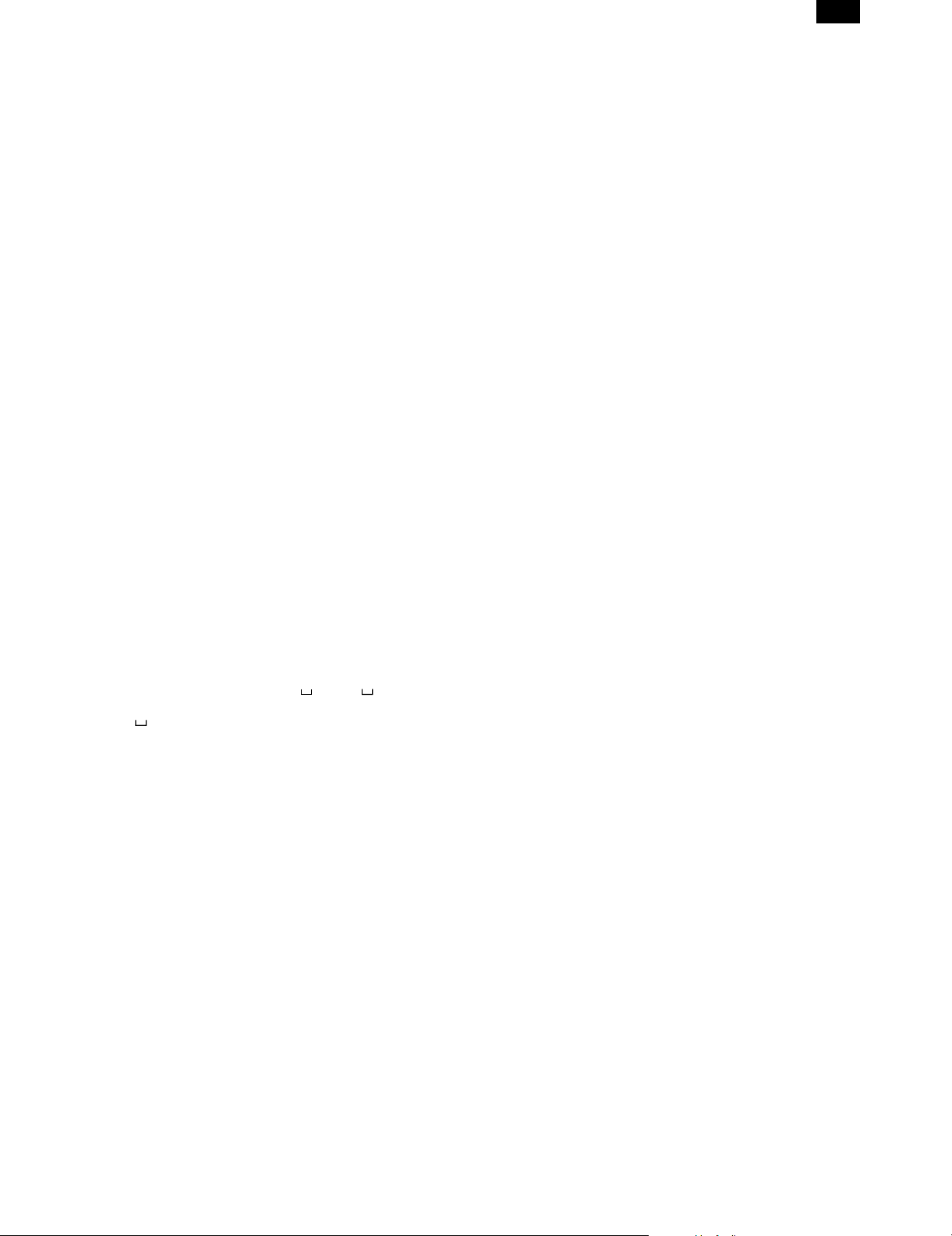
[7] FIRMWARE VERSION UP
1. Cases where flash memory rewriting is
required
In the following cases, the program in the printer control PWB flash
memory must be rewritten.
1) When a bug or other error is found
2) Data stored in the flash memory is destroyed or deleted.
3) When the flash memory is replaced.
2. Necessary tools
1) Computer (PC)
2) Parallel cable
3) Program data file (xxx.hex)
3. Procedure
1) Print the setup list to check the firmware version.
Use the operation panel of the copier to perform the following
procedure.
Offline → Environment setup → Test page print → Test page
output
2) Turn off the power and cancel write protect of the flash memory
on the printer control PWB.
Copier power OFF → Remove the printer control PWB. → Switch
the conn ectio n of jumpe r JP109 on the printer co ntrol P WB from
1-2 to 2-3. → Install the printer control PWB.
3) Connect the PC and the copier with the parallel cable.
4) Turn on the power
5) Execute SIM 67-14.
6) Download the program file.
(Note) Never turn off the power during download.
Set the PC to DOS mode → Check that the display shows
READY. → Then type > COPY xxx.hex LPT1:
and press the enter key.
( :space)
AR-PB2
The display is changed as shown below and the final display
shows OL. Then the simulation is completed.
READY → RECEIVE → ERASE → BLANK → WRITE →
VERIFY → OK
(Note) In case of an error, "NG" is displayed.
IN that case, press the interruption key to exit from SIM 67-12
menu.
If the PC still sends data, stop data sending.
Check the PC and the copier for any abnormality, and perform the above procedure again. It is requred 15 ∼ 30 min.
(Due to PC performance)
7) Print the setup list and check the firmware version.
8) Turn off the power and write-protect the flash memory on the
printer control PWB.
Copier power OFF → Remove the printer control PWB. → Switch
the conn ectio n of jumpe r JP109 on the printer co ntrol P WB from
1-2 to 2-3. → Install the printer control PWB.
9) Perform printing on the PC side and check that printing is per-
formed normally.
7 – 1
