Page 1
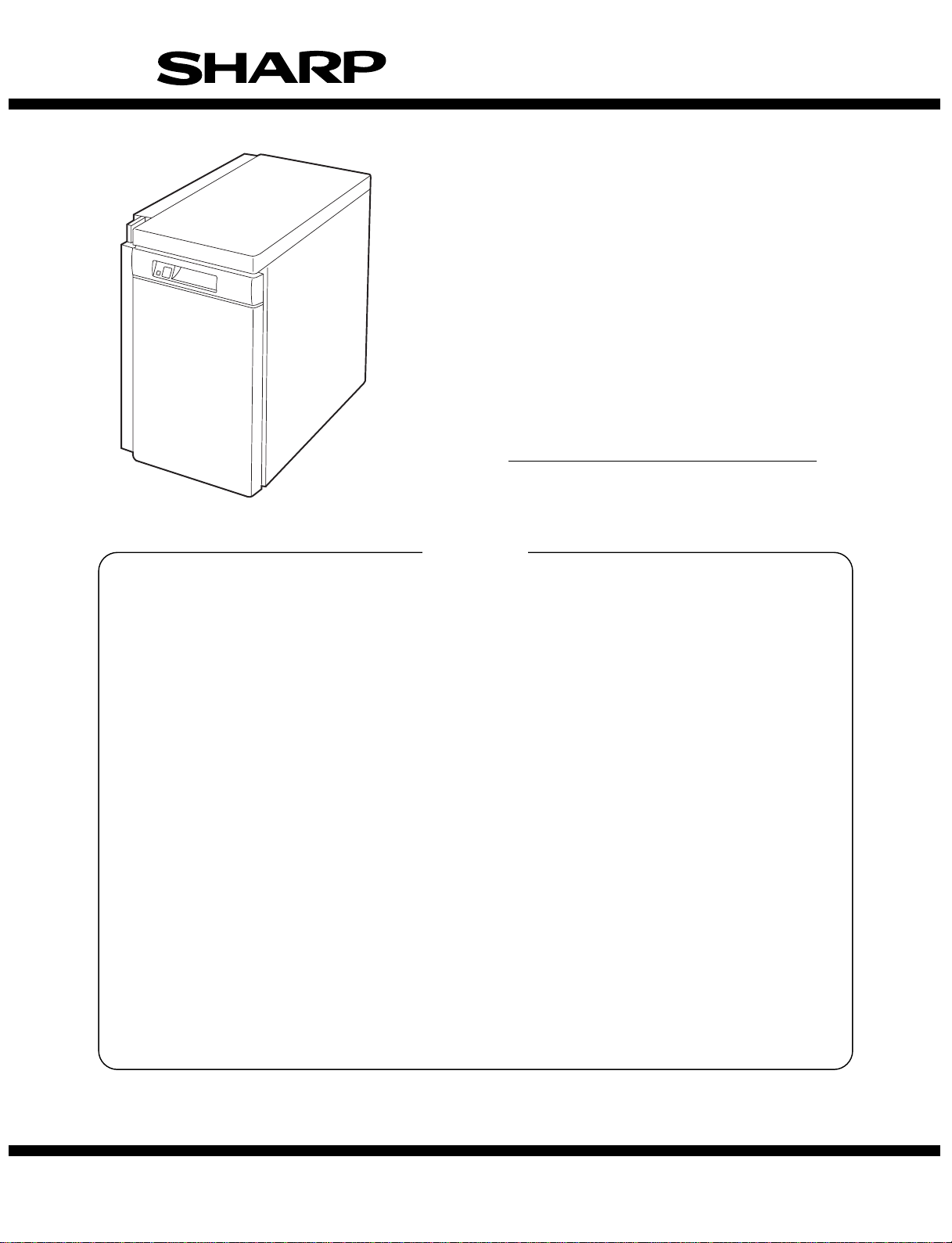
SERVICE MANUAL
CODE: 00ZARLC1//A1E
DIGITAL COPIER OPTION
LARGE-CAPACITY
PAPER FEED TRAY
MODEL AR-LC1
CONTENTS
[ 1 ] OUTLINE OF THE PRODUCT . . . . . . . . . . . . . . . . . . . . . . . . . . 1-1
[ 2 ] SPECIFICATIONS . . . . . . . . . . . . . . . . . . . . . . . . . . . . . . . . . . . 1-1
[ 3 ] UNPACKING AND INSTALLATI ON . . . . . . . . . . . . . . . . . . . . . . 3-1
[ 4 ] EXTERNAL VIEW AND INTERNAL CONSTRUCTION . . . . . . 4-1
[ 5 ] OPERATING PRINCIPLE . . . . . . . . . . . . . . . . . . . . . . . . . . . . . 5-1
[ 6 ] DISASSEMBLY AND REINSTALLATION . . . . . . . . . . . . . . . . . 6-1
[ 7 ] ADJUSTMENT . . . . . . . . . . . . . . . . . . . . . . . . . . . . . . . . . . . . . . 7-1
[ 8 ] MAINTENANCE . . . . . . . . . . . . . . . . . . . . . . . . . . . . . . . . . . . . . 8-1
[ 9 ] TROUBLESHOOTING . . . . . . . . . . . . . . . . . . . . . . . . . . . . . . . . 9-1
[10] WIRING DIAGRAM . . . . . . . . . . . . . . . . . . . . . . . . . . . . . . . . . 10-1
[11] EXPLANATION OF THE CIRCUITS . . . . . . . . . . . . . . . . . . . . 11-1
PARTS GUIDE
Parts marked with "!" is important for maintaining the safety of the set. Be sure to replace these parts with specified
ones for maintaining the safety and performance of the set.
This document has been published to be used
SHARP CORPORATION
for after sales service only.
The contents are subject to change without notice.
Page 2
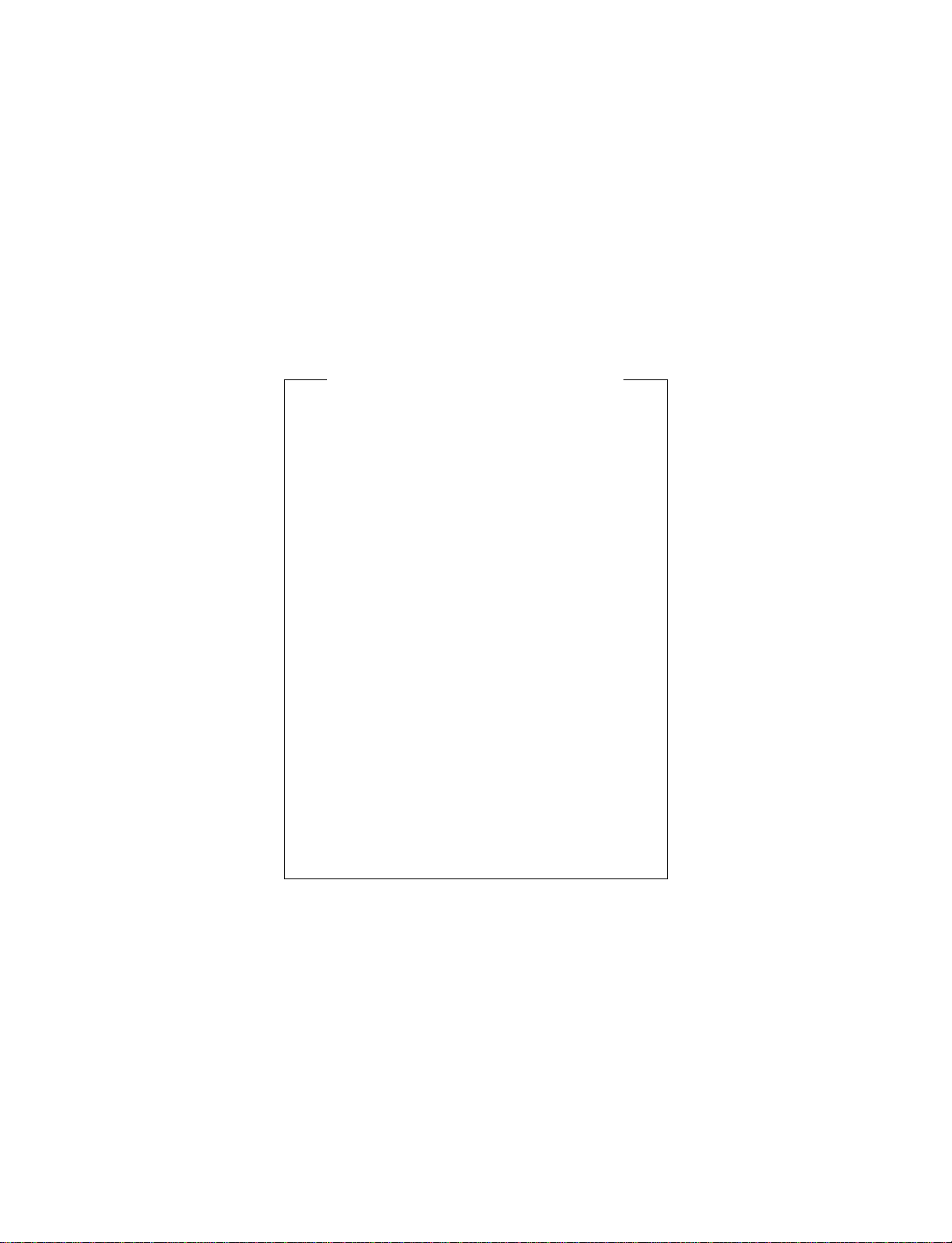
CAUTION FOR BATTERY REPLACEMENT
(Danish) ADVARSEL !
Lithiumbatteri – Eksplosionsfare ved fejlagtig håndtering.
Udskiftning må kun ske med batteri
af samme fabrikat og type.
Levér det brugte batteri tilbage til leverandoren.
(English) Caution !
Danger of explosion if battery is incorrectly replaced.
Replace only with the same or equivalent type
recommended by the manufacturer.
Dispose of used batteries according to manufacturer’s instructions.
(Finnish) VAROITUS
Paristo voi räjähtää, jos se on virheellisesti asennettu.
Vaihda paristo ainoastaan laitevalmistajan suosittelemaan
tyyppiin. Hävitä käytetty paristo valmistajan ohjeiden
mukaisesti.
(French) ATTENTION
Il y a danger d’explosion s’ il y a remplacement incorrect
de la batterie. Remplacer uniquement avec une batterie du
même type ou d’un type équivalent recommandé par
Mettre au rebut les batteries usagées conformément aux
(Swedish) VARNING
Explosionsfara vid felaktigt batteribyte.
Använd samma batterityp eller en ekvivalent
typ som rekommenderas av apparattillverkaren.
Kassera använt batteri enligt fabrikantens
le constructeur.
instructions du fabricant.
instruktion.
Page 3

[1] OUTLINE OF THE PRODUCT
This paper feed unit stores about 3300 sheets of A4- or B5-size
paper to save the trouble of adding paper when a large amount of
copies is to be taken.
Note: If this large-capacity paper feed unit is to be installed, it is
required to install an optional single-stage paper feed desk
(AR-DE1) or special desk (AR-DD1).
AR-DE2 AR-LC1
[2] SPECIFICATIONS
(1) Paper feed capacity
Paper feed capacity 3300 sheets (64 g/m2 or equivalent)
(2) Amount detection
Paper amount detection Provided (5-stage sensors including
empty detection)
Detector 0% (empty), ∼ 25%, ∼ 50%, ∼ 75%,
∼ 100%
Paper size detection None
(3) Paper size
Paper size A4/B5
Paper weight 56 ∼ 105 g/m2 (14 ∼ 28 lbs) (Same as
the copier’s paper feed section)
(4) Size switching
Switching to be performed by service personnel
(6) Dehumidifying heater
Yes/No Yes
ON/OFF switch ON/OFF by dehumidification heater
switch on the copier
(7) Factory setting
Factory setting paper
size
Plate display A4
A4
(8) Power supply
Power supply supplied by the copier
(DC 5 V, DC 24 V)
(9) Power consumption
Max. power consumption about 17.6 W
At stand-by about 1.2 W
(5) Size detection
Size detection Setting by simulation
(10) External view
External dimensions 325 (wide) × 536 (deep) × 572 (high)
mm
Weight about 32 kg
Case color Frosty gray
1 – 1
Page 4
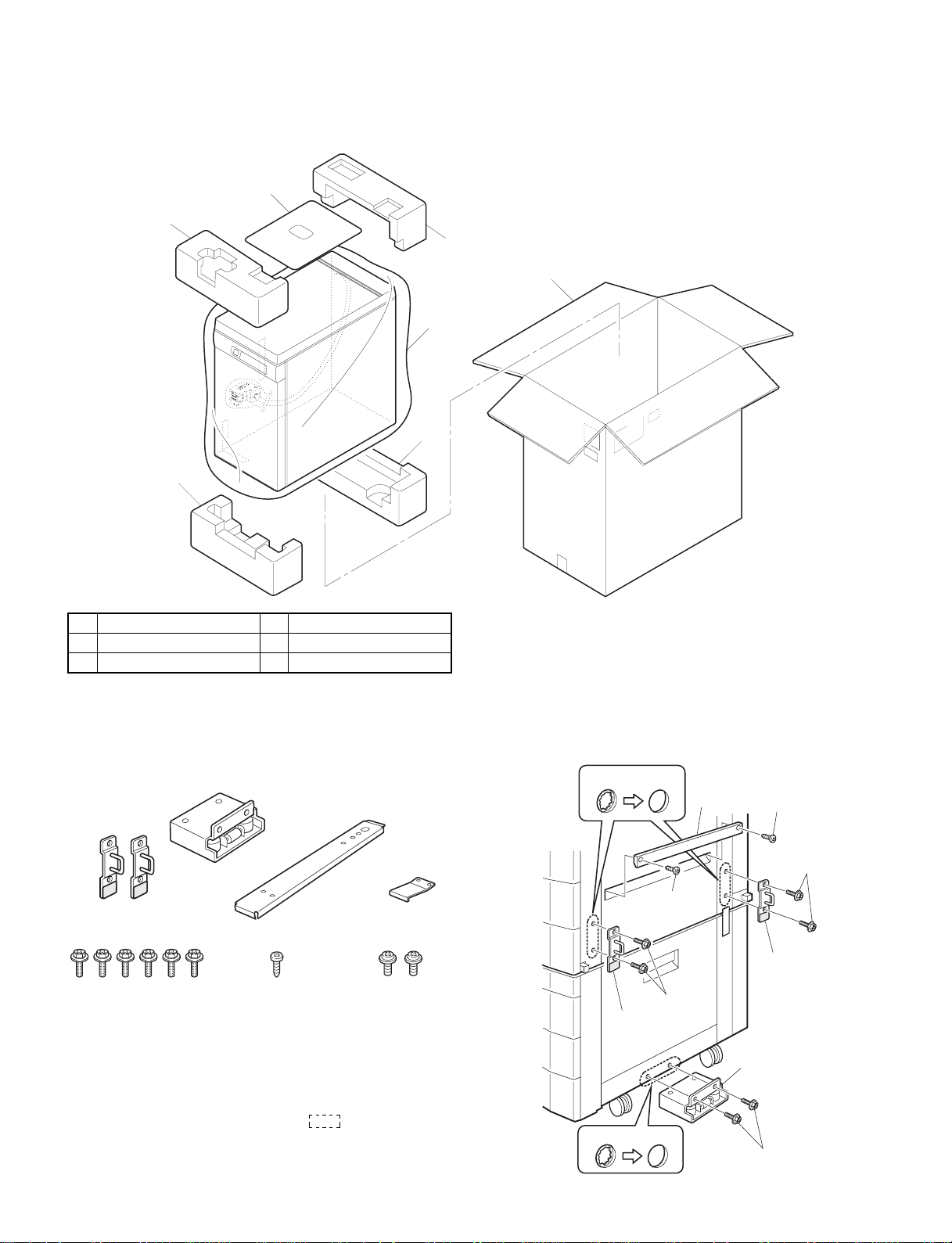
[3] UPACKING AND INSTALLATION
1. Unpacking
2
1
4
4
1
5
3
1 Upper cushion 2 Installation manual
3 LCC 4 Lower cushion
5 Packing case
2. Installation procedure
Parts included
Mounting plate
(1 pc.)
Upper mounting plates
(2 pcs.)
Screws A (6 pcs.)
Remove the power cord from the copier and then
perform the following procedure.
1. Mount the upper mounting plates and the mounting
plate.
Make 6 holes for mounting (indicated with ) on the copier and
lower part of the stand using a Phillips screwdriver, etc. and remove
burs using a flat-blade screwdriver, etc.Mount the upper mounting
plates using screws A (two for each plate).
Connecting plate
(1 pc.)
Screw B (1 pc.) Screws C (2 pcs.)
Securing plate
(1 pc.)
Then remove 2 screws from the LCC cover on the copier and remove
the LCC cover.
Hole for mounting
LCC cover
Screw
Screws A
Upper
mounting plate
Hole for mounting
Screw
Screws A
Upper
mounting plate
Mounting plate
Screws A
3 – 1
Page 5

2. Mount the connecting plate to the large capacity tray.
Note: Before mounting the connecting plate to the large capacity
tray, be sure to remove the 2 step screws for securing the
bottom plate.
Fit the connecting plate to the lower part of the large capacity tray
and mount the plate to the position indicated with A using screw B.
Screw B
• If the axis is flush with the rib:
Push the large capacity tray toward the copier.
Top view
Axis
Rib
Step screws
‚a
‚`
‚a
‚`
Connecting plate
3. Fit the connecting plate of the large capacity tray to
the mounting plate of the stand.
Insert the connecting plate into the mounting plate of the stand while
lifting the large capacity tray a little.
After insertion, move the large capacity tray away from the copier to
check that the tray is locked.While the tray is locked, mount the
securing plate using 2 screws C.
Connecting plate
• If the axis is not flush with the rib:
Loosen the 2 screws of the installation adjuster mounting plate located at the lower part of the large capacity tray and adjust as follows:
★ If the rib is to the right of the axis
Turn the knob clockwise to adjust.
After adjustment, tighten the 2 screws of the installation adjuster
mounting plate.
Top view
Axis
Rib
Screw
Mounting plate
Securing plate
1 2
Screws C
4. Check and adjust the height of the large capacity tray.
Move the large capacity tray toward the copier and adjust the tray
and check it so that the rib of the large capacity tray is flush with the
axis of the mounting plate which has been mounted to the copier as
shown in the figure.
★ If the rib is to the left of the axis
Turn the knob counterclockwise to adjust.
After adjustment, tighten the 2 screws of the installation adjuster
mounting plate.
3 – 2
Axis
Knob
Top view
Rib
Screw
Knob
Page 6
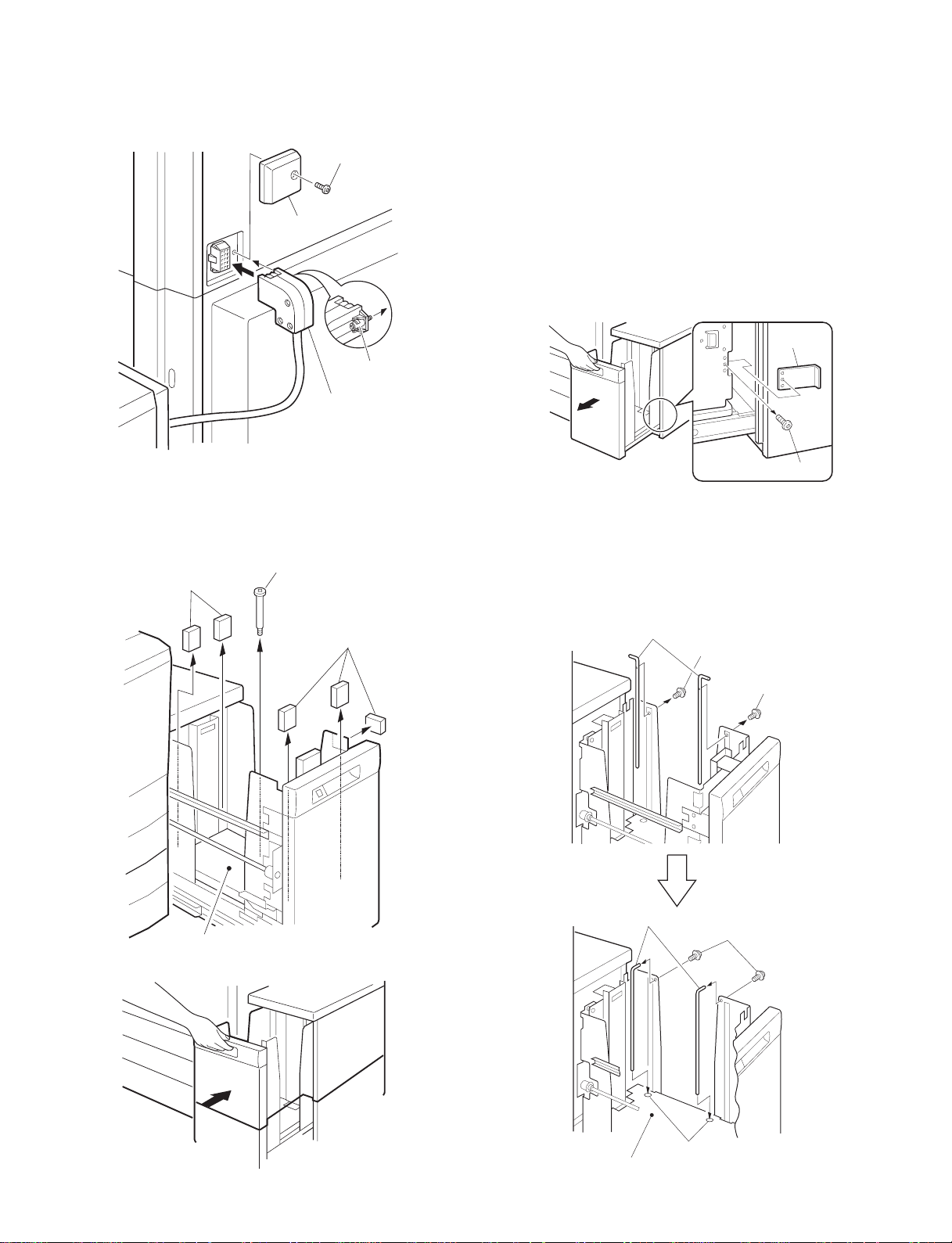
5. Connect the connector of the large capacity tray.
Remove the connector cover securing screw for connection of the
large capacity tray relay harness connector and remove the connector cover.Then connect the large capacity tray relay harness connector to the connector of the copier and tighten the screw on the connector to secure the connector.
Securing screw
Connector cover
Screw
Connector
To use the large capacity tray without changing the paper size from
the factory default setting:
★Proceed to step 12 of this installation manual.
At this time, insert the power plug of the copier to an outlet and turn
the power switch to the "ON" position.
★Factory default setting: A4 size
The paper size can be switched only to the B5 size.
To use the large capacity tray after changing the paper size from the
factory default setting:
7. Remove the stopper from the paper tray.
Pull out gently the paper tray until it stops and remove the stopper
securing screw located on the lower part of the right side to remove
the stopper.
Then pull out again the paper tray until it stops.
Stopper
6. Remove the feed table securing screw and securing
materials.
Pull out gently the paper tray of the large capacity tray until it
stops.Remove the feed table securing screw and 5 securing materials
which secure the feed table of the large capacity tray.
Feed table securing screw
Securing materials
Securing materials
Feed table
Push back gently the paper tray to its original position.
Securing screw
8. Switch the rear end shaft.
Remove each rear end shaft securing screw (blue) which secures the
rear end shaft to the right side in the paper tray and remove the 2
rear end shafts.
Then fit the lower part of each removed rear end shaft to the mounting hole of the feed table of the paper tray and secure the upper part
to the position with B5 indication using a securing screw (blue).
Rear end shafts
Securing screw (blue)
Securing screw (blue)
Rear end shafts
Securing screw (blue)
3 – 3
Feed table
Mounting holes
Page 7
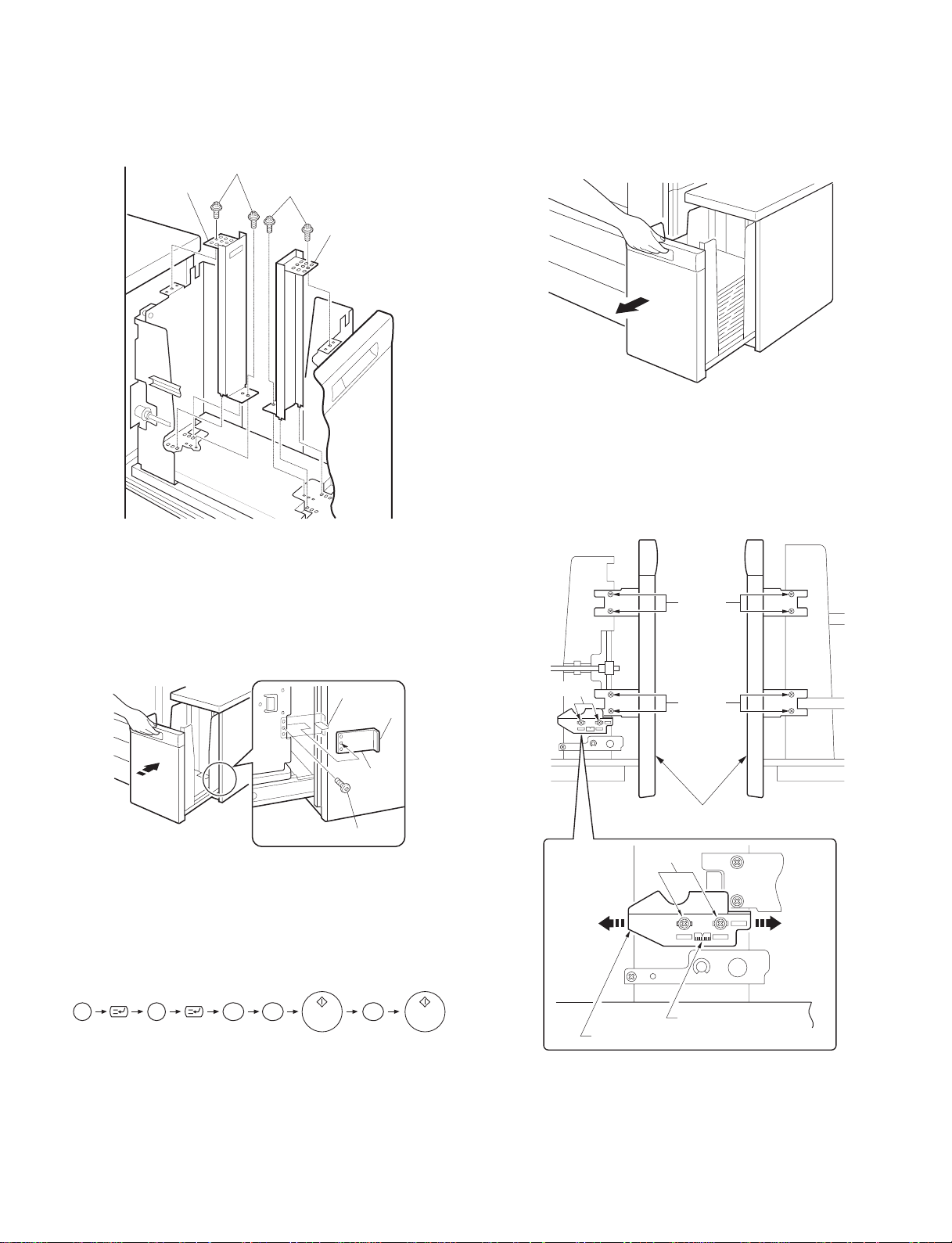
9. Switch the size of side plates F and R
Remove the screws which secure the upper and lower parts of side
plates F and R and remove side plates F and R.
Then fit the lower parts of side plates F and R to the position with B5
indication, position also the upper parts to the B5 size position, and
secure the plates using two screws (blue) for each plate.
Screws (blue)
Side plate R
Screws (blue)
Side plate F
12. Adjust the center position.
Since adjustment has been made at shipment, adjustment is basically
not needed. However, if the center should be displaced, adjust it
using the procedure below.
Make a copy. If the center is displaced as shown in Fig. 1 or Fig. 2,
pull out gently the paper tray until it stops.
Then, loosen the 2 screws at portion a which secure the tray lock
plate and the 8 screws at portion b (right and left sides) which secure
the tray cover unit to the frame and adjust the center position using
the procedure below.
10. Mount the stopper of the paper tray.
Push in the paper tray a little, mount the stopper which has been
removed in step 9, and secure it using the screw. At this time, check
that the pawl of the stopper is caught by the stopper block of the large
capacity tray.
Then push back gently the paper tray to its original position.
Paper size switching is complete here.
Stopper block
Pawl
Stopper
Screw
Insert the power plug of the copier to an outlet,
turn the power switch to the "ON" position and
then perform the following procedure.
11. Register the paper size.
• Register the paper size with the key operation of the copier.
Portion a
Direction A
Left side
Right side
Portion b
Portion b
Tray cover unit
Portion a
Direction B
P
2 6 2C
The LCC size selection window will be displayed in the message
display with the operation above.
Select the number of the size to be registered in the message display, enter the number using the keys on the operation panel and
press the OK key to register it.
Then turn the power switch to the "OFF" position and then to the
"ON" position again.
Scale (pitch in mm)
Tray lock plate
3 – 4
Page 8

• In case of Fig. 1:
Move the tray lock plate in direction A by the length of displacement,
tighten the 2 screws at portion a and then the 8 screws at portion b,
and make a copy again to check that the center is not displaced.
Fig. 1
Center line of paper
Center of image (first image)
• In case of Fig. 2:
Move the tray lock plate in direction B by the length of displacement,
tighten the 2 screws at portion a and then the 8 screws at portion b,
and make a copy again to check that the center is not displaced.
Fig. 2
Center line of paper
Center of image (first image)
3 – 5
Page 9

[4] EXTERNAL VIEW AND INTERNAL CONSTRUCTION
1. External view
1
1. Tray down button/lamp
The tray can be opened by pressing the button. Use this button when adding paper or paper jam occurs.
2. Main parts
123
4
5
6
7
8
9
No. Name No. Name
1 Transport roller 2 Paper feed roller
3 Hitching roller 4 Reversion roller
5 Tray 6 Lift-up unit
7 Encoder 8 Height adjustment unit
9 Caster
4 – 1
Page 10

PWB location
1
No Name Function and operation
1 Control PWB Controlling LCC
2 Tray switch PWB Tray lifting switch
2
Motor, clutch, solenoid, motor
3 LPFC
4 LPFS
1 LPFM
2 LLM
5 HT
Motor
No. Symbol Name Function and operation
1 LPFM Paper feed and transport motor Driving paper feed and transport systems
2 LLM Lift-up motor Driving tray lifting up
Clutch and solenoid
No. Symbol Name Function and operation
3 LPFC Paper clutch Driving paper clutch
4 LPFS Pick-up solenoid Operating pick-up roller
Motor
No. Symbol Name Function and operation
5 HT Dehumidifying motor Dehumidifying paper and preventing condensation of dew.
4 – 2
Page 11

Sensor, detector location
2 LLSW
4 LUD
3 LPED
1 LPFD
7 LTOD
5 LRES
6 LDD
No. Symbol Name Function and operation
1 LPFD Transport detector Detecting paper discharge
2 LLSW Upper limit lock switch Detecting tray upper limit lock (Shutting off motor as a safety device.)
3 LPED Paper detector Detecting the presence of paper
4 LUD Upper limit detector Detecting tray upper limit position
5 LRES Encoder sensor Controlling lifting up
6 LDD Lower limit detector Detecting tray lower limit position
7 LTOD Copier connection detector Detecting connection to copier
4 – 3
Page 12

[5] OPERATING PRINCIPLE
Lifting (no paper, descending from top to bottom)
Descending starts
1. Lift-up operation
When the copier is powered up, the main circuit checks the detection
state of each sensor. If the upper limit detector (LUD) is OFF, the
lift-up motor is turned on to elevate the tray till the position which
allows paper feed (upper limit detector ON).
1,2
3
4
LLMD
LLMU
LDD
30msec
LUD
100msec
3. Paper feeding
When copying is started, the transport motor (LPFM) starts. Then, the
pick-up solenoid (LPFS) and paper feed clutch (LPFC) turn on. When
the solenoid is turned on, the paper hitching roller is lowered to
contact the paper.
When the clutch is turned on, both the paper feed roller and the
hitching roller rotate to start paper feeding. The paper is sent through
the transport sensor (D) to the copier.
4
2
1 Upper limit detector (LUD)
2 Paper detector (LPED)
3 Paper tray
4 Lower limit detector (LDD)
Lifting (no paper, lifting from bottom to top)
Elevation starts
LLMD
LLMU
LDD
About 100 msec
LUD
Reversion starts
5msec
30msec
2. Lift-down op eration
If no paper is present after paper feed, the main circuit detects the
ON condition of the paper detector (LPED) and turns on the lift-up
motor to descend the tray till the position at which the lower limit
detector (LDD) turns on (the tray can be drawn out).
The tray switch PWB indication LED blinks while the tray is lifting or
descending.
1
3
1 Paper feed roller clutch (LPFC)
2 Paper hitching roller
3 Paper feed roller
4 Pick-up solenoid (LPFS)
Paper feed (Letter size, A4, B5)
Paper feed start signal reception
Job start signal reception
LPFM
LPFC
LPFS
3
2
4
Paper feed finish
signal transmission
Job END signal
reception
5 – 1
LPFD
Page 13

[6] DISASSEMBLY AND ASSEMBLY
1. Transport section (Paper feed roller) 2. Paper feed section
A. Paper feed unit
1)
2)
2)
3)
4)
2)
2)
6)
5)
2)
7)
5)
1)
1)
1)
2)
2)
1)
3)
1)
6 – 1
Page 14

B. Paper feed roller, take-up roller
2
C. Reverse roller
2)
1)
3)
2)
1)
3. Control PWB
1
rib
2)
3)
6)
4)
1)
5)
Note 1: When installing the paper feed roller, be careful of the install-
ing direction. … *1
Note 2: When installing the paper feed clutch, check that the clutch
stopper is caught by the pawl. … *2
6)
6 – 2
Page 15

4. Paper feed/transport motor
3)
2)
1)
5. Lift-up motor
2)
2)
1)
3)
2)
6 – 3
Page 16

[7] ADJUSTMENT
Lift-up motor (LLM) installing position adjustment
Install the motor so that the lift-up motor shaft comes to the center of
the insertion port of the lift-up motor installing plate shaft.
7 – 1
Page 17

[8] MAINTENANCE
Make sure to disconnect the phone line/communication cable from the copier before performing maintenance, because receiving the signal during
maintenance is dangerous.
1. Maintenance system tabl e
F: cleaning ★: lubricat ion ×: checking (cleaning, replacement or adjustment as required)
Unit name Name 80K 160K 240K 320K Remarks
Driving section Paper feed and transport gear ★★★★
Lift-up gear ★★★★
Transport section Transport roller FFFF
Paper guide FFFF
Paper feed section Paper feed roller ××××Replacement period (80K or 2 years)
Reversion roller ××××Replacement period (80K or 2 years)
Hitching roller ××××Replacement period (80K or 2 years)
Torque limiter ××××
2. Details of mainte na nc e
A. Driving section
1
2
No. Name Operation Cycle Remarks
1 Paper feed and transport gear Lubrication 80K
2 Lift-up gear Lubrication 80K
8 – 1
Page 18

B. Paper feed and transport section
1
2
1
5
3
6
4
No. Name Operation Cycle Remarks
1 Transport roller Cleaning 80K
2 Paper feed guide Cleaning 80K
3 Paper feed roller Check * 80K Replacement period (80K or 2 years)
4 Reversion roller Check * 80K Replacement period (80K or 2 years)
5 Hitching roller Check * 80K Replacement period (80K or 2 years)
6 Torque limiter Check * 80K Replacement period (80K or 2 years)
8 – 2
Page 19

[9] TROUBLESHOOTING
If a trouble occurs, check the cause of the trouble using the following
flow charts.
N: No Y: Yes
1. Troubl e code l ist
Trouble
code
U6 09 LCC lift motor trouble — LCC
20 LCC communication trouble — PCU
21 LCC transport motor trouble — LCC
22 LCC 24V power trouble — LCC
Trouble Remarks
2. Self-diagn ostics
Trouble
code
U6 09 Content LCC lift motor trouble
Detail LCC lift motor trouble
Cause Sensor defective
LCC control PWB defective
Gear broken
Lift motor defective
Check and
remedy
Check sensor operation with SIM4-2.
Check lift motor operation with
SIM4-3.
20 Content LCC communication trouble
Detail Communication trouble with LCC
Error at communication line test
when power is turned on or leaving
SIM.
Cause Connector: Defective connection of
harness or broken wire
LCC control PWB defective
Control PWB (PCU) defective
Control PWB (PCU) defective
Malfunction due to noise
Check and
remedy
Can be reset by turning on and off
power supply.
Check communication line connector
and harness.
21 Content LCC transport motor trouble
Detail LCC transport motor operation
trouble
Cause Motor lock
Motor speed error
Overcurrent to motor
LCC control PWB defective
Check and
remedy
Check transport motor operation with
SIM4-3.
22 Content LCC24V power supply error
Detail No power supply (24V) to LCC
Cause Connector: Harness connection
defective or broken wire
LCC control PWB defective
Power supply unit defective
Check and
remedy
Check power supply line connector
and harness.
Check for 24V at power supply unit
and LCC control PWB
* Displayed on the control panel of the copier
Details of trouble
Trouble
detection
A. LCC does not operate
A
Is interface
harness properly
connected?
Y
+5V between
CN-B-7 and 8 of
control PWB?
Y
+24V between
CN-B9 and 10 of
control PWB?
Y
Ready state after
setting paper?
Y
N
N
N
N
DB
Connect properly.
Check and if necessary
replace harness.
Check and if necessary
replace harness.
F
9 – 1
Page 20

B. Lift motor error C. Transport motor error
B
Is fuse blown out?
Y
Is load on motor
shaft normal?
Y
Is upper limit
sw on paper feed
UN turned on?
Y
Is harness
connected properly?
N
N
Replace fuse.
Check mechanical load
and driving system, and
remove any foreign matter.
N
Lower tray until upper
limit switch turns off.
Connect harness properly.
N
Check harness and if
necessary replace.
C
Is load on motor
shaft normal?
Y
Is harness
connected properly?
Y
Does motor rotate
even slightly?
Y
Check mechanical load
N
and driving system, and
remove any foreign matter.
Connect harness properly.
N
Check and if necessary
replace harness.
N
Is voltage applied to
motor connector?
N
Y
Y
Does motor rotate
even slightly?
Y
Is motor
encoder sensor
output normal?
Y
N
Check and if necessary
N
D
Check and if necessary
replace control PWB.
Is voltage
applied to motor
connector?
Y
replace motor.
Is motor encoder
output normal?
N
Y
N
Check and if necessary
Check and if necessary
replace control PWB.
replace motor.
D. Sensor error
D
Check for
sensor mounting.
Is harness connected
properly?
Y
Replace control PWB.
N
Check mounting and if
necessary replace harness.
9 – 2
Page 21

E. Clutch and solenoid error
F. No paper is fed
Is each load
properly installed?
Conductivity
between coils of
each load?
Conductivity
between connectors
and terminals?
Replace control PWB.
G. Paper jam
G
Y
Is improper
paper used?
Y
E
N
Check mounting and if
necessary replace.
Y
N
Replace clutch or solenoid.
Y
N
Check and if necessary
replace harness.
Y
F
Is paper feed
rollers contaminated
with paper dust?
Y
Does roller rotate?
Y
Does pick-up
roller drop at paper
feeding?
Y
Check mechanical load and
N
driving system. Remove any
foreign matter and clean.
N
C
N
E
Does
pick-up roller
rotate in paper feed
direction at paper
N
E
feeding?
Y
N
Use specified paper.
N
Is improper
paper used?
Use specified
paper.
Y
Replace control PWB.
Foreign matter
in paper path?
Y
Is transfer
sensor normal?
Y
Sheets are fed
one by one?
Y
Replace
control PWB.
N
Remove foreign
matter.
N
D
N
roller contaminated
separation roller.
Is paper feed
unit properly
assembled?
Y
Is separation
with paper
dust?
Y
Replace
N
feed unit and if
N
Check paper
necessary
replace.
Clean.
9 – 3
Page 22

[10] WIRING DIAGRAM
Copier
LRE
LDD
TRAY SW
PWB
LIFT
MOTO
CN-11
1
2
3
CN-12
1
2
3
BL
BR
GY
BL
PL
GY
CN-13
GY
3
LB
2
BR
1
CN-14
RD
1
GY
2
PK
3
G8
GY GY
G4 G3
CN-RL
WH
CN-HT
WH
CN-DT 12pin
1
2
6
11
3
7
8
9
10
4
5
12
12
12
LHT
WH
WH
CN-A
BL
22 5V(LRE)
BR
24 LRE/
GY
26 GND2(LRE)
BL
21 5V(LDD)
PL
23 LDD
GY
25 GND2(LDD)
PK
28 LCD/
LB
27 LDSW/
BR
29 LLED
RD
3LLM+
PK
4LLM-
G1
LCC
CONTROL
PWB
83
BR
1
PLLBBR
2
4
TXD-LCC
RXD-LCC
DSR-LCC
CN-B
PKRDGY
3
5
DTR-LCC
RES-LCC
91051112467
BL
GY
75V8
9
10
24V
GND2
GND1
CN-A
CN-C
BL
95V(LUD)
BR
11LUD/
GY
13GND2(LUD)
BL
105V(LPED)
PL
12LPED/
GY
14GND2(LPED)
RD
124Vout
RD
224V(LLSW)
RD
524V(LPFC)
PK
6LPFC/
RD
724V(LPFS)
LB
8LPFS/
BL
155V(LPFD)
BR
17LPFD/
GY
19GND2(LPFD)
BL
165V(LTOD)
BR
18LTOD/
GY
20GND2(LTO)
BL
15V
BR
2RE
PL
3HU
LB
4HV
PK
5HW
GY
6GND1
PL
7U
LB
8V
PK
9W
1
2
3
4
5
6
7
8
9
10
11
12
CN-FT 3pin
1
2
3
CN-3CN-KT 12pin
3
2
LUD
1
CN-4
3
LPED
2
1
LLSW
CN-1 CN-2
CN-5
1
2
CN-6
1
2
CN-7
1
3
2
CN-8
1
2
3
LPFC
LPFS
LPFD
LTOD
CN-10
4
6
3
2
1
5
9
8
7
LPFM
10 – 1
Page 23

Control circuit
Block diagram
Copier
VCC
GND2
+24V
GND1
FG
RXDTXDDSRDTRRES-
Communication
buffer circuit
8MHz
Xtal
Power supply
monitoring unit
24V
Power supply
10 V circuit
10V
CPU(H8/3294)
Operation unit
Large-capacity tray control PWB
Large-capacity tray
24V
Lift motor drive
circuit
Solenoid drive
circuit
LED lighting circuit
Sensor input
circuit
Transfer motor
drive circuit
10V
Upper limit sw (LLSW)
Lift motor (LLM)
Paper amount detection
sensor (LRE)
Paper feed clutch (LPFC)
Paper feed solenoid (LPFS)
LLED
Cassette detection line (LCD)
Upper limit detection sensor (LUD)
Lower limit detection sensor (LDD)
Paper detection sensor (LPED)
Paper delivery detection sensor
(LPFD)
Copier connection sensor
Door open switch (LDSW)
Transfer motor (LPFM)
10 – 2
Page 24

[1 1] EXPLANATION OF THE CIRCUITS
1. Operation
(1) Communication buffer circuit
On the communication buffer circuit, signals are input and output by the transistor array TD62504 (IC02).
+5V
CN-B-1
CN-B-3
CN-B2
CN-B-4
TXD-LCC
DTR-LCC/
RXD-LCC/
DSR-LCC/
D01 D02 D07 D08
1SS133 x 4
D04 D05 D09 D10
1SS133 x 4
4.7K x 2
4.7K x 4
IC02C
314
TD62504F
IC02B
215
TD62504F
IC02E
12 5
TD62504F
IC02G
10 7
TD62504F
CPU(IC01)
2
P51/RXD
6
P46/CLK
1
P50/TXD
3
P52/SCK
Signal name Logic
DSR-LCC
DTR-LCC
TXD-LCC
RXD-LCC
H: Request for communication
L: No request for communication
H: Communication allowed
L: Communication inhibited
H: Normal
L: Start bit
H: Normal
L: Start bit
(2) Sensor input circuit
The sensor signals used by LCC are connected directly to the input port of the IC02. LPFD is provided with a static electricity noise protective diode
which protects against static electricity from the paper transport section. The other sensors has the same circuit configuration as the LPED.
+5V
CPU
(IC01)
P21/A9
P22/A10
P20/A8
38 LPFD
37 LDD
39 LPED
1SS133
R79
10K
R80
10K
R78
10K
1SS133
D23
D24
R94
R95
22K
22K
C14 C15 C16
BR04
4.7K
1000P x 3
LPFD
LDD
LPED
CN-A-17
CN-A-23
CN-A-12
(3) Upper limit switch
A limit switch is provided to protect the LCC If it fails to operate normally. If the tray exceeds the upper limit sensor (LUD) position, the switch is
turned on to shut off the power of the lift motor.
LCC control PWB
Upper limit switch
Lift motor
11 – 1
24V
24V(LLSW)
LLM+
LLM-
Lift motor
drive circuit
Page 25

(4) Solenoid and clutch drive circuit
The solenoids and clutches are driven by a Darlington transistor array TD62004AP with 7-circuit clamp diode. LPFS is turned on when the CPU’s
port output is at H. LPFC has the same circuit.
+24V
9A12004B
SOL
CPU(IC01)
P10/A0
48 LPFS
10.5K
LPFS/
CN-A-8
7.2K
3K
(5) Lift motor drive circuit
The tray height is adjusted according to the size of the paper mounted on the paper feed tray. The lift motor controls the rotational direction
(CW/CCW) with the control signals (LLMU, LLMD) from the CPU. The circuit forms a bridge circuit with STA457C to allow the CW/CCW control.
A fuse (F01) is provided to protect the motor against shorting or overload.
IC04C
314
ULN2004A
IC04D
413
ULN2004A
CPU port
LLMU
LLMD
Lift motor
1-E4
1-E4
LLMD LLMU
Forward rotation (UP) L H
Forward rotation (DOWN) H L
OFF L L
R34 1K
R35 1K
D20
R36 1K
R37
D21
1SS133x2
IC07
7
2
STA457C
1
2
7
3
3
1
8
1K
8
4
4
6
9
9
6
5
51010
R38
R39
10K
10K
F01
1.25A/120V
T1.0A/250V
R40
3.9K
(1/4W)
C31
0.1uF
LLM+
LLM-
+24V(LLSW)
CN-A-3
CN-A-4
Suppose that both LLMD and LLMU become H level at the above circuit. If LLMU becomes H first, the STA457C pin 3 become H, IC04 pin 13
through IC07 pin 6 become H due to diode D20. Even if LLMU is at H and LLMD at H on the port, STA457C pin 1 is at L and pin 6 at H, thus no
conduction of STA457C is achieved.
(6) Transport motor drive circuit
+10V
R19
CN-C-3
CN-C-4
CN-C-5
CN-C-2
IC12A
2.7K
116
TD62504F
IC12B
215
TD62504F
IC12C
314
TD62504F
+5V
R15
D25
RD18FB1
R14
2.2K
2.2K
IC05
1
2
4
3
5
6
8
+10V
10
C21
0.1U
RE
1-D2
+10V
IN1
IN2
IN3
IN4
IN5
IN6
VCC
VREF
UPC1246C
OUT1
OUT3
OUT5
OUT6
OUT4
OUT2
REVERSE
DIR
11
12
13
14
15
16
7
9
GND
1-D2
10K
R16
10K
R17
10K
R18
IC12D
R77
10K
413
TD62504F
PWM
1-D2
R86
+5V
1.2K
+24V
R90
1K(1/4W)
R32
1K(1/4W)
D22
RD11EB
R87
R88
1.2K
C29
0.1U
1.2K
+24V
+5V
R85
2.2K
FR01
100(1/4W)
Q02
2SC1472K
C30
0.1U
2
3
4
BR15
2.2K X 3
R76
10K
HU
HV
HW
RE/
C17 C19
C18 C20
1000P X4
IC04E
12
5
ULN2004A
IC04F
11
6
ULN2004A
IC04G
710
ULN2004A
BR07
R20
R21
R22
R23
R24
R25
2
2.2K
3
2.2K
4
2.2K
1K x3
BR08
4
680
3
680
2
680
C22 C23 C24
1K x3
0.1U X3
C26
0.1U
IC06
2
IA1
8
IB1
9
IC1
1
VCC
3
OA
7
OB
10
OC
5
GND
12
GND
11
IC2
6
IB2
4
IA2
SLA6012
+10V
+5V
R27
2.4K
R28
200
R29
R26
360
0.22
/1W
8
IC09A
3
+
1
2
LM393
4
C27
0.1U
The motor drive circuit is composed of IC05 motor ICs (IC12, IC04 and IC06). When the PWM signal output from the CPU made at H level, the
transistor inside the IC06 turns on to supply current to the motor to start the motor. As the motor is started, hole signals (Hu, Hv, Hw) inside the
motor switch the input of IC05, while the output switches the transistor inside IC06. The motor thus starts rotating under non-control state.
When the motor rotates, the speed signal (RE) is output from the motor. The signal is taken into the CPU. If the motor speed is slow, the RWM
signal On duty is increased to increase the speed; if the motor speed is high, the PWM signal On duty is decreased to maintain the required speed.
As the current flowing to the motor becomes large, the input voltage at the minus side of the IC09 rises. If the voltage exceeds the plus-side input
voltage, output voltage at IC09 becomes at L level, leading in the PWM signal to turn off the transistor of IC07 so that the current to the motor is cut
off. (setting: 3A).
11 – 2
C34
0.1U
+
C25
100U/35V
D17 D18 D19
+24V
ISR124-400 X3
U
CN-C-7
V
CN-C-8
W
CN-C-9
Page 26

(7) 24V power detection line
The line monitors 24V power. If the 24V power fed from the copier is not 24V, the level becomes L and the 24V power error is sent to the copier.
24V
R04
22K
55
P36/D6
R05
4.7K
(8) Cassette detection line
This line has the same circuit as each sensor. When the LCC cassette door is opened, the CPU becomes at H level; when the door is closed, the
line is connected to GND and the CPU becomes at L level.
5V
P26/A14
33
R84
10K
(9) LED lighting circuit
This is the LED lighting circuit for the cassette door switch.
5V
BR04
2.2K
P27/A15
32
IC12E
TD62504F
BR04
4.7K
1000p
R03
220(1/4W)
Drawer connector
LED
When the CPU outputs the L signal, the LED comes on.
11 – 3
Page 27

12345678
11 – 4
COUGAR - LCC MAIN PWB
D
+5V
D01 D02 D03
+24V
GND1
+5V
GND2
1SS133x6
C01
C03
D04 D06
+
C02
47U/35V
+
C04
47U/35V
C05
D05
+24OUT
+24V
0.1U
+5V
0.1U
+24V(LLSW)
TXD-LCC
CN-B-1
DTR-LCC/
CN-B-3
RES-LCC/
CN-B-5
LRE/
CN-A-24
C
CN-B-2
CN-B-4
RXD-LCC/
DSR-LCC/
B
+24V
CN-B-09
GND1
CN-B-10
+5V
CN-B-7
CN-B-8
GND2
CN-B-6
A
CN-A-2
+24V(LLSW)
0.1U
CN-A-1
C35
1SS133x2
CN-C-6
0.1U
+5V
D07 D08
D09
D10
+24V
+5V
BR01
4.7KX7
1SS133x2
+5V
6
7
8
5
2
4
3
IC02
3
O3
I3
2
O2
I2
1
O1
I1
4
O4
I4
7
O7
I7
5
I5
O5
6
I6
O6
GND8NC
TD62504F
X1 8.00MHz
CN-A-5
CN-A-7
CN-A-9
CN-A-10
CN-A-16
CN-A-22
CN-C-1
CN-A-13
CN-A-14
CN-A-19
CN-A-20
CN-A-25
CN-A-26
+24V
R04
R91
22K
22K
R05
R92
4.7K
4.7K
+5V
14
6
15
7
16
8
13
5
10
2
12
11
9
BR02
4.7KX7
C09
4
3
C07
+
+5V
0.1U
RXD-LCC
TXD-LCC
DSR-LCC
4.7K X 3
R41
R42
R43
RES-LCC
C08
47U
0.1U
R01
10K
IC01
H8/3294 FP-64A
1
2
3
4
/NMI
5
VCC
6
7
/STBY
8
9
XTAL
10
EXTAL
MD1
11
MD0
12
AVSS
13
N.C
14
15
N.C
16
N.C
R93
R89
P50/TXD
P51/RXD
P52/SCK
/RES
/NMI
VCC
/STBY
VSS
XTAL
EXTAL
MD1
MD0
AVSS
P70/AN0
P71/AN1
P72/AN2
4.7K X 10
10K
10K
DTR-LCCDTR-LCC
/24VM
LCD2
YOBI
LRELRE
N.C
N.C
N.C
N.C
N.C
N.C
64
63
P47//WAIT
P60/FTCI/TMCI0
P63/FTIB/TMRI0
P64/FTIC/TMO0
P61/FTOA
P62/FTIA
P73/AN3
P74/AN4
P75/AN5
P76/AN6
P77/AN7
AVCC
173218192021222324252627282930
SW1-2
SW1-1
SW1-4
SW1-3
PWM/
SW2
N.C
DIR
N.C
RE
VCC
R45RR46
R47
R48
R49
R50
R44
+5V
BR04
4.7K X 5
IC04A
16
1
ULN2004A
IC04B
15
2
ULN2004A
+5V
R94
R95
22K
22K
C15
C14
1000P X2
6
5
4
3
2
C12C10 C11
+5V
R03
220(1/4W)
+5V
R96
R97
LPFSLPFS
LPFC
LPFC
R66
R65
R64
R63
R62
R61
R59
R58
R57
R56
R55
N.C
P66/FTOB/TMRI1
P65/FTID/TMCI1
N.C
R75
4.7K X 11
N.C
N.C
N.C
N.C
49
P30/D0
P31/D150P32/D251P33/D352P34/D453P35/D554P36/D655P37/D756P40//ADTRG//IRG57P41//IRQ158P42//IRQ059P43//RD60P44//WR61P45//AS62P46/CLK
LPFS
48
P10/A0
LPFC
47
P11/A1
N.C
46
P12/A2
45
P13/A3
44
P14/A4
43
P15/A5
42
P16/A6
41
P17/A7
40
VSS
39
P20/A8
38
P21/A9
37
P22/A10
36
P23/A11
35
P24/A12
P67/TMO1
N.C
R51
34
P25/A13
33
P27/A15
P26/A14
VCC
31
N.C
LLED/
VCC
R52
+5V
R
=
4.7K
LLMU
LLMD
N.C
N.C
N.C
LPED
LPFD
LDD
LUD
LDSW
LTOD
LCD1
R72
R73
R74
4.7K X 4
R54
PWM/
2-C2
DIR
2-B2
2-B2
RE
+5V
IC12F
6
TD62504F
IC12G
7
TD62504F
R79
10K
R80
10K
R78
10K
R81
10K
R82
10K
R83
10K
R84
10K
+5V
R02
IC12E
2.2K
512
TD62504F
11
10
D23
D24
C13
220(1/4W)
220(1/4W)
1SS133
1SS133
C16
LCD2
LPFS/
LPFC/
LLMU
LLMD
1000P X5
LPFD
LDD
LPED
LUD
LDSW
LTOD
LCD1
LLED
2-C2
2-C2
CN-A-30
D
CN-A-8
CN-A-6
LLMU
LLMD
CN-A-17
CN-A-23
C
CN-A-12
CN-A-11
CN-A-27
CN-A-18
CN-A-28
B
CN-A-29
CN-A-15
CN-A-21
A
8 7 6 5 4
3
2 1
Page 28

COUGAR - LCC MAIN PWB
12345678
11 – 5
D
+10V
R19
IC12A
2.7K
116
TD62504F
IC12B
215
TD62504F
IC12C
R77
10K
IC04C
IC04D
ULN2004A
ULN2004A
314
TD62504F
IC12D
413
TD62504F
R34 1K
R35 1K
C
D25
RD18FB1
+5V
1-D2
R86
R90
1K(1/4W)
R32
1K(1/4W)
D22
RD11EB
C29
0.1U
R87
R88
1.2K
HU
CN-C-3
HV
CN-C-4
HW
CN-C-5
RE/
CN-C-2
C18 C20
C17 C19
1000P X4
+24V
B
1.2K
1.2K
+24V
+5V
R85
2.2K
FR01
100(1/4W)
Q02
2SC1472K
C30
0.1U
+5V
2
3
4
BR15
2.2K X 3
R76
10K
+10V
+10V
RE
2.2K
R15
R14
2.2K
IC05
1
IN1
2
IN2
4
IN3
3
IN4
5
IN5
6
IN6
8
VCC
10
VREF
C21
UPC1246C
0.1U
OUT1
OUT3
OUT5
OUT6
OUT4
OUT2
REVERSE
GND
DIR
1-D2
LLMU
LLMD
11
12
13
14
15
16
7
9
1-E4
1-E4
10K
R16
10K
R17
10K
R18
PWM
1-D2
314
413
D20
D21
IC04E
512
ULN2004A
IC04F
611
ULN2004A
IC04G
10
7
ULN2004A
2
R36 1K
1
2
7
1
R37
1K
6
6
5
51010
1SS133x2
7
3
8
4
9
R20
R21
R22
R23
R24
R25
IC07
STA457C
3
8
4
9
R40
3.9K
(1/4W)
2.4K
F01
IC06
2
IA1
8
IB1
9
IC1
1
VCC
3
OA
7
OB
10
OC
5
GND
12
GND
11
IC2
6
IB2
4
IA2
SLA6012
+10V
+5V
R27
R29
360
C31
0.1uF
0.1U
8
IC09A
3
+
1
2
LM393
C34
4
C27
LLM+
LLM-
0.1U
+24V(LLSW)
CN-A-3
CN-A-4
BR07
2
2.2K
3
2.2K
4
2.2K
1K x3
BR08
4
680
3
680
2
680
C22 C23 C24
1K x3
0.1U X3
R28
200
R26
C26
0.1U
R38
10K
0.22
/1W
1.25A/120V
T1.0A/250V
R39
10K
+
C25
100U/35V
D17 D18 D19
+24V
ISR124-400 X3
U
CN-C-7
V
CN-C-8
W
CN-C-9
D
C
B
+24V
IC04
9
A
8
8 7 6 5 4
IC12
9
N.C
8
IC09B
5
+
7
6
LM393
3
2 1
A
Page 29

COUGAR - LCC MAIN PWB
12345678
11 – 6
D
CN-A (B30B-PHDSS) CN-B (B10B-PHDSS)
1
2
10
4
6
8
RXD-LCC
DSR-LCC
GND2
GND2
GND1
2
24V(OUT)
LLM+
24V(LPFC)
24V(LPFS)
5V(LUD)
LUD/
GND2(LUD)
5V(LPFD)
C
LPFD/
GND2(LPFD)
5V(LDD)
LDD/
GND2(LDD)
LDSW/
LLED/
1
34
11
13 14
17 18
21 22
25 26
29 30
65
87
109
12
1615
2019
2423
2827
24V(LLSW)
LLMLPFC/
LPFS/
5V(LPED)
LPED/
GND2(LPED)
5V(LTOD)
LTOD/
GND2(LTOD)
5V(LRE)
LRE/
GND2(LRE)
LCD1/
LCD2/
TXD-LCC
DTR-LCC
RES-LCC
5V
24V
3
5
7
9
CN-C (B9B-EH-A)
5V
RE/
HU
HV
HW
GND2
U
V
W
1
2
3
4
5
6
7
8
9
B
D
C
B
A
8 7 6 5 4
3
2 1
A
Page 30

q
COPYRIGHT C 1998 BY SHARP CORPORATION
All rights reserved.
Printed in Japan.
No part of this publication may be reproduced,
stored in a retrieval system, or transmitted,
in any form or by any means,
electronic, mechanical, photocopying, recording, or otherwise,
without prior written permission of the publisher.
SHARP CORPORATION
Printing & Reprographic Systems Group
Quality & Reliability Control Center
Yamatokoriyama, Nara 639-1186, Japan
1998 May Printed in Japan S
