Sharp AL-1451,1451 - AL B/W Laser Operation Manual
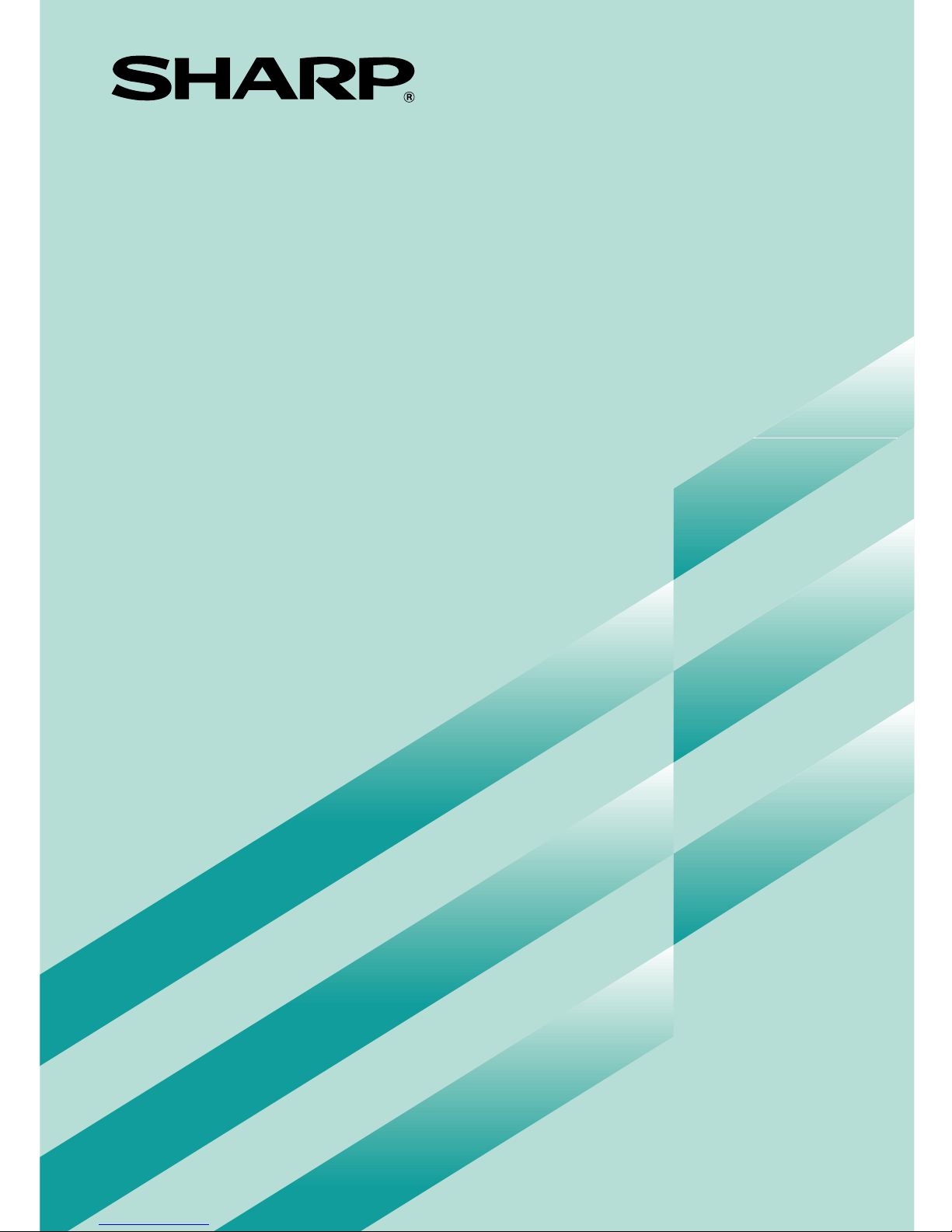
Digital Laser Copier/Printer
Operation Manual
MODEL
AL-1451
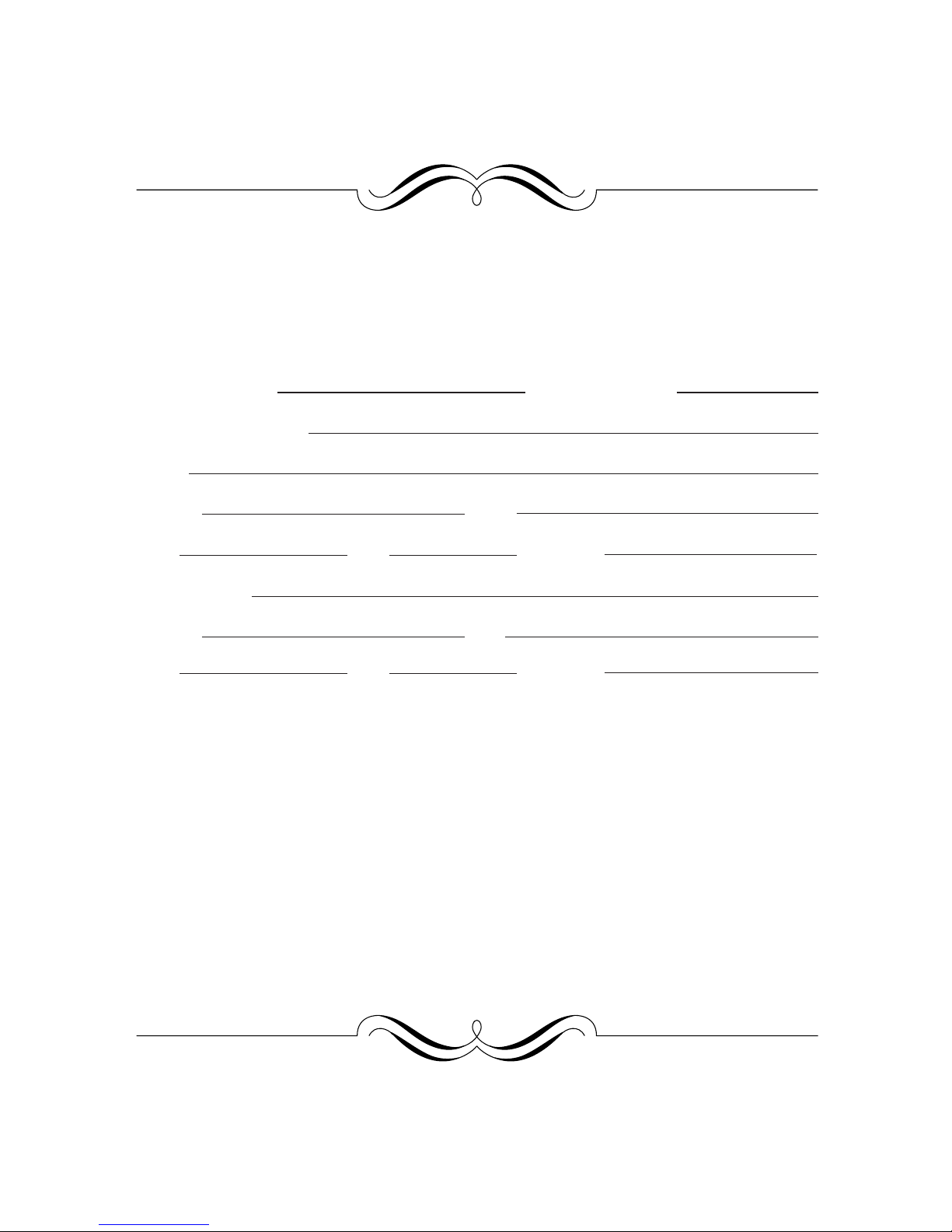
FOR YOUR PROTECTION...
To aid in reporting this compact copier in case of loss or theft, please record below the model
number and serial number located on the back of the unit. We also suggest you record all the
information listed and retain for future reference.
MODEL NUMBER SERIAL NUMBER
DATE OF PURCHASE
Dealer
Address City
State Zip Telephone
Service Station
Address City
State Zip
Telephone
To obtain service, or to obtain product literature, accessories, or
supplies,
please call 1-(630)378-3590 in the USA
or 1-877-SHARP-CC (toll free)/905-568-7140 in Canada.
For customer assistance, please visit http://www.sharp-usa.com
(for USA) or http://www.sharp.ca (for Canada) on the World Wide
Web or call 1-(630)378-3590 (for USA).
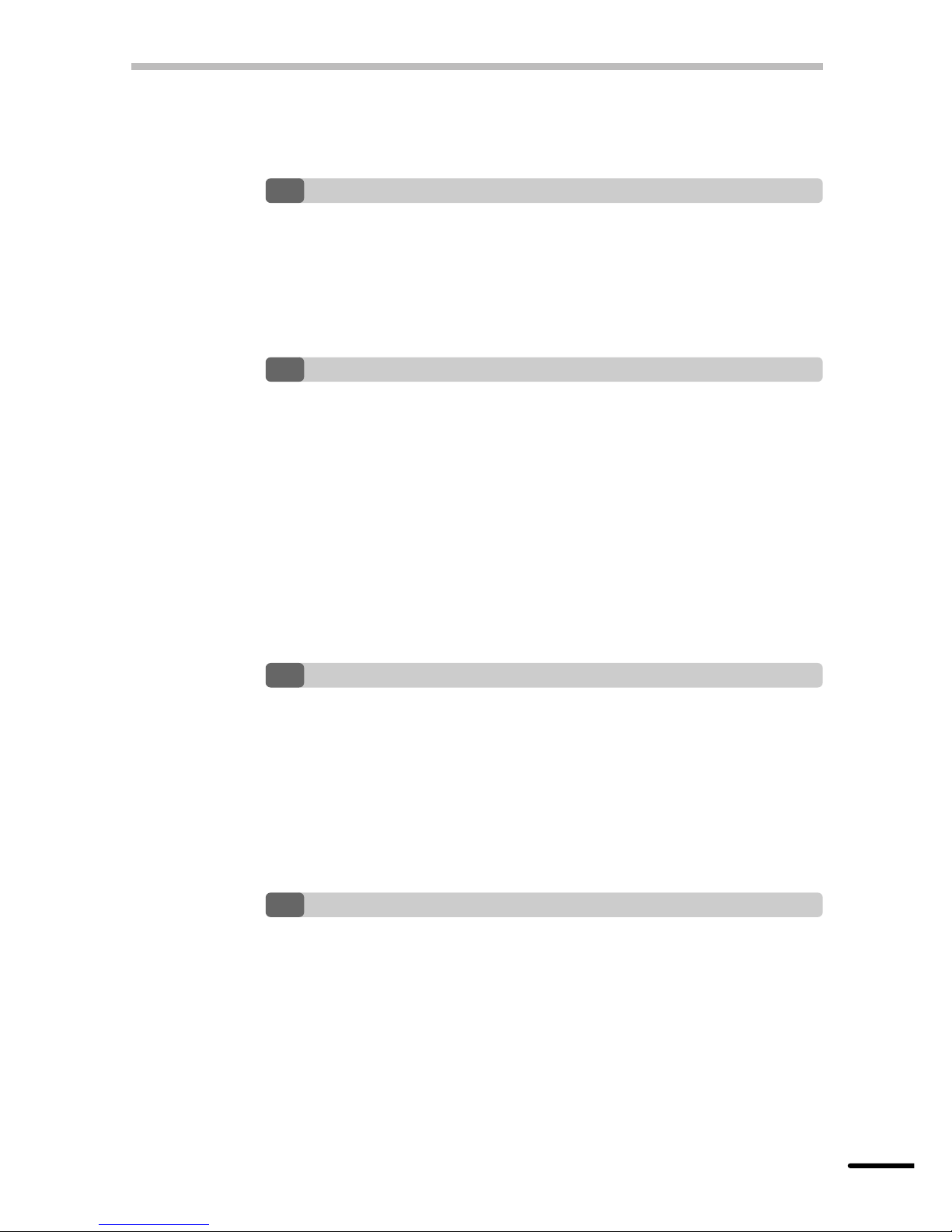
1
CONTENTS
1 GETTING STARTED
INTRODUCTION 3
CAUTIONS 3
MAIN FEATURES 4
PART NAMES 6
OPERATION PANEL 7
2 INSTALLATION
COPIER INSTALLATION 8
CAUTIONS ON HANDLING 9
CHECKING PACKED COMPONENTS AND ACCESSORIES 10
UNPACKING 10
REMOVING PROTECTIVE PACKING MATERIALS 11
INSTALLING THE TD CARTRIDGE 12
LOADING COPY PAPER (installing the paper tray) 13
POWER TO COPIER 15
POWER ON 16
– Initial settings of operation panel 16
3
MAKING COPIES
PAPER 17
NORMAL COPYING 18
– Stream feeding mode 20
EXPOSURE ADJUSTMENT/PHOTO COPYING 20
REDUCTION/ENLARGEMENT/ZOOM 21
BYPASS FEED (special paper) 22
TWO-SIDED COPYING 23
4
SPECIAL FUNCTIONS
DESCRIPTION OF SPECIAL FUNCTIONS 24
TONER SAVE MODE 24
USER PROGRAMS (power save modes, auto clear time,
stream feeding mode) 25
– Setting the power save modes, auto clear time, and
stream feeding mode 25
DISPLAYING TOTAL NUMBER OF COPIES 26
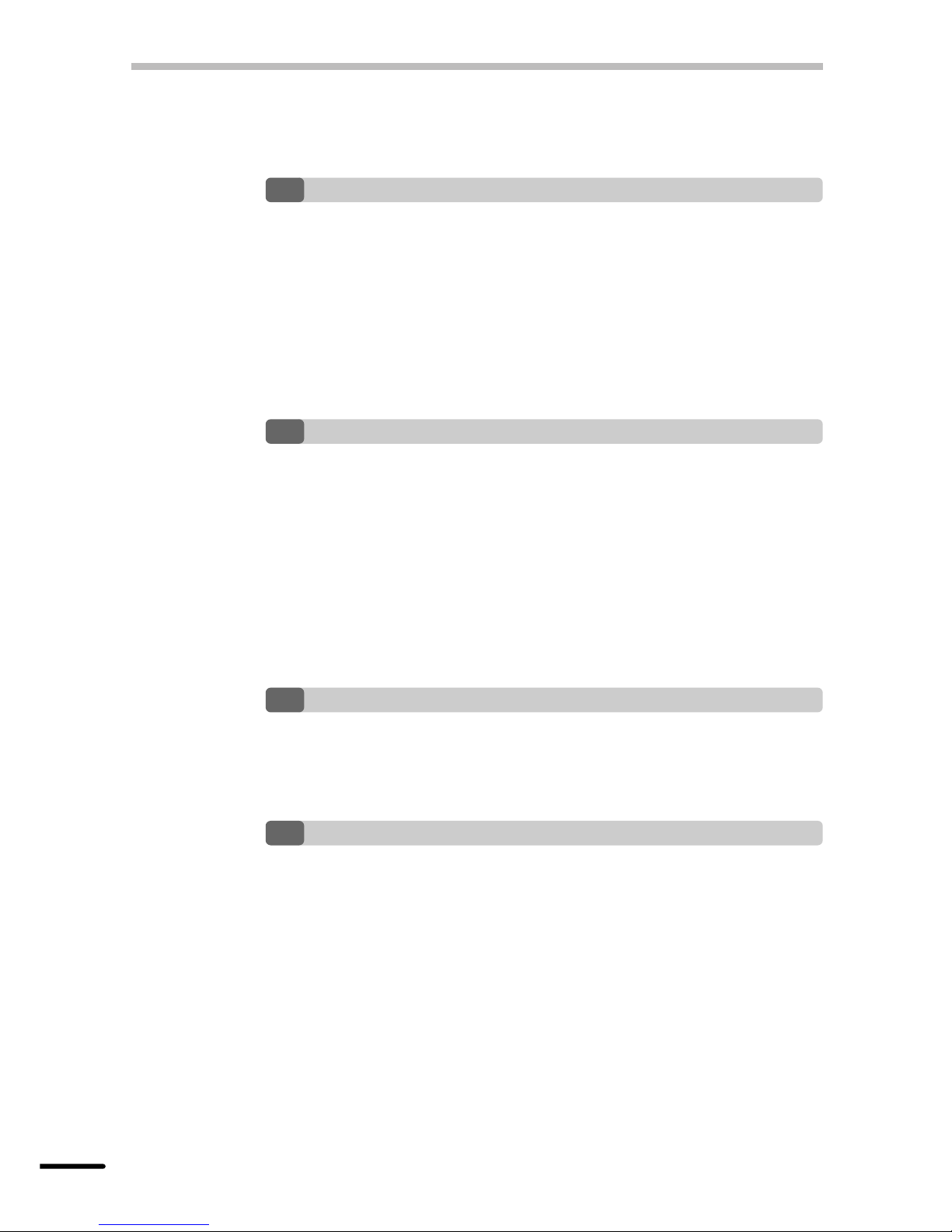
2
5
SUPPLIES AND
USER MAINTENANCE
TD CARTRIDGE REPLACEMENT 27
DRUM CARTRIDGE REPLACEMENT 28
USER MAINTENANCE 30
– Cabinet 30
– Original table and original cover 30
– Transfer charger 31
– When copier is not in use 32
6
COPIER TROUBLE?
MISFEED REMOVAL 33
– A Misfeed in the paper feed area 34
– B Misfeed in the fusing area 34
– C Misfeed in the transport area 35
– D Misfeed in the SPF 37
TROUBLESHOOTING 38
STATUS INDICATORS 39
AUTOMATIC EXPOSURE ADJUSTMENT 40
7 APPENDIX
SPECIFICATIONS 41
SUPPLY PART NUMBERS AND STORAGE 43
MOVING INSTRUCTIONS 44
INDEX
CONTENTS
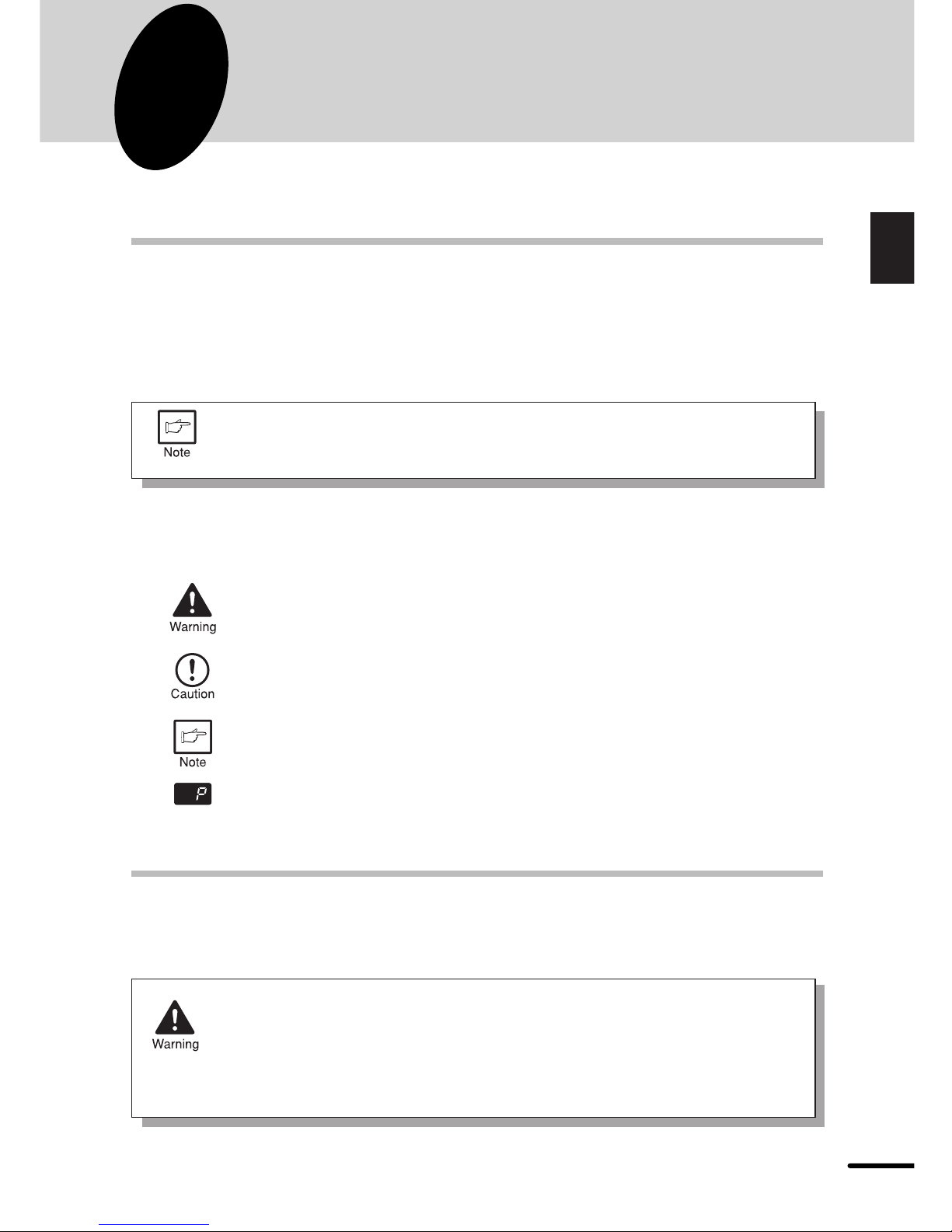
3
1
Getting started
1
GETTING STARTED
This chapter provides basic information for using the copier.
INTRODUCTION
This copier has been designed to provide intuitive operating ease while requiring a minimum
amount of space. To get full use of all copier features, be sure to familiarize yourself with this
manual and the copier.
For quick reference during copier use, keep this manual in a handy location.
This copier can be used as a laser printer. This manual describes only the
copier features. For description of the printer features, see the printer operation
manual.
Conventions used in this manual
In this manual, the following icons are used to provide the user with information pertinent to the
use of the copier.
Warns the user that injury to the user or damage to the copier may result if the
contents of the warning are not properly followed.
Cautions the user that damage to the copier or one of its components may
result if the contents of the caution are not properly followed.
Notes provide information relevant to the copier regarding specifications,
functions, performance, operation and such, that may be useful to the user.
Indicates a letter displayed in the display.
CAUTIONS
Follow the cautions below when using this copier.
●
The fusing area is hot. Exercise care in this area when removing misfed
paper.
●
Do not look directly at the light source. Doing so may damage your eyes.
●
Do not switch the copier rapidly on and off. After turning the copier off, wait
10 to 15 seconds before turning it back on.
●
Copier power must be turned off before installing any supplies.
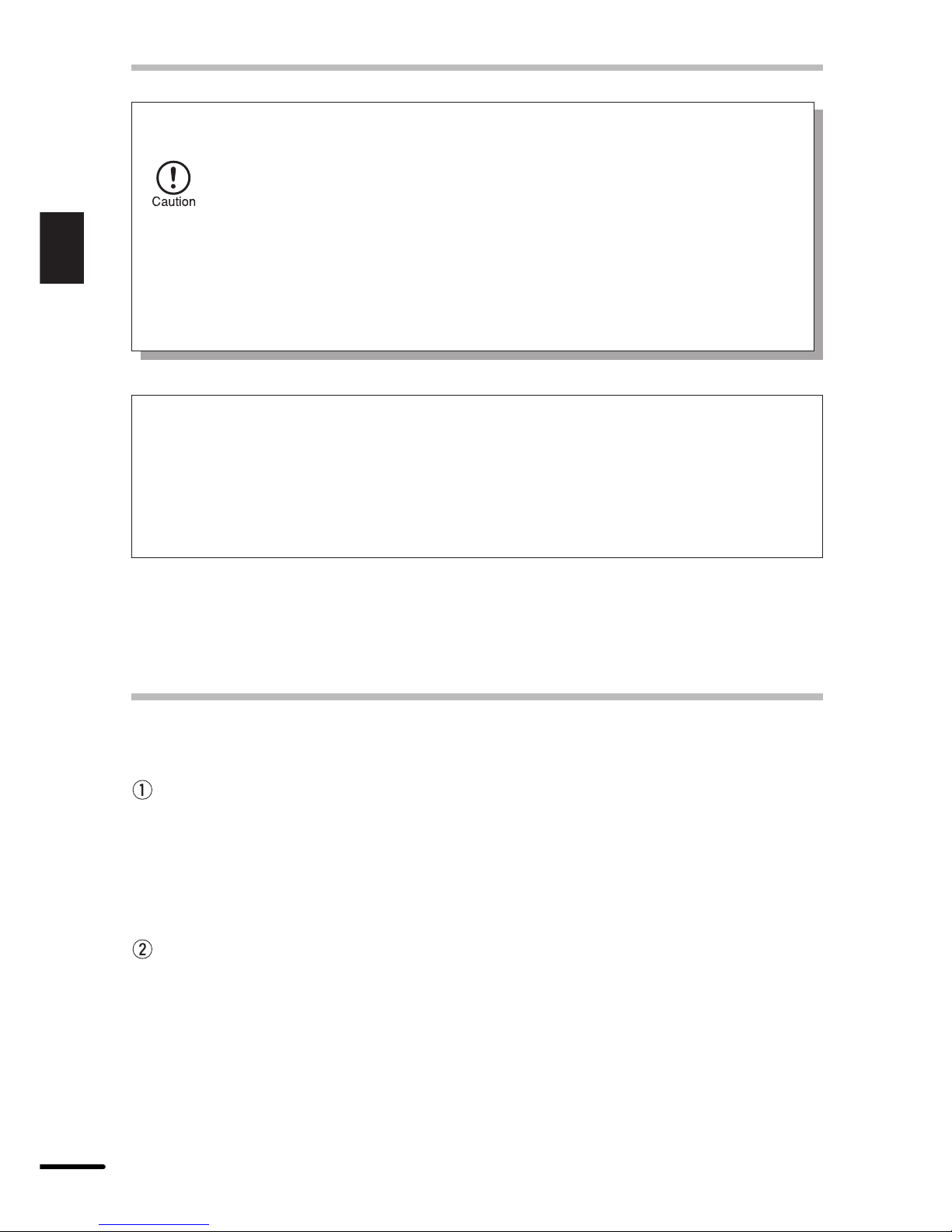
4
1
Getting started
CAUTIONS
●
Place the copier on a firm, level surface.
●
Do not install the copier in a humid or dusty location.
●
When the copier is not used for long time, for example for consecutive holidays,
turn the power switch off and remove the power cord from the outlet.
●
When moving the copier, be sure to turn the power switch off and remove the
power cord from the outlet.
●
Do not cover the copier with a dust cover, cloth or plastic film while the power
is on. Doing so may prevent heat radiation, damaging the copier.
●
Use of controls or adjustments or performance of procedures other than
those specified herein may result in hazardous radiation exposure.
SAFETY PRECAUTIONS
This Digital Copier is rated Class 1 and complies with 21 CFR 1040.10 and 1040.11 of
the CDRH standards. This means that the copier does not produce hazardous laser
radiation. For your safety, observe the precautions below.
●
Do not remove the cabinet, operation panel or any other covers.
●
The copier’s exterior covers contain several safety interlock switches. Do not bypass
any safety interlock by inserting wedges or other items into switch slots.
MAIN FEATURES
High-speed laser copying
●
Since warm-up time is zero, copying can be started immediately after the power switch
is turned on.
●
First-copy time is only 9.6 seconds (normal mode).
●
Copying speed is 14 copies/min., which adapts to business use, allowing improvement
of working efficiency.
High-quality digital image
●
High-quality image copying at 600 dpi can be performed.
●
In addition to the automatic exposure mode, the manual exposure can be adjusted in
five steps.
●
The photo mode copying function allows clear copying of delicate halftone original images
such as monochrome photos and color photos.
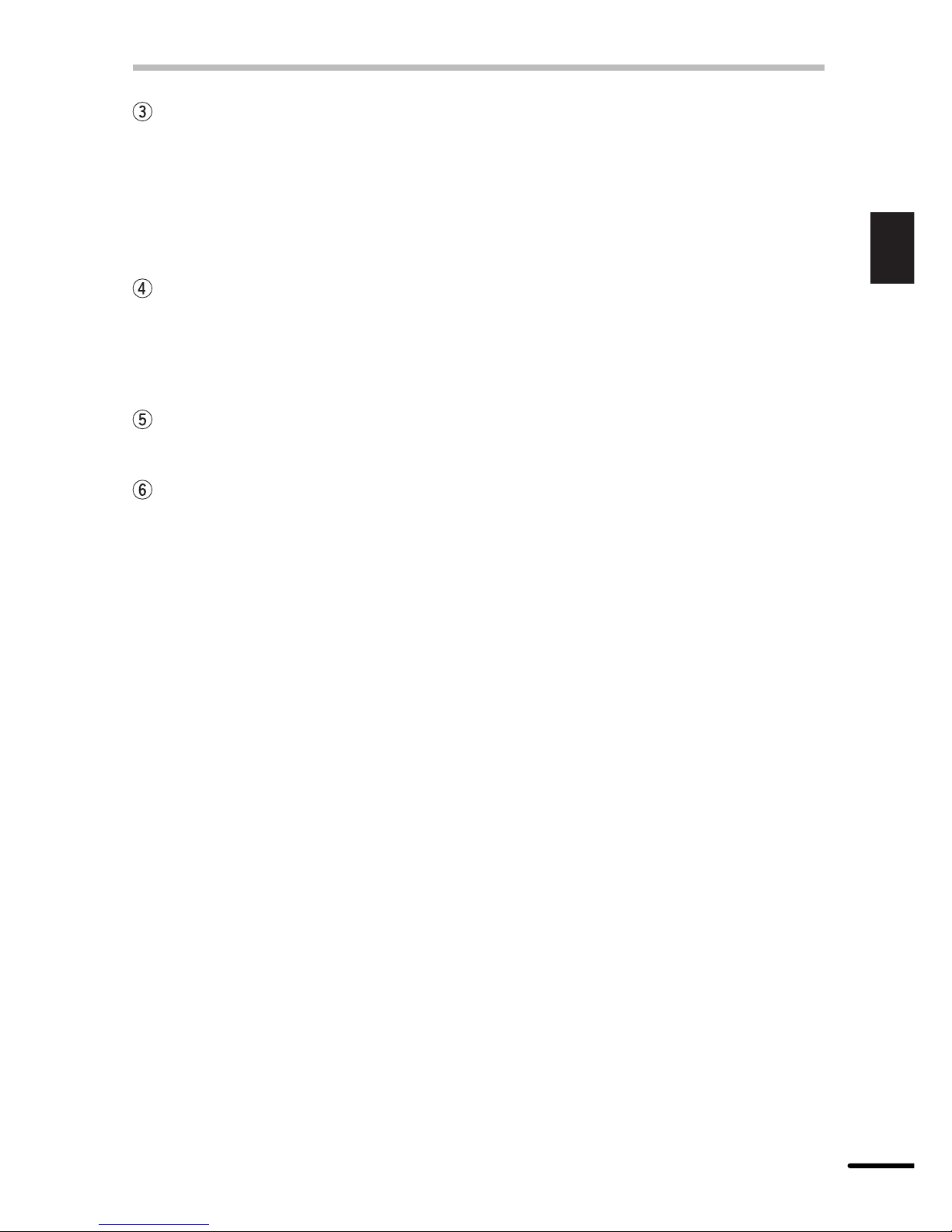
5
1
Getting started
MAIN FEATURES
Substantial copying functions
●
Zoom copying from 50% to 200% in 1% increments can be performed.
●
Continuous copying of maximum 99 sheets can also be performed.
●
Automatic document feeding through the single pass feeder (SPF) can be performed.
●
Toner save mode reduces toner consumption by approximately 10%.
●
User programs allow setting/modification of functions for customer’s needs.
Scan once/ Print many
●
This copier is equipped with a 1-page memory buffer. This memory allows the
copier to scan an original 1 time only and make up to 99 copies. This feature allows for
improved workflow, reduced operating noise from the copier and reduced wear and tear
on the scanning mechanism. This feature provides for a higher reliability.
Printer feature
●
This copier can be used as a laser printer.
Environmentally friendly design
●
Paper output tray is housed in the copier for space saving.
●
Preheat mode and auto power shut-off mode are provided to reduce power consumption
in standby mode.
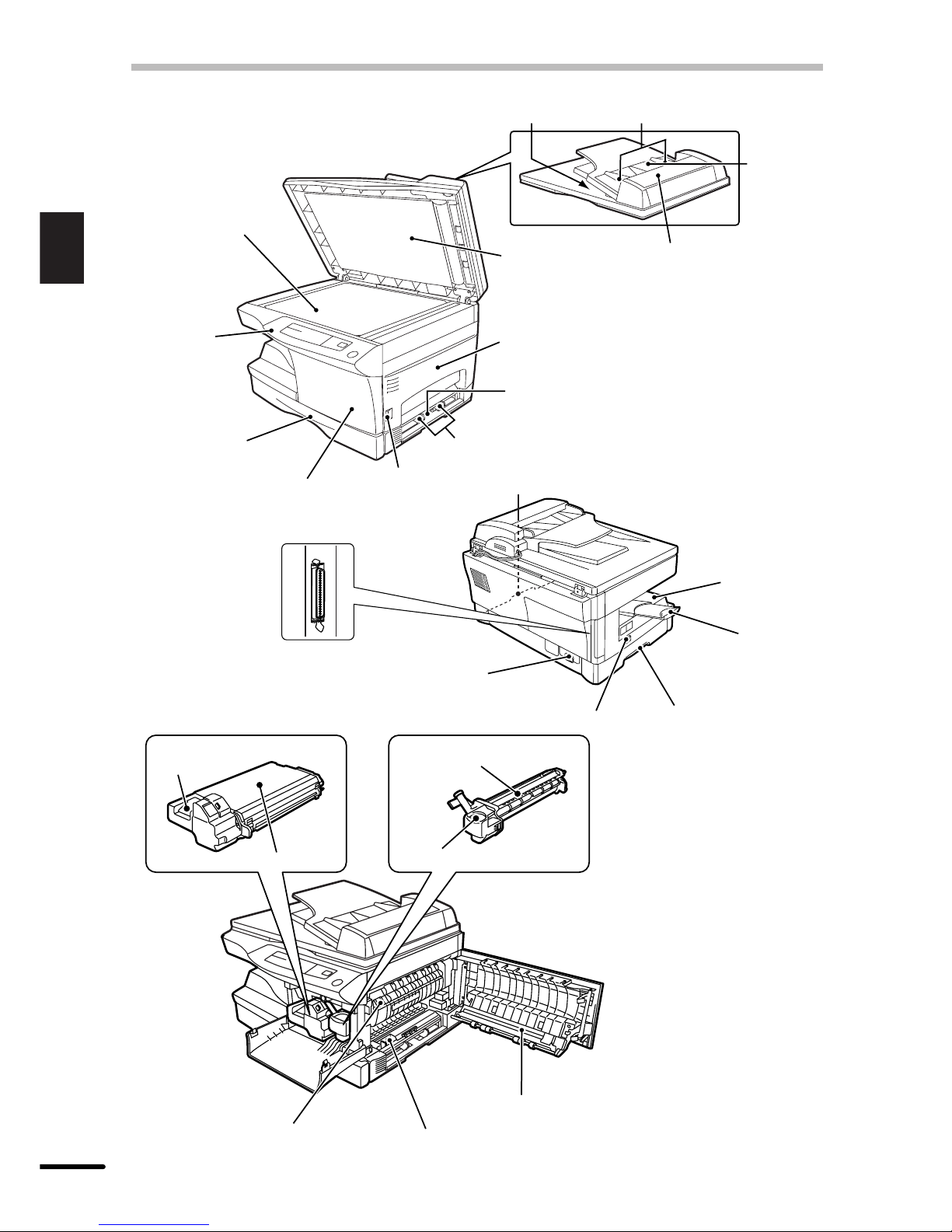
6
1
Getting started
PART NAMES
SPF exit area Original guides
Feeding roller cover
Document
feeder tray
Transfer charger
TD cartridge lock release
button
TD cartridge
Drum cartridge
Drum cartridge handle
Fusing unit release lever
Charger cleaner
Original table
Operation
panel
Paper tray
Front cover
Side cover
open button
Original cover
Side cover
Power cord socket
Power switch
Handle
Handle
Paper output
tray
Paper output tray
extension
Parallel interface connector
Paper guides
Manual bypass
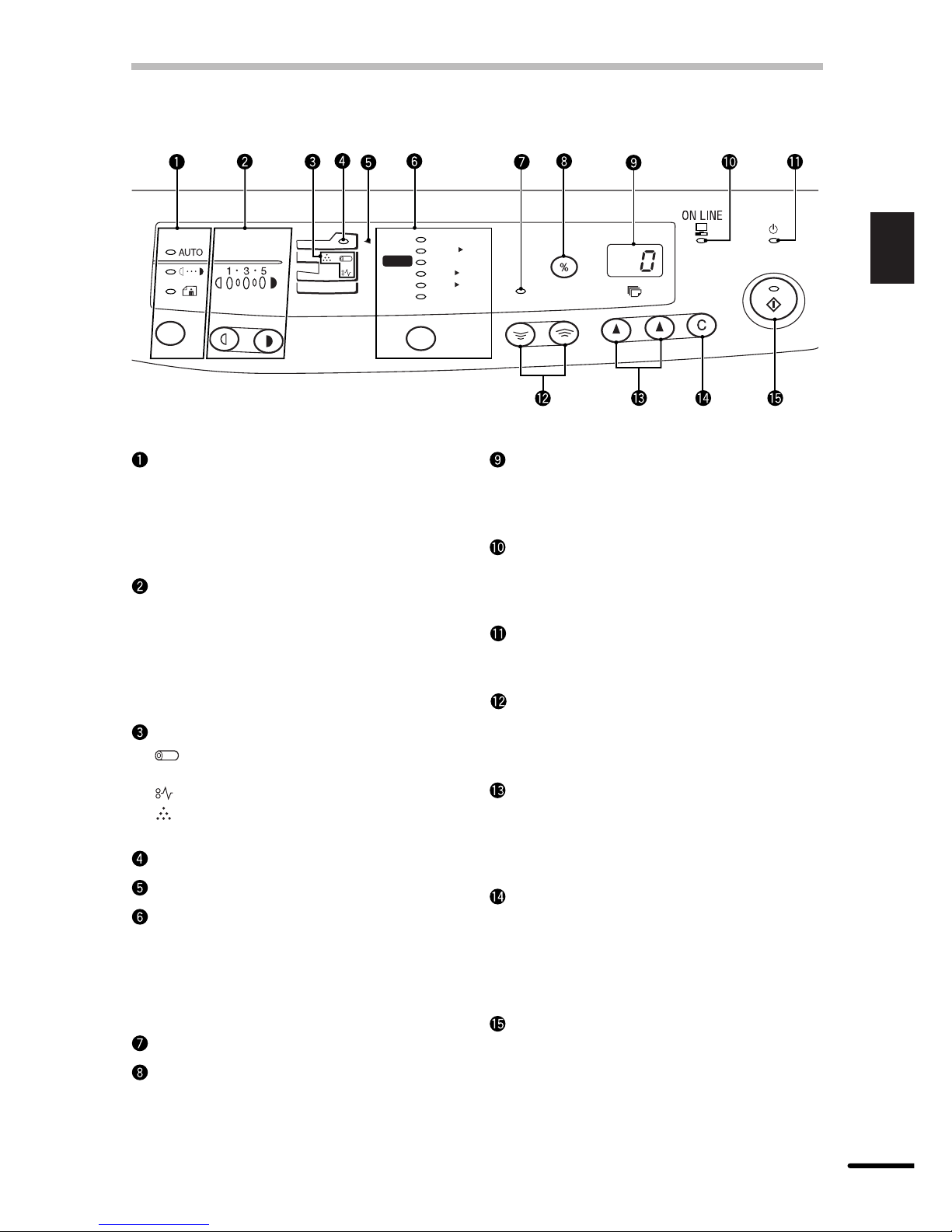
7
1
Getting started
OPERATION PANEL
Exposure mode selector key and
indicators
Use to sequentially select the exposure
modes: AUTO, MANUAL or PHOTO.
Selected mode is shown by a lit indicator.
(p. 20)
Light and dark keys and exposure
indicators
Use to adjust the MANUAL or PHOTO
exposure level. Selected exposure level is
shown by a lit indicator. (p. 20)
Use to start and terminate user program
setting. (p. 25)
Alarm indicators
: Drum replacement required
indicator (p. 28)
: Misfeed indicator (p. 33)
: TD cartridge replacement required
indicator (p. 27)
SPF indicator (p.18)
SPF misfeed indicator (p.33)
Copy ratio selector key and copy ratio
indicators
Use to sequentially select preset reduction/
enlargement copy ratios.
Selected copy ratio is shown by a lit
indicator. (p. 21)
Zoom indicator (p. 21)
Copy ratio display (%) key (p. 21)
Display
Displays the specified copy quantity, zoom
copy ratio, user program code, and error
code.
ON LINE indicator
Lights up when the machine is used as a
printer. For description of the ON LINE
indicator, see the printer operation manual.
Power save indicator
Lights up when the copier is in a power
save mode. (p. 24, 25)
Zoom keys
Use to select any reduction or enlargement
copy ratio from 50% to 200% in 1%
increments. (p. 21)
Copy quantity keys
●
Use to select the desired copy quantity
(1 to 99). (p. 18)
●
Use to make user program entries.
(p. 25)
Clear key
●
Press to clear the display, or press during
a copy run to terminate copying. (p. 18)
●
Press and hold down during standby to
display the total number of copies made
to date. (p. 26)
Print key and ready indicator
●
Copying is possible when the indicator
is on.
●
Use to set a user program.
ZOOM
100%
51/
2
MAX.
8
1
/
2
x
51/281/
2
x
81/211
x
81/211
x
81/214
x
81/
2
MIN.
11
x
50%
64%
78%
100%
129%
200%
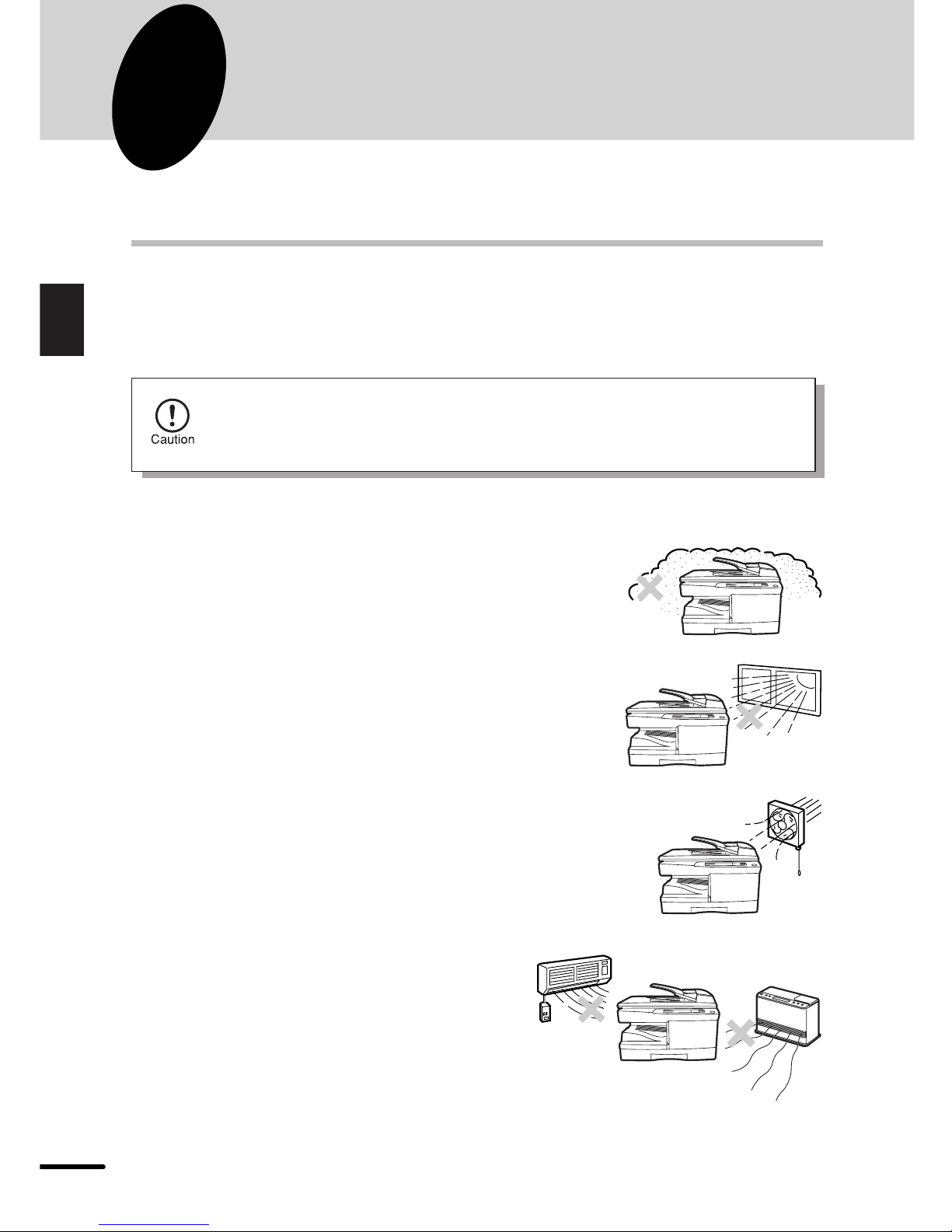
8
2
Installation
2
INSTALLATION
Follow the installation procedure below to use the copier properly.
COPIER INSTALLATION
Improper installation may damage the copier. Please note the following during initial installation
and whenever the copier is moved.
If the copier is moved from a cool place to a warm place, condensation may
form inside the copier. Operation in this condition will cause poor copy quality
and malfunctions. Leave the copier at room temperature for at least 2 hours
before use.
Do not install your copier in areas that are:
●
damp, humid, or very dusty
●
exposed to direct sunlight
●
poorly ventilated
●
subject to extreme temperature or humidity
changes, e.g., near an air conditioner or
heater.

9
2
Installation
Be sure to allow the required space around
the machine for servicing and proper
ventilation.
A small amount of ozone is produced within the copier during operation. The emission
level is insufficient to cause any health hazard.
NOTE:
The present recommended long term exposure limit for ozone is 0.1 ppm (0.2 mg/m3)
calculated as an 8 hr. time-weighted average concentration.
However, since the small amount that is emitted may have an objectionable odor, it is
advisable to place the copier in a ventilated area.
CAUTIONS ON HANDLING
Be careful in handling the copier as follows to maintain the performance of this copier.
Do not drop the copier, subject it to shock
or strike it against any object.
Do not expose the drum cartridge to direct
sunlight.
Doing so will damage the surface (green portion)
of the drum cartridge, causing smudges on copies.
Store spare supplies such as drum cartridges and TD cartridges in a dark place
without removing from the package before use.
If they are exposed to direct sunlight, smudges on copies may result.
Do not touch the surface (green portion) of the drum cartridge.
Doing so will damage the surface of the cartridge, causing smudges on copies.
8"(20cm)
8" (20cm)
4"
(10cm)
4"
(10cm)
COPIER INSTALLATION
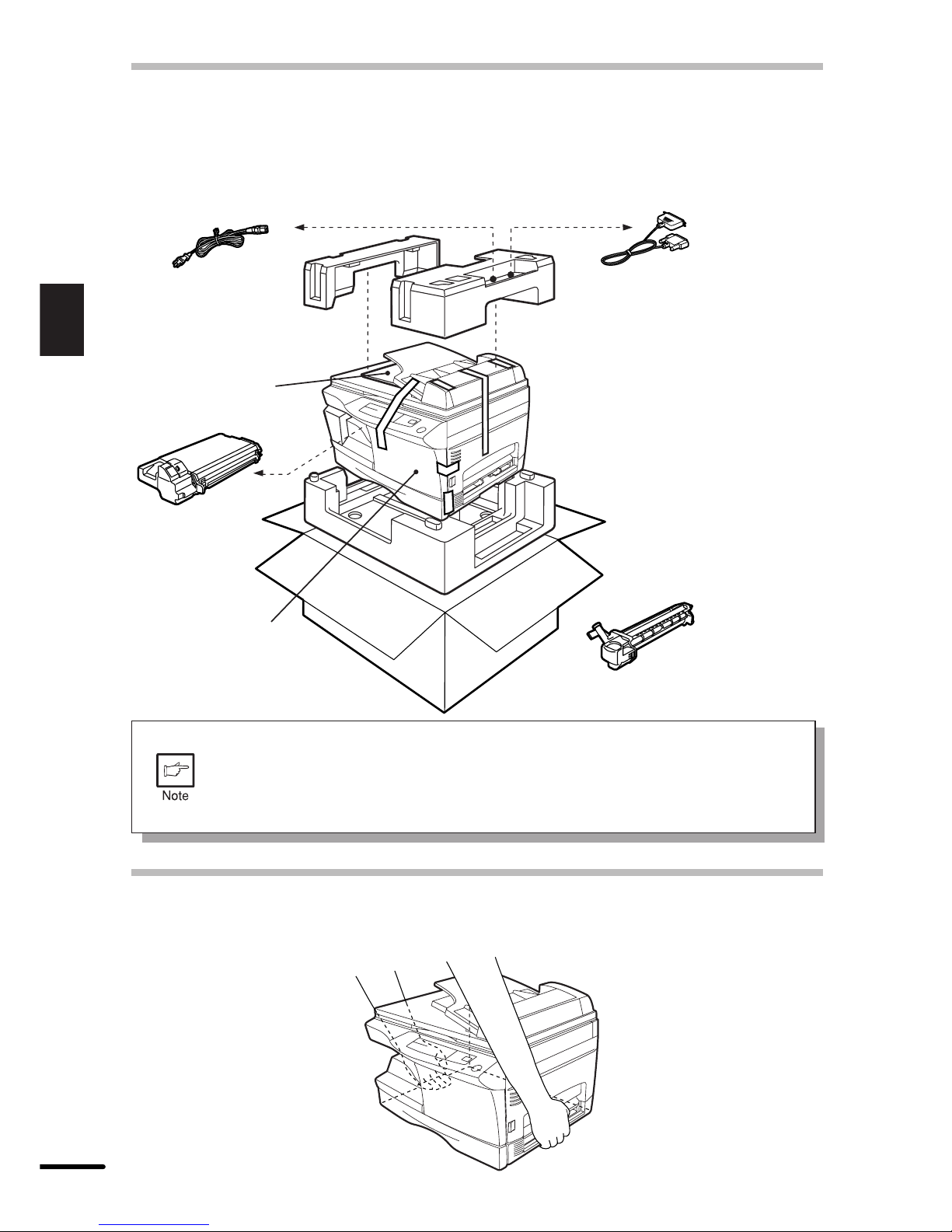
10
2
Installation
CHECKING PACKED COMPONENTS AND
ACCESSORIES
Open the carton and check if the following components and accessories are included.
Copier
Power cord
TD cartridge
Drum cartridge
(installed in copier)
Operation manual
Printer driver (CD-ROM)
Interface cable
(IBM PC/AT or compatible computer)
●
If anything is not included or is damaged, contact our Technical Assistance
Department at 1-(630)378-3590 in the USA or 1-877-SHARP-CC (toll free)/
905-568-7140 in Canada.
●
Save the carton and packing materials. These can be re-used for transporting
the machine, should it be necessary.
UNPACKING
Be sure to hold the handles on both sides of the copier to unpack the copier and carry it to the
installation location.
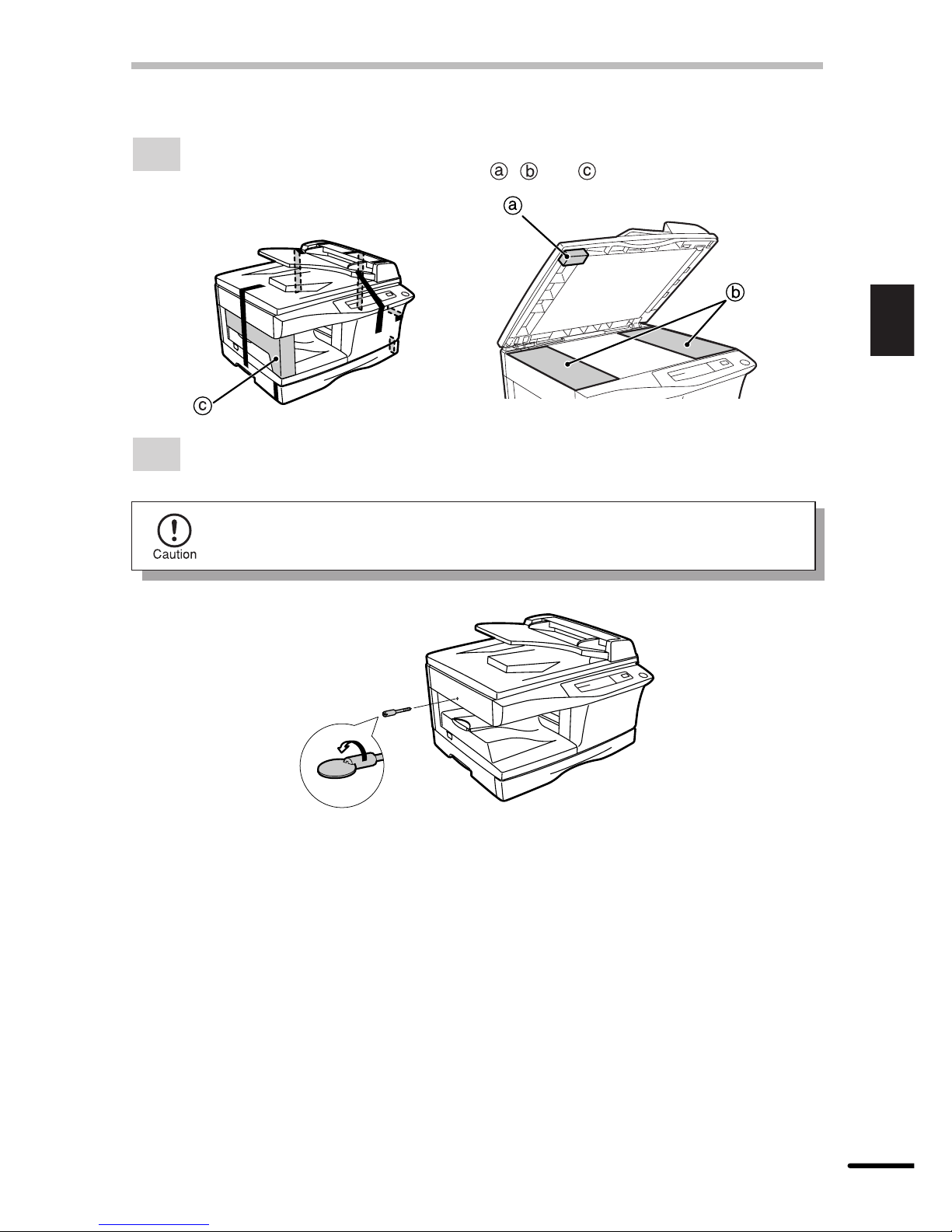
11
2
Installation
REMOVING PROTECTIVE PACKING MATERIALS
1
Remove all pieces of tape shown in the illustration below. Then open the original
cover and remove protective materials , and .
2
Use a coin (or suitable object) to remove the screw.
Store the screw in the paper tray because it will be used if the copier has to be
moved. (p. 14)
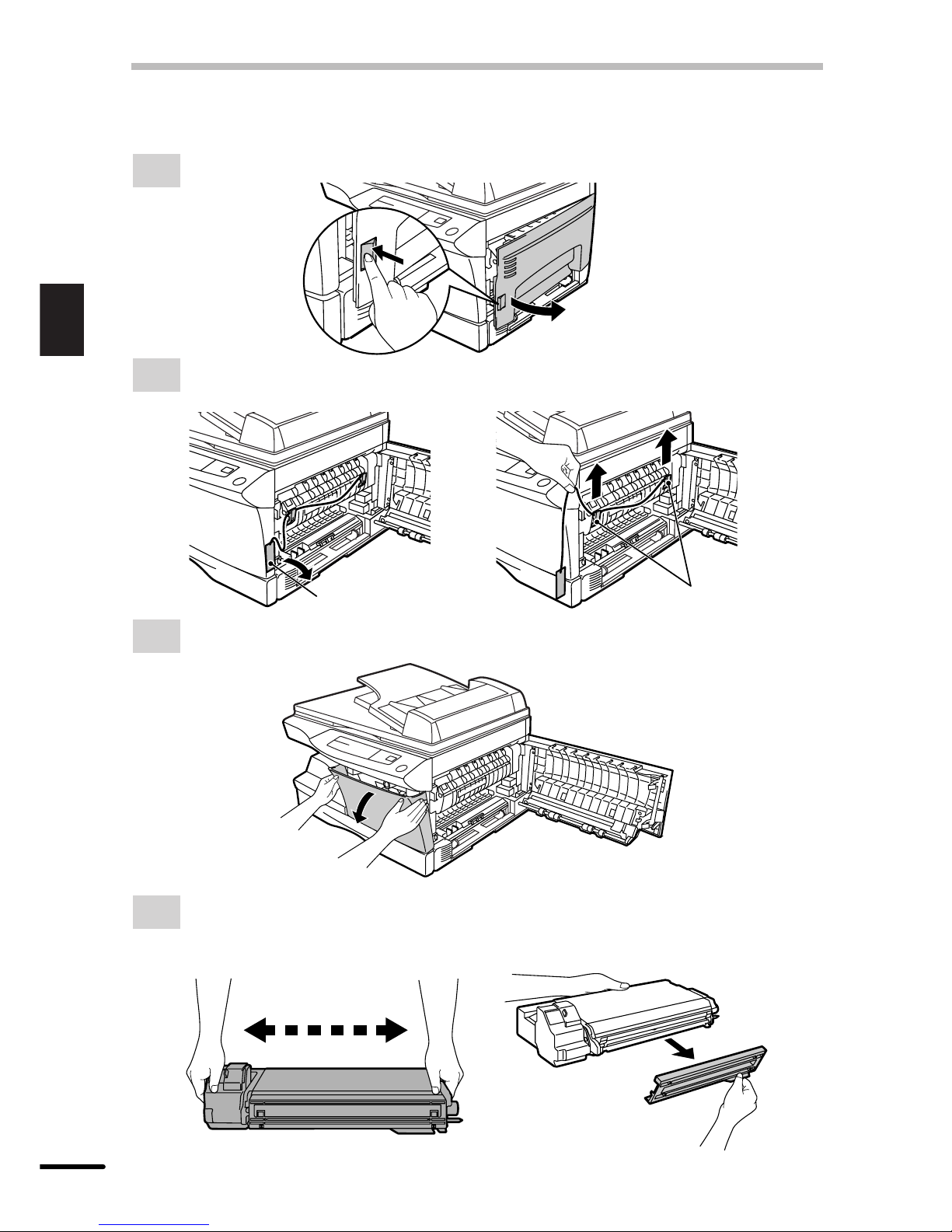
12
2
Installation
INSTALLING THE TD CARTRIDGE
1
Open the side cover while pressing the side cover open button.
2
Remove the CAUTION tape from the front cover and remove the two protective pins
from the fusing unit by pulling the strings upward one at a time.
Protective pins
CAUTION tape
3
Push gently on both sides of the front cover to open the cover.
4
Remove the TD cartridge from the bag. Remove the protective paper. Hold the cartridge
on both sides and shake it horizontally four or five times.
Hold the tab of the protective cover and pull the tab to your side to remove the cover.
4 or 5 times
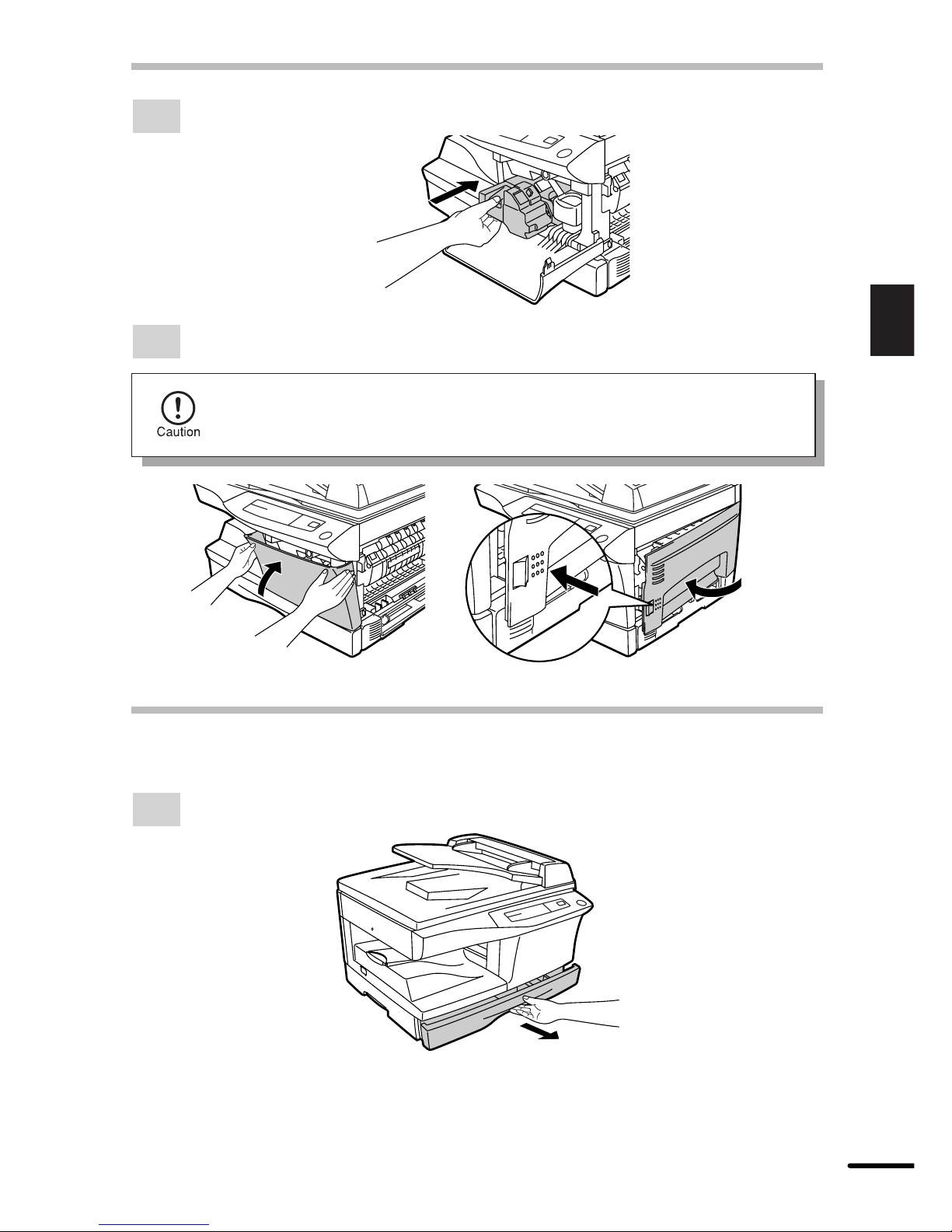
13
2
Installation
INSTALLING THE TD CARTRIDGE
5
Gently insert the TD cartridge until it locks in place.
6
Close the front cover and then the side cover by pressing the round projections near
the side cover open button.
When closing the covers, be sure to close the front cover securely and then
close the side cover. If the covers are closed in the wrong order, the covers
may be damaged.
LOADING COPY PAPER (installing the paper tray)
1
Raise the handle of the paper tray and pull the paper tray out until it stops.
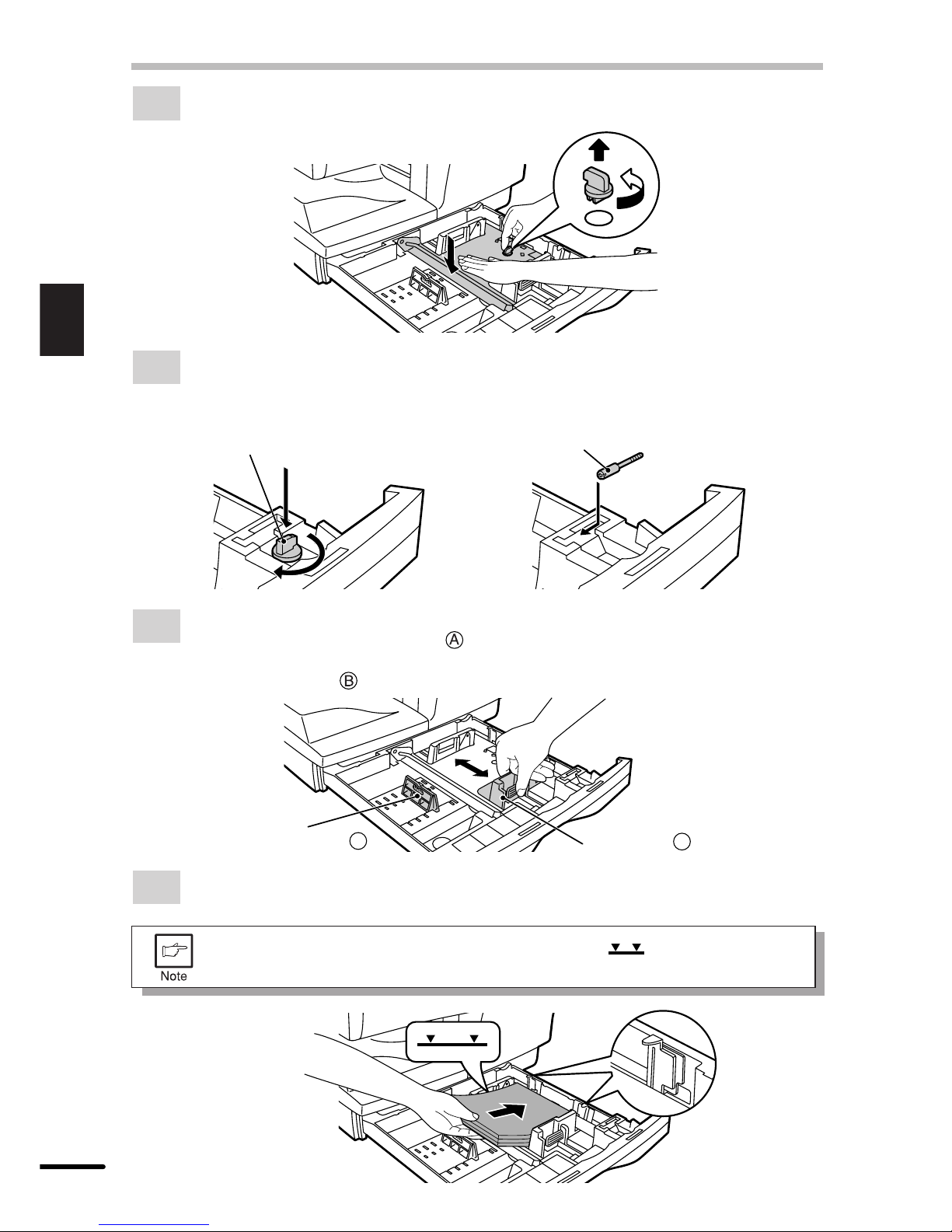
14
2
Installation
LOADING COPY PAPER
2
Remove the pressure plate lock. Rotate the pressure plate lock in the direction of the
arrow to remove it while pressing down the pressure plate of the paper tray.
3
Store the pressure plate lock which has been removed in step 2 and the screw which
has been removed when unpacking (see page 11, step 2 of REMOVING PROTECTIVE
PACKING MATERIALS) in the front of the paper tray. To store the pressure plate
lock, rotate the lock to fix it on the relevant location.
ScrewPressure plate lock
4
Adjust the paper guides on the paper tray to the copy paper width and length.
Squeeze the lever of paper guide and slide the guide to match with the width of the
paper.
Move paper guide to the appropriate slot as marked on the tray.
Paper guide B
Paper guide A
5
Fan the copy paper and insert it into the tray. Make sure the edges go under the
corner hooks.
Do not load paper above the maximum height line ( ). Exceeding the line
will cause a paper misfeed.
