Sharp AL-1041 Owner's Manual
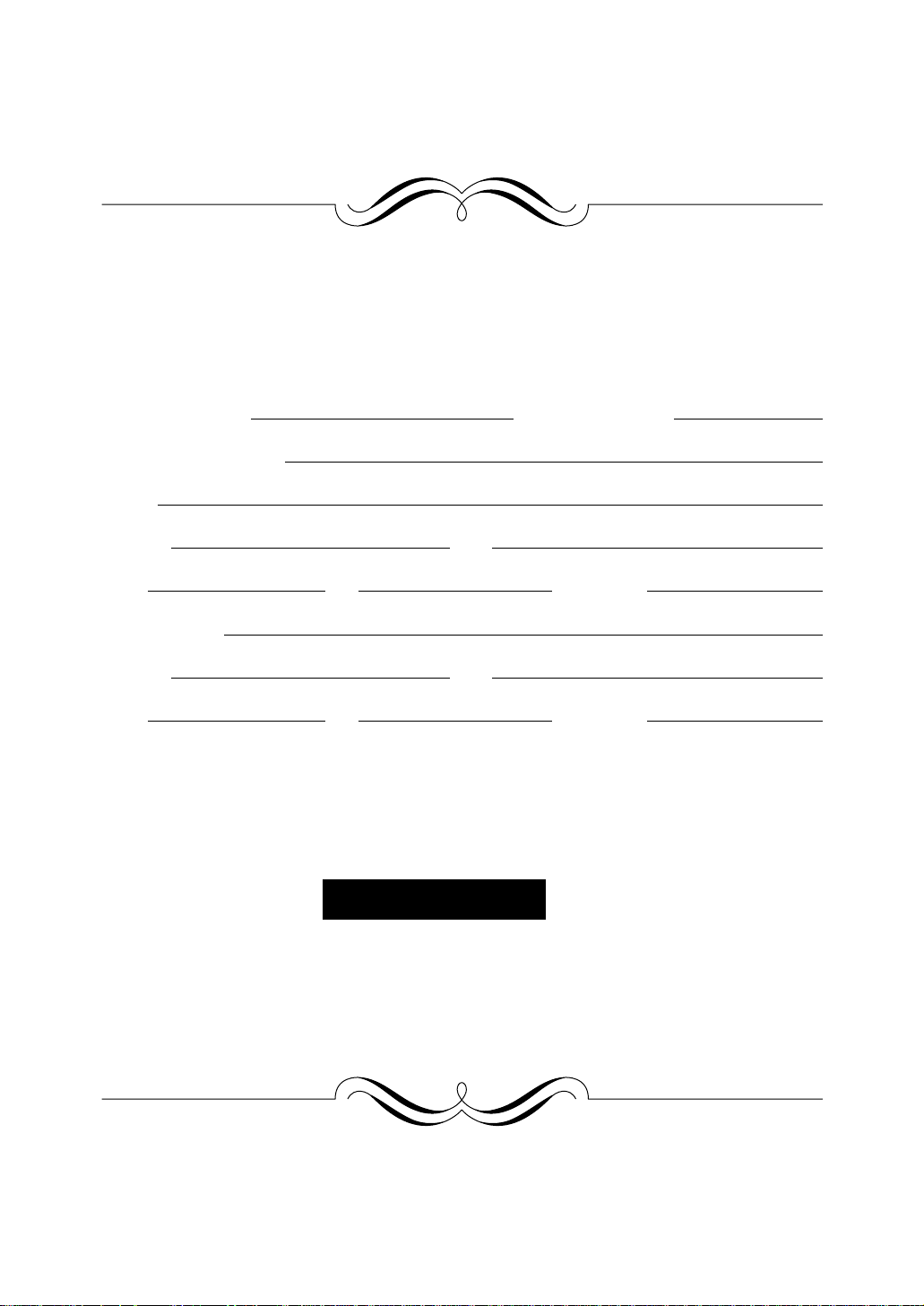
FOR YOUR PROTECTION...
To aid in reporting this compact copier in case of loss or theft, please record below the
model number and serial number located on the back of the unit. We also suggest you
record all the information listed and retain for future reference.
MODEL NUMBER SERIAL NUMBER
DATE OF PURCHASE
Dealer
Address City
State Zip Telephone
Service Station
Address City
State Zip Telephone
For location of the nearest Sharp Authorized Service, or to
obtain product literature, accessories, supplies or customer
assistance,
please call 1 - 800 - BE-SHARP
For product information or customer assistance, please visit
http://www.sharp-usa.com on the World Wide Web or call
1-800-BE-SHARP.
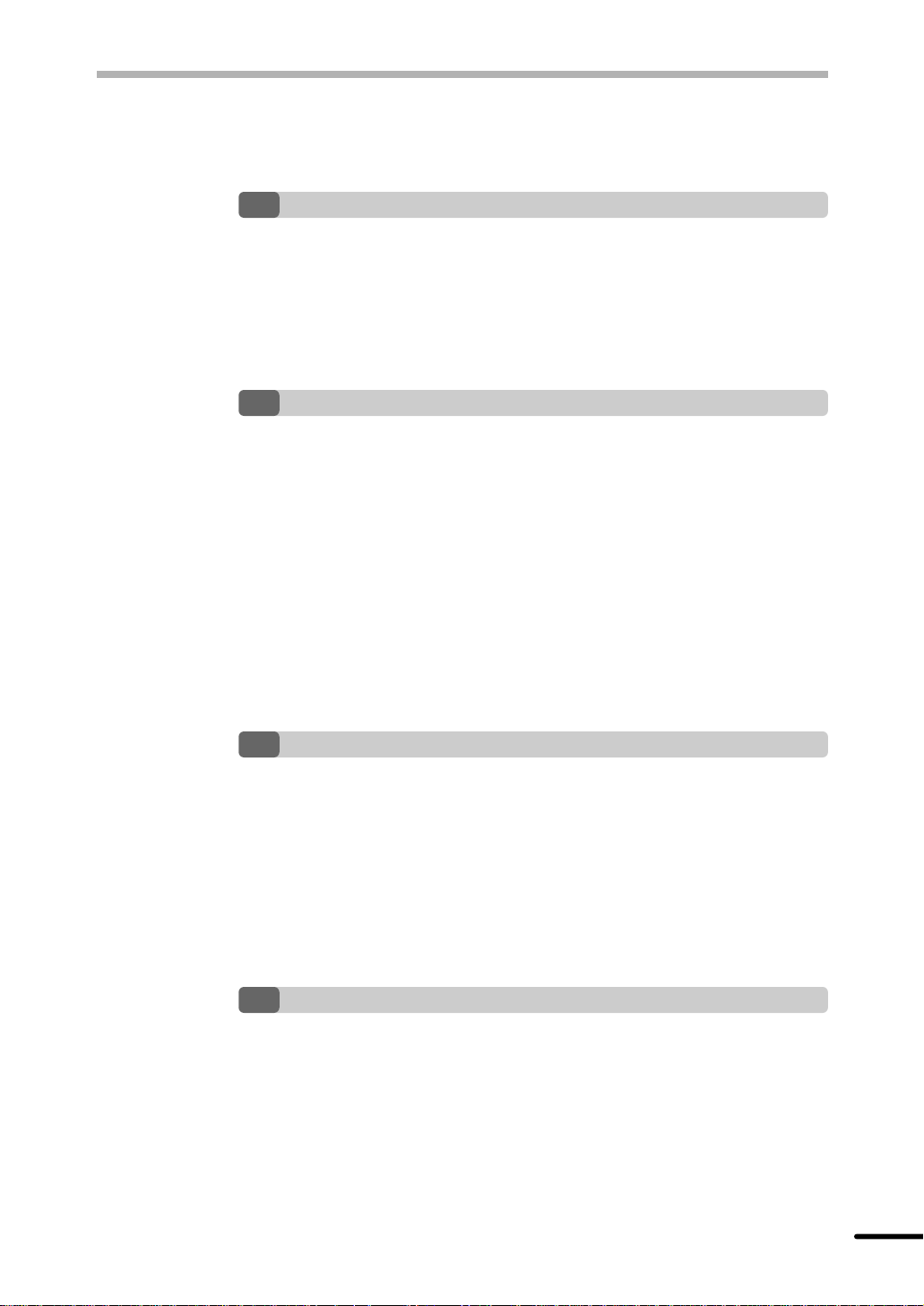
CONTENTS
1 GETTING STARTED
INTRODUCTION 3
CAUTIONS 3
MAIN FEATURES 4
PART NAMES 6
OPERATION PANEL 7
2 INSTALLATION
COPIER INSTALLATION 8
CAUTIONS ON HANDLING 9
CHECKING PACKED COMPONENTS AND ACCESSORIES 10
UNPACKING 10
REMOVING PROTECTIVE PACKING MATERIALS 11
INSTALLING THE TD CARTRIDGE 11
LOADING COPY PAPER (installing the paper tray) 13
POWER TO COPIER 15
POWER ON 16
– Initial settings of operation panel 16
MAKING COPIES
3
P APER 17
NORMAL COPYING 18
– Setting a large original 19
EXPOSURE ADJUSTMENT/PHOTO COPYING 20
REDUCTION/ENLARGEMENT/ZOOM 20
BYPASS FEED (including special paper) 21
TWO-SIDED COPYING 22
SPECIAL FUNCTIONS
4
DESCRIPTION OF SPECIAL FUNCTIONS 24
TONER SAVE MODE 24
USER PROGRAMS (power save modes, auto clear time) 25
– Setting the power save modes and auto clear time 25
1
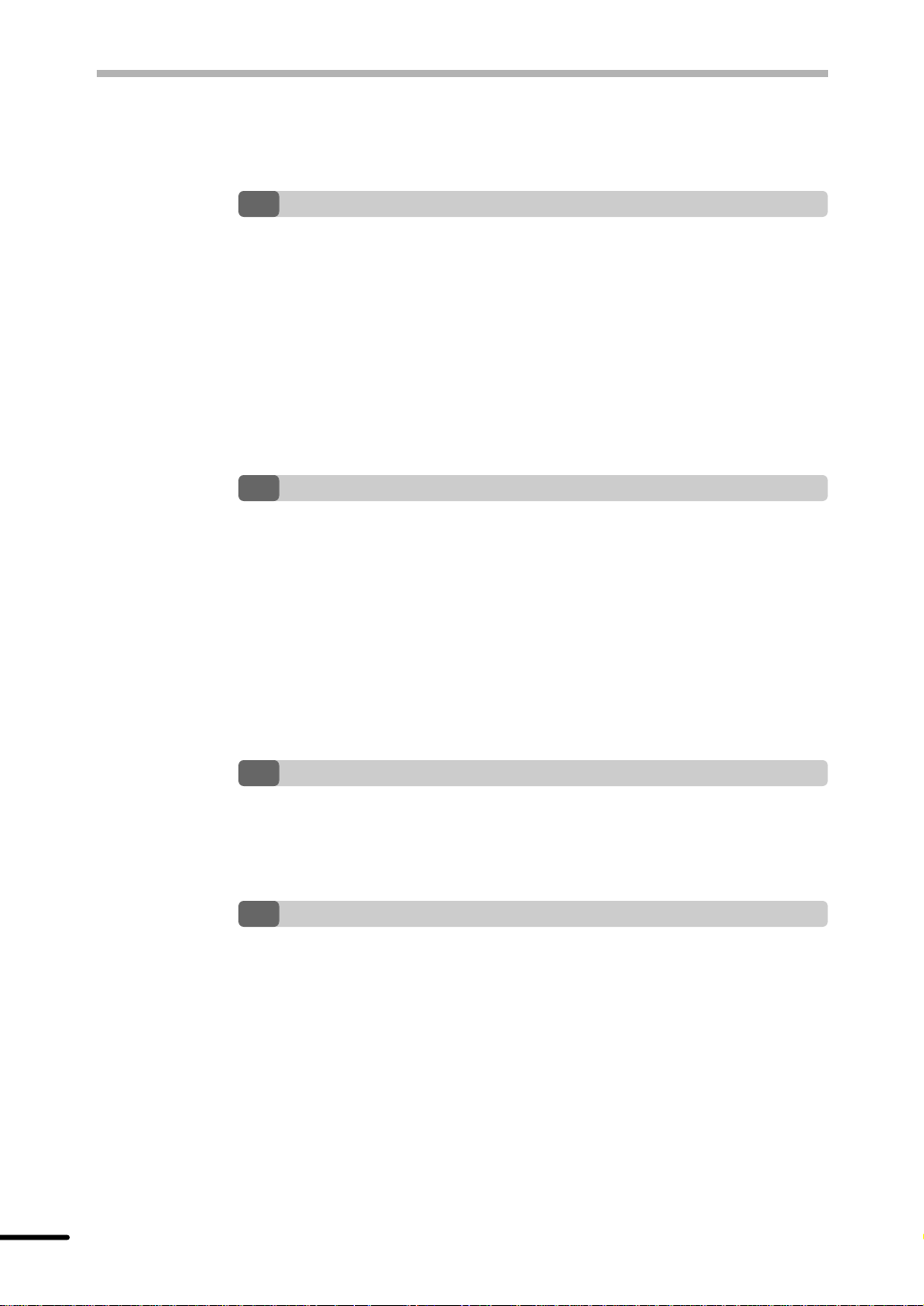
CONTENTS
SUPPLIES AND
5
TD CARTRIDGE REPLACEMENT 27
DRUM CARTRIDGE REPLACEMENT 28
USER MAINTENANCE 29
– Cabinet 29
– Original table and original cover 29
– Transfer charger 30
– When copier is not in use 30
– Copier lens cleaning 31
COPIER TROUBLE?
6
MISFEED REMOVAL 32
– A Misfeed in the paper feed area 32
– B Misfeed in the fusing area 33
– C Misfeed in the transport area 34
TROUBLESHOOTING 35
ST ATUS INDICATORS 36
DISPLAYING TOTAL NUMBER OF COPIES 36
AUTOMATIC EXPOSURE ADJUSTMENT 37
USER MAINTENANCE
7 APPENDIX
SPECIFICATIONS 38
OPTION AND SUPPLY PART NUMBERS AND STORAGE 39
MOVING INSTRUCTIONS 40
INDEX
2
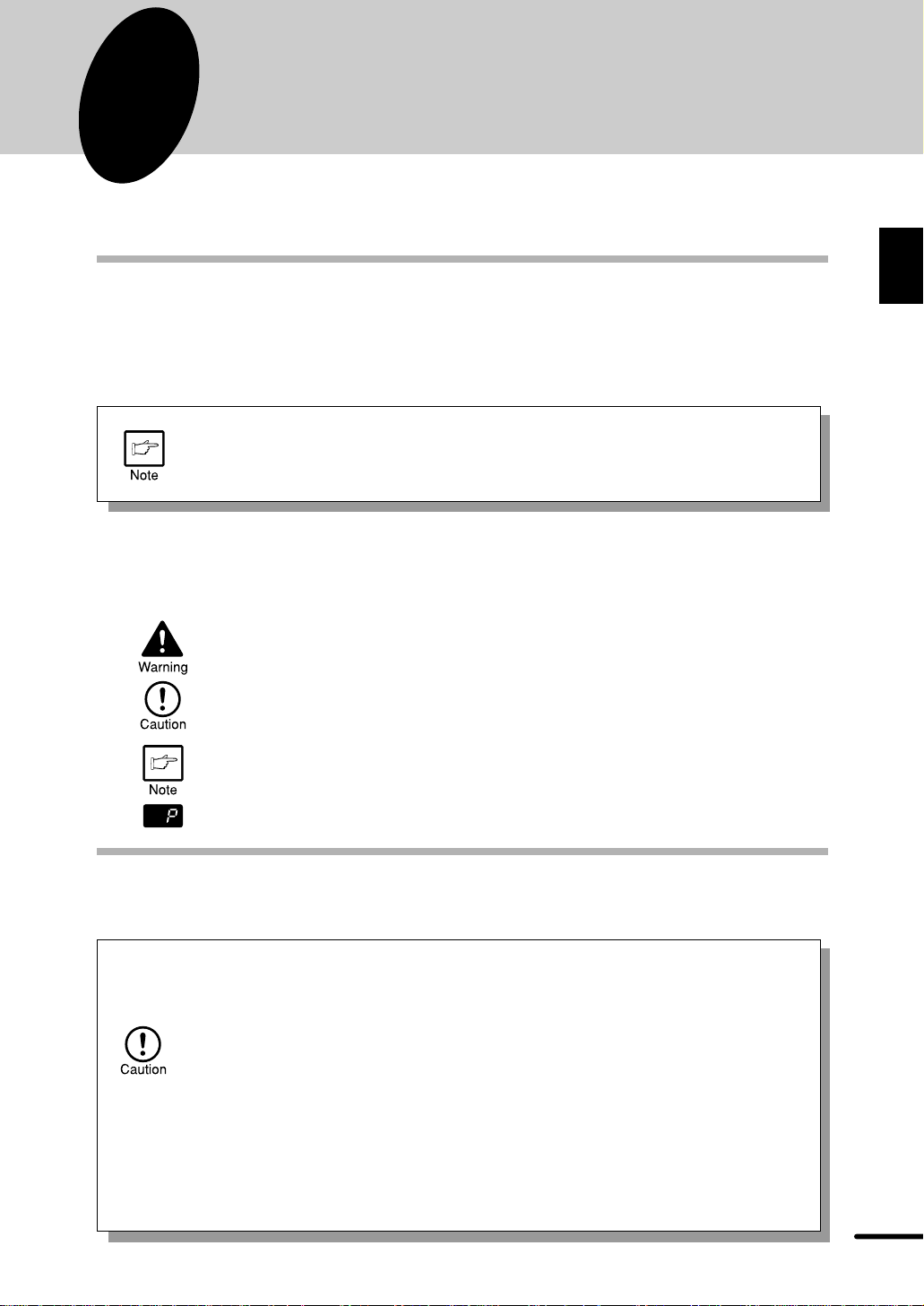
1
This chapter provides basic information for using the copier.
GETTING STARTED
INTRODUCTION
This copier has been designed to provide intuitive operating ease while requiring a minimum
amount of space. To get full use of all copier features, be sure to familiarize yourself with this
manual and the copier.
For quick reference during copier use, keep this manual in a handy location.
The AL-1041 can be used as a laser printer . The AL-1200 can also be used as
a laser printer if an optional printer upgrade kit is installed. This manual describes
only the copier features. For description of the printer features, see the printer
manual.
Conventions used in this manual
In this manual, the following icons are used to provide the user with information pertinent to the
use of the copier.
1
Getting started
Warns the user that injury to the user or damage to the copier may result if the
contents of the warning are not properly followed.
Cautions the user that damage to the copier or one of its components may
result if the contents of the caution are not properly followed.
Notes provide information relevant to the copier regarding specifications,
functions, performance, operation and such, that may be useful to the user.
Indicates a letter displayed in the display.
CAUTIONS
Follow the cautions below when using this copier.
●
Place the copier on a firm, level surface.
●
Do not install the copier in a humid or dusty location.
●
When the copier is not used for long time, for example for consecutive holidays,
turn the power switch off and remove the power cord from the outlet.
●
The fusing area is hot. Exercise care in this area when removing misfed
paper.
●
When moving the copier, be sure to turn the power switch off and remove the
power cord from the outlet.
●
Do not look directly at the light source. Doing so may damage your eyes.
●
Do not cover the copier with a dust cover, cloth or plastic film while the power
is on. Doing so may prevent heat radiation, damaging the copier.
3
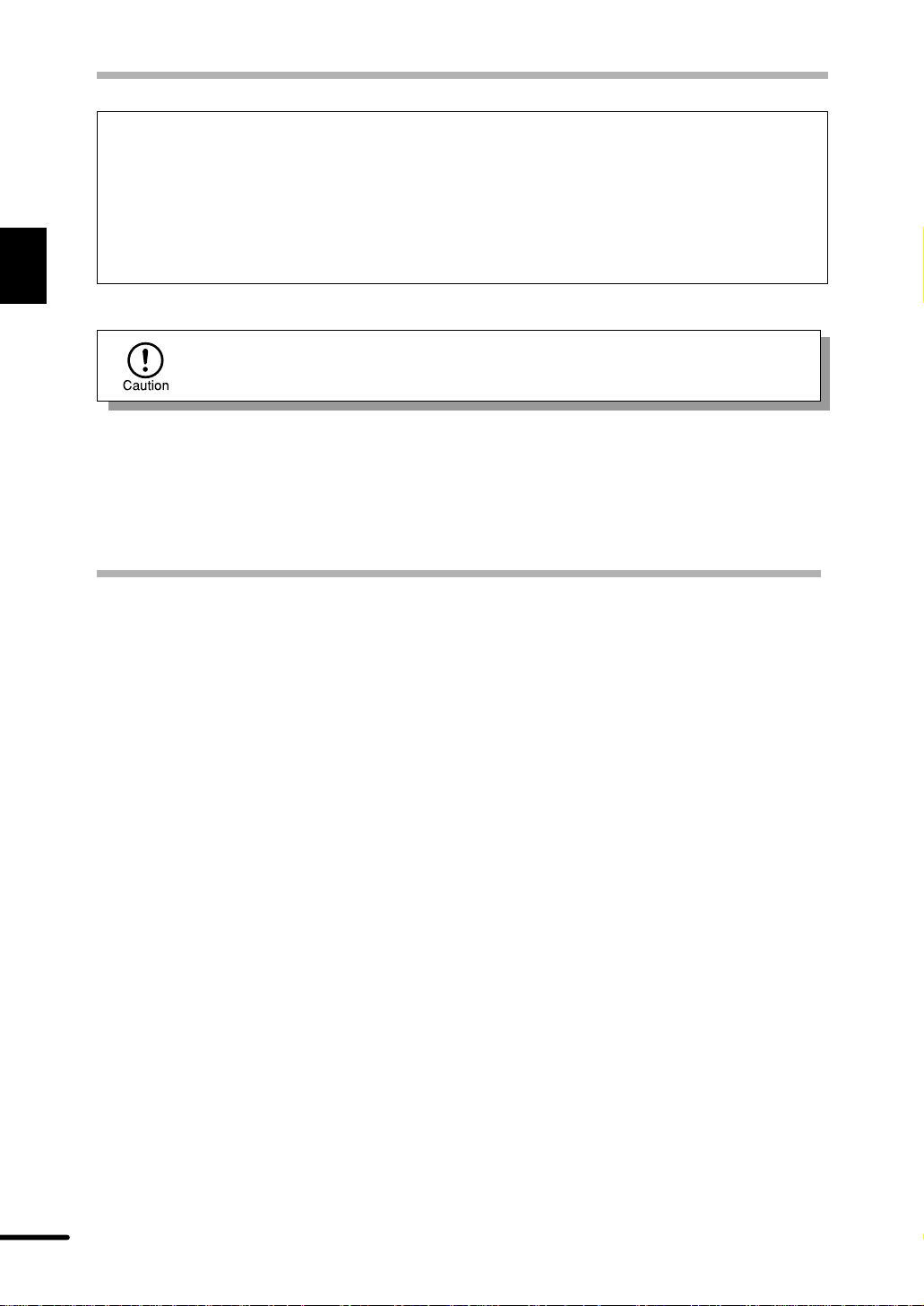
CAUTIONS
1
Getting started
SAFETY PRECAUTIONS
This Digital Copier is rated Class 1 and complies with 21 CFR 1040.10 and 1040.11 of
the CDRH standards. This means that the copier does not produce hazardous laser
radiation. For your safety , observe the precautions below.
●
Do not remove the cabinet, operation panel or any other covers.
●
The copier’s exterior covers contain several safety interlock switches. Do not bypass
any safety interlock by inserting wedges or other items into switch slots.
Use of controls or adjustments or performance of procedures other than those
specified herein may result in hazardous radiation exposure.
MAIN FEATURES
q High-speed laser copying
●
Since warm-up time is zero, copying can be started immediately after the power switch
is turned on.
●
First-copy time is only 9.6 seconds (normal mode).
●
Copying speed is 10 copies/min. (AL-1041) or 12 copies/min. (AL-1200), which adapts
to business use, allowing improvement of working efficiency.
w High-quality digital image
●
High-quality image copying at 600 dpi can be performed.
●
In addition to the automatic exposure mode, the manual exposure can be adjusted in
five steps.
●
The photo mode copying function allows clear copying of delicate halftone original
images such as monochrome photos and color photos.
e Substantial copying functions
●
Zoom copying from 50% to 200% in 1% increments can be performed.
●
Continuous copying of maximum 99 sheets can also be performed.
●
Toner save mode reduces toner consumption by approximately 10%.
●
User programs allow setting/modification of functions for customer’s needs.
4
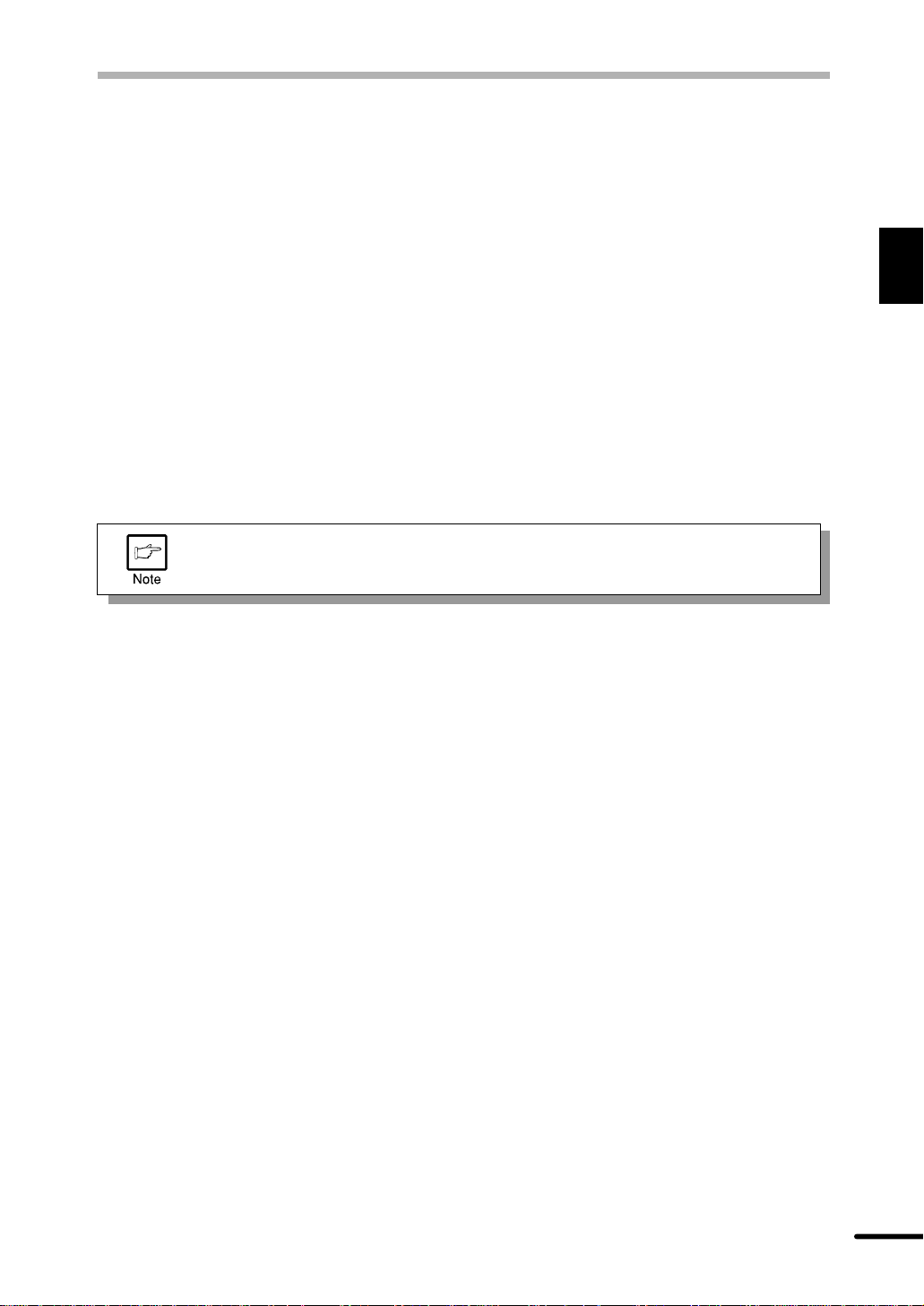
MAIN FEATURES
r Scan once/ Print many (AL-1041 only)
●
The AL-1041 is equipped with a 1-page memory buffer. This Memory allows the
AL-1041 to scan an original 1 time only and make up to 99 copies. This feature allows for
improved workflow, reduced operating noise from the copier and reduced wear and tear
on the scanning mechanism. This feature provides for a higher reliability.
t Printer feature
●
The AL-1041 copier can be used as a laser printer . The AL-1200 copier can be used as
a laser printer by installing an optional printer upgrade kit.
y Environmentally friendly design
●
Paper output tray is housed in the copier for space saving.
●
Preheat mode and auto power shut-off mode are provided to reduce power consumption
in standby mode.
This copier does not have an internal calendar or clock.
This copier will not be affected by the year 2000.
1
Getting started
5
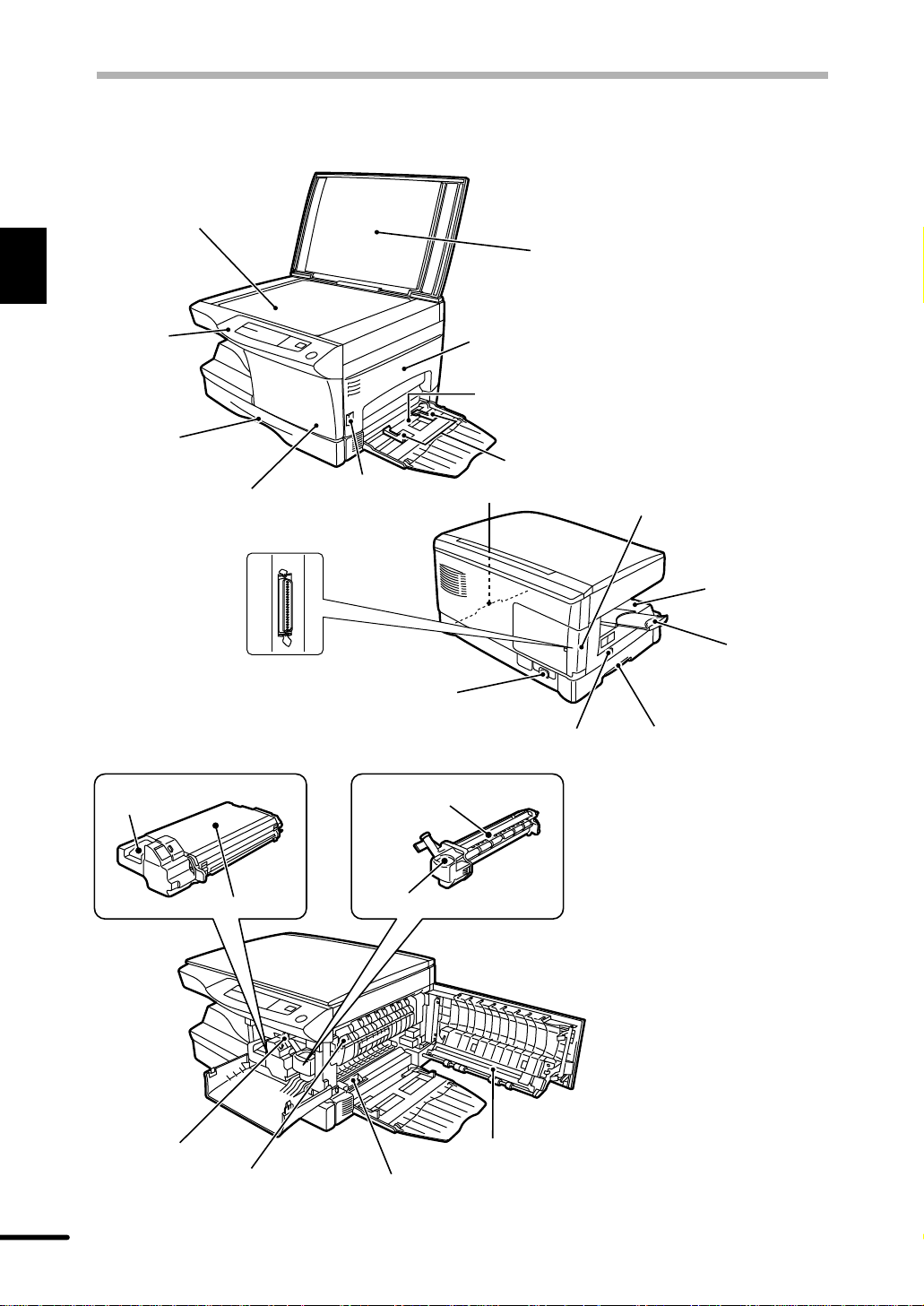
PART NAMES
1
Getting started
Operation
panel
Original table
Paper tray
Front cover
Side cover
open button
Side cover
Bypass tray
Bypass tray guides
Handle
Original cover
Cover for optional
printer interface (AL-1200 only)*
* For the AL-1200,
a printer upgrade kit
is optional.
Paper output
tray
Parallel interface connector
(AL-1041 only)
TD cartridge lock release
button
TD cartridge
Paper feed roller
Fusing unit
release lever
Power cord socket
Drum cartridge
Drum cartridge handle
Transfer charger
Charger cleaner
Power switch
Paper output tray
extension
Handle
6

OPERATION P ANEL
q w
e
200%
129%
100%
78%
64%
50%
r
MAX.
x
51/
2
100%
x
81/214
x
81/
2
MIN.
t
y u
1
x
8
/
81/211
2
x
81/211
x
11
51/281/
2
ZOOM
oi
1
Getting started
q Exposure mode selector key and
indicators
Use to sequentially select the exposure
modes: AUTO, MANUAL or PHOTO.
Selected mode is shown by a lit indicator.
(p. 20)
w Light and dark keys and exposure
indicators
Use to adjust the MANUAL or PHOTO
exposure level. Selected exposure level is
shown by a lit indicator. (p.20)
Use to start and terminate user program
setting. (p. 25)
e Alarm indicators
: Drum replacement required
indicator (p. 28)
: Misfeed indicator (p. 32)
: TD cartridge replacement required
indicator (p. 27)
r Copy ratio selector key and copy ratio
indicators
Use to sequentially select preset reduction/
enlargement copy ratios.
Selected copy ratio is shown by a lit
indicator. (p. 20)
t Zoom indicator (p. 20)
y Copy ratio display (%) key (p. 20)
u Display
Displays the specified copy quantity , zoom
copy ratio, user program code, and error
code.
!2
!3
!4!1!0
i ON LINE indicator
Lights up when the machine is used as a
printer. T o use the AL-1200 as a printer , an
optional printer upgrade kit is needed.
Lit: Indicates the machine is ready for
printing or data is being received or
printed.
o Power save indicator
Lights up when the copier is in a power
save mode. (p. 24, 25)
!0 Tray select key
Use to select a paper feed station (paper
tray or bypass tray). (p. 22)
!1 Paper feed location indicators
Light up to show the selected paper feed
station.
!2 Zoom keys
Use to select any reduction or enlargement
copy ratio from 50 to 200% in 1%
increments. (p. 20)
!3 Copy quantity keys
●
Use to select the desired copy quantity
(1 to 99). (p. 18)
●
Use to make user program entries.
(p. 25)
!4 Clear key
●
Press to clear the display, or press during
a copy run to terminate copying. (p. 18)
●
Press and hold down during standby to
display the total number of copies made
to date. (p. 36)
!5 Print key and ready indicator
●
Copying is possible when the indicator
is on.
●
Use to set a user program.
!5
7

2
Follow the installation procedure below to use the copier properly.
INSTALLATION
COPIER INSTALLA TION
2
Installation
Improper installation may damage the copier. Please note the following during initial installation
and whenever the copier is moved.
If the copier is moved from a cool place to a warm place, condensation may
form inside the copier. Operation in this condition will cause poor copy quality
and malfunctions. Leave the copier at room temperature for at least 2 hours
before use.
Do not install your copier in areas that are:
●
damp, humid, or very dusty
●
exposed to direct sunlight
●
poorly ventilated
●
subject to extreme temperature or humidity
changes, e.g., near an air conditioner or
heater.
8
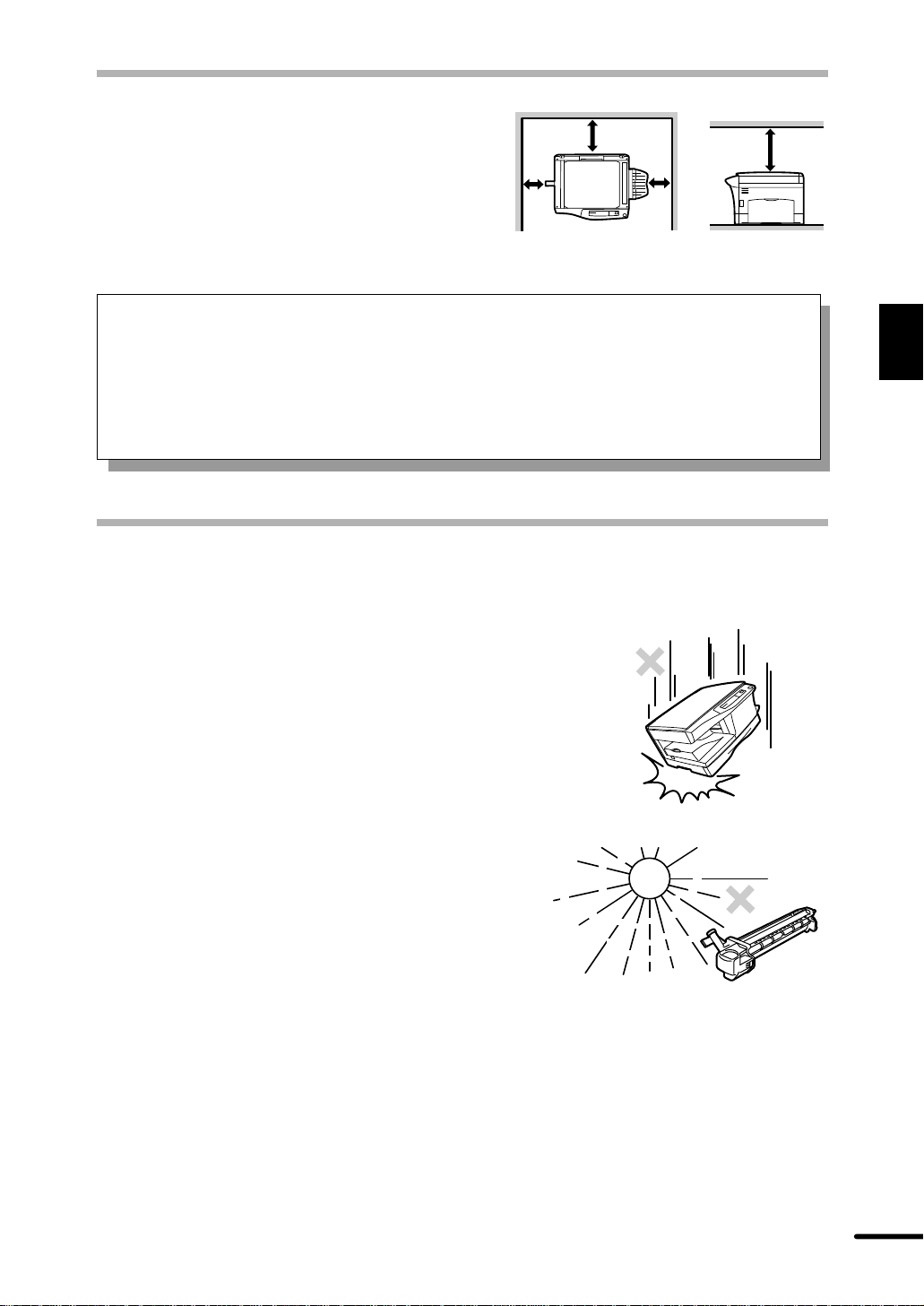
COPIER INSTALLATION
Be sure to allow the required space around
the machine for servicing and proper
8"(20cm)
ventilation.
4"
(10cm)
A small amount of ozone is produced within the copier during operation. The emission
level is insufficient to cause any health hazard.
NOTE:
The present recommended long term exposure limit for ozone is 0.1 ppm (0.2 mg/m3)
calculated as an 8 hr. time-weighted average concentration.
However, since the small amount that is emitted may have an objectionable odor, it is
advisable to place the copier in a ventilated area.
4"
(10cm)
CAUTIONS ON HANDLING
Be careful in handling the copier as follows to maintain the performance of this copier.
8"(20cm
2
Installation
Do not drop the copier, subject it to shock
or strike it against any object.
Do not expose the drum cartridge to direct
sunlight.
Doing so will damage the surface (green portion)
of the drum cartridge, causing smudges on copies.
Store spare supplies such as drum cartridges and TD cartridges in a dark place
without removing from the package before use.
If they are exposed to direct sunlight, smudges on copies may result.
Do not touch the surface (green portion) of the drum cartridge.
Doing so will damage the surface of the cartridge, causing smudges on copies.
9
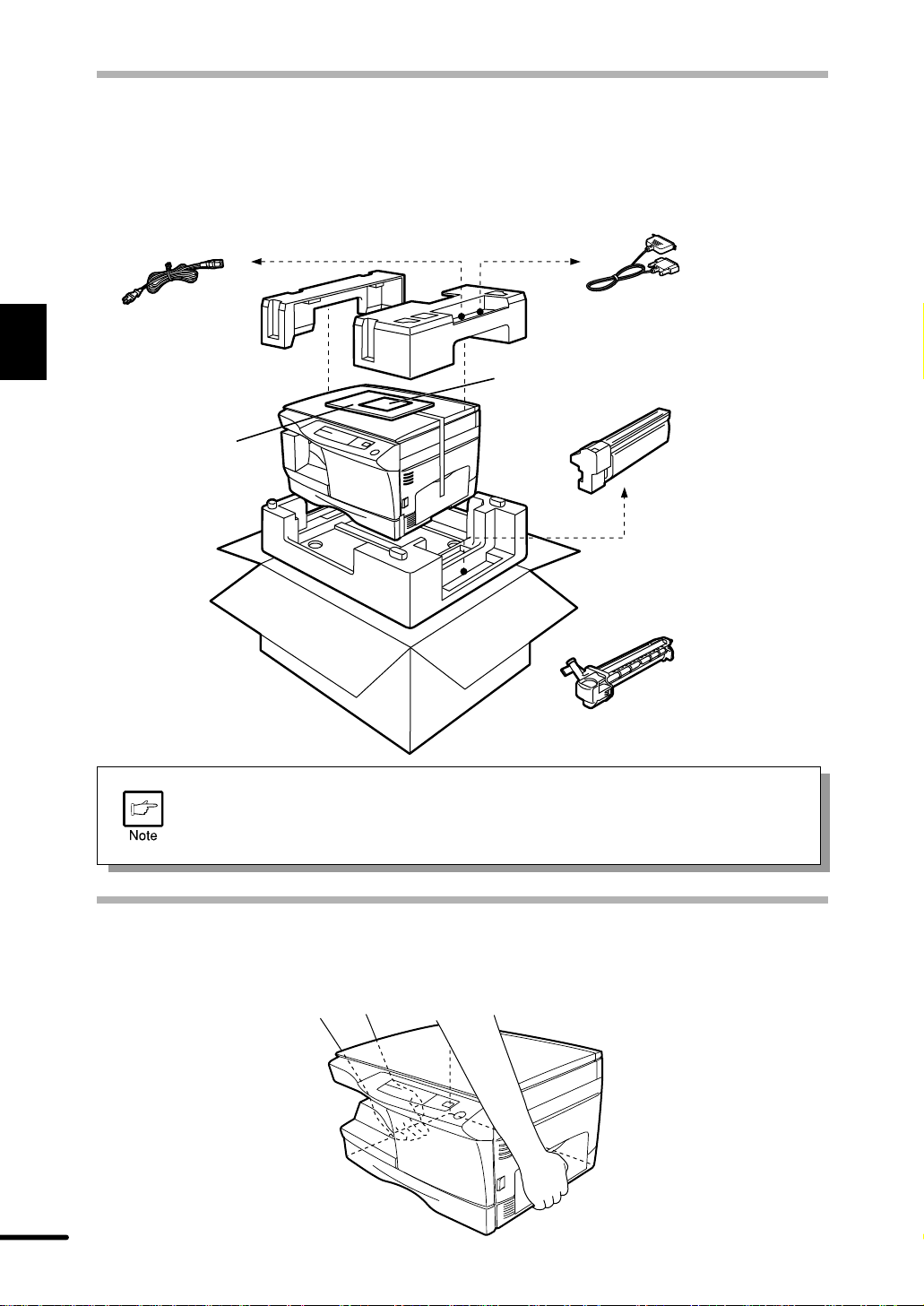
CHECKING PACKED COMPONENTS AND
ACCESSORIES
Open the carton and check if the following components and accessories are included.
2
Installation
Power cord
Operation manual
●
If anything is not included or is damaged, contact your Sharp dealer.
●
Save the carton and packing materials. These can be re-used for transporting
the machine, should it be necessary.
Copier
Interface cable
(IBM PC/AT or compatible computer)
(AL-1041 only)
Printer driver (CD-ROM)
(AL-1041 only)
TD cartridge
Drum cartridge
(installed in copier)
UNPACKING
Be sure to hold the handles on both sides of the copier to unpack the copier and carry it to the
installation location.
10
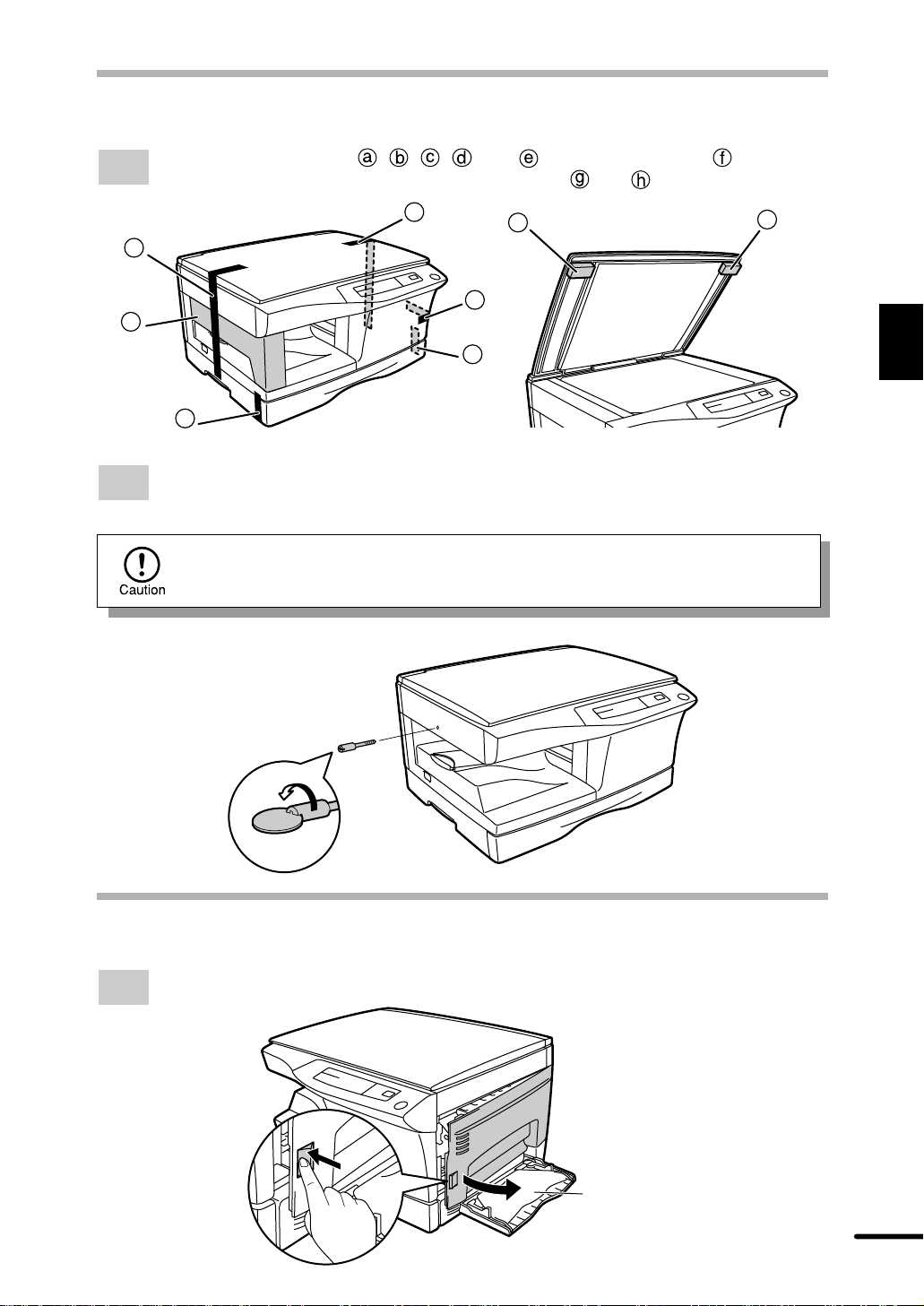
REMOVING PROTECTIVE P ACKING MA TERIALS
Remove pieces of tape , , , , and and protective cover . Then open
1
the original cover and remove protective materials and .
c
a
f
b
Use a coin (or suitable object) to remove the screw.
2
Store the screw in the paper tray because it will be used if the copier has to be
moved. (p. 14)
g
e
d
h
2
Installation
INSTALLING THE TD CARTRIDGE
Open the bypass tray and then open the side cover while pressing the side cover
1
open button.
Bypass tray
11
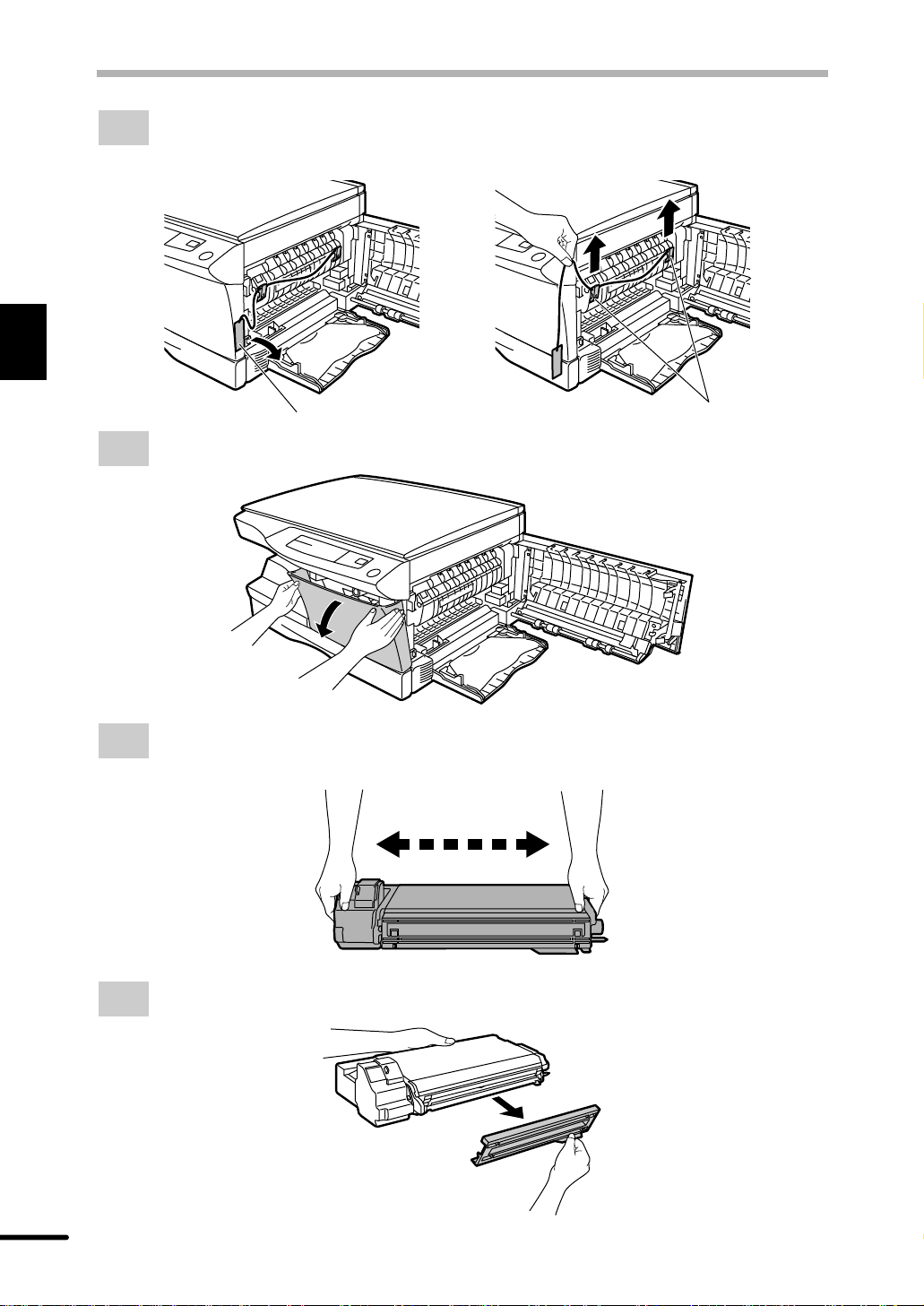
2
Installation
INSTALLING THE TD CARTRIDGE
Remove the CAUTION tape from the front cover and remove the two protective pins
2
from the fusing unit by pulling the strings upward one at a time.
CAUTION tape Protective pins
Push gently on both sides of the front cover to open the cover.
3
Remove the TD cartridge from the bag. Remove the protective paper . Hold the cartridge
4
on both sides and shake it horizontally four or five times.
4 or 5 times
Hold the tab of the protective cover and pull the tab to your side to remove the cover.
5
12
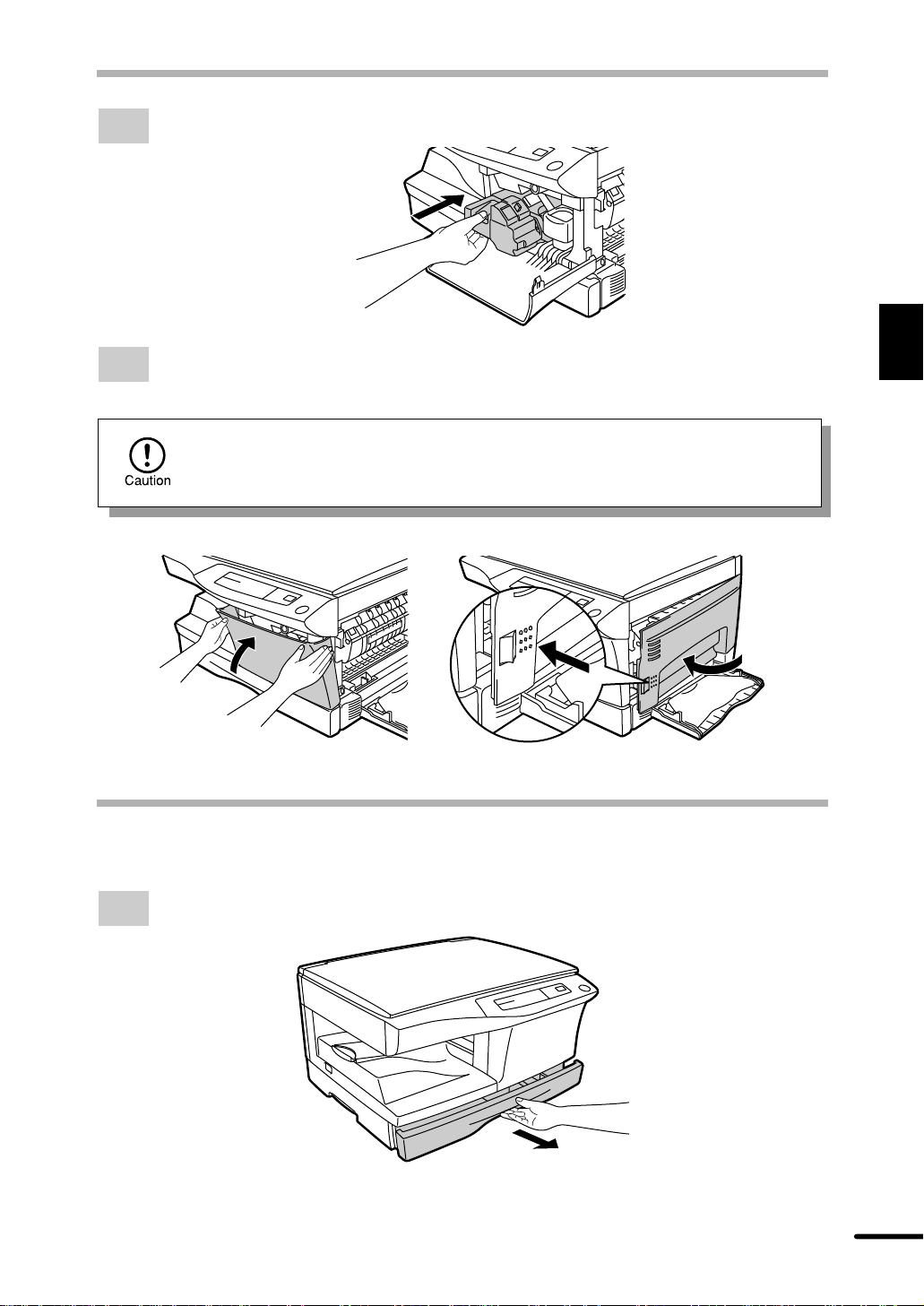
Gently insert the TD cartridge until it locks in place.
6
INSTALLING THE TD CARTRIDGE
Close the front cover and then the side cover by pressing the round projections near
7
the side cover open button.
When closing the covers, be sure to close the front cover securely and then
close the side cover. If the covers are closed in the wrong order, the covers
may be damaged.
LOADING COPY P APER (installing the paper tray)
2
Installation
Raise the handle of the paper tray and pull the paper tray out until it stops.
1
13
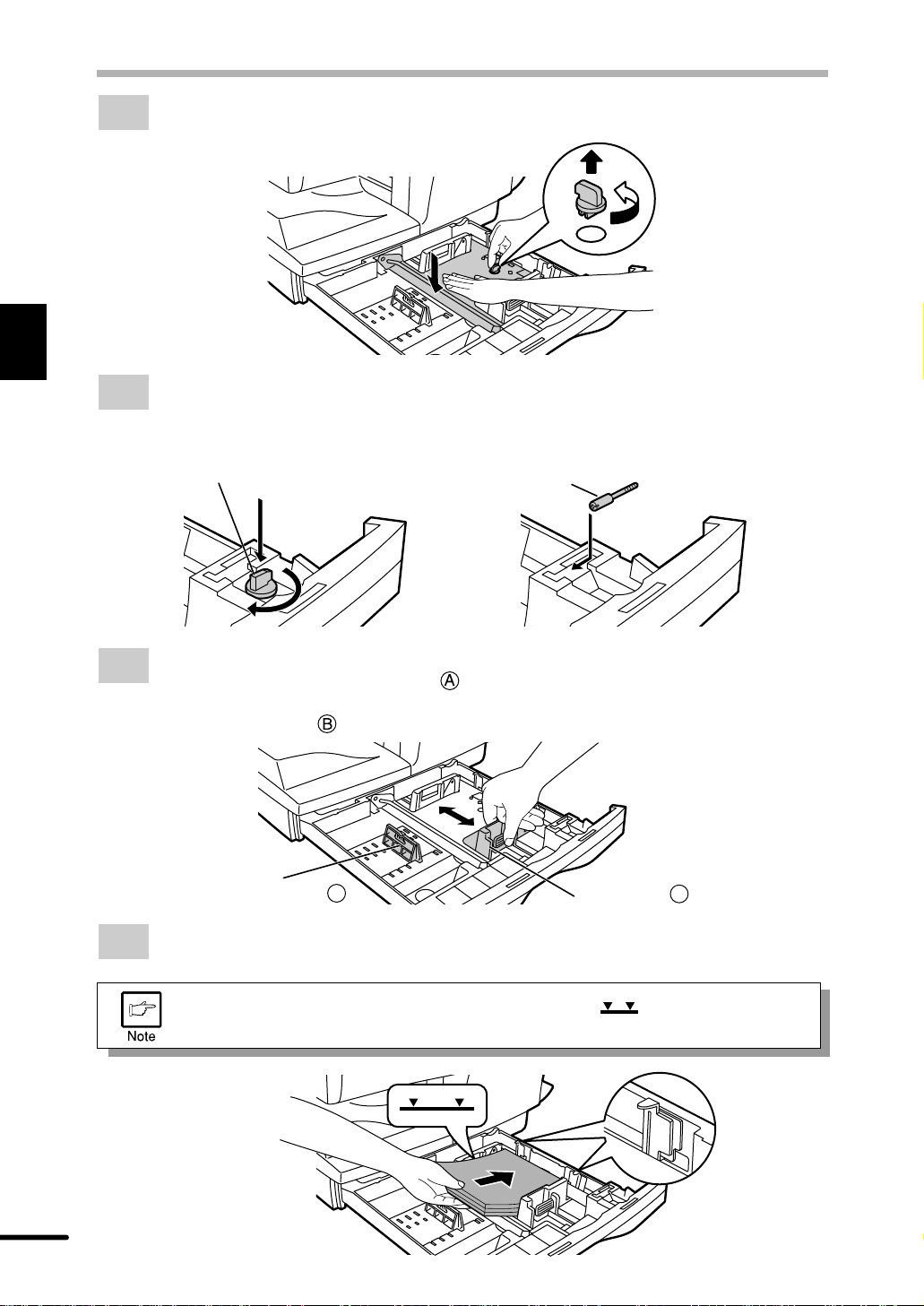
2
Installation
LOADING COPY PAPER
Remove the pressure plate lock. Rotate the pressure plate lock in the direction of the
2
arrow to remove it while pressing down the pressure plate of the paper tray.
Store the pressure plate lock which has been removed in step 2 and the screw which
3
has been removed when unpacking (see page 1 1, step 2 of REMOVING PROTECTIVE
PACKING MATERIALS) in the front of the paper tray. To store the pressure plate
lock, rotate the lock to fix it on the relevant location.
Pressure plate lock
Screw
Adjust the paper guides on the paper tray to the copy paper width and length.
4
Squeeze the lever of paper guide and slide the guide to match with the width of
the paper.
Move paper guide to the appropriate slot as marked on the tray.
Paper guide B
Fan the copy paper and insert it into the tray. Make sure the edges go under the
5
corner hooks.
Do not load paper above the maximum height line ( ). Exceeding the line
will cause a paper misfeed.
Paper guide A
14
