Page 1
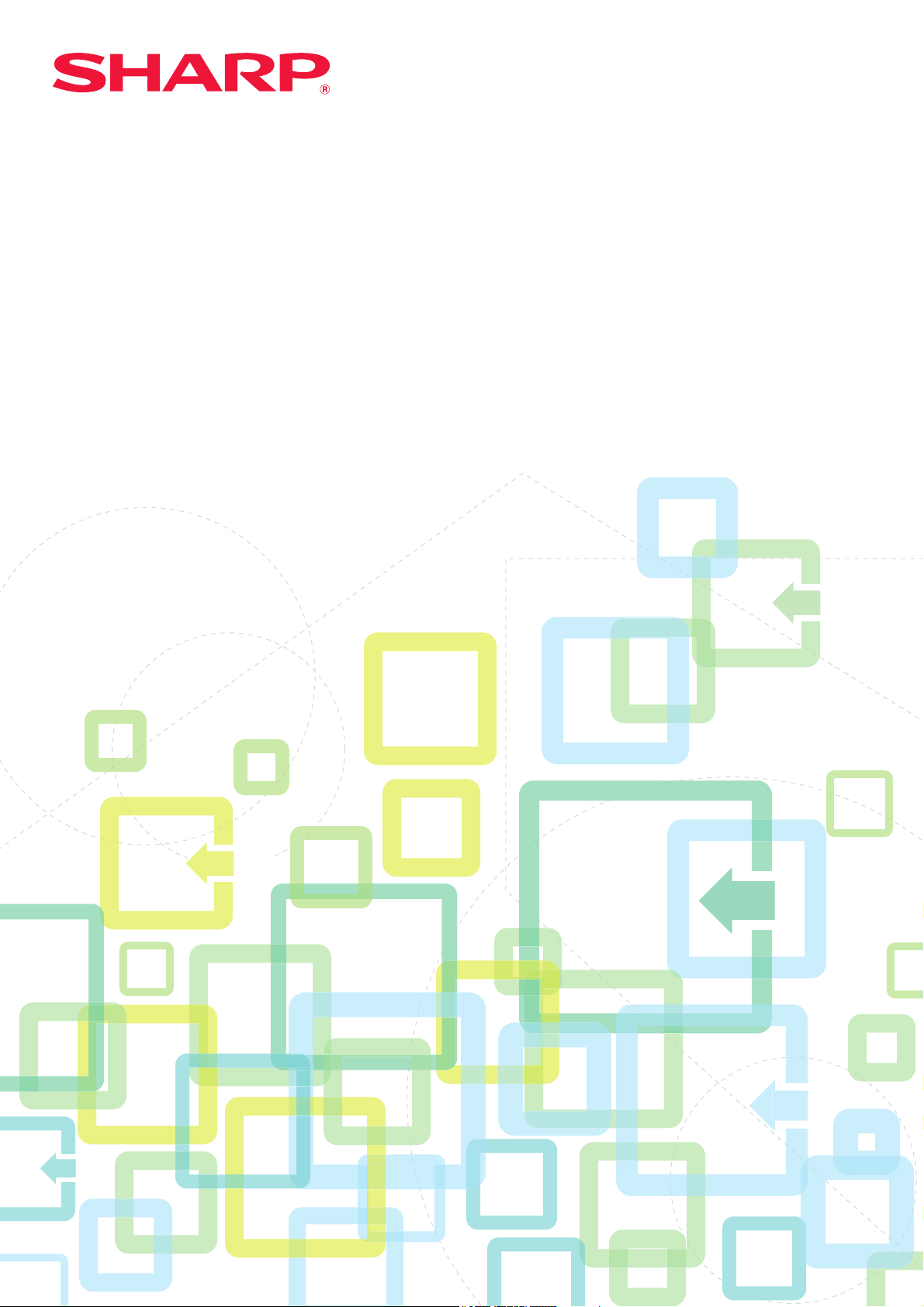
User's Manual
(Address Book Registration)
Page 2
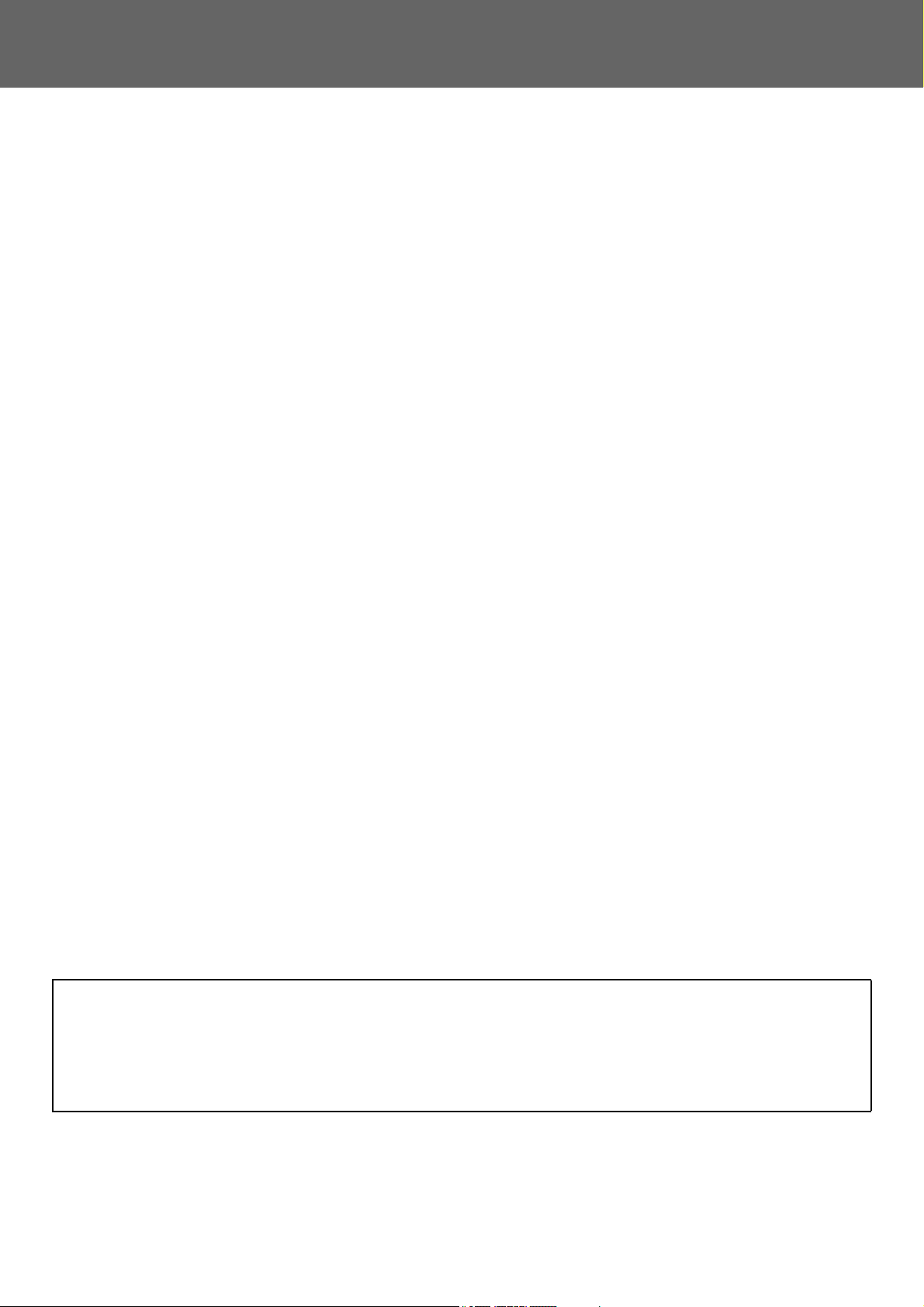
Address Book Registration
TABLE OF CONTENTS
ABOUT THIS GUIDE . . . . . . . . . . . . . . . . . . . . . . . . . . . . . . . . . . . . . . . . . . . . . . . . . . . . . . . . . . . . . . . . . . . . . . . . . . . . . . . . . . . 2
ADDRESS BOOK. . . . . . . . . . . . . . . . . . . . . . . . . . . . . . . . . . . . . . . . . . . . . . . . . . . . . . . . . . . . . . . . . . . . . . . . . . . . . . . . . . . . . . 3
ADDRESS BOOK SCREEN. . . . . . . . . . . . . . . . . . . . . . . . . . . . . . . . . . . . . . . . . . . . . . . . . . . . . . . . . . . . . . . . . . . . . . . . . . . . . . 4
STORING ADDRESSES THROUGH DIRECT ENTRY . . . . . . . . . . . . . . . . . . . . . . . . . . . . . . . . . . . . . . . . . . . . . . . . . . . . . . . . . 8
STORING ADDRESSES THROUGH GLOBAL ADDRESS SEARCH . . . . . . . . . . . . . . . . . . . . . . . . . . . . . . . . . . . . . . . . . . . . . 9
STORING ADDRESSES FROM FAX OR IMAGE SEND LOGS . . . . . . . . . . . . . . . . . . . . . . . . . . . . . . . . . . . . . . . . . . . . . . . . . 11
STORING GROUPS . . . . . . . . . . . . . . . . . . . . . . . . . . . . . . . . . . . . . . . . . . . . . . . . . . . . . . . . . . . . . . . . . . . . . . . . . . . . . . . . . . . 12
EDITING/DELETING ADDRESSES IN ADDRESS BOOK . . . . . . . . . . . . . . . . . . . . . . . . . . . . . . . . . . . . . . . . . . . . . . . . . . . . . 14
SETTING THE SCOPE FOR PUBLICIZING CONTACTS AND GROUPS . . . . . . . . . . . . . . . . . . . . . . . . . . . . . . . . . . . . . . . . . 16
DELETING THE TRANSMISSION HISTORY . . . . . . . . . . . . . . . . . . . . . . . . . . . . . . . . . . . . . . . . . . . . . . . . . . . . . . . . . . . . . . . 17
REGISTER AN ADDRESS BOOK IN THE WEB PAGE . . . . . . . . . . . . . . . . . . . . . . . . . . . . . . . . . . . . . . . . . . . . . . . . . . . . . . . 18
• Address Book . . . . . . . . . . . . . . . . . . . . . . . . . . . . . . . . . . . . . . . . . . . . . . . . . . . . . . . . . . . . . . . . . . . . . . . . . . . . . . . . . . . . 18
• Category Setting . . . . . . . . . . . . . . . . . . . . . . . . . . . . . . . . . . . . . . . . . . . . . . . . . . . . . . . . . . . . . . . . . . . . . . . . . . . . . . . . . . 20
ABOUT THIS GUIDE
This guide explains how to register, edit, and delete the address book.
Please note
• Wherever "xx-xxxxx" appears in this guide, please substitute your model name for "xx-xxxxx".
• This guide does not provide detailed explanations of the functions of the machine. For detailed information on the
names and functions that appear in this guide, see the User's Manual.
• Considerable care has been taken in preparing this manual. If you have any comments or concerns about the manual,
please contact your dealer or nearest authorized service representative.
• This product has undergone strict quality control and inspection procedures. In the unlikely event that a defect or other
problem is discovered, please contact your dealer or nearest authorized service representative.
• Aside from instances provided for by law, SHARP is not responsible for failures occurring during the use of the
product or its options, or failures due to incorrect operation of the product and its options, or other failures, or for any
damage that occurs due to use of the product.
Warning
• Reproduction, adaptation or translation of the contents of the manual without prior written permission is prohibited,
except as allowed under copyright laws.
• All information in this manual is subject to change without notice.
Illustrations, operation panel, touch panel, and Web pages in this guide
The peripheral devices are generally optional, however, some models include certain peripheral devices as standard equipment.
For some functions and procedures, the explanations assume that devices other than the above are installed.
Depending on the content, and depending on the model and what peripheral devices are installed, this may not be
usable. For details, refer to the User’s Manual.
The explanations in this manual are based on American English and the North American version of the software.
Software for other countries and regions may vary slightly from the North American version.
• The display screens, messages, and key names shown in the manual may differ from those on the actual machine due to
product improvements and modifications.
• The touch panel, illustrations, and setting screens in this manual are for reference only, and may vary by model, installed
options, settings changed from the default state, and country or region.
• Details of system settings as well as settings methods may differ depending on the model.
• This manual assumes that a full-color machine is being used. Some of the explanations may not apply to a monochrome
machine.
2
Page 3
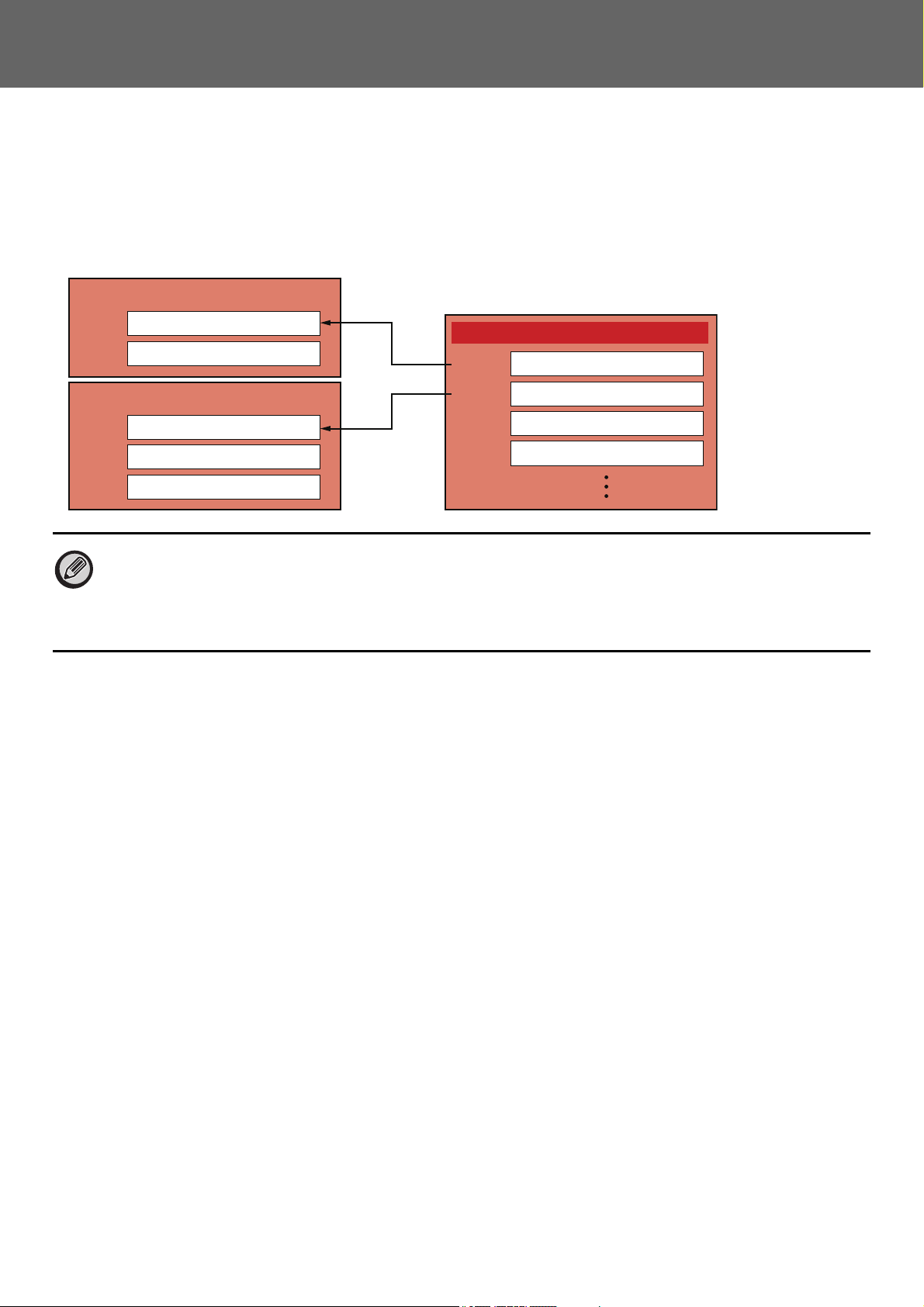
Address Book Registration
Address Book
Contact: Mr. Yamada
Address 1
Address 2
Address 1
Address 2
Address 3
Contact: Mr. Suzuki
Address 1
Address 2
Address 3
Address 4
yamada@□□□□.□□□
06-1234-1234
suzuki@□□□□.□□□
\\suzuki_smb
192.168.0.XXX
yamada@□□□□.□□□
suzuki@□□□□.□□□
yoshida@□□□□.□□□
\\X-PJ_smb
Group address: X-project members
ADDRESS BOOK
"Contacts" and "Group" can be stored in the address book.
For a contact, more than one address can be stored, including fax, e-mail, Internet fax and direct SMTP addresses.
Registering addresses stored as "Contacts" as well as directly entered addresses as "Group" enables you to easily send
messages to multiple destinations simply by specifying a group.
• Up to 2000 entries in all can be stored for "Contacts" and "Group".
• The address book can store up to 6000 addresses.
• One "Contacts" can store up to 500 addresses.
• One "Group" can store up to 500 addresses.
• A group that combines direct SMTP with other sending methods cannot be used for transmission.
3
Page 4
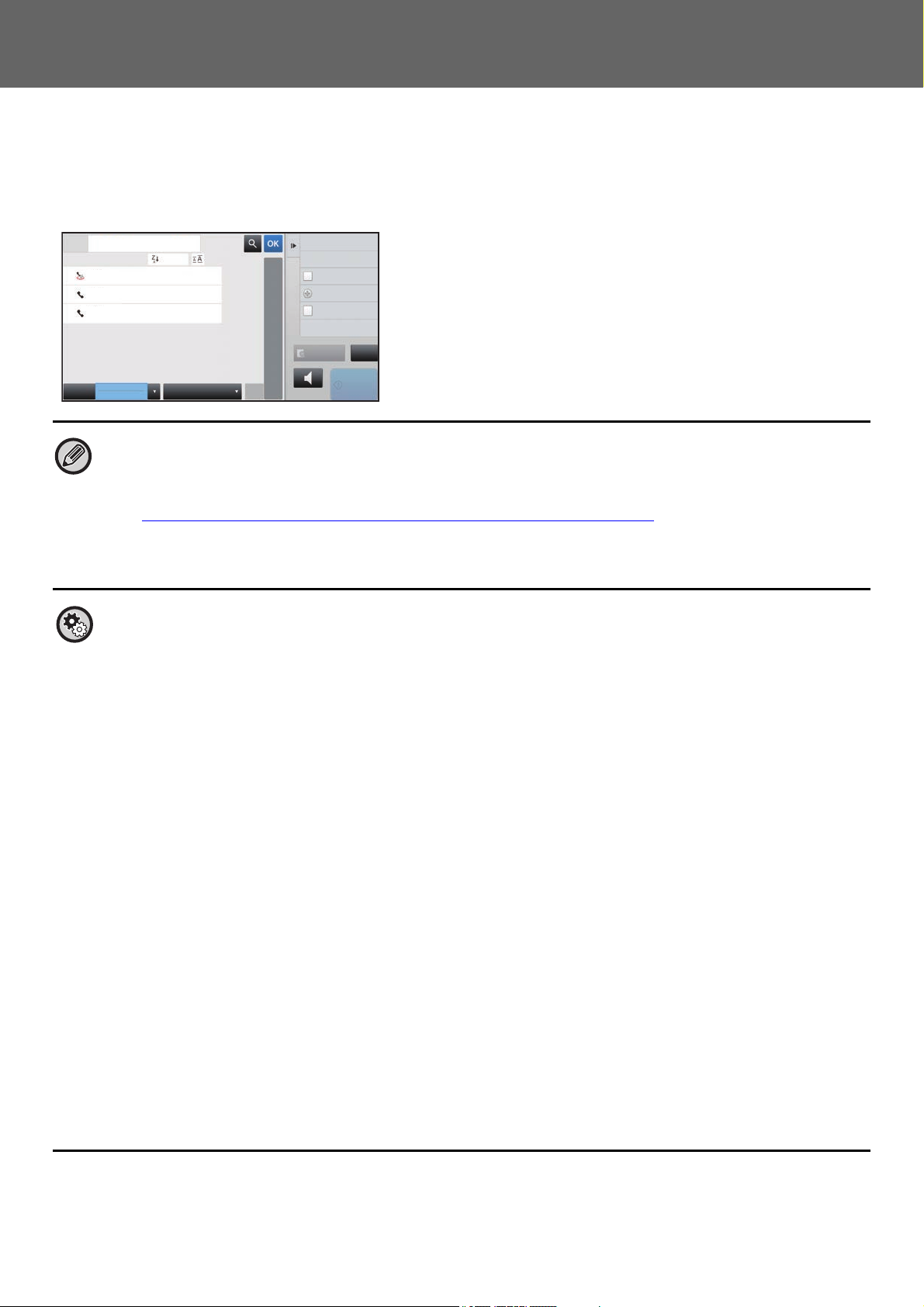
Address Book Registration
Preview
Sending History
Print Individual List
Call by Search Number
Start
Speaker
A
D
G
J
M
P
W
Add New
Direct TX
Send Same Image
as Fax Address
Frequent
Use
Fax
Narrow Down
All
Category
Sort
Address
BBB
AAA
CCC
ABC
T
CA
ADDRESS BOOK SCREEN
To display the address book, tap the [Address Book] key on the base screen in image send mode such as fax, e-mail, or
Internet fax. You can also display it by tapping the [Address Book] icon in the home screen. "Contacts" and "Group"
registered are enabled for alphabetical search and selected condition-based advanced search.
• When the [Address Book] key is tapped on the e-mail base screen, groups and contacts having e-mail addresses are
displayed.
• If user authentication is enabled, registered contacts can be shared within a specified group or stored as personal contacts
that only you are allowed to access.
► SETTING THE SCOPE FOR PUBLICIZ
• You can tap the [Find My Address] key while logging in and select your e-mail address from the user list. This is convenient
when you want to send an e-mail to yourself.
For details, refer to the User's Manual.
ING CONTACTS AND GROUPS (page 16)
Disable register an address book
• Prohibiting registration from the machine
In "Settings (administrator)", select [System Settings] → [Image Send Settings] → [Common Settings] → [Enable/Disable
Settings] → [Settings to Disable Registration] → [Disable Registering Destination from Operation Panel].
• Prohibiting registration from the web page
In "Settings (administrator)", select [System Settings] → [Image Send Settings] → [Common Settings] → [Enable/Disable
Settings] → [Settings to Disable Registration] → [Disable Registering Destination on Web Page].
• Disable Switching of Display Order
In "Settings (administrator)", select [System Settings] → [Image Send Settings] → [Common Settings] → [Condition
Settings] → [Disable Switching of Display Order].
Disables to change the order of display (search number order, ascending, descending).
Once set, the display sequence is not changed. The display order will remain fixed at the order that is in effect when this
setting is enabled.
• The type of screen set in the initial screen of the address book is shown
In "Settings (administrator)", select [System Settings] → [Image Send Settings] → [Common Settings] → [Condition
Settings] → [Category Displayed as Default].
Select a category to be displayed with the default.
• None
• Frequent Use
• Categories 1 to 32
• Show all addresses regardless of the mode
In "Settings (administrator)", select [System Settings] → [Image Send Settings] → [Common Settings] → [Condition
Settings] → [Display all address type regardless of the mode being displayed currently.].
Displays all destinations regardless of the displayed mode when this setting is enabled.
• Enlarge the address book
In "Settings (administrator)", select [System Settings] → [Image Send Settings] → [Common Settings] → [Condition
Settings] → [Enlarge Address Book].
An enlarged address book list appears.
4
Page 5
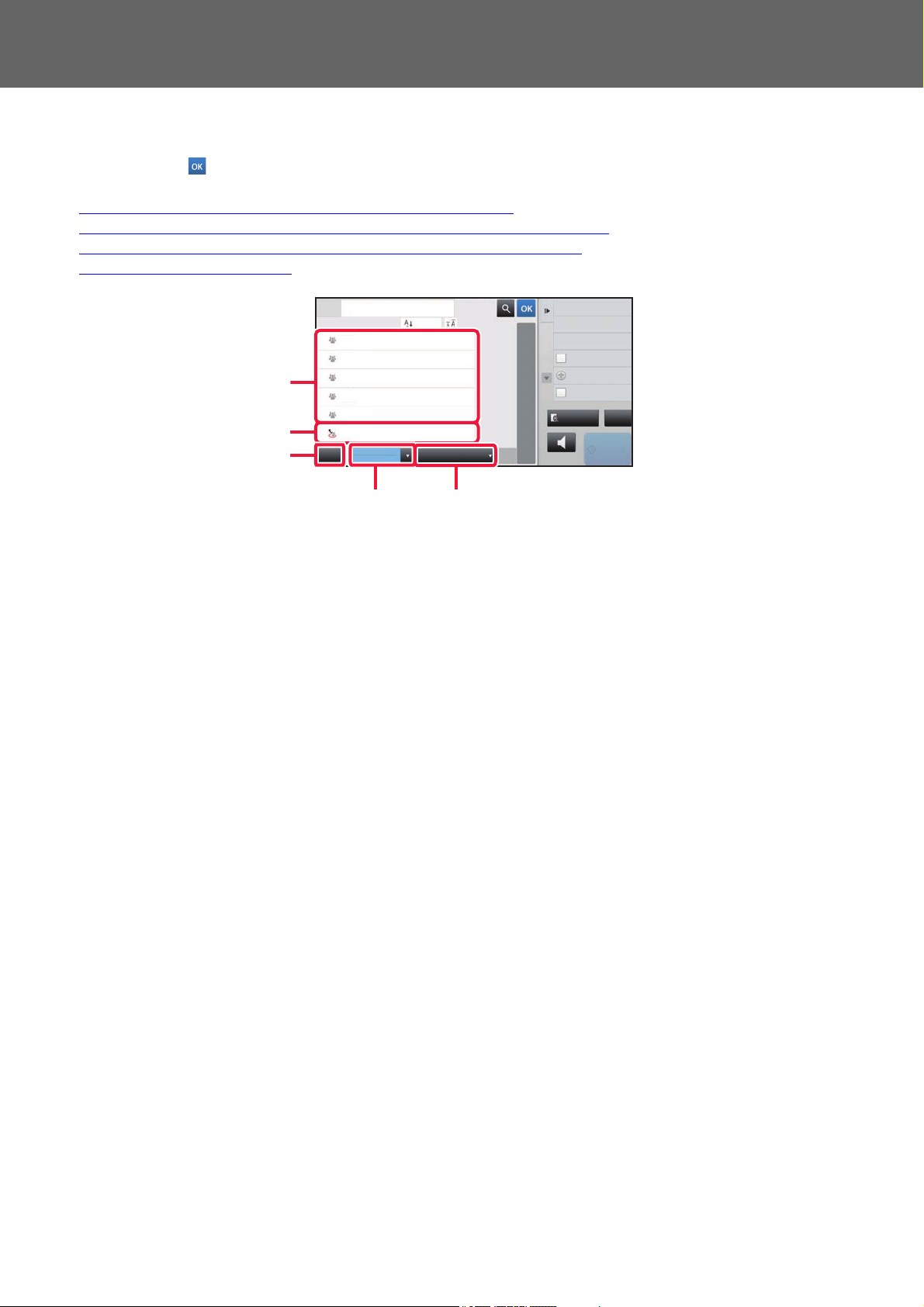
Address Book Registration
One touch keys of
"Contacts"
One touch keys of "Group"
[Frequent Use] key
[Category] key [Narrow Down] key
Selecting "Contacts" or "Group"
Tap a "Contacts" or "Group", and the tapped "Contacts" or "Group" is selected.
After selection, tap .
To add "Contacts" and "Group", refer to the following.
► STORING ADDRESSES THROUGH DIRECT ENTRY (page 8)
► STORING ADDRESSES THROUGH GLOBAL ADDRESS SEARCH (page 9)
► STORING ADDRESSES FROM FAX OR IMAGE SEND LOGS (page 11)
► STORING GROUPS (page 12)
Address
Frequent
Use
AAA
CCC
DDD
CCC
DDD
BBB
Category
All
Global Address Search
Sort
Narrow Down
Fax
ABC
A
D
G
J
M
P
T
W
Sending History
Call by Search Number
Direct TX
Add New
Send Same Image
as Fax Address
Preview
Speaker
CA
Start
5
Page 6
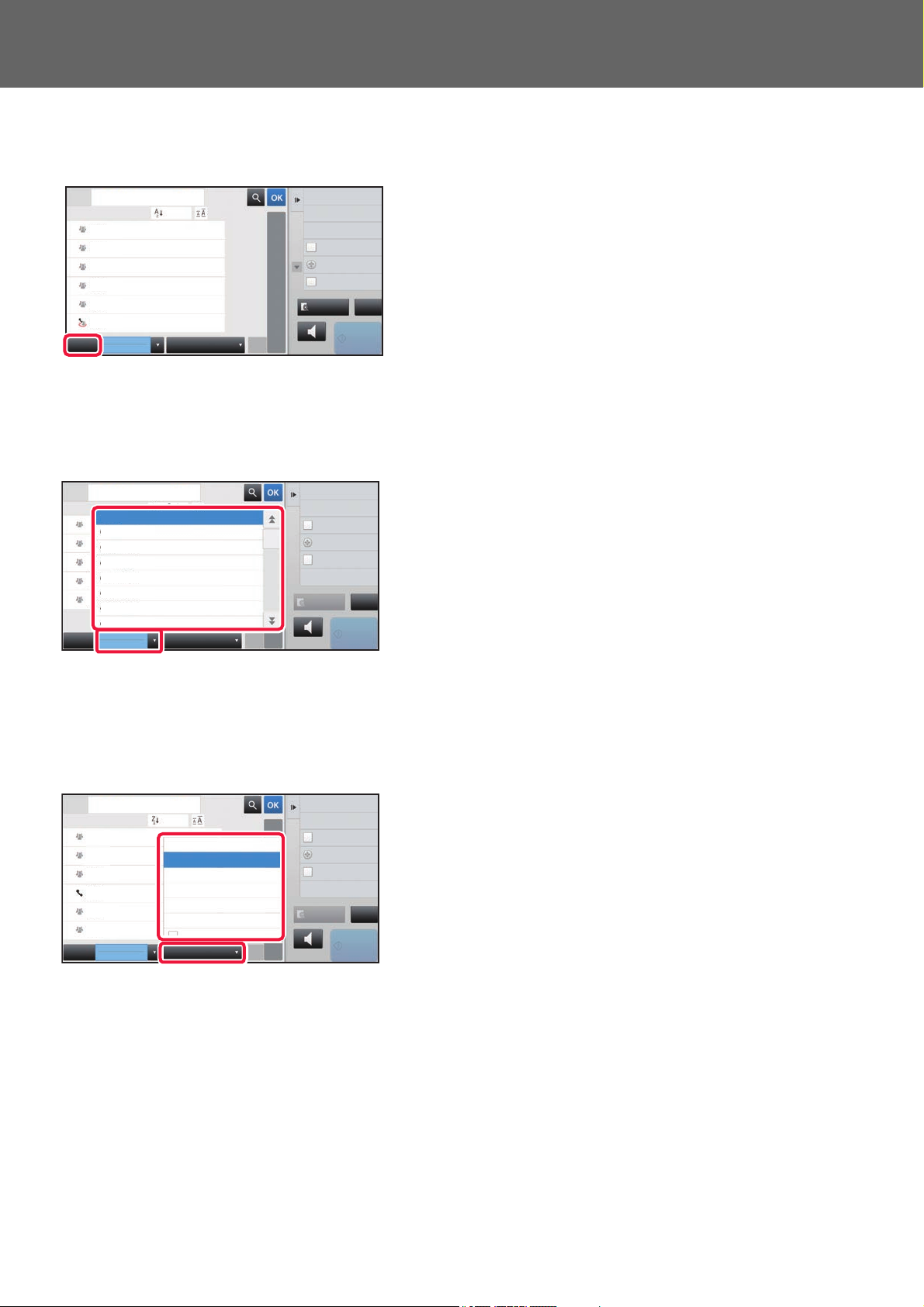
Address Book Registration
Preview
Sending History
Call by Search Number
Global Address Search
Start
Speaker
A
D
G
J
M
P
T
W
Add New
Direct TX
Send Same Image
as Fax Address
Frequent
Use
Fax
Narrow Down
All
Category
Sort
Address
BBB
AAA
CCC
CCC
DDD
DDD
ABC
CA
Preview
Start
Speaker
Sending History
Print Individual List
Call by Search Number
Add New
Direct TX
Send Same Image
as Fax Address
W
Frequent
Use
Fax
Narrow Down
All
Category
Sort
Address
B
B
A
A
C
ABC
Fax
Category 4
Category 0
Category 5
Category 6
Category 3
Category 2
Category 1
CA
Preview
Sending History
Print Individual List
Call by Search Number
Start
Speaker
A
W
Add New
Direct TX
Send Same Image
as Fax Address
Frequent
Use
Fax
Narrow Down
All
Category
Sort
Address
BBB
CCC
AAA
CCC
ABC
All
E-mail
FTP/Desktop
Network Folder
Internet Fax
Fax
Group
BBB
CCCCCC
BBB
AAA
CA
Narrowing by frequent Use
Tap the [Frequent Use] key and select an address in the screen that appears.
Addresses registered as "Frequent Use" addresses are shown.
Narrowing by category
Tap the [Category] key to select a category on the screen that appears.
The "Contacts" and "Group" in the selected category appear on a list.
The narrowed-down condition is displayed under the [Category] key.
Narrowing by job type
Tap the [Narrow Down] key to select a job on the screen that appears.
To narrow by "Group", tap the [Group] key.
The "Contacts" and "Group" for the selected job appear on a list.
The narrowed-down condition is displayed under the [Narrow Down] key.
6
Page 7
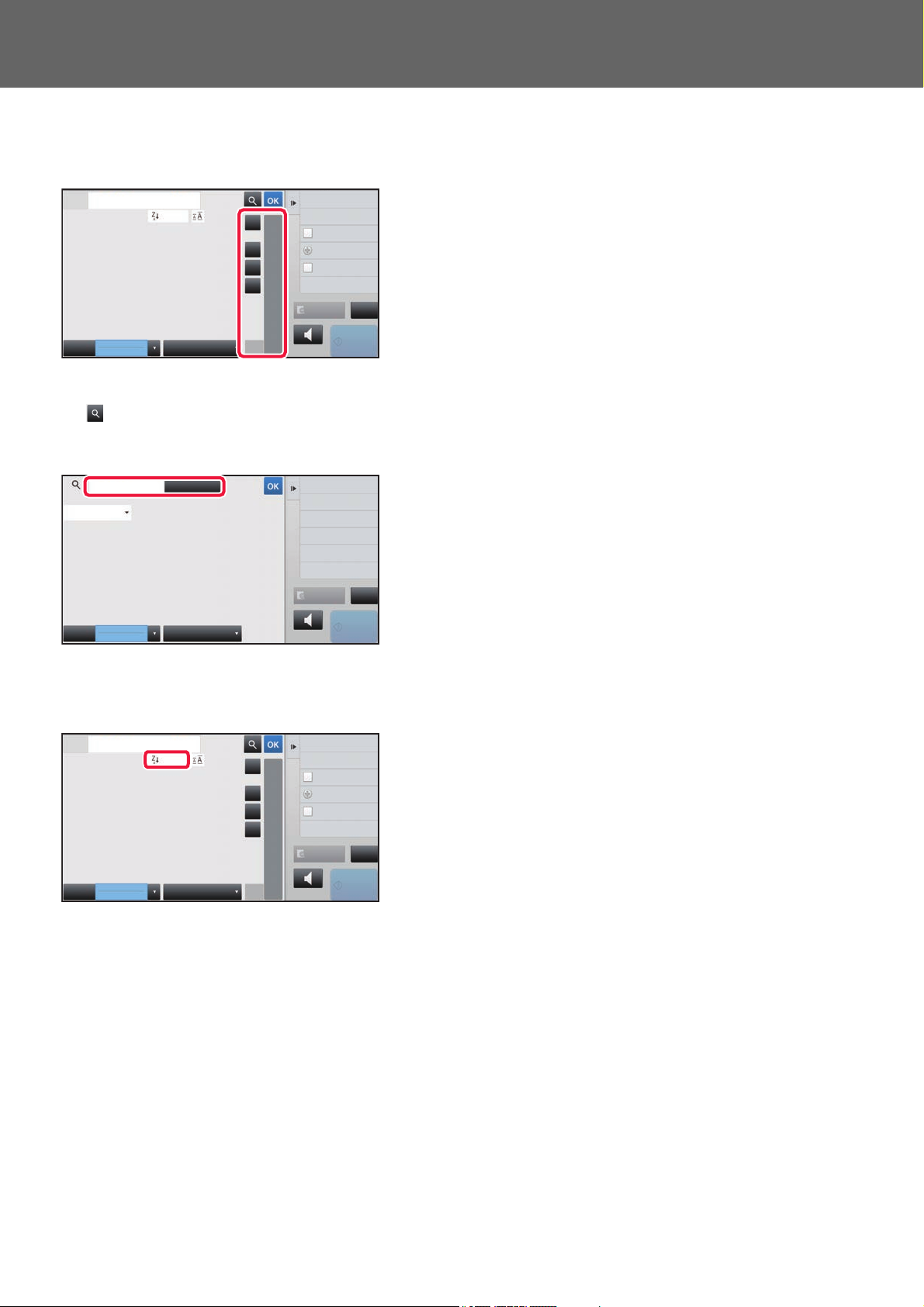
Address Book Registration
Preview
Start
Speaker
Sending History
Print Individual List
A
D
G
J
M
P
W
Frequent
Use
Fax
Narrow Down
All
Category
Sort
Address
ABC
T
Call by Search Number
Add New
Direct TX
Send Same Image
as Fax Address
ALL
A
B
C
CA
Preview
Start
Speaker
Frequent
Use
Fax
Narrow Down
All
Category
Enter
Initials
Search Start
Address
Item
CA
Preview
Start
Speaker
Sending History
Print Individual List
A
D
G
J
M
P
W
Frequent
Use
Fax
Narrow Down
All
Category
Sort
Address
ABC
T
Call by Search Number
Add New
Direct TX
Send Same Image
as Fax Address
ALL
A
B
C
CA
Narrowing by index
Search by alphabet to narrow down addresses.
For example, tap "A" on the index bar to display "Contacts" stored with search text starting with "A".
Narrowing by keyword
Tap to display a search screen. Select a target for search, enter a keyword and then tap the [Search Start] key. The
search results are listed.
For example, if [Item] is [Name], search with a keyword "SH" lists contacts and groups starting with "SH".
Displaying in the order of search numbers
Tapping the [Sort] key displays a list in ascending order, descending order, or in the order of search numbers.
The display is switched in the order of [Sort] (▲) (Up) →[Sort] (▼) (Down) → Search Number Order.
7
Page 8

Address Book Registration
Name
Initial
Category 0
Number of
Addresses
Name (Required)
Search (Opt.)
Fax Number
E-mail Address
Internet Fax Address
Direct SMTP Address
Add Contacts
6
Global
Search
Also Register
for Frequent Use
0
Switch to Group
Registration
Register
Search
Number
Name
Initial
Category 0
Number of
Addresses
Fax Number
E-mail Address
Internet Fax Address
Add Contacts
10
Also Register
for Frequent Use
0
Switch to Group
Registration
Register
CCC
CCC
Search
Number
Direct SMTP Address
STORING ADDRESSES THROUGH DIRECT ENTRY
Store new names or addresses in the address book by directly entering them.
In the address book screen, tap [Add New] on the action panel, or tap the
1
2
[Address Control] icon in the home screen.
Enter basic information.
Be sure to enter [Name] and [Initial].
To specify a category, select one from a category list that
appears when the entry box is tapped.
To register for frequent use, select the [Also Register for
Frequent Use] checkbox .
3
To register a category name:
In "Settings (administrator)", select [System Settings] → [Image Send Settings] → [Common Settings] → [Category
Setting].
If user authentication is enabled, the tab for address publication setting appears. Setting address publication enables
stored "Contacts" and "Group" to be shared within a specified group or stored as personal contacts that only you are
allowed to access.
► SETTING THE SCOPE FOR PUBLI
CIZING CONTACTS AND GROUPS (page 16)
Tap [Fax Number], [E-mail Address],
[Internet Fax Address], or [Direct SMTP
Address] to enter the address, and tap
.
• Select the checkbox to set that address as the preferred over the others if two or more addresses are stored for
"Contacts".
• FTP, Desktop, and Network Folder addresses can be registered from [Address Book] in "Settings (Web version)".
4
Tap the [Register] key.
The first address of each address type is set as the default address. If no address has the checkbox next to it selected,
a confirmation screen will appear asking you if you want to select a default address.
8
Page 9

Address Book Registration
Switch to Group
Registration
Name
Initial
Category 0
Number of
Addresses
Search
Number
Fax Number
E-mail Address
Internet Fax Address
Add Contacts
10
Also Register
for Frequent Use
0
Register
Global
Search
Name (Required)
Search (Opt.)
Direct SMTP Address
Switch to Group
Registration
Name
Initial
Category 0
Number of
Addresses
Search
Number
Fax Number
E-mail Address
Internet Fax Address
Add Contacts
10
Also Register
for Frequent Use
0
Register
Global
Search
Name (Required)
Search (Opt.)
Direct SMTP Address
STORING ADDRESSES THROUGH GLOBAL ADDRESS SEARCH
Store the results of searching the global address book as new addresses in the address book.
Global address search requires an LDAP server.
Disable Destination Registration Using Global Address Search
In "Settings (administrator)", select [System Settings] → [Image Send Settings] → [Common Settings] → [Enable/Disable
Settings] → [Settings to Disable Registration] → [Disable Destination Registration Using Global Address Search].
This disables address control from the global address search.
Configure the setting for each of the following items:
E-mail, Internet Fax, Fax
In the address book screen, tap [Add New] on the action panel, or tap the
1
[Address Control] icon in the home screen.
2
3
Enter basic information.
Be sure to enter [Name] and [Initial].
To specify a category, select one from a category list that
appears when the entry box is tapped.
To register for frequent use, select the [Also Register for
Frequent Use] checkbox .
To register a category name:
In "Settings (administrator)", select [System Settings] → [Image Send Settings] → [Common Settings] → [Category
Setting].
If user authentication is enabled, the tab for address publication setting appears. Setting address publication enables
stored "Contacts" and "Group" to be shared within a specified group or stored as personal contacts that only you are
allowed to access.
► SETTING THE SCOPE FOR PUBLI
CIZING CONTACTS AND GROUPS (page 16)
Tap the [Global Search] key.
9
Page 10

Address Book Registration
Cancel and Return
Search Start
Enter
Initials
Search Start
4
Select the server from the list of
servers.
If an authentication screen appears, enter your user name
and password, and tap the [OK] key.
After selecting a server, tap .
5
6
7
Tap the entry field to enter the search
condition and then tap the [Search
Name
Enter
Initials
Search Start
Tar ge tItem
Cancel and Return
Start] key.
To change the search target, tap for [Item]. You can
select [Name] or [Address].
Enter Initial and press Enter key of
external keyboard or [Start Search] button.
Select one address from the search result list, and tap the key.
To check address information, select the address and tap the [Confirm Registered Information] key.
Tap the [Register] key.
The first address of each address type is set as the default address. If no address has the checkbox next to it selected,
a confirmation screen will appear asking you if you want to select a default address.
10
Page 11

Address Book Registration
Preview CA
Start
New Registration
with Address Book
Additional Registration
with Address Book
Delete the Selected
History
Delete All Histories
Sending History
Select Address to Send Again.
Direct Entry
AAA
Direct Entry
CCC
Direct Entry
BBB
Name
Initial
BBB
BBB
Category 0
Number of
Addresses
Search
Number
Add Contacts
16
Also Register
for Frequent Use
1
Switch to Group
Registration
Register
BBB BBB
STORING ADDRESSES FROM FAX OR IMAGE SEND LOGS
As a new registration, add an address you have entered via fax or image send operations to the address book.
FTP and desktop addresses cannot be stored in the address book from transmission logs.
In fax or image send mode, tap [Sending History] on the action panel.
1
Select one address you want to
2
register in the address book from the
send logs, and then tap [New
Registration with Address Book] on
the action panel.
3
When you tap [Additional Registration with Address Book] on the action panel, you can add the address to a contact
stored in the address book.
Enter basic information.
Be sure to enter [Name] and [Initial].
To specify a category, select one from a category list that
appears when the entry box is tapped.
To register for frequent use, select the [Also Register for
Frequent Use] checkbox .
If user authentication is enabled, the tab for address publication setting appears. Setting address publication enables
stored "Contacts" and "Group" to be shared within a specified group or stored as personal contacts that only you are
allowed to access.
► SETTING THE SCOPE FOR PUBLICIZING CONTACTS AND GROUPS (page 16)
To register a category name:
In "Settings (administrator)", select [System Settings] → [Image Send Settings] → [Common Settings] → [Category
Setting].
4
Tap the [Register] key.
The address is registered in the address book and the transmission log screen is restored.
The first address of each address type is set as the default address. If no address has the checkbox next to it selected, a
confirmation screen will appear asking you if you want to select a default address.
11
Page 12

Address Book Registration
Name
Initial
Category 0
Number of
Addresses
Name (Required)
Fax Number
E-mail Address
Internet Fax Address
Add Contacts
6
Also Register
for Frequent Use
0
Switch to Group
Registration
Register
Search
Number
Search (Opt.)
Direct SMTP Address
Name
Initial
Category 0
Number of
Addresses
Name (Required)
Fax Number
E-mail Address
Internet Fax Address
Add Contacts
6
Also Register
for Frequent Use
0
Register
Call Search Number
Address Book
Search
Number
Search (Opt.)
Direct SMTP Address
Switch to Contacts
Registration
Frequent
Use
Select From Address Book
Fax
Narrow Down
All
Category
ABC
A
D
G
J
M
P
T
W
Sort
Cancel and Return
Display Registered
Information
AAA
AAA
CCC
DDD
CCC
Tap the [OK] key.
5
STORING GROUPS
Register "Group" by selecting addresses from those already stored as "Contacts". In this case of registration, only
reference to addresses already stored takes place, and so, the total number of registered addresses (maximum 6000) in
the address book does not increase. You can also directly enter a new address for a "Group".
In the address book screen, tap [Add New] on the action panel, or tap the
1
2
[Address Control] icon in the home screen.
Enter the basic information, and tap
[Switch to Group Registration] on the
action panel.
3
4
Tap the [Address Book] key.
To directly enter a new address for a "Group", tap [Fax Number], [E-mail Address], [Internet Fax Address], or [Direct
SMTP Address].
In the contact list, tap the "Contacts"
that includes the address you want to
add to the "Group", and tap [Display
Registered Information] on the action
panel.
12
Page 13

Address Book Registration
Preview
Start
Registered Address
Info.
2
CCC
123
test@test.com
CA
5
Repeat steps 3 through 5 to register addresses. After address registration is
6
completed, tap key.
Tap the [Register] key.
7
Tap the address to be registered in the
"Group", and then tap the key.
You can select more than one address.
13
Page 14

Address Book Registration
Name
Initial
Category 0
Number of
Addresses
Add Contacts
6A
AAA
Also Register
for Frequent Use
0
Register
Search
Number
Detail
Fax E-mail
Internet Fax Direct SMTP
Add
123456789
EDITING/DELETING ADDRESSES IN ADDRESS BOOK
You can edit or delete "Contacts" or "Group" information stored in the address book as well as addresses listed under
"Contacts" and "Group".
Editing/deleting contacts and groups
In the address book screen, select a contact or group you wish to edit, and
1
tap [Edit] on the action panel.
To delete a "Contacts" or "Group", tap [Delete] on the action panel.
• For editing, you can only select one "Contacts" or "Group" at a time.
• For deleting, you can select more than one "Contacts" or "Group" at a time.
• If you have logged in as the administrator, you can delete all addresses stored in the address book by tapping the
[Delete All] that appears on the action panel.
2
Editing a "Contacts" or "Group"
• You can change basic information such as names and
categories and also you can add addresses.
► STORING ADDRESSES THROUGH DIRECT
ENTRY (page 8)
► STORING ADDRESSES THROUGH GLOBAL
ADDRESS SEARCH (page 9)
► STORING ADDRESSES FROM FAX OR IMAGE
SEND LOGS (page 11)
► STORING GROUPS (page 12)
• You can change the publicity scope.
► SETTING THE SCOPE FOR PUBLICIZING
CONTACTS AND GROUPS (page 16)
14
Page 15

Address Book Registration
Name CCC
Initial CCC
Category 0
Number of
Addresses
Add Contacts
5
Global
Search
Also Register
for Frequent Use
2
Register
Detail
Detail
123
test@test.com
Fax E-mail
Internet Fax Direct SMTP
Add
Search
Number
Name CCC
Initial CCC
Category 0
Number of
Addresses
Add Contacts
5
Global
Search
Also Register
for Frequent Use
2
Register
Detail
Detail
123
test@test.com
Fax E-mail
Internet Fax
Direct SMTP
Add
Search
Number
Editing/deleting addresses
Select a contact or group you wish to edit, and tap [Edit] on the action panel.
1
In the address book screen, select the contact or group that has the address
you want to edit, and tap [Edit] on the action panel.
Only one contact or group can be selected. If more than one is selected, the [Edit] key does not appear.
2
Tap the address display in the list of
addresses.
To delete an address, tap the key.
3
4
• To edit or delete, you can only select one address at a time.
• To check address information, tap the [Detail] key.
You cannot edit or delete an address for a job in a job queue.
Edit an address.
After editing, tap the [Register] key.
Tap the [OK] key.
You can only edit addresses in the network folder on the edit screen. (The Add New screen cannot be displayed.)
15
Page 16

Address Book Registration
Name ABC
Initial ABC
Category 0
Number of
Addresses
Search
Number
Add Contacts
10
Also Register
for Frequent Use
1
Register
Detail
123456
Fax E-mail
Internet Fax Direct SMTP
Add
Restrict Public Address
of The Contacts
Public Address Setting
Public to All
Designate Public Address
Call by User Number
A
D
G
J
M
P
W
User Group
Fax
Index
Sort
Designate Public Address Clear
User1
tianne
User1
tianne
ABC
T
SETTING THE SCOPE FOR PUBLICIZING CONTACTS AND GROUPS
"Contacts" and "Group" stored in the address book can be shared within a specified group or stored as personal
contacts that only you are allowed to access.
If no publicity scope is specified, stored "Contacts" and "Group" are publicized to all users.
User authentication is required to set the scope for publicizing "Contacts" and "Group".
Scope for publicizing
Description
addresses
Publicized to all "Contacts" and "Group" are published to all users of the machine.
User "Contacts" and "Group" are published only to the user. Registered addresses are preferentially
displayed as "Personal Contacts" in the user's address book.
User Group Publication of "Contacts" and "Group" is limited to the specified group. Up to eight groups per
"Contacts" or "Group" can be set as the publicity scope.
In the address registration screen, tap
1
[Restrict Public Address of The
Contacts] on the action panel.
Tap the [Designate Public Address]
2
key.
3
Tap [User] or [Group] and specify who
the address is made public to.
After the settings are completed, tap .
16
Page 17

Address Book Registration
If you have logged in as the administrator, select any user name desired from the user list.
To register a user:
In "Settings (administrator)", select [User Control] → [User Settings] → [User List] → [Add].
DELETING THE TRANSMISSION HISTORY
You can delete the fax or image send transmission history.
The transmission history is deleted in normal mode.
Deleting a selected history
1
Tap the history you want to delete.
2
3
Deleting all transmission histories
In the transmission log screen, tap [Delete the Selected History] on the action
panel.
The message "Delete the selected history?" will appear, tap the [Delete] key.
The selected transmission log is deleted.
In the transmission log screen, tap [Delete All Histories] on the action panel.
1
2
The message "Delete all histories?" will appear, tap the [Delete All] key.
All transmission logs are to be deleted.
17
Page 18

Address Book Registration
REGISTER AN ADDRESS BOOK IN THE WEB PAGE
Address Book
Transmission destinations (contacts) such as fax and Scan to E-mail addresses, and groups of transmission
destinations, can be stored in the address book. In setting mode, a list of stored contact and group information is
displayed.
To edit a contact or group, select the name of the contact/group. To add a new contact or group, click the [Add] key.
Item Description
Type Select the contact or group.
Search Number Store a number that can be used to search for a contact or group.
Address Name Store a name for an address.
Initial Store an initial that can be used to search for a contact or group.
Category Enter a category for a contact or group.
Register this Address to be added
to the [Frequent Use] index.
Address Public Setting
Share also to the following group
E-mail
E-mail Address
Global Address Search
File Type
Set as Default used Set an address as a default address.
*
Add a contact to the "Frequent Use" index.
Set whether the address will be shared with all users or only selected users.
If you select [Select user], click the user selection buttons to select the users with whom the
address will be shared.
When this function is enabled, you can select a previously stored group from the list below
and share the address with that group.
To store a new address, select [New Address] and enter the address in the address entry
field.
To search for an address stored as a global address, click this key and select the address
from the list.
Select the file format used for a scanned image.
Black & white: Select the compression format used for saving black & white images.
Color/Grayscale: Select the compression format used for saving color/grayscale images.
To enhance black text when scanning, select "Bk Letter Emphasis".
18
Page 19

Address Book Registration
Item Description
Fax
Fax Number
Global Address Search
Transmission Mode Select the communication speed and International Correspondence Mode.
Set as Default used Set an address as a default address.
Internet Fax
Internet Fax Address
Global Address Search
Compression Mode Set the compression format used for transmitted images.
Request Internet Fax Reception
Report
Set as Default used Set an address as a default address.
Direct SMTP
Direct SMTP Address
To store a new fax number, select [New Address] and enter the fax number in the fax
number entry field.
To search for a fax number stored as a global address, click this key and select the fax
number from the list.
To store a new address, select [New Address] and enter the address in the address entry
field.
To search for an address stored as a global address, click this key and select the address
from the list.
Select whether or not you wish to receive a reception report by e-mail after transmission is
completed.
To store a new address, select [New Address] and enter the address in the address entry
field.
When the receiving machine is set to only receive e-mail from specific addresses, enter the
specified specific e-mail address in the [Direct SMTP Address] text box. Select the "Add
Hostname or IP Address." checkbox and enter the host name or IP address of the receiving
Add Hostname or IP Address.
Compression Mode Set the compression format used for transmitted images.
Set as Default used Set an address as a default address.
FTP
FTP Address
File Type
Directory Specify a directory in the FTP server to be used for transmission.
User Name Enter a user name in the FTP server to be used for transmission.
Password Enter the password associated with the entered user name.
*
machine in the [Hostname or IP Address] text box.
Example: When the e-mail address of the receiving machine is
"user@sample_domain.com" and the IPv4 address is "192.168.123.45"
Enter "user@sample_domain.com" in the [Direct SMTP Address] text box and enter
"192.168.123.45" in the [Hostname or IP Address] text box.
To add a new address, select [New Address] and enter the address in [Hostname or IP
Address].
Select the file format used for a scanned image.
Black & white: Select the compression format used for saving black & white images.
Color/Grayscale: Select the compression format used for saving color/grayscale images.
To enhance black text when scanning, select "Bk Letter Emphasis".
Enable SSL Use SSL to encrypt data before transmission.
19
Page 20

Address Book Registration
Item Description
Use PASV mode Send data to an FTP server in PASV mode.
Enable Hyperlink to FTP server to
be e-mailed
Set as Default used Set an address as a default address.
Desktop
Desktop Destination
Please enter Port Number. Enter the port of the destination computer.
Process Directory Specify the directory to which the data is be to sent.
File Type
User Name Enter a user name in the computer to be used for transmission.
Password Enter the password associated with the entered user name.
Enable SSL Use SSL to encrypt data before transmission.
Set as Default used Set an address as a default address.
Network Folder
Network Folder Path To store a new path, select [New Address] and enter the path in the path entry field.
*
When sending data to an FTP server, send the data to the e-mail address that is specified
in the hyperlink to the FTP server.
To add a new address, select [New Address] and enter the address in [Hostname or IP
Address].
Select the file format used for a scanned image.
Black & white: Select the compression format used for saving black & white images.
Color/Grayscale: Select the compression format used for saving color/grayscale images.
To enhance black text when scanning, select "Bk Letter Emphasis".
User Name Enter a user name in the computer to be used for transmission.
Password Enter the password associated with the entered user name.
Select the file format used for a scanned image.
File Type
Enable Hyperlink to Network
Folder to be e-mailed
Set as Default used Set an address as a default address.
* Depending on the model and upon installation of peripheral devices, High Compression PDF may be selected. When [OCR] is
*
enabled, text in the scanned data is automatically recognized. For PDF, the text information is embedded in the PDF. For PDF,
RTF, TXT(UTF-8), DOCX, XLSX, or PPTX, the recognized text is saved in the corresponding format.
Black & white: Select the compression format used for saving black & white images.
Color/Grayscale: Select the compression format used for saving color/grayscale images.
To enhance black text when scanning, select "Bk Letter Emphasis".
When sending data to a shared folder, send the data to the e-mail address that is specified
in the hyperlink to the shared folder.
Category Setting
A category can be renamed for greater ease of use.
Delete the previously entered characters and enter a new name (up to 127 characters).
The factory default names are "Category 1" to "Category 32".
20
Page 21

Page 22

2020C-EN2
