Page 1
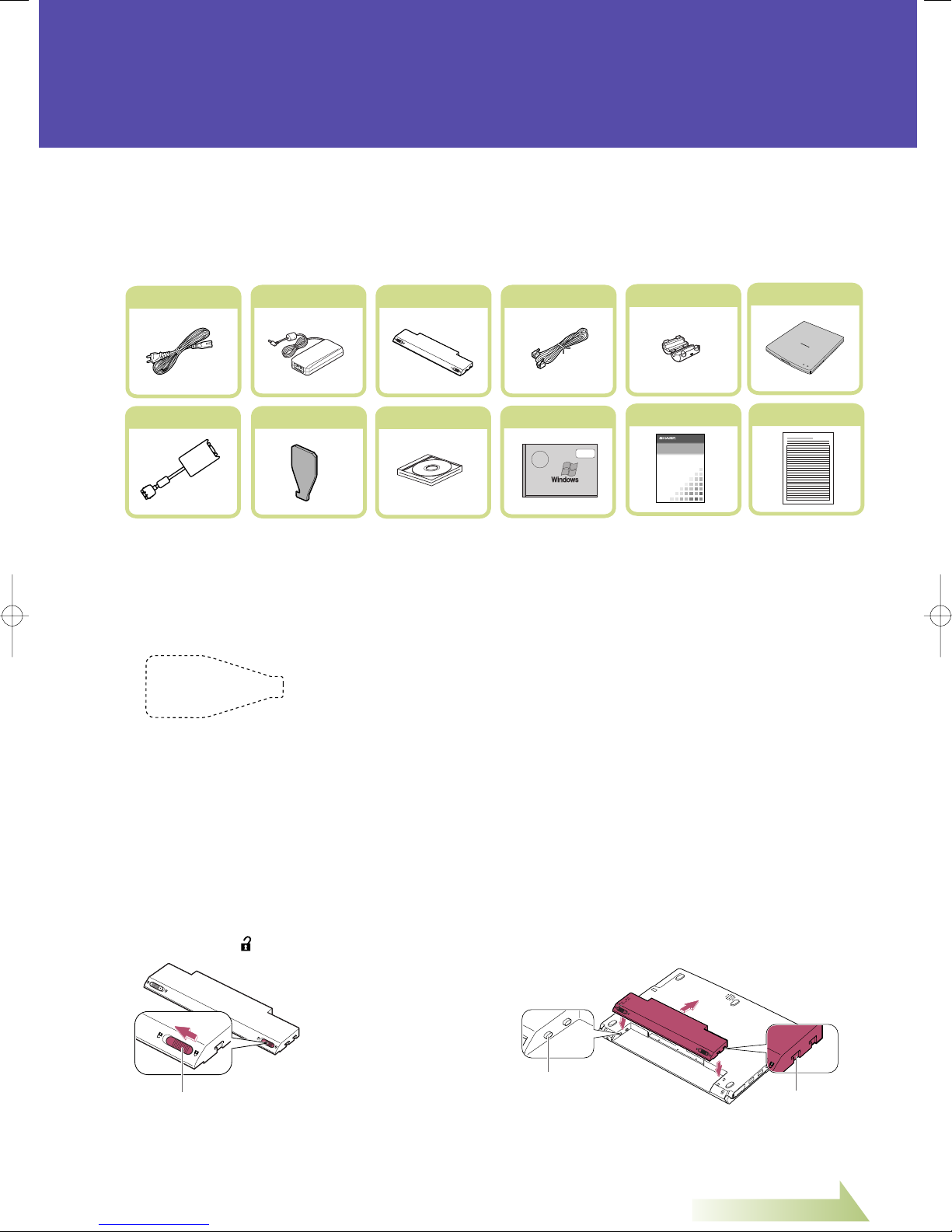
Go to the next page
Getting Started With Your
AC Power Cord AC Adapter Battery Pack Modem Cable
Core for LAN Cable
Recovery CD-ROMs Pack
Windows XP
Quick Start Guide
Memory Upgrade Tool
External CD-ROM Drive
Supplement Book
Supplement for PC-GPXXXX
Specifications
Operation Manual
NOTEBOOK COMPUTER
PC-GP2 Series
OPERATION MANUAL
NOTEBOOK COMPUTER
PC-XXXSeries
OPERATION MANUAL
Parallel/VGA
Converter Cable
←Memory Upgrade Tool
for installing a memory module
(Refer to Appendixes of the provided
Operation Manual.)
Battery Stopper
Notched Part
Projected Part
SHARP PERSONAL COMPUTER
THANK YOU FOR PURCHASING THE SHARP PERSONAL COMPUTER. WE HOPE YOU
WILL ENJOY COMFORTABLE COMPUTING, BUT BEFORE STARTING TO USE YOUR
COMPUTER, PLEASE FOLLOW THE INSTRUCTIONS BELOW.
Open the carton box and check that the following items are included:
1
* Carefully inspect each component to make sure nothing is missing or damaged. If any of these
items is missing or damaged, notify your dealer immediately. Be sure to save the shipping
materials and carton in case you need to ship or store the computer in the future.
* Connect a core to your LAN cable to insure compliance with requirements of EMC regulations
for computing equipment.
* Some other brochures or supplements may also be contained.
Install the battery pack included with your computer.
2
1. Place the computer upside down.
2. Slide the battery stopper on the
battery pack to the unlocked
position (
).
3. Insert the battery pack into the computer
by matching the notched parts of the
battery to the projected parts of the
computer and push the battery pack
untill you hear the clicking sound.
TINSE3475ACZZ
Page 2
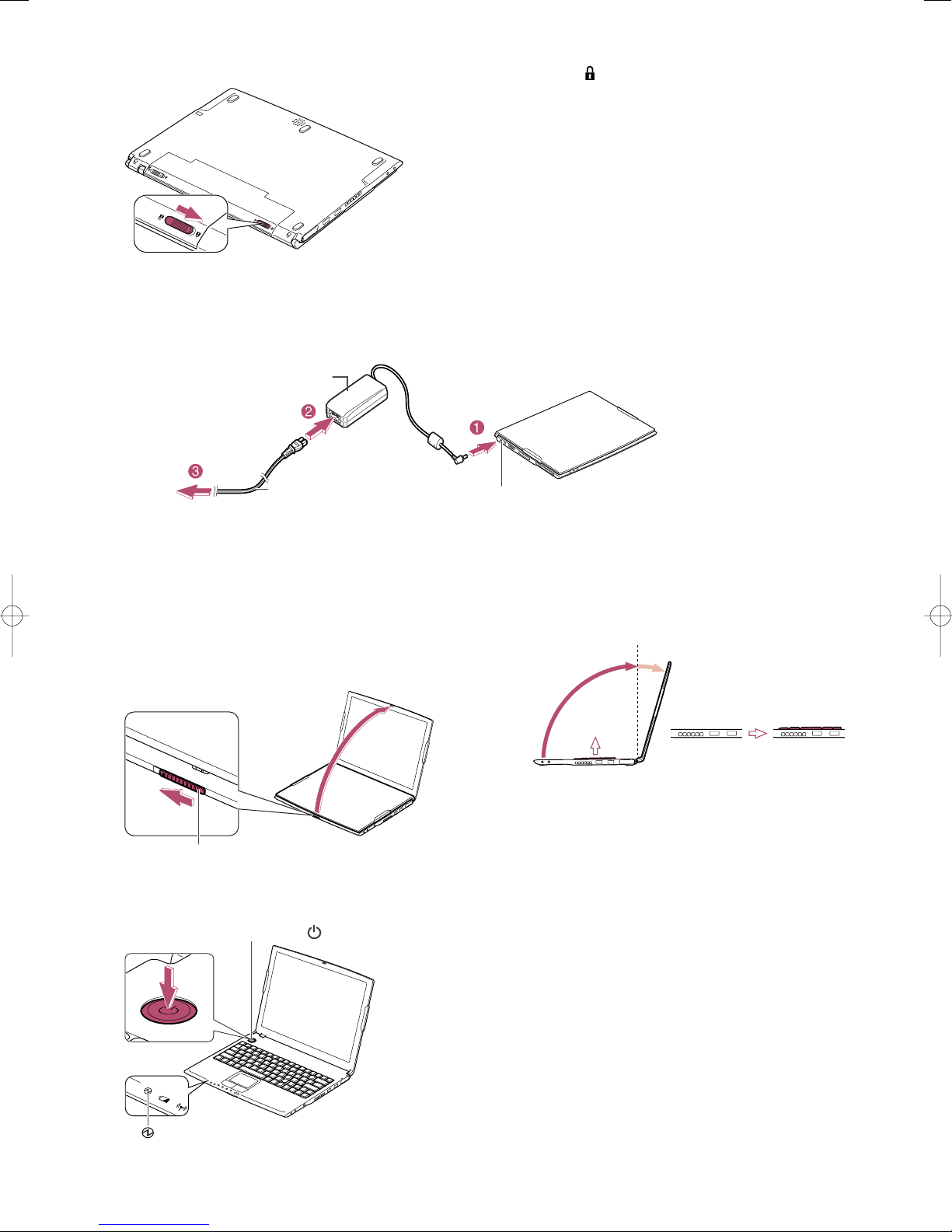
4. Slide the battery lock lever to the locked position ( ).
AC Adapter Jack
AC Adapter
AC Power Cord
To Wall
Outlet
A
B
Display Cover Lock Lever
90°
Power Button
( )
Power Indicator
5. Turn over the computer and go to the next section.
Connect the AC adapter to the computer.
3
Open the display cover and set it to a comfortable viewing position.
4
1. Slide the display cover lock lever to
the left until the display cover
releases, and raise the cover.
Press the power button to turn on the computer.
2. Tilt the cover in more than 90 degrees.
5
Page 3

Go to the next page
Setup Windows operating system by following the instructions on the screen.
6
1. Click
Windows
2. Select your location, language and
keyboard; then, click
Next
on
dialog box.
Welcome to Microsoft
Next
.
5. Name your computer if you will be
connecting to a LAN; then click
you want to skip, click
6. Type your administrator’s password;
then, click
Next
.
Skip
Next
. If
.
3. Select your time zone; then, click
4. Accept the license agreement; then, click
Next
.
Next
.
7. Select your network environment; then,
click
Next
.
8. Click
could not be chosen
be able to set up your internet connection
once you have completed Windows
setup.
Skip
on
An Internet connection
dialog box. You will
Page 4

Antenna Indicator
9.Select
No.....
and click
Next
. You can
11. Click
Finish
to complete the Windows
register with Microsoft later.
10.Enter a user name in the
field; then click
additional users, we recommend doing
it after completing setup.
Next
. If you want to add
Your Name
setup.
After a few minutes delay, Windows XP
will start. Double-click the time appearing
at the bottom right of your screen, and set
the correct time and date.
Activate the integrated antennas for wireless LAN communication.
8
To enable the wireless antennas in your comuter, press Fn+F1 keys. When the antenna
indicator is green, the antennas are enabled. Refer to your operation maual and to the
manual of your access point or router for assistance with setting up your wireless network.
To disable the wireless antennas, press Fn+F1 keys again.
Now you are ready to use your computer. Enjoy comfortable
computing with the SHARP PC-UM Series.
Product Information and Customer Assistance
Call: 1-800-BE-SHARP (237-4277)
Sharp Systems of America
5901 Bolsa Avenue, Huntington Beach, CA 92647
Home Page: http://www.sharpsystems.com
E-mail address: support@sharpsystems.com
