Page 1
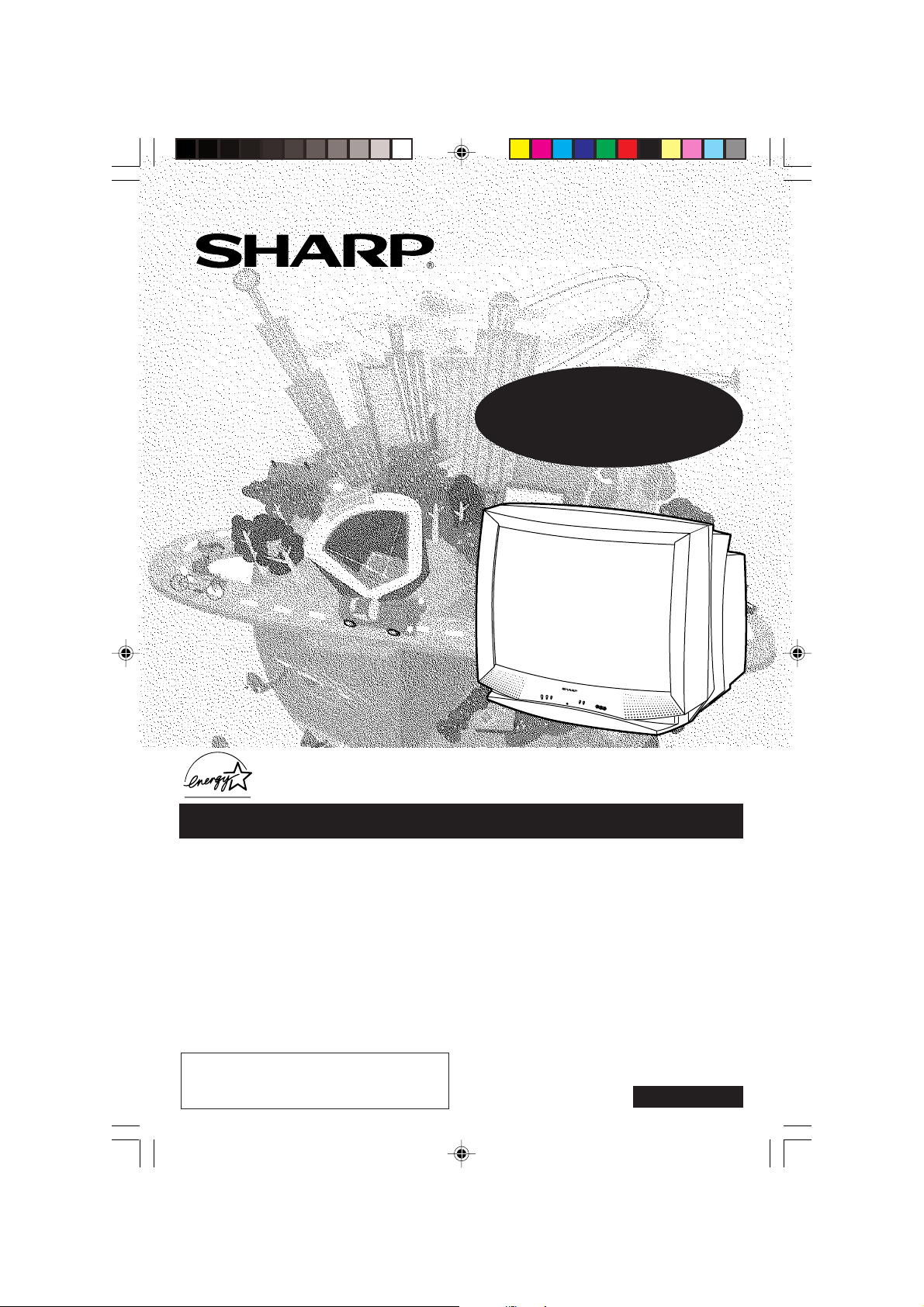
A
s an ENERGY STAR
E
NERGY STAR
®
trademark.
COLOR TELEVISION
MODEL
32R-S400
36R-S400
L OPERATION MANUAL L
P
I
P
/
M
T
S
S
T
E
R
E
O
®
P
artner, SHARP has determined that this product meets the
guidelines for energy efficiency. ENERGY STAR
®
is a
U.S.
registered
CONTENTS
• IMPORTANT INFORMATION/IMPORTANT
SAFEGUARDS ................................................... 2 ~ 4
• Supplied Accessories ............................................... 5
• Before Operating Your Television ............................. 5
• Antenna Connections ......................................... 5 ~ 6
• Quick Reference Control Operation ................... 7 ~ 9
• EZ SETUP during First Use ................................... 10
• Demo Mode ............................................................ 11
• Accessing the MAIN MENU screen without
Remote Control ...................................................... 11
• Language ............................................................... 12
• Sleep Timer ............................................................ 12
• Video Adjust ........................................................... 13
• Audio Select ................................................... 14 ~ 15
MTS (MULTICHANNEL TV SOUND) .................. 14
INTERNAL SPEAKER SWITCH ......................... 14
FAO..................................................................... 14
This operating manual includes basic operating
instructions in Spanish and French.
SPANISH is on page 8, 45.
FRENCH is on page 9.
01-02 32/36R-S400.p65e 16/4/01, 11:25 AM1
PAGE
• Closed Caption ....................................................... 16
• Parent Control ................................................ 17 ~ 27
V-CHIP ........................................................ 17 ~ 24
VIEW TIMER .............................................. 25 ~ 27
• Energy Save ........................................................... 27
• Set Up ............................................................ 28 ~ 33
EZ Setup .............................................................28
Channel Setting .......................................... 29 ~ 31
Blue Screen ........................................................ 31
Personal Preference ........................................... 32
Universal Plus Function ...................................... 33
• PIP (Picture In Picture) ................................... 34 ~ 35
• Using the Video and Audio Input Jacks .......... 36 ~ 37
• Using the Audio Output Jacks ................................ 38
• Operation of Remote Control ......................... 39 ~ 43
• Before Calling for Service ............................... 44 ~ 45
• Calling for Service .................................................. 44
• Specifications ......................................................... 46
• Limited Warranty .................................................... 47
PAGE
7366 GJ
1
Page 2
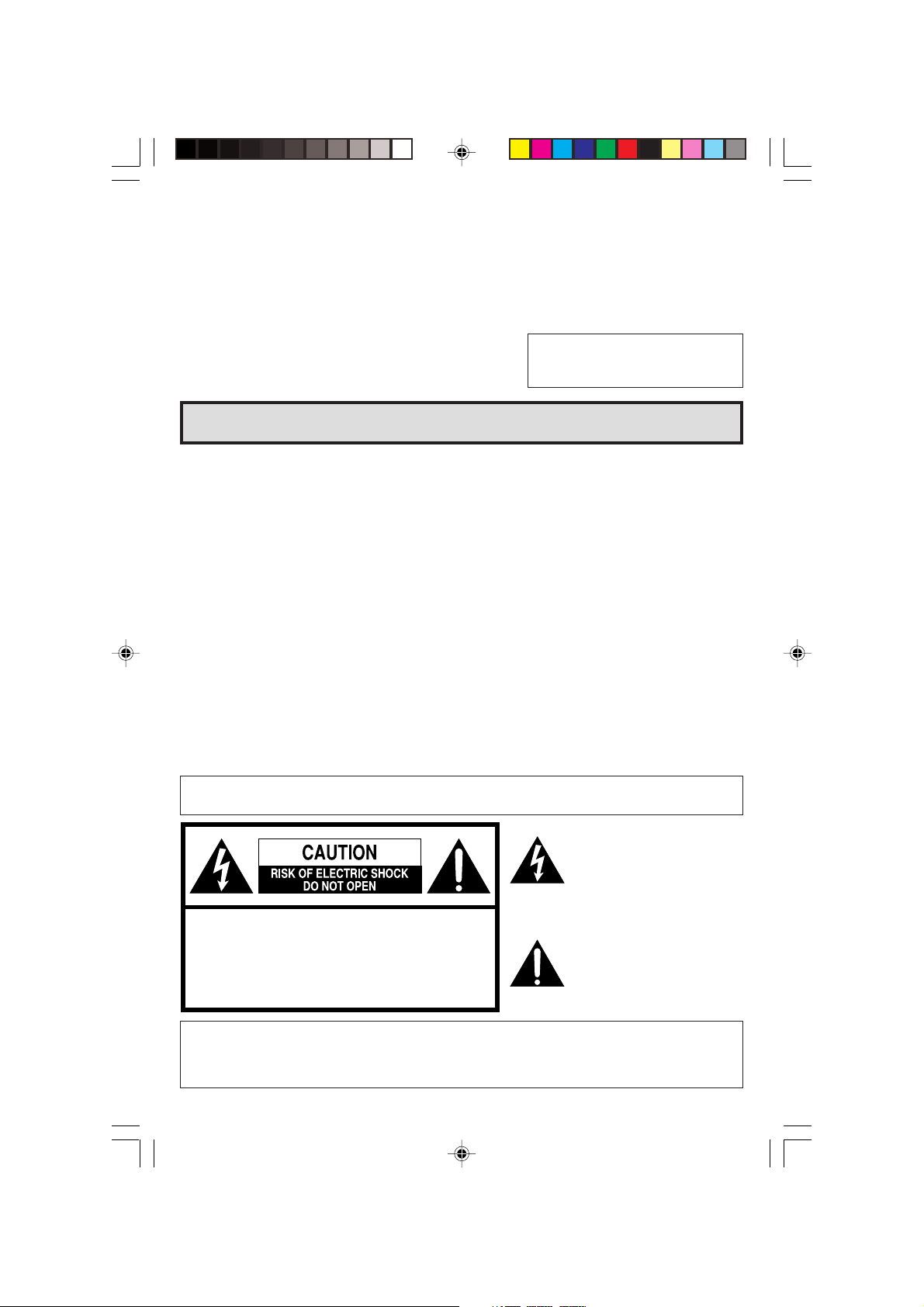
Welcome to the SHARP Family. We are pleased that you are now the owner of a SHARP Color Television
– built for outstanding quality, reliability and performance.
Every SHARP Color Television set is tuned and adjusted for proper color and sound, and has passed
through the most stringent quality control tests at the factory. We have prepared this OPERATION MANUAL
so that you may adjust the picture and color to your personal viewing preference.
We sincerely hope that you receive the greatest satisfaction and enjoyment from your new SHARP Color
Television set for years to come.
Please read these instructions carefully, and keep them handy for your future reference.
IMPORTANT
To aid reporting in case of loss or theft, please record the TV’s
model and serial numbers in the space provided. The numbers
are located at the rear of the TV.
Model No.:
Serial No.:
IMPORTANT INFORMATION
There are two important reasons for prompt warranty registration of your new SHARP television set,
using the REGISTRATION CARD packed in with the set.
FIRST – WARRANTY
This is to assure that you will immediately receive the full consumer benefit of the parts, service and labor
warranty applicable to your purchase.
SECOND – CONSUMER PRODUCT SAFETY ACT
To assure that you will promptly receive any safety notification on inspection, modification or recall that
SHARP may be required to give under the 1972 Consumer Product Safety Act. PLEASE READ
CAREFULLY THE IMPORTANT “LIMITED WARRANTY” CLAUSE ON THE LAST PAGE.
WHAT IS ENERGY STAR
TVs and VCRs use energy both when they are on and when they are off. Americans spend more than $1
billion a year on energy consumed by TVs and VCRs when they are not in use. The new ENERGY
STAR® models will reduce that energy “leakage” by up to 75 percent. Ultimately, this will mean more than
$500 million a year in energy savings for consumers.
The energy savings will help reduce the burning of fossil fuels and the related carbon dioxide pollution
that contributes to global warming. If every American family replaced their TVs and VCRs with ENERGY
STAR® models, it would reduce carbon dioxide emissions by five million tons every year — equivalent to
eliminating the pollution from more than one million cars.
By using ENERGY STAR® products, you will save money on your electric bills and use less energy. That
makes good economic sense and it’s good for our environment.
®
WARNING:
CAUTION: TO REDUCE THE RISK OF
DO NOT REMOVE COVER (OR BACK).
NO USER-SERVICEABLE PARTS INSIDE.
REFER SERVICING TO QUALIFIED SERVICE
“Note to CATV system installer: This reminder is provided to call the CATV system installer’s attention
to Article 820-40 of the National Electrical Code that provides guidelines for proper grounding and, in
particular, specifies that the cable ground shall be connected to the grounding system of the building,
as close to the point of cable entry as practical.”
TO REDUCE THE RISK OF FIRE OR ELECTRIC SHOCK, DO NOT
EXPOSE THIS APPLIANCE TO WET LOCATIONS.
The lightning flash with
arrowhead within a triangle is
intended to tell the user that
parts inside the product are a
risk of electric shock to
persons.
The exclamation point within a
ELECTRIC SHOCK,
PERSONNEL.
triangle is intended to tell the
user that important operating
and servicing instructions are
in the papers with the
appliance.
2
01-02 32/36R-S400.p65e 16/4/01, 11:25 AM2
Page 3
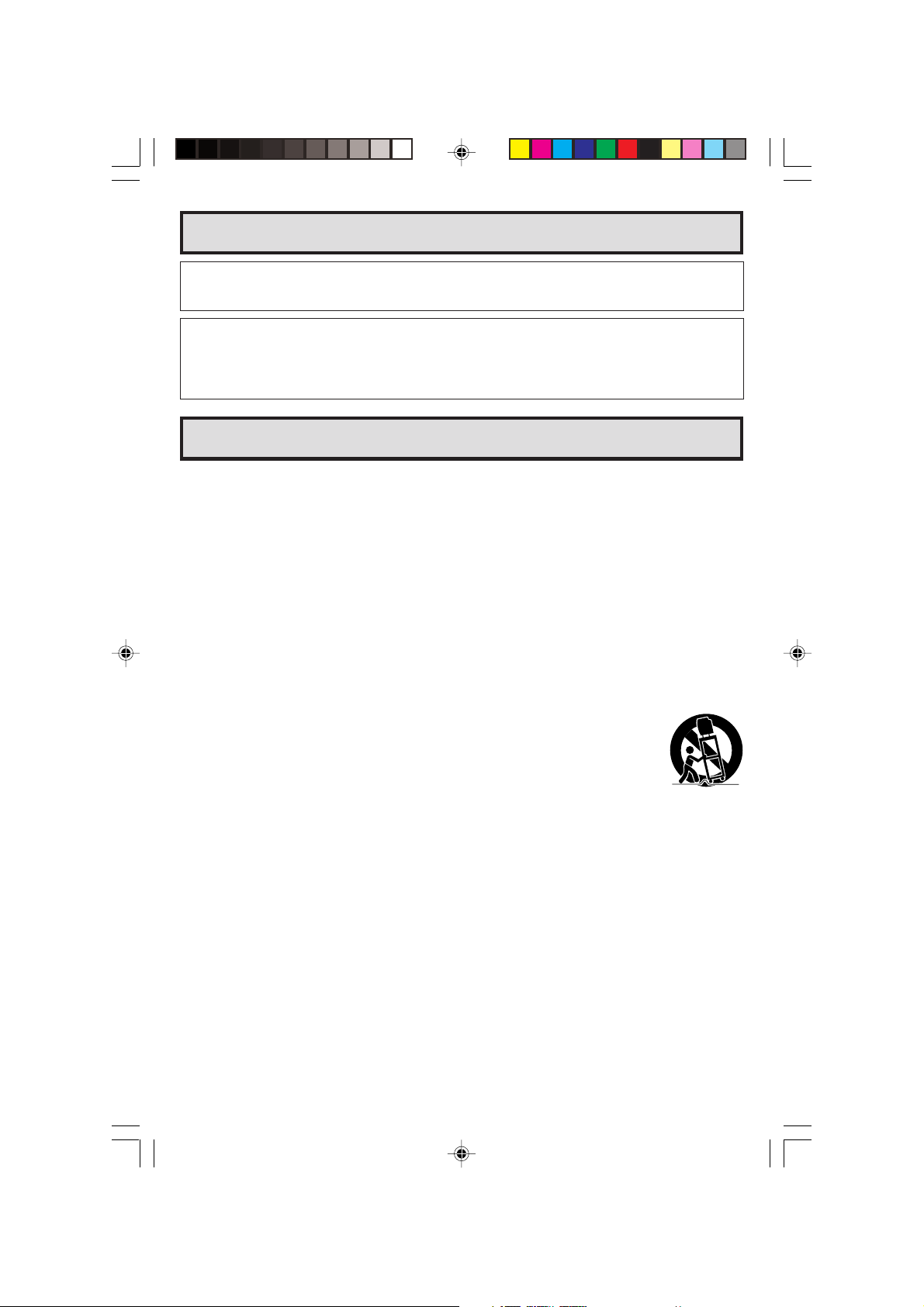
IMPORTANT INFORMATION (Continued)
WARNING – FCC Regulations state that any unauthorized changes or modifications to this equipment not
expressly approved by the manufacturer could void the user’s authority to operate this
equipment.
PRODUCT DISPOSAL
This product utilizes a Cathode Ray Tube (CRT) containing lead and tin lead solder.
Disposal of these materials may be regulated due to environment considerations. For disposal or
recycling information, please contact your local authorities or the Electronics Industries
Alliance:www.eiae.org
IMPORTANT SAFEGUARDS
CAUTION: Please read all of these instructions before you operate your television and save
these instructions for later use.
Electrical energy can perform many useful functions. This unit has been engineered and manufactured to assure
your personal safety. BUT IMPROPER USE CAN RESULT IN POTENTIAL ELECTRICAL SHOCK OR FIRE
HAZARDS. In order not to defeat the safeguards incorporated in this equipment, observe the following basic
rules for its installation, use and servicing.
1. Unplug this television equipment from the wall outlet before cleaning.
2. Do not use liquid cleaners or aerosol cleaners. Use a damp cloth for cleaning.
3. Do not use attachments not recommended by the television equipment manufacturer as they may cause
hazards.
4. Do not use this television equipment near water — for example, near a bathtub, washbowl, kitchen sink or
laundry tub, in a wet basement, or near a swimming pool, etc.
5. Do not place this equipment on an unstable cart, stand, or table. The television equipment may fall, causing
serious injury to a child or an adult, and serious damage to the equipment. Use only with a cart or stand
recommended by the manufacturer or sold with the television equipment.
6. Television equipment and cart combination should be moved with care. Quick stops,
excessive force, and uneven surfaces may cause the equipment and cart combination to
overturn.
7. Wall or shelf mounting should follow the manufacturer’s instructions, and should use a
mounting kit approved by the manufacturer.
8. Slots and openings in the cabinet and the back or bottom are provided for ventilation. To insure reliable
operation of the television equipment and to protect it from overheating, these openings must not be blocked
or covered. This television equipment should not be placed in a built-in insulation such as a bookcase
unless proper ventilation is provided.
9. The openings should never be covered with a cloth or other material, and the bottom openings should not
be blocked by placing the television equipment on a bed, sofa, rug, or other similar surface. This television
equipment should never be placed near or over a radiator or heat register.
10. This television equipment should be operated only from the type of power source indicated on the marking
label. If you are not sure of the type of power supplied to your home, consult your television dealer or local
power company.
For television equipment designed to operate from battery power, refer to the operating instructions.
11. As a safety feature, television equipment is equipped with a 2-wire polarized plug (one plug blade bigger
than the other). The 2-wire polarized plug will fit only one way into the power outlet.
If the plug does not fit, ask your electrician to replace your obsolete outlet. Do not modify the plug and
defeat this safety feature.
12. Do not allow anything to rest on the power cord. Do not locate this television equipment where the cord will
be abused by persons walking on it.
13. Follow all warnings and instructions marked on the television equipment.
3
03-04 32/36R-S400.p65e 16/4/01, 11:23 AM3
Page 4

IMPORTANT SAFEGUARDS (Continued)
14. If an outside antenna is connected to the television equipment, be sure the antenna system is grounded
so as to provide some protection against voltage surges and built-up static charges. Section 810 of the
National Electrical Code provides information with respect to proper grounding of the mast and
supporting structure, grounding of the lead-in wire to an antenna discharge unit, size of grounding
conductors, location of antenna-discharge unit, connection to grounding electrodes, and requirements
for the grounding electrode.
ELECTRIC
SERVICE
EQUIPMENT
15. For added protection for this television equipment during a lightning storm, or when it is left unattended
and unused for long periods of time, unplug it from the wall outlet and disconnect the antenna. This
will prevent damage to the equipment due to lightning and power-line surges.
16. An outside antenna system should not be located in the vicinity of overhead power lines or other electric
light or power circuits, or where it can fall into such power lines or circuits. When installing an outside
antenna system, extreme care should be taken to keep from touching such power lines or circuits as
contact with them might be fatal.
EXAMPLE OF ANTENNA GROUNDING
ACCORDING TO NATIONAL ELECTRICAL CODE.
ANTENNA LEAD-IN WIRE
GROUND CLAMP
ANTENNA DISCHARGE UNIT
(NEC SECTION 810-20)
GROUNDING CONDUCTORS
(NEC SECTION 810-21)
GROUND CLAMPS
POWER SERVICE GROUNDING ELECTRODE SYSTEM
(NEC PART 250, PART H)
NEC - NATIONAL ELECTRICAL CODE
17. Do not overload wall outlets and extension cords as this can result in fire or electric shock.
18. Never push objects of any kind into this television equipment through cabinet slots as they may touch
dangerous voltage points or short out parts that could result in a fire or electric shock. Never spill liquid
of any kind on the television equipment.
19. Do not attempt to service this television equipment yourself as opening or removing covers may
expose you to dangerous voltage or other hazards. Refer all servicing to qualified service personnel.
20. Unplug this television equipment from the wall outlet and refer servicing to qualified service personnel
under the following conditions:
A. When the power cord or plug is damaged or frayed.
B. If liquid has been spilled into the television equipment.
C. If the television equipment has been exposed to rain or water.
D. If the television equipment does not operate normally by following the operating instructions. Adjust
only those controls that are covered by the operating instructions as improper adjustment of other
controls may result in damage and will often require extensive work by a qualified technician to
restore the television equipment to normal operation.
E. If the television equipment has been dropped or the cabinet has been damaged.
F. When the television equipment exhibits a distinct change in performance — this indicates a need
for service.
21. Upon completion of any service or repairs to this television equipment, ask the service technician to
perform routine safety checks to determine that the television is in safe operating condition.
22. When replacement parts are required, be sure the service technician has used replacement parts
specified by the manufacturer that have the same characteristics as the original part. Unauthorized
substitutions may result in fire, electric shock, or other hazards.
4
03-04 32/36R-S400.p65e 16/4/01, 11:23 AM4
Page 5
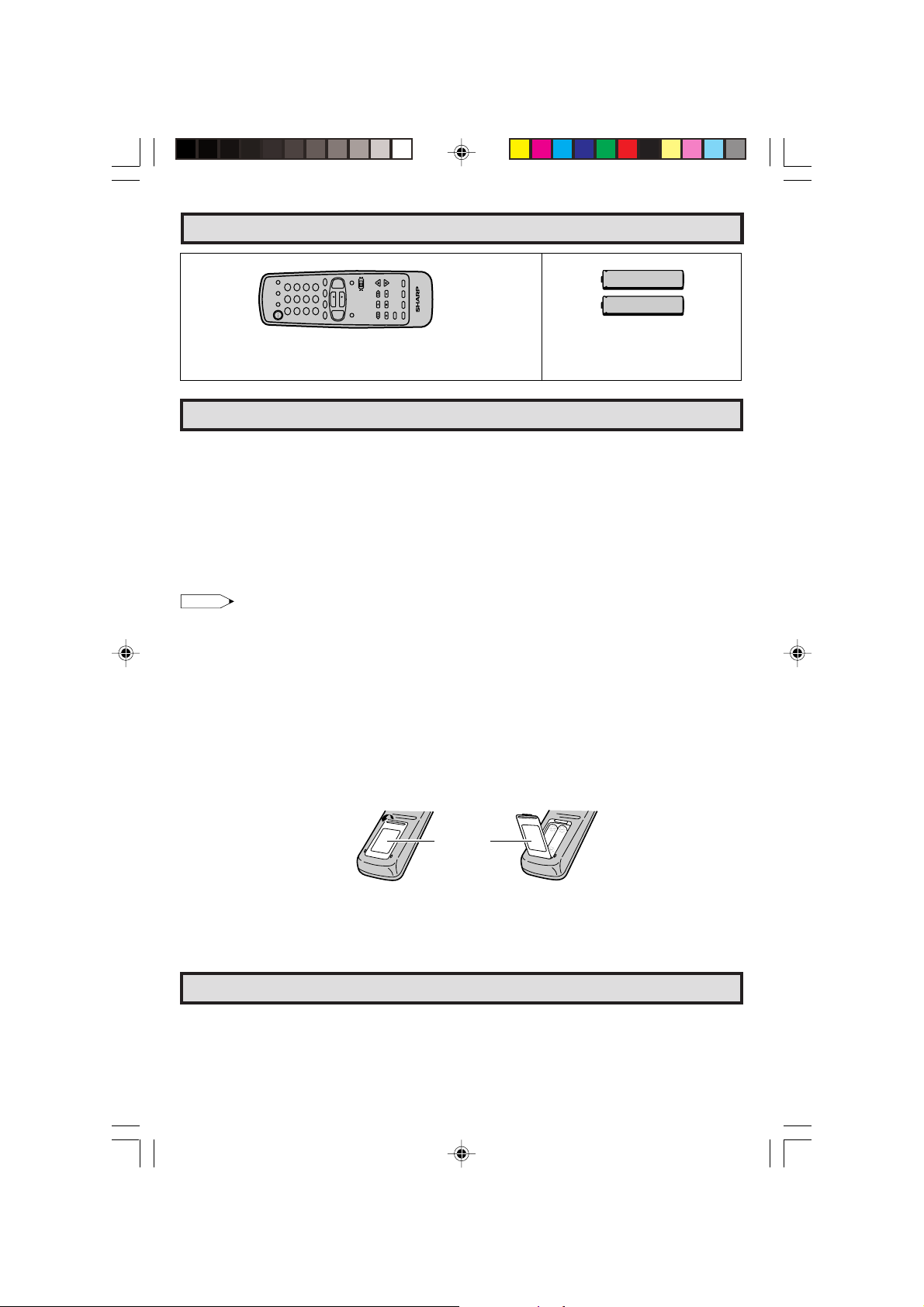
Supplied Accessories
INPUT
DISPLAY
DVD
VCR
1 2 3
POWER
TV
Infrared Remote Control/Part Number
+
VOL
100
ENTER
0
CH
4 5 6
7 8 9
PERSONAL PREFERENCE
FLASHBACK
A B C D
CH/SKIP
DVD VCR
CATV TV
CH
—
VOL
REW PLAY FF
MENU MUTE
RRMCG1627CESA
STOP REC
TV • CATV • VCR • DVD
PIP
SWAP FREEZE MOVE SELECT
PAUSE
Size AA
Dry Batteries
Before Operating Your Television
Location
• For normal operation, your TV should be located in an area of the room where cool adequate ventilation
is provided. Do not place the back of the television set in a place where free airflow will be restricted.
• Any magnetic force may disturb the color picture. Make sure that magnets, electric clocks, toys using
magnets or any other magnetic substance, such as iron are kept well away from this TV set.
Power
Your TV operates on 120 Volts, 60 Hertz (normal household current) and has a polarized plug. If you
are unable to insert the plug fully into the outlet, try reversing the plug. Should it fail to fit, contact an
electrician. Do not defeat the safety feature of the polarized plug.
Note:
• If the set will not be used for a long period, such as during a vacation, unplug the set from the wall
outlet to economize power. (If the TV set is plugged in, a slight current still flows, even with the
POWER BUTTON in the OFF position.)
• Lines and other noise may appear in TV broadcast images when an FM tuner or radio is located near
the TV and both radio and TV broadcasts are being received. Should such noise appear, turn off
either the TV or the radio.
• If you are listening to an AM broadcast, turn the TV off. AM broadcast signals may not be received
due to the interference of the TV.
L Before using the television, prepare the Remote Control
To use the remote control, insert batteries first.
Insert the batteries
Pull up
Battery
Cover
• With your thumbnail, pull up the slit as indicated by the arrow to remove the back cover. Insert two
batteries (size “AA”). Be sure to match the battery e/d terminals with the e/d marks inside the
compartment.
Antenna Connections
Antennas
• The antenna requirements for good color television reception are more important than those for
black & white television reception. For this reason, a good quality outdoor antenna is strongly
recommended.
The following is a brief explanation of the type of connections that are provided with the various
antenna systems:
05-06 32/36R-S400.p65e 16/4/01, 11:24 AM5
5
Page 6
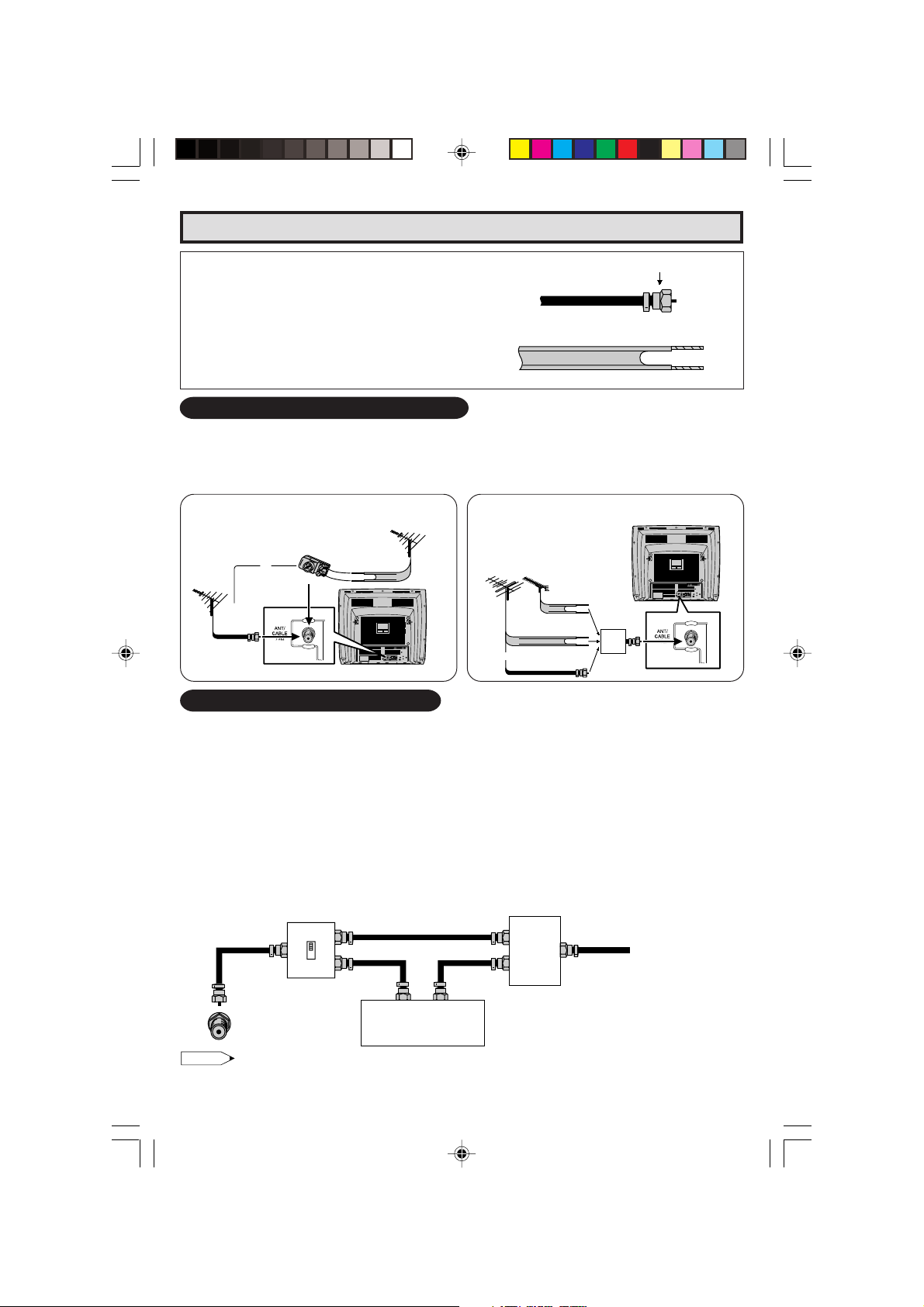
Antenna Connections (Continued)
1. A 75 ohm system is generally a round cable
F-type connector
with F-type connector that can easily be
attached to a terminal without tools (not
supplied).
2. A 300 ohm system is a flat “twin-lead” cable
75-ohm coaxial cable (round)
that can be attached to a 75 ohm terminal
through a 300-75 ohm ADAPTOR (not
supplied).
300-ohm twin-lead cable (flat)
OUTDOOR ANTENNA CONNECTION
• Use one of the following two diagrams if you connect an outdoor antenna.
A: Using a VHF/UHF combination outdoor antenna.
B: Using separate VHF and/or UHF outdoor antenna.
• Connect an outdoor antenna cable lead-in to the COAXIAL CABLE CONNECTOR on the rear of the
TV set.
A. Combination VHF/UHF Antennas
300/75-ohm
ADAPTOR
(not supplied)
75-ohm
coaxial
cable
or
VHF/UHF
ANTENNA
VHF/UHF ANTENNA
300-ohm
twin-lead
REAR OF TV
B. Separate VHF/UHF Antenna
VHF
UHF
ANTENNA
ANTENNA
300-ohm
twin-lead
COMBINER
300-ohm
(not supplied)
twin-lead
or
75-ohm coaxial
IN OUT
cable
REAR OF TV
CABLE TV (CATV) CONNECTION
• A 75 ohm coaxial cable connector is built into the set for easy hookup. When connecting the 75 ohm
coaxial cable to the set, screw the 75 ohm cable to the COAXIAL CABLE CONNECTOR.
• Some cable TV companies offer “premium pay channels”. Since the signals of these premium pay
channels are scrambled, a cable TV converter/descrambler is generally provided to the subscriber
by the cable TV company. This converter/descrambler is necessary for normal viewing of the scrambled
channels. (Set your TV on channel 3 or 4. Typically one of these channels is used. If this is unknown,
consult your cable TV company.) For more specific instructions on installing cable TV, consult your
cable TV company. One possible method of utilizing the converter/descrambler provided by your
cable TV company is explained below.
Please note: RF switch equipped with position A/B (not provided) is required.
“A” position on the RF switch (not supplied) : You can view all unscrambled channels using the TV’s
channel keys.
“B” position on the RF switch (not supplied) : You can view the scrambled channels via the converter/
RF switch (not supplied)
descrambler using the converter’s channel keys.
Two-set
OUTAIN
B
OUT
IN
signal
splitter
(not
supplied)
Cable TV Line
Cable TV converter/
descrambler
(not supplied)
Note:
• Consult your SHARP Dealer or Service Center for the type of splitter, RF switch or combiner that
might be required.
6
05-06 32/36R-S400.p65e 16/4/01, 11:24 AM6
Page 7
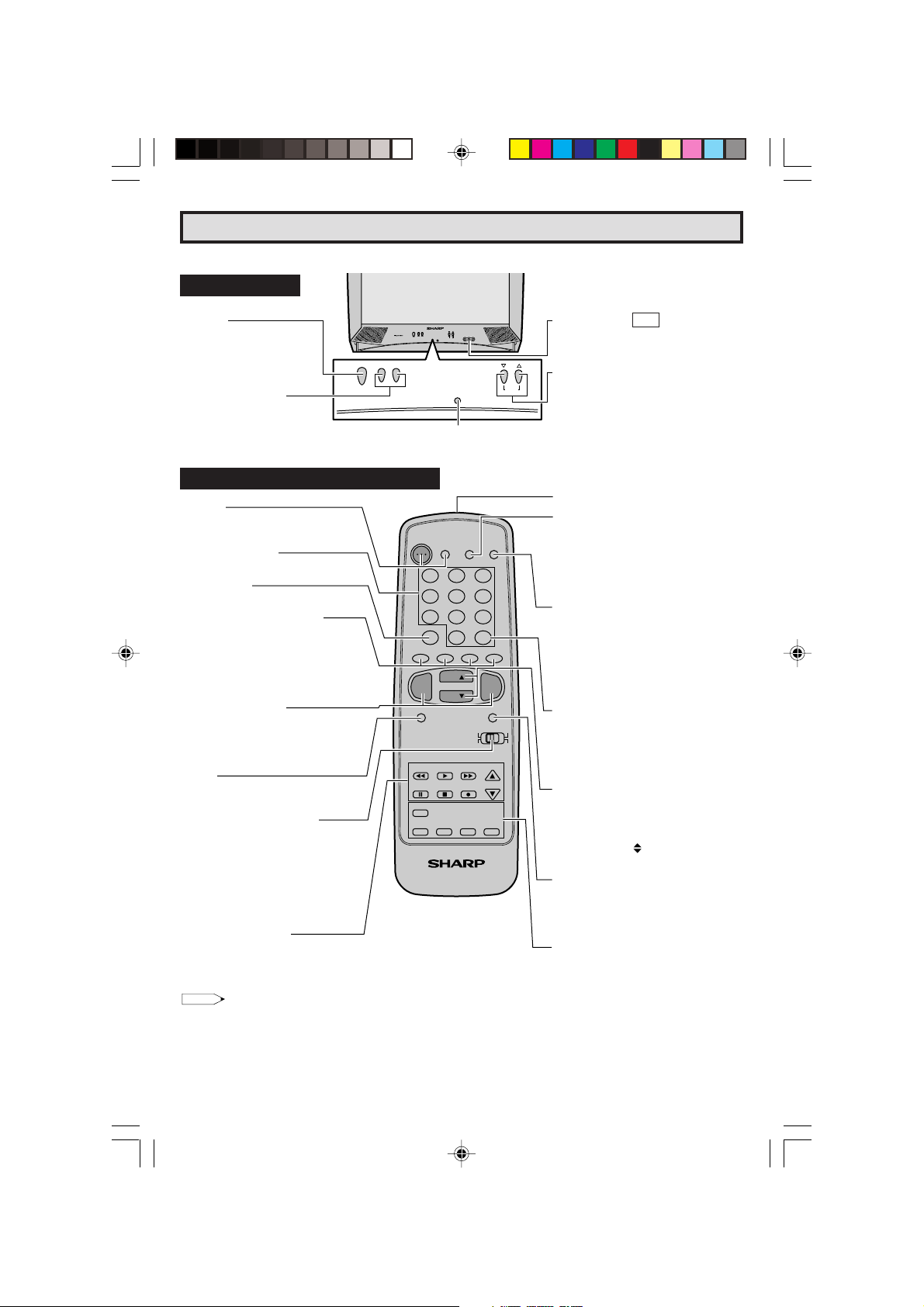
Quick Reference Control Operation
Quick Reference Control Operation
L Location of Controls (ENGLISH)
Front Panel
POWER
Press → On.
Press again → Off.
POWERCH– VOL +
POWERCH– VOL +
MENU
VIDEO/AUDIO TERMINALS
(VIDEO/AUDIO terminals are also
provided on the rear.)
IN 2
CHANNEL UP/DOWN
VOLUME UP/DOWN
(+) Increases sound.
(–) Decreases sound.
SENSOR AREA FOR
REMOTE CONTROL
MENU
(8) Selects next higher channel.
(9) Selects next lower channel.
• Press both at the same time to
access the MAIN MENU screen.
Basic Remote Control Functions
POWER
Press → On.
Press again → Off.
REMOTE KEYPAD
Accesses any channel from keypad.
FLASHBACK
Returns to previous channel.
PERSONAL PREFERENCE
With the Personal Preference buttons,
you can program your favorite
programs by using the 4 categories A,
B, C and D. The channels can be
accessed quickly by using these
buttons. (See page 32.)
VOLUME UP/DOWN
(+) Increases sound.
(–) Decreases sound.
• In menu mode, changes or selects
the TV adjustments.
MENU
Press → Accesses MAIN MENU.
Press again → Exits MAIN MENU.
CATV/DVD-TV/VCR MODE
SELECT SWITCH
In TV/VCR position, sends power and
channel select commands (Channel
up/down and Random Access buttons)
to the TV and VCR control.
In CATV/DVD position, sends power
and channel select commands to a
cable TV converter and DVD control.
DVD/VCR CONTROL
See page 39.
Note:
POWER
TV
DVD
VCR
DISPLAY
1 2 3
4 5 6
7 8 9
FLASHBACK
PERSONAL PREFERENCE
A B C D
VOL
—
MENU MUTE
REW PLAY FF
PAUSE
PIP
SWAP FREEZE MOVE SELECT
ENTER
0
100
CH
CH
CATV TV
DVD VCR
STOP REC
TV • CATV • VCR • DVD
CH/SKIP
VOL
INPUT
+
• The above shaded buttons on the Remote Control glow in the dark. To use the glow-in-the-dark display on the
remote control, place it under a fluorescent light or other lighting.
• The phosphorescent material contains no radioactive or toxic material, so it is safe to use.
• The degree of illumination will vary depending on the strength of lighting used.
• The degree of illumination will decrease with time and depending on the temperature.
• The time needed to charge the phosphorescent display will vary depending on the surrounding lighting.
• Sunlight and fluorescent lighting are the most effective when charging the display.
Infrared Transmitter Window
DISPLAY
Press → Displays receiving channel for
four seconds.
Press again → Removes display.
• Temporarily displays receiving
channel when in Closed Caption
mode.
INPUT
Press → Switch to external video
INPUT 1 mode.
Press 2 times → Switch to external video
INPUT 2 mode.
Press 3 times → Switch back to the
original TV mode.
See page 37.
ENTER
Used in some instances where a Cable
Converter Box requires an “enter”
command after selecting channels,
when using the REMOTE KEYPAD
button. (See page 39)
CHANNEL UP/DOWN
(8) Selects next higher channel.
(9) Selects next lower channel.
• See pages 29 ~ 31 for channel
presetting.
• Moves the “
screens.
MUTE
Press → Mutes sound.
Press again → Restores sound.
• CLOSED CAPTION appears when
sound is muted.
PIP FUNCTION
With the VIDEO inputs, you can watch
two pictures at the same time.
See pages 34, 35.
” mark of the MENU
7
07-09 32/36R-S400.p65e 16/4/01, 11:24 AM7
Page 8
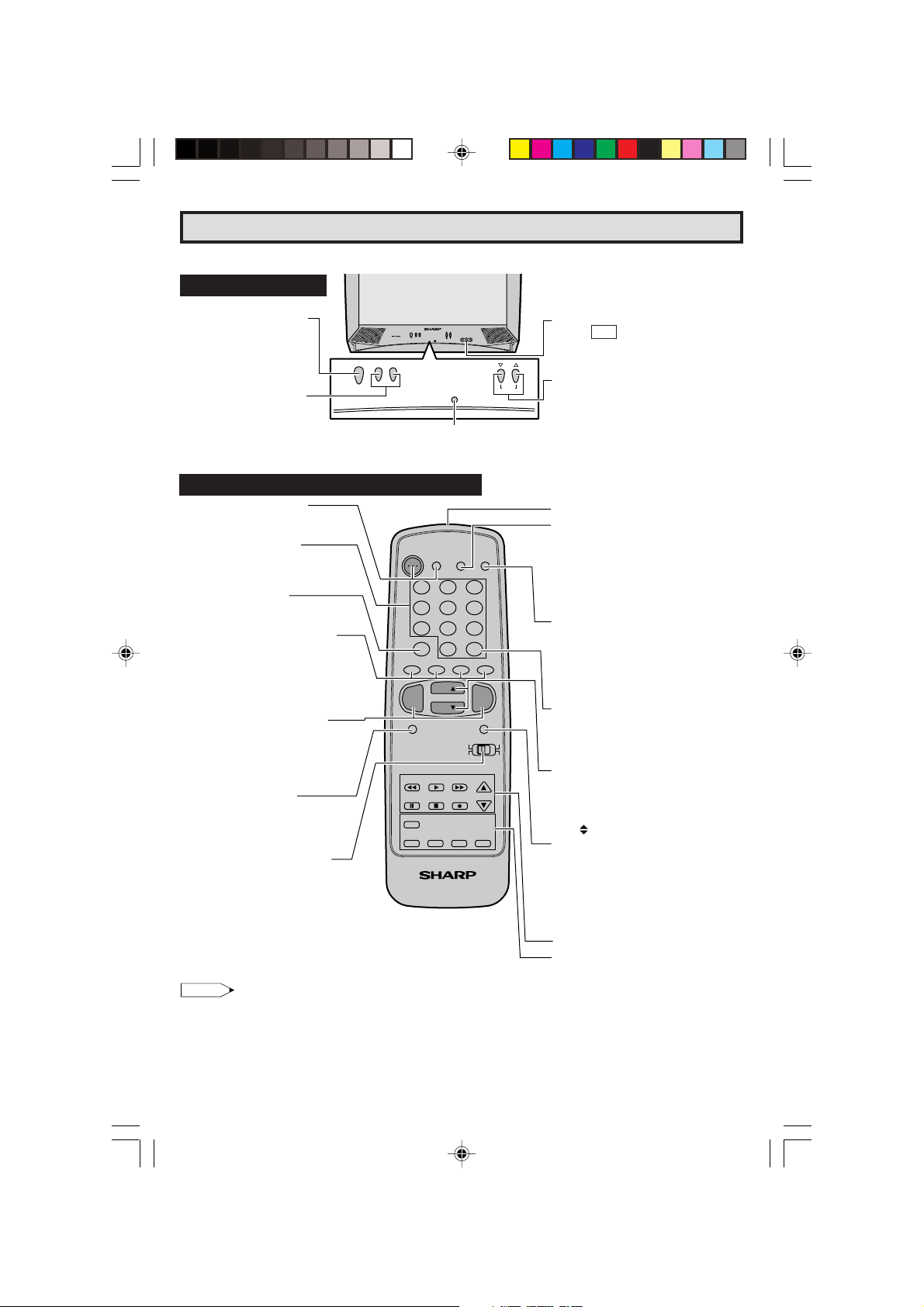
Referencia rápida de los controles de operación
L Ubicación de los controles (ESPAÑOL)
Panel Delantero
ALIMENTACION (POWER)
Pulsando → Enciende (On).
Pulsando nuevamente →
Apaga (Off).
AUMENTO/DISMINUCION
DEL VOLUMEN (VOL)
(+) Aumenta el sonido.
(–) Disminuye el sonido.
POWERCH– VOL +
POWERCH– VOL +
MENU
MENU
ZONA DEL SENSOR DEL
MANDO A DISTANCIA
TERMINALES DE ENTRADA VIDEO/
AUDIO IN 2
(Los terminales VIDEO/AUDIO también se
encuentran en la parte posterior)
CANAL SUPERIOR/INFERIOR (CH) –
MENU
(8) Selecciona el siguiente canal superior.
(9) Selecciona el siguiente canal inferior.
• Pulse ambos al mismo tiempo para
acceder a la pantalla de MENU
PRINCIPAL.
Funciones Basicas Del Control Remoto
ALIMENTACION (POWER)
Pulsando → Enciende (On).
Pulsando nuevamente → Apaga (Off).
TECLADO A DISTANCIA
(REMOTE KEYPAD)
Para tener acceso a cualquier
canal empleando las teclas.
RETORNO AL CANAL
ANTERIOR (FLASHBACK)
Para volver al canal anterior.
PREFERENCIAS PERSONALES
Con los botones Personal Preference
puede programar sus programas favoritos
utilizando las cuatro categorías A, B, C y
D.
Puede acceder a los canales rápidamente
utilizando estos botones.
AUMENTO/DISMINUCION DEL
VOLUMEN (VOLUME UP/DOWN)
(+) Aumenta el sonido.
(–) Disminuye el sonido.
• En modo de MENU cambia o
selecciona el ajuste del televisor.
PREPARACION (MENU)
Pulsando → Accede al MENU
PRINCIPAL.
Pulsando nuevamente → Sale del
MENU PRINCIPAL.
CONMUTADOR SELECTOR DE
TELEVISOR/TV POR CABLE (TV-CATV)
En la posición TV, el mando envia los
comandos de alimentación y selección de
canales (botones de canal superior/inferior
y de acceso aleatorio) a un televisor.
En la posición CATV, envia los comandos
de alimentación y selección de canales
a un convertidor de TV por cable.
POWER
TV
DVD
VCR
DISPLAY
1 2 3
4 5 6
7 8 9
FLASHBACK
PERSONAL PREFERENCE
A B C D
VOL
—
MENU MUTE
REW PLAY FF
PAUSE
PIP
SWAP FREEZE MOVE SELECT
0
CH
CH
CATV TV
DVD VCR
STOP REC
TV • CATV • VCR • DVD
ENTER
100
CH/SKIP
VOL
INPUT
+
Note:
• Los botones que arriba pueden verse sombreados en el Control Remoto lucen en la oscuridad. Para usar el visor
del control remoto que luce en la oscuridad, colocarlo bajo una luz fluorescente u otra fuente luminosa.
• El material fosforescente no contiene elementos radiactivos ni tóxicos, de modo que su uso no representa ningún
peligro.
• El grado de iluminación variará de acuerdo con la potencia de la luz utilizada.
• El grado de iluminación irá decayendo con el tiempo y dependiendo de la temperatura.
• El tiempo necesario para cargar el visor fosforescente variará de acuerdo con la iluminación circundante.
• La luz del sol y la luz fluorescente son las más eficaces para la carga del visor.
Ventanilla del transmisor de infrarrojos
VISUALIZACION (DISPLAY)
Pulsando → Aparece el canal de
recepción por cuatro segundos.
Pulsando nuevamente → Elimina la
visualización.
• En el modo de “Closed Caption” se
muestra el canal de recepción por un
corto tiempo.
ENTRADA (INPUT)
Pulsando → Cambia al modo de entrada
1 del vídeo externo.
Pulsando 2 veces → Cambia al modo de
entrada 2 del vídeo externo.
Pulsando 3 veces → Vuelve al modo TV
original.
INTRODUCIR (ENTER)
Se utiliza en algunos casos en los cuales
una Caja de Inversor de Cable requiere
una orden “enter” después de seleccionar
los canales, al usar el teclado a distancia.
CANAL SUPERIOR/INFERIOR
(CHANNEL UP/DOWN)
(8) Selecciona el siguiente canal superior.
(9) Selecciona el siguiente canal inferior.
• En el modo de MENU, mueve la marca
”.
“
SILENCIAMIENTO (MUTE)
Pulsando → Silencia el sonido.
Pulsando nuevamente → Restaura el
sonido.
• CLOSED CAPTION aparece automáticamente cuando el sonido es silenciado.
Siempre y cuando la transmisión tenga
esta señal.
CONTROLES DEL DVD/VIDEO
IMAGEN EN IMAGEN (FUNCTION PIP)
Con las entradas VIDEO, se puede ver dos
imágenes al mismo tiempo.
8
07-09 32/36R-S400.p65e 16/4/01, 11:24 AM8
Page 9
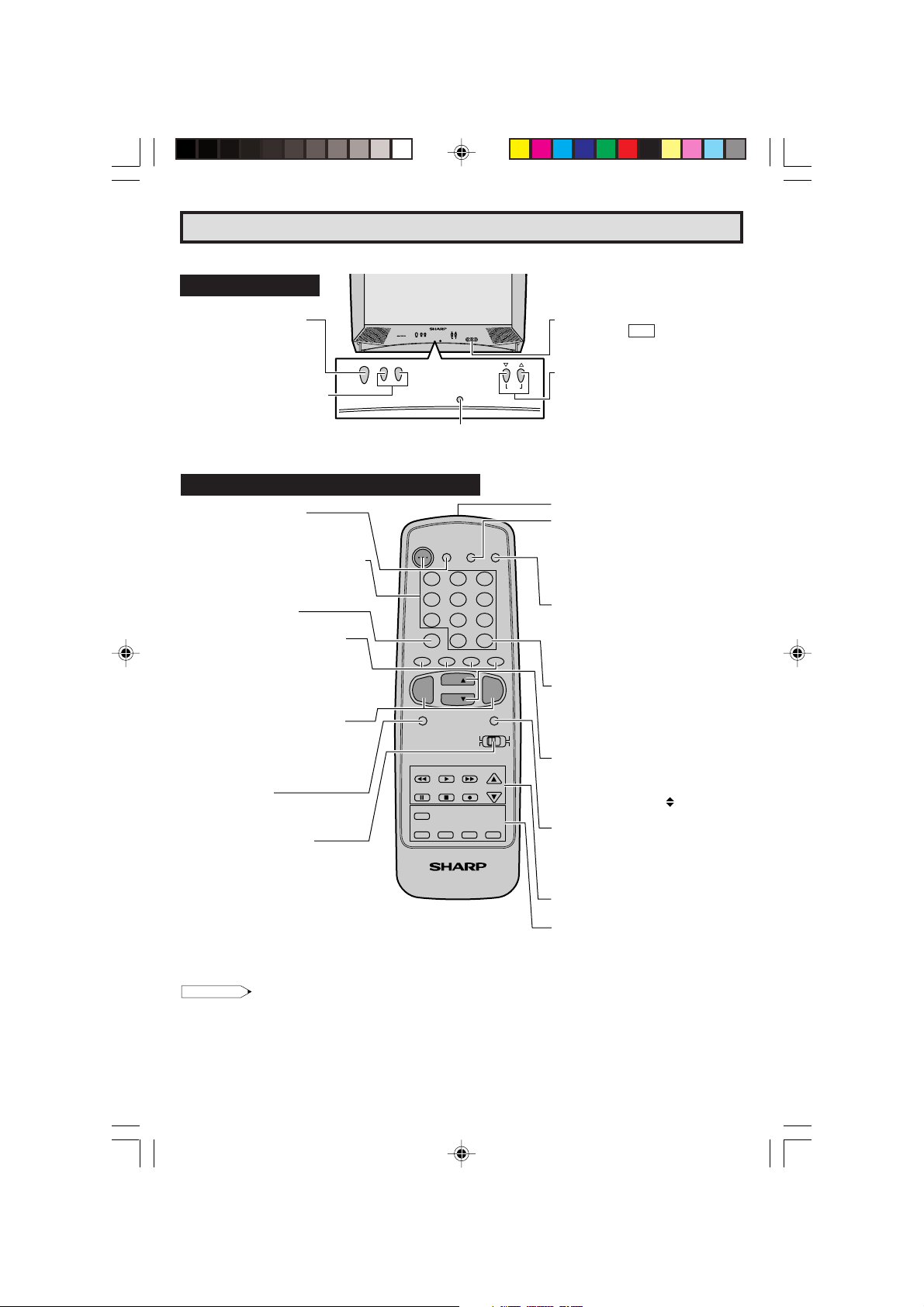
Référence rapide sur les commandes
L Emplacement des touches (FRANÇAIS)
Panneau Avant
ALIMENTATION (POWER)
Appuyer pour mettre sous
tension.
Appuyer de nouveau pour
mettre hors tension.
AUGMENTATION/RÉDUCTION
DU VOLUME SONORE (VOL)
(+) Pour augmenter le volume du
son.
(–) Pour diminuer le volume du
son.
POWERCH– VOL +
Fonctions de base de la télécommande
ALIMENTATION (POWER)
Appuyer pour mettre sous tension.
Appuyer de nouveau pour mettre hors
tension.
PAVE NUMERIQUE DE COMMANDE A
DISTANCE (REMOTE KEYPAD)
Sélectionne directement le canal voulu
sur le pavé numérique.
RETOUR (FLASHBACK)
Rappelle le canal regardé précédent.
PREFERENCES PERSONNELLES
Grâce aux touches de préférence
personnelle, vous pouvez programmer
vos programmes préférés à l’aide des 4
catégories:
A, B, C et D. Ces touches vous permettent
d’accéder rapidement à ces canaux.
AUGMENTATION/RÉDUCTION DU
VOLUME SONORE (VOLUME UP/DOWN)
(+) Pour augmenter le volume du son.
(–) Pour diminuer le volume du son.
• Pour changer ou sélectionner les
réglages du téléviseur en mode menu.
RÉGLAGE (MENU)
Appuyer → Accès au MENU PRINCIPAL.
Appuyer de nouveau → Sortie du MENU
PRINCIPAL.
SÉLECTEUR DE MODE DE
CÂBLOVISION/DVD-TÉLÉVISION/
MAGNÉTOSCOPE (CATV/DVD-TV/VCR)
En position télévision/magnétoscope
(TV/VCR), permet de mettre le téléviseur et
le magnétoscope sous/hors tension et de
sélectionner ses canaux (touche de canaux en
ordre croissant/décroissant et d’accès direct).
En position câblovision/DVD (CATV/DVD),
permet de mettre un convertisseur de téléviseur
par câble et un lecteur de DVD sous/hors
tension et de sélectionner ses canaux.
POWERCH– VOL +
MENU
ZONE DE DETECTION
DU CAPTEUR
POWER
TV
DVD
VCR
DISPLAY
INPUT
1 2 3
4 5 6
7 8 9
FLASHBACK
PERSONAL PREFERENCE
A B C D
VOL
—
MENU MUTE
REW PLAY FF
PAUSE
PIP
SWAP FREEZE MOVE SELECT
TV • CATV • VCR • DVD
0
CH
CH
STOP REC
ENTER
100
VOL
+
CATV TV
DVD VCR
CH/SKIP
MENU
PRISES D’ENTRÉE
VIDÉO/AUDIO
(Les prises VIDÉO/AUDIO sont
également reprises à l’arrière.)
TOUCHES DES CANAUX CROISSANT/
DÉCROISSANT (CH) – MENU
(8 ) Sélectionne le canal supérieur
suivant.
(9 ) Sélectionne le canal inférieur
précédent.
• Appuyez simultanément sur ces deux
touches pour accéder à l’écran MENU
PRINCIPAL.
IN 2
Fenêtre d’émission du signal infrarouge
AFFICHAGE (DISPLAY)
Appuyer pour afficher le canal reçu
pendant quatre secondes.
Appuyer de nouveau pour faire disparaître
le canal.
• Pour afficher temporairement le canal
reçu en mode Sous-titres.
ENTRÉE (INPUT)
Appuyer pour sélectionner le mode
ENTRÉE 1 vidéo externe.
Appuyer 2 fois pour sélectionner le
mode ENTRÉE 2 vidéo externe.
Appuyer 3 fois pour revenir au mode TV
initial.
ENTRER (ENTER)
Parfois utilisée lorsqu’un convertisseur
nécessite l’introduction d’une commande
“enter” après la sélection de canaux à
l’aide du pavé numérique de commande
à distance.
TOUCHES DES CANAUX CROISSANT/
DÉCROISSANT (CHANNEL UP/DOWN)
(8) Sélectionne le canal supérieur suivant.
(9) Sélectionne le canal inférieur précedént.
• Déplace le curseur “
MENU.
SOURDINE (MUTE)
Appuyer → Mise en sourdine du son.
Appuyer de nouveau → Rétablissement
du son.
• CLOSED CAPTION apparaît lorsque le
son est mis en sourdine.
COMMANDE DU LECTEUR DE DVD/
MAGNÉTOSCOPE
IMAGE DANS L’IMAGE (FUNCTION PIP)
Avec les entrées VIDEO, vous pouvez
regarder deux images en même temps
” sur l’écran du
Remarque:
• Les boutons ombrés de la télécommande illustrés ci-dessus brillent dans l’obscurité lorsque la télécommande a
été placée sous une ampoule fluorescente ou toute autre source lumineuse.
• Le matériau phosphorescent n’est absolument pas toxique ou radioactif. Il peut donc être utilisé en toute sécurité.
• Le degré d’illumination variera en fonction de l’intensité de la source d’éclairage.
• Le degré d’illumination diminuera avec le temps, en fonction de la température.
• Le temps requis pour charger les touches phosphorescentes dépendra de l’éclairage environnant.
• Les rayons directs du soleil et les luminaires fluorescents constituent les meilleures sources de chargement des
touches phosphorescentes.
07-09 32/36R-S400.p65e 16/4/01, 11:24 AM9
9
Page 10
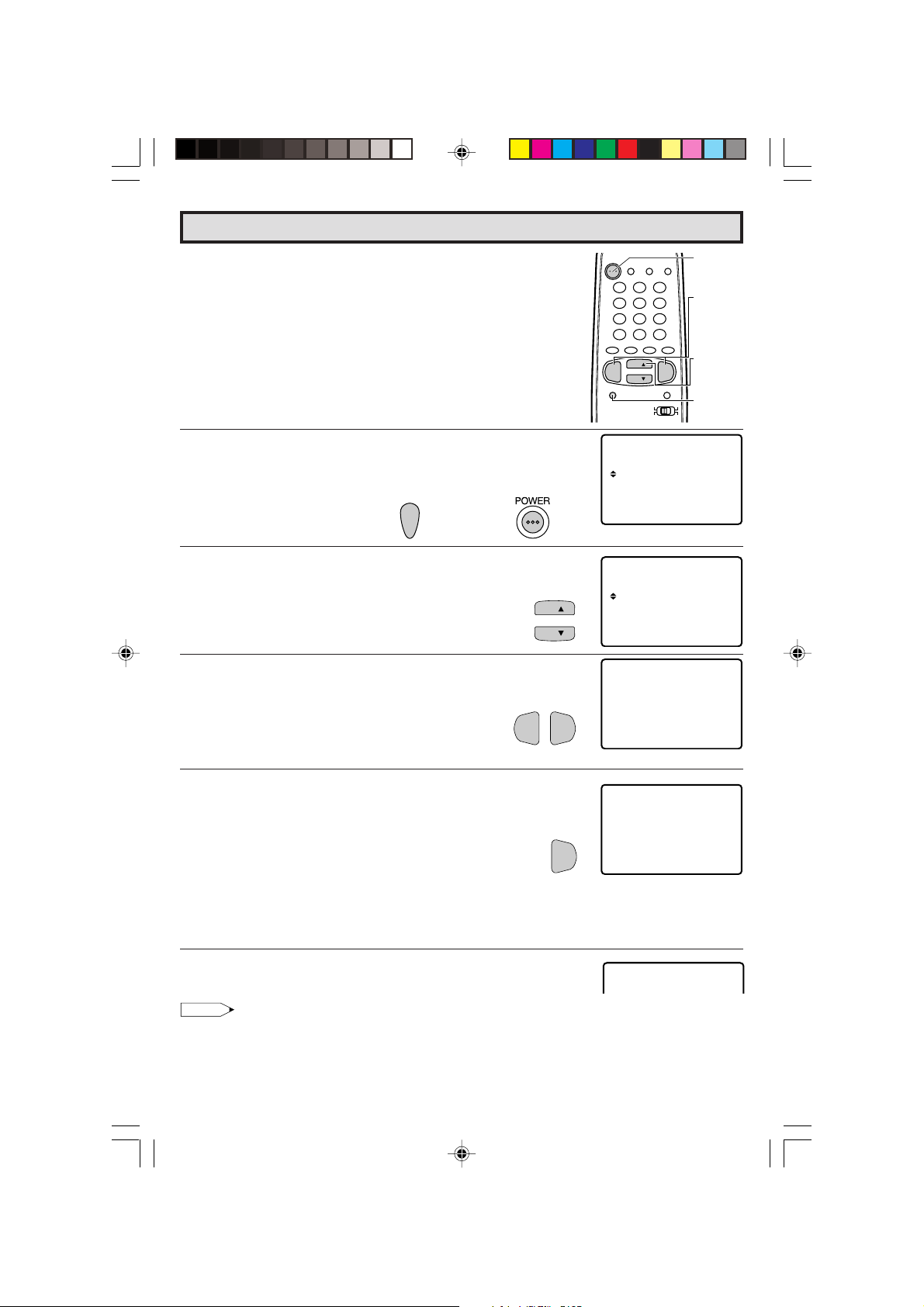
EZ SETUP during First Use
L When you turn on the TV for the first time, it will automatically
memorize the broadcasting channels.
Please perform the following instructions before you press the
power button.
(1) Insert the batteries into the remote control. (See page 5)
(2) Connect the antenna cable to the TV set. (See page 5 ~ 6)
(3) Plug in the AC POWER cord to the wall outlet.
POWER
TV
DVD
VCR
DISPLAY
INPUT
1 2 3
4 5 6
7 8 9
ENTER
FLASHBACK
0
100
PERSONAL PREFERENCE
ABCD
CH
VOL
—
MENU MUTE
CH
VOL
+
CATV TV
DVD VCR
POWER
VOLUME
(+)/(–)
CHANNEL
UP (8)/
DOWN (9)
MENU
1 Press the
POWER
button on the TV set or on the Remote Control
to turn on the TV. The SELECT LANGUAGE mode will be
displayed.
2 Press
CH UP
(8) or
(On the Set)
POWER
DOWN
(9) to select “ENGLISH”, “SPANISH
(Remote Control)
(ESPAÑOL)” or “FRENCH (FRANÇAIS)”.
3 Press
4 Press
VOL (+)
VOL (+)
or
(–)
to access EZ SETUP mode.
.
The tuner will automatically search for the
broadcasting and cable TV channels. (The CH No.
will automatically increase when it appears.)
If you want to stop the EZ SETUP process once it
has started, press
VOL (–)
and it will be canceled.
If you want to SETUP again, please refer to page
28 on SETUP.
To cancel EZ SETUP
Press
VOL (–)
.
CH
CH
VOL—VOL
VOL
ENGL I SH
ESPAÑOL
FR NCA I S
A
SE ECT : CH8 / 9
L
SE :TL+–/
(SELECT LANGUAGE mode)
ENGL I SH
ESPAÑOL
FR NCA I S
A
SE ECT : CH8 / 9
L
SE :TL+–/
OR CA BL E .
TSART SETUP?ZE
+
(EZ SETUP mode)
AU18TO RGGAMMI NORP
+
LANGUAGSELECT E
VO
LANGUAGSELECT E
VO
ANTENNCONNECT A
YE :VOL+
S
NO :
VOL –
WA I TPLE EAS
TSOP:
VOL –
5 Once EZ SETUP is completed, the lowest channel number
memorized will be displayed.
Note:
• If EZ SETUP does not memorize all the channels in your region, please refer to page 29 for more
information on manually memorizing the channels using CHANNEL SETTING.
• It may be difficult to PRESET when the broadcasting signals are weak, the channel cycle frequency
is incorrect or the frequency jamming is occuring around the area. Please refer to pages 29 ~ 31 for
more information on manually memorizing the channels using CHANNEL SETTING.
10
10-11 32/36R-S400.p65e 16/4/01, 11:25 AM10
Page 11
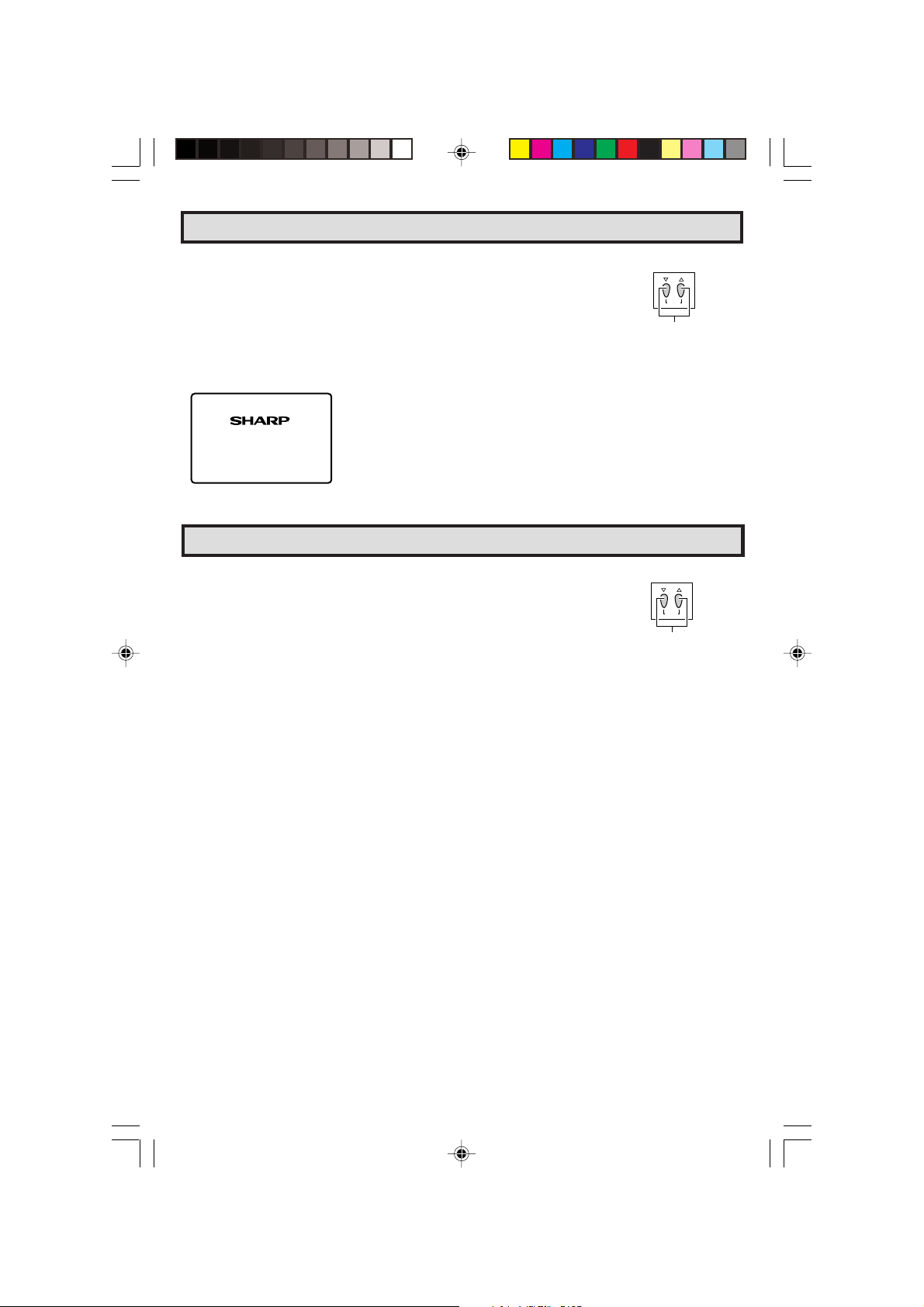
Demo Mode
• To quickly learn more about the TV set, press and hold for more than
three seconds both
CH UP (
88
8
)
and
88
DOWN (
99
9
)
on the TV set. The TV
99
set will go into DEMO mode and briefly explain the various features.
• To cancel DEMO mode, again press both
CH UP (
88
8
)
and
88
DOWN (
99
9
99
)
(On the Set)
CH
MENU
on the TV set.
CHANNEL UP (8)/
DOWN (9) buttons
Example:
DEMO mode display
oem
ndd
s
SHARP
uc
PMrio
t
CForm
SHARP
s
Accessing the MAIN MENU screen without Remote Control
• If you misplaced your Remote Control you can still access most settings
via the MAIN MENU screen when you press both
DOWN (
99
9
)
on the TV set.
99
CH UP (
88
8
)
and
88
• Some features of your TV set will not be accessible without the Remote
Control. If you lost your Remote Control, contact a Sharp Service
Center for a replacement.
(On the Set)
CH
MENU
CHANNEL UP (8)/
DOWN(9) buttons
10-11 32/36R-S400.p65e 16/4/01, 11:25 AM11
11
Page 12
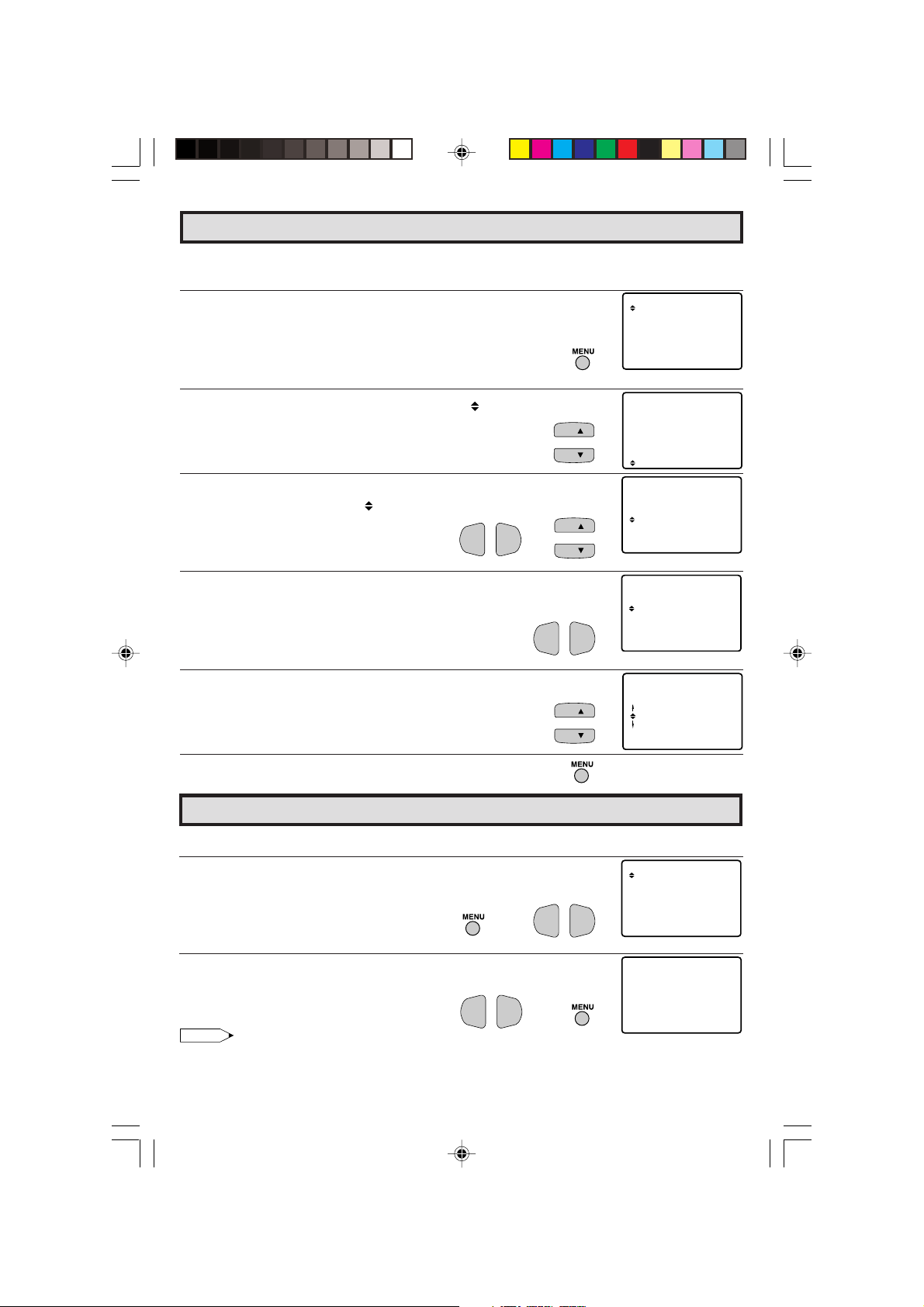
Language
FR NCA I S
ENGL I SH
ESPAÑOL
LANGUAGE
A
SL EP T IMERE
120 RE A IMN
BL E SCREENU
PE SONAL PREF .R
UN VER SAL P LUSI
LANGUAGE
INGCH SE TT
L The language for the ON SCREEN DISPLAY can be set to ENGLISH, SPANISH or FRENCH.
L Setting the ON SCREEN DISPLAY Language.
1 Press
2 Press
3 Press
4 Press
5 Press
DOWN
or
MENU
to access MAIN MENU screen.
CH UP
(8) or
DOWN
(9) to move the “ ” mark to “SET UP”.
VOL (+)
or
(–)
to access SET UP mode, then press
(9) to move the “ ” mark to “LANGUAGE”.
VOL (+)
CH UP
or
(–)
to access LANGUAGE change mode.
(8) or
DOWN
(9) to select “ENGLISH”, “SPANISH
(ESPAÑOL)” or “FRENCH (FRANÇAIS)”.
VOL—VOL
+
CH UP
→
VOL—VOL
TI ERM
VIDEO ADJUST
ELECTAUD IO S
CAPT IONCLOSED
CONTROLPARENT
ENERGY SAVE
SET UP
(MAIN MENU screen)
TI ERM
CH
CH
VIDEO ADJUST
ENERGY SAVE
SET UP
ELECTAUD IO S
CAPT IONCLOSED
CONTROLPARENT
(8)
CH
CH
(SET UP mode)
+
(LANGUAGE change mode)
IDIOMA
CH
CH
ENGL I SH
ESPAÑOL
FR NCA I S
A
6 Press
MENU
to exit.
Sleep Timer
L You can set the number of minutes for your TV to automatically turn off.
1 Press MENU to access MAIN MENU screen.
2 Press VOL (+) or (–) to access TIMER SET mode.
VOL—VOL
→
+
3 Press VOL (+) or (–) to set a sleep time of 30, 60, 90 or 120 minutes.
4 Press MENU to exit.
VOL—VOL
+
→
Note:
• To turn off the Sleep Timer, repeat the above SLEEP TIMER steps and select “– – – REMAIN” during
step 3.
• While SLEEP TIMER is active, the time remaining will be briefly displayed on-screen at regular
intervals or when the remote’s Display key is pressed.
12
12-13 32/36R-S400.p65e 16/4/01, 11:29 AM12
TI ERM
VIDEO ADJUST
ELECTAUD IO S
CAPT IONCLOSED
CONTROLPARENT
ENERGY SAVE
SET UP
(MAIN MENU screen)
(TIMER SET mode)
Page 13
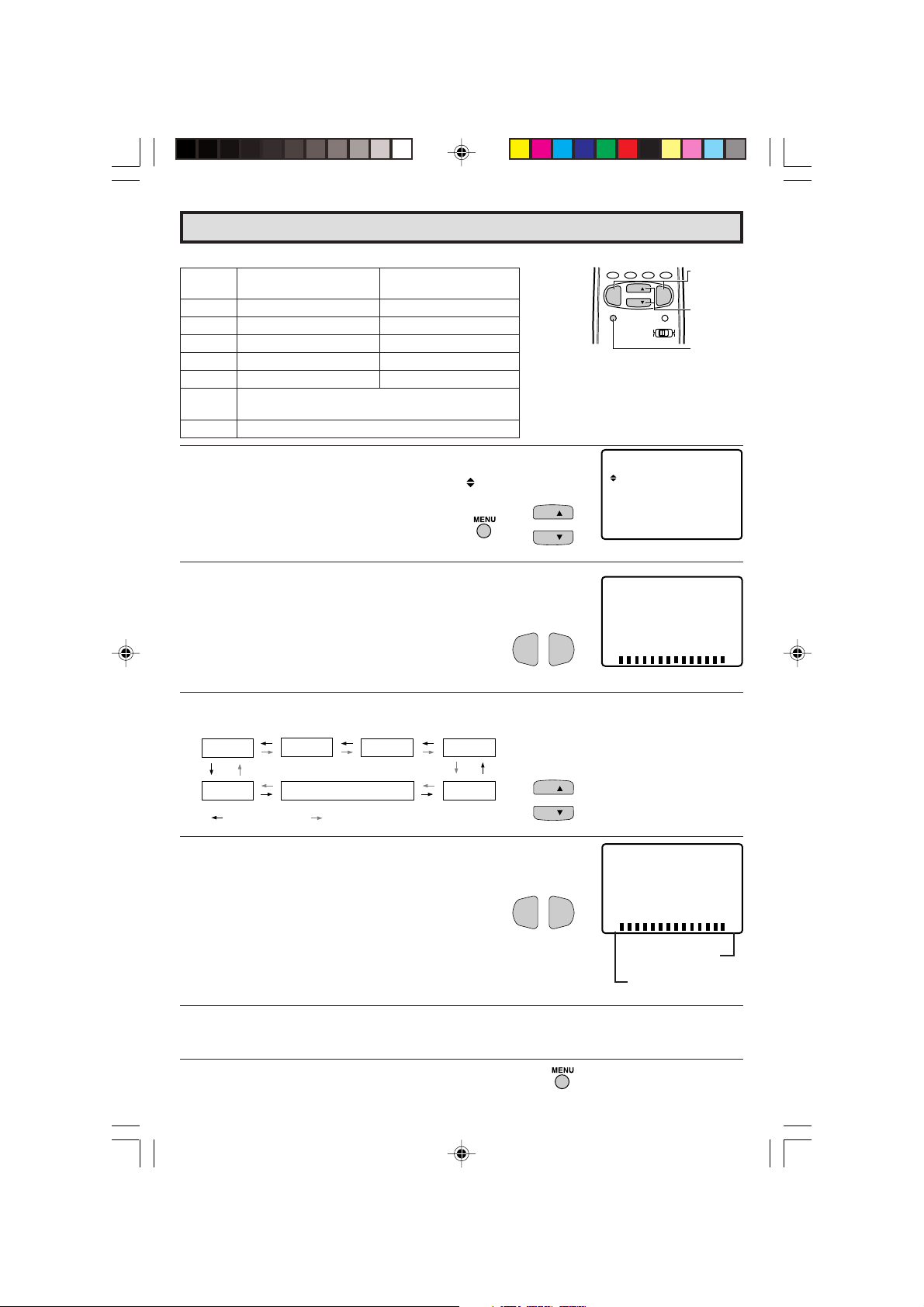
Video Adjust
ICTUR
E
– +
P50ICTUR
E
– +
P
50
TI ERM
VIDEO ADJUST
ELECTAUDI O S
SET UP
CAPT IONCLOSED
CONTROLPARENT
ENERGY SA VE
Description of Adjustment Items
Selected VOL UP (+) button VOL DOWN (–) button
item
PICTURE To increase contrast To decrease contrast
TINT To make skin tones greenish To make skin tones purplish
COLOR To increase color intensity To decrease color intensity
BRIGHT To increase brightness To decrease brightness
SHARP To increase sharpness To decrease sharpness
COLOR To choose a LOW, ML, MH or HIGH COLOR TONE.
TEMP.
RESET To return all adjustments to factory preset levels.
1 Press
2 Press
MENU
to access MAIN MENU screen.
CH UP
(8) or
DOWN
(9) to move the “ ” mark to “VIDEO
ADJUST”.
→
3 Press
VOL (+)
or
(–)
to access PICTURE adjust mode.
CH
CH
VOL—VOL
PERSONAL PREFERENCE
ABCD
CH
VOL
—
CH
MENU MUTE
(MAIN MENU screen)
+
(PICTURE adjust mode)
VOL
+
CATV TV
DVD VCR
VOLUME
(+)/(–)
CHANNEL
UP (8)/
DOWN (9)
MENU
4 Press
CH UP
(8) or
DOWN
(9) to select the desired mode.
(Refer to the diagram below.)
PICTURE
RESET
: CH UP (8)
5 Press
VOL (+)
TINT
COLOR TEMP.
or
(–)
to adjust the setting.
COLOR
: CH DOWN (9)
6 Repeat steps 4 to 5 to adjust other settings.
7 Press
12-13 32/36R-S400.p65e 16/4/01, 11:29 AM13
MENU
to exit.
BRIGHT
SHARP
CH
CH
VOL—VOL
+
VOL UP (+)
increase contrast
VOL DOWN (–)
decrease contrast
13
Page 14
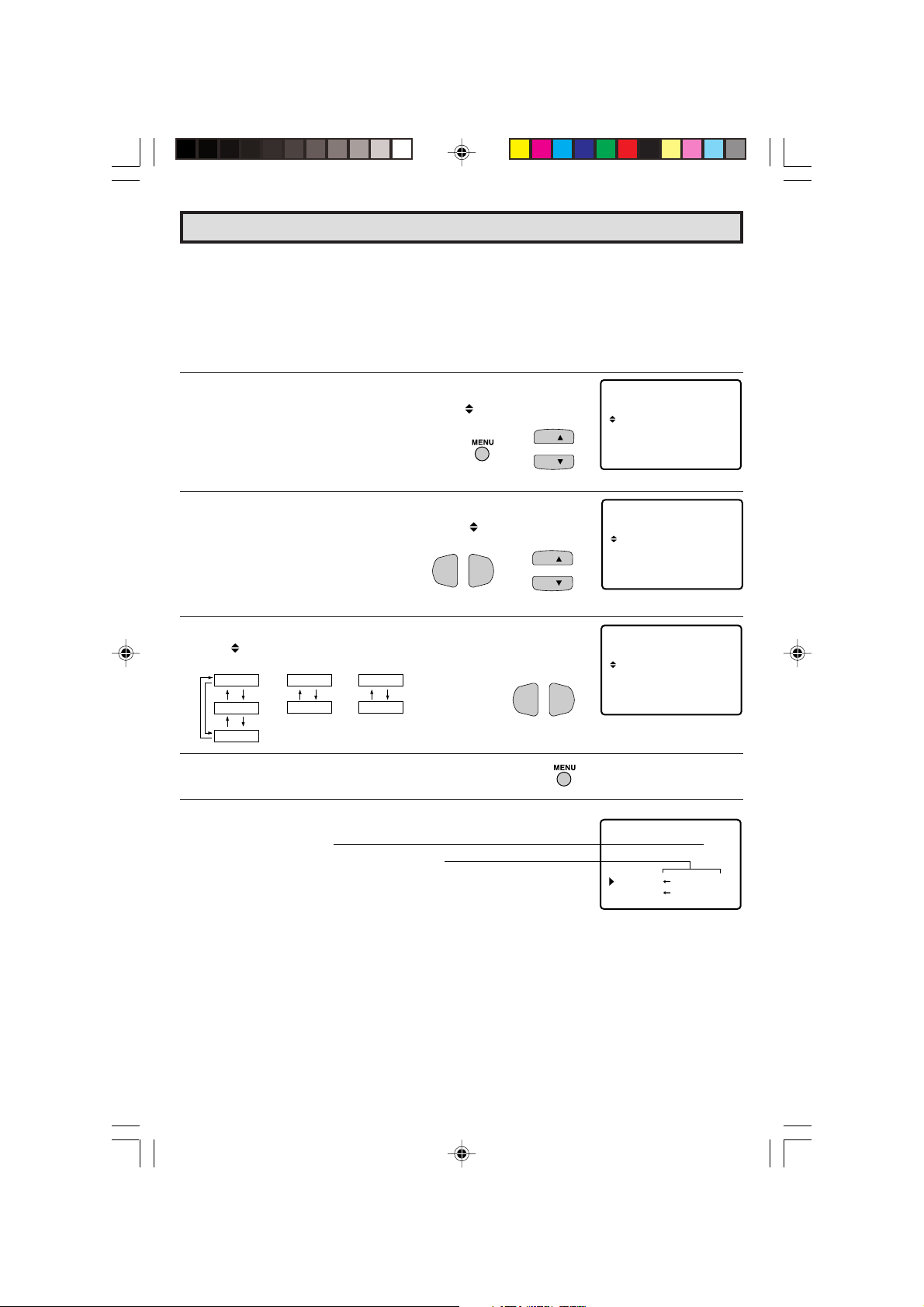
SELECT
:SAPMTS
AUD I O
:OFFFAO
:ONSPEAKER
Audio Select
L MTS (MULTI CHANNEL TV SOUND)
This circuit allows reception of stereo or bilingual TV sound.
L INTERNAL SPEAKER SWITCH
This function turns the TV’s internal speakers “ON” or “OFF” when listening to sound from
external speakers by using the AUDIO OUTPUT JACKS on page 38.
L FAO
This function turns the TV’s internal speakers “OFF” and allows fixed audio output from the
AUDIO OUTPUT JACKS on page 38. With FAO on the TV’s volume control is disabled.
1 Press
2 Press
3 Press
4 Press
MENU
CH UP
SELECT”.
VOL (+) or (–)
CH UP
to access MAIN MENU screen.
(8) or
DOWN
(9) to move the “ ” mark to “AUDIO
to access AUDIO SELECT mode.
(8) or
DOWN
(9) to move the “ ” mark to “MTS”,
→
CH
CH
“SPEAKER” or “FAO”.
→
VOL—VOL
CH
CH
5 Press
the “
MTS
STEREO
MONO
6 Press
VOL (+) or (–)
to select “STEREO”, “SAP” or “MONO” when
” mark is at “MTS” position.
SPEAKER
ON
SAP
MENU
OFF
to exit.
FAO
ON
OFF
VOL—VOL
+
Ex: Actual screen indicating ON AIR when receiving STEREO broadcasts
TIMER
V I DEO ADJ UST
AUD I O
PARENT CONTROL
ENERGY SAVE
SET UP
(MAIN MENU screen)
(AUDIO SELECT mode)
AUD I O
FAO
+
(AUDIO SELECT mode)
SELECT
CAPT IONCLOSED
SELECT
:STEREOMTS
:OFSPE AKER
:ON
F
Actual channel number
“← ON AIR” will appear next to STEREO or
SAP when receiving STEREO or SAP
broadcasts.
14
14-15 32/36R-S400.p65e 16/4/01, 11:30 AM14
12
REO
T IRON A
SSAE
MO O
(CHANNEL call on screen)
ON A
P
N
IR
Page 15
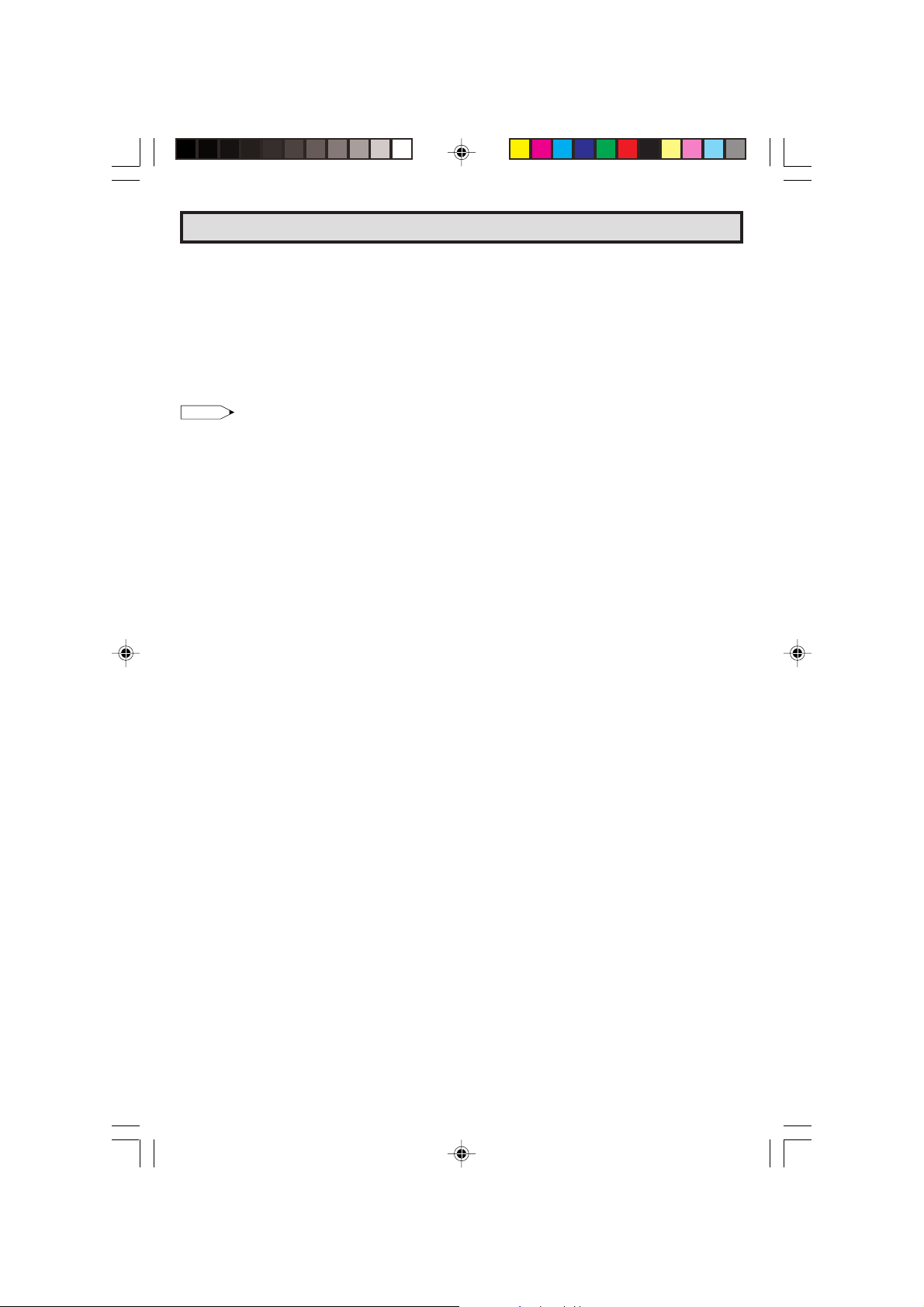
Audio Select (Continued)
L You can enjoy Hi-Fi stereo sound or SAP broadcasts where available.
• Stereo broadcasts
Live television transmission of sports, shows, concerts, etc. can be received in dynamic stereo sound.
• SAP broadcasts
Television broadcast can be received with either MAIN or SAP sound.
MAIN sound: The normal program soundtrack. (Monaural or stereo where available.)
SAP sound: Second language, supplementary commentaries, etc. (SAP sound is monaural.)
L If stereo sound is difficult to hear.
• You can obtain clearer sound by manually switching to fixed monaural
mode.
Note:
• Once MONO mode is selected, the TV sound remains monaural even if the TV set receives a stereo
broadcast. You must switch the mode back to STEREO if you want to hear stereo sound again.
• Selecting MTS while in the INPUT mode does not change the type of sound; in this case, sound is
determined by the video source.
• If “FAO” mode is select “ON”, “SPEAKER” will automatically turn “OFF”.
“SPEAKER” selecting will not affect “FAO” mode.
14-15 32/36R-S400.p65e 16/4/01, 11:30 AM15
15
Page 16

CAPT IONCLOSED
MOD E : CA P
DATA : CH 1
TION
CAPT IONCLOSED
MOD E : CA P
DATA : CH 1
TION
Closed Caption
L HOW TO SET CLOSED CAPTION
• Your TV is equipped with an internal Closed Caption decoder. “Closed
Caption” is a system which allows you to view conversations, narration,
and sound effects in TV programs and home videos as subscript on
your TV screen as shown on the right.
• Not all the programs and videos will offer closed caption. Please look
for the “ ” symbol to ensure that captions will be shown.
• Closed Caption broadcast can be viewed in two modes: CAPTION
and TEXT. For each mode, two channels are available, CH1 and CH2:
The [CAPTION] mode subscripts dialogues and commentaries of TV
dramas and news programs while allowing clear view of the picture.
The [TEXT] mode displays over the picture other various information
(such as TV program schedule, weather forecast, etc.) that is
independent of the TV programs.
PERSONAL PREFERENCE
ABCD
CH
VOL
—
CH
MENU MUTE
CATV TV
DVD VCR
VOL
+
VOLUME
(+)/(–)
CHANNEL
UP (8)/
DOWN (9)
MENU
1 Press MENU to access MAIN MENU screen.
2 Press
3 Press
4 Press
5 Press
6 Press
CH UP
(8) or
CAPTION”.
VOL (+)
CH UP
or
(8) or
“MODE” or “DATA”.
VOL (+)
MODE :
MENU
or
CAPTION
TEXT
OFF
to exit.
DOWN
(9) to move the “ ” mark to “CLOSED
(–)
to access CLOSED CAPTION setting mode.
DOWN
(9) to move the “ ” mark to either
(–)
to change the CLOSED CAPTION setting.
DATA :
CH 1
CH 2
→
VOL—VOL
VOL—VOL
TI ERM
VIDEO ADJUST
CH
CH
ENERGY SA VE
SET UP
ELECTAUDI O S
CAPT IONCLOSED
CONTROLPARENT
(MAIN MENU screen)
CAPT IONCLOSED
MOD E : CA P
DATA : CH 1
+
TION
(CLOSED CAPTION setting mode)
CH
CH
+
Note:
• If a broadcast has CLOSED CAPTION and the MUTE button is pressed, the set enters [CAPTION]
mode automatically. Pressing MUTE again will return the set to its previous condition.
• Closed Caption may malfunction (white blocks, strange characters, etc.) if signal conditions are poor
or if there are problems at the broadcast source. This does not necessarily indicate a problem with
your set.
• If any button is pressed to call up the ON SCREEN DISPLAY while viewing a CLOSED CAPTION
broadcast, the closed captions will disappear momentarily.
• When viewing in TEXT mode, if no TEXT broadcast is being received, for some programs the screen
may become dark and blank. Should this occur, set the Closed Caption mode to “OFF”.
16
16-18 32/36R-S400.p65e 16/4/01, 11:30 AM16
Page 17

Parent Control (V-CHIP Operation)
L V-CHIP
• This function allows you to restrict TV programs and also allows you to control TV usage based on
FCC data. This function is to prevent your children from watching violence or sexual scenes that may
be harmful.
• Restriction of TV programs includes two characters that contain information about the program’s MPAA
rating and the TV Parental Guidelines. MPAA is restricted by age. TV Parental Guidelines are restricted
by age and contents.
• Since a TV program may use either the MPAA rating or the TV Guidelines you should adjust both for
complete control.
[1] MPAA RATING
RATING
G GENERAL AUDIENCES. All ages admitted.
PG PARENTAL GUIDANCE SUGGESTED. Some material may not be suitable for
age
PG-13 PARENTAL STRONGLY CAUTIONED. Some material may be inappropriate
base
R RESTRICTED. Under 17 requires accompanying parent or adult guardian.
NC-17 NO ONE 17 AND UNDER ADMITTED.
X X Rating is an older rating that is unified with NC-17 but may be encoded on
• MPAA RATING (Example)
Example 1.
“PG-13” in the age based RATING is blocked, this
will automatically block the high ratings “R”, “NC-
17”, “X” also.
1. User setting 2. Block table
G
– – – – –
PG
– – – – –
BLOCK
PG-13
BLOCK
R
BLOCK
NC-17
BLOCK
X
Note:
• MPAA RATING is only age based ratings.
[2] TV PARENTAL GUIDELINES
TV-Y (All children)
TV-Y7 (Direct to Older Children)
E
TV-G (General Audience)
age
TV-PG (Parental Guidance
base
Suggested)
TV-14 (Parents Strongly
D
Cautioned)
TV-MA (Mature Audience Only)
V : Content Rating can be set.
–
: Content Rating can not be set (not normally broadcast by TV station).
children.
for children under 13.
older movie’s data.Note:
not to
G
block
not to
PG
block
Select
PG-13
age
base
R
NC-17
X
block
auto-
block
auto-
block
auto-
block
RATING
Example 2.
“R” in the age based RATING is blocked, this will
automatically block the high rating “NC-17”, “X” also.
1. User setting 2. Block table
G
– – – – –
PG
– – – – –
PG-13
R
NC-17
X
– – – – –
BLOCK
BLOCK
BLOCK
y
age
base
content base
G
PG
PG-13
R
NC-17
X
not to
block
not to
block
not to
block
Select
block
autoblock
autoblock
x
AGE D L S V FV
(Sexually (Adult (Sexual (Violence) (Fantasy
Suggestive Language) Situation) Violence)
Dialog)
V –––––
V ––––V
V –––––
VV V V V –
VV V V V –
V – VVV –
17
16-18 32/36R-S400.p65e 16/4/01, 11:30 AM17
Page 18

Parent Control (V-CHIP Operation Continued)
TV–Y
TV–Y7
TV–G
TV–PG
TV– 14
TV–MA
MENU : RETU RN
G
AE
–
–
–
–
D
–
–
–
L
–
–
–
S
–
–
–
V
–
–
–
–
–V::
BLOCK
VIE
W
FV
VVVVVVVV
V
• TV-PARENTAL GUIDELINES (Example)
Example 1.1 : Age Based setting
Go through all select ratings and select unblocked for “AGE”.
This will automatically unblock everything.
Example 1.2 : Age Based setting
For “TV-G” select “BLOCK” for “AGE”. This will automatically block the
higher age ratings “TV-PG”, “TV-14” and “TV-MA” as well as “TV-G”.
Furthermore, the content ratings “D”, “L”, “S”, “V”, “FV” are automatically
blocked as well for “TV-PG”, “TV-14” and “TV-MA” as well as “TV-G”.
Example 2.1 : Content Based setting
For “TV-PG”, “TV-14” and “TV-MA” select unblocked for each content
ratings (“D”, “L”, “S”, “V”, “FV”) by leaving “AGE” unblocked for “TV-PG”,
“TV-14” and “TV-MA”. If you choose to unblock for each one in content
base.
Example 2.2 : Content Based setting
Then for “TV-PG” and select “BLOCK” for only “V” (Violence). This will
automatically block the higher ratings “TV-14-V” and “TV-MA-V” (“TV-
14” and “TV-MA” for Violence content only).
Please note that with these settings blocking does NOT occur. If a
program is rated only “TV-MA”; it must be rated “TV-MA-V” to be blocked.
TV–Y
TV–Y7
TV–G
TV–PG
TV– 14
TV–MA
TV–Y
TV–Y7
TV–G
TV–PG
TV– 14
TV–MA
TV–Y
TV–Y7
TV–G
TV–PG
TV– 14
TV–MA
TV–Y
TV–Y7
TV–G
TV–PG
TV– 14
TV–MA
G
AE
D
L
–
–
–
–
–
–
–
MENU : RETU RN
L
D
G
AE
–
–
–
–
–
–
V
V
–
MENU : RETU RN
L
G
AE
D
–
–
–
–
–
–
–
MENU : RETU RN
L
G
AE
D
–
–
–
–
–
–
–
MENU : RETU RN
S
V
FV
VIE
–
–
–
S
–
–
–
S
–
–
–
S
–
–
–
W
–
–V::
BLOCK
–
–
–
–
–
–
V
FV
–
–
:
VIE
W
–
V
:
BLOCK
–
–
–
VVVV
–
VVVV
–
VVVVV
V
FV
–
–V::
VIE
W
–
BLOCK
–
–
–
–
–
V
FV
–
–V::
VIE
W
–
BLOCK
–
–
–
V
–
V
–
V
Example 3 : Reset an Age Based setting
For “TV-14” and select again “BLOCK” for “AGE”.
This will again automatically block the content ratings “D”, “L”, “S”, “V”,
“FV” for “TV-MA” as well as “TV-14”.
Please note that the lower age rating “TV-PG” did not change from its
previous settings.
Note:
• Content ratings can be modified but only in the combinations indicated by an V in the table on page
17.
• Changing a lower age rating’s content setting to “BLOCK” automatically changes the same higher age
rating’s content setting to “BLOCK” regardless of their previous settings.
• Changing a lower rating’s “AGE” setting to “BLOCK” automatically changes all higher ratings to “BLOCK”
regardless of their previous settings.
• Any rating’s “AGE” set to unblocked must have its content settings individually set.
[3] ADDITIONAL MODE
Besides the above “MPAA RATINGS” and “TV PARENTAL GUIDELINES” new ratings system’s data
can be downloaded when they become available. (See page 21.)
18
16-18 32/36R-S400.p65e 16/4/01, 11:30 AM18
Page 19

IP BLOCK
V–C
H
TIMER
VIE
W
PARENT CONTROL
Parent Control (V-CHIP Operation Continued)
L HOW TO SET V-CHIP
[1] MPAA RATING
1 Press
2 Press
MENU
to access MAIN MENU screen.
CH UP (8)
or
DOWN (9)
to move the “ ” mark to “PARENT
CONTROL”.
3 Press
VOL (+)
or
(–)
to access PARENT CONTROL mode, then
“PARENT CONTROL V-CHIP BLOCK” is displayed.
CH
CH
VOL—VOL
1 2 3
4 5 6
7 8 9
FLASHBACK
0
PERSONAL PREFERENCE
A B C D
CH
VOL
—
CH
MENU MUTE
ENTER
100
VOL
+
REMOTE
KEYPAD
VOLUME
(+)/(–)
CHANNEL
UP (8)/
DOWN (9)
MENU
TI ERM
VIDEO ADJUST
ENERGY SA VE
SET UP
ELECTAUDI O S
CAPT IONCLOSED
CONTROLPARENT
(MAIN MENU screen)
TI ERM
VIDEO ADJUST
ENERGY SA VE
SET UP
+
ELECTAUDI O S
CAPT IONCLOSED
CONTROLPARENT
(PARENT CONTROL mode)
4 Press
VOL (+)
VOL (+)
or
(–)
to access V-CHIP select mode, then press
or
(–)
to select “MPAA RATING”.
VOL—VOL
MP AA
TV GUIDELINES
VOL—VOL
→
+
+
STATUS :OFF
(V-CHIP select mode)
5 Press
6 Repeat pressing
CH UP (8)
then press
or
VOL (+)
DOWN (9)
or
(–)
to move the “ ” mark to "PG",
to select BLOCK. If you set “PG” to
BLOCK, “PG-13”, “R”, “NC-17” and “X” are automatically blocked.
MENU
to return V-CHIP select mode exit.
CH
CH
→
VOL—VOL
+
G
PG
PG– 13
R
NC– 17
X
Note:
Ex.
• If you set “G” to BLOCK , all RATING are automatically blocked.
• If you set “X” to BLOCK, “G”, “PG”, “PG-13”, “R” and “NC-17” are not blocked.
19-20 32/36R-S400.p65e 16/4/01, 11:31 AM19
W
NLO
MENU : RETU RN
AD : OFFDO
–: ––––
B:LOCK
B:LOCK
B:LOCK
B:LOCK
B:LOCK
19
Page 20

Parent Control (V-CHIP Operation Continued)
[2] TV GUIDELINES
1 Repeat steps 1 to 3 of [1] MPAA RATING.
2 Press
3 Press
4 To change CONTENT SETTING, press
5 Press
6 Press
CH UP (8)
or
DOWN (9)
to move the “ ” mark to “TV
GUIDELINES”.
VOL (+)
or
(–)
to access TV GUIDELINES mode.
CH UP (8)
to move the “ ” to the desired rating and then press
to select.
CH UP (8)
content and then press
or
DOWN (9)
VOL (+)
to move the “ ” to the desired
or
(–)
to select either “BLOCK” or
unblock (“– – – –”).
MENU
to return to TV GUIDELINES mode.
MP AA
TV GUIDELINES
CH
CH
VOL—VOL
+
or
DOWN (9)
VOL (+)
or
(–)
CH
CH
CH
CH
→
→
VOL—VOL
VOL—VOL
+
+
W
NLO
STATUS :OFF
TV–Y
TV–Y7
TV–G
TV–PG
TV– 14
TV–MA
AD : OFFDO
G
AE
D
L
S
V
FV
VIE
–
–
–
–
–
–
VV
–
–
–
V
V
V
–
MENU : RETU RN
W
–
–
:
BLOCK
–
V
:
–
–
–
VVVV
–
VVV
–
VVVVV
(TV GUIDELINES mode)
TV–Y7
BLOCK
A
:
GE
:
D
–––––
L
:
–––––
S
:
–––––
V
:
–––––
:
BLOCK
F
V
MENU : RETU RN
(CONTENT RATING mode)
G
AE
D
L
S
V
FV
:
VIE
TV–Y
TV–Y7
TV–G
TV–PG
TV– 14
TV–MA
–
–
–
–
–
–
–
–
–
V
V
V
MENU : RETU RN
W
–
–
:
BLOCK
–
V
–
–
–
VVVV
–
VVV
––
VVVVV
7 Repeat steps 4 to 5 until all ratings and their contents are set.
8 When done, press
20
19-20 32/36R-S400.p65e 16/4/01, 11:31 AM20
MENU
to exit.
Page 21

Parent Control (V-CHIP Operation Continued)Parent Control (V-CHIP Operation Continued)
[3] ADDITIONAL MODE (DOWNLOAD)
There will be an additional new rating system. In that case, please set up as follows.
Subsequently the new rating system will set up automatically.
1 Repeat steps 1 to 3 of [1] MPAA RATING.
2 Press
3 Press
4 Repeat pressing
DOWNLOAD V-CHIP DATA
•
CH UP (8)
“DOWNLOAD”.
VOL (+)
or
DOWN (9)
or
(–)
to “DOWNLOAD : ON”.
MENU
to return exit.
to move the “ ” mark to
CH
CH
VOL—VOL
MP AA
TV GUIDELINES
W
NLO
W
NLO
1 2 3
4 5 6
7 8 9
0
CH
CH
AD : OFF
AD : ON
ENTER
100
VOL
+
OFF
OFF
REMOTE
KEYPAD
VOLUME
(+)/(–)
CHANNEL
UP (8)/
DOWN (9)
DO
STATUS :
MP AA
TV GUIDELINES
DO
+
STATUS :
FLASHBACK
PERSONAL PREFERENCE
A B C D
VOL
—
MENU MUTE
MENU
1 If you watch the program with “New Rating System Data”,
DOWNLOAD screen will be displayed.
NOWDOLADINGNWO
V–CH TAADPI
WA I TPLE EAS
(DOWNLOAD screen)
2 DOWNLOAD screen will disappear, if DOWNLOAD is finished.
Note:
• DOWNLOAD would not be started, if you don’t watch the program with “New Rating System
Data”.
21-24 32/36R-S400.p65e 16/4/01, 11:34 AM21
21
Page 22

Parent Control (V-CHIP Operation Continued)
ADDITIONAL MODE (Example)
•
1 Repeat steps 1 to 2 of [3] ADDITIONAL MODE.
2 Press
CH UP (8)
or
DOWN (9)
English Ratings”, then press
to move the “ ” mark to “Cdn.
VOL (+)
or
(–)
.
CH
CH
→
VOL—VOL
+
MPAA
TV GUI
Cdn .
Cdn .
W
DO
STATU
NL
EDLINES
nEglis Rhatinsg
rFenchRatinsg
OAD : ON
S:ON
(After download the
rating data)
3 You can select “BLOCK” or “– – – – –” (unblock) from each RATING
mode by pressing
CH UP (8)
or
DOWN (9)
and
CH
CH
VOL (+)
VOL—VOL
→
or
(–)
+
C
–: ––––
B:LOCK
C8+
.
G
–: ––––
PG
B:LOCK
14+
–: ––––
B:LOCK
18+
IDUAL BL
INDI V
OCK
MENU : RETU RN
(ENGLISH INDIVIDUAL
BLOCK mode)
4 You can select “BLOCK” or “– – – – –” (unblock) from each RATING
mode by pressing
CH UP (8)
you select “Cdn. French Ratings” in step 2.
or
DOWN (9)
and
CH
CH
VOL (+)
VOL—VOL
→
or
(–)
+
if
G
8+
13+
16+
18+
INDI V
–: ––––
B:LOCK
–: ––––
B:LOCK
–: ––––
IDUAL BL
MENU : RETU RN
OCK
(FRENCH INDIVIDUAL
BLOCK mode)
Note:
• In additional mode
Including two types (English mode, French mode), altogether you are able to download 4 kinds
of mode.
22
21-24 32/36R-S400.p65e 16/4/01, 11:34 AM22
Page 23

Parent Control (V-CHIP Operation Continued)
L ACTIVATE ON TO TURN ON V-CHIP BLOCK
1 Repeat steps 1 to 3 of [1] MPAA RATING.
2 Press
CH UP (8)
“STATUS”, then press
or
DOWN (9)
VOL (+)
to move the “ ” mark to
or
(–)
to activate ON the V-CHIP
BLOCK. (If STATUS is OFF, V-CHIP BLOCK will not be operated.)
CH
CH
→
VOL—VOL
+
MP AA
TV GUIDELINES
W
NLO
AD : OFFDO
STATUS :ON
3 Press
4 Enter the 4-digit SECRET No. using the
5 Press
MENU
, then “INPUT SECRET No.” will be displayed.
REMOTE KEYPAD
MENU
and SECRET No. is registered.
.
1 2 3
4 5 6
7 8 9
0
ENTER
NIPUT SECRET No.
–
– – –
NIPUT SECRET No.
1
2 3 4
100
L To cancel the V-CHIP BLOCK screen while V-CHIP BLOCK has been activated.
1 “V-CHIP HAS BEEN ACTIVATED” will be displayed if you watch
the program with Program Rating data as same as you configured.
Note:
•“V-CHIP HAS BEEN ACTIVATED” will not be displayed if STATUS is not configured to “ON”.
2 Press
MENU
, then “INPUT SECRET No.” will be displayed.
V –CH HIP AS BEEN
AC I VATEDT
TV– Y7
FV
NIPUT SECRET No.
–
– – –
23
3 Enter the 4-digit SECRET No. using the
V-CHIP BLOCK temporarily will be canceled. If the wrong SECRET
No. is chosen, “SECRET No. IS INCORRECT” will be displayed.
Input the SECRET No. again in this case.
REMOTE KEYPAD
1 2 3
4 5 6
7 8 9
, then
ENTER
0
100
NIPUT SECRET No.
∗
∗ ∗ ∗
Note:
• If you change Power from OFF to ON, then V-CHIP BLOCK will be activated ON again.
21-24 32/36R-S400.p65e 16/4/01, 11:34 AM23
23
Page 24

Parent Control (V-CHIP Operation Continued)
L To change the V-CHIP BLOCK setting. (Secret No. is registered.)
1 Repeat steps 1 to 3 of [1] MPAA RATING, then “INPUT SECRET
No.” will be displayed.
NIPUT SECRET No.
–
– – –
2 Enter the 4-digit SECRET No. using the
and the V-CHIP select mode will be displayed. Repeat
configuration of the V-CHIP BLOCK.
REMOTE KEYPAD
1 2 3
4 5 6
7 8 9
ENTER
0
100
NIPUT SECRET No.
∗
∗ ∗ ∗
L If you intend to change or forget your Secret No., clear the original Secret No. and set
up a new one.
1 Repeat steps 1 to 3 of [1] MPAA RATING, or 1 to 2 of [L To
cancel the V-CHIP BLOCK screen while V-CHIP BLOCK has
been activated], then “INPUT SECRET No.” will be displayed.
2 Press and hold both
VOL (+)
and
CH DOWN (9)
on the TV
set simultaneously until the message “INPUT SECRET No.”
disappears.
3 Press
MENU
two times to exit.
(On the Set)
VOL +
CH
MENU
VOL (+)/CHANNEL
DOWN (
99
9
) buttons
99
24
21-24 32/36R-S400.p65e 16/4/01, 11:34 AM24
Page 25

Parent Control (VIEW TIMER)
TI ERM
VIDEO ADJUST
ELECTAUDI O S
SET UP
CAPT IONCLOSED
CONTROLPARENT
ENERGY SA VE
L VIEW TIMER
This function allows you to restrict TV viewing time and also allows you to control TV usage.
This function is to prevent your children from watching too much TV.
VIEWING TIME (an accumulative timer: counts only the time
duration acquired while the TV is on.)
• VIEWING TIME can be set from 30M (30 minutes) to 10H00M (10
hours) in 30 minutes intervals.
OFF TIME (Restricts TV watching after the VIEWING TIME reaches
zero.)
• OFF TIME can be set from 30M (30 minutes) to 10H00M (10 hours)
in 30 minutes intervals.
STATUS (ON/OFF setting of VIEW TIMER)
L How to set VIEW TIMER.
1 Press
2 Press
MENU
to access MAIN MENU screen.
CH UP
(8) or
DOWN
(9) to move the “ ” mark to “PARENT
CONTROL”.
→
CH
CH
VEWT
IIMER
VEWINGITIME
––H
––M
TIME
OFF
––H ––M
STATU
S:OFF
(MAIN MENU screen)
3 Press
4 Press
VOL (+)
CH UP
or
(–)
to access PARENT CONTROL mode.
(8) or
DOWN
(9) to move the “ ” mark to “VIEW
TIMER”.
5 Press
6 Press
VOL (+)
CH UP
or
(–)
to access “VIEW TIMER”.
(8) or
DOWN
(9) to select “VIEWING TIME” and
“OFF TIME”. For each selection, press the
the time duration.
7 Press
VOL (+)
CH UP
(8) or
DOWN
or
(–)
to turn ON the “VIEWING TIMER”. (If STATUS is
(9) to select “STATUS”. Press the
OFF, VIEW TIMER is not operated)
8 Press
MENU
. “INPUT SECRET No.” will be displayed.
VOL—VOL
VOL (+)
CH
CH
CH
CH
PARENT CONTROL
V –C
H
IP
CK
W
BLO
TIMER
+
CH
CH
→
VIE
(PARENT CONTROL mode)
VIWTIMER
E
W
ITIME
EGN
→
→
or
VOL—VOL
(–)
to set
VOL—VOL
VOL—VOL
VI
+
+
+
OFF TIME
ST TAUS
VEWT
IIMER
VEWINGITIME
OFF
STATU
VEWT
IIMER
VEWINGITIME
OFF
STATU
NI PUT SECRET No .
––––H
––––H
:OFF
2H
00M
TIME
––H ––M
S:OFF
2H
00M
TIME
5H 00M
S:ON
–
– – –
M
M
25
25-27 32/36R-S400.p65e 16/4/01, 11:32 AM25
Page 26

Parent Control (VIEW TIMER Continued)
9 Enter the 4-digit SECRET No. using the
10
Press
MENU
, and SECRET No. is registered.
REMOTE KEYPAD
1 2 3
4 5 6
7 8 9
ENTER
0
100
.
→
Example
• To restrict anybody from watching the TV for 5 hours, after watching the
TV for 2 hours, your settings would look like this:
• They can choose to watch the 2 hours of TV however they wish. For
example, they could watch 1 hour of TV, turn TV off for 30 minutes, then
turn TV on and watch the remaining 1 hour on the VIEWING TIMER.
L To change the VIEW TIMER settings. (SECRET No. is registered)
1 Repeat “How to set VIEW TIMER” steps and select
“PARENT CONTROL VIEW TIMER” during step 3.
VOL (+)
or
(–)
Press
be displayed.
2 Enter the 4-digit SECRET No. using the
KEYPAD
be displayed. Repeat step 5 ~ 6.
Note:
• When you choose the correct SECRET No., the VIEW TIMER access
screen is displayed. If the wrong SECRET No. is chosen, “SECRET No.
IS INCORRECT” is displayed. Input the SECRET No. again in this case.
, and the VIEW TIMER access screen will
, and “INPUT SECRET No.” will
REMOTE
VOL—VOL
1 2 3
4 5 6
7 8 9
0
+
ENTER
NI PUT SECRET No .
1
2 3 4
VEWT
IIMER
VEWINGITIME
2H
00M
TIME
OFF
5H 0 0M
STATU
S:ON
NI PUT SECRET No .
–
– – –
I PUT ESN CRET No .
****
100
S ECRET N o . I S
INC
O
RRECT
L To cancel the VIEW TIMER (While the TV set is OFF but the VIEW
TIMER is set)
1 Turn on TV; a blue screen message “TIME OVER” will appear. If you
do nothing, the TV will turn off in approximately 30 seconds.
2 Enter the 4-digit SECRET No. using the
KEYPAD
the VIEW TIMER is canceled. If the wrong SECRET
No. is chosen, “SECRET No. IS INCORRECT” is
displayed. Input the SECRET No. again in this case.
. When you choose the correct SECRET No.,
REMOTE
1 2 3
4 5 6
7 8 9
0
L To cancel the VIEW TIMER setting or change the SECRET No. (When
you forget the SECRET No.)
1 Repeat “How to set VIEW TIMER” steps and select
“PARENT CONTROL VIEW TIMER” during step 3.
VOL (+)
or
(–)
Press
be displayed.
26
25-27 32/36R-S400.p65e 16/4/01, 11:32 AM26
, and “INPUT SECRET No.” will
VOL—VOL
+
ENTER
100
TMEO
I VER
I PUT ESN CRET
–––
–
TMEOI VER
I PUT ESN CRET
****
NI PUT SECRET No .
–
– – –
No .
No .
Page 27

Parent Control (VIEW TIMER Continued)
TI ERM
VIDEO ADJUST
ELECTAUDI O S
SET UP
CAPT IONCLOSED
CONTROLPARENT
ENERGY SA VE
2 Press and hold both
simultaneously until the VIEW TIMER access screen is displayed.
Now you can cancel the VIEW TIMER settings or can change the
SECRET No. while “INPUT SECRET No.” is displayed.
VOL (+
) and
CH DOWN
(9) on the TV set
(On the Set)
VOL +
CH
MENU
L Notice of Remaining VIEWING TIME
• For every 30 minute interval, the “remaining time” will be displayed
for 4 seconds. For the last 5 minutes, the “remaining time” will be
displayed every minute.
•“0 REMAIN” will be displayed for 10 seconds just before the VIEWING
TIME is completed.
Energy Save
L This feature lets you lower the power consumption of your TV
set which in turn saves you money and minimizes the impact on
the environment. When this feature is turned on, it reduces the
brightness of the TV to a level that consumes approximately 20
percent less energy than when the feature is turned off.
The reduction in brightness will be less noticeable under low
room lighting conditions.
1 Press MENU to access MAIN MENU screen.
2 Press
CH UP
(8) or
“ENERGY SAVE”.
DOWN
(9) to move the “ ” mark to
CH
→
CH
VOL (+)/CHANNEL
VIEWING TIME
VIEWING TIME
0H
VIEWING TIME
0
CH
CH
CATV TV
DVD VCR
99
9
) buttons
99
30M
0H
05M
REMAIN
REMAIN
VOL
+
REMAIN
VOLUME
(+)/(–)
CHANNEL
UP (8)/
DOWN (9)
MENU
DOWN (
PERSONAL PREFERENCE
ABCD
VOL
—
MENU MUTE
(MAIN MENU screen)
3 Press
4 Press
5 Press
25-27 32/36R-S400.p65e 16/4/01, 11:32 AM27
VOL (+)
VOL (+)
MENU
or
(–)
to access ENERGY SAVE select mode.
or
(–)
to select “ON”.
to exit.
VOL—VOL
VOL—VOL
EN REGYSAVE
+
:OFF
(ENERGY SAVE select mode)
EN REGYSAVE
+
:ON
27
Page 28

Set Up
BL E SCREENU
LANGUAGE
INGCH S ET T
PE SONAL PREF .R
UN VER SAL P LUSI
TI ERM
VIDEO ADJUST
ELECTAUDI O S
SET UP
CAPT IONCLOSED
CONTROLPARENT
ENERGY SA VE
L EZ SETUP
By operating the channel presetting functions, you can preset
your TV to the desired channels for viewing.
1 2 3
4 5 6
7 8 9
ENTER
FLASHBACK
0
PERSONAL PREFERENCE
A B C D
CH
VOL
—
CH
MENU MUTE
REMOTE
KEYPAD
VOLUME
100
(+)/(–)
CHANNEL
VOL
+
UP (8)/
DOWN (9)
MENU
1 Press
2 Press
MENU
to access MAIN MENU screen.
CH UP
(8) or
DOWN
(9) to move the “ ” mark to “SET
UP”.
3 Press
4 Press
5 Press
6 Press
(8) or
VOL (+)
DOWN
VOL (+)
VOL (+)
VOL (+)
or
(–)
to access SET UP mode, then press
(9) to move the “ ” mark to “CH SETTING”.
or
(–)
to access CH SETTING mode.
or
(–)
to access EZ SETUP mode.
.
The tuner will automatically search for the
broadcasting and cable TV channels. (The CH No.
will automatically increase when it appears.)
If you want to stop the EZ SETUP process once it
has started, press
VOL (–)
. Search will be
canceled.
To cancel EZ SETUP
Press
VOL (–)
.
VOL—VOL
CH
→
CH
(MAIN MENU screen)
CH UP
CH
→
+
CH
VOL—VOL
VOL—VOL
VOL
(SET UP mode)
EZ
SETUP
AI /CABLER
CH SE ARCH
CH MEMORY
+
(CH SETTING mode)
OR CA BL E .
TSART SETUP?ZE
+
ANTENNCONNE CT A
YE : VOL+
S
NO :
VOL –
(EZ SETUP mode)
+
AU18TO RGGAMM I NORP
WA I TPLE EAS
TSOP:
VOL –
7 Once EZ SETUP is completed, the lowest channel number
memorized will be displayed.
28
28-29 32/36R-S400.p65e 16/4/01, 11:35 AM28
Page 29

Set Up (Continued)
TI ERM
VIDEO ADJUST
ELECTAUDI O S
SET UP
CAPT IONCLOSED
CONTROLPARENT
ENERGY SA VE
L CHANNEL SETTING
If EZ SETUP does not memorize all the channels in your region, follow the instructions below
to manually memorize the channel.
1 Press
2 Press
UP”.
MENU
to access MAIN MENU screen.
CH UP
(8) or
DOWN
(9) to move the “ ” mark to “SET
→
CH
CH
(MAIN MENU screen)
3 Press
4 Press
VOL (+)
CH UP
SETTING”.
5 Press
6 Press
VOL (+)
CH UP
CABLE”, then press
7 Press
CH UP
desired mode.
CABLE STD
AIR
or
(–)
to access SET UP mode.
(8) or
DOWN
(9) to move the “ ” mark to “CH
or
(–)
to access CH SETTING mode.
(8) or
DOWN
VOL (+)
(8) or
(9) to move the “ ” mark to “AIR/
or
(–)
to access AIR/CABLE mode.
DOWN
(9) to move the “ ” mark to the
CABLE HRC CABLE IRC
VOL—VOL
CH
CH
BL E NSCREE
U
PE SONAL PREF .R
UN VER SAL P LUSI
LA
+
CH
CH
→
NGUAGE
CH SE TT I NG
(SET UP mode)
EZ
SETUP
AI /CABLER
CH SE ARCH
CH MEMORY
VOL—VOL
+
(CH SETTING mode)
EZ SETUP
AI /CABLER
H SEARCH
C
HMEMORYC
VOL—VOL
→
+
AI /CABLER
AI
R
ABLE STD
CH
CH
C
ABLE HRCC
ABLE I RCC
(AIR/CABLE mode)
8 Press
MENU
to exit.
Note:
• Receivable channels of your TV set are:
AIR channels: CABLE channels:
VHF: 2 through 13. 1 (HRC and IRC mode only)
UHF: 14 through 69. 2 through 125 (STD, HRC and IRC)
28-29 32/36R-S400.p65e 16/4/01, 11:35 AM29
29
Page 30

CH
CH
Set Up (Continued)
L Saving broadcast TV channels into memory.
1.1 Press
1.2 Press
1.3 Press
1.4 Press
MENU
screen, then press
to access MAIN MENU
CH UP
(8) or
DOWN
(9) to move the “ ” mark to “SET UP”.
VOL (+)
mode, then press
or
(–)
to access SET UP
CH UP
(8) or
DOWN
(9) to move the “ ” mark to “ CH
SETTING”.
VOL (+)
or
(–)
to access CH
SETTING screen.
CH UP
(8) or
DOWN
” mark to “CH SEARCH”, then press
the “
VOL (+)
or
(–)
to access CH SEARCH
(9) to move
screen.
VOL—VOL
VOL—VOL
CH
CH
→
+
+
→
CH
CH
CH
→
CH
VOL—VOL
EZ
SETUP
A I /CABLER
CH SEA RCH
CH MEMORY
(CH SETTING mode)
+
START
2.1 Press
VOL (+)
. The tuner will search
through all available channels in your area
and add them into the TV’s memory.
STOP
2.2 Press
VOL (–)
. CH SEARCH will stop at
the current channel and will not add any
(STOP)
VOL
(START)
VOL
+
—
CH SE ARCH
AIR
2
1
AR +T:
ST
TO –P:
S
(CH SEARCH mode)
higher channels.
2.3 Press
MENU
to exit.
Note:
• If you press
VOL (+)
again while in the CH SEARCH mode, autoprogram will start again, and the previously memorized channels will
be lost.
L Adding weak or additional channels or erasing unwanted channels from TV memory.
1.1 Press
1.2 Press
1.3 Press
MENU
screen, then press
to access MAIN MENU
CH UP
(8) or
DOWN
(9) to move the “ ” mark to “SET UP”.
VOL (+)
mode, then press
or
(–)
to access SET UP
CH UP
(8) or
DOWN
(9) to move the “ ” mark to “ CH
SETTING”.
VOL (+)
SETTING mode, then press
DOWN
(9) to move the “ ” mark to “CH
or
(– )
to access CH
CH UP
(8) or
VOL—VOL
VOL—VOL
CH
→
CH
CH
→
+
+
→
CH
CH
CH
EZ
SETUP
A I /CABLER
CH SEA RCH
CH MEMORY
(CH SETTING mode)
MEMORY”.
2.1 Press
VOL (+)
MEMORY.
or
(– )
to access CH
VOL—VOL
+
2.2 Use
2.3 Press
CH UP
(8) or
KEYPAD
to select each desired channel
to add or erase.
VOL (+)
to add a channel to the TV’s
memory or press
DOWN
VOL (–)
(9) or
REMOTE
to erase a
VOL—VOL
or
+
channel from the TV’s memory.
30
30-31 32/36R-S400.p65e 16/4/01, 11:36 AM30
Page 31

LANG GEUA
BL E NSCREEU
CH SE TT I NG
PE SONAL PREF .R
UN VER SAL P LUSI
:OFF
BL EUSCREEN
:ON
BL EUSCREEN
TI ERM
VIDEO ADJUST
ELECTAUDI O S
SET UP
CAPT IONCLOSED
CONTROLPARENT
ENERGY SA VE
Set Up (Continued)
2.4 Press
MENU
to exit.
VOL (+)
HMEMORY
C
AIR
2
1
D+:
ADTO
(CH MEMORY
unmemorized channel)
To add channel 12 to
the TV memory
VOL (–)
To erase channel 12 from
the TV memory
CH MEMORY
21
AIR
ESTO AR
(CH MEMORY
memorized channel)
L BLUE SCREEN
Automatically turns the screen blue if a broadcast signal is not
received.
1 Press
2 Press
MENU
to access MAIN MENU screen.
CH UP
(8) or
DOWN
(9) to move the “ ” mark to “SET
UP”.
→
3 Press
4 Press
VOL (+)
VOL (+)
or
(–)
to access SET UP mode.
or
(–)
to access BLUE SCREEN select mode.
E –:
CH
CH
VOL—VOL
PERSONAL PREFERENCE
ABCD
CH
VOL
—
CH
MENU MUTE
CATV TV
DVD VCR
VOL
+
VOLUME
(+)/(–)
CHANNEL
UP (8)/
DOWN (9)
MENU
(MAIN MENU screen)
+
(SET UP mode)
VOL—VOL
+
(BLUE SCREEN select mode)
5 Press
6 Press
VOL (+)
MENU
or
(–)
to exit.
to select “ON”.
VOL—VOL
+
Note:
• Poor reception due to weak signals, or too much noise might activate the BLUE SCREEN function
despite the presence of a broadcast signal. To continue watching TV under these conditions, switch
the BLUE SCREEN “OFF”.
• While VCR input mode is selected, the BLUE SCREEN will not be shown on your TV even if the
BLUE SCREEN is turned on.
30-31 32/36R-S400.p65e 16/4/01, 11:36 AM31
31
Page 32

Set Up (Continued)
L PERSONAL PREFERENCE
By setting the PERSONAL PREFERENCE channels in advance,
you can select your favorite channels easily.
1 Press
2 Press
MENU
to access MAIN MENU screen.
CH UP
(8) or
DOWN
(9) to move the “ ” mark to “SET
UP”.
→
3 Press
4 Press
VOL (+)
(8) or
DOWN
or
(–)
to access SET UP mode, then press
(9) to move the “ ” mark to “PERSONAL
PREFERENCE”.
VOL (+)
VOL—VOL
or
(–)
to select PERSONAL PREFERENCE select
→
+
mode in which you can program 4 favorite channels, in 4 different
categories. (total of 16 channels)
PERSONAL
PREFERENCE
CH
CH
CH UP
CH
CH
VOL—VOL
+
1 2 3
4 5 6
7 8 9
FLASHBACK
0
PERSONAL PREFERENCE
A B C D
CH
VOL
—
CH
MENU MUTE
ENTER
100
VOL
+
REMOTE
KEYPAD
VOLUME
(+)/(–)
CHANNEL
UP (8)/
DOWN (9)
MENU
TI ERM
V I DEO ADJ UST
AUD I O
PARENT CONTROL
ENERGY SAV E
SET UP
SELECT
CAPT IONCLOSED
(MAIN MENU screen)
BL E SCREENU
PE S RNOALP F.ER
UN VERSAL P LUSI
LA
GUAGEN
CH SE TT I NG
(SETUP mode)
.PE SRONAL PREF
ABCD
––– ––– ––– –––
––– ––– ––– –––
––– ––– ––– –––
––– ––– ––– –––
(PERSONAL PREFERENCE select mode)
5 Press
CH UP
(8) or
DOWN
(9) to move the “ ” mark to the
desired position.
6 Press
REMOTE KEYPAD
on the Remote to input the CHANNEL
Number into the memory.
Example:
125 — Press “100” followed by “2” and then “5”.
7 Repeat steps 4 to 6 to input the next CHANNEL Number.
8 Press
32
32-33 32/36R-S400.p65e 16/4/01, 11:36 AM32
MENU
to exit.
To select the PERSONAL PREFERENCE channel.
If the channels are memorized as shown to the right,
press the Remote’s “A” button to select the Channels below.
125 25 40 4
1 2 3
4 5 6
7 8 9
0
ENTER
100
PE SRONALPREF.
ABCD
––– ––– ––– –––
––– ––– ––– –––
––– ––– ––– –––
––– ––– –––
PE SRONALPREF
ABCD
125 ––– ––– –––
–––
––– ––– –––
–––
––– ––– –––
–––
––– ––– –––
PE SRONALPREF
ABCD
125 85 38 –––
25 123 30 –––
40 55 ––– –––
4 ––– ––– –––
–––
.
.
Page 33

Set Up (Continued)
L UNIVERSAL PLUS FUNCTION
VCR or DVD input mode will be selected automatically by pressing
VCR or DVD PLAY button on UNIVERSAL REMOTE CONTROL.
PERSONAL PREFERENCE
ABCD
CH
VOL
—
CH
MENU MUTE
CATV TV
DVD VCR
VOLUME
(+)/(–)
VOL
+
CHANNEL
UP (8)/
DOWN (9)
MENU
1 Press
2 Press
MENU
CH UP
UP”.
3 Press
4 Press
VOL (+) or (–)
CH UP
“UNIVERSAL PLUS”.
5 Press
VOL (+) or (–)
or DVD mode.
to access MAIN MENU screen.
(8) or
DOWN
(9) to move the “ ” mark to “SET
to access SET UP mode.
(8) or
DOWN
(9) to move the “ ” mark to
to access UNIVERSAL PLUS to select VCR
→
CH
CH
VOL—VOL
CH
CH
VOL—VOL
TI ERM
VIDEO ADJUST
ENERGY SA VE
SET UP
ELECTAUDI O S
CAPT IONCLOSED
CONTROLPARENT
(MAIN MENU screen)
BL E SCREENU
PE S RNOAL P F.ER
UN VERSAL PL USI
LA
GUAGEN
+
CH SE TT I NG
(SET UP mode)
BL E SCREENU
PE S RNOAL P F.ER
UN VERSAL PL USI
LA
GUAGEN
CH SE TT I NG
UN VI ERSA L PLUS
:
OFF
VCR
:
:
OFF
:
+
(UNIVERSAL PLUS select mode)
DV D
6 Press
press
CH UP
(8) or
VOL (+) or (–)
DOWN
to select “CH3, CH4”, “INPUT 1”, “INPUT 2”
or “OFF”.
CH3 CH4 INPUT1 INPUT2 OFF
Set model to the input in which your
VCR or DVD is connected to. If done
through RF, select either channel 3 or
4 to match the setting of the VCR or
DVD.
7 Press
32-33 32/36R-S400.p65e 16/4/01, 11:36 AM33
MENU
to exit.
(9) to select the VCR or DVD, and
CH
CH
→
VOL—VOL
+
UN VI ERSA L PLUS
:
CH3
VCR
:
:
OFF
DV D
:
33
Page 34

Main Picture
Inset
Picture
IP
22
UT1
NSB:U
PIP (Picture In Picture)
L With the VIDEO inputs, you can watch two pictures at the same
time: one from the antenna or cable TV input and the other from
the VIDEO input.
FREEZE
L To view the Inset Picture.
Press
PIP
.
(Press the button to turn the Inset Picture on and off.)
L Channel Display when PIP is ON (4 seconds).
Example:
Main Picture — 22
Inset Picture — VIDEO Input
L To select the Input for the Inset Picture.
Press
SELECT
.
(Each time you press the button, the picture will change as shown
below.)
Channel display
for Main Picture
Channel display
for Inset Picture
PIP
SWAP
PIP
SWAP FREEZE MOVE SELECT
SELECT
MOVE
22
:22
U
SB
L To Swap the Main and Inset Pictures.
Press
SWAP
.
(Press the button to SWAP the pictures again.)
Example:
22
UT1
NSB:U
IP
Press the SWAP button.
Main Picture → 22CH
Inset Picture → INPUT 1
34
22
UT1
NSB:U
IP
TUPNI1
U
SB
Main Picture → INPUT 1
Inset Picture → 22CH
:22
22
NSB:U
IP
UT2
34-35 32/36R-S400.p65e 16/4/01, 11:37 AM34
Page 35

PIP (Picture In Picture) (Continued)
L To move the Inset Picture.
Press
MOVE
FREEZE
.
again to remove the Inset Picture.
FREEZE
to freeze the
FREEZE
V –CH HIP AS B
AC I VATEDT
PI IPDSALBDE
to inset
TV– Y
EEN
22
Channel No.
for Main Picture
Blue Screen
for Main Picture
(Press the button again to move the Inset Picture to another
position.)
L Freeze-Frame Inset Pictures
• When the Inset Picture is on the screen, press
Inset Picture.
Only when the Main Picture is on the screen, press
a freeze-frame of the Main Picture.
• Press
Note:
• When the Main Picture’s signal is black and white or the signal is lost, the Inset Picture may change
to black and white. In this case, the Inset Picture may appear with a bit of vertical jagged lines
depending on the type of receiving signal.
L How PIP behaves when V-CHIP BLOCK has been activated.
PIP is ON and Main Picture is blocked.
When the Main Picture is blocked, Main Picture
will change to blue screen and message “V-
CHIP Has Been Activated” will be displayed.
Main Picture Channel No. displays but Insert
Picture will be OFF.
This Message will remain on screen until V-CHIP
BLOCK is temporarily canceled or you change
the Main Picture to a TV program that is not
blocked.
PIP is ON and Insert Picture is blocked.
When the Insert Picture is blocked, Insert Picture
will change to a blue screen.
V –CH HIP AS BEEN
AC I VATEDT
Main Picture is viewable but a message “V-CHIP
Has Been Activated” will be displayed in the
Main Picture.
This Message will remain on screen until V-CHIP
BLOCK is temporarily canceled or you change
the Insert Picture to a TV program that is not
blocked.
Note:
• Please refer to page 23 on how to temporarily canceled V-CHIP BLOCK.
34-35 32/36R-S400.p65e 16/4/01, 11:37 AM35
22
Main Picture
is viewable
Blue Screen
for Insert Picture
35
Page 36

Using the Video and Audio Input Jacks
L Connecting video equipment for playback of video material.
• When the television is connected to video equipment as shown below, the material being played
back on the video equipment can be seen on the television screen.
Connecting video device equipped with video output terminals.
CONNECTIONS
VIDEO EQUIPMENT
(Front connection
terminals of TV)
To VIDEO
OUTPUT
CAMCORDER
To AUDIO OUTPUT (L)
To AUDIO OUTPUT (R)
TV GAME
VCR
FWDREV
DVD
36
36-37 32/36R-S400.p65e 16/4/01, 11:37 AM36
To VIDEO
OUTPUT
To AUDIO OUTPUT (R)
To AUDIO OUTPUT (L)
(Rear connection
terminals of TV)
Page 37

Using the Video and Audio Input Jacks (Continued)
Notes:
• The S-VIDEO INPUT terminals (IN-1) isused to obtain a higher quality
image by importing signal separated into color and brightness signals.
• The S-VIDEO INPUT terminal is for image signal. Audio signal is to be
connected to the IN 1 AUDIO terminals (left and right).
(Rear connection
terminals of TV)
Video Equipment
To S-VIDEO OUTPUT (When your
video equipment has an S-VIDEO
output terminal)
To VIDEO OUTPUT
To AUDIO OUTPUT (R)
To AUDIO OUTPUT (L)
L To watch video material playback.
• Press the Remote’s
INPUT
to select VIDEO INPUT mode to which the video equipment you wish to
play.
• The external VIDEO INPUT mode will change as follows each time the
AIR
INPUT 1
or
CABLE
(IN-1)
Rear
• INPUT mode can be selected by pressing either the
INPUT 2
(IN-2)
Front
CH UP
(8) on the TV remote control when the
TV is set to the highest channel stored in memory, or by pressing the
INPUT
CH DOWN
button is pressed.
(9) when it is set to
the lowest channel.
Note:
• When connecting video or audio equipment to the television, be sure that the power is turned off in
order to prevent damage to either the television or the equipment being connected.
• S-Video terminal has priority over a VIDEO terminal (IN-1). When you want to watch pictures from
video equipment connected to a VIDEO terminal, unplug equipment connected to the corresponding
S-VIDEO terminal.
• It is the intent of SHARP that this product be used in full compliance with the copyright law of the
United States and that prior permission be obtained from copyright owners whenever necessary.
• For detailed information on the connection and use of auxiliary equipment, refer to the instruction
manuals of the equipment being used.
• The connection cords can be obtained from your local video store.
36-37 32/36R-S400.p65e 16/4/01, 11:37 AM37
37
Page 38

Using the Audio Output Jacks
L These jacks are used for connecting a standard studio amplifier. Control of STEREO/MONO/
SAP, VOLUME, and MUTE are retained at the TV. These jacks relay the audio signal of all
programs being displayed on the TV screen.
(AUDIO OUTPUT JACKS are located on the rear of the cabinet.)
CONNECTIONS
(Rear connection terminals of TV)
To the audio
input terminals
(1) Before connecting the cord, turn on the TV and adjust the VOLUME control on the TV for a moderate
listening level.
(2) Turn off the TV and connect the audio cord to the AUDIO LINE OUTPUT JACKS on the TV.
(3) Turn the TV set and stereo amplifier on.
(4) If you desire, you can turn off the sound to the TV’s internal speakers by SPEAKER mode. See page
14, 15.
(5) Adjust the VOLUME control on the stereo amplifier for a moderate listening level.
(6) Control of the audio can be done using the audio controls (STEREO/MONO/SAP, VOLUME, and
MUTE), from either the remote control, or directly from the TV set.
Note:
• For detailed information on the connection and use of auxiliary equipment, refer to the operation
manuals of the equipment being used.
• When connecting monaural equipment to the AUDIO INPUT or OUTPUT of this set, use an audio
connection cord and plug adaptor as shown below.
• For optimal sound quality, it is recommended to keep the TV’s audio output level high.
To the TV
Pin plug x 2 Pin Plug
Stereo Amplifier
Plug adapter
Pin jack/Mini plug
Speaker System
To the equipment
being connected
38
38 32/36R-S400.p65e 16/4/01, 11:37 AM38
Page 39

DVD/VCR POWER
Press to turn the VCR or DVD
on and off.
PLAY
Press to playback a tape or disc.
REWIND
Press to rewind a tape or
reverse a disc. For some VCRs
or DVDs you may need to
press STOP first, then REWIND.
For some VCRs or DVDs you
may need to press STOP first,
PAUSE
Press to temporarily stop the
tape or disc during playback
or recording (VCR only).
Press again to release Pause.
STOP
Press to stop the tape or disc.
REMOTE KEYPAD
Use to enter two-digit code
numbers when identifying your
VCR.
ENTER
FF
Press to rapidly advance the
tape or disc. For some VCRs or
DVDs, you may need to press
STOP first, then FF.
VCR CHANNEL
UP ( )/ DOWN ( )
Press to scan up or down through
channels on the VCR.
RECORD
Press to begin recording.
(VCR only)
DVD SKIP
Press to jump forward to the
beginning of the next chapter/track,
or backward to the beginning of the
current chapter/track, and
automatically start to play that
chapter/track.
Operation of Remote Control
L Universal Remote Control
With the purchase of your television set you
also have received the latest innovation in
remote control technology. With its easy-touse push button keyboard, your Remote can
control your television set and most infrared
remote controlled VCRs, cable TV converters
and DVDs as well.
Note:
• Depending on the model year produced, brand
and type of VCR, cable TV converter and DVD,
some models may not be compatible with the
remote control.
• Some brands may not enable channel
selection until the ENTER button is pressed.
Example:
When you select channel 24,
(1) Press REMOTE KEYPAD “2”.
(2) Press REMOTE KEYPAD “4”.
(3) Press ENTER.
For detailed information on the use of the
Cable TV converter Box refer to their operating
manuals.
L Using Your Remote With Your TV
After installing the batteries, set the
DVD-TV/VCR
on the remote to the TV
CATV/
position. (If you can change the channel of
the TV by pressing
CH UP
(8) or
DOWN
on the Remote Control, it is the TV position.)
(9)
L “ Identifying” Remote VCRs, cable TV
conveters and DVDs
Your Remote Control has been set at the
factory to operate your TV and many remote
control VCRs, cable TV converters and DVDs.
However, in some cases an easy one-time setup step may be necessary before the Remote
will operate accessory VCRs, cable TV
converters and DVDs.
• In this set-up step, the Remote locates and
memorizes the remote control transmitter code
for the VCR, cable TV converters and DVDs.
• Once “identified”, the Remote sends the proper
remote signals to operate your accessory.
• This identify step will not have to be repeated
until power to the Remote is interrupted due
to a battery failure.
L USING YOUR REMOTE CONTROL WITH A
VCR
Once you are make certain the Remote
Control has “identified” your remote controlled
VCR or DVD, the Remote Control is ready to
operate your unit. The various VCR or DVD
function buttons on the Remote Control will
not operate your VCR or DVD if those features
are not already found on your unit.
• All VCR buttons will operate whether the
Remote Control is in TV or VCR modes.
• For detailed information on the use of the VCR
or DVD, refer to the operation manual of the
VCR or DVD.
39-41 32/36R-S400.p65e 16/4/01, 12:02 PM39
POWER
TV
DVD
DISPLAY
INPUT
VCR
1 2 3
4 5 6
7 8 9
0
CH
CH
STOP REC
ENTER
100
VOL
+
CATV TV
DVD VCR
CH/SKIP
FLASHBACK
PERSONAL PREFERENCE
A B C D
VOL
—
MENU MUTE
REW PLAY FF
PAUSE
PIP
SWAP FREEZE MOVE SELECT
TV • CATV • VCR • DVD
39
Page 40

Operation of Remote Control (Continued)
POWER
TV
POWER
REMOTE
KEYPAD
TV
FLASHBACK
PERSONAL PREFERENCE
A B C D
VOL
—
MENU MUTE
REW PLAY FF
PAUSE
L HOW TO IDENTIFY A VCR
The remote control may already be set to
operate your VCR. Try this initial check before
going on to the following “identify” section.
(1) Slide
(2) Point remote towards VCR and press
CATV/DVD-TV/VCR
VCR POWER
switch to VCR.
DVD/
.
(3) Does the remote turn the VCR ON and OFF?
• If yes, the remote is ready to operate the VCR
and no further steps are needed.
• If no, continue to the “identify” section.
L To Identify Your VCR – Direct Entry Method.
Use the following steps and list to quickly find
the remote control code for your accessory
VCR.
• First look up your VCR’s remote control code
number before going through the direct code
entry steps control.
• If this procedure does not identify your
accessory VCR, use the Search method of
identification (described in the next section).
(1) Slide
(2) Press and hold down
CATV/DVD-TV/VCR
DOWN (9)
on your remote control.
switch to VCR.
DISPLAY
and
CH
Then release both buttons.
(3) Within ten seconds after releasing
and
CH DOWN (9)
, enter your VCR’s two-
DISPLAY
digit remote control code number using the
REMOTE KEYPAD
(refer to list).
• The remote control is now ready to send
commands to your VCR.
DVD
DISPLAY
VCR
1 2 3
4 5 6
7 8 9
0
CH
CH
CATV TV
DVD VCR
STOP REC
ENTER
100
INPUT
VOL
+
CH/SKIP
DVD/VCR
POWER
DISPLAY
CHANNEL
UP (8)/
DOWN (9)
CATV/DVD-TV/VCR
Some brands have more than one remote
code listed, due to changes in the remote
codes from early to later model years, or due
to format differences (VHS/BETA). In such
cases, you may have to try more than one code
to find the code your VCR accepts.
Note:
Depending on the model, year produced,
brand, and type of VCR, some models may
not be compatible with the remote control.
L To Identify Your VCR – Search Method.
(1) Slide
CATV/DVD-TV/VCR
switch on the
remote to VCR.
(2) Press POWER on the VCR to ON.
(3) Stand at least six feet away from the front of
the VCR.
Point the remote towards the VCR.
Hold down
DISPLAY
and
CH UP (8)
same time. KEEP HOLDING THE BUTTONS
DOWN.
(4) Watch the Channel Number indicator on the
VCR, Channel numbers will scan up when the
VCR has been identified.
Release
DISPLAY
and
CH UP (8)
as the channel numbers start to scan up.
The VCR’s remote control code number has
been identified, and the remote is ready to
operate the VCR.
at the
as soon
40
39-41 32/36R-S400.p65e 16/4/01, 12:02 PM40
Page 41

Operation of Remote Control (Continued)
POWER
TV
DVD
DISPLAY
INPUT
TV
POWER
VCR
1 2 3
4 5 6
7 8 9
FLASHBACK
PERSONAL PREFERENCE
A B C D
VOL
—
MENU MUTE
REW PLAY FF
PAUSE
0
CH
CH
STOP REC
ENTER
100
CATV TV
DVD VCR
VOL
+
CH/SKIP
DISPLAY
REMOTE
KEYPAD
CHANNEL
UP (8)/
DOWN (9)
CATV/DVDTV/VCR
TIPS ON IDENTIFYING YOUR VCR:
If your VCR model does not have the CHANNEL
UP function on its remote control, it cannot be
identified using the SEARCH method for identifying.
For such models, please try the DIRECT ENTRY
method of identifying.
Be Patient: a minute or two can seem a lot longer
when you’re waiting for something to happen, but
the code should be identified within 2 minutes.
Remember, it is only a one-time set-up.
Be careful not to let the VCR scan more than five
channels when the indicator starts to move up. If
you continue holding down the
UP (8)
after five channel scans, the proper remote
DISPLAY
and
CH
code can be passed up, and the two minutes identify
cycle will have to be repeated.
If a channel change does not occur on the VCR
within two minutes, read the identifying instructions
again and repeat the steps. Should a channel
change still not occur the remote will not operate
with the desired VCR.
VCR BRAND
Akai
Audio Dynamics
Broksonic
Canon
Capehart
Craig
Curtis Mathis
Daewoo
DBX
Dynatech
Emerson
Fisher
Funai
GE
Goldstar
Hitachi
Instant Replay
JC Penney
JVC
Kenwood
Lloyds
Magnavox
Magnin
Marantz
Memorex
Minolta
Mitsubishi
Montgomery Ward
Multitech
NEC
Panasonic
Pentax
Philco
Philips
Quasar
RCA
Realistic
Samsung
Sanyo
Scott
Sears
Sharp
Shintom
Sony
Sound Design
Sylvania
Symphonic
Tatung
Teac
Teknika
Thomas
TMK
Toshiba
Video Concepts
Yamaha
Zenith
REMOTE CONTROL
CODE NUMBER
25, 26, 37
15, 22, 30
32
04
34
10, 31
04
34
15, 22, 30
29
21, 32, 35
09, 10, 11
28, 29
04
24
06
04
04, 06, 24, 30
15, 41, 42
14, 15
29
04, 05, 08
31
30
04, 10, 24, 29
06
17, 18, 39, 40
02, 43
29
15, 22, 30
04, 44
05, 06
04, 05
04, 05, 08
04
06, 07, 33
01, 02, 10, 24
23, 31
14, 10
20
06, 11, 24
01, 02, 03
36
12, 13, 38
29
04, 05, 08
29
15
15, 29
27, 29
29
21
19, 20
30
15, 29, 30
16
39-41 32/36R-S400.p65e 16/4/01, 12:02 PM41
41
Page 42

Operation of Remote Control (Continued)
POWER
TV
POWER
REMOTE
KEYPAD
TV
FLASHBACK
PERSONAL PREFERENCE
A B C D
VOL
—
MENU MUTE
REW PLAY FF
PAUSE
L HOW TO IDENTIFY A DVD
The remote control may already be set to
operate your DVD. Try this initial check before
going on to the following “identify” section.
(1) Slide
(2) Point remote towards DVD and press
CATV/DVD-TV/VCR
VCR POWER
switch to DVD.
DVD/
.
(3) Does the remote turn the DVD ON and OFF?
• If yes, the remote is ready to operate the DVD
and no further steps are needed.
• If no, continue to the “identify” section.
L To Identify Your DVD – Direct Entry Method.
Use the following steps and list to quickly find
the remote control code for your accessory
DVD.
• First look up your DVD’s remote control code
number before going through the direct code
entry steps control.
(1) Slide
(2) Press and hold down
CATV/DVD-TV/VCR
(9)
on your remote control.
switch to DVD.
INPUT
and
CH DOWN
Then release both buttons.
(3) Within ten seconds after releasing
CH DOWN (9)
, enter your DVDs two-digit
remote control code number using
KEYPAD
(refer to list).
INPUT
REMOTE
and
• The remote control is now ready to send
commands to your DVD.
DVD
DISPLAY
VCR
1 2 3
4 5 6
7 8 9
0
CH
CH
CATV TV
DVD VCR
STOP REC
Note:
INPUT
DVD/VCR
POWER
INPUT
DISPLAY
ENTER
100
VOL
+
CHANNEL
UP (8)/
DOWN (9)
CATV/DVDTV/VCR
CH/SKIP
DVD BRAND
Denon
JVC
Magnavox
Marantz
Mitsubishi
Panasonic
Philips
Pioneer
Proscan
RCA
Samsung
Sharp
Sony
Toshiba
Yamaha
Zenith
REMOTE CONTROL
CODE NUMBER
02
09
04
04
06
02
04
08
03
03
07
01
05
04
02
04
Depending on the model, year produced,
brand, and type of DVD, some models may
not be compatible with the remote control.
42
42-43 32/36R-S400.p65e 16/4/01, 1:05 PM42
Page 43

Operation of Remote Control (Continued)
L HOW TO IDENTIFY A CABLE CONVERTER
L To Identify Your Cable Converter –Direct
Entry Method.
Use the following steps and list to quickly find
the remote control code for your cable TV
converter.
• First look up your converter’s remote code
number before going through the direct code
entry steps below.
• If this procedure does not identify your
converter, use the Search method for
identification.
(1) Slide
(2) Press and hold down
CATV /DVD-TV/VCR
DOWN (9)
on your remote control.
switch to CATV.
DISPLAY
and
CH
Then release both buttons.
(3) Within ten seconds after releasing
and
CH DOWN (9)
, enter your converter’s
two-digit code number using
KEYPAD
(refer to list).
DISPLAY
REMOTE
• The remote control is now ready to send
commands to your converter.
• Some brands have more than one remote
code listed due to changes in the remote codes
from early to later model years. In such cases,
you may have to try more than one code to
find the code your converter accepts.
Note:
Depending on the model, year produced,
brand, and type of CATV converter, some
models may not be compatible with the remote
control.
L To Identify Your Cable Converter – Search
Method.
(1) Slide the
CATV /DVD-TV/VCR
switch to CATV.
(2) Press the POWER button on the cable
converter to ON.
(3) Stand at least six feet away from the converter.
Point the remote towards the converter.
Hold down the
DISPLAY
and
CH UP (8)
at
the same time. KEEP HOLDING THE
BUTTONS DOWN.
(4) Watch the Channel Number indicator on the
converter.
Channel numbers will scan up when the
converter has been identified.
Release the
DISPLAY
and
CH UP (8)
as soon
as the channel numbers start to scan up.
The converter’s remote control code number
has been identified, and the remote is ready
to operate the converter.
CATV CONVERTER
BRAND
Anvision
Cable Star
Eagle
General Instrument
Jerrold
Magnavox
Oak Sigma
Panasonic
Philips
Pioneer
Randtek
RCA
Scientific Atlanta
Sony
Viewstar
Zenith
REMOTE CONTROL
CODE NUMBER
07, 08
07, 08
08
04, 05, 15, 23, 24, 25,
30, 36
04, 05, 15, 23, 24, 25
30, 36
07, 08, 19, 25, 28, 29,
32, 33, 40, 41
18
27, 39
07, 08, 19, 26, 28, 29,
32, 33, 40, 41
18, 20
07, 08
27, 43
03, 22, 42
44
07, 08, 19, 26, 28, 29
32, 33, 40, 41
14
TIPS ON IDENTIFYING YOUR CABLE
CONVERTER:
Be Patient: a minute or two can seem a lot
longer when you’re waiting for something to
happen, but the code should be identified
within 2 minutes. Remember, it is only a onetime set-up.
Be careful not to let the CATV converter scan
more than five channels when the indicator
starts to move up. If you continue holding down
the
DISPLAY
and
CH UP (8)
after five channel
scans, the proper remote code can be passed
up, and the two minute identify cycle will have
to be repeated.
If a channel change does not occur on the
cable converter within two minutes, read the
identifying instructions again and repeat the
steps. Should a channel change still not occur,
the remote will not operate with the desired
converter.
Note:
Some satellite receivers can be operated by
the REMOTE CONTROL. If you have a
Satellite Receiver, you can use the above
method to search for available channels.
42-43 32/36R-S400.p65e 16/4/01, 1:05 PM43
43
Page 44

Before Calling for Service
Check these items and see if you can correct trouble with a slight adjustment of the controls.
QUICK SERVICE
CHECK LIST
PROBLEM
No Playback of VCR and Disk
Player
No Picture or Sound from
External Video/Audio Products
Remote Control Doesn’t Work
Bars on Screen
Picture Distorted
Picture Rolls Vertically
No Color
Poor Reception on Some
Channels
Weak Picture
Lines or Streaks in Picture
Ghosts in Picture
Picture Blurred
Sound OK, Picture Poor
Picture OK, Sound Poor
POSSIBLE REMEDY
Try a new channel, if OK, then
possible station trouble.
Is TV plugged in? Power at outlet?
Is TV’s POWER button on?
Is antenna connected to terminal on
the back of the set?
If outside antenna is being used,
check for broken wire.
Check for local interference or
external electrical noise.
Turn off with POWER button and then
turn it on after about a minute.
Adjust COLOR control.
Adjust PICTURE control.
Check external Video/Audio products:
look for loose/broken connection
leads. (Refer to page 36, 37)
Check batteries of Remote Control.
Slide CATV/DVD-TV/VCR Select
Switch to TV position.
Are audio cables connected firmly?
Check the volume level.
Is SPEAKER ON? See page 14, 15.
Change Closed Caption mode to
“OFF” / Energy Save mode to “OFF”.
Unplug the TV and plug it in again
after two minutes.
XXXXXXX X XXXXXXXXX X
X XXXXXX X XXXXXXX XX X
X X XXXXX X XXXXXXX XX X
XXXXXXXX XX X X X X X XX X
XXXXXXX X XXXXXX X XX X
XXXX X X X X X XXX XXXX X X
X X XXXXX X XXXXXXX XX X
XXXXXXX X XXXXXXXX X X
XXXXXXXXX XXXX XXX X X
XXXXXXX X XXXXXXXXX X
XXX XXXX X XXXXXXXX X X
XXX XXXX X XXXXXXXX X X
X X XXXXX X XXXXXXX XX
X X XXXXX X XXXXXXX XX X
X X XXXXX X XXXXXXXX XX
XXX XXXX X X XXXXXXX X X
No Picture or Sound
Dark and Blank Picture
External Electrical Noise
Interfering with TV’s Operation
Color on Part of the Screen
Appears Distored
Note:
• When viewing in TEXT mode, if no TEXT broadcast is being received,
the screen may become dark and blank. Should this occur, set the
Closed Caption mode to “OFF”.
(Dark and Blank Picture)
Calling for Service
For location of the nearest Sharp Authorized Service, or to obtain product literature accessories, supplies,
or customer assistance, please call 1-800-BE-SHARP.
44
44-45 32/36R-S400.p65e 16/4/01, 11:38 AM44
Page 45

Antes de llamar al servicio de reparaciones
Verifique estos items para ver si usted mismo puede solucionar el problema.
LISTA DE
COMPROBACIONES
DE SERVICIO
RAPIDO
PROBLEMA
POSIBLE SOLUCIÓN
Pruebe con otro canal y si todo está
bien, el problema puede ser de la
emisora.
Está conectado el televisor?
Llega electricidad al tomacorrientes?
Está conectado el interruptor del
televisor?
Está conectado la antena al terminal del
panel posterior del televisor?
Si utiliza una antena exterior, cerciórese
de que el cable no esté dañado.
Compruebe si hay interferencia local.
Desconecte el interruptor POWER y
vuelva a conectarlo después de
transcurrir un minuto.
Ajuste el control de COLOR.
Ajuste el control de MATIZ.
Verifique los productos externos de
Video/Audio, revise si hay fugas de
conexiones sueltas o rotas.
Compruebe el estado de las pilas del
mando a distancia.
Deslice CATV/DVD-TV/VCR selector
para situarlo sobre la posición TV.
Están bien conectados los cables de
sonido? Compruebe el nivel del volumen.
Está conectado el altavoz?
Desactive (OFF) el modo CLOSED
CAPTION / Desactive (OFF) el modo
Ahorro de Energía (Energy Save).
Desenchufe el televisor y vuelva a
enchufarlo despúes de dos minutos.
El vídeo o el reproductor de discos de
video no reproducen imágenes
El equipo de video/audio externo no
produce imágenes ni sonido
El mando a distancia no funciona
Barras en la pantella
Imagen distorsionada
La imagen se desplaza verticalmente
No hay color
Mala recepción de algunos canales
Imagen débil
Franjas en la imagen
Imagen fantasma
Imagen borrosa
Sonido adecuado, imagen mala
Imagen adecuada, sonido malo
No hay imagen ni sonido
Imagen oscura y en blanco
Interferencia de ruido eléctrico externo
con el funcionamento del televisor
El color se ve distorsionado en parte de
la pantalla
XXXXXXXXXXXXXXXXX X
X XXXXXXXXXXXXXX XX X
X X XXXXXXXXXXXXX XX X
XXXXXXXXXX X X X X X XX X
XXXXXXXXXXXXXX X XX X
XXXX X X X X X XX X XXXX X X
X X XXXXXXXXXXXXX XX X
XXXXXXX XXXXXXXXX X X
X X XXXXXXX XX XX XXX X X
XXXXXXXXXXXXXXXXX X
XXX XXXXXXXXXXXXX X X
XXX XXXXXXXXXXXXX X X
X X XXXXXXXXXXXXX XX
X X XXXXXXXXXXXXX XX X
X X XXXXXXXXXXXXXX XX
XXX XXXX XX XX XXXXX X X
Nota:
• Cuando se ve en modo TEXTO sin recibir emisiones de TEXTO, la
pantalla puede ponerse en blanco y negro. Si ocurriera ésto, ponga el
modo CLOSED CAPTION en OFF.
44-45 32/36R-S400.p65e 16/4/01, 11:38 AM45
(Imagen oscura y en blanco)
45
Page 46

Specifications
MODEL 32R-S400 36R-S400
Receiving System NTSC
Reception Channels
AIR VHF 2-13 ch
UHF 14-69 ch
CATV 1-125 ch
Channel Tuning 181-channel Reception PLL tuning system
Antenna Input Impedance VHF/UHF 75 ohm Unbalance
Screen Size 32˝ Diagonally Measured 36˝ Diagonally Measured
Terminals Audio/Video input x 2 (Front x 1, Rear x 1)
Sound Output 3.0 W (RMS) x 2
Power Source AC 120 V, 60 Hz
Power Consumption 140 W 165 W
Dimensions 3021/64˝ x 267/8˝ x 2157/64˝3447/64˝ x 2955/64˝ x 2425/32˝
[(W) x (H) x (D)]mm [784.0 x 682.0 x 555.0] [882.0 x 758.0 x 629.0]
Weight (approx.) 114.6 lbs. (52.0 kg) 154.0 lbs. (70.0 kg)
• Design and specifications are subject to change without notice.
S-Video input x 1 (rear)
46
46-48[Bk] 32/36R-S400.p65e 16/4/01, 11:38 AM46
Page 47

Limited Warranty
CONSUMER LIMITED WARRANTY
SHARP ELECTRONICS CORPORATION warrants to the first consumer purchaser that this Sharp
brand product (the “Product”), when shipped in its original container, will be free from defective
workmanship and materials, and agrees that it will, at its option, either repair the defect or replace the
defective Product or part thereof with a new or remanufactured equivalent at no charge to the purchaser
for parts or labor for the period(s) set forth below.
This warranty does not apply to any appearance items of the Product nor to the additional excluded
item(s) set forth below nor to any Product the exterior of which has been damaged or defaced, which
has been subjected to improper voltage or other misuse, abnormal service or handling, or which has
been altered or modified in design or construction.
In order to enforce the rights under this limited warranty, the purchaser should follow the steps set forth
below and provide proof of purchase to the servicer.
The limited warranty described herein is in addition to whatever implied warranties may be granted to
purchasers by law. ALL IMPLIED WARRANTIES INCLUDING THE WARRANTIES OF
MERCHANTABILITY AND FITNESS FOR USE ARE LIMITED TO THE PERIOD(S) FROM THE DATE
OF PURCHASE SET FORTH BELOW. Some states do not allow limitations on how long an implied
warranty lasts, so the above limitation may not apply to you.
Neither the sales personnel of the seller nor any other person is authorized to make any warranties
other than those described herein, or to extend the duration of any warranties beyond the time period
described herein on behalf of Sharp.
The warranties described herein shall be the sole and exclusive warranties granted by Sharp and shall
be the sole and exclusive remedy available to the purchaser. Correction of defects, in the manner and
for the period of time described herein, shall constitute complete fulfillment of all liabilities and
responsibilities of Sharp to the purchaser with respect to the Product, and shall constitute full satisfaction
of all claims, whether based on contract, negligence, strict liability or otherwise. In no event shall Sharp
be liable or in any way responsible, for any damages or defects in the Product which were caused by
repairs or attempted repairs performed by anyone other than an authorized servicer. Nor shall Sharp be
liable or in any way responsible for any incidental or consequential economic or property damage.
Some states do not allow the exclusion of incidental or consequential damages, so that above exclusion
may not apply to you.
THIS WARRANTY GIVES YOU SPECIFIC LEGAL RIGHTS. YOU MAY ALSO HAVE OTHER RIGHTS
WHICH VARY FROM STATE TO STATE.
Model Specific Section
Your Product Model Number & Description: 32R-S400/36R-S400, 32/36 inch Color Television (Be
sure to have this information available when you need
service for your Product.)
Warranty Period for this Product: One (1) year parts and labor. The warranty period
continues for an additional one (1) year, for a total
of two (2) years, with respect to the picture tube(s)
in the Product for parts only. Labor and service are
not provided free of charge for this additional period.
Additional Item(s) Excluded from Non-rechargeable batteries.
Warranty Coverage (if any):
Where to Obtain Service: From a Sharp Authorized Servicer located in the
United States. To find the location of the nearest
Sharp Authorized Servicer, call Sharp toll free at 1800-BE-SHARP.
What to Do to Obtain Service: Contact your Sharp Authorized Servicer to obtain
in-home service for this Product. The Servicer will
come to your home and if it is necessary to remove
the Product, the Servicer will reinstall it. Be sure to
have Proof of Purchase available.
TO OBTAIN ACCESSORY OR PRODUCT INFORMATION, CALL 1-800-BE-SHARP OR VISIT www.sharp-usa.com
46-48[Bk] 32/36R-S400.p65e 16/4/01, 11:38 AM47
47
Page 48

48
SHARP ELECTRONICS CORPORATION
Sharp Plaza, Mahwah, New Jersey 07430-2135
Printed in Mexico
TINS-7366GJZZ
1P03-MMP
46-48[Bk] 32/36R-S400.p65e 16/4/01, 11:38 AM48
