Page 1
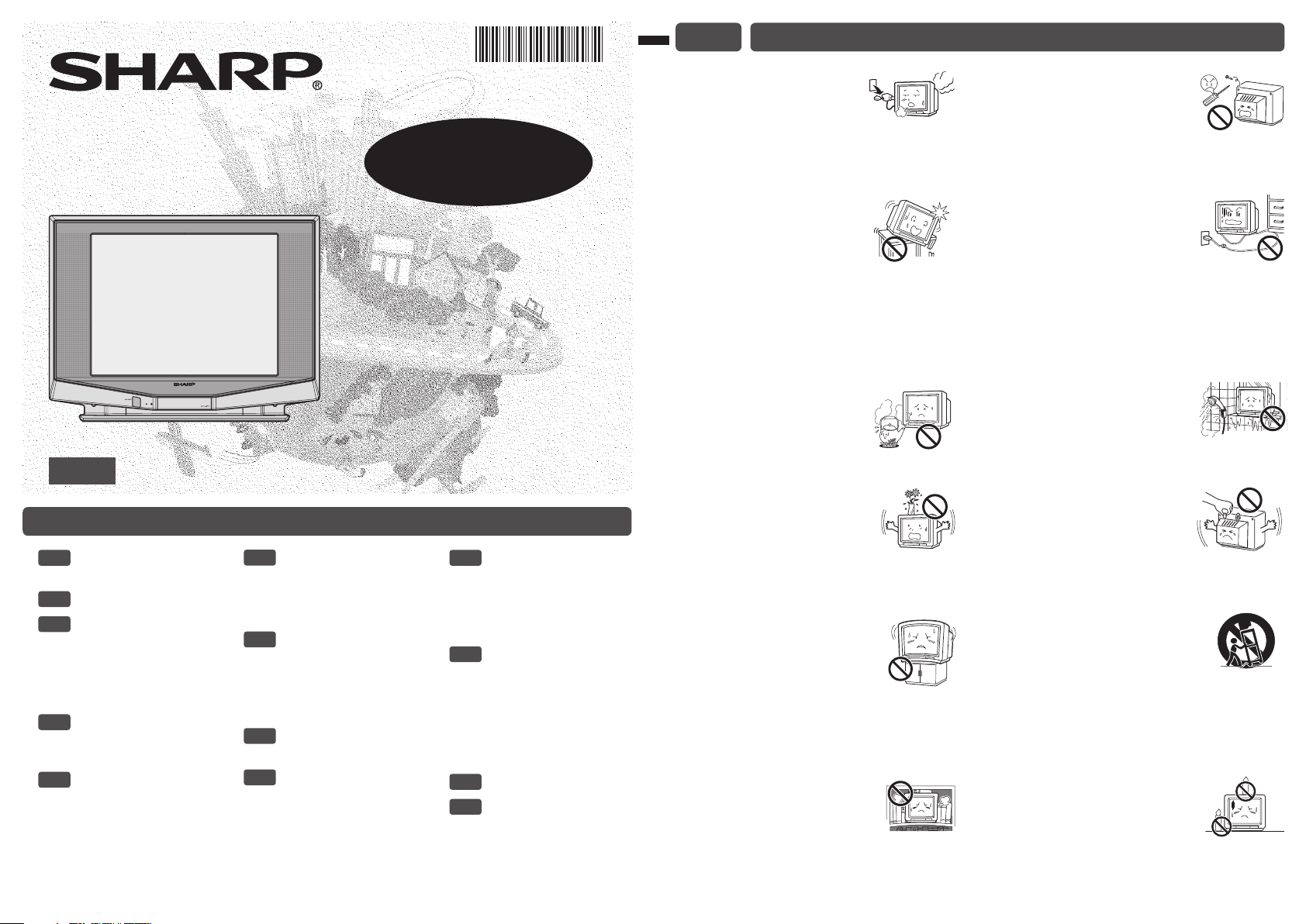
E1 SAFETY PRECAUTIONS
ENGLISH
Contents
[ SAFETY
E1
PRECAUTIONS ]
[ ACCESSORIES ]
E2
[ ANTENNA
E3
CONNECTION ]
• Connecting to an
antenna
• Connecting to an
antenna via a VCR
[ CONNECTING
E4
OTHER
EQUIPMENTS ]
[ CONNECTING AND
E5
WATCHING DVD ]
• Connecting to a DVD
player
• Watching DVD
Please read this operation manual
carefully before using the colour
television.
[ PART NAMES ]
E6
• Quick reference
• TV set
• Remote control
• Installing batteries
[ BASIC OPERATION ]
E7
• Turn on the power
• On-screen display
language selection
• Channel selection
• Adjusting volume
[ CHANNEL
E8
SETTING ]
[ PICTURE OR
E9
SOUND
ADJUSTMENT ]
COLOUR TELEVISION
29Q-FG1M
OPERATION MANUAL
[ FEATURES ]
E10
• AV mode
• Off timer
• Child lock
• Blue back
• M.P. IN
[ USEFUL
E11
FEATURES ]
• Channel/Timer display
• Channel recall
• TV/Video selection
• Surround sound
• Mute
• Favourite channels
[ TROUBLESHOOTING ]
E12
[ SPECIFICATIONS ]
E13
TINS-C845WJZZ
07P02-MSP
Damage
Turn off the power and unplug
the power cord from the wall
outlet immediately if the TV set begins to make
any unusual noises or gives off smoke or an
unusual smell. Then call your dealer for service.
Unstable surface
and shocks
Do not place this TV set on an
unstable cart, stand, shelf, or
table. The TV set may fall, causing serious injury
to a child or adult, and serious damage to the
set. Sharp recommends securing the TV set to a
stable surface or wall to prevent the set from
falling due to sudden shocks or impact.
Moisture
To prevent electrical shock, do
not use the TV set in an
excessively damp place.
Liquid entry
Do not place a flower vase
or anything else containing liquid
on the TV set, as liquid spilt on the TV set can
cause electrical shock or failure.
TV Set position
Do place the TV set onto an even
stand, table or rack which size is
bigger than the TV set.
If the TV set is put onto a smaller
size or uneven stand, table or rack may cause
the TV cabinet to distort.
Do not put or insert anything between TV set
and the stand, table or rack.
Ventilation
Do not place this TV set in a
confined area, such as on a
bookshelf or in a built-in case. Leave adequate
space behind the TV for proper ventilation.
Servicing
To reduce the risk of electric
shock, do not remove the back
of the cabinet. This TV set
contains dangerous voltage.
Power-cord
protection
To prevent electrical shock, do
not subject the AC power cord to
damage by bending or twisting it, or by placing
heavy items on top of it and do not place the AC
power cord under the TV set. If the AC power
cord becomes damaged, unplug it from the wall
outlet immediately and call your dealer for
service.
Water
To prevent fire or electrical
shock, do not place the TV set
near a bathroom, swimming pool or other area
where it may become wet.
Object entry
Never insert or drop any metallic
or inflammable objects into the
ventilation openings of the TV set, as this can
cause fire, electrical shock, or electrical failure.
Uneven surface and
excessive force
Television equipment and cart
combination should be moved with care. Quick
stops, excessive force, and uneven surfaces
may cause the equipment and cart combination
to overturn.
Fire prevention
To prevent fire, never place any
type of candle or naked flames on
the top or near the TV set.
Page 2
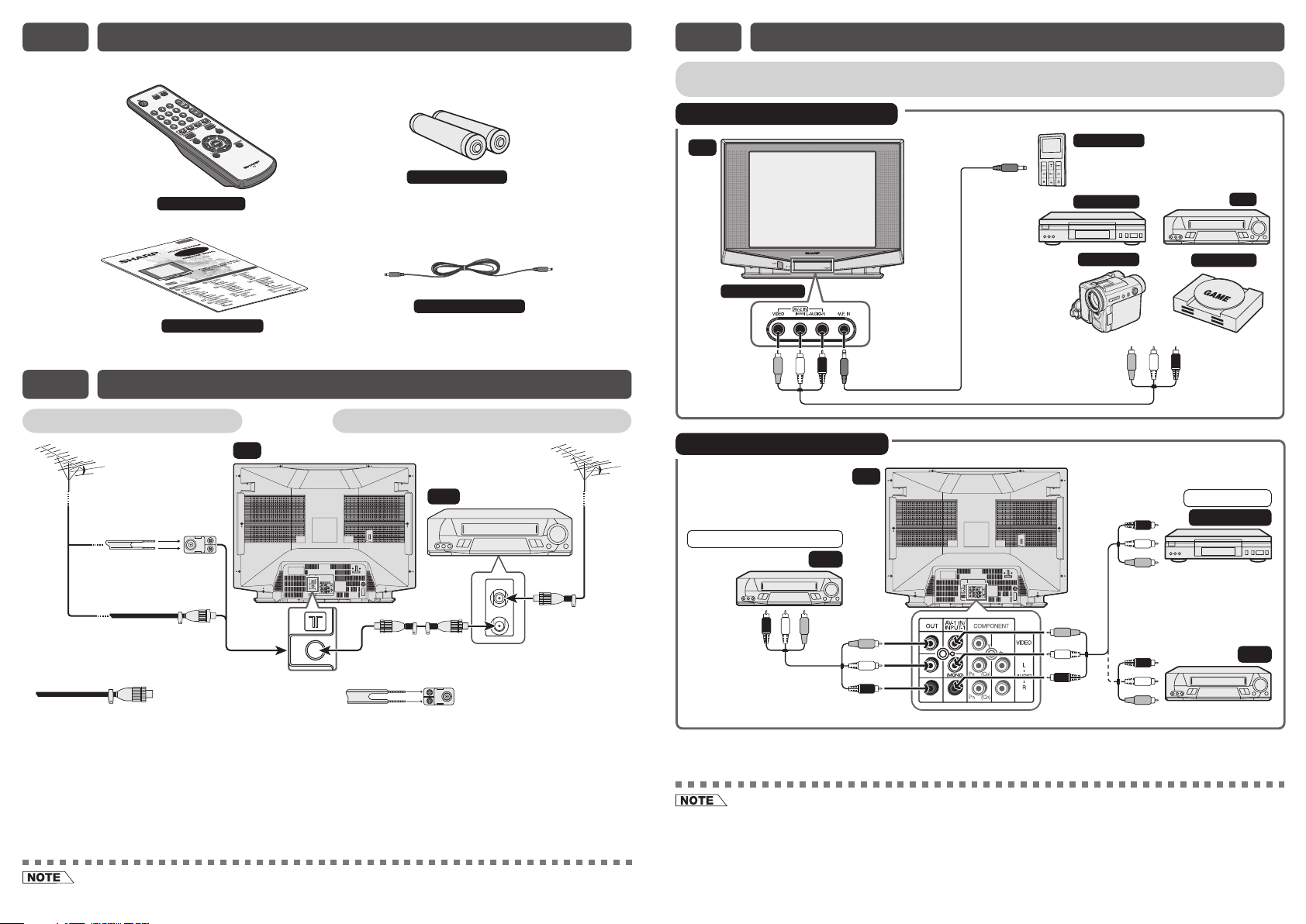
E2 ACCESSORIES
E4 CONNECTING OTHER EQUIPMENTS
The following accessories are included with this television.
Remote Control
FG1M
29Q-
Operation manual
E3 ANTENNA CONNECTION
Connecting to an antenna
300-ohm
twin-lead
flat feeder
(not supplied)
Standard DIN45325
plug (IEC 169-2)
75-ohm
impedance
converter
(not supplied)
75-ohm
coaxial cable
(round cable)
(not supplied)
TV
Antenna in
Connecting to an antenna via a VCR
Y
Size-AA batteries
*
3.5mm stereo cable
VCR
To RF out
terminal
To antenna
in terminal
Enjoy playback from a video disc player, VCR or other video equipment by connecting them to
this TV set using the Audio/Video in terminals.
Example of front terminals usage
TV
Behind the door
Mobile Player
DVD Player
Camcorder
Yellow : To VIDEO
White : To AUDIO (L)
Red : To AUDIO (R)
VCR
Video Game
To Audio/Video
out terminals
Example of rear terminals usage
Yellow : To VIDEO
White : To AUDIO (L)
Red : To AUDIO (R)
TV
For Playback
DVD Player
For Recording and Editing
VCR
To Audio/Video
out terminals
To Audio/Video
out terminals
VCR
To Audio/Video
in terminals
Y
If your outdoor antenna uses a 75-ohm coaxial
cable with a standard DIN45325 plug (IEC 169-2),
plug it into the antenna jack at the rear of the set.
If your outdoor antenna uses a 300-ohm twin-lead
flat feeder, connect a 300-ohm to 75-ohm
impedance converter and plug it into the antenna
jack at the rear of the set.
* This 3.5mm stereo cable can only plug in those mobile players that have 3.5mm jack.
• When using the RF terminal connection, set the TV to channel zero to make initial adjustments for the VCR.
• For playback of monaural audio, connect the external source to the audio input left terminal on the front or rear of the
TV set (MONO) to hear the same sound from both speakers.
• The audiovisual cords required to connect the TV set with video equipment may differ from those shown in the above
diagram. See the operation manual of your video equipment for connection details.
• The above recording and editing connections are intended solely for personal use and not for the illegal copying of
audiovisual material protected by copyright laws.
Page 3
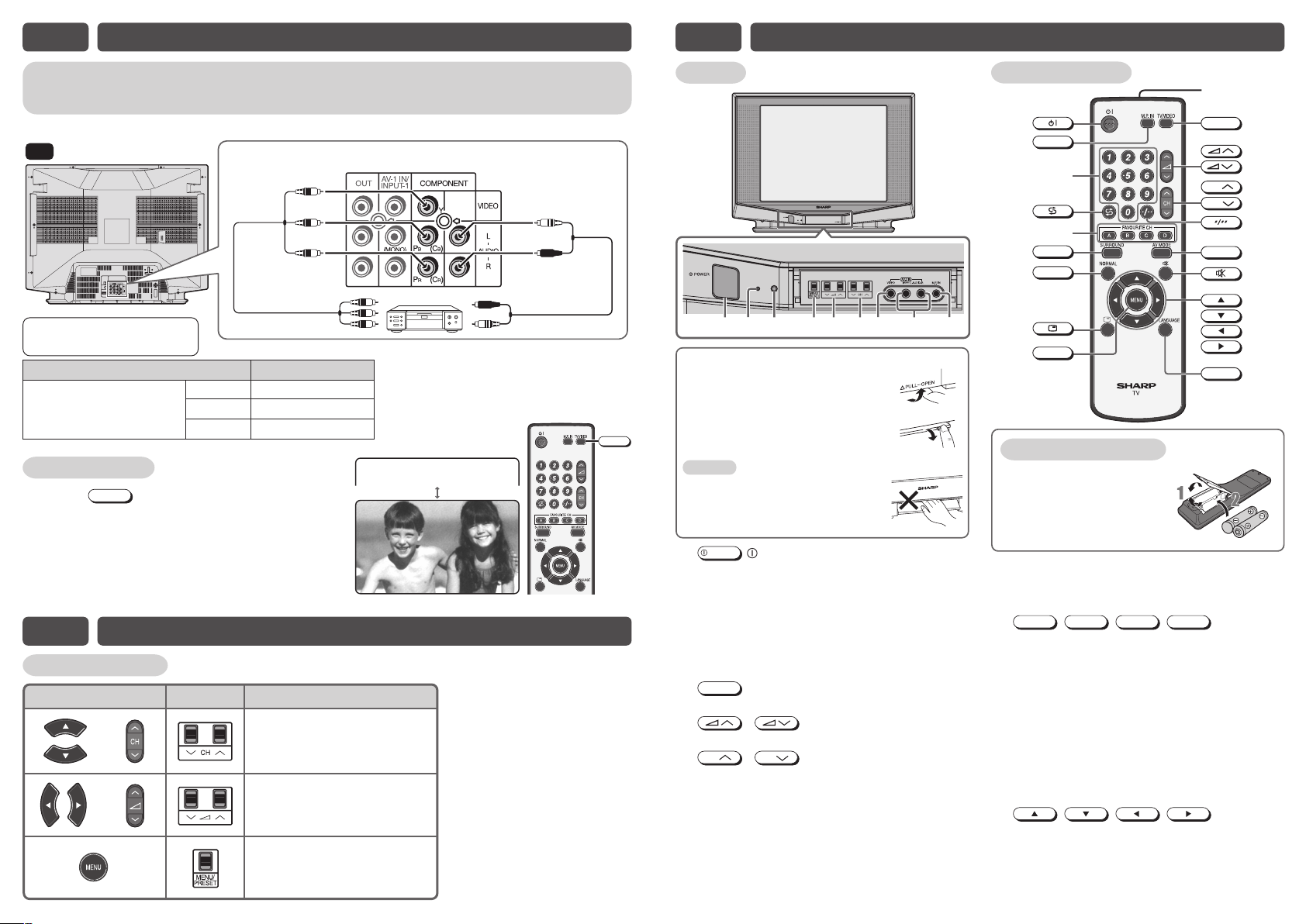
E5 CONNECTING AND WATCHING DVD
E6 PART NAMES (Continued)
Connecting to a DVD player
The DVD input terminals (COMPONENT-IN) on the rear of the TV can be used to input highquality images from a DVD player.
DVD input terminals
TV
Green : To Y
Blue : To PB (CB)
Red : To PR (CR)
Y
To colour-difference
(component video)
out terminals
DVD player
Red : To AUDIO IN (R)
White : To AUDIO IN (L)
To audio out
(L/R) terminals
Connecting the video
terminals
DVD input terminals DVD player
Y Y or Y/Y
COMPONENT-IN VIDEO
PB(CB)PB(CB) or B-Y/Pb
PR(CR)PR(CR) or R-Y/Pr
Watching DVD
! Press
TV/VIDEO
to select “COMPONENT”, DVD
NTNEP
OOCM
input screen.
@ Turn on the DVD player and begin playback.
E6 PART NAMES
Quick reference
Remote control
or
or
• Selects the channels.
• Used to select MENU items.
• Adjusts the volume.
• Used to adjust MENU items.
• Calls the MENU screen.
• Used to return to previous
screen or exit MENU screen.
OperationTV set
TV/VIDEO
TV set
145623 7 8 9
To open the door
Using the projection located under
the “√PULL-OPEN” indication, pull
and lift the door open.
To close the door
Using the projection, lower the
door until closed.
Caution:
• When opening or closing the door, do
not insert your fingers into the gap
between the door and front panel.
This may result in an injury.
POWER
1
2 Power indicator
3 Infrared sensor window
4
5 / Volume up/down buttons
6
7 Video input terminal (AV-2 IN)
8 Audio input terminals (AV-2 IN)
9 M.P. IN jack
POWER switch
Turns on and off the main power.
Power can be turned on by the remote control
when the indicator is lit red.
Receives the infrared wave from the remote
control.
MENU/PRESET
MENU/PRESET button
Tunes the channels. Used for MENU setup.
Adjusts the volume.
CH
CH
/
Channel up/down buttons
Selects the channels. Tunes or sets the
channels.
Connects to a camcorder, video game, etc.
Connects to a camcorder, video game, etc.
Use to listen to external mobile player.
Remote control
I
TV/VIDEO
CH
CH
AV MODE
LANGUAGE
)
Q
W
E
R
T
Y
U
!
@
$
^
&
*
(
M.P. IN
#
%
SURROUND
NORMAL
MENU
Installing batteries
Pull up or replace back
1
the battery cover.
Insert two batteries (size
2
AA). Be sure to match the
battery j/k terminals.
!
Turns the TV on or to Standby mode.
@
Switches M.P. IN mode on or off.
#
Number buttons
$
Returns to previously viewed channel.
A
%
Operate the Favourite Channel.
^
Produces a more spacious sound.
&
Resets all settings.
*
Displays the channel and timer settings on the screen.
(
Calls the MENU screen.
)
Switches between TV broadcasts and AV input
programmes.
Q
Adjusts the volume. Used for MENU setup.
W
Selects the channel. Used for MENU setup.
E
Switches between one- or two-digit mode channel selection.
R
Switches between MOVIE, MUSIC and NEWS.
T
Mutes the sound and restores sound to previous level.
Y
Selects the MENU items, adjusts the volume and
selects the channel.
U
Changes the on-screen display language.
I
Infrared transmitter window
Aim this window at the infrared sensor window on your
TV set.
B
,
C
,
D
,
buttons
, , , buttons
Page 4

E7 BASIC OPERATION
Turn on the power
5
5
POWER
again.
.
.
ENGL I SH
MEL AY U
SELE T :CENTE:RRETUNR:MENU
ENGL I SH
ENGL I SH
MEL AY U
ENGL I SH
U
MEL AY
• When the power indicator is off, press
• When the power indicator is red, press on the remote control. The power
indicator changes to green and a picture appears.
On-screen display language selection
TV set
• Press
MENU/PRESET
for more than two seconds, the
LANGUAGE menu appears.
• Press / to select desired language.
ENGLISH MELAYU
• Press / to set the language.
• Press
MENU/PRESET
until normal screen appears.
Remote Control
• Press
• Pressing
LANGUAGE
to select desired language.
LANGUAGE
changes the language as shown below.
ENGLISH MELAYU
MENU screen
• Press
MENU
to call MENU screen.
• Press / to select LANGUAGE icon.
• Press / to enter LANGUAGE menu.
• Press / to select desired language.
ENGLISH MELAYU
• Press / to set the language.
• Press
MENU
until normal screen appears.
Channel selection
! Using
• Press
CH
CH
1 / 2 / ... / 98 / 99 / COMPONENT / AV1 / AV2 / 0 / 1 / 2 ...
• Press
CH
1 / 0 / AV2 / AV1 / COMPONENT / 99 / 98 / ... / 2 / 1 / 0 ...
CH
/
and channels change as shown below.
and channels change as shown below.
@ With the number buttons (on remote control)
• To select a one-digit channel, such as 5, press
5
. If “5-” is indicated, press to select
one-digit input, and then press
• To select a two-digit channel, such as 15,
press to select the two-digit input.
Press
1
, and then press
[ TV Set (Bottom) ]
[ Behind the door ]
MENU/PRESET
– –
1
–
15
POWER
Power indicator
CH
CH
CH
CH
LANGUAGE
MENU
E8 CHANNEL SETTING
Enables individual channel setting.
! Press
@ Press / to select CH-SETTING
icon.
# Press / to enter CH-SETTING
menu.
MENU
to call MENU screen.
POS I T I ON
COLOUR
USO ND
KSIP
MANU LA
AUTO
SELE T :CRETUNR:MENU
ENTE :R
21
AU OT
B/G
FOF
168. 25MHz
$ Press / to select desired
setting.
% Each time you press / , setting
for individual items changes as follows:
• POSITION
POS I T I ON
COLOUR
USO ND
KSIP
MANU LA
AUTO
SELE T :CDAJUS:TRETUNR:MENU
The channel position changes to the higher or lower number.
• COLOUR
AUTO SECAMPAL NTSC4.43 NTSC3.58
• SOUND
5
B/G D/KI
• SKIP
ON OFF
When set “SKIP” to “ON”, the channel number are set to SKIP. To turn off SKIP,
press the number buttons to select the desired channel and then set “SKIP” to
“OFF”.
• MANUAL (FINE tuning)
i) Each time / is pressed, the
frequency changes to allow fine tuning and
the colour of channel number changes to
yellow to indicate fine tuning.
1
ii) Press / for more than 2
seconds, the “Manual Channel Tuning” will
POS I T I ON
COLOUR
USO ND
KSIP
MANU LA
AUTO
SELE T :CDAJUS:TRETUNR:MENU
start. If a signal is found, the Manual Channel
Tuning will stop searching.
• AU TO
Press / and Auto Channel Tuning
is started. Auto tuning bar will shown during
Auto Search only.
^ Press
MENU
until normal screen appears.
POS I T I ON
COLOUR
USO ND
KSIP
MANU LA
AUTO
SELE T :CDAJUS:TRETUNR:MENU
21
AU OT
B/G
FOF
168. 25MHz
21
AU OT
B/G
FOF
168. 25MHz
21
AU OT
B/G
FOF
168. 25MHz
[ Behind the door ]
CH
MENU/PRESET
CH
CH
CH
MENU
Adjusting volume
! Adjust volume using / .
• The volume bar disappears approximately five
seconds after the volume has been adjusted.
• When the power indicator is red, either
• Channels that have been skipped cannot be selected by
• The COMPONENT, AV1 and AV2 input channels can be selected using
CH
CH
/
VOLUM 1 9E
on the TV can be pressed to turn on the power.
CH
CH
/
.
TV/VIDEO
• Switching COLOUR system:
Set the system to “AUTO” for normal TV reception. The AUTO mode automatically detects the receiving signal system
and changes the reception system of the TV set. When the picture is not stable, switching to an appropriate system
may improve the picture quality.
• Switching SOUND system:
.
When the sound is not stable, switching to an appropriate system may improve the sound quality.
Page 5

E9 PICTURE OR SOUND ADJUSTMENT
! Press
@ Press / to select PICTURE or SOUND icon.
# Press / to enter PICTURE or SOUND menu.
$ Press / to select adjustment items.
% Adjust using / .
• Wait for approximately five seconds to return to PICTURE/SOUND menu.
^ Repeat steps 4 and 5 above to adjust other items.
& Press
The following table lists the adjustment items shown in the PICTURE/SOUND menu
and how they change as you press / .
PICTURE menu table
Selected item Press Press
CONTRAST
COLOUR
BRIGHTNESS
TINT To move tint toward
SHARPNESS For less sharpness For more sharpness
PICTURE NR
WHITE TEMP
• TINT can only be selected and adjusted when receiving NTSC broadcasts.
• Picture Noise Reduction
Noise might be generated on images when playing deteriorated video tapes or
when receiving broadcasts with relatively weak signals. In these cases, set
PICTURE NR to “ON” to reduce the noise. However, when receiving good images
without noise, you can get better image quality by turning OFF this feature.
• WHITE TEMP can only be adjusted on PICTURE menu.
• The CONTRAST, COLOUR, BRIGHTNESS, TINT, SHARPNESS, PICTURE NR
and WHITE TEMP setting can be set differently for individual AV mode setting.
SOUND menu table
Selected item Press Press
SURROUND
TREBLE
BASS
BALANCE To shift balance
LOUDNESS The LOUDNESS
• When SURROUND is set to “ON ” or “ON ”, BALANCE cannot be selected.
• The SURROUND, TREBLE, BASS, BALANCE and LOUDNESS setting can be set
differently for individual AV mode setting.
• Pressing
(factory-setting) position.
• Pressing
menu to the standard (factory-setting) position.
• Pressing
(factory-setting) position.
MENU
to call MENU screen.
MENU
until normal screen appears.
To decrease contrast
For less colour
intensity
For less brightness For more brightness
red
OFF
ON
To more reddish
background
ON
ON OFF
To decrease treble To increase treble
To decrease bass To increase bass
toward left
OFF
is ON
NORMAL
while a PICTURE/SOUND selection is displayed, only the selected mode is reset to the standard
NORMAL
while the PICTURE/SOUND menu screen is displayed will reset all the items of PICTURE/SOUND
NORMAL
during normal screen will reset all the items of PICTURE menu and SOUND menu to the standard
ON
To increase contrast
For more colour
intensity
To move tint toward
green
(see note below)
To more bluish
background
To shift balance
toward right
The LOUDNESS
is OFF
CONT RAS T
COL
BR I G
TINT
SHARPNESS
PICTURE NR
W
HI TE TEMP
SELE T :CENTE:RRETUNR:MENU
[ PICTURE menu screen ]
CONT RAS T
COL
BR I G
TINT
SHARPNESS
PICTURE NR
W
HI TE TEMP
SELE T :CDAJUS:TRETUNR:MENU
CONT TR50AS
SURROUND
TRE
BASS
BAL NCEA
LOUDNESS
SELE T :CRETUNR:MENU
[ SOUND menu screen ]
SURROUND
TRE
BASS
BAL NCEA
LOUDNESS
SELE T :CDAJUS:TRETUNR:MENU
BALAN E 1 5C
HTNES
HTNES
ENTE :R
E10 FEATURES
NORMAL
CH
CH
MENU
MO
VIE
50
–
10OU R
S
+25
20
–
20
ON
MO
VIE
50
–
10OU R
S
+25
20
–
20
ON
Changes picture and sound settings.
MENU screen
! Press
MENU
to call MENU screen.
@ Press / to select FEATURES
icon.
# Press / to enter FEATURES
menu.
$ Press / to select “AV MODE”.
% Press / to select “MOVIE”,
“MUSIC” or “NEWS”.
^ Press
Remote Control
Each time you press the
between MOVIE, MUSIC and NEWS.
MOVIE: Movie mode
MUSIC: Music mode
NEWS: News mode
MENU
until normal screen appears.
AV MODE
, the mode switches
AV MODE
OFF
TV
PASSWORD
BLUE BACK
.P. IN
M
SELE T :CRETUNR:MENU
AV MODE
OFF
PASSWORD
BLUE BACK
.P. IN
M
SELE T :CDAJUS:TRETUNR:MENU
MOV I
MUS I C
NEWS
ENTE :R
TV
E
OMVIE
230:
OFF
0000
OFF
OFF
OMVIE
230:
OFF
0000
OFF
OFF
Off timer
Automatically turns power off after a set length of time has passed.
MO
AV Mode
VIE
FFO
+10BLE
+8
15
ON
MO
VIE
FFO
+10BLE
+
8
15
ON
! Repeat step 1 to 3 of AV MODE.
@ Press / to select
“OFF ”.
# Press / to set time
AV MODE
OFF
TV
PASSWORD
BLUE BACK
M
.P. IN
SELE T :CDAJUS:TRETUNR:MENU
for TV to turn off.
• Maximum time that can be preset is
12 hours and 50 minutes. Timer start
to count down after setting.
$ Press
MENU
until normal screen
appears.
AV MODE
OFF
TV
PASSWORD
BLUE BACK
M
.P. IN
SELE T :CRETUNR:MENU
DAJUS:T
• Five minutes before the preset length
of time expires, the remaining time appears on the screen.
• A flashing display of the remaining time appears during the last
few seconds. When the preset length of time has passed, the TV
set enters the Standby mode.
• The Off timer is cancelled if the power is turned off or set to the Standby mode using on the remote control or
POWER
on the TV set, or if the power is otherwise interrupted.
OMVIE
–– ––
:
OFF
0000
OFF
OFF
OMVIE
230:
OFF
0000
OFF
OFF
OFF 0 0 5
OFF 0 0 4
OFF 0 0 3
OFF 0 0 2
OFF 0 0 1
OFF 0 0 0:
[ TV Set (Bottom) ]
21
Flashing
POWER
CH
CH
AV MODE
MENU
:
:
:
:
:
Page 6

E10 FEATURES (Continued)
E10 FEATURES (Continued)
Child lock
Preventing children from watching TV or certain channels.
Setting the CHILD LOCK mode (For the first time)
! Repeat step 1 to 3 of AV MODE.
@ Press / to select “ TV”.
# Press / to select “ TV” to
“ON” or “OFF”.
• ON: TV will lock the entire TV for viewing.
• OFF: TV deactivated.
$ Press / to select “PASSWORD”.
• Enter 4 digits PASSWORD using Number
buttons (0~9) on the remote control. (For
example: 0000)
• Press
NORMAL
to reset the entered number to
“0000”.
% Press
MENU
until normal screen appears.
• The CHILD LOCK mode will be activated after
the TV is turned off and on again.
To turn OFF or to change setting of CHILD LOCK mode
! While “ TV ON” screen appear.
@ Enter 4 digits PASSWORD using Number buttons
(0~9) on the remote control. (For example:0000)
• Press to clear the entered number.
• If the wrong PASSWORD is entered, input the
PASSWORD again in this case.
AV MODE
OFF
TV
PASSWORD
BLUE BACK
M
.P. IN
SELE T :CDAJUS:TRETUNR:MENU
AV MODE
OFF
TV
PASSWORD
BLUE BACK
.P. IN
M
SELE T :CDAJUS:T0–9RETUNR:MENU
PLEASE PAS SWORDNIUTP
*––*
TV ON
OMVIE
230:
ON
0000
OFF
OFF
OMVIE
230:
ON
0000
OFF
OFF
Number
buttons
CH
CH
MENU
NORMAL
Blue back
Automatically turns the screen blue if a broadcast signal is not received.
! Repeat step 1 to 3 of AV MODE.
@ Press / to select “BLUE
BACK”.
# Press / to select “ON” or
“OFF”.
$ Press
When BLUE BACK is set to “ON”:
No signal Blue back TV off
MENU
after 3
seconds
until normal screen appears.
after 15
minutes
Standby
mode
AV MODE
OFF
TV
PASSWORD
BLUE BACK
M
.P. IN
SELE T :CDAJUS:TRETUNR:MENU
(Indicator)
Power indicator
lights up red
OFF
ON
OFF
M.P. IN
When external mobile player is plugged into the M.P. IN jack, you may listen
to the sound source from TV speaker.
MENU screen
! Repeat step 1 to 3 of AV MODE.
@ Press / to select “M. P. IN”.
# Press / to select “ON” or
“OFF”.
• ON: TV set remains at the current channel with
sound from external mobile player.
OFF: The M.P. IN not functioning.
$ Press
Remote Control
! Press
• “M.P. IN” appear on the screen, and TV set
MENU
until normal screen appears.
M.P. IN
.
remains at the current channel with sound from
external mobile player.
AV MODE
OFF
TV
PASSWORD
BLUE BACK
M
.P. IN ON
SELE T :CDAJUS:TRETUNR:MENU
OFF
OFF
OMVIE
230:
0000
OMVIE
230:
0000
.MP. IN
M.P. IN
CH
CH
MENU
[ Behind the door ]
• If you forget your PASSWORD, please input “2398” to enter, then change to new PASSWORD.
• If external mobile player is not plugged into the M.P.
IN jack,
@ Press
M.P. IN
will not functioning.
M.P. IN
again, the M.P. IN function is turned off.
• Poor reception due to weak signals and too much noise may activate BLUE BACK, despite the presence of a
broadcast signal. To continue watching TV under these conditions, switch “BLUE BACK” to “OFF”.
• When Off timer is set, the OFF TIMER setting has priority over BLUE BACK.
• If M.P. IN is set to “ON” and the AV out on the TV set is connected to external source, the picture and sound of the TV
channel will be output to the external source.
Page 7

E11 USEFUL FEATURES
E11 USEFUL FEATURES (Continued)
Channel / Timer display
Displays the current channel number, the timer, and other settings on the screen.
! Press .
• The time remaining on the Off timer and channel
number appear on the screen.
@ Press once again.
• The display disappears.
OFF 2 3 0:
Channel recall
Switches back to the channel you were watching just before the current
channel.
Press .
• The channel previously viewed returns to the screen.
Example:
After switching from channel 5 to channel 7, is
pressed, the channel will change to channel 5. Press
again to return to channel 7.
TV/VIDEO
Number
buttons
5
Surround sound
Produces a virtual surround sound from the TV’s speakers.
Each time you press
between ON , ON and OFF.
OFF : Produces normal sound.
ON : Setting to this mode during monaural signal
reception creates monaural sound that is
similar to stereophonic sound.
ON : Setting to this mode during stereo signal
SURROUND
, the mode changes
SURR
OFF
SURRONOUND
OUN
CH
CH
D
A
B
C
D
reception produces a spacious sound, making
the most of the speaker’s performance.
SURRONOUND
SURROUND
Mute
Silences the sound.
5
7
! Press .
•“ ” appears on the screen, and the sound is
silenced.
@ Press again, the volume returns to its
5
7
previous level.
• Mute will be cancelled if the or is
pressed at any time.
TV / Video selection
Switches between TV broadcasts and AV input programmes.
Each time you press the
switches between COMPONENT, AV1, AV2 and TV
programme.
TV/VIDEO
, the input
Favourite channels
A
The
four favourite channels.
TNENOPMOC
1VA
2VA
52
! Press
channel. (e.g. Channel 12)
@ Press
number turns white.
• The display will disappear after four seconds,
and then the selected channel is preset.
# To watch favourite channel, press
• The preset favourite channel will be displayed.
(e.g. Channel 12)
B
,
CH
/
A
for example, until channel
C
,
CH
,
to select your favourite
D
buttons can be used to select up to
A
.
1 2
Displayed in
green or yellow
1 2
Turns to white
12
$ To preset another favourite channel, repeat
steps 1 and 2 above.
• To change a preset favourite channel, repeat
steps 1 and 2 above.
• The surround effect can be adjusted using SOUND menu.
Page 8

E12 TROUBLESHOOTING
E13 SPECIFICATIONS
The following problems do not always indicate a hardware failure. Therefore, please use the
troubleshooting guide below before calling for repair service.
If, after following the guide none of the remedies work, unplug the TV set and call for service.
Quick
Service
Check List
Possible Causes/Remedies
Try a new channel to check for possible station
trouble.
TV not plugged in.
Outlet power OFF.
POWER switch of TV not ON.
Antenna not connected to terminal at the back
of the TV set.
If outside antenna is used, check for broken
wires.
Check for local interference.
Turn OFF using the
then turn ON again after a minute.
Adjust COLOUR control.
Check batteries in the remote control.
POWER switch,
Problems
Remote control does not work.
Bars on screen.
Picture distorted.
Picture rolls vertically.
No colour.
Poor reception on some channels.
Picture weak.
Picture lines or streaks.
Picture ghosting.
Picture blurred.
Sound OK, picture poor.
Picture OK, sound poor.
MODEL 29Q-FG1M
Receiving System World multi 18 system
No picture or sound.
Reception Channels
Receiving Frequency 44.25 MHz – 863.25 MHz
Channel Tuning 100-Channel Electronic Tuner with Full Auto Tuning System
Picture Tube 29-Inch Flat CRT (74 cm / 68 cm viewable screen size)
Terminals Audio/video input × 2 (front × 1, rear × 1), Audio/video output × 1 (rear),
Sound Output 10 W (RMS) × 2, total 20 W (RMS)
Power Source AC 110 – 240V, 50/60 Hz
Power Consumption 123 W
Dimensions 810 (W) × 618 (H) × 531.5 (D) mm
Weight 42 kg (Approx.)
TV Broadcasts/ PAL-I
VCR Playback PAL-B/G
VCR Playback NTSC 4.43/5.5 MHz/60 Hz
VCR Playback SECAM-L (French SECAM)
(Using Video-in terminals) PAL 60 Hz
Laserdisc Player Playback PAL 5.5 MHz/60 Hz
(Using RF-in terminals) PAL 6.0 MHz/60 Hz
PAL-B/G VHF E2–E12 ch
SECAM-B/G
PAL-D/K VHF C1–C12 ch, R1–R12 ch
SECAM-D/K, K1
PAL-I VHF B–J ch
CATV S1–S20 ch, S21–S41 ch (Hyper)
PAL-D/K
SECAM-B/G
SECAM D/K, K1
NTSC 4.43/6.0 MHz/60 Hz
NTSC 4.43/6.5 MHz/60 Hz
NTSC 4.43/5.5 MHz/50 Hz
NTSC 4.43/6.0 MHz/50 Hz
NTSC 4.43/6.5 MHz/50 Hz
SECAM-I (6.0 MHz)
NTSC 3.58 MHz
PAL 6.5 MHz/60 Hz
UHF E21–E69 ch
UHF C13–C57 ch, R21–R69 ch
UHF 21–69 ch (Hong Kong)
M.P. IN jack × 1 (front), DVD input (COMPONENT-IN) × 1 (rear)
Try fine tuning to correct.
Contrast setting in picture mode might be all
the way to the minus side. Press the
NORMAL button on the remote control to
correct.
Increase the volume.
This unit is equipped with a microprocessor. Its performance could be adversely affected by external
electrical noise or interference. If this should happen, unplug the unit and plug it in again after a few
minutes.
• Design and specifications are subject to change without notice.
• Receiving system: These receiving systems, encompassing all currently available technology, include those with
planned broadcast, videotape and laserdisc hardware and software.
SHARP CORPORATION
