Page 1
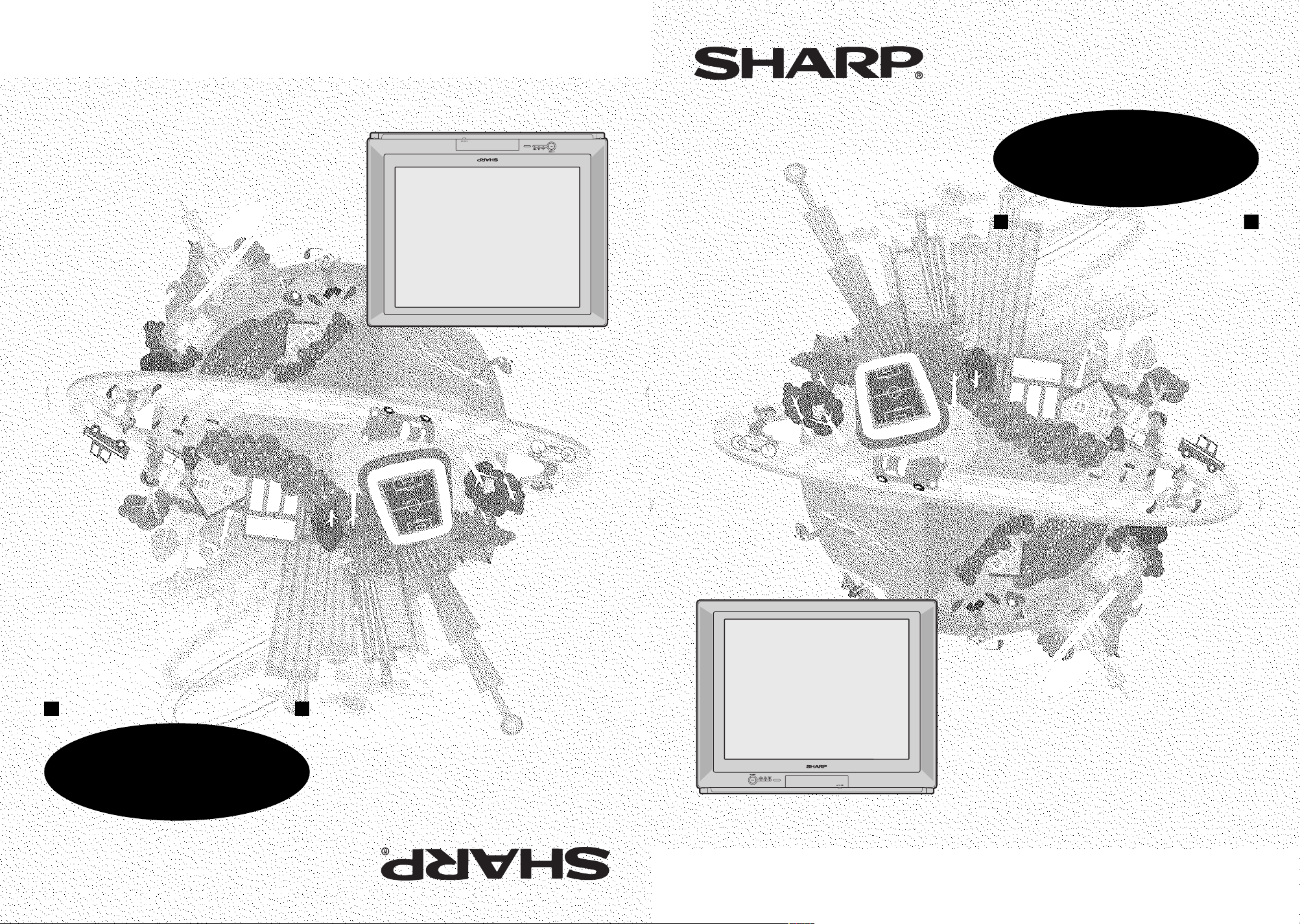
ЦВЕТНОЙ ТЕЛЕВИЗОР
ИНСТРУКЦИЯ ПО ЭКСПЛУАТАЦИИ
OPERATION MANUAL
COLOUR TELEVISION
TINS-B442WJZZ
04P11-MSP
Please read this operation manual
carefully before using the colour
television.
TINS-B442WJZZ
04P11-MSP
MODEL
29H-FG5RU
MOДЕЛЬ
29H-FG5RU
Пожалуйста, перед началом эксплуатации
цветного телевизора внимательно ознакомьтесь
с настоящей инструкцией по эксплуатации.
Page 2
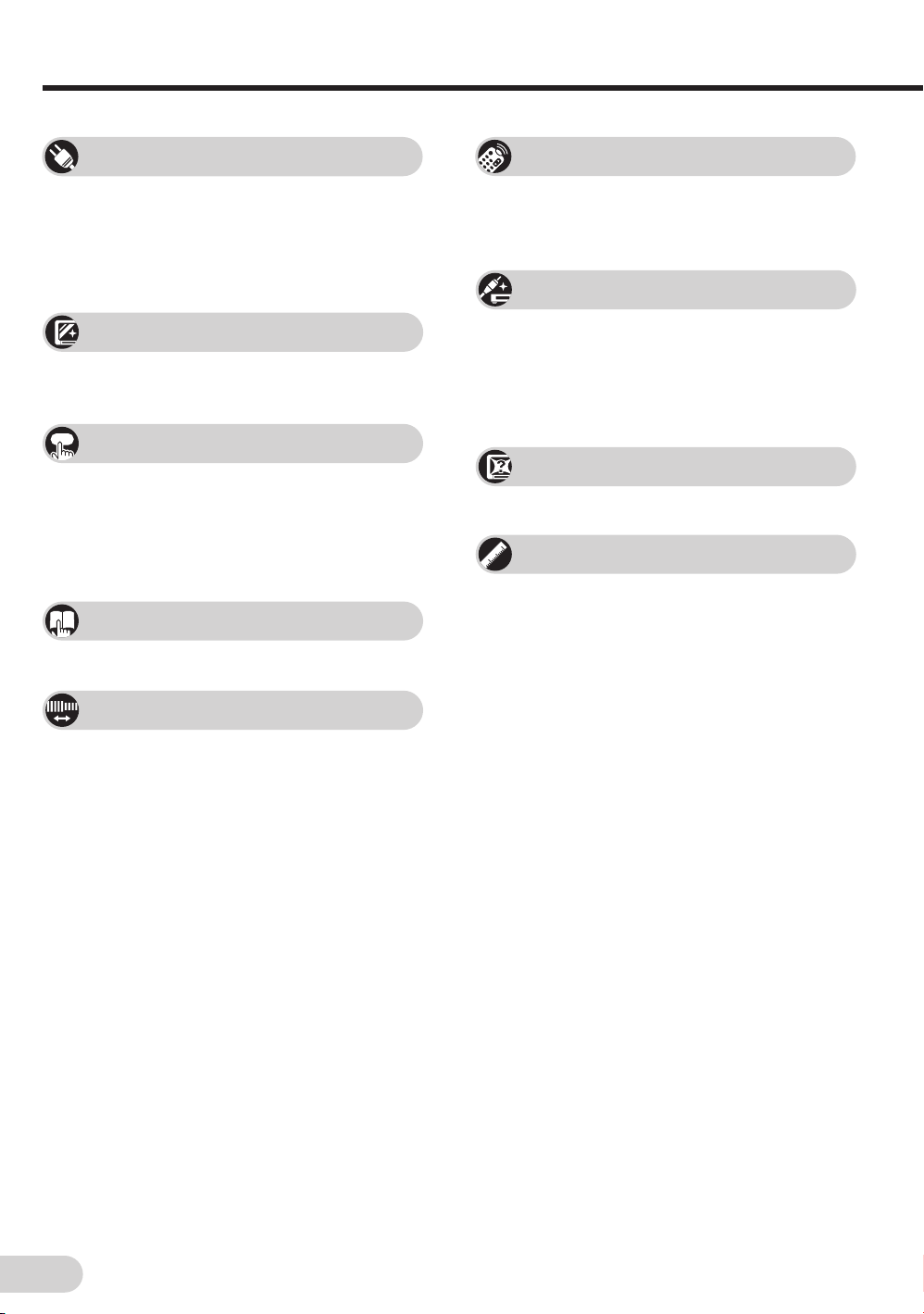
E 1
Contents
Preparation
Accessories ................................................................ 2
Easy setup ................................................................. 3
Safety precautions ..................................................... 4
Part names ................................................................. 6
Installing batteries in the remote control unit ............. 6
Watching TV
Watching a TV programme ........................................ 8
Operating the TV buttons ........................................... 9
Useful features
Clock/Timer/Channel display ................................... 10
Mute ......................................................................... 10
Sound mode ............................................................. 11
Channel recall .......................................................... 11
TV/Video selection ................................................... 11
Selecting menu items
Selecting a menu item.............................................. 12
Settings and adjustments
On-screen display language selection ..................... 14
Auto channel tuning ................................................. 15
Manual channel tuning ............................................. 16
Channel setting ........................................................ 17
Picture adjustment ................................................... 21
Sound adjustment .................................................... 23
Equalizer .................................................................. 24
Surround sound ....................................................... 25
Blue screen .............................................................. 25
Auto select ............................................................... 26
Comfy view............................................................... 27
16:9 mode ................................................................ 28
Child lock.................................................................. 29
Demo ....................................................................... 32
Clock ........................................................................ 33
Day ........................................................................... 34
On timer ................................................................... 34
Off timer ................................................................... 36
Reminder on-screen timer ....................................... 37
View timer ................................................................ 39
Beep reminder ......................................................... 42
Favourite channels ................................................... 43
Broadcast features
NICAM broadcasts ................................................... 44
A2 stereo system broadcasts ................................... 45
Teletext broadcasts .................................................. 46
Connections
Connecting to a DVD player ..................................... 51
Watching DVD Playback .......................................... 51
Connecting to an antenna ........................................ 52
Connecting to an antenna via a VCR ....................... 52
Connecting to video equipment ............................... 53
Troubleshooting
Troubleshooting ........................................................ 54
Specifications
Specifications ........................................................... 55
Definition of Terms ................................................... 56
Page 3
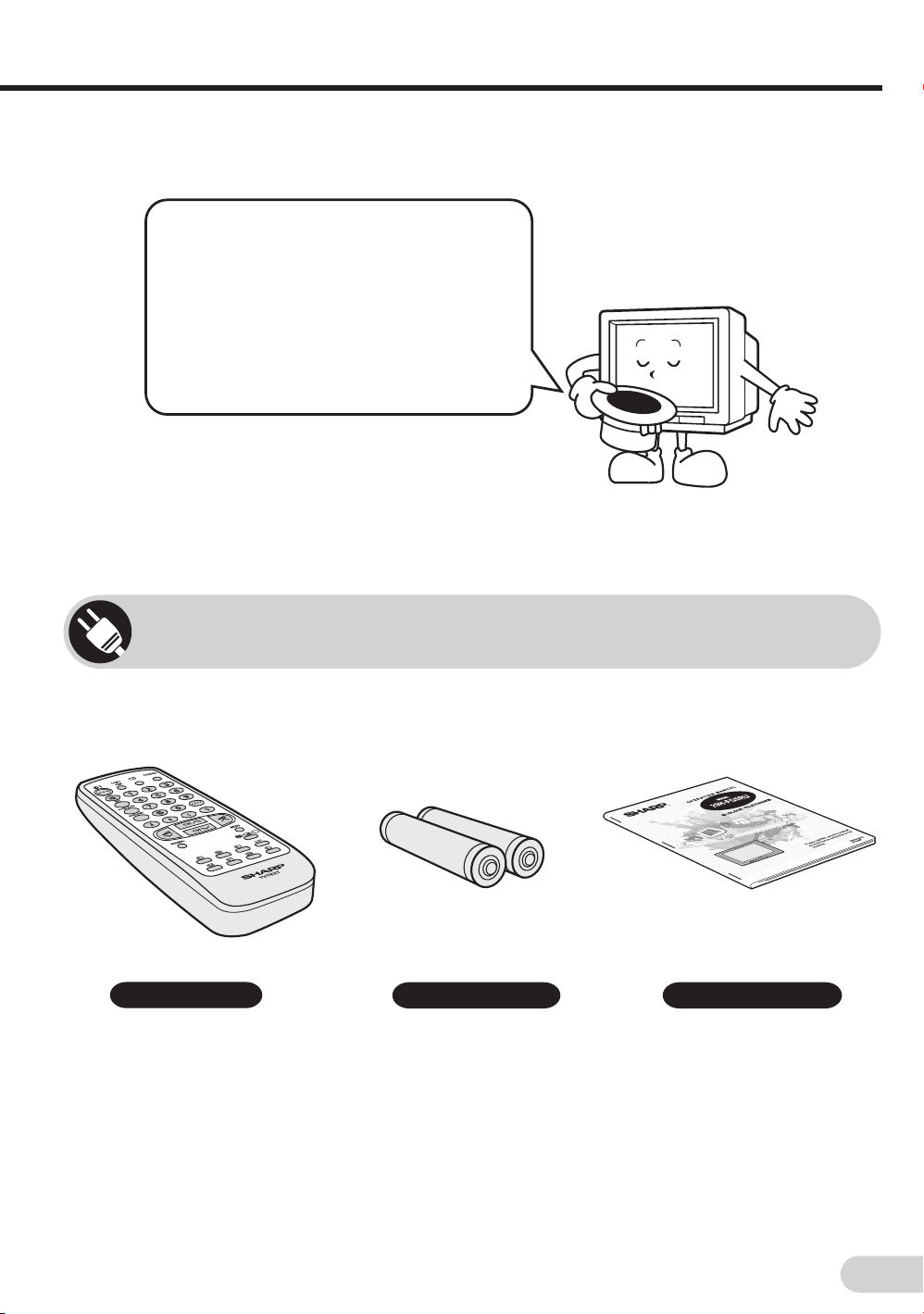
E 2
Dear SHARP Customer
Thank you for buying SHARP’s Colour
Television. We hope you will have many
years of enjoyment from this television
set. To ensure proper operation, please
read this manual carefully, and keep it in
a safe place for future reference.
Remote control
Size-AA batteries
Operation manual
The following accessories are included with this television.
Accessories
Page 4
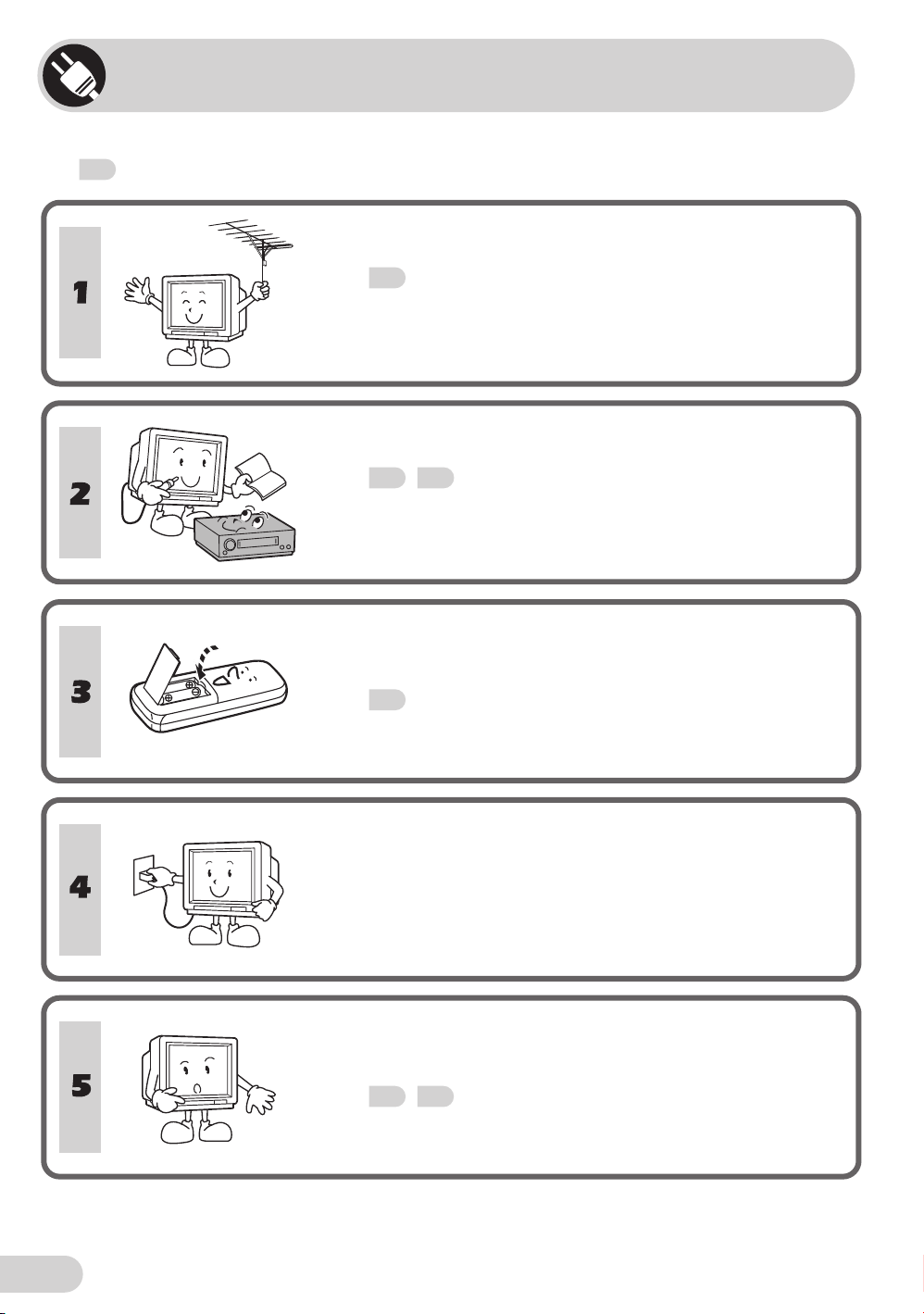
E 3
Easy setup
To use your TV set, perform the easy setup procedure below.
The mark indicates the page numbers with more detailed information.
Connect the antenna.
• See
52
to connect the antenna.
Connect any video equipment.
• See
52, 53
to connect video equipment.
• See the operation manual of your video equipment when
connecting to the TV set.
Insert the batteries into the remote control.
• Use the two batteries included with the TV.
• See
6
.
Insert the AC plug to the power outlet.
• If you will not use the TV set for a considerable length of
time, as a safety precaution, unplug the cord from the
outlet.
Tune the channels.
• Use the buttons on the TV.
• See
15, 16
.
Page 5
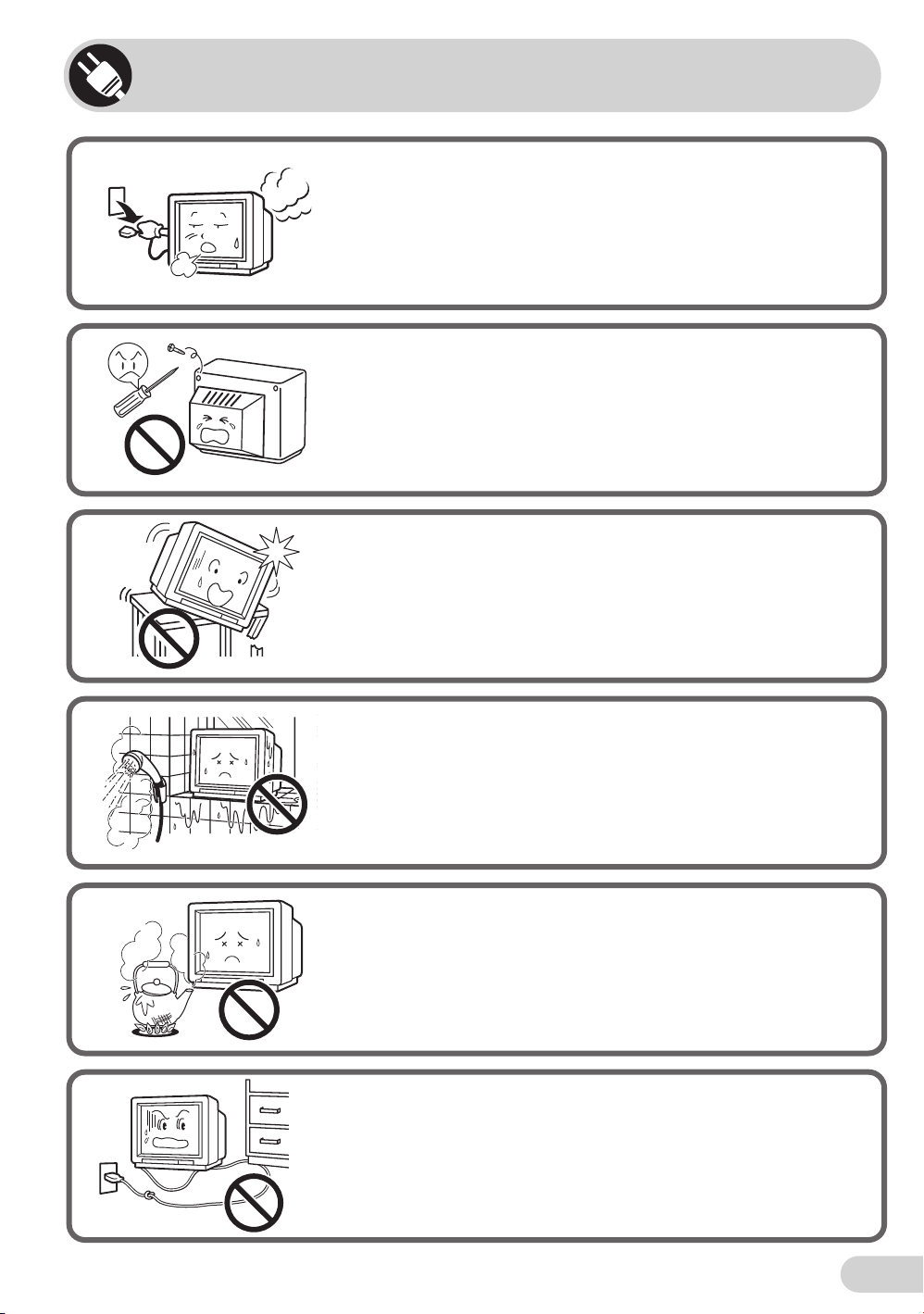
E 4
Safety precautions
Damage
Turn off the power and unplug the power cord from the wall
outlet immediately if the TV set begins to make any unusual
noises or gives off smoke or an unusual smell. Then call your
dealer for service.
Servicing
To reduce the risk of electric shock, do not remove the back of
the cabinet. This TV set contains dangerous voltage.
Unstable surface and shocks
Do not place this TV set on an unstable cart, stand, shelf, or
table. The TV set may fall, causing serious injury to a child or
adult, and serious damage to the set.
Sharp recommends securing the TV set to a stable surface or
wall to prevent the set from falling due to sudden shocks or
impact.
Water
To prevent fire or electrical shock, do not place the TV set near a
bathroom, swimming pool or other area where it may become
wet.
Moisture
To prevent electrical shock, do not use the TV set in an
excessively damp place.
Power-cord protection
To prevent electrical shock, do not subject the AC power cord to
damage by bending or twisting it, or by placing heavy items on
top of it and do not place the AC power cord under the TV set. If
the AC power cord becomes damaged, unplug it from the wall
outlet immediately and call your dealer for service.
Page 6
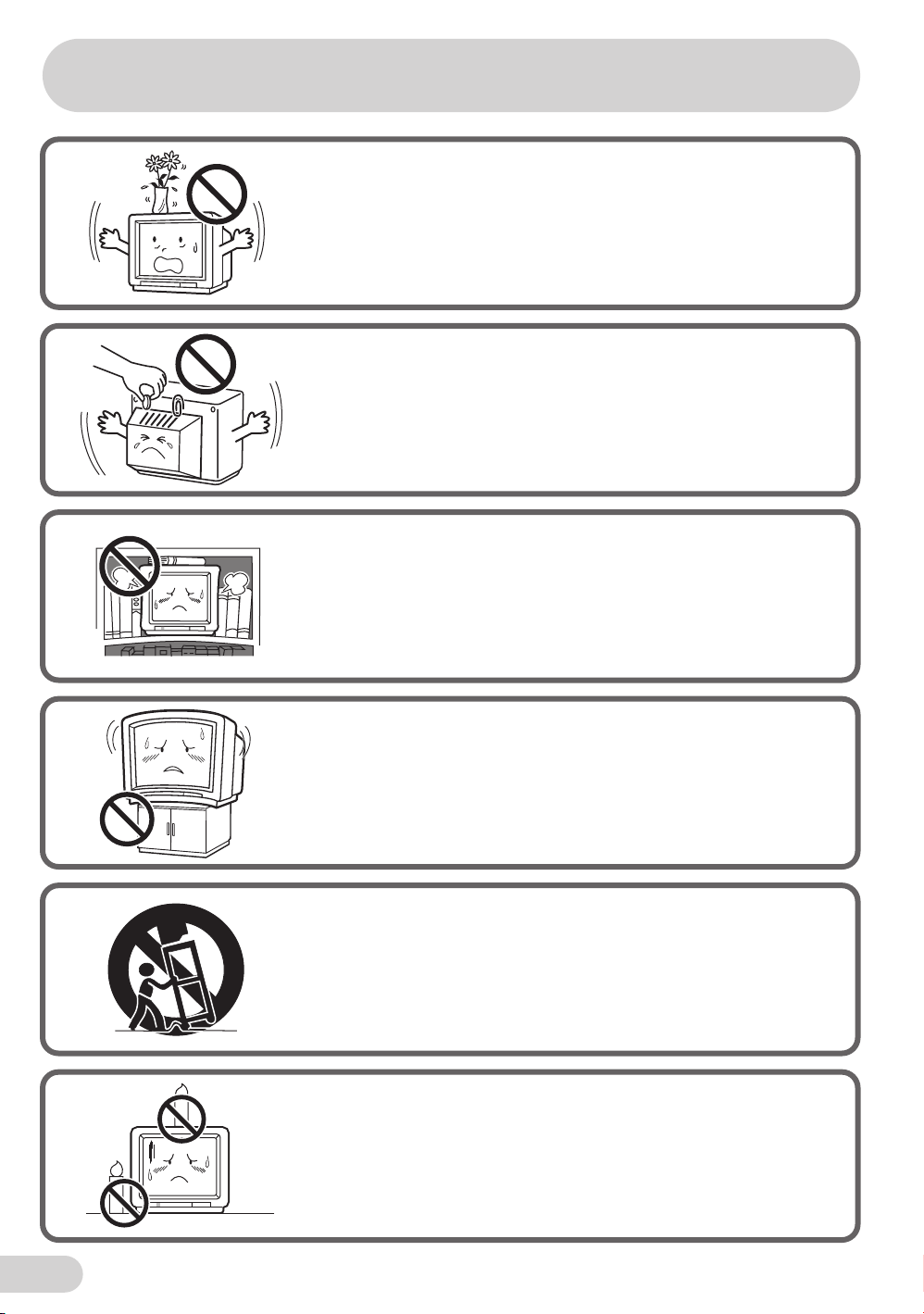
E 5
Safety precautions
Liquid entry
Do not place a flower vase or anything else containing liquid on
the TV set, as liquid spilt on the TV set can cause electrical
shock or failure.
Object entry
Never insert or drop any metallic or inflammable objects into the
ventilation openings of the TV set, as this can cause fire,
electrical shock, or electrical failure.
Ventilation
Do not place this TV set in a confined area, such as on a
bookshelf or in a built-in case. Leave adequate space behind the
TV for proper ventilation.
TV Set position
Do place the TV set onto an even stand, table or track which
size is bigger than the TV set.
If the TV set is put onto a smaller size or uneven stand, table or
track may cause the TV cabinet distort.
Do not put or insert anything between TV set and the stand,
table or track.
Uneven surface and excessive force
Television equipment and cart combination should be moved
with care. Quick stops, excessive force, and uneven surfaces
may cause the equipment and cart combination to overturn.
Fire prevention
To prevent fire, never place any type of candle or naked flames
on the top or near the TV set.
Page 7
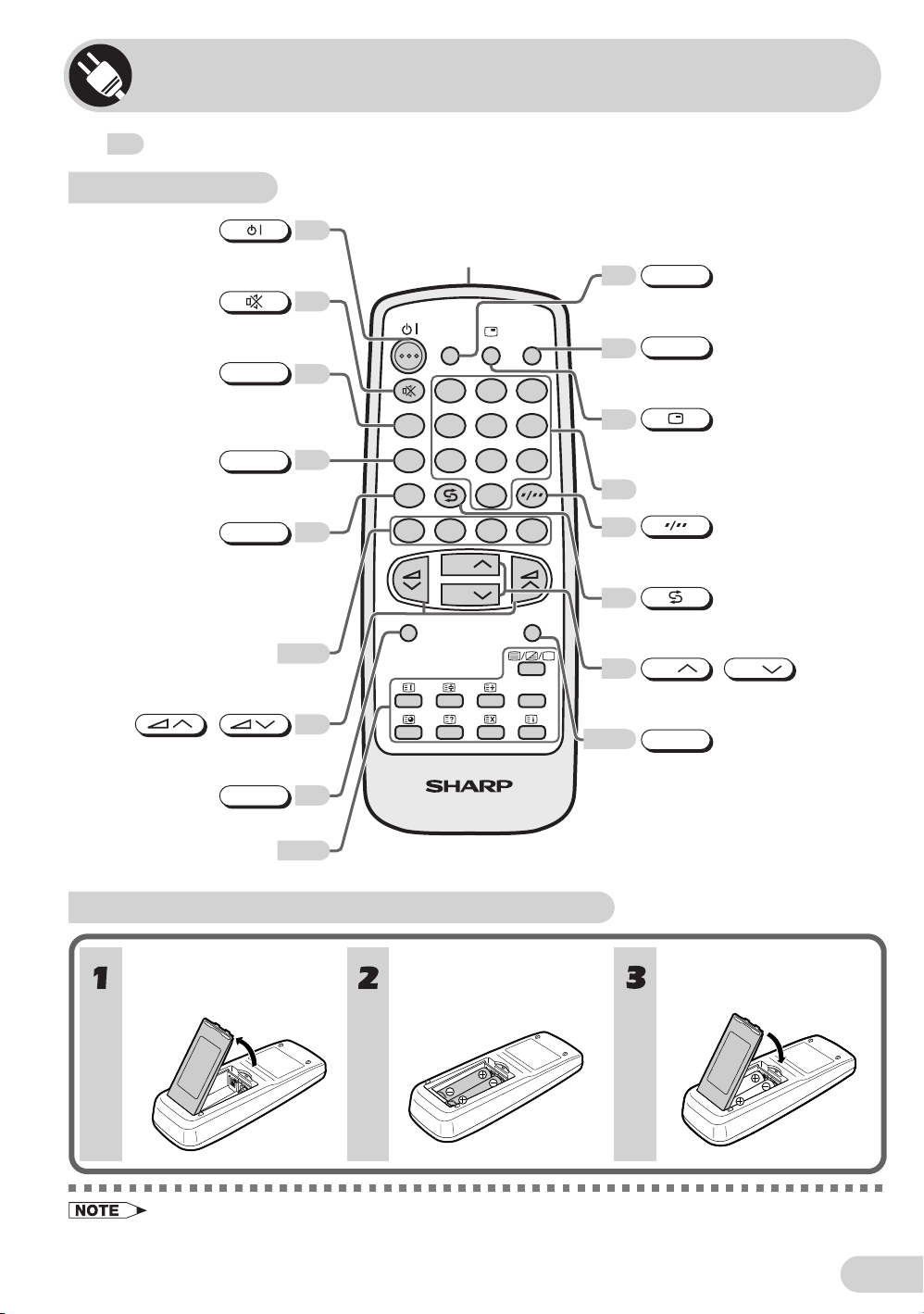
E 6
Part names
Remote control
The
mark indicates the page numbers with more detailed information.
COMFY
VIEW
TV/VIDEO
SURROUND
SOUND MODE
NORMAL
TV/TEXT
123
456
78
0
9
CH
CH
MENU
LIST
BACD
MPX
Turns the TV on or to
Standby mode.
Mutes the sound and restores
sound to previous level.
Switches between MOVIE,
MUSIC, NEWS and CUSTOM.
Switches between “OFF” or
“ESS” (during receiving signal
stereo) and “OFF” or “EPS”
(during receiving signal
monaural).
Adjusts the volume.
Used for MENU setup.
Resets all settings.
Operate the Teletext functions.
Operate the Favourite Channel
and Teletext functions.
Colour buttons
8
10
25
11
12-13
43,46
46-50
8
21
SOUND MODE
SURROUND
NORMAL
/
44
Switches between main and sub
sound, and stereo and monaural
sound.
MPX
Infrared Transmitter Window
Aim this window at the infrared
sensor window on your TV set.
Displays the clock, timer and
channel settings on the screen.
Number buttons
Switches between one- or two-digit
mode channel selection.
Returns to previously viewed
channel.
Selects the channel.
Used for MENU setup.
Calls the MENU screen.
Switches between TV broadcasts
and A/V input programmes.
Switches between OFF, DARK,
MID and LIGHT.
TV/VIDEO
MENU
CH
CH
/
COMFY VIEW
27
11
10
8
8
11
8
Teletext Control buttons
With your thumbnail, pull
up at the slit to open the
battery cover.
Insert two batteries
(size AA).
Replace the battery cover.
Installing batteries in the remote control unit
• Be sure to match the battery j/k terminals with the j /k marks inside the compartment.
• Remove the batteries if weak or if the unit is not in use for long periods.
• Do not mix old and new batteries.
• Incorrect installation of the batteries may damage the remote control.
Page 8
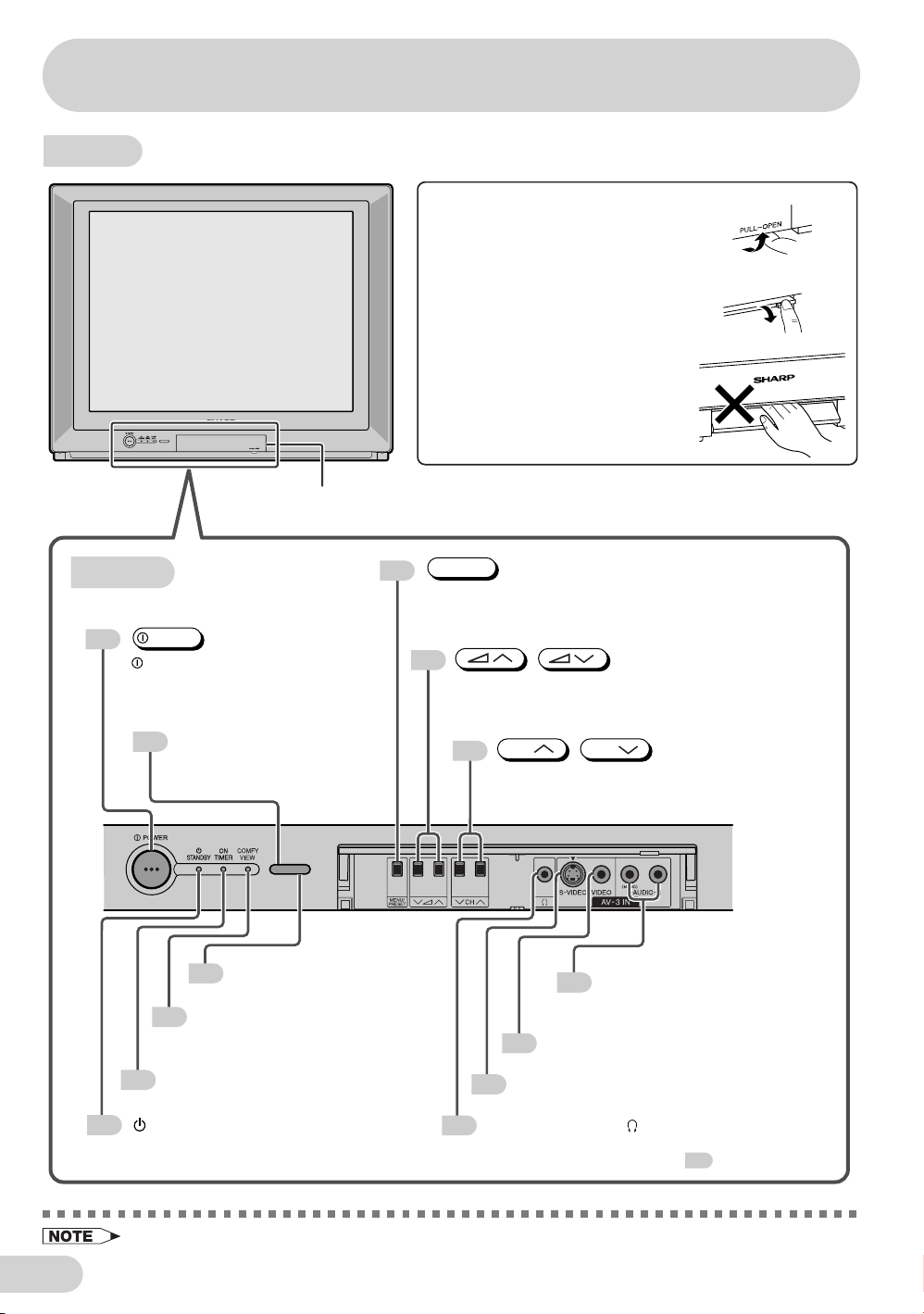
E 7
• Minimal electric power remains consumed if the TV is in standby mode.
TV set
To open the door
Using the projection located under
the “PULL-OPEN” indication, pull
and lift the door open.
To close the door
Using the projection, lower the door
until closed.
Caution:
• When opening or closing the door,
do not insert your fingers into the
gap between the door and front
panel. This may result in an injury.
POWER switch
Turns the main power
on and off.
Door
Infrared sensor window
Receives the infrared wave
from the remote control.
STANDBY indicator
Power can be turned on by the remote
control when the indicator is lit red.
ON TIMER indicator
Lights up red when the On Timer is set.
Video input terminal (AV-3)
Connects to a camcorder, video game, etc.
Headphone jack ( )
Used to listen to the audio with headphone.
(When using headphone, see .)
COMFY VIEW indicator
Lights up red when the COMFY
VIEW is set to DARK, MID or LIGHT.
COMFY VIEW sensor
Room brightness sensor.
Audio input terminals (AV-3)
Connects to a camcorder, video
game, etc.
MENU/PRESET button
Used for MENU setup.
Tunes the channels.
Volume up/down button
Adjust the volume.
Make adjustments in PRESET.
/
Channel up/down button
Select the channels.
Tune or set the channels.
CH
CH
/
9
S-Video input terminal (SAV3)
Connects to a camcorder, video game, etc.
POWER
MENU/PRESET
Bottom
8
6
12
8
8
27
53
53
53
9
27
35
8
Part names
Page 9
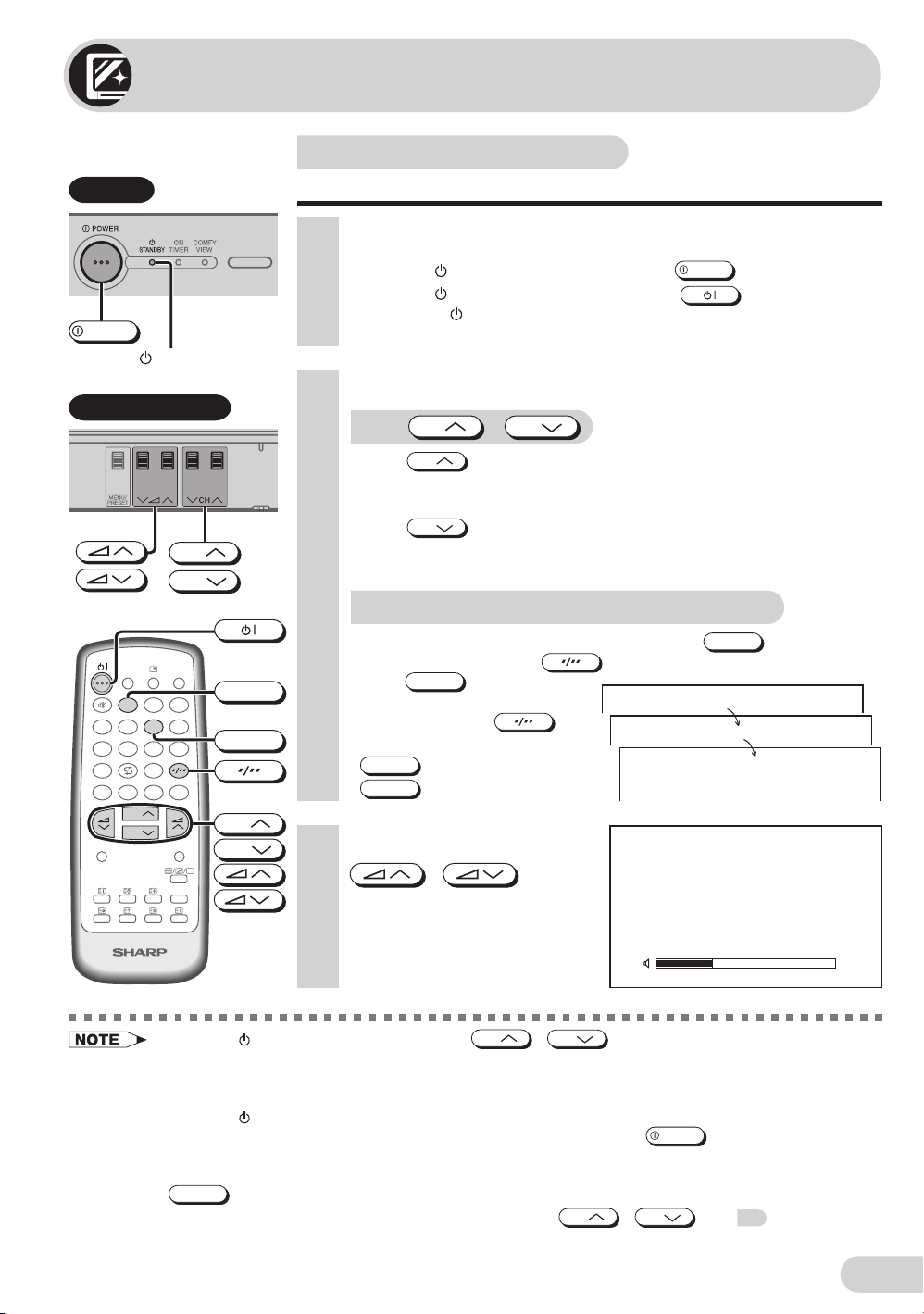
E 8
Watching TV
Watching a TV programme
Simple operations for watching a TV programme.
With the number buttons (on remote control)
• To select a one-digit channel, such as 5, press
5
.
If “5-” is indicated, press
to select one-digit input, and then
press
5
again.
• To select a two-digit channel,
such as 15, press
to
select the two-digit input. Press
1
, and then press
5
.
• When the Standby indicator is red, either
CH
/
CH
on the TV can be pressed to turn on
the power.
• The channel number is displayed in green for channels tuned by auto tuning and displayed in yellow for
channels tuned using fine tuning.
• When the
Standby indicator is red, the TV is in Standby mode and power is still supplied to the TV. If
you will not watch TV for a while, turn off the main power by pressing
POWER
on the TV set. Also, if
you will not be at home for a considerable length of time, unplug the cord from the outlet.
• The AV1 (or SAV1), AV2 (or COMPONENT) and AV3 (or SAV3) input channels can be selected using
TV/VIDEO
.
• Channels that have been skipped cannot be selected by
CH
/
CH
. See 18.
• The on-screen displays in this manual may differ from their actual appearance.
1 Turn on power.
• When the
Standby indicator is off, press
POWER
.
• When the
Standby indicator is red, press
on the remote
control. The
Standby indicator changes to green and a picture
appears.
2 Select channel.
With
CH
/
CH
• Press
CH
and channels change as shown below.
1 / 2 / ... / 98 / 99 / AV1 (or SAV1) / AV2 (or COMPONENT) /
AV3 (or SAV3) / 0 / 1 / 2 ...
• Press
CH
and channels change as shown below.
1 / 0 / AV3 (or SAV3) / AV2 (or COMPONENT) / AV1 (or SAV1) /
99 / 98 / ... / 2 / 1 / 0 ...
3 Adjust volume using
/
.
• The volume bar disappears
approximately five seconds
after the volume has been
adjusted.
TV Set
COMFY
VIEW
TV/VIDEO
SURROUND
SOUND MODE
CH
CH
NORMAL
TV/TEXT
1 23
4
5 6
7
8
0
9
MENU
LIST
BACD
MPX
CH
CH
1
5
––
–1
51
VOLUME19
POWER
Standby indicator
Behind the door
CH
CH
Page 10
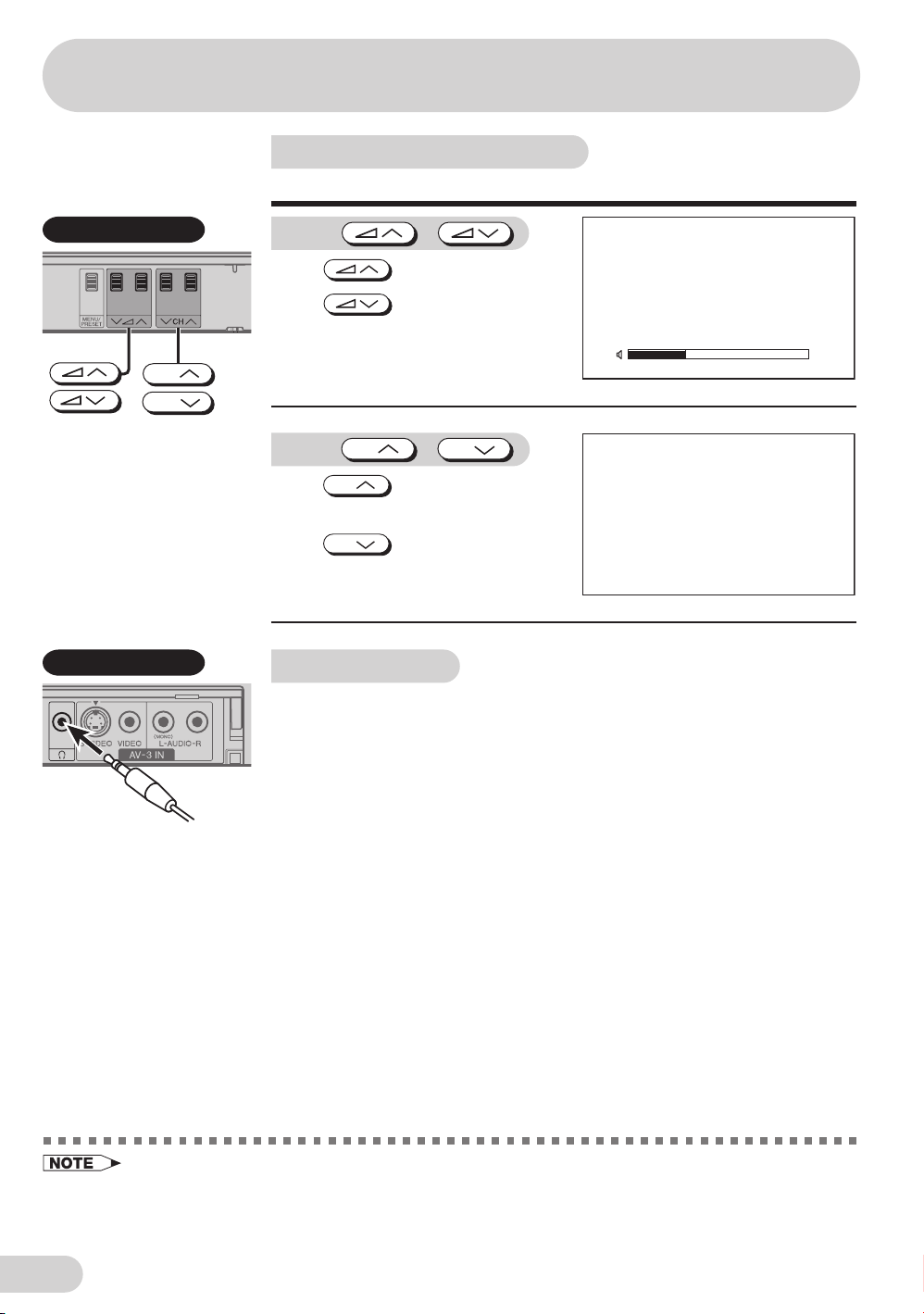
E 9
• Select an appropriate volume so as not to injure your hearing.
• To avoid injuring your hearing, do not put on the headphone before plugging them into the headphone
jack and before the power is turned on.
• The proper impedance for the headphone is 32 ohms.
• Remove the headphone plug from the jack when not using the headphone.
Operating the TV buttons
Simple operation of the TV set.
Using
/
Press to increase volume.
Press
to decrease
volume.
Using
CH
/
CH
Press
CH
to increase channel
number.
Press
CH
to decrease
channel number.
Using headphone
Insert headphone plug into headphone jack to listen to audio with
headphone.
• The audio from the speakers is turned off.
VOLUME19
5
CH
CH
Behind the door
Behind the door
Watching TV
Page 11
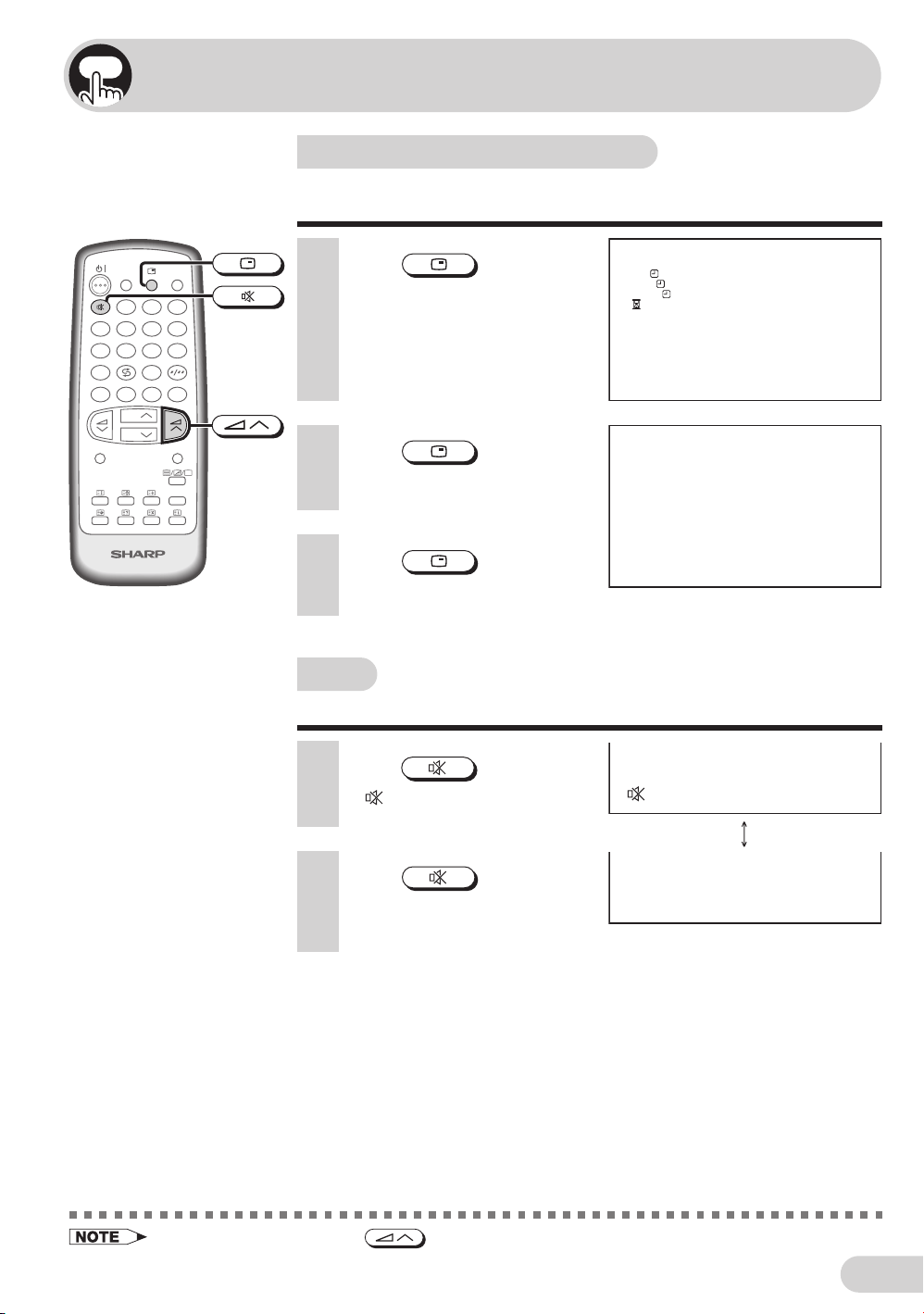
E 10
Clock/Timer/Channel display
Displays the clock, the timer, the current channel number and
other settings on the screen.
2 Press
again.
• The channel number appear on
the screen.
1 Press
.
• The clock and the time on the
On timer, Off timer, View timer
and the remaining time of the
Reminder appears on the
screen.
Useful features
Mute
Silences the sound.
1 Press
.
•“ ” appears on the screen,
and the sound is silenced.
2 Press again.
• The volume returns to its
previous level.
3 Press once again.
• The display disappears.
• Mute will be cancelled if the
is pressed at any time.
COMFY
VIEW
TV/VIDEO
SURROUND
SOUND MODE
CH
CH
NORMAL
TV/TEXT
123
456
7
8
0
9
MENU
LIST
BACD
MPX
OFF 2 : 30
VIE
W
1:30
ON 12 : 15
CLOCK 9 :28
1:50
5
Page 12
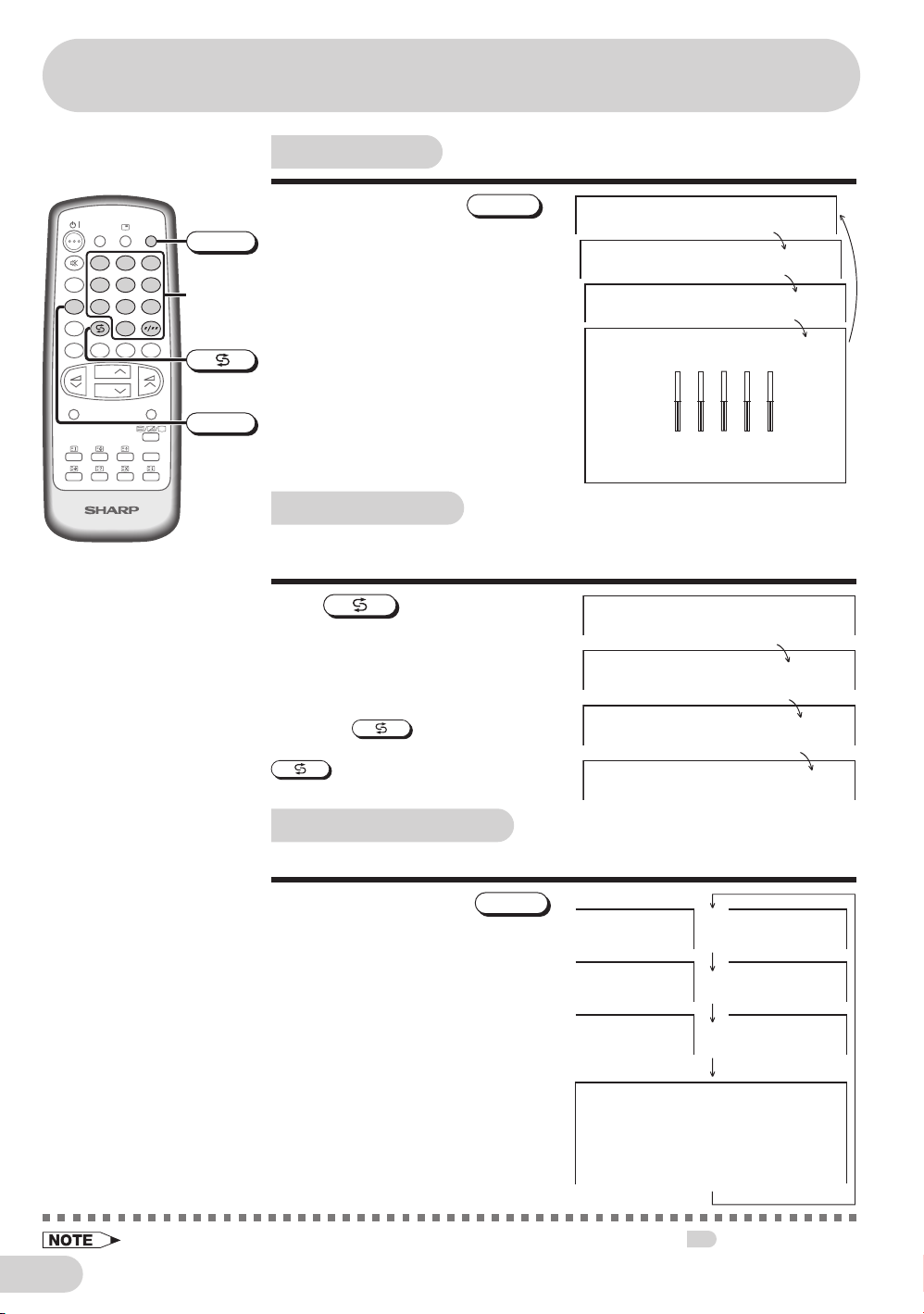
E 11
TV/Video selection
Switches between TV broadcasts and AV input programmes.
Each time you press the
TV/VIDEO
,
the input switches between AV1 (or
SAV1), AV2 (or COMPONENT), AV3
(or SAV3) and TV programme.
Channel recall
Switches back to the channel you were watching just before the
current channel.
Press
.
• The channel previously viewed returns
to the screen.
Example:
After switching from channel 5 to
channel 7,
is pressed, the
channel will change to channel 5. Press
again to return to channel 7.
Each time you press the
SOUND MODE
,
the mode switches between MOVIE,
MUSIC, NEWS and CUSTOM.
MOVIE: Movie mode
MUSIC: Music mode
NEWS: News mode
CUSTOM: Custom mode
Sound mode
COMFY
VIEW
TV/VIDEO
SURROUND
SOUND MODE
CH
CH
NORMAL
TV/TEXT
123
456
7
8
0
9
MENU
LIST
BACD
MPX
Number
buttons
TV/VIDEO
SOUND MODE
100 300 1K 3K 8K
+
CUSTO
M
–
M
OVI E
M
US I C
NEW
S
5
7
5
7
or
or
or
1VAS1VA
52
TNENOPMOC2VA
3VAS3VA
Useful features
• The SOUND MODE display can be adjusted using the EQUALIZER menu. See 24.
Page 13
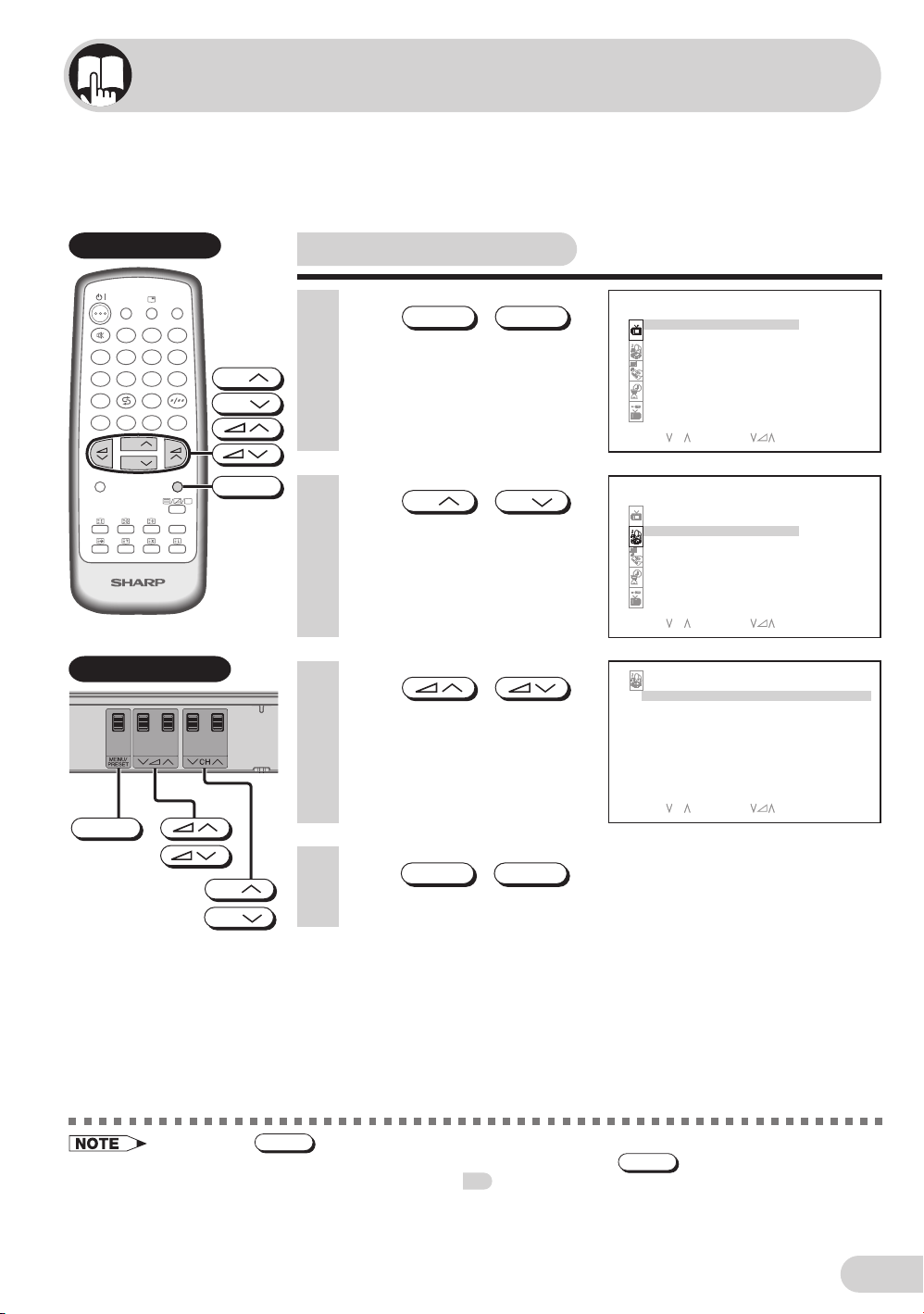
E 12
Selecting a menu item
1 Press
MENU
/
MENU/PRESET
to call MENU screen.
3 Press
/
to enter.
• The corresponding menu
screen will appear.
This TV set allows you to adjust the picture and sound, and set the channels and other
features using the On-screen display with the remote control or from the TV set. Select
the desired menu item by following the steps below and then refer to the indicated page
for details.
Remote control
2 Press
CH
/
CH
to select desired menu item.
• The selected item is
highlighted with purple bar.
• If you press
MENU/PRESET
on TV set for more than two seconds, the LANGUAGE mode screen will appear
instead of the MENU screen. To display the MENU screen, press
MENU/PRESET
until the normal screen
appears, then press the button again. See
14
.
• The procedures for setting and selecting the menu items on the following pages are described using the
buttons on the remote control. These procedures can also be performed using the corresponding
buttons on the TV set.
Selecting menu items
COMFY
VIEW
TV/VIDEO
SURROUND
SOUND MODE
CH
CH
NORMAL
TV/TEXT
123
456
7
8
0
9
MENU
LIST
BACD
MPX
CH
CH
MENU
M
ENU
SOUND
PICTURE
FEATURE
TI
M
ER
CH-S ET T I NG
SELECT : CH ENTER: RETURN :MENU
M
ENU
SOUND
PICTURE
FEATURE
TI
M
ER
CH-S ET T I NG
SELECT : CH ENTER: RETURN :
M
ENU
OFF
ANCE 0
ON
S
+
ON
SOUND
SURROUND
BAL
EQUAL IZER
AVL
BAS
SELECT : CH ENTER: RETURN :
M
ENU
Behind the door
CH
CH
MENU/PRESET
4 Press
MENU
/
MENU/PRESET
until normal screen appears.
Page 14
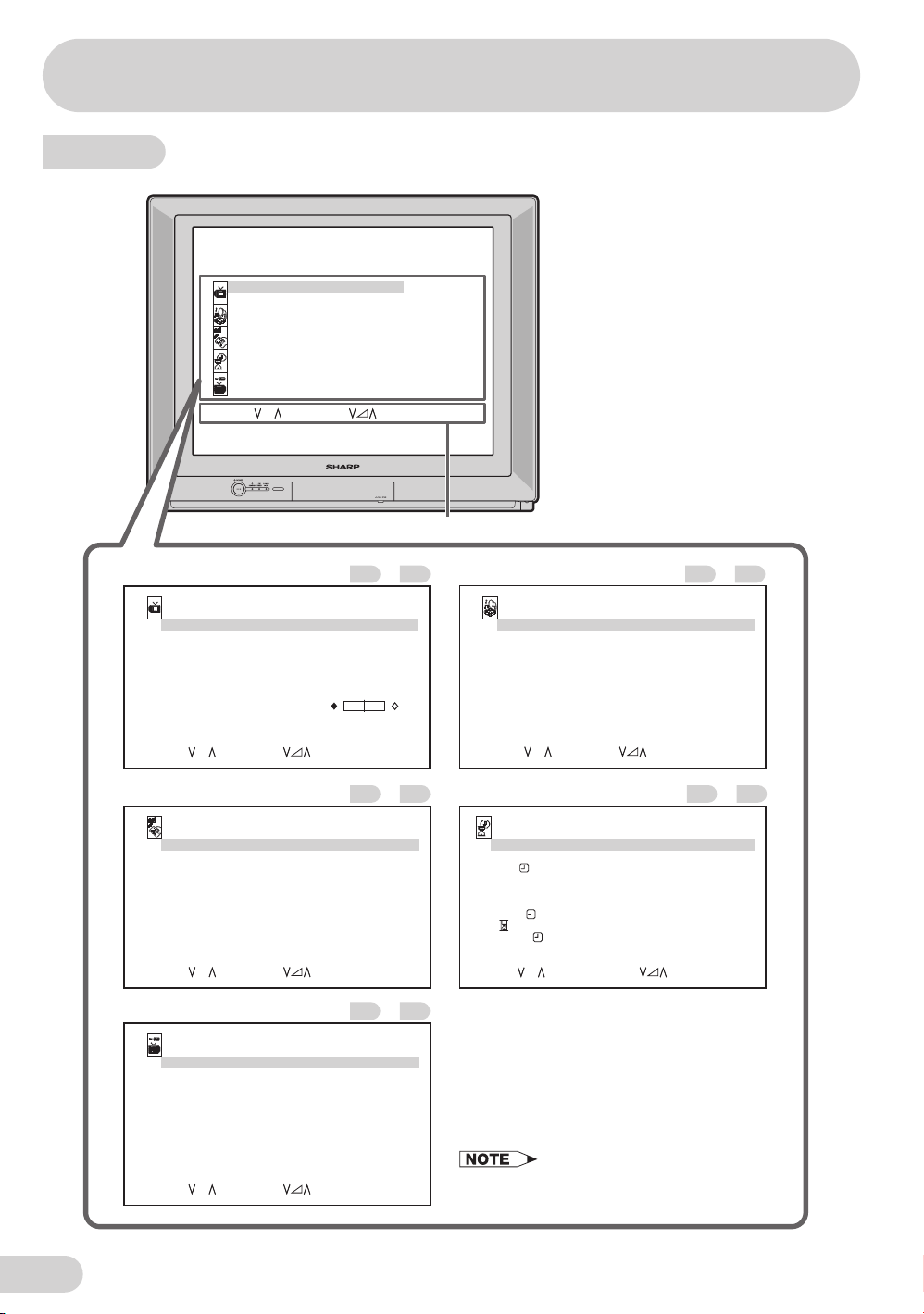
E 13
Menu item
M
ENU
SOUND
PICTURE
FEATURE
TI
M
ER
CH-S ET T I NG
SEL ECT : CH ENTER : RE TURN:
M
ENU
Operation guide
PICTURE
CONTRAS T 60
COLOUR
+
6
VIDEO
M
ODE DYNAMIC
BR I GHTNES S 0
TINT 0
SHARPNES S
+
6
PICTURE NR OFF
W
HI TE TEMP
SELECT : CH ADJUST: RETURN:MENU
PICTURE menu............................
2221
SOUND menu...............................
FEATURE menu............................ TIMER menu.................................
CH-SETTING menu.......................
SOUND
SURROUND OF F
EQUAL I ZER
BALANCE 0
AVL ON
+
BASS ON
SELECT : CH ENTER: RETURN :
M
ENU
FEATURE
AUTO S EL ECT OFF
CO
M
FY V I E
W
OFF
OFF
BLUE BACK OFF
16:9
M
ODE
CH I LD L OCK
DE
M
OOFF
ESLECT: CH ADJUST:
RETURN:
M
ENU
CH-S ET T I NG
POS I T ION NA
M
E
COLOUR -SYST E
M
AUTO
POS I T ION
12
SOUND- SYS TE
M
D/K
SK I P
OFF
AUTO
M
ANUAL
168. 25
M
Hz
SORT
LANGUAGE
ENGL I SH
SELECT : CH
ADJ UST : RET URN:
M
ENU
–
3225
–
2017
–
4233
–
24
–
23
• The on-screen displays in this manual may
differ from their actual appearance.
TIMER
DAY
SUN
ON
––:––
CLOCK
––:––
STATUS
ONCE
POS I T I ON
––
VOLU
M
E
––
OFF
––:––
––:––
VIE
W
BEEP REMINDER
OFF
SELECT : CH ADJUST: 0
–
9
,
RETURN:MENU
Selecting menu items
Page 15
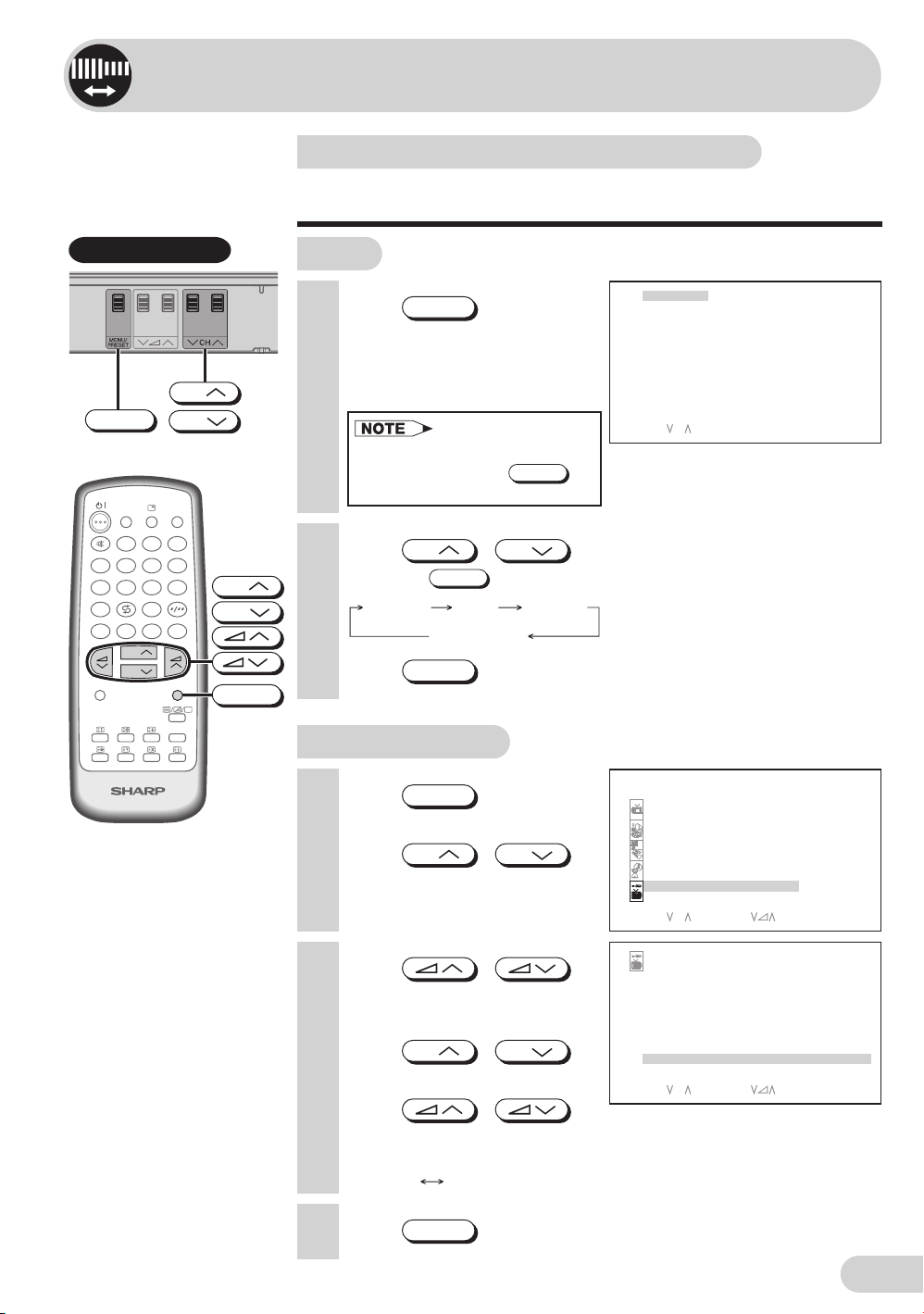
E 14
Settings and adjustments
On-screen display language selection
The on-screen display language can be set to English or
Russian.
3 Press
MENU/PRESET
until normal screen appears.
2 Press
CH
/
CH
to select desired language.
• Pressing
MENU/PRESET
changes the screen as shown below.
1 Press
MENU/PRESET
for more
than two seconds during
normal screen.
• The language select mode
appears.
• In order to enter to language
select mode, press
MENU/PRESET
during normal screen.
TV set
Language AUTO
Normal screen
MANUAL
ENGL ISH
SELECT : CH
РУССКИ
Й
Behind the door
CH
CH
MENU/PRESET
3 Press
/
to display CH-SETTING
menu.
4 Press
CH
/
CH
to select “LANGUAGE”.
5 Press /
to select the desired
language.
1 Press
MENU
to call MENU
screen.
2 Press
CH
/
CH
to select “CH-SETTING”.
Using MENU screen
M
ENU
SOUND
PICTURE
FEATURE
TIMER
CH-S ET T I NG
SELECT : CH ENTER: RETURN :MENU
P
AUTO
P12
D/K
OFF
168. 25
M
Hz
CH-S ET T I NG
OS I T I ON NA
M
E
COLOUR -S YST E
M
OS I T I ON
SOUND- SYS TE
M
SK IP
AUTO
M
ANUAL
SORT
LANGUAGE ENGL I SH
SELECT : CH ADJUST: RETURN:MENU
COMFY
VIEW
TV/VIDEO
SURROUND
SOUND MODE
CH
CH
NORMAL
TV/TEXT
123
456
7
8
0
9
MENU
LIST
BACD
MPX
CH
CH
MENU
ENGLISH
РУССКИЙ
6 Press
MENU
until normal screen appears.
Page 16
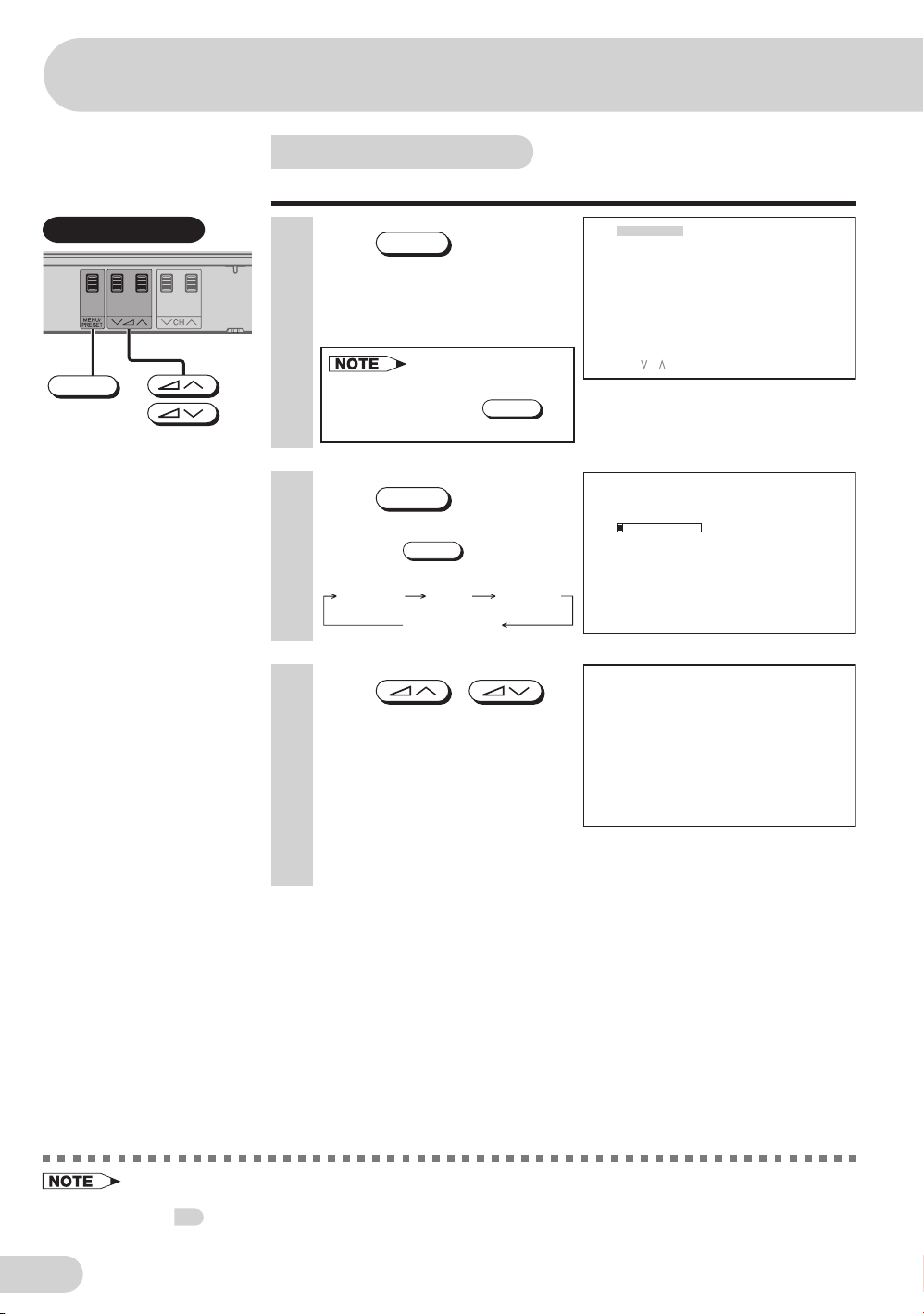
E 15
1 Press
MENU/PRESET
for more
than two seconds during
normal screen.
• The language select mode
appears.
• In order to enter to language
select mode, press
MENU/PRESET
during normal screen.
• AUTO PRESET stores all receivable channels including those which may be very weak and not clearly
visible. To preset only those channels designated for the local viewing region, use MANUAL PRESET.
See
16
.
• Unused channels are automatically skipped.
2 Press
MENU/PRESET
again to
display AUTO mode screen.
• Pressing
MENU/PRESET
changes the
screen as shown below.
3 Press
/
on TV set.
• All the TV stations in your area
that can be received by the TV
set are automatically preset
between channels 1 to 99.
• The screen shows whatever is
on channel 1 when auto
channel preset is finished.
Language AUTO
Normal screen
MANUAL
Auto channel tuning
Automatically tunes in and presets receivable TV stations.
ENGL ISH
SELECT : CH
РУССКИ
Й
AUTO 1
48. 25MHz
1
Behind the door
MENU/PRESET
Settings and adjustments
Page 17
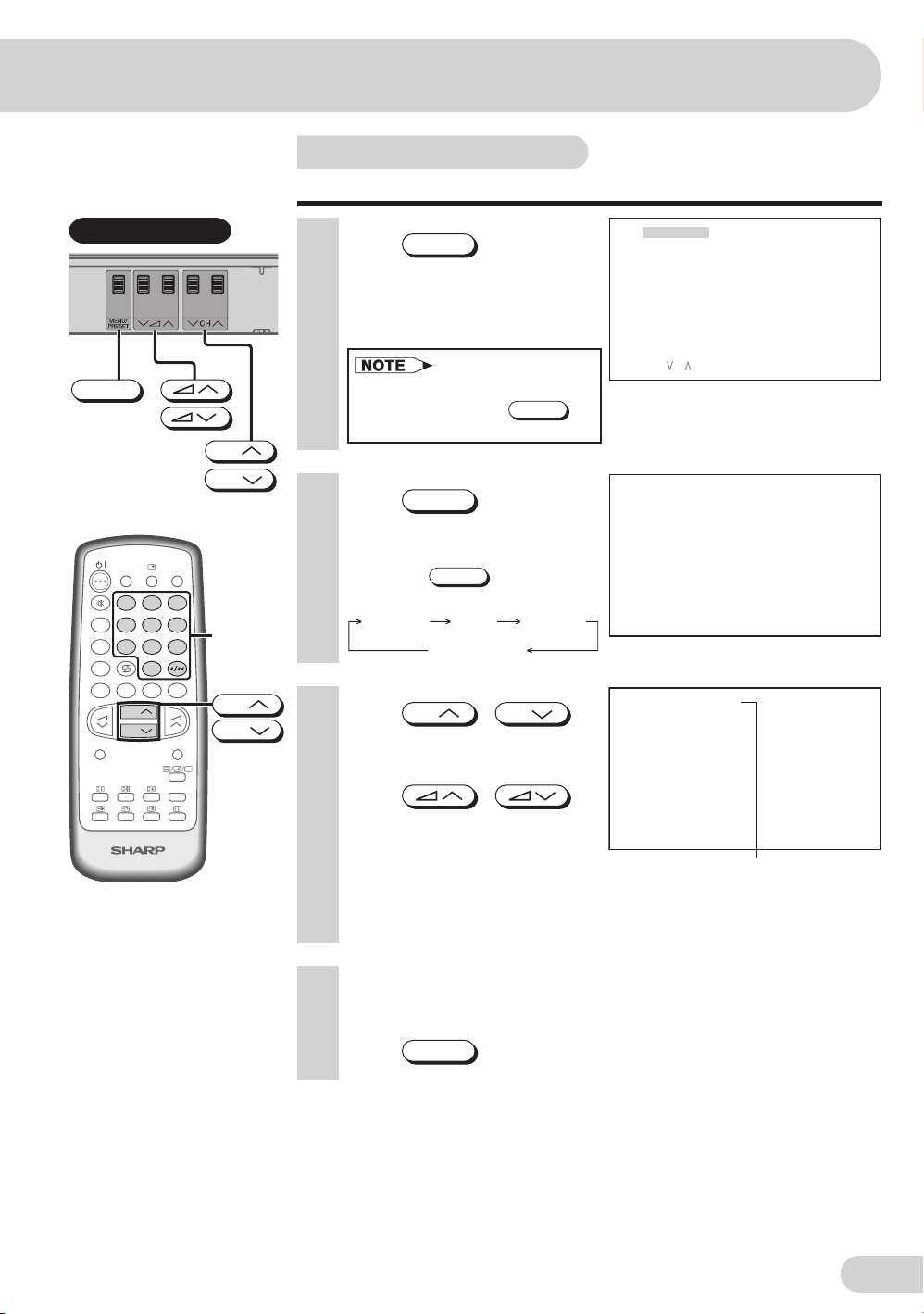
E 16
1 Press
MENU/PRESET
for more
than two seconds during
normal screen.
• The language select mode
appears.
• In order to enter to language
select mode, press
MENU/PRESET
during normal screen.
2 Press
MENU/PRESET
twice to
display MANUAL mode
screen.
• Pressing
MENU/PRESET
changes the
screen as shown below.
Language AUTO
Normal screen
MANUAL
3 Press
CH
/
CH
or number buttons to select
channel position.
4 Press
/
on TV set to locate channel
you wish to preset to current
channel position.
• Search is initiated and when a
TV signal is received during the
search, the search stops.
5 Repeat steps 3 and 4 above, to preset channel positions for
other broadcasts.
6 Press
MENU/PRESET
again to display normal screen.
Channel position
Manual channel tuning
Enables manual channel tuning to a desired TV station.
COMFY
VIEW
TV/VIDEO
SURROUND
SOUND MODE
CH
CH
NORMAL
TV/TEXT
MENU
LIST
BACD
MPX
123
456
7
809
Number
buttons
CH
CH
ENGL ISH
SELECT : CH
РУССКИ
Й
M
ANUAL 1
48. 25
M
Hz
M
ANUAL 5
107. 50
M
H z
Behind the door
CH
CH
MENU/PRESET
Page 18

E 17
POSITION
• The channel position changes to the higher or lower number.
POSITION NAME
• To enter the name of the channel. Maximum 7 alphanumeric can be
input.
e.g. CINEMAX
• Press
CH
/
CH
: To select a desired alphanumeric.
• Press
/
: To select the previous/next alphanumeric.
• To exit press
/
until input cursor disappear.
• If the wrong alphanumeric is entered, select “ ” (space character) to
clear.
COLOUR-SYSTEM
1 Press
MENU
to call MENU
screen.
2 Press
CH
/
CH
to select “CH-SETTING”.
3 Press
/
to display CH-SETTING
menu.
4 Press
CH
/
CH
to select desired setting.
5 Each time you press
/ , setting
for individual items changes
as follows:
Channel setting
Enables individual channel setting.
AUTO PAL
N443N358
SECAM
COMFY
VIEW
TV/VIDEO
SURROUND
SOUND MODE
CH
CH
NORMAL
TV/TEXT
123
456
7
8
0
9
MENU
LIST
BACD
MPX
CH
CH
MENU
CINEMAX
AUTO
12
D/K
OFF
168. 25
M
Hz
CH-S ET T I NG
POS I T I ON NA
M
E
COLOUR -S YST E
M
POS I T I ON
SOUND- SYS TE
M
SK IP
AUTO
M
ANUAL
SORT
LANGUAGE ENGL I SH
SELECT : CH ADJUST: RETURN:
M
ENU
• Switching COLOUR-SYSTEM:
Set the system to “AUTO” for normal TV reception. The AUTO mode automatically detects the receiving
signal system and changes the reception system of the TV set. When the picture is not stable, switching
to an appropriate system may improve the picture quality.
Settings and adjustments
M
ENU
SOUND
PICTURE
FEATURE
TI
M
ER
CH-S ET T I NG
SEL ECT : CH ENT ER: RETURN :
M
ENU
... ...AZ0 9+– / )•( “ ” (space character)
(continue)
Page 19

E 18
COMFY
VIEW
TV/VIDEO
SURROUND
SOUND MODE
CH
CH
NORMAL
TV/TEXT
123
456
7
8
0
9
MENU
LIST
BACD
MPX
SOUND-SYSTEM
SKIP
When set “SKIP” to “ON”, the channel number are set to SKIP. To turn off
SKIP, press the number buttons to select the desired channel and then
set “SKIP” to “OFF”.
AUTO
• Press
/
and
Auto Channel Tuning is star ted.
Auto tuning bar will shown
during Auto Search only.
(Please see page
15
for
details on Auto Channel
Tuning.)
MANUAL (FINE tuning)
(i) Each time
/
is pressed, the frequency changes to
allow fine tuning and the colour of channel number changes to yellow
to indicate fine tuning.
(ii) Press
/
for more than 2 seconds, the “Manual
Channel Tuning” will start. If a signal is found, the Manual Channel
Tuning will stop searching.
ON OFF
• Switching SOUND-SYSTEM:
Set the system to “AUTO” for normal TV reception. The AUTO mode automatically detects the receiving
signal system and changes the reception system of the TV set. When the sound is not stable, switching
to an appropriate system may improve the sound quality.
• In a weak reception area, or under bad reception conditions, you can change the frequency for fine
tuning.
• When using FINE tuning, the channel number changes from green to yellow.
• To return the channel to its original frequency setting, follow the manual channel tuning procedure.
See
16
.
CINEMAX
AUTO
12
D/K
OFF
168. 25
M
Hz
CH-S ET T I NG
POS I T I ON NA
M
E
COLOUR -S YST E
M
POS I T I ON
SOUND- SYS TE
M
SK IP
AUTO
M
ANUAL
SORT
LANGUAGE ENGL I SH
SELECT : CH ADJUST: RETURN:
M
ENU
(continue)
Channel setting (continued)
AUTO
I NICAMD/K NICAMD/K IM
B/G
B/G A2B/G NICAM
Page 20

E 19
COMFY
VIEW
TV/VIDEO
SURROUND
SOUND MODE
CH
CH
NORMAL
TV/TEXT
1 23
456
7
8
0
9
MENU
LIST
BACD
MPX
CH
CH
1
SORT
• To sort the program numbers according to your preference.
Moving a program
TV2 (at program number 2) to program number 5
1. When you press
/
in step 5 on page
17
, SORT menu will be
displayed.
2. Press
CH
/
CH
or
/ to select
program number 2 (e.g. TV2)
to be moved.
3. Press
1
, and program
number 2 (e.g. TV2) will be
set as program to be moved.
SORT
2TV2 11 20
3HALL
M
RK 12 21
1STARWLD 10 19
4HBO 13 22
5 D I SCOVR 1 4 2 3
6LEARN 15 24
716 25
817 26
918 27
SELECT : CH
M
OVE :1 DELETE: 2
SORT
2TV2 11 20
3HALL
M
RK 12 2 1
1STAR
W
LD 1 0 19
4HBO 13 22
5 D I SCOVR 1 4 2 3
6LEARN 15 24
716 25
817 26
918 27
SELECT : CH
M
OVE :1 DELETE: 2
SORT
2TV2 11 20
3HALL
M
RK 12 21
1STAR
W
LD 1 0 19
4HBO 13 22
5 D I SCOVR 1 4 2 3
6LEARN 15 24
716 25
817 26
918 27
SELECT : CH
M
OVE : 1 2 T O. . .
4. Press
CH
/
CH
or
/ to select
program number 5 (e.g.
DISCOVR).
SORT
2TV2 11 20
3HALL
M
RK 12 21
1STAR
W
LD 1 0 19
4HBO 13 22
5 D I SCOVR 14 23
6LEARN 15 24
716 25
817 26
918 27
SELECT : CH
M
OVE : 1 2 T O. . .
5. Press
1
again, TV2
will be moved to program
number 5. The programs in
program number 3 to 5 will be
shifted up 1 position.
• TV will tune to program
number 5 having TV2
program.
SORT
2HALL
M
RK 11 2 0
3HBO 12 21
1STAR
W
LD 1 0 19
4DISCOVR 13 22
5TV2 14 23
6LEARN 15 24
716 25
817 26
918 27
SELECT : CH
M
OVE :1 DELETE: 2
(continue)
Channel setting (continued)
Settings and adjustments
Page 21

E 20
Deleting a program
(Delete TV2 at program number 2)
1. Repeat step 1 on page
19
.
2. Press
CH
/
CH
or
/
to select
program number 2 (e.g. TV2)
to be deleted.
3. Press
2
and program
number 2 (e.g. TV2) will be
set as program to be deleted.
4. Press
2
again,
program number 2 (e.g. TV2)
will be deleted. The programs
in program number 3 to 99
will be shifted up 1 position.
• TV will tune to program
number 2 having HALLMRK
program.
COMFY
VIEW
TV/VIDEO
SURROUND
SOUND MODE
CH
CH
NORMAL
TV/TEXT
1 2 3
456
7
8
0
9
MENU
LIST
BACD
MPX
CH
CH
MENU
2
SORT
2TV2 11 20
3HALL
M
RK 12 2 1
1STAR
W
LD 1 0 19
4HBO 13 22
5DISCOVR 14 23
6LEARN 15 24
716 25
817 26
918 27
DELETE : 2 2
SORT
2HALLMRK 11 20
3HBO 12 21
1STAR
W
LD 1 0 19
4DISCOVR 13 22
5LEARN 14 23
615 24
716 25
817 26
918 27
SELECT : CH
M
OVE :1 DELETE: 2
6 Press
MENU
until normal
screen appears.
• When you select AV1, AV2 or
AV3 for the channel position,
the CH-SETTING menu
changes as shown on the right
and the colour mode changes
in the following order:
AUTO PAL SECAM N443 N358
AUTO
ENGL I SH
AV1
CH-S ET T I NG
COLOUR -S YST E
M
LANGUAGE
POS I T I ON
SELECT : CH ADJUST: RETURN:MENU
Channel setting (continued)
SORT
2TV2 11 20
3HALL
M
RK 12 2 1
1STAR
W
LD 1 0 19
4HBO 13 22
5 D I SCOVR 1 4 2 3
6LEARN 15 24
716 25
817 26
918 27
SELECT : CH
M
OVE :1 DELETE: 2
Page 22

E 21
Picture adjustment
1 Press
MENU
to call MENU
screen.
2 Press
CH
/
CH
to select “PICTURE”.
6 Repeat steps 4 and 5 above to adjust other items.
7 Press
MENU
until normal screen appears.
• Pressing
NORMAL
while a PICTURE selection is displayed, only the
selected mode is reset to the standard (factory-setting) position.
• Pressing
NORMAL
while a PICTURE menu screen is displayed will reset
all the items of PICTURE menu to the standard (factory-setting)
position.
• Pressing
NORMAL
will reset all the items of PICTURE menu and
SOUND menu to the standard (factory-setting) position.
3 Press
/
to display PICTURE menu.
4 Press
CH
/
CH
to select adjustment items.
5 Adjust using
/
.
• Wait for approximately five
seconds to return to PICTURE
menu.
COMFY
VIEW
TV/VIDEO
SURROUND
SOUND MODE
CH
CH
NORMAL
TV/TEXT
123
456
7
8
0
9
MENU
LIST
BACD
MPX
CH
CH
MENU
NORMAL
M
ENU
SOUND
PICTURE
FEATURE
TI
M
ER
CH-S ET T I NG
SELECT : CH ENTER: RETURN :
M
ENU
PICTURE
50
– 10
CUST O
M
+25
20
– 20
ON
CONTRAS T
COLOUR
VIDEO
M
ODE
BR IGH TNESS
TINT
SHARPNES S
PICTURE NR
W
HITE TEMP
SELECT : CH ADJUST: RETURN:
M
ENU
CONTRAS T 50
(continue)
Settings and adjustments
Page 23

E 22
The following table lists the adjustment items shown in the PICTURE menu and how they change as you
press / .
• TINT can only be selected and adjusted when receiving NTSC broadcasts.
• Picture Noise Reduction
Noise might be generated on images when playing deteriorated video tapes or when receiving broadcasts with
relatively weak signals. In these cases, set PICTURE NR to “ON” to reduce the noise. However, when receiving good
images without noise, you can get better image quality by turning OFF this feature.
• WHITE TEMP can only be adjusted on PICTURE menu.
• If any items is adjusted, VIDEO MODE will automatically change to CUSTOM.
– +
–
+
–
+
Selected item Press Press
VIDEO MODE
CONTRAST To decrease contrast To increase contrast
COLOUR For less colour intensity For more colour intensity
BRIGHTNESS For less brightness For more brightness
TINT To move tint toward red To move tint toward green
WHITE TEMP To more reddish To more bluish
background background
SHARPNESS For less sharpness For more sharpness
PICTURE NR (see note below)
ON OFF
DYNAMIC STANDARD SOFT CUSTOM
Picture adjustment (continued)
Page 24

E 23
Sound adjustment
1 Press
MENU
to call MENU
screen.
2 Press
CH
/
CH
to select “SOUND”.
6 Repeat steps 4 and 5 above to adjust other items.
7 Press
MENU
until normal screen appears.
• Pressing
NORMAL
while a SOUND selection is displayed, only the
selected mode is reset to the standard (factory-setting) position.
• Pressing
NORMAL
while the SOUND menu screen is displayed will reset
all the items of SOUND menu to the standard (factory-setting) position.
• Pressing
NORMAL
will reset all the items of PICTURE menu and
SOUND menu to the standard (factory-setting) position.
3 Press
/
to display SOUND menu.
4 Press
CH
/
CH
to select adjustment items.
5 Adjust using
/
.
• Wait for approximately five seconds
to return to SOUND menu.
COMFY
VIEW
TV/VIDEO
SURROUND
SOUND MODE
CH
CH
NORMAL
TV/TEXT
123
456
7
8
0
9
MENU
LIST
BACD
MPX
CH
CH
MENU
NORMAL
M
ENU
SOUND
PICTURE
FEATURE
TI
M
ER
CH-S ET T I NG
SOUND
SURROUND EP S
BALANCE 15
EQUAL I ZER
AVL ON
BASS
+
ON
BALANCE 15
24
EQUALIZER (Refer with page for details on Equalizer)
Selected item Press Press
BALANCE To shift balance To shift balance
toward left toward right
AVL*
2 The AVL is ON The AVL is OFF
BASS + The BASS
+
is ON The BASS + is OFF
ON OFF
ON OFF
SURROUND*
1
(Please see note below)
The following table lists the adjustment items shown in the SOUND menu and how they change as you
press
/ .
Settings and adjustments
• AVL is advised to be set to “ON” when compact disk (CD) is being playback.
*
1: SURROUND mode can be set to “OFF” or “ESS” during receiving sound signal is stereo.
SURROUND mode can be set to “OFF” or “EPS” during receiving sound signal is monaural.
(SURROUND mode can be set using remote control. See
25
.)
*
2: Please see
56
for details on Definition of Terms.
Page 25

E 24
Equalizer
1 Press
MENU
to call MENU
screen.
2 Press
CH
/
CH
to select “SOUND”.
7 Press
/
to display CUSTOM screen.
8 Press
/
to select EQUALIZER bar.
9 Press
CH
/
CH
to adjust higher or lower.
3 Press
/
to display SOUND menu.
4 Press
CH
/
CH
to select “EQUALIZER”.
5 Press
/
to display EQUALIZER menu.
6 Press
CH
/
CH
to select “MOVIE”, “MUSIC”,
“NEWS” or “CUSTOM”.
• When “MOVIE”, “MUSIC” or
“NEWS” is adjusted,
EQUALIZER will automatic
change to “CUSTOM” mode.
10
Press
MENU
until normal screen appears.
M
ENU
SOUND
PICTURE
FEATURE
TI
M
ER
CH-S ET T I NG
SELECT : CH ENTER: RETURN :
M
ENU
SOUND
SURROUND OFF
BALANCE 0
EQUAL I ZER
AVL ON
BASS
+
ON
SELECT : CH ENTER: RETURN :
M
ENU
100 300 1K 3K 8K
EQUAL I ZER
M
US I C
NE
W
S
M
OV I E +
CUSTO
M
–
SELECT : CH ADJUST: RETURN:
M
ENU
100 300 1K 3K 8K
+
CUSTO
M
–
SELECT : ADJUST: CH RETURN:
M
ENU
COMFY
VIEW
TV/VIDEO
SURROUND
SOUND MODE
CH
CH
NORMAL
TV/TEXT
123
456
7
8
0
9
MENU
LIST
BACD
MPX
CH
CH
MENU
Page 26

E 25
Blue screen
Automatically turns the screen blue if a broadcast signal is not
received.
1 Press
MENU
to call MENU
screen.
2 Press
CH
/
CH
to select “FEATURE ”.
3 Press
/
to display FEATURE menu.
4 Press
CH
/
CH
to select “BLUE BACK”.
5 Press
/
to select “ON” or “OFF”.
6 Press
MENU
until normal screen appears.
M
ENU
SOUND
PICTURE
FEATURE
TIMER
CH-S ET T I NG
SELECT : CH ENTER: RETURN :MENU
FEATURE
AUTO SE LECT OFF
CO
M
FY V I E
W
OFF
BLUE BACK ON
16:9MODE OF F
CH I LD LOC K
DE
M
OOFF
SELECT : CH ADJUST: RETURN:
M
ENU
after 3 seconds after 15 minutes
No signal
When BLUE BACK is set to “ON”
Blue screen TV off
Standby mode
(Indicator)
Standby indicator
lights up red
COMFY
VIEW
TV/VIDEO
SURROUND
SOUND MODE
CH
CH
NORMAL
TV/TEXT
123
456
7
8
0
9
MENU
LIST
BACD
MPX
CH
CH
MENU
SURROUND
Settings and adjustments
Surround sound
Produces a virtual surround sound from the TV’s speakers.
Each time you press
SURROUND
, the mode changes in the following
order:
• Receiving signal stereo
• Receiving signal monaural
SURROUND
OFF
SURROUND
ESS
• The surround effect can be adjusted using the SOUND menu. See 23.
• Poor reception due to weak signals and too much noise may activate BLUE BACK, despite the presence
of a broadcast signal. To continue watching TV under these conditions, switch “BLUE BACK” to “OFF”.
• When Off timer is set, the OFF TIMER setting has priority over BLUE BACK.
SURROUND
OFF
SURROUND
EPS
Page 27

E 26
Auto select
When video equipment, such as a video game system or
camcorder, is connected to the front (AV-3 IN) terminals, this TV
set automatically selects the input mode (AV3).
• If the video equipment is connected to the rear terminals on the TV set, the video mode will not be
automatically selected.
• When the power on the video equipment is turned off, the input mode (AV3) is still selected. Use the
remote control to return to a TV channel.
1 Press
MENU
to call MENU
screen.
2 Press
CH
/
CH
to select “FEATURE”.
3 Press
/
to display FEATURE menu.
4 Press
CH
/
CH
to select “AUTO SELECT”.
5 Press
/
to select “ON” or “OFF”.
6 Press
MENU
until normal screen appears.
To use the Auto Select function, confirm the following:
• The TV set is turned on. (The Standby indicator lights up green.)
• The video equipment, such as a video game system or camcorder, is
connected to the front (AV-3 IN) terminals.
Example
Connect the video equipment to
the front (AV-3 IN) terminals.
Input mode (AV3) is
automatically selected.
8 AV3
COMFY
VIEW
TV/VIDEO
SURROUND
SOUND MODE
CH
CH
NORMAL
TV/TEXT
123
456
7
8
0
9
MENU
LIST
BACD
MPX
CH
CH
MENU
M
ENU
SOUND
PICTURE
FEATURE
TIMER
CH-S ET T I NG
SELECT : CH ENTER: RETURN :
M
ENU
FEATURE
AUTO SEL ECT ON
CO
M
FY V I E
W
OFF
BLUE BACK OFF
16:9
M
ODE OF F
CH I LD LOC K
DE
M
OOFF
SELECT : CH ADJUST: RETURN:MENU
Page 28

E 27
Comfy view
The TV set will automatically adjust the contrast according to
the environment brightness. User may select own preference by
select COMFY VIEW to “OFF”, “DARK”, “MID” or “LIGHT”.
6 Press
MENU
until normal screen appears.
1 Press
MENU
to call MENU
screen.
2 Press
CH
/
CH
to select “FEATURE”.
Using MENU screen
3 Press /
to display FEATURE menu.
4 Press
CH
/
CH
to select “COMFY VIEW”.
5 Press
/
to select “OFF”, “DARK”,
“MID” or “LIGHT”.
• When COMFY VIEW is set to “OFF”, the COMFY VIEW indicator on the
TV set is turn off.
• When COMFY VIEW is set to “DARK”, “MID” or “LIGHT”, the COMFY
VIEW indicator on the TV set lights up in red.
Using Remote Control
1 Press
COMFY VIEW
directly
enter to the COMFY VIEW
mode screen.
2 Each time you press
COMFY VIEW
, the mode switches
between “OFF”, “DARK”,
“MID” or “LIGHT”.
• When COMFY VIEW is set to “OFF”, the COMFY VIEW indicator on the
TV set is turn off.
• When COMFY VIEW is set to “DARK”, “MID” or “LIGHT”, the COMFY
VIEW indicator on the TV set lights up in red.
TV Set
3 The COMFY VIEW mode screen disappear approximately five
seconds.
COMFY VIEW
indicator (Red)
M
ENU
SOUND
PICTURE
FEATURE
TIMER
CH-S ET T I NG
SELECT : CH ENTER: RETURN :
M
ENU
FEATURE
AUTO SE LECT OF F
COMFY V I E
W
LIGHT
BLUE BACK OFF
16:9
M
ODE OF F
CH I LD LOC K
DE
M
OOFF
SELECT : CH ADJUST: RETURN:
M
ENU
COMFY V I E
W
OFF
CO
M
FY V I E
W
DARK
CO
M
FY V I E
W
M
ID
CO
M
FY V I E
W
LIGHT
COMFY
VIEW
TV/VIDEO
SURROUND
SOUND MODE
CH
CH
NORMAL
TV/TEXT
123
456
7
8
0
9
MENU
LIST
BACD
MPX
CH
CH
MENU
COMFY VIEW
Settings and adjustments
Page 29

E 28
16:9 mode
Selects the width of the picture.
1 Press
MENU
to call MENU
screen.
2 Press
CH
/
CH
to select “FEATURE”.
3 Press /
to display FEATURE menu.
4 Press
CH
/
CH
to select “16:9 MODE”.
5 Press
/
to select “ON” or “OFF”.
Format of signal Input Mode set to “OFF” Mode set to “ON”
16:9 format signal
4:3 format signal
6 Press
MENU
until normal screen appears.
COMFY
VIEW
TV/VIDEO
SURROUND
SOUND MODE
CH
CH
NORMAL
TV/TEXT
123
456
7
8
0
9
MENU
LIST
BACD
MPX
CH
CH
MENU
M
ENU
SOUND
PICTURE
FEATURE
TIMER
CH-S ET T I NG
SELECT : CH ENTER: RETURN :MENU
FEATURE
AUTO SE LECT OFF
CO
M
FY V I E
W
OFF
BLUE BACK OFF
16:9MODE ON
CH I LD LOC K
DE
M
OOFF
SELECT : CH ADJUST: RETURN:
M
ENU
Page 30

E 29
Child lock
Preventing children from watching TV or certain channels.
1 Press
MENU
to call MENU
screen.
2 Press
CH
/
CH
to select “FEATURE”.
3 Press
/
to display FEATURE menu.
4 Press
CH
/
CH
to select “CHILD LOCK”.
COMFY
VIEW
TV/VIDEO
SURROUND
SOUND MODE
CH
CH
NORMAL
TV/TEXT
123
456
7
8
0
9
MENU
LIST
BACD
MPX
CH
CH
MENU
M
ENU
SOUND
PICTURE
FEATURE
TIMER
CH-S ET T I NG
SELECT : CH ENTER: RETURN :
M
ENU
FEATURE
AUTO SE LECT OFF
CO
M
FY V I E
W
OFF
BLUE BACK OFF
16:9
M
ODE OF F
CH I LD LOC K
DE
M
OOFF
SELECT : CH ENTER: RETURN :
M
ENU
CH I LD LOC K
POS I T I ON ––
LOCK ST ATUS OFF
LOCK TV OFF
PASS
W
ORD 0 0 00
S
W
ITCH OFF TV TO ACTIVATE CHILD LOCK
SELECT : CH ADJUST: RETURN:MENU
Setting the CHILD LOCK mode (For the first time)
5 Press
/
to display CHILD LOCK
menu.
6 Press
CH
/
CH
to select desired individual
setting as follow:
LOCK TV
Press
/
to
select “LOCK TV” to “ON” or
“OFF”.
• ON
LOCK TV will lock the entire TV
for viewing.
(Please see page
31
for
details on “To turn OFF or to
change setting of CHILD LOCK
mode”.)
• OFF
LOCK TV is deactivated.
(continue)
Settings and adjustments
CH I LD LOC K
POS I T I ON ––
LOCK ST ATUS OFF
LOCK TV ON
PASS
W
ORD 0 0 00
S
W
ITCH OFF TV TO ACTIVATE CHILD LOCK
SELECT : CH ADJUST: RETURN:MENU
Page 31

E 30
COMFY
VIEW
TV/VIDEO
SURROUND
SOUND MODE
CH
CH
NORMAL
TV/TEXT
MENU
LIST
BACD
MPX
123
456
7
809
MENU
Number
buttons
NORMAL
POSITION/LOCK STATUS
(i) Press
/
or
Number buttons (0~9) to set
the position.
(e.g. 25)
(ii) Press
/
to
select “LOCK STATUS” to
“ON” or “OFF”.
• ON: Channel position set above (e.g. 25) will be locked. You may
not able to view the channel position set above. (Please see
page
31
for details on “To turn OFF or to change setting of
CHILD LOCK mode”.)
• OFF: Channel position set above (e.g. 25) will not be locked.
PASSWORD
Enter 4 digits PASSWORD using
Number buttons (0~9) on the
remote control.
(For example: 0000).
• Press
NORMAL
to reset the
entered number to “0000”.
CH I LD LOC K
POS I T I ON 2 5
LOCK ST ATUS ON
LOCK TV OFF
PASS
W
ORD 0 0 00
S
W
ITCH OFF TV TO ACTIVATE CHILD LOCK
SELECT : CH ADJUST: RETURN:MENU
CH I LD LOC K
POS I T I ON ––
LOCK ST ATUS OFF
LOCK TV OFF
PASS
W
ORD 0 0 00
SWITCH OFF TV TO ACTIVATE CHILD LOCK
SELECT : CH ADJUST: 0
–
9RETURN:MENU
7 Press
MENU
until normal screen appears.
• The CHILD LOCK mode will be activated after the TV is turned off and
on again.
• If you forget your PASSWORD, please input “2398” to enter, then change to new PASSWORD. To
change to new PASSWORD, please see
PASSWORD
above.
Child lock (continued)
(continue)
Page 32

E 31
To turn OFF or to change setting of CHILD LOCK mode
1 While “CHILD LOCK ON”
screen appear.
COMFY
VIEW
TV/VIDEO
SURROUND
SOUND MODE
CH
CH
NORMAL
TV/TEXT
MENU
LIST
BACD
MPX
123
456
7
8
0
9
Number
buttons
CH I LD LOCK ON
PLEASE INPUT PASS
W
ORD
––––
CH I LD LOCK ON
PLEASE INPUT PASS
W
ORD
**––
PASSWORD I NCORR EC T
2 Enter 4 digits PASSWORD
using Number buttons (0~9)
on the remote control.
(For example: 0000)
• Press
to clear the
entered number.
• If the wrong PASSWORD is
entered, “PASSWORD
INCORRECT” screen will
appear. Input the PASSWORD
again in this case.
• If you forget your PASSWORD, please input “2398” to enter, then change to new PASSWORD. To
change to new PASSWORD, please see
PASSWORD
on 30.
• The PASSWORD is shared for CHILD LOCK and VIEW TIMER.
Child lock (continued)
Settings and adjustments
Page 33

E 32
Demo
To learn more about TV set.
1 Press
MENU
to call MENU
screen.
2 Press
CH
/
CH
to select “FEATURE”.
3 Press /
to display FEATURE menu.
4 Press
CH
/
CH
to select “DEMO”.
5 Press
/
to select “ON” or “OFF”.
“ON”: Turn ON demonstration.
“OFF”: Turn OFF demonstration.
COMFY
VIEW
TV/VIDEO
SURROUND
SOUND MODE
CH
CH
NORMAL
TV/TEXT
MENU
LIST
BACD
MPX
123
456
7
8
0
9
CH
CH
MENU
M
ENU
SOUND
PICTURE
FEATURE
TIMER
CH-S ET T I NG
SELECT : CH ENTER: RETURN :MENU
FEATURE
AUTO SE LECT OFF
CO
M
FY V I E
W
OFF
BLUE BACK OFF
16:9
M
ODE OF F
CH I LD LOC K
DE
M
OON
SELECT : CH ADJUST: RETURN:MENU
• You are advised to change the setting in MENU after the DEMO is turn “OFF”.
During demonstration is showing:
1 Press any button on remote control once will pause the demonstration
for approximately 1 minute.
2 Press any button again will exit the demo mode temporary and return
back to TV mode.
3 If no button is pressed within 1 minute the demonstration will be
automatically restarted.
4 Set DEMO to “OFF” for turning OFF the demonstration.
6 Press
MENU
until normal screen appears.
Page 34

E 33
Clock
This is a real time clock and must be set before On Timer and
Off Timer can be used. If clock is not set, On Timer and Off
Timer cannot be set.
1 Press
MENU
to call MENU
screen.
2 Press
CH
/
CH
to select “TIMER”.
3 Press /
to display TIMER menu.
4 Press
CH
/
CH
to select “CLOCK”.
6 Press
MENU
until normal screen appears.
• CLOCK can be set from 0:00 until 23:59.
• This real time clock is not synchronized with the time from Teletext.
• If
0
is pressed for the 1st digit, the “0” will not appear after entering the 4th digit.
Example: “09:28” → “9:28”
• To cancel the clock setting, press
NORMAL
when “CLOCK” is highlighted so as to set the clock to
“– – : – –”.
COMFY
VIEW
TV/VIDEO
SURROUND
SOUND MODE
CH
CH
NORMAL
TV/TEXT
MENU
LIST
BACD
MPX
123
456
7
809
CH
CH
MENU
Number
buttons
M
ENU
SOUND
PICTURE
FEATURE
TIMER
CH-S ET T I NG
SELECT : CH ENTER: RETURN :
M
ENU
TIMER
DAY SUN
ON –– : ––
CLOCK –– : ––
STATUS ONCE
POS I T I ON ––
VOLU
M
E ––
OFF ––: ––
––: ––
VIE
W
BEEP REMINDER OFF
SELECT : CH ADJUST: 0–9, RETURN:MENU
5 Press Number buttons (0~9)
to set clock.
• As soon as the clock is
entered, the clock starts
running.
TIMER
DAY SUN
ON ––: ––
CLOCK 9 :2 8
STATUS ONCE
POS I T I ON ––
VOLU
M
E ––
OFF ––: ––
––: ––
VIE
W
BEEP REMINDER OFF
SELECT : CH ADJUST: 0
–
9, RETURN:MENU
Settings and adjustments
Page 35

E 34
Day
This function allow to set the day.
1 Press
MENU
to call MENU
screen.
2 Press
CH
/
CH
to select “TIMER”.
3 Press
/
to display TIMER menu.
4 Press
CH
/
CH
to select “DAY”.
5 Press
/
to set DAY.
• DAY is useful for On Timer only.
• When real time clock changes from 23:59 to 0:00, DAY will be updated
automatically.
• If the On Timer “STATUS” matches the DAY, the TV will turns power on
when the On Timer has been reached.
• DAY does not function if the real time clock has not been set.
• DAY can be select in the following order:
SUN MON TUE
SAT FRI THU
WED
COMFY
VIEW
TV/VIDEO
SURROUND
SOUND MODE
CH
CH
NORMAL
TV/TEXT
MENU
LIST
BACD
MPX
123
456
7
809
CH
CH
MENU
Number
buttons
M
ENU
SOUND
PICTURE
FEATURE
TIMER
CH-S ET T I NG
SELECT : CH ENTER: RETURN :
M
ENU
TIMER
DAY
M
ON
ON –– : ––
CLOCK 9 : 28
STATUS ONCE
POS I T I ON ––
VOLU
M
E ––
OFF ––: ––
––: ––
VIE
W
BEEP REMINDER OFF
SELECT : CH ADJUST: RETURN:
M
ENU
TIMER
DAY
M
ON
ON 12 : 1 5
CLOCK 9 :2 8
STATUS ONCE
POS I T I ON ––
VOLU
M
E ––
OFF ––: ––
––: ––
VIE
W
BEEP REMINDER OFF
SELECT : CH ADJUST: 0–9, RETURN:MENU
On timer
Automatically turns power on when preset time on a specific
day has been reached.
1 Repeat steps 1 ~ 2 above.
2 Press
/
to display TIMER menu.
3 Press
CH
/
CH
to select “ON ”.
4 Press Number buttons (0~9)
to set time for TV to turn on.
6 Press
MENU
until normal screen appears.
(continue)
Page 36

E 35
5 Press
CH
/
CH
to select “STATUS”.
6 Press
/
to set the status.
• STATUS can be select in the
following order:
7 Press
CH
/
CH
to select “POSITION”.
8 Press
/
to set the position.
(e.g. 78)
ONCE
MON TUE
DAILY
SUN SAT FRI
WED THU
9 Press
CH
/
CH
to select “VOLUME”.
10
Press
/
to set volume.
11
Press
MENU
until normal
screen appears.
12
Press
to put TV set into Standby mode.
• The ON TIMER indicator lights up Red.
• When On Timer has been reached on the desired day, the power turns
on and a picture appears on the screen.
• The On Timer speaker volume gradually increases from zero to the
preset volume.
• On Timer can be set from 0:00 until 23:59.
• If CLOCK is not set, On Timer cannot be functioned.
• If
0
is pressed for the 1st digit, the “0” will not appear after entering the 4th digit.
Example: “09:28” → “9:28”
• To cancel the timer setting, press
NORMAL
when “ON ” is highlighted so as to set the timer to
“
– –
: – –”.
• The On timer is cancelled if the power is turned off using
POWER
on the TV set.
• If the TV set is turned on by the On timer, then the TV set will be automatically turned off in two hours if
no buttons are pressed on the TV set or remote control.
TV Set
ON TIMER indicator (Red)
COMFY
VIEW
TV/VIDEO
SURROUND
SOUND MODE
CH
CH
NORMAL
TV/TEXT
123
456
7
8
0
9
MENU
LIST
BACD
MPX
CH
CH
MENU
NORMAL
TIMER
DAY
M
ON
ON 12 : 1 5
CLOCK 9 : 28
STATUS DAI LY
POS I T I ON ––
VOLU
M
E ––
OFF ––: ––
––: ––
VIE
W
BEEP REMINDER OFF
SELECT : CH ADJUST: RETURN:
M
ENU
TIMER
DAY
M
ON
ON 12 : 1 5
CLOCK 9 :2 8
STATUS DAI LY
POS I T I ON 78
VOLUME ––
OFF ––: ––
––: ––
VIE
W
BEEP REMINDER OFF
SELECT : CH ADJUST: RETURN:MENU
TIMER
DAY
M
ON
ON 12 : 1 5
CLOCK 9 : 28
STATUS DAI LY
POS I T I ON 78
VOLUME23
OFF ––: ––
––: ––
VIE
W
BEEP REMINDER OFF
SELECT : CH ADJUST: RETURN:
M
ENU
On timer (continued)
Settings and adjustments
Page 37

E 36
Off timer
Automatically switches the TV to standby mode when preset
time has been reached.
3 Press
/
to display TIMER menu.
4 Press
CH
/
CH
to select “OFF ”.
5 Press Number buttons (0~9)
to set time for TV to turn off.
6 Press
MENU
until normal
screen appears.
• Five minutes before the OFF
TIMER is expires, the CLOCK
and the OFF TIMER appears on
the screen for several seconds.
• A flashing display of the
CLOCK and the OFF TIMER
will appears during the last few
seconds.
• When the OFF TIMER has
reached, the TV set enters the
Standby mode.
1 Press
MENU
to call MENU
screen.
2 Press
CH
/
CH
to select “TIMER”.
• Off Timer can be set from 0:00 to 23:59.
• If CLOCK is not set, Off Timer cannot be set.
• If
0
is pressed for the 1st digit, the “0” will not appear after entering the 4th digit.
Example: “09:28” → “9:28”
• To cancel the timer setting, press
NORMAL
when “OFF ” is highlighted so as to set the timer to “– – : – –”.
• The Off Timer is cancelled if the power is turned off or set to the Standby mode using
on the
remote control or
POWER
on the TV set, or if the power is otherwise interrupted.
COMFY
VIEW
TV/VIDEO
SURROUND
SOUND MODE
CH
CH
NORMAL
TV/TEXT
MENU
LIST
BACD
MPX
123
456
7
809
CH
CH
MENU
Number
buttons
NORMAL
M
ENU
SOUND
PICTURE
FEATURE
TI
M
ER
CH-S ET T I NG
SELECT : CH ENTER: RETURN :MENU
TIMER
DAY SUN
ON ––: ––
CLOCK 2 : 25
STATUS ONCE
POS I T I ON ––
VOLU
M
E ––
OFF ––: ––
––: ––
VIE
W
BEEP REMINDER OFF
SELECT : CH ADJUST: 0
–
9, RETURN:MENU
TIMER
DAY SUN
ON ––: ––
CLOCK 2 : 25
STATUS ONCE
POS I T I ON ––
VOLU
M
E ––
OFF 2 : 30
––: ––
VIE
W
BEEP REMINDER OFF
SELECT : CH ADJUST: 0
–
9, RETURN:MENU
Flashing
OFF 2 : 30
CLOCK 2 : 25
OFF 2 : 30
CLOCK 2 : 26
OFF 2 : 30
CLOCK 2 : 27
OFF 2 : 30
CLOCK 2 : 28
OFF 2 : 30
CLOCK 2 : 29
OFF 2 : 30
CLOCK 2 : 30
Page 38

E 37
Reminder on-screen timer
Lets you know when a preset time has passed by showing a
reminder OSD. Reminder also works when the TV is in standby
mode.
1 Press
MENU
to call MENU
screen.
2 Press
CH
/
CH
to select “TIMER”.
3 Press
/
to display TIMER menu.
4 Press
CH
/
CH
to select “ ”.
5 Press
/
to set time.
• The Timer can be set in 10
minute intervals.
• The timer can be select in the
following order:
• Maximum time that can be
preset is 12 hours and 50
minutes.
• The right example shows that
the Reminder will be activated
after one hour and 50 minutes.
– – : – – 0:10 0:20 ..... 12:50
COMFY
VIEW
TV/VIDEO
SURROUND
SOUND MODE
CH
CH
NORMAL
TV/TEXT
123
456
7
8
0
9
MENU
LIST
BACD
MPX
CH
CH
MENU
M
ENU
SOUND
PICTURE
FEATURE
TI
M
ER
CH-S ET T I NG
SELECT : CH ENTER: RETURN :
M
ENU
TIMER
DAY SUN
ON ––: ––
CLOCK –– : ––
STATUS ONCE
POS I T I ON ––
VOLU
M
E ––
OFF ––: ––
1:50
VIE
W
BEEP REMINDER OFF
SELECT : CH ADJUST: RETURN:MENU
TIMER
DAY SUN
ON ––: ––
CLOCK –– : ––
STATUS ONCE
POS I T I ON ––
VOLU
M
E ––
OFF ––: ––
––: ––
VIE
W
BEEP REMINDER OFF
SELECT : CH ADJUST: RETURN:MENU
(continue)
Settings and adjustments
Page 39

E 38
6 Press
MENU
until normal
screen appears.
• Five minutes before the preset
length of time expires (in the
example, after one hour and 45
minutes) and each minute
thereafter, the remaining time
appears on the screen for
several seconds with the
beeping sound.
(When BEEP REMINDER is
set to “ON”)
• When the preset length of time
has passed, “
0:00” flashes in
red with the beeping sound.
(When BEEP REMINDER is
set to “ON”)
• This function also works in the Standby mode. Power is automatically turned on five minutes before the
preset length of time expires. The TV set automatically returns to the Standby mode approximately 1
minute after the timer expired if no buttons are pressed on the TV set or remote control.
• The Reminder is cancelled if
POWER
on the TV set is pressed or if the power is otherwise interrupted.
• To cancel the timer setting, press
NORMAL
when “ ” is highlighted so as to set the timer to “– – : – –”.
Flashing
0:05
0:0
4
0:0
3
0:0
2
0:01
0:0
0
COMFY
VIEW
TV/VIDEO
SURROUND
SOUND MODE
CH
CH
NORMAL
TV/TEXT
123
456
7
8
0
9
MENU
LIST
BACD
MPX
MENU
NORMAL
Reminder on-screen timer (continued)
Page 40

E 39
View timer
It is a function of limiting TV viewing time for children by muting
sound and video when View Timer has passed.
1 Press
MENU
to call MENU
screen.
2 Press
CH
/
CH
to select “TIMER”.
3 Press
/
to display TIMER menu.
4 Press
CH
/
CH
to select “VIEW ”.
6 Press
CH
/
CH
to select “VIEWING TIME”.
7 Press
/
to set the time.
• The timer can be set in 30
minute intervals.
• The timer can be select in the
following order:
• As soon as the time is entered,
the timer starts to count down.
• It is reset to “– –:– –” when
view timer has expired.
– – : – – 0:30 1:00 ..... 10:00
5 Press
/
to display VIEW menu.
COMFY
VIEW
TV/VIDEO
SURROUND
SOUND MODE
CH
CH
NORMAL
TV/TEXT
123
456
7
8
0
9
MENU
LIST
BACD
MPX
CH
CH
MENU
M
ENU
SOUND
PICTURE
FEATURE
TIMER
CH-S ET T I NG
SELECT : CH ENTER: RETURN :
M
ENU
TIMER
DAY SUN
ON ––: ––
CLOCK –– : ––
STATUS ONCE
POS I T I ON ––
VOLU
M
E ––
OFF ––: ––
––: ––
VIE
W
BEEP REMINDER OFF
SELECT : CH ENTER: RETURN:
M
ENU
VIE
W
LOCK OFF
PASS
W
ORD 0 000
VIEWING TIME ––: ––
SELECT : CH ADJUST : RETURN:
M
ENU
VIE
W
LOCK OF F
PASS
W
ORD 0 0 00
VIE
W
ING TIME1:30
SELECT : CH ADJUST : RETURN:MENU
(continue)
Settings and adjustments
Page 41

E 40
8 Press
CH
/
CH
to select “LOCK”.
9 Press /
to select “ON” or “OFF”.
• ON: To lock the TV after View
Timer has expired.
(Please see page
41
for
details on “To watch the
TV programme again”.)
• OFF: LOCK is deactivated.
10
Press
CH
/
CH
to select “PASSWORD”.
11
Enter 4 digits PASSWORD
using Number buttons (0~9)
on the remote control.
(For example: 0000)
• Press
NORMAL
to reset the
entered number to “0000”.
12
Press
MENU
until normal screen appears.
• For every 30 minute interval, the remaining time will be displayed for 4
seconds with the beeping sound.
(When BEEP REMINDER is set to “ON”)
• Five minutes before the preset
length of time expires (in the
example, after 1 hours and 25
minutes), the remaining time
will be displayed every minute
with the beeping sound.
(When BEEP REMINDER is
set to “ON”).
• “0:00” will be displayed for 10
seconds just before VIEWING
TIME is complete with the
beeping sound.
(When BEEP REMINDER is
set to “ON”)
• When the viewing time has
passed, the TV set enters the
standby mode.
VIE
W
LOCK ON
PASSWORD 0 000
VIE
W
ING TIME1:30
SELECT : CH ADJUST : RETURN:
M
ENU
VIE
W
LOCK ON
PASSWORD 0 0 00
VIEWING TIME1:30
SELECT : CH ADJUST : 0–9RETURN:
M
ENU
VIE
W
VIE
W
VIE
W
VIE
W
VIE
W
VIE
W
0:05
0:04
0:03
0:02
0:01
0:00
COMFY
VIEW
TV/VIDEO
SURROUND
SOUND MODE
CH
CH
NORMAL
TV/TEXT
MENU
LIST
BACD
MPX
123
456
7
809
CH
CH
MENU
Number
buttons
NORMAL
View timer (continued)
(continue)
Page 42

E 41
To watch the TV programme again
(when the viewing time has passed)
1 Turn on power.
• “VIEWING TIME OVER” will
appear. If you do nothing, the
TV will turn off in approximately
30 seconds.
2 Enter 4 digits PASSWORD
using Number buttons (0~9)
on the remote control.
(For example: 0000)
• Press
to clear the
entered number.
• When you choose the correct
PASSWORD, the VIEWING
TIME is cancelled.
If the wrong PASSWORD is
entered, “PASSWORD
INCORRECT” screen will
appear for approximately 5
seconds.
Repeat step 2 to input the
PASSWORD again.
COMFY
VIEW
TV/VIDEO
SURROUND
SOUND MODE
CH
CH
NORMAL
TV/TEXT
MENU
LIST
BACD
MPX
123
456
7
8
0
9
Number
buttons
VIEWING T IMEOVER
PLEASE INPUT PASS
W
ORD
––––
VIEWING T IMEOVER
PLEASE INPUT PASS
W
ORD
**––
View timer (continued)
• If you forget your password, please input “2398” to enter, then repeat steps 10 and 11 on
40
to
change to new PASSWORD.
• The PASSWORD is shared for CHILD LOCK and VIEW TIMER.
Settings and adjustments
PASSWORD I NCORR EC T
Page 43

E 42
Beep reminder
It is a function to alert with beeping sound that the Reminder
and View Timer are expiring soon with the remaining time OSD
displays.
1 Press
MENU
to call MENU
screen.
2 Press
CH
/
CH
to select “TIMER”.
3 Press
/
to display TIMER menu.
4 Press
CH
/
CH
to select “BEEP REMINDER”.
5 Press
/
to select “ON” or “OFF”.
• ON: To alert users with
beeping sound that the
timer are expiring soon.
• OFF: The beeping sound is off.
M
ENU
SOUND
PICTURE
FEATURE
TIMER
CH-S ET T I NG
SELECT : CH ENTER: RETURN :
M
ENU
6 Press
MENU
until normal screen appears.
TIMER
DAY SUN
ON –– : ––
CLOCK –– : ––
STATUS ONCE
POS I T I ON ––
VOLU
M
E ––
OFF ––: ––
––: ––
VIE
W
BEEP REMINDER ON
SELECT : CH ADJUST: RETURN:MENU
COMFY
VIEW
TV/VIDEO
SURROUND
SOUND MODE
CH
CH
NORMAL
TV/TEXT
123
456
7
8
0
9
MENU
LIST
BACD
MPX
CH
CH
MENU
Page 44

E 43
Favourite channels
The colour buttons can be used to select up to four favourite
channels.
1 Press
CH
/
CH
to select your favourite
channel. (e.g. Channel 12)
2 Press
A
, for example,
until channel number turns
white.
• The display will disappear after
three seconds, and then the
selected channel is preset.
3 To watch favourite channel,
press
A
.
• The preset favourite channel
will be displayed. (e.g. Channel
12)
4 To preset another favourite
channel, repeat steps 1 and
2 above.
• To change a preset favourite
channel, repeat steps 1 and 2
above.
COMFY
VIEW
TV/VIDEO
SURROUND
SOUND MODE
CH
CH
NORMAL
TV/TEXT
MENU
LIST
BACD
MPX
123
456
7
8
0
9
Colour
buttons
CH
CH
12
Displayed in
green or yellow
12
Turns to white
12
Settings and adjustments
Page 45

E 44
NICAM broadcasts
Enables selection of reception mode when receiving a NICAM,
STEREO signal.
• The setting can be selected individually for each channel position.
• NICAM-I: National and regional broadcast system used in the UK and Hong Kong.
• NICAM-B/G: National and regional broadcast system used in the Singapore and New Zealand.
Stereo
Each time you press
MPX
, the
mode switches between NICAM
STEREO and MONO.
Monaural
Each time you press
MPX
, the
mode switches between NICAM
MONO and MONO.
Broadcast features
COMFY
VIEW
TV/VIDEO
SURROUND
SOUND MODE
CH
CH
NORMAL
TV/TEXT
123
456
7
8
0
9
MENU
LIST
BACD
MPX
MPX
STEREO
NICA
M
49
M
ONO
49
M
ONO
NICA
M
49
M
ONO
49
Page 46

E 45
A2 stereo system broadcasts
Enables selection of reception mode when receiving an A2
stereo signal.
Stereo
Each time you press
MPX
, the
mode switches between STEREO
and MONO.
• The setting can be selected individually for each channel position.
• A2 stereo-B/G: National and regional broadcast system used in Malaysia, Thailand and Australia.
COMFY
VIEW
TV/VIDEO
SURROUND
SOUND MODE
CH
CH
NORMAL
TV/TEXT
123
456
7
8
0
9
MENU
LIST
BACD
MPX
MPX
STEREO
49
M
ONO
49
Broadcast features
Page 47

E 46
Teletext broadcasts
Teletext is an information service, organised like a magazine, which is provided by some television
stations in addition to regular television broadcasting. Your television receives special Teletext
signals broadcast by a TV station, processes the information and displays it graphically on the
screen. News, weather and sports information, stock exchange prices, programme previews and
closed captioning for the deaf are among the many services available through Teletext.
Teletext information is organised much like a magazine: according to pages and sub-pages. The
basic unit of displayed information is the page. A sub-page is one of a series of pages.
Teletext reception is controlled by using the remote control. Refer to the appropriate button
descriptions for operation of the Teletext functions.
FLOF and LIST
Depending on the TV programme, the
Teletext pages are transmitted using
different systems. Your SHARP TV is
adjusted to receive two Teletext
systems, namely FLOF and LIST,
which are automatically identified by
the receiver.
You can easily identify them by the
manner in which they appear on the
screen.
Entering and leaving Teletext mode
1 Select a TV channel which is broadcasting the Teletext
programme you wish to watch.
3 Press twice to exit Teletext mode.
2 Press to select Teletext mode.
• Teletext information will appear on the screen.
Page selection
Fast page selection
Select an appropriate programme channel.
Press
to select Teletext mode.
To recall a page number displayed in the coloured brackets, simply press the
corresponding Colour button (
A
,
B
,
C
or
D
).
Number buttons (0~9)
Enter a desired page number with Number buttons (0~9). (Ex. Press
1
,
0
,
5
to select page 105.)
Page selector
You can sequentially select page numbers by pressing
CH
/
CH
.
Teletext
News Sports Movie Weather
Teletext
FLOF LIST
100F200 300 400
COMFY
VIEW
TV/VIDEO
SURROUND
SOUND MODE
CH
CH
NORMAL
TV/TEXT
123
456
7
809
MENU
LIST
BACD
MPX
Colour
buttons
CH
CH
Number
buttons
Page 48

E 47
Other features
(Text/Mix/Picture)
Each time you press the button, the
display mode changes as shown below.
TV mode Teletext mode Mixed mode
TV mode
Teletext mode
Mixed mode
Current Programme
TV mode: Current TV programme
screen.
Teletext mode: Teletext screen.
Mixed mode: The Teletext broadcast is
superimposed onto the current TV
programme screen.
(Half page)
Each time you press the button, the upper/lower half of the Teletext page is
magnified and displayed on the screen.
(Hold)
Press to hold a Teletext page or sub-page on the screen.
Press again to cancel the Hold mode.
(Reveal)
Press to reveal hidden information such as the answer to a quiz.
Press again to hide the information.
COMFY
VIEW
TV/VIDEO
SURROUND
SOUND MODE
CH
CH
NORMAL
TV/TEXT
123
456
7
8
0
9
MENU
LIST
BACD
MPX
Broadcast features
Page 49

E 48
(Clock)
In TV mode: When a TV signal with Teletext data is received, press to display
the real time information on the top right area of the screen.
In Teletext mode: When a selected Teletext page has hidden sub-pages, you
can see them by performing the following procedure:
(Cancel)
Press to cancel the Teletext mode and restore the normal TV screen. Indication
is shown on the screen.
In this position, the TV programme cannot be changed, being in Teletext/
Cancelled mode.
LIST
Press to force the Teletext to LIST mode. It means that row 24 (bottom row of
Teletext) will not have transmitter information, only the pages that you have
previously stored in the memory.
See
49
for more information on Teletext page memory list.
Press again to switch from LIST mode to FLOF system.
(Index)
Press to return to the index page.
(Reset)
Press to return to the index page and exit Teletext mode.
3 Wait until the selected sub-page appears.
1 Press .
2 Enter a desired sub-page number (4 digits) with Number buttons
(0~9). (Ex. Press
0
,
0
,
2
,
1
to
select sub-page 21.)
COMFY
VIEW
TV/VIDEO
SURROUND
SOUND MODE
CH
CH
NORMAL
TV/TEXT
123
456
7
809
MENU
LIST
BACD
MPX
Number
buttons
LIST
Page 50

E 49
LIST mode
Teletext page memory list
Your TV has 400 Teletext page number memories for fast recall of Teletext
information.
In programme positions 0 through 99, four Teletext page numbers can be
stored in each position; a total of 400 pages.
Page memory operation
5 Press
LIST
for more than 2
seconds, followed by the Colour
button (
A
,
B
,
C
or
D
) for page
number storage.
(For example:
C
)
6 Repeat steps 4 and 5 to store
other page number.
1 Select the programme channel
number into which you want to
store Teletext page numbers.
2 Press
to select the
Teletext mode (FLOF).
FLOF Teletext
100
News Sports Movie Weather
LIST Teletext
100
LIST Teletext
315
LIST Teletext
315
100 200 300 400
100 200 300 400
100 200 315 400
F
F
F
COMFY
VIEW
TV/VIDEO
SURROUND
SOUND MODE
CH
CH
NORMAL
TV/TEXT
123
456
7
809
MENU
LIST
BACD
MPX
Colour
buttons
Number
buttons
LIST
3 Press
LIST
to change from
FLOF system to LIST mode.
4 Enter the Teletext page number
(3 digits) using the Number
buttons (0~9).
(For example: To select page 315)
7 Press twice to exit the Teletext mode.
Broadcast features
Page 51

E 50
Fast page selection (LIST mode)
4 To recall a page number
displayed in the coloured
brackets, simply press the
corresponding colour button
(
A
,
B
,
C
or
D
).
1 Select an appropriate programme
channel.
2 Press
to select the
Teletext mode.
3 Press
LIST
to change from
FLOF system to LIST mode.
5 Press
LIST
again to return
to FLOF mode.
How colour buttons work in FLOF mode
• If link-page data are transmitted from the
TV station, each link-page can be viewed
by pressing the Colour buttons (
A
,
B
,
C
and
D
).
News Sports Movie Weather
• If no link-page data are transmitted, pressing
each Colour button (
A
,
B
,
C
or
D
) selects the following
pages.
RED
A
: Current page No. plus 1.
GREEN
B
: Current page No. plus 2.
YELLOW
C
: Current page No. plus 3.
CYAN
D
: Current page No. minus 1.
101
102 103 104 100
LIST Teletext
100
LIST Teletext
315
FLOF Teletext
100
News Sports Movie Weather
100 200 315 400
100 200 315
400
F
F
COMFY
VIEW
TV/VIDEO
SURROUND
SOUND MODE
CH
CH
NORMAL
TV/TEXT
123
456
7
8
0
9
MENU
LIST
BACD
MPX
Colour
buttons
LIST
Page 52

E 51
• When connecting the TV to a DVD player via the Component-in terminals, the video and audio from the
DVD player cannot be output through the Audio/Video out terminals on the TV.
• Please refer to the operation manual of your DVD player for more information.
• Be sure to fully insert the plugs of the connecting cables into the terminals on the TV set and video
equipment. Failure to do so may result in noise.
• Before connecting the cables, turn off the power of the TV set and video equipment.
• Always remove the cables from the terminals by the plugs and not the cables themselves.
Connections
Connecting to a DVD player
The DVD input terminals (COMPONENT-IN) on the rear of the TV can be used to input
high-quality images from a DVD player.
Watching DVD Playback
1 Press
TV/VIDEO
to select
“COMPONENT”, DVD input
screen.
Connecting the video terminals
DVD input terminals DVD player
Y Y or Y/Y
PB(CB)PB(CB) or B-Y/Pb
PR(CR)PR(CR) or R-Y/Pr
COMPONENT-IN
VIDEO
2 Turn on the DVD player and begin
playback.
COMFY
VIEW
TV/VIDEO
SURROUND
SOUND MODE
CH
CH
NORMAL
TV/TEXT
123
456
7
8
0
9
MENU
LIST
BACD
MPX
TV/VIDEO
TNENOPMOC
TV
DVD player
To audio out (L/R) terminals
To colour-difference
(component video) out terminals
DVD input terminals
Green: To Y
Blue: To PB (CB)
Red: To PR (CR)
Red: To AUDIO (R)
White: To AUDIO (L)
Page 53

E 52
TV
Antenna in
Standard DIN45325 plug (IEC169-2)
75-ohm coaxial cable (round cable) (not supplied)
300-ohm twin-lead
flat feeder
(not supplied)
75-ohm impedance
converter
(not supplied)
If your outdoor antenna uses a 75-ohm coaxial cable with a standard
DIN45325 plug (IEC 169-2), plug it into the antenna jack at the rear of
the set.
If your outdoor antenna uses a 300-ohm twin-lead flat feeder, connect a
300-ohm to 75-ohm impedance converter and plug it into the antenna
jack at the rear of the set.
Connecting to an antenna via a VCR
You can also connect the TV set to the tuner on a VCR using the connection shown below.
• When using the RF terminal connection, set the TV to channel zero to make initial adjustments for the
VCR.
• Turn off the power on the TV set and the VCR being connected before making the above connections.
Be sure the cord plugs are fully inserted in the connection terminals.
• See the operation manual of your VCR for connection details.
Connecting to an antenna
To enjoy a clearer picture, use an outdoor antenna. The following is a brief explanation of
the types of connections that are used for coaxial and feeder cables.
TV
To RF out
terminal
VCR
To antenna in
terminal
Antenna in
Page 54

E 53
Connecting to video equipment
Enjoy playback from a video disc player, VCR or other video equipment by connecting
them to this TV set using the Audio/Video in terminals.
Example use of front terminals
Example use of rear terminals
• The S-Video Terminal has the priority over the AV terminal.
• The S-Video Terminal and Audio (L-R) terminals must be connected to playback DVD.
• SAV1 (S-Video 1) and AV1 cannot be use or plug in at the same time, blur picture might be appear.
(SAV3 (S-Video 3) and AV3 as well)
• Turn off the power on the TV set and the VCR being connected before making the above connections.
Be sure the cord plugs are fully inserted in the connection terminals.
• For playback of monaural audio, connect the external source to the audio input left terminal on the front
or rear of the TV set (MONO) to hear the same sound from both speakers.
• The audiovisual cords required to connect the TV set with video equipment may differ from those shown
in the above diagram. See the operation manual of your video equipment for connection details.
• The above recording and editing connections are for intended solely for personal use and not for
the illegal copying of audiovisual material protected by copyright laws.
TV
Behind the door
VCR
Video Game
Camcorder
DVD Player
Yellow: To VIDEO
White: To AUDIO (L)
Red: To AUDIO (R)
To Audio/Video
out terminals
To S-Video
out terminal
AV-3 IN
To Audio/Video
out terminals
To Audio
out terminals
To S-Video out terminal
Yellow: To VIDEO
White: To AUDIO (L)
Red: To AUDIO (R)
For Recording and Editing
VCR
For Playback
VCR
TV
DVD Player
To Audio/
Video in
terminals
Connections
Page 55

E 54
Troubleshooting
The following problems do not always indicate a hardware failure. Therefore, please use
the troubleshooting guide below before calling for repair service.
If, after following the guide none of the remedies work, unplug the TV set and call for
service.
• This unit is equipped with a microprocessor. Its performance could be adversely affected by external
electrical noise or interference. If this should happen, unplug the unit and plug it in again after a few
minutes.
Quick
Service
Check List
Try a new channel to check for possible
station trouble.
TV not plugged in.
Outlet power OFF.
POWER switch of TV not ON.
Antenna not connected to terminal at the
back of the TV set.
If outside antenna is used, check for
broken wires.
Check for local interference.
Turn OFF using the
POWER switch,
then turn ON again after a minute.
Adjust COLOUR control.
Check batteries in the remote control.
Try fine tuning to correct.
Contrast setting in picture mode might be all the
way to the minus side. Press the NORMAL button
on the remote control to correct.
Increase the volume.
Problems
Remote control does not work.
Bars on screen
Picture distorted.
Picture rolls vertically.
No colour
Poor reception on some channels
Picture weak.
Picture lines or streaks
Picture ghosting
Picture blurred.
Sound OK, picture poor.
Picture OK, sound poor.
No picture or sound
Possible Causes/Remedies
Page 56

E 55
Specifications
• Design and specifications are subject to change without notice.
• Receiving system: These receiving systems, encompassing all currently available technology, include
those with planned broadcast, videotape and laserdisc hardware and software.
• Reception channels: Some examples of the main receivable channels are shown above.
MODEL 29H-FG5RU
Receiving System World multi 28 system
TV Broadcasts/ PAL-I
VCR Playback PAL-B/G
PAL-D/K
SECAM-B/G
SECAM D/K, K1
NTSC-M (NTSC standard)
VCR Playback NTSC 4.43/5.5 MHz/60 Hz NTSC 3.58/5.5 MHz
NTSC 4.43/6.0 MHz/60 Hz NTSC 3.58/6.0 MHz
NTSC 4.43/6.5 MHz/60 Hz NTSC 3.58/6.5 MHz
NTSC 4.43/5.5 MHz/50 Hz SECAM-I (6.0 MHz)
NTSC 4.43/6.0 MHz/50 Hz
NTSC 4.43/6.5 MHz/50 Hz
VCR Playback SECAM-L (French SECAM)
(Using Video-in terminals)
Laserdisc Player Playback PAL 5.5 MHz/60 Hz
(Using RF-in terminals) PAL 6.0 MHz/60 Hz
PAL 6.5 MHz/60 Hz
NTSC 3.58/4.5 MHz/50 Hz
VCR Playback S-VIDEO NTSC 3.58 MHz
(Using S-Video in terminal) S-VIDEO NTSC 4.43 MHz
S-VIDEO PAL
S-VIDEO SECAM
S-VIDEO SECAM-L
Special VCR and VDP Video-in 50/60 Hz
Playback S-Video in 50/60 Hz
Stereo Broadcast NICAM-I, -B/G, -D/K
A2 stereo-B/G
Reception Channels
PAL-B/G VHF E2–E12 ch
SECAM-B/G
UHF E21–E69 ch
PAL-D/K VHF C1–C12 ch, R1–R12 ch
SECAM-D/K, K1
UHF C13–C57 ch, R21–R69 ch
PAL-I VHF B–J ch
UHF 21–69 ch (Hong Kong)
NTSC VHF 2–13 ch (U.S.), 1–12 ch (Japan)
UHF 14–69 ch (U.S.), 13–62 ch (Japan)
CATV S1–S20 ch, S21–S41 ch (Hyper)
Receiving Frequency 48.25 MHz – 863.25 MHz
Teletext Language Multi Language
Channel Tuning 100-Channel Electronic Tuner with Full Auto Tuning System
Picture Tube 29-Inch Flat CRT
Terminals Audio/video input × 3 (front × 1, rear × 2) , DVD input (COMPONENT-IN) × 1 (rear),
Audio/video output × 1 (rear) , Headphone jack × 1 (front) , S-video input × 2 (front × 1, rear × 1)
Sound Output 20 W (Front speaker × 2)
Power Source AC 220 – 240V, 50/60 Hz
Power Consumption 135 W
Dimensions 722 (W) × 582 (H) × 495 (D) mm
Weight 43.5 kg (Approx.)
Page 57

E 56
SHARP CORPORATION
Definition of Terms
Extended Pseudo
Stereo (EPS)
The Incredible Mono module (I-Mono) generates two channels from one
mono input signal. When the sound of the mono input signal is processed,
the listener gets the impression that the sound is essentially a stereo
signal.
Extended Spatial
Stereo (ESS)
The listener gets the impression of a sound reproduced by two virtual
speakers, positioned at a larger distance between each other than
between the actual speakers. So, the stereo image is expanded by this
widening sound effect.
AVL
The AVL reduces the audio input signal in the MAIN channel (L, R) to a
selectable maximum output level if it exceeds this level at the input of the
stage.
Page 58

E 57
Notes
Page 59

documentation manual, user maintenance, brochure, user reference, pdf manual
This file has been downloaded from:
User Manual and User Guide for many equipments like mobile phones, photo cameras, monther board, monitors, software, tv, dvd, and othes..
Manual users, user manuals, user guide manual, owners manual, instruction manual, manual owner, manual owner's, manual guide,
manual operation, operating manual, user's manual, operating instructions, manual operators, manual operator, manual product,
