Page 1
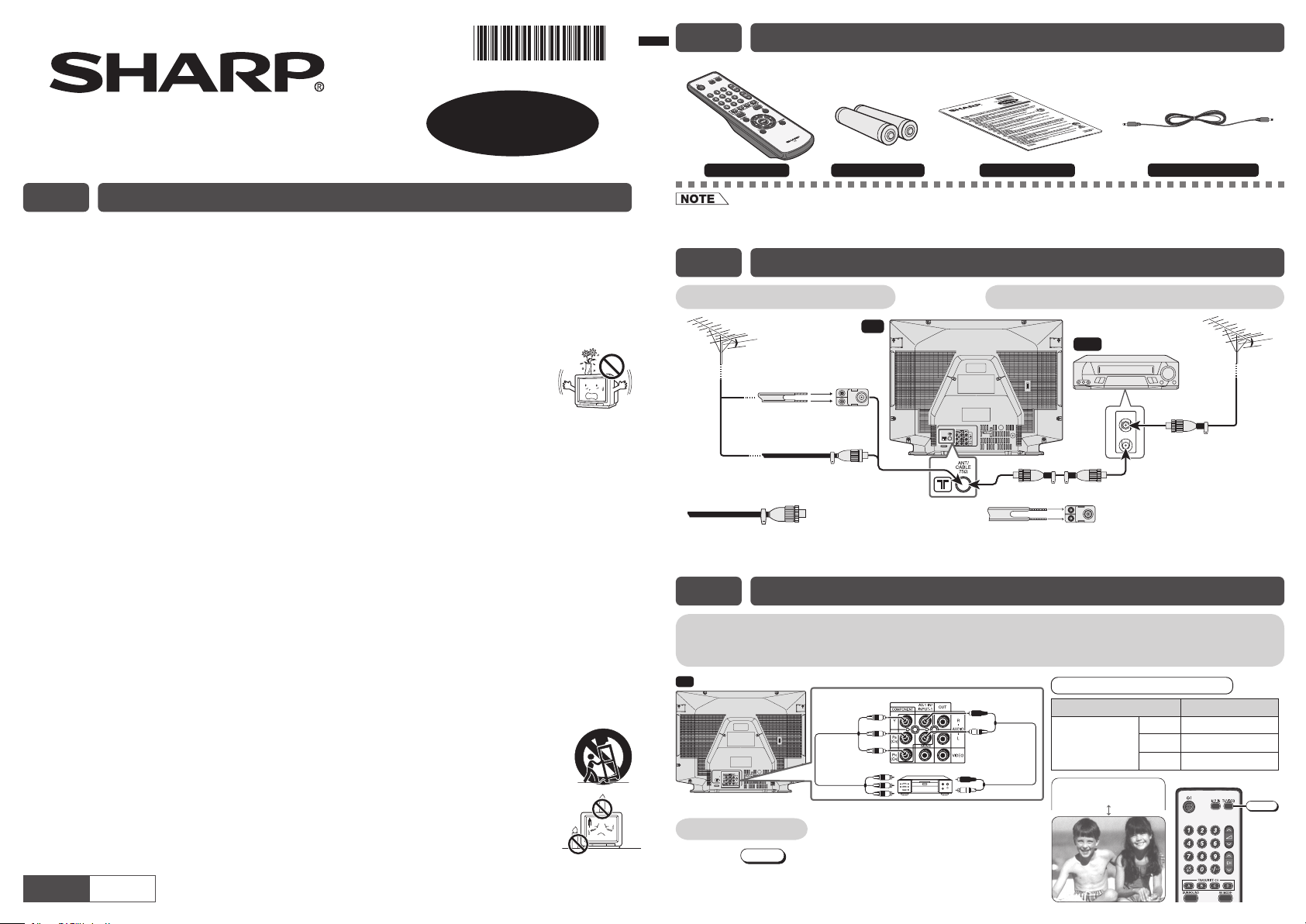
COLOUR TELEVISION
21S-FX10U
E2 ACCESSORIES
The following accessories are included with this television.
OPERATION MANUAL
E1 SAFETY PRECAUTIONS
Damage
– Turn off the power and unplug the power cord from the wall outlet immediately if the TV set begins to
make any unusual noises or gives off smoke or an unusual smell. Then call your dealer for service.
Unstable surface and shocks
– Do not place this TV set on an unstable cart, stand, shelf, or table. The TV set may fall, causing serious
injury to a child or adult, and serious damage to the set. Sharp recommends securing the TV set to a
stable surface or wall to prevent the set from falling due to sudden shocks or impact.
Moisture
– To prevent electrical shock, do not use the TV set in an excessively damp place.
Liquid entry
– Do not place a fl ower vase or anything else containing liquid on the TV set, as liquid spilt on
the TV set can cause electrical shock or failure.
TV Set position
– Do place the TV set onto an even stand, table or rack which size is bigger than the TV set. If the TV set is
put onto a smaller size or uneven stand, table or rack may cause the TV cabinet distort.
Do not put or insert anything between TV set and the stand, table or rack.
Ventilation
– Do not place this TV set in a confi ned area, such as on a bookshelf or in a built-in case. Leave adequate
space behind the TV for proper ventilation.
Servicing
– To reduce the risk of electric shock, do not remove the back of the cabinet. This TV set contains
dangerous voltage.
Power-cord protection
– To prevent electrical shock, do not subject the AC power cord to damage by bending or twisting it,
or by placing heavy items on top of it and do not place the AC power cord under the TV set. If the AC
power cord becomes damaged, unplug it from the wall outlet immediately and call your dealer for service.
Water
– To prevent fi re or electrical shock, do not place the TV set near a bathroom, swimming pool or other area
where it may become wet.
Object entry
– Never insert or drop any metallic or infl ammable objects into the ventilation openings of the TV set, as this
can cause fi re, electrical shock, or electrical failure.
Uneven surface and excessive force
– Television equipment and cart combination should be moved with care. Quick stops, excessive
force, and uneven surfaces may cause the equipment and cart combination to overturn.
Fire prevention
–
To prevent fi re, never place any type of candle or naked fl ames on the top or near the TV set.
Electrical installation
– All pole mains switch with a separation of at least 3 mm in each pole shall be incorporated in
the electrical installation of the building.
ENGLISH
(На звороті)
УКРАЇНСЬКА
TINS-D538WJZZ
08P01-MSF
r
R
me
o
* This 3.5mm stereo cable can only plug in those mobile players that have 3.5mm jack.
• Unplug the AC cord from the AC outlet before cleaning the product. Use a microfi bre cloth to clean the product.
Do not use liquid cleaners or aerosol cleaners.
lortnoC et
ezi
S
seirettab AA-
epO
una
ita
a
m no
l
*
5
s mm
.3
E3 ANTENNA CONNECTION
Connecting to an antenna Connecting to an antenna via a VCR
T
V
V
R
03
0
t
ef
alf
ton(
e
n
m
da
l-
e
d
re
p
deilp
)
us
h
oc m
-
o
57
u
dn
(
or
ton(
us
dnatS
r
a
ulp
ev
retr
oc
n
n(
p
e
o
l
)d
us t
i
p
a
e
l
a
p
bac
ix
l
l
)e
ac
b
deilp
)
5
3
N
ID d
2
4
5
-9
1 CEI( g
2
6
)
n
A
a
t
ni
e
n
n
h
5
m
-
o
7
e
a
p
i
n
e
c
d
m
iwt
o-
h
If your outdoor antenna uses a 75-ohm coaxial cable
with a standard DIN45325 plug (IEC 169-2), plug it
into the antenna jack at the rear of the set.
If your outdoor antenna uses a 300-ohm twin-lead fl at
feeder, connect a 300-ohm to 75-ohm impedance converter
and plug it into the antenna jack at the rear of the set.
C
nnetna
oT
a
n
i
l
imret t
FR oT
n
o
a
u
n
a
e
l
imr
t
E4 CONNECTING AND WATCHING DVD
Connecting to a DVD player
The DVD input terminals (COMPONENT-IN) on the rear of the TV can be used to input high-quality
images from a DVD player.
mre
ni
tupni DVD
sl
t
a
T
V
o
: n
r
Y
T
e
e
G
o
P
: eul
C
B
B
T
(
)
B
o
d
R)
R
P
:
C
T
eR
(
o
c
-ru
o
oT
l
effi
ec
d
ne
r
e
c
t
n
(
n
opm
o
tu
)oedi
o
v
e
r
sl
t
a
nim
Watching DVD
! Press
TV/VIDEO
input screen.
to select “COMPONENT”, DVD
@ Turn on the DVD player and begin playback.
V
D
D
deR
oT :
A
o
A
etihW
T :
lp
y
r
a
e
oT
uo oidua
t
/L(
nimret
)R
NO#
( NI OIDU
)R
)L(
NI OIDU
)
sla
ET
TUPNI$6$
.%.
4
/0-/#
.
0
"
/%$)6
2
0
EN
N
OPMOC
EDIVEHTGNITCEN
9
#
# 2
T
T
O
SLANIMR
"0"
0 2
I
MRE
#
# 2 R092RO
SLAN
YALP$6$
9
" B
lbac oeret
e
E
R
9"RO
0
OEDIV/VT
Page 2
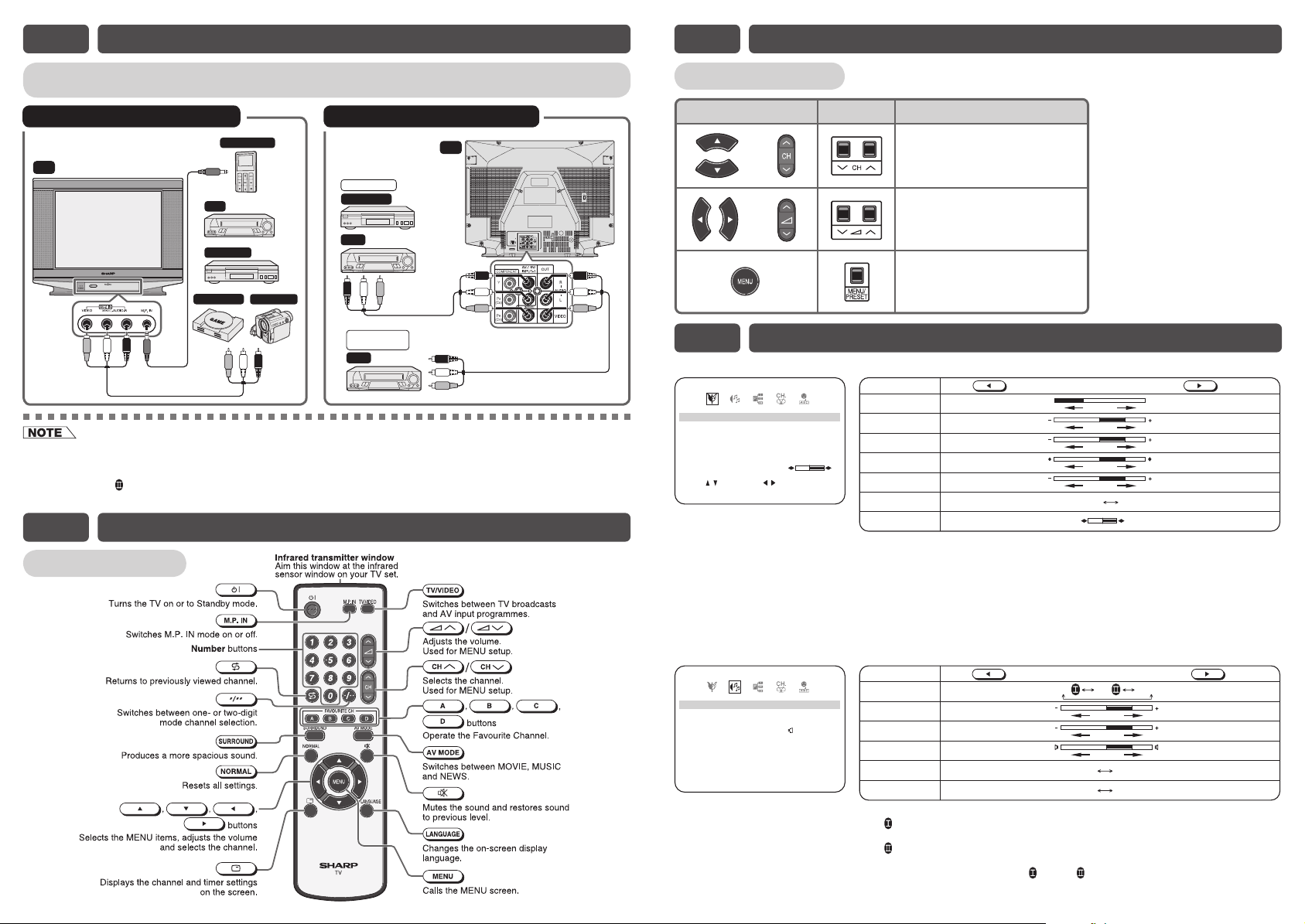
E5 CONNECTING OTHER EQUIPMENTS
E6 PART NAMES (Continued)
Enjoy playback from a video disc player, VCR or other video equipment by connecting them to
TV set
this TV set using the Audio/Video in terminals.
Example of rear terminals usageExample of front terminals usage
OEDIV oT : wolleY
)L( OIDUA oT : etihW
VT
)R( OIDUA oT : deR
RCV
oediV/oiduA oT
sla
ret tu
nim
o
• For playback of monaural audio, connect the external source to the audio input left terminal on the front or rear of the TV
set (MONO) to hear the same sound from both speakers.
If connect the external source to the audio input right terminal only, sound will not come out from both speakers during
SURROUND ON
audio input left terminal if want to enjoy sound from both speakers.
condition. Please turn off the SURROUND to hear sound from right speaker only or connect to the
reyalP eliboM
reyalP DVD
emaG oediV
ocma
redr
C
:
wolleY
oT
cabyal
P roF
k
reyalP DVD
RCV
F
gnitidE dna
RCV
VT
O
EDIV
O
)L(
IDUA oT : etihW
)R( OIDUA oT : deR
idu
/o
A oT
tuo oe
diV
slan
imret
gnidroceR ro
iV/oiduA
oT
i
oed
slanimret n
E6 PART NAMES
Remote control
Quick Reference
s
VT
e
R
etom
e
lortno
c
r
o
r
o
t
•
•
A
U
•.
•
•
O
are
noit
p
eht stceleS •
ahc
o
les
desU
t
sujd
s
t
de
e
ht sllaC
desU
t
mulo
t st
t
er o
e ro neercs
.e
v eh
M tsu
jda o
NEM
s
U
ot nr
p
u
tix
M
E7 SELECTING MENU ITEMS
PICTURE menu
Selected item Press Press
E
O
I
M
V
T
TNOC
SAR
C
UOL
R
O
GIR
B
T
S
W
S
ENT
H1
SS
TNI
TCIP
ERU
T
ETI
H
:
TELE
+
SSENPRAH
–
R
PME
TUJDA:S
SOUND menu
I
O
E
M
RR
US
SSAB
VA
L
L
,
:
TELES
V
DNUO
ELBERT
ECNLABA
SENDUO
SO
9
JDA:S
–
-/
MR
UE
N
CONTRAST
COLOUR
BRIGHTNESS
TINT
*
SHARPNESS
PICTURE NR
WHITE TEMP
0
5
0
0
0
1
0
FNFO
:
NUTERC
*: TINT can only be selected and adjusted when receiving NTSC broadcasts.
• Picture Noise Reduction
Noise might be generated on images when playing deteriorated video tapes
or when receiving broadcasts with relatively weak signals. In these cases, set
PICTURE NR to “ON” to reduce the noise. However, when receiving good images
without noise, you can get better image quality by turning OFF this feature.
• WHITE TEMP can only be adjusted on PICTURE menu.
• The CONTRAST, COLOUR, BRIGHTNESS, TINT, SHARPNESS, PICTURE NR
and WHITE TEMP setting can be set differently for individual AV MODE setting.
e
e
le
tc
S
R
U
R
F
FO
1+
0
0
1
1
0
FFO
N
:
TERC
NU
S
E
L
R
B
T
SSAB
L
V
A
UEMRNTU
DUOL
• OFF: Produces normal sound.
: Setting to this mode during stereo signal reception produces a spacious
ON
sound, making the most of the speaker’s performance.
: Setting to this mode during monaural signal reception creates monaural
ON
sound that is similar to stereophonic sound.
• When SURROUND is set to “ON
• The SURROUND, TREBLE and BASS setting can be set differently for individual
AV MODE setting.
To decrease contrast
For less colour intensity
For less brightness
To move tint toward red
For less sharpness
To more reddish background
m
e
P
eti
d
E
ECNALAB
r
DNUO
oT
o
s
T
fe
l
t
e
hT
T
h
SEN
S
s
s
b
c
ert esae
ed oT
h
i
A
O
L e
el
r
rced
ssab e
sae
al
wot
c
ab
n
tf
e
N
si
O
LV
S
SEND
i
U
.slenn
UNEM tce
.smet
i
s
meti
UNE
n
eerc
.
suo
ver
i
UNE
eer
s
.n
c
To increase contrast
For more colour intensity
For more brightness
To move tint toward green
For more sharpness
ON OFF
N
OFF
a
d
r
N
O s
NO
N
O
O
” or “ON ”, BALANCE cannot be selected.
(see note below)
To more bluish background
P
O
o
T
T
o
T
o
r
hgi
T
h
F
O
F
hT
FFON
sser
ni
e
rcni
a
hs
i
t
i LVA e
s
e
L
elbert esaerc
ssab es
r
cn
a
alab tf
d
wot e
F
O
F
F
s
E
F
i S
NDUO
O
S
Page 3

E7 SELECTING MENU ITEMS (Continued)
FEATURES menu
• AV MODE
WE
C
I
S
N
NTSC4.43
K/DG/B I
NTSC3.58
/ is pressed, the frequency changes to allow
ED
OVAM
SAP
S
W
KCA
B
EU
LB
.M
P
NI.
,
9
:
TELE
C
S
DA
O
-/
:
TUJ
S
CH-SETTING menu
OLOC
NUOS
LAUNA
M
OTUA
,
9
:
TELE
S
7NOITISOP2
A
/DKD
FFOPIKS
-/
:
S
VEOIM
––
:FFO––
FVTFO
00DRO00
FFO
N
UTE
R
• OFF
– Automatically turns power off after a set length of time has passed.
•
TV (CHILD LOCK)
– Preventing children from watching TV.
:
UEMR
N
N
– If you forget your PASSWORD, please input “2398” to enter, then
change to new PASSWORD.
• BLUE BACK
– Automatically turns the screen blue if a broadcast signal is not received.
• M.P. IN
– When external mobile player is plugged into the M.P. IN jack, you may
listen to the sound source from TV speaker.
– If external mobile player is not plugged into M.P. IN jack,
not functioning.
• POSITION
– The channel position changes to the higher or lower number.
OTURU
• COLOUR
AUTO SECAM
zHM5286.1
• SOUND
:
NUTERC
U
NTUJDA
EMR
• SKIP
ON
• MANUAL (Fine tuning)
i) Each time
fi ne tuning and the colour of channel number changes to yellow to
indicate fi ne tuning.
ii) Press / for more than 2 seconds, the “Manual Channel
Tuning” will start. If a signal is found, the Manual Channel Tuning will
stop searching.
• AUTO
Press
bar will shown during Auto Search only.
SUM
EIVOM
(OFF TIMER)
PAL
OFF
/ and Auto Channel Tuning is started. Auto tuning
E8 USEFUL FEATURES
Channel / Timer display
Displays the current channel number, the timer, and other settings on the screen.
! Press .
5
• The time remaining on the Off timer and channel number
appears on the screen.
• When no timer is set, the channel number appear on the
2
screen.
@
Press once again. The display disappears.
FFO
03:
Mute
Silences the sound.
! Press .
.
)0
-
will
• Press , “ ” appears on the screen, and the sound
is silenced.
@
Press , the volume returns to its previous level.
• Mute will be cancelled if the or is pressed at any time.
Channel recall
Switches back to the channel you were watching just before the current channel.
Press .
• The channel previously viewed returns to the screen.
Example:
After switching from channel 5 to channel 7,
the channel will change to channel 5. Press again to
return to channel 7.
is pressed,
5
7
5
7
TV / Video selection
Switches between TV broadcasts and AV input programmes.
• Each time you press the
between AV1 (or COMPONENT), AV2 and TV programme.
TV/VIDEO
, the input switches
o
O
PMOC
r
1E
VA
T
N
N
V
2
A
2
5
OEDIV/VT
r
N
ebmu
t
u
snot
b
H
C
H
C
A
B
C
D
LANGUAGE menu
The on-screen display language can be set to English, French, Russian
or Arabic.
SILGNE
H
NA
ASIRF
Ç
S
R
JIKS
U
,
9
:
TELES
-/
:
NUTERC
UEMRNRTNE:E
• When the sound is not stable or no sound, switching to an approriate system may improve the sound quality.
• The on-screen displays in this manual may differ from their actual appearance.
NARFHSILGNE
ÇSI
A
JIKSSUR
Favourite channels
A
The
favourite channels.
!
Press
(e.g. Channel 12)
@
Press
• The display will disappear after four seconds, and then the
selected channel is preset.
#
To watch favourite channel, press A.
• The preset favourite channel will be displayed. (e.g. Channel
12)
$
To preset another favourite channel, repeat steps 1 and 2 above.
• To change a preset favourite channel, repeat steps 1 and 2 above.
B
,
CH
/
A
for example, until channel number turns white.
C
,
CH
to select your favourite channel.
D
,
buttons can be used to select up to four
1
2
e
i
D
ni d
s
yalp
ey ro neerg
woll
21
T
eti
snru
hw ot
21
Page 4

E9 TROUBLESHOOTING
The following problems do not always indicate a hardware failure. Therefore, please use the
troubleshooting guide below before calling for repair service.
If, after following the guide none of the remedies work, unplug the TV set and call for service.
Quick Service Check List
Problems
Remote control does not work.
Bars on screen.
Picture distorted.
Picture rolls vertically.
No colour.
Poor reception on some channels.
Picture weak.
Picture lines or streaks.
Picture ghosting.
Picture blurred.
Sound OK, picture poor.
Possible Causes/Remedies
Try a new channel to check for possible station trouble.
TV not plugged in. Outlet power OFF.
POWER switch of TV not ON.
q
Antenna not connected to terminal at the back of the TV set.
If outside antenna is used, check for broken wires.
Check for local interference.
Turn OFF using the
Adjust COLOR control.
Check batteries in the remote control.
Try fi ne tuning to correct.
Contrast setting in picture mode might be all the way to the minus side.
Press the NORMAL button on the remote control to correct.
Increase the volume.
POWER switch, then turn ON again after 8 minutes.
q
●●●●●●●●●●●
●
●
●●● ● ● ●
●●●●●●●●●● ●
●●●●●●●
●●
●● ●
●
●●● ●●
This unit is equipped with a microprocessor. Its performance could be adversely affected by external electrical
noise or interference. If this should happen, unplug the unit and plug it in again after a few minutes.
Picture OK, sound poor.
●
●
●●
●●
No picture or sound.
E10 SPECIFICATIONS
MODEL 21S-FX10U
Receiving System PAL – B/G, I, D/K SECAM – B/G, D/K, K1 NTSC 4.43 – B/G, I, D/K
Receiving Frequency 44.25 MHz – 863.25 MHz
Channel Tuning 100-Channel Electronic Tuner with Full Auto Tuning System
Terminals Audio/video input × 2 (front x 1, rear x 1), Audio/video output × 1 (rear),
Sound Output 3 W (RMS) × 4, total 12 W (RMS)
Power Source AC 110 – 240V, 50/60 Hz
Power Consumption 98 W
Dimensions 577 (W) × 467 (H) × 340 (D) mm
Weight 20 kg (Approx.)
• Design and specifi cations are subject to change without notice.
• Receiving system: These receiving systems, encompassing all currently available technology, include those with planned
broadcast, videotape and laserdisc hardware and software.
M.P. IN jack x 1 (front), DVD Input (COMPONENT) x 1 (rear)
