Sharp 21K-FD3RU, 21K-FD5RU Owner Manual
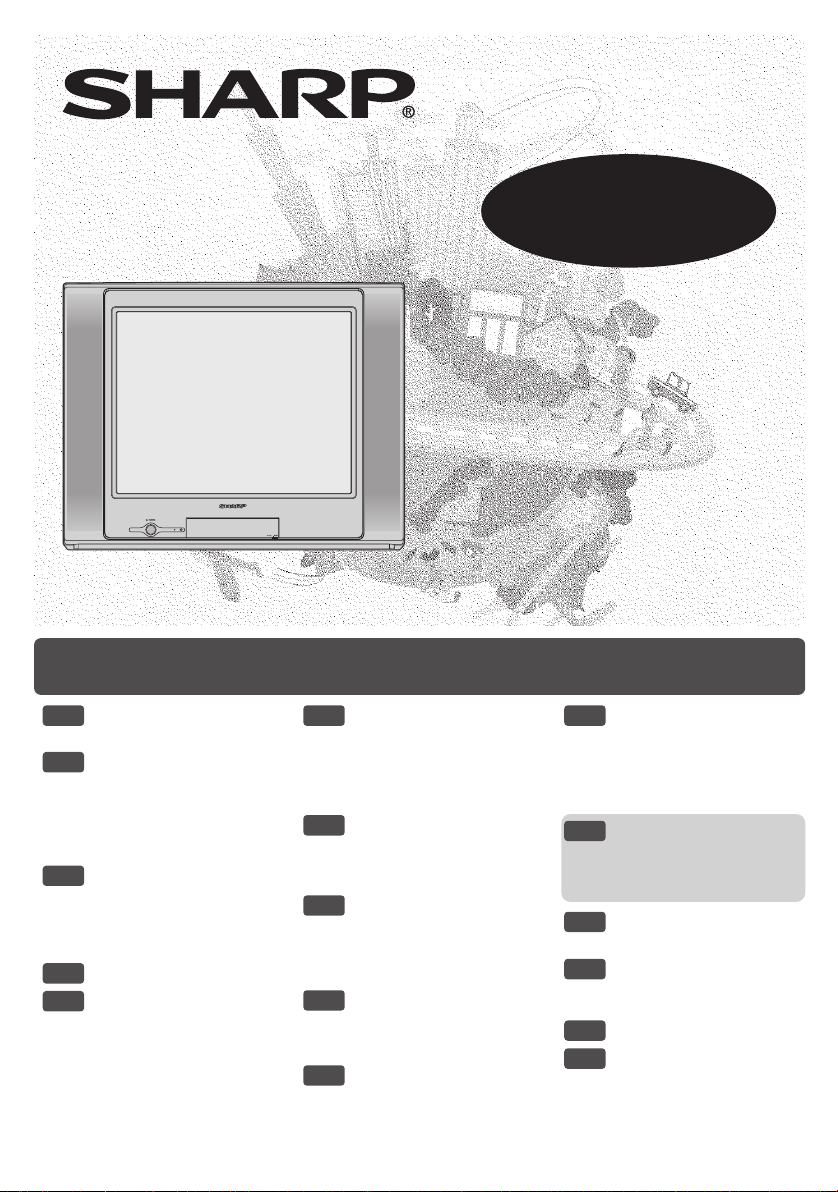
Contents
COLOUR TELEVISION
21K-FD3RU
21K-FD5RU
OPERATION MANUAL
Please read this operation manual
carefully before using the colour
television.
E1 [ SAFETY
PRECAUTIONS ]
E2 [ BEFORE
OPERATING
TELEVISION ]
• Connecting to an antenna
• Connecting to an antenna
via a VCR
E3 [ CONNECTING AND
WATCHING DVD ]
• Connecting to a DVD
player
• Watching DVD
E4 [ ACCESSORIES ]
E5 [ PART NAMES ]
• TV set
• Using headphone
• Remote control
• Installing batteries
• OSD indicator quick
reference
E6 [ BASIC OPERATION ]
• Turn on the power
• On-screen display
language selection
• Channel selection
• Adjusting volume
E7 [ PRESETTING
CHANNELS ]
• Auto channel tuning
• Manual channel tuning
E8 [ SETTING AND
ADJUSTMENT ]
• Channel setting
• Picture or Sound
adjustment
E9 [ TIMER SETTING ]
• Off timer
• On timer
• Reminder on-screen timer
E10
[ FEATURES ]
• Blue screen
• Child lock
•Text
E11 [ USEFUL FEATURES ]
• Channel/Timer display
• Mute
• Channel recall
• TV/Video selection
• Surround sound
E12 [ NICAM/A2 STEREO
SYSTEM
BROADCASTS ]
Only for 21K-FD5RU
E13 [ TELETEXT
BROADCASTS ]
E14 [ CONNECTIONS ]
• Connecting to video
equipment
E15 [ TROUBLESHOOTING ]
E16 [ SPECIFICATIONS ]
TINS-C150WJZZ%
05P12-MSP
1
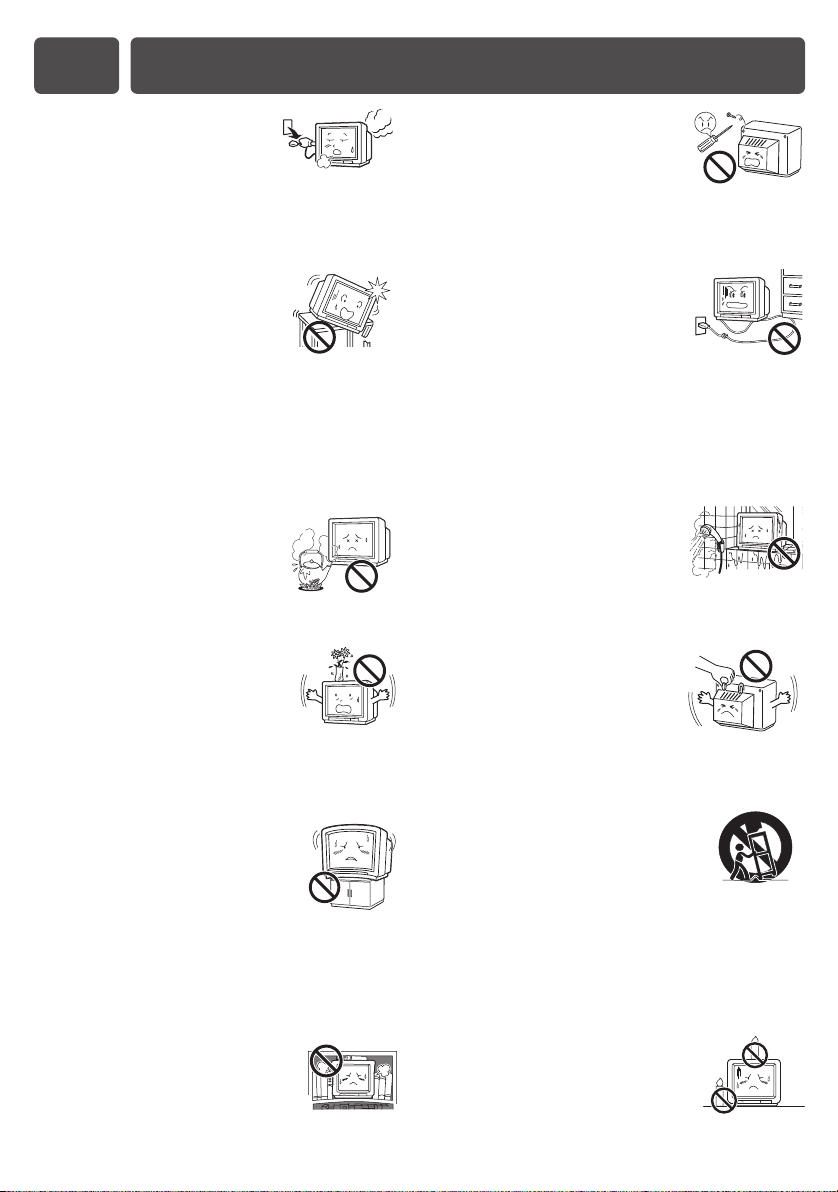
E1 SAFETY PRECAUTIONS
Damage
Turn off the power and unplug
the power cord from the wall
outlet immediately if the TV set begins to make
any unusual noises or gives off smoke or an
unusual smell. Then call your dealer for service.
Unstable surface
and shocks
Do not place this TV set on an
unstable cart, stand, shelf, or table. The TV set
may fall, causing serious injury to a child or
adult, and serious damage to the set. Sharp
recommends securing the TV set to a stable
surface or wall to prevent the set from falling due
to sudden shocks or impact.
Moisture
To prevent electrical shock, do
not use the TV set in an
excessively damp place.
Liquid entry
Do not place a flower vase
or anything else containing liquid
on the TV set, as liquid spilt on the TV set can
cause electrical shock or failure.
Servicing
To reduce the risk of electric
shock, do not remove the back
of the cabinet. This TV set
contains dangerous voltage.
Power-cord
protection
To prevent electrical shock, do
not subject the AC power cord to damage by
bending or twisting it, or by placing heavy items
on top of it and do not place the AC power cord
under the TV set. If the AC power cord becomes
damaged, unplug it from the wall outlet
immediately and call your dealer for service.
Water
To prevent fire or electrical
shock, do not place the TV set
near a bathroom, swimming pool or other area
where it may become wet.
Object entry
Never insert or drop any metallic
or inflammable objects into the
ventilation openings of the TV set, as this can
cause fire, electrical shock, or electrical failure.
TV Set position
Do place the TV set onto an even
stand, table or rack which size is
bigger than the TV set.
If the TV set is put onto a smaller
size or uneven stand, table or rack may cause
the TV cabinet to distort.
Do not put or insert anything between TV set
and the stand, table or rack.
Ventilation
Do not place this TV set in a
confined area, such as on a
bookshelf or in a built-in case. Leave adequate
space behind the TV for proper ventilation.
Uneven surface and
excessive force
Television equipment and cart
combination should be moved with care. Quick
stops, excessive force, and uneven surfaces
may cause the equipment and cart combination
to overturn.
Fire prevention
To prevent fire, never place any
type of candle or naked flames on
the top or near the TV set.
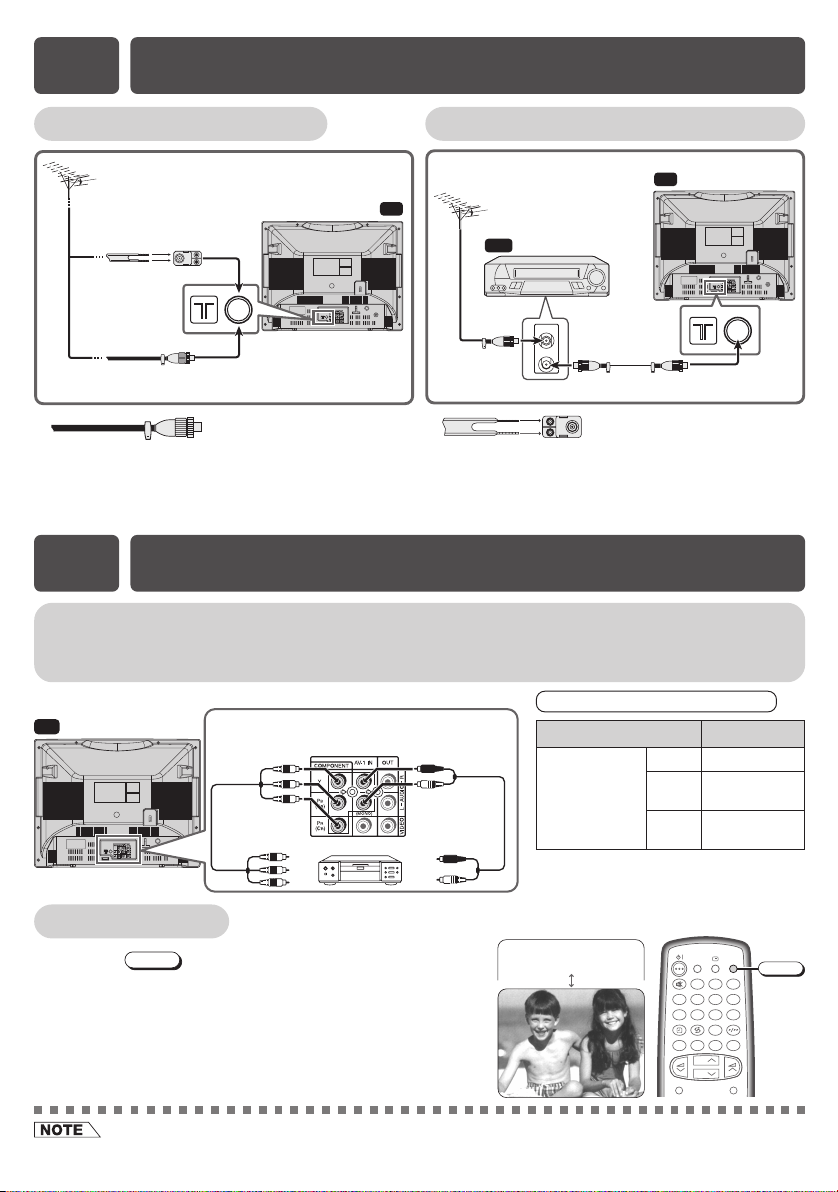
E2 BEFORE OPERATING TELEVISION
LANGUAGE
TV/VIDEO
SURROUND
CH
CH
NORMAL
123
456
78
0
9
MENU
BACD
MPX
TV/VIDEO
Connecting to an antenna
300-ohm
twin-lead
flat feeder
(not supplied)
coaxial cable
(round cable)
(not supplied)
Standard DIN45325
plug (IEC169-2)
If your outdoor antenna uses a 75-ohm coaxial
cable with a standard DIN45325 plug (IEC 169-2),
plug it into the antenna jack at the rear of the set.
75-ohm
75-ohm
impedance
converter
(not supplied)
Antenna in
Connecting to an antenna via a VCR
TV
TV
VCR
To RF out
To antenna
in terminal
If your outdoor antenna uses a 300-ohm twin-lead
flat feeder, connect a 300-ohm to 75-ohm
impedance converter and plug it into the antenna
terminal
Antenna in
jack at the rear of the set.
E3 CONNECTING AND WATCHING DVD
Connecting to a DVD player
The DVD input terminals (COMPONENT-IN) on the rear of the TV can be used to input highquality images from a DVD player.
DVD input terminals
TV
Green : To Y
B (CB)
Blue : To P
Red : To PR (CR)
To colour-difference
(component video)
out terminals
DVD player
Red : To AUDIO IN (R)
White : To AUDIO IN (L)
To audio out
(L/R) terminals
Connecting the video terminals
DVD input terminals DVD player
Y Y or Y/Y
COMPONENT-IN
VIDEO
P
P
B(CB)
R(CR)
PB(CB) or
PR(CR) or
B-Y/Pb
R-Y/Pr
Watching DVD
! Press
TV/VIDEO
to select “COMPONENT”, DVD
input screen.
@ Turn on the DVD player and begin playback.
• When connecting the TV to a DVD player via the
COMPONENT-IN terminals, the video and audio from the
DVD player cannot be output through the Audio/Video out
terminals on the TV.
• When using the RF terminal connection, set the TV to channel zero to make initial adjustments for the VCR.
COMPONENT
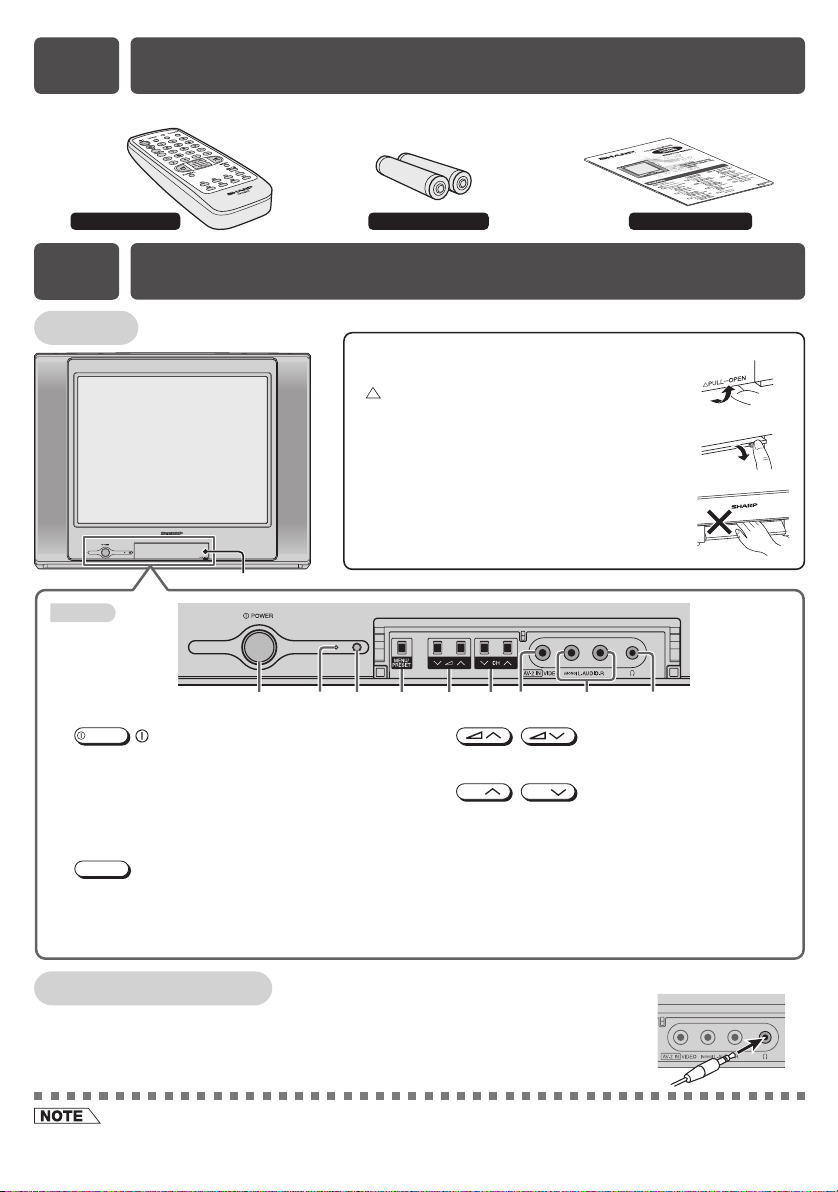
E4 ACCESSORIES
The following accessories are included with this television.
Remote Control
E5 PART NAMES
TV set
Door
Bottom
!
POWER
!
Turns on and off the main power.
Power indicator
@
Power can be turned on by the remote control when
the indicator is dimly lit.
Infrared sensor window
#
Receives the infrared wave from the remote control.
MENU/PRESET
$
Tunes the channels.
Used for MENU setup.
POWER switch
MENU/PRESET button
Size-AA batteries
Operation manual
To open the door
Using the projection located under the
“ PULL-OPEN” indication, pull and lift the
door open.
To close the door
Using the projection, lower the door until
closed.
Caution:
• When opening or closing the door, do not insert
your fingers into the gap between the door and
front panel. This may result in an injury.
$%^@# & * (
%
^
&
*
(
/
Adjusts the volume.
Makes adjustments in PRESET.
CH
/
Selects the channels.
Tunes or sets the channels.
Video input terminal (AV-2 IN)
Connects to a camcorder, video game, etc.
Audio input terminals (AV-2 IN)
Connects to a camcorder, video game, etc.
Headphone jack
Use to listen to the audio with headphone.
Volume up/down buttons
CH
Channel up/down buttons
Using headphone
[ Behind the door ]
Insert headphone plug into headphone jack to listen to audio with
headphone.
• The audio from the speakers is turned off.
• To avoid injuring your hearing, do not put on the headphone before plugging them into the headphone jack and
before the power is turned on.
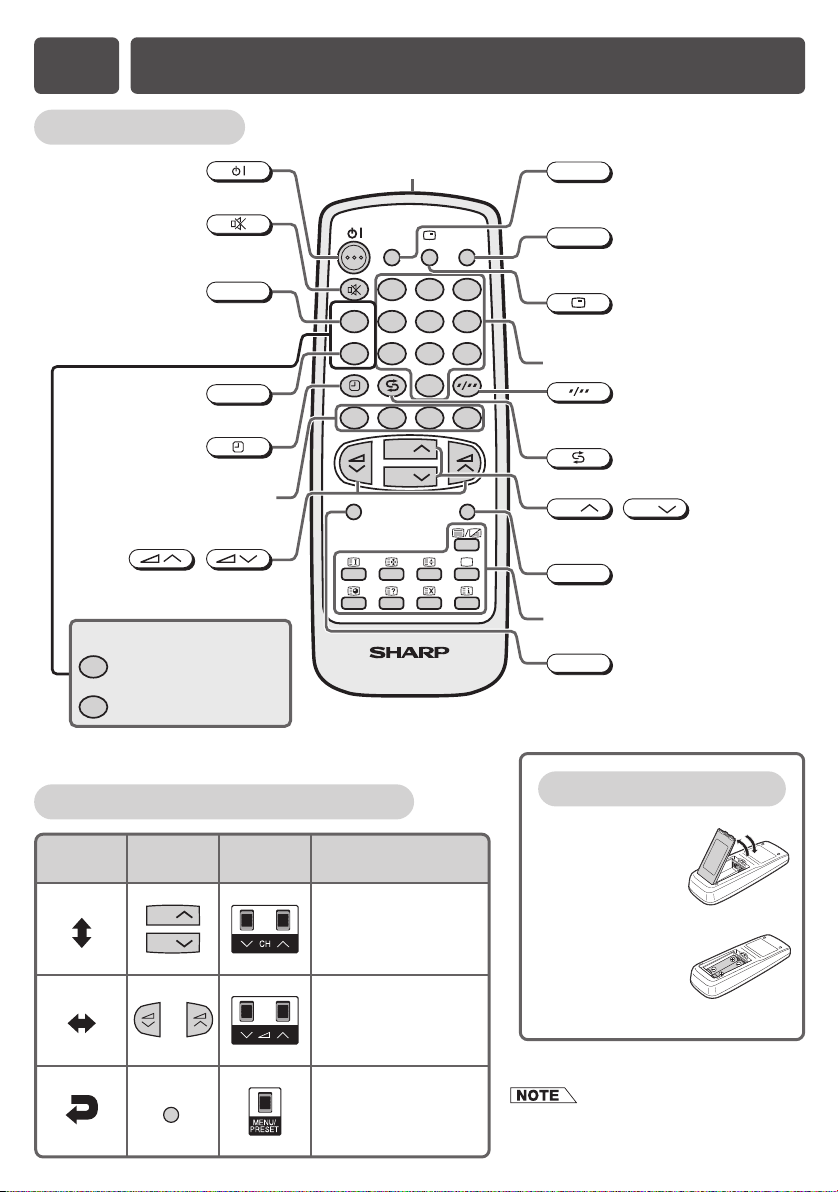
E5 PART NAMES (Continued)
Remote control
Turns the TV on or to Standby mode.
Mutes the sound and restores sound
Switches between main and sub
sound,and stereo and monaural
Produces a more spacious sound.
Operate the Favourite Channel
Only for 21K-FD3RU
VIDEO 1
VIDEO 2
to previous level.
MPX
sound.
SURROUND
Calls the TIMER screen.
Colour buttons
and Teletext functions.
/
Adjusts the volume.
Used for MENU setup.
To enter AV1
(or COMPONENT) directly.
To enter AV2 directly.
Infrared transmitter window
Aim this window at the infrared
sensor window on your TV set.
LANGUAGE
MPX
SURROUND
123
456
78
TV/VIDEO
9
0
BACD
CH
CH
NORMAL
TV/TEXT
MENU
LANGUAGE
Changes the on-screen display
language.
TV/VIDEO
Switches between TV broadcasts
and A/V input programmes.
Displays the channel and timer settings
on the screen.
Number buttons
Switches between one- or two-digit
mode channel selection.
Returns to previously viewed channel.
CH
Selects the channel.
Used for MENU setup.
MENU
Calls the MENU screen.
Teletext buttons
Operate the Teletext functions.
NORMAL
Resets all settings.
CH
/
OSD indicator quick reference
OSD
indicator
Remote
control
CH
CH
MENU
OperationTV set
Used to select items.
Used to adjust or enter
the selected items.
Used to return to
previous screen or
exit Menu screen.
Installing batteries
Pull up or replace
1
back the battery
cover.
Insert two batteries
2
(size AA). Be
sure to match
the battery j/k
terminals.
• OSD: On-Screen Display
• Please refer to this table for all the OSD
operation in this manual.
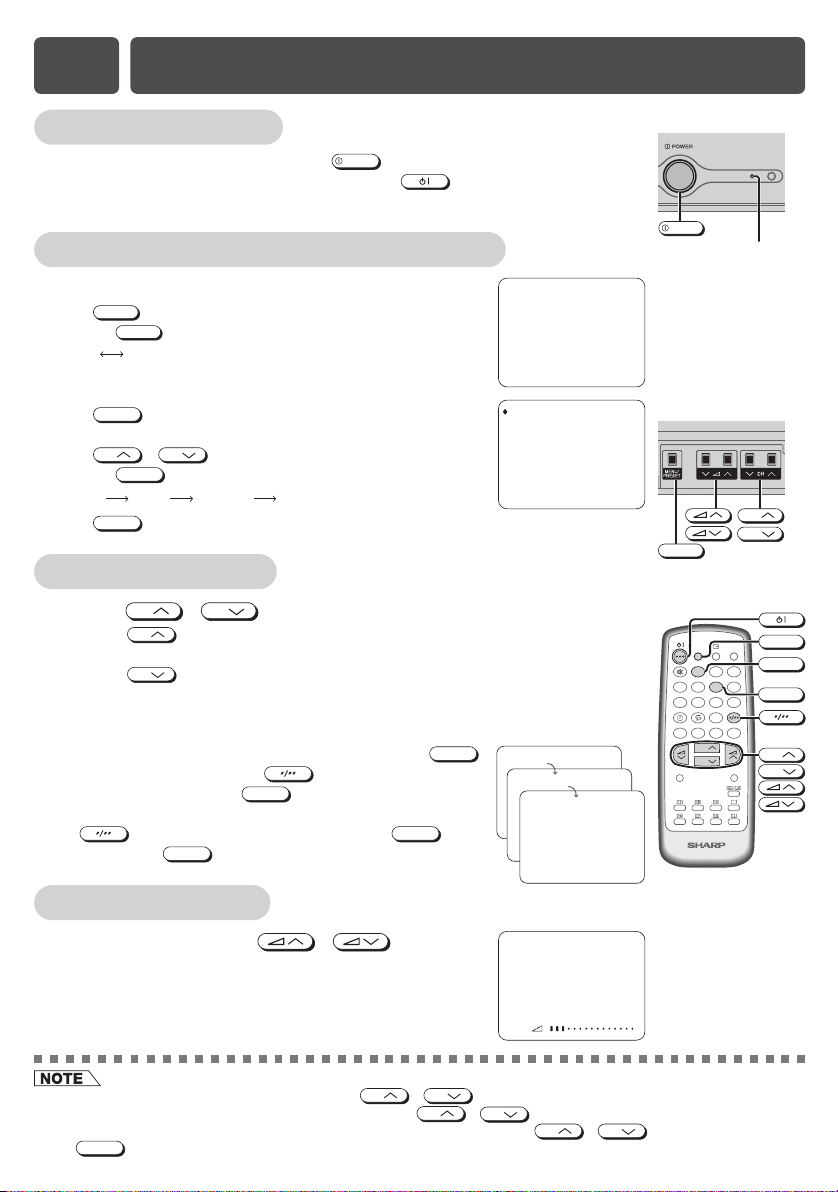
E6 BASIC OPERATION
Turn on the power
• When the power indicator is off, press
• When the power indicator lights up dimly, press on the remote control.
The power indicator changes to bright and a picture appears.
POWER
.
On-screen display language selection
Remote Control
ENGLISH
LANGUAGE
to select desired language.
LANGUAGE
changes the language as shown below.
RUSSKIJ
ENGLISH
• Press
• Pressing
TV set
• Press
MENU/PRESET
for more than two seconds, the language
select mode appears.
• Press
CH
• Pressing
Language MANUAL
• Press
MENU/PRESET
CH
/
MENU/PRESET
changes the screen as shown below.
AUTO
until normal screen appears.
to select desired language.
Normal screen
ENGLISH
RUSSKI J
Channel selection
! Using
• Press
CH
CH
1 / 2 / ... / 98 / 99 / AV1 (or COMPONENT) / AV2 / 0 / 1 / 2 ...
• Press
CH
1 / 0 / AV2 / AV1 (or COMPONENT) / 99 / 98 / ... / 2 / 1 / 0 ...
@ With the number buttons (on remote control)
• To select a one-digit channel, such as 5, press
If “5-” is indicated, press to select one-digit
input, and then press
• To select a two-digit channel, such as 15, press
to select the two-digit input. Press
then press
CH
/
and channels change as shown below.
and channels change as shown below.
5
5
again.
1
5
.
, and
.
--
[ TV Set (Bottom) ]
POWER
[ Behind the door ]
MENU/PRESET
MPX
SURROUND
NORMAL
1-
15
MACES
D/K
Power indicator
CH
CH
LANGUAGE
TV/VIDEO
1 23
4 5 6
78
9
0
BACD
CH
CH
MENU
TV/TEXT
LANGUAGE
1
5
CH
CH
Adjusting volume
! Adjust volume using / .
• The volume bar disappears approximately three
seconds after the volume has been adjusted.
VOLUME 10
• When the power indicator lights up dimly, either
CH
• Channels that have been skipped cannot be selected by
• The AV1 (or COMPONENT), AV2 input channels cannot be selected using
TV/VIDEO
Use
to select these channels.
CH
/
on the TV can be pressed to turn on the power.
CH
CH
/
.
CH
CH
/
on the remote control.
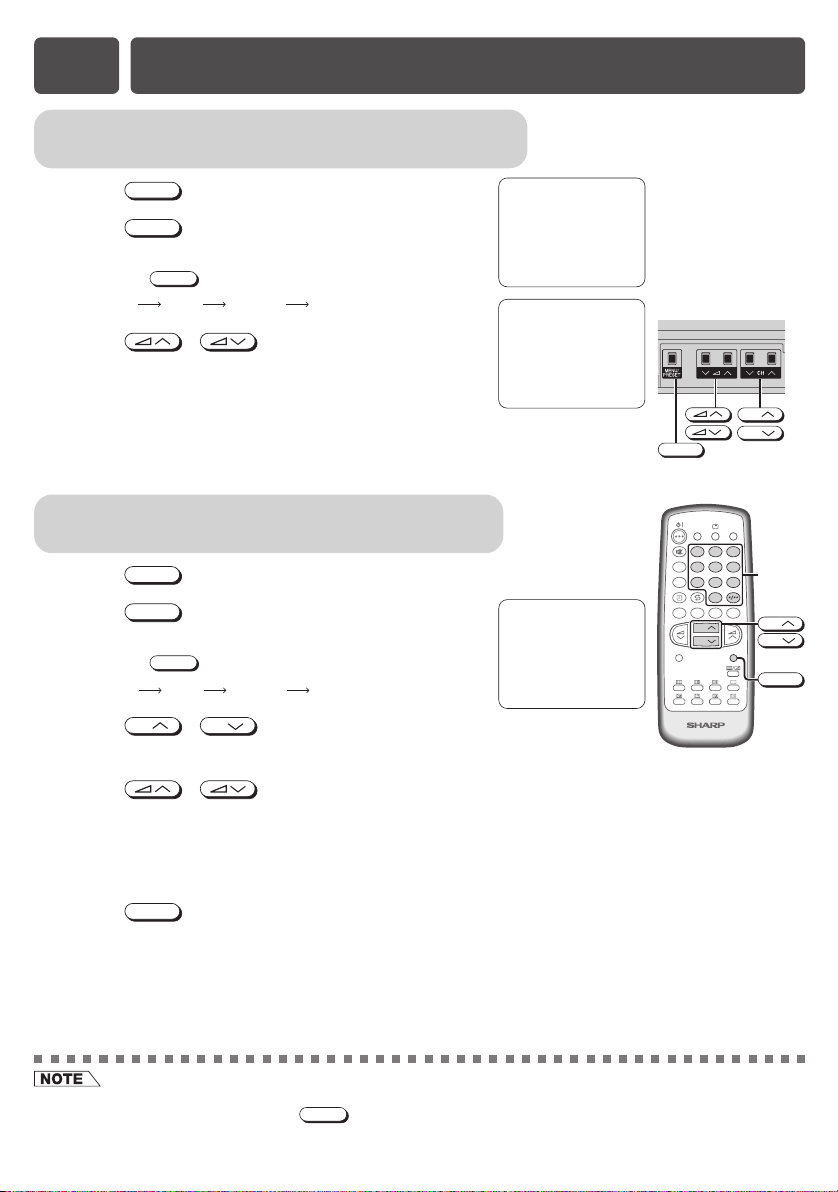
E7 PRESETTING CHANNELS
Auto channel tuning
Automatically tunes in and presets receivable TV stations.
! Press
@ Press
MENU/PRESET
for more than two seconds.
MENU/PRESET
again to display AUTO mode
screen.
• Pressing
Language MANUAL
MENU/PRESET
changes the screen as shown below.
AUTO
Normal screen
# Press / on TV set.
• All the TV stations in your area that can be received by
the TV set are automatically preset between channels
1 to 99.
• The screen shows whatever is on channel 1 when auto
channel preset is finished.
Manual channel tuning
Enables manual channel tuning to a desired TV station.
! Press
@ Press
# Press
MENU/PRESET
for more than two seconds.
MENU/PRESET
twice to display MANUAL mode
screen.
• Pressing
Language MANUAL
MENU/PRESET
CH
changes the screen as shown below.
AUTO
CH
/
or number buttons to
select channel position.
Normal screen
AUTO(D/K)
VHF 1
48.25MHz
MANUAL(D/K)
VHF 1
48.25MHz
[ Behind the door ]
1
SECAM
D/K
MENU/PRESET
MPX
SURROUND
NORMAL
LANGUAGE
TV/VIDEO
123
456
7809
BACD
CH
CH
MENU
TV/TEXT
CH
CH
Number
buttons
CH
CH
MENU
$ Press / on TV set to locate channel you wish to preset to current
channel position.
• Search is initiated and when a TV signal is received during the search, the search stops.
% Repeat steps 3 and 4 above, to preset channel positions for other broadcasts.
^ Press
• SOUND SYSTEM may not have been set correctly, if noise can be heard or if there is no sound. In such cases,
adjust the SOUND SYSTEM using the
• AUTO PRESET stores all receivable channels including those which may be very weak and not clearly visible. To
preset only those channels designated for the local viewing region, use MANUAL PRESET.
MENU/PRESET
again to display normal screen.
MENU
on the remote control.
