Page 1

SATA QUICKPORT XT/XT USB3.0
SATA QUICKPORT XT/XT USB3.0
MANUAL
Page 2
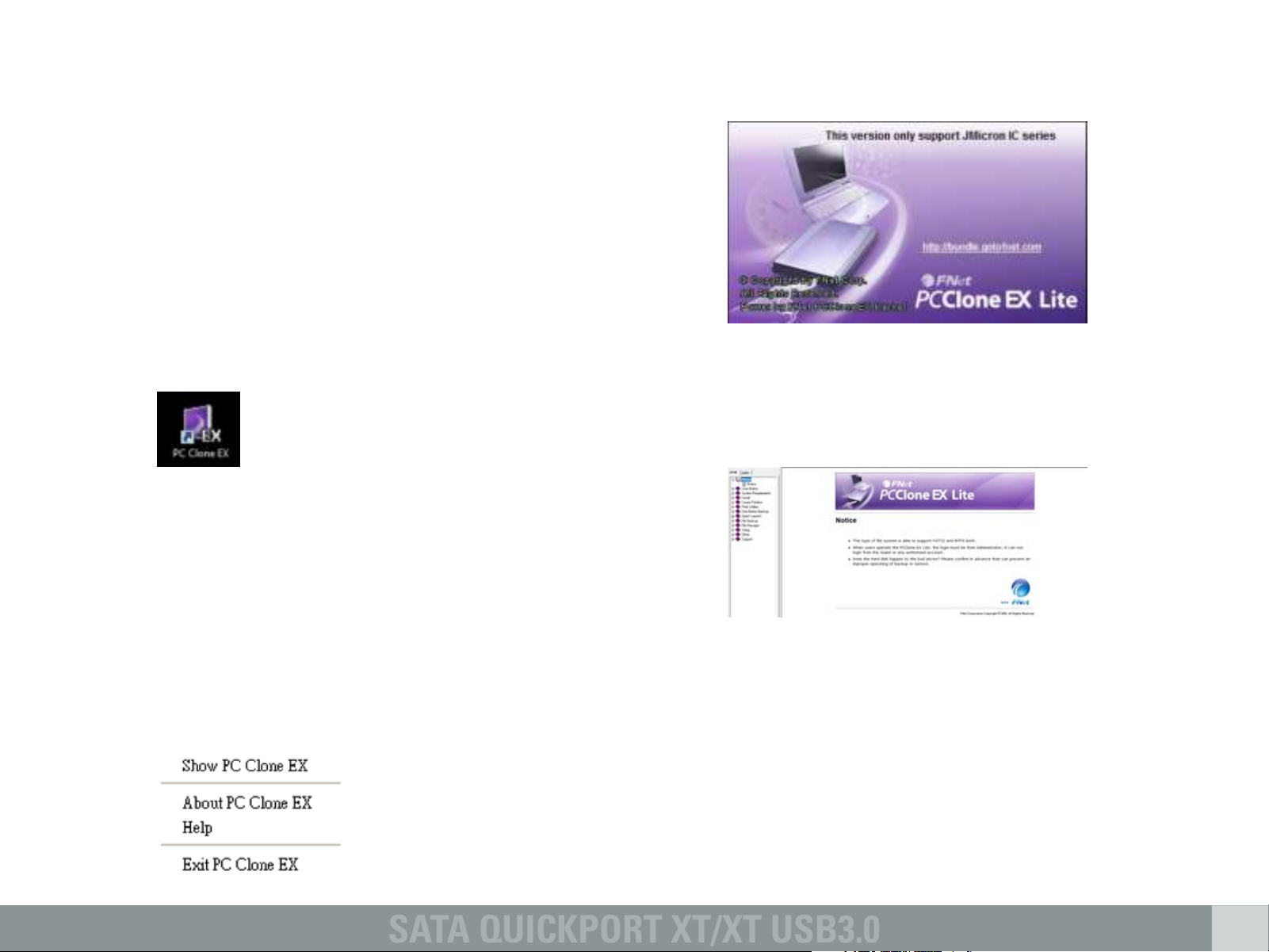
SATA QUICKPORT XT/XT USB3.0
1. Installing the software
1. Insert the included Tools CD into your CD/DVD
drive.
2. Choose your CD/DVD drive (e.g. D:\).
3. Open the folder “Sharkoon“.
4. Start “Setup.exe”. The installation wizard will
guide you through the installation procedure.
2. “About…” displays information about the
software (fig. 1).
5. After the installation is completed the following
icon will appear on your desktop:
6. Double-click (left mouse button) this desktop
icon to launch the software, the main interface
will open up and another program icon will
appear in your task bar.
2. The backup software
2.1 Start
1. Click the icon in your task bar with the right
mouse button once. The following context
menu will open up:
fig. 1
3. “Help” starts the help program of the backup
software (fig. 2) where all functions of the
backup software will be explained in detail.
fig. 2
4. “Exit PC Clone EX“ quits the program (the icon
will be removed from your task bar).
5. “Show PC Clone EX” re-opens the program
interface after you have minimized it (see
below). Alternatively you may re-open the
program interface by double-clicking (left
mouse button) the icon.
Page 3
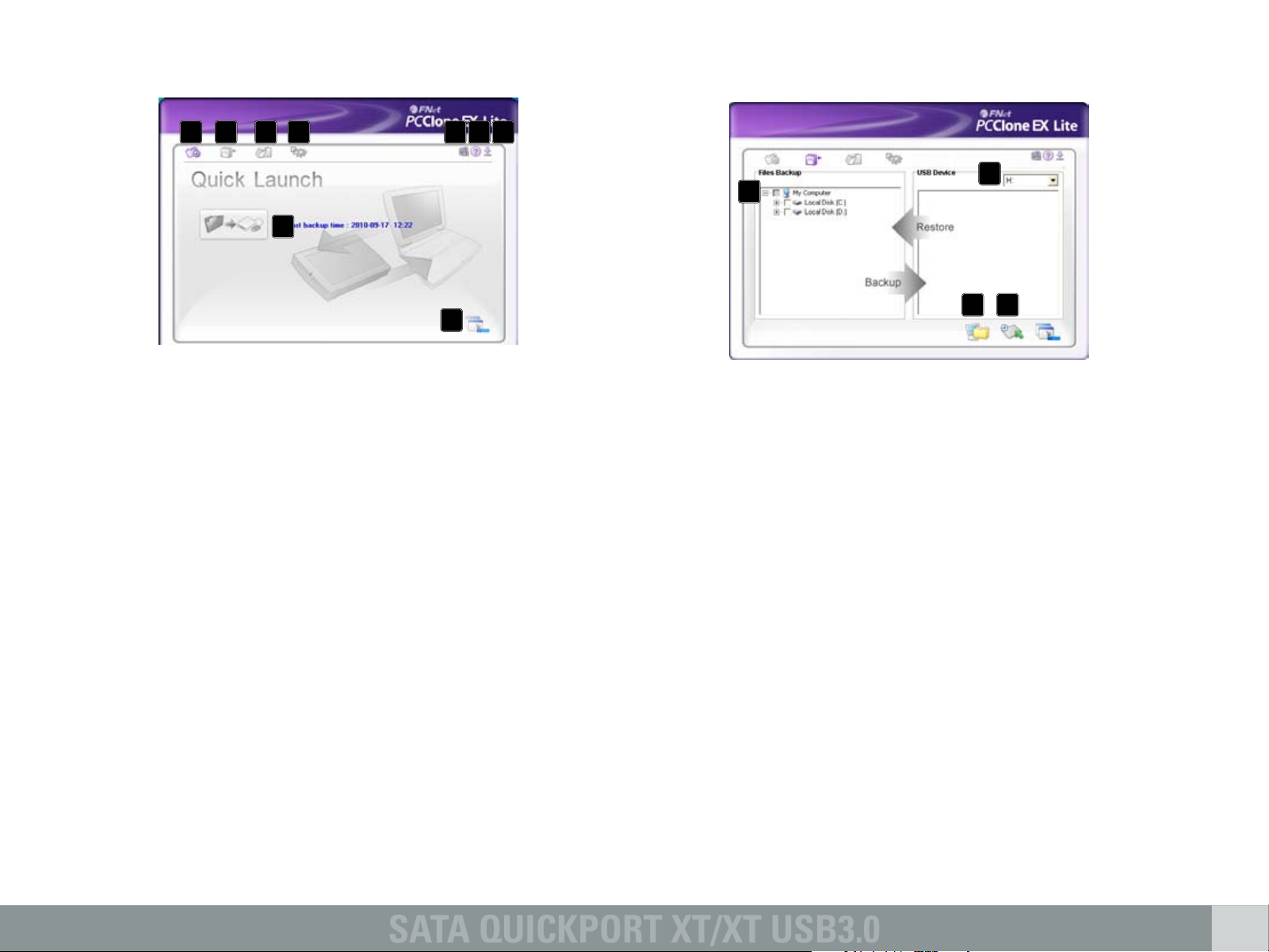
SATA QUICKPORT XT/XT USB3.0
2.2 Quick Launch
ABBCCDD E F G
H
2.3 Files Backup
A
G
A – Quick Launch (6.2)
B – Files Backup (6.3)
C – File Manager (6.4)
D – Setup (6.5)
E – Shows you information about the
software (see above 6.1).
F – Starts the help program of the backup
software (see above 6.1)
G – Minimize the program window.
To completely quit the program see above
6.1.
H – Start the data backup by clicking this
button.
A – All folders of your system are displayed
here.
Choose the folders that shall be copied
during a backup, by ticking the respective
checkbox(es).
B – Select the external target device from the
dropdown menu.
C – Start the backup by clicking the button.
D – Restore already existing backup files from
the external (backup) drive, by clicking this
button.
Note:
The backup files are copied to the (hidden)
folder “Fnet” on the target device. This folder
must not be deleted!
Page 4
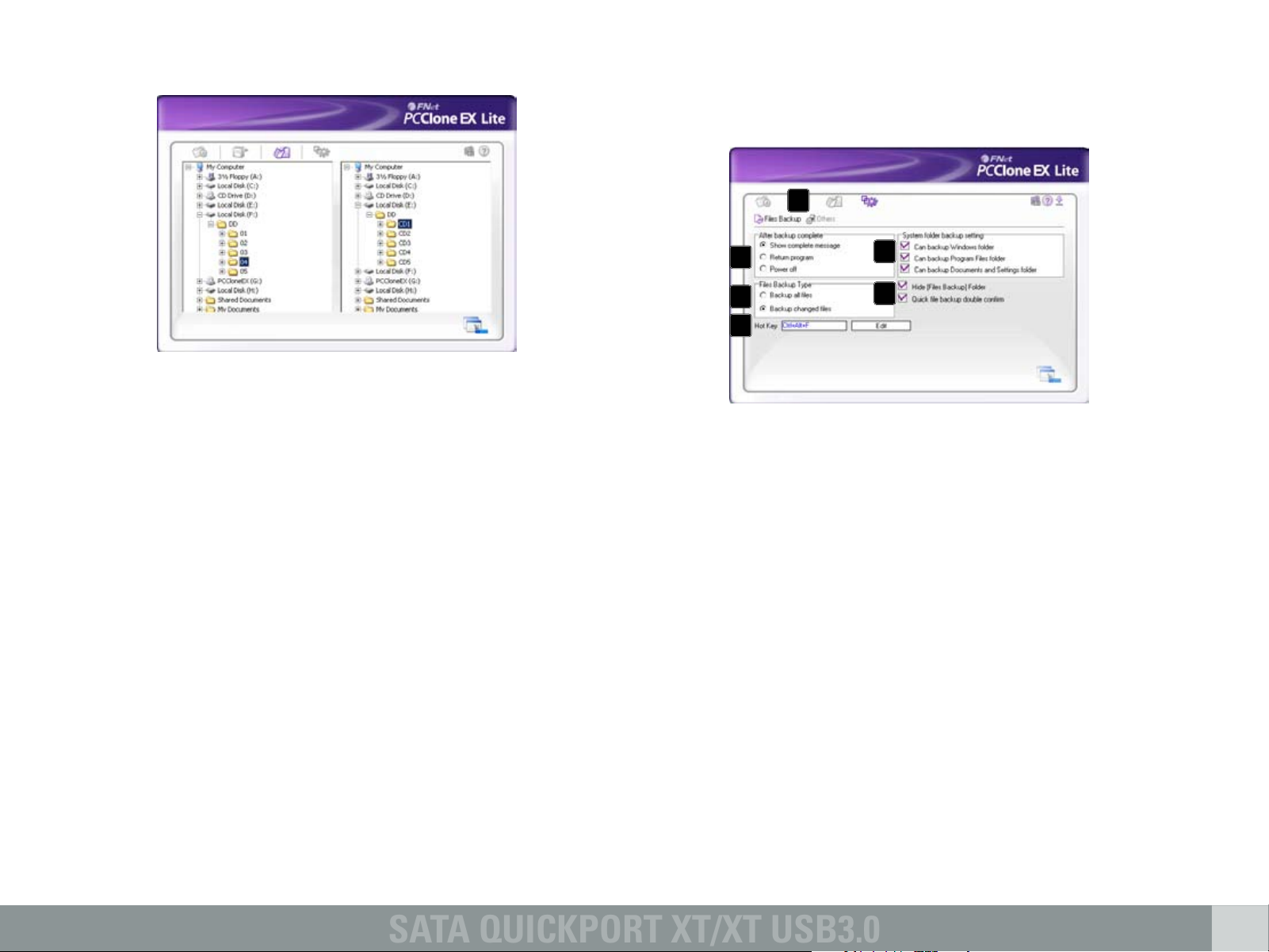
SATA QUICKPORT XT/XT USB3.0
2.4 File manager
2.5 Setup
2.5.1 Files Backup
A
The File Manager makes it easy to govern your
local folders/files and supports similar
functions as known from the Windows Explorer.
B
C
D
A – Select between the windows “Files
Backup“ (6.5.1) and “Others“ (6.5.2).
B – Decide what shall happen after the backup
has been completed: “Show complete
message” will show a summary of the
backup; “Return program” returns to the
program; “Power off” will shut down your
system.
C – Choose whether all or only changed files
shall be secured.
D – Determine a hot key to start the backup.
E – Select which system folders shall be
included into the backup.
F – Determine whether the Files Backup folder
shall be hidden and if the quick file backup
shall be double confirmed or not.
E
F
Page 5
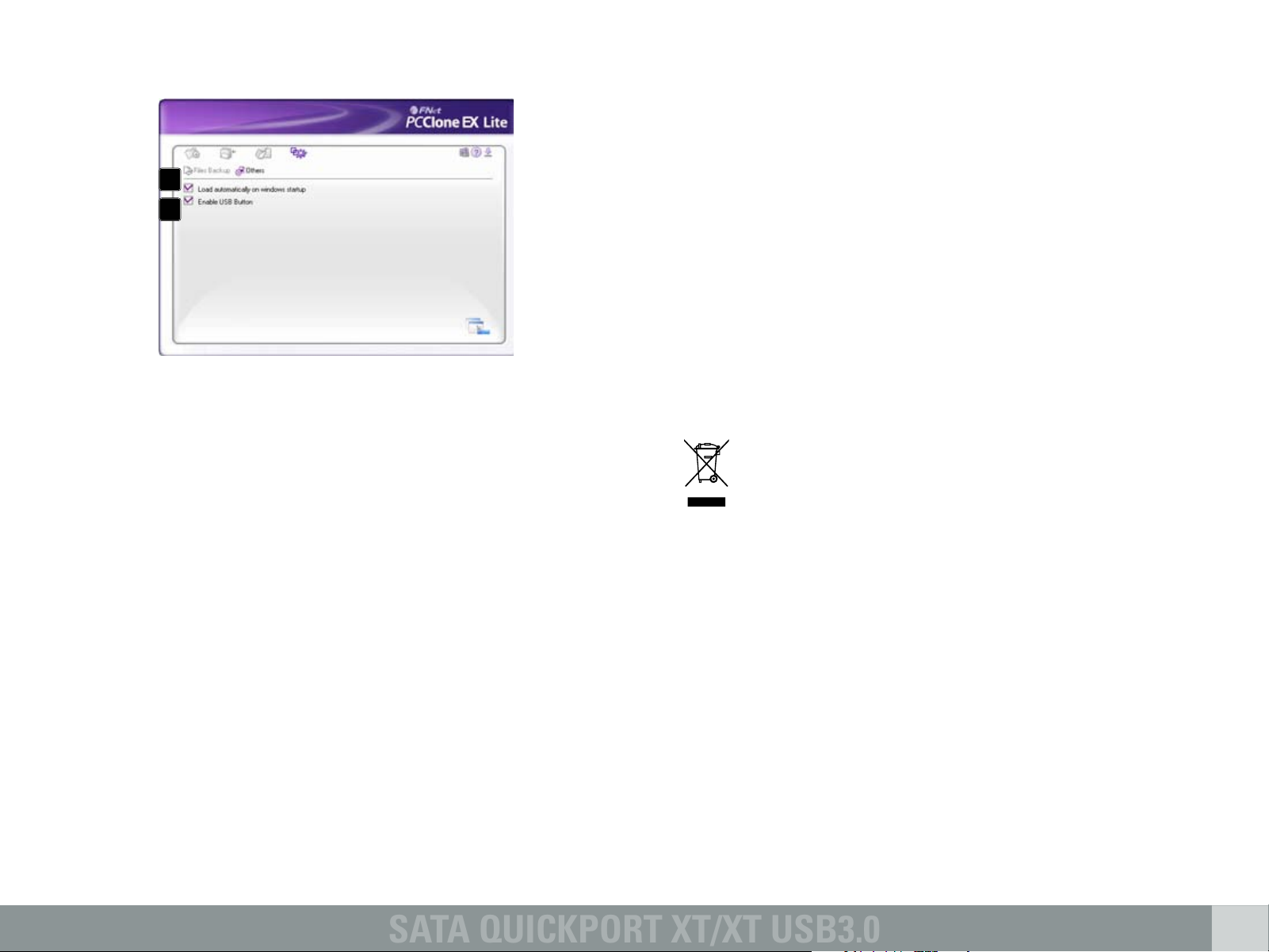
SATA QUICKPORT XT/XT USB3.0
2.5.2 Others
A
B
A – Decide if the program shall be started
during system boot-up.
B – Activating this check box will also activate
the backup button on the enclosure
enabling you to commence a backup
process by simply pressing the respective
button (see above 4.). Deactivating will
prevent unintentional backup procedures.
Warning:
For potential loss of data, especially due to inappropriate handling,
SHARKOON assumes no liability.
All named products and descriptions are trademarks and/or
registered trademarks of the respective manufacturers and are
accepted as protected.
As a continuing policy of product improvement at SHARKOON, the
design and specifications are subject to change without prior notice.
National product specifications may vary.
The legal rights of the enclosed software belong to the respective
owner. Please observe the license terms of the manufacturer before
using the software.
All rights reserved especially (also in extracts) for translation,
reprinting, reproduction by copying or other technical means.
Infringements will lead to compensation.
All rights reserved especially in case of assignation of patent or utility
patent. Means of delivery and technical modifications reserved.
Disposal of your old product
Your product is designed and manufactured with high quality materials
and components, which can be recycled and reused.
When this crossed-out wheeled bin symbol is attached to a product, it
means the product is covered by the European Directive 2002/96/EC.
Please be informed about the local separate collection system for
electrical and electronic products.
Please act according to your local rules and do not dispose of your
old products with your normal household waste. The correct disposal
of your old product will help prevent potential negative consequences
to the environment and human health.
© SHARKOON Technologies 2010
www.sharkoon.com
